Page 1
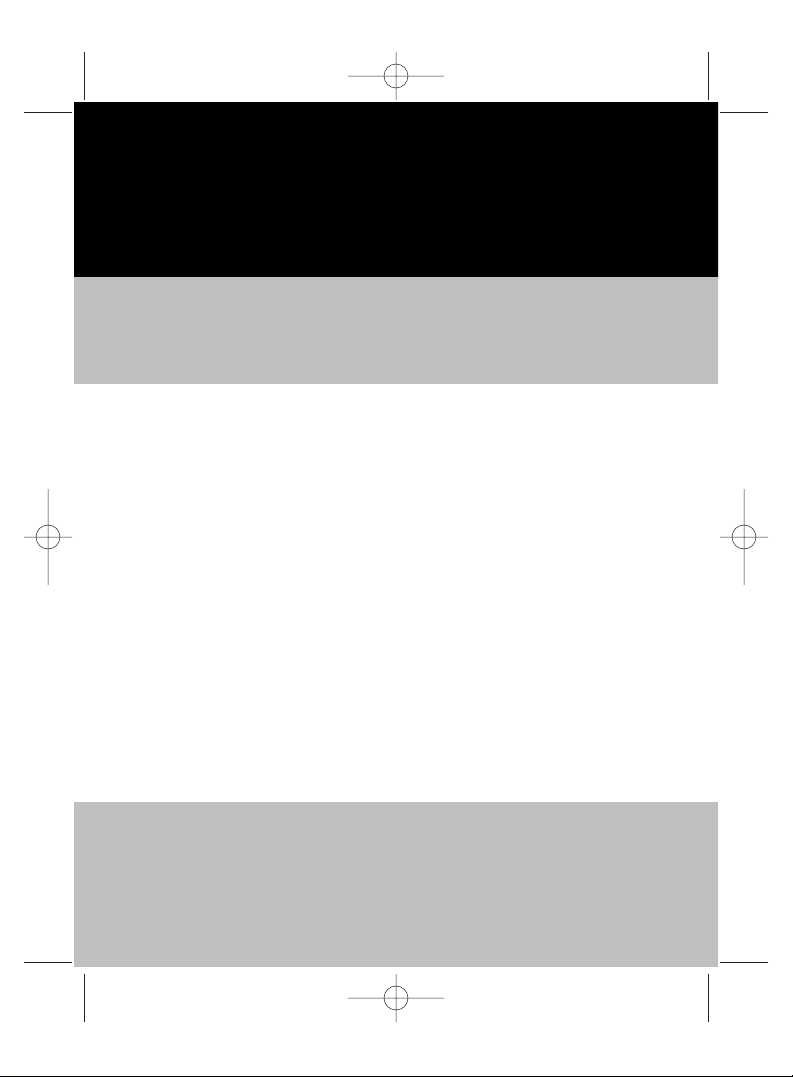
Vt-3788.qxd 08.02.2005 10:26 Page 2
Page 2
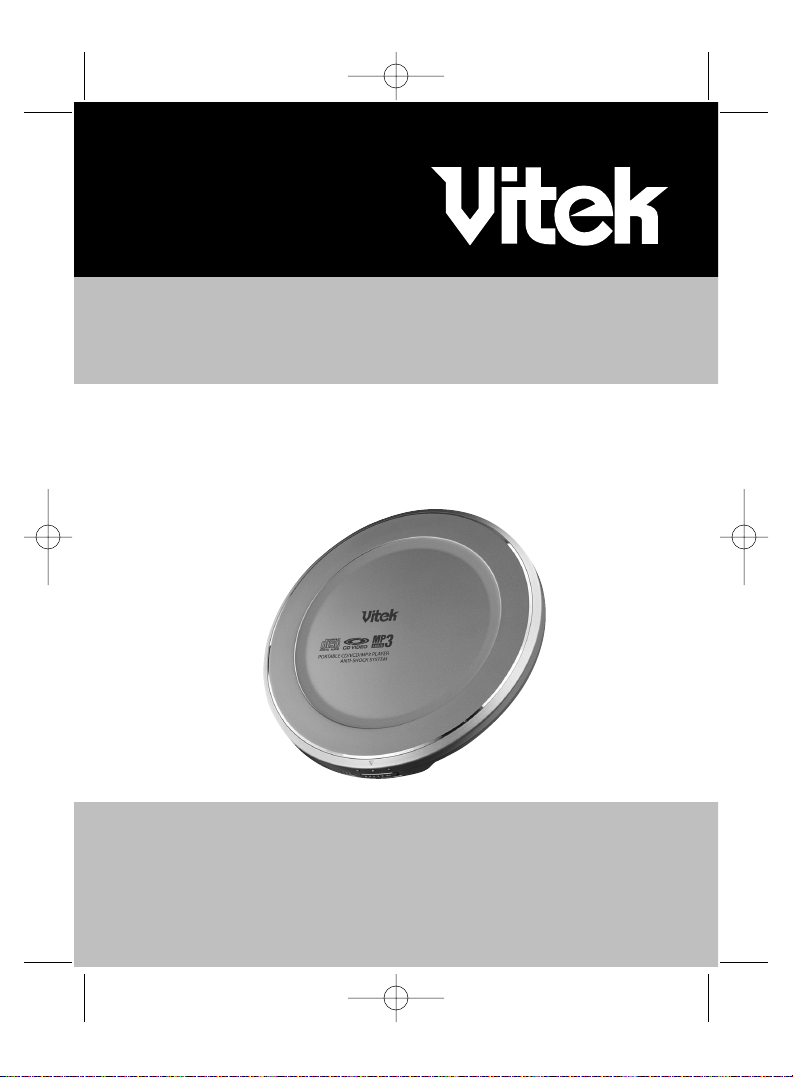
ИНСТРУКЦИЯ ПО ЭКСПЛУАТАЦИИ
MANUAL INSTRUCTION
МОДЕЛЬ VT-3788
ПОРТАТИВНЫЙ VCD/MP3/CD АУДИО/ВИДЕО ПЛЕЕР
PORTABLE VCD/MP3/CD AUDIO/VIDEO PLAYER
Vt-3788.qxd 08.02.2005 10:26 Page 3
Page 3
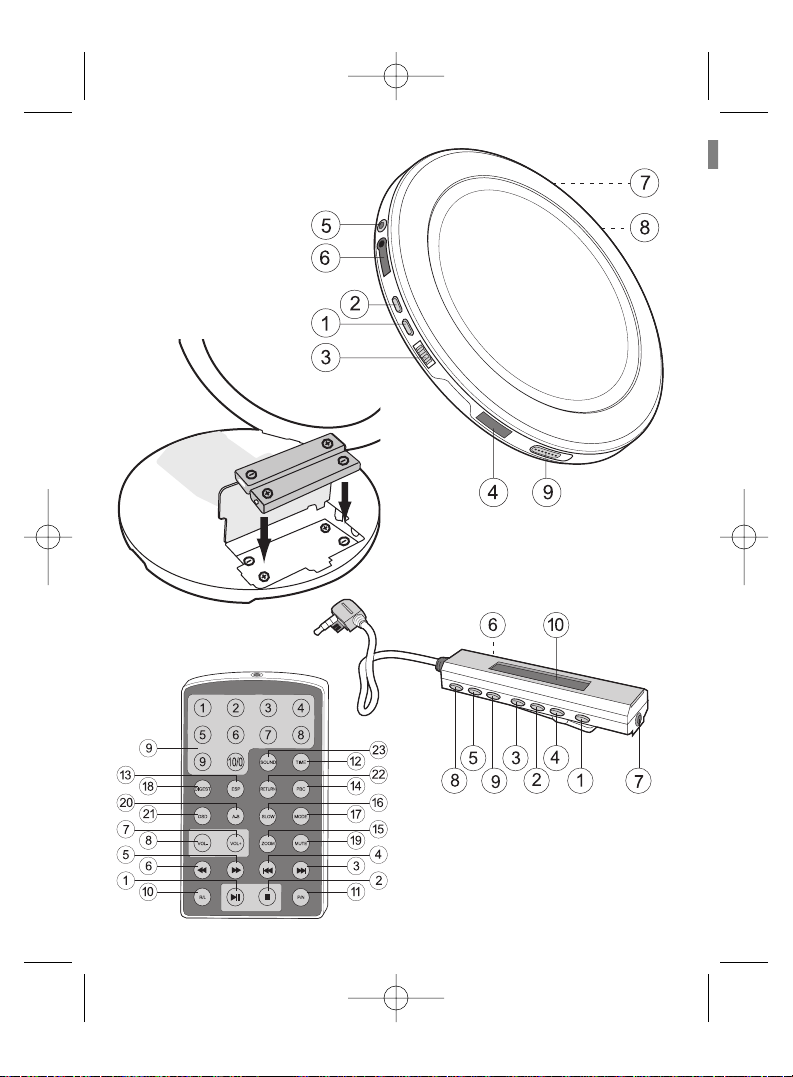
2
Pic.1
Pic.2
Pic.4
Pic.3
Vt-3788.qxd 08.02.2005 10:26 Page 2
Page 4
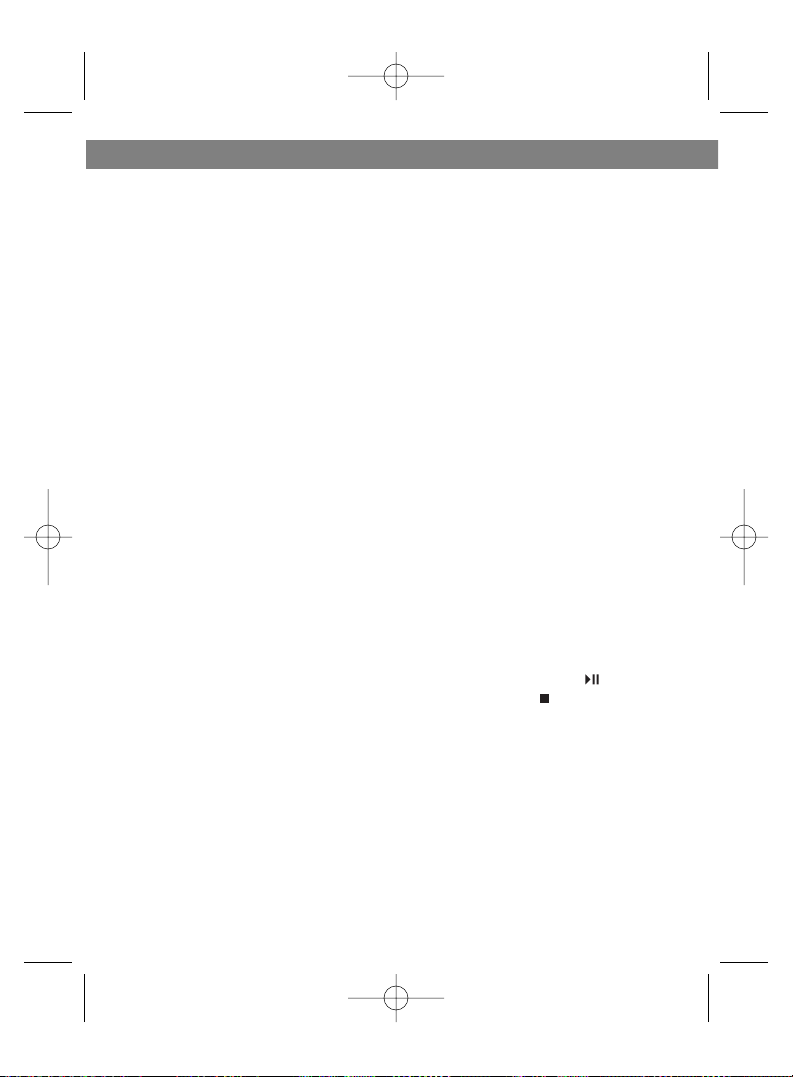
Dear user!
Please read this manual instruction carefully before first use.
Make sure that available components are as listed below:
Audio/video player 1
AC adapter 1
Wireless remote control 1
Liquid-crystal display (LCD)
of the wireless remote control 1
Headphones 1
Manual instruction 1
Rechargeable batteries 2
Audio/video cable 1
Outer battery compartment 1
FUNCTIONS
(see pic.1 on page 2)
1. Types of playable discs
CD/VCD/DVCD/MP3/CD-R
2. Electronic playback interruption
control
3. Correction of reader errors
4. LCD wire remote control
5. Full-function wireless remote
control
6. Automatic battery recharging
7. Disc previewing (9 images)
8. Repeated disc playback
9. Playback menu
10.Disc playback resumption
11.Playback from selected time
12.Repeated playback of selected
fragment (A-B program)
13.Programmed playback
14.Demonstration playback
15.Random playback
16.Mode switch (P/N)
17.Audio channel switch (R/L)
18.Image zooming control
19.Slow motion
20.Forward/backward disc search
21.Current playback time indicator
22.Low voltage indicator
23.Automatic shutdown
24.Outer battery compartment jack
25.Key lock
26.MUTE
27.Electronic volume control
(32-level)
28.Sound mode indicator
29.Sound mode selection
Note: depending on condition or
contents of a recorded disc, some
CD-R/MP3 discs may not be played.
Power consumption in ESP status
will be higher than in normal playback mode.
USING THE FRONT PANEL
FUNCTIONAL KEYS
1 On/Play/Pause key ( )
2 Stop/Off key ( )
3 Key locking button (HOLD)
4 Wireless remote control
sensor (IR)
5 Video Out jack (OUT)
6 LCD wire remote control jack
(REMOTE)
7 Outer battery compartment
jack (EXT BATT)
8 DC input jack (DC IN 4.5 V)
9 Disc compartment door open
button (OPEN)
ENGLISH
3
Vt-3788.qxd 08.02.2005 10:26 Page 3
Page 5

USING THE FRONT-PANEL
FUNCTIONAL BUTTONS
1. On/Playback/Pause key ( )
1) Having connected the adapter,
press this button to start play
back.
2) Press this button during play
back to make a pause. Press this
button again to resume playback.
2. Stop/Off key ( )
1) Press this button during
playback to stop playback.
2) Press this button in the
playback-off state to turn the unit
off.
3. Key locking key (HOLD)
1) With this function activated
during playback, the unit will be
protected against undesirable
keystrokes.
2) Turn the switch to the left to
lock all the functional keys.
3) Turn the switch to the right to
release a lock and activate all the
functional keys.
4) With this function activated,
both wire and wireless remote
controls will continue working.
4. Wireless remote control
infrared sensor (IR)
Receives signals from the wireless remote control.
5. Video Out jack (OUT)
To be connected with the Video
Out jack on the TV set.
6. LCD wire remote control jack
(REMOTE)
Insert the LCD wire remote control supplied.
7. Outer battery compartment
jack (EXT BATT).
1) Rechargeable batteries and
outer battery compartment
supply the unit with power and
should be recharged separately.
2) When the unit is supplied from
the outer battery compartment,
the supply from rechargeable
batteries will be shut down auto-
matically.
8. DC input jack (DC IN 4.5 V)
Connect the unit to the outer
power source using the AC
adapter (supplied).
9. Disc compartment door open
button (OPEN)
Turn the key to the right and open
the disc compartment to insert or
remove a disc.
INSTALLATION
AND OPERATION
1. Types of connection:
1) Connecting the AC adapter:
insert the adapter plug into the
DC input jack (DC IN 4.5V).
2) Connecting to the TV set:
insert the yellow plug of the video
cable into the Video Out jack
(OUT) of the unit, and connect
the other end of the video cable
to the Video Out jack
of the TV set.
ENGLISH
4
Vt-3788.qxd 08.02.2005 10:26 Page 4
Page 6

3) Connecting the wire remote
control: as shown in the figure,
insert the double plug of the wire
remote control into the wire
remote control jack (REMOTE) of
the unit, then insert the headphones plug into the headphones
jack of the wire remote control.
4) Connecting the audio cable:
insert the green plug of the video
cable into the headphones jack of
the wire remote control. Connect
the other end of the cable to the
Audio Out jack of the TV set.
5) Connecting the outer battery
compartment: insert the plug of
the outer battery compartment to
the outer battery compartment
jack (EXT BATT).
Notes:
1) Always turn the unit off before
connecting or disconnecting the
wire remote control.
2) All the plugs should be
connected to the jacks as shown
in figures.
2.Installation/removal
of the batteries
1) In-system batteries: Open the
door of the battery compartment
and insert two rechargeable
batteries (F6L-1.2V), as shown in
the figure. Press the battery on
the polarity end "-" to remove.
2) Outer battery compartment:
Open the door of the outer battery compartment. Insert two
rechargeable batteries (AA-1.5V)
or (AA-1.2V) into the
compartment, as shown
in the pic.2 on page 2.
3) You may choose one of the
three power sources - mains
supply through the AC adapter,
in-system batteries or outer
battery compartment.
Notes:
1) Improper installation
of batteries may result in damage
to the unit.
2) Please remove the batteries
when the unit is not used for a
long period as battery leaks may
damage the unit.
ENGLISH
5
Vt-3788.qxd 08.02.2005 10:26 Page 5
Page 7
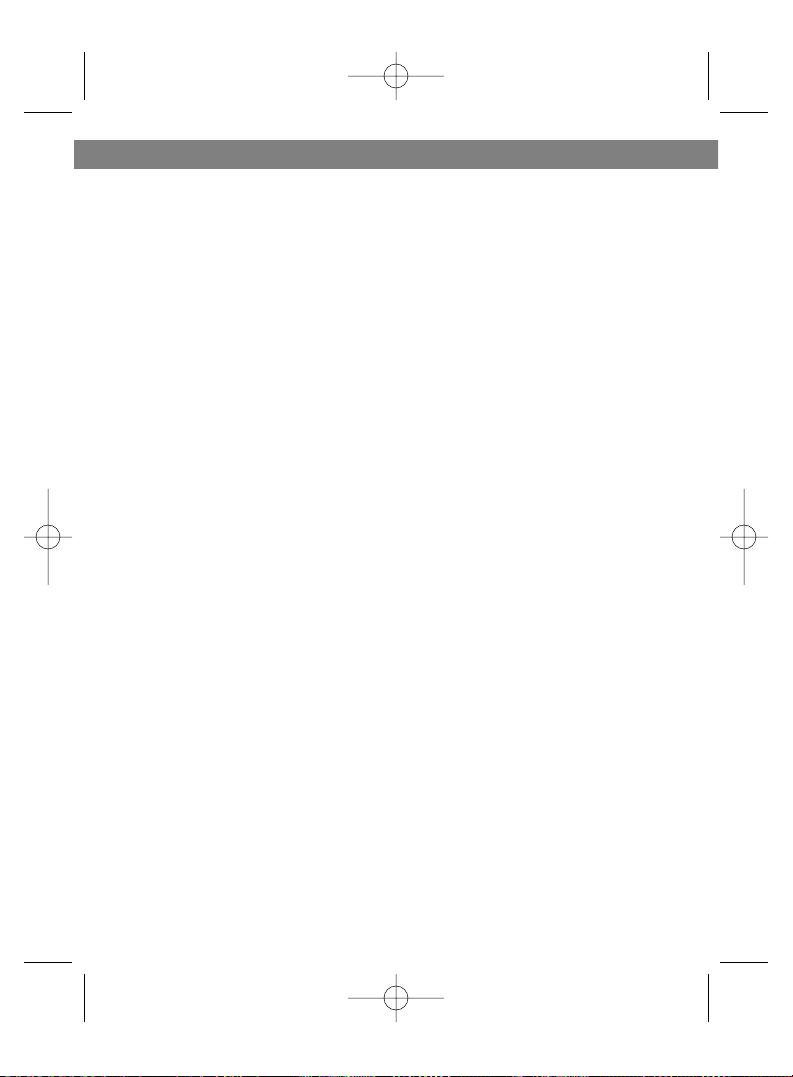
3. Operating instructions:
1) Open the disc compartment
door by turning the Open switch
to the right, insert the disk with its
label side up and close the door.
Turn the locking key (HOLD) to
the right to unlock the functional
keys of the unit.
2) Having properly connected the
unit to the power source, the
audio/video cable and the wire
remote control, press the PLAY
button on the unit or on the wire
remote control.
3) For the purpose to save
battery power during playback of
CD/MP3 discs, video signal will
not be transmitted to the TV set.
Note: If the unit does not operate or
the control of the unit is disrupted,
please reset the unit (open the disc
compartment door for 3-5 seconds).
FUNCTIONAL KEYS OF THE
WIRELESS REMOTE CONTROL
1 Play/Pause
2 Stop/Off
3 Skip to the next program/track
4 Skip to the previous
program/track
5 Fast forward the track /move the
image to the right
6 Rewind the track/ move the
image to the left
7 Volume up
8 Volume down
9 Numeric keys
10Audio channel switch
11Video system switch
12Playback from selected time
13Playback interruption memory/
ESP function
14PBC menu
15Image zooming
16Slow playback
17Playback mode switch
18Disc previewing (9 images)
19Mute function
20Playback of selected fragment
A-B
21Information displaying
22Return to the menu
23Audio mode
NOTES ON THE FUNCTIONAL
KEYS OF THE WIRELESS
REMOTE CONTROL
1. Play/Pause
Press this key in the playback
mode to make a pause/resume
playback.
2. Stop/Off
1)Press this key in the playback
mode to stop playback.
2)Press this key in the playback
stop mode to switch the unit off.
3. Skip to the next program/track
1)Press this key during playback
to skip to the next program/track.
2)Press this key in the Zoom-out
mode to change the zooming
level.
ENGLISH
6
Vt-3788.qxd 08.02.2005 10:26 Page 6
Page 8
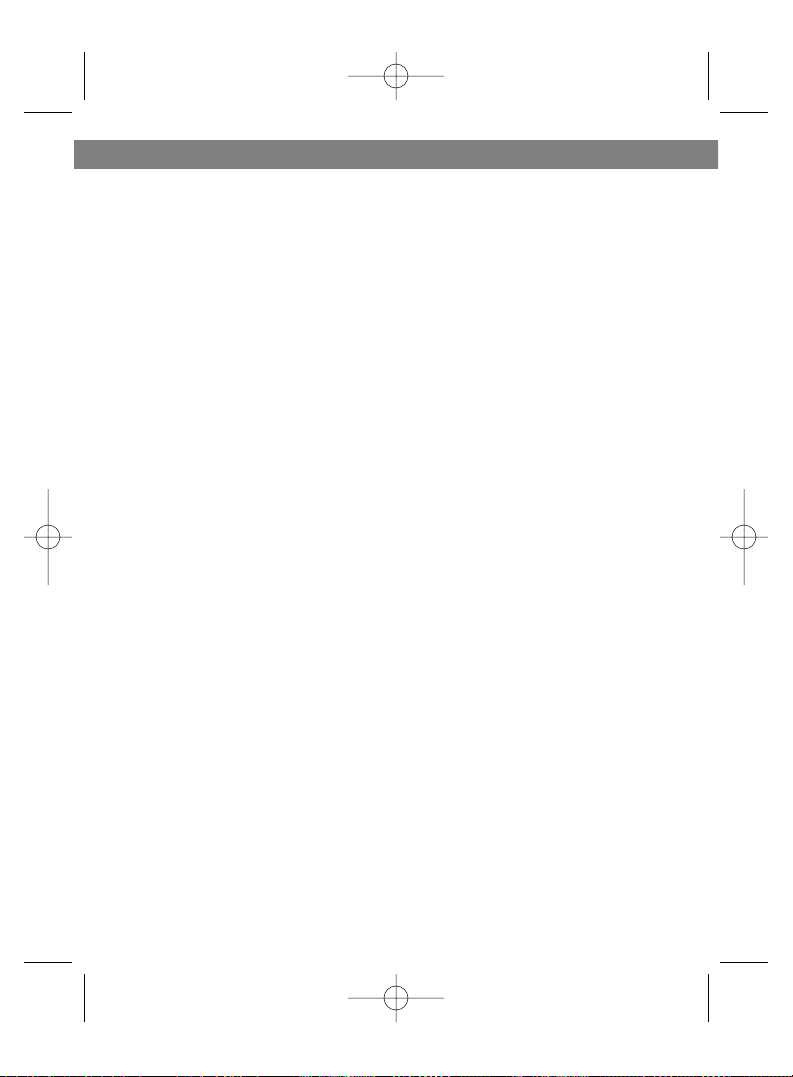
4. Skip to the previous
program/track
1) Press this key during playback
to skip to the previous
program/track.
2. Press this key in the Zoom-in
mode to change the zooming
level.
5. Fast forward the track /move
the image to the right
1) When viewing a VCD disc,
press this button to select one of
the four speeds of forward
searching for required disc fragment. Press the PLAY key to
resume playback.
2) Press this key in the Zoom
mode to move the image to the
right.
6. Rewind the track/ move the
image to the left
1) When viewing a VCD disc,
press this button to select one of
the four speeds of backward
searching for required disc fragment. Press the PLAY key to
resume playback.
2) Press this key in the Zoom
mode to move the image to the
left.
7. Volume up
Press this key to increase the volume.
8. Volume down
Press this key to decrease the
volume.
9. Numeric keys
1) Using these keys you may
select the required track.
2) When playing a MP3 disc: if
you want to play, say, track No.
103, press keys 1, 0 and 3 on the
wireless remote control, then
press PLAY to start playing the
selected track.
10. Audio channel switch
When viewing a VCD disc, press
this key to select one of the two
reproducing channels: left channel/ right channel/ stereo sound.
11. Video system switch
When viewing a VCD disc, press
this key to switch between the
video output systems
(PAL/NTSC).
12. Playback from selected time
When viewing a VCD disc, press
this key and enter four digits, for
instance, 58:56. Your VCD disc
will be played since the selected
moment (in this case, after 58
min. 56 sec. of the total playback
time).
13.Playback interruption memory/ ESP function
1) Press the STOP key in the
playback mode to stop playback.
If you press this key again without
opening the disc compartment
door, playback will resume since
the moment it was stopped.
2) When reproducing VCD/CD
discs, press this button to acti-
ENGLISH
7
Vt-3788.qxd 08.02.2005 10:26 Page 7
Page 9
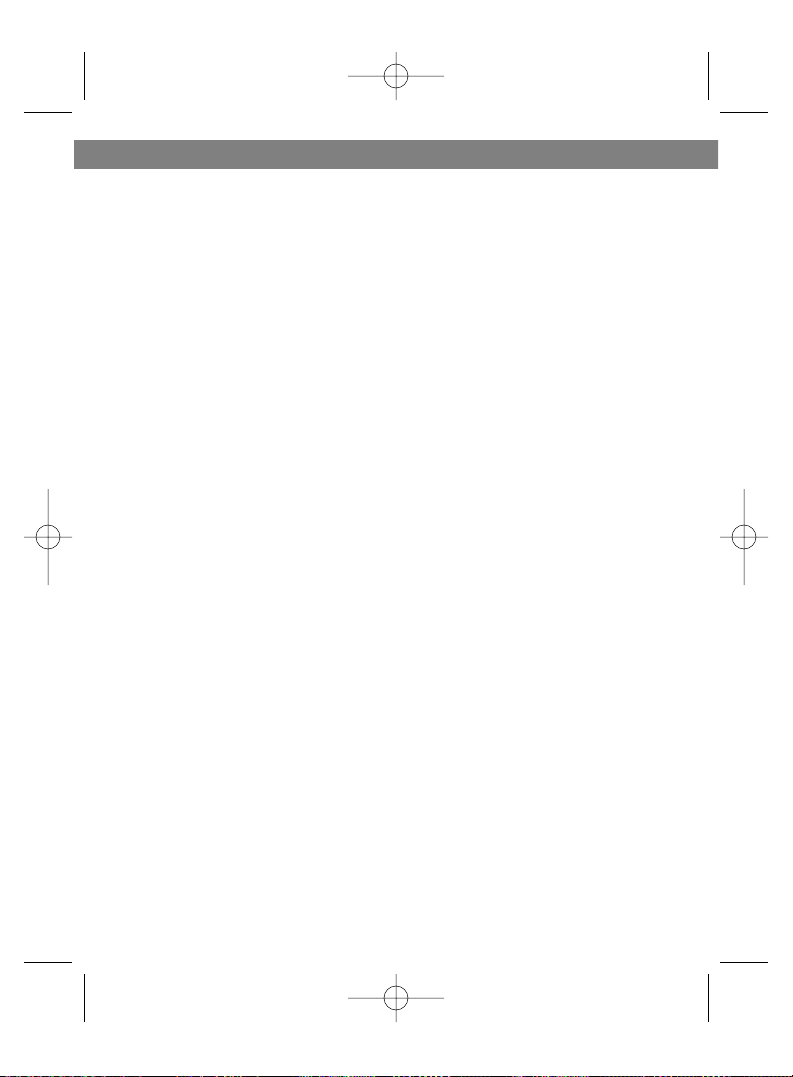
vate ESP function (playback
interruption control). Press this
key while playing a MP3 disc to
move to another 10 tracks .
14. PBS menu
1) When viewing a VCD 2.0 disc,
press this key to go to the disc
menu . This function is available
for VCD 2.0 discs only.
2) Using numeric keys on the
wireless remote control you may
select the required program from
the menu.
3) Press this key to leave the
playback menu and activate normal playback mode.
15. Image zooming
1) When viewing a VCD disc,
press this key to enlarge the
image twice as much. By pressing this key again you will disable
zooming function
2) Press the Skip to the next program/track key or Skip to the previous program/track key in the
zooming mode to move the
image vertically or horizontally
(upwards, downwards, to the left
or to the right).
16. Slow playback
When viewing a VCD disc, press
this key. Disc playback will slow
down, and you can select one of
the four speeds of slow playback
(1/2, 1/4, 1/8 and 1/16).
17. Playback mode switch
1) Press this key once, and the
player repeats the current track;
press this key twice, and the player repeats all the tracks on the
disc; press this key three times,
and the unit switches to the
demonstration mode; press this
key four times, and the unit
switches to the random playback
mode; press this key five times,
and the unit returns to the normal
playback mode.
2) Press this key in the stop mode
to program the playback of
tracks. Select the desired track
using one of the skip keys. Press
this key again to enter the selected track No. to the program
memory. Repeat these steps and
press the PLAY key to start playing the selected program.
18. Disc previewing (9 images)
When viewing a VCD disc, press
this key to preview the contents
of the whole disc. During such a
preview you may view any of the
disc fragments from the menu.
19. Mute function
Press this key during playback to
silence the sound. Press this key
again to resume the sound.
20.Playback of selected fragment A-B
When viewing a VCD disc, press
this key to preset the beginning of
the required fragment (A), then
press it again to preset the end of
ENGLISH
8
Vt-3788.qxd 08.02.2005 10:26 Page 8
Page 10
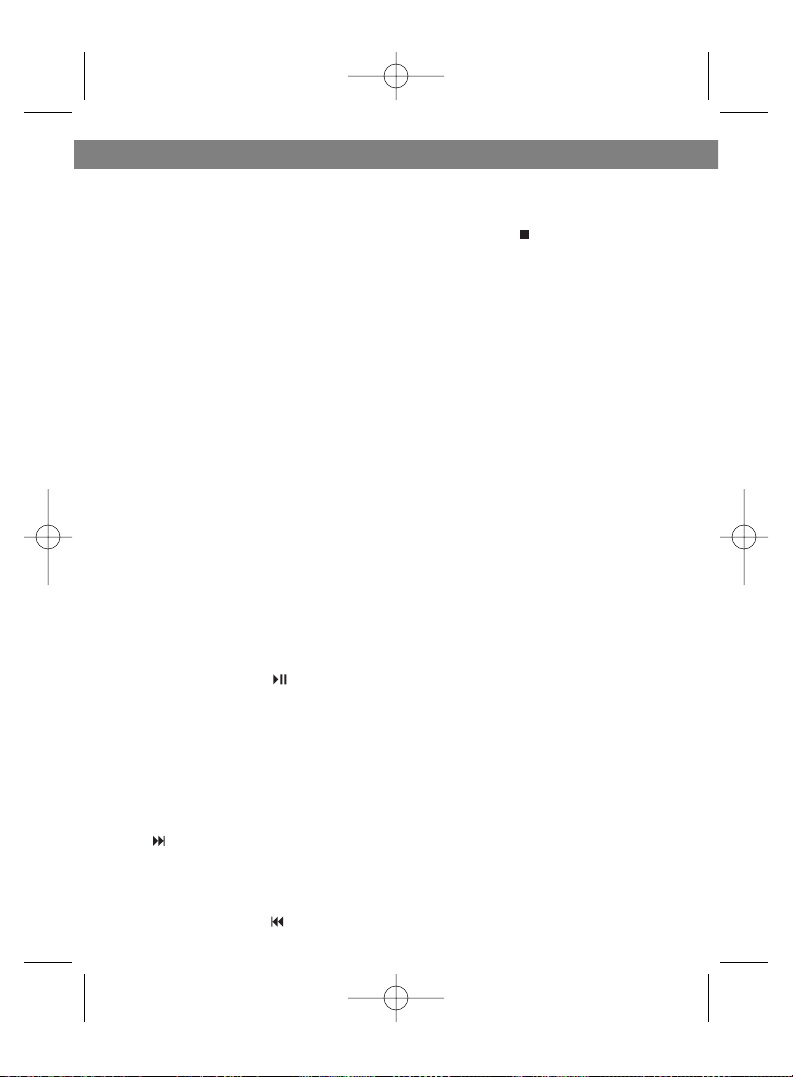
the required fragment (B). The AB fragment will be played again.
By pressing this key three times
you will disable playback of the
selected fragment.
21. Information displaying
When viewing a VCD disc, press
this key to have the disc playback
time shown on the LCD and/or
audio indicator.
22. Return to the menu
When viewing a VCD disc, press
this key to return to the disc
menu mode.
23. Audio mode
Using this key you may select one
of the following sound modes:
Gymnasium/Cinema/Church/Loc
ale/Normal
INSTRUCTIONS AND NOTES
ON THE FUNCTIONAL KEYS
OF THE WIRE REMOTE CONTROL
1. On/Play/Pause ( )
1) Connect the unit to the mains,
then press this key to turn the unit
on.
2) Press this key during playback
to make a pause. Press this key
again to resume playback.
2. Skip to the next program/track
( )
Press this key to skip to the next
program/track.
3. Skip to the previous
program/track ( )
Press this key to skip to the previous program/track.
4. Stop/Off ( )
Press this key during playback to
stop playback. Press this key
again to turn the unit off.
5. Playback mode switch
1) Press this key once, and the
player repeats the current track;
press this key twice, and the player repeats all the tracks on the
disc; press this key three times,
and the unit switches to the
demonstration mode; press this
key four times, and the unit
switches to the random playback
mode; press this key five times,
and the unit returns to the normal
playback mode. In the CD mode,
press and hold this button for a
while, and the function of playback interruption control activates (ESP).
2) In the MP3 mode, press and
hold this button for a while to skip
10 tracks ahead.
3) Press this key in the stop mode
to program the playback of
tracks. Select the desired track
using one of the skip keys. Press
this key again to enter the selected track No. to the program
memory. Repeat these steps and
press the PLAY key to start playing the selected program.
6. Key locking
Turn the switch to the left to lock
ENGLISH
9
Vt-3788.qxd 08.02.2005 10:26 Page 9
Page 11

all the functional keys of the wire
remote control. Turn the switch to
the right to release a lock and
activate all the functional keys.
7. Headphones jack
Connect the headphones (supplied) to this jack.
8. Volume up
Press this key to increase the volume.
9. Volume down
Press this key to decrease the
volume.
10. Liquid-crystal display (LCD)
LCD shows current playback time
and other information.
MAINS AND BATTERY POWER
SUPPLY
1. Mains power supply:
1) Make sure that the AC adapter
is compatible to the local mains
voltage.
2) Always use only the AC
adapter supplied with the unit.
Never use other adapters meant
for different voltage and amperage - these may cause unit malfunctioning.
3) Never touch the adapter with
wet hands - this is dangerous.
4) Always turn the unit off before
removing the adapter plug from
the jack.
5) Never disassemble the AC
adapter yourself - you may dam-
age it.
6) Disconnect the adapter from
the mains after use.
2. Battery power supply
(rechargeable batteries):
1) The unit may be recharged
automatically; to ensure such
recharge take the following steps:
•Insert the batteries into the unit
or outer battery compartment
properly, then connect the AC
adapter and turn the unit on.
•To recharge the batteries in the
outer battery compartment,
insert the plug of the outer battery compartment into the corresponding jack on the player (EXTBATT). If you are going to
recharge the in-system batteries,
please DISCONNECT the plug of
the outer battery compartment.
• Remove the disc from the unit,
then press the PLAY key to turn
the unit on. "NO DISC" will
appear on the LCD of the wire
remote control. Then press the
PLAY key again, and "HOUR 10"
will appear on the LCD (10 hours
is the initial recharge time). Press
the PLAY for the third time - the
batteries will start recharging and
the LCD will show the time.
• Full recharge of the supplied
batteries takes 10 hours.
• When the recharge time is off,
the unit will be shut down automatically.
ENGLISH
10
Vt-3788.qxd 08.02.2005 10:26 Page 10
Page 12

Note: to ensure complete recharge
never press the STOP key.
2) Full recharge of 1200 mA/h
batteries takes 10 hours.
When recharging the batteries of
different capacitance, select the
required recharge time using the
Skip to the previous/next track
keys.
3) In the process of recharge the
unit will be slightly heated - this is
normal.
4) Never attempt to recharge fully
charged batteries - this will
reduce their lifetime.
5) The symbol flashing on
the LCD means that the batteries
are low and need recharging.
6) Never use the batteries without
insulated housing - this may
cause short circuit and damage
the player.
7) Always use the batteries of the
same type and age.
8) Do not forget to remove the
batteries if the unit is supplied
from another power source.
9) Never attempt to recharge
common dry batteries. This may
cause explosion and battery leakage.
10) Never use low-quality discs
or batteries - this may reduce the
service life of the player.
UNIT AND DISC
MAINTENANCE
1. Unit maintenance
1) Read this instruction manual
carefully before using the unit for
the first time - improper operation
may cause malfunctioning or
damage the player.
2) Never touch the laser lens and
make sure it never touches any
hard objects.
3) Never put heavy objects on the
unit, this may cause damage.
4) Do not expose the unit to a
continuous shaking or blows this may reduce the service life of
the reading mechanism.
5) If there are any sound distortions while reproducing highquality discs, use special discs to
clean the laser lens.
6) Frequent reproduction of twoin-one discs may also reduce the
service life of the laser head.
7) Do not use low-quality or
deformed discs - this may cause
damage to the laser lens.
8) Never try to reproduce dirty
discs.
2. Disc maintenance:
1) Keep the disc clean. Hold it by
the edge and by the internal
opening.
2) Never stick any paper or adhesive type on the disc surface.
3) Do not expose the disc to
ENGLISH
11
Vt-3788.qxd 08.02.2005 10:26 Page 11
Page 13

direct sunlight and keep it away
from sources of heat. This may
cause damage to the disc and
make its further use impossible.
4) Make sure that the disc never
comes into contact with hard
objects. Do not scratch the disc.
5) After reproducing, store the
disc in its case.
SAFETY PRECAUTIONS:
1) The unit employs a laser mechanism producing invisible laser
radiation. Avoid direct exposure
to beam.
2) If the unit malfunctions due to
some objects or liquid that got
inside, disconnect the unit from
the mains immediately. Never
open the top cover: there are no
user-serviceable parts inside.
Leave all servicing to qualified
personnel.
3) Do not insert any objects into
jacks or openings of the unit.
4) Make sure that the batteries or
AC adapter are removed or disconnected when not in use.
5) Do not operate the unit in the
bathroom or other rooms with a
high humidity/temperature.
WARNING:
Manufacturer shall bear no responsi-
bility in the following cases:
1) The unit is damaged when operated without regard to recommendations set forth in this
instruction manual.
2) The unit malfunctions due to
improper installation or battery
leakage.
3) The unit is damaged when connected to incompatible AC
adapter.
4) The unit has been disassembled
and repaired by the user
5) Other mechanical damages to
the unit
ENGLISH
12
Vt-3788.qxd 08.02.2005 10:26 Page 12
Page 14

TROUBLESHOOTING
ENGLISH
13
Vt-3788.qxd 08.02.2005 10:26 Page 13
Page 15

SPECIFICATIONS:
• Frequency range: 20-20000 Hz
• Harmonic distortion: < 0.01%
• Signal-to-noise ratio:>80 dB
• Headphones, output power: 15 mW + 15 mW (32 Ohm)
• Audio channeling: > 70 dB
• Video output level:1VP-P
• Audio output level:0.8 W +/- 0.2 W
• Image resolution: PAL: 352 x 288; NTSC: 352 x 240
• Compatible versions of VCD discs: 1.0 1.1 2.0
• Image definition: > 255
• Compatible disc formats: CD / CD-R / CD-RW / MP3 / VCD / DVCD
• Network AC adapter: AC 230 V ±10%, ~50 Hz (input), DC 4.5V 800 mA
(output)
• Rechargeable batteries: F6L.NI-MH 1.2V x 2
Outer compartment batteries: R06: AA-1.5V x 2 or AA-1.2 V x 2
(rechargeable).
• Power requirement: < 2 W
• Active period of ESP function: CD -120 sec/MP3 - 480 sec/VCD - 60 sec
• Operating temperature: 5°C to 40°C
• Operating humidity: 10% to 90% (freezing prohibited)
• Storage temperature: 10°C to 25°C
• Dimensions: 135 mm (W); 15.5 mm (D)
• Weight: approx. 158 g (without batteries)
DUE TO THE PROCESS OF COSTANT PRODUCT PERFECTION, THE MANUFACTURER RESERVES THE RIGHT TO MAKE CHANGES
TO THE TECHNICAL CHARACTERISTICS OF THIS PRODUCT WITH PRIOR
NOTICE TO THE CONSUMER.
SERVICE LIFE - NO LESS THAN 5 YEARS
ENGLISH
14
Vt-3788.qxd 08.02.2005 10:26 Page 14
Page 16

Уважаемый пользователь!
Пожалуйста, внимательно
прочитайте данную инструкцию
перед использованием плеера.
Проверьте наличие всех
комплектующих в соответствии
с нижеприведенным перечнем:
Аудио/видео плеер 1
Адаптер АС 1
Беспроводной пульт
дистанционного управления 1
Проводной пульт дистанционного
управления с ЖК-дисплеем 1
Наушники 1
Инструкция по эксплуатации 1
Аккумуляторные батареи 2
Аудио/Видео кабель 1
Внешний батарейный отсек 1
ФУНКЦИИ
1. Поддержка дисков формата
CD/VCD/DVCD/MP3/CD-R
2. Электронная функция защиты
от прерывания
воспроизведения (ESP)
3. Коррекция ошибок при
считывании
4. Проводной пульт
дистанционного управления с
жидкокристаллическим
дисплеем
5. Полнофункциональный
беспроводной пульт
дистанционного управления
6. Автоматическая перезарядка
аккумуляторов
7. Функция предварительного
просмотра содержимого диска
(9 фрагментов)
8. Повтор воспроизведения диска
9. Меню воспроизведения
10.Возобновление
воспроизведения диска
11.Воспроизведение по
установленному времени
12.Повторное воспроизведение
выбранного фрагмента
(программа А-В)
13.Програмное воспроизведение
14.Ознакомительное
воспроизведение
15.Воспроизведение в
произвольном порядке
16.Выбор видеорежимов
PAL/NTSC
17.Выбор аудиоканала
(левый/правый)
18.Выбор масштаба изображения
19.Функция замедленного
воспроизведения
20.Функция поиска по диску
вперед/назад
21.Индикатор текущего времени
воспроизведения
22.Индикатор низкого напряжения
23.Автоматическое отключение
питания
24.Разъем для подключения
внешнего батарейного отсека
25.Функция блокировки клавиш
26.Функция отключения звука
MUTE
РУССКИЙ
15
Vt-3788.qxd 08.02.2005 10:26 Page 15
Page 17

27.Электронный регулятор
громкости (32-уровня)
28.Индикатор режима звучания
29.Выбор режима звучания
Примечание: в зависимости от
состояния записанного диска
или его содержания некоторые
диски в формате CD-R/MP3
могут не воспроизводиться.
В режиме ESP происходит
более интенсивное
потребление питания, чем в
режиме нормального
воспроизведения.
ФУНКЦИОНАЛЬНЫЕ КНОПКИ
ПЕРЕДНЕЙ ПАНЕЛИ
(см. рис.1 на стр. 2)
1 Кнопка Включение/
Воспроизведение/Пауза ( )
2 Кнопка Остановка
воспроизведения/Отключение
( )
3 Кнопка блокировки (HOLD)
4 Датчик приема сигнала
беспроводного пульта
дистанционного управления
(IR)
5 Гнездо видеовыхода (OUT)
6 Гнездо для подключения
проводного пульта
дистанционного управления с
жидкокристаллическим
дисплеем (REMOTE)
7 Разъем для подключения
внешнего дополнительного
отсека для батарей (EXT BATT)
8 Разъем для подключения к
источнику питания (DC IN 4.5В)
9 Кнопка открытия дверцы
отсека для дисков (OPEN)
ПОЯСНЕНИЯ ПО
ИСПОЛЬЗОВАНИЮ
ФУНКЦИОНАЛЬНЫХ КНОПОК
ПЕРЕДНЕЙ ПАНЕЛИ
1. Кнопка Включение/
Воспроизведение/Пауза ( )
1) После подсоединения адаптера
нажмите эту кнопку, чтобы
начать воспроизведение.
2) Во время проигрывания
нажмите эту кнопку, чтобы
приостановить
воспроизведение. Для
возобновления
воспроизведения снова
нажмите эту кнопку.
2. Кнопка Остановка
воспроизведения
/Отключение ( )
1) Во время проигрывания
нажмите эту кнопку для
остановки воспроизведения.
2) В режиме отключенного
воспроизведения нажмите эту
кнопку, чтобы выключить
систему.
3. Функция блокировки кнопок
(HOLD)
1) При активации этой функции во
время воспроизведения
система будет защищена от
РУССКИЙ
16
Vt-3788.qxd 08.02.2005 10:26 Page 16
Page 18

случайного нажатия кнопок.
2) Перемещение переключателя
влево приводит к блокировке
всех функциональных клавиш.
3) Чтобы снять блокировку и
активировать все
функциональные кнопки,
переместите переключатель
вправо.
4) При активации этой функции
проводной и беспроводной
пульты дистанционного
управления продолжают
функционировать.
4. Инфракрасный датчик
беспроводного пульта
дистанционного управления
(IR)
Принимает сигналы от
беспроводного пульта
дистанционного управления.
5. Разъем видеовыхода (OUT)
Подключается к разъему
видеовхода телевизора
6. Разъем для подключения
проводного пульта
дистанционного управления
(REMOTE)
Подключите к нему проводной
пульт дистанционного
управления, который входит в
комплект.
7. Разъем для подключения
внешнего батарейного
отсека (EXT BATT).
1) Аккумуляторы и внешний
батарейный отсек питают
систему и заряжаются
отдельно.
2) При питании от внешнего
батарейного отсека, питание от
аккумуляторов автоматически
отключается.
8. Разъем для подключения к
источнику питания
(DC IN 4.5 В)
Подключите систему к
внешнему источнику питания AC адаптеру (входит в
комплект).
9. Кнопка открытия дверцы
отсека для дисков (OPEN)
Переместите кнопку вправо,
откройте отсек для дисков,
чтобы загрузить или извлечь
диск.
ИНСТРУКЦИЯ ПО
ПОДКЛЮЧЕНИЮ И
ЭКСПЛУАТАЦИИ
1. Способы подключения:
1) Подключение AC адаптера:
вставьте штекер адаптера в
разъем для подключения к
источнику питания (DC IN 4.5В).
2) Подключение к телевизору:
вставьте желтый штекер
видеокабеля в гнездо выхода
системы (OUT), а другой конец
видеокабеля в разъем
видеовхода телевизора.
3) Подключение проводного
пульта дистанционного
управления: как показано на
РУССКИЙ
17
Vt-3788.qxd 08.02.2005 10:26 Page 17
Page 19

рисунке, вставьте двойной
штекер проводного пульта в
разъем для проводного пульта
дистанционного управления
системы (REMOTE), вставьте
штекер наушников в разъем
для наушников проводного
пульта.
4) Подключение аудио-кабеля:
вставьте зеленый штекер
аудио-кабеля в разъем
наушников проводного пульта
дистанционного управления.
Другой конец кабеля вставьте в
разъем аудио входа
телевизора.
5) Подключение внешнего
батарейного отсека: вставьте
штекер внешнего отсека для
батарей в разъем для
подключения внешнего
батарейного отсека системы
(EXT BATT).
Примечания:
1) Перед подключением или
отключением проводного
пульта дистанционного
управления выключите питание
системы.
2) Все штекеры должны быть
подключены к гнездам так, как
показано на рисунках.
2. Установка/отключение
батарей
1) Установка аккумуляторов:
Откройте крышку отсека для
аккумуляторов и установите
две аккумуляторные батареи
(F6L-1.2 В),соблюдая
полярность, как показано на
рисунке 2 стр.2. Чтобы извлечь
аккумулятор из отсека нажмите
на него со стороны полярности
"-".
2) Внешний батарейный отсек:
Откройте крышку внешнего
батарейного отсека. Вставьте
две батарейки (AA-1.5 В) или
два аккумулятора (AA-1.2В) в
отсек так, как показано на
рисунке.
3) Можно выбрать различные
источники питания - питание от
РУССКИЙ
18
Vt-3788.qxd 08.02.2005 10:26 Page 18
Page 20

электросети посредством AC
адаптера, от аккумуляторов в
системе или внешнего
батарейного отсека.
ВНИМАНИЕ!
• Неправильная установка
батарей может привести к
повреждению системы.
• Пожалуйста, вынимайте
батареи, если вы не
используете их, так как
"протечка" батарей может
привести к повреждению
системы.
3. Инструкции по
эксплуатации:
1) Откройте крышку отсека для
дисков, переместив
переключатель Open вправо,
вставьте диск этикеткой вверх
и закройте крышку.
переместите вправо
переключатель блокировки
HOLD, чтобы разблокировать
функциональные кнопки
системы.
2) После правильного
подключения источника
питания, аудио/видео-кабеля,
проводного пульта
дистанционного управления
нажмите кнопку PLAY ( ) на
системе или на проводном
пульте дистанционного
управления.
3) В целях экономии энергии
батарей во время
воспроизведения дисков в
форматах CD/MP3 передача
видеосигнала на телевизор не
осуществляется.
Примечание: Если система не
функционирует или нарушено
ее управление, пожалуйста,
перезагрузите ее (откройте
крышку отсека дисков на 3-5
секунд).
РУССКИЙ
19
Vt-3788.qxd 08.02.2005 10:26 Page 19
Page 21

ФУНКЦИОНАЛЬНЫЕ КНОПКИ
БЕСПРОВОДНОГО ПУЛЬТА
ДИСТАНЦИОННОГО
УПРАВЛЕНИЯ
(см. рис. 3 на стр.2)
1 Кнопка Воспроизведение/
Пауза ( )
2 Кнопка Остановка/Отключение
()
3 Кнопка перехода к следующей
программе/треку ( )
4 Кнопка перехода к предыдущей
программе/треку ( )
5 Кнопка перемещения по треку
вперед/перемещения по
изображению вправо
6 Кнопка перемещения по треку
назад/перемещения по
изображению влево
7 Кнопка увеличения громкости
8 Кнопка уменьшения громкости
9 Кнопки набора цифр
10Кнопка переключения аудио
каналов
11Кнопка переключения
видеосистемы PAL/NTSC
12Кнопка воспроизведения c
установленного времени
13Кнопка памяти остановки
воспроизведения/функции ESP
14Кнопка включения
интерактивного меню при
воспроизведении VCD дисков
(PBС)
15Кнопка масштабирования
изображения ZOOM
16Кнопка замедленного
воспроизведения
17Кнопка переключения режимов
воспроизведения
18Кнопка просмотра
содержимого диска (9
фрагментов)
19Функция отключения звука
20Кнопка проигрывания
выбранного фрагмента A-B
21Кнопка вывода информации на
экран
22Кнопка возврата в меню
23Кнопка режима звучания (EQ)
ПОЯСНЕНИЯ К
ФУНКЦИОНАЛЬНЫМ
КНОПКАМ БЕСПРОВОДНОГО
ПУЛЬТА ДИСТАНЦИОННОГО
УПРАВЛЕНИЯ
1. Кнопка Воспроизведение/
Пауза
В режиме воспроизведения
нажмите эту кнопку, чтобы
приостановить/возобновить
проигрывание.
2. Кнопка Остановка/
Отключение
1) Во время воспроизведения
нажмите эту кнопку, чтобы
остановить проигрывание.
2) В режиме остановки
воспроизведения нажмите эту
кнопку, чтобы отключить
систему.
3. Кнопка перехода к
следующей
РУССКИЙ
20
Vt-3788.qxd 08.02.2005 10:26 Page 20
Page 22

программе/треку
1) Во время воспроизведения
нажмите эту кнопку, чтобы
перейти к следующей
программе/треку.
2) В режиме ZOOM нажмите эту
кнопку, чтобы изменить
степень масштабирования.
4. Кнопка перехода к
предыдущей
программе/треку.
1) Во время воспроизведения
нажмите эту кнопку, чтобы
перейти к предыдущей
программе/треку.
2) В режиме Zoom-in нажмите эту
кнопку, чтобы изменить
степень масштабирования.
5. Кнопка быстрого перехода
вперед/прокручивания
изображения вперед.
1) Во время воспроизведения
диска в формате VCD нажмите
эту кнопку, чтобы выбрать одну
из четырех скоростей поиска
фрагмента диска вперед.
Чтобы возобновить
воспроизведение, нажмите
кнопку PLAY.
2) В режиме ZOOM нажмите эту
кнопку, чтобы переместить
изображение вправо.
6. Кнопка быстрого перехода
назад/прокручивания
изображения назад.
1) Во время воспроизведения
диска в формате VCD нажмите
эту кнопку, чтобы выбрать одну
из четырех скоростей поиска
фрагмента диска назад. Чтобы
возобновить воспроизведение,
нажмите кнопку PLAY .
2) В режиме ZOOM нажмите эту
кнопку, чтобы переместить
изображение влево.
7. Кнопка увеличения
громкости
Воспользуйтесь этой кнопкой,
чтобы увеличить уровень
громкости
8. Кнопка уменьшения
громкости
Воспользуйтесь этой кнопкой,
чтобы снизить уровень
громкости
9. Кнопки набора цифр
1) С помощью этих кнопок вы
можете выбрать нужный трек.
2) В режиме воспроизведения
диска в формате MP3: если вы
хотите прослушать, например,
трек ¹ 103, нажмите кнопки 1,
0, 3 на беспроводном пульте
дистанционного управления, а
затем нажмите PLAY, чтобы
начать воспроизведение
выбранного трека.
10.Кнопка переключения аудио
каналов
Во время воспроизведения
диска в формате VCD, нажмите
эту кнопку для выбора
исходящей информации двух
аудио-каналов: левый
РУССКИЙ
21
Vt-3788.qxd 08.02.2005 10:26 Page 21
Page 23

канал/правый канал/стерео
звук.
11.Кнопка переключения
видеосистемы
Во время воспроизведения
диска в формате VCD,
нажмите эту кнопку, чтобы
переключить систему видео
сигнала (PAL/NTSC).
12.Кнопка воспроизведения в
установленном времени
Во время воспроизведения
диска в формате VCD, нажмите
эту кнопку и введите четыре
цифры, например, 58:56. Диск
в формате VCD будет проигран
с момента, соответствующего
выбранному времени (данном
случае с момента 58 мин. 56
сек. общего времени
воспроизведения диска).
13.Кнопка памяти остановки
воспроизведения/функции
ESP
1) Во время воспроизведения
нажмите кнопку STOP для
остановки воспроизведения.
Если, не открывая дверцу
отсека для дисков, вы нажмете
эту кнопку, воспроизведение
возобновится с того момента,
когда оно было остановлено.
2) Во время воспроизведения
дисков в форматах VCD/CD
нажмите эту кнопку, чтобы
активировать/отключить
функцию защиты прерывания
воспроизведения ESP. Во
время воспроизведения диска
в формате MP3 при нажатии
этой кнопки происходит
перемещение
воспроизведения на 10 треков
вперед.
14.Кнопка VCD меню (PBC)
1) Во время воспроизведения
диска в формате VCD 2.0,
нажмите эту кнопку, чтобы
войти в меню диска.
Эта функция доступна только
для дисков в формате VCD 2.0.
2) С помощью кнопок цифрового
набора на беспроводном
пульте дистанционного
управления вы можете выбрать
в меню нужную вам программу.
3) Нажмите на эту кнопку, чтобы
перевести режим меню
воспроизведения в режим
обычного воспроизведения.
15.Кнопка масштаба
изображения ZOOM
1) В режиме воспроизведения
диска в формате VCD нажмите
эту кнопку, чтобы увеличить
размер изображения в 2 раза.
Нажав на эту кнопку повторно,
вы отключите функцию
масштабирования.
2) В режиме масштабирования
нажмите кнопку перехода к
следующей программе/треку
или перехода к предыдущей
программе/треку, чтобы
РУССКИЙ
22
Vt-3788.qxd 08.02.2005 10:26 Page 22
Page 24

переместить изображение по
горизонтали или вертикали
(вверх, вниз, влево, вправо).
16.Кнопка замедленного
воспроизведения
В режиме воспроизведения
диска в формате VCD нажмите
эту кнопку. Воспроизведение
диска замедлится, при этом вы
можете выбрать одну из
четырех скоростей
замедленного
воспроизведения (1/2, 1/4, 1/8
и 1/16).
17.Кнопка переключения
режимов воспроизведения
1) Одно нажатие на кнопку повтор отдельного трека,
второе нажатие - повтор всех
треков, третье нажатие - режим
ознакомления, четвертое
нажатие - воспроизведение в
произвольном порядке, пятое
нажатие - возвращение в
обычный режим
воспроизведения.
2) В режиме остановки нажмите
эту клавишу, чтобы создать
программу воспроизведения
треков. С помощью кнопки
поиска выберите желаемый
трек. Нажав на эту кнопку
снова, выбранный трек будет
занесен в память программы.
Повторите операцию выбора и
занесения треков в память
программы, а затем нажмите
кнопку PLAY, чтобы начать
воспроизведение созданной
программы.
18.Кнопка просмотра
содержимого диска (9
фрагментов)
Во время воспроизведения
диска в формате VCD нажмите
на эту кнопку, чтобы
просмотреть содержимое
всего диска. Во время
просмотра вы можете
воспроизвести любой из
участков диска, отображенных
в меню.
19.Функция отключения звука
Во время воспроизведения
нажмите эту кнопку, чтобы
отключить звук. Для
возобновления звучания
нажмите эту кнопку еще раз.
20.Кнопка проигрывания
выбранного фрагмента A-B
Во время воспроизведения
диска в формате VCD нажмите
эту кнопку, чтобы установить
начало выбранного фрагмента
(А), затем нажмите ее снова
для установки окончания
выбранного фрагмента (В).
Фрагмент А-В будет повторно
воспроизведен. Третьим
нажатием на эту кнопку вы
отмените режим
воспроизведения выбранного
фрагмента.
РУССКИЙ
23
Vt-3788.qxd 08.02.2005 10:26 Page 23
Page 25

21.Кнопка вывода информации
на экран
Во время воспроизведения
диска в формате VCD нажмите
эту кнопку для вывода на экран
времени воспроизведения
диска и/или дисплей аудио
индикатора.
22.Кнопка возврата в меню
Во время воспроизведения
диска в формате VCD нажмите
эту кнопку, чтобы вернуться к
режиму меню диска.
23.Кнопка режима звучания
(EQ)
С помощью этой кнопки вы
можете выбрать один из
следующих режимов звучания:
Gymnasium/ Cinema/ Church/
Locale/Normal (Спортивный
зал/ Кино/ Церковь/
Локализованный/ Обычный).
ИНСТРУКЦИЯ К
ФУНКЦИОНАЛЬНЫМ
КНОПКАМ ПРОВОДНОГО
ПУЛЬТА
УПРАВЛЕНИЯ
(см. рис. 4 на стр. 2)
1. Кнопка Включение/
Воспроизведение/Пауза ( )
1) Подключите систему к
электропитанию, затем
нажмите эту кнопку, чтобы
включить систему.
2) Во время воспроизведения
нажмите эту кнопку, чтобы
приостановить проигрывание.
Для возобновления
воспроизведения нажмите эту
кнопку повторно.
2. Кнопка перехода к
следующей
программе/треку ( )
Нажмите эту кнопку для
перехода к следующей
программе/треку
3. Кнопка перехода к
предыдущей
программе/треку ( )
Нажмите эту кнопку для
перехода к предыдущей
программе/треку.
4. Кнопка Остановка/
Отключение ( )
В режиме воспроизведения
нажмите эту кнопку для
остановки проигрывания.
Чтобы отключить систему,
нажмите эту кнопку еще раз.
5. Кнопка переключения
режимов воспроизведения
1) Одно нажатие на кнопку повтор отдельного трека,
второе нажатие - повтор всех
треков, третье нажатие - режим
ознакомления, четвертое
нажатие - воспроизведение в
произвольном порядке, пятое
нажатие - возвращение в
обычный режим
воспроизведения. В режиме
CD, при длительном нажатии
на эту клавишу включатся
РУССКИЙ
24
Vt-3788.qxd 08.02.2005 10:26 Page 24
Page 26

система защиты от прерывания
воспроизведения (ESP).
2) В режиме воспроизведения
диска в формате МР3 нажмите
и удерживайте эту кнопку,
чтобы воспроизведение
перешло на 10 треков вперед.
3) В режиме остановки нажмите
эту клавишу, чтобы создать
программу воспроизведения
треков. С помощью кнопки
поиска выберите желаемый
трек. Нажав на эту кнопку
снова, выбранный трек будет
занесен в память программы.
Повторите операцию выбора и
занесения треков в память
программы, а затем нажмите
кнопку PLAY, чтобы начать
воспроизведение созданной
программы.
6. Функция блокировки кнопок
При перемещении
переключателя вправо
происходит блокировка всех
кнопок проводного пульта
дистанционного управления.
Блокировка кнопок снимается
перемещением переключателя
влево.
7. Разъем для подключения
наушников
Подключите к гнезду наушники,
входящие в комплект
8. Кнопка уменьшения
громкости
С помощью этой кнопки вы
можете уменьшить уровень
звука.
9. Кнопка увеличения
громкости
С помощью этой кнопки вы
можете увеличить уровень
звука.
10.Жидкокристаллический
дисплей
На дисплее отображается
текущее время
воспроизведения и другая
информация.
ПИТАНИЕ ОТ ЭЛЕКТРОСЕТИ
И БАТАРЕЙ
1. При питании системы от
электросети:
1) Убедитесь в том, что AC
адаптер соответствует
напряжению вашей
электросети.
2) Используйте только AC
адаптер, входящий в комплект
плеера. Никогда не
используйте другие адаптеры,
рассчитанные на другое
напряжение и силу тока. Это
может привести к
возникновению
неисправностей системы.
3) Никогда не дотрагивайтесь до
адаптера влажными руками,
это опасно.
4) Отключите систему, прежде
чем извлекать из сети штекер
РУССКИЙ
25
Vt-3788.qxd 08.02.2005 10:26 Page 25
Page 27

адаптера.
5) Никогда не разбирайте AC
адаптер самостоятельно, так
как это может привести к
возникновению
неисправностей.
6) Если вы не используете
адаптер, отсоедините его
сетевой розетки.
2. При питании системы от
батарей (аккумуляторные
батареи):
1) Система может заряжаться
автоматически, для этого Вам
необходимо выполнить
следующие действия:
• Правильно установите
аккумуляторы в систему или во
внешний батарейный отсек,
затем подключите AC адаптер
и включите систему.
• Для зарядки аккумуляторных
батарей во внешнем
батарейном отсеке вставьте
штекер внешнего батарейного
отсека в соответствующее
гнездо на плеере (EXT-BATT).
Если вы заряжаете
аккумуляторные батареи в
самом плеере, пожалуйста,
ОТКЛЮЧИТЕ штекер внешнего
дополнительного отсека для
батарей.
• Извлеките диск из системы,
затем нажмите PLAY, чтобы
включить систему. При этом на
LCD-дисплее проводного
пульта дистанционного
управления отобразится
надпись "NO DISC". Затем
снова нажмите кнопку PLAY, при
этом на дисплее появится
надпись "HOUR 10" (10 часов это первоначально
установленное время зарядки).
Нажмите кнопку PLAY в третий
раз, при этом батареи начнут
перезаряжаться, а на дисплее
будет отображаться время.
• Для полной зарядки входящих
в комплект аккумуляторных
батарей необходимо 10 часов.
• Система автоматически
отключится, когда истечет
установленное время зарядки.
Примечание: Для обеспечения
более полной зарядки батарей
не нажимайте кнопку STOP.
2) Для полной зарядки
аккумуляторов 1200 мА/Ч
необходимо 10 часов.
При зарядке батарей другой
мощности с помощью кнопок
перехода к предыдущему
/следующему треку установите
нужное время зарядки.
3) Во время зарядки батарей
система будет незначительно
нагреваться, это нормально.
4) Не пытайтесь подзарядить
полностью заряженные
батареи, это сократит срок их
службы.
5) Если на жидкокристаллическом
РУССКИЙ
26
Vt-3788.qxd 08.02.2005 10:26 Page 26
Page 28

дисплее появится символ ,
это означает, что напряжение
аккумуляторных батарей
слишком низкое, и они
нуждаются в перезарядке.
6) Никогда не используйте
батареи без изолированного
корпуса, это может привести к
короткому замыканию и
повреждению плеера.
7) Никогда не используйте вместе
новую и старую батареи, или
батареи разных моделей.
8) Не забывайте извлекать
батареи, если система
получает питание от другого
источника.
9) Не пытайтесь перезарядить
обычные сухие батареи. Это
может привести к взрыву и
утечки жидкости батарей.
10)Использование
некачественных дисков или
батарей может сократить срок
службы плеера.
УХОД ЗА СИСТЕМОЙ И
ДИСКАМИ
1. Уход за системой
1) Перед использованием
системы внимательно прочтите
инструкцию по эксплуатации,
так как неправильная
эксплуатация может привести к
возникновению
неисправностей или поломке
плеера.
2) Не трогайте руками
считывающую линзу лазера, не
прикасайтесь к ней твердыми
предметами.
3) Не кладите на систему тяжелые
предметы, это может привести
к ее повреждению.
4) Не используйте систему в
условиях продолжительной
встряски или ударов, это
может привести к сокращению
срока службы считывающего
механизм.
5) Если при воспроизведении
качественных дисков
наблюдаются недостатки в
звучании, используйте
специальные диски для
очистки считывающей линзы
лазера.
6) Частое использование дисков
"два в одном" также может
привести к сокращению срока
службы линзы.
7) Никогда не используйте
некачественные или
деформированные диски, так
как это может привести к
повреждению линзы лазера.
8) Никогда не проигрывайте
грязные диски.
2. Уход за дисками:
1) Содержите диски в чистоте.
Держите их за края и
внутреннее отверстие.
РУССКИЙ
27
Vt-3788.qxd 08.02.2005 10:26 Page 27
Page 29

2) Никогда не наклеивайте бумагу или скотч на поверхность диска.
3) Не подвергайте диски воздействию солнечных лучей, не держите
диски вблизи нагревательных приборов. Это может привести к
повреждению диска и невозможности его использования.
4) Не допускайте соприкосновения диска с твердыми предметами. Не
царапайте диск.
5) После окончания воспроизведения поместите диск в специальный
футляр.
МЕРЫ ПРЕДОСТОРОЖНОСТИ:
1) В этой системе используется лазерное устройство, при этом имеет
место лазерное излучение. Не допускайте прямого попадания
лазерного луча в глаза.
2) Если в системе замечена неисправность, вызванная попаданием
внутрь системы предметов или жидкости, немедленно отключите
систему от электросети. Не открывайте крышку корпуса системы,
чтобы провести самостоятельный ремонт системы.
Ремонт системы должен осуществляться квалифицированным
специалистом.
3) Никогда не вставляйте никаких предметов в гнезда или отверстия
системы.
4) Удостоверьтесь в том, что батареи или AC адаптер отключены, если
вы их не используете.
5) Не используйте систему в ванной комнате или других местах, для
которых характерна высокая влажность/высокая температура.
ПРЕДУПРЕЖДЕНИЕ:
Изготовитель не несет ответственности в следующих случаях:
1) Повреждение системы вследствие ее эксплуатации без учета
рекомендаций инструкции по эксплуатации.
2) Неисправности системы, вызванные неправильной установкой
батарей или "протечкой" батарей.
3) Модель повреждена вследствие использования другого AC
адаптера.
4) Система была разобрана и отремонтирована самостоятельно
5) Другие механические повреждения системы
РУССКИЙ
28
Vt-3788.qxd 08.02.2005 10:26 Page 28
Page 30

НЕИСПРАВНОСТИ И СПОСОБЫ ИХ УСТРАНЕНИЯ
РУССКИЙ
29
Vt-3788.qxd 08.02.2005 10:26 Page 29
Page 31

ТЕХНИЧЕСКАЯ СПЕЦИФИКАЦИЯ
• Диапазон воспроизводимых частот: 20-20000 Гц
• Коэффициент нелинейных искажения: < 0.01%
• Сигнал/шум: >80 Дб
• Наушники, мощность на выходе: 15 мВт + 15 мВт (32 Ома)
• Разделение аудио-каналов: > 70 Децибел
• Видео, уровень сигнала на выходе: 1VP-P
• Аудио, уровень сигнала на выходе: 0.8 В +/- 0.2 В
• Разрешение изображения: PAL: 352 x 288; NTSC: 352 x 240
• Поддерживаемые версии дисков в формате VCD: 1.0 1.1 2.0
• Четкость изображения: > 255
• Поддерживаемые форматы дисков: CD / CD-R / CD-RW / MP3 / VCD /
DVCD
• Сетевой AC адаптер: AC 230 В ±10%, ~50 Гц (вход), DC 4.5В 800 мА
(выход)
• Аккумуляторные батареи: F6L.NI-MH 1.2 В x 2
• Батареи внешнего дополнительного отсека: R06: AA-1.5В x 2 или AA-
1.2В x 2 (аккумуляторные батареи).
• Потребляемая мощность: < 2 Вт
• Время действия функции защиты ESP: CD -120 сек / MP3 - 480 сек /
VCD - 60 сек
• Температура окружающей среды при эксплуатации: 5°C - 40°C
• Влажность окружающей среды: 10% - 90% (не допускать
замерзания)
• Температура для хранения: 10°C - 25°C
• Габаритные размеры: длина 135 мм; толщина 15.5 мм
• Масса: около 158 г (без батарей)
Изготовитель оставляет за собой право на внесение изменений
в дизайн и технические характеристики модели, без
предварительного уведомления.
СРОК СЛУЖБЫ ПРИБОРА НЕ МЕНЕЕ 5 ЛЕТ
РУССКИЙ
30
Vt-3788.qxd 08.02.2005 10:26 Page 30
Page 32

Vt-3788.qxd 08.02.2005 10:26 Page 31
