Page 1
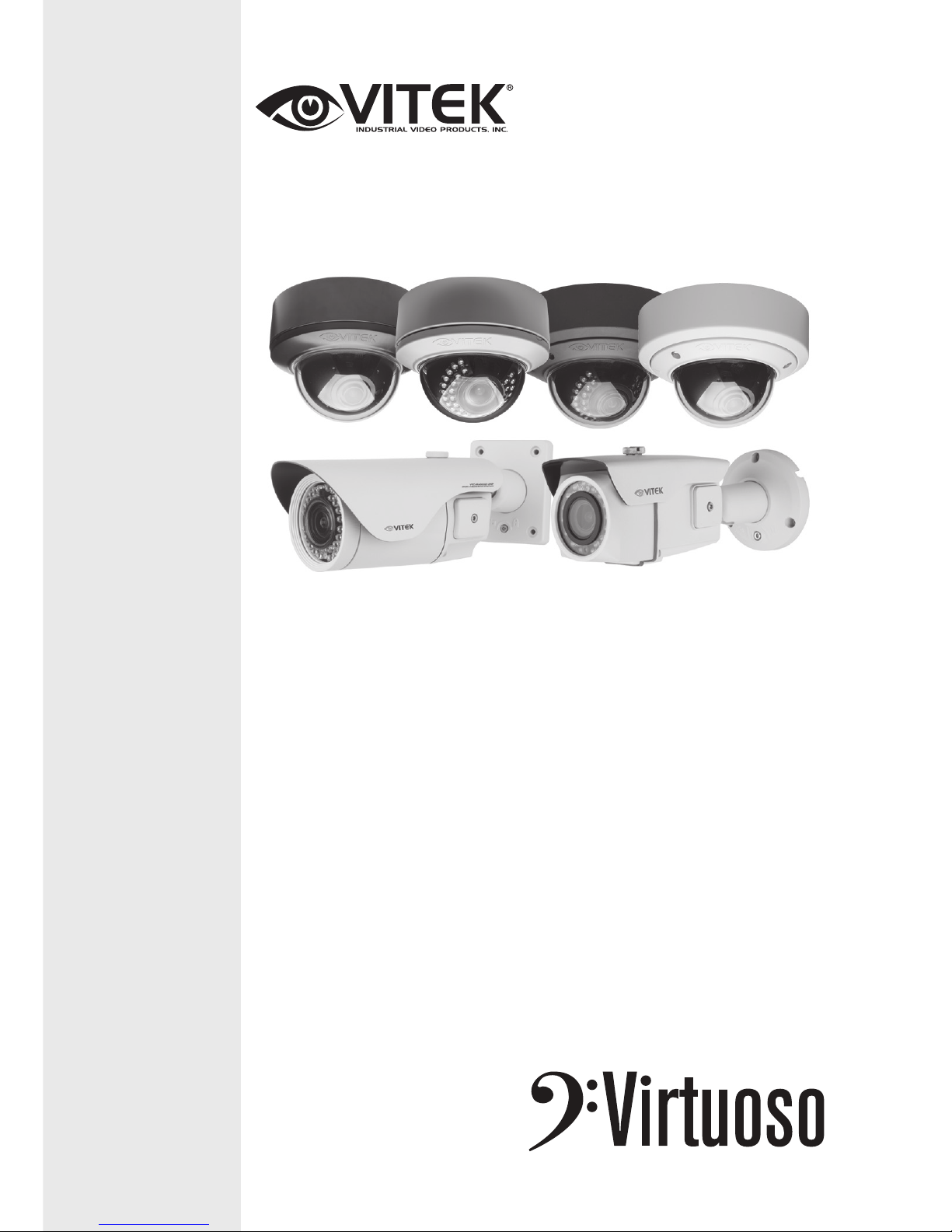
FEATURES:
• Sony® 1/2.8” Progressive Scan CMOS Sensor
• Up to 30fps live view @ 2048 x 1536 (3.15 MegaPixel)
• MegaPixel IR Corrected Fixed, Varifocal, and Motorized Zoom Lens Options
• Optional Infrared LEDs enable viewing in total darkness up to 150 feet
• XD-DNR (2D-DNR + 3D-DNR) Noise Reduction
• True Day/Night by ICR - Dual Filter Switch
• Triple Streaming (H.264/MJPEG) offering Extensive Integration Possibilities
• Real-time Lens Distortion Correction (LDC) for an optically correct picture
• Compliance with the latest Onvif Profile S
• On-board network security with IP address filtering
• Advanced OSD Features including Image Stabilization & Corridor Mode
• MicroSD memory card slot for Local recording supporting up to 128GB
MicroSDXC cards
• Low Voltage & PoE (Power over Ethernet) Operation
Virtuoso Series
Virtuoso Series 3.15 MegaPixel
Network Cameras
OPERATION MANUAL
VITEK
VITEK
Page 2
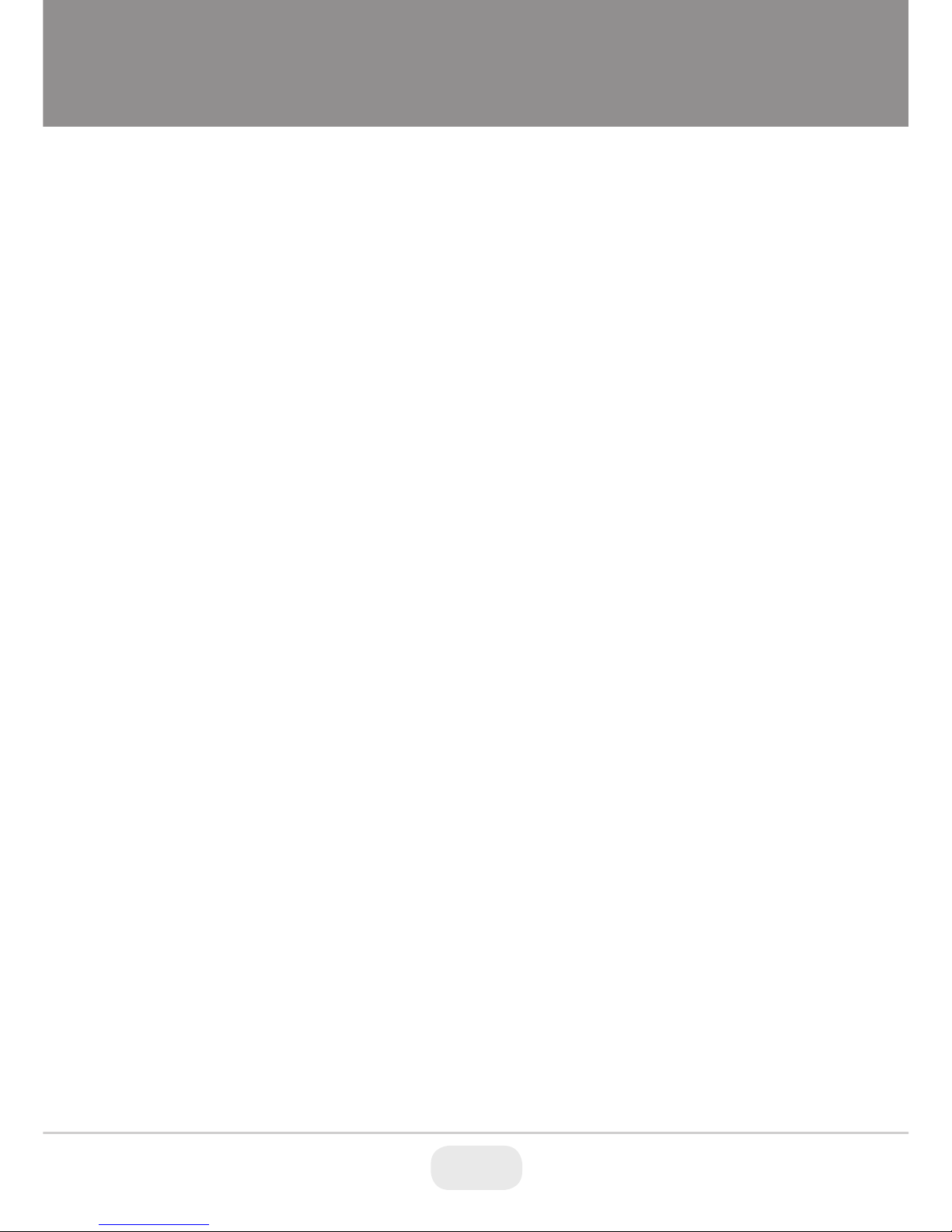
Table of Contents
1. OVERVIEW ................................................................................................................................ 2
1.1. System Requirements ........................................................................................... 2
1.2. Accessing the IP camera ....................................................................................... 2
2. LIVE ........................................................................................................................................... 3
3. Quick Setup ............................................................................................................................... 4
3.1. Information ........................................................................................................... 4
3.2. Users ..................................................................................................................... 4
3.3. Network ................................................................................................................ 6
3.4. Date & Time .......................................................................................................... 6
4. Video ......................................................................................................................................... 7
4.1. Image-Basic .......................................................................................................... 8
4.2. Image-WDR ........................................................................................................ 11
4.3. Image-BLC .......................................................................................................... 12
4.4. Digital Zoom ........................................................................................................ 14
5. Events ..................................................................................................................................... 15
5.1. Motion Detection ................................................................................................. 15
5.2. Trigger-Alarm In (future use) ............................................................................. 16
5.3. Action-Alarm Out (future use) ............................................................................ 18
5.4. Tamper ................................................................................................................ 22
6. System .................................................................................................................................... 23
6.1. Security-Users ..................................................................................................... 23
6.2. Security-HTTPS ................................................................................................... 24
6.3. Security-IP Filter ................................................................................................. 25
6.4. Security-Onvif ..................................................................................................... 26
6.5. Day & Time .......................................................................................................... 26
6.6. Network-TCP/IP ................................................................................................. 27
6.7. Network-RTP ....................................................................................................... 30
7. Audio (VTC-IR403 Only) ......................................................................................................... 34
7.1. Audio Stream ....................................................................................................... 34
7.2. Audio Input ......................................................................................................... 35
7.3. Audio Output ....................................................................................................... 35
8. Troubleshooting ...................................................................................................................... 35
2 3
Page 3
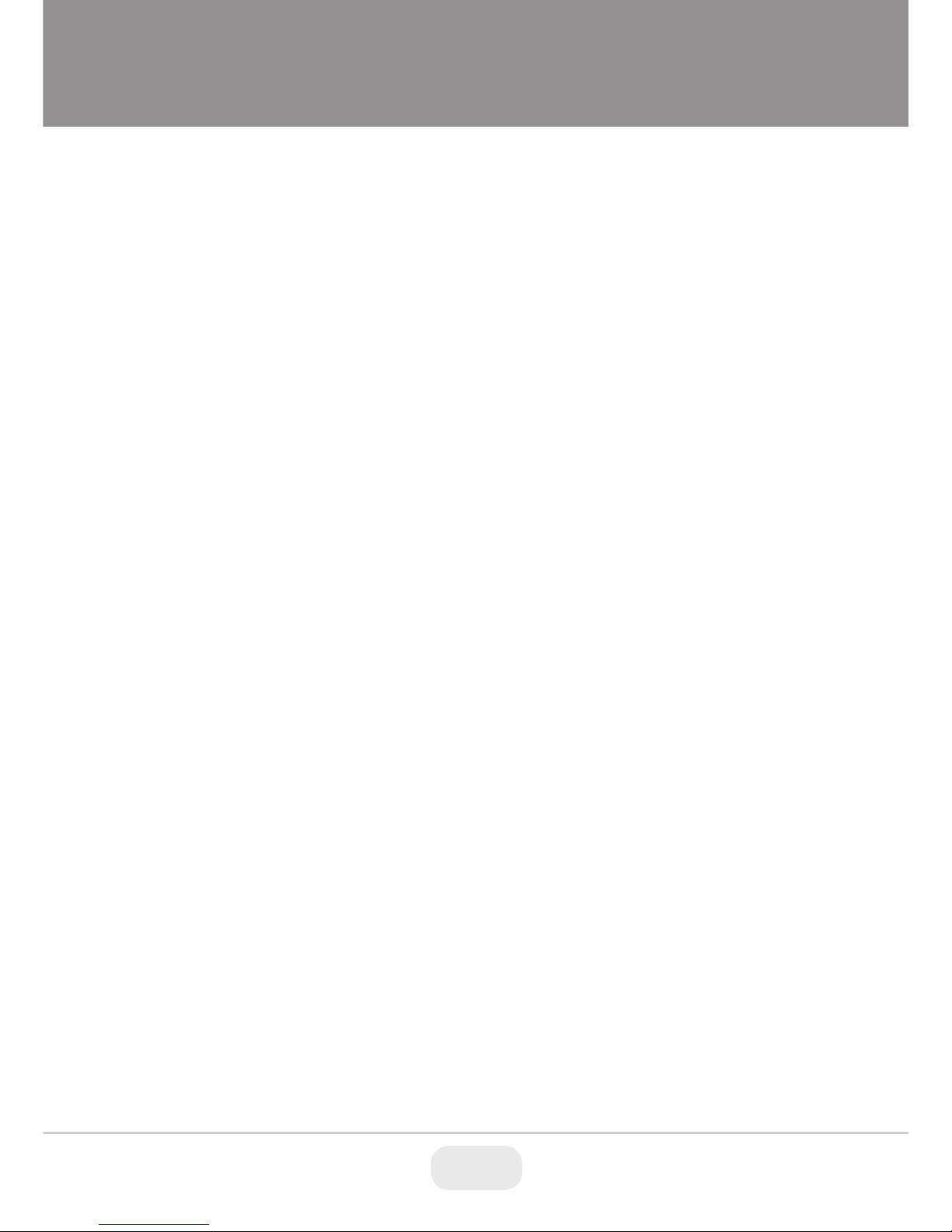
8.1. Upgrading the Firmware ..................................................................................... 35
1. OVERVIEW
This camera is a Full-HD network camera with a built-in web based
This camera supports dual compression formats and triple streaming simultaneously. The two
standard compression formats include, H.264 and MJPEG. The triple streams can be configured to a
variety of resolutions, bit rates and frame rates.
1.1. System Requirements
1. Operating System
• Windows Vista (32 bit) Ultimate, Business Edition
• Windows 7, 8 (32/64 bit) Ultimate, Professional Edition
2. Processor
• Intel Core 2 Duo 2.4 GHz or higher (for using 1920*1080 30 fps)
• Intel Core i7 2.8 GHz or higher (for using 2048*1536 30fps)
3. Memory
• 2 GB or more
4. Resolution
• 1280X1024 pixels or higher (32 bit color)
5. Web Browser
• Microsoft Internet Explorer Ver. 9.0, 10.0 or Higher
• Safari Ver. 4.0 (Plug-in free viewer only)
• Google Chrome Ver. 4.0 (Plug-in free viewer only)
1.2. Accessing the IP camera
1. Open Web browser
2. Type IP address
• Enter the camera’s IP address in the Internet Explorer
®
address bar.
• The default IP address is
192.168.0.10
• The default User ID and Password is admin /
admin
3
Page 4

2. LIVE
1. Enter live View mode
2. Enter Playback (from SD card)
3. Enter Setup Mode
4. Logout of camera
5. Pause live view
6. Return to live view after pausing
7. Save Snapshot to computer
8. Zoom on live view
9. Full Screen
10. Turn on/off speaker (Camera Dependent)
11. Turn on/off microphone
4 5
Page 5
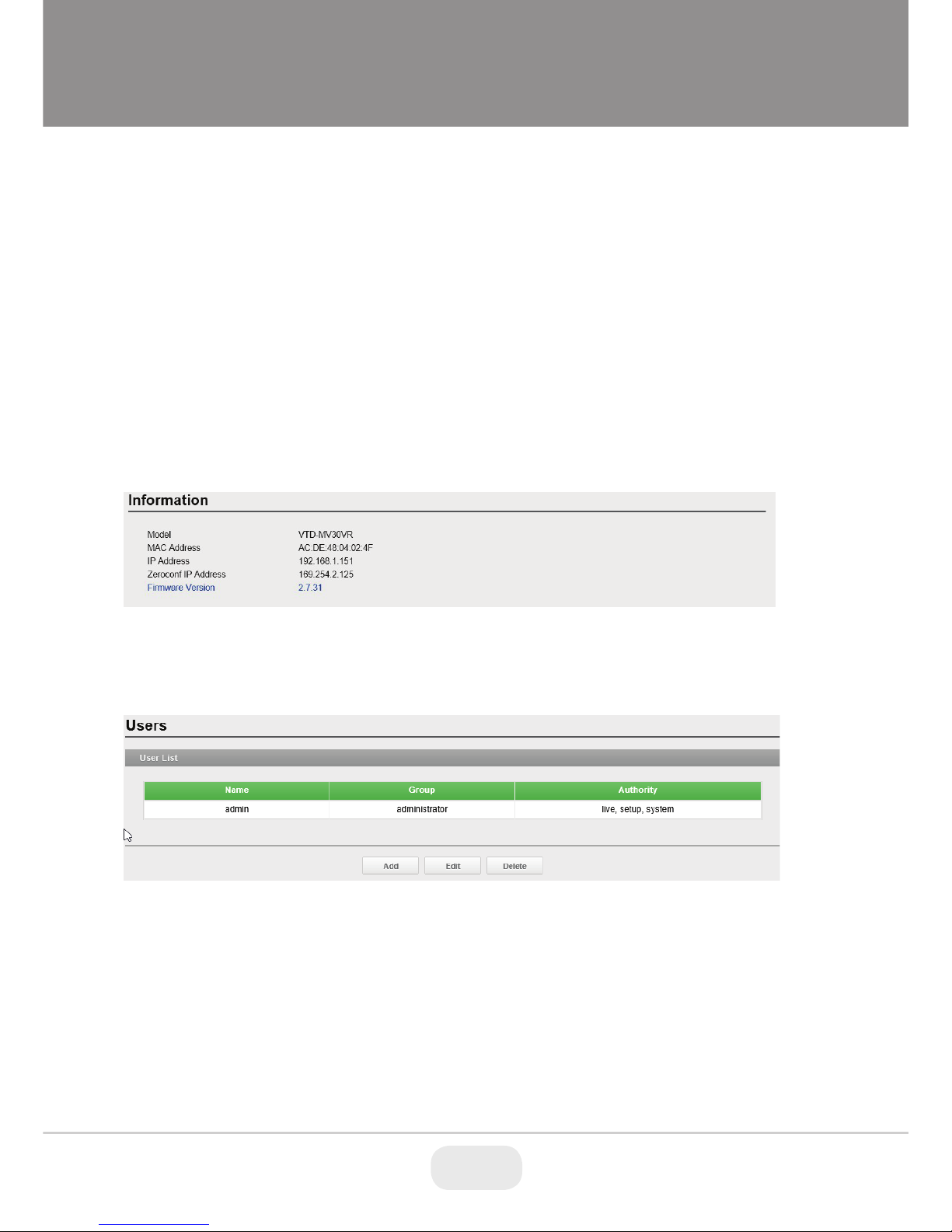
12. Record to Micro SD card
13. Information (system info)
14. Stream: choose which stream is live view 1, 2, or 3
15. Screen Ratio: choose either 16:9 or 4:3
16. Event Action: Manually start Event according to Event settings
17. PTZ Control: Control PTZ cameras or cameras with Motorized lens
3. Quick Setup
3.1. Information
The Information screen shows the camera basic information such as Model name, MAC address, IP
address, Zeroconf IP address and Firmware version.
3.2. Users
User List: User accounts can be added, modified or removed. The authority level depends upon
user group and shows the permission status to access menus. The default user name / password
are
admin
.
Name: Shows the name which is registered to access the camera.
Group:
Shows the assigned permission given to users.
Authority:
Shows what can be accessed by user.
• Click the Add, Edit, or Delete button for managing user account.
5
Page 6
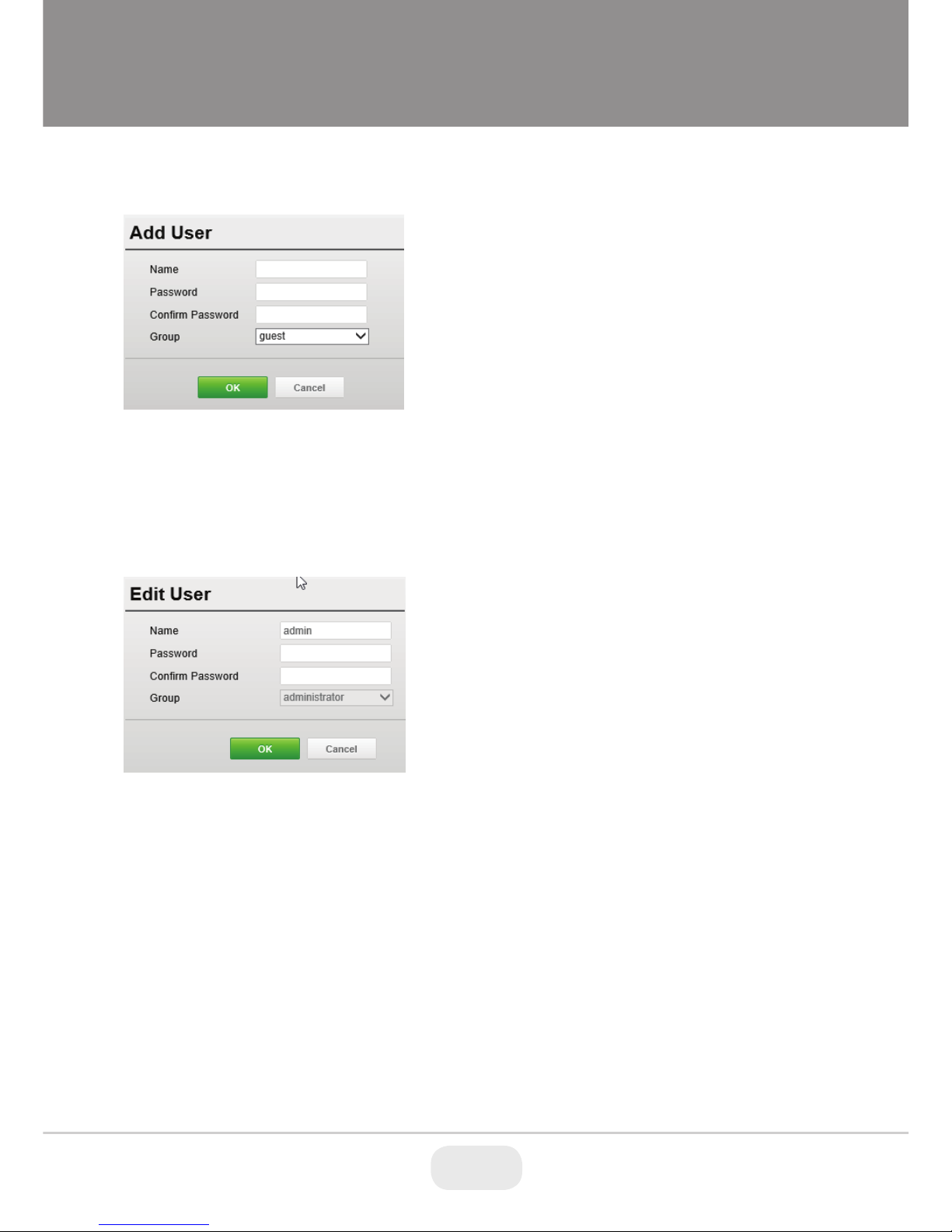
Users-Add
To add a new user:
1. Click the Add tab, and then a new pop-up window appears.
2. Add user Name and Password
3. Select Group for this user
4. Click the OK button to save the settings.
Users-Edit page
NOTE
The user name can’t be modified.
To delete a user:
1. Select the User Name in the User List you want to remove.
2. Click the Delete tab. A dialog box appears with confirmation message.
3. Click the OK button. The user profile is removed from the User List profile.
NOTE
The admin user name can not be modified.
6 7
Page 7
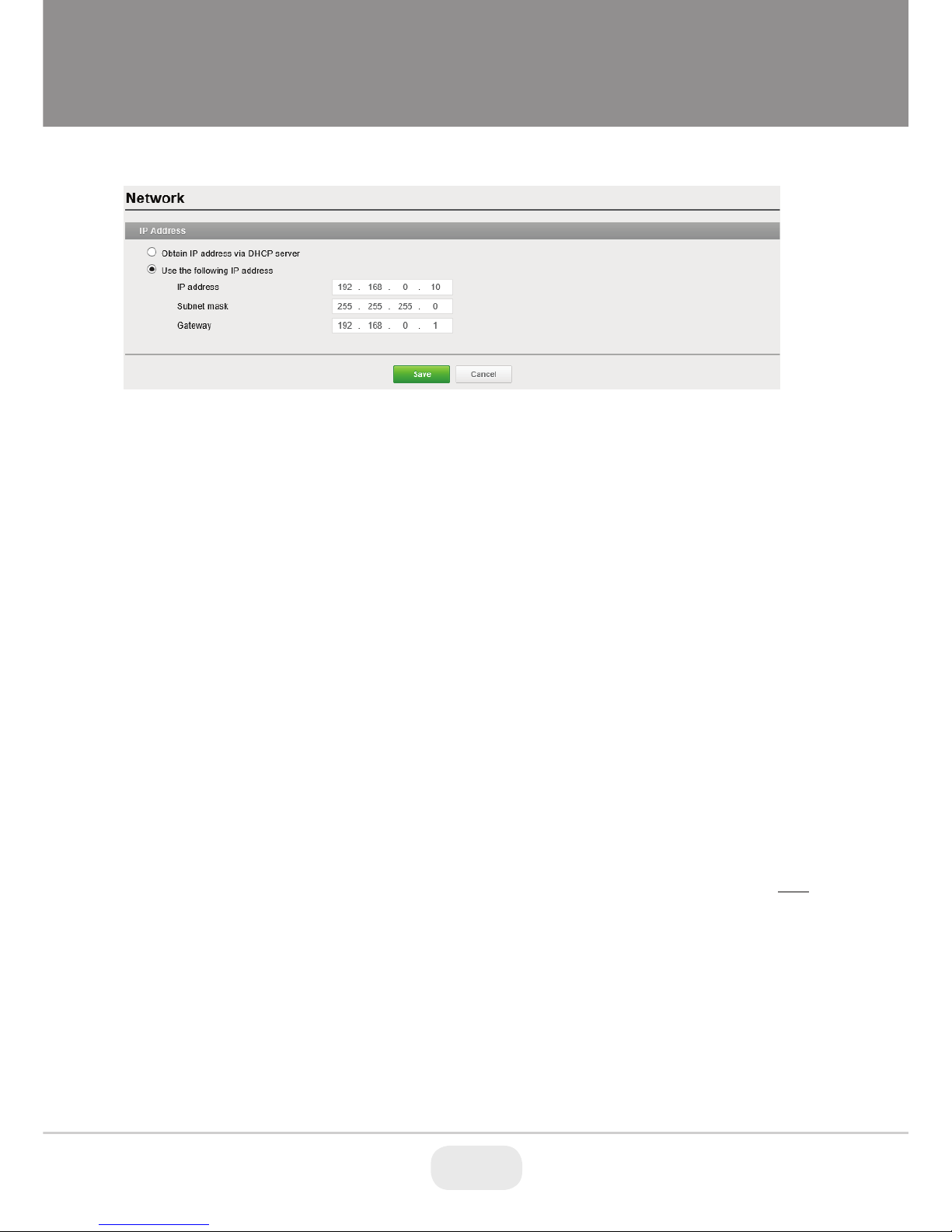
3.3. Network
IP Address:
Obtain IP address via DHCP: Select this if you want to assign the IP address from DHCP
server/router automatically, and then the remaining settings are read-only text.
Use the following IP address: Select this if you want to assign the IP address manually.
IP address: The address of the camera connected to the network. Specify a unique IP address
for this network camera.
Subnet mask:
The address that determines the IP network that the camera is connected to
(relative to its address). Specify the mask for the subnet the network camera is located on.
Gateway:
The Gateway that accesses other networks. Specify the IP address of the default router
(Gateway) used for connecting devices attached to different networks and network segments.
3.4. Date & Time
Current Time: Shows the current date and time.
New Time: Select one.
Synchronize with computer time: Sets the time according to the clock on your computer.
Set manually: Using this option allows you to manually enter the date and time.
Synchronize with NTP Server: This option will obtain the correct time from an NTP server
every 1, 2, 3,6,12, or 24 hours. The NTP server's IP address or host name is specified in the time
server.
Time Zone: Select the time zone where your camera is located.
Click the "Automatically adjust for daylight saving changes" checkbox to automatically update the
time changes caused by daylight saving.
Time zone: The default setting is GMT.
Date & Time Display: Select one of the Date and Time format.
Date Format: The default setting is YYYY-MM-DD.
7
Page 8
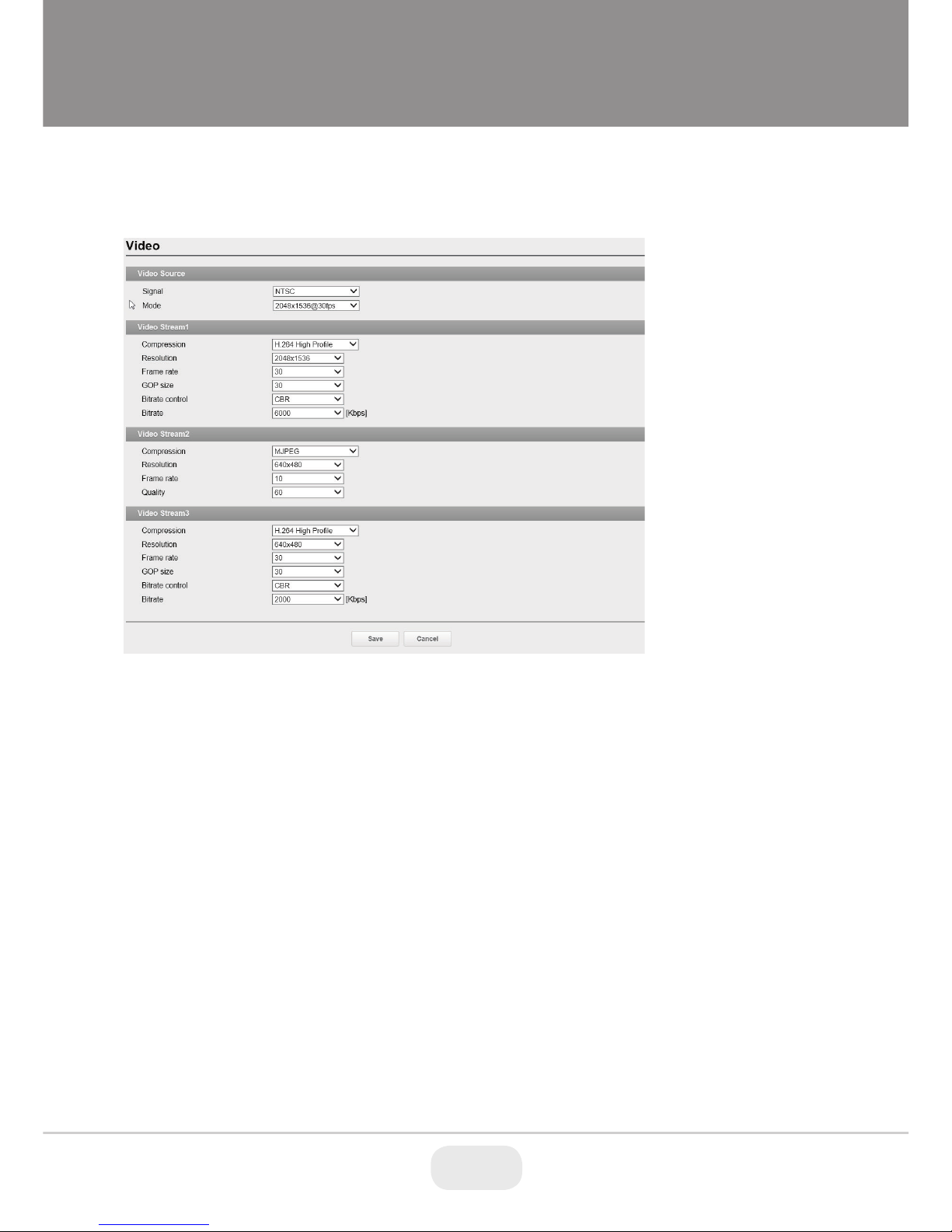
Time Format: The default setting is 24 hours.
4. Video
Video Source: Specify the system performance. Depending on video source mode, each
stream configuration will be affected and the streaming will be adjusted under system performance
automatically.
Mode: The default mode is 1920x1080@30fps (NTSC) or 25fps (PAL) at 2MP mode, and
2048x1536@30fps (NTSC) or 25fps (PAL) at 3MP mode.
Video Stream1: Configures the H.264 setting value for stream1.
Compression: Selects the stream profile that is to be used for transmissions.
Resolution: Specified as the number of pixel-columns (width) by the number of pixel-rows
(height). The Resolution can be adjusted in the range from 320x240 to 2048x1536.
Frame rate: Indicates the number of fps (frame per second) available for the video stream
configuration.
GOP size: Describes the composition of the video stream. Please consult with your network
administrator before changing.
Bitrate control:
The bit rate can be set as VBR (Variable Bit Rate) or CBR (Constant Bit Rate).
Bitrate: Indicates the quality of the video stream (rendered in kilobits per second). The higher
value means higher video quality and higher bandwidth required.
8 9
Page 9
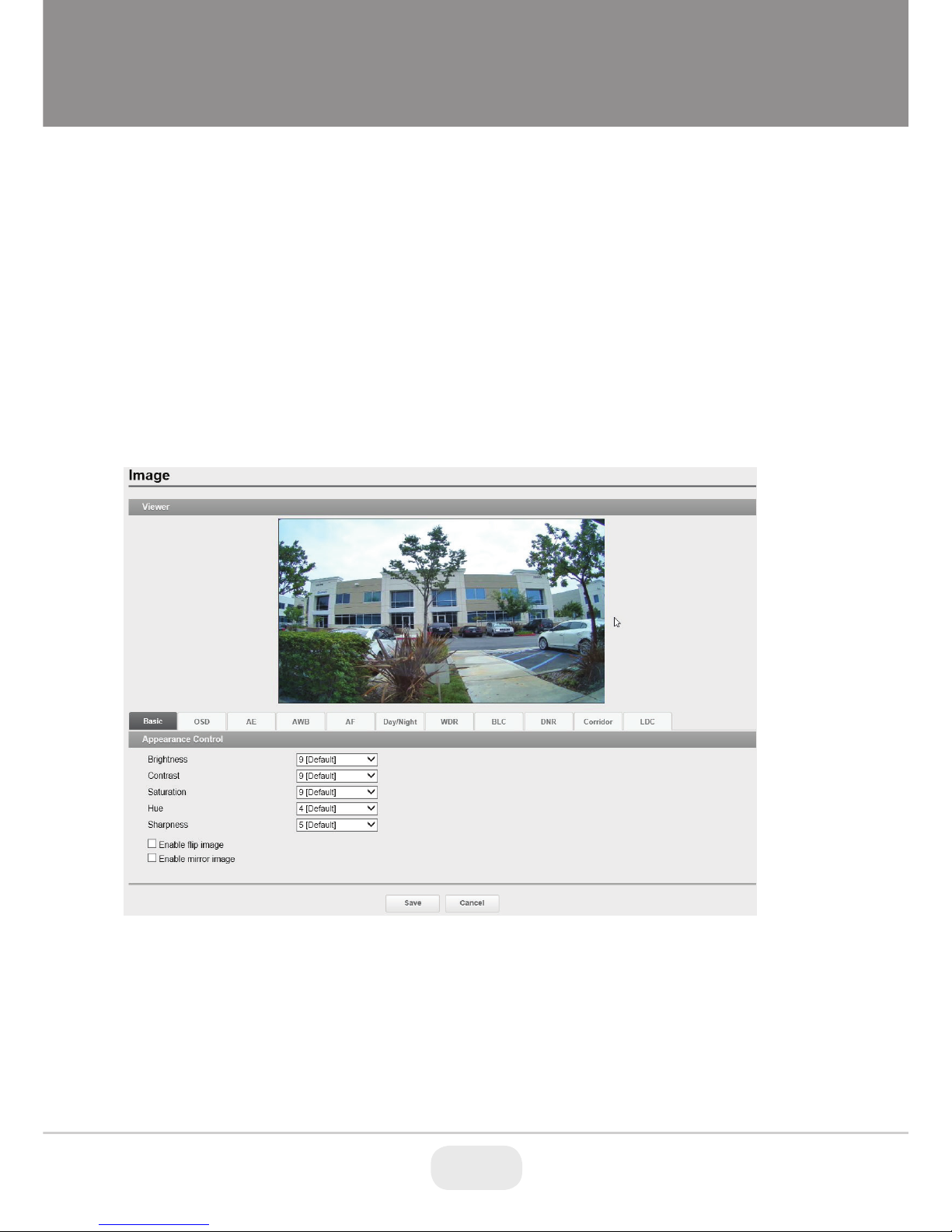
Video Stream2: Configures the MJPEG or H.264 setting value for stream2.
Compression: The default setting is MJPEG.
Resolution:
Specified as the number of pixel-columns (width) by the number of pixel-rows
(height). The Resolution can be adjusted in the range from 320x240 to 640x480.
Video Stream3: Configures the H.264 setting value for stream3.
Compression: Selects the stream profile that is to be used for transmissions.
Resolution: Specified as the number of pixel-columns (width) by the number of pixel-rows
(height). The Resolution can be adjusted in the range from 320x240 to 640x480.
4.1. Image-Basic
Appearance Control: The image appearance allows you to adjust the camera setting
parameters and change the camera orientation. All parameters are recommended to be modified
for best image quality suitable for installation place.
Brightness: Controls the brightness of the scene.
Contrast: Controls the contrast of the scene.
Saturation: Controls the saturation in the scene.
Hue:
Controls the hue in the scene.
Sharpness:
Controls the sharpness in the scene.
9
Page 10
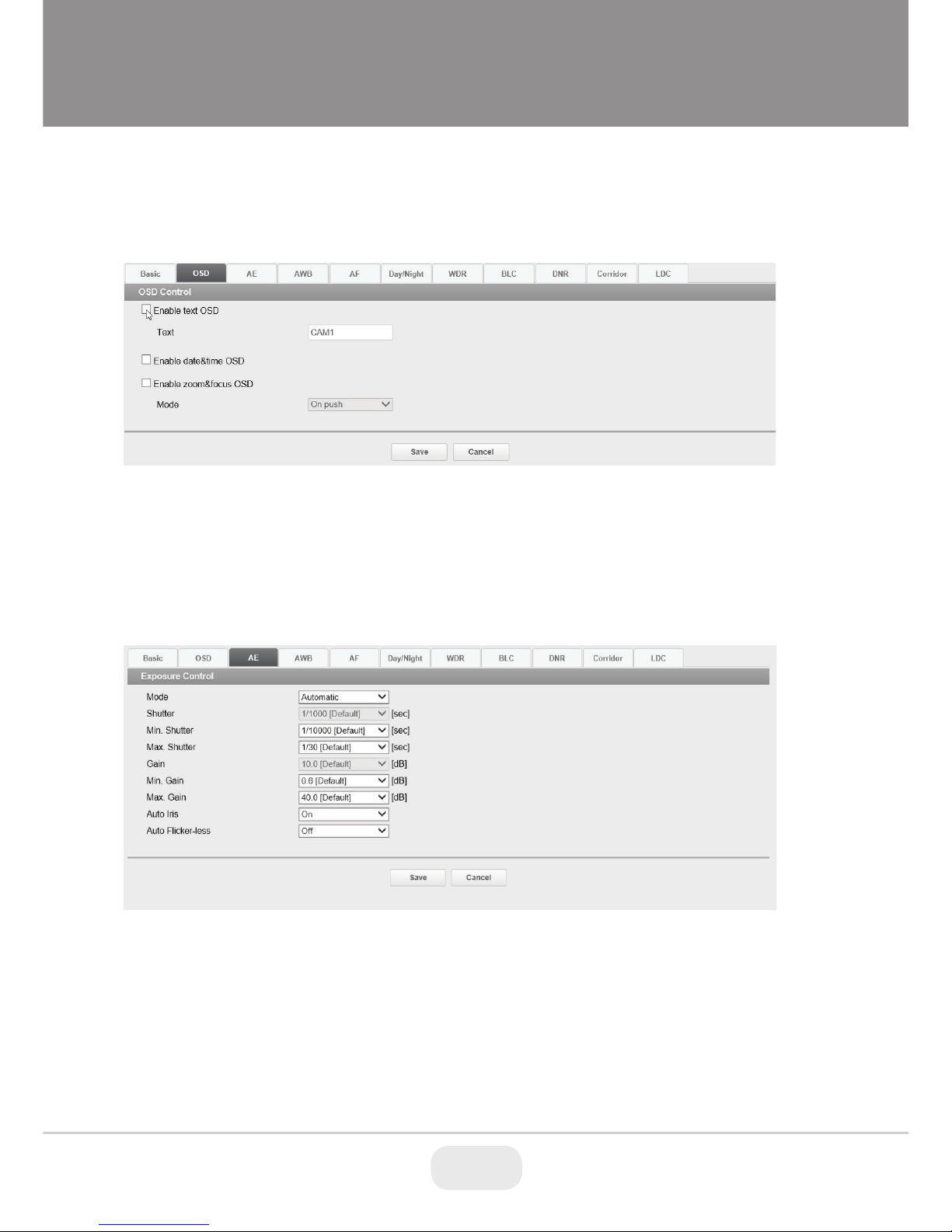
Enable flip image: Rotate the camera image 180 degrees vertically.
Enable mirror image: Rotate the camera image 180 degrees horizontally.
Image-OSD
Enable text OSD: Enter camera name and check box to display
Enable date & time OSD: Check box to display Date & Time
Enable zoom & focus OSD
Mode: On Push displays zoom ratio while zooming, Always will display the zoom ratio all the time
Image-AE
Exposure Control: Configure the exposure control to suit the image quality requirements in
relation to the lighting considerations. This camera features automatic and manual exposure control mode.
Mode: The automatic mode supports the automatic exposure function for automatically adjusting
the sensor’s gain, shutter time and diaphragm so that the images achieve the appropriate
brightness. The manual mode supports the manual exposure control function for manually adjusting
the gain and shutter time.
Shutter: When Mode is set to manual you can fix the shutter speed to a set value
Gain: Gain is the amount of amplification applied to the image. A high gain may provide a better image in
10 11
Page 11
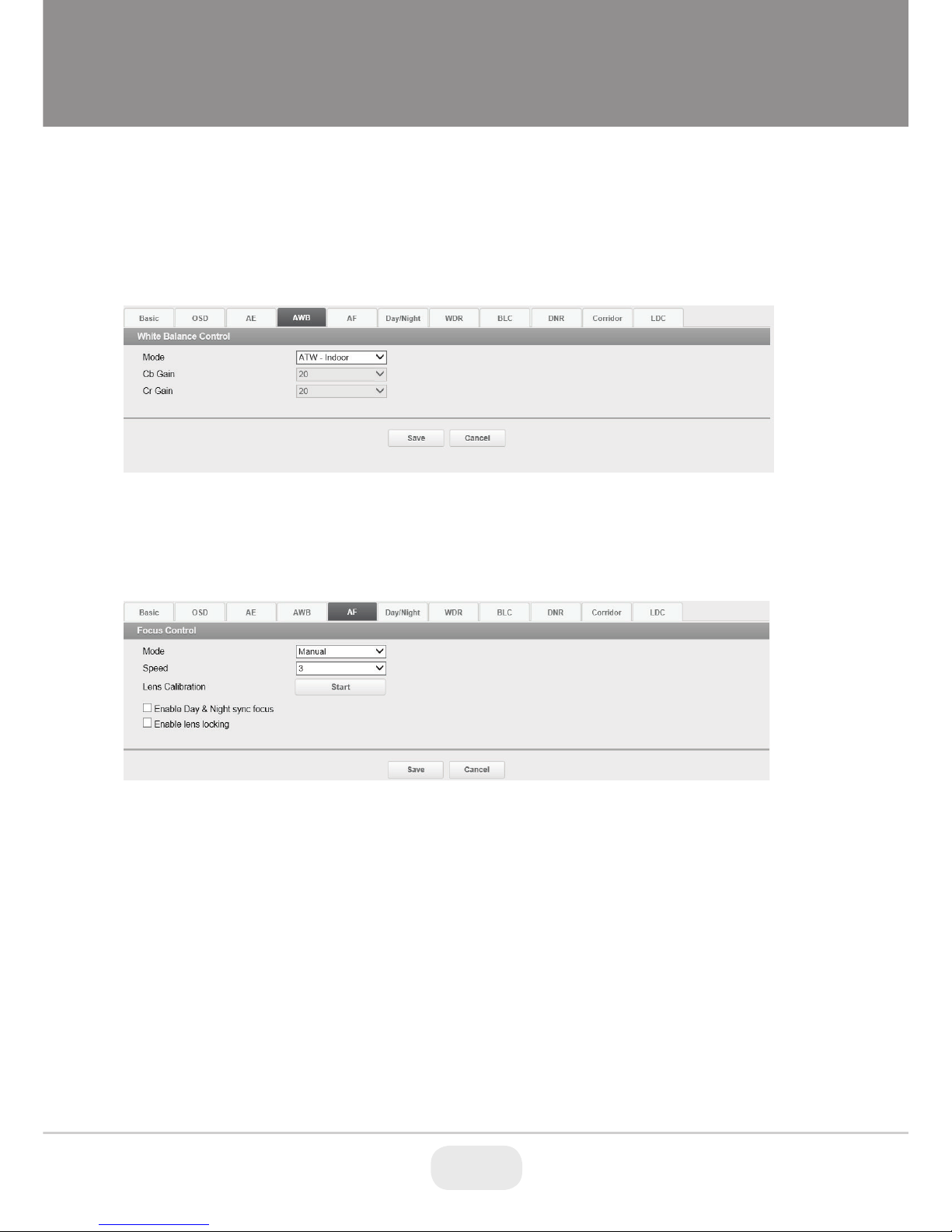
low light situations but will increase the amount of image noise. The gain can be adjusted in the range
1.2~54 dB
Auto Iris:
When auto iris lens is used set to ON
Auto Flicker-less: when turned on it helps eliminate flicker do to florescent lighting
Image-AWB
White Balance Control: White balance control is used to make colors in the image appear
the same regardless of the color temperature of the light source
Mode: Configure the options for White Balance. The default setting is ATW-Indoor.
Image-AF:
Mode: Select between Manual and Automatic, in manual mode the lens will only focus when the
lens has been moved. In auto mode the lens is always focusing
Speed: the speed in which the lens will focus
Lens Calibration: checks
the positions for zoom and focus at both end positions
and saves them for references.
Enable Day & Night sync focus: check this box to refocus lens after switching from day to night
and from night to day
Enable lens locking: Checking this will lock the lens and zoom feature will not work
11
Page 12
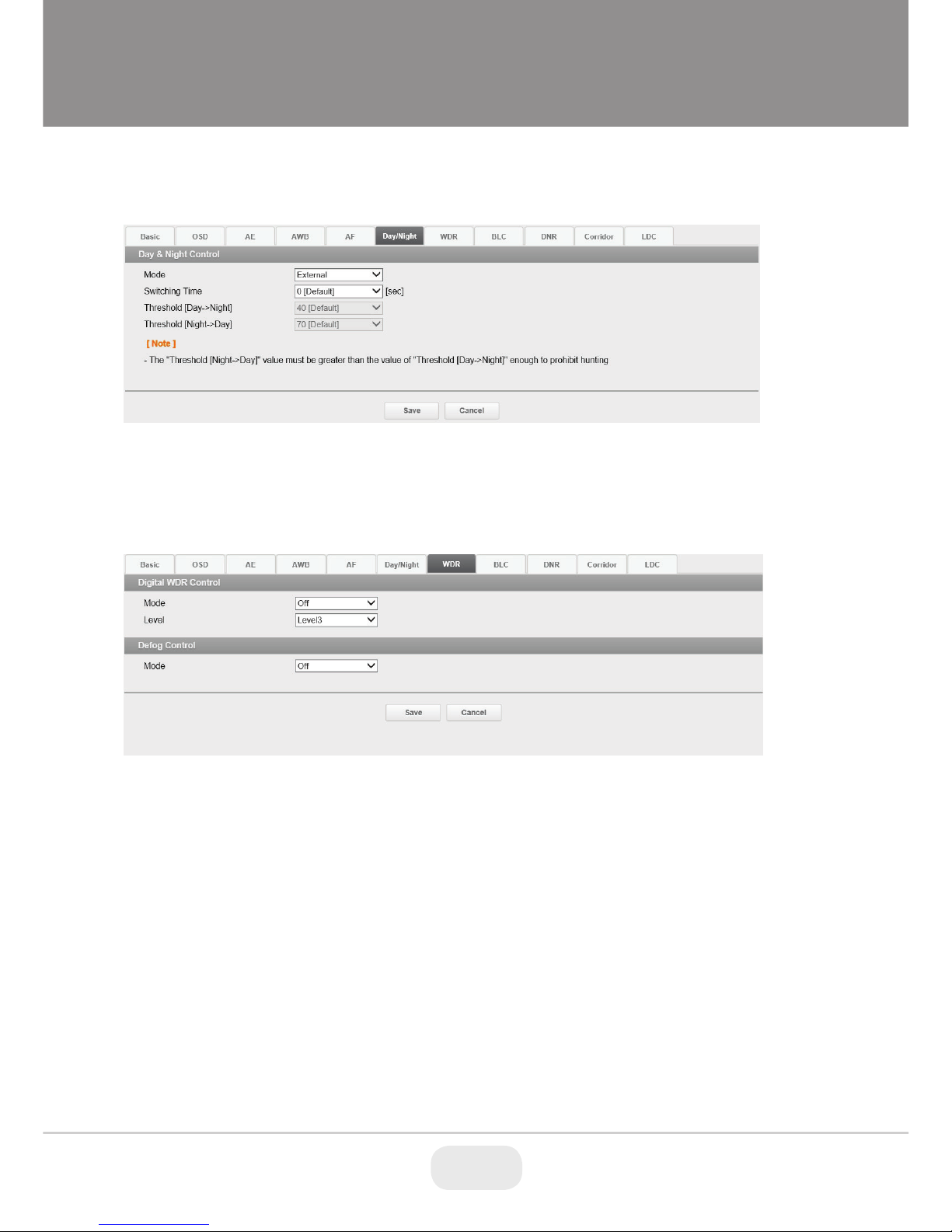
Image-Day/Night
Mode: Configure one of Automatic, Day, Night or External mode to transit the IR cut filter. The
default setting is External for IR cameras and Automatic for non IR cameras.
Switching Time: Configure the switching time(1~60sec) of the IR cut filter transition delay
4.2. Image-WDR
Digital WDR Control
In high-contrast scenes such as against a bright backlight, this function reduces overexposure and
underexposure
Mode: On/Off
Level: 1~4 Caution, to high of level my cause ghosting
Defog Control
Mode
: ON, OFF and Automatic.
12 13
Page 13

4.3. Image-BLC
BLC Control
Mode: On/Off
Level: 1~4
HLC Control
Mode: On/Off, Blacks out extreme bright light form the scene
Image-DNR
2D-NR / 3D-NR Control:
Mode: On/Off
Level: 1~4, the higher the level the less noise but image may not look as sharp (hazy)
Image-Corridor
13
Page 14

Corridor Control: The corridor format allows you to get a vertically oriented video stream
from the camera. The video is adapted perfectly to the monitored area, maximizing image quality
while eliminating bandwidth and storage waste. The Corridor Format is even more useful for
modern HDTV network cameras that deliver a 16:9 aspect ratio since the resulting image will have
a 9:16 aspect ratio – just the right thing for narrow corridors, hallways or aisles.
To set the Corridor format
1. Check the Enable corridor check box.
2. Rotate the camera position compare to normal positioning.
3. Select the Rotation degrees.
LDC LDC helps straiten lens warping in wide angle mode
Mode: On/Off
Level: 1~92
LDC OFF LDC ON
14 15
Page 15

Privacy Mask
Privacy Mask:
To set the privacy mask
1. Check the Enable privacy mask check box.
2. Right click mouse button on the screen and then specify the area.
3. Enter the name and then click Save.
4. If you want to delete a masked area in the list, click the icon
4.4. Digital Zoom
15
Page 16

To permanently have the Digital Zoom on, check “Enable digital zoom” then choose from the dropdown
box the zoom ratio and click Save
5. Events
5.1. Motion Detection
Motion Detection: Motion detection is used to generate an alarm whenever movement
occurs (or stops) in the viewer. A total of 8 Motion and/or Mask windows can be created and
configured.
Sensitivity: Configure the sensitivity for the motion detection.
Once motion detection windows are configured, this camera can be configured to perform actions when
motion is detected.
Possible actions include uploading images, alarm out and E-mailing.
16 17
Page 17

5.2. Trigger-Alarm In (future use)
Alarm In: Click the Enable alarm in checkbox to enable the Alarm In port.
Type: The default setting is NO.
•
NO: Normally Open
• NC: Normally Close
Dwell time:
The default setting is 3 seconds.
NOTE
Dwell Time is the duration of the input time before executing an event.
Trigger-System
System Booting: This is used to trigger an event every time the Network Camera is started.
Dwell time: The default setting is 3 seconds.
Trigger-Manual
17
Page 18

Manual Trigger: The Manual Trigger features an alarm out signaling, JPEG file transfer to
FTP server, and sends email to SMTP server whenever operator clicks Manual Trigger button in the
Live View window.
NOTE
Dwell Time is the duration of the input time before executing an event.
Trigger-Network
Network Loss: This is used to trigger an event every time the network connection fails.
Click the checkbox to activate the Network Loss event.
Dwell time: The default setting is 3 seconds.
18 19
Page 19

5.3. Action-Alarm Out (future use)
Alarm Out Port Setting: This page allows you to configure the alarm output supported by
the camera. Port can be given as Normally Open or Normally Close state, and its Normal state can
be configured.
Type: The default setting is NO.
Action-E-Mail
E-Mail(SMTP): Use the Simple Mail Transfer Protocol (SMTP) server to send an email
notification when an event server is activated. The camera can be configured to send event and
email messages via SMTP.
Sender: Click in the Sender box and enter the Email address as the sender.
Interval: Enter the Email sending time interval after event occurred.
Aggregate events:
Enter the number of events for Email sending. If the event numbers are
reached the setting value, Email sending is available.
Use Email server: Click the Use Email server checkbox and provide the following information for
Email server.
Mail Server: Enter the host names or IP addresses for your mail servers in the fields provided.
NOTE
If a host name is used, a valid DNS server must be specified in the Network-Basic settings.
Port: Enter the SMTP server port number for the SMTP Server. The Port number can be adjusted
in the range 1-65535. The default setting is 25.
NOTES
- If your mail server requires authentication, click the Use (SMTP) authentication checkbox for use
authentication to log in to this server.
- Please consult with your network administrator, if you want to change the port number.
Use (SMTP) authentication: If your mail server requires authentication, click the Use (SMTP)
authentication checkbox for use authentication to log in to this server.
User name: Enter the User name as provided by your network administrator.
Password:
Enter the Password as provided by your network administrator.
19
Page 20

Login method: Select one for SMTP authentication method allowed.
NOTES
- If a PLAIN or LOGIN mechanism is negotiated, the camera sends user name and password to the
SMTP server.
- The LOGIN mechanism is supported by Microsoft, as well as by some other clients. Most other
clients support the PLAIN authentication mechanism.
- Since the vast majority of Email clients support
only
PLAIN or LOGIN, mail server administrators
will probably want to consider using STARTTLS to provide an encryption "tunnel" between the client
and server, to protect the user name and password.
Receiver List: Enter the recipient’s email address as the receivers.
Receiver1~8: Enter the recipient’s email address as the receiver to test.
E-Mail(SMTP) Test: Enter the recipient's email address and click the Test button to test
that the mail servers are functioning and that the email address is valid. When the setup is
complete, the connection can be tested by clicking the Test button.
Receiver: Enter the recipient’s email address as the receiver to test.
Action-FTP
FTP Setting: FTP notification will save a file on the specified FTP server. Click the Enable FTP
checkbox and provide the following information for FTP notification.
Server: Enter the IP address or host name of the target FTP server.
20 21
Page 21

• Passive Mode: Under normal circumstances the network camera simply requests the
target FTP server to open the data connection. Checking this box issues a PASV command to the
FTP server and establishes a passive FTP connection; whereby the network camera actively initiates
both the FTP control and data connections to the target server. This is normally desirable if there is
a firewall between the network camera and the target FTP server.
Port: Enter the port number used by the FTP server. The Port number can be adjusted in the
range 1-65535. The default setting is 21.
Remote directory: Specify the path to the directory where the uploaded images will be stored.
If this directory does not already exist on the FTP server, there will be an error message when
uploading.
User name: Enter the User name as provided by your network administrator.
• Anonymous login: Click the Anonymous login checkbox to permit anyone to access FTP
server.
Password: Enter the Password as provided by your network administrator.
JPEG Setting: Configure the JPEG to send the FTP server.
Pre-event: Defines how many JPEG file will be made during 0-3 seconds before the event is
generated.
Post-event:
Defines how many JPEG file will be made during 0-3 seconds after the event is
generated.
Prefix file name: Click in the Prefix file name box and type a name for JPEG image file (1 to 32
alphanumeric characters).
Additional suffix: Provide additional information for JPEG image file.
Action-Video
Video Boost Setting: When this camera detects an event according to event rule setting,
21
Page 22

camera will boost the streaming performance dependent on each video stream setting.
Rule
This page shows current configuration status when event is activated.
The common event actions will upload images to a specified destination or send an email or active
an output port
Event Rule List: An event type is a set of parameters describing how the camera will
perform certain actions. Event type may be set up as Triggered according to requirements.
Name: Shows the descriptive name provided by the user.
Trigger:
Shows the source of event type as Alarm-In-1, Alarm-In-2, and VMD configured by the
user.
Action:
Shows the destination of event output as SMTP server, FTP server, Alarm-out port, Audio
alert and SD record.
NOTE
To add new event, click the Add button. This button opens new dialog window, which are used to
make all the necessary settings for the new event map.
Add:
To add a new event map list, select it and click the Add button.
Edit: To modify an existing event map list, select it and click the Modify button.
Delete: To delete an event map list, select it and click the Delete button.
Rule-Add
Event Rule-Add page provides how to configure the event action if there is event triggering such as
Alarm-In and Manual trigger.
General: Enter the user favorite event name.
Name: Click in the Name box and type a user favorite event name (1 to 31 alphanumeric
characters).
Trigger: Shows the Event source type to be configured.
Type: Selects the Event source type.
Action: The Event Out provides that the camera will perform certain actions.
22 23
Page 23

Active output: Click the Active output port checkbox to enable the Alarm out port.
E-mail:
Click the Email checkbox to enable the emailing below each email address.
• To email address: Click the each email addresses checkbox.
FTP: Click the FTP checkbox to enable the image uploading to FTP server using JPEG image.
Video Boost: Click the Video Boost checkbox to enable the video boost streaming.
5.4. Tamper
Tamper: Camera Tampering can generate an alarm whenever the camera is repositioned or severely
defocused. To send an alarm, for example an email, an event map must be set up.
Dwell time: The default setting is 3 seconds.
NOTE
The Dwell time that must elapse before an alarm is generated. This can help prevent false alarms for
known conditions that affect the image.
To configure the camera to send an alarm when tampering occurs:
1. Go to Add Rule > Add.
2. Select Event In Type.
3. Set Event Out for notification of an image changing if the lens is repositioned or rendered
severely out of focus.
23
Page 24

6. System
6.1. Security-Users
Users List: User accounts can be added or modified or removed. The authority depends upon
user group automatically and shows the permission status to access the menus. The default user
name / password are
admin
.
Name: Shows the name which registered to access the camera.
Group:
Shows the assigned permission given to users.
Authority:
Shows the permission status to access the menus.
• Click the Add, Edit, or Delete button for managing user account.
Users-Add
To add a new user:
1. Click the Add tab, and then new pop-up window appears.
2. Click in the User name box and type a new user name (1 to 14 alphanumeric characters). •
User names are not case sensitive.
3. Click in the Password box and type a password (1 to 8 alphanumeric characters).
• Passwords are case sensitive.
4. Click in the Confirm password box and retype a password.
5. Click in the User group box and select one of the groups you wish to assign to the user.
6. Click the OK button to save the settings and add a new user.
24 25
Page 25

Users-Edit
To edit a user:
1. Select one of the User Name in the User List you want to modify.
2. Click the Edit tab, and then new pop-up window appears.
3. Click in the Password box and type a password (1 to 8 alphanumeric characters).
• Passwords are case sensitive.
4. Click in the Confirm password box and retype a password.
5. Click in the User group box and select one of the groups you wish to assign to the user.
6. Click the OK button to save the settings and modify a user.
NOTE
The user name can’t be modified.
To delete a user:
1. Select one of the User Name in the User List you want to remove.
2. Click the Delete tab. A dialog box appears with confirmation message.
3. Click the OK button. The user profile is removed from the User List profile.
NOTE
The admin user name can’t be modified.
6.2. Security-HTTPS
HTTPS Connection Policy: Provides the connection policy when user accesses the
camera using a web browser.
25
Page 26

Connection mode: The default setting is HTTP&HTTPS.
• HTTP: Sensitive data will be transfer without encryption during transmission.
Supports a URL that only starts with "HTTP:"
• HTTPS: HTTPS (Hypertext Transfer Protocol over SSL) is a protocol used to provide encrypted
transmission. Supports a URL that only starts with "HTTPS:"
• HTTP&HTTPS: Supports both HTTP and HTTPS simultaneously. You can access the camera
using a standard “HTTP:” URL, but sensitive data is not encrypted during transmission. To
ensure that sensitive data is encrypted, you must use a secure "HTTPS: " URL.
NOTES
• To ensure security on the internet, all web browsers provide several security levels that can be
adjusted for sites that use SSL (Secure Socket Layer) technology to transfer data. SSL encrypts
communications, making it difficult for unauthorized users to intercept and view user names and
passwords.
• SSL requires signed certificates to determine if the web browser accessing the camera has a
required authentication. This camera can generate a self-signed certificate using Open SSL.
• If you select the HTTP connection policy, you cannot access the camera using a URL beginning
with “HTTPS:”
• Self-signed certificates are valid for 10 years.
6.3. Security-IP Filter
IP Filter Setting: Provides IP filtering elements such as On/Off, Priority, Policy and IP
Ranges. The default setting is disabled.
Enable IP filtering: Click the Enable IP filtering checkbox to enable the IP address filtering function.
This dialog allows you to add new allowed/denied IP addresses. These can be added in whole ranges
(subnets) of IP address.
On/Off: Click the checkbox to active the settings (Priority, Policy, and IP ranges).
Priority: The number means a priority if there are duplicated IP addresses in IP ranges.
Policy: Determines the filtering attribute of the IP address selected.
Start IP: Enters the starting IP address to ALLOW/ DENY in the IP range selected.
End IP: Enters the end IP address to ALLOW/ DENY in the IP range selected.
NOTES
26 27
Page 27

To add a subnet of network addresses, these must be added in CIDR (Classless Inter-Domain
Routing) notation. For example: entering 192.168.1.0/24 will add all the addresses in the range
192.168.1.1 to 192.168.1.254. Please contact your network administrator for more detail.
• If you are accessing the network camera via a proxy server, the IP address for the proxy
server must be added as an allowed address.
6.4. Security-Onvif
Onvif: When connecting to an Onvif server check “Enable WS security” for Onvif connection
6.5. Day & Time
Current Time: Shows the current date and time.
Date: The default setting is 1970-01-01.
Time: The default setting is 00:00:00.
27
Page 28

New Time: Select one of the server times.
Synchronize with computer time: Sets the time according to the clock on your computer.
Set manually: Using this option allows you to manually enter the date and time.
Synchronize with NTP Server: This option will obtain the correct time from an NTP server
every 1~24 hours. The NTP server's IP address or host name is specified in the time server. (Note:
IP Camera needs to be connected to the internet for this function)
Time Zone: Select the time zone where your camera is located.
Click the "Automatically adjust for daylight saving changes" checkbox to automatically update the
time changes caused by daylight saving.
Time zone: The default setting is GMT.
Date & Time Display
Date Format: Choose between YYYY-MM-DD, MM-DD-YYYY or DD-MM-YYYY
Time Format: Choose between 24 Hour and 12 Hour (AM/PM)
6.6. Network-TCP/IP
28 29
Page 29

IP Address:
Obtain IP address via DHCP server: Select the choice box if you want to assign the IP
address from DHCP server automatically, and then the remaining setting are read-only text.
Use the following IP address: Select the choice box if you want to assign the IP address
manually.
IP address: The address of the camera connected to the network. Specify a unique IP address
for this network camera.
Subnet mask:
Specify the mask for the subnet the network camera is located on.
Gateway:
The gateway that accesses other networks. Specify the IP address of the default router
(Gateway) used for connecting devices attached to different networks and network segments.
IPv6 Address: Check this box to enable IPv6 address configuration. Other settings for IPv6
are configured in the network router.
DNS:
DNS (Domain Name Service) provides the translation of host names to IP addresses on
your network.
Obtain DNS server via DHCP server: Select the choice box if you want to use the DNS
server settings provided by the DHCP server automatically, and then the remaining settings are
read-only text.
Use the following DNS server address: Select the choice box if you want to use the desired
DNS server manually.
Domain name: Enter the domain to search for the host name used by the network camera.
Primary DNS server:
Enter the IP address of the primary DNS server.
Secondary DNS server:
Enter the IP address of the secondary DNS server.
Hostname: This camera can be accessed using a host name instead of an IP address. The host
name is usually the same as the assigned DNS name.
Port: Allows the user to access the camera using web browser encrypted communication.
HTTP port: The default HTTP (Hypertext Transfer Protocol) port number is 80.
HTTPS port:
The default port number is 443
RTSP port: RTSP (Real Time Streaming Protocol) allows a connecting client to start a video
stream. The default setting is 554
29
Page 30

Network-DDNS
The DDNS (Dynamic DNS) service can provide the camera with its own URL (web address), which
can then be used to access it over the Internet. Use the DDNS service to assign a host name for
easy access to your network camera.
NOTES
• If the camera has not previously been registered at a Dynamic DNS Service, you need to
registration it first.
• If the camera is already registered to a Dynamic DNS Service and its IP address changes, the DNS
service must be updated with this new IP address.
• These regular updates will always occur at the set interval, with no regard to whether automatic updates
have been configured or not.
Internet DDNS (Dynamic Domain Naming Service): Provides user with host
name to access the camera.
Enable DDNS: Click the Enable DDNS checkbox to active DDNS service.
DDNS server: Enter the DDNS server name. The default DDNS server is dyndns.org
Registered host:
Enter the registered host name.
User name:
Enter the registered user name to be used for accessing the DDNS server.
Password:
Enter user password to be used for accessing the DDNS server.
Confirm password:
Enter user password again to confirm.
Interval:
Set the interval at which to regularly update the Dynamic DNS service.
The default setting is 1 hour.
30 31
Page 31

6.7. Network-RTP
Port Range: The RTP Port range defines the range of ports from which the video/audio ports
are automatically selected. This feature is useful if the camera is connected to a NAT router with
manually configured port mapping.
NOTE
Limit the range of ports permitted for RTP unicast/multicast by entering the Start port and End port
in the provided fields.
Start port: The Start port can be entered in the range 30000-39800. The default setting is 30000.
Note: Only even numbers are available
End port:
The End port can be entered in the range 1024-65532. The default setting is 50999.
NOTE
The video/audio ports entered here must be even values.
Multicast-Stream1~3:
Only IP addresses within certain ranges can be used for multicasting. The camera has been preconfigured with addresses from these ranges, and does not normally need to be reconfigured. If an
address does need to be changed, please contact your network administrator.
Destination IP: Click in the destination IP box and type IP address.
NOTES
• Multicast addresses are allocated according to these IANA policies.
• The default setting IP address is
231.1.128.20
RTP port:
The RTP port can be entered in the range 1024-65532. The default setting is 40000.
31
Page 32

NOTE
The RTP port entered here must be even values.
TTL: The TTL can be entered in the range 1-255. The default setting is 1.
NOTES
• TTL (Time To Live) If IP packets (i.e. data) fail to be delivered to their destination within a
reasonable length of time (which could be for various reasons), this setting tells network routers
when to discard the packet.
• The value is usually measured in 'hops', i.e. the number of network routers that can be passed
before the packet arrives at its destination or is dropped.
Network-UPnP
UPnP is enabled by default, and the network camera then is automatically detected by operating
systems and clients that support this protocol.
UPnP (Universal Plug & Play): Click the Enable UPnP checkbox to disable the UPnP.
The default setting is enabling.
Friendly name: Click in the Friendly name box and type a name for the camera (1 to 32
alphanumeric characters). If your computer is also enabled, the camera is automatically detected
and a new icon is added. Default is “Model Name-MAC address”.
NOTE
UPnP must also be enabled on your Windows computer. To do this, open the Control Panel from
the Start Menu and select Add/Remove programs. Select Add/Remove Windows Components and
open the Networking Services section. Click Details and then select UPnP as the service to add.
Network-Zeroconf
Zero configuration networking (zeoconf) is a set of techniques that automatically creates a usable
Internet Protocol (IP) network without manual operator intervention or special configuration servers.
32 33
Page 33

Zero configuration networking allows devices such as computers and printers to connect to a
network automatically. Without zeroconf, a network administrator must set up services, such as
Dynamic Host Configuration Protocol(DHCP) and Domain Name System(DNS), or configure each
computer’s network settings manually, which may be difficult and time-consuming.
Zeroconf: The default setting is enabling.
IP Address: The default zeroconf ip is 169.254.xxx.xxx
Bonjour: Apples “Zero-Configuration protocol
Language
Language: choose which language to display in
Maintenance
Maintain: Provides software reset of the camera when troubleshooting.
Restart: The camera is restarted without changing any of the setting. Use this method if the unit
is not behaving as expected.
33
Page 34

Reset: The unit is restarted and most current settings are reset to factory default values, but the
following settings does not reset.
• The boot protocol (DHCP or static)
• The static IP address
• The default router
• The subnet mask
• The system time
Default: The Default button should be used with caution. Pressing this returns the camera’s
settings to the factory default values including the IP address.
Upgrade: Provides the latest firmware into this camera. When you upgrade the firmware with a
file, your camera receives the latest available functionality and unparalleled reliability.
Upgrades the new firmware as following steps;
1. Click Browse button.
2. Browse to the desired firmware file on your computer.
3. Click Upgrade button. (Upgrade will start in approximately 30 seconds after clicking upgrade
button)
NOTE
Do not disconnect power to the unit during the upgrade. The unit restarts automatically after the
upgrade has completed. (2~3 minutes)
Setup Export: Save all parameters and user-defined scripts to a backup file. Click the Backup
button to take a backup of all the parameters, and any user-defined script.
Setup Import: Use a saved backup file to return the unit to a previous configuration. Click the
Browse button to locate the saved backup file and then click the Restore button.
NOTE
Setup Export and Import function can only be used on the same unit with running the same
firmware. This feature is not intended for the configuration of multiple units or for firmware
upgrades.
Logs & Report
34 35
Page 35

Log & Report: The log files records event in the unit since the last system restart and can be
a useful diagnostic tool when troubleshooting. The Report contains important information about the
system.
System Log: Provides the system log information.
Event Log: Provides the events log information.
Server Report: Provides the information about the server status and should be included when
requesting report. Information be found here includes the camera’s firmware version, MAC address,
system information, IP address and network connections.
7. Audio (VTC-IR403 Only)
7.1. Audio Stream
Click the Enable audio checkbox to enable audio. This page describes how to configure the basic
audio settings for the camera. This camera supports full duplex audio that can transmit and receive
audio in both directions at the same time.
• Compression type: G.711 is the international standard for encoding wired-telephone audio
on 64kBit/s channel. It is a PCM (Pulse Code Modulation) scheme operating at 8 kHz
sample rate. The default setting is G.711 µ-law.
• Sample rate: Indicates the number of times per second the sound is sampled. The default
setting is 8 kHz.
35
Page 36

[ NOTE ]
• G.711, also known as Pulse Code Modulation (PCM), is a very commonly used waveform
codec. G.711 uses a sampling rate of 8,000 samples per second.
• Non-uniform quantization (logarithmic) with 8 bits is used to represent each sample,
resulting in a 64 kbit/s bit rate. There are two slightly different versions; µ-law, which is
used primarily in North America, and A-law, which is in use in most other countries outside
North America.
• G.711 µ-law tends to give more resolution to higher range signals while G.711 A-law
provides more quantization levels at lower signal levels.
7.2. Audio Input
• The Input volume can be adjusted in the range from -12.00 to 12.00 dB.
• The default setting is 0 dB. Click the Mute box if you do not want the audio input.
7.3. Audio Output
• The output volume can be adjusted in the range from -12.00 to 12.00 dB.
• The default setting is 0 dB. Click the Mute box if you do not want the audio output.
8. Troubleshooting
8.1. Upgrading the Firmware
Firmware is software that determines the functionality of the network camera. One of your first
actions when troubleshooting a problem should be to check the current firmware. The latest version
may contain a correction that fixes your particular problem. The current firmware version in your
camera is displayed on the Basic Configuration or About. For the latest firmware of the camera,
please contact with your product administrator.
Detailed instructions on how to perform the upgrade process are provided with each new release.
See also the Maintenance / Upgrade for more information.
36 37
Page 37

37
Page 38

28492 CONSTELLATION ROAD VALENCIA, CA 91355
WWW.VITEKCCTV.COM
Version 2.0
May 2016
