
PLEASE READ
This manual is provided as a free service
by Projector.com.
We are in no way responsible for the
contents of the manual. We do not guarantee
its accuracy and we do not make any claim
of copyright. The copyright remains the
property of their respective owners.
ABOUT PROJECTOR.COM
Projector.com (http://www.projector.com) is
your review and buying guide resource for
DLP and LCD video projectors.
Visit the site to read the latest projector
news and reviews, read and comment on
projector specifications, download user
manuals and much more.
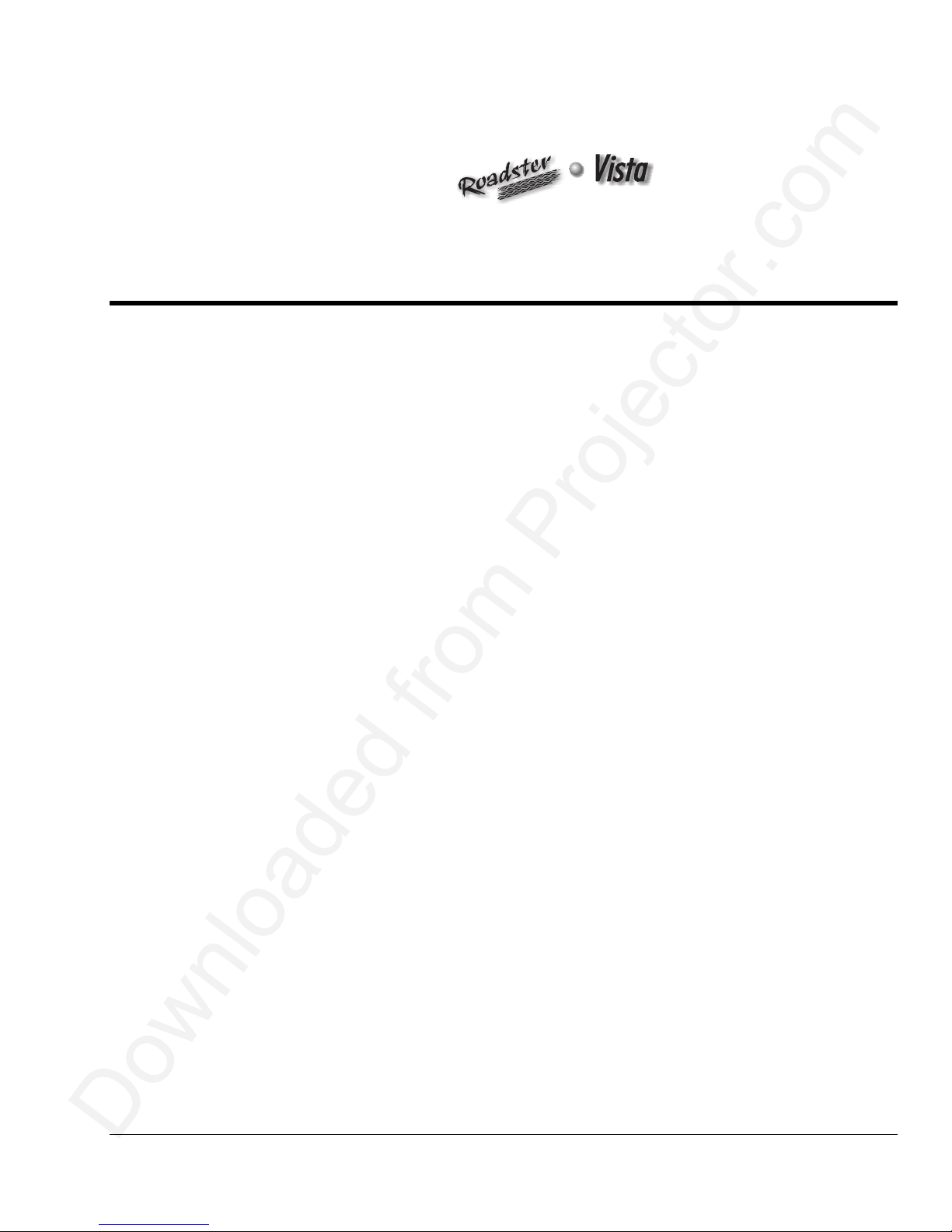
Downloaded from Projector.com
User's Manual
Table of Contents
Section Contents Page
1
2
3
Introduction
Installation &
Setup
Operation
1.1 The Projectors...................................................................................................1-1
1.2 Components......................................................................................................1-2
1.3 Purchase Record and Warranty Registration.....................................................1-2
2.1 Quick Setup.......................................................................................................2-1
2.2 Installation Considerations................................................................................2-3
2.3 Projector Position and Mounting....................................................................2-10
2.4 Source Connections ........................................................................................2-15
2.5 Power Connection...........................................................................................2-24
2.6 Operating Orientation .....................................................................................2-24
2.7 Leveling..........................................................................................................2-24
2.8 Zoom, Focus & Lens Offset............................................................................2-25
2.9 Serial Port Connections...................................................................................2-27
2.10 Keypad Protocols and Conversion..................................................................2-34
3.1 Overview...........................................................................................................3-1
3.2 Projector Basics................................................................................................3-1
3.3 Using the Keypad..............................................................................................3-4
3.4 Navigating the Menus.....................................................................................3-14
3.5 Using Inputs and Ch annels..............................................................................3-18
3.6 Adjusting the Imag e........................................................................................3-24
3.7 Configuring System Parameters......................................................................3-41
3.8 Working With the Lam p.................................................................................3-47
3.9 Projector Status...............................................................................................3-50
3.10 Using Multiple Projectors...............................................................................3-51
3.11 Error Conditions .............................................................................................3-54
4
Maintenance
5
Specifications
6
Appendices
NOTE: Due to continuing research, all information in this manual is subject to change without notice
54-017115-13P Software Version 2.1 (10/02) Roadster/Vista User's Manual
4.1 Warnings and Guidelines..................................................................................4-1
4.2 Cleaning............................................................................................................4-3
4.3 Replacing Keypad Batteries..............................................................................4-3
4.4 Replacing the Lamp and Filter..........................................................................4-4
4.5 Replacing the Lens............................................................................................4-9
4.6 Troubleshooting..............................................................................................4-12
5.1 Specifications....................................................................................................5-1
A Glossary...........................................................................................................A-1
B Keypad Reference ...........................................................................................B-1
C Menu Tree........................................................................................................C-1
D Serial Communication C ables..........................................................................D-1
E Throw Distance................................................................................................ E-1
F Optional Input Modules................................................................................... F-1
iii

Downloaded from Projector.com
1.1 The Projectors
Section 1
Introduction
The Vista and Roadster projectors are professional quality DMD projectors that use
Digital Light Processing
high-brightness multimedia and video projection. All models
standard international video formats and can interface with IBM
Macintosh
computers and workstations. Vista models are ideal for mounting in
(Roadster model shown)
(DLP) technology from Texas Instruments to achiev e
are compatible with
-compatible PC,
large audience venues in which there may be
high levels of ambient light, such as in
corporate boardrooms, auditoriums, and lecture
halls. The Roadster offers this same high level
of performance but with additional ruggedness
enabling frequent transport, changing
installations and easy stack ing of m ult ipl e
projectors. This robust projector is well-suited
for use in outdoor stages and arenas. Vista and
Roadster
features include:
◊ Native resolution of 1024 x 768 (X models) or 1280 x 1024 (S models), scal eabl e
◊ Brightness (ANSI lumens, ±10%):
• Vista X3/S3 = 3000 • Roadster X4/S4 = 4000 (note: X4/S4 discontinued)
• Vista X5/S5 = 5000, Roadster X6/S6 = 6000 (note: Vista S5 discontinued)
• Roadster X9/S9 = 8500
◊ Contrast Ratio
• Vista X3/X5, Roadster X4/X6 = 300:1 ANSI, 500:1 full on/off
• Roadster X9 = 400:1 ANSI, 500:1 full on/off
• Roadster S9 = 400:1 ANSI, 800:1 full on/off
• “S” models wit h 700W or 1200W lamp/power supply = 300:1 ANSI, 800:1 f ull on/off
◊ Smooth and versatile remote control of lens, with Intelligent Lens System (ILS™) for recall
of lens settings from source-to-source
◊ Tandem horizontal and vertical sizing software control
◊ Independent vertical stretch for changing aspect ratios
◊ Keystone adjustment via menu option (“X” models only)
◊ Interchangeable lenses for diagonal screen sizes up to 40 or more feet
◊ Display of NTSC, PAL and SECAM video input
◊ Display from PCs, V CRs, laser disc players, vid eo cameras, etc.
◊ Intuitive on-screen menus or hidden direct control with built-in or remote keypad
◊ Memory for up to 99 custom “channels” (source setups) accessible with keypress
◊ Controller and switcher compatibility
◊ Built-in RS-232 and RS-422 ports for computer control and networked projectors
◊ Remote-controlled shutter
◊ Rugged functi onal design fo r harsh environ ments and secure h andling (
◊ Simple hardware option for hoisting and for stacking multiple projectors (
◊ Modular design for easy servicing. Exterior panels of metal and polymer.
(optional in Vista models)
(standard in
Roadster
only)
Roadster
Roadster
)
)
Roadster/Vista User’s Manual
1-1

Downloaded from Projector.com
INTRODUCTION
How The Projectors Work
1.2 Components
Vista and
'
front or rear flat screens. High brightness light is generated by an internal Xenon arc
lamp, then modulated by three DMD (digital micromirror device) pane ls tha t provide
digitized red, green or blue color information. Light from the “on” pixels of each
panel is reflected, converged and then projected to the screen through a single front
lens, where all pixels are perfectly superimposed as a sharp full-color image.
Included with Vista and
9/64” hex socket ball driver, eyebolts (
Manual. Make sure that you received everything.
Roadster
Figure 1.1. Components (SHOWN:
accept data/graphics and video in p ut sign als for projection on to
Roadster
is an infrared (IR) remote keypad, a power cord, a
Roadster
only) and a Roadster/Vista User’s
Roadster
WITH ADDED LENS)
Differences Between Roadster and Vista Models
Motorized Lens Shutter Audio Handles & Slot Covers Stacking Slots Eyebolts
Roadster
Vista optional optional
UU
U = Standard
MODELS and AVAILABILITY: The Roadster line and the Vista line both offer models
differing in light output and/or imag e resolut ion. All combinations are documented in
this manual, however the following m odels are no long er m anufac tur ed:
Whether the projector is under warranty or the warr anty has expired, Christie’s
1.3 Purchase
Record and
Warranty
Registration
highly trained and extensive factory and deal er serv ic e network is always available to
quickly diagnose and correc t projector malfunctions. Complete service manuals and
updates are available to service technic ians fo r all projec tor s.
Should you encounter a problem with the projector and require assistance, contact your
dealer or Christie. In many cases, any necessary servicing can be performed on site. If
you have purchased the projector, fill out the
records. In addition, make sure to complete the Warranty Registration at the Christie
website—this will ensure that you receive all future product communications promptly.
* NOTE: The projector serial number is located on the projector's rear identification label
discontinued
U
Roadster X4 / S4 Vista S5
Dealer:
Dealer Phone Number:
Projector Serial Number*:
Purchase Date:
Installation Date, if applicable:
UUU
not available not available optional
Purchase Record below and keep with your
Purchase Record
1-2
Roadster/Vista User’s Manual
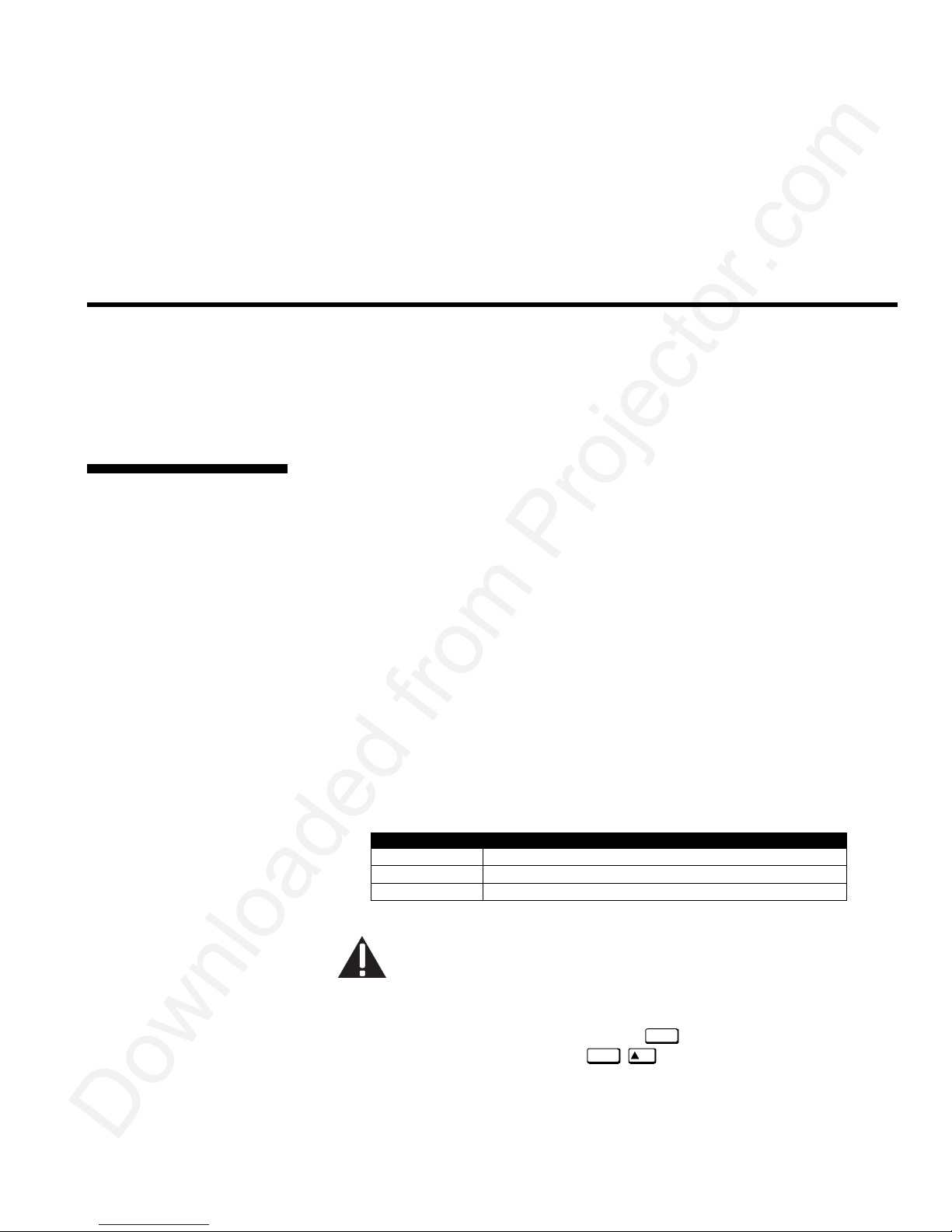
Downloaded from Projector.com
Section 2
Installation & Setup
This section explains how to install and set up the projector. If you are familiar with the projector and want to quickly
set it up for temporary use, follow the Quick Setup instructions below. For a more complete setup, follow the
instructions and guides covered in the remaining subsections. This section assumes that the video decoder is installed.
NOTE: The lens is not installed for shipping. For instructions on how to install or replace a lens, refer to 4.5,
Replacing the Lens.
Follow these steps for quick setup of the projector in a standard floor mount position.
2.1 Quick Setup
STEP 1
STEP 2
STEP 3
'
Position the Projector
Set the projector at the expected throw dist ance (projector-to-screen distance ) and
vertical position. See 2.3, Projector Position and Mounting and Appendix E. Make
sure that the projector is level from side- to- side (see 2.7, Leveling).
'
Connect a Source
Locate the main input panel at the rear of the projector. The lower l eft ar ea, lab eled
INPUT 1, accepts an RGB input via BNC connectors. The upper right area (assuming
a video decoder is installed) accepts a composite video at
INPUT 4. Connect your source to the appropriate panel connectors.
'
Connect the Line Cord to AC Power
Connect the projector’s line cord to the AC receptacle at the lower right rear corner of the
projector and to proper AC. Use the line cord provided with the projector (see Section 5).
Model AC Power Required
X/S3 and X/S4 100-240 VAC, 50-60 Hz, max. 11.5 amps @ 100V
X/S5 and X/S6 200-240 VAC, 50-60 Hz, max. 8.5 amps @ 200V
X9/S9 200-240 VAC, 50-60 Hz, max. 12 amps @ 200V
WARNING
Do not attempt operation if the AC supply and cord are not
within the specified voltage and power range. See Section 5.
INPUT 3 or S-video input at
STEP 4
'
Turn the Projector ON
Using either the built- in or rem ote key p ad, press
second to turn the projector on (or press
about five minutes. The
input panel, should glow a steady green.
Powe r*
and hold for approximately 1
Powe r*
POWER LED, located in the lower right corner of the rear
ON
). Let the projector warm up for
Roadster/Vista User’s Manual
2-1
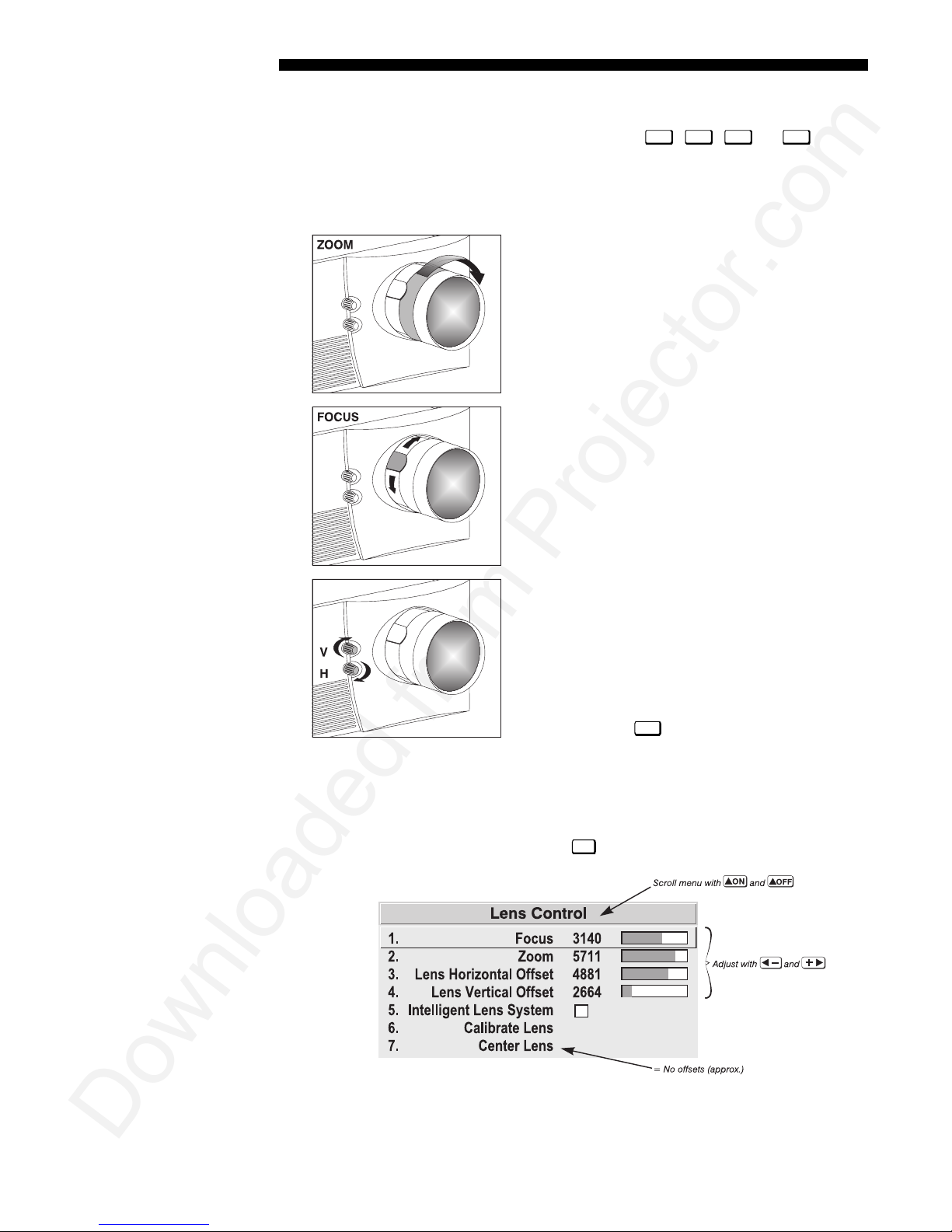
Downloaded from Projector.com
INSTALLATION AND SETUP
STEP 5
STEP 6
'
Select a Source
Using either the built- in or rem ote key p ad, press
and display the image for the source you connected in Step 2. The display will resize
as needed, producing an image as large as possible for the type of source presen t.
'
Adjust Image
(NON-MOTORIZED MODELS)
• ZOOM:
textured ring on the lens barrel to increase or decrease
the image size (this requires a zoom lens). If you don’t
have a zoom lens or you can’t adjust the image
enough, the projector may not be positioned at the
proper throw distance for your screen size. Power
down, unplug the projector and move it towards or
away from the screen. See 2.3, Projector Position and
Mounting for details.
•
FOCUS: At the lens opening, turn the focus tab to
focus the image clearl y.
With the input image displayed, rotate the
Input1, Input2, Input3
, or
Input4
to select
•
OFFSETS:
to the lens if you need to align the image with your
screen—turn the top knob to raise or lower the image,
turn the bottom knob to shift the image left or right.
Re-check focus.
•
OTHER:
parameters as described in Section 3.
Adjust Image
NOTE: Motorized lens controls are standard on Roadster models only.
With the input image displayed, press
(MOTORIZED MODELS)
Turn either or both of the knobs adjacent
Menu
Press
Lens
on any keypad.
to refine other display
2-2
Roadster/Vista User’s Manual
Figure 2.1. Motorized Lens Adjustments
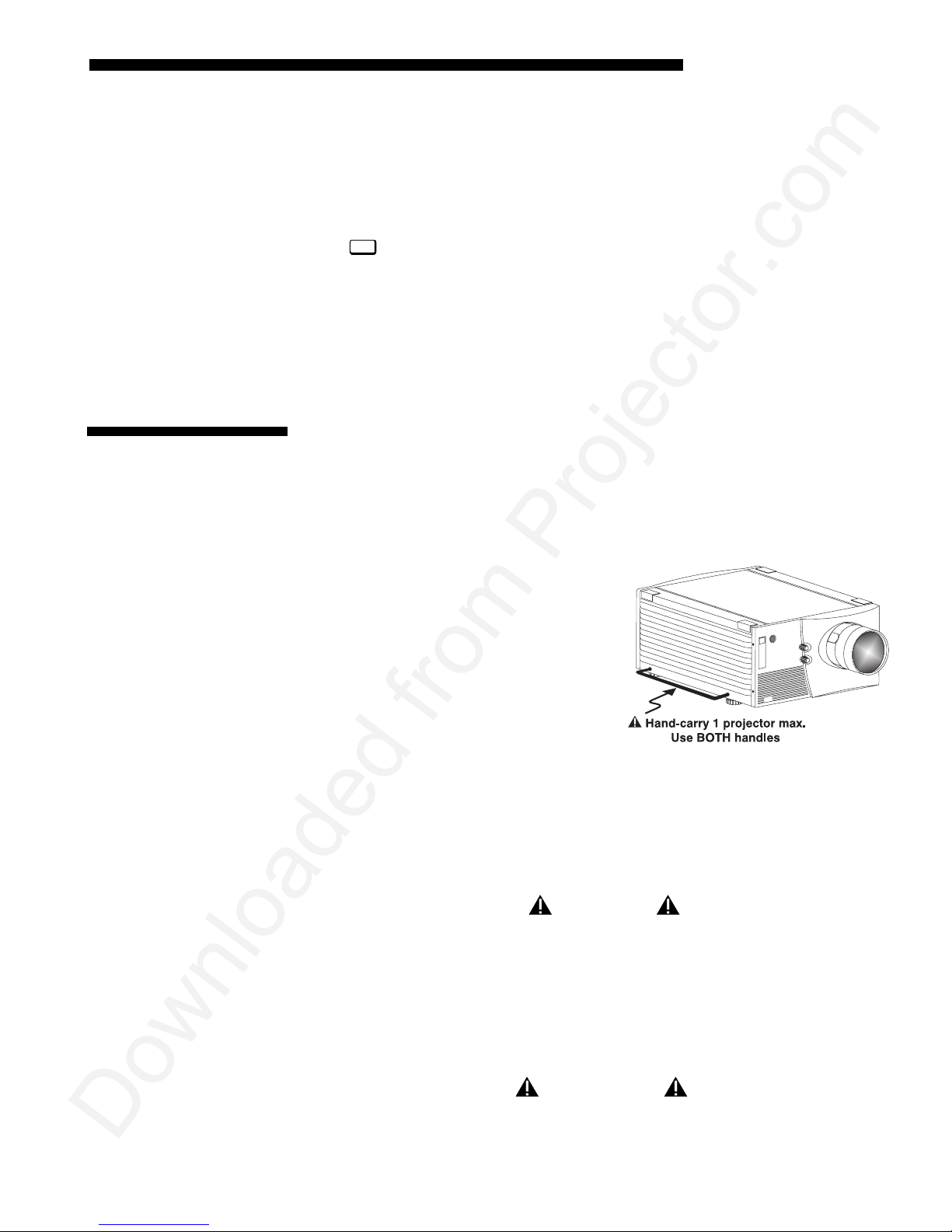
Downloaded from Projector.com
INSTALLATION AND SETUP
g
If you’ve just installed the lens, select “Calibrate Lens” before making any
adjustments (see Section 3 for details). Then, with the Lens Control menu displayed,
use the keypad as shown in Figure 2.1 to focus the image clearly and, if a zoom lens
is present, to increase or decrease image size. If desired, adjust horizontal and/or
vertical offsets to shift the lens and image location—ranges are shown in 2.3,
Projector Position and Mounting.
Menu
Press
Channels if you want to work with other source inputs or defined channels.
You may want to reduce initial setup time by starting with an “Auto Setup”. The
projector will automatically optimize a variety of display settings according to the
incoming source detected. You can then re-adjust these settings at any time, if
desired.
to refine other display parameters, if necessary. See 3.5, Using Inputs and
2.2 Installation
Considerations
Lifting, Hoisting
and Stackin
Although this projector delivers a high brightness qual ity ou tput, f ina l display quality
could be compromised if the projec tor is not properly installed. This subsection
discusses issues you should consider before proceeding with a final installation. Even
if you do not intend to use the projectors in a fixed and permanent installation, this
subsection will help you to better understand what you can do to enhance display
performance.
For any new installation, yo u will likely
'
have to safely lift or hoist the projector into
place. Keep in mind the following
guidelines for safety.
Lifting
The Roadster model includes a set of side
handles for convenient brief hand transport,
such as when a single projector is lifted or
carried over short distances by 2 people, or
for the addition of safety straps when hoi st ing (se e Hoisting, below). Note that these
handles are not intended to support the entire weight of the projector for extend ed
periods of time, nor can a set of handles support the weight of more than a single
projector. In particular, never hoist or suspend the projector from these handles alone.
models do not have handles.
Vista
Hoisting
Safely hoisting th e proje ctor i n to pla ce requ ire s hois ting hardware avail abl e in a
Christie Hoisting/Stacking Kit specially designed for the projector, as well as
appropriate nylon webbed safety straps and rigging equipment. Never hoist a
projector by its feet, handles or any oth er component (Figure 2.3).
WARNING
Do not use the side handles to suspend the projector.
IMPORTANT
It is recommended that you remove
the lens before hoisting a projector.
Roadster/Vista User’s Manual
2-3
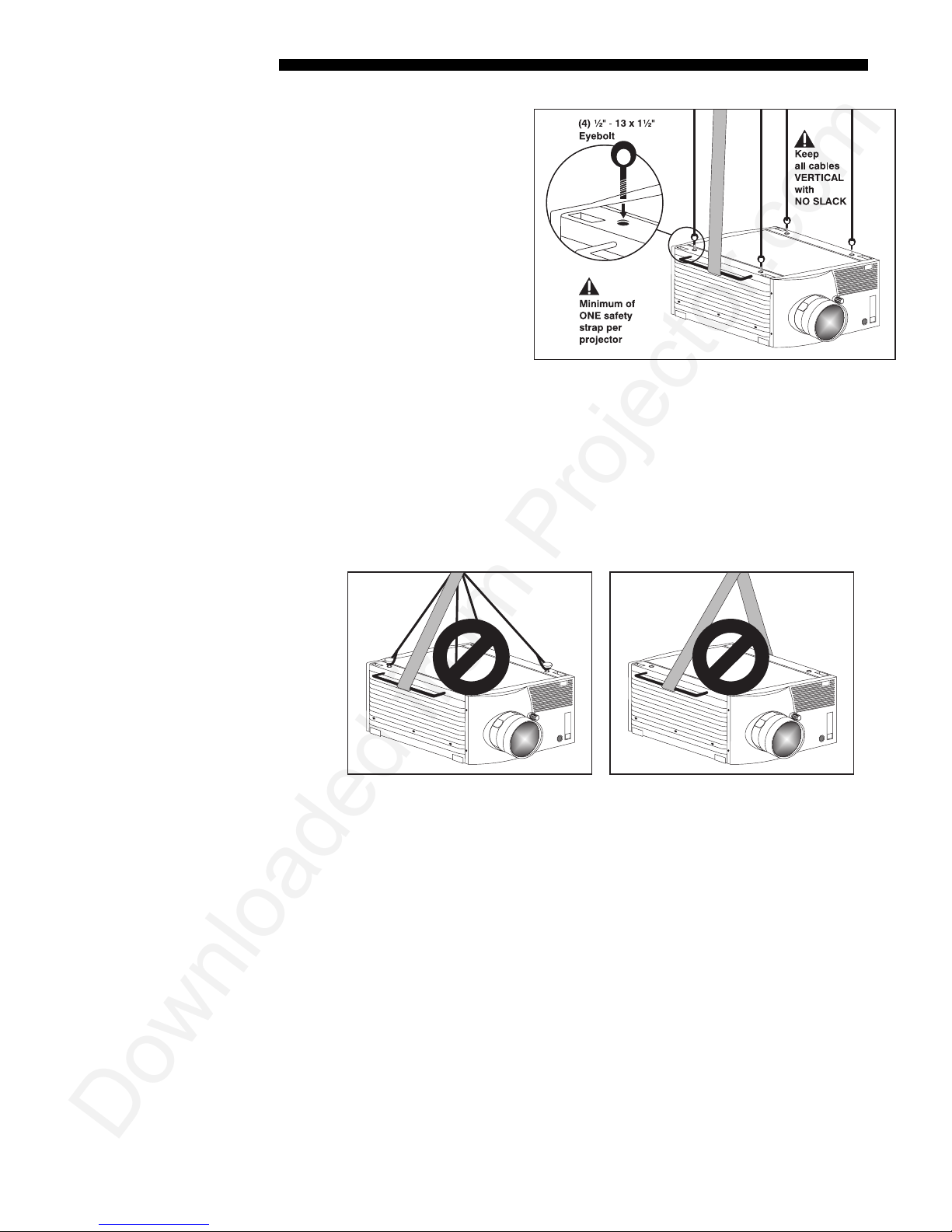
Downloaded from Projector.com
INSTALLATION AND SETUP
TO HOIST INVERTED
Roadsters
remove the feet, insert 4
eyebolts provided and at tach a
hoisting/rigging frame that
will enable cables to remain
vertical at all times. Add
safety strapping at the side
handles before hoisting into
place. Never hoist or suspend
a projector if there is any slack
in cabling or straps, and keep
all cables in place for a
“flown” installation. NOTE:
Use straps and cabling with
load capacity adequate for
the projector weight. See
Section 5. For a stack of two projectors, remove the small chrome cover near each
corner of the lid, and ins t all the threaded rods and heavy-duty eyebolt couplings
provided in the Christie Hoisting/Stacking Kit. NOTE: Follow all instructions
provided with the kit. Use a minimum of one safety strap per projector–i.e., if you are
hoisting a stack of 2 projectors, both projectors must have their own safety strap
attached. See Figure 2.5.
:
For one projector,
Figure 2.2. Minimum Hoisting Configuration for
One Projector
Roadster
(
ONLY
)
TO HOIST NON-INVERTED
in a Christie Hoisting/Stacking Kit specially designed for the projector–follow the
instructions provide with the kit. Hoist with cabling and straps as described for
inverted Roadsters, above.
TO HOIST AN INVERTED or NON-INVERTED
safety straps around the whole projector. Attach to the proper Christie ceiling mount
only–never suspend or “fly” this model.
NOTE: Vista models cannot use the Christie Hoisting/Stacking Kit for hoisting into
place.
Stacking
See Figure 2.4. A maximum of 2
with the Christie Hoisting/Stacking Kit hardware–follow all instructions provided in
the kit. For safety, one projector should never “rest ” on another with out the prop er
2-4
Roadster/Vista User’s Manual
Figure 2.3. Do not hoist by handles or feet. Do not angle cables or straps.
Roadsters
:
You must use the hoisting hardware available
Vista:
Securely wrap hoisting cab ling and
Roadster
projectors can be safely secured together
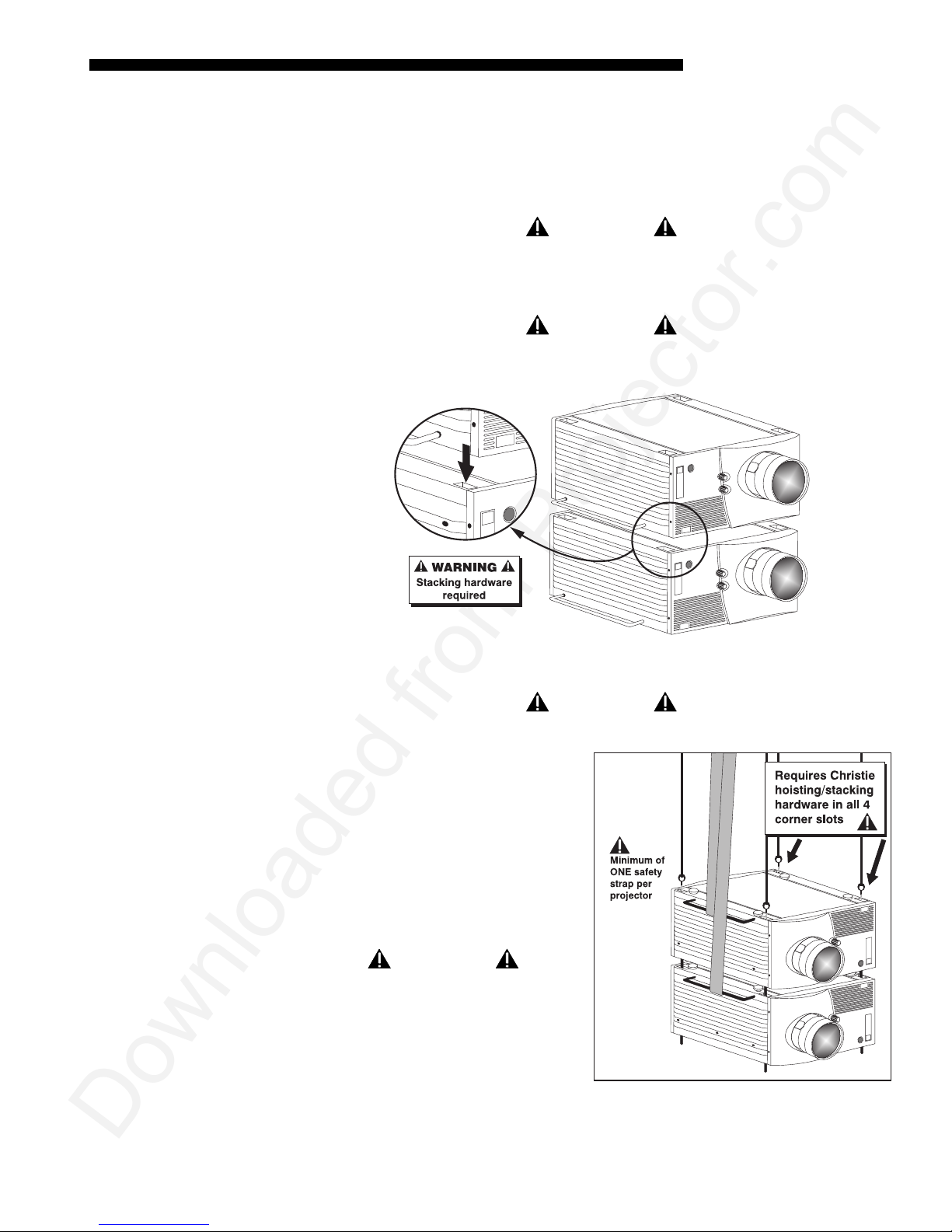
Downloaded from Projector.com
INSTALLATION AND SETUP
stacking hardware (avai lab le sepa ra te ly) in place, firmly securing the pro jec to rs
together. If you are hoisting a stack, secure a safety strap to at least one handle of
each projector–keep the strap taut.
NOTE:
models cannot be stacked.
Vista
Do not stack projectors without using Christie
Hoisting/Stacking hardware. The top projector could
slide off and cause injury or death.
WARNING
WARNING
Do not carry a stack.
Figure 2.4. Stacking (
Do not invert only one projector within a stack.
TO HOIST STACKED
the projectors together with Christie
Hoisting/Stacking Kit hardware,
following the instructions provided in
the kit. Hoist with cabling and straps as
described in Hoisting, above–make
sure to use at least one safety strap on
each projector in the stack. See Figure
2.5.
WARNING
Use Christie Hoisting/Stacking
hardware only.
Roadsters
Roadster
WARNING
:
Secure
only). Requires optional hardware.
Figure 2.5. Hoisting a Stack, Minimum
Configuration
(SHOWN INVERTED)
Roadster/Vista User’s Manual
2-5
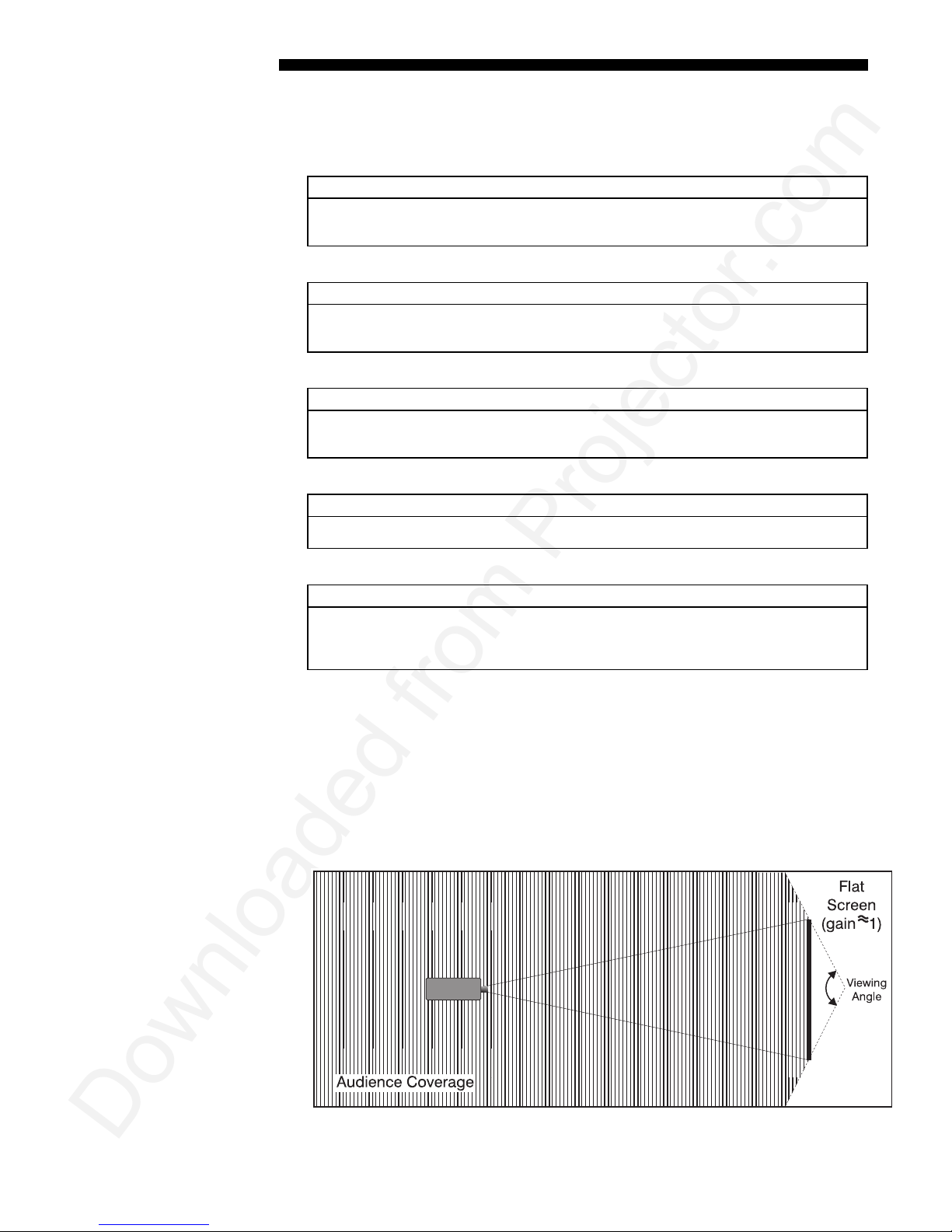
Downloaded from Projector.com
INSTALLATION AND SETUP
Installation Type
Choose the installation type which suits your needs: front or rear screen, floor mount
'
or inverted mount.
Front Screen, Floor Mount Installation
ADVANTAGES CONSIDERATIONS
• Easy to set up
• Can be moved or changed quickly
• Easy to access
Front Screen, Inverted Mount (ceiling) Installation
ADVANTAGES CONSIDERATIONS
• Does not take up audience space
• Projector is unobtrusive
• Projector cannot be accidentally moved
Rear Screen, Floor Mount Installation
ADVANTAGES CONSIDERATIONS
• Projector is completely hidden
• Projector is easily accessed
• Usually good ambient light rejection
Rear Screen, Inverted Mount (ceiling) Installation
ADVANTAGES CONSIDERATIONS
• Projector is completely hidden
• Usually good ambient light rejection
• Shares floor space with audience
• Installation is more permanent
• It is more difficult to access the projector
• Requires separate room
• Requires separate room
• Installation cost is usually higher
Screen Type
Rear Screen, Floor Mount with Mirror
ADVANTAGES CONSIDERATIONS
• Projector is completely hidden
• Usually good ambient light rejection
• Requires less space behind screen than
other rear screen installations
'
Front Screen Installations
• Requires separate room
• Installation cost is usually higher
While there are two basic screen types, flat and curved, generally flat screens are
recommended for this projector. Flat screens offer a gain of about 1 with a viewing
angle just less than 180°. Incident light reflects equally in all directions so the
audience can see the display from various angles. Becau se of the low g ain, fla t
screens are most effective when ambient lighti ng is reduced, although this difference
may be negligible given the high brightness output from this projector.
2-6
Roadster/Vista User’s Manual
Figure 2.6. Audience Coverage with Flat Screen

Downloaded from Projector.com
INSTALLATION AND SETUP
NOTE: Lenses for this projector are designed primarily for use with flat screens, but
the projector depth-of-field range allows the lens to be focused on curved screens as
well. While focus remains sharp in the corners, there may be significant pincushion
distortion, primarily at the top of the screen.
Rear Screen Installations
There are two basic types of rear screens: diffused and optical. A diffused screen has
a surface which spreads the light striking it. Pure ly dif fuse d scree ns have a gain of
less than 1. The main advantage of the diffused screen is its wide viewing angle,
similar to that of a flat screen for front screen projection. Optical screens take light
from the projector and redirect it to increase the light inte nsi ty at the fron t of the
screen. This reduces it in other areas. A viewing cone, similar to that of a curved
front screen installation, is created.
To summarize, optical screens are better suited for brightly lit rooms where the
audience is situated within the viewing cone. Diffused screens may be better suited
when a wide viewing angle is required but there is low ambient room lighting.
Screen Size
Screen Aspect Ratio
Screen size may be from 5 to 40 feet diagonal, depending on the lens you are using.
'
For instance, a 1.2:1 lens can produce a 5 to 25 foot image size, whereas a 4-7:1
zoom lens produces an 8 to 40 foot image size. Choose a screen size which is
appropriate for your lens and application. Keep in mind that if the projector will be
used to display text information, the image size must allow the audience to recognize
all text clearly. The eye usually see s a lett er cle ar ly if eye-to-text distance is less than
150 times the height of the letter. Small text located too far from the eye may be
illegible at a distance no matter how sharply and clearly it is displayed.
To fill a screen with an image, the aspect ratio of the screen should be equal to the
aspect ratio of the image. The aspect ratio of an image is expressed as the ratio of its
width to its height. Standard video from a VCR has a 4:3 aspect ratio. For example,
to display a VCR output with a 4:3 aspect ratio onto a 10 foot (3m) high screen, the
width of the screen must be at least 13.3 feet (4m).
Aspect ratio describes the proportion of the screen and is expressed as the ratio of
'
width to height, such as “4:3” or “5:4” (see right). Although image size and image
aspect ratio can both be adjusted quickly through projector software, it is still a good
idea to choose a screen aspect ratio which is most appropriate for your intended
applications. Ideally, to exactly fill a screen with an image, the aspect ratio of the
screen should correspond to the aspect ratio of the image, which depends on the
source in use. For example, standard video from a VCR has a 4:3 ratio
(approximately), whereas a high resolution graphics signal typically has a 5:4 aspect
ratio. By default, images from your projector will be as large as possible and, with
the exception of graphics sources, will maintain their aspect ratio.
NOTE: With a few exceptions, sources with less than 1280 x 1024 resolution have a
4:3 aspect ratio. The normal aspect ratio for 1280 x 1024 sources is 5:4.
Roadster/Vista User’s Manual
2-7
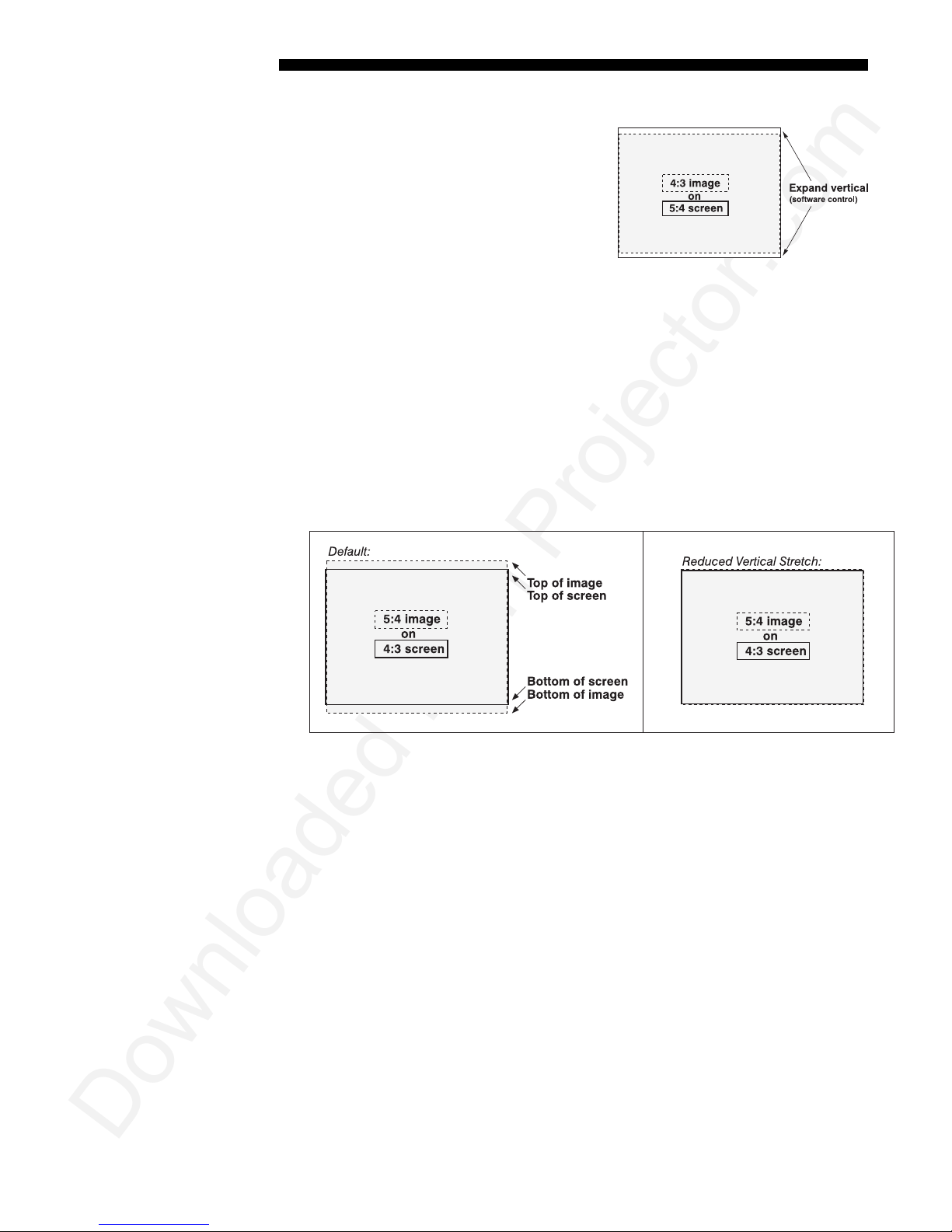
Downloaded from Projector.com
INSTALLATION AND SETUP
g
Using a 5:4 Screen with “S” Models
With one exception, XGA images will—
by default—resize to fill an SXGA screen
with “S” models. The exception
(illustrated in Figure 2.7) is that video
signals will retain their aspect ratio —f il l
the screen by increasing Vertical Stretch
to slightly expand the image to the top and
bottom edges of the screen. For details,
see 3.6, Adjusting the Image.
Using a 4:3 Screen with “S” Models
If you are using a 4:3 screen with “S” models (which produce 5:4 images), images
will—by default—slightly overlap the screen vertically. To remedy, reduce Vertical
Stretch so that the “too tall” 5:4 image no longer spills over the top or bottom of the
screen (Figure 2.8). This control eliminates the need for simply m oving the projecto r
farther from the screen, which would result in black borders for all sources. See 3.6,
Adjusting the Image.
NOTE: The Vertical Stretch adjustment may soften the image slightly, but is not
noticeable in most cases.
Figure 2.7. Adjusting a 4:3 Video
Image
Ideal Room Lightin
2-8
Roadster/Vista User’s Manual
Figure 2.8. Using a 4:3 Screen for a mix of 5:4 and 4:3 sources (“S” models)
The high brightness outpu t of this pro jec tor is certa inly w el l suit ed for loca ti ons
'
where ambient lighti ng is less th an optimum for projection, yet there are still many
simple things you can do to optimize your installation.
Visiting a movie theater can give you an idea of what makes an ideal projection
environment. Walls, floors and furnishings are dark and matte finished. A projection
room should not have white reflective ceilings or non-directional lighting such as
fluorescent lights. The white ceiling sprea ds lig ht, m ak ing the room appear brighter.
Keep lighting and reflections to a minimum.
If it is not possible to eliminate fluorescent lights, consider using incandescent spot
lighting or parabolic refl ec tor s ("egg crates") to direct light down to the floor. Light
dimmers or rheostats allow furth e r control.
Outside windows are undesirable in any projection room. A small crack betwe en
curtains on a sunny day can wash out a projected image. If you do have windows,
make sure that window coverings are opaque and overlapping — some window
coverings are designed to provide up to 100 percent blockage of outside light.
Ideally, the material should have a matte finish.
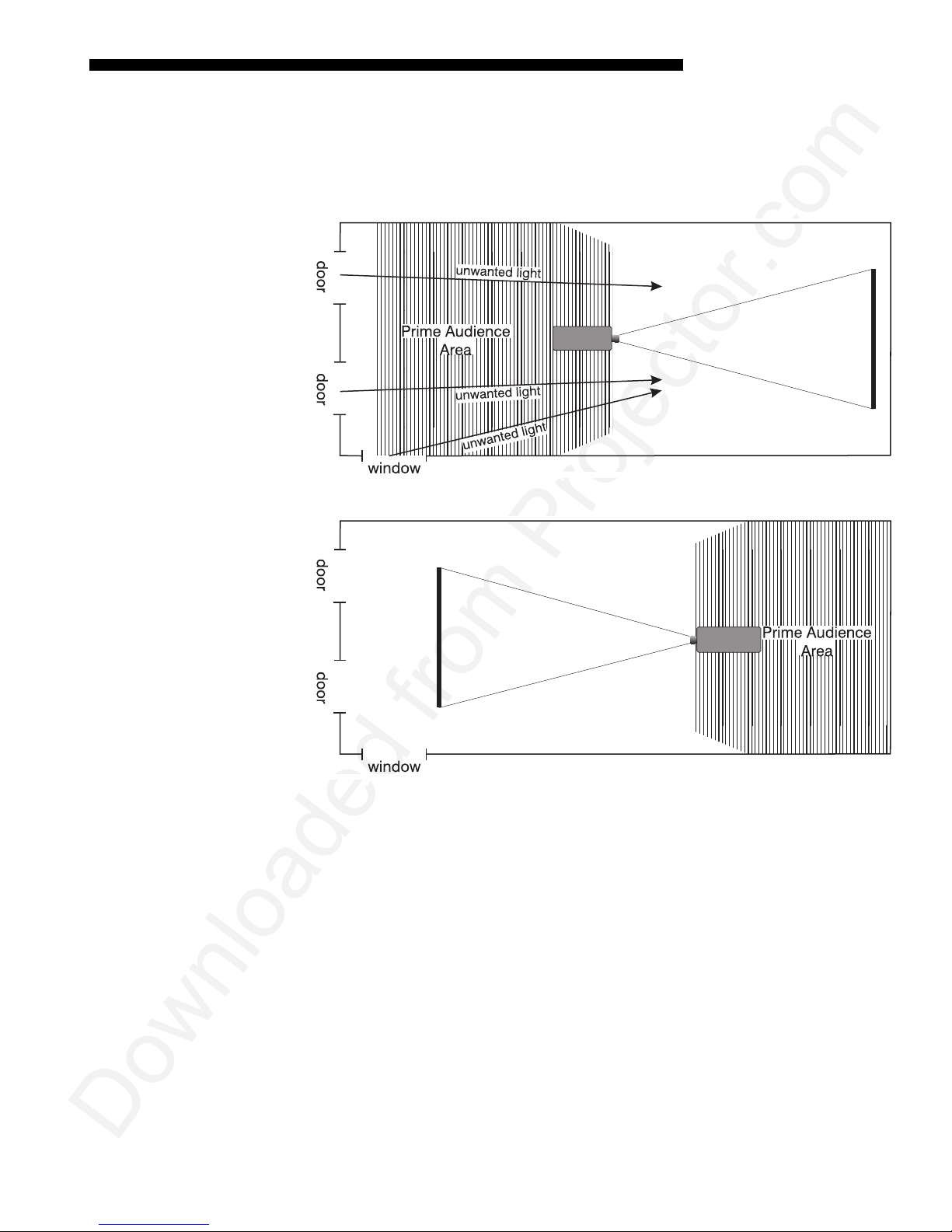
Downloaded from Projector.com
INSTALLATION AND SETUP
To minimize the effects caused by unwanted light from door and aisle ways,
carefully choose the position of your pro jec tor and screen. Figure 2.9 shows an
installation where poor screen placement allows too much unwanted light to enter the
screen. In Figure 2.10, screen and the projector are positioned so that unwanted light
is minimized.
Figure 2.9. Poor Screen Placement
Even with all lighting removed it is still possible that room reflections within the
room can slightly degrade the image. Light from the projection screen should be
absorbed by the ceilings, walls and floors so that it will not be reflected back to the
screen. Again, keep reflective surfaces to a minimum.
Other Considerations
Here are some other considerations and tips which can help you improve your
'
installation:
• Ventilation is an important factor when preparing a projection room. The ambient
• Keep the projector away from devices which radiate electromagnetic energy such
Figure 2.10. Better Screen Placement
temperature should be kept constant and below 35°C (95°F). Keep the projector
away from heating and/or air conditioning vents. Changes in temperatur e can
cause drifts in the projector circui try w hic h m ay affect per fo rmance.
as motors and transformers. Common sources of these are slide projectors,
speakers, power amplifiers, elevators, etc.
Roadster/Vista User’s Manual
2-9
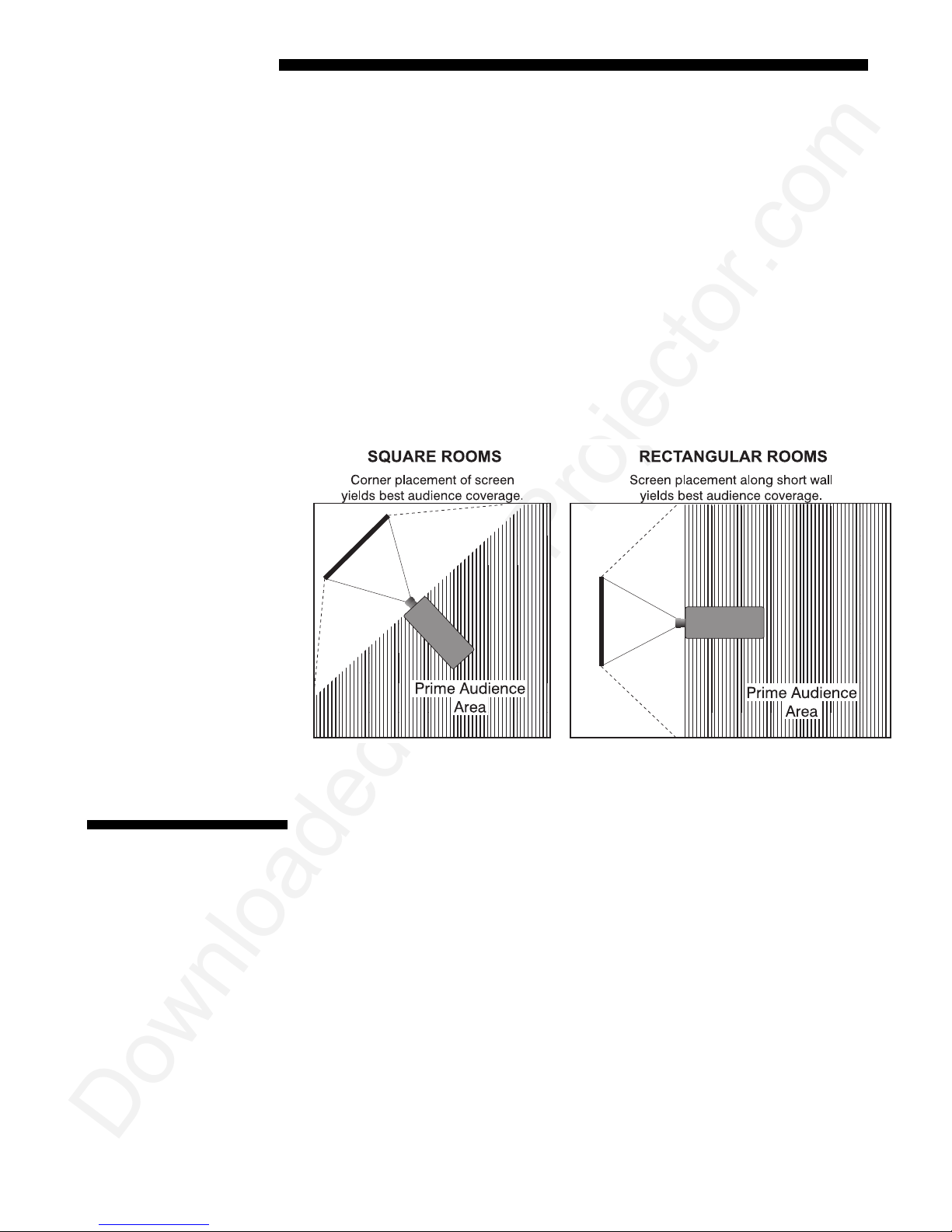
Downloaded from Projector.com
INSTALLATION AND SETUP
• For rear screen applications, less spac e is required if a mirror is used to fold the
optical path.
• Choose the right screen size for the applicat ion:
◊ As screen size increases, magnification increases and reduces brightness.
Select a screen size which is appropriate for the venue, but not larger
than that required.
◊ Installing a large screen in a small room is similar to watching television
close up; too large a screen can overpower a room. A good rule of thumb
is to be no closer than 1.5 times the width of the screen.
◊ Larger scre ens requ ir e greater at tention to lighting condit ions.
• When laying out the projection room, consider positioning the projector and
screen in a manner which wi ll achieve maximum audience coverage and space
efficiency. For example, placing the sc reen along the larger wall in a rectangular
room will reduce audience coverage. Figure 2.11 shows two examples of how
audience coverage is maximized.
Installation type, screen type, and lighting all affect where the projector is positioned.
2.3 Projector
Position and
Mounting
Throw Distance
2-10
Roadster/Vista User’s Manual
In addition, both throw distance (the distance between the projector and screen) and
vertical position (the height of the pro jec tor in relat ion to the screen) m ust be
determined for every new installation. Both depend on the screen size and lens type
you are using. Make sure that the room can accommodate the required position of the
projector for the chosen screen size.
Throw distance is the distance betwe en the pro ject or's front feet and the screen. For
'
any installation, an accurate throw distance must be determined in order for the
image to be of the right size for your screen–the farther the project or is from the
screen, the larger the image.
NOTE: If your projector is tilted in relation to the screen, as is sometimes the case
for large venues or elevated installations, throw distance still represents the smallest
measurement between the screen and front feet.
Figure 2.11. Screen Locations for Maximum Audience Coverage
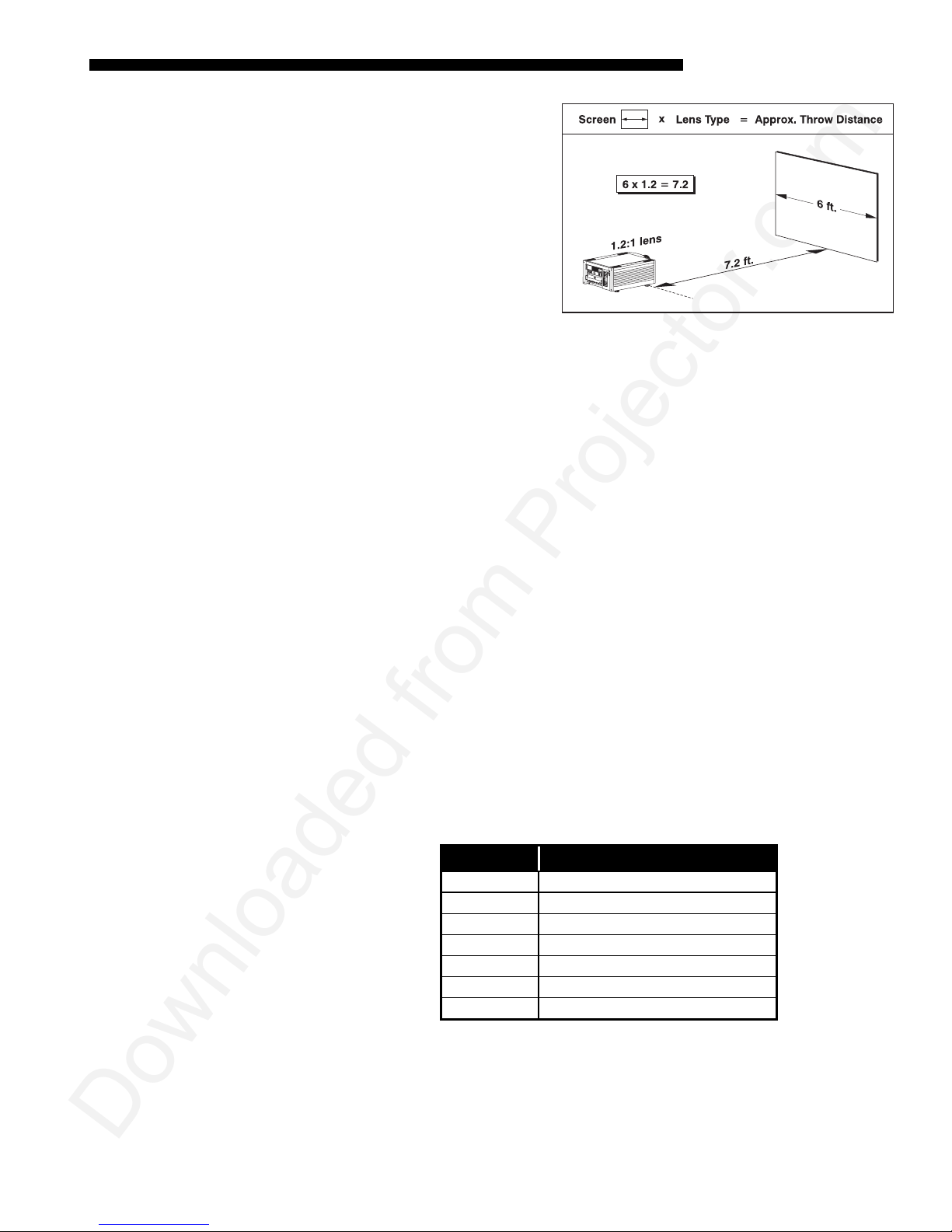
Downloaded from Projector.com
Vertical & Horizontal
Position
INSTALLATION AND SETUP
Throw distance is roughly equal
to the horizontal width of the
screen multiplied by the type of
lens you are using. For example,
if you are using a 0.8:1 lens,
proper throw distance will be
approximately 0.8
the screen
x
width. Once you know your
screen size and lens, you can
estimate throw distance needed
(see example in Figure 2.12).
Figure 2.12. Estimating Throw Distance
IMPORTANT:
For proper
(SEE APPENDIX E)
placement in an installation,
always refer to the throw distance formula and/or graph for your lens as listed in
Appendix E. Keep in mind that due to lens manufacturing tolerances for lens focal
length, actual throw distance can vary ±5% between lenses described as having the
same throw ratio.
THE VERTICAL POSITION of the projector in relation to the screen also depends on the
'
size of the screen and the lens type. Correct vertical posit ion helps ensu re tha t the
image will be rectangular in shape rat her than keystoned (having non-parallel sides)
and that image focus and brightness both remain optimized.
In addition, vertical position of the image can be offset—that is, moved up or done—
either by turning the top knob on the front of the projector (th e one nearest to the I R
sensor) in non-motorized projectors, or through software in motorized projectors.
Offsets range up to 130%, depending on the specific lens, wheth er it is motor iz ed or
not, what amount of zoom is in effect and whether or not you are also offsetting
horizontally.
See Table 2.1 for the maximum percentage of the image that can be displayed above
or below the center of each type of motorized lens. These image offsets are also
illustrated in Figure 2.13.
NOTE: Shown are approximate motorized offset ranges—manual offsets may differ.
Table 2.1. Maximum % of Image Offset from Lens Center
Lens Type Max. Recommended Image Offset
✻ 0.8:1
1.2:1
1.5 - 2.2:1
2.2 - 4:1
✻ 2.5 – 4:1
4-7:1
✻ 4-7:1
✻ NOTE: VistaGRAPH X lens . Threaded le ns ada pter require d.
Motorized ZOOM feature is not availa b le f or V istaGRAPHX le ns es.
The 0.8:1 lens is not recommended for use in “S” models.
×91% Ø100%
×104% Ø100%
×128% Ø100%
×128% Ø100%
×123% Ø100%
×130% Ø100%
×114% Ø100%
Roadster/Vista User’s Manual
2-11

Downloaded from Projector.com
INSTALLATION AND SETUP
2-12
Roadster/Vista User’s Manual
Figure 2.13. Maximum Vertical Offsets
Continued…
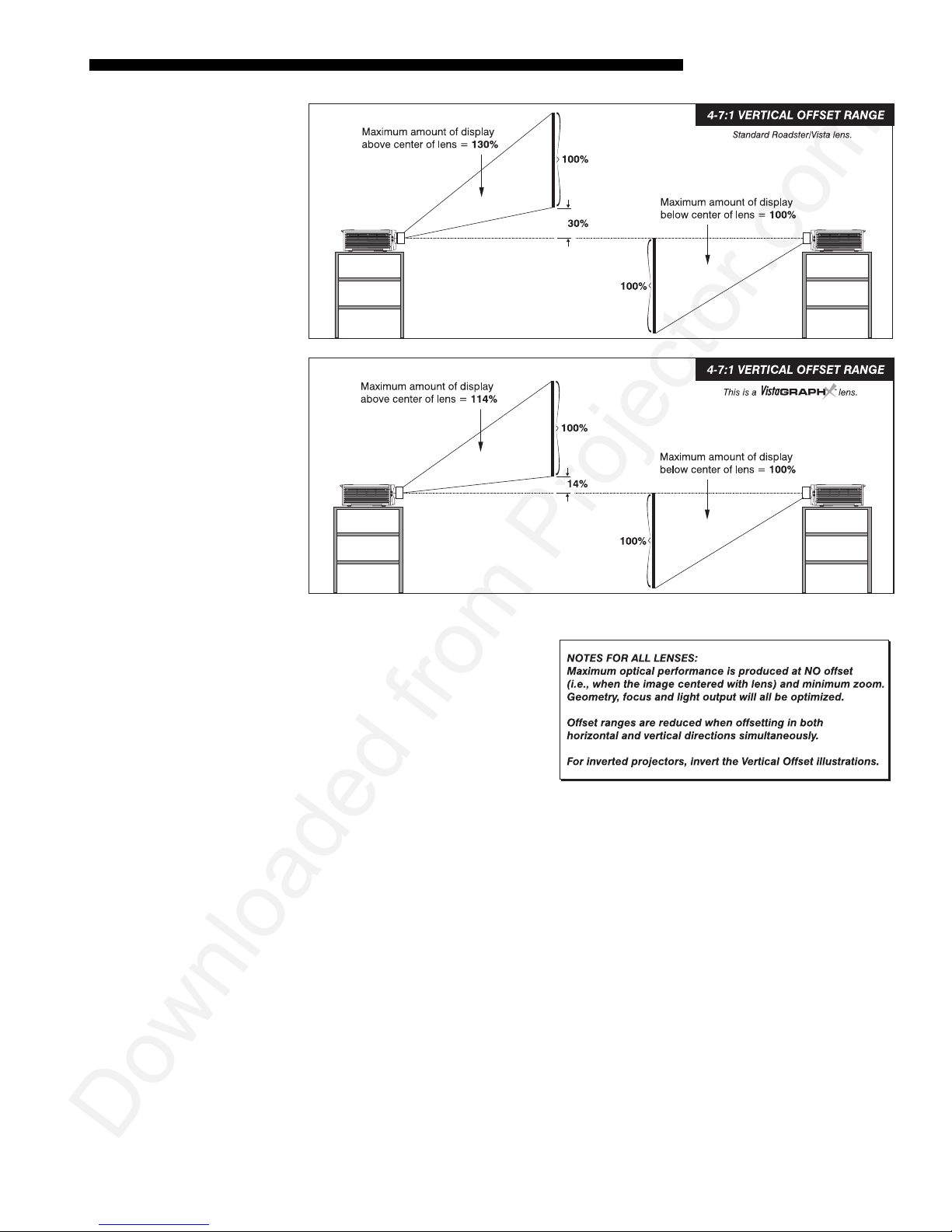
Downloaded from Projector.com
INSTALLATION AND SETUP
Figure 2.13. Maximum Vertical Offsets, Continued (ALL LENSES)
NOTES: 1) If you cannot raise or
lower the image enough using
mechanical vertical offsets, try
adjusting V-Position in the Size
and Position menu (see 3.6,
Adjusting the Image). 2) If the
image becomes keystoned or
exhibits uneven brightness, the
projector may simply be too high
or low in relation to the screen. 3) Recommended offset ranges can be exceeded,
however this may affect image quality. 4) Simultaneous horizontal and vertical offset
limits the adjustment range of each.
THE HORIZONTAL POSITION of the image can be offset—that is, shifted left or right
of lens center—either by turning the bottom knob on the front of the projector (the
knob farthest from the IR sensor) in non-motorized projectors or through softw are in
motorized projectors. The maximum horizontal offset for lenses that can be installed
in this projector is shown in Figure 2.14. This value expresses the maximum
percentage of the image that can be projected to one side of the lens center (roughly
77%, depending on the lens).
Roadster/Vista User’s Manual
2-13
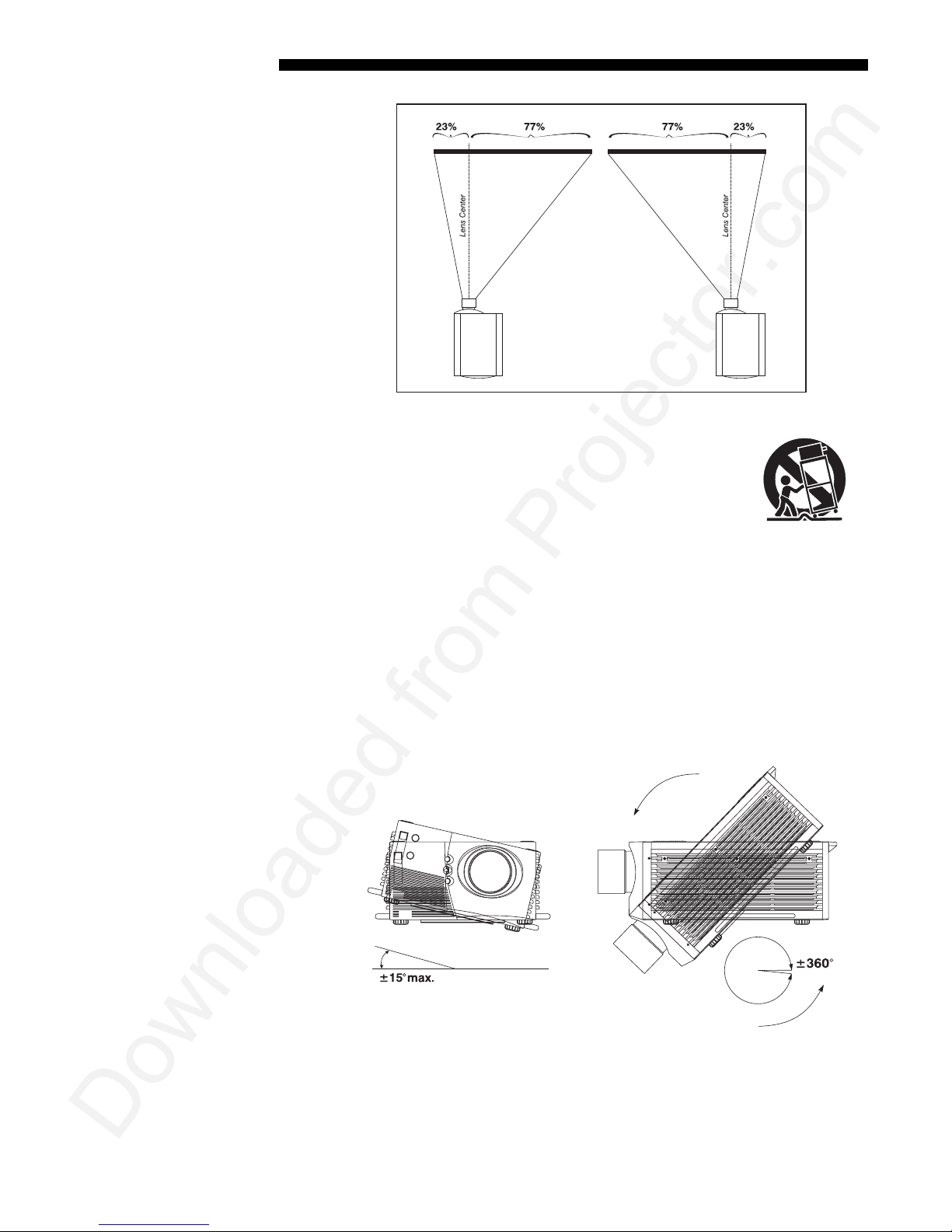
Downloaded from Projector.com
INSTALLATION AND SETUP
g
Mountin
Figure 2.14. Maximum Horizontal Offsets (ALL LENSES)
For typical front or rear floor mounts, mount the projector on a
'
secure table or cart. Take care with a mobile cart—avoid
sudden stops, excessive force and uneven surfaces that may
cause the projector and cart combination to overturn.
The table or cart should be reasonably level. Fine adjustments to the projector level
can be made by adjusting the height of the projec tor leg s; re fer to 2.7, Leveling for
details.
Special Mounting
Note that projector can be rotated and mounted at any vertical angle—i.e., you can
tilt the face of the projector up or down as much as desired for your installation. The
side-to-side tilt, however, must not exceed 15° (see Figure 2.15). This limit ensures
that the arc lamp in the projector operates proper ly and safely. Always make sure that
exhaust air from the projector does not vent towards the lens, otherwise you may
detect heat waves in your projected image.
You must use the proper ceiling mount fixture or stacking kit for your projector. For
more information, contact your dealer.
2-14
Roadster/Vista User’s Manual
Figure 2.15. Horizontal and Vertical Tilt Ranges
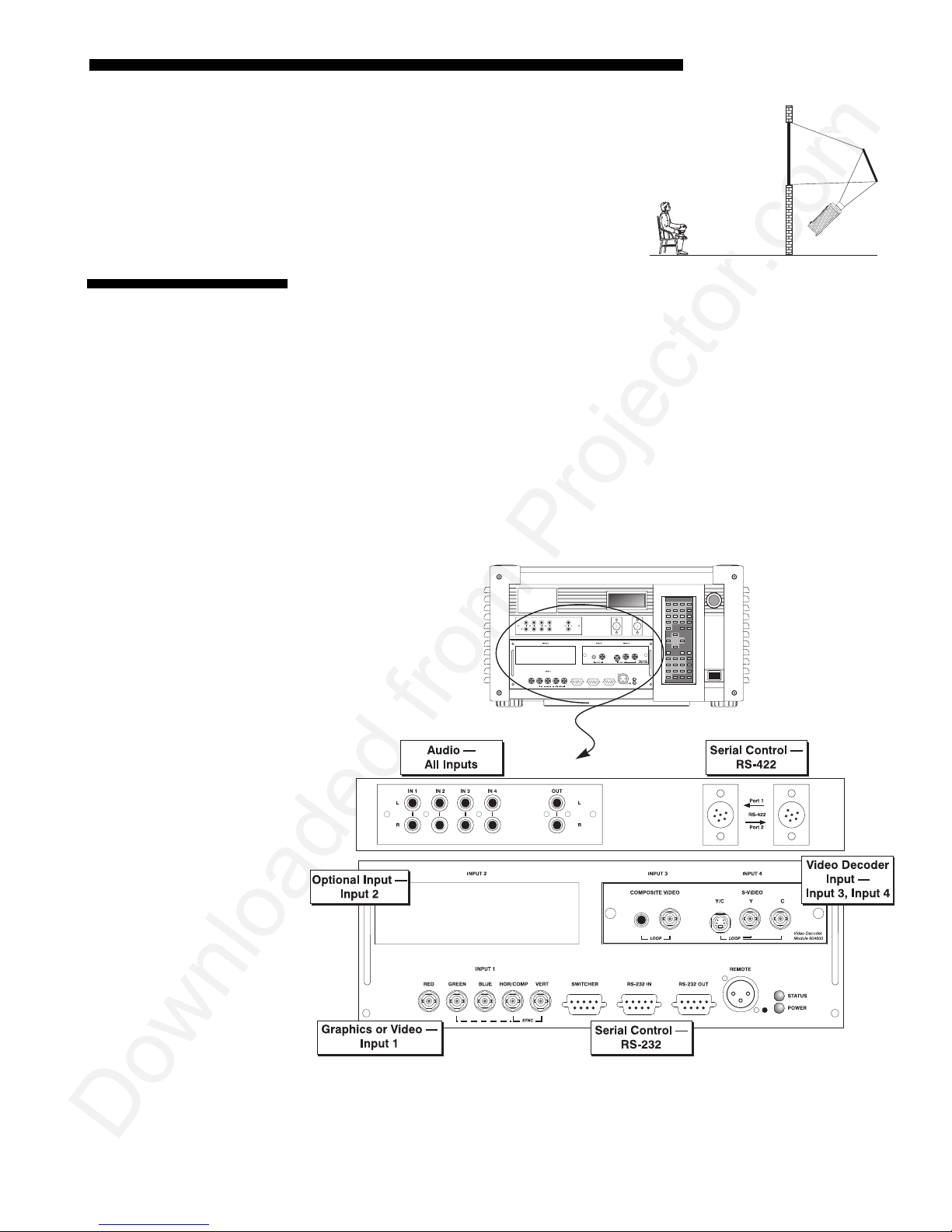
Downloaded from Projector.com
Folded Optics
2.4 Source
Connections
INSTALLATION AND SETUP
In rear screen applications where space behind
'
the projector is limited, a mirro r may be used
to fold the optical path. See right. The position
of the projector and mirror must be accurately
set—if considering this type of install at ion, call
your dealer for assistance.
The rear panel of the projector provides standard input panels to which you may
connect a variety of sources. See Figure 2.16–the lower left area (
accepts an RGB signal from an external RGB source, or it can also be used for YPbPr
signals or additional video sources. The upper right panel–the Video Decoder
Module–accepts only composite video at
such as VCRs, laser disk players or DVD players. There are also several optional
interfaces available for connect ing othe r sourc es at
the upper left area, just below the audio connectors (if present). For any input,
including the optional inputs, audio with loop through connects at the audio input
panel located between the license label area and
only).
INPUT 3
or S-video at
INPUT 2.
INPUT 2 (audio is standard on Vista
INPUT 1) typically
INPUT 4
Such an option installs in
from devices
NOTES: 1) Audio connectors are standard on Vista models only. 2) For all
connections to the projector, use only high-quality shielded cables.
Figure 2.16. Rear Connector Panel
Roadster/Vista User’s Manual
2-15
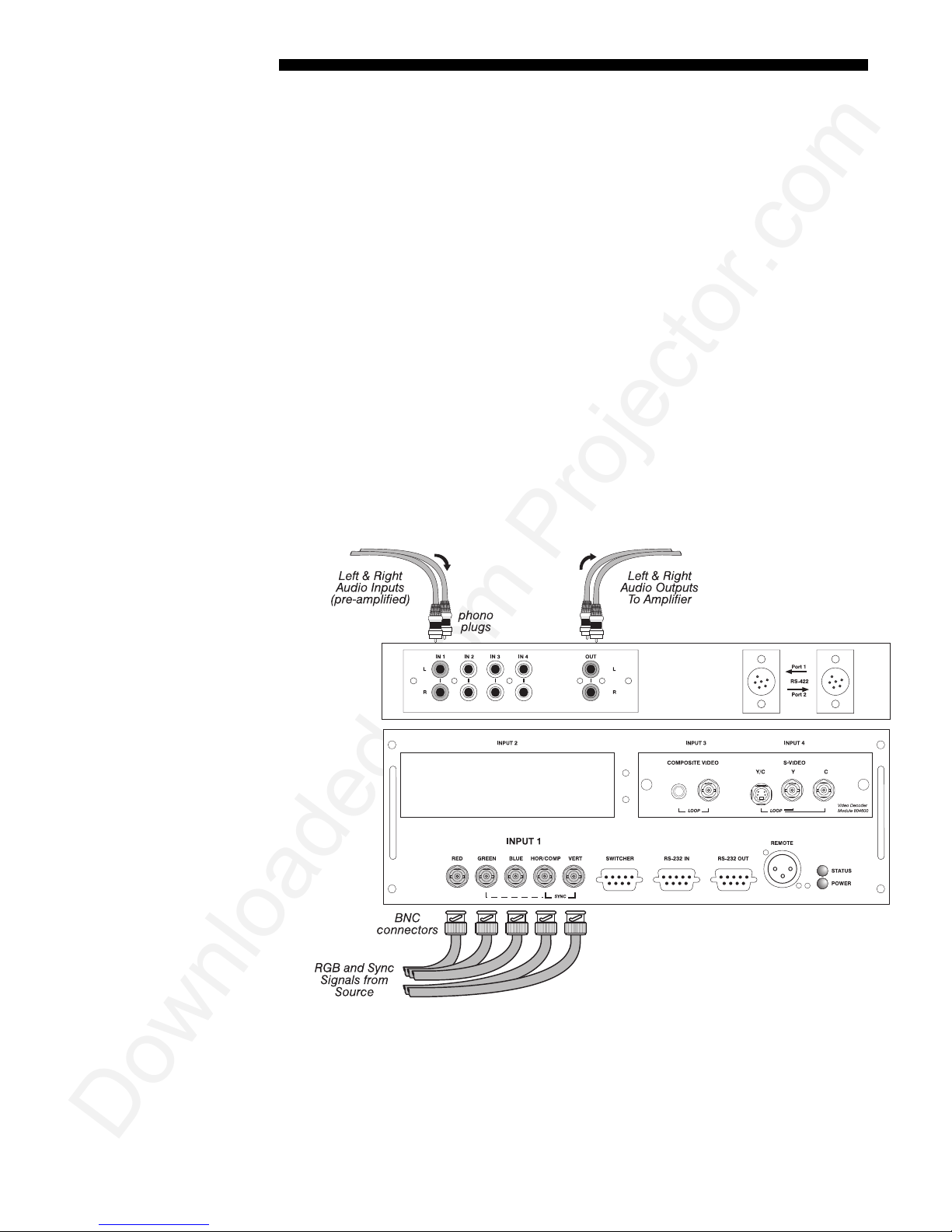
Downloaded from Projector.com
INSTALLATION AND SETUP
g
RGB Si
nals
INPUT 1
'
an RGB source such as VGA, SVGA, XGA, Mac, PowerMac, DEC, Sun, SGI and
others. This projector supports multiple sync types with RGB signals: sync-on-green,
composite sync, and separate H & V syncs.
NOTE: Depending on the source, you may need a custom adapter cable with BNC
connectors at the projector end and a different type of connector at the other (such as
a 15-pin "D" connector for computer sources). Contact your dealer.
Connect the
outputs to the
sync-on-green, only the red, green, and blue connections are required. If the source
provides a composite sync output, connect it to the
the source provides separate horizontal and vertical sync outputs, connect horizontal
sync to the
labeled
NOTES: 1) If for some reason the projector fails to recognize as an RGB signal,
specify this Color Space option within the Image Settings menu. See 3.6, Adjusting
the Image. 2) To connect YPbPr signals–such as from DVD or analog HDTV sources–to
INPUT 1, use the red, green and blue BNCs as described in YPbPr Signals la ter i n this
section.
provides 5 BNCs (connectors) for linking to a variety of sources, typically to
BNC input(s) first. Then connect the red, green and blue source
SYNC
RED, GREEN, and BLUE BNCs on the INPUT 1 panel. If the source uses
input labeled
input labeled
SYNC
VERT. See Figure 2.17.
HOR/COMP
SYNC
and connect vertical sync to
HOR/COMP
SYNC
. If
input
AUDIO for INPUT 1
system, connect pre-amplified (line level) audio inputs to the
channel audio inputs located near the top left corner of the rear input panel. Then
connect external audio amplification equipment to audio
Audio connection cables require standard RCA type phono plugs.
2-16
Roadster/Vista User’s Manual
Figure 2.17. Connecting RGB Input
(STANDARD ON VISTA ONLY):
To control audio levels in an audio/visual
“IN 1” left and right
for sound output.
“OUT”
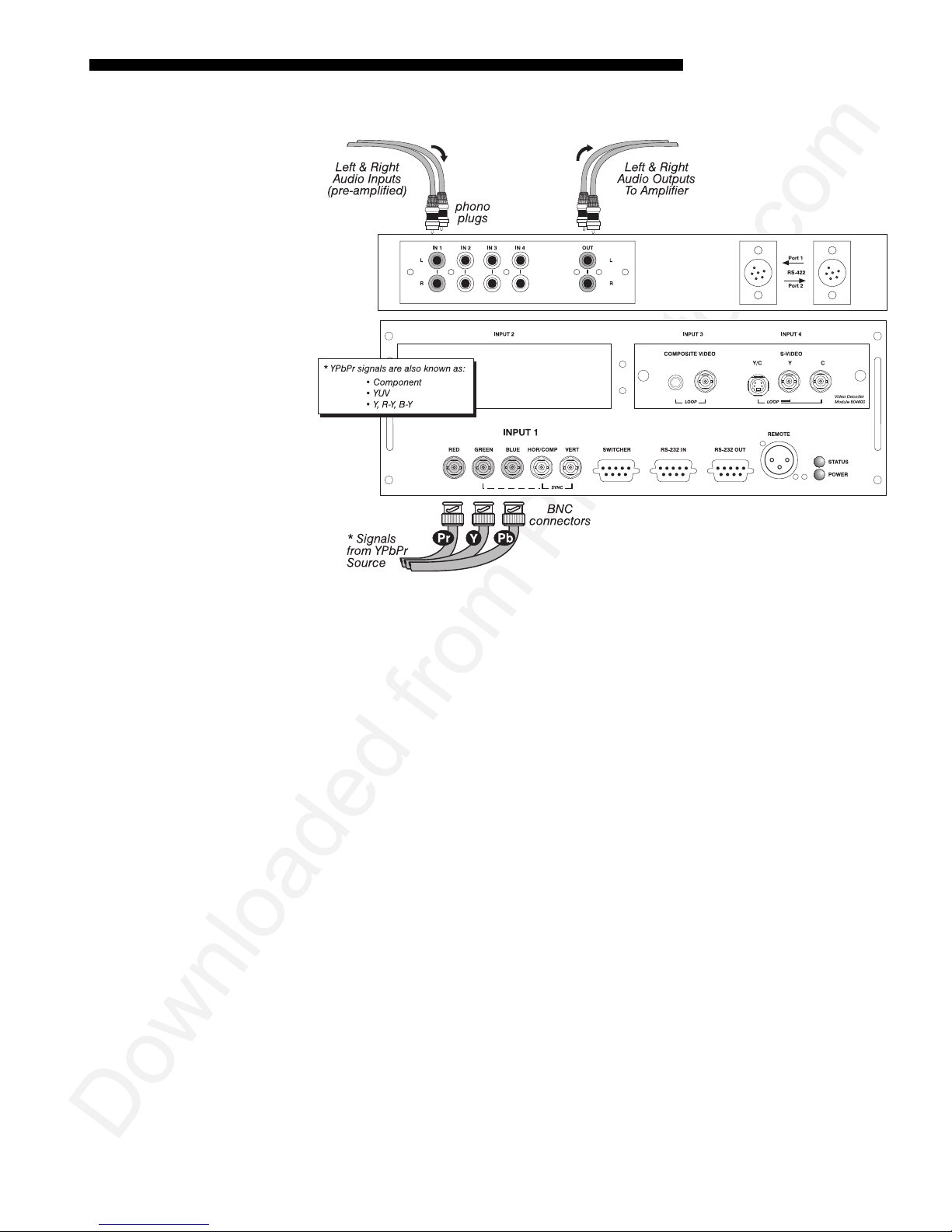
Downloaded from Projector.com
INSTALLATION AND SETUP
YPbPr Signal
(COMPONENT VIDEO)
Connect a YPbPr signal (component video) to INPUT 1 as shown in Figure 2.18.
'
Figure 2.18. Connecting YPbPr Signal
NOTES: 1) If, for some reason, the projector fails to recognize a YPbPr signal,
specify this Color Space option within the Image Settings menu. See 3.6, Adjusting
the Image. 2) Do not connect digital component signals (known as YCbCr) to
. Use the appropriate digital interf ace ins ta lle d at
1
AUDIO for INPUT 1
system, connect pre-amplified (line level) audio inputs to the
channel audio inputs located near the top left corner of the rear input panel. Then
connect external audio amplification equipment to audio
Audio connection cables require standard RCA type phono plugs.
(STANDARD ON VISTA ONLY):
To control audio levels in an audio/visual
INPUT 2
.
“IN 1” left and right
“OUT” for sound output.
INPUT
Roadster/Vista User’s Manual
2-17

Downloaded from Projector.com
INSTALLATION AND SETUP
Composite Video
The video decoder input panel provides simultaneous connection of both a composite
'
video source (
If connecting a composite video source, use the Composite BNC connector or the
RCA phono jack at
INPUT 3) and an S-Video source (INPUT 4).
INPUT 3–do not use both as inputs. See Figure 2.19.
AUDIO for INPUT 1
system, connect pre-amplified (line level) audio inputs to the
channel audio inputs located near the top left corner of the rear input panel. Then
connect external audio amplification equipment to audio
Audio connection cables require standard RCA type phono plugs.
NOTE: If you want to loop a composite signal through to another projector or
display device, see Video Loop Through later in this section.
(STANDARD ON VISTA ONLY):
To control audio levels in an audio/visual
left and righ t
“IN 3”
for sound output.
“OUT”
2-18
Roadster/Vista User’s Manual
Figure 2.19. Connecting Composite Video

Downloaded from Projector.com
INSTALLATION AND SETUP
S-Video
The video decoder input panel provides simultaneous connection of both a composite
'
video source (
If connecting an S-Video source, use the 4-pin mini DIN connector or the Y and C
BNC connectors (luma and chroma) at
2.20.
INPUT 3) and an S-Video source (INPUT 4).
INPUT 4–do not use both as inputs. See Figure
Figure 2.20. Connecting S-Video
AUDIO for INPUT 1
system, connect pre-amplified (line level) audio inputs to the
channel audio inputs located near the top left corner of the rear input panel. Then
connect external audio amplification equipment to audio
Audio connection cables require standard RCA type phono plugs.
NOTE: If you want to loop an S-video signal through to another projector or display
device, see Video Loop Through below.
(STANDARD ON VISTA ONLY):
To control audio levels in an audio/visual
“IN 4” left and right
“OUT” for sound output.
Roadster/Vista User’s Manual
2-19

Downloaded from Projector.com
INSTALLATION AND SETUP
Video Loop Through
To loop a single incoming video signal input (connected at the video decoder)
'
through to another projector or display device, use the empty connector(s) adjacent to
this same input as described below.
Composite Video Loop Through
CONNECTIONS:
to
INPUT 3
cable from whichever
of the next display device or projector. Continue this looping method for each
projector, using either the phono plug or the adj ac e nt BNC as input into
then using the other connector as an output (i.e., loop through). Whether you use the
BNC or the phono plug as input or output depends on the type of cable you have on
hand and what type of connectors are on each end. If desired, connect one audio signal
to any projector as usual (audio is standard on Vista models only).
See Figure 2.21. From your source, connect a composite video signal
using either the small phono plug or the adjacen t BNC. Connect a second
INPUT 3 connector is free to one of the composite video inputs
INPUT 3,
VIDEO TERMINATION:
Termination” is checked for the fin a l pro jec tor only. All other projectors must have
this option unchecked in order for the signal to continue. For other types of display
devices in the chain, typically a “Hi-Z” switch position is needed.
Figure 2.21. Connections for Composite Video Loop Through
In Image Settings / Video Options control, make sure “Video
2-20
Roadster/Vista User’s Manual

Downloaded from Projector.com
INSTALLATION AND SETUP
S-Video Loop Through
CONNECTIONS:
to
INPUT 4
Connect a second cable from whichever
video inputs of the next display device or projec tor. Cont inue th is looping method for
each projector, using either 4-pin mini DIN or the 2 adjacent BNCs as input into
INPUT 4,
you use 4-pin mini DIN or the 2 adjacent BNCs as input or output depends on the
type of cable you have on hand and what type of connectors are on each end. If
desired, connect one audio signal to any projector as usual (audio is standard on Vista
models only).
VIDEO TERMINATION: In the Image Settings / Video Options control, make sure
“Video Termination” is checked for only the final projector. All other projectors must
have this option unchecked in order for the signal to continue. For other types of
display devices in the chain, typically a “Hi-Z” switch position is needed.
then using the other connector(s) as an output (i.e., loop through). Whether
See Figure 2.22. From your source, connect an S-video source signal
using either the 4- pin mini DIN or the 2 adjacent BNCs labeled Y and C.
INPUT 4
connector is free to one of the S-
Figure 2.22. Connections for S-Video Loop Through
Roadster/Vista User’s Manual
2-21
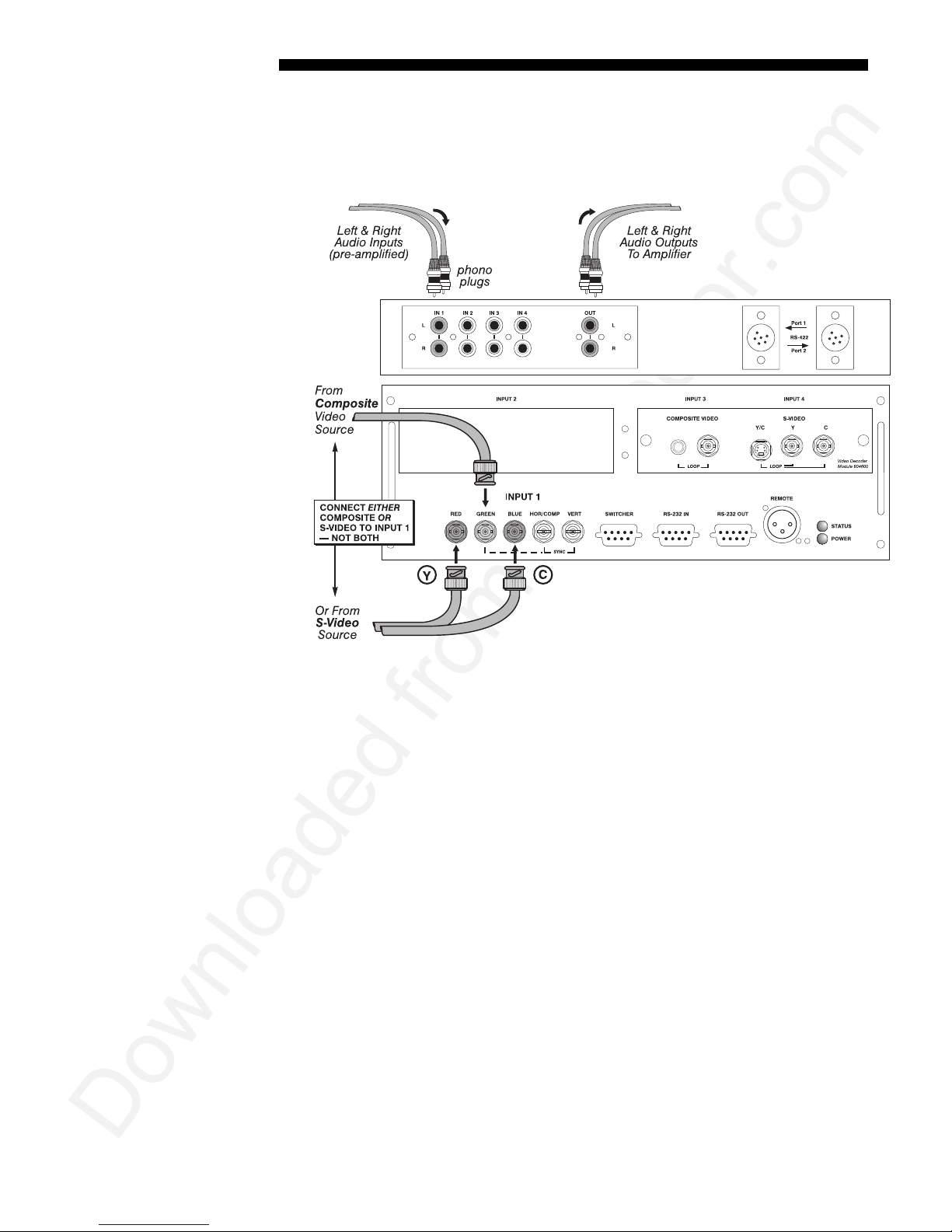
Downloaded from Projector.com
INSTALLATION AND SETUP
Extra Video
– COMPOSITE OR S-VIDEO
If you want to use an extra video source in addition to the video source(s) connected at
'
INPUT 3 or INPUT 4 connect either a Composite or S-Video source to INPUT 1 as shown in
Figure 2.23. Do not connect both types here simultaneously. NOTE: For additional video
inputs, install an optional Composite/S-Video Input Module at
INPUT 2
.
Optional Inputs
Figure 2.23. Connecting an Extra Video Source to Input 1
Optional modules from Christie allow you to increase your total number of inputs
'
and/or accommodate different sig nal ty pes, whethe r analog or digital. Any one of
these modules can be installed in the area labeled
• RGB 500 Input Module
• RGB 400 Active Loop Thru Input Module
• RGB 400 Buffered Amplifier Input Module
• Composite/S-Video Input Module
• PC250 Analog Input Module
• Serial Digital Input Module
• Digital HDTV Input Module
• DVI Input Module
Alternatively, the analog interfaces (i.e., non-digital) can be installed in a Marquee
Case/Power Supply or Marq uee Swit che r, if desired, for use with the projector.
NOTES: 1) Audio ports on optional interfaces are non-functional. Use the
projector’s audio connectors labeled
digital interfaces cannot be used in a Marquee Case/Power Supply or S witcher. 3)
Connect analog HDTV signals directly to
installed at
projector models is not needed or recommended . 4) See Appendix F, Optional Input
Modules for a brief description of each interface.
INPUT 2—the optional HDTV Input Module used in earlier Christie
(originally DVI / DFP Input Module)
IN 2 (standard on Vista only). 2) Optional
INPUT 1 or to any “RBG” input module
INPUT 2. They include:
2-22
Roadster/Vista User’s Manual

Downloaded from Projector.com
INSTALLATION AND SETUP
g
Connectin
a switcher
You may wish to use one or more external Marquee Signal Switchers or a third party
'
switcher in order to significantly increase the number of sources you can select. If
you are using a Marquee Signal Switcher, connect the switcher’s RGB output to
INPUT 1
the projector serial port labeled
communication link (perm anently set at 9600 baud) enables you to access inputs
connected to the switcher in the same manner as those connected directly to the
projector. For most other third-party switchers, connect and access sources according
to the documentation provided with that switcher. Use high-quality shielded cables.
NOTE: Make sure any Marquee Signal Switcher connected directly to the projector
is set as “Switcher #1”. If it is not, unplug the switcher and turn the thumbwheel to
“1” before plugging back in and connecting to the projector and/or network.
and connect an RS-232 serial communication cable between the switcher and
SWITCHER (see Figure 2.24). The switcher
If you are using more than one Marquee Signal Switcher, daisy-chain the RS-232
Connecting Multiple
Switchers
'
switcher inputs/outputs together to form a complete network of inputs accessible
from the projector (you can network up to 9 switchers), and connect Switcher #1 to
the projector as shown in Figure 2.24. In addition, connect the RGB output from each
switcher to its matching slot on switcher #1–for example, connect the RGB output
from switcher #2 to slot #2 on switcher #1, and the RGB output from switcher #3 to
slot #3 on switcher #1. Note that slots used in this manner on switcher #1 are no
longer recognized as inputs to the project or–if you select a slot lo cation that is
connected to another switcher’s RGB output, the projector will display the “no input
signal” error message.
Figure 2.24. Connecting a Marquee Signal Switcher
Roadster/Vista User’s Manual
2-23
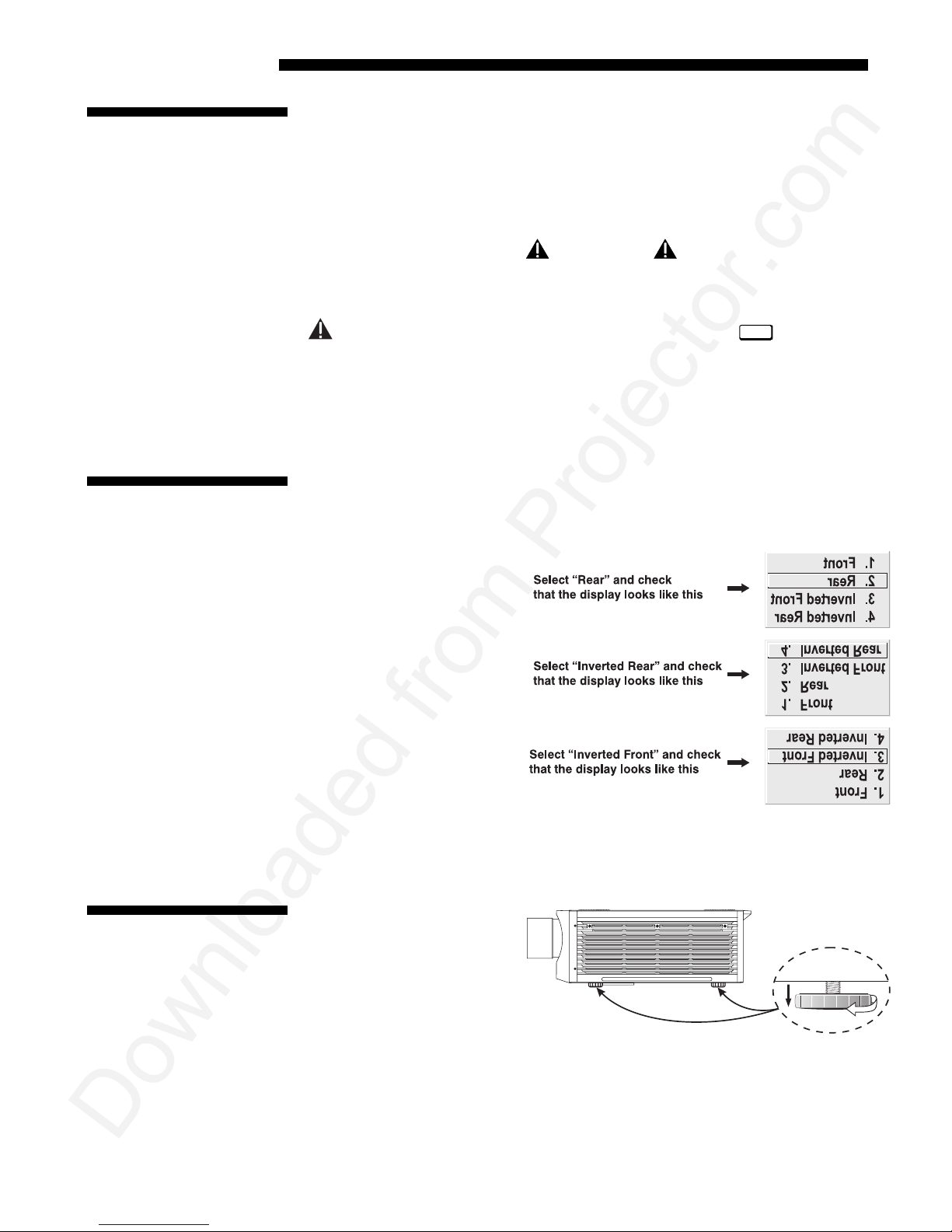
Downloaded from Projector.com
INSTALLATION AND SETUP
2.5 Power
Connection
Plug the projector’s high-current line cord into the line input socket located in the
lower right corner of the rear panel of the projector, then plug th e 3-pronged end of
the line cord into a grounded AC outlet. Input voltage to X3/X4/S3/S4 models must be
capable of 100-240 VAC. For all other models, it must be 200-240 VAC. Use the
proper power source and the high-current rated line cord provided. See Section 5,
Specifications for all power requi rements.
WARNING
Do not attempt operation if the AC supply and cord are
not within the specified voltage and power range.
Powe r*
Caution for Shutdowns: Once the projector is turned off (
cooling fans will continue to run for approximately five minutes to ensure that the
projector and lamp have sufficiently cooled, at which point the fans will
automatically shut off. To avoid thermal stress that can lead to premature lamp
failure, never unplug the line cord while the lamp cooling fans are running, and
never unplug to power down.
), the lamp
2.6 Operating
Orientation
2.7 Leveling
The projector is set up at the factory for use in a front screen, floor mount orientation.
If your initial installation is ceiling m ount or rear screen , display ed im ag es m ay be
upside down and/or reversed. To correct, you must change the image orientation
from within the Menu
Preferences menu (you may
prefer to do this before
physically installing the
projector in its final
position/orientation).
In the Menu Preferences
Menu, highlight and select
the "Image Orientation" pulldown list. Select from Rear,
Inverted Rear, Front or
Inverted Front according to
your intended installation.
See Section 3, Operation for
further information.
For most installations, the
lens surface of the projector
is parallel to the screen—this
prevents major keystoning of
the image (i.e., an image
with non-parallel sides). In
addition, the projector must
be kept level from side-toside in order for the lamp to
function safely. To make small corrections to the projector's level, rotate each leg as
necessary to raise or lower. For angled installations, see “Special Mounting” under
2.3, Projector Position and Mounting earlier in this secti on.
Figure 2.25. Adjusting the Feet Height
2-24
Roadster/Vista User’s Manual
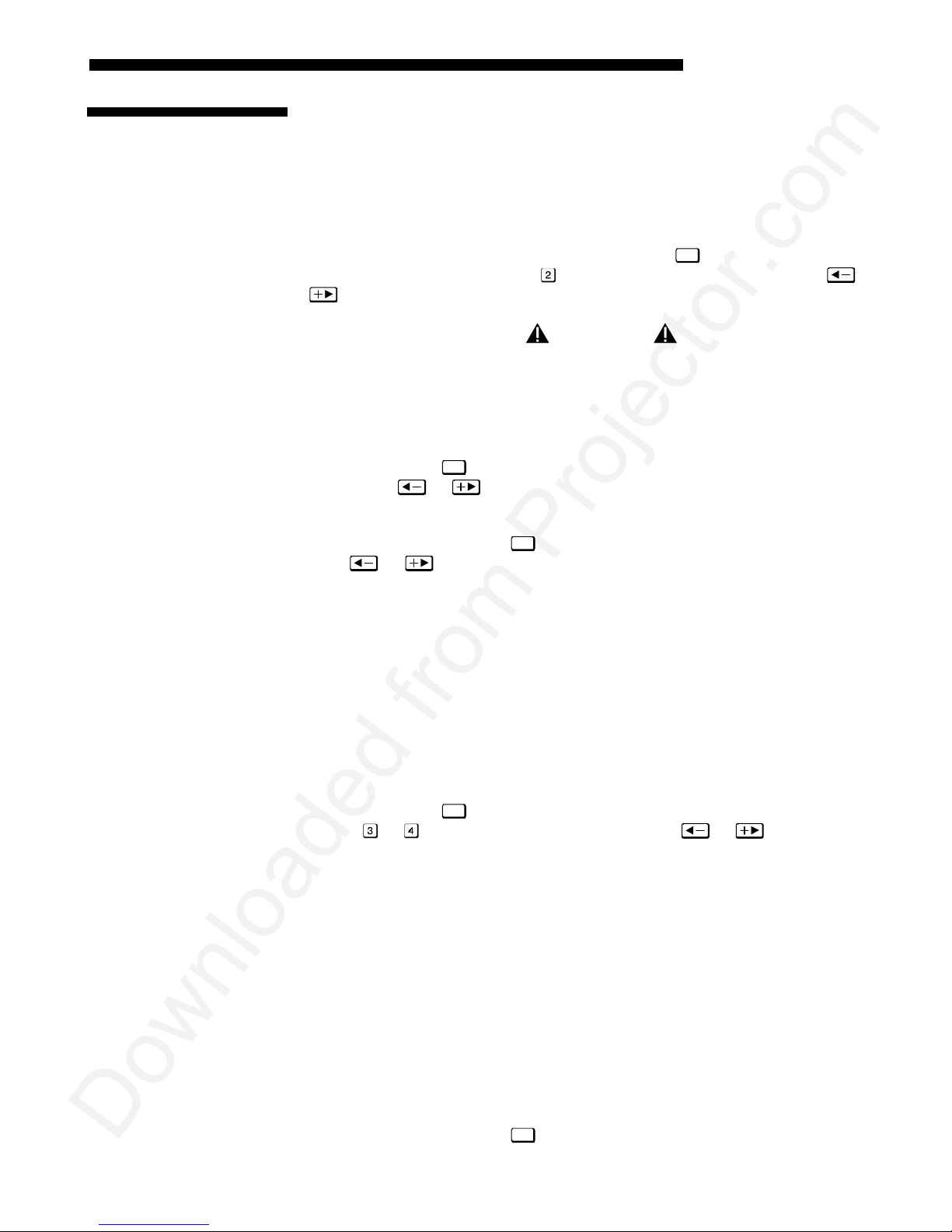
Downloaded from Projector.com
2.8 Zoom, Focus &
Lens Offset
INSTALLATION AND SETUP
Once the projector is properly set up and producing an image, you are ready to make
quick lens adjustments. Refer to 3.3, Using the Keypad and 3.4, Navigating the
Menus if you are unfamiliar with using the keypad and menu system.
Zoom
Focus
Lens Offset
NON-MOTORIZED:
'
If you have a zoom lens installed, turn the textured ring of the lens
barrel to decrease or increase the size of the imag e at the current throw distance.
MOTORIZED:
If you have a zoom lens installed, press
menu. Select the “Zoom” option (
) and adjust image size as desired with or
Lens
to display the Lens Control
. Refer back to Figure 2.1.
WARNING
Keep fingers away from the lens opening when
operating the motorized zoom function.
NON-MOTORIZED:
'
Near the lens opening, turn the lens focus tab until the image is as
sharp as possible.
MOTORIZED:
desired with
Press
to display the Lens Control menu. Adjust image clarity as
or . Refer back to Figure 2.1.
Lens
NOTES: 1) Initially, your image may be so blurry you cannot recognize the “Focus”
menu option. Remember that
press
or to adjust. 2) If focus is not uniform throughout the image, bore
Lens
activates the “Focus” control (#1)—from here,
sight is likely poor. Contact your dealer for service.
Lens offsets move the lens and image. Try to achieve the desired overall image
'
position and best brightness while maintaining a rectangular image. If the brightness
looks uneven, or the edges do not look perfectly straight, the projector may not be in
the optimal position for your screen. See 2.3, Projector Position and Mounting for
full details. Lens offset ranges are also listed on page 5-1.
Intelligent Lens System
(ILSTM)
NON-MOTORIZED:
To relocate the image, turn either or both of the front knobs
adjacent to the lens. The top knob “Vertical” will raise or lower the image, the
bottom knob “Horizontal” will shift the imag e left or righ t.
MOTORIZED: Press
option (
or
Lens
to display the Lens Control menu. Select either lens offset
) and move the image as desired with or . Refer back to
Figure 2.1.
Other display adjustments are available through keypad commands and on-screen
menus—refer to Section 3, Operation.
TM
NOTE: Requires motorized lens.
'
Once you’ve defined lens settings for the current display, you can automatically
recall these positions whenever you use this channel. This Intelligent Lens System
TM
(ILSTM) function is particularly useful if you are working with a variety of source
types that may differ in size and/or aspect ratio, since the custom lens settings you’ve
chosen for any channel will be quickly and accu ra te ly appli ed wheneve r you use that
channel.
TM
ENABLING ILS
option (highlight it and press
In the Lens Control menu, enable the “Intelligent Lens System”
:
Enter
). This will add the 4 lens positions—focus, zoom,
Roadster/Vista User’s Manual
2-25
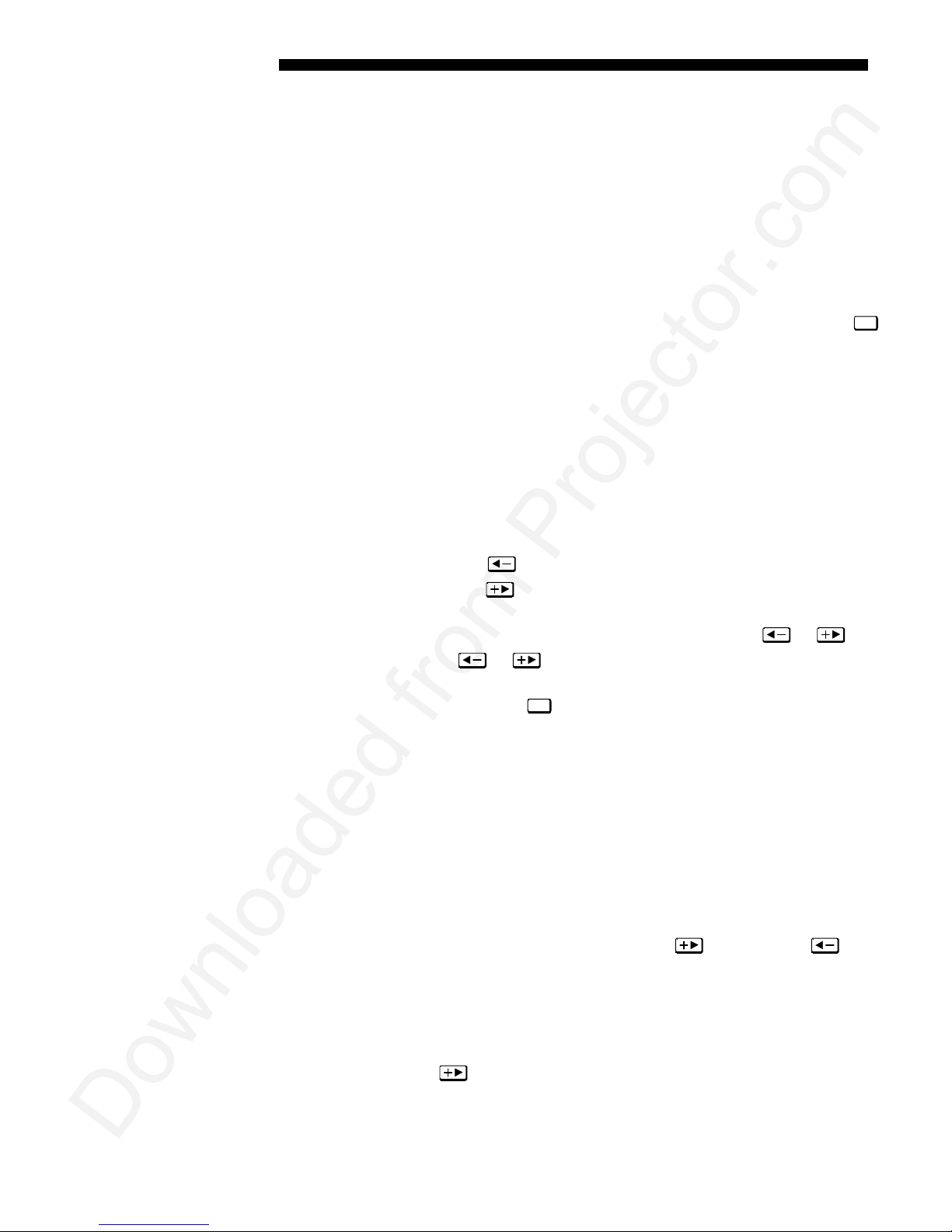
Downloaded from Projector.com
INSTALLATION AND SETUP
horizontal and vertical offse t—to the cur rent chan nel se ttin gs recorded in proje ct or
memory (see 3.5, Using Inputs and Channels if you are unfamiliar with channels).
The lens will then autom atic al ly reposition itself according to these len s settings each
time you use this channel. The ILS
TM
is a global function—any lens settings you
subsequently define for other chann el s will also be rec al led whenev er you use those
channels.
You can still change lens settings as usual when the ILS
TM
is enabled. Changes will be
recalled the next time you use the channel.
DISABLING ILS
delete the “Intelligent Lens Sy stem” checkmark (highl i ght the option and press
TM
: To use consistent zoom, focus, and offset settings for all channels,
Enter
).
The lens will not move until you adjust one of its settings.
Operating Tips for Lens Settings and ILS
TM
NOTE: Accurate ILSTM performance requires a calibrated lens mount. Calibrate after
installation of a lens, and repeat if the lens is moved or bumped. See Section 3.
When defining the focus, zoom, horizontal offset and vertical offset slidebar settings
for a given channel, keep in mind the following cons ider at ion s for optimized ILS
TM
performance:
• The lens mount must be calibrated.
• When decreasing (
• When increasing (
), values are always even (1004-1002-1000-etc.).
), values are always odd (1001-1003-1005-etc.).
• Lens movements begin slowly and subtly before reac hing fu ll spee d—ch anges
may not be ev ident on screen until after a second or two of
• When holding
or , lens movement gradually accelerates.
or .
• As with any setting, you can directly enter a value using th e num bers on the
Enter
keypad, if desired. Press
before and after.
• Because of how gears function, movement to an even value is always
approached from a higher value, even if the direction of lens movement must
reverse to do this. Likewise, an odd value is approached from a lower value.
This protocol helps ensure ILS
TM
accuracy. In general:
◊ If decreasing to an odd value, movement will reverse its approach.
◊ If increasing to an even value, movement will reverse its approach.
• To make small adjustments for ILS
TM
recall, always maintain the current odd or
even status for the new value—th is wil l prevent the lens from reversing at a
point very near to the requested setting and settling in the area of extra travel
known as the “backlash” zone, an area which is not recognized by the ILS
For accurate tweaking of an odd setting, press
FOR EXAMPLE: If the current setting is 1001 and you enter 1002, the lens must
. If even, press .
TM
.
move slightly beyond the reques ted se tting before quickly rev ers ing back
down to 1002. Although 1002 will appear in the menu, the physical location of
the lens will not be accurately recalled by the ILS
TM
.
Instead, if you need to slightly increase a current odd setting (such as 1001),
either press
as often as necessary or go to a nearby odd setting (1003,
1005, etc.) rather than switching to an even setting (1002, 1004, etc.). This
technique will prevent the lens from reversi ng and sett ling in the backla sh
zone.
2-26
Roadster/Vista User’s Manual

Downloaded from Projector.com
INSTALLATION AND SETUP
• Try to release the
continue as necessary with sm all inc rem enta l adjus tments in the same
direction. If you “overshoot” slightly, do not reverse and “tweak” into place
unless you have overshot beyond the backlash zone (which can vary from 10
to 600 increments, depending on the function). Otherwise, the ILS
will not recognize the final “twe ak ed” value wh en you return to this channe l,
and lens performance will appear inaccurate. In general, use small
“incremental” fine- tuning only if the direct ion of lens mo v em ent has not
changed during an adjustment. See Figure 2.26.
Alternatively, simply enter a new position to reverse direction. For example, if
the current setting is 2000, enter 2001 to start mo v ing up—then press
current setting is 2001, enter 2000 to start moving down—then press
Figure 2.26. Lens Settings and the ILS
or key before reaching a desired lens setting, then
TM
function
TM
. If
.
2.9 Serial Port
Connections
If using a computer
• When adjusting lens offsets, slidebar values will not reach extremes of 0 or
9999. This is normal and does not mean that corresponding lens mount
movements failed to reach their physical extremes.
NOTE: Communication software is required for serial control. Contact your dealer
for details.
You may wish to use equipment other than the ke ypad for controllin g the projector or
for performing other special functions. Such equipment—such as most personal
computers—requires a serial interface for sending and receiving communication s
through the serial ports on the projector. Note that there are two different types of
serial communication port s on this projector as described below.
'
RS-232 Ports
From most computers, connect an
computer and the projector serial port labeled
is located near the bottom center of the projector's rear c ontrol panel (see Figure
2.27). Then set the projector baud rate to match that of the computer (changing the
baud rate is described in 3.7, Configuring System Parameters.
NOTE: Refer to Appendix D for complete cable wiring details.
RS-232 serial communication cable between the
RS-232 IN—this 9-pin D connector port
Roadster/Vista User’s Manual
2-27

Downloaded from Projector.com
INSTALLATION AND SETUP
Figure 2.27. RS-232 Serial Connection to a Computer
RS-422 Ports
Some computers can provide
adapter or external converter) rather than the more common RS-232. RS-422
communication has differential “transmits-and-receives” and is generally better
suited for long distances than is RS-232 communication. RS-422 is not compatible
with RS-232—connecting one to the other could damage the equipment at either end.
RS-422 serial communications (often through a plug-in
If you wish to control the projector with a computer and/or other controlling device
(such as the Two-Way Controller) having RS-422 capability, connec t
communication cables between the computer (or other device) and either (or both) of
the projector serial ports labeled
located near the upper right corner of the projector's rear control p anel (see Figure
2.28). Use an
first consult the documentation supplied with your equipment.
RS-422 port only if your equipment has RS-422 capability—always
RS-422—these 6-pin XLR connector ports are
RS-422 serial
2-28
Roadster/Vista User’s Manual

Downloaded from Projector.com
INSTALLATION AND SETUP
g
If usin
If using multiple projectors
a switcher
Figure 2.28. RS-422 Serial Connection to a Computer
WARNING
Do not use an RS-422 port unless you are using a
computer with RS-422 capability. The voltage levels of
this signal can damage incompatible equipment.
You may wish to use one or more external Marquee Signal Switchers or a third party
'
switcher in order to significantly increase the number of sources you can select. If
you are using a Marquee Signal Switcher, connect the switcher’s RGB output to
INPUT 1 and connect an RS-232 serial communication cable between the switcher and
the projector serial port labeled
communication link (perm anently set at 9600 baud) enables you to access inputs
connected to the switcher in the same manner as those connected directly to the
projector. For most other third-party switchers, connect and access sources according
to the documentation provided with that switcher.
NOTE: See 2.4, Source Connections, “Connecting a Switcher” for complete details.
'
Serial Communications
RS-232 NETWORK: To control multiple projectors with a computer/controller having
an RS-232 interface, first set them all to the same baud rate needed, then chain the
projectors together by conne c ting the
(already connected to the computer/controller) to the
projector in the chain.
SWITCHER (refer back to Figure 2.24). The switcher
RS-232 OUT connec tor of the fi rst projector
RS-232 IN connector of the next
Roadster/Vista User’s Manual
2-29

Downloaded from Projector.com
INSTALLATION AND SETUP
Figure 2.29. Adding Another Projector via RS-232
RS-422 NETWORK
an RS-422 interface, first set them all to the same baud rate needed, then chain the
projectors together by conne c ting the
(already connected to the computer/controller) to the
next projector in the chain.
: To control multiple projectors with a computer/controller having
RS-422 PORT 2 connector of the first projector
RS-422 PORT 1 connector of the
2-30
Roadster/Vista User’s Manual
Figure 2.30. Adding Another Projector via RS-422

Downloaded from Projector.com
INSTALLATION AND SETUP
For either type of network, continue connect ing projectors in this manner until
you’ve reached the last projector in the chain, so that only the last projector has an
empty
RS-232 OUT
(or
RS-422 PORT
, if applicable). See exam ples below .
Note that communication parameters such as baud rate must be set to match the
particular controlling device before connect ing as a network —re fer to the
documentation that came with your controlling dev ice in order to determine the
proper baud rate. See 3.7, Configuring System Parameters if you need help changing the
projector baud rate from its default of 19200.
NOTES: 1) To avoid damage, connect only properly wired serial communication
cables. See Appendix D for details. 2) It is recommended that each RS-232
communication cable be no more than 25 feet in length. Use high quality cables.
Figure 2.31. Assorted Networks (NOT split)
Roadster/Vista User’s Manual
2-31

Downloaded from Projector.com
INSTALLATION AND SETUP
p
'
Back-u
or “Split” Networks
In a typical network, broadcast serial communications or messages destined for a
specific projector travel through all serial ports in each projector regardless of
whether the messages originate from an RS-232 or RS-422 source (refer back to
Figure 2.31, bottom example). The communication pat h depends on the serial c a blin g
connected at each projector.
You may prefer the option of two separate communication paths—RS-232 or RS-
422—in your network, essentially creating a redundant “back-up” communication
path that can take over should a failed projector (or controller) prevent
communications via the other path. For this setup, connect each projector to the next
using both RS-232 and RS-422 ports.
Then enable the “Split
Network” setting in the
Communications menu for
each projector present so that
RS-232 communications
remain on RS-232 paths only
and RS-422 communications
remain on RS-422 paths only
(Figure 2.32). Each projector
can then receive and send
either type of message depending on which con tro ll er init iat es the commands—
should one path fail, the second “back- up” network path can be used. Only one
network should be active at a given time, as determined by the controller (whether it
is RS-232 or RS-422). Note that the “Broad cas t Key” option is OFF.
Figure 2.32. Enable “Split Network”
IMPORTANT
Whenever downloading new projector software to networks, use a
single-route network only. DISCONNECT any redundant serial cabling
and UNCHECK the “Split Network” checkbox for each projector.
Two Different “Splits”
There are two differen t split ne tw ork configurations possible (Figure 2.33). Set up
whichever option best suits your application needs:
A. SPLIT NETWORK WITH ONE CONTROLLER– If you have a single contro ller and
want a back-up serial link, connect one controller standard (e.g., RS-232) to
one physical end of the network and the other controller standard (e.g., RS-
422) at the other physical end of the network . Mak e sure the “Spl it Network”
option is enabled in the Communications menu. If a projector should then fail
anywhere in the network, comm unication w ith the rem ainin g pro jecto rs can be
resumed in the opposite direction using the other standard. NOTE: This
configuration requires that both standards be available from a single
controller, or that you use an RS-232/RS-422 adapter.
B. SPLIT NETWORK WITH TWO CONTROLLERS–
RS-232 and one RS-422) and want one to be a back-up, connect each
controller to the appropriate serial port on the f i rst projector in the network.
Then connect projectors together using both RS-232 and RS-422 ports as
shown. Make sure the “Split Network” option is enabled in the
Communications menu. Now, if either controller fails, you can simply switch
to the other controller and communicate via the other standard.
If you have two controllers (one
2-32
Roadster/Vista User’s Manual

Downloaded from Projector.com
INSTALLATION AND SETUP
j
Figure 2.33. Two Types of Split Networks
Pro
ector Numbers
Each projector can be assigned a unique 3-digit projector number (for example, 001).
'
These numbers are necessary when you are working with multiple linked projectors,
enabling you to direct commands to a certain projector rather than always
broadcasting to the entire network. For complete information on how to assign
projector numbers, see 3.7, Configuring System Parameters.
NOTE: To loop a single incoming video source through to another projector or
display device on a network, see Video Loop Through in 2.4, Source Connections.
Roadster/Vista User’s Manual
2-33

Downloaded from Projector.com
INSTALLATION AND SETUP
2.10 Keypad
Protocols and
Conversion
At manufacture every keypad is assigned “A” as its default protocol, which is simply
a collection of settings that determine how the keypad operates. Once assigned, this
protocol remains in effect until it is changed—that is, the keypad will operate as it
currently does until you change its protocol.
Protocols are most useful for multiple-projector applications. For example, you might
want to change a keypad protocol if you are working with two projectors and two
remote keypads in the same room and need to control each projector independently
(Figure 2.34). When Keypad A has a different protocol than Keypad B, each keypad
communicates only with the projecto r having a matc hing protocol. Or, if you have a
network of two or more projectors connected together via RS-232 serial ports, you
may want only certain projectors to respond to a wired keypad, thus you can use
different protocols to limit responses.
NOTE: Matching the protocol on the projector to that of a keypad is done through a
setting in the Communications submenu. See 3.7, Configuring System Parameters
for further information on how to change the projector's infrared sensor (rear and
front) protocol.
A protocol for either type of remote keypad — IR or wired — can be changed
through software commands entered on the keypad. A new protocol set through
software commands remains in effect until the keypad batteries are removed and
replaced (if an IR remote), or until the keypad is unplugged (if a wired remote). A
remote can also be changed manually —you can "hard-wire" new jumper settings
inside the keypad so that they remain in effect until you change the hard-wiring. Note
that a hard-wired protocol can be temporarily overridden by the software protocol
change, effective until the keypad is unplugged and plugged in again (if a wired
remote) or until a battery is removed (if an IR remote).
The standard IR remote keypad or the optional wired remote can be set to one of two
Remote Keypad
Protocol
— IR OR WIRED KEYPAD —
2-34
Roadster/Vista User’s Manual
'
different protocols — “A” or “B”. To hard-wire a protocol to “A” or “B” in eithe r
remote, follow Steps 1 through 5:
Figure 2.34. Independent Keypads and Projectors

Downloaded from Projector.com
INSTALLATION AND SETUP
Step 1
Unplug the keypad from the projector (applies to wired remote only).
Step 2
Unlatch and open the empty battery compartment on the back of the keypad as shown
in Figure 2.35.
NOTE: A wired keypad opens as shown, but a cable passes through the battery
compartment cover.
Figure 2.35. Opening the Keypad
Step 3
Find the 4 jumpers located along the latching side of the battery compartment. These
jumpers set the keypad protocol and other settings so that the keypad functions in a
certain manner.
Step 4: Set the Jumpers
Set the jumpers as shown in Figure 2.36. Take care to refer to the correct part of the
drawing — IR or wired (optional). Use tweezers or needle-nose pliers to remove and
replace each jumper as necessary.
• J1 jumper: For either remote, set between pins 1 and 2 to set as Protocol “A”.
Set between pins 2 and 3 to set as Protocol “B”.
• J2 jumper: For either remote, set between pins 2 and 3 as shown; otherwise, the
projector will not respond correctly to keypad commands.
• J3 jumper: For the IR remote, make sure that the jumper is set between pins 2
and 3 as shown. For the wired remote, make sure that the jumper is set between
pins 1 and 2 as shown.
• J4 jumper: For the IR remote, make sure that the jumper is set between pins 1
and 2 as shown. For the wired remote, make sure that the jumper is set between
pins 2 and 3 as shown.
Step 5
Replace battery com partment cover. Plug into projector (wired keypad only) and test.
Roadster/Vista User’s Manual
2-35

Downloaded from Projector.com
INSTALLATION AND SETUP
Figure 2.36. Locating and Setting the Jumpers
NOTE: A wired keypad can be converted into an IR remote keypad, a n d v i c e versa .
Follow the settings shown above, adding or deleting the cable and batteries as required.
The cable with 3-pin XLR connector is available separately from your dealer.
SHORTCUT METHOD:
You can also issue software protocol settings through the keypad. These software
commands will be lost when the keypad is either unplugged or when a battery is
removed — the keypad will revert back to the hard-wired jumper settings (see above)
until you enter the software commands again.
Input1 Color Pixel
Press
Input1 Color Pixel
Press
NOTE: If you change any keypad to a new protocol and the projector stops
responding, the projector may be set to a conflicting protocol. Use the projector's
built-in keypad to access the Communications menu. Under “Front IR” or “Back
IR” or "Wired Keypad", select the protocol that matches the new protocol of the
keypad at hand. The projector should now respond properly.
Posi tion
Posi tion
= Proto col “A”
= Proto col “B”
2-36
Roadster/Vista User’s Manual

Downloaded from Projector.com
INSTALLATION AND SETUP
g
Convertin
a Keypad
If desired, you can convert an IR remote keypad into a wired remote keypad and vice
'
versa (available February 2000).
TO CHANGE FROM INFRARED TO WIRED:
• Remove battery com partment cover from back of keypad.
• Remove batteries.
• Wait 1-2 minutes.
• Plug the keypad cable (availabl e separ at ely ) into the em pty batte ry
compartment. Make sure that the battery cov er is notched sm oothly to
accommodate the cable.
• Set keypad protocol as desired , using “wired” jumper settings.
• Replace battery compartment cover.
• Plug into the 3-pin XLR port at the rear panel of the projector.
TO CHANGE FROM WIRED TO INFRARED:
• Unplug the keypad from the projector.
• Open the keypad back and unplug the keypad cable.
• Wait 1-2 minutes.
• Install batteries (see Section 4).
• Set keypad protocol as desired , using “IR” j umper settings.
• Replace battery compartment cover.
Roadster/Vista User’s Manual
2-37

Downloaded from Projector.com

Downloaded from Projector.com
3.1 Overview
3.2 Projector
Basics
Section 3
Operation
This section explains how to use the projector once it has been install ed. Please read
through these pages before using the projector for the first time. An understanding of
projector features and how to access them will help you to take full advantage of the
capabilities of the projecto r within m inut es.
NOTE: Installation involves locating the projector and adjusting it for use at that
location. If you have not yet installed the projector, refer to Section 2, Installation
and Setup.
Most projector functions and adjustments are initiated via keypad commands that
either control the projector directly or activate a system of intuitive menus.
Collections of settings can be defined and retained in the projecto r's internal memory
as a custom channel, with up to 99 different channels possible.
Projector components and functions are illustrated below. Refer back to the chart on
page 1-2 to determine what is available on each of the various models.
Figure 3.1. Basic Projector Components
Roadster/Vista User’s Manual
3-1

Downloaded from Projector.com
OPERATION
p
Com
onents / Features
ZOOM - Accessed manually in some models or with the keypad if a motorized zoom
'
lens is present, the lens barrel of a zoom lens (optiona l) rot ate s to adjus t the si ze of
the image without moving the projector. Minimum and maximum image sizes
depend on which zoom lens is installed — see Section 5, Specifications.
FOCUS -
keypad if a motorized lens is present, focus adjusts the sharpness of the image at the
current throw distance.
LENS OFFSET – Operated manually in some models or with the keypad if a motorized
lens is present, vertical and horizontal offsets shift the lens and move the image up or
down and left or right. See Section 2, Installation and Setup for the offset rang es for
any given lens. These are also listed on page 5-1.
SHUTTER -
The shutter is controlled with the keypad.
EYEBOLTS (
only.
SIDE HANDLES (
models only.
STACKING SLOTS (
requires a separate hardware accessory kit. See Section 2.
Accessed manually in some models (via 2 “tabs” on the lens) or with a
Closing the shutter blocks the lens internally and turns the image to off.
(NOTE: OPTIONAL IN SOME MODELS)
Insert in feet holes for suspending a single inverted
Roadster
) –
Roadster
Roadster
For safety straps or for brief hand transport.
) -
For stacking of
) -
Roadster
models. NOTE: Stacking
Roadster
Roadster
WARNING
When stacking projectors you must use Christie
stacking hardware (available separately) in the slots.
LAMP SIDE PANEL -
module. NOTE: Lamp replacement requires a qualified service technician.
FILTER SIDE PANEL -
AUDIO IN/OUT (Vista) –
Vista models only.
For accessing the interior lam p door and replacing the lamp
Louvered grille for air intake. Remove to replace air filter.
For connecting pre-amplified (line level) audio. Standard on
3-2
Roadster/Vista User’s Manual

Downloaded from Projector.com
OPERATION
COMPOSITE/S-VIDEO INPUT -
devices such as VCRs.
RGB INPUT - Accepts RGB and sync signals from devices such as computers, as well
as composite video, S-Video or YPbPr component signals.
RS-232 SERIAL INTERFACE (WITH LOOP THROUGH) -
be remotely controlled by a computer or controller, and provides a communications
connection for Christie’s Marquee Signal Switchers.
RS-422 SERIAL INTERFACE (WITH LOOP THROUGH) - Allows one or more projectors to
be remotely controlled by an RS-422 compatible computer or controller (such as the
Two-Way Controller accessory). RS-422 communications can travel greater distances
than can RS-232 communications, but require RS-422 compatible equipment.
AC LINE CORD INPUT
provided w ith the pr ojec tor. See Section 5. Never unplug while the fans are running .
Model AC Power Specifications
X/S3 and X/S4 100-240 VAC, 50-60 Hz, max. 11.5 amps @ 100V
X/S5 and X/S6 200-240 VAC, 50-60 Hz, max. 8.5 amps @ 200V
X9/S9 200-240 VAC, 50-60 Hz, max. 12 amps @ 200V
Accepts a composite video and S-Video signal from
Allows one or more projectors to
– Use the AC supply specified, and always use th e line cord
STATUS/POWER LEDS -
corner of the rear connector panel indicate projector "Status" (top) and "Power"
(bottom). During normal operation, the "Power" lig ht is ste ady green and the "Statu s"
WARNING
Do not attempt operation if the AC supply is not within the
specified voltage and power range. Use the specified line cord.
Two LEDs (light emitting diodes ) loca ted in the lowe r rig ht
Roadster/Vista User’s Manual
3-3

Downloaded from Projector.com
OPERATION
light flashes green each time a key is pressed or when the projector receives a serial
command. Use the following as a guide:
3.3 Using the
Keypad
Figure 3.2. Reading the Status LEDs
NOTE: A steady red power light accompanied by a coded pattern of red and yellow
flashes from the status light indica te s an internal system err or. Con sul t the rear LCD
display for an explanation, and see 3.11, Error Conditions. Should the problem
persist, contact a qualified service technician available through your dealer.
REMOTE WIRED KEYPAD CONNECTOR (3-pin XLR) -
control of the projector.
BUILT-IN KEYPAD - Alternative location for entering commands. NOTE: The keypad
can be inverted by a qualified service technician. Contact your dealer.
LCD STATUS DISPLAY – Visual feedback for monitoring projector activities and status.
INFRARED SENSORS - The infra red (IR) sensors on the front and rear of the projector
receive infrared signals from the IR keypad for remote control of projector functions.
For proper operation make sure that these sensor s are not blocked.
HARD RESET -
system failure. Insert a pen point or small screwdriver.
The keypad appears in three locations:
Emergency access for powering dow n the pro ject or in the event of a
• Built-in to the rear of the projector
• Infrared (IR) Remote for tetherless control up to 100 feet away
• Wired Remote (optional) tethered to the rear of the projector
For optional tethered remote
3-4
Roadster/Vista User’s Manual

Downloaded from Projector.com
OPERATION
While each keypad is identical in layout and provides complete control of the
projector, you may find one keypad more convenient than another for your specific
installation and application.
Built-in
The built-in keypad is located at the rear of the projector. An LCD window above
'
this keypad provides feedback regarding current status and activities of the projector.
The IR Remote Keypad controls the projector by way of wireless communications
IR Remote
'
from a battery-powered infrared (IR) transmitter. Use the IR remote keypad the same
way you would use a remote keypad supplied with a TV or VCR. When making key
presses, point the keypad either toward the screen or toward the front or rear of the
Figure 3.3. Keypad
Roadster/Vista User’s Manual
3-5

Downloaded from Projector.com
OPERATION
projector. One of two sensors on the projector will detect the sig nals and relay the
commands for internal processing.
Wired Remote
—OPTIONAL—
Guide to Keypads
The wired remote keypad connects to the 3-pin XLR jack via a 50 ft. cable. It is
'
recommended when:
• the rear of the projector is inaccessible
• the lighting conditions are unsuitable for proper IR transmission
• you want to use a separate keypad for each projector in a group
NOTES: 1) For extra long distances and/or harsh environments, you may prefer to
use an optional remote Two-Way Controller to control the projector. For operating
details, please see the Two-Way Controller User’s Manual included wit h this
accessory. 2) Old VistaGRAPHX “Roadie style” keypads can be used with this
projector, but the
Keep in mind the following guidelines:
'
Press keys one-at-a-time; there are no simultaneous key presses required.
1)
For any key having an “*” (
2)
Func
key codes listed on the back are different and do not apply.
Powe r*
, for example), hold the key for approximately 1
second in order to toggle the function with a single key press. For other keys (or
to use a “*” key in conjunction with
ON
or
OFF
), a momentary press similar to
a mouse click is sufficient.
Press the “lightbulb key” to temporarily illuminate the backlight for the keys
3)
without sending any other comm and.
4)
ON
,
, and
,
OFF
repeat their “arrow” actions when held down. For
other keys, release and press again to repeat an action. In a network, pause
between adjustments to ensure that the last projector can “keep up” with the
commands.
If you press a key while the projector is busy with anoth er action, such as during
5)
a power-up, the key press may not take effect.
3-6
Keypad Commands
Powe r*
Roadster/Vista User’s Manual
When you turn on the projector it begins operating at presentation level, such as an
image from the most recently used source signal. The projector temporarily leaves
presentation level whenever you use the keypad to work with control settings, display
menus, or on-line help. For example, pressing
Menu
after startup displays the main
menu — presentation level is no longer active, although the image still appears in the
background. Press
Menu
again (or
Exit
) to return or leave the menu system and return
to presentation level.
Specific keypad commands are explained below:
'
Power ON/OFF
Press and hold for approximately 1 second to turn the projector on or off with a
single key press. Or press
Powe r*
followed immediately by
ON
or
OFF
if you want to
guarantee the correct toggle (useful if you are unsure of the present status).. With
multiple projectors, use with
to direct the power-up or power-down command
to a specific projector or to broadcast as desired.
NOTES: 1) Whenever the projector is turned off, the lamp cooling fans remain on for
about five minutes to cool the lamp. Never unplug the projector during this time, or
as a shut down, as it can lead to premature lamp failure. 2) Avoid turning a projector
back on until it has been off for a few minutes—hot re-strikes of the lamp may redu ce
lamp life.

Downloaded from Projector.com
Input1
Input 1
Input1
Press
This is the same as entering
Input2
Input 2
Press
interface). This is the same as enterin g
Input3
Input 3
Press
video) . This is the same as en tering
Input4
Input 4
Press
is the same as entering
Input
Input
Press
to select the source connected to
Input2
to select the source connected to
Input3
to select the source connected to
Input4
to select the source connected to INPUT 4 on the projector (S-Video). This
Input
when you want to display from a specific source location, such as a
Input
Input
Input
.
.
Input
INPUT 1
INPUT 2
INPUT 3
.
on the projector (data input).
on the projector (an optional
.
on the projector (composite
switcher connected serially to the projector’s switcher port. The first digit represents
the number you have assigned to your switcher (usually 1-9, or “0” for one of the
four inputs on the projector). The second digi t represent s the sw itche r’s sl ot num ber
(1-9). For example:
OPERATION
Input
= display data from switcher 1, slot 2.
NOTES: 1) Although you don’t need to use the input key unless a switcher is
connected to the projector, you can also use
the projector itself: use
switcher), then
, , , or
as the first digit (representing the projector as the
as the second digit (the desired input slot number).
Input
to access the four input “slots” on
in combination with higher numbers is an invalid entry. 2) See 3.5, Using
Channels and Inputs for a detailed explanation of inputs.
NOTE:
Input
key behavior during a presentation depends on whether or not the
Display Channel List option is selected in the Menu Preferences menu. You can
choose to have on-screen feedback when you press
Input
, or you may prefer to enter
the desired source location “blind”, i.e., without on-screen feedback. See
Preferences later in this section.
Chan
Channel
Chan
Press
to select a specific source setup (channel) defined and stored in projector
memory. Once you enter a 2-digit channel number (or, if there is a list displayed,
highlight it and press
Enter
), the display will automatically change and update
according to the numerous setup parameters defined for that channel.
NOTE:
Chan
key behavior during a presentation depends on whether or not the
Display Channel List option is selected in the Menu Preferences menu. You can
choose to use a scrollable list of channels when you press
Chan
, or you may prefer to
enter the desired channel number “blind”, i.e., without on-screen feedback. See
Menu Preferences later in this section.
Roadster/Vista User’s Manual
3-7

Downloaded from Projector.com
OPERATION
Stby*
Standby
Stby*
Press
and hold for approximately 1 second to blank all display and mute the
audio output (if connected) while keeping the projector in a warmed-up and ready
state. Or quickly press and release
Stby*
and follow immediately by
ON
you want to guarantee the correct toggle (useful if you are un sure of the present
status). Note that the lamp and electronics remain ON in standby mode, even though
the image turns to black and most functions are disabled. To leave standby press and
Stby*
Menu
hold
Menu
Press
again (or use
Menu
to display the Main menu. A list of several options ap pea rs for acc ess to
specific functions, such as Channel Setup or Image Settings. Press
Stby*
OFF
). Or simply press
Exit
or
Menu
.
Menu
remove all menus and return to presentation level.
Enter
Enter
Enter
Press
to select a highlighted item, to toggle a checkbox (checked vs. unchecked),
or to accept a parameter adjustment and return to the previous menu or image.
Exit
Exit
Exit
Press
to return to the previous level, such as the previous menu.
or
again to
OFF
if
NOTE:
Exit
does not save changes within text editing boxes (including number
editing of a slidebars) or within pull-down lists. It acts as a “cancel” in these cases.
Arrow Keys
The arrow keys have a variety of functions depending on the situation. Some typical
uses are described below. See also Editing Text later in Section 3.
• Use
or to change a slidebar value—hold as desired for continuous
adjustment (note the adjustment increments and range depend on the
parameter being adjusted).
• Use
or to change to a different option within a pull-down list
without having to display th e lis t first
• Use
or to jump between “pages”, such as in Help or lengthy pulldown lists.
ON
Use the
or
increase or decrease the value in the second (bottom) slidebar of a double slidebar.
OFF
You can also use
ON
or
OFF
keys to navigate within a menu, pull-down list or text box, or to
ON
or
OFF
in conjunction with certain toggle keys—i.e., those
including an asterisk symbol—to ensure a toggle only in the desired direction. When
turning the projector on, for instan ce, you m ay be too far from the projector to know
whether it is really off or if the shutter is merely clo sed. I f you press
Powe r*
and hold it
for approximately 1 second in hopes of turning the projector on, the projector will
actually turn off if the projector was already on. Instead, to avoid the risk of togg ling
in the wrong direction, quickly press and release normally the function key you wish
to toggle (in this case
OFF
or
as desired. The specific toggle will occur.
Powe r*
). Then immediately (within 2 seconds) press either
ON
Toggle keys are labeled with an asterisk on the keypad. They are listed below:
3-8
Roadster/Vista User’s Manual

Downloaded from Projector.com
OPERATION
Color
Color
Press
Shutter*
•
Shutter*
Stby*
•
Stby*
Powe r*
•
Powe r*
Mute*
•
Mute*
OSD*
•
OSD*
Color
to adjust the color saturation level, i.e. the amount of color in a video
ON
+
+
= close the shutter
OFF
= open the shutter
(NOT PRESENT IN ALL MODELS)
(NOT PRESENT IN ALL MODELS)
+ ON = put the projector in standby mode
OFF
+
+
+
+
+
+
= leave standby
ON
= turn the projector on
OFF
+
= turn the projector off
ON
= turn the audio (if connected) and menu display on
OFF
= turn the audio (if connected) and menu display off
ON
= turn the menu system on
OFF
= turn the menu system off
image. Lower settings produce less saturated co lor s — a setting of “0” produces a
black and white image, for example. If the color level is too hi gh, c olor s will be
overpowering and unrealistic. Use
level is displayed. The
Tint
Tint
Tint
Press
to adjust the red/green color hue for tru e color reproduction of NTSC video
Color
key has no effect when the ADP option is installed.
and until the desired color saturation
signals or HDTV signals. For best results, ad just tin t wh ile dis play ing a prope r
external test pattern from the source — otherwise, it is recommended that tint remain
at its default setting. Use
and until the desired tint is displayed.
Detail
Detail
Detail
Press
video). Use
to adjust the sharpness of a video image (it is of limited use for non-
and until the display is as sharp as desired, keep ing in m ind
that any level of detail above 3 will also introduce a certain degree of noise in the
image. Set below 3 to filter the signal and remove noise from a noisy source.
Cont
Contrast
Cont
Press
to change the amount of white in your images. Use and until you
reach the desired level of contrast—for best results, start low and increase so that
whites remain bright but are not disto rte d or tinted, and that light areas do not
become white (i.e., are “crushed”). Conversely, low contrast causes dim images. See
3.6, Adjusting the Image (Image Settings subsection).
Bright
Brightness
Bright
Press
to increase or decrease the amount of black in the image. Use and
until you reach the desired level of contrast—for best results, start high and
decrease so that dark areas do not become black (i.e., are “crushed”). Conversely,
high brightness changes black to dark gray, causing washed-out images. See 3.6,
Adjusting the Image (Image Settings subsection).
Vol
Volume
Press
Vol
to control the audio level (if connected). Use and until you reach
the desired volume.
NOTE: Audio control is standard on Vista models only. In other models, the
does nothing.
Roadster/Vista User’s Manual
key
3-9

Downloaded from Projector.com
OPERATION
Proj
Projector
Proj
Press
when you want to access a specific projector within a network or if you
simply need to see if the local projecto r is listening. The number appearing in the
“Enter Number” window indic ate s whi ch pro jecto r is curr ently listening to
commands, and will match the projector number that has been defined in its
Communications menu.
The “Projector” checkbox (read- only ) shows whether or not the pro jec tor phy sically
connected to a keypad is listening to commands from that keypad. A checkmark
means that connected projector is listening; if there is no checkmark, you are
communicating with a differ en t projecto r.
To use a specific projector, enter the 3-digit number assigned to the projector you
want to use. Press
Enter
to select, press
Exit
to cancel. If you switch to a projector
other than the one you are currently using, the checkmark will disappear. Keypad
commands (even
Powe r*
) will then affect this projecto r.
Pixel
Posi tion
Lens
To broadcast to multiple projectors, press
number. Keypad commands (even
Powe r*
Proj Proj
) will then affect all pro jec to rs p re sent.
without entering a projecto r
NOTES: 1) The "Broadcast Keys" option in the Communications menu must be
selected for only one (any) projector in a serial network. The keypad in use must be
OFF (disabled) for the remainin g pro jectors. See 2.10. Keypad Protocols and
Conversion, and 3.7, Configuring System Parameters.
Pixel
Pixel
Press
tracking first: use
sampling clock to correct consist ency of the image. For proper phase, use
OFF
to access the pixel tracking and pixel phase double slideb ar. Adjus t pixel
and to increase or decrease the frequency of the pixel
ON
to increase or decrease pixel phase so that any shimmer disappe ars and the
and
image is stable throughout. See 3.6, Adjusting the Image (Size and Position
subsection) for a complete explana tion of tracking and phase.
Position
Posi tion
Press
and to move the image left or right, use
to move the image using the double slidebar. At the slidebar, use
ON
and
OFF
to move the image up or
down.
Lens
(STANDARD IN ROADSTER ONLY)
NOTES: 1) Requires a motorized lens. In non-motorized projectors, adjust the lens
manually for proper focus, zoom and offsets as described on page 2-2. 2) For full
details regarding motorized lens functions, refer to 2.8, Zoom, Focus and Lens
Offset.
3-10
Roadster/Vista User’s Manual

Downloaded from Projector.com
OPERATION
Lens
Press
to access remote
motorized control of
horizontal/vertical offsets, focus
and zoom, and other related
functions in the Lens Control
menu. All slidebars can be
adjusted with
and , or
set with a specific value entered
from th e keypad.
Figure 3.4. Lens Control Menu (
Lens
)
NOTE: Since the direction of lens
travel affects the final true posit ion of the lens, se tting a lens position (focus , zoom or
an offset) to a specific value may cause the lens to reverse its direction of travel,
depending on its starting point, so that it approaches the setting from the neces sary
direction. Any even-numbered setting is approached from above (the slidebar values
will decrease), any odd-numbered se tt ing is approached from below (the slidebar
value will increase).
FOCUS: Adjust the image clarity. If focus is not uniform throughout the image, bore
sight is likely poor. Contact your dealer for service.
ZOOM: Enlarge or shrink the image (note: requires a Roadster/Vista zoom lens).
HORIZONTAL OFFSET:
Shift the lens and image left or right. Note tha t slidebar val ues
will not reach extremes of 0 or 9999. This is normal.
VERTICAL OFFSET:
Shift the lens and image up or down. Note that slidebar values
will not reach extremes of 0 or 9999. This is normal.
INTELLIGENT LENS SYSTEM: Enable “Intelligent Lens System” (ILS
TM
) to add the 4
lens positions—focus, zoom, horizontal and vertical offset—to the current channel
settings recorded in projector memory (see 3.5, Using Inputs and Channels if you are
unfamiliar with channels). This featu re is part icu la rly use ful if you are usin g sources
with differing aspect ratios, such as anamorphic vs. 5:4. When switching to and from
such displays, the
lens will
automatically
move to the last
defined position
for each channel,
quickly
optimizing the
display for focus,
zoom and offsets.
ILS
TM
is a global
Figure 3.5. Lens Settings and the ILS
TM
function—any
lens settings you subsequently def ine for oth er chann els wil l be reca lle d whenever
you use those channels. Delete the checkmark if you want to use consistent zoom,
focus and offset settings for all channels—the lens will not move unless you re-adjust
a lens setting.
For full details regarding optimization of ILS
Focus and Lens Offset.
CALIBRATE LENS:
each of the four lens functions is defined as such in software, and that lens mount
TM
performance, refer to 2.8, Zoom,
Select “Calibra te Lens” to en sur e that the phy sica l m id-point for
Roadster/Vista User’s Manual
3-11

Downloaded from Projector.com
OPERATION
movements remain accurate to this reference. Regular calibration can correct for
slight eventual mechanical “drifting” of movements over time. It is particularly
recommended whenever the projector is bumped or subjected to vibration, and it is
required whenever a new lens is installed and after certain service procedures.
During calibration, th e lens mount will mov e in variou s direct ions for app roximately
30 seconds, detecting the center of focus and offset ranges and the extremes for
zoom. A small “Lens Calibrating” message appears on screen during calibration.
Calibration is complete when lens mount movement stops (and the menu
reappears)—note that the lens retu rns to the previou s settin gs.
NOTES: 1) Calibration with a fixed lens installed causes the zoom calibration to
time-out, possibly delaying the completion of calibration by a few seconds. This is
normal. 2) If calibration with zoom lens installed takes longer than about 30 seconds
to complete, make sure the focus motor is engaged as described in 4.5, Replacing the
Lens.
CENTER LENS: This option removes most vertical and horizontal offset and returns
the lens to the approximate center of the lens opening—th e im ag e will be fairly w ellcentered on this axis. Note that if centering remains significantly “off”, lens mount
bore sight is likely poor. Contact your dea ler for service.
Shutter*
Mute*
Shutter
(OPTIONAL IN SOME MODELS)
If your projector has a mechanical lens shutter (a.k.a. douser) installed, press and
Shutter*
hold
for approximately 1 second to toggle the shutter closed or open with a
single key press (this also blanks the image electronically). Or quickly press and
release
Shutter*
and follow immediately with
ON
or
OFF
if you want to guarantee the
correct toggle (useful if you are unsure of the present status ). Close the shu tte r
whenever you want to mute all display yet maintain access to projector functions.
Open the shutter to regain the display. With no shutter installed,
Shutter*
still blanks the
image electronical l y, but the bl ankin g is not quite as blac k.
NOTES: 1) The status of the shutter is shown in the LCD window on the rear panel of
the projector. 2) Upon power-up, the shutter is open. 3) The lamp remains on.
Mute
Mute*
Use
Mute*
quickly press and release
to mute audio (if connected) and/or hide the current menu. Press and hold
for approximately 1 second to toggle on or off with a single key press. Or
Mute*
and follow immediately w it h
ON
or
OFF
if you want
to guarantee the correct toggle (useful if you are unsure of the present status). In
either case, a small message appears on scre en to signif y mute status.
NOTE: After early October 2000, audio control is standard on Vista models only. In
models without audio,
Mute*
temporarily turns the current menu on/off.
Func
Function Key
From presentation level, press
color or colors in the display. For example,
data,
shown below and also appears on the back of the IR remote keypad. Color enabling
can also be accessed through the menu system rather than these shortcuts.
3-12
Roadster/Vista User’s Manual
Func
Func
followed by a 2-digit number to enable a specific
Func
will display all color data. The list of av aila ble col o r combinations is
will display only red and green

Downloaded from Projector.com
OPERATION
NOTE: When
Func
Func
Func
Func
Func
Func
Func
Func
is pressed in presentation level, the projector will not respond to
= Red
= Green
= Blue
= Red and Green
= Green and Blue
= Red and Blue
= All colors (
Exit
does the same thing)
non-numeric entry until 2 digits have been entered or until 5 seconds of inactivity
have elapsed.
Use of the
elsewhere in Section 3. For example, press
Func
key within the menu system is noted with the appropriate topic
Func
in the Channel Setup menu to enable
deletion or copying of a channel.
OSD*
OSD (On-screen display)
OSD*
Press and hold
visible or invisible). Or press
for approximately 1 second to toggle menus on or off (i.e.,
OSD*
followed immediately by
ON
or
guarantee the correct toggle direction (useful if you are unsure of the present status).
Note that invisible menus are fully functional.
NOTES: 1) With OSD on, you can still mute menus, error messages, slidebars, et c.
with the appropriate setting in the Menu Preferences Menu. 2) The status of the
key is displayed in the LCD window on the rear panel of the projector.
OFF
to
OSD*
Help
Help
Help
Press
again to exit. From presentation level, press
for detailed information about any current menu and highlight. Press
Help
to access the General Help menu
consisting of Using Help, Setup, Keys, Source (Input) Selection, Stat/Pwr LEDs and
Using 3D. Press
Tes t
Test
Tes t
Press
to display one of the available test patterns. Press
next available pattern in the sequence.
Exit
to leave General Help and return to presenta tion level.
Tes t
again to display the
Tes t
will exit after the last pattern, or press
at any time to remove the current test pattern f rom the sc reen and return to
presentation level.
NOTE: For a complete list of all test patterns, see the Geometry menu description
later in Section 3.
Keypad operating settings (protocols)
The remote keypad and the optional wired keypad both store keypad operating
settings (called protocols) in memory. In some advanced applications, such as when
you want to use two separate keypads to control t wo projectors independen tl y, you
may want to override the original protocol set at manufacture (which is "A or B") for
one of the keypads. See section 2.10, Keypad Protocols and Conversion for complete
instructions.
Help
Exit
Roadster/Vista User’s Manual
3-13

Downloaded from Projector.com
OPERATION
p
3.4 Navigating the
Menus
Most of the controls for the projector are
accessed from within the projector’s menu
system. There are several groups of related
functions, with each group selectable from the
Main menu as shown at right. Press
Menu
at any
time to display the Main menu.
On the keypad, either enter the number
corresponding to the function menu you wish to
access, such as
or use the
for the Image Settings menu,
keys to highlight the desired option and press
Figure 3.6. Main Menu
Enter
. The function
menu you selected will then appear. If you select “Auto Setup”, this will not activate
a separate function menu but rather begin an automated process of optimizing critical
display parameters such as size, position, pixel tracking, etc.
Once you have a function menu displayed, navigate in a similar manner—e nt er a
menu option number for any numbered option, or use
and press
Enter
at the desired option. Extra long menus have a scroll bar on the right–
to move the highlight
use the arrow keys to see the remainder of the menu. Items that are locked out or do
not pertain to the current action appear dimmed and cannot be selected.
On-line Hel
NOTES: 1) If there is no signal present, all source-dependent adjustments are
disabled. 2) After 15 minutes of inactivity, the projector leaves the menu system and
returns to the presentation. 3) The Status menu is read-only.
When finished with a function menu, do one of the following:
• Press
• Press
If at any time you are uncertain what to do next, press
'
Exit
to return to the previous screen
Menu
to leave the menu system and return to the presentation
Help
to display detailed
information about the current menu or highlighted option. A scroll bar appears on the
right-hand side of a help window if there is additional text–use the arrow keys to
scroll. Press
Help
again to exit.
From presentation level, press
within a topic. Press
menus, a line of hint text also appears.
3-14
Roadster/Vista User’s Manual
Help
to access general Help Topics. Scroll as necessary
Exit
to return to your presentation. At the bottom of some

Downloaded from Projector.com
Figure 3.7. Accessing General Help Topics
OPERATION
Time-outs
The Global Icon
Using Slidebars and
Other Controls
Whenever the projector is not at presentation level, such as wh en ther e is a slideba r,
'
menu, message or test pattern displayed, you have limited time in which to make a
keypad entry before the projec tor re turn s to presentation level and the graphic
disappears. These time-outs vary depending on the current display, as shown in the
following chart:
TIME-OUTS
Slidebar (from pres.) 5 seconds
Slidebar (from menu) 15 minutes
Lamp Timer Msg. 30 seconds
Channel entry 5 seconds
Other 15 minutes
If a menu option includes this icon, settings for the option apply univ er sa lly to any
'
incoming signal.
'
Most of the function menus allow you to change settings by using slideba rs,
checkboxes, and pull-down lists. To select a slidebar, toggle a checkbox status, or
view a pull-down list, do one of the follow ing w ith in the function menu:
• Enter the menu option number corresponding to the setting you wish to
change (for example, press
• Or move the highlight to the desired parameter and press
• Or move the highlight to the option desired and press
• Or bypass menus entirely and use a single key to immediately access an
adjustment (note: applies only to options having their own key, such as Color,
Tint, Detail, Contrast, Brightness, Volume, Pixel and Position).
Once selected, change the setting as des ired (see bel ow ) and press
return to the current function menu.
for Vertical Stretch in Size & Position menu).
Enter
.
or .
Enter
to save and
Slidebars in menus -
such as size or vertical stretch, appears to the left of its slidebar
icon. This number may express a percentage or specific units (such as pixels, degrees
Kelvin, etc.), depending on the option. Press
setting up or down—both the number and the length of the bar change accordingly
(for continuous adjustment, hold down the desired arrow key). Or press
activate a slidebar text box for specifi c num ber entry via the keypad, then press
or and
The current value for a given option,
Enter
to save (or press
Exit
to cancel).
or to gradually adjust the
Enter
to
Roadster/Vista User’s Manual
3-15

Downloaded from Projector.com
OPERATION
Double slidebars -
In double
slidebars, such as the pixel
tracking/pixel phase double
slidebar, adjust the top slidebar
with
or as desired.
When you have finished with the
top slidebar (whether changed or
not), adjust the bottom slidebar
with
ON
or
OFF
. When you are done, press
Exit
to return to your presentation. For
fast continuous adjustments, hold down the desired arrow key.
“Direct” slidebars -
For quick access, you can often use a slidebar (or double
slidebar) without traveling through the menu system. For example, simply press
to immediately display the same contrast slidebar accessed with the
Contrast
option
in the Image Settings menu. Direct slidebars are listed below.
LIST OF DIRECT SLIDEBARS
Tint
Posi tion
Pixel
Cont
Bright
Color
Tint
Detail
H-Position or V-Position
Pixel Tracking or Phase
Volume
Contrast
Brightness
Color
Detail
Cont
Use the arrow keys to adjust a direct slidebar, or press
number from the keypad , then
When you are done, press
Enter
or or to save ( or
Exit
to save and return to your presentation.
Enter
and enter a specific
Exit
to cancel).
NOTES: 1) You can still adjust a direct slidebar as usual if the menu display is
turned off (see
OSD*
or Menu Preferences menu) — the slidebar just won’t be visible.
2) A direct slidebar disappears if it is not used within 5 seconds.
Checkboxes -
To toggle the checkbox, simply highlight and press
Conditions are present if its adjacent checkbox contains a checkmark.
Enter
, or highlight and use to
check and
to uncheck. For a checkbox that is
numbered, simply enter the number of the option to toggle
the checkbox.
Pull-down lists –
labeled with a
• Highlight it and press
To see a pull-down list of options available for a given parameter
, you can:
▼
Enter
• Or enter the menu option number.
3-16
Roadster/Vista User’s Manual

Downloaded from Projector.com
OPERATION
g
Figure 3.8. Example of Pull-Down List
ON
Use
noted with a small
or
OFF
keys to navigate up and down within the list (the current choice is
). Press
'
Enter
to choose an option from the list, if desired.
Or, of you prefer to quickly scroll throug h a list without f irst pull ing it down,
highlight the option and use
or . Press
Enter
when the desired choice appears.
Editin
Text
NOTES: 1) Press
list. 2) Press
ACTIVATE THE EDIT WINDOW: To enter or edit text, highlight the desired parameter
'
Exit
(such as a channel name) and press
or to jump between “pages” in an extra long pull-down
while in a pull-down list to cancel any change.
Enter
to activate its adjacent edit window. Any
previously entered text is displayed with its first character highlighted in a square
cursor, signifying that this charac te r is ready for edi t ing .
NAVIGATE WITHIN THE EDIT WINDOW: Press to move the cursor forward or
to move the cursor backwards as desi red.
EDIT A CHARACTER: To edit a highlighted
character, use
and
to scroll through
the alphabet, numbers, spaces and
punctuation available. When the character
you need appears, press
to select it—
the cursor will move to the next character of
current text, if present. Note that you can
also enter a number directly from the
Figure 3.9. Entering Text
keypad—it will be accepted and the cursor
will move on.
ADD OR DELETE A CHARACTER OR SPACE: To insert a space at the cursor lo cation,
press
Func
. To delete a highlighted character (or space), press
Func
.
Roadster/Vista User’s Manual
3-17

Downloaded from Projector.com
OPERATION
g
Editin
Numerical Values
3.5 Using Inputs
and Channels
PRESS
press
Enter
WHEN FINISHED:
Enter
.
NOTE: Press
Exit
at any time to cancel changes and return to the previously-defined
To accept the edits and move out of the edit window,
text.
Enter numbers directly from the keypad in order to specify numbers representing
'
projectors, channels (source setups), switchers, or slots. As each digit is entered, it is
displayed and the cursor moves on. Note that channel numbers are defined with 2
digits—for example, if you enter only a single dig it ( like “7”) for a channel number,
the channel will automatically be defined as “07”. Use “07” to utilize this channel.
NOTES: 1) Once you enter the first digit, this digit re plac es all old digits. 2) If you
press any non-numbered key, the number entered up to that point is accepted and
updated as the new value. 3) Press
Exit
to cancel editing of numerical values.
NOTE: See Section 2, Installation and Setup, for a full explanation of how to
connect a variety of sources to the projector.
The projector stores and automatically recalls up to 99 different channels (source
setups) for a variety of inputs. This memory feature allows you to define and
conveniently use a wide variety of customized setups rather than having to repea tedly
re-configure the projector for di ff eren t pres ent at ions. Each ph ysical source (i.e.,
input) can have several different channels associated with it.
INPUT - An input simply describes a physical location for an incoming signal
Do I Select an Input
Or a Channel?
'
connection. These connections are always either on the pro jector it self (one of the
four inputs at the rear of the projector) or on any swit che r connec ted to the
projector’s switcher port.
criteria only—to which switcher it is connected and to which slot it is connected—
and is identified by a 2-digit number entered on the keypad. The first digit specifies
the switcher (0-9), the second specifies the slot (1-9). Note that the projector is
always considered “switch er #0”.
You can switch to an input in either one of two ways. Pressing the appropriate direct
key —
of the four inputs connected at th e rear of the projector. Or, if your projector has a
switcher connected to it at the
3-18
Roadster/Vista User’s Manual
EXAMPLES:
Input
Input
Input1
,
Input2
Input
describes the source signal according to two specific
= use source connected to switcher #1, slot #3
= use source connected to the projector, slot #1 (i.e.,
,
Input3
Input4
, or
— is a quick and seamless way to display from one
SWITCHER port, press the general
Input
key and enter
Input1
)

Downloaded from Projector.com
OPERATION
the 2-digit number representing the switcher and slot location for the desired signal
(note there is no on-screen feedback for entering the numbers).
Regardless of which method you use to select a source/input, the image will be
displayed according to the following:
If it is the first time you have used the source/input (or if you used the input but did
not define a channel by adjusting anything ), the projector will recognize the new
input signal based on its frequencies and polarities, and will automatically display an
image according to default settings for such a signal. Note that a graphic source will
resize into a full-screen image, whereas video or HDTV sources will resize only as
much as possible while maintaining the ir aspect ra tio.
If you used the source once bef ore and changed a display parameter such as
contrast, V-Position etc., then a channel was automatically created and still exists in
projector memory (see below). Using an
Input
key will automatic al ly reca ll th is
channel—and all its setup parameters—and update the display accordingly.
If more than one channel exists for the input, the image will be displayed according
to the setup parameters for the first channel with matching characteristics.
CHANNEL - A channel is a collection of measurements, locations and settings that
tailor a display to your specific needs. Since source types and applications can vary
greatly, you will likely want to adjust and define a wide variety of parameters, such
as brightness, contrast, tint, size, etc., in order to customize and optimize the display
coming from a particular source. For example, the display settings you choose for a
VCR source may be very different from those you choose for a high resolution
computer source, or one signal may simply vary from another signal used earl ier
through the same input location. Once you have adjusted a display parameter, such as
pixel tracking or contrast, all cu rre nt set ti ng s are collec tiv ely s tor ed in the projector's
memory as a unique 2-digit channel, such as
channels available for the same input, any of which can be selected by using the
. You can have numerous distinct
Chan
key on the keypad followed by the 2-digit channel number.
NOTE: The
list or not, depending on what you have
defined within the Menu Preferences menu
(see Menu Preferences later in this section).
Shown at right is a sample channel list
available from
In order to use channels (
you must first create them. See below.
To use a new source with the projector, a new
Creating a New
Channel
— AUTOMATIC —
'
channel must be added to projector memory
so that the projector will respond properly to an input signal from that source in the
future. A new channel can be created automatically, as described here, or it can be
copied from an existing channel and then edited as necessary (see Copying or
Deleting Channels later in this section).
When you select a direct input (press
channels in the projector are searched for match ing inpu t and sig na l param eter s. I f no
match to the incoming input signal is foun d in the currently de fin ed channe ls, a new
Chan
key may display a channel
Chan
.
Chan
on the keypad),
Input
Input1, Input2, Input3
or
Channel List (
Input4
or
Roadster/Vista User’s Manual
Chan
)
), the existing
3-19

Downloaded from Projector.com
OPERATION
channel is temporarily created based on factory-defined defaults for this signal. The
channel number assigned to this channel is the lowest available number from 01-99.
NOTES: 1) An automatic channel will be discarded unless one or more of its
parameters are changed, and will not appear in the Channel List (see below). 2) If
two channels have the same distinguishing source characteristics except for the
reversal of sync connectors (i.e., H-sync and V-sync, are switched), they are still
defined as distinct channels. 3) You cannot define a new channel without a signal
present.
If the incoming signal does match an existing channel, the image will be set up and
displayed as usual according to the pa ram eters currently defin ed for tha t channe l.
What Channels
Are Defined So Far?
USING A CHANNEL:
(see right). If you want to prevent a channel from appearing in this list, you must edit
the channel as described
in Channel Edit later in
this section. Such a
channel can still be
selected as shown at right.
NOTES: 1) The current
channel is highlighted
upon entering the
Channel List, or, if this
channel is not displayed in the list, the first channel in the list is highlighted. 2)
Channels created automatically do not appear in the Channel List unless a
parameter has been changed.
All available channels are listed in the Channel Setup menu, which describes how
'
each channel can be accessed and which serves as the gateway for editing, copying
and deleting channels.
From the presentation
level press
display the Main menu.
To display the Channel
Setup menu, press
move the highlight to the
Channel Setup option and
press
Setup menu will appear
(see sample at right),
with the active channel
highlighted.
Menu
Enter
. The Channel
You can normally select a channel at any time by pressing
to
, or
Figure 3.10. All Channels Appear in the
Channel Setup Menu
Chan
WHAT APPEARS IN THE CHANNEL SETUP MENU?
lists all channels defined so far and indicates how they are connected to the projector.
The far left column contains current channel numbers defined. The values in the far
right columns indicate horizontal and vertical frequencies—if a name has been
defined for this channel, it appears here instead. Other columns contain details
pertaining to each channel setup, such as its switcher number, slot location, a variety
of icons indicating access to the channel, and an abbreviated description of each
signal type. See Editing a Channel Setup for details.
3-20
Roadster/Vista User’s Manual
As shown in Figure 3.10, this menu

Downloaded from Projector.com
OPERATION
SIGNAL TYPE — Either channel list, whether the
Chan
key list or the Channel Setup
menu, identifies signal types in a shortened form as defined below. These descriptors
indicate what signal information the projector used to identify a match for a given
channel, and are preceded by either an “i” (interlaced signal) or “p” (progressive
signal). See Table 3.1.
Table 3.1. Abbreviations for Signal Type
Abbrev. Signal Type
4WH Composite (4 wire) on HC input
4WV Composite (4 wire) on V input
SG Sync-on-green
SR Sync-on-red
5W Separate H,V
5WR Separate H,V swapped
SVid S-Vid
CVid Composite Video
3LH Tri-Level on HC input
3LV Tri-Level on V input
3LG Tri-Level on green
E3LH European Tri-Level on HC input
E3LV European Tri-Level on V input
E3G European Tri-Level on green
Dig Digital
Copying or
Deleting Channels
If you have more than a handful of channels, use and to see the remaining
channels not visible in this initial di spl ay.
To copy, delete or edit any of the channels listed in the Channel Setup menu,
highlight the desired channel and do one of two things:
• Press
Func
if you want to copy the selected channel or delete this or other
channels. See Copying or Deleting a Channel below.
• Press
Enter
if you want to edit channel setups (i.e., non-image related
parameters) for the selected channel. See Editing a Channel Setup,
below.
TO COPY A CHANNEL, highlight the desired channel in the Channel Setup menu, then
'
Func
press
Enter
to go to the Channel Copy/Delete submenu. Select “Copy” and press
—a new channel will be created. It is identical to original, which still remains,
but it is identified with the next available number from 01-99. If you change your
mind and do not want to copy the current channel, press
Exit
to cancel and return to
the previous menu. Copying channels is a quick method for creating numerous
channels, each of which can then be edited and adjusted for a variety of presentations
in the future.
Roadster/Vista User’s Manual
3-21

Downloaded from Projector.com
OPERATION
g
p
Figure 3.11. Copying A Channel
TO DELETE A CHANNEL
then press
press
Func
to activate the Channel Copy/Delete submenu. Select “Delete” and
Enter
—a confirmation window will appear to make sure that you really want to
, highlight the desired channel in the Channel Setup menu,
delete this channel.
Figure 3.12. Deleting a Channel
TO DELETE MULTIPLE CHANNELS, highlight any channel in the Chan nel Se tup menu
and press
Only” and press
Func
to go to the Channel Copy/Delete submenu. Select “Delete Unlocked
Enter
to delete all unlocked channels. Or select “Delete All Channels”
to delete all channels, even those that are locked. In either case, the current channel
will remain but will be redefined from projector defaults.
NOTE: For any deletion, a confirmation box appears to make sure that you really
want to delete. Select “Cancel” (default) if you d on’t want to delete after all.
Editin
a Channel Setu
The basic setups that describe how and where a channel can be accessed are listed in
'
the Channel Setup menu. These channel setups can be edited at any time in the
Channel Edit submenu.
CHANNEL EDIT — STEP 1
From the presentation lev el pre ss
Channel Setup menu, press
and press
CHANNEL EDIT — STEP 2
3-22
Roadster/Vista User’s Manual
To edit parameters shown in the Channel Setup menu, select the relevant channel and press
Enter
Menu
to display the main menu. To display the
, or move the highlight to the Channel Setup option
Enter
. The Channel Setup menu will appear.
. The Channel Edit menu will appear similar to the sample shown in Figure 3.13.

Downloaded from Projector.com
Figure 3.13. Channel Edit Menu (SAMPLE)
OPERATION
CHANNEL EDIT — STEP 3
If desired, edit the following channel setups in the Channel Edit menu:
CHANNEL NAME: An alpha-numeric label can be defined and/or changed
•
here. Channel names can be up to 12 characters in length.
CHANNEL NUMBER: A channel number from 01 to 99 can be changed
•
here. NOTE: If you enter a channel number that already exists, a dialog
message appears indicating that this number is already in use–assign a
different channel number.
•
SWITCHER NUMBER: “0” represents the projector i tse lf. O r, if the input
source is connected to a switcher, the default will be the lowest switcher
number available (from 1-9)–change here as desired.
•
SLOT: 1 (
Input1
), 2 (
Input2
), 3 (
Input3
), or 4 (
Input4
) for projector inputs, or
current slot number (1-9) if the source is connected to a switcher.
LOCKED: If checked, all of the image settings for this channel are disabled.
•
If unchecked (default), all available image settings can be adjusted as
desired. You cannot use Auto Setup with a locked channel.
• IN MENU: If checked (default, except for automatically defined channels
with unchanged parameters), this defined channel will then appear in the
list available when
accessed via
Chan
key is pressed. If unchecked, the channel must be
Chan
on the keypad or via the Auto Source function. NOTE:
On-screen display of the channel list is an option tha t must be set in the
Menu Preferences menu.
•
AUTO SOURCE: If checked, (default), the projector can automatically
locate this channel when an incoming input signal matches. If not
checked, the projector can locate the selected channel only when it is
directly selected via
Chan
on the keypad—and a change in input signal will
not result in a channel change.
PREVIOUS CHANNEL: Select this option to see or change Channel Edit
•
settings for the previous channel in the Channel Setup list.
NEXT CHANNEL:
•
Select this option to see or change Channel Edit settings
for the next channel in the Channel Setup list.
Roadster/Vista User’s Manual
3-23

Downloaded from Projector.com
OPERATION
p
3.6 Adjusting the
Image
Most options for source-specific im ag e adjust ments can be accessed thr ough two
menus: Size and Position (
Menu
) and Image Settings (
Menu
), both of which are
listed in the Main menu. While in either of these two menus, you can change settings
affecting the image from the current channel by working with the appropriate
slidebars, checkboxes and pull-down lists.
Exit
will always return to the previous
menu (or to the presentation, if from the Main menu) and accept any changes you
may have made. Or you may prefer to begin with an automated setup in which the
projector quickly defines certa in param e te rs for you—s el ect Auto Setup from the
Main menu. These settings can then be fine-tuned in Size and Position and Image
Settings at any time.
From your presentation, access any of the individual options in these m enus by
pressing
location in the menu system. For example, press
Menu
followed by the appropriate two- dig it num ber represe nt ing the ir
Menu
to quickly access the
“Color Setup” option in the Image Settings menu.
For certain options, you may prefer to use a “direct key” from presentation level to
go directly to a particular option rather than traveling through the menu system at all
(note: this is not available for all display parameters). For example, press
access the “contrast” slidebar immediately . Press
Exit
to return to your presentation.
Cont
to
Auto Setu
NOTE: 1) To hide the “direct” slidebars only, make sure the Display Slidebars
option in the Menu Preferences menu is unchecked. 2) To hide the entire menu
system from view, toggle the on-screen display OFF: press and hold the
If you want the projector to quickly set up the image for you, select “Auto Setup”
'
OSD*
from the Main menu. A confirmation box will ask if you really want to continue, in
which case display param eters listed in the Table below will be set for you. An “Auto
Setup” can save time in setting up an image, and you can also make further
adjustments as desired. You must have an unlocked channel present to use Auto Setup.
Table 3.2. Auto Setup Parameters
What an “Auto Setup” Does
OPTIMIZES: SETS TO DEFAULT:
Pixel Tracking Contrast & Brightness
Pixel Phase Auto Input Level (off)
Size Blanking
Vertical Stretch Detail
Position Filter
Input Levels
(if analog source)
(if video source)
Luma Delay
key.
3-24
Roadster/Vista User’s Manual

Downloaded from Projector.com
OPERATION
g
Ima
e Size and Position
The two-page Size and Position menu
'
allows you to increase or decrease the size
of your image, change its proportion
(aspect ratio), move the image to a specific
area of the screen, and refine other related
parameters. Use Size and Position controls
to match the image precisely to the screen
size and aspect ratio needed for your
application.
Refer to "Using Slidebars and Other
Controls" (earlier in this section) if you
need help using any of the following
slidebars or pull-down lists to alter your
image. Changes made to the Size and
Position menu are applied immediately
and are saved when you exit the menu
Exit
(press
Resize Presets
Use Resize Presets to quickly
display an image in its native
resolution (including
anamorphic) or to
automatically res ize an image
to closely fit the screen. The
value for Size, Position and
Blanking parameters
(described later) will, in turn,
change as necessary without
your having to set them
manually. Resizing options
for non-tiled applications are explained in detail below.
or
Menu
).
Figure 3.15. Resize Presets Choices
Figure 3.14. Size and Position Menu
WHAT IS THE PROJECTOR’S DEFAULT? When displaying a new source, by default
your image will fill the screen as fully as possible for the type of source present. See
Select “Default” below.
WHEN “CUSTOM” APPEARS: The “Custom” descrip tor automatically appear s in the
Size and Position menu when any of the values for Size, Vertical Stretch, H-Position,
V-Position or any Blanking do not correspond to those for a preset. It is not an option
in the Resize Presets pull-down list.
• Select
“DEFAULT” (default) for most images. This option will center and display
your image as large as possible f or the pres ent sour ce as de scr ibed below:
9 A graphic image will resize to fill the screen, regardless of its original
aspect ratio. For example, 1024 x 768 becomes 1280 x 1024 in “S” models.
Roadster/Vista User’s Manual
3-25

Downloaded from Projector.com
OPERATION
9 A video image will resize to fill the screen while still maintaining its
aspect ratio (assumed to be 5:4).
9 An HDTV wide-screen (16:9) image will resize to fill the screen
horizontally while maintaining its 16:9 aspect ratio —i.e., there will be
black borders at top and bottom, commonly called “letterboxed”.
9 A non-HDTV anamorphic (16:9) image, typical of DVDs, will be
stretched vertically.
So with the exception of HDTV (16:9), the “Def ault” se tt ing produc es an aspec t
ratio that is either almost or exactl y 5:4 (if “S” model) or 4:3 (if “X” model). See
examples below.
NOTE: Shown with “S” model resolution (1280 x 1024). “X” models are 1024 x 768.
• Select “NO RESIZING” to display the image in its native resolution, which may be
smaller or larger than the native resolution of the projector. All Size, Vertical
Stretch, H-Position, V-Position or Blanking values will change acc ordingly. For
example, for a source with a native resolution of 800 x 600, “No Resizing” will
center a small image within a black border. Conversely, an HDTV image is wider
than both 1024 and 1280 and will be cropped on the sides—or, in the case of
“1080i” HDTV, cropped at top and bottom too. With “No Resizing”, signals with
non-square pixels, such as video connected to
distorted images that are too tall or too wide. See below.
INPUT 3
or
INPUT 4
, produce
• Select “FULL SCREEN” to use all pixels (1024 x 768
• Select
3-26
Roadster/Vista User’s Manual
in“X” models, 1280 x 1024 in “S” models) for
displaying the imag e, reg ardles s of sou rce or orig ina l
aspect ratio. See right. NOTE: SXGA resolution shown.
“FULL WIDTH” to fill the display from left-to-
right. Depending on the source, this may create top
and bottom borders.

Downloaded from Projector.com
OPERATION
• Select “FULL HEIGHT”
bottom. Depending on the source, this may create
side borders.
• Select
• All
“ANAMORPHIC”
HDTV “wide screen” (anamorphic) image in its native
16:9 aspect ratio. Known as letterbox, the im ag e will fill
the screen from left-to-right, but will not use all vertical
pixels available (top and bottom will be black). If you
do not choose “Anamorphic” when a non-HDTV
anamorphic image is present, the default image will be
stretched vertically, characterized by obvious distortion
and “thin people”.
NOTE: 1) SXGA resolution shown. 2)Use “Anamorphic” for regaining a 16:9
display of non-HDTV anamorphic sources only (typically found on some DVDs,
for example). For HDTV, the “Default” s et ting wil l produce the same resul t.
TILED resizing cho ice s are selecta ble only if you have defined a tiled group of
projectors in the Tiling Setup submenu. See 3.10, Using Multiple Projectors.
to fill the display from top-to-
to display an entire non-
Size
Size controls both the image width and height in tandem, maintaining the original
aspect ratio (proportion) of data from the incoming signal. Under some conditions in
“X” models, adjusting Size also adjusts Keystone.
NOTE: If Size
1,000,000, adjusting Size also adjusts keystone simultaneously. Requires “X”
$
model.
Vertical Stretch
Vertical stretch adjusts the height the image while keeping the width constant. Use
Vertical Stretch to display data from the incoming signal in a different aspect ratio.
Under some conditions in “X” models, adjusting Vertical Stretch also adjusts
Keystone.
NOTE: If Size
$
1,000,000, adjusting Vertical Stretch also adjusts keystone simultaneously.
Requires “X” model.
Pixel Track
SHORT CUT:
(
Pixel tracking adjusts the frequency of the pixel sampling clock, indicated by the number
of pixels per line, so that all pixels generated by a particular source are sampled. Proper
pixel tracking ensures that the image quality–whether good or poor– is consistent across
the screen, that aspect ratio is correct, and that pixel phase can be optimized (below).
$
1000 (1000 = No Resizing) and Size x Vertical Stretch value
$
1000 (1000 = No Resizing) and Size x Vertical Stretch value
Pixel
Press
and adjust the top slidebar.)
Roadster/Vista User’s Manual
3-27

Downloaded from Projector.com
OPERATION
NOTE: By default, the projector will sample at the correct frequency for most sources.
Pixel tracking is adjusted most effe ct iv ely using a g ood test patter n, such as a sm ooth
gray consisting of a clear pattern of tiny black and white dots, or a similar “half on,
half off” graphic image, such as the Windows shutdown screen. Steady flickering or
several soft vertical stripes or bands across the entire image indicates poor pixel
tracking. Adjust the slidebar unt il the st rip es broad en to the point w her e one larg e
stripe fills the image. Again, the image may still exhibit some noise. See Pixel Phase.
Pixel Phase
(
SHORT CUT:
Pixel phase adjusts the phase of the pixel sampling clock relative to the incoming
signal. It is used primarily for adjusting RGB input s.
NOTE: Adjust pixel phase after pixel tracking is properly set.
Adjust pixel phase when the image (usually from an RGB source) shows shimmer or
“noise”. Pixel phase adjustment is done mo st effect iv ely from within a proper test
pattern, such as a smooth gray consisting of a clear pa tte rn o f tiny bla ck and white
dots, or a similar graphic image, such as the Windows shutdown screen. Adjust until
the image is stable and each dot is clearly defined. Using the numbers on the slidebar
as a guide, you will notice that you can actually stabilize the image at more than one
point—i.e., you may find that the image appearance at "11" is identical to the image
appearance at "38", thus you can select either setting.
Press
Pixel
and adjust the bottom slidebar.)
Filter
Filter applies a low pass filter to the input signal . This remov es high frequen ci es
which can improve pixel phase noise but which also reduces signal bandwidth. Note
that most signals will not require any filter adjustment—use the filter option only if
standard pixel track ing and phase ad justments do not adequately clea r up a “noisy”
signal. For best results:
1. Optimize Pixel Tracking and jot down the
value.
2. Optimize Pixel Phase
3. If the image is still too noisy, return to Pixel
Tracking and “mis-adjust” so that 2 vertical
bands of noise appear, separated by a good
center band. See right.
4. Adjust Filter to maximize the width of the good
area. See right.
5. Return Pixel Tracking to its correct setting from
Step 1.
6. Readjust Phase.
NOTE: “Filter” affects only the current signal.
H-Position
(
SHORT CUT: Press
This option moves image right or left.
3-28
Roadster/Vista User’s Manual
Posi tion
and adjust the top slidebar.)

Downloaded from Projector.com
OPERATION
NOTE: The value shown represents where the approximate center of the image l i es in
relation to the total number of pixels available horizontally. This varies widely
according to the signal—watch the image while adjusting.
V-Position
Posi tion
SHORT CUT:
(
This option moves the image up or down.
NOTE: The value shown represents where the approximate center of the image l i es in
relation to the total number of pixels available vertically. This varies widely
according to the signal—watch the image while adjusting.
Press
and adjust the bottom slidebar.)
Lens Control
SHORT CUT: Press
(
For a full description of the Lens Control submenu, see 3.3, Using the Keypad (
key) and 2.8, Zoom, Focus and Lens Offset.
Blank: Top, Bottom, Left or Right
These slidebars blank (turn to black) the top, bottom,
left, or right edge of the image so that any unwanted
information is cropped from view. For example, when
displaying native size video you may want to blank
out a few of the top lines. Do not use in combination
with Keystone control.
PLL Loop Gain
This control changes the relative offset to the default gain. The default PLL (Phase
Lock Loop) Loop Gain setting of 10 is set automatically with a Pixel Track ing
adjustment and is correct in most cases. In rare instances, such as if your image
exhibits tearing or “flag-waving”, increase the PLL loop gain setting as necessary.
Or, if your image is unstable and “breaks up ”, this m ay indic at e that the PLL loop
gain setting is either too high or too low. PLL Loop Gain affects the current channel
only.
(STANDARD IN ROADSTER ONLY)
Lens
to activate the Lens Control submenu.)
Lens
Keystone
NOTE: This function is not available in “S” models.
Adjust the keystone control if images appears non-rectangular or keystoned in shape—that
is, smaller at either the top or bottom edge. The effect of keystone adjustment is similar to
physically tilting the projector forward or backward in relation to the screen, and it affects
all sources.
NOTES: 1) Keystone is enabled for a source only if Size is
Vertical Stretch is $1,000,000. 2) Keystone adjustment is not available in “S”
models. 3) Avoid using Keystone with Blanking.
$1000 and Size x
Roadster/Vista User’s Manual
3-29

Downloaded from Projector.com
OPERATION
Generally, set at 50 (default) to apply no
keystone—if your projector is positioned
with its lens surface parallel to the
screen, images will be rectangular. If
images are too narrow at the bottom,
increase keystone. If images are too
narrow at the top, reduce keystone.
The keystone control ma y be limited
when Size is just slightly greater than
1000. In general, work with image size,
stretch and keysto ne controls as necessary for your application.
Plug & Display (EDID)
NOTE: Requires optional DVI Input Module. Disabled for all other inputs.
By default, the Plug & Display option d etect s an incom ing dig ital flat panel vid eo
signal and displays it in the native resolution of your
projector. If you have additional daisy-chained projectors,
they will display in this resolution as well. If you want to
use a different resolution (for example, your graphics card
may not support the current resolution ), sele ct a diff eren t
Plug & Play setting from the list.
Image Settings
Tiling Setup
See 3.10, Using Multiple Proje cto rs (Ti ling Se tup section).
Use options in the two-page Image
'
Settings menu to alter your image in
ways that do not affect its size or
position. Changes made to the Image
Settings menu are applied
immediately and are saved when you
Exit
exit the menu (press
Options not available for your
projector model appear dimmed and
are disabled.
Contrast
(
SHORT CUT: Press
slidebar.)
“Contrast” increases or decreases the
perceived difference between light
and dark areas of your image (0-100).
If contrast is set too high, the light
parts of the image lose detail and
clarity. If set too low, the light areas
will not be as bright as they could be
and the image will be dim. Start low and increase so that whites remain bright but are
not distorted or tinted, and that light areas do not become white (i.e., are “crushed”).
For best results, keep close to 50.
Cont
Menu
or
and adjust the
).
Figure 3.16. Image Settings Menu
3-30
Roadster/Vista User’s Manual

Downloaded from Projector.com
OPERATION
Brightness
(
SHORT CUT: Press
“Brightness” increase s or decreases the amount of black in the image (0-100). Start
high and decrease so that dark areas do not become black (i.e., are “crushed”).
Conversely, high brightness changes black to dark gray, causing washed-out images.
For best results, keep close to 50.
Pixel Phase
(SHORT CUT: Press
See description in Size and Position section, above.
Detail
SHORT CUT: Press
(
Bright
Pixel
d adjust the slidebar.)
an
and adjust the slidebar.)
and adjust the slidebar.)
”Detail” adjusts the sharpness of a video image. Use
is as sha rp as desired, keepi ng in mind that any increase in detail above 3 (default)
will also introduce a certain degree of noise in the image. Set below 3 to filter the
signal and remove noise from a noisy source. Keep at 3 to apply no detail.
Color Space
This option determines how the color components of an input
signal are decoded for accurate color in the display. Selecting a
color space option is useful only for analog sign als conn ect ed to
INPUT 1 or INPUT 2. Although the color space for such a signal
is automatically dete rmined by the projector, in some circumstances you may wish to
override this and manually set a diff eren t colo r space.
NOTE: For digital signals or for signals connected to
space function is entirely automatic and the pull-down list disabled.
• Select
• Select YPbPr (Video)
• Select
NOTE: When certain RGB signals are fir st conne cted, the proj ect or may not initiall y
recognize them as RGB and will incorrectly decode their color information as YPbPr
(video). These signals can include:
RGB unless you are using component video at INPUT 1 or 2.
with a standard definition televised signal (SDTV)
YPbPr (HDTV)
with a high definition televised signal (HDTV).
and until the display
INPUT 3 or INPUT 4, the color
For these signals, change the Color Space to RGB, which will define a new channel
for future use.
• RGB signals in NTSC, PAL, SECAM frequency ranges
• Scan-doubled sync-on-green
• Scan-quadrupled sync-on-green
Roadster/Vista User’s Manual
3-31

Downloaded from Projector.com
OPERATION
Color Setup
Select this subm enu t o work with
aspects of color—adjust for
saturation and overall hue in video
signals, or adjust gamm a or
temperature in any sig nal.
COLOR —
color saturation level or the
amount of color in a video image. When set to “0’ the image appears black and
white, and when set too high the colors appear overpowering and unrealistic. Use
shortcut to “Color” slidebar, press
TINT —
signals or HDTV signals. Use
is displayed in your image. It is best to adjust tint while displaying an external test
pattern—otherwise, i t is recommended that tint remain at its default se tt ing . For a
shortcut to “Tint” slidebar, press
SELECT COLOR TEMP — “Select Color Temp” applies either a
preset color temperature (3200 K, 5400K, 6500K or 9300K) o r
any previously “User” define d color tem p era ture. Color
temperatures are measured in degrees Kelvin and represent the
“coloration” (reddis h or bluish ) of th e whites disp lay ed by the
projector—the lower the temperature, the more reddish the
whites; the higher the temp era ture, the m ore bluish the whites.
NOTE: The custom temperatures “User” or “Interpolated
Color” can be defined in the Color Temperature Setup menu.
Until defined, these custom choices all default to 6500K. See 3.8, Configuring
System Parameters.
“Color” adjusts the
and to adjust “Color” until the desired saturation level is displayed. For a
Color
at any time.
“Tint” adjusts color hue to obtain true colo r repr oduc tio n of NTSC video
and until the desired balance or red-to-green
Tint
at any time.
3-32
INTERPOLATED COLOR — Use this o ption if you need a specific color temperature
that lies somewhere between one preset color tempera ture and another. Adjust the
slidebar to define a new temperature which will be interpolated from the neighboring
presets (for example, 7841 is in ter pol ated from 6500 and 9300). This slidebar is
disabled unless you have a source connected and have selected “Interpolated Color”
in the “Select Color Temp” pull-down list.
GAMMA — NOTE: Gamma does not normally require adjustment and is intended for
experienced users only.
The "Gamma" option affects the shap e of the curve dete rmining
what gray shades are available for a gi ven amount of signal
input between minimum (black) and maximum (white).
Different curves can improve performance for certain kinds of
source input and applications. Generally the best gamma curve
is one that produces maximum contrast, brightness and color
performance for the current signal and ambient lighting
conditions.
Roadster/Vista User’s Manual

Downloaded from Projector.com
OPERATION
DEFAULT (default) – This setting provides good black levels and high contrast
under optimum viewing conditions for vi rtu al ly all ty pes of imag es, includ ing
video, HDTV and computer graphics.
ENHANCED –
provides a more gradual rolled-off transition to maximum white. Together, these
differences can improve the appearance of m any kinds of images.
HIGH AMBIENT –
and “Enhanced” settings. In high ambient light conditions, details can be seen in
the dark parts of an image that would otherwise be difficult to perceive.
PAL/SECAM – This setting results in a darker image with higher contrast. The
gamma curve more closely matches the official standard for PAL and SECAM
video signals.
LINEAR –
normal source signals, it results in a picture of low contrast with highly elevated
low- and mid- level grays. It should be used only with sources that have their
own pre-applied gamma control.
COLOR TEMPERATURE SETUP —
apply, alter, add, or copy a color temperature, or if you want to use an unaltered
factory default color temperature.. This menu is duplicated in other locations.
By default, the projector can utilize any of four calibrated factory-set color
temperatures: 3200, 5400, 6500 or 9300 (expressed in degrees Kelvin). For most
applications, these temperature s will disp lay accurate and realist ic colors from a
variety of sources. They can be selec ted at any time from the “Select Color Temp”
list in the Color Setup submenu.
This setting elevates middle gray levels compared to “Default”, and
This setting elevates low gray levels compared to the “Default”
This setting is a straight, linear transition from black to white. For
Use the Color Temperature Setup submenu to
However, if you require extra color temperatures, you can also add up to five custom
color temperatures—four “User” and one “Interpolated Color”—by defining them
within the Color Temperature Setup menu (each defaults to 6500K until then). Any
“User” or “Interpolated Color” temperature created here is im mediately applied, or it
can be selected at any time from the Color Setup menu as usual, regardless of your
source or channel. Use of the Color Temperature Setup menu is described below.
NOTE: For best results, use an internal grayscale test pattern when working with
color temperature.
Figure 3.17. Color Temperature Setup Menu
Roadster/Vista User’s Manual
3-33

Downloaded from Projector.com
OPERATION
SELECT COLOR TEMP – See Figure 3.17. Upon opening the Color Temperature
Setup menu, the current temperature appears as the top option. You can change to
a different color temperature here as desired, just as in the Image Settings menu.
Note that selecting a “User” color temperatu re, enables the “ W hi te L evel”
options in the Color Temperature Setup—you can adjust them as desired to
define or change a “User” color temperature (see “White Levels”, below).
Likewise, selecting “Interpolated Color” here activates the “Interpolated Color”
slidebar for defining or changing an interpo la ted color temper atu re for a
connected source.
INTERPOLATED COLOR – Select this option if you need a specific color
temperature that lies somewhere between one preset color te mperature and
another. Adjust the slidebar to define a new temperature which will be
interpolated from the neighboring presets (for example, 7841 is interpolated from
6500 and 9300). It can be used any time and appears as a 4-digit temperature
when in use. NOTE: This option is disabled unless you have a source connected
and have selected “Interpolated Color” in the “Select Color Temp” pull-down
list.
WHITE LEVELS –
selected (in which case “User 1, 2, 3 or 4” appears at the top of the Color
Temperature Setup menu). Their current values are shown for the active color
temperature. Changing a white level here changes the drive (contrast) for that
color, essentially crea ti ng a new color temperature that is “warmer” or “coole r”
etc. For maximum overall brigh tne ss, a lways keep at least one white level at
100. When you are satisfied with the new “User” temperature, it can be used
immediately upon exit or it can be selected from either the Image Settings menu
or the Color Temperature Setup menu as usual. You can re-define a “User” color
temperature at any tim e using the Color Temperature Setup menu.
COLOR ENABLE –
working with color tem perat ur e white lev els.
COPY FROM – Use this option to replace the currently selected “User” color
temperature setup with that of another. This function can be particularly useful as
a starting point for a new “User” color, or for accessi ng an unaltered factory
default. It is disabled for all color temperatures except “User”. See Figure 3.18.
These 3 controls are adjustable only if a “User” choice is
Select which color or colors you want to see, useful while
3-34
Roadster/Vista User’s Manual
Figure 3.18. “Copy From”

Downloaded from Projector.com
OPERATION
To create a starting point: To set a starting point for a new custom user color
temperature, select a user temperature, then highlight “Copy From” and select a
temperature that is similar to wha t you want. Adjust white levels from there as
desired.
To use a factory default: The preset color temperature setups (3200K, 5400K,
6500K and 9300K) can be altered from within the password-protected Service
menu only—note that although such an
alteration changes the setup and
appearance for a preset, it does not
change its name. If you suspect that you
are using a preset temperature that has
been altered and you want instead to use
the original factory- calibr ated co lor
temperature without cle ar ing the entir e
projector memory, you can use the
“Copy From” option in the Color
Temperature Setup menu to set up a
“User” temperature with settings from a
permanent factory preset:
1. Select the “User” color temperature
you wish to update at the top of the Color Temperature Setup menu, such as
“User 2”.
2. From the “Copy From” list, select the matching temperature labeled “Factory”
(such as “Factory 5400K”). These are the ca lib rated color temperatures se t at
manufacture—they remain intact for the life of the projecto r.
3. The setups for the “User” color temperature you sel ected at the top of the
Color Temperature Setup menu will now be updated/replaced by those for the
permanent factory calibrated temperature you selected in the “Copy From”
list. Again, a “User” temperature can be altered at any time, if desired.
Figure 3.19. Presets and
“Factory” Presets
Video Options
Not applicable to graphics sources.
VIDEO STANDARD — The projector
automatically detects the video standard
present and displays the name of this
standard here. Press
select a different video standard from a
complete list available to the projec tor
(some will appear disabled, depending on the current incoming signal). Selecting a
specific standard forces the projector to process the signal according to this standard.
NOTE: This option should remain set at “Auto” for all instances EXCEPT: 1) a poor
quality input signal or 2) a black-and-white video si gnal. In orde r to detect and
display such signals, select the relevant standard.
INPUT VIDEO BLACK — This control compensates for incoming elevated black levels–
called “setup”–that are present in certain v ideo sig nals, and ensures that blacks on
screen are neither crushed (i.e., with dark gray appearing black) nor excessi vel y
elevated (i.e., with black appearing dark gray). By default, the pro jector automatically
determines the correct setting according to the type of incom ing v ideo sig nal:
to view or
Roadster/Vista User’s Manual
3-35

Downloaded from Projector.com
OPERATION
• 0 IRE
•
For some types of video, you can overr ide the setting. The control is disabled for other
types of video (and all graphics sources). Genera lly, if black appears crushed when
brightness = 50, choose “0 IRE”. If black appears excessively elevated, use “ 7.5 IRE”.
VCR – This control determines to what degree the projector tol era te s sig nal
disturbances. The correct setting is automatically determined and set according to the
type of incoming source signal–for instance, there should be a checkmark for all
VCR sources. The VCR option may require a change from its auto setting in very
rare circumstances only, such as if you are having difficulty switching between two
unusual and almost identical VGA computer sources. Otherwise, it is not necessary
to change this option.
VIDEO TERMINATION —
to terminate the video inputs 3 and 4 (75
S
The input should be terminated unless
).
the signal loops through (continues) to
another project or or display device, in
which case only the last projector in the
chain should be terminated.
– For DVD output with “enhanced black”, SECAM, most PAL
standards, and Japanese NTSC.
7.5 IRE – For most NTSC video signals.
Enter a checkmark
ENABLE DECODER AGC – The “automatic gain control” affects decoded video images
only. Enter a checkmark (default) for most decoded video sources—this activates the
AGC circuit to ensure properly bright images. Delete the checkmark if a decoded
video image exhibits strange color artifacts such as stripes in highly saturated colors,
indicating an incompatibili ty betwee n this sour ce and the AGC.
DECODER LUMA DELAY – This control affects any incoming composite or S-video
signal , delaying the luma signal (intensity) in relation to the chroma (color). In the
image, increasing the luma delay will move luma (seen as a shadow where colors
overlap) to the right slightly, with colors remaining in place. Decreasing this delay
will move the shadow slightly to the left. If necessary for your current source, adjust
so that no shadows occur with adjacent colors.
Input Levels
NOTES: 1) It is recommended that only experienced users use the Input Levels
submenu—the projec tor autom at ically optimizes input le v els for a ll but the most
unusual of sources. 2) Before attempting an input level adjustment, check that overall
contrast and brightness settings are near 50 and that color temperature is properly
set up on an internal grayscale test pattern. 3) There must be at least one white pixel
present in the image for proper “Auto Input Level” function. Leav e this con tro l off.
3-36
Roadster/Vista User’s Manual

Downloaded from Projector.com
OPERATION
Good RGB or input
levels—that is, the
drives and blacklevels
for each of the three
colors, red, green and
blue—ensure that
images from analog
sources other than
decoded video have
maximum contrast
without crushing black
or white. By default
(and in an “Auto Setup”
from the Main menu), the projector automatically determines the best input levels by
monitoring image content and adjusting the controls appropriately—further
adjustment is typically not required to obtain proper blacks or whites. NOTE: This
automatic adjustment requ ires at least 1 white pixel in the image. Without a white
pixel, input levels may produce skewed colors, particularly in non-video images.
However, for a very unusual sourc e exhibitin g overly high blacklevels (most often
caused by a noisy source that causes blacklev el sp ik es), an exp er ienc ed user may
prefer to use the Input Levels menu (see Figure 3.20). These adjustments, which are
actually a calibration process to compensate for differences in sources and cabling,
enables an experienced user to perfect the source image input levels. Note that Input
Levels are of limited use with digital signals, but offer some ability to tweak poorly
mastered source materials.
Figure 3.20. Input Levels Submenu
AUTO INPUT LEVEL – Keep off for virtually all sources (default). Temporarily enter a
checkmark only if you are an experienced user and you have an unusual source that
you feel needs further color temp eratu re and /or inpu t lev el adjus tm ent. Aft er ente ring
a checkmark, wait for the six values to sta bilize, then delete the checkmark and exit.
BLACKLEVELS AND DRIVES - To check your image and adjust these controls:
1. Make sure overall Contrast and Brightness are both set to near 50.
NOTE: Not required for “Auto” adjustment.
Cont
•
•
2. Check the color temperature setup using an internal grayscale test
pattern, adjusting as desired to obtain a neutral grayscale. NOTE: Not
required for “Auto” adjustment.
3. Make sure you are using an analog source not connected to
INPUT 4, as Input Levels are not applicable for digital sourc e s or sources
going through the decoder. A grayscale is recommended.
4. If the blacks and/or whites appear OK, input levels do not need
adjustment. If black levels are too high (and/or whites are too low, which
is rare), you likely have a noisy source that is producing skewed input
levels. Continue with Step 5.
5. Temporarily enable “Auto” in the Input Levels submenu. Wait for all 6
values to stabilize. Alternatively, do not use “Auto”—reduce blacklevels
manually instead. Judge by eye and change one or more of the six levels
as necessary to obtain proper blacks and whites. You may want to see
= 50 (approx.)
= 50 (approx.)
INPUT 3 or
Roadster/Vista User’s Manual
3-37

Downloaded from Projector.com
OPERATION
only a certain color while adjusting—use the “Color Enable” option
(described below).
6. Delete the “Auto” checkmark and leave the Input Levels menu.
IMPORTANT: Do not use Input Levels to adjust color temperature. This will
distort Contrast and Brightness functions as well as color temperature.
CLAMP TIP – This option (full name sync tip clamping) can brighten the image
produced from certain high resolution, high frequency graphic sources. Enter a
checkmark if the image appears unusual l y dim, if there are horizontal stre aks across the
image, or if there is significant co lor dr ift. D elete the checkmark if the image is either
sufficiently bright or overly bright.
NOTE: The sync tip clamping option is not used for video sources or any RGB source
with sync information on the video (e.g., sync-on-green).
COLOR ENABLE –
with color temperature white levels or input levels.
NOTES: 1) Input levels apply for the current source only, but for any color
temperature used. 2) Assuming that color temperature has been set up based on the
internal test patterns, you can then set up input lev el s for a given source so that it
matches the color temperature of the interna l tes t patterns.
PEAK DETECTOR – The Peak Detector is fast method of defining indiv idua l input
levels, and may improve the accuracy of inpu t lev els set by th e Auto Input lev el
function. Enabling the Peak Det ec tor act iv ate s a specia l opera ting mode that detects
only pixels that are considered black or white—all other levels are displayed as a
mid-level gray. When used with a 16-step grayscale pattern, where the black and
white bands are known to be at the edges of the image, you can watch these isolated
areas while adjusting indiv idual bl ack lev els and inpu t driv es as necessa ry . Images
from this source will then display correct blacks and whites without crushing.
See Figure 3.21.
1)
Display a 16 level grayscale test pattern from the desired external source, and
enter a checkmark in the Peak Detector check box. NOTE: The “Peak Detector”
will initially rend er the grays cal e as a unifo rm gray field be fore adj ustme nt.
2)
Display one primary color (use Color Enable to select).
3)
For the current colo r, adjust its correspond ing “Blacklevel” slidebar just until a
single band of black appears at one edge of the screen. This band represents the
first band of the grayscale pattern, which should be 100% black. Do not adjust
too far.
4)
With the same color still active, adjust its corresponding “Input Drive” slidebar
just until a single band of white appears at the opposite edge of the screen. This
band represents the last band of the grayscale pattern, which shou ld b e 100%
white. Do not adjust too fa r.
5) Go back and check the black band—adjust the blacklev el sl ide bar if nec ess ary .
Adjustments are related, so you may have to go back and forth until both bands
are just optimized.
6)
Repeat Steps 2-5 with the other two remaining primary colors. When each
primary color shows one optimized black band and white band, the input levels
Select which color or colors you want to see, useful while working
3-38
Roadster/Vista User’s Manual

Downloaded from Projector.com
for this source are correctly set. Upon exiting the Input Levels menu, the Peak
Detector checkbox will clear.
Figure 3.21. Adjusting Input Levels Using the Peak Detector
(RED EXAMPLE SHOWN)
Processing Mode
This control determines the
projector’s processing route for
the incoming signal.
OPERATION
1.
AUTO (default):
projector will
automatically select
the correct processing mode according to what input signal it detects.
Use “Auto” unless you want or need to override its performance and
apply a specific mode instead.
2.
VIDEO: Performs 15 kHz NTSC/PAL video de-interlacing, regardless of
signal type. Note that this option utilizes 8-bit processing.
3.
GRAPHICS / HDTV: Performs basic de-interlacing and scaling, regardless
of signal type. Note that this option utilizes 8-bit processing.
4.
MINIMUM DELAY:
5.
ADVANCED 10-BIT (ADP): Us es 10- bit process ing ins tead of the st anda rd
8-bit processing provided in the projector, resulting in smoother and
clearer details in video images. This feature requires installation of
optional internal hardware—the Advanced Digital Processing Module—
and is disabled unless this module is present. It activates full source-toscreen 10-bit processing for a digital video source, typically connected
via the optional Serial Digital Input Module or the Digital HDTV Input
Module (
be noticeably improv ed, however these signals are fi rs t converted w ith 8bit processing before routing th roug h the ADP m odule.
Motion Filter
This control is most useful for smoothing out moving
images from interlaced sources. In most cases the
proper Motion Filter setting is automatically
determined according to the type of incom ing sourc e
signal. However, if your source is noisy and/or
inconsistent you may wish to “force” a setting to ensure
stable processing for this sour ce—if des ire d, overr ide
The
Not used in this projector.
INPUT 2). Images from analog signals (INPUT 1, 3 or 4) will also
Roadster/Vista User’s Manual
3-39

Downloaded from Projector.com
OPERATION
the default “Auto” setting by select ing the appr opr ia te m otion filter :
1)
AUTO:
the incoming signal. Note th at th e “Still Video” filter w ill be appl i e d for RGB
non-HDTV interlaced signals, and the “Motion” filter will be applied for RGB
HDTV interlaced sources.
2)
STILL VIDEO:
Note: Applied for RGB non-HDTV interlaced signa ls.
3)
VIDEO:
computer-generated images. NOTE: Applied for RGB HDTV interlaced signals.
4)
FILM:
quality and stability.
5)
NOTES: 1) For 60 Hz video standards: NTSC, PAL M, PAL 60. 2) Also
recommend for PAL video standard if the ADP module is present—note that you
must select film mode manu ally in this case. 3) Signals can be from RGB video,
composite video or S-video sources.
6)
GRAPHICS: For graphic images.
7)
MOTION:
computer-generated images. NOTE: Applied for RGB HDTV interlaced signals.
Dark Interval
Not available in this projector.
Invert Stereo3D
Not available in this projector.
The projector will automatically use the co rre ct m otion f il ter acc ord ing to
For static images with no motion, such as graphics from a CD.
For video images that did not originate from film, or for moving
For video images that originated from film. This will optimize image
For video images that did not originate from film, or for moving
White Boost
Not available in this projector.
PLL Loop Gain – See description in Size and Position.
Noise Reduction – requires optional ADP Module
Select the amount of i mage noise reduction desired, with “0” applying no noise
reduction (default) and “10” applying maximum noise reduction. The higher the
value, the softer the image.
Horizontal Filter – requires optional ADP Module
Select the amount of horizo n tal filtering desired for the current source. Note that the
default setting of “0” allows the projector to optimize the amount of horizontal
filtering according to the curren t source, and is the recommended setting for most
situations. You can override this by selecting a value from 1-10, with “1” applying no
filtering and “10” applying maximum filtering. High filtering levels will soften the
image slightly, particular ly evident along vertical edges.
Vertical Filter - requires optional ADP Module
Select the amount of ver tic al filtering desired for the current source. Note that the
default setting of “0” allows the projector to optimize the amount of vertical filtering
according to the current source, and is the recommended setting for most situations.
You can override this by selecting a value from 1-10, with “1” applying no filtering
and “10” applying maximum filtering. High filtering levels will soften the image
slightly, particularly evident along horizontal edges.
3-40
Roadster/Vista User’s Manual

Downloaded from Projector.com
OPERATION
3.7 Configuring
System
Parameters
System Configuration
And Diagnostics
Use the Configuration menu to
display and/or set global system
operating parameter s that are
typically in effect reg ardless of
source, or to work with other
settings that are not unique to the
current incoming source.
NOTE: For experienced
users/technicians only.
In the Configuration menu, you
'
can define a variety of general system parameters to suit your preferences, run certain
diagnostic tests, and access the Service Menu (password required). Settings in the
Configuration menu will ty pica lly apply regardless of the type of source your are
using.
Image Orientation
Use this pull down list to change the orientation of the image according to the
orientation of your projector. If the setting is incorrect, projected images will be
reversed and/or upside down, See 2.6, Operating Orientation for an illustrated
explanation.
Language
Choose from English, French, Spanish, German and Italian language. The menus will
change immediately upon selection.
Menu Preferences
Choose the options in this menu to
adjust the appearance, content and/or
location of on-screen menus
displayed in presenta tion level.
MENU LOCATION —
down list to choose a pre-defined or
customized default location for the
display of on-screen menus.
To create a custom menu location,
choose a preset that is closest to the desired area. Then adjust the slidebars of
Horizontal Shift and Vertical Shift to move the menu to the desired location. To
prevent cropping of larger menus, avoid locations too close to a corner or edge.
HORIZONTAL SHIFT AND MENU SHIFT —
customized menu location.
DISPLAY CHANNEL LIST —
list whenever you press
with a list icon
feedback when using the
dialog box while switching channels and sources during a presentation, do not enter a
checkmark.
Use the pull
Figure 3.22. Menu Preferences Menu
Shift your menus as desired, creating a
Enter a checkm ark if you want to see a scrollable channel
Chan
from your presentation. These channels must be marked
in the Channel Setup menu. This option also enables on-screen
Input
key. If you prefer to hide the channel list and input
Roadster/Vista User’s Manual
3-41

Downloaded from Projector.com
OPERATION
NOTE: The Channel List and input dialog box cannot be hidden when a menu is
displayed.
DISPLAY SLIDEBARS —
Enter a checkmark to superimpose a small slidebar over the
current image whenever an adjustable parameter is selected direct ly with a key (the
option does not affect slidebars in menus) such as
Pixel
,
Posi tion
, , or
Bright
If
.
“Display slidebars” is unchecked, these slidebars can still be accessed, but will be
hidden during adjustm ent.
DISPLAY ERROR MESSAGES —
Choose in what way you want to be notified of errors
detected in either the incoming signal or projector. Select “Screen” or “All” to see a
brief on-screen messages or select “RS232” to be see messages via RS232 and RS422 serial communication only. To disable error message display, select “Off”.
LARGE MENU FONT —
Enter a checkmark to enlarge me nus and their text. You may
have to adjust “Menu Location” to accommodate the increased menu area.
Communications
This submenu of the Configuration menu is fully described in a separate System
Communications subsection later in Section 3.
Geometry
From the Configuration submenu, select the
Geometry submenu to adjust your display shape,
work with the lens, define a multi-screen mapping
of incoming source material, or to work with test
patterns. The “Reserved” option has no function.
KEYSTONE and TILING SETUP — Refer to
Figure 3.23. Geometry Menu
descriptions under Size and Position earlier in this
section. Controls are duplicated here for convenience during setup.
LENS CONTROL —
the Keypad (
TEST PATTERN — Use the pull-down list to select and display an
For a full description of the Lens Control submenu, see 3.3, Using
Lens
key) an d 2.8, Zoom, Focus and Lens Offset.
internal test pattern. Sel ec t OFF to turn off the display of a test
pattern.
(SHORTCUT: Use
Tes t
key.)
Color and Uniformity
Use the opt ions in the Color and Uniformity submenu
to define color temperature, primary color hues and/or
to achieve consistent brightness throughout all display
areas. This submenu is typically used in multipleprojector applications that requ ire pre cise m atchi ng
3-42
Roadster/Vista User’s Manual

Downloaded from Projector.com
OPERATION
between adjacent displays—for Roadster/Vista models, only Color Temp Setup is
available.
COLOR TEMP SETUP — See Image Settings. This function is offered in multiple menu
locations for convenient access.
Auto Power Up
Enter a check mark to enable the projector to automatically power up after losing
power due to a power failure or due to unplugging the projector during operat ion.
Note that unsaved display adjustments may be lost.
Diagnostics and Calibration
From the Diagnostics and
Calibration submenu you can
access several options for testing
and setup of images. You can
work with test patte rns and
specific colors, freeze an image
for inspection, and/or access the
Odd Pixel Adjustment menu for
precision settings of offset and gain.
TEST PATTERN —
COLOR ENABLE — Refer to description under Image Settings.
FREEZE IMAGE — Enter a check ma rk to freeze (stop) an image at a single frame.
This diagnostic tool is useful if you need to examine in detail a still version of the
incoming image that cannot be “frozen” at the source. For example, in moving
images it is sometimes dif ficult to observe arti fa cts suc h as ext ernal
deinterlacing/resizing and signal noise. Remove the checkmark to return back to
normal.
ODD PIXEL ADJUSTMENT
sources with Color Space set to
RGB only.
When using certain R GB sources
with still images, you may need to
adjust the normal gain or offset of
odd pixels in relation to even pixels.
This will smooth out very narrow
(1-pixel wide) “checks” or vertical
stripes that indicate adjacent “on”
and “off” pixels. You can remove these patterns as follows:
1)
Use an external grayscale test pattern with both dark and light gray areas.
2) Display the image in its native resolu ti on – select “No Resizing” by accessing
Resize Preset in Size and Position menu.
3)
Display a single color—choose from a “Color Enable” lis t or use the
shortcuts indicated on the back of the key pad.
Refer to description under Geometry submenu.
– For
Func
key
Roadster/Vista User’s Manual
3-43

Downloaded from Projector.com
OPERATION
y
4)
Examine an area of darkest gray (but not black). If there is a 1-pixel wide pattern
present, adjust “Odd Pixel Adjustment” offset for the current color. Stop when the
pattern disappears and the area is smooth.
5) Examine an area of light est gray (not white). If there is a 1-pixel wide pattern
present, adjust “Odd Pixel Adjustment” gain for the current color. Stop when the
pattern disappears and the area is smooth.
6) Repeat for each color, adjusting offset then gain for each.
NOTES: 1) Adjust offset before gain, since offset affects gain. 2) A value of 128
represents no change in normal odd pixel offset or gain. 3) Odd Pixel Adjustment
eliminates “1 pixel on, 1 pixel off” patterns only, not any type of larger patterns.
Reserved
No function for these options.
Service
The Service submenu offers the ability to enable or disable service passwords, and to
work with factory-defined color temperatures and other functions. This submenu is
password-protected and intended for use by qualified service technicians only.
S
stem Communications
Use the checkboxes and pull-down
'
lists in the Communications
submenu to alter the methods or
types of communication to and
from one or more projectors.
NOTE: Changes made to the
Communications submenu will be
saved upon exit of the menu.
Figure 3.24. Communications Menu
Baud Rate
The baud rate setting determines the speed of communication to and
from the projector. By default, the projector baud rate is set to 19200.
Setting the correct speed is important when you are controlling the
projector with an external device such as a computer or another
projector via an RS-232 or RS-422 port. You must set the projector
baud rate at these ports to match the baud rate of the controlling
device. If you are unsure about what baud rate to choose, refer to the
documentation for the controlling device. In an existing network, if
you discover that a projector has the wrong baud rate, make sure to use the pull-down
list and select the correct baud rate with th e
with
NOTE: 1) The baud rate setting does not affect the switcher port, which is always
9600 baud. 2) See Serial Port Connections and Appendix D for more information
about cable connections between d evi ces. 3) On early models, the 2 highest baud
rates are unavailable for downloading projector MAIN software.
and keys.
Enter
key—do not just scroll this control
3-44
Roadster/Vista User’s Manual

Downloaded from Projector.com
OPERATION
Front IR / Back IR
As described in Section 2, the standard IR remote keypad is capable of
sending data to the projector in either one of two protoco ls cal le d
. Likewise, the front and rear IR sensors on the projector can be set to
B
accept IR data accordingly, responding t o
default is adequate for most single-p rojec tor insta ll at ions. Sel ect
A or B
A, B or both. The projector’s
A
or
a specific protocol to prevent interfer ence when you are contr o llin g
two protectors in the same area and w ant to work with one projector at a time.
Note that the front and rear IR sensors cannot respond to different protocols–if you
change a protocol for either sensor to anything other than
other sensor also changes. For example, setting Front IR to
IR to
B—disable the other sensor by setting its protoco l to OFF.
. If you want only one sensor to respond to a particular protocol—A, B, or
B
OFF, the protocol for the
B also changes the Back
A or
If you want to disable both IR sensors, you cannot use the IR remote keypad to select
the second
OFF setting. This safeguard prevents accidentally disabling a keypad
while you are using it. Instead, use either the built-in keypad or the wired remote to
set the remaining activ e senso r to
OFF. The projector will no longer respond to an IR
remote keypad.
IMPORTANT
Keep at “
A OR B
the current IR keypad protocol.
” unless you are sure of
NOTES: 1) The IR remote keypad for this projector is set at manufacture to
"Protocol A". See 2.10, Keypad Protocols and Conversion for information about
changing the keypad protocol. 2) A key press from a conflicting protocol will cause a
single yellow flash on the Status LED located in the lower right corner of the rear
projector panel.
Wired Keypad
Like the IR remote keypad, the optional wired keypad is either a "Protocol
(default) or a "Protocol
keypad data accordingly, responding to
B" keypad. Likewis e, the projector can be set to accept wired
A or B. If desired, you can prohibit the
A" keypad
projector from responding to a particular wired keypad protocol, or you can ensure
that the projector responds to either protocol (default). You can also prevent the
projector from responding to the keypad entirely. In the pull-down list, select the
desired protocol.
NOTE: The wired keypad for this projector is set at manufacture to "Protocol A". See
2.10, Keypad Protocols and Conversion for information about changing the keypad
protocol.
ADDING A WIRED KEYPAD PROTOCOL: To add a protocol, select the A or B option.
CHANGING A WIRED KEYPAD PROTOCOL: As a safeguard, you cannot accidentally
select an option in the “Wired Keypad” list that would disable the wired keypad
during use, since such options are automatic ally disabled in the list. In other words,
you cannot switch to the opposite protocol or select
Instead, if you want to quickly change to the other protocol, you may find it more
convenient to use one of the other keypads (the built-in keypad or the IR remote) to
execute the protocol change for the wired keypad. The projector will now recognize
OFF using the wired keypad.
Roadster/Vista User’s Manual
3-45

Downloaded from Projector.com
OPERATION
only the opposing wired keypad protocol. Or, if you prefer, use the wired keypad to
safely change its own protocol:
1. Select the
changed (see Step 2), it will still be recognized by the projector.
2. Unplug the keypad and change the protocol in the keypad as desired. Do this
either by entering th e short- cut softw a re com m and or by hard- w iring the
keypad as described in 2.10, Keypad Protocols and Conversion.
3. Plug the keypad back into the projector. Return to the Communications menu
and select the new protocol you have just set up in the wired keypad.
TURNING OFF THE WIRED KEYPAD:
you cannot use it to select the
accidentally disabling the w ired k ey pad during us e. I nstead, use eit her the bui lt- in
keypad or the IR remote keypad to select
to the wired keypad.
Broadcast Key
Enter a checkmark if you want keypad commands sent to one projector to be relayed
to all projectors in a network. Note the
effect of a broadcast setting and allow y ou to con tro l a specif ic pro jecto r w hen
necessary. Make sure to remove the checkmark if using the split network feature.
Projector
Enter a three-digit number (such as "001") to assign or change a number to the
projector currently in use – if the current pro jector already has a number assigned,
that number will appear here (see right).
Numerical identity for projectors is
required whenever you want to
communicate with a single projector
within a multiple-projector application
(see
Keypad). If you make a mistake in
assigning or changing the projector
number, press
key description in 3.3, Using the
A or B option. This will ensure that once your keypad is manually
If you want to disable the wired keypad entirely,
OFF option. This safeguard prevents you from
OFF. The projector will no longer respond
key will temporarily “ov err ide ” the
Exit
to cancel.
For complete information about
controlling multiple projectors, see 3.10,
Using Multiple Projectors.
Split Network
Enter a checkmark if you have a network in which each projector is connected via
both its RS-232 and RS-422 serial ports (Figure 3.25
communications will then remain on either its RS-232 or RS-422 path (depending on
the controller) rather than being broa dca st to all 3 rem aining serial ports. Should a
projector or path ever fail, the other path will be available as a back-up.
The Split Network feature is unnecess ary when on ly a single se ria l link is conne ct ed
between any two projectors (Figure 3.25B), and will cause communication errors if
these single links vary from RS-232 to RS-422 anywhere in the network. Likewise, if
you have two serial links connected between any two projectors, failure to use the
Split Network checkbox can also cause a communication error.
3-46
Roadster/Vista User’s Manual
A). At each projector, serial

Downloaded from Projector.com
OPERATION
NOTES: 1) Requires double serial links—RS-232 and RS-422—between all
projectors in a network. 2) Set each projector’s Broadcast Key OFF. 3) Keypads
cannot broadcast in a split network—use controller(s) instead. 4) Do not use a split
network when downloading new projector software to a network.
3.8 Working with
the Lamp
Figure 3.25. Split Network Checkbox — ON vs. OFF
Whenever you install a new lamp in the
projector you must access the Lamp submenu
(available from Main) and record the lamp
serial number in the projector’s memory. You
can also choose the lamp operation mode you
prefer, such as maintaining a specific intensity
(light output) or power level, and define the
expected lamp life. Read-only information
includes the lamp serial number and age.
NOTE: See 4.4, Replacing the Lamp and Filter
for complete instructions on installing a new
lamp in the projector.
LAMP HOURS shows the number of hours logged on the current lamp. Whenever you
record a new lamp serial number, this read-only value automatically resets to “0”,
where it begins to log time for the new lamp. “Lamp Hours” also app ears in the
Status menu.
LAMP S/N is the serial number recorded for the current lamp. When you install a new
lamp and enter its serial number, the number will appear here. NOTE: Read-only.
Figure 3.26. Lamp Menu
LAMP MESSAGE — Enter a checkmark if you want to enable a warning message upon
power-up that the lamp has reached the specified lam p lim it and should be replaced.
Delete th e checkmark if you do not want to see this warning—instead, when your
Roadster/Vista User’s Manual
3-47

Downloaded from Projector.com
OPERATION
lamp expires, only the status in formation on the back of the projector will provide the
warning to replace the lamp.
NOTES: 1) It is recommended that the Lamp Message checkbox remain enabled. 2)
When a lamp warning message appears, press
to temporarily cancel the
message. The message will continued to appear upon power-up until you install a
new lamp.
Set
LAMP LIMIT
to the number of hours you expect to log on the current lamp before
replacing it. This limit typically will match you lamp warranty, but consider also that
actual lamp life depends on what lamp mode(s) you use over the life of the lamp and
how much light output is desired for your application. In any case, when the lamp
approaches your chosen lamp limit, the Lamp Messag e (if it has been enabled ) will
appear upon power-up.
NOTES: 1) If you change modes over the life of a lamp, the lamp limit you originally
expected may no longer apply. 2) Turning the lamp on and off can reduce lamp life
significantly, as will other factors. Limit lamp strikes to what is necessary.
Set which
LAMP MODE you want to use in order to control the
light output in your application. Although there can be
exceptions, in most lamps the higher the light output or power
setting, the shorter the life span of the lamp.
Figure 3.27.
Use the lamp mode that best suits your need for brightness. For example, you may
simply need as much brightness as possible, which will apply maximum power to the
lamp—choose
Max Brightness.
Alternatively, in a tiled application you may want to
closely match and maintain brightness levels between adjacent images—choose
Intensity for each projector, then judge by eye and set each individual intensity setting
as necessary (see “Intensity”, below). Or yo u may simply want to apply a reduced
power level to the lamp at all times—choose a specific
Power wattage.
3-48
Roadster/Vista User’s Manual
Lamp modes are described below:
Max Brightness: The lamp will always burn as brightly as possible, driven by
•
maximum power of 700W in the X3/S3/X4/S4, 1200W in the X5/S5/X6/S6 and
up to 1700W (self-adjusting
1
) in the X9/S9. Keep in mind that the “maximum
brightness” for any lam p g radually diminishes with age—images will becom e
dimmer over time. The current light output level (stated as an arbitrary value,
i.e. unrelated to lumens) appears in the “
•
Intensity: Brightness will remain close to a spec ified level for as long as
Intensity” box.
possible. Once you select this option, enter a number represe nt ing the int ens ity
level (brightness) you wish to maintain—the projector will automatically
adjust power as needed to closely maintain this in tens i ty ov er tim e. Note tha t
an intensity value is simply an arbitrary value from 0-9999 unrelated to
lumens levels in your model. See “
•
Power:
The power (watts) supplied to the lamp will remain at a desired level
Intensity” below.
throughout the life of the lamp. Once you select this option, enter the number of
watts representing the power lev el you wish to maintain. See “
1
In X9/S9, a new lamp needs less than full power to achieve maximum brightness and will, in fact, limit incoming power as required
to run at 75A. During the first few hundred hours of life, the lamp arc gradually changes and voltage automatically increases until the
lamp is utilizing the full 1700W. This self-adjusting behavior results in less “lamp drop-off” over time---images are brighter for a
large r per c e n tage of ove rall lamp l ife .
Power” below.

Downloaded from Projector.com
OPERATION
POWER – The number shown here indicates how many watts are applied to the lamp.
In the X3/X4/S3/S4, set from 450-700 watts as desired. In the X5/X6/S5/S6, set from
800-1200 watts as desired. In the X9/S9, set from 1200-1700 watts as desired. For
any model, keep in mind that lower power levels produce dimmer images. When in
“
Power” or Max Brightness modes, the power level remains constant
“
Intensity” mode, the power level will change as necessary
maximum power level in
mode is the same as operating in
Power
3
. Specifying the
2
. When in
Max Brightness
mode.
NOTES: 1) Power level can be set only if the lamp is in “power” mode. 2) If you are
in “Intensity” mode, the power level value will automatically increase over time as
necessary to maintain the desired brightness as closely as possible, until power
reaches its maximum. 3) After approximately 500 hours of use, all models using a
700W lamp require lamp power of 550W or higher. If set too low, the aging lamp can
cause a projector shutdown. Upon your next power up, lamp power will
automatically maximize and a message box relates “Unexpected lamp off. Power set
to max.”. Use 550W or more to ensure normal operation and prevent similar
shutdowns, or install a new lamp in order to reliably use lower lamp power levels.
INTENSITY – This number represents the current brightness of your lamp, decreasing
over time when you are operating at
However, when you are operating in “
chosen “
Intensity
” setting.
Max Brightness or at a specific Power level.
Intensity
” mode, this value remains at your
NOTE: The number shown for “intensity” is not the actual lumen o utp ut, b ut rather
an arbitrary value unrelated to lumens.
To use “
Intensity
” mode, judge by eye and set the level as desired for your
application, remembering tha t hig her sett ing s can sig ni fi can tly shor ten lamp life.
Over time, the projector will automatically increase the power supplied to the lamp as
needed to maintain the chosen intensity as closely as possible. This is called
“Brightness Tracking” or “LiteLoc”.
Keep in mind that once power reaches its maximum (see “
Power”, above), this
tracking is no longer possible. At this point, the lamp will gradually begin to dim as
usual, even though your original “
Intensity
resume accurate tracking, reduce the intensity setting so that the resulting “
” value will still appear in the menu. To
Power”
value is less than its maximum—the lower the inte nsi ty , the longer it can be
maintained.
Do not lower the “
Intensity” so much that the corresponding “Power” value reaches
its minimum (450 watts in the X3/S3/X4/S4, 800 in the X5/S5/X6/S6, and 1200W in
the X9/S9) — the intensity settings will be inaccurate and ca nnot be maintained. Note
also that lamp power of 550W (or higher) is require d for any 700 W lam p hav ing
more than 500 hours on it. Make sure your “
Intensity” setting is high enough to keep
the corresponding lamp power at 550W or higher. For best results in matching
intensity over in tiled images, choose an intensity set t ing that ena ble s all lamps to
operate at less than the maximum number of watts available in your projector, but
above 550W. See “
Power”, above.
2
Precise behavior with newly-installed lamps in X9/S9 is described in footnote 1 on the previous page.
3
Because a new lamp in X9/S9 can emit maximum brightness without initially requiring maximum power, adjusting Power or
Intensity slid e ba r s be yond this po in t pro d uc e s no ad d it i o nal light out put. This is normal for the s e mo dels.
Roadster/Vista User’s Manual
3-49

Downloaded from Projector.com
OPERATION
NOTES: 1) Lamps become more stable over time, thus a specific intensity is more
easily maintained as the lamp ages. 2) Intensity can be set only if the lamp is in
"Intensity" mode 3) Intensity cannot exceed the output of Max Brightness mode.
LAMP HISTORY -
recently installed and recorded in the projector. Lamp History
automatically updates whenev er you record a new lamp serial
number—the new lamp is added to the bottom of the list.
Use
CHANGE LAMP
to record the serial
number for a newly
installed lamp.
In the Lamp S/N
window, use the
number text entry
keys to record the
new lamp serial
number, and press
again to accept
the change. See
Using Slidebars and Other Controls if you need help entering the number. Once
entered, the new lamp serial number will be added to the Lamp History menu and the
Lamp Hours timer will reset to “0”. Lamp Mode and Lamp Limit remain as they were
for the previous lamp, and can be changed at any time.
NOTE: Enter a serial number only if you have just installed a new lamp. This will
help ensure that lamp timer is not reset on an old lamp and that the number of hours
logged on the lamp will be accurate.
This read-only option lists the most lamps most
Figure 3.28. Recording the New Lamp Serial Number
3.9 Projector
Status
3-50
Roadster/Vista User’s Manual
IMPORTANT
Always DO record the serial number of a NEW lamp.
This read-only menu lists a variety of det ai ls about th e standa rd and op tio nal
components currently in use on the projector. Refer to the Status menu for versions of
hardware (left side) and software (r ig ht side ) instal led, the number of lam p hours
logged in total and for a specific period (such as a rental period), and for your
projector model name and serial number. In addition, the Status menu identifies the
current channel, switcher, slot and frequencies.
ON, OFF
Use
, or
to see additional Status information.

Downloaded from Projector.com
OPERATION
g
3.10 Using Multiple
Projectors
Assigning a
"Projector#"
Controllin
One Projector
Figure 3.29. Status Menu
When working with multiple projectors, you may want to use the RS-232 or RS-422
serial ports to chain the projectors together in a network that you control from either a
keypad or a computer/controller (see 2.9, Serial Por t Conne ctions). Or you m ay prefer
that each projector stands alone, but is controll ed with a comm on IR remote key p ad.
You can also tile a single incoming image among multiple displays in a videowall,
with each display making up a portion of the total image. In such cases, you can
switch back and forth between broadcasting to all projectors or controlling each
projector individually.
Make sure you have assigned a unique projector number to each projector present —
'
this number will be required in order get the exclusive attention of an individual
projector. To assign a projector number:
Menu
Press
Scroll down to "Projector#" and enter a valid three-digit number (000 to 999) for
identifying the current pr oje ct or. Press
Repeat for each projector, using a unique three-digit number for each. Once every
projector has its own number, you can begin to control the network.
First make certain that only one (any) networked projector has its "Broadcast Keys"
'
option selected (checked) and IR sensors enabled — the remaining projectors must
have the “Broadcast Keys” option unchecked and their keypads disabled (do this in
the Configuration / Communications menu). The "Broadcast Keys" projector will
then relay keypad commands to the other projectors. If using a wired remote, make
and select the Configuration menu, then the Communications submenu.
Enter
to accept the entry, or
(SAMPLE)
Exit
to cancel.
Roadster/Vista User’s Manual
3-51

Downloaded from Projector.com
OPERATION
sure to select the “Broadcast Keys” option for the projector to which the wired
remote is connected.
Broadcasting to
All Projectors
Tiling An Image
Across Multiple Displays
To work with a single projector, press
projector. Enter the three-digit number you have assigned to the projector you wish to
control. All keypad comm ands will then affect thi s projector exclus iv ely un til you press
again and enter a different number, or until you switch to broadcast mode (below).
NOTES: 1) If you are using a computer or contr ol ler to issue commands, use the
correct RS-232 software command to gain control of a single projector.
First make certain that only one (any) networked projector has its "Broadcast Keys"
'
option selected (checked) — the remaining projectors must have the option
unchecked and their keypads disabled (do this in Configuration / Communication
menu). The "Broadcast Keys" projector will then relay keypad commands to the
others. If using a wired remote, make sure to select the “Broadcast Keys” option for
the projector to which the wired remote is connected .
On either the IR remote or wired k e ypad, press
Press
all projectors.
NOTE: 1) If you are using a computer or controller to issue commands, use the
correct RS-232 software command to broadca st.
Tiling an image means that multiple adjacent
'
displays work togethe r to form a single image,
like a tiles in a mosaic. This videowall concept
contrasts with other multiple-projector
applications in which each display is a
complete and independent image. Use the
Tiling Setup menu as described below
(accessed via the Size and Posi tio n menu or
Configuration/Geometry menu) to configure a maximum of 16 displays (4 x 4) into
one single-image videowall or tiling array.
again without entering a number — the keypad commands will now affect
to display an editable window from each
to display the projector box.
Defining the Videowall
NUMBER OF ROWS –
your videowall. Each projector must have the same setting.
NUMBER OF COLUMNS – Use the slidebar to define the number of colum n s (1-4)
present in your videowall. Each projector must have the same setting.
PROJECTOR ROW AND PROJECTOR COLUMN – For each projector, use these two
slidebars to define the projector’s unique row-and-column location within the
videowall. Any videowall begins with the top left corner display as Row 1, Column
1. See Figure 3.30.
3-52
Roadster/Vista User’s Manual
Use the slidebar to define the number of rows (1-4) present in

Downloaded from Projector.com
OPERATION
Figure 3.30. Tiling Setup (Example of 4x4 Array)
Resizing the Videowall Image
RESIZE PRESETS –
described above, select a desired tiled resizing method. Sections of incoming data
will then automatically map to the appropriate “row,column” address in your
videowall, filling the wall with a com plete image that is scaled as you have specified.
When your multiple-projector tiled array has been defined as
NOTES: 1) Tiled resizing options are enabled only if you have defined an array of
two or more projectors as described above. 2) Use the same tiled resizing option for
each projector in your array, regardless of the number of rows and columns in the
array. 3) Whether the wall produces a black border or a cropped image depends on
the aspect ratio and resolution of the incoming source.
• For each projector, select “Tiled Full Size” to
fully fill all screens in the wall. Each section
of incoming data will be scaled horizontally
and vertically to fill the screen to which it
automatically maps. See right. Note this
option does not necessarily maintain aspect
ratio.
• For each projector, select “Tiled Full Width”
to fill the videowall from left-to-right while
maintaining aspe ct ra tio. This ty pica l ly
creates a top and bottom black border on the
wall, and is best suited for HDTV signals. See
right.
NOTE FOR LARGE ARRAYS: 1) In large
arrays having 3 or 4 rows, the center row(s)
will automatically fill. 2) Screens with very
little or no image will be blanked (cropped).
Roadster/Vista User’s Manual
3-53

Downloaded from Projector.com
OPERATION
• For each projector, select “Tiled Full Height” to
fill the videowall from top-to-bottom while
maintaining the incom ing aspec t rat io. This
typically create s a black borde r on the left and
right edges of the wall. See right.
NOTE FOR LARGE ARRAYS: 1) In large
arrays having 3 or 4 columns/rows, the center
screen(s) will automatically fill. 2) Screens
having very little or no image will be blanked
(cropped).
• For each projector, select “Tiled Anamorphic”
to fill the videowall from left-to-right while
maintaining the incom ing “wides cr een”
(anamorphic) aspect ratio of 16:9. This
typically create s a black borde r at the top and
bottom edges of the wall. See right.
NOTE FOR LARGE ARRAYS: 1) In large
arrays having 3 or 4 columns/rows, the center
screen(s) will automatically fill. 2) Screens
having very little or no image will be blanked
(cropped).
3.11 Error
Conditions
Large Displays and 10-bit Processing
When processing sources through
the optional ADP module, you
may have to crop the extreme top
and bottom edges of the image
OR map to fewer screens (see
right).
Occasionally the proje cto r may encounter an error condition that interrupts normal
operation. Such a condition can be caused by an invalid user entry, an input signal
error (most common) or other system error.
If you would like to be notified on-screen of such errors, select the “Screen” option
from the “Display Error Messages” pull-down list (in Menu Preferences Menu). If
you would like to be notified via a serial communication only, select the “RS-232”
option instead. To receive both notifications, select “All”. To disable error messages
(except for invalid user entries) , selec t “Off”.
NOTE: Error messages also always appear at the rear LCD next to the keypad.
3-54
Roadster/Vista User’s Manual

Downloaded from Projector.com
OPERATION
User Errors
Input Signal Errors
'
Invalid User Entry
Any keypad entry not recognized by the projector will trigger an on-screen error
message describing the problem. For example, if you specify a channel number that
has not been defined, the message “Invalid Channel will appear. Or if you try to enter
the wrong password, you’ll see “Invalid Password”. Press
message and eliminate the message box.
NOTE: Displaying of “Invalid User Entry” messages cannot be disabled, even if
Display Error Messages has been set to “Off”.
Input signal errors messages appear when you are in presentation level (i.e., when
'
there are no menus present) and have selected an input on which the projector detects
a problem. While menus remain operational and pressing any key will temporarily
remove the message from the screen, you must resolve the signal problem in order to
permanently eliminat e the messag e .
NOTE: Input signal messages appear on-screen only if Display Error Messages has
been set to “Screen” or “All”.
No Signal
The message "No signal" appears when there is no signal detected at the selected
input. Both HSYNC and VSYNC are inactive and the screen background is black.
Connect or correct the signal, or select another inp ut.
Enter
or
Exit
to confirm the
System Warnings / Errors
Bad Sync
The message "Bad Sync" is displayed when HSYNC or VSYNC are active but the
signal cannot be displayed. Such a condition occurs when only one of the two signals
is present, or when either signal is unstable or of the wrong frequency. Co rrect the
signal or select another input.
Other Signal Error Messages
In addition to the common "Bad Sync" and “No Signal” errors, you may encounter a
signal error message indicatin g th at Hsync and/or Vsync are either too fast or too
slow. When such a message appears, check the frequencies shown in the Status
menu. If they are correct, then the signal is not recognized by the projector. On some
PCs you may be able to change the settings to generate a compatible signal. If the
frequencies shown in the Status menu are incorrect, check the cabling to see where
the problem is.
When the projector encounters a system malfunction, either a System Warning
'
message or a System Error message may appear. Both types of messages are
accompanied by a steady red “Power” LED and a flashing red- and- yellow error code
on the “Status” LED. This condition indicates the need for service by a qualified
service technician.
NOTE: System messages appear on-screen only if Display Error Messages has been
set to “Screen” or “All”.
System Warnings
A system warning message indicates that a system malfunction has been detected
(see Status LED Codes, below). A system warning message replaces any input signal
message and disappears when the input signal status changes. While the projector
Roadster/Vista User’s Manual
3-55

Downloaded from Projector.com
OPERATION
will remain operational, the message indicates the presence of a serious problem that
should be reported to the manufacturer. You can press
but for best results you should reset the projector—power the projector down and up
again with the
System Errors
A system error message indicates that a serious malfunction has been detected and
must be reported to the manufacturer (see Status LED Codes, below). The projector
will no longer operate and must be reset—power the projector down and up again
with the
The Status LED Codes
If the "Status" LED on the back of the projector repeatedly flashes a pattern of yellow
and red light while the "Power" LED glows a continuous red, you have encountered a
likely system error requiring the attention of a qualified service technician (see
System Warnings and System Errors, above). Try resetting the projector by powering
it off and on again, cooling when necessary. Consult Table 3.3 and contact your
dealer if the problem persists.
The specific pattern of flashing indicates the 2-digit code identifying the type of
problem encountered—the number of yellow flashe s represen ts the fi rs t dig it and th e
number of red flashes indicates the second digit. For example, a pattern of “yellowyellow-red-red-red” is “Code 23”, meaning the lam p ballas t (power supp ly ) is
overheated. These codes are listed in Table 3.3.
key.
key.
to remove the message,
3-56
Roadster/Vista User’s Manual

Downloaded from Projector.com
Table 3.3. System Error Codes
Code Description
GENERAL
12 Software bug. Contact dealer/factory.
13 CRC error in flash ROM. Download new software.
14 Replace IPM
15 Attempting to download code without being in boot mode
16 Invalid interrupt. Power off/on. If persists, contact dealer/factory.
LAMP / BALLAST
21 Unable to turn the lamp on
22 Lamp is overheated
23 Lamp ballast (power supply) is overheated
24 One or more of the lamp interlocks are open
25 Lamp may be on before being turned on
26 Cannot read valid lamp ballast ID
27 Unexpected lamp shut-off
28 Lamp not installed
IMAGE PROCESSOR MODULE
31 Boot code CRC failed
32 Unable to program the Sync Xilinx part
33 Unable to program a device on Altera programming bus
34 Unable to program a device on JTAG programming bus
35 Unrecognized ROM type
36 Write to flash ROM failed
37 General IPM failure
38 Code being downloaded will not fit in ROMs
PANEL DRIVER MODULE / LIGHT ENGINE ELECTRONICS
41 Unrecognized Panel Driver Module (PDM)
42 Unable to program a device on Panel Driver programming bus
43 Panel Driver/optical system communication problem
44 Red Formatter/flex cable problem
45 Green Formatter/flex cable problem
46 Blue Formatter/flex cable problem
47 Mixed Formatters
48 Download failure in display engine
POWER & COOLING
51 Fan #1 failed (part of Cooling Module)
52 Fan #2 failed (part of Cooling Module)
53 Fan #3 failed (side fan, bottom—connects to J38 on ICM)
54 Fan #4 failed (side fan, top—connects to J39 on ICM)
55 Low voltage power supply failed to turn on
MOTOR CONTROL MODULE (not in all projectors)
61 Problem communicating with MCM
62 Unable to program the MCM field-programmable gate array
INTERCONNECT OR CHASSIS I.D.
71 Unable to access EEPROM on the ICM
72 EEPROM memory has re-initialized
VIDEO DECODER MODULE (INPUT 3 OR 4)
81 Unable to program the video decoder (VDM)
OPTIONAL INTERFACE MODULE
91 Unable to program the option card
If you encounter a system error, try resetting the projector by powering it off and on again
(cooling if necessary). Contact dealer/factory if error persists.
OPERATION
Roadster/Vista User’s Manual
3-57

Downloaded from Projector.com
