Page 1

Page 2
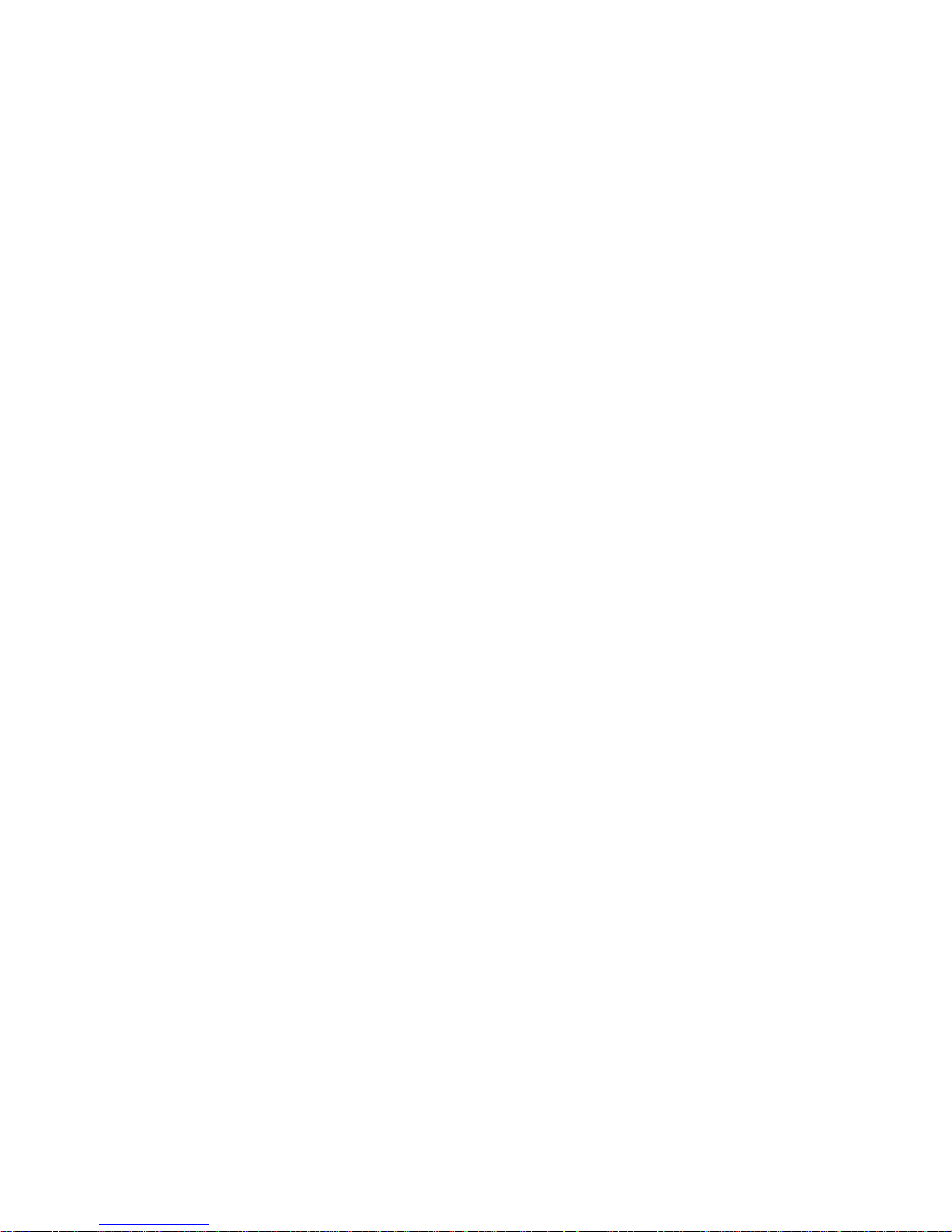
D-302016 1
PowerMaxExpress User Guide
Table of Contents
Quick Guide to Primary Alarm Control
Operations...........................................................2
Contact list form..................................................2
Luminous Indicator Signals...............................2
Siren Signals.......................................................3
Useful Hints For PowerMaxExpress Users.....3
1. Introduction ......................................................4
Overview..............................................................4
System Features ................................................4
Terms of the Trade............................................. 6
Control Pushbuttons...........................................6
Multi-Function Transmitter.................................6
Screen Saver Option..........................................7
2. Securing the Protected Site............................8
Security-Related Pushbuttons ..........................8
Partition selection process ................................8
Preparing to Arm ................................................8
Arming ‘AWAY’ ...................................................8
Arming ‘HOME' ...................................................8
Switching from ‘HOME’ to ‘AWAY’...................8
Switching from ‘AWAY’ to ‘HOME’ ...................8
Arming AWAY ‘Instant’ ......................................9
Arming HOME ‘Instant’ ...................................... 9
Forced Arming AWAY........................................9
Forced Arming HOME......................................10
Arming in the Latchkey Mode .........................10
Initiating a Panic Alarm....................................10
Initiating Fire Alarm ..........................................10
Initiating Emergency Alarm ............................. 10
Disarming and Stopping Alarms.....................10
Siren Behavior ..................................................11
Display when Partitioning is enabled.............12
Chime ON/OFF.................................................12
3. Reading Alarm Memory and Trouble Data..13
Reviewing Alarm/Tamper Memory.................13
Reviewing Trouble Information.......................13
Reviewing Memory & Troubles at the Same
Time ...................................................................14
Correcting Trouble Situations....................... 14
4. Special Functions ......................................... 15
Looking after People Left at Home................ 15
Emergency Calls for Help............................... 15
Remote Control by Telephone....................... 15
Reporting to Private Telephone..................... 16
Remote Control by SMS ................................. 16
Reporting by SMS............................................ 17
Conducting a Walk-Test.................................. 17
5. User Settings ................................................. 19
What are the Settings You Need?................. 19
Entering the User Settings Menu................... 19
Bypassing Zones ............................................. 19
Reviewing the Bypassed Zone List............... 20
Recalling the Last Bypass Scheme............... 20
Report to Private.............................................. 21
Setting the User Codes................................... 21
Enrolling Keyfob Transmitters........................ 22
Deleting Keyfob................................................ 22
Automatic Arming Option................................ 24
Setting Arming Time........................................ 24
Enabling the Squawk Option.......................... 25
Setting Time and Time Format ...................... 25
Setting the Date and Date Format................. 25
6. Reading The Event Log ................................ 26
Event Log Description..................................... 26
Reading Procedure.......................................... 26
7. Maintenance .................................................. 27
Replacing the Backup Battery........................ 27
Replacing Wireless Sensors Batteries............. 27
Periodic Testing ............................................... 27
Cleaning the Control Panel ............................ 28
8. Performance Limits ...................................... 29
APPENDIX A. GLOSSARY................................ 30
APPENDIX B. HOME FIRE ESCAPE PLANNING
......................................................................... 31
FCC STATEMENT.............................................. 32
Page 3
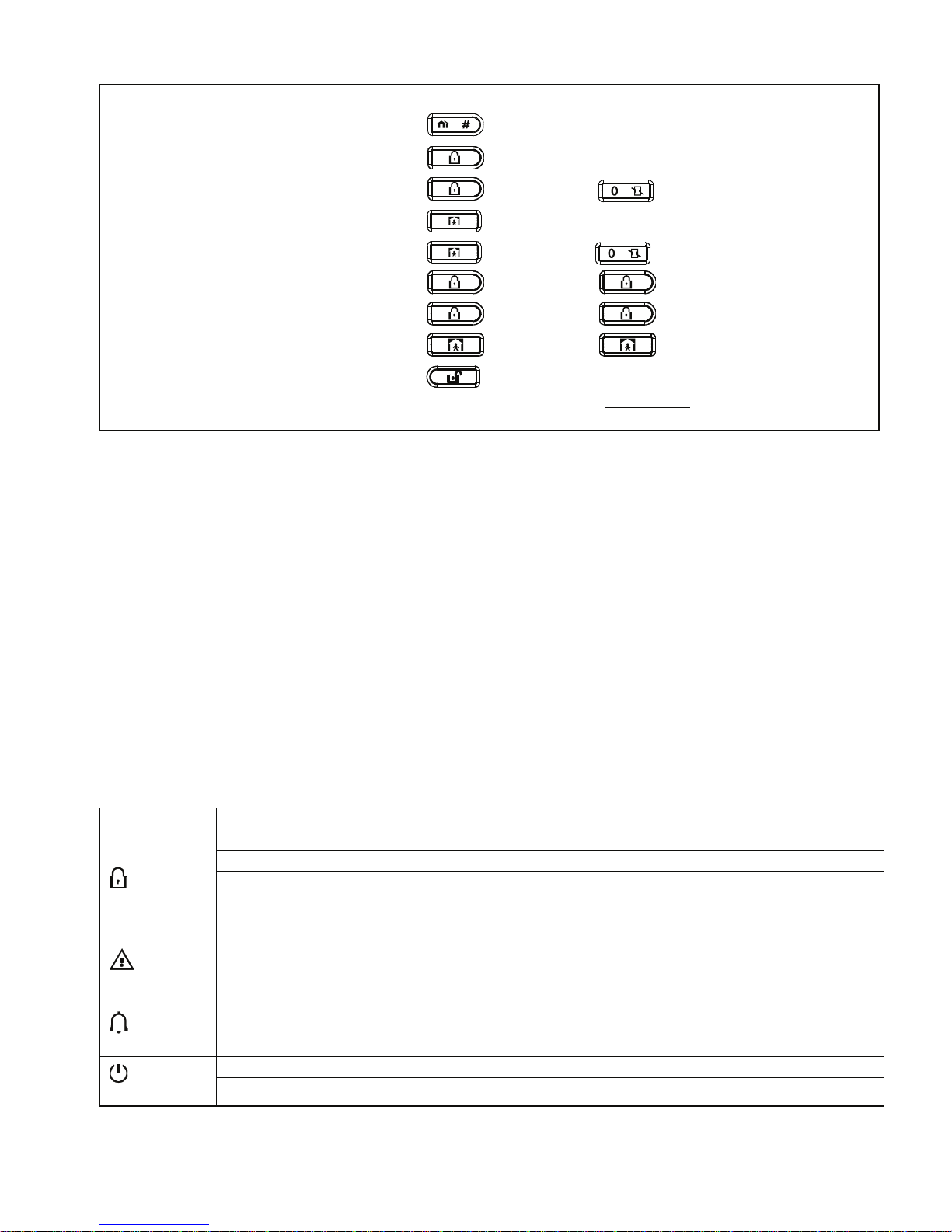
2 D-302016
Quick Guide to Primary Alarm Control Operations
QUICK REFERENCE TO PRIMARY ALARM CONTROL OPERATIONS
Active Partition Selection (In Partition mode)
+
[PARTITION NO.]
Arming AWAY .........................................
+ [Code]*
Arming AWAY-INSTANT.........................
+ [Code]* +
Arming HOME .........................................
+ [Code]*
Arming HOME-INSTANT ........................
+ [Code]* +
Arming AWAY-LATCHKEY ....................
+ [Code]* +
Force Arming AWAY (system not ready)
+ [Code]* +
(to silence the protest buzz)
Force Arming HOME (system not ready)
+ [Code]* +
(to silence the protest buzz)
Disarming and stopping alarms ............
+ [Code]
* The factory default master user code is 1 1 1 1. The code is not required if quick arming
has been permitted by the
installer. Change the factory default code to a secret code without delay (see section 5)
Contact list form
Dear Customer,
Thank you for choosing PowerMaxExpress, a highly
advanced wireless alarm control system produced by
Visonic Ltd.
Please note below the installer's telephone number
to facilitate obtaining assistance.
Company Name: ____________________________
Telephone Number: __________________________
Person to Contact: ___________________________
Also please make sure that you have the name and
telephone number of the central station your system
will report to. If you ever call the central station to ask
questions, you should be able to come up with your
"ACCOUNT NUMBER" used to identify your alarm
system to the central station. Obtain this information
from your installer and write it.
Monitoring Station’s Name _____________________
Telephone Number: __________________________
My Account Number: _________________________
If you or your installer set the system to contact
private telephone numbers, note down the 4
telephone numbers that your installer programmed to
be called:
Phone No. 1: _______________________________
Phone No. 2: _______________________________
Phone No. 3: _______________________________
Phone No. 4: _______________________________
Luminous Indicator Signals
Indicator Behavior Significance
Lights steadily The system / a system partition(s) (*) is in the armed state (AWAY MODE)
Flashes The system / a system partition(s) (*) is in the armed state (HOME MODE)
ARM (red)
No light The system is presently in the disarmed state
Note (*): Refers to the selected partition(s). If control panel is set to a single
partition, an operation performed on other partitions will not be displayed.
Lights steadily The system / a system partition(s) (*) is presently in a state of trouble
Trouble
(orange)
No light No trouble - all is well
Note (*): Refers to the selected partition(s). If control panel is set to a single
partition, an operation performed on other partitions will not be displayed.
Lights steadily The chime function is active - chime zones will chime when disturbed.
Chime
(green)
No light The chime function is inactive - chime zones will not chime when disturbed.
Lights steadily AC power is supplied to the control panel
Power
(green)
No light The system is operating on backup battery power
* Applicable to PowerMaxExpress that includes PARTITION feature.
Page 4
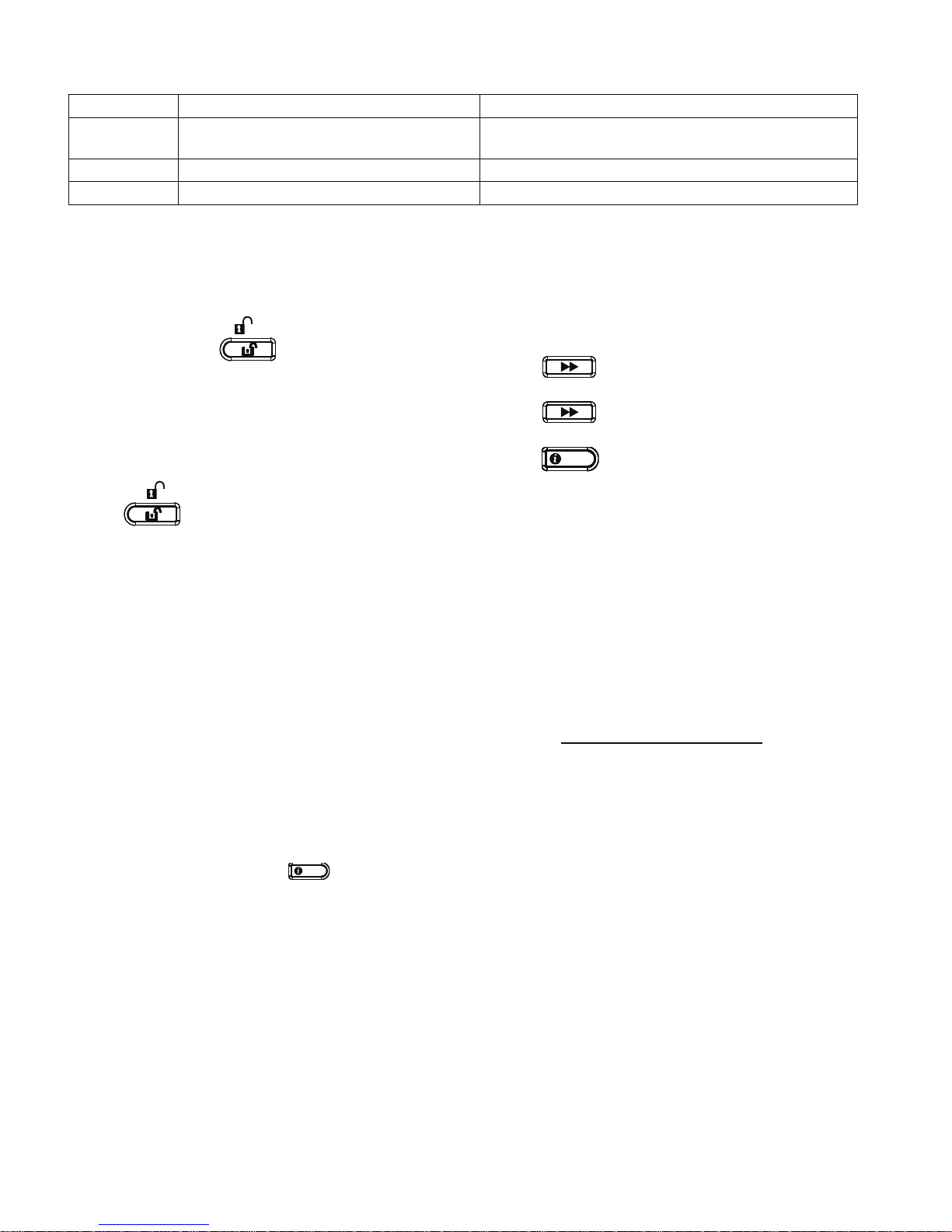
D-302016 3
Siren Signals
Alarm Type Graphic Representation of Signal Verbal Description of Signal
Burglar / 24
hour/ Panic
–––––––––––––––––––––––––––––––
ON continuously
Fire
– – – – – – – – – – – – .................
ON - ON - ON - pause - ON - ON - ON - pause.....
Test*
–– (both external and internal sirens)
ON for 2 seconds (once)
* Supplementary use only.
Useful Hints For PowerMaxExpress Users
Stopping an alarm: When the alarm sounds -
press the DISARM (
) button on your key-ring
transmitter or press
on the keypad and then
enter your access code (1 1 1 1 by default).
Stopping trouble beeps: When trouble occurs in
the system, the TROUBLE indicator on the front panel
will light, and a sequence of 3 beeps will sound once
per minute. If you do not wish to eliminate the trouble
immediately and the beeps are bothersome, press the
DISARM (
) button on your key-ring transmitter, or
press
on the keypad and then enter your
access code (1 1 1 1 by default). This will silence the
buzzer for 4 hours, after which the trouble beeps will
resume sounding. Be advised, however, that in any
case the trouble beeps are silenced during night
hours.
Perimeter and interior zones versus 24-hour
zones: Most of the protection sensors in your system
are linked to perimeter and interior zones. These
zones trigger alarms while the system is in the armed
state and do not trigger alarms while the system is in
the disarmed state. Other sensors are linked to 24hour zones which trigger alarms irrespective of
arming/disarming.
Arming while perimeter zones are not
secured (doors and/or windows are open):
Your display will read “NOT READY” if a protected
door or window is open. You can find out which zone
is “not ready” by clicking the
OK
I
button. You can
eliminate the problem by closing the door/window or
by performing "Forced arming" (zone deactivation) if
this option was enabled by the system installer. In
case you intentionally choose to bypass a zone, leave
the door or window open and arm the system
Bypassed zones will not be protected during one
arming period.
Gaining access to 24-hour zones: If you wish
to access a sensor defined as a 24-hour zone without
causing an alarm:
• Click
- the display will read: NORMAL
MODE / WALK TEST.
• Click
again - the display will read: USER
SETTINGS.
• Click
OK
I
- the display will read: ENTER
CODE ___.
Key your secret 4-digit <User Code> - the buzzer will
play the “happy Tune” (- - - ––––).
You have 4 minutes during which the 24-hour sensor
can be opened and accessed. When the 4 minutes
are up, the system will automatically revert to the
normal mode.
Canceling accidental alarms: Upon alarm, the
internal sounder is activated first for a limited period of
time (set by the installer). Then the external siren
starts and the event is reported to the central
monitoring station. If you accidentally cause an alarm,
you may simply disarm the system before the external
siren starts - the alarm will not be reported
.
If you cause an alarm accidentally and the external
siren has already started - you can still disarm the
system within a time limit set by the installer (1 to 15
minutes, as desired). If you manage to disarm on time,
a CANCEL ALARM message will be automatically
sent to the central monitoring station.
Failing to exit before the exit delay expires:
If you exit the protected site after the exit delay expires
(the exit delay beeps stop), the system will interpret
this as if you just entered. The entry delay countdown
will begin and the entry delay beeps will sound. To
prevent an alarm, you must disarm the system before
the entry delay expires.
Unauthorized entry took place while you
were away: If you hear alarm sirens when you are
about to re-enter the premises, and lights which
should be off are on - an intruder may still be inside or
another event may have occurred. Do not confront the
intruder - remain outside and call the emergency
services.
Page 5
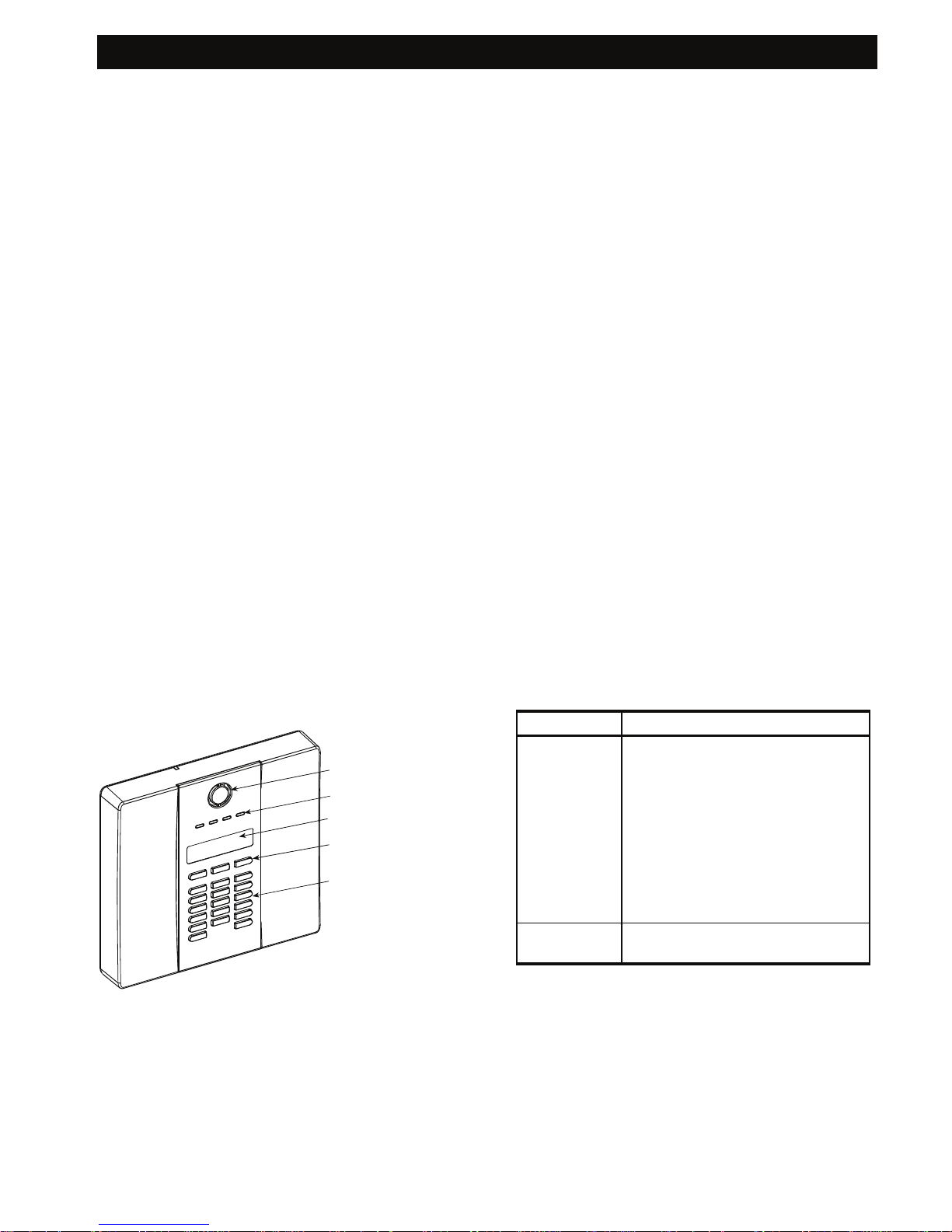
INTRODUCTION
4 D-302016
1. Introduction
Overview
The PowerMaxExpress is a wireless alarm control
system that provides protection against burglary, fire
and tampering. In addition, it can be used to monitor
the activity of disabled or elderly people left at home.
Status information is presented visually.
The PowerMaxExpress includes an optional partition
feature. Partitioning allows you to have up to four
independently controllable areas with different user
codes assigned to each partition. A partition can be
armed or disarmed regardless of the status of the
other partitions within the system. For example, you
can define the garage as partition 1, the basement
as partition 2, the house as partition 3 and a safe as
partition 4. Since each partition is independent of
other partitions, you can arm or disarm each partition
as desired without altering the states of the other
partitions. Therefore, while arming or disarming your
home this will not interfere with the safe that you
desire to arm most of the time.
The PowerMaxExpress is governed by a control
panel (Fig. 1) designed to collect data from various
sensors that are strategically located within and
along the perimeter of the protected site (Figure 2).
In the disarmed state, the system provides you
with visual status information, and initiates an alarm
if smoke is detected or upon disturbance in a 24hour zone (a zone which is active 24-hours a day).
In the armed state, the system will initiate an alarm
upon detection of disturbance in any one of the
armed zones.
DISPLAY
CONTROL KEYS
KEYPAD
INDICATORS
INTERNAL SOUNDER
Figure 1. Control Panel
You will need a 4-digit security code to master the
system (code 0000 is not allowed), and you can
authorize 7 other persons to use the system by
providing them with their own security codes.
Moreover, you can obtain up to 8 multi-function
key-ring transmitters that will allow you and other
users to easily control major functions.
If the user has changed the state of the system from
a high security mode to a lower security mode i.e.
from ARM to DISARM, or from ARM to HOME, he
will be prompted to enter the user code thus
bypassing the QUICK ARM option.
The system identifies a wide range of events alarms, attempts to tamper with sensors and several
types of trouble. Events are automatically reported
via PSTN or optional GSM and Broadband to central
monitoring stations (in digital form) and to private
telephones (in tones and/or SMS messages). The
person receiving such a message is expected to
investigate the event and act accordingly.
IMPORTANT! All you need to know to secure your
premises can be found in Chapter 2 of this manual.
If you are not familiar with some of the terms used
here, refer to Appendix A at the end of this guide.
Note: This system must be checked by a qualified
technician at least once every three (3) years.
System Features
Your PowerMaxExpress offers a large number of
unique features:
• Master / User Settings:
There are two types of user settings, Master User
and User. See the table below for the functions of
each.
User type Function
Master User
Arm/disarm
Zone bypass
Authorize 7 other user codes
Set user codes
Report to private
Enroll/delete keyfob
Automatic arming
Enable squawk
Set date and time format
Read event log
User
Arm/disarm
Zone bypass
• 29 zones: Each protected zone is identified by
number and by name.
• 4 Partitions (optional): One of the
PowerMaxExpress advantages is its ability to
divide the system into a maximum of 4 partitions.
Each partition may be viewed as a separate
security system, each of which can be armed and
disarmed individually regardless of the condition of
the other partitions.
Page 6

INTRODUCTION
D-302016 5
• Multiple arming modes: AWAY, HOME, AWAY-
INSTANT, HOME-INSTANT, LATCHKEY and
BYPASS.
• Liquid crystal display (LCD): Plain-language
status information and prompts are displayed on
the front panel in large, clear letters.
• Real-time clock: The present time is visible on the
display. This feature is also used for the log file by
providing the date and time of each event
• Various reporting destinations: Events are
reported automatically to central monitoring
stations, private telephones of your choice, to a
pager and even by SMS if GSM is installed.
• Selective reporting: Your installer can determine
what type of event will be reported to which
destination.
• Latchkey mode: An automatic “Latchkey”
message is sent to chosen telephones if the
system is disarmed by a “latchkey” user (a junior
family member, for instance).
KEYFOB
TRANSMITTER
UP TO 8
WIRELESS
REMOTE
COMMANDERS
EMERGENCY
PENDANT
TRANSMITTERS
WIRELESS
DETECTORS
(UP TO 28 UNITS)
INSTALLED IN
THE PROTECTED
PREMISES
SMOKE
DETECTOR
UNIVERSAL
PERIMETER
PROTECTION
DETECTOR
DOOR OR
WINDOW
OPEN/CLOSE
DETECTOR
MOTION
DETECTOR
FLOOD
DETECTOR
LOCAL
COMPUTER
(OPTION)
HARD WIRED
DETECTOR
CO / GAS
DETECTOR
CENTRAL MONITORING
STATIONS
PUBLIC
TELEPHONE
EXCHANGE
4 PRIVATE
TELE-
PHONES
TEL. LINE
USER
COMPUTER
WIRELESS
SIREN OR
EXTERNAL
SIREN
(future option)
2-WAY KEYFOB
TRANSMITTER
A COMBINATION OF UP TO 8
INTERNET
PAGER COMPANY
COMPUTER
PAG ER
ROUTER
TEMPERATURE
DETECTOR
AWAY
UP TO 2
KEYPAD
DEVICES
GSM
TELEPHONE
EXCHANGE
TEL
CENTRAL
MONITORING
STATION
SMS
INTERNET
GPRS
Figure 2. Typical System Configuration
• Access from remote telephones: You may
access the PowerMaxExpress from a remote
telephone and Arm/Disarm it or receive system
status information.
Note for PowerMaxExpress with Partition
feature: Remote operation is performed per
partition, or per user code defined for a particular
partition.
• Numerical keys serve as function keys: In the
disarmed state, numerical keys are used to control
various system functions. A simple icon on each
key identifies the task of that key.
• Data retrieval: You can obtain status information,
trouble information and review memorized alarm
events visually.
• Looking after elderly, physically handicapped
and infirm individuals: The system can be
programmed to monitor activity within the
protected area and send out an alert message if
the person under surveillance remains still for a
predefined period of time (as set by your installer).
• Distress calls: Miniature pushbutton transmitters
dealt out to specific individuals may be used for
sending emergency calls for help.
• Disarming under duress: If a user is forcibly
compelled to disarm the system, he can use a
special code that disarms the system apparently
as usual, but sends a silent alarm to the central
station (see chapter 2).
Page 7
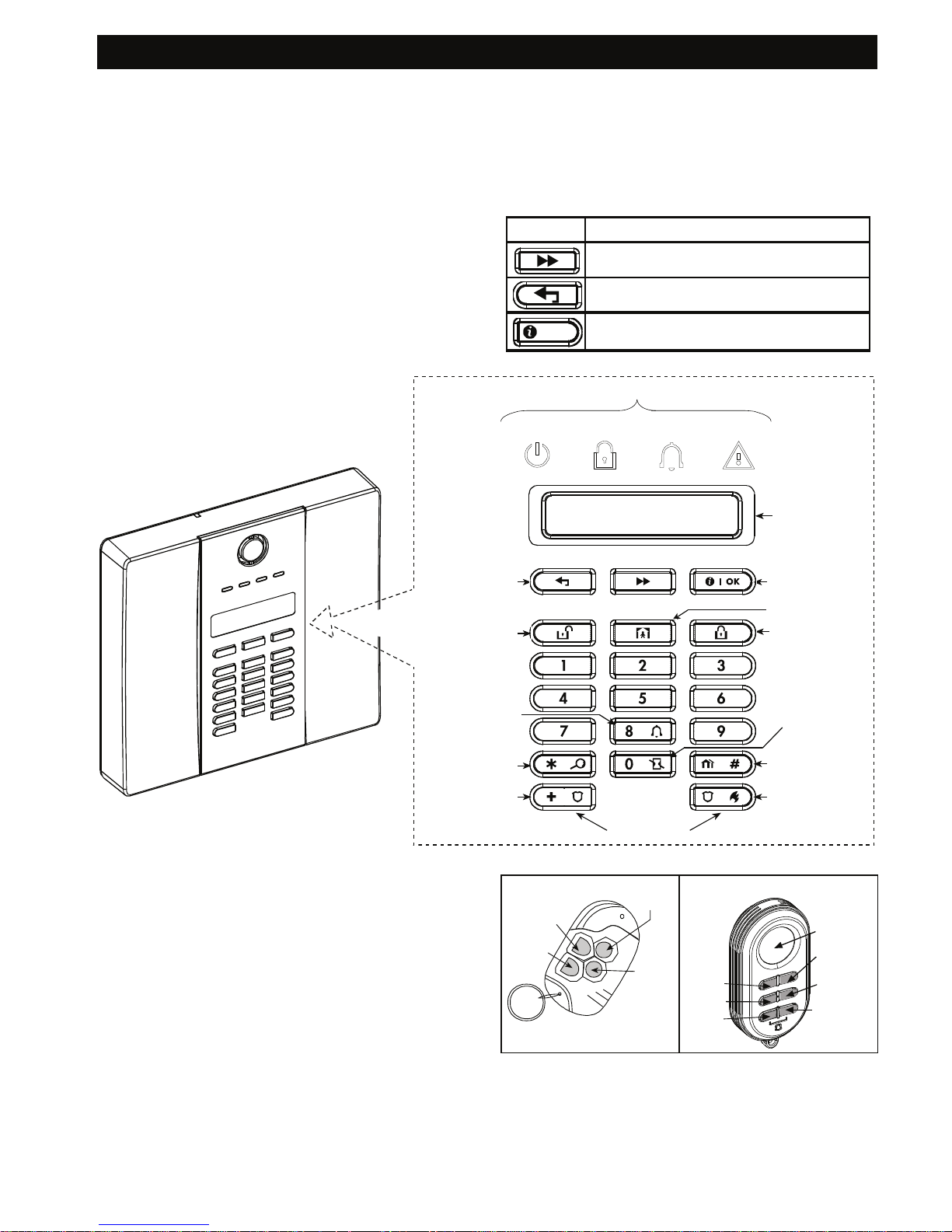
INTRODUCTION
6 D-302016
• System supervision: All wireless peripherals
within the protected site send periodic supervision
messages. If such a message is overdue, the
PowerMaxExpress displays an ‘inactivity’ trouble
message. Your installer can disable this feature if
so desired.
• Battery supervision: You do not have to worry
about ‘dead’ batteries. The PowerMaxExpress
displays a ‘Low Battery’ message whenever a
battery in a wireless sensor is found to be near the
end of its useful life. When the battery voltage in
the wireless siren is low, a low battery message is
sent to the alarm system. After the low voltage
message delivery, at least 2 siren alarms are
possible before the siren is totally inactive.
Terms of the Trade
Better understanding of your system is assured if you
take time to read the definitions in APPENDIX A at
the end of this manual. However, if this is not your
first alarm system, then simply read on.
Control Pushbuttons
Key Task
Advance from item to item within a
given menu.
Move one step back within a given
menu
OK
I
Review status messages one by one
and also select a displayed option.
ARM TROUBLECHIMEPOWER
INDICATORS
DISPLAY
MOVE BACK
NEXT
ARMING “AWAY”
ARMING “HOME”
CHIME ON/OFF
DISARMING
PARTITION
SELECTION
EVENT LOG
CANCEL ENTRY
DELAY
EMERGENCY
(hold for 2 sec.)
FIRE (hold
for 2 sec.)
PRESS BOTH FOR PANIC ALARM
SHOW / OK
Figure 3. Controls and Indicators
Multi-Function Transmitter
Your system responds to signals sent by a 4-button
(MCT- 234) or a 6-button two-way (MCT- 237)
‘keyfob’ transmitter, or by a two-way wireless keypad
(MKP-150/151) - see figure 4.
Both wireless keyfob transmitters are used to control
the alarm system or a single predefined partition (*). The
two-way wireless keypad is used to control the entire
alarm system but is not used when partition is enabled.
* In PowerMaxExpress with PARTITION feature.
MCT-234
DISARM
AWAY
AUX
HOME
MCT-237
DISPLAY
DISARM
STATUS
AUX B
AUX A
HOME
AWAY
Page 8

INTRODUCTION
D-302016 7
MKP-150 /151
AWAY
Figure 4. Keyfob Transmitters and Keypad
A PANIC alarm can be initiated: through the MCT234 keyfob, by pressing AWAY and HOME together
for 2 sec.; through the MCT-237 keyfob, by pressing
the AUX1 and AUX2 buttons for 2 sec.; and through
the MKP-150/151 keypad by pressing the # and *
buttons for 2 sec. Pressing AWAY twice within 2
seconds initiates Latchkey arming, if enabled by the
installer.
The devices can be used for:
A. Arming the system in the INSTANT mode:
Pressing the AUX button immediately after
arming, during exit delay, causes the system to
be armed without an entry delay. This means
that entering the protected premises via any
zone will trigger an immediate alarm. You and
other holders of keyfob transmitters will have no
problem, because you can disarm the system
before entering by pressing the DISARM (
)
button on your transmitter before entry.
B. Skip exit delay: Pressing the AUX button will
immediately cause the system to arm “instant”.
Disarming by a keyfob whose battery voltage is
low (if enabled by the installer)
If you try to disarm the system with a keyfob whose
battery voltage is low, a protest beep will be heard for
15 seconds. During this period you should press again
the disarm button of the keyfob or control panel (for the
control panel, user code is required) to disarm the
system. If you perform this action during the 15 seconds
period, the Low Bat acknowledge message will be
stored in the event log.
If the disarm button is not pressed again during the
15 seconds period, perform either of the following
actions when you want to rearm the system:
A. Press AWAY twice to arm the system, otherwise the
system will not be armed and an acknowledgement
(from the user that he knows about the Low Bat) will
not be stored in the event log.
B. Press AWAY and then press disarm button, to
acknowledge, otherwise the acknowledgement
will not be stored in the event log.
The sounds you will hear while using the control panel
are:
Single beep, heard whenever a key is
pressed
Double beep, indicates automatic return
to the normal operating mode (by
timeout).
Three beeps, indicates a trouble event
☺
Happy Tune (- - - –––), indicates
successful completion of an operation.
Sad Tune (–––––), indicates a wrong
move or rejection
Screen Saver Option
The purpose of the Screen Saver option (if enabled by
the installer) is that when no key is pressed during
more than 30 seconds, the display reads “PowerMax”
and the LEDs do not light (to prevent an intruder to
know the system status). The normal display returns
after pressing the
button followed by entering
user code (Refresh by Code) or after pressing any
key (Refresh by Key), as selected by the installer.
If Refresh by Key was selected, the first pressing of
any key (except Fire and Emergency) causes normal
display return and the second press performs the key
function. Regarding the Fire and Emergency keys,
the first key press causes normal display return and
also
performs the Fire/Emergency function.
Page 9
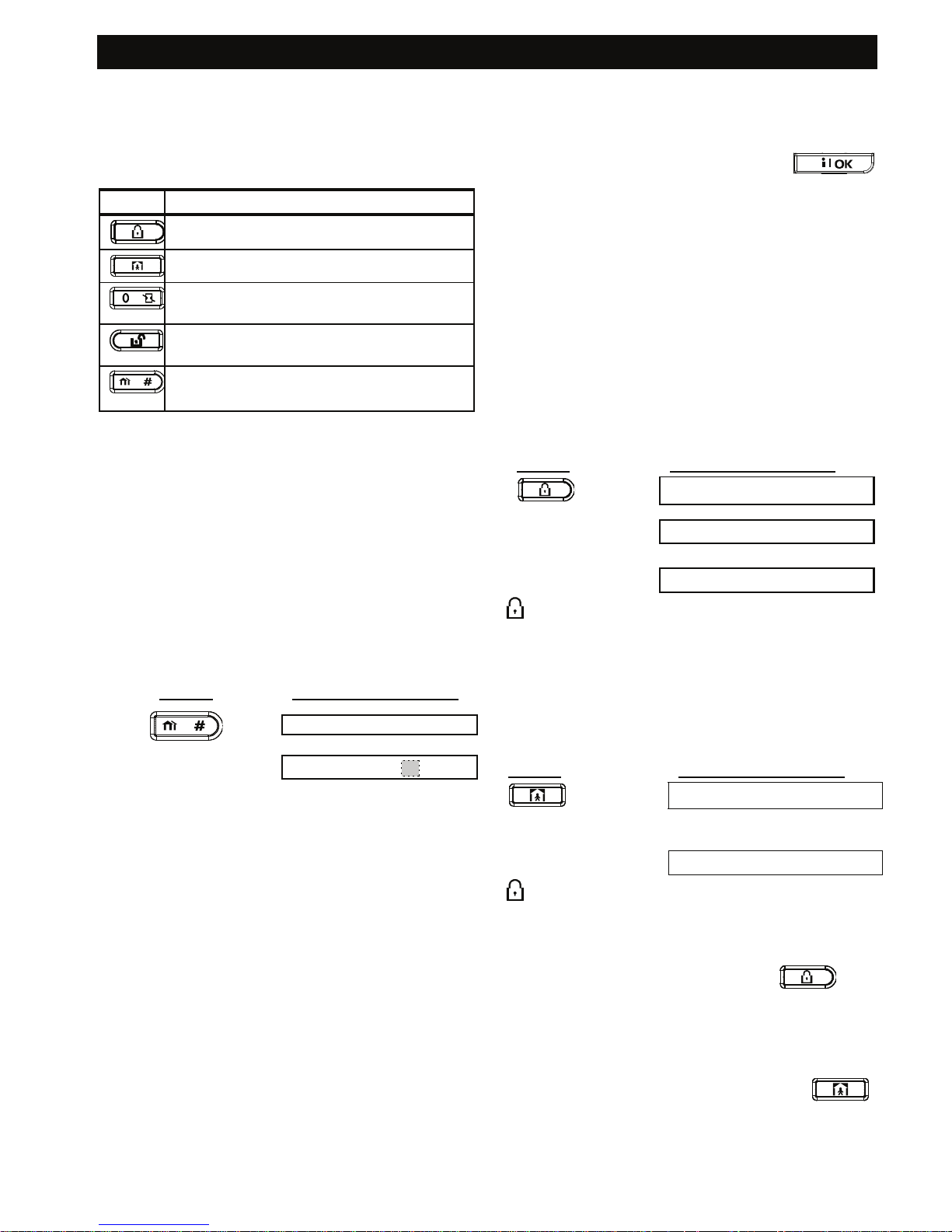
SECURING THE PROTECTED SITE
8 D-302016
2. Securing the Protected Site
Security-Related Pushbuttons
Key Function
Arming when nobody is at home
Arming when people remain at home
Canceling the entry delay upon arming
(‘AWAY-INSTANT’ or ‘HOME-INSTANT’)
Disarming the system and stopping
alarms
In Partition system used for Partition
selection.
Partition selection process
IMPORTANT NOTE: Partitioning refers only to
purchased control panels that support the partitioning
feature.
Access to any desired partition is achieved through
the use of an individual code. It is not possible to
access the INSTALLER MENU if one or more
partitions are in the AWAY or HOME modes.
Before attempting to perform any operation on any
given partition(s), it is necessary to perform the
operations below which enable you to select the
desired/allowed partition(s) using the individual code:
PRESS
RESULTANT DISPLAY
SELECT PARTITION
Enter partition No. (1 - 4)
PARTITION 1
Note: The “Sad Tune” will be heard when attempting
to select a partition to which no sensors / peripherals
were enrolled.
Preparing to Arm
Before arming, make sure that READY (*) / P# RDY
(**) is displayed. This means that all zones (*) /
partitions (**) are secured and you may arm the
system (*) / partition (**) any way you choose.
* In non-partitioned system
** In partitioned system
When non partitioned system is not ready for
arming (at least one zone is open) the display is NOT
READY TRBL (trouble), NOT READY MEM
(memory), NOT READY MSG (message) or NOT
READY BYPASS.
When partitioned system is not ready for arming (at
least one partition zone is open), the display is N.
RDY TRBL (trouble), N. RDY MEM (memory), N.
RDY MSG (message) or N. RDY BYPASS.
If the system is not ready for arming, click
to review the numbers and names of all open zones /
partitions, one by one.
It is highly recommended to fix the open zone(s), thus
restoring the system to the state of “ready to arm”. If you
do not know how to do this, consult your installer.
IMPORTANT! All arming procedures below are
based on the assumption that quick arming has been
enabled by the installer. If quick arming is disabled,
the PowerMaxExpress will prompt you to enter your
security code before arming.
Arming ‘AWAY’
If the system is READY, proceed as shown:
PRESS
RESULTANT DISPLAY
ARMING AWAY
PLEASE EXIT NOW
↓ (Exit delay) ↓
Vacate the premises AWAY
ARM indicator lights steadily during the armed
state.
Arming ‘HOME'
If all perimeter zones are READY, and quick arming
is allowed, proceed as shown:
PRESS
RESULTANT DISPLAY
ARMING HOME
Move to interior zone
↓ (Exit delay) ↓
AWAY HH:MM
ARM indicator flashes during the armed state.
Switching from ‘HOME’ to ‘AWAY’
Do not disarm the system - just press
. The
response will be the same as in ARMING AWAY above.
Vacate the premises before the exit delay expires.
Switching from ‘AWAY’ to ‘HOME’
Do not disarm the system - simply press
.
Since this operation reduces the security level, the
PowerMaxExpress will ask you to key in your master
user code or user code, thus making sure that you
are an authorized user.
Page 10
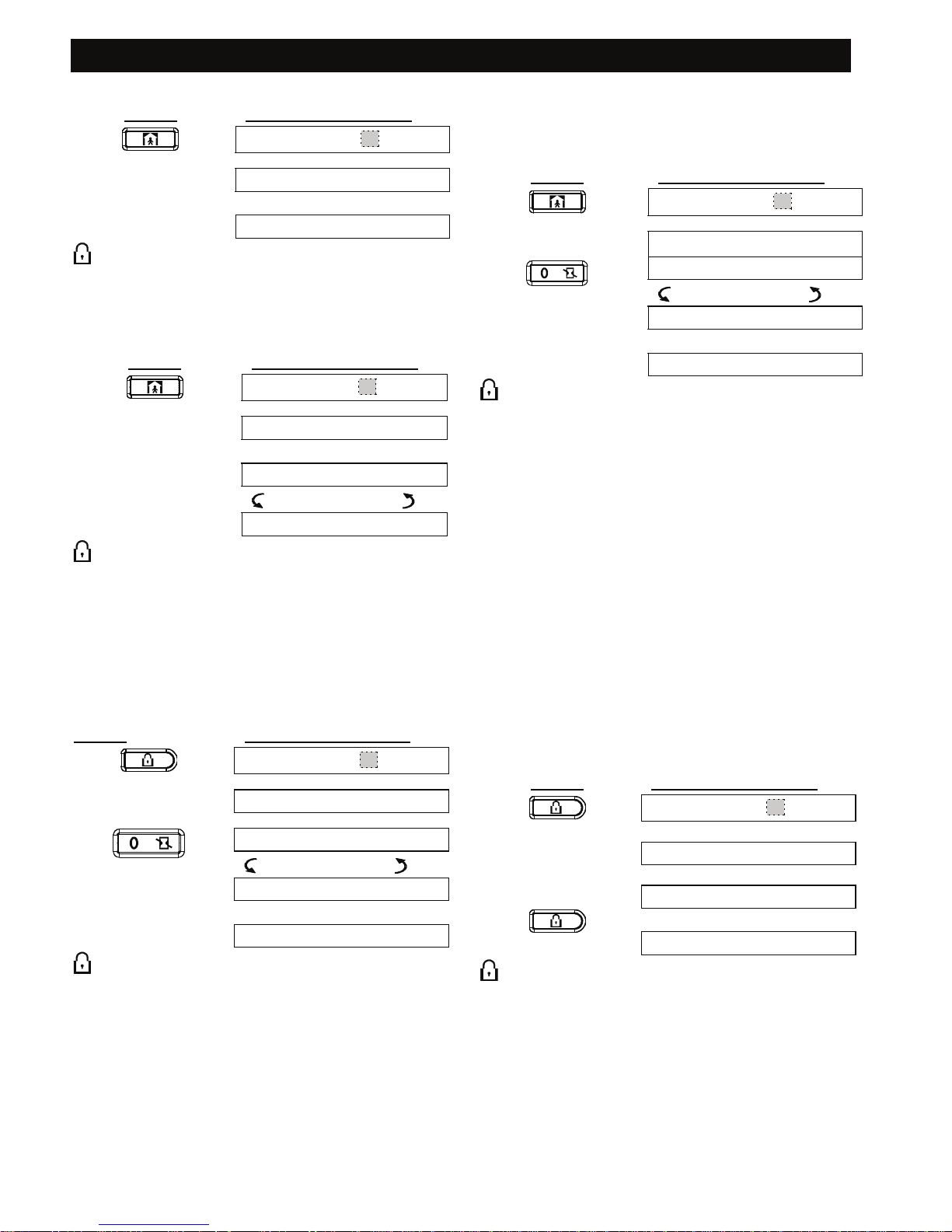
SECURING THE PROTECTED SITE
D-302016 9
PRESS
RESULTANT DISPLAY
ENTER CODE
_ _ _ _
[Enter code] ARMING HOME
Move to interior zone
↓ (Exit delay) ↓
ARM HOME HH:MM
ARM indicator flashes during the armed state.
If an alarm occurred while the system was armed in
the AWAY mode, the display will respond differently:
PRESS
RESULTANT DISPLAY
ENTER CODE
_ _ _ _
[Enter code] ARMING HOME
↓ (Exit delay) ↓
Move to interior zone
HOME HH:MM
(alternating)
ARM HOME MEMORY
ARM indicator flashes during the armed state.
Arming AWAY ‘Instant’
You may arm AWAY or HOME without an entry
delay - any detection in any zone will trigger an
immediate alarm.
If you wish to arm AWAY-INSTANT, proceed as
follows.
PRESS
RESULTANT DISPLAY
ENTER CODE
_ _ _ _
ARMING AWAY
ARMING INSTANT
(alternating)
PLEASE EXIT NOW
↓ (Exit delay) ↓
Vacate the premises AWAY
ARM indicator lights during the armed state.
Arming HOME ‘Instant’
If you wish to arm HOME-INSTANT, proceed as follows:
PRESS
RESULTANT DISPLAY
ENTER CODE
_ _ _ _
ARMING HOME
ARMING HOME
(alternating)
ARM HOME INSTANT
↓ (Exit delay) ↓
Move to interior zone
HOME HH:MM
ARM indicator flashes during the armed state.
Forced Arming AWAY
Forced arming allows you to arm the system /
partition even though one zone or several zones are
disturbed, and the NOT READY message is
displayed.
Automatic forced arming only works if the installer
allowed this option while programming your system.
Disturbed zones will be bypassed - they will not be
armed. The protected site will not have maximum
protection.
Note: When forced arming is carried out, the buzzer
“protests” by emitting a continuous tone during the exit
delay until the last 10 seconds of the delay. You can
silence this signal by pressing the arming button again.
When NOT READY is displayed, Forced arming
“AWAY” is performed as follows:
PRESS
RESULTANT DISPLAY
ENTER CODE
_ _ _ _
ARMING AWAY
PLEASE EXIT NOW
↓ (Exit delay)
↓
(to mute the buzzer)
AWAY
ARM indicator lights during the armed state.
Page 11
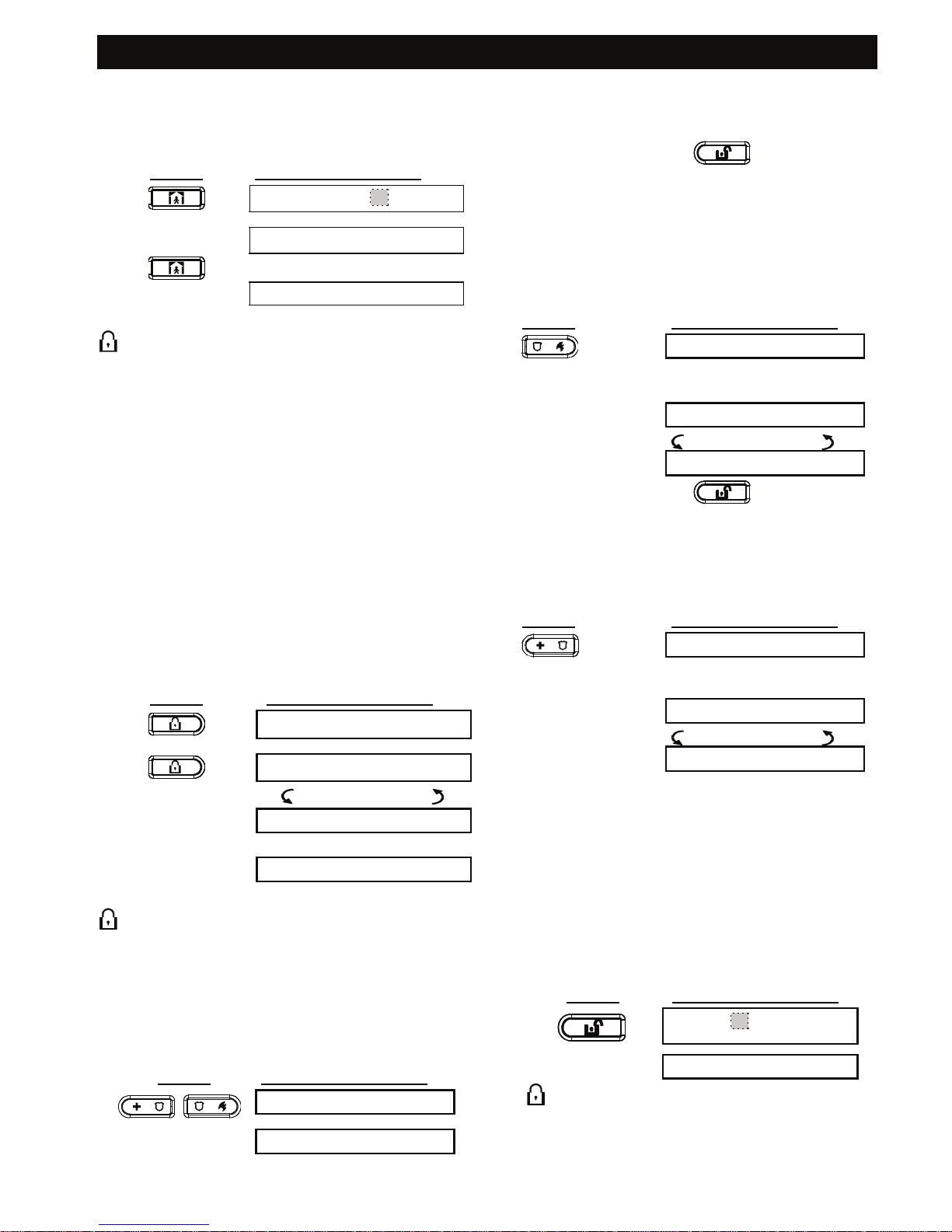
SECURING THE PROTECTED SITE
10 D-302016
Forced Arming HOME
When NOT READY is displayed, Forced arming
“HOME” is performed as follows:
PRESS
RESULTANT DISPLAY
ENTER CODE
_ _ _ _
ARMING HOME
↓ (Exit delay) ↓
HOME HH:MM
(To mute the buzzer)
Go to interior zone
ARM indicator flashes during the armed state.
Arming in the Latchkey Mode
This mode is useful for a parent at work who wants
to be sure that his children have returned from
school and have disarmed the system. Arming in the
“latchkey” mode means that a special “latchkey”
message will be sent out when the system is
disarmed by a “latchkey user”.
Latchkey users are holders of user codes 5 through 8 or
users of Keyfob transmitters 5 through 8. The latchkey
message is considered an alert and not an alarm, and
is therefore sent to the private telephones programmed
by the user as targets for alert messages.
Latchkey arming is possible only when you arm
“AWAY”. To arm in the Latchkey mode, proceed as
follows with the appropriate Keyfob:
PRESS
RESULTANT DISPLAY
ARMING AWAY
ARMING LATCHKEY
(Within 2 seconds)
(alternating)
PLEASE EXIT NOW
Vacate the premises
↓ (Exit delay) ↓
AWAY
Note: Latchkey must be enabled by your installer.
ARM indicator lights during the armed state.
Initiating a Panic Alarm
You can generate a panic alarm manually in the
disarmed and armed states alike. The sequence will
be as shown:
PRESS
RESULTANT DISPLAY
PANIC ALARM
READY HH:MM
Note: If you are using a key-ring transmitter, press
both AWAY and HOME buttons (MCT-234) or AUX1
and AUX2 (MCT-237) simultaneously for 2 seconds.
To stop the alarm, press
and then key in
your valid user code.
Initiating Fire Alarm
(This function is disabled in ACPO compliant version).
You can generate a fire alarm in disarmed & armed
states, as follows:
PRESS
RESULTANT DISPLAY
FIRE
Then, if or when the system
is in the disarmed state:
READY HH:MM
(alternating)
READY MEMORY
To stop the alarm, press and then key in
your valid user code.
Initiating Emergency Alarm
You can generate an emergency alarm manually in
the disarmed and armed states, as follows:
PRESS
RESULTANT DISPLAY
EMERGENCY
Then, if or when the system
is in the disarmed state:
READY HH:MM
(alternating)
READY MEMORY
Disarming and Stopping Alarms
(This function is disabled in ACPO compliant version).
Disarming the system stops the siren before it stops
automatically, irrespective of whether the alarm was
initiated in the armed or the disarmed state.
After disarming, different displays may appear,
depending on the current status of the system:
A. Disarming - no events: After an uneventful
armed term the disarming operation will progress
as shown:
PRESS
RESULTANT DISPLAY
CODE
_ _ _ _
READY HH:MM
ARM indicator extinguishes
Page 12

SECURING THE PROTECTED SITE
D-302016 11
B. Disarming after alarm, with all zones ready: If
the zone that alarmed in the armed state is back
to normal the disarming operation will progress
as shown:
PRESS
RESULTANT DISPLAY
CODE
_ _ _ _
READY HH:MM
(alternating)
READY MEMORY
ARM indicator extinguishes.
To read the alarm memory, refer to Chapter 3.
The "MEMORY" message will disappear only
upon re-arming the system.
C. Disarming after an alarm, with one zone still
disturbed: If the zone that alarmed in the armed
state is still disturbed the disarming operation will
progress as shown:
PRESS
RESULTANT DISPLAY
CODE
_ _ _ _
NOT READY HH:MM
(alternating)
NOT READY MEMORY
ARM indicator extinguishes
To read the alarm memory, refer to Chapter 3.
The "MEMORY" message will disappear only
when you rearm the system.
If you do not know how to return the disturbed
zone to normal, consult your installer.
D. Disarming with the system in a state of
trouble: If trouble is detected in the armed
state, the TROUBLE indicator on the front panel
will light and the disarming operation will
progress as shown:
PRESS
RESULTANT DISPLAY
CODE
_ _ _ _
READY HH:MM
(alternating)
READY TROUBLE
ARM indicator extinguishes and
sounds once per minute,
To find out what kind of trouble is being sensed,
see Chapter 3. The TRBL display will disappear,
the TROUBLE indicator will extinguish and the
trouble beeps will stop upon eliminating the cause
for trouble.
E. Disarming after an alarm, with the system in a
state of trouble: The TROUBLE indicator on the
front panel will light. If the zone that alarmed while
the system was in the armed state reverts to
normal mode the disarming operation will progress
as shown:
PRESS
RESULTANT DISPLAY
CODE
_ _ _ _
READY HH:MM
(alternating)
READY TRBL
(alternating)
READY MEMORY
ARM indicator extinguishes and
sounds once per minute.
To find out which zone alarmed and what kind of
trouble is being sensed, see Chapter 3. The
TRBL display will disappear, the TROUBLE
indicator will extinguish and the trouble beeps will
stop upon eliminating the cause for trouble. The
MEMORY message will disappear only upon
rearming the system.
F. Disarming under Duress. If you are forcibly
compelled to disarm the system, enter the duress
code (2580 by default) or another code set by the
installer. Disarming will take place normally but a
silent alarm will be transmitted to the central
station.
Siren Behavior
The total siren time does not exceed the maximum
time as configured by the installer.
Continuously ON when initiated by a burglar zone
or a 24-hour zone, and when a user initiates a “panic
alarm”.
When initiated by a fire zone (smoke is detected) ON -
ON - ON - pause - ON - ON - ON - pause - ........
and so on.
If there is nobody around to disarm the system upon
alarm, the siren will sound for the time duration set
by the installer - then will stop. The strobe light will
keep flashing until the system is disarmed.
When the system is disarmed, the message "<OK>
for AWAY" is displayed. Now you can press the
OK
I
button to immediately arm the control panel,
or wait for 3 second for system automatic AWAY
arming (the message "Please exit now" will be
displayed).
Page 13

SECURING THE PROTECTED SITE
12 D-302016
Instead of pressing the
OK
I
button (see above), you
can press the
button once / twice (the message
"<OK> for HOME" / "<OK> for disarm" is displayed,
accordingly) and then press the press
OK
I
button for
HOME arming / disarming.
Display when Partitioning is enabled
In Non-Partition mode In Partition mode (for
example partition #3)
READY RDY
NOT READY N.RDY
ARM AWAY P3 ARM AWAY
PLEASE EXIT NOW P3 PLS EXIT NOW
AWAY P3 AWAY
ARM HOME P3 ARM HOME
AWAY HH:MM P3 AWAY HH:MM
HOME HH:MM P3 HOME HH:MM
ARM HOME MEMORY P3 HOME MEM
ARMING INSTANT P3 ARM INSTANT
ARM HOME INSTANT P3 ARM HOME INST
ARMING LATCHKEY P3 ARM LATCHKEY
READY HH:MM P3 RDY HH:MM
READY MEMORY P3 RDY MEM
NOT READY HH:MM P3 N.RDY HH:MM
NOT READY MEMORY P3 N.RDY MEM
READY TRBL P3 RDY TRBL
Chime ON/OFF
You can disable / enable the chime zones by
alternate clicking of the <8> key, as shown below:
PRESS
RESULTANT DISPLAY
CHIME ON
CHIME OFF
↓
READY HH:MM
CHIME indicator lights steadily when “chime on”
is selected.
Page 14

READING ALARM MEMORY AND TROUBLE DATA
D-302016 13
3. Reading Alarm Memory and Trouble Data
Reviewing Alarm/Tamper Memory
The PowerMaxExpress retains in its memory alarm and
“tamper” events that occurred during the last arming period.
For PowerMaxExpress that includes partition
option: In order to review alarm and tamper events of a
specific partition, you need to select the desired
partition(s), (please refer to Partition Selection Process).
Note: Alarms enter the memory only after expiry of the
“abort period” (see Appendix A). This means that if you
disarm the system immediately - before the abort period
expires - there will be no memory indication
A. Alarm / Tamper Indications
When the memory contains at least one event and
the system is in the disarmed state, a flashing MEM
message will be displayed, as exemplified:
READY HH:MM
(alternating)
READY MEMORY
or, if the system is not ready for arming -
NOT READY HH:MM
(alternating)
NOT READY MEMORY
B. Investigating Alarm/Tamper Data
To review memory content, click
OK
I
button.
EXAMPLE 1
: An alarm was triggered because the
garage door - zone No. 12 – was opened but then
closed. In addition, the bedroom motion detector - zone
No. 7 - sent a “Tamper” message because its cover had
been removed.
PRESS
RESULTANT DISPLAY
READY HH:MM
OK
I
Z12 ALARMED
OK
I
(alternating)
GARAGE DOOR
Z07 TAMPER-OPEN
OK
I
(alternating)
BEDROOM
↓
READY HH.MM
In response to additional clicking of the
OK
I
button, the display shows details of other events
retained in open tamper (if any), or reverts to its
initial state (see A above).
EXAMPLE 2
: An alarm was triggered because the garage
door - zone No. 12 – was opened and remained open.
PRESS
RESULTANT DISPLAY
NOT READY HH:MM
OK
I
Z12 ALARMED
OK
I
(alternating)
GARAGE DOOR
Z12 OPEN OK
I
(alternating)
GARAGE DOOR
↓
NOT READY HH:MM
Remember! The memory indication and content are
cleared upon the next arming of the system.
Reviewing Trouble Information
A. Trouble Indications
If TRBL flashes in the display, the TROUBLE
indicator illuminates, and 3 beeps are sounded once
per minute, you will have to investigate the system in
order to find out the origin and type of trouble.
For PowerMaxExpress that includes partition
feature: The LCD will display the specific partition(s)
along with the specific zone number(s) of the location
of the trouble indication. The trouble types are as
follows:
SENSOR TROUBLES
• Inactivity - No radio signals have been received
from a particular sensor / wireless commander (if
its supervision feature has been enabled) during a
pre-defined period.
• Low battery - The battery in a sensor, keyfob or
wireless commander is near the end of its useful life.
• "Clean me" - The fire detector must be cleaned.
• Gas trouble - Gas detector failure.
• Siren AC failure - There is no power to the siren.
• AC failure – There is no power to gas sensor
GSM TROUBLES (if used)
• GSM line fail - GSM telephone line failure.
• GSM net fail - GSM network failure.
• RSSI low - The GSM received signal strength is low.
• GSM communication fail - There is no
communication (RS-232 format) between
PowerMaxExpress and GSM unit.
SYSTEM TROUBLES
SYSTEM TROUBLES indicate the state of the entire
system and not a specific partition.
• AC Supply Failure - There is no power and the
system is working on backup battery power.
Page 15

READING ALARM MEMORY AND TROUBLE DATA
14 D-302016
• System Jammed - A radio-frequency signal is
blocking communication channel of sensors and
control panel.
• Communication failure - A message could not
be sent to the central monitoring station or to a
private telephone (or a message was sent but
was not acknowledged).
• CPU low battery - The backup battery within
the control panel is weak and must be replaced
(see Chapter 7 - Replacing Backup Battery).
• CPU tamper - The control panel is being
tampered with.
• Fuse Trouble - The siren fuse is burnt out.
• Line Failure – There is a problem with the
telephone line
IMPORTANT! If the trouble beeps bother you, disarm
the system again (even though it is already disarmed).
This will cancel the trouble beeps for 4 hours.
B. Investigating Trouble Sources
In a state of trouble, a flashing TRBL message is
displayed as shown in the following examples:
READY HH:MM
(alternating)
READY TRBL
or, if the system is not ready for arming -
NOT READY HH:MM
(alternating)
NOT READY TRBL
You can review the current troubles one by one, by
clicking the
OK
I
button.
EXAMPLE:
The kitchen sensor - zone No. 9 in
partition 3 - has been inactive and the living room
sensor - zone No. 15 in partition 3 - has reported a
low battery. However, these troubles do not prevent
the system from being “ready to arm”.
To investigate the source of trouble, proceed as
follows:
PRESS
RESULTANT DISPLAY
READY HH:MM
OK
I
Z09 INACTIVE
OK
I
(alternating)
KITCHEN
Z15 LOW BATT
OK
I
(alternating)
LIVING ROOM
↓
READY HH.MM
In response to further clicking of
OK
I
, the
display will show details of other troubles (if any), or
will revert to the initial alternating displays (see
example above).
Reviewing Memory & Troubles at
the Same Time
If alarms / tamper events are retained in the alarm
memory and at the same time a state of trouble
exists, the display will behave as shown below for
partition 1:
READY HH:MM
(alternating)
READY MEMORY
(alternating)
READY TRBL
or, if the system is not ready for arming -
NOT READY HH:MM
(alternating)
NOT READY MEMORY
(alternating)
NOT READY TRBL
To read status information - memory data, open zones
and trouble sources (in this order) - click the
OK
I
button repeatedly. The memory content will be
displayed first, in the same manner shown in Chapter
5 - Reviewing Alarm / Tamper Memory. If the system
is not ready, open zone information will follow in the
same manner as shown in Chapter 2 - Preparing to
Arm. Trouble sources will be displayed last, in the
same manner shown in Chapter 3 - Reviewing
Trouble Information.
Correcting Trouble Situations
The trouble indications (illuminated TROUBLE
indicator and flashing TRBL message) are cleared
once you eliminate the cause for trouble. If you do
not know how to cope with a trouble situation,
report it to your installer and seek his advice.
INACTIVITY:
Once an inactive wireless device
renews its periodical transmissions, the inactivity
trouble no longer exists and will no longer be
indicated by the control panel.
LOW BATTERY: Upon replacing the battery in a
wireless sensor in a keyfob or in a wireless
commander that reported a low battery, the next
transmission made by the relevant sensor will include
a “battery restored” message, and “low battery” will no
longer be indicated by the control panel.
SYSTEM TROUBLE: Correction of any one of the
system troubles is automatically sensed by the control
panel, and the trouble indication is cleared accordingly.
Page 16

SPECIAL FUNCTIONS
D-302016 15
4. Special Functions
Looking after People Left at Home
An important characteristic of the PowerMaxExpress
is its ability to function in a mode contrary to the
usual behavior of an alarm system. When the system
is in the disarmed state (or even when armed
“HOME” with perimeter protection only), it can keep
track of in-house activity and will report lack of
motion in interior zones if there is no detection of
motion within predetermined time limits.
To use this characteristic, you must ask your installer
to program a specific time limit beyond which lack of
motion will be reported as a “not active” alert.
To make things clear, let us assume that an elderly, sick
or handicapped person is left unattended in a protected
site. This person, disabled or sick as he may be, will not
stay entirely still for hours. It is only natural that even
while being asleep he will turn over in his bed from time
to time. He might also wander into the kitchen to eat or
drink, or to the bathroom for other necessities. Upon
doing so, the bedroom, bathroom and kitchen motion
detectors will detect his movement.
If, for example, the “lack of motion” time limit is set by
your installer to 6 hours, a virtual 6-hour clock will
carry out a 6-hour “countdown”.
If motion is detected
within the 6-hour time frame, the
countdown will restart from the beginning (the virtual
6-hour clock will be “reset”) and no alert message will
be sent out.
If no motion is detected
within the 6-hour time frame in
any interior zone, the control panel will send a “not-
active” alert message to the central monitoring station
or to private telephones designated by the installer.
IMPORTANT! In addition, you may provide the person
confined to interiors with a single-button transmitter for
distress situations, see next paragraph.
Emergency Calls for Help
Suppose the disabled person discussed above has
an accident such as falling in the bathtub without
being able to get up. It might take hours before the
“No Active” alert is sent out, but he (or she) must be
assisted much sooner.
Even though the odds for such an accident are not
high, it is advisable to provide the disabled person
with a miniature, single-button pendant-type or
wristwatch-type transmitter. Pressing the button on
this transmitter will cause the PowerMaxExpress to
send an “emergency call” to the central monitoring
station or to private telephones designated by the
installer.
To make this possible, ask your installer to define
one of the 28 zones of the PowerMaxExpress as an
emergency zone.
Then, obtain one of the transmitters listed below and
link this transmitter’s ID code to the emergency zone.
Compatible distress transmitters are (see Fig. 5):
MCT-201 - pendant-type
MCT-211 - wristwatch-type
MCT-101 - pocket-type
MCT-201
MCT-211
MCT-101
Figure 5. Single-button Emergency Transmitters
Remote Control by Telephone
control
panel
A. Establishing Telephone Communication
You can access the PowerMaxExpress system from a
remote telephone and perform arming and disarming.
The process is shown in the next illustration.
1. Dial the PowerMaxExpress tel. No.
2. Wait for 2-4 rings then
hang up.
3. Wait 12-30 sec.
4. Redial
PowerMaxExpress tel.
No. (Sound will be heard
for 10 sec.).
Not applicable
when dialing to the
GSM number of
the PowerMax
Express. Proceed
to step 5.
5. [*} (to stop the sound)
1
6. [User code], [#] 2
7.
[Desired command, see next table] 3
Notes:
(1) The PowerMaxExpress responds in a similar way
if you just dial once and wait until you hear
telephone rings (in USA, for example, 11 rings).
(2) Entering of user code is required once only.
(3) If you wait more that 50 seconds (may change
according to setup / use) without keying a command,
the PowerMaxExpress will disconnect the line.
Page 17

SPECIAL FUNCTIONS
16 D-302016
B. Executable Commands
Command Keying Sequence Keying Sequence –
PowerMaxExpress Partition
System
Disarming [][1][#] [][0][partition][1][#]
Arming Home [][2][#] [][0][partition][2][#]
Arming Home-Instant
[][2][1][#]
[][0][partition][2][1][#]
Arming Away
[][3][#] [][0][partition][3][#]
Arming Away-Instant
[][3][1][#] [][0][partition][3][1][#]
Arming Away-Latchkey
[][4][#] [][0][partition][4][#]
Arming Away-Instant-Latchkey [][4][1][#]
[][0][partition][4][1][#]
Quit (end communication) [][9][9][#] [][9][9][#]
Reporting to Private Telephone
control
panel
The PowerMaxExpress can be programmed by the
installer for selective transmission of messages to
private telephone subscribers.
The following siren signal will be sent to private
telephone upon event reporting:
* FIRE: ON - ON - ON - pause.... (- - - - - - ......).
** BURGLAR: ON continuously (
...)
*** EMERGENCY: 2-tone siren; like an ambulance.
The called party must acknowledge the message (as
explained later on), but if he does not respond, the
message will be transmitted repeatedly as many
times as possible within a 45-second time limit.
When the 45 seconds are up, the PowerMaxExpress
will disengage the line and call the next private
telephone number on its list.
The called party can acknowledge the message by
pressing the "2" key on the telephone keypad. As a
result, the PowerMaxExpress will disengage the line
and consider the event duly reported.
Remote Control by SMS
PowerMaxExpress system with GSM unit can
respond to SMS commands from any cellular
telephone.
The various SMS commands are detailed in the
following table (the detailed SMS message sending
process is described in the cellular telephone user’s
guide). In this table, “<code>” means 4-digit user
code and blank space simply means blank space.
SMS Command List
In the following table, "P#" is used only for
PowerMaxExpress with partition feature - use P1,
P2, P3, or P4, according to the partition number.
Page 18

SPECIAL FUNCTIONS
D-302016 17
Command SMS Format SMS format –
PowerMaxExpress Partition
System
1 Arm AWAY
“AWAY <code>”
or
“AW <code>”
“P# AWAY <code>”
or
“P# AW <code>”
2 Arm AWAY instant
“AWAY INST <code>”
or
“AWI <code>”
“P# AWAY INST <code>”
or
“P# AWI <code>”
3 Arm AWAY Latchkey
“LATCHKEY <code>”
or
“LK <code>”
“P# LATCHKEY <code>”
or
“P# LK <code>”
4 Arm AWAY Latchkey instant
“LATCHKEY INST <code>”
or
“LKI <code>”
“P# LATCHKEY INST <code>”
or
“P# LKI <code>”
5 Arm HOME
“HOME <code>”
or
“HM <code>”
“P# HOME <code>”
or
“P# HM <code>”
6 Arm HOME instant
“HOME INST <code>”
or
“HMI <code>”
“P# HOME INST <code>”
or
“P# HMI <code>”
7 Disarm
“DISARM <code>”
or
“DA <code>”
“P# DISARM <code>”
or
“P# DA <code>”
12 Define custom house identity
(see note)
“HOUSE NAME <code> <house ID>”
or
“HN <code> <house ID>”
“P# HOUSE NAME <code> <house ID>”
or
“P# HN <code> <house ID>”
13 Query system status “STATUS <code>”
or
“ST <code>”
“P# STATUS <code>”
Or
“P# ST <code>”
Note: House ID includes up to 16 characters, for example JOHN'S HOUSE.
Reporting by SMS
The PowerMaxExpress system can send SMS
messages to a maximum of 4 pre-selected telephone
numbers.
Example of the reported SMS messages:
• JOHN’S HOME
**AWAY**
• JOHN’S HOME
**DISARM**
• JOHN’S HOUSE
POWERMAX: LOW BATTERY
GARAGE: LOW BATTERY
• JOHN’S HOUSE
STATUS MESSAGE 01
(Event list is displayed)
Note: Status messages can be sent only to a calling
telephone whose identity number is not blocked by
the user!
Note: The PowerMaxExpress may react with a delay
to received SMS messages if a GPRS session is in
progress at the same time.
Conducting a Walk-Test
The walk-test is an indispensable operation by which
you verify that all detectors function properly, without
disturbing the neighbors with loud sirens. The test
must be performed at least once a week, and
should include all detectors in all zones.
Before performing walk-test, all the detectors must
be in normal state. Normal state is achieved when no
motion is made for at least 2 minutes.
Note: During the test period, 24-hour zones will not
cause an alarm if violated, but a fire zone will
function normally.
A typical test will take place as follows:
A. Select the desired partition (as described in
Chapter 2: Partition Selection Process). For
example, for Partition 3 the display will read
P3 RDY HH:MM P
B. Click
.
The display will read:
WALK TEST
Page 19

SPECIAL FUNCTIONS
18 D-302016
C. Click the
OK
I
button, the display will prompt
you for your user code:
ENTER CODE
_ _ _ _
D. Enter your code. The siren will sound for 2
seconds and the display will change to:
TESTING
E. Walk throughout the protected area and make
sure you trigger every detector with no exception
(move across the field of view of motion
detectors and open/close doors and windows).
Each time a detector is triggered:
• The “Happy Tune” will sound,
• The zone name and number will be displayed
briefly.
EXAMPLE 1: You triggered a motion detector in
the living room (zone 11). The display will show:
P3 LIVING ROOM
P3 Z11 VIOLATED
After 5 seconds the display will revert to:
TESTING
EXAMPLE 2: You opened a window in partition 3
in the guest room (zone 13). The display will show:
P3 GUEST ROOM
P3 Z1
3 OPEN
After 5 seconds the display will revert to:
TESTING
F. When done, click the
button
repeatedly. The display will show the test results,
partition after partition and zone after zone, in
ascending numerical order. For example:
P3 GUEST ROOM
(alternating)
P3 Z13 OK
or: “P3 Z13 NOT OK” if there was no
response from Z13.
G. To resume testing, click
. To quit the test
mode, click
. The display will then read:
<OK> TO EXIT
H. Click
OK
I
. The display will revert to its
normal state.
Page 20

USER SETTINGS
D-302016 19
5. User Settings
What are the Settings You Need?
The installer provides you with a ready-to-use alarm
system, but a few settings and adjustments will still
be needed.
Note: Although the user settings are your
responsibility, you may request your installer to
perform them for you (except for the user codes which
you would like to keep secret).
The user settings include (if enabled by the installer):
• Bypassing zones - determining which zones
will be bypassed (disabled) during the present
disarm period and the next armed period.
• Reviewing the bypass list - "show bypass" -
displaying the numbers and names of bypassed
zone one by one.
• Recalling the last bypassing scheme - "recall
bypass" - re-using the previous bypassing
scheme, which becomes suspended after
disarming but is still saved in the
PowerMaxExpress memory.
Note: RECALL BYPASS is applicable in NonPartition menu only.
• Private report* - determining the event groups
to be reported to private telephone subscribers.
Determining the 1
st
, 2nd, 3rd and 4th telephone
numbers to which the system will report event
messages that were defined by the system
installer. Determining the 1
st
, 2nd, 3rd and 4th
SMS telephone numbers to which pre-selected
event types will be reported.
• Setting user codes* - programming a security
code for yourself and additional 7 codes for
other system users. Codes 5 through 8 are
“Latchkey” user codes (see Chapter 2 - Arming
in the Latchkey Mode for additional details).
• Enrolling keyfob transmitters* - teaching the
PowerMaxExpress system to recognize the ID code
of each keyfob transmitter (multi-button,
CodeSecure™ type, wireless transmitter), so that
the PowerMaxExpress can respond to commands
transmitted by them.
• Auto arm option*
/
** - enabling or disabling
automatic arming (at a predefined time).
• Setting auto arm time*/** - selecting automatic
arming time.
• Using squawk option* - enabling/disabling
LOW/MID/HI squawk (short siren sound) upon
arming and disarming by keyfob. All the options are
applicable for wireless siren. For wired siren, refer
to LOW, MID and HI options as "squawk enable".
• Setting the time and time format* - adjusting
the built-in clock to show the correct time and
time format.
• Setting the date and date format* - adjusting
the built-in calendar date and date format.
• Show log – enabling or disabling the event log
where events are displayed in chronological order from the newest to the oldest.
* This option can be accessed only if master user
code has been entered.
** This menu is not available when Partition is enabled.
Entering the User Settings Menu
Figure 7 describes how to enter User Settings menu
(when all zones/partitions are secured) for the
Partition and non-Partition system.
Click the keys that you are instructed to press. The
resultant display is shown below each instruction
ENTER CODE _ _ _ _
READY 00:00
USER SETTINGS
[master/ user code]
SHOW BYPASS
PRIVATE REPORT
SET USER CODES
(*)
SET BYPASS
ENROLL KEYFOB
(*)
* Menu items that are marked
with an asterisk can be
accessed only if
master
user code has been entered.
***INSTALLER MODE is
displayed only if USER
PERMIT ENABLE was
selected by the installer.
Instruction: Enter 4-digit
master
user code (default “1111”), or
user code (see note below).
These menu items are displayed
only if “bypass” was enabled by
the installer.
RECALL BYPASS
RECALL BYPASS is applicable
in Non-Partition menu only.
** This menu is not available
when Partition is enabled
(*)
WALK TEST
SQUAWK OPTION
SET TIME&FORMAT
SET DATE&FORMAT
<OK> TO EXIT
(*)
(*)
(*)
INSTALLER MODE
AUTO ARM TIME
AUTO ARM OPTION
(***)(*)
(*)
(**)
(*)
(**)
OK
I
Figure 7 – Entering User Settings Menu
The following paragraphs include User Settings stepby-step instructions. However, if you want to get an
overall view of the entire User Settings menu, refer to
figure 8 - User Setting flow-chart. You can use the
flow chart as your only guide through the user
settings process instead of going through the stepby-step instructions.
Bypassing Zones
A. General Guidance
You can program the PowerMaxExpress to exclude
(bypass) selected zones, regardless of whether
these zones are "functional" (undisturbed) or "open"
(disturbed). Bypassing permits free movement of
people within certain zones although the system is
armed. It is also used to temporarily remove from
service faulty zones that require repair work. Fire and
temperature zones can not be bypassed.
Page 21

USER SETTINGS
20 D-302016
Remember – zone bypassing compromises security!
Note: Zones will be bypassed throughout one
disarm-arm period only. Disarming the system after
arming will suspend the entire bypassing scheme.
B. Bypassing Procedure
For PowerMaxExpress with partition feature, you
may set the bypass option according to the type of
partition access permission.
Having entered your user code
successfully (see above
- Entering the User Settings Menu), the display will read:
SET BYPASS
If at this point you click
OK
I
, the number and state of
the first zone / partition containing the first zone (in
PowerMaxExpress with partition feature) will be
automatically displayed. Three states are then made
possible:
• Open: The zone is not secured - you can
bypass the zone if you do not wish or know how
to solve the problem right away.
• Bypassed: The zone is presently bypassed
(you bypassed it before but have not armed the
system yet).
• Functional: If there is nothing wrong with the
zone, its state is described as "Functional
".
Let us assume that Zone 1 in partition 3 is "open"
and you wish to bypass it, and the rest of the zones
are functional.
PRESS
RESULTANT DISPLAY
Z01 OPEN
OK
I
(alternating)
KITCHEN
OK
I
<OK> TO BYPASS
Z01 BYPASSED
OK
I
(alternating)
KITCHEN
Z02 FUNCTION
(alternating)
FRONT DOOR
(If you wish
to check the
state of the
next zone)
SET BYPASS
You can select any other item on the USER SETTINGS
menu or quit programming by clicking
. When
<OK> TO EXIT is displayed - click
OK
I
button.
At the end of the bypassing operation, BYPASS blinks:
READY BYPASS or NOT READY BYPASS
This indication will persist as long as the system
remains disarmed, and will disappear once the
system is armed.
Note: BYPASS will alternate in the display with other
messages, such as: TRBL, MEM and MSG.
C. "Unbypass" Procedure
Suppose you wish to restore zone 22 of partition 3
after having completed the bypassing scheme. Simply
re-enter the SET BYPASS menu (see Bypassing
Procedure above), and click
or until
the zone you wish to "unbypass” in the desired
zone/partition is displayed. Refer to the following steps.
PRESS
RESULTANT DISPLAY
Z22 BYPASSED
(alternating)
LIVING ROOM
<OFF> TO CLEAR
OK
I
Z22 FUNCTION
(alternating)
LIVING ROOM
You may now click and then select any
other item on the USER SETTINGS menu, or click
to quit programming. When <OK> TO EXIT
appears - click
OK
I
.
Reviewing the Bypassed Zone List
Having entered your user code successfully (see above Entering to the User Settings Menu), the display will read:
PRESS
RESULTANT DISPLAY
SET BYPASS
Enter user code
SHOW BYPASS
OK
I
BYPASS LIST
If at this point you click
OK
I
, the number, state and
name of the first bypassed zone will be displayed.
You can now click
repeatedly to review all
bypassed zones, in ascending numerical order. When
done, clicking
will get you back to SHOW
BYPASS and clicking
will get you back to
<OK> TO EXIT.
Recalling the Last Bypass Scheme
Arming the alarm system with several zones in the
bypassed state is in fact "partial arming". An
identical partial arming may be repeated by recalling
the last bypassing scheme (that was suspended and
memorized upon disarming the system).
Having entered your user code
successfully (see
above - Entering to the User Settings Menu), the
display will read:
Page 22

USER SETTINGS
D-302016 21
PRESS
RESULTANT DISPLAY
SET BYPASS
Enter user code
RECALL BYPASS
At this point proceed as follows:
PRESS
RESULTANT DISPLAY
<OK> TO RECALL
OK
I
RECALL BYPASS
OK
I
You may now select any other item on the USER
SETTINGS menu or quit programming by clicking
.
When <OK> TO EXIT is displayed - click
OK
I
.
Report to Private
Here you determine up to 4 telephone and SMS
telephone numbers (to which the system will report
event messages), the events types (alarms, alerts,
alarms+alerts or no report) and redial attempts number.
Having entered your Master User Code
successfully
(see above - Entering the User Settings Menu), click
button repeatedly (if necessary) until the
display will read:
PRIVATE REPORT
PRESS
RESULTANT DISPLAY
REPORT TO PRVT
OK
I
VOICE REPORT
1st private tel#
OK
I
XXXXXXXXX
OK
I
[Enter Tel. No.] XXXXXXXXX
XXXXXXXXX
OK
I
1st private tel#
OK
I
2nd private tel#
Continue the same way up to telephone number 4.
You may now switch to any other item on the USER
SETTINGS menu or quit programming by clicking
until <OK> TO EXIT is displayed and then
clicking
OK
I
.
Setting the User Codes
Having entered your Master User Code successfully
(see above - Entering the User Settings Menu), click
until the display reads:
SET USER CODES
User Code 1 replaces the factory default master
user code, and should be assigned to the master
user of the system. This code can not be erased.
User Codes 2, 3 and 4 can be assigned to additional
users - family members, co-workers etc.
Codes 5 through 8 are assigned to “Latchkey
Users” (see Chapter 2 - Arming in the Latchkey
Mode, for an explanation of the latchkey mode).
Caution! Code “0000” is not valid! Do not use it.
Note: The duress code set by the installer (2580 by
default) cannot be selected as a normal user code. Any
attempt to program it will be rejected by the system.
Master user code is valid for all 4 system partitions. In
PowerMaxExpress with partition feature, user codes 2 8 are valid for predefined partitions only.
User codes programming process is as follows:
PRESS RESULTANT
DISPLAY
user code 1: _ _ _ _
OK
I
user code1: 1 1 1 1
OK
I
user code 1: 6854
[4-digit user
code] e.g. 6854)
user code 1: 6854
Programming user
code 1 (master user)
)
OK
I
user code 2
user code 2: 1 1 1 1
OK
I
[4-digit user
code] e.g. 9854)
In PowerMaxExpress Partition system
access to part
OK
I
U02: 1 2 3 4
OK
I
U02: 1
2 3 4
Programming user codes 2 -8 and assigning
them to the desired partitions
Enter partition No.
(e.g. for partition 2&4
enter 24)
OK
I
OK
I
Page 23

USER SETTINGS
22 D-302016
Continue the same way up to Code 8 and press
to return to SET USER CODES menu.
You may now select any other item on the USER
SETTINGS menu or quit programming by clicking
. When <OK> TO EXIT is displayed - click
OK
I
.
Enrolling Keyfob Transmitters
Eight system users carry keyfob transmitters to
exercise better, quicker and safer system functions
control. Your control panel must recognize the
unique identification code (ID) of each such keyfob to
respond to commands transmitted by them.
Before anything else, gather up all keyfob units you
intend to enroll, and make sure they all have
batteries installed. Keyfob transmitter enrolling
involves the following steps:
A. Having entered your Master User Code
successfully
(see above - Entering the User Settings Menu),
Click the
button (repeatedly, if
necessary) until the display will read:
ENROLL KEYFOB
B. Click
OK
I
. The display will read:
KEYFOB No: _
C. Suppose that the Keyfob you are about to enroll
is to be designated as Keyfob No. 5. Assuming
that memory location No. 5 is free - no keyfob has
yet been enrolled to it - click the <5> key. The
display will change to:
KEYFOB No: 5
The clear space at the far right tells you that the
memory location is free.
D. Click
OK
I
. The display will prompt you to
initiate a transmission from the chosen keyfob:
TRANSMIT NOW
E. Initiate a transmission from the chosen keyfob by
pressing any one of its pushbuttons. In response,
the “Happy Tune” (- - - –––) will sound. For
disabled partitioning mode, the display will be:
KEYFOB No: 5
Proceed to step "J" below.
For enabled partitioning mode, the display will be:
F05: PARTITION
F. Click
OK
I
. The display will be:
PARTITION 1
G. Select the next partition by pressing
.
The display will be:
PARTITION 2
H. Click
OK
I
. The display will be:
PARTITION 2
I. Click
OK
I
. The display will be:
KEYFOB No: 5
A dark box will appear at the far right, indicating
that the chosen Keyfob has been enrolled as
Keyfob No. 5.
J. From this point on, you may continue in several
different directions:
• If you wish to enroll another keyfob, select
the desired number by:
- Clicking
to go up (678.....)
- Clicking
to go down (432.....)
- Clicking
<keyfob #>.
• To return to the main menu, click
.
This will bring back the display:
<OK> TO EXIT
You may now review and select any other mode on
the User menu (by clicking
or ).
Deleting Keyfob
Occupied keyfob memory locations must be cleared
(enrolled ID must be deleted) before enrolling a new
ID. To delete an existing ID, proceed as follows:
A. Select the desired memory location, as described in
the previous paragraph, steps A-C. If, for example,
you selected keyfob No. 5, the display will read:
Keyfob No. 5
B. Click
OK
I
. The display will change to:
<OFF> to delete
C. Click . The display will change to:
Keyfob No. 5
Note that the dark box at the far right has
disappeared. It is now possible to enroll a new ID. It
is also possible to leave the cleared keyfob location
free and simply exit to the main menu.
Page 24

USER SETTINGS
D-302016 23
PRIVATE REPORT
RECALL BYPASS
SET BYPASS
READY 00:00
(5)
(5)
<OK> TO RECALL
WALK TEST
<OK> TO BYPASS Z01: BYPASSED
Z01: OPEN
KITCHEN
Alternating
KITCHEN
Alternating
(for checking state of next zone)
ENTER CODE _ _ _ _
INSTALLER MODE
(example)
[4-digit master/user code]
USER SETTINGS
SET USER CODES
(1)
user code 1 1 1 1 1
[code]
user code 1
user code 2 1 1 1 1
[code]
user code 2 access to part
(for next user codes)
to select next
user codes
(3....8)
enter partitions numbers (e.g.
for partitions 2 & 4 enter 24).
U02: 1 2 3 4
U02: 1 2 3 4
ENROLL KEYFOB
(1)
Keyfob No : TRANSMIT NOW
enter keyfob #
(press any key)
F01: PARTITION
PAR TI TION 1
select partition No. by
for next (up) or previous (down) keyfob enrollment
KEYFOB No : 1
(First display)
SHOW BYPASS
(5)
BYPASS LIST
(3)
REPORT TO PRVT
(1)
1st private tel# 2nd private tel# 3rd private tel# 4th private tel#
Redial attempts
3 attempts
2 attempts
4 attempts
1 attempt
Tel. acknowledge
single ack
all ack
1st SMS tel# 2nd SMS tel# 3rd SMS tel# 4th SMS tel#
VOICE REPORT
SMS REPORT TEL#
Tel . N o.
OKI
OKI OKI
Tel. No .
OKI
OKI OKI
Tel . No.
OKI
OKI OKI
Tel . N o.
OKI
OKI OKI
SMS Tel. No.
OK
I
OK
I
OK
I
SMS Tel. No.
OK
I
OK
I
OK
I
SMS Tel. No.
OK
I
OK
I
OK
I
SMS Tel. No.
OK
I
OK
I
OK
I
AUTO ARM OPTION disable autoarm
(if it is the current option)
enable autoarm enable autoarm
if not
satisfied
AUTO ARM TIME arm time_ _:_ _A
[time]
(See format & example in
“SET TIME&FORMAT”
in the next page)
(1)(6)
(1)(6)
continues in
next drawing
disable report
all
all (-op/cl)
all (-alerts)
alarms
alerts
op/cl
OKI
OKIOKIOKI
OKIOKI
OK
I
OK
I
OKI
OKI
OKI
OKI
OKI
OKI
OKI
OKI
OKI
OK
I
OK
I
OK
I
OKI OKI
OK
I
OKIOKI
OK
I
OK
I
OK
I
OKI
OKI
OKI
OK
I
OK
I
OKI OKI
Page 25

USER SETTINGS
24 D-302016
SQUAWK OPTION
SET TIME&FORMAT US FORMAT - 12H EU FORMAT - 24H
TIME _ _:_ _A TIME _ _:_ _
[time] e.g. 07:55P [time] e.g. 19:55
DATE DD/MM/YYYY DATE MM/DD/YYYY
SET DATE&FORMAT
(1)
(1)
(1)
(4)
if not satisfied
if not satisfied
TIME 07:55 P TIME 19:55
squawk disable
sqwk low volume
sqwk mid volume
sqwk hi volume
(To review options, use
or button)
DATE: _ _/_ _/_ _ _ _ DATE:_ _/_ _/_ _ _ _
(date)
(2)
(date)
(2)
DATE 30/12/2007 DATE 12/30/2007
(e.g. 30/12/2007)
(e.g. 12/30/2007)
<OK> TO EXIT
INSTALLER MODE
(1)
Entrance to INSTALLER
MODE (described in
the installer guide)
READY
(see top of drawing in previous page)
SET BYPASS / SHOW BYPASS / RECALL BYPASS
(see drawing in previous page)
From drawing in
previous page
Moving forward
Moving backward
Moving one level
up in the menu
Return to
“<OK> TO EXIT”
To move within
most of
the menus, the following
keys can be used:
Show / confirm
data
OKI
OKI
OKI
OK
I
OK
I
OKI
OKI
OKI
OKI
OK
I
OK
I
OKI
OKI
OKI
OK
I
OK
I
OKI
OKI
OKI
Figure 8 - Users Settings Flow Chart
Notes: (1) Functions inside black rectangles are accessible only if master user code was entered.
(2) For the year, enter the two last digits only.
(3) Press
OK
I
to display the number, state and name of first bypassed zone. Press repeatedly to view all the bypassed zones.
(4) To enter "A" (AM) press
(or one of the 3 keys above it), to enter "P" (PM) press (or one of the 3 keys above it).
(5) SET/SHOW/RECALL BYPASS menus are accessible only if "manual bypass has been selected by the installer.
(6)This menu is not available when partition is enabled.
Automatic Arming Option
Note: This menu is valid when operating in non-partition
mode only.
You can determine that the system will be automatically
armed at any desired time.
Having entered master user code successfully, click
until AUTO ARM OPTION is displayed.
From here, proceed as follows:
PRESS
RESULTANT DISPLAY
enable autoarm
OKI
(if this is the current option)
disable autoarm
If not satisfied
press
disable autoarm
OKI
AUTO ARM OPTION
OKI
You may now select any other item on USERS
SETTINGS menu or quit programming process by
clicking
. When "<OK> TO EXIT" is
displayed, click
OKI
.
Setting Arming Time
Note: This menu is valid when operating in non-partition
mode only.
Having entered your Master User Code successfully
(see above - Entering the User Settings Menu), click
button (repeatedly, if necessary) until the
display will read:
AUTO ARM TIME
From here, proceed as follows:
PRESS
RESULTANT DISPLAY
arm time_ _ : _ _ A
OKI
arm time 12:55 A
[time
digits] (e.g.
12:55 A)
arm time 12:55 A
AUTO ARM TIME
OKI
Notes:
1. For 12h/24h time format selection, refer to
Setting Time and Time Format below.
2. Press "" to enter A (AM), or press "#" to enter P
(PM).
Page 26

USER SETTINGS
D-302016 25
Enabling the Squawk Option
You can determine that the system will activate (or
not activate) high/mid/low wireless siren sound, for a
short time, upon arming (1 beep) and disarming (2
beeps), by keyfob only.
Having entered your Master User Code
successfully
(see above - Entering the User Settings Menu), click
the button (repeatedly, if necessary) until
the display will read:
SQUAWK OPTION
From here, proceed as follows:
PRESS
RESULTANT DISPLAY
squawk disable
OKI
(if this is the current option)
squawk low volume
If not satisfied -
squawk mid volume
If not satisfied -
squawk hi volume
If not satisfied
squawk hi volume
If satisfied
OKI
For wireless siren, refer to "low", "mid" and "hi"
options as "squawk enable".
You
may now select any other item on the USERS
SETTINGS menu or quit the programming process by
clicking . When "<OK> TO EXIT" is displayed,
click
OKI
.
Setting Time and Time Format
Having entered your Master User Code successfully
(see Entering the User Settings Menu, above), click
until the display reads:
SET TIME&FORMAT
A. If 12h format is desired, continue as follows:
PRESS
RESULTANT DISPLAY
US FORMAT - 12H
OKI
(if this is the current option)
TIME _ _ : _ _ A
OKI
TIME 12:55A
(time
digits] (e.g.
12:55A)
TIME HH:MM A
OKI
Note: To enter “A” - press [] or to enter “P” - press [#].
B. If 24h format is desired, continue as follows:
PRESS
RESULTANT DISPLAY
US FORMAT - 12H
OKI
EU FORMAT - 24H
TIME _ _ : _ _
OKI
TIME 19:55
[time
digits] (e.g.
19:55)
TIME 19:55
OKI
TIME HH:MM
OKI
You may now select any other item on the USER
SETTINGS menu or quit programming by clicking
. When <OK> TO EXIT is displayed - click
OKI
.
Setting the Date and Date Format
Having entered your Master User Code successfully
(see above - Entering the User Settings Menu), click
button (repeatedly, if necessary) until the
display will read SET DATE&FORMAT.
From here, proceed as follows:
PRESS
RESULTANT DISPLAY
DATE MM/DD/YYYY
OKI
DATE DD/MM/YYYY
If not satisfied
press
DATE _ _ / _ _ /_ _ _ _
OKI
DATE 01/01/2002
[Enter date]
(e.g.
01/01/2002)
DATE 01/01/2002
OKI
DATE DD/MM/YYYY
OKI
You may now select any other item on the USER
SETTINGS menu or quit programming by clicking
. When <OK> TO EXIT is displayed - click
OKI
.
Page 27

READING THE EVENT LOG
26 D-302016
6. Reading The Event Log
Event Log Description
All events are memorized in an event log that
contains up to 100 entries. You can access this log,
review the events one by one and draw functional
conclusions.
If the event log fills up completely it continues to
accept new events at the expense of old events - the
oldest event is deleted upon registration of each new
event.
The date and time of occurrence are memorized for
each event. When reading the event log, events are
shown in chronological order - from the newest to the
oldest.
Because of the limited display space, the event
description is shown first, then the date and time.
The two displays are shown alternately several
times, until you click
OKI
to move on to an older
event, or until the “no action” 4-minute timeout
restores the system to the normal operating mode.
Access to the event log is provided by clicking the
asterisk () key and then keying your master user
code.
Should you wish to get an overall view of using
the log, refer to Figure 9. The flow chart may
even serve as your only guide to using the event
log, instead of going through the written step-bystep procedure.
Attention: The system
will not allow you to
erase the event log.
Only the installer is
authorized to view and
perform this function
Oldest Event
Event Before Last
Latest Event
LIST OF EVENTS
ENTER CODE _ _ _ _
(Enter 4-digit
master user code)
<OK TO EXIT
CLEAR EVENT LOG
(Return to normal
operation)
OK
I
OK
I
OK
I
OK
I
Figure 9. Using the Event Log
Reading Procedure
To read the event log, proceed as follows:
A. While the system is in the normal operating
mode, click the asterisk () key. The display will
change to:
ENTER CODE _ _ _ _
B. Enter the current master user code. If the code is
correct, the “Happy Tune“ will sound and the
display will read:
LIST OF EVENTS
IMPORTANT! Entering an incorrect code 5 times
in a row will initiate a 30-second penalty lockout
of the keypad.
C. Click
OKI
. The latest event will be shown.
Suppose that the latest event was an alarm in
zone 13. The display will now read (if partition is
enabled):
PRT: 1
2 3 4
(alternating)
Z13 ALARM
(alternating)
09 / 02/ 99 3:37 P
The two displays will be shown alternately until
you click
OKI
again to move to the next
event, or until the event log times out (4 minutes).
D. Click
OKI
as many times as necessary to
read all the data you need.
To quit the event log:
- Click
or from
any-where within the log. The
display will read:
<OK> TO EXIT
- Click
OKI
. The system will
return to the normal operating
mode.
Page 28

MAINTENANCE
D-302016 27
7. Maintenance
Replacing the Backup Battery
The PowerMaxExpress uses regular electrical
supply, but incorporates backup 4.8V battery pack
(see sticker on battery cover). Upon receiving the
following trouble message when reviewing system
troubles (see Chapter 3 - Reviewing Trouble
Information), contact your installer for instructions on
how to proceed:
CPU LOW BATTERY
1
Battery
insertion
2
Battery connection
Figure 10. Battery Replacement
Caution: Battery pack connector can be can be
connected in one direction only.
Note: Dispose of used backup batteries according to
the manufacturer's instructions.
Note: Removing the cover starts a Tamper alarm.
The trouble indicator will light and both Memory and
Trouble will flash in the display window. If you view
the display at this stage by clicking the
OKI
key,
the "CPU TAMPER ALARM" and "CPU TAMPER
OPEN" messages are displayed in addition to the
"CPU LOW BATTERY" message.
When you correctly insert fresh batteries and close
the lid tightly, the TROUBLE indicator shuts off. The
MEMORY message continues blinking in the display
(because of the Tamper alarm you triggered). Clear
it by arming the system and disarming it as soon as
the exit delay starts.
Replacing Wireless Sensors Batteries
The wireless sensors supplied with your system are
powered by high-capacity lithium batteries that last
several years, depending on the number of times the
sensor is triggered into transmission.
However, if and when a battery becomes weak, the
sensor itself sends a “low battery” message to the
control panel, and a low battery trouble message is
displayed together with the zone information (see
Chapter 5 - Reviewing Trouble Information).
The keyfob transmitters used to control the system
are powered by an alkaline battery that lasts about
one year if you do not press a button more than 10
times a day. Battery exhaustion is clearly evident by
flashing of the transmitter’s red indicator while the
button is pressed (instead of lighting steadily).
When a low battery indication appears for the first
time, it may be considered as a pre-warning. It
normally gives you ample time (about 30 days) to
obtain a new battery and replace the old one; the
detector or keyfob unit will be fully operational
throughout this period. However, to be on the safe
side, it is advisable not to wait that long.
Use the battery specified in the detector’s own
installation instructions. If you do not have the
instructions, seek the advice of your installer or ask
him to replace the battery in the specific sensor that
sent the low battery message.
The Wireless Commander is powered by a long life 3
V Lithium battery. If the battery is weak when reading
the PowerMaxExpress event log the display will read,
for example, "C01 Low Battery" (meaning there is a
low battery condition in the wireless commander #01),
and the message "remote commander" will be heard.
For replacing the wireless commander battery, refer
to the MCM-140+ Wireless Commander user guide.
After battery replacement, the detector unit will send
a “battery restored” signal to the control panel, and
the “low battery” message will be cleared.
Periodic Testing
The components of your security system are
designed to be maintenance-free as much as
possible. Nevertheless, it is mandatory to perform a
“walk-test” at least once a week and after an alarm
event to verify that all system detectors function
properly. Proceed as described in Chapter 4 Conducting a Walk-Test, and if there is any problem,
notify your installer at once.
Page 29

MAINTENANCE
28 D-302016
Cleaning the Control Panel
The control panel may occasionally get stained if
touched with greasy fingers, and may accumulate
dust after a long period of use. Clean it only with a
soft cloth or sponge moistened lightly with a mixture
of water and mild detergent, and then wipe it dry.
The use of abrasives of any kind is strictly
forbidden. Also never use solvents such as
kerosene, acetone or thinner. These will certainly
ruin the external finish and damage the
transparency of the top window.
Page 30

PERFORMANCE LIMITS
D-302016 29
8. Performance Limits
Although the alarm control system you purchased is
highly reliable, it does not guarantee protection from
burglary and fire hazards. Even the most advanced
systems can be defeated or might occasionally fail to
warn. Some of the reasons for this are:
Sloppy maintenance: If the system is used over a
long period of time without testing, a key element
such as a detector or a siren might go wrong without
any visible or audible signs of failure. If a low battery
warning is neglected, there will be no backup power
to keep the system operational during a power
outage.
Power failures: In case of prolonged absence from
the protected site, the mains supply may suddenly
fail (an earth leakage protection relay may trip,
disconnecting the mains supply). After such an
event, the alarm system will draw power from the
backup battery, until all reserve power is exhausted,
leaving the premises without protection.
Telephone line trouble: Telephone lines may be
disconnected or short circuited. With the telephone
line "down", your alarm system will not be able to
report events to the central station.
Sirens do not always wake up sound sleepers:
Sirens and bells installed outside or far from
bedrooms are not likely to awaken people who are
sound asleep behind closed doors inside the
protected area or in adjacent buildings.
The system is sometimes defeated: With sufficient
technical know-how, intruders may find a way to
defeat various types of sensor or disconnect warning
devices. Intruders may also take advantage of
unprotected openings and skylights, or even enter
forcibly at unpredictable spots.
Smoke detectors have their limits: In many cases,
smoke detectors fail to warn on time because the fire
started at a different level of the house, or too far
away from the detector.
All this gives sufficient proof that even with a
good alarm system installed, there is still need
for life and property insurance. In addition, users
should test their alarm systems at regular
intervals, to make sure that malfunctions are
detected before a true alarm event occurs.
Page 31

APPENDICES
30 D-302016
APPENDIX A. GLOSSARY
This list of terms is arranged in alphabetical order.
Any term indicated by cursive (italic) letters within
the explanatory text can be looked up separately.
Abort Period: When an alarm is initiated, the
internal sounder is activated first for a limited period
of time which is the abort period
set by the installer. If
you cause an alarm accidentally, you can disarm the
system within the abort period before the real sirens
start and before the alarm is reported to the remote
responders.
Alarm: There are 2 kinds of alarm:
Loud alarm
- both internal and external sirens blare
out constantly and the control panel reports the event
by telephone.
Silent alarm
- the sirens remain silent, but the control
panel reports the event by telephone.
A state of alarm is caused by:
• Motion detected by a motion detector
• Change of state detected by a magnetic contact
detector - a closed window or door is opened
• Detection of smoke by a smoke detector
• Tampering with any one of the detectors
• Pressing the two emergency buttons simultaneously
(panic)
Arming: Arming the alarm system is an action that
prepares it to sound an alarm if a zone is “violated”
by motion or by opening a door or window, as the
case may be. The control panel may be armed in
various modes (see AWAY, HOME, INSTANT and
LATCHKEY).
AWAY: This type of arming is used when the
protected site is vacated entirely. All zones, interior
and perimeter alike, are protected.
Chime Zones: Allow you to keep track of activity in
the protected area while the alarm system is in the
disarmed state. Whenever a chime zone is "opened",
the buzzer beeps twice. The buzzer doesn't beep,
however, upon closing the zone (return to normal).
Residences can use this feature to annunciate
visitors or look after children. Businesses can use it
to signal when customers enter the premises or
when personnel enter restricted areas.
Note: Your installer will never designate a 24-hour
zone or a fire zone as a chime zone, because both
zone types actuate an alarm if disturbed while the
system is in the disarmed state.
Although one zone or more are designated as chime
zones, you can still enable or disable the chime function.
Control Panel: The control panel is a cabinet that
incorporates the electronic circuitry and
microprocessor that control the alarm system. It
collects information from various sensors, processes it
and responds in various ways. It also includes the
user-interface - control keys, numerical keypad,
display, sounder and loudspeaker.
Disarming: The opposite of arming - an action that
restores the control panel to the normal standby
state. In this state, only fire and 24-hour zones will
sound an alarm if violated, but a “panic alarm” may
also be initiated.
Disturbed Zone: A zone in a state of alarm (this
may be caused by an open window or door or by
motion in the field of view of a motion detector). A
disturbed zone is considered “not secured”.
Forced Arming: When any one of the system zones
is disturbed (open), the alarm system cannot be
armed. One way to solve this problem is to find and
eliminate the cause for zone disturbance (closing
doors and windows). Another way to deal with this is
to impose forced arming - automatic de-activation of
zones that are still disturbed upon termination of the
exit delay. Bypassed zones will not be protected
throughout the arming period. Even if restored to
normal (closed), bypassed zones will remain
unprotected until the system is disarmed.
Permission to “force arm” is given or denied by the
installer while programming the system.
HOME: This type of arming is used when people are
present within the protected site. A classic example
is night-time at home, when the family is about to
retire to bed. With HOME arming, perimeter zones
are protected but interior zones are not.
Consequently, motion within interior zones will be
ignored by the control panel, but disturbance of a
perimeter zone will cause an alarm.
Instant: You can arm the system AWAY-INSTANT
or HOME-INSTANT, thereby canceling the entry
delay for all delay zones for the duration of one
arming period.
For example, you may arm the control panel in the
HOME-INSTANT mode and remain within the
protected area. Only perimeter protection is active,
and if you do not expect somebody to drop in while
the system is armed, alarm upon entry via the main
door is an advantage.
To disarm the system without causing an alarm, use
your control keypad (which is normally accessible
without disturbing a perimeter zone) or use a keyfob
transmitter.
Latchkey: The Latchkey mode is a special arming
mode in which designated "latchkey users" will
trigger a "latchkey message" to be sent to a
telephone or a pager when they disarm the system.
For example, if a parent wants to be sure that their
child has returned from school and disarmed the
system. Latchkey arming is only possible when the
system is armed in the AWAY mode.
Page 32

APPENDICES
D-302016 31
Magnetic Contact Detector, Wireless: A Magnetcontrolled switch and a wireless PowerCode
transmitter in a shared housing. The detector is
mounted on doors and windows to detect changes in
state (from closed to open and vice versa). Upon
sensing that a door or window is open, the detector
transmits its unique identification code accompanied
by an “alarm” signal and various other status signals
to the control panel. The control panel, if not armed
at that time, will consider the alarm system as “not
ready for arming” until it receives a “restored” signal
from the same detector.
Motion Detector, Wireless: A passive Infrared
motion sensor and a wireless PowerCode transmitter
in a shared housing. Upon sensing motion, the
detector transmits its unique identification code,
accompanied by an alarm signal and various other
status signals to the control panel. After transmission,
it stands by to sense further motion.
Non-Alarm Zone: Your installer can designate a
zone for roles other than alarm. For instance, a
motion detector installed in a dark stairway may be
used to switch on lights automatically when someone
crosses the dark area. Another example is a
miniature wireless transmitter linked to a zone that
controls a gate opening mechanism.
Quick Arming: Arming without a user code. The
control panel does not request your user code when
you press one of the arming buttons. Permission to
use this arming method is given or denied by the
installer while programming the system.
Remote Responder: A responder can be either a
professional service provider to which the home or
business owner subscribes (a central monitoring
station) or a family relation/friend who agrees to look
after the protected site during absence of its
occupants. The control panel reports events by
telephone to both kinds of responders.
Restore: When a detector reverts from the state of
alarm to the normal standby state, it is said to have
been “restored”.
A motion detector restores automatically after
detection of movement, and becomes ready to detect
again. This kind of “restore” is not reported
to the
remote responders.
A magnetic contact detector restores only upon
closure of the protected door or window. This kind of
“restore” is reported
to the remote responders.
Smoke Detector, Wireless: A regular smoke detector
and a wireless PowerCode transmitter in a shared
housing. Upon detection of smoke, the detector
transmits its unique identification code accompanied by
an alarm signal and various status signals to the control
panel. Since the smoke detector is linked to a special
fire zone, a fire alarm is initiated.
User Codes: The PowerMaxExpress is designed to
obey your commands, provided that they are
preceded by a valid security access code.
Unauthorized people do not know this code, so any
attempt on their part to disarm or defeat the system
is bound to fail. Some operations, however, can be
carried out without a user code as they do not
degrade the security level of the alarm system.
Zone: A zone is an area within the protected site under
supervision of a specific detector. During programming,
the installer allows the control panel to learn the
detector’s identity code and links it to the desired zone.
Since the zone is distinguished by number and name,
the control panel can report the zone status to the user
and register in its memory all the events reported by the
zone detector. Instant and delay zones are “on watch”
only when the control panel is armed, and other (24-
hour) zones are “on watch” regardless of whether the
system is armed or not.
APPENDIX B. HOME FIRE ESCAPE PLANNING
Fire can spread rapidly through your home, leaving
you a short time to escape safely. Your ability to get
out depends on advance warning from smoke
detectors and advance planning - a home fire escape
plan that everyone in your family is familiar with and
has practiced.
• Pull together everyone in your household and
make an evacuation plan.
• Draw a floor plan of your home, showing two ways
out of each room, including windows. Don’t forget
to mark the location of every smoke detector.
Test all smoke detectors (by a qualified testing
laboratory) periodically, to ensure to ensure their
serviceability. Replace batteries as required.
• Make sure that everyone understands the
escape plan and recognizes the sound of smoke
alarm. Verify that the escape routes are clear and
that doors and windows can be opened easily.
• If windows or doors in your home have security
bars, make sure that the bars have quick-release
mechanisms on the inside, so that they can be
opened immediately in an emergency case.
Quick release mechanisms won’t compromise
your security, but they will increase your chances
of safely escaping a home fire.
• Practice the escape plan at least twice a year,
making sure that everybody is involved - from
kids to grandparents. Allow children to master fire
escape planning and practice before holding a
fire drill at night when they are sleeping. The
objective is to practice, not to frighten, so telling
children there will be a drill before they go to bed
can be as effective as a surprise drill. If children
Page 33

APPENDICES
32 D-302016
or others do not readily waken to the sound of
the smoke alarm, or if there are infants or family
members with mobility limitations, make sure that
someone is assigned to assist them in fire drill
and in the event of an emergency.
• Agree on an outside meeting place where
everyone can meet after they’ve escaped.
Remember to get out first, and then call for help.
Never go back inside until the fire department
gives the OK.
• Have everyone memorize the emergency phone
number of the fire department. That way any
member of the household can call from a cellular
phone or a neighbor’s home.
• Be fully prepared for a real fire: when a smoke
alarm sounds, get out immediately and once you
are out, stay bout - leave the firefighting to the
professional!
• If you live in an apartment building, make sure that
you are familiar wit the building evacuation plan. In
case of a fire, use the stairs, never the elevator.
Tell guests or visitors to your home about your
family’s fire escape plan. When visiting other
people’s home, ask about their escape plan. If they
don’t have a plan in place, offer to help them make
one. This is especially important when children are
permitted to attend “sleepovers” at friends' homes.
FCC STATEMENT
The 315 MHz model of this sensor complies with Part
15 of the FCC Rules. Operation is subject to the
following two conditions: (1) This sensor may not cause
harmful interference, and (2) this sensor must accept
any interference that may be received, including
interference that may cause undesired operation.
The digital circuit of this sensor has been tested and
found to comply with the limits for a Class B digital
sensor, pursuant to Part 15 of the FCC Rules. These
limits are designed to provide reasonable protection
against harmful interference in residential
installations. This equipment generates, uses and
can radiate radio frequency energy and, if not
installed and used in accordance with the
instructions, may cause harmful interference to radio
and television reception. However, there is no
guarantee that interference will not occur in a
particular installation. If this sensor does cause such
interference, which can be verified by turning the
sensor off and on, the user is encouraged to
eliminate the interference by one or more of the
following measures:
– Re-orient or re-locate the receiving antenna.
– Increase the distance between the sensor and the
receiver.
– Connect the sensor to an outlet on a circuit different
from the one which supplies power to the receiver.
– Consult the dealer or an experienced radio/TV
technician.
At 315 MHz the product complies with FCC
requirements.
NOTE: THE MANUFACTURER IS NOT
RESPONSIBLE FOR ANY RADIO OR TV
INTERFERENCE CAUSED BY UNAUTHORIZED
MODIFICATIONS TO THIS EQUIPMENT. SUCH
MODIFICATIONS COULD VOID THE USER’S
AUTHORITY TO OPERATE THE EQUIPMENT.
WARNING! Owner's instruction notice: "Not to be
removed by anyone except occupant".
If the “PowerMax Express” causes harm to the
telephone network, the telephone company will notify
you in advance that temporary discontinuance of
service may be required. If advance notice is not
practical, you will be notified as soon as possible.
Also, you will be advised of your right to file a
complaint with the FCC if it is necessary.
The telephone company may make changes in its
facilities, equipment, operations or procedures that
could affect the operation of the equipment. If this
happens the telephone company will provide
advance notice in order for you to make necessary
modifications to maintain uninterrupted service.
If trouble is experienced with the “PowerMax
Express” for repair or warranty information please
contact Visonic Inc USA., 65 West Dudley Town
Road, Bloomfield, CT 06002, phone number: 8 602
430 833, URL: www.visonic.com. If the equipment is
causing harm to the telephone network, the
telephone company may request to disconnect the
equipment until the problem is resolved
W.E.E.E. Product Recycling Declaration
For information regarding the recycling of this product you must contact the company from which you orignially purchased it. If you are
discarding this product and not returning it for repair then you must ensure that it is returned as identified by your supplier. This product is not
to be thrown away with everyday waste.
Directive 2002/96/EC Waste Electrical and Electronic Equipment.
VISONIC LTD. (ISRAEL): P.O.B 22020 TEL-AVIV 61220 ISRAEL. PHONE: (972-3) 645-6789, FAX: (972-3) 645-6788
VISONIC INC. (U.S.A.): 65 WEST DUDLEY TOWN ROAD, BLOOMFIELD CT. 06002-1376. PHONE: (860) 243-0833, (800) 223-
0020
FAX: (860) 242-8094
VISONIC LTD. (UK): UNIT 6 MADINGLEY COURT CHIPPENHAM DRIVE KINGSTON MILTON KEYNES MK10 0BZ.
TEL: (0870) 7300800 FAX: (0870) 7300801
.
VISONIC GMBH (D): KIRCHFELDSTR. 118, D-42015 DÜSSELDORF, GERMANY, FAX (0211) 60069619 Email: info-
dach@visonic.com
VISONIC IBERICA: ISLA DE PALMA, 32 NAVE 7, POLÍGONO INDUSTRIAL NORTE, 28700 SAN SEBASTIÁN DE LOS
REYES, (MADRID), ESPAÑA. TEL (34) 91659-3120, FAX (34) 91663-8468. www.visonic-iberica.es
INTERNET: www.visonic.com
©VISONIC LTD. 2009 POWERMAXEXPRESS USER GUIDE D-302016 Rev 1 (11/09)
Page 34

