Page 1

PowerMaster-360
Version 20.2
User's Guide
Table of Contents
V20.2 updates ..................................................... 3
1. Introduction .................................................... 4
Preface ......................................................... 4
Overview ....................................................... 4
System features ............................................ 4
PowerMaster-360 panel indicators ................ 5
Virtual Keypad Controls ................................ 6
Virtual Keypad display .................................. 8
Screen saver mode ....................................... 8
Proximity tags ............................................... 8
Users and codes ........................................... 8
2. Operating the PowerMaster-360 system ...... 9
Preparing to arm ........................................... 9
Arming ‘AWAY' or ‘HOME' ............................ 9
Disarming and preventing the alarm ............. 9
Disarming under duress .............................. 10
Partition selection process .......................... 10
Switching from ‘HOME’ to ‘AWAY’ .............. 10
Switching from ‘AWAY’ to ‘HOME’ .............. 10
Arming AWAY or HOME ‘Instant’ ................ 11
Forced arming AWAY or HOME ................. 11
Arming in latchkey mode ............................. 12
Initiating panic alarm ................................... 12
Initiating fire alarm or emergency alarm ...... 13
Chime ON or Chime OFF ........................... 13
3. Reviewing events and alarm memory ........ 14
Alarm and tamper memory history .............. 14
Clearing the memory history ....................... 14
Problems with enrolled devices ................... 14
General Indications ..................................... 15
Correcting trouble conditions ...................... 16
4. Menus and functions ................................... 17
A.1 Entering the user settings menu &
selecting an option ...................................... 17
A.2 Returning to the previous step or exiting
the USER SETTINGS menu ....................... 19
A.3 Keys used for navigation and settings .. 19
B.1 Setting the zone bypass option ............. 19
B.2 Reviewing the zone bypass scheme ..... 21
B.3 Recalling the zone bypass scheme ...... 21
B.4 Programming User Codes .................... 22
B.5 Programming the duress code .............. 24
B.6 Add and delete proximity tags ............... 24
B.7 Add or delete keyfob transmitters .......... 26
B.8 Setting the time and format ................... 28
B.9 Setting the date & format ...................... 29
B.10 Enabling and disabling auto-arming .... 30
B.11 Setting the auto-arming time ............... 30
B.12 Programming Email, MMS and SMS
reporting ...................................................... 31
B.13 Enabling and disabling the squawk
option .......................................................... 37
B.14 Programming the Scheduler ................ 37
B.15 Volume Control ................................... 39
B.16 Serial number ...................................... 42
B.17 PowerLink parameters ........................ 43
5. Event reporting and control by SMS ........... 44
Event notifications by SMS .......................... 44
Remote control by SMS ............................... 45
6. Special applications and functions ............. 46
Looking after people at home ...................... 46
Acknowledging “low battery” condition in
Keyfobs ....................................................... 46
7. Testing the system ....................................... 47
Periodic test ................................................ 47
Periodic test per partition ............................. 49
8. Maintenance .................................................. 51
Replacing the backup battery ...................... 51
Replacing wireless devices batteries ........... 51
Accessing 24-Hour zones ............................ 51
Cleaning the control panel ........................... 51
Event log ..................................................... 51
Exiting the event log .................................... 52
Appendix A. Controlling device functions ...... 53
A1. KP-160 PG2 .......................................... 53
A2. KP-140/141 PG2 ................................... 54
A3. KF-234 PG2 .......................................... 55
Appendix B. Partitioning .................................. 56
B1. Selecting a partition ............................... 56
B2. Arming and disarming the system ......... 56
B3. The Show Function ............................... 56
B4. Siren ..................................................... 57
D-307503 PowerMaster 360 User's Guide 1
Page 2

B5. Partition status display .......................... 57
B6. Common areas ..................................... 57
Appendix C. Glossary ...................................... 59
Appendix D. Home fire escape planning ........ 62
Appendix E. Specifications ............................. 63
E1. Functional .................................................. 63
E2. Wireless ...................................................... 63
E3. Electrical ..................................................... 64
E4. Communication .......................................... 64
E5. Physical Properties .................................... 64
E6. Peripherals and Accessory Devices ......... 64
Appendix F. Compliance with standards ........ 65
2 D-307503 PowerMaster 360 User's Guide
Page 3
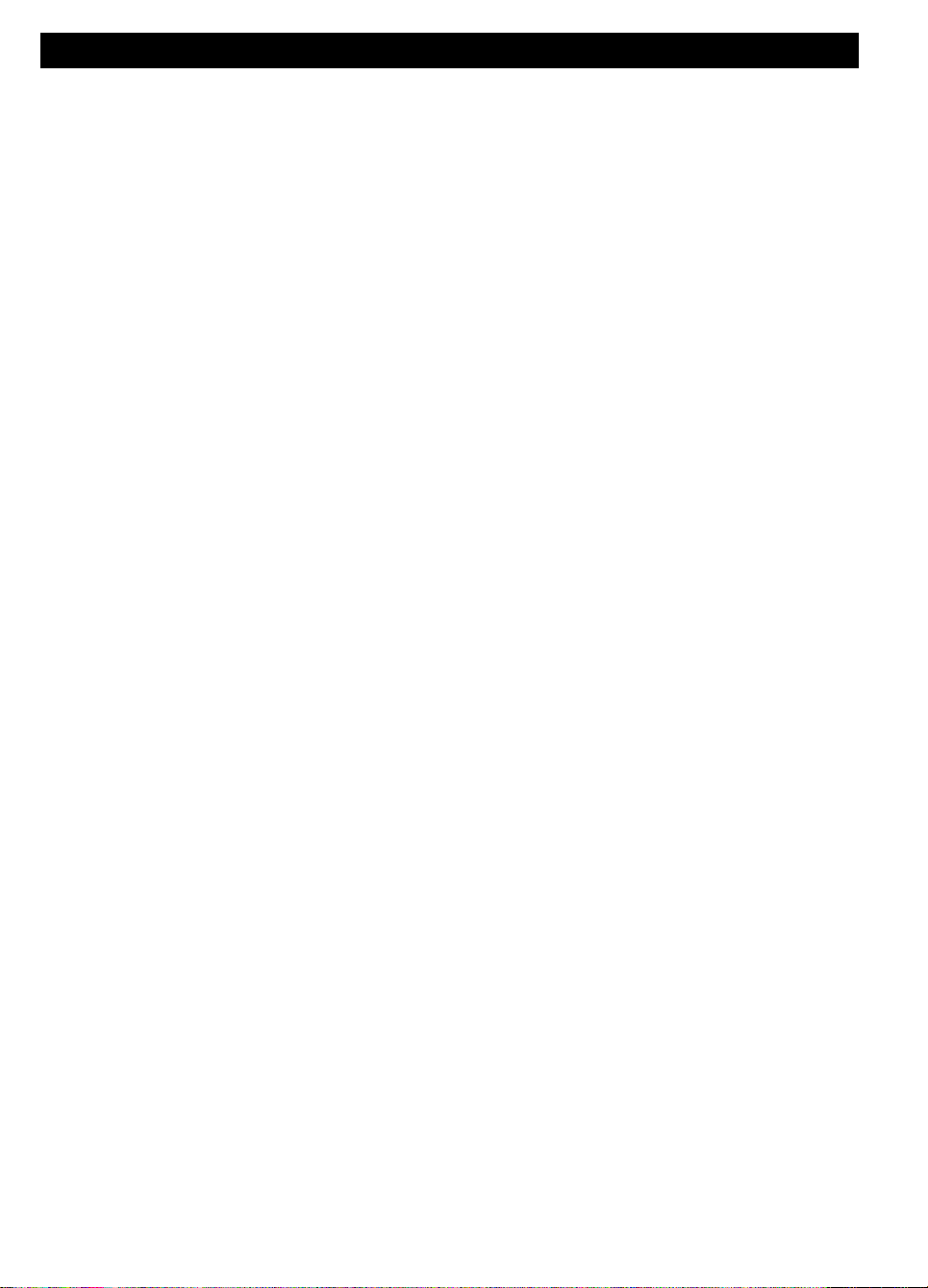
V20.2 UPDATES
V20.2 updates
Refer to the following changes that supersede the equivalent information in the user guide.
1. Introduction
Screen saver mode
For security reasons, it is sometimes required to hide the security system status, by both the LCD screen and
any LED lighting. If the screen saver option is enabled by the installer, when no key is pressed for more than 30
seconds, the display will read “SECURITY SYSTEM” and the LEDs will stop indicating any status.
If you press any key, the normal status display will resume.
Press the fire or emergency key to initiate the fire or emergency alarm.
The installer can configure the system to request a user code before resuming the normal display for additional
security.
The installer can configure the system so that if no key is pressed for more than 30 seconds, the date and time
will appear in the display when a partition is enabled.
3. Reviewing events and alarm memory
With the version 20.2 update, the text "SECURITY SYSTEM” replaces the “PowerMaster-360” text in the
Resulting Display illustration and LCD screen.
APPENDIX B. PARTITIONING
B4. Siren
A partition alarms when it receives an event message from an alarmed device assigned to that partition.
Alarmed devices do not affect partitions that they are not assigned to.
Siren Activity
For sirens common to all partitions, an alarm from one or more partitions activates the siren.
If 'SRN PER PRTN' in the installer menu is set to disable and there is an alarm in any partition, all sirens
will activate.
If 'SRN PER PRTN' from the installer menu is set to enable, a siren will activate only if there is an alarm in
its associated partition or partitions.
A siren activates exit and entry beeps during the exit and entry delay of its associated partition or partitions.
Overlapping siren activations from different partitions do not cause the duration of the siren to be extended.
If 'SRN PER PRTN' from the installer menu is set to enable, a siren alarm in a particular partition can be
stopped only if the user that disarms the system has permissions to the partition in question.
A siren assigned to common partitions can be disarmed by any user who has permissions to one of the
common partitions.
An activated siren will not stop until all associated alarmed partitions are disarmed. However, if the siren is
active due to an alarm from a common area zone and one of the partitions assigned to this area disarms
the system, the siren will also stop. If the alarm is initiated from a common area but continues with zones
that are not assigned to a common area, the siren will not stop until all partitions assigned to the alarmed
zones are disarmed.
If there is a siren that is common to two partitions and there is a fire in partition 1 and a burglary in partition
2, the siren will sound FIRE. When partition 1 is disarmed, the siren is deactivated.
D-307503 PowerMaster 360 User's Guide 3
Page 4

INTRODUCTION
1. Introduction
Preface
The PowerMaster-360 is a highly advanced wireless alarm control system produced by Visonic Ltd.
Note: Make sure that you have the name and telephone number of the monitoring station your system will report
to. When calling the monitoring station to ask questions, you should have access to your ACCOUNT NUMBER
to identify your alarm system. The account number is provided to you by the installation engineer; ensure that you
store the number in a secure location.
Overview
The PowerMaster-360 is a wireless alarm system for detecting and alerting in case of burglary, fire, and a
variety of other security and safety hazards. In addition, it can be used to monitor the activity of disabled or
elderly people left at home. System status information is presented visually.
The system includes an optional partition feature (for a description of this feature, refer to Appendix B).
The PowerMaster-360 is governed by a control panel that is designed to collect data from various sensors that
are strategically located within and along the perimeter of the protected site.
The alarm system can be armed or disarmed by a variety of keyfobs and keypads using special codes.
In the disarmed state, the system provides you with visual status information, and initiates an alarm if smoke is
detected or upon disturbance in a 24-hour zone (a zone which is active 24-hours a day).
In the armed state, the system initiates an alarm upon detection of disturbance in any one of the armed zones.
Proximity tags enable authorized people to enter restricted areas.
The system identifies a wide range of events – alarms, attempts to tamper with sensors and several types of
trouble. Events are automatically reported via Broadband or GPRS communication to monitoring stations (in IP
form) and to private telephones (SMS messages) or emails (via the server). The person receiving such a
message is expected to investigate the event and act accordingly.
IMPORTANT! All you need to know to secure your premises can be found in Chapter 2 of this manual.
If you are not familiar with some of the terms used here, refer to Appendix C at the end of this guide.
Note: This system must be checked by a qualified technician at least once a year.
System features
Your PowerMaster-360 offers a large number of unique features:
Master / User Settings: Two user levels allow different access types (see Chapter 4. Menus and
B.4 Programming User Codes).
64 detector zones: Each detector zone is identified by zone number and name (location).
Multiple arming modes: AWAY, HOME, AWAY-INSTANT, HOME-INSTANT, LATCHKEY, and BYPASS.
Virtual Keypad: Status information and prompts are displayed on the Virtual Keypad.
Real-time clock: The present time is visible on the Virtual Keypad display. This feature is also used for the
log file by providing the date and time of each event.
Various reporting destinations: Events can be reported automatically to monitoring stations, private
telephones and mobile phones of your choice. Events can be reported by SMS if GSM is installed. See
Chapter 4. Menus and ).
Selective reporting: Your installer can determine what type of events will be reported to which destination.
Latchkey mode: An automatic Latchkey message is sent to chosen telephones if the system is disarmed by
a latchkey user for example a junior family member. See Chapter 2 for details.
Access from remote telephones: You may access the PowerMaster-360 from a remote telephone and
Arm/Disarm it or receive system status information. See Chapter 5 for details.
Numerical keys serve as function keys: When the system is disarmed, the numerical keys are used also to
control various system functions. A simple icon on each key identifies the task of that key.
Data retrieval: You can obtain status information, trouble information and review memorized alarm events
visually (see Chapter 3).
Event log: System events are memorized in an event log that stores the most recent events, each tagged
with the time and date of the event. You can access this log and review the past events if required. See
Chapter 8. Maintenance for details.
Looking after elderly and infirm individuals: The system can be programmed to monitor people activity
4 D-307503 PowerMaster 360 User's Guide
, section
Page 5

INTRODUCTION
No.
Function
Power (Green): Indicates that your system is connected to the power outlet.
Arming Status (Green / Flashing Red / Red): Indicates DISARMED / HOME / AWAY.
Trouble (Orange): Lights when the system detects an abnormal condition caused by a fault, see
Chapter 3 for details.
Service Server (Blue): Lights when the system is connected to the security server.
Smart Home Service (Blue): Lights when the system is connected to the smart home server.
Wi-Fi (Green): Indicates if the WiFi module is enabled or disabled. The light blinks fast when
activating or deactivating a WiFi access point and blinks slowly when the WiFi access point is active.
A
B
C
D
E
F
within the protected area and send out an alert message if no movement is detected for a predefined period of
time. See Chapter 4. Menus and for details.
Distress calls: Keyfobs may be used to activate this function by the simultaneous pressing of two buttons.
Disarming under duress: If a user is forcibly compelled to disarm the system, he can do so using a special
code (Duress Code) that disarms the system as usual, but also sends a silent alarm to the monitoring station
See Chapter 2. Operating the PowerMaster-360 for details.
System supervision: All wireless peripherals within the protected site send periodic keep alive supervision
messages. If such a message is overdue, the Virtual Keypad displays a missing trouble message. Your
installer can disable this feature if not required.
Battery supervision: The PowerMaster-360 continuously monitors the battery condition of the sensors and
devices in the system and the Virtual Keypad displays a Low Battery message whenever a battery needs to
be replaced within a maximum of 30 days. Wireless sirens can still provide 2 siren alarms before the siren
becomes totally inactive.
Note: When the Low Battery message is received, the battery should be replaced within 7 days. The
PowerMaster-360 battery is rechargeable, see Chapter 8 Maintenance for troubleshooting information.
PowerMaster-360 panel indicators
Figure 1a. PowerMaster-360 LED Indicators
D-307503 PowerMaster 360 User's Guide 5
Page 6

INTRODUCTION
Virtual Keypad
Display
Virtual Keypad Controls
6 D-307503 PowerMaster 360 User's Guide
Figure 1b. Virtual Keypad Controls and Display
Page 7

LED Icons
Indication
Function
Power
Armed
Trouble
Active service to the server
Wi-Fi connection
Indication
Function
OFF: Delete a device
NEXT: Advance from item to item within a given menu.
BACK: Move one step back within a given menu.
UP: Use to move one level up in the menu or to return to previous setting step.
OK: Review status messages one by one and also select a displayed option.
Indication
Function
AWAY: Arming when nobody is at home
HOME: Arming when people remain at home.
INSTANT: Canceling the entry delay upon arming (AWAY or HOME)
DISARM / OFF: Disarming the system and stopping alarms
Control Keys
INTRODUCTION
Arming Keys
D-307503 PowerMaster 360 User's Guide 7
Page 8

INTRODUCTION
READY HH:MM
READY MEMORY
Virtual Keypad display
The Virtual Keypad display system status and events, time and date, programming instructions and also an
event log file which is accompanied by the date and time of each event. The normal display alternates with the
time and the system status, for example:
(alternating)
Screen saver mode
For security reasons, it is sometimes required to hide the status indication (Virtual Keypad and LED display)
from a potential intruder. If the Screen Saver option is enabled by the installer, then if no key is pressed for more
than 30 seconds, the Virtual Keypad display will read “PowerMaster-360” and the LEDs will stop indicating any
status. Pressing any key will resume the normal status display. Pressing the Fire or Emergency keys will also
initiate the Fire or Emergency alarm.
If configured by the installer for additional security, the system will ask you to enter your user code as well
before resuming the normal display.
When partition is enabled, the installer can configure the system so that if no key is pressed during more than 30
seconds the date and time will appear on the Virtual Keypad display.
Proximity tags
The system responds to valid proximity tags enrolled in the system through remote devices with proximity tags
readers such as the KP-141 PG2 or KP-160 PG2. The proximity tag enables you to perform a variety of
functions without entering a user code, for example arming, disarming, access to event logs, etc. Whenever the
user code is required, you can simply present a valid proximity tag and perform the required operation without
the need to key-in the user code.
Users and codes
As a master User (User No.1) you will need a 4-digit security code to master the system. Code 0000 is not
allowed. You can also authorize 47 other persons to use the system by providing them with their own security
codes. Security codes are used mainly to arm and disarm the system or to access information that is restricted
to authorized users only. See Chapter 4, B.4 Programming User Codes for details.
In addition, you can obtain up to 32 multi-function portable keyfob transmitters that will allow you and the other
users to easily arm, disarm and control the system without accessing the panel, including from outside the
premises. See Chapter 2 and Chapter 4, section B.7 Add or delete keyfob transmitters.
The Duress Code enables you to disarm the system using a special code that sends a silent alarm to the
monitoring station.
See chapter 2 for details.
8 D-307503 PowerMaster 360 User's Guide
Page 9
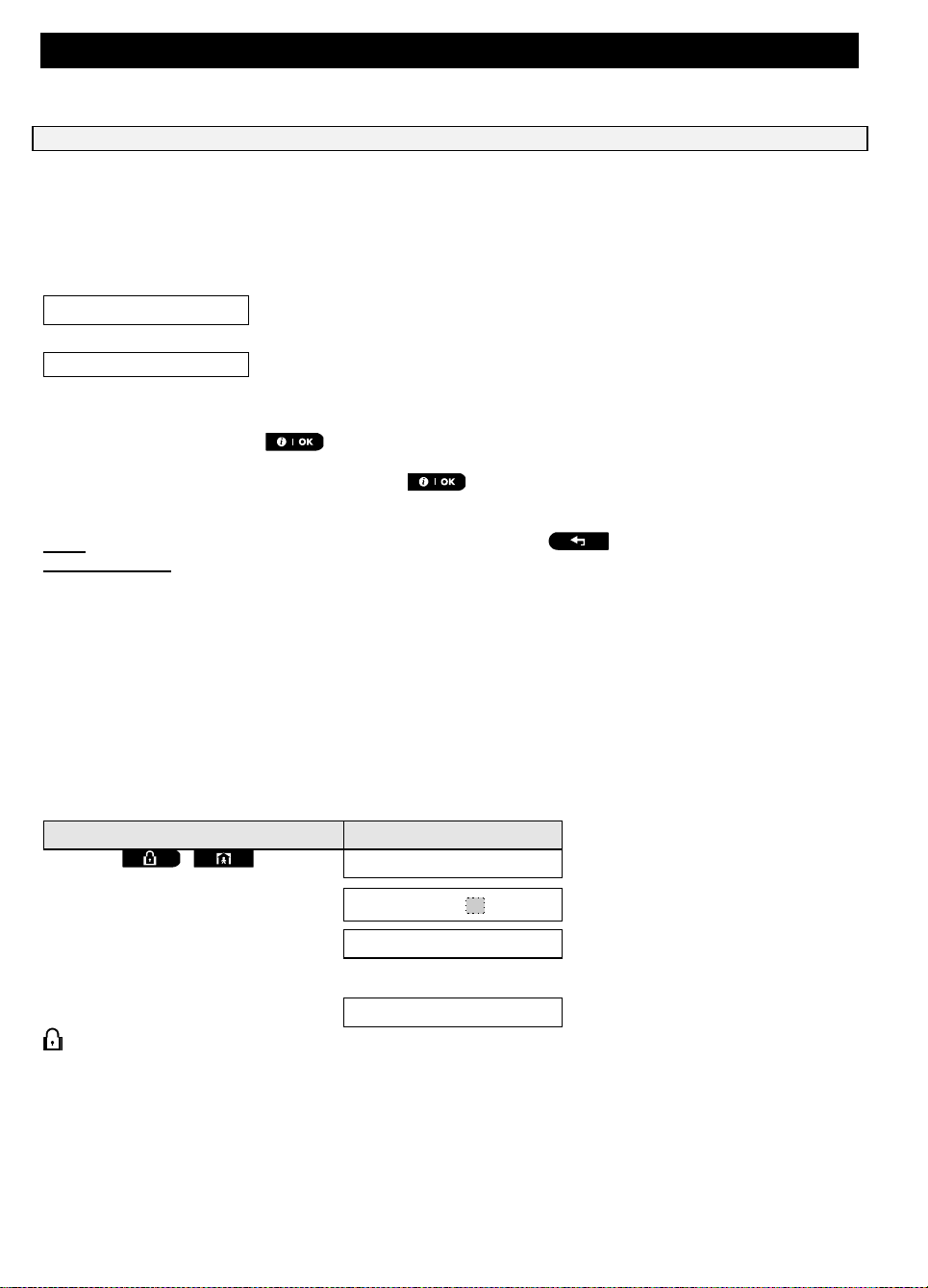
ELECTRICAL APPLIANCE CONTROL
READY HH:MM
This indicates that all zones are secured and you may arm the system as desired.
NOT READY HH:MM
This indicates that the system is not ready for arming and in most cases that one or
more zones are not secured. However, it can also mean that an unresolved condition
exists such as certain trouble conditions, jamming etc., depending on system
configuration.
PRESS
RESULTING DISPLAY
/
ARMING AWAY/HOME
If Quick Arm is disabled
ENTER CODE _ _ _ _
PLEASE EXIT NOW
Vacate the premises (ARM AWAY) OR
Move to interior zone (ARM HOME)
(Exit delay)
AWAY/HOME
2. Operating the PowerMaster-360 system
For more information regarding terms used in this chapter, refer to Appendix C. Glossary .
Basic arming and disarming
Following are a set of procedures for performing basic arming and disarming of the alarm system.
Preparing to arm
Before arming, make sure that READY is displayed.
If at least one zone is open (disturbed) the display will show NOT READY.
To review the open zones click . The details and location of the first open zone detector (usually an open
door or window sensor) will be displayed. To fix the open zone, locate the sensor and secure it (close the door or
window) – see "device locator" below. Each click of will display another open zone or trouble indication. It
is highly recommended to fix the open zone(s), thus restoring the system to the state of “ready to arm”. If you do
not know how to do this, consult your installer.
Note: To quit at any stage and to revert to the "READY" display, click .
Device Locator: The PowerMaster-360 system has a powerful device locator that helps you to identify open or
troubled devices indicated on the Virtual Keypad display. While the Virtual Keypad displays an open or faulty
device, the LED on the respective device flashes indicating "it's me". The "it's me" indication will appear on the
device within max. 16 seconds and will last for as long as the Virtual Keypad displays the device.
Arming ‘AWAY' or ‘HOME'
If the system is READY and/or Forced Arming is enabled proceed as shown below. For more information on
Forced Arming, see "Forced Arming AWAY or HOME" below.
If the system is NOT READY and Forced Arming is not permitted, review any open zone detectors to locate and
secure them.
If you want to arm using partitions, see "Partition Selection Process" and then proceed as shown below.
If the user has changed the state of the system from a high security mode to a lower security mode i.e. from ARM
to DISARM, or from ARM to HOME, he will be prompted to enter the user code thus bypassing the QUICK ARM
option.
ARM indicator lights steadily during the armed state.
Disarming and preventing the alarm
Enter the protected premises via a delayed zone. Upon detecting your entrance, the system will start sounding
the entry delay beeps via the Virtual Keypad alerting you to disarm the system before the entry delay ends.
After disarming, different displays may appear indicating that the system is in a state of alarm MEMORY. The
D-307503 PowerMaster 360 User's Guide 9
Page 10

ELECTRICAL APPLIANCE CONTROL
PRESS
RESULTING DISPLAY
ENTER CODE _ _ _ _
[Enter Code] /
[Present tag]
Code / Present tag
READY HH:MM
PRESS
RESULTING DISPLAY
SELECT PARTITION
Enter partition # (1 - 3)
PARTITION 1
PRESS
RESULTING DISPLAY
ENTER CODE _ _ _ _
[Enter code] /
[Present tag]
Code / Present tag
ARMING HOME
Move to interior zone
(Exit delay)
ARM HOME HH:MM
MEMORY message will disappear only upon rearming the system. To disarm the system, proceed as shown:
ARM indicator extinguishes during the disarmed state. Disarming the system also stops the siren alarm,
irrespective of whether the alarm was initiated during the armed or the disarmed state.
Disarming under duress
If you are forcibly compelled to disarm the system, enter the duress code. The default value is 2580 or
alternative code set by the installer. Disarming will take place normally but a silent alarm is transmitted to the
monitoring station.
Partition selection process
Access to any desired partition is achieved through the use of an individual code or proximity tag. It is not
possible to access the INSTALLER MODE menu if one or more partitions are in the AWAY or HOME modes.
Before attempting to perform any operation on any given partition, you must select the required partition using
the individual code or proximity tag. Complete the following steps to select a partition:
Note: The “Failure Tune” is heard when selecting a partition to which no sensors or peripherals were enrolled.
Special arming & disarming options
In addition to basic arming, PowerMaster-360 provides you with several advanced arming and disarming
options:
Switching from ‘HOME’ to ‘AWAY’
You do not have to disarm the system - just press
AWAY above. Vacate the premises before the exit delay expires.
Switching from ‘AWAY’ to ‘HOME’
You do not have to disarm the system - just press
PowerMaster-360 prompts you to key in your master user code or user code, to ensure that you are an authorized
user.
ARM indicator flashes during the armed state.
. The response will be the same as in ARMING
Since this operation reduces the security level,
.
10 D-307503 PowerMaster 360 User's Guide
Page 11

ELECTRICAL APPLIANCE CONTROL
PRESS
RESULTING DISPLAY
ENTER CODE _ _ _ _
Code
ARMING AWAY
ARMING INSTANT
(alternating)
PLEASE EXIT NOW
Vacate the premises
(Exit delay)
AWAY
PRESS
RESULTING DISPLAY
ENTER CODE _ _ _ _
[Enter code] /
[Present tag]
Code / Present tag
ARMING AWAY
PLEASE EXIT NOW
(to mute the buzzer)
Vacate the premises
(Exit delay)
AWAY
Arming AWAY or HOME ‘Instant’
Pressing during the exit delay arms the system immediately without a delay. Therefore, any detection in
any zone triggers an immediate alarm. To arm AWAY-INSTANT, proceed as follows.
ARM indicator lights during the armed state.
Forced arming AWAY or HOME
Forced arming allows you to arm the system even if the system is "NOT READY". Any open zones will be
bypassed for the duration of arming.
Note: When forced arming is carried out, the buzzer “protests” by emitting a continuous tone during the exit
delay until the last 10 seconds of the delay. You can silence this signal by pressing the arming button again.
If forced arming is enabled and you wish to arm the system when NOT READY is displayed, complete the
following steps:
ARM indicator lights during the armed state.
Remember: Forced arming compromises security!!
D-307503 PowerMaster 360 User's Guide 11
Page 12

ELECTRICAL APPLIANCE CONTROL
PRESS
RESULTING DISPLAY
ENTER CODE _ _ _ _
[Enter code] /
[Present tag]
Code / Present tag
ARMING HOME
PLEASE EXIT NOW
(to mute the buzzer)
Go to interior zone
(Exit delay)
HOME HH:MM
PRESS
RESULTING DISPLAY
ARMING AWAY
ARMING LATCHKEY
(Within 2 seconds)
(alternating)
PLEASE EXIT NOW
Vacate the premises
(Exit delay)
AWAY
PRESS
RESULTING DISPLAY
PANIC ALARM
simultaneously
READY HH:MM
Forced arming “HOME” is performed in a similar manner, as follows:
ARM indicator flashes during the armed state.
Arming in latchkey mode
This mode, if enabled by the installer, is useful for example when a parent wants to be sure that their children
have returned from school and have disarmed the system. A special “latchkey” message is sent out when the
system is disarmed by a “latchkey user”.
Latchkey users are holders of user codes or users of keyfob transmitters 5 through 8. The latchkey message is
considered an alert and not an alarm. The message is sent to private telephone numbers that are programmed
by the user to receive alert messages.
Latchkey arming is possible only when you arm “AWAY”. To arm using the Latchkey mode, proceed as follows:
Note: Latchkey must be enabled by your installer.
ARM indicator lights during the armed state.
Initiating alarms
The following are various methods that can be used for initiating alarms.
Initiating panic alarm
You can generate a panic alarm manually in the disarmed and armed states, as follows:
To stop the alarm, press the
12 D-307503 PowerMaster 360 User's Guide
button and then key in your valid user code.
Page 13
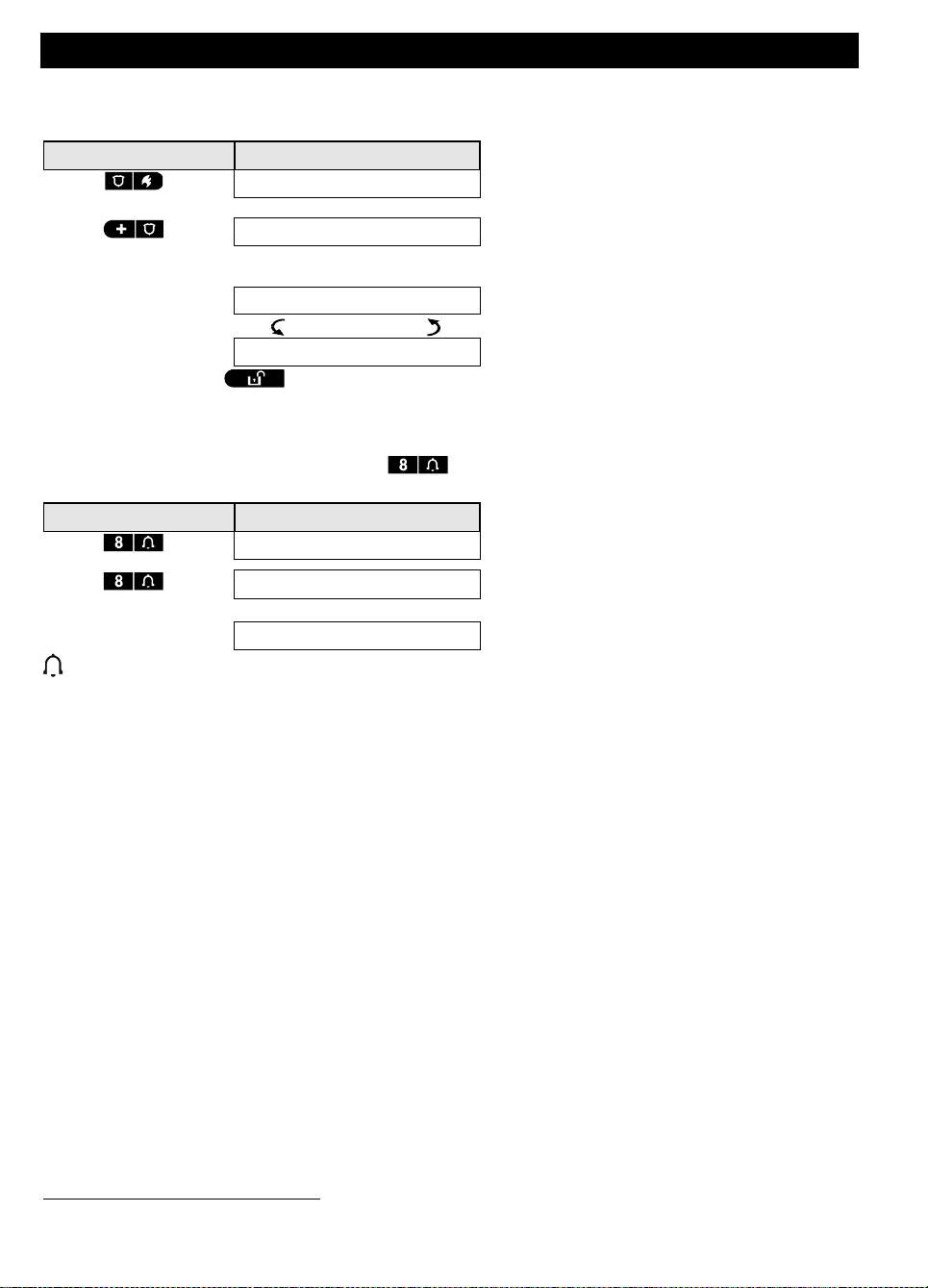
ELECTRICAL APPLIANCE CONTROL
PRESS
RESULTING DISPLAY
FIRE ALARM
OR
EMERGENCY
for 2 seconds
Then, if or when the system is
in the disarmed state:
READY HH:MM
(alternating)
READY MEMORY
PRESS
RESULTING DISPLAY
CHIME ON
CHIME OFF
READY HH:MM
1
Initiating fire alarm1 or emergency alarm
You can generate a fire alarm or a silent emergency alarm in disarmed & armed states, as follows:
To stop the alarm, press and then key in a valid user code.
Chime ON or Chime OFF
To disable or enable the chime zones, click the key and click again to disable, see Appendix A for
details.
CHIME indicator lights steadily when “chime on” is selected.
This function is disabled in ACPO compliant version
D-307503 PowerMaster 360 User's Guide 13
Page 14

REVIEWING TROUBLES AND ALARM MEMORY
READY HH:MM
READY MEMORY
PRESS
RESULTING DISPLAY
PRESS
RESULTING DISPLAY
PowerMaster-360
Z07 TAMPER-OPEN
(alternating)
Z12 ALARMED
Z07 MOTION SENS
(alternating)
(alternating)
Z12 CONTACT
BEDROOM
(alternating)
GARAGE DOOR
READY HH:MM
READY HH:MM
NOT READY HH:MM
(alternating)
(alternating)
READY TRBL
NOT READY TRBL
or, if the system is not ready for arming
3. Reviewing events and alarm memory
Alarm and tamper memory history
The PowerMaster-360 retains in its memory alarm and “tamper” events that occurred during the last arming
period.
Note: Alarm events are memorized only after the “abort period” (see Appendix C). This means that if you disarm
the system immediately - before the abort period expires - there will be no memory indication
A. Indication of alarm and tamper condition
If the system is disarmed following an alarm event, a flashing MEMORY message will be displayed, as follows:
(alternating)
B. Displaying alarm and tamper information
To review memory content, click button.
EXAMPLE: An alarm was triggered because the garage door - zone No. 12 – was opened but then closed. In
addition, the bedroom motion detector - zone No. 7 - sent a “Tamper” message because its cover had been
removed.
In response to additional clicking of the button, the display shows details of other events retained in
open tamper (if any), or reverts to its initial state (see A above).
If the system is NOT READY, the display will first read the open zones and then alarm memory events.
Clearing the memory history
To clear the ‘Memory’ history you must first review the cause of alarm as described above. After you return to
the ‘Ready’ screen simply press Away and enter the code if requested, then press Disarm
followed by the code. The memory message is now cleared. Otherwise the memory indication and content are
cleared when the system is next armed.
Problems with enrolled devices
A. Indication that a trouble condition (TRBL) is detected by the system
If the system detected a problem with any of the enrolled devices, the problem indicator on the Virtual Keypad
illuminates, 3 beeps are sounded via the Virtual Keypad once per minute and a flashing TRBL message is
displayed, as follows.
B. Displaying problems
All TRBL messages need to be reviewed and corrected as described below:
EXAMPLE: The kitchen device - zone No. 9 - has reported a low battery – the living room device zone No. 15 -
has been inactive, and an attempt to communicate a message to your telephone has failed. However, these
troubles do not prevent the system from being “ready to arm”.
14 D-307503 PowerMaster 360 User's Guide
Page 15
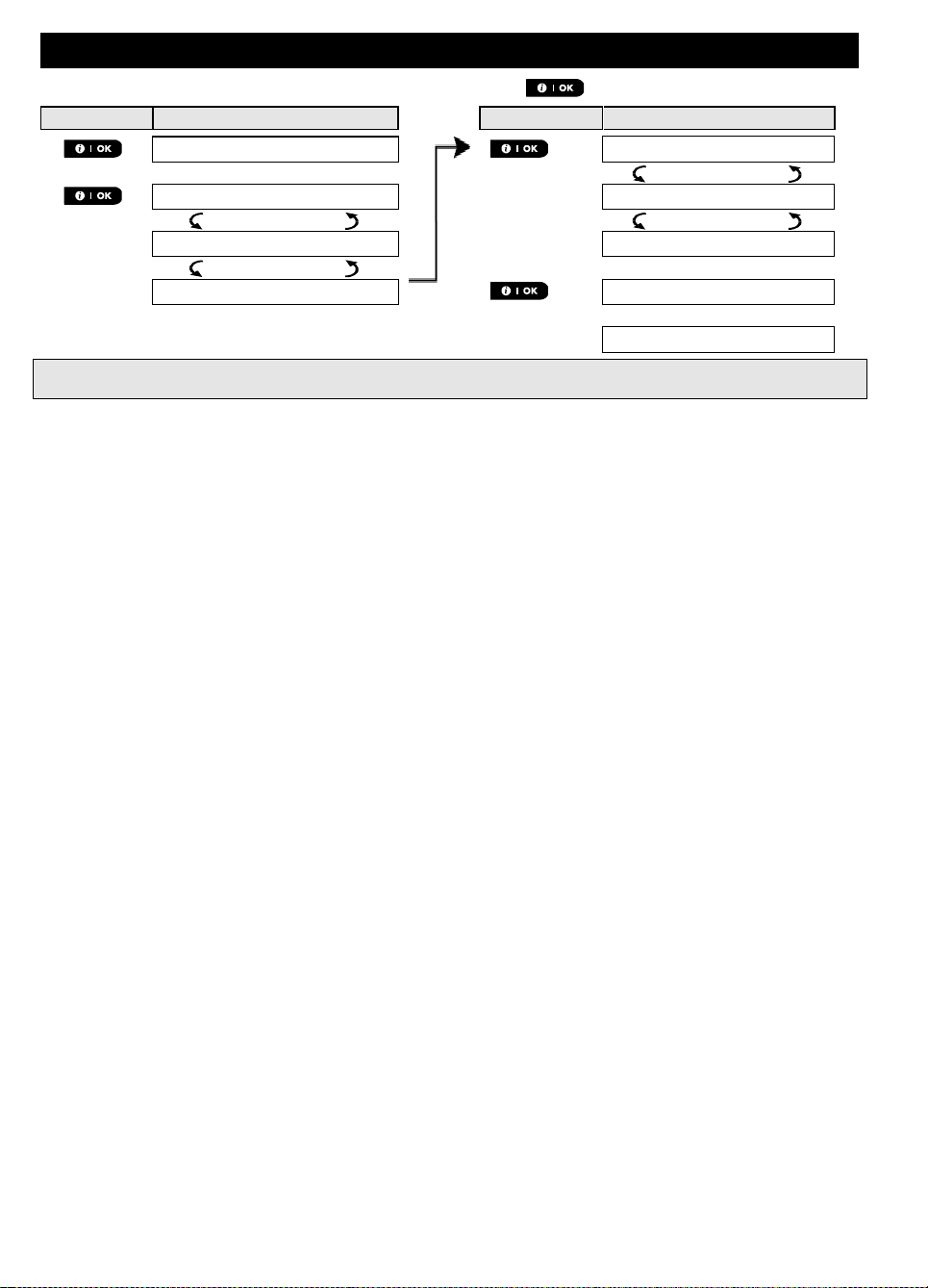
REVIEWING TROUBLES AND ALARM MEMORY
PRESS
RESULTING DISPLAY
PRESS
RESULTING DISPLAY
PowerMaster-360
Z15 MISSING
(alternating)
Z09 LOW BATTERY
Z15 MOTION SENS
(alternating)
(alternating)
Z09 CONTACT
LIVING ROOM
(alternating)
KITCHEN
COMM. FAILURE
READY HH:MM
To review the source of the current problems one by one, click the button repeatedly as shown below:
IMPORTANT! To silence the beeps, disarm the system again (even though it is already disarmed). This will
cancel the TRBL beeps for 4 hours.
C. Reviewing memory and problems at the same time
If alarms / tamper events are retained in the alarm memory and at the same time a TRBL state of trouble
exists, the display will first read the alarm memory followed by trouble events, as described in sections A & B
above.
General Indications
A. Cellular connection indications
After all trouble messages have been reviewed and if a SIM card is installed in the panel, the PowerMaster
displays the following indications:
GSM signal strength: indicated as CELL RSSI STRONG / CELL RSSI GOOD / CELL RSSI POOR.
Network Type: indicates the type of network the cellular modem is registered to. Represented by two
characters, for example 2G or 3G.
Cellular Provider: indicates the name of the cellular provider, which the cellular modem is registered
to. Represented by 13 characters, for example Orange.
If a PIR camera is enrolled in the system, “GPRS initialize” is displayed following panel power-up to indicate that
the modem is undergoing initialization. This message appears at the end of all TRBL messages and
immediately following the GSM signal strength indication if a SIM card is installed.
B. Wi-Fi indications
After all trouble messages have been reviewed, the PowerMaster displays the following Wi-Fi signal strength
indications:
Excellent Wi-Fi signal strength is displayed as – WiFi level: █ █ █ █
Good Wi-Fi signal is displayed as – WiFi level: █ █ █ -
Fair Wi-Fi signal is displayed as – WiFi level: █ █ --
Poor Wi-Fi signal is displayed as – WiFi level: █ -- No Wi-Fi signal is displayed as – WiFi level: ----
D-307503 PowerMaster 360 User's Guide 15
Page 16

REVIEWING TROUBLES AND ALARM MEMORY
Fault
What it means
1-WAY
The device functions but cannot "hear" the panel. The control panel cannot
configure or control the device. Battery consumption increases.
AC FAILURE
There is no power supplied to the device.
CLEAN ME
The fire detector must be cleaned
COMM. FAILURE
A message could not be sent to the monitoring station or to a private telephone (or
a message was sent but was not acknowledged)
CPU LOW BATTERY
The backup battery within the control panel is weak and must be replaced (see
Chapter 8. Maintenance, "Replacing Backup Battery").
CPU TAMPER OPEN
The control panel was physically tampered with or its cover was opened, or it was
removed from wall.
GAS TROUBLE
Gas detector failure
GSM NET FAIL
The GSM communicator is not able to connect to the cellular network.
JAMMING
A radio-frequency signal which is blocking all communication frequency channels
between the sensors and control panel is detected.
LINE FAILURE
There is a problem with the telephone line
LOW BATTERY
The battery of the indicated device is near the end of its useful life.
MISSING
A device or detector has not reported for some time to the control panel.
NOT NETWORKED
A device was not installed or not installed correctly, or, cannot establish
communication with the control panel after installation.
RSSI LOW
The GSM communicator has detected that GSM network signal is weak
SIREN AC FAILURE
There is no power to the siren
TAMPER OPEN
The sensor has an open tamper
TROUBLE
The sensor reports trouble
SOAK TEST FAIL
Detector alarms when in Soak Test mode
Correcting trouble conditions
The trouble indicator and flashing TRBL message are cleared after you eliminate the cause of fault. The table
below describes the system faults and corresponding actions to take to resolve the problem. If you do not
know how to correct a trouble situation, report it to your installer and seek their advice.
16 D-307503 PowerMaster 360 User's Guide
Page 17

MENUS AND FUNCTIONS
The following procedure describes how to enter and move within the User Settings menu.
Detailed descriptions of the User Settings options are provided at the end of the procedure.
To exit the User Settings menu – see section A.2.
1. You can enter the "USER SETTINGS" menu only when the system is disarmed.
2. Carefully read the section titled "Additional Information" according to the indicated references 1 etc. – see
table at end of this section.
1.
READY 00:00
Make sure the system is disarmed and then press the button
repeatedly until the display reads [USER SETTINGS]. 1
2.
USER SETTINGS
Press
ENTER CODE:
The screen will now prompt you to enter your user code or present your
proximity tag.
3.
CODE
Enter your User Code. 2
SET BYPASS
The display reads the first Setting option of the User Settings menu
[SET BYPASS]. 3
4.
SET BYPASS
Click the or button until the display reads the desired
setting option, for example, "TIME & FORMAT".
or
5.
TIME & FORMAT
When the desired setting option appears on the display, press the
button to enter the setting process.
Continue to the selected
setting option in B.1 - B.15
The remainder of the procedures for the selected setting options is provided
in sections B.1 to B.15.
Additional Information (section B.1)
1
Display shown in disarm state when all zones are secured (00:00 or other digits show present time).
2
a. If you have not already changed your personal code number, use the default setting – 1111.
b. Master User has access to all User Settings options. Other users have access only to the Bypass options.
c. If you enter an invalid user code 5 times, the keypad will be automatically disabled for a pre-defined
period of time and the message WRONG PASSWORD will be displayed.
3
The bypass options will be displayed in the User Settings menu only if enabled by the installer. Otherwise, the
first User Settings option displayed will be [
USER CODES
].
4. Menus and functions
This chapter explains the user programming features of your PowerMaster-360 system and allows you to tailor
the PowerMaster-360 system according to your specific needs. All menu operations are performed using the
Virtual Keypad, which contains the alarm system’s control keys, numerical keypad and display.
The chapter is divided into two sections, as follows:
Part A – Describes how to enter or exit the User Settings menu and how to select the required options.
Part B – Describes how to execute the selected settings.
A.1 Entering the user settings menu & selecting an option
A. To enter the USER SETTINGS Menu
B. To select an option
D-307503 PowerMaster 360 User's Guide 17
Page 18
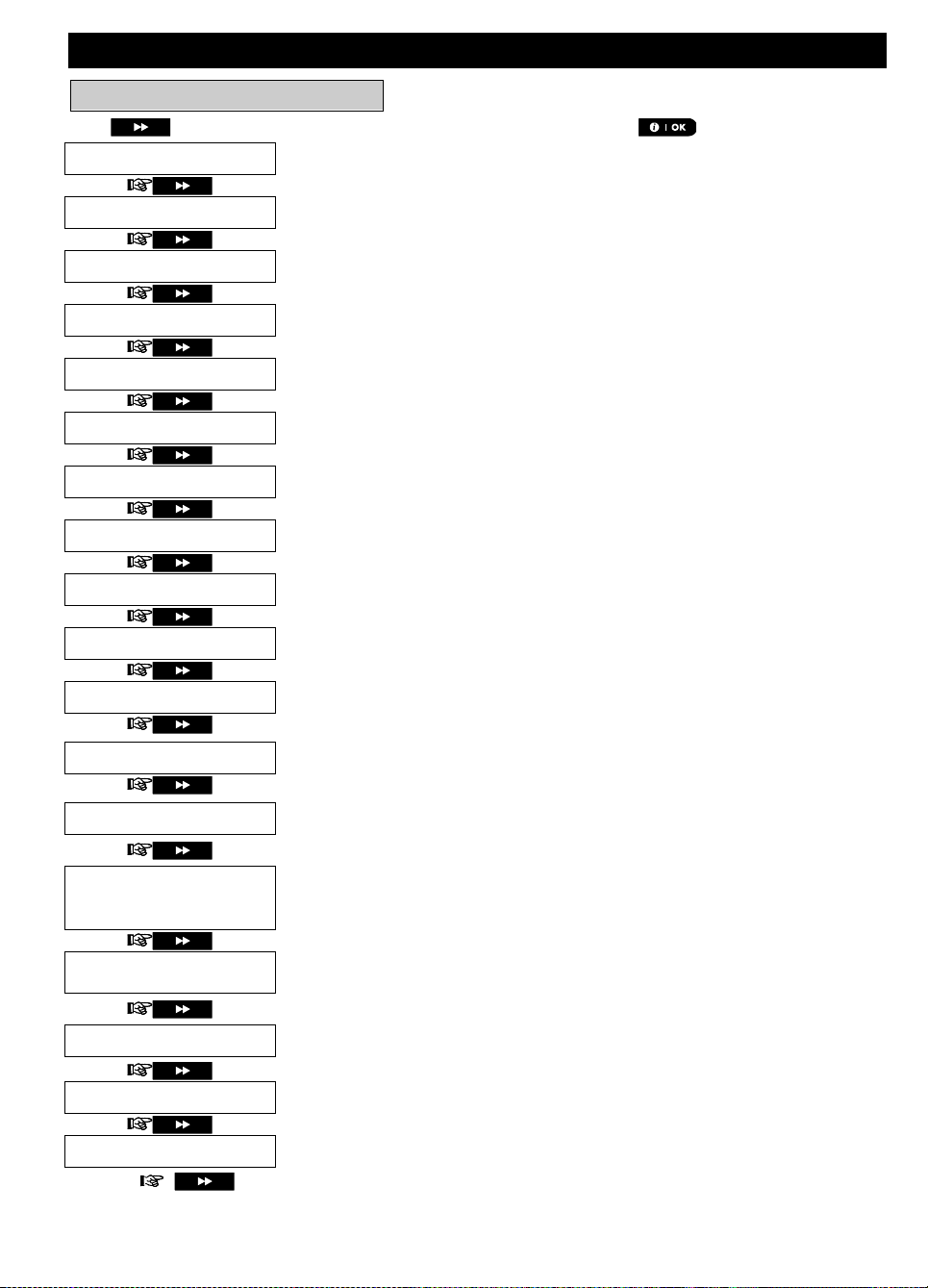
MENUS AND FUNCTIONS
C. User settings options menu
SET ZONE BYPASS
Use to bypass a faulty (exclude) or unsecured ("disturbed") zones, or to clear a
bypassed zone. For further details and programming procedure see section B.1. 3
REVIEW BYPASS
Use to quickly review the bypass scheme that is to see which zones are bypassed.
For further details and reviewing procedure see section B.2. 3
RECALL BYPASS
Use to recall the last used bypassed scheme for reuse in next arming period. For
further details and recalling procedure see section B.3. 3
USER CODES
Use to program the master user secret access code and the remaining seven other
user codes. For further details and programming procedure see section B.4.
DURESS CODE
Use to program the duress code. For further details and programming procedure
see section B.5.
PROXIMITY TAGS
Use to add new Proximity Tags to or to delete Proximity Tags when lost. For further
details and programming procedure see section B.6.
KEYFOBS
Use to add new keyfob transmitters or to delete a keyfob transmitter if for example
the keyfob is lost. For further details and programming procedure see section B.7.
TIME & FORMAT
Use to set the time clock to show the correct time and time format. For further
details and programming procedure see section B.8.
DATE & FORMAT
Use to set the calendar date to show the correct date and date format. For further
details and programming procedure see section B.9.
AUTO-ARM ENABLE
Use to enable or disable the option daily arming at predefined times (see Auto-Arm
Time setting). For further details and programming procedure see section B.10.
AUTO-ARM TIME
Use to set the predetermined time for the automatic daily arming if enabled (see
Auto-Arm Enable setting). For further details and programming procedure see
section B.11.
PRIVATE REPORT
Use to program the four private telephone numbers for reporting alarm and other
event messages to private subscribers. For further details and programming
procedure see section B.12.
SQUAWK
Use to enable or disable the squawk sound that is arm / disarm feedback
indication. For further details and programming procedure see section B.13.
Use to set the daily / weekly time schedule for start and stop activation of devices
connected to the PGM outputs. For further details and programming procedure see
section B.14.
SCHEDULER
VOLUME CONTROL
Use to adjust the volume level of the various system beeps, and chime signal. For
further details and programming procedure see section B.15.
SERIAL NUMBER
Use to read the system serial number and similar data see section B.16.
PLNK curr.params
Use to read the current IP address of the PowerLink and similar data see section
B.17.
<OK> TO EXIT
Use to exit from the “USER SETTINGS” menu back to Main Menu. For further
details see section A.2.
Returns to first option
Click until the display reads the desired setting option and then press .
18 D-307503 PowerMaster 360 User's Guide
Page 19

MENUS AND FUNCTIONS
During the setting process it is frequently necessary to return to the previous setting step or option (i.e. "to go
one level up") or to exit the User Settings menu.
Any screen
To exit [USER SETTINGS], move up the menu by pressing repeatedly
until the display reads [<OK> TO EXIT], or preferably, press once which
brings you immediately to the exit screen [<OK> TO EXIT].
or
<OK> TO EXIT
When the display reads [<OK> TO EXIT], press
READY 12:00
The system exits the [USER SETTINGS] menu and returns to the normal disarm
state while showing the READY display.
Button
Definition
Navigation / Setting Function
NEXT
Use to move / scroll forward to the next menu options.
BACK
Use to move / scroll backward to the previous menu options.
UP
Use to move one level up in the menu or to return to previous setting step.
OK
Use to select a menu option or to confirm a setting or action.
HOME
Use to move one level up in the menu or to return to previous setting
step.
AWAY
Use to jump back to the [<OK> TO EXIT] screen to quit programming.
OFF
Use to cancel, delete, clear or erase setting, data, etc.
0 - 9 Numerical keypad used to enter numerical data.
Bypassing permits arming only part of the system while allowing free movement of people within certain zones
when the system is armed. It is also used to temporarily remove from service faulty zones that require repair
work or to deactivate a sensor if, for example, you are decorating a room.
Here you can set the Zone Bypass Scheme i.e. to scroll through the list of registered (enrolled) sensors to
your PowerMaster-360 system and to Bypass (deactivate) faulty or disturbed sensors (either READY or
NOT-READY) or to Clear (reactivate) BYPASSED zones (sensors).
Once you have set a Bypass Scheme you can use the following 3 options:
> To quickly review the bypassed zones – refer to section B.2.
> To quickly clear a bypassed zone i.e. to reactivate the bypassed zone – refer to section B.1.
> To repeat (recall) the last used zone bypassing scheme – refer to section B.3.
A.2 Returning to the previous step or exiting the USER SETTINGS menu
A. To move one level up
To move one level up during the setting process, click once. Each click takes you one level up or to the
previous setting step:
B. To exit the USER SETTINGS menu
A.3 Keys used for navigation and settings
You can use the keypad for various programming functions. The following table provides a description of the
keys and their functions.
B.1 Setting the zone bypass option
D-307503 PowerMaster 360 User's Guide 19
Page 20

MENUS AND FUNCTIONS
1. Zones will be bypassed throughout one disarm-arm period only. Disarming the system after arming will
suspend the entire bypassing scheme but you can recall and reuse it as described in section B.3.
2. Fire zones cannot be bypassed.
3. Carefully read the section titled "Additional Information" according to the indicated references 1 etc. –
see table at end of section B.3.
REMEMBER – ZONE BYPASSING COMPROMISES SECURITY!
1.
SET ZONE BYPASS
Enter the [USER SETTINGS] menu1, select the [SET ZONE BYPASS]2
option and press .
Z01: READY
The first zone, Z01, is displayed. 3
Z01: P1 P2 P3
4
Living Room
2.
or
Click the or button until the display reads the zone you wish
to bypass (or clear bypass), for example, "Z04" for Zone 04. After several
seconds the LED on the respective device starts flashing indicating "it's me".
Z04: NOT READY
Z04: P1 P2 P3
4
3.
Kitchen
When the display reads the zone you wish to bypass press .
4.
<OK> TO BYPASS
The display now reads [<OK> TO BYPASS]. 5
To bypass the selected zone press
5.
Z04: BYPASSED
A "Success Tune" ☺ sounds and the updated zone status is now displayed
i.e. [
Z04: BYPASSED
]. 8
6.
Z04: BYPASSED
Repeat steps 1 to 2 above.
Z04: P1 P2 P3
4
7.
Kitchen
When the zone you wish to clear bypass appears on the display (for
example, "Z04"), press to confirm. You can also identify the device
by looking for the "it's me" LED indication on the displayed device.
<OFF> TO CLEAR
The display now reads [<OFF> TO CLEAR]. 5
8.
To clear the bypassed zone, press the button.
Z04: READY
A "Success Tune" ☺ sounds and the updated zone status is now
displayed, i.e. [
Z04: READY
] or [
Z04: NOT READY
]. 9
A. To bypass a zone
B. To Clear a Bypassed Zone
20 D-307503 PowerMaster 360 User's Guide
Page 21

B.2 Reviewing the zone bypass scheme
Here you can quickly review the bypass scheme that is the zones that are set to be bypassed when the
system is next armed.
1.
REVIEW BYPASS
Enter the [USER SETTINGS] menu and select the [REVIEW BYPASS]1
option and press . 2
2.
BYPASS LIST
The display reads [BYPASS LIST]
or
Click the or buttons repeatedly to review all bypassed
zones in ascending numerical order. When done, click to exit. 9
3.
Z04: BYPASSED
Z04: P1 P2 P3
4
Kitchen
Use this option to repeat (recall) the most recent Bypassed Scheme for use during the next arming session.
1.
RECALL BYPASS
Enter the [USER SETTINGS] menu, select the [RECALL BYPASS] 1 option
and press .
2, 6
2.
<OK> TO RECALL
The display now reads [<OK> TO RECALL]. 7
To recall the last used bypass scheme press .
3.
Bypass RECALLED
A "Success Tune" ☺ sounds. The display reads [
Bypass RECALLED
] and
then returns to “
USER SETTINGS
" step 1. 9
☺ Return to step 1
Additional Information (section B.1 – B.3)
1
For detailed instructions on how to select User Settings –refer to sections A.1 and A.2.
2
This menu is displayed only if "BYPASS" was previously enabled by the installer.
3
a. The STATUS to the right of the zone number indicates whether the zone is READY, NOT-READY or
BYPASSED.
b. In the example, the display reads [
Z01: READY
] alternating with [
Living Room
].
4
This display will appear only if PARTITIONING was previously enabled.
5
a. If the zone you selected is "not bypassed", the display prompts you to press [
<OK> TO BYPASS
]. However,
if the zone you selected is already "bypassed", the display prompts you to press [
<OFF> TO CLEAR
].
b. To abort and return to the previous step press or
6
This menu is not displayed if Partition is enabled.
7
The display now prompts you to press [
<OK> TO RECALL
] i.e. to repeat the last used bypass scheme. To
abort and return to the User Settings menu, press
.
8
You can now repeat steps 2 - 5 to bypass or clear another zone. To end this session and to select other
menu options or to quit programming - follow the instructions in section A.2.
9
You can now select another option in the User Settings menu (see section A.1), or quit programming (see
section A.2).
B.3 Recalling the zone bypass scheme
MENUS AND FUNCTIONS
D-307503 PowerMaster 360 User's Guide 21
Page 22

MENUS AND FUNCTIONS
PowerMaster-360 system allows you to authorize up to 48 people to arm and disarm the system by providing
each with a unique 4 digit personal security code, and assigning them with different security levels and
functionalities. Moreover, you can obtain up to 32 multi-function portable keyfob transmitters that will allow you
and the other users to easily arm, disarm and control the system without accessing the panel, including from
outside the premises (see section B.7 Add / Delete Keyfob Transmitters). The Duress Code enables you to
disarm the system using a special code that sends a silent alarm to the monitoring station.
There are two types of users: Master User and User. The table below summarizes the different operations that
can be performed by different users:
User type
Function
Master User
Arm/disarm
Zone bypass
Authorize other user codes
Set user codes
Report to private
Enroll/delete proximity tag
Enroll/delete keyfob
Automatic arming
Enable squawk
Set date and time format
Read event log
Programming the duress code
Read the control panel serial
number
Read the current IP address of
the PowerLink
User
Arm/disarm
Zone bypass options
The user codes are assigned as follows:
User Code 1 is assigned to the Master User of the system (i.e. the owner). It is the only user code that allows
access to the User Settings menu. The default setting of the Master User code is 1111. This code cannot be
erased and must be replaced with a secret code as soon as possible.
User Codes 2-4 are assigned to family members, co-workers etc. They enable arming and disarming of the
system or of selected partitions as defined by the Master User. They can access the "User Settings" menu only
for "zone bypassing" provided this option is enabled in the Installer Mode menu.
User Codes 5-8 are the same as user codes 2-4 but can be assigned to "Latchkey" (child monitor) users. For a
detailed explanation of the Latchkey application see Chapter 2 (Arming in the Latchkey Mode) and Appendix C.
Partition Option (For information about Partition option - see Appendix B)
Your alarm system can divide zones into up to 3 parts (groups) via the Installer Mode menu. These parts are
designated as partitions P1, P2 & P3. Each partition can be armed and disarmed separately providing
protection to selected parts of the premises.
Each user out of the 48 system users can be authorized by the Master User to arm and disarm any combination
of partitions including all 3 partitions.
Here you can program (or edit) the 8 User Codes and thereby define which of these will be authorized to
arm and disarm.
1. The default setting 1111 of the Master User Code is the same for all PowerMaster-360 systems and is
known to many other people. Therefore, we highly recommend that you immediately replace it with a
unique secret code. Never set any user code the same as any installer code.
2. Code "0000" is not valid! Do not use it.
3. The duress code (2580 by default), which is set in the Installer Mode menu, cannot be selected as a
normal user code. Any attempt to program it will be rejected by the system.
4. Carefully read the section titled "Additional Information" according to the indicated references 1 etc. –
see table at end of this section.
B.4 Programming User Codes
22 D-307503 PowerMaster 360 User's Guide
Page 23

A. To program a user code
Additional Information (section B.4)
1
For detailed instructions on how to select the setting options – refer to sections A.1 and A.2.
2
The display shows the 1st User Code (Master User) in the list of 8 User Codes. If you have not yet changed
the default code 1111, we recommend that you change it now.
3
a. The display shows the user code currently programmed in this location (e.g. 5327).
b. The cursor blinks on the first digit of the code.
c. If the location is free the display will be blank ( - - - - ).
4
You can move the cursor to the next or previous digit by pressing or . Pressing
erases the digit of the cursor + all digits right of the cursor.
5
a. The new code is momentarily displayed without the cursor before reverting to step 3.
b. If Partition is enabled, continue to step 6.
6
You can now repeat steps 3 - 5 to program or edit another user code. To end this session and to select
other menu options or to quit programming – follow the instructions in section A.2.
7
This setting can be performed only after completing steps 1 - 5 of section B.4A.
8
The symbol now appears next to the newly selected Partitions.
9
You can now repeat steps 3 - 7 to program or edit another user code.
*
1.
USER CODES
Enter the [USER SETTINGS] menu, select the [USER CODES] option and
press . 1
2.
User 01 Code
The first user code "User 01 Code" is displayed. 2
or
At the blinking cursor position, key in the User Code you wish to program , for
example, [06] for user code 6, or alternatively click the or
button until the display reads, [User 06 Code].
3.
User 06 Code
When the user code you wish to program appears on the display, press
.
4.
User 06 : 234
To program or edit the code, at the blinking cursor position enter the 4 digit
code, for example, “1234”, using the numerical keypad. 3, 4
5.
When done, press .
User 06 : 1234
☺ Return to step 3
A "Success Tune" ☺ sounds. The display confirms the saved code.
5, 6
6.
SET PARTITIONS
The display will read [SET PARTITIONS]. 7
7.
U06: P1 P2 P3
Use the keypad keys , , to change the status of the
partitions P1, P2 & P3, respectively. 8
U06: P1 P2 P3
When you are satisfied with the setting, for example, User 6 is authorized
with Partition 1 and 3 only, press to confirm.
☺ Return to step 3
A "Success Tune" ☺ sounds. The display confirms the Partition setting. 9
B. To Set Partitions Authorization*
MENUS AND FUNCTIONS
When PARTITIONING is enabled.
D-307503 PowerMaster 360 User's Guide 23
Page 24

MENUS AND FUNCTIONS
Additional Information (section B.5)
1
For detailed instructions on how to select the setting options – refer to sections A.1 and A.2.
2
The display shows the default duress code (2580).
3
Do not set the duress code the same as an installer or user code.
4
To end this session and to select other menu options or to quit programming – follow the instructions in
section A.2.
A proximity tag may be assigned to each of the user codes 1-48 that can be used instead of the user codes to
perform a variety of functions, for example, arming, disarming, reading the event log, etc.
Whenever a user code is required you can simply present a valid proximity tag instead of entering the user
code on devices such as KP-141 PG2 or KP-160 PG2. Each tag should be assigned with a serial No. 1-48 that
corresponds to the User Code No. 1-48 and correspondingly enrolled in the system.
The partition authorization of the tags has a different authorization than the users.
Here you can add (enroll) new proximity tags or delete tags as required.
Carefully read the section titled "Additional Information" according to the indicated references1 etc. – see
table at end of this section.
1.
PROXIMITY TAGS
Enter the [USER SETTINGS] menu, select the [PROXIMITY TAGS] option
and press . 1
2.
ADD NEW TAG
The display will read [ADD NEW TAG]. 3
To begin the process of enrolling a new proximity tag, press
.
3.
ENROLL NOW or
ENTR ID:xxx-xxxx
Present the proximity tag to the control panel within the timeout period.
4.
DEVICE ENROLLED
If enrollment was successfully completed, a "Success Tune" ☺ sounds and
the display reads [DEVICE ENROLLED] for a short duration and then
changes to read the tag's details. 4
☺ Go to step 5
5.
T01:Tag (Prox)
The display shows the allocated tag serial No (user No.), which is always the
first free number, for example: [T01:Tag (Prox)].
A duress alarm message can be sent to the monitoring station if you are forced to disarm the system. To initiate a
duress message, you must disarm the system using a duress code. By default this code is 2580.
1.
DURESS CODE
Enter the [USER SETTINGS] menu, select the [DURESS CODE] option and
press . 1
2.
DURESS CODE 2580
At the blinking cursor position, enter the Duress Code, for example, 6973.
2, 3
3.
DURESS CODE 6973
When the duress code you wish to program appears on the display, press
.
☺ Return to step 1
A "Success Tune" ☺ sounds. The display confirms the saved code.4
B.5 Programming the duress code
A. To program the duress code
B.6 Add and delete proximity tags
A. To add (enroll) a proximity tag
24 D-307503 PowerMaster 360 User's Guide
Page 25

or
To assign the tag to another user, for example, "User No. 5", key in [05] or
alternatively click the or button until the display reads
[T05:Tag (Prox)] and then press to confirm.
T05:Tag (Prox)
☺ Return to step 2
The display reads [
DEVICE ENROLLED
] a "Success Tune" ☺ sounds and
the display will then change to [
T01:Tag (Prox)
].
5 6
B. To set partition authorization
1.
PROXIMITY TAGS
Enter the [USER SETTINGS] menu, select the [PROXIMITY TAGS] option
and press .
1
2.
ADD NEW TAG
The display will read [ADD NEW TAG].
Click the button until the display reads [DELETE TAG].
3.
DELETE TAG
Press .
T01:Tag (Prox)
The display will read [T01:Tag (Prox)].
2, 7
4.
or
Key in the tag number you wish to delete, for example, [05] or alternatively
click the or button until the display reads the tag number,
[T05:Tag (prox)].
T05:Tag (Prox)
When the tag you wish to delete appears on the display, press .
5.
<OFF> to delete
The display now reads [<OFF> to delete].8
6.
To delete the tag press the button.
DELETE TAG
A "Success Tune" ☺ sounds and the display reads [
DELETE TAG
] and
returns to step 3.
12
☺ Go to step 3
Additional Information (section B.6)
1
For detailed instructions on how to select User Settings – refer to sections A.1 and A.2.
2
The display shows the first enrolled Tag (Tag No.1) of the 8 tags.
3
To abort enrollment press the button.
4
If the tag was previously enrolled in the system, the Virtual Keypad display reads [
ALREADY ENROLLED
]
and then switches to the name of the tag alternating with its ID number.
5
If Partition is enabled, continue to step 6.
6.
T05:PARTITIONS
The display will read [T05:PARTITIONS]. 9
7.
T05: P1 P2 P3
Use the keypad keys , , to change the status of the
partitions P1, P2 & P3, respectively. 10
T05: P1 P2 P3
When you are satisfied with the setting, for example, User 5 is authorized
with Partition 1 and 3 only, press to confirm.
☺ Return to step 2
A "Success Tune" ☺ sounds. The display confirms the Partition setting.
11
C. To delete a proximity tag
MENUS AND FUNCTIONS
When PARTITIONING is enabled.
D-307503 PowerMaster 360 User's Guide 25
Page 26

MENUS AND FUNCTIONS
6
You can now enroll another proximity tag. You can also select another option in the User Settings menu (see
section A.1), or quit programming (see section A.2).
7
If no proximity tag is enrolled in the system, the display reads [
NO EXISTING DEV.
].
8
To abort the procedure, press the button.
9
This setting can be performed only after completing steps 1 - 5 of section B.5A.
10
The symbol now appears next to the newly selected Partitions.
11
You can now repeat steps 2 - 7 to program or edit another Proximity tag.
12
You can now add or delete another proximity tag. You can also select another option in the User Settings
menu (see section A.1 and section A.2), or quit programming (see section A.3).
A portable keyfob transmitter may be assigned to each of the user codes 1-48 for better, quicker and safer
arming/disarming and other control functions. Each keyfob should be assigned with a serial No. 1-48 and
enrolled into the system correspondingly.
Partition Option (For information about the partition option - see Appendix B)
If the Partition option is enabled in the control panel, up to 32 keyfobs can be authorized by the Master User to
arm and disarm any combination, or all 3 partitions, irrespective of the authorization of its corresponding user
code.
Here you can add (enroll) up to 32 Keyfob transmitters and define which of the 3 partitions each of the
keyfob will be authorized to arm and disarm, or delete keyfobs as required.
1. Before anything else, gather up all keyfob units you intend to enroll and make sure they all have
batteries installed and that they are active (the LED blinks upon pressing any of the buttons).
2. Carefully read the section titled "Additional Information" according to the indicated references1 etc. –
see table at end of this section.
1.
KEYFOBS
Enter the [USER SETTINGS] menu, select the [KEYFOBS] option and press
. 1
2.
ADD NEW KEYFOB
The display will read [ADD NEW KEYFOB]. 4
To enroll a new keyfob press
.
3.
ENROLL NOW or
The display offers you two alternative methods to enroll a keyfob:
ENTR ID:xxx-xxxx
A: ENROLL NOW: Press and hold the AUX button on the selected keyfob
until the LED is constantly on. 2 This procedure completes the enrollment.
4a.
DEVICE ENROLLED
If enrollment was successfully completed, a "Success Tune" ☺ sounds and
the display reads [DEVICE ENROLLED] for a short duration and then
changes to read the keyfob's details. Continue to step 5.
☺ Go to step 5
4b.
ID No. 300-5786
B: ENROLLMENT BY DEVICE ID: Enter the 7-digit number that appears on
the keyfob sticker and then press to confirm. To complete the
enrollment procedure, see Note 9 in the Additional Information table below.
ID ACCEPTED
If a valid ID was entered, a "Success Tune" ☺ sounds and the display
reads [ID ACCEPTED] for a short duration and then changes to read the
keyfob's details. Continue to step 5.
☺ Go to step 5
5.
F01:keyfob
The display shows the allocated keyfob serial No (user No.), which is always
the first free number, and the keyfob's ID number; for example:
[F01:Keyfob] alternating with [ID No. 300-5786].
ID No. 300-5786
B.7 Add or delete keyfob transmitters
A. To add (enroll) a keyfob
26 D-307503 PowerMaster 360 User's Guide
Page 27

or
To assign the keyfob to another user, for example, "User No. 5", key in [05] or
alternatively click the or button until the display reads
[F05:Keyfob] and then press to confirm.
F05:keyfob
☺ Return to step 2
The display reads [
DEVICE ENROLLED
] or [
ID accepted
] if the keyfob was
enrolled manually by entering the ID number, a "Success Tune" ☺ sounds
and the display will then change to [
F01:Keyfob
].
5 6
B. To set partition authorization
6.
F05:PARTITIONS
The display will read [F05:PARTITIONS]. To enter the menu, press .
10
7.
F05: P1 P2 P3
Use the keypad keys , , to change the status of the
partitions P1, P2 & P3, respectively. 11
F05: P1 P2 P3
When you are satisfied with the setting, for example, User 5 is authorized with
Partition 1 and 3 only, press to confirm.
☺ Return to step 2
A "Success Tune" ☺ sounds. The display confirms the Partition setting.
12
1.
KEYFOBS
Enter the [USER SETTINGS] menu, select the [KEYFOBS] option and press
. 1
2.
ADD NEW KEYFOB
The display will read [ADD NEW KEYFOB].
Click the button until the display reads [DELETE KEYFOB].
3.
DELETE KEYFOB
Press .
F01:keyfob
The display will read [F01:Keyfob] alternating with the ID number of the keyfob. 3
4.
or
Key in the keyfob number you wish to delete, for example, [06] or
alternatively click the or button until the display reads the
keyfob number, for example, "F06:Keyfob" and "ID No. 300-5799".
F06:keyfob
When the keyfob you wish to delete appears on the display, press . 7
ID No. 300-6108
5.
<OFF> to delete
The display now reads [<OFF> TO DELETE]. 8
6.
☺ Go to step 3
To delete the keyfob press the button. 13
DELETE KEYFOB
A "Success Tune" ☺ sounds and the display reads [
DELETE KEYFOB
]
and returns to step 3.
14
C. To delete a keyfob
MENUS AND FUNCTIONS
When PARTITIONING is enabled.
D-307503 PowerMaster 360 User's Guide 27
Page 28
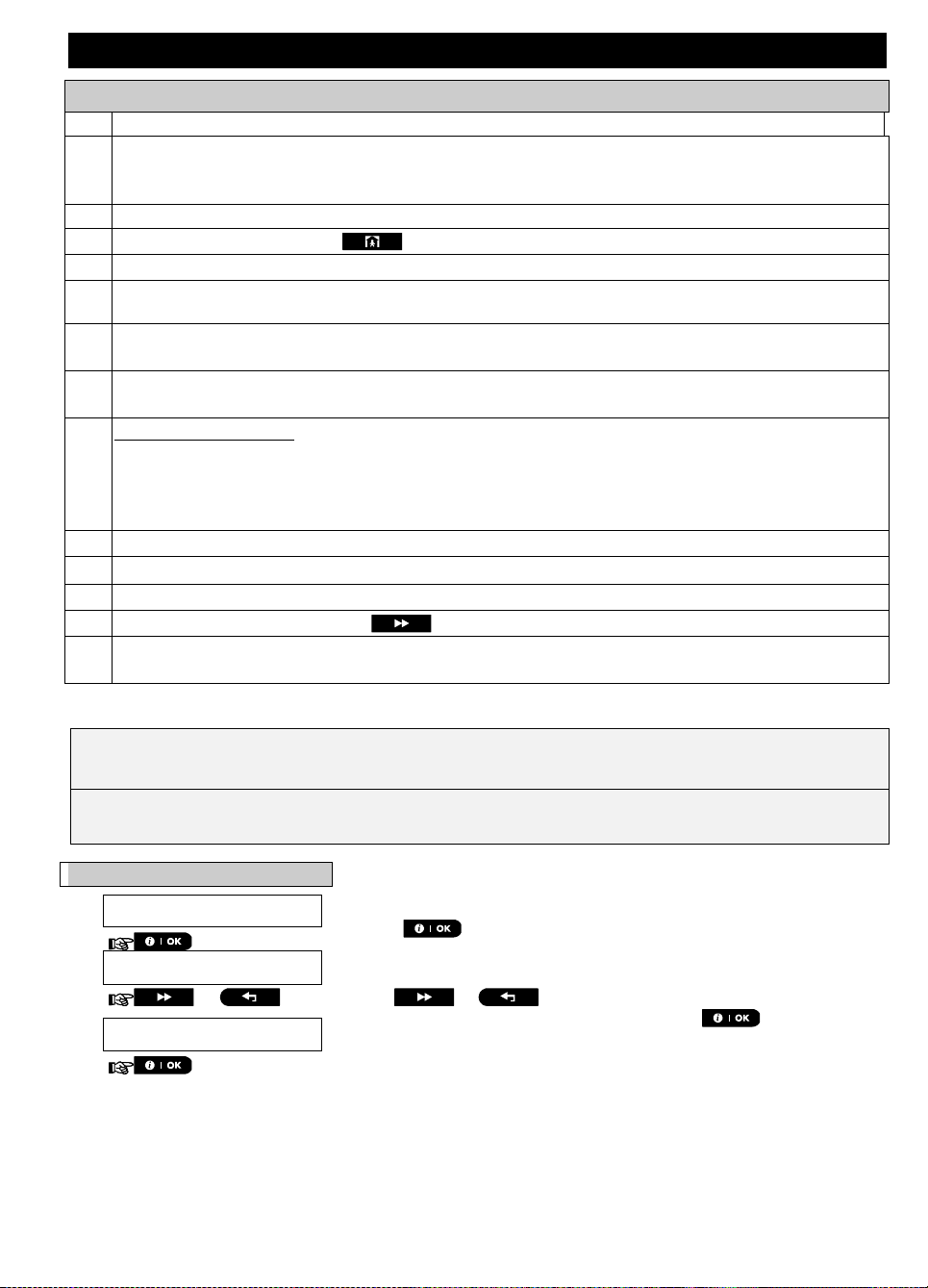
MENUS AND FUNCTIONS
Additional Information (section B.7)
1
For detailed instructions on how to select User Settings – refer to sections A.1 and A.2.
2
The LED will extinguish after several seconds. In case of difficulties in communication with the control
panel, the LED may blink for several seconds more while trying to establish communication. During this
period of time the keyfob keys are disabled.
3
The display shows the first enrolled Keyfob (Keyfob No.1) of the 32 keyfobs .
4
To cancel enrollment press the button.
5
If partition is enabled, continue to step 6.
6
You can now enroll another keyfob. You can also select another option in the User Settings menu (see
section A.1), or quit programming (see section A.2).
7
If the keyfob was previously enrolled in the system, the Virtual Keypad display reads "
ALREADY
ENROLLED
" and then switches to the name of the keyfob alternating with its ID number.
8
Before you delete a keyfob, identify the keyfob either by the keyfob No., for example, F06, or by the ID
number of the keyfob that appears on the display, and then make sure that it is the keyfob you wish to delete.
9
Enrollment by Device ID:
Step 4b enables you to register the device ID and to complete the programming process without being in
possession of the device itself (can also be performed off-site by the installer). Enrollment can then be
completed at a later stage by following the same enrollment procedure described in Step 3 without
entering the User Settings menu.
10
This setting can be performed only after completing steps 1 - 5 of section B.7A.
11
The symbol now appears next to the newly selected Partitions.
12
You can now repeat steps 2 - 7 to program or edit another keyfob.
13
To cancel the procedure, press the button.
14
You can now add or delete another keyfob, select another option in the User Settings menu or quit
programming (see sections A.1 A.2).
Here you can program or adjust the built-in-clock to show the correct time in the required time format.
You can select between a 24 hour and a 12 hour (AM/PM) time format.
Carefully read the section titled "Additional Information" according to the indicated references1 etc. – see
table at end of this section.
1.
TIME & FORMAT
Enter the [USER SETTINGS] menu and select the [TIME & FORMAT] option
and press . 1
2.
EU FORMAT-24H
The display shows the currently selected time format. 2
or
Click the or button until the display shows the desired time
format, for example, "US FORMAT-12H" and press to confirm .
US FORMAT-12H
3.
B.8 Setting the time and format
A. To set the time format
28 D-307503 PowerMaster 360 User's Guide
Page 29
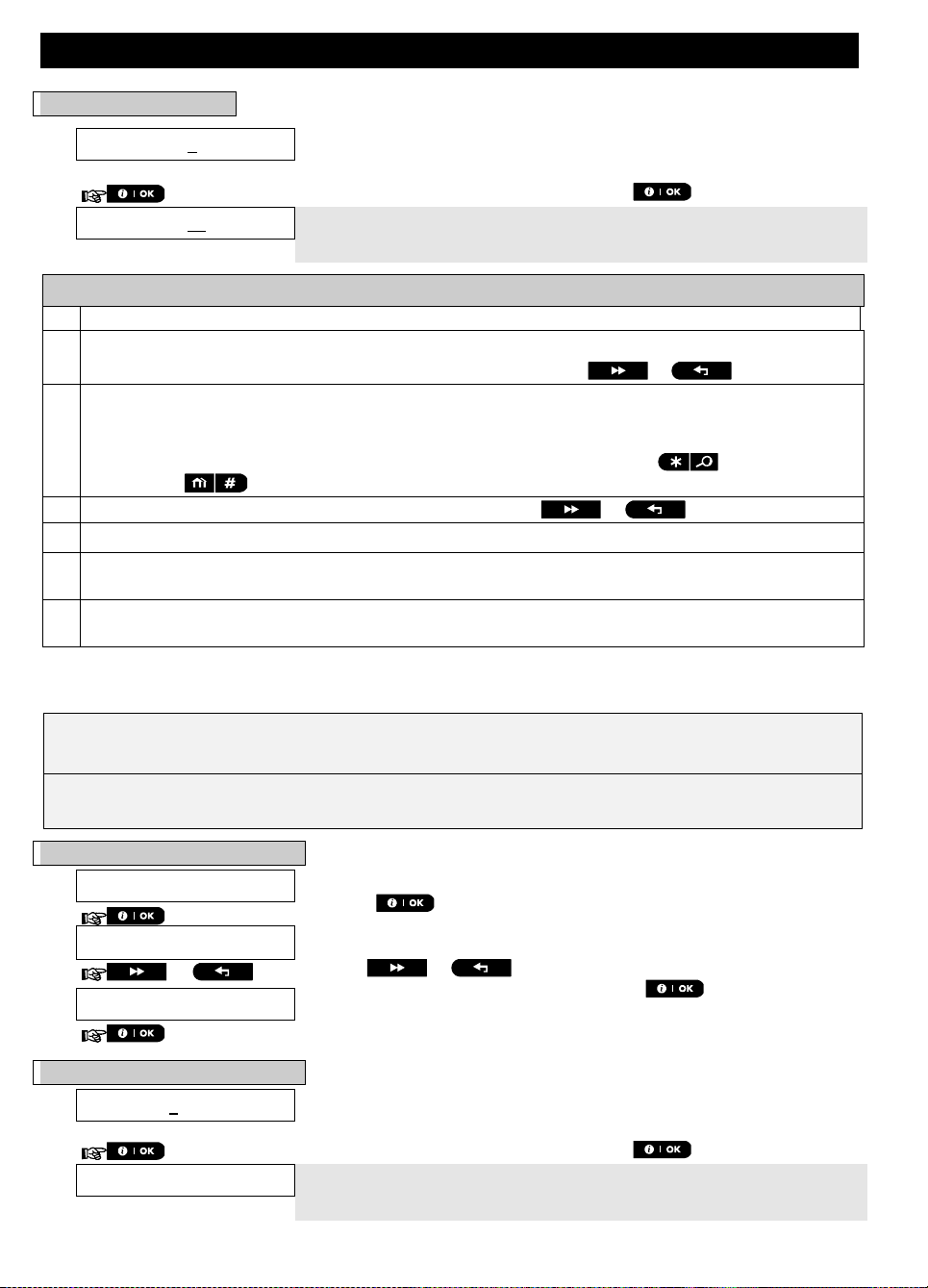
B. To set the time 5
4.
TIME 12:40P
At the blinking cursor position, enter the correct time, for example, “8:55A”,
using the numerical keypad. 3, 4
5.
When you are satisfied with the setting, press to confirm.
TIME 08:55A
A "Success Tune" ☺ sounds, the display reads the set time, returns to step
2 and then reads the selected time format.
6, 7
☺ Return to step 2
Additional Information (section B.8)
1
For detailed instructions on how to select User Settings – refer to sections A.1 and A.2..
2
a. The display shows the currently selected format (indicated by a symbol), for example, "
24 Hrs
".
b. You can now select either the 12 Hrs or 24 Hrs time format using the or buttons.
3
The display shows the Time in the selected Time Format, for example, "
12:40 PM
", with the cursor
blinking on the first hour digit "1". The letter that follows the displayed time indicates one of the following:
"A" = AM; "P" = PM and "none" for 24 Hrs time format.
When the curser is positioned on the AM/PM digit, you can set to "AM" with the button and the
"PM" with the button
4
You can move the cursor to the next or previous digit using the or buttons.
5
This setting can be performed only after completing steps 1 – 3 of section B.8A.
6
The time saved is displayed without the cursor, for example, "
08:55 A
" followed by the selected time
format.
7
You can now select another option in the User Settings menu (see section A.1 and section A.2), or quit
programming (see section A.3).
Here you can program or adjust the built-in-calendar to show the correct date in the required date format.
You can select between a "mm/dd/yyyy" and a "dd/mm/yyyy" date format.
Carefully read the section titled "Additional Information" according to the indicated references1 etc. – see
table at end of this section.
1.
DATE & FORMAT
Enter the [USER SETTINGS] menu and select the [DATE & FORMAT] option
and press . 1
DATE DD/MM/YYYY
The display shows the currently selected date format. 2
2.
or
Click the or button until the display reads the desired date
format, for example, "MM/DD/YYYY" and press to confirm.
DATE MM/DD/YYYY
3.
4.
DATE 04/20/2014
At the blinking cursor position, enter the correct date, for example,
“04/20/2014”, using the numerical keypad.
3, 4, 5
5.
When you are satisfied with the setting, press to confirm.
DATE 04/20/2014
A "Success Tune" ☺ sounds, the display shows the set date and returns to
step 2 and shows the selected date format. 6
☺ Return to step 2
MENUS AND FUNCTIONS
B.9 Setting the date & format
A. To Set the date format
B. To set the date
D-307503 PowerMaster 360 User's Guide 29
7
Page 30
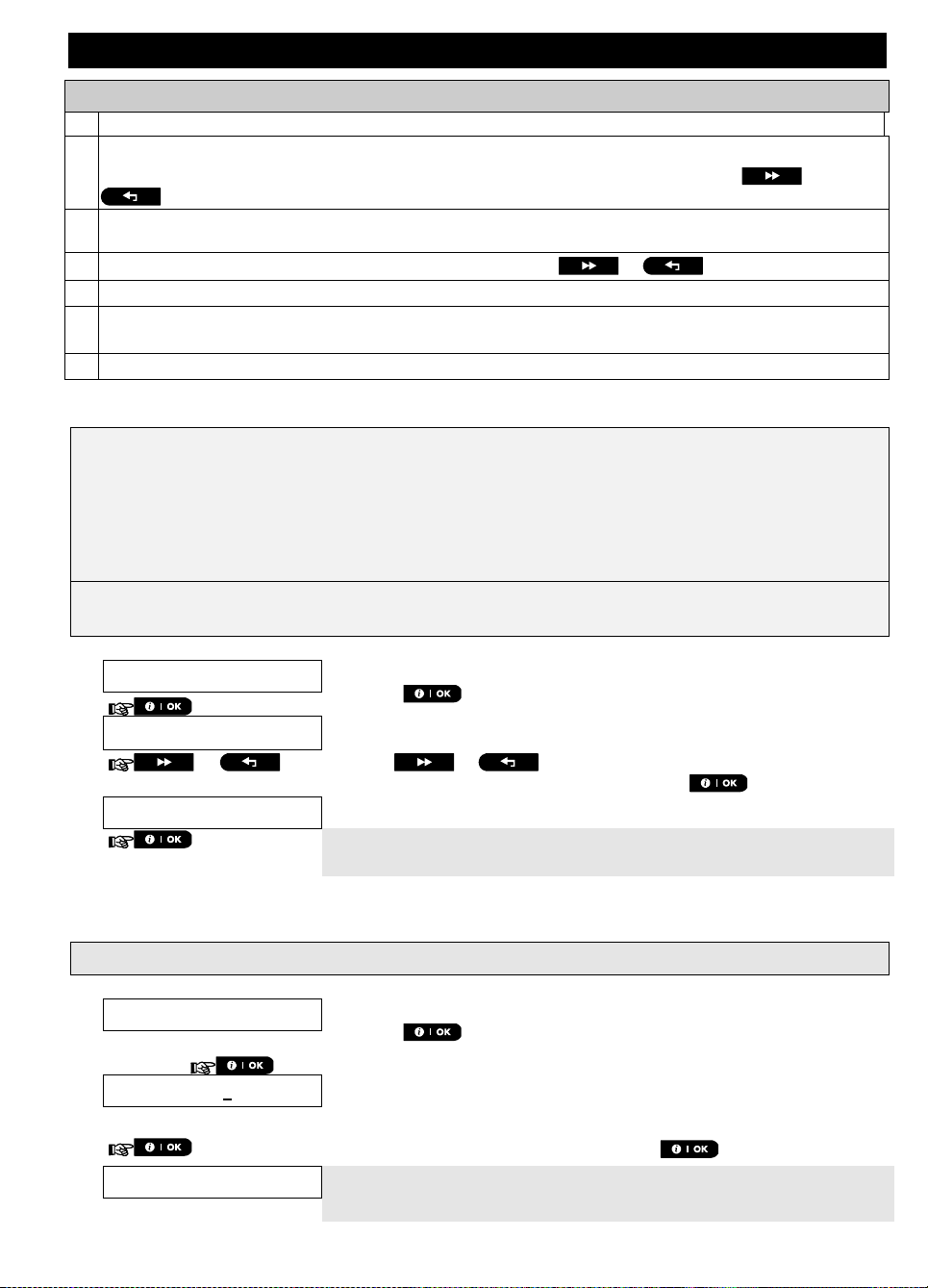
MENUS AND FUNCTIONS
Additional Information (section B.9)
1
For detailed instructions on how to select User Settings – refer to sections A.1 and A.2.
2
The display shows the currently selected format (indicated by a symbol), for example, "MM/DD/YYYY".
You can now select either the "MM/DD/YYYY" or "DD/MM/YYYY" date format by pressing or
.
3
The display shows the Date and selected Date Format, for example, "
30.12.2014
", with the cursor blinking
on the first digit.
4
You can move the cursor to the next or previous digit using the or button.
5
For the year, enter the two last digits only.
6
You can now select another option in the User Settings menu (see section A.1 and section A.2), or quit
programming (see section A.3).
7
This setting can be performed only after completing steps 1 – 3 of section B.9A.
The PowerMaster-360 system can be programmed to automatically arm itself on a daily basis at a
predetermined time. This feature is useful especially in commercial applications, such as in stores, to ensure
that the system is always armed and without having to assign security codes to employees.
Here you can enable (activate) and disable (stop) the Auto-Arming. To set the Auto-Arming time –
see section B.11.
Auto-arming can arm a "NOT READY" system only if forced arming is enabled by the installer while
programming your system.
Carefully read the section titled "Additional Information" according to the indicated references1 etc. – see
table at end of this section.
1.
AUTO-ARM ENABLE
Enter the [USER SETTINGS] menu, select the [AUTO-ARM ENABLE] option
and press . 1
disable autoarm
The display shows the currently selected setting. 2
2.
or
Click the or button until the display reads the desired
setting, for example, [enable autoarm] and press to confirm.
enable autoarm
3.
☺ Return to step 1
A "Success Tune" ☺ sounds. The display confirms the saved setting, and
then returns to the User Settings menu, step 1. 3
Here you can program the exact time of the Auto-Arming.
1.
AUTO-ARM TIME
Enter the [USER SETTINGS] menu, select the [AUTO-ARM TIME] option
and press . 1
2.
arm time 12:00P
The display shows the current setting of the Auto-Arm Time. At the blinking
cursor position, enter the correct time, for example, “8:30A”, using the
numerical keypad. 4
3.
When you are satisfied with the setting, press to confirm.
TIME 08:30A
A "Success Tune" ☺ sounds. The display confirms the saved time and
then returns to the User Settings menu, step 1.
5, 6
☺ Return to step 1
B.10 Enabling and disabling auto-arming
B.11 Setting the auto-arming time
30 D-307503 PowerMaster 360 User's Guide
Page 31

MENUS AND FUNCTIONS
Additional Information (section B.10 - B.11)
1
For detailed instructions on how to select User Settings – refer to sections A.1 and A.2.
2
The display shows the current setting (indicated by a symbol), for example, [
enable autoarm
]. You can
now select either to enable or disable auto-arming using the or button.
3
The symbol now appears next to the newly selected option.
4
The display shows the current setting of the Auto-Arm Time, for example, "
12:00 PM
", with the cursor
blinking on the first hour digit "1". For detailed explanation of how to set the time - refer to Section B.8 B.
5
The saved auto arm time is displayed without the cursor, for example, "
08:30 A
".
6
You can now select another option in the User Settings menu (see section A.1 and section A.2), or quit
programming (see section A.3).
The PowerMaster-360 system can be programmed to send various event notification messages such as
alarm, arming or trouble events, to 4 SMS telephone numbers (if a GSM option is installed). In addition, for
users who are connected to the PowerManage server, event notification messages can be sent to 4 private
emails as well as to 4 private MMS and SMS telephone numbers via the server. These reports can be
programmed either instead of or in addition to the reports transmitted to the monitoring company. Further
details about the event notification by SMS are provided in Chapter 5. Event reporting and control by SMS.
Here you can program:
The specific events you wish the system to report.
The 1st, 2nd, 3rd, and 4th MMS, SMS numbers and emails for reporting alarm and other event
messages to private subscribers.
The SMS permission option allows you to accept SMS commands from four phone numbers
configured in the system or from any number.
Carefully read the section titled "Additional Information" according to the indicated references1 etc. – see
table at end of this section.
1.
PRIVATE REPORT
Enter the [USER SETTINGS] menu, select the [PRIVATE REPORT] option
and press . 1
2.
SMS REPORT
The display will read [SMS REPORT]. To enter this option, press
.
3.
REPORTED EVENTS
When the display reads [REPORTED EVENTS] press . 2
disable report
The display shows the currently selected option.
4.
or
Click the or button until the display reads the event group
you wish to be reported via SMS, for example, [alarms]. 3
alarms
5.
When you are satisfied with the setting, press to confirm.
alarms
A "Success Tune" ☺ sounds. The display confirms the set events to be
reported, and returns to step 3.
4, 10
☺ Return to step 3
B.12 Programming Email, MMS and SMS reporting
SMS report
A. To program events to be reported by SMS
D-307503 PowerMaster 360 User's Guide 31
Page 32

MENUS AND FUNCTIONS
6.
REPORTED EVENTS
Click the or button until the display reads the SMS phone
number you wish to program or edit (out of 4 SMS numbers), for example,
"2nd SMS tel#", and press .
or
7.
2nd SMS tel#
8.
080168593
To program or edit the phone number, at the blinking cursor position enter
the SMS phone number, for example, “5080168593”, using the numerical
keypad.
5, 6
9.
When done, press to confirm.
8032759333
A "Success Tune" ☺ sounds, the display confirms the SMS phone number
and returns to step 7.
7, 10
☺ Return to step 7
10.
SMS Permission
Click the or button until the display reads the SMS
Permission and press .
or
11.
From Any
The display shows the currently selected setting
Click the or button until the display reads the option that
you require.
When you select the ‘From Any’ option, SMS commands are accepted from
any number.
To enter this option, press
.
12.
From Private
When you select this option, the SMS commands only are accepted from the
four numbers defined in the private SMS report.
13.
When done, press to confirm.
1.
PRIVATE REPORT
Enter the [USER SETTINGS] menu, select the [PRIVATE REPORT] option
and press . 1
2.
SMS REPORT
When the display reads [SMS REPORT] press .
3.
EMAIL BY SERVER
To enter this option, press
. The display reads [1st E-MAIL].
4.
1st E-MAIL
Click the or button until the display reads the email you
wish to program (out of 4 emails), for example, [2nd E-MAIL] and then press
.
or
2nd E-MAIL
Address
The display reads [Address].
5.
Click the button. The display reads [E-MAIL Events].
B. To program SMS telephone numbers
C. To program SMS permissions
Email by server
A. To program events to be reported by email through the server
32 D-307503 PowerMaster 360 User's Guide
Page 33

6.
E-MAIL Events
Press the button.
disable report
The display shows the currently selected option.
7.
or
Click the or button until the display reads the event group
you wish to be reported via email, for example, [alarm]. 8
alarm
8.
When you are satisfied with the setting, press to confirm.
alarm
A "Success Tune" ☺ sounds. The display confirms the set events to be
reported, and returns to step 6.
4, 10
☺ Return to step 6
B. To program emails
9. Continue from step 4 in the previous section.
10.
1st E-MAIL
Click the or button until the display reads the email you
wish to program or edit, for example, "2nd E-Mail", and press .
or
2nd E-MAIL
11.
Address
When the display reads [Address], press .
12.
info@visonic.com
To program or edit the email, at the blinking cursor position enter the email,
for example, “info@visonic.com”, using the alphanumerical keypad.
5, 6
13.
When done, press to confirm.
info@visonic.com
A "Success Tune" ☺ sounds, the display confirms the email and returns to
step 11.
7, 10
☺ Return to step 11
1.
PRIVATE REPORT
Enter the [USER SETTINGS] menu, select the [PRIVATE REPORT] option
and press . 1
2.
SMS REPORT
When the display reads [SMS REPORT] press repeatedly until the
display reads [SMS/MMS BY SRVR].
3.
SMS/MMS BY SRVR
To enter this option, press
. The display reads [1st SMS/MMS].
4.
1st SMS/MMS
Click the or button until the display reads the SMS phone
number you wish to program (out of 4 SMS numbers), for example, [2nd
SMS/MMS], and press ..
or
2nd SMS/MMS
Telephone num.
The display reads [Telephone num.].
5.
Click the button. The display reads [SMS Events].
6.
SMS Events
Press the button.
MENUS AND FUNCTIONS
SMS and MMS from server
A. To program events to be reported by SMS through the server
D-307503 PowerMaster 360 User's Guide 33
Page 34

MENUS AND FUNCTIONS
disable report
The display shows the currently selected option.
7.
or
Click the or button until the display reads the event group
you wish to be reported via SMS, for example, [alarm]. 8
alarm
8.
When you are satisfied with the setting, press to confirm.
alarm
A "Success Tune" ☺ sounds. The display confirms the set events to be
reported, and returns to step 6.
4, 10
☺ Return to step 6
9.
PRIVATE REPORT
Enter the [USER SETTINGS] menu, select the [PRIVATE REPORT] option
and press . 1
10.
SMS REPORT
When the display reads [SMS REPORT] press repeatedly until the
display reads [SMS/MMS BY SRVR].
11.
SMS/MMS BY SRVR
To enter this option, press
. The display reads [1st SMS/MMS].
12.
1st SMS/MMS
Click the or button until the display reads the MMS phone
number you wish to program (out of 4 MMS numbers), for example, [2nd
SMS/MMS], and press .
or
2nd SMS/MMS
Telephone num.
The display reads [Telephone num.].
13.
Click the button repeatedly until the display reads [MMS Events].
14.
MMS Events
Press the button.
disable report
The display shows the currently selected option.
15.
or
Click the or button until the display reads the event group
you wish to be reported via MMS, for example, [alarm]. 9
alarm
16.
When you are satisfied with the setting, press to confirm.
alarm
A "Success Tune" ☺ sounds. The display confirms the set events to be
reported, and returns to step 14.
4, 10
☺ Return to step 14
17. Continue from step 4 in section A. “To Program Events to be Reported by
SMS via the server”
18.
1st SMS/MMS
Click the or button until the display reads the SMS/MMS
telephone number you wish to program or edit (out of 4 SMS/MMS numbers),
for example, "2nd SMS/MMS", and press .
or
2nd SMS/MMS
19.
Telephone num.
When the display reads [Telephone num.], press
B. To program events to be reported using MMS through the server
C. To program MMS and SMS telephone numbers
34 D-307503 PowerMaster 360 User's Guide
Page 35

20.
895283584
To program or edit the MMS/SMS number, at the blinking cursor position
enter the MMS/SMS telephone number, for example, “895283584”, using the
alphanumerical keypad.
5, 6
21.
When done, press to confirm.
895283584
A "Success Tune" ☺ sounds, the display confirms the MMS/SMS
telephone number and returns to step 19.
10
☺ Return to step 19
MENUS AND FUNCTIONS
D-307503 PowerMaster 360 User's Guide 35
Page 36

MENUS AND FUNCTIONS
Additional Information (section B.12)
1
For detailed instructions on how to select User Settings – refer to sections A.1 and A.2.
2
This option allows you to program the events to be reported. To program SMS numbers, click the
or button until the display reads the desired option.
3
The display shows the currently selected option (indicated by a symbol), for example, "
disable report
".
Using the or buttons you can now select the events you wish to be reported to SMS
numbers according to the options provided in the table below:
Event Group Option
Events to be reported
disable report
No message will be reported
all
All messages
all (-op/cl)
All messages, except arming & disarming
all (-alerts)
All messages, except alerts
alarms
Alarm messages only
alerts
Alert messages only
op/cl
Arming and disarming (open/close) only
4
The symbol now appears next to the new selected option.
5
a. The display shows the phone number or email currently programmed in this location (for example,
1032759641). The cursor blinks on the first digit of the code.
b. If the location is free the display will be blank ( - - - - ).
6
You can move the cursor to the next or previous location (digit) using the or button.
7
Within the SMS menu, you can now repeat steps 7 - 9 to program or edit another SMS phone number.
Within the Email menu, you can now repeat steps 10 - 13 to program or edit another email.
To end this session and return to previous menu options, press the button.
8
The display shows the currently selected option (indicated by a symbol), for example, "
disable report
".
Using the or buttons you can now select the events you wish to be reported to emails or
SMS by server according to the options provided in the table below:
Event Group Option
Events to be reported
disable report
No message will be reported
all
All messages
alarm
Alarm messages only
alarm+trbl
Alarm and trouble messages
alarm+o/c
Alarm messages, including arming & disarming
alarm+alrt
Alarm and alert messages
alarm+alrt+trbl
Alarm, alert and trouble messages
alarm+alrt+o/c
Alarm and alert messages, including arming & disarming
alarm+trbl+o/c
Alarm and trouble messages, including arming & disarming
alert
Alert messages only
alert+o/c
Alert messages, including arming & disarming
alert+o/c+trbl
Alert and trouble messages, including arming & disarming
alert+trbl
Alert and trouble messages
trouble
Trouble messages only
trouble+o/c
Trouble messages, including arming & disarming
open/close
Arming and disarming (open/close) only
9
The display shows the currently selected option (indicated by a symbol), for example, "
disable report
".
Using the or buttons you can now select the events you wish to be reported to MMS
telephones numbers according to the options provided in the tables below:
Event Group Option
Events to be reported
alarm+alrt
Alarm and alert messages
alarm
Alarm messages
alert
Alert messages
disable report
No message will be reported
10
You can now, select other options, end this session – (see section A.1 and section A.2), or quit
programming (see section A.3).
36 D-307503 PowerMaster 360 User's Guide
Page 37

MENUS AND FUNCTIONS
The PowerMaster-360 system (and its wireless sirens) can be set to produce a short "Squawk" of audible
feedback to assist you when you use a keyfob to arm (1 beep) and disarm (2 beeps) the PowerMaster-360
system.
Here you can enable / disable the Squawk.
Carefully read the section titled "Additional Information" according to the indicated references1 etc. – see
table at end of this section.
1.
SQUAWK
Enter the [USER SETTINGS] menu, select the [SQUAWK] option and press
. 1
Squawk ON
The display shows the currently selected setting. 2
2.
or
Click the or button until the display reads the desired
setting, for example, "Squawk OFF" and press the button to confirm.
Squawk OFF
3.
Squawk OFF
A "Success Tune" ☺ sounds. The display confirms the saved setting, and
then returns to the User Settings menu, step 1.
3, 4
☺ Return to step 1
Additional Information (section B.13)
1
For detailed instructions on how to select User Settings – refer to sections A.1 and A.2.
2
a. The display shows the currently selected setting (indicated by a symbol), for example, [
Squawk ON
].
b. You can now enable (ON) or disable (OFF) the Squawk option using the or button.
3
The symbol now appears next to the new selected option.
4
You can now select another option in the User Settings menu (see section A.1 and section A.2), or quit
programming (see section A.3).
The PowerMaster system can be enrolled with wireless input/output (I/O) expanders, which include PGM
outputs that can be used to open and close an electrically-controlled gate, or to control a preferred electrical
device via keyfobs or according to a programmable weekly time schedule.
Here you can schedule PGM outputs for up to 4 different ON/OFF time activations per any desired day or days
of the week. In addition, you can schedule a “Daily” schedule that applies to every day of the week. It is
recommended to complete the Scheduler table (placed at the end of this section) before programming the
Scheduler.
Carefully read the section titled “Additional Information” according to the indicated references etc. – see
the table at the end of this section.
1.
SCHEDULER
Enter the [USER SETTINGS] menu, select the [SCHEDULER] option and
press . 1
2.
PGM No. --
Select the PGM number 01 to 16. Press .
Sunday
The 1st day of the scheduler is displayed.
3.
or
Click the or button until the display reads the day you wish
to schedule or "Daily", for example, "Tuesday". 2
B.13 Enabling and disabling the squawk option
B.14 Programming the Scheduler
B. To Set the Day 2
D-307503 PowerMaster 360 User's Guide 37
Page 38

MENUS AND FUNCTIONS
Tuesday
4.
When the "day" to schedule appears on the display, press .
5.
operation No 1
The 1st operation (PGM output activation) of the scheduler is displayed. 3
or
Click the or button until the display reads the operation you
wish to schedule, for example, "operation No 3".
operation No 3
6.
When the "operation No." to schedule appears on the display, press .
7.
Start-HH:MM
The "start time" screen is shown on the display. 4
To set the start time of the selected operation, press the button.
8.
TIME 10:00A
The display shows the current setting of the start time. 5
TIME 12:30P
Use the numerical keypad to set or change the operation ON (start) time, for
example, “00:30P”. 6
9.
When you are satisfied with the setting, press to confirm.
☺ Go to step 10
A "Success Tune" ☺ sounds. The display confirms the saved start time
and returns to the "start time" screen as in step 7.
To set the stop time, continue to step 10.
10.
Start-HH:MM
Click the or button until the display reads "Stop-HH:MM".
or
Stop HH:MM
When the display reads the desired setting, press to confirm.
11.
TIME 01:30P
The "stop time" of the selected operation is displayed. 5
12.
TIME 04:00P
Use the numerical keypad to set or change the operation OFF (stop) time, for
example, “04:00P”. 6
When you are satisfied with the setting, press to confirm.
☺ Return to step 5
A "Success Tune" ☺ sounds. The display confirms the saved stop time
and returns to the "operation No" screen, as in step 5. 7
Additional Information (section B.14)
1
For detailed instructions on how to select the Setting Options – refer to sections A.1 and A.2.
2
To activate the selected device on every day of the week at the same time(s), use the "Daily" option.
Otherwise, use the or buttons to select the specific day (Sunday, Monday, Tuesday…etc)
you wish to activate the PGM output. You can later repeat the process for other days of the week, if desired.
3
The display shows "
operation No 1
" which is the first of the 4 ON/OFF time activations you can schedule for
the day selected in the previous step. You can later repeat the process for the other 3 activations on the
selected day, if desired.
4
Here you can select either the "start time" or "stop time" using the or button. Select the
time in 10 minute intervals only. To erase a displayed time, press the button.
The screen also displays the selected time format.
5
The display shows the current start or stop time setting of the selected activation with the cursor blinking on
the first hour digit. If no time is programmed, the time display will be blank (- -:- - - ).
C. To Select the Activation No. 3
D. To Set the ON (Start) Time 4
E. To Set the OFF (Stop) Time
38 D-307503 PowerMaster 360 User's Guide
Page 39

6
For detailed explanation of how to set the time - refer to Section B.8.
7
To end this session and return to the previous "operation" menu, press the button.
To select other menu options or to quit programming, follow the instructions in sections A.2 and A.3.
Scheduler Table
Device
Device
Description
Day
Operation 1
Operation 2
Operation 3
Operation 4
PGM
Monday
ON: _ _: _ _
OFF: _ _: _ _
ON: _ _: _ _
OFF: _ _: _ _
ON: _ _: _ _
OFF: _ _: _ _
ON: _ _: _ _
OFF: _ _: _ _
PGM
Tuesday
ON: _ _: _ _
OFF: _ _: _ _
ON: _ _: _ _
OFF: _ _: _ _
ON: _ _: _ _
OFF: _ _: _ _
ON: _ _: _ _
OFF: _ _: _ _
PGM
Wednesday
ON: _ _: _ _
OFF: _ _: _ _
ON: _ _: _ _
OFF: _ _: _ _
ON: _ _: _ _
OFF: _ _: _ _
ON: _ _: _ _
OFF: _ _: _ _
PGM
Thursday
ON: _ _: _ _
OFF: _ _: _ _
ON: _ _: _ _
OFF: _ _: _ _
ON: _ _: _ _
OFF: _ _: _ _
ON: _ _: _ _
OFF: _ _: _ _
PGM
Friday
ON: _ _: _ _
OFF: _ _: _ _
ON: _ _: _ _
OFF: _ _: _ _
ON: _ _: _ _
OFF: _ _: _ _
ON: _ _: _ _
OFF: _ _: _ _
PGM
Saturday
ON: _ _: _ _
OFF: _ _: _ _
ON: _ _: _ _
OFF: _ _: _ _
ON: _ _: _ _
OFF: _ _: _ _
ON: _ _: _ _
OFF: _ _: _ _
PGM
Sunday
ON: _ _: _ _
OFF: _ _: _ _
ON: _ _: _ _
OFF: _ _: _ _
ON: _ _: _ _
OFF: _ _: _ _
ON: _ _: _ _
OFF: _ _: _ _
PGM
Daily
ON: _ _: _ _
OFF: _ _: _ _
ON: _ _: _ _
OFF: _ _: _ _
ON: _ _: _ _
OFF: _ _: _ _
ON: _ _: _ _
OFF: _ _: _ _
The system allows you to adjust the volume level of the various system beeps and chime signals.
Here you can enable / disable the Voice option and change the volume level of the following:
Chime signal
Exit / Entry beeps
Confirmation beeps
Trouble beeps
Carefully read the section titled “Additional Information” according to the indicated references etc. – see
the table at the end of this section.
1.
VOLUME CONTROL
Enter the [USER SETTINGS] menu, select the [VOLUME CONTROL]
option and press . 1
5.
or
Click the or button until the display reads [Chime signal
vol], and press .
6.
Chime signal vol
MID
The display shows the currently selected option. 2
7.
or
Click the or button until the display reads the desired
volume level for the chime signal, for example, [MAX]. 3
MAX
8.
When you are satisfied with the setting, press to confirm. 6
MAX
A "Success Tune" ☺ sounds. The display confirms the saved setting,
MENUS AND FUNCTIONS
B.15 Volume Control
B. To Adjust the Volume Level of the Chime Signal
D-307503 PowerMaster 360 User's Guide 39
Page 40

MENUS AND FUNCTIONS
☺ Return to step 6
then returns to step 6. 4, 8
40 D-307503 PowerMaster 360 User's Guide
Page 41

C. To Adjust the Volume Level of the Exit Entry Beeps
9.
or
Click the or button until the display reads [Exit Entry
beeps], and press .
10.
Exit/Entry beeps
MID
The display shows the currently selected option. 2
11.
or
Click the or button until the display reads the desired
volume level for the Exit/Entry beeps, for example, [MAX]. 3
MAX
12.
When you are satisfied with the setting, press to confirm. 6
MAX
A "Success Tune" ☺ sounds. The display confirms the saved setting,
then returns to step 10. 4, 8
☺ Return to step 10
13.
or
Click the or button until the display reads [Confirm. beep
v.], and press .
14.
Confirm.beeps v.
MID
The display shows the currently selected option. 2
15.
or
Click the or button until the display reads the desired
volume level for the confirmation beeps, for example, [MAX]. 3
MAX
16.
When you are satisfied with the setting, press to confirm. 6
MAX
A "Success Tune" ☺ sounds. The display confirms the saved setting,
then returns to step 14. 4, 8
☺ Return to step 14
17.
or
Click the or button until the display reads [Trouble beeps
v.], and press .
18.
Trouble beeps v.
MID
The display shows the currently selected option. 2
19.
or
Click the or button until the display reads the desired
volume level for the trouble beeps, for example, [MAX]. 3
MAX
20.
When you are satisfied with the setting, press to confirm. 6
MAX
A "Success Tune" ☺ sounds. The display confirms the saved setting,
then returns to step 18. 4, 8
☺ Return to step 18
D. To Adjust the Volume Level of the Confirmation Beeps
MENUS AND FUNCTIONS
E. To Adjust the Volume Level of the Trouble Beeps
D-307503 PowerMaster 360 User's Guide 41
Page 42

MENUS AND FUNCTIONS
Additional Information (section B.15)
1
For detailed instructions on how to select the Setting Options – refer to sections A.1 and A.2.
2.
The display shows the currently selected setting (indicated by ), for example, "
MID
".
3
a. Select between MAX, MID, MIN or OFF.
b. When you are selecting a level, you will hear a corresponding signal (beeps, chime, prompts, “1, 2, 3”)
whose volume strength is according to the selected volume level.
4
The symbol now appears next to the newly selected option.
5
You can also adjust the volume level of the beeps by pressing the or buttons, (see B8 –
Volume Control).
6
You can now select another option in the User Settings menu (see section A.1 and section A.2), or quit
programming (see section A.3).
The SERIAL NUMBER menu enables reading the system serial number and similar data for support purposes
only.
Here you can read the system serial number and other relevant data.
Carefully read the section titled "Additional information" according to the indicated references1 etc. – see
table at end of this section.
1.
SERIAL NUMBER
Enter the [USER SETTINGS] menu, select the [SERIAL NUMBER]
option and press . 1
2.
090703000
Displays the control panel serial number.
3.
JS702766 R19.412
Displays the control panel software version.
4.
Panel ID: 189DD6
Displays the control panel ID for PowerManage connectivity.
5.
J-702770 R149.412
Displays the control panel default version.
6.
JS702767 R01.033
Displays the control panel boot version.
7.
JS702768 R02.036
Displays the control panel Remote Software Upgrade downloader
version.
8.
PL8.0.92.3 raw
Displays the PowerLink software version.
GE910 QUAD V3
Displays the cellular modem type.
☺ Return to step 2
2, 3
Additional information (section B.14)
1
For detailed instructions on how to select the Setting Options – refer to sections A.1 and A.2.
2
To end this session and return to previous menu options, press the button.
3
You can now select another option in the User Settings menu (see section A.1 and section A.2), or quit
B.16 Serial number
42 D-307503 PowerMaster 360 User's Guide
Page 43
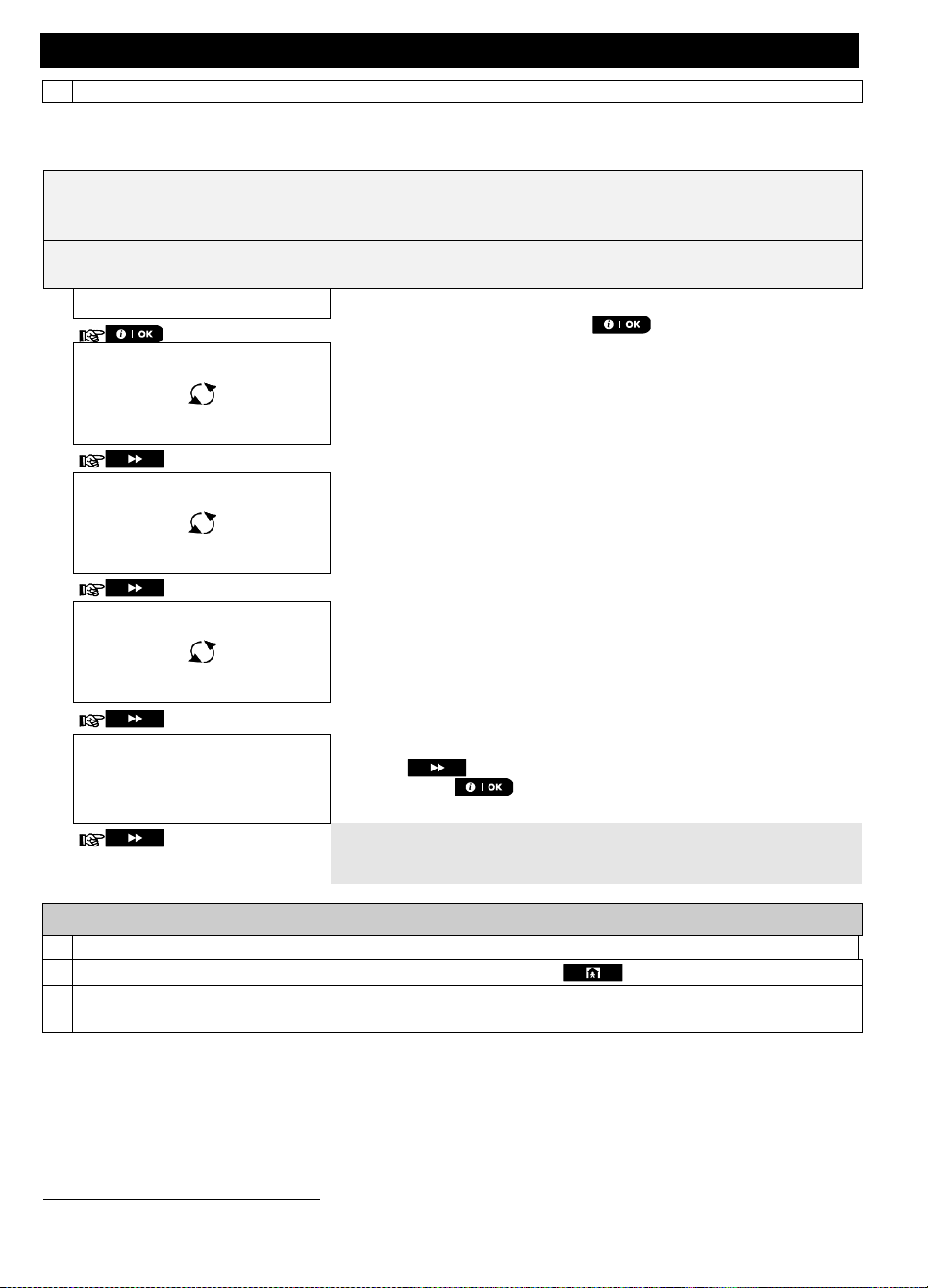
programming (see section A.3).
The PLNK curr.params menu shows the current IP address, subnet mask, default gateway, and current mode of
communication. The PowerLink information is for support purposes only.
Here you can read the current IP address of the PowerLink and other relevant data.
Carefully read the section titled "Additional Information" according to the indicated references1 etc. – see
table at end of this section.
1.
PLNK curr.params
Enter the [USER SETTINGS] menu, select the [PLNK
curr.params] option and press .
1
2.
Curr.IP address
Displays the current PowerLink IP address.
xxx.xxx.xxx.xxx
3.
Curr.subnet mask
Displays the current PowerLink subnet mask.
xxx.xxx.xxx.xxx
4.
Current Gateway
Displays the current PowerLink default gateway.
xxx.xxx.xxx.xxx
5.
Current path
Displays the current PowerLink mode of communication.
Press the button repeatedly until the display shows the required
mode and press . Select from one of the following options: LAN;
Cellular; None.
☺ Return to step 2
2, 3
Additional Information (section B.15)
1
For detailed instructions on how to select the Setting Options – refer to sections A.1 and A.2.
2
To end this session and return to previous menu options, press the button.
3
You can now select another option in the User Settings menu (see section A.1 and section A.2), or quit
programming (see section A.3).
*
B.17 PowerLink parameters*
MENUS AND FUNCTIONS
If the Broadband Module is not registered to the PowerMaster, this menu will not be displayed.
D-307503 PowerMaster 360 User's Guide 43
Page 44

EVENT REPORTING & CONTROL BY TELEPHONE AND SMS
5. Event reporting and control by SMS
Event notifications by SMS
The PowerMaster-360 system when equipped with a GSM unit can be programmed to send SMS event
notification messages to 4 pre-selected telephone numbers - see Chapter 4, B.12. The messages can be
tagged with a "House ID" name, for example, "JOHN'S HOUSE", see Remote Control by SMS section,
command no. 8.
Example of the reported SMS messages:
JOHN’S HOUSE
**AWAY**
JOHN’S HOUSE
**DISARM**
JOHN’S HOUSE
POWRMASTR-360: LOW BATTERY
GARAGE: LOW BATTERY
JOHN’S HOUSE
STATUS MESSAGE 01
(Event list is displayed)
Note: Status messages can be sent only to a calling telephone whose identity number is not blocked by the user!
44 D-307503 PowerMaster 360 User's Guide
Page 45

EVENT REPORTING & CONTROL BY TELEPHONE AND SMS
Command
Individual Partition SMS Format
All Partitions SMS format
1
Arm AWAY
“AWAY <code>”
or
“AW <code>”
“P# AWAY <code>”
or
“P# AW <code>”
2
Arm AWAY instant
“AWAY INST <code>”
or
“AWI <code>”
“P# AWAY INST <code>”
or
“P# AWI <code>”
3
Arm AWAY
Latchkey
“LATCHKEY <code>”
or
“LK <code>”
“P# LATCHKEY <code>”
or
“P# LK <code>”
4
Arm AWAY
Latchkey instant
“LATCHKEY INST <code>”
or
“LKI <code>”
“P# LATCHKEY INST <code>”
or
“P# LKI <code>”
5
Arm HOME
“HOME <code>”
or
“HM <code>”
“P# HOME <code>”
or
“P# HM <code>”
6
Arm HOME instant
“HOME INST <code>”
or
“HMI <code>”
“P# HOME INST <code>”
or
“P# HMI <code>”
7
Disarm
“DISARM <code>”
or
“DA <code>”
“P# DISARM <code>”
or
“P# DA <code>”
8
Define custom
house identity 1
“HOUSE NAME <code> <house ID>”
or
“HN <code> <house ID>”
“P# HOUSE NAME <code> <house ID>”
or
“P# HN <code> <house ID>”
9
Query system
status
“STATUS <code>”
or
“ST <code>”
“P# STATUS <code>”
or
“P# ST <code>”
10
Turn PGM on
“PGM XX ON <code>”
“P# PGM XX ON <code>”
11
Turn PGM off
“PGM XX OFF <code>”
“P# PGM XX OFF <code>”
1
Remote control by SMS
PowerMaster-360 system with GSM unit can respond to SMS commands from any cellular telephone (a detailed
SMS message sending process is described in the cellular telephone user’s guide).
The various SMS commands are detailed in the following table.
In this table, “<code>” means a 4-digit user code and simply means blank space (see Note).
SMS Command List
Note: The PowerMaster-360 may react with a delay to received SMS messages if a GPRS session is in
progress at the same time.
House ID includes up to 16 characters, for example, JOHN'S HOUSE
D-307503 PowerMaster 360 User's Guide 45
Page 46

SPECIAL APPLICATIONS AND FUNCTIONS
6. Special applications and functions
Looking after people at home
In addition to acting as an alarm system, the PowerMaster-360 can also be used to monitor the movement of
people at home when the system is in the disarmed state (or even when armed “HOME” with perimeter
protection only). The system can report a lack of motion in interior zones if there is no detection of motion
within predetermined time limits.
To use this feature, you must ask your installer to program a specific time limit beyond which lack of motion will
be reported as a “not active” alert. For example, let us assume that an elderly person is left unattended in a
protected site. This person, will not stay entirely still for hours and so any motion when entering a room is
detected by motion detectors.
Important!
To enable motion detectors to function during the disarmed state, all motion detectors must be configured by the
installer to detect activity during disarmed state (i.e. "DISARM Activity" recommended setting ""YES + 5m delay").
For further details, refer to the motion detector's Installation Instructions.
If, for example, the “lack of motion” time limit is set by your installer to 6 hours, a virtual 6-hour clock carries out
a 6-hour “countdown”.
If motion is detected within the 6-hour time frame, the countdown restarts from the beginning (the virtual 6-hour
clock will be “reset”) and no alert message will be sent out.
If no motion is detected within the 6-hour time frame in any interior zone, the control panel sends a “not-active”
alert message to the monitoring station or to private telephones designated by the installer.
Acknowledging “low battery” condition in Keyfobs
Some regulations and institutions require the user to acknowledge when the keyfob enters the “low battery”
condition. In such cases the installer will program the system to operate as follows:
If you try to disarm the system with a keyfob whose battery voltage is low, a protest beep will be heard for 15
seconds. During this period you should press again the disarm button of the keyfob or control panel (for the
control panel, a user code is required) to disarm the system. If you perform this action during the 15 seconds
period, a Low Bat acknowledge message will be stored in the event log.
If the disarm button is not pressed again during the 15 seconds period you will not be able to rearm the system
unless you perform either one of the following actions:
A. Press AWAY twice to arm the system.
B. Press AWAY and then press disarm button.
Performing either of these two actions stores the acknowledge message in the event log.
46 D-307503 PowerMaster 360 User's Guide
Page 47

TESTING THE SYSTEM
The test is performed in four parts:
Siren Test: Each siren of the system is automatically activated for 3 seconds (outdoor sirens with low volume).
In addition, the system tests the siren of enrolled smoke sensors.
Temp/Light Test: For devices with temperature sensing, the panel displays the temperature of each zone in
Celsius or Fahrenheit. For devices that have both temperature and light sensing, the panel displays the
temperature and light intensity of each zone.
Other Device Test: Each of the other devices in the system is activated by the user and the display indicates
which devices were not yet tested. The "it's me" indication helps to identify the untested devices if necessary.
A counter also indicates the number of devices that remain untested.
Email Test: Generates an event to be sent to the predefined private email addresses (see Chapter 4,
section B.12)
Carefully read the section titled "Additional Information" according to the indicated references1 etc. –
see table at end of this section.
1.
READY 00:00
Make sure the system is disarmed and then press the button
repeatedly until the display reads "PERIODIC TEST" and press . 1
PERIODIC TEST
2.
ENTER CODE:
The screen will now prompt you to enter your user code.
3.
CODE
Enter your User Code. 2 3
☺ Go to step 4
4.
SIRENS TEST
The display now reads [SIRENS TEST].
5.
To initiate the siren test press . Immediately after pressing ,
all 5 LEDs on the panel should light (LED test). 4
SIREN N
The display now reads [SIREN N], where "N" indicates the zone location
assigned to the siren that is currently being tested.
The first siren enrolled in the panel sounds for 3 seconds after which the
PowerMaster-360 system will automatically repeat the procedure for the next
siren enrolled in the system until all sirens are tested. 5
You should listen to the sirens sounds and make sure that all sirens sound.
Once all the sirens have been tested, the control panel will now test the
sirens of smoke sensors that are enrolled in the alarm system. The display
now reads [Zxx: SMOKE SIREN], where "Zxx" indicates the zone number of
the smoke sensor, and alternates with [<OK> TO CONTINUE]. During this
time, the siren of the tested smoke sensor will sound for up to one minute.
Press to test the siren of the next smoke sensor.
6.
SIRENS TESTS END
When all the sirens test is complete, the display reads [SIREN TESTS END].
Press the or the button to confirm the test and then move to
the next step for zone temperature display.
or
7. Testing the system
Periodic test
The components of your security system are designed to be maintenance-free as much as possible.
Nevertheless, it is mandatory to test the system at least once a week and after an alarm event to verify that all
system sirens, detectors, keyfobs, keypads and other peripherals function properly. Proceed as described in this
section and if there is any problem, notify your installer at once.
A. To enter the periodic test menu
B. To test the sirens
D-307503 PowerMaster 360 User's Guide 47
Page 48

TESTING THE SYSTEM
7.
TEMP/LIGHT TEST
The display now reads [TEMP/LIGHT TEST].
8. To display the temperature or light intensity of zones on the control panel,
press . 6
Z01 24.5C
The panel reads the temperature and light intensity of each zone. The display
alternates between the temperature, the light intensity, the sensor number
and the sensor location. 7
Repeatedly click the button to review the temperature and light
intensity of each zone.
Z01:LIGHT (**)
Z01:Temp. Sensor
Guest room
9.
DEVICE TESTS END
When the temperature of all zones has been reviewed, the display reads
[DEVICE TESTS END]. Press the or the button to confirm the
test and then move to the next step to test the other devices.
or
TEST ALL DEVICES
The display now reads [TEST ALL DEVICES].
10.
To enter the devices test procedure, press .
11.
NOT ACTIVE NNN
The display reads [NOT ACTIVE NNN]. NNN indicates the number of enrolled
devices in the panel that have not been tested yet. This number automatically
drops one count for every tested device. To initiate devices test, press .
Z01 NOT ACTIVE NNN
The display shows the 1st device in the list of untested devices. The display
alternates between the device number, the device type (e.g. magnetic
contact, keyfob, keypad, etc.), and the device location.
The test is performed by activating each device as explained in point 8 in the
Additional Information table below.
Z01 CONTACT
FRONT DOOR
12.
Click to scroll through the list of all untested devices.
9
13.
DEVICE TESTS END
When all devices have been activated, the display reads [DEVICE TESTS
END] followed by [READY 00:00].
READY 00:00
or
Press the or the button to confirm the test and then move to
the next step to test the email.
14.
E-MAIL TEST
The display now reads [E-MAIL TEST]. 10
15.
To enter the email test procedure, press .
Please wait…
16.
Pls chck MailBox
Check the private email inbox to view the sent email.
☺ Return to step 14
C. To display the temperature and
light intensity
D. To test all other devices
E. To test Emails
48 D-307503 PowerMaster 360 User's Guide
Page 49

TESTING THE SYSTEM
Additional Information (Periodic Test)
1
Display shown in disarm state when all zones are secured (00:00 or other digits show present time).
2
If you have not already changed your personal code number, use the default setting – 1111.
3
If the INSTALLER CODE is used to enter the Periodic Test instead of the USER CODE, the devices LED will
also provide the link quality indication – see PowerMaster-360 Installer's Guide.
4
To skip the SIRENS TEST and select the other devices TEST, press .
5
The Periodic test can be performed on a maximum of two wireless sirens and the sirens of enrolled smoke
sensors. Outdoor sirens are activated with low volume.
6
If no temperature sensor is enrolled in the system, the display reads
"NO EXISTING DEV.
".
7
The displayed temperature can be in Celsius or Fahrenheit according to the programmed settings of the
Temperature Sensor.
8
To activate system devices during the "Periodic Test"; make sure the device LED lights when activated:
Contact sensor:
Open or close the door or window protected by the contact.
Motion sensors:
Perform a "walk test" of the detector as explained in the detector's datasheet.
Smoke sensors:
Perform a "Diagnostic test" as explained in the detector's datasheet.
Keyfob:
Activate any of the keyfob buttons.
Keypads:
Perform a disarm or arm routine or press any other key that activates the LED.
Repeater:
Follow the "Diagnostic Tests" described in the repeater's datasheet.
Other devices:
In general, follow the "Diagnostic Tests" described in the device's datasheet or
activate any of its functions.
9
a. Three seconds after the device is displayed, the device LED blinks to assist you to identify ("it's me").
b. To end the session, press the button until the display reads [<OK> TO EXIT] and then press
.
10
Testing emails must first be configured (see Chapter 4, B.12 “EMAIL BY SERVER”).
1.
P1:R P2:N P3:-
Make sure the selected partition is disarmed and the other partitions are not
in exit or entry delay and then press the partition ( ) button.
MEMORY
TROUBLE
2.
SELECT PARTITION
When the display reads [SELECT PARTITION], press the partition number of
the zones you wish to test, for example, (Partition 1).
3.
Partition 1
4.
Press the button repeatedly until the display reads [PERIODIC TEST]
and press .
PERIODIC TEST
5.
ENTER CODE:
The screen will now prompt you to enter your Master user code.
6.
CODE
Enter your Master user code. 2
P1 SENSORS TEST
3
7.
To enter the devices test procedure per partition, press .
8.
NOT ACTIVE NNN
The display reads [NOT ACTIVE NNN]. NNN indicates the number of enrolled
Periodic test per partition
In addition to the regular Periodic Test, you can also test zones for enrolled sensors (excluding temperature
sensors and sirens) that are assigned to a selected partition.
A. To conduct the periodic test per partition 1
D-307503 PowerMaster 360 User's Guide 49
Page 50

TESTING THE SYSTEM
devices in the panel that have not been tested yet. This number automatically
drops one count for every tested device.
Test per partition is performed by activating each device as explained in point
4 in the Additional Information table below.
After a device has been activated, the control panel reads [Zxx IS ACTIVATED]
and the "N" indicator drops one count.
After all devices have been tested, the control panel reads [DEVICE TESTS END].
DEVICE TESTS END
9.
Press . 5
☺ Return to step 3
Additional Information (Periodic Test per Partition)
1
Partitioning must be enabled by your installer.
2
If you have not already changed your personal code number, use the default setting – 1111.
3
To abort, press the button; the display reads [<OK> TO END]. Press the button.
4
To activate system devices during the "Periodic Test Per Partition"; make sure the device LED lights when
activated:
Contact sensor:
Open or close the door or window protected by the contact.
Motion sensors:
Perform a "walk test" of the detector as explained in the detector's datasheet.
Smoke sensors:
Perform a "Diagnostic test" as explained in the detector's datasheet.
5
Periodic test per partition will be interrupted (the panel returns to selected partition display) upon occurrence of
one of the following: 1) Disarm event by keyfob, keypad or pendant assigned to a selected partition; 2) PANIC,
FIRE or EMERGENCY event.
50 D-307503 PowerMaster 360 User's Guide
Page 51

MAINTENANCE
The use of abrasives of any kind is strictly forbidden. Also never use solvents such as alcohol, kerosene,
acetone or thinner. These will certainly ruin the external finish and damage the transparency of the top window.
8. Maintenance
Replacing the backup battery
There is generally no need to replace the battery since the battery is rechargeable. If a CPU LOW BATTERY
trouble message is received when the control panel is connected to AC power and this trouble state continues
for more than a few hours, the battery may need to be replaced. An original Visonic battery must be used of
which there are a number of types. For assistance in battery replacement, contact Technical Support.
Replacing wireless devices batteries
The wireless devices supplied with your system are powered by batteries that last several years, in normal
use.
However, if and when a battery becomes weak, the device itself sends a “low battery” message to the control
panel, and a low battery trouble message is displayed together with the zone information (see Chapter 3 Correcting Trouble Situations).
The respective manuals of these sensors or devices should be consulted for proper battery replacement
guidelines to be performed by the installer.
Accessing 24-Hour zones
To access a sensor defined as a 24-hour zone without causing an alarm:
Click - the display shows: USER SETTINGS.
Click - the display shows: ENTER CODE ___.
Key your secret 4-digit <User Code> - the buzzer will play the “Success Tune” (- - - ––––).
You have 4 minutes during which the 24-hour sensor can be opened and accessed. When the 4 minutes are up,
the system will automatically revert to the normal mode.
Cleaning the control panel
The control panel may occasionally get stained if touched with greasy fingers, and may accumulate dust after a
long period of use. Clean it only with a soft cloth or sponge moistened lightly with a mixture of water and mild
detergent, and then wipe it dry.
Event log
All events are memorized in an event log that contains up to 100 entries. You can access this log, review the
events one by one and draw functional conclusions.
Note: Up to 1000 events are stored in the event log that can be reviewed via the Remote Programmer PC software
application or by the remote PowerManage server.
If the event log fills up completely, the oldest event is deleted upon registration of each new event.
The date and time of occurrence are memorized for each event. When reading the event log, events are shown
in chronological order - from the newest to the oldest. The event description is shown first, then the date and
time. The two displays are shown alternately several times, until you click to move on to an older event,
or until the “no action” 4-minute timeout restores the system to the normal operating mode.
Access to the event log is provided by clicking the button and then keying your master user code.
To read the event log, proceed as follows:
D-307503 PowerMaster 360 User's Guide 51
Page 52

MAINTENANCE
READY 00:00
1.
ENTER CODE:_
2.
CODE
When the Virtual Keypad display reads [ENTER CODE: _], enter the current
master user code.
LIST OF EVENTS
The "Success Tune" will sound and the Virtual Keypad display will read [LIST
OF EVENTS]. (see Important Note!)
3.
Click the button. The latest event will be shown.
Z13 alarm
The event is displayed in two parts, for example, "Z13 alarm" then "09/02/10
3:37 P".
The two displays will be shown alternately until clicking again to move
to the next event or until the event log times out (4 minutes).
09/02/10 3:37 P
4.
Click the button as many times as necessary to read all the required
data.
Important Note! Entering an incorrect code 3 times in a row, and each next
retry, will initiate a 30-second penalty lockout of the keypad.
Attention: The system will not allow you to erase the event log. Only the
installer is authorized to view and perform this function.
1.
or
Click the or button from anywhere within the event log.
The Virtual Keypad display will read [<OK> TO EXIT].
<OK> TO EXIT
2.
Click the button.
READY 00:00
The system reverts to the normal operating mode.
Exiting the event log
52 D-307503 PowerMaster 360 User's Guide
Page 53

Appendix A. Controlling device functions
Step
Operation
User Actions
Keyboard & Panel
Response
Optional
1
Select a PARTITION
(if Partition is enabled)
Any combination of
The selected key blinks.
2
Arm AWAY
+ [ ]
The selected key and the
"Present Prox Tag" icon (
) begin to blink and
prompt you to present
your Tag.
The keypad's LED blinks
red once to indicate
transmission of the
arming command to the
control panel.
The LED and the buzzer
then indicate the control
panel's response – see
KP-160 PG2 User's Guide,
“System Status and
Indications” section 3.3.
Arm HOME
+ [ ]
Disarm (OFF)
+ [ ]
Optional
3
Quick arm AWAY
(If Quick Arm is enabled)
( 2 sec.)
Quick arm HOME
(If Quick Arm is enabled)
( 2 sec.)
Optional
4
INSTANT
(After arming HOME/
AWAY)
LATCHKEY
(After arming AWAY)
Alarms
Actions
Response
Notes
Emergency alarm
( 2 sec.)
See section
3.3. in KP-160
PG2 User's
Guide
When pressing the Fire or Emergency icons, the
KP-160 PG2 starts beeping. After pressing the
button for approx. 2 seconds, the KP-160 PG2
sends the command.
Fire alarm
( 2 sec.)
Panic alarm
( 2 sec.)
When pressing the Fire and Emergency icons
together, the KP-160 PG2 starts beeping. After
pressing the button for approx. 2 seconds, the
KP-160 PG2 sends the Panic command.
Alarms
Response
Notes
For NOT READY ( ) /
BYPASSED ( )
Upon each press of the key, the next zone number
appears on the zone # display, .
Alarms
Response
Notes
For NOT READY ( ) /
BYPASSED ( )
/ /
Upon each press of the key, the next zone number
assigned to the pressed Partition number appears on the
zone # display, .
A1. KP-160 PG2
Arming and disarming the system
APPENDICES
Initiating alarms
Zone status
Zone status when working with partitions
D-307503 PowerMaster 360 User's Guide 53
Page 54

APPENDICES
Step
Basic Arming
User Actions
Keypad & Panel Response
1
Select a PARTITION
(Partition enabled)
or or
The selected button lights.
2
Arm AWAY
The selected button starts blinking
and prompts you to enter your
"User Code" or present your Tag.
See step 3.
Arm HOME
Disarm (OFF)
Quick arm AWAY
( 2 sec.)
The keypad's LED blinks red once
to indicate transmission of the
arming command to the control
panel. The control panel's
response is then indicated on the
keypad by the LED and the buzzer
– see KP-140 PG2 User's Guide,
“Panel Response to Keypad
Commands” section 3.5
Quick arm HOME
( 2 sec.)
3
Enter USER CODE or
present Proximity TAG.
[USER CODE] or [present TAG]
[DURESS CODE] (2580 by default)
4
INSTANT
(After arming HOME/ AWAY)
The keypad's LED blinks red once
to indicate transmission of the
command to the control panel. The
control panel's response is then
indicated on the keypad by the
LED and the buzzer – see KP-140
PG2 User's Guide, “Panel
Response to Keypad
Commands” section 3.5.
LATCHKEY
(After arming AWAY)
Initiating Alarms
Other Functions
Alarm
Actions
Response
Function
User Actions
Response
Emergency
alarm
( 2 sec.)
See KP-140
PG2 User's
Guide, “Panel
Response to
Keypad
Commands”
section 3.5
AUX Function
(see Note)
See section
3.5 of KP-140
PG2 User's
Guide.
Fire alarm
( 2 sec.)
STATUS
indication
See section
3.6 of KP-140
PG2 User's
Guide.
Panic alarm
( 2 sec.)
Note: For the AUX button configuration, see the
KP-140 PG2 Installation Instructions.
A2. KP-140/141 PG2
Arming and disarming the system
54 D-307503 PowerMaster 360 User's Guide
Page 55

A3. KF-234 PG2
Step
Functions
User Actions
Response
1
Arm AWAY
When executing a command, the keyfob's LED blinks
red once to indicate transmission of the command to
the control panel. If the operation is successfully
completed, the green LED lights momentarily and a
"Success tune" is heard. If the operation fails or
cannot be completed, for example, when the system
is "not ready", the red LED lights steadily and a
"Failure tune" is heard
,
see KF-234 PG2 User's
Guide, “Panel Response to Keyfob Commands”
section 3.2.
Arm HOME
Disarm (OFF)
2
LATCHKEY
3
Panic alarm
( 2 sec.)
4
AUX
See section 2.2 of KF-234 PG2 User's Guide.
Keyfob functionality
APPENDICES
D-307503 PowerMaster 360 User's Guide 55
Page 56

APPENDICES
P1: R P2: N P3: R
SELECT PARTITION
Appendix B. Partitioning
The control panel includes an optional partition feature. Partitioning is available only if your installer has enabled
the feature. Once partitioning is enabled Partitioning menus are added to the system which can be viewed on
the Virtual Keypad display. Partitioning allows you to divide the system into three independently controllable
areas with different users assigned to each partition whereby each user can arm the partition to which they are
assigned.
Each user code can be assigned to a combination of up to 3 partitions and each partition can be armed or
disarmed regardless of the status of the other partitions within the system. For example, you can define the
garage as partition 1, the basement as partition 2, and the house as partition 3. Since each partition is
independent of other partitions, you can arm or disarm each partition as desired without altering the states of the
other partitions.
The system also supports a situation where an area is used by two or more partitions. For example, a reception
area which is common to two offices, each of which is assigned to a separate partition, will be armed only after
both offices (partitions) are armed. In the armed state the reception area will be disarmed after either office
(partitions) has been disarmed to allow the user of that office to use the reception area without generating an
alarm. Such an area is termed a "common area".
Note: Remote operation is performed per partition, or per user code defined for a particular partition, when
partition is enabled.
B1. Selecting a partition
When operating in partition mode the first display will read:
Press ; the display will read:
Press , and to select the desired corresponding partition.
Note: After 5 seconds of no button press there will be a timeout and the display will revert to the All Partition
display.
B2. Arming and disarming the system
Before continuing, make sure that Partitioning has been enabled by the Installer Mode.
Arming/Disarming All Partitions
To arm/disarm all partitions in READY mode, press the / or button.
Arming/Disarming a Single Partition
To arm/disarm a single partition, press the button on the control panel and then press the Partition
number: 1; 2; or 3. Then, press the / or button.
B3. The Show Function
The show function is enabled during single/all partition(s) status and displays information that is relevant to the
selected or all partitions.
Show All Partitions
In Ready mode press , the display will show information on all partitions. Press repeatedly to
view memory / status content.
Show Single Partition
In Ready mode, press and then press the partition number. The display will show information relevant to
the selected partition. Press repeatedly to view memory / status content.
Note: After 5 seconds of no button press there will be a timeout and the display will revert to the all partition
display.
56 D-307503 PowerMaster 360 User's Guide
Page 57

APPENDICES
P1:X P2:X P3:X
R
Ready
N
Not ready
A
Away
H
Home
E
Exit delay
D
Entry delay
-
Not used
B4. Siren
A partition is alarmed when receiving an event from an alarmed device assigned to that partition. Alarmed
devices do not affect partitions to which they are not assigned. A siren is common to all partitions; therefore, an
alarm from one or more partitions will activate the siren.
Siren Activity
The siren will be activated when receiving an event from an alarmed device.
Overlapping siren activations from different partitions will not cause the duration of the siren to be
extended.
When the siren sounds, it will not stop until all alarmed partitions are disarmed. However if the siren is
active due to an alarm from a common area zone, and one of the partitions assigned to this area disarms
the system, the siren will also stop. In case that the alarm is initiated from a common area but continues
with zones that are not assigned to a common area, the siren will not stop until all partitions assigned to
the alarmed zones are disarmed.
In case that there is a fire in partition 1 and a burglary in partition 2, the siren will sound FIRE. When
partition 1 is disarmed, the siren will sound BURGLAR for the remainder of the siren timeout period.
B5. Partition status display
Partitions status is indicated in the following manner:
Each X value indicates a different partition state, as follows:
B6. Common areas
Common areas are areas used as walkthrough zones to areas of 2 or more partitions. There may be more than
one common area in an installation depending on the layout of the property. A common area is not the same as
a partition; it cannot be armed / disarmed directly. Common areas are created when you assign a zone or zones
to 2 or 3 partitions. Table A1 summarizes the behavior of the different zone types in a common area.
D-307503 PowerMaster 360 User's Guide 57
Page 58

APPENDICES
Common area zone types
Definition
Perimeter
Acts as defined only after the last assigned partition is armed AWAY or
HOME.
In case that one of the partitions is disarmed, an alarm initiated from this zone
is ignored for all assigned partitions.
Delay zones
Delay zones will not trigger an entry delay unless all assigned partitions are
armed. It is, therefore, not recommended to define delay zones as common
areas.
Perimeter follower
Act as defined only after the last assigned partition is armed AWAY or HOME.
In case that one of the partitions is disarmed, an alarm initiated from this zone
is ignored for all assigned partitions.
In case that one of the common area assigned partitions is in a delay state
(and the other partitions are armed), the alarm will behave as a perimeter
follower for this partition only. The event will be ignored for other assigned
armed partitions.
Interior
Acts as defined only after the last assigned partition is armed AWAY.
In case that one of the partitions is disarmed or armed HOME, an alarm
initiated from this zone is ignored for all assigned partitions.
Interior follower
Acts as defined only after the last assigned partition is armed AWAY.
In case that one of the partitions is disarmed or armed HOME, an alarm
initiated from this zone is ignored for all assigned partitions.
In case that one of the common area assigned partitions is in a delay state
(and the other partitions are armed), the alarm will behave as an interior
follower for this partition only. The event will be ignored for other assigned
armed partitions.
Home / Delay
Acts as a Perimeter-Follower type when all assigned partitions are armed
AWAY.
Acts as a Delay type when at least one of the assigned partitions is armed
HOME.
Will be ignored when at least one of the assigned partitions is disarmed.
Emergency; Fire; Flood;
Gas; Temperature; 24-hour
silent; 24-hour audible;
Non-alarm
Always armed.
Table A1 – Common Area Definitions
58 D-307503 PowerMaster 360 User's Guide
Page 59

APPENDICES
This list of terms is arranged in alphabetical order.
Appendix C. Glossary
Abort Period: When an alarm is initiated, the internal built-in sounder is activated first for a limited period of
time which is the abort period set by the installer. If you cause an alarm accidentally, you can disarm the system
within the abort period before the real sirens start and before the alarm is reported to the remote responders.
Alarm: There are 2 kinds of alarm:
Loud alarm - both internal built-in and external sirens blare out constantly and the control panel reports the
event by telephone or otherwise.
Silent alarm - the sirens remain silent, but the control panel reports the event by telephone or otherwise.
A state of alarm is caused by:
Motion detected by a motion detector
Change of state detected by a magnetic contact detector - a closed window or door is opened
Detection of smoke by a smoke detector
Tampering with any one of the detectors
Pressing the two emergency buttons simultaneously on the panel's keypad.
Arming: Arming the alarm system is an action that prepares it to sound an alarm if a zone is “violated” by
motion or by opening a door or window, as the case may be. The control panel may be armed in various modes
(see AWAY, HOME, INSTANT and LATCHKEY).
Assigned: Refers to zones.
Associated: Refers to devices.
AWAY: This type of arming is used when the protected site is vacated entirely. All zones, interior and perimeter
alike, are protected.
Bypass: Bypassed zones are zones that are not armed when arming the system. Bypassing permits arming
only part of the system while allowing free movement of people within certain zones when the system is armed.
Chime Zones: Allow you to keep track of activity in the protected area while the alarm system is in the disarmed
state. Whenever a chime zone is "opened", the buzzer beeps twice via the Virtual Keypad. The buzzer doesn't
beep, however, upon closing the zone (return to normal). Residences can use this feature to annunciate visitors.
Businesses can use it to signal when customers enter the premises or when personnel enter restricted areas.
Note: A 24-hour zone or a fire zone should not be designated as a chime zone, because both zone types
actuate an alarm if disturbed while the system is in the disarmed state.
Although one zone or more are designated as chime zones, you can still enable or disable the chime function
using the chime ON/OFF button and .LED
Control Panel: The control panel is a cabinet that incorporates the electronic circuitry and microprocessor that
control the alarm system. It collects information from various sensors, processes it and responds in various
ways.
Default Settings: Settings that are applicable to a specific device group.
Detector: The device (apparatus) that sends an alarm, that communicates with the control panel (e.g. NEXT
PG2 is a motion detector, SMD-426 PG2 is a smoke detector)
Disarming: The opposite of arming - an action that restores the control panel to the normal standby state. In
this state, only fire and 24-hour zones will sound an alarm if violated, but an “emergency alarm” may also be
initiated.
Disturbed Zone: A zone in a state of alarm (this may be caused by an open window or door or by motion in the
field of view of a motion detector). A disturbed zone is considered “not secured”.
D-307503 PowerMaster 360 User's Guide 59
Page 60

APPENDICES
Forced Arming: When any one of the system zones is disturbed (open), the alarm system cannot be armed.
One way to solve this problem is to find and eliminate the cause for zone disturbance (closing doors and
windows). Another way to deal with this is to impose forced arming - automatic de-activation of zones that are
still disturbed upon termination of the exit delay. Bypassed zones will not be protected throughout the arming
period. Even if restored to normal (closed), bypassed zones will remain unprotected until the system is
disarmed.
Permission to “force arm” is given or denied by the installer while programming the system.
HOME: This type of arming is used when people are present within the protected site. A classic example is
night-time at home, when the family is about to retire to bed. With HOME arming, perimeter zones are protected
but interior zones are not. Consequently, motion within interior zones will be ignored by the control panel, but
disturbance of a perimeter zone will cause an alarm.
Instant: You can arm the system AWAY-INSTANT or HOME-INSTANT, thereby canceling the entry delay for all
delay zones for the duration of one arming period.
For example, you may arm the control panel in the HOME-INSTANT mode and remain within the protected
area. Only perimeter protection is active, and if you do not expect somebody to drop in while the system is
armed, alarm upon entry via the main door is an advantage.
To disarm the system without causing an alarm, use your control keypad (which is normally accessible without
disturbing a perimeter zone) or use a keyfob transmitter.
It's me: The PowerMaster-360 system includes a powerful device locator that helps you to identify the actual
device displayed on the Virtual Keypad display, as follows:
While the Virtual Keypad displays a zone (device), the LED on the respective device flashes indicating "it's me".
The "it's me" indication appears after a certain time delay (max. 16 seconds) and will last for as long as the
Virtual Keypad displays the device with a timeout of 2 minutes.
Latchkey: The Latchkey mode is a special arming mode in which designated "latchkey users" will trigger a
"latchkey message" to be sent to a telephone when they disarm the system.
For example, if parents want to be sure that their child has returned from school and disarmed the system.
Latchkey arming is only possible when the system is armed in the AWAY mode.
Magnetic Contact Sensor: A Magnet-controlled switch and a wireless transmitter in a shared housing. The
sensor is mounted on doors and windows to detect changes in state (from closed to open and vice versa). Upon
sensing that a door or window is open, the sensor transmits an “alarm” signal to the control panel. The control
panel, if not armed at that time, will consider the alarm system as “not ready for arming” until the door or window
is secured and the panel receives a “restored” signal from the same sensor.
Motion Sensor: A passive Infrared motion sensor. Upon sensing motion, the sensor transmits an alarm signal
to the control panel. After transmission, it stands by to sense further motion.
Non-Alarm Zone: Your installer can designate a zone for roles other than alarm. For instance, a motion sensor
installed in a dark stairway may be used to switch on lights automatically when someone crosses the dark area.
Another example is a miniature wireless transmitter linked to a zone that controls a gate opening mechanism.
Quick Arming: Arming without a user code. The control panel does not request your user code when you press
one of the arming buttons. Permission to use this arming method is given or denied by the installer while
programming the system.
Remote Responder: A responder can be either a professional service provider to which the home or business
owner subscribes (a monitoring station) or a family relation/friend who agrees to look after the protected site
during absence of its occupants. The control panel reports events by telephone to both kinds of responders.
Restore: When a detector reverts from the state of alarm to the normal standby state, it is said to have been
“restored”.
A motion detector restores automatically after detection of movement, and becomes ready to detect again. A
magnetic contact detector restores only upon closure of the protected door or window.
Sensor: The sensing element: pyroelectric sensor, photo-diode, microphone, smoke optical sensor etc.
60 D-307503 PowerMaster 360 User's Guide
Page 61

APPENDICES
Smoke Detector, Wireless: A regular smoke detector and a wireless PowerG transceiver in a shared housing.
Upon detection of smoke, the detector transmits its unique identification code accompanied by an alarm signal
and various status signals to the control panel. Since the smoke detector is linked to a special fire zone, a fire
alarm is initiated.
State: AWAY, HOME, AWAY-INSTANT, HOME-INSTANT, LATCHKEY, FORCED, BYPASS.
Status: AC fail, low battery, trouble, system state etc.
User Codes: The PowerMaster-360 is designed to obey your commands, provided that they are preceded by a
valid security access code. Unauthorized people do not know this code, so any attempt on their part to disarm or
defeat the system is bound to fail. Some operations, however, can be carried out without a user code as they do
not degrade the security level of the alarm system.
Virtual Keypad: Contains the user-interface - control keys, numerical keypad and display.
Zone: A zone is an area within the protected site under supervision of a specific detector. During programming, the
installer allows the control panel to learn the detector’s identity code and links it to the desired zone. Since the zone
is distinguished by number and name, the control panel can report the zone status to the user and register in its
memory all the events reported by the zone detector. Instant and delay zones are “on watch” only when the control
panel is armed, and other (24-hour) zones are “on watch” regardless of whether the system is armed or not.
D-307503 PowerMaster 360 User's Guide 61
Page 62
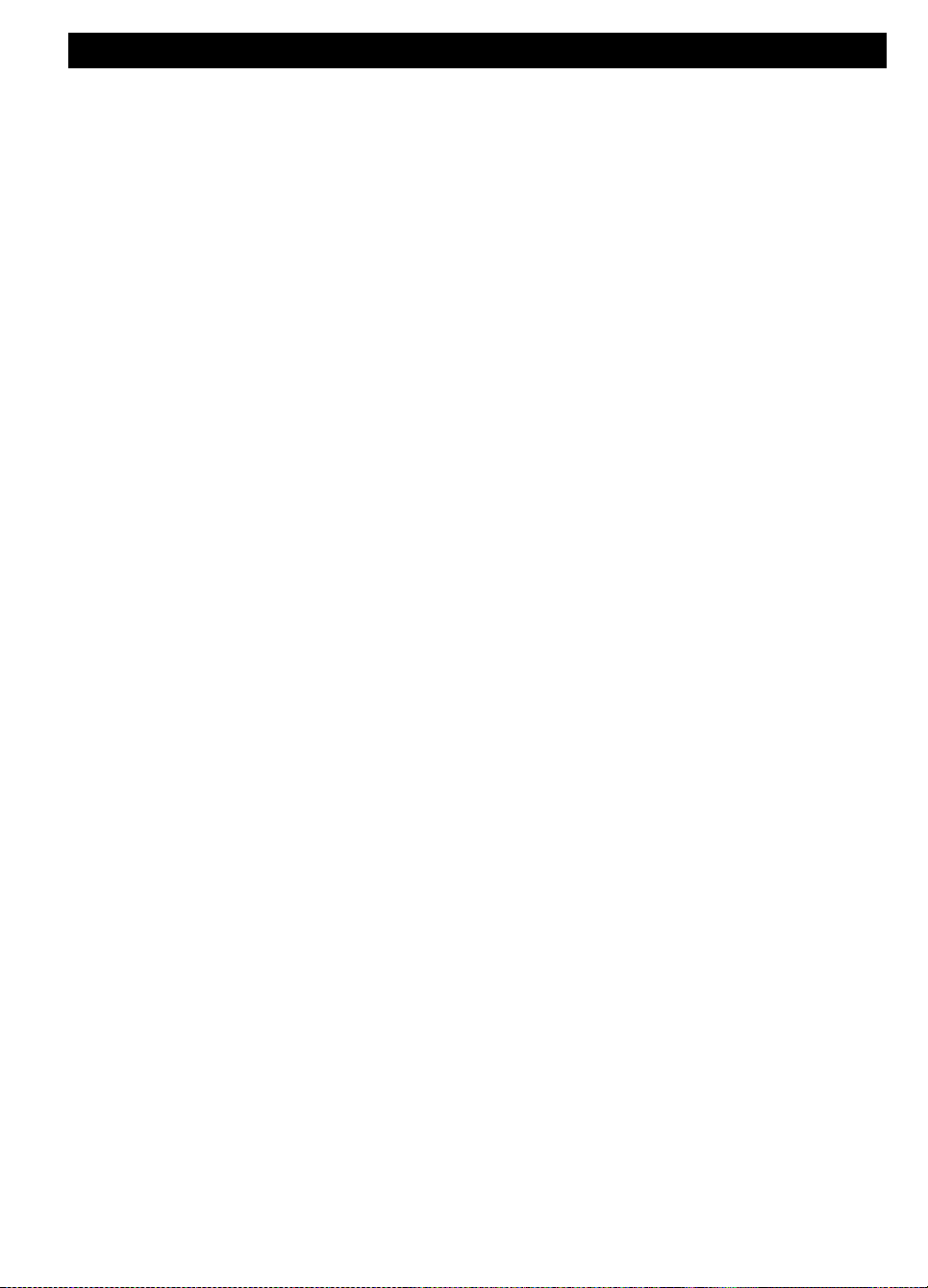
APPENDICES
Appendix D. Home fire escape planning
Fire can spread rapidly through your home, leaving you a short time to escape safely. Your ability to get out
depends on advance warning from smoke detectors and advance planning - a home fire escape plan that
everyone in your family is familiar with and has practiced.
Pull together everyone in your household and make an evacuation plan.
Draw a floor plan of your home, showing two ways out of each room, including windows. Don’t forget to mark
the location of every smoke detector.
Test all smoke detectors (by a qualified testing laboratory) periodically, to ensure their serviceability.
Replace batteries as required.
Make sure that everyone understands the escape plan and recognizes the sound of smoke alarm. Verify
that the escape routes are clear and that doors and windows can be opened easily.
If windows or doors in your home have security bars, make sure that the bars have quick-release mechanisms
on the inside, so that they can be opened immediately in an emergency case. Quick release mechanisms won’t
compromise your security, but they will increase your chances of safely escaping a home fire.
Practice the escape plan at least twice a year, making sure that everybody is involved - from kids to
grandparents. Allow children to master fire escape planning and practice before holding a fire drill at night
when they are sleeping. The objective is to practice, not to frighten, so telling children there will be a drill
before they go to bed can be as effective as a surprise drill. If children or others do not readily waken to the
sound of the smoke alarm, or if there are infants or family members with mobility limitations, make sure that
someone is assigned to assist them in fire drill and in the event of an emergency.
Agree on an outside meeting place where everyone can meet after they’ve escaped. Remember to get out
first, and then call for help. Never go back inside until the fire department gives the OK.
Have everyone memorize the emergency phone number of the fire department. That way any member of
the household can call from a cellular phone or a neighbor’s home.
Be fully prepared for a real fire: when a smoke alarm sounds, get out immediately and once you are out,
stay out - leave the firefighting to the professional!
If you live in an apartment building, make sure that you are familiar with the building evacuation plan. In case
of a fire, use the stairs, never the elevator.
Tell guests or visitors to your home about your family’s fire escape plan. When visiting other people’s home, ask
about their escape plan. It is important to be aware of the escape plan when children are permitted to attend
“sleepovers” at friends' homes. If they don’t have a plan in place, offer to help them make one.
62 D-307503 PowerMaster 360 User's Guide
Page 63

Appendix E. Specifications
Zones Number
30 wireless zones.
Installer and User Codes
1 master installer (9999 by default)*
1 installer (8888 by default)*
1 master user, no. 1 (1111 by default)
Users nos. 2 – 48
Latchkey users 5 - 8
* Codes must not be identical
Control Facilities
Virtual keypad, wireless keyfobs and keypads
Arming Modes
AWAY, HOME, AWAY-INSTANT, HOME-INSTANT, FORCED, BYPASS.
Alarm Types
Silent, personal panic/emergency, burglary, gas (CO), and fire.
External Siren (bell) Timeout
Programmable (4 min. by default)
Supervision
Programmable time frame for inactivity alert
Special Functions
- Chime zones
- Diagnostic test and event log.
- Local and Remote Programming over Broadband and GPRS IP connections.
- Calling for help by using an emergency transmitter.
- Tracking inactivity of people.
Data Retrieval
Alarm memory, trouble, event log
Real Time Clock (RTC)
The control panel keeps and displays time and date. This feature is also used for the
log file by providing the date and time of each event
Battery Test
Once every 10 seconds
PowerG Receiver Range
160 ft. (50 m) internal, 6500 ft. (2000 m) external
Connectors
External:
DC Power Jack
RJ-45 Ethernet Connector
Micro USB Connector
Internal:
SIM Card Slot (part of GPRS Module)
Micro SD Card Slot
Battery Backup Connector
RF Network
PowerG – 2-way synchronized Frequency Hopping (TDMA / FHSS)
Frequency bands (MHz)
433 – 434
868 - 869
912 – 919
Hopping frequencies
8 4 50
Region
Worldwide
Europe
North America and
selected countries
Encryption
AES-128
Maximum Tx Power
10 dBm @ 433 MHz, 14 dBm @ 868 MHz
GSM (MHz)
2G Band
3G Band
850, 900, 1800, 1900
8501, 9002, 19001, 21002
Z-Wave (MHz) (optional)
868.4, 908.4, 921.4
WiFi (optional)
2.4 GHz. Access Point is for IP camera support only
1
2
E1. Functional
APPENDICES
E2. Wireless
Covered by Module2
Covered by Module1
D-307503 PowerMaster 360 User's Guide 63
Page 64

APPENDICES
External AC/DC adaptor
Input: AC 100-240V, 50/60 Hz, 0.4A
Output: 5.1V DC 1.96A
Current Drain
Approx. 200 mA standby, 1200 mA peak at full load.
Low Battery Threshold
3.8 V
Backup Battery Pack
3.7 V, 1000 mAh LIPO
Backup Battery Time
4 hrs
Time to Charge
80 % ( 2 Hrs)
Communication
IP, Ethernet 10/100
The panel can report via Wi-Fi if the connection is configured to a Wi-Fi router.
Monitoring Station Report
2 via PowerManage on IP and/or GPRS
Private Notifications
4 emails, 4 SMS numbers
Local Management Protocol to
Windows PC and Android Mobile
USB
Report Destinations
2 Monitoring Stations, 4 private SMS telephones via the server and 4 emails
Reporting Format Options
SIA, Contact ID, SIA IP
Operating Temp. Range
32°F to 120°F (0°C to 49°C)
Storage Temp. Range
50°F to 122°F (10°C to 50°C)
Humidity
93% relative humidity, @ 30°C (86°F)
Size
158x114.5x36.5 mm (6.22x4.5x1.43”)
Weight
225g (8 Oz)
Color
White
Modules – factory default (SKU)
Base (default): IP and PowerG
GSM: 2G or 3G
WiFi: 2.4 GHz
Z-Wave: 500 Series
Number of wireless devices
Accommodates more than 120 wireless devices:
• Up to 64 zones
• Up to 15 PIR cameras, 32 keypads, 32 keyfobs, 8 sirens, 4 repeaters
Wireless Devices and peripherals
Pendants: PB-101 PG2, PB-102 PG2
Magnetic Contact: MC-302 PG2, MC-302E PG2, MC-302EL PG2, MC-302V
PG2
Motion Detectors: Next PG2; Next K9 PG2, MP-802 PG2, TOWER-20 PG2,
TOWER-32AM PG2, TOWER-32AM K9 PG2, TOWER-30AM PG2, TOWER30AM K9 PG2, CLIP PG2, TOWER CAM PG2
PIR Camera Detectors: Next CAM PG2; Next CAM-K9 PG2
Note: A maximum of 15 PIR cameras are supported but the panel will
communicate clips captured by the first 10 motion cameras to the Visonic
PowerManage server.
Smoke Detector: SMD-426 PG2, SMD-427 PG2
Keyfob: KF-234 PG2, KF-235 PG2
Keypad: KP-140 PG2/KP-141 PG2 (with proximity tag), KP-160 PG2
Indoor Siren: SR-720 PG2, SR-720B PG2
Outdoor Sirens: SR-730 PG2, SR-740 PG2, SR-740 HEX PG2
Repeater: RP-600 PG2
Gas: GSD-441 PG2, GSD-442 PG2 (CO detector)
Glass-break: GB-502 PG2
Temperature: TMD-560 PG2
Flood: FLD-550 PG2, FLD-551 PG2
Shock: SD-304 PG2)
E3. Electrical
E4. Communication
E5. Physical Properties
E6. Peripherals and Accessory Devices
64 D-307503 PowerMaster 360 User's Guide
Page 65

Appendix F. Compliance with standards
Compliance with
Standards
Hereby, Visonic Group declares that the PowerG series of central units and accessories are designed to
comply with:
U.S. Standards: (FCC) CFR 47 part 15
Canada Standards: RSS 210
European CE Standards: EN 300220, EN 300328, EN 301489, EN 50130-4, EN 60950-1
Hereby, Visonic Ltd. declares that the radio equipment type PM-360 is in compliance with Directive
2014/53/EU.
The full text of the EU declaration of conformity is available at the following internet address:
http://www.visonic.com/download-center.
EMAIL:
info@visonic.com
INTERNET:
www.visonic.com
VISONIC LTD. 2018
PowerMaster-360 User's Guide D-307503
Rev 0 (10/18)
WARNING! Changes or modifications to this unit not expressly approved by the party responsible for compliance (Visonic Ltd.) could void the user’s
authority to operate the equipment.
This device complies with FCC Rules Part 15 and with Industry Canada licence-exempt RSS standard(s). Operation is subject to two conditions: (1) This
device may not cause harmful interference, and (2) this device must accept any interference that may be received or that may cause undesired operation.
Le présent appareil est conforme aux CNR d'Industrie Canada applicables aux appareils radio exempts de licence. L'exploitation est autorisée aux deux
conditions suivantes : (1) l'appareil ne doit pas produire de brouillage, et (2) l'utilisateur de l'appareil doit accepter tout brouillage radioélectrique subi, même si
le brouillage est susceptible d'en compromettre le fonctionnement.
NOTE: This equipment has been tested and found to comply with the limits for a Class B digital device, pursuant to part 15 of the FCC Rules. These limits
are designed to provide reasonable protection against harmful interference in a residential installation. This equipment generates, uses and can radiate radio
frequency energy and, if not installed and used in accordance with the instructions, may cause harmful interference to radio communications. However, there is
no guarantee that interference will not occur in a particular installation. If this equipment does cause harmful interference to radio or television reception, which
can be determined by turning the equipment off and on, the user is encouraged to try to correct the interference by one or more of the following measures:
-Reorient or relocate the receiving antenna.
-Increase the separation between the equipment and receiver.
-Connect the equipment into an outlet on a circuit different from that to which the receiver is connected.
-Consult the dealer or an experienced radio/TV technician for help.
Cet équipement a été testé et jugé conforme aux limites s’appliquant à un appareil numérique de classe B, conformément à la Partie 15 des réglementations
de la FCC. Ces limites ont été élaborées pour offrir une protection raisonnable contre les interférences nuisibles dans une installation résidentielle.
Cet équipement génère, utilise et peut émettre de l’énergie de fréquence radio et, s’il n’est pas installé et utilise conformément aux instructions du fabricant,
peut provoquer des interférences dangereuses pour les communications radio. Toutefois, rien ne garantit l’absence d’interférences dans une installation
particulière. Si cet équipement provoque des interférences nuisibles au niveau de la réception radio ou télévision, ce qui peut être détermine par la mise hors,
puis sous tension de l’équipement, vous êtes invite à essayer de corriger les interférences en prégnant les mesures suivantes:
Réorientez ou déplaces l’antenne réceptrice.
Augmentez la distance qui sépare l’équipement et le récepteur.
Branchez l’équipement à une prise d’un circuit diffèrent de celui auquel est branché le récepteur.
Consultez le revendeur ou un technicien radio/télévision expérimenté pour obtenir de l’aide.
Industry Canada Declaration
This product meets the applicable Industry Canada technical specifications/Le présent materiel est conforme aux specifications techniques appliables
d’Industrie Canada.
D-307503 PowerMaster 360 User's Guide 65
