Page 1

User Manual
Vision Spirit II G
6-10KVA
PF0.9 – 1/1 phase
True online double conversion UPS
Page 2
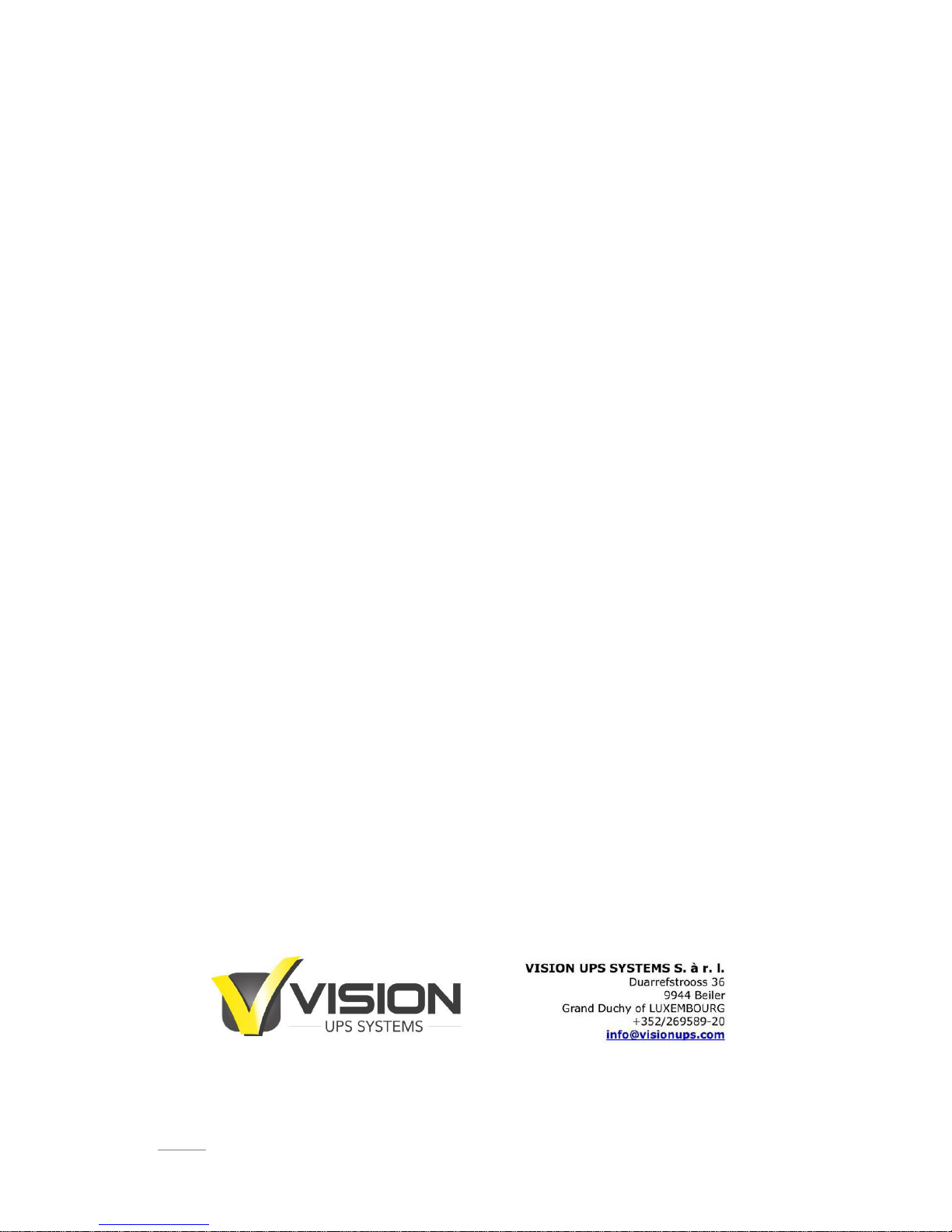
SPIRIT II G 6-10KVA PF0.9 LCD - UPS www.visionups.com
- 2 -
All rights reserved.
The information in this document is subject to change without notice.
Thank you for purchasing this series UPS.
This series UPS is an intelligent, single phase in single phase out, high frequency online UPS
designed by our R&D team who is with years of designing experiences on UPS. With excellent
electrical performance, perfect intelligent monitoring and network functions, smart appearance,
complying with EMC and safety standards, The UPS has become standard product meets the
world’s advanced level.
Read this manual carefully before installation. This manual provides technical support to the
operator of the equipment.
Page 3
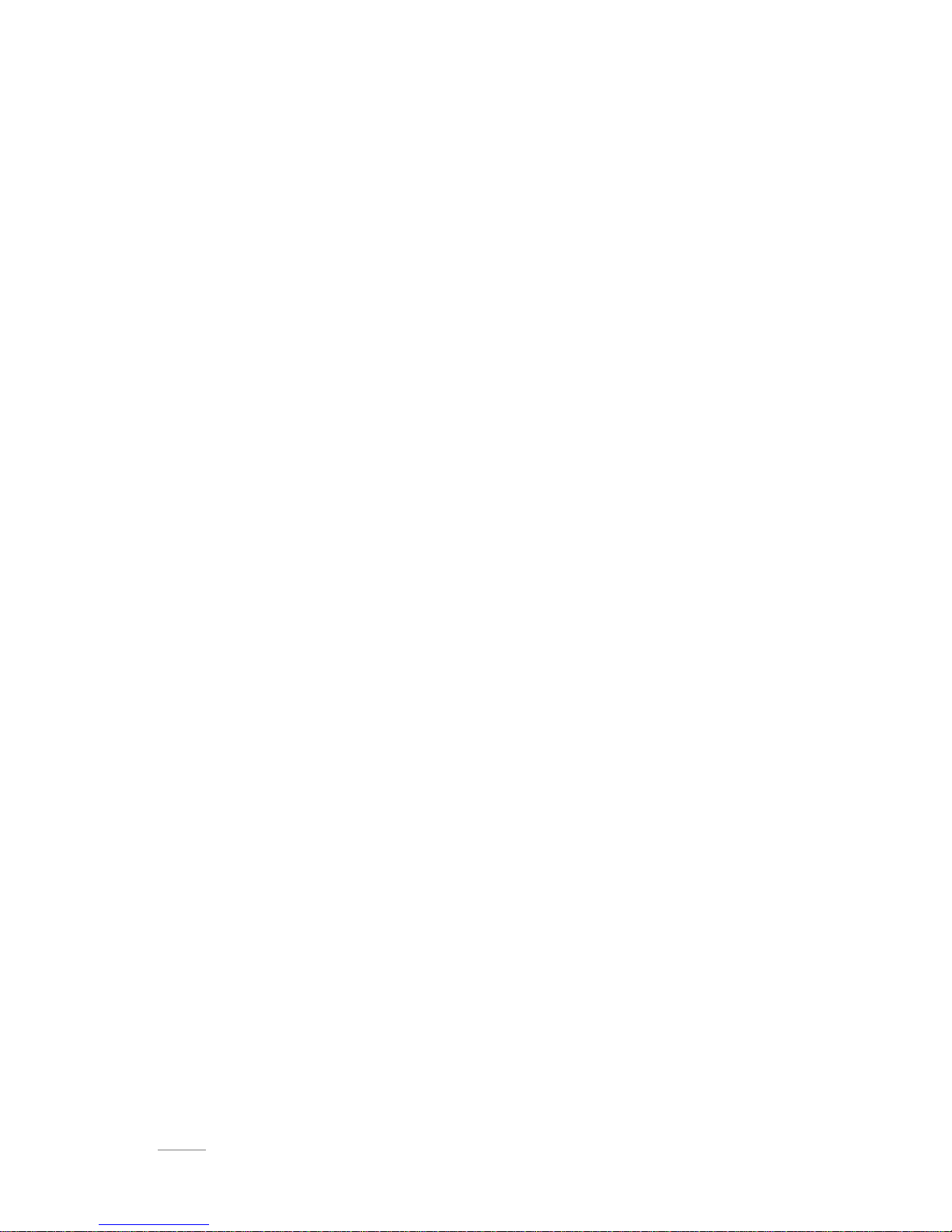
SPIRIT II G 6-10KVA PF0.9 LCD - UPS www.visionups.com
- 3 -
Safety Instruction
1. Prohibition
1.1 There is a high risk of electric shock from the UPS inside, so please do not open or
remove the casing or front panel unless it is operated by authorized technicians,
otherwise warranty becomes void as well.
1.2 Please contact and discuss with distributors before connecting the UPS to following
equipments
Medical equipments which have direct relationship with patients’ life
Equipments like elevators which may do harm to human being
Similar equipments as mentioned above
1.3 Don’t dispose of the battery with fire so as to avoid explosion
2. Safety notice
1) Output of standard UPS configured with internal batteries may be energized even if
the UPS input is not connected to the utility
2) Do disconnect the UPS input and make sure the UPS is complete off before moving
the UPS or reconfigured the connection, otherwise there will be potential electric
shock.
3) For the sake of human being safety, please well earth the UPS before starting it.
4) Working environment and storage way will affect the lifetime and reliability of the
UPS. Avoid letting the UPS work under following environment for long time
Area where the humidity and temperature is beyond the specified range
(temperature 0 to 40 Celsius degree, relative humidity 5%-95%).
Direct sunlight and location nearby heat
Area which can be crashed easily
Area with corrosive gas, flammable gas, excessive dust, etc.
5) Keep the ventilations in good conditions otherwise the temperature of components
inside UPS will be high and the component and UPS life will be affected.
6) It is forbidden to pour liquid or put any objects into the UPS.
7) Don’t use liquid extinguisher if there is a fire, a dry powder extinguisher is
recommended.
Page 4
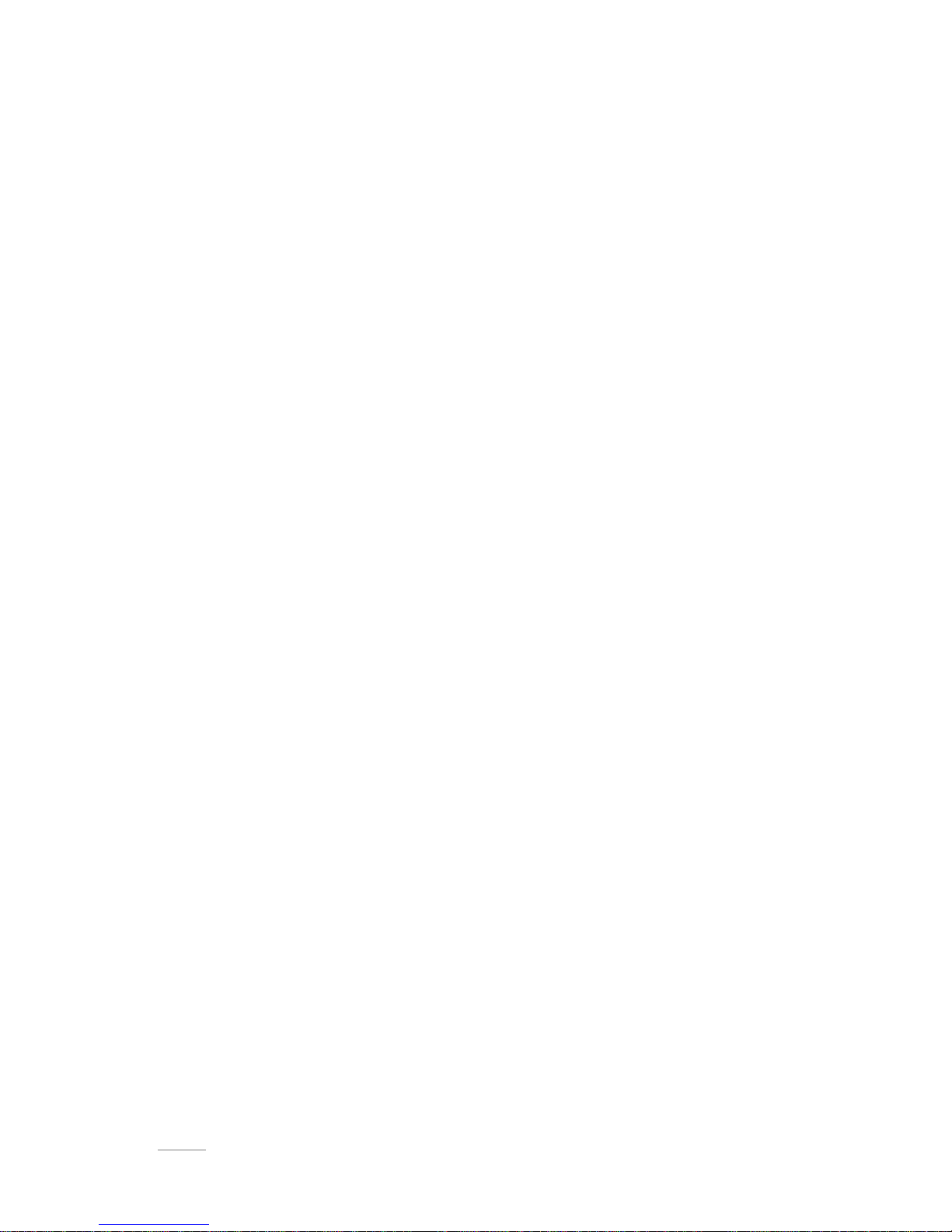
SPIRIT II G 6-10KVA PF0.9 LCD - UPS www.visionups.com
- 4 -
8) Battery life cycle will be shorter as environment temperature rise. Replacing battery
periodically can help to keep UPS in normal status and assure backup time required.
Battery replacement should be done by authorized technician.
9) Keep the UPS in a dry area or environment if it will not be free of operation for long
time. Storage temperature of UPS with internal battery is -20℃~+55℃, extended
backup model without internal battery is -40℃~+70℃.
10) Taking out the UPS or batteries from storage, it is recommended to connect them
with the utility for at least 12 hours per 3 months to avoid battery over-draining
11) Don’t open the battery, electrolyte inside will do harm to eyes and skin. Please use
plenty of clean water to wash if touching and go to see a doctor
Page 5
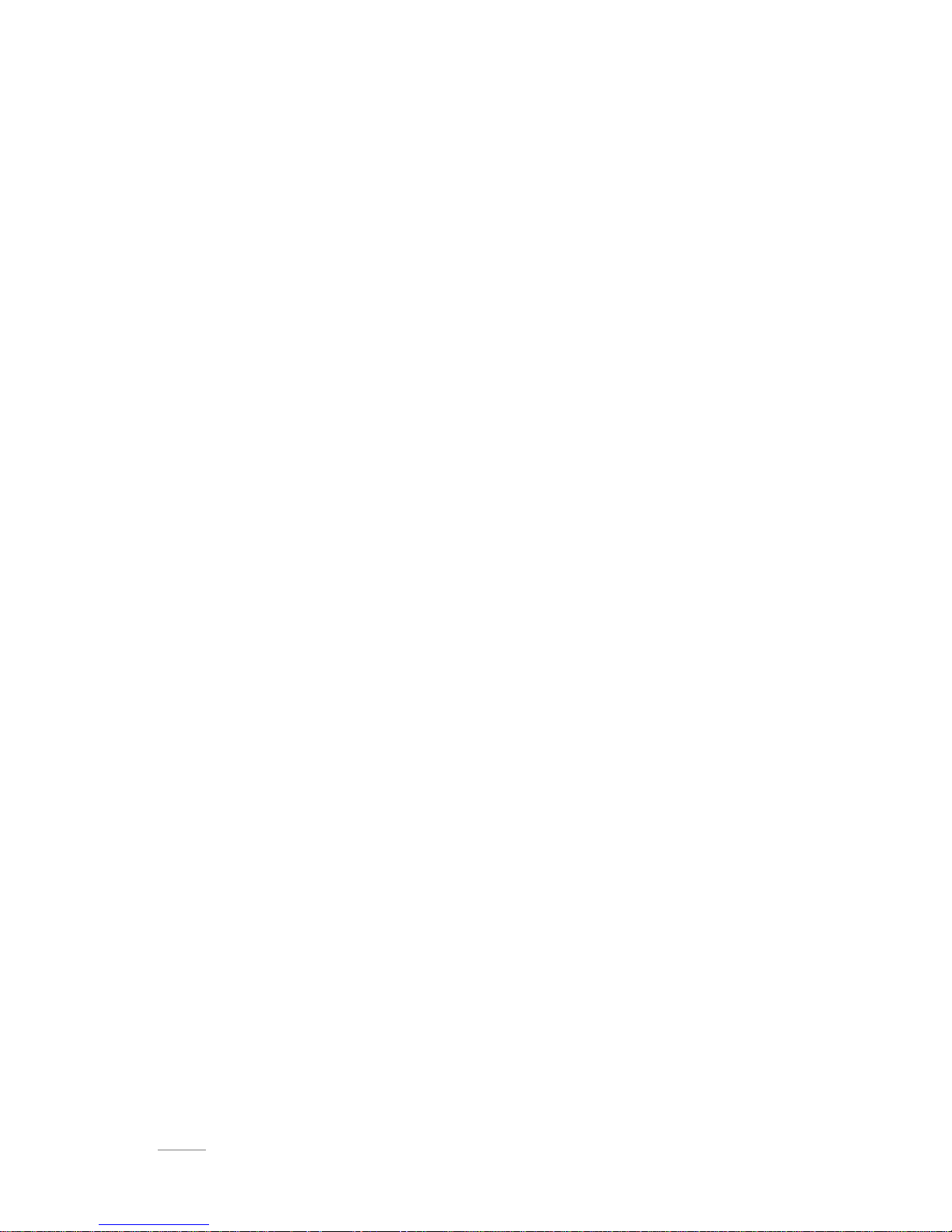
SPIRIT II G 6-10KVA PF0.9 LCD - UPS www.visionups.com
- 5 -
Contents
1. Production Introduction ........................................................................................................... - 7 -
1.1 Application ............................................................................................................................... - 7 -
1.2 Product range ......................................................................................................................... - 7 -
1.3 Systme principle diagram...................................................................................................... - 7 -
1.4 Features .................................................................................................................................. - 8 -
1.5 Product overview .................................................................................................................... - 8 -
1.5.1 Product view .................................................................................................................... - 8 -
1.5.2 LCD Operation instruction ............................................................................................. - 9 -
1.5.3 Display instruction ........................................................................................................ - 11 -
1.5.4 Rear panel instruction .................................................................................................. - 13 -
2 Installation ................................................................................................................................... - 15 -
2.1 Unpack checking .................................................................................................................. - 15 -
2.2 Installation procedure .......................................................................................................... - 15 -
2.2.1 Installation note ............................................................................................................. - 15 -
2.2.2 Installation ...................................................................................................................... - 16 -
2.3 Connection of parallel system ............................................................................................ - 18 -
3.Operation ..................................................................................................................................... - 19 -
3.1 Working modes .................................................................................................................... - 19 -
3.1.1 AC mode ........................................................................................................................ - 19 -
3.1.2 Bypass mode ................................................................................................................. - 19 -
3.1.3 Battery mode ................................................................................................................. - 19 -
3.1.4 ECO mode ..................................................................................................................... - 20 -
3.2 Operation ............................................................................................................................. - 20 -
3.2.1 Power on ........................................................................................................................ - 20 -
3.2.2 System parameter setting ........................................................................................... - 20 -
3.2.3 Start ................................................................................................................................ - 20 -
3.2.4 Inverter shutdown ......................................................................................................... - 21 -
3.2.5 Power off ........................................................................................................................ - 21 -
3.3 Working Mode and transferring .......................................................................................... - 21 -
3.3.1 Transfer to bypass if overload .................................................................................... - 22 -
3.3.2 Normal mode to battery mode ................................ ................................ .................... - 22 -
3.3.3 Go to Bypass mode due to over temperature .......................................................... - 22 -
3.3.4 Output short circuit ....................................................................................................... - 22 -
3.4 UPS monitoring .................................................................................................................... - 23 -
3.5 LCD operation menu ........................................................................................................... - 23 -
3.5.1 Main menu switching.................................................................................................... - 23 -
3.5.2 Submenu switching ...................................................................................................... - 23 -
3.5.3 Priority of info displayed on LCD ............................................................................... - 23 -
Page 6
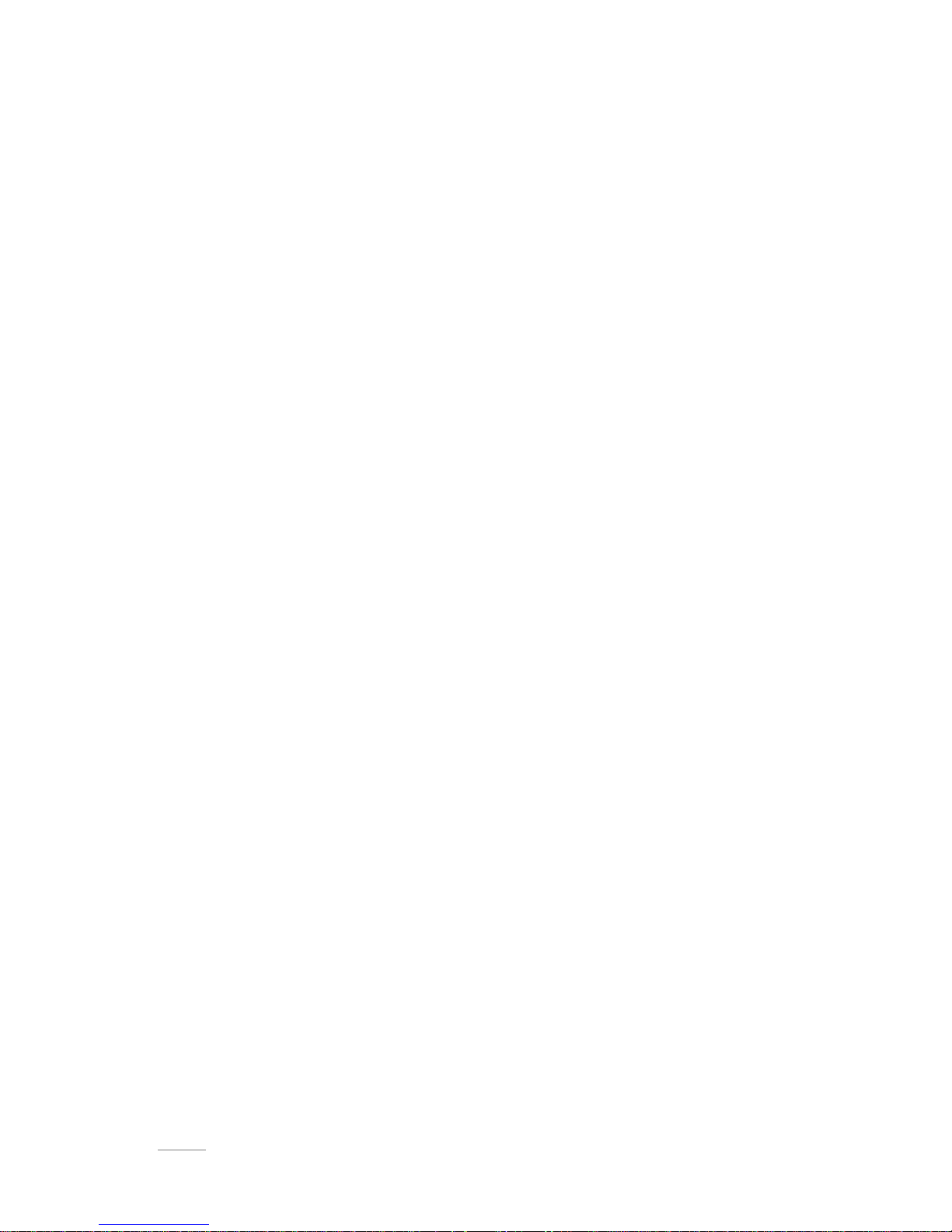
SPIRIT II G 6-10KVA PF0.9 LCD - UPS www.visionups.com
- 6 -
4 Maintenance................................................................................................................................ - 24 -
4.1 Fan maintenance ................................................................................................................. - 24 -
4.2 Battery maintenance ............................................................................................................ - 24 -
4.3 Visual checking .................................................................................................................... - 24 -
4.4 UPS status checking ........................................................................................................... - 25 -
4.5 Function checking ................................................................................................................ - 25 -
5 Trouble shooting ....................................................................................................................... - 25 -
Appendix 1. USB communication ............................................................................................ - 27 -
Appendix 2. RS232 communication port definition ............................................................. - 28 -
Appendix 3. Specification ........................................................................................................... - 29 -
Appendix 4. Option ...................................................................................................................... - 31 -
Appendix 5. UPS message table ............................................................................................... - 31 -
Page 7
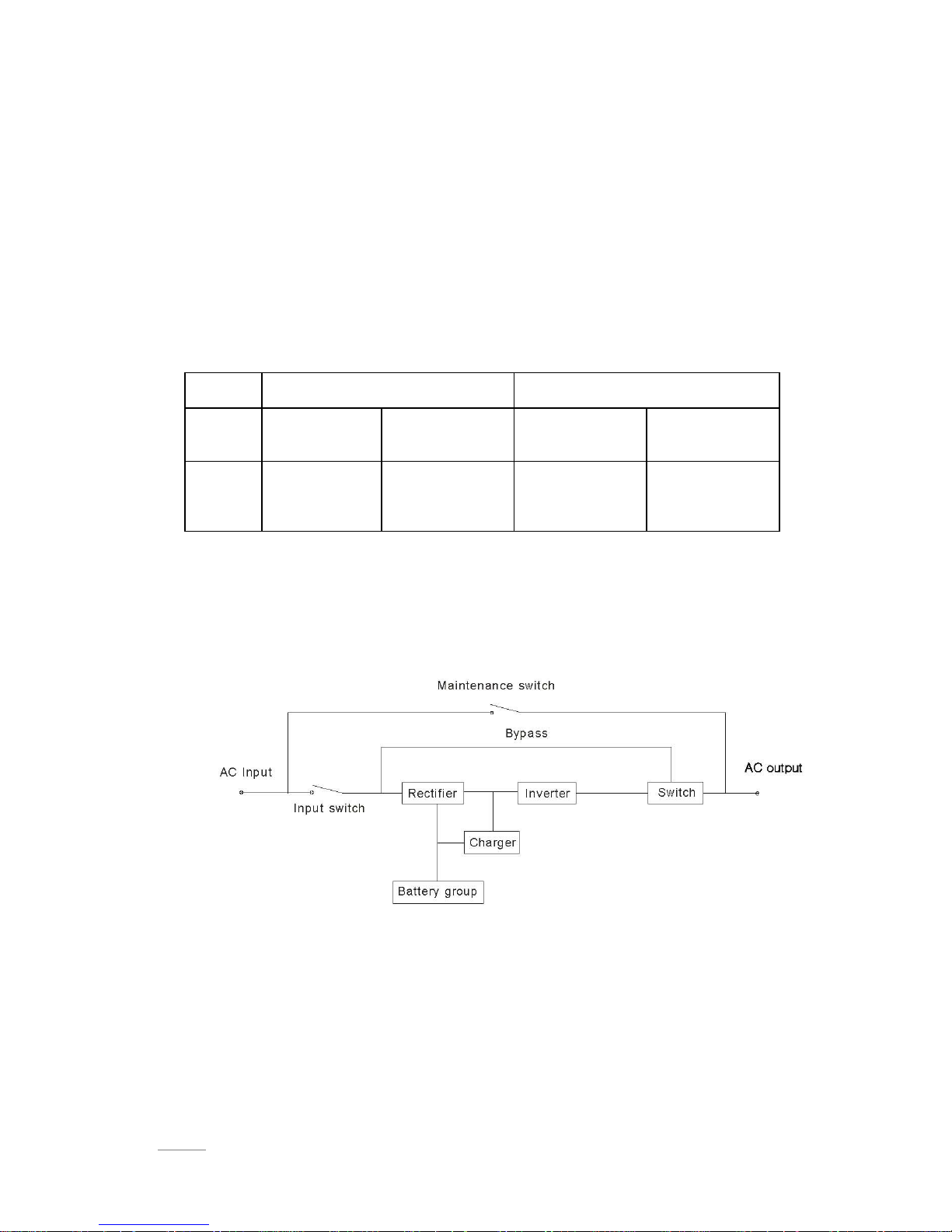
SPIRIT II G 6-10KVA PF0.9 LCD - UPS www.visionups.com
- 7 -
1 Production Introduction
1.1 Application
This series UPS providing reliable AC power to various equipment, can be used for
computer center, network management center, auto control system, telecom
systems, etc
1.2 Product range
Capacity
6kVA
10kVA
Model
6kVA S
6 kVA H
10kVA S
10kVA H
Remarks
with internal
battery
External battery
with internal
battery
External battery
1.3 System principle diagram
The system can work in single unit, and parallel so as to enhance the reliability.
Fig.1-1 Single unit
Page 8
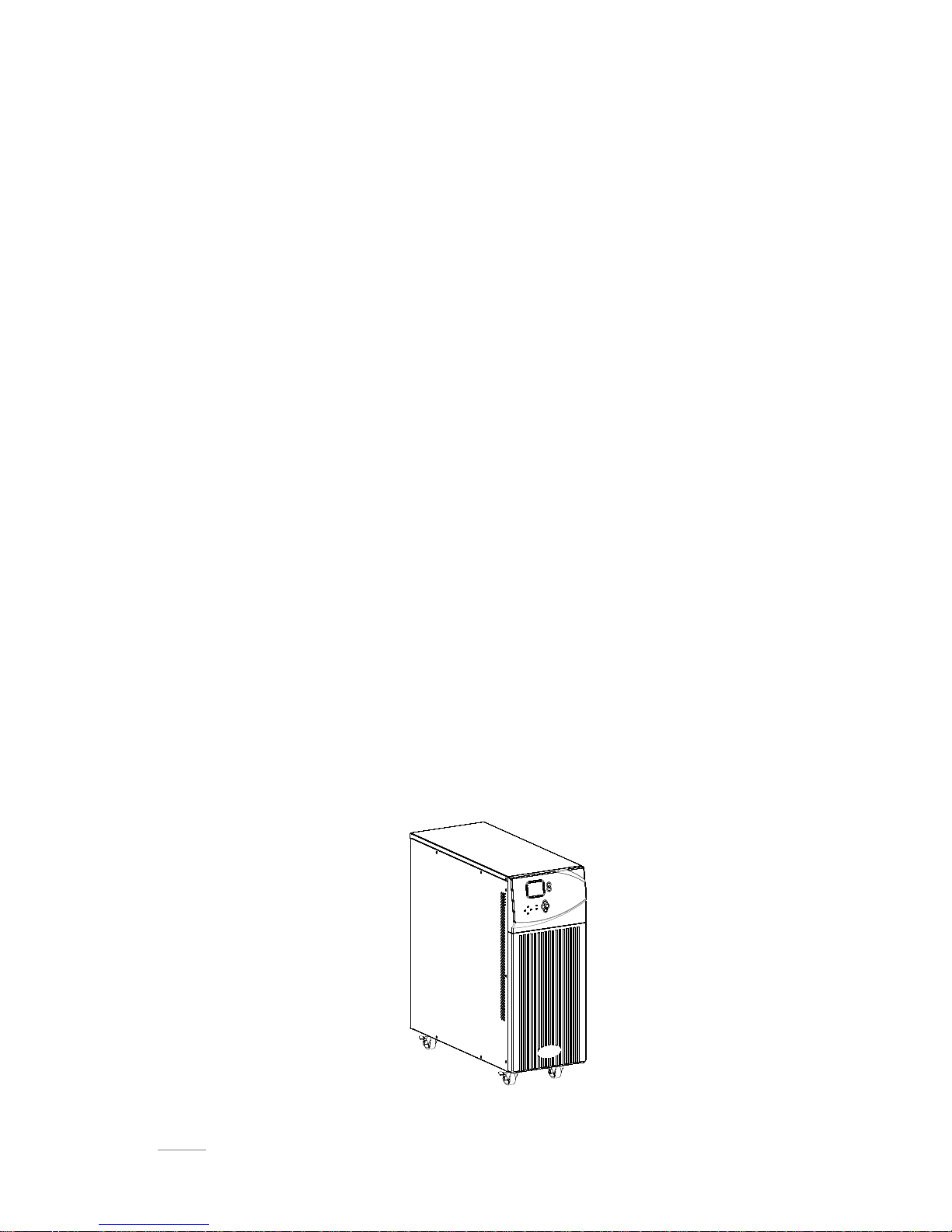
SPIRIT II G 6-10KVA PF0.9 LCD - UPS www.visionups.com
- 8 -
1.4 Features
This series UPS is newly introduced. It is an intelligent online sine wave UPS.
High frequency, double conversion, high input power factor, wide input voltage
range, the output will not be disturbed by power network, suitable for area with
poor power supply condition
DSP technology for all-digital control, high reliability, self-diagnostics and
protections are featured
Intelligent battery management which extends battery life
LCD panel and LED indicators clearly indicate the system status and
parameters such as input/output voltage, frequency , load ,temperature inside
UPS, etc.
Perfect network power management can be achieved by using UPS
monitoring software
Maintenance bypass switch is provided so the power supply to load will not be
interrupted during repair
Friendly maintenance module design, easy for maintenance.
1.5 Product overview
1.5.1 Product view
F1-2 Complete unit view
Page 9
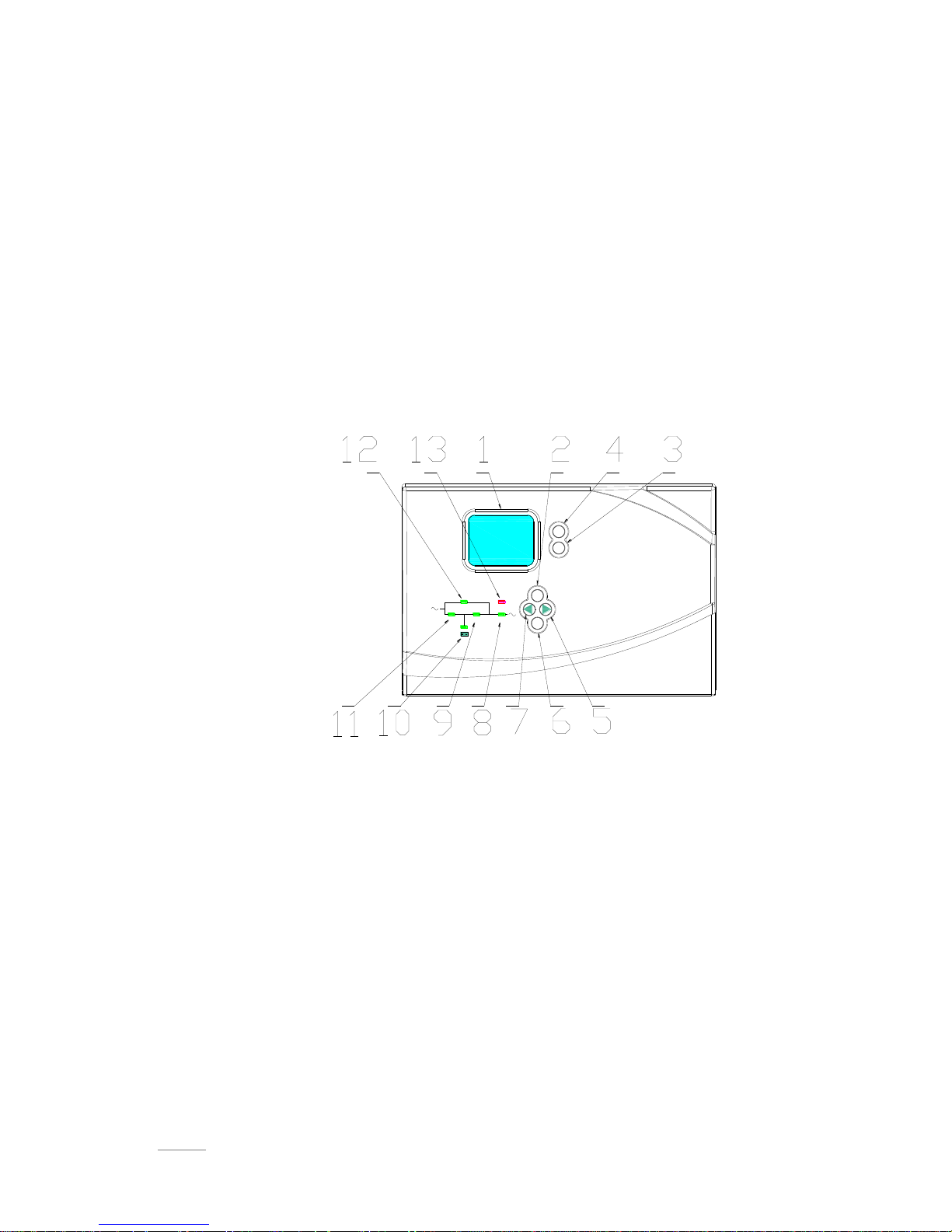
SPIRIT II G 6-10KVA PF0.9 LCD - UPS www.visionups.com
- 9 -
1.5.2 LCD Operation instruction
The LCD control panel which consists of LCD display board, LED and buttons, (see
Fig1-3) displays and controls these information including operating information, alarm
information, function setting information.
LCD control panel
1) Five green LED and one red LED
2) LCD control panel which can display four line of English
3) Button: On, Off, ESC, Enter, and Left, Right
ON
OFF
ESC
ENT
BYPASS
RECT
INV
OUTPUT
FAULT
Fig.1-3 LCD control panel introduction
1. LCD Display Board
2. ESC
3. Off button
4. On button
5. right or down
6. Enter/Save
7. left or up
8. Output Indicator
9. Inverter Indicator
10. Battery Indicator
11. Mains (AC) Indicator
12. Bypass Indicator
13. Fault Indicator
Page 10
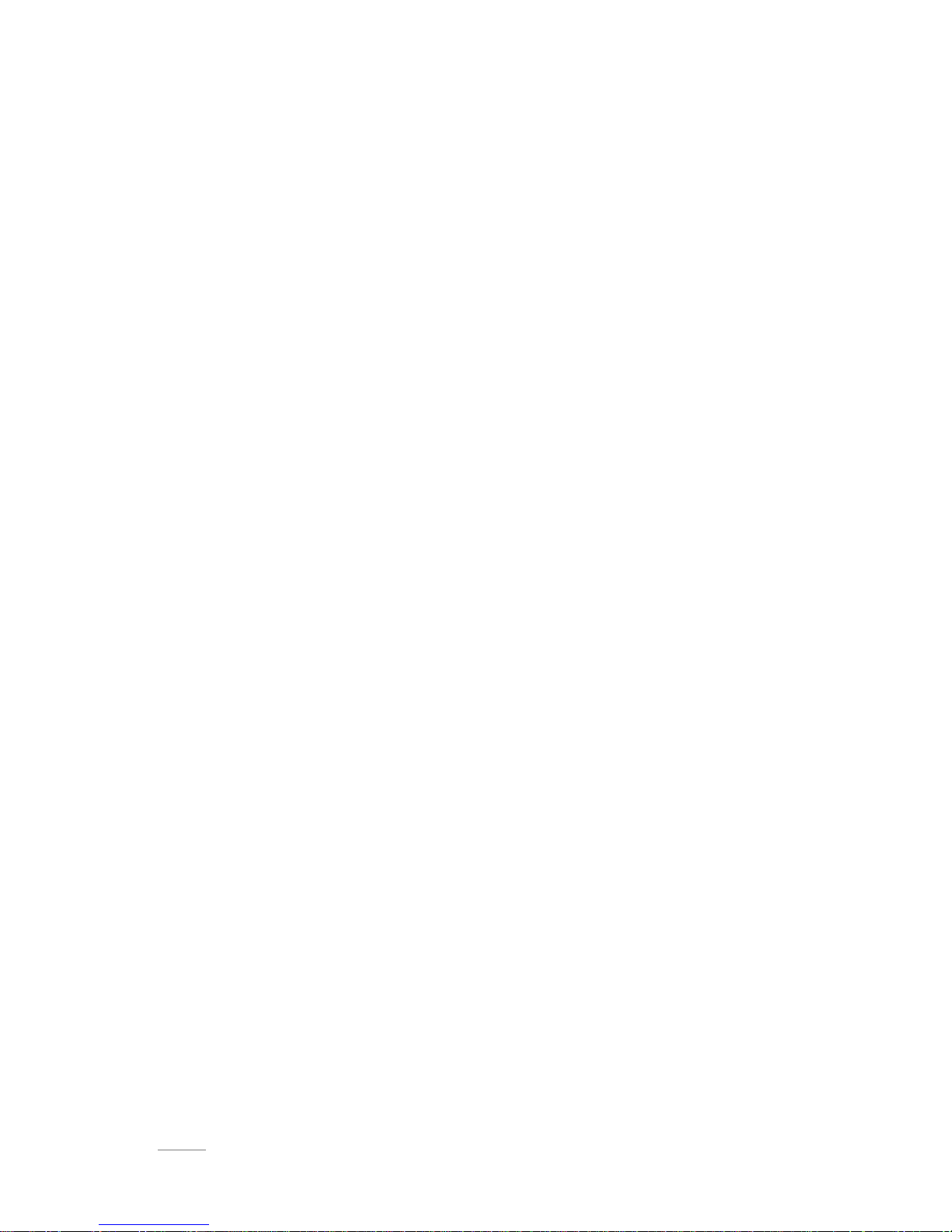
SPIRIT II G 6-10KVA PF0.9 LCD - UPS www.visionups.com
- 9 -
LED indicator definition
1) Fault Indicator(red):On indicates when a fault occurred; Off means no fault
2) Indicator(Green):On means AC is normal, Off means AC is not present,
blinking means voltage is beyond normal range
3) Inverter Indicator(Green):On : when load is powered by inverter, Off : when it
is not working, blinking: when overload
4) Bypass Indicator(Green):On : when UPS is in bypass mode, Off: not in bypass
mode; blinking: when the input is beyond normal range
5) Battery Indicator(Green):On: when UPS is in battery mode, Off : Not in Battery
mode; Blinking: when battery voltage is low or battery is not connected
6) Output Indicator(Green):On: when there is output, Off: no output.
LCD display content
1) Running parameters
Input voltage/frequency, output voltage/frequency/current/loading, output power,
inverter voltage, battery voltage/battery remaining capacity, Bus voltage/bus
running time, temperature inside UPS
2) Alarm information (priority from high to low)
It provides shutting down, auxiliary power fault, output short circuit, inverter fault,
rectifier fault, over temperature, overload, charger fault, battery fault, battery
capacity low, ready to shut down and output fault.
3) Parameter setting
Menu setting, working mode setting, battery capacity setting, ID of parallel UPS,
output voltage/frequency level, bypass voltage range, Buzzer enable
Boosting charging voltage 2.30 to 2.35V per cell, floating charging voltage
2.20 to 2.29V per cell(use PC to setting)
Battery capacity setting includes the Ah of each battery unit, battery quantity
16 to 20, parallel group number
Parallel setting
UPS ID setting
UPS amount setting
Page 11

SPIRIT II G 6-10KVA PF0.9 LCD - UPS www.visionups.com
- 10 -
Button definition
Button
Definition
ON
Switch on the inverter by pressing and holding it for
1s when the UPS is off
OFF
Switch off the inverter output by pressing and holding
it for 1s when the UPS is on, load will be powered by
bypass output if the bypass is normal
ENT
Confirm the operation
ESC
cancel and go to previous menu
◀
Turn to another menu or parameter
▶
Turn to another menu or parameter
UPS Messages reference table
Explanation
Content / Message
Initialization
CurState: Init
No export
No-Out
At bypass
Bypass
Rectifier working
Mains
Battery mode
Battery
Battery testing
Testing
Starting
Starting
ECO mode
CurState : ECO
EPO mode
CurState: EPO
UPS maintaining
CurState: M-Byp
UPS fault
CurState: Fault
Battery float charging
Battery Charging
Battery Boost charging
Battery Boost
Inverter on/off
Inverter ON/ Inverter OFF
Master of UPS
Inver Master
Maintenance switch close or open
SWMB ON/ SWMB OFF
Page 12

SPIRIT II G 6-10KVA PF0.9 LCD - UPS www.visionups.com
- 11 -
1.5.3 Display instruction
1) The main interface below comes out when the power is connected or the system is
cold start. See Fig1.
Fig.1:Main interface
2) Press ESC/ ◀ or ▶ button, it will change to the basic status interface , see
Fig2 below.
Fig.2:Basic status screen
3) Press the ENT button, it will change to main menu, see Fig3.
Fig.3: Main menu
4) An arrow icon will come out on the LCD when pressing the ENT, then the data info,
status info, setting info can be selected by pressing the right or left arrow button, and
checking the details by pressing
5) Select and confirm the data info to be viewed in detail. It contains the details of the
AC input/output, inverter, battery, BUS, parallel, temperature. See Fig 4 to 12 below.
Fig.4:MAIN INPUT INFO Fig.5:OUTPUT INFO Fig.6:OUTPUT INFO
10.0KVA
FIGURE
Battery : 7AH
Vin:220V 50HZ
Vout:220V 50HZ
FIGUER
STATUS
SETTING
FIGURE
Mains
220.0V 50.0Hz
FIGURE
Output
220.0V 0.0A
50.0Hz Load: 0%
FIGURE
Output
0KW 0KVA
Page 13

SPIRIT II G 6-10KVA PF0.9 LCD - UPS www.visionups.com
- 12 -
Fig.7:INVERTER INFO Fig.8:BATTERY INFO Fig.9 BATTERY INFO
Fig.10:BUS INFO
Fig.11:PARALLEL INFO Fig.12:TEMPERATURE
INFO
6) Select and confirm the status info can view the details, including status information,
alarm information, code, power rating and version. See Fig 13 to 14
Fig.13:main menu Fig.14:main menu
7) Select and confirm setting menu, setting information will be displayed on the screen,
which includes user set, system set, parallel set, battery sett, revise set. See Fig 15
to 19
Fig.15:setting menu Fig.16:setting menu
Fig.17:setting menu Fig.18:setting menu
FIGURE
Invert
220.0V 50.0HZ
FIGURE
P Battery
0V 0.0A
0min 0%
FIGURE
N Battery
0V 0.0A
0min 0%
FIGURE
BUS
-370V +370V
CAP: 0Hour
FIGURE
Parallel
ID: 1
P_Amount:0
STATUS
Code:11
Fault :0. 0.0.0
Model:10.0KVA
STATUS
Version
V03B05D002
SETTING
Mode: NOR
Batt num:16
Batt cap:7AH
SETTING
V-Level:220V
F-Level:50Hz
SETTING
V-upper 15%
V-lower -45%
FIGURE
Temperature℃
PFC:27 INV:27
ENV:27
SETTING
Buzzer:Enable
Page 14

SPIRIT II G 6-10KVA PF0.9 LCD - UPS www.visionups.com
- 13 -
Fig.19:Parallel setting
1.5.4 Rear panel instruction
1.5.4.1 6k H/S rear panel
Fig.1-4 Rear Instruction
1. Parallel slot
2. Maintenance bypass switch (covered)
3. Intelligent slot
4. EPO
5. COM
6. USB
7. Input switch
8. Input/output/battery terminal(covered)
SETTING
Parallel set
ID 1
P-amount 2
P-Redund 0
Page 15

SPIRIT II G 6-10KVA PF0.9 LCD - UPS www.visionups.com
- 14 -
1.5.4.2 10k H/S rear panel
1. Parallel slot
2. Maintenance bypass switch (covered)
3. Intelligent slot
4. EPO
5. COM
6. USB
7. Input switch
8. Input/output/battery terminal(covered)
Page 16

SPIRIT II G 6-10KVA PF0.9 LCD - UPS www.visionups.com
- 15 -
2 Installation
2.1 Unpack checking
1) Don’t lean the UPS when moving it out from the packaging.
2) Check the appearance to see if the UPS is damaged during transportation, do
not switch on the UPS if any damaged is found and please contact the dealer.
3) Check the accessories according to the packing list and contact the dealer if
found any parts missing
2.2 Installation procedure
2.2.1 Installation note
* Put the UPS at flat place next to the equipment.
* Keep the UPS at least 20cm from wall or equipment or other object. Don’t block
the ventilation holes of the UPS located in the front panel and the bottom part, so as
to *keep the ventilation in good conditions, avoid temperature of components inside
getting high.
* Keep the UPS away from high temperature, water, flammable gas, corrosive gas,
dust, direct sunlight and explosive things .
* Don't lay the UPS outdoor.
* 63A circuit breaker is required at the input L-N for 6KVA UPS, while 100A for the
10KVA UPS.
* PDU is required to connect to the UPS output so as to weaken the affection
between loads.
* In order to fix the UPS, please lock its wheels by shifting the sheet on each wheel.
* RCD load like computer, linear load and small inductive load can be connected
with the UPS. Please contact dealer if other types of loads is required to be
connected with.
* For the sake of user and equipments, please betake correct power configuration.
Fig.2-1 Correct power configuration
Page 17

SPIRIT II G 6-10KVA PF0.9 LCD - UPS www.visionups.com
- 16 -
2.2.2 Installation
External battery connection (for extend model only )
1) The breaker on battery cabinet should be off.
2) Connect battery with positive pole, common pole and negative pole to battery
connector (BAT+, BATN, BAT-), don’t reverse battery polarity.
3) Make sure battery quantity complies with the specs. Measure the voltage of
battery bank after finishing connection and the battery voltage should be around
192/216/240Vdc. measure positive and negative battery voltage should be
around 96/108/120Vdc。 Don’t mix batteries with different capacity,
manufacturers and don’t mix brand new and old batteries, either.
CAUTION
It is recommended to connect or replace battery after switching off the
system; don’t reverse battery polarity when doing battery hot-swapping.
Page 18

SPIRIT II G 6-10KVA PF0.9 LCD - UPS www.visionups.com
- 17 -
UPS input and output connection
Minimum 10AWG copper wires are required for the 6KVA, and 8AWG for 10KVA,
including input/output cables, battery cables.
1) Switch off all breakers before connecting cables
2) Remove the cover of the terminals, see Fig 2-2,following it to connect the cables
Fig.2-2I/O terminals connection
3) Connect the UPS output L, N, E to L, N, E of load via a PDU. Tighten the screws
and shelter the terminals
WARNING!
Please connect the output Earth well before go for other operation
Connection of the UPS communication cables
1) USB cable provided in accessories can be used to connect the UPS with PC
2) Follow steps below to install SNMP (if purchased ):
A. Remove the cover of SNMP slot at UPS rear panel and keep it for further use.
B. Insert the SNMP card and tighten the screws
C. Connect the UPS with internet by network cable.
D. Refer to the SNMP manual provided to do SNMP setting
CAUTION
Terminators are required so as to ensure the connections are firm
Don’t reverse the input L and N
Don’t connect the UPS input to a wall outlet or the outlet will get burnt.
Page 19

SPIRIT II G 6-10KVA PF0.9 LCD - UPS www.visionups.com
- 18 -
2.3 Connection of parallel system
Parallel
cable
Parallel
cable
Parallel
cable
UPS1
UPS2
UPS4
UPS3
Fig.2-3 parallel system
Make sure all the breakers are off and no output at the UPS output.
Extended connecting cables in Parallel:
When the UPSes are connected in parallel, the copper wires required to connect
with each UPS is minimum 10AWG for the 6KVA and 8AWG for 10KVA, but the
main wire for linking all the UPS in parallel should be N* 10AWG or 8AWG (N refers
to the number of the UPS in parallel.)
Make sure the cables are as shorter as possible to reduce any possible noise
interference to data transfer.
CAUTION
Connect the L, N and E well
Configurate individual battery bank for each extend backup UPS in
parallel system. Also can be use common battery bank.
Page 20

SPIRIT II G 6-10KVA PF0.9 LCD - UPS www.visionups.com
- 19 -
3. Operation
3.1 Working modes
The UPS has AC mode, bypass mode, battery mode and ECO mode
3.1.1 AC mode
If the AC input and load capacity are in normal ranges, the load will be powered by
inverter output, battery will be charged at the same time.AC and inverter indicators
on LCD control panel will be on (green).
3.1.2 Bypass mode
When the AC power is connected and the UPS has not been switched on, or the
UPS is overloaded after switching on the UPS, it will go to bypass mode. The Loads
will be powered by AC, battery will be charged, and the bypass indicator on the LCD
control panel will be on (green). But, if the bypass is beyond normal range or absent,
the UPS will not go to bypass mode and no power will be supplied to the loads.
3.1.3 Battery mode
In AC mode, if the AC is absent or beyond normal range, the rectifier and charger
will stop working, the loads will be powered by battery bank of which energy goes
through inverter circuit. The Inverter’s and battery’s indicators on LCD control panel
will be on (green) and the alarm will beep every 3 seconds.
In battery mode, if the battery voltage becomes low and reaches the setting value,
the system will give low battery voltage alarm, beep once every second and the LCD
will give low battery alarm, too.
CAUTION
Charge batteries for at least 8 hours when the UPS is used at the first
time as battery has self-discharge characteristics even though the
UPS has been fully charged by manufacturer before shipping.
CAUTION
Please note below if the UPS input power is provided by a generator
1) Don't switch on the loads before starting UPS. After the UPS
has been started and worked steadily, switch on the loads one
by one. Suggest that the total capacity of the loads should
lower than 30% of capacity of generator
2) It is suggested that the rating of generator should be 1.5-2
times of the capacity of the UPS.
Page 21

SPIRIT II G 6-10KVA PF0.9 LCD - UPS www.visionups.com
- 20 -
3.1.4 ECO mode
In AC mode, the UPS can be set to work in ECO mode if the load does require strict
power purity and it can be sustained in bypass mode normally. If the AC is beyond
normal range, the UPS will transfer back to inverter mode. The Efficiency for the
UPS in ECO mode is much higher.
3.2 Operation
3.2.1 Power on
Switch on the AC input and bypass circuit breakers if all connections are correct. If
external batteries are connected, please switch on the battery breaker first, then the
AC breaker. Fans will spin and the system will execute self-diagnostics. After the
self diagnostics is finished, the buzzer inside will beep twice. The system will go to
bypass mode, then AC and bypass indicators on front panel will be on (green) and it
goes to inverter mode.
3.2.2 System parameter setting
Check the information displayed on the LCD by right or left arrow button, press ESC
to quit from the main menu. When the function setting interface as P.11 Fig3, press
the ENT to enter to function setting such as floating charging, boosting charging,
temperature compensation function, battery capacity ( for extended backup model
only).
3.2.3 Start
AC available
1) Press the On button and hold it for 1s until hearing a beep , wait for a few
seconds, the bypass indicator will be off , the inverter indicator will be on, see
Fig3-6, then, UPS is working in AC mode.
2) Gradually increase the load after the UPS working normally. Load information
can be checked through the LCD.
3) If the buzzer beeps twice per second and overload alarm is displayed on LCD, it
CAUTION
The UPS can start automatically when the AC power comes back if the
UPS was shut down due to battery exhausted last time , or the auto
restart function has been enable.
Page 22

SPIRIT II G 6-10KVA PF0.9 LCD - UPS www.visionups.com
- 21 -
means the system is overloaded. Please decrease the load immediately.70% of
load is recommended in case of sudden load added, which will not affect the
UPS to work normally.
CAUTION
If the UPS has transferred to bypass mode due to overload for several
times and reach the setting times in 1 hour, it will keep in bypass mode
unless manually transfer to inverter mode or automatically transfer to
inverter mode 1 hour later without overloading
Battery mode
UPS can start in battery mode even if the AC is absent.
1) Press the On button and hold for 1 second until hearing one beep, battery and
inverter indicators will be on after finishing self- diagnostics. The UPS will beep
once every 3 seconds which means it is working in battery mode.
2) Add load the same as above AC mode description.
CAUTION
Please decrease load immediately if system is overload otherwise it will
shut down in some time.
3.2.4 Inverter shutdown
1) If the AC is normal, press the off button and hold for 1 second until hearing one
beep, inverter indicator will be off , bypass indicator will be on, UPS will work in
Bypass mode.
2) If the AC is absent, press the off button and hold for 1 second until hearing one
beep, UPS will shut down the output and the LCD will display shutting down.
3.2.5 Power off
After switching off the inverter, switch off the AC and battery circuit breakers, the
LCD control panel will be off, fan will stop. If there is battery bank connected, it will
take 30 seconds to shut down the system completely.
Power of equipment will be cut off when the UPS is powered off.
3.3 Working Mode and transferring
Usually, the UPS should be set to work in AC mode, so it will transfer to battery
mode automatically without interruption when AC fails. When the UPS is overloaded,
it will transfer to bypass mode without interrupt. When the inverter is defective or
over temperature inside UPS, UPS will transfer to bypass mode if the bypass is
normal.
Page 23

SPIRIT II G 6-10KVA PF0.9 LCD - UPS www.visionups.com
- 22 -
3.3.1 Transfer to bypass if overload
When the load of the UPS is beyond normal range and lasts for the time set, it will
transfer to bypass mode and beeps twice every second. Then, the load is powered
by AC directly, at that time, please decrease the load immediately until the alarm is
eliminated. UPS will start the inverter after 5 min. In order to protect the load and
UPS, it is required to set the limitation times of transferring to bypass mode due to
overload in 1 hour. If it exceeds the limitation times set, the UPS will keep in bypass
mode.
3.3.2 Normal mode to battery mode
The UPS will go to battery mode if the AC is failed. The UPS will shut down
automatically if batteries are drained. When AC recovers, the UPS will start the
inverter automatically.
3.3.3 Go to bypass mode due to over temperature
The temperature inside UPS may be high if ambient temperature is high or the
ventilation is poor, then the UPS will go to Bypass mode, fault indicator will be on
(red), the LCD will display that the inner temperature is high, long beeps will come. If
so, please cut off the input power of UPS, move objects that affecting the ventilation
far way from UPS if any or increase the distance between the UPS and the wall.
Wait until UPS temperature become normal, restart it.
3.3.4 Output short circuit
When the UPS output is in short circuit, UPS will cut off the output, fault indictor will
be on (red), the LCD will display that output is short circuit, long beeps come. If so,
please disconnect the short circuit load, cut off the UPS input power and wait for
10mins, UPS will shut down automatically or press the off button to shut down in
after 10s. Before restarting the UPS, please make sure that the short circuit problem
has been solved.
Page 24

SPIRIT II G 6-10KVA PF0.9 LCD - UPS www.visionups.com
- 23 -
3.4 UPS monitoring
Please refer to instruction of the UPS monitoring software provided.
3.5 LCD operation menu
3.5.1 Main menu switching
Pressing the left/right arrow and ENT button can switch among alarm info, running
parameter and function settings. Press ENT to enter alarm info, running parameters
or function settings. To enter function settings, double pressing on ENT is required.
3.5.2 Submenu switching
1) Press the arrow button can view the details after entering the running function
interface, and press ESC to return to main menu.
2) Press the arrow button can view the details after entering the function settings
interface, press ESC to return to main menu.
3) Parameter which has been selected and to be changed will be highlighted.
Press arrow button to change the value and press ENT to confirm the value.
Once confirmed, it will not be highlighted.
4) Press the arrow button can view the detailed alarm info after entering the
alarm info interface, press ESC to return to main menu.
3.5.3 Priority of info displayed on LCD
1) If there is alarm but no valid operation on buttons, the alarm info with top
priority will be shown on LCD automatically.
2) When there isn’t any alarm and LCD is displaying the submenu of running
parameters, such as output current, these parameters will be always
displayed on the LCD if no further operation on buttons. If LCD is not
displaying the submenu of running parameters, it will return to main menu if
30s as long as there isn’t any operation on buttons.
Page 25

SPIRIT II G 6-10KVA PF0.9 LCD - UPS www.visionups.com
- 24 -
4 Maintenance
Please follow 2.2.1 to install the UPS
4.1 Fan maintenance
Continual working time of fan is 20000 to 40000 hours, it will be shorter as
temperature raises. Please check the fan periodically, make sure there is wind
blowing out from it.
4.2 Battery maintenance
There are sealed lead acid maintenance free batteries inside this series standard
models. Battery life depends on environment temperature and discharge/charge
cycles, it will be shortened if temperature raised or deep discharged. Periodical
maintenance is required so as to keep battery in good conditions.
1) The most proper working temperature is 15 to 25 Celsius degree.
2) Avoid small discharging current. Don’t let UPS work in battery mode
continuously for 24 hours.
3) Charge battery for at least 12 hours every 3 months if it is free of operation. If
the environment temperature is high, charge it once every 2 months.
4) For extended backup models, check and clean the battery connectors
periodically.
If backup time has become much less than before, or there is battery fault displayed
on LCD, please contact distributors to confirm whether the batteries are needed to
be replaced or not.
CAUTION
1) Don't short circuit battery, or it may cause a fire.
2) Don’t open battery, released electrolyte is harmful to skin and
eyes
4.3 Visual checking
Keep ventilation of the UPS in good condition.
Page 26

SPIRIT II G 6-10KVA PF0.9 LCD - UPS www.visionups.com
- 25 -
4.4 UPS status checking
1) Check to see if there is any fault occurred, fault indictor is on, any alarm there.
2) Please find the cause if the UPS is working in bypass mode.
3) If the UPS is working in battery mode, make sure it is normal, on the contrary,
please find out the cause.
4.5 Function checking
Do function checking once every 6 months.
1) Press the off button to see if the buzzer and indicators and LCD are normal or not.
Please refer to 3.1.
2) Press the On button, check the indicators, LCD and UPS inverter and make sure
they are normal.
3) When UPS is working in normal condition, do the battery testing to ensure
battery is in good condition.
5 Trouble shooting
Please contact the distributor if problems can not be solved by following trouble
shooting below
No
Problem description
Probable causes
Solution
1
No display on LCD, no
self- diagnose
A. Input power absent
B. Low input
Use Multi-meter to measure the
input to see if it is normal or not.
2
AC normal but AC
indicator off, UPS is in
battery mode
A. Input circuit breaker off.
B. Input power connection
problem
A. Switch on input breaker
B. Check the connection and
re-do
3
No alarm but no output
Output connection
problem
Check the connection and re-do
4
The UPS doesn’t start
after pressing On
button
A. time of pressing ON
button is short insufficient
B. Overload
A. Press and hold On button for 1s
B. Disconnect all loads and restart
5
AC indicator blinking A
Input AC is beyond normal
range
Pay attention to the backup time if
UPS is in battery mode
6
Buzzer beeps twice
every second, LCD
shows “output
overload”
UPS overload
Disconnect some loads
Page 27

SPIRIT II G 6-10KVA PF0.9 LCD - UPS www.visionups.com
- 26 -
7
”Fault indicator On and
LCD shows “battery
fault”
A. Battery circuit breaker
off or poor connection
B. Reverse battery
connection
C. Battery defective
A. Switch On the breaker, check
the battery connections
B. Check the battery polarity
C. Contact distributor to replace
battery
8
Fault indicator on,
LCD shows ”charger
fault “
Charger defective
Contact distributor
9
Abnormal backup time
A. Battery not fully
charged
B. Battery Bad
A. Charge battery for 8 hours
when AC is normal, then test the
backup time again
B. Contact distributor to replace
battery
10
Long beeps, fault
indicator on, the LCD
shows
over-temperature
Over temperature inside
UPS
A. Check to see if there is wind
blowing out from fans
B. Move objects away from the
UPS
C. Wait till the UPS becomes cool
and restart UPS
11
Long beep fault
indicator on and the
LCD shows “output
short circuit ”
Output short circuit
Eliminate the short circuit and
restart UPS
12
Long beeps, fault
indictor on, LCD
shows “rectifier fault” /
“inverter fault” /
“auxiliary power fault” /
“output fault”
Fault inside UPS
Contact distributor
13
Abnormal sound or
smell
Fault inside UPS
shut down the UPS immediately
and Contact distributor
Please provide the UPS model, SN when calling distributor for maintenance.
Page 28

SPIRIT II G 6-10KVA PF0.9 LCD - UPS www.visionups.com
- 27 -
Appendix 1 – USB communication port definition
Definition of Male port:
1
2
4
3
Pin 1 VCC, Pin 2 DPin 3 D+, Pin 4 GND
Available function of USB
■ Monitor UPS power status
■ Monitor UPS alarm info
■ Monitor UPS running parameters
■ Timing off/on setting
Page 29

SPIRIT II G 6-10KVA PF0.9 LCD - UPS www.visionups.com
- 28 -
Appendix 2 – RS232 communication port definition
Definition of Male port:
Connection between PC RS232 port and UPS RS232 port:
PC RS232 port
UPS RS232 port
Pin 2
Pin 2
UPS send,PC receive
Pin 3
Pin 3
PC send,UPS receive
Pin 5
Pin 5
ground
Available function of RS232:
◆ Monitor UPS power status.
◆ Monitor UPS alarm info.
◆ Monitor UPS running parameters.
◆ Timing off/on setting.
RS-232 communication data format:
Baud rate ---------- 2400bps
Byte length ---------- 8bit
End bit ---------- 1bit
Parity check --------none
Page 30

SPIRIT II G 6-10KVA PF0.9 LCD - UPS www.visionups.com
- 29 -
Appendix 3 – Specification
Capacity
6KVA/5.4W 10KVA/9KW
Type
6KVA(H/S);10KVA(H/S)
I
nput
Input mode
Single phase + Ground
Power factor
≥0.99
rating voltage
220VAC/230VAC/240VAC(can be set)
rating frequency
50Hz/60Hz(auto sensing)
Voltage range
120~276VAC
Frequency range
45~55Hz/54~66Hz
Bypass voltage range
220Vac max:+10%,+15%,+20% or +25%,default :
+25%
230Vac max:+10%,+15% or +20%,default +20%
240Vac max:+10% or +15%,default +15%
min:-20%, -30% or -45%, default -45%
Bypass frequency range
±1%、±2%、±4%、±5%、±10%
THDI
≤3%(100% linear load,input THDV ≤1%)
≤5% (100% non liner load,input THDV ≤1%)
B
attery
Battery number
16/18/20pcs(can be set)
Battery type
VRLA
Charge mode
Boost charge or float charge auto switch
Charge time
Boost charge up to 20Hr(Max)
Charge current(A)
6KVA:1A(S)/10A(H)
10KVA:1A(S)/10A(H)
O
utput
Output type
Single phase + Ground
Output precision
1.0%
Voltage distortion(THD)
≤2% at 100% liner load
≤5% at 100% non-liner load
Rating voltage
220/230V /240V
Frequency precision
±0.1%
Rating Frequency
50Hz/60Hz
Frequency track speed
1Hz/s
Overload
105%~110%,1Hr
110%~125% 10min
125%~150% 1min
≥150% 200ms
Overload for bypass
125%
Peak value factor
3:1
Efficiency at normal
≥90%
Page 31

SPIRIT II G 6-10KVA PF0.9 LCD - UPS www.visionups.com
- 30 -
Dynamic respond
5.0%
20ms
DC heft
≤500mV
Switch time
Between Normal mode
and battery mode
0ms
Between inverter and
bypass
0ms。
unlock:<15ms (50Hz), <13.33ms (60Hz)
Norse
<55dB(1m)
Display
LCD+LED
Safety
Meeting IEC62040-1 GB4943。
Max input voltage
320Vac,1Hr
EMI
Conduction :IEC 62040-2
Radiation :IEC 62040-2
Harmonics :IEC 62040-2
EMS
IEC 62040-2
MTBF
250,000Hr 1+1 400,000Hr
MTTR
30min
Isolation resistance
> 2MΩ(500Vdc)
Isolation intension
2820Vdc, <3.5mA,1min
Surge
Meeting IEC60664-1 1.2/50uS+8/20uS 6kV/3kA.
Protection
IP20
Parallel circumfluence
1+1≤8%,N+1≤3%
Parallel equal current
1+1≤8%,N+1≤10%
Dimension & weight
DIMENSION
Capacity
KVA
6KVA/5.4KW 10KVA/9KW
Height
mm
616
Width
mm
250
Depth
mm
502
Net weight
kg
6KVA:62Kg(S)/23(H)
10KVA:64Kg(S)/25(H)
Color
Blackness
Page 32

SPIRIT II G 6-10KVA PF0.9 LCD - UPS www.visionups.com
- 31 -
Appendix 4 – Option
1. Dry contact card
2. SNMP card
3. Parallel card
Appendix 5 – UPS message table
This section lists the event and alarm messages that the UPS might display. The
messages are listed in alphabetical order. This section is listed with each alarm message
to help you troubleshoot problems.
4.1 Operational Status and Mode(s)
Note:“X” shows that it will determined by other conditions.
4.2 Alarm Information
Item
UPS Alarm Waning
Buzz
LED
1
Rectifier Fault
Beep continuously
Fault LED lit
2
Inverter fault(Including
Inverter bridge is shorted)
Beep continuously
Fault LED lit
3
Inverter Thyristor short
Beep continuously
Fault LED lit
4
Inverter Thyristor broken
Beep continuously
Fault LED lit
5
Bypass Thyristor short
Beep continuously
Fault LED lit
6
Bypass Thyristor broken
Beep continuously
Fault LED lit
Page 33

SPIRIT II G 6-10KVA PF0.9 LCD - UPS www.visionups.com
- 32 -
Item
UPS Alarm Waning
Buzz
LED
7
Fuse broken
Beep continuously
Fault LED lit
8
Parallel relay fault
Beep continuously
Fault LED lit
9
Fan fault
Beep continuously
Fault LED lit
10
Reserve
Beep continuously
Fault LED lit
11
Auxiliary power fault
Beep continuously
Fault LED lit
12
Initialization fault
Beep continuously
Fault LED lit
13
P-Battery Charger fault
Beep continuously
Fault LED lit
14
N-Battery Charger fault
Beep continuously
Fault LED lit
15
DC Bus over voltage
Beep continuously
Fault LED lit
16
DC Bus below voltage
Beep continuously
Fault LED lit
17
DC bus unbalance
Beep continuously
Fault LED lit
18
Soft start failed
Beep continuously
Fault LED lit
19
Rectifier Over Temperature
Twice per second
Fault LED lit
20
Inverter Over temperature
Twice per second
Fault LED lit
21
Reserve
Twice per second
Fault LED lit
22
Battery reverse
Twice per second
Fault LED lit
23
Cable connection error
Twice per second
Fault LED lit
24
CAN comm. Fault
Twice per second
Fault LED lit
25
Parallel load sharing fault
Twice per second
Fault LED lit
26
Battery over voltage
Once per second
Fault LED blinking
27
Mains Site Wiring Fault
Once per second
Fault LED blinking
28
Bypass Site Wiring Fault
Once per second
Fault LED blinking
29
Output Short-circuit
Once per second
Fault LED blinking
30
Rectifier over current
Once per second
Fault LED blinking
31
Bypass over current
Once per second
BPS LED blinking
32
Overload
Once per second
INV or BPS blinking
33
No battery
Once per second
BATTERY blinking
34
Battery under voltage
Once per second
BATTERY blinking
35
Battery low pre-warning
Once per second
BATTERY blinking
36
Internal Communication
Error
Once per second
Bypass LED lit
37
DC component over limit.
Once per 2 seconds
INV blinking
38
Parallel Overload
Once per 2 seconds
INV blinking
39
Mains volt. Abnormal
Once per 2 seconds
BATTERY LED lit
40
Mains freq. abnormal
Once per 2 seconds
BATTERY LED lit
41
Bypass Not Available
BPS blinking
42
Bypass unable to trace
BPS blinking
43
Inverter on invalid
▪ ▪ ▪ ▪ ▪
