Virgin Mobile 836182001579 User Manual
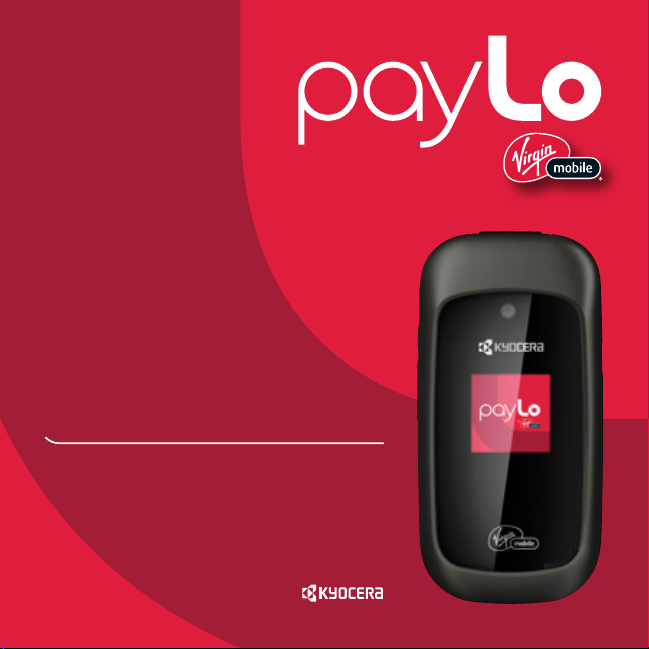
KYOCERA S2100
User Guide
™
by
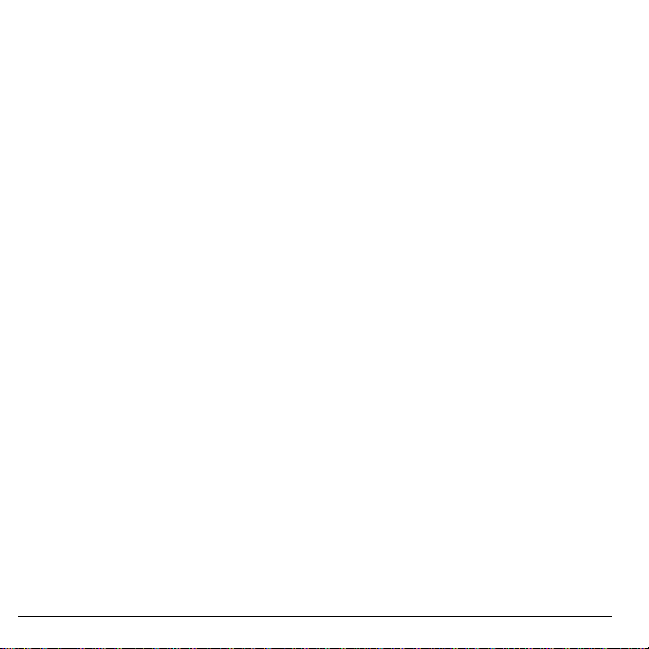
S2100 User Guide
This manual is based on the production version of the Kyocera
S2100 phone. Software changes may have occurred after this
printing. Kyocera reserves the right to make changes in
technical and product specifications without prior notice.
The Kyocera Communications Inc. (“KCI”) products described in
this manual may include copyrighted KCI and third party
software stored in semiconductor memories or other media.
Laws in the United States and other countries preserve for KCI
and third party software providers certain exclusive rights for
copyrighted software, such as the exclusive rights to distribute or
reproduce the copyrighted software. Accordingly, any
copyrighted software contained in the KCI products may not be
modified, reverse engineered, distributed or reproduced in any
manner not permitted by law.
Furthermore, the purchase of the KCI products shall not be
deemed to grant—either directly or by implication, estoppel, or
otherwise—any license under the copyrights, patents, or patent
applications of KCI or any third party software provider, except
for the normal, non-exclusive royalty-free license to use that
arises by operation of law in the sale of a product.
Kyocera is a registered trademark of Kyocera Corporation.
QUALCOMM is a registered trademark of QUALCOMM
Incorporated.
Openwave is a trademark of Openwave Systems Incorporated.
eZiText is a registered trademark of Zi Corporation. TransFlash
is a trademark of SanDisk Corporation. Bluetooth trademarks
are owned by Bluetooth SIG, Inc. and used by Kyocera
Communications Inc. under license.
The “Virgin” name and the Virgin signature logo are registered
trademarks of Virgin Enterprises Limited and are used under
license. All other trademarks are the property of their respective
owners.
Copyright © 2010 Kyocera Corporation. All rights reserved.
Ringer Tones Copyright © 2000-2010 Kyocera Corporation.
82-A6226-1EN, Rev. 003
2
FCC Notice
This device complies with part 15 of the FCC rules. Operation is
subject to the following two conditions: (1) This device may not
cause harmful interference, and (2) This device must accept any
interference received, including interference that may cause
undesired operation. To maintain compliance with FCC RF
exposure guidelines, if you wear a phone on your body, use the
Kyocera Communications Inc. (KCI) supplied and approved
accessory designed for this product. Using accessories that are
not supplied or approved by KCI may violate FCC RF exposure
guidelines.
Other accessories used with this device for body-worn
operations must not contain any metallic components and must
provide at least 15 mm separation distance including the
antenna and the user’s body.
THIS MODEL PHONE MEETS THE GOVERNMENT’S
REQUIREMENTS FOR EXPOSURE TO RADIO WAVES.
Your wireless phone is a radio transmitter and receiver. It is
designed and manufactured to not exceed the emission limits for
exposure to radio frequency (RF) energy set by the Federal
Communications Commission of the U.S. Government. These
limits are part of comprehensive guidelines and establish
permitted levels of RF energy for the general population. The
guidelines are based on standards that were developed by
independent scientific organizations through periodic and
thorough evaluation of scientific studies. The standards include
a substantial safety margin designed to assure the safety of all
persons, regardless of age and health.
The exposure standard for wireless mobile phones employs a
unit of measurement known as the Specific Absorption Rate, or
SAR. The SAR limit set by the FCC is 1.6 W/kg.*
Tests for SAR are conducted u sing standard operating positions
specified by the FCC with the phone transmitting at its highest
certified power level in all tested frequency bands.
Although the SAR is determined at the highest certified power
level, the actual SAR level of the phone while operating can be
well below the maximum value. This is because the phone is
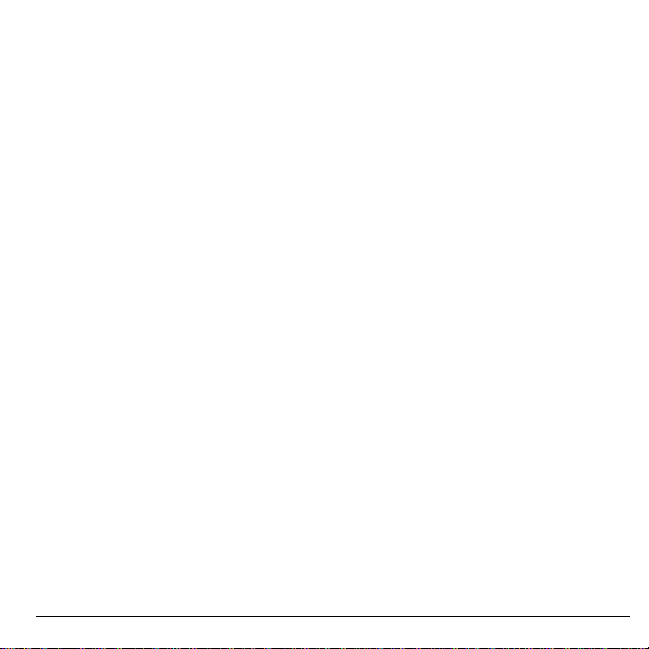
designed to operate at multiple power levels so as to use only
the power required to reach the network. In general, the closer
you are to a wireless base station antenna, the lower the power
output.
Before a phone model is available for sale to the public, it must
be tested and certified to the FCC that it does not exceed the
limit established by the government-adopted requirement for
safe exposure. The tests are performed in positions and
locations (e.g., at the ear and worn on the body) as required by
the FCC for each model.
Body-worn measurements differ among phone models,
depending upon availability of accessories and FCC
requirements. While there may be differences between the SAR
levels of various phones and at various positions, they all meet
the government requirement for safe exposure.
The FCC has granted an Equipment Authorization for this model
phone with all reported SAR levels evaluated as in compliance
with the FCC RF emission guidelines.
The highest reported SAR values of this phone are:
PCS mode (Part 24)
Head: 1.52 W/kg; Body-worn: 1.04 W/kg
SAR information on this model phone is on file with the FCC and
can be found under the Display Grant section
www.fcc.gov/oet/ea/fccid
OVF-K5501.
Additional information on SAR can be found on the Cellular
Telecomm unications and Internet Association (CTIA) web-site at
www.ctia.org
* In the United States and Canada, the SAR limit for mobile
phones used by the public is 1.6 watts/kg (W/kg) averaged over
one gram of tissue.
:
after searching on the FCC ID:
.
Bluetooth® Certification
For information about S2100 Bluetooth Certification, visit the
Bluetooth Qualification Program Web site at
www.bluetooth.org/tpg/listings.cfm
.
Caution
The user is cautioned that changes or modifications not
expressly approved by the party responsible for compliance
could void the warranty and user’s authority to operate the
equipment.
Optimize your Phone’s Performance
Use the instructions in this guide to learn how to optimize the
performance and life of your phone and battery.
Air Bags
If you have an air bag, DO NOT place installed or portable
phone equipment or other objects over the air bag or in the air
bag deployment area. If equipment is not properly installed, you
and your passengers risk serious injury.
Medical Devices
Pacemakers
—Warning to pacemaker wearers: Wireless
phones, when in the ‘on’ position, have been shown to interfere
with pacemakers. The phone should be kept at least six (6)
inches away from the pacemaker to reduce risk.
The Health Industry Manufacturers Association and the wireless
technology research community recommend that you follow
these guidelines to minimize the potential for interference.
• Always keep the phone at least six inches (15 centimeters)
away from your pacemaker when the phone is turned on.
• Do not carry your phone near your heart.
• Use the ear opposite the pacemaker.
• If you have any reason to suspect that interference is taking
place, turn off your phone immediately.
Hearing aids
hearing aids. In the event of such interference, you may want to
call the customer service line to discuss alternatives.
Other medical devices
device, consult the manufacturer of the device to determine if it
is adequately shielded from external RF energy. Your physician
may be able to help you obtain this information.
—Some digital wireless phones may interfere with
—If you use any other personal medical
User Guide 3
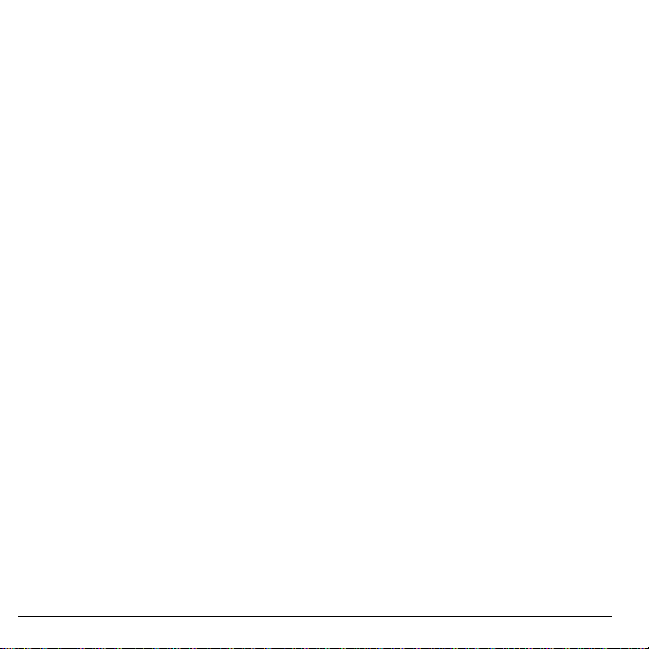
In health care facilities
facilities when instructed. Hospitals and health care facilities
may be using equipment that is sensitive to external RF energy.
—Turn your phone off in health care
Potentially unsafe areas
Posted facilities
posted notices require you to do so.
Aircraft
that is in the air. Turn your phone off or switch it to Airplane
Mode before boarding aircraft.
Vehicles
inadequately shielded electronic systems in motor vehicles.
Check with the manufacturer of the device to determine if it is
adequately shielded from external RF energy.
Blasting areas
progress. Observe restrictions, and follow any regulations or
rules.
Potentially explosive atmospheres
when you are in any area with a potentially explosive
atmosphere. Obey all signs and instructions. Sparks in such
areas could cause an explosion or fire, resulting in bodily injury
or death. Areas with a potentially explosive atmosphere are
often, but not always, clearly marked.
They include:
• fueling areas such as gas stations
• below deck on boats
• transfer or storage facilities for fuel or chemicals
• vehicles using liquefied petroleum gas, such as propane or
• areas where the air contains chemicals or particles such as
• any other area where you would normally be advised to turn
—Turn your phone off in any facility when
—FCC regulations prohibit using your phone on a plane
—RF signals may affect improperly installed or
—Turn off your phone where blasting is in
—Turn off your phone
butane
grain, dust, or metal powders
off your vehicle engine
Use with Care
Use only in normal position (to ear). Avoid dropping, hitting,
bending, or sitting on the phone.
4
Avoid Magnetic Environments
Keep the phone away from magnets which can cause improper
functioning of the phone.
Keep Your Phone Dry
Keep the phone dry. Damage can result if the phone gets wet.
Water damage is not covered under warranty.
Resetting the Phone
If the screen seems frozen and the keypad does not respond to
key presses, reset the phone by completing the following steps:
1. Remove the battery cover.
2. Remove and replace the battery.
If the problem persists, return the phone to the dealer for
service.
Accessories
Use only Kyocera-approved accessories with Kyocera phones.
Use of any unauthorized accessories may be dangerous and will
void the phone warranty if said accessories cause damage or a
defect to the phone.
Radio Frequency (RF) Energy
Your telephone is a radio transmitter and receiver . When it is on,
it receives and sends out RF energy. Your service provider’s
network controls the power of the RF signal. This power level
can range from 0.006 to 0.6 watts.
In August 1996, the U.S. Federal Communications Commission
(FCC) adopted RF exposure guidelines with safety levels for
hand-held wireless phones. These guidelines are consistent with
the safety standards previously set by both U.S. and
international standards bodies in the following reports:
• ANSI C95.1 (American National Standards Institute, 1992)
• NCRP Report 86 (National Council on Radiation Protection
and Measurements, 1986)
• ICNIRP (International Commission on Non-Ionizing
Radiation Protection, 1996)
Your phone complies with the standards set by these reports
and the FCC guidelines.
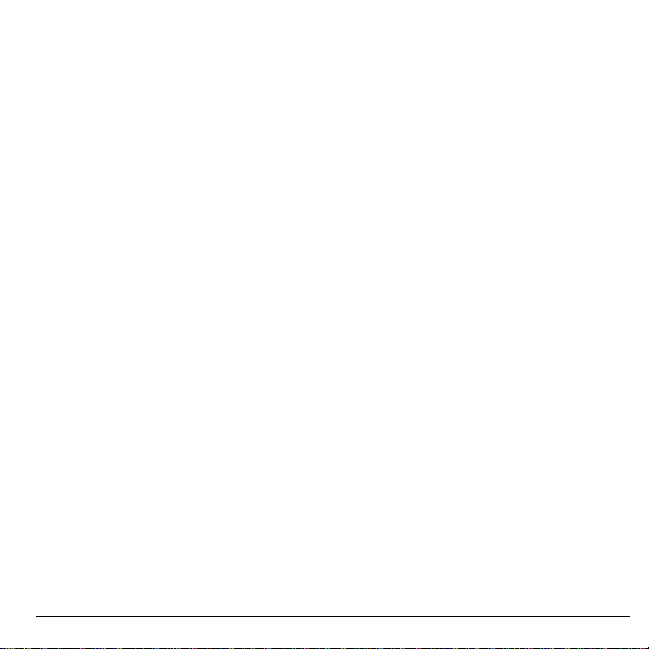
E911 Mandates
Where service is available, this phone complies with the Phase I
and Phase II E911 Mandates issued by the FCC.
Hearing Aid Compatibility (HAC) Features
This payLo by Virgin Mobile phone has received a HAC
performance rating (designated by the letter M followed by a
number). The rating for this phone is identified on the outside of
this phone’s original packaging. While there is no guarantee,
digital wireless phones that receive a minimum of an M3 rating
should provide acceptable performance with most hearing aids.
Hearing loss and hearing aids are highly individualized,
however, so optimal performance cannot be guaranteed. Other
factors, such as type of hearing aid device or degree of hearing
loss, also can affect a phone’s performance for a particular user.
Hearing Aids and Wireless Phones
A hearing aid uses a microphone to collect and convert sound
waves to electrical signals. The hearing aid then amplifies and
converts the electrical signals back to audible sounds for the
hearing aid user to hear. Radio Frequency (RF) emissions
generated by digital wireless phones often interfere with the
operation of a hearing aid’s microphone, distorting the amplified
audible sound. In addition, hearing aid microphones tend to
collect ambient noise and amplify these sounds, interfering with
the desired audio transmission.
ANSI Standard
To diminish interference between wireless phones and hearing
aids, the FCC requires wireless carriers to offer phones that
meet the American National Standards Institute (ANSI) C63.19
standard for reduced RF emissions. Wireless phones that
comply with the FCC’s hearing aidcompatibility (HAC)
regulations must receive a minimum rating of “M3” for RF
emissions under the ANSI C63.19 standard. The “M” rating
refers to the phone’s RF emissions level for use with hearing
aids operating in the microphone setting.
The higher the phone’s “M” rating, the more likely the phone is
compatible with a hearing aid operating in the microphone
setting. Hearing aids also have ratings similar to wireless
phones. Most newer hearing aid models receive at least an M2
rating.
To determ ine the level o f compatibility between your hea ring aid
and this payLo by Virgin Mobile HAC certified phone, combine
the M rating of your hearing aid and the M rating of this phone.
For example, if you pair an M3 hearing aid with an M4 phone,
you will achieve a combined rating of 7.
• Any combined rating equal to or greater than 6 provides
excellent performance.
• Any combined rating equal to 5 offers good performance.
• Any combined rating equal to 4 offers acceptable
performance.
T-Ratings—Phones rated T3 or T 4 m eet FC C requ ireme nts and
are likely to be more usable with a hearing device’s telecoil (“T
Switch” or “Telephone Switch”) than unrated phones. T4 is the
better/higher of the two ratings. (Note that not all hearing
devices have telecoils in them.)
Hearing devices may also be measured for immunity to this type
of interference. Your hearing device manufacturer or hearing
health professional may help you choose the proper rating for
your mobile phone. The more immune your hearing aid is, the
less likely you are to experience interference noise from mobile
phones.
Please visit
www.virginmobileusa.com
additional questions about hearing aid-compatibility.
Kyocera Communications Inc.
www.kyocera-wireless.com
To purchase accessories, visit
kyocera.superiorcommunications.com
www.virginmobileusa.com
if you have any
or
.
User Guide 5
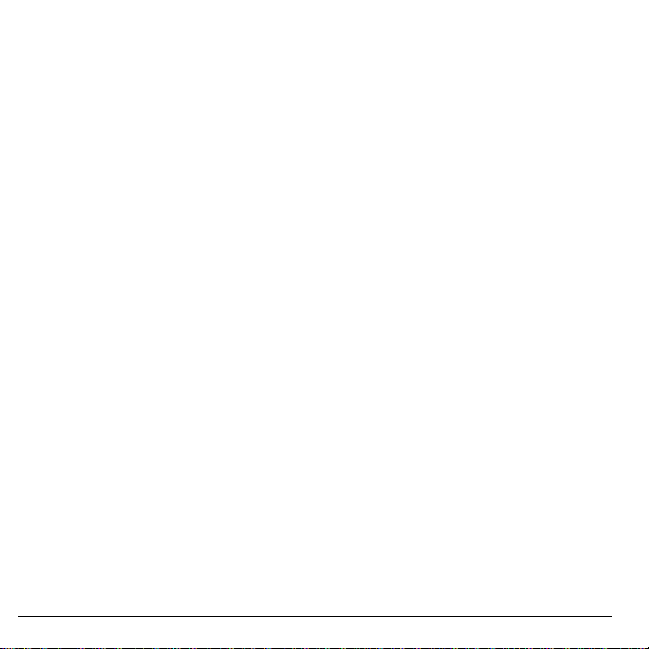
6
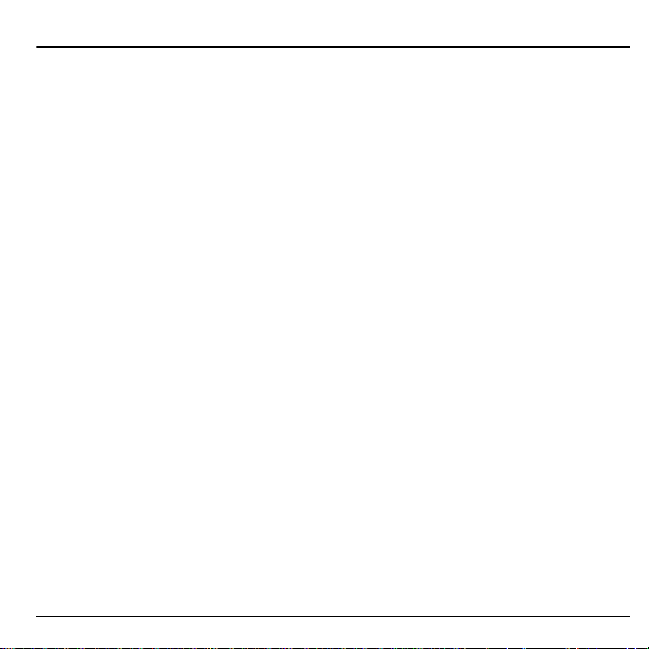
Table of Contents
1 Getting Started. . . . . . . . . . . . . . . . . . . . . 9
Phone Battery . . . . . . . . . . . . . . . . . . . . . . . 9
Phone Accessories . . . . . . . . . . . . . . . . . . 11
Activate your Account . . . . . . . . . . . . . . . 11
Find the Serial Number. . . . . . . . . . . . . . . 11
Program your Phone . . . . . . . . . . . . . . . . . 11
Phone Overview . . . . . . . . . . . . . . . . . . . . 12
Main Menu . . . . . . . . . . . . . . . . . . . . . . . . 16
Guide Conventions. . . . . . . . . . . . . . . . . . 17
2 Call Features . . . . . . . . . . . . . . . . . . . . . 18
Power Phone Up. . . . . . . . . . . . . . . . . . . . 18
Make Phone Calls. . . . . . . . . . . . . . . . . . . 18
Answer Phone Calls . . . . . . . . . . . . . . . . . 18
End Phone Calls . . . . . . . . . . . . . . . . . . . . 18
Activate Voice Dialing. . . . . . . . . . . . . . . 19
Volume Control . . . . . . . . . . . . . . . . . . . . 19
Use Speed Dialing . . . . . . . . . . . . . . . . . . 19
Emergency Services . . . . . . . . . . . . . . . . . 19
3 Text Entry. . . . . . . . . . . . . . . . . . . . . . . . 21
Text Entry Modes. . . . . . . . . . . . . . . . . . . 21
Text Entry Quick Reference. . . . . . . . . . . 23
4 My Stuff. . . . . . . . . . . . . . . . . . . . . . . . . . 24
My Stuff Menu. . . . . . . . . . . . . . . . . . . . . 24
Ringtones . . . . . . . . . . . . . . . . . . . . . . . . . 24
Ringback Tones . . . . . . . . . . . . . . . . . . . . 25
Games. . . . . . . . . . . . . . . . . . . . . . . . . . . . 25
Graphics . . . . . . . . . . . . . . . . . . . . . . . . . . 25
Apps . . . . . . . . . . . . . . . . . . . . . . . . . . . . . 26
Themes . . . . . . . . . . . . . . . . . . . . . . . . . . . 26
Media File Options. . . . . . . . . . . . . . . . . . 26
5 My Account . . . . . . . . . . . . . . . . . . . . . . 28
Check your Account Balance . . . . . . . . . . 28
Top-Up your Account. . . . . . . . . . . . . . . . 28
User Guide 7
For More Information . . . . . . . . . . . . . . . .29
6 Pictures . . . . . . . . . . . . . . . . . . . . . . . . . 30
Camera Tips. . . . . . . . . . . . . . . . . . . . . . . .30
Take a Picture. . . . . . . . . . . . . . . . . . . . . . .30
Send a Picture. . . . . . . . . . . . . . . . . . . . . . .30
Go to Pictures. . . . . . . . . . . . . . . . . . . . . . .30
Other Camera Options . . . . . . . . . . . . . . . .30
7 Downloads. . . . . . . . . . . . . . . . . . . . . . . 32
Access Downloads . . . . . . . . . . . . . . . . . . .32
Navigate Downloads . . . . . . . . . . . . . . . . .32
End a Downloads Session . . . . . . . . . . . . .32
8 Messaging . . . . . . . . . . . . . . . . . . . . . . . 33
Messaging Menu . . . . . . . . . . . . . . . . . . . .33
Send Messages. . . . . . . . . . . . . . . . . . . . . .34
Manage Received Messages . . . . . . . . . . .37
Manage Voicemail . . . . . . . . . . . . . . . . . . .38
Manage Sent Messages . . . . . . . . . . . . . . .39
Review Virgin Alerts. . . . . . . . . . . . . . . . .39
Message Settings . . . . . . . . . . . . . . . . . . . .39
Erase Messages . . . . . . . . . . . . . . . . . . . . .41
Check Message Count . . . . . . . . . . . . . . . .41
9 Contacts. . . . . . . . . . . . . . . . . . . . . . . . . 42
Contacts Menu . . . . . . . . . . . . . . . . . . . . . .42
Access Contacts. . . . . . . . . . . . . . . . . . . . .42
Add Contacts . . . . . . . . . . . . . . . . . . . . . . .43
Use Contacts . . . . . . . . . . . . . . . . . . . . . . .43
Customize Contacts . . . . . . . . . . . . . . . . . .44
Erase Contacts . . . . . . . . . . . . . . . . . . . . . .45
Contact Groups . . . . . . . . . . . . . . . . . . . . .46
Speed Dial List. . . . . . . . . . . . . . . . . . . . . .47
Voice Dial List. . . . . . . . . . . . . . . . . . . . . .47
View Phone Number . . . . . . . . . . . . . . . . .47
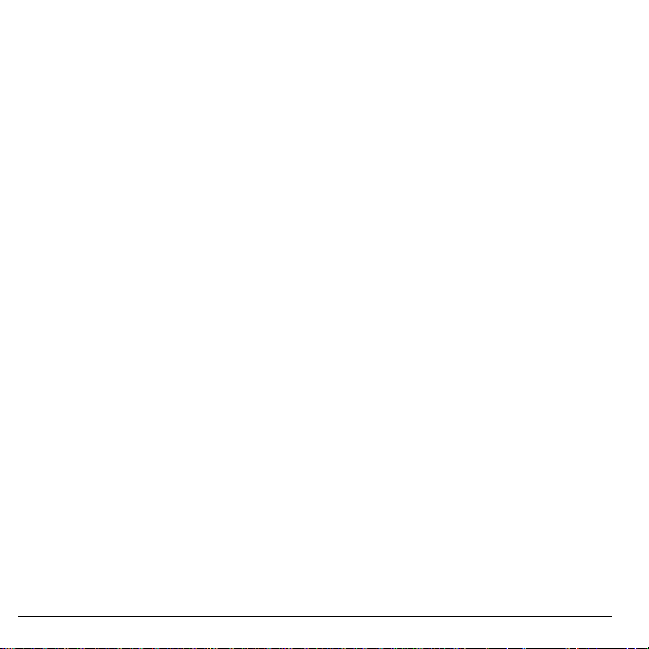
10 Tools . . . . . . . . . . . . . . . . . . . . . . . . . . . .48
Tools Menu . . . . . . . . . . . . . . . . . . . . . . . .48
Voice Memo . . . . . . . . . . . . . . . . . . . . . . .48
Calendar. . . . . . . . . . . . . . . . . . . . . . . . . . .49
Alarm Clock. . . . . . . . . . . . . . . . . . . . . . . .51
Use Tip Calculator. . . . . . . . . . . . . . . . . . .52
Use Calculator . . . . . . . . . . . . . . . . . . . . . . 52
World Clock. . . . . . . . . . . . . . . . . . . . . . . .53
Use Timer . . . . . . . . . . . . . . . . . . . . . . . . .53
Use Stopwatch. . . . . . . . . . . . . . . . . . . . . .53
Memopad. . . . . . . . . . . . . . . . . . . . . . . . . .53
11 Settings . . . . . . . . . . . . . . . . . . . . . . . . . .55
Settings Menu . . . . . . . . . . . . . . . . . . . . . .55
Bluetooth . . . . . . . . . . . . . . . . . . . . . . . . . .56
Display. . . . . . . . . . . . . . . . . . . . . . . . . . . .57
Sounds . . . . . . . . . . . . . . . . . . . . . . . . . . . . 59
Convenience . . . . . . . . . . . . . . . . . . . . . . .60
Call Options. . . . . . . . . . . . . . . . . . . . . . . .62
Security . . . . . . . . . . . . . . . . . . . . . . . . . . .63
Messaging . . . . . . . . . . . . . . . . . . . . . . . . .65
Network. . . . . . . . . . . . . . . . . . . . . . . . . . .65
Accessories . . . . . . . . . . . . . . . . . . . . . . . .65
Phone Info . . . . . . . . . . . . . . . . . . . . . . . . .66
12 Launch Connect . . . . . . . . . . . . . . . . . . .67
13 Surf the Web . . . . . . . . . . . . . . . . . . . . . .68
Launch Browser. . . . . . . . . . . . . . . . . . . . .68
Browse the Web. . . . . . . . . . . . . . . . . . . . .68
Add a Bookmark . . . . . . . . . . . . . . . . . . . .68
14 Recent Calls . . . . . . . . . . . . . . . . . . . . . .69
Recent Calls Menu. . . . . . . . . . . . . . . . . . .69
Work with Call Lists . . . . . . . . . . . . . . . . .69
Erase Call List Records . . . . . . . . . . . . . . .70
Work with Call Timers . . . . . . . . . . . . . . .70
15 Voice Commands . . . . . . . . . . . . . . . . . .71
Call a Contact . . . . . . . . . . . . . . . . . . . . . .71
Call a Number . . . . . . . . . . . . . . . . . . . . . .71
8
Use a Shortcut. . . . . . . . . . . . . . . . . . . . . . 71
Find a Contact. . . . . . . . . . . . . . . . . . . . . . 72
16 Get Help . . . . . . . . . . . . . . . . . . . . . . . . . 73
User Guide . . . . . . . . . . . . . . . . . . . . . . . . 73
Customer Support . . . . . . . . . . . . . . . . . . . 73
Qualified Service. . . . . . . . . . . . . . . . . . . . 73
Phone Accessories. . . . . . . . . . . . . . . . . . . 73
Index . . . . . . . . . . . . . . . . . . . . . . . . . . . . . . . . 75
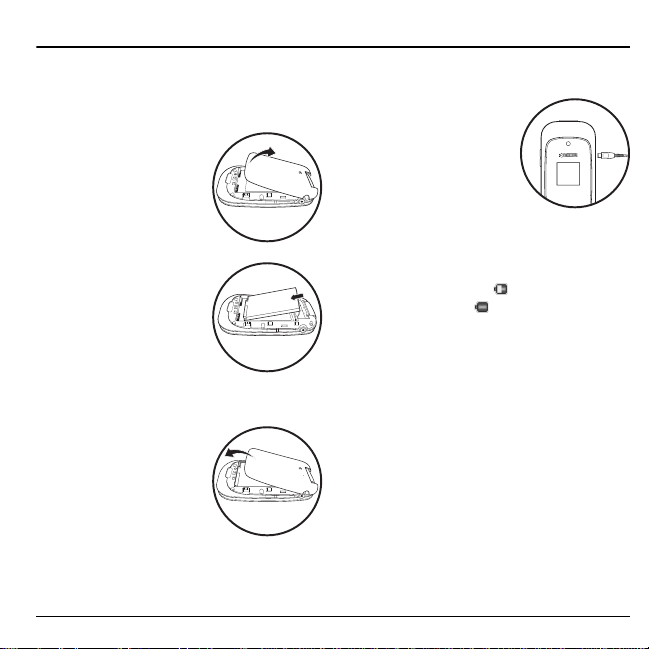
1 Getting Started
Phone Battery
Install the Battery
1. Hold the phone face
down.
2. Find notch directly
below the back cover.
It is square. Using your
thumbnail, lift the
cover to remove.
3. Place the battery in the
battery casing with the
metal contacts facing
toward the bottom of
the phone. The metal
contacts of the battery
must make contact
with the metal contacts of the battery
casing.
4. Replace the battery
door by lining up the
notches with the
openings at the top and
on each side of the
battery casing.
5. Snap the cover into
place.
User Guide 9
Charge the Battery
1. Connect the AC
adapter to the
Micro-USB jack on the
side of the phone.
2. Plug the adapter into a
wall outlet.
The battery icon in the
upper-right corner of the screen tells you
whether the phone is:
– Charging (the icon is animated)
– Partially charged
– Fully charged
You must have at least a partial charge in the
battery to make or receive calls. You can safely
recharge the battery at any time, even if it has a
partial charge.
Note:
Before removing the battery, make sure
the phone is powered off.
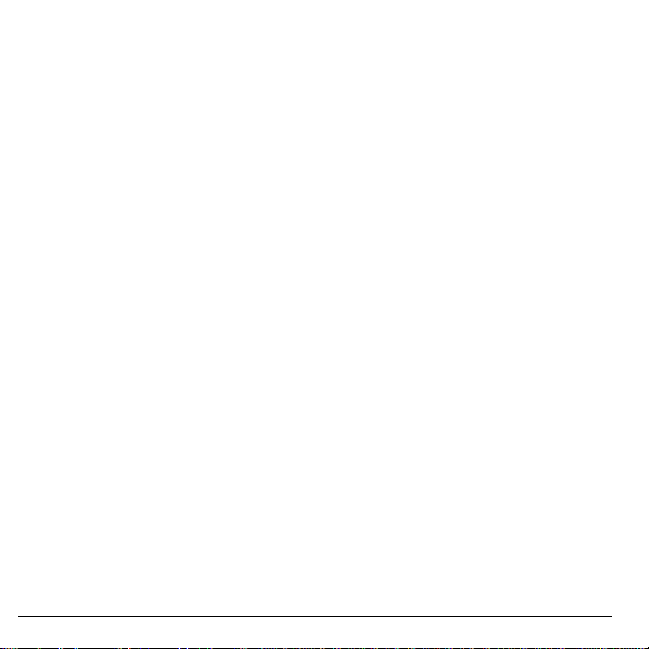
Battery Safety Guidelines
• Do not disassemble or open the battery.
• Do not crush, bend, deform, puncture, or
shred the battery.
• Do not attempt to insert foreign objects into
the battery.
• Do not immerse the battery or expose it to
water or other liquids. Even if a battery
appears to dry out and operate normally,
internal parts can slowly corrode and pose a
safety hazard.
• Always keep the battery between 15 °C and
25 °C (59 °F and 77 °F). Do not expose the
battery to extremes of temperature (heat or
cold), fire, or other hazards such as a
cooking surface, iron, or radiator.
• Never use any damaged battery.
• Only use the battery for its intended phone.
• Only use the battery with a qualified
charger. Use of an unqualified battery
charger may present a risk of fire,
explosion, leakage, or other hazard. If you
are unsure about whether a charger is
qualified, contact customer support.
• Do not short-circuit the battery or allow
metallic conductive objects—such as keys,
coins, or jewelry—to contact the battery’s
terminals.
10 Phone Battery
• Replace the battery only with another
qualified battery. Use of an unqualified
battery may present a risk of fire,
explosion, leakage, or other hazard. If you
are unsure about whether a replacement
battery is compatible, contact customer
support.
• Promptly dispose of used batteries in
accordance with local regulations and
recycle if possible. Do not dispose as
household waste.
• Supervise all battery usage by children.
• Avoid dropping the phone or battery . If the
phone or battery is dropped, especially on a
hard surface, an internal short-circuit can
occur and pose a safety hazard. If you
suspect battery damage, take it to a service
center for inspection.
• Improper battery use may result in a fire,
explosion, or other hazard.
Common Causes of Battery Drain
• Playing games or using the Web.
• Taking pictures with the flash on.
• Keeping backlighting on.
• Operating when far away from a base
station or cell site.
• Using data cables or accessories.
• Operating when no service is available, or
service is available intermittently.
• High earpiece and ringtone volume
settings.
• Repeating sound, vibration, or lighted
alerts.
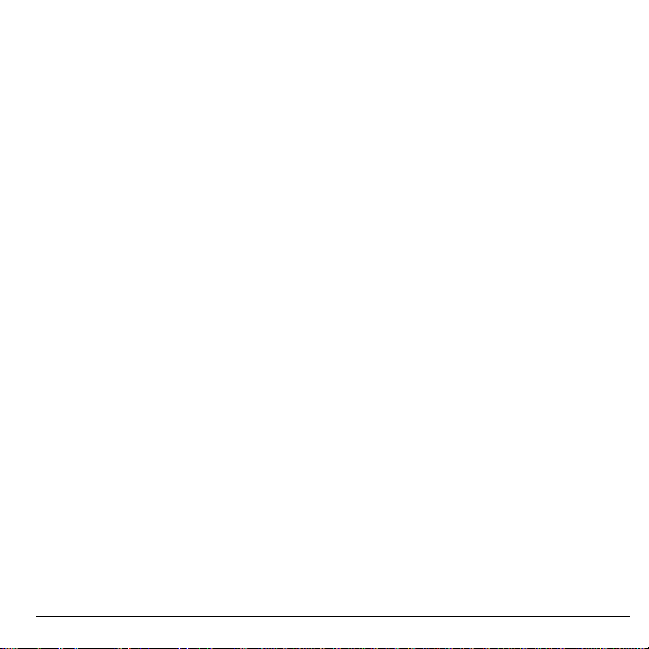
Phone Accessories
To shop for accessories for your phone, visit
www.virginmobileusa.com
kyocera.superiorcommunications.com
or
.
Activate your Account
Before using your phone, you need to activate
its service with payLo by Virgin Mobile. To
activate your payLo by Virgin Mobile account:
•Go to
www.virginmobileusa.com
click on
Activate
• Call Virgin Mobile At Your Service at
1-888-322-1122.
, or
and
Find the Serial Number
To activate your payLo by Virgin Mobile
account, you need your phone’s serial number.
From
Phone Info
your phone’s serial number.
You can also dial ##6343# from the main
screen to display your phone’s serial number.
, select
My Number
to find
Program your Phone
Once you have activated your account, you
need to program your payLo by Virgin Mobile
phone number into your phone. When ready,
follow these steps:
1. Turn on your phone.
2. Dial ##847446#.
3. Select
4. When your phone connects to the network,
5. When your phone displays your new payLo
6. Select
It may take a couple hours for payLo by Virgin
Mobile to set you up on their network. They
will send you a text message to let you know
when you can start making calls. It may also
take up to 4 hours for
and
Activate
.
select
Get Started Now!
by Virgin Mobile phone number, write it
down.
Restart To Use
activation process. Your phone restarts by
itself.
Top-Up
features to work.
at the prompt.
to complete the
Downloads, Voicemail
,
User Guide 11
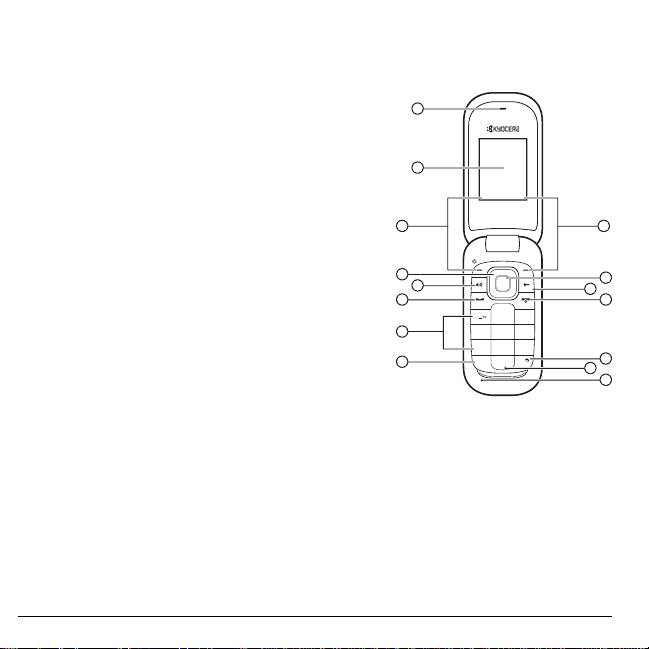
Phone Overview
OK
12
ABC DEF
JKLGHI
. ,
MNO
TUV
NEXT
SPACESHIFT
PQRS WXYZ
3
456
7809
*
#
1
2
5
3 9
4
6
11
10
12
14
13
15
7
8
Get to Know Your Phone
The phone is shown here in the open position.
1. Earpiece speaker.
2. Main screen.
3.
Left
option button selects items that appear on the lower
left of the display. At the main screen, you can select
Menu
.
4.
Navigation
and accesses the following shortcuts from the main screen.
– Scroll left to launch
– Scroll right to go to
– Scroll up to launch
– Scroll down to go to
5.
Speakerphone
answers incoming calls.
6.
Send
recent calls list or twice to redial the last number dialed.
Press and hold to activate voice commands.
7. Keypad for entering numbers, letters, or symbols.
8.
* Shift
9.
Right
right of the display. At the main screen, you can select
10.
OK
press the
11.
Back
navigating through menus.
12.
End
screen.
13.
# Space
mode.
14.
0 Next
15.Microphone.
12 Phone Overview
key scrolls through lists and text entry fields
Downloads
Messaging
My Account
Recent Calls
.
.
.
.
key activates the speakerphone and
key starts or answers a call. Press once to display the
key changes the text mode in text entry.
option button selects items that appear on the lower
Contacts
.
key selects a menu item or option. At the main screen, you go to the main menu when you
OK
key.
key erases characters in text entry and returns you to the previous screen when
key turns the phone on and off, ends a call or browser session, and returns you to the main
key enters a space during text entry. Press and hold to activate or deactivate vibrate
key cycles through word choices during text entry.
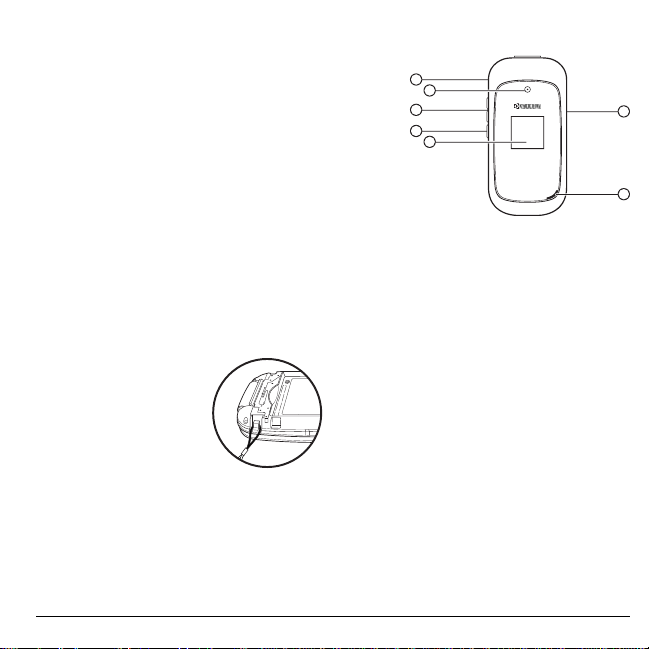
The phone is shown here in the closed position. When the phone is closed, the keys are locked to
prevent accidental key presses.
1. Jack for a hands-free headset (sold separately).
2. Camera lens.
3.
Volume
4.
key raises or lowers ringtone volume.
Camera
key activates camera mode. Press and hold the
Camera
key to activate camera mode.
1
2
3
4
5
5. External screen displays time and phone status.
6. Jack for AC adapter (included) and Micro-USB cable
(sold separately).
7. Speakerphone speaker.
Warning:
Inserting an accessory into the incorrect jack will damage the phone.
Attach the Lanyard
1. Hold the phone face down.
2. Find notch directly below the back cover. It
is square. Using your thumbnail, lift the
cover to remove.
3. Thread the lanyard
around the notch on the
upper left side.
4. Replace the battery
door by lining up the
notches with the
openings at the top and
on each side of the battery casing.
5. Snap the cover into place.
6
7
User Guide 13
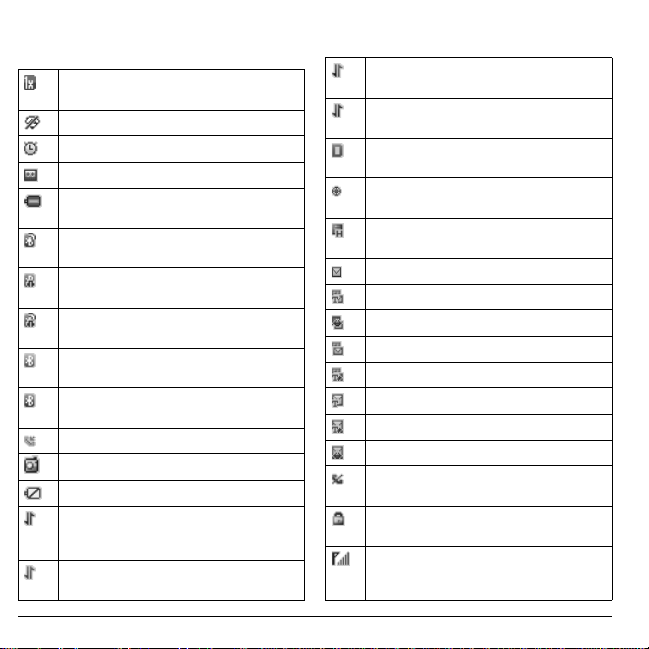
Screen Icons
These icons may appear on your phone’s screen.
The phone is operating in IS2000 (1X)
digital mode.
The phone is in airplane mode.
The alarm clock is set.
The phone is set to auto answer.
The battery is fully charged. The more black
bars, the greater the charge.
The phone is transferring data with
Bluetooth.
A headset or other hands free device is in
operation.
A headset or other hands free device is
transferring data.
Bluetooth wireless technology is invisible
(Off).
Bluetooth wireless technology is visible
(On).
A call is in progress.
The phone is in camera mode.
The battery will not charge.
Data service is available and active on your
phone. Check with payLo by Virgin Mobile
for availability.
Data service is available, but the phone is
dormant.
(blinking) The phone is receiving
high-speed data.
(blinking) The phone is sending high-speed
data.
The phone is operating in IS95 digital
mode.
Position location is set to payLo by Virgin
Mobile and to emergency services.
The phone has a high speed data
connection.
New message.
New photo and text message.
New photo and voice message.
New photo message.
New photo, voice and text message.
New text message.
New voice and text message.
New voice message.
The phone is not receiving a signal. You
cannot make or receive calls.
The phone is in privacy mode or is
accessing a secure Web site.
The phone is receiving a signal. You can
make and receive calls. Fewer bars indicate
a weaker signal.
14 Phone Overview
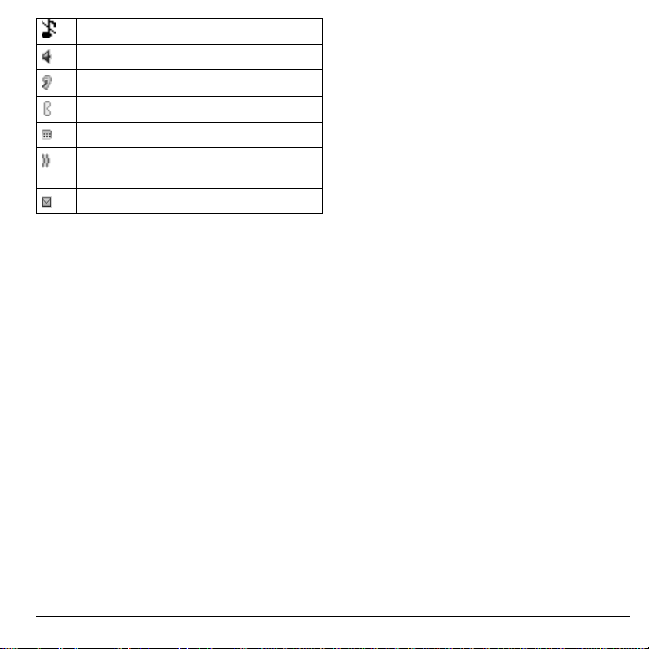
The phone is set to silence all mode.
The speaker phone is turned on.
A T-coil hearing aid is in operation.
A traffic channel is active.
The phone is in TTY device mode.
The phone is set to vibrate or to vibrate and
then ring.
New Virgin alert.
User Guide 15
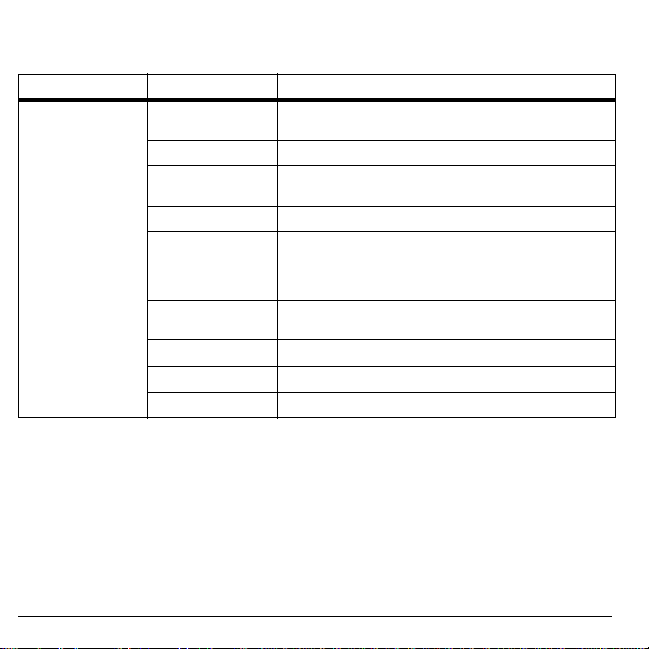
Main Menu
From the main screen, press the OK key or select
Idle State > Level 1 > Level 2
Menu My Stuff
My Account
Pictures
Downloads
Messaging
Contacts
T oo ls + Setting s
Connect
Surf the Web
Access these options:
Graphics, Apps, Themes
Manage your payLo by Virgin Mobile account.
Access these options:
Pictures, Info
Download an application, ringtone, or graphic.
Access these options:
Email + IM, V oicemail, Virgin Alerts, Sent, Outbox
Saved, Drafts, Msg Settings, Erase Msgs, Message Count
and
Help
Access these options:
List, Voice Dial List, My Number
Access these options:
Launches the social networking application.
Browse the web.
Menu
to access the main menu.
Ringtones, Ringback Tones, Games
, and
Take a Picture, Send Pic Msg
, and
Help
.
Inbox, Send Text Msg, Send Pic Msg
.
Find, Add New, Groups, Speed Dial
Tools
and
Help
, and
Settings
.
Help
.
.
,
,
,
,
,
16 Main Menu
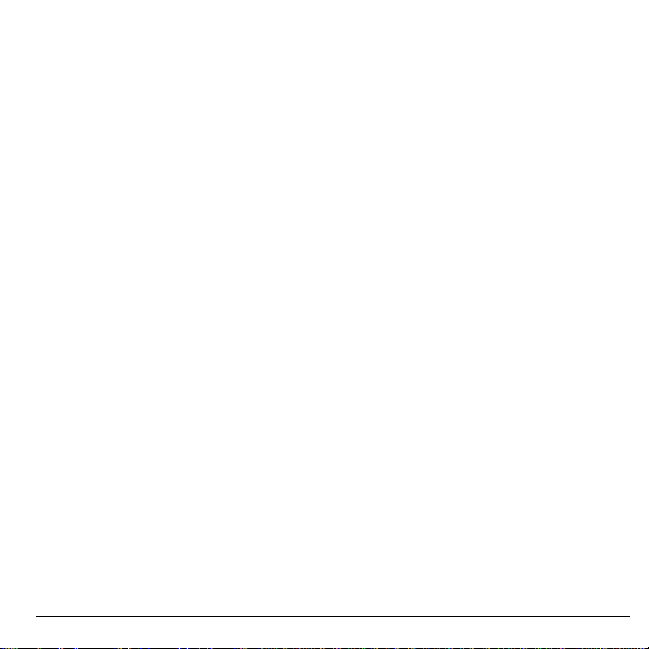
Guide Conventions
In this guide, the following conventions are
used when describing phone features.
Select
means to press the
Right
option button or OK key to select an
item seen on the display. For example, “Select
Menu
” tells you to physically press the left
option button to choose
display.
Press
means to press a phone key. For
example, “Press the
call” tells you to physically press the
on your phone.
Scroll
means to use the
move through a list on the display. For
example, “Scroll through your contacts list to
choose a contact” means to physically press the
Navigation
the list on the display.
>
(greater than symbol) tells you to select an
option from a menu or list. For example,
“
Menu
1. Press the left option button to select
2. Scroll to the
3. Press the
key up or down to scroll through
>
Settings
OK
Left
Menu
Send
key to make a phone
Navigation
” means to:
Settings
option.
key to select
option button,
from the
Send
key
key to
Menu
Settings
.
.
User Guide 17
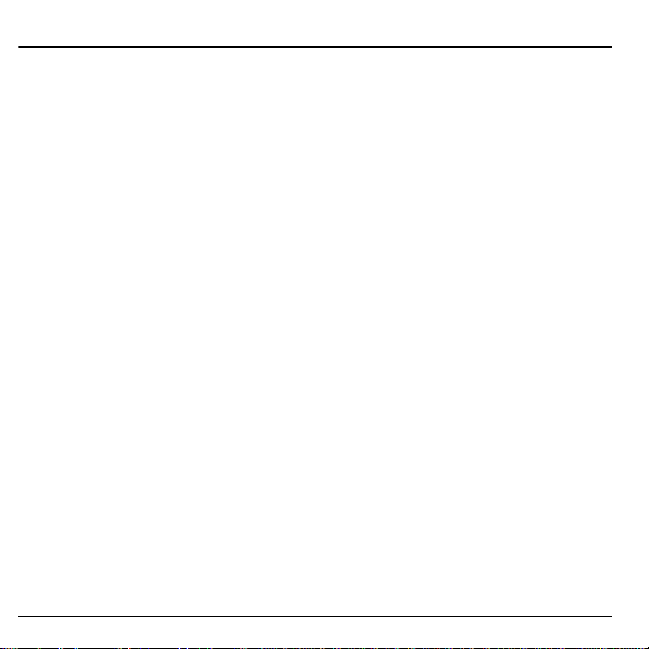
2 Call Features
This section describes the basic features related
to calls.
Power Phone Up
• To turn your phone on, press and hold the
End
key until the phone display lights up.
• To turn your phone off, press and hold the
End
key until the phone plays a short
musical sound and turns off.
Make Phone Calls
Make sure you are in an area where a signal
can be received. Look for the signal strength
icon on the main screen. The more bars, the
stronger the signal. If there are no bars, move
to where the signal strength is better.
When the phone has been idle for a time, it
cycles into power save mode. Press any key to
return to normal operating mode.
There are several ways you can make a phone
call.
Call Using a Number
1. Enter a phone number.
2. Press the
Call Using a Contact
1. From
2. Press the
18 Power Phone Up
Send
key.
Find
, highlight a contact.
Send
key.
Call Using Voice Commands
You can use voice commands to call a contact
from your voice dial list or to dial a phone
number. For more information, see “Voice
Commands” on page71.
Redial a Number
1. Press the
2. Highlight a phone number or contact and
Note:
received or missed, press the
Send
history.
press the
To redial the last number called,
key to open your call
Send
key.
Send
key twice.
Answer Phone Calls
When a call comes in, the phone rings,
vibrates, or lights up. The phone number of the
caller also appears if it is not restricted. If the
number is stored in your contacts list, the
contact’s name appears. There are several ways
you can answer a phone call.
Answer Using Earpiece
Press the
Send
key.
Answer Using Speakerphone
Press the
Speakerphone
key.
End Phone Calls
Press the
End
key.
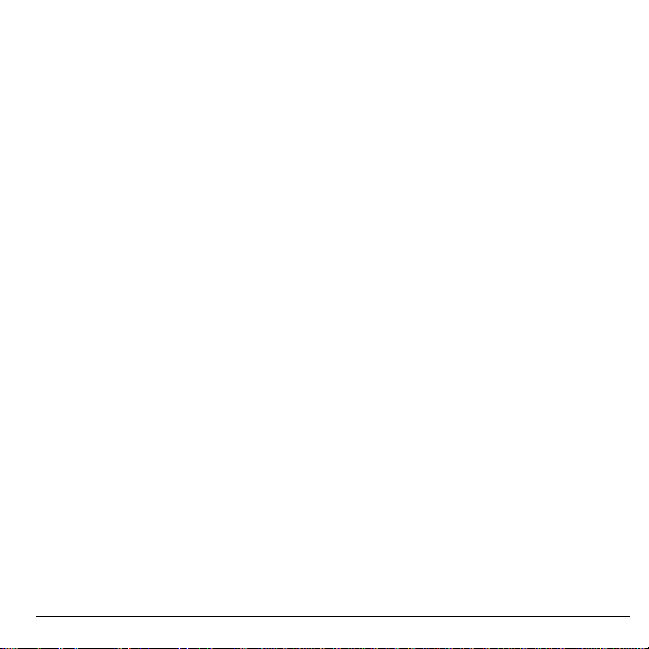
Activate Voice Dialing
1. Press and hold the
2. Follow the prompts.
For more information, see “Voice Commands”
on page 71.
Send
key.
Volume Control
Adjust Volume during a Call
Press the
Volume
earpiece volume during a call.
Use the Speakerphone
Your phone has a built-in speakerphone.
• To turn on the speakerphone, press the
Speakerphone
appears on the main screen when the
speakerphone is on.
• To turn off the speakerphone, press the
Speakerphone
Note:
If you press the
during an incoming call, you will answer the
call.
Silence an Incoming Call
• To silence the phone without answering the
call, press the
Volume
• To silence the phone and answer the call,
press the
key up or down and then press the
key.
key up or down to adjust the
key. The speakerphone icon
key again.
Speakerphone
Back
key up or down.
Back
key or press the
key or press the
key
Volume
Send
Use Speed Dialing
Speed dialing allows you to assign a one- or
two-digit shortcut to a contact. Before you can
use speed dialing you must save a phone
number as a contact and assign a speed dial
location to it. See “Assign Speed Dials to
Contacts” on page 45.
To call a contact that has a speed dial location:
1. Enter the one- or two-digit speed dial
location.
2. Press the
Send
key.
Emergency Services
Call Emergency Services
You can call an emergency code even if your
phone is locked or your account is restricted.
When you call, your phone enters emergency
mode. This enables the emergency service
exclusive access to your phone to call you
back, if necessary. To make or receive regular
calls after dialing the code, you must exit this
mode.
To dial an emergency code:
1. Enter the 3-digit emergency code.
2. Press the
Note:
code (911, 111, 999, 000, etc.), your phone
operates as described above.
Send
Regardless of the 3-digit emergency
key.
User Guide 19
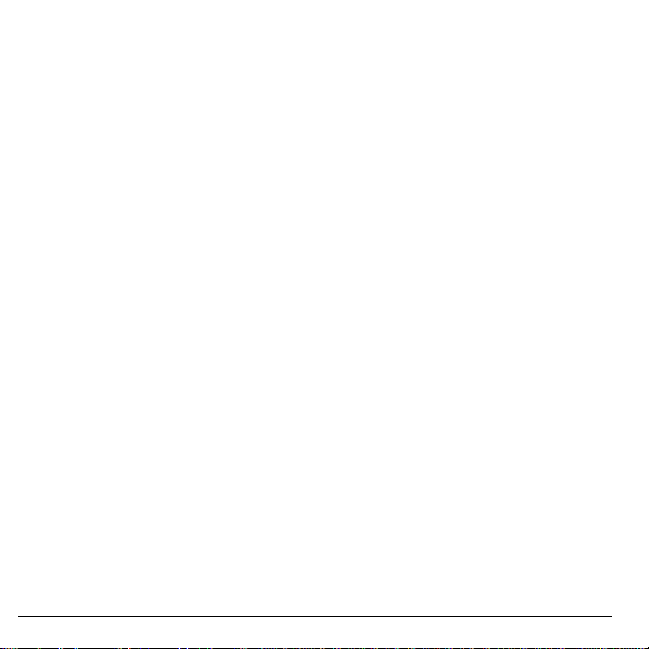
Exit Emergency Services
When you have completed the emergency call:
1. Select
2. Select
Note:
location, see “Set Location Information” on
page 65.
Exit
.
Exit
again to confirm your choice.
To determine who has access to your
20 Emergency Services
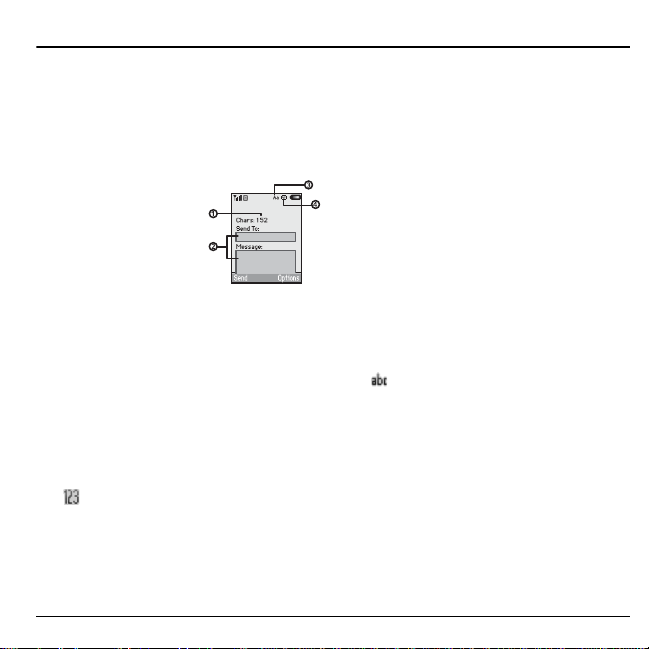
3 Text Entry
You can enter letters, numbers, and symbols in
contacts, text messages, and your banner.
Text Entry Modes
The text entry screen has the following
features:
1. The number of
remaining characters
you can type.
2. Text entry fields.
3. Current capitalization
setting.
4. Current text entry mode.
Note:
The entry mode defaults depending on
the task you are doing. For example, when
entering a phone number, you are in a number
mode. When entering a name for a contact, you
are in a letter mode.
Enter Numbers with Number Keypad
From the text entry field, select
Numbers Only
press a key once.
The icon indicates you are in
Only
input mode. Press and hold the
key to switch input modes.
User Guide 21
to enter a number when you
Options >
Numbers
* Shift
Enter Letters with Number Keypad
From the text entry field, select
Normal Alpha
text in the following ways:
• To enter a letter, press a key once for the
first letter, twice for the second letter, and
so on. If your phone is set to Spanish,
accented letters are available. Wait for the
cursor to move right and enter the next
character. Press the
space.
• To change case mode for a single letter,
press that key until you see the letter case
you want. To change the case mode, press
the
• To enter a number , press and hold a number
key until the number appears on the screen.
The icon indicates you are in
Alpha
key to switch input modes.
to enter letters. You can enter
* Shift
key.
input mode. Press and hold the
# Space
Options >
key to enter a
Normal
* Shift
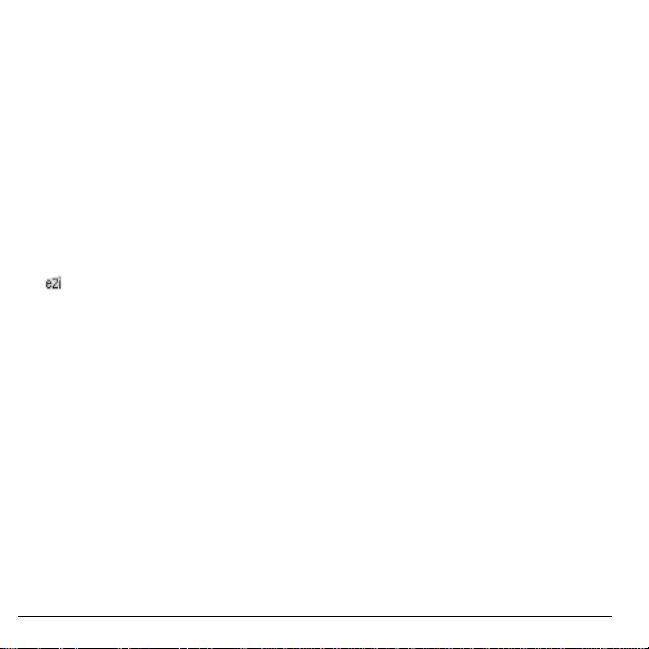
Rapid Entry with Number Keypad
From the text entry field, select
Rapid Entry
spell against a dictionary of common words.
You can enter text in the following ways:
• To enter words, press a key once. For
• To change case mode, press the
• To enter a number , press and hold a number
The icon indicates you are in
input mode. Press and hold the
key to switch input modes.
to check words you are trying to
example, to enter the word “Glow” press
the 4 > 5 > 6 keys. If the word doesn’t
match what you want, press
look at other word matches. When you see
the word you want, scroll right.
key until the number appears on the screen.
Options >
0 Next
key to
* Shift
Rapid Entry
* Shift
input
key.
Enter Symbols with Number Keypad
While entering text in
you can enter symbols by pressing the
until you see the symbol you want. Using this
method, you have access to the following
symbols:
. @ ? ! - , & : ‘
To access the full set of symbols:
1. From the text entry field, select
Add Symbols
2. Scroll up or down to view the list of
symbols.
3. Press the number key corresponding to the
symbols to enter it.
22 Text Entry Modes
Normal Alpha
.
mode,
1
key
Options
>
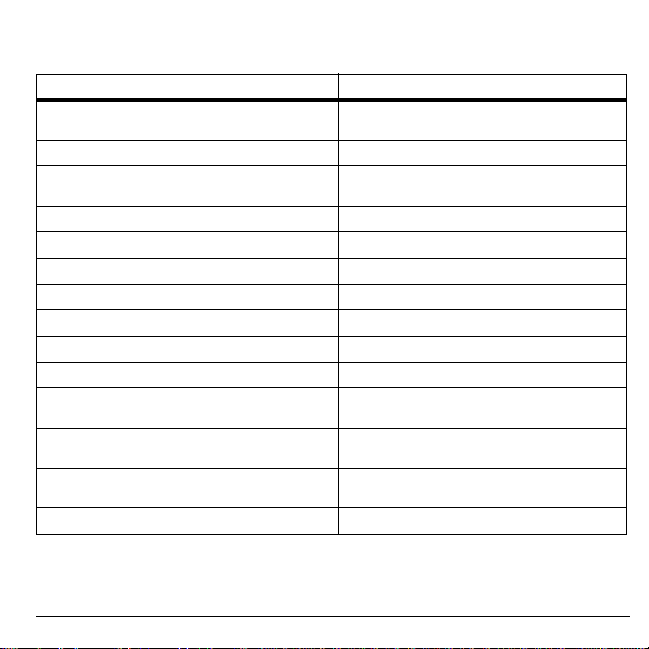
Text Entry Quick Reference
This table gives instructions for entering letters, numbers, and symbols.
To... Do this...
Use
Enter a letter
Enter a number
Enter a symbol
Enter a space
Erase a character
Erase all characters
Move the cursor right or left
Move the cursor up or down
Change input mode
Change case mode
Capitalize any letter
Lowercase any letter
Initial caps
Select options on the bottom of th e screen
Normal Alpha
see the letter your want.
Use
Numbers Only
Use
Normal Alpha
you see the symbol you want.
Press the
Press the
Press and hold the
Scroll left or right.
Scroll up or down.
Press and hold the
Press the
In
Normal Alpha
Choose uppercase.
In
Normal Alpha
Choose lowercase.
In
Normal Alpha
Choose sentence case.
Press the appropriate left or right option button.
mode and press a key until you
mode and press a key.
mode and press the 1 key until
# Space
key.
Back
key.
Back
* Shift
* Shift
key.
mode, press the
mode, press the
mode, press the
key.
key.
* Shift
* Shift
* Shift
key.
key.
key.
User Guide 23
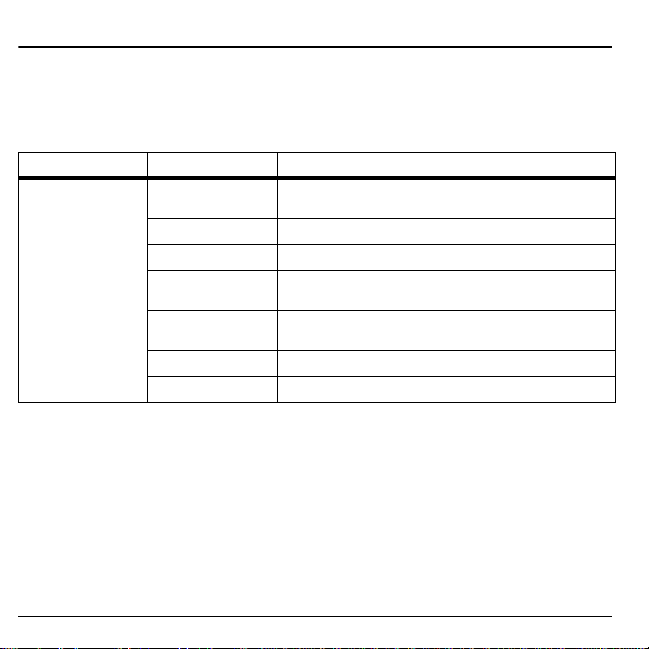
4My Stuff
Use
My Stuff
to retrieve and playback media files and other downloads.
My Stuff Menu
Select
My Stuff
from the main menu to access the following functions:
Level 1 > Level 2 > Level 3
My Stuff Ringtones
Ringback Tones
Games
Graphics
Apps
Themes
Help
Access
ringtones.
Launch application to buy
Access
Access these options:
Screensavers, Pictures
Access
applications.
View a list of color themes for your phone.
Access the user guide on your phone.
Get More Ringtones
Get More Games
Get More Graphics, Wallpap ers
, and
Get More Apps
and other preloaded and downloaded
and view a list of your
Ringback Tones
and view a list of your games.
Caller IDs
for your account.
.
,
Ringtones
Ringtones
downloaded ringtones. You can download
ringtones to your phone from the payLo by
Virgin Mobile Web site at
www.virginmobileusa.com
your phone using
stores your preloaded and
or directly from
Downloads
. Charges apply.
Download a Ringtone
Before downloading, make sure you have
enough money in your cash balance; otherwise
you can Top-Up your account.
1. From
Ringtones
Ringtones
2. Follow the prompts to purchase and
, select
Get More
and search for a ringtone.
download the selected ringtone.
24 My Stuff Menu
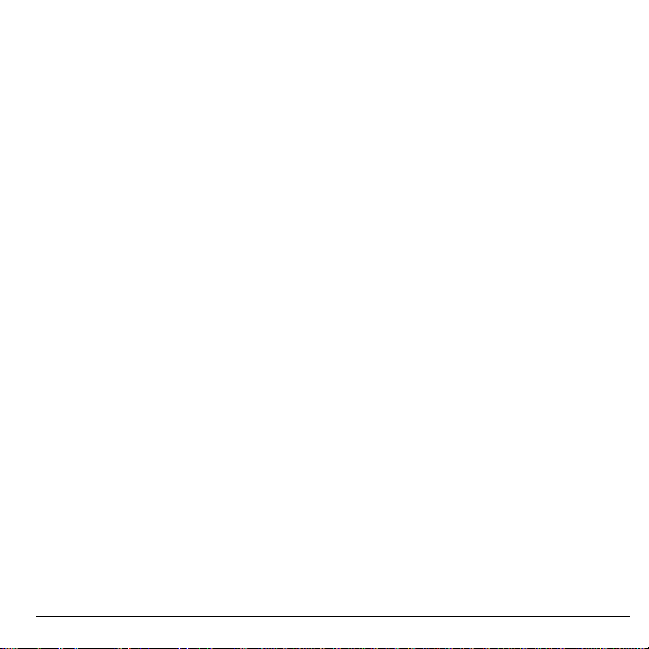
Assign a Ringtone
1. From
Ringtones
2. Select
Note:
Ringtones
contacts or groups.
Assign
assign the ringtone.
Downloaded ringtones are listed in
, highlight a ringtone.
and choose how you want to
and can be assigned to individual
Ringback Tones
Select
Ringback T ones
tones for your account. For more information,
visit
www.virginmobileusa.com
to purchase ringback
.
Games
Games
stores your preloaded and downloaded
games. You can download games to your
phone from the payLo by Virgin Mobile Web
site at
www.virginmobileusa.com
from your phone using
apply.
Downloads
Download a Game
Before downloading, make sure you have
enough money in your cash balance; otherwise
you can Top-Up your account.
1. From
Games
, select
search for a game.
2. Follow the prompts to purchase and
download the selected game.
Get More Games
or directly
. Charges
and
Play a Game
1. From
Games
, highlight a game.
2. Select
Play
to launch the game.
Graphics
Graphics
stores your preloaded and
downloaded graphics. You can download
wallpapers and screensavers to your phone
from the payLo by Virgin Mobile Web site at
www.virginmobileusa.com
your phone using
Downloads
Download a Graphic
Before downloading, make sure you have
enough money in your cash balance; otherwise
you can Top-Up your account.
1. From
Graphics
Graphics
and search for a graphic.
2. Follow the prompts to purchase and
download the selected graphic.
Assign a Graphic
1. From
Graphics
Screensavers, Pictures
folders.
2. From a file list, select a graphic.
3. Select
Assign
assign the graphic.
and choose how you want to
, select
, browse
or directly from
. Charges apply.
Get More
Wallpapers
or other graphic
,
User Guide 25
