Page 1

VZ-RTN SERIES
17" & 19" PROFESSIONAL
LED CCTV MONITOR USER MANUAL
Please read this manual thoroughly before use, and keep it handy for future reference.
Page 2
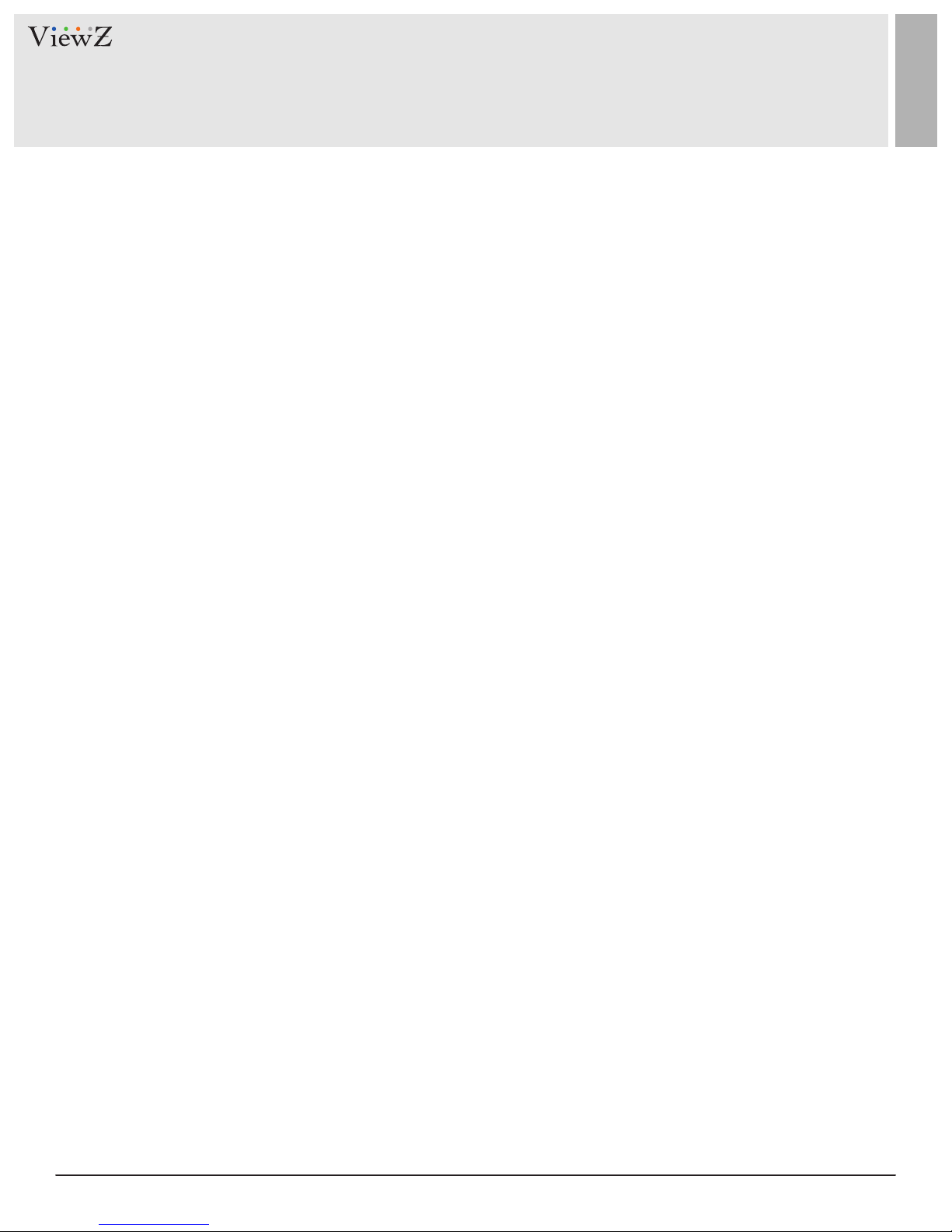
CONTENTS
Safety Instrucon
1. Mark Indicaon & Substance
2. Warning
3. Cauon
.......................................................................................................................................................................................
.......................................................................................................................................................
................................................................................................................................................................................................
..................................................................................................................................................................................................
4. Operaonal Temperature & Humidity
5. Dot Defect (dead pixel) of TFT
.....................................................................................................................................................
6. FCC RF INTERFERENCE STATEMENT
Installaon
1. Package
2. Interface
3. Remote Control Funcon
.......................................................................................................................................................................................................
................................................................................................................................................................................................ ..
................................................................................................................................................................................................
..............................................................................................................................................................
.....................................................................................................................................
..........................................................................................................................................
3
4
4
5
5
5
6
7
7
8
9
Funcon
..........................................................................................................................................................................................................
1. Monitor Buon Funcon
2. OSD Control and Funcon
Mounng Guide
Specicaon
Trouble Shoong
RMA
..................................................................................................................................................................................................................
Warranty
............................................................................................................................................................................................
...................................................................................................................................................................................................
..........................................................................................................................................................................................
........................................................................................................................................................................................................
...............................................................................................................................................................
..............................................................................................................................................................
10
10
11
17
18
19
20
22
2 User ManualVisit the ViewZ USA website at https://www.viewzusa.com
Page 3
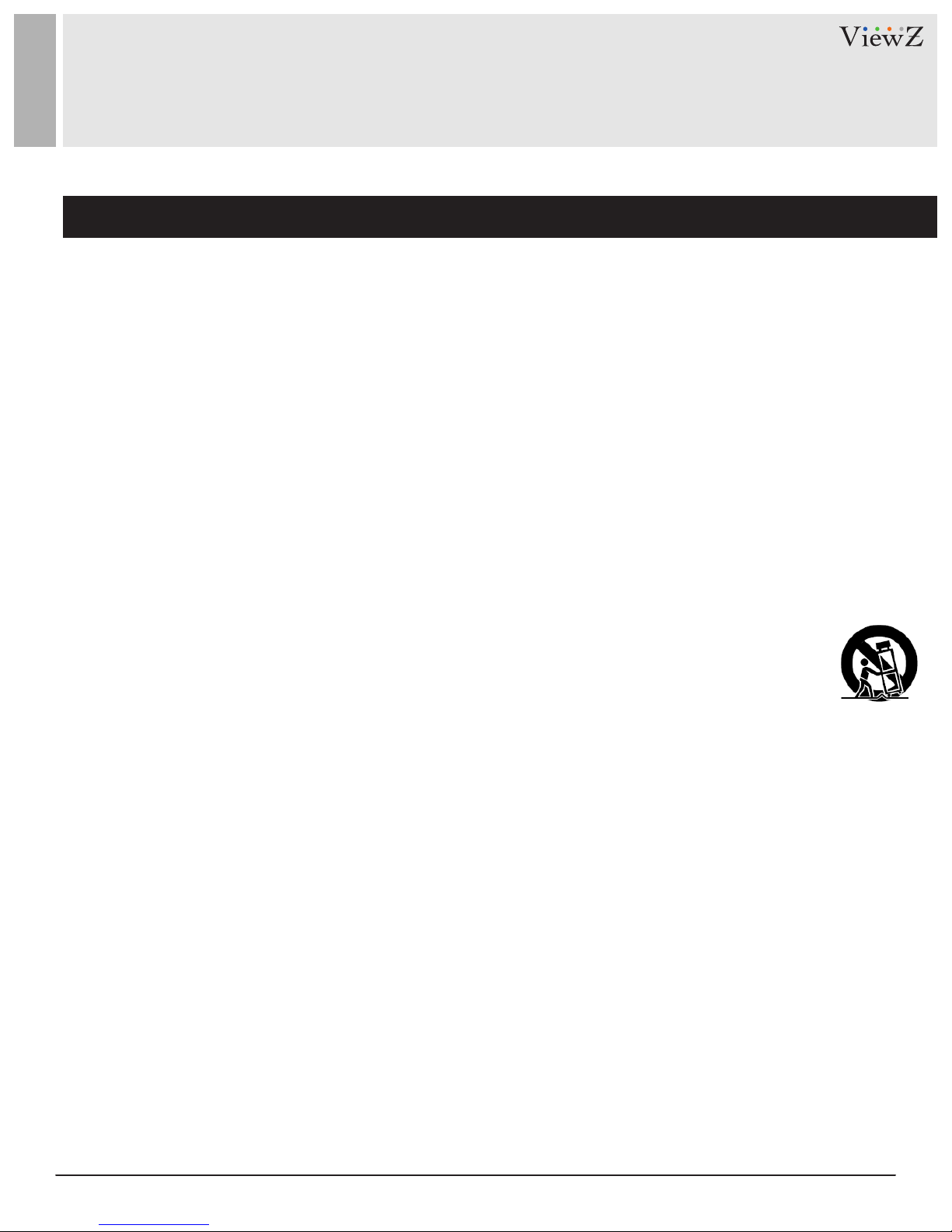
SAFETY INSTRUCTION
Important Safety Instruction
1. Read all warnings.
2. Follow all instrucons to ensure longevity of monitor.
3. Do not place the monitor near water.
4. Clean only with dry cloth.
5. Do not block any venlaon openings. Install in accordance with the manufacturer’s instrucons.
6. Do not install near any heat sources such as radiators, heat registers,stoves, or other heat generang
devices.
7. Do not override the safety purpose of the polarized or grounding-type plug.
8. A polarized plug has two blades with one wider than the other.
9. A grounding type plug has two blades and a third grounding prong.
10. The wide blade or the third prong are provided for your safety.
11. If the provided plug does not t into your outlet, consult with electrician for replacement of the outlet.
12. Protect the power cord from being walked on or pinched parcularly at plugs, convenience receptacles
and the point where it connects to the monitor.
13. Only use aachment/accessories specied by the manufacturer.
14. Use only with the cart, stand, tripod, bracket or table specied by the manufacturer or sold with the
monitor. When a cart is used, use cauon when moving the cart & monitor in combinaon to avoid
injuries.
15. Unplug the monitor during lightning storms or when unused for long periods of me.
16. Refer all servicing to qualied service personnel. Servicing is required when the monitor has been
damaged in any way.
The monitor shall not be exposed to dripping or splashing and objects containing liquids, such as vases
shall be placed near the monitor.
The monitor should have ample distance (e.g. 10cm) from the wall for sucient venlaon.
3User Manual Visit the ViewZ USA website at https://www.viewzusa.com
Page 4
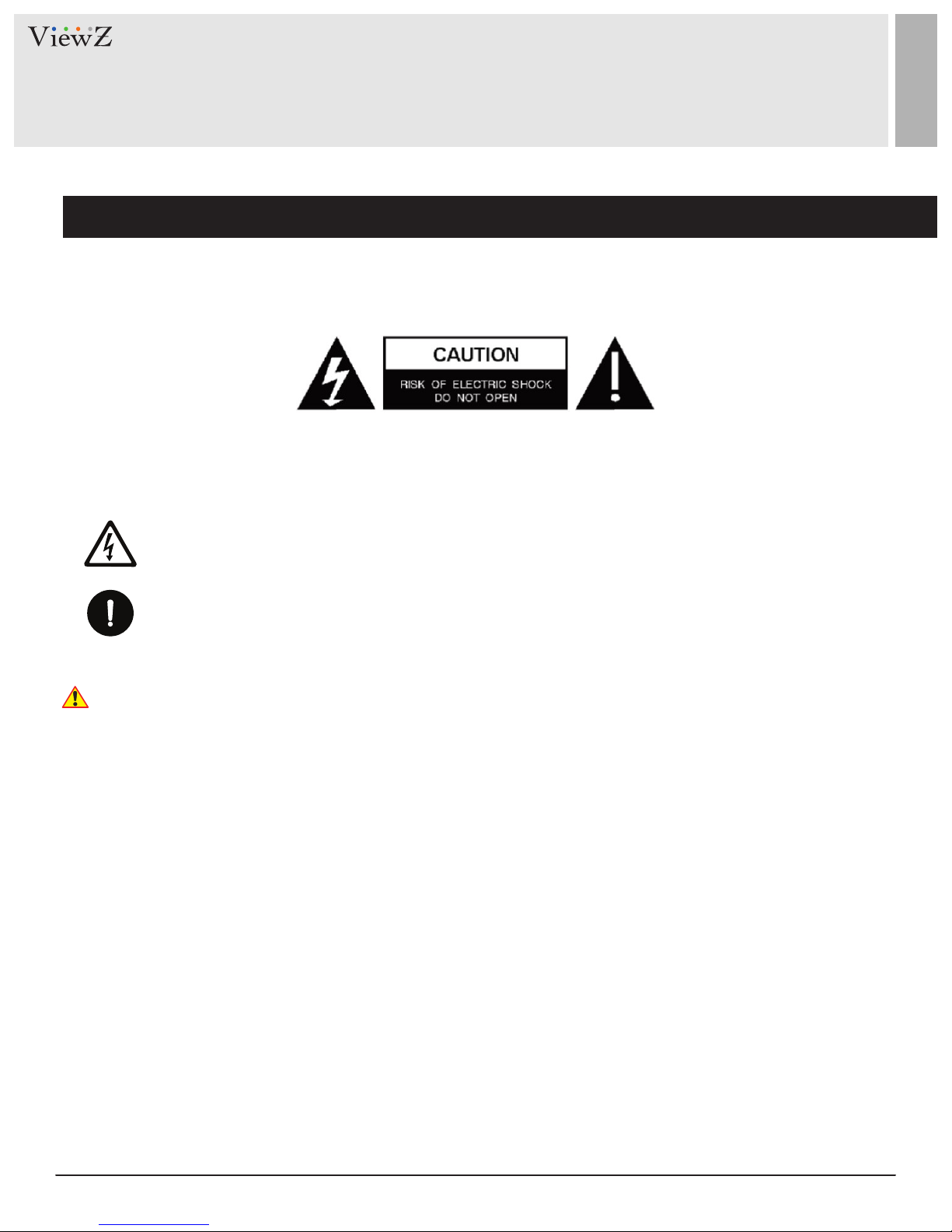
SAFETY INSTRUCTION
Important Safety Instruction
Mark Indication and Substance
CAUTION : TO REDUCE THE RISK OF ELECTRICAL SHOCK,
DO NOT REMOVE COVER (OR BACK). NO USER
SERVICEABLE PARTS INSIDE. REFER SERVICING TO
QUALIFIED SERVICE PERSONNEL
This symbol is intended to alert the user to the presence of uninsulated & dangerous voltage
within the monitor’s enclosure that may be of sucient magnitude to constute a risk of
electric shock to persons.
This symbol is intended to alert the user to the presence of important operang and
maintenance (servicing) instrucons in the literature accompanying the monitor.
Warning
• Do not use damaged or loose cables and plug.
• Do not pull the plug out by the wire nor touch the plug with wet hands.
• Use only a properly grounded plug and receptacle.
• Do not connect too many extension cords or plugs to one outlet.
• Do not excessively bend the plug and wire.
• Do not disconnect the power cord while it's sll plugged into the monitor.
• Do not place any heavy objects on the power cord. Damage to the cord may cause shock or re.
• Never open the monitor. There are no user-serviceable parts inside and opening will void warranty.
• Removing covers may expose you to dangerous shock hazards or other risks.
• Keep any heang devices away from the power cable and monitor.
• Do not place the monitor near water.
• Do not insert objects of any kind into the monitor's open slots, as they may touch dangerous voltage points.
• Please follow the laws and regulaons of your municipality to dispose the monitor properly.
• Do not use the monitor in high temperature, humid, dusty or oily areas.
• Do not install the monitor where it will be exposed to connual vibraon.
• Keep the plasc packaging out of children’s reach.
• If any damage is detected upon rst opening the box, contact agency from which you bought the monitor directly.
• If your monitor does not operate normally – in parcular, if there is any unusual sound or smell coming from the
monitor – unplug it immediately and contact an authorized dealer or the service center.
4 User ManualVisit the ViewZ USA website at https://www.viewzusa.com
Page 5
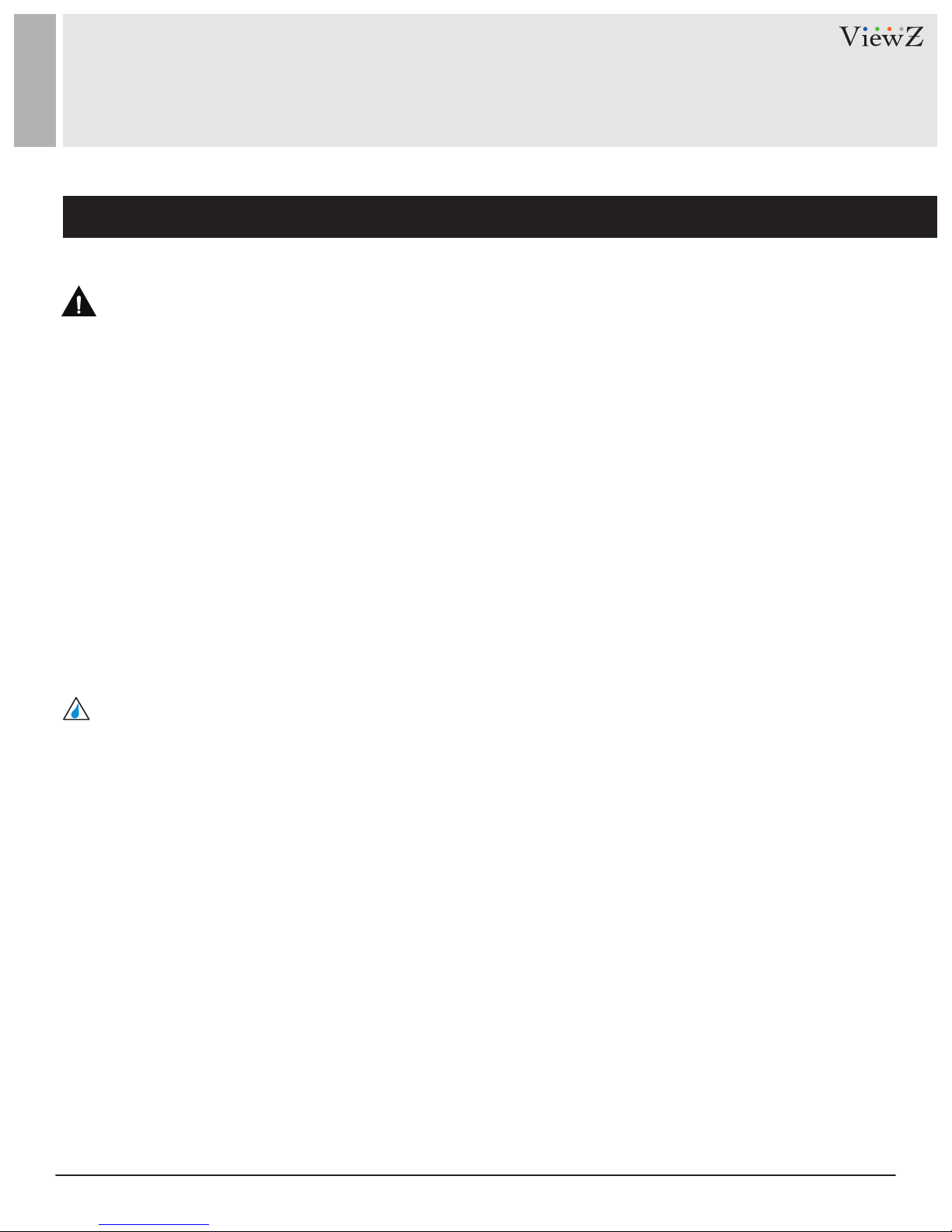
SAFETY INSTRUCTION
Important Safety Instruction
Caution
• If the connector between the plug and the pin is dusty or dirty, clean it properly using a dry cloth.
• Make sure to unplug the power cord before cleaning the monitor.
• Make sure to leave a gap between monitor and wall.
• Do not drop the monitor when moving it.
• Place your monitor in a locaon with low humidity and a minimum dust.
• Install the monitor base on a showcase or shelf so that the end of the base does not protrude from the
showcase or shelf.
• Do not place the monitor on an unstable or small surface area.
• Do not install inside a vehicle.
• Disconnect the plug from the outlet during storms or lightning or if it has not been used for a long me.
• Do not try to move the monitor by pulling on the power cord.
• Do not cover the vents on the monitor.
• When moving the monitor, turn o and unplug the power cord. Make sure that all cables, including HDMI
cable and cables connected to other devices, are disconnected before moving it.
• Place the monitor out of children’s reach, as they could damage it by hanging onto it.
Available Temperature & Humidity
• Operang Temperature : 14°F ~ 122°F / -10°C ~ 50°C
• Operang Humidity : 20 ~ 70% RH
Dot Defect (dead pixel) of TFT
ViewZ monitors are manufactured using high-end semiconductor technology with precision rangs of 99.9%
and above. However, it may be the case that certain RGB and white pixels seem darker (or enrely unlit i.e.
black).
Modern producon methods cannot guarantee an absolute fault-free monitor. To this eect, no LED
manufacturer can guarantee a defect free panel. A few isolated pixel or sub-pixel faults are considered
tolerable and dierent policies exist that govern the amount of these tolerable values.
While most pixel faults occur in isolated regions, a cluster of dead pixels or sub-pixels can somemes form for
which a separate ruling applies. A cluster is dened as an area of 5x5 pixels. ViewZ’s policy on pixel failure:
either as an isolated fault or in the form of a cluster is outlined on the website: www.viewzusa.com
5User Manual Visit the ViewZ USA website at https://www.viewzusa.com
Page 6
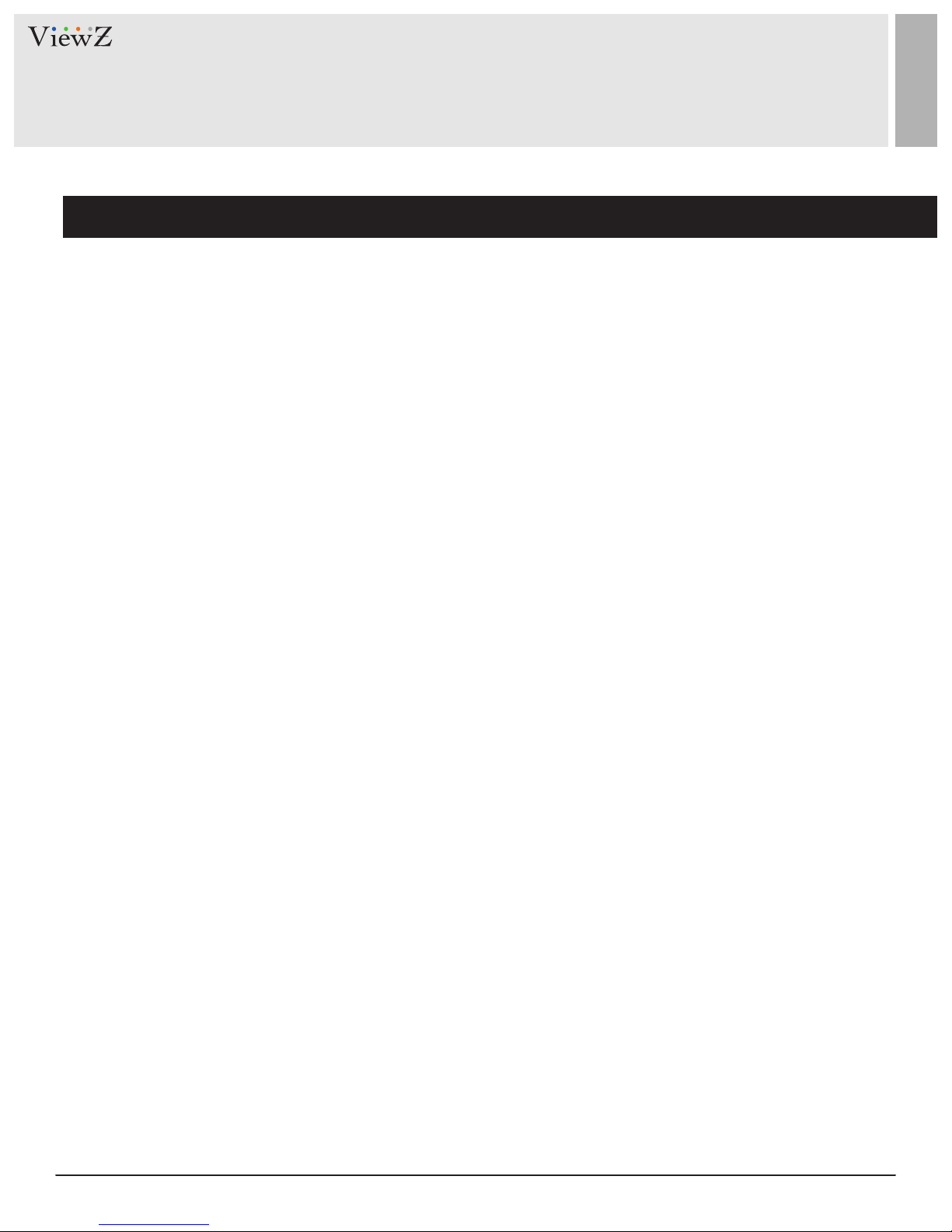
FCC RF INTERFERENCE STATEMENT
Note
This equipment has been tested and found to comply with the limits for a Class A digital device, pursuant to Part 15 of
the FCC Rules. These limits are designed to provide reasonable protecon against harmful interference in a residenal
installaon.
This equipment generates, uses and can radiate radio frequency energy and, if not installed and used in accordance
with the instrucons, may cause harmful interference to radio communicaons. However, there is no guarantee that
interference will not occur in a parcular installaon.
If this equipment does cause harmful interference to radio or television recepon which can be determined by
turning the equipment o and on, the user is encouraged to try to correct the interference by one or more of the
following measures.
• Reorient or relocate the receiving antenna.
• Increase the separaon between the equipment and receiver.
• Connect the equipment into an outlet on a circuit dierent from that to which the receiver is connected.
• Consult the dealer or an experienced radio, TV technician for help.
• Only shielded interface cable should be used.
Finally, any changes or modicaons to the equipment by the user not expressly approved by the grantee or
manufacturer could void the users authority to operate such equipment.
► DOC COMPLIANCE NOTICE
This digital apparatus does not exceed the Class A limits for radio noise emissions from digital apparatus set out in the
radio interference regulaon of Canadian Department of communicaons.
6 User ManualVisit the ViewZ USA website at https://www.viewzusa.com
Page 7
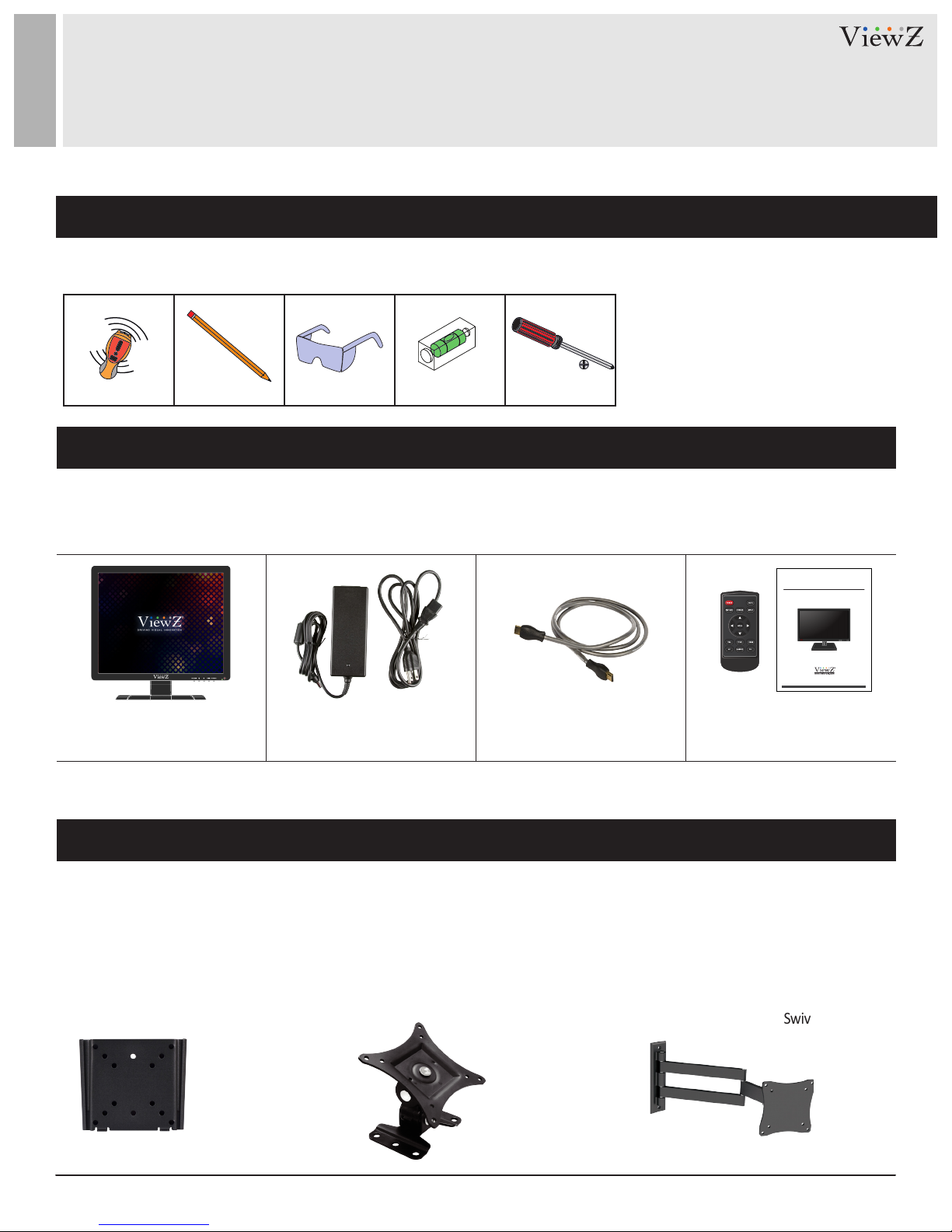
INSTALLATION
Installation Tools
The following tools may be required depending on your installaon.
Electronic Stud Finder Protecve Eye-wearPencil Level Phillips Screwdriver
Assembly Components - provided
Your ViewZ monitor is shipped with all proper installaon hardware and components. If there are parts missing
and/or damaged, please stop the installaon and contact ViewZ USA at (888)-998-4399.
19.5", 21.5" and 23.6" VALUE
LED CCTV MONITOR USER MANUAL
TFT-LED Monitor (Qty 1)
Monitor Stand (Qty 1)
110V Power Cable (Qty 1)
Power Supply (Qty 1)
Please read this manual thoroughly before use, and keep it handy for future reference.
HDMI Cable (Qty 1) User Manual (Qty 1)
Remote Controller (Qty 1)
Mounting Option
Your ViewZ monitor is compable with ViewZ monitor mounts. For more informaon, please contact ViewZ USA at (888)-998-4399.
Wall Mount
• Part # • Part # • Part #
WM05 WM11 AM01VESA 50, 75, 100 Tilng -70° ~ +70°
15mm Low prole Swivel 180°
Tilng -70° ~ +70°
Swivel 180°
7User Manual Visit the ViewZ USA website at https://www.viewzusa.com
Page 8
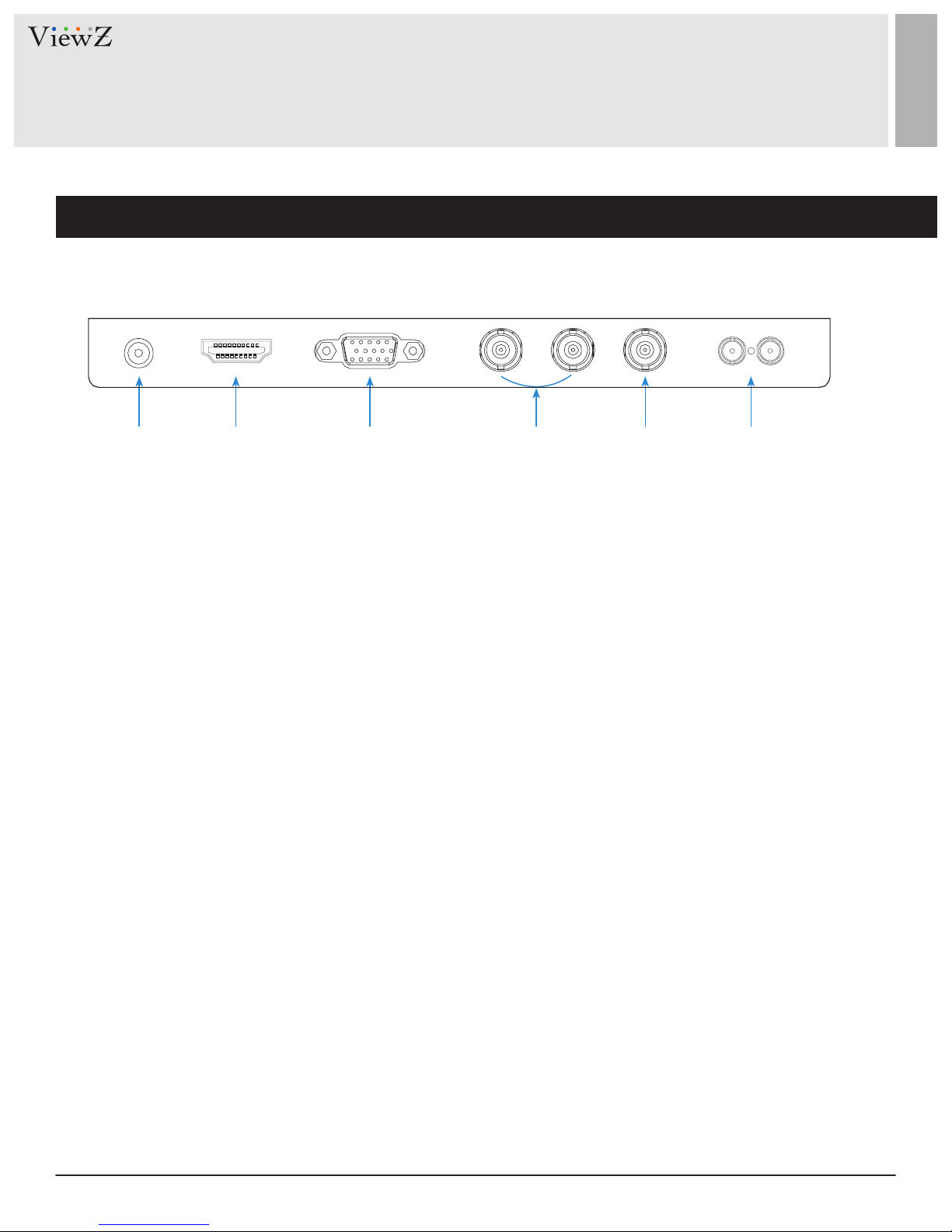
CONNECT EXTERNAL EQUIPMENTS
Interface Input Ports
The following image is the descripon of interface input ports of BNC Monitor
q ew r t y
1. DC 12V IN
2. HDMI IN
3. VGA IN
4. BNC (Composite) IN
5. BNC (Composite) OUT
6. Audio IN / OUT
8 User ManualVisit the ViewZ USA website at https://www.viewzusa.com
Page 9
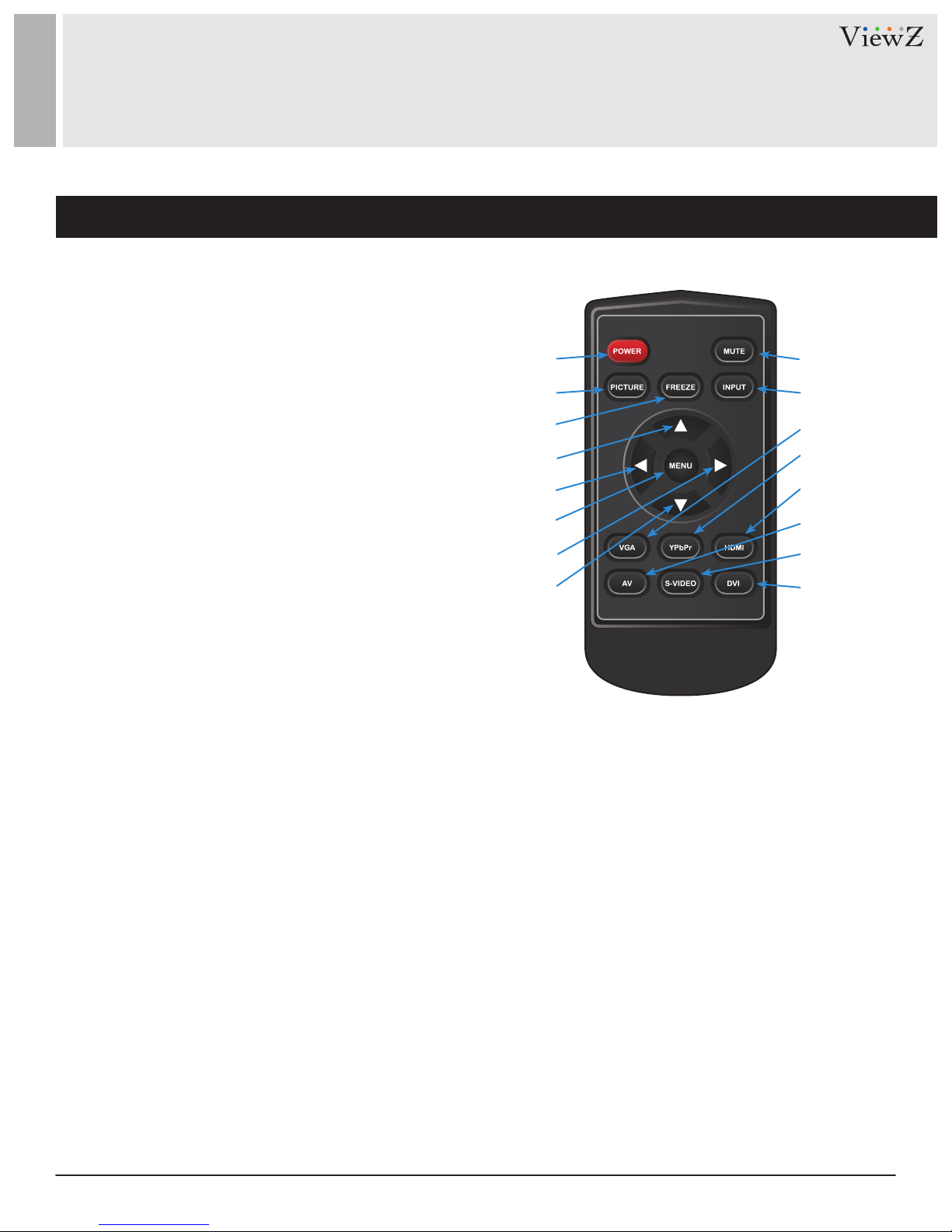
REMOTE FUNCTION
Remote Controller
1. Power
2. Picture
3. Freeze
4. Up
5. Le
6. Menu
7. Right
8. Down
9. Mute
10. Input
11. VGA Input Select
12. YPbPr Input Select - N / A
13. HDMI Input Select
14. AV Input Select
15. S-Video Input Select - N / A
16. DVI Input Select - N / A
q
w
e
r
t
y
u
i
o
a
s
d
f
g
h
j
Display image, sound and custom sengs can be adjusted in OSD (On Screen Display) menu by remote controller.
To adjust monitor seng value :
1. Press the 'MENU' buon to enter the OSD menu
2. Press the 'INPUT' buon to select input source
3. Press the 'FREEZE' buon to freeze current display image On / O - only available on the remote controller
4. Press the ▲ / ▼ buons to select the desired sub-menu. The selected submenu will be highlighted
5. Press the 'MENU' buon to enter the sub-menu for adjusng items
6. Change the value you wish to adjust by using the ◄ / ► buons
7. Press the 'MENU' buon to conrm / exit for saving adjustment value on sub-menu
8. Without entering OSD MENU, press ◄ / ► buons to adjust the audio volume
9. Without entering OSD MENU, press HDMI, AV & VGA buons to select desired input source
10. Press the 'MUTE' buon to on / o audio - audio only works with VGA / AV input
9User Manual Visit the ViewZ USA website at https://www.viewzusa.com
Page 10
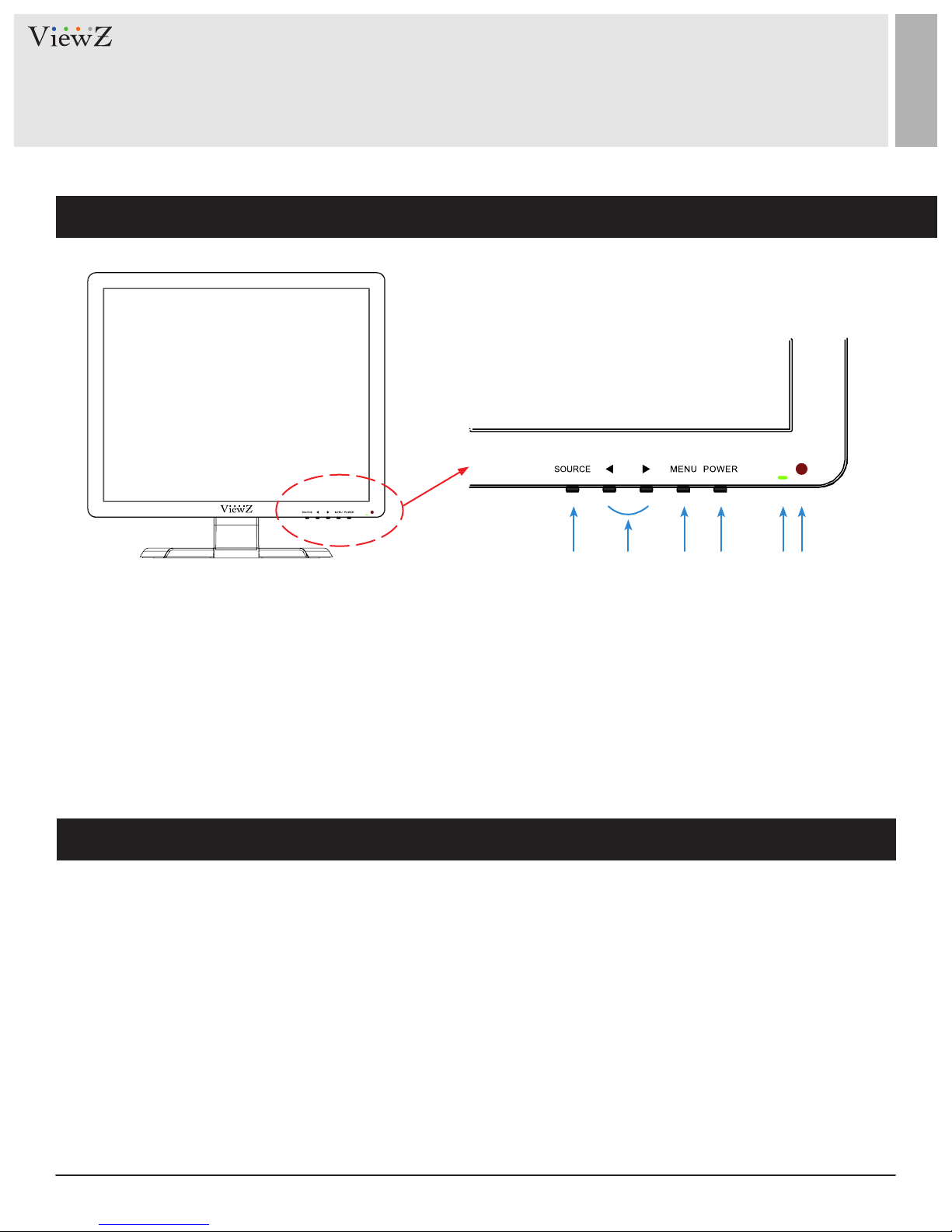
CONTROL AND FUNCTION
On Monitor, Button Control
q w e r ty
1. Source
Select an input source
2. Le & Right ◄ (VOL) ►
Change the value on selected menu
3. Menu
Enter or exit the OSD / Select a menu on OSD
4. Power
Monitor power on / o
5. LED Indicator
Green color: monitor on
Red color : monitor o
6. IR Receiver
Monitor Button Function
All picture, sound sengs and setup can be adjusted in OSD (On Screen Display) menu.
To adjust the OSD screen:
1. Press the MENU buon to enter the OSD MENU
2. Press the ◄ / ► buons to select the desired main-MENU. The selected main -MENU is highlighted
3. Press the SOURCE buon to select the desired sub-MENU. The selected sub-MENU is highlighted
4. Change the value you wish to adjust by using the ◄ / ► buons
5. Press the MENU buon to conrm the adjustment on sub-menu
6. Press the MENU buon to exit the sub-MENU and go back to the main-MENU
7. Press the MENU buon to exit the OSD MENU
10 User ManualVisit the ViewZ USA website at https://www.viewzusa.com
Page 11
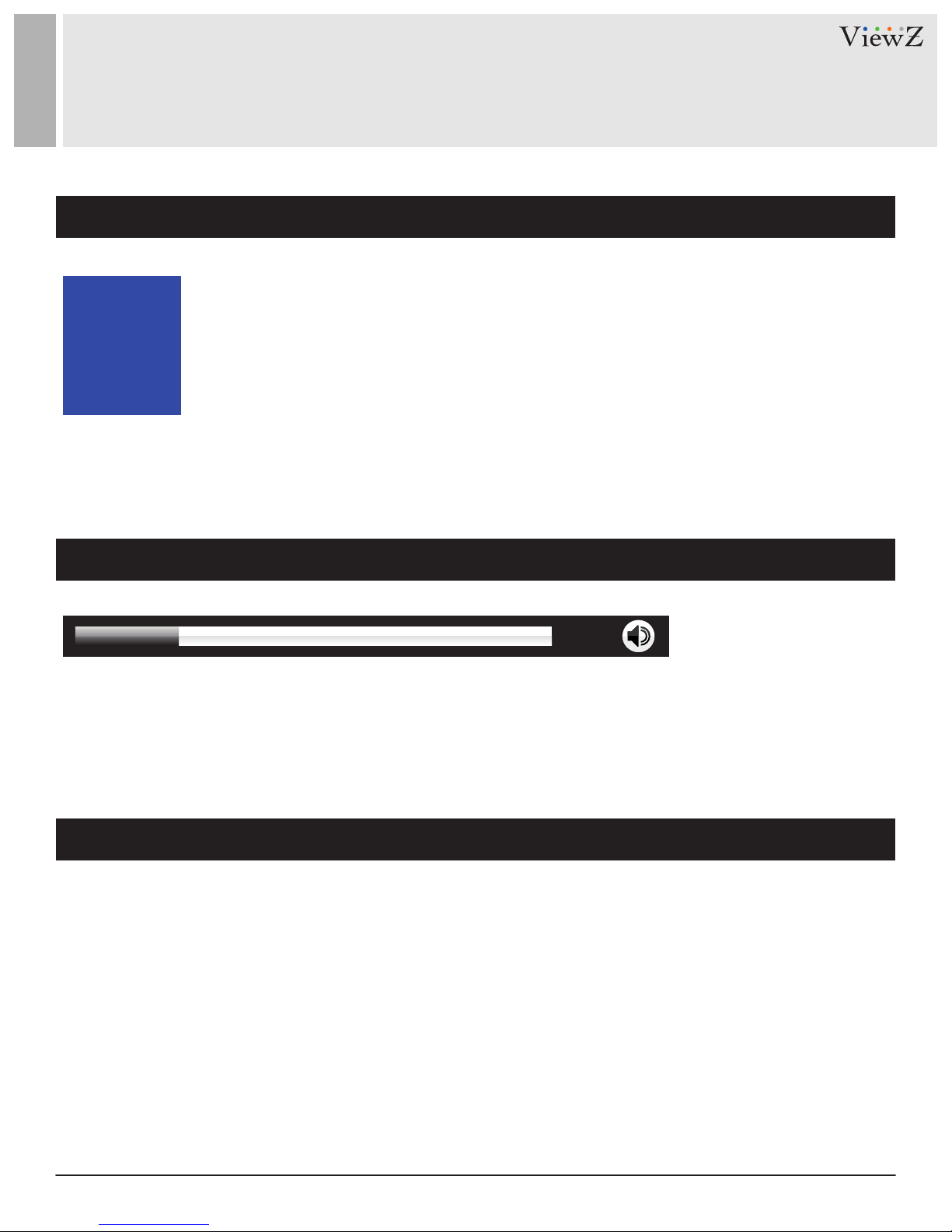
CONTROL AND FUNCTION
Select Input Source
AV1
AV2
VGA
HDMI
Press 'SOURCE' buon on monitor or 'INPUT' buon on remote controller
Press 'SOURCE' buon to change input source and then press ► buon to select input source on monitor
Press '▲ / ▼' buon to change input source and then press 'INPUT' buon to select input source on remote controller
Volume
22
Press◄ / ► buons to adjust volume on monitor
Press◄ / ► buons to adjust volume on remote controller
Detect Source Signal Message
If you connect any input source, monitor will display current input source resoluon and frequency.
11User Manual Visit the ViewZ USA website at https://www.viewzusa.com
Page 12
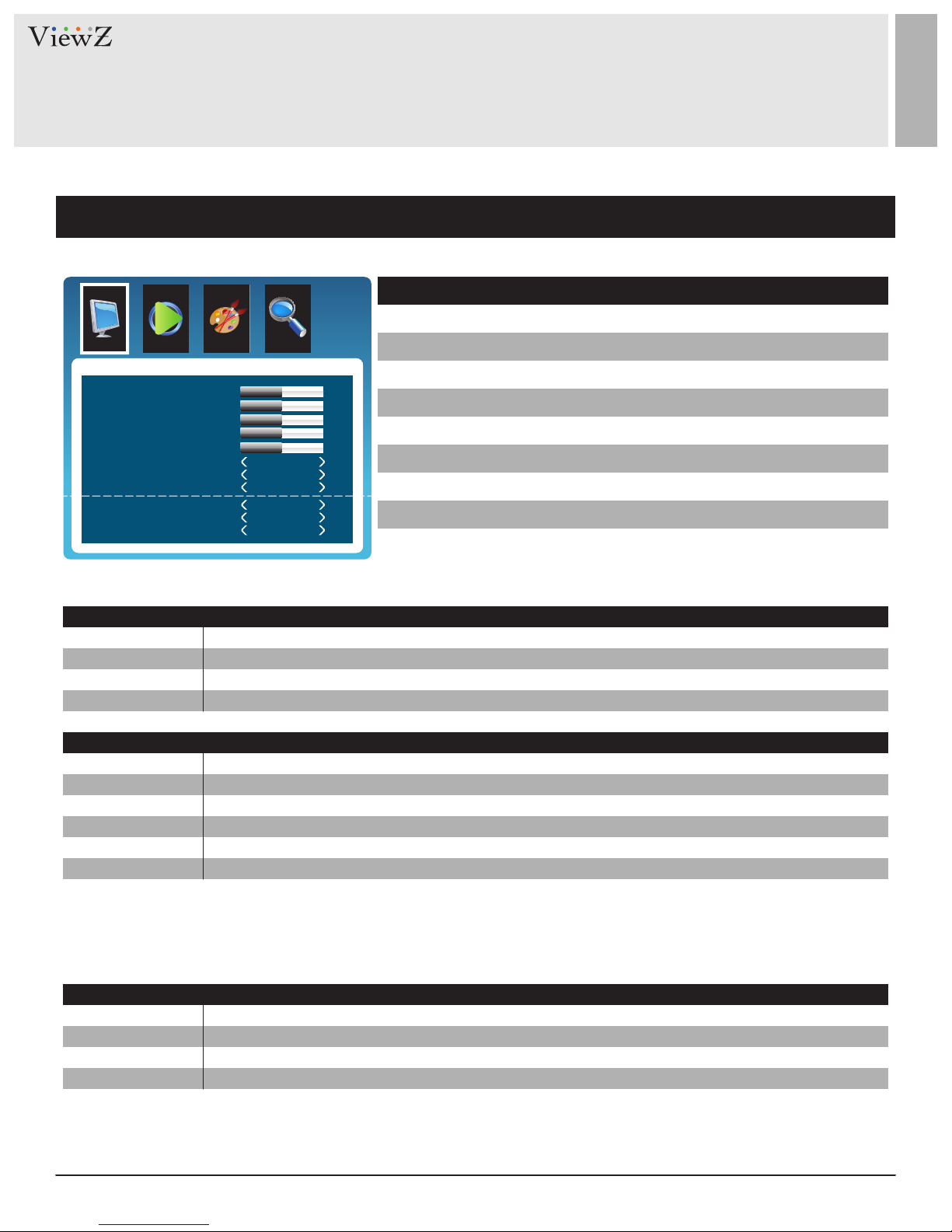
CONTROL AND FUNCTION
Picture
PICTURE
Contrast
Brightness
Tint
Color
Sharpness
Color Tempera..
Aspect Ratio
Picture Mode
Red
Green
Blue
▲/▼ MOVE ◄/► SELECT(ADJUST) MENU RETURN
MILD
USER
DYNAMIC
STANDARD
Reduce contrast and sharpness
Apply user selected values - brightness, contrast, color and hue
Provide enhanced contrast and sharpness
Provide standard contrast and sharpness
Normal
16:9
Standard
50
50
50
50
50
50
50
50
FUNCTION
BRIGHTNESS
CONTRAST
1)
TINT
COLOR
SHARPNESS
COLOR TEMP
ASPECT RATIO
PICTURE MODE
1) Only available in Composite ( video ) input
Adjust the brightness
Adjust the Intensity
Adjust the tint
Adjust the color saturation
Adjust the sharpness
Adjust the color setting
Adjust the video format
Adjust the image color setting
PICTURE MODE
VALUE
0 ~ 100
0 ~ 100
0 ~ 100
0 ~ 100
0 ~ 100
See table below
See table below
See table below
1) 2) 3)
16 : 9
1) 2) 3)
4 : 3
2) 3)
AUTO
Just Scan
ZOOM 2
ZOOM 1
1) VGA-input support
2) AV-input support
3) HDMI-input support
3)
2) 3)
2) 3)
Set the image size to 16 : 9
Set the image size to 4 : 3
Adjust the image size based on input resolution
Display the image without adjustment of input source
Zoom the image size as factory preset zoom level 2
Zoom the image size as factory preset zoom level 1
COLOR TEMP.
ASPECT RATIO
WARM
NORMAL
COOL
1)
USER
1) To set custom color temperature (R,G,B values), select "USER" to set color temperature. Keep pushing 'Down' buon on the monitor or the
remote controller, then you will see Red, Green and Blue opon
Give the white color a reddish tint
Give the white color a neutral tint
Give the white color a blue-ish tint
Set custom color temperature
12 User ManualVisit the ViewZ USA website at https://www.viewzusa.com
Page 13
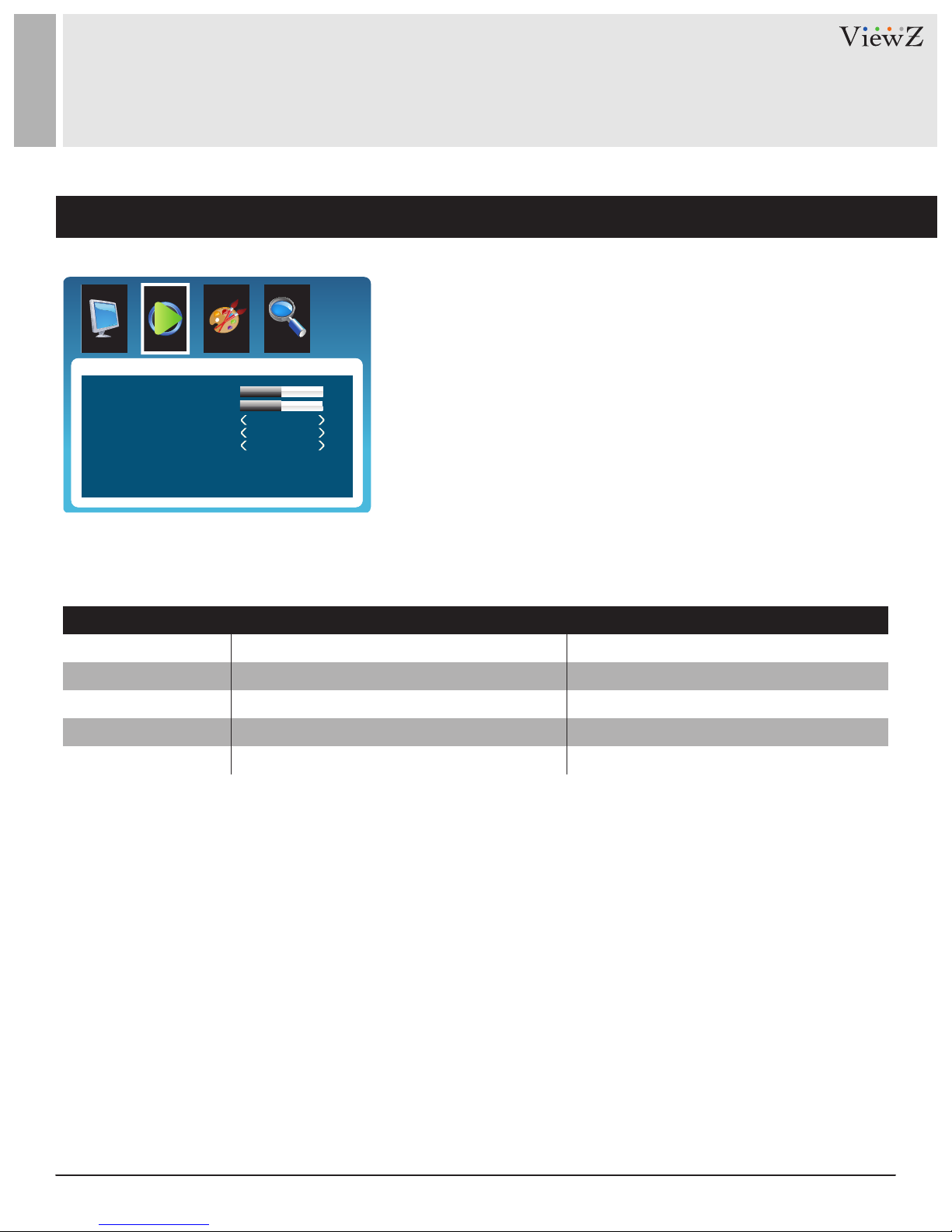
CONTROL AND FUNCTION
Sound
SOUND
Treble
Bass
Balance
Sound Mode
Auto Volume
▲/▼ MOVE ◄/► SELECT(ADJUST) MENU RETURN
0
Standard
Off
50
50
FUNCTION VALUE
BASS
TREBLE
Adjust the bass level
Adjust the treble level
0 ~ 100
0 ~ 100
BALANCE Adjust the balance -50 ~ +50
SOUND MODE
AUTO VOLUME
1) Available in Composite ( video ) / HDMI input
1)
Select one of the presets
Set the automatic volume control
USER / SPORTS / MOVIE / MUSIC / STANDARD
ON / OFF
13User Manual Visit the ViewZ USA website at https://www.viewzusa.com
Page 14

CONTROL AND FUNCTION
Function
FUNCTION
Noise Reduction
Auto Adjust
Prevent Burn-in
▲/▼ MOVE ◄/► SELECT(ADJUST) MENU RETURN
Middle
On
FUNCTION VALUE
NOISE REDUCTION
AUTO ADJUST
PREVENT BURN-IN Set periodic image retention ON / OFF
1) Only available in VGA input
1)
Reduce noise of the display image
1)
Fit the image size automatically
LOW / MIDDLE / HIGH / DEFAULT / OFF
14 User ManualVisit the ViewZ USA website at https://www.viewzusa.com
Page 15

CONTROL AND FUNCTION
OSD
SYSTEM
OSD Language
OSD Duration
Blue Screen
Restore Default
▲/▼ MOVE ◄/► SELECT(ADJUST) MENU RETURN
English
10Sec
On
FUNCTION VALUE
OSD LANGUAGE
OSD DURATION
BLUE SCREEN Set the standby mode screen as blue or black (default) color ON / OFF
RESTORE DEFAULT
Set the language of the OSD menu
Set the OSD display time
Reset the monitor settings to the factory default
English, German, French
Spanish, Italian
Off / 5-10-15-30-45-60 sec
15User Manual Visit the ViewZ USA website at https://www.viewzusa.com
Page 16

MOUNTING GUIDE
Wall Mounting (Optional)
VZ-RTN monitors are suitable for VESA wall mount (not included).
M4 x L10 screws
1. VZ-19RTN / VZ-17RTN : VESA WALL MOUNT 75mm x 75m
Aenon!
VZ-17RTN / VZ-19RTN : You must use 4 * M4 x L10 screws to assemble this monitor and the wall mount
bracket.
WARNING !
If user uses screws longer than M4 x L10 mm, it may cause damage to the unit.
Please use bolt of correct size and length as instructed.
Mounng Safety !
At least two people are recommended to safely install the mount.
16 User ManualVisit the ViewZ USA website at https://www.viewzusa.com
Page 17

SPECIFICATION
Model No. VZ-19RTNVZ-17RTN
Size & Type 19" 17"
Panel Type
Pixel Pitch
Brightness
LCD
Operating Temperature
Contrast Ratio
Viewing Angle
Display Color
Response Time
Resolution
Case Type
Active Display Area
Aspect Ratio
Frequency
Color Temperature
Speaker
Operating Humidity
Weight
300 cd/m²
700 : 1(Typ.)
R/L : 85°/ 85° U/D : 75 / 75°
337.920 (H) x 270.336 (V) mm
Warm / Normal / Cool / User
2 x 1.5W
14°F ~ 122°F / -10°C ~ 50°C
19'' LED Backlit Monitor17'' LED Backlit Monitor
0.294 (H) x 0.294(V) mm0.264 (H) x 0.264(V) mm
250 cd/m²
1000 : 1(Typ.)
R/L : 85°/ 85° U/D : 80°/ 80°
16.7 Million Colors
5 ms
1280 (H) x 1024 (V)
Black Plastic
376.32 (H) x 301.06 (V) mm
5 : 4
30-80KHz(H) / 50-75Hz(V)
2 x 2.5W
20 ~ 70% RH
Net : 6.17 lb / 2.8 kgNet : 6.10 lb / 2.77 kg
INTERFACE
Safety & EMC Certification
Electrical Ratings
Power Consumption
Accessories
Gross : 7.27 lb / 3.3 kgGross : 7.20 lb / 3.27 kg
VIDEO (2ch input 1.0Vp-p, 75Ω terminated, 1ch loop-through out)
HDMI (High Definition Multimedia Interface)
VGA (RGB-PC), PC Stereo In / Out
CE / FCC / RoHS
12V DC, 3A (AC 100-240V, 50/60Hz)
≤ 23 W ≤ 20 W
HDMI cable, Power Supply & Cable, User’s Manual, Remote controller
17User Manual Visit the ViewZ USA website at https://www.viewzusa.com
Page 18

TROUBLESHOOTING GUIDE
- Check the following before calling for service.
- If the same problems connue aer checking, contact the reseller you purchased the monitor from.
We recommend that you test with dierent input sources when you have trouble with
At start
No image or
Noise on the screen
the current input source. If symptom persists, follow the instrucons below. Aer
following the instrucons below, please contact us at 1-888-99-VIEWZ.
- Make sure the cable is correctly plugged into the outlet
- Make sure the power cable is correctly plugged into the monitor
- Make sure the cable is correctly connected between monitor & source
- Check brightness and see if brightness is set to 'Ø'
- Check video source
Incorrect display or
Half display
Flickering and
shadow image
The audio funcon is
not working
LED is ickering
or no image
- Check your video source
- Reset video source : connecon, cable replacement, seng & more
- Check your input source setting for resolution and phase (Hz)
- Check the volume and make sure MUTE is not on
- Check HDMI / Audio port cable connection
- Check the interface cable connecon and make sure it's plugged in correctly
- Check the input source
18 User ManualVisit the ViewZ USA website at https://www.viewzusa.com
Page 19

TERMS OF WARRANTY / RMA
- The warranty period for this monitor is 3 years. The warranty will be voided for the scenarios listed below.
- You can also download the manual and informaon of VIEWZ web site: VIEWZUSA.COM
When power feed to the monitor exceeds capacity and causes damage
Accident, Abuse, Misuse, Neglect, Fire, Water/liquids, Lightning or any act of nature
Cases of
Damaged by dropping, throwing and hing the monitor
Non-Warranty
Coverage
* Above informaon can be changed without nocaon - please check our website or
contact ViewZ representave for latest RMA service policy.
* When shipping the monitor for RMA, make sure to pack safely to ensure the monitor is
not damaged during shipping.
Failure caused by users attempt to modify the product
Failure by limited life of parts such as LED Lamps and any other consumables
Damaged by using third party power cable, unstable power input and electric shock
19User Manual Visit the ViewZ USA website at https://www.viewzusa.com
Page 20

NOTE
20 User ManualVisit the ViewZ USA website at https://www.viewzusa.com
Page 21

WARRANTY
ViewZ USA
LIMITED 3 YEAR WARRANTY
What and Who is Covered by this Limited Warranty and for How Long
ViewZ USA warrants this product to be free from defects in material and workmanship for 3 years to the original owner of
this product. The limited warranty is valid only for the original purchaser of the product.
What ViewZ USA Will Do
At the sole discreon of ViewZ USA, ViewZ USA will repair or replace any product or product part that is defecve. If ViewZ USA
chooses to replace a defecve product or part, a replacement product or part will be shipped to you at no charge, but you must pay
any labor costs.
What is Not Covered; Limitaons
ViewZ USA disclaims any liability for damage to mounts, adapters, displays, projectors, other property, or personal injury resulng, in
whole or in part, from improper installaon, modicaon, use or misuse of its products.
ViewZ USA disclaims all other warranes, express or implied, including warranes of merchantability and tness for a parcular
purpose. ViewZ USA is not responsible for incidental or consequenal damages, including but not limited to, inability to use its
products or labor costs for removing and replacing defecve products or parts. Some states do not allow the exclusion or limitaon
of incidental or consequenal damage, so the above limitaon or exclusion many not apply to you.
What Customers Must Do for Limited Warranty Service
If you discover a problem that you think may be covered by the warranty you MUST REPORT it in wring to the address below within
thirty (30) days. Proof of purchase (an original sales receipt) from the original consumer purchaser must accompany all warranty
claims. Warranty claims must also include a descripon of the problem, the purchaser’s name, address, and telephone number.
General inquiries can be addressed to ViewZ USA Customer Service at 1-888-998-4399. Warranty claims will not be accepted over the
phone or by fax.
ViewZ USA
An: Warranty Claim
177 W. Orangethorpe Ave.
Placena, CA 92870
How State Law Applies
This warranty gives you specic legal rights, and you may also have other rights which vary from state to state.
Disclaimer
ViewZ USA intends to make this manual accurate and complete. However, ViewZ USA makes no claim that the informaon contained
herein covers all details, condions or variaons, nor does it provide for every possible conngency in connecon with the
installaon or use of this monitor. The informaon contained in this document is subject to change without noce or obligaon of
any kind. ViewZ USA makes no representaon of warranty, expressed or implied, regarding the informaon contained herein. ViewZ
USA assumes no responsibility for accuracy, completeness or suciency of the informaon contained in this document.
Contact Us
NORTH AMERICA
177 W. Orangethorpe Ave.
Placena, CA 92870
USA and Canada
Phone: 1-888-998-4399
Fax: 1-714-996-1138
Other Locaons
© ViewZ USA
Phone: (001) 888-998-4399
Fax: (001) 714-996-1138
21User Manual Visit the ViewZ USA website at https://www.viewzusa.com
Page 22

LED CCTV MONITOR USER MANUAL
Please read this manual thoroughly before use, and keep it handy for future reference.
17" & 19" PROFESSIONAL
VZ-RTN SERIES
Page 23

2
User Manual
Visit the ViewZ USA website at https://www.viewzusa.com
Safety Instrucon
Installaon
Funcon
Trouble Shoong
Mounng Guide
RMA
Specicaon
Warranty
1. Mark Indicaon & Substance
1. Package
2. OSD Control and Funcon
1. Monitor Buon Funcon
2. Warning
2. Interface
3. Cauon
3. Remote Control Funcon
4. Operaonal Temperature & Humidity
5. Dot Defect (dead pixel) of TFT
6. FCC RF INTERFERENCE STATEMENT
3
7
10
19
17
20
18
22
4
7
11
4
8
5
9
5
5
6
10
CONTENTS
.......................................................................................................................................................................................
.......................................................................................................................................................................................................
...............................................................................................................................................................
..........................................................................................................................................................................................
............................................................................................................................................................................................
..................................................................................................................................................................................................................
...................................................................................................................................................................................................
........................................................................................................................................................................................................
.......................................................................................................................................................
................................................................................................................................................................................................ ..
..............................................................................................................................................................
................................................................................................................................................................................................
................................................................................................................................................................................................
..................................................................................................................................................................................................
..............................................................................................................................................................
.....................................................................................................................................
.....................................................................................................................................................
..........................................................................................................................................
..........................................................................................................................................................................................................
Page 24

3
User Manual
Visit the ViewZ USA website at https://www.viewzusa.com
1. Read all warnings.
2. Follow all instrucons to ensure longevity of monitor.
3. Do not place the monitor near water.
4. Clean only with dry cloth.
5. Do not block any venlaon openings. Install in accordance with the manufacturer’s instrucons.
6. Do not install near any heat sources such as radiators, heat registers,stoves, or other heat generang
devices.
7. Do not override the safety purpose of the polarized or grounding-type plug.
8. A polarized plug has two blades with one wider than the other.
9. A grounding type plug has two blades and a third grounding prong.
10. The wide blade or the third prong are provided for your safety.
11. If the provided plug does not t into your outlet, consult with electrician for replacement of the outlet.
12. Protect the power cord from being walked on or pinched parcularly at plugs, convenience receptacles
and the point where it connects to the monitor.
13. Only use aachment/accessories specied by the manufacturer.
14. Use only with the cart, stand, tripod, bracket or table specied by the manufacturer or sold with the
monitor. When a cart is used, use cauon when moving the cart & monitor in combinaon to avoid
injuries.
15. Unplug the monitor during lightning storms or when unused for long periods of me.
16. Refer all servicing to qualied service personnel. Servicing is required when the monitor has been
damaged in any way.
The monitor shall not be exposed to dripping or splashing and objects containing liquids, such as vases
shall be placed near the monitor.
The monitor should have ample distance (e.g. 10cm) from the wall for sucient venlaon.
Important Safety Instruction
SAFETY INSTRUCTION
Page 25

4
User Manual
Visit the ViewZ USA website at https://www.viewzusa.com
This symbol is intended to alert the user to the presence of uninsulated & dangerous voltage
within the monitor’s enclosure that may be of sucient magnitude to constute a risk of
electric shock to persons.
This symbol is intended to alert the user to the presence of important operang and
maintenance (servicing) instrucons in the literature accompanying the monitor.
Important Safety Instruction
Mark Indication and Substance
Warning
SAFETY INSTRUCTION
CAUTION : TO REDUCE THE RISK OF ELECTRICAL SHOCK,
DO NOT REMOVE COVER (OR BACK). NO USER
SERVICEABLE PARTS INSIDE. REFER SERVICING TO
QUALIFIED SERVICE PERSONNEL
• Do not use damaged or loose cables and plug.
• Do not pull the plug out by the wire nor touch the plug with wet hands.
• Use only a properly grounded plug and receptacle.
• Do not connect too many extension cords or plugs to one outlet.
• Do not excessively bend the plug and wire.
• Do not disconnect the power cord while it's sll plugged into the monitor.
• Do not place any heavy objects on the power cord. Damage to the cord may cause shock or re.
• Never open the monitor. There are no user-serviceable parts inside and opening will void warranty.
• Removing covers may expose you to dangerous shock hazards or other risks.
• Keep any heang devices away from the power cable and monitor.
• Do not place the monitor near water.
• Do not insert objects of any kind into the monitor's open slots, as they may touch dangerous voltage points.
• Please follow the laws and regulaons of your municipality to dispose the monitor properly.
• Do not use the monitor in high temperature, humid, dusty or oily areas.
• Do not install the monitor where it will be exposed to connual vibraon.
• Keep the plasc packaging out of children’s reach.
• If any damage is detected upon rst opening the box, contact agency from which you bought the monitor directly.
• If your monitor does not operate normally – in parcular, if there is any unusual sound or smell coming from the
monitor – unplug it immediately and contact an authorized dealer or the service center.
Page 26

5
User Manual
Visit the ViewZ USA website at https://www.viewzusa.com
Important Safety Instruction
Caution
Available Temperature & Humidity
Dot Defect (dead pixel) of TFT
SAFETY INSTRUCTION
• If the connector between the plug and the pin is dusty or dirty, clean it properly using a dry cloth.
• Make sure to unplug the power cord before cleaning the monitor.
• Make sure to leave a gap between monitor and wall.
• Do not drop the monitor when moving it.
• Place your monitor in a locaon with low humidity and a minimum dust.
• Install the monitor base on a showcase or shelf so that the end of the base does not protrude from the
showcase or shelf.
• Do not place the monitor on an unstable or small surface area.
• Do not install inside a vehicle.
• Disconnect the plug from the outlet during storms or lightning or if it has not been used for a long me.
• Do not try to move the monitor by pulling on the power cord.
• Do not cover the vents on the monitor.
• When moving the monitor, turn o and unplug the power cord. Make sure that all cables, including HDMI
cable and cables connected to other devices, are disconnected before moving it.
• Place the monitor out of children’s reach, as they could damage it by hanging onto it.
• Operang Temperature : 14°F ~ 122°F / -10°C ~ 50°C
• Operang Humidity : 20 ~ 70% RH
ViewZ monitors are manufactured using high-end semiconductor technology with precision rangs of 99.9%
and above. However, it may be the case that certain RGB and white pixels seem darker (or enrely unlit i.e.
black).
Modern producon methods cannot guarantee an absolute fault-free monitor. To this eect, no LED
manufacturer can guarantee a defect free panel. A few isolated pixel or sub-pixel faults are considered
tolerable and dierent policies exist that govern the amount of these tolerable values.
While most pixel faults occur in isolated regions, a cluster of dead pixels or sub-pixels can somemes form for
which a separate ruling applies. A cluster is dened as an area of 5x5 pixels. ViewZ’s policy on pixel failure:
either as an isolated fault or in the form of a cluster is outlined on the website: www.viewzusa.com
Page 27

6
User Manual
Visit the ViewZ USA website at https://www.viewzusa.com
Note
FCC RF INTERFERENCE STATEMENT
This equipment has been tested and found to comply with the limits for a Class A digital device, pursuant to Part 15 of
the FCC Rules. These limits are designed to provide reasonable protecon against harmful interference in a residenal
installaon.
This equipment generates, uses and can radiate radio frequency energy and, if not installed and used in accordance
with the instrucons, may cause harmful interference to radio communicaons. However, there is no guarantee that
interference will not occur in a parcular installaon.
If this equipment does cause harmful interference to radio or television recepon which can be determined by
turning the equipment o and on, the user is encouraged to try to correct the interference by one or more of the
following measures.
• Reorient or relocate the receiving antenna.
• Increase the separaon between the equipment and receiver.
• Connect the equipment into an outlet on a circuit dierent from that to which the receiver is connected.
• Consult the dealer or an experienced radio, TV technician for help.
• Only shielded interface cable should be used.
Finally, any changes or modicaons to the equipment by the user not expressly approved by the grantee or
manufacturer could void the users authority to operate such equipment.
► DOC COMPLIANCE NOTICE
This digital apparatus does not exceed the Class A limits for radio noise emissions from digital apparatus set out in the
radio interference regulaon of Canadian Department of communicaons.
Page 28

7
User Manual
Visit the ViewZ USA website at https://www.viewzusa.com
The following tools may be required depending on your installaon.
Wall Mount
Your ViewZ monitor is shipped with all proper installaon hardware and components. If there are parts missing
and/or damaged, please stop the installaon and contact ViewZ USA at (888)-998-4399.
Your ViewZ monitor is compable with ViewZ monitor mounts. For more informaon, please contact ViewZ USA at (888)-998-4399.
Electronic Stud Finder Protecve Eye-wearPencil Level Phillips Screwdriver
Assembly Components - provided
Mounting Option
Installation Tools
TFT-LED Monitor (Qty 1)
Monitor Stand (Qty 1)
110V Power Cable (Qty 1)
Power Supply (Qty 1)
HDMI Cable (Qty 1) User Manual (Qty 1)
Remote Controller (Qty 1)
INSTALLATION
LED CCTV MONITOR USER MANUAL
Please read this manual thoroughly before use, and keep it handy for future reference.
19.5", 21.5" and 23.6" VALUE
• Part # • Part # • Part #
WM05 WM11 AM01VESA 50, 75, 100 Tilng -70° ~ +70°
15mm Low prole Swivel 180°
Tilng -70° ~ +70°
Swivel 180°
Page 29

8
User Manual
Visit the ViewZ USA website at https://www.viewzusa.com
The following image is the descripon of interface input ports of BNC Monitor
Interface Input Ports
CONNECT EXTERNAL EQUIPMENTS
q ew r t y
1. DC 12V IN
2. HDMI IN
3. VGA IN
4. BNC (Composite) IN
5. BNC (Composite) OUT
6. Audio IN / OUT
Page 30

9
User Manual
Visit the ViewZ USA website at https://www.viewzusa.com
Remote Controller
REMOTE FUNCTION
q
w
e
t
r
y
u
i
1. Power
2. Picture
3. Freeze
4. Up
5. Le
6. Menu
7. Right
8. Down
9. Mute
10. Input
11. VGA Input Select
12. YPbPr Input Select - N / A
13. HDMI Input Select
14. AV Input Select
15. S-Video Input Select - N / A
16. DVI Input Select - N / A
o
a
d
s
f
g
h
j
Display image, sound and custom sengs can be adjusted in OSD (On Screen Display) menu by remote controller.
To adjust monitor seng value :
1. Press the 'MENU' buon to enter the OSD menu
2. Press the 'INPUT' buon to select input source
3. Press the 'FREEZE' buon to freeze current display image On / O - only available on the remote controller
4. Press the ▲ / ▼ buons to select the desired sub-menu. The selected submenu will be highlighted
5. Press the 'MENU' buon to enter the sub-menu for adjusng items
6. Change the value you wish to adjust by using the ◄ / ► buons
7. Press the 'MENU' buon to conrm / exit for saving adjustment value on sub-menu
8. Without entering OSD MENU, press ◄ / ► buons to adjust the audio volume
9. Without entering OSD MENU, press HDMI, AV & VGA buons to select desired input source
10. Press the 'MUTE' buon to on / o audio - audio only works with VGA / AV input
Page 31

10
User Manual
Visit the ViewZ USA website at https://www.viewzusa.com
All picture, sound sengs and setup can be adjusted in OSD (On Screen Display) menu.
To adjust the OSD screen:
1. Press the MENU buon to enter the OSD MENU
2. Press the ◄ / ► buons to select the desired main-MENU. The selected main -MENU is highlighted
3. Press the SOURCE buon to select the desired sub-MENU. The selected sub-MENU is highlighted
4. Change the value you wish to adjust by using the ◄ / ► buons
5. Press the MENU buon to conrm the adjustment on sub-menu
6. Press the MENU buon to exit the sub-MENU and go back to the main-MENU
7. Press the MENU buon to exit the OSD MENU
CONTROL AND FUNCTION
q w e r ty
1. Source
Select an input source
2. Le & Right ◄ (VOL) ►
Change the value on selected menu
3. Menu
Enter or exit the OSD / Select a menu on OSD
4. Power
Monitor power on / o
On Monitor, Button Control
Monitor Button Function
5. LED Indicator
Green color: monitor on
Red color : monitor o
6. IR Receiver
Page 32

11
User Manual
Visit the ViewZ USA website at https://www.viewzusa.com
CONTROL AND FUNCTION
Volume
Detect Source Signal Message
Select Input Source
Press◄ / ► buons to adjust volume on monitor
Press◄ / ► buons to adjust volume on remote controller
Press 'SOURCE' buon on monitor or 'INPUT' buon on remote controller
Press 'SOURCE' buon to change input source and then press ► buon to select input source on monitor
Press '▲ / ▼' buon to change input source and then press 'INPUT' buon to select input source on remote controller
22
AV1
AV2
VGA
HDMI
If you connect any input source, monitor will display current input source resoluon and frequency.
Page 33

12
User Manual
Visit the ViewZ USA website at https://www.viewzusa.com
CONTROL AND FUNCTION
Picture
▲/▼ MOVE ◄/► SELECT(ADJUST) MENU RETURN
1) Only available in Composite ( video ) input
BRIGHTNESS
USER
16 : 9
1) 2) 3)
WARM
CONTRAST
TINT
1)
DYNAMIC
4 : 3
1) 2) 3)
NORMAL
COLOR
STANDARD
ASPECT RATIO
Adjust the brightness
Apply user selected values - brightness, contrast, color and hue
Set the image size to 16 : 9
Give the white color a reddish tint
Adjust the Intensity
Adjust the tint
Provide enhanced contrast and sharpness
Set the image size to 4 : 3
Give the white color a neutral tint
Adjust the color saturation
Provide standard contrast and sharpness
Adjust the video format
0 ~ 100
0 ~ 100
0 ~ 100
0 ~ 100
See table below
SHARPNESS
MILD
AUTO
2) 3)
Just Scan
3)
ZOOM 2
2) 3)
ZOOM 1
2) 3)
COOL
USER
1)
PICTURE MODE
COLOR TEMP
Adjust the sharpness
Reduce contrast and sharpness
Adjust the image size based on input resolution
Display the image without adjustment of input source
Zoom the image size as factory preset zoom level 2
Zoom the image size as factory preset zoom level 1
Give the white color a blue-ish tint
Set custom color temperature
Adjust the image color setting
Adjust the color setting
0 ~ 100
See table below
See table below
FUNCTION
PICTURE MODE
ASPECT RATIO
COLOR TEMP.
VALUE
1) VGA-input support
1) To set custom color temperature (R,G,B values), select "USER" to set color temperature. Keep pushing 'Down' buon on the monitor or the
remote controller, then you will see Red, Green and Blue opon
2) AV-input support
3) HDMI-input support
PICTURE
Contrast
Brightness
Tint
Color
Sharpness
Color Tempera..
Aspect Ratio
Picture Mode
Red
Green
Blue
Normal
16:9
Standard
50
50
50
50
50
50
50
50
Page 34

13
User Manual
Visit the ViewZ USA website at https://www.viewzusa.com
CONTROL AND FUNCTION
Sound
BASS
TREBLE
SOUND MODE
AUTO VOLUME
1)
Adjust the bass level
Adjust the treble level
Select one of the presets
Set the automatic volume control
0 ~ 100
0 ~ 100
USER / SPORTS / MOVIE / MUSIC / STANDARD
ON / OFF
BALANCE Adjust the balance -50 ~ +50
FUNCTION VALUE
SOUND
Treble
Bass
Balance
Sound Mode
Auto Volume
0
Standard
Off
50
50
1) Available in Composite ( video ) / HDMI input
▲/▼ MOVE ◄/► SELECT(ADJUST) MENU RETURN
Page 35

14
User Manual
Visit the ViewZ USA website at https://www.viewzusa.com
CONTROL AND FUNCTION
Function
NOISE REDUCTION
1)
AUTO ADJUST
1)
Reduce noise of the display image
Fit the image size automatically
LOW / MIDDLE / HIGH / DEFAULT / OFF
PREVENT BURN-IN Set periodic image retention ON / OFF
FUNCTION VALUE
1) Only available in VGA input
▲/▼ MOVE ◄/► SELECT(ADJUST) MENU RETURN
FUNCTION
Noise Reduction
Auto Adjust
Prevent Burn-in
On
Middle
Page 36

15
User Manual
Visit the ViewZ USA website at https://www.viewzusa.com
CONTROL AND FUNCTION
OSD
▲/▼ MOVE ◄/► SELECT(ADJUST) MENU RETURN
OSD LANGUAGE
OSD DURATION
RESTORE DEFAULT
Set the language of the OSD menu
Set the OSD display time
Reset the monitor settings to the factory default
English, German, French
Spanish, Italian
Off / 5-10-15-30-45-60 sec
BLUE SCREEN Set the standby mode screen as blue or black (default) color ON / OFF
FUNCTION VALUE
SYSTEM
OSD Language
OSD Duration
Blue Screen
Restore Default
English
10Sec
On
Page 37

16
User Manual
Visit the ViewZ USA website at https://www.viewzusa.com
MOUNTING GUIDE
Wall Mounting (Optional)
VZ-RTN monitors are suitable for VESA wall mount (not included).
1. VZ-19RTN / VZ-17RTN : VESA WALL MOUNT 75mm x 75m
Aenon!
VZ-17RTN / VZ-19RTN : You must use 4 * M4 x L10 screws to assemble this monitor and the wall mount
bracket.
Mounng Safety !
At least two people are recommended to safely install the mount.
WARNING !
If user uses screws longer than M4 x L10 mm, it may cause damage to the unit.
Please use bolt of correct size and length as instructed.
M4 x L10 screws
Page 38

17
User Manual
Visit the ViewZ USA website at https://www.viewzusa.com
SPECIFICATION
LCD
INTERFACE
Panel Type
Active Display Area
Aspect Ratio
Frequency
Color Temperature
Speaker
Operating Temperature
Operating Humidity
Weight
Safety & EMC Certification
Electrical Ratings
Power Consumption
Accessories
Resolution
Case Type
Pixel Pitch
Brightness
Contrast Ratio
Display Color
Viewing Angle
Response Time
Black Plastic
250 cd/m²
1000 : 1(Typ.)
R/L : 85°/ 85° U/D : 80°/ 80°
300 cd/m²
700 : 1(Typ.)
R/L : 85°/ 85° U/D : 75 / 75°
5 : 4
12V DC, 3A (AC 100-240V, 50/60Hz)
HDMI (High Definition Multimedia Interface)
30-80KHz(H) / 50-75Hz(V)
14°F ~ 122°F / -10°C ~ 50°C
VGA (RGB-PC), PC Stereo In / Out
16.7 Million Colors
Warm / Normal / Cool / User
CE / FCC / RoHS
VIDEO (2ch input 1.0Vp-p, 75Ω terminated, 1ch loop-through out)
20 ~ 70% RH
HDMI cable, Power Supply & Cable, User’s Manual, Remote controller
5 ms
Model No. VZ-19RTNVZ-17RTN
Size & Type 19" 17"
19'' LED Backlit Monitor17'' LED Backlit Monitor
0.294 (H) x 0.294(V) mm0.264 (H) x 0.264(V) mm
1280 (H) x 1024 (V)
376.32 (H) x 301.06 (V) mm
2 x 2.5W
337.920 (H) x 270.336 (V) mm
2 x 1.5W
Net : 6.17 lb / 2.8 kgNet : 6.10 lb / 2.77 kg
Gross : 7.27 lb / 3.3 kgGross : 7.20 lb / 3.27 kg
≤ 23 W ≤ 20 W
Page 39

18
User Manual
Visit the ViewZ USA website at https://www.viewzusa.com
At start
We recommend that you test with dierent input sources when you have trouble with
the current input source. If symptom persists, follow the instrucons below. Aer
following the instrucons below, please contact us at 1-888-99-VIEWZ.
TROUBLESHOOTING GUIDE
- Check the following before calling for service.
- If the same problems connue aer checking, contact the reseller you purchased the monitor from.
No image or
Noise on the screen
Incorrect display or
Half display
Flickering and
shadow image
LED is ickering
or no image
The audio funcon is
not working
- Make sure the cable is correctly plugged into the outlet
- Make sure the power cable is correctly plugged into the monitor
- Make sure the cable is correctly connected between monitor & source
- Check brightness and see if brightness is set to 'Ø'
- Check video source
- Check your video source
- Reset video source : connecon, cable replacement, seng & more
- Check your input source setting for resolution and phase (Hz)
- Check the interface cable connecon and make sure it's plugged in correctly
- Check the input source
- Check the volume and make sure MUTE is not on
- Check HDMI / Audio port cable connection
Page 40

19
User Manual
Visit the ViewZ USA website at https://www.viewzusa.com
Cases of
Non-Warranty
Coverage
TERMS OF WARRANTY / RMA
- The warranty period for this monitor is 3 years. The warranty will be voided for the scenarios listed below.
- You can also download the manual and informaon of VIEWZ web site: VIEWZUSA.COM
* Above informaon can be changed without nocaon - please check our website or
contact ViewZ representave for latest RMA service policy.
Accident, Abuse, Misuse, Neglect, Fire, Water/liquids, Lightning or any act of nature
When power feed to the monitor exceeds capacity and causes damage
Damaged by dropping, throwing and hing the monitor
Failure caused by users attempt to modify the product
Damaged by using third party power cable, unstable power input and electric shock
Failure by limited life of parts such as LED Lamps and any other consumables
* When shipping the monitor for RMA, make sure to pack safely to ensure the monitor is
not damaged during shipping.
Page 41

20
User Manual
Visit the ViewZ USA website at https://www.viewzusa.com
NOTE
Page 42

21
User Manual
Visit the ViewZ USA website at https://www.viewzusa.com
WARRANTY
What and Who is Covered by this Limited Warranty and for How Long
ViewZ USA warrants this product to be free from defects in material and workmanship for 3 years to the original owner of
this product. The limited warranty is valid only for the original purchaser of the product.
What ViewZ USA Will Do
At the sole discreon of ViewZ USA, ViewZ USA will repair or replace any product or product part that is defecve. If ViewZ USA
chooses to replace a defecve product or part, a replacement product or part will be shipped to you at no charge, but you must pay
any labor costs.
What is Not Covered; Limitaons
ViewZ USA disclaims any liability for damage to mounts, adapters, displays, projectors, other property, or personal injury resulng, in
whole or in part, from improper installaon, modicaon, use or misuse of its products.
ViewZ USA disclaims all other warranes, express or implied, including warranes of merchantability and tness for a parcular
purpose. ViewZ USA is not responsible for incidental or consequenal damages, including but not limited to, inability to use its
products or labor costs for removing and replacing defecve products or parts. Some states do not allow the exclusion or limitaon
of incidental or consequenal damage, so the above limitaon or exclusion many not apply to you.
What Customers Must Do for Limited Warranty Service
If you discover a problem that you think may be covered by the warranty you MUST REPORT it in wring to the address below within
thirty (30) days. Proof of purchase (an original sales receipt) from the original consumer purchaser must accompany all warranty
claims. Warranty claims must also include a descripon of the problem, the purchaser’s name, address, and telephone number.
General inquiries can be addressed to ViewZ USA Customer Service at 1-888-998-4399. Warranty claims will not be accepted over the
phone or by fax.
How State Law Applies
This warranty gives you specic legal rights, and you may also have other rights which vary from state to state.
ViewZ USA intends to make this manual accurate and complete. However, ViewZ USA makes no claim that the informaon contained
herein covers all details, condions or variaons, nor does it provide for every possible conngency in connecon with the
installaon or use of this monitor. The informaon contained in this document is subject to change without noce or obligaon of
any kind. ViewZ USA makes no representaon of warranty, expressed or implied, regarding the informaon contained herein. ViewZ
USA assumes no responsibility for accuracy, completeness or suciency of the informaon contained in this document.
ViewZ USA
LIMITED 3 YEAR WARRANTY
ViewZ USA
An: Warranty Claim
177 W. Orangethorpe Ave.
Placena, CA 92870
NORTH AMERICA
177 W. Orangethorpe Ave.
Placena, CA 92870
USA and Canada
Phone: 1-888-998-4399
Fax: 1-714-996-1138
Other Locaons
Phone: (001) 888-998-4399
Fax: (001) 714-996-1138
© ViewZ USA
Disclaimer
Contact Us
