ViewZ VZ-PRO-ST4x4, VZ-PRO-ST20x20 User Manual

VZ-PRO-ST SERIES
VIDEO WALL CONTROLLER SETUP & OPERATION
USER MANUAL
Please read this manual thoroughly before use, and keep it handy for future reference.

CONTENTS
SafetyInstruction ....................................................................................................................................................................................... |
3 |
1.MarkIndication&Substance ....................................................................................................................................................... |
4 |
2. Warning ................................................................................................................................................................................................ |
4 |
3.Caution .................................................................................................................................................................................................. |
5 |
4.OperationalTemperature&Humidity..................................................................................................................................... |
5 |
Installation ....................................................................................................................................................................................................... |
6 |
1.Package&Features ....................................................................................................................................................................... |
6 |
2. Interface ................................................................................................................................................................................................ |
10 |
Setup .................................................................................................................................................................................................................. |
12 |
1.ConnectionbetweenVideowallControllerandControlSoftware............................................................................. |
13 |
2.SynchroizeVideowallMonitorswithControlSoftware................................................................................................... |
15 |
3.ControlSoftwareOperation |
|
............................................................................................................................................................. |
18 |
TroubleShooting .......................................................................................................................................................................................... |
61 |
Warranty ........................................................................................................................................................................................................ |
63 |
2 |
Visit the ViewZ USA website at https://www.viewzusa.com |
User Manual |
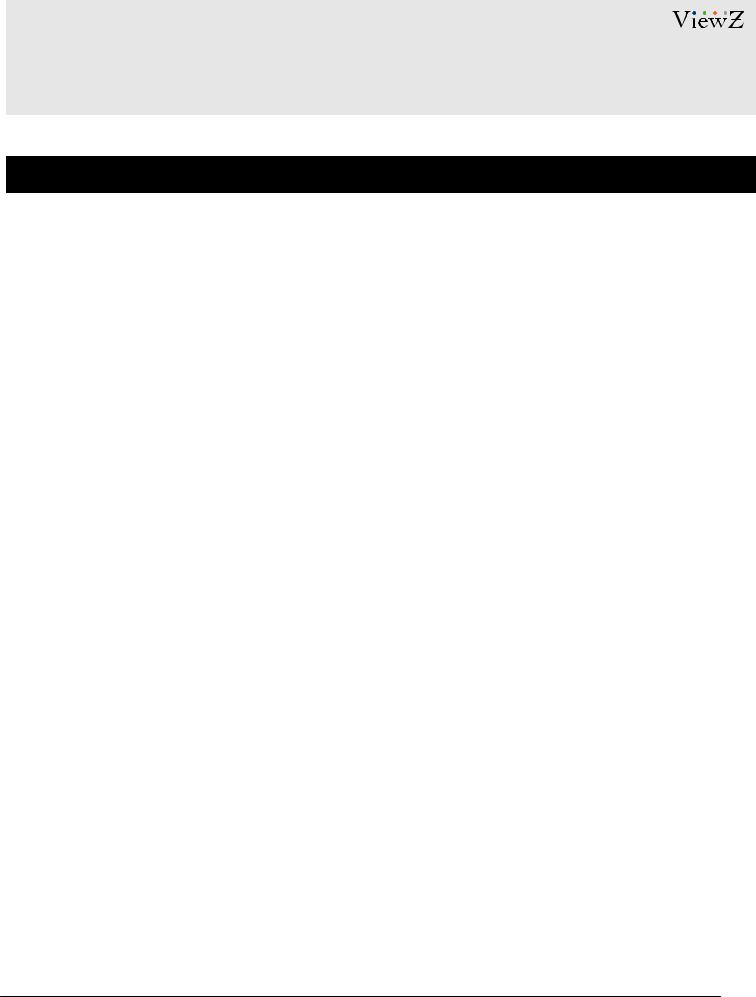
 SAFETY INSTRUCTION
SAFETY INSTRUCTION
ImportantSafetyInstruction
1.Read all warnings and manuals before operation.
2.Follow all instructions to ensure longevity of product.
3.Do not place the VZ-PRO Controller near water.
4.Clean only with non-static electronic dry cloth.
5.Do not block any ventilation openings. Install in accordance with the manufacturer’s instructions.
6.Do not install near any heat sources such as radiators, heat registers, stoves, or other heat generating devices.
7.Do not override the safety purpose of the polarized or grounding-type plug.
8.A polarized plug has two blades with one wider than the other.
9.A grounding type plug has two blades and a third grounding prong.
10.The wide blade and the third prong are provided for your safety.
11.If the provided plug does not fit into your outlet, consult with electrician for replacement of the outlet.
12.Protect the power cord from being walked on or pinched particularly at plugs, convenience receptacles and the point where it connects to the monitor.
13.Only use attachment/accessories specified by the manufacturer.
14.Use only with the cart, stand, tripod, bracket or table specified by the manufacturer or sold with the monitor. When a cart is used, use caution when moving the cart & monitor in combination to avoid injuries.
15.Unplug the VZ-PRO Controller during lightning storms or when unused for long periods of time.
16.Refer all servicing to qualified service personnel. Servicing is required when the VZ-PRO Controller has been damaged in any way.
The monitor shall not be exposed to dripping or splashing and objects containing liquids, such as vases shall not be placed near the monitor.
The VZ-PRO Controller should be installed with enough distance (e.g. 10cm) from the wall for sufficient ventilation.
User Manual |
Visit the ViewZ USA website at https://www.viewzusa.com |
3 |
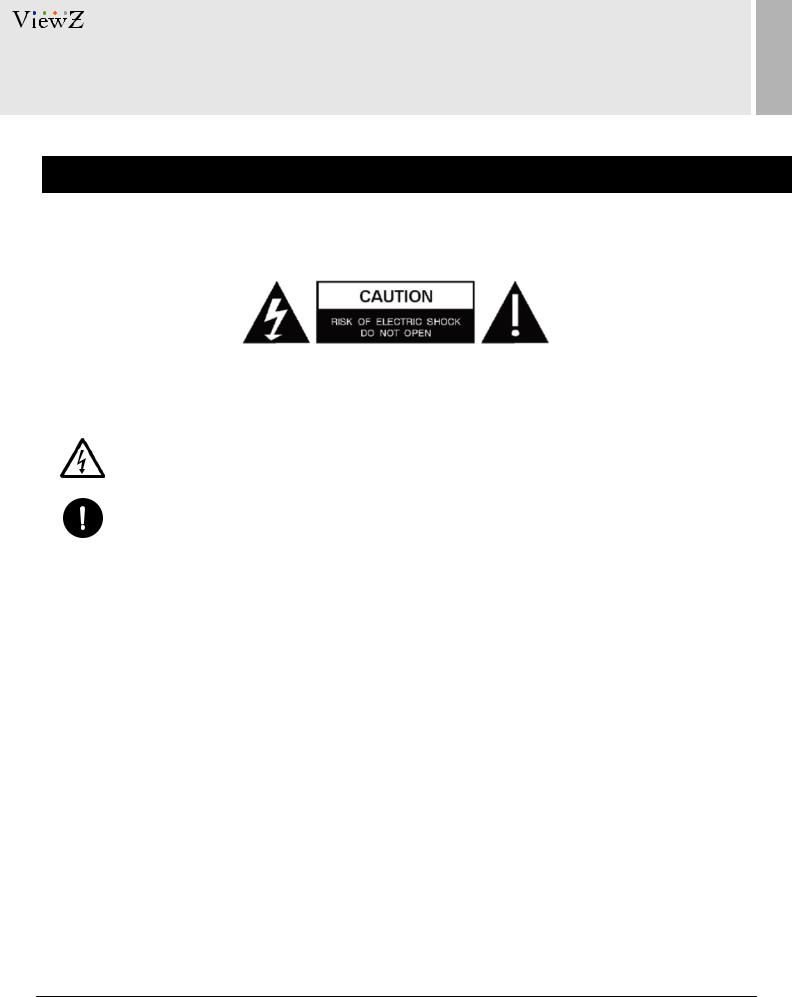
SAFETY INSTRUCTION
ImportantSafetyInstruction
MarkIndicationandSubstance
CAUTION : TO REDUCE THE RISK OF ELECTRICAL SHOCK,
DO NOT REMOVE COVER (OR BACK). NO USER
SERVICEABLE PARTS INSIDE. REFER SERVICING TO
QUALIFIED SERVICE PERSONNEL
Thissymbolisintendedtoalerttheusertothepresenceofuninsulated&dangerousvoltage withinthemonitor’senclosurethatmaybeofsufficientmagnitudetoconstituteariskof electricshocktopersons.
Thissymbolisintendedtoalerttheusertothepresenceofimportantoperatingand maintenance(servicing)instructionsintheliteratureaccompanyingthemonitor.
 Warning
Warning
•Do not use damaged or loose cables and plug.
•Do not pull the plug out by the wire nor touch the plug with wet hands.
•Use only a properly grounded plug and receptacle.
•Do not connect too many extension cords or plugs to one outlet.
•Do not excessively bend the plug and wire.
•Do not disconnect the power cord while it's still plugged into the monitor.
•Do not place any heavy objects on the power cord. Damage to the cord may cause shock or fire.
•Never open the monitor. There are no user-serviceable parts inside and opening will void warranty.
•Removing covers may expose you to dangerous shock hazards or other risks.
•Keep any heating devices away from the power cable and VZ-PRO Controller.
•Do not place the VZ-PRO controller near water.
•Do not insert objects of any kind into the monitor's open slots, as they may touch dangerous voltage points.
•Please follow the laws and regulations of your municipality to dispose the VZ-PRO Controller properly.
•Do not use the monitor in high temperature, humid, dusty or oily areas.
•Do not install the monitor where it will be exposed to continual vibration.
•Keep the plastic packaging out of children’s reach.
•If any damage is detected upon first opening the box, contact agency from which you bought the VZ-PRO Controller directly.
•If the VZ-PRO Controller does not operate normally – in particular, if there is any unusual sound or smell coming from the VZ-PRO Controller – unplug it immediately and contact an authorized dealer or the service center.
4 |
Visit the ViewZ USA website at https://www.viewzusa.com |
User Manual |
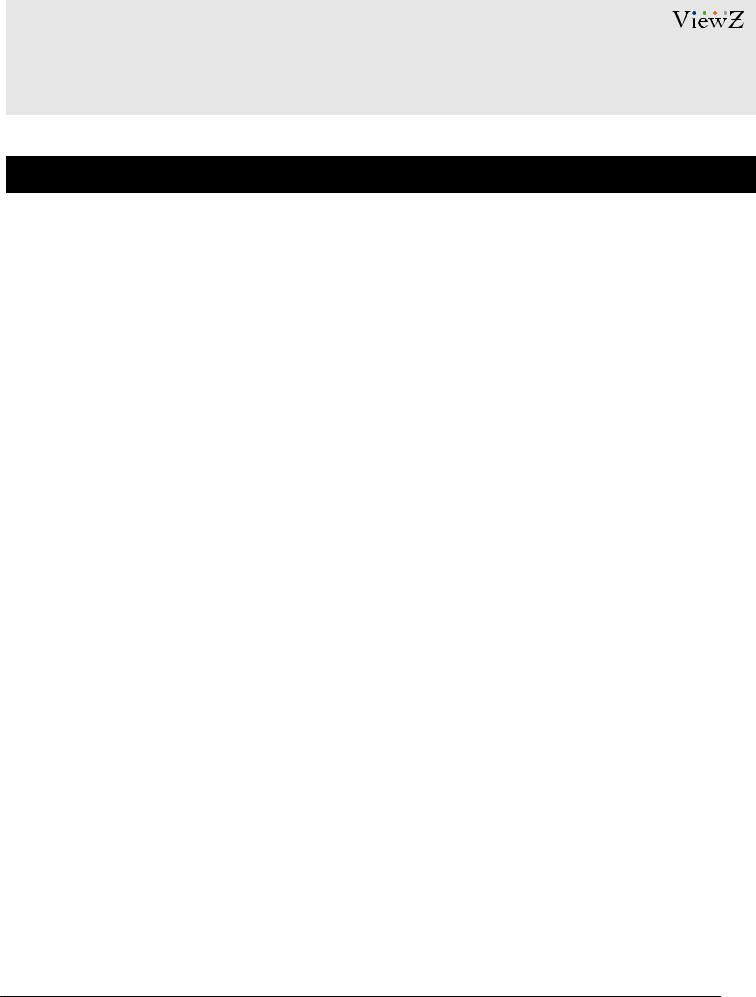
 SAFETY INSTRUCTION
SAFETY INSTRUCTION
ImportantSafetyInstruction
 Caution
Caution
•If the connector between the plug and the pin is dusty or dirty, clean it properly using a dry cloth.
•Make sure to unplug the power cord before cleaning the VZ-PRO Controller.
•Do not drop the VZ-PRO Controller when moving it.
•Place the VZ-PRO Controller in a location with low humidity and minimum dust.
•Do not place the monitor on an unstable or small surface area.
•Disconnect the plug from the outlet during storms or lightning or if it has not been used for a long time.
•Do not try to move the VZ-PRO Controller by pulling on the power cord.
•Do not cover the vents on the VZ-PRO controller.
•When moving the VZ-PRO Controller, turn off and unplug the power cord. Make sure that all cables, including HDMI cable and cables connected to other devices, are disconnected before moving it.
•Place the VZ-PRO Controller out of children’s reach, as they could damage it by hanging onto it.
 Caution-EquipmentGroundingRequirements
Caution-EquipmentGroundingRequirements
•Make sure that the power supply and chassis of the spliced processor (here in after, referred to as the equipment) are well grounded.
•Make sure the power supply and housing of the large screen connected to the device are well grounded.
•Port damage due to the Non-grounded or improper grounded equipment, the videowall monitor (or large screen) and videowall controller will not be covered by warranty.
 AvailableTemperature&Humidity
AvailableTemperature&Humidity
•Operating Temperature : 32°F ~ 122°F / -30°C ~ 50°C
•Operating Humidity : 5 ~ 95% RH
User Manual |
Visit the ViewZ USA website at https://www.viewzusa.com |
5 |
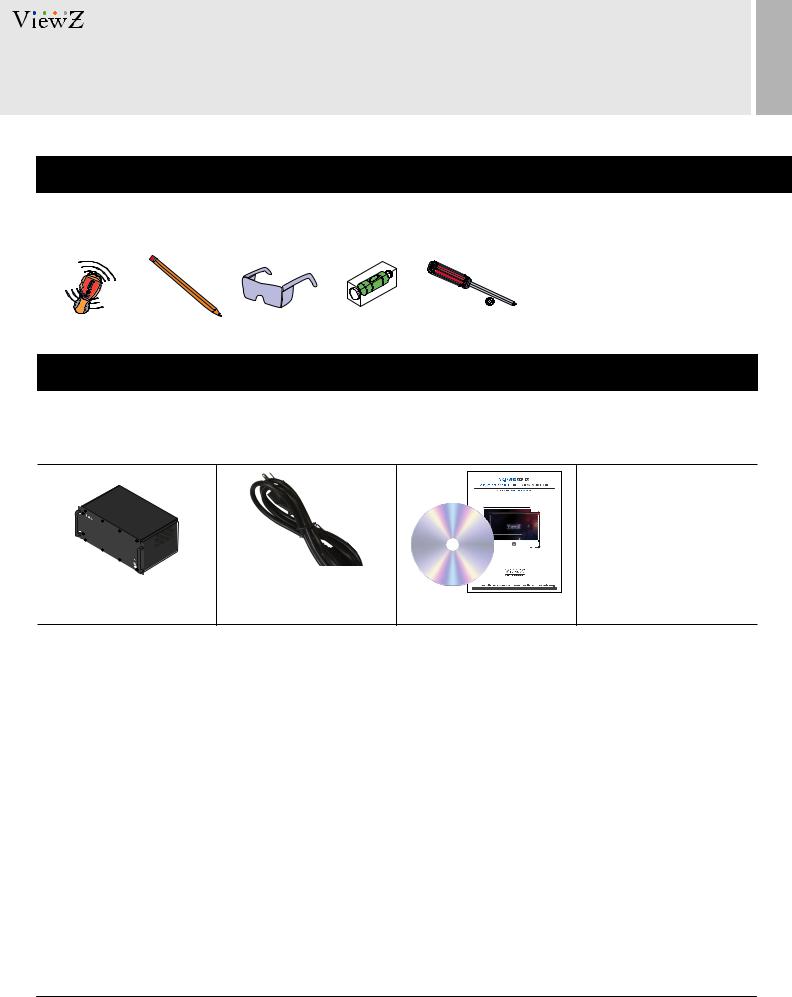
INSTALLATION
InstallationTools
The following tools may be required depending on your installation.
ElectronicStudFinder |
Pencil |
ProtectiveEye-wear |
Level |
PhillipsScrewdriver |
|
|
|
|
|
AssemblyComponents-provided
Your ViewZ PRO series is shipped with all proper installation hardware and components. If there are parts missing and/or damaged, please stop the installation and contact ViewZ USA at (888)-998-4399.
V.1.9. |
VZ-PRO-ST Controller (Qty 1) |
110V Power Cable (Qty 1) |
Software CD (Qty 1) |
|
|
includes User Manual |
6 |
Visit the ViewZ USA website at https://www.viewzusa.com |
User Manual |
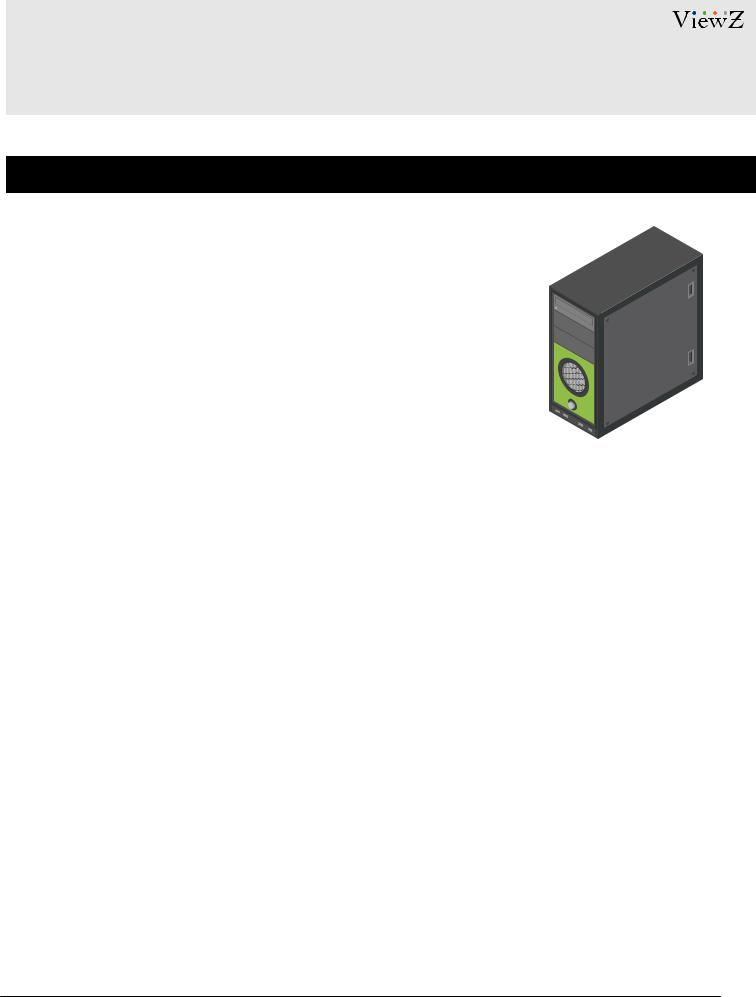
 SYSTEM REQUIREMENTS
SYSTEM REQUIREMENTS
LocalVideowallControlPCH/WRequirement
1.Hardware Specification on local videowall control PC
2.Processor: Intel i3 4th Gen. or Higher | RAM: DDR4 8G or Higher HDD: SSD 128/256GB or Higher
Network: General TCP/IP network with Gigabit LAN
3. OS Specification
- OS: Windows 7 or later
 Caution
Caution
The media contents (images & videos) will not be saved into the local videowall controll PC or VZ-PRO-ST
Controller.
User Manual |
Visit the ViewZ USA website at https://www.viewzusa.com |
7 |
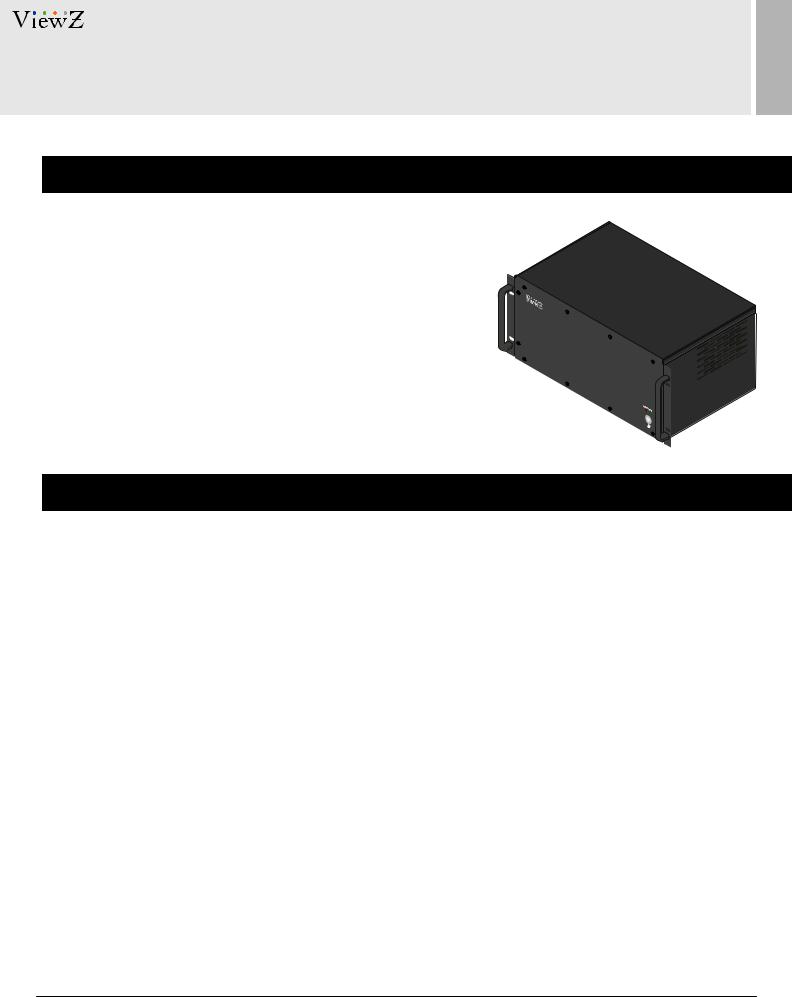
BASIC FEATURES
VZ-PROArchitecture
1.The designed FPGA system provides stable image processing capabilities for 24/7 operation.
2. The VZ-PRO Controller adopts a modular design, which can be flexibly matched with a variety of input and output cards, which can be upgraded, expanded, and maintained;
VideoInterfaceSignals
1.The standard VZ-PRO Controller comes with HDMI input & output cards to accept upto 1080p resolution. Optional 4K HDMI, DVI, SDI, VGA and IP decoder card are available at factory option. Please refer to page 11 for details.
8 |
Visit the ViewZ USA website at https://www.viewzusa.com |
User Manual |
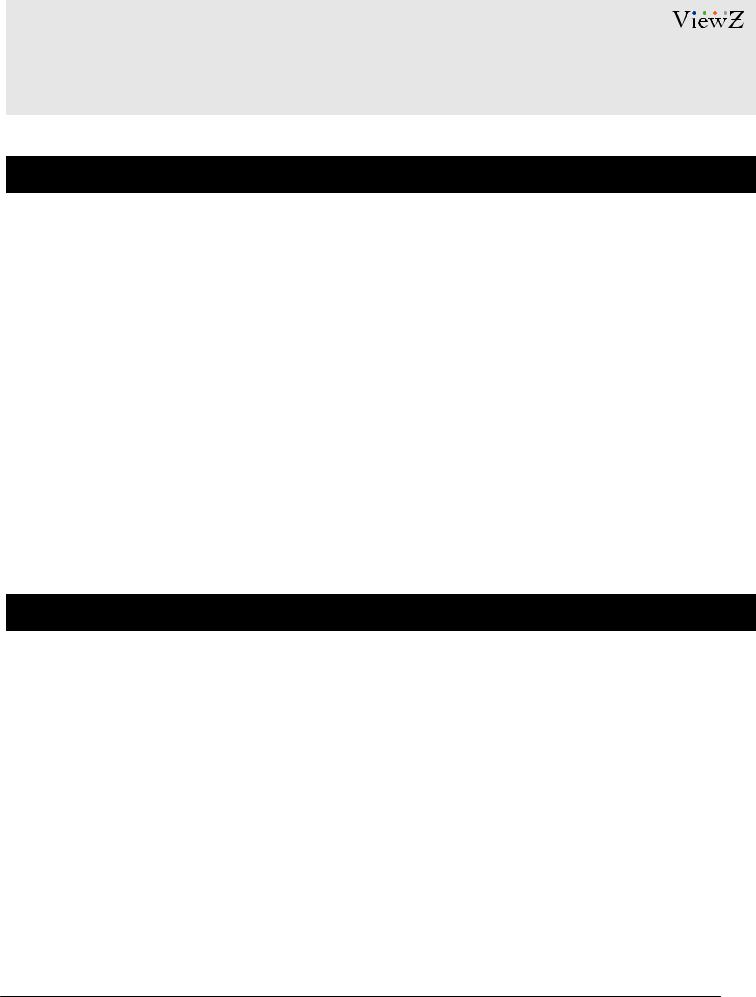
 BASIC FEATURES
BASIC FEATURES
VideoWallFunctions
1.Achieve display functions of multiple signal sources on the wall, splicing, roaming, cross-screen, zoom-in, picture- in-picture, pictureout-picture, screen overlay, etc.
2.Support all signals in the full screen range to open window roaming, superimposing, zooming, no window position, size, scale restriction.
3.Support single-screen with multi-window.
4.Support special effect subtitle function, the font, color, size, scroll speed and direction of subtitles, background color, background transparency can be flexibly selected
5.Support ultra-high-resolution static pictures, pictures support multiple picture formats, support multi-window static layouts, quick and easy replacement, and make the big screen pictures more colorful
6.Support the presets (scene/layout) in advance & switching scene/layout based on the specific internval time.
7.Support multi-level user management, so each user can set different operation permissions
OtherFunctions
1.Intelligent fan speed adjustment function, which can automatically adjust the fan speed according to equipment configuration and temperature conditions in various areas to achieve green energy saving and environmental protection
2.Support output port mapping technology. There is no need for one-to-one correspondence between the connection cables between the VZ-PRO Controller and ViewZ videowall monitors. It is only necessary to ensure a valid connection. Port mapping settings are completed in the control software, which greatly simplifies the installation process and shortens the installation time.
User Manual |
Visit the ViewZ USA website at https://www.viewzusa.com |
9 |
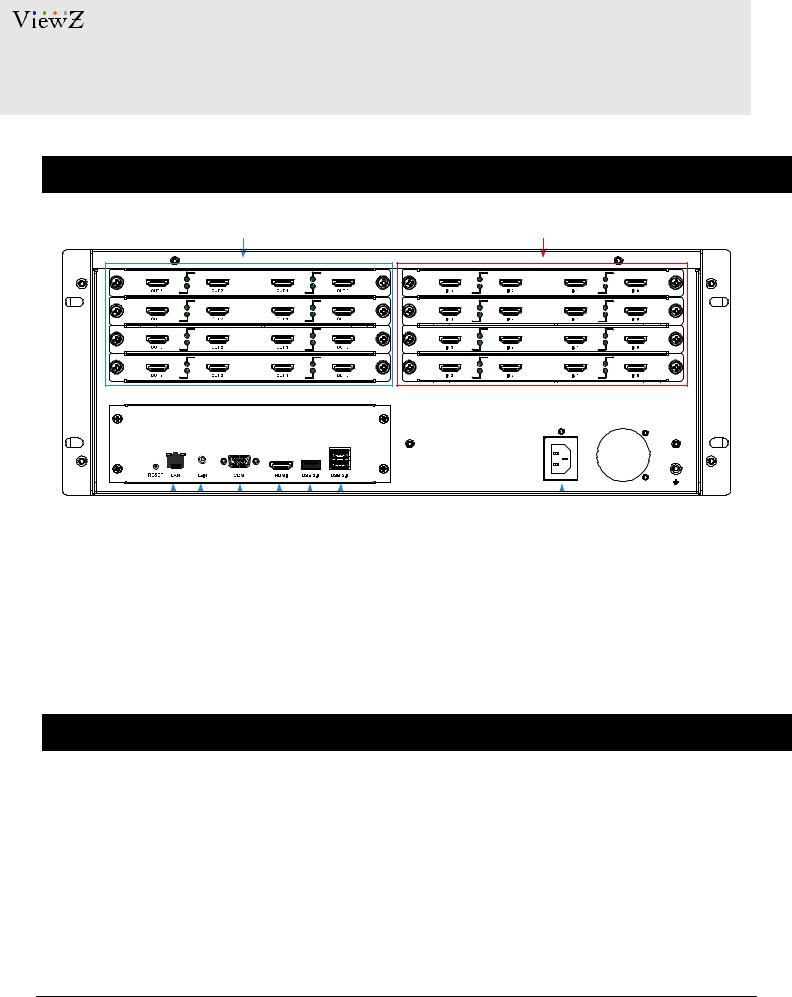
CONNECTEXTERNALEQUIPMENTS 
InterfaceInputPorts-PRO-ST
q |
w |
|
AC 100V ~ 240V 50/60Hz |
|
|
|
|
|
|
|
|
|
|
|
|
|
|
|
|
|
|
|
|
|
|
|
|
|
|
|
|
|
|
|
|
|
|
|
|
|
|
|
|
|
|
|
|
|
|
|
|
|
|
|
|
|
|
|
|
|
|
|
|
|
e r t y u i |
|
o |
|||||||||||
1. |
HDMI OUT - Output for Videowall Monitors |
7. |
USB 3.0 IN |
|||||||||||
2. |
HDMI IN - External Input Sources |
8. |
USB 2.0 IN x 2 - Firmware Update |
|||||||||||
3. |
ETHERNET 10/100 (RJ 45) |
9. |
AC 100 - 240V IN |
|||||||||||
4.N / A
5.RS232 (RJ-45) IN - Serial Control / IR Receiver
6.N / A
PowerOn-ConnectAllCables
1.Connect a power from the Controller to the AC outlet.
2.Connect all of input source cables to the Controller.
3.Connect all of output cables to the videowall monitors.
4.Turn on the power of Controller.
10 |
Visit the ViewZ USA website at https://www.viewzusa.com |
User Manual |
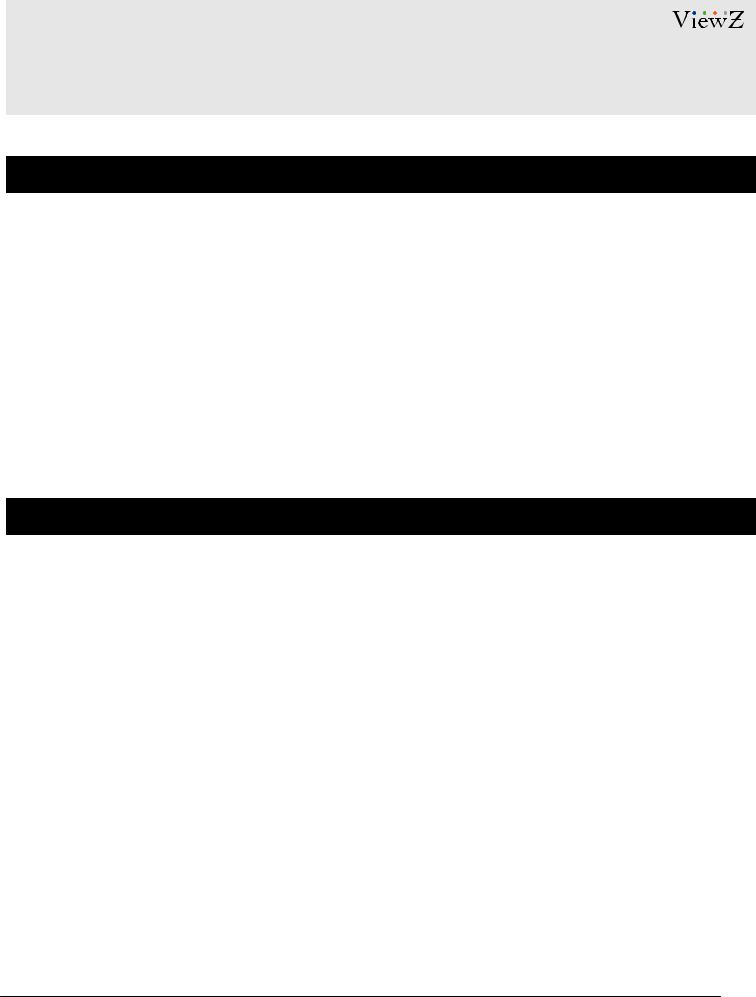
 CONNECTEXTERNALEQUIPMENTS
CONNECTEXTERNALEQUIPMENTS
AvailableInputCards(Optional)
P/N |
INTERFACE |
PORT |
MAX RESOLUTION / SUPPORTED FRAME RATE |
VZ-H2K-IN4 |
HDMI |
4 |
1920x1080p@ 60 |
|
|
|
|
VZ-H4K-IN1 |
HDMI |
1 |
3840x2160p@ 30 |
VZ-D2K-IN4 |
DVI |
4 |
1920x1080p@ 60 |
|
|
|
|
VZ-V2K-IN4 |
VGA |
4 |
1920x1080p@ 60 |
VZ-S2K-IN4 |
SDI |
4 |
1920x1080p@ 60 |
|
|
|
|
VZ-I2K-IN2 |
RJ45 |
2 |
H.264/MPEG4, IP decoder for 1080p @30 upto 8 ch |
|
|
|
|
AvailableOutputCards(Optional)
P/N |
INTERFACE |
PORT |
MAX RESOLUTION / SUPPORTED FRAME RATE |
VZ-H2K-OUT4 |
HDMI |
4 |
1920x1080p@ 30 |
|
|
|
|
VZ-H2K-OUT2 |
HDMI |
2 |
1920x1080p@ 60 |
VZ-D2K-OUT4 |
DVI |
4 |
1920x1080p@ 30 |
|
|
|
|
User Manual |
Visit the ViewZ USA website at https://www.viewzusa.com |
11 |
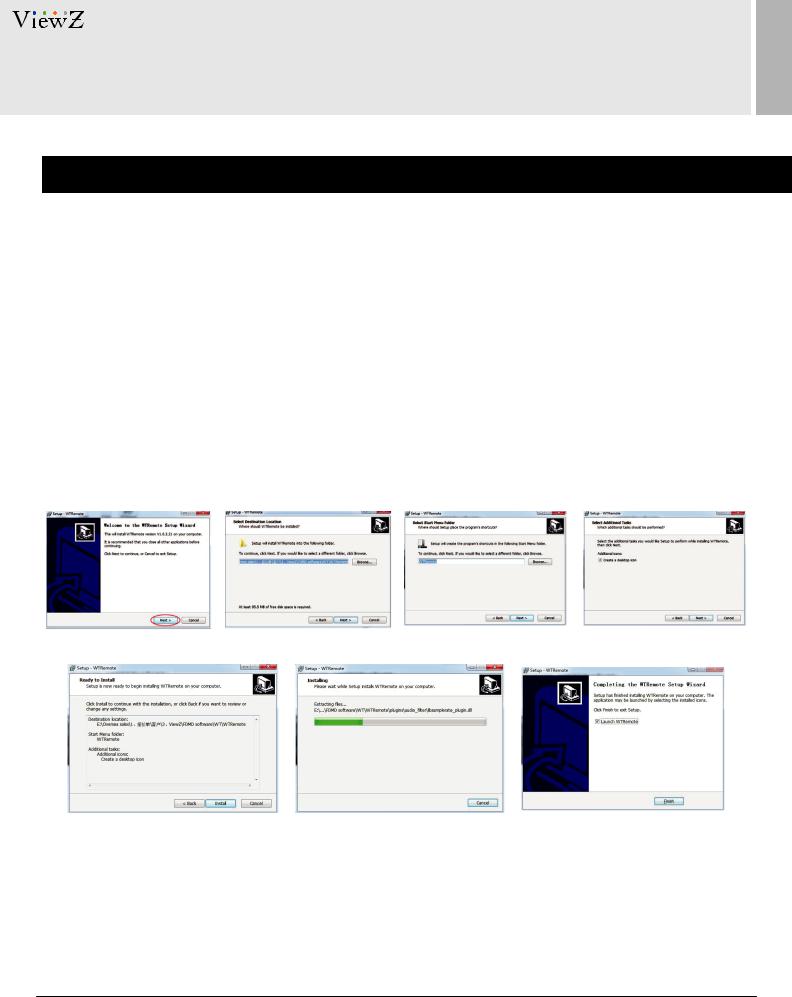
INSTALL CONTROL SOFTWARE
SetupWTRemoteandIPSettingSoftware
1. PreparetheLocal-ControlPCwithWindowOS
•Before installation, ViewZ recommends using a clean PC. If you are using lots of program on the computer (which will be using for Local-Control PC), there might be an issue.
1.1. Install WTRemoteVideowallControllerSW
•When you have the VZ-PRO-ST/MX product package, use a CD to install the SW into the computer. Please run the "WTRemote_V1.0.X.X_setup.exe" program and install it.
 Caution
Caution
Before login, you should also check the IP address of your PC (which WTRemote program wass installed).
No DHCP connection is allowed.
12 |
Visit the ViewZ USA website at https://www.viewzusa.com |
User Manual |
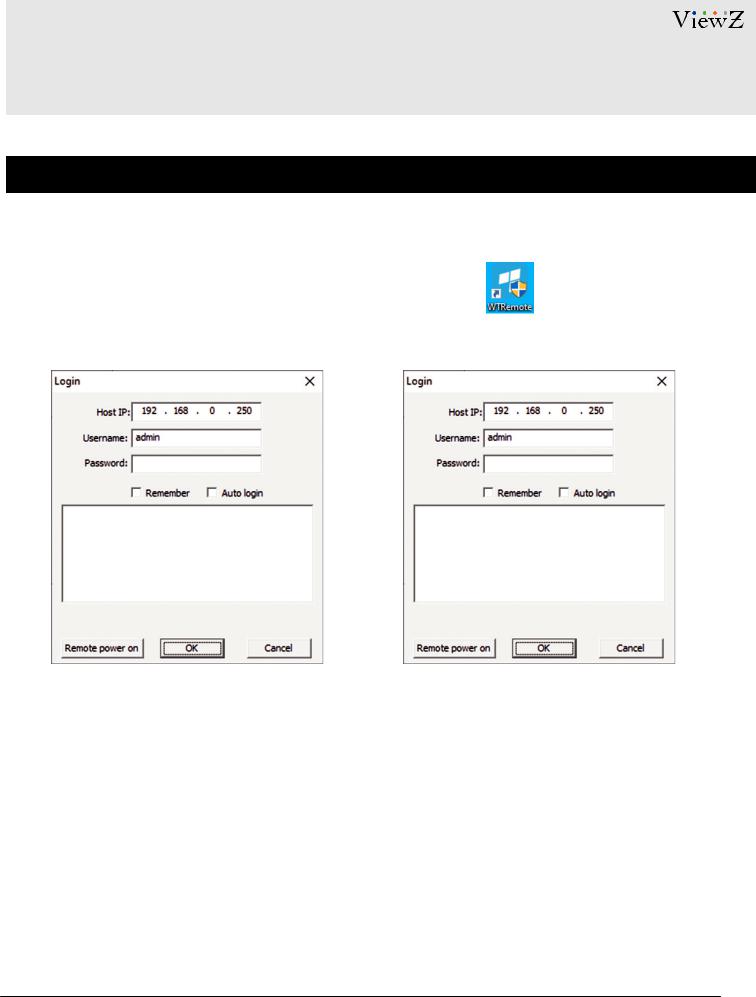
 SETUPVIDEOWALL&CONNECTION
SETUPVIDEOWALL&CONNECTION
SetuptheConnectionbetweenVZ-PROControllerandControlSoftware
1.2. ConnectVZ-PROVdeoWallControllerviaSW
•After the installation and launching, you will see the below interface.
•You can also launch the program - run 'WTRemote' icon on desktop.
192 . 168 . 0 . 100 |
|
192 . 168 . 0 . 100 |
192.168.1.250 WtServer
192.168.1.50 WtServer
192.168.1.235 WtServer
•If your Local-Control PC successfully connected to the VZ-PRO Controller, the VZ-PRO Controller IP address will be listed on the window (like the above picture). Please select that device and login.
 Caution
Caution
The default IP address of VZ-PRO controller is '192.168.0.100'
The default Username & Password is 'admin' & empty.
User Manual |
Visit the ViewZ USA website at https://www.viewzusa.com |
13 |
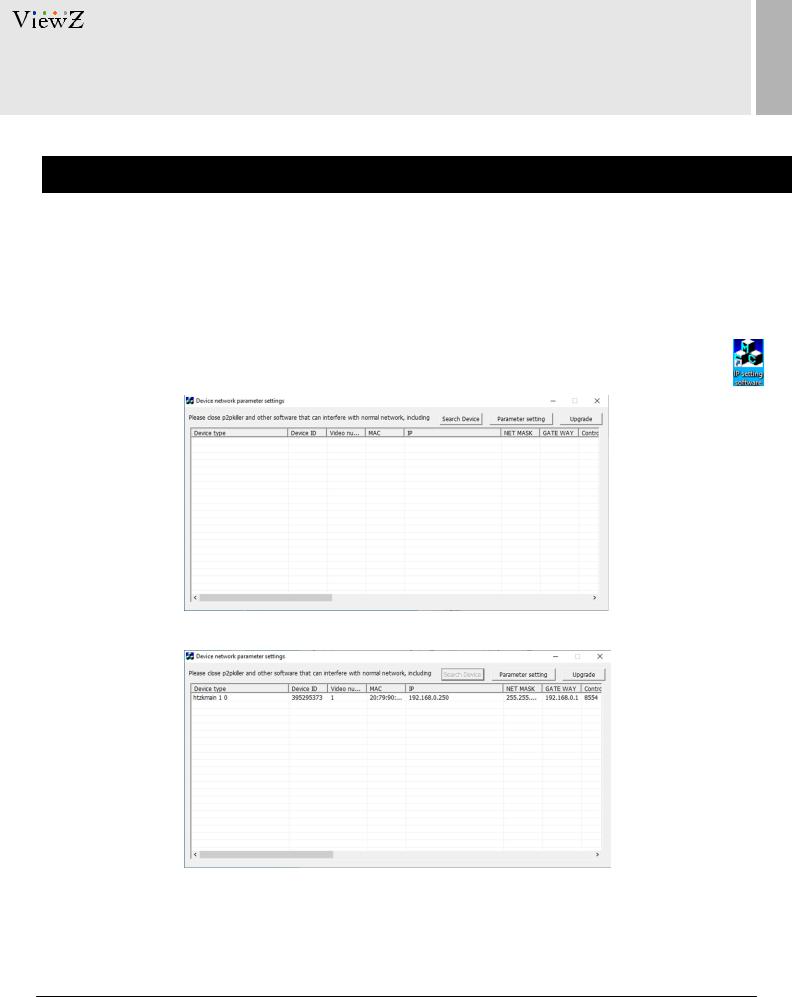
CONTROLLERIPADDRESS
ChangeIPAddress
1.3. IPSettingSoftware
•If you want to configure the IP address of VZ-PRO Controller, please use the IP address setting software.
•On the network system, you shuold use the proper IP address for VZ-PRO Controller.
1.Launch IP setting software - 'SearchNvsDemo' (it will be loaded on the desktop after this installation) to setup the IP address of VZ-PRO controller, if you have multiple VZ-PRO controllers in the network.
2.On the desktop of PC (which WTRemote program was installed) and find 'IP Setting SW'icon & double click it.
3.Then, the Device Network Parameter Settings window will pop up.
4.Click the Search Device button on the top.
5.Then, you can see the info of connected VZ-PRO Controller and click Parameter Setting button to modify the info.
6.You can put the IP address/Subnet Mask/Gateway info and click OK to save/update the info.
7.If connection is failed, you cannot see the listed VZ-PRO Controller. In this case, please check the cable, router setup or network administrator.
14 |
Visit the ViewZ USA website at https://www.viewzusa.com |
User Manual |
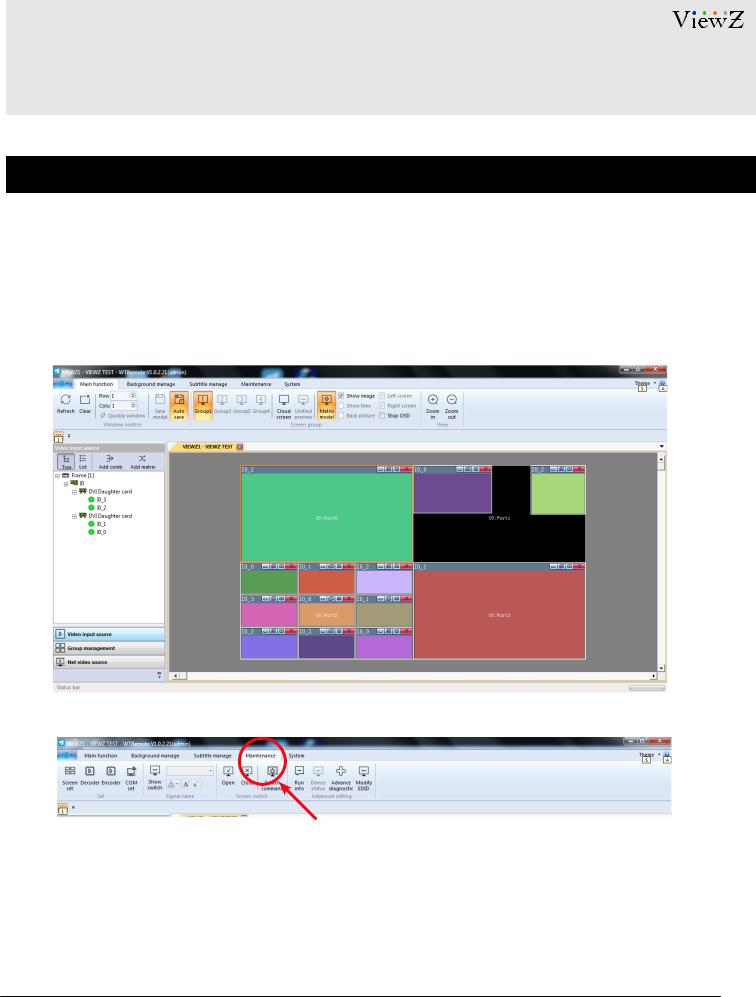
 C0NTROLLERSETUP
C0NTROLLERSETUP
VideowallMonitorSetup
2. SynchronizeMonitorswithControlSoftware
• After login, you can see the below window and click 'Maintenance' tab to setup the number of monitors.
User Manual |
Visit the ViewZ USA website at https://www.viewzusa.com |
15 |
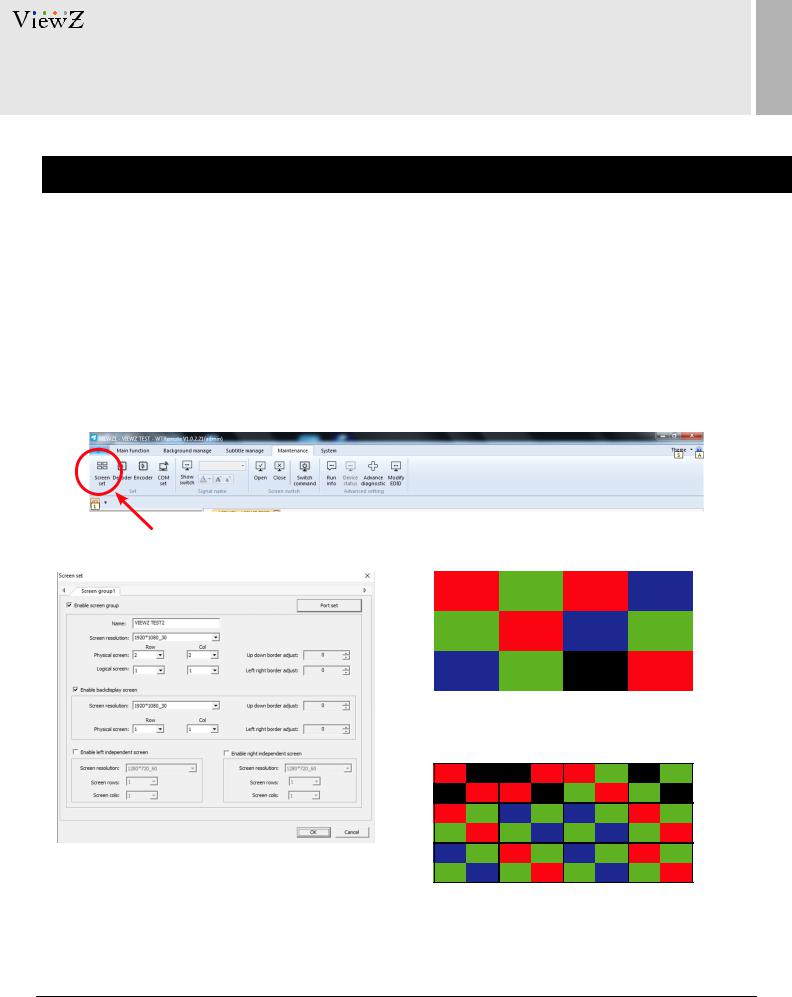
C0NTROLLERSETUP
VideowallMonitorSetup
2.1. SynchronizeMonitorswithControlSoftware-Logical&PhysicalSetup
•On Maintenance, click 'Screen Set' button, then 'Screen Set' window will popup.
•On Screen Set, check the 'Enable Screen Group' and follow the next step;
1.Type the group 'Name' & Select the 'Screen Resolution' - each output card resolution.
2.Select the 'Physical Screen' ROW/COL number - physical screen number means actual monitor number.
3.Select the 'Logical Screen' ROW/COL number - logical screen number means how many windows will be assigned in each monitor. This function will assign the max 9 input source per each monitor.
r
q w
e
PhysicalScreenRow:3/Col:4
LogicalScrenRow:1/Col:1
PhysicalScreenRow:3/Col:4
LogicalScrenRow:2/Col:2
16 |
Visit the ViewZ USA website at https://www.viewzusa.com |
User Manual |
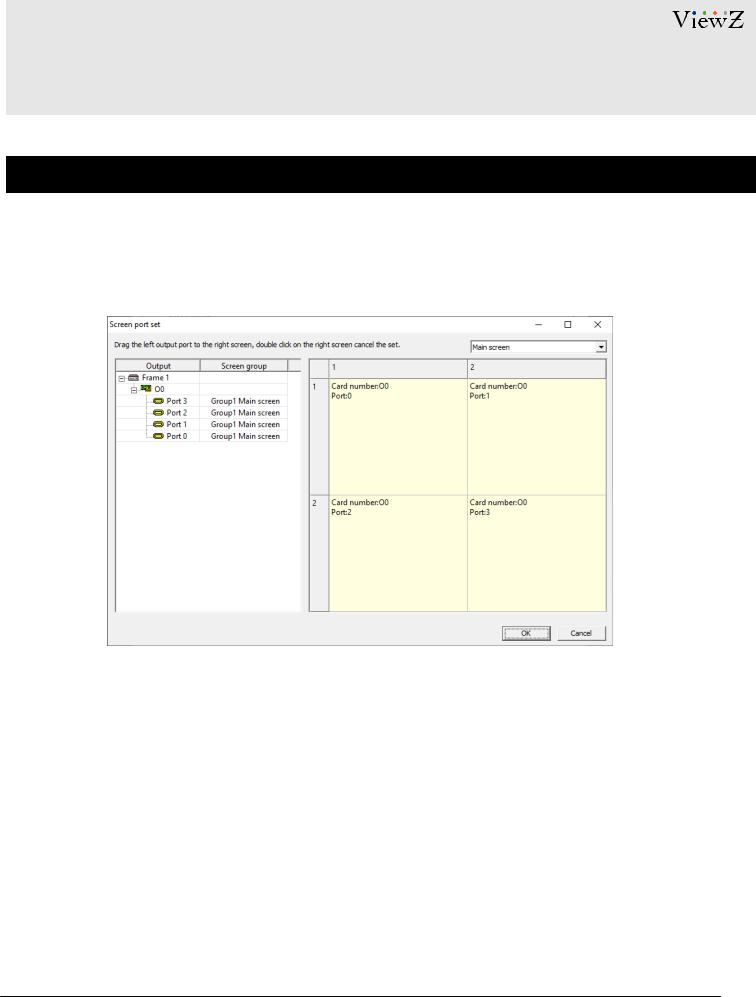
 C0NTROLLERSETUP
C0NTROLLERSETUP
VideowallMonitorSetup
2.1. SynchronizeMonitorswithControlSoftware-Logical&PhysicalSetup
4.Click the 'Port Set' button. Then, the 'Screen Port Set' window will pop up
•On 'Screen Port Setting' window, please follow the next step;
1.Check the left-tree menu which shuold show connected port
2.Check the right display-box layout based on the arranged monitor
3.Drag & drop the menu list (left-tree structure) to the monitor layout window (right-side array) one by one
4.On the right window, if every monitor has matched port #, please click 'OK' button to save this setup
 Caution
Caution
If cable connection or matching port number (with monitor) is failed, the related function will not work correctly.
User Manual |
Visit the ViewZ USA website at https://www.viewzusa.com |
17 |

C0NTROLOPERATION
WTRemote-VideowallControllerSoftwareInterface
3. Interface
• The videowall controller software is composed by 3 parts - Main Navigation, Screen Layout and Quick Menu.
1.MAIN NAVIGATION (top area) has “Main Function”, “Background Manage", “Subtitle Manage”, “Maintenance” and “System”.
2.QUICK MENU has “Video Input Source”, “Group Management” and “Net Video Source”.
3.SCREEN LAYOUT will dsiplay current display setup on monitors.
|
q |
w |
e |
qMAIN NAVIGATION w QUICK MENU e SCREEN LAYOUT
•After launching the videowall controller software and login, the video/image input source will be listed on the
QUICK MENU /Video Input Source panel.
•When you select a monitor from the SCREEN LAYOUT, the selected monitor will have the colored border line.
•If you successfully setup the connection between monitors and CMS SW, you can drag & drop the video/image input source to the monitor to display those by real time. Also, you can customize the size of input source - position, zoom in, zoom out, or remove on the virtual screen - SCREEN LAYOUT windows.
18 |
Visit the ViewZ USA website at https://www.viewzusa.com |
User Manual |
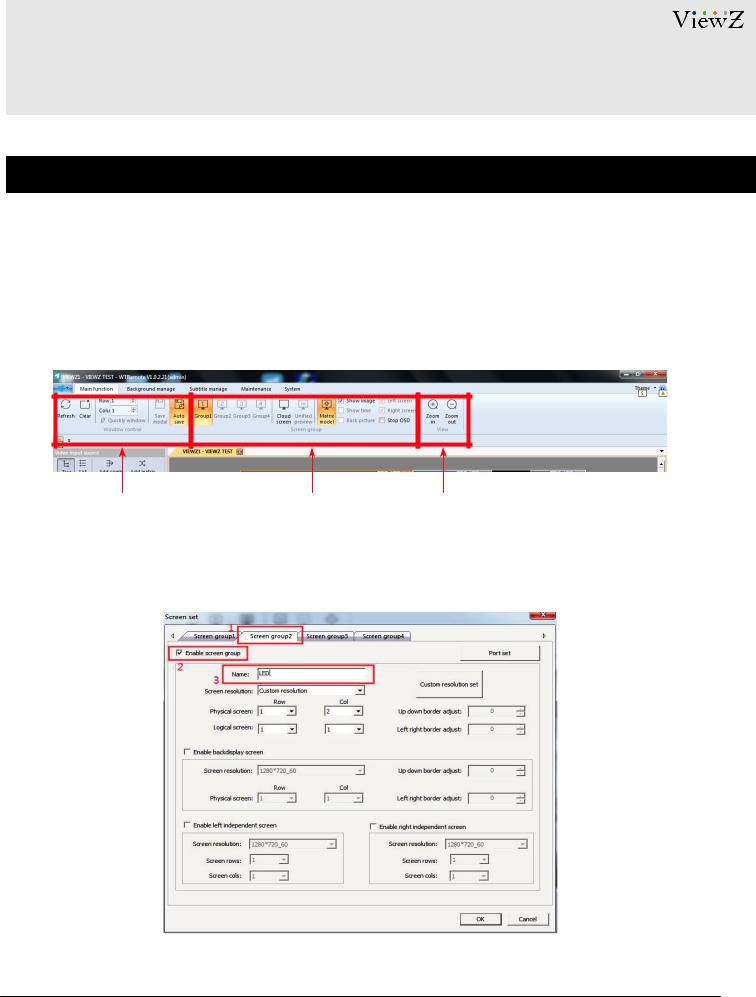
 C0NTROLOPERATION
C0NTROLOPERATION
MainFunction/ScreenGroup
3.1. Create&SetupMultipleScreenGroups
•The Main Function is consist of 'Window control', 'Screen Group' and 'View'.
•Before operation of videowall controller software, you need to set the Screen Group.
•If your monitors are installed at different location and you want to controll all of them via 1 controller, you need to make different Screen Group on this controller.
Window control |
Screen group |
View |
•In this case, you need to setup multiple Screen Groups
•Each group shoud have different group name and be checked about 'Enable screen group.'
•Refer other setting at page 37.
 Caution
Caution
If there is only one set of monitors & all monitors are installed at 1 location in the field, this screen grouping process is not necessary.
User Manual |
Visit the ViewZ USA website at https://www.viewzusa.com |
19 |
