Page 1

VZ-HD-PVMN SERIES
23", 27" & 32" HD PUBLIC VIEW MONITOR
HD-PVM N USER MANUAL
Please read this manual thoroughly before use, and keep it handy for future reference.
Page 2
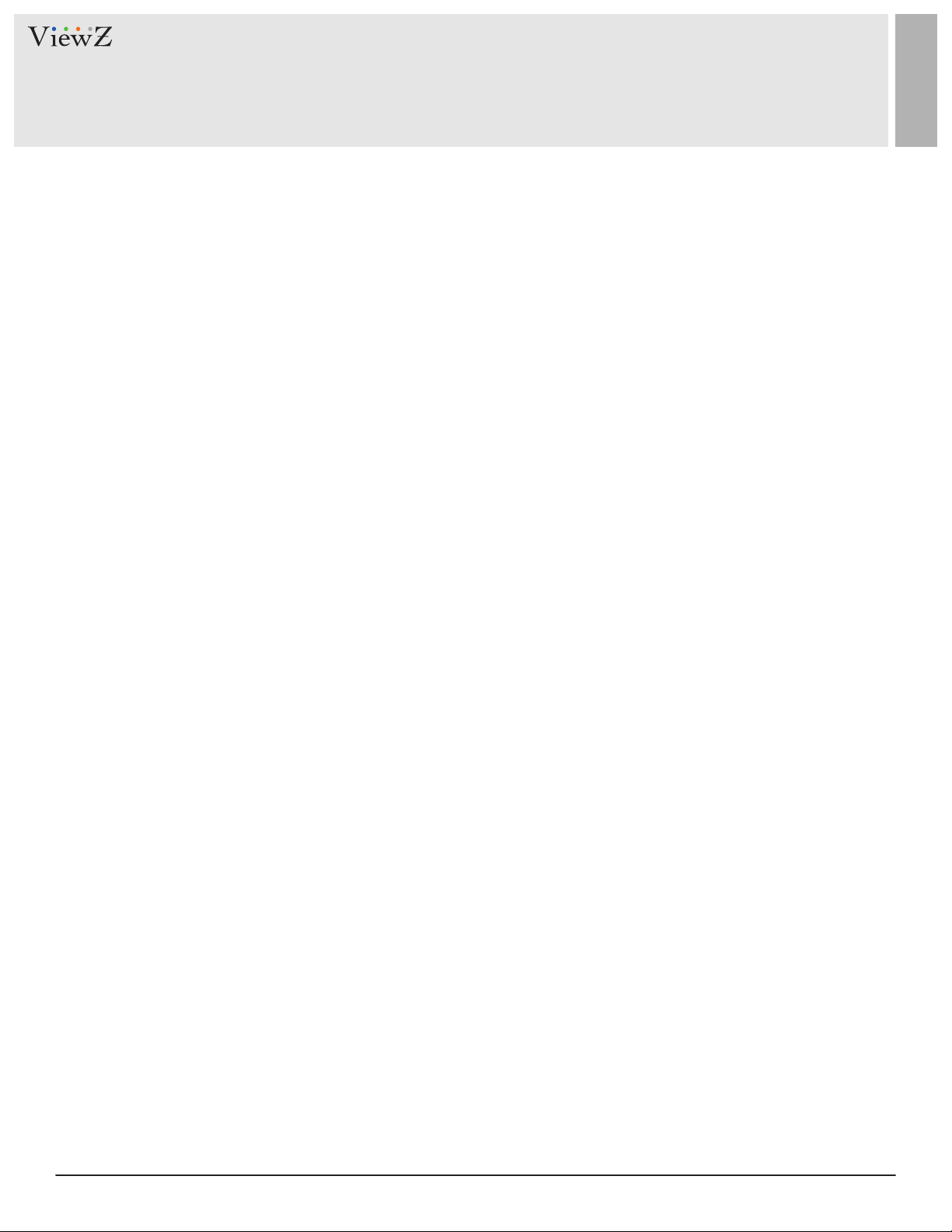
CONTENTS
Safety Instrucon
.......................................................................................................................................................................................
1. Mark Indicaon & Substance
2. Warning
3. Cauon
................................................................................................................................................................................................
..................................................................................................................................................................................................
5. Dot Defect (dead pixel) of TFT
6. FCC RF INTERFERENCE STATEMENT
7. WIRING (DC 24V)
Installaon
1. Package
2. Interface
.......................................................................................................................................................................................................
................................................................................................................................................................................................ ..
................................................................................................................................................................................................
3. Remote Control Funcon
...............................................................................................................................................................................
..............................................................................................................................................................
.......................................................................................................................................................
.....................................................................................................................................................
..........................................................................................................................................
3
4
4
5
5
6
7
8
8
9
10
Funcon
1. Monitor Buon Funcon
2. OSD Control and Funcon
..........................................................................................................................................................................................................
...............................................................................................................................................................
.............................................................................................................................................................
3. CAMERA Control and Funcon
4. Media Player Control and Funcon
Mounng Guide
Specicaon
Trouble Shoong
RMA
..................................................................................................................................................................................................................
Warranty
............................................................................................................................................................................................
...................................................................................................................................................................................................
..........................................................................................................................................................................................
........................................................................................................................................................................................................
....................................................................................................................................................
...........................................................................................................................................
11
11
13
21
32
39
40
42
43
44
2 User ManualVisit the ViewZ USA website at https://www.viewzusa.com
Page 3

SAFETY INSTRUCTION
Important Safety Instruction
1. Read all warnings.
2. Follow all instrucons to ensure longevity of monitor.
3. Do not place the monitor near water.
4. Clean only with dry cloth.
5. Do not block any venlaon openings. Install in accordance with the manufacturer’s instrucons.
6. Do not install near any heat sources such as radiators, heat registers,stoves, or other heat generang
devices.
7. Do not override the safety purpose of the polarized or grounding-type plug.
8. A polarized plug has two blades with one wider than the other.
9. A grounding type plug has two blades and a third grounding prong.
10. The wide blade and the third prong are provided for your safety.
11. If the provided plug does not t into your outlet, consult with electrician for replacement of the outlet.
12. Protect the power cord from being walked on or pinched parcularly at plugs, convenience receptacles
and the point where it connects to the monitor.
13. Only use aachment/accessories specied by the manufacturer.
14. Use only with the cart, stand, tripod, bracket or table specied by the manufacturer or sold with the
monitor. When a cart is used, use cauon when moving the cart & monitor in combinaon to avoid
injuries.
15. Unplug the monitor during lightning storms or when unused for long periods of me.
16. Refer all servicing to qualied service personnel. Servicing is required when the monitor has been
damaged in any way.
The monitor shall not be exposed to dripping or splashing and objects containing liquids, such as vases
shall not be placed near the monitor.
The monitor should have ample distance (e.g. 10cm) from the wall for sucient venlaon.
3User Manual Visit the ViewZ USA website at https://www.viewzusa.com
Page 4
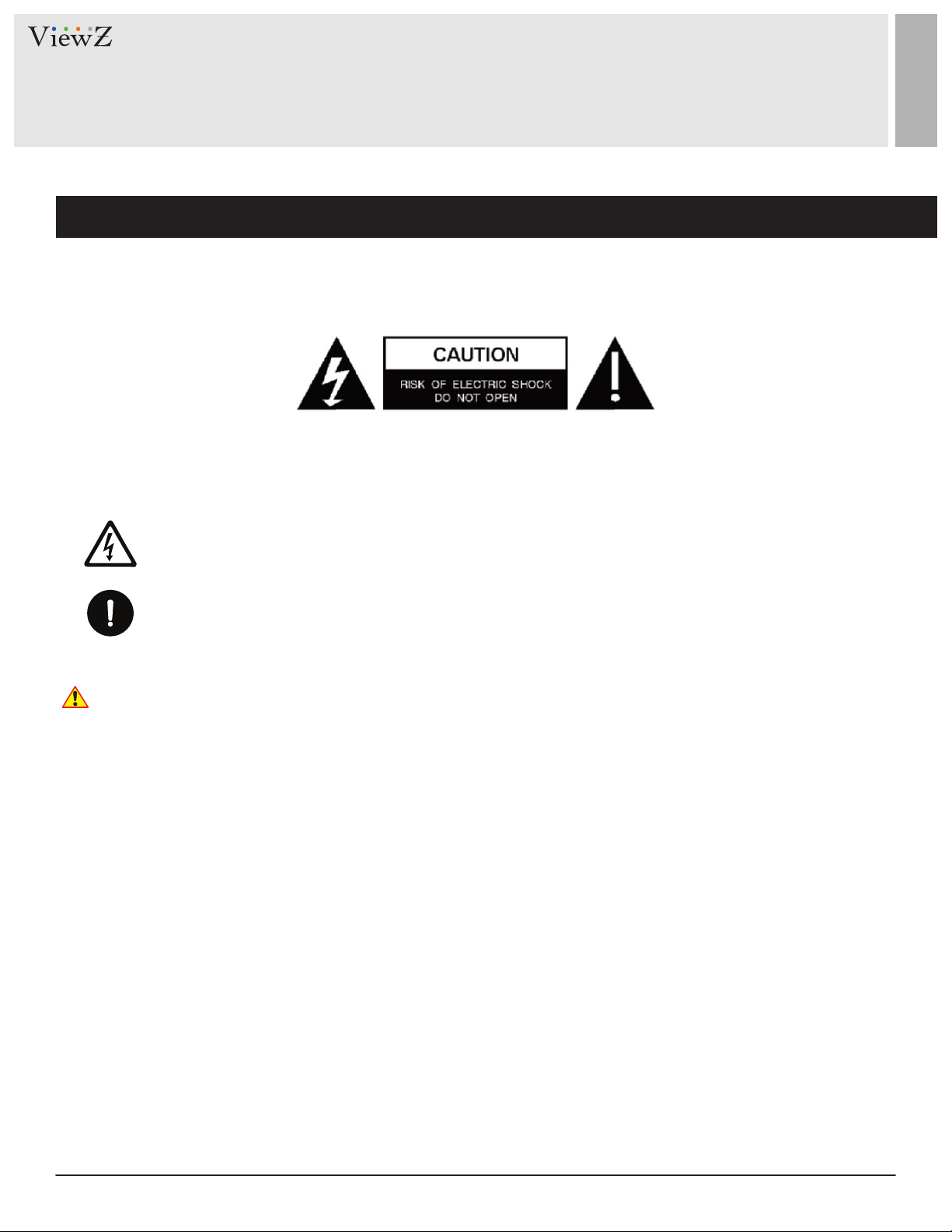
SAFETY INSTRUCTION
Important Safety Instruction
Mark Indication and Substance
CAUTION : TO REDUCE THE RISK OF ELECTRICAL SHOCK,
DO NOT REMOVE COVER (OR BACK). NO USER
SERVICEABLE PARTS INSIDE. REFER SERVICING TO
QUALIFIED SERVICE PERSONNEL
This symbol is intended to alert the user to the presence of uninsulated & dangerous voltage
within the monitor’s enclosure that may be of sucient magnitude to constute a risk of
electric shock to persons.
This symbol is intended to alert the user to the presence of important operang and
maintenance (servicing) instrucons in the literature accompanying the monitor.
Warning
• Do not use damaged or loose cables and plug.
• Do not pull the plug out by the wire nor touch the plug with wet hands.
• Use only a properly grounded plug and receptacle.
• Do not connect too many extension cords or plugs to one outlet.
• Do not excessively bend the plug and wire.
• Do not disconnect the power cord while it's sll plugged into the monitor.
• Do not place any heavy objects on the power cord. Damage to the cord may cause shock or re.
• Never open the monitor. There are no user-serviceable parts inside and opening will void warranty.
• Removing covers may expose you to dangerous shock hazards or other risks.
• Keep any heang devices away from the power cable and monitor.
• Do not place the monitor near water.
• Do not insert objects of any kind into the monitor's open slots, as they may touch dangerous voltage points.
• Please follow the laws and regulaons of your municipality to dispose the monitor properly.
• Do not use the monitor in high temperature, humid, dusty or oily areas.
• Do not install the monitor where it will be exposed to connual vibraon.
• Keep the plasc packaging out of children’s reach.
• If any damage is detected upon rst opening the box, contact agency from which you bought the monitor directly.
• If your monitor does not operate normally – in parcular, if there is any unusual sound or smell coming from the
monitor – unplug it immediately and contact an authorized dealer or the service center.
4 User ManualVisit the ViewZ USA website at https://www.viewzusa.com
Page 5
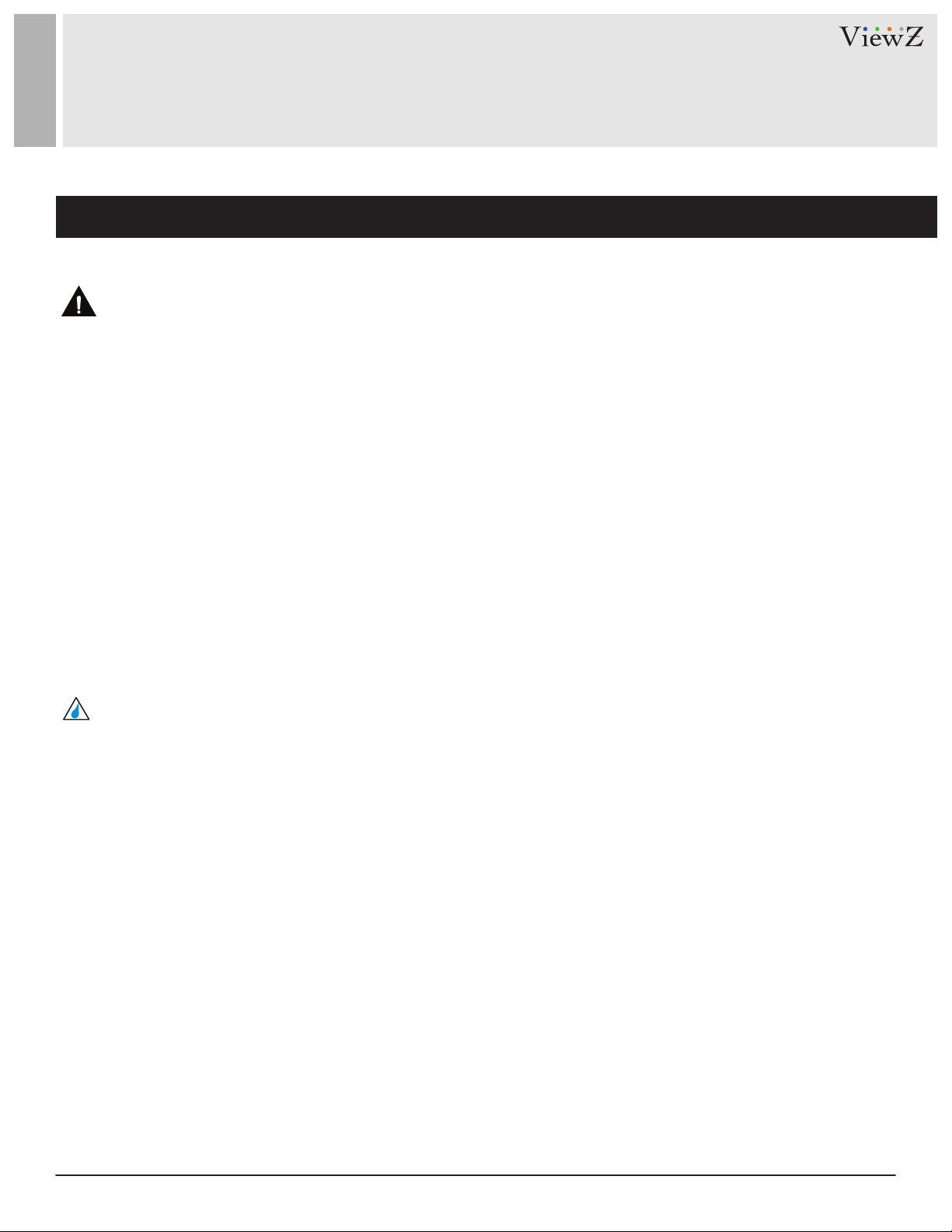
SAFETY INSTRUCTION
Important Safety Instruction
Caution
• If the connector between the plug and the pin is dusty or dirty, clean it properly using a dry cloth.
• Make sure to unplug the power cord before cleaning the monitor.
• Make sure to leave a gap between monitor and wall.
• Do not drop the monitor when moving it.
• Place your monitor in a locaon with low humidity and minimum dust.
• Install the monitor base on a showcase or shelf so that the end of the base does not protrude from the
showcase or shelf.
• Do not place the monitor on an unstable or small surface area.
• Do not install inside a vehicle.
• Disconnect the plug from the outlet during storms or lightning or if it has not been used for a long me.
• Do not try to move the monitor by pulling on the power cord.
• Do not cover the vents on the monitor.
• When moving the monitor, turn o and unplug the power cord. Make sure that all cables, including HDMI
cable and cables connected to other devices, are disconnected before moving it.
• Place the monitor out of children’s reach, as they could damage it by hanging onto it.
Available Temperature & Humidity
• Operang Temperature : 32°F ~ 104°F / 0°C ~ 40°C
• Operang Humidity : 20 ~ 70% RH
Dot Defect (dead pixel) of TFT
ViewZ monitors are manufactured using high-end semiconductor technology with precision rangs of 99.9%
and above. However, it may be the case that certain RGB and white pixels seem darker (or enrely unlit i.e.
black).
Modern producon methods cannot guarantee an absolute fault-free monitor. To this eect, no LED
manufacturer can guarantee a defect free panel. A few isolated pixel or sub-pixel faults are considered
tolerable and dierent policies exist that govern the amount of these tolerable values.
While most pixel faults occur in isolated regions, a cluster of dead pixels or sub-pixels can somemes form for
which a separate ruling applies. A cluster is dened as an area of 5x5 pixels. ViewZ’s policy on pixel failure:
either as an isolated fault or in the form of a cluster is outlined on the website: www.viewzusa.com
5User Manual Visit the ViewZ USA website at https://www.viewzusa.com
Page 6
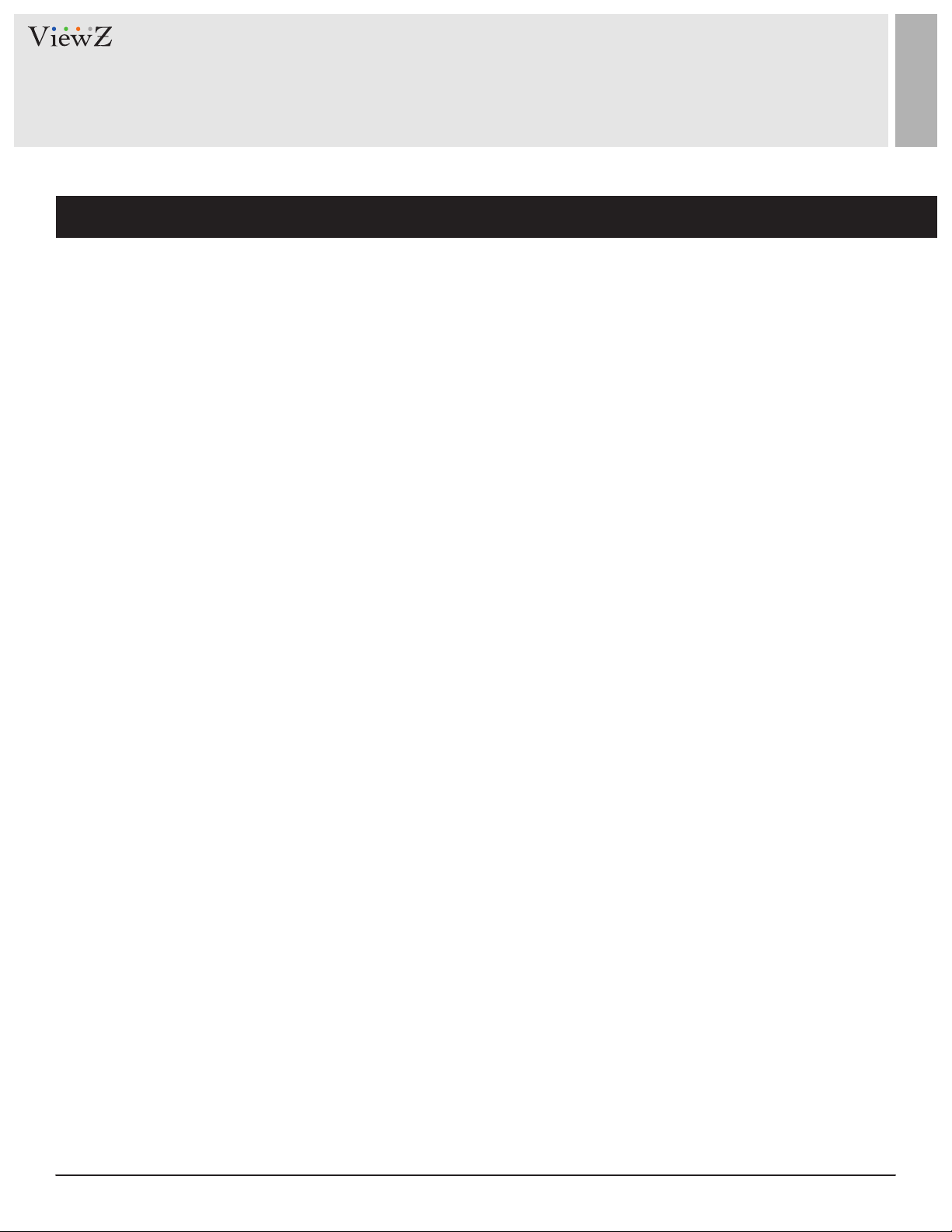
FCC RF INTERFERENCE STATEMENT
Note
This equipment has been tested and found to comply with the limits for a Class A digital device, pursuant to Part 15 of
the FCC Rules. These limits are designed to provide reasonable protecon against harmful interference in a residenal
installaon.
This equipment generates, uses and can radiate radio frequency energy and, if not installed and used in accordance
with the instrucons, may cause harmful interference to radio communicaons. However, there is no guarantee that
interference will not occur in a parcular installaon.
If this equipment does cause harmful interference to radio or television recepon, which can be determined by
turning the equipment o and on, the user is encouraged to try to correct the interference by one or more of the
following measures.
• Reorient or relocate the receiving antenna.
• Increase the separaon between the equipment and receiver.
• Connect the equipment into an outlet on a circuit dierent from that to which the receiver is connected.
• Consult the dealer or an experienced radio, TV technician for help.
• Only shielded interface cable should be used.
Finally, any changes or modicaons to the equipment by the user not expressly approved by the grantee or
manufacturer could void the users authority to operate such equipment.
► DOC COMPLIANCE NOTICE
This digital apparatus does not exceed the Class A limits for radio noise emissions from digital apparatus set out in the
radio interference regulaon of Canadian Department of communicaons.
6 User ManualVisit the ViewZ USA website at https://www.viewzusa.com
Page 7
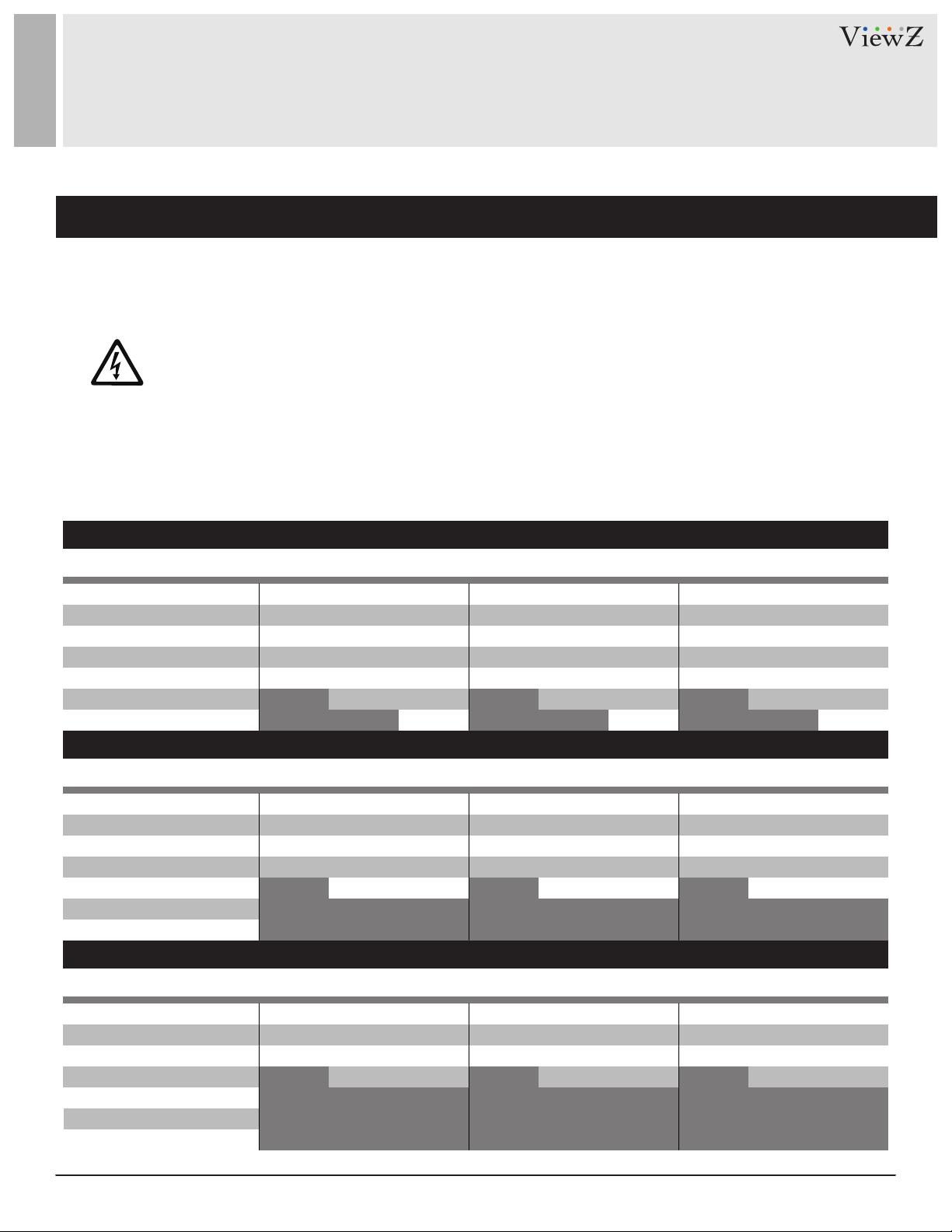
WIRING
WIRING (DC 24V input only)
1. On the back of the monitor, loosen the thumb screws and lower the access panel.
2. Aach the leads from the power supply (supplied) to the le and right connectors.
3. When nished, secure the access panel.
Table A shows the recommended maximum wiring distances (transformer to load), and are calculated with a
10-percent voltage drop.
Cable Type - 18AWG (Current : 12~19 A)
WARNING: Do not connect a ground to the center post. Please be careful of voltage polarity.
VZ-DC 24-320 ( Power Transformer) Test ResultInput : Power Source output terminal / Output : Set input terminal
23” HD-PVM-N - 3 MONITORS - VZ-PVM-Z2B3N & Z2W3N
1 Set of HD-PVM-N
2 Set of HD-PVM-N
3 Set of HD-PVM-N
ft / meter
100 ft / 30.48 m
150 ft / 45.72 m
200 ft / 60.9 6 m
250 ft / 76.20 m
300 ft / 91.44 m
350 ft / 106.68 m
Cable Type - 18AWG (Current : 12~19 A)
ft / meter
100 ft / 30.48 m
150 ft / 45.72 m
200 ft / 60.9 6 m
250 ft / 76.20 m
300 ft / 91.44 m
350 ft / 106.68 m
Cable Type - 18AWG (Current : 12~19 A)
ft / meter
100 ft / 30.48 m
150 ft / 45.72 m
200 ft / 60.9 6 m
250 ft / 76.20 m
300 ft / 91.44 m
350 ft / 106.68 m
DC 24V
tested
tested
tested
tested tested tested
DC 27V
tested
tested
tested
tested
tested tested testedtested tested tested
Max. V
tested
tested
tested
tested
tested tested tested
DC 24V
tested
tested
tested
DC 27V
tested
tested
tested
tested
Max. V
tested
tested
tested
tested
27” HD-PVM-N - 3 MONITORS - VZ-PVM-Z3B3N & Z3W3N
DC 24V
tested
tested
tested
1 Set of HD-PVM-N
DC 27V
tested
tested
tested
tested
Max. V
tested
tested
tested
tested
DC 24V
tested
tested
tested
2 Set of HD-PVM-N
DC 27V
tested
tested
tested
tested
Not Recommended
Max. V
tested
tested
tested
tested
32” HD-PVM-N - 3 MONITORS - VZ-PVM-Z4B3N & Z4W3N
DC 24V
tested
tested
1 Set of HD-PVM-N
DC 27V
tested
tested
tested
Max. V
tested
tested
tested
DC 24V
tested
tested
2 Set of HD-PVM-N
DC 27V
tested
tested
tested
Not Recommended
Max. V
tested
tested
tested
DC 24V
tested
tested
tested
DC 24V
tested
tested
tested
DC 24V
tested
tested
DC 27V
tested
tested
tested
tested
3 Set of HD-PVM-N
DC 27V
tested
tested
tested
tested
3 Set of HD-PVM-N
DC 27V
tested
tested
tested
Max. V
tested
tested
tested
tested
Max. V
tested
tested
tested
tested
Max. V
tested
tested
tested
7User Manual Visit the ViewZ USA website at https://www.viewzusa.com
Page 8
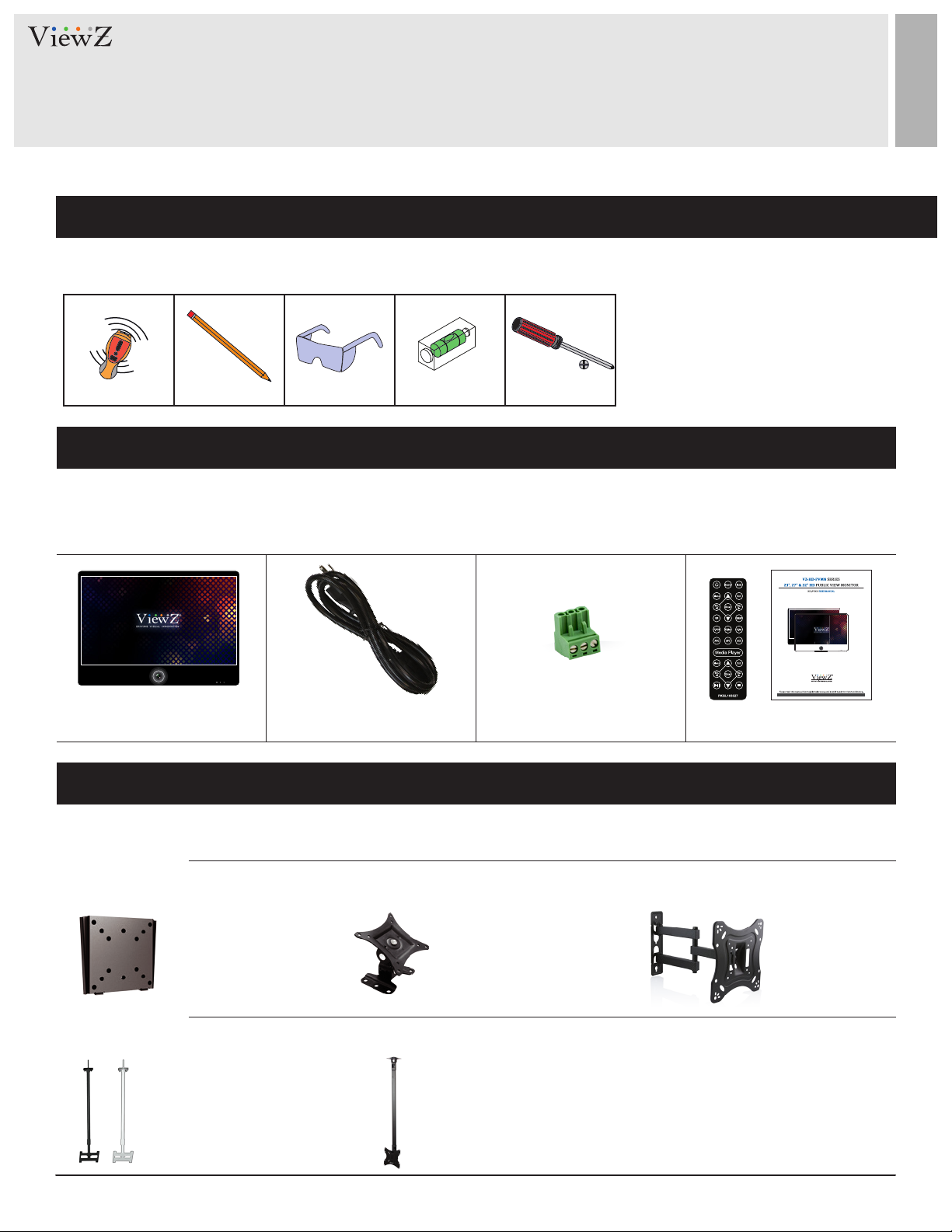
INSTALLATION
Installation Tools
The following tools may be required depending on your installaon.
Electronic Stud Finder Protecve Eye-wearPencil Level Phillips Screwdriver
Assembly Components - provided
Your ViewZ monitor is shipped with all proper installaon hardware and components. If there are parts missing
and/or damaged, please stop the installaon and contact ViewZ USA at (888)-998-4399.
Public View Monitor (Qty 1) 110V Power Cable (Qty 1) DC24V Connector (Qty 1) User Manual (Qty 1)
Remote Controller (Qty 1)
Mounting Option
Your ViewZ monitor is compable with ViewZ monitor mounts. For more informaon, please contact ViewZ USA at (888)-998-4399.
Wall Mount
• Part #
Ceiling Mount
• Part #
WM05
CM-6/18
• Flat Wall Mount
• VESA 50 ~ 100
23" PVM
• Tilng +15°
• Rotaon 360°
• Black / White
• Poll : 6 ~ 18
• Part #
• Part #
WM11
CMKiT-02
• Tilng -45° ~ +45°
• Swivel 180°
• VESA 75 ~ 100
• Tilng -12° ~ +5°
• Rotaon 360°
• Poll : 35" ~ 70"
23,27 & 32" PVM
• Part #
AM02-A
• Tilng -20° ~20°
• Swivel 180°
• VESA 75 ~ 200
23,27 & 32" PVM23 & 27" PVM
23,27 & 32" PVM
8 User ManualVisit the ViewZ USA website at https://www.viewzusa.com
Page 9
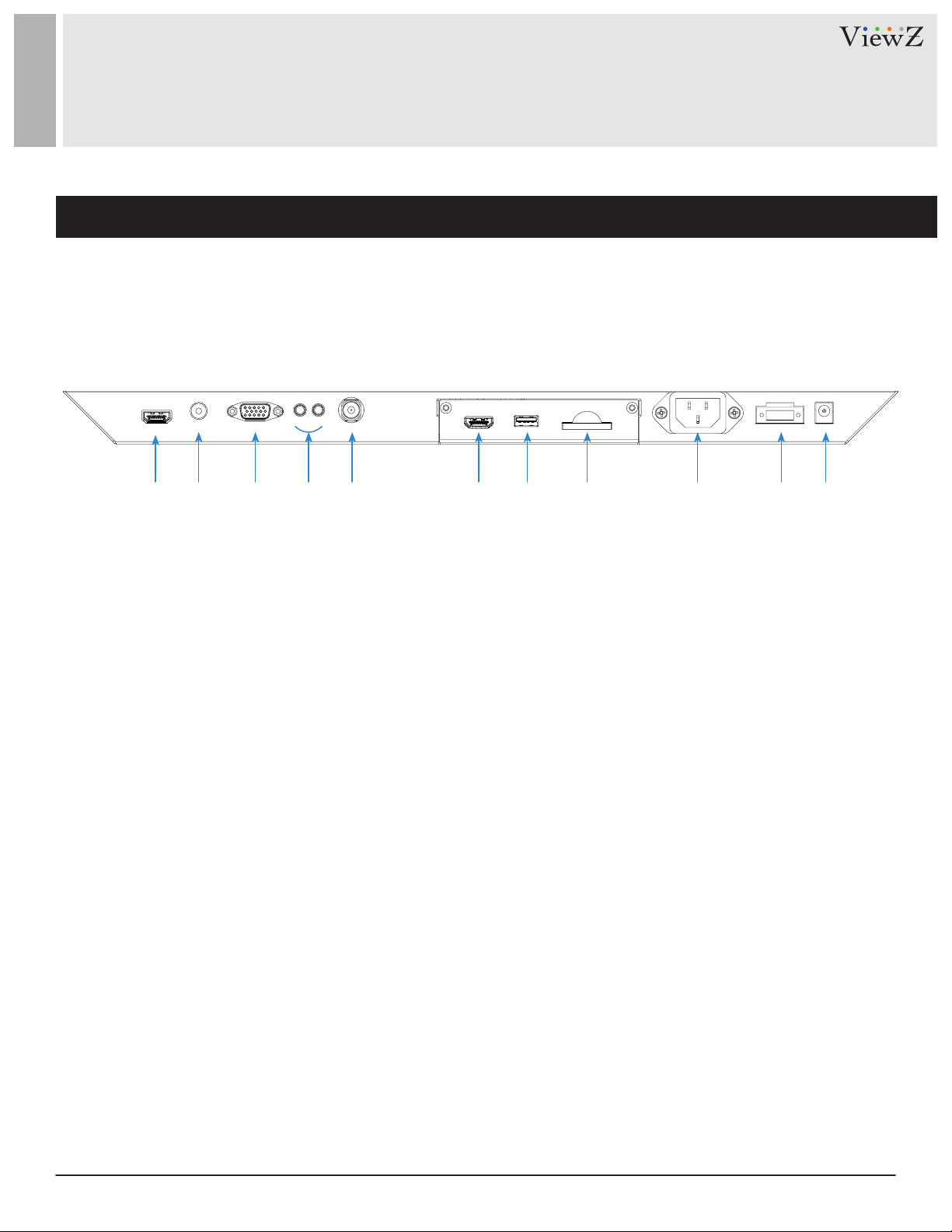
CONNECT EXTERNAL EQUIPMENTS
Interface Input Ports
The following image is the descripon of interface input ports
q w e r t y u i o a s
1. HDMI IN
2. AV ( BNC ) IN
3. VGA (15 Pin D-Sub) IN
4. AUDIO IN / OUT
5. CAMERA CVBS OUT
6. (Oponal) Media Player HDMI OUT
7. (Oponal) Media Player USB
8. (Oponal) Media Player SD Card
9. AC 110V IN
10. DC 24V IN
11. DC 12V OUT
9User Manual Visit the ViewZ USA website at https://www.viewzusa.com
Page 10
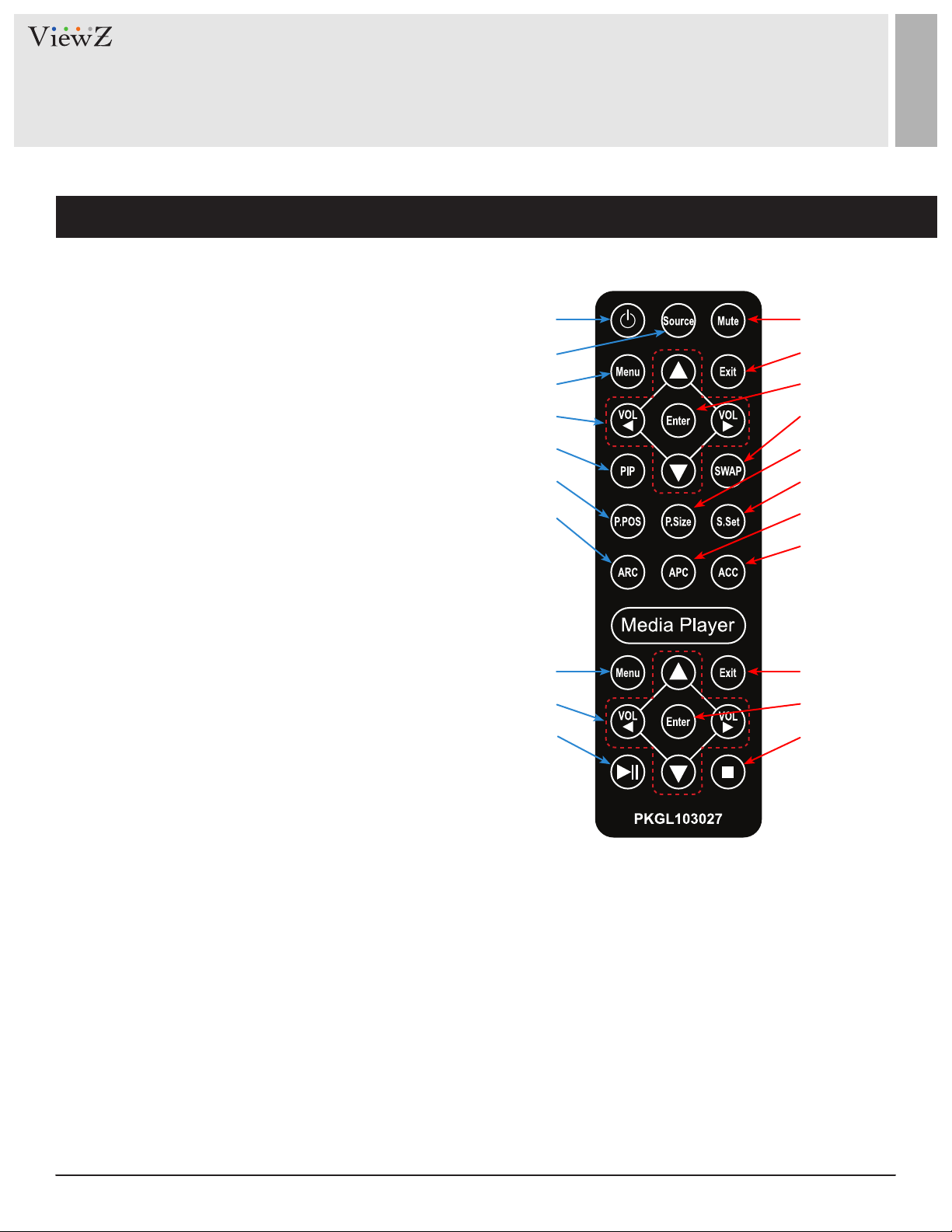
REMOTE FUNCTION
Remote Controller
Remote Controller
1. Power
2. Source - Select Input Source
3. Mute - Turn o the sound
4. Menu - Enter / Exit OSD
5. Exit - Exit OSD with saving current value
6. Le & Right ◄(VOL)►, Up & Down ▲▼
7. Enter - Select current seng value on Input source
8. PIP - Launch the PIP (Picture In Picture) mode
9. SWAP - Swap the main & sub on PIP
10. P.POS - Change the sub picture posion on PIP
11. P.Size - Change the main & sub picture size on PIP
12. S.Sat - Not working
13. ARC - Aspect Rao Control
14. APC - Auto Picture Control
15. ACC - Auto Color Control
q
w
r
y
i
a
f
e
t
u
o
s
d
g
h
q
Media Controller
1. Menu - Enter / Exit Media Player Menu
2. Exit - Exit Media Player Menu
3. Le & Right ◄(VOL)►, Up & Down ▲▼
4. Enter - Conrm the selecon
5. Stop & Play - Freeze the media play
6. Stop - Stop the media play
Display image, sound and custom sengs can be adjusted in OSD (On Screen Display) menu by remote controller.
To adjust monitor seng value :
1. Press the 'MENU' buon to enter the OSD menu
2. Press the 'INPUT' buon to select input source
3. Press the ▲ / ▼ buons to select the desired sub-menu. The selected submenu will be highlighted
4. Press the 'ENTER' buon to enter the sub-menu for adjusng items
5. Change the value you wish to adjust by using the ◄ / ► buons
6. Press the 'MENU' buon to conrm / exit for saving adjustment value on sub-menu
7. Without entering OSD MENU, press ◄ / ► buons to adjust the audio volume
8. Press the 'MUTE' buon to on / o audio - audio only works with VGA / AV input
e
t
w
r
y
10 User ManualVisit the ViewZ USA website at https://www.viewzusa.com
Page 11
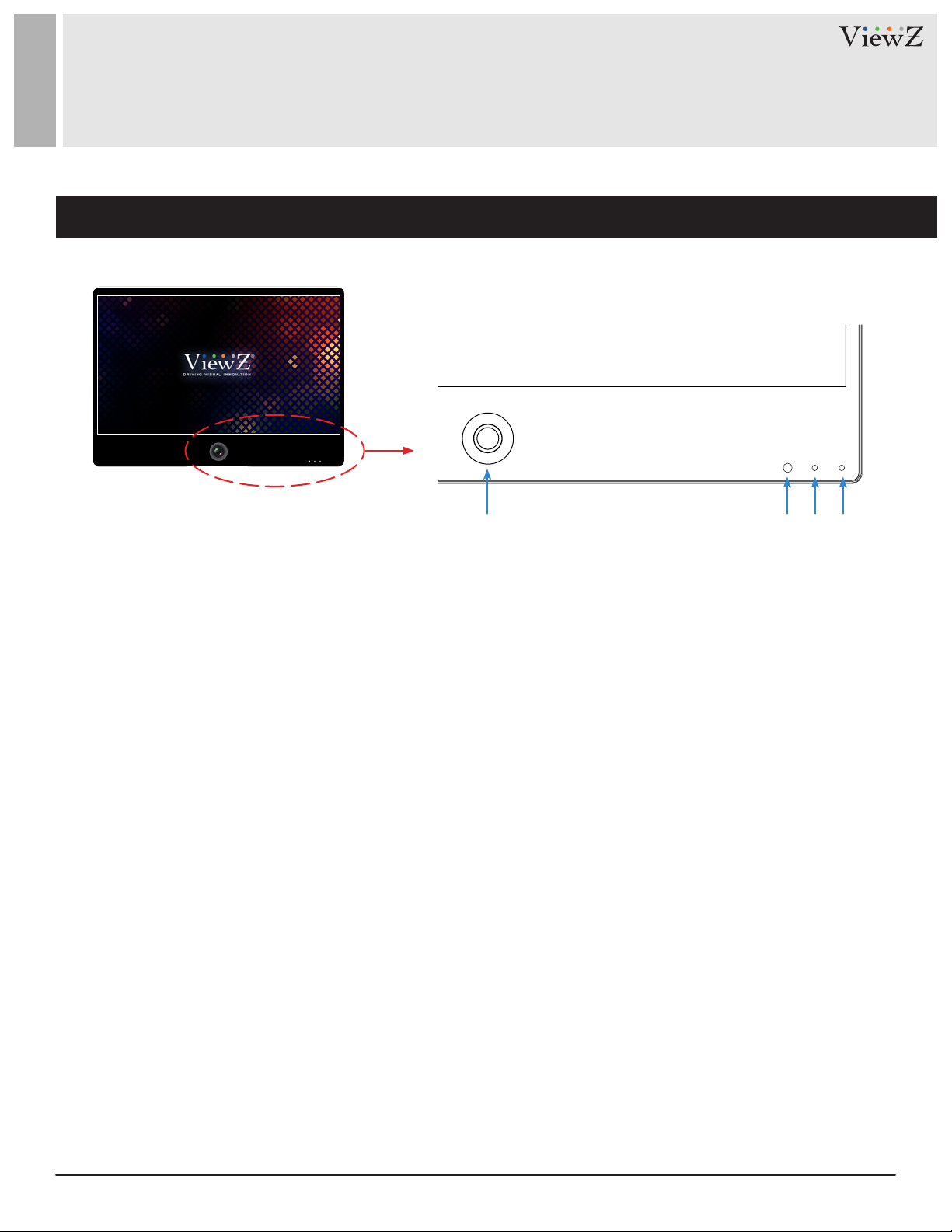
CONTROL AND FUNCTION
On Monitor, Front Area
q w e r
1. Built-in Camera / Moon Detecon
The monitor will display the built-in camera's video
Built-in camera has the moon detecon funcon
2. IR Sensor
Sensor for the remote controller
3. LED Indicator
Green color: monitor on
Red color : monitor o
4. Recording Indicator LED
User can choose a blinking LED color - red, blue,
purple and no color.
11User Manual Visit the ViewZ USA website at https://www.viewzusa.com
Page 12
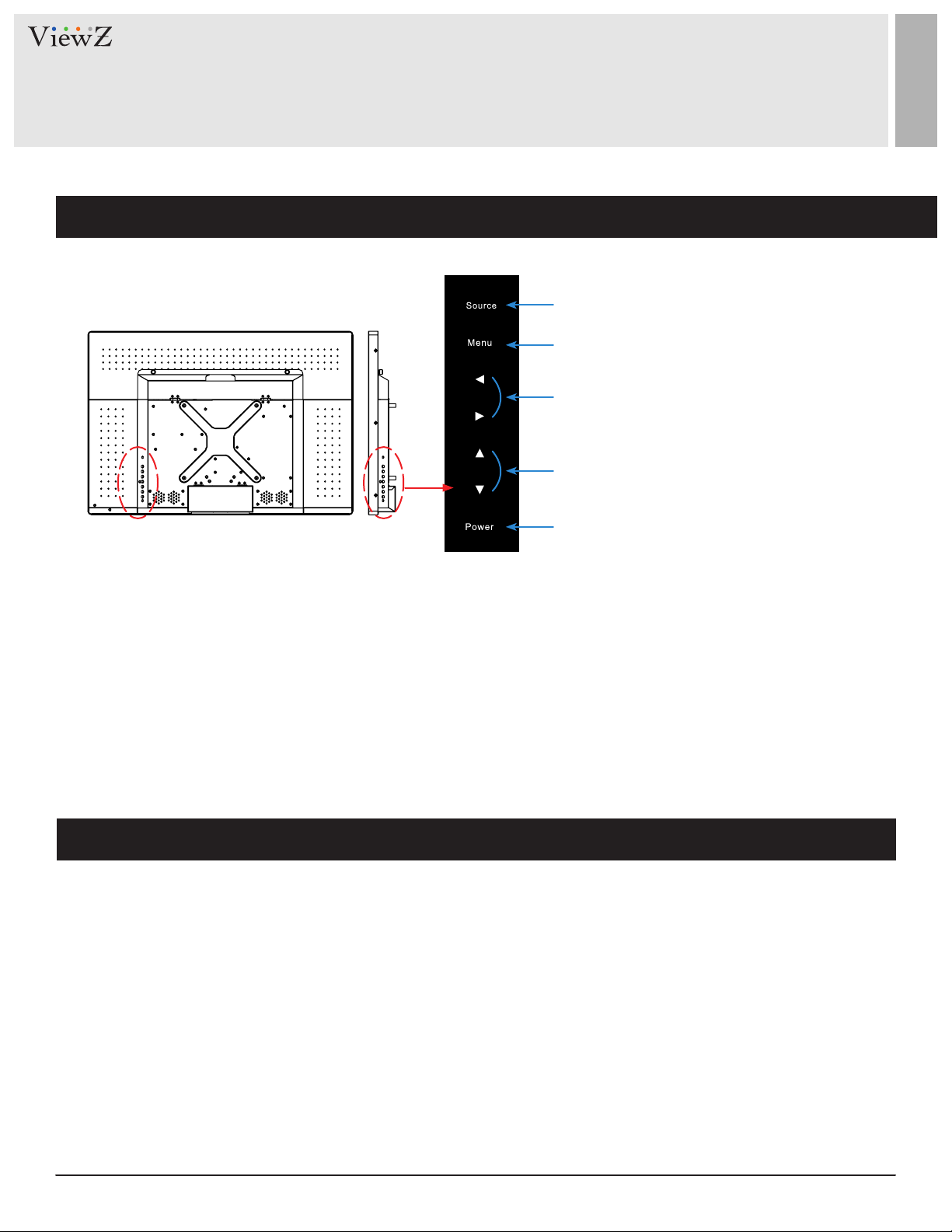
CONTROL AND FUNCTION
On Monitor, Button Control
q
w
e
r
t
1. Source
To select an input source
2. Menu
To enter or exit the OSD / Select a menu on OSD
3. Le & Right ◄ (VOL) ►
To change the value on the selected menu
4. Up & Down ▲ ▼
To switch a menu on OSD
5. Power
To turn the monitor power on / o
Monitor Button Function
All picture, sound sengs and setup can be adjusted in OSD (On Screen Display) menu.
To adjust the OSD screen:
1. Press the MENU buon to enter the OSD MENU
2. Press the ◄ / ► buons to select the desired main-MENU. The selected main-MENU is highlighted
3. Press the ▲ / ▼ buons to select the desired sub-MENU. The selected sub-MENU is highlighted
4. Change the value you wish to adjust by using the ◄ / ► buons
5. Press the MENU buon to conrm the adjustment on sub-MENU
6. Press the MENU buon to exit the sub-MENU and go back to the main-MENU
7. Press the MENU buon to exit the OSD MENU
12 User ManualVisit the ViewZ USA website at https://www.viewzusa.com
Page 13
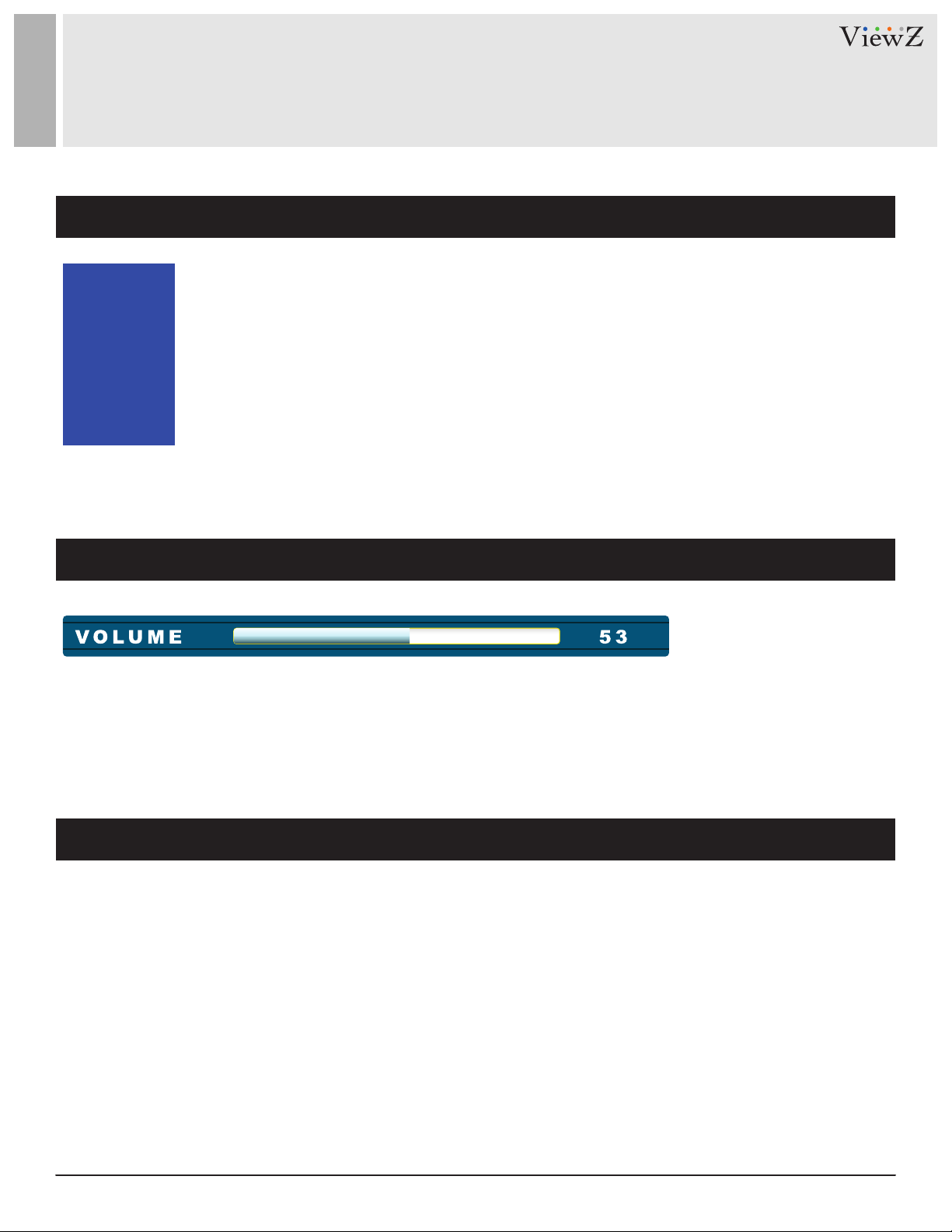
CONTROL AND FUNCTION
Select Input Source
Press 'SOURCE' buon on monitor or 'INPUT' buon on remote controller
VGA
HDMI
CAMERA
AV
MEDIA
Volume
Press ▲ / ▼ buon to change input source and then press
Press ▲ / ▼ buon to change input source and then press
controller
◄ / ►
buon to select input source on monitor
◄ / ►
buon or Enter to select input source on remote
Press◄ / ► buons to adjust volume on monitor
Press◄ / ► buons to adjust volume on remote controller
Detect Source Signal Message
If you connect any input source, monitor will display current input source resoluon and frequency.
13User Manual Visit the ViewZ USA website at https://www.viewzusa.com
Page 14
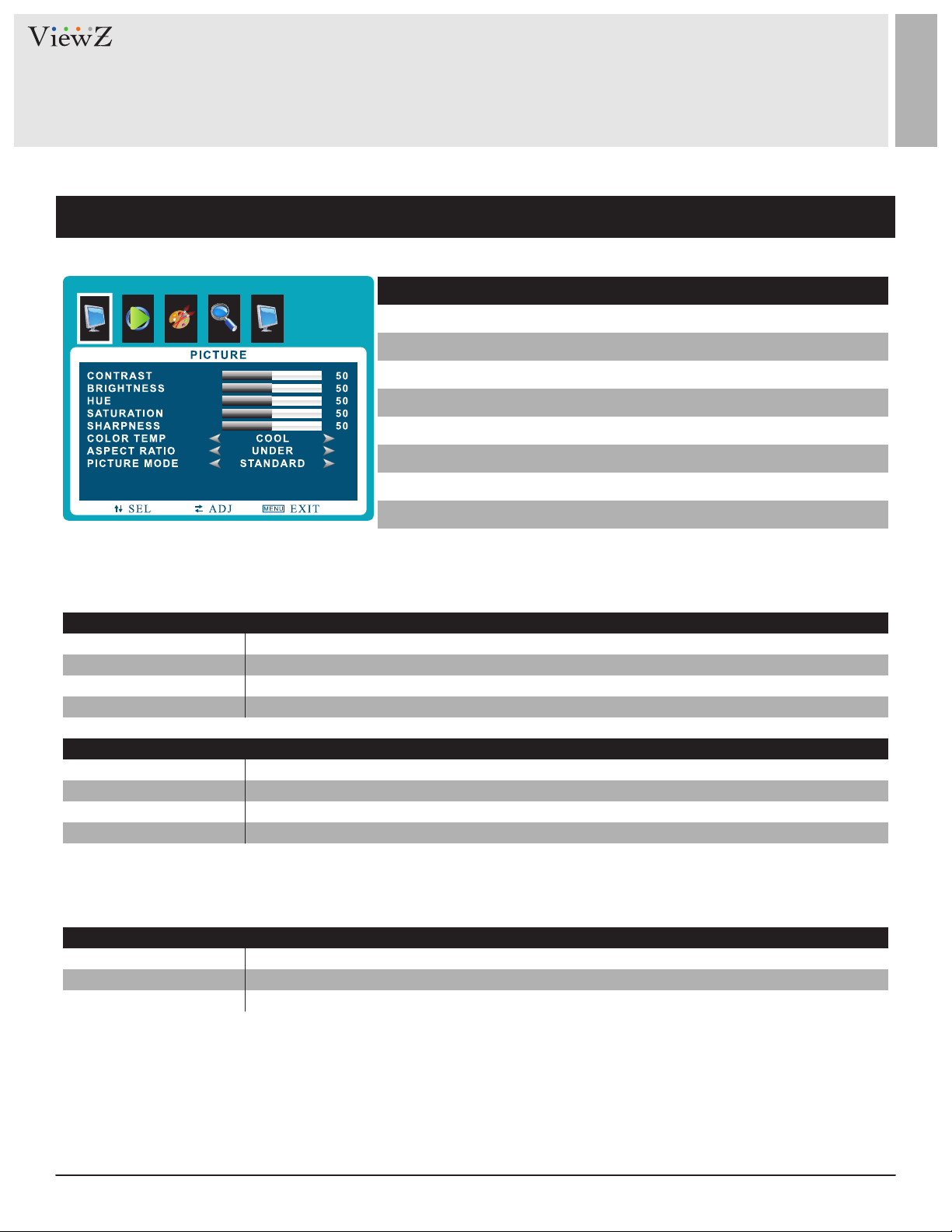
CONTROL AND FUNCTION
Picture
▲/▼ MOVE ◄/► SELECT(ADJUST) MENU RETURN
MILD
USER
DYNAMIC
STANDARD
Reduces contrast and sharpness
Applies user selected values - brightness, contrast, color and hue
Provides enhanced contrast and sharpness
Provides standard contrast and sharpness
FUNCTION
CONTRAST
BRIGHTNESS
1)
HUE
SATURATION
SHARPNESS
COLOR TEMP
ASPECT RATIO
PICTURE MODE
1) Only available in Composite ( video ) input
Adjust the contrast
Adjust the brightness
Adjust the hue
Adjust the color saturation
Adjust the sharpness
Adjust the color setting
Adjust the video format
Adjust the image color setting
PICTURE MODE
VALUE
0 ~ 100
0 ~ 100
0 ~ 100
0 ~ 100
0 ~ 100
See table below
See table below
See table below
1) 2) 3)
16 : 9
1) 2) 3)
4 : 3
UNDER
ZOOM
1) VGA-input support
2) AV-input support
3) HDMI-input support
2) 3)
3)
Sets the image size to 16 : 9
Sets the image size to 4 : 3
Adjusts the image size based on input resolution
Zooms the image size as factory preset zoom level
COLOR TEMP.
ASPECT RATIO
WARM
NORMAL
COOL
Give the white color a reddish tint
Give the white color a neutral tint
Give the white color a blue-ish tint
14 User ManualVisit the ViewZ USA website at https://www.viewzusa.com
Page 15

CONTROL AND FUNCTION
Sound
▲/▼ MOVE ◄/► SELECT(ADJUST) MENU RETURN
FUNCTION VALUE
VOLUME
BALANCE Adjusts the balance 0 ~ 100
SOUND MODE
LOUDNESS
BASS
MUTE
Adjusts the volume
Selects one of the presets
Adjusts preset sound mode
Adjusts the bass level
Mutes the sound
0 ~ 100
USER / MUSIC / MOVIE / STANDARD
MODE 1 / MODE 2/ MODE 3 / MODE 4 / OFF
ON /OFF / 1 - 12
ON / OFF
15User Manual Visit the ViewZ USA website at https://www.viewzusa.com
Page 16

CONTROL AND FUNCTION
System - OSD SETUP
▲/▼ MOVE ◄/► SELECT(ADJUST) MENU RETURN
OSD LANGUAGE
OSD DURATION
RESTORE DEFAULT
FUNCTION VALUE
Sets the language of the OSD menu
Sets the OSD display time
Resets the monitor settings to the factory default
English, Spanish, French
Russian, Portuguese
0 ~ 60 sec
16 User ManualVisit the ViewZ USA website at https://www.viewzusa.com
Page 17

CONTROL AND FUNCTION
Advance - Adjust Recording Indicator Color / Recording Text
▲/▼ MOVE ◄/► SELECT(ADJUST) MENU RETURN
FUNCTION
RECORDING INDICATOR
RECORDING TEXT
MOTION DETECTION
AUTO SWITCHING
RECORDING TEXT
TEXT BLINK
TEXT SIZE
TEXT SELECT
TEXT COLOR
1) PRESET TEXT - TEXT 1 : Recording / TEXT 2 : Recording in Progress / TEXT 3 : Surveillance in Progress
1)
Sets the color of recording indicator LED
See table below
See table on page 17
See table on page 18
FUNCTION
Enables the recording text
Sets the blinking text interval time
Adjusts the size of text
Selects the preset text
Adjusts the color of text
RECORDING TEXT Option Window
OFF / RED / BLUE / PURPLE
RED / GREEN / BLUE / BLACK / WHITE
VALUE
VALUE
OFF / ON
OFF / ON / 1 ~ 3 sec
x 1 / x 2 / x 3
TEXT 1 / TEXT 2 / TEXT 3
17User Manual Visit the ViewZ USA website at https://www.viewzusa.com
Page 18

CONTROL AND FUNCTION
Advance - Adjust Motion Detection
▲/▼ MOVE ◄/► SELECT(ADJUST) MENU RETURN
DETECTION ENABLE
DETECTION INPUT
DETECTION TIME
DISPLAY TYPE
Enables the MOTION DETECTION function
Selects the input source for Motion Detection
Adjusts the time to display the swapped image
/ video which is trigged by motion detection.
If user selects '10', the monitor will keep
showing the swapped image/videos for 10
seconds whether or not motion detected.
If there is no motion detection for 10 seconds,
monitor will display original image/videos.
Adjusts the display mode of motion detection.
PIP : Displays the motion detection input as
the PIP of the current video input source.
This PIP is set by PIP main menu.
* See the PIP in page 19
MOTION DETECTION Option Window
FUNCTION VALUE
OFF / ON
CAMERA / AV / MEDIA / VGA / HDMI
3 ~ 100 sec
PIP / FULL
FULL : Display the motion detection input as
the full image/video on the monitor
18 User ManualVisit the ViewZ USA website at https://www.viewzusa.com
Page 19

CONTROL AND FUNCTION
Advance - Adjust Auto Switching
▲/▼ MOVE ◄/► SELECT(ADJUST) MENU RETURN
AUTO SWITCHING
TIME
VGA
HDMI
CAMERA
AV
MEDIA
Enables the AUTO SWITCHING function
Adjusts the time which the monitor displays
one input source before switching to the other
* Only selected two input sources can
be displayed
Sets the VGA input source as the switching
display source
Sets the HDMI input source as the switching
display source
Sets the CAMERA input source as the
switching display source
Sets the AV input source as the switching
display source
Sets the MEDIA input source as the switching
AUTO SWITCHING Option Window
FUNCTION VALUE
OFF / ON
3 ~ 100 sec
OFF / ON
OFF / ON
OFF / ON
OFF / ON
OFF / ON
display source
19User Manual Visit the ViewZ USA website at https://www.viewzusa.com
Page 20

CONTROL AND FUNCTION
PIP
▲/▼ MOVE ◄/► SELECT(ADJUST) MENU RETURN
OFF
PIP (Picture in Picture)
PIP / PBP function off
Separates the screen into two parts. One source device is displayed on the main screen
at the same time the another source device is displayed in inset window
PIP
SUB SOURCE
PIP SIZE
PIP-POSITION
SOUND SELECT
SWAP
Selects PIP or OFF
Selects PIP input source
Adjusts PIP window size
Adjusts PIP position
Selects sound source input
Swaps the main display
SUB SOURCE
PIP / PBP input source DVI, YPBPR, HDMI, VGA, AV1, AV2, AV3, AV4, AV5
OFF
SMALL, MEDIUM, LARGE
Display small, medium, large size PIP window on main display
FUNCTION
PIP
PIP SIZE
VALUE
See table below
See table below
See table below
See table below
MAIN, SUB
PIP-POSITION
LEFT UP / LEFT DOWN
RIGHT UP / RIGHT DOWN
Set the position of PIP window on main display
PIP MODE
HDMI
MEDIA (Optional)
VGA
AV
CAMERA
HDMI
X
O
O
O
X
MEDIA (Optional)
O
X
O
O
O
VGA
O
O
X
O
O
20 User ManualVisit the ViewZ USA website at https://www.viewzusa.com
AV
O
O
O
O
CAMERA
X
O
O
X
O
X
Page 21

CAMERA CONTROL & FUNCTION
Set up the menu
Seng can be modied by using the OSD keypad (switch) located on the backside of camera.
1. Press the buon to access the MAIN MENU mode. The MAIN MENU is displayed on the monitor.
2. Please select any funcon you wish to acvate by using the UP/DOWN selecon. The cursor can be moved up or down by using the
UP/DOWN selecon.
Set the cursor to point to the funcon which you want to operate.
* MAIN MENU: Use UP/DOWN selecon. | SUB MENU: Use LEFT/RIGHT selecon.
3. Change the status of the selected feature using the LEFT/RIGHT selecon.
When the LEFT/RIGHT selecon is done, available values and modes are displayed in order.
Please keep the selecon unl you get to the mode you wish to operate.
4. When completed, move the cursor indicator to EXIT posion and press the Buon to nish the seng
Set up the menu - LENS
LENS
MANUAL
DC (IRIS)
IRIS Speed
The level of brightness of a screen is
automatically controlled using the
Electronic Shutter, AGC and Sens-up
Select “INDOOR” and “OUTDOOR” mode.
In “OUTDOOR” mode, choose one of modes;
“MIN SHU” 1/30 & “MAX SHU” 1/2000.
Select the brightness level of screen
FUNCTION VALUE
MANUAL / DC
0 ~ 15
21User Manual Visit the ViewZ USA website at https://www.viewzusa.com
Page 22

CAMERA CONTROL & FUNCTION
Set up the menu - EXPOSURE
SHUTTER
AGC(Auto Gain Control)
SENS-UP
BRIGHTNESS
D-WDR
D-WDR O
SENS-UP x2 SENS-UP x64 SENS-UP x128
FUNCTION VALUE
Adjust shutter speed.
The higher the gain level, the brighter the
screen. But the higher the noise.
The Sens-up function allows the camera
can display the bright image even extreme
darkness.
* On the AUTO selecon : SENS-UP x2, x4, x6, x8, x10, x15, x20, x25, x30
Adjust the brightness level.
D-WDR(Digital-Wide Dynamic Range) block
AUTO & FLK level: 1/60 ~ 1/100000 / X2 ~ X60
D-WDR On
0 ~ 15
OFF / AUTO
1 ~ 100
OFF / ON / AUTO
performs an image enhancement processing
to Enhance visibility of an image by changing
the brightness values to the level that people
can Recognize the change.
* On the 'ON' selecon : select 0 ~ 8
DEFOG
POS/SIZE
GRADATION
DEFAULT
22 User ManualVisit the ViewZ USA website at https://www.viewzusa.com
Brighten the image when it's foggy or cloudy.
Select the region to apply DEFOG.
Set up the level of DEFOG.
Go back to the factory setting of DEFOG.
OFF / AUTO
-
0 ~ 2
-
Page 23

CAMERA CONTROL & FUNCTION
Set up the menu - BACK LIGHT
BLC
LEVEL
AREA
DEFAULT
RETURN
FUNCTION VALUE
Possible to select two areas at AREA SEL &
can control GAIN, expand or reduce a length
area by HEIGHT and the width area by WIDTH,
Move to a width direction by LEFT/RIGHT
and the length direction by TOP/BOTTOM.
Set up the level of Black Mask.
Adjust the BLC area.
Go back to the factory setup of BLC.
Go back to the top OSD menu.
LOW / MIDDLE / HIGH
POSITION / SIZE / RET / AGAIN
-
-
Original Image BLC ONBLC ON and Area Set Mode
23User Manual Visit the ViewZ USA website at https://www.viewzusa.com
Page 24

CAMERA CONTROL & FUNCTION
Set up the menu - BACKLIGHT
AerBefore
HSBLC
SELECT
BLACK MASK
LEVEL
MODE
DEFAULT
RETURN
FUNCTION VALUE
It cuts off the strong lighting like the
“headlight”. According to user’s adjustment,
zones & sensitivity can be adjustable. In case
of the car surveillance, it remarkably performs
recognizing License plate or subject HLC is
a function to mask bright areas in order to
prevent the target object from looking dark
due to the backlighting.
Adjust the 4 HSBLC area.
Adjust the transmission range of light in
HSBLC is show in Black.
Set up the level of Black Mask.
Set up HSBLC mode for day and night.
Go back to the factory setup of HSBLC.
Go back to the top OSD menu.
AREA 1 ~ AREA 4
OFF / ON
0 ~ 100
NIGHT / ALL DAY (AGC LEVEL, 0 ~ 255)
-
-
24 User ManualVisit the ViewZ USA website at https://www.viewzusa.com
Page 25

CAMERA CONTROL & FUNCTION
Set up the menu - WHITE BALANCE
White Balance OnWhite Balance O
Good AWBBad AWB
MANUAL
AWC-SET
ATW
INDOOR
OUTDOOR
FUNCTION VALUE
Select this to fine-tune White Balance
manually. Set White Balance first by using
the ATW or AWC mode. After that switch to
MANUAL mode, fine-tune the White Balance
and then press the SET button.
To find the optional setting for the current
luminance environment in this mode, set
the point the camera toward a sheet of white
paper and press the SET button. If the
environment changes, readjust it.
Select this when the color temperature is
between 2300K & 9500K.
Select this when the color temperature is
between 4500K & 8500K.
Select this when the color temperature is
between 1800k & 10500k (
sodium light inclusion
BLUE (0 ~ 100) / RED (0 ~ 100)
-
-
-
-
).
AWB
Select this when the color temperature is
between 2500K & 10500K.
-
25User Manual Visit the ViewZ USA website at https://www.viewzusa.com
Page 26

CAMERA CONTROL & FUNCTION
Set up the menu - DAY & NIGHT
DAY & NIGHT
COLOR
B/W
BURST
IR SMART
RETURN
FUNCTION VALUE
Useful in environments that restrict the use
of artificial light.
Use to maintain color mode all the time.
Use to maintain B/W mode all the time.
Alters the color burst information passed to
the video monitor. Since this is B/W mode,
it doesn't effect color but can effect gain.
If your monitor is showing a poor image and
you are using long runs of cable, changing
this setting from OFF to ON may improve
the situation.
Adjust the display saturation.
Go back to the top OSD menu.
-
-
OFF / ON
OFF / ON
-
B / W SMART IR O SMART IR OnColor
26 User ManualVisit the ViewZ USA website at https://www.viewzusa.com
Page 27

CAMERA CONTROL & FUNCTION
Set up the menu - DAY & NIGHT
DAY & NIGHT
EXT
D → N (DELAY)
N → D (DELAY)
AUTO
D → N (AGC)
D → N (DELAY)
N → D (AGC)
FUNCTION VALUE
It is a mode to convert Day & Night by
received external input signal.
Adjust the delay time which transmit
from Day mode to Night mode.
Adjust the delay time which transmit
from Night mode to Day mode.
The camera will automatically show color
image in high lux & black/white image
in low lux.
Adjust the sensibility of Auto Gain Control
when turn between Day and Night mode.
Adjust the delay time which transmit
from Day mode to Night mode.
Adjust the sensibility of Auto Gain Control
when turn between Day and Night mode.
-
0 ~ 60
0 ~ 60
-
1 ~ 255
1 ~ 60
1 ~ 255
N → D (DELAY)
RETURN
Adjust the delay time which transmit
from Night mode to Day mode.
Go back to the top OSD menu.
1 ~ 60
-
27User Manual Visit the ViewZ USA website at https://www.viewzusa.com
Page 28

CAMERA CONTROL & FUNCTION
Set up the menu -NR
NR
2DNR
3DNR
RETURN
FUNCTION VALUE
Improve S/N ratio and more clean the low
illumination quality and can be monitoring at
night clearly without the image drag and
noise phenomenon.
Adjust the 2DNR level.
2DNR is to analyze individual frames of video,
using special algorithm filter to mitigate the
effects of noise.
Adjust the 3DNR level.
3DNR level reduces more low light noise but
it can cause ghost effect as well.
Go back to the top OSD menu.
-
OFF / LOW / MIDDLE / HIGH
OFF / LOW / MIDDLE / HIGH
-
Original Image
28 User ManualVisit the ViewZ USA website at https://www.viewzusa.com
2D/3D NR
Page 29

CAMERA CONTROL & FUNCTION
Set up the menu -SPECIAL
Moon Detecon OnOriginal Image
4 Privacy Mask8 Privacy Mask
SPECIAL
CAM TITLE
D-EFFECT
FREEZE
MIRROR
NEG. IMAGE
MOTION
SELECT
DISPLAY
SENSITIVITY
COLOR
TRANS
ALARM
VIEW TYPE
OSD VIEW
ALARM
TIME
DEFAULT
PRIVACY
SELECT
DISPLAY
COLOR
TRANS
DEFAULT
FUNCTION VALUE
Make a camera title.
Freeze the current display picture.
Reverse the picture vertically or horizontally
or rotate the picture.
Make the negative picture like film.
This feature allows you to integrate your
cameras with external devices.
Select the region for motion
Show the motion detection area
Setup the sensitivity of motion detection
Select color of Motion range in SELECT.
Setup the level of Motion range in SELECT.
Setup the Alarm
Setup the Alarm view mode
Setup the Alarm OSD view mode.
Turn on / off the Alarm.
Setup the time of Alarm mode.
Go back to the factory setting of motion.
Set up the privacy mask area of camera.
Select the region for privacy.
Show the privacy area by selected option.
Select color of Privacy range in SELECT.
Setup the level of Privacy range in SELECT.
Go back to the factory setting of privacy
-
FREEZE / MIRROR / NEG
OFF / V-FLIP / MIRROR / ROTATE
OFF / ON
OFF / ON
AREA 1 ~ 4
OFF / ON (Position, Size, Again, Ret)
0 ~ 100
GREEN / RED / WHITE / BLUE
1.0 / 0.75 / 0.25 / 0
-
OFF / ALL / OUTLINE / BLOCK
OFF / ON
OFF / ON
0 ~ 15
-
OFF / ON
AREA 1 ~ 8
OFF / COLOR / MOSAIC / INV.
WHITE/BLACK/CYAN/RED/BLUE/YELLOW/GREEN/USER
1.0 / 0.75 / 0.25 / 0
-
29User Manual Visit the ViewZ USA website at https://www.viewzusa.com
Page 30

CAMERA CONTROL & FUNCTION
Set up the menu -SPECIAL
SPECIAL
LANGUAGE
DEFECT
LIVE DPC
WHITE DPC
BLACK DPC
RS485
CAM ID
ID DISPLAY
BAUDRATE
RETURN
FUNCTION VALUE
Select the language of OSD
Adjust the option of dead pixel correction
Auto dead pixel correction
Adjust the dead pixel correction as white
Adjust the dead pixel correction as black
Check your camera can support this feature.
Set proper BAUD RATE to communicate with
other devices.
You can select camera ID from 0 to 255
when using remote control.
Show the camera ID on the monitor.
The baud rate is the rate at which information
is transferred in a communication channel.
in the serial port context,
Go back to the top OSD menu.
ENG / ARB / HEB / JRN / KOR / TUR / NED
POR / RUS / POL / SPA / ITA / FRA / GER / CHR
-
OFF / ON
OFF / ON
OFF / ON
-
0 ~ 255
OFF / ON
2400 ~ 38400
-
30 User ManualVisit the ViewZ USA website at https://www.viewzusa.com
Page 31

CAMERA CONTROL & FUNCTION
Set up the menu - ADJUST
Adjust
SHARPNESS
LEVEL
START AGC
END AGC
MONITOR
LCD
CRT
LSC
VIDEO OUT
RETURN
FUNCTION VALUE
Adjust the basic camera setup. -
Adjust the sharpness.
Adjust the sharpness level.
Select the start point of AGC.
Select the end point of AGC.
Select the prefer monitor type to adjust
picture output.
Select the video output as LCD monitor
Select the video output as CRT monitor
When using wide angle, you can compensate
darkness of corner on the screen.
Select the video output
Go back to the top OSD menu.
GAMMA 0.45 ~ USER / BLUE GAIN 0 ~ 100
BLACK LEVEL -30 ~ +30 / BLUE GAIN 0 ~ 100
OFF / AUTO
0 ~ 100
1 ~ 255
1 ~ 255
LCD / CRT
RED GAIN 0 ~ 100
RED GAIN 0 ~ 100
OFF / ON
NTSC / PAL
-
AGC OFF
AGC ON
31User Manual Visit the ViewZ USA website at https://www.viewzusa.com
Page 32

MEDIA PLAYER CONTROL
Remote Controller
Media Controller
1. Source - To enter / exit Media player OSD, select the
'Media' on the input source list
2. Menu - Enter / Exit Media player menu
3. Exit - Exit Media player menu
4. Le & Right ◄(VOL)►, Up & Down ▲▼
5. Enter - Conrm the selecon
6. Stop & Play - Freeze the media play
7. Stop - Stop the media play
q
VGA
HDMI
CAMERA
w
r
y
e
t
u
AV
* Input source list window will show on the
top-le corner. Select 'MEDIA.'
Display image, sound, videos and custom sengs can be adjusted in Media player OSD (On Screen Display) menu by remote
controller. To adjust, play and stop media :
1. When select 'MEDIA' among the input source list, press the 'MENU' buon to enter the Media OSD
2. Press the ◄ / ► buons to select the desired sub-menu. The selected submenu will be highlighted
3. Press the 'ENTER' buon to enter the sub-menu for playing or adjusng setup
4. Press the ◄ / ► / ▲ / ▼ buons to select a le to play. Press 'ENTER' buon to play selected content.
5. Press the 'STOP' buon to stop playing.
6. Press the 'EXIT' buon to exit to the Media OSD
7. Press the 'SOURCE' buon and select another input source to exit Media OSD
MEDIA
32 User ManualVisit the ViewZ USA website at https://www.viewzusa.com
Page 33

MEDIA PLAYER CONTROL
Media Card Interface
• HDMI OUT
Media player looping out
• Connect USB or SD card
1. Connect USB or SD card devices to
USB or SD Card slot located at the
SD Card
• Remove USB or SD card
USB
back of the PVM
1. Return to the main menu and press
exit
2. Remove the USB & SD card from the
slot
HDMI Out
Media Player OSD
File Manager Movies Photos Music Setup
File Manager
Movies Plays video files from the SD Card or USB
Photos
Displays all available video, photo and music files
Displays image files from the SD Card or USB
FUNCTION
Music
Setup
Plays music files from the SD Card or USB
Adjusts Audio, Video and System Effect
33User Manual Visit the ViewZ USA website at https://www.viewzusa.com
Page 34

MEDIA PLAYER CONTROL
File Manager
File Manager Movies Photos Music Setup
When you select File Manger on the entry menu of Media play:
1. Press the ENTER buon and then press ◄ / ► / ▲ / ▼ buons to select a le to play or display.
2. Press the ENTER buon again to play the video le or display the image / slide-show.
3. Press ■ buon to stop playing the video le or displaying the image le / slide-show.
4. Press ►║ buon to play or pause the video le.
5. Press the EXIT buon to return to the Media OSD MENU
Movies
File Manager Movies Photos Music Setup
When you select Moives on the entry menu of Media play:
1. Press the ENTER buon and then press ◄ / ► / ▲ / ▼ buons to select a video le to play.
2. Press the ENTER buon again to play the video le.
3. Press ■ buon to stop the video le.
4. Press ►║ buon to pause the video le.
5. Press the EXIT buon to return to the Media OSD MENU
34 User ManualVisit the ViewZ USA website at https://www.viewzusa.com
Page 35

MEDIA PLAYER CONTROL
Photos
File Manager Movies Photos Music Setup
When you select Photos on the entry menu of Media play:
1. Press the ENTER buon and then press ◄ / ► / ▲ / ▼ buons to select a image le to display.
2. Press the ENTER buon again to display the image or slide-show.
*Note: If you have more than one image le, the “slide-show” mode will acvate automacally
3. Press ■ buon to stop displaying.
4. Press ►║ buon to pause the slide-show and show only one image le in a non “slide-show” mode.
5. Press the EXIT buon to return to the Media OSD MENU
Music
File Manager Movies Photos Music Setup
When you select Music on the entry menu of Media play:
1. Press the ENTER buon and then press ◄ / ► / ▲ / ▼ buons to select a le to play.
2. Press the ENTER buon again to play the music le.
3. Press ■ buon to stop playing.
4. Press ►║ buon to pause.
5. Press the EXIT buon to return to the Media OSD MENU
35User Manual Visit the ViewZ USA website at https://www.viewzusa.com
Page 36

MEDIA PLAYER CONTROL
Setup
File Manager Movies Photos Music Setup
When you select Setup on the entry menu of Media play:
1. Press the ENTER buon and then press ◄ / ► buons to select between Video / Audio / System setup.
2. Select Video and then press ▲ / ▼ buon to select the parameters which you want to adjust.
3. Press the ENTER buon again to select and adjust the details.
4. Press the EXIT buon to return to the Media OSD MENU
Setup - Video
FUNCTION VALUE
Aspect Rao
TV System Selects the video format 720p 50&60Hz / 1080i 50&60Hz
Adjusts the video format of the images
Pan Scan 4:3 / Letter Box 4:3 / 16:9 / 16:10
1080P 50&60Hz / NTSC / PAL / 480P / 576P
Scale Video Output to 90%
1080P 24Hz
36 User ManualVisit the ViewZ USA website at https://www.viewzusa.com
Sets up the scale of the video
Selects the low frequency video
Off / On
Off / On
Page 37

MEDIA PLAYER CONTROL
Setup - Audio
When you select Setup on the entry menu of Media play:
1. Press the ENTER buon and then press ◄ / ► buons to select between Video / Audio / System setup.
2. Select Audio and then press ▲ / ▼ buons to select the parameters to adjust.
3. Press the ENTER buon again to select and adjust the details.
4. Press the EXIT buon to return to the Media OSD MENU
FUNCTION VALUE
Night Mode
EQ Mode Selects different EQ settings
HDMI Output
Surround Sound
Plays music at a lower volume
Selects the output format of HDMI
Selects the surround mode
Off / On / Comfort
Default / Pop / Live / Club / Rock / Bass / Treble
Vocal / Powerful / Dance / Soft / Party / Classical
HDMI LPCM, HDMI RAW, HDMI Auto
Auto / 5.1 CH / HD Audio
37User Manual Visit the ViewZ USA website at https://www.viewzusa.com
Page 38

MEDIA PLAYER CONTROL
Setup - System
When you select Setup on the entry menu of Media play:
1. Press the ENTER buon and then press ◄ / ► buons to select the Video / Audio / System setup.
2. Select System and then press ▲ / ▼ buon to select the parameters to adjust.
3. Press the ENTER buon again to select and adjust the details.
4. Press the EXIT buon to return to the Media OSD MENU
FUNCTION VALUE
Language
Text Encoding Selects the language of encoding the text
Auto Play
Factory Default
Version Info
Selects the language of the OSD menu
Selects an auto play file-type
Returns all settings back to factory default
Shows the current media card version info
English / Chinese / Japanese / Espanol
French / Deutsch / Italian / Korean
Greek / Portuguese
Unicode(UTF8) / Western / Central European
Greek / Cyrillic / Turkish / SE European
Japanese (S-JIS) / Korean (EUC-KR) / Chinese
Off / Movies / Photos / Music
Yes / No
VER: Media Box 3.60.000091U
USB Upgrade
38 User ManualVisit the ViewZ USA website at https://www.viewzusa.com
Selects USB to upgrade the firmware
Yes / No
Page 39

MOUNTING GUIDE
Wall Mounting (Optional)
VZ-PVM monitors are suitable for VESA wall mount (not included).
M4 x L10 screws for
M4 x L10 screws for
M6 x L8 screws for
1. VZ-PVM-I2B3N/I2W3N : VESA WALL MOUNT 100mm x 100mm, 200mm x 200mm
2. VZ-PVM-I3B3N/I3W3N : VESA WALL MOUNT 100mm x 100mm, 200mm x 200mm
3. VZ-PVM-I4B3N/I4W3N : VESA WALL MOUNT 200mm x 200mm
Aenon!
VZ-PVM-I2B3N/I2W3N (100x100) : You must use 4 * M4 x L10 screws to assemble this monitor and the wall
mount bracket.
VZ-PVM-I3B3N/I3W3N (100x100) : You must use 4 * M4 x L10 screws to assemble this monitor and the wall
mount bracket.
VZ-PVM-I2B3N/I2W3N(200x200), VZ-PVM-I3B3N/I3W3N (200x200), VZ-PVM-I4B3N/I4W3N (200x200) :
You must use 4 * M6 x L8 screws to assemble this monitor and the wall mount bracket.
WARNING !
If user uses screws longer than
M4 x L10 mm for 100 x 100 - VZ-PVM-I2B3N/I2W3N, VZ-PVM-I3B3N/I3W3N
M6 x L8 mm for 200 x 200 - VZ-PVM-I2B3N/I2W3N, VZ-PVM-I3B3N/I3W3N, VZ-PVM-I4B3N/I4W3N
it may cause damage to the unit. Please use bolt of correct size and length as instructed.
VZ-PVM-I2B3N / I2W3N (23" - 100x100)
VZ-PVM-I3B3N / I3W3N (27" - 100x100)
VZ-PVM-I2B3N / I2W3N (23" - 200x200)
VZ-PVM-I3B3N / I3W3N (23" - 200x200)
VZ-PVM-I4B3N / I4W3N (32" - 200x200)
Mounng Safety !
At least two people are recommended to safely install the mount.
39User Manual Visit the ViewZ USA website at https://www.viewzusa.com
Page 40

SPECIFICATION
Model No. VZ-PVM-Z2B3N/Z2W3N VZ-PVM-Z3B3N/Z3W3N VZ-PVM-Z4B3N/Z4W3N
Size & Type 23.6"
Panel Type
Pixel Pitch
Brightness
LCD
Operating Temperature
Contrast Ratio
Viewing Angle
Display Color
Response Time
Resolution
Case Type
Active Display Area
Aspect Ratio
Frequency
Color Temperature
Speaker
Operating Humidity
23.6'' LED Backlit Monitor
0.2715 (H) x 0.2715 (V) mm
521.28(H) x 293.22(V) mm
30-67.5KHz(H) / 50-75Hz(V)
250 cd/m²
3000 : 1(Typ.)
8.5 ms
27"
27'' LED Backlit Monitor
0.31125 (H) x 0.31125 (V) mm
300 cd/m²
3000 : 1(Typ.)
R/L : 89°/ 89° U/D : 89°/ 89°
16.7 Million Colors
12 ms
1920 (H) x 1080 (V)
Metal
597.9 (H) x 336.3 (V) mm
16 : 9
30-83.8KHz(H) / 50-75Hz(V)
Warm / Normal / Cool
2 x 5W
32°F ~ 104°F / 0°C ~ 40°C
20 ~ 70% RH
32"
32'' LED Backlit Monitor
0.36375 (H) x 0.36375 (V) mm
450 cd/m²
1200 : 1(Typ.)
8 ms
698.4 (H) x 392.85 (V) mm
30-84KHz(H) / 50-75Hz(V)
Weight
INTERFACE
Safety & EMC Certification
Electrical
Ratings
Power Consumption
Accessories
AC IN
DC 24V IN
Net : 22.04 lb / 10.0 kg
Gross : 29.76 lb / 13.5 kg
COMPOSITE VIDEO x 1, HDMI (High Definition Multimedia Interface) , VGA (RGB-PC)
CAMERA OUT ( RJ-45 x 1, CVBS x 1), Audio In / Out
24V 2.0A
≤ 36 W
HDMI cable, Power Supply & Cable, User’s Manual, Remote controller
Net : 28.66 lb / 13.0 kg
Gross : 33.06 lb / 15.0 kg
CE / FCC / UL / ROHS
AC 110-240V, 50/60Hz
24V 3.0A
≤ 46 W
Net : 33.06 lb / 15.0 kg
Gross : 39.68 lb / 18.0 kg
24V 4.0A
≤ 50 W
40 User ManualVisit the ViewZ USA website at https://www.viewzusa.com
Page 41

SPECIFICATION
Camera Specification
Parameters Descripon
Producon Informaon
Main Chipset
Lens
Camera
External interface
Product Name
Sensor
Lens Type
Focal Length of the Lens
Resolution
Video System
Minimum illumination
Day & Night Mode
Electronic Shutter Speed (AES)
Auto Gain Control (AGC)
White Balance (AWB)
Digital Wide Dynamic Range
BLC / HSBLC
Motion
Privacy Mask
Signal to Noise (S/N)
2D/3DNR
CVBS Output (960H)
Reset Button
2MP HD Camera Module
1/2.8 CMOS MN34227
Vari-Focal / F1.3 Fixed Iris with ICR
2.7 ~ 12mm
1920 (W) x 1080(H) @30Hz
CVBS (960H) / 1.0 Vp-p Composite (75Ω)
NTSC / PAL
Color: 0.01Lux / B&W: 0.5Lux / Color: DSS:0.017 Lux / BW DSS:0.0008 Lux
External switch AUTO / Color / Black & White mode (OSD)
AUTO | 1/50 (1/60) sec to 1/100,000 sec
Support
Support
Support
Support
Support (4 Areas)
Support ( 8 Areas)
≥ 80 dB
Support (Low / Middle / High)
Support
Support
41User Manual Visit the ViewZ USA website at https://www.viewzusa.com
Page 42

TROUBLESHOOTING GUIDE
- Check the following before calling for service.
- If the same problems connue aer checking, contact the reseller you purchased the monitor from.
We recommend that you test with dierent input sources when you have trouble with
At start
No image or
Noise on the screen
the current input source. If symptom persists, follow the instrucons below. Aer
following the instrucons below, please contact us at 1-888-99-VIEWZ.
- Make sure the power cable is correctly plugged into the outlet
- Make sure the power cable is correctly plugged into the monitor
- Make sure the cable is correctly connected between monitor & source
- Check brightness and see if brightness is set to 'Ø'
- Check video source
Incorrect display or
Half display
Flickering and
shadow image
The audio funcon is
not working
LED is ickering
or no image
- Check your video source
- Reset video source : connecon, cable replacement, seng & more
- Check your input source setting for resolution and phase (Hz)
- Check the volume and make sure MUTE is not on
- Check HDMI / Audio port cable connection
- Check the interface cable connecon and make sure it's plugged in correctly
- Check the input source
42 User ManualVisit the ViewZ USA website at https://www.viewzusa.com
Page 43

TERMS OF WARRANTY / RMA
- The warranty period for this monitor is 3 years. The warranty will be voided for the scenarios listed below.
- You can also download the manual and informaon at VIEWZ web site: VIEWZUSA.COM
When power feed to the monitor exceeds capacity and causes damage
Accident, Abuse, Misuse, Neglect, Fire, Water/liquids, Lightning or any act of nature
Cases of
Damaged by dropping, throwing and hing the monitor
Non-Warranty
Coverage
* Above informaon can be changed without nocaon - please check our website or
contact ViewZ representave for latest RMA service policy.
* When shipping the monitor for RMA, make sure to pack safely to ensure the monitor is
not damaged during shipping.
Failure caused by users attempt to modify the product
Failure by limited life of parts such as LED Lamps and any other consumables
Damaged by using third party power cable, unstable power input and electric shock
43User Manual Visit the ViewZ USA website at https://www.viewzusa.com
Page 44

WARRANTY
ViewZ USA
LIMITED 3 YEAR WARRANTY
What and Who is Covered by this Limited Warranty and for How Long
ViewZ USA warrants this product to be free from defects in material and workmanship for 3 years to the original owner of this
product. The limited warranty is valid only for the original purchaser of the product.
What ViewZ USA Will Do
At the sole discreon of ViewZ USA, ViewZ USA will repair or replace any product or product part that is defecve. If ViewZ USA
chooses to replace a defecve product or part, a replacement product or part will be shipped to you at no charge, but you must pay
any labor costs.
What is Not Covered; Limitaons
ViewZ USA disclaims any liability for damage to mounts, adapters, displays, projectors, other property, or personal injury resulng, in
whole or in part, from improper installaon, modicaon, use or misuse of its products.
ViewZ USA disclaims all other warranes, express or implied, including warranes of merchantability and tness for a parcular
purpose. ViewZ USA is not responsible for incidental or consequenal damages, including but not limited to, inability to use its
products or labor costs for removing and replacing defecve products or parts. Some states do not allow the exclusion or limitaon
of incidental or consequenal damage, so the above limitaon or exclusion many not apply to you.
What Customers Must Do for Limited Warranty Service
If you discover a problem that you think may be covered by the warranty you MUST REPORT it in wring to the address below within
thirty (30) days. Proof of purchase (an original sales receipt) from the original consumer purchaser must accompany all warranty
claims. Warranty claims must also include a descripon of the problem, the purchaser’s name, address, and telephone number.
General inquiries can be addressed to ViewZ USA Customer Service at 1-888-998-4399. Warranty claims will not be accepted over the
phone or by fax.
ViewZ USA
An: Warranty Claim
177 W. Orangethorpe Ave.
Placena, CA 92870
How State Law Applies
This warranty gives you specic legal rights, and you may also have other rights which vary from state to state.
Disclaimer
ViewZ USA intends to make this manual accurate and complete. However, ViewZ USA makes no claim that the informaon contained
herein covers all details, condions or variaons, nor does it provide for every possible conngency in connecon with the
installaon or use of this monitor. The informaon contained in this document is subject to change without noce or obligaon of
any kind. ViewZ USA makes no representaon of warranty, expressed or implied, regarding the informaon contained herein. ViewZ
USA assumes no responsibility for accuracy, completeness or suciency of the informaon contained in this document.
Contact Us
NORTH AMERICA
177 W. Orangethorpe Ave.
Placena, CA 92870
USA and Canada
Phone: 1-888-998-4399
Fax: 1-714-996-1138
Other Locaons
© ViewZ USA
Phone: (001) 888-998-4399
Fax: (001) 714-996-1138
44 User ManualVisit the ViewZ USA website at https://www.viewzusa.com
