ViewZ VZ-PVM-Z3W3N, VZ-PVM-Z4B3N, VZ-PVM-Z3B3N User Manual

VZ-HD-PVMN SERIES
23", 27" & 32" HD PUBLIC VIEW MONITOR
HD-PVM N USER MANUAL
Please read this manual thoroughly before use, and keep it handy for future reference.
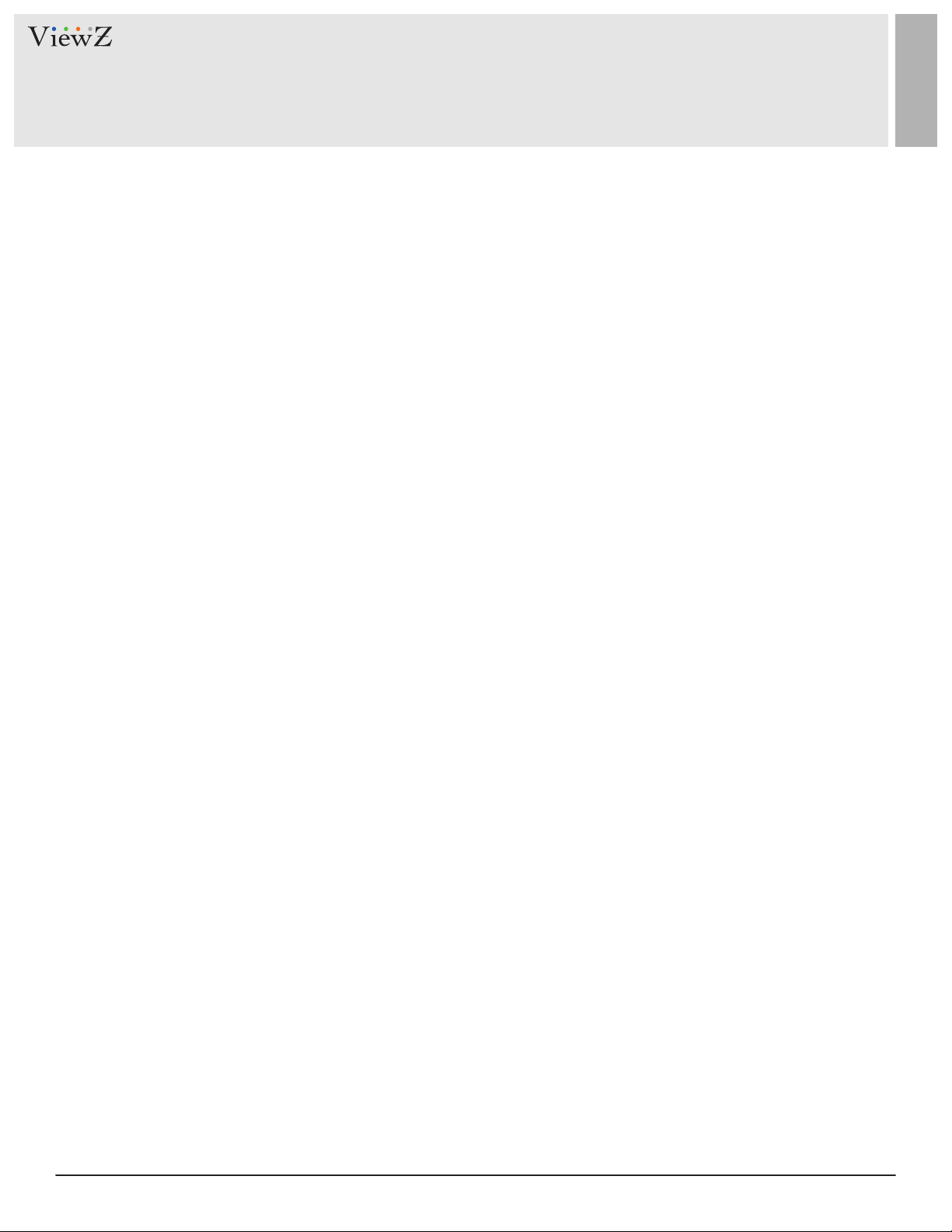
CONTENTS
Safety Instrucon
.......................................................................................................................................................................................
1. Mark Indicaon & Substance
2. Warning
3. Cauon
................................................................................................................................................................................................
..................................................................................................................................................................................................
5. Dot Defect (dead pixel) of TFT
6. FCC RF INTERFERENCE STATEMENT
7. WIRING (DC 24V)
Installaon
1. Package
2. Interface
.......................................................................................................................................................................................................
................................................................................................................................................................................................ ..
................................................................................................................................................................................................
3. Remote Control Funcon
...............................................................................................................................................................................
..............................................................................................................................................................
.......................................................................................................................................................
.....................................................................................................................................................
..........................................................................................................................................
3
4
4
5
5
6
7
8
8
9
10
Funcon
1. Monitor Buon Funcon
2. OSD Control and Funcon
..........................................................................................................................................................................................................
...............................................................................................................................................................
.............................................................................................................................................................
3. CAMERA Control and Funcon
4. Media Player Control and Funcon
Mounng Guide
Specicaon
Trouble Shoong
RMA
..................................................................................................................................................................................................................
Warranty
............................................................................................................................................................................................
...................................................................................................................................................................................................
..........................................................................................................................................................................................
........................................................................................................................................................................................................
....................................................................................................................................................
...........................................................................................................................................
11
11
13
21
32
39
40
42
43
44
2 User ManualVisit the ViewZ USA website at https://www.viewzusa.com

SAFETY INSTRUCTION
Important Safety Instruction
1. Read all warnings.
2. Follow all instrucons to ensure longevity of monitor.
3. Do not place the monitor near water.
4. Clean only with dry cloth.
5. Do not block any venlaon openings. Install in accordance with the manufacturer’s instrucons.
6. Do not install near any heat sources such as radiators, heat registers,stoves, or other heat generang
devices.
7. Do not override the safety purpose of the polarized or grounding-type plug.
8. A polarized plug has two blades with one wider than the other.
9. A grounding type plug has two blades and a third grounding prong.
10. The wide blade and the third prong are provided for your safety.
11. If the provided plug does not t into your outlet, consult with electrician for replacement of the outlet.
12. Protect the power cord from being walked on or pinched parcularly at plugs, convenience receptacles
and the point where it connects to the monitor.
13. Only use aachment/accessories specied by the manufacturer.
14. Use only with the cart, stand, tripod, bracket or table specied by the manufacturer or sold with the
monitor. When a cart is used, use cauon when moving the cart & monitor in combinaon to avoid
injuries.
15. Unplug the monitor during lightning storms or when unused for long periods of me.
16. Refer all servicing to qualied service personnel. Servicing is required when the monitor has been
damaged in any way.
The monitor shall not be exposed to dripping or splashing and objects containing liquids, such as vases
shall not be placed near the monitor.
The monitor should have ample distance (e.g. 10cm) from the wall for sucient venlaon.
3User Manual Visit the ViewZ USA website at https://www.viewzusa.com
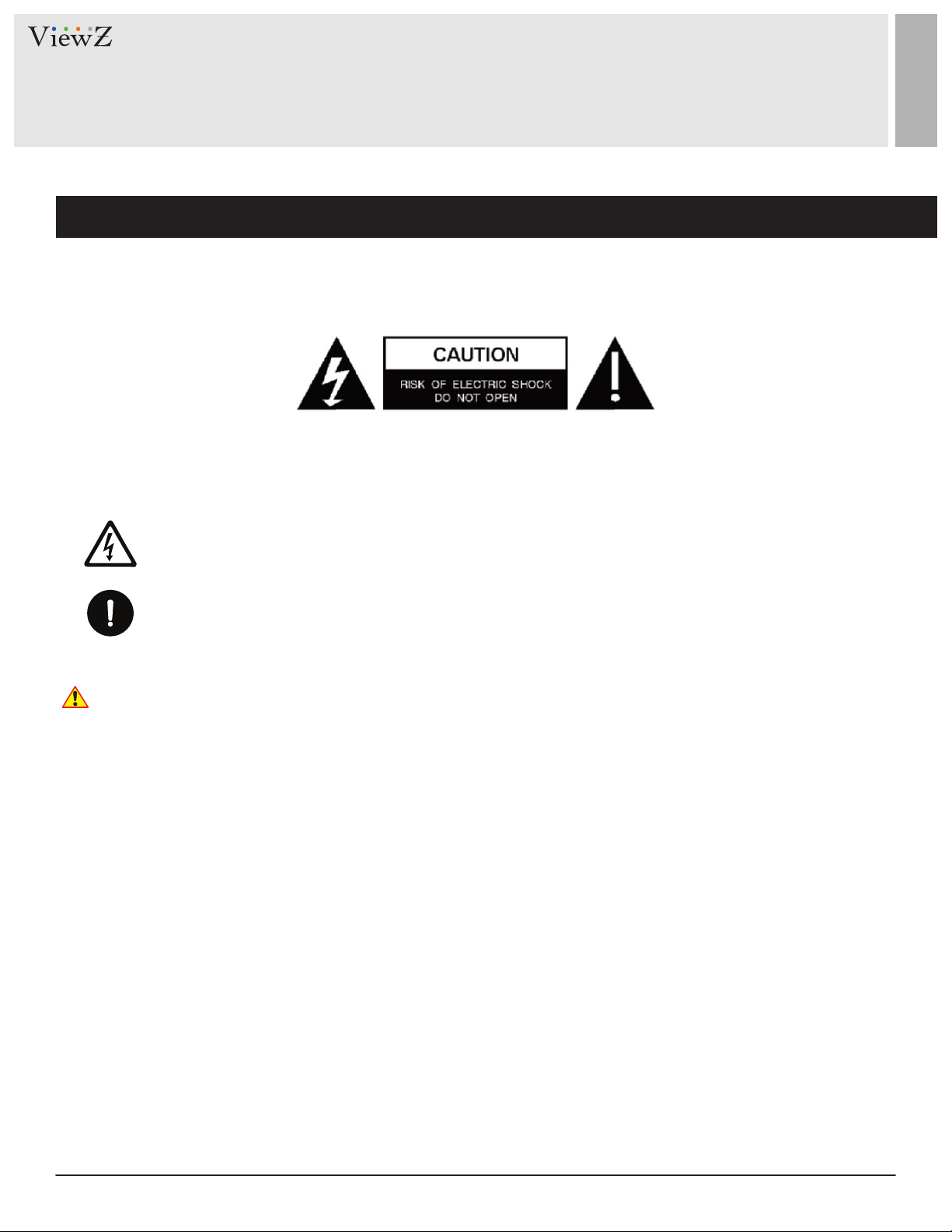
SAFETY INSTRUCTION
Important Safety Instruction
Mark Indication and Substance
CAUTION : TO REDUCE THE RISK OF ELECTRICAL SHOCK,
DO NOT REMOVE COVER (OR BACK). NO USER
SERVICEABLE PARTS INSIDE. REFER SERVICING TO
QUALIFIED SERVICE PERSONNEL
This symbol is intended to alert the user to the presence of uninsulated & dangerous voltage
within the monitor’s enclosure that may be of sucient magnitude to constute a risk of
electric shock to persons.
This symbol is intended to alert the user to the presence of important operang and
maintenance (servicing) instrucons in the literature accompanying the monitor.
Warning
• Do not use damaged or loose cables and plug.
• Do not pull the plug out by the wire nor touch the plug with wet hands.
• Use only a properly grounded plug and receptacle.
• Do not connect too many extension cords or plugs to one outlet.
• Do not excessively bend the plug and wire.
• Do not disconnect the power cord while it's sll plugged into the monitor.
• Do not place any heavy objects on the power cord. Damage to the cord may cause shock or re.
• Never open the monitor. There are no user-serviceable parts inside and opening will void warranty.
• Removing covers may expose you to dangerous shock hazards or other risks.
• Keep any heang devices away from the power cable and monitor.
• Do not place the monitor near water.
• Do not insert objects of any kind into the monitor's open slots, as they may touch dangerous voltage points.
• Please follow the laws and regulaons of your municipality to dispose the monitor properly.
• Do not use the monitor in high temperature, humid, dusty or oily areas.
• Do not install the monitor where it will be exposed to connual vibraon.
• Keep the plasc packaging out of children’s reach.
• If any damage is detected upon rst opening the box, contact agency from which you bought the monitor directly.
• If your monitor does not operate normally – in parcular, if there is any unusual sound or smell coming from the
monitor – unplug it immediately and contact an authorized dealer or the service center.
4 User ManualVisit the ViewZ USA website at https://www.viewzusa.com
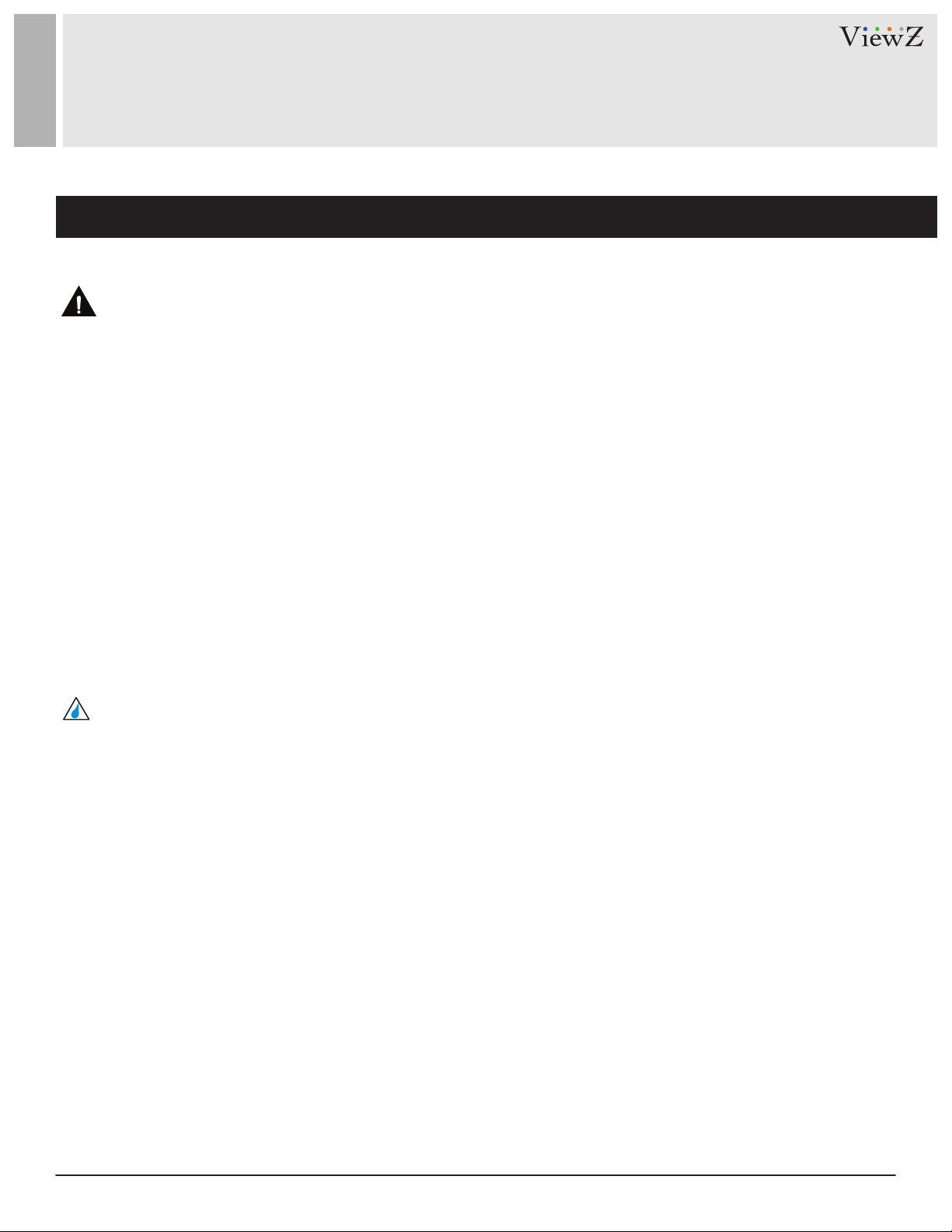
SAFETY INSTRUCTION
Important Safety Instruction
Caution
• If the connector between the plug and the pin is dusty or dirty, clean it properly using a dry cloth.
• Make sure to unplug the power cord before cleaning the monitor.
• Make sure to leave a gap between monitor and wall.
• Do not drop the monitor when moving it.
• Place your monitor in a locaon with low humidity and minimum dust.
• Install the monitor base on a showcase or shelf so that the end of the base does not protrude from the
showcase or shelf.
• Do not place the monitor on an unstable or small surface area.
• Do not install inside a vehicle.
• Disconnect the plug from the outlet during storms or lightning or if it has not been used for a long me.
• Do not try to move the monitor by pulling on the power cord.
• Do not cover the vents on the monitor.
• When moving the monitor, turn o and unplug the power cord. Make sure that all cables, including HDMI
cable and cables connected to other devices, are disconnected before moving it.
• Place the monitor out of children’s reach, as they could damage it by hanging onto it.
Available Temperature & Humidity
• Operang Temperature : 32°F ~ 104°F / 0°C ~ 40°C
• Operang Humidity : 20 ~ 70% RH
Dot Defect (dead pixel) of TFT
ViewZ monitors are manufactured using high-end semiconductor technology with precision rangs of 99.9%
and above. However, it may be the case that certain RGB and white pixels seem darker (or enrely unlit i.e.
black).
Modern producon methods cannot guarantee an absolute fault-free monitor. To this eect, no LED
manufacturer can guarantee a defect free panel. A few isolated pixel or sub-pixel faults are considered
tolerable and dierent policies exist that govern the amount of these tolerable values.
While most pixel faults occur in isolated regions, a cluster of dead pixels or sub-pixels can somemes form for
which a separate ruling applies. A cluster is dened as an area of 5x5 pixels. ViewZ’s policy on pixel failure:
either as an isolated fault or in the form of a cluster is outlined on the website: www.viewzusa.com
5User Manual Visit the ViewZ USA website at https://www.viewzusa.com
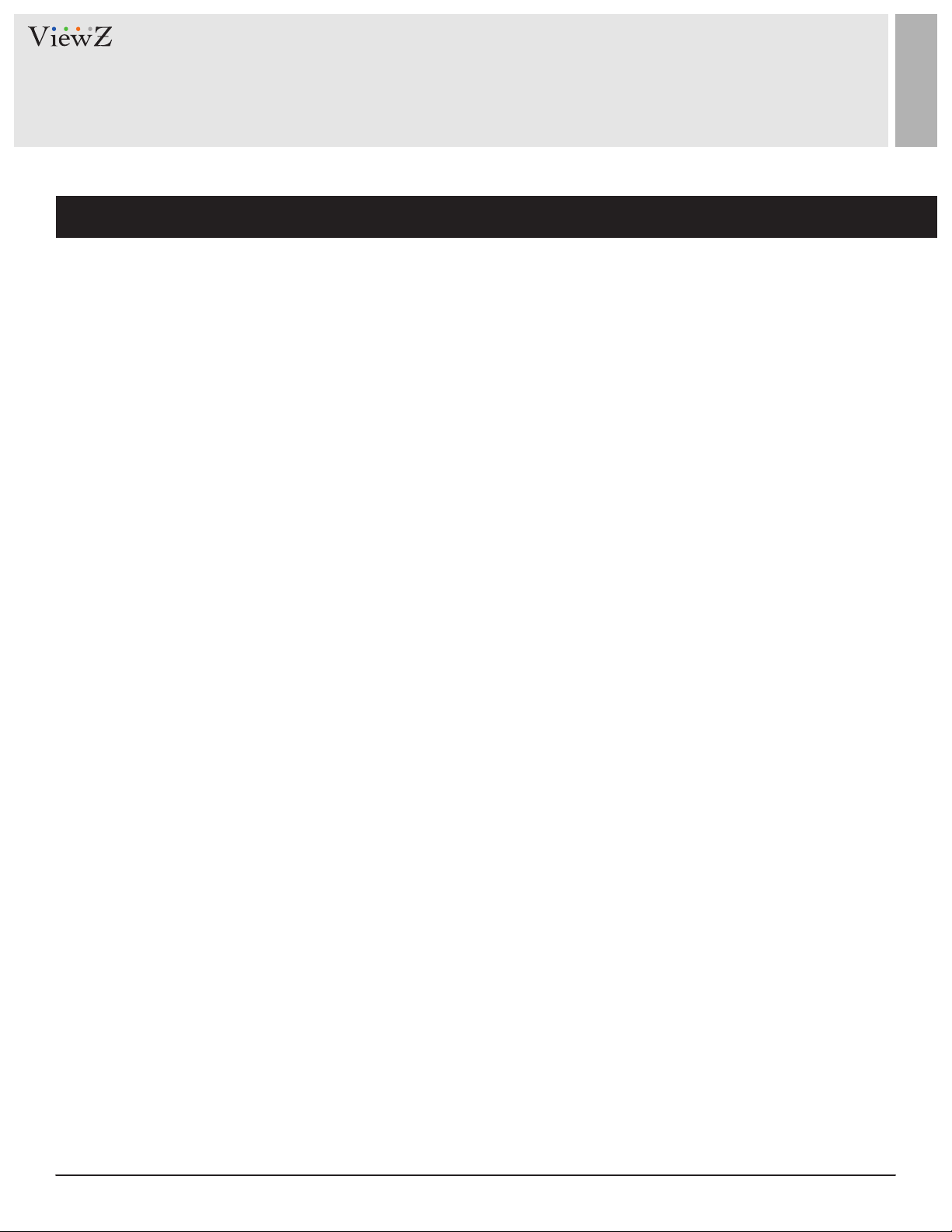
FCC RF INTERFERENCE STATEMENT
Note
This equipment has been tested and found to comply with the limits for a Class A digital device, pursuant to Part 15 of
the FCC Rules. These limits are designed to provide reasonable protecon against harmful interference in a residenal
installaon.
This equipment generates, uses and can radiate radio frequency energy and, if not installed and used in accordance
with the instrucons, may cause harmful interference to radio communicaons. However, there is no guarantee that
interference will not occur in a parcular installaon.
If this equipment does cause harmful interference to radio or television recepon, which can be determined by
turning the equipment o and on, the user is encouraged to try to correct the interference by one or more of the
following measures.
• Reorient or relocate the receiving antenna.
• Increase the separaon between the equipment and receiver.
• Connect the equipment into an outlet on a circuit dierent from that to which the receiver is connected.
• Consult the dealer or an experienced radio, TV technician for help.
• Only shielded interface cable should be used.
Finally, any changes or modicaons to the equipment by the user not expressly approved by the grantee or
manufacturer could void the users authority to operate such equipment.
► DOC COMPLIANCE NOTICE
This digital apparatus does not exceed the Class A limits for radio noise emissions from digital apparatus set out in the
radio interference regulaon of Canadian Department of communicaons.
6 User ManualVisit the ViewZ USA website at https://www.viewzusa.com
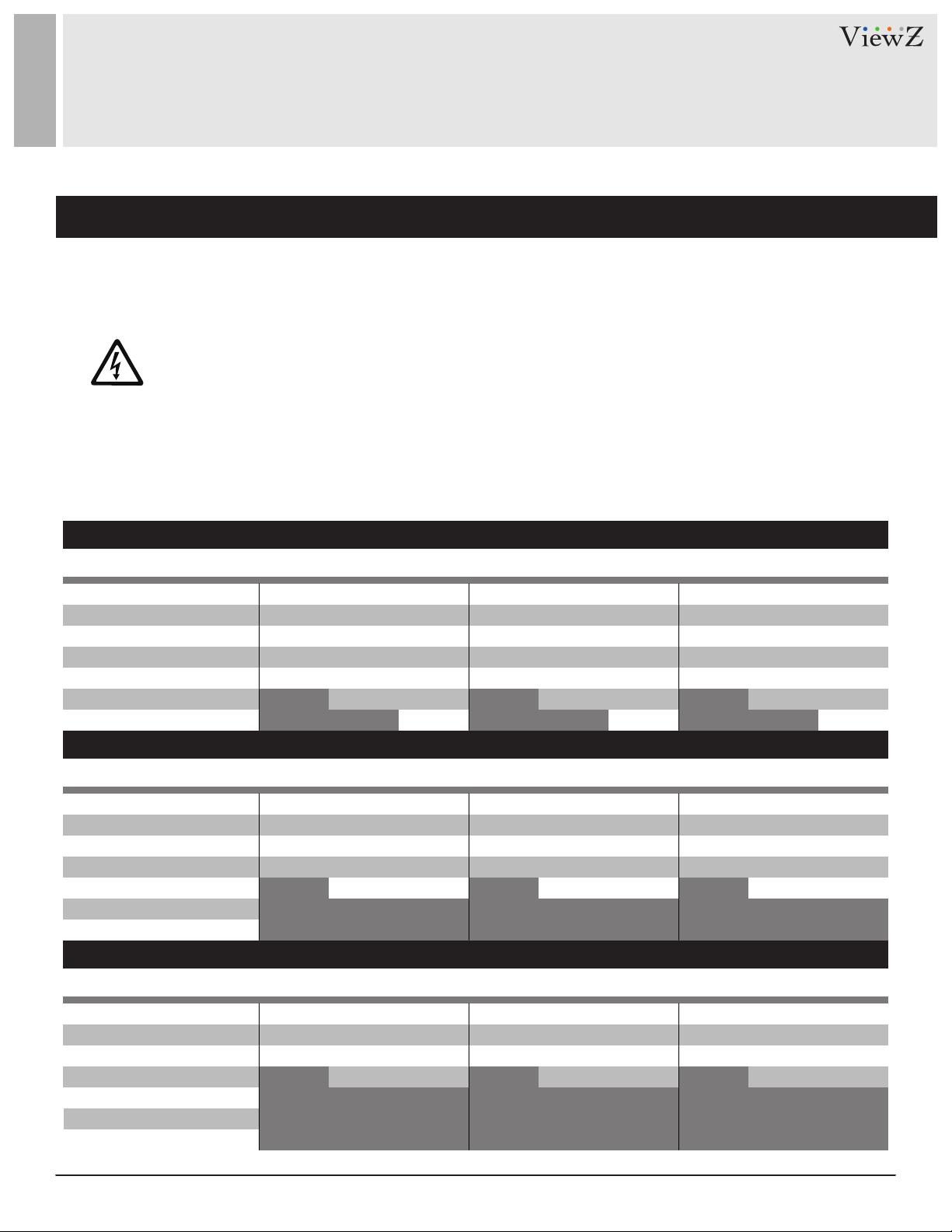
WIRING
WIRING (DC 24V input only)
1. On the back of the monitor, loosen the thumb screws and lower the access panel.
2. Aach the leads from the power supply (supplied) to the le and right connectors.
3. When nished, secure the access panel.
Table A shows the recommended maximum wiring distances (transformer to load), and are calculated with a
10-percent voltage drop.
Cable Type - 18AWG (Current : 12~19 A)
WARNING: Do not connect a ground to the center post. Please be careful of voltage polarity.
VZ-DC 24-320 ( Power Transformer) Test ResultInput : Power Source output terminal / Output : Set input terminal
23” HD-PVM-N - 3 MONITORS - VZ-PVM-Z2B3N & Z2W3N
1 Set of HD-PVM-N
2 Set of HD-PVM-N
3 Set of HD-PVM-N
ft / meter
100 ft / 30.48 m
150 ft / 45.72 m
200 ft / 60.9 6 m
250 ft / 76.20 m
300 ft / 91.44 m
350 ft / 106.68 m
Cable Type - 18AWG (Current : 12~19 A)
ft / meter
100 ft / 30.48 m
150 ft / 45.72 m
200 ft / 60.9 6 m
250 ft / 76.20 m
300 ft / 91.44 m
350 ft / 106.68 m
Cable Type - 18AWG (Current : 12~19 A)
ft / meter
100 ft / 30.48 m
150 ft / 45.72 m
200 ft / 60.9 6 m
250 ft / 76.20 m
300 ft / 91.44 m
350 ft / 106.68 m
DC 24V
tested
tested
tested
tested tested tested
DC 27V
tested
tested
tested
tested
tested tested testedtested tested tested
Max. V
tested
tested
tested
tested
tested tested tested
DC 24V
tested
tested
tested
DC 27V
tested
tested
tested
tested
Max. V
tested
tested
tested
tested
27” HD-PVM-N - 3 MONITORS - VZ-PVM-Z3B3N & Z3W3N
DC 24V
tested
tested
tested
1 Set of HD-PVM-N
DC 27V
tested
tested
tested
tested
Max. V
tested
tested
tested
tested
DC 24V
tested
tested
tested
2 Set of HD-PVM-N
DC 27V
tested
tested
tested
tested
Not Recommended
Max. V
tested
tested
tested
tested
32” HD-PVM-N - 3 MONITORS - VZ-PVM-Z4B3N & Z4W3N
DC 24V
tested
tested
1 Set of HD-PVM-N
DC 27V
tested
tested
tested
Max. V
tested
tested
tested
DC 24V
tested
tested
2 Set of HD-PVM-N
DC 27V
tested
tested
tested
Not Recommended
Max. V
tested
tested
tested
DC 24V
tested
tested
tested
DC 24V
tested
tested
tested
DC 24V
tested
tested
DC 27V
tested
tested
tested
tested
3 Set of HD-PVM-N
DC 27V
tested
tested
tested
tested
3 Set of HD-PVM-N
DC 27V
tested
tested
tested
Max. V
tested
tested
tested
tested
Max. V
tested
tested
tested
tested
Max. V
tested
tested
tested
7User Manual Visit the ViewZ USA website at https://www.viewzusa.com
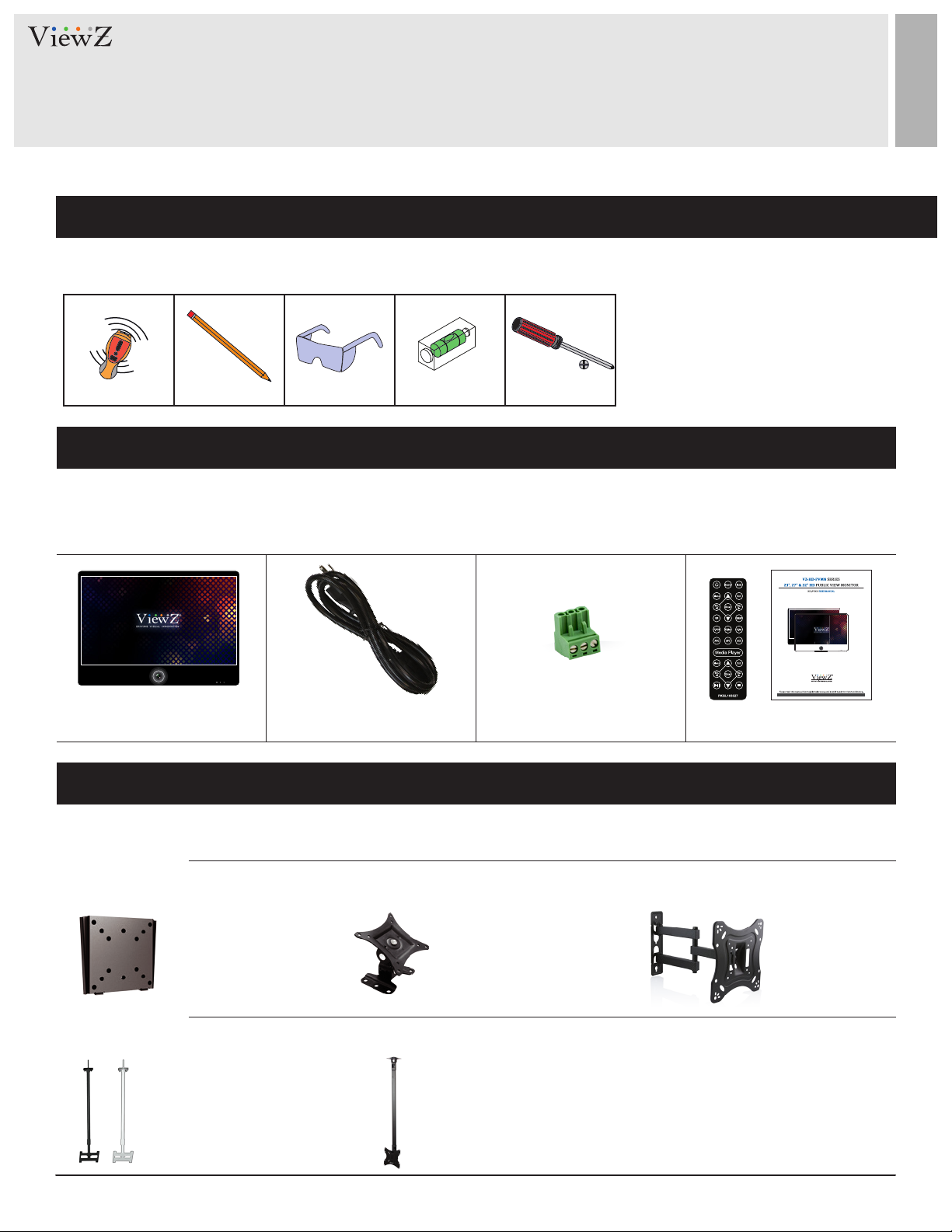
INSTALLATION
Installation Tools
The following tools may be required depending on your installaon.
Electronic Stud Finder Protecve Eye-wearPencil Level Phillips Screwdriver
Assembly Components - provided
Your ViewZ monitor is shipped with all proper installaon hardware and components. If there are parts missing
and/or damaged, please stop the installaon and contact ViewZ USA at (888)-998-4399.
Public View Monitor (Qty 1) 110V Power Cable (Qty 1) DC24V Connector (Qty 1) User Manual (Qty 1)
Remote Controller (Qty 1)
Mounting Option
Your ViewZ monitor is compable with ViewZ monitor mounts. For more informaon, please contact ViewZ USA at (888)-998-4399.
Wall Mount
• Part #
Ceiling Mount
• Part #
WM05
CM-6/18
• Flat Wall Mount
• VESA 50 ~ 100
23" PVM
• Tilng +15°
• Rotaon 360°
• Black / White
• Poll : 6 ~ 18
• Part #
• Part #
WM11
CMKiT-02
• Tilng -45° ~ +45°
• Swivel 180°
• VESA 75 ~ 100
• Tilng -12° ~ +5°
• Rotaon 360°
• Poll : 35" ~ 70"
23,27 & 32" PVM
• Part #
AM02-A
• Tilng -20° ~20°
• Swivel 180°
• VESA 75 ~ 200
23,27 & 32" PVM23 & 27" PVM
23,27 & 32" PVM
8 User ManualVisit the ViewZ USA website at https://www.viewzusa.com
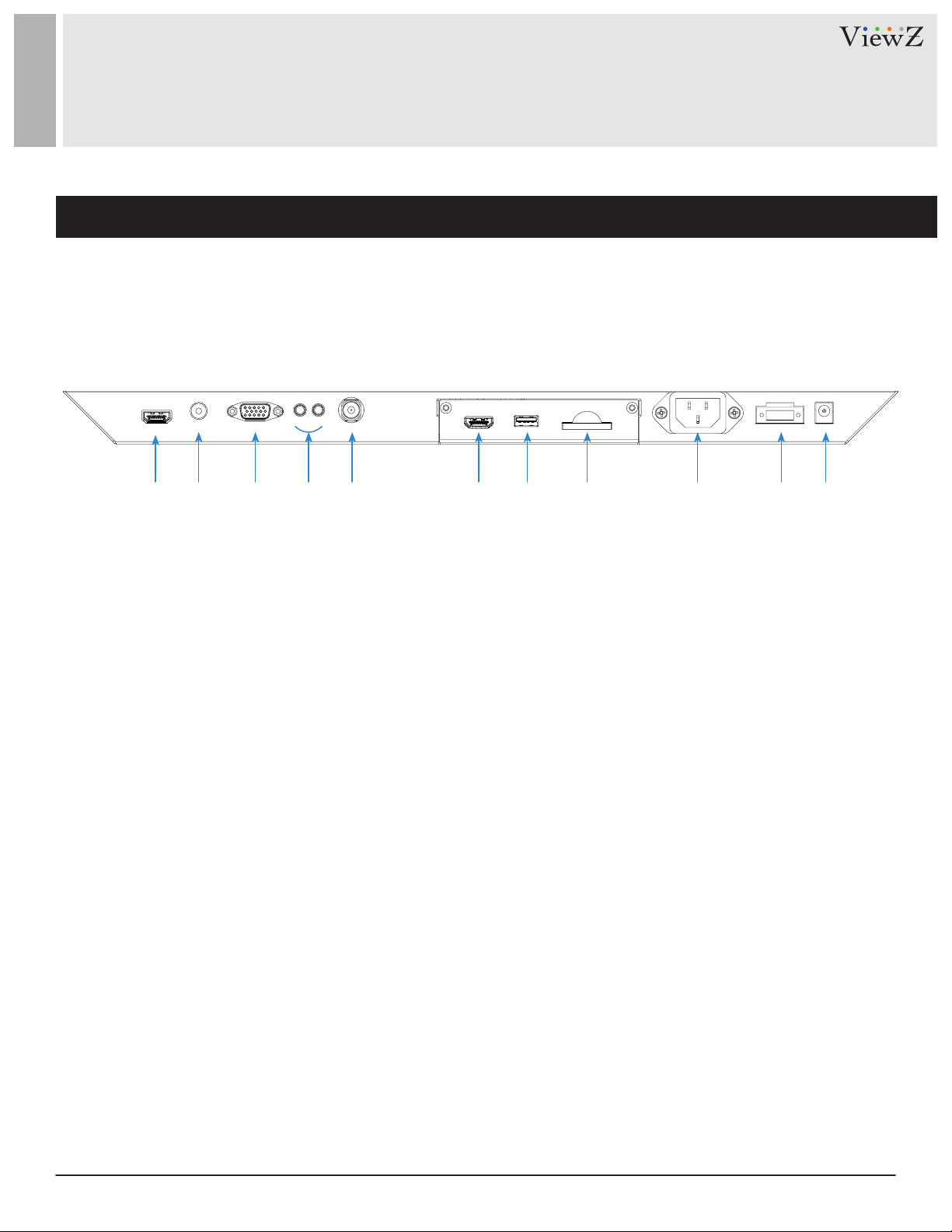
CONNECT EXTERNAL EQUIPMENTS
Interface Input Ports
The following image is the descripon of interface input ports
q w e r t y u i o a s
1. HDMI IN
2. AV ( BNC ) IN
3. VGA (15 Pin D-Sub) IN
4. AUDIO IN / OUT
5. CAMERA CVBS OUT
6. (Oponal) Media Player HDMI OUT
7. (Oponal) Media Player USB
8. (Oponal) Media Player SD Card
9. AC 110V IN
10. DC 24V IN
11. DC 12V OUT
9User Manual Visit the ViewZ USA website at https://www.viewzusa.com
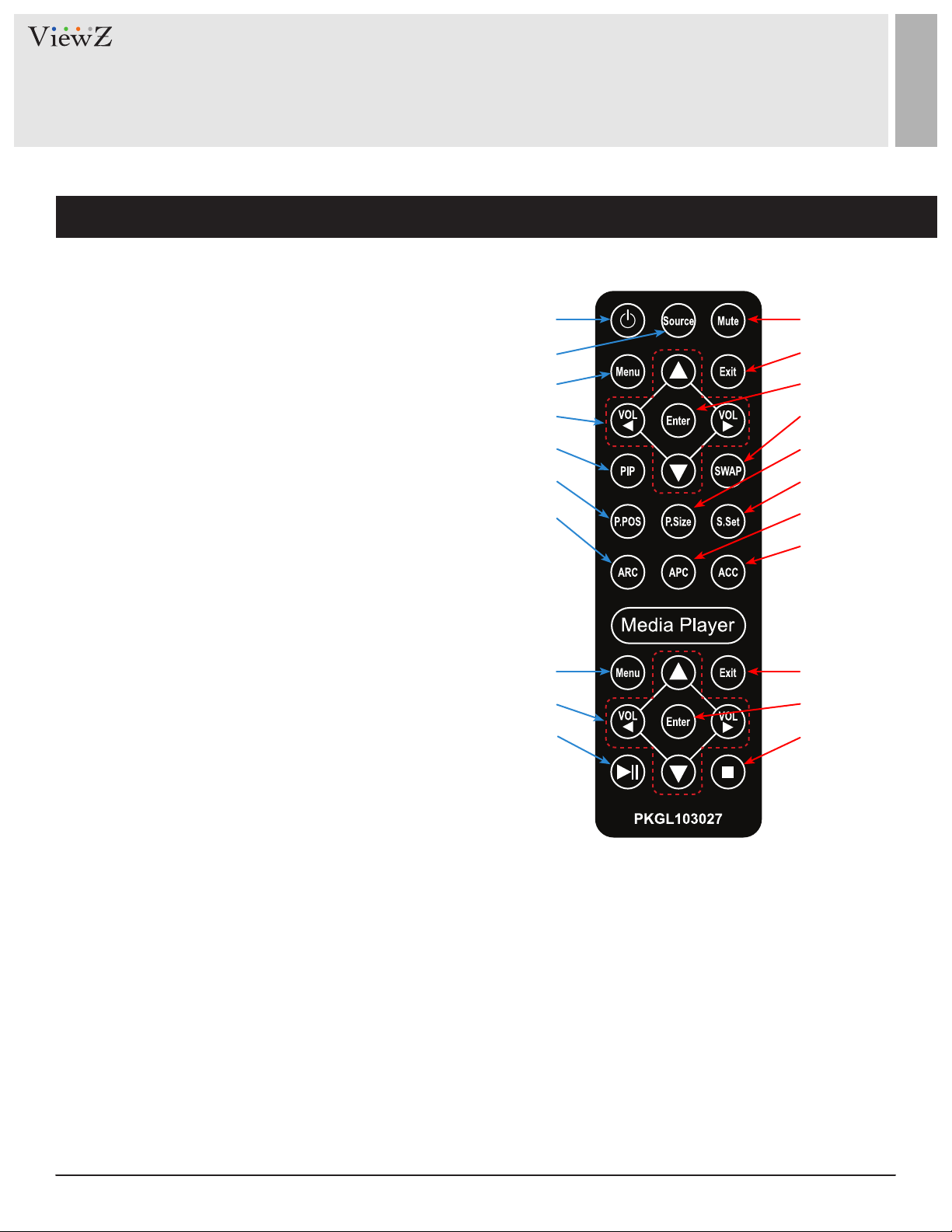
REMOTE FUNCTION
Remote Controller
Remote Controller
1. Power
2. Source - Select Input Source
3. Mute - Turn o the sound
4. Menu - Enter / Exit OSD
5. Exit - Exit OSD with saving current value
6. Le & Right ◄(VOL)►, Up & Down ▲▼
7. Enter - Select current seng value on Input source
8. PIP - Launch the PIP (Picture In Picture) mode
9. SWAP - Swap the main & sub on PIP
10. P.POS - Change the sub picture posion on PIP
11. P.Size - Change the main & sub picture size on PIP
12. S.Sat - Not working
13. ARC - Aspect Rao Control
14. APC - Auto Picture Control
15. ACC - Auto Color Control
q
w
r
y
i
a
f
e
t
u
o
s
d
g
h
q
Media Controller
1. Menu - Enter / Exit Media Player Menu
2. Exit - Exit Media Player Menu
3. Le & Right ◄(VOL)►, Up & Down ▲▼
4. Enter - Conrm the selecon
5. Stop & Play - Freeze the media play
6. Stop - Stop the media play
Display image, sound and custom sengs can be adjusted in OSD (On Screen Display) menu by remote controller.
To adjust monitor seng value :
1. Press the 'MENU' buon to enter the OSD menu
2. Press the 'INPUT' buon to select input source
3. Press the ▲ / ▼ buons to select the desired sub-menu. The selected submenu will be highlighted
4. Press the 'ENTER' buon to enter the sub-menu for adjusng items
5. Change the value you wish to adjust by using the ◄ / ► buons
6. Press the 'MENU' buon to conrm / exit for saving adjustment value on sub-menu
7. Without entering OSD MENU, press ◄ / ► buons to adjust the audio volume
8. Press the 'MUTE' buon to on / o audio - audio only works with VGA / AV input
e
t
w
r
y
10 User ManualVisit the ViewZ USA website at https://www.viewzusa.com
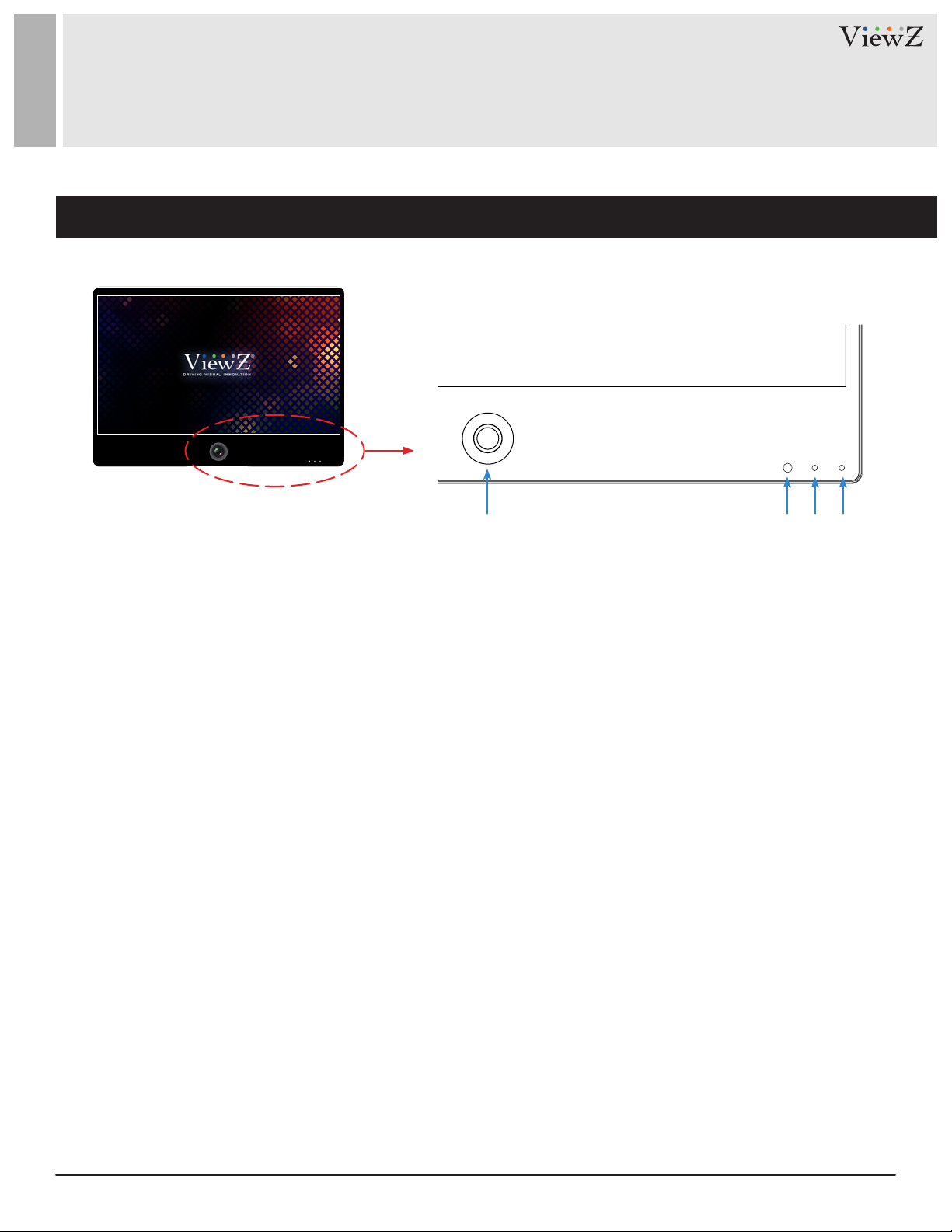
CONTROL AND FUNCTION
On Monitor, Front Area
q w e r
1. Built-in Camera / Moon Detecon
The monitor will display the built-in camera's video
Built-in camera has the moon detecon funcon
2. IR Sensor
Sensor for the remote controller
3. LED Indicator
Green color: monitor on
Red color : monitor o
4. Recording Indicator LED
User can choose a blinking LED color - red, blue,
purple and no color.
11User Manual Visit the ViewZ USA website at https://www.viewzusa.com
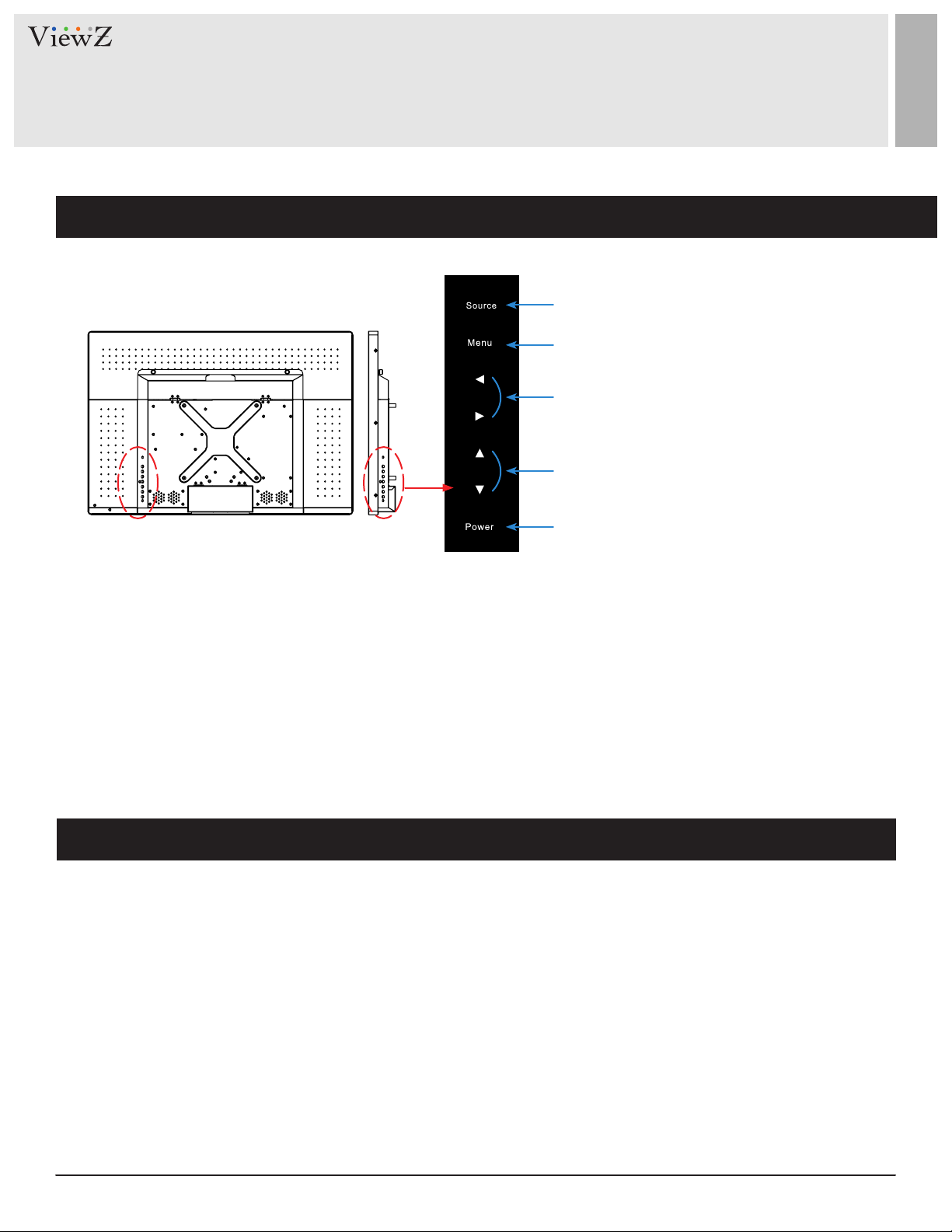
CONTROL AND FUNCTION
On Monitor, Button Control
q
w
e
r
t
1. Source
To select an input source
2. Menu
To enter or exit the OSD / Select a menu on OSD
3. Le & Right ◄ (VOL) ►
To change the value on the selected menu
4. Up & Down ▲ ▼
To switch a menu on OSD
5. Power
To turn the monitor power on / o
Monitor Button Function
All picture, sound sengs and setup can be adjusted in OSD (On Screen Display) menu.
To adjust the OSD screen:
1. Press the MENU buon to enter the OSD MENU
2. Press the ◄ / ► buons to select the desired main-MENU. The selected main-MENU is highlighted
3. Press the ▲ / ▼ buons to select the desired sub-MENU. The selected sub-MENU is highlighted
4. Change the value you wish to adjust by using the ◄ / ► buons
5. Press the MENU buon to conrm the adjustment on sub-MENU
6. Press the MENU buon to exit the sub-MENU and go back to the main-MENU
7. Press the MENU buon to exit the OSD MENU
12 User ManualVisit the ViewZ USA website at https://www.viewzusa.com
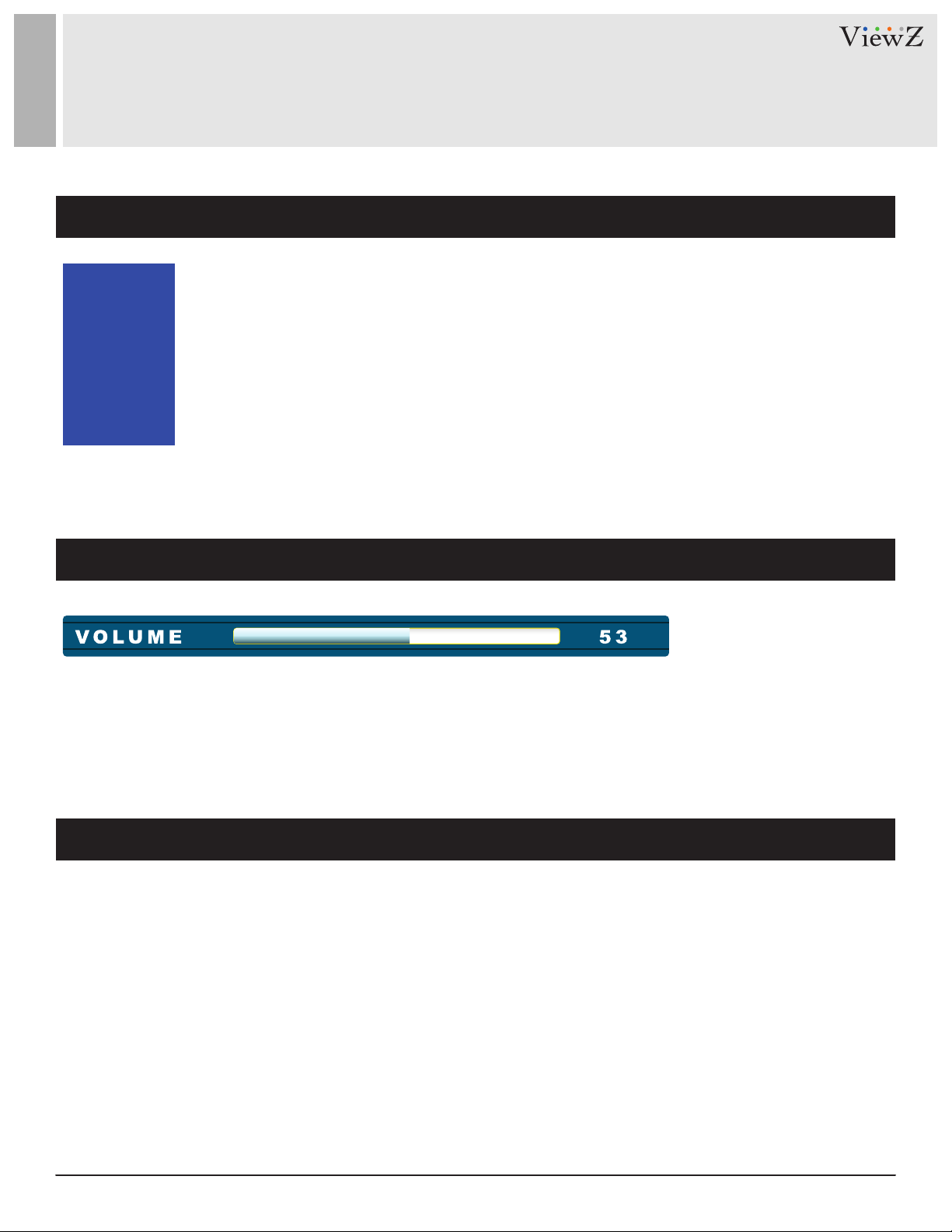
CONTROL AND FUNCTION
Select Input Source
Press 'SOURCE' buon on monitor or 'INPUT' buon on remote controller
VGA
HDMI
CAMERA
AV
MEDIA
Volume
Press ▲ / ▼ buon to change input source and then press
Press ▲ / ▼ buon to change input source and then press
controller
◄ / ►
buon to select input source on monitor
◄ / ►
buon or Enter to select input source on remote
Press◄ / ► buons to adjust volume on monitor
Press◄ / ► buons to adjust volume on remote controller
Detect Source Signal Message
If you connect any input source, monitor will display current input source resoluon and frequency.
13User Manual Visit the ViewZ USA website at https://www.viewzusa.com
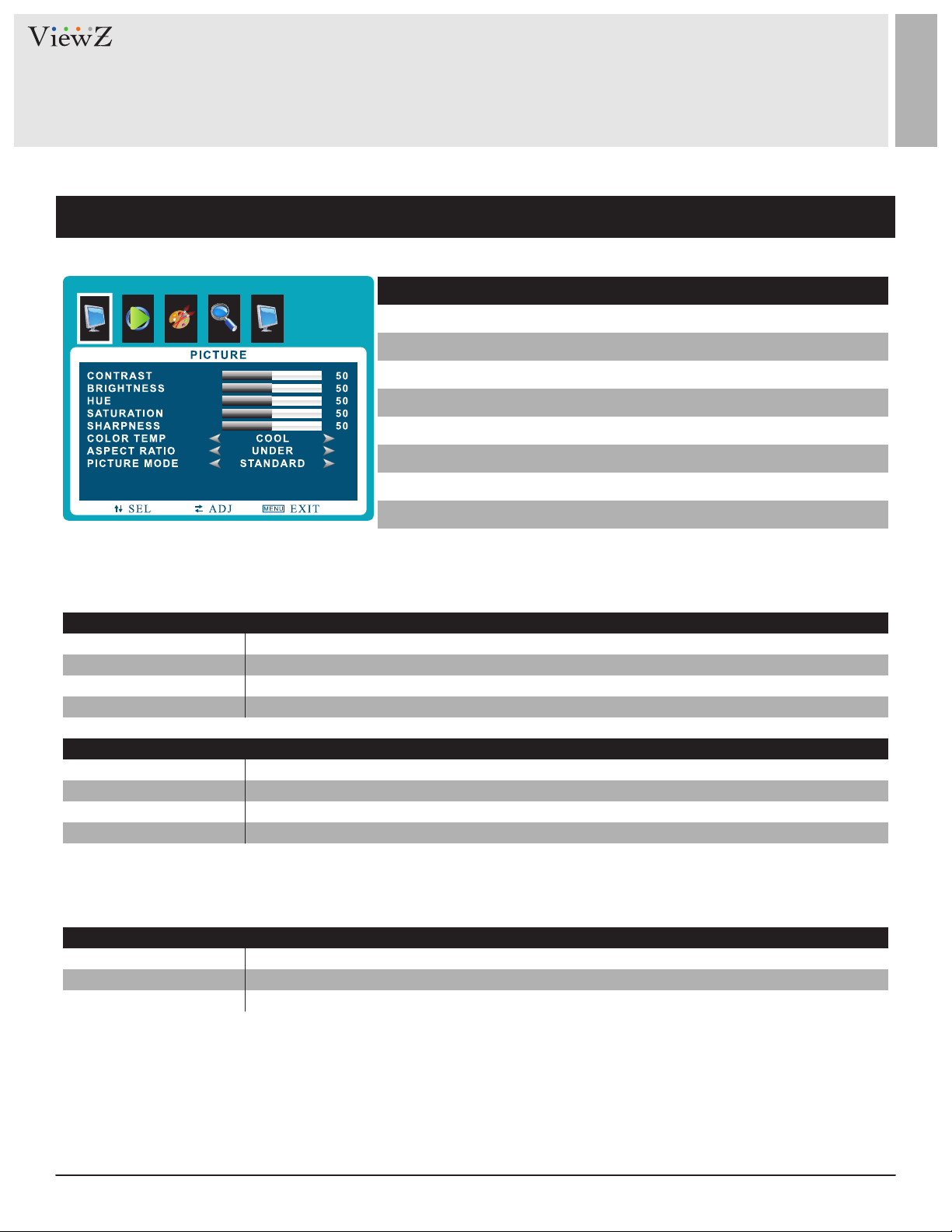
CONTROL AND FUNCTION
Picture
▲/▼ MOVE ◄/► SELECT(ADJUST) MENU RETURN
MILD
USER
DYNAMIC
STANDARD
Reduces contrast and sharpness
Applies user selected values - brightness, contrast, color and hue
Provides enhanced contrast and sharpness
Provides standard contrast and sharpness
FUNCTION
CONTRAST
BRIGHTNESS
1)
HUE
SATURATION
SHARPNESS
COLOR TEMP
ASPECT RATIO
PICTURE MODE
1) Only available in Composite ( video ) input
Adjust the contrast
Adjust the brightness
Adjust the hue
Adjust the color saturation
Adjust the sharpness
Adjust the color setting
Adjust the video format
Adjust the image color setting
PICTURE MODE
VALUE
0 ~ 100
0 ~ 100
0 ~ 100
0 ~ 100
0 ~ 100
See table below
See table below
See table below
1) 2) 3)
16 : 9
1) 2) 3)
4 : 3
UNDER
ZOOM
1) VGA-input support
2) AV-input support
3) HDMI-input support
2) 3)
3)
Sets the image size to 16 : 9
Sets the image size to 4 : 3
Adjusts the image size based on input resolution
Zooms the image size as factory preset zoom level
COLOR TEMP.
ASPECT RATIO
WARM
NORMAL
COOL
Give the white color a reddish tint
Give the white color a neutral tint
Give the white color a blue-ish tint
14 User ManualVisit the ViewZ USA website at https://www.viewzusa.com
