Page 1

VZ-IP-PVMN SERIES
10" IP PUBLIC VIEW MONITOR
IP-PVM N USER MANUAL
Please read this manual thoroughly before use, and keep it handy for future reference.
Page 2
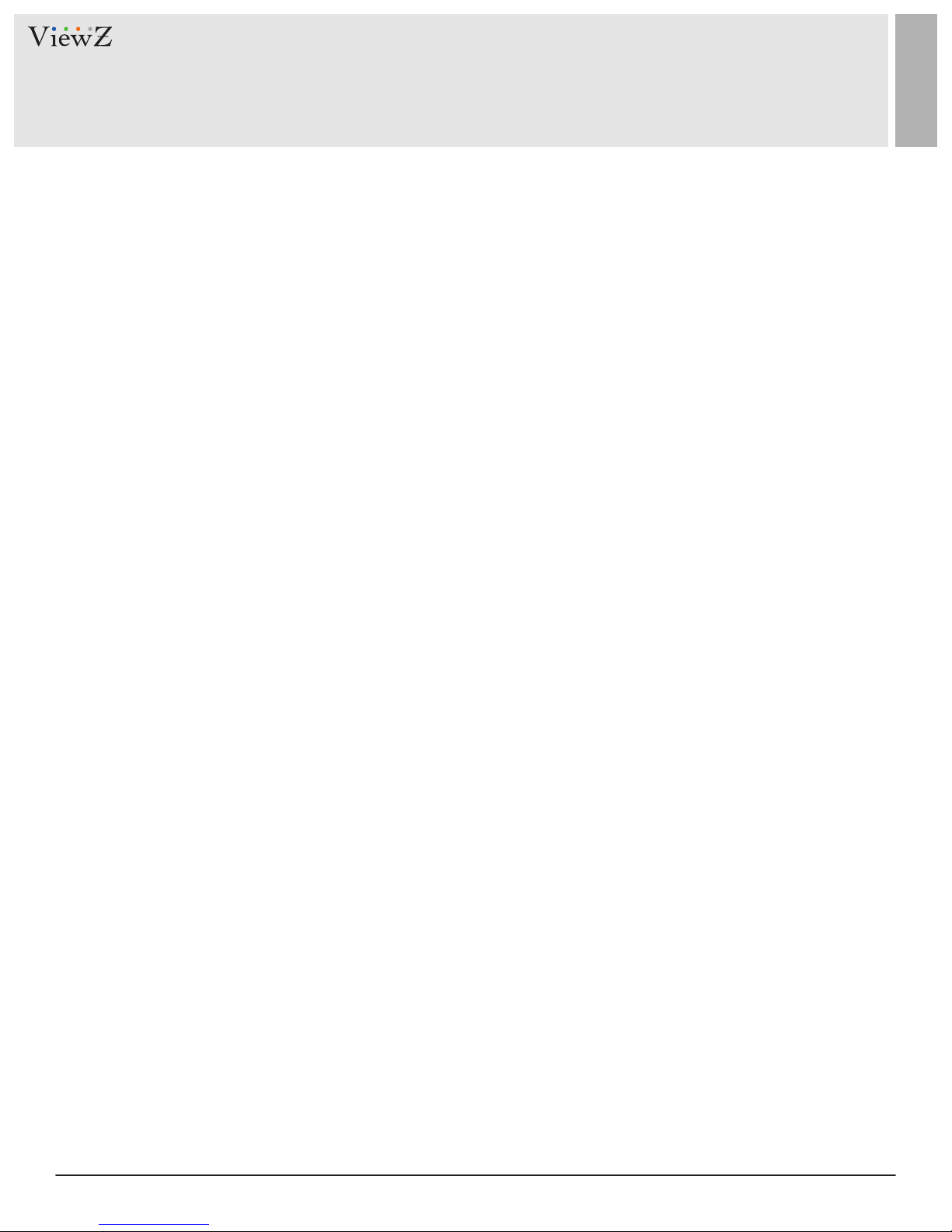
CONTENTS
Safety Instrucon
1. Mark Indicaon & Substance
2. Warning
3. Cauon
.......................................................................................................................................................................................
.......................................................................................................................................................
................................................................................................................................................................................................
..................................................................................................................................................................................................
4. Operaonal Temperature & Humidity
5. Dot Defect (dead pixel) of TFT
.....................................................................................................................................................
6. FCC RF INTERFERENCE STATEMENT
Installaon
1. Package
2. Interface
3. Remote Control Funcon
.......................................................................................................................................................................................................
................................................................................................................................................................................................ ..
................................................................................................................................................................................................
..............................................................................................................................................................
.....................................................................................................................................
..........................................................................................................................................
3
4
4
5
5
5
6
7
7
8
9
Funcon
1. Monitor Buon Funcon
2. OSD Control and Funcon
..........................................................................................................................................................................................................
...............................................................................................................................................................
.............................................................................................................................................................
3. Media Card Control and Funcon
Mounng Guide
Specicaon
Trouble Shoong
RMA
..................................................................................................................................................................................................................
Warranty
............................................................................................................................................................................................
...................................................................................................................................................................................................
..........................................................................................................................................................................................
........................................................................................................................................................................................................
..............................................................................................................................................
10
10
11
20
23
24
26
27
29
2 User ManualVisit the ViewZ USA website at https://www.viewzusa.com
Page 3
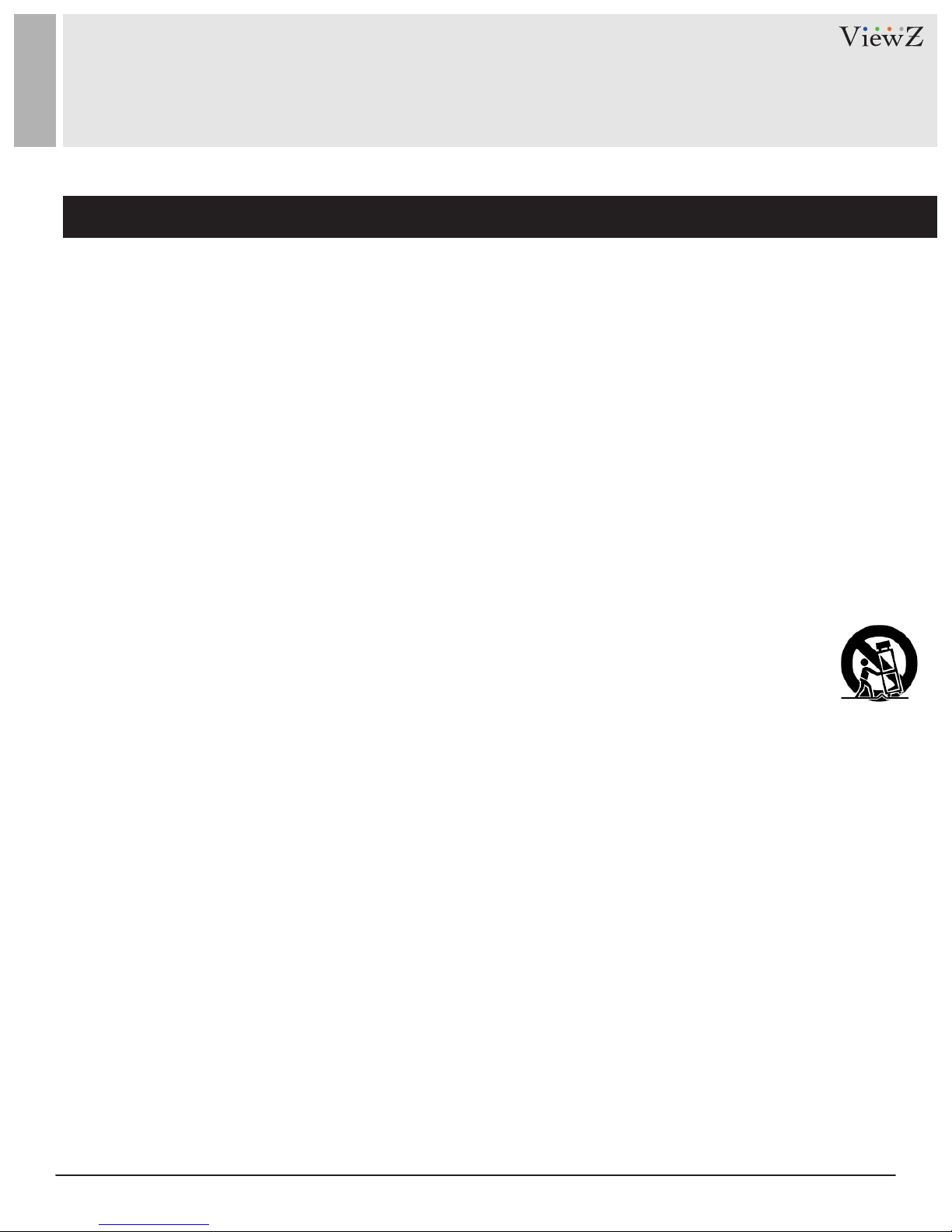
SAFETY INSTRUCTION
Important Safety Instruction
1. Read all warnings.
2. Follow all instrucons to ensure longevity of monitor.
3. Do not place the monitor near water.
4. Clean only with dry cloth.
5. Do not block any venlaon openings. Install in accordance with the manufacturer’s instrucons.
6. Do not install near any heat sources such as radiators, heat registers,stoves, or other heat generang
devices.
7. Do not override the safety purpose of the polarized or grounding-type plug.
8. A polarized plug has two blades with one wider than the other.
9. A grounding type plug has two blades and a third grounding prong.
10. The wide blade and the third prong are provided for your safety.
11. If the provided plug does not t into your outlet, consult with electrician for replacement of the outlet.
12. Protect the power cord from being walked on or pinched parcularly at plugs, convenience receptacles
and the point where it connects to the monitor.
13. Only use aachment/accessories specied by the manufacturer.
14. Use only with the cart, stand, tripod, bracket or table specied by the manufacturer or sold with the
monitor. When a cart is used, use cauon when moving the cart & monitor in combinaon to avoid
injuries.
15. Unplug the monitor during lightning storms or when unused for long periods of me.
16. Refer all servicing to qualied service personnel. Servicing is required when the monitor has been
damaged in any way.
The monitor shall not be exposed to dripping or splashing and objects containing liquids, such as vases
shall not be placed near the monitor.
The monitor should have ample distance (e.g. 10cm) from the wall for sucient venlaon.
3User Manual Visit the ViewZ USA website at https://www.viewzusa.com
Page 4
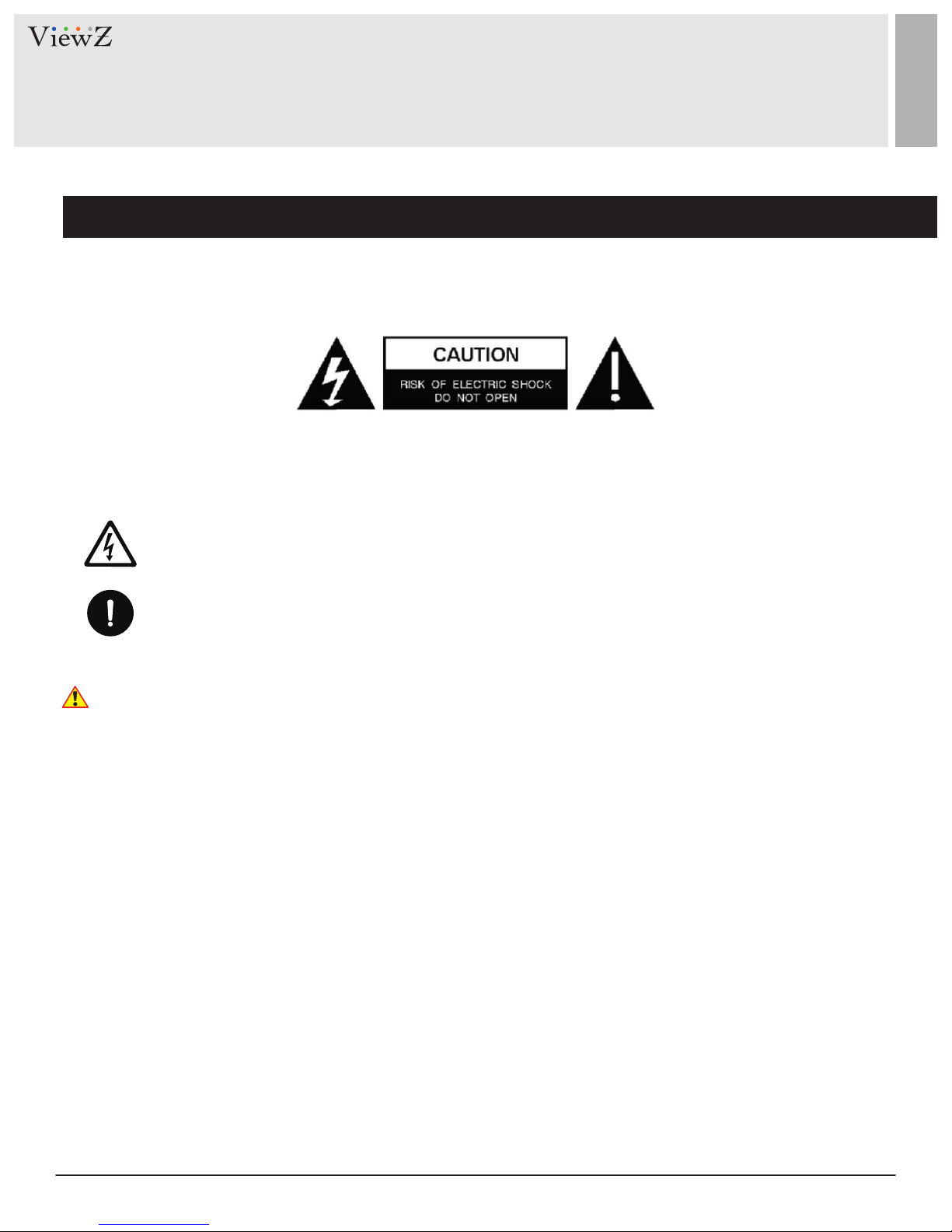
SAFETY INSTRUCTION
Important Safety Instruction
Mark Indication and Substance
CAUTION : TO REDUCE THE RISK OF ELECTRICAL SHOCK,
DO NOT REMOVE COVER (OR BACK). NO USER
SERVICEABLE PARTS INSIDE. REFER SERVICING TO
QUALIFIED SERVICE PERSONNEL
This symbol is intended to alert the user to the presence of uninsulated & dangerous voltage
within the monitor’s enclosure that may be of sucient magnitude to constute a risk of
electric shock to persons.
This symbol is intended to alert the user to the presence of important operang and
maintenance (servicing) instrucons in the literature accompanying the monitor.
Warning
• Do not use damaged or loose cables and plug.
• Do not pull the plug out by the wire nor touch the plug with wet hands.
• Use only a properly grounded plug and receptacle.
• Do not connect too many extension cords or plugs to one outlet.
• Do not excessively bend the plug and wire.
• Do not disconnect the power cord while it's sll plugged into the monitor.
• Do not place any heavy objects on the power cord. Damage to the cord may cause shock or re.
• Never open the monitor. There are no user-serviceable parts inside and opening will void warranty.
• Removing covers may expose you to dangerous shock hazards or other risks.
• Keep any heang devices away from the power cable and monitor.
• Do not place the monitor near water.
• Do not insert objects of any kind into the monitor's open slots, as they may touch dangerous voltage points.
• Please follow the laws and regulaons of your municipality to dispose the monitor properly.
• Do not use the monitor in high temperature, humid, dusty or oily areas.
• Do not install the monitor where it will be exposed to connual vibraon.
• Keep the plasc packaging out of children’s reach.
• If any damage is detected upon rst opening the box, contact agency from which you bought the monitor directly.
• If your monitor does not operate normally – in parcular, if there is any unusual sound or smell coming from the
monitor – unplug it immediately and contact an authorized dealer or the service center.
4 User ManualVisit the ViewZ USA website at https://www.viewzusa.com
Page 5
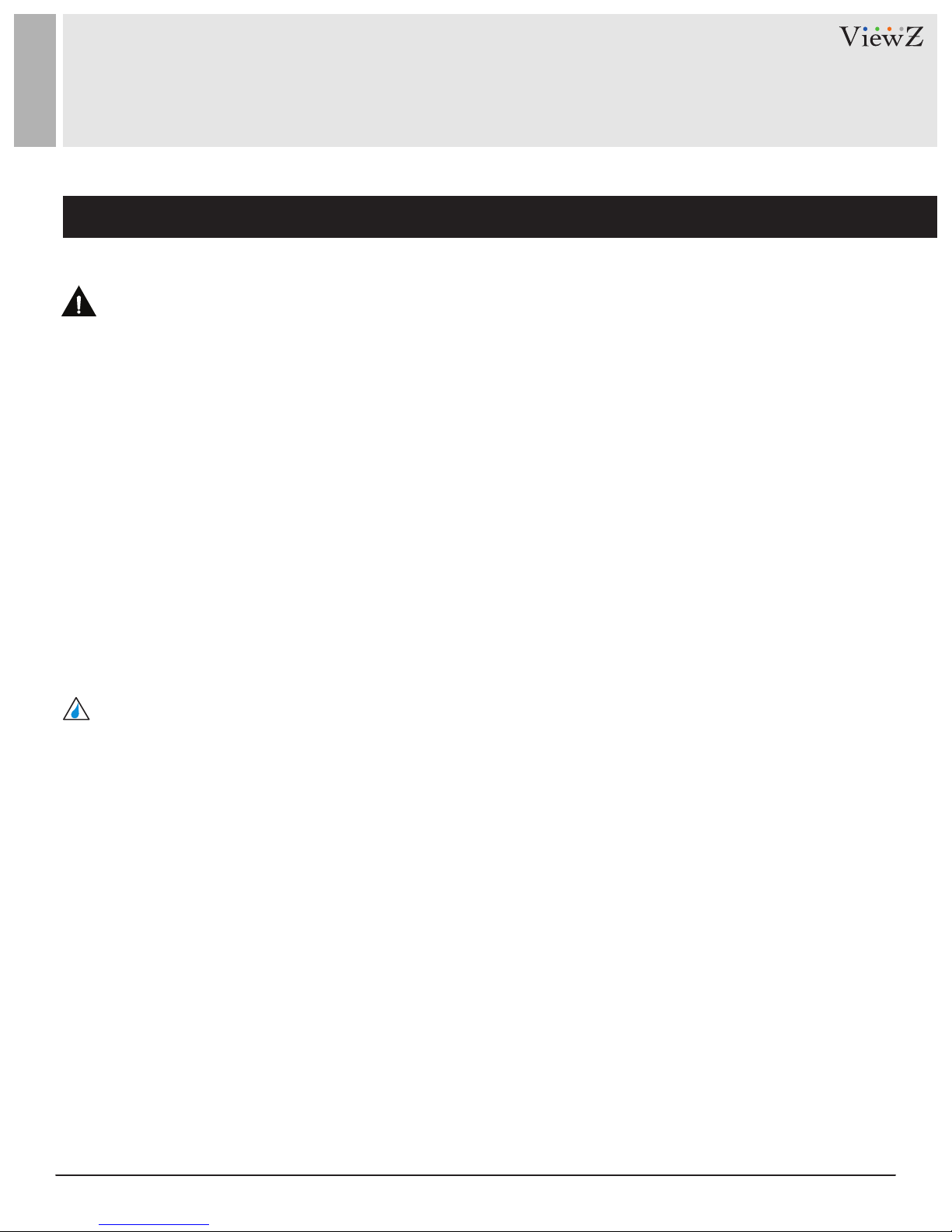
SAFETY INSTRUCTION
Important Safety Instruction
Caution
• If the connector between the plug and the pin is dusty or dirty, clean it properly using a dry cloth.
• Make sure to unplug the power cord before cleaning the monitor.
• Make sure to leave a gap between monitor and wall.
• Do not drop the monitor when moving it.
• Place your monitor in a locaon with low humidity and minimum dust.
• Install the monitor base on a showcase or shelf so that the end of the base does not protrude from the
showcase or shelf.
• Do not place the monitor on an unstable or small surface area.
• Do not install inside a vehicle.
• Disconnect the plug from the outlet during storms or lightning or if it has not been used for a long me.
• Do not try to move the monitor by pulling on the power cord.
• Do not cover the vents on the monitor.
• When moving the monitor, turn o and unplug the power cord. Make sure that all cables, including HDMI
cable and cables connected to other devices, are disconnected before moving it.
• Place the monitor out of children’s reach, as they could damage it by hanging onto it.
Available Temperature & Humidity
• Operang Temperature : 32°F ~ 104°F / 0°C ~ 40°C
• Operang Humidity : 20 ~ 70% RH
Dot Defect (dead pixel) of TFT
ViewZ monitors are manufactured using high-end semiconductor technology with precision rangs of 99.9%
and above. However, it may be the case that certain RGB and white pixels seem darker (or enrely unlit i.e.
black).
Modern producon methods cannot guarantee an absolute fault-free monitor. To this eect, no LED
manufacturer can guarantee a defect free panel. A few isolated pixel or sub-pixel faults are considered
tolerable and dierent policies exist that govern the amount of these tolerable values.
While most pixel faults occur in isolated regions, a cluster of dead pixels or sub-pixels can somemes form for
which a separate ruling applies. A cluster is dened as an area of 5x5 pixels. ViewZ’s policy on pixel failure:
either as an isolated fault or in the form of a cluster is outlined on the website: www.viewzusa.com
5User Manual Visit the ViewZ USA website at https://www.viewzusa.com
Page 6
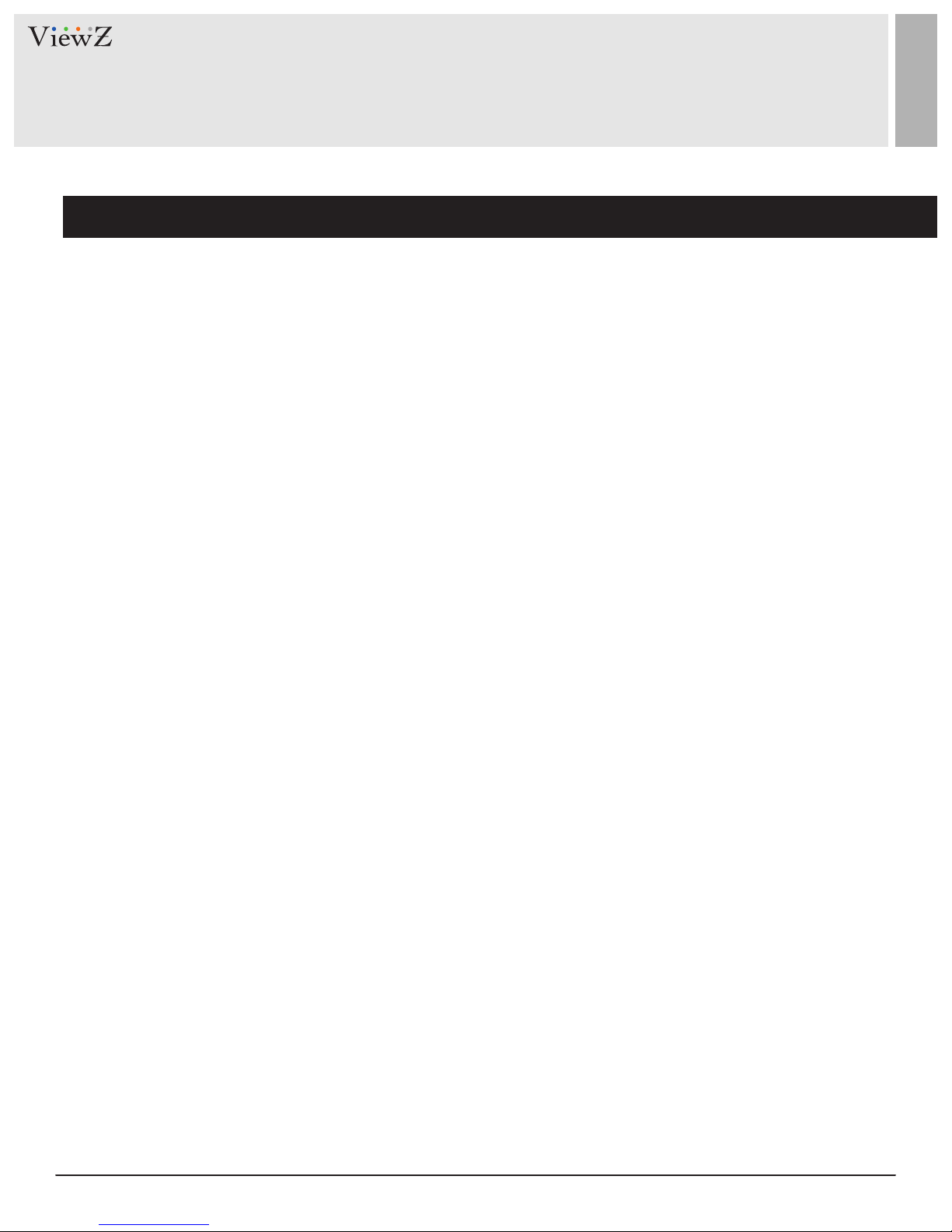
FCC RF INTERFERENCE STATEMENT
Note
This equipment has been tested and found to comply with the limits for a Class A digital device, pursuant to Part 15 of
the FCC Rules. These limits are designed to provide reasonable protecon against harmful interference in a residenal
installaon.
This equipment generates, uses and can radiate radio frequency energy and, if not installed and used in accordance
with the instrucons, may cause harmful interference to radio communicaons. However, there is no guarantee that
interference will not occur in a parcular installaon.
If this equipment does cause harmful interference to radio or television recepon, which can be determined by
turning the equipment o and on, the user is encouraged to try to correct the interference by one or more of the
following measures.
• Reorient or relocate the receiving antenna.
• Increase the separaon between the equipment and receiver.
• Connect the equipment into an outlet on a circuit dierent from that to which the receiver is connected.
• Consult the dealer or an experienced radio, TV technician for help.
• Only shielded interface cable should be used.
Finally, any changes or modicaons to the equipment by the user not expressly approved by the grantee or
manufacturer could void the users authority to operate such equipment.
► DOC COMPLIANCE NOTICE
This digital apparatus does not exceed the Class A limits for radio noise emissions from digital apparatus set out in the
radio interference regulaon of Canadian Department of communicaons.
6 User ManualVisit the ViewZ USA website at https://www.viewzusa.com
Page 7
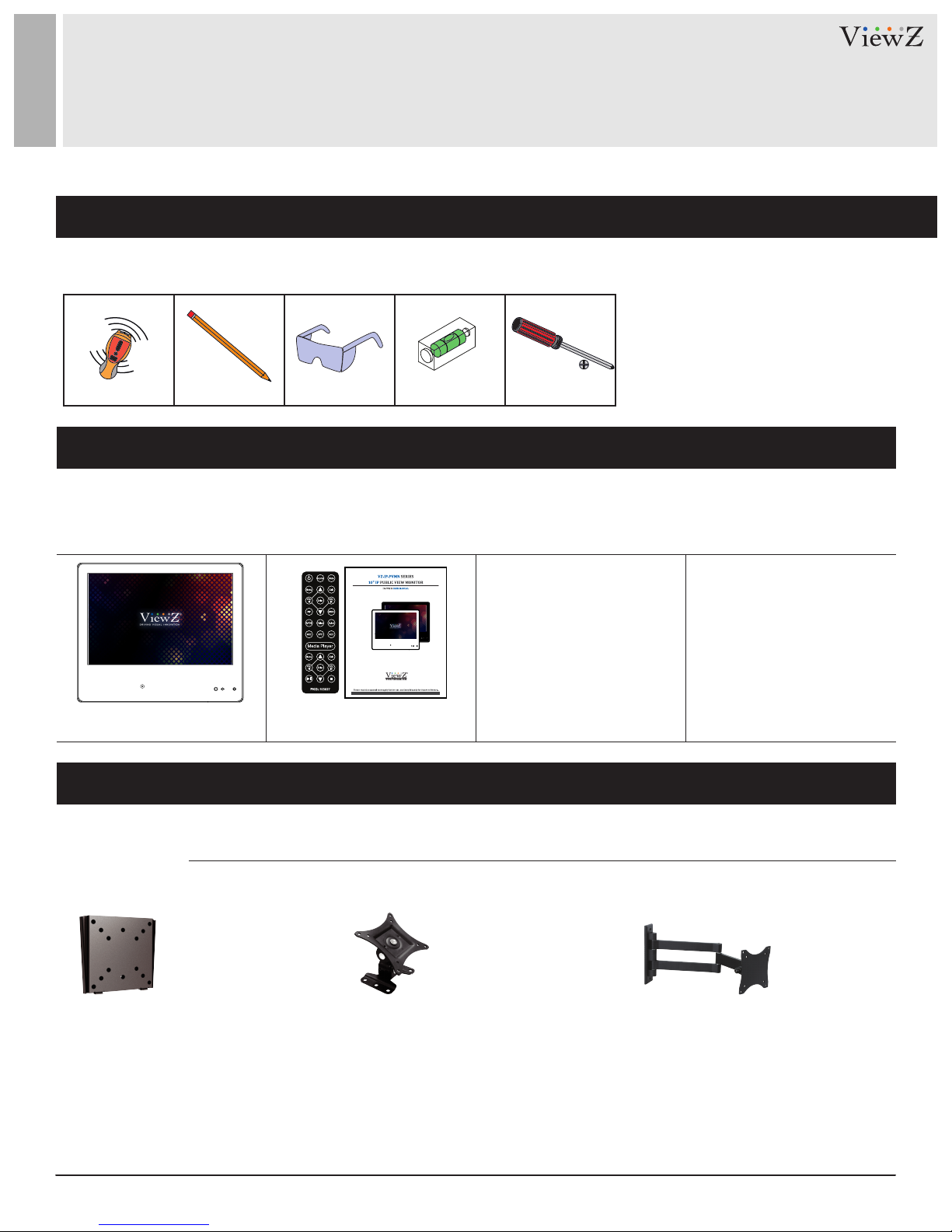
INSTALLATION
Installation Tools
The following tools may be required depending on your installaon.
Electronic Stud Finder Protecve Eye-wearPencil Level Phillips Screwdriver
Assembly Components - provided
Your ViewZ monitor is shipped with all proper installaon hardware and components. If there are parts missing
and/or damaged, please stop the installaon and contact ViewZ USA at (888)-998-4399.
Public View Monitor (Qty 1) User Manual CD (Qty 1)
Remote Controller (Qty 1)
Mounting Option
Your ViewZ monitor is compable with ViewZ monitor mounts. For more informaon, please contact ViewZ USA at (888)-998-4399.
Wall Mount
• Part # • Part # • Part #
WM05 WM11 AM01
• Flat Wall Mount
• VESA 50 ~ 100
• Tilng -45° ~ +45°
• Swivel 180°
• VESA 75 ~ 100
• Tilng -70° ~70°
• Swivel 180°
• VESA 75 ~ 100
7User Manual Visit the ViewZ USA website at https://www.viewzusa.com
Page 8
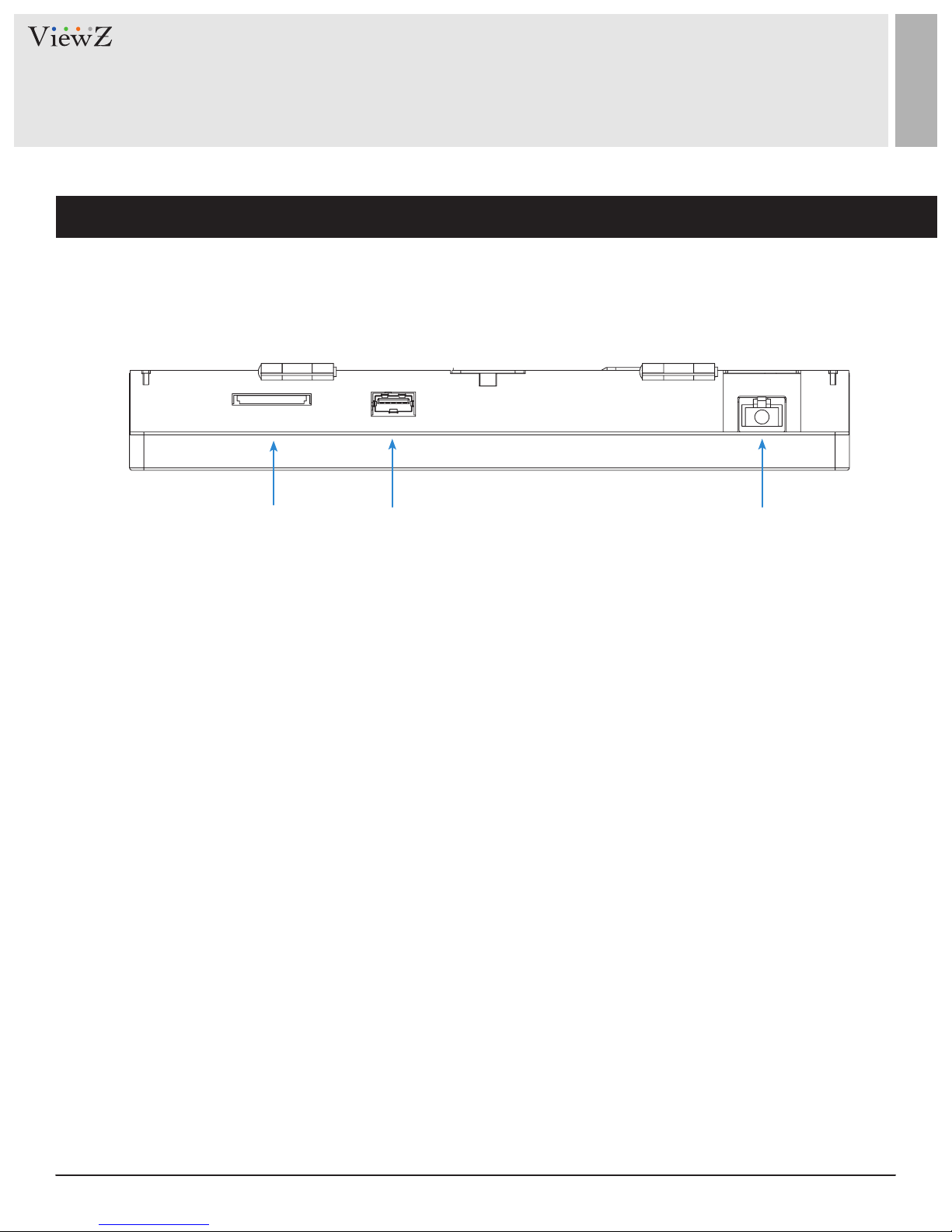
CONNECT EXTERNAL EQUIPMENTS
Interface Input Ports
The following image is the descripon of interface input ports
q w e
1. SD CARD (MEDIA PLAYER) IN
2. USB (MEDIA PLAYER) IN
3. ETHERNET 10/100 (P.o.E)
8 User ManualVisit the ViewZ USA website at https://www.viewzusa.com
Page 9
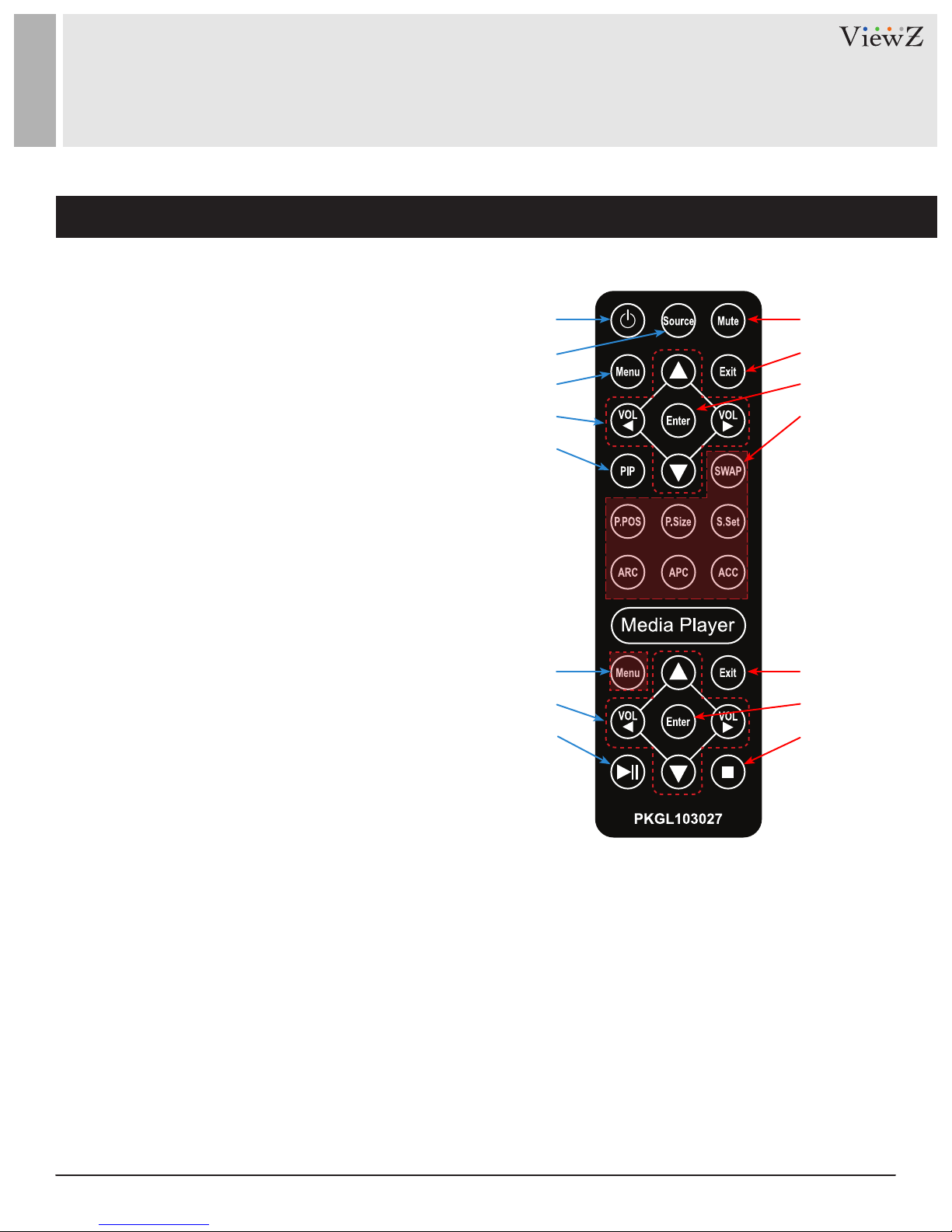
REMOTE FUNCTION
Remote Controller
Remote Controller
1. Power
2. Source - Select Input Source
3. Mute - Turn o the sound
4. Menu - Enter / Exit OSD
5. Exit - Exit OSD with saving current value
6. Le & Right ◄(VOL)►, Up & Down ▲▼
7. Enter - Select current seng value on Input source
8. PIP - Select Picture Mode
9. No Funcon
q
w
r
y
i
e
t
u
o
Media Controller
1. No Funcon
2. Exit - Exit Media Player Menu
3. Le & Right ◄(VOL)►, Up & Down ▲▼
4. Enter - Conrm the selecon
5. Stop & Play - Freeze the media play
6. Stop - Stop the media play
Display image, sound and custom sengs can be adjusted in OSD (On Screen Display) menu by remote controller.
To adjust monitor seng value :
1. Press the 'MENU' buon to enter the OSD menu
2. Press the 'INPUT' buon to select input source
3. Press the ▲ / ▼ buons to select the desired sub-menu. The selected submenu will be highlighted
4. Press the 'ENTER' buon to enter the sub-menu for adjusng items
5. Change the value you wish to adjust by using the ◄ / ► buons
6. Press the 'MENU' buon to conrm / exit for saving adjustment value on sub-menu
7. Without entering OSD MENU, press ◄ / ► buons to adjust the audio volume
8. Press the 'MUTE' buon to on / o audio - audio only works with VGA / AV input
q
e
t
w
r
y
9User Manual Visit the ViewZ USA website at https://www.viewzusa.com
Page 10

CONTROL AND FUNCTION
On Monitor, Front Area
q w e r
1. Built-in Camera / Moon Detecon
The monitor will display the built-in camera's video
Built-in camera has the moon detecon funcon
2. IR Sensor
Sensor for the remote controller
3. LED Indicator
Blue color: monitor on
Red color : monitor o
4. Recording Indicator LED
User can choose a blinking LED color - red, blue,
purple and no color.
10 User ManualVisit the ViewZ USA website at https://www.viewzusa.com
Page 11

CONTROL AND FUNCTION
On Monitor, Button Control
q r t y u o a s
w e
i
1. Power
To turn the monitor power on / o
2. Up & Down ▲ ▼
To switch a menu on OSD
3. Le & Right ◄ (VOL) ►
To change the value on the selected menu
4. Menu
To enter or exit the OSD / Select a menu on OSD
5. Source
To select an input source
6. Camera Reset
7. Power Loss Buzzer Baery
8. Power Loss Buzzer O Switch
To turn o the buzzer of power loss alarm
9. Power Loss Buzzer
10. Door Open Alarm Switch
To make alarm when door open
11. Video Obstrucon Alarm Lighng Sensor
Monitor Button Function
All picture, sound sengs and setup can be adjusted in OSD (On Screen Display) menu.
To adjust the OSD screen:
1. Press the MENU buon to enter the OSD MENU
2. Press the ◄ / ► buons to select the desired main-MENU. The selected main-MENU is highlighted
3. Press the ▲ / ▼ buons to select the desired sub-MENU. The selected sub-MENU is highlighted
4. Change the value you wish to adjust by using the ◄ / ► buons
5. Press the MENU buon to conrm the adjustment on sub-MENU
6. Press the MENU buon to exit the sub-MENU and go back to the main-MENU
7. Press the MENU buon to exit the OSD MENU
11User Manual Visit the ViewZ USA website at https://www.viewzusa.com
Page 12

CONTROL AND FUNCTION
Select Input Source
Input Source
CAMERA
MEDIA
OK
Press 'SOURCE' buon on monitor or 'INPUT' buon on remote controller
Press ▲ / ▼ buon to change input source and then press
Press ▲ / ▼ buon to change input source and then press
Volume
◄ / ►
buon to select input source on monitor
◄ / ►
buon or Enter to select input source on remote controller
Press◄ / ► buons to adjust volume on monitor
Press◄ / ► buons to adjust volume on remote controller
Detect Source Signal Message
If you connect any input source, monitor will display current input source resoluon and frequency.
12 User ManualVisit the ViewZ USA website at https://www.viewzusa.com
Page 13

CONTROL AND FUNCTION
Picture
▲/▼ MOVE ◄/► SELECT(ADJUST) MENU RETURN
FUNCTION VALUE
PICTURE MODE
CONTRAST Adjust the contrast 0 ~ 100
BRIGHTNESS
COLOR
TINT
SHARPNESS
ASPECT RATIO
COLOR TEMP
MOVIE
USER
PICTURE
STANDARD
16 : 9
4 : 3
Adjust the image color setting
Adjust the brightness
Adjust the color
Adjust the color chroma
Adjust the sharpness
Adjust the video format
Adjust the color setting
PICTURE MODE
Reduces contrast and sharpness
Applies user selected values - brightness, contrast, color and hue
Provides enhanced contrast and sharpness
Provides standard contrast and sharpness
ASPECT RATIO
Sets the image size to 16 : 9
Sets the image size to 4 : 3
See table below
0 ~ 100
0 ~ 100
0 ~ 100
0 ~ 100
See table below
See table below
WARM
NORMAL
COOL
USER
Give the white color a reddish tint
Give the white color a neutral tint
Give the white color a blue-ish tint
Give the white color a manual tint
COLOR TEMP.
13User Manual Visit the ViewZ USA website at https://www.viewzusa.com
Page 14

CONTROL AND FUNCTION
Sound
▲/▼ MOVE ◄/► SELECT(ADJUST) MENU RETURN
FUNCTION VALUE
VOLUME
MUTE Mutes the sound OFF / ON
Adjusts the volume 0 ~ 100
14 User ManualVisit the ViewZ USA website at https://www.viewzusa.com
Page 15

CONTROL AND FUNCTION
System - OSD SETUP
▲/▼ MOVE ◄/► SELECT(ADJUST) MENU RETURN
FUNCTION VALUE
OSD LANGUAGE
OSD TIME
OSD TRANSPARENT
KEY LOCK
RESTORE DEFAULT
1) When key lock was enabled and remote controlller lost, please push 'MENU' buon (3-5 sec.) to acvate key buons on monitor.
1)
Sets the language of the OSD menu
Sets the OSD display time
Set up the transparent of the OSD
Enable / disable the monitor button
Resets the monitor settings to the factory default
English, Spanish, French
Russian, Portuguese
0 ~ 60 sec
1 ~ 10
OFF / ON
15User Manual Visit the ViewZ USA website at https://www.viewzusa.com
Page 16

CONTROL AND FUNCTION
Advance - Alarm / Adjust Recording Indicator Color
▲/▼ MOVE ◄/► SELECT(ADJUST) MENU RETURN
ALARM
RECORDING INDICATOR
RECORDING TEXT
MOTION DETECTION
AUTO SWITCHING
PREVENT BURN-IN
VIDEO OBSTRUCTION
VIDEO LOSS
DOOR OPEN
FUNCTION
See table below
Sets the color of recording indicator LED
See table on page 17
See table on page 18
See table on page 18
Set the periodic image retention
FUNCTION
Set the alarm of PVM's camera block
Set the alarm of PVM's video signal loss
Set the alarm of PVM's backside door open
VALUE
OFF / RED / BLUE / PURPLE
OFF / ON
VALUE
OFF / ON
OFF / ON
OFF / ON
16 User ManualVisit the ViewZ USA website at https://www.viewzusa.com
Page 17

CONTROL AND FUNCTION
Advance - Recording Text
▲/▼ MOVE ◄/► SELECT(ADJUST) MENU RETURN
FUNCTION VALUE
RECORDING TEXT
BLINK
SIZE
SELECT
COLOR
1) PRESET TEXT - TEXT 1 : Recording / TEXT 2 : Recording in Progress / TEXT 3 : Surveillance in Progress
Enables the recording text
Sets the blinking text interval time
Adjusts the size of text
Selects the preset text
Adjusts the color of text
TEXT 1 / TEXT 2 / TEXT 3
RED / GREEN / BLUE / BLACK / WHITE
OFF / ON
OFF / ON / 1 ~ 3 sec
x 1 / x 2 / x 3
17User Manual Visit the ViewZ USA website at https://www.viewzusa.com
Page 18

CONTROL AND FUNCTION
Advance - Adjust Motion Detection
▲/▼ MOVE ◄/► SELECT(ADJUST) MENU RETURN
FUNCTION VALUE
MOTION DETECTION
INPUT
TIME
Enables the MOTION DETECTION function
Selects the input source for Motion Detection
Adjusts the time
/ video which is trigged by motion detection.
If user selects '10', the monitor will keep
showing the swapped image/videos for 10
seconds whether or not motion detected.
If there is no motion detection for 10 seconds,
monitor will display original image/videos.
to display the swapped image
OFF / ON
CAMERA / MEDIA
3 ~ 100 sec
18 User ManualVisit the ViewZ USA website at https://www.viewzusa.com
Page 19

CONTROL AND FUNCTION
Advance - Adjust Auto Switching
▲/▼ MOVE ◄/► SELECT(ADJUST) MENU RETURN
FUNCTION VALUE
AUTO SWITCHING
TIME
MEDIA
CAMERA
Enables the AUTO SWITCHING function
Adjusts the time which the monitor displays
one input source before
* Only selected two input sources can
be displayed
Sets the MEDIA input source as the switching
display source
Sets the CAMERA input source as the
switching display source
switching to the other
OFF / ON
3 ~ 100 sec
OFF / ON
OFF / ON
19User Manual Visit the ViewZ USA website at https://www.viewzusa.com
Page 20

CONTROL AND FUNCTION
Media Card Interface
• Connect USB or SD card
1. Connect USB or SD card devices to USB or SD Card
slot located at the back of the PVM
• Remove USB or SD card
1. Return to the main menu and press exit
2. Remove the USB & SD card from the slot
• Priority of Play
1. SD card content
2. USB content
• Cauon - when media player acvated, the priority of
SD Card USB
playing media type is;
1. Movie
2. Photo
Media Player OSD
PHOTO
• Cauon - The media le should be located in the root
locaon. If the media le is located in the sub folder,
media le will not automacally play
FUNCTION
Displays image files from the SD Card or USB
MUSIC
MOVIE
TEXT
20 User ManualVisit the ViewZ USA website at https://www.viewzusa.com
Plays music files from the SD Card or USB
Plays video files from the SD Card or USB
Plays text files from the SD Card or USB
Page 21

CONTROL AND FUNCTION
Photo
When you select PHOTO on the entry menu of Media play:
1. Press the ENTER buon and then press ◄ / ► / ▲ / ▼ buons to select a image le to display.
2. Press the ENTER buon to select photo les to play and then press ►║ buon to display the image or slide-show.
*Note: If you have more than one video le, selected video les will display one by one.
3. Press ►║ buon to pause the slide-show and show only one image le in a non “slide-show” mode.
4. Press the EXIT / ■ buon to return to the Media OSD MENU
Music
When you select MUSIC on the entry menu of Media play:
1. Press the ENTER buon and then press ◄ / ► / ▲ / ▼ buons to select a music le to play.
2. Press the ENTER buon to select music les to play and then press ►║ buon to play the music les.
*Note: If you have more than one music le, selected music les will play one by one.
3. Press ►║ buon to pause playing music.
4. Press the EXIT / ■ buon to return to the Media OSD MENU.
21User Manual Visit the ViewZ USA website at https://www.viewzusa.com
Page 22

CONTROL AND FUNCTION
Movie
When you select MOVIE on the entry menu of Media play:
1. Press the ENTER buon and then press ◄ / ► / ▲ / ▼ buons to select a video le to play.
2. Press the ENTER buon to select video les to play and then press ►║ buon to play the video les.
*Note: If you have more than one movie le, selected movie les will display one by one.
3. Press ►║ buon to pause the video le.
4. Press the EXIT / ■ buon to return to the Media OSD MENU
Text
When you select TEXT on the entry menu of Media play:
1. Press the ENTER buon and then press ◄ / ► / ▲ / ▼ buons to select a text le to play.
2. Press the ENTER buon to select text les to play and then press ►║ buon to play the text le.
*Note: If you have more than one text le, selected text les will display one by one.
3. Press ►║ buon to pause the text le.
4. Press the EXIT / ■ buon to return to the Media OSD MENU
22 User ManualVisit the ViewZ USA website at https://www.viewzusa.com
Page 23

MOUNTING GUIDE
Wall Mounting (Optional)
VZ-PVM monitors are suitable for VESA wall mount (not included).
M4 x L8 screws
1. VZ-PVM-I1W4N : VESA WALL MOUNT 75mm x 75mm
Aenon!
VZ-PVM-I1W4N (75x75) : You must use 4 * M4 x L8 screws to assemble this monitor and the wall mount bracket.
WARNING !
If user uses screws longer than
M4 x L8 mm for 75 x 75 - VZ-PVM-I1W4N
it may cause damage to the unit. Please use bolt of correct size and length as instructed.
Mounng Safety !
At least two people are recommended to safely install the mount.
23User Manual Visit the ViewZ USA website at https://www.viewzusa.com
Page 24

SPECIFICATION
Model No. VZ-PVM-I1W4N
Size & Type 10.1"
Panel Type
Pixel Pitch
Brightness
LCD
Operating Temperature
Contrast Ratio
Viewing Angle
Display Color
Response Time
Resolution
Case Type
Active Display Area
Aspect Ratio
Frequency
Color Temperature
Speaker
Operating Humidity
Weight
10.1'' LED Backlit Monitor
0.1695 (H) x 0.1695 (V) mm
250 cd/m²
700 : 1(Typ.)
R/L : 70°/ 70° U/D : 65°/ 65°
16.7 Million Colors
30 ms
1200 (H) x 800 (V)
Metal
216.96 (H) x 135.60 (V) mm
16 : 10
31-80.0KHz(H) / 56-60Hz(V)
Warm / Normal / Cool / User
2 x 2W
32°F ~ 104°F / 0°C ~ 40°C
5 ~ 90% RH
Net : 4.62 lb / 2.1 kg
Gross : 7.05 lb / 3.2 kg
INTERFACE
Safety & EMC Certification
Electrical
Ratings
Power Consumption
Accessories
P.o.E
24 User ManualVisit the ViewZ USA website at https://www.viewzusa.com
RJ-45 for IP Camera & Power x 1, SD Card In x 1, USB In x 1
CE / FCC / ROHS
37 - 52V 0.5A
≤ 24 W
User’s Manual, Remote controller
Page 25

SPECIFICATION
Camera Specification
Parameters Descripon
Producon Informaon
Main Chipset
Camera
Lens
External interface
Video
Network
WEB applicaon
Product Name
Encode Chipset
Sensor
Resolution
Video System
Product Name
Digital Zoom
Minimum illumination
Day & Night Mode
Removable Optical Filter
Electronic Shutter Speed
Gain Control
White Balance
Wide Dynamic Range (WDR)
BLC
Highlight Compensation
Lens Type
Focal Length of the Lens
Network Interface
Reset Button
Video Encode
Video Resolution and Frame Rate
Video Bit Rate
Multi-Stream
Image Correction
Stream Type
S/N Ratio
DNR
Integration Protocol
Network Protocol
Streaming Mode
Concurrent Access (# of Users)
User Rights
Language
Browser
2 MP IP module
Hi3516D
SONY IMX290
1920 (W) x 1080(H)
NTSC / PAL
2MP IP module
Support
Color: 0.001Lux@ (F1.2, AGC ON) / B&W: 0.0001Lux@(F1.2, AGC ON)
Support
Support
1 sec to 1/20000 sec
Support
Auto
Support, WDR > 120dB
Support
Support
Fixed Pinhole
3.7mm
RJ45 10 /100 Base-T
Support
H.265 / H.264 / MJPEG
NTSC 60Hz:30fps / PAL 50Hz:25fps
Main stream: 1920*1080 / 1280*720
Sub stream: 1280*720 / D1 / VGA
1Mbps-8Mpbs,support CBR/VBR
Main stream ,sub stream
Corridor Mode, Saturation, Brightness, Contrast, Sharpness
VBR / CBR
≥ 50 dB (AGC OFF)
Auto/Manual support 3D DNR
ONVIF 2.6 (supported)
TCP/IP, UDP, SMTP, HTTPS, FTP, PPPoE,DHCP, RTP/RTSP/RTCP, DNS
DDNS, 802.1x
Unicast
10 users ( Maximum 3ch 1080P )
Two roles: Administrator and common users. The administrator
can assign common users different rights.
English default
Windows IE6,7,8,9,11 / Firefox
25User Manual Visit the ViewZ USA website at https://www.viewzusa.com
Page 26

TROUBLESHOOTING GUIDE
- Check the following before calling for service.
- If the same problems connue aer checking, contact the reseller you purchased the monitor from.
We recommend that you test with dierent input sources when you have trouble with
At start
No image or
Noise on the screen
the current input source. If symptom persists, follow the instrucons below. Aer
following the instrucons below, please contact us at 1-888-99-VIEWZ.
- Make sure the power cable is correctly plugged into the outlet
- Make sure the power cable is correctly plugged into the monitor
- Make sure the cable is correctly connected between monitor & source
- Check brightness and see if brightness is set to 'Ø'
- Check video source
Incorrect display or
Half display
Flickering and
shadow image
The audio funcon is
not working
LED is ickering
or no image
- Check your video source
- Reset video source : connecon, cable replacement, seng & more
- Check your input source setting for resolution and phase (Hz)
- Check the volume and make sure MUTE is not on
- Check HDMI / Audio port cable connection
- Check the interface cable connecon and make sure it's plugged in correctly
- Check the input source
26 User ManualVisit the ViewZ USA website at https://www.viewzusa.com
Page 27

TERMS OF WARRANTY / RMA
- The warranty period for this monitor is 3 years. The warranty will be voided for the scenarios listed below.
- You can also download the manual and informaon at VIEWZ web site: VIEWZUSA.COM
When power feed to the monitor exceeds capacity and causes damage
Accident, Abuse, Misuse, Neglect, Fire, Water/liquids, Lightning or any act of nature
Cases of
Damaged by dropping, throwing and hing the monitor
Non-Warranty
Coverage
* Above informaon can be changed without nocaon - please check our website or
contact ViewZ representave for latest RMA service policy.
* When shipping the monitor for RMA, make sure to pack safely to ensure the monitor is
not damaged during shipping.
Failure caused by users attempt to modify the product
Failure by limited life of parts such as LED Lamps and any other consumables
Damaged by using third party power cable, unstable power input and electric shock
27User Manual Visit the ViewZ USA website at https://www.viewzusa.com
Page 28

NOTE
28 User ManualVisit the ViewZ USA website at https://www.viewzusa.com
Page 29

WARRANTY
ViewZ USA
LIMITED 3 YEAR WARRANTY
What and Who is Covered by this Limited Warranty and for How Long
ViewZ USA warrants this product to be free from defects in material and workmanship for 3 years to the original owner of this
product. The limited warranty is valid only for the original purchaser of the product.
What ViewZ USA Will Do
At the sole discreon of ViewZ USA, ViewZ USA will repair or replace any product or product part that is defecve. If ViewZ USA
chooses to replace a defecve product or part, a replacement product or part will be shipped to you at no charge, but you must pay
any labor costs.
What is Not Covered; Limitaons
ViewZ USA disclaims any liability for damage to mounts, adapters, displays, projectors, other property, or personal injury resulng, in
whole or in part, from improper installaon, modicaon, use or misuse of its products.
ViewZ USA disclaims all other warranes, express or implied, including warranes of merchantability and tness for a parcular
purpose. ViewZ USA is not responsible for incidental or consequenal damages, including but not limited to, inability to use its
products or labor costs for removing and replacing defecve products or parts. Some states do not allow the exclusion or limitaon
of incidental or consequenal damage, so the above limitaon or exclusion many not apply to you.
What Customers Must Do for Limited Warranty Service
If you discover a problem that you think may be covered by the warranty you MUST REPORT it in wring to the address below within
thirty (30) days. Proof of purchase (an original sales receipt) from the original consumer purchaser must accompany all warranty
claims. Warranty claims must also include a descripon of the problem, the purchaser’s name, address, and telephone number.
General inquiries can be addressed to ViewZ USA Customer Service at 1-888-998-4399. Warranty claims will not be accepted over the
phone or by fax.
ViewZ USA
An: Warranty Claim
177 W. Orangethorpe Ave.
Placena, CA 92870
How State Law Applies
This warranty gives you specic legal rights, and you may also have other rights which vary from state to state.
Disclaimer
ViewZ USA intends to make this manual accurate and complete. However, ViewZ USA makes no claim that the informaon contained
herein covers all details, condions or variaons, nor does it provide for every possible conngency in connecon with the
installaon or use of this monitor. The informaon contained in this document is subject to change without noce or obligaon of
any kind. ViewZ USA makes no representaon of warranty, expressed or implied, regarding the informaon contained herein. ViewZ
USA assumes no responsibility for accuracy, completeness or suciency of the informaon contained in this document.
Contact Us
NORTH AMERICA
177 W. Orangethorpe Ave.
Placena, CA 92870
USA and Canada
Phone: 1-888-998-4399
Fax: 1-714-996-1138
Other Locaons
© ViewZ USA
Phone: (001) 888-998-4399
Fax: (001) 714-996-1138
29User Manual Visit the ViewZ USA website at https://www.viewzusa.com
