Page 1
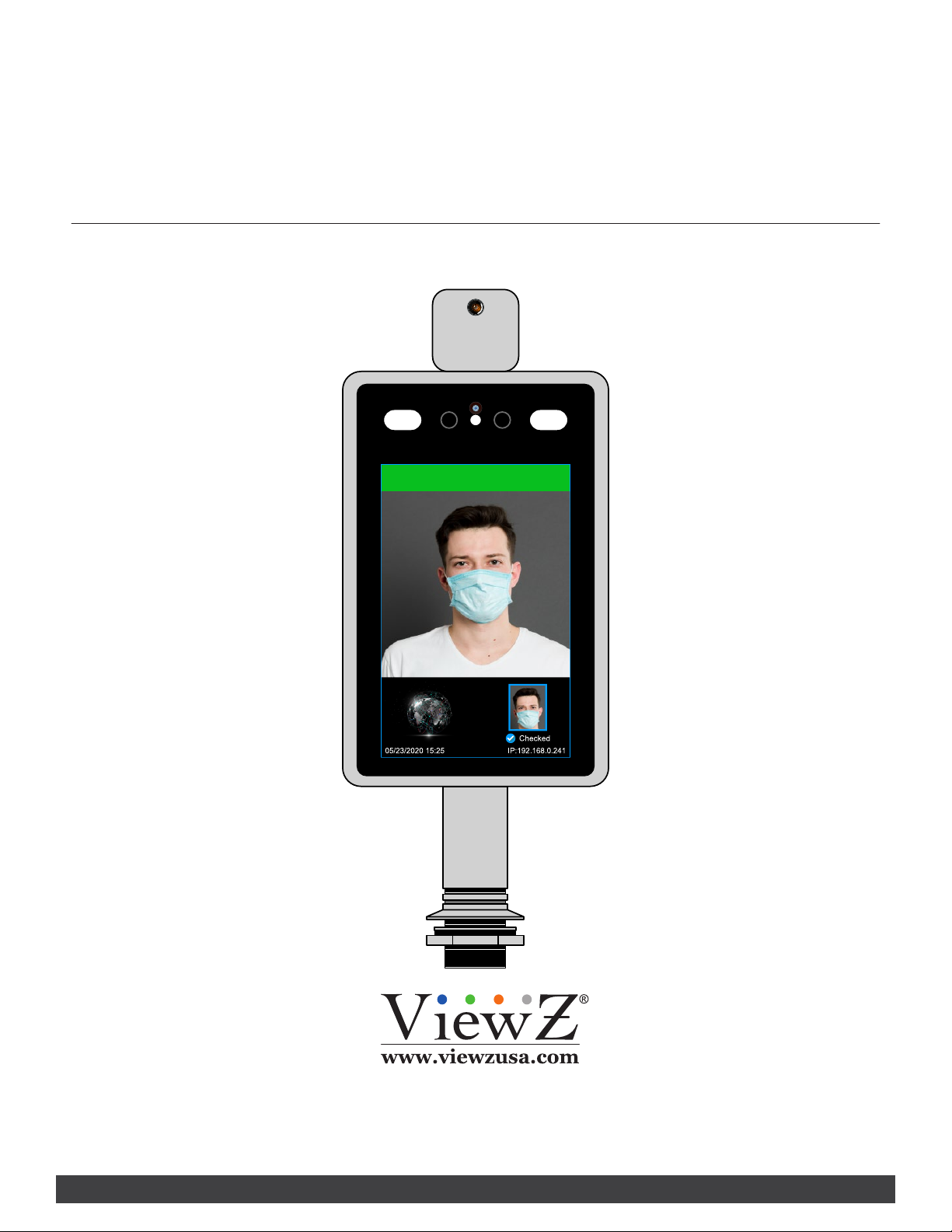
TIM SERIES
7" TEMPERATURE MEASUREMENT &
FACE RECOGNITION MONITOR
V Z-7T I M-S USER MANUAL
Temp. 98.06°F Normal
Please read this manual thoroughly before use, and keep it handy for future reference.
Page 2
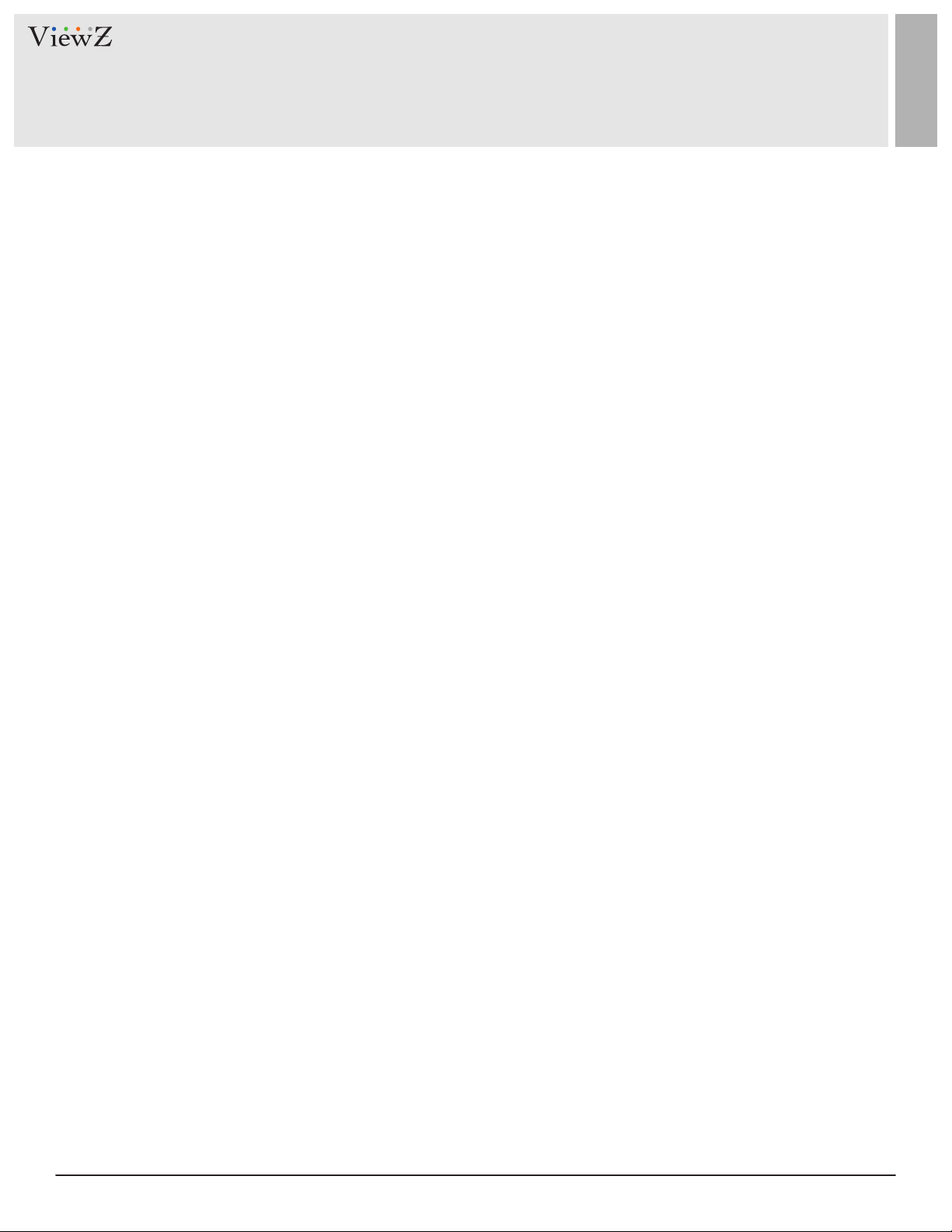
CONTENTS
Safety Instrucon
1. Mark Indicaon & Substance
2. Warning
3. Cauon
.......................................................................................................................................................................................
.......................................................................................................................................................
................................................................................................................................................................................................
..................................................................................................................................................................................................
4. Operaonal Temperature & Humidity
5. Dot Defect (dead pixel) of TFT
.....................................................................................................................................................
6. FCC RF INTERFERENCE STATEMENT
Package
Connecon
System Parameters
System Info
.............................................................................................................................................................................................................
......................................................................................................................................................................................................
................................................................................................................................................................................. ...
................................................................................................................................................................................................
.....................................................................................................................................
..........................................................................................................................................
3
5
5
6
6
6
7
8
9
10
11
User Management
System Time
LAN Setup
Mobile
.................................................................................................................................................................................................
.......................................................................................................................................................................................................
Smart Face (Face Recognion)
FA Black & Alarm (Alarm Setup)
.................................................................................................................................................................................
...........................................................................................................................................................................................
.........................................................................................................................................................
.......................................................................................................................................................
Access Control (Light On/O, Monitor On/O)
Device Informaon
Restore
Restart
.......................................................................................................................................................................................................
.........................................................................................................................................................................................................
Device Seng
..............................................................................................................................................................................
.......................................................................................................................................................................................
........................................................................................................................
12
13
14
15
16
18
20
22
23
24
25
Audio
2 User ManualVisit the ViewZ USA website at https://www.viewzusa.com
............................................................................................................................................................................................................
26
Page 3
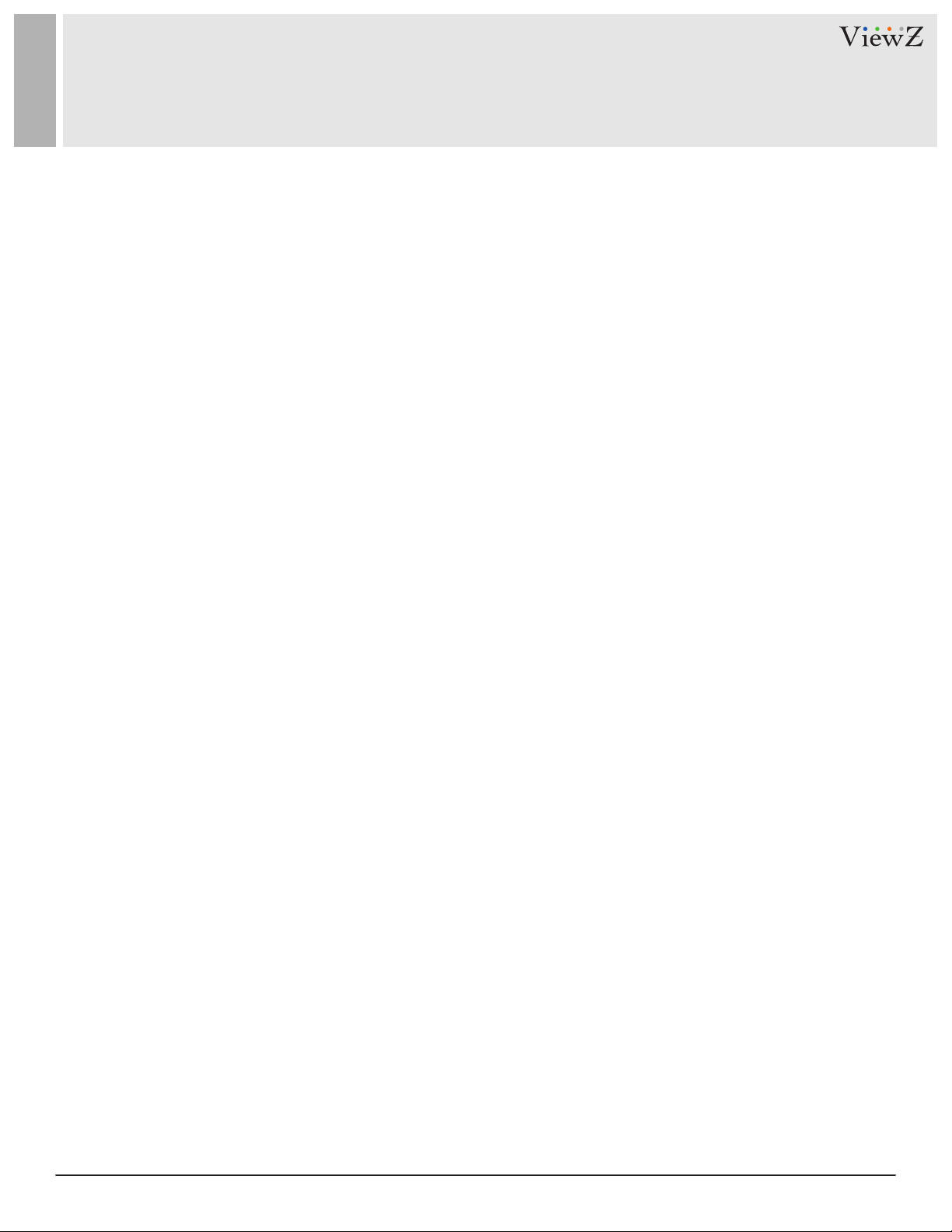
CONTENTS
EMAIL
Network
HTTP Upload Sengs
Upgrade
............................................................................................................................................................................................................
...........................................................................................................................................................................................................
...........................................................................................................................................................................
......................................................................................................................................................................................................
Video Parameter (Camera Video Setup)
Video Coding (Main & Sub Video Streaming)
RTSP
FTP
List Management
List Management
Batch Import
..............................................................................................................................................................................................................
................................................................................................................................................................................................................
.........................................................................................................................................................................................
...................................................................................................................................................................................
.............................................................................................................................................................................................
.....................................................................................................................................
...........................................................................................................................
27
39
39
41
42
43
45
46
47
47
49
Comparison
Aendance
Monitor Installaon
Specicaon
Trouble Shoong
RMA
..................................................................................................................................................................................................................
Warranty
....................................................................................................................................................................................................
....................................................................................................................................................................................................
.......................................................................................................................................................................................................
...................................................................................................................................................................................................
..........................................................................................................................................................................................
........................................................................................................................................................................................................
50
51
53
57
58
59
60
3User Manual Visit the ViewZ USA website at https://www.viewzusa.com
Page 4
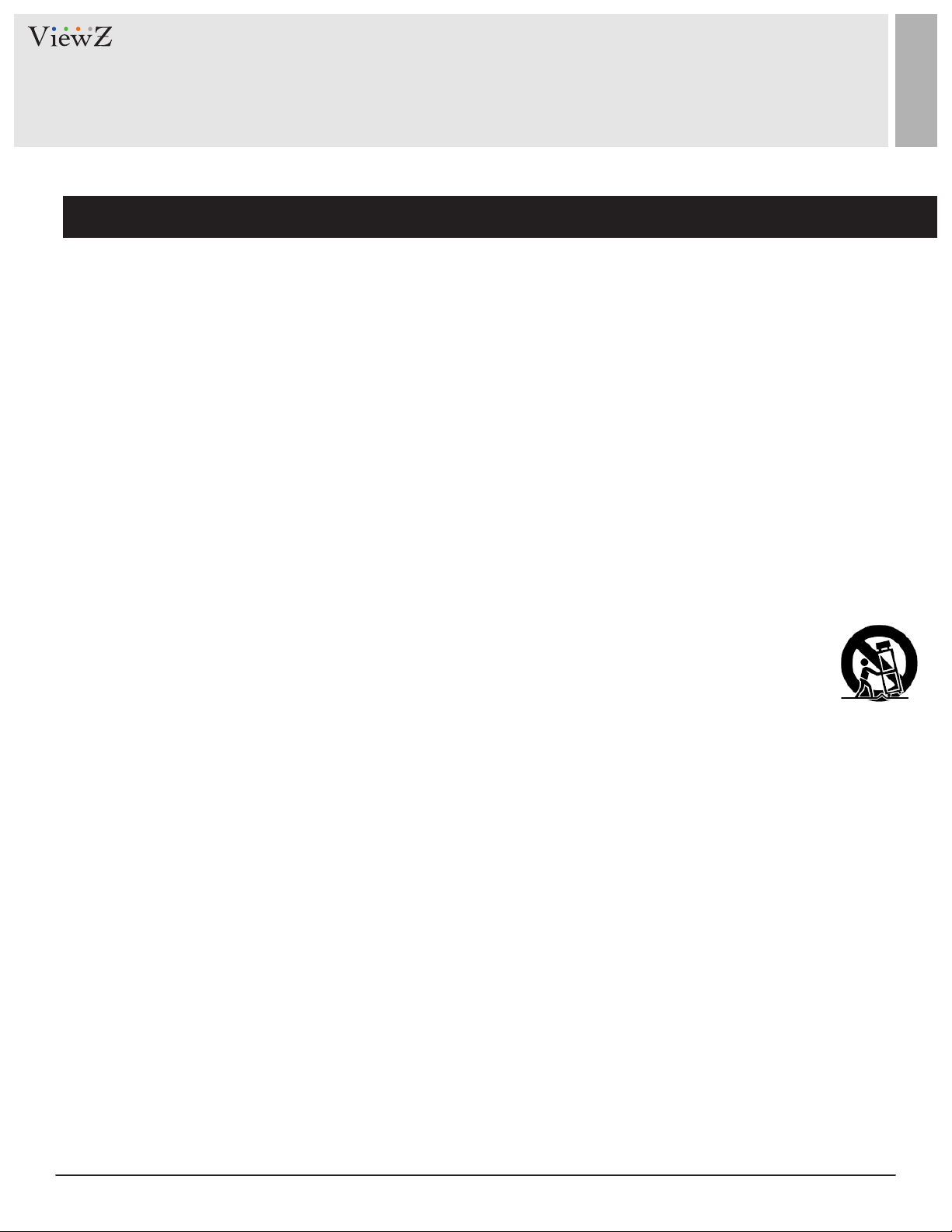
SAFETY INSTRUCTION
Important Safety Instruction
1. Read all warnings.
2. Follow all instrucons to ensure longevity of monitor.
3. Do not place the monitor near water.
4. Clean only with dry cloth.
5. Do not block any venlaon openings. Install in accordance with the manufacturer’s instrucons.
6. Do not install near any heat sources such as radiators, heat registers,stoves, or other heat generang
devices.
7. Do not override the safety purpose of the polarized or grounding-type plug.
8. A polarized plug has two blades with one wider than the other.
9. A grounding type plug has two blades and a third grounding prong.
10. The wide blade and the third prong are provided for your safety.
11. If the provided plug does not t into your outlet, consult with an electrician for replacement of the outlet.
12. Protect the power cord from being walked on or pinched parcularly the plugs, convenience receptacles
and the point where it connects to the monitor.
13. Only use aachment/accessories specied by the manufacturer.
14. Use only with the cart, stand, tripod, bracket or table specied by the manufacturer or sold with the
monitor. When a cart is used, use cauon when moving the cart & monitor in combinaon to avoid
injuries.
15. Unplug the monitor during lightning storms or when unused for long periods of me.
16. Refer all servicing to qualied service personnel. Servicing is required when the monitor has been
damaged in any way.
The monitor shall not be exposed to dripping or splashing and objects containing liquids, such as vases
shall not be placed near the monitor.
The monitor should have ample distance (e.g. 10cm) from the wall for sucient venlaon.
4 User ManualVisit the ViewZ USA website at https://www.viewzusa.com
Page 5
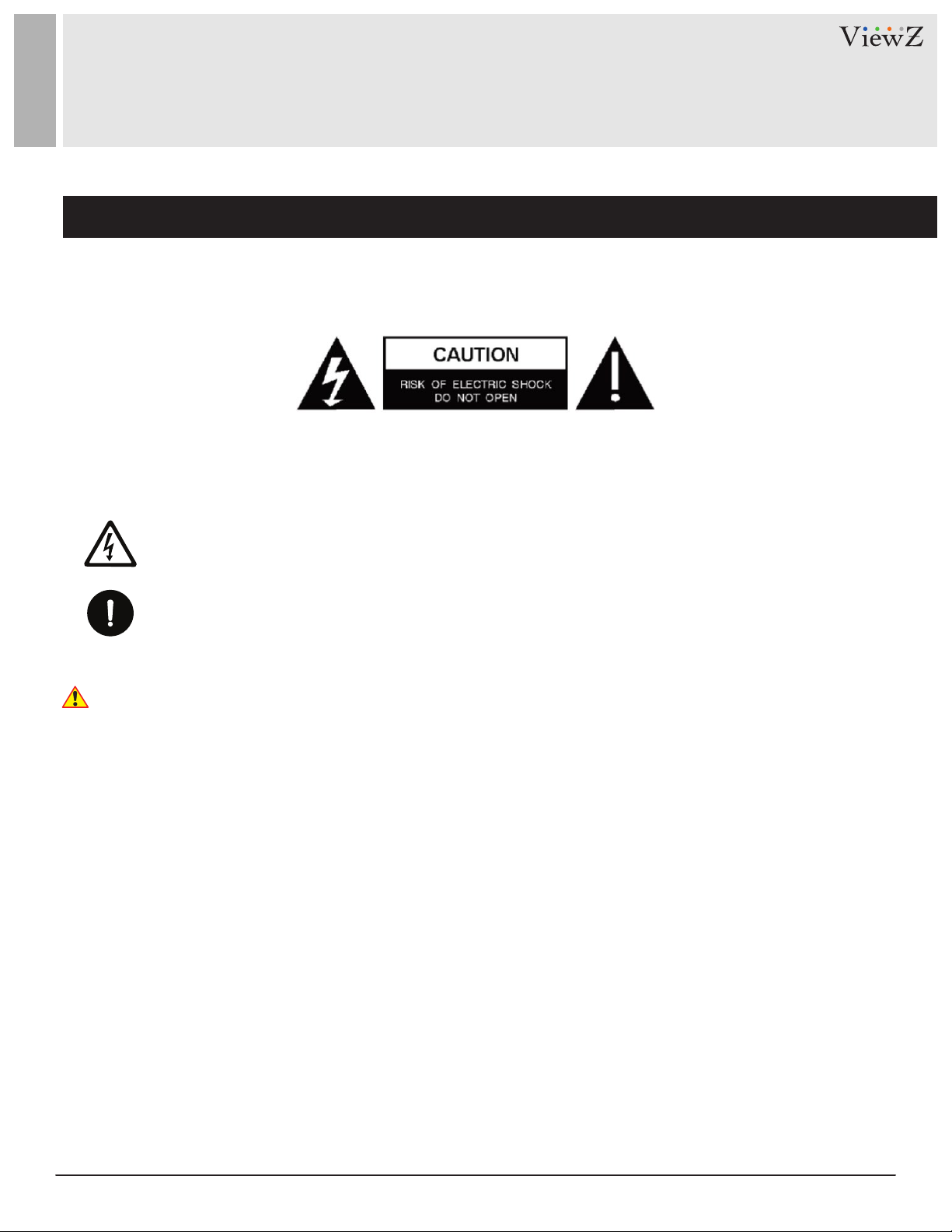
SAFETY INSTRUCTION
Important Safety Instruction
Mark Indication and Substance
CAUTION : TO REDUCE THE RISK OF ELECTRICAL SHOCK,
DO NOT REMOVE COVER (OR BACK). NO USER
SERVICEABLE PARTS INSIDE. REFER SERVICING TO
QUALIFIED SERVICE PERSONNEL
This symbol is intended to alert the user to the presence of uninsulated & dangerous voltage
within the monitor’s enclosure that may be of sucient magnitude to constute a risk of
electric shock to persons.
This symbol is intended to alert the user to the presence of important operang and
maintenance (servicing) instrucons in the literature accompanying the monitor.
Warning
• Do not use damaged or loose cables and plug.
• Do not pull the plug out by the wire nor touch the plug with wet hands.
• Use only a properly grounded plug and receptacle.
• Do not connect too many extension cords or plugs to one outlet.
• Do not excessively bend the plug and wire.
• Do not disconnect the power cord while it's sll plugged into the monitor.
• Do not place any heavy objects on the power cord. Damage to the cord may cause shock or re.
• Never open the monitor. There are no user-serviceable parts inside and opening will void warranty.
• Removing covers may expose you to dangerous shock hazards or other risks.
• Keep any heang devices away from the power cable and monitor.
• Do not place the monitor near water.
• Do not insert objects of any kind into the monitor's open slots, as they may touch dangerous voltage points.
• Please follow the laws and regulaons of your municipality to dispose the monitor properly.
• Do not use the monitor in high temperature, humid, dusty or oily areas.
• Do not install the monitor where it will be exposed to connual vibraon.
• Keep the plasc packaging out of children’s reach.
• If any damage is detected upon rst opening the box, contact agency from which you bought the monitor directly.
• If your monitor does not operate normally – in parcular, if there is any unusual sound or smell coming from the
monitor – unplug it immediately and contact an authorized dealer or the service center.
5User Manual Visit the ViewZ USA website at https://www.viewzusa.com
Page 6
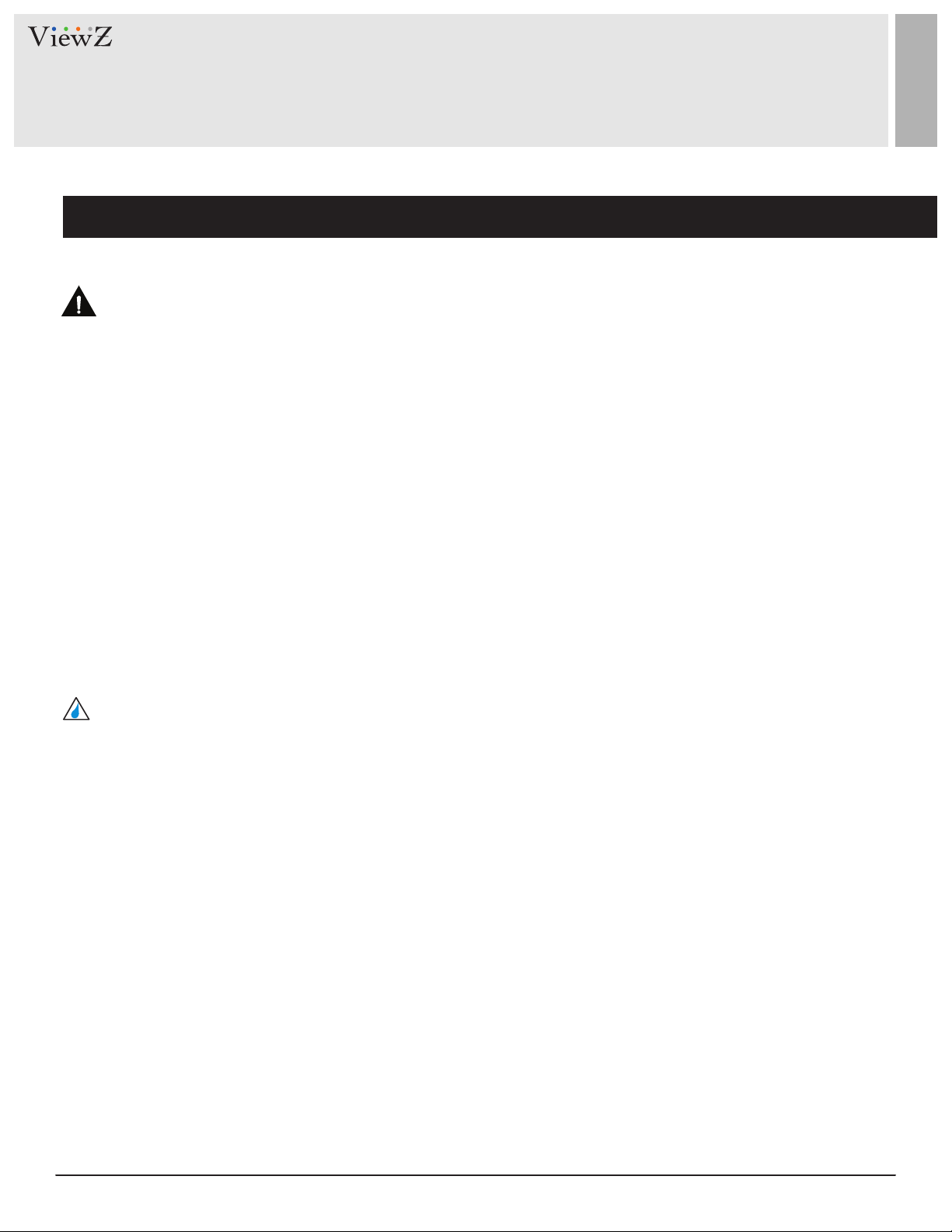
SAFETY INSTRUCTION
Important Safety Instruction
Caution
• If the connector between the plug and the pin is dusty or dirty, clean it properly using a dry cloth.
• Make sure to unplug the power cord before cleaning the monitor.
• Make sure to leave a gap between monitor and wall.
• Do not drop the monitor when moving it.
• Place your monitor in a locaon with low humidity and minimum dust.
• Install the monitor base on a showcase or shelf so that the end of the base does not protrude from the
showcase or shelf.
• Do not place the monitor on an unstable or small surface area.
• Do not install inside a vehicle.
• Disconnect the plug from the outlet during storms or lightning or if it has not been used for a long me.
• Do not try to move the monitor by pulling on the power cord.
• Do not cover the vents on the monitor.
• When moving the monitor, turn o and unplug the power cord. Make sure that all cables, including HDMI
cable and cables connected to other devices, are disconnected before moving it.
• Place the monitor out of children’s reach, as they could damage it by hanging onto it.
Available Temperature & Humidity
• Operang Temperature : 32°F ~ 122°F / 0°C ~ 50°C
• Operang Humidity : 5 ~ 90% RH
Dot Defect (dead pixel) of TFT
ViewZ monitors are manufactured using high-end semiconductor technology with precision rangs of 99.9%
and above. However, it may be the case that certain RGB and white pixels seem darker (or enrely unlit i.e.
black).
Modern producon methods cannot guarantee an absolute fault-free monitor. To this eect, no LED
manufacturer can guarantee a defect free panel. A few isolated pixel or sub-pixel faults are considered
tolerable and dierent policies exist that govern the amount of these tolerable values.
While most pixel faults occur in isolated regions, a cluster of dead pixels or sub-pixels can somemes form for
which a separate ruling applies. A cluster is dened as an area of 5x5 pixels. ViewZ’s policy on pixel failure:
either as an isolated fault or in the form of a cluster is outlined on the website: www.viewzusa.com
6 User ManualVisit the ViewZ USA website at https://www.viewzusa.com
Page 7
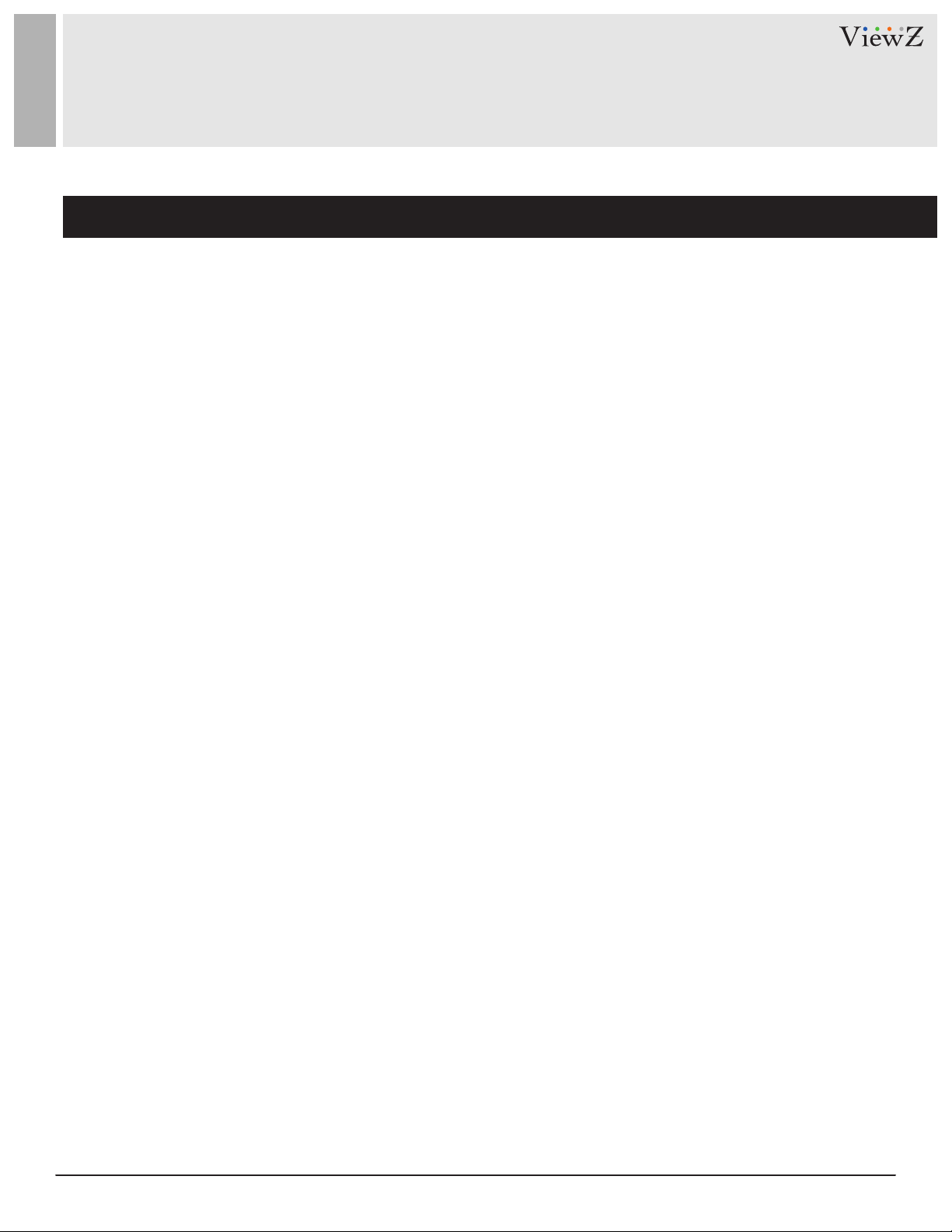
FCC RF INTERFERENCE STATEMENT
Note
This equipment has been tested and found to comply with the limits for a Class A digital device, pursuant to part 15
of the FCC Rules. These limits are designed to provide reasonable protecon against harmful interference when the
equipment is operated in a commercial environment.
This equipment generates, uses, and can radiate radio frequency energy and, if not installed and used in accordance
with the instrucon manual, may cause harmful interference to radio communicaons. Operaon of this equipment
in a residenal area is likely to cause harmful interference in which case the user will be required to correct the
interference at his own expense.
• Reorient or relocate the receiving antenna.
• Increase the separaon between the equipment and receiver.
• Connect the equipment into an outlet on a circuit dierent from that to which the receiver is connected.
• Consult the dealer or an experienced radio, TV technician for help.
• Only shielded interface cable should be used.
Finally, any changes or modicaons to the equipment by the user not expressly approved by the grantee or
manufacturer could void the users authority to operate such equipment.
► DOC COMPLIANCE NOTICE
This digital apparatus does not exceed the Class A limits for radio noise emissions from digital apparatus set out in the
radio interference regulaon of Canadian Department of communicaons.
7User Manual Visit the ViewZ USA website at https://www.viewzusa.com
Page 8
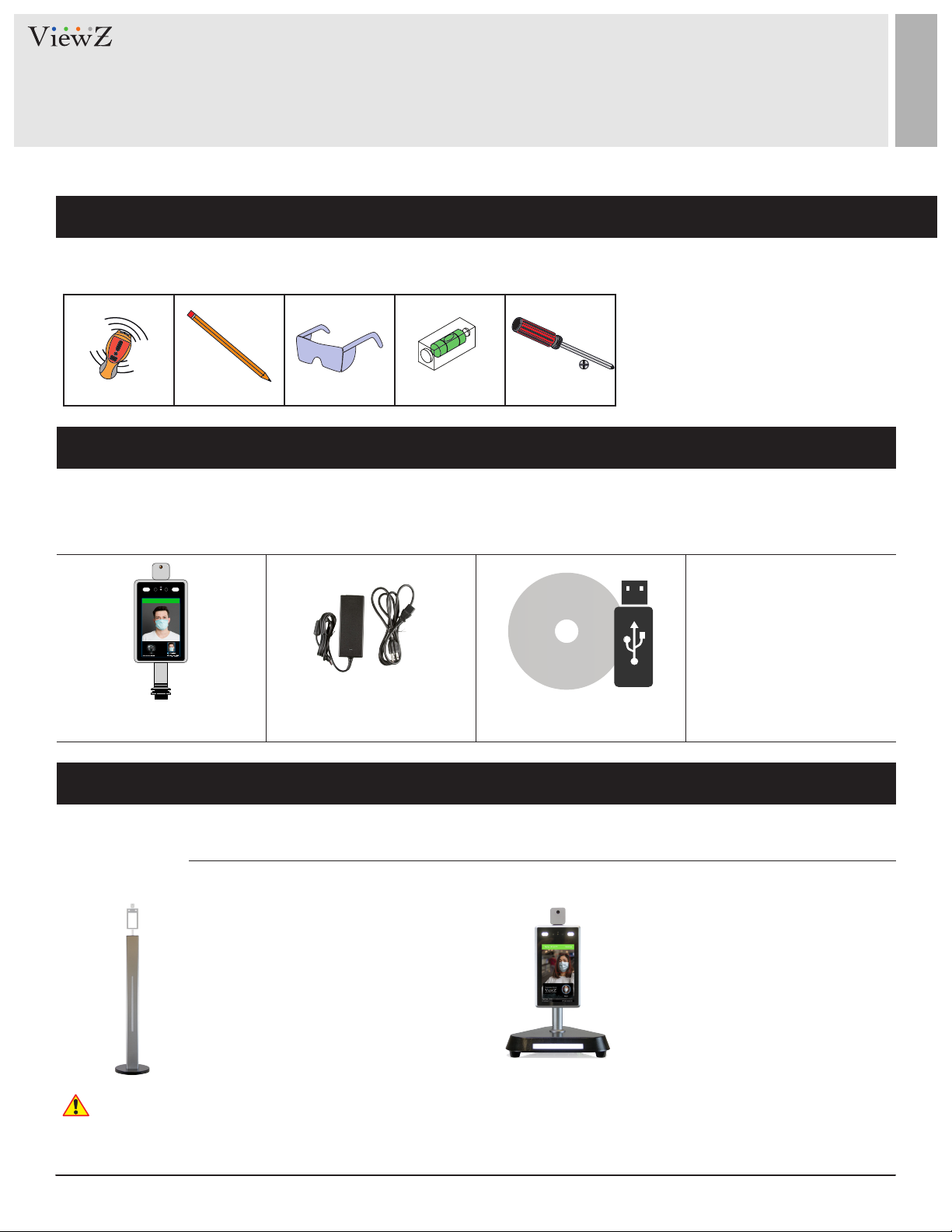
INSTALLATION
Installation Tools
The following tools may be required depending on your installaon.
Electronic Stud Finder Protecve Eye-wearPencil Level Phillips Screwdriver
Assembly Components - provided
Your ViewZ monitor is shipped with all proper installaon hardware and components. If there are parts missing
and/or damaged, please stop the installaon and contact ViewZ USA at (888)-998-4399.
Temp. 98.06°F Normal
Temerpature Measurement
Monitor (Qty 1)
DC12V Power Supply &
110V Power Cable (Qty 1)
User Manual (Qty 1)
Program CD (Qty 1)
Mounting Option
Your ViewZ monitor is compable with ViewZ monitor mounts. For more informaon, please contact ViewZ USA at (888)-998-4399.
Mount
• Part # • Part #
VZ-7TIM-FS VZ-7TIM-DS
Free Stand Mount
• Dimension : 3.93 x 41.14 x 2.55 " (Pole)
Ø 11.10 x 2.16 ” (Base)
• Weight : 10.9 lbs
Desktop Mount
• Dimension : 10.23 x 10.x23 x 1.77"
26 x 26 x 4.5 cm
• Net Weight : 4.4 lbs
Warning
If VZ-7TIM-S is installed indoors, we recommend VZ-7TIM-S should have over 6 feets distance from the light source and over 10
feets from any window.
8 User ManualVisit the ViewZ USA website at https://www.viewzusa.com
Page 9
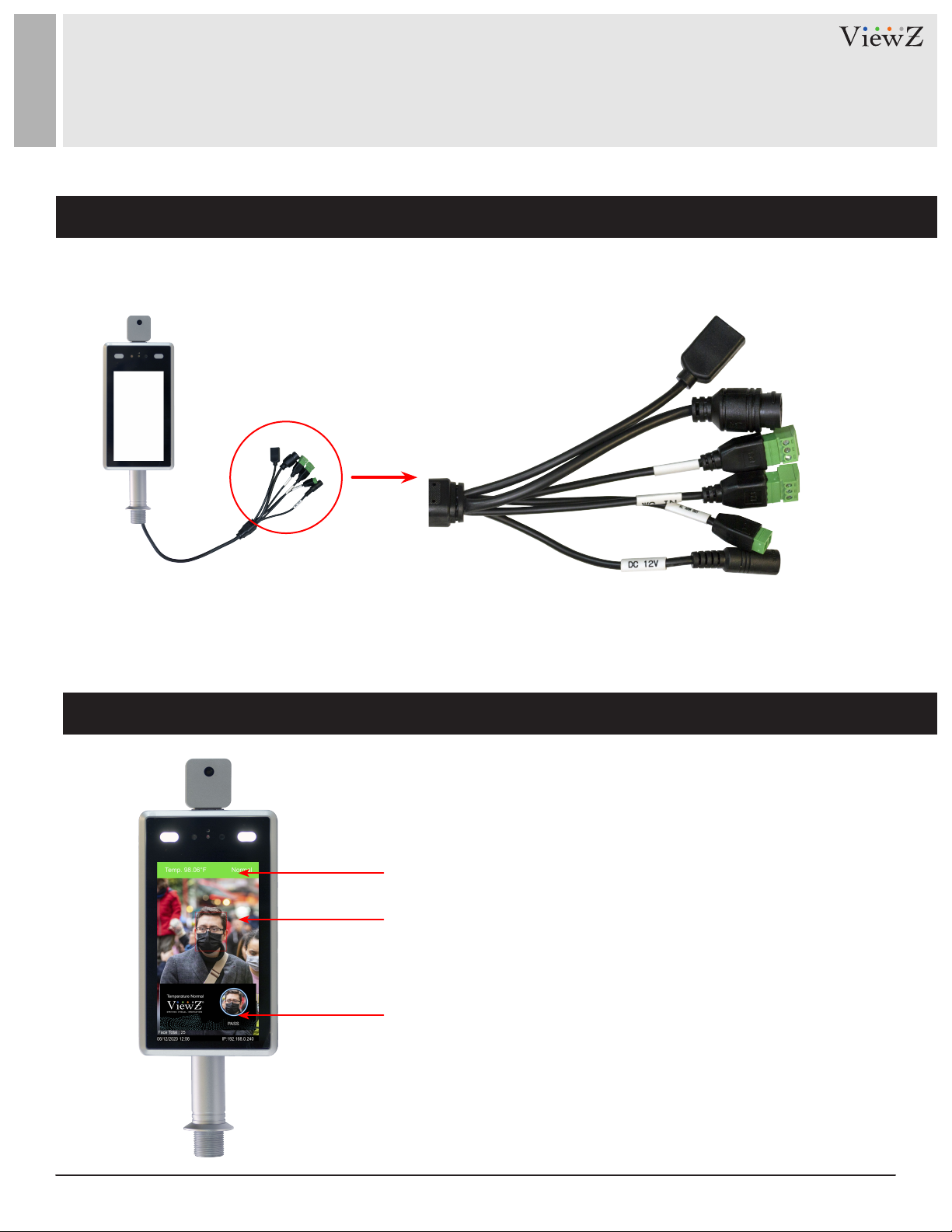
CONNECT EXTERNAL EQUIPMENTS
Interface Input Ports
The following image describes the interface input ports
q
w
e
r
t
y
1. USB - IC Card Reader (IC Idener)
2. RJ45 - 10/100M (IPC OUT)
3. WG OUT - 1:D0 2:D1 3:GND
4. WG IN - N/A
5. Alarm OUT - Relay Switch
6. DC 12V- Power IN 12V/3A
Face Recognition & Temperature Measurement Display
Real-me temperature display
Detecng Area
Face recognion comparison results
9User Manual Visit the ViewZ USA website at https://www.viewzusa.com
Page 10
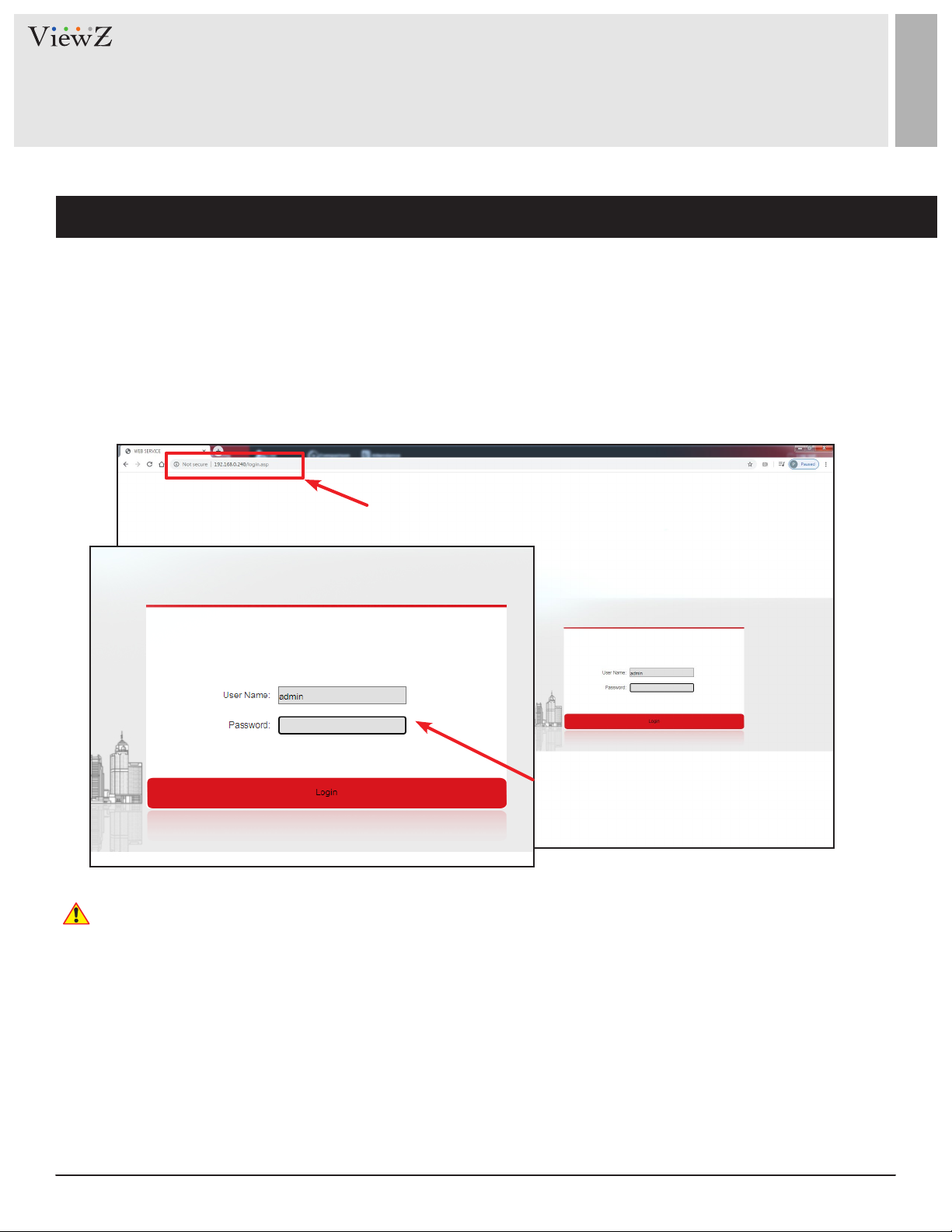
SYSTEM PARAMETERS
Log-In
Aer you connect all cables and have secure Internet or Intranet connecon, please access the VZ-7TIM-S monitor via
web browser. You can use IE,Chrome or Edge.
• The default IP address : 192.168.0.120 | Gateway address : 192.168.0.1 | Subnet Mask : 255.255.255.0
• The default ID & password : admin / admin
Type the IP Address on the address bar
q
Type the User Name & Password
w
Warning
If you don't have secure Internet or Intranet connecon, you cannot login to the system.
If you want to connect to the monitor without network, for instance, via P-to-P connecon, you just need to connect the
ethernet cable between VZ-7TIM-S and computer. And follow the instrucons step as step as delineated below:
• On Window OS, Open Control Panel / Network and Sharing Center / Change Adapter Sengs / Local Area
Connecon (which connect VZ-7TIM-S) / Local Area Connecon Properes / Internet Protocol Version 4 (TCP/
IPv4) Properes
• Selects 'Use the following IP address' on the window of Internet Protocol Version 4 (TCP/IPv4) Properes
• Type the proper info - IP address 192.168.0.XX, Subnet mask 255.255.255.0, Default gateway 192.168.0.1
If you want to use your own IP address, please change the VZ-7TIM-S info and use it.
10 User ManualVisit the ViewZ USA website at https://www.viewzusa.com
Page 11
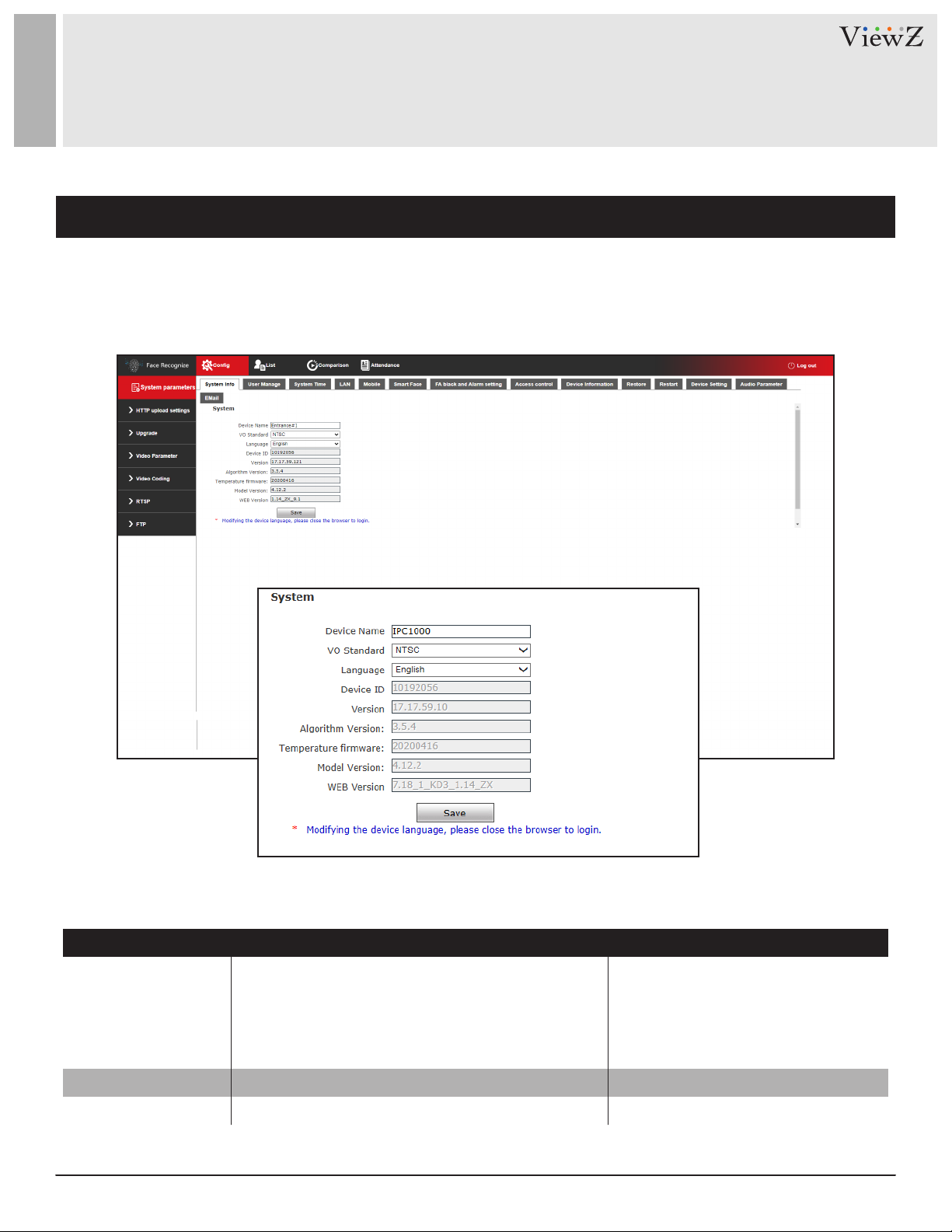
SYSTEM PARAMETERS
System Info
When you login to the system, you will see the main interface with system parameters.
You can also change the display language, video format and device name.
LANGUAGE
VO STANDARD
DEVICE NAME
FUNCTION VALUE
Sets the language of the menu
Selects the video output
Changes the device name
English, Spanish, French
Russian, Portuguese, Italian
German, Turkish, Japanese
Default - English
NTSC / PAL | Default - NTSC
11User Manual Visit the ViewZ USA website at https://www.viewzusa.com
Page 12
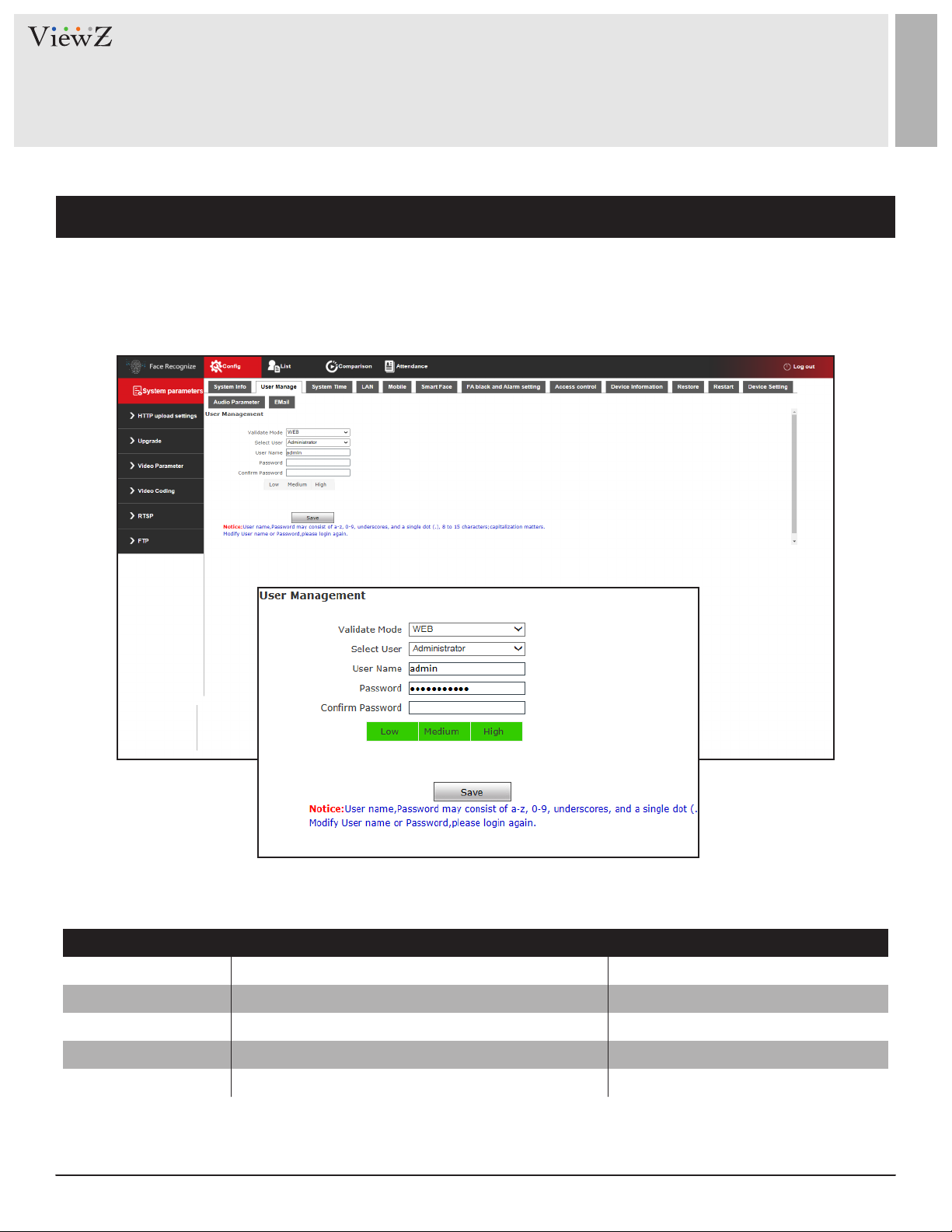
SYSTEM PARAMETERS
User Management
Change the account password. The system provides 3 accounts - Administrator, USER 1 & USER 2.
FUNCTION VALUE
VALIDATE MODE
SELECT USER
USER NAME
PASSWORD
CONFIRM PASSWORD
1) This mode and user account is xed value.
2) You cannot create a new user - it is a factory default account.
3) Password may consist of 8-15 digits, including but not limited to a-z, A-Z, 0-9, underscores and dot.
12 User ManualVisit the ViewZ USA website at https://www.viewzusa.com
1)
The accessible method of software
1)
2)
3)
Selects the user to change the password
Displays the selected user name
Types the password to update existing one
Types the same password to confirm it
Administrator, User 1, User 2
Page 13
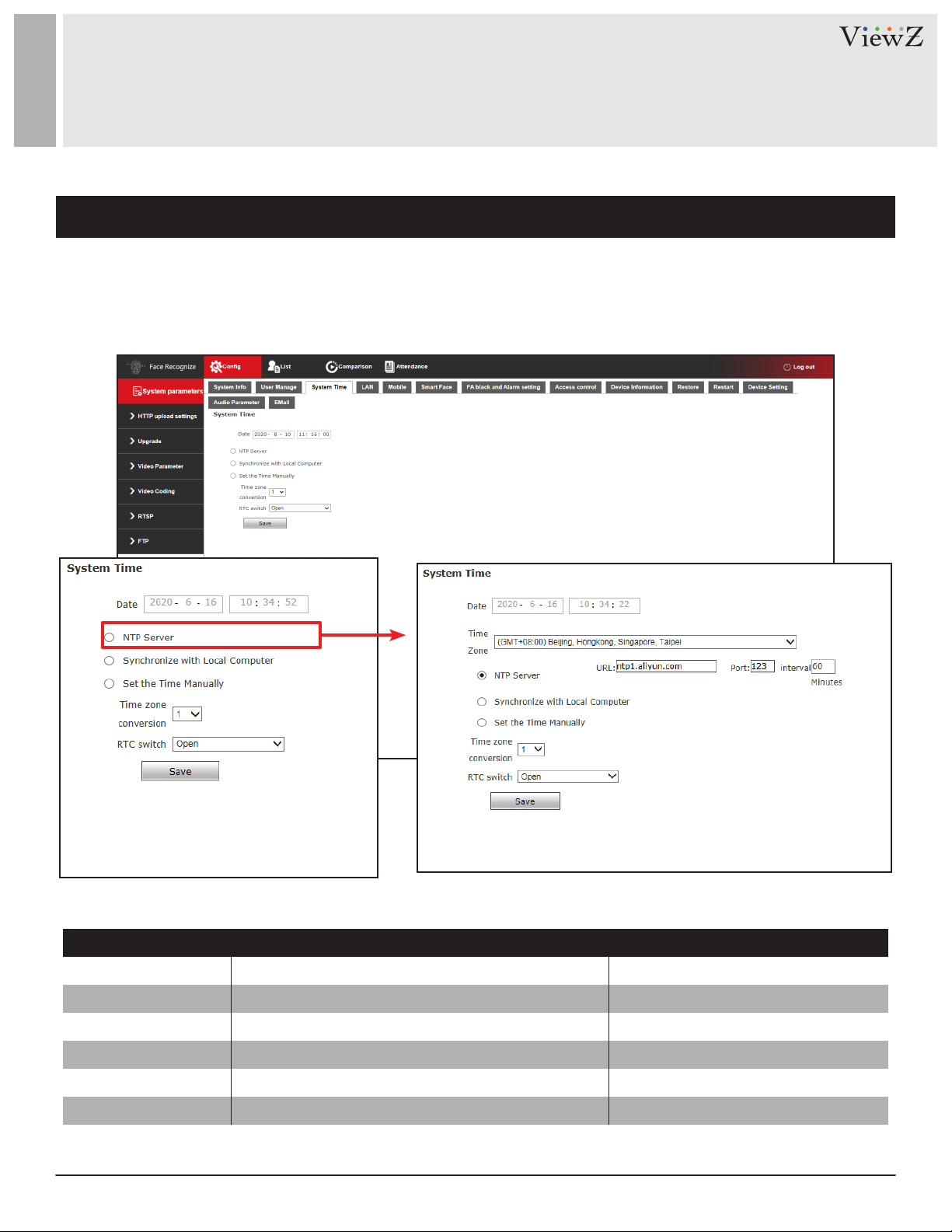
SYSTEM PARAMETERS
System Time
Setup the system me of VZ-7TIM-S monitor.
Date
NTP Server
SYNC. LOCAL COMPUTER
SET THE TIME MANUALLY
TIME ZONE CONV.
RTC SWITCH
Select the GMT zone based on your locaon
q
FUNCTION VALUE
Displays the current time of VZ-7TIM-S
Synchronizes the VZ-7TIM-S time with NTP server
Synchronizes the VZ-7TIM-S time with local computer
Type the time manually
Selects the time zone
Turn on and off the real time switch (RTC)
Default - Set the Time Manually
GMT time zone
Time zone : 1, 2 | Default - 1
Open, Close | Default - Open
13User Manual Visit the ViewZ USA website at https://www.viewzusa.com
Page 14

SYSTEM PARAMETERS
LAN Setting
Setup the IP address of VZ-7TIM-S to control.
FUNCTION VALUE
DHCP ENABLE
IP
SUBNET MASK
GATEWAY
Preferred DNS
Alternate DNS
MAC
Turn on or off the DHCP. If you check on, VZ-7TIM-S
monitor will have an auto-assigned IP address
Type the IP address
Type the subnet mask address
Type the Gateway IP address
Type the 1st DNS address
Type the 2nd DNS address
The given device ID of VZ-7TIM-S
ON, OFF | Default - OFF
xxx.xxx.xx.xxx| Default - 192.168.0.120
xxx.xxx.xx.xxx | Default - 255.255.255.0
xxx.xxx.xx.xxx
xxx.xxx.xx.xxx
xxx.xxx.xx.xxx | Default - 8.8.8.8
Provided (Non editable)
Warning
If you already have a device which is assigned the IP address '192.168.0.120', you might not be able to access this SW
dashboard. To prevent that situaon, please change the IP address of exisng device or VZ-7TIM-S monitor.
14 User ManualVisit the ViewZ USA website at https://www.viewzusa.com
Page 15
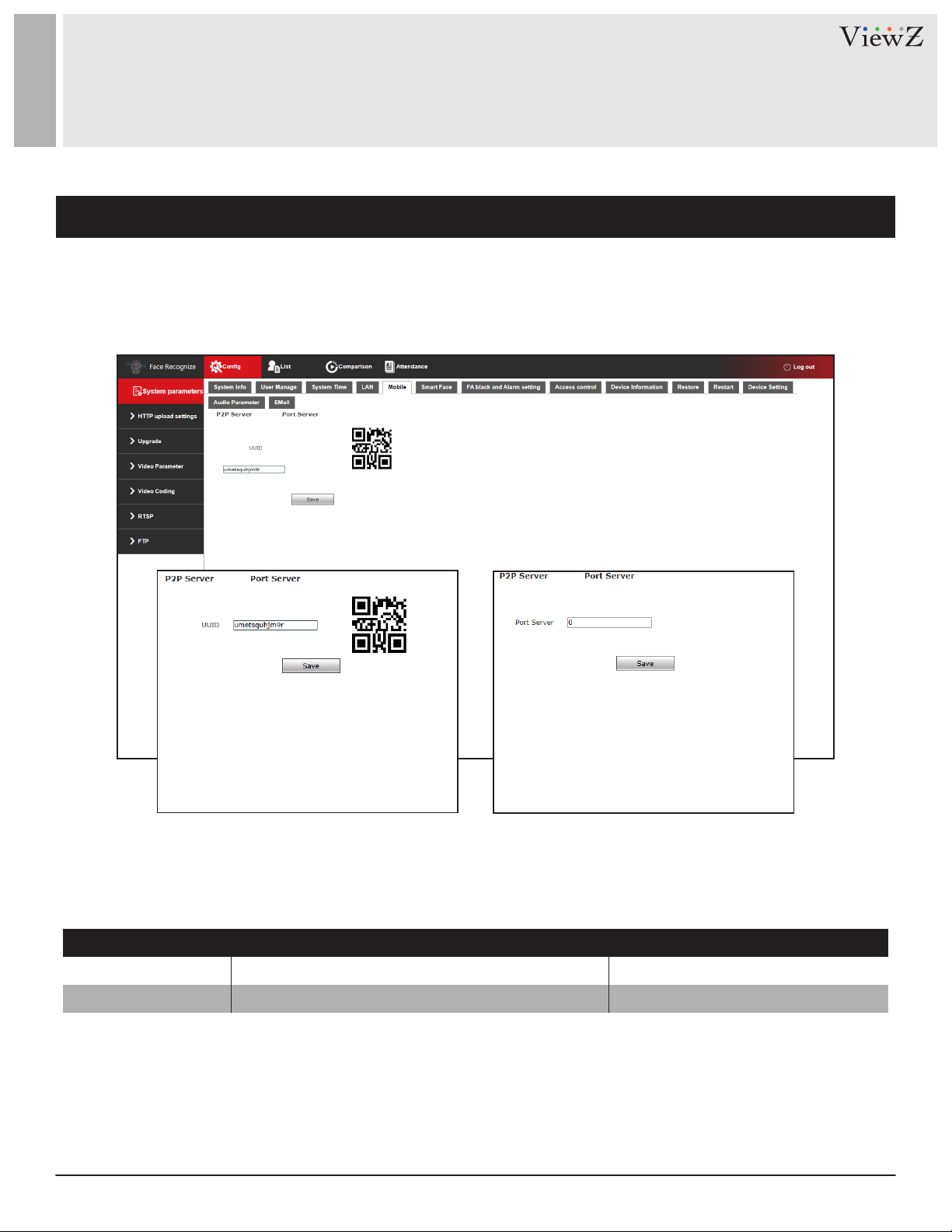
SYSTEM PARAMETERS
Mobile
This interface is made to support the access control aendants.
FUNCTION VALUE
P2P SERVER QR code for mobile APP.
PORT SERVER
This funcon is not available.
N/A
N/A
15User Manual Visit the ViewZ USA website at https://www.viewzusa.com
Page 16
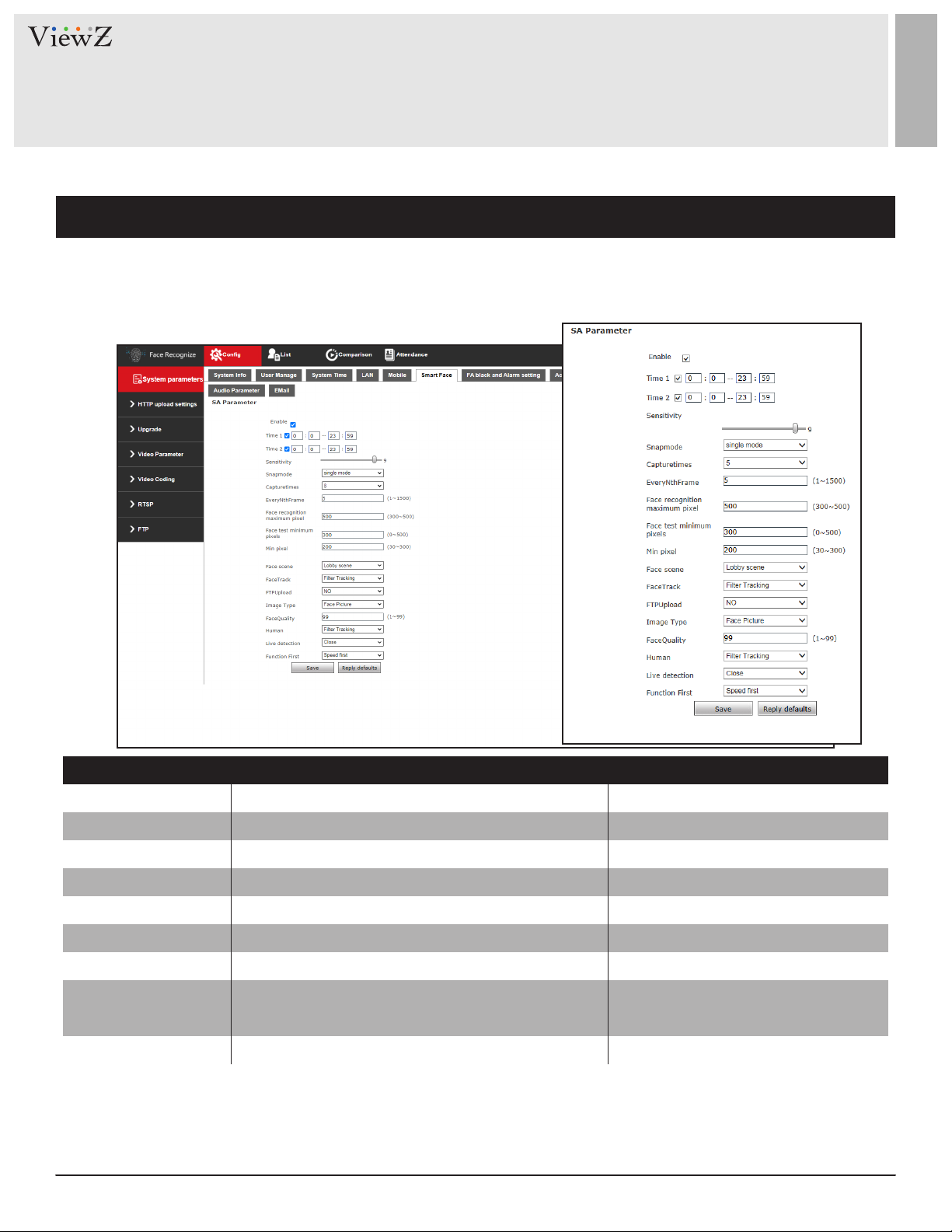
SYSTEM PARAMETERS
Smart Face
Setup the face recognion of VZ-7TIM-S monitor.
FUNCTION VALUE
ENABLE
TIME 1 & 2
SENSITIVITY
1)
SNAPSHOT MODE
CAPTURE TIMES
EVERY NTH FRAME Sets the captured frame number per 'N'
FACE RECOGNITION MAX
FACE CHECK MIN. PIXEL
Turns on the face recognition algroithm
Sets the deployment times of face recognition
Selects the sensitivity of face recognition
2)
Cooperates with Capture times and Interval between snap
Sets the number of capture
TH
frame 1 ~ 1500 | Default - 5
3)
Sets the maximum pixel of face recognition
Sets the minimum pixel of face temperature detect
ON, OFF | Default - ON
00:00 ~ 23:59 | Default - 00:00 ~ 23:59
0 ~ 10 | Default - 9
Single Mode
Keep tapping, 1 ~ 20 | Default - 8
300 ~ 500 | Default - 500
0 ~ 500 | Default - 100
measurement.
FACE RECOGNITION MIN
1) The higher sensivity value means the captured image quality is low. The lower sensivity value means the captured image quality is high.
The best eect of sensivity is normally 3-5.
2) When many people pass the VZ-7TIM-S monitor, the monitor will only scan the 1st person.
So, if you want to scan more people, please adjust these values.
3) If you set the MIN-face snapshot pixel less than 100 pixel means, the monitor will not capture the face when the displayed face size is
smaller than 100 pixel size (far away status). If you set the MAX-face snapshot pixel higher than 400, the monitor will not capture the face
when the displayed face size bigger than 400 pixel size (too close to the monitor).
3)
Sets the minimum pixel of face recognition
30 ~ 300 | Default - 70
16 User ManualVisit the ViewZ USA website at https://www.viewzusa.com
Page 17
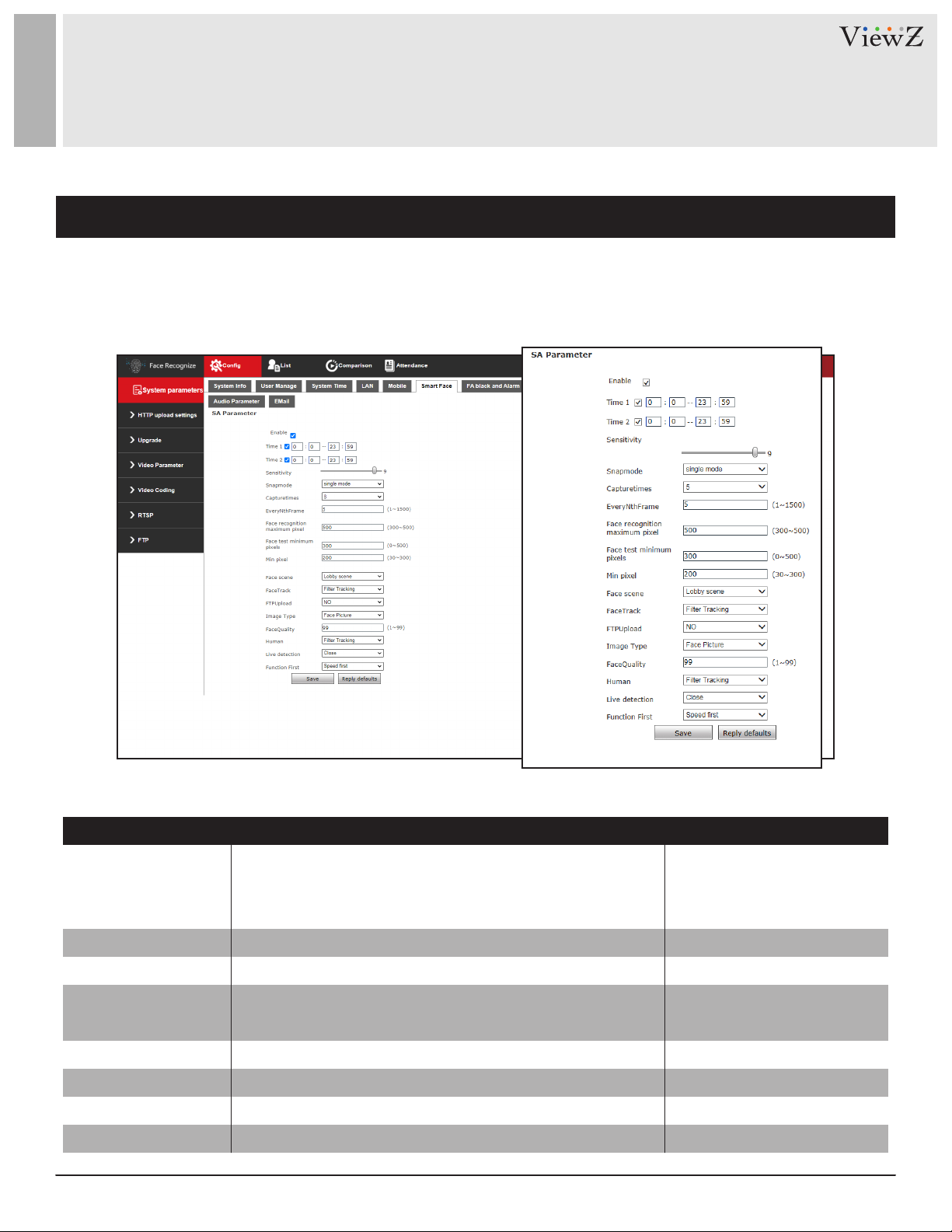
SYSTEM PARAMETERS
Smart Face (Continued)
FACE SCENE
FACE TRACK
FTP UPLOAD
IMAGE TYPE
FACE QUALITY
HUMAN
LIVE DETECTION
FUNCTION FIRST
FUNCTION VALUE
Selects the proper circumstance of monitor
The conventional scene is for using the product outdoors.
The lobby scene is for using the product indoors.
Turns on/off the face tracking mark (box shape) on the screen
Turns on/off to upload the screenshot to the FTP server
Selects what kind of captured image will be created
Selects the image quality captured by the camera (to upload)
Selects the VZ-7TIM-S will only capture the people or not
Sets the live detection mode
Sets the priority of capture mode
Conventional, Lobby
| Default - Lobby Scene
Filter Tracking, Close | Default - Filter Tracking
NO(On), NC(Off) | Default - NO
Fac, FACE & Original
| Default - Face
1 ~ 99 | Default - 99
OPEN, CLOSE | Default - OPEN
Filter Tracking, Close | Default - Filter Tracking
Speed, Living | Default - Speed
17User Manual Visit the ViewZ USA website at https://www.viewzusa.com
Page 18
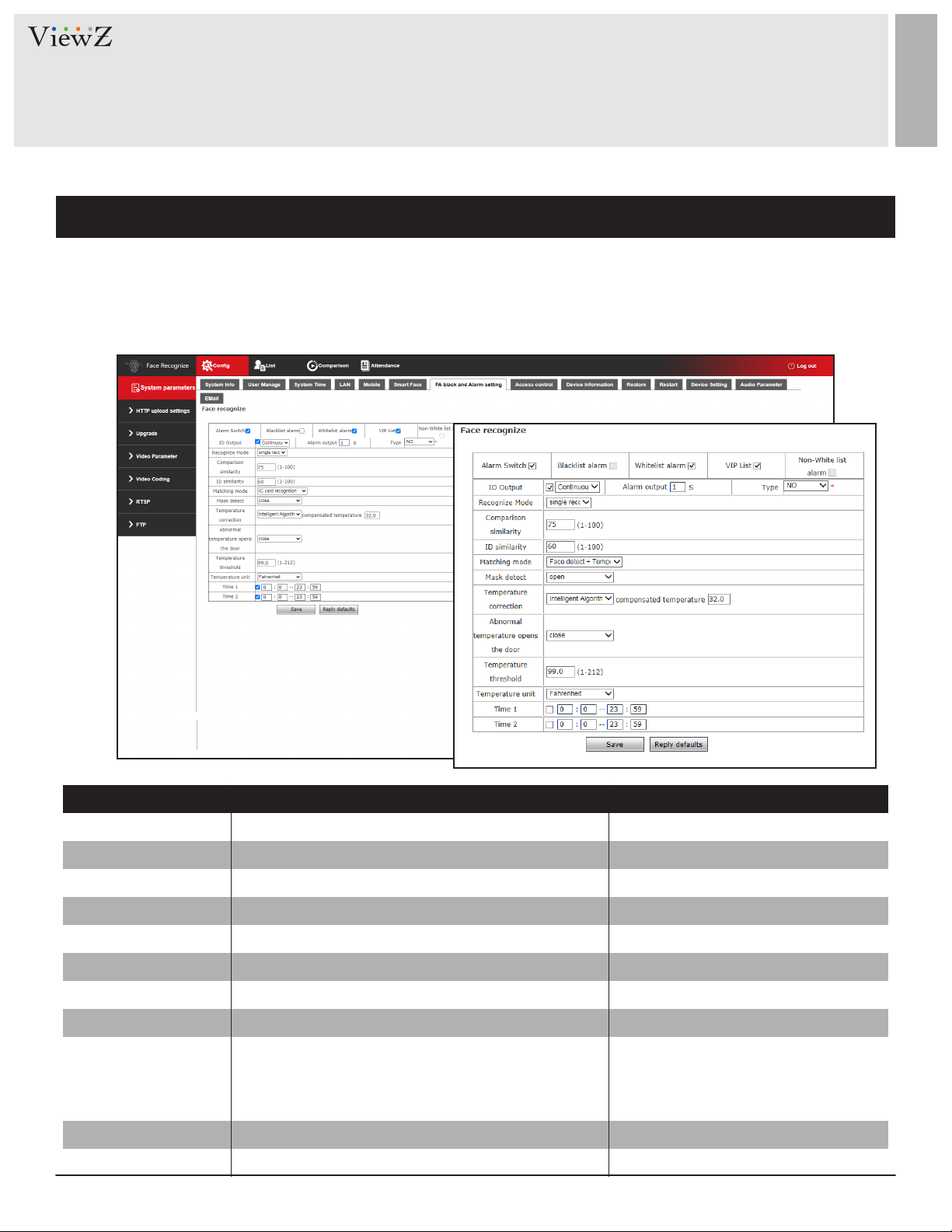
SYSTEM PARAMETERS
FA Black & Alarm Setting
Setup the alarm seng of VZ-7TIM-S monitor.
FUNCTION VALUE
ALARM SWITCH
BLACKLIST ALARM
WHITELIST ALARM
VIP LIST
NON-WHITELIST ALARM
IO OUTPUT Sets the IO output mode Continuous, Pulse | Default - ON
ALARM OUTPUT
IO OUTPUT TYPE
RECOGNIZE MODE
COMPARISON SIMILARITY
ID SIMILARITY
18 User ManualVisit the ViewZ USA website at https://www.viewzusa.com
Turns on the alarm
Turns on the alarm of the black listed person
Turns on the alarm of the registered person
Turns on the alarm of the VIP listed person
Turns on the alarm of the unregistered person
Sets the alarm output time
Sets the IO output type - NO means 'Normal Open'
Sets the number of recognization per a person
Sets the level of recognition by detecting face
Sets the level of recognition by detecting ID
ON, OFF | Default - ON
ON, OFF | Default - OFF
ON, OFF | Default - ON
ON, OFF | Default - ON
ON, OFF | Default - OFF
1 ~ 60 seconds | Default - 1
NO (On), NC (Off) | Default - NO
Numbers Recognized Mode (1-10),
Always Identify, Single Recognize
| Default - Single Recognize
1 ~ 100 | Default - 75
1 ~ 100 | Default - 60
Page 19

SYSTEM PARAMETERS
FA Black & Alarm Setting (Continued)
FUNCTION VALUE
MATCHING MODE
MASK DETECT
TEMP. CORRECTION
COMPENSATED TEMP.
ABNORMAL TEMP.
OPEN THE DOOR
TEMP. THRESHOLD
TEMPERATURE UNIT
TIME 1 & TIMR 2
1) When you choose 'High Temperature Algorithm,' you can have the extra me set of alarm.
2) If the install locaon has the high temperature, you need to add values. If the install locaon hsa the low temperature,
you need to minus values.
3) Based on the CDC guideline, Any temperature 100.4 °F or greater is considered a fever.
hps://www.cdc.gov/coronavirus/2019-ncov/community/homeless-shelters/screening-clients-respiratory-infecon-symptoms.html
Selects the detection mode
Turns on/off the mask wearing detection
1)
Selects the temperature calculation algorithm
2)
Sets the basic temperature based on circumstances
Sets the alarm when detecting a person
who has abnormal (high or low) temperature
3)
Sets the maximum temperature of alarming
Sets the temperature type
Sets the time which do not detect the temperature
Face, Temperature, Face + Temperature
| Default - Face detect
OPEN(On), CLOSE(Off) | Default - CLOSE
Intelligent, Low Temperature
| Default - Intelligent
1 ~ 212°F (1 ~ 100°C) | Default - 32°F
OPEN(On), CLOSE(Off) | Default - CLOSE
1 ~ 212°F (1 ~ 100°C) | Default - 99°F
Fahrenheit, Celsius | Default - Fahrenheit
Input the time | Default - 24 hrs
19User Manual Visit the ViewZ USA website at https://www.viewzusa.com
Page 20

SYSTEM PARAMETERS
Access Control
You can control the display info, scan record, wiegand output format, front 2 white-lights on/o, screen display on/
o and temperature measurement mode.
FUNCTION VALUE
WIEGAND OUTPUT
WHITE LIGHT
CONTROL
SCREEN DISPLAY MODE
FAN FILTERING
1) When you select 'White light me control,' you can type the me to turn on & o by military me - 00:00:00 ~ 23:59:59.
20 User ManualVisit the ViewZ USA website at https://www.viewzusa.com
1)
Selects the wiegand output
Selects the 2 front white lights on & off
Selects the screen is always on & off
Selects the face recognition skip time when showing
same face
CLOSE, WG26, WG34 | Default - CLOSE
Always on, Always off, Time control,
Turn off screen display after no one
Default - Turn off the light after no one
Always display,
Turn off screen display after no one
Default - Turn off the light after no one
1 ~ 10 seconds | Default - 3
Page 21

SYSTEM PARAMETERS
Access Control (Continued)
TEMPERATURE
MEASUREMENT MODE
DATE FORMAT
COMPARISON
RECORD STORAGE
INTERFACE DISPLAY IP
FUNCTION VALUE
Selects the temperature measurement mode
Selects the displaying date format on screen
Selects the captured data will be saved or not
Selects the IP address will be displayed or not
Precision, Quick mode
| Default - Precision mode
YYYY-MM-DD, MM-DD-YYYY,
DD-MM-YYYY
| Default - YYYY-MM-DD
Open, Close | Default - Open
Open, Close | Default - Open
21User Manual Visit the ViewZ USA website at https://www.viewzusa.com
Page 22

SYSTEM PARAMETERS
Device Information
You can display the IP address, direcon, longitude, dimension and manfacturer's info of VZ-7TIM-S.
FUNCTION VALUE
DEVICE IP
DRIECTION
LONGITUDE
DIMENSION
MANUFACTURER CODE
22 User ManualVisit the ViewZ USA website at https://www.viewzusa.com
IP address of VZ-7TIM-S
Enter important system information
Enter Longitudinal value to indicate location
Enter System dimensions
Enter the manufacturer code
Page 23

SYSTEM PARAMETERS
Restore
Sets the restore to the factory default of VZ-7TIM-S.
NETWORK
USER NAME
Click the 'Restore factory seng' buon
q
FUNCTION VALUE
Restores the IP address by factory default
Restores the user name by factory default
Choose the opon and click 'Submit'
w
23User Manual Visit the ViewZ USA website at https://www.viewzusa.com
Page 24

SYSTEM PARAMETERS
Restart
Sets the restore to the factory default of monitor & restart the monitor by the setup.
FUNCTION VALUE
RESTART THE SYSTEM
AUTOMATICALLY
REBOOT
24 User ManualVisit the ViewZ USA website at https://www.viewzusa.com
Sets the time of rebooting VZ-7TIM-S
Reboots the VZ-7TIM-S manually
Never, Daily, Monday ~ Sunday
| Default - Never
Page 25

SYSTEM PARAMETERS
Device Setting
Clear or format all saved data of VZ-7TIM-S.
FORMAT
REFRESH
FUNCTION VALUE
Clears all data of VZ-7TIM-S
Loads the storage data of VZ-7TIM-S
25User Manual Visit the ViewZ USA website at https://www.viewzusa.com
Page 26

SYSTEM PARAMETERS
Audio
Sets the audio seng of VZ-7TIM-S.
FUNCTION VALUE
ENABLE
AUDIO INPUT
COMPRESSION TYPE
AUDIO BITRATE
SAMPLING RATE
INPUT VOLUME
OUTPUT VOLUME
26 User ManualVisit the ViewZ USA website at https://www.viewzusa.com
Enables Audio
Selects the audio input source
Selects the audio compression type
Selects the audio bitrate
Selects the audio sampling rate
Selects the audio input volume
Selects the audio output volume
Enable, Disable | Default - Enable
MIC, Line-in | Default - MIC
AAC, G.726, G.711A, G.711U
128000 | Default - 128000
44.1khz | Default - 44.1khz
| Default - AAC
0 ~ 15 | Default - 15
0 ~ 15 | Default - 15
Page 27

SYSTEM PARAMETERS
EMAIL
You can send an alert email when detecng abnormal temperature.
FUNCTION VALUE
1)
TO
SENDER’s EMAIL SERVER INFO
FROM
3)
Types the recipient email address which will get alert email
2)
Check up to type the sender's email info
Types the sender's email address which send
an alert email to the recipient
AUTHORIZATION CODE
SMTP SERVER
MAIL TITLE
SMTP PORT
5)
SSL
5)
PUSH TYPE
4)
Types the App password or password of sender email
Types the SMTP server address
Types the title name of alert email
Type the SMTP port number
Check up if the sender email use SSL
Selects which info will be sent via Email
High Temp. Abnormal,
Guest, List, All, None
1) If your email use the strict rewall system, please add the sender email to your safe sender list.
2) To send an alert email, you need to check this up and type the necessary informaon.
3) We recommends to use Gmail system to send an alert email to the preferred email. If you know creang an App password for your own
email system. Then, you can use it.
4) This password can be your email password or App password. You can create this via the security setup of your email account.
5) SMTP port number and SSL will be provided by your email system provider. Please use that informaon.
27User Manual Visit the ViewZ USA website at https://www.viewzusa.com
Page 28

SYSTEM PARAMETERS
EMAIL - How to get App password
Warning
To send an Email alert message to your email, you have 3 ways to send email;
1. Secure email sending via Gmail
2. Secure email sending via your email account (SSL Only)
3. Non-secure email sending via Gmail
Because of dierent email seng, we cannot explain about how to get the App password from your own email
server. So, we will only explain about how to get App password via Gmail & how to setup non-secure email
sending via Gmail.
EMAIL - How to get App password via Gmail
Click the 'Account' icon
w
1. Open the web browser and login into the gmail. In here, we use chrome browser.
2. Click the App icon on the top right corner and then, click 'Account icon'.
Click the 'App' icon
q
3. On the account page, click 'Security' tab on the le menu.
28 User ManualVisit the ViewZ USA website at https://www.viewzusa.com
Page 29

SYSTEM PARAMETERS
EMAIL - How to get App password via Gmail
4. If you create a Gmail account, your setup looks like the above picture. Click the '2-Step Vericaon'.
5. Click 'GET STARTED'
29User Manual Visit the ViewZ USA website at https://www.viewzusa.com
Page 30

SYSTEM PARAMETERS
EMAIL - How to get App password via Gmail
Type phone number
6. Type your phone number and choose 'Text message or Phone call' to get the vericaon code. Then, click 'NEXT'.
7. Type the vercaon code which you get. Then, click 'NEXT'.
Type the vericaon code
8. When the typed vericaon code is worked, you will see the above picture and click 'TURN ON'.
30 User ManualVisit the ViewZ USA website at https://www.viewzusa.com
Page 31

SYSTEM PARAMETERS
EMAIL - How to get App password via Gmail
9. If you see the above picture, it means '2-Step Vercaon' is successfully setup.
Then, click 'App/Account' icon again.
Click this tab
10. On the account page, you can now see the 'App passwords'.
This 'App passwords' will be using for your email password. So, click 'App Passwords' tab.
31User Manual Visit the ViewZ USA website at https://www.viewzusa.com
Page 32

SYSTEM PARAMETERS
EMAIL - How to get App password via Gmail
Select app & device
11. You might see the login window again to create 'App passwords'.
Just login again and then select the app type and device.
Click 'Generate' buon
12. Please choose 'Mail' for app and 'Windows Computer' for device. Then, click 'Generate'.
VZ-7TIM-S mailing system will be only working at 'Mail/Windows Computer' circumstance.
32 User ManualVisit the ViewZ USA website at https://www.viewzusa.com
Page 33

SYSTEM PARAMETERS
EMAIL - How to get App password via Gmail
13. When you click 'Generate' buon, you will see the popup with a password (in the yellow box) - 16 digits.
1 App password is only working for 1 device (VZ-7TIM-S). If you want to use more emailing nocaon setup,
you have to create more passwords.
14. Copy or note the password to use at the sender's email password on the web browser - page 27.
15. When you click 'Done', you will go back to the account page and check 'App passwords' tab. If you see the '1
password' message, it means this password can be used at the VZ-7TIM-S mailing system.
33User Manual Visit the ViewZ USA website at https://www.viewzusa.com
Page 34

SYSTEM PARAMETERS
EMAIL - How to get App password via Gmail
16. Copy your 'App passwords' and paste it on 'Email/Password' on the web browser of VZ-7TIM-S.
17. Click 'Save' to apply it.
18. Now you can get the abnormal temperature alert email like below;
34 User ManualVisit the ViewZ USA website at https://www.viewzusa.com
Page 35

SYSTEM PARAMETERS
EMAIL - How to setup non-secure email sending via Gmail
This is very simple and fast to setup non-secure email sending via Gmail.
Click the 'Account' icon
w
Click the 'App' icon
q
1. Open the web browser and login into the gmail. In here, we use chrome browser.
2. Click the App icon on the top right corner and then, click 'Account icon'.
3. On the 'Account' page, click 'Security' tab on the le menu.
Warning
The non-secure email sending opon would have a security issue. ViewZ will not be responsible about any eect
of using this opon. Also, your ISP administrator could block non-secure email sending opon or 'App password'
opon because of security reason.
35User Manual Visit the ViewZ USA website at https://www.viewzusa.com
Page 36

SYSTEM PARAMETERS
EMAIL - How to setup non-secure email sending via Gmail
4. On the 'Security' page, you need to check '2-Step Vericaon' is o.
5. Scroll down to 'Less secure app access' tab and click 'Turn on access' tab.
Check '2-Step Vercaon' is o.
e
Click 'Turn on access'
r
'Less secure app access'
is the deacvated mode
Warning
You should turn o '2-Step Vericaon' to use this opon, on your gmail account. So, we recommends to create a
Gmail account for this usage.
36 User ManualVisit the ViewZ USA website at https://www.viewzusa.com
Page 37

SYSTEM PARAMETERS
EMAIL - How to setup non-secure email sending via Gmail.
6. On 'Less secure app access' page, click 'Allow less secure apps' buon to acvate this funcon.
Click this arrow to go back
u
Click this tab 'Allow less secure apps'
t y
is now acvated
7. On the 'Security' page, you now see 'Less secure app access' mode is now 'ON'
'Less secure app access'
is now acvated
37User Manual Visit the ViewZ USA website at https://www.viewzusa.com
Page 38

SYSTEM PARAMETERS
EMAIL - How to setup non-secure email sending via Gmail
8. On the 'Email/Password' page of web browser, you just type your SMTP informaon with your email address and
password.
General Email Password
9. Now you can get the abnormal temperature alert email like below;
38 User ManualVisit the ViewZ USA website at https://www.viewzusa.com
Page 39

NETWORK
HTTP Upload Settings
This funcon is for uploading captured info to the server.
CAPTURE UPLOAD
CAPTURE INFORMATION
UPOLOAD ADDRESS
CAPTURE UPLOAD TYPE
CAPTURE INFO CONTENT
UPLOAD PICTURES
NUM OF RETRANSMISSION
Turns on or off this function
Types the server address which will get
the captured data
Selects which personal info will be uploaded
Selects which captured data will be uploaded
Selects which captured image will be uploaded
Types the re-upload times when uploading is not
successfully uploaded to the server
Warning
This funcon is not supported on the VZ-7TIM-S.
FUNCTION VALUE
All, Does not, Blackllist, Whitelist, VIP,
Stranger, Non-whitelist | Default - All
Face, Compare | Default - Both
Face, Background (& Face),
List library photo | Default - Face
Number 0 ~ | Default - 0
39User Manual Visit the ViewZ USA website at https://www.viewzusa.com
Page 40

NETWORK
HTTP Upload Settings (Continued)
FUNCTION VALUE
REGISTERED
REGISTERED INFO.
UPLOAD ADDRESS
HEARBEAT UPLOAD
HEARTBEAT INFO.
UPLOAD ADDRESS
HEARTBEAT INTERVAL
EVENT ADDRESS
RESULT ADDRESS
SIGN VERIFICATION
OPERATING MODE
HTTP VERSION
1) When you check 'Registered' check box, the non-registered person who captured by VZ-7TIM-S monitor, will be automacally registered
into the system.
40 User ManualVisit the ViewZ USA website at https://www.viewzusa.com
1)
Turn this function on or off
Types the server address which will get
the registration data
Turn on or off this function
Types the server address which will get
the heartbeat data
Types the scan interval of heartbeat
Types the server address of event
Types the server address of task report
Selects the authentification is required or not
Selects the mode of connection
Selects the HTTP version
Number 0 ~ seconds | Default - 30
Open, Close | Default - Close
Online, Offline | Default - Offline
V1.0.0, V2.0.0 | Default - V2.0.0
Page 41

NETWORK
Upgrade
Upgrades the system of VZ-7TIM-S.
FUNCTION VALUE
VERSION
UPGRADE FILE
Displays the current version of software
Selects a upgradable file from file browser N / A
Warning
The upgrade/update of VZ-7TIM-S is not available via this funcon
41User Manual Visit the ViewZ USA website at https://www.viewzusa.com
Page 42

NETWORK
Camera Video Setup
Adjusts the video seng of VZ-7TIM-S.
FUNCTION VALUE
BRIGHTNESS
CONTRAST
HUE
SATURATION
ACCURACY
GAMMA
BLC VALUE
IMAGE
SCENE
MIRROR
LSC
3D-DNR
FLIP
VIDEO STANDARD
42 User ManualVisit the ViewZ USA website at https://www.viewzusa.com
Adjusts the brightness
Adjusts the contrast
Adjusts the hue
Adjusts the color saturation
Selects the audio compression type
Adjusts the gamma rate
Adjusts the exposure to properly display the subject
Adjusts the image color setting
Selects the bright level of the camera
Selects displaying mirror image or not
Turns on/off to adjust shading of the outside of image
Reduces the noise of display image
Selects the flipped image or not
Selects the frequency of video
Transparent, True | Default -
Indoor 1, 2, Outdoor | Default -
NC (Off), NO (On) | Default - NC
NC (Off), NO (On) | Default - NC
NC, Low, Normal, High | Default - NC
NC (Off), NO (On) | Default - NC
60 hz, 50 hz | Default - 60 hz
0 ~ 255 | Default - 128
0 ~ 255 | Default - 128
0 ~ 255 | Default - 128
0 ~ 255 | Default - 128
0 ~ 255 | Default - 75
0 ~ 255 | Default - 20
0 ~ 255 | Default - 64
Transparent
Outdoor
Page 43

NETWORK
Video Streaming
Adjusts the main and sub stream of VZ-7TIM-S.
FUNCTION VALUE
MAIN/SUB STREAM
CODING LEVEL
CODING
RESOLUTION
QUALITY
ADVANCED
1) The 'Main Stream' means the highest quality stream that gets recorded to your HDD and 'Sub Stream' means typically what gets streamed
to your HDD or other devices. This funcon will help you when you have limited Internet bandwidth.
2) If you check on the 'Advanced' box, you can control 'VBR/CBR, quality, bitrate, frame rate and GOP(F)'. If you check o 'Advanced' box, you
cannot control these.
2)
1)
Adjusts the value of video stream for each stream
Selects the streaming video profile
Selects the video compression method
Selects the streaming video resolution
Selects the streaming video quality
Turn on/off the manual adjustment for camera
Baseline, Main, High | Default - Main
MJPEG, H.264, H.265| Default - H.264
Default - 1920 x 1080 pixel
Fine, Normal, Basic | Default - Fine
43User Manual Visit the ViewZ USA website at https://www.viewzusa.com
Page 44

NETWORK
Video Streaming (Continued)
FUNCTION VALUE
RATE CONTROL Selects the video compression methods
QUALITY
BITRATE (KB/S)
FRAME RATE (F/S)
GOP (F)
1)
LAN
1)
WAN
1) When you click 'LAN or WAN' buon, system will load the default value. If you update the value and want to use it, please click 'Save'
buon to apply.
44 User ManualVisit the ViewZ USA website at https://www.viewzusa.com
Selects the streaming video quality
Type the proper streaming video bitrate
Type the proper streaming video frame rate
Type the frame of group of pictures
Setup the current value as LAN preferences
Setup the current value as WAN preferences
0 ~ | Default - Main - 4096 / Sub - 1024
CBR, VBR | Default - VBR
VBR - Best, Better, Good,
Bad, Worse, Worst | Default - Better
CBR - Self-adaption, ± 10 ~ 50%
| Default - ± 10 %
1 ~ 30| Default - 30
1 ~ 200| Default - 60
Page 45

NETWORK
RTSP
Sets the RTSP streaming of VZ-7TIM-S.
ENABLE
ENABLE AUTHENTICATION
PACKET SIZE
PORT
COMMUNICATE
MULTICAST SERVER ADDRESS
MAIN STREAM VIDEO PORT
MAIN STREAM AUDIO PORT
SUB STREAM VIDEO PORT
SUB STREAM AUDIO PORT
ONVIF PASSWORD
FUNCTION VALUE
Enable or disable the RTSP streaming
Turn on or off the authentication when using RTSP
Types the RTSP streaming packet size
Types the RTSP port number
Selects the RTSP communication protocol
Types the multicast server address
Types the main stream multicast video port number
Types the main stream multicast audio port number
Types the sub stream multicast video port number
Types the sub stream multicast audio port number
Turn on or off the authentication when using ONVIF
0 ~ | Default - 1440
0 ~ | Default - 554
Default - Multicast
xxx.xxx.xxx.xxx | Default - 239.0.0.0
0 ~ | Default - 1234
0 ~ | Default - 1236
0 ~ | Default - 1240
0 ~ | Default - 1242
45User Manual Visit the ViewZ USA website at https://www.viewzusa.com
Page 46

NETWORK
FTP
Sets the FTP of VZ-7TIM-S.
FUNCTION VALUE
SERVER URL
SERVER PORT
FTP CATALOG
CLASSIFICATION
USER NAME
PASSWORD
FILE UPLOAD MODE
2)
TEST
1) When you select the 'Date, Serial#, The IP Address' opon, the folder will be automacally created.
'There is no' - Save the le at the locaon of 'FTP catalog' | 'Date' - Save the le under the date name folder | 'Serial #' - Save the le under
the serial number folder | 'The Ip Address' - Save the le under the IP address name folder
2) There are many dierent possible reasons for connecon to fail. However, if you see the FTP server directly and nd the 'Test.jpg' on the
FTP server, it means the connecon is conrmed.
46 User ManualVisit the ViewZ USA website at https://www.viewzusa.com
Types the FTP server address
Types the port number of FTP server
Types the specific folder name to upload
1)
Selects where the screenshot will be saved on
the FTP server
Types the username of FTP server
Types the password of FTP server
Types the main stream multicast video port number
Tests the connection of FTP server
0 ~ | Default - 21
Default - / (root)
There is no, Date, Serial #,
The IP Address | Default - There is no
Direct Upload, Read and Upload
| Default - Direct Upload
Page 47

LIST MANAGEMENT
List
Manages the registered persons or add new person into the system.
FUNCTION VALUE
DELETE ALL
SEARCH METHOD
NAME
FIND
ADD LIST
1) You can add a person with the info of Whitlist/Blacklist/VIP Type, Name, Gender, Naon, Cercate Type, ID Number, Date of Birth, Phone
Number, Hometown, Address, IC, Note, Access Control, List Type.
1) To add a person to list;
1-1) Click 'Add list' buon to popup the 'Add list' window.
1-2) Click 'Browse' buon to add a face/upper body photo.
1-3) Fill in the proper informaon.
1-4) Click 'Save' buon to save the wrien informaon
1)
Deletes all registered information
Selects what kind of search methods will be used
for search
Types the desired keyword to search
Displays the search result on the list
Adds a person to the list among white, black or VIP
Conditional, Fuzzy name, Duplicate ID #,
Duplicated access card #| Default - Fussy name
47User Manual Visit the ViewZ USA website at https://www.viewzusa.com
Page 48

LIST MANAGEMENT
List (Continued)
Click 'Browse' buon to add a photo
w
Click the 'Add list' buon
q
Types the proper informaon
e
Click 'Save' buon to add a person into the list
r
FUNCTION VALUE
ADD LIST - POPUP
BROWSE
ACCESS CONTROL CARD #
GENERATION METHOD
ACCESS CONTROL CARD #
TYPE
Selects a photo from local computer
Selects a method to create the new USER ID number
for registering a person
Types the new USER ID number manually
Selects a registered type of person
Public card #, Automatic generate,
Manual input | Default - Public card #
Black, White, VIP | Default - Whitelist
Warning
When you're uploading a photo, use an image below 960x960 pixels & 2MB le size. Also, you should upload a clear face photo
to prevent recognion errors.
48 User ManualVisit the ViewZ USA website at https://www.viewzusa.com
Page 49

LIST MANAGEMENT
Batch Import
The batch import funcon is a simple way to add new persons into the database.
Click 'Browse' buon to add a photo
w
Click the 'Bulk import' buon
q
Selects & types the proper informaon
e
Click 'Save' buon to add a person into the list
r
FUNCTION VALUE
REFRESH
BULK IMPORT
ACCESS CONTROL CARD #
GENERATION METHOD
ACCESS CONTROL CARD #
TYPE
1) To add a group of people to list;
1-1) Click 'Bulk Import' buon to popup the 'Modify List' window.
1-2) Click 'Browse' buon to add a picture - face or upper body.
1-3) Select one of the access control card number generaon method or type the manual ID.
1-4) Select one of the group type.
1-5) Click 'Save' buon to save & register the current informaon.
1)
Refresh the list page
Adds a person to the list among white, black or VIP
Selects a method to create the new ID number
Types the new ID number manually
Selects a registered type of person
Public card #, Automatic generate,
Manual input | Default - Public card #
Black, White, VIP | Default - Black
Warning
This funcon is not supported on the VZ-7TIM-S.
49User Manual Visit the ViewZ USA website at https://www.viewzusa.com
Page 50

COMPARISON
Log Record
This funcon displays the log record for scanned people. VZ-7TIM-S can provide 22,000 records with the captured
photo (registered or new captured), name, ID, person's group (guest, white, black or VIP), body temperature, me,
mask worn, visit me, rst me visit and similarity (with registered photo).
FUNCTION VALUE
TIME PERIOD
SEARCH TYPE
NAME & NUMBER
1) ID card authencaon is not supported on VZ-7TIM-S model.
50 User ManualVisit the ViewZ USA website at https://www.viewzusa.com
1)
Finds the recognition record under the specific time
Choose which user type will be searched
Finds the recognition record under the name or
ID number
Owner, Blacklist, Whitelist, VIP list
| Default - Owner
Page 51

ATTENDANCE
Attendance
Find the aendance data of registered people under the aendance tab.
SET TIME
GO TO WORK
OFF DUTY
ADVANCED
WORKING DAYS SETTING
NAME / NUMBER
ATTENDANCE STATUS
QUERY TYPE
FUNCTION VALUE
Finds a record from the specific day
Sets the time which come to work
Sets the time which out of work
Sets the time by a week day
Sets the working day
Finds a record by specific name and ID number
Sets the finding record based on the specific condition
Selects a display type based on record or statistic data
Monday ~ Sunday
00:00 ~ 00:00
00:00 ~ 00:00
Monday ~ Sunday
Monday ~ Sunday
All, Late, Leave Early,
No attendance | Default - All
Record, Statistic
| Default - Record
51User Manual Visit the ViewZ USA website at https://www.viewzusa.com
Page 52

ATTENDANCE
Attendance (Continued)
Actual aendance record lisng samples
52 User ManualVisit the ViewZ USA website at https://www.viewzusa.com
Page 53

MONITOR INSTALLATION
Precaution
When you install the VZ-7TIM-S monitor, please refer to the following set of requirements:
1. Device working temperature : 32 ~ 122°F / 0 ~ 50°C (Device opmum working temperature : 60 ~ 89.6°F / 16 ~
32°C). Do not Install under the vent and ensure that there is no heang source within 3 meters.
2. If temperature is checked on someone who has below normal body temperature due to cold weather,
termpeature detecon accuracy can be aected.
3. It is recommended to take the temperature reading from the forehead at an indoor locaon, or in an area with
stable temperature.
4. Since the temperature reading is taken from the forehead, water, sweat, oil, thick makeup, or wrinkles may cause
the VZ-7TIM-S monitor could measure a lower temperature than normal. Make sure there is no materials which
can interupt the measurement of the forehead area of a medical diagnosis.
Warning
VZ-TIM series cannot replace or substute the result of medical diagnose.
Desktop / Gate Installation (Optional)
When you install the VZ-7TIM-S monitor at the proper locaon without the oponal mount (VZ-7TIM-DS or VZ-7TIMFS) or install VZ-7TIM-S monitor, by using desktop stand (VZ-7TIM-DS), at the gate, please refer to below;
• Install the soware and check the connecon between SW and TIM monitor
• Set the TIM monitor & camera direcon to the pedestrian face
• Opmal detecon distance is from 1.64 to 6.56
• By recognizing detecon distance, you can put the sign of detecng posion on the ground
• Based on the height of monitor posion, you need to adjust the angle of monitor or detecon distance
Recepon or Front Desk Casher or Informaon Desk Gate or Staon
53User Manual Visit the ViewZ USA website at https://www.viewzusa.com
Page 54

MONITOR INSTALLATION
Desktop / Gate Installation (Optional) - Install Position
If you want to install the VZ-TIM series monitor at the gate, please refer the follow;
• Install the VZ-TIM series monitor at the entrance way
• VZ-TIM monitor will be directed to the entrance way and located at the proper posion & angle
One way Two way
• Install or setup signs to indicate opmal detecng distance, if necessary.
• For the temperature check to work properly, please make sure you’re in a direct line of sight when you stand in front
of the device.
Detecng Posion Sign
Ranging from 1.64 to 6.56
54 User ManualVisit the ViewZ USA website at https://www.viewzusa.com
Page 55

MONITOR INSTALLATION
Stand Mount Installation (Optional)
When you install the VZ-7TIM-S monitor with the stand mount (VZ-7TIM-FS), please refer below;
• Install the soware and check the connecon between SW and TIM monitor
• Set the TIM monitor & camera facing the direcon of those entering
• Opmal detecon distance is from 1.64 to 6.56
• By recognizing detecon distance, you can place signs as indicators on the ground
• Based on the circumstance, you will need to adjust the angle of the monitor or arrange the detecon distance
Retail Shop & Market
Grocery Store
Casino & Conference Center
Airport & Transportaon
Church
Hotel Lobby
55User Manual Visit the ViewZ USA website at https://www.viewzusa.com
Page 56

MONITOR INSTALLATION
Stand Mount Installation (Optional) - Install Position
If you want to install the VZ-7TIM-S monitor with the standing mount, please refer the follow;
• Install the VZ-7TIM-S monitor at the entrance way
• VZ-7TIM-S monitor should be directed to the entrance way and located at the proper posion & angle
• Install or setup the sign of detecng posion on the ground if necessary
Detecng Posion Sign
Ranging from 1.64 to 6.56
56 User ManualVisit the ViewZ USA website at https://www.viewzusa.com
Page 57

SPECIFICATION
Model No. VZ-7TIM-S
Size & Type
Face Recognion
Height Range
Distance Range
Recognition Time
Viewing Angle
Function
Temperature Recognion
Detection Range
Detection Accuracy
Distance
Response Time
Board Spec
System
RAM
Camera Spec
Camera Type
7"
3.93 ~ 7.2 ft / 1.2 ~ 2.2 m
1.64 ~ 6.56 ft / 0.5 ~ 2.0 m
< 500 ms
Ver. ± 40°
Support 22,400 Face DB & 100,000 Records
86 ~ 113 °F / 30 ~ 45 °C
0.54 °F / 0.3 °C
0.98 ~ 2.62 ft / 0.3 ~ 0.8 m
< 300 ms
Linux OS
16GB EMMC
2 Mega Pixel Binocular w/ Live Detection
Lens
Image Sensor
Total / Effect Pixel
Min. lux
SNR / WDR
Operating Temperature
Operating Humidity
Weight
INTERFACE
Safety & EMC Certification
Electrical Ratings
Power Consumption
Accessories
4.5mm
1/2.7” CMOS
1920(H) x 1080p
Color 0.01Lux @F1.2(ICR), B/W 0.001Lux @F1.2
≥ 50 db (AGC Off) / ≥ 80 db
32°F ~ 122°F / 0 °C ~ 50°C
5 ~ 90% RH
Net : 4.62 lbs ( 2.1 Kg ) / Gross : 5.5 lbs ( 2.5 Kg )
IPC OUT ( RJ-45 x 1), Alarm OUT x 1, Wiegand OUT x 1 (WG26 or WG34 selectable)
CE / FCC / ROHS
DC 12V, 3.0 A (AC100 ~ 240V[50/60Hz])
≤ 20 W
Power Supply & Cable, User’s Manual, Software CD
57User Manual Visit the ViewZ USA website at https://www.viewzusa.com
Page 58

TROUBLESHOOTING GUIDE
- Check the following before calling for service.
- If the same problems connue aer checking, contact the reseller you purchased the monitor from.
We recommend that you test with dierent input sources when you have trouble with
At start
the current input source. If symptom persists, follow the instrucons below. Aer
following the instrucons below, please contact us at 1-888-99-VIEWZ.
No detecon of face
No detecon of
mask worn
No detecon of abnormal
temperature
No image or
Noise on the screen
Incorrect display or
Half display
Flickering and
shadow image
The audio funcon is
not working
LED is ickering
or no image
- Adjust the value of Smart Face and FA Black & Alarm on page 16 & 18
- Check the 'Matching mode' on page 18 - FA Black & Alarm
- Check the 'Mask detect' is on or o on page 18 - FA Black & Alarm
- Check the 'Matching mode' on page 18 - FA Black & Alarm
- Adjust the value of Tmperature threshold on page 18 - FA Black & Alarm
- Check the 'Matching mode' on page 18 - FA Black & Alarm
- Make sure the power cable is correctly plugged into the outlet
- Make sure the power cable is correctly plugged into the monitor
- Check brightness and see if brightness is set to 'Ø'
- Check your camera video setup on page 30
- Restore to the factory default based on page 23
- Check your camera video setup - resolution and phase (Hz)
- Check the audio setup on page 26
- Check the cable connecon and make sure it's plugged in correctly
- Check the camera video setup
- Restore to the factory default based on page 23
58 User ManualVisit the ViewZ USA website at https://www.viewzusa.com
Page 59

TERMS OF WARRANTY / RMA
- The warranty period for this monitor is 1 year. The warranty will be voided for the scenarios listed below.
- You can also download the manual and informaon at VIEWZ web site: VIEWZUSA.COM
When power feed to the monitor exceeds capacity and causes damage
Accident, Abuse, Misuse, Neglect, Fire, Water/liquids, Lightning or any act of nature
Cases of
Damaged by dropping, throwing and hing the monitor
Non-Warranty
Coverage
* Above informaon can be changed without nocaon - please check our website or
contact ViewZ representave for latest RMA service policy.
* When shipping the monitor for RMA, make sure to pack safely to ensure the monitor is
not damaged during shipping.
Failure caused by users attempt to modify the product
Failure by limited life of parts such as LED Lamps and any other consumables
Damaged by using third party power cable, unstable power input and electric shock
59User Manual Visit the ViewZ USA website at https://www.viewzusa.com
Page 60

WARRANTY
ViewZ USA
LIMITED 1 YEAR WARRANTY
What and Who is Covered by this Limited Warranty and for How Long
ViewZ USA warrants this product to be free from defects in material and workmanship for 1 years to the original owner of this
product. The limited warranty is valid only for the original purchaser of the product.
What ViewZ USA Will Do
At the sole discreon of ViewZ USA, ViewZ USA will repair or replace any product or product part that is defecve. If ViewZ USA
chooses to replace a defecve product or part, a replacement product or part will be shipped to you at no charge, but you must pay
any labor costs.
What is Not Covered; Limitaons
ViewZ USA disclaims any liability for damage to mounts, adapters, displays, projectors, other property, or personal injury resulng, in
whole or in part, from improper installaon, modicaon, use or misuse of its products.
ViewZ USA disclaims all other warranes, express or implied, including warranes of merchantability and tness for a parcular
purpose. ViewZ USA is not responsible for incidental or consequenal damages, including but not limited to, inability to use its
products or labor costs for removing and replacing defecve products or parts. Some states do not allow the exclusion or limitaon
of incidental or consequenal damage, so the above limitaon or exclusion many not apply to you.
What Customers Must Do for Limited Warranty Service
If you discover a problem that you think may be covered by the warranty you MUST REPORT it in wring to the address below within
thirty (30) days. Proof of purchase (an original sales receipt) from the original consumer purchaser must accompany all warranty
claims. Warranty claims must also include a descripon of the problem, the purchaser’s name, address, and telephone number.
General inquiries can be addressed to ViewZ USA Customer Service at 1-888-998-4399. Warranty claims will not be accepted over the
phone or by fax.
ViewZ USA
An: Warranty Claim
177 W. Orangethorpe Ave.
Placena, CA 92870
How State Law Applies
This warranty gives you specic legal rights, and you may also have other rights which vary from state to state.
Disclaimer
ViewZ USA intends to make this manual accurate and complete. However, ViewZ USA makes no claim that the informaon contained
herein covers all details, condions or variaons, nor does it provide for every possible conngency in connecon with the
installaon or use of this monitor. The informaon contained in this document is subject to change without noce or obligaon of
any kind. ViewZ USA makes no representaon of warranty, expressed or implied, regarding the informaon contained herein. ViewZ
USA assumes no responsibility for accuracy, completeness or suciency of the informaon contained in this document.
Contact Us
NORTH AMERICA
177 W. Orangethorpe Ave.
Placena, CA 92870
USA and Canada
Phone: 1-888-998-4399
Fax: 1-714-996-1138
Other Locaons
© ViewZ USA
Phone: (001) 888-998-4399
Fax: (001) 714-996-1138
60 User ManualVisit the ViewZ USA website at https://www.viewzusa.com
