ViewZ VZ-7TIM-S User Manual
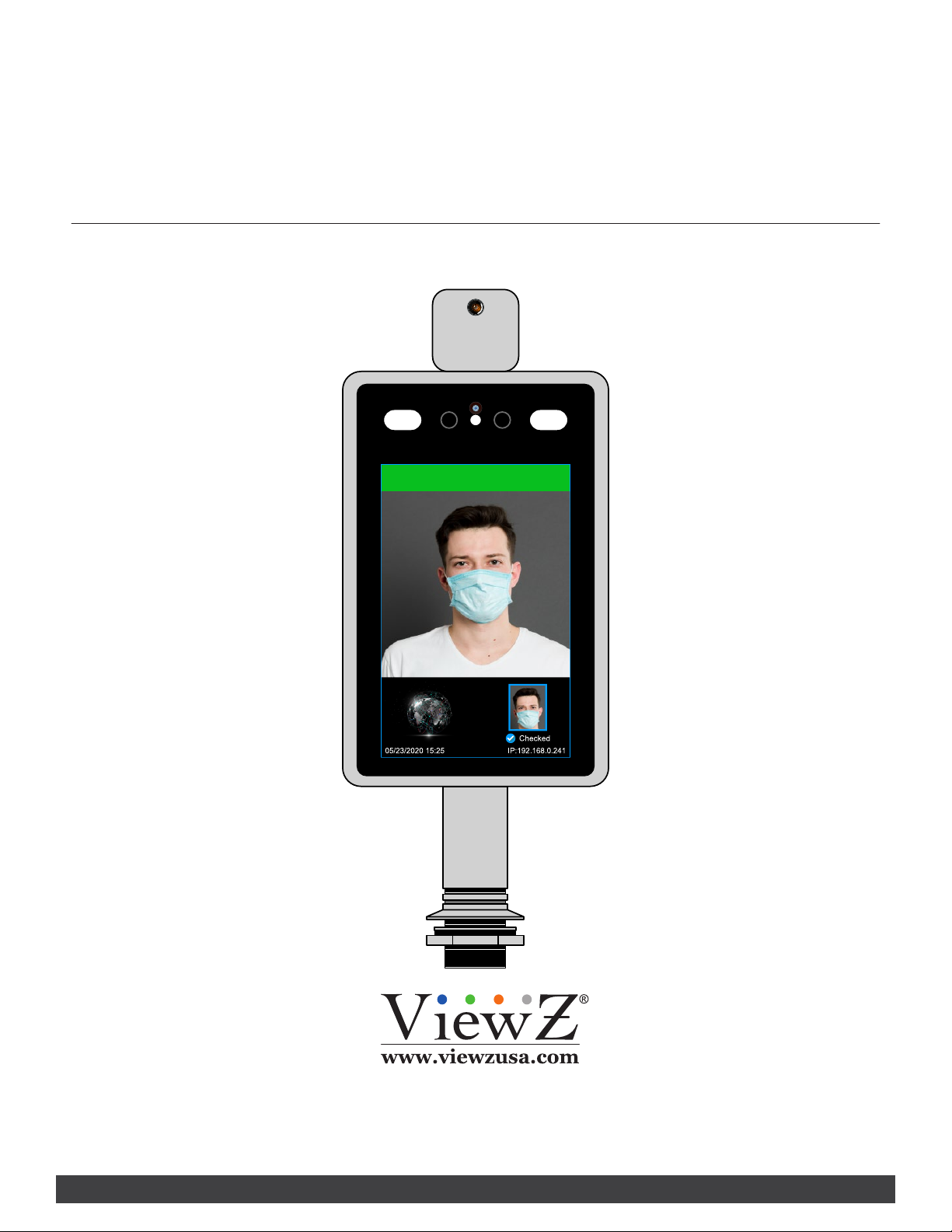
Temp. 98.06°F Normal
V Z-7T I M-S USER MANUAL
Please read this manual thoroughly before use, and keep it handy for future reference.
7" TEMPERATURE MEASUREMENT &
FACE RECOGNITION MONITOR
TIM SERIES
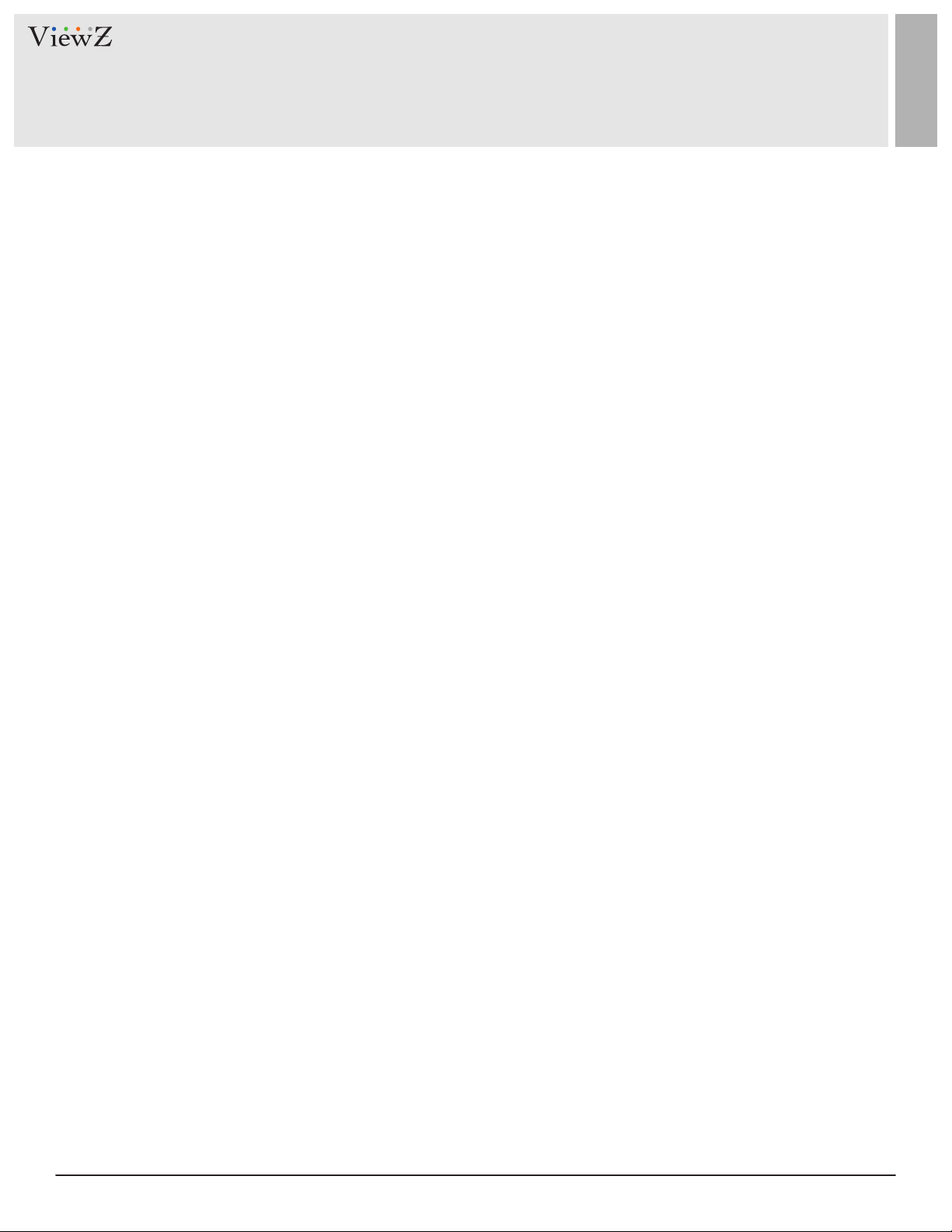
2 User ManualVisit the ViewZ USA website at https://www.viewzusa.com
Safety Instrucon
Package
System Parameters
1. Mark Indicaon & Substance
System Info
User Management
System Time
LAN Setup
Mobile
Smart Face (Face Recognion)
FA Black & Alarm (Alarm Setup)
Access Control (Light On/O, Monitor On/O)
Device Informaon
Restore
Restart
Device Seng
Audio
2. Warning
Connecon
3. Cauon
4. Operaonal Temperature & Humidity
5. Dot Defect (dead pixel) of TFT
6. FCC RF INTERFERENCE STATEMENT
3
8
5
11
12
13
14
15
16
18
20
22
23
24
25
26
5
9
6
6
6
7
10
CONTENTS
.......................................................................................................................................................................................
.............................................................................................................................................................................................................
.......................................................................................................................................................
................................................................................................................................................................................................
.................................................................................................................................................................................
...........................................................................................................................................................................................
.................................................................................................................................................................................................
.......................................................................................................................................................................................................
.........................................................................................................................................................
.......................................................................................................................................................
........................................................................................................................
..............................................................................................................................................................................
.......................................................................................................................................................................................................
.........................................................................................................................................................................................................
.......................................................................................................................................................................................
............................................................................................................................................................................................................
................................................................................................................................................................................................
......................................................................................................................................................................................................
..................................................................................................................................................................................................
.....................................................................................................................................
.....................................................................................................................................................
..........................................................................................................................................
................................................................................................................................................................................. ...
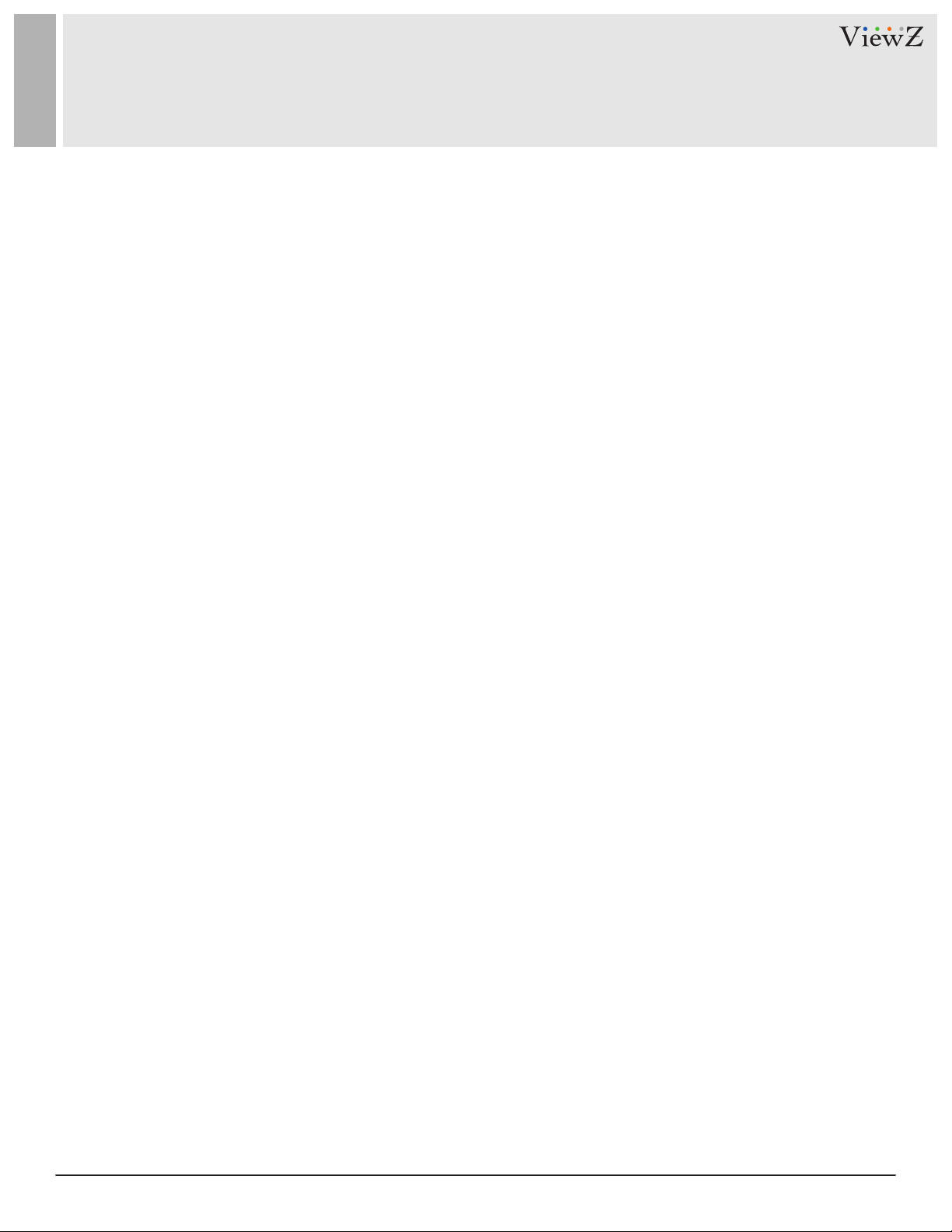
3User Manual Visit the ViewZ USA website at https://www.viewzusa.com
Network
List Management
Comparison
Aendance
Trouble Shoong
Monitor Installaon
RMA
Specicaon
Warranty
HTTP Upload Sengs
EMAIL
List Management
Batch Import
Upgrade
Video Parameter (Camera Video Setup)
Video Coding (Main & Sub Video Streaming)
RTSP
FTP
58
53
59
57
60
39
27
47
49
41
42
43
45
46
39
47
50
51
CONTENTS
..........................................................................................................................................................................................
.......................................................................................................................................................................................................
..................................................................................................................................................................................................................
...................................................................................................................................................................................................
........................................................................................................................................................................................................
...........................................................................................................................................................................
............................................................................................................................................................................................................
...................................................................................................................................................................................
.............................................................................................................................................................................................
......................................................................................................................................................................................................
.....................................................................................................................................
...........................................................................................................................
..............................................................................................................................................................................................................
................................................................................................................................................................................................................
...........................................................................................................................................................................................................
.........................................................................................................................................................................................
....................................................................................................................................................................................................
....................................................................................................................................................................................................
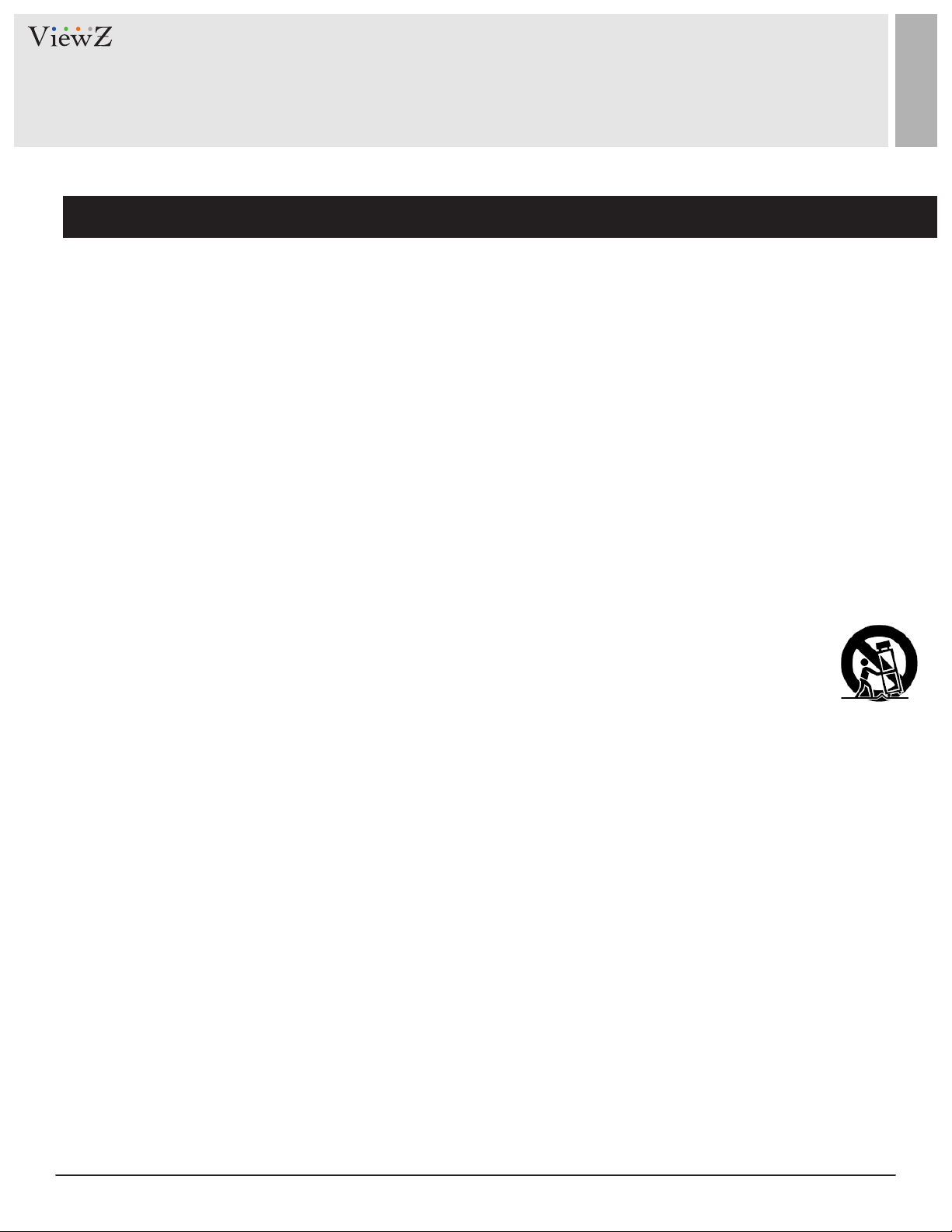
4 User ManualVisit the ViewZ USA website at https://www.viewzusa.com
1. Read all warnings.
2. Follow all instrucons to ensure longevity of monitor.
3. Do not place the monitor near water.
4. Clean only with dry cloth.
5. Do not block any venlaon openings. Install in accordance with the manufacturer’s instrucons.
6. Do not install near any heat sources such as radiators, heat registers,stoves, or other heat generang
devices.
7. Do not override the safety purpose of the polarized or grounding-type plug.
8. A polarized plug has two blades with one wider than the other.
9. A grounding type plug has two blades and a third grounding prong.
10. The wide blade and the third prong are provided for your safety.
11. If the provided plug does not t into your outlet, consult with an electrician for replacement of the outlet.
12. Protect the power cord from being walked on or pinched parcularly the plugs, convenience receptacles
and the point where it connects to the monitor.
13. Only use aachment/accessories specied by the manufacturer.
14. Use only with the cart, stand, tripod, bracket or table specied by the manufacturer or sold with the
monitor. When a cart is used, use cauon when moving the cart & monitor in combinaon to avoid
injuries.
15. Unplug the monitor during lightning storms or when unused for long periods of me.
16. Refer all servicing to qualied service personnel. Servicing is required when the monitor has been
damaged in any way.
The monitor shall not be exposed to dripping or splashing and objects containing liquids, such as vases
shall not be placed near the monitor.
The monitor should have ample distance (e.g. 10cm) from the wall for sucient venlaon.
Important Safety Instruction
SAFETY INSTRUCTION
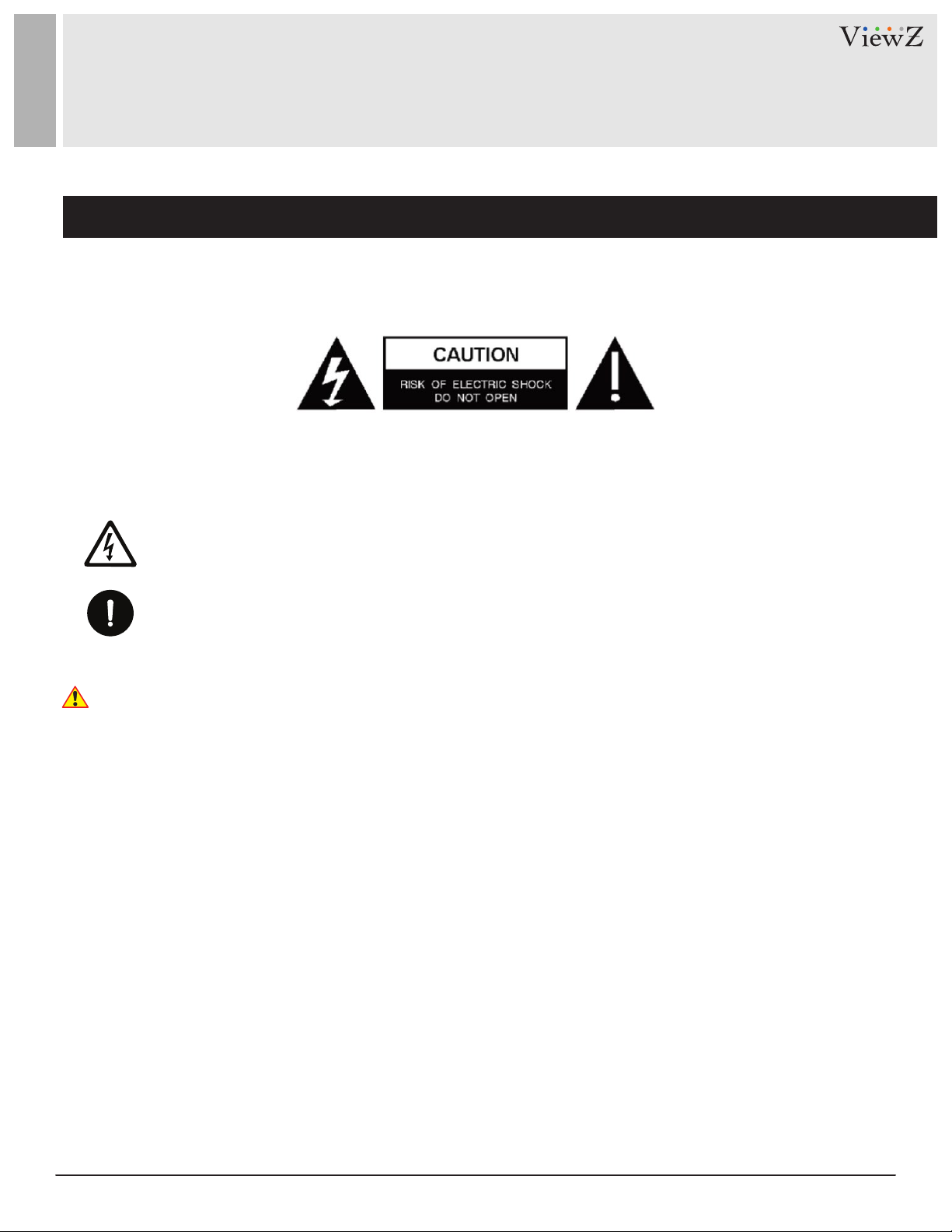
5User Manual Visit the ViewZ USA website at https://www.viewzusa.com
This symbol is intended to alert the user to the presence of uninsulated & dangerous voltage
within the monitor’s enclosure that may be of sucient magnitude to constute a risk of
electric shock to persons.
This symbol is intended to alert the user to the presence of important operang and
maintenance (servicing) instrucons in the literature accompanying the monitor.
Important Safety Instruction
Mark Indication and Substance
Warning
SAFETY INSTRUCTION
CAUTION : TO REDUCE THE RISK OF ELECTRICAL SHOCK,
DO NOT REMOVE COVER (OR BACK). NO USER
SERVICEABLE PARTS INSIDE. REFER SERVICING TO
QUALIFIED SERVICE PERSONNEL
• Do not use damaged or loose cables and plug.
• Do not pull the plug out by the wire nor touch the plug with wet hands.
• Use only a properly grounded plug and receptacle.
• Do not connect too many extension cords or plugs to one outlet.
• Do not excessively bend the plug and wire.
• Do not disconnect the power cord while it's sll plugged into the monitor.
• Do not place any heavy objects on the power cord. Damage to the cord may cause shock or re.
• Never open the monitor. There are no user-serviceable parts inside and opening will void warranty.
• Removing covers may expose you to dangerous shock hazards or other risks.
• Keep any heang devices away from the power cable and monitor.
• Do not place the monitor near water.
• Do not insert objects of any kind into the monitor's open slots, as they may touch dangerous voltage points.
• Please follow the laws and regulaons of your municipality to dispose the monitor properly.
• Do not use the monitor in high temperature, humid, dusty or oily areas.
• Do not install the monitor where it will be exposed to connual vibraon.
• Keep the plasc packaging out of children’s reach.
• If any damage is detected upon rst opening the box, contact agency from which you bought the monitor directly.
• If your monitor does not operate normally – in parcular, if there is any unusual sound or smell coming from the
monitor – unplug it immediately and contact an authorized dealer or the service center.
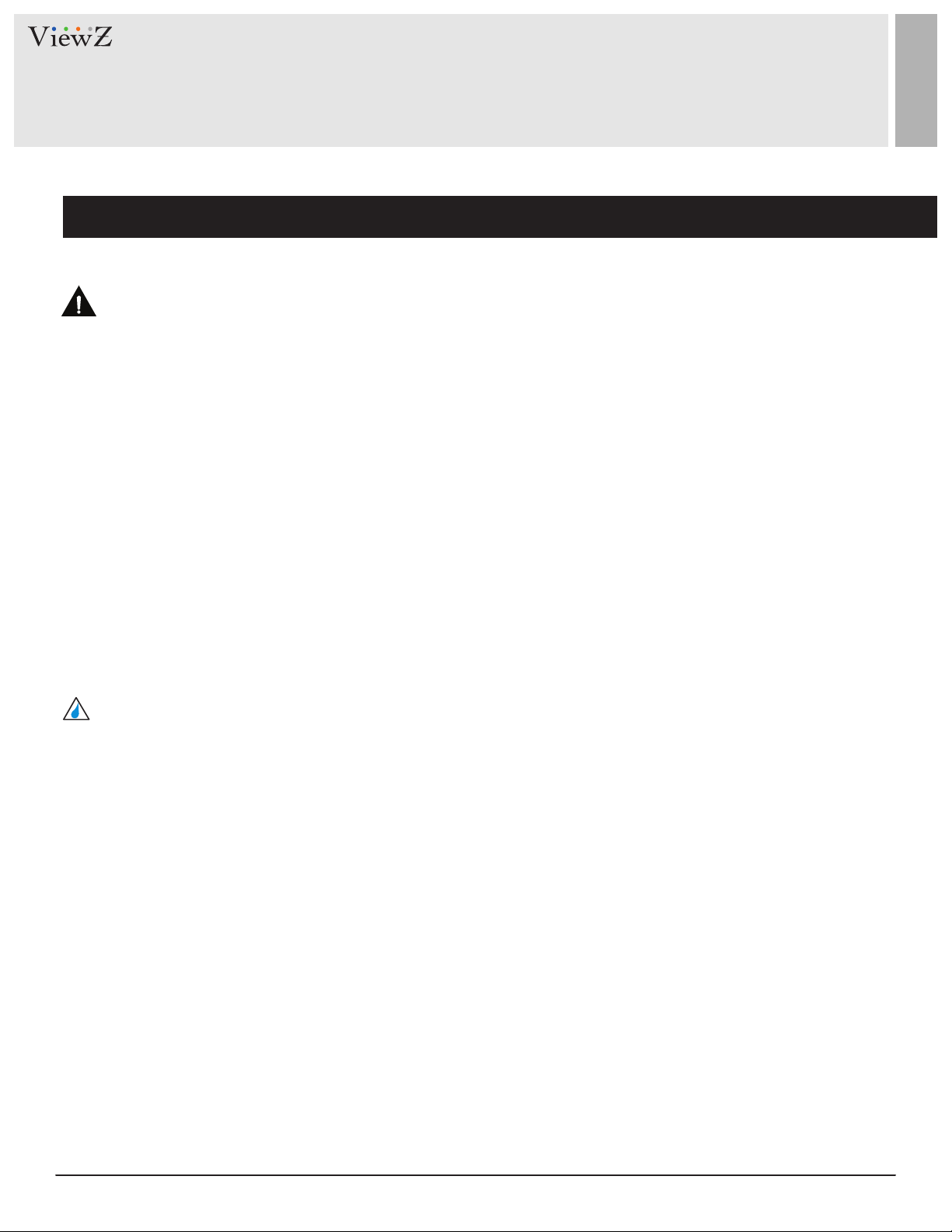
6 User ManualVisit the ViewZ USA website at https://www.viewzusa.com
Important Safety Instruction
Caution
Available Temperature & Humidity
Dot Defect (dead pixel) of TFT
SAFETY INSTRUCTION
• If the connector between the plug and the pin is dusty or dirty, clean it properly using a dry cloth.
• Make sure to unplug the power cord before cleaning the monitor.
• Make sure to leave a gap between monitor and wall.
• Do not drop the monitor when moving it.
• Place your monitor in a locaon with low humidity and minimum dust.
• Install the monitor base on a showcase or shelf so that the end of the base does not protrude from the
showcase or shelf.
• Do not place the monitor on an unstable or small surface area.
• Do not install inside a vehicle.
• Disconnect the plug from the outlet during storms or lightning or if it has not been used for a long me.
• Do not try to move the monitor by pulling on the power cord.
• Do not cover the vents on the monitor.
• When moving the monitor, turn o and unplug the power cord. Make sure that all cables, including HDMI
cable and cables connected to other devices, are disconnected before moving it.
• Place the monitor out of children’s reach, as they could damage it by hanging onto it.
• Operang Temperature : 32°F ~ 122°F / 0°C ~ 50°C
• Operang Humidity : 5 ~ 90% RH
ViewZ monitors are manufactured using high-end semiconductor technology with precision rangs of 99.9%
and above. However, it may be the case that certain RGB and white pixels seem darker (or enrely unlit i.e.
black).
Modern producon methods cannot guarantee an absolute fault-free monitor. To this eect, no LED
manufacturer can guarantee a defect free panel. A few isolated pixel or sub-pixel faults are considered
tolerable and dierent policies exist that govern the amount of these tolerable values.
While most pixel faults occur in isolated regions, a cluster of dead pixels or sub-pixels can somemes form for
which a separate ruling applies. A cluster is dened as an area of 5x5 pixels. ViewZ’s policy on pixel failure:
either as an isolated fault or in the form of a cluster is outlined on the website: www.viewzusa.com
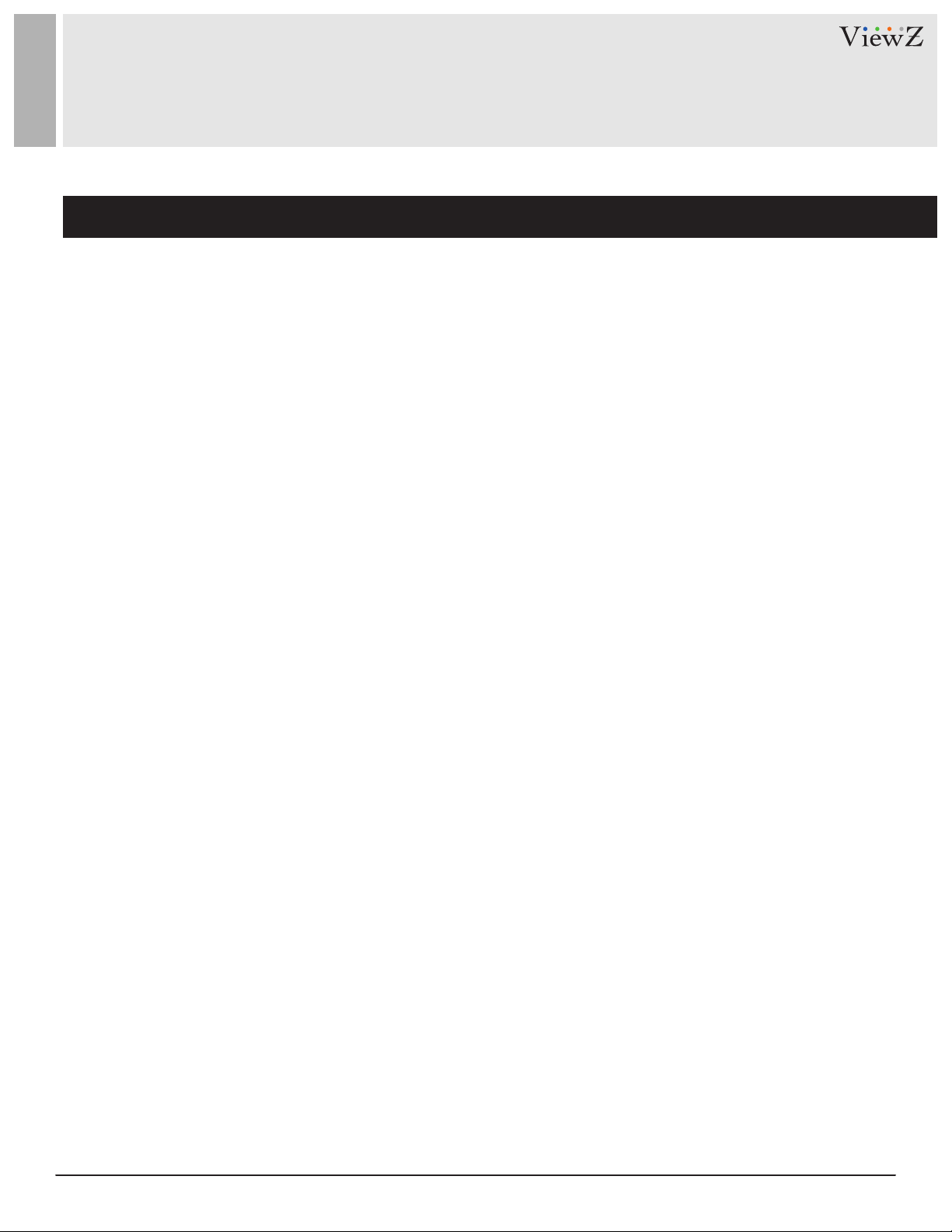
7User Manual Visit the ViewZ USA website at https://www.viewzusa.com
Note
FCC RF INTERFERENCE STATEMENT
This equipment has been tested and found to comply with the limits for a Class A digital device, pursuant to part 15
of the FCC Rules. These limits are designed to provide reasonable protecon against harmful interference when the
equipment is operated in a commercial environment.
This equipment generates, uses, and can radiate radio frequency energy and, if not installed and used in accordance
with the instrucon manual, may cause harmful interference to radio communicaons. Operaon of this equipment
in a residenal area is likely to cause harmful interference in which case the user will be required to correct the
interference at his own expense.
• Reorient or relocate the receiving antenna.
• Increase the separaon between the equipment and receiver.
• Connect the equipment into an outlet on a circuit dierent from that to which the receiver is connected.
• Consult the dealer or an experienced radio, TV technician for help.
• Only shielded interface cable should be used.
Finally, any changes or modicaons to the equipment by the user not expressly approved by the grantee or
manufacturer could void the users authority to operate such equipment.
► DOC COMPLIANCE NOTICE
This digital apparatus does not exceed the Class A limits for radio noise emissions from digital apparatus set out in the
radio interference regulaon of Canadian Department of communicaons.
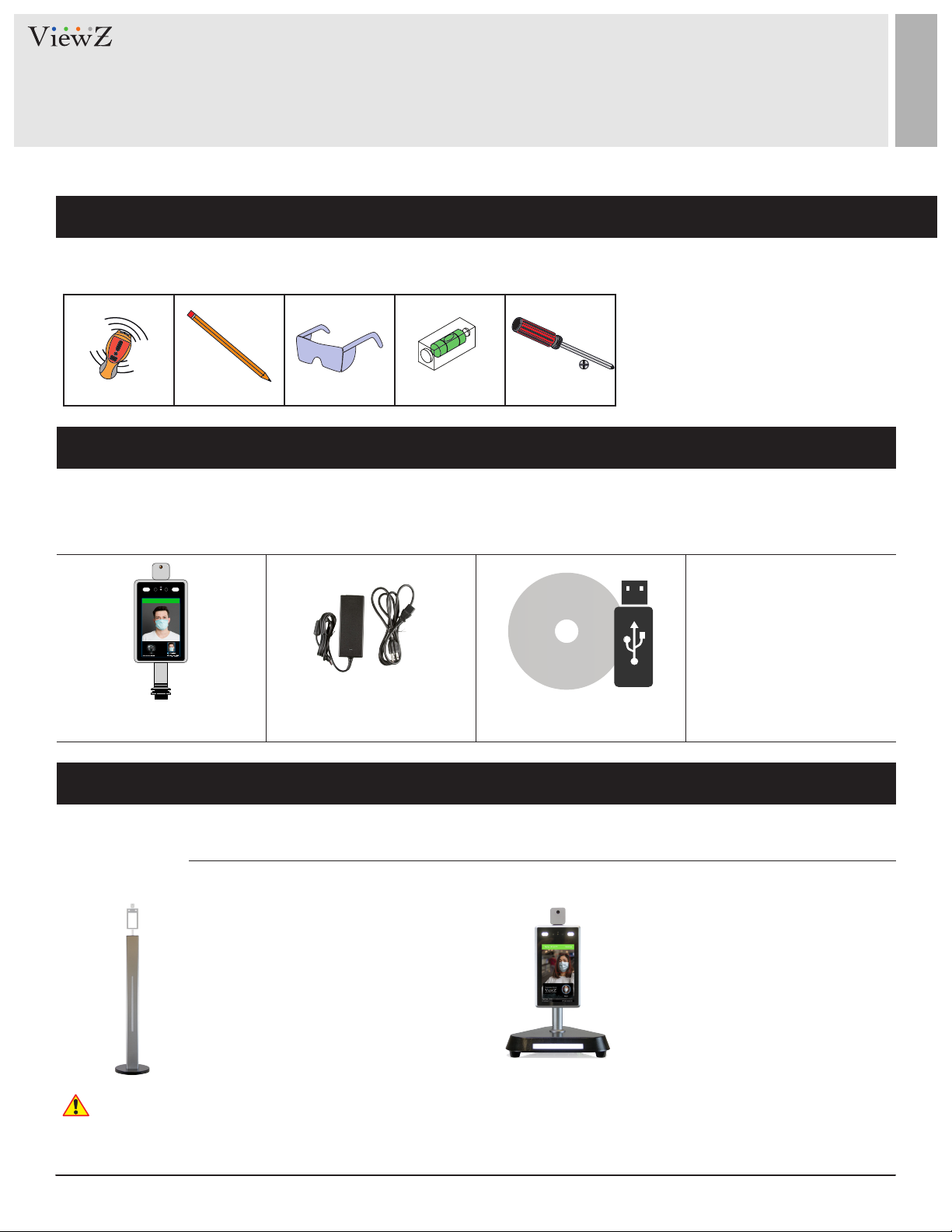
8 User ManualVisit the ViewZ USA website at https://www.viewzusa.com
Temp. 98.06°F Normal
The following tools may be required depending on your installaon.
Mount
Your ViewZ monitor is shipped with all proper installaon hardware and components. If there are parts missing
and/or damaged, please stop the installaon and contact ViewZ USA at (888)-998-4399.
Your ViewZ monitor is compable with ViewZ monitor mounts. For more informaon, please contact ViewZ USA at (888)-998-4399.
Electronic Stud Finder Protecve Eye-wearPencil Level Phillips Screwdriver
Assembly Components - provided
Mounting Option
Installation Tools
Temerpature Measurement
Monitor (Qty 1)
DC12V Power Supply &
110V Power Cable (Qty 1)
User Manual (Qty 1)
Program CD (Qty 1)
INSTALLATION
• Part # • Part #
VZ-7TIM-FS VZ-7TIM-DS
• Dimension : 3.93 x 41.14 x 2.55 " (Pole)
Free Stand Mount
Ø 11.10 x 2.16 ” (Base)
• Weight : 10.9 lbs
• Dimension : 10.23 x 10.x23 x 1.77"
Desktop Mount
26 x 26 x 4.5 cm
• Net Weight : 4.4 lbs
If VZ-7TIM-S is installed indoors, we recommend VZ-7TIM-S should have over 6 feets distance from the light source and over 10
feets from any window.
Warning
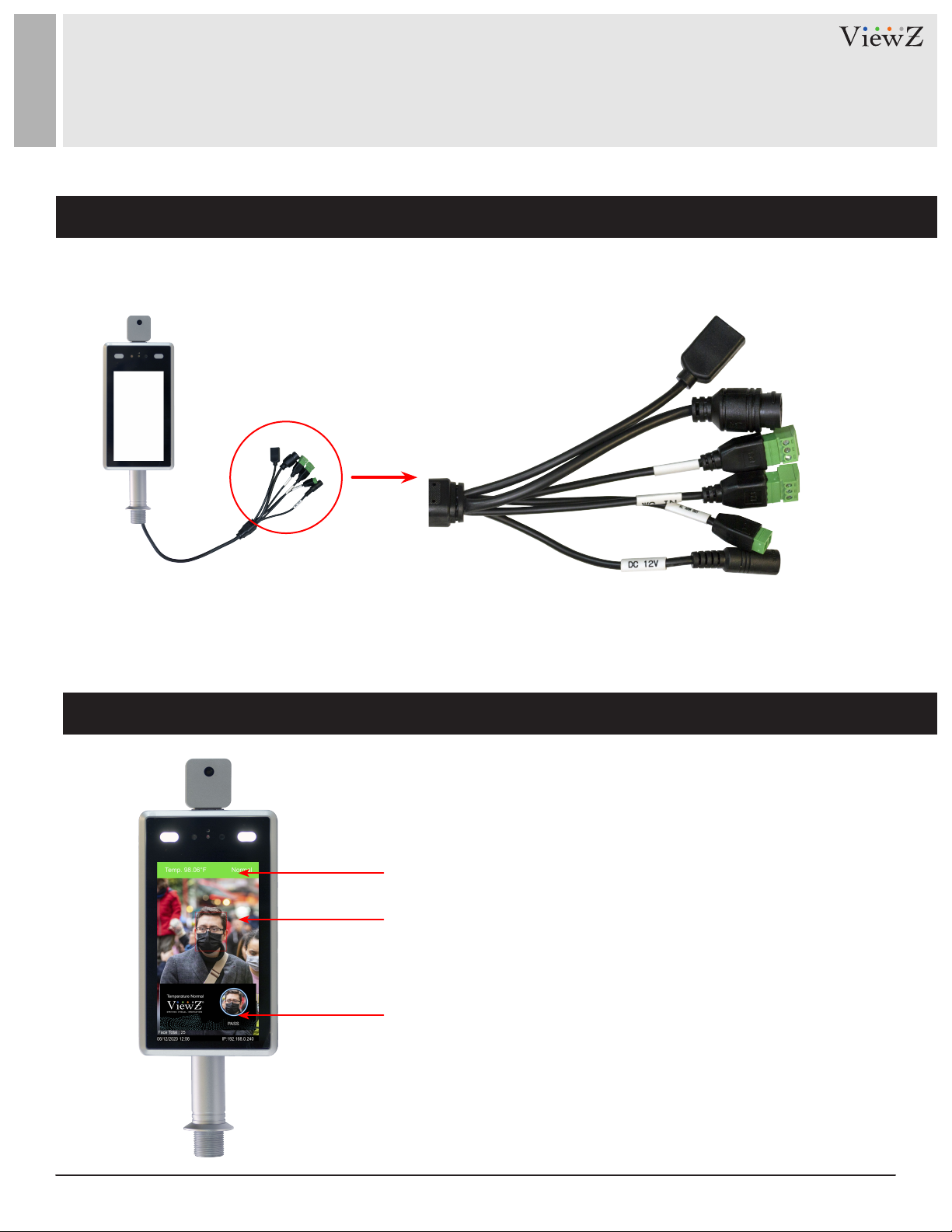
9User Manual Visit the ViewZ USA website at https://www.viewzusa.com
The following image describes the interface input ports
Interface Input Ports
CONNECT EXTERNAL EQUIPMENTS
1. USB - IC Card Reader (IC Idener)
2. RJ45 - 10/100M (IPC OUT)
3. WG OUT - 1:D0 2:D1 3:GND
Face Recognition & Temperature Measurement Display
q
e
t
w
r
y
Real-me temperature display
Detecng Area
Face recognion comparison results
4. WG IN - N/A
5. Alarm OUT - Relay Switch
6. DC 12V- Power IN 12V/3A
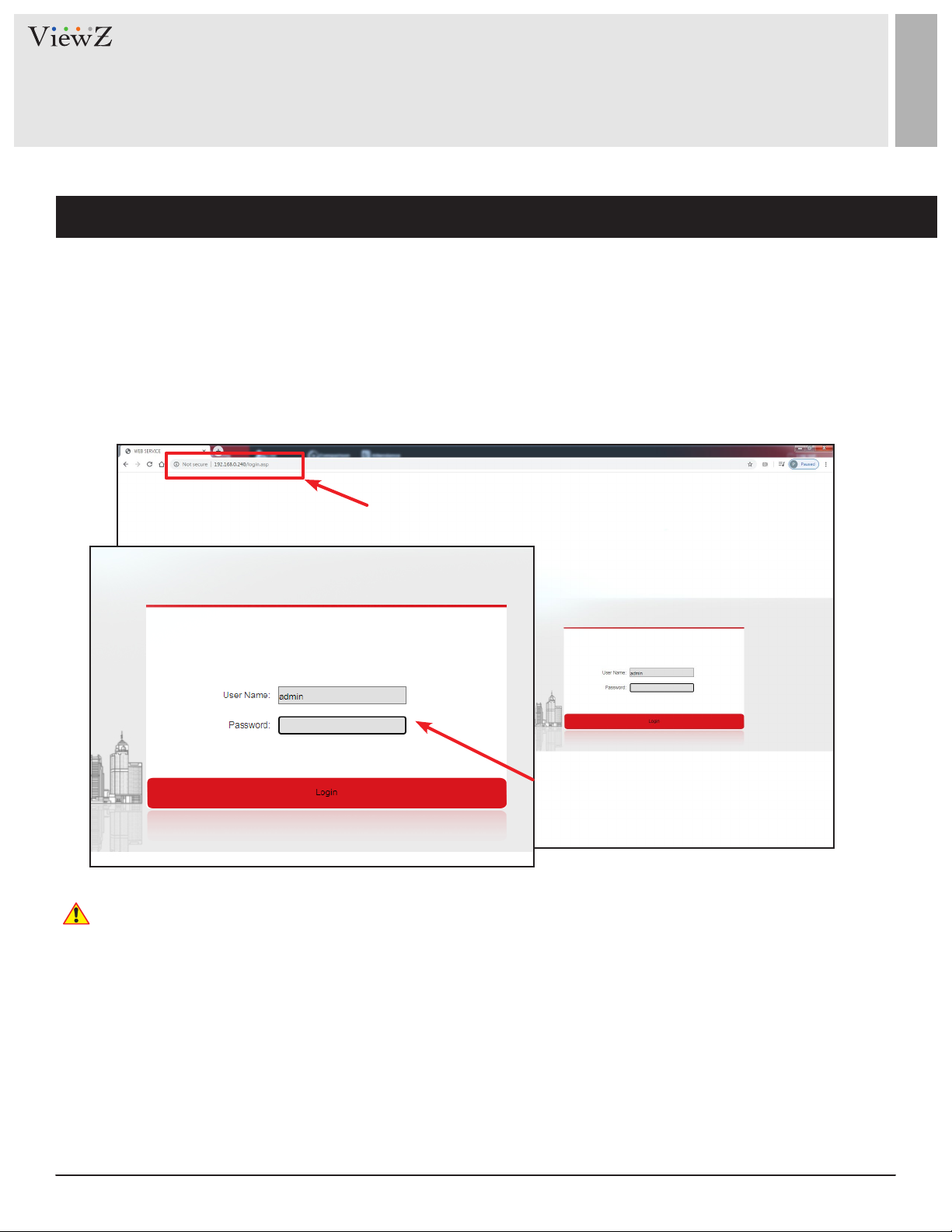
10 User ManualVisit the ViewZ USA website at https://www.viewzusa.com
Log-In
SYSTEM PARAMETERS
Aer you connect all cables and have secure Internet or Intranet connecon, please access the VZ-7TIM-S monitor via
web browser. You can use IE,Chrome or Edge.
• The default IP address : 192.168.0.120 | Gateway address : 192.168.0.1 | Subnet Mask : 255.255.255.0
• The default ID & password : admin / admin
Type the IP Address on the address bar
Type the User Name & Password
q
w
If you don't have secure Internet or Intranet connecon, you cannot login to the system.
If you want to connect to the monitor without network, for instance, via P-to-P connecon, you just need to connect the
ethernet cable between VZ-7TIM-S and computer. And follow the instrucons step as step as delineated below:
• On Window OS, Open Control Panel / Network and Sharing Center / Change Adapter Sengs / Local Area
Connecon (which connect VZ-7TIM-S) / Local Area Connecon Properes / Internet Protocol Version 4 (TCP/
IPv4) Properes
• Selects 'Use the following IP address' on the window of Internet Protocol Version 4 (TCP/IPv4) Properes
• Type the proper info - IP address 192.168.0.XX, Subnet mask 255.255.255.0, Default gateway 192.168.0.1
If you want to use your own IP address, please change the VZ-7TIM-S info and use it.
Warning
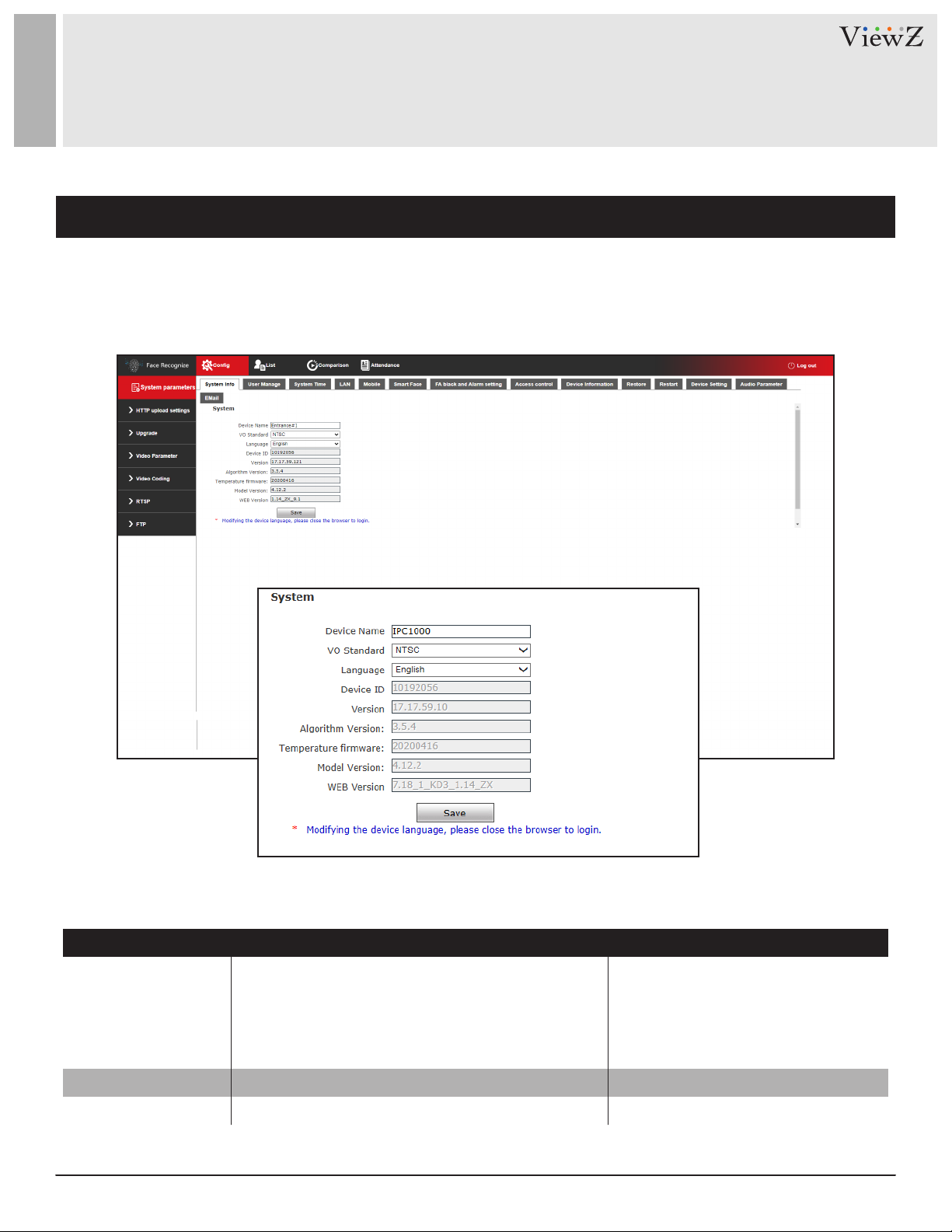
11User Manual Visit the ViewZ USA website at https://www.viewzusa.com
SYSTEM PARAMETERS
System Info
When you login to the system, you will see the main interface with system parameters.
You can also change the display language, video format and device name.
LANGUAGE
VO STANDARD
DEVICE NAME
Sets the language of the menu
Selects the video output
Changes the device name
English, Spanish, French
Russian, Portuguese, Italian
German, Turkish, Japanese
Default - English
NTSC / PAL | Default - NTSC
FUNCTION VALUE
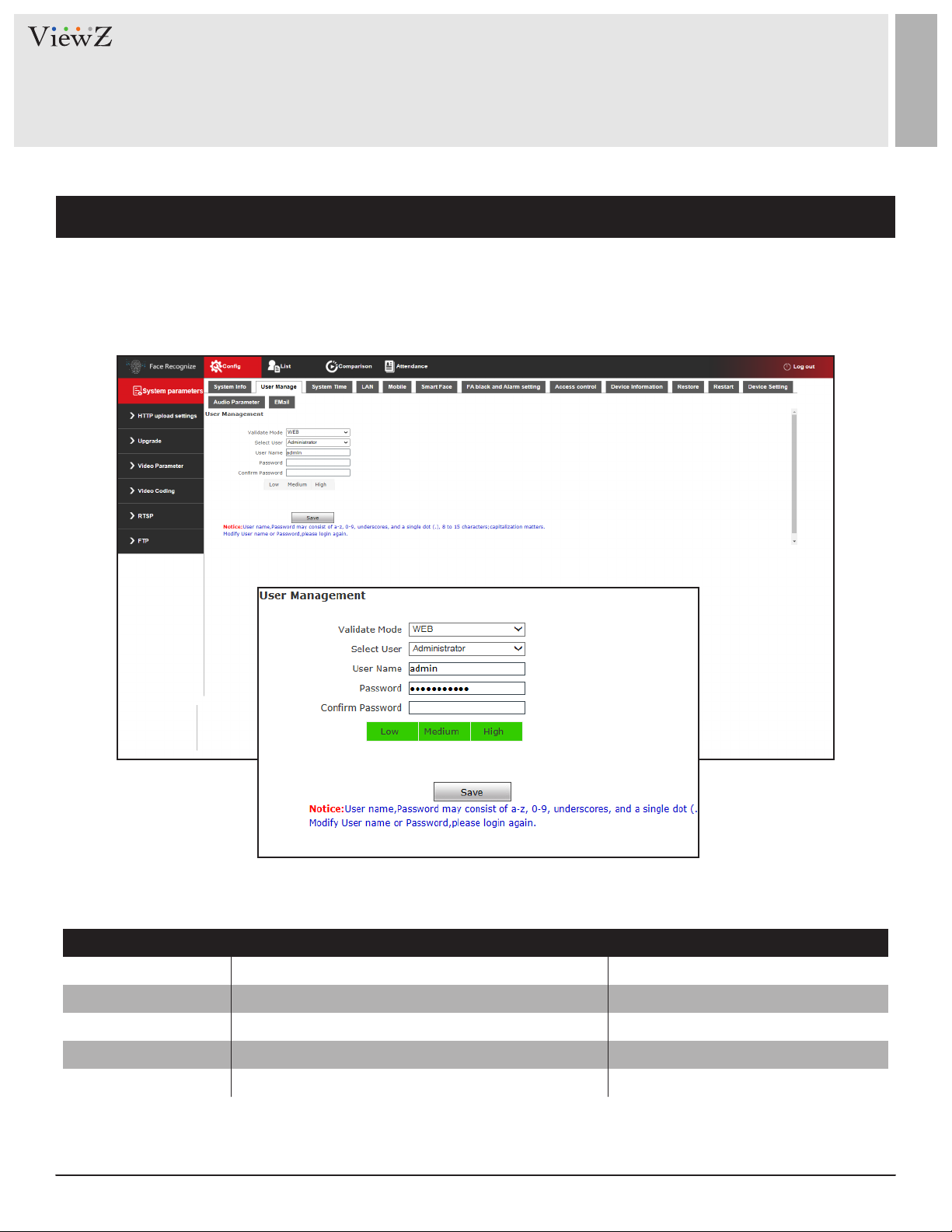
12 User ManualVisit the ViewZ USA website at https://www.viewzusa.com
VALIDATE MODE
1)
SELECT USER
1)
USER NAME
2)
PASSWORD
3)
CONFIRM PASSWORD
The accessible method of software
Selects the user to change the password
Displays the selected user name
Types the password to update existing one
Types the same password to confirm it
Administrator, User 1, User 2
FUNCTION VALUE
SYSTEM PARAMETERS
User Management
Change the account password. The system provides 3 accounts - Administrator, USER 1 & USER 2.
1) This mode and user account is xed value.
2) You cannot create a new user - it is a factory default account.
3) Password may consist of 8-15 digits, including but not limited to a-z, A-Z, 0-9, underscores and dot.
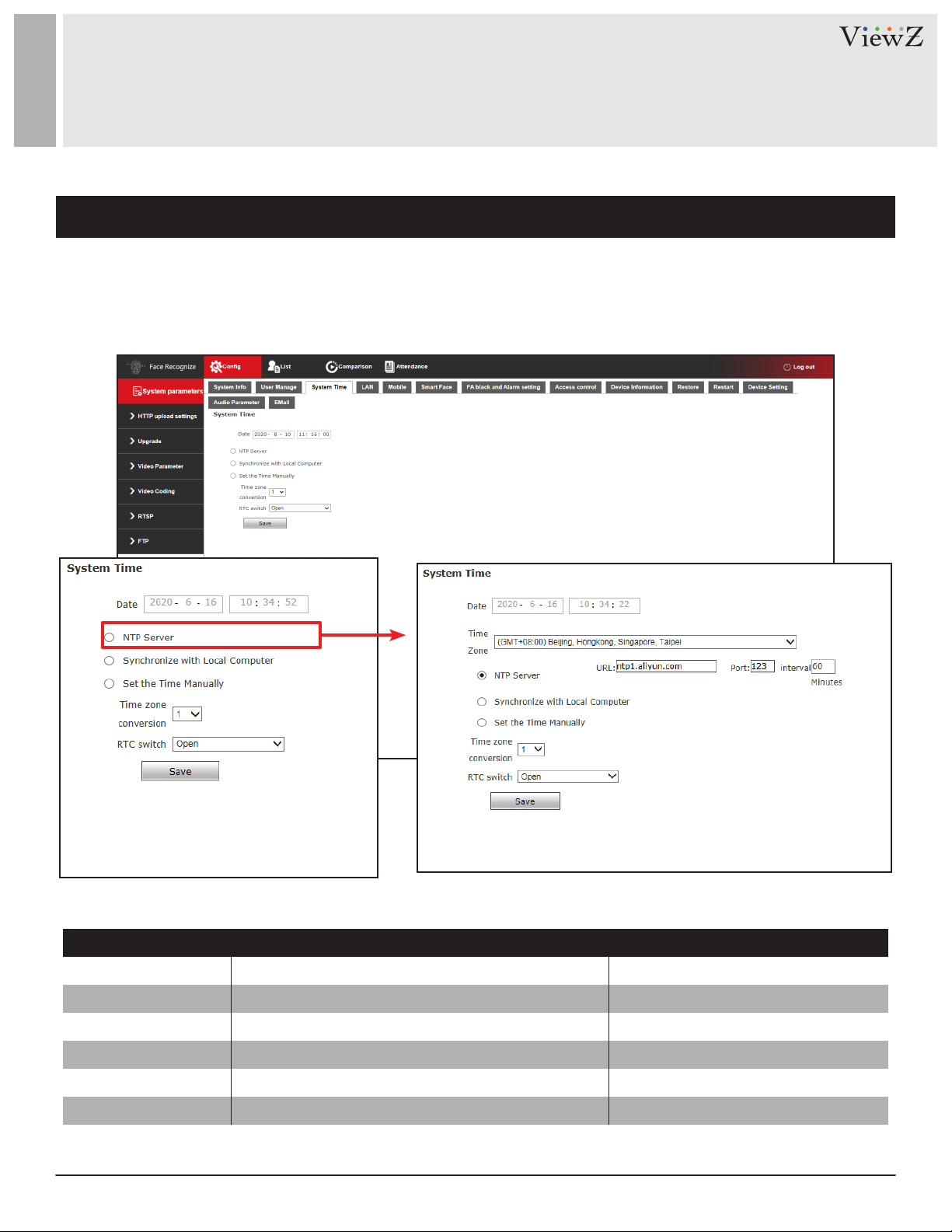
13User Manual Visit the ViewZ USA website at https://www.viewzusa.com
SYSTEM PARAMETERS
System Time
Setup the system me of VZ-7TIM-S monitor.
NTP Server
Date
SYNC. LOCAL COMPUTER
SET THE TIME MANUALLY
TIME ZONE CONV.
RTC SWITCH
Synchronizes the VZ-7TIM-S time with NTP server
Displays the current time of VZ-7TIM-S
Synchronizes the VZ-7TIM-S time with local computer
Type the time manually
Selects the time zone
Turn on and off the real time switch (RTC)
GMT time zone
Default - Set the Time Manually
Time zone : 1, 2 | Default - 1
Open, Close | Default - Open
FUNCTION VALUE
Select the GMT zone based on your locaon
q

14 User ManualVisit the ViewZ USA website at https://www.viewzusa.com
DHCP ENABLE
IP
SUBNET MASK
GATEWAY
Preferred DNS
Alternate DNS
MAC
Turn on or off the DHCP. If you check on, VZ-7TIM-S
monitor will have an auto-assigned IP address
Type the IP address
Type the subnet mask address
Type the Gateway IP address
Type the 1st DNS address
Type the 2nd DNS address
The given device ID of VZ-7TIM-S
ON, OFF | Default - OFF
xxx.xxx.xx.xxx| Default - 192.168.0.120
xxx.xxx.xx.xxx | Default - 255.255.255.0
xxx.xxx.xx.xxx
xxx.xxx.xx.xxx
xxx.xxx.xx.xxx | Default - 8.8.8.8
Provided (Non editable)
FUNCTION VALUE
SYSTEM PARAMETERS
LAN Setting
Setup the IP address of VZ-7TIM-S to control.
If you already have a device which is assigned the IP address '192.168.0.120', you might not be able to access this SW
dashboard. To prevent that situaon, please change the IP address of exisng device or VZ-7TIM-S monitor.
Warning
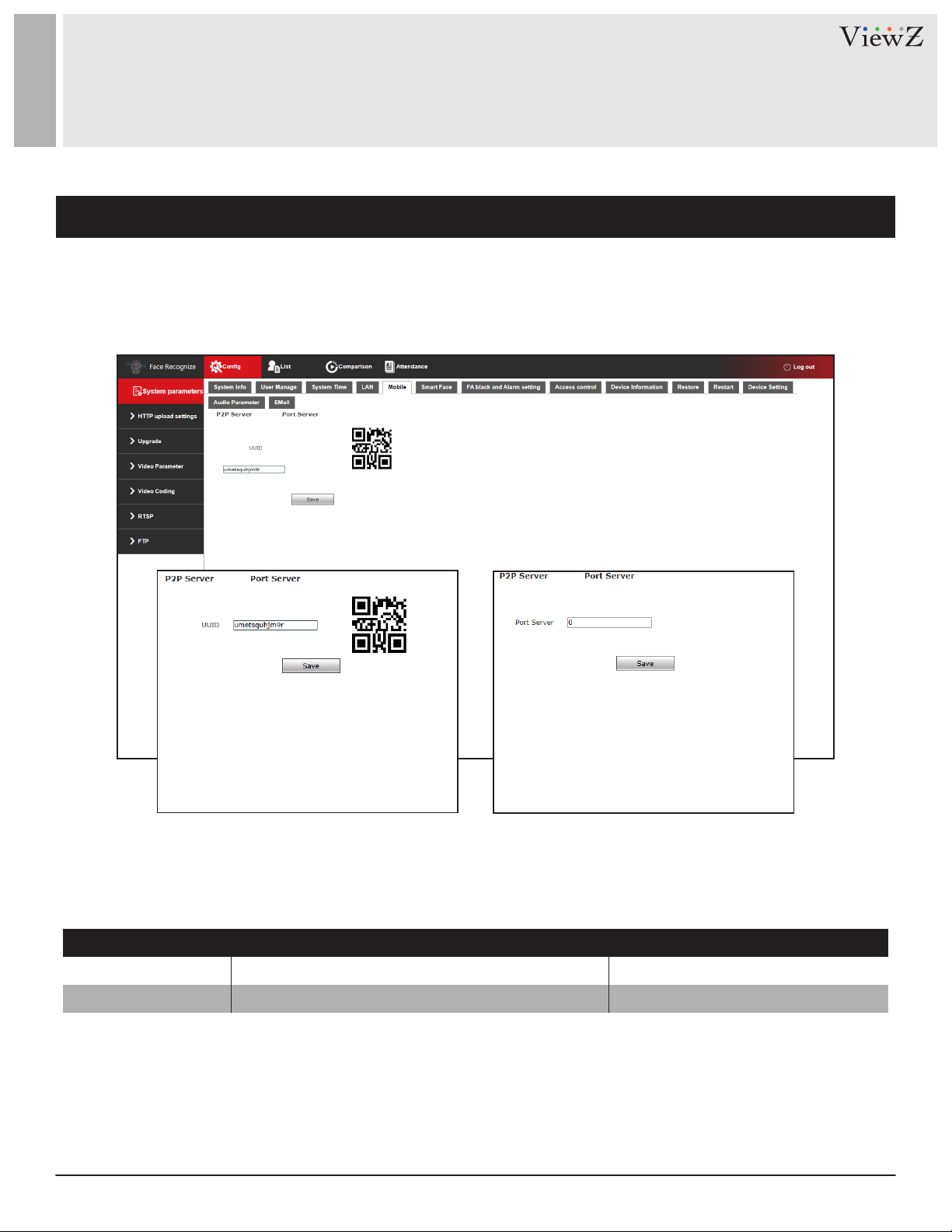
15User Manual Visit the ViewZ USA website at https://www.viewzusa.com
This funcon is not available.
SYSTEM PARAMETERS
Mobile
This interface is made to support the access control aendants.
PORT SERVER
P2P SERVER QR code for mobile APP.
N/A
N/A
FUNCTION VALUE
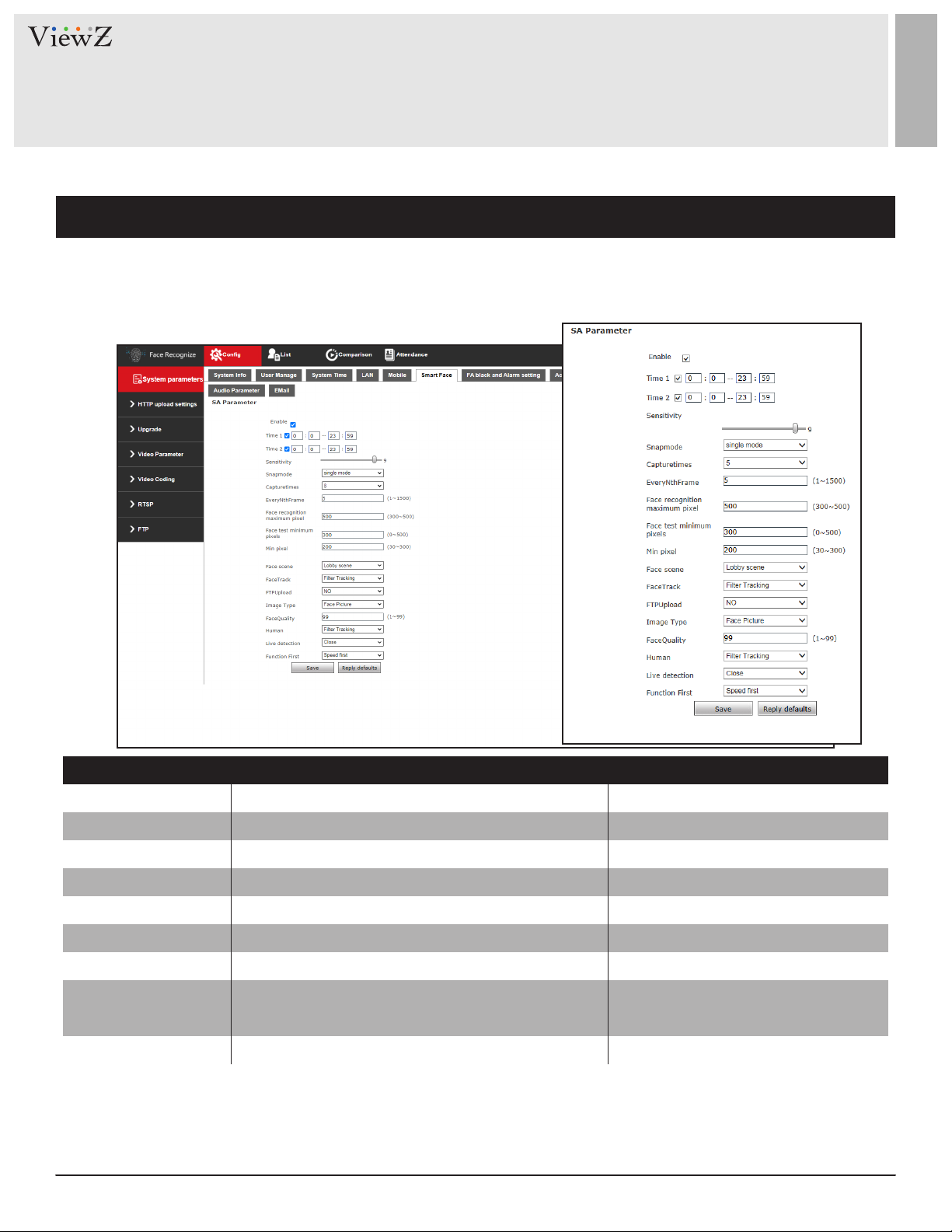
16 User ManualVisit the ViewZ USA website at https://www.viewzusa.com
SYSTEM PARAMETERS
Smart Face
1) The higher sensivity value means the captured image quality is low. The lower sensivity value means the captured image quality is high.
The best eect of sensivity is normally 3-5.
2) When many people pass the VZ-7TIM-S monitor, the monitor will only scan the 1st person.
So, if you want to scan more people, please adjust these values.
3) If you set the MIN-face snapshot pixel less than 100 pixel means, the monitor will not capture the face when the displayed face size is
smaller than 100 pixel size (far away status). If you set the MAX-face snapshot pixel higher than 400, the monitor will not capture the face
when the displayed face size bigger than 400 pixel size (too close to the monitor).
ENABLE
TIME 1 & 2
SENSITIVITY
1)
SNAPSHOT MODE
2)
FACE RECOGNITION MAX
3)
CAPTURE TIMES
FACE RECOGNITION MIN
3)
FACE CHECK MIN. PIXEL
Turns on the face recognition algroithm
Sets the deployment times of face recognition
Selects the sensitivity of face recognition
Cooperates with Capture times and Interval between snap
Sets the maximum pixel of face recognition
Sets the number of capture
Sets the minimum pixel of face recognition
Sets the minimum pixel of face temperature detect
measurement.
ON, OFF | Default - ON
00:00 ~ 23:59 | Default - 00:00 ~ 23:59
0 ~ 10 | Default - 9
Single Mode
300 ~ 500 | Default - 500
Keep tapping, 1 ~ 20 | Default - 8
30 ~ 300 | Default - 70
0 ~ 500 | Default - 100
FUNCTION VALUE
EVERY N
TH
FRAME Sets the captured frame number per 'N'
TH
frame 1 ~ 1500 | Default - 5
Setup the face recognion of VZ-7TIM-S monitor.
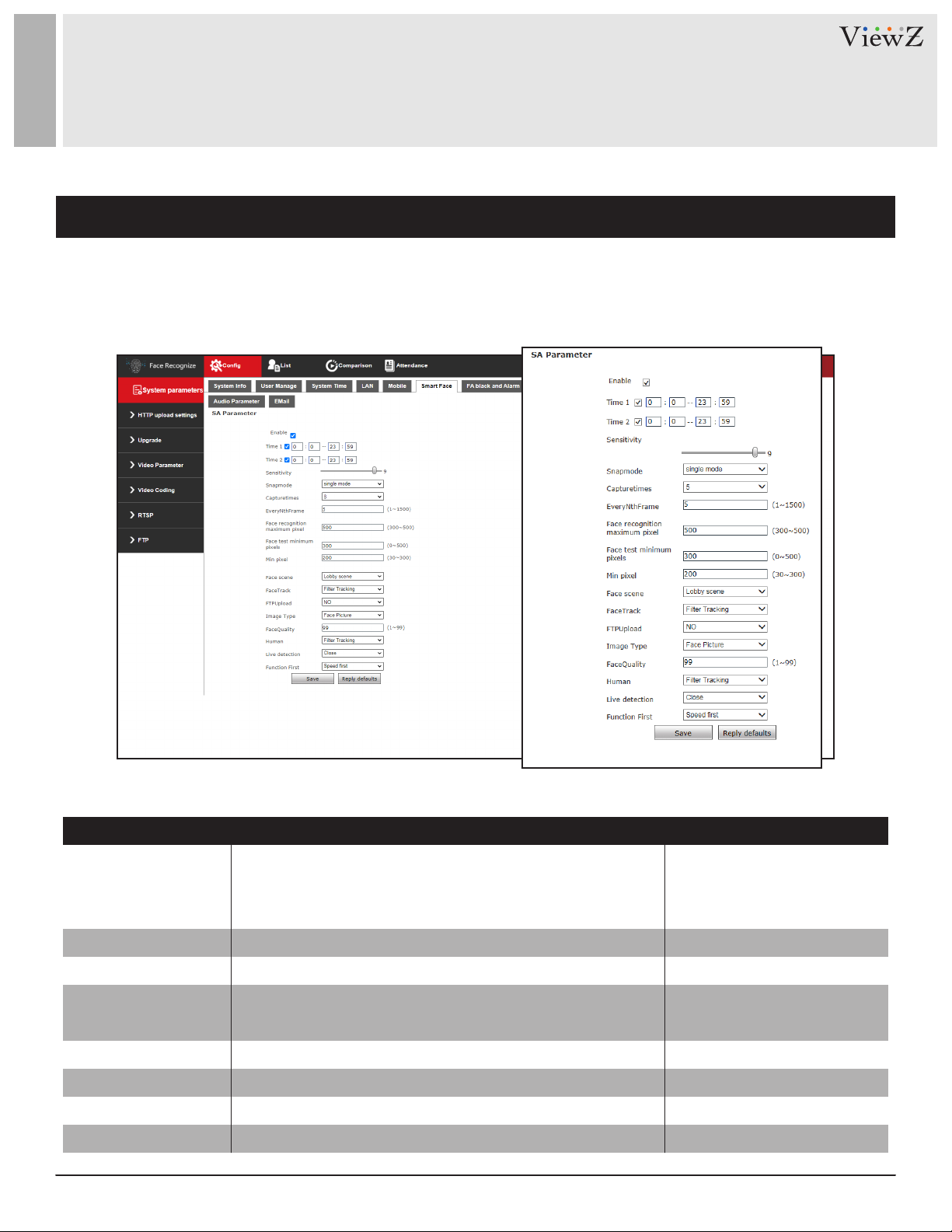
17User Manual Visit the ViewZ USA website at https://www.viewzusa.com
SYSTEM PARAMETERS
Smart Face (Continued)
FACE SCENE
FACE TRACK
FTP UPLOAD
IMAGE TYPE
FACE QUALITY
HUMAN
LIVE DETECTION
FUNCTION FIRST
Selects the proper circumstance of monitor
Turns on/off the face tracking mark (box shape) on the screen
Turns on/off to upload the screenshot to the FTP server
Selects what kind of captured image will be created
Selects the image quality captured by the camera (to upload)
Selects the VZ-7TIM-S will only capture the people or not
Sets the live detection mode
Sets the priority of capture mode
The conventional scene is for using the product outdoors.
The lobby scene is for using the product indoors.
Conventional, Lobby
| Default - Lobby Scene
Filter Tracking, Close | Default - Filter Tracking
NO(On), NC(Off) | Default - NO
Fac, FACE & Original
| Default - Face
1 ~ 99 | Default - 99
OPEN, CLOSE | Default - OPEN
Filter Tracking, Close | Default - Filter Tracking
Speed, Living | Default - Speed
FUNCTION VALUE
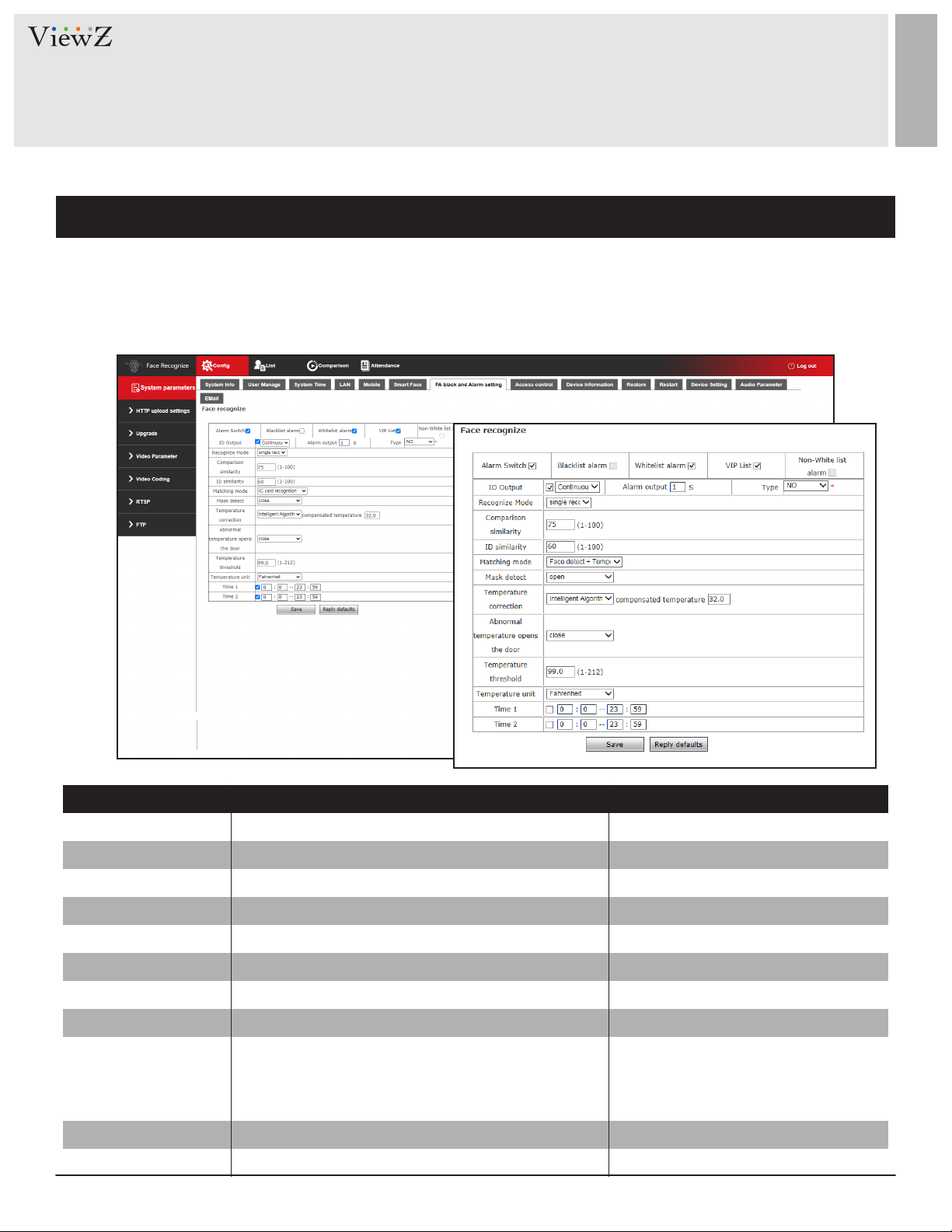
18 User ManualVisit the ViewZ USA website at https://www.viewzusa.com
SYSTEM PARAMETERS
FA Black & Alarm Setting
ALARM SWITCH
BLACKLIST ALARM
WHITELIST ALARM
VIP LIST
ALARM OUTPUT
NON-WHITELIST ALARM
IO OUTPUT TYPE
RECOGNIZE MODE
COMPARISON SIMILARITY
ID SIMILARITY
Turns on the alarm
Turns on the alarm of the black listed person
Turns on the alarm of the registered person
Turns on the alarm of the VIP listed person
Sets the alarm output time
Turns on the alarm of the unregistered person
Sets the IO output type - NO means 'Normal Open'
Sets the number of recognization per a person
Sets the level of recognition by detecting face
Sets the level of recognition by detecting ID
ON, OFF | Default - ON
ON, OFF | Default - OFF
ON, OFF | Default - ON
ON, OFF | Default - ON
1 ~ 60 seconds | Default - 1
ON, OFF | Default - OFF
NO (On), NC (Off) | Default - NO
Numbers Recognized Mode (1-10),
Always Identify, Single Recognize
| Default - Single Recognize
1 ~ 100 | Default - 75
1 ~ 100 | Default - 60
FUNCTION VALUE
IO OUTPUT Sets the IO output mode Continuous, Pulse | Default - ON
Setup the alarm seng of VZ-7TIM-S monitor.
