Page 1

46 & 55-INCH WUXGA
SUPER NARROW BEZEL
TFT-LCD MONITOR
INSTRUCTION MANUAL
Please read this manual thoroughly before use, and keep it handy for future reference.
Page 2
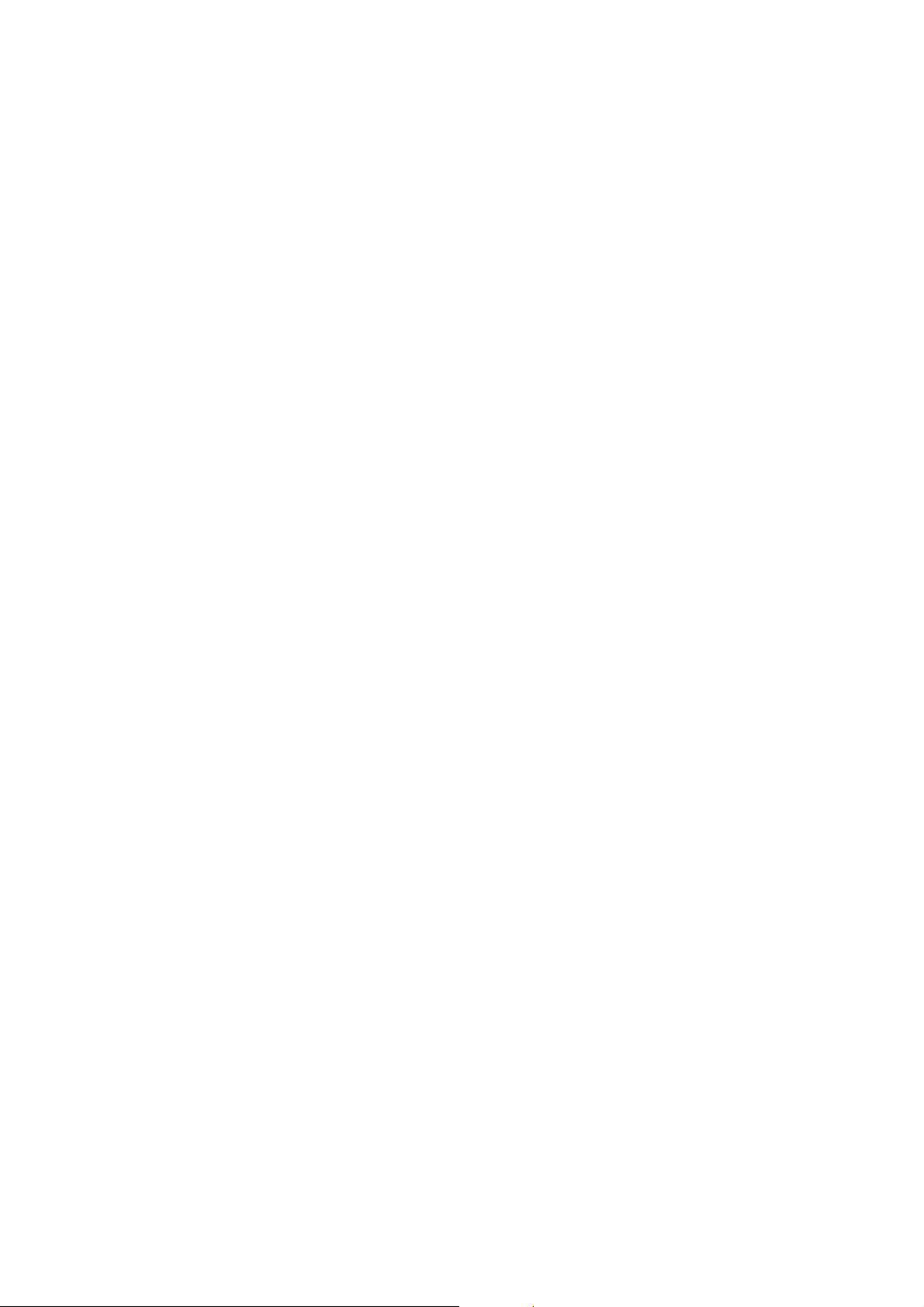
Page 3
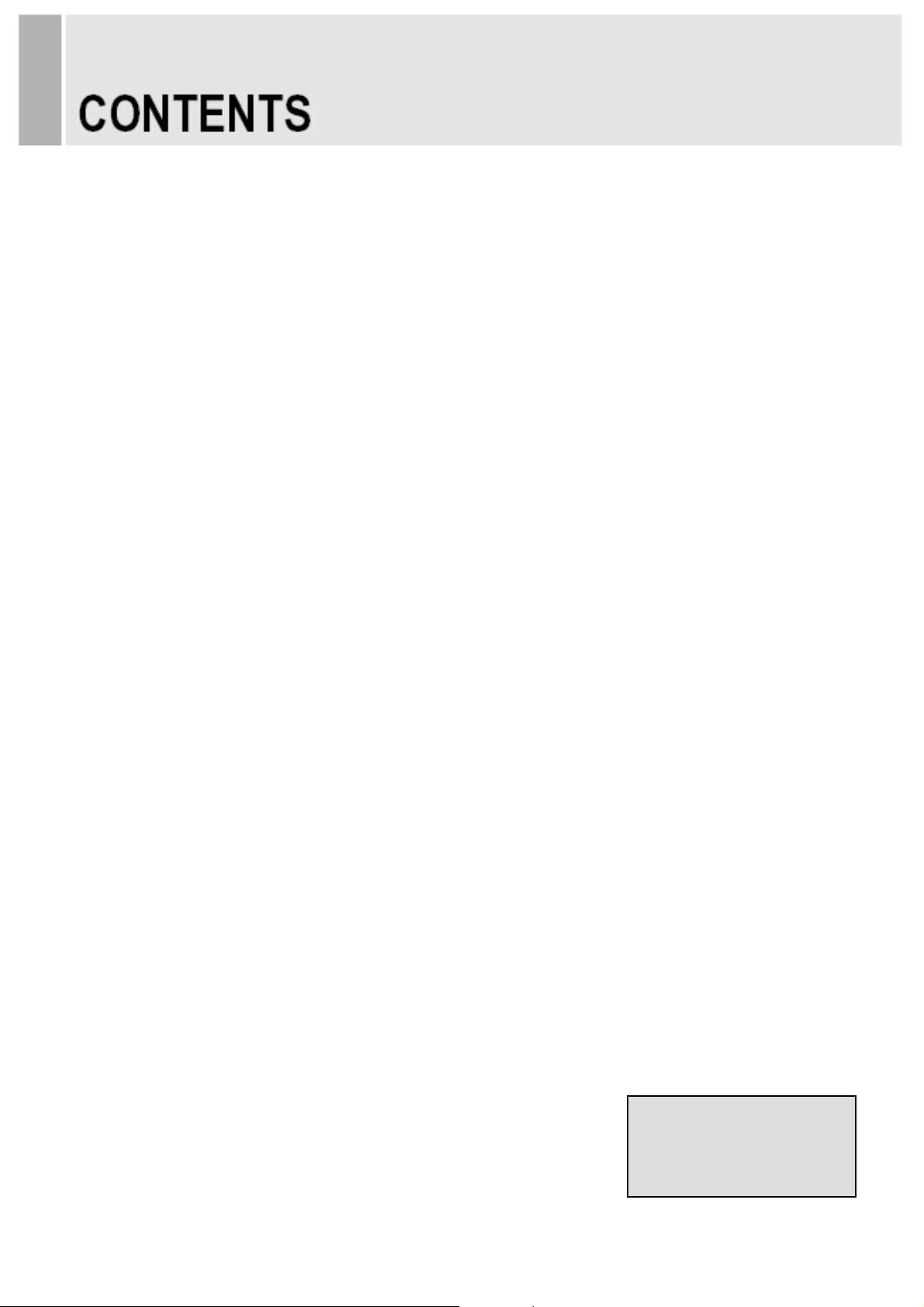
SAFETY INSTRUCTION ………………………………………………………….…… 2 ~ 3
CAUTIONS …………………………………………………………….......................... 4
FCC RF INTERFERENCE STATEMENT ……………………………....................... 5
CONNECTING WITH EXTERNAL EQUIPMENT …………………………………… 6
REMOTE FUNCTIONS ………………………………………………………………… 7
CONTROLS AND FUNCTIONS ……………………………………………………….. 8 ~ 13
EXTENTENSIONAL IR RECEIVER FOR REMOTE CONTROLLER ..……………. 14
MOUNTING GUIDE …………………………………………………………………….. 15
D-SUB CONNECTOR PIN ASSIGNMENTS ………………………………………… 16
POWER MANAGEMENT ……………………………………………………………… 17
SPECIFICATIONS ……………………………………………………………………… 18
TROUBLE SHOOTING GUIDE …………………………………………………......... 19
This Monitor was
Manufactured by ISO 9001
Certified Factory
INSTRUCTION MANUAL ………………………………………………………………………. 1
Page 4
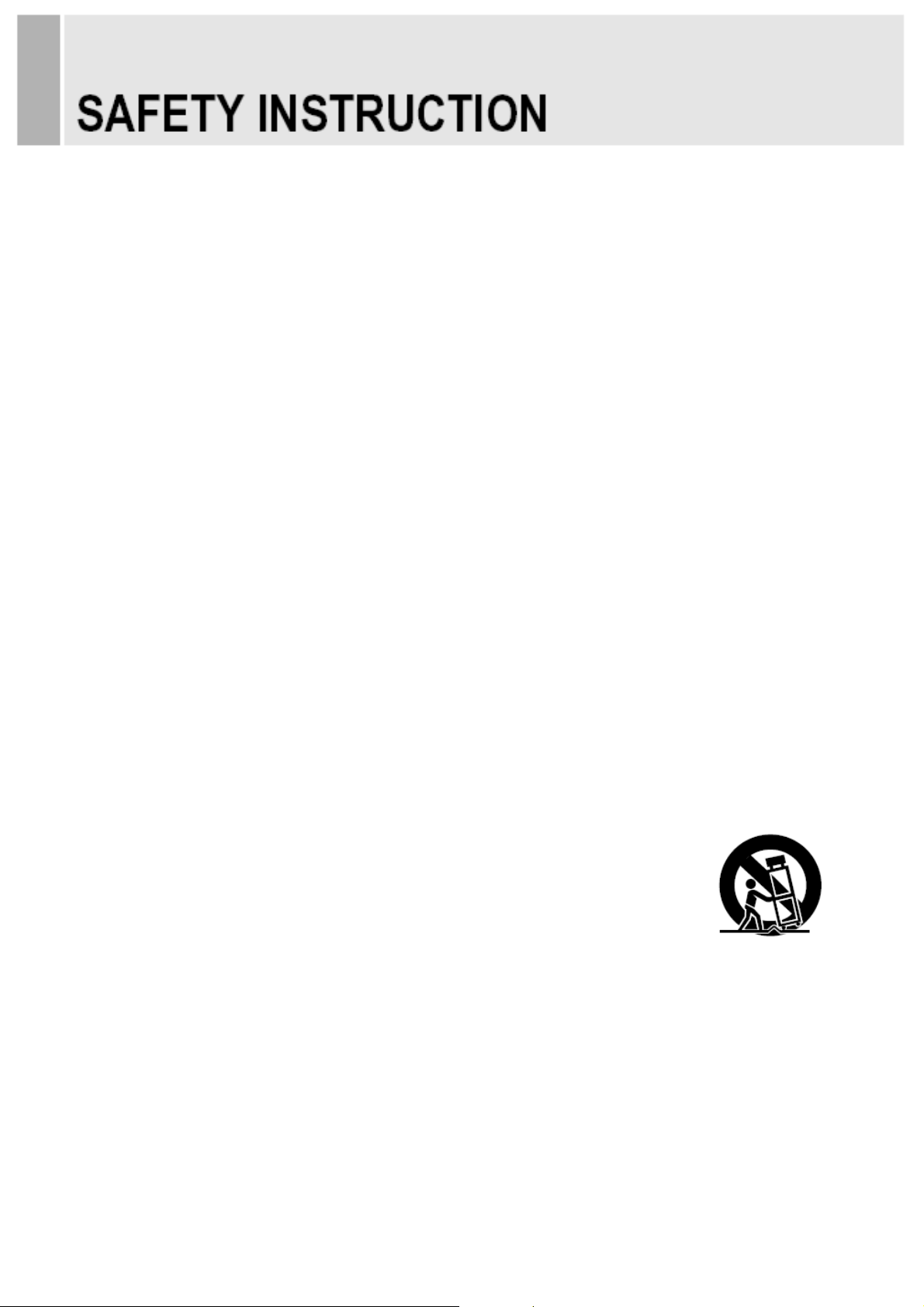
1. Read these instructions.
2. Keep these Instructions.
3. Heed all warnings.
4. Follow all instructions.
5. Do not use this apparatus near water.
6. Clean only with dry cloth.
7. Do not block any ventilation openings. Install in accordance with the manufacturer’s
8. Do not install near any heat sources such as radiators, heat registers,stoves, or other
9. Do not defeat the safety purpose of the polarized or grounding-type plug.
Important Safety Instruction
instructions.
apparatus (including amplifiers) that produce heat.
Apolarized plug has two blades with one wider than the other.
Agrounding type plug has two blades and a third grounding prong.
The wide blade or the third prong are provided for your safety.
If the provided plug does not fit into your outlet, consult an electrician for replacement
of the bsolete outlet.
10. Protect the power cord from being walked on or pinched particularly at plugs,
convenience receptacles and the point where they exit from the apparatus.
11. Only use attachment/accessories specified by the manufacturer.
12. Use only with the cart, stand, tripod, bracket or table specified by the manufacturer or
sold with the apparatus. When a cart is used, use caution when moving
the cart/apparatus combination to avoid injury from tip-over.
13. Unplug this apparatus during lightning storms or when unused
for long periods of time.
14. Refer all servicing to qualified service personnel. Servicing is required when the apparatus
has been damaged in any way, such as power-supply cord or plug is damaged, liquid has
been spilled or objects have fallen into the apparatus the apparatus has been exposed to
rain or moisture does not operate normally or has been dropped.
2 ………………………………………………………………………. INSTRUCTION MANUAL
Page 5
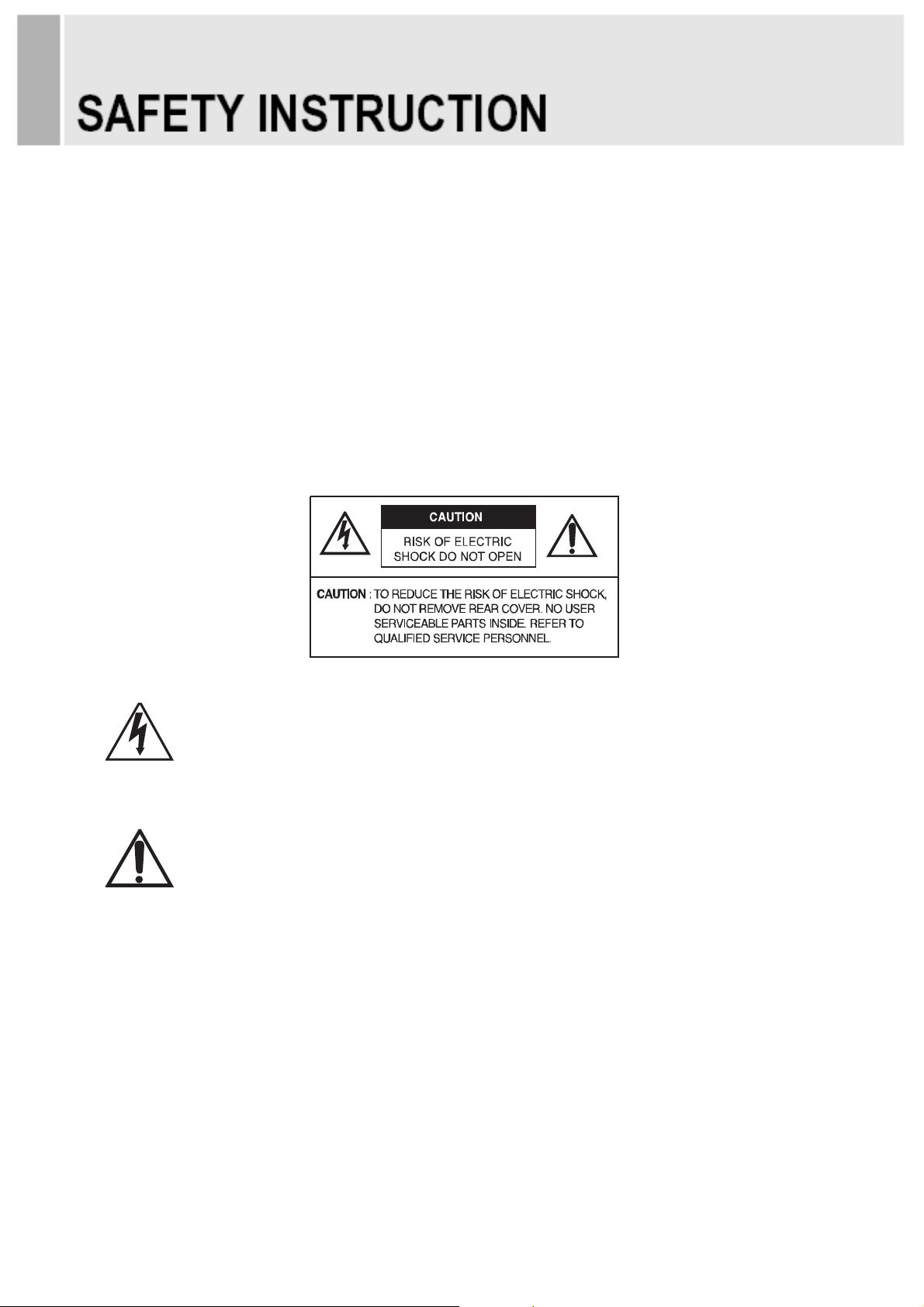
- The apparatus shall not be exposed to dripping or splashing and that no objects filled with liquids,
such as vases, shall be placed no the apparatus.
- Minimum distances(e.g. 10cm) around the apparatus for sufficient ventilation.
“WARNING – To reduce the risk of fire or electric shock, do not expose the apparatu s to rain or moisture.”
“The apparatus shall not be exposed to dripping or splashing and no objects filled with liquids,
such as vases, shall be placed on the apparatus.”
This symbol is intended to alert the user to the presence of uninsulated :
dangerous voltage with in the product’s enclosure that may be of sufficient
magnitude to constitute a risk of electric shock to persons.
This symbol is intended to alert the user to the presence of important operating
and maintenance(servicing) instructions in the literature accompanying the
appliance.
INSTRUCTION MANUAL ………………………………………………………………………. 3
Page 6
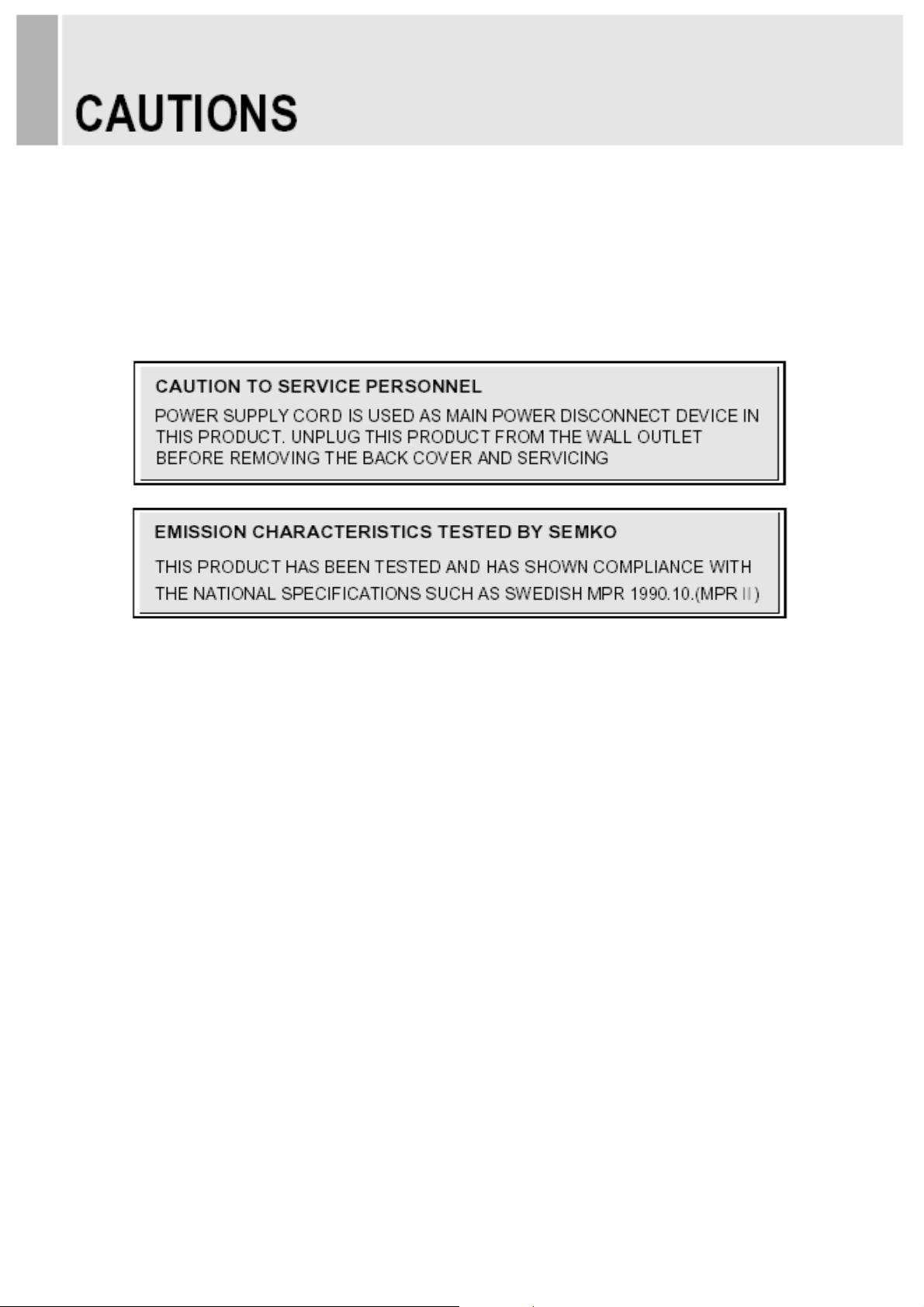
CAUTION
The power supply cord is used as the main disconnect device, ensure that the socket-outlet is
located/installed near the equipment and is easily accessible.
ATTENTIONN
Le cordon d`alimentation est utillsé comme interrupteur général. La prise de courant doit être
située ou installée à proximité du matériel et être facile d`accès
NEVER REMOVE THE BACK COVER▶
Removal of the back cover should be carried out only by qualified personnel.
DO NOT USE IN HOSTILE ENVIRONMENTS▶
To prevent shock or fire hazard, do not expose the unit to rain or moisture.
This unit is designed to be used in the office or home. Do not subject the unit to vibrations,
dust of corrosive gases.
KEEP IN A WELL VENTILATED PLACE▶
Ventilation holes are provided on the cabinet to prevent the temperature from rising.
Do not cover the unit or place anything on the top of unit.
AVOID HEAT▶
Avoid placing the unit in direct sunshine or near a heating appliance.
TO ELIMINATE EYE FATIGUE▶
Do not use the unit against a bright back ground and where sunlight or other light sources will
shine directly on the monitor.
BE CARE▶ FUL OF HEAVY OBJECT
Neither the monitor itself nor any other heavy object should rest on the power cord.
Damage to a power cord can cause fire or electrical shock.
4 ………………………………………………………………………. INSTRUCTION MANUAL
Page 7
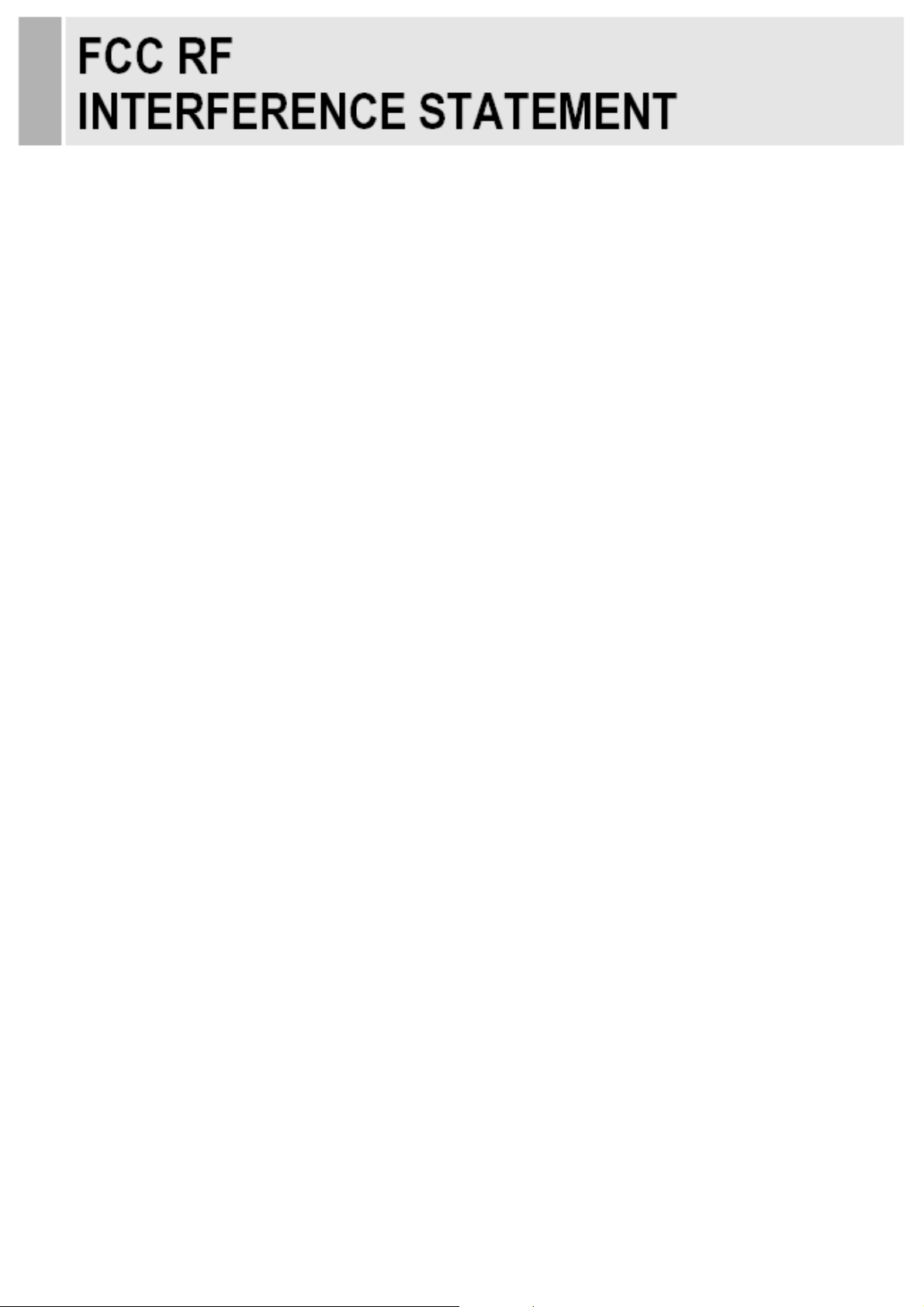
NOTE
This equipment has been tested and found to comply with the limits for a Class A digital device,
pursuant to Part 15 of the FCC Rules. These limits are designed to provide reasonable
protection against harmful interference in a residential installation.
This equipment generates, uses and can radiate radio frequency energy and, if not installed and
used in accordance with the instructions, may cause harmful interference to radio
communications. However, there is no guarantee that interference will not occur in a particular
installation.
If this equipment does cause harmful interference to radio or television reception which can be
determined by turning the equipment off and on, the user is encouraged to try to correct the
interference by one or more of the following measures.
- Reorient or relocate the receiving antenna.
- Increase the separation between the equipment and receiver.
- Connect the equipment into an outlet on a circuit different from that to which the receiver is
- Consult the dealer or an experienced radio, TV technician for help.
connected.
- Only shielded interface cable should be used.
Finally, any changes or modifications to the equipment by the user not expressly approved by
the grantee or manufacturer could void the users authority to operate such equipment.
▶ DOC COMPLIANCE NOTICE
This digital apparatus does not exceed the Class A limits for radio noise emissions from digital
apparatus set out in the radio interference regulation of Canadian Department of
communications.
INSTRUCTION MANUAL ………………………………………………………………………. 5
Page 8

A. BACK PANEL CONTROL
1. DISPLAY PORT(OPTIONAL)
2. HDMI IN.
3. DVI.
4. VGA.
5. UPGRADE PORT
6. PC STEREO IN
7. PC STEREO OUT.
8. RJ-45.
9. RS-232C IN(OPTIONAL)
10. RS-232C OUT(OPTIONAL)
11. AC IN.
※ PC cable
To use the “Model ID” function using RS-232 cable, the pin 4 in the PC cable must be deleted.
6 ………………………………………………………………………. INSTRUCTION MANUAL
Page 9

B. REMOTE CONTROLLER(Optional)
1. POWER( )
Turns the power ON or OFF. There will be a few seconds delay before the display appears.
2. SOURCE
Selects an input source.
3. AUTO
Auto geometry adjustment in the RGB PC source.
4. MUTE
Mutes the sound.
5. MENU
Activates and exits the On Screen Display.
6. EXIT
Exits the On Screen Display.
7. VOL(◀ & ▶)
Increases or decreases the level of audio volume.
8. UP/DOWN
Moves upwards or downwards in the OSD menu.
9. ENTER
Enters an OSD submenu or accepts your selection.
INSTRUCTION MANUAL ………………………………………………………………………. 7
Page 10

C. RIGHT SIDE BUTTON CONTROL
1 & 2. VOL(+) & VOL(-)
Adjust the volume and menu settings.
3 & 4. ▲ & ▼
These buttons allow user to enter the sub-menu of the activated function.
The up(▲) button is HOLD function and Auto switching
functions.
5. SOURCE/SELECT
Selects an input source.
Enters a submenu or accepts your selection in the OSD menu.
6. MENU/EXIT
Activates and exits the On Screen Display.
This button can also be used to move previous menu or status.
7. POWER ON/OFF( / I )
Turns the power ON or OFF. There will be a few seconds delay
before the display appears.
8. POWER LED
The power LED lights with green when the power is turned ON.
The power is turned off by pressing the power button again,
1
2
3
4
5
6
7
8
9
and the power LED goes Red.
9. IR Sensor
Remote controller sensor.
8 ………………………………………………………………………. INSTRUCTION MANUAL
Page 11

On-screen Display Menus
There are four (4) on-screen menus that allow you to your settings. Press the Menu button to access the OSD menu.
Icon Menu Function
Image Adjusts the Brightness,
Contrast, Color Temperature,
Zoom, and Information Bar settings
Display Adjusts the Auto adjust, Phase, Clock, Display position
and Auto color settings. (PC mode.)
Misc Adjusts the Volume ,Mute ,input, osd setting and language
Settings.
System Resets the factory default settings and adjusts the
Image Rotation, Key lock, Model ID, Control Mode settings.
A. Image Menu
To access the Image menu, press the Menu button on the front panel of the monitor, then press the Up
and Down arrow buttons to select the Image icon. Press the Left arrow button to enter the menu, and
then press the Up and Down arrow buttons to select a submenu. When finished, press the Menu button
to save any changes, then press the Menu button again to exit the OSD.
Submenu Definition
Brightness Adjusts the brightness level for video performance (range 0-100).
Contrast Adjusts the intensity of the image (range 0-100).
Adjusts the color of the picture Choices are Warm, Normal, Cool, and User
Color Temp
(Red
, Green, and Blue).
Zoom
Sets the aspect ration for the monitor. Choices are 16:9 and
4:3.
INSTRUCTION MANUAL ………………………………………………………………………. 9
Page 12

B. Display Menu
To access the Display menu, press the Menu button on the front panel of the monitor, then press the Up
and Down arrow buttons to select the Display icon. Press the Left arrow button to enter the menu, and
then press the Up and Down arrow buttons to select a submenu. When finished, press the Menu button
to save any changes, then press the Menu button again to exit the OSD.
Submenu Definition
Auto Adjust Automatic adjustment of the screen geometry.
Phase Adjusts the number of horizontal picture elements (range 0-100).
Clock Adjusts the vertical noise of screen image (range 0-100).
Display Position Moves the horizontal and vertical position of the picture.
Auto Color Adjusts the automatic color balance.
10 ………………………………………………………………………. INSTRUCTION MANUAL
Page 13

C. Sound Menu
To access the Sound menu, press the Menu button on the control panel of the monitor, then
press the UP and Down arrow buttons to select the Sound icon. Press the Left arrow button to
enter the menu, and then press the Up and Down arrow buttons to select a submenu. When
finished, press the Menu button to save any changes, then press the Menu button again to exit
the OSD.
Submenu
Volume
Mute
Input
Osd Settings
Language
Controls the built-in speaker volume (range 0-100).
D
efinition
Enables/disables
Selects the video input source. Choices are VGA,HDMI, and DVI
Adjusts the number of horizontal picture elements.
Choices are Timer (3sec, 6sec, 12sec),
Position and Transparancy (range 0-100).
Adjusts the language of the OSD.
Choices are: English, French, Spanish, Dutch, German,
Portuguese, Polish, Simplified Chinese and Russian.
audio. Choices are:
On and Off.
Rotation (0°, 90°, 180°, 270°),
Italian,
INSTRUCTION MANUAL ………………………………………………………………………. 11
Page 14

D. System Menu
To access the Sound menu, press the Menu button on the control panel of the monitor, then
press the UP and Down arrow buttons to select the Sound icon. Press the Left arrow button to
enter the menu, and then press the Up and Down arrow buttons to select a submenu. When
finished, press the Menu button to save any changes, then press the Menu button again to exit
the OSD.
Submenu
Image Rotation
Key Lock
Model ID
Control Mode
Reset
D
efinition
Activates the image Rotation function. The function slightly moves the
displayed image to prevent image persistence
Enables or disables the Key Lock function.
See below.( 0 ~ 100, ALL)
Select RJ45
Restores default settings.
12 ………………………………………………………………………. INSTRUCTION MANUAL
Page 15

E. Monitor Control
1) TCP/IP MODE
- Please select “TCP/IP”
- Click the “IP Installer”
- Click the “Update” in IP Installer window
- Find Monitor(s) and if you click the “Model Search” button,
it shows Model ID in the list
- If you click the “Start” button, you can reach the CMS menu .
- Please tick the control Model list(s)
- If you click the “READ” button, it will take monitor
Information checked in IP Installer window.
- And then, you can select the “Model ID” you checked in IP
Installer window.
- Now you can control each button in each Tab in order to
control the monitor(s)
- If you select ”ALL” in the model ID tab, you can control Monitor(s) without Monitor’s ID number.
e.g.) In this case, you can control the “Model ID No. 0” monitor. Defalt is “ALL”
※ For the detail explanation, refer to the enclosed “Monitor Control” CD.
NSTRUCTION MANUAL ………………………………………………………………………. 13
Page 16

- You can connect extensional IR receiver to the place you want using the stereo cable.
- You can attach extensional IR receiver magnetic-designed to the monitor.
14 ………………………………………………………………………. INSTRUCTION MANUAL
Page 17

Wall mounting (Optional)
The LCD monitors are suitable for VESA standard wall mount (not included in the delivery).
M8x12 screws
< 46 inch >
1. 46-inch: VESA 600mm x 100mm x 100mm x 100mm.
2. 55-inch: VESA 600mm x 200mm x 200mm.
※ Attention!
- 46inch :
You must use eight M8x12 screws to assemble this monitor and the wall mount bracket.
- 55inch :
You must use six M8x12 screws to assemble this monitor and the wall mount bracket.
M8x12 screws
< 55 inch >
15 ………………………………………………………………………. INSTRUCTION MANUAL
Page 18

▶ PIN ASSIGNMENTS
Pin 1 RED VIDEO 9
2 GREEN VIDEO 10 SIGNAL CABLE DETECT
3 BLUE VIDEO 11 GROUND
4 12 SDA(for DDC)
5 GROUND 13 H-SYNC.(or H+V SYNC.)
6 RED GROUND 14 V-SYNC.
7 GREEN GROUND 15 SCL(for DDC)
8 BLUE GROUND
D-SUB
▶ ACCESSORIES
1. Power cord In. (Out cable is Option)
2. User’s manual.
3. RS-232 cable (9pin male to female: direct connection).- Option
4. Monitor Control Software CD.
5. Extensional Remote Controller Receiver cable; Stereo cable.
6. Remote controller & Batteries.
7. Wall mount bracket (Optional).
※ PC cable
To use the “Model ID” function using RS-232 cable, the pin 4 in the PC cable must be deleted.
INSTRUCTION MANUAL ………………………………………………………………………. 16
Page 19

This monitor features a power management system to “power down” upon receipt of the VESA
DPMS(The display power management signaling) from a VESA DPMS video card.
The VESA DPMS-compliant video card performs this signaling system through not sending
horizontal, vertical, or sync signal.
This monitor enters an appropriate mode through identifying each of the three modes of the
signaling system.
POWER CONSUMPTION
LED INDICATOR
The power management feature of the monitor is comprised of four stages: On(Green),
Standby, Suspend, Active off(Red on/off 1 sec) and Unsupported mode(Green).
46” 55”
240W 330W
MODE LED COLOR MONITOR OPERATION
POWER OFF
ON
GREEN Normal Operation
RED Not Operation
17 ………………………………………………………………………. INSTRUCTION MANUAL
Page 20

PIXELl PITCH(mm)
LCD-
BRIGHTNESS
Type
CONTRAST RATIO
VIEWING ANGLE
RESPONSE TIME
RESOLUTION (H x V)
FREQUENCY
INPUT
SIGNAL
TYPE
46’’ WUXGA 55’’ WUXGA
46˝ Diagonal AM-TFT
(Active-Matrix)
0.53025(H) x 0.53025(V) 0.63(H) x 0.63(V)
500cd/m
3500:1 (Typical) 5000:1(Typical)
178°/178°(H/V)
8msec (G-to-G)
1920X1080 @60Hz
HORIZONTAL: 31~80KHz / VERTICAL: 56~75Hz
DISPLAY PORT(OPTIONAL)
HDMI
DVI
VGA
UPGRADE PORT
PC STEREO IN/OUT
² (Typical)
55˝ Diagonal AM-TFT
(Active-Matrix)
RJ-45
RS-232C IN/OUT(OPTIONAL)
AC IN
ACTIVE DISPLAY AREA
(H x V)
PACKING DIMENSIONS
(W x H x D)
Net Weight
WEIGHT
Gross Weight
ELECTRICAL
RATINGS
1018.08mm X 572.67mm 1209.6mm X 684.0mm
1340mm X 920mm X 430mm
(52.76’’ X 36.22” X 16.93”)
33 kg (73 lbs) 45kg (99 lbs)
43kg (95 lbs) 60.0kg (133 lbs)
100-240V~, 50/60Hz (Auto Switching)
1340mm X 920mm X 430mm
(52.76’’ X 36.22” X 16.93”)
▶▶ NOTE: Technical specifications are subject to change without notice.
INSTRUCTION MANUAL ………………………………………………………………………. 18
Page 21

r
WEEE Symbols
Correct Disposal of This Product
(Waste Electrical & Electronic Equipment)
(Applicable in the European Union and other
European countries with separate collection systems)
This marking shown on the product or its literature,
indicates that it should not be disposed with other
household wastes at the end of its working life. To
prevent possible harm to the environment or human
health from uncontrolled waste disposal, please
separate this from other types of wastes and recycle
it responsibly to promote the sustainable reuse of
material resources. Household users should contact
either the retailer where they purchased this product,
or their local government office, for details of where
and how they can take this item for environmentally
safe recycling. Business users should contact their
supplier and check the terms and conditions of the
purchase contract. This product should not be mixed
with othe
commercial wastes for disposal.
19 ………………………………………………………………………. INSTRUCTION MANUAL
Page 22

P/N : L39ME0363.Rev.0
