Page 1
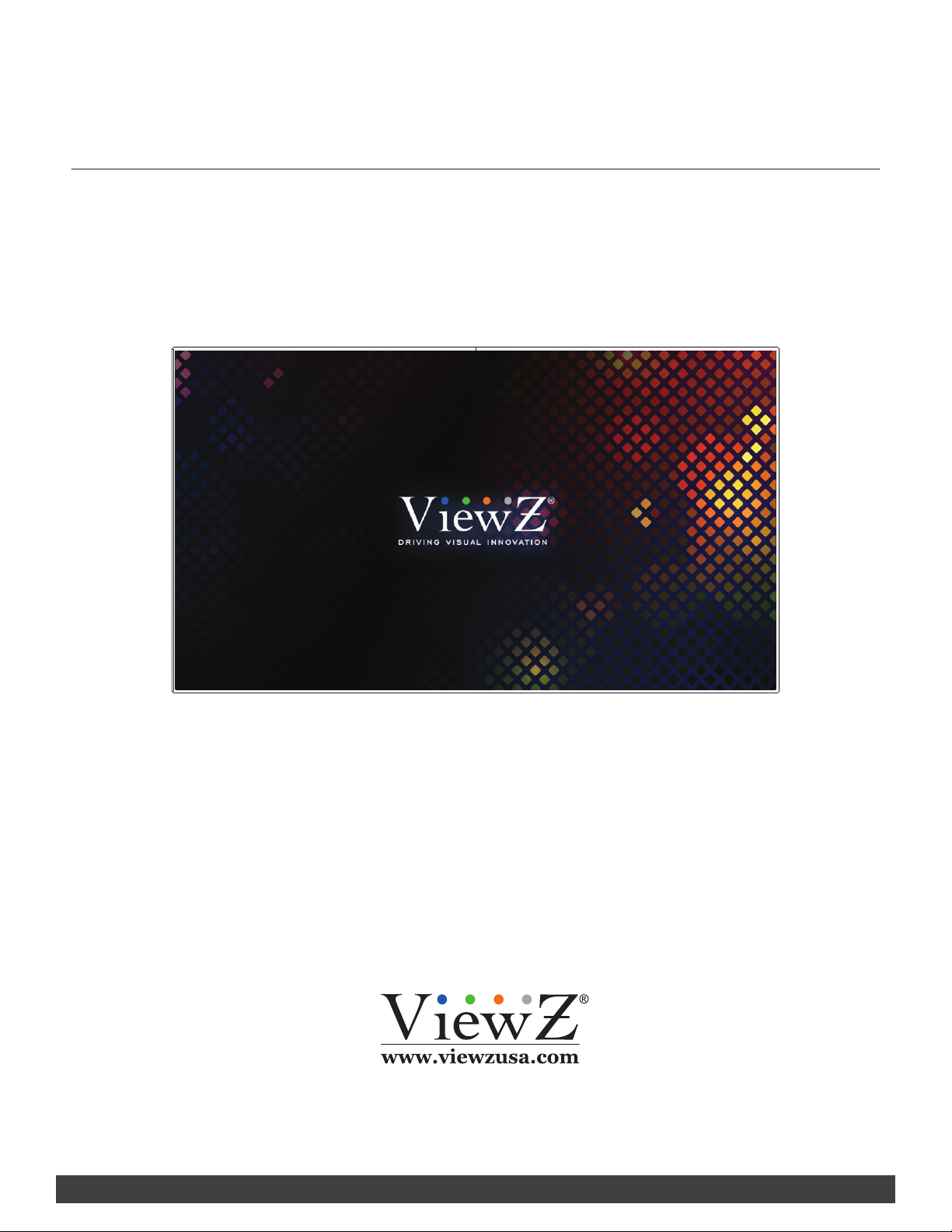
VZ-ENB & EHB SERIES
49" and 55" PROFESSIONAL
LED CCTV VIDEO WALL MONITOR USER MANUAL
Please read this manual thoroughly before use, and keep it handy for future reference.
Page 2
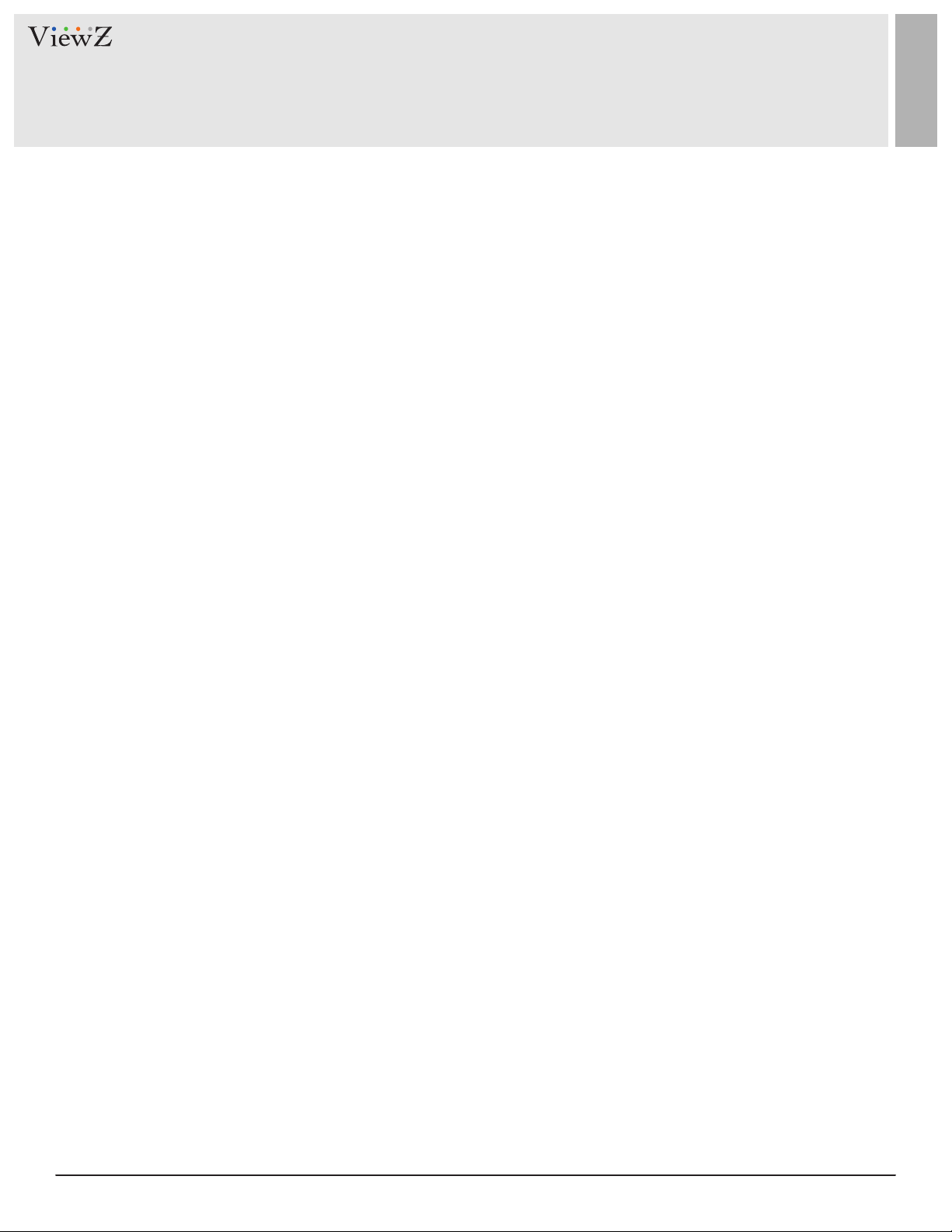
CONTENTS
Safety Instrucon
.......................................................................................................................................................................................
1. Mark Indicaon & Substance
2. Warning & Cauon
............................................................................................................................................................................
3. FCC RF INTERFERENCE STATEMENT
4. RoHS Compliance
Installaon
1 Features
2. Interface
Funcon
.......................................................................................................................................................................................................
...................................................................................................................................................................................................
................................................................................................................................................................................................
..........................................................................................................................................................................................................
1. Remote Control Funcon
2. Monitor Buon Funcon
..............................................................................................................................................................................
..............................................................................................................................................................
...............................................................................................................................................................
.......................................................................................................................................................
..........................................................................................................................................
3
4
4
6
7
8
9
10
11
11
12
3. RS-232 Commands
4. OSD Control and Funcon
5. USB Media Player
Mounng Guide
Specicaon
...................................................................................................................................................................................................
Trouble Shoong
RMA
Warranty
..................................................................................................................................................................................................................
........................................................................................................................................................................................................
............................................................................................................................................................................................
..............................................................................................................................................................................
..........................................................................................................................................................................................
.........................................................................................................................................................................
..............................................................................................................................................................
13
14
19
20
21
23
24
26
2 User ManualVisit the ViewZ USA website at https://www.viewzusa.com
Page 3
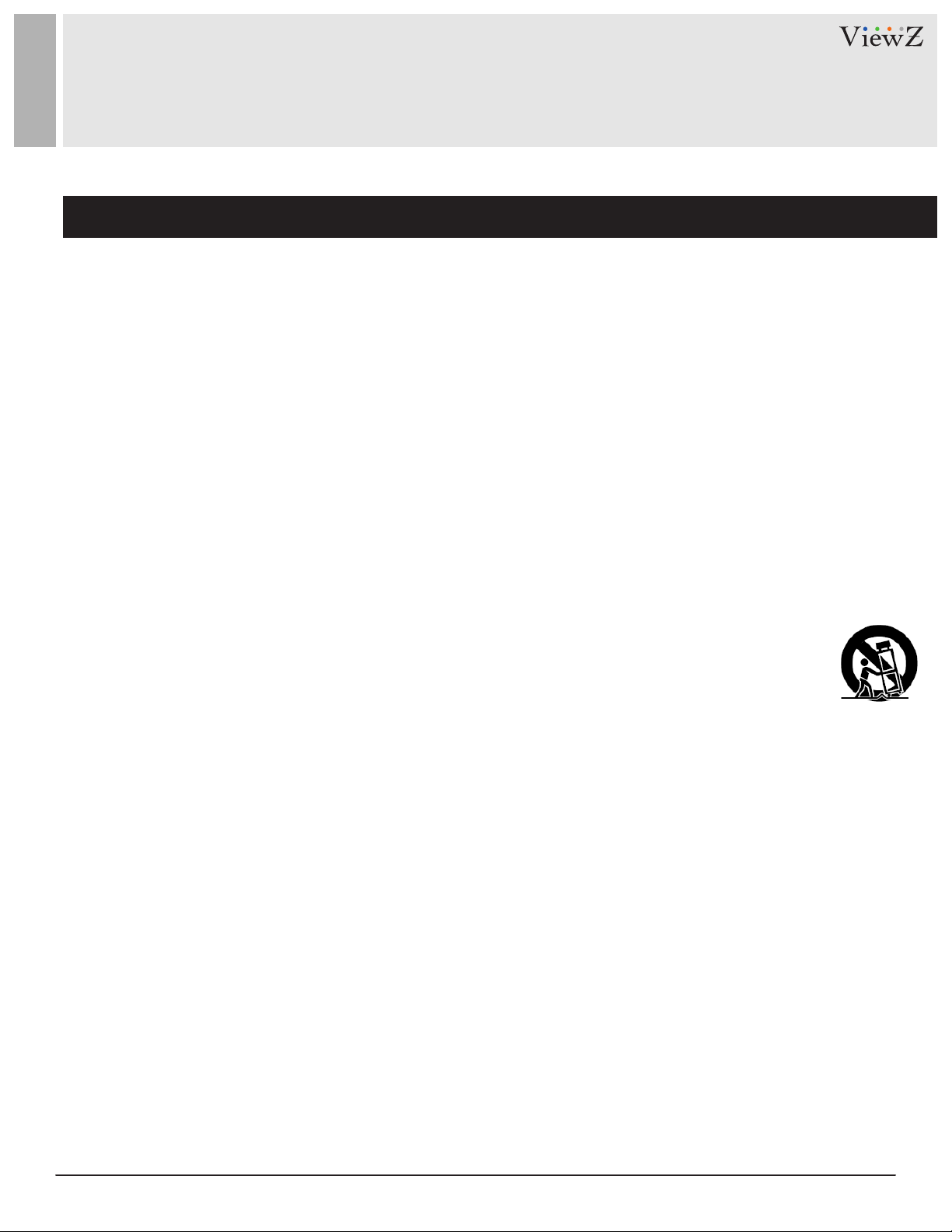
SAFETY INSTRUCTIONS
Important Safety Instructions
1. Read all warnings.
2. Follow all instrucons to ensure longevity of monitor.
3. Do not place the monitor near water.
4. Clean only with dry cloth.
5. Do not block any venlaon openings. Install in accordance with the manufacturer’s instrucons.
6. Do not install near any heat sources such as radiators, heat registers, stoves, or other heat generang
devices.
7. Do not override the safety purpose of the polarized or grounding-type plug.
8. A polarized plug has two blades with one wider than the other.
9. A grounding type plug has two blades and a third grounding prong.
10. The wide blade or the third prong is provided for your safety.
11. If the provided plug does not t into your outlet, consult with electrician for replacement of the outlet.
12. Protect the power cord from being walked on or pinched parcularly at plugs, convenience receptacles
and the point where it connects to the monitor.
13. Only use aachment/accessories specied by the manufacturer.
14. Use only with the cart, stand, tripod, bracket or table specied by the manufacturer or sold with the
monitor. When a cart is used, use cauon when moving the cart & monitor in combinaon to avoid
injuries.
15. Unplug the monitor during lightning storms or when unused for long periods of me.
16. Refer all servicing to qualied service personnel. Servicing is required when the monitor has been
damaged in any way.
The monitor shall not be exposed to dripping or splashing and objects containing liquids such as vases shall be
placed near the monitor.
The monitor should have ample distance (e.g. 10cm) from the wall for sucient venlaon.
3User Manual Visit the ViewZ USA website at https://www.viewzusa.com
Page 4
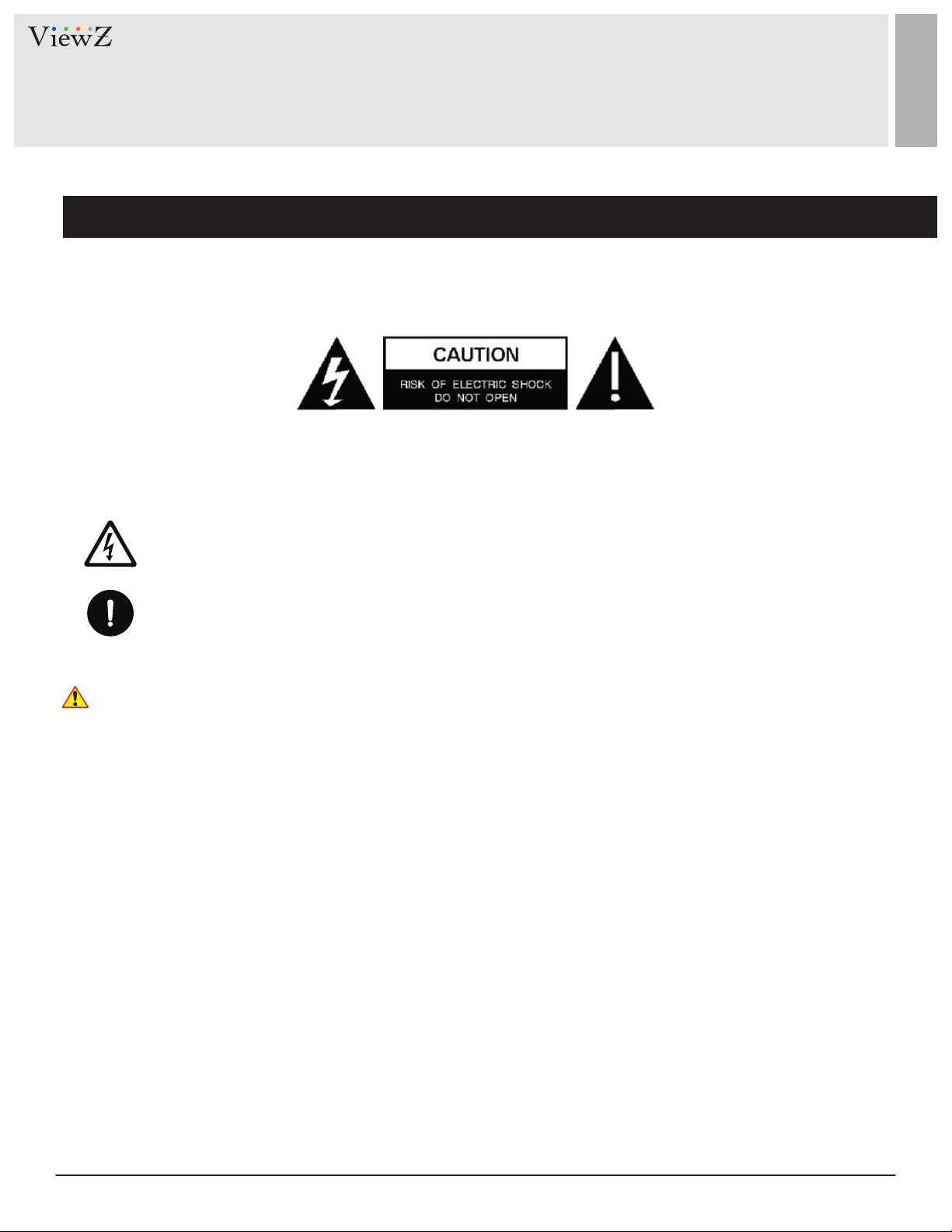
SAFETY INSTRUCTIONS
Important Safety Instructions
Mark Indication and Substance
CAUTION : TO REDUCE THE RISK OF ELECTRICAL SHOCK,
DO NOT REMOVE COVER (OR BACK). NO USER
SERVICEABLE PARTS INSIDE. REFER SERVICING TO
QUALIFIED SERVICE PERSONNEL
This symbol is intended to alert the user to the presence of uninsulated & dangerous voltage
within the monitor’s enclosure that may be of sucient magnitude to constute a risk of
electric shock to persons.
This symbol is intended to alert the user to the presence of important operang and
maintenance (servicing) instrucons in the literature accompanying the monitor.
Warning
• Do not use damaged or loose cables and plug.
• Do not pull the plug out by the wire nor touch the plug with wet hands.
• Use only a properly grounded plug and receptacle.
• Do not connect too many extension cords or plugs to one outlet.
• Do not excessively bend the plug and wire.
• Do not disconnect the power cord while it's sll plugged into the monitor.
• Do not place any heavy objects on the power cord. Damage to the cord may cause shock or re.
• Never open the monitor. There are no user-serviceable parts inside and opening will void warranty.
• Removing covers may expose you to dangerous shock hazards or other risks.
• Keep any heang devices away from the power cable and monitor.
• Do not place the monitor near water.
• Do not insert objects of any kind into the monitor's open slots, as they may touch dangerous voltage points.
• Please follow the laws and regulaons of your municipality to dispose the monitor properly.
• Do not use the monitor in high temperature, humid, dusty or oily areas.
• Do not install the monitor where it will be exposed to connual vibraon.
• Keep the plasc packaging out of children’s reach.
• If any damage is detected upon rst opening the box, contact agency from which you bought the monitor directly.
• If your monitor does not operate normally – in parcular, if there is any unusual sound or smell coming from the
monitor – unplug it immediately and contact an authorized dealer or the service center.
4 User ManualVisit the ViewZ USA website at https://www.viewzusa.com
Page 5
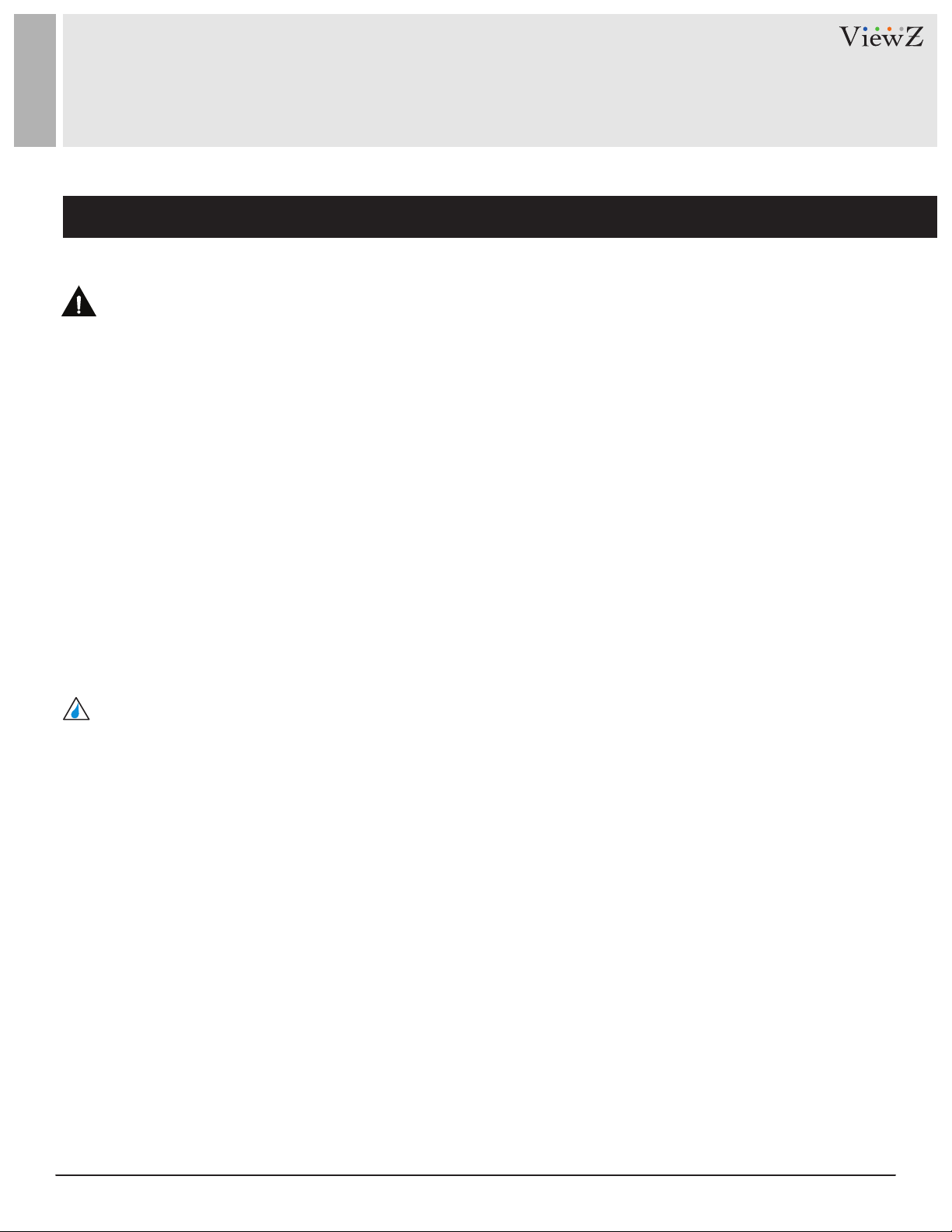
SAFETY INSTRUCTIONS
Important Safety Instructions
Caution
• If the connector between the plug and the pin is dusty or dirty, clean it properly using a dry cloth.
• Make sure to unplug the power cord before cleaning the monitor.
• Make sure to leave a gap between monitor and wall.
• Do not drop the monitor when moving it.
• Place your monitor in a locaon with low humidity and minimal dust.
• Install the monitor base on a showcase or shelf so that the end of the base does not protrude from the
showcase or shelf.
• Do not place the monitor on an unstable or small surface area.
• Do not install inside a vehicle.
• Disconnect the plug from the outlet during storms or lightning or if it has not been used for a long me.
• Do not try to move the monitor by pulling on the power cord.
• Do not cover the vents on the monitor.
• When moving the monitor, turn o and unplug the power cord. Make sure that all cables, including HDMI
cable and cables connected to other devices, are disconnected before moving it.
• Place the monitor out of children’s reach as they could damage it by hanging onto it.
Available Temperature & Humidity
• Operang Temperature : 32°F ~ 104°F / 0°C ~ 40°C
• Operang Humidity : 20 ~ 85% RH
Dot Defect (dead pixel) of TFT
ViewZ monitors are manufactured using high-end semiconductor technology with precision rangs of 99.9%
and above. However, it may be the case that certain RGB and white pixels seem darker (or enrely unlit i.e.
black).
Modern producon methods cannot guarantee an absolute fault-free monitor. To this eect, no LED
manufacturer can guarantee a defect free panel. A few isolated pixel or sub-pixel faults are considered
tolerable and dierent policies exist that govern the amount of these tolerable values.
While most pixel faults occur in isolated regions, a cluster of dead pixels or sub-pixels can somemes form for
which a separate ruling applies. A cluster is dened as an area of 5x5 pixels. ViewZ’s policy on pixel failure:
either as an isolated fault or in the form of a cluster is outlined on the website: www.viewzusa.com
5User Manual Visit the ViewZ USA website at https://www.viewzusa.com
Page 6
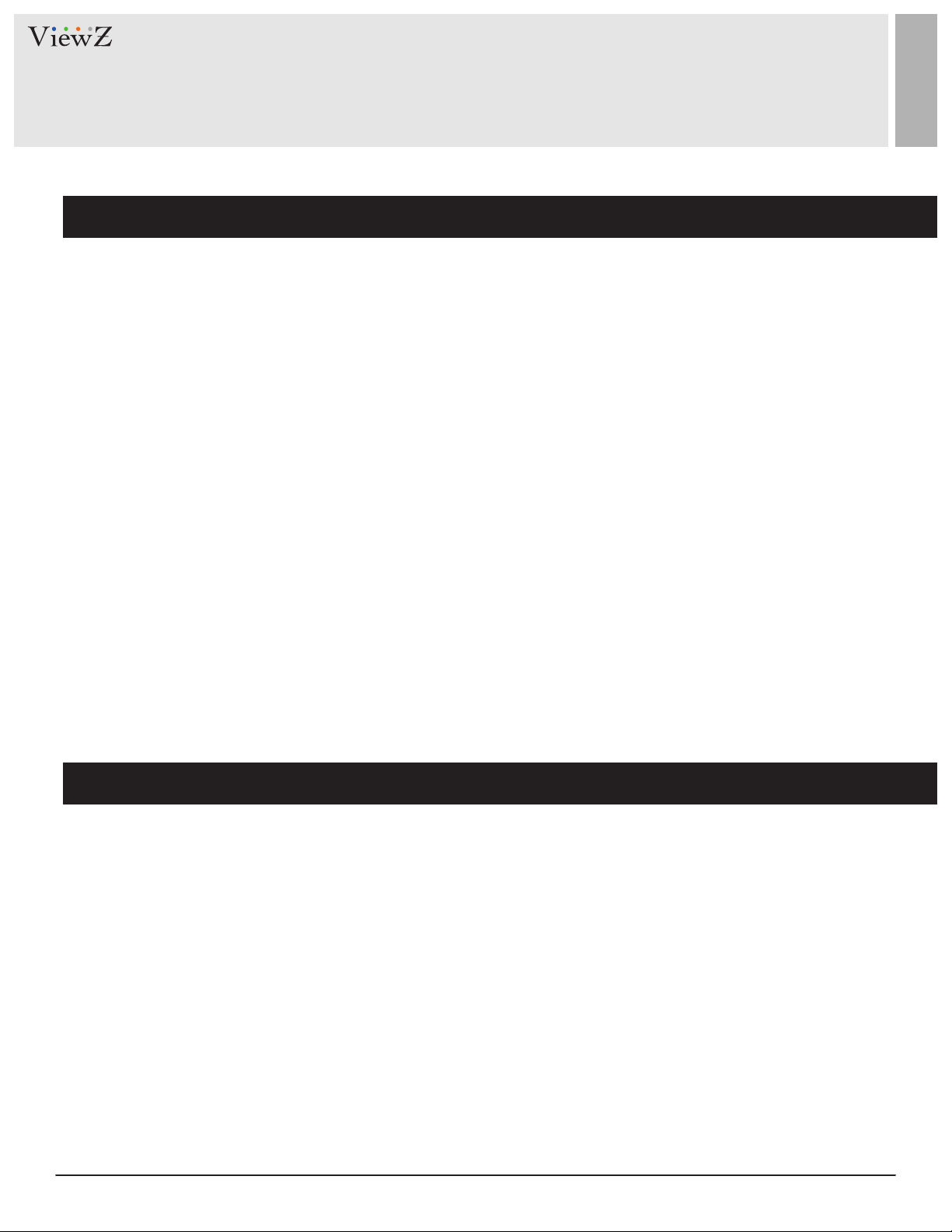
FCC RF INTERFERENCE STATEMENT
Note
This equipment has been tested and found to comply with the limits for a Class A digital device, pursuant to Part 15 of
the FCC Rules. These limits are designed to provide reasonable protecon against harmful interference in a residenal
installaon.
This equipment generates, uses and can radiate radio frequency energy and, if not installed and used in accordance
with the instrucons, may cause harmful interference to radio communicaons. However, there is no guarantee that
interference will not occur in a parcular installaon.
If this equipment does cause harmful interference to radio or television recepon which can be determined by
turning the equipment o and on, the user is encouraged to try to correct the interference by one or more of the
following measures.
• Reorient or relocate the receiving antenna.
• Increase the separaon between the equipment and receiver.
• Connect the equipment into an outlet on a circuit dierent from that to which the receiver is connected.
• Consult the dealer or an experienced radio, TV technician for help.
• Only shielded interface cable should be used.
Finally, any changes or modicaons to the equipment by the user not expressly approved by the grantee or
manufacturer could void the users authority to operate such equipment.
► DOC COMPLIANCE NOTICE
This digital apparatus does not exceed the Class A limits for radio noise emissions from digital apparatus set out in the
radio interference regulaon of Canadian Department of communicaons.
Statement
• VGA and XGA are the registered trademark of IBM.
• VESA is the trademark of Video Electronics Standard Associaon.
• HDMI, HDMI logo and High-Denion Mulmedia Interface (high denion mulmedia digital interface) are the
trademark or registered trademark of HDMI Licensing LLC.
If some company or product trademark is not parcularly stated, the use of trademark has been fully recognized. Do
not alter, decompile, disassemble, decode or conduct reverse engineering to the soware installed in the product, or
it can be deemed as breach of the law.
6 User ManualVisit the ViewZ USA website at https://www.viewzusa.com
Page 7
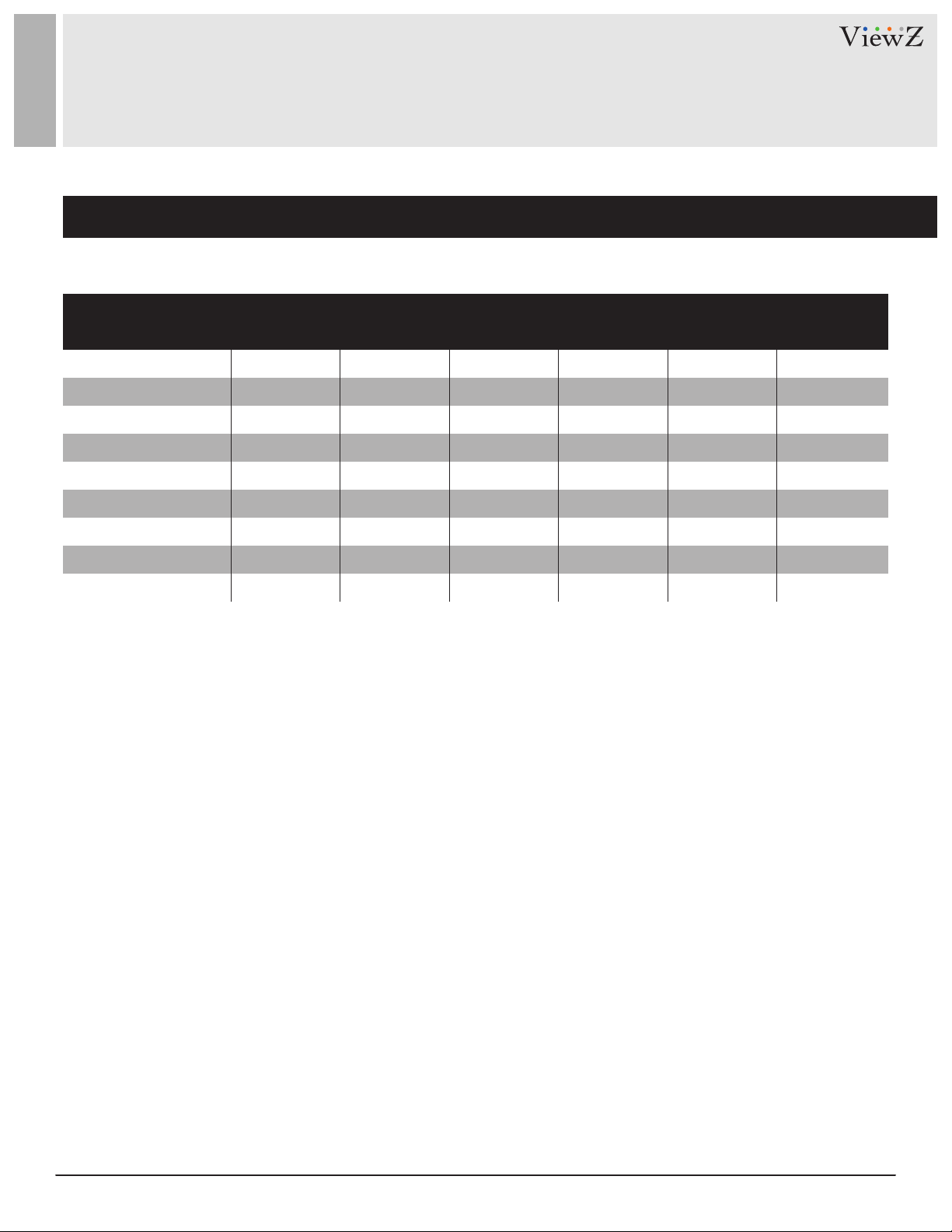
RoHS COMPLIANCE
Note
Name and contents of toxic and hazardous substances or elements contained in the product.
COMPONENT
LCD Screen
Housing (Case)
PCB assembly
Power cord & cable
Metal parts
Packing materials
Remote controller
Speaker
Accessories
1) PCB assembly includes the PCB and the electronic components composed by the PCB
2) Packing materials include the carton, expandable polystyrene and etc.
3) Accessories include User Manual and etc.
: The toxic and hazardous substance contain the homogeneous materials which components do not exceed
the required limit, prescribed in the GB/T26572-2011 standards.
X : The toxic and hazardous substance contain one or more homogeneous materials which component exceeds
the required limit, prescribed in the GB/T26572-2011 standards.
1)
2)
3)
( Pb )
X
X
X
X
X
FUNCTION
( Hg )
( Cd )
( Cr6+ )
VALUE
( PBB )
( PBDE )
Based on the provided information, the product contains hazardous material. Due to the limitation of the existing
technology, the hazardous material cannot be replaced, although we have been striving to improve this situation. The
product has the Environmental Friendly Use Period (EFUP) of 10 years.
The EFUP is valid only when the user operates in normal conditions as specified in the user manual.
Indicative description of Regulations on Regulation on Recycling and Disposal of Waste
Electrical and Electronic Products..
When you will not use this product anymore or warranty is expired, please dispose / send this product to the qualified
recycling station near your area. It is ordered / regulated by the Regulation on Recycling and Disposal of Waste
Electrical and Electronic Products.
7User Manual Visit the ViewZ USA website at https://www.viewzusa.com
Page 8
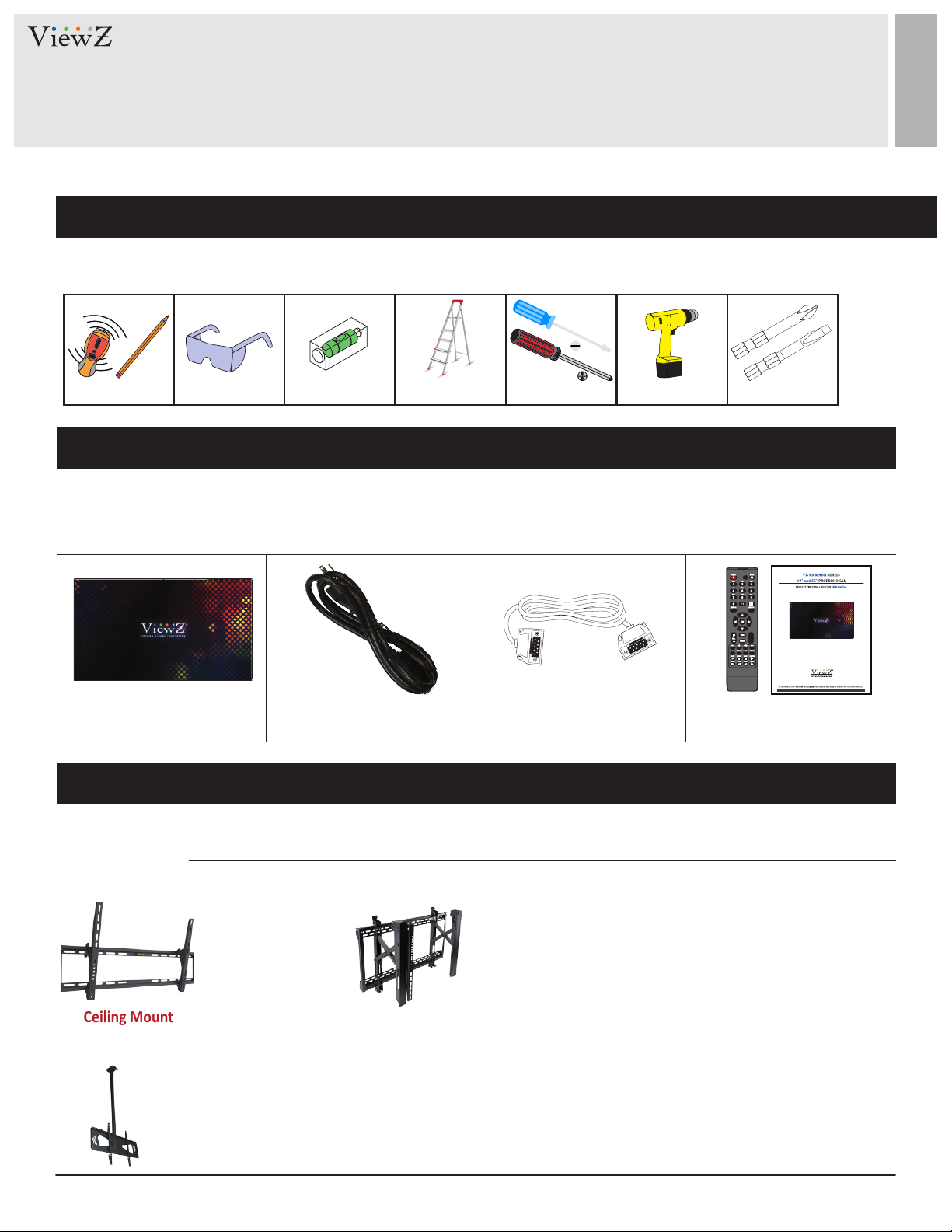
INSTALLATION
Installation Tools
The following tools may be required or recommended.
Stud Finder & Pencil Protecve Eye-wear Level Ladder
Phillips & Flathead Screwdriver
Automac Screwdriver
Phillips & Flathead Screwdriver Bit
Assembly Components - provided
Your ViewZ monitor is shipped with all proper installaon hardware and components. If there are parts missing and/or damaged,
please stop the installaon and contact ViewZ USA at (888)-998-4399.
TFT-LED Monitor (Qty 1) 110V Power Cable (Qty 1) RS232 Cable (Qty 1) User Manual (Qty 1)
Remote Controller (Qty 1)
Mounting Options
Your ViewZ monitor is compable with ViewZ monitor mounts. For more informaon, please contact ViewZ USA at (888)-998-4399.
Wall Mount
• Part #
WM71
• Tilng -15° ~ 0°
• Universal Mount
• Compable with
49 / 55 EHB
49 / 55 ENB
• Part #
XMS
• Max. Weight 160lb
• Universal Mount
• Compable with
49 / 55 EHB
49 / 55 ENB
Ceiling Mount
• Part #
CMKiT-04
• Tilng -12° ~ +5°
• Universal Mount
• 35" ~ 70"
• Compable with
49 / 55 ENB & 49 / 55 EHB
8 User ManualVisit the ViewZ USA website at https://www.viewzusa.com
Page 9

FEATURES
Features
• Creates a seamless display effect in multi-screen splicing.
• Supports m rows and n columns (1 ≤ m ≤ 10, 1 ≤ n ≤ 10) in splicing and 10 x10 at most.
• Remote control of RS232 serial port: each unit supports one RS232 input and loop-out
• Auto color adjustment guarantees color uniformity in mult-screen splicing with a built-in control unit to make
the best adjustment of color
• The built-in picture cutting and compensation function can work with system software to accommodate large
screen splicing project
• AV (composite) ports support a loop-through connection in video wall usage
• Industrial cooling fan is equipped for heat dissipation and improved reliability, supporting 24/7 operation.
Description
• Before operang the video wall monitor, please make sure you fully understand relevant prerequisites such as
the specicaon or limitaon of H/W and S/W. ViewZ shall not be responsible for loss, damage or injury caused
by improper use of products.
• You are not allowed to copy, use, alter or disseminate this manual in whole or in part without prior wrien
consent.
• Any and all product names, model names, labels, or company names used in this manual are the trademarks
and registered trademarks of ViewZ.
• If you have any advice or queson related to this manual, please contact our dealer, re-seller or our customer
service representaves.
9User Manual Visit the ViewZ USA website at https://www.viewzusa.com
Page 10

CONNECT EXTERNAL EQUIPMENTS
Interface Input Ports
The following image is the descripon of interface input ports
d f g
saoiuytrewq
1. AC IN
2. ON / OFF SWITCH
3. RS232 IN / OUT
4. USB IN #1 & #2
5. HDMI IN
6. DVI IN
7. VGA (15 Pin D-Sub) IN
8. PC AUDIO IN
9. AV(composite) 1-4 IN
10. AV(composite) OUT
11. AV AUDIO R/L OUT
12. Component (YPbPr - BNC) IN
13. S-VIDEO (Y/C - BNC) IN
14. AV AUDIO R/L IN
10 User ManualVisit the ViewZ USA website at https://www.viewzusa.com
Page 11

REMOTE FUNCTION
Remote Controller
1. POWER - Power On & O
2. No Funcon - Number Key
3. F1 - Freeze Display
4. SMARTS - Select Sound Mode
5. ARROW - OSD Control
6. OK - Current OSD Value Conrm
7. VOLUME - Adjust Volume
8. SOURCE - Change the Input Source
9. INFO - Input Source Informaon
10. TIMER - Select Sleep Mode
11. No Funcon
12. MUTE - Turn O the Sound
13. SMARTP - Picture Mode
14. MENU - Enter the OSD
15. No Funcon
16. 16:9 - Select Aspect Rao
17. No Funcon - LOOP, P/N, AUDIO
18. COLOR - Select Color Mode
19. PLAY/PAUSE/STOP/ROTATE/PREV./NEXT/REV./FWD. -
USB Input Operaon
q
w
e
r
t
y
u
i
o
a
d
f
g
h
j
k
l
s
Display image, sound and custom sengs can be adjusted in OSD (On Screen Display) menu by remote controller. To adjust
monitor seng value:
1. Press the 'MENU' buon to enter the OSD menu
2. Press the 'SOURCE' buon, then press the ▲ / ▼ buons to select input source
Press the 'OK' buon to select a desired input source
3. Press the 'F1' buon to freeze current display image
4. Press the ▲ / ▼ buons to select the desired sub-menu. The selected sub-menu will be highlighted
5. Press the ◄ / ► buons to change the value you wish to adjust
6. Press the 'MENU' buon to conrm / exit for saving adjustment value on sub-menu
7. Press the 'MUTE' buon to on / o audio of monitor
;
11User Manual Visit the ViewZ USA website at https://www.viewzusa.com
Page 12

RS-232 COMMANDS
POWER On/Off RS 232 Communication Command & Relevant Configurations
In consideraon of secondary development of centralized control circumstances, the POWER ON/OFF funcon of RS232
communicaon command & relevant conguraon setup are described as follow:
• RS 232 communicaon sengs
Pinout : TXD: #2, RXD: #3, GND: #9
Baud rate : 9600 bps
Parity check bit : none
Data bit : 8 bit | Stop bit : 8 bit
• POWER ON/OFF RS232 communicaon command
POWER ON - RS232 command: 69 D0 C6
POWER OFF - RS232 command: E5 FD 20 71 8C
AV1 - RS232 command: E6 01 20 50 03 A5
AV2 - RS232 command: E6 01 20 50 04 A4
AV3 - RS232 command: E6 01 20 50 05 A3
AV4 - RS232 command: E6 01 20 50 06 A2
S-Video - RS232 command: E6 01 20 50 07 A1
YPbPr - RS232 command: E6 01 20 50 08 A0
DVI - RS232 command: E6 01 20 50 02 A6
HDMI - RS232 command: E6 01 20 50 01 A7
VGA - RS232 command: E6 01 20 50 00 A8
The above commands are hexadecimal.
12 User ManualVisit the ViewZ USA website at https://www.viewzusa.com
Page 13

CONTROL AND FUNCTION
Select Input Source
Press 'SOURCE' buon on monitor or on remote controller.
Press ▲ / ▼ buon to change input source and then press OK buon to select input source on monitor.
Press ▲ / ▼ buon to change input source and then press
controller.
If you connect any input source, monitor will display current input source resoluon and frequency.
Volume
MENU
buon to select input source on remote
Press the + / – buttons to adjust volume on monitor and remote controller
How to use OSD
Press MENU button on monitor or remote controller, to enter or exit main menu.
Press MENU button to return to the previous MENU.
Press the ◄ / ► buttons on remote controller or + / – buttons on monitor, to select a sub-menu such as PICTURE,
SOUND, SETUP & PC.
Press the
Press the
Press the ◄ / ► buttons on remote controller or + / – buttons on monitor, to change or set the value of selected
one.
In operation, the unavailable function / value will be shown in gray.
This manual describes the operation of composite signal (Video 1) as an example. But PC (VGA) sub-menu is only
available in VGA input.
▲ / ▼
▲ / ▼
buttons on remote controller / monitor to enter the selected sub-menu.
buttons on remote controller / monitor to select an item which need to be adjusted.
13User Manual Visit the ViewZ USA website at https://www.viewzusa.com
Page 14

CONTROL AND FUNCTION
Picture
▲/▼ MOVE ◄/► SELECT(ADJUST) MENU RETURN
BRIGHT
USER
SOFT
STANDARD
Reduce contrast and sharpness
Apply user selected values - brightness, contrast, color and hue
Provide enhanced contrast and sharpness
Provide standard contrast and sharpness
FUNCTION
BRIGHTNESS
CONTRAST
1) 2)
HUE
SATURATION
SHARPNESS
COLOR TEMP.
ASPECT RATIO
PICTURE MODE
NOISE REDUCT.
1) Only available in Composite ( video ) input
2) Not available in VGA input
Adjust the brightness
Adjust the contrast
Adjust the hue
2)
Adjust the color saturation
2)
Adjust the color sharpness
Adjust the color setting
Adjust the video format
Adjust the image color setting
2)
Reduce the noise
PICTURE MODE
VALUE
0 ~ 100
0 ~ 100
0 ~ 100
0 ~ 100
0 ~ 100
See table below
See table below
See table below
See table below
1) 2) 3) 4)
Full
1) 2) 3) 4)
4 : 3
PC Mode
1) VGA-input support
2) AV-input support
3) HDMI-input support
4) BNC-input support
3)
Set the image size to fit the screen resolution
Set the image size to 4 : 3
Stretch the input image to fit the screen with 16:9 ratio
COLOR TEMP.
ASPECT RATIO
WARM
STANDARD
COOL
Give the white color a reddish tint
Give the white color a neutral tint
Give the white color a blue-ish tint
NOISE REDUCTION
OFF-LOW-MID-HIGH
Estimates the amount of noise automatically and applies suitable noise reduction processing
14 User ManualVisit the ViewZ USA website at https://www.viewzusa.com
Page 15

CONTROL AND FUNCTION
Sound
SoundMode
Treble
Bass
Balance
▲/▼ MOVE ◄/► SELECT(ADJUST) MENU RETURN
SOUND MODE
TREBLE
BASS
BALANCE
Standard
50
50
0
Select one of the presets
Adjust the treble level
Adjust the bass level
Adjust the balance between left & right channel
FUNCTION VALUE
USER / MUSIC / MOVIE / STANDARD
0 ~ 100
0 ~ 100
-50 ~ 50
15User Manual Visit the ViewZ USA website at https://www.viewzusa.com
Page 16

CONTROL AND FUNCTION
Setup - OSD
English
▲/▼ MOVE ◄/► SELECT(ADJUST) MENU RETURN
FUNCTION VALUE
OSD LANGUAGE
OSD DISPLAY TIME
OSD TRANSPARENCY
BLUE SCREEN
SLEEP TIME OFF, 15, 30, 45, 60, 90,
RESET
Set the language of the OSD menu
Set the OSD display time
Set the OSD MENU transparency
Set the blue display whether or not detect signal input
Set the timer for auto standby
Reset the monitor settings to the factory default
English, Chinese
15, 30, 45 & 60 sec
0 ~ 100
ON / OFF
120 or 240 min.
16 User ManualVisit the ViewZ USA website at https://www.viewzusa.com
Page 17

CONTROL AND FUNCTION
Advance
▲/▼ MOVE ◄/► SELECT(ADJUST) MENU RETURN
H-POSITION
V-POSITION
FREQUENCY
PHASE
AUTO ADJUST
1) Only available in VGA input
1)
1)
1)
1)
FUNCTION VALUE
Adjust the horizontal picture position
Adjust the vertical picture position
Adjust the number of horizontal picture elements
Adjust the vertical noise of screen image
Adjust the screen automatically
1 ~ 100
1 ~ 100
1 ~ 100
1 ~ 100
Press ► button on remote controller to set
auto adjust for screen
17User Manual Visit the ViewZ USA website at https://www.viewzusa.com
Page 18

USB MEDIA PLAYER
Specification
On remote controller, use PLAY / PAUSE / STOP / ROTATE / PREV. / NEXT / REV. /FWD buons to operate USB media player.
Video Codec
Video Format
Image Format
Music Format
Text Format
Capacity
Support
WMA/WMV, AAC, AC3, DIVX, MPEG, H264, VC1, AVS, FLV, RM/RMVB
MPEG, AVI, MOV, MP4, MKV, RM, RMVB
JPEG, PNG, BMP
mp3, mp4, wma
TXT (raw text file only)
Max 16GB
18 User ManualVisit the ViewZ USA website at https://www.viewzusa.com
Page 19

MOUNTING GUIDE
Wall Mounting (Optional)
VZ-NB / UNB monitors are suitable for universal wall mount (not included).
Minimum 4 * M6 x L12 screws for
VZ-49ENB / 55ENB
VZ-49EHB / 55EHB
1. VZ-49ENB & VZ-49EHB : Universal WALL MOUNT 600 x 400 mm
2. VZ-55ENB & VZ-55EHB : Universal WALL MOUNT 600 x ( 94 + 200 + 94) mm
WARNING !
If user uses screws bigger and longer than
M6 x L12 mm for VZ-49ENB, VZ-55ENB, VZ-49EHB & VZ-55EHB
it may cause damage to the unit. Please use bolt of correct size and length as instructed.
Mounng Safety !
At least two people are recommended to safely install the mount and monitor.
19User Manual Visit the ViewZ USA website at https://www.viewzusa.com
Page 20

SPECIFICATION
Model No. VZ-49ENB VZ-55ENB
Size & Type 49"
Panel Type
Pixel Pitch (mm)
Brightness
LCD
Bezel width (T / B / L / R)
Active to Active Bezel
Active Display Area (mm)
Operating Temperature
Contrast Ratio
Viewing Angle
Display Color
Response Time
Resolution
Case Type
Aspect Ratio
Color Temperature
Speaker
49'' LED Backlit Monitor
0.630 (H) x 0.630 (V) mm
1300 : 1
0.07” / 1.8 mm
0.14” / 3.6 mm
1209.6 (H) x 680.4 (V)
55"
55'' LED Backlit Monitor
0.630 (H) x 0.630 (V) mm
500 cd/m²
1400 : 1
178° / 178°
1.07 Billion Colors (10 Bit)
8 ms (Gray to Gray)
0.07” / 1.8 mm
0.14” / 3.6 mm
1920 (H) x 1080 (V)
Black Metal
1209.6 (H) x 680.4 (V)
16 : 9
Warm / Standard / Cool
2 x 10W
32°F - 104°F / 0°C - 40°C
Storage Temperature
Operating Humidity
Storage Humidity
Weight
INTERFACE
Safety & EMC Certification
Electrical Ratings
Power Consumption
Accessories
14°F ~ 140°F / -10°C - 60°C
20 ~ 85% RH
10 ~ 90% RH
Net : 56.65 lbs / 25.7 kg
Gross : 74.51 lb / 33.8 kg
VIDEO #1 (1ch loop-through out), VIDEO #2, VIDEO #3, VIDEO #4
YPbPr 1, S-Video(Y,C - BNC) 1, VGA (15Pin D-Sub) 1, DVI 1, HDMI 1, USB 2
RCA (AUDIO) INPUT / OUTPUT, PC STEREO INPUT
FCC / RoHS
AC 100-240V, 50/60Hz AC 100-240V, 50/60Hz
≤ 110 W (Max) / 0.5 W (Standby)
RS232 cable, AC 110V Power cable, User’s Manual, Remote controller
Net : 59.96 lb / 27.2 kg
Gross : 82.49 lb / 37.42 kg
≤ 170 W (Max) / 0.5 W (Standby)
20 User ManualVisit the ViewZ USA website at https://www.viewzusa.com
Page 21

SPECIFICATION
Model No. VZ-49EHB VZ-55EHB
Size & Type 49"
Panel Type
Pixel Pitch (mm)
Brightness
LCD
Bezel width (T / B / L / R)
Active to Active Bezel
Active Display Area (mm)
Operating Temperature
Contrast Ratio
Viewing Angle
Display Color
Response Time
Resolution
Case Type
Aspect Ratio
Color Temperature
Speaker
49'' LED Backlit Monitor
0.630 (H) x 0.630 (V) mm
1300 : 1
0.07” / 1.8 mm
0.14” / 3.6 mm
1209.6 (H) x 680.4 (V)
55"
55'' LED Backlit Monitor
0.630 (H) x 0.630 (V) mm
700 cd/m²
1400 : 1
178° / 178°
1.07 Billion Colors (10 Bit)
8 ms (Gray to Gray)
0.07” / 1.8 mm
0.14” / 3.6 mm
1920 (H) x 1080 (V)
Black Metal
1209.6 (H) x 680.4 (V)
16 : 9
Warm / Standard / Cool
2 x 10W
32°F - 104°F / 0°C - 40°C
Storage Temperature
Operating Humidity
Storage Humidity
Weight
INTERFACE
Safety & EMC Certification
Electrical Ratings
Power Consumption
Accessories
14°F ~ 140°F / -10°C - 60°C
20 ~ 85% RH
10 ~ 90% RH
Net : 56.65 lbs / 25.7 kg
Gross : 74.51 lb / 33.8 kg
VIDEO #1 (1ch loop-through out), VIDEO #2, VIDEO #3, VIDEO #4
YPbPr 1, S-Video(Y,C - BNC) 1, VGA (15Pin D-Sub) 1, DVI 1, HDMI 1, USB 2
RCA (AUDIO) INPUT / OUTPUT, PC STEREO INPUT
FCC / RoHS
AC 100-240V, 50/60Hz AC 100-240V, 50/60Hz
≤ 150 W (Max) / 0.5 W (Standby)
RS232 cable, AC 110V Power cable, User’s Manual, Remote controller
Net : 60.84 lb / 27.6 kg
Gross : 83.99 lb / 38.1 kg
≤ 230 W (Max) / 0.5 W (Standby)
21User Manual Visit the ViewZ USA website at https://www.viewzusa.com
Page 22

TROUBLESHOOTING GUIDE
- Check the following before calling for service.
- If the same problems connue aer checking, contact the reseller you purchased the monitor from.
We recommend that you test with dierent input sources when you have trouble with the
At start
No image or
Noise on the screen
current input source. If symptom persists, follow the instrucons below. Aer following
the instrucons below, please contact us at 1-888-99-VIEWZ.
- Make sure the cable is correctly plugged into the outlet
- Make sure the power cable is correctly plugged into the monitor
- Make sure the cable is correctly connected between monitor & source
- Check brightness and see if brightness is set to 'Ø'
- Check video source
Incorrect display or
Half display
Flickering and
shadow image
The audio funcon is
not working
LED is ickering
or no image
- Check your video source
- Reset video source : connecon, cable replacement, seng & more
- Check your input source setting for resolution and phase (Hz)
- Check the volume and make sure MUTE is not on
- Check HDMI / BNC / Audio port cable connection
- Check the interface cable connecon and make sure it's plugged in correctly
- Check the input source
22 User ManualVisit the ViewZ USA website at https://www.viewzusa.com
Page 23

TERMS OF WARRANTY / RMA
- The warranty period for this monitor is 3 years. The warranty will be voided for the scenarios listed below.
- You can also download the manual and informaon of VIEWZ web site: VIEWZUSA.COM
When power feed to the monitor exceeds capacity and causes damage
Accident, Abuse, Misuse, Neglect, Fire, Water/liquids, Lightning or any act of nature
Cases of
Damaged by dropping, throwing and hing the monitor
Non-Warranty
Coverage
* Above informaon can be changed without nocaon - please check our website or contact ViewZ
representave for latest RMA service policy.
* When shipping the monitor for RMA, make sure to pack safely to ensure the monitor is not damaged
during shipping.
Failure caused by users attempt to modify the product
Failure by limited life of parts such as LED Lamps and any other consumables
Damaged by using third party power cable, unstable power input and electric shock
23User Manual Visit the ViewZ USA website at https://www.viewzusa.com
Page 24

NOTE
24 User ManualVisit the ViewZ USA website at https://www.viewzusa.com
Page 25

WARRANTY
ViewZ USA
LIMITED 3 YEAR WARRANTY
What and Who is Covered by this Limited Warranty and for How Long
ViewZ USA warrants this product to be free from defects in material and workmanship for 3 years to the original owner of
this product. The limited warranty is valid only for the original purchaser of the product.
What ViewZ USA Will Do
At their sole discreon, ViewZ USA will repair or replace any product or product part that is defecve. If ViewZ USA
chooses to replace a defecve product or part, a replacement product or part will be shipped to you at no charge, but you must pay
any labor costs.
What is Not Covered; Limitaons
ViewZ USA disclaims any liability for damage to mounts, adapters, displays, projectors, other property, or personal injury resulng, in
whole or in part, from improper installaon, modicaon, use or misuse of its products.
ViewZ USA disclaims all other warranes, express or implied, including warranes of merchantability and tness for a parcular
purpose. ViewZ USA is not responsible for incidental or consequenal damages, including but not limited to, inability to use its
products or labor costs for removing and replacing defecve products or parts. Some states do not allow the exclusion or limitaon
of incidental or consequenal damage, so the above limitaon or exclusion many not apply to you.
What Customers Must Do for Limited Warranty Service
If you discover a problem that you think may be covered by the warranty you MUST REPORT it in wring to the address below within
thirty (30) days. Proof of purchase (an original sales receipt) from the original consumer purchaser must accompany all warranty
claims. Warranty claims must also include a descripon of the problem, the purchaser’s name, address, and telephone number.
General inquiries can be addressed to ViewZ USA Customer Service at 1-888-998-4399. Warranty claims will not be accepted over the
phone or by fax.
ViewZ USA
An: Warranty Claim
177 W. Orangethorpe Ave.
Placena, CA 92870
How State Law Applies
This warranty gives you specic legal rights, and you may also have other rights which vary from state to state.
Disclaimer
ViewZ USA intends to make this manual accurate and complete. However, ViewZ USA makes no claim that the informaon contained
herein covers all details, condions or variaons, nor does it provide for every possible conngency in connecon with the
installaon or use of this monitor. The informaon contained in this document is subject to change without noce or obligaon of
any kind. ViewZ USA makes no representaon of warranty, expressed or implied, regarding the informaon contained herein. ViewZ
USA assumes no responsibility for accuracy, completeness or suciency of the informaon contained in this document.
Contact Us
NORTH AMERICA
177 W. Orangethorpe Ave.
Placena, CA 92870
USA and Canada
Phone: 1-888-998-4399
Fax: 1-714-996-1138
Other Locaons
© ViewZ USA
Phone: (001) 888-998-4399
Fax: (001) 714-996-1138
25User Manual Visit the ViewZ USA website at https://www.viewzusa.com
