Page 1

VZ-50UHD
50" UHD LED MONITOR USER MANUAL
4K UHD / QUAD VIEW LED Monitor
Please read this manual thoroughly before use, and keep it handy for future reference.
Page 2
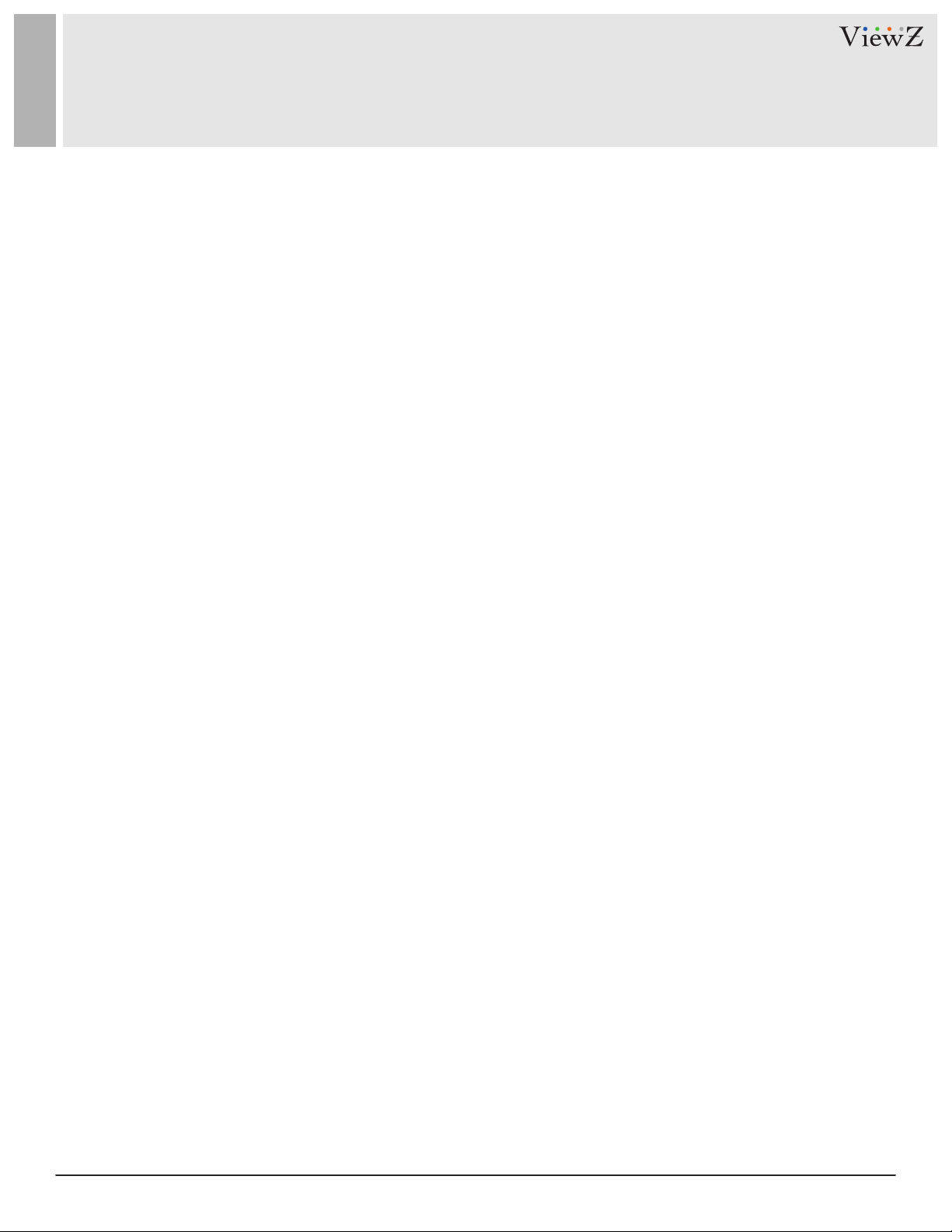
CONTENTS
Safety Instrucon
.......................................................................................................................................................................................
1. Mark Indicaon & Substance
2. Warning
3. Cauon
................................................................................................................................................................................................
..................................................................................................................................................................................................
4. Available Temperature & Humidity
5. Dot Defect (dead pixel) of TFT
Installaon
1. Package
2. Stand Installaon
.......................................................................................................................................................................................................
.............................................................................................................................................................................................. ..
............................................................................................................................................................................
3. Interface & Resoluon/Refresh Rate
4. Remote Funcon
...............................................................................................................................................................................
.......................................................................................................................................................
...........................................................................................................................................
.....................................................................................................................................................
.........................................................................................................................................
3
4
4
5
5
5
6
6
7
8
9
Funcon
..........................................................................................................................................................................................................
1. Monitor Buon Funcon
2. OSD Controls
......................................................................................................................................................................................
3. PIP & PBP Funcon
4. PIP Window Matrix
Mounng Guide
Specicaon
Trouble Shoong
RMA
..................................................................................................................................................................................................................
Warranty
............................................................................................................................................................................................
...................................................................................................................................................................................................
..........................................................................................................................................................................................
........................................................................................................................................................................................................
...............................................................................................................................................................
............................................................................................................................................................................
.........................................................................................................................................................................
10
10
11
18
21
22
23
24
25
26
2 User ManualVisit the ViewZ USA website at https://www.viewzusa.com
Page 3
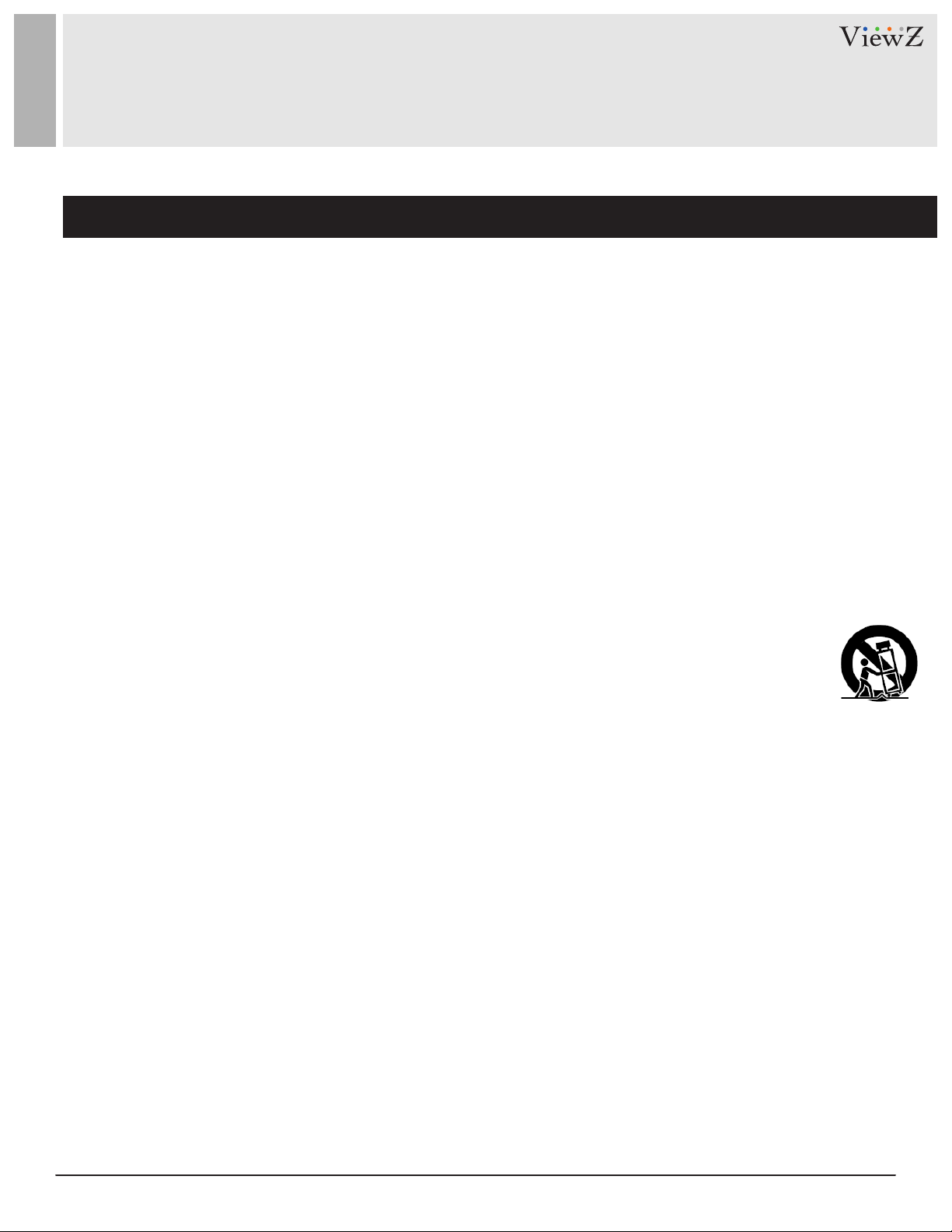
SAFETY INSTRUCTION
Important Safety Instruction
1. Read all warnings.
2. Follow all instrucons to ensure longevity of monitor.
3. Do not place the monitor near water.
4. Clean only with dry cloth.
5. Do not block any venlaon openings. Install in accordance with the manufacturer’s instrucons.
6. Do not install near any heat sources such as radiators, heat registers,stoves, or other heat generang
devices.
7. Do not override the safety purpose of the polarized or grounding-type plug.
8. A polarized plug has two blades with one wider than the other.
9. A grounding type plug has two blades and a third grounding prong.
10. The wide blade or the third prong are provided for your safety.
11. If the provided plug does not t into your outlet, consult with electrician for replacement of the outlet.
12. Protect the power cord from being walked on or pinched parcularly at plugs, convenience receptacles
and the point where it connects to the monitor.
13. Only use aachment/accessories specied by the manufacturer.
14. Use only with the cart, stand, tripod, bracket or table specied by the manufacturer or sold with the
monitor. When a cart is used, use cauon when moving the cart & monitor in combinaon to avoid
injuries.
15. Unplug the monitor during lightning storms or when unused for long periods of me.
16. Refer all servicing to qualied service personnel. Servicing is required when the monitor has been
damaged in any way.
The monitor shall not be exposed to dripping or splashing and objects containing liquids, such as vases,
shall be placed near the monitor.
The monitor should have ample distance(e.g. 10cm) from the wall for sucient venlaon.
3User Manual Visit the ViewZ USA website at https://www.viewzusa.com
Page 4
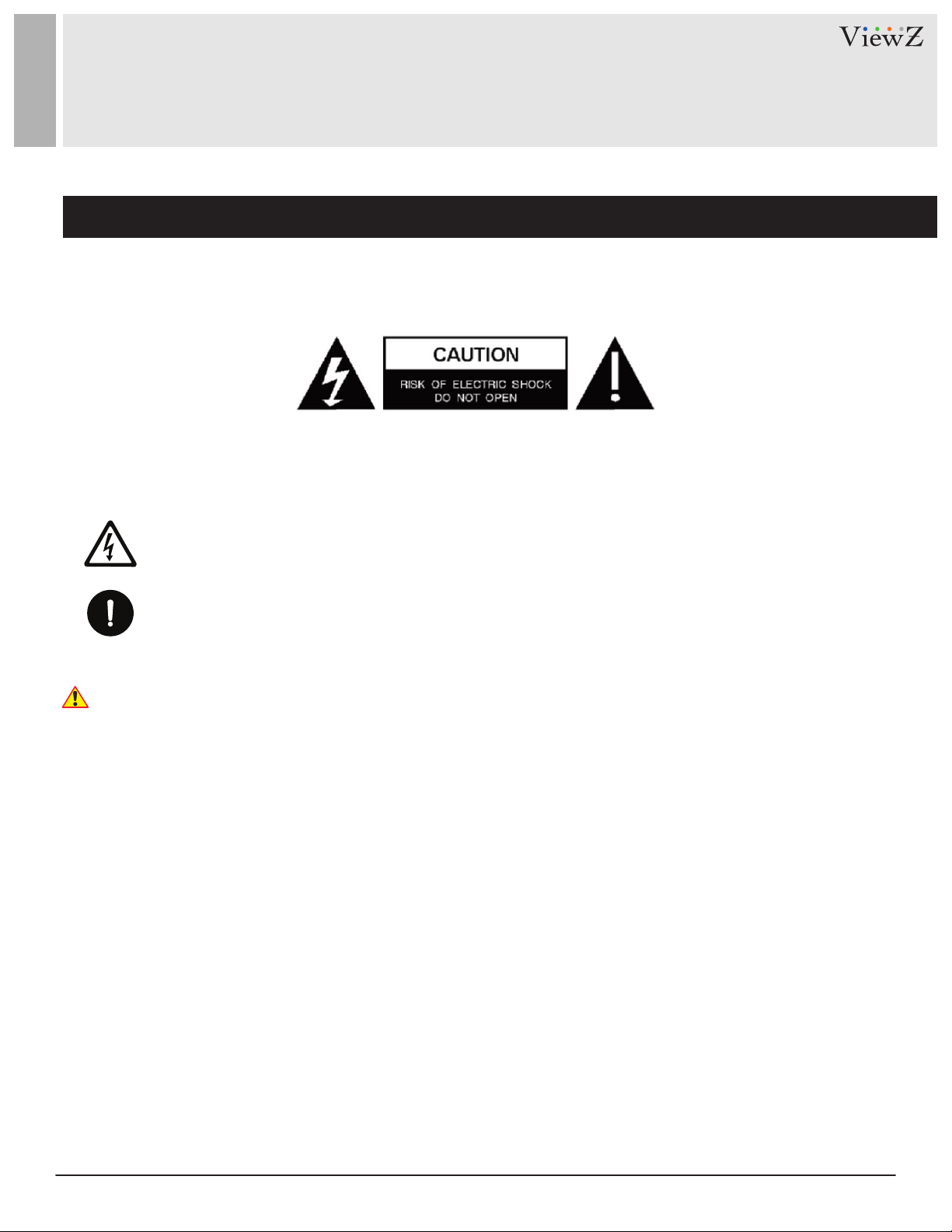
SAFETY INSTRUCTION
Important Safety Instruction
Mark Indication and Substance
CAUTION : TO REDUCE THE RISK OF ELECTRICAL SHOCK,
DO NOT REMOVE COVER (OR BACK). NO USER
SERVICEABLE PARTS INSIDE. REFER SERVICING TO
QUALIFIED SERVICE PERSONNEL
This symbol is intended to alert the user to the presence of uninsulated & dangerous
voltage within the monitor’s enclosure that may be of sucient magnitude to constute a
risk of electric shock to persons.
This symbol is intended to alert the user to the presence of important operang and
maintenance (servicing) instrucons in the literature accompanying the monitor.
Warning
• Do not use damaged or loose cables and plug.
• Do not pull the plug out by the wire nor touch the plug with wet hands.
• Use only a properly grounded plug and receptacle.
• Do not connect too many extension cords or plugs to one outlet.
• Do not excessively bend the plug and wire.
• Do not disconnect the power cord while it's sll plugged into the monitor.
• Do not place any heavy objects on the power cord. Damage to the cord may cause shock or re.
• Never open the monitor. There are no user-serviceable parts inside and opening will void warranty.
• Removing covers may expose you to dangerous shock hazards or other risks.
• Keep any heang devices away from the power cable and monitor.
• Do not place the monitor near water.
• Do not insert objects of any kind into the monitor's open slots, as they may touch dangerous voltage points.
• Please follow the bylaws or rules of your municipality to dispose of the tube properly.
• Do not use the monitor in high temperature, humid, dusty or oily areas.
• Do not install the monitor where it will be exposed to connual vibraon.
• Keep the plasc packaging out of children’s reach.
• If any damage is defected upon rst opening the box, contact agency from which you bought the monitor directly.
• If your monitor does not operate normally – in parcular, if there is any unusual sound or smell coming from the
monitor – unplug it immediately and contact an authorized dealer or the service center.
4 User ManualVisit the ViewZ USA website at https://www.viewzusa.com
Page 5
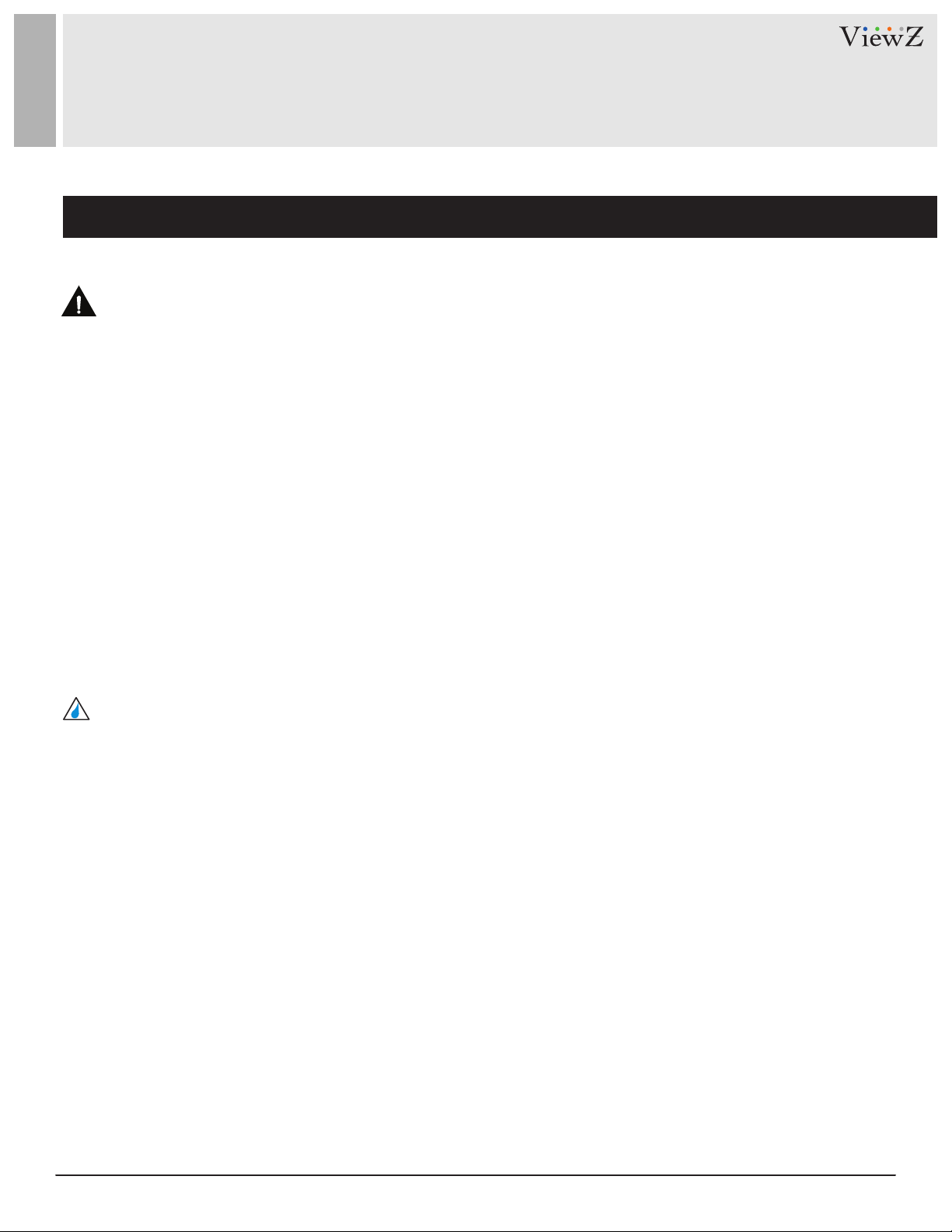
SAFETY INSTRUCTION
Important Safety Instruction
Caution
• If the connector between the plug and the pin is dusty or dirty, clean it properly using a dry cloth.
• Make sure to unplug the power cord before cleaning the monitor.
• Make sure to leave a gap between monitor and wall.
• Do not drop the monitor when moving it.
• Place your monitor in a locaon with low humidity and a minimum of dust.
• Install the monitor base on a showcase or shelf so that the end of the base does not protrude from the
showcase or shelf.
• Do not place the monitor on an unstable or small surface area.
• Do not install inside a vehicle.
• Disconnect the plug from the outlet during storms or lightning or if it has not been used for a long me.
• Do not try to move the monitor by pulling on the power cord.
• Do not cover the vents on the monitor.
• When moving the monitor, turn o and unplug the power cord. Make sure that all cables, including HDMI
cable and cables connected to other devices, are disconnected before moving it.
• Place the monitor out of children’s reach, as they could damage it by hanging onto it.
Available Temperature & Humidity
• Operang Temperature : 32°F ~ 95°F / 0°C ~ 35°C
• Operang Humidity : 10 ~ 90% RH
• Storage Temperature : 14°F ~ 122°F / -10°C ~ 50°C
• Storage Humidity : 10 ~ 90% RH
Dot Defect (dead pixel) of TFT
ViewZ monitors are manufactured using high-end semiconductor technology with precision rangs of 99.9%
and above. However, it may be the case that certain RGB and white pixels seem darker (or enrely unlit i.e.
black).
Modern producon methods cannot guarantee an absolute fault-free monitor. To this eect, no LED
manufacturer can guarantee a defect free panel. A few isolated pixel or sub-pixel faults are considered
tolerable and dierent policies exist that govern the amount of these tolerable values.
While most pixel faults occur in isolated regions, a cluster of dead pixels or sub-pixels can somemes form for
which a separate ruling applies. A cluster is dened as an area of 5x5 pixels. ViewZ’s policy on pixel failure:
either as an isolated fault or in the form of a cluster is outlined on the website: www.viewzusa.com
5User Manual Visit the ViewZ USA website at https://www.viewzusa.com
Page 6
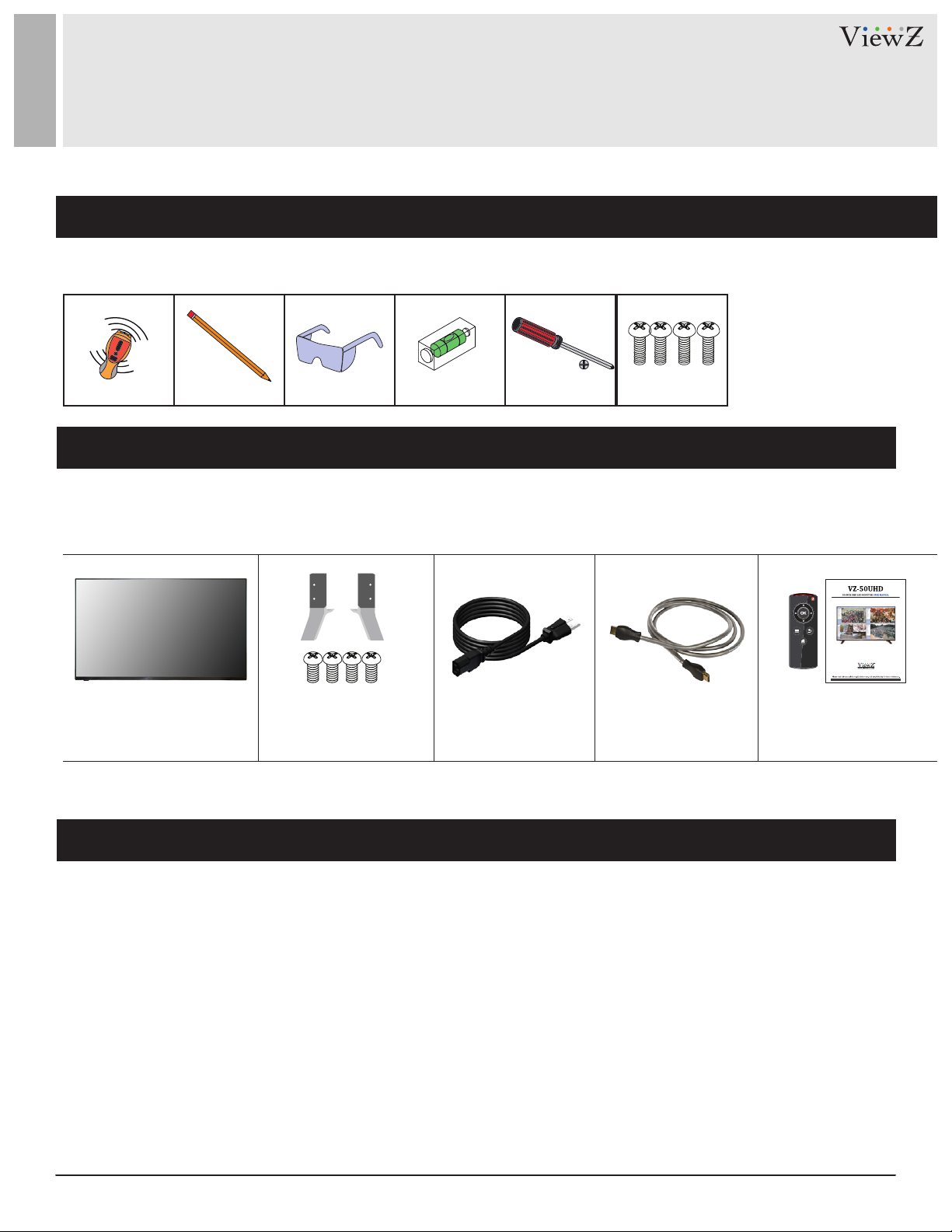
INSTALLATION
Installation Tools
The following tools may be required depending on your installaon.
Electronic Stud Finder Protecve Eye-wearPencil Level Phillips Screwdriver M8 x L12 mm Screws
Assembly Components - provided
Your ViewZ monitor is shipped with all proper installaon hardware and components. If there are parts missing
and/or damaged, please stop the installaon and contact ViewZ USA at (888)-998-4399.
VZ-50UHD (Qty 1) Monitor Stand 1 set (Qty 2)
M4 x L10mm Screws (Qty 4)
110V Power Cable (Qty 1) HDMI Cable (Qty 1) User Manual (Qty 1)
Remote Controller (Qty 1)
Mounting Option
Your ViewZ monitor is compable with ViewZ monitor mounts. For more informaon, please contact ViewZ USA at (888)-998-4399.
Ceiling Mount Wall Mount
• Part # • Part #
CM-V3 WM71
Poll Length of 37' to 70' Tilng -10° ~ 0°
• Part #
AM03
Tilng -15° ~ 15°
6 User ManualVisit the ViewZ USA website at https://www.viewzusa.com
Page 7
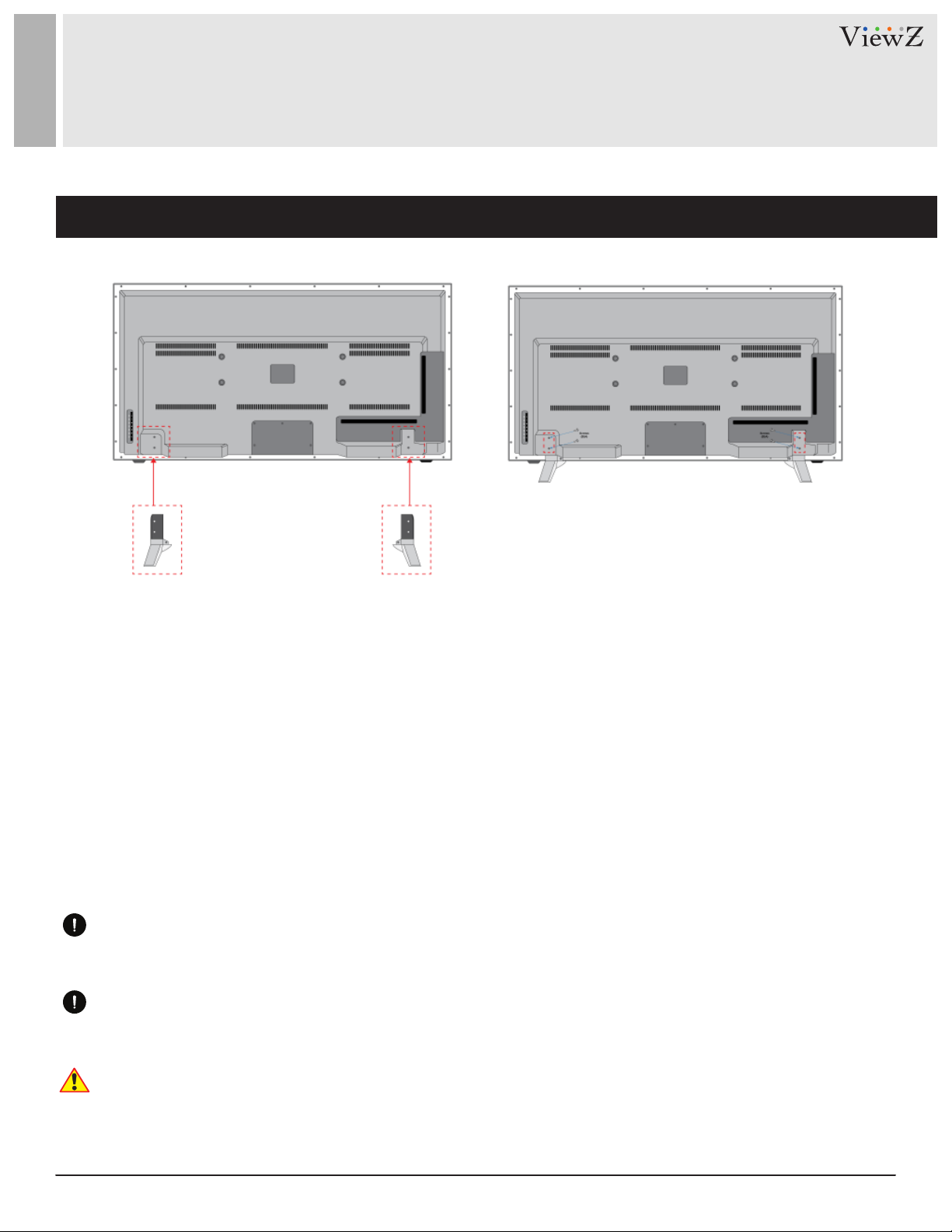
STAND INSTALLATION
Stand Installation
1. Put the stand into boom hole of VZ-50UHD
2. Match the hole between stand and VZ-50UHD
Aenon!
VZ-50UHD : You must use 4 * M4 x L10 screws to assemble this monitor and the stand.
WARNING !
If the user uses longer than M4 x L10 mm, it may damage the unit.
Mounng Safety !
At least, two people are recommended to install the mount.
3. Tighten provided screws (M4 x L10mm) into the holes
7User Manual Visit the ViewZ USA website at https://www.viewzusa.com
Page 8
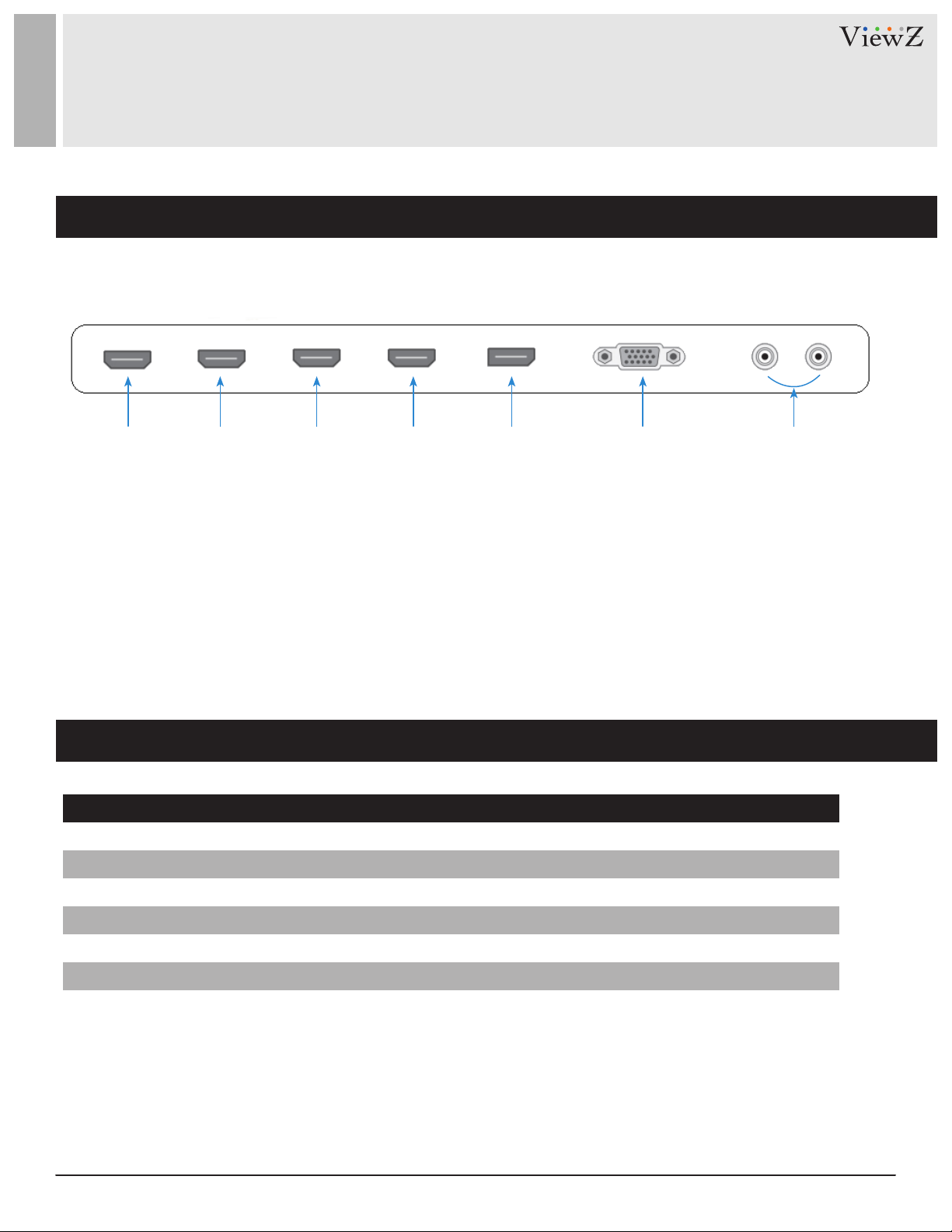
CONNECTING WITH
EXTERNAL EQUIPMENT
Interface Input Ports
The following image is the descripon of interface input ports of VZ-50UHD
q ew r t y u
1. HDMI 4 IN (HDMI 1.4)
2. HDMI 3 IN (HDMI 1.4)
3. HDMI 2 IN (HDMI 2.0)
4. HDMI 1 IN (HDMI 2.0)
5. Display Port
6. D-SUB(RGB)
7. Audio In/Out
Interface Resolution & Refresh Rate
Interface Input Source
HDMI 1 ( Ver. 2.0)
HDMI 2 ( Ver. 2.0)
HDMI 3 ( Ver. 1.4)
HDMI 4 ( Ver. 1.4)
Display Port
D-SUB(RGB)
8 User ManualVisit the ViewZ USA website at https://www.viewzusa.com
Max Resoluon
4096 x 2160
4096 x 2160
4096 x 2160
4096 x 2160
4096 x 2160
1920 x 1080
Refresh Rate
60Hz
60Hz
30Hz
30Hz
60Hz
60Hz
Page 9

REMOTE FUNCTION
Remote Controller
1. Power
2. Up
3. Le (Hot Key : Volume down )
4. Right (Hot Key : Volume up )
5. Down
6. Select (Hot Key : Select Interface Source)
7. Source
8. Menu
9. None
q
w
e
r
t
y
u
i
o
9User Manual Visit the ViewZ USA website at https://www.viewzusa.com
Page 10

CONTROL AND FUNCTION
On Monitor, Button Control
Key
q
w
e
r
t
y
M
S
▼
▲
◄
►
u
1. Menu
2. Select (Hot Key : Select Interface Source)
3. Down
4. Up (Hot Key : Auto Adjust Screen (VGA Source Only))
5. Le (Hot Key : Volume Down )
6. Right (Hot Key : Volume Up )
7. Power
10 User ManualVisit the ViewZ USA website at https://www.viewzusa.com
Page 11

CONTROL AND FUNCTION
OSD Menu - Picture Setting
Menu
Color Mode
Brightness
Contrast
Saturaon
Hue
Gamma
Aspect Rao
DCR Turn on/o
Funcon
Set up the color Standard, Vivid, Game, Movie
Adjust Brightness
Adjust Contrast
Adjust Saturaon
Adjust Hue
Adjust Gamma Rate to 2.0, 2.2 and 2.4
Set up Screen Size as Full, 16:9, 4:3 and 1:1
DCR (Dynamic Contrast Rao)
11User Manual Visit the ViewZ USA website at https://www.viewzusa.com
Page 12

CONTROL AND FUNCTION
OSD Menu - Advanced Setting
Menu Funcon
Color Bypass
Picture Bypass
Noise Bypass
Super Resoluon
12 User ManualVisit the ViewZ USA website at https://www.viewzusa.com
Turn on/o Color Bypass Mode
Turn on/o Picture Bypass Mode
Turn on/o Noise Bypass Mode
Turn on/o Super Resoluon Mode
Page 13

CONTROL AND FUNCTION
OSD Menu - Color Setting
Menu Funcon
Color Temperature
Red
Green
Blue
Adjust Color Temperature, 5700K, 6500K, 9300K and user
Adjust Color Red, 5700K, 6500K, 9300K and user
Adjust Color Green, 5700K, 6500K, 9300K and user
Adjust Color Blue, 5700K, 6500K, 9300K and user
13User Manual Visit the ViewZ USA website at https://www.viewzusa.com
Page 14
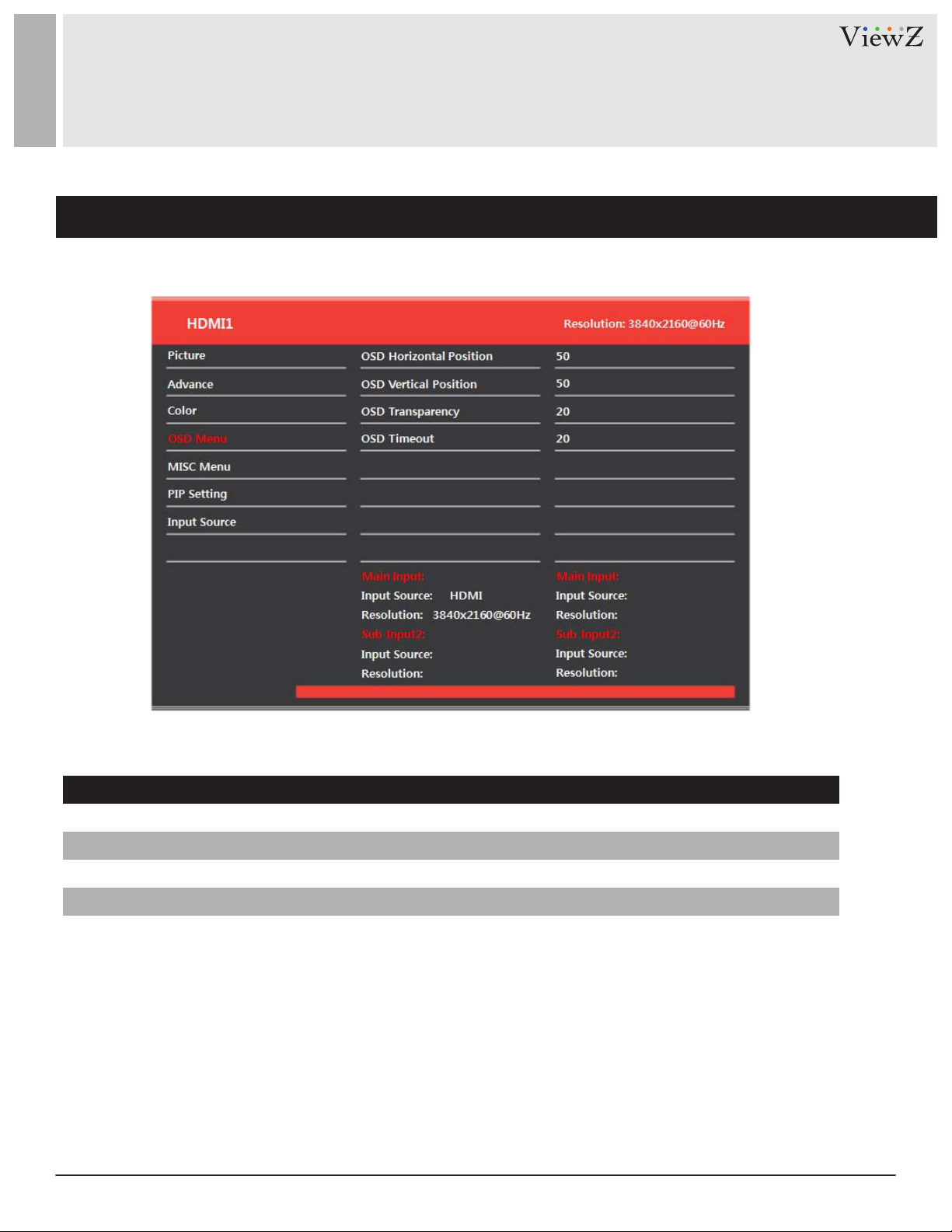
CONTROL AND FUNCTION
OSD Menu - OSD Menu Setting
Menu Funcon
OSD Horizontal Posion
OSD Vercal Posion
OSD Transparency
OSD Timeout
14 User ManualVisit the ViewZ USA website at https://www.viewzusa.com
Adjust OSD Menu Horizontal Posion on the Screen
Adjust OSD Menu Vercal Posion on the Screen
Adjust Transparent OSD Menu on the Screen
Set up Time OSD Menu
Page 15

CONTROL AND FUNCTION
OSD Menu - MISC Menu Setting
Menu Funcon
Language
Volume
Mute
PC Menu
Factory Reset
Select language - English, French, Italian German and Korean
Turn up/down Volume
Turn on/o Mute
Disable this Menu
Back to Inial Factory Seng
15User Manual Visit the ViewZ USA website at https://www.viewzusa.com
Page 16

CONTROL AND FUNCTION
OSD Menu - PIP Setting
Menu Funcon
PIP Mode
PIP Size
PIP Posion
*Please refer to page 18 for the detailed descripon.
16 User ManualVisit the ViewZ USA website at https://www.viewzusa.com
Set up PIP Mode, o, PIP, PBP SBS, Triple PDP and Quad PIP
Once two sources are plugged in, the feature will be acvated
Once two sources are plugged in, the feature will be acvated
Page 17

CONTROL AND FUNCTION
OSD Menu - Input Source Setting
Menu Funcon
Main Input
Sub Input 1
Sub Input 2
Sub Input 3
Set up Main Interface Source, DP, HDMI1, 2, 3, 4 and Analog RGB
Set up Sub Input1 Source, DP, HDMI1, 2, 3, 4 and Analog RGB
Set up Sub Input2 Source, DP, HDMI1, 2, 3, 4 and Analog RGB
Set up Sub Input3 Source, DP, HDMI1, 2, 3, 4 and Analog RGB
17User Manual Visit the ViewZ USA website at https://www.viewzusa.com
Page 18

CONTROL AND FUNCTION
PIP & PBP Function - PIP & PBP in OSD Menu
*If you enter two or more interface sources, the PIP menu will be acvated
Menu Funcon
PIP Mode
PIP Size
PIP Posion
Turn on/o PIP&PBP, Select PIP, PBP SBS, Triple PIP and Quad
PIP Adjust Size of PBP: Small, Medium and Large
Set Sub Screen Posion LT (Le Top), RT (Right Top), RB (Right
Boom) and LB (Le Boom)
18 User ManualVisit the ViewZ USA website at https://www.viewzusa.com
Page 19

CONTROL AND FUNCTION
PIP Function
q
w
PBP Function
q
w
19User Manual Visit the ViewZ USA website at https://www.viewzusa.com
Page 20

CONTROL AND FUNCTION
PIP Function - Triple
w
q
e
PIP Function - Quad
q
e
w
r
20 User ManualVisit the ViewZ USA website at https://www.viewzusa.com
Page 21

CONTROL AND FUNCTION
PIP Window Matrix
D.P(Sub)
D.P(Main)
D.P(Main)
HDMI 1
HDMI 2
HDMI 3
HDMI 3
HDMI 4
HDMI 4
RGB
RGB
The UHD monitor is capable of displaying up to 4 video inputs using combinaons of HDMI, Display Port and VGA
inputs. The chart below will display the various input combinaons to achieve 4 separate video inputs. The basic rule
to follow is that in order to display more than (2) HDMI inputs, only (1) HDMI source is allowed to be plugged into
HDMI Input 1 and HDMI Input2 at the same me.
X
X
HDMI 1 HDMI 2 HDMI 3 HDMI 4 RGB
X
X
X
X
X
X
X
X
X
X
X
X
TYPE OF INPUT
X
X
X
X
X
X
Combinaon 1
Combinaon 2
Combinaon 3
If you are using only (3) video inputs, all inputs can be HDMI, but only (1) of the HDMI inputs can be plugged into HDMI
Input1 or HDMI Input2.
HDMI
HDMI
HDMI
HDMI
HDMI
HDMI
Display Port
HDMI
HDMI
VGA
Display Port
VGA
21User Manual Visit the ViewZ USA website at https://www.viewzusa.com
Page 22

MOUNTING GUIDE
Wall Mounting (Optional)
VZ-50UHD monitor are suitable for UNIVERSAL wall mount (not included in the delivery).
M8 x L12 screws
1. VZ-50UHD : UNIVERSAL WALL MOUNT 400mm x 100mm
Aenon!
VZ-50UHD : You must use 4 * M8 x L12 screws to assemble this monitor and the wall mount bracket.
WARNING !
If user uses screws longer than M8 x L12 mm, it may cause damage to the unit.
Please use bolt of correct size and length as instructed.
Mounng Safety !
At least two people are recommended to safely install the mount.
22 User ManualVisit the ViewZ USA website at https://www.viewzusa.com
Page 23

SPECIFICATION
Model No. VZ-50UHD
Size & Type
LCD Panel
Type
Size
Screen Size
Resolution
Pixel Pitch
Color Depth
Contrast Ratio
Luminance
Viewing Angle
Response Ratio
50” Ultra High Definition Monitor
Matrix LCD with LED backlight
50” Diagonal
1095.84 mm (H) x 616.41 mm (V)
3,840(H) X 2,160(V)
0.0285mm x 0.0285mm
10bit, 1.07 Billion Colors
4000 : 1(Typ.)
400 cd/m
R/L : 88°/ 88°U/D : 88°/ 88°
9.5 ms (GTG)
2
Power
Consumpon
Power Saving Mode
Power
Video Interface
Package Include
Operating
Storage
< 110W
< 5W
VESA DPMS
AC 100V~240V, 50~60Hz
DP, HDMI x4(V1.4 x2, V2.0 x2), RGB
HDMI(2.0) cable, Power cable, User’s Manual,
Remote controller
23User Manual Visit the ViewZ USA website at https://www.viewzusa.com
Page 24

TROUBLESHOOTING GUIDE
- Check the following before calling for service.
- If the same problems connue aer checking, contact the reseller you purchased the monitor from.
We recommend you to test with dierent input source when you have trouble with
At start
No image or
Noise on the screen
current input source. If symptom persists, follow the instrucons below. Aer following
the instrucons below, please contact us at 1-888-99-VIEWZ.
- Check power cable is correctly plugged in to the outlet
- Check power cable is correctly plugged into the monitor
- Check HDMI cable is correctly connected between monitor & source
- Check to make sure DPMS mode is on/o
If the monitor screen is RED, that means the monitor is on DPMS mode
- Adjust brightness and check to see if brightness is set to 'Ø'
- Check video source
Video source causes blank screen if video source could not support UHD resoluon
(3840x2160)
Incorrect display or
Half display
Flickering and
shadow image
The audio funcon is
not working
LED is ickering
or no image
- Check your video source
- Reset video source : connecon, cable replacement, seng & more
- Check your input source setting regarding resolution and phase (Hz)
- Check the volume, MUTE on/off
- Check HDMI / Display port cable connection
- Check the interface cable connecon (plug in)
- Check DMPS mode of VZ-50UHD and input source
24 User ManualVisit the ViewZ USA website at https://www.viewzusa.com
Page 25

TERMS OF WARRANTY / RMA
- The warranty period for this monitor is 2 years. The warranty will be voided for the scenarios listed below.
- You can also download the manual and informaon of VIEWZ web site: VIEWZUSA.COM
When power feed to the monitor exceeded capacity and cause damage
Accident, Abuse, Misuse, Neglect, Fire, Water/liquids, Lightning or any act of nature
Damaged by dropping, throwing and hing the monitor
Cases of
Non-Warranty
Coverage
* Above informaon can be changed without nocaon.
So, please check our website or contact ViewZ representave for latest RMA service policy.
Failure caused by users attempt to modify the product
Failure by limited life of parts such as LED Lamps and any other consumables
Damaged by using third party power cable, unstable power input and electric shock
When shipping the monitor for RMA, make sure to pack safely to ensure the monitor is
not damaged during shipping.
25User Manual Visit the ViewZ USA website at https://www.viewzusa.com
Page 26

WARRANTY
ViewZ USA
LIMITED 2 YEAR WARRANTY
What and Who is Covered by this Limited Warranty and for How Long
ViewZ USA warrants this product to be free from defects in material and workmanship for 2 YEAR of the original owner of
this product. The limited warranty is valid only for the original purchaser of the product.
What ViewZ USA Will Do
At the sole opon of ViewZ USA, ViewZ USA will repair or replace any product or product part that is defecve. If ViewZ USA chooses
to replace a defecve product or part, a replacement product or part will be shipped to you at no charge, but you must pay any labor
costs.
What is Not Covered; Limitaons
ViewZ USA DISCLAIMS ANY LIABILITY FOR DAMAGE TO MOUNTS, ADAPTERS, DISPLAYS, PROJECTORS, OTHER PROPERTY, OR
PERSONAL INJURY RESULTING, IN WHOLE OR IN PART, FROM IMPROPER INSTALLATION, MODIFICATION, USE OR MISUSE OF ITS
PRODUCTS.
ViewZ USA DISCLAIMS ALL OTHER WARRANTIES, EXPRESS OR IMPLIED, INCLUDING WARRANTIES OF MERCHANTABILITY AND FITNESS
FOR A PARTICULAR PURPOSE. ViewZ USA IS NOT RESPONSIBLE FOR INCIDENTAL OR CONSEQUENTIAL DAMAGES, INCLUDING BUT
NOT LIMITED TO, INABILITY TO USE ITS PRODUCTS OR LABOR COSTS FOR REMOVING AND REPLACING DEFECTIVE PRODUCTS OR
PARTS. SOME STATES DO NOT ALLOW THE EXCLUSION OR LIMITATION OF INCIDENTAL OR CONSEQUENTIAL DAMAGES, SO THE
ABOVE LIMITATION OR EXCLUSION MAY NOT APPLY TO YOU.
What Customers Must Do for Limited Warranty Service
If you discover a problem that you think may be covered by the warranty you MUST REPORT it in wring to the address below within
thirty (30) days. Proof of purchase (an original sales receipt) from the original consumer purchaser must accompany all warranty
claims. Warranty claims must also include a descripon of the problem, the purchaser’s name, address, and telephone number.
General inquiries can be addressed to ViewZ USA Customer Service at 1-888-998-4399. Warranty claims will not be accepted over the
phone or by fax.
ViewZ USA
An: Warranty Claim
177 W. Orangethorpe Ave.
Placena, CA 92870
How State Law Applies
THIS WARRANTY GIVES YOU SPECIFIC LEGAL RIGHTS, AND YOU MAY ALSO HAVE OTHER RIGHTS WHICH VARY FROM STATE TO STATE.
Disclaimer
ViewZ USA intends to make this manual accurate and complete. However, ViewZ USA makes no claim that the informaon contained
herein covers all details, condions or variaons, nor does it provide for every possible conngency in connecon with the
installaon or use of this monitor. The informaon contained in this document is subject to change without noce or obligaon of
any kind. ViewZ USA makes no representaon of warranty, expressed or implied, regarding the informaon contained herein. ViewZ
USA assumes no responsibility for accuracy, completeness or suciency of the informaon contained in this document.
Contact Us
NORTH AMERICA
177 W. Orangethorpe Ave.
Placena, CA 92870
USA and Canada
Phone: 1-888-998-4399
Fax: 1-714-996-1138
Other Locaons
© ViewZ USA
Phone: (001) 888-998-4399
Fax: (001) 714-996-1138
26 User ManualVisit the ViewZ USA website at https://www.viewzusa.com
