Page 1

32-INCH IPM SERIES
TFT-LED MONITOR
INSTRUCTION MANUAL
Please read this manual thoroughly before use, and keep it handy for future reference.
Page 2
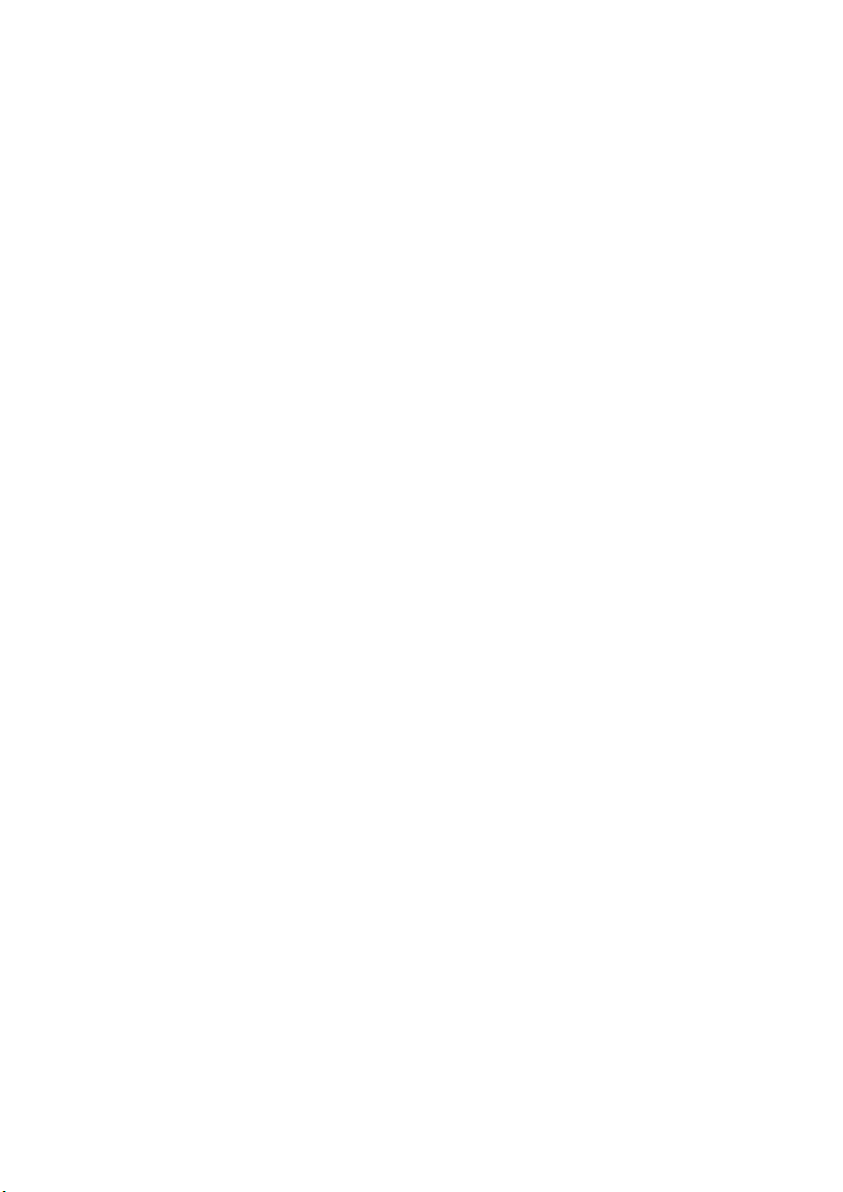
Page 3
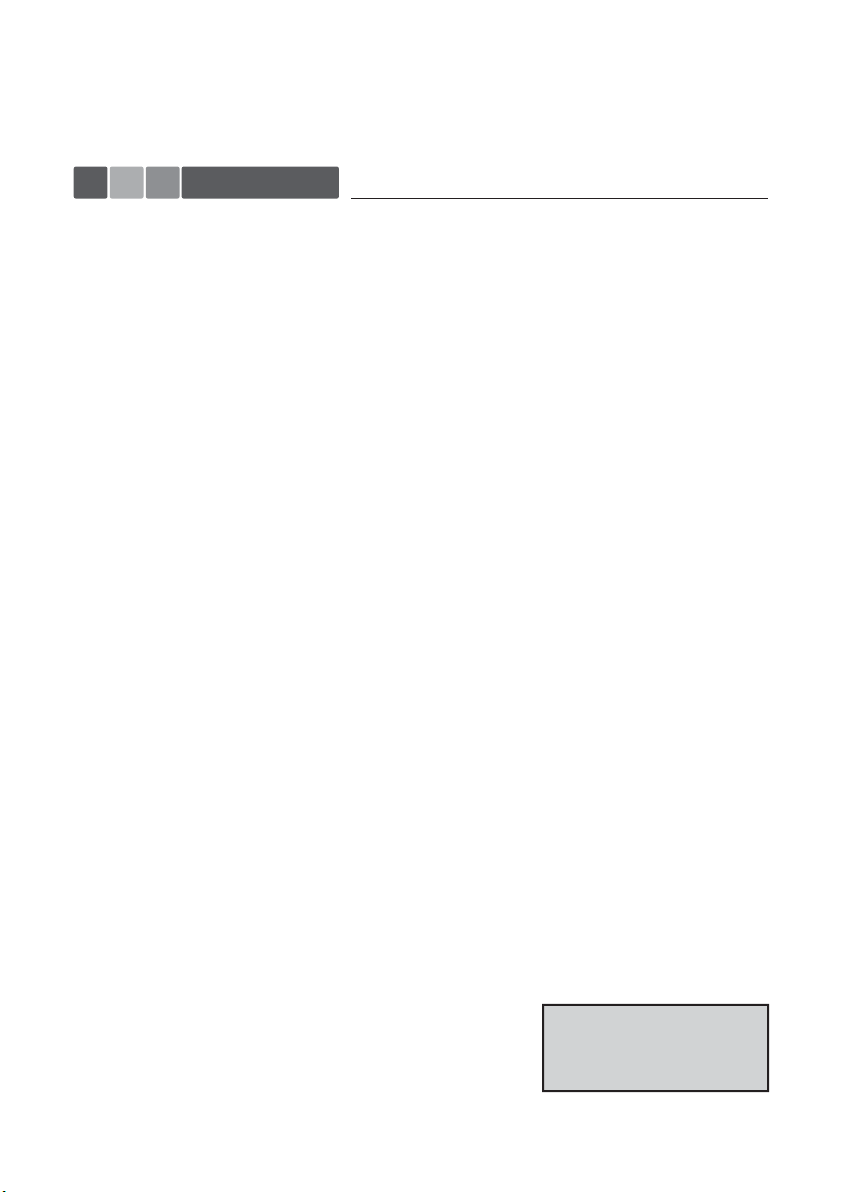
INSTRUCTION MANUAL ··············· 01
CONTENTS
SAFETY INSTRUCTION .......................................................................................
CAUTIONS ............................................................................................................
FCC RF INTERFERENCE STATEMENT ...............................................................
CONNECTING WITH EXTERNAL EQUIPMENT ...................................................
REMOTE FUNCTIONS .........................................................................................
CONTROL AND FUNCTIONS ...............................................................................
LAUNCHER PROGRAM GUIDE.............................................................................
MOUNTING GUIDE ..............................................................................................
POWER MANAGEMENT ......................................................................................
SPECIFICATIONS...................................................................................................
TROUBLE SHOOTING GUIDE .............................................................................
2~3
4
5
6
7
8~13
14~16
17
18
19
20
This Monitor was
Manufactured by ISO 9001
Certified Factory
Page 4
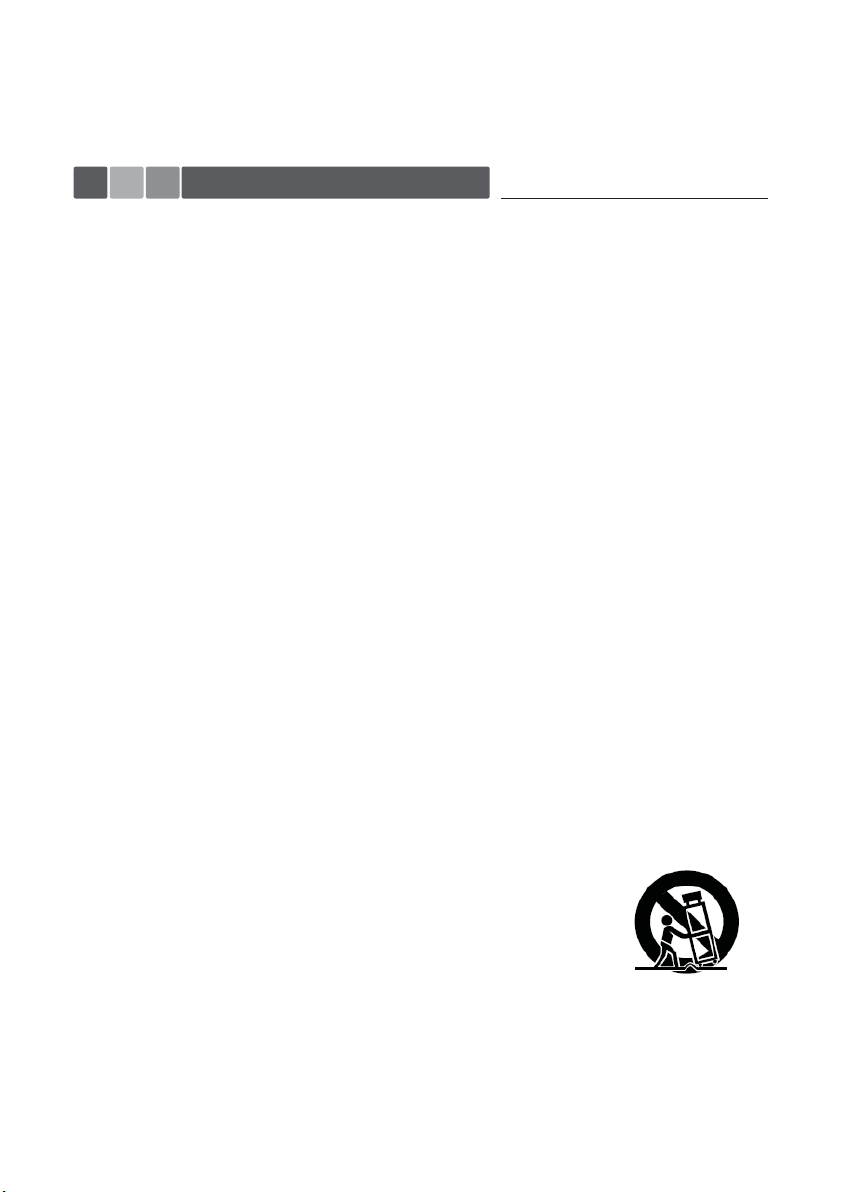
02 ··············· INSTRUCTION MANUAL
SAFETY INSTRUCTION
Important Safety Instruction
1. Read these instructions.
2. Keep these Instructions.
3. Heed all warnings.
4. Follow all instructions.
5. Do not use this apparatus near water.
6. Clean only with dry cloth.
7. Do not block any ventilation openings. Install in accordance with the
manufacturer’s instructions.
8. Do not install near any heat sources such as radiators, heat registers,stoves,
or other apparatus (including amplifiers) that produce heat.
9. Do not defeat the safety purpose of the polarized or grounding-type plug.
Apolarized plug has two blades with one wider than the other.
Agrounding type plug has two blades and a third grounding prong.
The wide blade or the third prong are provided for your safety.
If the provided plug does not fit into your outlet, consult an electrician for replace
ment of the bsolete outlet.
10. Protect the power cord from being walked on or pinched particularly at plugs,
convenience receptacles and the point where they exit from the apparatus.
11. Only use attachment/accessories specified by the manufacturer.
12. Use only with the cart, stand, tripod, bracket or table specified by the manufacturer or sold with
the apparatus. When a cart is used, use caution when moving the
cart/apparatus combination to avoid injury from tip-over.
13. Unplug this apparatus during lightning storms or when unused
for long periods of time.
14. Refer all servicing to qualified service personnel. Servicing is required when the apparatus has
been damaged in any way, such as power-supply cord or plug is damaged, liquid has been spilled
or objects have fallen into the apparatus the apparatus has been exposed to rain or moisture does
not operate normally or has been dropped.
Page 5
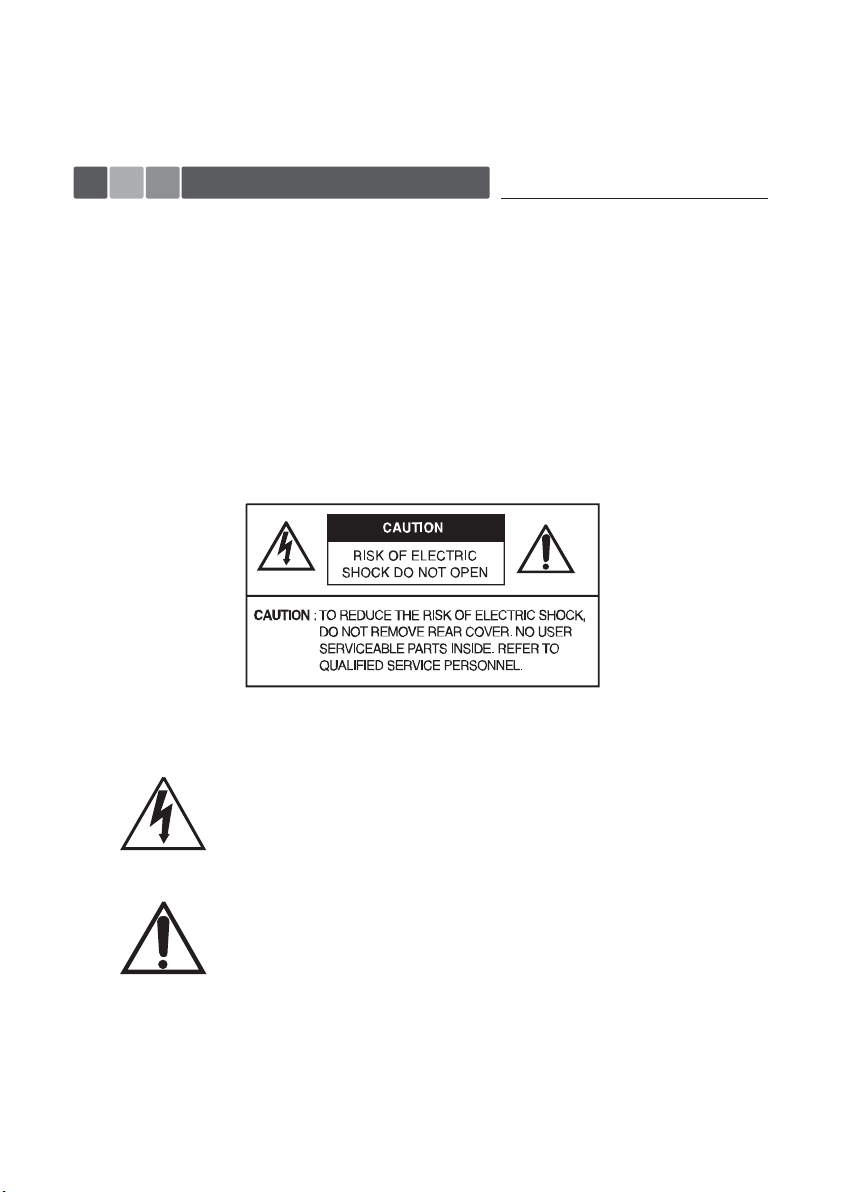
INSTRUCTION MANUAL ··············· 03
SAFETY INSTRUCTION
- The apparatus shall not be exposed to dripping or splashing and that no objects filled with liquids,
such as vases, shall be placed no the apparatus.
- Minimum distances(e.g. 10cm) around the apparatus for sufficient ventilation.
“ WARNING - To reduce the risk of fire or electric shock, do not expose the apparatus to rain or moisture.”
“ The apparatus shall not be exposed to dripping or splashing and no objects filled with liquids,
such as vases, shall be placed on the apparatus.”
This symbol is intended to alert the user to the presence of uninsulated :
dangerous voltage with in the product’s enclosure that may be of sufficient
magnitude to constitute a risk of electric shock to persons.
This symbol is intended to alert the user to the presence of important operating
and maintenance(servicing) instructions in the literature accompanying the
appliance.
Page 6
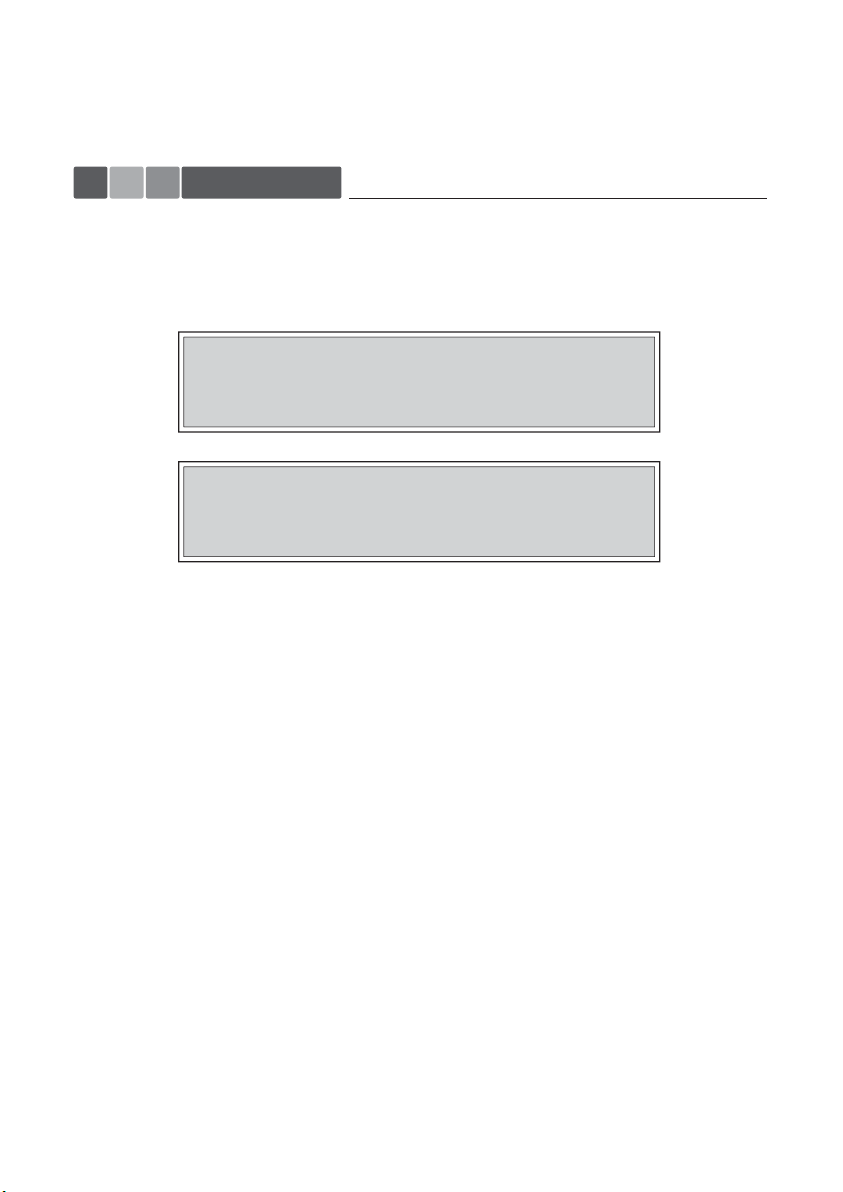
04 ··············· INSTRUCTION MANUAL
CAUTIONS
► CAUTION
The power supply cord is used as the main disconnect device, ensure that the socket-outlet is
located/installed near the equipment and is easily accessible.
CAUTION TO SERVICE PERSONNEL
POWER SUPPLY CORD IS USED AS MAIN POWER DISCONNECT DEVICE IN
THIS PRODUCT. UNPLUG THIS PRODUCT FROM THE WALL OUTLET
BEFORE REMOVING THE BACK COVER AND SERVICING
EMISSION CHARACTERISTICS TESTED BY SEMKO
THIS PRODUCT HAS BEEN TESTED AND HAS SHOWN COMPLIANCE WITH
THE NATIONAL SPECIFICATIONS SUCH AS SWEDISH MPR 1990.10.(MPR II)
► NEVER REMOVE THE BACK COVER
Removal of the back cover should be carried out only by qualified personnel.
► DO NOT USE IN HOSTILE ENVIRONMENTS
To prevent shock or fire hazard, do not expose the unit to rain or moisture.
This unit is designed to be used in the office or home. Do not subject the unit to vibrations,
dust of corrosive gases.
►KEEP IN A WELL VENTILATED PLACE
Ventilation holes are provided on the cabinet to prevent the temperature from rising.
Do not cover the unit or place anything on the top of unit.
► AVOID HEAT
Avoid placing the unit in direct sunshine or near a heating appliance.
► TO ELIMINATE EYE FATIGUE
Do not use the unit against a bright back ground and where sunlight
or other light sources will shine directly on the monitor.
►BE CAREFUL OF HEAVY OBJECT
Neither the monitor itself nor any other heavy object should rest on the power cord.
Damage to a power cord can cause fire or electrical shock.
Page 7
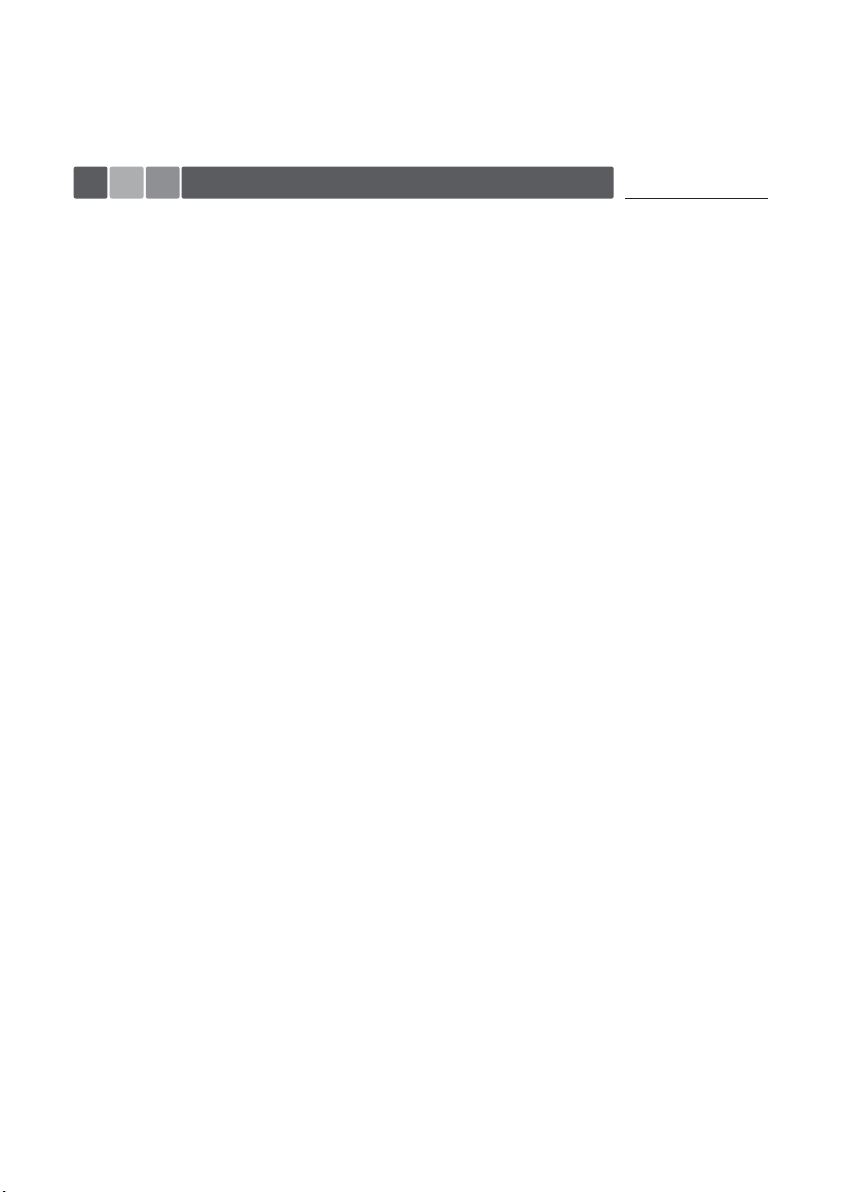
INSTRUCTION MANUAL ··············· 05
FCC RF INTERFERENCE STATEMENT
NOTE
This equipment has been tested and found to comply with the limits for a Class A digital device,
pursuant to Part 15 of the FCC Rules. These limits are designed to provide reasonable protection
against harmful interference in a residential installation.
This equipment generates, uses and can radiate radio frequency energy and, if not installed and used
in accordance with the instructions, may cause harmful interference to radio communications.
However, there is no guarantee that interference will not occur in a particular installation.
If this equipment does cause harmful interference to radio or television reception which can be
determined by turning the equipment off and on, the user is encouraged to try to correct the
interference by one or more of the following measures.
- Reorient or relocate the receiving antenna.
- Increase the separation between the equipment and receiver.
- Connect the equipment into an outlet on a circuit different from that to which the receiver is connected.
- Consult the dealer or an experienced radio, TV technician for help.
- Only shielded interface cable should be used.
Finally, any changes or modifications to the equipment by the user not expressly approved by the
grantee or manufacturer could void the users authority to operate such equipment.
► DOC COMPLIANCE NOTICE
This digital apparatus does not exceed the Class A limits for radio noise emissions from digital
apparatus set out in the radio interference regulation of Canadian Department of communications.
Page 8
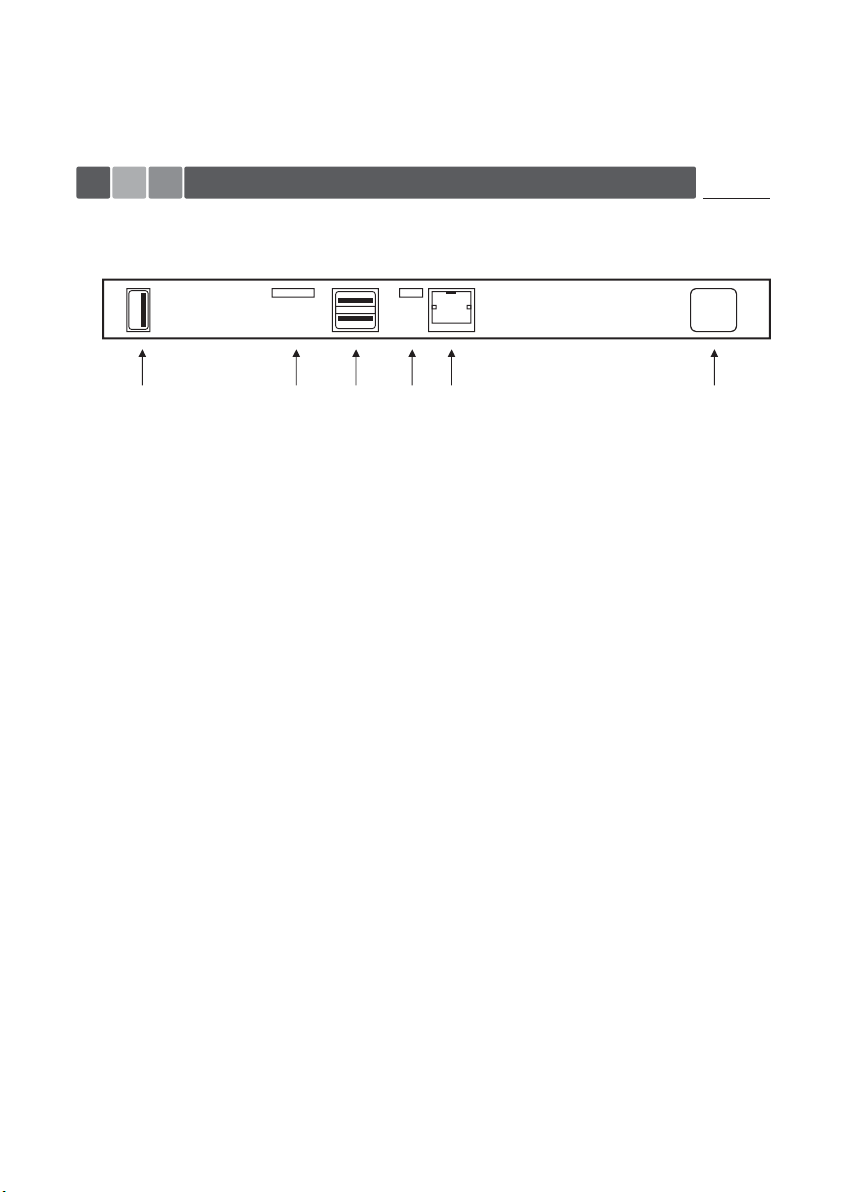
06 ··············· INSTRUCTION MANUAL
CONNECTING WITH EXTERNAL EQUIPMENT
► Rear Connection
12345 6
1. PGM.
2. MICRO SD CARD.
3. USB1/USB2.
4. MICRO USB.
5. ETHERNET IN. (RJ45)
6. AC IN
Page 9

INSTRUCTION MANUAL ··············· 07
REMOTE FUNCTIONS
► REMOTE CONTROLLER
1. POWER( )
Turns the power ON or OFF. There will be a few seconds delay before the display appears.
2. MUTE
Mutes the sound.
3. MENU
Activates and exits the On Screen Display.
4. EXIT
Exits the On Screen Display.
5. VOL(◀ & ▶)
Increases or decreases the level of audio volume.
(When there is no OSD Menu)
Change the set of the OSD Menu.
6. UP/DOWN
Moves upwards or downwards in the OSD menu.
7. ENTER
Enters an OSD submenu or accepts your selection.
8. INFO
Displays the information about input source.
9.① Move back to previous from the Android OS.
10.② Move Cursor Up from the Android OS.
11.③
Not using.
Move Cursor Left from the Android OS.12.④
Play the program that Cursor is on from the Android OS.13.⑤
Move Cursor Right from the Android OS.14.⑥
Not using.15.⑦
Move Cursor Down from the Android OS.16.⑧
Not using.17.⑨
Page 10

08 ··············· INSTRUCTION MANUAL
CONTROL AND FUNCTIONS
► Bottom Key Control
1 2 3 4 5 6 7 8 9
1. SOURCE/SELECT (Source function is unavailable)
Enters a submenu or accepts your selection in the OSD menu.
2. MENU/EXIT
Activates and exits the On Screen Display.
This button can also be used to move previous menu or status.
3. ▼
Move downwards in the OSD Menu.
4. ▲
Move upwards in the OSD Menu.
5. ◀
Change the set of the OSD Menu.
Decreases the level of audio volume. (When there is no OSD Menu)
6. ▶
Change the set of the OSD Menu.
Increases the level of audio volume.
(When there is no OSD Menu)
7. / I
Turns the power on or off. There will be a few seconds delay before the display appears.
8. LED
Turned on : Green color.
Turned off : LED Off.
9. IR Sensor
Remote controller sensor.
Page 11

INSTRUCTION MANUAL ··············· 09
CONTROL AND FUNCTIONS
► Lock function (Key Lock)
1. Lock : Without OSD menu pop up on the screen. Press down(▼), down(▼), up(▲), up(▲)
2. Unlock : When activating Lock function, press the down(▼), down(▼), up(▲), up(▲) in order.
► Lock function (Remote Control)
1. Lock : Press the 7,8,9,0 button on the remote controller in order.
2. Unlock : When activating Lock function, press the 7,8,9,0 button on the remote controller in order.
► MENU Tree
Main menu includes
1) Picture Settings
2) Color Settings
3) Audio Settings
4) System Settings
The picture above shows Audio Settings menus in the monitor.
Page 12

10 ··············· INSTRUCTION MANUAL
CONTROL AND FUNCTIONS
► OSD MENU DESCRIPTION
All picture, sound settings and setup for the monitor can be adjusted in the OSD menu.
(On Screen Display)
To adjust the OSD screen:
1. Press the Menu Key or Menu Button to enter the OSD Menu.
2. To move from the menu, you may press the Up/Down Key on the Side or Use the
Up/Down button on the Remote Control.
3. To enter the menu, press the Enter Key or the Enter Button.
4. To Step back to the previous menu, press the Menu Key or Menu Button.
• Menu turns to blue when selected.
• Grey menus are not yet activated.
► Picture Menu Description
■ Brightness
- used to control brightness(offset) level from 0 to 100.
■ Contrast
- used to control contrast(gain) level from 0 to 100.
Page 13

INSTRUCTION MANUAL ··············· 11
CONTROL AND FUNCTIONS
► Color Settings Menu Description
■ Color Temp
- used to control color temperature.
- users can choose Cool, Normal, Warm, User
- in User mode, users can define RGB Gain values for own purpose.
■ Gain Red/Green/Blue
- changes only in User mode.
- used to set R/G/B Gain level from 0 to 100.
Page 14

12 ··············· INSTRUCTION MANUAL
CONTROL AND FUNCTIONS
► Audio Settings Menu Description
■ Volume
- used to control volume level of the internal speaker from 0 to 100.
■ Mute
- used to turn off entire audio volume.
- to turn back on the audio volume to previous level select Off.
Page 15

INSTRUCTION MANUAL ··············· 13
CONTROL AND FUNCTIONS
► System Settings Menu Description
■ OSD Language
- Sets the language of the OSD menu.
(English, German, Spanish, French, Italian, Dutch, Polish, Portuguese, Russian, Turkish)
■ OSD Timeout
- Adjust OSD displaying time. (Off, 10, 20, 30, 40, 50, 60)
■ Backlight
- to control backlight of screen from 0 to 100.
■ Reset
- used to reset the monitor to factory default setting.
Page 16

14 ··············· INSTRUCTION MANUAL
LAUNCHER PROGRAM GUIDE
► Main Screen
① ② ③
1. ONVIF Viewer : Shortcut of IP camera Viewer.
2. VMS or Favorites Folder.
④
3. Application : You can see the whole APP.
4. Background.
Page 17

INSTRUCTION MANUAL ··············· 15
LAUNCHER PROGRAM GUIDE
► Shortcut to the VMS
You can add apps to VMS/Favorites Folder by long-clicking the app within the All Apps area.
From the VMS Shortcut menu, click an app to open it. (Long-clicking the app will remove it).
► Background
If you click the background more than 1 second,
You can change the background to other background.
► Password
The button to access all apps requires a password.
→ default id/ password is root/root
Password can be changed by populating fields and
accessing the “Change Login” menu
► Last App Recovery
Upon reboot, this feature will automatically resume the last app that was used in the event that power was lost.
Page 18

16 ··············· INSTRUCTION MANUAL
LAUNCHER PROGRAM GUIDE
► Navigation bar
Hide
Volume
Down
Back Home Multi
Menu
► Ethernet Settings
Open “Settings in the “All Apps” section. Click on the Ethernet tab.
Enable “Ethernet”.
A static IP Address can also be added in this section.
• “DHCP” is the default setting.
Volume
Up
Page 19

INSTRUCTION MANUAL ··············· 17
※
MOUNTING GUIDE
Wall mounting (Optional)
The LCD monitors are suitable for VESA standard wall mount (not included in the delivery).
Screws
1. 32-inch: VESA 200mm x 200mm
※※ Attention!
You must use four M6x8 screws to assemble this monitor and the wall mount bracket.
WARNING!
If user use longer than M6x8 it may cause the damage on the unit. Please follow instructed bolt
size & length.
Page 20

18 ··············· INSTRUCTION MANUAL
POWER MANAGEMENT
Power Consumption
Mode Power Consumption
Turned On
Turned Off
< 55W
< 1W
LED Indicator
The power management feature of the monitor is comprised of two stages:
Turned on(Green) and turned off (Red).
Mode LED Monitor Operation
Turned On
Turned Off
Green Normal Operation
Red
Not Operation
Page 21

SPECIFICATIONS
▶▶
1. Monitor Specification
INSTRUCTION MANUAL ··············· 19
LCD Type
Resolution (H x V)
Frequency
Input Signal
Active Display
Area (H x V)
Packing Dimensions
(W x H x D)
32” Diagonal AM-TFT(Active-Matrix)
Pixel pitch(mm): 0.36375(H) x 0.36375(W)
Response time: 6.5ms (Typ., on/off)
PGM
MICRO SD CARD
USB1/USB2
32”
Brightness: 400cd/m² (Typical)
Contrast ratio: 3000:1 (Typical)
Viewing angle: 178°/178° (H/V)
1920X1080@60Hz
Horizontal: 31~80kHz,
Vertical: 50~75Hz
recommends sandisk usb flash driver.
Recommands Sandisk memories
MICRO USB
ETHERNET IN
698.4mm x 392.85mm
790mm x 580mm x 220mm
(31.10” x 22.83” x 8.66”)
(usb 2.0)
Maximum support 64GB
Maximum support 1TB
Weight
Net: 13kg(28.66 lbs)
Gross: 17.3kg (38.14 Ibs)
Electrical Ratings
100-240V~, 50/60Hz (Auto Switching)
▶
NOTE: Technical specifications are subject to change without notice.
Page 22

20 ··············· INSTRUCTION MANUAL
TROUBLE SHOOTING GUIDE
WEEE Symbols
Correct Disposal of This Product
(Waste Electrical & Electronic Equipment)
(Applicable in the European Union and other
European countries with separate collection systems)
This marking shown on the product or its literature,
indicates that it should not be disposed with other
household wastes at the end of its working life. To
prevent possible harm to the environment or human
health from uncontrolled waste disposal, please
separate this from other types of wastes and
recycle it responsibly to promote the sustainable
reuse of material resources. Household users should
contact either the retailer where they purchased this
product, or their local government office, for details of
where and how they can take this item for
environmentally safe recycling. Business users
should contact their supplier and check the terms
and conditions of the purchase contract. This product
should not be mixed with other commercial wastes
for disposal.
Page 23

Page 24

P/N : L39ME0431 Rev.0
