
9.7-INCH VALUE
LED CCTV MONITOR
USER MANUAL
Please read this manual thoroughly before use, and keep it handy for future reference.
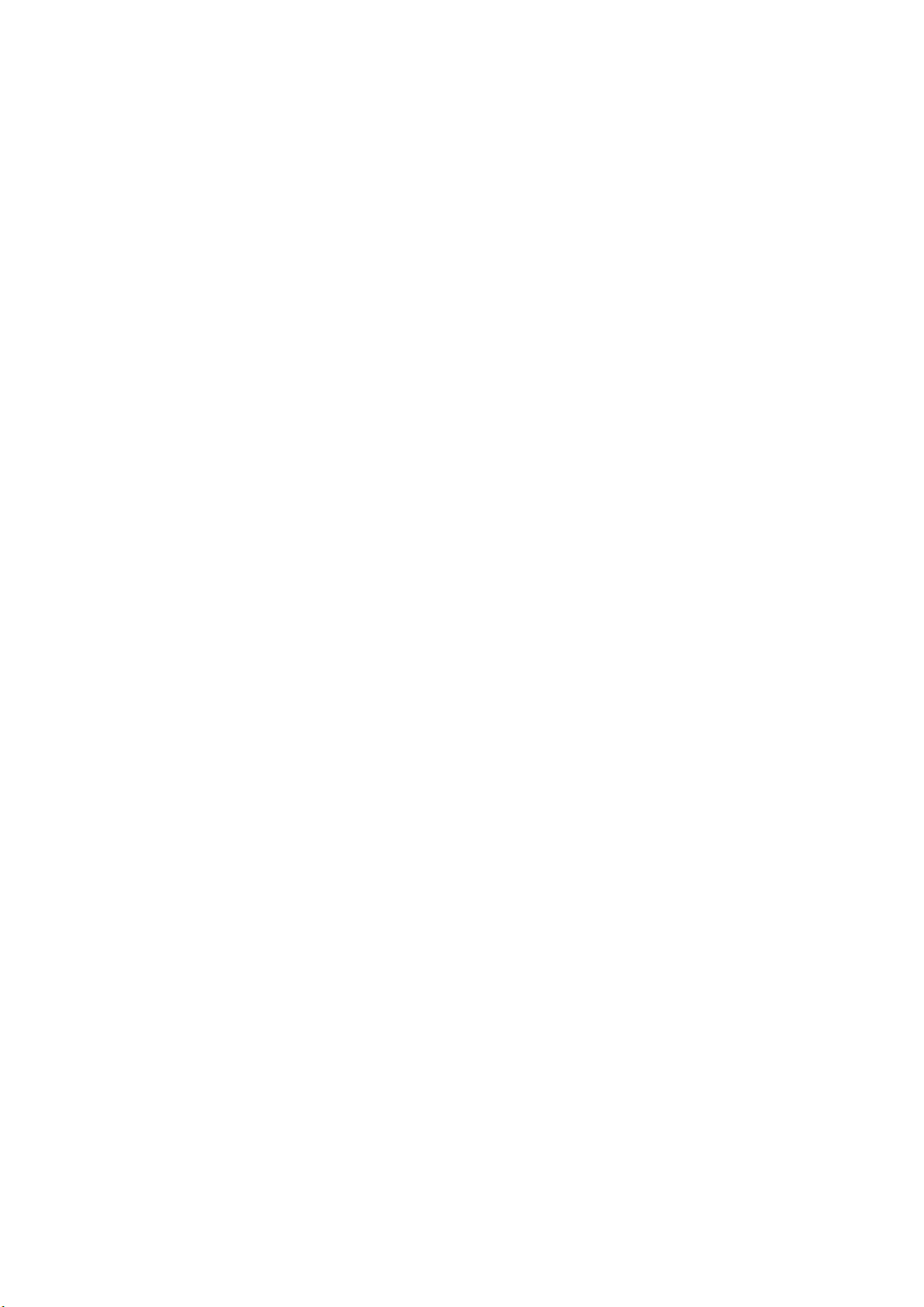
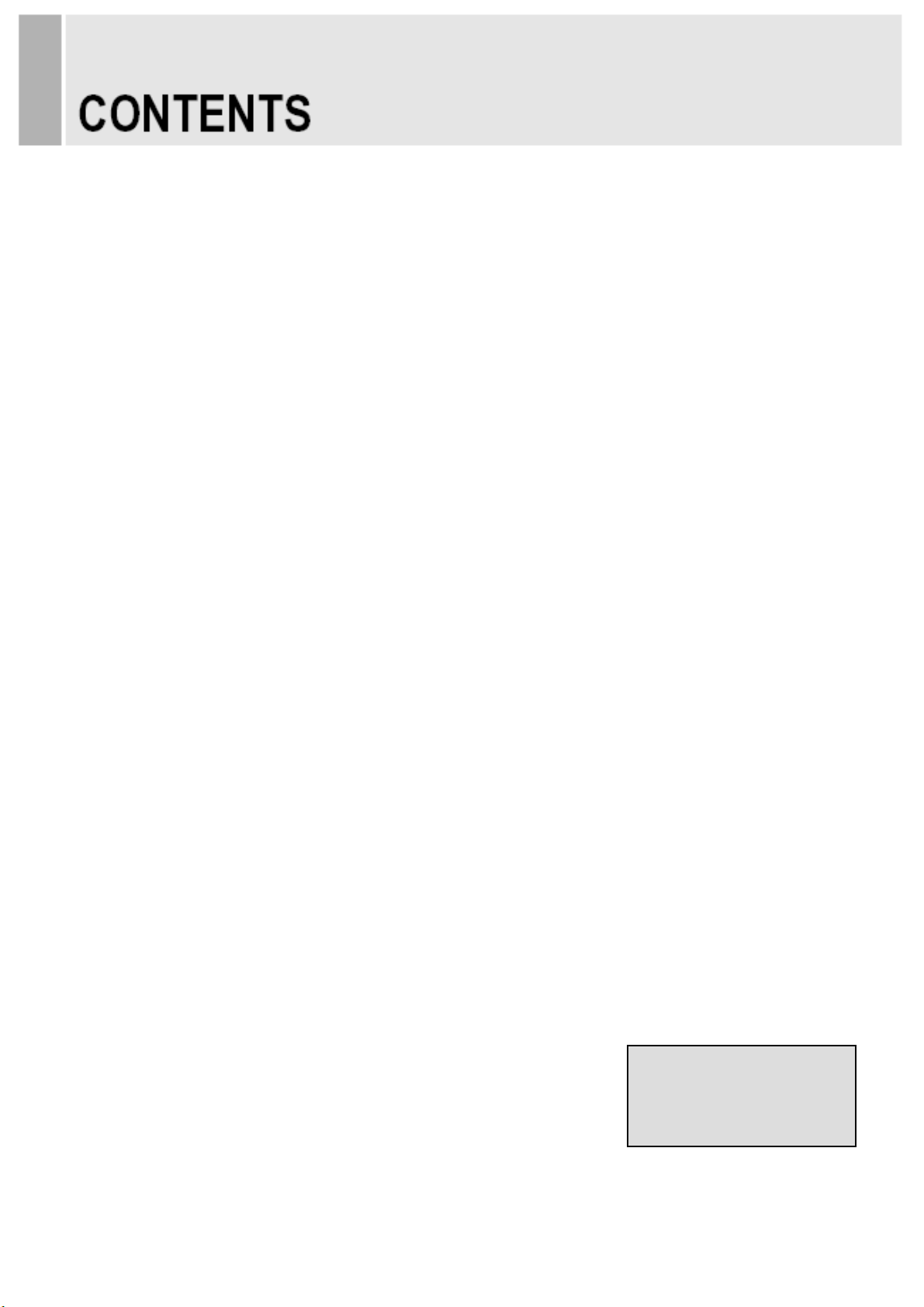
SAFETY INSTRUCTION ………………………………………………………….…… 2 ~ 3
CAUTIONS …………………………………………………………….......................... 4
FCC RF INTERFERENCE STATEMENT ……………………………....................... 5
CONNECTING WITH EXTERNAL EQUIPMENT …………………………………… 6
CONTROLS AND FUNCTIONS ……………………………………………………….. 7 ~ 14
MOUNTING GUIDE …………………………………………………………………….. 15
D-SUB CONNECTOR PIN ASSIGNMENTS ………………………………………… 16
POWER MANAGEMENT ……………………………………………………………… 17
SPECIFICATIONS ……………………………………………………………………… 18
TROUBLE SHOOTING GUIDE …………………………………………………......... 19
This Monitor was
Manufactured by ISO 9001
Certified Factory
INSTRUCTION MANUAL ………………………………………………………………………. 1
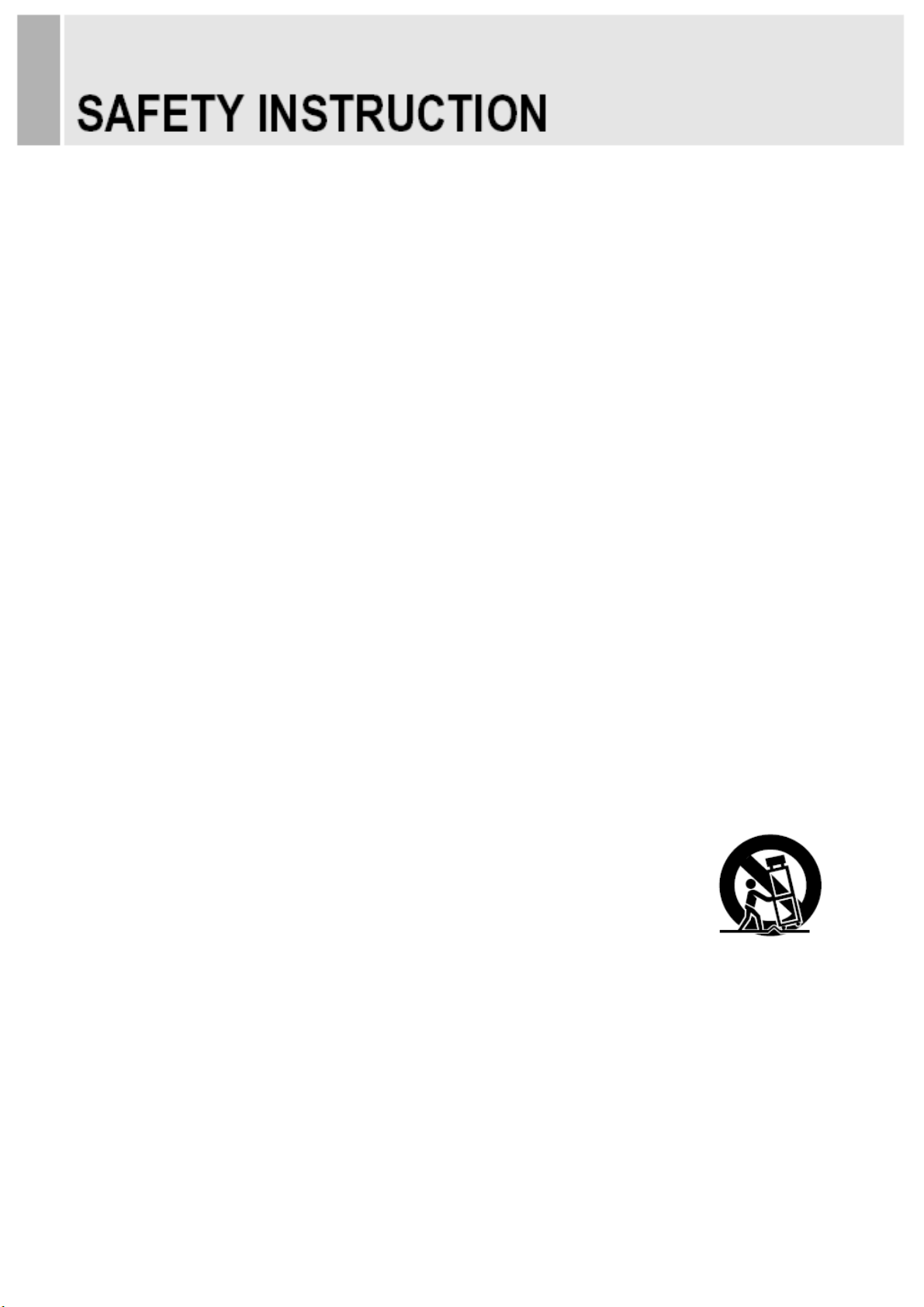
1. Read these instructions.
2. Keep these Instructions.
3. Heed all warnings.
4. Follow all instructions.
5. Do not use this apparatus near water.
6. Clean only with dry cloth.
7. Do not block any ventilation openings. Install in accordance with the manufacturer’s
8. Do not install near any heat sources such as radiators, heat registers,stoves, or other
9. Do not defeat the safety purpose of the polarized or grounding-type plug.
Important Safety Instruction
instructions.
apparatus (including amplifiers) that produce heat.
Apolarized plug has two blades with one wider than the other.
Agrounding type plug has two blades and a third grounding prong.
The wide blade or the third prong are provided for your safety.
If the provided plug does not fit into your outlet, consult an electrician for replacement
of the bsolete outlet.
10. Protect the power cord from being walked on or pinched particularly at plugs,
convenience receptacles and the point where they exit from the apparatus.
11. Only use attachment/accessories specified by the manufacturer.
12. Use only with the cart, stand, tripod, bracket or table specified by the manufacturer or
sold with the apparatus. When a cart is used, use caution when moving
the cart/apparatus combination to avoid injury from tip-over.
13. Unplug this apparatus during lightning storms or when unused
for long periods of time.
14. Refer all servicing to qualified service personnel. Servicing is required when the apparatus
has been damaged in any way, such as power-supply cord or plug is damaged, liquid has
been spilled or objects have fallen into the apparatus the apparatus has been exposed to
rain or moisture does not operate normally or has been dropped.
2 …………………………………………….……………………………INSTRUCTION MANUAL
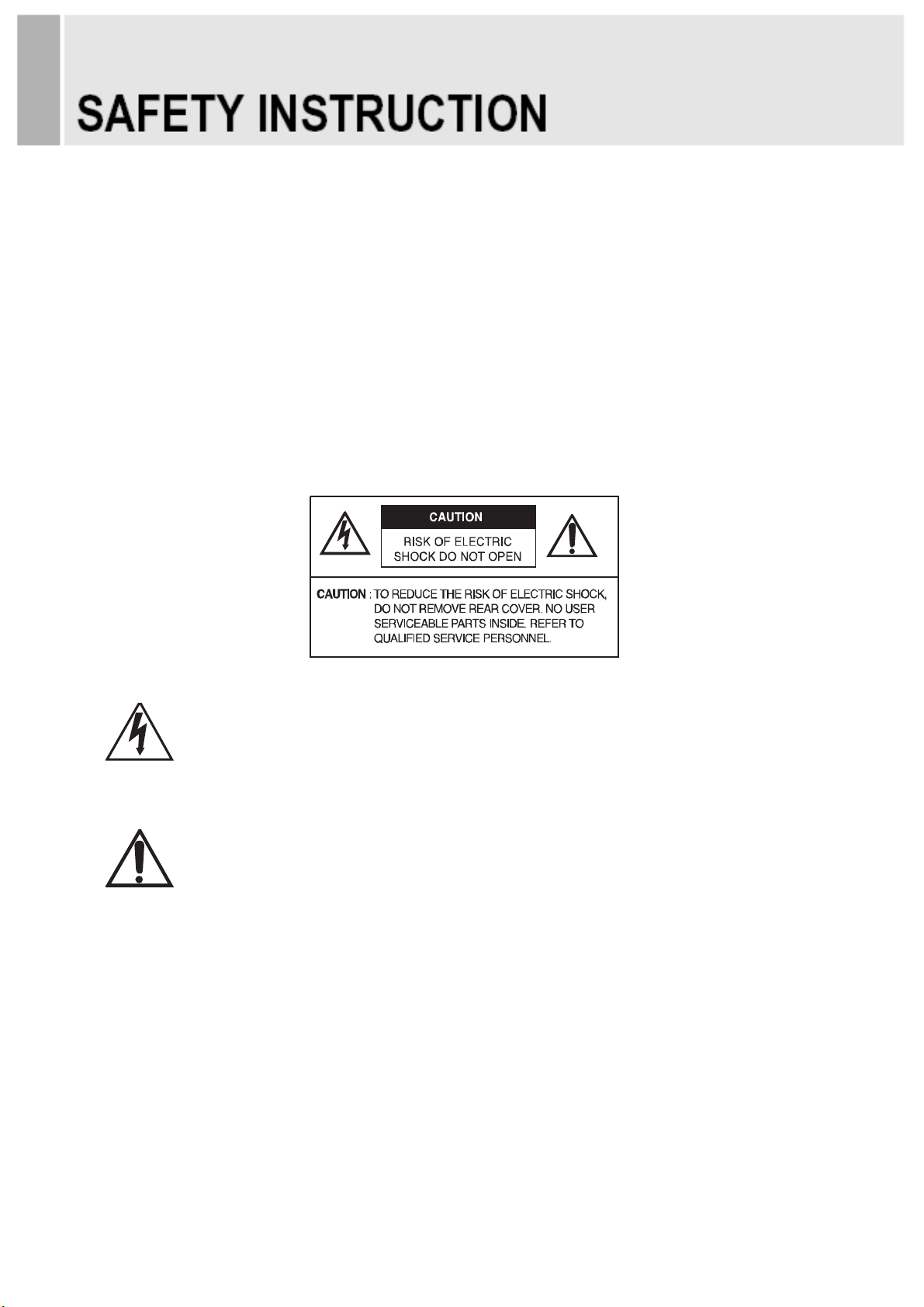
- The apparatus shall not be exposed to dripping or splashing and that no objects filled with liquids,
such as vases, shall be placed no the apparatus.
- Minimum distances(e.g. 10cm) around the apparatus for sufficient ventilation.
“WARNING – To reduce the risk of fire or electric shock, do not expose the apparatus to rain or moisture.”
“The apparatus shall not be exposed to dripping or splashing and no objects filled with liquids,
such as vases, shall be placed on the apparatus.”
This symbol is intended to alert the user to the presence of uninsulated :
dangerous voltage with in the product’s enclosure that may be of sufficient
magnitude to constitute a risk of electric shock to persons.
This symbol is intended to alert the user to the presence of important operating
and maintenance(servicing) instructions in the literature accompanying the
appliance.
INSTRUCTION MANUAL ………………………………………………………………………. 3
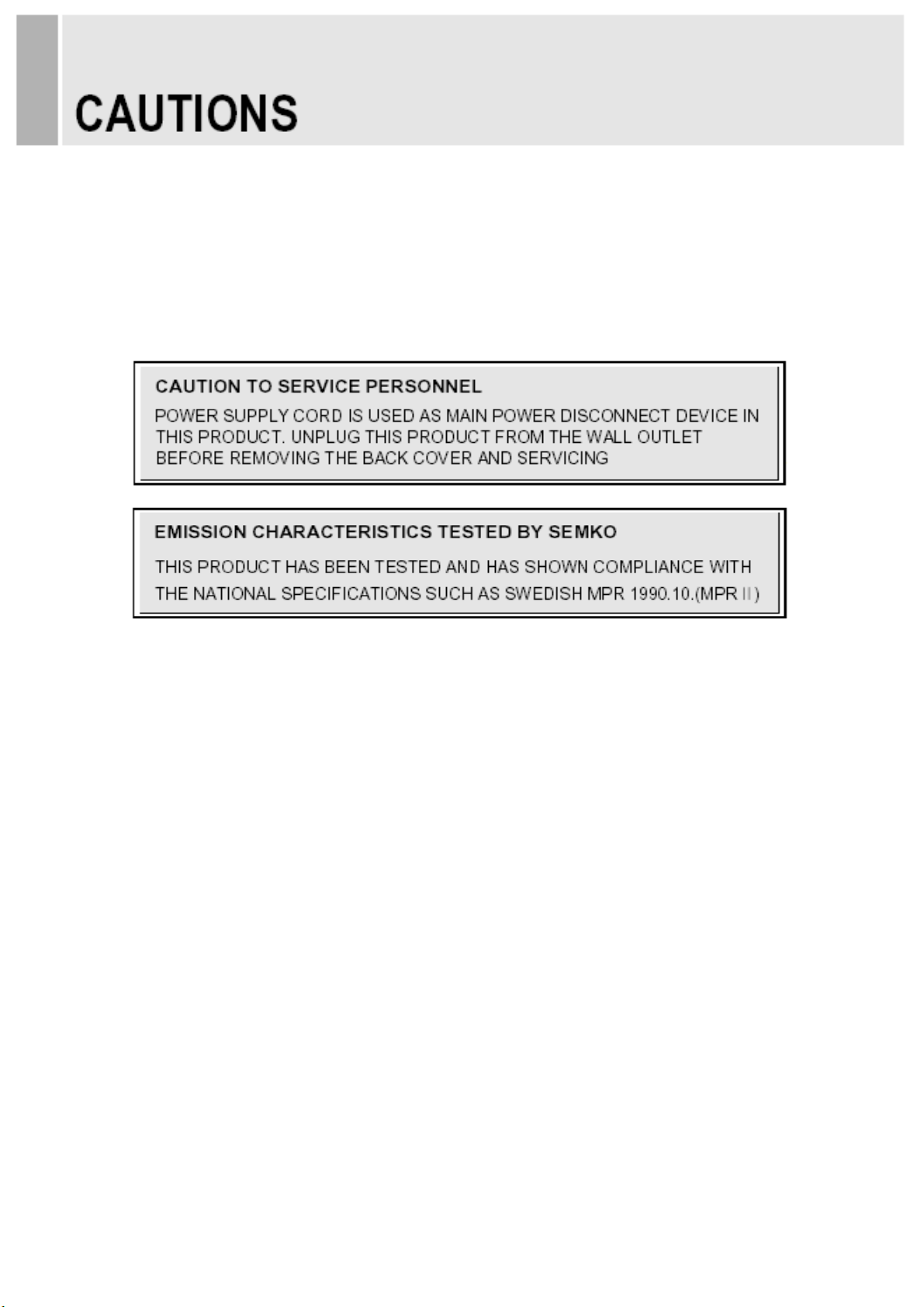
CAUTION
The power supply cord is used as the main disconnect device, ensure that the socket-outlet is
located/installed near the equipment and is easily accessible.
ATTENTIONN
Le cordon d`alimentation est utillsé comme interrupteur général. La prise de courant doit être
située ou installée à proximité du matériel et être facile d`accès
NEVER REMOVE THE BACK COVER▶
Removal of the back cover should be carried out only by qualified personnel.
DO NOT USE IN HOSTILE ENVIRONMENTS▶
To prevent shock or fire hazard, do not expose the unit to rain or moisture.
This unit is designed to be used in the office or home. Do not subject the unit to vibrations,
dust of corrosive gases.
KEEP IN A WELL VENTILATED PLACE▶
Ventilation holes are provided on the cabinet to prevent the temperature from rising.
Do not cover the unit or place anything on the top of unit.
AVOID HEAT▶
Avoid placing the unit in direct sunshine or near a heating appliance.
TO ELIMINATE EYE FATIGUE▶
Do not use the unit against a bright back ground and where sunlight or other light sources will
shine directly on the monitor.
BE CARE▶ FUL OF HEAVY OBJECT
Neither the monitor itself nor any other heavy object should rest on the power cord.
Damage to a power cord can cause fire or electrical shock.
4 …………………………………………….……………………………INSTRUCTION MANUAL
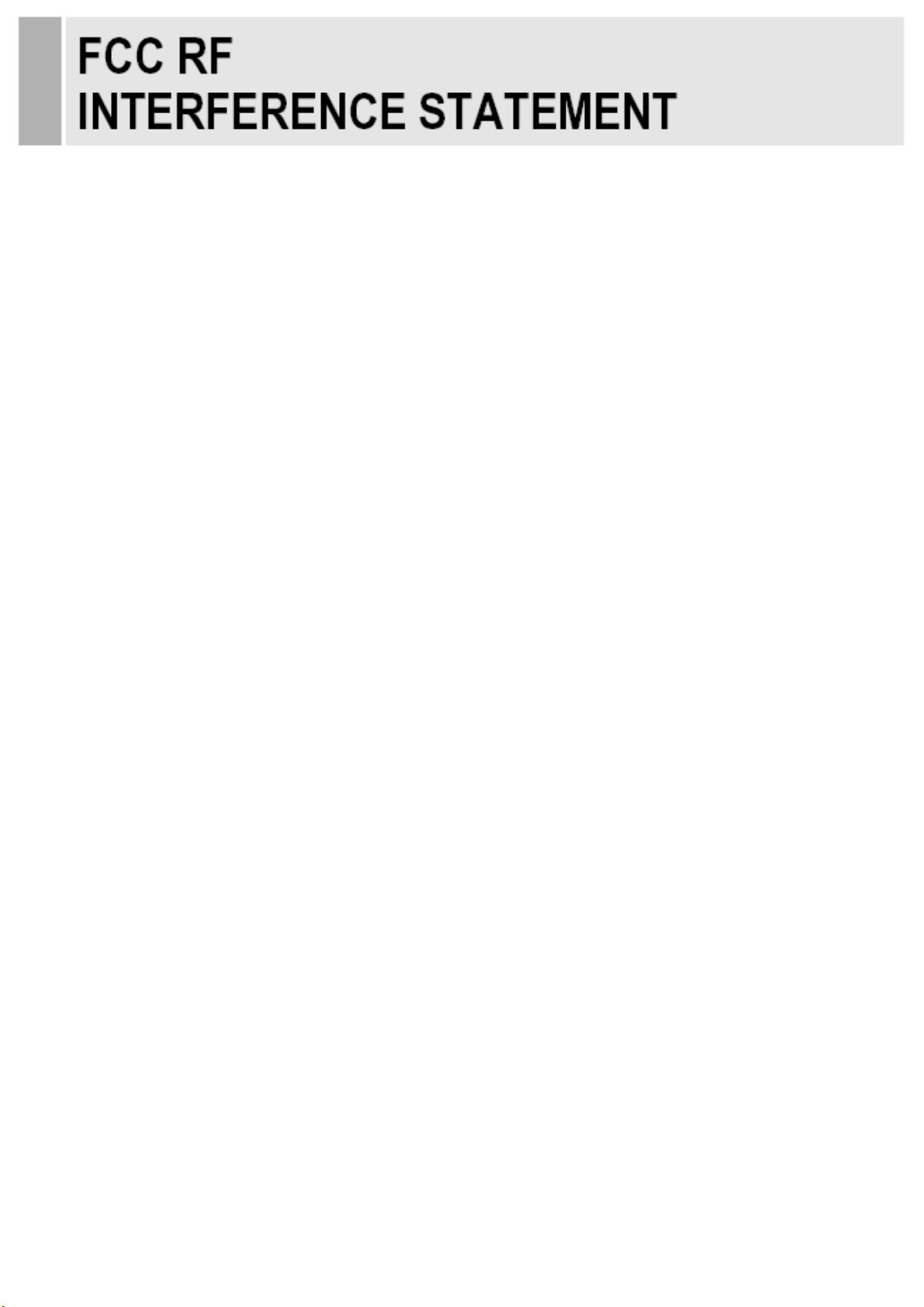
NOTE
This equipment has been tested and found to comply with the limits for a Class A digital device,
pursuant to Part 15 of the FCC Rules. These limits are designed to provide reasonable
protection against harmful interference in a residential installation.
This equipment generates, uses and can radiate radio frequency energy and, if not installed and
used in accordance with the instructions, may cause harmful interference to radio
communications. However, there is no guarantee that interference will not occur in a particular
installation.
If this equipment does cause harmful interference to radio or television reception which can be
determined by turning the equipment off and on, the user is encouraged to try to correct the
interference by one or more of the following measures.
- Reorient or relocate the receiving antenna.
- Increase the separation between the equipment and receiver.
- Connect the equipment into an outlet on a circuit different from that to which the receiver is
- Consult the dealer or an experienced radio, TV technician for help.
connected.
- Only shielded interface cable should be used.
Finally, any changes or modifications to the equipment by the user not expressly approved by
the grantee or manufacturer could void the users authority to operate such equipment.
▶ DOC COMPLIANCE NOTICE
This digital apparatus does not exceed the Class A limits for radio noise emissions from digital
apparatus set out in the radio interference regulation of Canadian Department of
communications.
INSTRUCTION MANUAL ………………………………………………………………………. 5
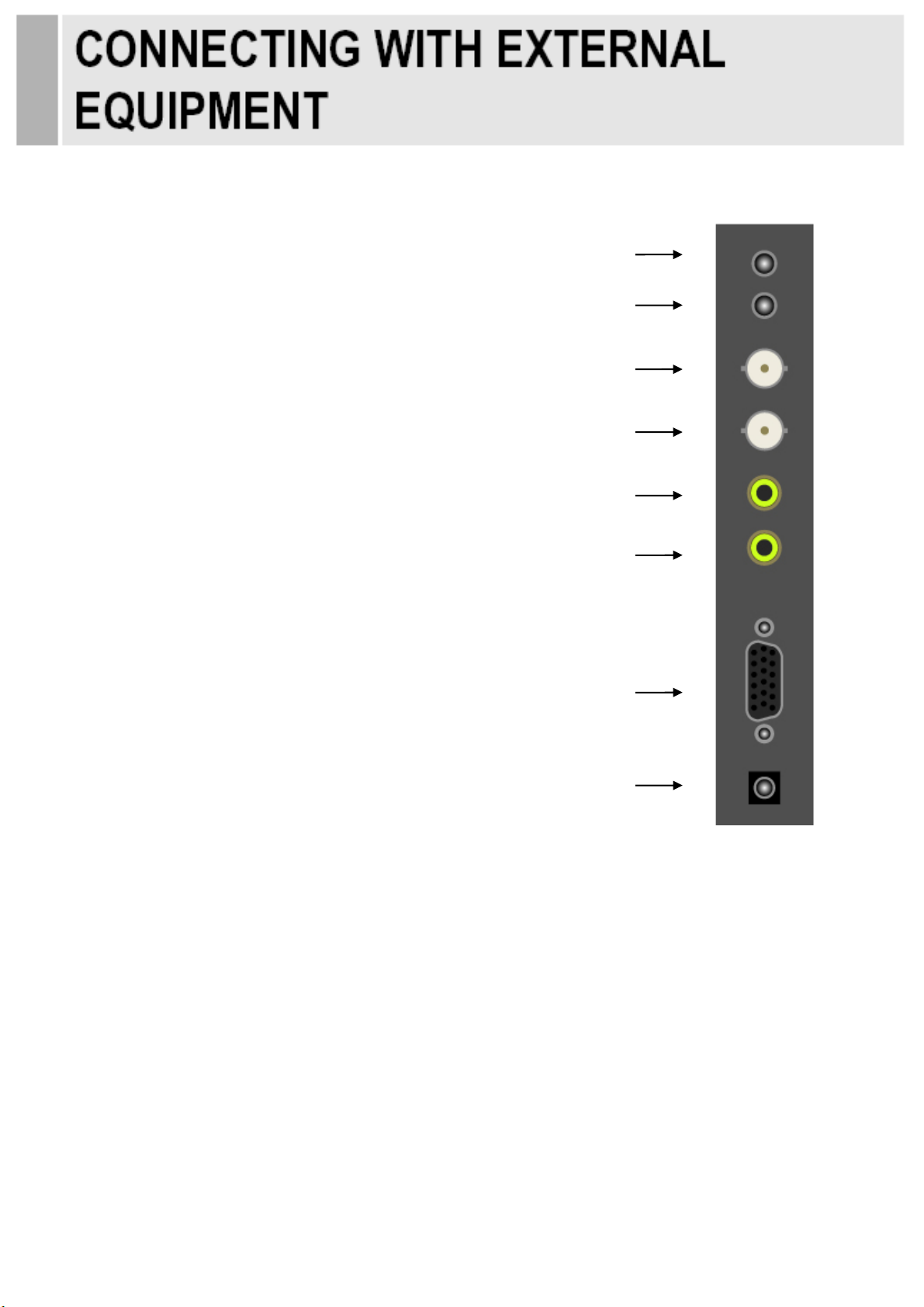
2 3 4 5 6 7
8
A. BACK
1. TRIGGER IN
2. AUDIO IN
3. VIDEO1(AV) IN (BNC Type)
4. VIDEO1(AV) OUT (BNC Type)
5. VIDEO2(AV) IN (RCA Type)
6. VIDEO2(AV) OUT (RCA Type)
7. VGA
8. DC 12V.
1
6 …………………………………………….……………………………INSTRUCTION MANUAL

B. FRONT
1. INPUT
Selects VGA or AV inputs.
Selects an option in the OSD.
2. MENU
Activates or exits the OSD.
Moves previous menu or status in the OSD.
3, 4. ▲ / ▼
Moves another option in the OSD.
The ▼ button is auto adjustment function in the VGA input.
5, 6. ◀ / ▶
Adjusts the volume and menu settings.
The ◀ button is mute function.
7. / I (POWER ON/OFF)
Turns the power on or off. There will be a few seconds delay before the display appears.
8. POWER LED
Turned on with VGA or AV signals: Green color.
Turned on with no signal: 1) AV mode: Green color
2) VGA(PC) mode: Blinking green color.
Turned off: LED off.
INSTRUCTION MANUAL ………………………………………………………………………. 7

OSD Menu Description
All picture, sound settings and setup for the monitor can be adjusted in the OSD menu.
(On Screen Display)
To adjust the OSD screen:
1. Press the MENU button to enter the OSD menu.
2. Press the ▲/▼ buttons to select the desired option. The selected option is highlighted.
3. Press the ▶ button to enter the submenu for adjusting items.
4. Change the value you wish to adjust by using the ▲/▼ buttons.
5. Press the ◀ button to exit the submenu for adjusting items.
6. Press the MENU button to exit the OSD menu.
A. PICTURE
Option Function Value
CONTRAST Adjusts intensity of the image. 0 ~ 100
BRIGHTNESS Adjusts brightness of the screen. 0 ~ 100
HUE Adjust the hue of picture. 0 ~ 100
SATURATION Adjust the saturation of picture. 0 ~ 100
SHARPNESS Adjusts sharpness of the picture. 0 ~ 100
COLOR TEMP Select the color temp of picture Normal, Warm, Cool
PICTURE MODE Select the picture mode of picture. Standard, Cinema, Vivid
※ Unavailable in RGB-PC Mode.
8 …………………………………………….……………………………INSTRUCTION MANUAL

B. SOUND
VOLUME Adjust the level of audio volume. 0 ~ 100
MUTE Mutes speaker sound. Off or On
Option Function Value
INSTRUCTION MANUAL ………………………………………………………………………. 9

C. PC (Only PC Mode)
Option Function Value
CONTRAST Adjusts intensity of the image. 0 ~ 100
BRIGHTNESS Adjusts brightness of the screen. 0 ~ 100
PC ADJUST Adjusts the PC Mode. See the table on Next page
COLOR MODE Adjusts the vertically picture position. See the table on Next page
PICTURE MODE Adjusts the vertical noise of screen image. Standard, Cinema, Vivid
RESOLUTION Adjust the resolution that an user wants.
※ Unavailable in AV Mode (Only PC Mode).
10 …………………………………………….……………………………INSTRUCTION MANUAL

PC ADJUST
Option Function Value
AUTO ADJUST Auto geometry adjustment.
H POSITION Adjusts the horizontally picture position. 0 ~ 100
V POSITION Adjusts the vertically picture position. 0 ~ 100
CLOCK Adjusts the vertical noise of screen image. 0 ~ 100
PHASE Adjusts the number of horizontal picture elements. 0 ~ 100
SEL AUTO Selects the type of auto adjustment. MANUAL1), AUTO
1) Manual: Operating the auto adjustment of the screen only the first time.
2) Auto: Operating the auto adjustment every time the resolution is changed
COLOR MODE
2)
Cool Gives the white color a bluish tint.
Normal Gives the white color a neutral tint.
Warm Gives the white color a reddish tint.
1)
User
To manually adjust the color tones (Red, Green, and Blue).
1) Unavailable in AV Mode (Only PC Mode).
INSTRUCTION MANUAL ………………………………………………………………………. 11

D.SETUP
Option Function Value
Language Sets the language of the OSD menu.
OSD Sets the OSD. See the table on Next page
Key Lock
ARC Sets the screen ratio.
TRIGGER See the table on Next page.
RECALL Resets the monitor settings to the factory default.
1) How to unlock
- On the front key: Press the MENU and UP button at the same time over 3 seconds.
1)
Locks all buttons of the monitor. Off or On
English, German, French,
Italian, Spanish, Nederland and Korea
AV Mode: 16:9, 1:1, 4:3, 14:9, Zoom1,
Zoom2, Under
12 …………………………………………….……………………………INSTRUCTION MANUAL

OSD
H POSITION Move OSD horizontally on screen right or left. 0 ~ 100
V POSITION Move OSD vertically on screen up or down. 0 ~ 100
OSD TIMER Adjust OSD displaying time. 5 ~ 60
Option Function Value
TRANSPARENT Adjust OSD transparent. Off or On
TRIGGER
Option Function Value
TRIGGER ENABLE Activates the trigger feature. Off or On
TRIGGER INPUT Selects the input source for the Trigger. AV1, AV2, RGB-PC
BUZZER Not Operation
Selects the amount of time, in seconds,
TRIGGER TIME
that the monitor displays the trigger Input
3 ~ 100
image.
TRIGGER OPTION Selects the type of physical trigger input. See the table on Next page.
INSTRUCTION MANUAL ………………………………………………………………………. 13

TRIGGER OPTION
N/C(Normally Closed):
The Trigger function is activated when
the trigger cable is opened.
N/O(Normally Opened):
The Trigger function is activated when
the trigger cable is closed.
High:
The Trigger function is activated when
the trigger signal is DC 2~5[V].
Low:
The Trigger function is activated when
the trigger signal is DC 0~0.6[V].
Note: In this case, trigger port has high
status electrically, so the trigger cable
has to have ground(or earth) status to
be activated.
14 …………………………………………….……………………………INSTRUCTION MANUAL

A. Wall mount (Option)
1) Using the 75 mm VESA holes.
2) Using the VESA standard wall mount design and the 75mm hole pattern on the back side
to install the LED monitor to the wall.
75
75
M4x10 screws
※ Attention!
You must use four M4x10 screws to assemble this monitor and the wall mount bracket.
INSTRUCTION MANUAL ………………………………………………………………………. 15

▶ PIN ASSIGNMENTS
Pin 1 RED VIDEO 9
2 GREEN VIDEO 10 SIGNAL CABLE DETECT
3 BLUE VIDEO 11 GROUND
4 GROUND 12 SDA(for DDC)
5 GROUND 13 H-SYNC.(or H+V SYNC.)
6 RED GROUND 14 V-SYNC.
7 GREEN GROUND 15
8 BLUE GROUND
▶ ACCESSORY
1. Power adaptor
2. User’s manual
3. Cable (PC or HDMI)
D-SUB
CL(for DDC)
4. Trigger cable
5. Stereo cable (Option)
6. Wire Stand (Option)
7. Wall mount (Option)
16 …………………………………………….……………………………INSTRUCTION MANUAL

Power Consumption
Mode Power Consumption
Turned On
Turned Off
< 8.2W
< 0.5W
LED Indicator
The power management feature of the monitor is comprised of three stages:
Turned on(Green), No signal(AV mode: Green / VGA mode: Blinking green ) and
Turned off(LED off).
Mode LED Monitor Operation
Green Normal Operation
Green
Not Operation
Blinking green
LED off
Not Operation
No
Signal
Turned On
AV mode
VGA(PC) mode
Turned Off
INSTRUCTION MANUAL ………………………………………………………………………. 17

9.7’’
9.7’’ Diagonal AM-TFT(Active-Matrix)
Pixel pitch(mm) : 0.192(H) x 0.192(V)
LED-Type
RESOLUTION
(H x V)
FREQUENCY
INPUT SIGNAL
ACTIVE DISPLAY
AREA (H x V)
PACKING
DIMENSIONS
(W x D x H)
WEIGHT
Brightness: 350cd/m² (Typical)
Contrast Ratio: 600:1(Typical)
Response Time: 35msec(Typical)
1024x768 @60Hz
HORIZONTAL : 31~48KHz,
VERTICAL : 56~60Hz
VIDEO (2ch input 1.0Vp-p, 75Ω terminated, 2ch loop-through out)
VGA (RGB-PC)
AUDIO IN
196.608mm x 147.456mm
335mm x 280mm x 100mm
(13.19’’ x 11.02’’ x 3.94’’)
Net: 1.24kg (2.73 lbs)
Gross: 2.4kg (5.29 lbs)
ELECTRICAL
RATINGS
12V 0.68A (100-240V~, 50/60Hz)
▶▶ NOTE : Technical specifications are subject to change without notice.
18 …………………………………………….……………………………INSTRUCTION MANUAL

WEEE Symbols
Correct Disposal of This Product
(Waste Electrical & Electronic Equipment)
(Applicable in the European Union and other
European countries with separate collection systems)
This marking shown on the product or its literature,
indicates that it should not be disposed with other
household wastes at the end of its working life. To
prevent possible harm to the environment or human
health from uncontrolled waste disposal, please
separate this from other types of wastes and
recycle it responsibly to promote the sustainable
reuse of material resources. Household users should
contact either the retailer where they purchased this
product, or their local government office, for details of
where and how they can take this item for
environmentally safe recycling. Business users
should contact their supplier and check the terms
and conditions of the purchase contract. This product
should not be mixed with other commercial wastes
for disposal.
INSTRUCTION MANUAL ………………………………………………………………………. 19

MEMO


L39ME0287 Rev.2
