Page 1
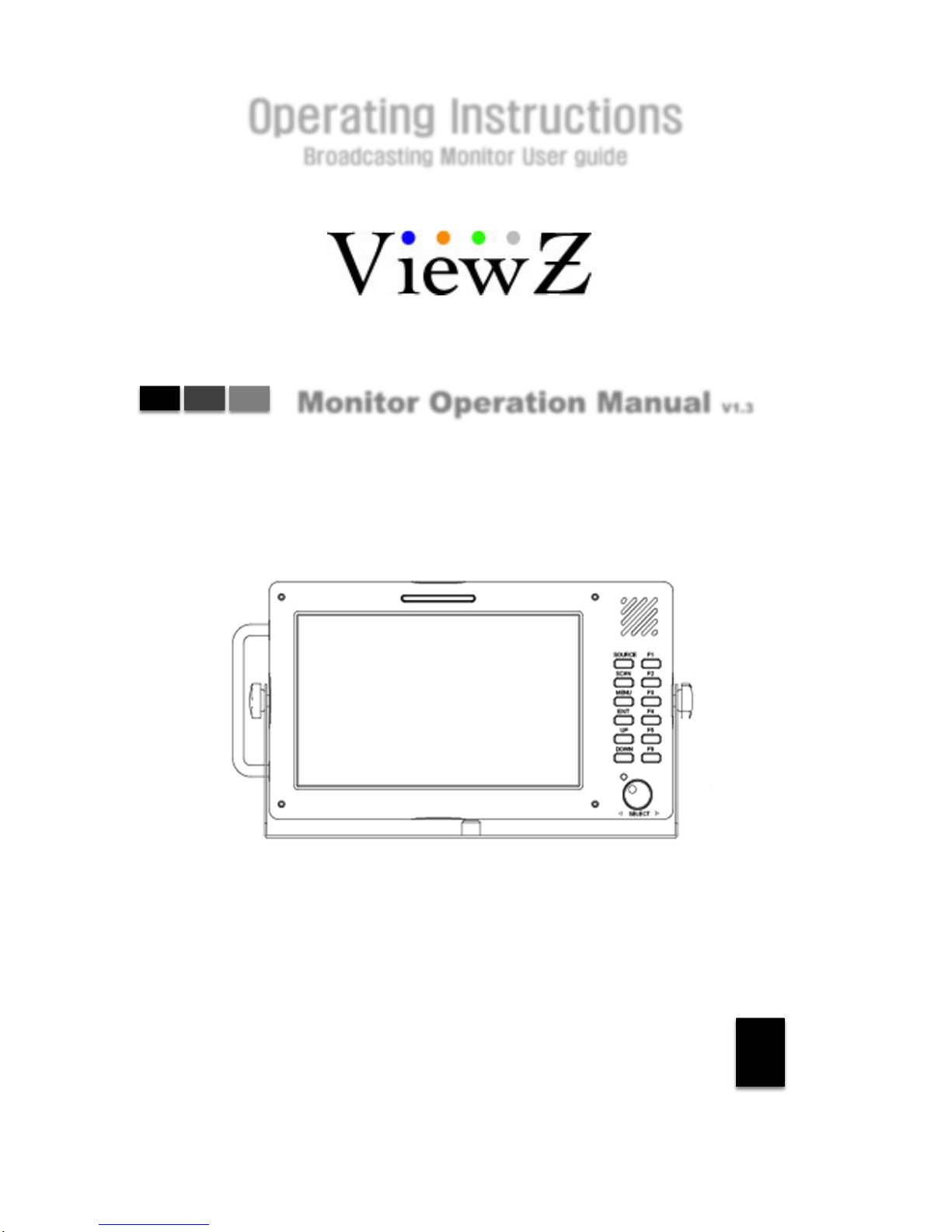
VZ-070-TBBSV
VZ-070-TSBSV
Monitor Operation Manual V1.3
3G
Operating Instructions
Broadcasting Monitor User guide
1
Page 2
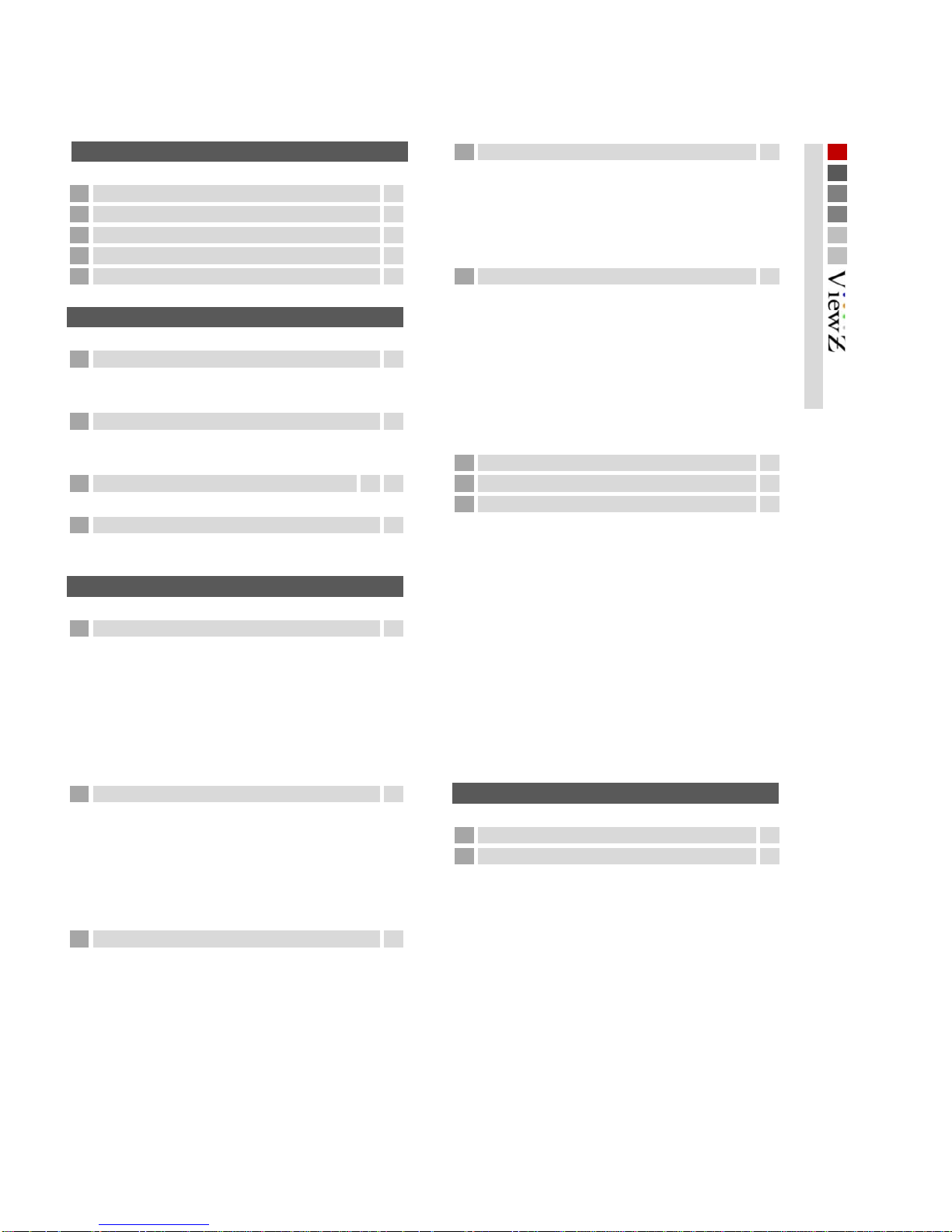
15
3
5
6
7
816
Connecting to BNC Signal Device
9
SDI input signal Format
9
17
Connecting to Component Signal Device
10
17
Component input signal Format
18
10
11
Color Only
NTSC Setup
Max Bright
12
19
20
14
Input Output
Timecode
Contents
Setting
Contents
OSD
Caution
Load System Default
Product features
Bklight Dimming
Monitor View
Misc
Source Alias
UMD
System Info
H Flip
Test Pattern
Initial Setup
Basic Information Advanced
Brightness
Contrast
Video
Color Temp
Composite input signal Format
HDMI input signal Format
HDMI output signal Format
Function Key
Marker
Handheld
Connecting to Composite Signal Device
H/V Delay
Still
A/V Scope
Scope Position
Waveform Enable
Aspect
Anamorphic
Zoom Mode
Aspect Menu
Scan
Vector Enable
Audio Level Meter
Peaking Color
Peaking Sensitivity
Peaking
DSLR Scale
Specification
Accessory
Limit Blink
False Color Blink
Limit Emphasis
False Color Palette
False Color L/L
False Color U/L
False Color
Peaking Blinking
Waveform Source
SDI output signal Format
Connecting to HDMI Signal Device
Color
Getting Started
Connections
MENU Features
Other Information
2
Page 3
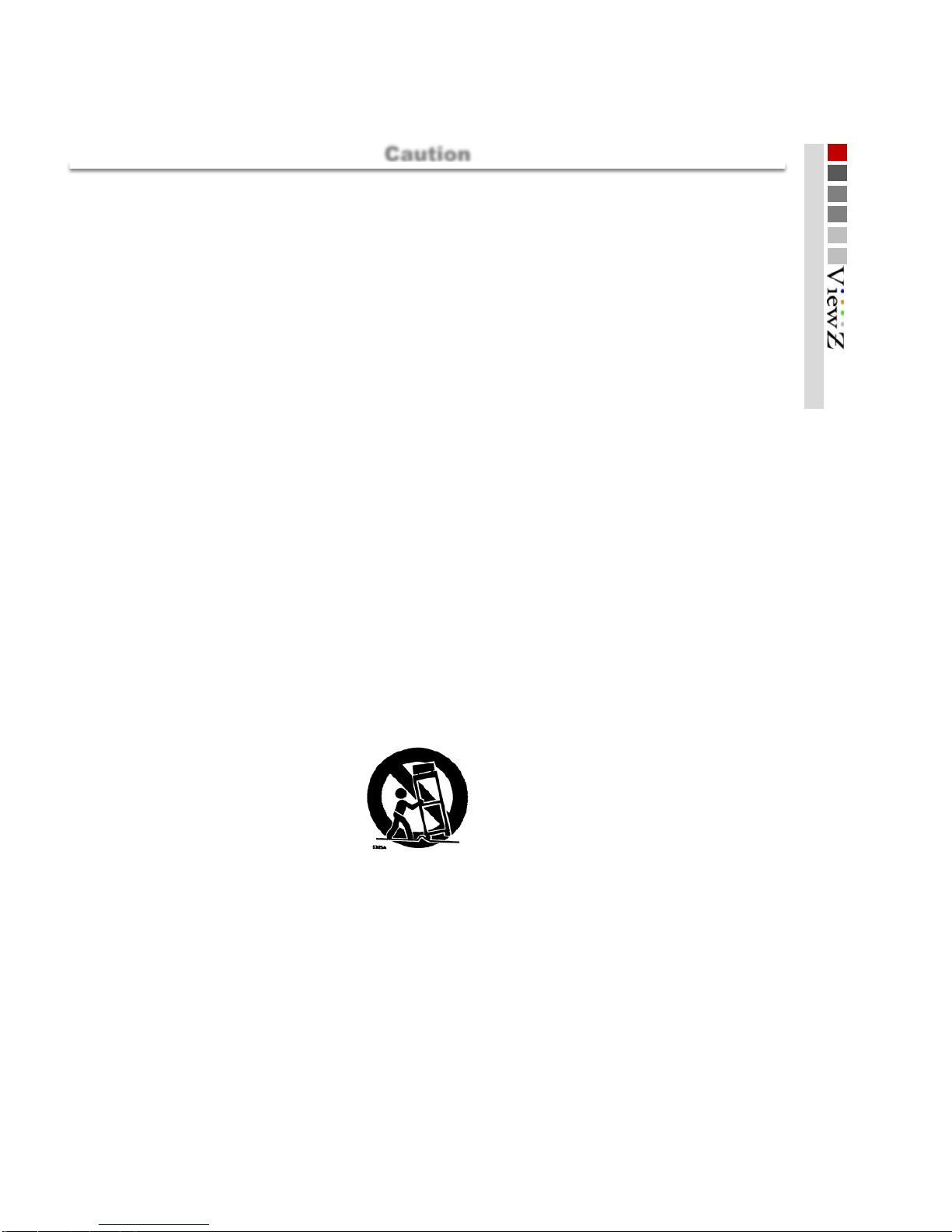
■
■
■
WARNING – TO PREVENT FIRE OR SHOCK HAZARD DO NOT EXPOSE THE SET TO RAIN OR
MOISTURE.
■
"IMPORTANT SAFETY INSTRUCTIONS"
□
Read these instructions
□
Keep these instructions
□
Heed all warnings
□
Follow all instructions
□
Do not use this apparatus near water
□
Clean only with a dry cloth
□
Do not block any of the ventilation openings. Install in accordance with he manufacturer's instructions
□
□
□
□
Only use the attachments/accessories specified by the manufacturer.
□
□ Unplug this apparatus during lightning storms or when unused for long periods of time
□
□
□
Shall be connected to a MAINS socket outlet with a protective earthing Connection
□ The disconnect device shall remain readily operable
□ The socket-outlet shall be installed near the equipment and shall be easily accessible
Apparatus shall not be exposed to dripping or splashing and no objects filled with liquids, such as vases, shall be
placed on the apparatus.
Do not install near any heat sources such as radiators, heat registers, stoves, or other apparatus (including
amplifiers) that produce heat.
Do not defeat the safety purpose o f the polarized or grounding type plug. A polarized plug has two blades
with one wider than the other. A grounding type plug has two blades and a third grounding prong. The wide
blade or the third prong is provided for your safety. When the provided plug does not fit into your outlet,
consult an electrician for replacement of the obsolete outlet
Protect the power cord from being walked on or pinched particularly at plugs, convenience receptacles, and
the point where they exit from the apparatus
Use only with a cart, stand, tripod, bracket, or table specified by the manufacturer, or sold with the apparatus.
When a cart is used, use caution when moving the cart/apparatus combination to avoid injury from tip-over.
Refer all servicing to qualified service personnel. Servicing is required when the apparatus has been
damaged in any way, such as power supply cord or plug is damaged, liquid has been spilled or objects have
fallen into the apparatus, the apparatus has been exposed to rain or moisture, does not operate normally, or
has been dropped.
The apparatus shall not be exposed to dripping or splashing and that no objects filled with liquids, such as
vases, shall be placed on the apparatus
Caution
It is highly recommended to read and understand the cautions listed below thoroughly before you start using the
product. And if you are unclear with any parts of the cautions or have questions, please contact us.
Caution
Caution
3
Page 4
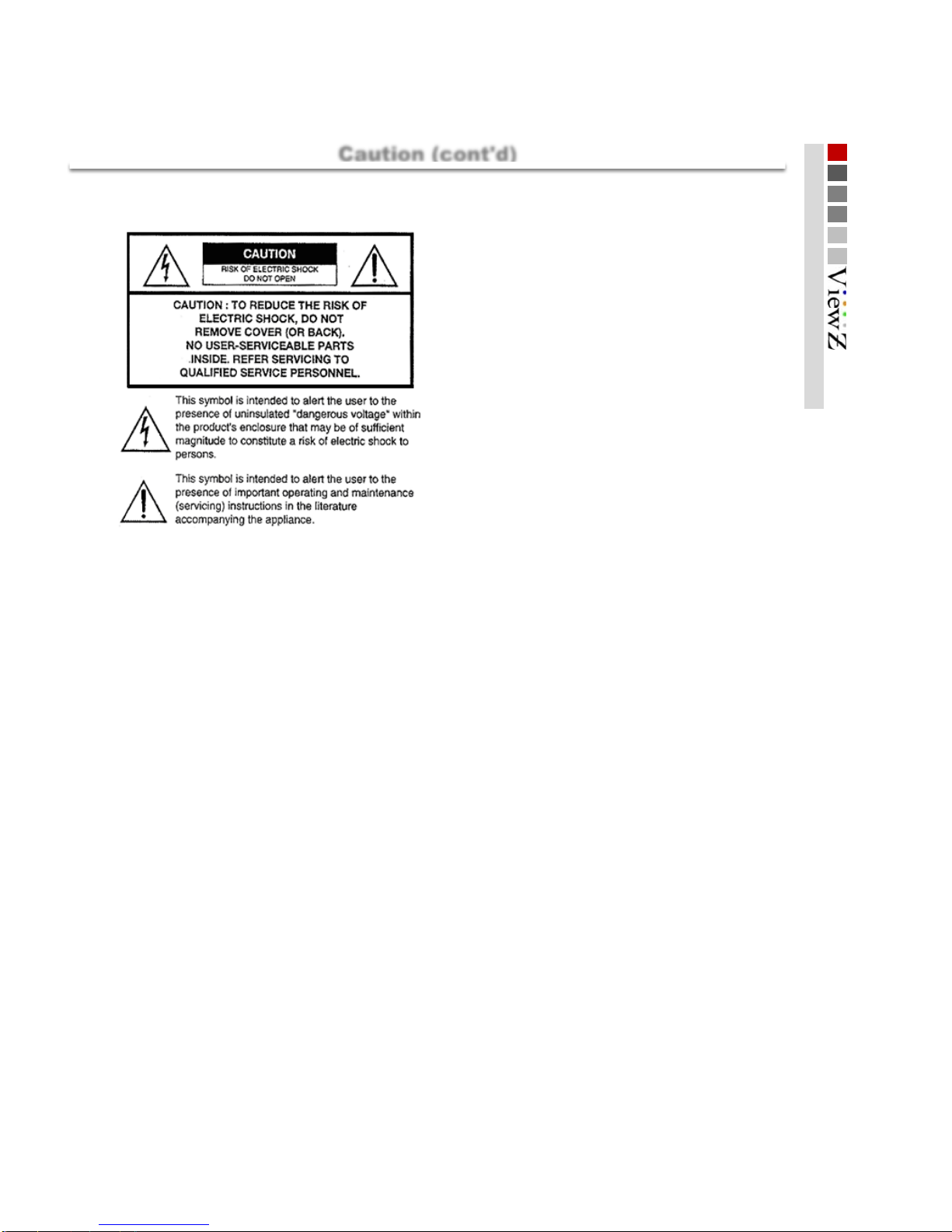
■
■
Manual contents are subject to change without notice
Explanation of Safety Related Symbols
Caution
Caution (cont'd)
4
Page 5
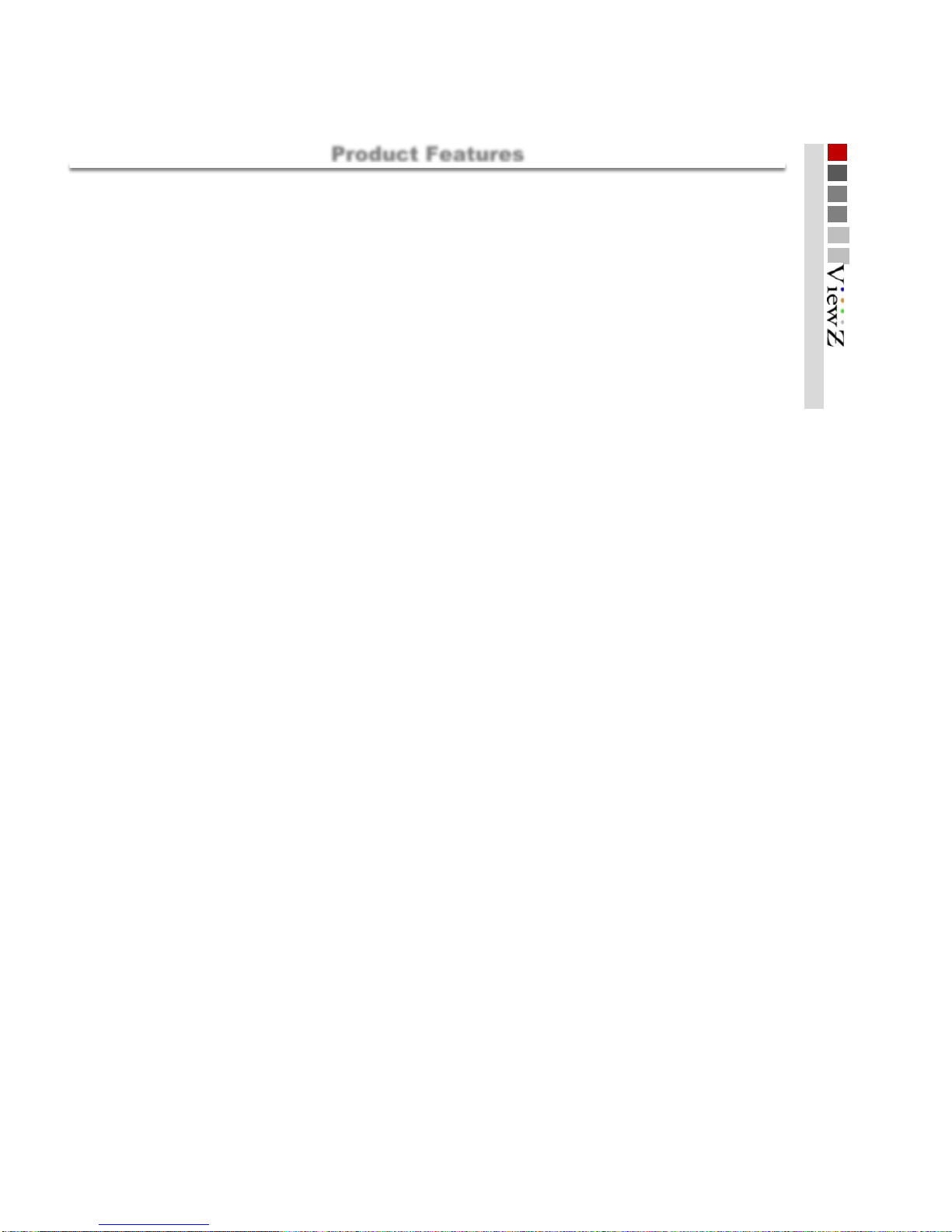
■
Integrated Converte
r
Multi-Format Signal
ViewZ monitors are compatible with various sources includi ng
- HDMI (compatible with DVI)
- SDI signals: 3G(425A/B ), HD, SD
- CVBS(composite) and YPbPr(component)
3G-SDI: 3Gb/sec 4:4:4 HD
SDI-HDMI Loop Through
12Bit Internal Processing
2K Input Capabilit
y
Peaking / Focus Assist
DSLR Scaling
False Colors Filte
r
Under Monitor Displa
y
Menu Jog Congrol
Jog dial on the front of the m oni tor enables users to control all features
W
aveform Monito
r
Vector Scope Monito
r
Pixel to Pixel Mapping
De-Embedded Audio Level Mete
r
Aspect Format Markers
4:3, 14:9, 15:9, 16:9 etc . area, line, safety, center markers display
Gamma Encoding Select
Range from 1.0 to 3.0 users selectable. Factory default setting is 2.8
Time Code
Time code reader displays embedded LTC or VITC formats
H/V Dela
y
RJ-45 Remote Control
Product Features
Product Features
Plug in your RJ-45 connector to the back of the monitor and communicate with other ViewZ
monitors (RS-485 control / Tally Light Control)
Peaking filter shows if the image is out of focus in difficult wide full range DSLR shots by
highlighting areas that are out of f ocus with a cross stripe patt ern
Actively scales live video images to reduce the black areas of the screen to allow for a ful screen 16:9
image
Color filtering allows users to display different areas of the images as different colors to set portions of
the scene as over or under exposed
UMD function displays ancilliary data at the bottom of the screen
Onscreen display of video levels with respect to time, used to calibrate multiple camera setups and
vertical blanking level and color burst
Allows for color temperature and gamma encoding changes to be implemented quickly. Active
Video Looping supports full 1080p/60 f rames on the HDMI output
Supports full SMPTE 425 signal conversion transparency from SDI to HDMI with test and
measurement overlays
SMPTE 425 compliant HD display that supports frame rates of 50.60 in 1080p, 1080i, and
720p
Integrated active SDI-HDMI and HDMI-SDI converter allows the transparent conversion of HD to
HDMI signal or conversion of HDMI back to HD format
View the blanking area and syncronize signals by displaying the horizontal and vertical intervals in the center of
the screen
De-embedded audio selected out. Auto sensing to display three range meter of
up to 16 ch
1:1 pixel mode displays the original image resolution without scaling to match a certain resolution
or an aspect ratio
On-screen display of chrominance information in Cb and Cr channels. Display can be opaque or
solid against the visual di splay
2k content can be displayed on ViewZ monitors without the loss of HD signal by converting and
downscaling the content
Product Features
5
* Does not support P.O.E.
Page 6
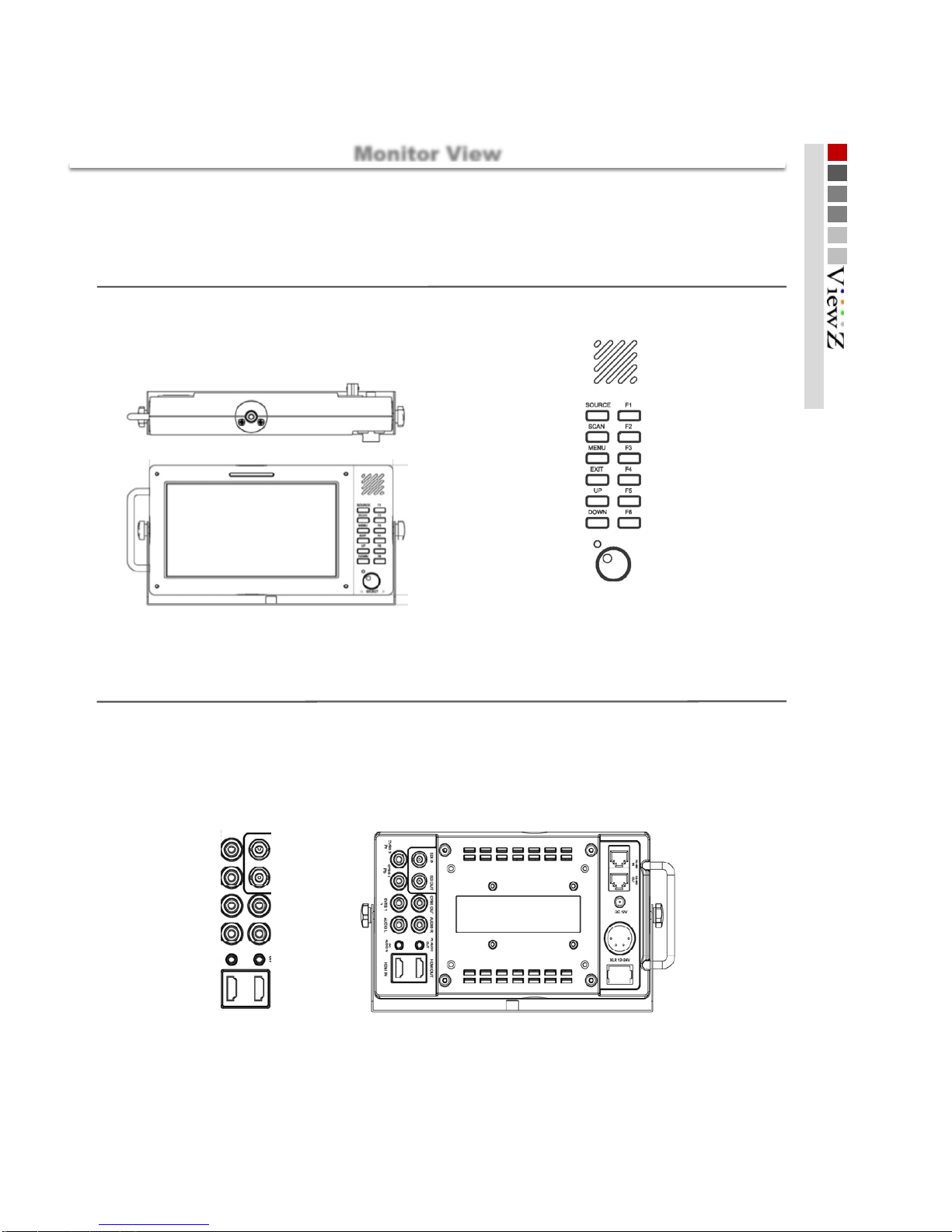
■
Monitor View
Exterior Information
VZ-070XXXX
X
monitor
Rear
221.5 x 126 (mm)
Stand
221.5 x 136 (mm)
Front
1. Mount
2. Tally display
3. Speaker
5. Function key F1
7. Function key F2
9. Function key F3
11. Function key F4
13. Function key F5
15. Function key F6
4. Source select
6. scanchoice
8. Main menu open
10. EXIT
12. UP
14. DOWN
15. Menu control Jog
14. Power LED
13. V mount
14. RS-485 IN
15. RS-485 OUT
16. DC 12V Power in
17. XLR Power in
18. On/Off switch
2. SDI signal in
4. SDI signal out
6. Composite out
8. Audio in R
10. PC Audio out
12. HDMI out
1. Component [ Pr ], CVBS 3 in
7. Audio in L
9. PC Audio in
11. HDMI in
3. Component [ Pb ], CVBS 2 in
5. Component [ Y ], CVBS 1 in
Monitor View
6
Page 7
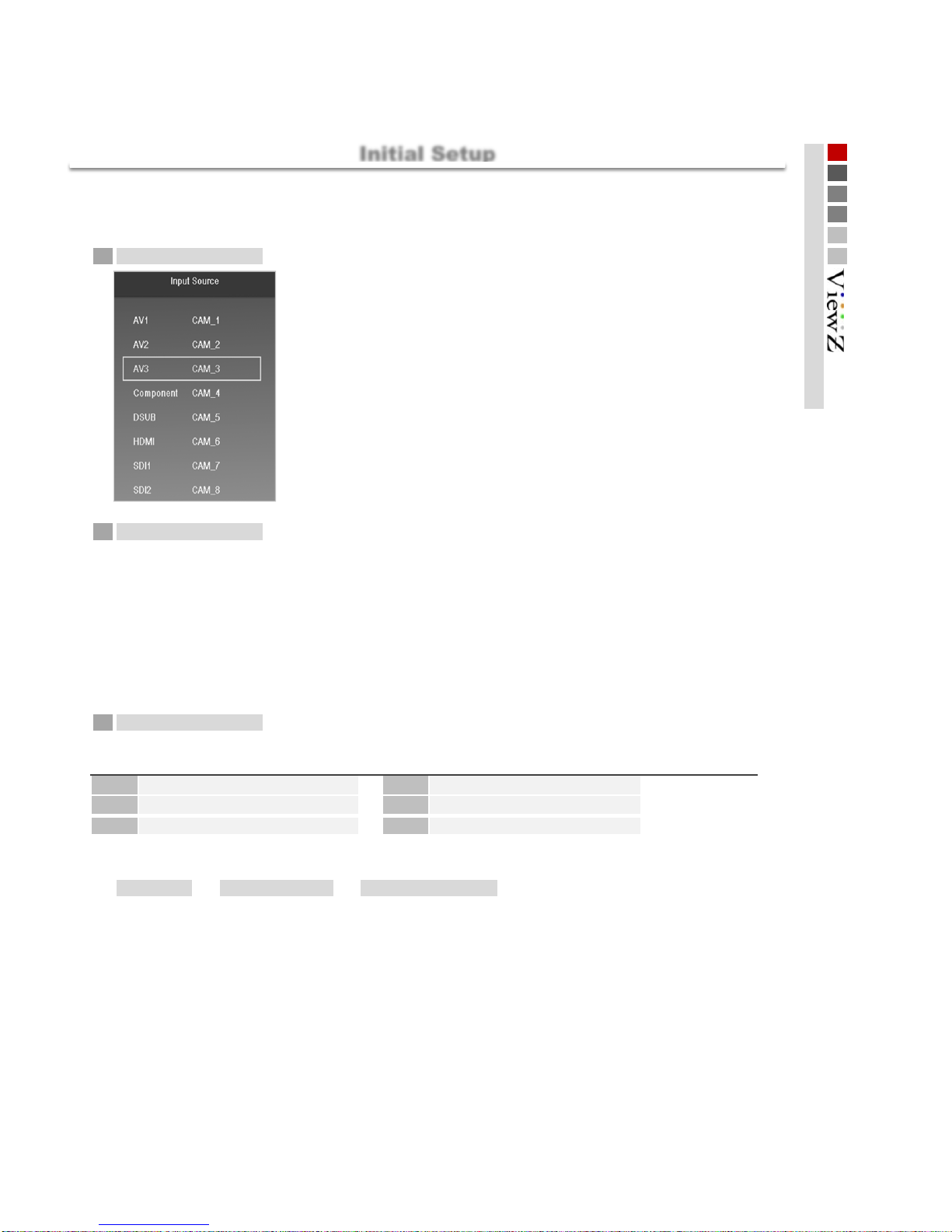
■
1
- Turn the main jog to make your choice, and click the jog to select
2
- Press the main jog on the front of the monitor for 2 seconds to enter or exit the menu
- Turn the jog to move around the menu
- Click the jog to make your selection
3
Factory default setting for programmable keys on the front of the monitor
▶▶
First Steps
Selecting Input
Menu Control
When the monitor is powered on and connected to your source,
F3 Max Bright
F5 HDMI Output
F1 Blue/Mono F2
Function key
Initial Setup
- To select your source, please press SOURCE button
- Factory default is HDMI. Please skip this step if you are connected to HDMI
source
- Main jog allows users to move one step at a time. If you wish to move back to previous step in the menu, press
the jog for two seconds. If you want to exit the menu and restart, press exit button depending on where you are in
menu tree
- Users can program 6 function buttons on the front by
MENU Function Key Function Key #
- If you click the jog without entering the main menu, brightness, contrast, color, and volume control will be
available. For an example, click the jog 2 times to control contrst and 4 times to change volume
Aspect
SDI Output
H/V Delay
- All featuress in the monitor can be programmed in one of these six keys
F6
F4
VZ-070XXXX
X
Initial Setup
7
Page 8

■
■
1234 5
6
7
1 2345
6
7
Timecode Display Audio Level
meter [ Right ]
CH-1
CH-3
CH-5
CH-7
CH-9
CH-11
CH-13
CH-15
CH-2
CH-4
CH-6
CH-8
CH-10
CH-12
CH-14
CH-16
Video Signal information Graph
[ Waveform _ LUMA, Cb, Cr , Vectorscope ]
Display information
Settings you have entered are displayed on the screen with graphs and texts.
Audio Level
meter [ Left ]
Center Maker Tally Display
Under Monitor Display including source resolution, signal coverting status, tally etc.
Basic Information
Basic Information
8
Page 9

■
BNC
■
HDMI
BNC SDI signal
3Gbps~270Mbps
HDMI signal
425M(3G)
4 : 4 : 4
720 24p
○○
720 50p
○○
1080 50p
OUTPUT
425M(3G)
4 : 2 : 2
1080 60P
○○
Signal Formats
INPUT
○
1080 25p
○
1080 24p
○
1080 23.98psf
○
○○
1080 23.98p
○○
720 60p
○○
720 25p
○○
274M
(1.5G)
4 : 2 : 2
1080 24psf
○
1080 24p
260M(1.5G)
4 : 2 : 2
1035 60i
○
1080 30p
○
○
720 30p
○
1080 60i
○
1080 50i
○
○
1080 23.98p
○
720 x 507 60i
○○
125M
(270M)
4 : 2 : 2
720 X 487 60i
○○
1080 30p
1080 50i
1080 60i
○
720 24p
○○
720 25p
○○
720 50p
○○
1080 25p
○
1080 23.98psf
○
296M(1.5G)
4 : 2 : 2
720 60p
1080 30p
1080 50i
1080 60i
1035 60i
1080 24psf
1080 24p
1080 60i
○
1080 50i
○
1080 30p
○○
○○
○○
○
Signal Formats
1080 60P
1080 50p
720 24p
720 25p
720 50p
720 60p
1080 24p
1080 25p
INPUT OUTPUT
○○
○○
○○
○○
○○
○○
○○
○○
○○
○○
Connections
○
○○
○○
○○
○○
○○
○○
○○
○○
○
○○
○○
○○
○○
○○
○○
○
○
○
○
○
○
○○
○○
○○
○○
720 60p
720 50p
720 30p
720 25p
720 24p
720 X 487 60i
720 x 507 60i
640 X 480
720 X 400
1080 25p
○
○
○
○
○
800 X 600
1024 X 768
1280 X 768
1360 X 768
1920 X 1080
1920 X 1200
○
○
○
○
○
○
Connecting to Various Signals
9
Page 10

■
■
480 60i
○
480 50i
○
Input Signal Formats
VZ-070XXXXX
720 60p
○
720 50p
○
576 50p
○
576 50i
○
480 60p
○
1080 60p
○
1080 50p
○
Component Input signal
1.0Vpp (Y with Sync), 0.7V pp ( Pb,Pr)
Component
1080 60i
○
1080 50i
○
Composite
Composite Input signal
1.0Vpp (with Sync)
Input Signal Formats
VZ-070XXXXX
NTSC
○
PAL
○
SECAM
○
Connections
Connecting to Analog Signals
10
Page 11

■
Color Temp
Main ▶ Video ▶ Color model
Color Copy To
used to copy User color temp to 6500K, 7500K, or 9300K
*IMPORTANT
■
Brightness
Main ▶ Video ▶ Brightness
- adjust the brightness(offset)
- selectable level between [ 0min ~ 100max ]
- shortcut by clicking the main jog 1 time
■
Contrast
Main ▶ Video ▶ Contrast
- adjust the contrast
- selectable level between [ 0min ~ 100max ]
- shortcut by clicking the main jog 2 consecutive times
■
Color
Main ▶ Video ▶ Color
- selectable level between [ 0min ~ 100max ]
- shortcut by clicking the main jog 3 consecutive times
■
Color Only
Main ▶ Video ▶ Color Only
■
■
RED bias
- adjusts R, G, B Bias or Offset
- selectable between [-50min ~ 50max ]
GREEN bias
BLUE bias
NTSC Setup
Main ▶ Video ▶ NTSC Setup
- Select your preferred color type.
[ Color, Green, Red, Blue, Mono ]
- adjust IRE value under NTSC mode between Off ( 0 IRE ) and On ( 7.5 IRE )
Max Bright
Main ▶ Video ▶ Max Bright
- enabling this feature changes brightness to maximum level (100)
- disabling this feature will apply the previous brightness level
RED gain
- adjusts R, G, B Gain
- selectable level between [ 0min ~ 100max ]
GREEN gain
BLUE gain
Once user color temp overwrites factory default value of 6500K, 7500K, or 9300K, it will apply PERMANENT change
and monitor reset will NOT restore factory default values
- Select your preferred color temperature settings
[ User, 9300K, 7500K, 6500K ]
Video
VIDEO
11
Page 12
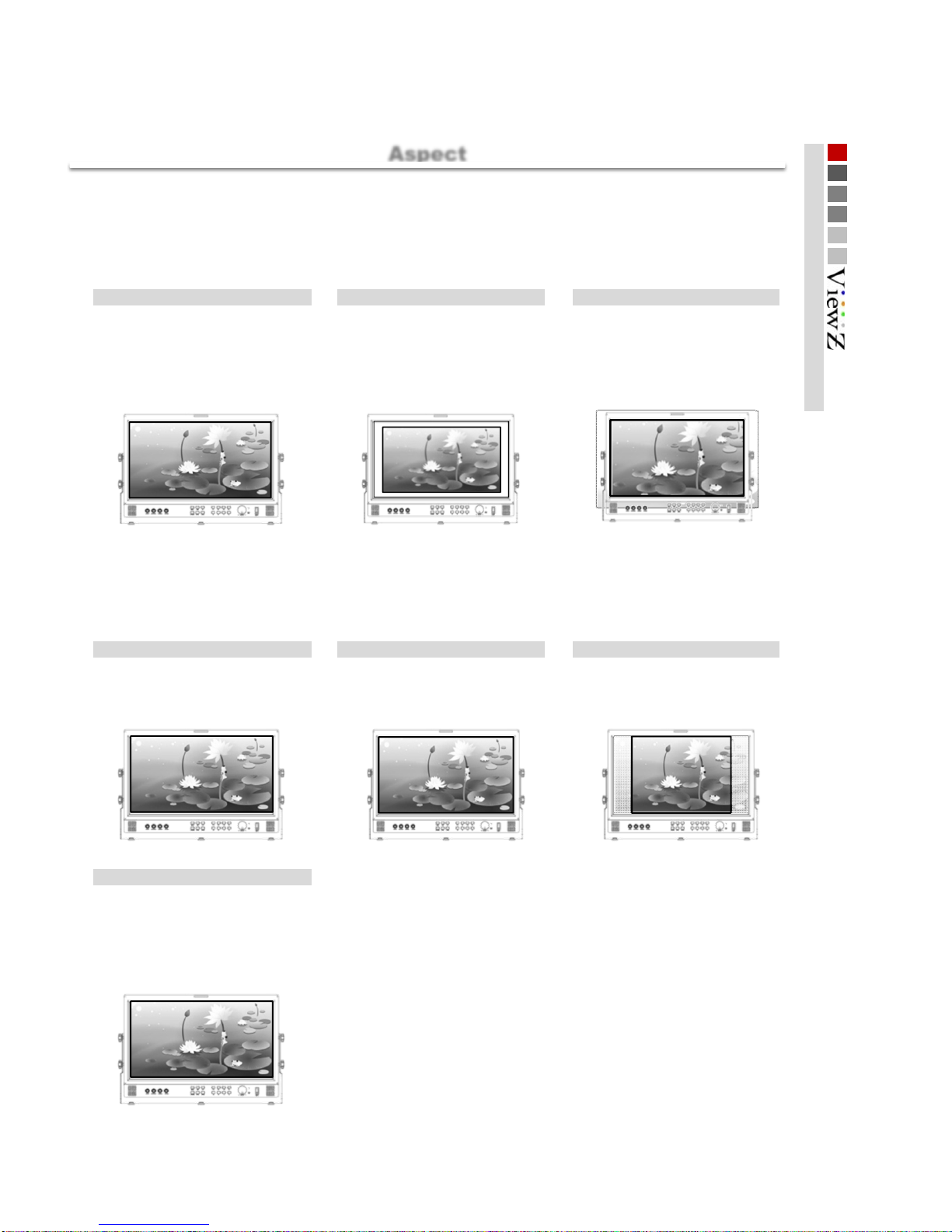
■
▶ VZ-185 for demonstration
■
▶ VZ-185 for demonstration
Zooms in/out of the image to 96%
of its original size without changing
the aspect ratio.
Aspect
Main ▶ Aspect ▶ Aspect
Scan
Main ▶ Aspect ▶ Scan
- This product supports various scan modes
[ Zreoscan, Underscan, Overscan ]
Zeroscan Underscan Overscan
Zooms in/out of the image without
changing the aspect ratio. Also,
displays the data at the top of the
horizontal blanking edge.
1 : 1
1:1 pixel mapping of original image.
This feature is available only when
the size of the original image is
bigger than the screen size.
Fullscreen 16 : 9 4 : 3
Enlarges the aspect ratio of the
picture to fit the entire screen.
Stretches the image in “4:3 mode”
to fit to 16:9 aspect ratio.
Cuts left and right of the original
image to fit to 4:3 aspect ratio.
Zooms in/out of the image without
changing the aspect ratio.
- Used to change the display ratio between
[ fullscreen, 16:9, 4:3, 1:1 ]
Aspect
Aspect
12
Page 13
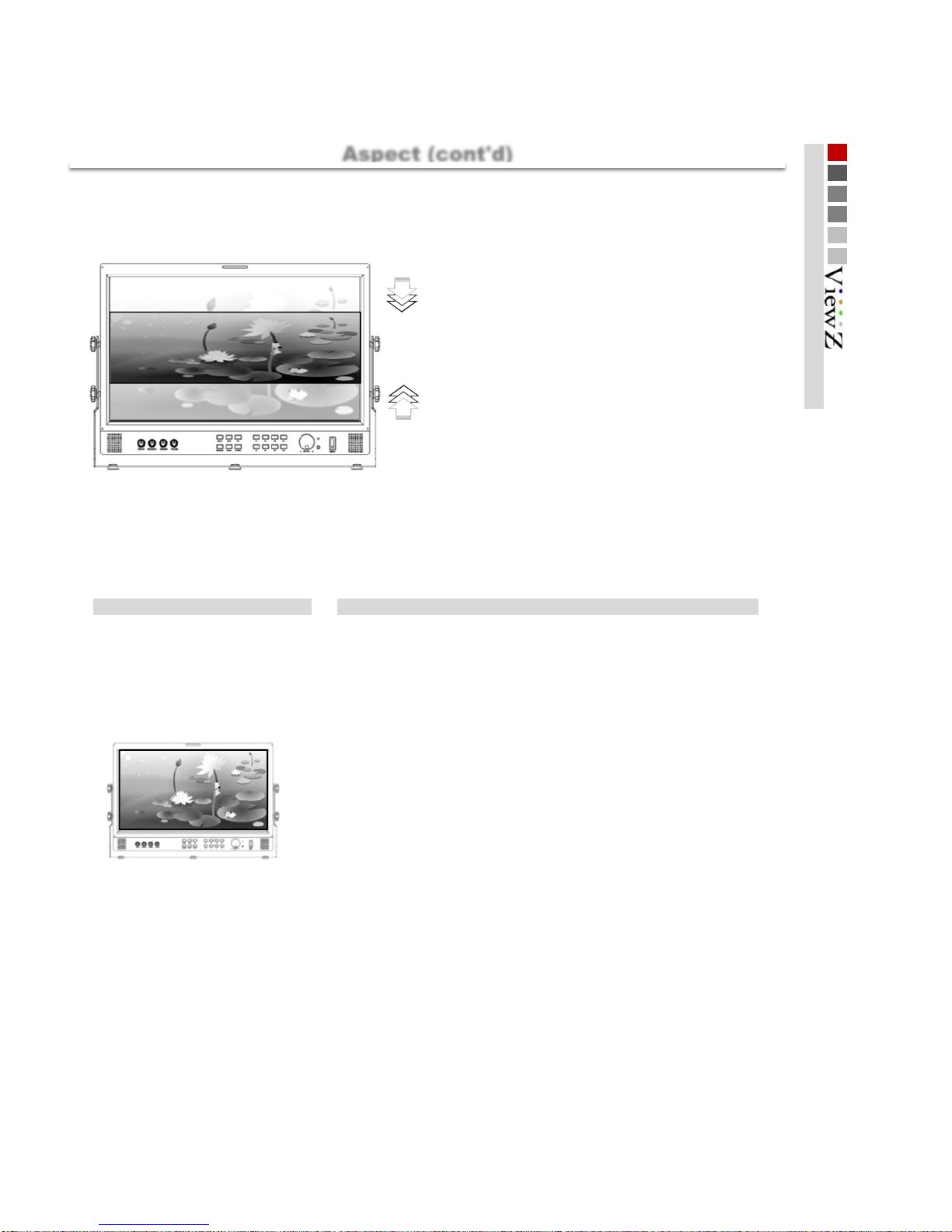
■
1. 1.37:1 10. 2.35:1
(cinema)
2. 1.50:1
(3:2)
11. 2.37:1
3. 1.55:1
(14:9)
12. 2.39:1
(widescreen)
4. 1.60:1
(16:10)
13. 2.40:1
(widescreen)
5. 1.66:1
(15:9)
14. 2.55:1
(cinema DCI)
6. 1.75:1 15. 2.59:1
(cinema)
7. 1.85:1
(widescreen)
16. 2.76:1
(ultra panavision)
8. 2.00:1
(superscope org)
17.
3.56:1
9. 2.20:1
(70mm standard)
▶ VZ-185 for demonstration
■
- Used to magnify the image up to 230% of the original display
[ Zoom, Pixel To Pixel, Disable ]
adjust the horizontal position of image [ 0 (left) ~ 100 (right) ]
adjust the horizontal position of image [ 0 (top) ~ 100 (bottom) ]
*IMPORTANT
When Zoom mode is activated, the main jog operates for zoom feature.
▶ VZ-185 for demonstration
■
- Used to monitor blanking area
[ Off, H/V Delay, H Delay, V Delay ]
■
- Used to freeze the display
[ Off, On ]
Aspect
Anamorphic
Main ▶ Aspect ▶ Anamorphic
- Select your preferred anamorphic type among 17 options
If the resolution of the input signal is
greater than that of ViewZ monitor,
only area equivalent to monitor
resolution out of the input resolution
will be displayed in this mode
V Position
Shortcut for brightness, contrast, and color by clicking the jog once, twice,
and third changes to zoom ratio, H position, and V position.
H/V Delay
Main ▶ Aspect ▶ H/V De aly
Still
Main ▶ Aspect ▶ Still
Zoom Ratio
Used to change zoom ratio between [ 0min ~ 230max ]
H Position
Zoom Mode
Main ▶ Aspect ▶ Zoom Mode
Pixel To Pixel Zoom
Aspect (cont'd)
13
Page 14

■
- Used to change the position of scopes
[ Right/Bottom, Right/Top, Left/Bottom, Left Top ]
▶ VZ-185 for demonstration
■
- Used to turn on waveform on the screen
[ On, Off ]
■
- Users can choose to display scopes of their needs
[ LUMA, Cb, Cr. LUMA/Cb/Cr ]
■
- Used to turn on vector scope on the screen
[ On, Off ]
■
- Used to turn on 16 channel audio level meter on top of the screen
[ On, Off ]
■
- Used to control transparency level of scopes
[ On, Off ]
Waveform Source
Main ▶ A/V Sc ope ▶ Waveform Source
Waveform Enable
Main ▶ A/V Scope ▶ Waveform Enable
A/V Scope
Scope Position
Main ▶ A/V Sc ope ▶ Scope Position
Audio Level Meter
Main ▶ A/V Sc ope ▶ Audio Level Met
e
Vector Enable
Main ▶ A/V Sc ope ▶ Vector Enable
Scope Blend
Main ▶ A/V Sc ope ▶ Scope Blend
- When OSD is on and overlaps with scopes, scope blend automatically turns on even if it is off. When users exit
OSD, scope blend option goes back to user's original setting
R/B
R/T
L/B
L/T
LUMA Cb Cr
Vector
A/V Scope
14
Page 15

■
OSD
Main ▶ Setting ▶ OSD
English
used to change the trasparency level of OSD [ 0 (opaque) ~ 10 (transparent) ]
OSD Position
used to change the position of OSD
■
Load System Default
Main ▶ Setting ▶ Load Sys Default
- Used to reset the monitor to factory default setting
[ No, Yes]
* except for changes in color temperature (refer to Color Temp in Video section)
■
Bklight Dimming
Main ▶ Setting ▶ Bklight Dimming
■
Misc
Main ▶ Setting ▶ Misc
Background Gray
gray level in blank section of source [ 0min ~ 7max ]
Gamma Correction
used to activate gamma correction on the sreen [ On, Off]
*It takes time to change the mode depending on source, screen size, etc.
Gamma Curve
when gamma correction is ON, users can change gamma level [ 1.0 ~ 3.0 ]
- Used to control backlight brightness control [ 0min ~ 100max ]
- Used to apply changes to below
Language
OSD Blend
- Used to change options in on-screen display
[ Left/Top, Center/Top, Right/Top, Left/Middle, Center/Middle, Right/Middle, Left/Bottom,
Center/Bottom, Right/Bottom ]
Setting
Setting
15
Page 16

■
Input Output
Main ▶ Advanced ▶ Input Output
- Used to control input and output signal including embedded converter
Source
select output signal [ Disable, SDI, Display, HDMI/ADC ]
Color Format
select color space [ RGB, 4:2:2, 4:4:4 ]
RGB Range
Select color range of RGB color format [ 0-255, 16-235 ]
YCbCr Range
Select color range of 422 or 444 color format
[ Video(16~235), Extended(1~254), Full(0~255) ]
RGB Range
Select color range of HDMI input format in RGB [ 0-255, 16-235 ]
YCbCr Range
Select color range of HDMI input format in 422 or 444
[ Video(16~235), Extended(1~254), Full(0~255) ]
Output Source Select output signal [ Disable, SDI, HDMI/ADC ]
Output Range Select color range of output signal [ Video(16~235), Extended(1~254), Full(0~255) ]
Input Range Select color range of input signal [ Video(16~235), Extended(1~254), Full(0~255) ]
■
Timecode
Main ▶ Advanced ▶ Timecode
- Used to show timecode on top of the screen
[ On, Off ]
■
Source Alias
Main ▶ Advanced ▶ Source Alias
- Provides users with ability to name the input source shown in UMD
Mon i t o r
AVI3
Component
HDMI
ViewZ
SDI
- example above will name HDMI input source as ViewZ and AVI1 to Monitor
- red box to change alphabet and black box to confirm
■
UMD
Main ▶ Advanced ▶ UMD
- Used to turn on/off UMD and control UMD options at the bottom of the monitor
Off, Signal (info about input/output sources), Function (info about programmable key setting)
- two color (yellow in standard) boxes are additional on-screen tally
Advanced
HDMI Output
HDMI Input
SDI Output / Input
AVI1
AVI2
UMD transparency [ On, Off ]
UMD color selection [ white, red, green, blue ]
Color
Blend
UMD Type
Advanced
16
Page 17

■
System Info
Main ▶ Advanced ▶ System Info
- Used to control all additional updates
Firmware Version
displays current firmware version
FPGA Version
displays current FPGA version
■
H Flip
Main ▶ Advanced ▶ H Flip
- Used to reverse the display image horizontally
[ On, Off ]
*remark: OSD also flips which gives difficulty to read OSD menu
■
Test Pattern
Main ▶ Advanced ▶ Test Pattern
- Used to generate internal test patters
Enable
On / Off
Type
SMPTE Color, Gray Ramp, Color Ramp
■
Function Key
Main ▶ Function Key
- All front function keys are programmable with any features that are included in the monitor
- Only one feature can be assigned per one function key
Function Key 1
Function Key 2
Function Key 3
Function Key 4
Function Key 5
Function Key 6
■
Marker
Main ▶ Marker
market type selection
[ Off, 16:9, 4:3, 15:9, 14:9, 13:9, 1.85:1, 2.35:1 ]
select input of the safety resolution rate
[ Off, 95%, 93%, 90%, 88%, 85%, 80%, EBU Action, EBU Graphic ]
Marker Type
Safety Area
Center Marker
[ Blue/ mono, HDMI, UMD Type, Vectorscope, H/V
Delay, SDI Output, HDMI Output, Cneter Marker,
Safrety Area, Audio Level Meter, Timecode, Max,
Bright, Aspect, HDMI CSC, Zoom Mode, Still, Focus
Assist, DSLR Scale, YPBPR, SDI ]
On / Off Center Marker
- Used to activate marker feature
Advanced
Function key
Marker
Adavnced (cont'd)
17
Page 18

■
DSLR Scale
Main ▶ Handheld ▶ DSLR Scale
- selectable image to enlarge to full screen
[ Off, Rec/Live Normal, Rec/Live Fullfill ]
■
Peaking
Main ▶ Handheld ▶ Peaking
- Used to aid the focus setting of camera. Peak colors will be displayed where there are sharp edges in the image
[ On, Off ]
■
Peaking Sensitivity
Main ▶ Handheld ▶ Peaking Sensitivity
- Used to control peaking intensity level [ 0 (strongest) to 255 (weakest) ]
■
Peaking Color
Main ▶ Handheld ▶ Peaking Color
- Used to change peaking color [ Red, Blue, Green, Yellow ]
■
Peaking Blinking
Main ▶ Handheld ▶ Peaking Blinking
- Used to turn on peaking blinking [ On, Off ]
■
False Color
Main ▶ Handheld ▶ False Color
[ On, Off ]
■
False Color U/L
Main ▶ Handheld ▶ False Color U/L
- Used to control upper level of false color [ min 0 ~ max 100 ]
■
False Color L/L
Main ▶ Handheld ▶ False Color L/L
- Used to control lower level of false color [ min 0 ~ max 100 ]
■
False Color Palette
Main ▶ Handheld ▶ False Color Palette
- Used to show false color palette on screen [On, Off ]
■
Limit Emphasis
Main ▶ Handheld ▶ Limit Emphasis
- Used to apply black and white in the back when false color is on rather than gray as usual [On, Off ]
■
False Color Blink
Main ▶ Handheld ▶ False Color Blink
- Used to turn on false color blinking [On, Off ]
■
Limit Blink
Main ▶ Handheld ▶ Limi t Blink
- Used to turn on false color limit blinking [On, Off ]
- Used to assist the setting of camera exposure by different ranges of input luminance values are displayed in
different color to indicate exact areas of under or over exposure
Handheld
Handheld
18
Page 19

■
AC Power Cable ND Filter AR Glass
Protective Carrying Bag Protective Sun Visor Battery Mount
Accessory
Accessory
Wallmount Hardware 19" Rack Mountable Camera Mount
Adaptor
Accessory
19
Page 20
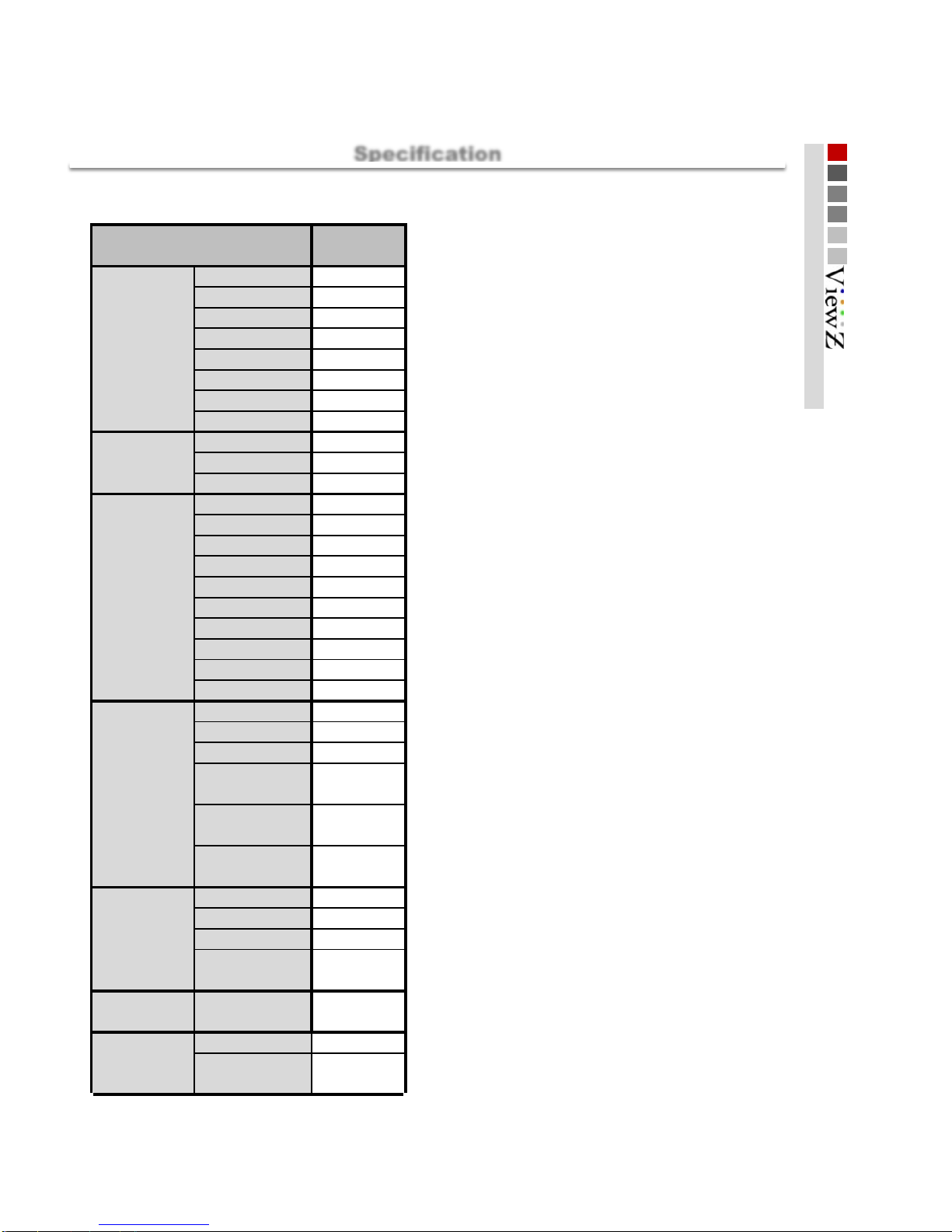
■
Color Depth
16.7M ( 8 Bit )
Resolution
1024 x 600 (16:9)
Display Area
Contrast Ratio
800 : 1
Luminance (Max.)
400 cd/m²
Back light Type
LED
Stand Dim
221.5 x 136 (mm)
Case features
Monitor Dim
221.5 x 126 (mm)
Weight (g)
916.5
Comp to SDI
○
Convertor
features
SDI to HDMI
○
SDI to SDI
HDMI to HDMI
○
CVBS to HDMI
○
○
HDMI to SDI
○
CVBS to SDI
○
Comp to HDMI
○
VGA to HDMI
-
VGA to SDI
-
Audio BNC jack
(Component audio L, R )
2
( RCA JACK )
Audio Phone jack
(Analog Stereo )
1
Speaker
Built in Speaker 2W X 1
3
( RCA JACK )
Audio Phone jack
(Analog Stereo )
1
HDMI
1
Analog BNC
( CVBS,Component )
INPUT
Connector
SDI BNC
INPUT
POWER
AC 100~240V
-
DC 12V/24V
( XLR, DC JACK )
○ 12V/24V
( DC JACK , XLR )
OUTPUT
Connector
SDI BNC
1
Composite BNC
-
HDMI
1
1
D-SUB
-
Specifications
Lcd spec
Size
7 inch
Product
VZ-070XXXXX
viewing Angle
(Typ.)
170°(H) / 170°(V)
Specification
Specification
20
Page 21
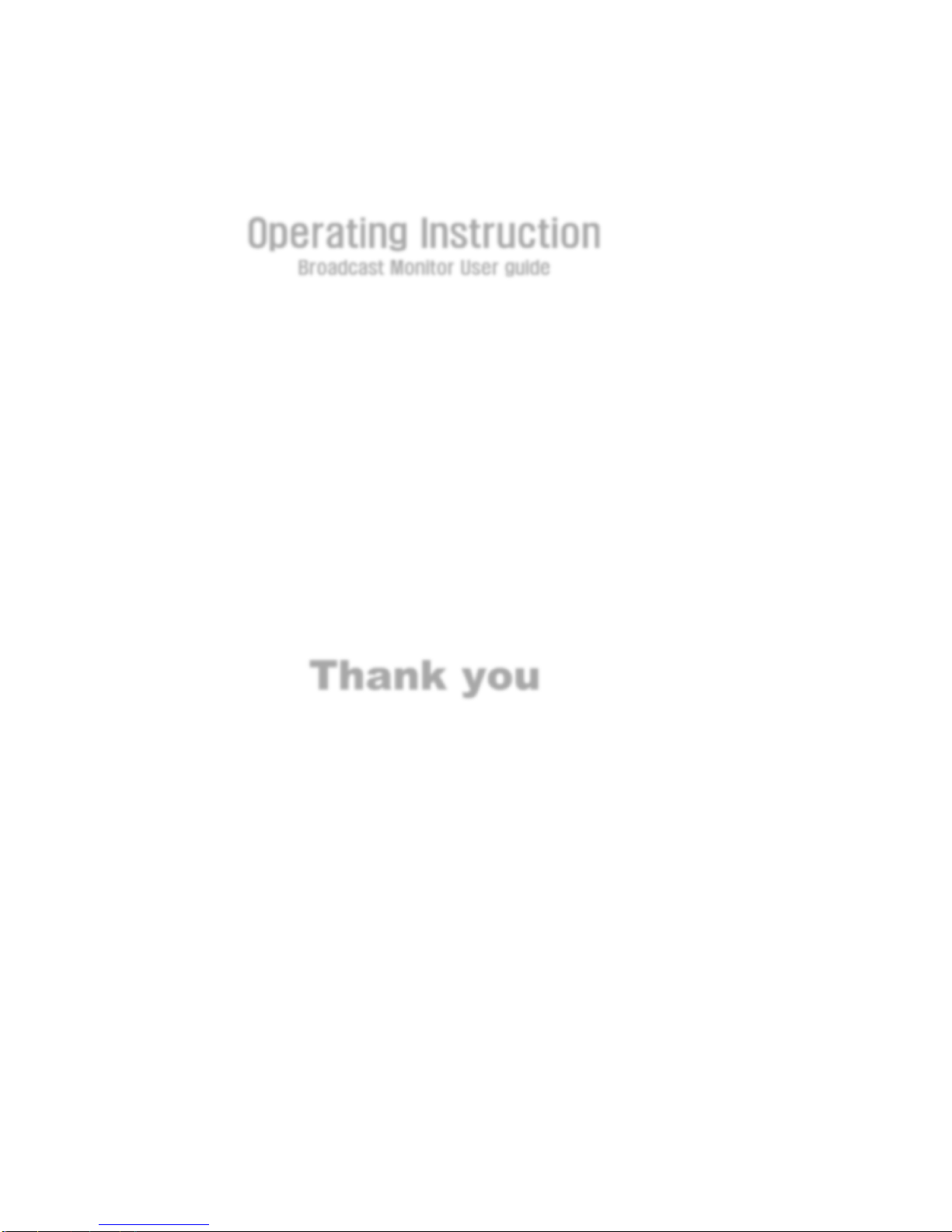
Thank you
Operating Instruction
Broadcast Monitor User guide
21
