Page 1

21.5-INCH IPM SERIES
TFT-LED MONITOR
USER MANUAL
Please read this manual thoroughly before use, and keep it handy for future reference.
Page 2
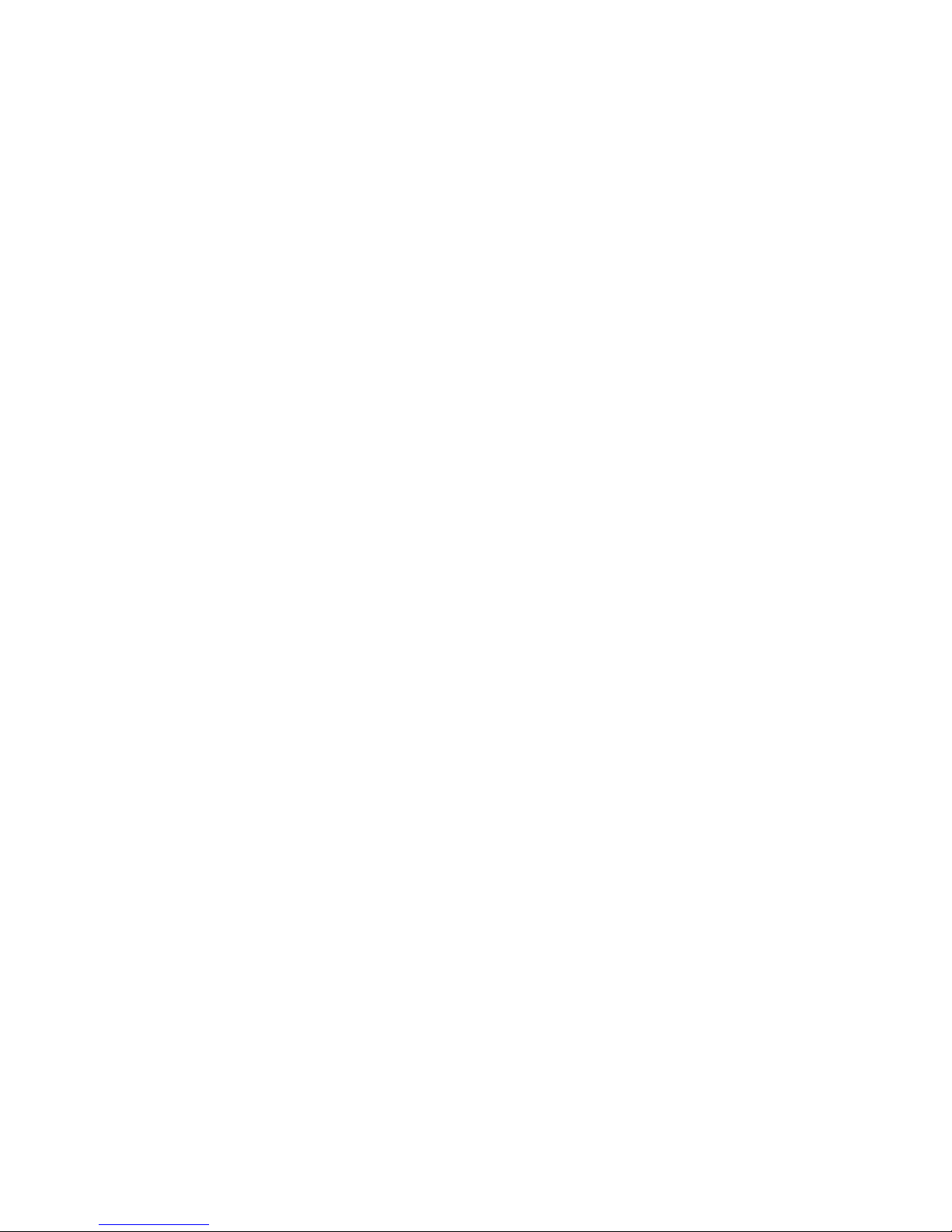
Page 3
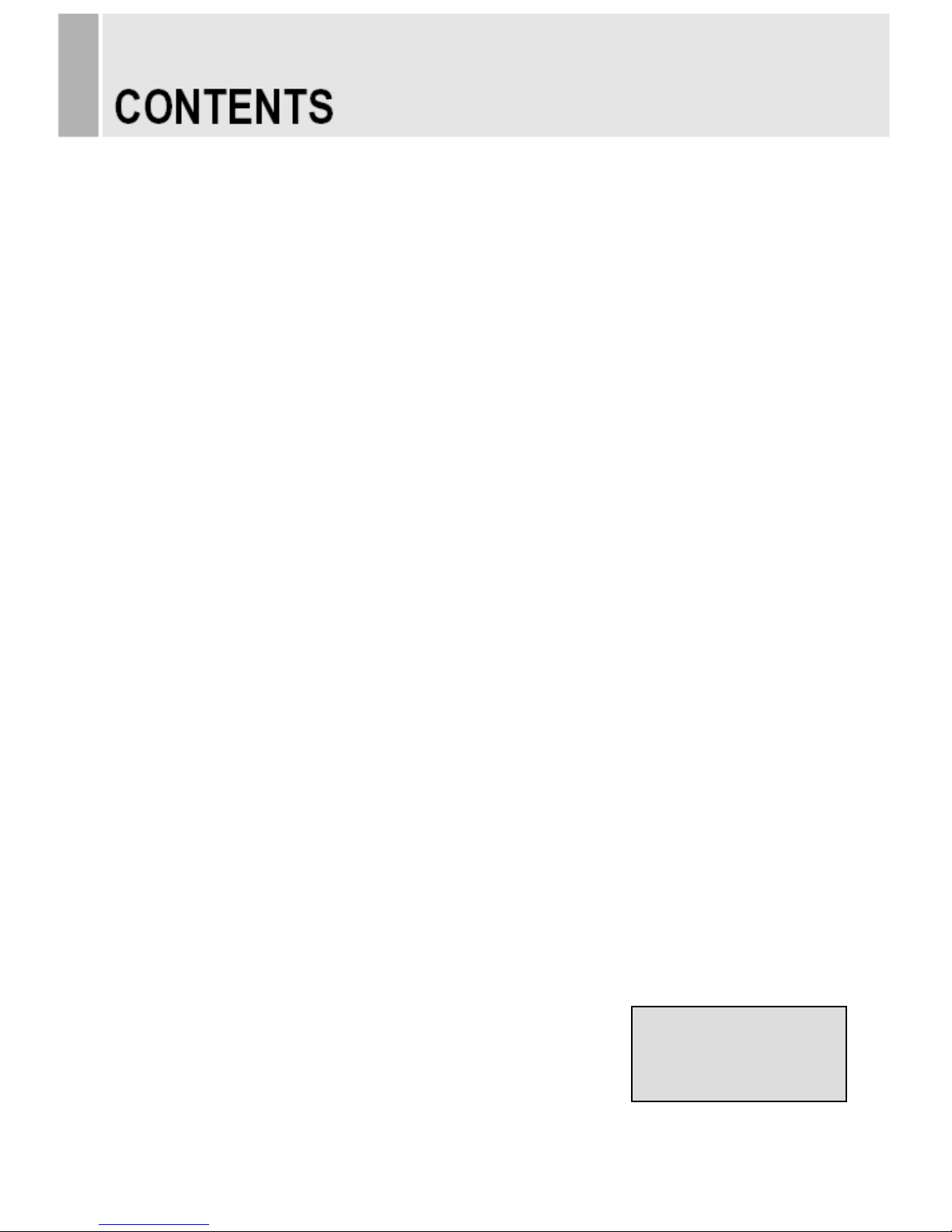
SAFETY INSTRUCTION ………………………………………………………….……
2 ~ 3
CAUTIONS ……………………………………………………………..........................
4
FCC RF INTERFERENCE STATEMENT …………………………….......................
5
INSTALLATION …………………………………………………………………………..
6
CONNECTING WITH EXTERNAL EQUIPMENT ……………………………………
7
REMOTE FUNCTIONS …………………………………………………………………
8
CONTROLS AND FUNCTIONS ………………………………………………………..
9 ~ 12
IP CAMERA PROGRAM GUIDE ……………………………………………………..
13 ~ 17
MOUNTING GUIDE ……………………………………………………………………..
18
POWER MANAGEMENT ………………………………………………………………
19
SPECIFICATION ………………………………………………………………………
20
TROUBLE SHOOTING GUIDE ………………………………………………….........
21
- 1 -
This Monitor was
Manufactured by ISO 9001
Certified Factory
Page 4

Important Safety Instruction
1. Read these instructions.
2. Keep these Instructions.
3. Heed all warnings.
4. Follow all instructions.
5. Do not use this apparatus near water.
6. Clean only with dry cloth.
7. Do not block any ventilation openings. Install in accordance with the manufacturer’s
instructions.
8. Do not install near any heat sources such as radiators, heat registers,stoves, or other
apparatus (including amplifiers) that produce heat.
9. Do not defeat the safety purpose of the polarized or grounding-type plug.
Apolarized plug has two blades with one wider than the other.
Agrounding type plug has two blades and a third grounding prong.
The wide blade or the third prong are provided for your safety.
If the provided plug does not fit into your outlet, consult an electrician for replacement
of the bsolete outlet.
10. Protect the power cord from being walked on or pinched particularly at plugs,
convenience receptacles and the point where they exit from the apparatus.
11. Only use attachment/accessories specified by the manufacturer.
12. Use only with the cart, stand, tripod, bracket or table specified by the manufacturer or
sold with the apparatus. When a cart is used, use caution when moving
the cart/apparatus combination to avoid injury from tip-over.
13. Unplug this apparatus during lightning storms or when unused
for long periods of time.
14. Refer all servicing to qualified service personnel. Servicing is required when the apparatus
has been damaged in any way, such as power-supply cord or plug is damaged, liquid has
been spilled or objects have fallen into the apparatus the apparatus has been exposed to
rain or moisture does not operate normally or has been dropped.
- 2 -
Page 5
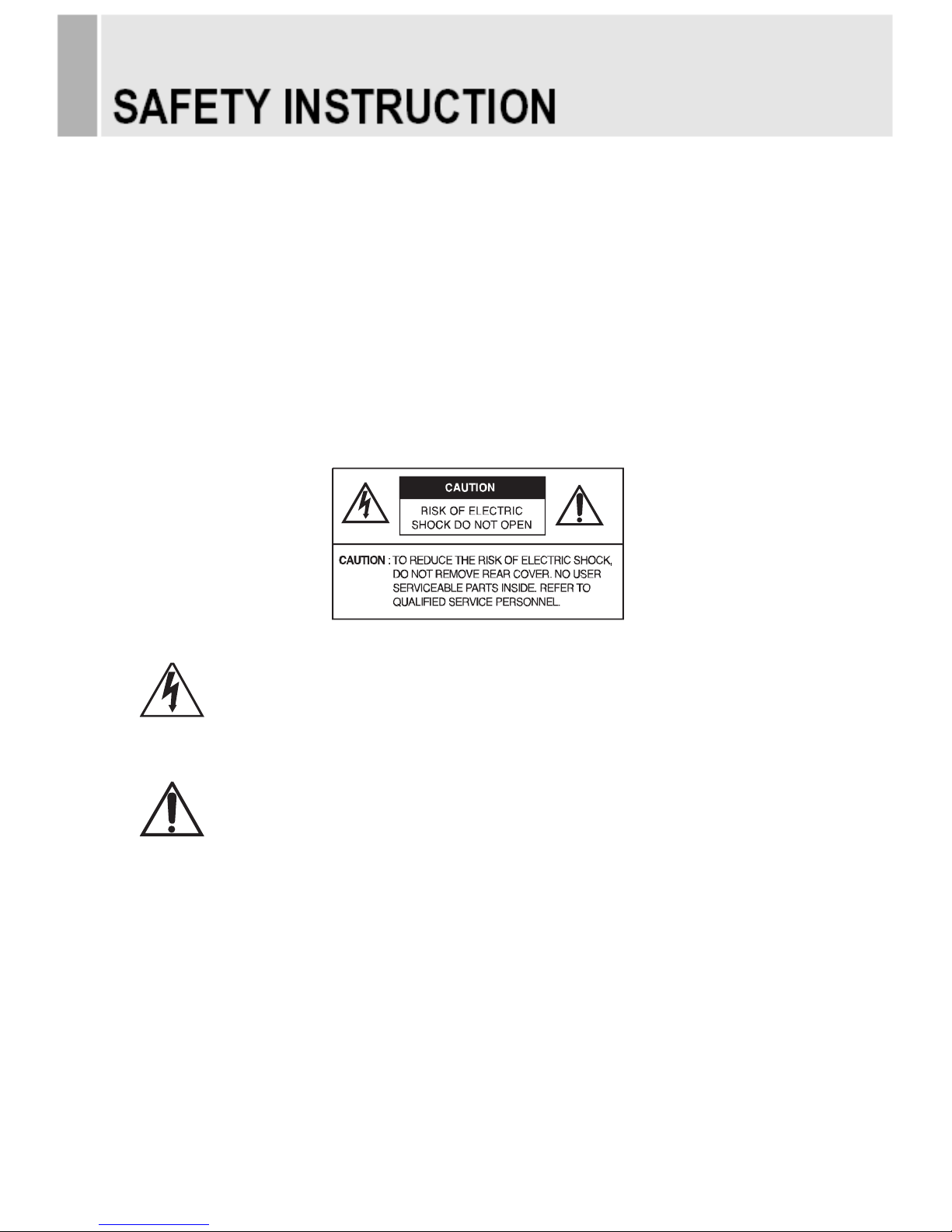
- The apparatus shall not be exposed to dripping or splashing and that no objects filled with liquids,
such as vases, shall be placed no the apparatus.
14 Minimum distances(e.g. 10cm) around the apparatus for sufficient ventilation.
“WARNING – To reduce the risk of fire or electric shock, do not expose the apparatus to rain or moisture.”
“The apparatus shall not be exposed to dripping or splashing and no objects filled with liquids,
such as vases, shall be placed on the apparatus.”
This symbol is intended to alert the user to the presence of uninsulated:
dangerous voltage with in the product’s enclosure that may be of sufficient
magnitude to constitute a risk of electric shock to persons.
This symbol is intended to alert the user to the presence of important operating
and maintenance(servicing) instructions in the literature accompanying the
appliance.
- 3 -
Page 6
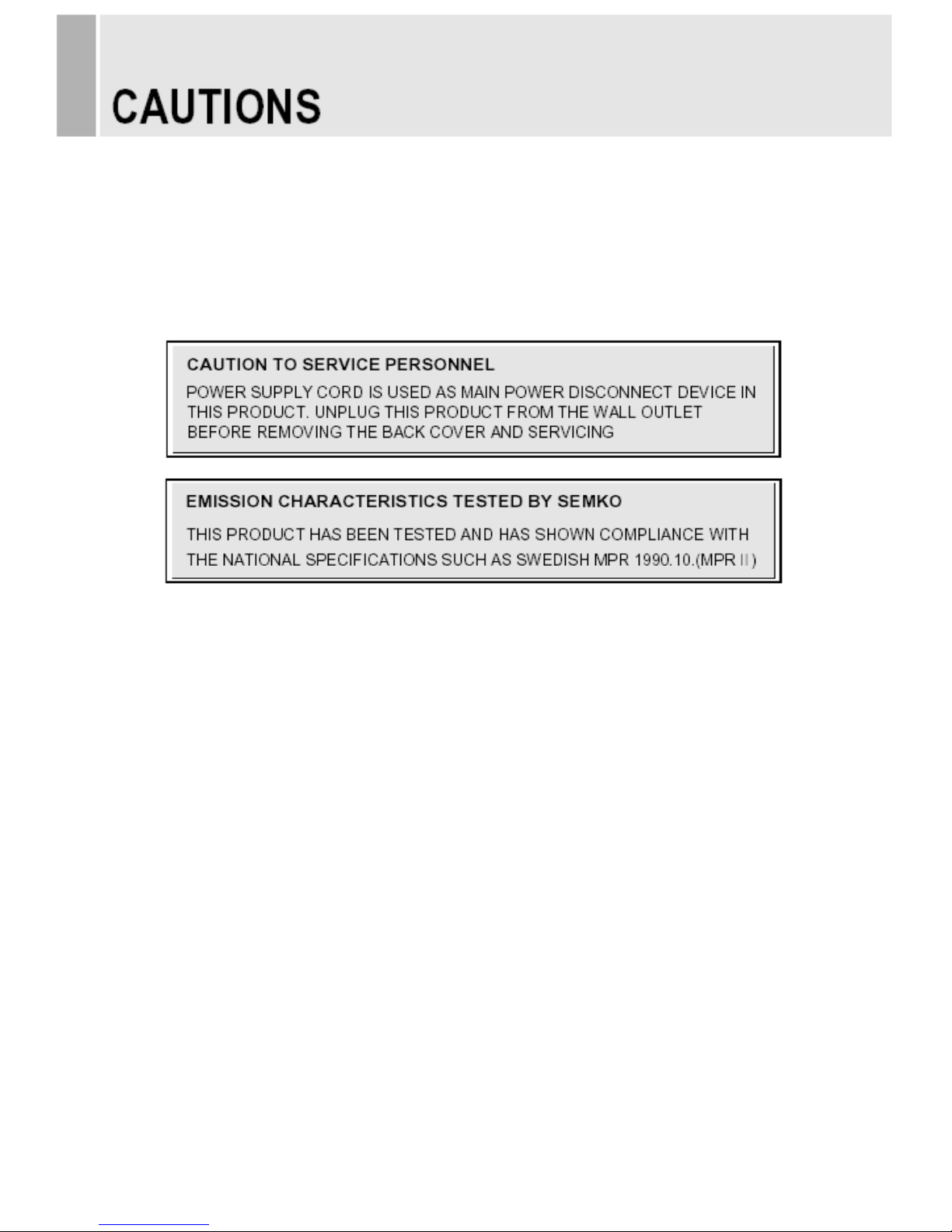
CAUTION
The power supply cord is used as the main disconnect device, ensure that the socket-outlet is
located/installed near the equipment and is easily accessible.
ATTENTIONN
Le cordon d`alimentation est utillsé comme interrupteur général. La prise de courant doit être
située ou installée à proximité du matériel et être facile d`accès
▶ NEVER REMOVE THE BACK COVER
Removal of the back cover should be carried out only by qualified personnel.
▶ DO NOT USE IN HOSTILE ENVIRONMENTS
To prevent shock or fire hazard, do not expose the unit to rain or moisture.
This unit is designed to be used in the office or home. Do not subject the unit to vibrations,
dust of corrosive gases.
▶ KEEP IN A WELL VENTILATED PLACE
Ventilation holes are provided on the cabinet to prevent the temperature from rising.
Do not cover the unit or place anything on the top of unit.
▶ AVOID HEAT
Avoid placing the unit in direct sunshine or near a heating appliance.
▶ TO ELIMINATE EYE FATIGUE
Do not use the unit against a bright back ground and where sunlight or other light sources will
shine directly on the monitor.
▶ BE CAREFUL OF HEAVY OBJECT
Neither the monitor itself nor any other heavy object should rest on the power cord.
Damage to a power cord can cause fire or electrical shock.
- 4 -
Page 7

NOTE
This equipment has been tested and found to comply with the limits for a Class A digital device,
pursuant to Part 15 of the FCC Rules. These limits are designed to provide reasonable
protection against harmful interference in a residential installation.
This equipment generates, uses and can radiate radio frequency energy and, if not installed and
used in accordance with the instructions, may cause harmful interference to radio
communications. However, there is no guarantee that interference will not occur in a particular
installation.
If this equipment does cause harmful interference to radio or television reception which can be
determined by turning the equipment off and on, the user is encouraged to try to correct the
interference by one or more of the following measures.
- Reorient or relocate the receiving antenna.
- Increase the separation between the equipment and receiver.
- Connect the equipment into an outlet on a circuit different from that to which the receiver is
connected.
- Consult the dealer or an experienced radio, TV technician for help.
- Only shielded interface cable should be used.
Finally, any changes or modifications to the equipment by the user not expressly approved by
the grantee or manufacturer could void the users authority to operate such equipment.
▶ DOC COMPLIANCE NOTICE
This digital apparatus does not exceed the Class A limits for radio noise emissions from digital
apparatus set out in the radio interference regulation of Canadian Department of
communications.
- 5 -
Page 8
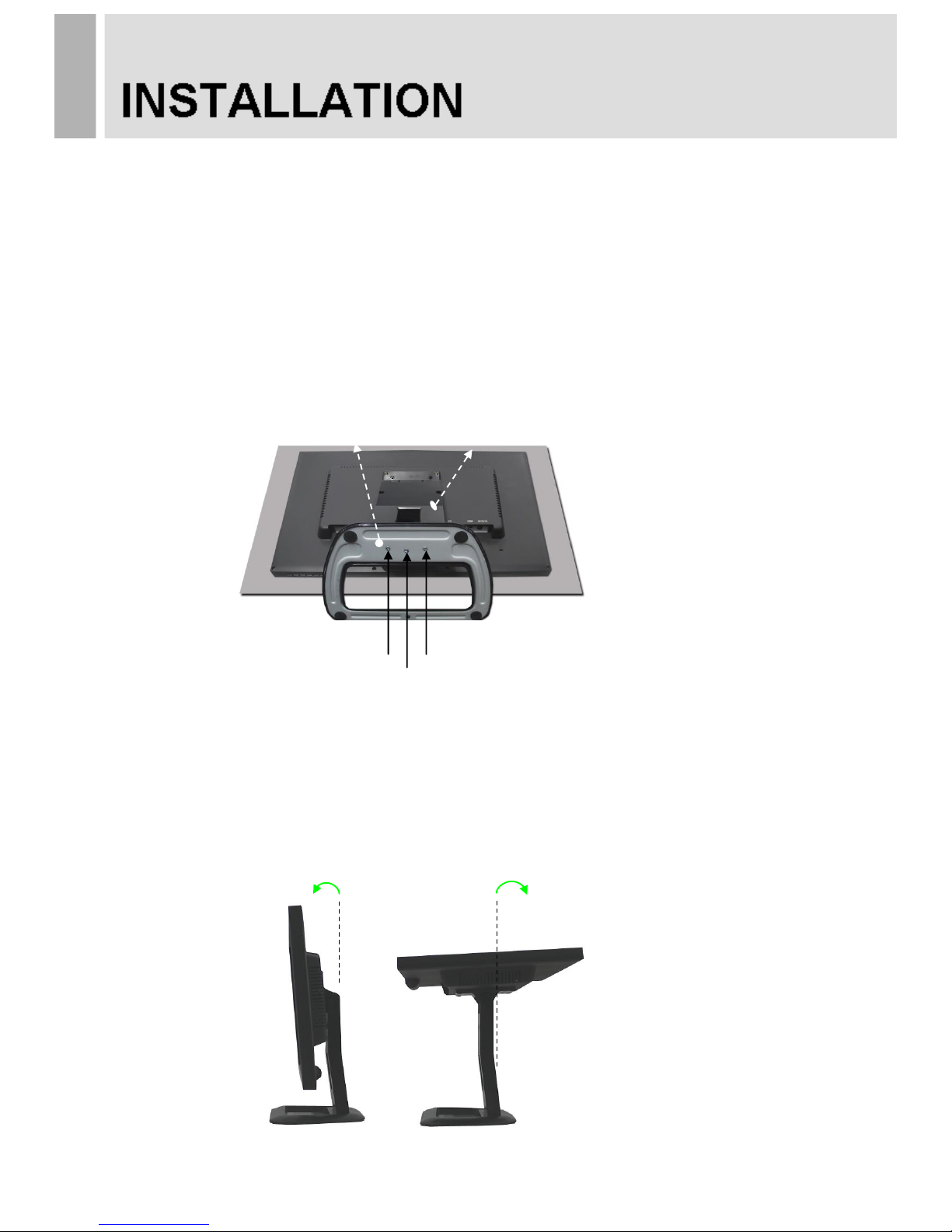
Before setting up the monitor, ensure that the power to the monitor and other attached
devices are turned off.
※ Notice: Stand & Screws are optional
A. Connecting the stand
A-1. Place the monitor with its front facing downward on a soft cloth.
2. Assemble the Stand Base into the Stand Body in the correct direction using the included
screws in the accessory box.
3. Once assembled take the monitor up carefully and face the front side.
B. Positioning your display
Adjust the position of the panel in various ways for maximum comfort. (Tilt Range: -3°~75°)
- 6 -
Stand Base
FS4x10 screws
-3˚
75˚
Stand Body
Page 9

Rear Connection
1. UPGRADE
2. DC 12V IN
3. USB HOST1,2
4. MICRO SD CARD
5. MICRO USB
6. ETHERNET OUT
7. ETHERNET IN
- 7 -
1 2 3 4 5 6 7
Page 10

Remote Controller
1. POWER( )
Turns the power ON or OFF. There will be a few seconds delay before the display appears.
2. SOURCE
Not operating.
3. ARC (Aspect Ratio Control)
Selects a screen ratio.
4. APC (Auto Picture Control)
Selects a picture mode.
5. ACC (Auto Color Control)
Selects a color mode.
6. AV1
Not operating.
7. AV2
Not operating.
8. PC
Not operating.
9. HDMI
Not operating.
10. AUTO
Android home key.
11. MUTE
Not operating.
12. MENU
Not operating.
13. EXIT
Exits the On Screen Display.
14. VOL(◀ & ▶)
Increases or decreases the level of OSD menu item / move the mouse
cursor to the left or right in the app.
15. UP/DOWN (▲/▼)
Move the mouse cursor to the up or down in the app.
16. ENTER
Select the app.
17. INFO
Display the information about input source.
18. HOLD
Not operating.
- 8 -
Page 11

Bottom Key Control
1. SOURCE/
Selects an input source.
Enters a submenu or accepts your selection in the OSD menu.( OSD menu works with HDMI only.)
2. MENU
Activates or exits the OSD.
Moves previous menu or status in the OSD.
3 & 4. AUTO/▼ & ▲
Moves another option in the OSD.
5 & 6. ◀ VOL ▶
Adjust the volume or menu settings.
The first production goods do not have the speaker and stereo out, so this function does not
work.
7. / I
Turns the power on or off. There will be a few seconds delay before the display appears.
8. LED
Turned on: Blue color.
Turned off: LED Off
9. IR Sensor
Remote controller sensor.
- 9 -
2 8 1 4 3 5 7
6
9
Page 12

OSD Menu Description
All picture, sound settings and setup for the monitor can be adjusted in the OSD menu.
(On Screen Display)
To adjust the OSD screen:
1. Press the Menu button to enter the OSD menu.
2. Press the ▲/▼ buttons to select the desired option. The selected option is highlighted.
3. Press the ▶ button to enter the submenu for adjusting items.
4. Change the value you wish to adjust by using the ▲/▼ buttons.
5. Press the ◀ button to exit the submenu for adjusting items.
6. Press the Menu button to exit the OSD menu.
A. PICTURE
Option
Function
Value
CONTRAST
Adjusts intensity of the image.
0 ~ 100
BRIGHTNESS
Adjusts brightness of the screen.
0 ~ 100
HUE
Adjust the hue of picture.
0 ~ 100
SATURATION
Adjust the saturation of picture.
0 ~ 100
SHARPNESS
Adjusts sharpness of the picture.
0 ~ 100
COLOR TEMP
Select the color temp of picture
Normal, Warm, Cool
PICTURE MODE
Select the picture mode of picture.
Standard, Cinema, Vivid
※ Unavailable in RGB-PC Mode.
- 10 -
Page 13

B. SETUP
Option
Function
Value
Language
Sets the language of the OSD menu.
English, German, French,
Italian, Spanish, Nederland and Korea
OSD
Sets the OSD.
See the table on Next page
Key Lock
1)
Locks all buttons of the monitor.
Note: Use remote controller to unlock.
Off or On
ARC
Sets the screen ratio.
AV Mode: 16:9, 1:1, 4:3, 14:9,
Zoom1, Zoom2, Under
PC Mode: 16:9, 4:3
HDMI Input: 16:9, 4:3, JUST SCAN1)
1) Just Scan: This function is only
operated when DTV signal of
HDMI is inputted.
RECALL
Resets the monitor settings to the factory default.
1) How to unlock
① On the front key: Press the MENU and UP button at the same time over 3 seconds.
② On the Remote Controller: The Remote Controller operates well because the Key Lock function is
only allowed for the front key of this product.
- 11 -
Page 14

C. OSD
Option
Function
Value
H POSITION
Move OSD horizontally on screen right or left.
0 ~ 100
V POSITION
Move OSD vertically on screen up or down.
0 ~ 100
OSD TIMER
Adjust OSD displaying time.
5 ~ 60
TRANSPARENT
Adjust OSD transparent.
Off or On
- 12 -
Page 15

Main Screen
1. IP camera app
2. VMS or Favorites Folder
(This folder is not locked)
3. All apps (Password Protected)
4. Background
5. Navigation bar
Shortcut to the app
If you click button, you can add
new IP camera.
If you long-click button, all
controls are locked.
If you long-click button, all
controls are unlocked.
→ default id/ password is root/root
- 13 -
1 2 3 5 4
Page 16

Enter camera information and click
update to add to available camera list.
Select the saved IP camera from the
available camera list.
IP camera’s picture is displayed.
- 14 -
Page 17

Shortcut to the VMS
You can add apps to VMS/Favorites
Folder by long-clicking the app within the
All Apps area.
From the VMS Shortcut menu, click an
app to open it. (Long-clicking the app will
remove it).
*Password
The button to access all apps requires
a password.
→default id/ password is root/root
Password can be changed by
populating fields and accessing the
“Change Login” menu
- 15 -
Page 18

Background
If you long-click the background, you
can change background image.
Navigation bar
- 16 -
Back
Home
Muti
Menu
Power
Hide
Screen
Capture
Volume
Up
Volume
Down
Page 19

Last App Recovery
Upon reboot, this feature will automatically resume the last app that was used in the event that
power was lost.
Ethernet Settings
Open “Settings in the “All Apps”
section.
Click on the Ethernet tab.
Enable “Use Ethernet”.
A static IP Address can also be
added in this section
- 17 -
Page 20

Wall mounting (Optional)
The LCD monitor is suitable for wall mounting by using the VESA 100 standard wall mount (not
included in the delivery).
※ Attention!
You must use four M4x10 screws to assemble this monitor and the wall mount bracket.
※ WARNING!
If user use longer than M4x10 it may cause the damage on the unit. Please follow instructed bolt
size & length.
- 18 -
100
100
M4x10 screws
Page 21

Power Consumption
Mode
Power Consumption
Turned On
< 25W
Turned Off
< 1W
LED Indicator
The power management feature of the monitor is comprised of two stages:
Turned on(Blue) and turned off(LED Off).
Mode
LED
Monitor Operation
Turned On
Blue
Normal Operation
Turned Off
Off
Not Operation
▶ Accessories
1. Power cord
2. Power adapter
4. Stand base & FS4x10 screws 3 EA
5. Remote controller
6. Batteries
7. Quick Manual
8. CD (User manual,Quick manual,IP CAMERA App & Lanucher Files)
- 19 -
Page 22

21.5”
LCD Type
21.5˝ Diagonal AM-TFT(Active-Matrix)
Pixel pitch(mm): 0.24825(H) x 0.24825(V)
Brightness: 250cd/m² (Typical)
Contrast ratio: 1000:1 (Typical)
Viewing angle: 170°/160° (H/V)
Response time: 5ms (Typ., on/off)
Resolution (H x V)
1920X1080@60Hz
Frequency
Horizontal: 31~80kHz,
Vertical: 56~60Hz
Input Signal
UPGRADE
USB HOST1,2
MICRO SD CARD
MICRO USB
ETHERNET OUT
ETHERNET IN
Active Display
Area (H x V)
476.64mm x 268.11mm
Packing Dimensions
(W x H x D)
580mm x 440mm x 145mm
(22.83” x 17.32” x 5.71”)
Weight
Net: 4.31kg(9.50 lbs)
Gross: 5.68kg (12.52 Ibs)
Electrical Ratings
12V 3.0A (100~240V, 50/60Hz)
▶▶ NOTE: Technical specifications are subject to change without notice.
- 20-
Page 23

WEEE Symbols
- 21 -
Correct Disposal of This Product
(Waste Electrical & Electronic Equipment)
(Applicable in the European Union and other
European countries with separate collection systems)
This marking shown on the product or its literature,
indicates that it should not be disposed with other
household wastes at the end of its working life. To
prevent possible harm to the environment or human
health from uncontrolled waste disposal, please
separate this from other types of wastes and
recycle it responsibly to promote the sustainable
reuse of material resources. Household users should
contact either the retailer where they purchased this
product, or their local government office, for details of
where and how they can take this item for
environmentally safe recycling. Business users
should contact their supplier and check the terms
and conditions of the purchase contract. This product
should not be mixed with other commercial wastes
for disposal.
Page 24

MEMO
P/N : L39ME0371 Rev0
