Page 1
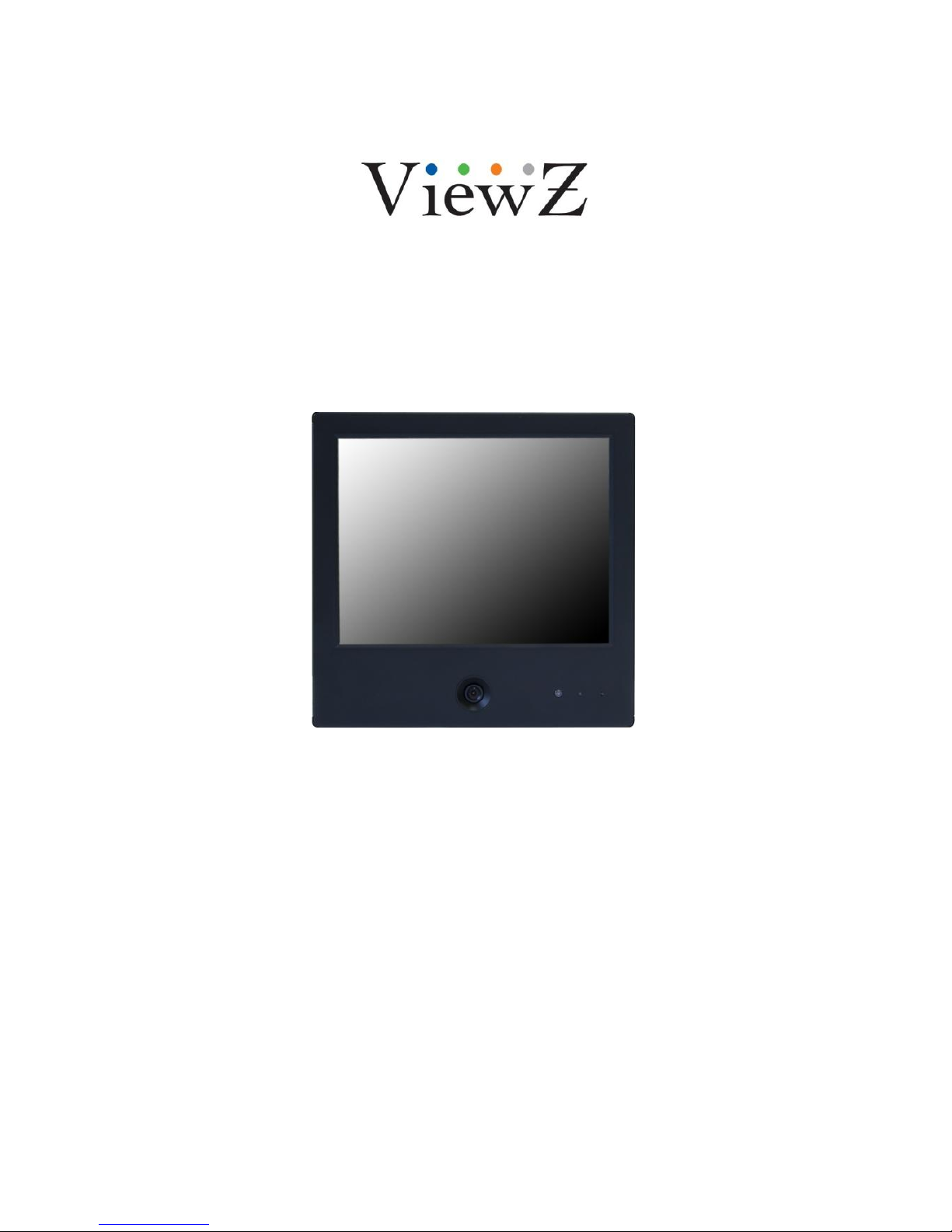
9.7-INCH TFT-LED
PUBLIC VIEW MONITOR
INSTRUCTION MANUAL
Please read this manual thoroughly before use, and keep it handy for future reference.
Page 2
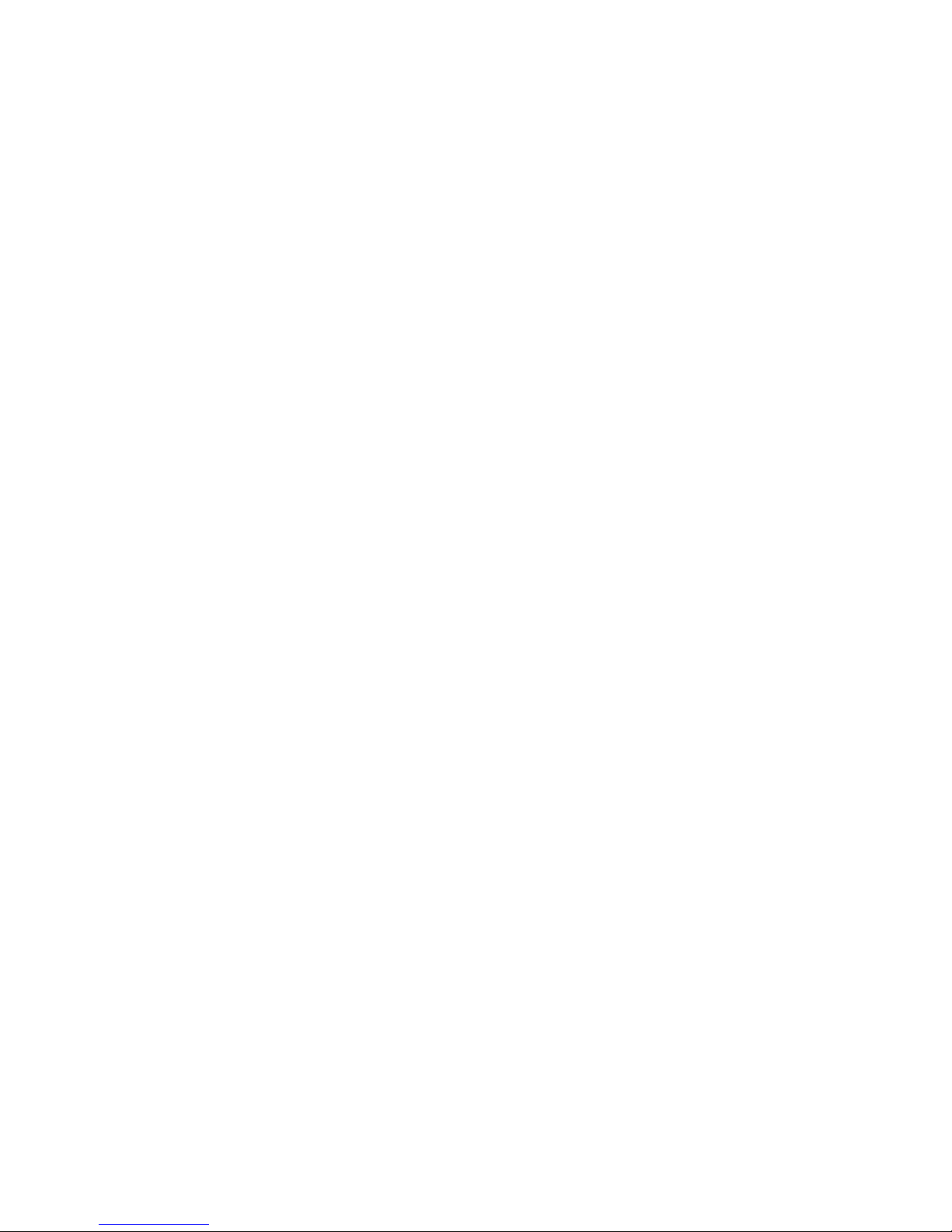
Page 3
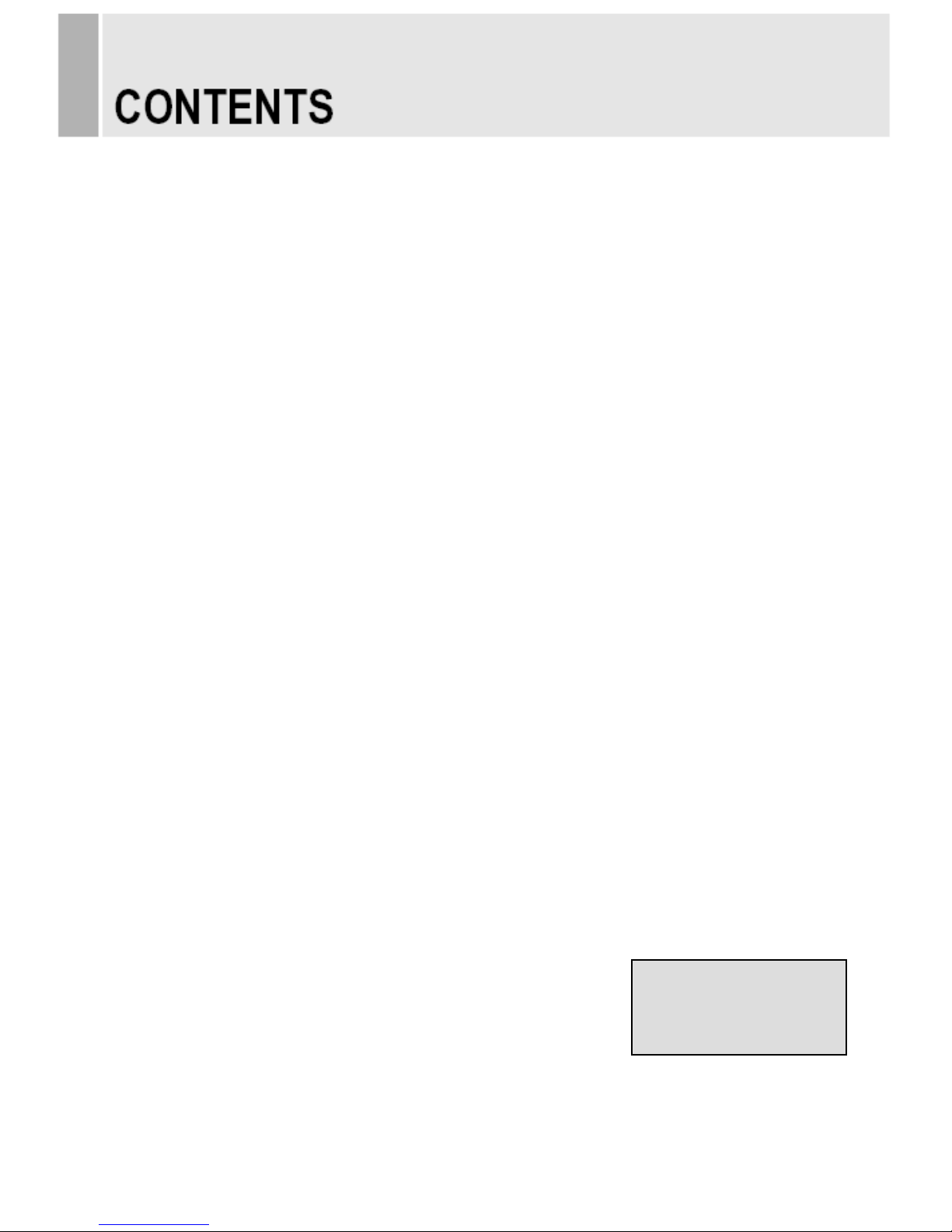
SAFETY INSTRUCTION ………………………………………………………….……
2 ~ 3
CAUTIONS ……………………………………………………………..........................
4
FCC RF INTERFERENCE STATEMENT …………………………….......................
5
CONNECTING WITH EXTERNAL EQUIPMENT ……………………………………
6
REMOTE FUNCTIONS …………………………………………………………………
7 ~ 8
CONTROLS AND FUNCTIONS ………………………………………………………..
9 ~ 25
MOUNTING GUIDE ……………………………………………………………………..
26
POWER MANAGEMENT ………………………………………………………………
27 ~ 28
SPECIFICATIONS ………………………………………………………………………
29
TROUBLE SHOOTING GUIDE ………………………………………………….........
30
- 1 -
This Monitor was
Manufactured by ISO 9001
Certified Factory
Page 4
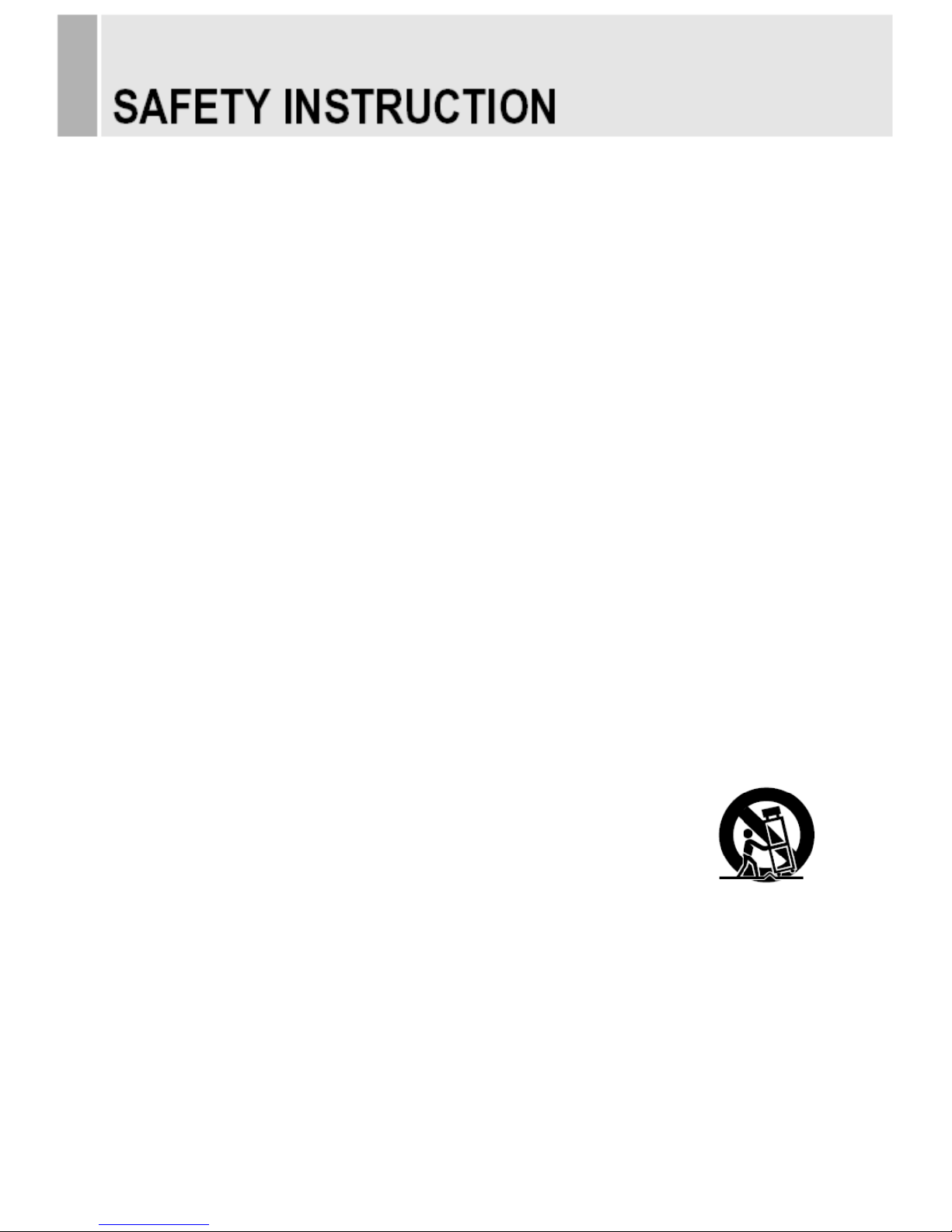
Important Safety Instruction
1. Read these instructions.
2. Keep these Instructions.
3. Heed all warnings.
4. Follow all instructions.
5. Do not use this apparatus near water.
6. Clean only with dry cloth.
7. Do not block any ventilation openings. Install in accordance with the manufacturer’s
instructions.
8. Do not install near any heat sources such as radiators, heat registers,stoves, or other
apparatus (including amplifiers) that produce heat.
9. Do not defeat the safety purpose of the polarized or grounding-type plug.
Apolarized plug has two blades with one wider than the other.
Agrounding type plug has two blades and a third grounding prong.
The wide blade or the third prong are provided for your safety.
If the provided plug does not fit into your outlet, consult an electrician for replacement
of the bsolete outlet.
10. Protect the power cord from being walked on or pinched particularly at plugs,
convenience receptacles and the point where they exit from the apparatus.
11. Only use attachment/accessories specified by the manufacturer.
12. Use only with the cart, stand, tripod, bracket or table specified by the manufacturer or
sold with the apparatus. When a cart is used, use caution when moving
the cart/apparatus combination to avoid injury from tip-over.
13. Unplug this apparatus during lightning storms or when unused
for long periods of time.
14. Refer all servicing to qualified service personnel. Servicing is required when the apparatus
has been damaged in any way, such as power-supply cord or plug is damaged, liquid has
been spilled or objects have fallen into the apparatus the apparatus has been exposed to
rain or moisture does not operate normally or has been dropped.
- 2 -
Page 5

- The apparatus shall not be exposed to dripping or splashing and that no objects filled with liquids,
such as vases, shall be placed no the apparatus.
14 Minimum distances(e.g. 10cm) around the apparatus for sufficient ventilation.
“WARNING – To reduce the risk of fire or electric shock, do not expose the apparatus to rain or moisture.”
“The apparatus shall not be exposed to dripping or splashing and no objects filled with liquids,
such as vases, shall be placed on the apparatus.”
This symbol is intended to alert the user to the presence of uninsulated :
dangerous voltage with in the product’s enclosure that may be of sufficient
magnitude to constitute a risk of electric shock to persons.
This symbol is intended to alert the user to the presence of important operating
and maintenance(servicing) instructions in the literature accompanying the
appliance.
- 3 -
Page 6
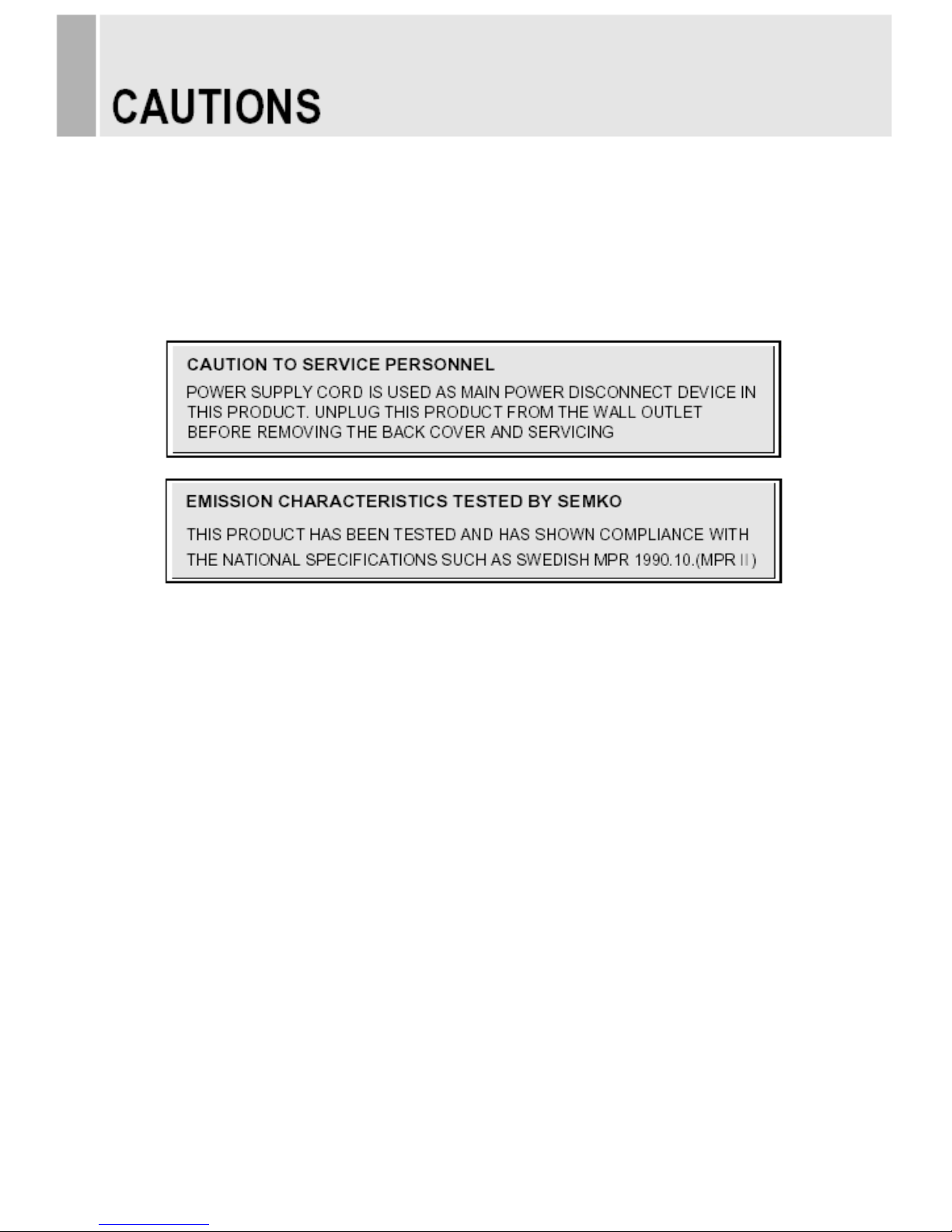
CAUTION
The power supply cord is used as the main disconnect device, ensure that the socket-outlet is
located/installed near the equipment and is easily accessible.
ATTENTIONN
Le cordon d`alimentation est utillsé comme interrupteur général. La prise de courant doit être
située ou installée à proximité du matériel et être facile d`accès
▶ NEVER REMOVE THE BACK COVER
Removal of the back cover should be carried out only by qualified personnel.
▶ DO NOT USE IN HOSTILE ENVIRONMENTS
To prevent shock or fire hazard, do not expose the unit to rain or moisture.
This unit is designed to be used in the office or home. Do not subject the unit to vibrations,
dust of corrosive gases.
▶ KEEP IN A WELL VENTILATED PLACE
Ventilation holes are provided on the cabinet to prevent the temperature from rising.
Do not cover the unit or place anything on the top of unit.
▶ AVOID HEAT
Avoid placing the unit in direct sunshine or near a heating appliance.
▶ TO ELIMINATE EYE FATIGUE
Do not use the unit against a bright back ground and where sunlight or other light sources will
shine directly on the monitor.
▶ BE CAREFUL OF HEAVY OBJECT
Neither the monitor itself nor any other heavy object should rest on the power cord.
Damage to a power cord can cause fire or electrical shock.
- 4 -
Page 7
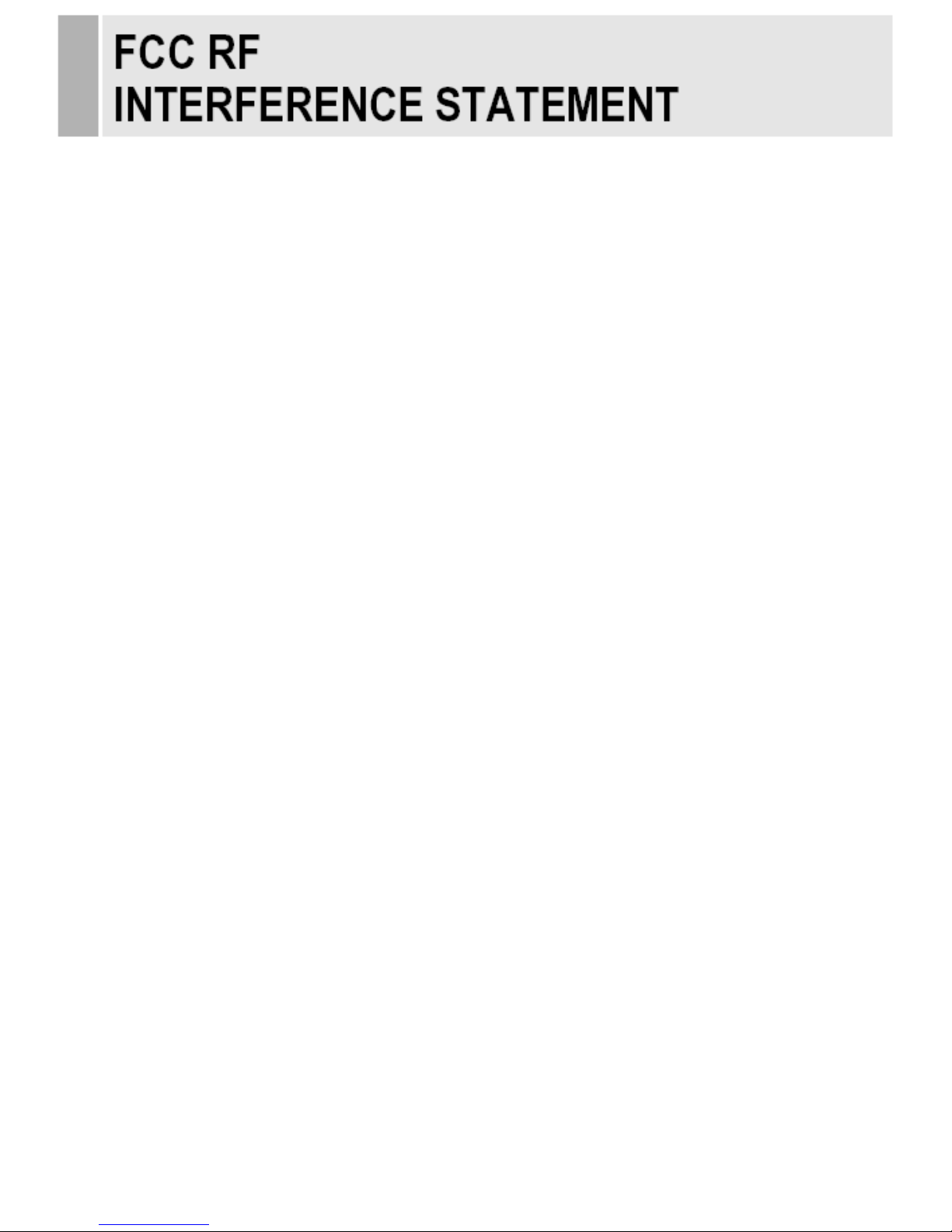
NOTE
This equipment has been tested and found to comply with the limits for a Class A digital device,
pursuant to Part 15 of the FCC Rules. These limits are designed to provide reasonable
protection against harmful interference in a residential installation.
This equipment generates, uses and can radiate radio frequency energy and, if not installed and
used in accordance with the instructions, may cause harmful interference to radio
communications. However, there is no guarantee that interference will not occur in a particular
installation.
If this equipment does cause harmful interference to radio or television reception which can be
determined by turning the equipment off and on, the user is encouraged to try to correct the
interference by one or more of the following measures.
- Reorient or relocate the receiving antenna.
- Increase the separation between the equipment and receiver.
- Connect the equipment into an outlet on a circuit different from that to which the receiver is
connected.
- Consult the dealer or an experienced radio, TV technician for help.
- Only shielded interface cable should be used.
Finally, any changes or modifications to the equipment by the user not expressly approved by
the grantee or manufacturer could void the users authority to operate such equipment.
▶ DOC COMPLIANCE NOTICE
This digital apparatus does not exceed the Class A limits for radio noise emissions from digital
apparatus set out in the radio interference regulation of Canadian Department of
communications.
- 5 -
Page 8
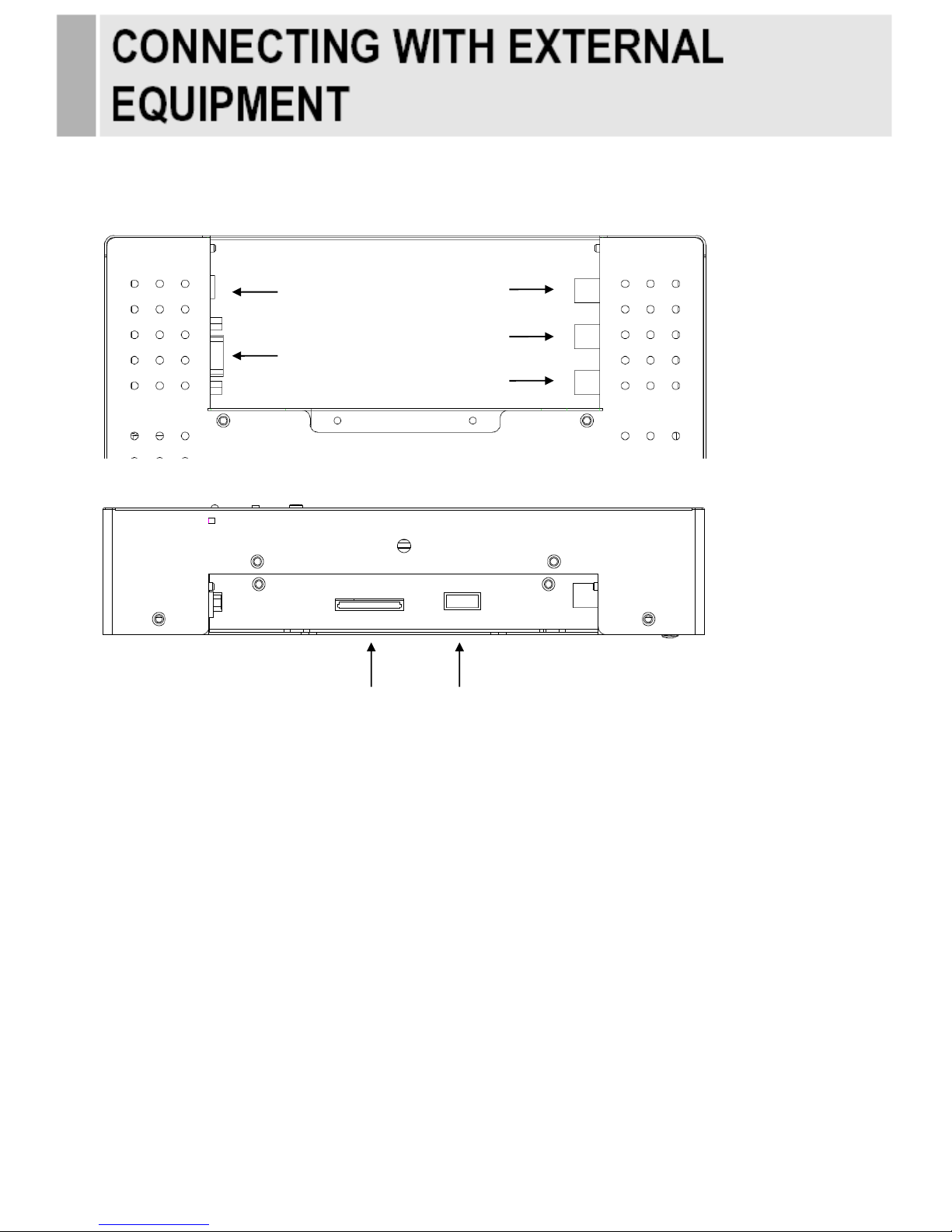
A. BACK PANEL CONTROL
1. AC 24V IN
2. VGA IN
3. VIDEO(AV) IN
4. VIDEO (AV) OUT
5. CAM OUT
6. SD CARD READER (Optional)
7. USB 2.0 (Optional)
- 6 -
3 4 1 25 67
Page 9

B. REMOTE CONTROLLER(Optional)
B-1. NORMAL PVM
1. POWER( )
Turns the power ON or OFF. There will be a few seconds delay before the display appears.
2. SOURCE
Selects an input source.
3. ARC (Aspect Ratio Control)
Selects a screen ratio.
4. APC (Auto Picture Control)
Selects a picture mode.
5. ACC (Auto Color Control)
Selects a color mode.
6. AV1
Selects AV1 mode.
7. AV2
Selects AV2 mode.
8. PC
Selects PC mode.
9. HDMI
Selects HDMI mode.
10. AUTO
Auto geometry adjustment in the RGB-PC source.
11. MUTE
Not operating.
12. MENU
Activates and exits the On Screen Display.
13. EXIT
Exits the On Screen Display.
14. VOL(◀ & ▶)
Accepts your selection.
15. UP/DOWN (▲/▼)
Moves upwards or downwards in the OSD menu.
16. ENTER
Enters an OSD submenu or accepts your selection
17. INFO
Displays the information about input source.
18. HOLD
Stops the Trigger function.
- 7 -
Page 10

B-2. CARD READER PVM
1. POWER( )
Turns the power ON or OFF. There will be a few
seconds delay before the display appears.
2. SOURCE
Selects pc or video(Camera, AV, C/R) sources.
3. AUTO
Auto geometry adjustment in PC Source.
4. MUTE
Not operating.
5. MENU
Activates and exits the On Screen Display.
6. EXIT
Exits the On Screen Display.
7. VOL(◀ & ▶)
Accepts your selection.
8. UP/DOWN
Moves to OSD menu.
9. ENTER
Accepts your selection or displays the current mode.
10. INFO
Input mode information Display.
11. STILL
Not operating.
12. PIP (Picture In Picture)
Not operating.
13. P.INPUT
Not operating.
14. P.POS
Not operating.
15. P.SIZE
Not operating.
16. SWAP
Not operating.
17. ARC (Aspect Ratio Control)
Selects screen ratio.
18. APC (Auto Picture Control)
Selects picture mode.
19. ACC (Auto Color Control)
Selects Color mode.
20. S.SET
Not operating.
21. PC
Selects PC mode(PC,DVI)
22. AV
Selects AV mode.(Camera, AV, C/R)
23. COMP
Not operating.
24. SETUP
It doesn’t have any functions.
25. M/P on/off
Turns the M/P(Media Player) on or off.
26. SEL
Accepts your selection in the menu of M/P(Media Player).
27. ESC
Escapes the menu of M/P(Media Player).
28. ◀ ▲ ▶ ▼
Moves the cursor in the menu of M/P(Media Player).
- 8 -
Page 11
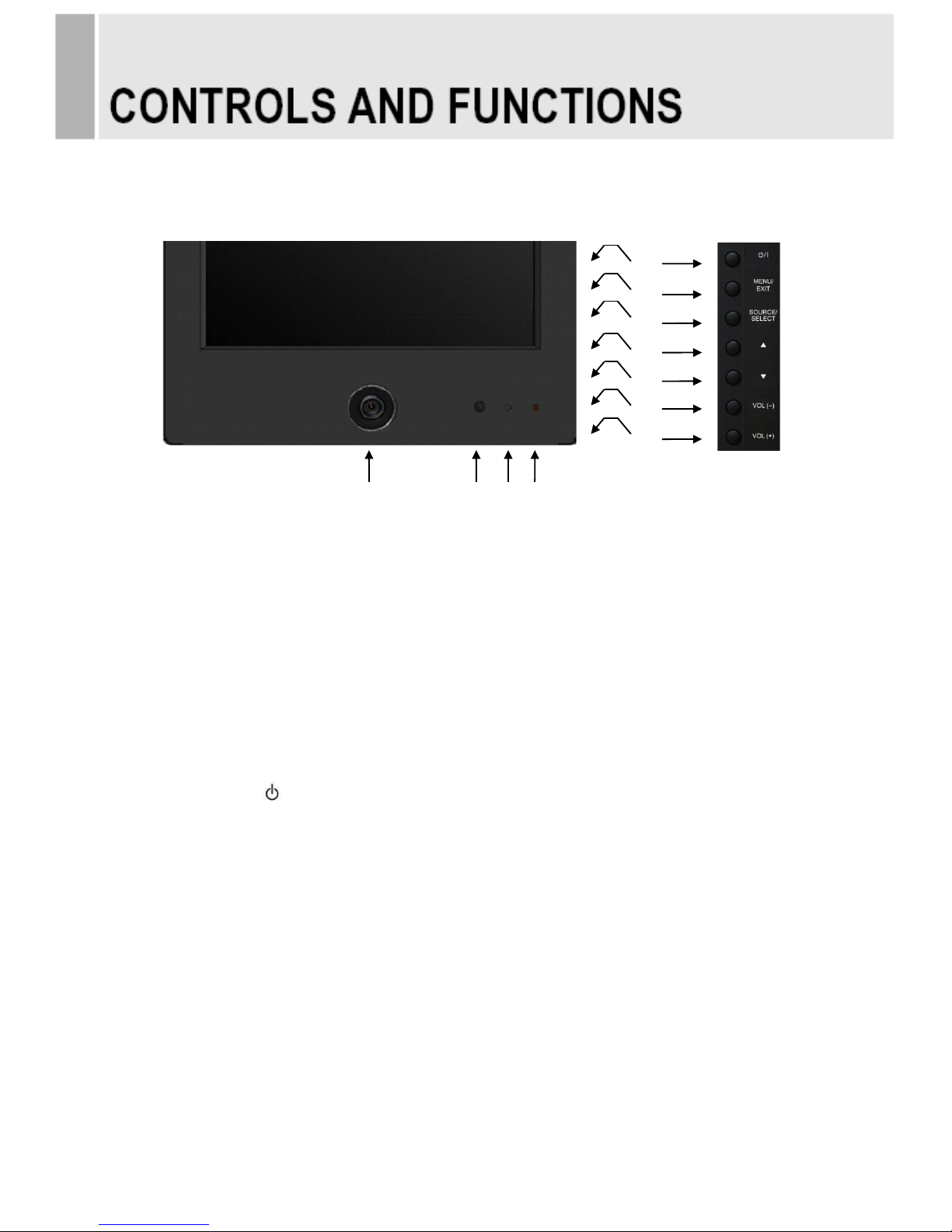
C. FRONT & BACK KEY CONTROL
1. BUILT-IN CAMERA
Image of camera.
2. IR Sensor
Remote controller sensor.
3. POWER LED
Turned on: Green color.
Turned off: LED off.
4. RECORDING INDICATOR LED
This LED indicates the recording status by blinking the LED light.
User can choose the LED blink.
5. POWER ON/OFF( / I )
Turns the power ON or OFF. There will be a few seconds delay before the display appears.
6. MENU/EXIT
Activates and exits the On Screen Display.
This button can also be used to move previous menu or status.
7. SOURCE/SELECT
Selects an input source.
Enters a submenu or accepts your selection in the OSD menu.
8 & 9. ▲ & ▼
Moves upwards or downwards in the OSD menu.
The up(▲) button is HOLD function and stop the Auto switching functions.
The down(▼) button is auto adjustment function in the VGA input.
10 & 11. VOL(+) & VOL(-)
Adjust menu settings.
- 9 -
5 6 7
8
9
11
10
1 2 3
4
Page 12

OSD Menu Description
All picture, sound settings and setup for the monitor can be adjusted in the OSD menu.
(On Screen Display)
To adjust the OSD screen:
1. Press the MENU button to enter the OSD menu.
2. Press the ▲/▼ buttons to select the desired option. The selected option is highlighted.
3. Press the VOL(+) button to enter the submenu for adjusting items.
4. Change the value you wish to adjust by using the VOL(+) / VOL(-) buttons.
5. Press the VOL(-) button to exit the submenu for adjusting items.
6. Press the MENU button to exit the OSD menu.
A. PICTURE
Option
Function
Value
CONTRAST
Adjusts intensity of the image.
0 ~ 100
BRIGHTNESS
Adjusts brightness of the screen.
0 ~ 100
HUE
Adjust the hue of picture.
0 ~ 100
SATURATION
Adjust the saturation of picture.
0 ~ 100
SHARPNESS
Adjusts sharpness of the picture.
0 ~ 100
COLOR TEMP
Select the color temp of picture
Normal, Warm, Cool
PICTURE MODE
Select the picture mode of picture.
Standard, Cinema, Vivid
※ Unavailable in RGB-PC Mode.
- 10 -
Page 13

B. SOUND/FUNCTION
Option
Function
Value
VOLUME
Not operating.
MUTE
Not operating.
DATE TIME
Sets the date time on the screen.
See the table on Next page.
RECORDING
Sets the recording indication text.
See the table on Next page.
- 11 -
Page 14

DATE TIME
Option
Function
Value
DATE TIME
Activates the feature of Date Time.
Off or On
BLINK
This function is for blinking Date & Time texts.
Off or On
POSITION
Selects the location of Date Time text.
Top, Bottom
YEAR*
Selects the wanted year.
2000~2100
MONTH*
Selects the wanted month.
1~12
DAY*
Selects the wanted day.
1~31
HOUR*
Selects the wanted hour.
0~23
MINUTE*
Selects the wanted minute.
0~59
* User can set the wanted time (Year, Month, Day, Hour, Minute) by using VOL(◀/▶) key.
- 12 -
Page 15

RECORDING
Option
Function
Value
INDICATOR LED
Sets the light color of recoding LED
Off or On
TEXT DISPLAY
Activates the feature of Recording Text.
Off or On
TEXT BLINK
This function is for blinking Recording text.
Off or On
TEXT SIZE
Selects the size of Recording text.
X1, X2, X3
TEXT
Selects the wanted phrases.
Text1, Text2, Text31)
1) Text phrases
Text1: Recording
Text2: Recording in Progress
Text3: Surveillance in Progress
- 13 -
Page 16

C. PC (Only PC Mode)
Option
Function
Value
CONTRAST
Adjusts intensity of the image.
0 ~ 100
BRIGHTNESS
Adjusts brightness of the screen.
0 ~ 100
PC ADJUST
Adjusts the PC Mode.
See the table on Next page.
COLOR MODE
Adjusts the vertically picture position.
See the table on Next page.
PICTURE MODE
Adjusts the vertical noise of screen image.
Standard, Cinema, Vivid
RESOLUTION
Not operating.
※ Unavailable in Camera, AV Mode (Only PC Mode).
- 14 -
Page 17

PC ADJUST
Option
Function
Value
AUTO ADJUST
Auto geometry adjustment.
H POSITION
Adjusts the horizontally picture position.
0 ~ 100
V POSITION
Adjusts the vertically picture position.
0 ~ 100
CLOCK
Adjusts the vertical noise of screen image.
0 ~ 100
PHASE
Adjusts the number of horizontal picture elements.
0 ~ 100
SEL AUTO
Selects the type of auto adjustment.
MANUAL1), AUTO2)
1) Manual: Operating the auto adjustment of the screen only the first time.
2) Auto: Operating the auto adjustment every time the resolution is changed.
COLOR MODE
Cool
Gives the white color a bluish tint.
Normal
Gives the white color a neutral tint.
Warm
Gives the white color a reddish tint.
User
1)
To manually adjust the color tones (Red, Green, and Blue).
1) Unavailable in Camera, AV Mode (Only PC Mode).
- 15 -
Page 18

D.SETUP
Option
Function
Value
Language
Sets the language of the OSD menu.
English, German, French,
Italian, Spanish, Nederlands and Korea
OSD
Sets the OSD.
See the table on Next page.
Key Lock
1)
Locks all buttons of the monitor.
Note: Use remote controller to
unlock.
Off or On
ARC
Sets the screen ratio.
AV Mode: 16:9, 1:1, 4:3, 14:9, Zoom1,
Zoom2, Under
PC Mode: 4:3
MOTION DETECTION
See the table on Next page.
RECALL
Resets the monitor settings to the factory default.
1) How to unlock
① On the front key: Press the MENU and UP button at the same time over 3 seconds.
② On the Remote Controller: The Remote Controller operates well because the Key Lock function is
only allowed for the front key of this product.
- 16 -
Page 19

OSD
Option
Function
Value
H POSITION
Move OSD horizontally on screen right or left.
0 ~ 100
V POSITION
Move OSD vertically on screen up or down.
0 ~ 100
OSD TIMER
Adjust OSD displaying time.
5 ~ 60
TRANSPARENT
Adjust OSD transparent.
Off or On
MOTION DELECTION
Option
Function
Value
ENABLE
Activates the motion detection feature.
Off or On
INPUT
Selects the input source for the motion detection.
Camera, AV, RGB PC, C/R
BUZZER
Not operating.
TIME
Selects the amount of time, in seconds,
that the monitor displays the motion detection
input image.
0 ~ 100
OPTION
Not operating.
- 17 -
Page 20

Menu of the M/P (Media Player)
• Connect USB & SD card devices
1. Connect USB & SD card devices to USB slot
which are on the slide of the monitor set.
• Removing the USB & SD card devices
from Monitor
1. Return to main menu and press ESC.
2. Remove the USB & SD card devices from
Monitor.
- Entering Card Reader, displaying main menu.
[MUSIC] [MOVIE] [MUSIC PHOTO] [SETUP]
Option
Function
PHOTO
Displaying photo and slideshow.
MUSIC
Playing music in the USB device.
MOVIE
Playing movie in the USB device
MUSIC PHOTO
Displaying photo and slideshow with playing music.
SETUP
Select subtitle language and photo slideshow effect, time.
- 18 -
Page 21

A. PHOTO
JPEG File Viewing Options
- When you select Photo in entry menu,
1. Press the USB button and then use ◀/▶ button to select the Photo.
2. Press the SEL button.
3. Press the ▲/▼ button to select photo file.
4. Press the SEL button for 1 picture display for slideshow.
5. Press exit or press the ESC button to return to the USB menu.
Slideshow
1. Press ◀/▶ button to select the Photo.
2. You can choose the slide show effect, frequency and play mode in the USB Setup.
3. Press the SEL button to pause the current image.
5. Press exit or press the ESC button to return to the USB menu.
Using the remote control
SEL
Starting photo slideshow displaying
PLAY/PAUSE
PLAY/PAUSE functions use SEL button in slideshow displaying
ESC
Stop slideshow and return to photo file list menu
- 19 -
Page 22

B. MUSIC
- Purchased MP3/music files may contain copyright restrictions.
1. Press ◀/▶ button to select the Music.
2. Press the SEL button.
3. Press the ▲/▼ button to select desired music file.
4. Press the SEL button. Then the music starts.
5. Press exit or press the ESC button to return to the USB menu.
Using the remote control
SEL
Selected music playing
PLAY/PAUSE
PLAY/PAUSE functions use SEL button
ESC
Stop playing music and return the music file list
- 20 -
Page 23

C. MOVIE
- Select the Movie
1. Press ◀/▶ button to select the Movie
2. Press the SEL button.
3. Press the ▲/▼ button to select desired movie file.
4. Press the SEL button. Then the movie starts.
5. Press exit or press the ESC button to return to the USB menu.
Using the remote control
SEL
Playing selected movie file
PLAY/PAUSE
PLAY/PAUSE functions use SEL button
ESC
Stop playing movie and return to movie file list
- 21 -
Page 24

D. PHOTO MUSIC
-Playing slideshow with music.
1. Press the USB button and then use ◀/▶ button to select the PHOTO MUSIC.
2. Press the SEL button.
3. Press the ▲/▼ button to select photo file.
4. Press the SEL button for picture display for slideshow.
5. Moved to music file list for music playing.
6. Press the SEL button for playing music with photo slide show.
7. Press exit or press the ESC button to return to the USB menu.
Using the remote control
OK
Select photo and music file
PLAY/PAUSE
PLAY/PAUSE functions use SEL button in Music playing
ESC
Stop playing slideshow with music and return to movie file list
- 22 -
Page 25

E. PHOTO Thumbnail mode
- Thumbnail mode in photo.
- Press ▶ button in Photo File list or ACT button in main menu
1. Press ▲/▼/◀/▶ button to select desired photo file.
2. Press SEL button to start Slideshow
3. Press exit or press the ESC button to return to the USB menu.
Using the remote control
SEL
Select desired photo file for slideshow playing
PLAY/PAUSE
PLAY/PAUSE functions use SEL button in photo playing
ESC
Stop Thumbnail mode and return to file list
- 23 -
Page 26

F. SETUP
1. SETUP- PHOTO
Select Slideshow Effect
-The picture display effect for the slide show.
1. Press ◀/▶ button to select the Setup.
2. Press the SEL button enter the Setup menu.
3. Press the ▶ and then use ▲/▼ button to select Slideshow EFFECT.
4. Press the ▶ and then use ▲/▼ button to select the desired Effect.
5. Press exit or press the ESC button to return to the USB menu.
Select Slideshow Speed
-The picture display interval for the slide show.
1. Press ◀/▶ button to select the Setup.
2. Press the SEL button to enter the Setup menu.
3. Press the ▲/▼ button to select the PHOTO SETUP.
4. Press the ▶ and then use ▲/▼ button to select.E
5. Press the ▶ and then use ▲/▼ button to select the Speed.
6. Press exit or press the ESC button to return to the USB menu.
- 24 -
Page 27

2. SETUP-SYSTEM
Select SUBTITLE LANG.
- The menus can be shown on the screen in the selected language.
First select your language.
1. Press ◀/▶ button to select the Setup.
2. Press the SEL button to enter the Setup menu.
3. Press the ▲/▼ button to select the SYSTEM SETUP.
4. Press the ▶ and then use ▲/▼ button to select SUBTITLE LANGUAGE.
5. Press the ▶ and then use ▲/▼button to select the desired language.
6. Press exit or press the ESC button to return to the USB menu.
- 25 -
Page 28

Wall mount(Optional)
1) Using the 75 mm VESA holes.
2) Using the VESA standard wall mount design and the 75mm hole pattern on the back side
to install the LCD monitor to the wall.
※ Attention!
You must use four M4x10 screws to assemble this monitor and the wall mount bracket.
▶ ACCESSORIES
1. Power cable (Optional).
2. Power Supply (Optional).
3. User’s manual.
4. Remote controller (Optional).
5. Batteries (Optional).
6. PC RGB cable (Optional).
7. Wall mount (Optional).
- 26 -
M4x10 screws
75
75
Page 29

POWER CONSUMPTION
MODE
POWER CONSUMPTION
ON
< 16W
POWER OFF
< 0.5W
LED INDICATOR
The power management feature of the monitor is comprised of two stages:
ON(GREEN) and POWER OFF(LED Off).
MODE
LED COLOR
MONITOR OPERATION
ON
GREEN
Normal Operation
POWER OFF
LED Off
Not Operation
- 27 -
Page 30

1. Monitor Specification
9.7"
LCD-Type
9.7˝ Diagonal AM-TFT(Active-Matrix)
Pixel pitch(mm) : 0.192(H) x 0.192(V)
BRIGHTNESS: 300cd/m² (Typical)
CONTRAST RATIO: 600:1(Typical)
VIEWING ANGLE: 178°/178°(H/V)
RESPONSE TIME: 35msec(Typical)
RESOLUTION
(H x V)
1024x768 @60Hz
FREQUENCY
HORIZONTAL: 31~48KHz,
VERTICAL: 56~60Hz
INPUT/OUTPUT
SIGNAL
CAMERA OUT
VIDEO (1ch input 1.0Vp-p, 75Ω terminated, loop-through out)
VGA (RGB-PC)
ACTIVE DISPLAY
AREA (H x V)
196.608mm x 147.456mm
PACKING DIMENSIONS
(W x H x D)
343 mm x 300 mm x 173 mm (13.50” x 11.81” x 6.81”)
WEIGHT
Net: 1.92kg (4.23 Ibs)
Gross : 2.85kg (6.28 Ibs)
ELECTRICAL RATINGS
AC 24V (50/60Hz)
▶▶ NOTE: Technical specifications are subject to change without notice.
- 28 -
Page 31

2. Camera Specification
ITEM
Built-in PIX CAMERA
NTSC
PAL
Image Sensor
1/3” Sony Supper HAD II CCD (ICX638/639AKA)
Horizontal Resolution
Color Mode: 620TVL; B/W Mode: 680TVL
Effective Pixel
768(H) X 494(V)
752(H) X 582(V)
Sync. System
Internal
Lens
4mm Fixed Lens
Min. Illumination
0.001 Lux (F1.2)
Electronic Shutter
1/60~1/100,000
1/50~1/110,000
S/N Ratio
More than 52dB
Gamma
0.45
Shutter
Auto / Manual / FLK
AGC
OFF / Low / Middle / High
D-WDR
OFF / ON (Level Adjustable 0~63)
White Balance
ATW / ATW->SET / Manual
Backlight
OFF / BLC / HLC
Day & Night Selection
AUTO / COLOR / BW / EXT. D&N
Pict Adjust
Mirror / Brightness / Contrast / Sharpness
IR SMART
OFF / ON (IR GAIN Level Adjustable 0~255)
Motion Det
OFF / ON (Detect sense / 4 Area Sel)
Peivacy Masking
OFF / ON (8 Zone)
Lens Shadow
OFF / ON Selectable (Level Adjustable 0~255)
2D-DNR
OFF / ON
Camera ID
OFF / ON
O.S.D
Option (Built-in & Available)
Video Output
1 Vp-p / 75 Ohms
Power Supply
AC 24V±10% / Less than 100mA
Operation Temperature
-10℃ ~ +50℃ RH95% Max
▶▶ NOTE: Technical specifications are subject to change without notice.
- 29 -
Page 32

WEEE Symbols
- 30 -
Correct Disposal of This Product
(Waste Electrical & Electronic Equipment)
(Applicable in the European Union and other
European countries with separate collection systems)
This marking shown on the product or its literature,
indicates that it should not be disposed with other
household wastes at the end of its working life. To
prevent possible harm to the environment or human
health from uncontrolled waste disposal, please
separate this from other types of wastes and
recycle it responsibly to promote the sustainable
reuse of material resources. Household users should
contact either the retailer where they purchased this
product, or their local government office, for details of
where and how they can take this item for
environmentally safe recycling. Business users
should contact their supplier and check the terms
and conditions of the purchase contract. This product
should not be mixed with other commercial wastes
for disposal.
Page 33

MEMO
Page 34

MEMO
Page 35

Page 36

