Page 1
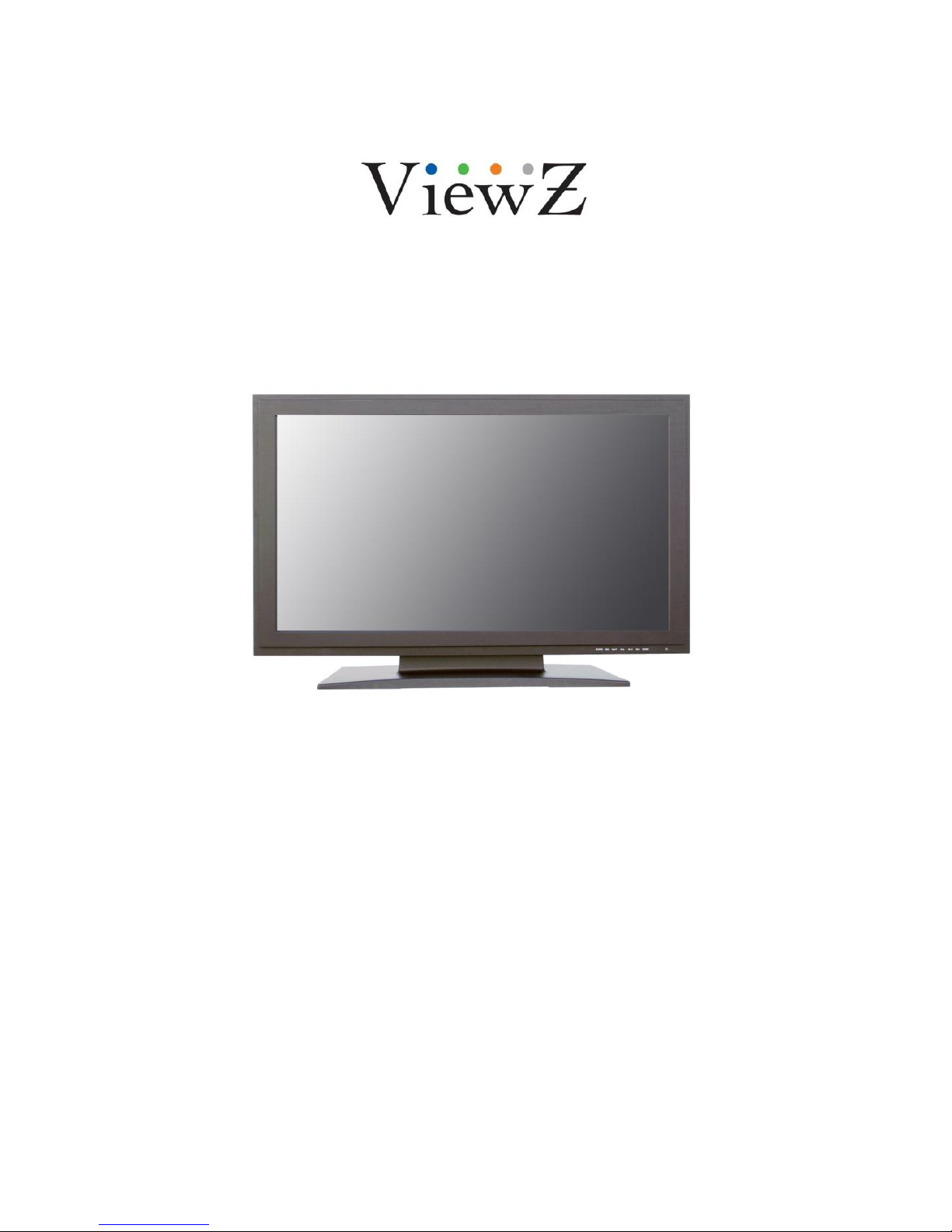
32 INCH PREMIUM
TOUCH SCREEN CCTV MONITOR
INSTRUCTION MANUAL
Please read this manual thoroughly before use, and keep it handy for future reference.
Page 2

Page 3
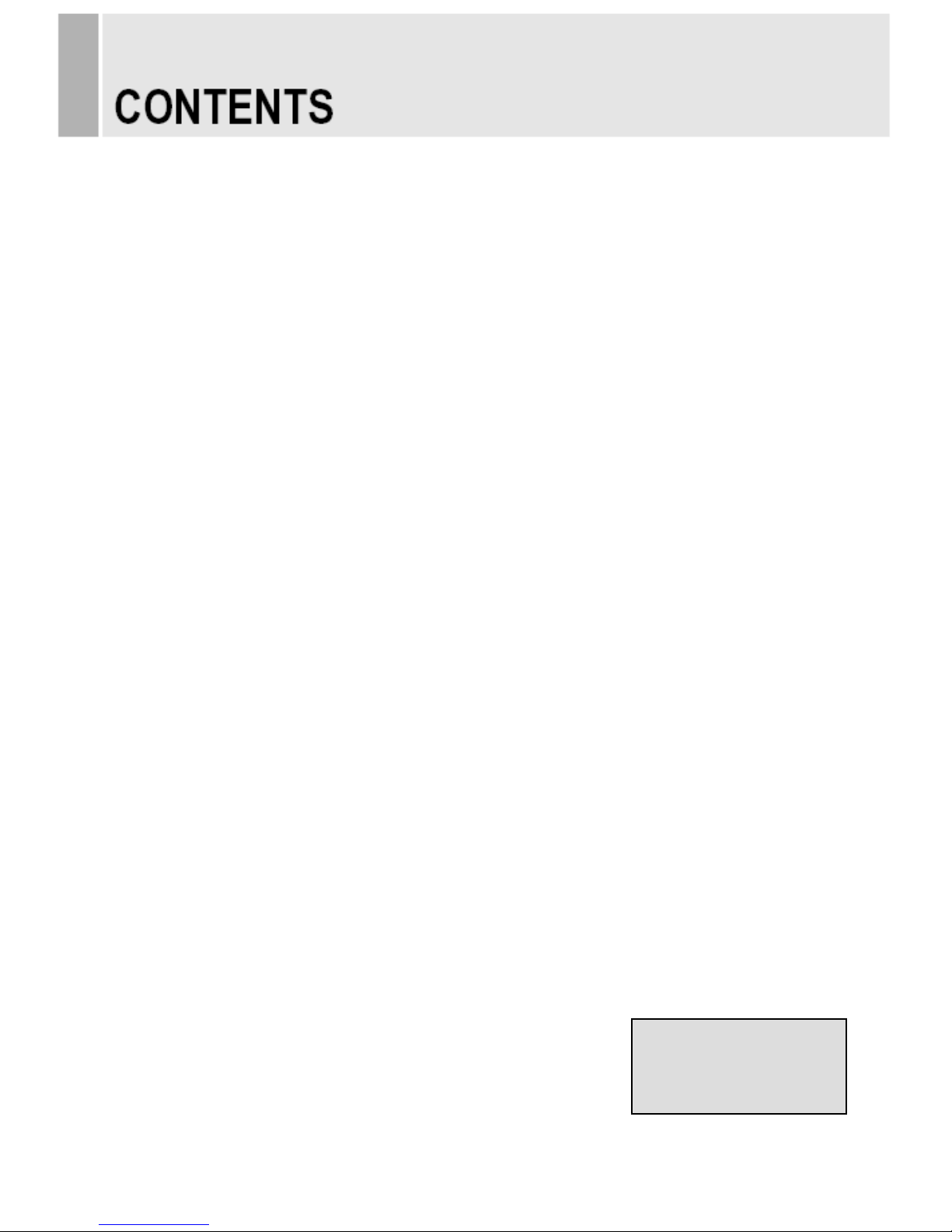
SAFETY INSTRUCTION ………………………………………………………….……
2 ~ 3
CAUTIONS ……………………………………………………………..........................
4
FCC RF INTERFERENCE STATEMENT …………………………….......................
5
CONNECTING WITH EXTERNAL EQUIPMENT ……………………………………
6
REMOTE FUNCTIONS …………………………………………………………………
7
CONTROLS AND FUNCTIONS ………………………………………………………..
8 ~ 44
MOUNTING GUIDE ……………………………………………………………………..
45
D-SUB CONNECTOR PIN ASSIGNMENTS …………………………………………
46
POWER MANAGEMENT ………………………………………………………………
47
SPECIFICATIONS ………………………………………………………………………
48~49
TROUBLE SHOOTING GUIDE ………………………………………………….........
50
INSTRUCTION MANUAL ………………………………………………………………………. 1
This Monitor was
Manufactured by ISO 9001
Certified Factory
Page 4
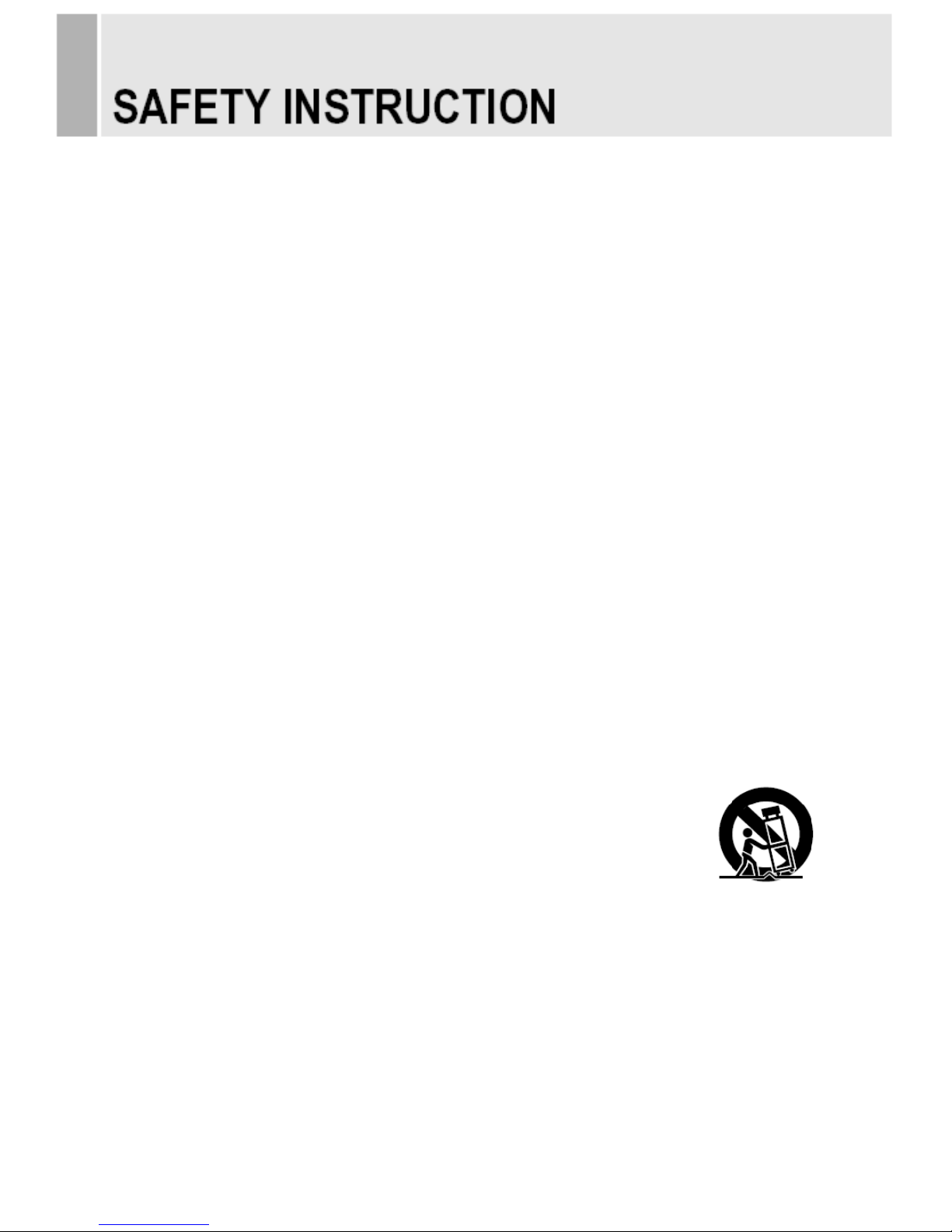
Important Safety Instruction
1. Read these instructions.
2. Keep these Instructions.
3. Heed all warnings.
4. Follow all instructions.
5. Do not use this apparatus near water.
6. Clean only with dry cloth.
7. Do not block any ventilation openings. Install in accordance with the manufacturer’s
instructions.
8. Do not install near any heat sources such as radiators, heat registers,stoves, or other
apparatus (including amplifiers) that produce heat.
9. Do not defeat the safety purpose of the polarized or grounding-type plug.
Apolarized plug has two blades with one wider than the other.
Agrounding type plug has two blades and a third grounding prong.
The wide blade or the third prong are provided for your safety.
If the provided plug does not fit into your outlet, consult an electrician for replacement
of the bsolete outlet.
10. Protect the power cord from being walked on or pinched particularly at plugs,
convenience receptacles and the point where they exit from the apparatus.
11. Only use attachment/accessories specified by the manufacturer.
12. Use only with the cart, stand, tripod, bracket or table specified by the manufacturer or
sold with the apparatus. When a cart is used, use caution when moving
the cart/apparatus combination to avoid injury from tip-over.
13. Unplug this apparatus during lightning storms or when unused
for long periods of time.
14. Refer all servicing to qualified service personnel. Servicing is required when the apparatus
has been damaged in any way, such as power-supply cord or plug is damaged, liquid has
been spilled or objects have fallen into the apparatus the apparatus has been exposed to
rain or moisture does not operate normally or has been dropped.
2 ………………………………………………………………………. INSTRUCTION MANUAL
Page 5

- The apparatus shall not be exposed to dripping or splashing and that no objects filled with liquids,
such as vases, shall be placed no the apparatus.
- Minimum distances(e.g. 10cm) around the apparatus for sufficient ventilation.
“WARNING – To reduce the risk of fire or electric shock, do not expose the apparatus to rain or moisture.”
“The apparatus shall not be exposed to dripping or splashing and no objects filled with liquids,
such as vases, shall be placed on the apparatus.”
This symbol is intended to alert the user to the presence of uninsulated :
dangerous voltage with in the product’s enclosure that may be of sufficient
magnitude to constitute a risk of electric shock to persons.
This symbol is intended to alert the user to the presence of important operating
and maintenance(servicing) instructions in the literature accompanying the
appliance.
INSTRUCTION MANUAL ………………………………………………………………………. 3
Page 6
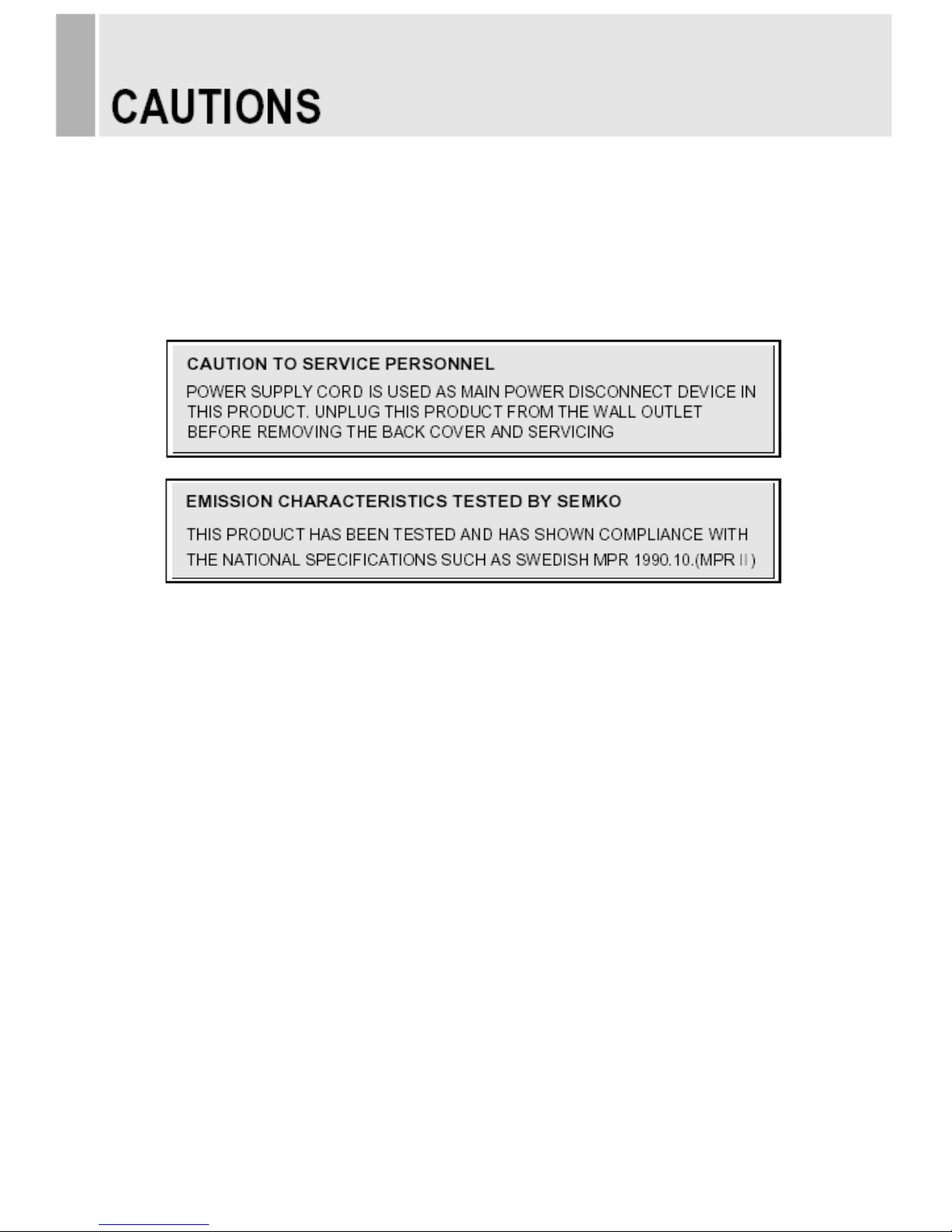
CAUTION
The power supply cord is used as the main disconnect device, ensure that the socket-outlet is
located/installed near the equipment and is easily accessible.
ATTENTIONN
Le cordon d`alimentation est utillsé comme interrupteur général. La prise de courant doit être
située ou installée à proximité du matériel et être facile d`accès
▶ NEVER REMOVE THE BACK COVER
Removal of the back cover should be carried out only by qualified personnel.
▶ DO NOT USE IN HOSTILE ENVIRONMENTS
To prevent shock or fire hazard, do not expose the unit to rain or moisture.
This unit is designed to be used in the office or home. Do not subject the unit to vibrations,
dust of corrosive gases.
▶ KEEP IN A WELL VENTILATED PLACE
Ventilation holes are provided on the cabinet to prevent the temperature from rising.
Do not cover the unit or place anything on the top of unit.
▶ AVOID HEAT
Avoid placing the unit in direct sunshine or near a heating appliance.
▶ TO ELIMINATE EYE FATIGUE
Do not use the unit against a bright back ground and where sunlight or other light sources will
shine directly on the monitor.
▶ BE CAREFUL OF HEAVY OBJECT
Neither the monitor itself nor any other heavy object should rest on the power cord.
Damage to a power cord can cause fire or electrical shock.
4 ………………………………………………………………………. INSTRUCTION MANUAL
Page 7
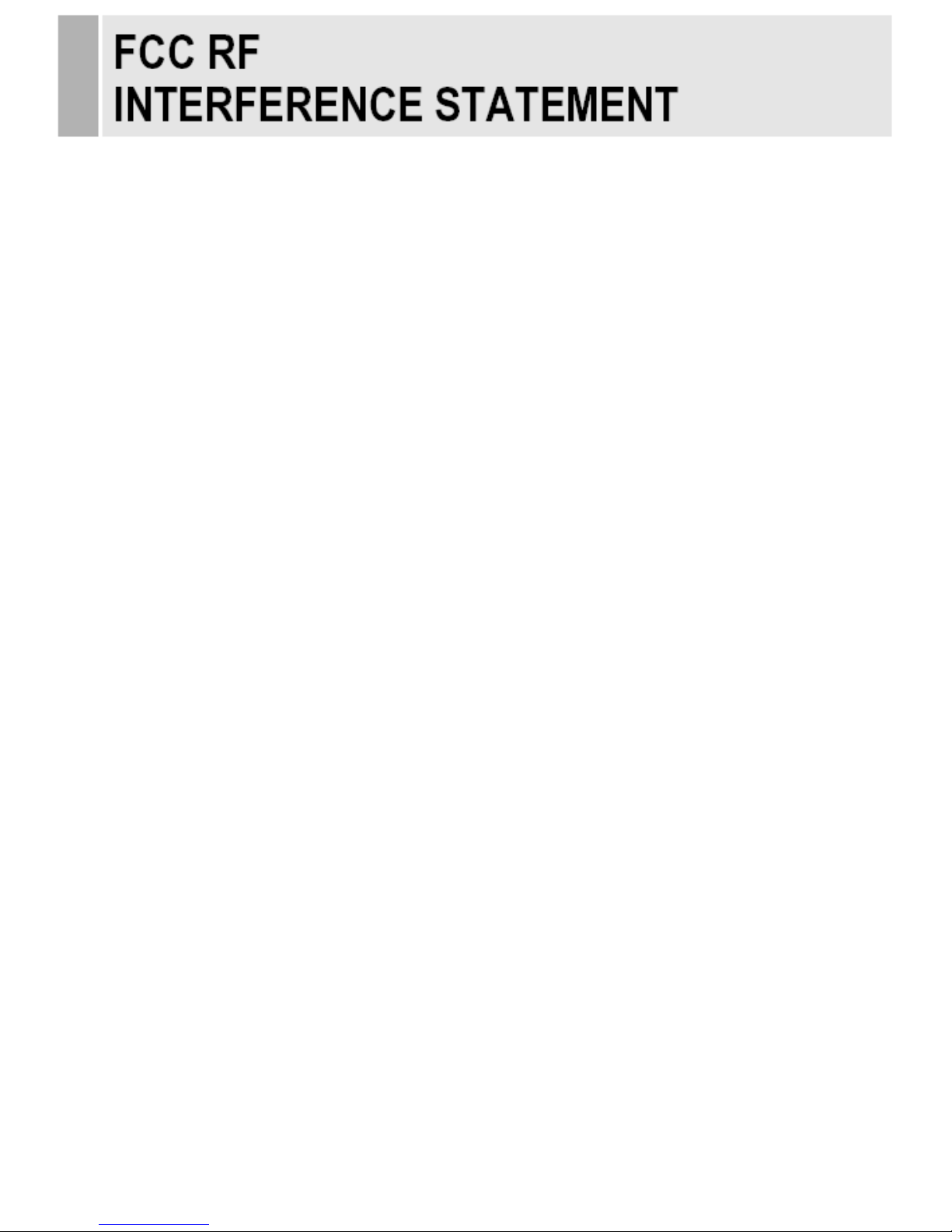
NOTE
This equipment has been tested and found to comply with the limits for a Class A digital device,
pursuant to Part 15 of the FCC Rules. These limits are designed to provide reasonable
protection against harmful interference in a residential installation.
This equipment generates, uses and can radiate radio frequency energy and, if not installed and
used in accordance with the instructions, may cause harmful interference to radio
communications. However, there is no guarantee that interference will not occur in a particular
installation.
If this equipment does cause harmful interference to radio or television reception which can be
determined by turning the equipment off and on, the user is encouraged to try to correct the
interference by one or more of the following measures.
- Reorient or relocate the receiving antenna.
- Increase the separation between the equipment and receiver.
- Connect the equipment into an outlet on a circuit different from that to which the receiver is
connected.
- Consult the dealer or an experienced radio, TV technician for help.
- Only shielded interface cable should be used.
Finally, any changes or modifications to the equipment by the user not expressly approved by
the grantee or manufacturer could void the users authority to operate such equipment.
▶ DOC COMPLIANCE NOTICE
This digital apparatus does not exceed the Class A limits for radio noise emissions from digital
apparatus set out in the radio interference regulation of Canadian Department of
communications.
INSTRUCTION MANUAL ………………………………………………………………………. 5
Page 8
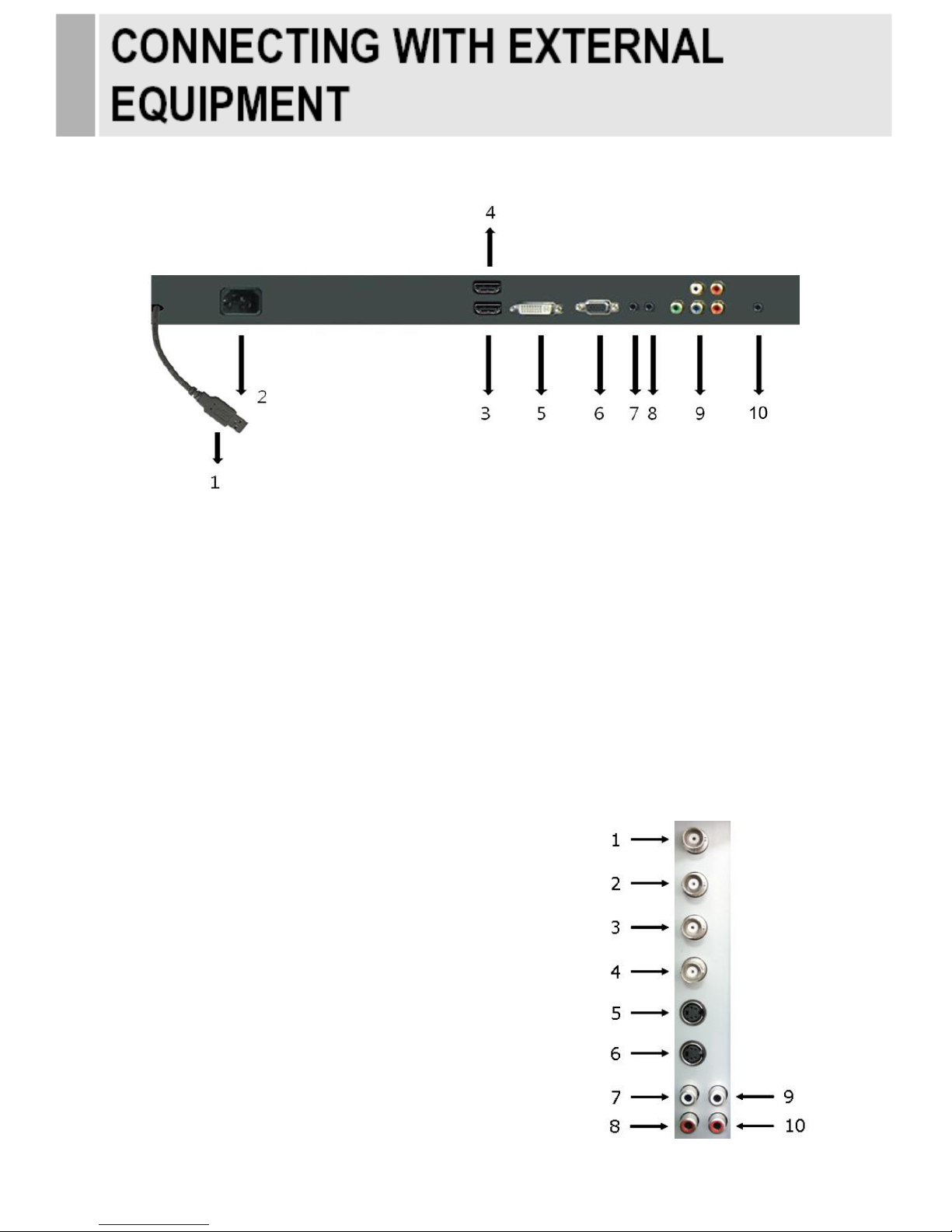
A. BACK PANEL CONTROL
1. TOUCH USB CONTROL
(Touch Panel connection port. Use the enclosed Touch Screen driver installation CD to install.)
2. AC POWER
3. HDMI1 IN
4. HDMI2 IN
5. DVI IN
6. VGA(D-SUB) IN
7. PC STEREO IN
8. AUDIO OUT(Speaker)
9. COMPONENT Y/Pb/Pr & SOUND L/R IN
10. TRIGGER INPUT
B. SIDE PANEL CONTROL
1. VIDEO1(AV1) IN
2. VIDEO1(AV1) OUT
3. VIDEO2(AV2) IN
4. VIDEO2(AV2) OUT
5. S-VIDEO(Y/C) IN
6. S-VIDEO(Y/C) OUT
7. VIDEO2(AV2) AUDIO IN
8. VIDEO2(AV2) AUDIO OUT
9. VIDEO1(AV1) & S-VIDEO AUDIO IN
10. VIDEO1(AV1) & S-VIDEO AUDIO OUT
6 ………………………………………………………………………. INSTRUCTION MANUAL
Page 9

C. REMOTE CONTROLLER(Optional)
1. POWER( )
Turns the power ON or OFF. There will be a few seconds delay before the display appears.
2. SOURCE
Selects an input source.
3. AUTO
Auto geometry adjustment in the RGB PC source.
4. HOLD
Stops the Trigger & Auto switching functions.
5. MUTE
Mutes the sound.
6. MENU
Activates and exits the On Screen Display.
7. EXIT
Exits the On Screen Display.
8. VOL(◀ & ▶)
Increases or decreases the level of audio volume.
9. UP/DOWN
Moves upwards or downwards in the OSD menu.
10. ENTER
Enters an OSD submenu or accepts your selection.
11. INFO
Displays the information about input source.
12. STILL
Pauses the picture.
13. PIP (Picture In Picture)
Activates the PIP mode.
14. P.INPUT
Changes the source of sub-picture in the PIP mode.
15. P.POS
Changes the position of sub-picture in the PIP mode.
16. P.SIZE
Changes the sizes of sub and main pictures in the PIP mode.
17. SWAP
Alternates between sub and main pictures in the PIP mode.
18. ARC (Aspect Ratio Control)
Selects a screen ratio.
19. APC (Auto Picture Control)
Selects a picture mode.
20. ACC (Auto Color Control)
Selects a color mode.
21. S.SET
Selects the source of sound between main and sub pictures in the PIP mode.
22. PC
Selects a PC mode(PC, DVI & HDMI).
23. AV
Selects an AV mode(AV1, AV2 & S-Video).
24. COMP
Selects the Component mode.
INSTRUCTION MANUAL ………………………………………………………………………. 7
Page 10
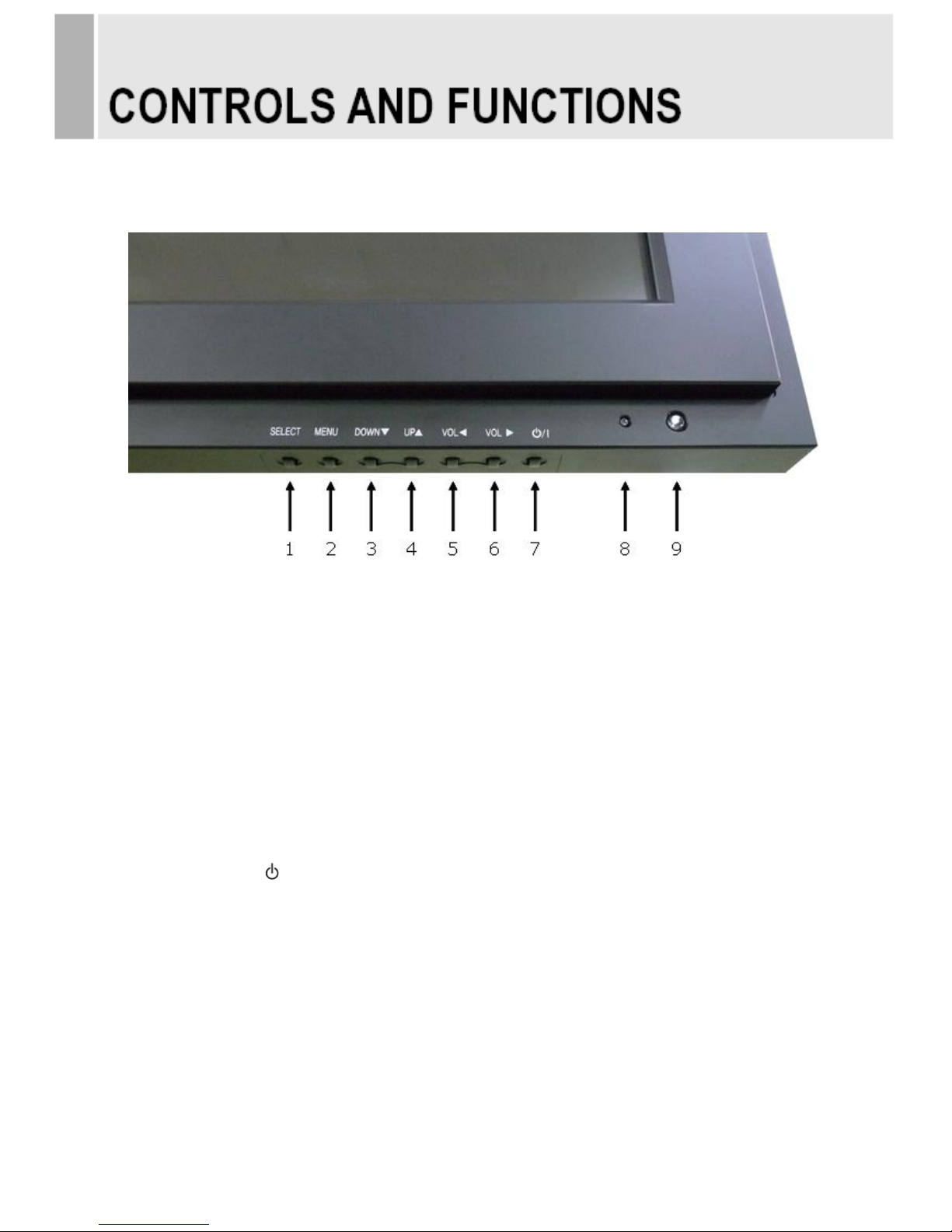
D. FRONT KEY CONTROL
1. SELECT
Select PC or video.
Select On Screen Display menu.
2. MENU
Activate and exit the On Screen Display.
3 / 4. DOWN▼ / UP▲
These buttons allow user to enter the sub-menu of the activated function.
The up(▲) button is HOLD function and stop the Trigger & Auto switching functions.
5 / 6. VOL◀ / VOL ▶
Adjust the volume and menu settings.
7. POWER ON/OFF( / I )
Turns the power ON or OFF. There will be a few seconds delay before the display appears.
8. POWER LED
The power LED lights with green when the power is turned ON.
The power is turned off by pressing the power switch again and the power LED goes Red.
9. IR Sensor
Remote controller sensor.
8 ………………………………………………………………………. INSTRUCTION MANUAL
Page 11
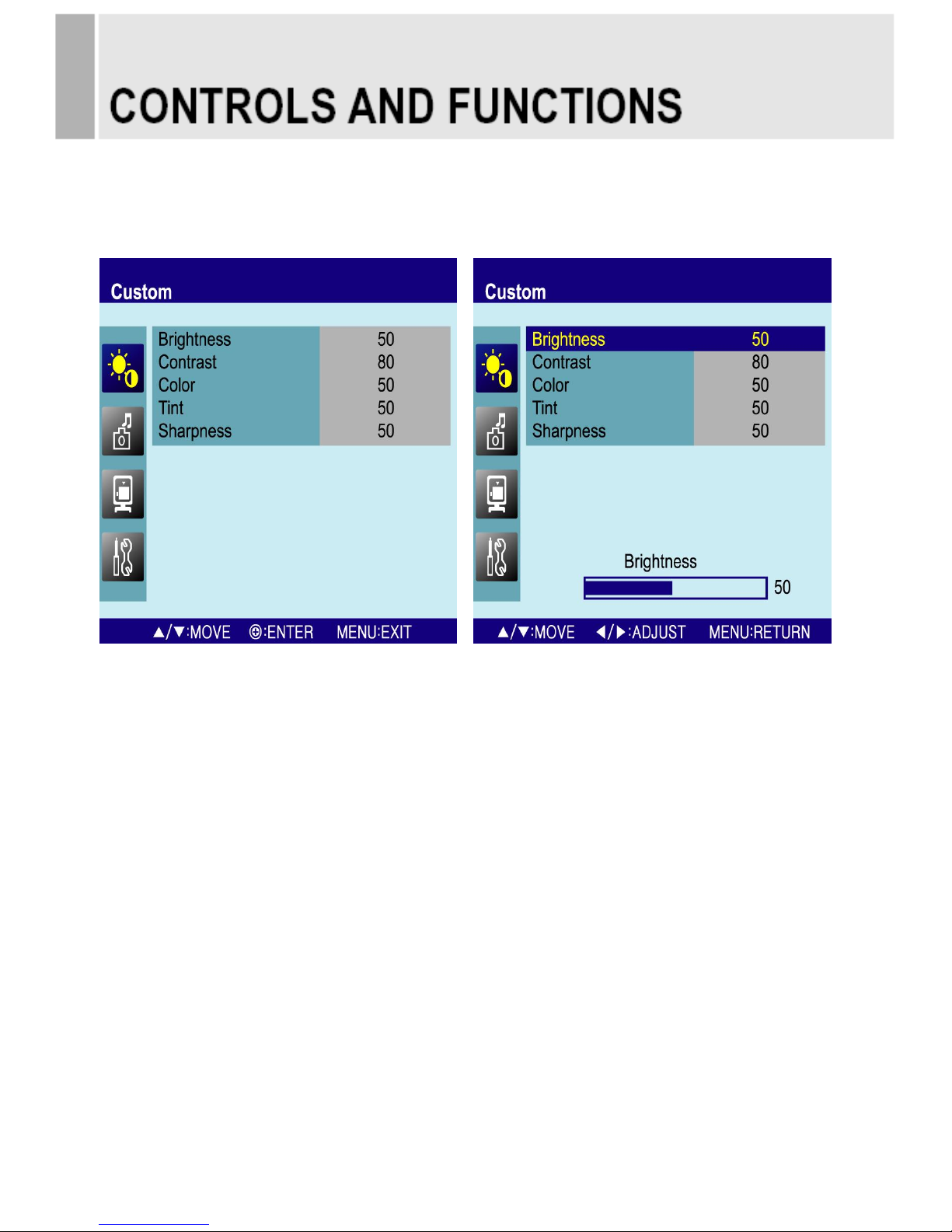
OSD MENU DESCRIPTION
A: Custom Menu (Only Video Input)
1) Press the MENU button and then press the up(▲) or down(▼) button to select the Custom.
2) Press the up(▲) or down(▼) button to select the sub menu.
3) Press the left(◀) or right(▶) button to adjust the picture setting.
4) Press the MENU button to save.
Brightness: Increase or decrease the intensity of the image.
Contrast: Increase or decrease the intensity (lightness or dimness) of the image.
Color: Increase or decrease the colour of the picture.
Tint: Increase or decrease the tint of the picture.
Sharpness: Increase or decrease the sharpness of the picture.
INSTRUCTION MANUAL ………………………………………………………………………. 9
Page 12
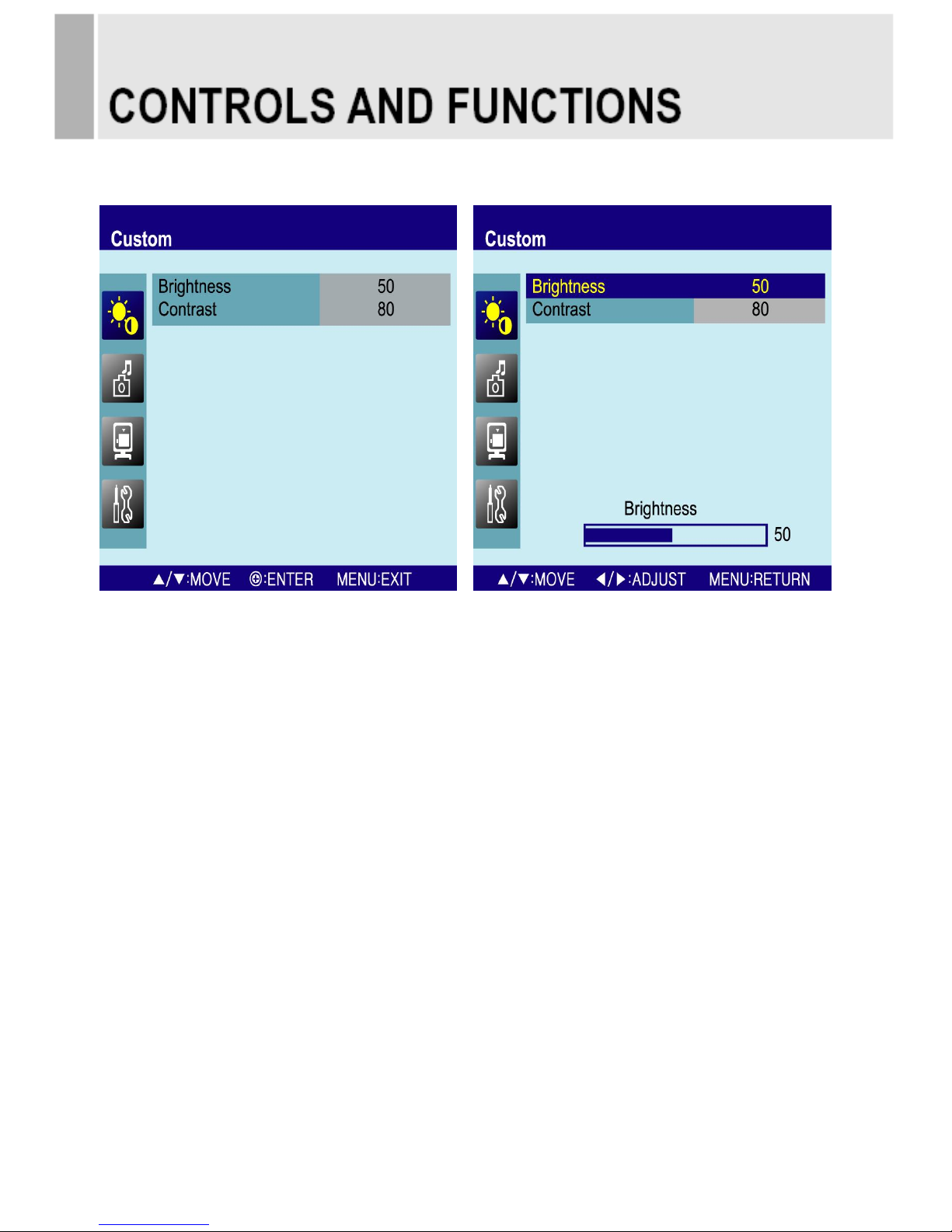
A: Custom Menu (For RGB-PC & HDMI Input)
1) Press the MENU button and then press the up(▲) or down(▼) button to select the Custom.
2) Press the up(▲) or down(▼) button to select the sub menu.
3) Press the left(◀) or right(▶) button to adjust the picture setting.
4) Press the MENU button to save.
10 ………………………………………………………………………. INSTRUCTION MANUAL
Page 13
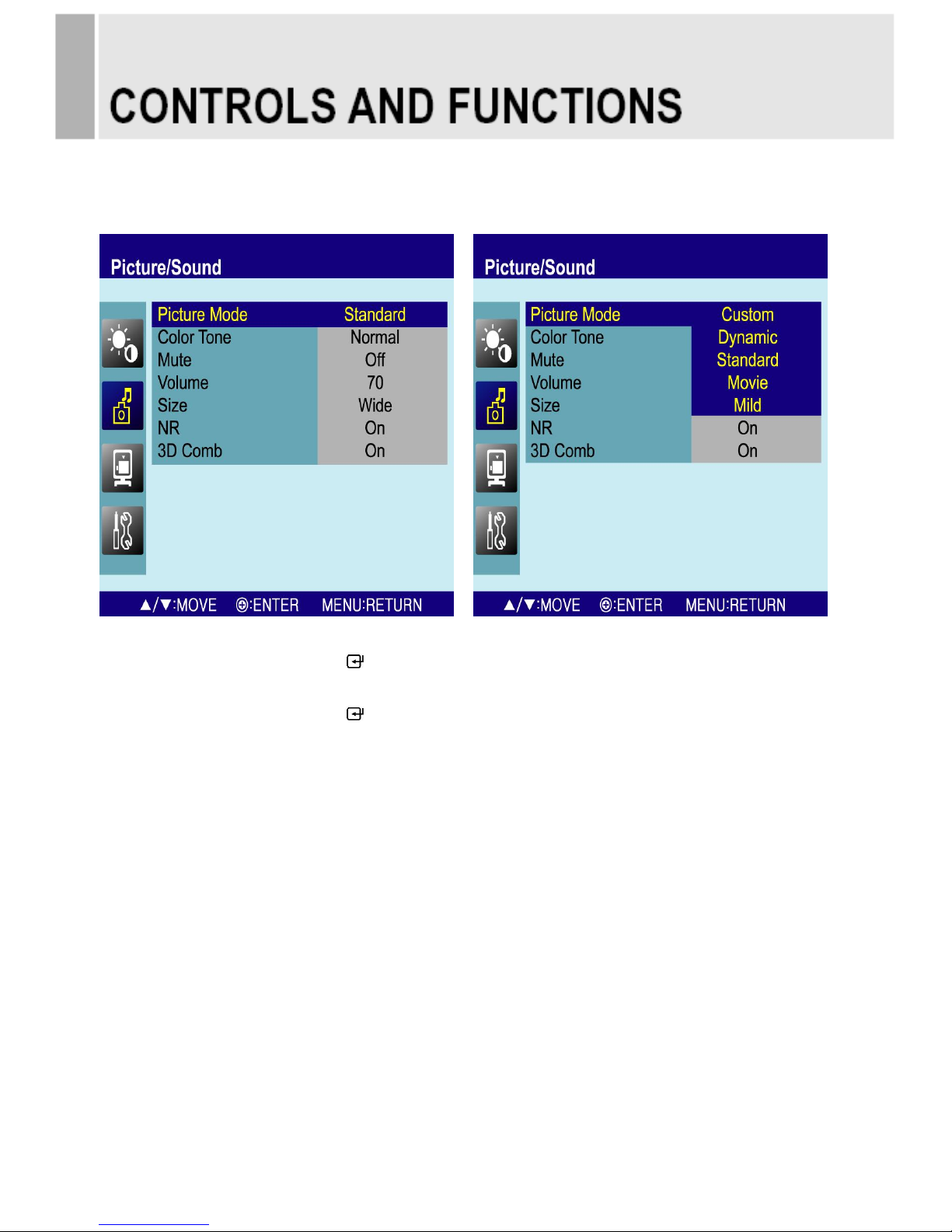
B. Picture / Sound Menu (Only Video Input)
1. Picture Mode
1) Press the MENU button and then press the up(▲) or down(▼) button to select the Picture / Sound.
2) Press the right(▶) or SOURCE/ button.
3) Press the up(▲) or down(▼) button to select the Picture Mode.
4) Press the right(▶) or SOURCE/ button.
5) Press the up(▲) or down(▼) button to select the Picture Mode option.
6) Press the MENU button to save
INSTRUCTION MANUAL ………………………………………………………………………. 11
Page 14
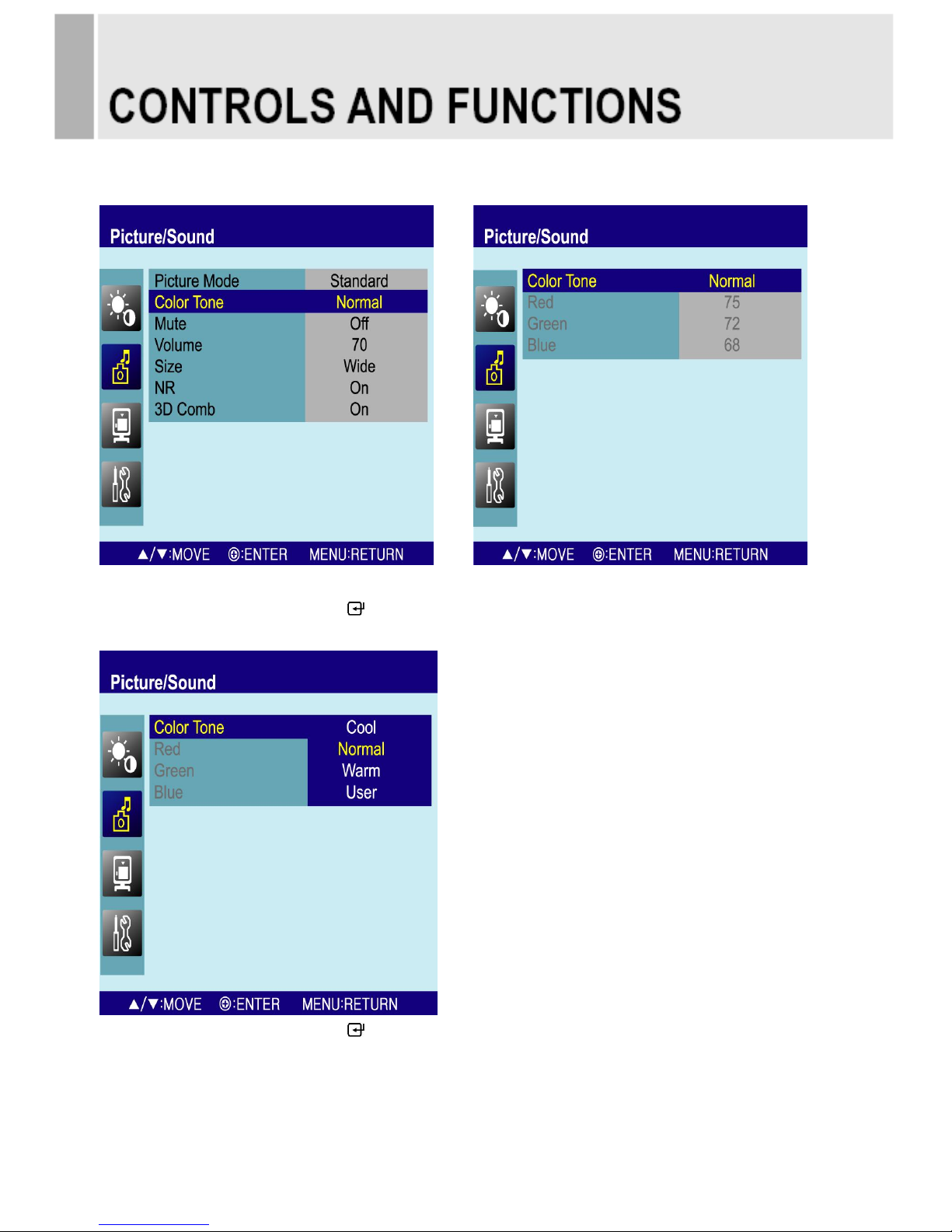
2-1. Color Tone
1) Press the up(▲) or down(▼) button to select the Color Tone.
2) Press the right(▶) or SOURCE/ button.
3) Press the right(▶) or SOURCE/ button again.
4) Press the up(▲) or down(▼) button to select the Color Tone option.
5) Press the MENU button to save.
12 ………………………………………………………………………. INSTRUCTION MANUAL
Page 15
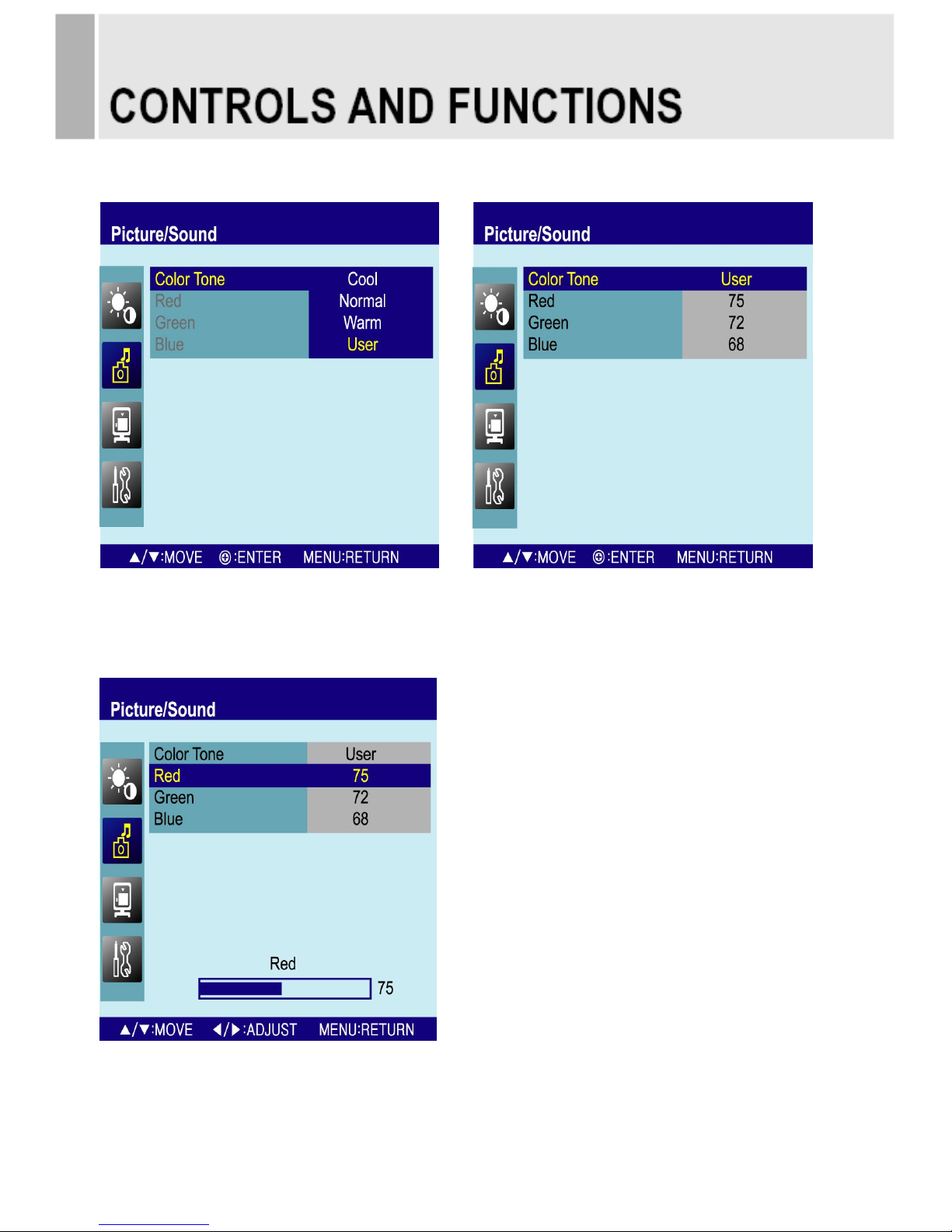
2-2. Color Tone (User)
1) Press the up(▲) or down(▼) button to select the User.
2) Press the MENU button.
3) Press the up(▲) or down(▼) button to select the User option.
4) Press the left(◀) or right(▶) button to adjust the Red, Green or Blue setting.
5) Press the MENU button to save.
INSTRUCTION MANUAL ………………………………………………………………………. 13
Page 16
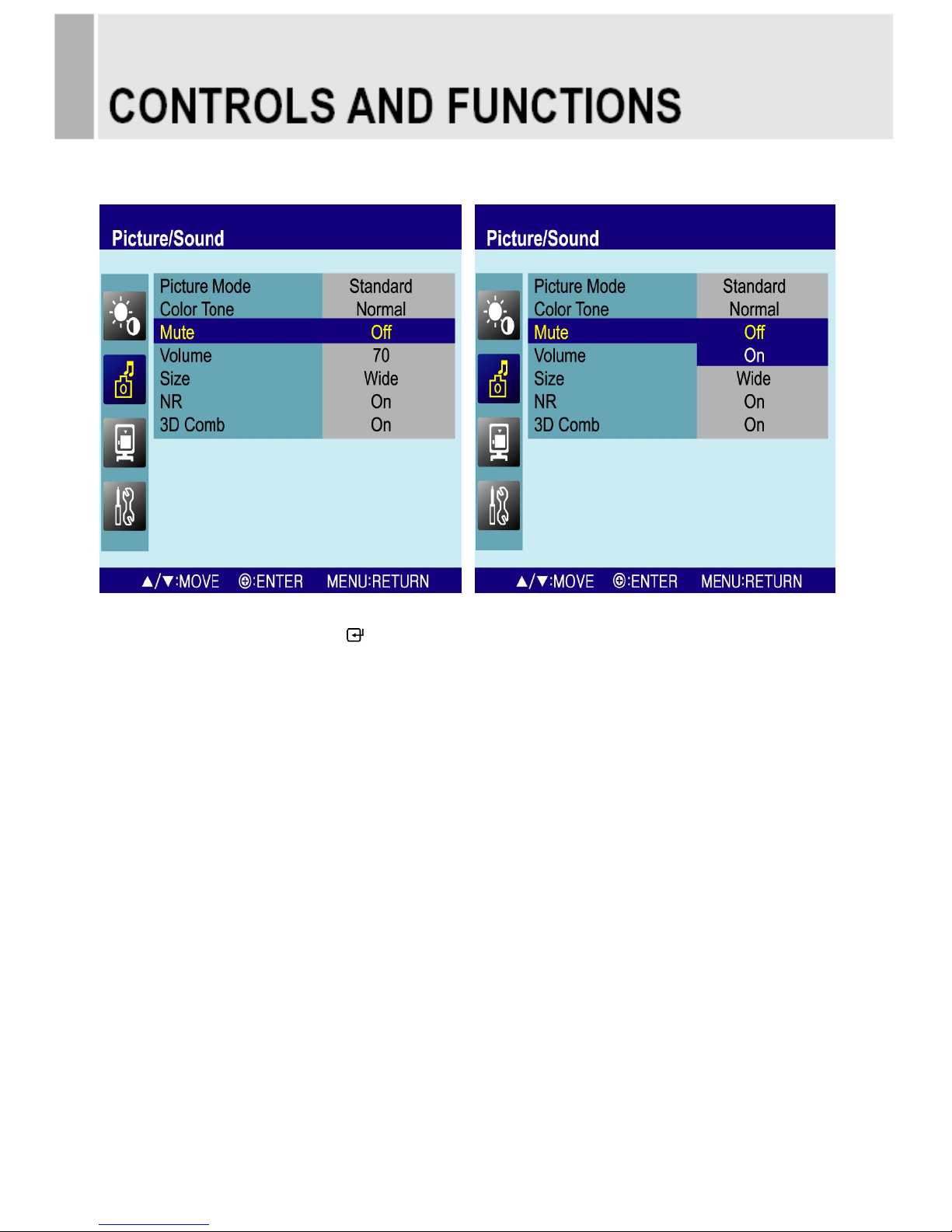
3. Mute
1) Press the up(▲) or down(▼) button to select the Mute.
2) Press the right(▶) or SOURCE/ button.
3) Press the up(▲) or down(▼) button to select the On or Off.
4) Press the MENU button to save.
14 ………………………………………………………………………. INSTRUCTION MANUAL
Page 17
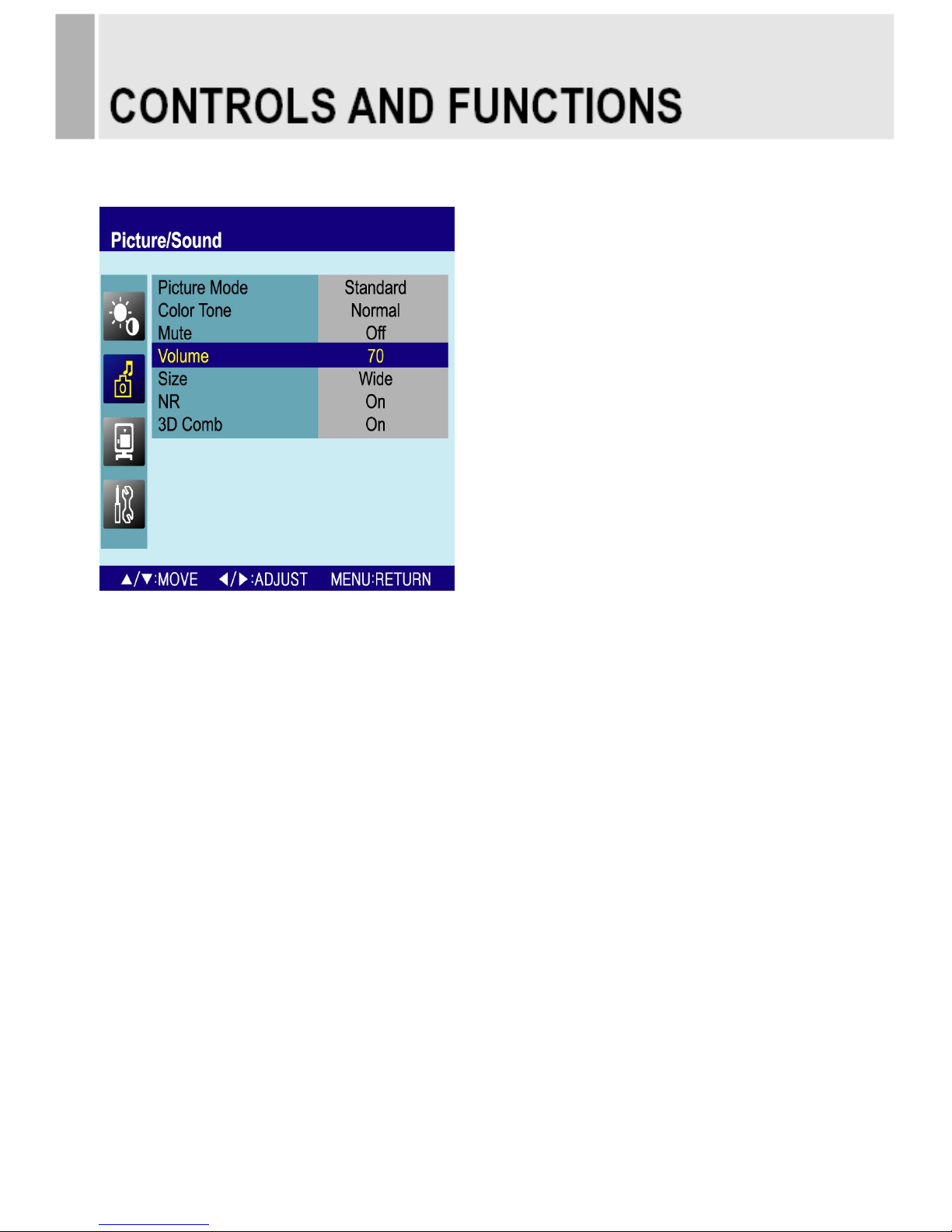
4. Volume
1) Press the up(▲) or down(▼) button to select the Volume
2) Press the left(◀) or right(▶) button to adjust Volume setting.
3) Press the MENU button to save.
INSTRUCTION MANUAL ………………………………………………………………………. 15
Page 18

5. Size
1) Press the up(▲) or down(▼) button to select the Size
2) Press the right(▶) or SOURCE/ button.
3) Press the up(▲) or down(▼) button to select the Size option.
4) Press the MENU button to save.
16 ………………………………………………………………………. INSTRUCTION MANUAL
Page 19

6. NR (Noise Reduction)
1) Press the up(▲) or down(▼) button to select the NR.
2) Press the right(▶) or SOURCE/ button.
3) Press the up(▲) or down(▼) button to select the On or Off.
4) Press the MENU button to save.
INSTRUCTION MANUAL ………………………………………………………………………. 17
Page 20

7. 3D Comb
1) Press the up(▲) or down(▼) button to select the 3D Comb.
2) Press the right(▶) or SOURCE/ button.
3) Press the up(▲) or down(▼) button to select the On or Off.
4) Press the MENU button to save.
18 ………………………………………………………………………. INSTRUCTION MANUAL
Page 21

B. Picture / Sound Menu (For RGB-PC & HDMI Input)
1. Size
1) Press the up(▲) or down(▼) button to select the Size.
2) Press the right(▶) or SOURCE/ button.
3) Press the up(▲) or down(▼) button to select the Size option.
INSTRUCTION MANUAL ………………………………………………………………………. 19
Page 22

2. PC (Only RGB-PC Input)
1) Press the up(▲) or down(▼) button to select the PC.
2) Press the right(▶) or SOURCE/ button.
3) Press the up(▲) or down(▼) button to select the PC sub menu.
4) Press the right(▶) or SOURCE/ button.
5) Press the left(◀) or right(▶) button to adjust the PC setting.
6) Press the MENU button to save.
Auto Adjust: Auto geometry adjustment.
Phase: Adjust the number of horizontal picture elements.
H-Position: Move image horizontally on screen right or left.
V-Position: Move image vertically on screen up or down.
Frequency: Adjust the vertical noise of screen image.
20 ………………………………………………………………………. INSTRUCTION MANUAL
Page 23

C. PIP Menu
1) Press the MENU button and then press the up(▲) or down(▼) button to select the PIP.
1. PIP
1) Press the right(▶) or SOURCE/ button.
2) Press up(▲) or down(▼) button to select the On or Off.
3) Press the MENU button to save.
INSTRUCTION MANUAL ………………………………………………………………………. 21
Page 24

2. Input Source
1) Press the up(▲) or down(▼) button to select the Input Source.
2) Press the right(▶) or SOURCE/ button.
3) Press the up(▲) or down(▼) button to select the Source option.
4) Press the MENU button to save.
※ Possible PIP Combination
Main
Sub
Video
Video
Video
RGB PC or HDMI or DVI or Component
RGB PC or HDMI or DVI or Component
Video
※ Impossible PIP Combination
Main
Sub
RGB PC or HDMI or DVI or Component
RGB PC or HDMI or DVI or Component
22 ………………………………………………………………………. INSTRUCTION MANUAL
Page 25

3. PIP Mode
1) Press the up(▲) or down(▼) button to select the PIP Mode.
2) Press the right(▶) or SOURCE/ button.
3) Press the up(▲) or down(▼) button to select the PIP Mode option.
4) Press the MENU button to save.
※ PBP1
Main
image
Sub
image
※ PBP2
Main
image
Sub
image
INSTRUCTION MANUAL ………………………………………………………………………. 23
Page 26

4. PIP Size
1) Press the up(▲) or down(▼) button to select the Size.
2) Press the right(▶) or SOURCE/ button.
3) Press the up(▲) or down(▼) button to select the Size option.
4) Press the MENU button to save.
24 ………………………………………………………………………. INSTRUCTION MANUAL
Page 27

5. Position
1) Press the up(▲) or down(▼) button to select the Position.
2) Press the right(▶) or SOURCE/ button.
3) Press the up(▲) or down(▼) button to select the Position option.
4) Press the MENU button to save.
※ RB: Right of Bottom, LB: Left of Bottom, LT: Left of Top & RT: Right of Top.
INSTRUCTION MANUAL ………………………………………………………………………. 25
Page 28

6. Swap
1) Press the up(▲) or down(▼) button to select the Swap.
2) Press the right(▶) or SOURCE/ button to swap the main image for the sub one.
26 ………………………………………………………………………. INSTRUCTION MANUAL
Page 29

7. Sound Select
1) Press the up(▲) or down(▼) button to select the Sound Select.
2) Press the right(▶) or SOURCE/ button.
3) Press the up(▲) or down(▼) button to select the Sound Select option.
4) Press the MENU button to save.
INSTRUCTION MANUAL ………………………………………………………………………. 27
Page 30

D. Setup Menu
1) Press the MENU button and then press the up(▲) or down(▼) button to select the Setup.
1. Reset
1) Press the right(▶) or SOURCE/ button
2) Press the right(▶) or SOURCE/ button again.
3) Press SOURCE/ button to execute the reset.
Reset: All settings go to the factory initialization.
28 ………………………………………………………………………. INSTRUCTION MANUAL
Page 31

2. Language
1) Press the up(▲) or down(▼) button to select the Language.
2) Press the right(▶) or SOURCE/ button.
3) Press the up(▲) or down(▼) button to select language.
4) Press the MENU button to save.
INSTRUCTION MANUAL ………………………………………………………………………. 29
Page 32

3. OSD Tone
1) Press the up(▲) or down(▼) button to select the OSD Tone.
2) Press the right(▶) or SOURCE/ button
3) Press the up(▲) or down(▼) button to select the OSD Tone option.
4) Press the MENU button to save.
30 ………………………………………………………………………. INSTRUCTION MANUAL
Page 33

4. Blue Screen
1) Press the up(▲) or down(▼) button to select the Blue Screen.
2) Press the right(▶) or SOURCE/ button.
3) Press the up(▲) or down(▼) button to select the On or Off.
4) Press the MENU button to save.
INSTRUCTION MANUAL ………………………………………………………………………. 31
Page 34

5. Key Lock
1) Press the up(▲) or down(▼) button to select the Key Lock.
2) Press the right(▶) or SOURCE/ button
3) Press the up(▲) or down(▼) button to select the On or Off
4) Press the MENU button to save.
※ How to unlock
1) On the front key: Press the MENU and ▲ button at the same time over 3 seconds.
2) On the Remote Controller: The Remote Controller operates well because the Key Lock
function is only allowed for the front key of this product.
32 ………………………………………………………………………. INSTRUCTION MANUAL
Page 35

6. Trigger
1) Press the up(▲) or down(▼) button to select the Trigger.
2) Press the right(▶) or SOURCE/ button.
6-1. Trigger Enable
1) Press the up(▲) or down(▼) button to select the Trigger Enable.
2) Press the right(▶) or SOURCE/ button.
3) Press the up(▲) or down(▼) button to select the On or Off.
4) Press the Menu button to save.
INSTRUCTION MANUAL ………………………………………………………………………. 33
Page 36

6-2. Trigger Input
1) Press the up(▲) or down(▼) button to select the Trigger Input .
2) Press the right(▶) or SOURCE/ button.
3) Press the up(▲) or down(▼) button to select the Trigger Input option.
4) Press the Menu button to save.
34 ………………………………………………………………………. INSTRUCTION MANUAL
Page 37

6-3. Buzzer
1) Press the up(▲) or down(▼) button to select the Buzzer.
2) Press the right(▶) or SOURCE/ button.
3) Press the up(▲) or down(▼) button to select the On or Off.
4) Press the Menu button to save.
INSTRUCTION MANUAL ………………………………………………………………………. 35
Page 38

6-4. Trigger Time
1) Press the up(▲) or down(▼) button to select the Trigger Time.
2) Press left(◀) or right(▶) button to adjust Trigger Time setting.
3) Press the MENU button to save.
36 ………………………………………………………………………. INSTRUCTION MANUAL
Page 39

6-5 Trigger Option
1) Press the up(▲) or down(▼) button to select the Trigger Option.
2) Press the right(▶) or SOURCE/ button.
3) Press the up(▲) or down(▼) button to select the Trigger Option setting.
4) Press the Menu button to save.
N/C(Normally Closed):
The Trigger function is activated when
the trigger cable is opened.
N/O(Normally Opened):
The Trigger function is activated when
the trigger cable is closed.
High:
The Trigger function is activated when
the trigger signal is DC 2~5[V].
Low:
The Trigger function is activated when
the trigger signal is DC 0~0.6[V].
Note: In this case, trigger port has high
status electrically, so the trigger cable
has to have ground( or earth) status to
be activated.
INSTRUCTION MANUAL ………………………………………………………………………. 37
Page 40

6-6. Display Type
1) Press the up(▲) or down(▼) button to select the Display Type.
2) Press the right(▶) or SOURCE/ button.
3) Press the up(▲) or down(▼) button to select the Display Type option.
4) Press the Menu button to save.
※ PIP & FULL:
When the condition is below, the Trigger Input image will be displayed as PIP.
Main
Sub
Video
Video
Video
RGB PC or HDMI or DVI or Component
RGB PC or HDMI or DVI or Component
Video
Otherwise, it will be displayed as full screen.
※ FULL: The Trigger Input image will be displayed as a full screen.
38 ………………………………………………………………………. INSTRUCTION MANUAL
Page 41

7. Auto Switching
1) Press the up(▲) or down(▼) button to select the Auto Switching.
2) Press the right(▶) or SOURCE/ button.
7-1. Auto Switching On/Off
1) Press the right(▶) or SOURCE/ button.
3) Press the up(▲) or down(▼) button to select the On or Off .
4) Press the Menu button to save.
INSTRUCTION MANUAL ………………………………………………………………………. 39
Page 42

7-2. Auto Switching Input enable
1) Press the up(▲)or down(▼) button to select the Inputs enable.
2) Press the right(▶) or SOURCE/ button.
3) Press the up(▲) or down(▼) button to select the Input.
4) Press the right(▶) or SOURCE/ button.
5) Press the up(▲) or down(▼) button to select the On or Off.
6) Press the Menu button to save.
40 ………………………………………………………………………. INSTRUCTION MANUAL
Page 43

7-3. Auto Switching Time
1) Press the up(▲) or down(▼) button to select the Time.
2) Press the left(◀) or right(▶) button to adjust the Time setting.
3) Press the MENU button to save.
INSTRUCTION MANUAL ………………………………………………………………………. 41
Page 44

8. Image Rotation
1) Press the up(▲) or down(▼) button to select the Image Rotation.
2) Press the right(▶) or SOURCE/ button.
8-1. Image Rotation On/Off
1) Press the right(▶) or SOURCE/ button.
3) Press the up(▲) or down(▼) button to select the On or Off .
4) Press the Menu button to save.
42 ………………………………………………………………………. INSTRUCTION MANUAL
Page 45

8-2. Image Rotation Time
1) Press the up(▲) or down(▼) button to select the Time.
2) Press the left(◀) or right(▶) button to adjust the Time setting.
3) Press the MENU button to save.
INSTRUCTION MANUAL ………………………………………………………………………. 43
Page 46

9. 120Hz Mode
1) Press the up(▲) or down(▼) button to select the 120Hz Mode.
2) Press the right(▶) or SOURCE/ button.
3) Press the up(▲) or down(▼) button to select the On or Off.
4) Press the Menu button to save.
44 ………………………………………………………………………. INSTRUCTION
MANUAL
Page 47

Wall mounting (Optional)
The LCD monitor is suitable for wall mounting by using the “VESA 200” standard wall mount
(not included in the delivery).
※ Attention!
You must use four M6x8 screws to assemble this monitor and the wall mount bracket.
INSTRUCTION MANUAL ………………………………………………………………………. 45
M6x8 screws
Page 48

▶ PIN ASSIGNMENTS
Pin 1
RED VIDEO
9 2
GREEN VIDEO
10
SIGNAL CABLE DETECT
3
BLUE VIDEO
11
GROUND
4
GROUND
12
SDA(for DDC)
5
GROUND
13
H-SYNC.(or H+V SYNC.)
6
RED GROUND
14
V-SYNC.
7
GREEN GROUND
15
SCL(for DDC)
8
BLUE GROUND
D-SUB
▶ ACCESSORIES
1. Power cord
2. User’s manual
3. PC cable
4. Touch Screen Driver Installation CD
5. Trigger cable (Option)
6. Stereo cable (Option)
7. Remote controller (Option)
8. Batteries (Option)
9. Wall mount (Option)
.
46 ………………………………………………………………………. INSTRUCTION MANUAL
Page 49

This monitor features a power management system to “power down” upon receipt of the VESA
DPMS(The display power management signaling) from a VESA DPMS video card.
The VESA DPMS-compliant video card performs this signaling system through not sending
horizontal, vertical, or sync signal.
This monitor enters an appropriate mode through identifying each of the three modes of the
signaling system.
POWER CONSUMPTION: < 120W.
LED INDICATOR
The power management feature of the monitor is comprised of four stages: On(Green),
Standby, Suspend, Active off(Red on/off 1 sec) and Unsupported mode(Green).
MODE
LED COLOR
MONITOR OPERATION
ON
GREEN
Normal Operation
STANDBY
RED ON/OFF
1 SEC
Screen blanks after preset idle time
And some electronic circuits or all
Circuitry in the monitor shut down.
SUSPEND
ACTIV OFF
UNSUPPORTES
MODE
GREEN
Normal operation but the on screen
Display will show error massage
POWER OFF
RED
Not Operation
INSTRUCTION MANUAL ………………………………………………………………………. 47
Page 50

SPECIFICATION
TOUCH
SCREEN
Mechanical
Touch Size(Out line)
Useful Screen Area
760(w) x 450(h) x 3.1(d)mm
708.01(h) x 398.4(v)
Touch
Characteristics
Touch Method
Input Method
Connector
Thickness
Analog Capacitive Type Touchscreen
Finger only (Skin)
FPC tail, 5pin, pitch=2.54mm
2.9mm (Glass only)
Linearity Accuracy
Criterion(9 point Calibration)
Direction X : 1.5% or less
Direction Y : 1.5% or less
Surface Hardness
Mohs pick with hardness rating of 4 or higher
Optical
88%±2% (550nm wavelength)
Reliability
Rubber Stoke Operation
Test load: 250gf
Press speed: 2hits/second
Tip probe: Sillicon rubber R8.0
Drop Test
Touch panel is tested by 227g/38Ф steel ball
Electrical
Operating Voltage
ESD
DC 5 V ~DC 12V
Contact +/- 8KV, Air +/- 15KV
Environment
Temperature
Humidity Test
Relative Humidity
Operating -20℃ to 70℃
Storage -40℃ to 80℃
96hours at 40℃ and 90% Noncondensing
Interface
USB
▶▶ NOTE : Technical specifications are subject to change without notice.
48 ………………………………………………………………………. INSTRUCTION MANUAL
Page 51

32”
LCD-Type
32.0˝ WUXGA TFT LCD
Pixel pitch(mm) : 0.36375(H) x 0.36375(V)
BRIGHTNESS: 450cd/㎡(Typical)
CONTRAST RATIO: 1300:1(Typical)
VIEWING ANGLE: 178°/178°(H/V)
RESPONSE TIME: 5msec(G-to-G, typical)
RESOLUTION (H x V)
1920X1080 @120Hz
FREQUENCY
HORIZONTAL: 31~80KHz, VERTICAL: 56~75Hz
INPUT SIGNAL
VIDEO(2ch input 1.0Vp-p, 75Ω terminated, loop-through out)
S-VIDEO(1ch input (Y/C) , loop-through out)
COMPONENT(Y,Pb,Pr & Sound L/R)
DVI (Digital Video Interface)
HDMI1, HDMI2 (High Definition Multimedia Interface)
PC RGB
AV(composite) Sound In/Out
PC Stereo In
TRIGGER In
TOUCH PANEL USB
Audio Out
ACTIVE SCREEN SIZE
698.40 mm X 392.85 mm (27.50” X 15.47”)
PACKING DIMENSIONS
(W x H x D)
875mm X 280mm X 635 mm (34.45” X 11.02” X 25”)
WEIGHT
Net Weight : 28 Kg (61.73 Ibs)
Gross Weight : 31 Kg (68.34 Ibs)
ELECTRICAL RATINGS
100-240V~, 50/60Hz 120W
▶▶ NOTE : Technical specifications are subject to change without notice.
INSTRUCTION MANUAL ………………………………………………………………………. 49
Page 52

WEEE Symbols
50 ………………………………………………………………………. INSTRUCTION MANUAL
Correct Disposal of This Product
(Waste Electrical & Electronic Equipment)
(Applicable in the European Union and other
European countries with separate collection
systems)
This marking shown on the product or its literature,
indicates that it should not be disposed with other
household wastes at the end of its working life. To
prevent possible harm to the environment or human
health from uncontrolled waste disposal, please
separate this from other types of wastes and
recycle it responsibly to promote the sustainable
reuse of material resources. Household users should
contact either the retailer where they purchased this
product, or their local government office, for details of
where and how they can take this item for
environmentally safe recycling. Business users
should contact their supplier and check the terms
and conditions of the purchase contract. This product
should not be mixed with other commercial wastes
for disposal.
Page 53

MEMO
Page 54

MEMO
Page 55

MEMO
Page 56

P/N: L39ME0246 Rev.2
