Page 1
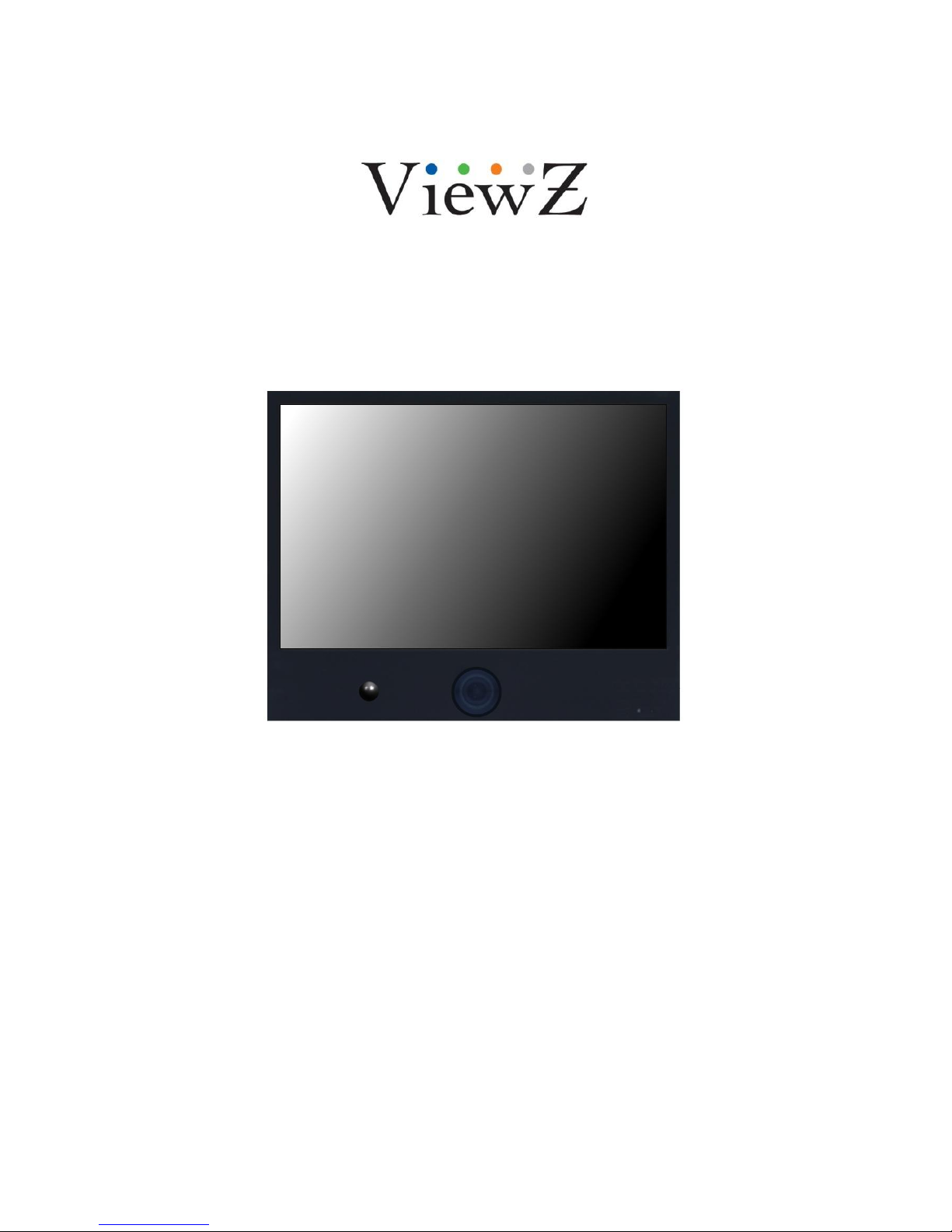
22-INCH TFT-LCD
PUBLIC VIEW MONITOR
INSTRUCTION MANUAL
Please read this manual thoroughly before use, and keep it handy for future reference.
Page 2
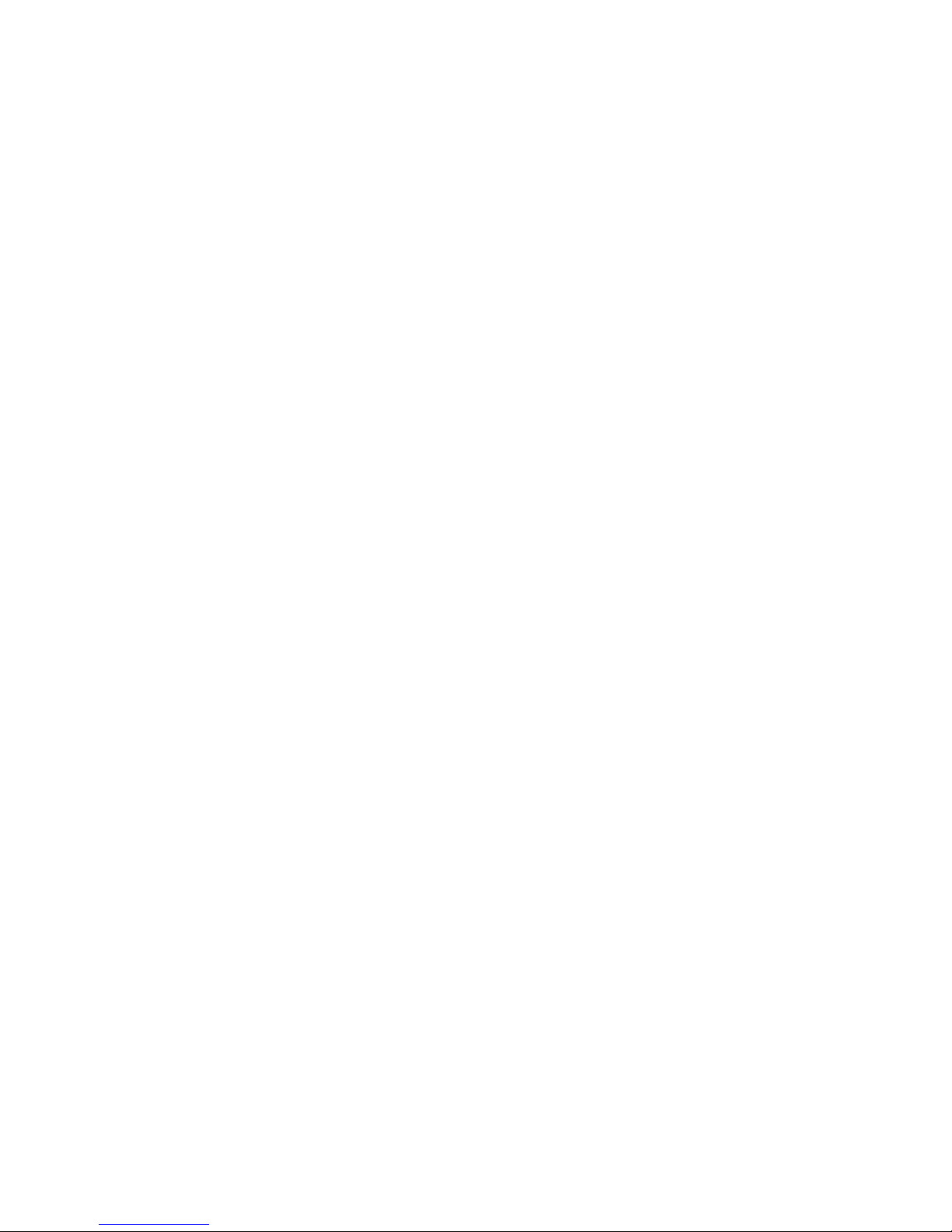
Page 3

SAFETY INSTRUCTION ………………………………………………………….……
2 ~ 3
CAUTIONS ……………………………………………………………..........................
4
FCC RF INTERFERENCE STATEMENT …………………………….......................
5
CONNECTING WITH EXTERNAL EQUIPMENT ……………………………………
6
REMOTE FUNCTIONS …………………………………………………………………
7
CONTROLS AND FUNCTIONS ………………………………………………………..
8 ~ 23
MOUNTING GUIDE ……………………………………………………………………..
24
D-SUB CONNECTOR PIN ASSIGNMENTS …………………………………………
25
POWER MANAGEMENT ………………………………………………………………
26
SPECIFICATIONS ………………………………………………………………………
27 ~ 30
TROUBLE SHOOTING GUIDE ………………………………………………….........
31
INSTRUCTION MANUAL ………………………………………………………………………. 1
This Monitor was
Manufactured by ISO 9001
Certified Factory
Page 4
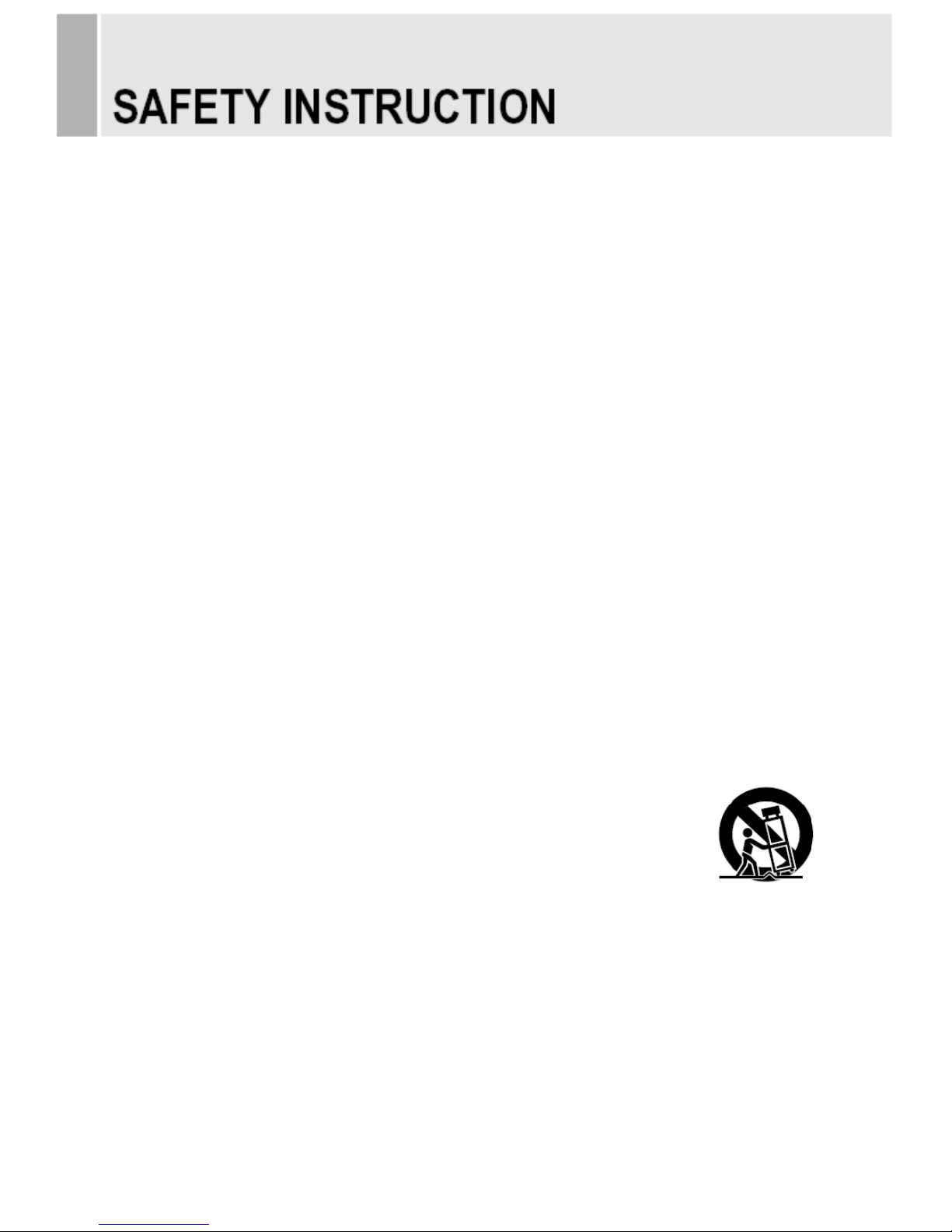
Important Safety Instruction
1. Read these instructions.
2. Keep these Instructions.
3. Heed all warnings.
4. Follow all instructions.
5. Do not use this apparatus near water.
6. Clean only with dry cloth.
7. Do not block any ventilation openings. Install in accordance with the manufacturer’s
instructions.
8. Do not install near any heat sources such as radiators, heat registers,stoves, or other
apparatus (including amplifiers) that produce heat.
9. Do not defeat the safety purpose of the polarized or grounding-type plug.
Apolarized plug has two blades with one wider than the other.
Agrounding type plug has two blades and a third grounding prong.
The wide blade or the third prong are provided for your safety.
If the provided plug does not fit into your outlet, consult an electrician for replacement
of the bsolete outlet.
10. Protect the power cord from being walked on or pinched particularly at plugs,
convenience receptacles and the point where they exit from the apparatus.
11. Only use attachment/accessories specified by the manufacturer.
12. Use only with the cart, stand, tripod, bracket or table specified by the manufacturer or
sold with the apparatus. When a cart is used, use caution when moving
the cart/apparatus combination to avoid injury from tip-over.
13. Unplug this apparatus during lightning storms or when unused
for long periods of time.
14. Refer all servicing to qualified service personnel. Servicing is required when the apparatus
has been damaged in any way, such as power-supply cord or plug is damaged, liquid has
been spilled or objects have fallen into the apparatus the apparatus has been exposed to
rain or moisture does not operate normally or has been dropped.
2 ………………………………………………………………………. INSTRUCTION MANUAL
Page 5
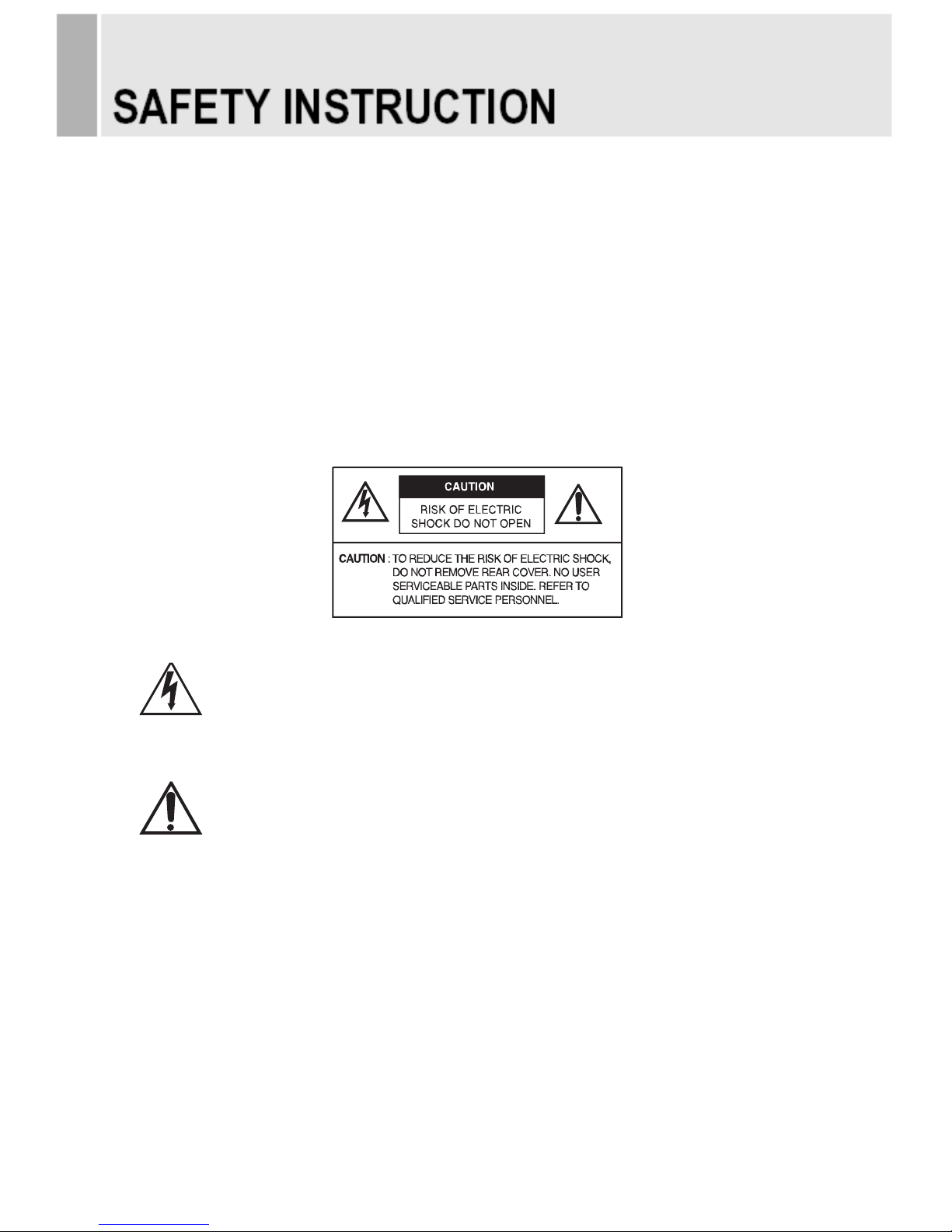
- The apparatus shall not be exposed to dripping or splashing and that no objects filled with liquids,
such as vases, shall be placed no the apparatus.
14 Minimum distances(e.g. 10cm) around the apparatus for sufficient ventilation.
“WARNING – To reduce the risk of fire or electric shock, do not expose the apparatus to rain or moisture.”
“The apparatus shall not be exposed to dripping or splashing and no objects filled with liquids,
such as vases, shall be placed on the apparatus.”
This symbol is intended to alert the user to the presence of uninsulated :
dangerous voltage with in the product’s enclosure that may be of sufficient
magnitude to constitute a risk of electric shock to persons.
This symbol is intended to alert the user to the presence of important operating
and maintenance(servicing) instructions in the literature accompanying the
appliance.
INSTRUCTION MANUAL ………………………………………………………………………. 3
Page 6
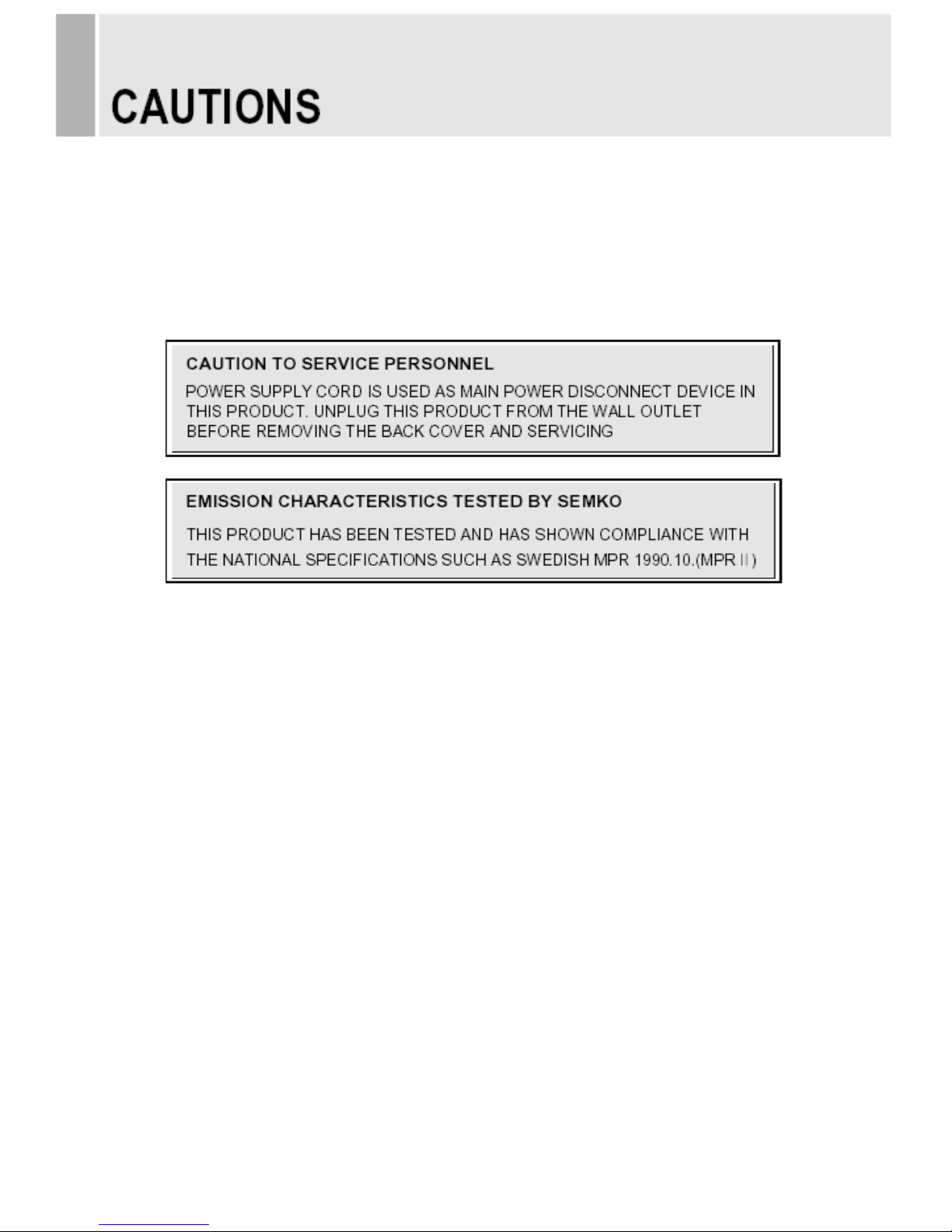
CAUTION
The power supply cord is used as the main disconnect device, ensure that the socket-outlet is
located/installed near the equipment and is easily accessible.
ATTENTIONN
Le cordon d`alimentation est utillsé comme interrupteur général. La prise de courant doit être
située ou installée à proximité du matériel et être facile d`accès
▶ NEVER REMOVE THE BACK COVER
Removal of the back cover should be carried out only by qualified personnel.
▶ DO NOT USE IN HOSTILE ENVIRONMENTS
To prevent shock or fire hazard, do not expose the unit to rain or moisture.
This unit is designed to be used in the office or home. Do not subject the unit to vibrations,
dust of corrosive gases.
▶ KEEP IN A WELL VENTILATED PLACE
Ventilation holes are provided on the cabinet to prevent the temperature from rising.
Do not cover the unit or place anything on the top of unit.
▶ AVOID HEAT
Avoid placing the unit in direct sunshine or near a heating appliance.
▶ TO ELIMINATE EYE FATIGUE
Do not use the unit against a bright back ground and where sunlight or other light sources will
shine directly on the monitor.
▶ BE CAREFUL OF HEAVY OBJECT
Neither the monitor itself nor any other heavy object should rest on the power cord.
Damage to a power cord can cause fire or electrical shock.
4 ………………………………………………………………………. INSTRUCTION MANUAL
Page 7
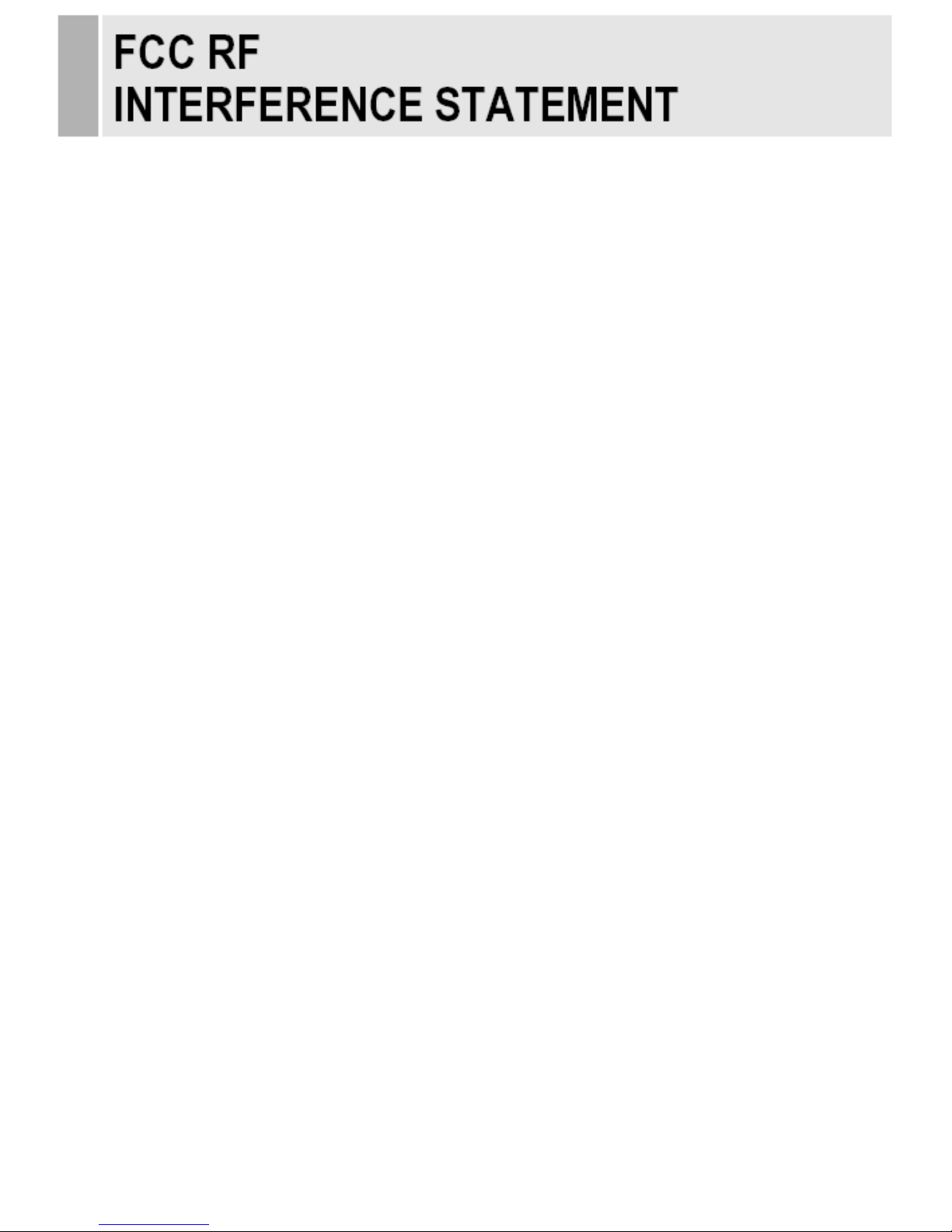
NOTE
This equipment has been tested and found to comply with the limits for a Class A digital device,
pursuant to Part 15 of the FCC Rules. These limits are designed to provide reasonable
protection against harmful interference in a residential installation.
This equipment generates, uses and can radiate radio frequency energy and, if not installed and
used in accordance with the instructions, may cause harmful interference to radio
communications. However, there is no guarantee that interference will not occur in a particular
installation.
If this equipment does cause harmful interference to radio or television reception which can be
determined by turning the equipment off and on, the user is encouraged to try to correct the
interference by one or more of the following measures.
- Reorient or relocate the receiving antenna.
- Increase the separation between the equipment and receiver.
- Connect the equipment into an outlet on a circuit different from that to which the receiver is
connected.
- Consult the dealer or an experienced radio, TV technician for help.
- Only shielded interface cable should be used.
Finally, any changes or modifications to the equipment by the user not expressly approved by
the grantee or manufacturer could void the users authority to operate such equipment.
▶ DOC COMPLIANCE NOTICE
This digital apparatus does not exceed the Class A limits for radio noise emissions from digital
apparatus set out in the radio interference regulation of Canadian Department of
communications.
INSTRUCTION MANUAL ………………………………………………………………………. 5
Page 8
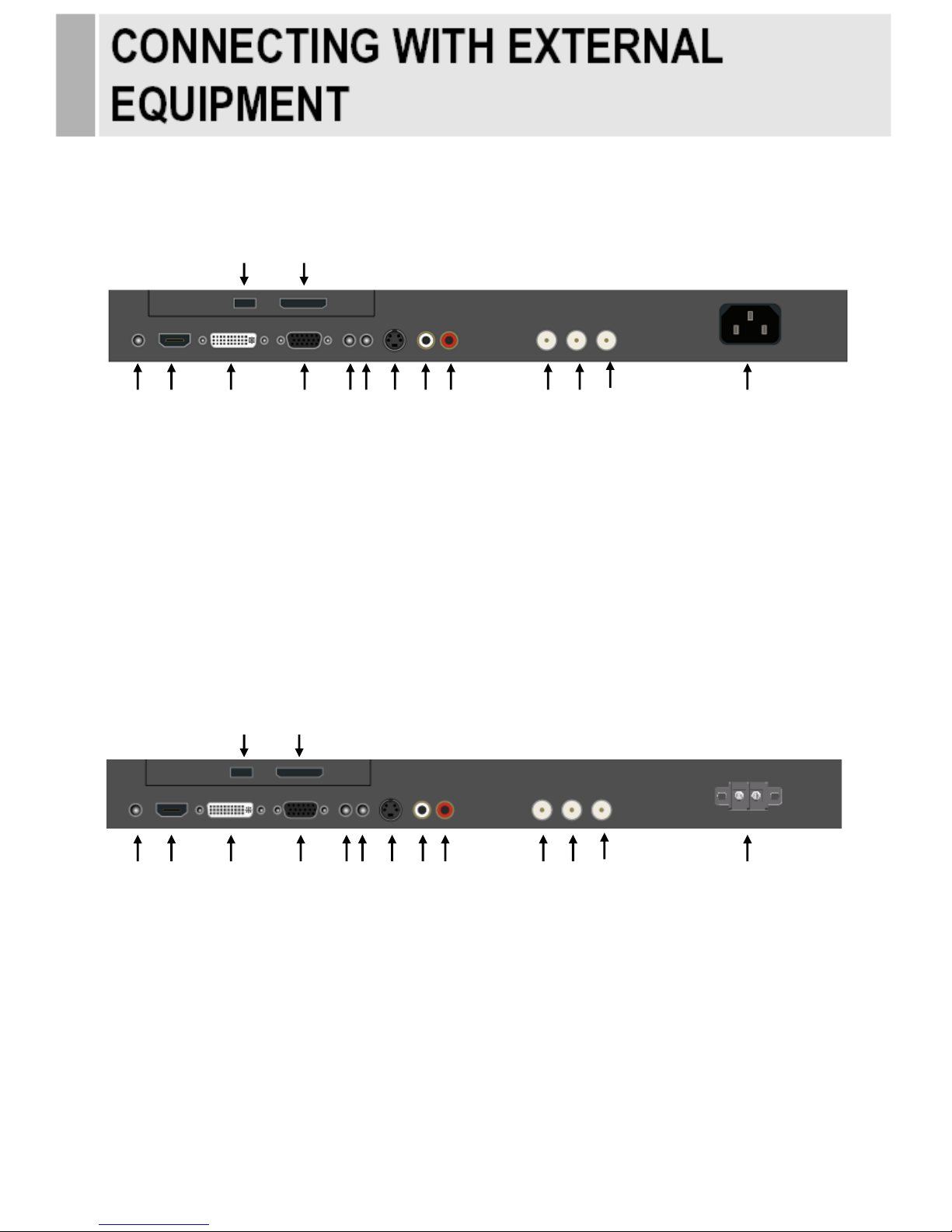
A. TOP PANEL CONTROL
A-1. AC IN Type
1. DC 12V IN
2. HDMI IN
3. DVI IN
5. PC STEREO IN
7. S-VIDEO (Y/C) IN
10. CAMERA OUT
11. AV2 (VIDEO2) IN
13. AC IN
15. SD CARD READER (Optional)
A-2. AC 24V IN Type
4. VGA (D-SUB) IN
6. AUDIO OUT (Speaker)
8 & 9. AUDIO IN(R+L) for AV1, AV2
and S-VIDEO
12. AV2 (VIDEO2) OUT
14. USB 2.0 (Optional)
1. DC 12V IN
2. HDMI IN
3. DVI IN
5. PC STEREO IN
7. S-VIDEO (Y/C) IN
10. CAMERA OUT
11. AV2 (VIDEO2) IN
13. AC 24V IN
15. SD CARD READER (Optional)
4. VGA (D-SUB) IN
6. AUDIO OUT (Speaker)
8 & 9. AUDIO IN(R+L) for AV1, AV2
and S-VIDEO
12. AV2 (VIDEO2) OUT
14. USB 2.0 (Optional)
6 …………………………………………….……………………………INSTRUCTION MANUAL
14
15
1 2 3 4 5 6 7 8 9
10
11
12
13
14
15
1 2 3 4 5 6 7 8 9
10
11
12
13
Page 9

B. REMOTE CONTROLLER(Optional)
1. POWER( )
Turns the power ON or OFF. There will be a few
seconds delay before the display appears.
2. SOURCE
Selects pc or video( AV1/AV2/S-Video/DVI/PC) sources.
3. AUTO
Auto geometry adjustment in PC Source.
4. MUTE
Mute the sound.
5. MENU
Activates and exits the On Screen Display.
6. EXIT
Exits the On Screen Display.
7. VOL(◀ ▶)
Increases or decreases the level of audio volume.
8. UP/DOWN
Moves to OSD menu.
9. ENTER
Accepts your selection or displays the current mode.
10. INFO
Input mode information Display.
11. STILL
Pauses the picture.
12. PIP (Picture In Picture)
Activates PIP mode.
13. P.INPUT
Selects PC or video source.
14. P.POS
Moves the position of sub picture for PIP mode.
15. P.SIZE
Changes the size of sub and main picture for PIP mode.
16. SWAP
Alternates between main and sub picture.
17. ARC (Aspect Ratio Control)
Selects screen ratio.
18. APC (Auto Picture Control)
Selects picture mode.
19. ACC (Auto Color Control)
Selects Color mode.
20. S.SET
Selects Sound mode main input or sub input
21. PC
Selects PC mode(PC,DVI)
22. AV
Selects AV mode.(AV1,AV2,S-VIDEO)
23. COMP
Selects COMPONENT mode.
24. SETUP
It doesn’t have any functions.
25. M/P on/off
Turns the M/P(Media Player) on or off.
26. SEL
Accepts your selection in the menu of M/P(Media Player).
27. ESC
Escapes the menu of M/P(Media Player).
28. ◀ ▲ ▶ ▼
Moves the cursor in the menu of M/P(Media Player).
INSTRUCTION MANUAL ………………………………………………………………………. 7
Page 10
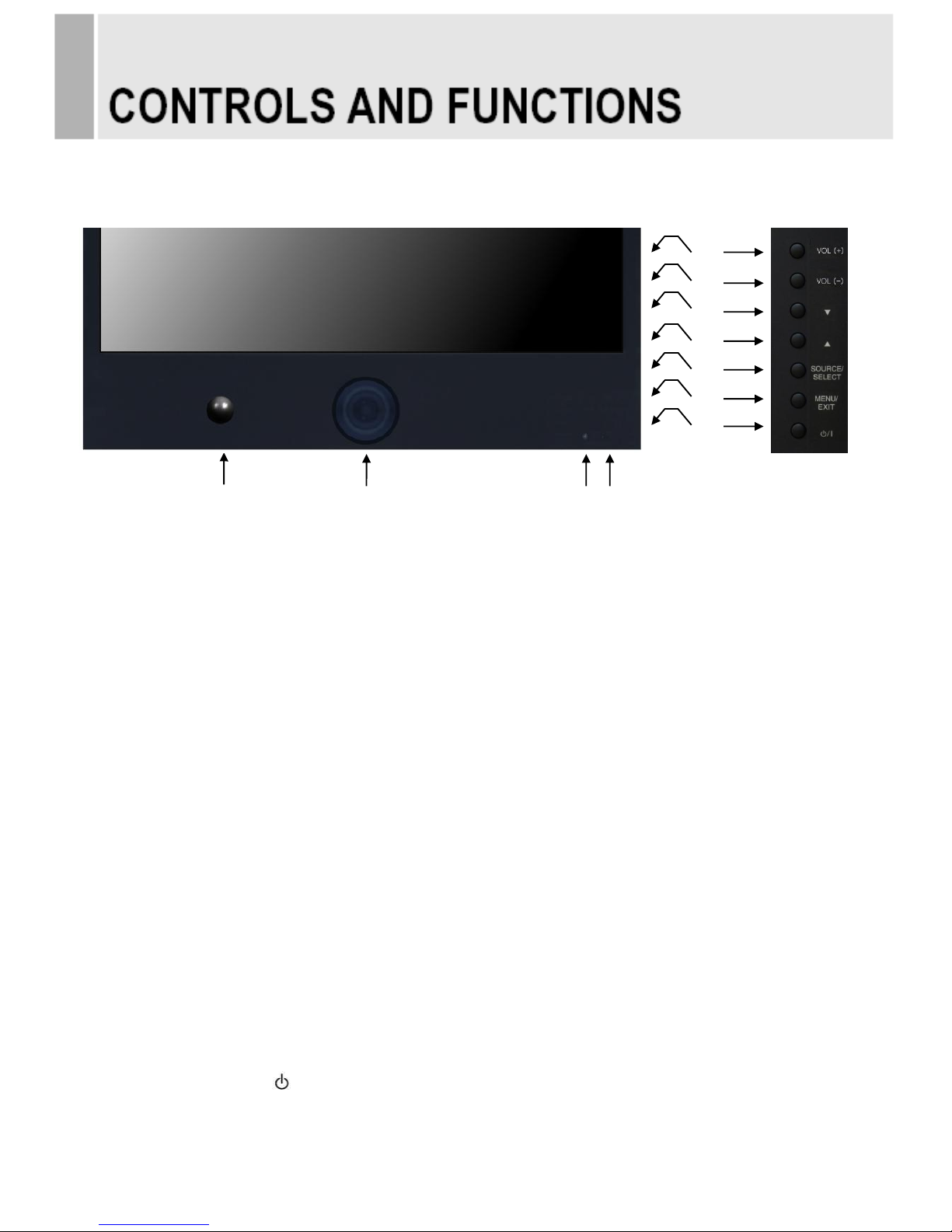
C. FRONT & BACK KEY CONTROL
1. PIR(Passive Infra-Red) Sensor
Built-in PIR(Passive Infra-Red) Sensor for the Motion Detection function.
2. BUILT-IN CAMERA
Image of this camera is shown by AV1.
3. IR Sensor
Remote controller sensor.
4. POWER LED
The power LED lights with green when the power is turned ON.
The power is turned off by pressing the power switch again and the power LED goes to off.
5 & 6. VOL(+) & VOL(-)
Adjust the volume and menu settings.
7 & 8. ▲ & ▼
These buttons allow user to enter the sub-menu of the activated function.
The up(▲) button is HOLD function and stop the Motion Detection & Auto switching functions.
9. SOURCE/SELECT
Selects an input source.
Enters a submenu or accepts your selection in the OSD menu.
10. MENU/EXIT
Activates and exits the On Screen Display.
This button can also be used to move previous menu or status.
11. POWER ON/OFF( / I )
Turns the power ON or OFF. There will be a few seconds delay before the display appears.
8 ………………………………………………………………………. INSTRUCTION MANUAL
5 6 7
8
9
11
2 3 4 1 10
Page 11
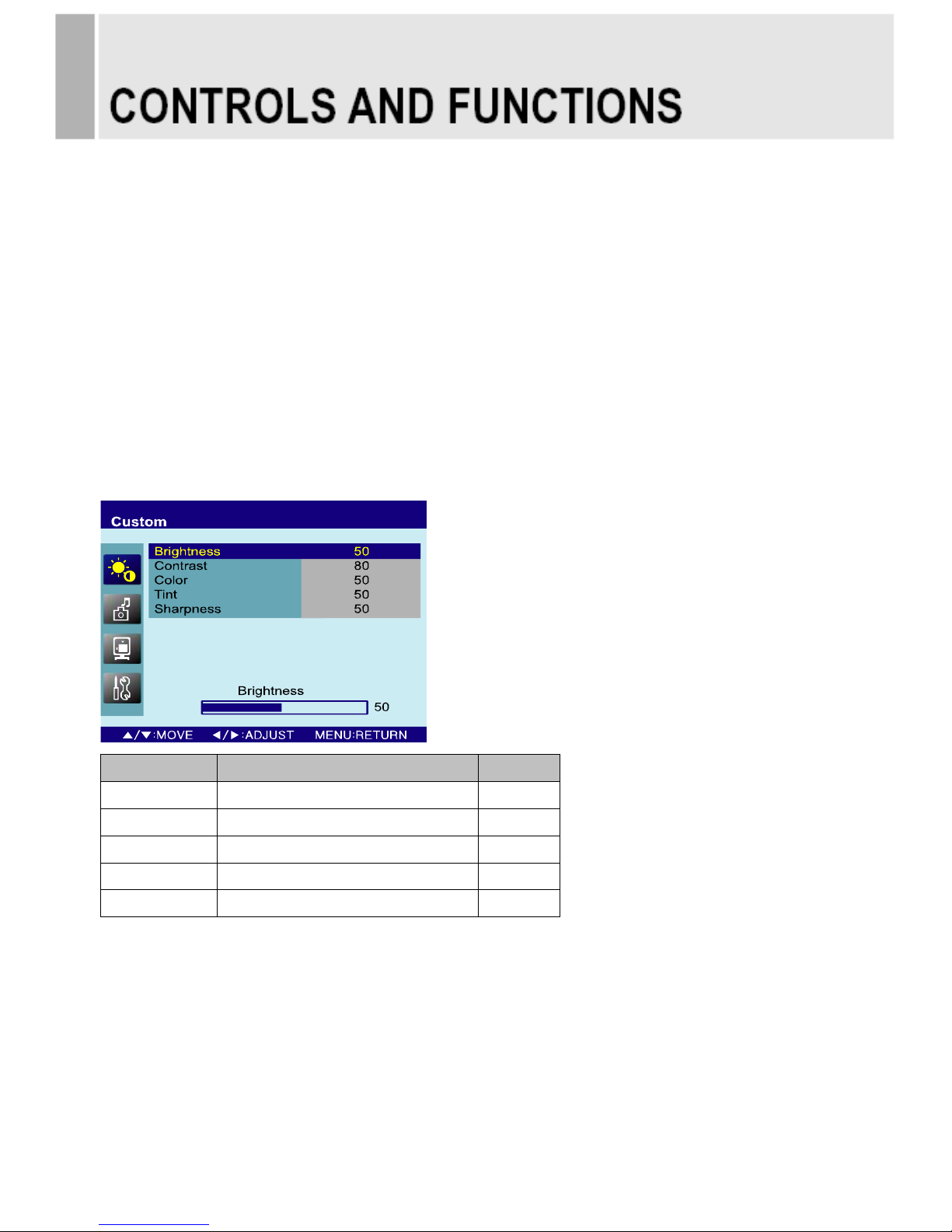
OSD MENU DESCRIPTION
All picture, sound settings and setup for the monitor can be adjusted in the OSD menu.
(On Screen Display)
To adjust the OSD screen:
1. Press the Menu button to enter the OSD menu.
2. Press the ▲/▼ buttons to select the desired option. The selected option is highlighted.
3. Press the ▶ button to enter the submenu for adjusting items.
4. Change the value you wish to adjust by using the ▲/▼ buttons.
5. Press the ◀ button to exit the submenu for adjusting items.
6. Press the Menu button to exit the OSD menu.
A. Custom
Option
Function
Value
Brightness
Adjusts brightness of the screen.
0 ~ 100
Contrast
Adjusts intensity of the image.
0 ~ 100
Color
1)
Adjusts color of the picture.
0 ~ 100
Tint
2)
Adjusts tint of the picture.
0 ~ 100
Sharpness
1)
Adjusts sharpness of the picture.
0 ~ 100
1) Unavailable in RGB PC, DVI and HDMI.
2) Unavailable in PAL system.
INSTRUCTION MANUAL ………………………………………………………………………. 9
Page 12
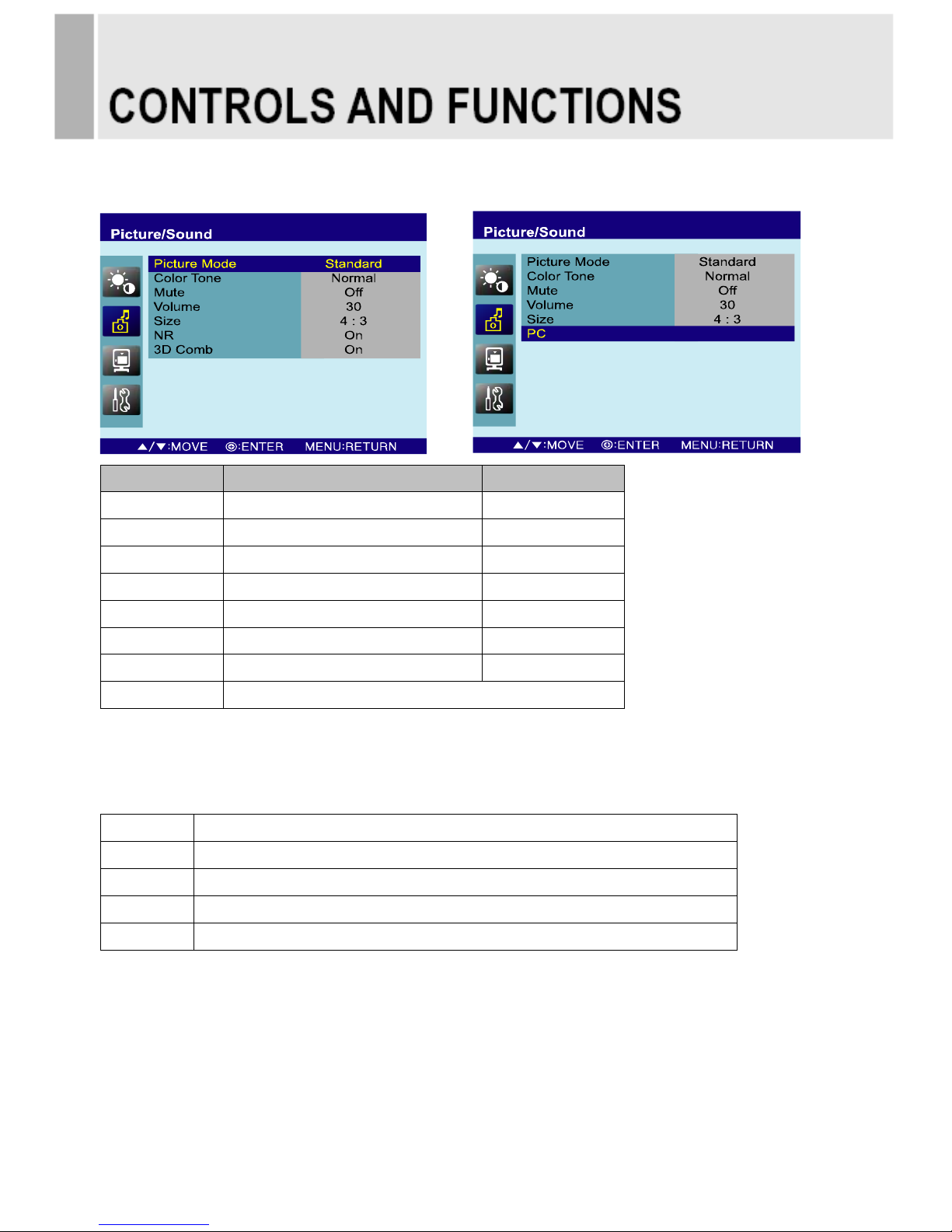
B. Picture/Sound
Option
Function
Value
Picture Mode
Sets picture mode.
See table below
Color Tone
Sets color tone.
See table below
Mute
Mutes speaker sound.
Off or On
Volume
Adjust the level of audio volume.
0 ~ 100
Size
Display picture size.
See table below
NR
1)
Reduces noise of the picture.
On or Off
3D Comb
1)
Activates the 3D comb filter.
On or Off
PC
2)
See table below.
1) Unavailable in RGB PC, DVI and HDMI.
2) Only available in RGB PC.
Picture Mode
Custom
Applies user selected values.(Brightness, Contrast, Tint and Sharpness)
Dynamic
Provides enhanced contrast and sharpness.
Standard
Provides standard contrast and sharpness.
Movie
Is recommended for viewing film-based content.
Mild
Reduces contras and sharpness.
10 ………………………………………………………………………. INSTRUCTION MANUAL
Page 13

Color Tone
Cool
Gives the white color a bluish tint.
Normal
Gives the white color a neutral tint.
Warm
Gives the white color a reddish tint.
User
1)
To manually adjust the color tones(Red, Green, and Blue).
1) Unavailable in AV1, AV2 and S-Video.
Size
4:3
Sets the image size to 4:3
Panorama
1)
Sets the image to panorama
Zoom1
1)
Expands the image size about two times to upward and downward
Zoom2
1)
Expands the image size about one and half times to upward and downward
Wide
Sets the image size to wide
Under
1)
Adjusts the image size to display resolution without overscan
1:1
1)
Adjusts the image size to input resolution with overscan
1) Unavailable in RGB PC, DVI and HDMI.
PC
Option
Function
Value
Auto Adjust
Auto geometry adjustment.
Phase
Adjusts the number of horizontal picture elements.
0 ~ 100
H-Position
Adjusts the horizontally picture position.
0 ~ 100
V-Position
Adjusts the vertically picture position.
0 ~ 100
Frequency
Adjusts the vertical noise of screen image.
0 ~ 100
INSTRUCTION MANUAL ………………………………………………………………………. 11
Page 14

C. PIP
Option
Function
Value
PIP
Activates the PIP feature.
Off or On
Input Source
Selects the input source for the PIP area.
See table below
PIP Mode
Enables 3 screen size.4:3 side by corner, 4:3 side by 4: 3,
and full screen side by side.
PIP, PBP1 or PBP2
PIP Size
Selects the size of PIP screen.
Size1, Size2 or Size3
Position
Selects the position of PIP screen. Right of Bottom, Left of
Bottom, Left of Top and Right of Top.
RB, LB, LT or RT
Swap
Alternates between the main and sub picture
Sound Select
Selects the sound source from either the Main or PIP
Main or Sub
Input Source
Main
Sub
Available
combination
AV1, AV2 or S-Video
AV1, AV2 or S-Video
AV1, AV2 or S-Video
RGB PC, DVI or HDMI
RGB PC, DVI or HDMI
AV1, AV2 or S-Video
Unavailable
combination
RGB PC, DVI or HDMI
RGB PC, DVI or HDMI
12 ………………………………………………………………………. INSTRUCTION MANUAL
Page 15

D. Setup
Option
Function
Value
Reset
Resets the monitor settings to their
factory default.
Language
Sets the language of the OSD menu.
English, French, Deutsch,
Italian, Spanish, Portuguese
or Nederland
OSD Tone
Changes background of monitor menus.
(e.g. input source & information)
Transparency or Blue
Blue Screen
Displays a blue screen if the monitor
receives no signal.
Off or On
Key Lock
Locks all buttons of the monitor.
Note: Use remote controller to unlock.
Off or On
Motion Detection
See table below
Auto Switching
See table below
INSTRUCTION MANUAL ………………………………………………………………………. 13
Page 16

Motion Detection (Built-in PIR sensor; Passive Infra-Red)
Option
Function
Value
Detection Enable
Activates the Motion Detection feature.
Off or On
Detection Input
Selects the input source for the Motion Detection.
AV1, AV2, S-Video,
RGB PC, DVI or HDMI
Buzzer
Activates an audible signal when the monitor
receives a motion detection signal.
On or Off
Detection Time
Selects the amount of time, in seconds,
that the monitor displays the motion detection
input image.
3 ~ 100
Detection Option
Inactivated.
Display Type
Selects the mode in which the monitor displays
the motion detection input. The monitor takes one
of the following actions:
- PIP & FULL: Displays the motion detection input
in the PIP of the current video input source.
Note: The main video source must support the
motion detection input source as a PIP option.
See section “Input Source” in “C. PIP”.
- FULL: Switches the display to show the motion
detection input in the full screen.
PIP & FULL or FULL
14 ………………………………………………………………………. INSTRUCTION MANUAL
Page 17

Auto Switching
Option
Function
Value
Auto Switching
Activates the Auto Switching feature.
Off or On
Input Enable
Opens another menu and you can select the input
sources to include in the Auto Switching cycle.
AV1, AV2, S-Video, RGB PC,
DVI and HDMI
Time
Selects the amount of time, in seconds, that the
monitor displays each selected input source.
3 ~ 100
INSTRUCTION MANUAL ………………………………………………………………………. 15
Page 18

Menu of the M/P (Media Player)
• Connect USB & SD card devices
1. Connect USB & SD card devices to USB slot
which are on the slide of the monitor set.
• Removing the USB & SD card devices
from Monitor
1. Return to main menu and press ESC.
2. Remove the USB & SD card devices from
Monitor.
- Entering Card Reader, displaying main menu.
[MUSIC] [MOVIE] [MUSIC PHOTO] [SETUP]
Option
Function
PHOTO
Displaying photo and slideshow.
MUSIC
Playing music in the USB device.
MOVIE
Playing movie in the USB device
MUSIC PHOTO
Displaying photo and slideshow with playing music.
SETUP
Select subtitle language and photo slideshow effect, time.
16 ………………………………………………………………………. INSTRUCTION MANUAL
Page 19

A. PHOTO
JPEG File Viewing Options
- When you select Photo in entry menu,
1. Press the USB button and then use ◀/▶ button to select the Photo.
2. Press the SEL button.
3. Press the ▲/▼ button to select photo file.
4. Press the SEL button for 1 picture display for slideshow.
5. Press exit or press the ESC button to return to the USB menu.
Slideshow
1. Press ◀/▶ button to select the Photo.
2. You can choose the slide show effect, frequency and play mode in the USB Setup.
3. Press the SEL button to pause the current image.
5. Press exit or press the ESC button to return to the USB menu.
Using the remote control
SEL
Starting photo slideshow displaying
PLAY/PAUSE
PLAY/PAUSE functions use SEL button in slideshow displaying
ESC
Stop slideshow and return to photo file list menu
INSTRUCTION MANUAL ………………………………………………………………………. 17
Page 20

B. MUSIC
- Purchased MP3/music files may contain copyright restrictions.
1. Press ◀/▶ button to select the Music.
2. Press the SEL button.
3. Press the ▲/▼ button to select desired music file.
4. Press the SEL button. Then the music starts.
5. Press exit or press the ESC button to return to the USB menu.
Using the remote control
SEL
Selected music playing
PLAY/PAUSE
PLAY/PAUSE functions use SEL button
ESC
Stop playing music and return the music file list
18 ………………………………………………………………………. INSTRUCTION MANUAL
Page 21

C. MOVIE
- Select the Movie
1. Press ◀/▶ button to select the Movie
2. Press the SEL button.
3. Press the ▲/▼ button to select desired movie file.
4. Press the SEL button. Then the movie starts.
5. Press exit or press the ESC button to return to the USB menu.
Using the remote control
SEL
Playing selected movie file
PLAY/PAUSE
PLAY/PAUSE functions use SEL button
ESC
Stop playing movie and return to movie file list
INSTRUCTION MANUAL ………………………………………………………………………. 19
Page 22

D. PHOTO MUSIC
-Playing slideshow with music.
1. Press the USB button and then use ◀/▶ button to select the PHOTO MUSIC.
2. Press the SEL button.
3. Press the ▲/▼ button to select photo file.
4. Press the SEL button for picture display for slideshow.
5. Moved to music file list for music playing.
6. Press the SEL button for playing music with photo slide show.
7. Press exit or press the ESC button to return to the USB menu.
Using the remote control
OK
Select photo and music file
PLAY/PAUSE
PLAY/PAUSE functions use SEL button in Music playing
ESC
Stop playing slideshow with music and return to movie file list
20 ………………………………………………………………………. INSTRUCTION MANUAL
Page 23

E. PHOTO Thumbnail mode
- Thumbnail mode in photo.
- Press ▶ button in Photo File list or ACT button in main menu
1. Press ▲/▼/◀/▶ button to select desired photo file.
2. Press SEL button to start Slideshow
3. Press exit or press the ESC button to return to the USB menu.
Using the remote control
SEL
Select desired photo file for slideshow playing
PLAY/PAUSE
PLAY/PAUSE functions use SEL button in photo playing
ESC
Stop Thumbnail mode and return to file list
INSTRUCTION MANUAL ………………………………………………………………………. 21
Page 24

F. SETUP
1. SETUP- PHOTO
Select Slideshow Effect
-The picture display effect for the slide show.
1. Press ◀/▶ button to select the Setup.
2. Press the SEL button enter the Setup menu.
3. Press the ▶ and then use ▲/▼ button to select Slideshow EFFECT.
4. Press the ▶ and then use ▲/▼ button to select the desired Effect.
5. Press exit or press the ESC button to return to the USB menu.
Select Slideshow Speed
-The picture display interval for the slide show.
1. Press ◀/▶ button to select the Setup.
2. Press the SEL button to enter the Setup menu.
3. Press the ▲/▼ button to select the PHOTO SETUP.
4. Press the ▶ and then use ▲/▼ button to select.E
5. Press the ▶ and then use ▲/▼ button to select the Speed.
6. Press exit or press the ESC button to return to the USB menu.
22 ………………………………………………………………………. INSTRUCTION MANUAL
Page 25

2. SETUP-SYSTEM
Select SUBTITLE LANG.
- The menus can be shown on the screen in the selected language.
First select your language.
1. Press ◀/▶ button to select the Setup.
2. Press the SEL button to enter the Setup menu.
3. Press the ▲/▼ button to select the SYSTEM SETUP.
4. Press the ▶ and then use ▲/▼ button to select SUBTITLE LANGUAGE.
5. Press the ▶ and then use ▲/▼button to select the desired language.
6. Press exit or press the ESC button to return to the USB menu.
INSTRUCTION MANUAL ………………………………………………………………………. 23
Page 26

Wall mounting (Optional)
The LCD monitor is suitable for wall mounting by using the VESA 100 standard wall mount (not
included in the delivery).
※ Attention!
You must use four M4x10 screws to assemble this monitor and the wall mount bracket.
24 ………………………………………………………………………. INSTRUCTION MANUAL
Page 27

▶ PIN ASSIGNMENTS
Pin 1
RED VIDEO
9
2 GREEN VIDEO
10
SIGNAL CABLE DETECT
3
BLUE VIDEO
11
GROUND
4
GROUND
12
SDA(for DDC)
5
GROUND
13
H-SYNC.(or H+V SYNC.)
6
RED GROUND
14
V-SYNC.
7
GREEN GROUND
15
SCL(for DDC)
8
BLUE GROUND
D-SUB
▶ ACCESSORIES
1. Power cord.
2. User’s manual.
3. PC cable.
4. Stereo cable (Optional).
5. Remote controller (Optional).
6. Batteries (Optional).
7. Wall mount (Optional).
INSTRUCTION MANUAL ………………………………………………………………………. 25
Page 28

POWER CONSUMPTION
MODE
POWER CONSUMPTION
ON
< 35W
POWER OFF
< 1W
LED INDICATOR
The power management feature of the monitor is comprised of two stages:
ON(GREEN) and POWER OFF(RED).
MODE
LED COLOR
MONITOR OPERATION
ON
GREEN
Normal Operation
POWER OFF
RED
Not Operation
26 ………………………………………………………………………. INSTRUCTION MANUAL
Page 29

1. Monitor Specification
22”
LCD-Type
22˝ Diagonal AM-TFT(Active-Matrix)
Pixel pitch(mm) : 0.282(H) x 0.282(V)
BRIGHTNESS: 250cd/㎡(Typical)
CONTRAST RATIO: 1000:1(Typical)
VIEWING ANGLE: 160°/160°(H/V)
RESPONSE TIME: 5msec(Typical)
RESOLUTION (H x V)
1680X1050 @60Hz
FREQUENCY
HORIZONTAL: 31~80KHz, VERTICAL: 56~75Hz
INPUT SIGNAL
VIDEO(2ch input 1.0Vp-p, 75Ω terminated, loop-through out)
S-VIDEO(1ch input (Y/C))
DVI D(Digital Video Interface)
HDMI(High Definition Multimedia Interface)
PC RGB
AV(composite) Sound In/Out
PC Stereo In
Audio Out
ACTIVE DISPLAY AREA (H
x V)
473.76 mm X 296.1 mm (18.65” X 11.65”)
PACKING DIMENSIONS
(W x D x H)
650 mm X 205 mm X 545 mm (25.59” X 8.07” X 21.45”)
WEIGHT
Net : 9kg (19.84 Ibs)
Gross: 12kg (26.45 Ibs)
ELECTRICAL
RATINGS
AC IN
AC100~240V, 50/60Hz (auto switching)
(Built-in Adaptor Output: 12V / 5.83A)
AC 24V IN
AC 24V (50/60Hz)
▶▶ NOTE: Technical specifications are subject to change without notice.
INSTRUCTION MANUAL ………………………………………………………………………. 27
Page 30

2. Camera Specification
ITEM
Built-in CAMERA
Image Sensor
1/3” C-MOS
Effective Pixels
720(H) X 540(V)
Sync System
INT / LL Selectable
Electronic Shutter
Up to 1/22,000 sec.
Main Video Output
1.0 Vp-p Composite, 75 ohm
Service Monitor Output
1.0 Vp-p Composite, 75 ohm
Horizontal Resolution
540 TV Lines (High Resolution mode) / F1.2
Min. Illumination
0.1 Lux (Slow Shutter Mode)
Dynamic Range
120dB(max), 102dB(typical)
AGC Control
0~46dB
Iris Control
DC / Video
DNR
OFF / AUTO
Lens Mount
C/CS Mount (Screw Lock)
Camera Control & Setup
OSD Menu
Power Consumption
Max. 200mA
Power Requirement
DC 12V / AC24V Dual Voltage
Operating Temperature
0℃ ~ 45℃
Operating Humidity
Within 90% RH
Dimensions
63.7(W) X 64.0(H) X 87.4(D) mm
Weight
350g
▶▶ NOTE: Technical specifications are subject to change without notice.
28 ………………………………………………………………………. INSTRUCTION MANUAL
Page 31

3. PIR sensor Specification
ITEM
Built-in PIR sensor
Detection angle
X-axis: 138°, Y-axis: 125°
Ratings
(25[℃])
Sensitive Area (mm)
2 elements
Spectral Response (㎛)
5~14
Signal Output (mVp-p)
20
Noise (mVp-p)
0.4
Offset Voltage (V)
0.1
Supply Voltage (V)
2.2~15
Operating Temp. (℃)
30~70
▶▶ NOTE: Technical specifications are subject to change without notice.
INSTRUCTION MANUAL ………………………………………………………………………. 29
Page 32

4. Card Reader Specification
ITEM
MEDIA SUPPOTING SPECIFICATION
Category
Format
Support
Remarks
Video
Audio
TECRONY
(Maximum bitrate,
resolution)
Movie
Specification
MPEG1
MPEG1
MP3, layer1,2
YES
Over
10,240kbps,720x576
MPEG2
MPEG2
MPEG2
NO
-
MPEG4
Divx3
MP3
YES
Over
10,240kbps,720x576
AC3
YES
Over
10,240kbps,720x576
Divx4
MP3
YES
Over
10,240kbps,720x576
AC3
YES
Over
10,240kbps,720x576
Divx5
MP3
YES
Over
10,240kbps,720x576
AC3
YES
Over
10,240kbps,720x576
Divx6
MP3
YES
Over
10,240kbps,720x576
AC3
YES
Over
10,240kbps,720x576
Xvid
MP3
YES
Over
10,240kbps,720x576
AC3
YES
Over
10,240kbps,720x576
MS-
MPEG4
V2
MP3
NO
-
V3
MP3
NO
WMV7
WMV7
WMV7
NO
WMV8
WMV8
WMV8
NO
WMV9
WMV9
WMV9
NO
H.264
NO
H.263
NO
.mpg
MPEG1/2
MP3, layer1,2
YES
1192kbps, 720x576
.3gp
H.263
AMR
NO
MPEG4
AMR
NO
.mp4
MPEG4
AAC
NO
Page 33

Extension
.avi
MJEG
DivX
MP3
YES
Over
10,240kbps,720x576
Xvid
MP3
YES
Over
10,240kbps,720x576
Lossless
avi
NO
.asf
NO
Subtitle
*.smi, *.srt, *.sub (Micro DVD), *.ssa
30 ………………………………………………………………………. INSTRUCTION MANUAL
Page 34

WEEE Symbols
INSTRUCTION MANUAL ………………………………………………………………………. 31
Correct Disposal of This Product
(Waste Electrical & Electronic Equipment)
(Applicable in the European Union and other
European countries with separate collection
systems)
This marking shown on the product or its literature,
indicates that it should not be disposed with other
household wastes at the end of its working life. To
prevent possible harm to the environment or human
health from uncontrolled waste disposal, please
separate this from other types of wastes and
recycle it responsibly to promote the sustainable
reuse of material resources. Household users should
contact either the retailer where they purchased this
product, or their local government office, for details of
where and how they can take this item for
environmentally safe recycling. Business users
should contact their supplier and check the terms
and conditions of the purchase contract. This product
should not be mixed with other commercial wastes
for disposal.
Page 35

MEMO
Page 36

Page 37

P/N : L39ME0242 Rev.1
