Page 1

X1/X2
Projector
User Guide
IMPORTANT: Please read this User Guide to obtain important information on installing and using your product
in a safe manner, as well as registering your product for future service. Warranty information contained in this
User Guide will describe your limited coverage from ViewSonic Corporation, which is also found on our web site at
http://www.viewsonic.com in English, or in specific languages using the Regional selection box in the upper right
corner of our website. “Antes de operar su equipo lea cu idadosamente las instrucciones en este manual”
Model No. VS18969 / VS19041
Model Name: X1/X2
Page 2

Thank you for choosing ViewSonic®
As a world-leading provider of visual solutions, ViewSonic® is dedicated to exceeding
the world’s expectations for technological evolution, innovation, and simplicity.
At ViewSonic®, we believe that our products have the potential to make a positive
impact in the world, and we are confident that the ViewSonic® product you have
chosen will serve you well.
Once again, thank you for choosing ViewSonic®!
ii
Page 3
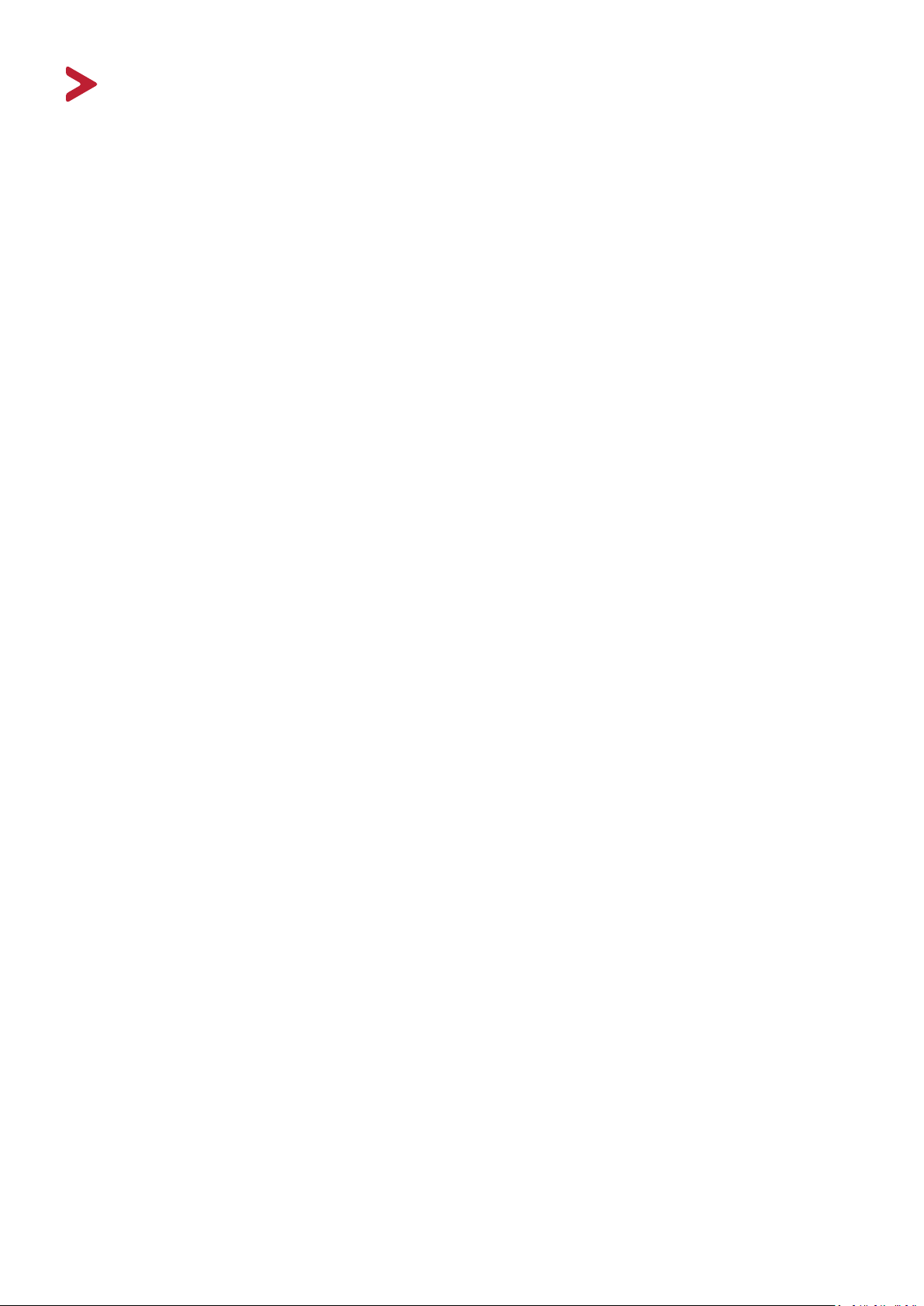
Safety Precautions
Please read the following Safety Precautions before you start using the projector.
• Keep this user guide in a safe place for later reference.
• Read all warnings and follow all instrucons.
• Allow at least 20“ (50 cm) clearance around the projector to ensure proper
venlaon.
• Place the projector in a well-venlated area. Do not place anything on the
projector that prevents heat dissipaon.
• Do not place the projector on an uneven or unstable surface. The projector may
fall over, causing personal injury or projector malfuncon.
• Do not look straight at the projector lens during operaon. The intense light
beam may damage your eyes.
• Always open the lens shuer or remove the lens cap when the projector lamp is
on.
• Do not block the projecon lens with any objects when the projector is under
operaon as this could cause objects to become heated and deformed or even
cause a re.
• The lamp becomes extremely hot during operaon. Allow the projector to
cool for approximately 45 minutes prior to removing the lamp assembly for
replacement.
• Do not use lamps beyond the rated lamp life. Excessive use of lamps beyond the
rated life could cause them to break on rare occasions.
• Never replace the lamp assembly or any electronic component unless the
projector is unplugged.
• Do not aempt to disassemble the projector. There are dangerous high voltages
inside which may cause death if you should come into contact with live parts.
• When moving the projector, be careful not to drop or bump the projector on
anything.
• Do not place any heavy objects on the projector or connecon cables.
• Do not stand the projector on end vercally. Doing so may cause the projector to
fall over, causing personal injury or projector malfuncon.
• Avoid exposing the projector to direct sunlight or other sources of sustained
heat. Do not install near any heat sources such as radiators, heat registers,
stoves, or other devices (including ampliers) that may increase the temperature
of the projector to dangerous levels.
iii
Page 4

• Do not place liquids near or on the projector. Liquids spilled into the projector
may cause it to fail. If the projector does become wet, disconnect it from the
power supply and call your local service center to have the projector serviced.
• When the projector is under operaon, you may sense some heated air and odor
from its venlaon grill. It is a normal operaon and not a defect.
• Do not aempt to circumvent the safety provisions of the polarized or
grounding-type plug. A polarized plug has two blades with one wider than the
other. A grounding-type plug has two blades and a third grounding prong. The
wide and third blade are provided for your safety. If the plug does not t into
your outlet, obtain an adapter and do not aempt to force the plug into the
outlet.
• When connecng to a power outlet, DO NOT remove the grounding prong.
Please ensure grounding prongs are NEVER REMOVED.
• Protect the power cord from being treaded upon or pinched, parcularly at the
plug, and at the point where it emerges from the projector.
• In some countries, the voltage is NOT stable. This projector is designed to
operate safely within a voltage between 100 to 240 volts AC, but could fail if
power cuts or surges of ±10 volts occur. In areas where voltage may uctuate
or cut out, it is recommended that you connect your projector through a power
stabilizer, surge protector, or uninterruptable power supply (UPS).
• If smoke, an abnormal noise, or a strange odor is present, immediately switch
the projector o and call your dealer or ViewSonic®. It is dangerous to connue
using the projector.
• Use only aachments/accessories specied by the manufacturer.
• Disconnect the power cord from the AC outlet if the projector is not being used
for a long period of me.
• Refer all servicing to qualied service personnel.
CAUTION: Possibly hazardous optical radiation is emitted from this product. As
with any bright light source, do not stare into the beam, RG2 IEC 624715:2015
iv
Page 5

Safety Precautions - Ceiling Mounting
Please read the following Safety Precautions before you start using the projector.
If you intend to mount the projector on the ceiling, it is strongly recommended
that you use a proper fitting projector ceiling mount kit and that you ensure it is
securely and safely installed.
If you use an inappropriate projector ceiling mount kit, there is a safety risk that the
projector may fall from the ceiling due to an improper attachment through the use
of the wrong gauge or length screws.
You can purchase a projector ceiling mount kit from the place you purchased your
projector.
v
Page 6

Contents
Introduction ................................................................ 5
Package Contents ...................................................................................................5
Product Overview ................................................................................................... 6
Projector .................................................................................................................. 6
Controls and Functions ................................................................................................. 6
Connection Ports ........................................................................................................... 7
Remote Control ....................................................................................................... 8
Controls and Functions ................................................................................................. 8
Remote Control Effective Range ................................................................................... 9
Replacing the Remote Control Batteries ..................................................................... 10
Initial Setup ............................................................... 11
Choosing a Location ..............................................................................................11
Projection Dimensions ..........................................................................................12
16:9 Image on a 16:9 Screen ....................................................................................... 12
X1 ................................................................................................................................ 12
X2 ................................................................................................................................ 13
16:9 Image on a 4:3 Screen ......................................................................................... 13
X1 ................................................................................................................................ 13
X2 ................................................................................................................................ 14
Mounting the Projector ........................................................................................ 15
Preventing Unauthorized Use...............................................................................16
Using the Security Slot .......................................................................................... 16
Using the Password Function ................................................................................ 17
Setting a Password ...................................................................................................... 17
Changing the Password ............................................................................................... 18
Disabling the Password Function ................................................................................ 18
Forgetting the Password ............................................................................................. 19
Password Recall Procedure ......................................................................................... 19
Locking the Control Keys ....................................................................................... 20
Making Connections .................................................. 21
Connecting to Power ............................................................................................21
Connecting to Video/Computer Sources .............................................................. 22
HDMI Connection .................................................................................................. 22
USB C Connection .................................................................................................. 22
Connecting to Audio ............................................................................................. 22
vi
Page 7

Operation .................................................................. 24
Turning the Projector On/Off ...............................................................................24
Starting Up the Projector ...................................................................................... 24
First Time Activation ................................................................................................... 24
Shutting Down the Projector ................................................................................. 25
Selecting an Input Source .....................................................................................26
Adjusting the Projected Image .............................................................................27
Adjusting the Projector's Height and Projection Angle ............................................... 27
Fine-Tuning the Image Size and Clarity ................................................................. 27
Correcting Keystone .............................................................................................. 28
Adjusting 4 corners ............................................................................................... 29
Hiding the Image ..................................................................................................29
Menu Functions ........................................................ 30
General On-Screen Display (OSD) Menu Operation .............................................30
On-Screen Display (OSD) Menu Tree .................................................................... 31
DISPLAY Menu ......................................................................................................36
IMAGE Menu ........................................................................................................39
POWER MANAGEMENT Menu .............................................................................42
BASIC Menu .......................................................................................................... 45
ADVANCED Menu .................................................................................................48
SYSTEM Menu .......................................................................................................52
INFORMATION Menu ...........................................................................................54
Smart System ............................................................ 55
Home Screen ........................................................................................................55
Menu Operations .................................................................................................56
Media control bar buttons ...................................................................................61
Supported file formats .........................................................................................61
Firmware upgrade ................................................................................................62
System related settings ........................................................................................67
vii
Page 8
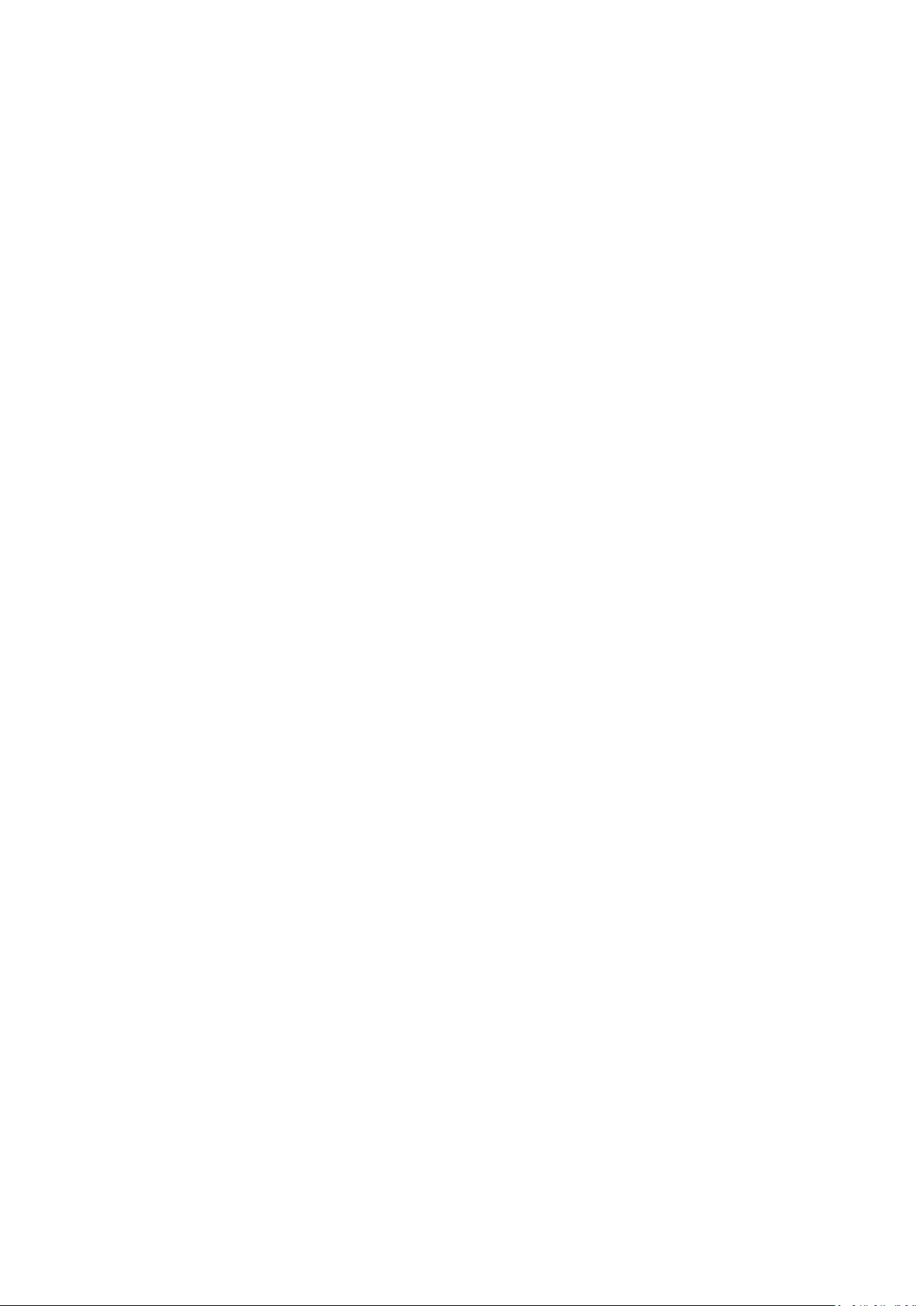
Appendix ................................................................... 70
Specifications ........................................................................................................70
Projector Dimensions ............................................................................................ 71
Timing Chart .........................................................................................................71
Troubleshooting ...................................................................................................74
Common Problems ................................................................................................ 74
LED Indicator ......................................................................................................... 75
Maintenance.........................................................................................................76
General Precautions .............................................................................................. 76
Cleaning the Lens .................................................................................................. 76
Cleaning the Case .................................................................................................. 76
Storing the Projector ............................................................................................. 76
Disclaimer .............................................................................................................. 76
Light Source Information ...................................................................................... 77
Light Source Hour .................................................................................................. 77
Extending Light Source Life ................................................................................... 77
Regulatory and Service Information .......................... 78
Compliance Information ....................................................................................... 78
FCC Compliance Statement ................................................................................... 78
FCC Radiation Exposure Statement ....................................................................... 79
Industry Canada Statement ................................................................................... 79
IC Warning Statement ........................................................................................... 79
Country Code Statement ....................................................................................... 79
IC Radiation Exposure Statement .......................................................................... 80
CE Conformity for European Countries ................................................................. 80
Declaration of RoHS2 Compliance......................................................................... 81
Indian Restriction of Hazardous Substances ......................................................... 82
Product Disposal at End of Product Life ................................................................ 82
Copyright Information ..........................................................................................83
Customer Service .................................................................................................. 84
Limited Warranty .................................................................................................. 85
Mexico Limited Warranty ...................................................................................... 88
viii
Page 9
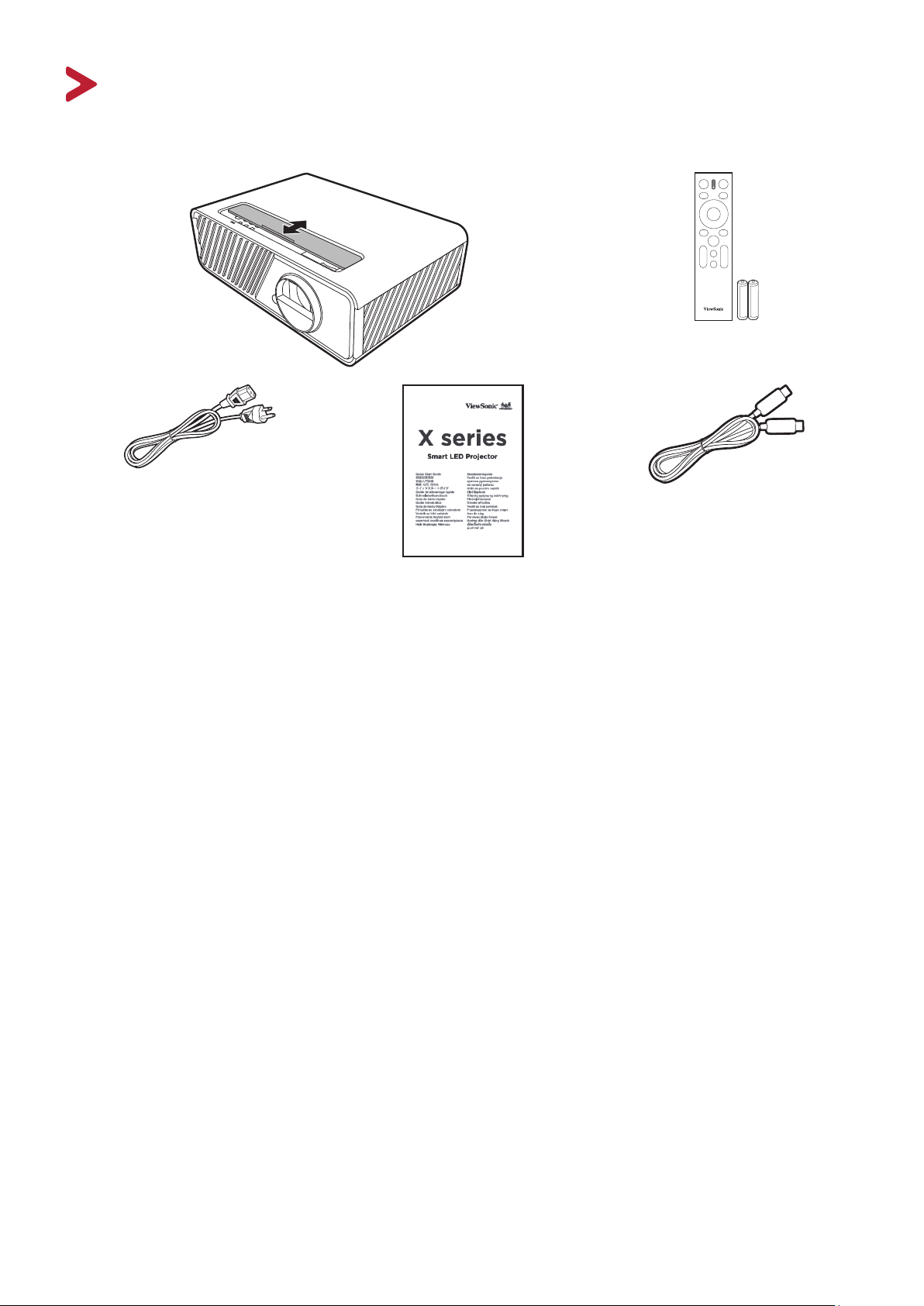
Introduction
Package Contents
NOTE: The power cord and video cables included in your package may vary depending
on your country. Please contact your local reseller for more informaon.
5
Page 10
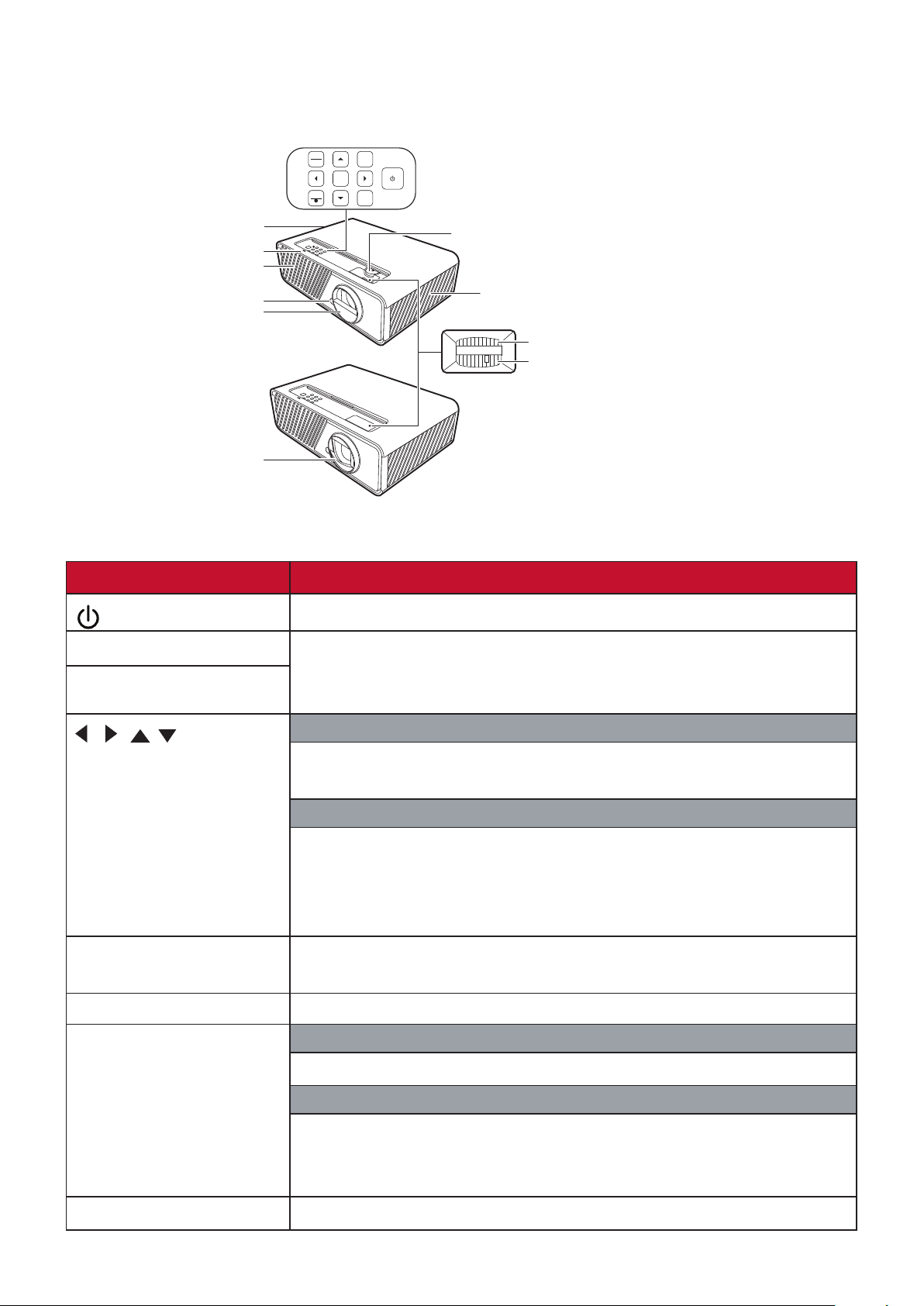
Product Overview
X2
Projector
Vent (heated air exhaust)
Indicator Light
Vent (cold air intake)
Remote IR sensor
Projection Lens
Projection Lens
X1
MENU
EXIT
SOURCECOLOR
BLANK
ENTER
MODE
?
Controls and Functions
Key Description
Lens shift (up/down)
*The lens shift function is only available on specific model.
Vent (cold air intake)
Focus Ring
Zoom Ring
[ ] Power
Toggles the projector between standby mode and Power On.
MENU • Turns on or off the On-Screen Display (OSD) Menu.
EXIT
• Goes back to previous OSD menu, exits and saves menu
settings.
[ / / / ]
Left/Right/Up/Down
When the input source is SMART SYSTEM
Moves through the menu items or toggle through the available
options.
When the input source is not SMART SYSTEM
• Manually corrects distorted images resulting from an
angled projection.
• Selects the desired menu items and makes adjustments
when the On-Screen Display (OSD) Menu is activated.
SOURCE • Displays the input source selection bar.
• Displays the HELP menu by a long press for 3 seconds.
BLANK Hides the screen picture.
ENTER
When the input source is SMART SYSTEM
Confirms the selected menu item.
When the input source is not SMART SYSTEM
• Displays the Corner Adj. menu.
• Enacts the selected On-Screen Display (OSD) Menu item
when the OSD Menu is activated.
COLOR MODE Displays the color mode selection bar.
6
Page 11

Connection Ports
2 31 4 5 6 7
AUDIO IN
AUDIO OUT
AC Power Cord Inlet
Ceiling Mount Holes
RS232
SERVICE
HDMI 1
HDCP 2.2
HDMI 2
HDCP 2.2
USB C
USBA
5V/1A
Reset button for SMART SYSTEM
Kensington Anti-theft Lock Slot
Remote IR sensor
Security Bar
Adjuster Foot
Port Description
[1] AUDIO IN
[2] AUDIO OUT Audio signal output socket.
[3] RS-232 RS-232 control port.
[4] SERVICE For service personnel only.
[5] HDMI 1, HDMI 2 HDMI ports.
[6] USB C USB Type-C port.
[7] USB A 5V/1A OUT USB Type A port for power supply.
Audio signal input socket.
77
Page 12
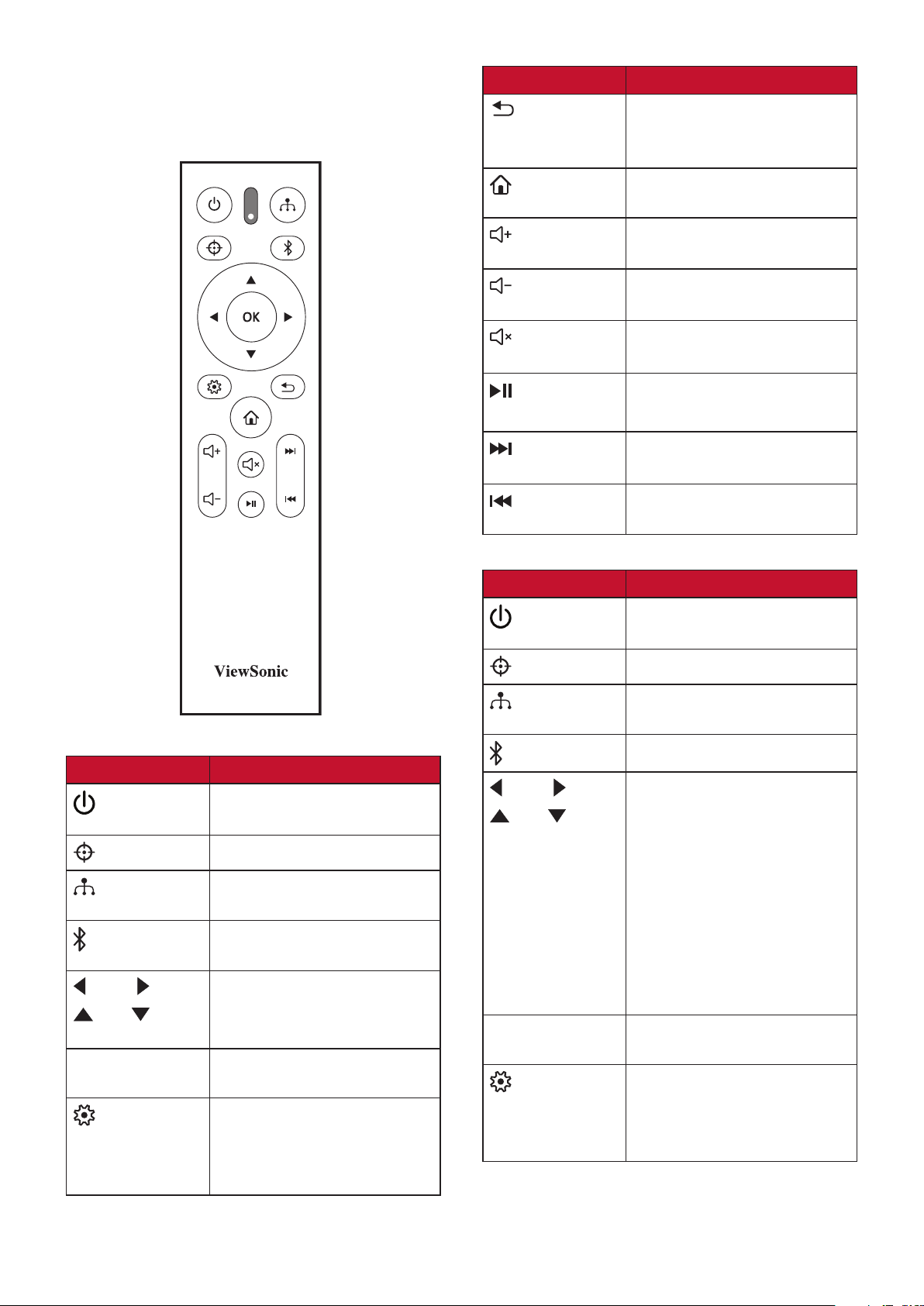
Remote Control
Controls and Functions
Button Description
Returns to the previous
menu, main settings menu
or exit the app.
Goes to the homepage of
the SMART SYSTEM.
Increases the
projector volume.
When the input source is SMART SYSTEM
Button Description
Power
Left/ Right
Up/ Down
OK
Toggles between standby
mode and Power On.
Not available.
Displays the source
selection bar.
Displays the Bluetooth
menu.
Selects the desired
menu items and makes
adjustments.
Confirms the selected
menu item.
Turns on/off the On-
Screen Display (OSD)
Menu or goes back to
previous OSD Menu.
When the input source is not SMART SYSTEM
Decreases the
projector volume.
Mutes or unmutes the
projector volume.
Plays or pauses the
playback of a file.
Fast forwards the file or
goes to the next one.
Rewinds the file or goes to
the previous one.
Button Description
Power
Left/ Right
Up/ Down
OK
Toggles between standby
mode and Power On.
Not available.
Displays the source
selection bar.
Not available.
• Manually corrects
distorted images
resulting from an
angled projection.
• Selects the desired
menu items and
makes adjustments
when the On-Screen
Display (OSD) Menu is
activated.
Confirms the selected
menu item.
Turns on/off the On-
Screen Display (OSD)
Menu or goes back to
previous OSD Menu.
8
Page 13
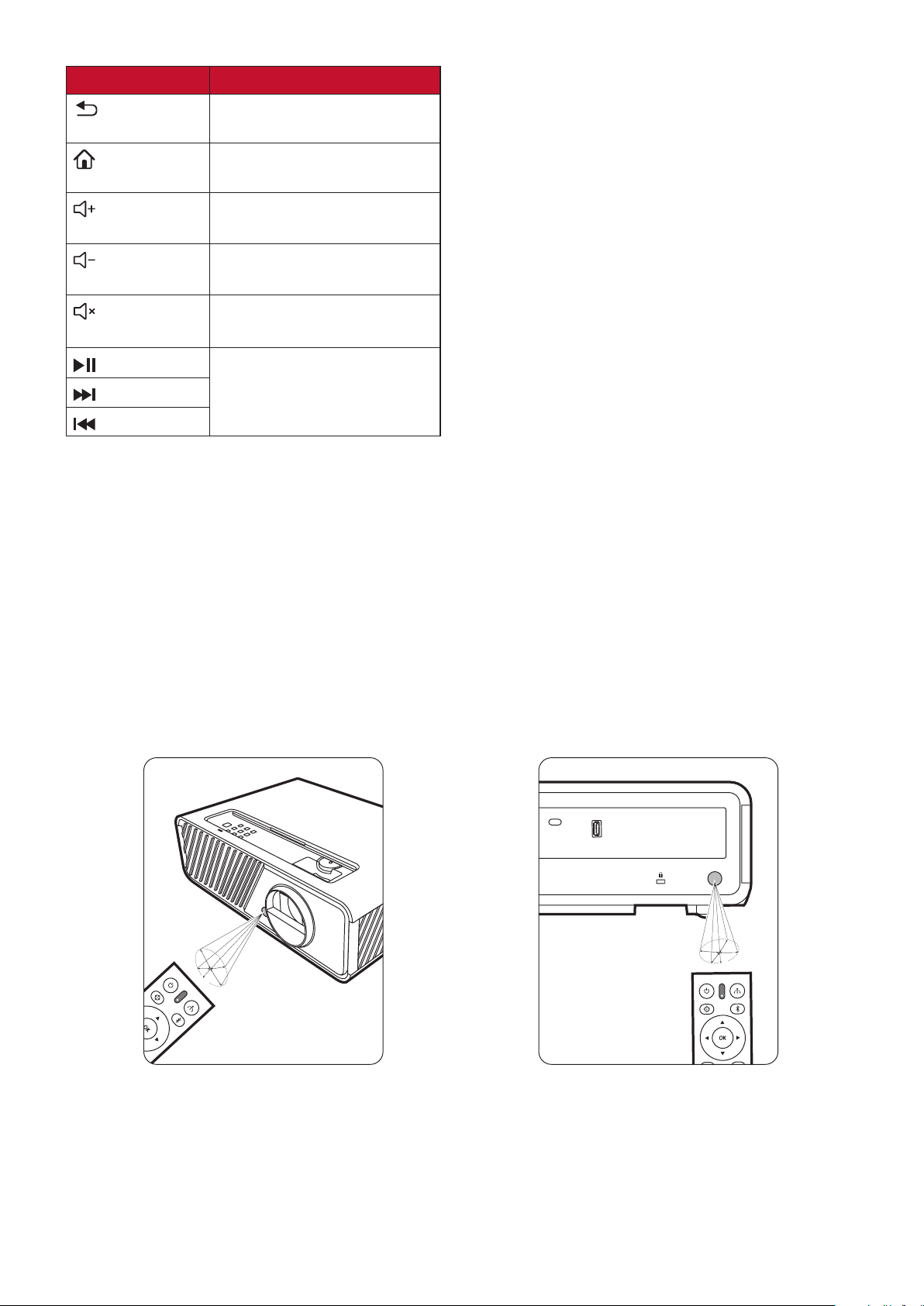
Button Description
USB C
USBA
5V/1A
Exits and saves menu
settings.
Goes to the homepage of
the SMART SYSTEM.
Increases the
projector volume.
Decreases the
projector volume.
Mutes or unmutes the
projector volume.
Not available.
Remote Control Effective Range
To ensure proper function of the remote control follow the steps below:
1. The remote control must be held at an angle within 30° perpendicular to the
projector’s IR remote control sensor(s).
2. The distance between the remote control and the sensor(s) should not exceed 8
m (26 ft.)
NOTE: Refer to the illustration for the location of the infrared (IR) remote control
sensor(s).
9
Page 14

Replacing the Remote Control Batteries
1. Remove the battery cover from the rear of the remote control by pressing the
finger grip and sliding it down.
2. Remove any existing batteries (if necessary) and install two AAA batteries.
NOTE: Observe the battery’s polarities as indicated.
3. Replace the battery cover by aligning it with the base and pushing it back into
position.
NOTE:
• Avoid leaving the remote control and batteries in excessive heat or a humid
environment.
• Replace only with the same or equivalent type recommended by the battery
manufacturer.
• Dispose of the used batteries according to the manufacturer’s instructions and
local environment regulations for your region.
• If the batteries are drained or if you will not be using the remote control for an
extended period of time, remove the batteries to avoid damage to the remote
control.
10
Page 15

Initial Setup
This section provides detailed instructions for setting up your projector.
Choosing a Location
Personal preference and room layout will decide the installation location. Consider
the following:
• Size and Position of your screen.
• Location of a suitable power outlet.
• Location and Distance between the projector and other equipment.
The projector is designed to be installed in one of the following locations:
1. Front
The projector is placed near the floor in
front of the screen.
2. Front Ceiling
The projector is suspeneded upsidedown from the ceiling in front of the
screen.
3. Rear Ceiling
The projector is suspended upside-down
from the ceiling behind the screen.
NOTE: A special rear projection screen
is required.
4. Rear
The projector is placed near the floor
behind the screen.
NOTE: A special rear projection screen
is required.
11
Page 16

Projection Dimensions
(a)
NOTE: See “Specifications” on page 63 for the native display resolution of this
projector.
• 16:9 Image on a 16:9 Screen
Lens shift
(up/down)
• 16:9 Image on a 4:3 Screen
Lens shift
(up/down)
Lens shift
(up/down)
(f)
Lens shift
(up/down)
(e)
(c)
(d)
(b)
NOTE: (e) = Screen
(f) = Center of Lens
• 16:9 Image on a 16:9 Screen
X1
(a) Screen
Size
(b) Projection Distance (c) Image
minimum maximum minimum maximum
Height
(d) Vertical Offset
inch mm inch mm inch mm inch mm inch mm inch mm
30 762 30 767 39 998 15 374 1 37 4.4 112
60 1524 60 1535 79 1995 29 747 3 75 8.8 224
70 1778 70 1791 92 2328 34 872 3 87 10.3 262
80 2032 81 2046 105 2660 39 996 4 100 11.8 299
90 2286 91 2302 118 2993 44 1121 4 112 13.2 336
100 2540 101 2558 131 3325 49 1245 5 125 14.7 374
110 2794 111 2814 144 3658 54 1370 5 137 16.2 411
120 3048 121 3069 157 3990 59 1494 6 149 17.6 448
130 3302 131 3325 170 4323 64 1619 6 162 19.1 486
140 3556 141 3581 183 4655 69 1743 7 174 20.6 523
150 3810 151 3837 196 4988 74 1868 7 187 22.1 560
200 5080 201 5116 262 6651 98 2491 10 249 29.4 747
250 6350 252 6395 327 8313 123 3113 12 311 36.8 934
300 7620 302 7674 393 9976 147 3736 15 374 44.1 1121
12
Page 17

X2
(a) Screen
Size
inch mm inch mm inch mm inch mm inch mm inch mm
30 762 18 455 21 546 15 374 1 19 0.7 19
60 1524 36 909 43 1091 29 747 1 37 1.5 37
70 1778 42 1061 50 1273 34 872 2 44 1.7 44
80 2032 48 1213 57 1455 39 996 2 50 2.0 50
90 2286 54 1364 64 1637 44 1121 2 56 2.2 56
100 2540 60 1516 72 1819 49 1245 2 62 2.5 62
110 2794 66 1667 79 2001 54 1370 3 68 2.7 68
120 3048 72 1819 86 2183 59 1494 3 75 2.9 75
130 3302 78 1971 93 2365 64 1619 3 81 3.2 81
140 3556 84 2122 100 2547 69 1743 3 87 3.4 87
150 3810 90 2274 107 2728 74 1868 4 93 3.7 93
200 5080 119 3032 143 3638 98 2491 5 125 4.9 125
250 6350 149 3789 179 4547 123 3113 6 156 6.1 156
300 7620 179 4547 215 5457 147 3736 7 187 7.4 187
(b) Projection Distance (c) Image
minimum maximum minimum maximum
Height
(d) Vertical Offset
• 16:9 Image on a 4:3 Screen
X1
(a) Screen
Size
inch mm inch mm inch mm inch mm inch mm inch mm
30 762 28 704 36 916 14 343 1 34 1 34
60 1524 55 1409 72 1831 27 686 3 69 3 69
70 1778 65 1643 84 2137 32 800 3 80 3 80
80 2032 74 1878 96 2442 36 914 4 91 4 91
90 2286 83 2113 108 2747 41 1029 4 103 4 103
100 2540 92 2348 120 3052 45 1143 5 114 5 114
110 2794 102 2583 132 3357 50 1257 5 126 5 126
120 3048 111 2817 144 3663 54 1372 5 137 5 137
130 3302 120 3052 156 3968 59 1486 6 149 6 149
140 3556 129 3287 168 4273 63 1600 6 160 6 160
150 3810 139 3522 180 4578 68 1715 7 171 7 171
200 5080 185 4696 240 6104 90 2286 9 229 9 229
250 6350 231 5870 300 7630 113 2858 11 286 11 286
300 7620 277 7044 360 9157 135 3429 14 343 14 343
(b) Projection Distance (c) Image
minimum maximum minimum maximum
Height
(d) Vertical Offset
13
Page 18

X2
(a) Screen
Size
(b) Projection Distance (c) Image
minimum maximum minimum maximum
Height
(d) Vertical Offset
inch mm inch mm inch mm inch mm inch mm inch mm
30 762 16 417 20 501 14 343 1 17 1 17
60 1524 33 835 39 1002 27 686 1 34 1 34
70 1778 38 974 46 1169 32 800 2 40 2 40
80 2032 44 1113 53 1336 36 914 2 46 2 46
90 2286 49 1252 59 1503 41 1029 2 51 2 51
100 2540 55 1391 66 1670 45 1143 2 57 2 57
110 2794 60 1530 72 1837 50 1257 2 63 2 63
120 3048 66 1670 79 2003 54 1372 3 69 3 69
130 3302 71 1809 85 2170 59 1486 3 74 3 74
140 3556 77 1948 92 2337 63 1600 3 80 3 80
150 3810 82 2087 99 2504 68 1715 3 86 3 86
200 5080 110 2783 131 3339 90 2286 5 114 5 114
250 6350 137 3478 164 4174 113 2858 6 143 6 143
300 7620 164 4174 197 5009 135 3429 7 171 7 171
NOTE: It is recommended that if you intend to permanently install the projector,
please physically test the projection size and distance using the actual
projector in situ before you permanently install it.
14
Page 19

Mounting the Projector
162.09
NOTE: If you buy a third-party mount, please use the correct screw size. Screw size
can vary depending on the thickness of the mounting plate.
1. To ensure the most secure installation, please use a ViewSonic® wall or ceiling
mount.
2. Ensure the screws used to attach a mount to the projector meet the following
specifications:
• Screw type: M4 x 8
• Maximum Screw length: 8 mm
98.09
138
NOTE:
• Avoid installing the projector near a heat source.
• Keep at least a 10 cm gap between the ceiling and the bottom of the
projector.
15
Page 20

Preventing Unauthorized Use
The projector has several built-in security features to prevent theft, access, or
accidental setting changes.
Using the Security Slot
To help prevent the projector from being stolen, use a security slot locking device
to secure the projector to a fixed object.
Below is an example of setting up a security slot locking device:
NOTE: The security slot can also be used as a safety anchor if the projector is
mounted to the ceiling.
16
Page 21

Using the Password Function
To help prevent unauthorized access or use, the projector offers a password
security option. The password can be set through the On-Screen Display (OSD)
Menu.
NOTE: Make note of your password, and keep it in a safe place.
Setting a Password
1. Press MENU or to open the OSD Menu and go to: SYSTEM > Security Settings
and press ENTER/OK.
2. Highlight Power On Lock and select
On by pressing / .
3. As pictured to the right, the four
arrow keys ( , , , ) represent
4 digits (1, 2, 3, 4). Press the arrow
keys to enter a six digit password.
5. Confirm the new password by re-entering the new password. Once the password
is set, the OSD Menu will return to the Security Settings page.
6. Press EXIT or to leave the OSD Menu.
NOTE: Once set, the correct password must be entered every time the projector is
started.
17
Page 22

Changing the Password
1. Press MENU or to open the OSD Menu and go to: SYSTEM > Security Settings
> Change Password.
2. Press ENTER/OK, the message, ‘INPUT CURRENT PASSWORD’ will appear.
3. Enter the old password.
If the password is correct, the message, ‘INPUT NEW PASSWORD’ will
appear.
If the password is incorrect, a password error message will appear for 5
seconds followed by the message, ‘INPUT CURRENT PASSWORD’. You can
try again or press EXIT or to cancel.
4. Enter a new password.
5. Confirm the new password by re-entering the new password.
6. To leave the OSD Menu, press EXIT or .
NOTE: The digits being input will display as asterisks(*).
Disabling the Password Function
1. Press MENU or to open the OSD Menu and go to: SYSTEM > Security Settings
> Power On Lock.
2. Press / to select Off.
3. The message, “Input Password” will appear. Enter the current password.
If the password is correct, the OSD Menu returns to the Password page with
“Off” shown in the row of Power On Lock.
If the password is incorrect, a password error message will appear for 5
seconds followed by the message, ‘INPUT CURRENT PASSWORD’. You can
try again or press EXIT or to cancel.
NOTE: Please keep the old password, as you will need it to reactivate the password
function.
18
Page 23
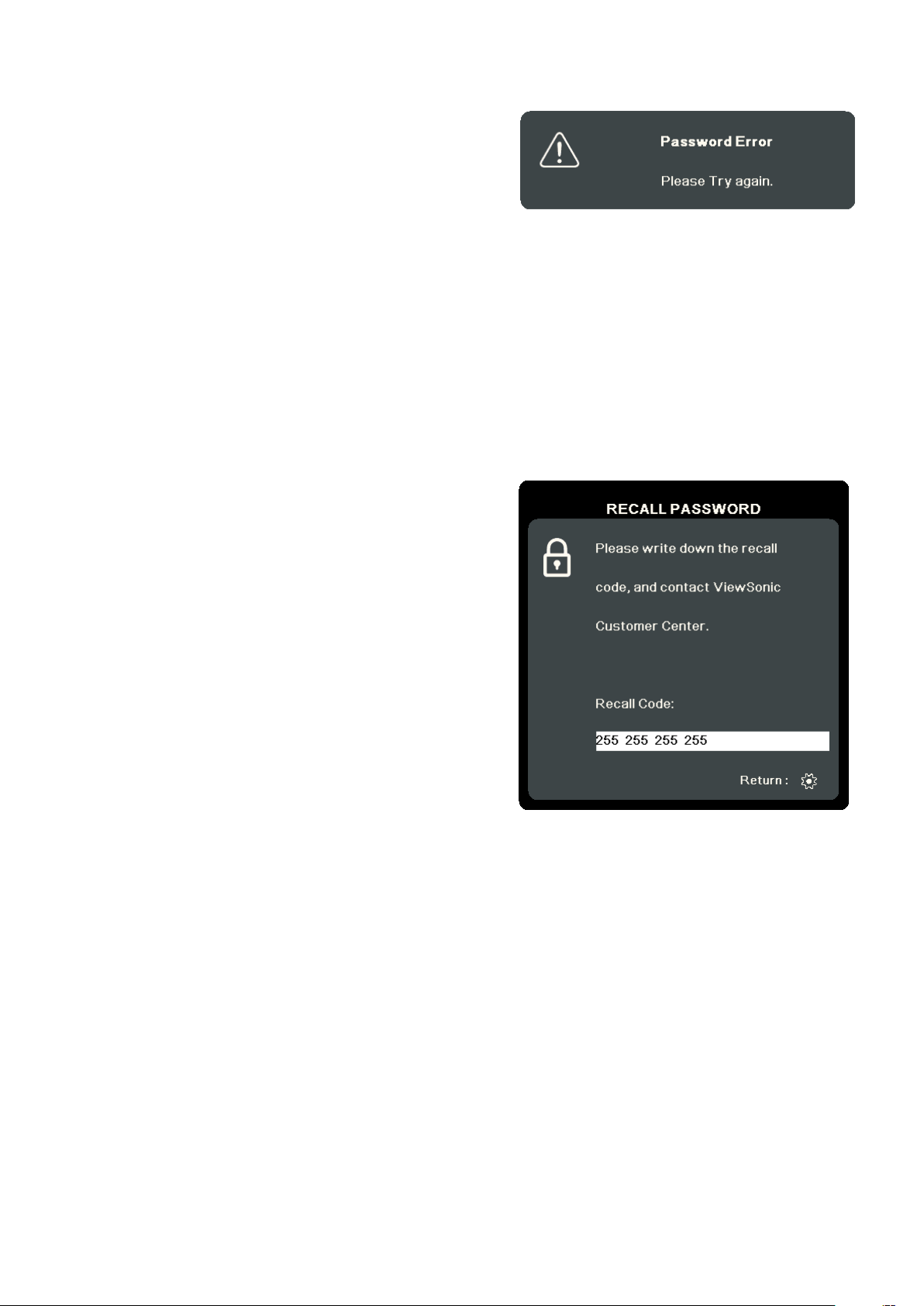
Forgetting the Password
If the password function is activated, you will
be asked to enter the six-digit password every
time you turn on the projector. If you enter the
wrong password, the password error message,
as pictured to the right, will appear for 5
seconds, and the message ‘INPUT PASSWORD’
follows.
You can retry or if you do not remember, you can use the “Password Recall
Procedure”.
NOTE: If you enter an incorrect password 5 times in succession, the projector will
automatically shut down for a short time.
Password Recall Procedure
1. When the message ‘INPUT CURRENT
PASSWORD’ appears, press and hold
ENTER/OK for 3 seconds. The projector will
display a coded number on the screen.
2. Write down the number and turn off your
projector.
3. Seek help from the local service center to
decode the number. You may be required to
provide proof of purchase documentation to
verify that you are an authorized user of the
projector.
19
Page 24
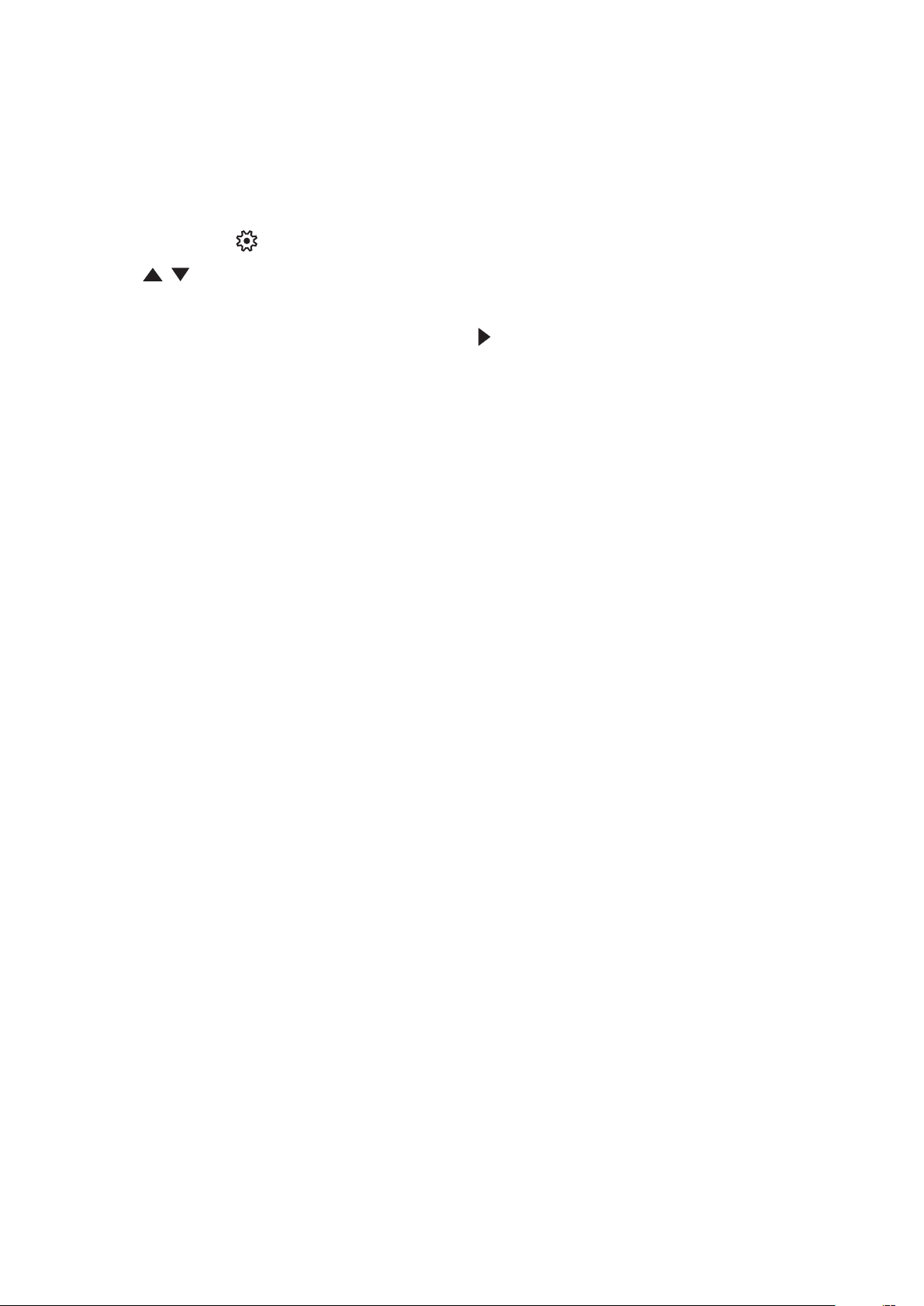
Locking the Control Keys
With the control keys on the projector locked, you can prevent your settings from
being changed accidentally (by children, for example).
NOTE: When the Panel Key Lock is On, no control keys on the projector will operate
except Power.
1. Press MENU or to open the OSD Menu and go to: SYSTEM > Panel Key Lock.
2. Press / to select On.
3. Select Yes and press ENTER/OK to confirm.
4. To release panel key lock, press and hold on the projector for 3 seconds.
NOTE: You can also use the remote control to enter the SYSTEM > Panel Key Lock
menu and select Off.
20
Page 25
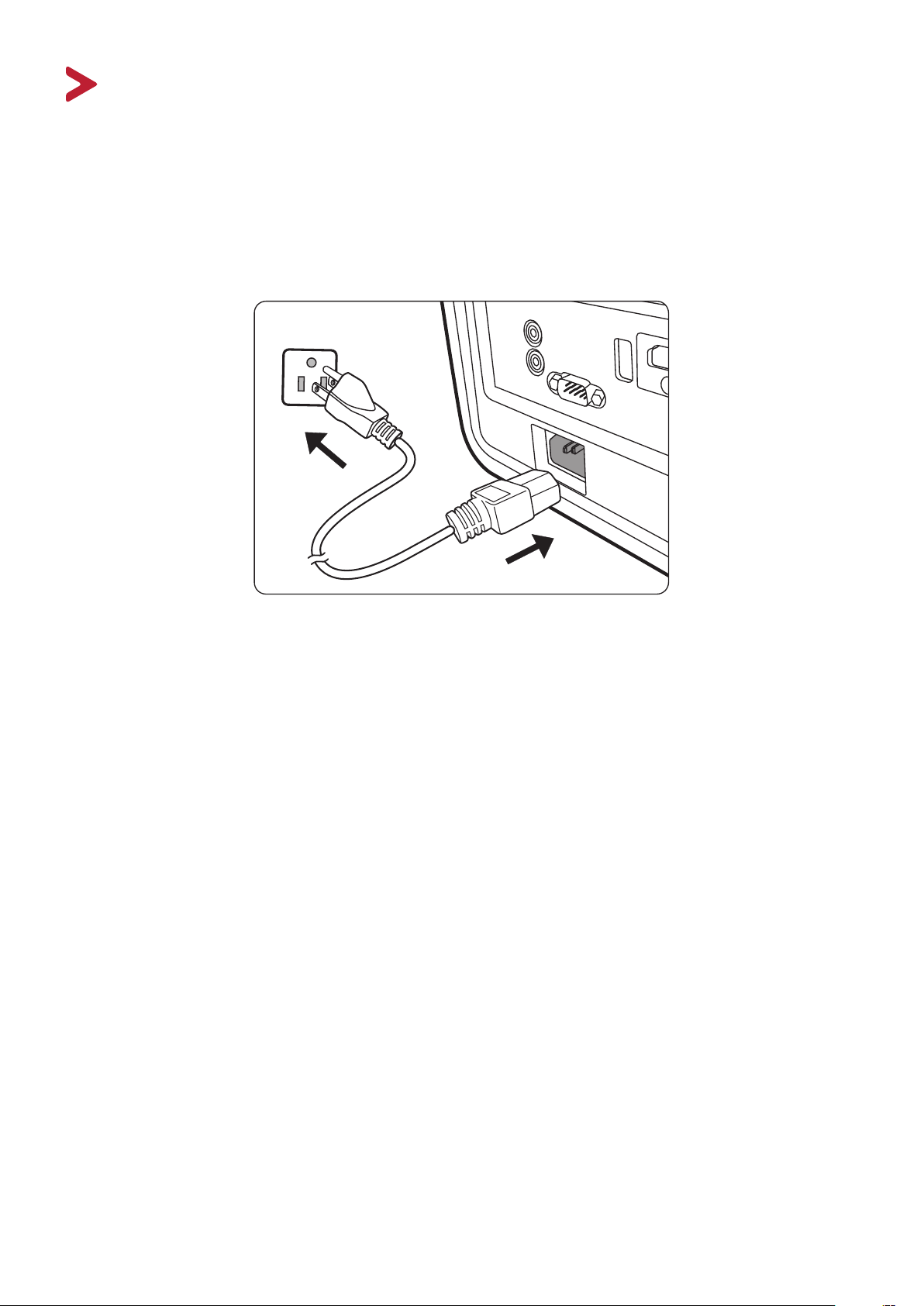
Making Connections
This section guides you on how to connect the projector with other equipment.
Connecting to Power
1. Connect the power cord to the AC IN jack at the rear of the projector.
2. Plug the power cord into a power outlet.
NOTE: When installing the projector, incorporate a readily accessible disconnect
device in the xed wiring, or connect the power plug to an easily accessible
outlet near the unit. If a fault should occur during operaon of the projector,
use the disconnect device to switch o the power supply, or disconnect the
power plug.
21
Page 26

Connecting to Video/Computer Sources
HDMI Connection
Connect one end of an HDMI cable to the HDMI port of your video/computer
device. Then connect the other end of the cable to the HDMI port of your
projector.
USB C Connection
Connect one end of an USB C cable to the USB C port of your video/computer
device. Then connect the other end of the cable to the USB C port of your
projector.
Connecting to Audio
The projector is equipped with speakers, however, you can also connect external
speakers to the AUDIO OUT port of the projector.
NOTE:
• The audio output is controlled by the remote control and the projector’s
Volume and Mute sengs.
• The AUDIO IN port only works when the input signal is in the DVI-D format.
22
Page 27

The connection illustrations below are for reference only. The connecting jacks
available on the projector vary with each projector model. Some cables may not
be included with the projector. They are commercially available from electronics
stores.
AUDIO IN
AUDIO OUT
RS232
SERVICE
HDMI 1
HDCP 2.2
HDMI 2
HDCP 2.2
USB C
USBA
5V/1A
23
Page 28
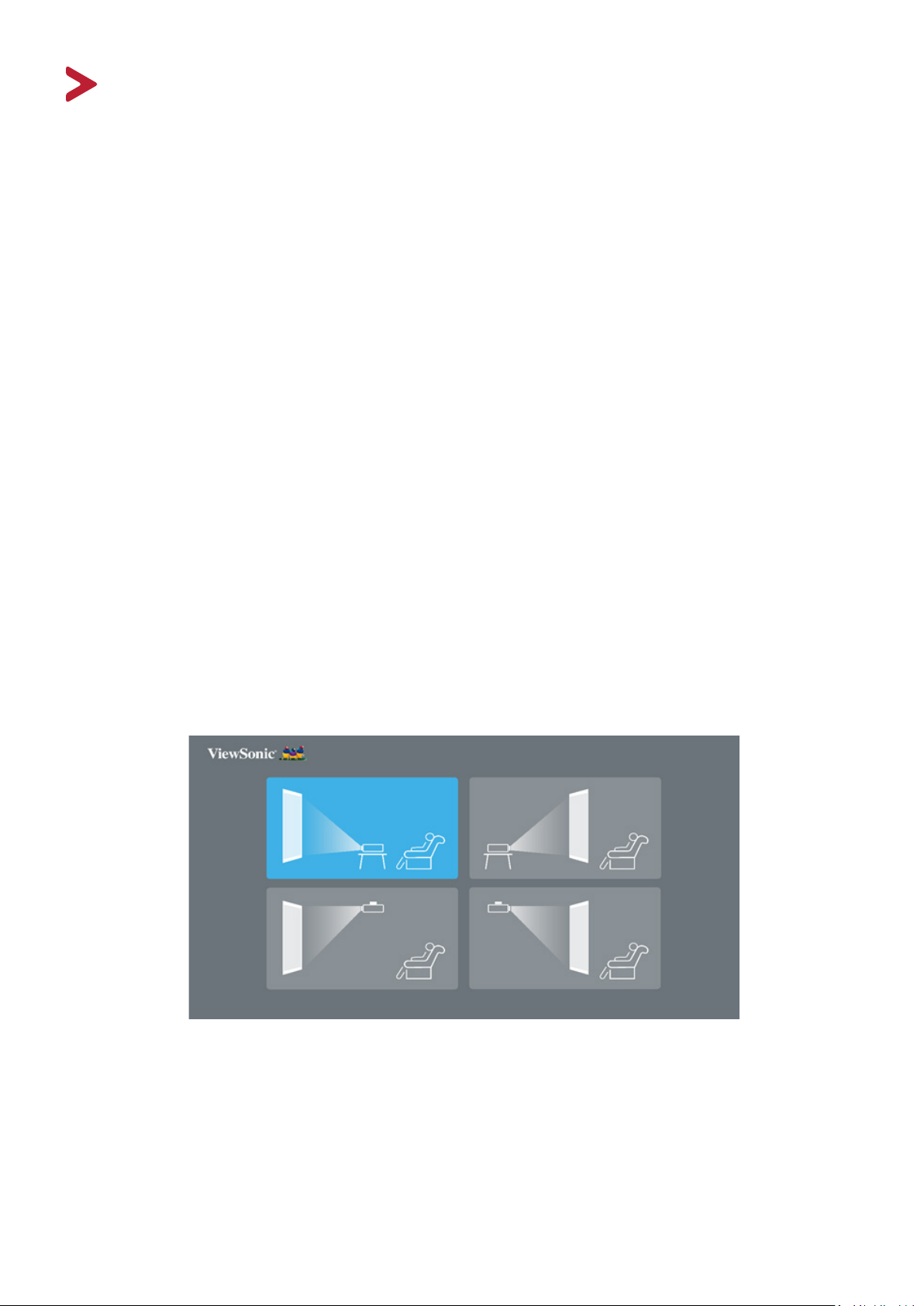
Operation
Turning the Projector On/Off
Starting Up the Projector
1. Press the Power buon to turn on the projector.
2. The light source will light up, and a “Power On/O Ring Tone” will play.
3. The Power Indicator Light stays green when the projector is On.
NOTE:
• If the projector is sll hot from previous use, it will run the cooling fan for 90
seconds before acvang the light source.
• To maintain light source life, once you turn the projector On, wait at least ve (5)
minutes before turning it o.
4. Turn on all of the connected equipment, i.e. notebook, and the projector will
start to search for an input source.
NOTE: If the projector detects an input source, the Source Selecon Bar will appear. If
an input source is not detected, the message, ‘No Signal’ will appear.
First Time Activation
If the projector is activated for the first time, select the projector position, WiFi
settings and OSD language following the on-screen instructions.
24
Page 29
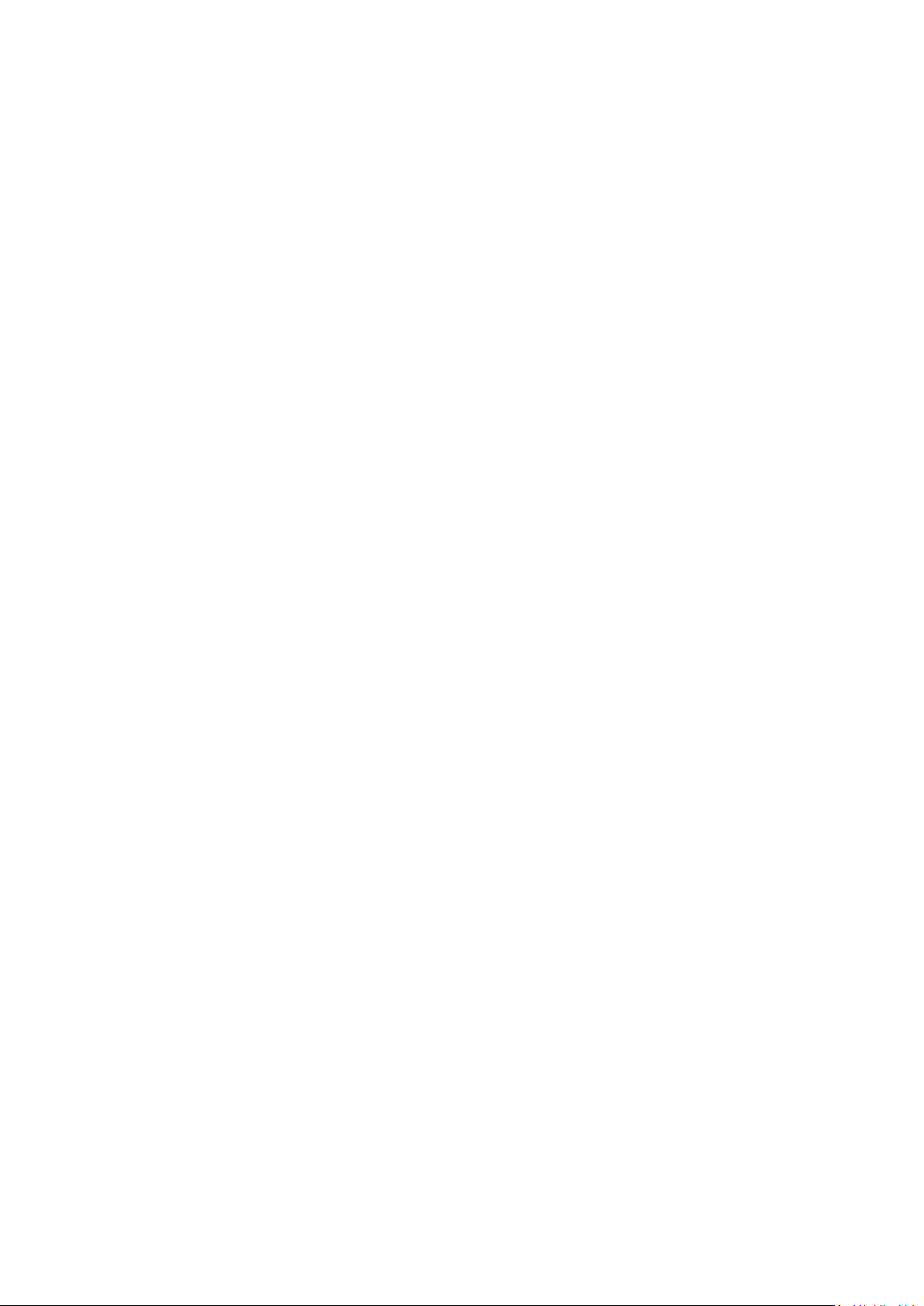
Shutting Down the Projector
1. Press the Power or O buon and a conrmaon message will appear to prompt
you to press the Power or O buon a second me. Addionally you can press
any other buon to cancel.
NOTE: If you do not respond in a few seconds aer the rst press, the message will
disappear.
2. Once the cooling process nishes, a “Power On/O Ring Tone” will play.
3. Disconnect the power cord from the power outlet if the projector will not be
used for an extended period of me.
NOTE:
• To protect the light source, the projector will not respond to commands during
the cooling process.
• Do not unplug the power cord before the projector completely shuts down.
25
Page 30
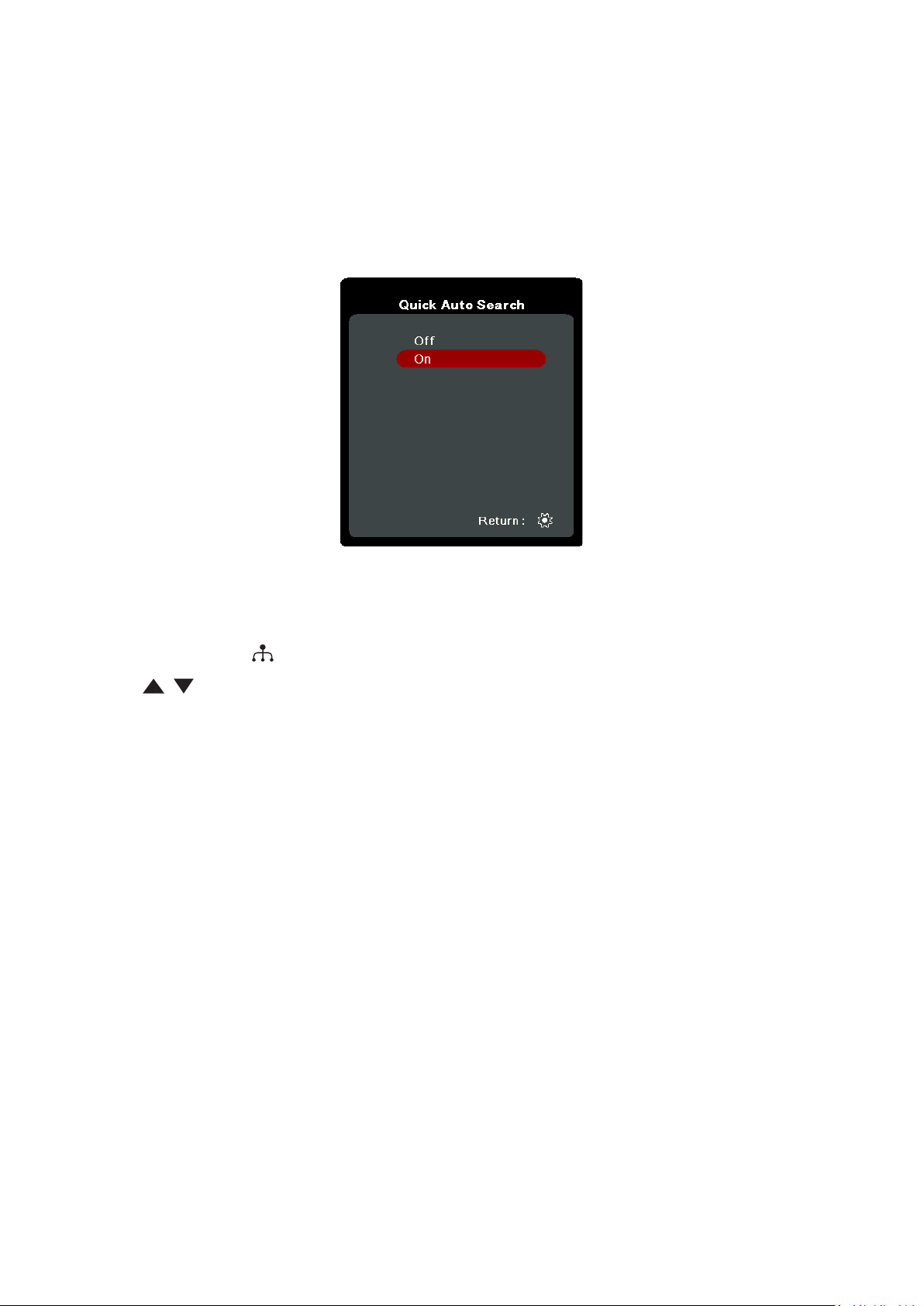
Selecting an Input Source
The projector can be connected to multiple devices at the same time. However, it
can only display one full screen at a time.
If you want the projector to automatically search for the input source, ensure the
Quick Auto Search function in the SYSTEM menu is On.
NOTE: If no input source is detected, the projector will go to SMART SYSTEM.
To manually select the input source do the following:
1. Press SOURCE or , and a source selecon menu will appear.
2. Press / unl your desired signal is selected and press ENTER/OK.
3. Once detected, the selected source informaon will be displayed on the screen
for a few seconds.
NOTE: If there are mulple devices connected to the projector, repeat steps 1-2 to
search for another source.
26
Page 31

Adjusting the Projected Image
Adjusting the Projector's Height and Projection Angle
The projector is equipped with one (1) adjuster foot. Adjusting the foot will change
the projector’s height and the vertical projection angle. Carefully adjust the foot to
fine tune the projected image’s position.
Fine-Tuning the Image Size and Clarity
To adjust the projected image to the size that you need, rotate the Zoom Ring.
To improve the clarity of the image, rotate the Focus Ring.
27
Page 32

Correcting Keystone
MENU
EXIT
SOURCECOLOR
MODE
?
ENTER
BLANK
Keystoning refers to the situation where the projected image becomes a trapezoid
due to angled projection.
To correct this, besides adjusting the height of the projector, you may also:
1. Use the Left/ Right/ Up/ Down keys on the projector or remote control
to display the keystone page (when the input source is not SMART SYSTEM).
2. Aer the keystone page is displayed, press Down to correct keystoning at
the top of the image. Press Up to correct keystoning at the boom of the
image. Press to correct keystoning at the boom of the image. Press
Right to correct keystoning at the right side of the image. Press Left to correct
keystoning at the le side of the image.
28
Page 33
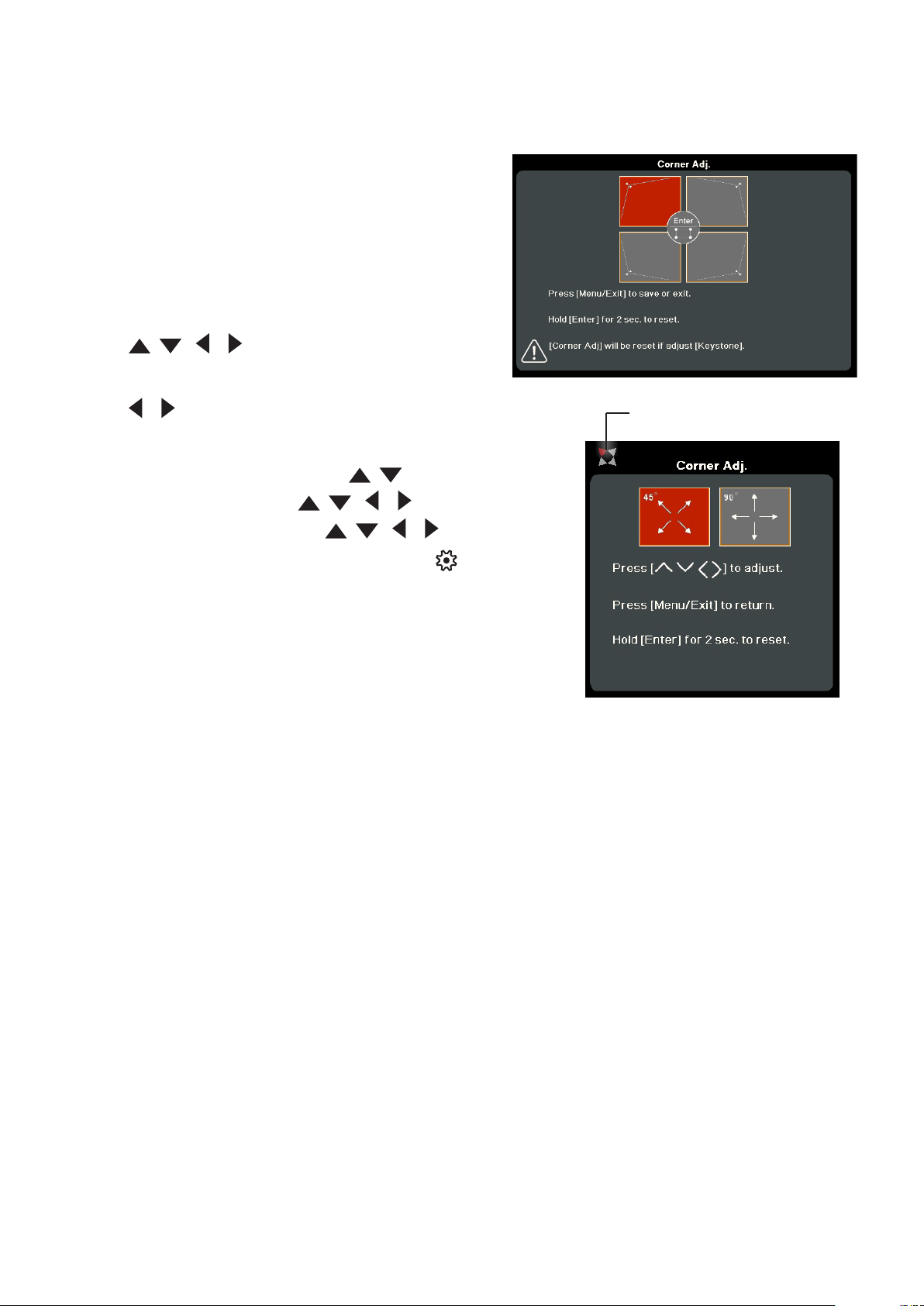
Adjusting 4 corners
You can manually adjusts the shape and size of an image that is unevenly
rectangular on all sides.
1. To display the Corner Adj. page, you can do
one of the followings:
• Press ENTER/OK.
• Open the OSD menu and go to the
DISPLAY > Corner Adj. menu and press
Enter. The Corner Adj. page is displayed.
2. Use / / / to select the corner you
wish to adjust and press ENTER/OK.
3. Use / to select an adjustment method that suits
Indicates the corner you seleted.
your need and press ENTER/OK.
4. As indicated on the screen ( / for a 45-degree
angle adjustment and / / / for a 90-degree
angle adjustment), press / / / to adjust its
shape and size. You can press Exit or to go back
to a previous step. A long press for 2 seconds on
ENTER/OK will reset the sengs on the corner that
you chose.
NOTE:
• Adjusng keystone will reset the Corner Adj.
sengs.
• Aer the Corner Adj. sengs have been modied, some aspect raos or mings
are not available. When that happens, reset the sengs on all 4 corners.
Hiding the Image
In order to draw the audience’s full attention to the presenter, you can press
BLANK on the projector to hide the screen image. Press any key on the projector or
remote control to restore the image.
CAUTION: Do not block the projecon lens as this could cause the blocking object to
become heated and deformed or even cause a re.
29
Page 34

Menu Functions
This section will introduce the On-Screen Display (OSD) Menu and its options.
General On-Screen Display (OSD) Menu Operation
NOTE: The OSD screenshots in this manual are for reference only and may dier from
the actual design. Some of the following OSD sengs may not be available.
Please refer to the actual OSD of your projector.
The projector is equipped with an On-Screen Display (OSD) Menu for making
various adjustments. It can be accessed by pressing MENU or on the projector or
remote control.
1. Press / to select a main menu. Then press ENTER/OK or use / to access
the sub-menu list.
2. Press / to select the menu opon. Then press ENTER/OK to display its sub-
menu, or press / to adjust/select the seng.
NOTE: Some sub-menu opons may have another sub-menu. To enter the respecve
sub-menu, press ENTER/OK. Use / or / to adjust/select the seng.
30
Page 35

On-Screen Display (OSD) Menu Tree
Main Menu Sub-menu Menu Opon
DISPLAY
Aspect Ratio Auto
4:3
16:9
16:10
2.35:1
Native
Keystone Auto V Keystone Off/On
Vertical +40~-40
Horizontal +40~-40
Corner Adj. Top-Right
Top-Left
Bottom-Right
Bottom-Left
Zoom 0.8X ~2.0X
OverScan Off/1/2/3/4/5
3X Fast Input Inactive
Active
31
Page 36
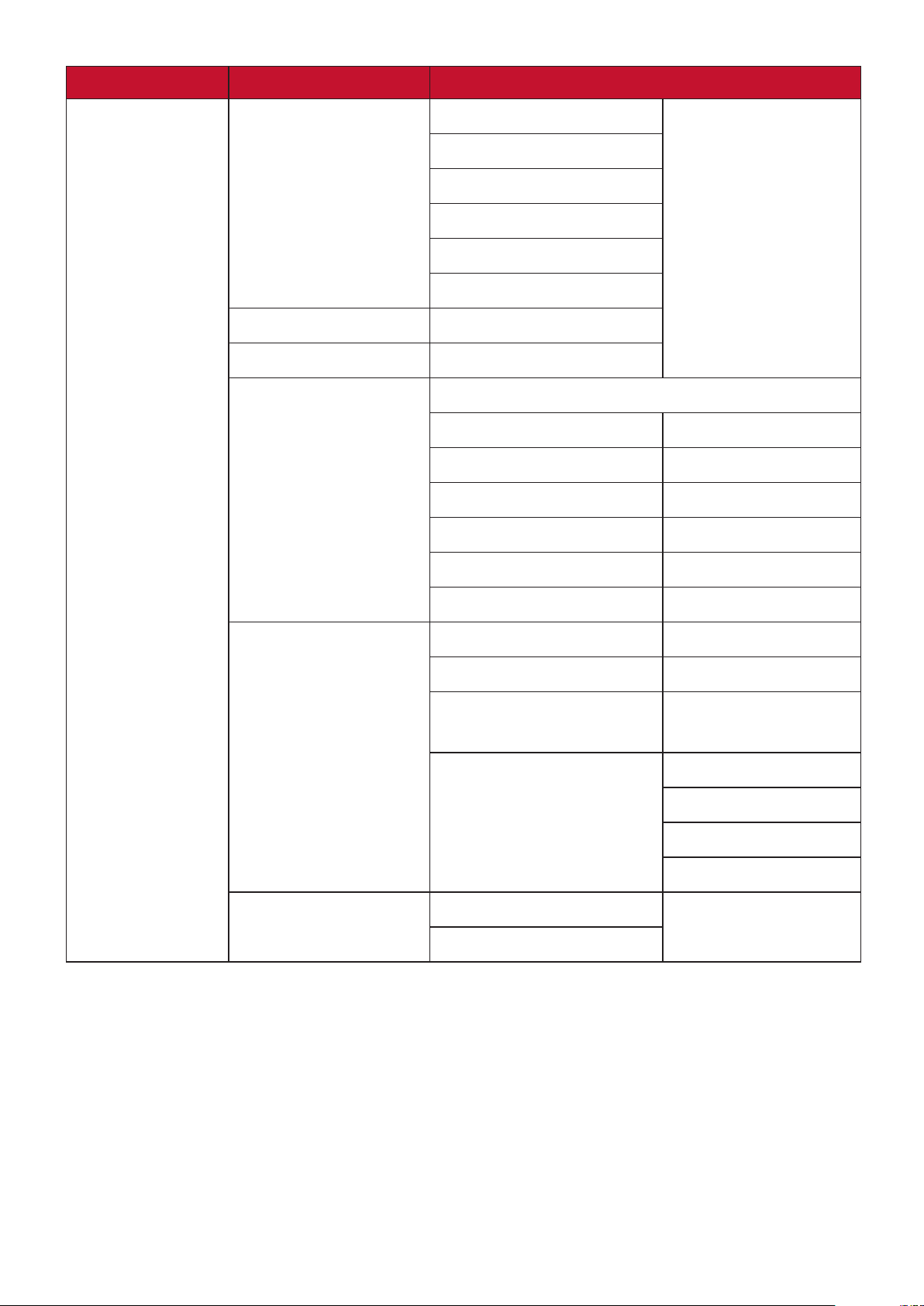
Main Menu Sub-menu Menu Opon
IMAGE
Color Mode Brightest
TV
Gaming
Movie
User 1
User 2
Brightness 0~100
Contrast -50~50
Color Temp. 9300K/7500K/6500K
Red Gain 0~100
Green Gain 0~100
Blue Gain 0~100
Red Offset -50~+50
Green Offset -50~+50
Blue Offset -50~+50
Advanced Color -50~50
Sharpness 0~31
Gamma 1.8/2.0/2.2/2.35/
2.5/Cubic/sRGB
Color Management Primary Color
Hue
Saturation
Gain
Reset Color Settings Reset
Cancel
32
Page 37

Main Menu Sub-menu Menu Opon
POWER
MANAGEMENT
BASIC
Auto Power On Signal Disable/HDMI
CEC Disable/Enable
Direct Power On Disable/Enable
Smart Energy Auto Power Off Disable/10 min/20
min/30 min
Sleep Timer Disable/30 min/1
hr/2hr/3 hr/4 hr/ 8
hr/12 hr
Power Saving Disable/Enable
Standby Settings Audio Pass Through Off/On
Audio Settings Audio Mode Music/Speech/Movie
Mute Off/On
Audio Volume 0~20
Power On/Off Ring Tone Off/On
Presentation Timer Timer Period 1~240 m
Timer Display Always/1 min/2
min/3 min/Never
Timer Position Top-Left/Bottom-Left/
Top-Right/Bottom-Right
Timer Counting Direction Count Down/Count Up
Sound Reminder Off/On
Start Counting/Off
Pattern Off
Test Card
Blank Timer Disable/5 min/10 min/15 min/20 min/25
min/30 min
Message Off
On
Splash Screen Black
Blue
ViewSonic
33
Page 38
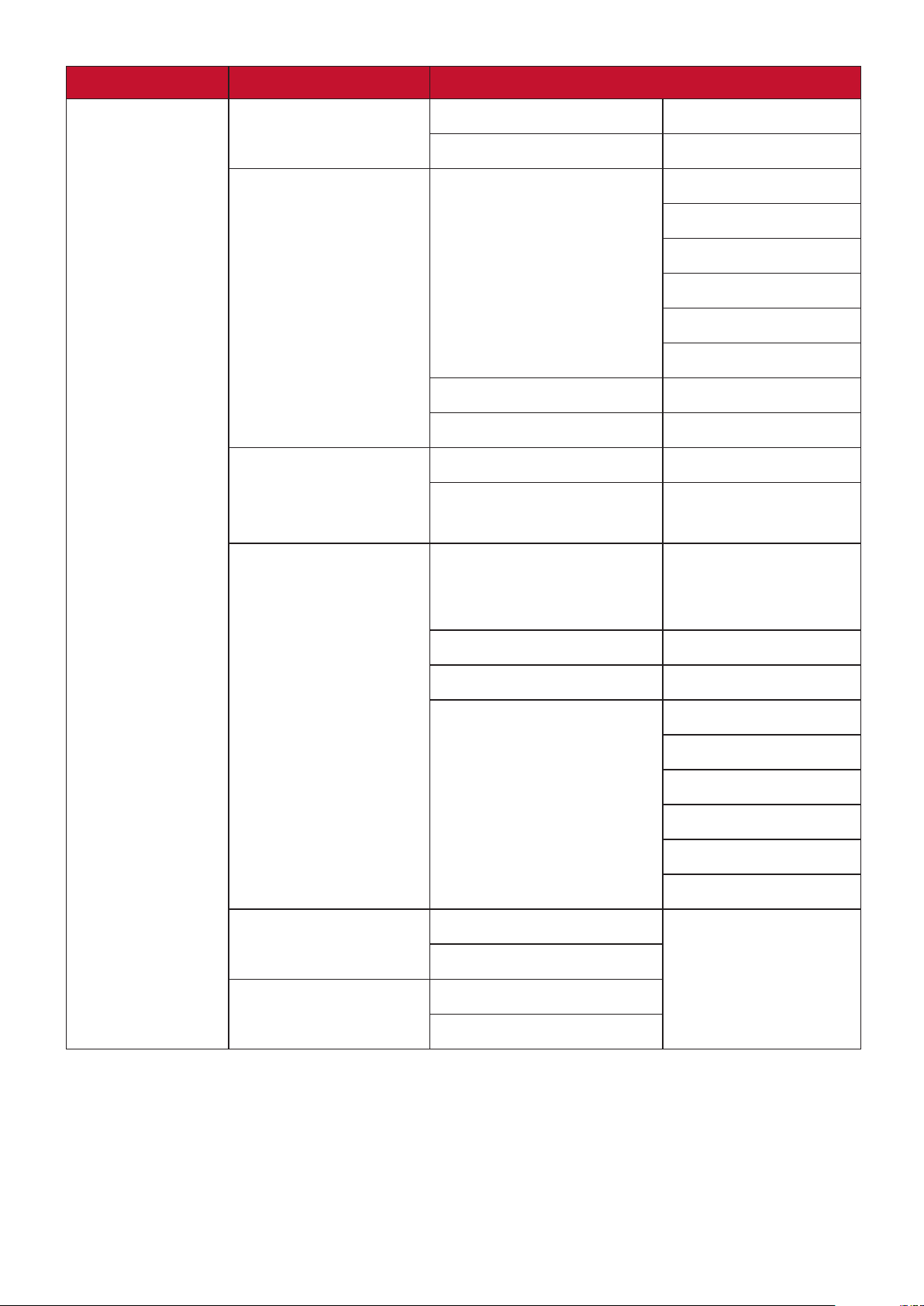
Main Menu Sub-menu Menu Opon
ADVANCED
HDR HDR Auto/SDR
EOTF Low/Mid/High
3D Settings 3D Format Auto
Off
Frame Sequential
Frame Packing
Top-Bottom
Side-by-Side
3D Sync Invert Disable/Invert
Save 3D Settings Yes/No
HDMI Settings HDMI Format Auto/RGB/YUV
HDMI Range Auto/Enhanced/
Normal
Light Source Settings Light Source Mode Normal/Eco/
Dynamic Black 1/
Dynamic Black 2/Custom
Light Source Power 20%~100%
Reset Light Source Hours Reset/Cancel
Light Source Hours Information Light Source Usage Time
Restart Smart System Reset
Cancel
Reset Settings Reset
Cancel
Normal
Eco
Dynamic Black 1
Dynamic Black 2
Custom
34
Page 39

Main Menu Sub-menu Menu Opon
SYSTEM
Language Multi-Language OSD Selection
Projector Position Front Table
Rear Table
Rear Ceiling
Front Ceiling
Menu Settings Menu Display Time 5 sec/10 sec/15
sec/20 sec/25
sec/30 sec
Menu Position Center/Top-Left/
Top-Right/
Bottom-Left/
Bottom-Right
High Altitude Mode Off
On
Quick Auto Search Off
INFORMATION
On
Security Settings Change Password
Power On Lock Off/On
Panel Key Lock Off
On
Control Method RS-232
USB
Baud Rate 2400/4800/9600/14400/19200/
38400/57600/115200
Source
Color Mode
Resolution
Color System
Firmware Version
3X Fast Input
S/N
35
Page 40

DISPLAY Menu
1. Press the MENU or buon to display the On-Screen Display (OSD) Menu.
2. Press / to select the DISPLAY menu. Then press ENTER/OK or use / to
access the DISPLAY menu.
3. Press / to select the menu opon. Then press ENTER/OK to display its sub-
menu, or press / to adjust/select the seng.
NOTE: Some sub-menu opons may have another sub-menu. To enter the respecve
sub-menu, press ENTER/OK. Use / or / to adjust/select the seng.
36
Page 41

Menu Option Description
Aspect Ratio
Auto
Scales an image proportionally to fit the projector’s native
resolution in its horizontal width. This is suitable for the
incoming image which is neither in 4:3 nor 16:9 and you want
to make most use of the screen without altering the image’s
aspect ratio.
4:3
Scales an image so that it is displayed in the center of the
screen with a 4:3 aspect ratio. This is most suitable for 4:3
images like computer monitors, standard definition TV, and
4:3 aspect DVD movies, as it displays them without aspect
alteration.
16:9
Scales an image so that it is displayed in the center of the
screen with a 16:9 aspect ratio. This is most suitable for images
which are already in a 16:9 aspect, like high definition TV, as it
displays them without aspect alteration.
Keystone
Corner Adj.
16:10
Scales an image so that it is displayed in the center of the
screen with a 16:10 aspect ratio. This is most suitable for
images which are already in a 16:10 aspect, as it displays them
without aspect alteration.
2.35:1
Scales an image so that it is displayed in the center of the
screen with a 2.35:1 aspect ratio without aspect alteration.
Native
Projects an image as its original resolution and resizes it
to fit within the display area. For input signals with lower
resolutions, the projected image will be displayed in its original
size.
Adjusts the keystoning situation where the projected image
becomes a trapezoid due to angled projection.
Adjusts the shape and size of an image that is unevenly
rectangular on all sides.
Zoom
OverScan
Magnifies the projected image and allows you to navigate the
image.
Adjusts the overscan rate from 0 to 5.
37
Page 42
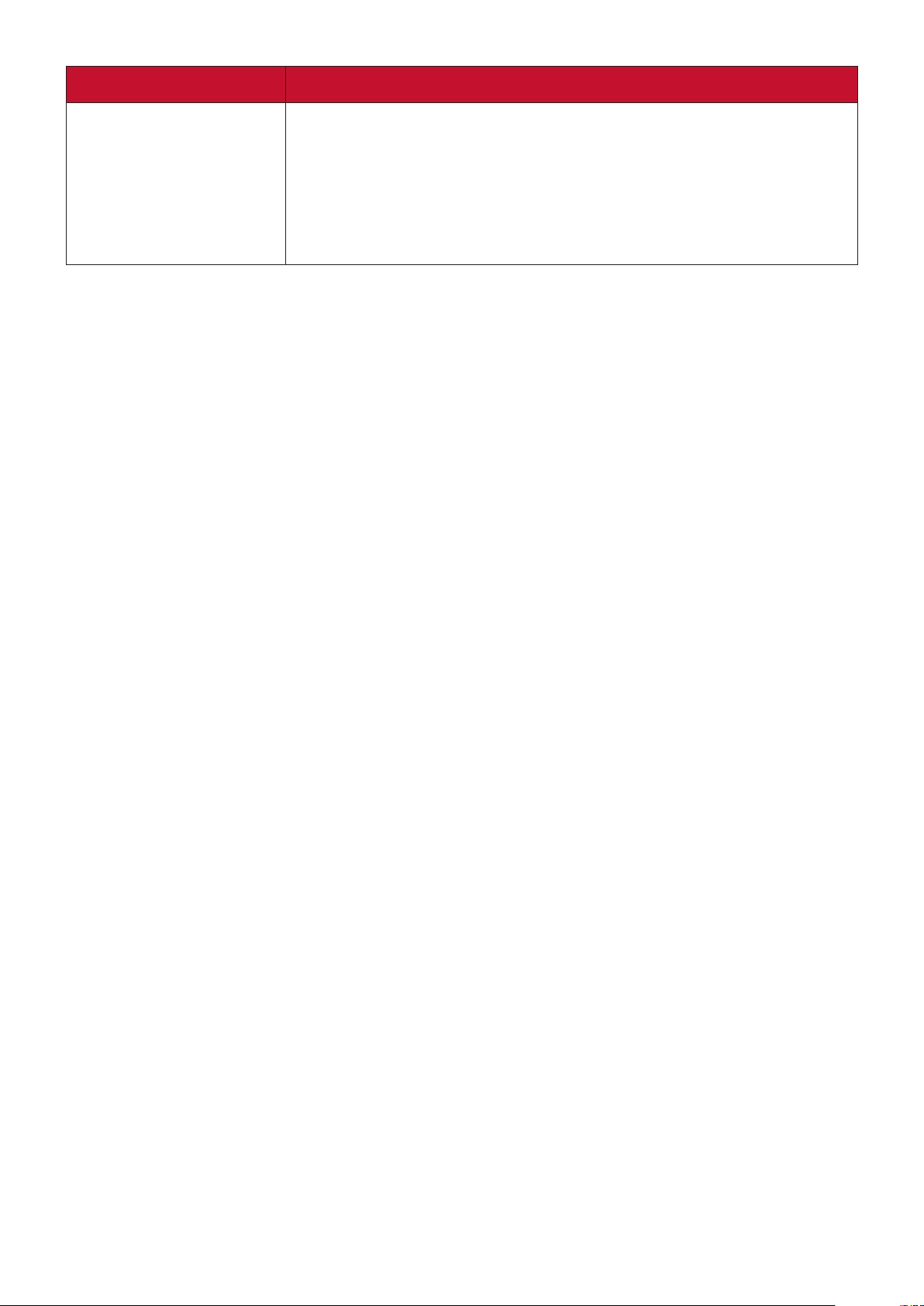
Menu Option Description
3X Fast Input
This function is favorable to frame rate reducing. Quick
response time in native timing can be achieved. When enabled,
the following settings (if applicable) will return to factory
preset values: Aspect Ratio, Zoom, OverScan.
NOTE: This funcon is only available when a nave ming input
signal is selected.
38
Page 43

IMAGE Menu
1. Press the MENU or buon to display the On-Screen Display (OSD) Menu.
2. Press / to select the IMAGE menu. Then press ENTER/OK or use / to
access the IMAGE menu.
3. Press / to select the menu opon. Then press ENTER/OK to display its sub-
menu, or press / to adjust/select the seng.
NOTE: Some sub-menu opons may have another sub-menu. To enter the respecve
sub-menu, press ENTER/OK. Use / or / to adjust/select the seng.
39
Page 44

Menu Option Description
Color Mode
Brightness
Brightest
Maximizes the brightness of the projected image. This mode
is suitable for environments where extra-high brightness is
required, such as using the projector in well lit rooms.
TV
Optimized for viewing sports in well-lit environments.
Gaming
Suitable for playing video games in a bright living room.
Movie
For playing colorful movies, video clips from digital cameras or
DVs through the PC input for best viewing in a blackened (little
light) environment.
User 1/User 2
Recalls the customized settings. After User 1/User 2 is selected,
some of the sub-menus under the IMAGE menu can be
adjusted, according to your selected input source.
The higher the value, the brighter the image. Adjust this option
so the black areas of the
image appear just as black
and details in the dark area
are more visible.
Contrast
Color Temp.
Use this to set the peak white level after you have previously
adjusted the Brightness
setting.
There are several preset color temperature settings (9300K,
7500K, 6500K) available. The available settings may vary
according to the personal preferences.
To set a custom color temperature, you can further adjust the
following items:
Red Gain/Green Gain/Blue Gain
Adjusts the Contrast levels of Red, Green, and Blue.
Red Offset/Green Offset/Blue Offset
Adjusts the Brightness levels of Red, Green, and Blue.
40
Page 45
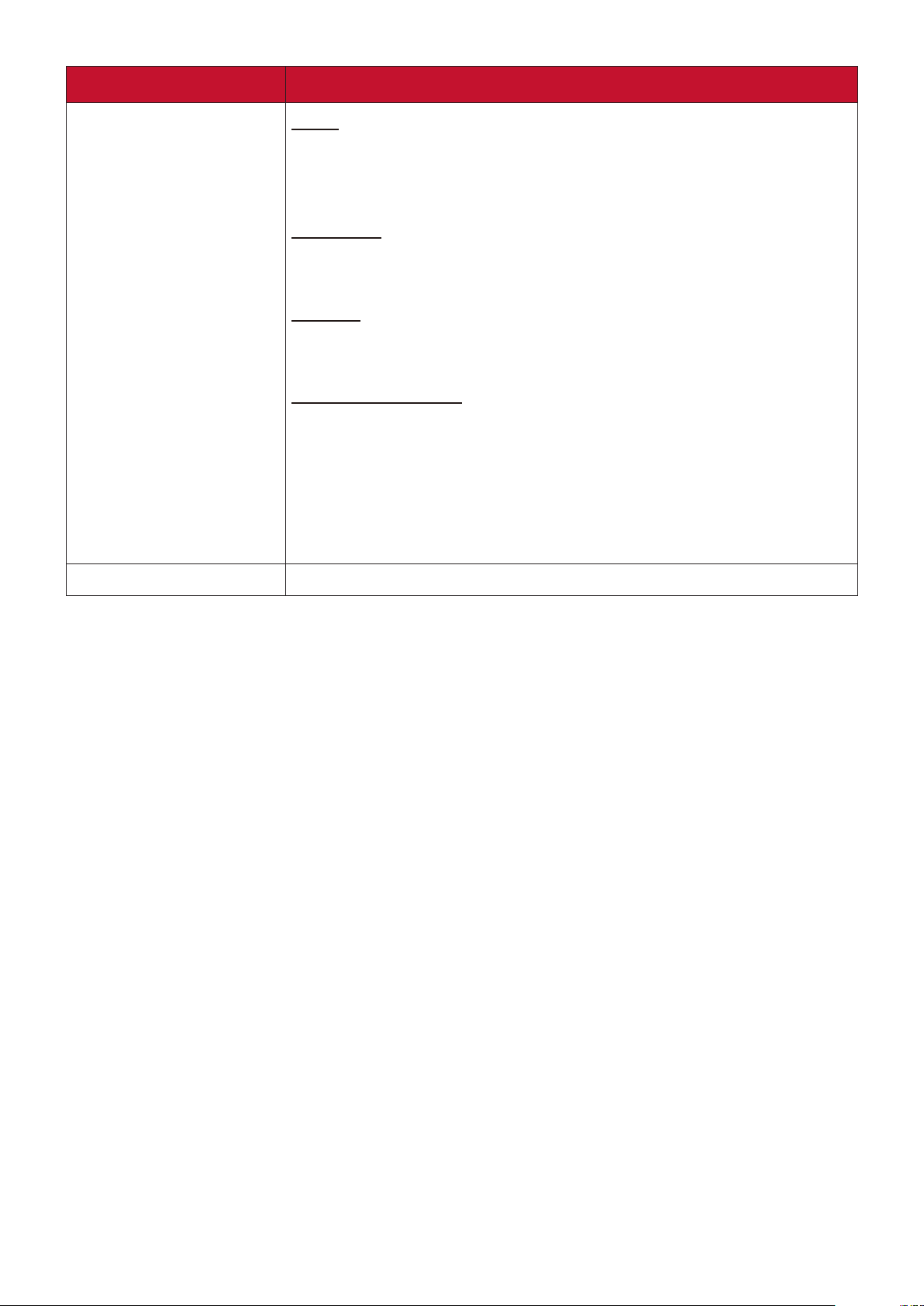
Menu Option Description
Advanced
Color
A lower setting produces less saturated colors. If the setting
is too high, colors will be overpowering and may appear
unrealistic.
Sharpness
A higher value will sharpen the image, while a lower value will
soften the image.
Gamma
Gamma refers to the brightness level of the projector’s
grayscale levels.
Color Management
Only in permanent installations with controlled lighting levels
such as boardrooms, lecture theaters, or home theaters,
should color management be considered. Color management
provides fine color control adjustment to allow for more
accurate color reproduction. Select Primary Color first and
adjust its range/values in Hue, Saturation and Gain.
Reset Color Settings
Returns current image settings to the factory preset values.
41
Page 46

POWER MANAGEMENT Menu
1. Press the MENU or buon to display the On-Screen Display (OSD) Menu.
2. Press / to select the POWER MANAGEMENT menu. Then press ENTER/OK or
use / to access the POWER MANAGEMENT menu.
3. Press / to select the menu opon. Then press ENTER/OK to display its sub-
menu, or press / to adjust/select the seng.
NOTE: Some sub-menu opons may have another sub-menu. To enter the respecve
sub-menu, press ENTER/OK. Use / or / to adjust/select the seng.
42
Page 47
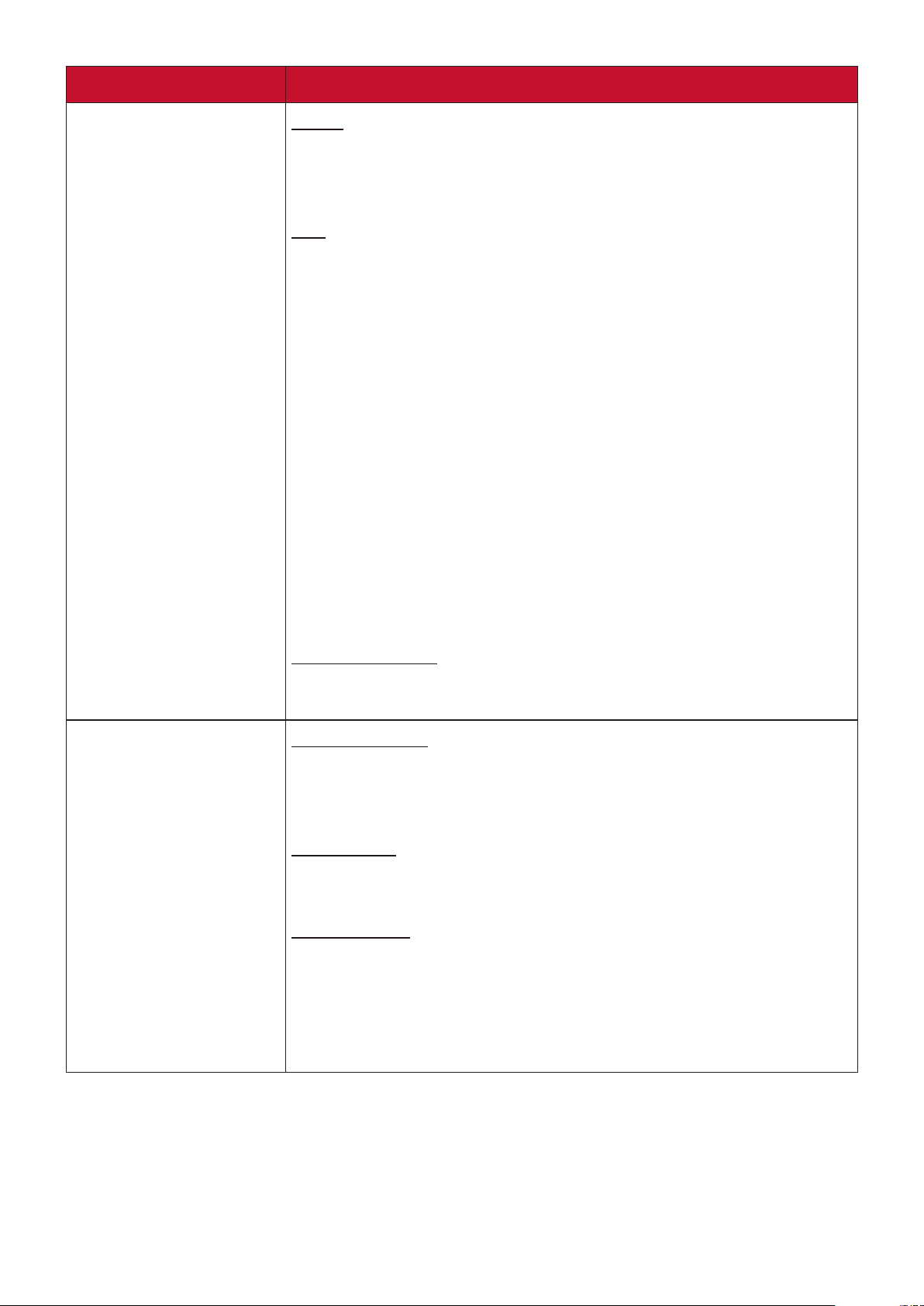
Menu Option Description
Auto Power On
Signal
Selecting HDMI allows the projector to turn on automatically
once the HDMI/USB C signal is fed through the HDMI/USB C
cable.
CEC
This projector supports CEC (Consumer Electronics Control)
function for synchronized power on/off operation via HDMI
connection. That is, if a device that also supports CEC function
is connected to the HDMI input of the projector, when the
projector’s power is turned off, the power of the connected
device will also be turned off automatically. When the power
of the connected device is turned on, the projector’s power
will be turned on automatically.
NOTE:
• In order for the CEC funcon to work properly, make sure
that the device is correctly connected to the HDMI input
of the projector via an HDMI cable, and its CEC funcon is
turned on.
Smart Energy
• Depending on the connected device, the CEC funcon may
not work.
Direct Power On
Allows the projector to turn on automatically once power is fed
through the power cord.
Auto Power Off
Allows the projector to turn off automatically after a set
period of time once no input source is detected to prevent
unnecessary waste of light source life.
Sleep Timer
Allows the projector to turn off automatically after a set period
of time to prevent unnecessary waste of light source life.
Power Saving
Lowers power consumption if no input source is detected.
When Enable is selected, the projector light source mode will
change to Eco mode after no signal is detected for five (5)
minutes. This will also help prevent any unnecessary waste of
light source life.
43
Page 48

Menu Option Description
Standby Settings
The functions below are available in standby mode (plugged in,
but not turned on).
Audio Pass Through
When selecting On, the projector outputs an audio signal when
the Audio In and Audio Out sockets are correctly connected to
a proper device.
44
Page 49
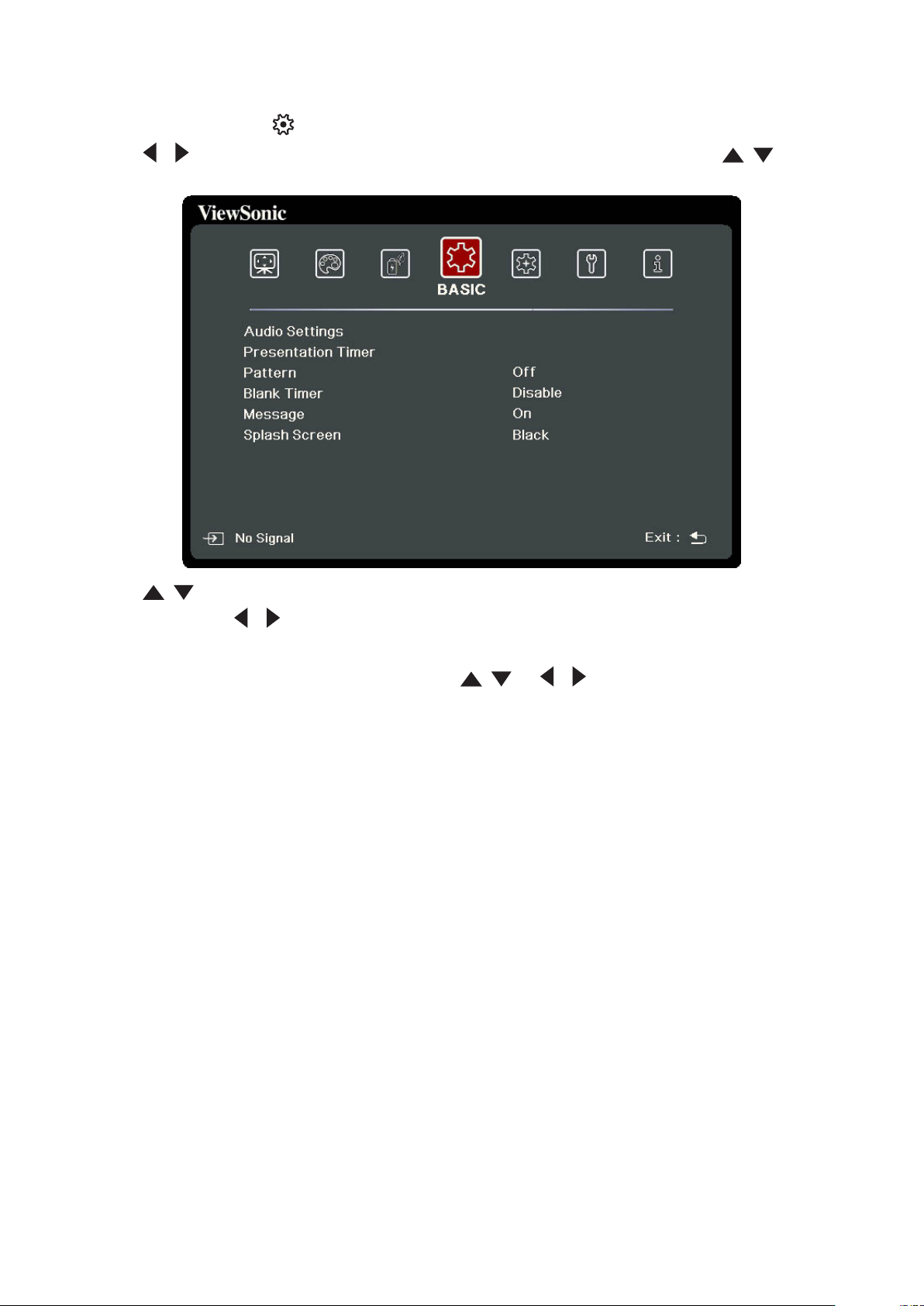
BASIC Menu
1. Press the MENU or buon to display the On-Screen Display (OSD) Menu.
2. Press / to select the BASIC menu. Then press ENTER/OK or use / to
access the BASIC menu.
3. Press / to select the menu opon. Then press ENTER/OK to display its sub-
menu, or press / to adjust/select the seng.
NOTE: Some sub-menu opons may have another sub-menu. To enter the respecve
sub-menu, press ENTER/OK. Use / or / to adjust/select the seng.
45
Page 50

Menu Option Description
Audio Settings
Presentation Timer
Audio Mode
Select a prefereed audio mode to suit your audio content.
Mute
Select On to temporarily turn off the projector’s internal
speaker or the volume being output from the audio output
jack.
Audio Volume
Adjusts the volume level of the projector’s internal speaker or
the volume being output from the audio output jack.
Power On/Off Ring Tone
Turns on/off the ring tone during the starting up and shutting
down process.
Presentation timer can indicate the presentation time on the
screen to help you achieve better time management when
giving presentations.
Timer Period
Sets the time period. If the timer is already on, the timer will
restart whenever the Timer Period is reset.
Timer Display
Allows you to decide if you want the timer to show up on the
screen for one of the following time periods:
Always: Displays the mer on screen throughout the
presentaon me.
1 min/2 min/3 min: Displays the mer on screen in the
last 1/2/3 minute(s).
Never: Hides the mer throughout the presentaon me.
Timer Position
Sets the timer position.
Timer Counting Direction
Sets your desired counting direction between:
Count Down: Decreases from the preset me to 0.
Count Up: Increases from 0 to the preset me.
Sound Reminder
Allows you to decide if you want to activate a sound reminder.
Once enabled, a double beep sound will be heard at the last 30
seconds of counting down/up, and a triple beep sound will be
produced when the timer is up.
Start Counting/Off
Select Start Counting to activate the timer. Select Off to cancel
it.
46
Page 51
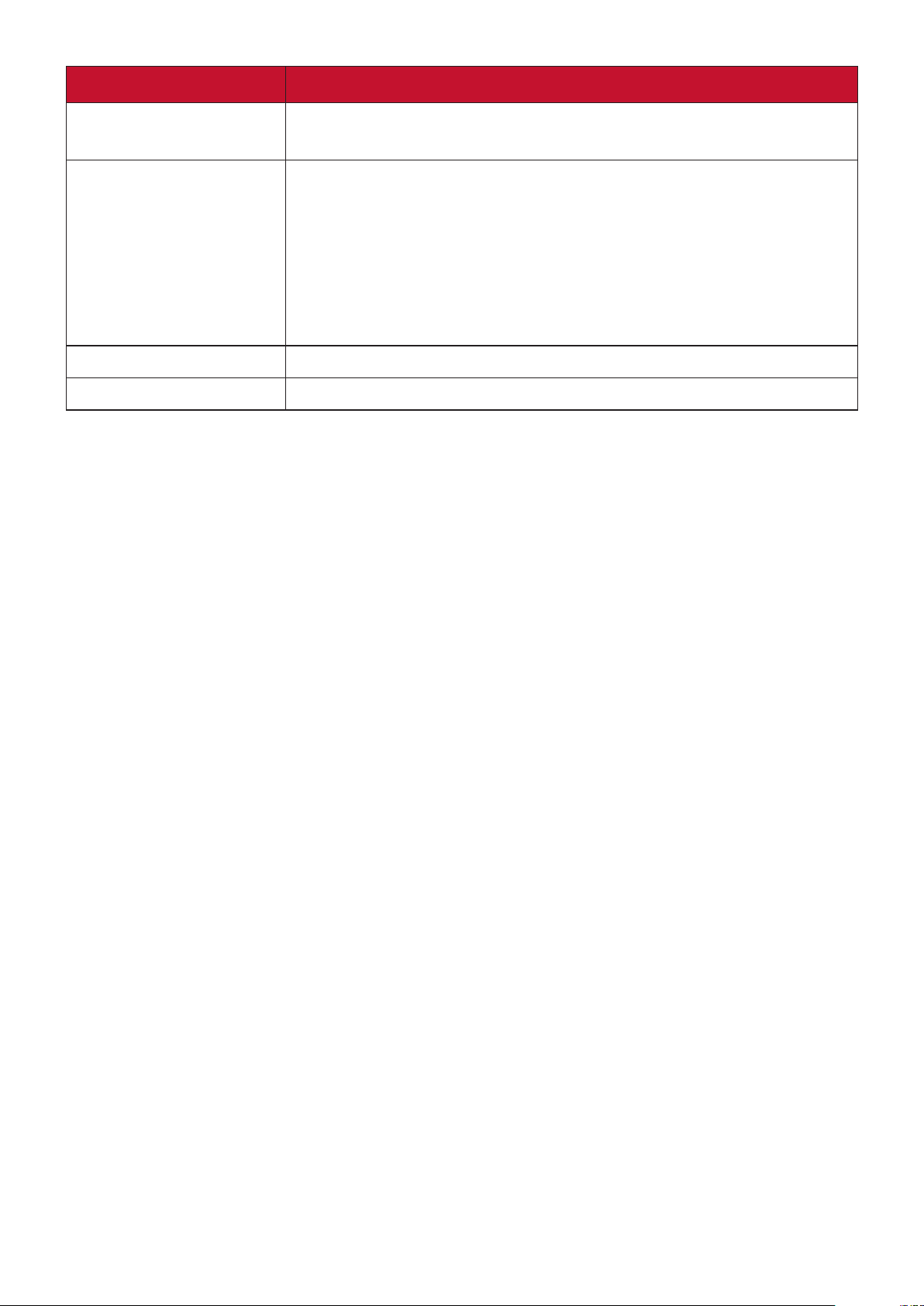
Menu Option Description
Pattern
Blank Timer
Message
Splash Screen
Helps adjust the image size and focus, and checks for distortion
in the projected image.
Allows the projector to return the image automatically after
a period of time when there is no action taken on the blank
screen. To display the blank screen, press Blank on the
projector or remote control.
NOTE: Do not block the projecon lens as this could cause the
blocking object to become heated and deformed or even
cause a re.
Sets reminder messages On or Off.
Selects which logo screen will appear during projector start-up.
47
Page 52

ADVANCED Menu
1. Press the MENU or buon to display the On-Screen Display (OSD) Menu.
2. Press / to select the ADVANCED menu. Then press ENTER/OK or use / to
access the ADVANCED menu.
3. Press / to select the menu opon. Then press ENTER/OK to display its sub-
menu, or press / to adjust/select the seng.
NOTE: Some sub-menu opons may have another sub-menu. To enter the respecve
sub-menu, press ENTER/OK. Use / or / to adjust/select the seng.
48
Page 53

Menu Option Description
HDR
3D Settings
HDR
The projector supports HDR imaging sources. It can
automatically detect the dynamic range of the source, and
optimize image gamma and color settings to reproduce
contents under wide range of light conditions. You also select
SDR.
EOTF
The projector can automatically adjust the brightness levels
of your image according to the input source. Normally, the
default setting “Mid” is recommended. If the brightness of the
projected image is dark, please use “Low”. When giving priority
to gradation property, please use “High”.
This projector features a 3D function which enables you to
enjoy 3D movies, videos, and sporting events in a more realistic
way by presenting the depth of the images. You need to wear a
pair of 3D glasses to view 3D images.
3D Format
The default setting is Auto and the projector automatically
chooses an appropriate 3D format when detecting 3D
contents. If the projector cannot recognize the 3D format,
choose a 3D mode.
3D Sync Invert
When you discover the inversion of the image depth, enable
this function to correct the problem.
Save 3D Settings
Saves current 3D settings. 3D settings will automatically be
applied if the same resolution and input source are selected.
NOTE: When the 3D Sync funcon is on:
• The brightness level of the projected image will decrease.
• The Color Mode, Light Source Mode, Zoom, and OverScan
cannot be adjusted.
49
Page 54
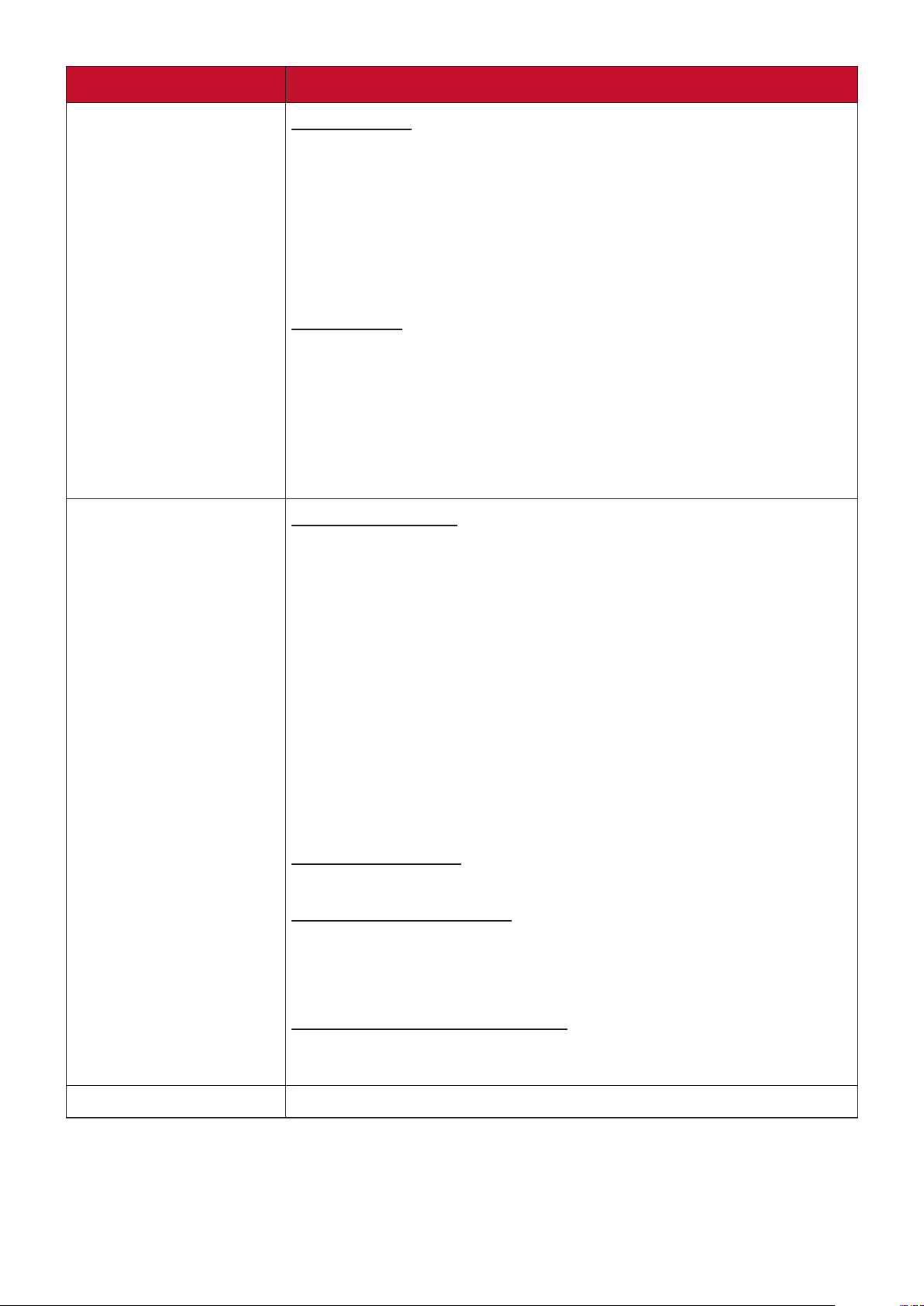
Menu Option Description
HDMI Settings
Light Source Settings
HDMI Format
Select a suitable color space according to the color space
setting of the output device connected.
Auto: Sets the projector to detect the color space seng
of the input signal automacally.
RGB: Sets the color space as RGB.
YUV: Sets the color space as YUV.
HDMI Range
Select a suitable HDMI color range according to the color range
setting of the output device connected.
Auto: Sets the projector to detect the HDMI range of the
input signal automacally.
Enhanced: Sets the HDMI color range as 0 - 255.
Normal: Sets the HDMI color range as 16 - 235.
Light Source Mode
Normal: Provides full light source brightness.
Eco: Reduces light source power consumpon by 20%
and lowers brightness to extend the light source life and
decreases the fan noise.
Dynamic Black 1: Reduces light source power
consumpon by up to 70% depending on the content
brightness level.
Dynamic Black 2: Reduces light source power
consumpon by up to 50% depending on the content
brightness level.
Custom: Allows you to adjust the light source power.
Light Source Power
Only available when Light Source Mode is Custom.
Reset Light Source Hours
Resets the light source timer after a new light source is
installed. For changing the light source, please contact qualified
service personnel.
Light Source Hours Information
Light Source Usage Time: Displays the number of hours
the light source has been used.
Restart Smart System
Restarts the Smart System immediately after selecting Reset.
50
Page 55

Menu Option Description
Reset Settings
Returns all settings to the factory preset values. When using
Reset Settings, the following settings will still remain: Zoom,
Keystone, Language, Projector Position, High Altitude Mode,
Security Settings, Control Method, and Baud Rate.
51
Page 56

SYSTEM Menu
1. Press the MENU or buon to display the On-Screen Display (OSD) Menu.
2. Press / to select the SYSTEM menu. Then press ENTER/OK or use / to
access the SYSTEM menu.
3. Press / to select the menu opon. Then press ENTER/OK to display its sub-
menu, or press / to adjust/select the seng.
NOTE: Some sub-menu opons may have another sub-menu. To enter the respecve
sub-menu, press ENTER/OK. Use / or / to adjust/select the seng.
52
Page 57

Menu Option Description
Language
Projector Position
Menu Settings
High Altitude Mode
Sets the language for the On-Screen Display (OSD) Menu.
Selects a proper position for the projector.
Menu Display Time
Sets the length of time the OSD Menu will remain active after
your last interaction.
Menu Position
Sets the OSD Menu’s position.
We recommend you use the High Altitude Mode when your
environment is between 1,500 m to 3,000 m above sea level,
and ambient temperature is between 0°C–30°C.
NOTE:
• Do not use High Altude Mode if your environment is
between 0 to 1,499 m, and the temperature is between
0°C to 35°C. If used, the projector will become over
cooled.
• Using “High Altude Mode” may cause more operang
noise, as the fan speed will be increased to improve
cooling and performance.
Quick Auto Search
Security Settings
Panel Key Lock
Control Method
Baud Rate
Allows the projector to automatically search for the signals.
See “Using the Password Function” on page 17.
Locks the control keys on the projector.
Allows you to select a preferred control port: through the RS232 port or the USB port (Service).
Selects a baud rate that is identical with your computer’s so
that you can connect the projector using a suitable RS-232
cable and control the projector with RS-232 commands
53
Page 58

INFORMATION Menu
1. Press the MENU or buon to display the On-Screen Display (OSD) Menu.
2. Press / to select the INFORMATION menu and display its contents.
Menu Option Description
Source
Color Mode
Resolution
Color System
Firmware Version
3X Fast Input
S/N
Shows the current input source.
Shows the selected mode in the IMAGE menu.
Shows the native resolution of the input source.
Shows input system format.
Shows the current firmware version.
Shows whether the function is activated or not.
Shows the serial number for this projector.
54
Page 59

Smart System
This section will introduce the SMART SYSTEM.
Home Screen
NOTE: The screenshots in this manual are for reference only and may dier from
the actual design. Some of the following sengs may not be available. Please
refer to the actual design of your projector.
The Home Screen is displayed when the input source is SMART SYSTEM. To
navigate the Home Screen, simply use the directional buttons. You can return to
the main Home Screen at any time by pressing on the remote control, regardless
of what page you are on.
1. Press / to select a main menu. Then press ENTER/OK or use press to
access the sub-menu list.
2. Press / / / to select the menu opon. Then press ENTER/OK to display its
sub-menu, or press / to adjust/select the seng.
NOTE: Some sub-menu opons may have another sub-menu. To enter the respecve
sub-menu, press ENTER/OK. Use / or / to adjust/select the seng.
55
Page 60
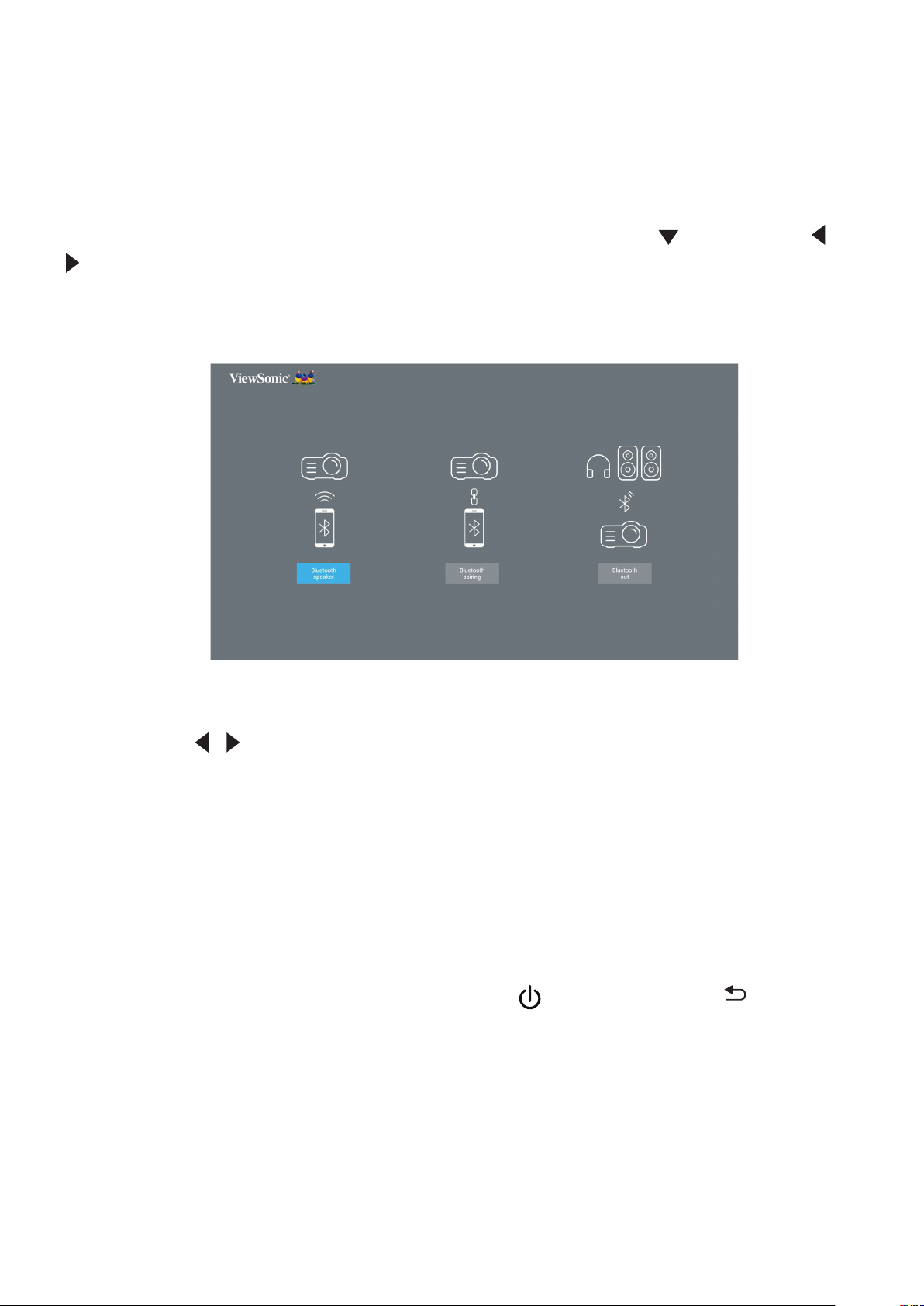
Menu Operations
Player
The projector automatically scans the video files in the external storage device.
When you click Player, the scanned video can be played in a loop.
Some functions are available when Player is highlighted. Press and then use /
to select.
• Bluetooth
The projector is equipped with Bluetooth that allows the user to connect their
device wirelessly for audio playback.
To connect and pair your device:
1. Go to: Home Screen > Bluetooth.
2. Use the / to select Bluetooth Speaker or Bluetooth Pairing. Then press
ENTER/OK.
3. A dialogue box appears, select Connect and press ENTER/OK to enter
Bluetooth mode.
4. A sound effect will be audible upon entering pairing mode.
5. Upon successful connection, another sound effect will be audible.
NOTE: The projector’s name will be labeled as “ViewSonic Projector”. Once
paired, if both the projector and your device are powered on they will
automacally connect via Bluetooth in Bluetooth Speaker mode. When
connected please note that only the Power, Exit and the buons
can exit Bluetooth mode.
6. The projector will search for nearby Bluetooth devices. Select your device
from the list and press ENTER/OK.
56
Page 61
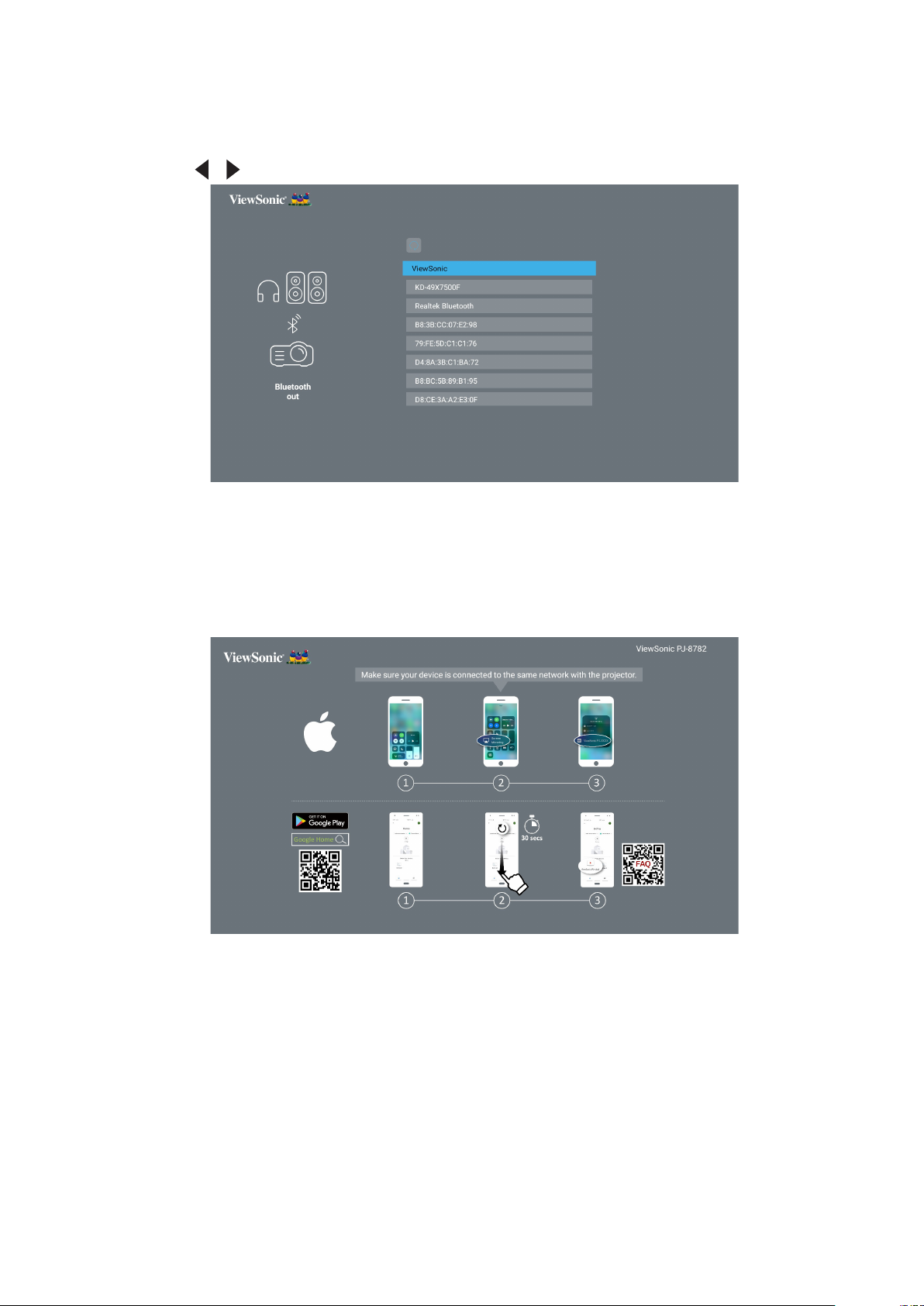
You can also connect the projector to external headphones or speakers that
support Bluetooth:
1. Go to: Home Screen > Bluetooth.
2. Use the / to select Bluetooth Out. Then press ENTER/OK.
NOTE: Once paired, if both the projector and your device are powered on they
will automacally connect via Bluetooth.
• Screen Mirroring
Screen Mirroring provides a 5GHz Wi-Fi connection for users to mirror the
screen on their personal device.
NOTE: Ensure your device is connected to the same network as the projector.
57
Page 62

For iOS:
1. Access the drop down control menu.
2. Select the “Screen Mirroring” icon.
3. Choose “ViewSonic PJ-XXXX”.
For Android:
1. Download and install the “Google Home” applicaon and open it.
2. Pull-to-refresh the app and wait for 30 seconds.
3. “ViewSonic PJ-XXXX” will now be visible, select it.
NOTE: Some Android devices support direct “Casng”. If your device does, go
to the Casng feature and choose “ViewSonic PJ-XXX” from the list of
available devices. You can also scan the FAQ QR code and follow the steps
to directly cast your Android device.
• FileBrowser
You can browse your files here.
• Source
Displays the input source selection bar. You can switch the input source .
My Apps
Displays your favorite Apps.
To remove an application from My Apps page:
1. Aer entering the My Apps page, all your favorite applicaons are displayed.
2. Long press on the selected APP to remove it.
58
Page 63
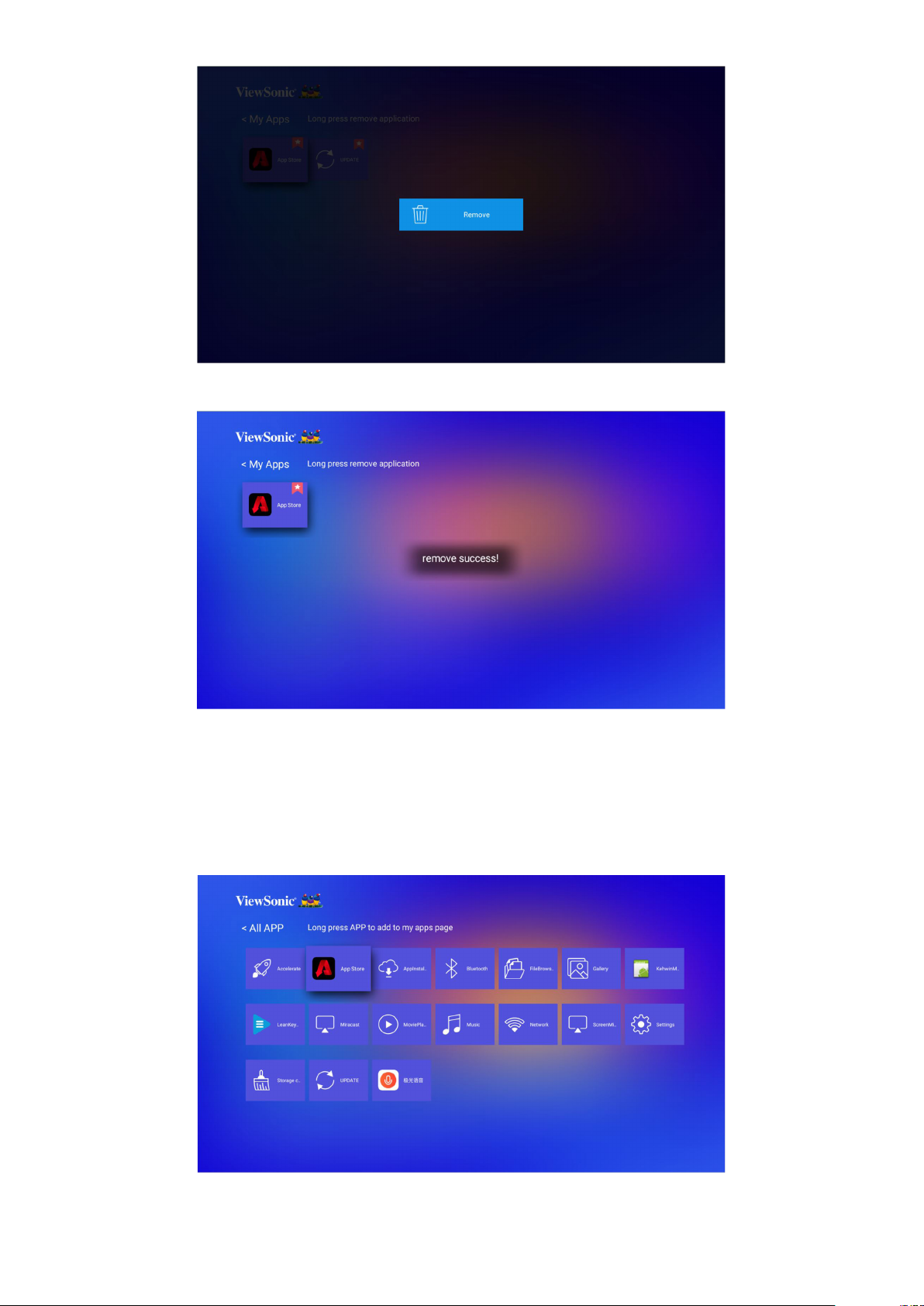
3. Once removed, below dialogue box will appear.
Application
Access and view all the applications you have installed.
To add an application to My Apps page or uninstall it:
1. Aer entering the Applicaon page, all your applicaons are displayed.
2. Long press on the selected APP to add to My Apps page or uninstalled it.
59
Page 64

3. Once succeeded, below dialogue box will appear and the applicaon will be
displayed with an asterisk.
Applications that have been added to My Apps page will be displayed under My Apps
page from the homepage.
To install an application:
1. Go to Applicaon > App Store from homepage.
2. Use the direconal buons to navigate the menu opons. When you nd your
preferred applicaon, press OK to enter the details and select the INSTALL
button to install it.
3. A progress bar will display while downloading.
4. Aer the applicaon is installed, you can open, upgrade or uninstall the
applicaon.
NOTE:
• You can install third-party applications by .apk file in File Management. However,
some third-party applications may have compatibility issues.
• Applications not preloaded may not be compatible or work properly.
• Some of the applications (including preloaded and manually installed applications)
60
Page 65

may require a keyboard or mouse to use.
• Some applicaitons may be region-specific.
Wallpaper
Use / to select a wallpaper and press ENTER/OK to set it as the wallpaper on the
Home Screen.
Media control bar buttons
The media control bar buttons will appear on screen if a video or music file is
played.
Video Music
Back Previous
Rewind Play
Play Pause
Pause Next
Fast forward
Next
Previous
3D
More
NOTE: When using a USB storage device, note the following:
Some USB storage devices may not be compable.
If you are suing a USB extension cable, the USB device may not be
recongnized.
You may experience longer loading me when handling larger les.
Data on the USB storage device may be damaged or lost. Back up
important les beforehand.
Supported file formats
Multimedia formats
Extension Type Codec
.xvid Video Xvid, H.264
.avi Audio MP3
.mp4
.m4v
.mov
Video H.264/MPEG-4
61
Page 66

Extension Type Codec
.mkv Video H.264
.ts
.trp
.tp
.mts
.m2ts
Video H.264, MPEG-2
Audio MP3
.vob
.mpg Audio MPEG-1
Office formats
Document viewing
function
Photo formats
Format Type Comment
.jpg/.jpeg
.bmp Max. resolution: 9600 x 6400
Audio MPEG-1, MPEG-2
Video DVD-LPCM
Items Indicators
doc/docx Able to open and read documents in doc/docx
xls/xlsx Able to open and read documents in xls/xlsx
ppt/pptx Able to open and read documents in ppt/pptx
PDF Able to open and read documents in PDF
Progressive JPEG Max. resolution: 1024 x 768
Baseline JPEG Max. resolution: 15360 x 8640
.png/.gif Max. resolution: 5120 x 2880
Supported external connected device formats
NTFS format FAT32 format exFAT
Device
USB memory stick
USB HDD - - - -
Read Write Read Write Read Write
NOTE:
• Windows 10 built-in format tool only supports FAT32 format up to 32GB.
• Only FAT32 format is supported for rmware upgrade.
Firmware upgrade
You can update the firmware online, or by USB device and check the version
number.
NOTE: Do not unplug the power cord, USB device or disconnect from the Internet
during the upgrade process.
62
Page 67

1. Make sure that the projector is connected to the Internet.
2. Go to Application > UPDATE from homepage.
Firmware update online
1. Go to Application > UPDATE > Online update.
NOTE: Auto download is enabled by default for online upgrade. When enabled, if the
system detects a newer version, it will automacally download the soware in
the background.
2. Select Online update and press ENTER/OK.
3. The system will check the ViewSonic website (OTA) and display below dialog
message if there is a newer firmware.
4. After selecting Download, a progress bar will appear as the download process
begins.
63
Page 68
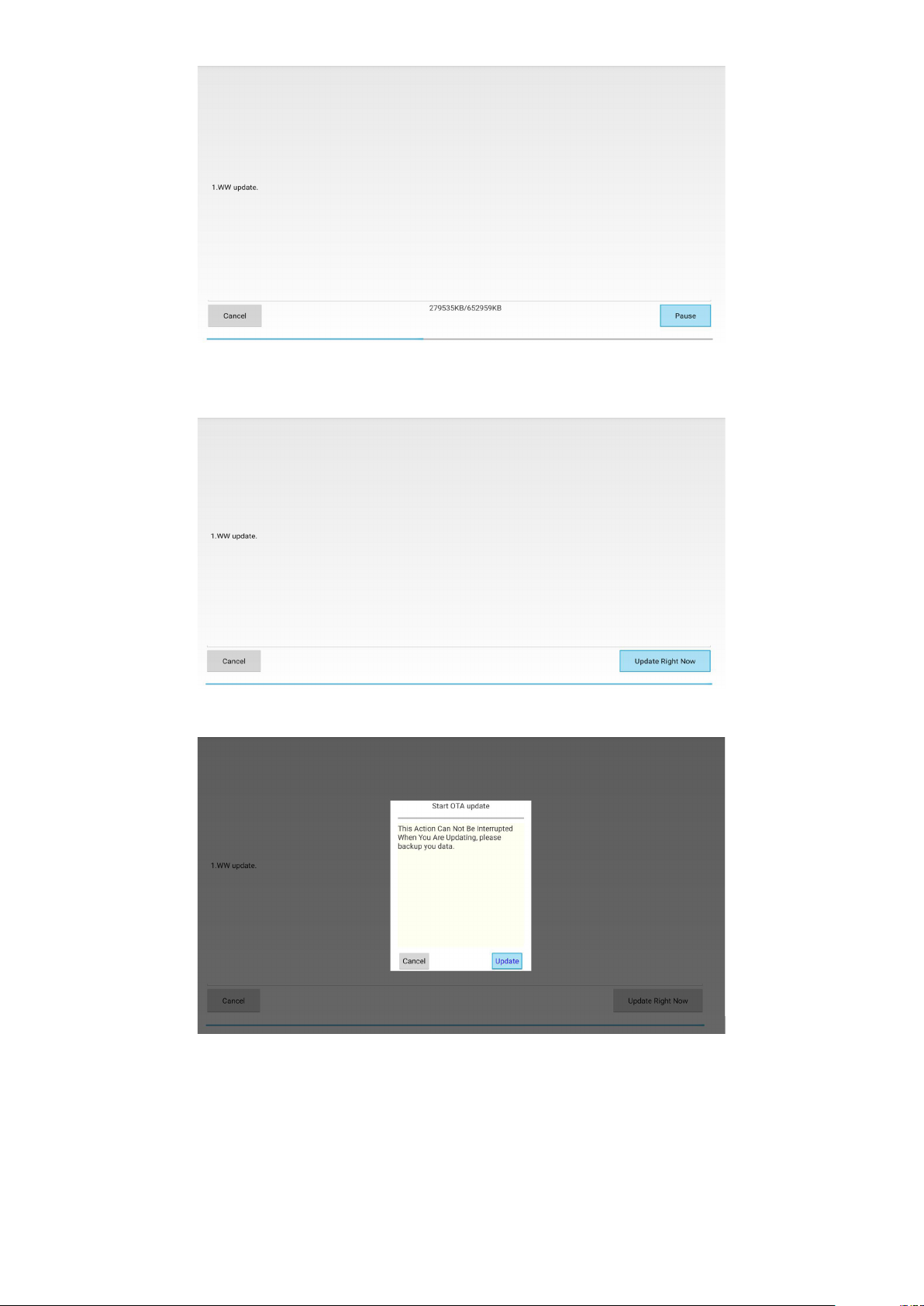
5. Upon reaching 100%, the following message will appear. Select Update Right
Now.
6. The Strat OTA update dialog message will appear.
7. Select Update and the projector will restart the screen will turn black for a few
minutes. The update process takes about 5 to 10 minutes. When finished, it will
take a few minutes to restart the projector.
64
Page 69

Firmware update via a USB device
1. Download the latest rmware version form the ViewSonic website and copy the
le to a USB device.
2. Plug the USB device into the projector.
3. Go to Application > UPDATE > UpdateLocale.
4. Click Select and press ENTER/OK.
5. The system will detect the firmware and display the following information. Select
the firmware file.
6. The selected firmware will show up. Click Update.
7. The Local update dialog message is displayed, select Update.
65
Page 70

8. Select Update and the projector will restart the screen will turn black for a few
minutes. The update process takes about 5 to 10 minutes. When finished, it will
take a few minutes to restart the projector.
66
Page 71
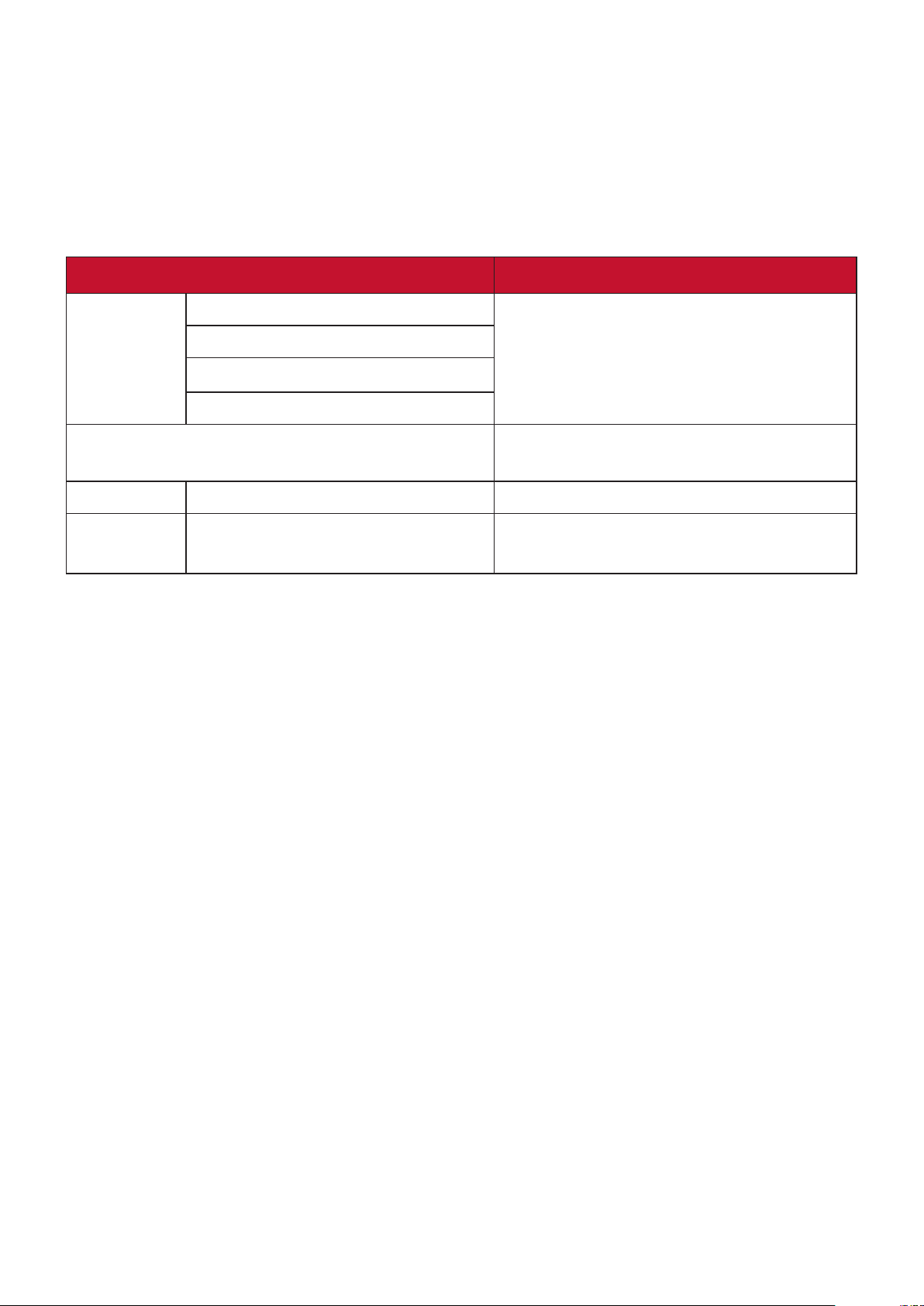
System related settings
More settings are available on the bottom list of the Home Screen.
Settings
NOTE: Some funcons may not be supported. The sengs will be grayed out and
cannot be operated.
Menu Option Description
Network &
internet
Apps & notifications
Storage Device storage
Security &
location
Wi-Fi
Portable hotspot
VPN
Prvate DNS
Device admin apps
Sets the Wifi settings and AP hotspot.
You can browse the Apps, set App
permissions and notifications.
You can check the storage status here.
67
Page 72

Menu Option Description
System About
device
Languages
& input
Date &
time
IP address
Wi-Fi MAC
address
Bluetooth
address
Build number
Languages
Virtual keyboard
Physical keyboard
Automatic
date&time
Set Date
Set Time
Set time zone
Displays the IP address of the
projector.
DIsplays the Wi-Fi MAC address.
Displays the Bluetooth address.
Displays the version number of the
system.
You can set the language and input
method here.
The projector automatically
synchronize with an internet time
server.
Available when Autmatic date&time is
disabled. You can set the date/time/
time zone.
Automatic 24hour format
Use 24-hour
format
Reset
options
Reset WiFi mobile
&Buletooth
Reset app
preferences
Erase all data
(factory reset)
Update Online update
UpdateLocale
Shows the time in the 24-hour format
Available when Autmatic 24-hour
format is disabled. When disabled, the
projector shows the time in the 12hour format.
You can reset the network settings,
App preferences or erase all data here.
Ensure that the projector is connected
to the Internet.
Download new firmware file in the
USB device and connect it to the USB A
port.
68
Page 73

Network
Directly goes to the Wi-Fi page in the Settings.
Storage cleaner
Click this item to delete the log and apk files in the local storage and release the
local storage space.
Accelerator
Click this item to terminate the processes that are not system’s. This operation
can be performed when there are many APPs running in the back ground and the
system response speed is slow.
69
Page 74

Appendix
Specifications
Item Category Specifications
X1 X2
Projector Type 0.65” LED
Display Size 30”~300”
Throw Ratio 1.15~1.5
(95”±3%@2.43m)
0.69~0.83
(95”±3%@1.44m)
Lens F = 2.59 – 2.87 F = 2.60 – 2.78
Optical Zoom 1.3x 1.2x
Light Source Type RGB LED
Display System 1-CHIP DMD
Input signal HDMI fh: 15K~129KHz, fv:23~120Hz,
Pixel rate: 170MHz
Resolution Native 1920 x 1080
Power adapter1Input Voltage AC 100-240V, 50/60 Hz (auto switch)
Operating
conditions
Temperature 0°C to 40°C (32°F to 104°F)
Humidity 0% to 90% (non-condensing)
Altitude 0 to 1,499 m at 0°C to 35°C
1,500 to 3,000 m at 0°C to 30°C
Storage
Temperature -20°C to 60°C (non-condensing)
conditions
Humidity 0% to 90% (non-condensing)
Altitude 0 to 12,200 m at 30°C
Dimensions Physical (W x H x D) 355 x 121 x 244 mm
(14” x 4.8” x 9.6”)
355 x 121 x 251 mm
(14” x 4.8” x 9.9”)
Weight Physical 3.6 kg (7.94 lb)
Power
consumption
1
Please use the power adapter from ViewSonic® or an authorized source only.
2
The test condition follows EEI standards.
2
On
218 W (Typical)
Off < 0.5W (Standby)
70
Page 75

Projector Dimensions
X1
X2
MENU
EXIT
ENTER
SOURCE COLOR
?
BLANK
MODE
MENU
EXIT
ENTER
SOURCE COLOR
?
244
355 mm
mm
121 mm
BLANK
MODE
251
mm
Timing Chart
HDMI / USB-C
Signal Resolution (dots) Aspect ratio Refresh rate (Hz)
VGA 640 x 480 04:03 60/70/75/85/120
SVGA 800 x 600 04:03 60/70/75/85/120
XGA 1024 x 768 04:03 60/70/75/85/120
1152 x 864 04:03 75
WXGA 1280 x 768 15:09 60
1280 x 800 16:10 60/75/85
1360 x 768 16:09 60
1366 x 768 16:09 60
Quad-VGA 1280 x 960 04:03 60/85
SXGA 1280 x 1024 05:04 60/75/85
SXGA+ 1400 x 1050 04:03 60
WXGA+ 1440 x 900 16:10 60
WSXGA+ 1680 x 1050 16:10 60
71
Page 76
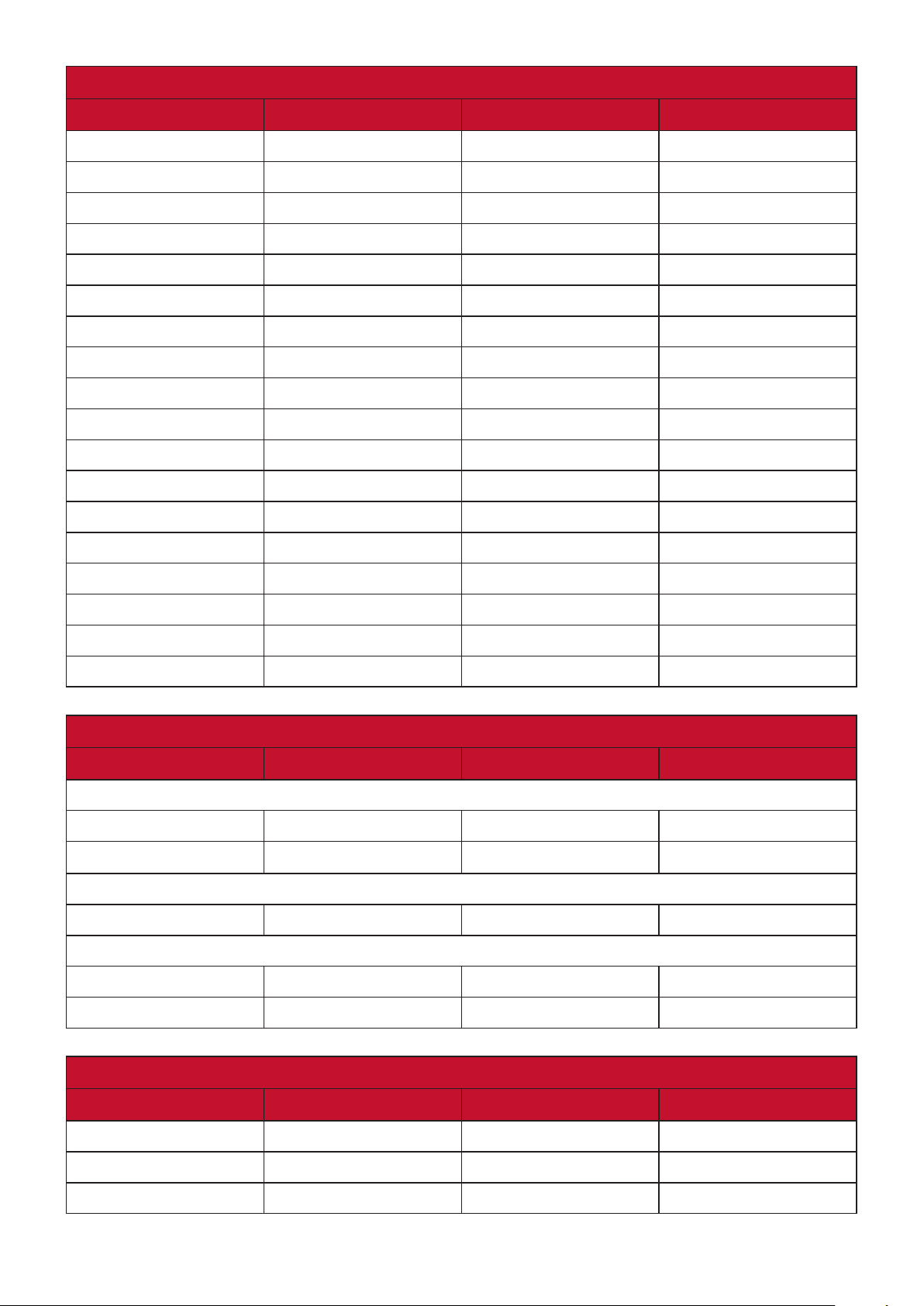
HDMI / USB-C
Signal Resolution (dots) Aspect ratio Refresh rate (Hz)
UXGA 1600 x 1200 04:03 60
WUXGA 1920 x 1200 16:10 60
MAC 13" 640 x 480 04:03 67
MAC 16" 832 x 624 04:03 75
MAC 19" 1024 x 768 04:03 75
MAC 21" 1152 x 870 04:03 75
HDTV (1080p) 1920 x 1080 16:09 50 / 60
HDTV (1080i) 1920 x 1080 16:09 50 / 60
HDTV (720p) 1280 x 720 16:09 50 / 60
SDTV (480p) 720 x 480 4:3 / 16:9 60
SDTV (576p) 720 x 576 4:3 / 16:9 50
SDTV (480i) 720 x 480 4:3 / 16:9 60
SDTV (576i) 720 x 576 4:3 / 16:9 50
4k/24P 3840 x 2160 16:09 24
4k/25P 3840 x 2160 16:09 25
4k/30P 3840 x 2160 16:09 30
4k/50P 3840 x 2160 16:09 50
4k/60P 3840 x 2160 16:09 60
HDMI 3D
Signal Resolution (dots) Aspect ratio Refresh rate (Hz)
In Frame Packing format
1080p 1920 x 1080 16:09 23.98/24
720p 1280 x 720 16:09 50/59.94/60
In Side-by-Side format
1080i 1920 x 1080 16:09 50/59.94/60
In Top-Bottom format
1080p 1920 x 1080 16:09 23.98/24
720p 1280 x 720 16:09 50/59.94/60
3D (HDMI signal included)
Signal Resolution (dots) Aspect ratio Refresh rate (Hz)
Signal Resolution (dots) Aspect Ratio Refresh Rate (Hz)
SVGA 800 x 600 04:03 60* / 120**
XGA 1024 x 768 04:03 60* / 120**
72
Page 77
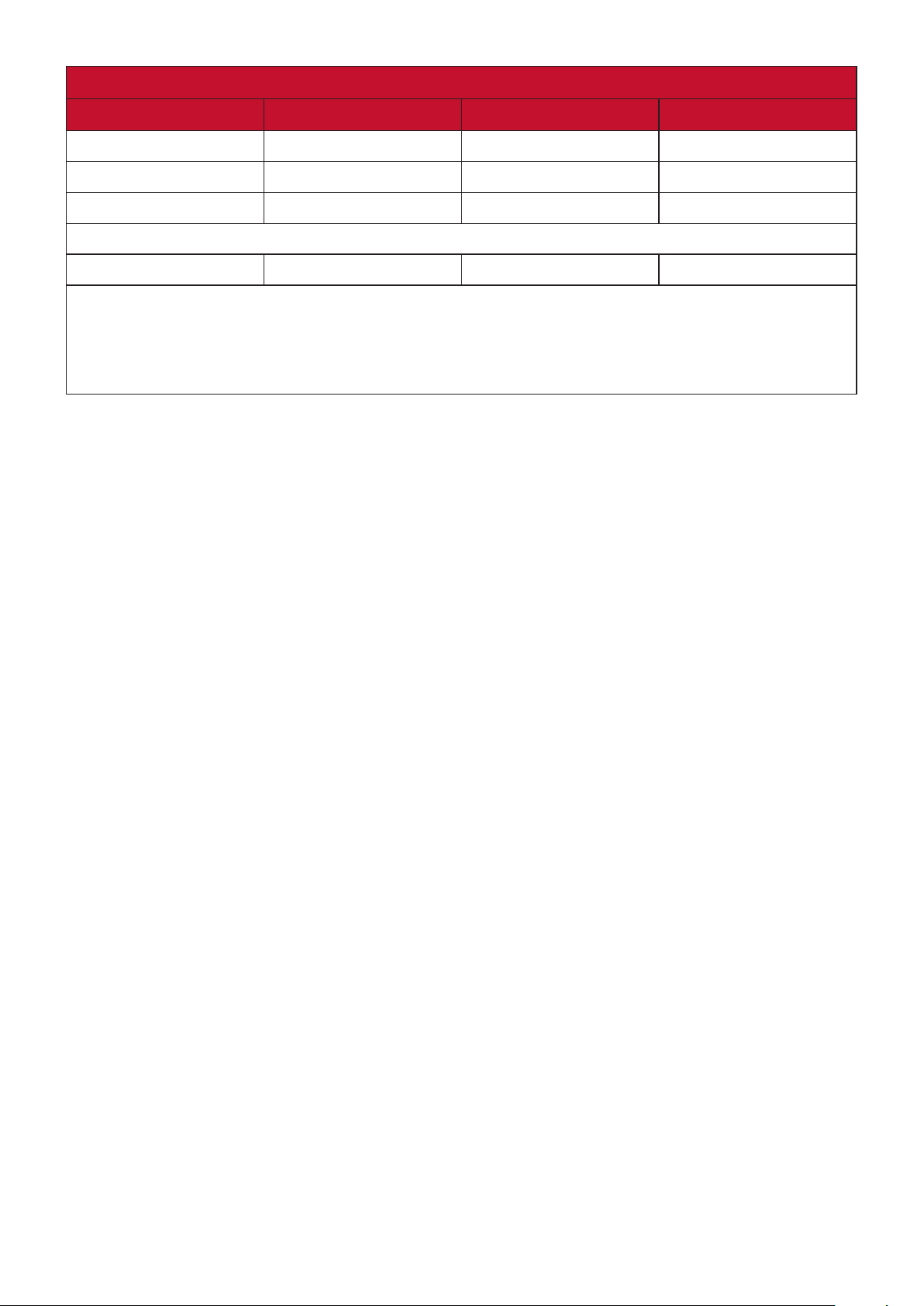
3D (HDMI signal included)
Signal Resolution (dots) Aspect ratio Refresh rate (Hz)
HD 1280 x 720 16:09 60* / 120**
WXGA 1280 x 800 16:09 60* / 120**
HDTV (1080p) 1920 x 1080 16:09 60
for Video Signal
SDTV (480i)*** 720 x 480 4:3 / 16:9 60
NOTE: *60Hz signals are supported for Side-by-Side, Top-Boom, and
Frame Sequential formats.
**120 Hz signals are supported for Frame Sequential format only.
***Video signal (SDTV 480i) is supported for Frame Sequential format only.
73
Page 78
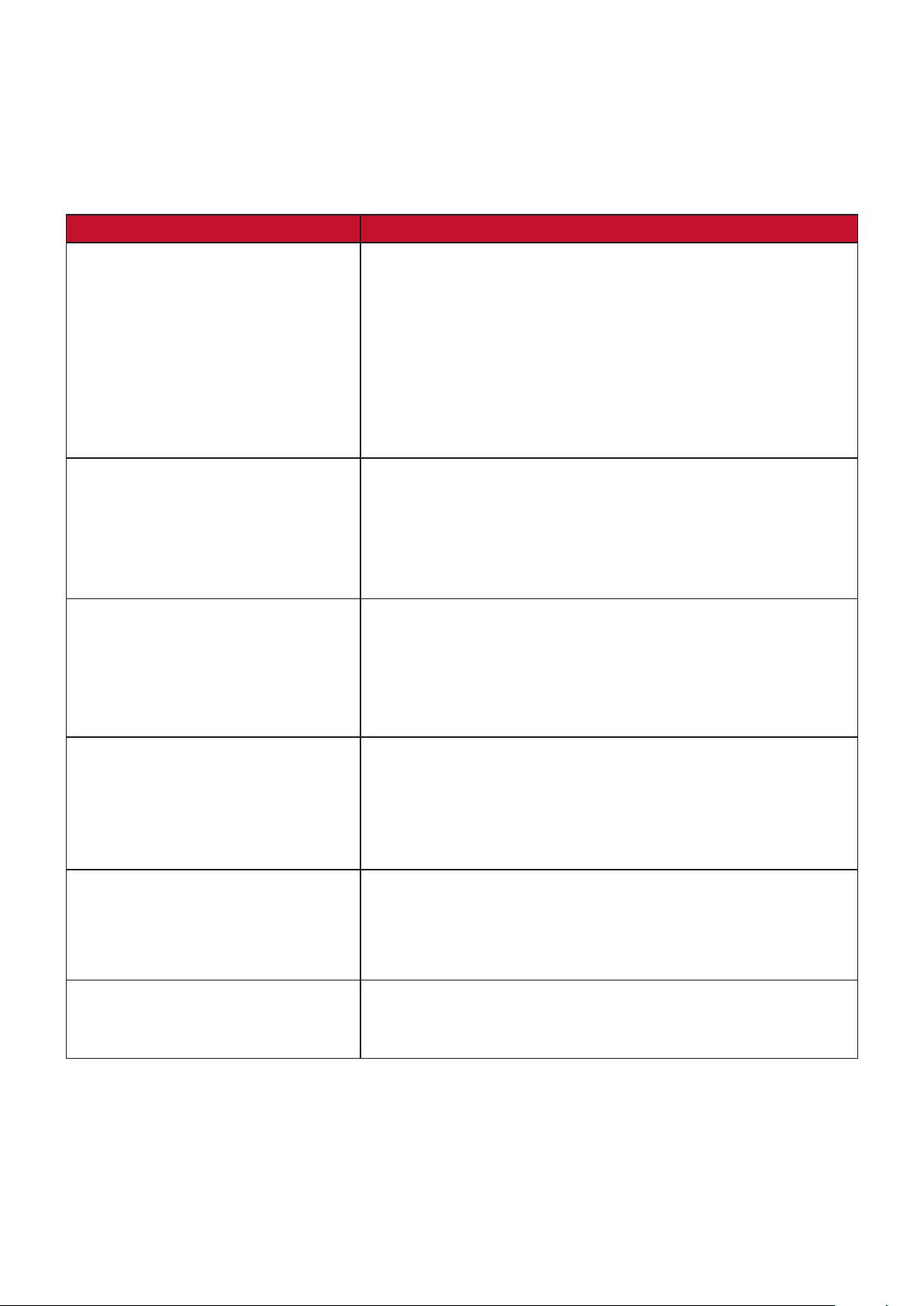
Troubleshooting
Common Problems
This section describes some common problems that you may experience when
using the projector.
Problem Possible Solutions
The projector does not turn on • Ensure the power cord is properly aached to the
projector and to the power outlet.
• If the cooling process has not completed, please
wait unl it has nished then try to turn on the
projector again.
• If the above does not work, try another power outlet
or another electrical device with the same power
outlet.
There is no picture • Ensure the video source cable is connected properly,
and that the video source is turned on.
• If the input source is not selected automacally,
select the correct source with the Source key on
either the projector or the remote control.
The image is blurred • Adjusng the Focus Ring will help correctly focus the
projecon lens.
• Ensure the projector and screen are aligned properly.
If necessary, adjust the height of the projector as
well as the projecon angle and direcon.
The remote control does not
work
The image abnormal • Ensure the video source cable is connected properly,
Bluetooth connection fails • Perform Reset Wi-Fi mobile &Buletooth in the
• Ensure there are no obstacles between the remote
control and projector; and that they are within 8 m
(26 ) of each other.
• The baeries may be out of power, please check and
replace if necessary.
and that the video source is turned on.
• If the above does not work, check the air intake or
exhaust not block.
Sengs > System > Reset opons menu when the
input source is SMART SYSTEM.
74
Page 79
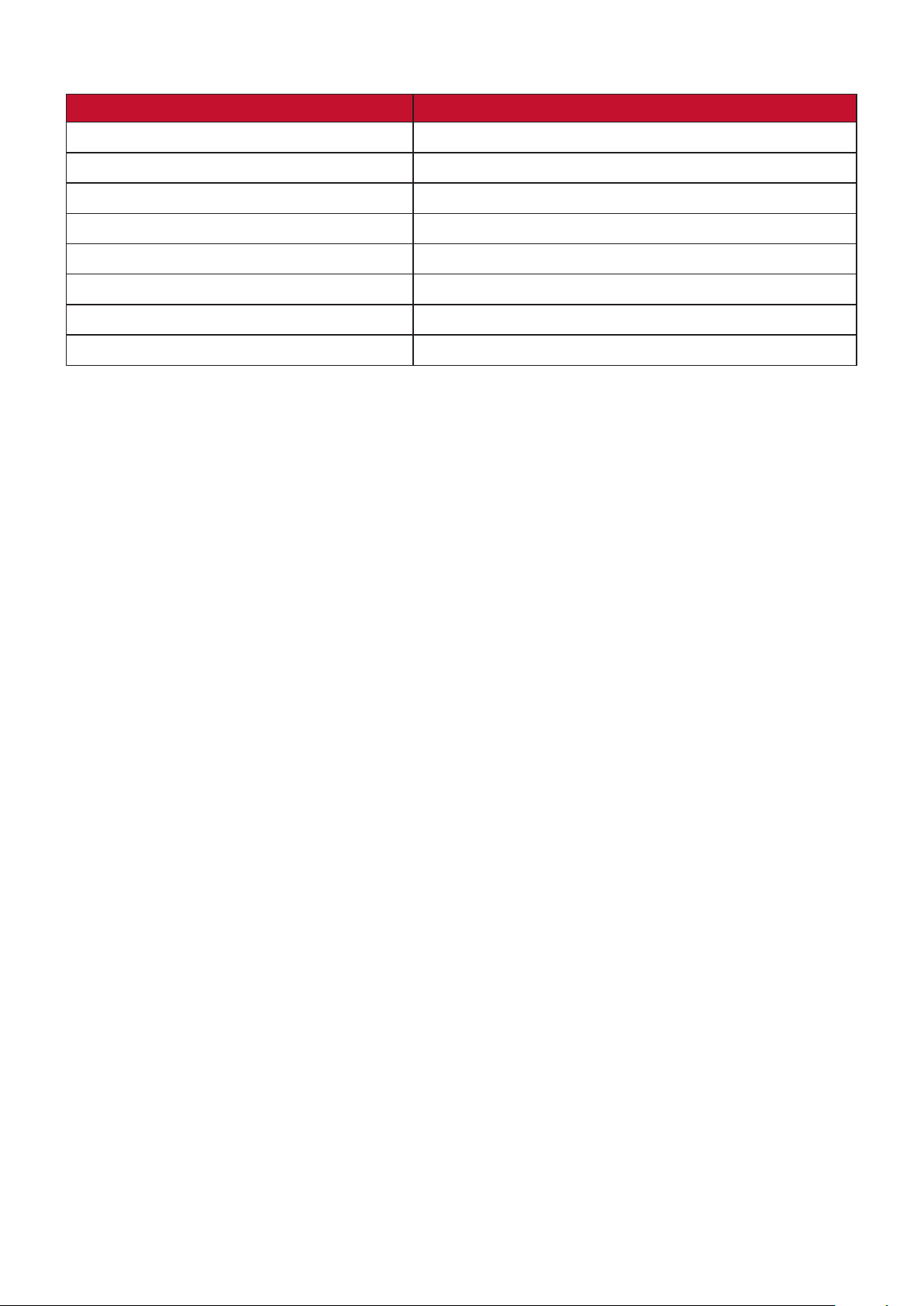
LED Indicator
Light Status and Description
Orange Stand-by mode
Green Flashing Powering up
Green Normal operation
Red Downloading
Orange Flashing Burn in off
Red Flashing once per second Fan error
Red Flashing once per 3 seconds Thermal and temperature error
Green & Red Flashing alternately Light source error
75
Page 80
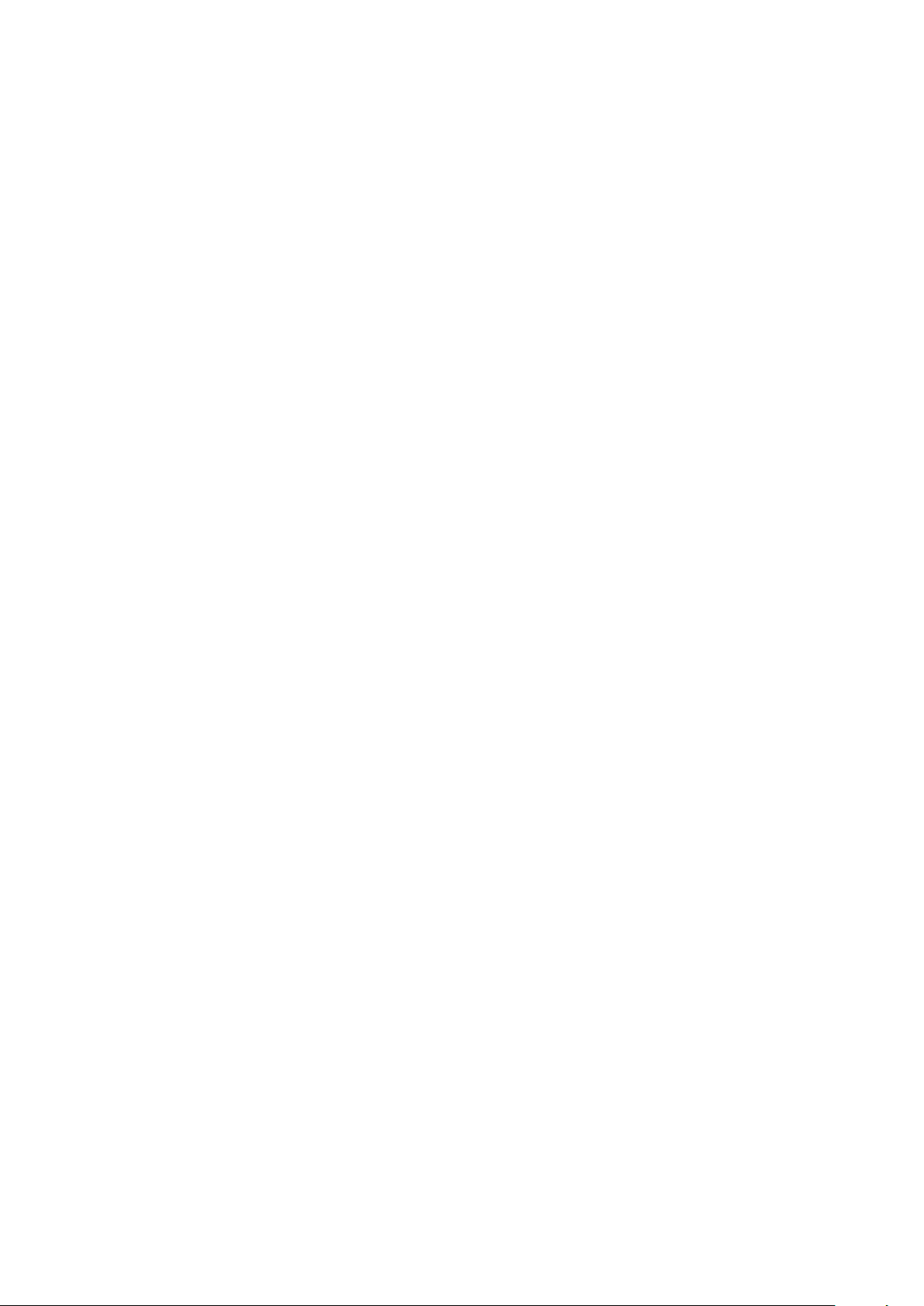
Maintenance
General Precautions
• Make sure the Projector is turned o and the power cable is unplugged from the
power outlet.
• Never remove any parts from the Projector. Contact ViewSonic® or a reseller
when any part of the Projector needs replacing.
• Never spray or pour any liquid directly onto the case.
• Handle the Projector with care, as a darker-colored projector, if scued, may
show marks more clearly than a lighter-colored projector.
Cleaning the Lens
• Use a canister of compressed air to remove dust.
• If the lens is sll not clean, use lens-cleaning paper or moisten a so cloth with
lens cleaner and gently wipe the surface.
CAUTION: Never rub the lens with abrasive materials.
Cleaning the Case
• Use a so, lint-free, dry cloth to remove dirt or dust.
• If the case is sll not clean, apply a small amount of non-ammonia, non-alcohol
based, mild non-abrasive detergent onto a clean, so, lint-free cloth, then wipe
the surface.
CAUTION: Never use wax, alcohol, benzene, thinner, or other chemical detergents.
Storing the Projector
If you intend to store the Projector for an extended period of time:
• Ensure the temperature and humidity of the storage area are within the
recommend range.
• Retract the adjuster foot completely.
• Remove the baeries from the Remote Control.
• Pack the Projector in its original packaging or equivalent.
Disclaimer
• ViewSonic® does not recommend the use of any ammonia or alcohol-based
cleaners on the lens or case. Some chemical cleaners have been reported to
damage the lens and/or case of the projector.
• ViewSonic® will not be liable for damage resulng from use of any ammonia or
alcohol-based cleaners.
76
Page 81

Light Source Information
This section will provided a better understanding of your projector’s light source.
Light Source Hour
When the projector is being used, the duration (in hours) of light source usage is
automatically calculated by the built-in timer.
To obtain the light source hour information:
1. Press Menu to open the OSD Menu and go to: Advanced > Light Source Settings
> Light Source Hours Information.
2. Press Enter and the Light Source Hours Information page will appear.
3. Press Exit to leave the menu.
Extending Light Source Life
To prolong light source life, you can adjust the following settings in the OSD Menu.
Setting Light Source Mode
Setting the projector in any mode other than Normal reduces system noise, power
consumption, and extends the light sources operational life.
Light Source Mode Description
Normal Provides full light source brightness.
Eco
Dynamic Black 1
Dynamic Black 2
Custom
Reduces light source power consumption by 20% and lowers
brightness, and decreases fan noise.
Reduces light source power consumption by up to 70%
depending on the content's brightness level.
Reduces light source power consumption by up to 50%
depending on the content's brightness level.
Allows you to adjust the light source power to extend the light
source life and decreases the fan noise.
To set the Light Source Mode, open the OSD Menu and go to: Advanced >
Light Source Settings > Light Source Mode and press / to select and press
Enter.
Setting Auto Power Off
This allows the projector to turn off automatically after a set period of time once no
input source is detected.
Open the OSD Menu and go to: POWER MANAGEMENT > Smart Energy >
Auto Power Off and press
/
to disable or adjust the time.
77
Page 82

Regulatory and Service Informaon
Compliance Informaon
This secon addresses all connected requirements and statements regarding
regulaons. Conrmed corresponding applicaons shall refer to nameplate labels
and relevant markings on the unit.
FCC Compliance Statement
This device complies with part 15 of FCC Rules. Operaon is subject to the following
two condions: (1) this device may not cause harmful interference, and (2) this
device must accept any interference received, including interference that may
cause undesired operaon. This equipment has been tested and found to comply
with the limits for a Class B digital device, pursuant to part 15 of the FCC Rules.
These limits are designed to provide reasonable protecon against harmful
interference in a residenal installaon. This equipment generates, uses, and
can radiate radio frequency energy, and if not installed and used in accordance
with the instrucons, may cause harmful interference to radio communicaons.
However, there is no guarantee that interference will not occur in a parcular
installaon. If this equipment does cause harmful interference to radio or television
recepon, which can be determined by turning the equipment o and on, the user
is encouraged to try to correct the interference by one or more of the following
measures:
• Reorient or relocate the receiving antenna.
• Increase the separaon between the equipment and receiver.
• Connect the equipment into an outlet on a circuit dierent from that to which
the receiver is connected.
• Consult the dealer or an experienced radio/TV technician for help.
Warning: You are cauoned that changes or modicaons not expressly approved
by the party responsible for compliance could void your authority to operate the
equipment.
78
Page 83

FCC Radiaon Exposure Statement
This equipment complies with FCC radiaon exposure limits set forth for an
uncontrolled environment. End users must follow the specic operang instrucons
for sasfying RF exposure compliance.
This transmier must not be co-located or operang in conjuncon with any other
antenna or transmier. This equipment should be installed and operated with a
minimum distance of 20 cenmeters between the radiator and your body.
The users manual or instrucon manual for an intenonal or unintenonal radiator
shall cauon the user that changes or modicaons not expressly approved by the
party responsible for compliance could void the user’s authority to operate the
equipment.
Industry Canada Statement
CAN ICES-003(B) / NMB-003(B)
IC Warning Statement
This device complies with Industry Canada licence-exempt RSS standard(s).
Operaon is subject to the following two condions: (1) This device may not
cause interference, and (2) This device must accept any interference, including
interference that may cause undesired operaon of the device.
Le présent appareil est conforme aux CNR d’Industrie Canada applicables aux
appareils radio exempts de licence. L’exploitaon est autorisée aux deux condions
suivantes : (1) l’appareil ne doit pas produire de brouillage, et (2) l’ulisateur de
l’appareil doit accepter tout brouillage radioélectrique subi, méme si le brouillage
est suscepble d’en compromere le fonconnement.
Country Code Statement
For product available in the USA/Canada market, only channel 1~11 can be
operated. Selecon of other channels is not possible.
Pour les produits disponibles aux États-Unis/Canada du marché, seul le canal 1 à 11
peuvent être exploités. Sélecon d’autres canaux n’est pas possible.
79
Page 84
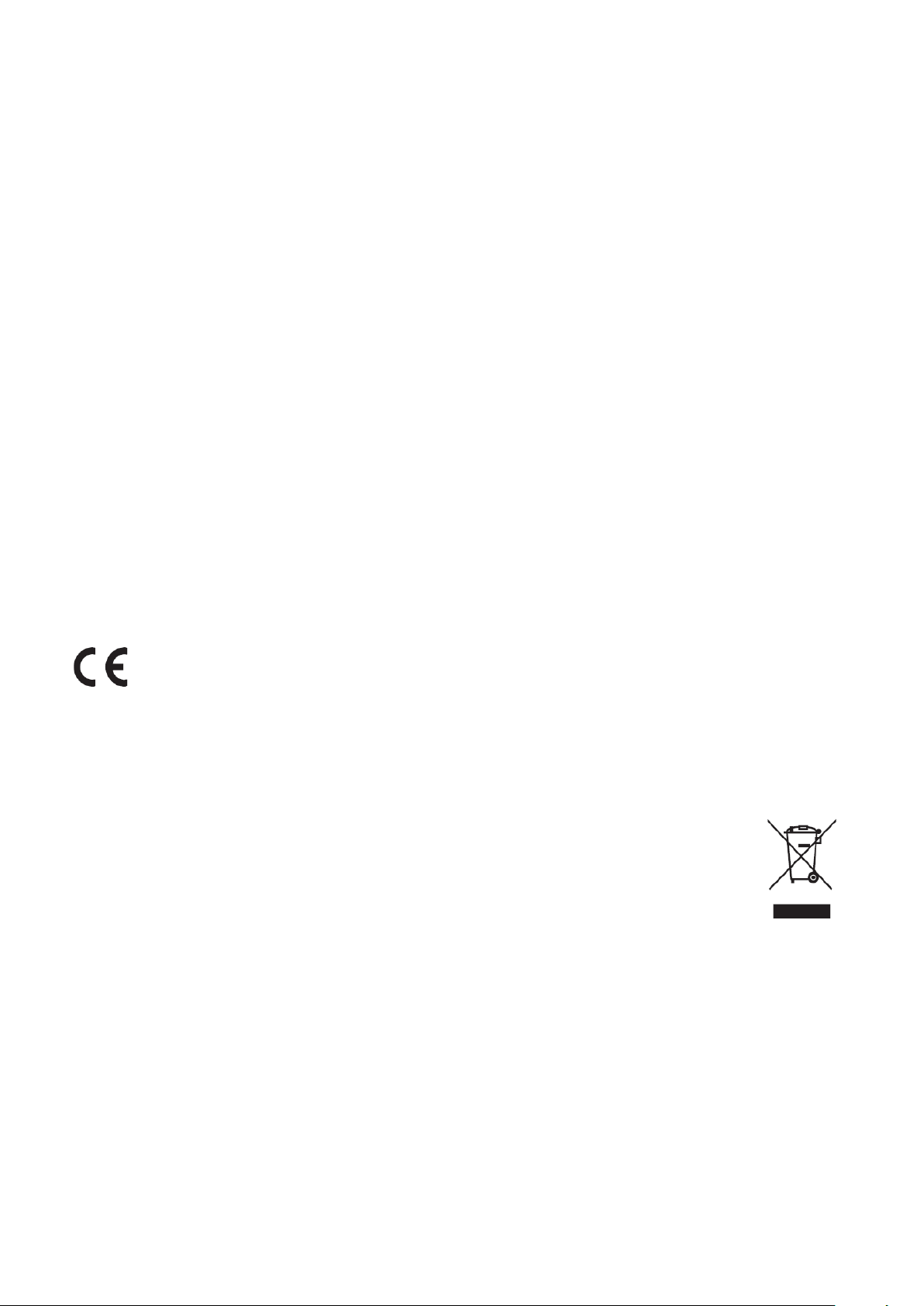
IC Radiaon Exposure Statement
This equipment complied with IC RSS-102 radiaon exposure limits set forth for
an uncontrolled environment. This equipment should be installed and operated
with minimum distance 20cm between the radiator & your body. The device for
the band 5150-5825 MHz is only for indoor usage to reduce potenal for harmful
interference to co-channel mobile satellite systems.
Cet équipement est conforme aux limites d’exposion aux rayonnements IC
établies pour un environnement non contrôlê. Cet équipement doit être installé
et ulize avec un minimum de 20cm de distance entre la source de rayonnement
et votre corps. les disposifs fonconnant dans la bande 5150-5825 MHz sont
réservés uniquement pour une ulisaon à l’intérieur an de réduire les risques de
brouillage.
Operaon in the band 5150-5250 MHz is only for indoor use to reduce the potenal
for harmful interference to co-channel mobile satellite systems.
La bande 5 150-5 250 MHz est réservés uniquement pour une ulisaon à
l’intérieur an de réduire les risques de brouillage pré judiciable aux systèmes de
satellites mobiles ulisant les mêmes canaux.
CE Conformity for European Countries
The device complies with the EMC Direcve 2014/30/EU and Low Voltage
Direcve 2014/35/EU. Ecodesign Direcve 2009/125/EC and Radio
Equipment Direcve 2014/53/EU.
Frequency Range: 2400-2483.5MHz, 5150-5250MHz
Max Output Power: under 20dBm
The following informaon is only for EU-member states:
The mark shown to the right is in compliance with the Waste Electrical
and Electronic Equipment Directive 2012/19/EU (WEEE). The mark
indicates the requirement NOT to dispose of the equipment as unsorted
municipal waste, but use the return and collection systems according to
local law.
80
Page 85
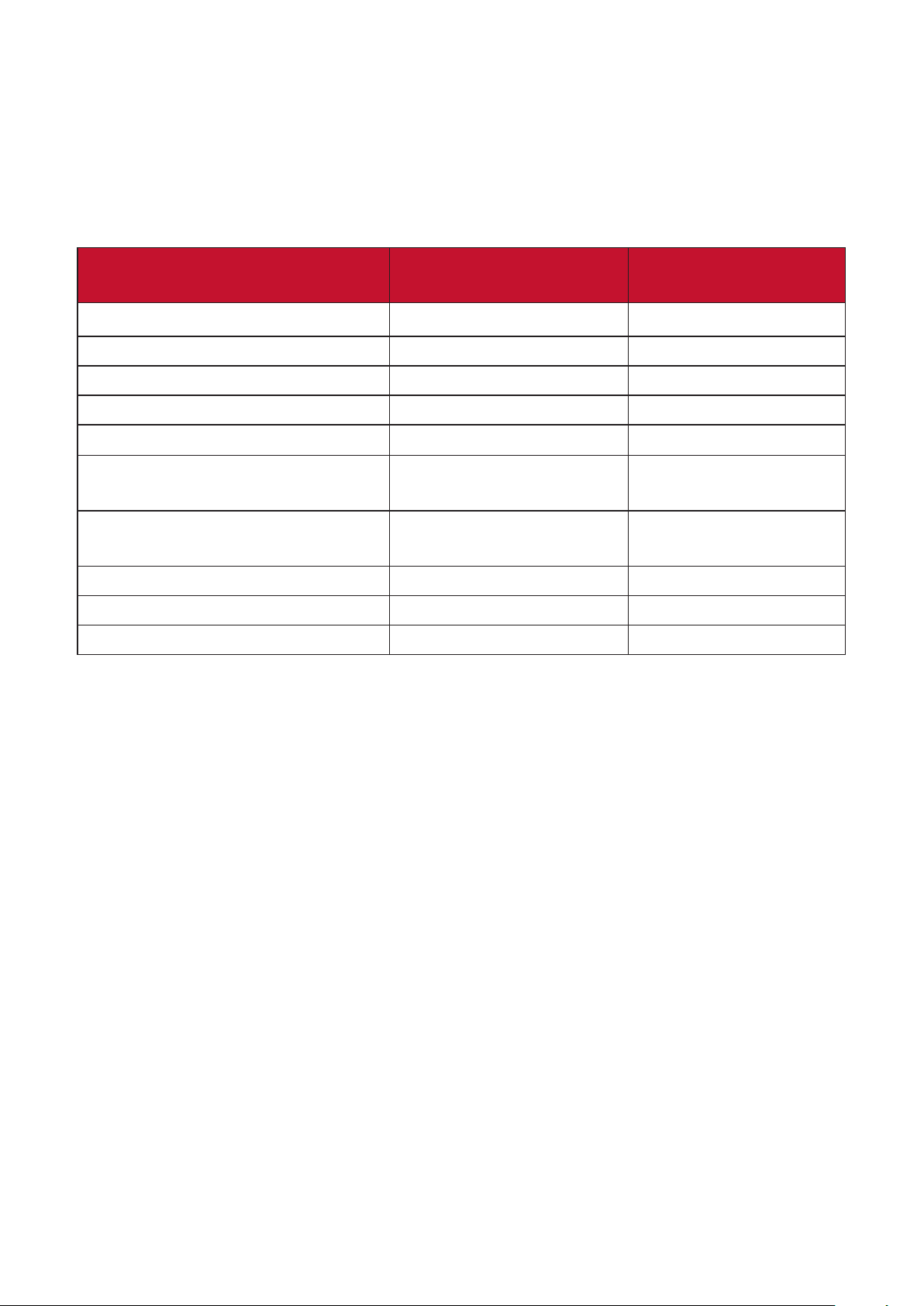
Declaraon of RoHS2 Compliance
This product has been designed and manufactured in compliance with Direcve
2011/65/EU of the European Parliament and the Council on restricon of the use
of certain hazardous substances in electrical and electronic equipment (RoHS2
Direcve) and is deemed to comply with the maximum concentraon values issued
by the European Technical Adaptaon Commiee (TAC) as shown below:
Substance
Lead (Pb) 0.1% < 0.1%
Mercury (Hg) 0.1% < 0.1%
Cadmium (Cd) 0.01% < 0.01%
Hexavalent Chromium (Cr6⁺) 0.1% < 0.1%
Polybrominated biphenyls (PBB) 0.1% < 0.1%
Polybrominated diphenyl ethers
(PBDE)
Bis(2-Ethylhexyl) phthalate
(DEHP)
Benzyl butyl phthalate (BBP) 0.1% < 0.1%
Dibutyl phthalate (DBP) 0.1% < 0.1%
Diisobutyl phthalate (DIBP) 0.1% < 0.1%
Proposed Maximum
Concentraon
0.1% < 0.1%
0.1% < 0.1%
Actual Concentraon
Certain components of products as stated above are exempted under the Annex
III of the RoHS2 Direcves as noted below. Examples of exempted components
are:
• Mercury in cold cathode uorescent lamps and external electrode uorescent
lamps (CCFL and EEFL) for special purposes not exceeding (per lamp):
Short length (500 mm): maximum 3.5 mg per lamp.
Medium length (> 500 mm and 1,500 mm): maximum 5 mg per lamp.
Long length (> 1,500 mm): maximum 13 mg per lamp.
• Lead in glass of cathode ray tubes.
• Lead in glass of uorescent tubes not exceeding 0.2% by weight.
• Lead as an alloying element in aluminum containing up to 0.4% lead by weight.
• Copper alloy containing up to 4% lead by weight.
• Lead in high melng temperature type solders (i.e. lead-based alloys containing
85% by weight or more lead).
• Electrical and electronic components containing lead in a glass or ceramic other
than dielectric ceramic in capacitors, e.g. piezoelectronic devices, or in a glass or
ceramic matrix compound.
81
Page 86

Indian Restricon of Hazardous Substances
Restricon on Hazardous Substances statement (India). This product complies
with the “India E-waste Rule 2011” and prohibits use of lead, mercury, hexavalent
chromium, polybrominated biphenyls or polybrominated diphenyl ethers in
concentraons exceeding 0.1 weight % and 0.01 weight % for cadmium, except for
the exempons set in Schedule 2 of the Rule.
Product Disposal at End of Product Life
ViewSonic® respects the environment and is commied to working and living
green. Thank you for being part of Smarter, Greener Compung. Please visit the
ViewSonic® website to learn more.
USA & Canada:
hps://www.viewsonic.com/us/company/green/go-green-with-viewsonic/#recycle-program
Europe:
http://www.viewsoniceurope.com/eu/support/call-desk/
Taiwan:
https://recycle.epa.gov.tw/
82
Page 87

Copyright Informaon
Copyright© ViewSonic® Corporaon, 2022. All rights reserved.
Macintosh and Power Macintosh are registered trademarks of Apple Inc.
Microso, Windows, and the Windows logo are registered trademarks of Microso
Corporaon in the United States and other countries.
ViewSonic®, the three birds logo, OnView, ViewMatch, and ViewMeter are
registered trademarks of ViewSonic® Corporaon.
VESA is a registered trademark of the Video Electronics Standards Associaon.
DPMS, DisplayPort, and DDC are trademarks of VESA.
ENERGY STAR® is a registered trademark of the U.S. Environmental Protecon
Agency (EPA).
As an ENERGY STAR® partner, ViewSonic® Corporaon has determined that this
product meets the ENERGY STAR® guidelines for energy eciency.
Disclaimer: ViewSonic® Corporaon shall not be liable for technical or editorial
errors or omissions contained herein; nor for incidental or consequenal damages
resulng from furnishing this material, or the performance or use of this product.
In the interest of connuing product improvement, ViewSonic® Corporaon
reserves the right to change product specicaons without noce. Informaon in
this document may change without noce.
No part of this document may be copied, reproduced, or transmied by any means,
for any purpose without prior wrien permission from ViewSonic® Corporaon.
X1_X2_UG_ENG_1a_20220331
83
Page 88

Customer Service
For technical support or product service, see the table below or contact your
reseller.
NOTE: You will need the product’s serial number.
Country/ Region Website Country/ Region Website
Asia Pacic & Africa
Australia www.viewsonic.com/au/ Bangladesh www.viewsonic.com/bd/
中国 (China)
Hong Kong (English) www.viewsonic.com/hk-en/ India www.viewsonic.com/in/
Indonesia www.viewsonic.com/id/ Israel www.viewsonic.com/il/
日本 (Japan)
Malaysia www.viewsonic.com/my/ Middle East www.viewsonic.com/me/
Myanmar www.viewsonic.com/mm/ Nepal www.viewsonic.com/np/
New Zealand www.viewsonic.com/nz/ Pakistan www.viewsonic.com/pk/
Philippines www.viewsonic.com/ph/ Singapore www.viewsonic.com/sg/
臺灣 (Taiwan)
Việt Nam
www.viewsonic.com.cn
www.viewsonic.com/jp/ Korea www.viewsonic.com/kr/
www.viewsonic.com/tw/
www.viewsonic.com/vn/ South Africa & Maurius www.viewsonic.com/za/
香港 (繁體中文)
ประเทศไทย
www.viewsonic.com/hk/
www.viewsonic.com/th/
Americas
United States www.viewsonic.com/us Canada www.viewsonic.com/us
Lan America www.viewsonic.com/la
Europe
Europe www.viewsonic.com/eu/ France www.viewsonic.com/fr/
Deutschland www.viewsonic.com/de/ Қазақстан www.viewsonic.com/kz/
Россия www.viewsonic.com/ru/ España www.viewsonic.com/es/
Türkiye www.viewsonic.com/tr/ Україна www.viewsonic.com/ua/
United Kingdom www.viewsonic.com/uk/
84
Page 89

Limited Warranty
ViewSonic® Projector
What the warranty covers:
ViewSonic® warrants its products to be free from defects in material and
workmanship, under normal use, during the warranty period. If a product
proves to be defecve in material or workmanship during the warranty period,
ViewSonic® will, at its sole opon, repair or replace the product with a like product.
Replacement product or parts may include remanufactured or refurbished parts or
components.
Limited Three (3) year General Warranty:
Subject to the more limited one (1) year warranty set out below, North and South
America: Three (3) years warranty for all parts excluding the lamp, three (3) years
for labor, and one (1) year for the original lamp from the date of the rst consumer
purchase.
Other regions or countries: Please check with your local dealer or local ViewSonic®
oce for the warranty informaon.
Limited One (1) year Heavy Usage Warranty:
Under heavy usage sengs, where a projector’s use includes more than fourteen
(14) hours average daily usage, North and South America: One (1) year warranty
for all parts excluding the lamp, one (1) year for labor, and ninety (90) days for the
original lamp from the date of the rst consumer purchase; Europe: One (1) year
warranty for all parts excluding the lamp, one (1) year for labor, and ninety (90) days
for the original lamp from the date of the rst consumer purchase. Other regions
or countries: Please check with your local dealer or local ViewSonic® oce for the
warranty informaon. Lamp warranty subject to terms and condions, vericaon
and approval. Applies to manufacturer’s installed lamp only. All accessory lamps
purchased separately are warranted for 90 days.
Who the warranty protects:
This warranty is valid only for the rst consumer purchaser.
What the warranty does not cover:
1. Any product on which the serial number has been defaced, modied, or
removed.
2. Damage, deterioraon, or malfuncon resulng from:
85
Page 90

Accident, misuse, neglect, re, water, lightning, or other acts of nature,
unauthorized product modicaon, or failure to follow instrucons supplied
with the product.
Operaon outside of product specicaons.
Operaon of the product for other than the normal intended use or not
under normal condions.
Repair or aempted repair by anyone not authorized by ViewSonic®.
Any damage of the product due to shipment.
Removal or installaon of the product.
Causes external to the product, such as electric power uctuaons or
failure.
Use of supplies or parts not meeng Viewsonic’s specicaons.
Normal wear and tear.
Any other cause which does not relate to a product defect.
3. Removal, installaon, and set-up service charges.
How to get service:
1. For informaon about receiving service under warranty, contact ViewSonic®
Customer Support (Please refer to the “Customer Support” page). You will need
to provide your product’s serial number.
2. To obtain warranted service, you will be required to provide: (a) the original
dated sales slip, (b) your name, (c) your address, (d) a descripon of the problem,
and (e) the serial number of the product.
3. Take or ship the product, freight prepaid, in the original container to an
authorized ViewSonic® service center or ViewSonic®.
4. For addional informaon or the name of the nearest ViewSonic® service center,
contact ViewSonic®.
Limitaon of implied warranes:
There are no warranes, express or implied, which extend beyond the descripon
contained herein including the implied warranty of merchantability and tness for a
parcular purpose.
86
Page 91

Exclusion of damages:
ViewSonic’s liability is limited to the cost of repair or replacement of the product.
ViewSonic® shall not be liable for:
1. Damage to other property caused by any defects in the product, damages based
upon inconvenience, loss of use of the product, loss of me, loss of prots, loss of
business opportunity, loss of goodwill, interference with business relaonships,
or other commercial loss, even if advised of the possibility of such damages.
2. Any other damages, whether incidental, consequenal or otherwise.
3. Any claim against the customer by any other party.
Eect of state law:
This warranty gives you specic legal rights, and you may also have other rights
which vary from local authority. Some local governments do not allow limitaons
on implied warranes and/or do not allow the exclusion of incidental or
consequenal damages, so the above limitaons and exclusions may not apply to
you.
Sales outside the U.S.A. and Canada:
For warranty informaon and service on ViewSonic® products sold outside of the
U.S.A. and Canada, contact ViewSonic® or your local ViewSonic® dealer.
The warranty period for this product in mainland China (Hong Kong, Macao,
and Taiwan Excluded) is subject to the terms and condions of the Maintenance
Guarantee Card.
For users in Europe and Russia, full details of warranty provided can be found at:
http://www.viewsonic.com/eu/ under “Support/Warranty Informaon”.
Projector Warranty Term Template In UG
VSC_TEMP_2005
87
Page 92
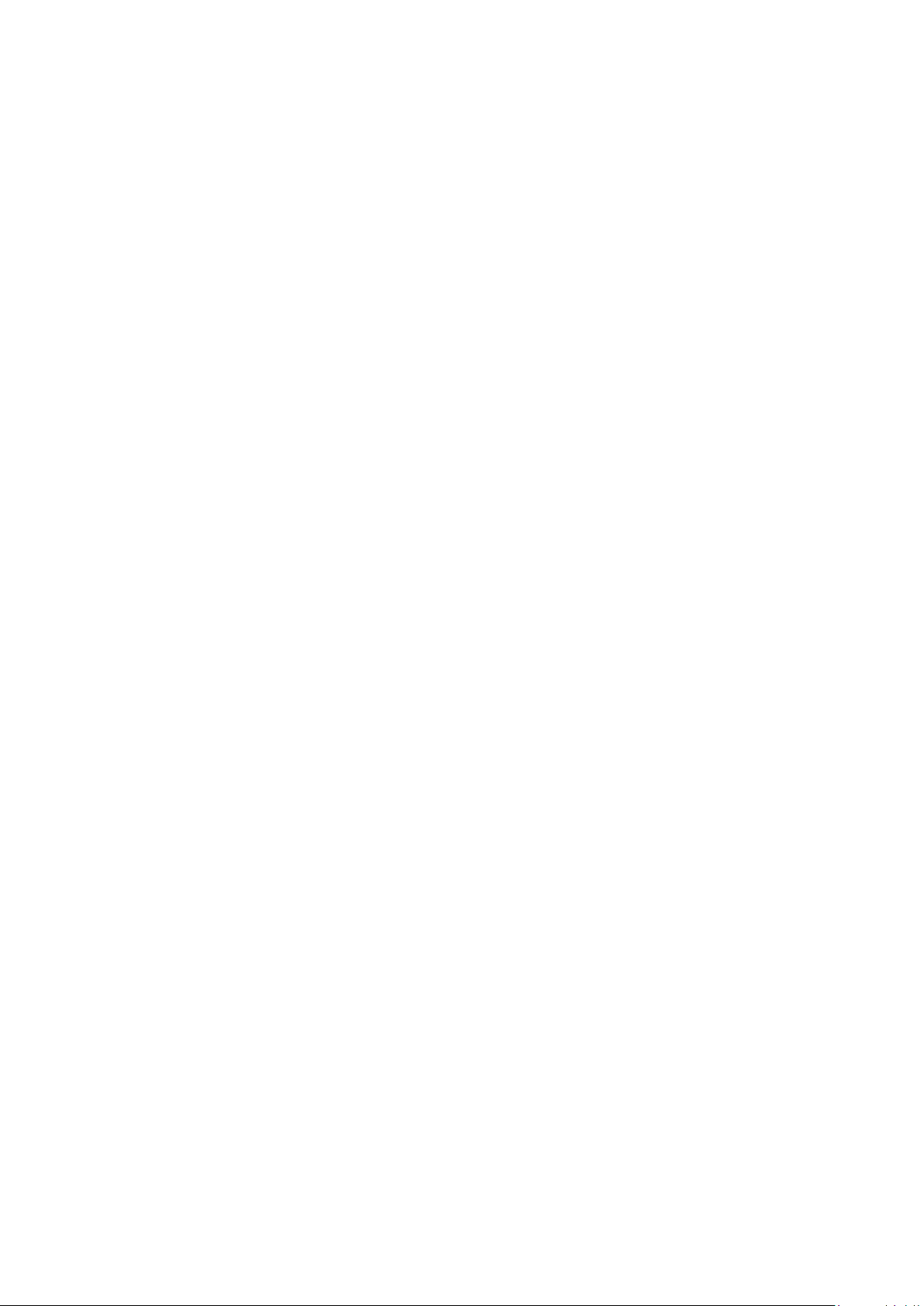
Mexico Limited Warranty
ViewSonic® Projector
What the warranty covers:
ViewSonic® warrants its products to be free from defects in material and
workmanship, under normal use, during the warranty period. If a product
proves to be defecve in material or workmanship during the warranty period,
ViewSonic® will, at its sole opon, repair or replace the product with a like product.
Replacement product or parts may include remanufactured or refurbished parts or
components & accessories.
How long the warranty is eecve:
3 years for all parts excluding the lamp, 3 years for labor, 1 year for the original
lamp from the date of the rst consumer purchase.
Lamp warranty subject to terms and condions, vericaon and approval. Applies
to manufacturer’s installed lamp only.
All accessory lamps purchased separately are warranted for 90 days.
Who the warranty protects:
This warranty is valid only for the rst consumer purchaser.
What the warranty excludes and does not cover:
1. Any product on which the serial number has been defaced, modied or removed.
2. Damage, deterioraon, or malfuncon resulng from:
Accident, misuse, neglect, re, water, lightning, or other acts of nature,
unauthorized product modicaon, unauthorized aempted repair, or
failure to follow instrucons supplied with the product.
Any damage of the product due to shipment.
Causes external to the product, such as electrical power uctuaons or
failure.
Use of supplies or parts not meeng ViewSonic®’s specicaons.
Normal wear and tear.
Any other cause which does not relate to a product defect.
3. Any product exhibing a condion commonly known as “image burn-in” which
results when a stac image is displayed on the product for an extended period of
me.
4. Removal, installaon, insurance, and set-up service charges.
88
Page 93
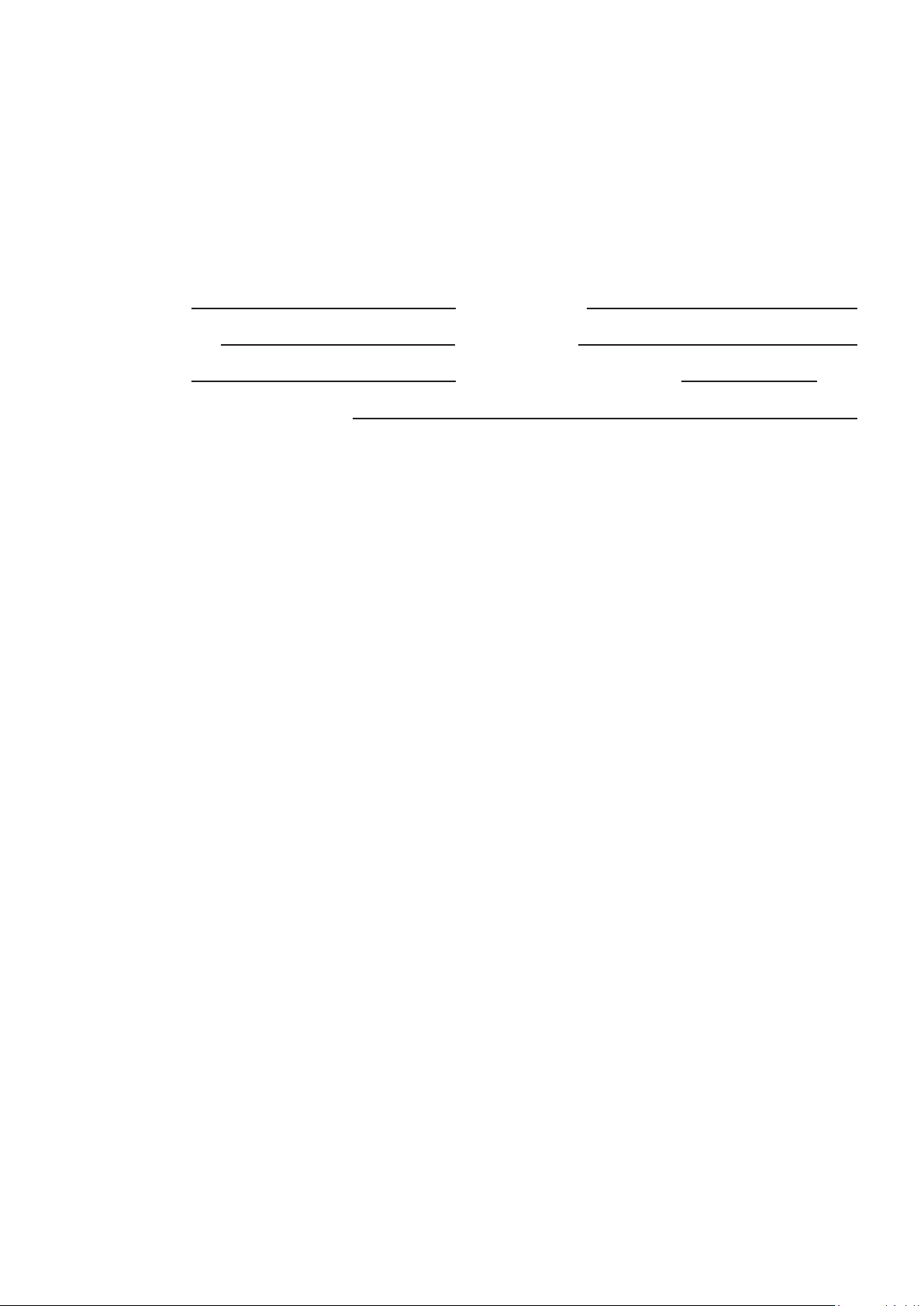
How to get service:
For informaon about receiving service under warranty, contact ViewSonic®
Customer Support (Please refer to the aached “Customer Service” page). You
will need to provide your product’s serial number, so please record the product
informaon in the space provided below on your purchase for your future use.
Please retain your receipt of proof of purchase to support your warranty claim.
For Your Records
Product Name: Model Number:
Document Number: Serial Number:
Purchase Date: Extended Warranty Purchase? (Y/N)
If so, what date does warranty expire?
1. To obtain warranty service, you will be required to provide (a) the original dated
sales slip, (b) your name, (c) your address, (d) a descripon of the problem, and
(e) the serial number of the product.
2. Take or ship the product, in the original container packaging, to an authorized
ViewSonic® service center.
3. Round trip transportaon costs for in-warranty products will be paid by
ViewSonic®.
Limitaon of implied warranes:
There are no warranes, express or implied, which extend beyond the descripon
contained herein including the implied warranty of merchantability and tness for a
parcular purpose.
Exclusion of damages:
ViewSonic®’s liability is limited to the cost of repair or replacement of the product.
ViewSonic® shall not be liable for:
1. Damage to other property caused by any defects in the product, damages based
upon inconvenience, loss of use of the product, loss of me, loss of prots, loss of
business opportunity, loss of goodwill, interference with business relaonships,
or other commercial loss, even if advised of the possibility of such damages.
2. Any other damages, whether incidental, consequenal or otherwise.
3. Any claim against the customer by any other party.
4. Repair or aempted repair by anyone not authorized by ViewSonic®.
89
Page 94

Contact Informaon for Sales & Authorized Service (Centro Autorizado de Servicio) within Mexico:
Name, address, of manufacturer and importers:
México, Av. de la Palma #8 Piso 2 Despacho 203, Corporavo Interpalmas,
Col. San Fernando Huixquilucan, Estado de México
Tel: (55) 3605-1099 hp://www.viewsonic.com/la/soporte/index.htm
NÚMERO GRATIS DE ASISTENCIA TÉCNICA PARA TODO MÉXICO: 001.866.823.2004
Hermosillo:
Distribuciones y Servicios Computacionales SA de CV.
Calle Juarez 284 local 2
Col. Bugambilias C.P: 83140
Tel: 01-66-22-14-9005
E-Mail: disc2@hmo.megared.net.mx
Puebla, Pue. (Matriz):
RENTA Y DATOS, S.A. DE C.V. Domicilio:
29 SUR 721 COL. LA PAZ
72160 PUEBLA, PUE.
Tel: 01(52).222.891.55.77 CON 10 LINEAS
E-Mail: datos@puebla.megared.net.mx
Chihuahua:
Soluciones Globales en Computación
C. Magisterio # 3321 Col. Magisterial
Chihuahua, Chih.
Tel: 4136954
E-Mail: Cefeo@soluglobales.com
Distrito Federal:
QPLUS, S.A. de C.V.
Av. Coyoacán 931
Col. Del Valle 03100, México, D.F.
Tel: 01(52)55-50-00-27-35
E-Mail : gacosta@qplus.com.mx
Villahermosa:
Compumantenimietnos Garanzados, S.A. de C.V.
AV. GREGORIO MENDEZ #1504
COL, FLORIDA C.P. 86040
Tel: 01 (993) 3 52 00 47 / 3522074 / 3 52 20 09
E-Mail: compumantenimientos@prodigy.net.mx
Veracruz, Ver.:
CONEXION Y DESARROLLO, S.A DE C.V. Av.
Americas # 419
ENTRE PINZÓN Y ALVARADO
Fracc. Reforma C.P. 91919
Tel: 01-22-91-00-31-67
E-Mail: gacosta@qplus.com.mx
Cuernavaca:
Compusupport de Cuernavaca SA de CV
Francisco Leyva # 178 Col. Miguel Hidalgo
C.P. 62040, Cuernavaca Morelos
Tel: 01 777 3180579 / 01 777 3124014
E-Mail: aquevedo@compusupportcva.com
Guadalajara, Jal.:
SERVICRECE, S.A. de C.V.
Av. Niños Héroes # 2281
Col. Arcos Sur, Sector Juárez
44170, Guadalajara, Jalisco
Tel: 01(52)33-36-15-15-43
E-Mail: mmiranda@servicrece.com
Guerrero Acapulco:
GS Computación (Grupo Sesicomp)
Progreso #6-A, Colo Centro
39300 Acapulco, Guerrero
Tel: 744-48-32627
MERIDA:
ELECTROSER
Av Reforma No. 403Gx39 y 41
Mérida, Yucatán, México CP97000
Tel: (52) 999-925-1916
E-Mail: rrrb@sureste.com
Tijuana:
STD
Av Ferrocarril Sonora #3780 L-C
Col 20 de Noviembr
Tijuana, Mexico
Projector Mexico Warranty Term Template In UG
VSC_TEMP_2006
Monterrey:
Global Product Services
Mar Caribe # 1987, Esquina con Golfo Pérsico
Fracc. Bernardo Reyes, CP 64280
Monterrey N.L. México
Tel: 8129-5103
E-Mail: aydeem@gps1.com.mx
Oaxaca, Oax.:
CENTRO DE DISTRIBUCION Y
SERVICIO, S.A. de C.V.
Murguía # 708 P.A., Col. Centro, 68000, Oaxaca
Tel: 01(52)95-15-15-22-22
Fax: 01(52)95-15-13-67-00
E-Mail. gpotai2001@hotmail.com
FOR USA SUPPORT:
ViewSonic® Corporaon
381 Brea Canyon Road, Walnut, CA. 91789 USA
Tel: 800-688-6688
E-Mail: hp://www.viewsonic.com
90
Page 95

C0 M91 Y72 K24
Process Color
