Page 1
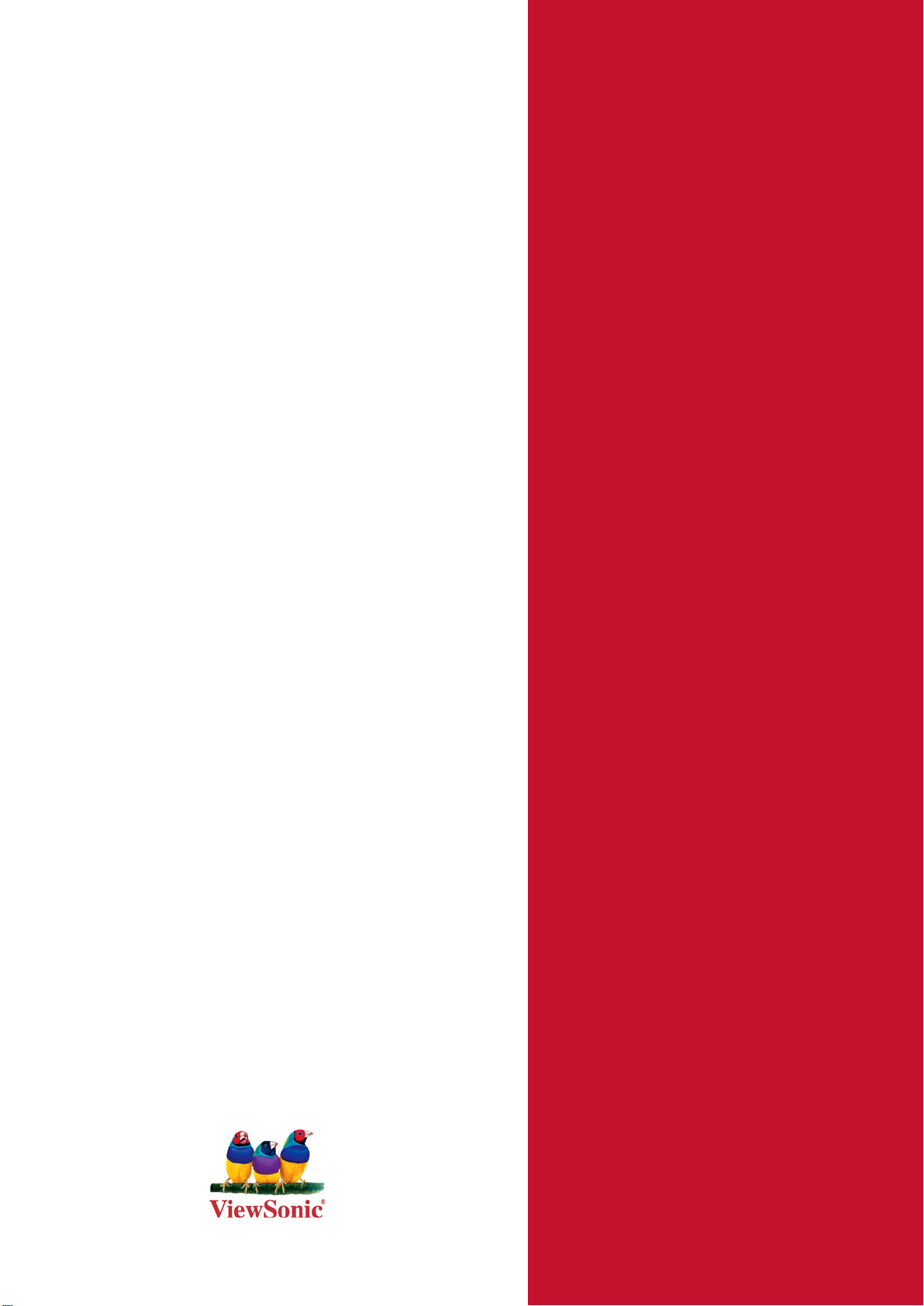
ViewSonic
®
WPG-360
WirelessPresentationGateway
- UserGuide
- Guidedel’utilisateur
- Bedienungsanleitung
- Guíadelusuario
- Pyководствопользователя
- 使用手冊(繁中)
- 使用手冊 (簡中)
ModelNo.:VS13670
Page 2
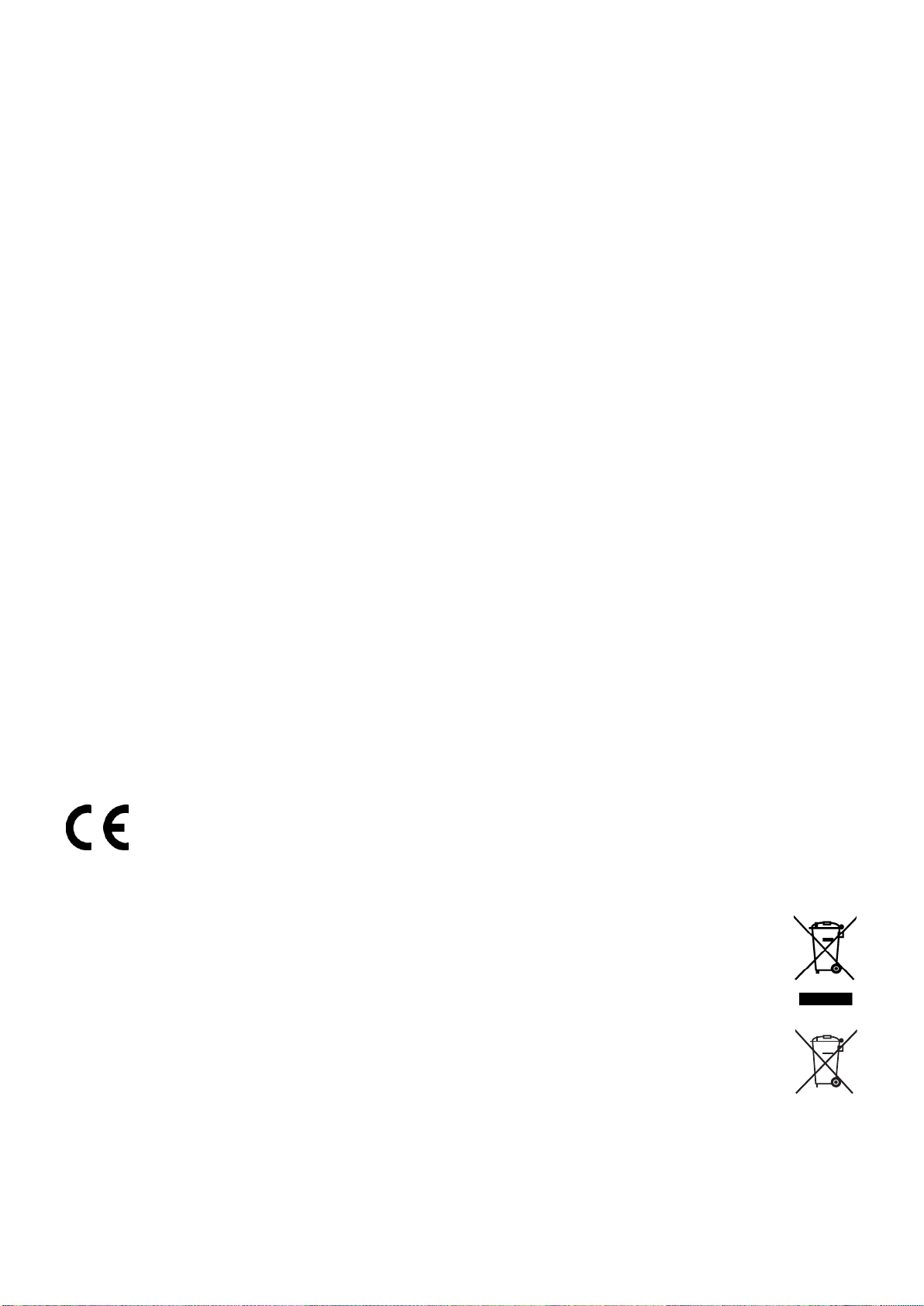
ComplianceInformation
ForU.S.A.
This device complies with part 15 of FCC Rules. Operation is subject to the following two
conditions: (1) this device may not cause harmful interference, and (2) this device must accept
any interference received, including interference that may cause undesired operation.
This equipment has been tested and found to comply with the limits for a Class B digital
device, pursuant to part 15 of the FCC Rules. These limits are designed to provide reasonable
protection against harmful interference in a residential installation.
This equipment generates, uses, and can radiate radio frequency energy, and if not installed
and used in accordance with the instructions, may cause harmful interference to radio
communications. However, there is no guarantee that interference will not occur in a particular
installation. If this equipment does cause harmful interference to radio or television reception,
which can be determined by turning the equipment off and on, the user is encouraged to try to
correct the interference by one or more of the following measures:
• Reorient or relocate the receiving antenna.
• Increase the separation between the equipment and receiver.
• Connect the equipment into an outlet on a circuit different from that to which the receiver is
connected.
• Consult the dealer or an experienced radio/TV technician for help.
Warning: You are cautioned that changes or modications not expressly approved by the party
responsible for compliance could void your authority to operate the equipment.
ForCanada
• This Class B digital apparatus complies with Canadian ICES-003.
• Cet appareil numérique de la classe B est conforme à la norme NMB-003 du Canada.
CEConformityforEuropeanCountries
The device complies with the EMC Directive 2004/108/EC and Low Voltage Directive
2006/95/EC.
FollowinginformationisonlyforEU-memberstates:
The mark shown to the right is in compliance with the Waste Electrical and Electronic
Equipment Directive 2002/96/EC (WEEE).
The mark indicates the requirement NOT to dispose the equipment as unsorted
municipal waste, but use the return and collection systems according to local law.
If the batteries, accumulators and button cells included with this equipment, display
the chemical symbol Hg, Cd, or Pb, then it means that the battery has a heavy metal
content of more than 0.0005% Mercury, or more than 0.002% Cadmium, or more than
0.004% Lead.
ViewSonic WPG-360
i
Page 3
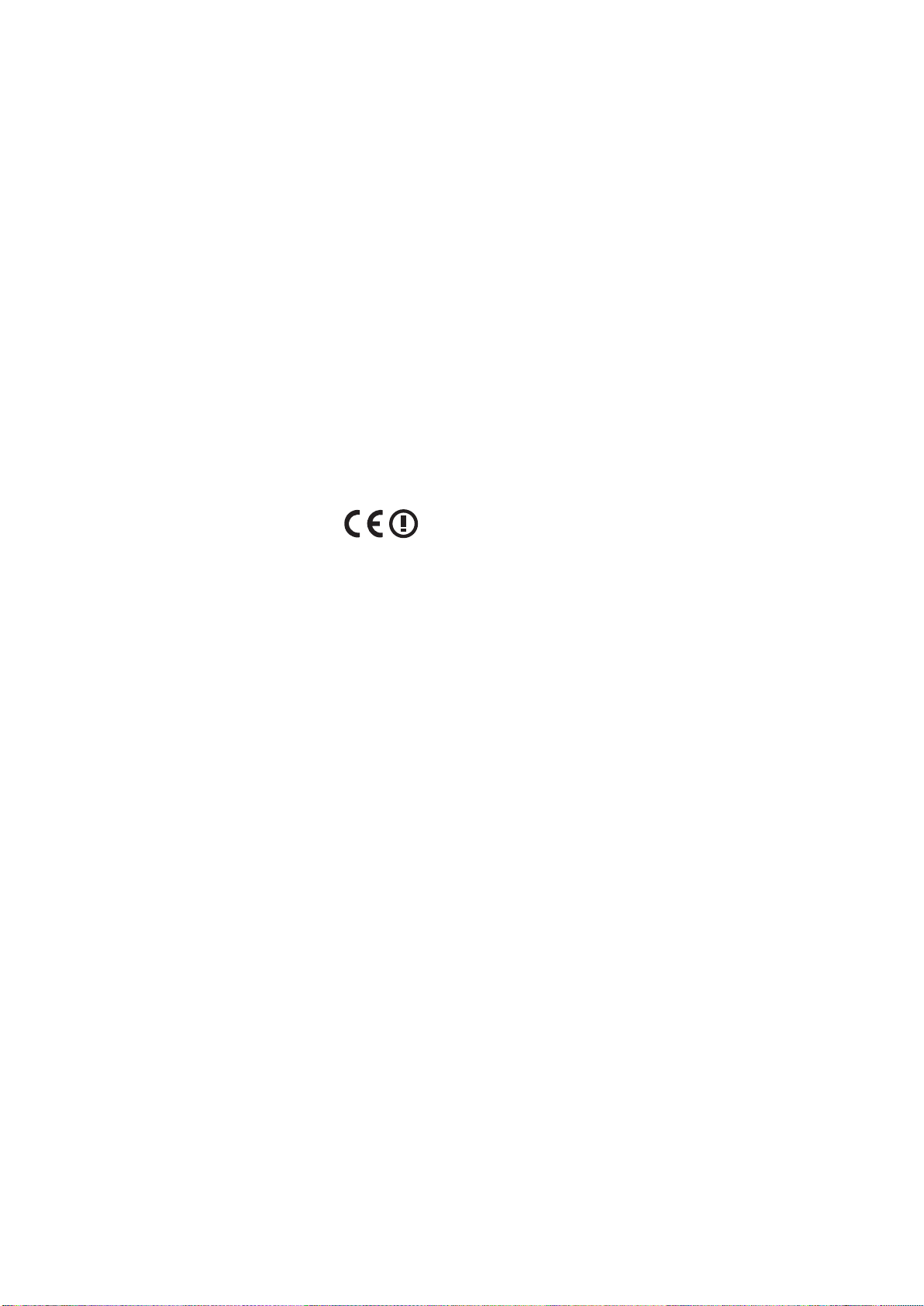
FCCRadiationExposureStatement
This equipment should be installed and operated with minimum distance 20cm between the
radiator & your body.
This wireless module device complies with part 15 of FCC Rules. Operation is subject to
the following two conditions: (1) this device may not cause harmful interference, and (2) this
device must accept any interference received, including interference that may cause undesired
operation.
IndustryCanadaNotice
This wireless module device complies with Canadian RSS-210.To prevent radio interference to
the licensed service, this device is intended to be operated indoors and away from windows to
provide maximum shielding. Equipment (or its transmitting antenna) that is installed outdoors
is subject to licensing. The installer of this radio equipment must ensure that the antenna is
located or pointed such that it does not emit RF eld in excess of Health Canada limits for the
general population; consult Safety Code 6, obtainable from Health Canada’s web site www.hcsc.gc.ca/rpb.
R&TTEComplianceStatement
This device complies with the Essential Requirements of the R&TTE Directive of the European
Union (1999/5/EC). This equipment meets the following conformance standards:
ETSI EN 300 328
EN 301 489-01
EN 301 489-17
EN 62311
NotiedCountries:Germany, UK, Netherlands, Belgium, Sweden, Denmark, Finland, France,
Italy, Spain, Austria, Ireland, Portugal, Greece, Luxembourg, Estonia, Latvia, Lithuania, Czech
Republic, Slovakia, Slovenia, Hungary, Poland and Malta.
ViewSonic WPG-360
ii
Page 4
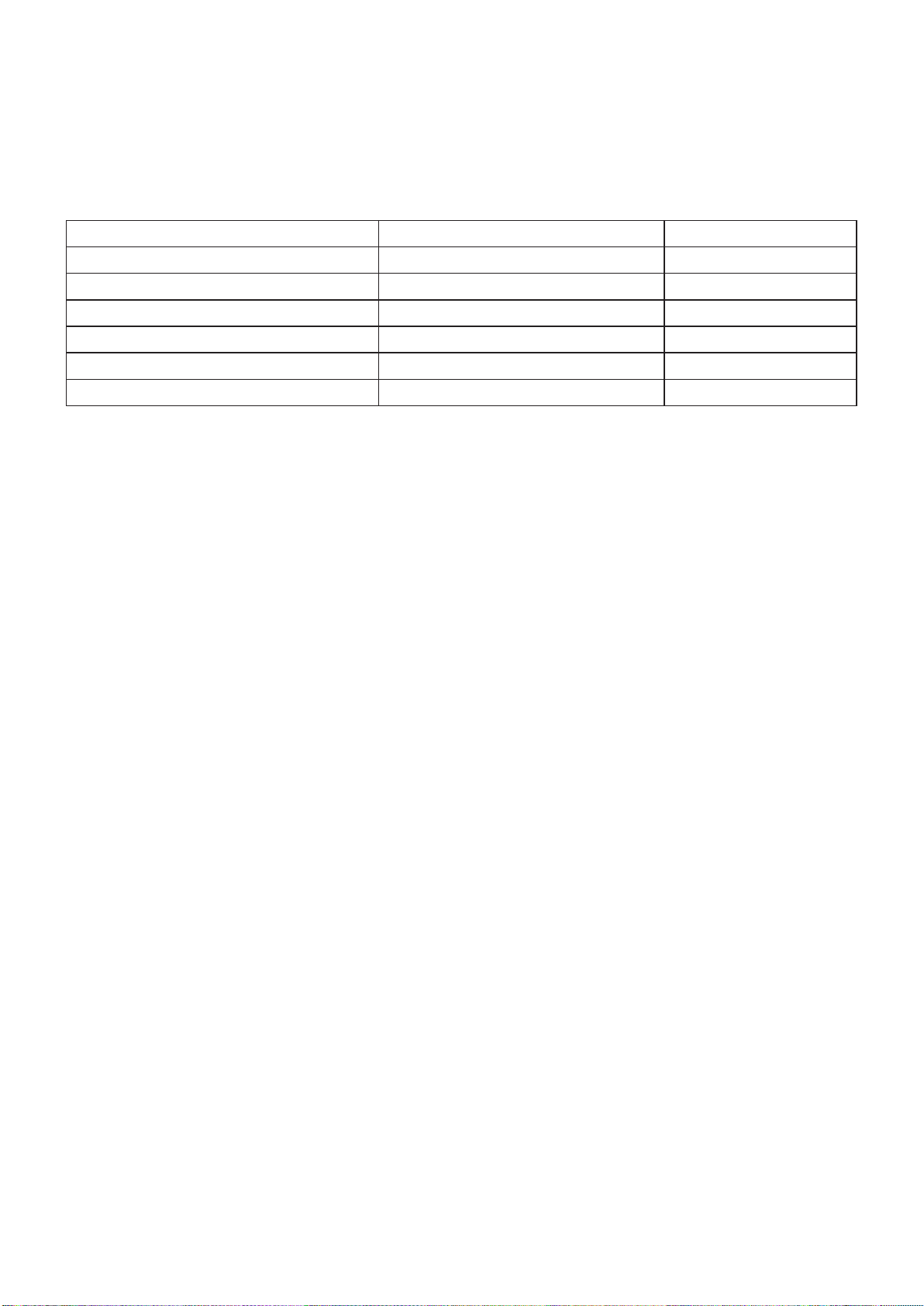
DeclarationofRoHSCompliance
This product has been designed and manufactured in compliance with Directive 2002/95/
EC of the European Parliament and the Council on restriction of the use of certain hazardous
substances in electrical and electronic equipment (RoHS Directive) and is deemed to comply
with the maximum concentration values issued by the European Technical Adaptation
Committee (TAC) as shown below:
Substance
Lead (Pb) 0,1% < 0,1%
Mercury (Hg) 0,1% < 0,1%
Cadmium (Cd) 0,01% < 0,01%
Hexavalent Chromium (Cr6+) 0,1% < 0,1%
Polybrominated biphenyls (PBB) 0,1% < 0,1%
Polybrominated diphenyl ethers (PBDE) 0,1% < 0,1%
ProposedMaximumConcentration
ActualConcentration
Certain components of products as stated above are exempted under the Annex of the RoHS
Directives as noted below:
Examples of exempted components are:
1. Mercury in compact uorescent lamps not exceeding 5 mg per lamp and in other lamps not
specically mentioned in the Annex of RoHS Directive.
2. Lead in glass of cathode ray tubes, electronic components, uorescent tubes, and electronic
ceramic parts (e.g. piezoelectronic devices).
3. Lead in high temperature type solders (i.e. lead-based alloys containing 85% by weight or
more lead).
4. Lead as an allotting element in steel containing up to 0.35% lead by weight, aluminium
containing up to 0.4% lead by weight and as a cooper alloy containing up to 4% lead by
weight.
ViewSonic WPG-360
iii
Page 5
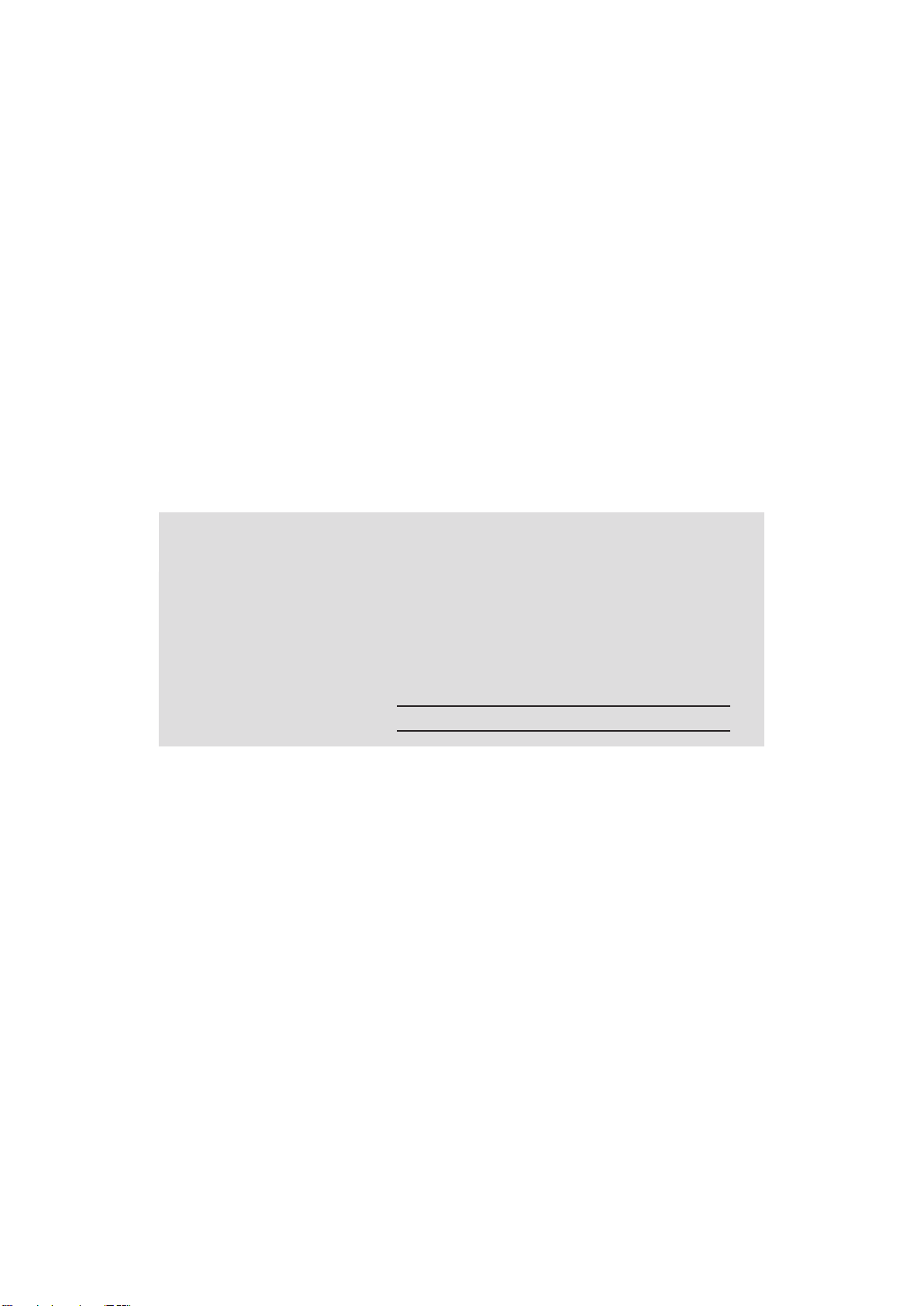
Copyright Information
Copyright © ViewSonic® Corporation, 2011. All rights reserved.
ViewSonic
®
, the three birds logo, OnView®, ViewMatch™, and ViewMeter® are registered
trademarks of ViewSonic® Corporation.
Disclaimer: ViewSonic
®
Corporation shall not be liable for technical or editorial errors or
omissions contained herein; nor for incidental or consequential damages resulting from
furnishing this material, or the performance or use of this product.
In the interest of continuing product improvement, ViewSonic
®
Corporation reserves the right to
change product specications without notice. Information in this document may change without
notice.
No part of this document may be copied, reproduced, or transmitted by any means, for any
purpose without prior written permission from ViewSonic
®
Corporation.
Product Registration
To meet your future needs, and to receive any additional product information as it becomes
available, please register your product on the Internet at: www.viewsonic.com.
For Your Records
Product Name:
Model Number:
Document Number:
Serial Number:
Purchase Date:
Product disposal at end of product life
ViewSonic respects the environment and is committed to working and living green. Thank you
for being part of Smarter, Greener Computing. Please visit ViewSonic website to learn more.
USA & Canada: http://www.viewsonic.com/company/green/recycle-program/
Europe: http://www.viewsoniceurope.com/uk/support/recycling-information/
Taiwan: http://recycle.epa.gov.tw/recycle/index2.aspx
WPG-360
Wireless Presentation Gateway
VS13670
WPG-360_UG_ENG Rev. 1B 05-16-11
ViewSonic WPG-360
iv
Page 6
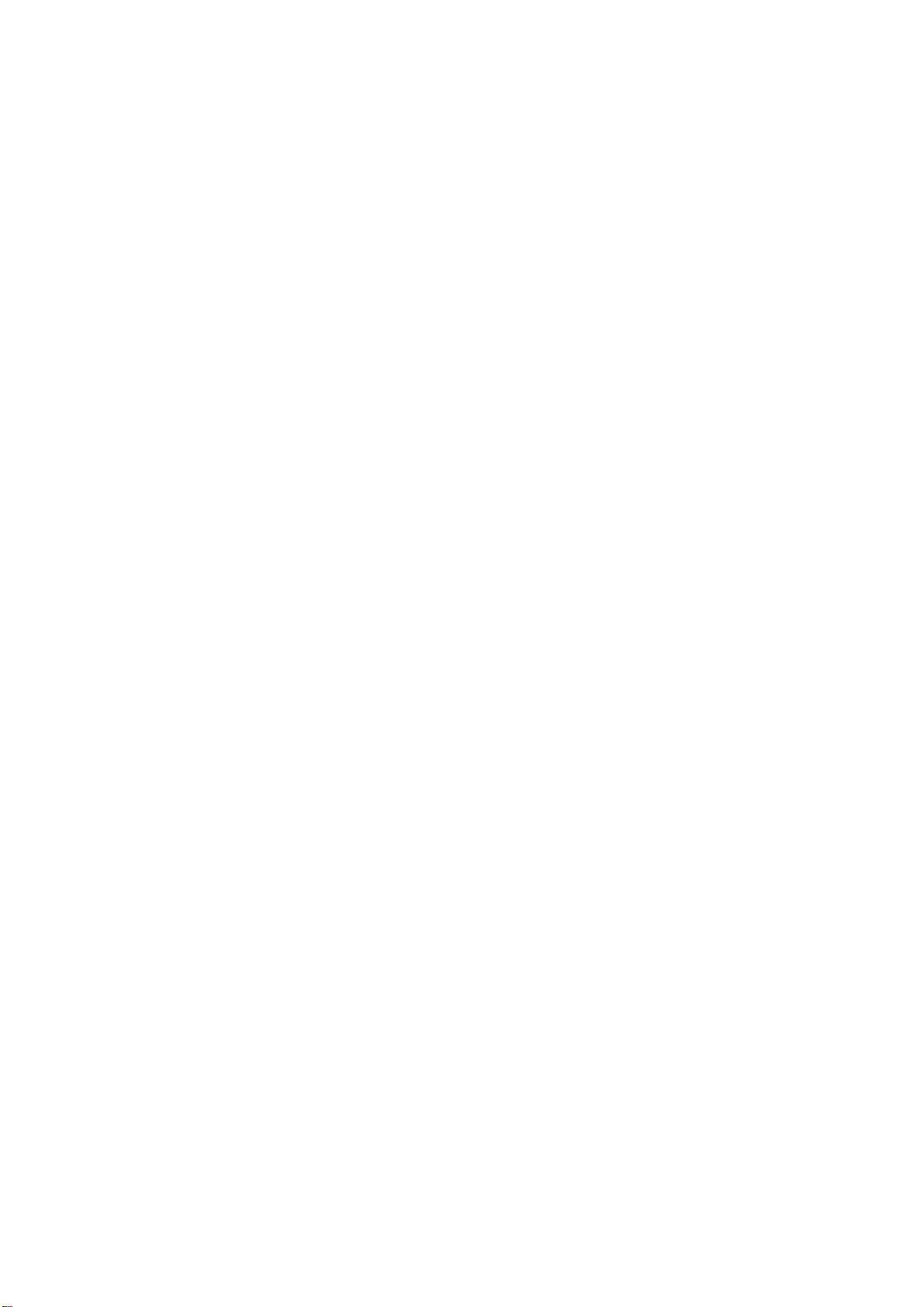
Table of Contents
1-1 Package Contents ............................................................................................... 1
1-2 Requirements ...................................................................................................... 2
1-3 Highlights............................................................................................................. 3
1-4 Part Names ......................................................................................................... 4
1-5 Setup ................................................................................................................... 5
1-5 Setup ................................................................................................................... 6
Chapter II Using WPG ...................................................................................................... 9
2-1 Check the IP address of WPG............................................................................. 9
2-2 Connect to WPG by wireless network ............................................................... 10
2-3 Manual Network Connection Setting ..................................................................11
2-3-1 Windows XP IP address setup: ............................................................... 12
2-3-2 Windows Vista / 7 IP address setup: ....................................................... 13
2-3-3 Macintosh IP address setup: ................................................................... 14
Chapter III Using Application Software............................................................................ 15
3-1 Download and launch Application Software....................................................... 15
3-2-1 Using application software ...................................................................... 17
3-2-2 Menu List................................................................................................. 18
3-3 Quarter Split Screen .......................................................................................... 19
3-4 Broadcast .......................................................................................................... 20
3-5 Capture Display ................................................................................................. 21
3-6 USB Display ...................................................................................................... 22
Chapter IV Configure WPG............................................................................................. 23
4-1 Conference Control ........................................................................................... 23
4-2 Connect to Web Configuration Menu................................................................. 25
4-3 Status & Info ...................................................................................................... 26
4-4 Network Settings ............................................................................................... 27
4-5 Wireless Settings............................................................................................... 28
4-5-1 ‘Basic’ Settings ........................................................................................ 28
4-5-2 ‘Advanced’ Settings................................................................................. 30
4-5-3 ‘Security’ Settings.................................................................................... 31
4-5-3-1 Encryption: Disabled ..................................................................... 31
4-5-3-2 Encryption: WEP........................................................................... 32
4-5-3-3 Encryption: WPA pre-shared key .................................................. 33
4-5-4 ‘WPS’ Settings......................................................................................... 34
4-6 Projection Setting .............................................................................................. 35
4-7 Password Setting............................................................................................... 36
4-8 Configuration Tools............................................................................................ 37
4-8-1 Configuration Tools ................................................................................. 37
ViewSonic WPG-360
Page 7
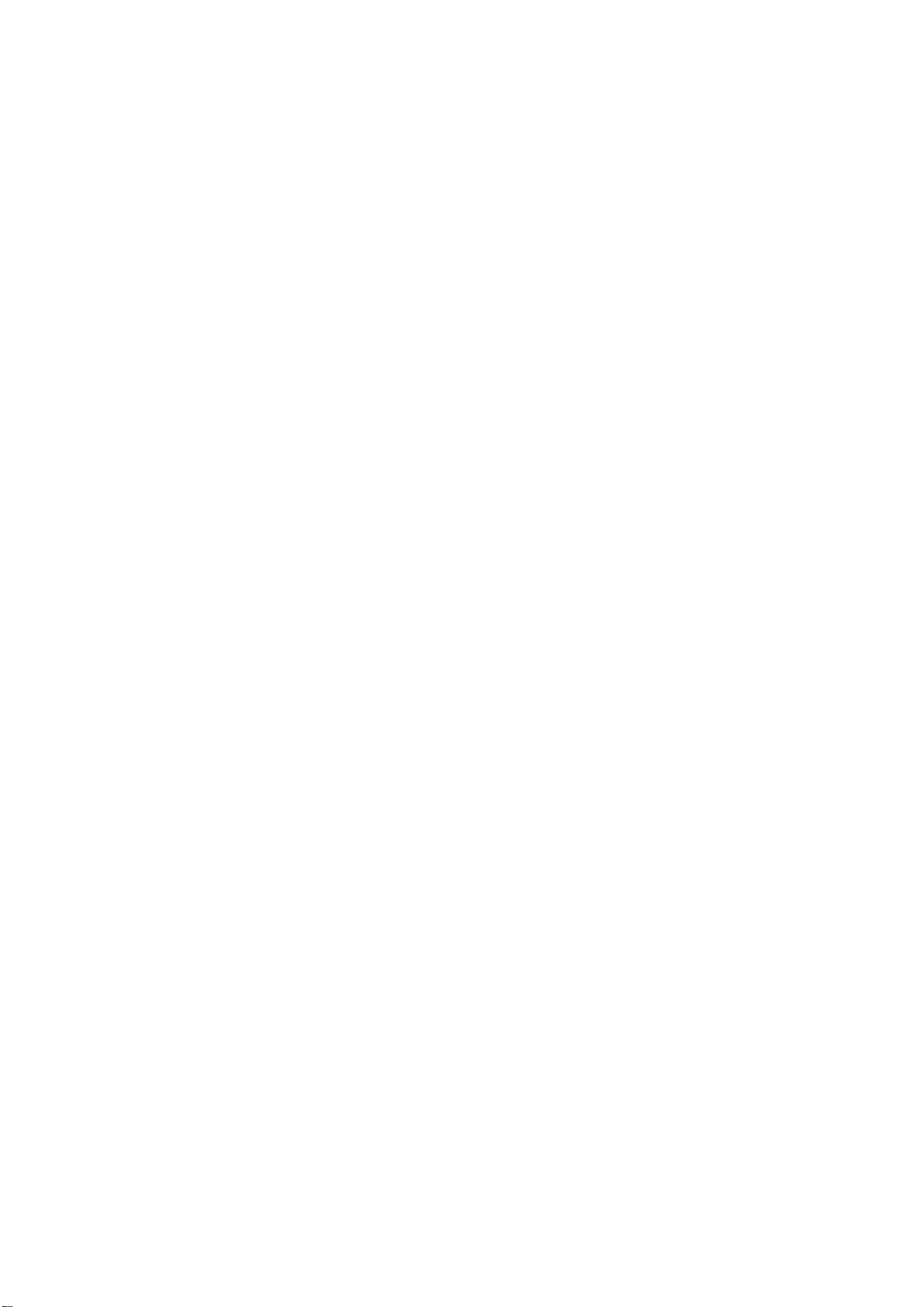
4-8-2 Firmware Upgrade .................................................................................. 38
4-9 Restart............................................................................................................... 39
4-10 Logout ............................................................................................................. 40
Chapter V Appendix ..................................................................................................... 41
5-1 Hardware Specification...................................................................................... 41
5-2 Troubleshooting................................................................................................. 42
ViewSonic WPG-360
Page 8
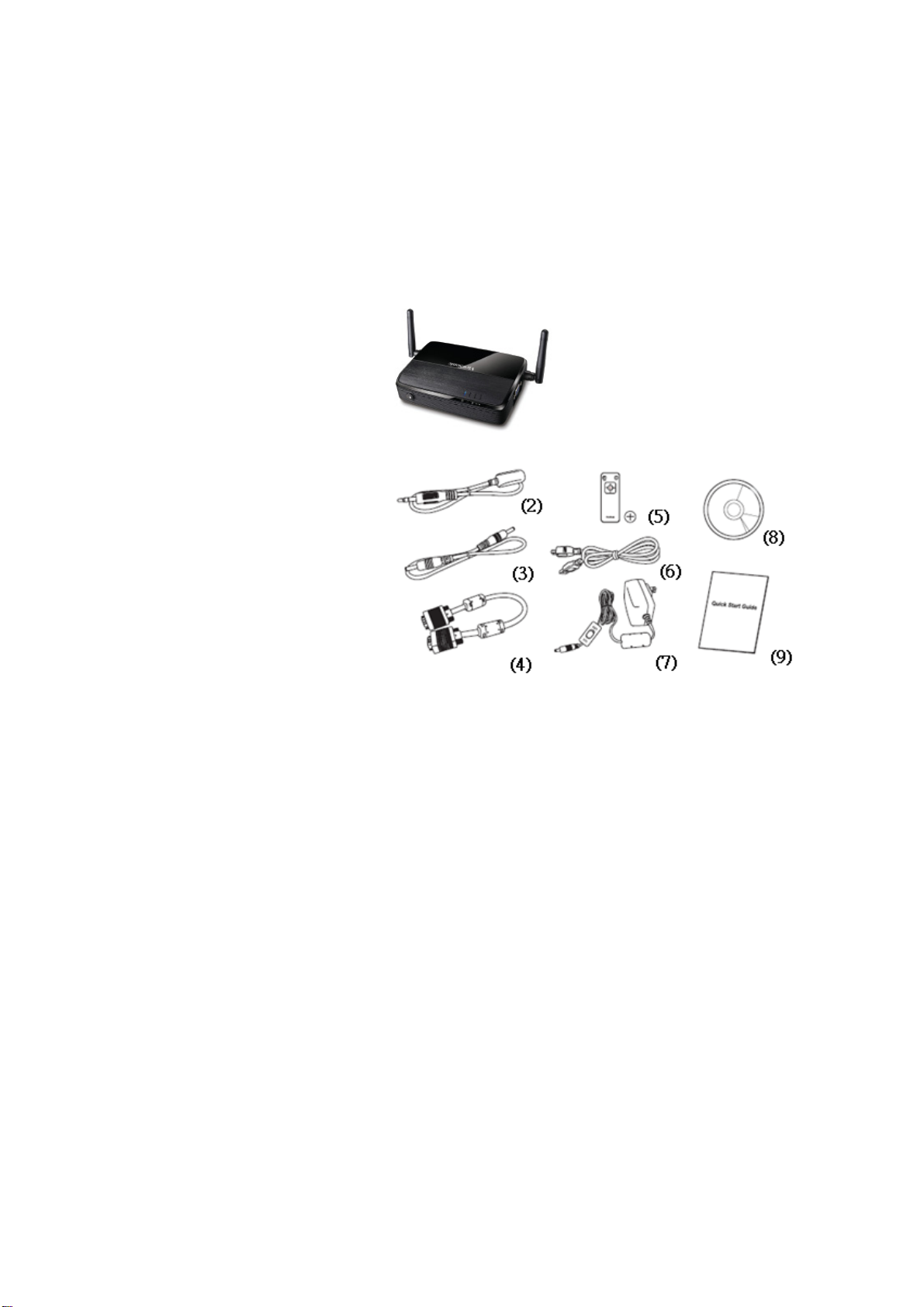
Chapter I Product Introduction
Congratulations on your purchase of ViewSonic Wireless Presentation Gateway WPG-360.
This section introduces you to the WPG-360 (referred to as the WPG in this user guide).
1-1 Package Contents
(1) WPG-360
(2) IR receiver extension cable
(3) AC adapter extension cable
(4) VGA cable
(5) Remote controller
(6) USB cable
(7) AC adapter
(8) CD-ROM
(9) Quick Installation Guide
(1)
ViewSonic WPG-360 1
Page 9
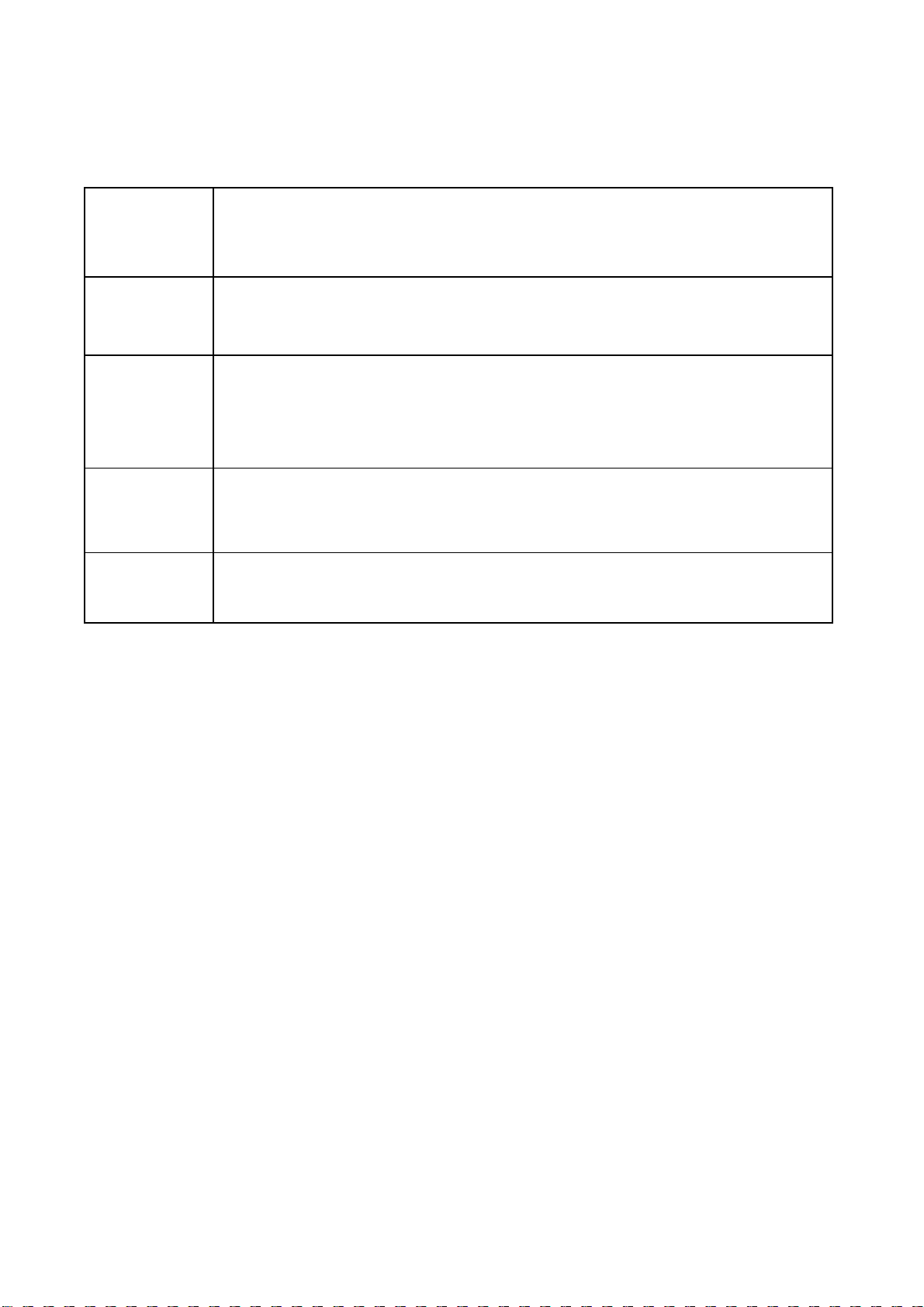
1-2 Requirements
PC CPU
Speed
Memory
Operating
System
Network
USB
Intel Pentium 4/1.5 GHz or higher
(Recommend Intel Core 2 Duo CPU)
512 MB of RAM or higher
(Recommend 1GB of RAM)
Windows XP 32 bit or above
(Recommend Windows XP 32 bit)
MAC OS X 10.5 and 10.6
(Intel Version only)
100Mbps Wired Fast Ethernet /
11Mbps 802.11b wireless Ethernet
(Recommend 54Mbps 802.11g wireless Ethernet)
USB 1.1 / 2.0 Port
(Recommend USB 2.0 port)
ViewSonic WPG-360 2
Page 10
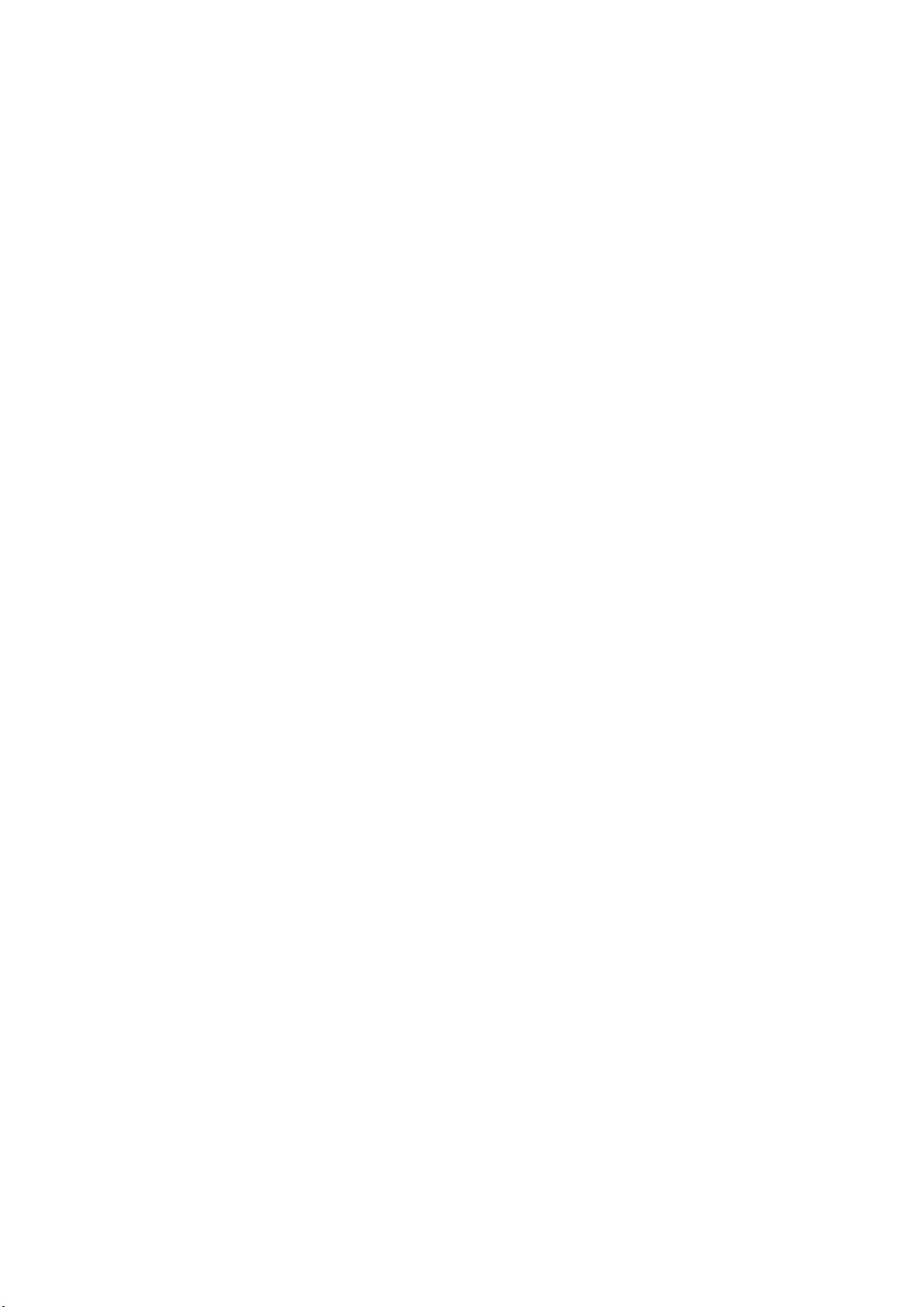
1-3 Highlights
Thanks again for choosing the product. This product allows multiple users to connect to the
same projector by wired or wireless network and avoiding the hassle of using VGA cable.
Features
1. 802.11 b/g/n Wireless compatibility
2. Supports both Wireless and Ethernet connectivity
3. VGA connections
4. Conference control
5. Supports multiple users at the same time with Quarter split screen
6. WPS (Wi-Fi Protected Setup)
7. Output Resolution: 1400x1050, 1280x800, 1024x768, 800x600
8. Upgrade software via the Internet
9. Network security
10. Presentation remote
11. Video capture, to capture screen image for projection
12. USB display(Not support in MAC)
13. Broadcast for computer desktop or images.
ViewSonic WPG-360 3
Page 11

1-4 Part Names
Front View
Item No. Description
1 WPS: Single Click when
the device is ON.
Turn On: Single Click
1 2 - 5
Back View
2 ‘POWER’ LED
3 ‘LAN’ LED
4 ‘WIRELESS’ LED
5 ‘PC IN’ LED
Name Description
12V Connect to A/C adapter
LAN 10/100Mbps fast
IR IN Connect to IR receiver
USB A For mouse function
USB B Connect to computer
when the device is OFF.
/ ViewSonic projector’s
D/C power outlet
Ethernet port
for USB display
Side View
Note:
1) WPS stands for Wi-Fi Protected Setup.
Audio Out Stereo audio output
VGA OUT VGA video output
Antenna Receives wireless
signal
Name Description
PC IN Connect to computer’s
VGA output port
ViewSonic WPG-360 4
Page 12
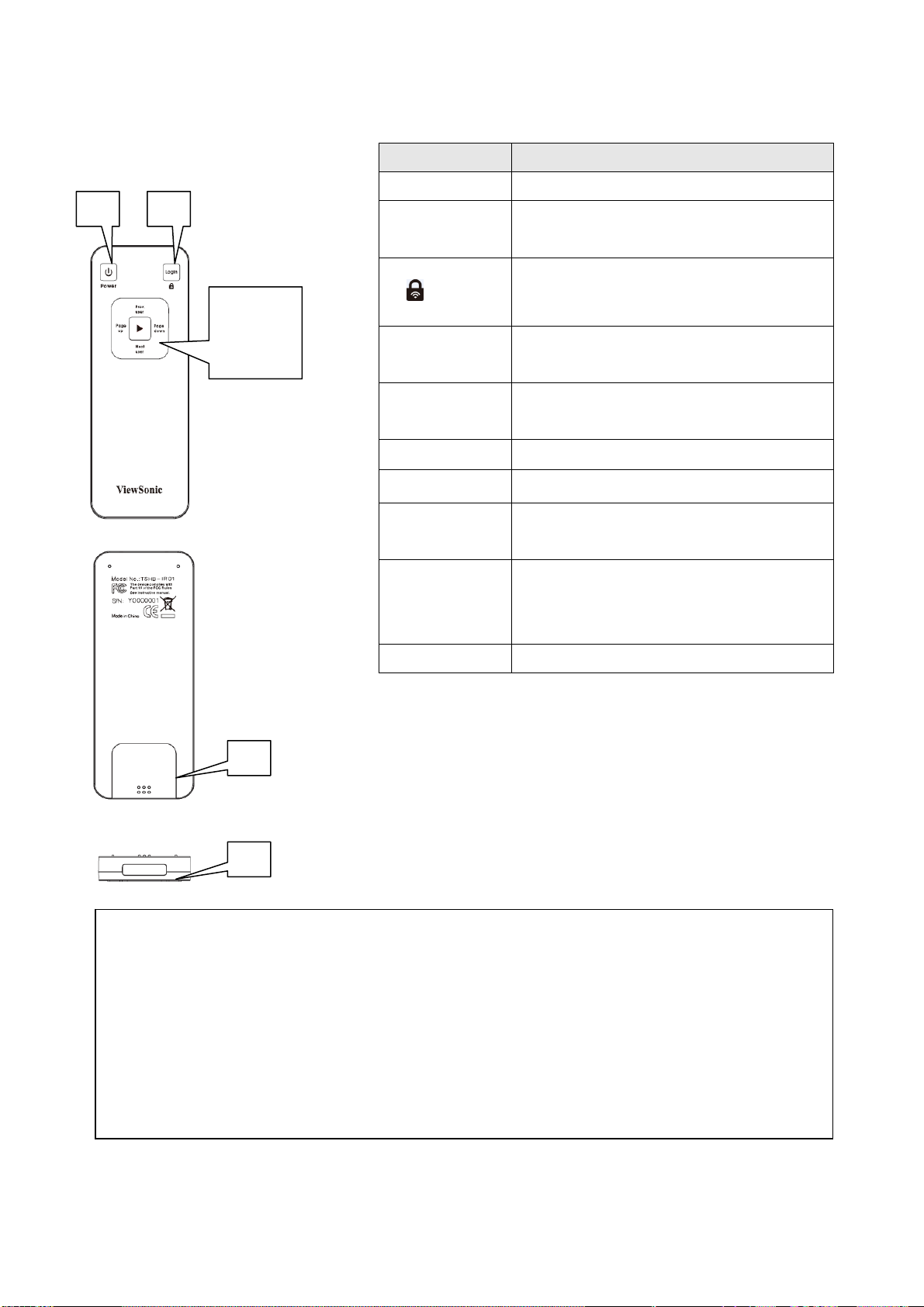
Remote Controller
1 2
3
5 7 6
4
Item No. Description
1 Power Stand-by mode on/off
2 Login
2
3 Prev.user
4 Next user
5 Page up
6 Page down
7 Confirm
Show user list: Single Click.
WPS: Press and hold for 3 seconds.
Move up to select user for
presentation
Move down to select user for
presentation
Go to previous page
Go to next page
Confirm selected user for
presentation
Press battery lid and push it
8 Battery Lid
9 IR LED Infrared signal transmitter
8
9
Note:
1) Remote controller effective distance is 7 meters. This distance will be shortened in some
environments, or when the battery is low.
downward by your thumb to open
battery compartment
2) If there’s strong light source near WPG and / or remote controller, remote controller may
not be able to function properly.
ViewSonic WPG-360 5
Page 13
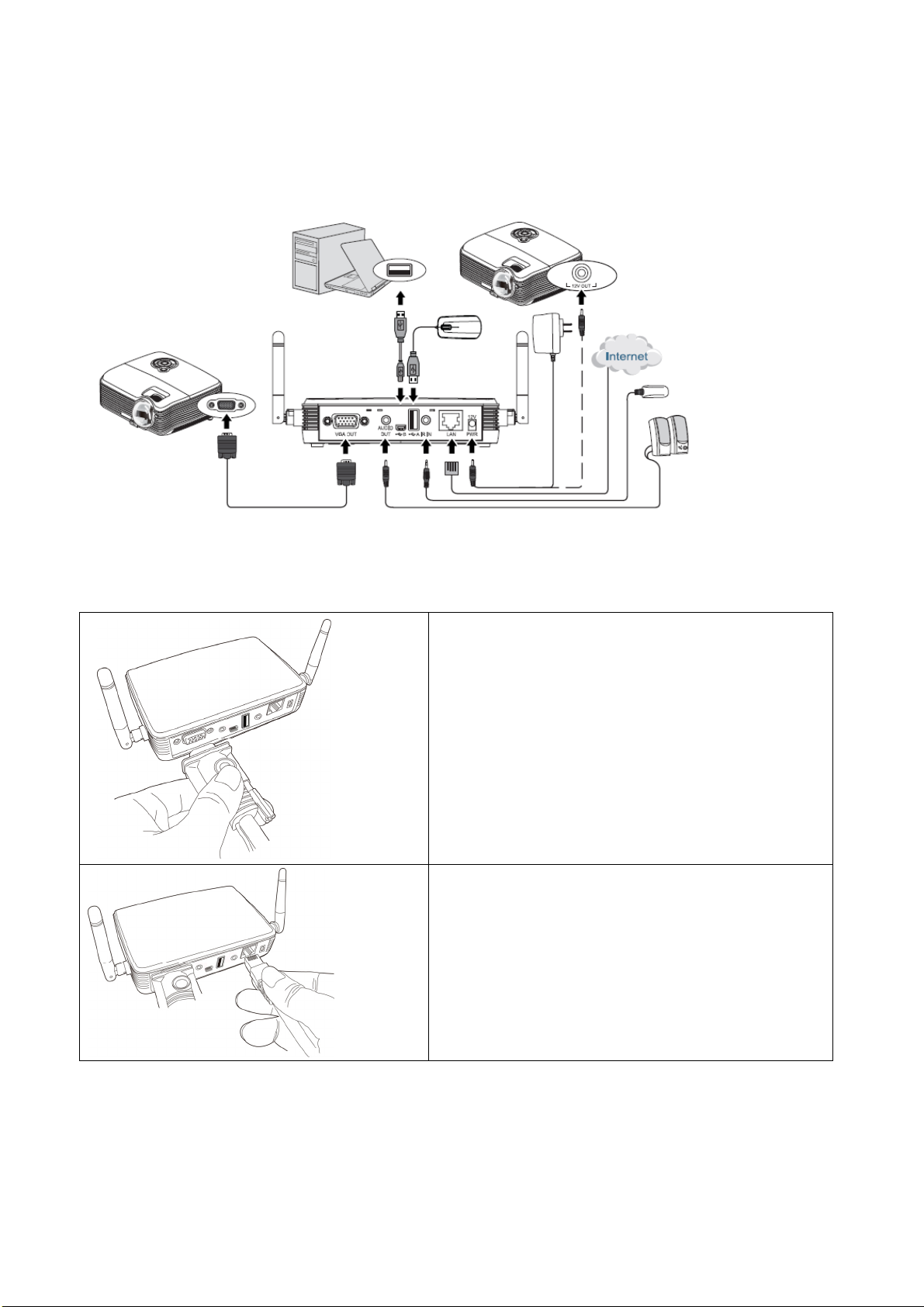
1-5 Setup
Connecting with your device
Start-up instructions
Connect one end of the VGA cable to the
external display, and the other to WPG
VGA-out port locates at back.
Connect the Ethernet cable to the LAN port
ViewSonic WPG-360 6
Page 14
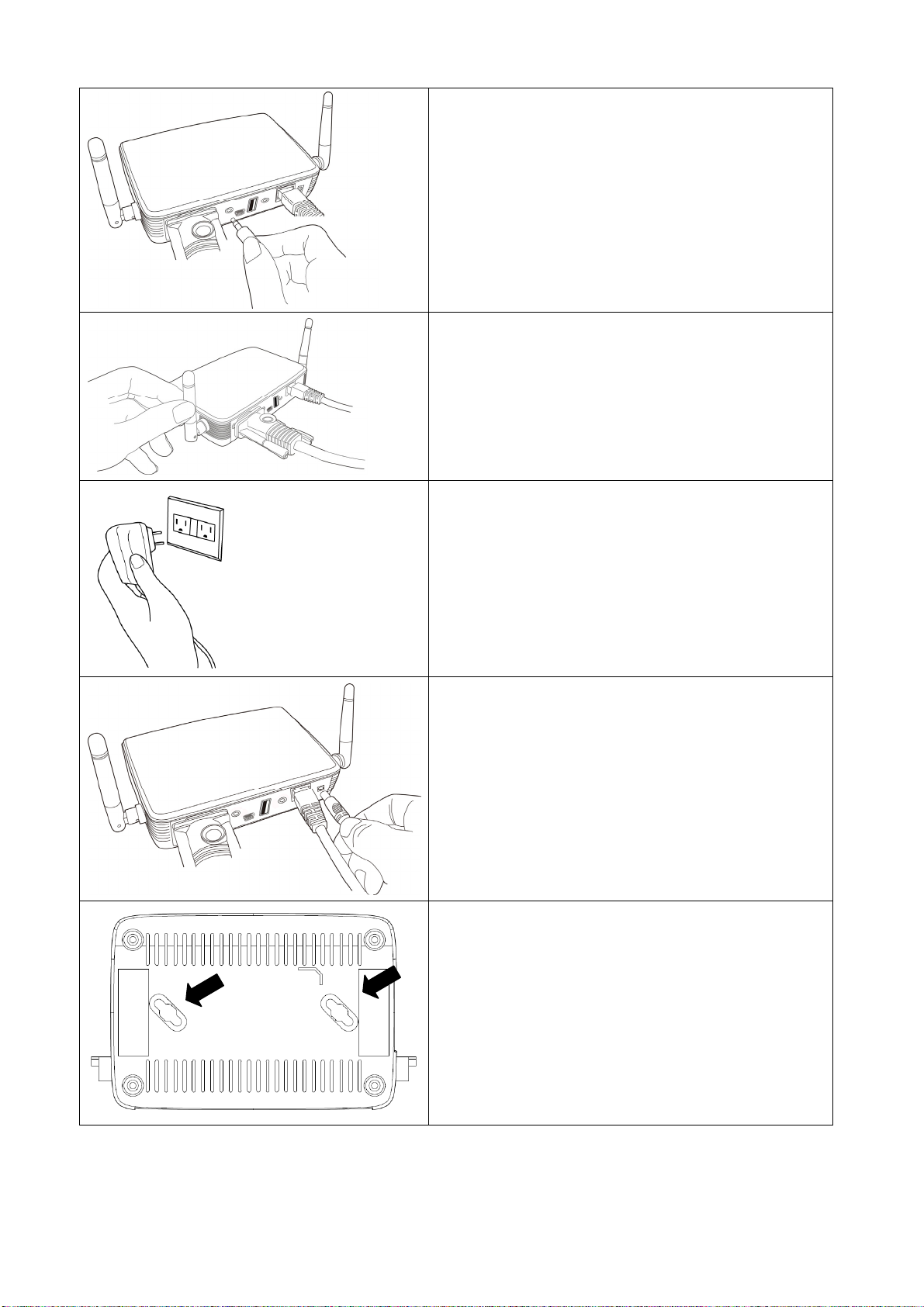
Connect the IR receiver extending cable to ‘IR
IN’ port located at the back of WPG, and place
the IR receiver at a place where you can point
the remote controller to it easily
Adjust the antennas so they are perpendicular
to the ground.
Connect the A/C power adapter to the
electrical outlet on the wall.
Connect A/C power adapter to the power jack
labeled as ‘12V’ at the back of WPG.
To fix the product placement, please use two
wall mount holes located at the back of the
product.
ViewSonic WPG-360 7
Page 15
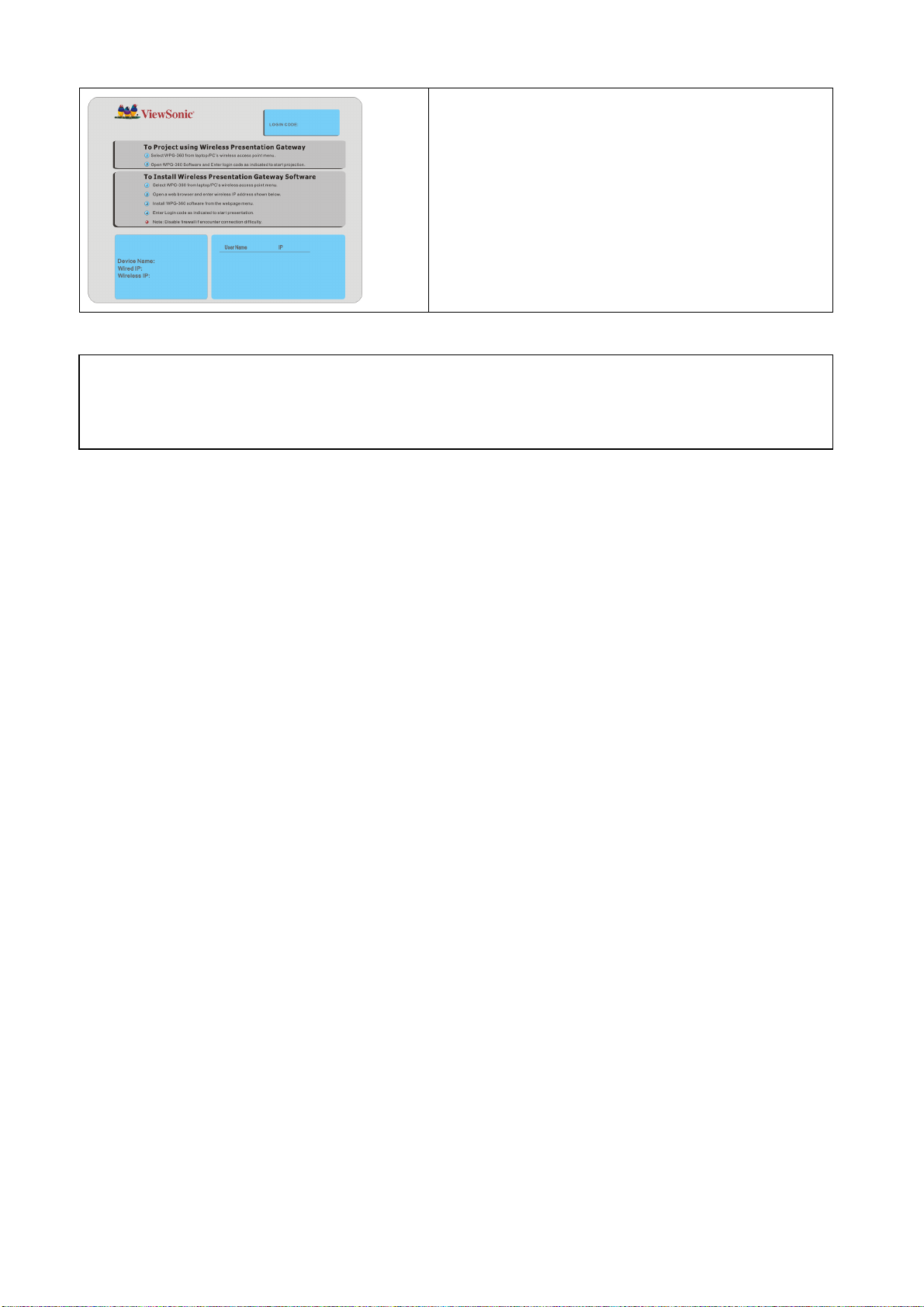
If you can see this start screen display on
projector, indicates WPG-360 is working and all
connection cables are correctly connected.
Note:
DO NOT USE VELCRO STICKER ALONE TO FIX THE PRODUCT ON THE WALL!
ViewSonic WPG-360 8
Page 16
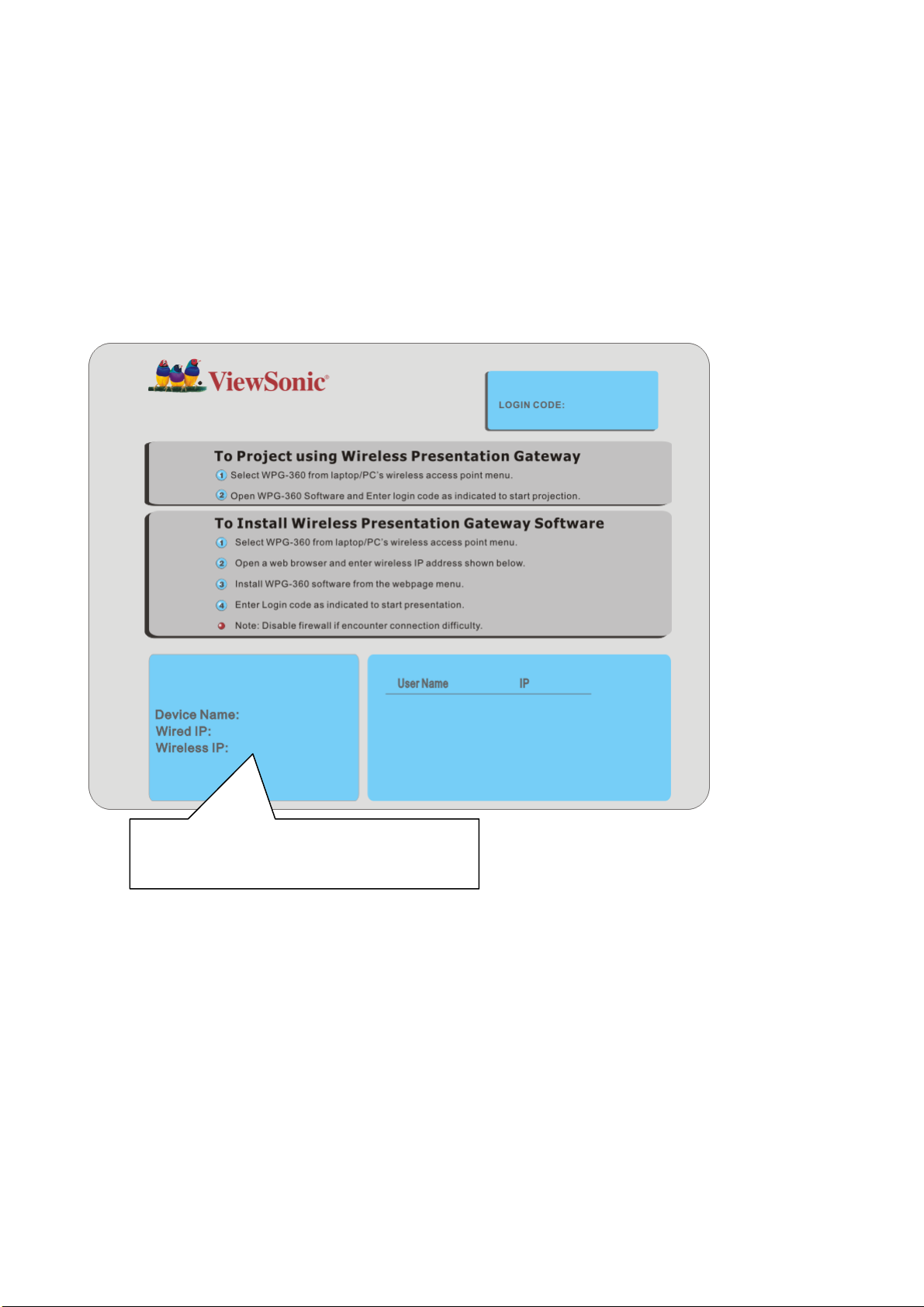
Chapter II Using WPG
2-1 Check the IP address of WPG
When WPG is powered on, check the connected display, you can find the IP address and
login code Instruction Page:
You can connect to WPG by the IP address of the connection type you’re using (wired /
wireless).
ViewSonic WPG-360 9
The IP Address (Wireless / Wired Ethernet)
of the device.
Page 17
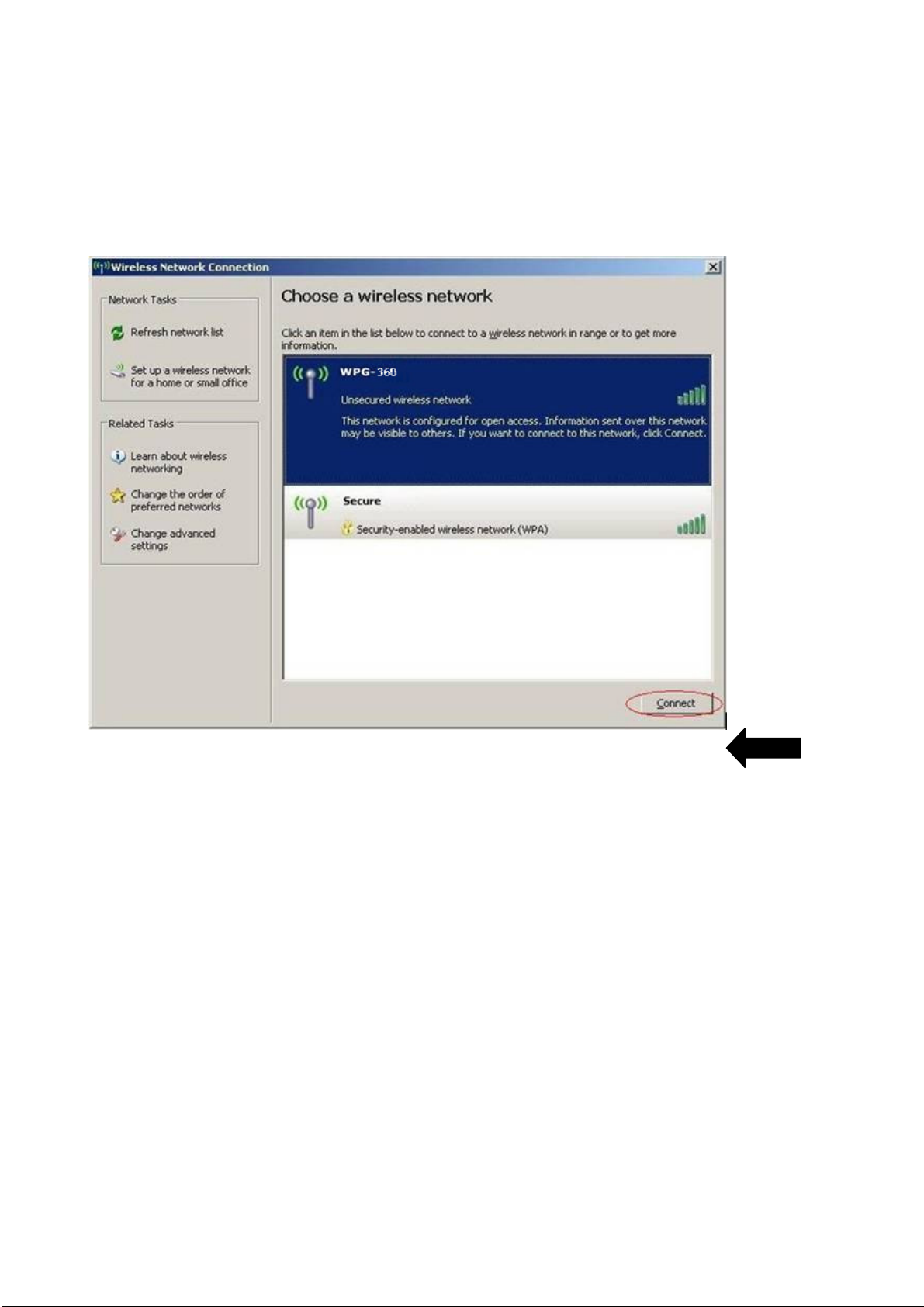
2-2 Connect to WPG by wireless network
Use your computer’s Wireless Network Connection window to access an available wireless
network. Select the device from the list. Click Connect. The default device name is
WPG-360.
Note: If using a wireless client other than Windows, the screen above may look differently.
For more details, see your PC user guide.
ViewSonic WPG-360 10
Page 18

2-3 Manual Network Connection Setting
If there’s no DHCP server available on your LAN, please follow the following instructions to
set the IP address of the computer.
If the operating system of your computer is….
Windows XP - please go to section 2-3-1
Windows Vista / 7 - please go to section 2-3-2
Macintosh - please go to section 2-3-3
ViewSonic WPG-360 11
Page 19

2-3-1 Windows XP IP address setup:
Click ‘Start’ from windows toolbar locate at
bottom, open control panel, then select Network
and Internet Connections, click Network
Connections, and then double-click Local Area
Connection, Local Area Connection Status
window will appear, and then click ‘Properties’
Select ‘Use the following IP address’, then input
the following settings in respective field:
IP address: 192.168.0.x (where x is an integer
greater or less than 200, if there’s more than
one computer need to use this WPG on the
same network, each computer should use an
unique number)
Subnet Mask: 255.255.255.0
Click ‘OK’ when finish.
ViewSonic WPG-360 12
Page 20

2-3-2 Windows Vista / 7 IP address setup:
Click ‘Start’ from windows toolbar locate at bottom
to select control panel. Click View Network Status
and Tasks, then click Manage Network
Connections. Right-click Local Area Netwrok, then
select ‘Properties’. Local Area Connection
Properties window will appear, select ‘Internet
Protocol Version 4 (TCP / Ipv4), and then click
‘Properties’
Select ‘Use the following IP address’, then input
the following settings in respective field:
IP address: 192.168.0.x (where x is an integer
greater or less than 200, if there’s more than one
computer need to use this WPG on the same
network, every computer should use an unique
number)
Subnet Mask: 255.255.255.0
Click ‘OK’ when finish.
ViewSonic WPG-360 13
Page 21

2-3-3 Macintosh IP address setup:
Select ‘System Preferences’, and
double-click ‘Network’.
Select ‘Manually’ in ‘Configure’ field, then
input the following settings in respective
field:
IP address: 192.168.0.x (where x is an
integer greater or less than 200, if there’s
more than one computer need to use this
WPG on the same network, every
computer should use an unique number)
Subnet Mask: 255.255.255.0
ViewSonic WPG-360 14
Page 22

Chapter III Using Application Software
3-1 Download and launch Application Software
Before any computer can use the WPG, application software must be installed first. Please
follow instructions to download and install WPG application software according to your
system:
Use the web browser to connect to the
IP address shown on WPG (Wireless /
Wired IP address)
WPG’s IP address is shown at the
Instruction page.
Click ‘For Windows’ or ‘For MAC’ button
to download application software.
For Windows XP, please download and
install the video driver.
A window is prompted, to execute,
please check “run”, or “save” to save
application software for future usage.
During the MAC application software
installation, you will also be asked to
install “soundflower” program to make
your MAC PC to output audio correctly,
please install it before going to next
step.
ViewSonic WPG-360 15
Page 23

If you see this message (or anything
similar from your antivirus program)
when running WPG, please click
‘Unblock’ to allow WPG client software
to access network, or WPG client
program will not be able to work
properly.
WPG will auto detect ‘Server IP’ and
‘User Name’, please input login code as
shown on instruction page.
If login code is correct, application
software will appear.
NOTE:
‧If your computer display’s resolution is not 1024x768, you’ll receive a message:
Click ‘Yes’ to adjust your computer display’s resolution automatically, or click ‘No’ to keep
original resolution, but some display area on projector may not able to be used.
‧If no WPG is found on your network, please check if WPG device is turned on or Ethernet
cable is well-connected.
ViewSonic WPG-360 16
Page 24

3-2-1 Using application software
No. Name Function Description
1 Menu Access menu list.
2 Play / Pause Start / pause presentation. When pausing a progressing
presentation, the displaying image will freeze; press play
button again to resume
3 Minimize Minimizes Application Software window
4 Close Closes Application Software window
5 Stop Stop a progressing presentation
6 Presentation Mode
/ Video Mode
7 Broadcast You can broadcast some specific content to more than one
8 Capture Display Displays a specific area from your computer desktop to the
9
‘1’ to ‘4’ Quarter split display control. Click number 1 to 4 to start / stop
Switches between presentation/Video mode
WPGs on your network.
projector.
presentation of corresponding quarter split display area.
ViewSonic WPG-360 17
1 2
3 4
Page 25

3-2-2 Menu List
Besides the buttons, you can also click ‘Menu’ button to access menu list.
Item Name Function Description
Administrator
Information
Source Select
Projection
Control
Go to ‘ADMIN’ page of web menu
Check the information of connected WPG.
Switch to different input source.
VGA1: Displays your computer’s display content on projector.
VGA2: Display ‘VGA IN’ port’s display content on projector.
Search: Search for other available WPG.
Controls the projection:
Play: Start presentation.
Pause: Pauses presentation.
Stop: Stop presentation.
Blank: Blank displaying image.
Output Resolution: Changes display resolution and you can check
‘Follow Desktop’ to equivalent to output based on original user desktop
resolution setting.
Mode Setting:
‧ Presentation Mode: Premium setting for data presentation.
‧ Video Mode: Premium setting for smooth video.
‧ Custom: Customize the display quality level.
Enable Audio
Advanced
Logout
Exit Close menu list
The option is only available in MAC.
After selected, if you do not install “soundflower” program during the
MAC application software installation, you will be asked to install it to
make your MAC PC to output audio correctly.
Broadcast: You can broadcast some specific content to more than one
WPGs on your network.
Capture Display: Displays a specific area from your computer desktop to
the projector.
Logout from WPG.
ViewSonic WPG-360 18
Page 26

3-3 Quarter Split Screen
When there is more than one presenter, you can use this function to display up to 4
presenter’s content to present on display screen simultaneously.
To use Quarter Split Function, please login to WPG, and select a key (1 to 4) to present:
Number 1 to 4 correspond to different area
of display screen:
1 2
3 4
When you click a number, your content will
be displayed in corresponding Quarter-Split
display area
To show content in full-screen mode, simply click ‘Play’ button; to resume to Quarter-Split
display, simply click number key 1 to 4.
NOTE: When ‘Presentation Lock’ is checked, no one will be able to interrupt a progressing
presentation.
ViewSonic WPG-360 19
Page 27

3-4 Broadcast
With this function, you can broadcast the content to multi-WPGs simultaneously on your
network just by simple check the desired WPGs on the list.
To activate broadcast function, click broadcast button or select Menu -> Advanced ->
Broadcast, then broadcast control panel will appear:
Descriptions of every function will be given below:
Item Description
Select All Select all WPGs found on your network.
Cancel All Unselect all selected WPGS.
Enable Audio For Windows: Check to enable or disable audio.
For MAC: Click to enable or disable audio.
NOTE:
‧ Broadcast will not work when doing the presentation. Please stop the presentation
before use.
NOTE:
‧ The maximum length of device name display at broadcast is 15 characters.
3-5 Capture Display
To display a specific area from your computer desktop to the projector.
To use this function, click ‘Capture Display’ button , or or select Menu -> Advanced ->
Capture Display.
ViewSonic WPG-360 20
Page 28

Descriptions of every function will be given below:
Item Description
Select Object For Windows:
Select an object (a window, explorer bar, notification area etc.) on your
computer’s player for projection.
For MAC:
It requires “Get” and “Set” two steps to make your computer’s player for
projection.
Get: Select “Get” to get a frame on your computer’s player.
Set: Select “Set” to confirm the frame of the player for projection.
Close: To unlock the frame of your player for projection.
Select Area Select a desired area on your computer’s desktop for projection.
When you selected an object or area for projection, click ‘Play’ button to start projection. In
this mode, only the object or area you selected will be displayed on projector.
3-6 USB Display
The function allows to project your computer’s desktop on screen via the connection of Mini
USB Ty pe B to USB Type A cable.
Once the connection and detection are succeed, a inquiry window will automatically pop up
ViewSonic WPG-360 21
Page 29

to ask you to execute “vsPresenter” to make the desktop of your PC output to the screen. If
the inquiry window is not pop up, please access to the disk “vsPresenter” from
“COMPUTER” and execute “vsPresenter.exe”.
NOTE:
‧ Only “Play”, “Stop”, “Pause”, “Minimize”, and “Close” keys are available during the USB
display operation.
‧ If the image can not be projected, please disable firewall on your system.
‧ USB display will not work when someone is doing the presentation. Please stop the
presentation before use.
‧ The function is not available in MAC.
‧ Please do not store any data to the disk of "vsPresenter" under "COMPUTER", or the
system will not work properly.
‧ USB Display will not work when presentation or broadcast function is operating. Please
stop them before use.
ViewSonic WPG-360 22
Page 30

Chapter IV Configure WPG
4-1 Conference Control
When there is more than one presentation login to WPG, you can control the content from
different presenter via Conference Control webpage.
Use the web browser to connect to
the IP address of WPG (Wireless /
Wired IP address). WPG’s IP
address can be found at the
lower-left corner of Instruction page
(refer to chapter 2-1).
Click ‘Conference Control’ from
WPG’s web user interface.
All users currently logged in will be
displayed here. To select a user’s
display content in certain area of
Quarter-Split Display, click number 1
to 4; to display in full-screen, click
button of the presenting user. To
stop a progressing presentation,
click
NOTE:
‧ When “Administrator Mode” is enabled, all buttons of the application software will be
disabled.
ViewSonic WPG-360 23
Page 31

To select user by remote controller:
When there is more than one connected application software, you can also use remote
controller to select one of them to display the content (same as ‘Conference control’
function described in last chapter). Press ‘Login’ button on remote control.
You can use ‘Prev.’ and ‘Next’ button on the remote controller to move the bar, then click
button to select the presenting user.
ViewSonic WPG-360 24
Page 32

4-2 Connect to Web Configuration Menu
Use the web browser to connect to the
IP address of WPG (Wireless / Wired
IP address). WPG’s IP address can be
found at the lower-left corner of
Instruction page (refer to chapter 2-1).
Click ‘Administrator Login’ link on the
left.
Please input ‘admin’ as username. For
1st time login you don’t have to input
password, just click ‘OK’ to continue.
You can change password after login.
If you set password before, please
input password in ‘Password’ field.
ViewSonic WPG-360 25
Page 33

4-3 Status & Info
Displays system information, like system software version and IP address. Many useful
information can be obtained here when you need help about system configuration and
firmware upgrade.
ViewSonic WPG-360 26
Page 34

4-4 Network Settings
Displays and configures the network settings.
Item Description
Obtain an IP address
automatically
Use the following IP
address
DNS Server Please input the IP address of the DNS (Domain Name Service)
Click ‘Apply’ button to save the settings.
NOTE: When the configuration settings are changed, you must restart the network
connection. You can restart the network connection by clicking “Restart” on the web
configuration menu.
ViewSonic WPG-360 27
WPG will obtain an IP address from DHCP server automatically.
Set WPG IP address manually. Fill the fields below to setup IP
address.
server.
Page 35

4-5 Wireless Settings
Configures wireless network settings.
4-5-1 ‘Basic’ Settings
ViewSonic WPG-360 28
Page 36

Displays and configures the wireless settings.
Item Description
Wireless Function Select ‘Enable’ to enable wireless network function; ‘Disable’ to
disable it.
Mode Select wireless mode. Only AP (Access Point) mode is supported.
Band Select the wireless band. Available options are:
2.4GHz (B) - 802.11b clients only.
2.4GHz (N) - 802.11 Draft-n clients only.
2.4GHz (B+G) - 802.11b and 802.11n clients.
2.4GHz (G) - 802.11g clients only.
2.4GHz (B+G+N) - 802.11b, 802.11g, and 802.11n clients.
Device Name
(SSID)
Channel Number Select the wireless channel number: 1 to 13. (1 to 11 in certain
Associated Client Shows all connected wireless clients (wired clients will not be
Input the Device Name of presentation gateway here. Default is
‘WPG-360”.
version of product)
displayed here).
Click ‘Refresh’ button to reload list.
Click ‘Apply’ button to save the settings.
NOTE: When the configuration settings are changed, you must restart the network
connection. You can restart the network connection by clicking “Restart” on the web
configuration menu.
ViewSonic WPG-360 29
Page 37

4-5-2 ‘Advanced’ Settings
Display and configures the advanced settings.
Item Description
Fragment
Threshold
RTS Threshold Set the RTS threshold of wireless radio. Default value is 2347.
Beacon Interval Set the beacon interval of wireless radio. Default value is 100.
DTIM Period Set the DTIM period of wireless radio. Default value is 3.
Data Rate Change data transfer rate. Default value is ‘Auto’ and it’s
N Data Rate Same as above, but only for 802.11n clients.
Channel Width Set channel width of wireless radio. Default setting is ‘Auto 20/40
Preamble Type Set the type of preamble of wireless radio, Default setting is ‘Short
Set the Fragment threshold of wireless radio.
Default value is 2346.
recommended to use default setting.
MHz’.
Preamble’.
Broadcast Device
Name (SSID)
CTS Protect Enable to reduce the chance of radio signal collisions between
ViewSonic WPG-360 30
Decide if the product will broadcast its own device name or not. You
can hide the device name of this product (set the option to ‘Disable’)
802.11b and 802.11g wireless access points. It’s recommended to
Page 38

set this option to ‘Auto’ or ‘Always’.
Tx Power You can set the output power of wireless radio.
Turbo Mode Enhances the data transfer rate of network. Default setting is
“Enable”.
WMM
Click ‘Apply’ button to save the settings.
NOTE: When the configuration settings are changed, you must restart the network
connection. You can restart the network connection by clicking “Restart” on the main menu.
Wi-Fi MultiMedia Quality of Service is a set of features for Wi-Fi networks
that improve the user experience for audio, video, and voice applications
by prioritizing data traffic. Default setting is “Disable”.
4-5-3 ‘Security’ Settings
4-5-3-1 Encryption: Disabled
Disables wireless encryption.
ViewSonic WPG-360 31
Page 39

4-5-3-2 Encryption: WEP
Enable WEP encryption. Wireless clients must support WEP encryption and know the
encryption key you set here.
Display and configures the encryption settings.
Item Description
Key Length Select WEP key length (64 bit or 128 bit), longer WEP key provides
better security. Recommend to select ‘128-bit’ for better security.
Key Format Select key format: ASCII or Hex.
ASCII: 5 characters (64 bit key length) / 13 characters (128 bit key
length)
HEX: 10 characters (64 bit key length) / 26 characters (128 bit key
length)
Default Tx Key You can set up to four sets of WEP key and decide which key is
being used by default here. Default setting is ‘1’
Encryption Key 1
to 4
Input WEP key characters here. Use any alphanumerical characters
(0-9, a-z, and A-Z) if you select ‘ASCII’ key format, and use
characters 0-9, a-f, and A-F for HEX
Click ‘Apply’ button to save the settings.
NOTE: When the configuration settings are changed, you must restart the network
connection. You can restart the network connection by clicking “Restart” on the main menu.
ViewSonic WPG-360 32
Page 40

4-5-3-3 Encryption: WPA pre-shared key
Enable WEP encryption. Wireless clients must support WPA encryption and know the
encryption passphrase you set here.
Display and configures the encryption settings.
Item Description
WPA Unicast
Cipher Suite
Pre-shared Key
Format
Pre-shared Key Input WPA Passphrase here.
Click ‘Apply’ button to save the settings.
NOTE: When the configuration settings are changed, you must restart the network
connection. You can restart the network connection by clicking “Restart” on the main menu.
Select the type of WPA cipher suite. Select ‘WPA (TKIP) for
maximum compatibility and WPA2 (AES) / WPA2 Mixed for better
security.
Select the type of pre-shared key: Passphrase or HEX characters.
Passphrase: 8 or more alphanumerical characters, up to 63
characters
Hex: 64 characters (0-9, a-f, and A-F)
ViewSonic WPG-360 33
Page 41

4-5-4 ‘WPS’ Settings
In this menu, you can use WPS (Wi-Fi Protected Setup) to setup secure wireless
connections quickly and easily with WPS-compatible wireless clients.
Display and configures the WPS setting.
Item Description
Enable WPS Check this box to enable WPS functionality; uncheck to disable
WPS.
WPS Status Displays WPS configuration status: Configured (WPS ready), or
Unconfigured. If you set wireless security as described in previous
section already, WPS status will be ‘Configured’.
Self PinCode Displays WPS self pin code. This code will be used when pin-style
WPS pairing mode is being used, and WPS wireless clients will
need to know this code.
Device Name
Displays the device name of this WPG.
(SSID)
Authentication
Displays current wireless authentication mode.
Mode
Passphrase Key Here uses asterisk mark ( * ) to show WPA passphrase key.
Config Mode Select WPS configuration mode: ‘Registrar’ and ‘Enrollee’. Default
and recommend setting: Registrar.
Configure via Push
Button
Click “St art PBC” to handshake with other device with WPS function.
NOTE 1: When WPG is in ‘Registrar mode’, another wireless device
must set to ‘Enrollee’ mode; and vice versa.
NOTE 2: When no WPS connection is established within 2 minutes,
this mode will be turned off.
NOTE 3: You can also press ‘WPS’ button located on the front of
wireless presentation gateway to enter WPS mode, too.
Configure via
Client PinCode
Input the PIN code (up to 8 characters) of the WPS-enabled device
here, then click ‘Start PIN’ button, then WPG will establish
connection with it automatically.
ViewSonic WPG-360 34
Page 42

4-6 Projection Setting
Displays and configures the projection setting.
Item Description
Instruction Page
Language
Selection
Output Resolution Select output resolution for projection.
Presentation lock Check this box to prevent other users to interrupt current
Click ‘Apply’ button to save the settings.
NOTE: When the configuration settings are changed, you must restart the network
connection. You can restart the network connection by clicking “Restart” on the main menu.
Select the displaying language.
presentation.
ViewSonic WPG-360 35
Page 43

4-7 Password Setting
Displays and configures the password setting.
Item Description
Current Password Input current password here.
New Password /
Confirmed
Password
Click ‘Apply’ button to save the settings.
New Password: Enter new password.
Confirmed Password: Confirmed the new entered password.
NOTE: When the configuration settings are changed, you must restart the network
connection. You can restart the network connection by clicking “Restart” on the main menu.
ViewSonic WPG-360 36
Page 44

4-8 Configuration Tools
4-8-1 Configuration Tools
Allows you to backup / restore the setting of WPG.
Displays and configures the configuration tools.
Item Description
Backup Settings Click ‘Save…’ button to save wireless presentation gateway’s
current setting as a file and store it on your computer.
Restore Settings Click ‘Browse…’ button to select a previously-saved configuration
file stored in your computer’s folder.
Reset Reset all settings of wireless presentation gateway back to factory
default settings.
ViewSonic WPG-360 37
Page 45

4-8-2 Firmware Upgrade
Upgrade the firmware of this WPG.
Select ‘Auto’, WPG will download and upgrade latest firmware automatically once WPG
connects to Internet.
Note:
‧ It’s recommended to use wired Ethernet connection to perform firmware upgrade.
‧ The upgrade might take more than 30 minutes, vary by Internet speed. Please be
patient during the upgrade, and do not turn off the power until the device restarts and
resumes the screen back to instruction page.
ViewSonic WPG-360 38
Page 46

4-9 Restart
Restart WPG when the device is not working properly or to apply changes made on web
configuration menu.
Note: Restart takes about 60 seconds.
Click ‘Apply’ to restart the WPG.
Click ‘OK’ to restart the WPG, or click ‘Cancel’ to abort.
ViewSonic WPG-360 39
Page 47
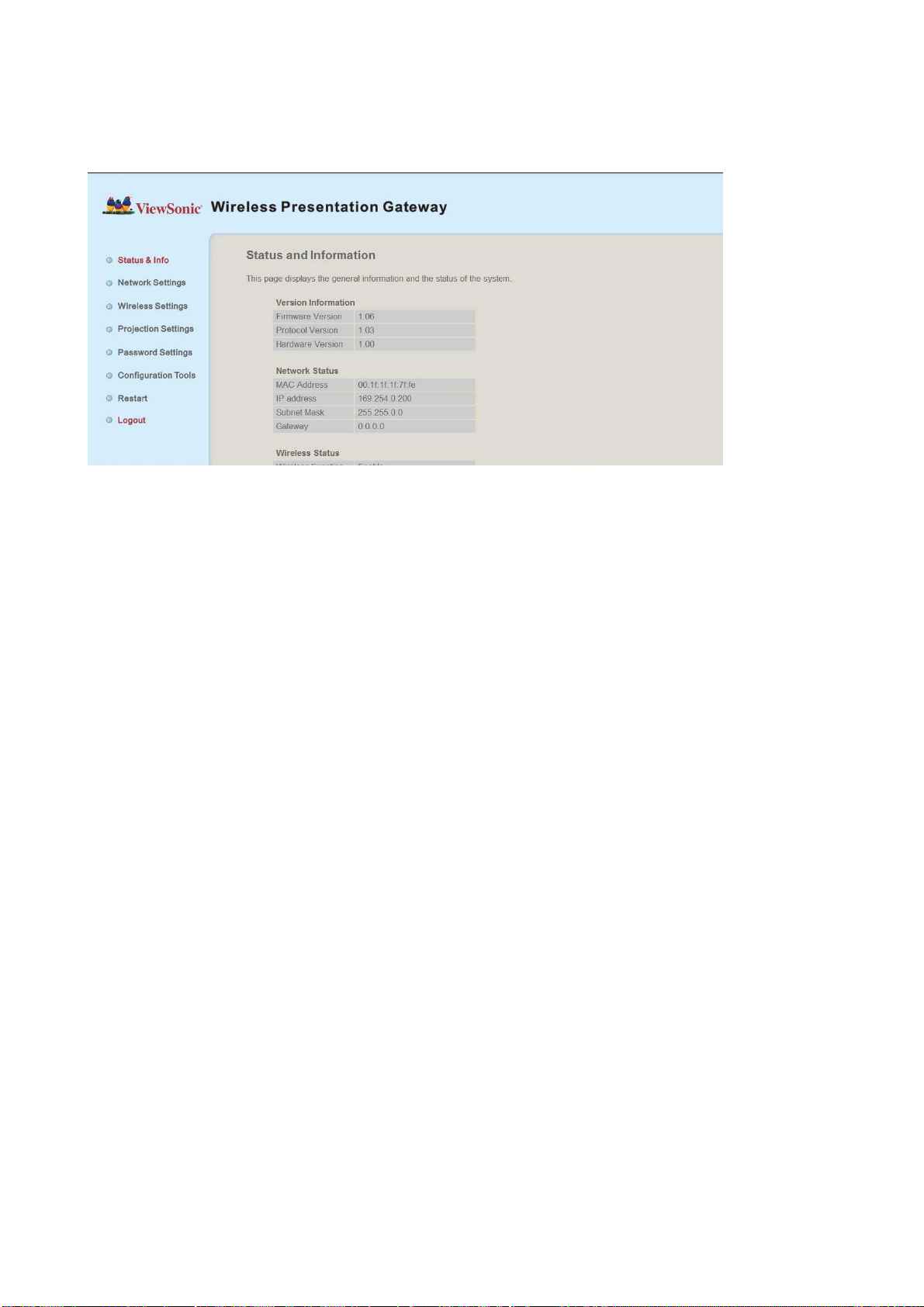
4-10 Logout
If you wish to logout from web configuration menu, click ‘Logout’.
ViewSonic WPG-360 40
Page 48

Chapter V Appendix
5-1 Hardware Specification
Product name WPG-360
Power Supply External power supply (12V DC, 1A)
Dimensions 133.4 x 92.4 x 31.08mm
Weight 218.5g (0.48lbs)
Connectivity
Output Resolution 1400x1050, 1280x800, 1024 x 768, 800x600
Environmental Requirements Operating Temperature: 0 ~ 40°C
Operating System
VGA Connector :
VGA OUT ------ D-sub 15 pin mini x 1(Black) x 1
PC IN ------------D-sub 15 pin mini x1(Blue) x 1
Audio Output Interface:
3.5mm jack x 1
USB Connector :
USB Type A ----- For mouse control.
USB Mini Type B ----- For USB display.
Wired Network Interface :
10/100Mbps auto-sensing/auto-cross-over Ethernet port x 1
Wireless Network Interface :
Built-in 802.11b/g/n
Operating Humidity: 5 ~ 85%, non-condensing
Supported OS :
1. Windows XP 32/63-bit (SP2 or higher)
2. Windows Vista 32/63-bit (SP1 or higher)
3. MAC OS 10.5 / 10.6 (Intel Version only)
Supported Web browsers :
1. Microsoft Internet Explorer 6.0 (SP2) or higher
2. Mozilla’s Firefox 3.0 or later
3. Safari
Software Wireless Presentation Gateway software application
ViewSonic WPG-360 41
Page 49

5-2 Troubleshooting
Scenario: Can’t connect to wireless presentation gateway
Solution:
1. Check the LED lights located at the front of WPG. If ‘Power’ LED does not light, do the
following check:
Check the connection of A/C adapter, and if the electrical outlet you used with A/C
adapter is functioning properly.
Press ‘Power’ button on remote controller to see if ‘Power’ LED lights now.
2. Check the network connection.
3. Make sure you connected to correct IP address.
4. If you’re using wireless network, make sure you connected to correct device.
5. If you’re using wireless network, check the WEP / WPA password.
Scenario: Remote controller does not work
Solution: 1. Replace the battery of remote controller with a new one (CR-2032 lithium
battery).
2. Please point the IR transmitter (located at the top of remote controller) to the IR receiver
of WPG.
3. Make sure the IR receiver of WPG (labeled as ‘Remote’) is not blocked by any object.
4. If there’s strong / fluorescent light source near IR transmitter / receiver, remote controller
may not be able to function properly.
5. If the distance between IR transmitter / receiver is longer than 7 meters, remote controller
may not working properly.
6. Make sure the IR extending cable is correctly inserted to ‘IR IN’ jack at the back of WPG,
not ‘AUDIO OUT’ jack.
ViewSonic WPG-360 42
Page 50

Scenario: No image displayed on WPG’s display
Solution:
1. Check the connection between video display and WPG.
2. Make sure the video display you’re using supports the video output mode you selected
(in VGA mode).
3. Make sure the video display is switched on.
Scenario: I hear noise when WPG is operating.
Solution: If you smell something strange or even see smoke come out from WPG, unplug
the A/C adapter (if possible), and return the WPG back to dealer of purchase immediately.
Scenario: No image output via USB display in Windows system
Solution:
1. Make sure the cable is well-connected between WPG-360 and your PC.
2. Make sure no one is doing the presentation.
3. Please access to the disk “vsPresenter” from “COMPUTER” and execute
“vsPresenter.exe”.
Scenario: No audio output in MAC
Solution:
1. Please make sure “Enable Audio” is selected.
2. An inquiry window will pop up to ask you to install extra program to you’re your MAC PC
to output audio to WPG-360.
Scenario: No image display when operating some media players (e.g. Windows Media
Player) under Windows XP.
Solution:
1. Please download video driver from the “Download” page and install to your computer.
Please always reboot the computer to make it effectively after the installation.
2. The video driver installation inquiry will automatically pop up whenever WPG-360
ViewSonic WPG-360 43
Page 51

application software is activated. Once installed, it will not be shown next time.
NOTE:
‧ If certain web content (e.g. youtube) could not be displayed, please go to “Device
Manager” of the computer and uninstall the “mirage driver”.
Scenario: When USB mouse does not work at certain application programs under Windows
Vista or Windows 7.
Solution:
1. Please go to “Change User Account settings”, uncheck “Use User Account Control (UAC)
to help protect your computer” (for Windows Vista) or set to “Never notify” (for Windows 7).
ViewSonic WPG-360 44
Page 52

CustomerSupport
For technical support or product service, see the table below or contact your reseller.
NOTE: You will need the product serial number.
Country/Region Website
Australia/New Zealand www.viewsonic.com.au
Canada www.viewsonic.com
Europe www.viewsoniceurope.com www.viewsoniceurope.com/uk/support/call-desk/
Hong Kong www.hk.viewsonic.com T= 852 3102 2900 service@hk.viewsonic.com
India www.in.viewsonic.com T= 1800 service@in.viewsonic.com
Ireland (Eire) www.viewsoniceurope.com/uk/
Korea www.kr.viewsonic.com T= 080 333 2131 service@kr.viewsonic.com
Latin America
(Argentina)
Latin America (Chile) www.viewsonic.com/la/ T= 1230-020-7975 soporte@viewsonic.com
www.viewsonic.com/la/ T= 0800-4441185 soporte@viewsonic.com
T=Telephone
F=FAX
AUS= 1800 880 818
NZ= 0800 008 822
T (Toll-Free)= 1-866-463-4775
T (Toll)= 1-424-233-2533
F= 1-909-468-3757
266 0101
www.viewsoniceurope.com/uk/
support/call-desk/
Email
service@au.viewsonic.com
service.ca@viewsonic.com
service_ie@viewsoniceurope.com
Latin America
(Columbia)
Latin America (Mexico) www.viewsonic.com/la/ T= 001-8882328722 soporte@viewsonic.com
Renta y Datos, 29 SUR 721, COL. LA PAZ, 72160 PUEBLA, PUE. Tel: 01.222.891.55.77 CON 10 LINEAS
Electroser, Av Reforma No. 403Gx39 y 41, 97000 Mérida, Yucatán. Tel: 01.999.925.19.16
Other places please refer to http://www.viewsonic.com/la/soporte/index.htm#Mexico
Latin America (Peru) www.viewsonic.com/la/ T= 0800-54565 soporte@viewsonic.com
Macau www.hk.viewsonic.com T= 853 2870 0303 service@hk.viewsonic.com
Middle East ap.viewsonic.com/me/ Contact your reseller service@ap.viewsonic.com
Puerto Rico & Virgin
Islands
Singapore/Malaysia/
Thailand
South Africa ap.viewsonic.com/za/ Contact your reseller service@ap.viewsonic.com
United Kingdom www.viewsoniceurope.com/uk/
United States www.viewsonic.com
www.viewsonic.com/la/ T= 01800-9-157235 soporte@viewsonic.com
T= 1-800-688-6688 (English)
www.viewsonic.com
www.ap.viewsonic.com T= 65 6461 6044 service@sg.viewsonic.com
T= 1-866-379-1304 (Spanish)
F= 1-909-468-3757
www.viewsoniceurope.com/uk/
support/call-desk/
T (Toll-Free)= 1-800-688-6688
T (Toll)= 1-424-233-2530
F= 1-909-468-3757
service.us@viewsonic.com
soporte@viewsonic.com
service_gb@viewsoniceurope.com
service.us@viewsonic.com
ViewSonic WPG-360
4
5
Page 53

LimitedWarranty
Please go to the Customer Support table in this guide for the ViewSonic website in your region
to get warranty information.
ViewSonic WPG-360
4
6
Page 54

