Page 1

Wireless LAN WL-850FJB 802.11g
User's Manual
Version 1.0
Page 2
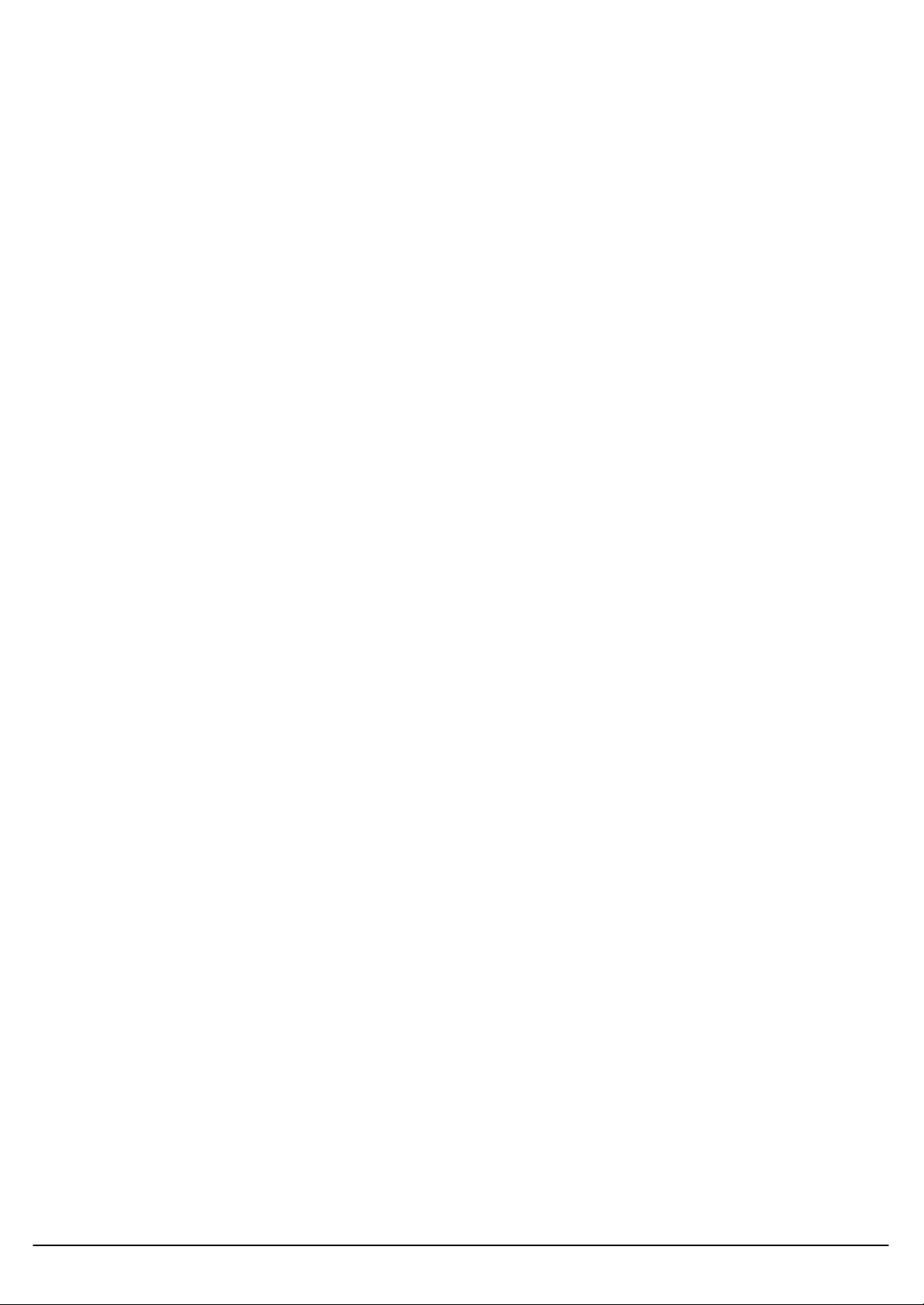
1
Copyright statement
No part of this publication may be reproduced, stored in a retrieval system, or transmitted in any form
or by any means, whethe r electronic, mechanical, photocopying, recording, or otherwise without the
prior writing of the publisher.
April 2004
User’s Guide
Page 3
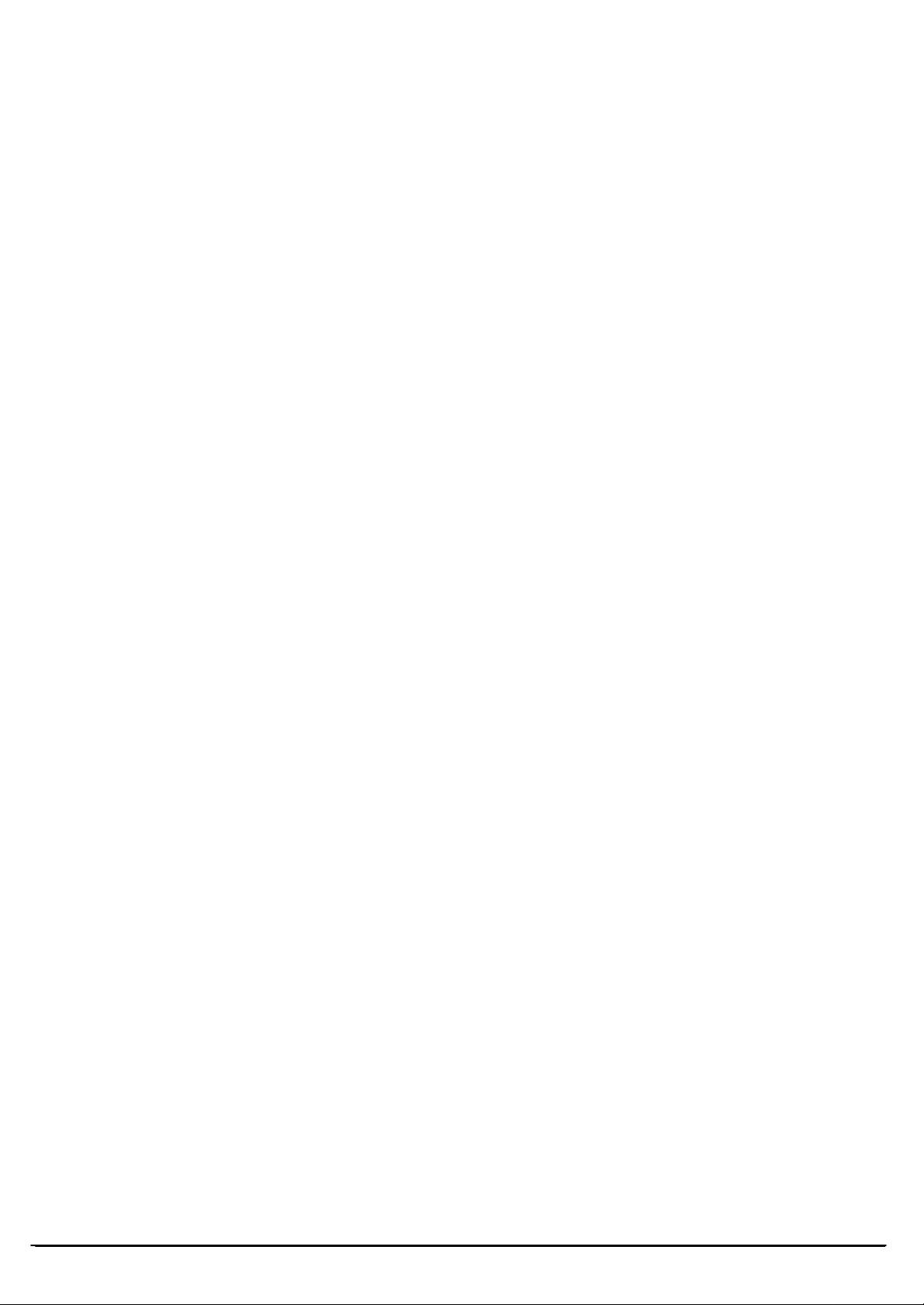
2
Contents
1. Introduction____________________________________________________ 3
2. Wireless LAN WL-850FJB Basics ___________________________________ 4
3. Installation for Windows platform ___________________________________ 5
3.1. Installation Overview____________________________________________ 6
3.2. Install Procedure for Windows XP __________________________________ 7
3.3. Install Procedure for Windows 98/ME/2000 ___________________________ 9
4. Configuration Utility ____________________________________________ 17
4.1 Link Information________________________________ 錯誤! 尚未定義書籤。
5. Certification _______________________________________________________20
User’s G uide
Page 4

3
1. Introduction
Thank you for purchasing your Wireless LAN WL-850FJB 802.11g Adapter. This Quick Installation
Guide will assist you with the installation procedure.
The package you have received should contain the following items:
• Wireless LAN WL-850FJB 802.11g Adapter
• Quick Installation Guide
• CD containing Wireless LAN WL-850FJB Management utility, drivers and Multi-lingual User’s
Guide
Note: if anything is missing, please contact your vendor
The CD contains drivers and Configuration Utility program that is used for managing the Wireless LAN
WL-850FJB Adapters and establishing the wireless connection with your Local Area Network.
Note: This manual is valid for all Wireless LAN WL-850FJB 11g Series products, such as PC Card,
USB, mini-USB, PCI adapter, mini-PCI… etc.
User’s Guide
Page 5

4
2. Wireless LAN WL-850FJB Basics
Wireless LAN WL-850FJB (Local Area Networks) systems offer a great number of advantages over a
traditional, wired system. Wireless LAN WL-850FJBs (WLAN WL-850FJBs) are more flexible, easier to
setup and manage and often more cost effective than their wired equivalence.
Using radio frequency (RF) technology, WLAN WL-850FJBs transmit and receive data over the air,
minimizing the need for wired connections. Thus , WLAN WL-850FJBs combine data connectivity with
user mobility, and, through simplified configuration, enable movable LAN WL-850FJBs.
With wireless LAN WL-850FJBs, users can access shared information without looking for a place to
plug in and network mana gers can set up or augment networks without installing or moving wires.
Wireless LAN WL-850FJBs offer the following productivity, convenience and cost advantages over
traditional wired networks:
• Mobility - Wireless LAN WL-850FJB systems can provide LAN WL-850FJB users with access to
real-time information anywhere in their organization. This mobility supports productivity and
service opportunities not possible with wired networks.
• Installation Speed and Simplicity - Installing a wireless LAN WL-850FJB system can be fast and
easy and can eliminate the need to pull cable through walls and ceilings.
• Installation Flexibility - Wireless technology allows the network to go where wires cannot go.
• Reduced Cost-of-Ownership - While the initial investment requi red for wireless LAN WL-850FJB
hardware might be higher than the cost of wired LAN WL-850FJB hardware, overall installation
expenses and life-cycle costs will be significantly lower. Long -term cost benefits are greatest in
dynamic environments requiring frequent moves, adds, and changes.
• Scalability - Wireless LAN WL-850FJB systems can be configured in a variety of topologies to
User’s G uide
meet the needs of specific applications and installations. Configurations are easily changed and
range from peer-to-peer to full infrastructure networks, also allow roaming over a broad area.
Page 6
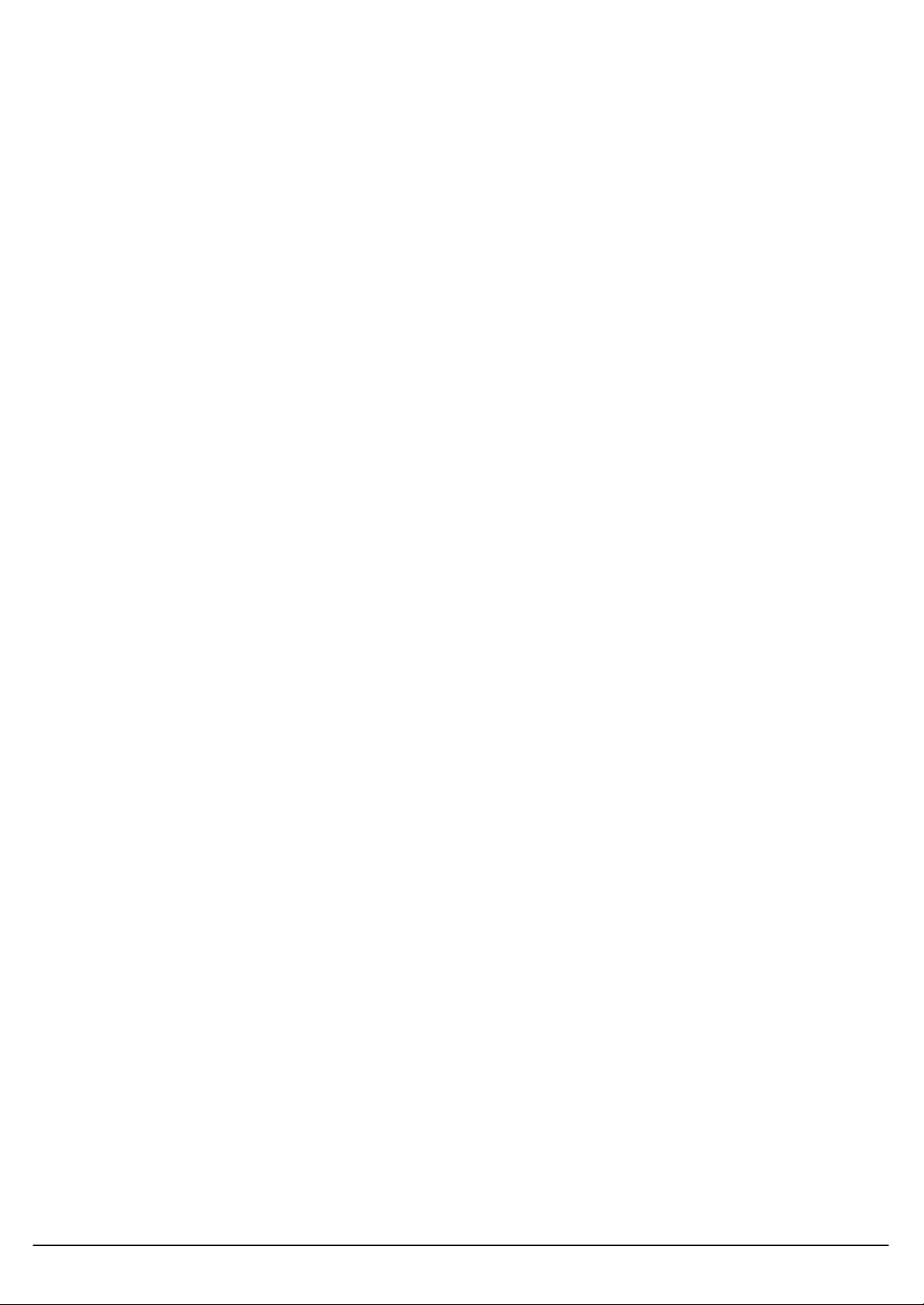
5
3. Installation for Windows platform
The following section will assist you in installing wireless LAN WL-850FJB Adapter successfully. You
will first install software (Utility) and then insert / attach the Wireless LAN WL-850FJB Adapter to your
system, and finally set the network properties to accommodate resource sharing and select the type of
wireless network that you wish to install. The Wireless LAN WL-850FJB card can easily be installed
and used, without bothering to connect cables for keeping your computer to use network resources.
User’s Guide
Page 7
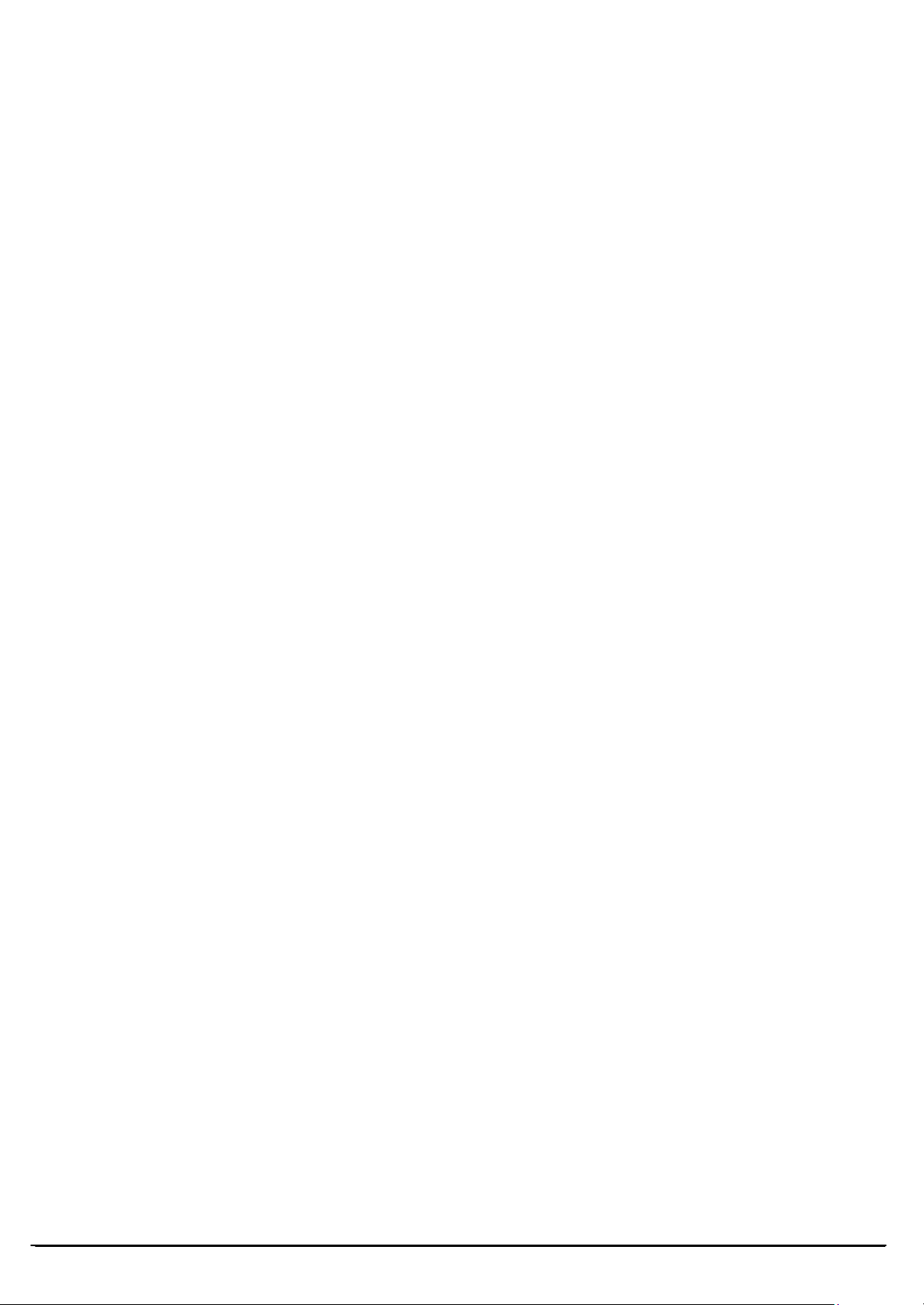
6
3.1. Installation Overview
Here are some steps you will perform in establishing your wireless network connection:
l Install the Access Point at first. AP is needed in case of Infrastructure network mode.
l Install the software using the Install CD.
l Install the Wireless LAN WL-850FJB Card (WIRELESS LAN WL-850FJB 802.11g Adapter).
l Install the network protocol(s) required to communicate on your network. Most likely you will need
the TCP/IP protocol.
User’s G uide
Page 8

7
Not
e: Do not insert the
WLAN WL
-
850FJB Adapter
until you are asked to do so, failure of which may result in
Important Notice
s driver, and
RADIUS mode is chosen),
s OS family, only
s client
3.2. Install Procedure for Windows XP
In order to make right use of WPA, please ensure that your current Wireless Adapter’
Wireless Utility can support it, WPA needs 802.1x authentication (when
though the Operating System must also support 802.1x protocol. For Microsoft’
Windows XP has incorporated this by default. The rest of the OS must installed 3er party’
software such as Funk ODySSey.
unsuccessful installation of your WLAN WL -850FJB device.
1. Insert the given Installation CD in the CD-ROM and then click on the Install Config Utilities.
Follow the instruction to finish the installation.
Insert your WLAN WL-850FJB card into PCMCIA/PCI slot or USB connector of your system, and then
system will detect new hardware.
Select “Install the software automatically (Recommended) ”, and then click Next to continue.
User’s Guide
Page 9

8
Once your system detected the driver, Microsoft will show a warning message as below.
Click “ Continue Anyway ” for next step.
After copy the file to your system, then the setup is finish.
User’s G uide
Page 10

9
Note: Do not insert the
WLAN WL
-
850FJB Adapter
until you are asked to do so, failure of which may result in
3.3. Install Procedure for Windows 98/ME/2000
unsuccessful installation of your WLAN WL-850FJB device.
Please follow the following steps one by one in order to install the WLAN WL-850FJB
Adapter successfully.
1. Power on your computer and allow Windows 98/ME/2000 to load fully.
2. Be sure that the Wireless LAN WL-850FJB 802.11g Adapter is not inserted yet.
3. Insert the given Installation CD in the CD-ROM and then click on the Install Config Utilities.
At the “ Welcome” window, click Next.
User’s Guide
Page 11

10
4. Accept the license agreement.
Accept the license agreement. Click Yes to accept.
User’s G uide
Click Yes to finish the setup.
Page 12

11
5. Insert / attach Wireless LAN WL-850FJB 802.11g Adapter to your system
Windows will recognize the WLAN WL-850FJB adapter and auto detect the driver, if the system did
not find the driver automatically, please install the driver manually.
Click Yes to finish the installation.
User’s Guide
Page 13

12
Click the right button of mouse on My Computer à Properties à HardwareàDevice Manager.
Check whether it has WLAN WL-850FJB adapter in one of the sockets or not. If you find Wireless
Network PC Card in one of the sockets, it means the card is detected properly.
Click right button of mouse on the Network Neighborhood.
User’s G uide
Page 14

13
Select Properties from the pop up menu. For Windows 98 the network’s properties box appears.
* For Windows ME and 2000, please select the Local Area Connection’s properties to check the
following menu.
Click on the General tab and then click on the Install button. Select Network Component Type box
appears. Click on the Protocol then click the Add button.
User’s Guide
Page 15

14
Select Network Protocols box appears. From the list of network protocols list, select NetBEUI, then
click OK.
The NetBEUI protocol is now installed. After clicking on OK return back to Network Component Type
box.
Repeat the step 9 and 10 to add IPX/SPX protocol.
User’s G uide
Page 16

15
Important
:
In order to make sure that the changed va
lues could take effect, please
Restart
Click on the TCP/IP option for setting the IP address for your computer. You can select either Obtain
an IP address automatically or Use the following IP address setting. If your choice is the second
one then enter the IP value, Subnet masking, DNS, Domain/ Workgroup name, and Gateway
Address values. After setting these parameters appropriately, click OK to return to Network
Component Type and you ca n select the File and Printer Sharing options as well for sharing your
computers resources. Click on OK.
Screen message do want to restart your Computer will pop up. Select Yes. It will shut down your
computer and restart.
your computer before continue.
User’s Guide
Page 17

16
Uninstall Procedure
Step 1:
If you want to uninstall the WLAN WL-850FJB adapter, just simply click
Start Menu à Program à Wireless Network à Uninstall,
it shall uninstall all related programs.
Step 2:
Restart your Computer.
User’s G uide
Page 18

17
4. Configuration Utility
Wireless LAN WL-850FJB 802.11g Wireless LAN WL-850FJB adapter uses its own management
software. All functions controlled by user are provided by this application. Usually this application starts
automatically,
or click icon from Start Menu to start the Utility application.
A new icon - should appear in your Icon tray. If the icon is in red, it means that Wireless LAN WL-
850FJB 802.11g NIC configuration is invalid or incomplete. Sometimes icon can be colored in yellow.
This may happen when communication is defined poor connection or incorrectly.
Figure 1 Icon tray with a new icon
User’s Guide
Page 19

18
dio and transmit rate being currently used for an active connection.
The Signal Strength bar graph is only active when the node is in Infrastructure Mode. The bar
4. 1 Link Information
This field is used to display the current status of connection. When the state shows “Connected to
Network“ means normal flow of operation in Infrastructure mode. The PC is connected to access
point. Networking is available.
A state of “Scanning” means that the node is searching for available access point and detecting
the SSID for an available access point within range.
This field will also display an error message for some reason if the driver fail s to initialize.
Network Type
Infrastructure Mode - The driver will scan all available channels continuously until it finds one or
more Access Points that match its SSID. At that point it will try and authenticate and
associate with the Access Point.
Peer to Peer Mode - The driver will scan for 5 seconds looking for an existing Ad Hoc network
using the same SSID.
- Current Channel and Transmit Rate
Shows the channel of the ra
This value has no meaning when the radio is “Scanning”
- Link Quality
The Link Quality bar graph is only active when the node is in Infrastructure Mode. The bar graph
displays the quality of the link between the node and Access Point.
- Signal Strength
graph displays normalized signal strength as reported by the radio, averaged over all frames over
100 bytes long that are received from the Access Point.
User’s G uide
Page 20

19
t 15 of the FCC Rules. Operation is subject to the following two conditions:
5. Certification
IC Statement
The device is certified to the requirements of RSS-210 for 2.4 GHz spread spectrum devices. To
prevent radio interference to the licensed service, this device is intended to be operated indoors and
away from windows to provide maximum shielding.
Operation is subject to the following two conditions:
1) This device may not cause interference and
2) This device must accept any interference, including interference that may cause undesired operation
of the device
Federal Communication Commission Interference Statement
This equipment has been tested and found to comply with the limits for a Class B digital device,
pursuant to Part 15 of the FCC Rules. These limits are designed to provide reasonable protection
against harmful interference in a residential installation. This equipment generates, uses and can
radiate radio frequency energy and, if not installed and used in accordance with the instructions, may
cause harmful interference to radio communications. However, there is no guarantee that interference
will not occur in a particular installation. If this equipment does cause harmful inte rference to radio or
television reception, which can be determined by turning the equipment off and on, the user is
encouraged to try to correct the interference by one of the following measures:
- Reorient or relocate the receiving antenna.
- Increase the separation between the equipment and receiver.
- Connect the equipment into an outlet on a circuit different from that to which the receiver is connected.
- Consult the dealer or an experienced radio/TV technician for help.
This device complies with Par
(1) This device may not cause harmful interference, and (2) this device must accept any interference
received, including interference that may cause undesired operation.
FCC Caution: Any changes or modifications not expressly approved by the party responsible for
compliance could void the user's authority to operate this equipment.
IMPORTANT NOTE:
FCC Radiation Exposure Statement:
This equipment complies with
FCC radiation exposure limits set forth for an uncontrolled environment. This equipment should be installed and
operated with minimum distance 20cm between the radiator & your body.
This transmitter must not be co -located or operating in conjunction with any other antenna or transmitter.
This device is intended only for OEM integrators under the following conditions:
1) The antenna must be installed such that 20 cm is maintained between the antenna and users, and
2) The transmitter module may not be co -located with any other transmitter or antenna.
As long as 2 conditions above are met, further transmitter test will not be required. However, the OEM integrator
is still responsible for testing their end-product for any additional compliance requirements required with this
module installed (for example, digital device emissions, PC peripheral requirements, etc.).
IMPORTANT NOTE: In the event that these conditions can not be met (for example certain laptop configurations
or co -location with another transmitter), then the FCC authorization is no longer considered valid and the FCC ID
can not be used on the final product. In these circumstances, the OEM integrator will be responsible for reevaluating the end product (including the transmitter) and obtaining a separate FCC authorization.
ViewSonic declares that WL-850FJB ( FCC ID: GSS-WL850FJB ) is limited in CH1~CH11 for 2.4 GHz by
specified firmware controlled in U.S.A.
User’s Guide
Page 21

20
End Product Labeling
This transmitter module is authorized only for use in device where the antenna may be installed such that 20 cm
may be maintained between the antenna and users (for example: Digital Media Adapter, Router, AP … etc.). The
final end product must be labeled in a visible area with the following: “Contains TX FCC ID: GSS-WL850FJB”.
User’s G uide
Page 22

21
Manual Information That Must be Included
The OEM integrator has to be aware not to provide information to the end user regarding how to install or
remove this RF module in the users manual of the end product which integrate this module.
The users manual for OEM integrators must include the following information in a prominent location “ IMPORTANT NOTE: To comply with FCC RF
exposure compliance requirements, the antenna used for this transmitter must be installed to provide a separation distance of at least 20 cm from all
persons and must not be co-located or operating in conjunction with any other antenna or transmitter.
User’s Guide
