ViewSonic VX500+, VT550 User Manual
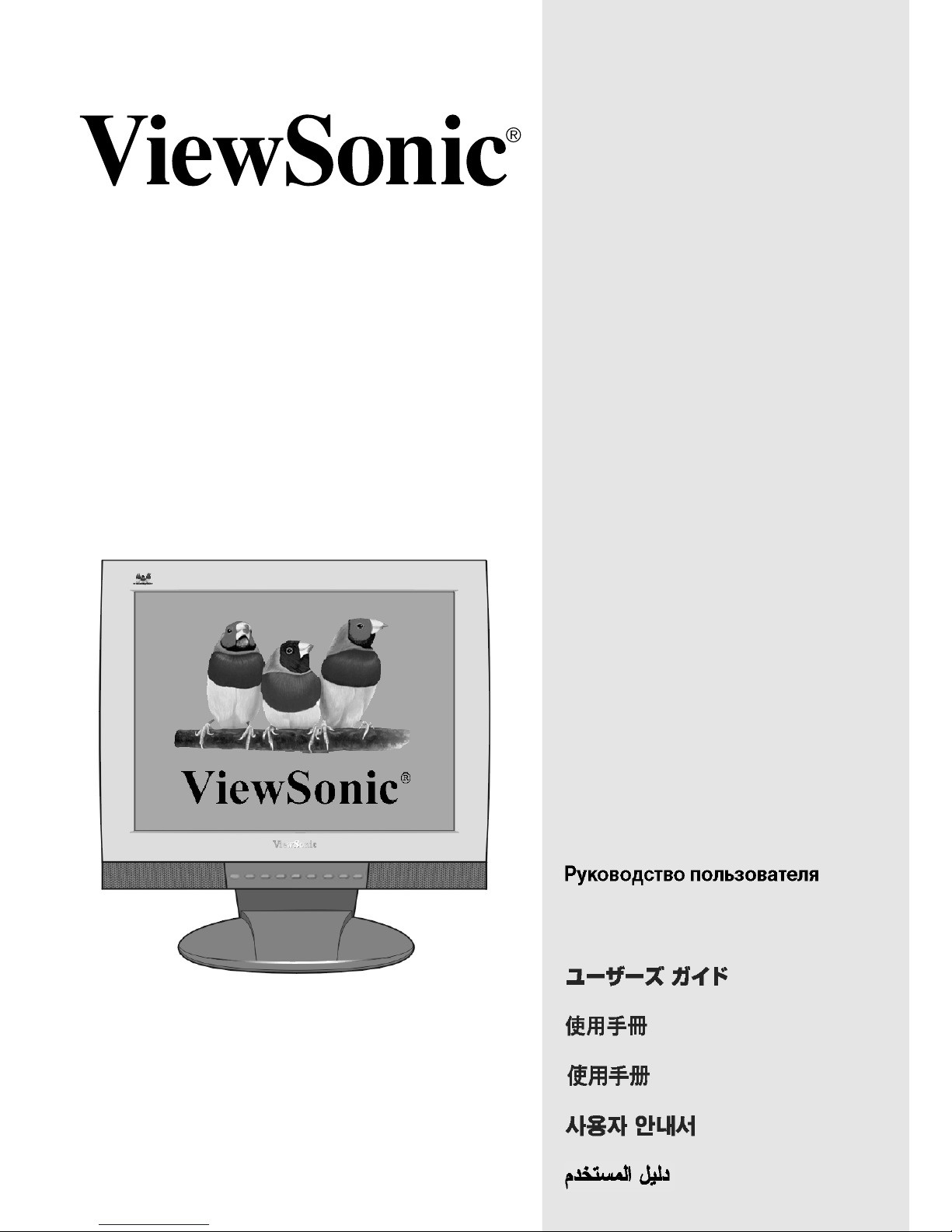
User Guide
Guide de l’utilisateur
Bedienungsanleitung
Guía del usuario
Guida dell’utente
Guia do Usuário
Användarhandbok
Käyttöopas
PodrĊcznik uĪytkownika
Full 15" Diagonal Viewable Screen
VX500+ LCD Display
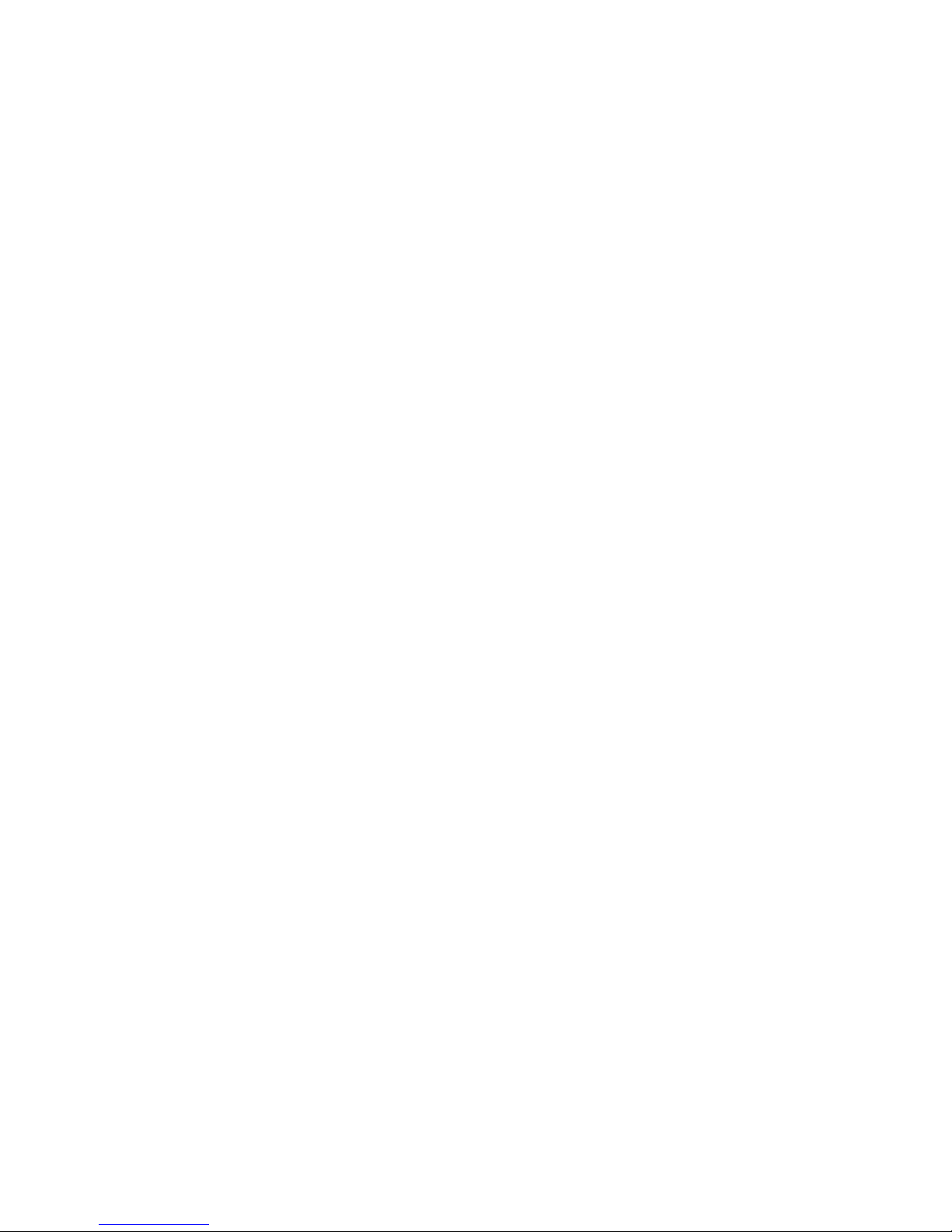
Contents
Product Registration.............................................................. 2
For Your Records ..................................................................2
Getting Started
Package Contents .................................................................3
Precautions ........................................................................... 3
Quick Installation ...................................................................4
Installation of Wall Mount (Optional) .....................................5
Using the LCD Display
Setting the Timing Mode ....................................................... 6
OSD and Power Lock Settings.............................................. 6
Adjusting the Screen Image ..................................................7
Main Menu Controls .............................................................. 9
Other Information
Specifications ...................................................................... 14
Troubleshooting...................................................................15
Customer Support ...............................................................16
Cleaning the LCD Display ...................................................17
Limited Warranty .................................................................18
Appendix
Safety Guidelines ................................................................19
Compliance Information for U.S.A.......................................20
CE Conformity for Europe ...................................................20
06/28/02 B ViewSonic VX500+ 1
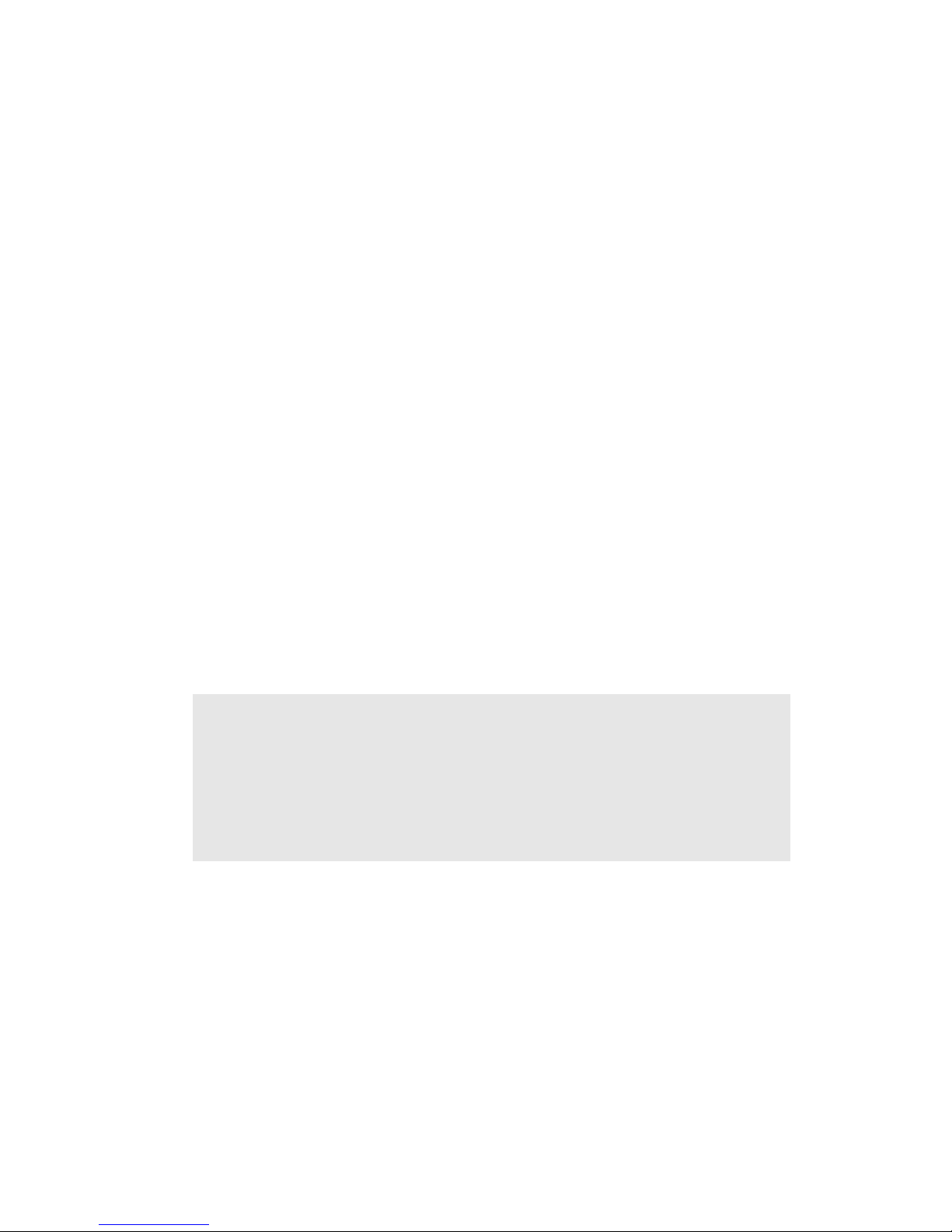
Copyright © ViewSonic Corporation, 2002. All rights reserved.
Macintosh and Power Macintosh are registered trademarks of Apple Computer, Inc.
Microsoft, Windows, Windows NT, and the Windows logo are registered trademarks of Microsoft
Corporation in the United States and other countries.
ViewSonic, the three birds logo, OnView, ViewMatch, and ViewMeter are registered trademarks of
ViewSonic Corporation.
VESA is a registered trademark of the Video Electronics Standards Association. DPMS and DDC
are trademarks of VESA.
E
NERGY STAR
®
is a registered trademark of the U.S. Environmental Protection Agency (EPA).
As an E
NERGY STAR
®
partner, ViewSonic Corporation has determined that this product meets the
E
NERGY STAR
®
guidelines for energy efficiency.
Disclaimer: ViewSonic Corporation shall not be liable for technical or editorial errors or omissions
contained herein; nor for incidental or consequential damages resulting from furnishing this material, or the performance or use of this product.
In the interest of continuing product improvement, ViewSonic Corporation reserves the right to
change product specifications without notice. Information in this document may change without
notice.
No part of this document may be copied, reproduced, or transmitted by any means, for any purpose
without prior written permission from ViewSonic Corporation.
Product Registration
To meet your future needs, and to receive any additional product information as it becomes available,
please register your product on the Internet at:
www.viewsonic.com
. The ViewSonic
®
Wizard CDROM also provides an opportunity for you to print the registration form, which you may mail or fax
to ViewSonic.
Product disposal at end of product life
ViewSonic is concerned about the preservation of our environment. Please dispose of this product
properly at the end of its useful life. Your local waste disposal company may provide information
about proper disposal.
For Your Records
Product Name:
Model Number:
Document Number:
Serial Number:
Purchase Date:
ViewSonic VX500+
VLCDS23897-1W
A-CD-VX500+ -1
______________
______________
ViewSonic VX500+ 2
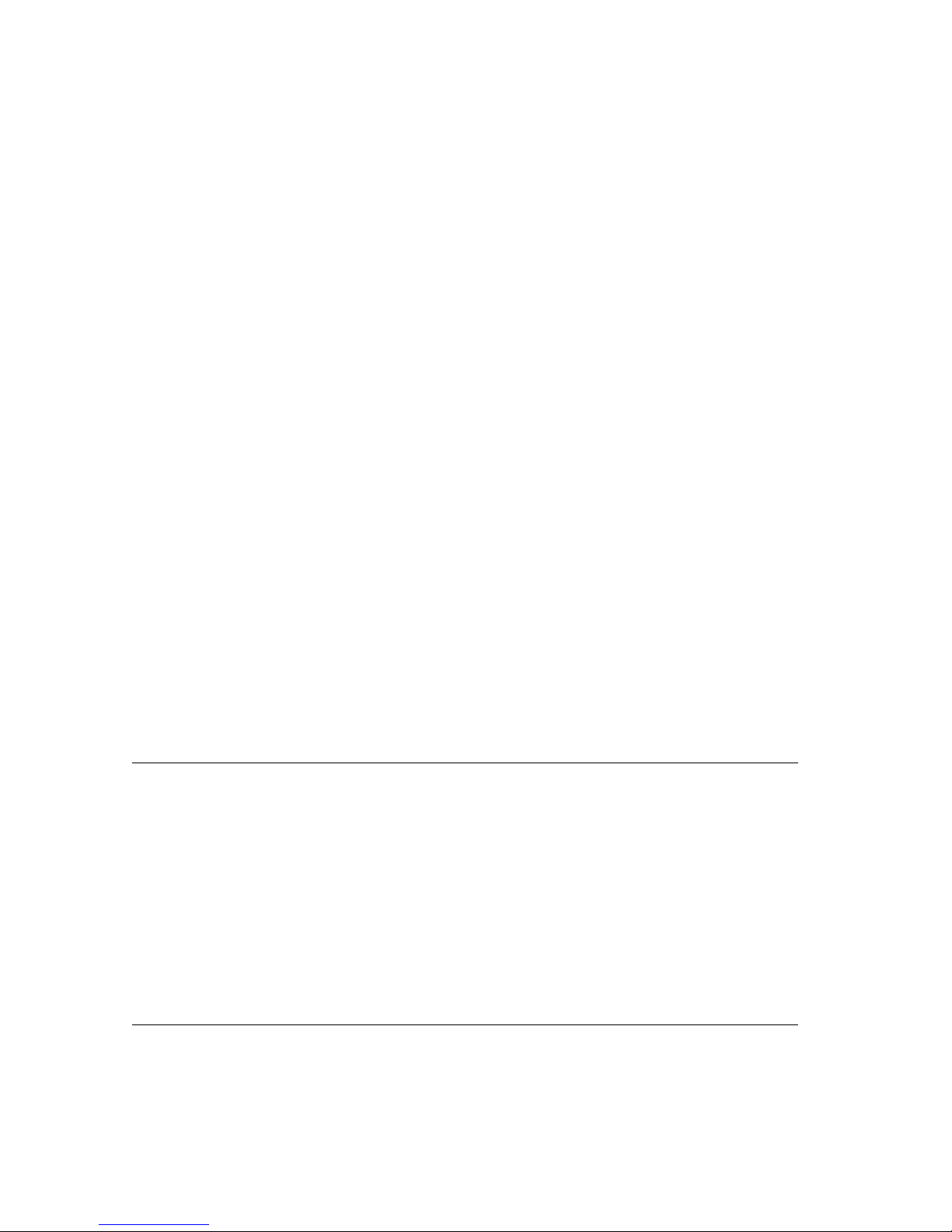
Getting Started
Congratulations on your purchase of a ViewSonic®LCD display.
Important!
Save the original box and all packing material for future shipping needs.
NOTE:
The word “Windows” in this user guide refers to the following Microsoft
operating systems: Windows ‘95, Windows NT, Windows ‘98, Windows 2000,
Windows Me (Millennium), and Windows XP.
Package Contents
Your LCD display package includes:
•LCD display
• Power cords
• Video cables (VGA and DVI)
• Audio cable (stereo mini jack)
• Microphone cable
• AC/DC adapter
• ViewSonic Wizard CD-ROM
NOTE:
The CD jacket contains the Quick Start Guide, and the CD includes the
User Guide PDF files and INF/ICM display optimization files. The INF file
ensures compatibility with Windows operating systems, and the ICM file (Image
Color Matching) ensures accurate on-screen colors. ViewSonic recommends that
you install both files.
Precautions
• Sit at least 18" from your LCD display.
•
Avoid touching the screen.
Skin oils are
difficult to remove.
•
Never remove the rear cover.
Your LCD
display contains high-voltage parts. You may
be seriously injured if you touch them.
• Avoid exposing your LCD display to direct
sunlight or another heat source. Orient your
LCD display away from direct sunlight to
reduce glare.
• Always handle your LCD display with care
when moving it.
• Place your LCD display in a well-ventilated
area. Do not place anything on your LCD
display that prevents heat dissipation.
• Ensure the area around the LCD display is
clean and free of moisture.
• Do not place heavy objects on the LCD
display, video cable, or power cord.
• If smoke, abnormal noise, or strange odor is
present, immediately switch the LCD display
off and call your dealer or ViewSonic. It is
dangerous to continue using the LCD display.
ViewSonic VX500+ 3
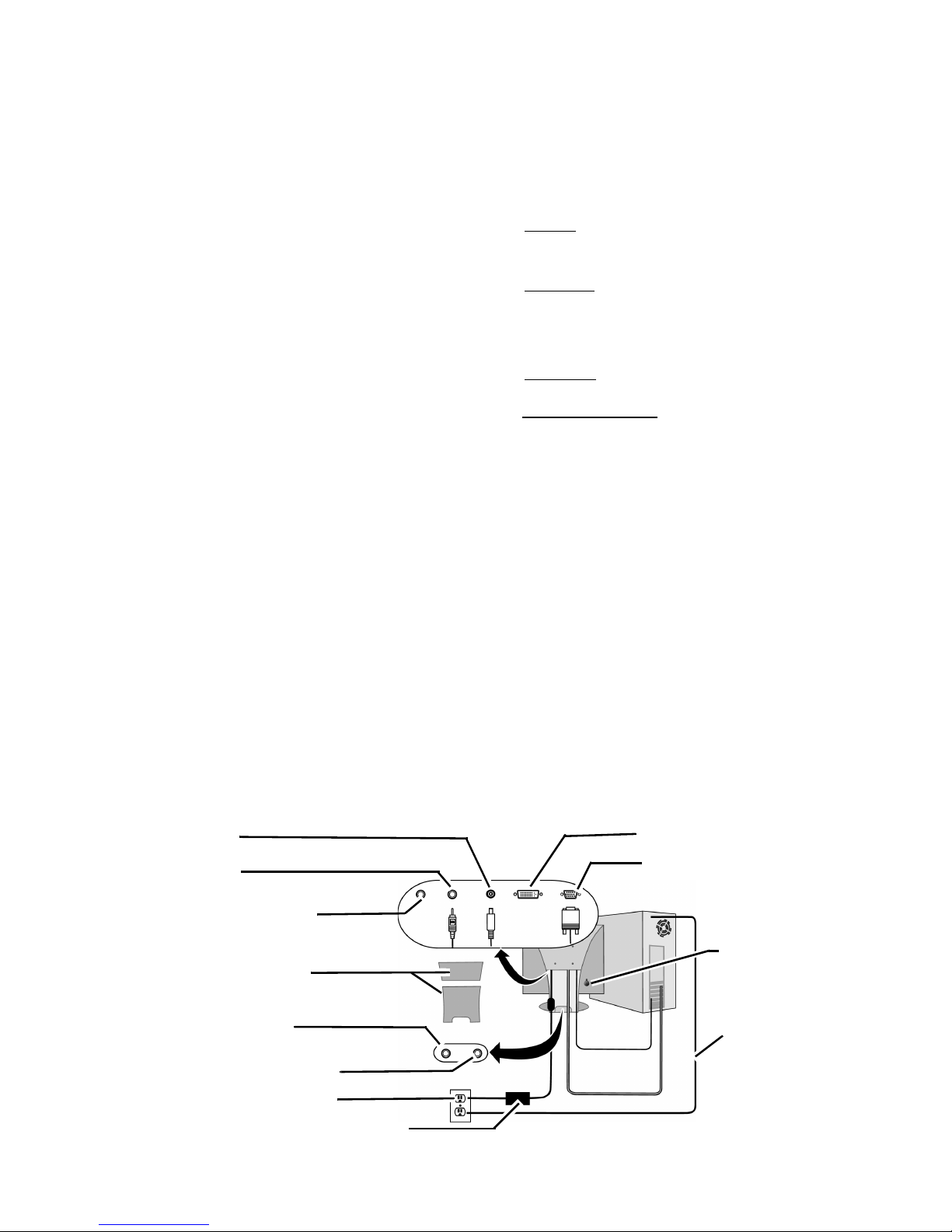
Quick Installation
1 Remove two rear panel covers
2 Connect power cord and AC/DC
adapter
3 Connect video cable
• Make sure both the LCD display and
computer are turned OFF
• Connect the video cable from the LCD
display to the computer
Macintosh users:
Models older than G3
require a Macintosh adapter. Attach the
adapter to the computer and plug the video
cable into the adapter.
To order a ViewSonic
®
Macintosh adapter,
contact ViewSonic
Customer Support
.
4 Turn ON LCD display and
computer
Turn ON the LCD display, then turn ON the
computer. This sequence (LCD display
before computer) is important.
NOTE:
Windows users may receive a
message asking them to install the INF file.
This is on the CD.
5 Insert the ViewSonic Wizard CD
into the computer’s CD drive.
Follow the on-screen instructions
If your computer does not have a CD-ROM
drive, see “Customer Support.”
(1) Wait for the CD-ROM to auto-start.
NOTE:
If the CD-ROM does not auto-start:
double-click on the CD-ROM icon in the
Windows Explorer, then double-click on
viewsonic.exe.
5 Wizard CD (continued)
(2) Follow the on-screen instructions.
6 Audio Installation (optional)
• Speakers Connect the audio cable (lime-colored) to
the AUDIO OUT port of your computer’s sound
card, then to the LCD display’s AUDIO IN port
(see illustration below).
• Microphone
Connect the microphone cable (pinkcolored to the MIC IN port of your computer’s
sound card, then to the LCD display’s MIC OUT
port. Plug an external microphone into the MIC IN
jack on the back of the LCD display. (See
illustration below.)
• Headphones
Plug headphones into the headphone
jack shown below.
7 Windows users: Set the timing
mode (resolution and refresh
rate)
Example:
1024 x 768 @ 60 Hz.
For instructions on changing the resolution
and refresh rate, see the graphic card’s user
guide.
Installation is complete. Enjoy your new
ViewSonic LCD display.
To be best prepared for any future customer
service needs: print this user guide and write
the serial number in
“For Your Records”
on
page 2. (See back of LCD display.)
You can register your product online at the
website for your region. See the Customer
Support table in this guide.
The ViewSonic Wizard CD-ROM also
provides an opportunity for you to print the
registration form which you may mail or fax
to ViewSonic.
Audio IN
Rear panel covers
Computer
power
cord
Headphone IN jack
Power IN
DVI video IN (digital)
VGA video IN (analog)
External MIC IN (white)
Power cord and AC/DC adapter
MIC OUT (pink)
AC outlet (wall socket)
Kensington
lock
ViewSonic VX500+ 4
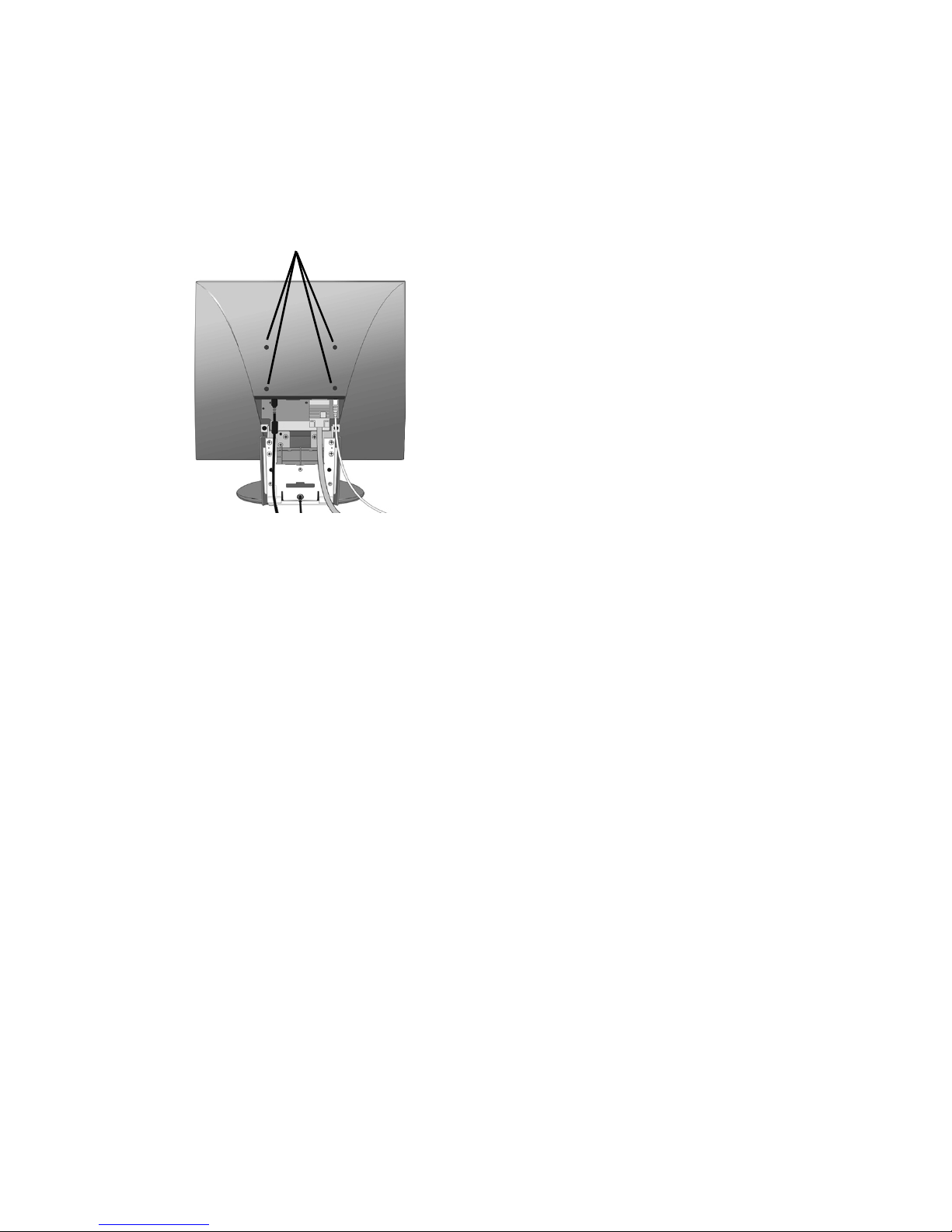
Installation of Wall Mount (Optional)
To obtain a wall-mounting kit, contact ViewSonic or your local dealer. Refer to
the instructions that come with the base mounting kit. To convert your LCD
display from a desk-mounted to a wall-mounted display, do the following:
1
Disconnect Power.
2
Lay the LCD display face down
on a towel or blanket. If you
remove the base for a wall mount,
the microphone in the base is
disconnected. But, you can leave
the base attached to the LCD
display with the wall mount.
Notice the four screw holes for
the wall mount on the back as
shown on the left. Remove the
rubber filler from each screw
hole.
3
Attach the mounting bracket
from the VESA compatible wallmounting kit (75 mm x 75 mm
distance).
4
Attach the LCD display to the
wall, following the instructions in
the wall-mounting kit.
Four screw holes with
rubber filler
ViewSonic VX500+ 5
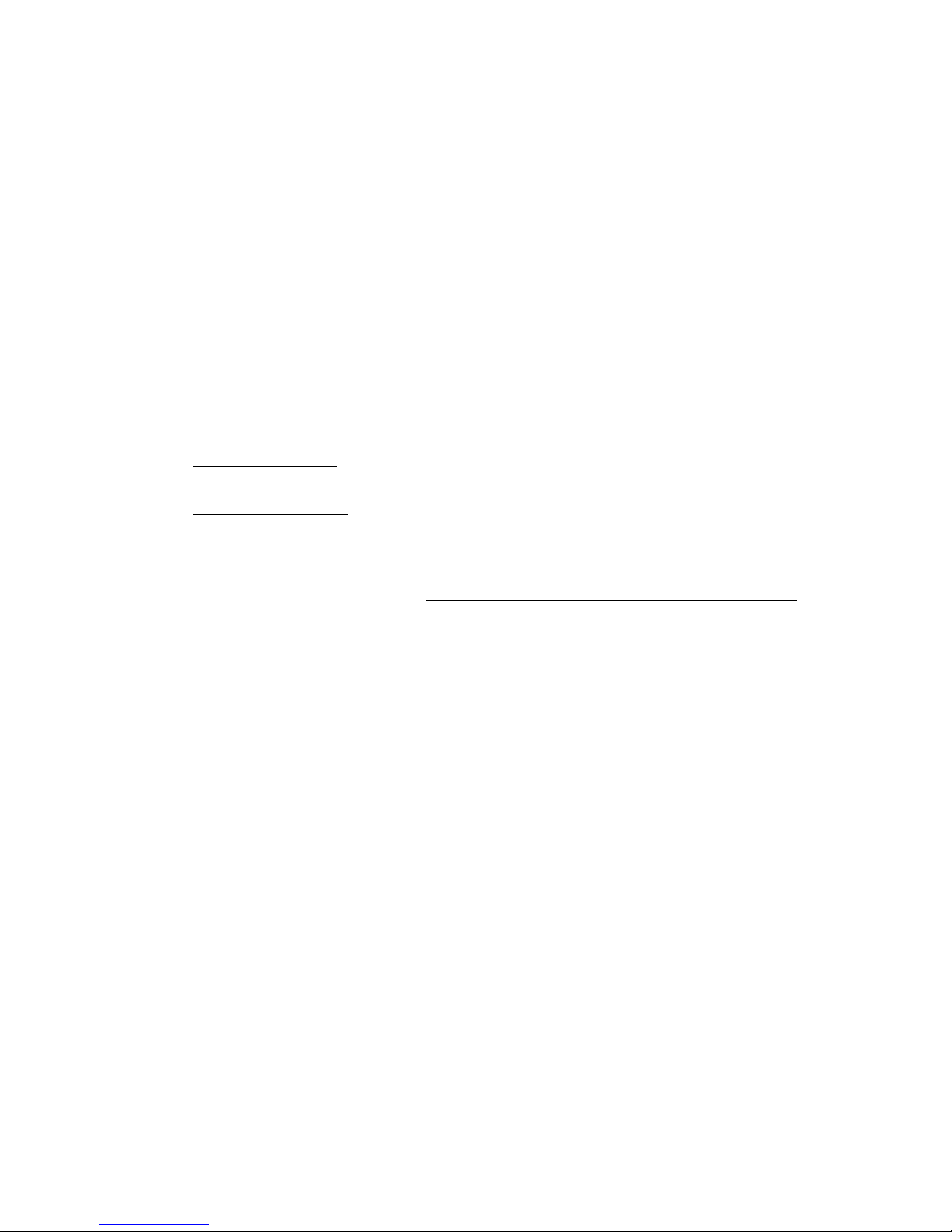
Using the LCD Display
Setting the Timing Mode
Setting the timing mode is important for maximizing the quality of the
screen image and minimizing eye strain. The timing mode consists of the
resolution (example 1024 x 768) and refresh rate (or vertical frequency;
example 75 Hz). After setting the timing mode, use the OnView
®
controls
to adjust the screen image.
For the best picture quality set your LCD display timing mode to:
VESA 1024 x 768 @ 60Hz.
To set the Timing Mode:
1
Set the resolution: Right-click on the Windows desktop > Properties >
Settings > set the resolution.
2
Set the refresh rate: See your graphic card's user guide for instructions.
WARNING:
Do not set the graphics card in your computer to exceed the
maximum refresh rate of 75Hz; doing so may result in permanent damage to
your LCD display.
OSD and Power Lock Settings
You can lock the On Screen Displays (OSDs) and/or the power button to prevent
unwanted changes to the current image settings.
• OSD LOCK: Press and hold the [1] and [
▲] buttons on the face of the
monitor for 10 seconds. The message OSD LOCK will then display briefly
indicating that the OSD image settings are now locked.
• OSD UNLOCK: Press and hold the [1] and [
▲] buttons again for 10
seconds. The message OSD UNLOCK will then display briefly indicating
that the OSD image settings are now unlocked.
• POWER BUTTON LOCK: Press and hold [1] and the down arrow
▼ for 10
seconds. If the power button is pressed the message Power Button Locked
will display for 5 seconds. With or without this setting, after a power failure,
your LCD display’s power will automatically turn ON when power is
restored.
• POWER BUTTON UNLOCK: Press and hold [1] and the down arrow
▼
again for 10 seconds.
ViewSonic VX500+ 6
