Page 1
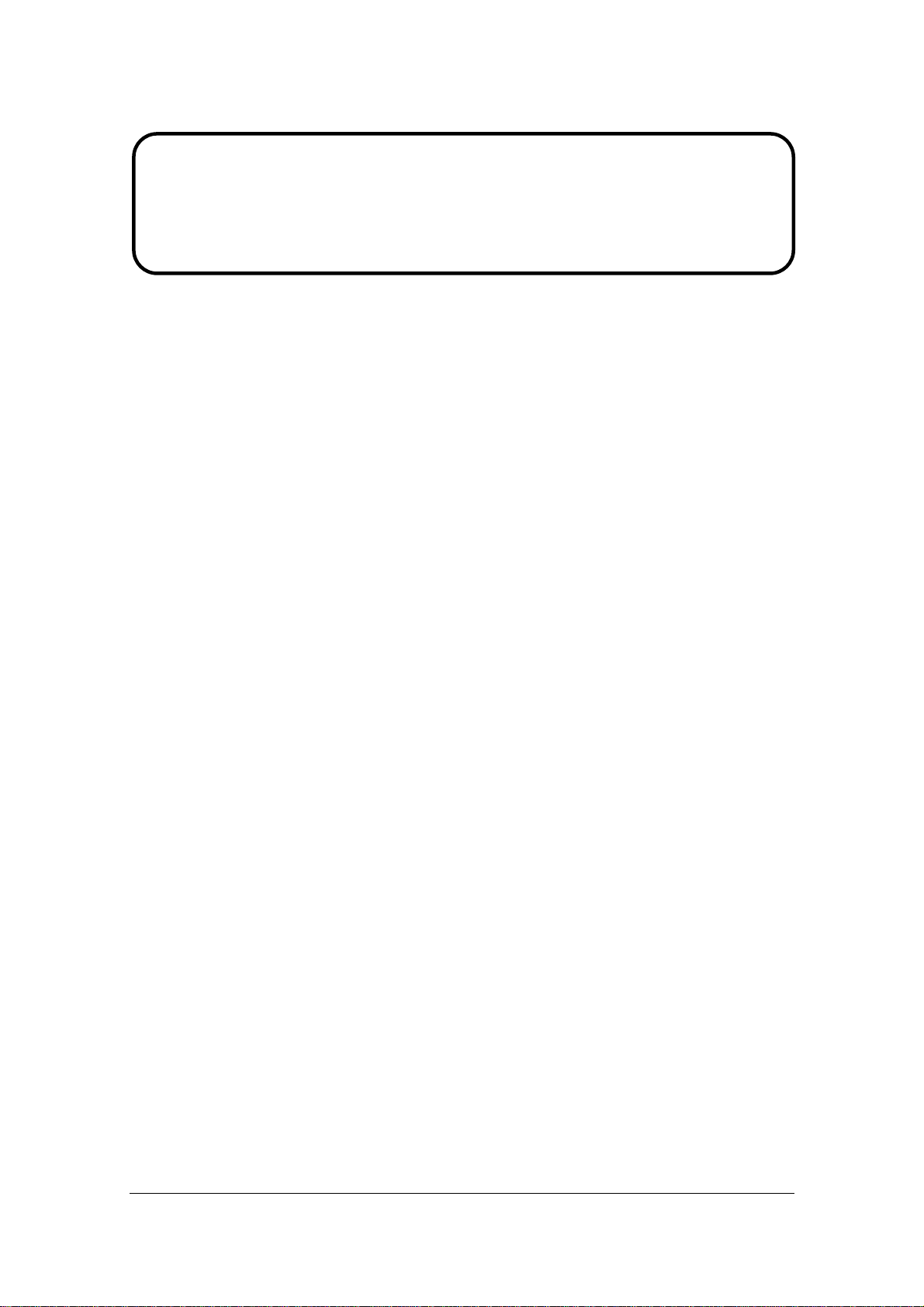
Service Manual
ViewSonic VX2739W-2
Model No. VS12843-1W
27" Wide LCD Monitor
(VX2739W-2 SM Rev. 1a Jul. 2010)
ViewSonic 381 Brea Canyon Road, Walnut, California 91789 USA - (800) 888-8583
Page 2
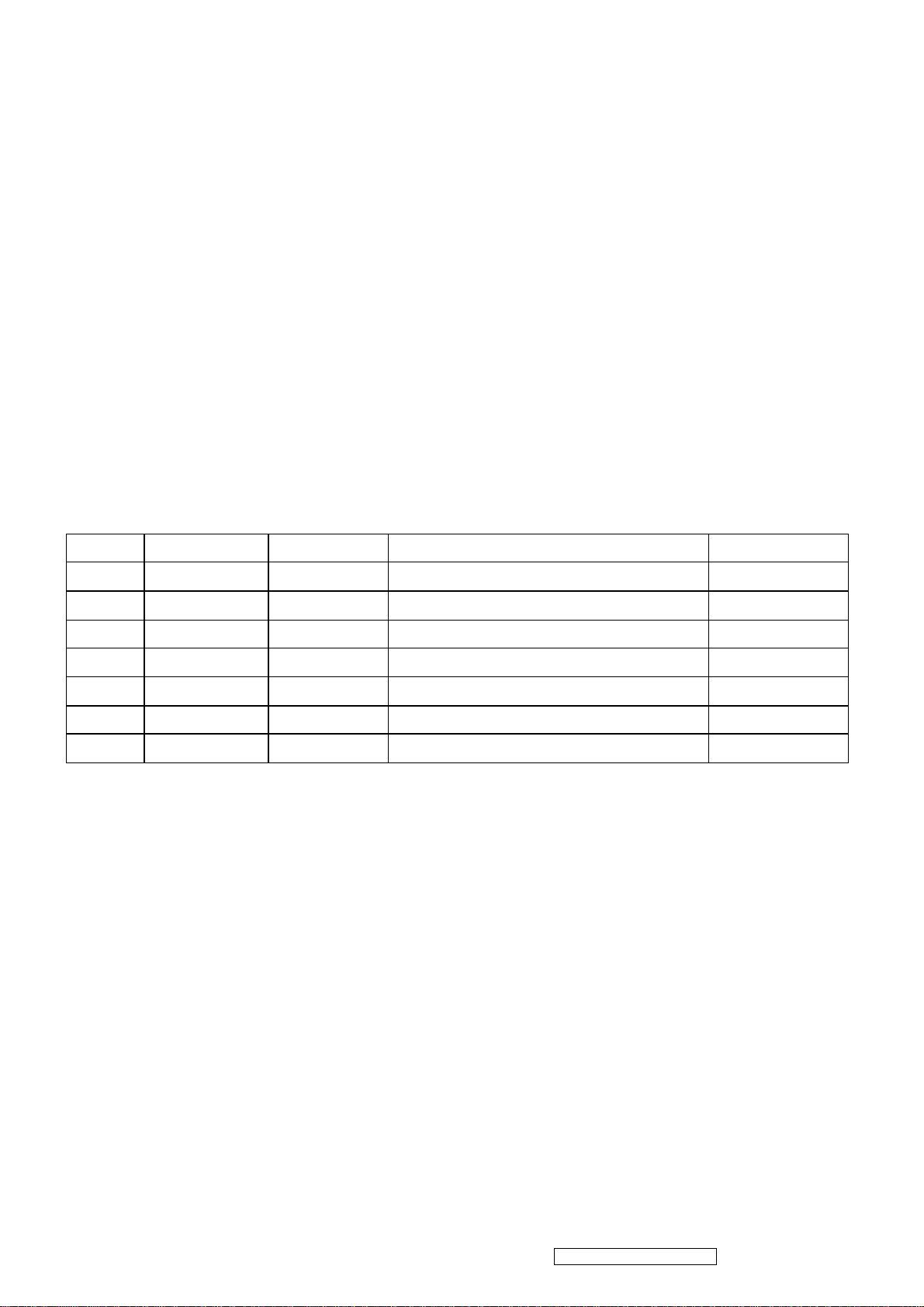
Copyright
1
Copyright© 2010 by ViewSonic Corporation. All rights reserved. No part of this publication may be
reproduced, transmitted, transcribed, stored in a retrieval system, or translated into any language or
computer language, in any form or by any means, electronic, mechanical, magnetic, optical, chemical,
manual or otherwise, without the prior written permission of ViewSonic Corporation.
Disclaimer
ViewSonic makes no representations or warranties, either expressed or implied, with respect to the contents
hereof and specifically disclaims any warranty of merchantability or fitness for any particular purpose. Further,
ViewSonic reserves the right to revise this publication and to make changes from time to time in the contents
hereof without obligation of ViewSonic to notify any person of such revision or changes.
Trademarks
Optiquest is a registered trademark of ViewSonic Corporation.
ViewSonic is a registered trademark of ViewSonic Corporation.
All other trademarks used within this document are the property of their respective owners.
Revision History
Revision SM Editing Date ECR Number Description of Changes Editor
1a GG07/05/10
Initial Release
Sophia Kao
ViewSonic Corporation
Confidential - Do Not Copy
VX2739W-2
Page 3
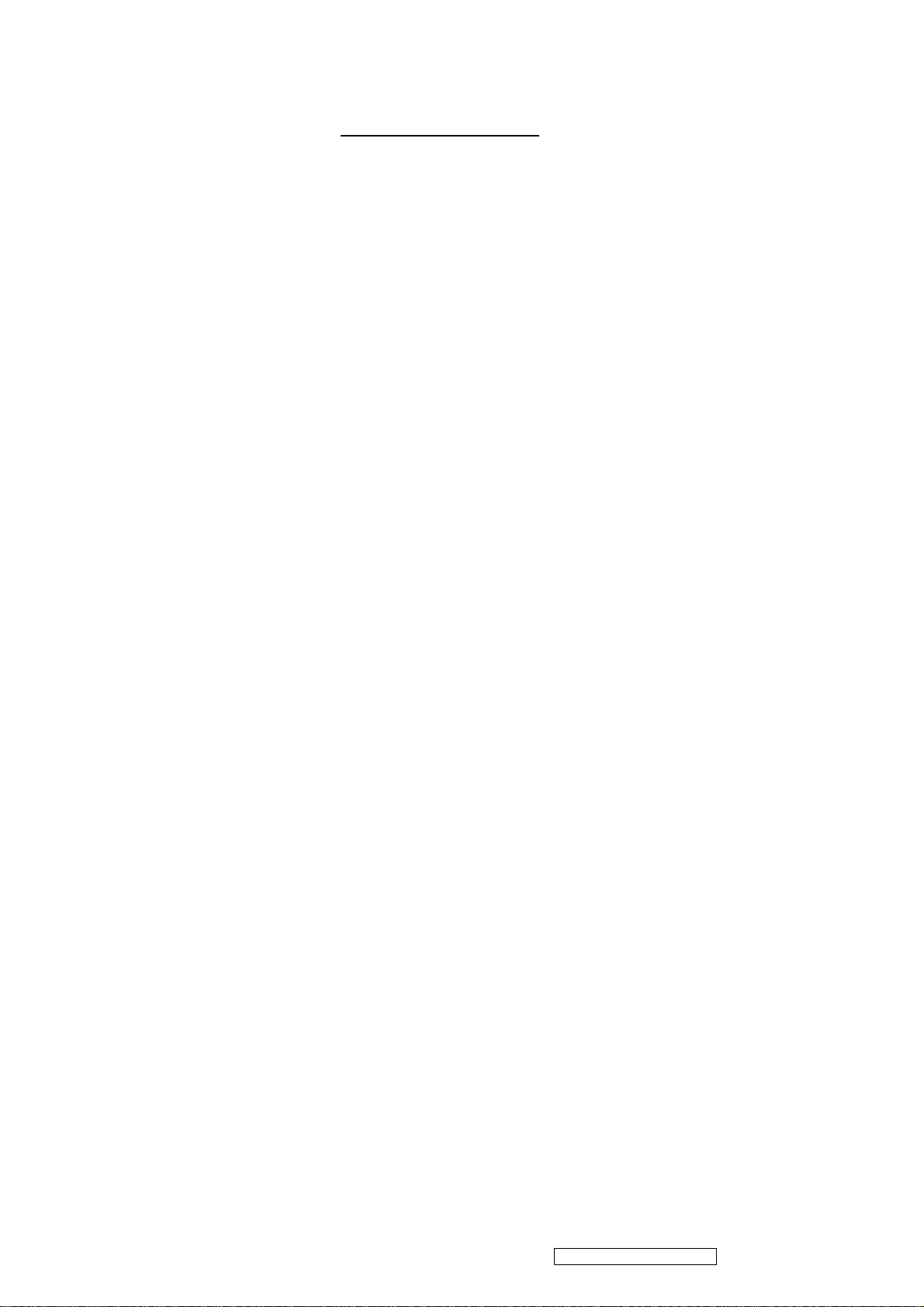
TABLE OF CONTENTS
2
1. Precautions and Safety Notices .......................................................................................3
2. Specification .....................................................................................................................6
3. Front Panel Function Control Description ...................................................................14
4. Circuit Description...........................................................................................................16
5. Adjusting Procedure ....................................................................................................... 18
6. Trouble Shooting Flow Chart.......................................................................................... 53
7. Block Diagrams ..............................................................................................................57
8. Schematic Diagrams ......................................................................................................58
9. PCB Layout Diagrams ...................................................................................................61
10. Exploded Diagram And Spare Parts List ..................................................................... 62
11. Recommended Spare Parts List .................................................................................66
ViewSonic Corporation
Confidential - Do Not Copy
VX2739W-2
Page 4
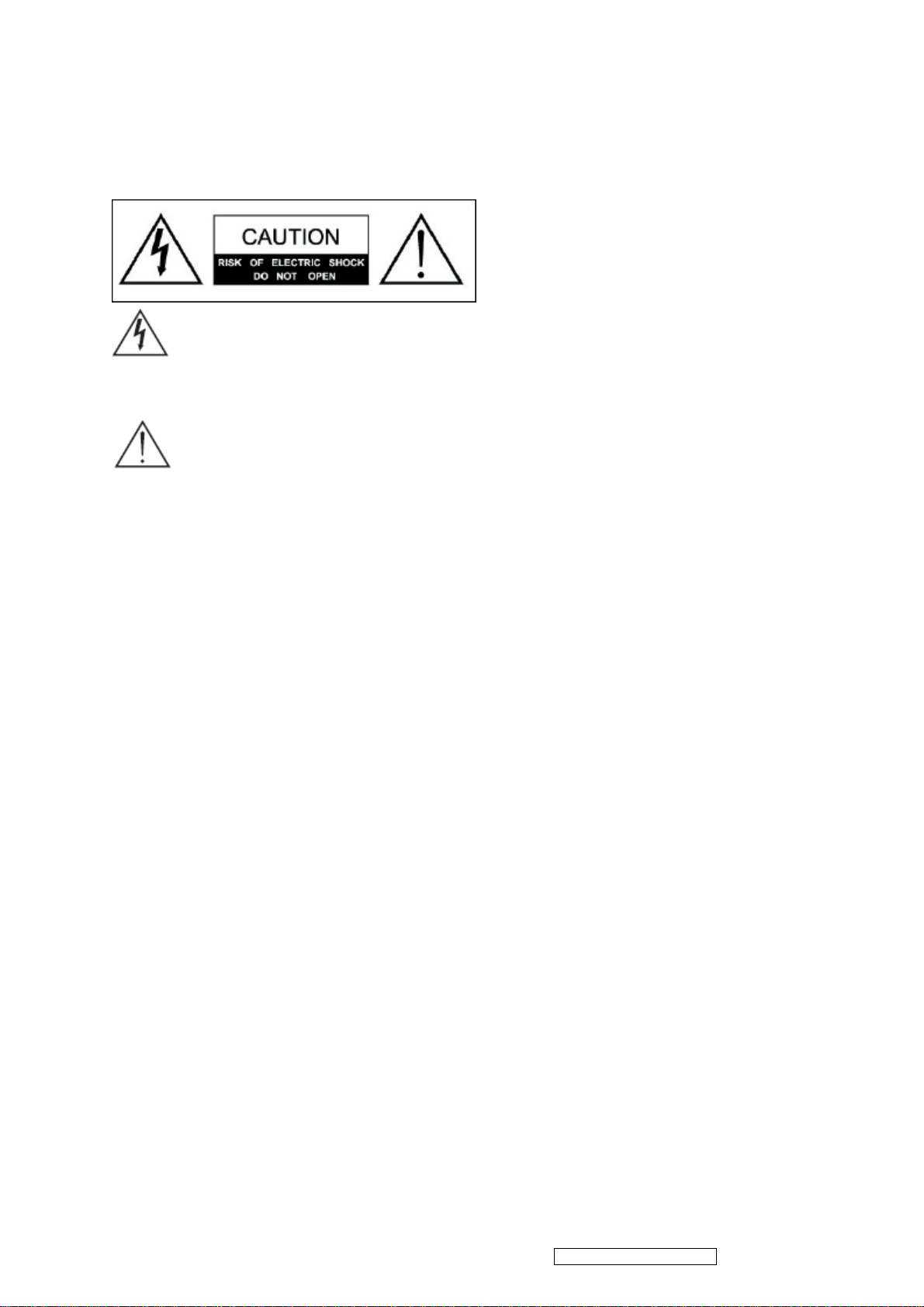
1. Precautions and Safety Notices
3
Safety Instructions
The symbol is intended to alert the user to presence of un-insulated
“Hazardous Voltage” within the product’s enclosure that may be of sufficient
magnitude to constitute a risk of electric shock to persons.
This symbol is intended to alert the user that improper use of the product
may result in product malfunction. The user should pay attention to avoid
accidents or unnecessary problems.
Wet Location
Apparatus shall not be exposed to dripping or splashing and that no objects filled
with liquids, such as vases, shall be placed on the apparatus.
Outdoor Use
WARNING: To reduce the risk of fire or electric shock, do not expose this
apparatus to rain or moisture.
Disconnect Device - The Mains Plug or An Appliance Coupler
The mains plug or an appliance coupler is used as the disconnect device for
disconnection from the mains, the disconnect device shall remain readily
operable.
Safety
Operate the Monitor on 100V and 120 V AC only.
Use the AC power cord specified by ViewSonic and suitable for the voltage where
you use it.
The plug is designed, for safety purposes, to fit into the wall outlet only one way.
If you are unable to insert the plug fully into the outlet, contact your dealer.
If any liquid or solid object should fall inside the cabinet, stop operating, unplug the
Monitor immediately and have it checked by qualified service technician.
If you will not be using the Monitor for a long time, disconnect the power by pulling
the plug itself. Do not pull on the cord.
ViewSonic Corporation
Confidential - Do Not Copy
VX2739W-2
Page 5
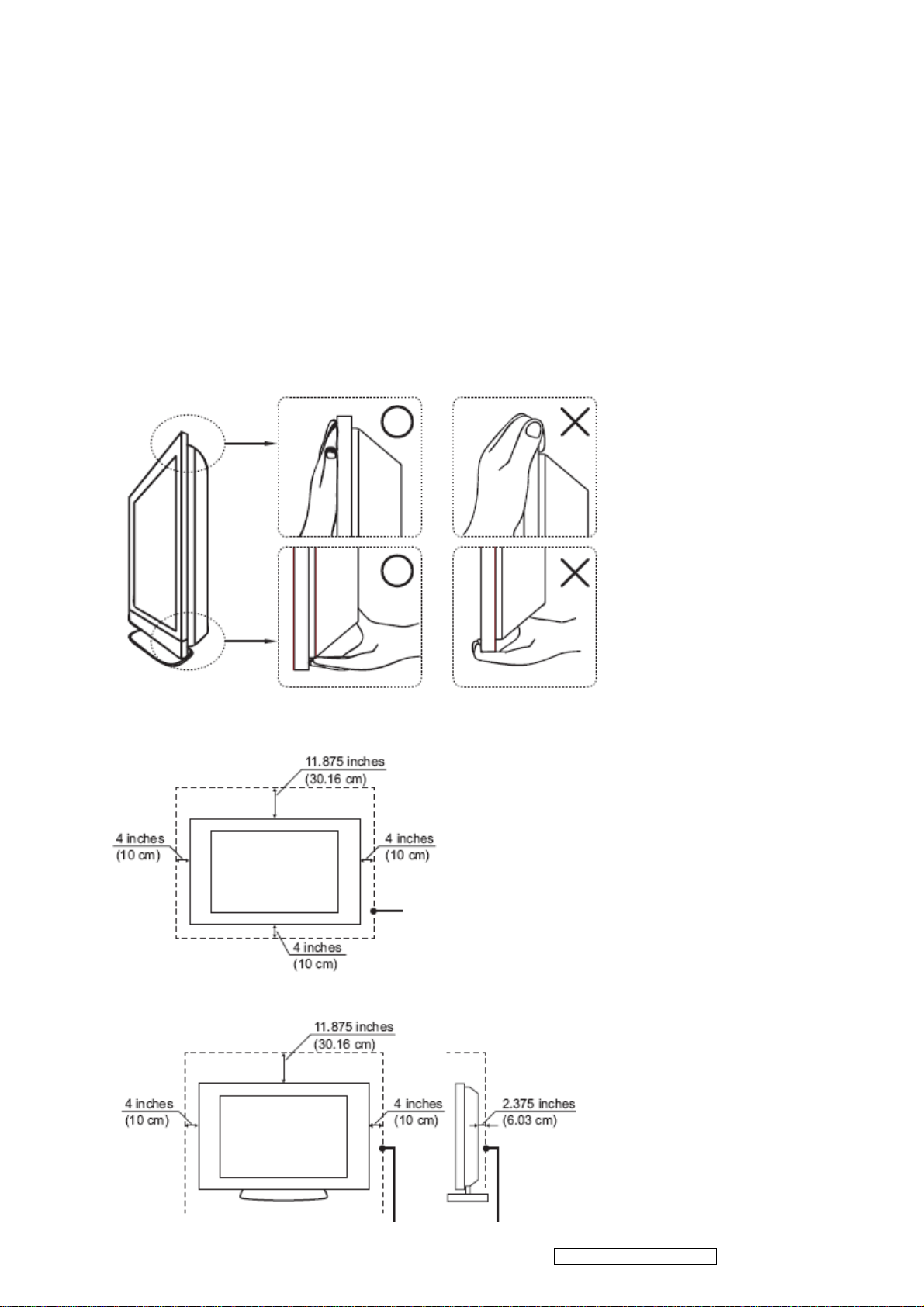
Carrying The LCD Monitor
4
To prevent dropping the Monitor and causing serious injury, you must follow these
guidelines:
Disconnect all cables before carrying the Monitor.
Carrying the large size Monitor requires at least two or three people.
When you carry the Monitor, place your hands as illustrated and hold it securely.
Do not put stress on the LCD panel and the frame around the screen.
When carrying the Monitor, do not subject it to shocks, vibration, or excessive
force.
When lifting or moving the Monitor, hold it securely from the bottom. Place your
palm directly under the panel.
Installed on the wall
Installed with stand
ViewSonic Corporation
Confidential - Do Not Copy
VX2739W-2
Page 6
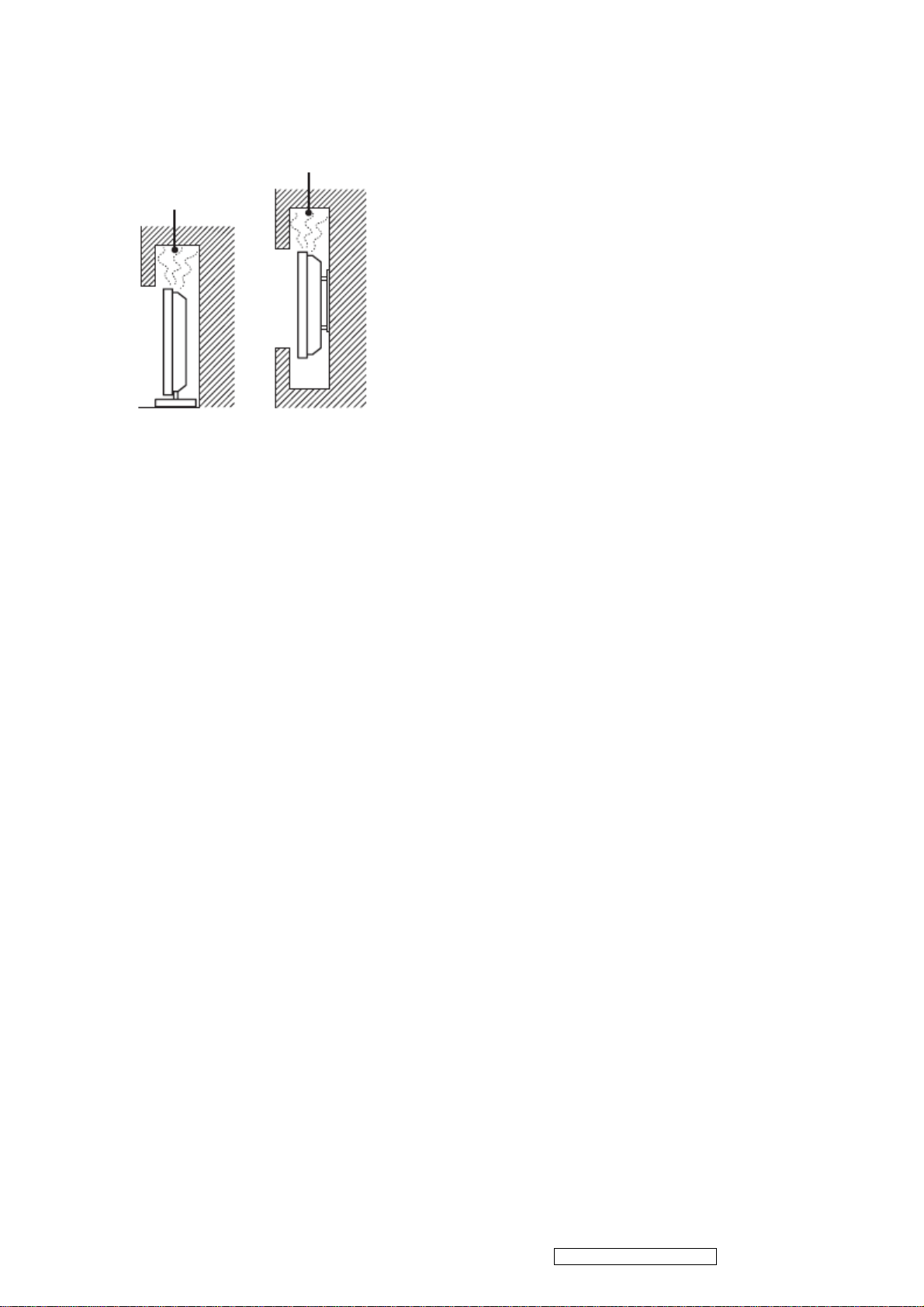
Leave at least this space around the set. Do not install the Monitor set as follows:
5
Air circulation is blocked.
Broken pieces
Do not throw anything at the LCD.
Doing so may break the screen glass and cause serious injury.
If the surface of the LCD cracks, unplug the AC power cord before touching the
LCD. Otherwise electric shock may result.
Handling of broken glass and liquid crystal leakage
If the LCD panel gets damaged, crystalline liquid leakage may occur, or scattered
broken glass may result.
Do not touch broken glass or crystalline liquid which is toxic, with bare hands as
cuts, poisoning or skin irritation may occur.
Also do not glass fragments or leaked crystalline liquid get into your eyes or mouth.
Should either contacted your eyes or mouth, rinse the contacted area thoroughly
with water and consult your doctor.
Note
This television includes a QAM demodulator, which should allow you to receive
unscrambled digital cable television programming via subscription service to a
cable service provider.
The type of programming and signal provided by your cable service provider will
affect the availability of digital cable television programming in your area.
ViewSonic Corporation
Confidential - Do Not Copy
VX2739W-2
Page 7
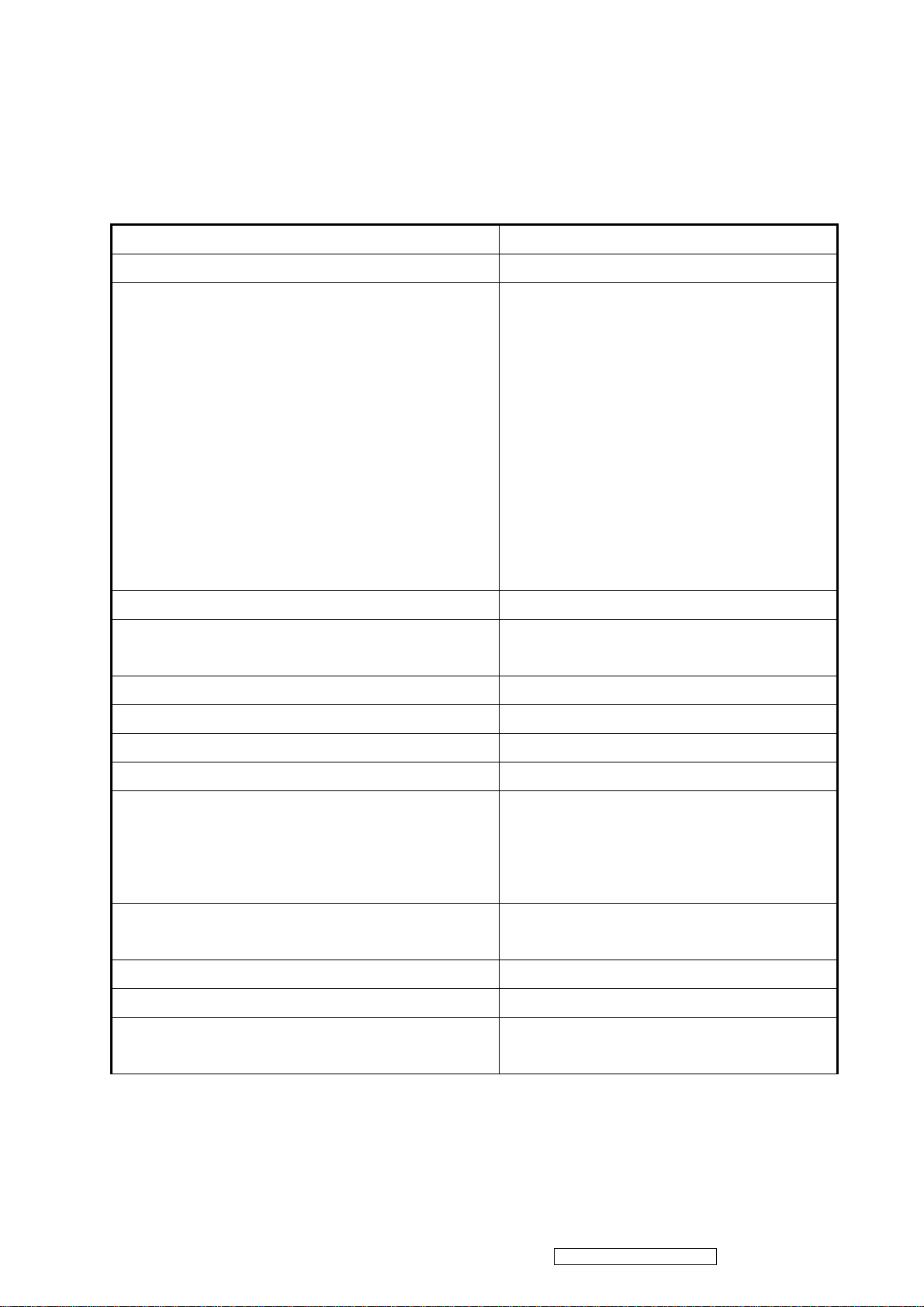
2. Product Specification
6
2.1 Product definition
Product Name ViewSonic VX2739W-2
Model Number VS12843
English
French
German
Spanish
Italian
OSD Languages
TFT LCD Panel and Model # 1st source : CMO M270H1-L01
Scalar 1. TSUMO88GDI-LF-1
Input Signal D-Sub /DVI
Sync Compatibility Separate Sync / Composite Sync / SOG
Adapter Internal Power Board
Power Cable (Refer to APPENDIX B) Yes
15 pin mini D-SUB Analog Cable (1.8 m, black),
with PC 2001.
Finnish
Russian
Japanese
Korean
Traditional Chinese
Simplified Chinese
2. TSUMU58EHI-LF-1
Yes
(Detached cable; refer the Appendix A)
DVI-D Cable(1.8m, black) with PC 2001
(refer to Appendix A)
Audio Cable(1.8m, black) with PC 2001 No
MIC Cable(1.8m, black) with PC 2001 No
USB Cable (V2.0)
(1.8m, black) with PC 2001
Yes
Yes
ViewSonic Corporation
Confidential - Do Not Copy
VX2739W-2
Page 8
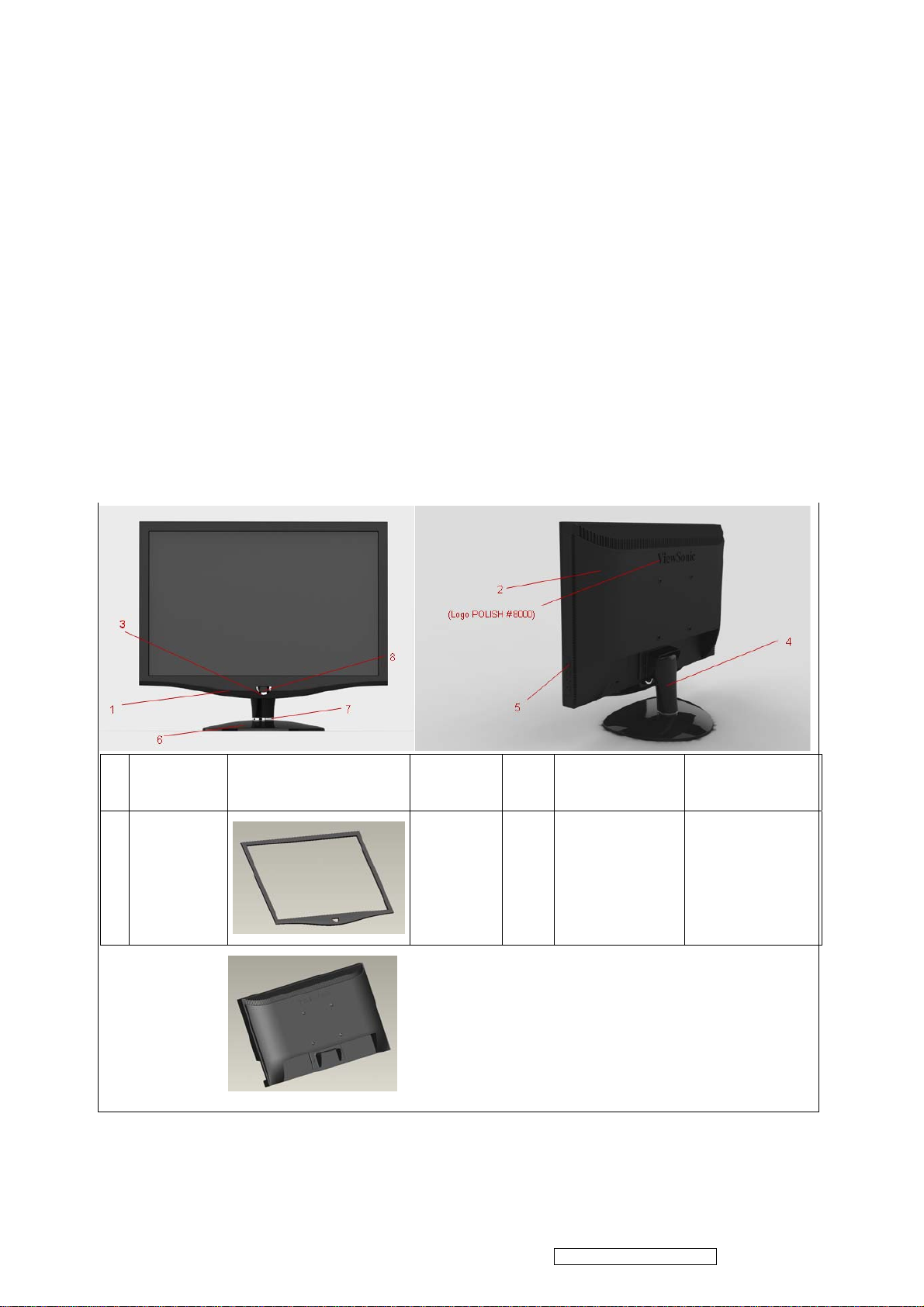
7
2.2 Specification
Dimensions (with stand)
Physical(W)x(H)x(D)
Weight 6.8 kg
LCD 27" Color active matrix TFT LCD
Pane CMO M270H1-L01
Contrast Ratio 1200 :1 (Typ.)
Display area 597.89 mm (H) x 336.31 mm (V)
Pixel Pitch 0.3114 mm (H) x 0.3114 mm (V) pixel
Native Resolution 1920 x 1080
647 mm (W) x 490 mm (H) x 250 mm (D)
2.3 Front View and Rear View
No
Name Photo Materials Piece Texture Color Scheme
.
1 Front
ABS 1 POLISH # 8000 Viewsonic black
ViewSonic Corporation
Confidential - Do Not Copy
VX2739W-2
Page 9
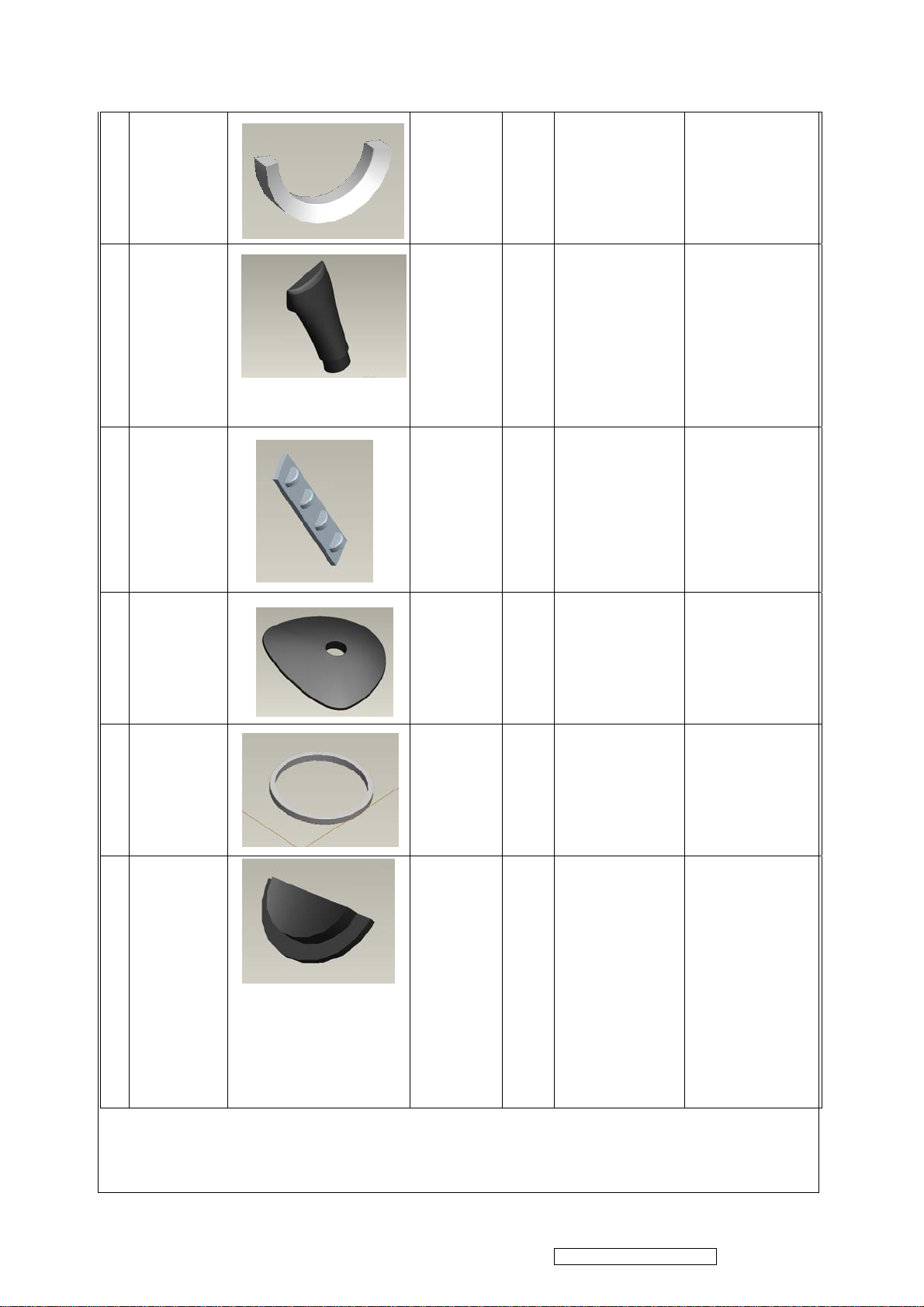
8
Power
3
button ring
4 Neck
5 Key button
ABS 1 electroplate silver
ABS 1 POLISH # 8000 Viewsonic black
ABS 1
Mold-Tech
MT-11010
Viewsonic black
6 base
7 base_ring
Power
8
button
ABS 1 POLISH # 8000 Viewsonic black
ABS 1 electroplate silver
Translucen
t
PC
1 POLISH # 8000
1. Black by
painting at
core-side
surface.
2.Power icon by
Lacer-engraving
and then painting
pantone # 427C
3. Blue LED.
ViewSonic Corporation
Confidential - Do Not Copy
VX2739W-2
Page 10
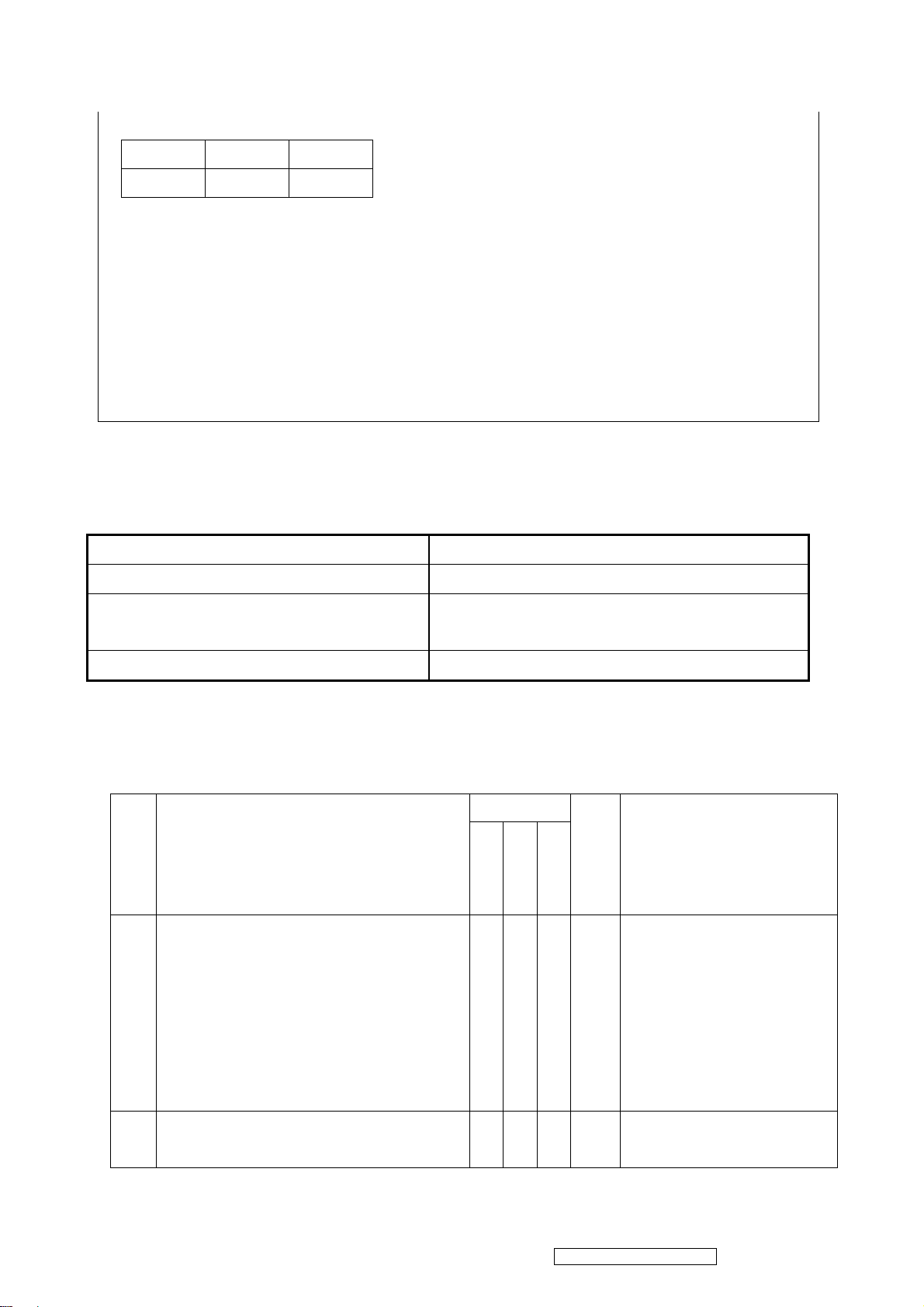
** ViewSonic Black_matt
9
L* a* b*
27.47 -0.06 -0.8
*CIE1976; Polish level = 1200; Follow the Equipment in ViewSonic Lab
*1. The reference for the cabinet components is the color chip provided by ViewSonic.
*2. The color difference between any two panel head cabinet components shall be ∆E <0.8, in the 1976
CIE L*a*b Colorspace.
*3. The color difference between any two base cabinet components shall be ∆E <0.8, in the 1976 CIE
L*a*b Colorspace.
2.4 Electrical Requirement
Horizontal / Vertical Frequency
Horizontal Frequency 24 – 83 KHZ
Vertical Refresh Rate 50 – 76 HZ
Maximum Pixel Clock Analog : 210 MHz
Digital : 180 MHz
Sync Polarity Independent of sync polarity.
Support Timing Table
Digital - TMDS
Analog
Composite
Separated
Item Timing
SOG
640 x 350 @ 70 Hz, 31.5 KHz v v v v DMT.
For Separated、 SOG and
Composite sync, switch
1.
640x350@70,640x400@70,
Remark
and720x400@70 by [1]+[2]
short cut key ( primary =
720x400@70)
640 x 400 @ 60 Hz, 31.5 KHz v v v v DMT
2.
For Separate, Composite
ViewSonic Corporation
Confidential - Do Not Copy
VX2739W-2
Page 11
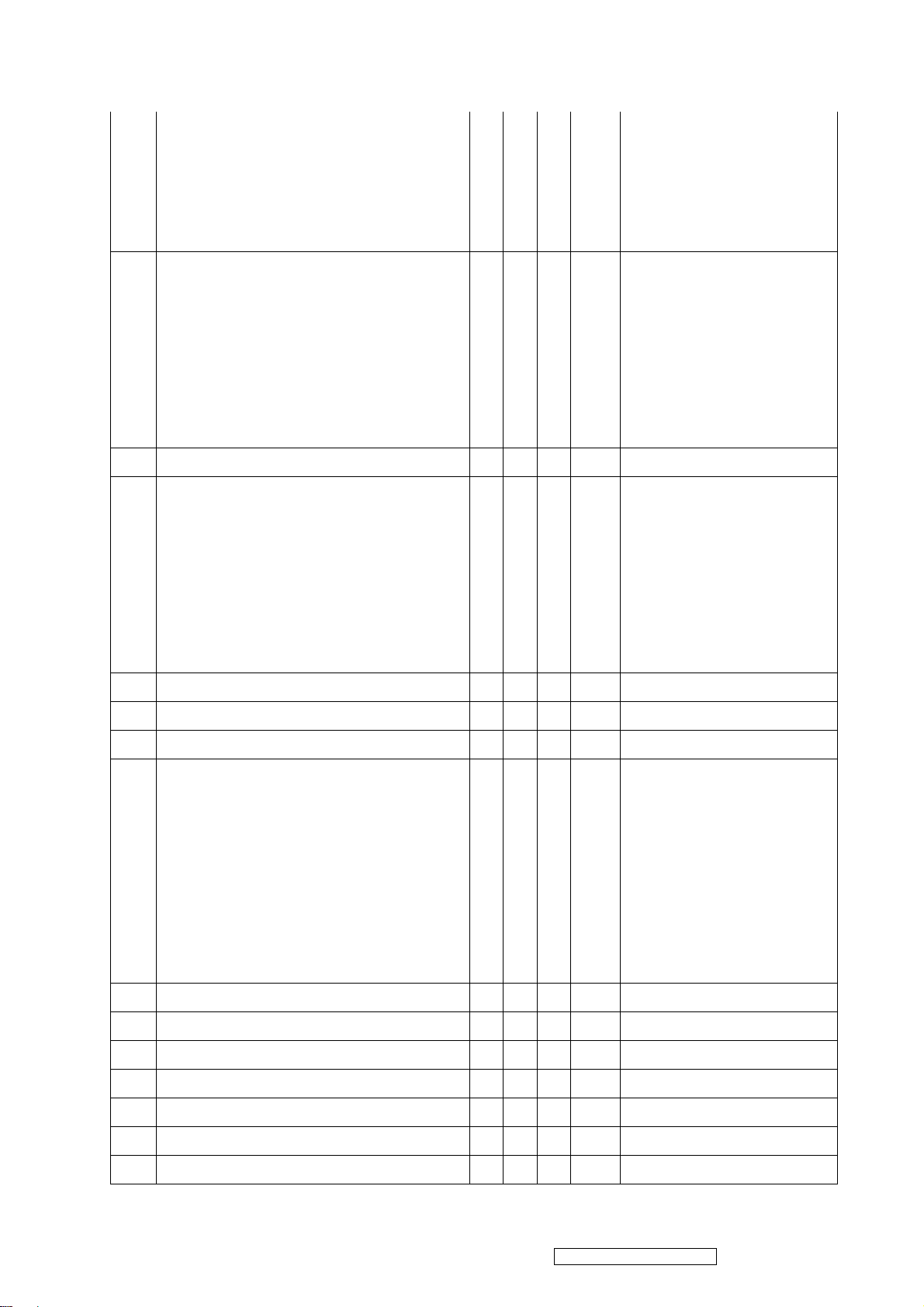
and SOG sync, switch
10
640x400@60Hz and
640x480@60Hz by [1]+[2]
short cut key (primary =
640x480@60Hz)
640 x 400 @ 70 Hz, 31.5 KHz v v v v DMT
For Separated、 SOG and
Composite sync, switch
3.
640x350@70,640x400@70,
and720x400@70 by [1]+[2]
short cut key ( primary =
720x400@70)
4. 640 x 480 @ 50 Hz, 24.7 KHz v v v v CVT
640 x 480 @ 60 Hz, 31.5 KHz v v v v DMT
For Separate, Composite
and SOG sync, switch
5.
640x400@60Hz and
640x480@60Hz by [1]+[2]
short cut key (primary =
640x480@60Hz)
6. 640 x 480 @ 67 Hz, 35 KHz v v v v For MAC
7. 640 x 480 @ 72 Hz, 37.9 KHz v v v v DMT
8. 640 x 480 @ 75 Hz, 37.5 KHz v v v v DMT
720 x 400 @ 70 Hz, 31.5 KHz v v v v DMT
For Separated、 SOG and
Composite sync, switch
640x350@70,
9.
640x400@70,
and720x400@70 by [1]+[2]
short cut key ( primary =
720x400@70).
10. 720 x 480 @ 60 Hz, 31.5 KHz v DTV
11. 720 x 576 @ 50 Hz, 31.3 KHz v v v v DTV
12. 800 x 600 @ 56 Hz, 35.2 KHz v v v v DMT
13. 800 x 600 @ 60 Hz, 37.9 KHz v v v v DMT
14. 800 x 600 @ 72 Hz, 48.1 KHz v v v v DMT
15. 800 x 600 @ 75 Hz, 46.9 KHz v v v v DMT
16. 832 x 624 @ 75 Hz, 49.7 KHz v v v v MAC
ViewSonic Corporation
Confidential - Do Not Copy
VX2739W-2
Page 12
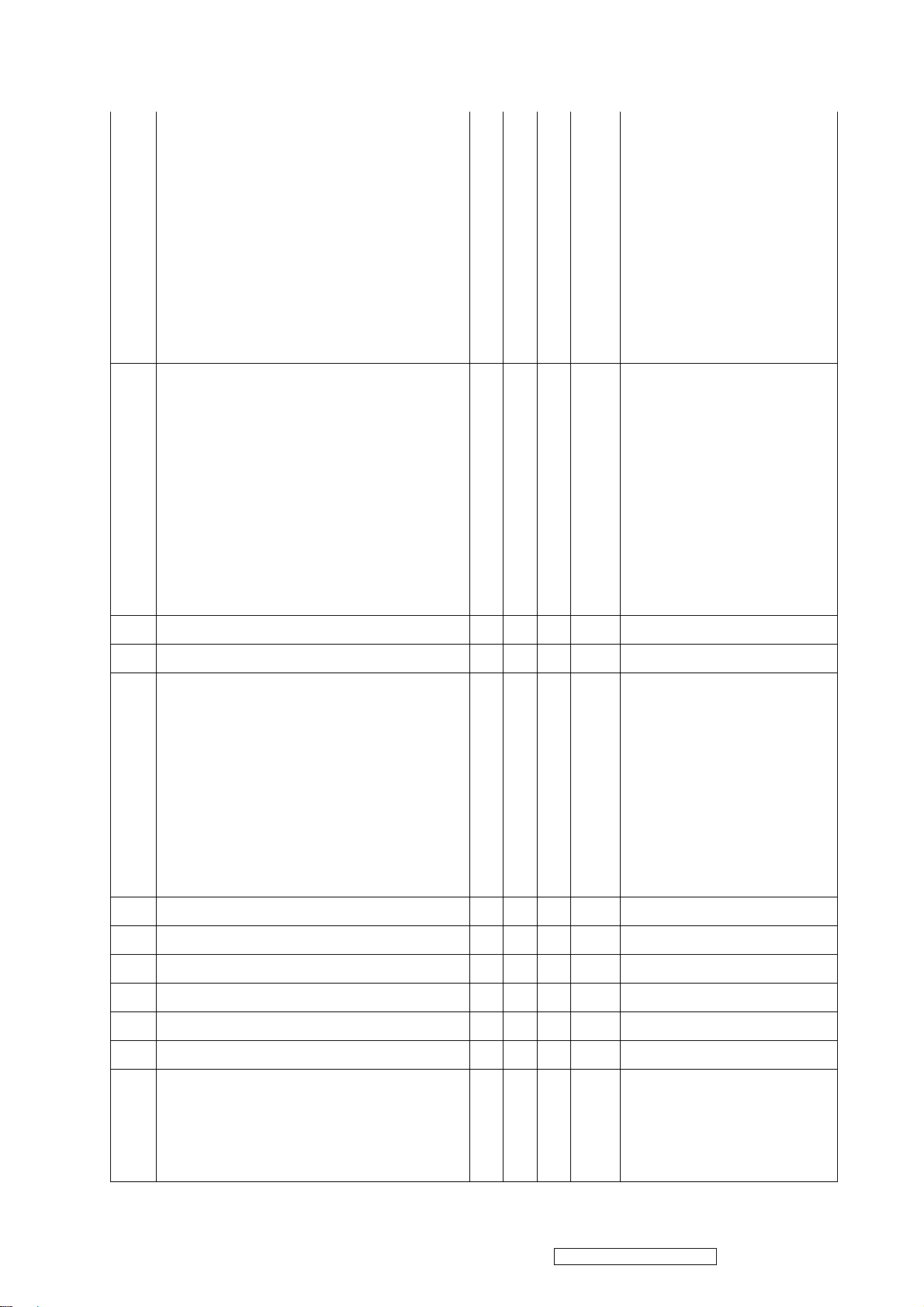
1024 x 768 @ 50 Hz, 39.6 KHz v v v v CVT
11
For Separate, Composite
and SOG sync, Switch
1024x768@50Hz and
17.
1280x768@50Hz by [1]+[2]
short cut key (primary =
1024x768@50Hz)
1024 x 768 @ 60 Hz, 48.4 KHz v v v v DMT;
For Separate, Composite
and SOG sync,
Switch 1280x768@60Hz
18.
and 1024x768@60Hz and
1360x768@60Hz and
1366x768@60Hz by [1]+[2]
short cut key (primary =
1360x768@60Hz )
19. 1024 x 768 @ 70 Hz, 56.5 KHz v v v v DMT
20. 1024 x 768 @ 72 Hz, 58.1 KHz v v v v DMT
1024 x 768 @ 75 Hz, 60 KHz v v v v DMT;
For Separated , Composite
and SOG,
Switch 1280x768@75Hz
21.
and 1024x768@75Hz by
[1]+[2] short cut key
(primary =
1280x768@75Hz)
22. 1024 x 768 @ 75 Hz, 60.2 KHz v v v v For MAC
23. 1152 x 864 @ 75 Hz, 67.5 KHz v v v v DMT
24. 1152 x 870 @ 75 Hz, 68.7 KHz v v v v For MAC
25. 1152 x 900 @ 67 Hz, 62.5 KHz v v v v For SUN
26. 1280 x 720 @ 50 Hz, 37.5 KHz v v v v DTV
27. 1280 x 720 @ 60 Hz, 45 KHz v v v v DTV
1280 x 768 @ 50 Hz, 39.6 KHz v v v v DMT
For Separated and
28.
Composite sync, Switch
ViewSonic Corporation
1024x768@50Hz and
Confidential - Do Not Copy
VX2739W-2
Page 13
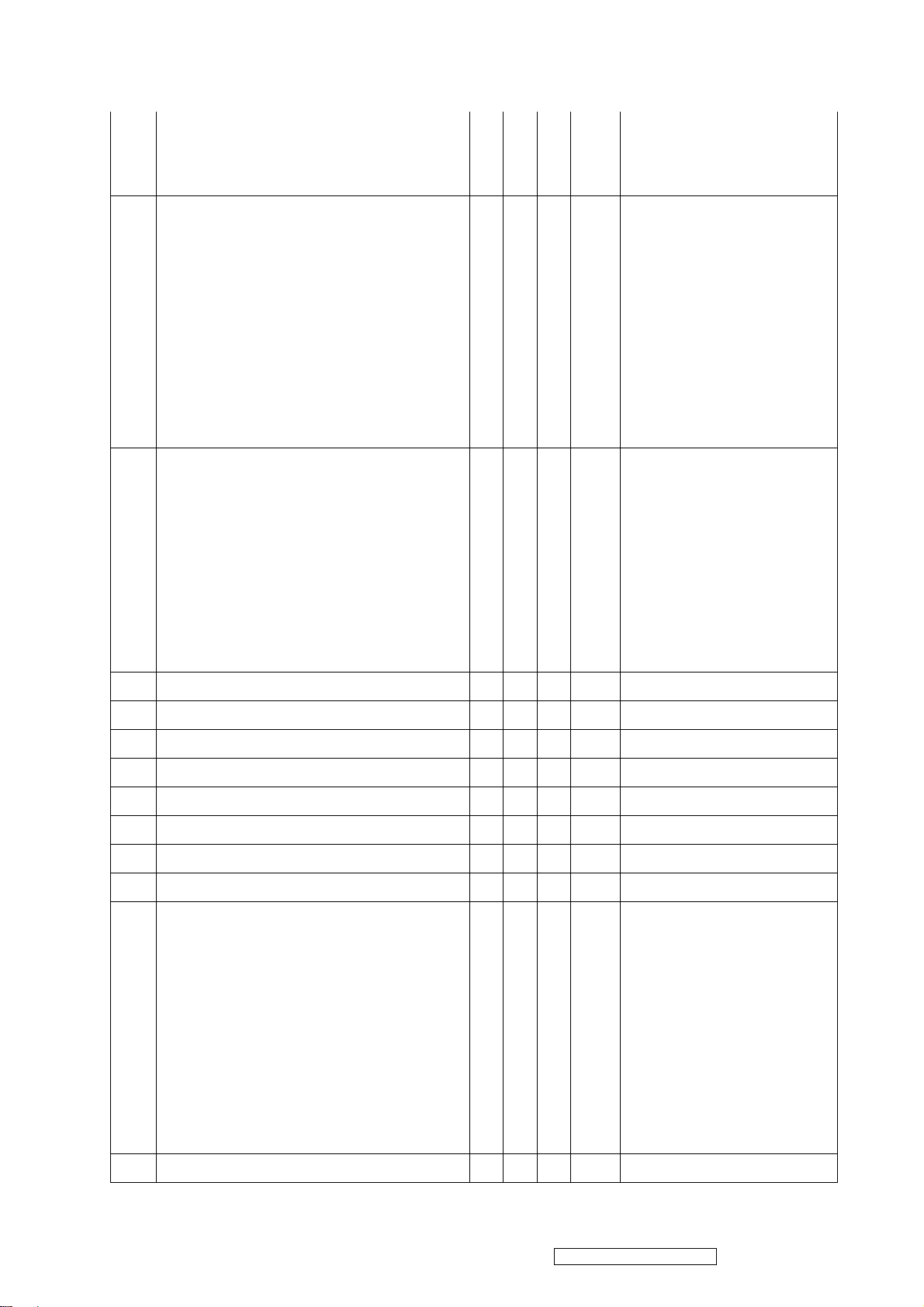
1280x768@50Hz by [1]+[2]
12
short cut key (primary =
1024x768@50Hz)
1280 x 768 @ 60 Hz, 47.8 KHz v v v v DMT;
For Separate, Composite
and SOG sync,
Switch 1280x768@60Hz
29.
and 1024x768@60Hz and
1360x768@60Hz and
1366x768@60Hz by [1]+[2]
short cut key (primary =
1360x768@60Hz )
1280 x 768 @ 75 Hz, 60.3 KHz v v v v DMT;
For Separated , Composite
and SOG,
Switch 1280x768@75Hz
30.
and 1024x768@75Hz by
[1]+[2] short cut key
(primary =
1280x768@75Hz)
31. 1280 x 800 @ 60 Hz, 49.7 KHz v v v v DMT
32. 1280 x 800 @ 75 Hz, 62.8 KHz v v v v DMT
33. 1280 x 960 @ 50 Hz, 49.4 KHz v v v v DMT
34. 1280 x 960 @ 60 Hz, 60.0 KHz v v v v DMT
35. 1280 x 960 @ 75 Hz, 75.2 KHz v v v v DMT
36. 1280 x 1024 @ 50 Hz, 52.7 KHz v v v v DMT
37. 1280 x 1024 @ 60 Hz, 64 KHz v v v v DMT
38. 1280 x 1024 @ 75 Hz, 80 KHz v v v v DMT
1360 x 768 @ 60 Hz, 47.7 KHz v v v v DMT
For Separate, Composite
and SOG sync,
Switch 1280x768@60Hz
39.
and 1024x768@60Hz and
1360x768@60Hz and
1366x768@60Hz by [1]+[2]
short cut key (primary =
1360x768@60Hz )
40. 1366 x 768 @ 59.79 Hz, 47.7 KHz v v v v DMT
ViewSonic Corporation
Confidential - Do Not Copy
VX2739W-2
Page 14
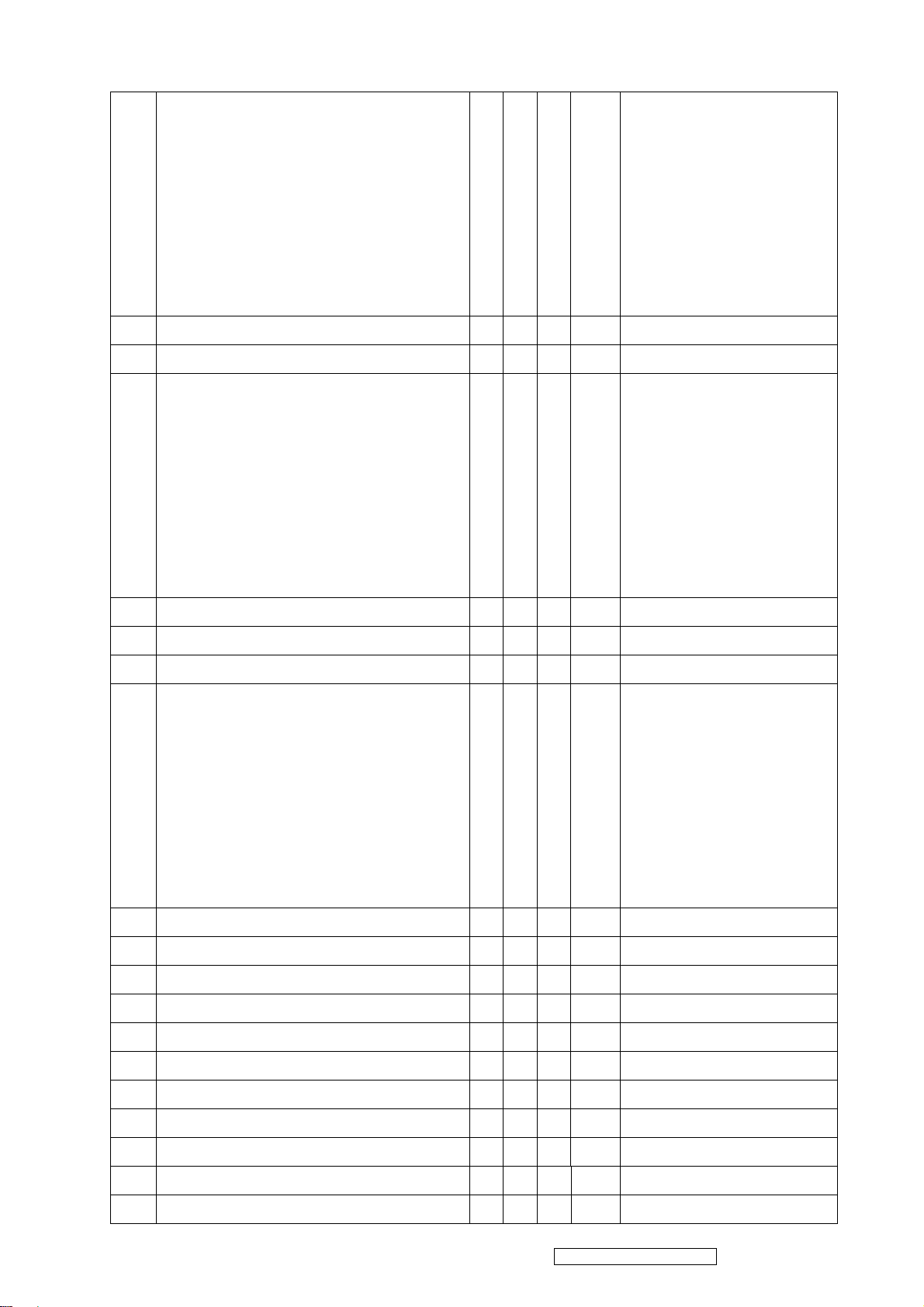
For Separate, Composite
13
and SOG sync,
Switch 1280x768@60Hz
and 1024x768@60Hz and
1360x768@60Hz and
1366x768@60Hz by [1]+[2]
short cut key (primary =
1360x768@60Hz )
41. 1440 x 900 @ 60 Hz 55.9 KHz v v v v DMT
42. 1440 x 900 @ 75 Hz 70.6 KHz v v v v DMT
1400 x 1050 @ 60 Hz 65.3 KHz v v v v DMT;
For Separated , Composite
and SOG,
43.
Switch 1400x1050@60Hz
and 1680x1050@60Hz by
[1]+[2] short cut key
(primary =
1680x1050@60Hz)
44. 1400 x 1050 @ 75 Hz 82.3 KHz v v v v DMT
45. 1600 x 1200 @ 60 Hz 75.0 KHz v v v v DMT
46. 1680 x 1050 @ 60 Hz 64.7 KHz v v v v DMT
1680 x 1050 @ 60 Hz 65.3 KHz v v v v DMT;
For Separated , Composite
and SOG,
Switch 1400x1050@60Hz
47.
and 1680x1050@60Hz by
[1]+[2] short cut key
(primary =
1680x1050@60Hz)
48. 1920x1080 @ 60 Hz 67.5 KHz v v v v DMT
49. 480i @ 60 Hz
50. 480p @ 60 Hz
51. 576i @ 50 Hz
52. 576p @ 50 Hz
53. 720p @ 50 Hz
54. 720p @ 60 Hz
55. 1080i @ 50 Hz
56. 1080i @ 60 Hz
57. 1080p @ 50 Hz
58. 1080p @ 60 Hz
ViewSonic Corporation
Confidential - Do Not Copy
VX2739W-2
Page 15
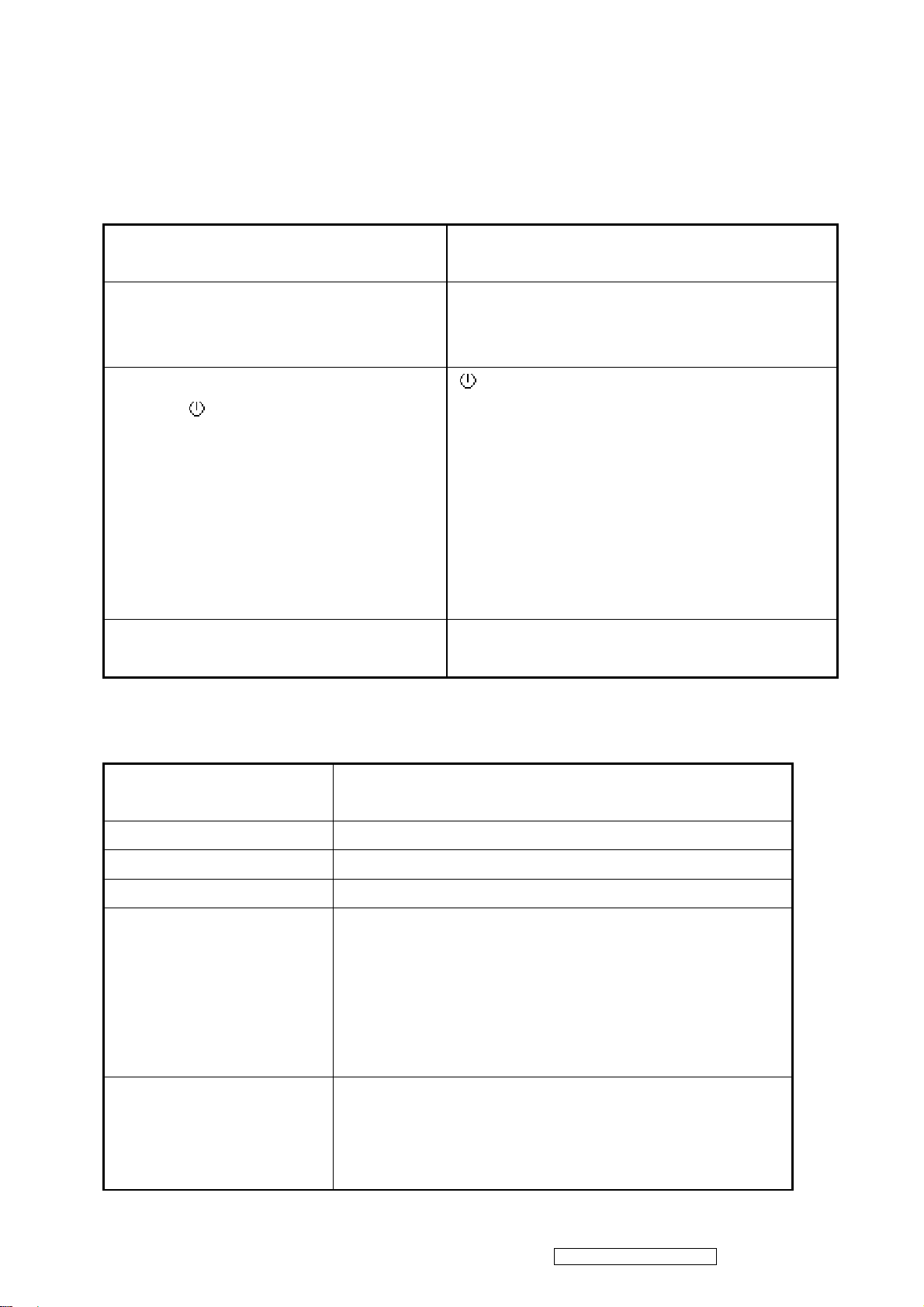
3. Front Panel Function Control Description
14
3.1 Front Panel Hardware Controls
Power Switch AC Power Switch on the back cover
Soft Power Switch on the front bezel
Power LED (Front Head) Blue – ON
Amber – Active Off
Dark = Soft Power Switch OFF
Front Panel Controls (Head)
[ 1 ] [ 2 ] [ ] [▲] [▼]
[ ] Power
[ 1 ] Button 1
[ 2 ] Button 2
[▲] Up arrow button
[▼] Down arrow button
Note: Power Button, Button 1 and Button 2
must be one-shot logic operation. (i.e. there
should be no cycling)
Reaction Time OSD must fully appear within 0.5s after
pushing Button 1
3.2 Short Cuts Function from the button
[1] Main Menu
(refer to segment 3.3)
[2] Input toggle (Analog or DVI; refer to Appendix D)
[▼] To immediately activate Contrast / Brightness OSD Menu.
[▲] To immediately activate Contrast / Brightness OSD Menu.
[▼]+ [▲] In the BT / CR mode, recall both Contrast and Brightness
[1] + [2] Toggle 720x400 and 640x400 mode when input 720x400
ViewSonic Corporation
to default in its menu without OSD message. (Under
Contrast or Brightness adjust sub-menu, recall Contrast or
Brightness to its default without OSD message.)
* While OSD menu off, recall CR/ BT to default without OSD
message
or 640x400 mode
* Default = 720 x 400
Confidential - Do Not Copy
VX2739W-2
Page 16
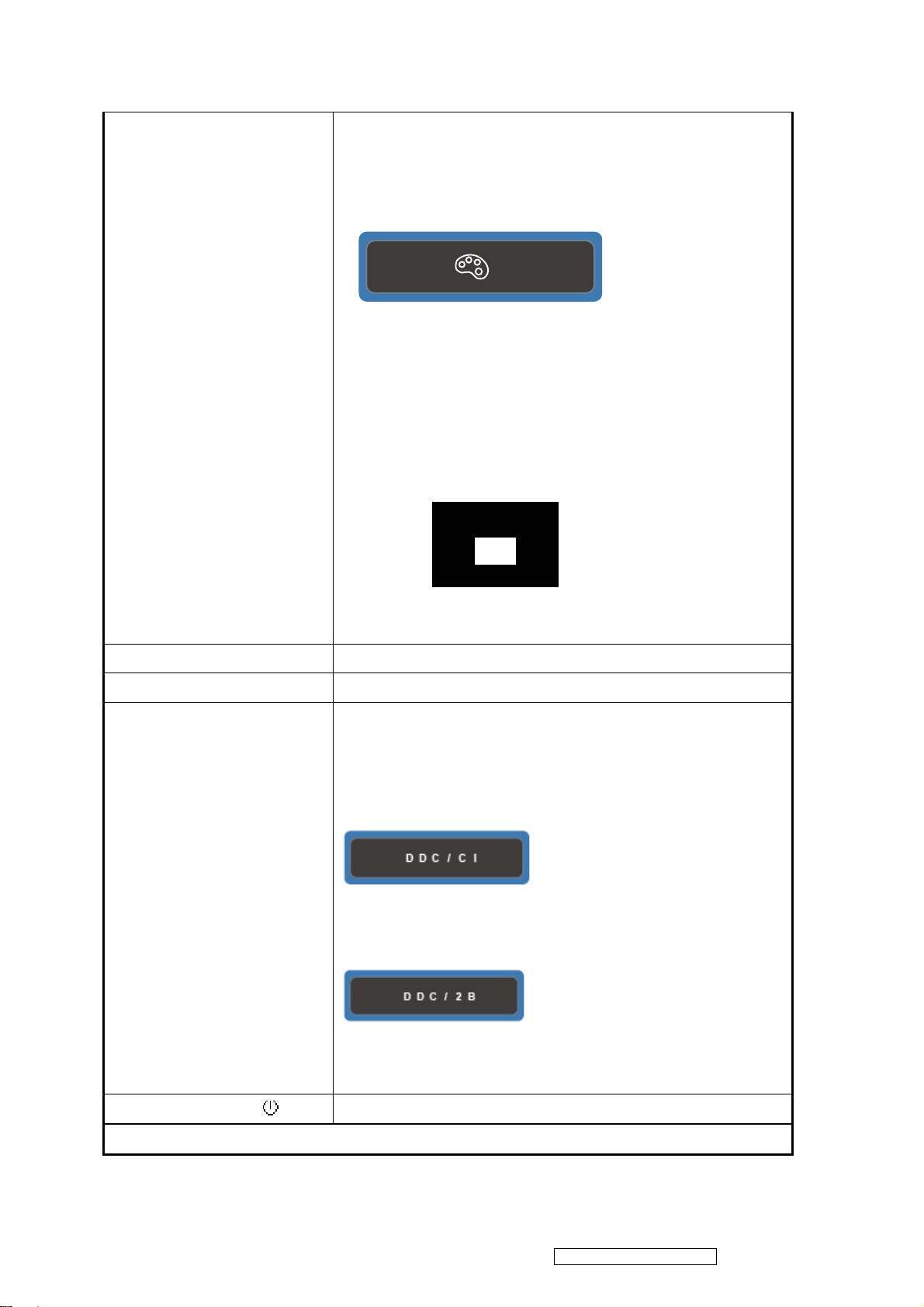
[1] + [▼] + [▲]
15
White Balance
(Keep pushing 5 sec)
1. It will not shown on user’s guide
2. OSD message as below,
(Image = no blanking)
3. Recommend environment
3.1. Optical (Best) input timing = 640 x 480 @ 60Hz;
Following timing modes also recommended,
800 x 600 @ 60 Hz
1024 X 768 @ 60 Hz
3.2. Pattern as below,
[1] + [▲] OSD Lock / Unlock (refer to segment 3.4)
[1] + [▼] Power Lock / Unlock (refer to segment 3.5)
[2] + [▼] Toggle DDC/CI and DDC/2B (DDC/CI enable/disable) and
show following message for 3 seconds,
When switch to DDC/CI
When switch to DDC/2B
Default = DDC/CI
Signal + [2] + [ ] Factory Mode
Remark : All the short cuts function are only available while OSD off
ViewSonic Corporation
Confidential - Do Not Copy
VX2739W-2
Page 17
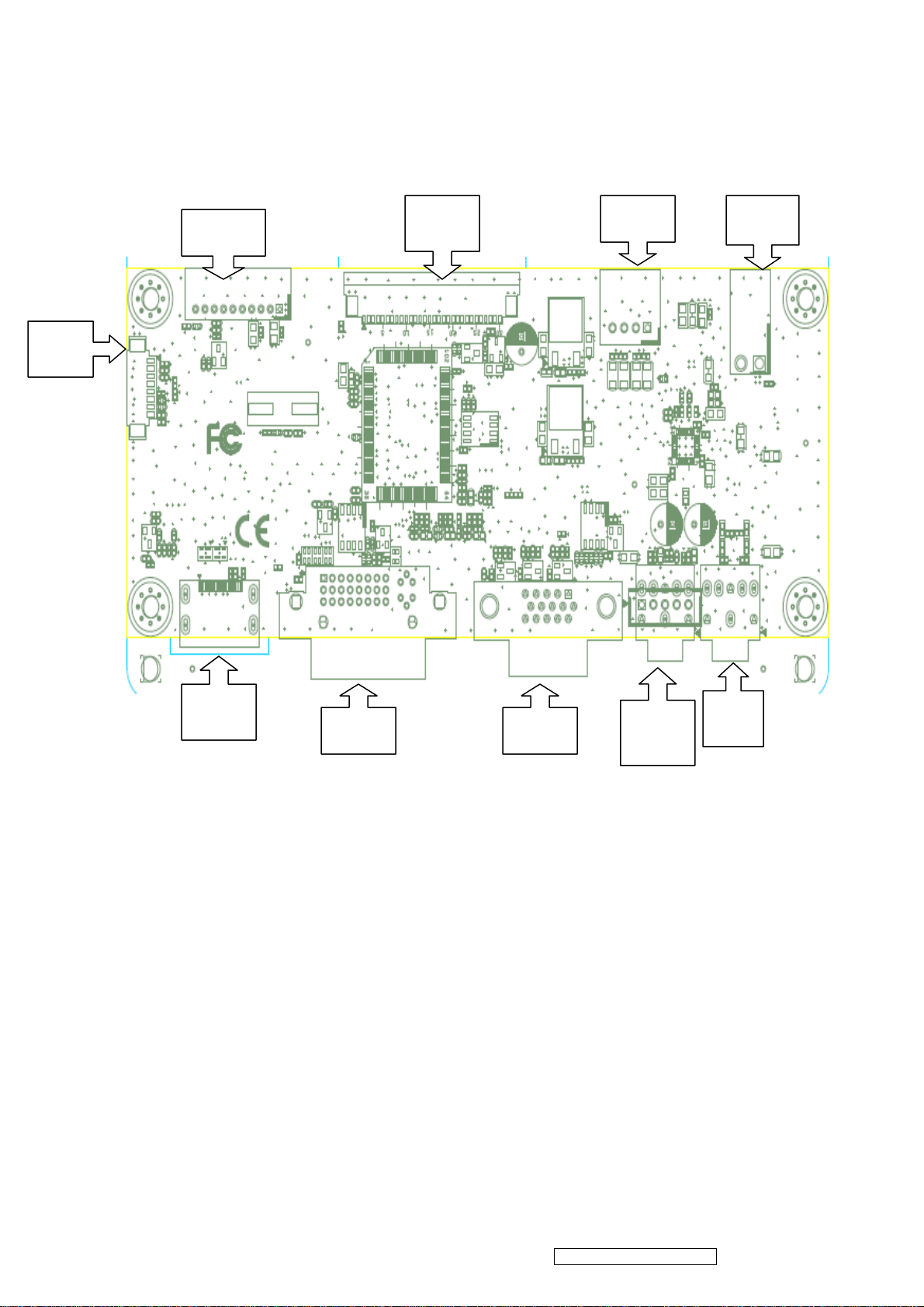
16
4. Circuit Description
CON3
CON1
CON5 CON6
J6
CON7
CON8 CON2
J4 or
J7
J3
Power Circuit:
Power board provided +5VD(CON1.1~CON1.2) and +5V (CON3~CON4),Which
+5V is for system and LCD Panel,+5VD provided for Audio AMP.
At AC power on status,Power off mode and standby mode,Power source only
provided +5V to TSUMO88GDI,Monitor total power consumption will be less the
1W.
The status for +5VD and +5V as below:
+5V will provide:
1. via Q4、Q3:VLCD(for LCD panel)
2. via U9 transferred to +3.3V(for TSUMO88GDI and system related parts)
3. via U9 transferred to +1.8V(for TSUMO88GDI)
ViewSonic Corporation
Confidential - Do Not Copy
VX2739W-2
Page 18
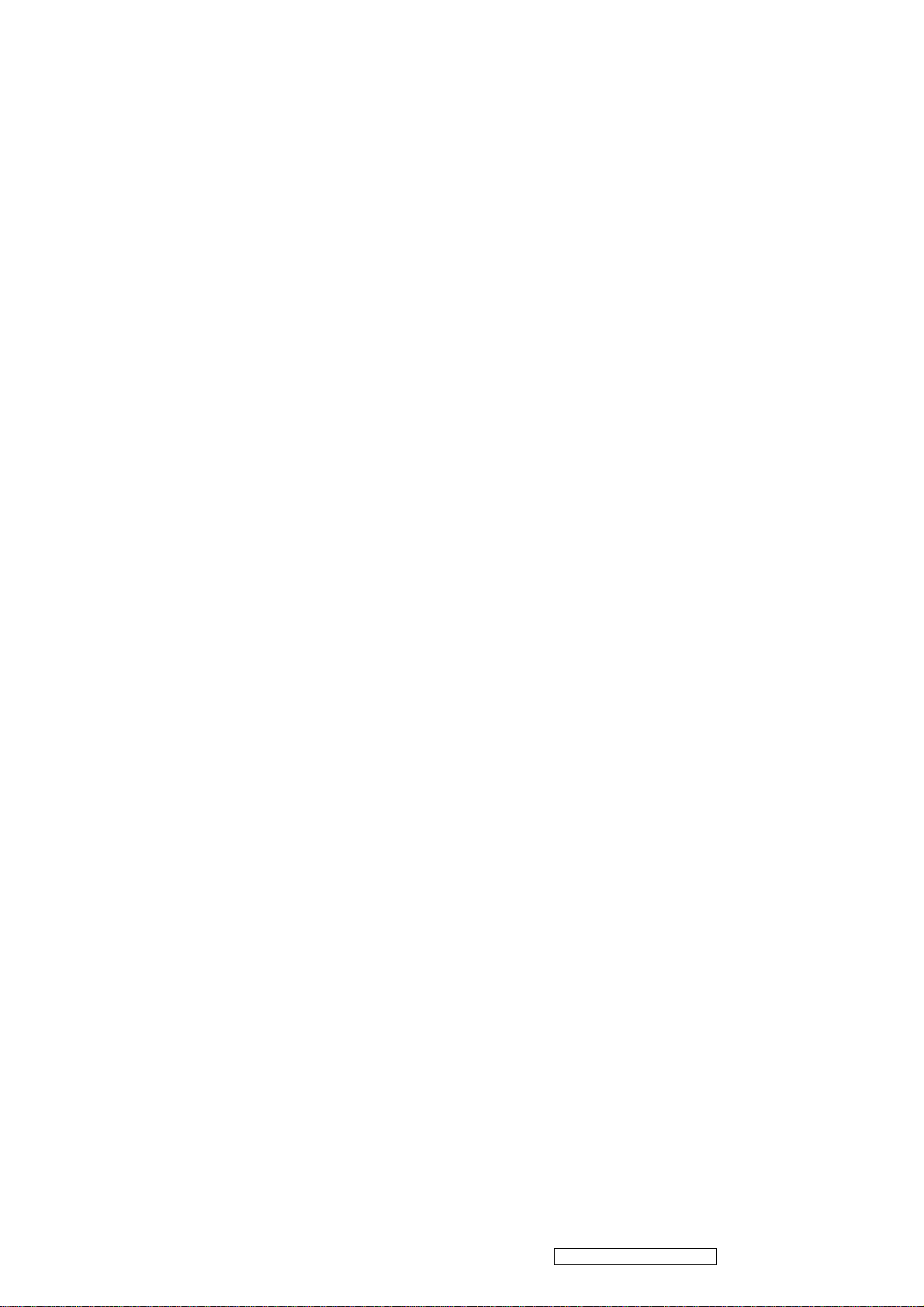
+5VD will provide:
17
1. via J6 to USB HUB(for GL805G)
Backlight Control:
CON1.9 is inverter on/off control pin,which 5V is ON,0V is OFF;CON1.10 is
Brighthess control pin,control way is PWM,0% is darkest,100% is brilliant.
LCD panel power and signal:
CON5 is FFC connector which provided for LCD panel LVDS,the LVDS singnal
sent from TSUMO88GDI.
VIDEO:
The outputs for video are CON8、CON2 as below:
CON8:DVI
CON2:D-SUB
These signals will transmit to TSUMO88GDI,transferred to LVDS, to LCD Panel
via CON5 for programming.
KEYPAD & LED DISPLAY:
CON3 is KEY and LED board connector, controlled way for key board is from
ADC, build in TSUMO88GDI. When user press the buttons, identified by
TSUMO88GDI fordifferent voltage to control the right action by TSUMO88GDI.
Controlled way for LED board is from GPIO, Power off:LED is dark, Power on:
LED is blue light, standby mode:LED is orange light, which controlled by
TSUMO88GDI.
ViewSonic Corporation
Confidential - Do Not Copy
VX2739W-2
Page 19
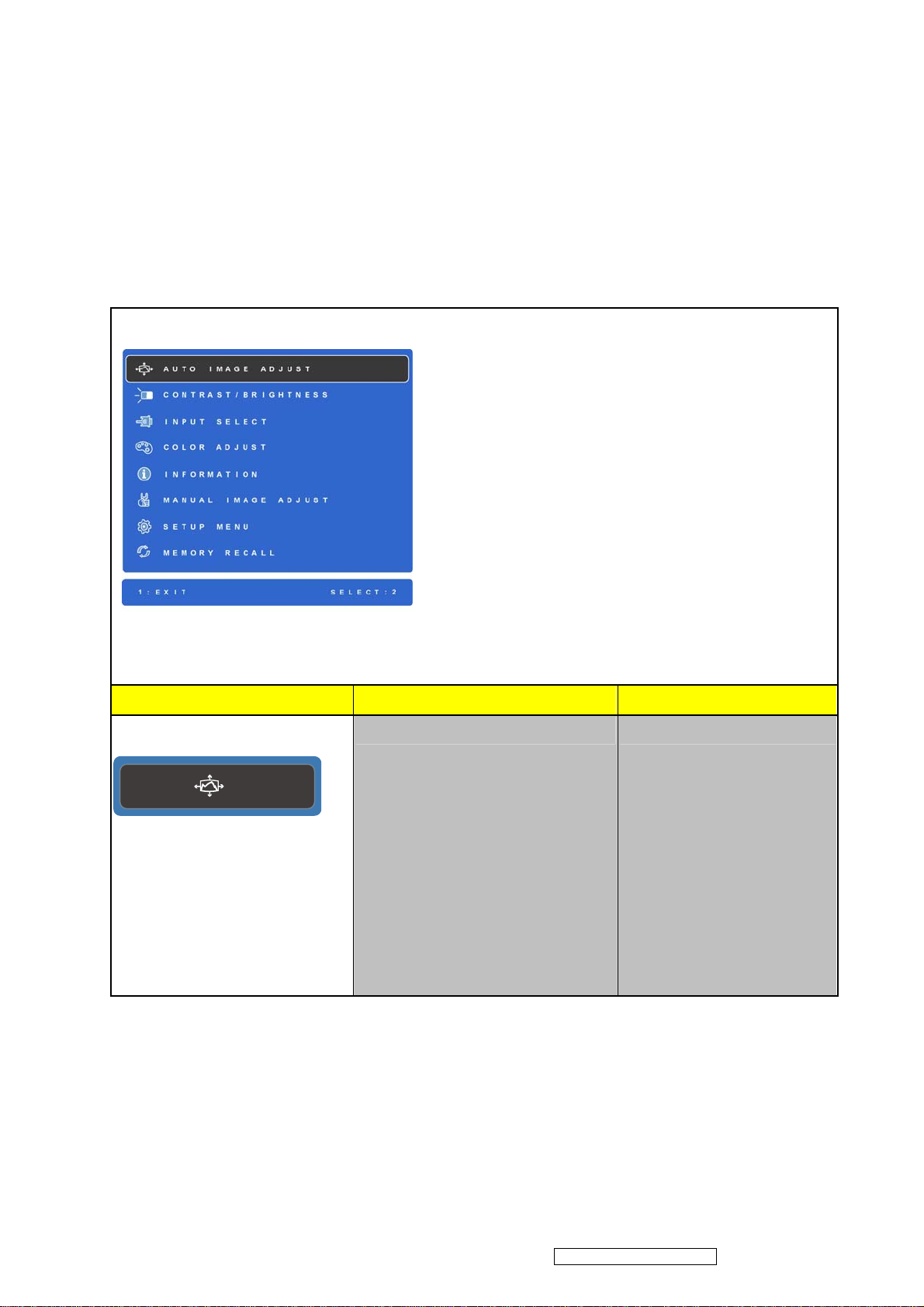
5. Adjusting Procedure
18
5.1 Function Control Description
5.1.1 Main Menu OSD Table
Main Menu
Level 1 Level 2 Level 3
Auto Image Adjust
1. Key button definition:
[1]: OSD off
[2]: Execute the selected function
[Up]: Rolling up the slider
(When push the button on the top position,
the slider shall go down to the bottom item)
[Dn]: Rolling down the slider
(When push the button on the bottom
position, the slider shall go down to the top
item)
2. Under sRGB or DCR mode, the
Contrast/Brightness shall be disabled with
fate-out color. And it should not be selected.
1. Background = blanking
2. The message OSD
position is at the center.
3. After auto tune, OSD shall
be off
4. Only for analog mode
ViewSonic Corporation
Confidential - Do Not Copy
VX2739W-2
Page 20
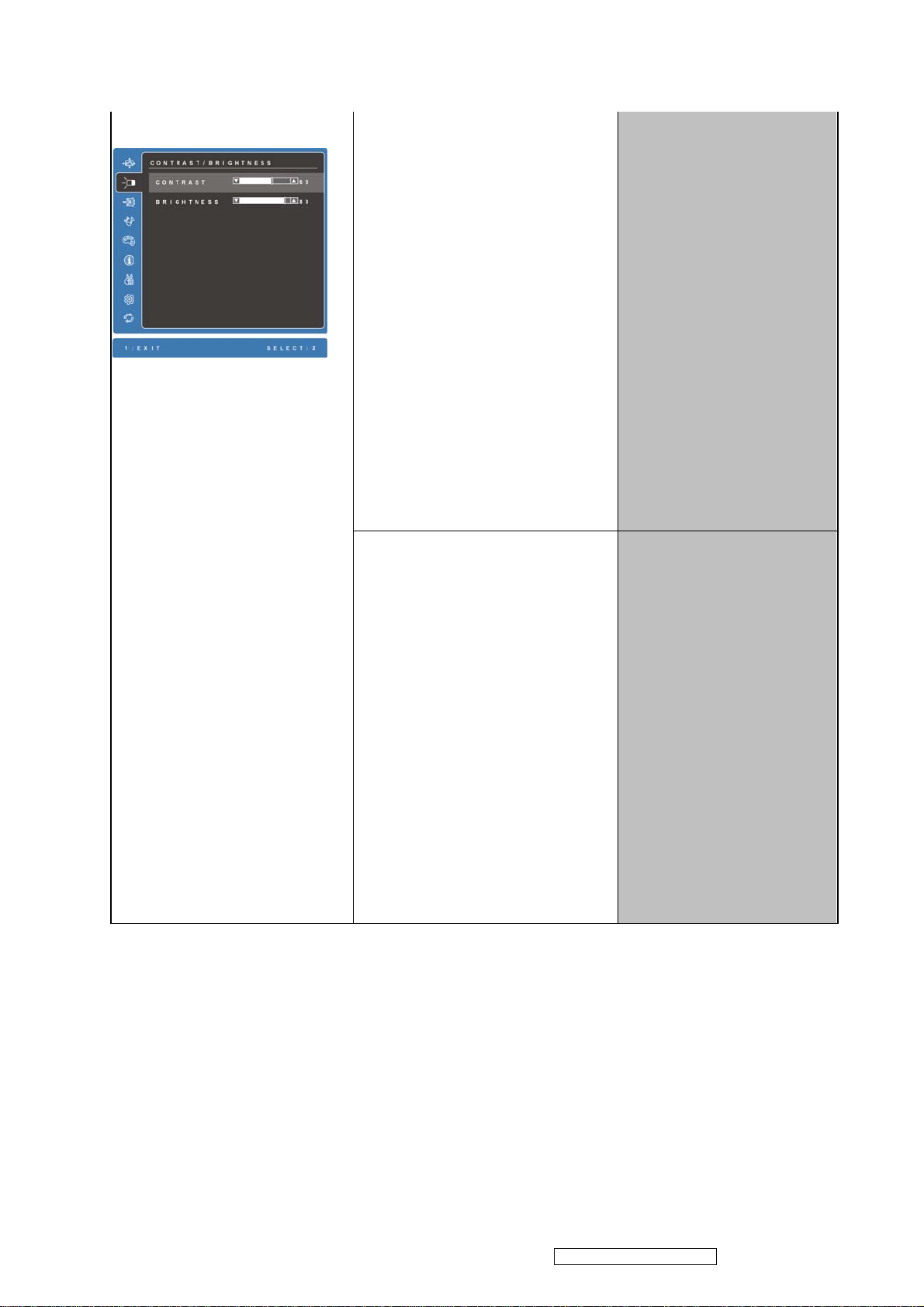
Contrast/Brightness
19
Contrast
1. Adjust range = 0 to 100
2. Default = 70
3. Key button definition:
[1] = Back to Main Menu or
OSD off
(depend on previous
Key button definition:
[1]: Back to previous OSD
status
[2]: select to adjust value
setting.
[Up]: Move up the slider
[Dn]: Move down the slider
status)
[Up] = Increase the OSD
value setting
[Dn] = Decrease the OSD
value
[Up]+[Dn]: Recall to default
Brightness
1. Adjust range = 0 to 100
2. Default = 100
3. Key button definition:
[1] = Back to Main Menu or
OSD off
(depend on previous
status)
[Up]: Increase the OSD value
ViewSonic Corporation
setting
[Dn]: Decrease the OSD value
[Up]+[Dn]: Recall to default
Confidential - Do Not Copy
VX2739W-2
Page 21
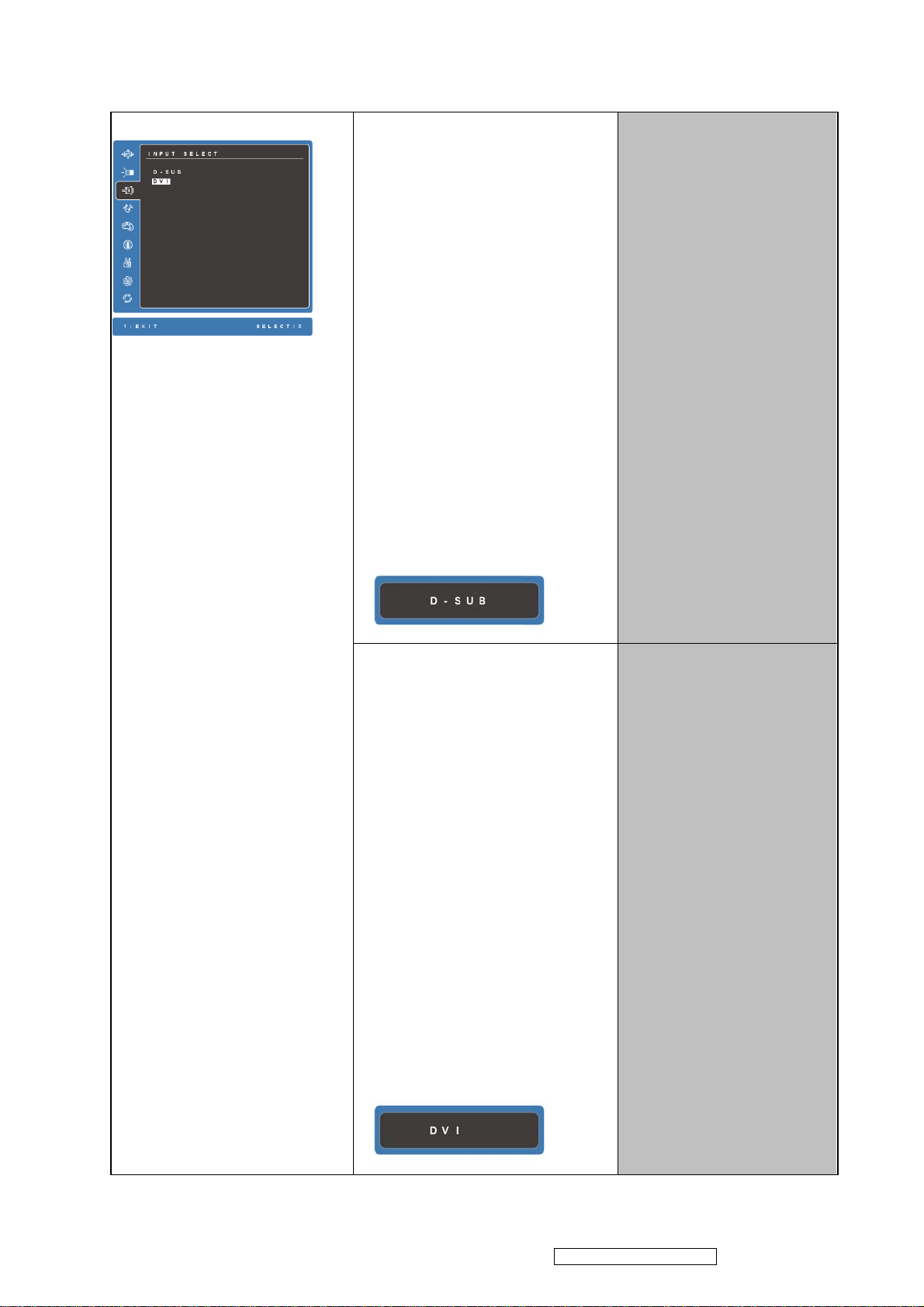
Input Select
20
D-SUB
Step 1: Turn off OSD.
Step 2:
1. Target video input port =
Analog
2. If signal detected from
1. Show on existing input
port by white-background
color
2. Key button definition:
[1]: Back to previous OSD
status
[2]: Change to the selected
input port
[Up]: Move up the slider
[Dn]: Move down the slider
target port, change to
target port.
3. If no signal detected from
target port, keep existing
input port.
Step 3: Show on Input
Message OSD at the
right-top corner of screen for
1 second.
DVI
Step 1: Turn off OSD.
Step 2:
1. Target video input port =
Digital
2. If signal detected from
target port, change to
target port.
3. If no signal detected from
target port, keep existing
input port.
Step 3: Show on Input
Message OSD at the
right-top corner of screen for
1 second.
ViewSonic Corporation
Confidential - Do Not Copy
VX2739W-2
Page 22
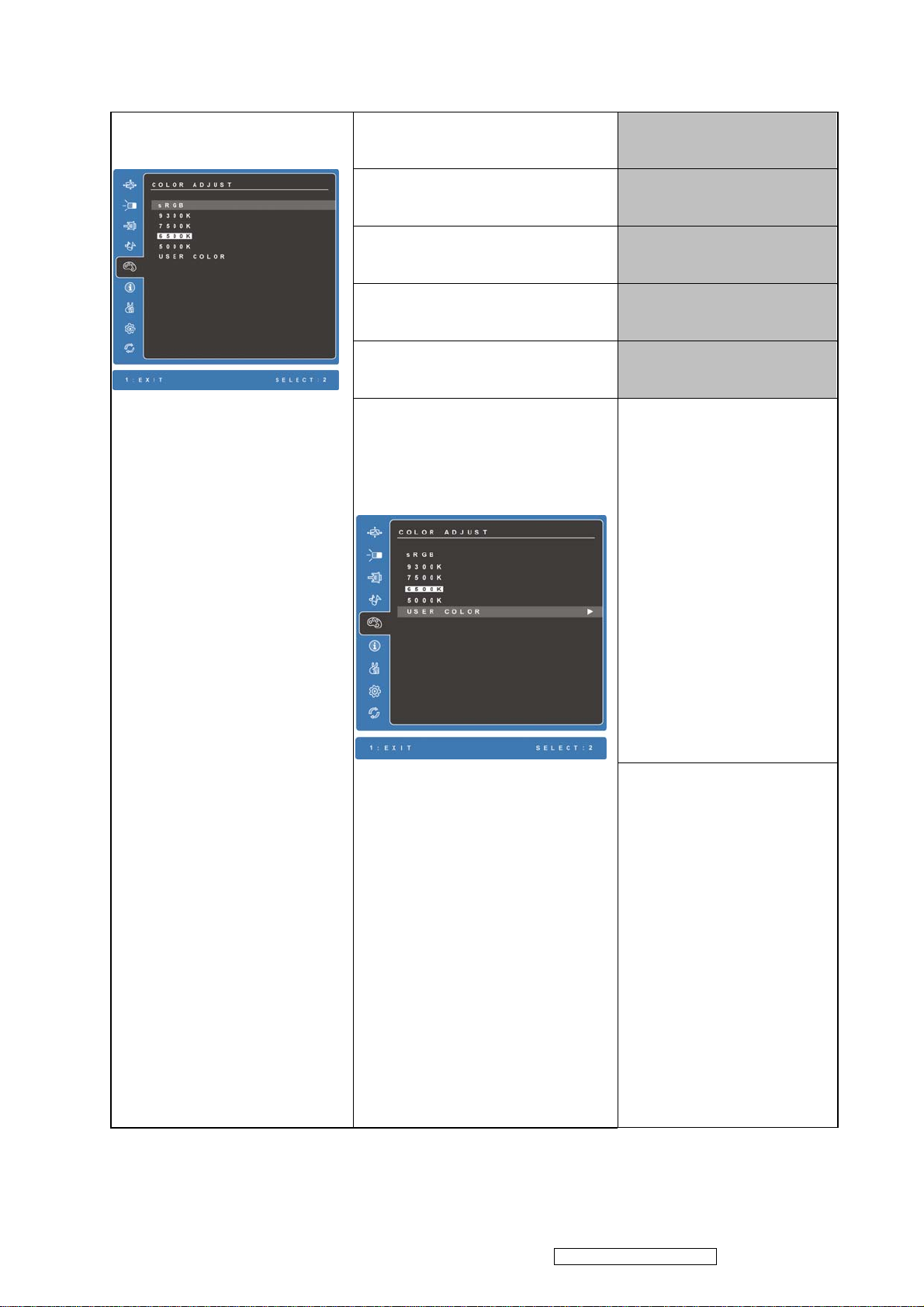
Color Adjust
21
sRGB
1. Show on existing input
port by white-background
color
2. Default = 6500K
3. Key button definition:
[1]: Back to previous OSD
status
[2]: Change to the selected
color setting
[Up]: Move up the slider
[Dn]: Move down the slider
4. Under DCR mode
(Dynamic Contrast = On),
sRGB shall be disabled
with fate-out color. And it
should not be selected.
Change Color setting to sRGB
9300K
Change Color setting to 9300K
7500K
Change Color setting to 7500K
6500K
Change Color setting to 6500K
5000K
Change Color setting to 5000K
User Color
Change Color setting to user
color
Red
1. Adjust range = 0 to 100
2. Default = 100
3. Key button definition:
[1]: Back to Color Adjust
OSD
[2]: selected setting.
[Up]: Increase the OSD
value setting
[Dn]: decrease the OSD
value setting
Green
1. Adjust range = 0 to 100
2. Default = 100
3. Key button definition:
[1]: Back to Color Adjust
OSD
ViewSonic Corporation
[2]: selected setting.
[Up]: Increase the OSD
value setting
[Dn]: decrease the OSD
value setting
Confidential - Do Not Copy
VX2739W-2
Page 23

Blue
22
1. Adjust range = 0 to 100
2. Default = 100
3. Key button definition:
[1]: Back to Color Adjust
OSD
[2]: selected setting.
[Up]: Increase the OSD
value setting
[Dn]: decrease the OSD
value setting
Information
Key button definition:
[1]: Back to Main Menu
OSD
ViewSonic Corporation
Confidential - Do Not Copy
VX2739W-2
Page 24
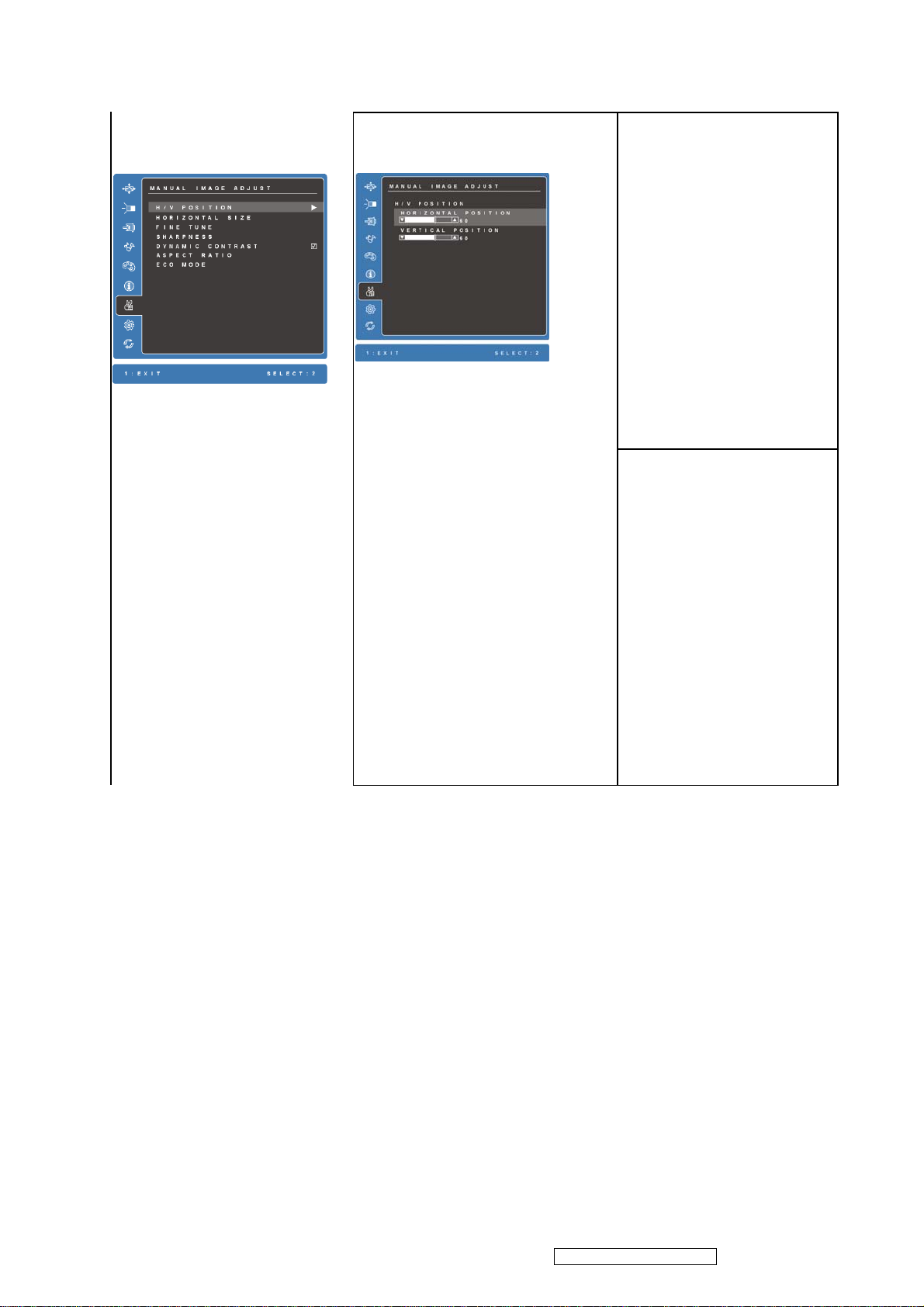
Manual Image Adjust
23
H./V. Position
Horizontal Position
Key button definition:
[1]: Back to previous OSD
status
[2]: Execute the selected
function
[Up]: scroll up the slider
(When push the button
on the top position, the
slider shall go down to
the bottom item
[Dn]: Scroll down the slider
(When push the button
on the bottom position,
the slider shall go down
1.
1. Adjust range = 0 to 100
2. Key button definition:
[1]: Back to Manual
Image Adjust OSD
[2]: selected setting.
[Up]: Increase the OSD
value setting
[Dn]: Decrease the
OSD value
Vertical Position
1. Adjust range = 0 to 100
2. Key button definition:
[1]: Back to Manual
Image Adjust OSD
[2]: selected setting.
[Up]: Increase the OSD
value setting
[Dn]: Decrease the
OSD value
ViewSonic Corporation
Confidential - Do Not Copy
VX2739W-2
Page 25
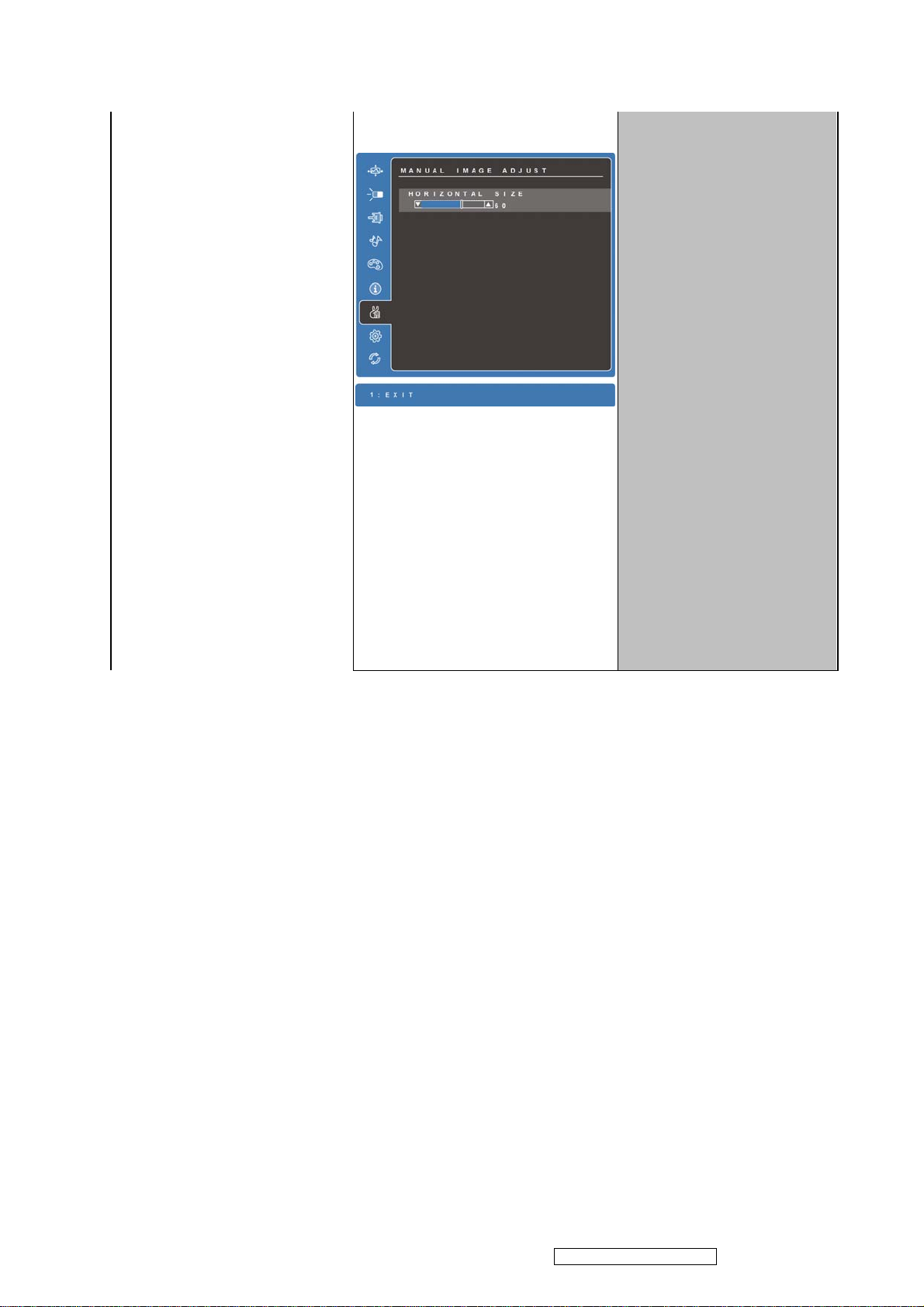
to the top item
24
2. Under Digital mode, all the
H./V. Position, Horizontal
Size and Fine Tune shall
be disabled with fate-out
color. And it should not
be selected.
3. Under native mode,
Sharpness shall be
disabled with fate-out
color. And it should not
be selected.
4. Under SRGB mode,
Dynamic Contrast shall
be disabled with fate-out
color. And it should not
be selected.
Horizontal Size
1. Adjust range = 0 to 100
2. Key button definition:
[1]: Back to Manual Image
Adjust OSD
[Up]: Increase the OSD
value setting
[Dn]: Decrease the OSD
value
ViewSonic Corporation
Confidential - Do Not Copy
VX2739W-2
Page 26

Fine Tune
25
1. Adjust range = 0 to 100
2. Key button definition:
[1]: Back to Manual Image
Adjust OSD
[Up]: Increase the OSD
value setting
[Dn]: Decrease the OSD
value
ViewSonic Corporation
Confidential - Do Not Copy
VX2739W-2
Page 27

Sharpness
26
1. Adjust range = {0 / 25 / 50 /
75 / 100}
2. Default = 50
3. Key button definition:
[1]: Back to Manual Image
Adjust OSD
[Up]: Increase the OSD
value setting
[Dn]: Decrease the OSD
value
Dynamic Contrast
Swap on and off the Dynamic
Contrast function
Default = Off
; = On
= Off
When Dynamic Contrast is on,
below functions will be
disabled:
1. Brightness/Contrast menu
2. SRGB selection in Color
ViewSonic Corporation
Adjust
3. White balance hot key
4. DDC/CI BR/CT adjustment
Confidential - Do Not Copy
VX2739W-2
Page 28

Aspect Ratio
27
1. Show on existing Aspect
Ratio setting by
white-background color
2. Key button definition:
[1]: Back to previous OSD
status
4:3
Change aspect ratio to
4:3
Full Screen
Fill screen with panel
native aspect ratio.
[2]: Change to the selected
Display Mode setting.
[Up]: Scroll up the slider
(When push the button
on the top position, the
slider shall go down to the
bottom item)
[Dn]: Scroll down the slider
(When push the button
on the bottom position, the
slider shall go up to the top
item)
3. Default = full screen
Note : 1.When input signals
are wide format, this
function is disable.
2.When input signals are
ViewSonic Corporation
non-wide format. this
function is enable.
Confidential - Do Not Copy
VX2739W-2
Page 29

ECO Mode
28
Standard
OSD adjust range = 0 to
100
1. This function toggles ECO
mode.
2. Show on existing ECO Mode
setting by white-background
color
3. Key button definition:
[1]: Back to previous OSD
status
[2]: Change to the selected
Display Mode setting.
[Up]: Scroll up the slider
(When push the button
on the top position, the
slider shall go down to the
bottom item)
[Dn]: Scroll down the slider
(When push the button
on the bottom position, the
slider shall go up to the top
Optimize
OSD adjust range = 0 to
100
ViewSonic Corporation
Confidential - Do Not Copy
VX2739W-2
Page 30

item)
29
4. Default = Standard
5. Under sRGB mode, ECO
Mode shall be disabled with
Conserve
OSD adjust range = 0 to
100
fate-out color. And it should
not be selected.
6. No matter DCR on or off,
lamp current will be changed
by ECO mode change.
7. While ECO or DCR setting
changed, the lamp current
shall be updated to new
setting immediately.
8. Do not lock Contrast or
Brightness OSD for ECO
function
9. Following is the lamp current
chart,
32
ViewSonic Corporation
Confidential - Do Not Copy
VX2739W-2
Page 31

Setup Menu
30
1. Key button definition:
[1]: Back to Main Menu
OSD
[2]: Execute the selected
function
[Up]: Scroll up the slider
(When push the button
on the top position, the
slider shall go down to
the bottom item)
[Dn]: Scroll down the slider
(When push the button
on the bottom position,
the slider shall go down
to the top item)
Language Select
1. Show on existing input port
by red color
2. Key button definition:
[1]: Back to previous OSD
status
[2]: Change to the selected
language setting
[Up]: Scroll up the slider
(When push the button on
the top position, the slider
shall go down to the
bottom item
[Dn]: Scroll down the slider
(When push the button on
the bottom position, the
slider shall go down to the
top item
English
Set OSD language to
English and keep in
Language Select OSD
French
Set OSD language to
French and keep in
Language Select OSD
German
Set OSD language to
German and keep in
Language Select OSD
Spanish
Set OSD language to
Spanish and keep in
Language Select OSD
Italian
Set OSD language to
Italian and keep in
Language Select OSD
Finnish
Set OSD language to
Finnish and keep in
Language Select OSD
Russian
Set OSD language to
Russian and keep in
Language Select OSD
Japanese
ViewSonic Corporation
Set OSD language to
Japanese and keep in
Language Select OSD
Korean
Set OSD language to
Korean and keep in
Language Select OSD
Confidential - Do Not Copy
VX2739W-2
Page 32

Traditional Chinese
31
Set OSD language to
Simplified Chinese and
keep in Language Select
OSD
Simplified Chinese
Set OSD language to
Traditional Chinese and
keep in Language Select
OSD
Resolution Notice
Swap on and off the Resolution
Notice function
ViewSonic Corporation
Confidential - Do Not Copy
VX2739W-2
Page 33
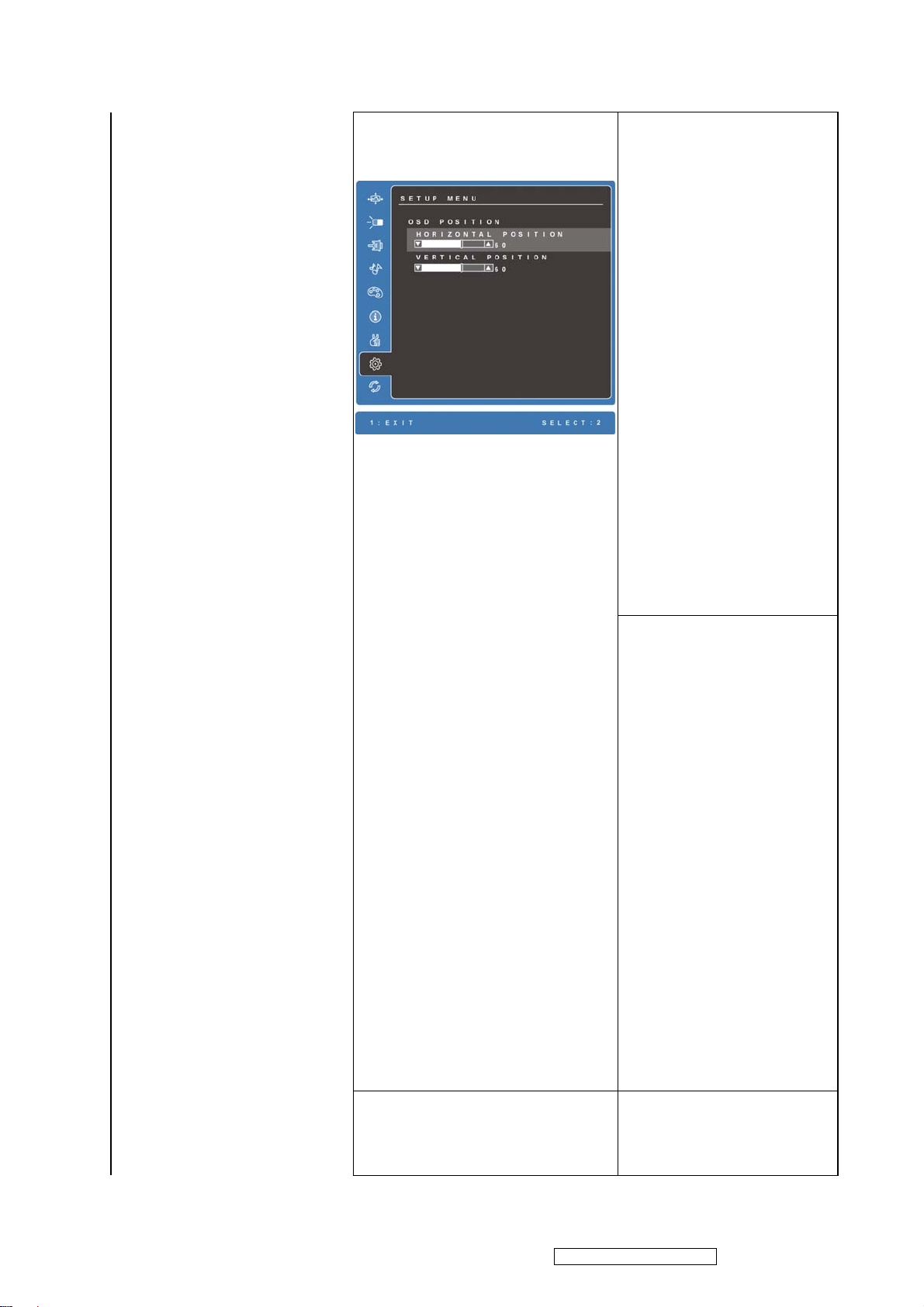
OSD Position
32
OSD H. Position
1. Adjust range = 0 to 100
2. Default = 50
3. Key button definition:
[1]: Back to Setup
Menu OSD
[2]: selected
setting[Up]:
Increase the OSD
value setting (move
OSD right)
[Dn]: Decrease the
OSD value setting
(move OSD left)
[Up]+[Dn]: Recall to
default value
OSD V. Position
1. Adjust range = 0 to 100
2. Default = 50
3. Key button definition:
[1]: Back to Setup
Menu OSD
[2]: selected setting
[Up]: Increase the OSD
value setting (move
OSD up)
[Dn]: Decrease the
OSD value setting
(move OSD down)
[Up]+[Dn]: Recall to
default value
ViewSonic Corporation
OSD Time Out 5
Set OSD Time Out to 5
Seconds
Confidential - Do Not Copy
VX2739W-2
Page 34
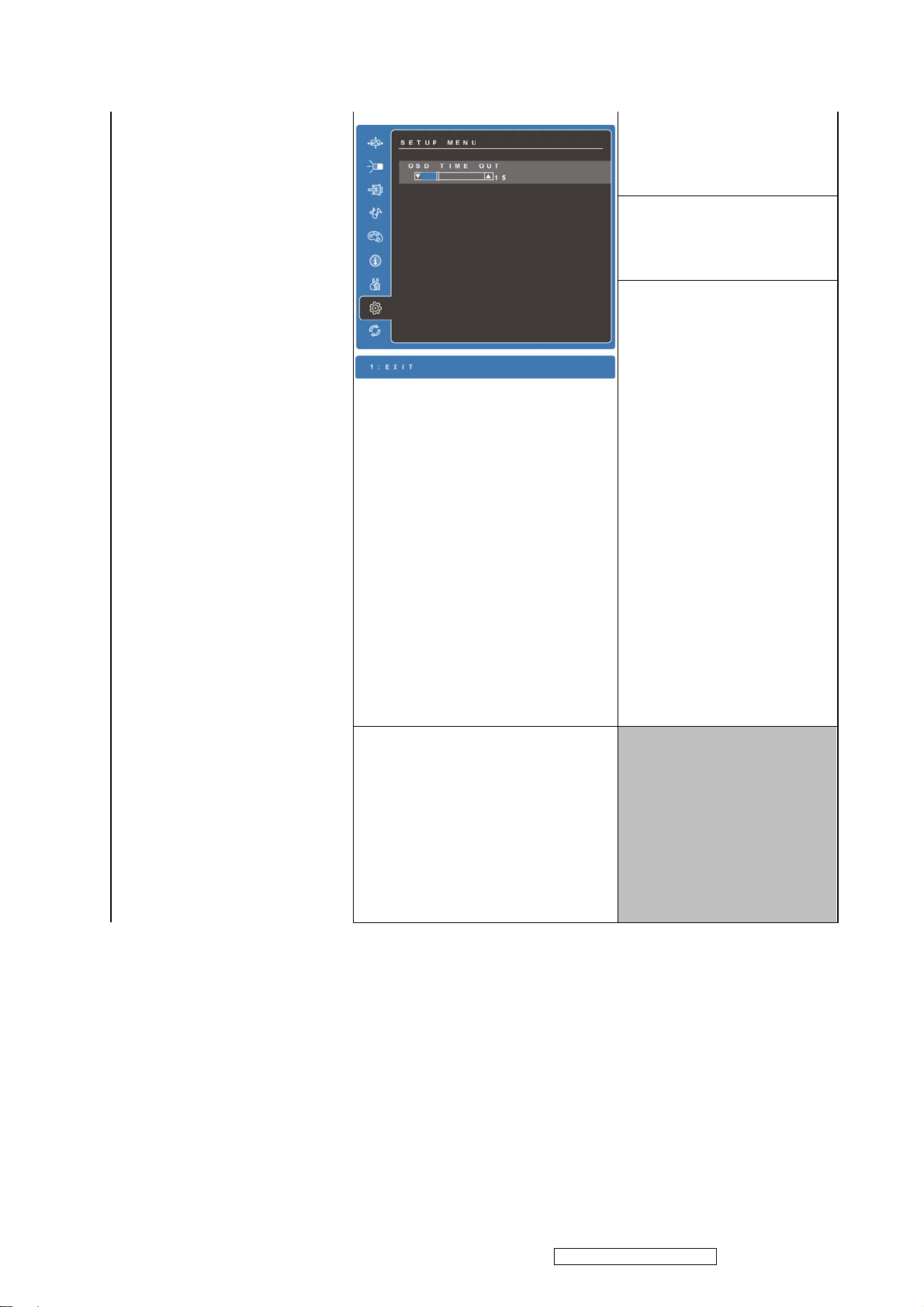
33
1. Adjust range = 5, 15, 30, 60
2. Default = 15
3. Key button definition:
[1]: Back to Setup Menu
OSD
[Up]: Increase the OSD
15
Set OSD Time Out to 15
Seconds
30
Set OSD Time Out to 30
Seconds
60
Set OSD Time Out to 60
Seconds
value setting
[Dn]: Decrease the OSD
value setting
[Up]+[Dn]: Recall to default
value
OSD Background
Swap on and off the OSD
Background
; = Non-transparent
= Transparent
ViewSonic Corporation
Confidential - Do Not Copy
VX2739W-2
Page 35
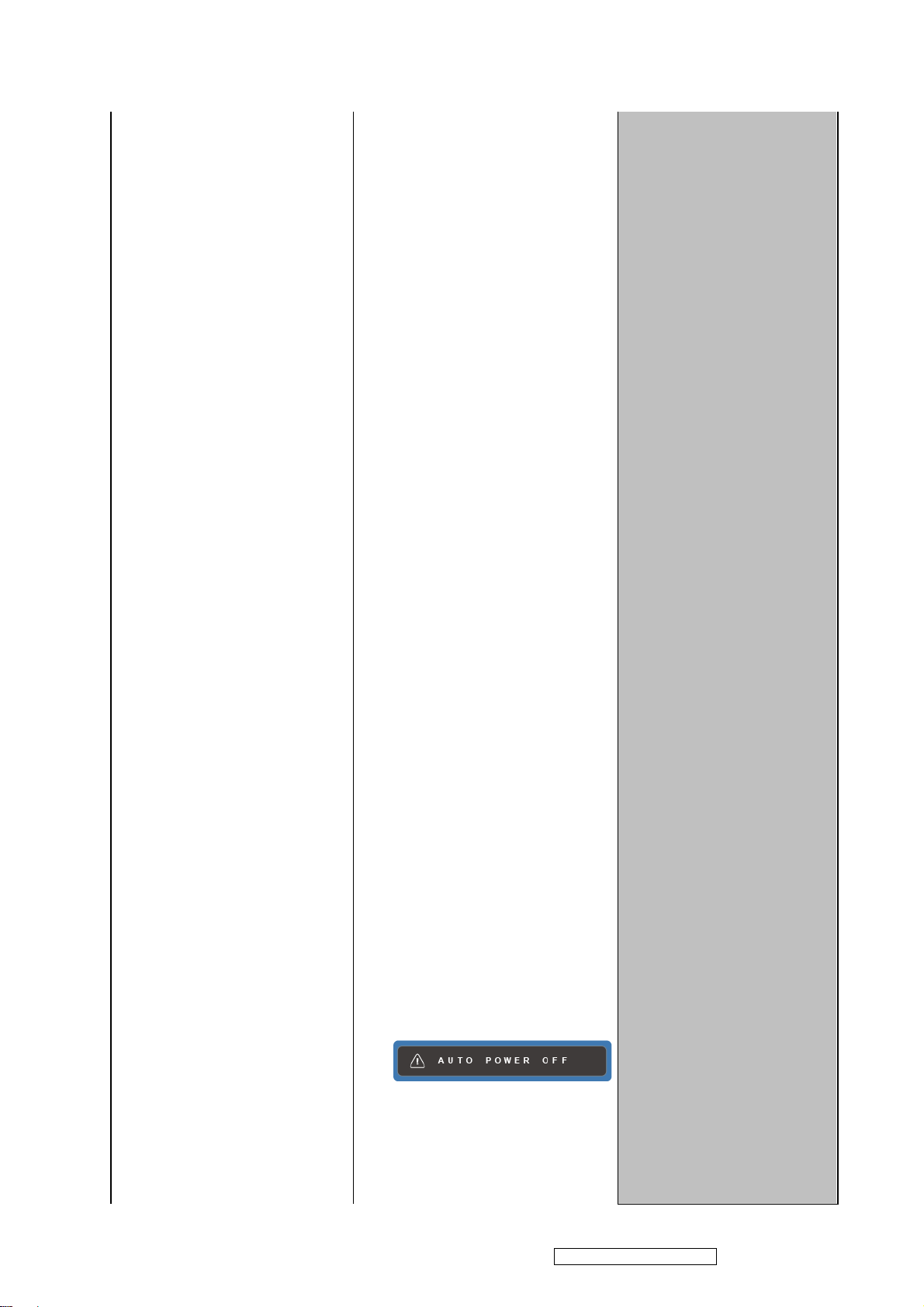
Auto Power Off
34
Swap on and off the Auto
Power Off function
Power off the display
automatically when no signal is
detected for 3 minutes.
; = On
= Off
Note :
1. When no signal input with
Auto Power Off = ON, the
display will go into power
saving first. After 3 minutes, the
display will turn off
automatically.
2. When no signal input with
Auto Power Off = OFF, the
display will go into power
saving as normal display.
3. Default = Off
4. Memory Recall will call
back the setting to default.
5. When push Power Lock
hot key under Auto Power
Off = On, the message OSD
will show on for 3 seconds
(Power Lock function is
disabled),
6. The function will be
disabled when power button
ViewSonic Corporation
locked.
Confidential - Do Not Copy
VX2739W-2
Page 36
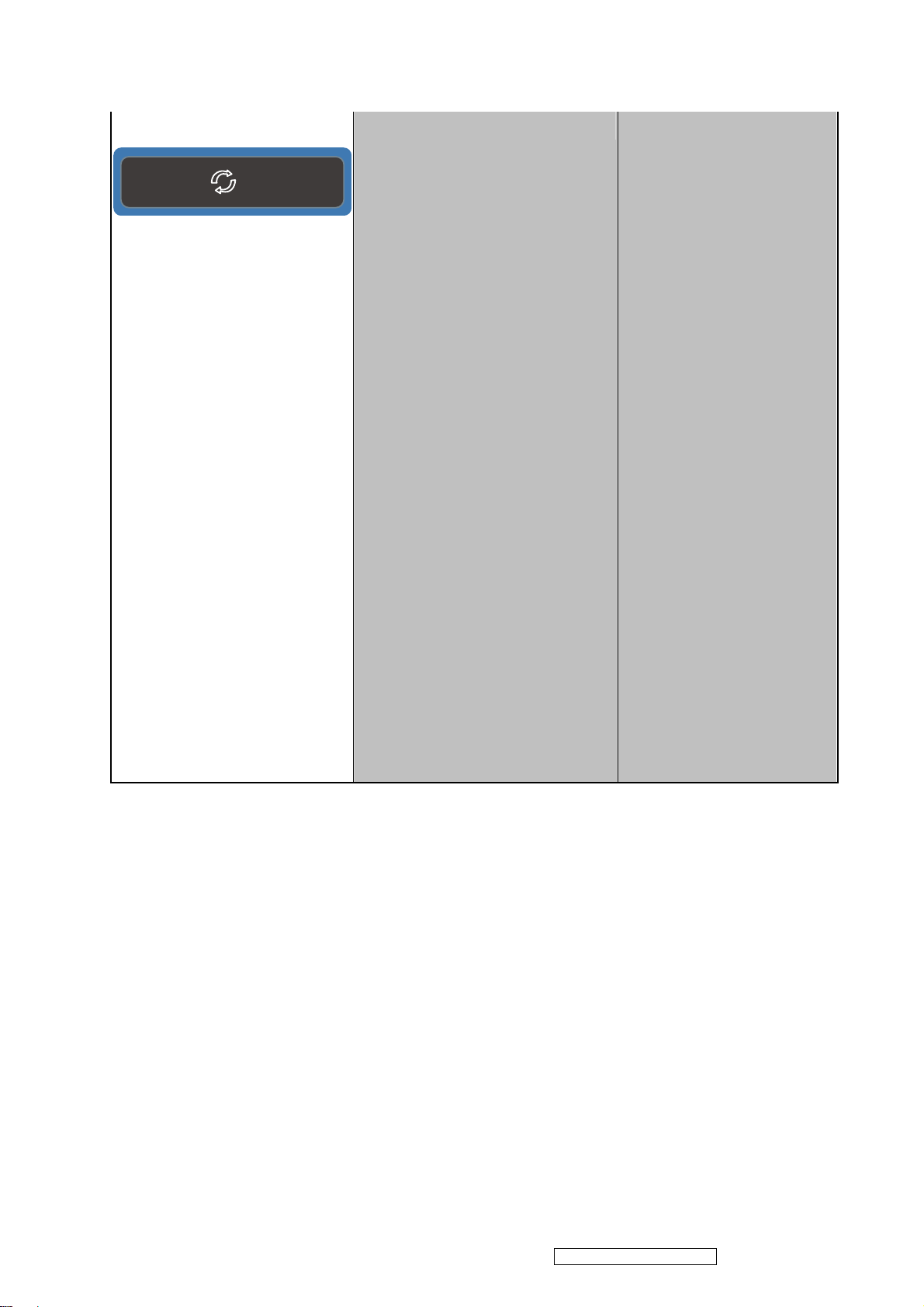
Memory Recall
35
1. Background = blanking
2. Recall white balance to
factory setting
3. Recall all the OSD setting
to the default. (include
the R/G/B in User Color)
4. Show the message OSD
position is at the center
for 3 seconds.
5. Clean FIFO timing mode
buffer
6. Execute Auto Image
Adjust
Note: Memory Recall should
not effect on Language,
Power Lock Settings or
Input Priority
ViewSonic Corporation
Confidential - Do Not Copy
VX2739W-2
Page 37
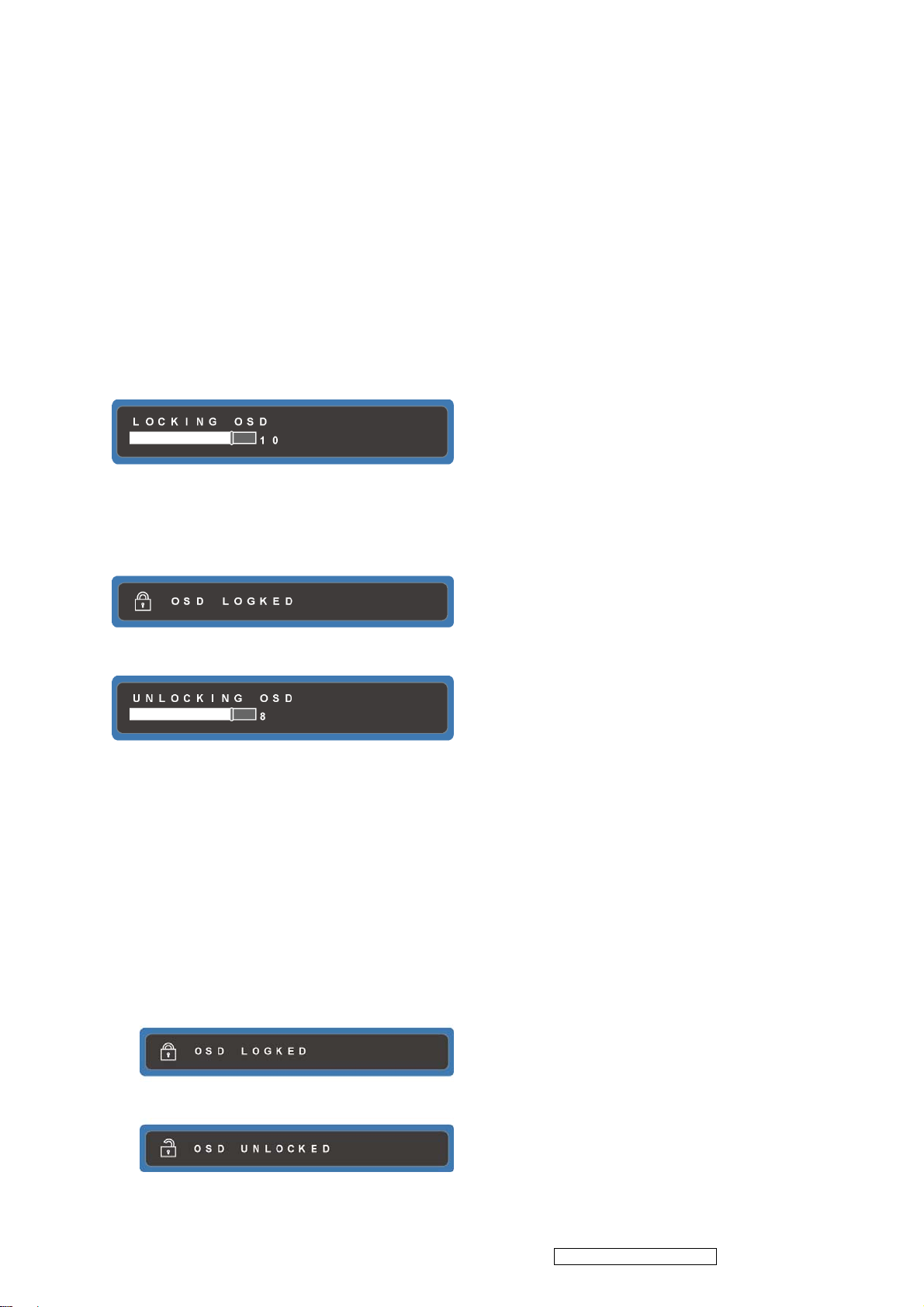
36
5.1.2 OSD Lock short cuts function for the button
The OSD lock will be activated by pressing the front panel control buttons [1] + [▲]
for 10 seconds *1. If the user then tries to access the OSD by pressing any of the
buttons, a message will appear on the screen for 3 seconds showing "OSD
Locked" *2. The OSD lock will be deactivated by pressing the front panel control
buttons [1] + [▲] again for 10 seconds*3.
*1 The OSD Lock message as below,
Range = 0 to 10
*2 The OSD Locked message as below,
*3 The OSD Unlock message as below,
Range = 0 to 10
*4 When the OSD is locked will lock all functions, including “Volume”, “Mute” and
others.
*5 Status bar indicating OSD Lock or Unlock is in progress and when complete it will
indicate “OSD Locked” or “OSD Unlocked” for 3 seconds as below,
OSD Locked
OSD Unlocked
ViewSonic Corporation
Confidential - Do Not Copy
VX2739W-2
Page 38
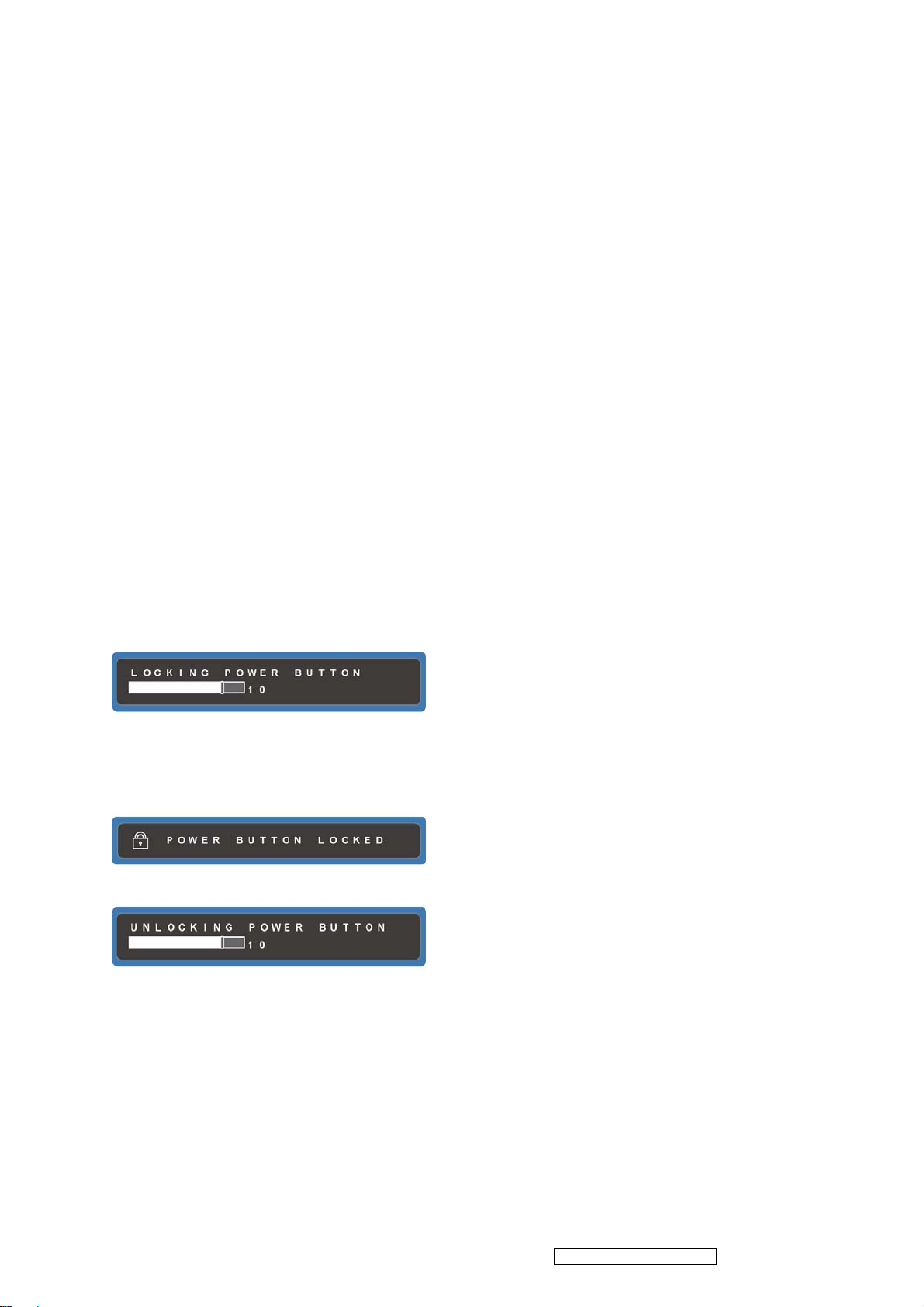
37
*6 When OSD appears on screen, the OSD Lock/Unlock short cut key will be
disabled.
5.1.3 Power Lock short cuts function for the buttons
The Power lock will be activated by pressing the front panel control buttons [1] +
[▼] for 10 seconds *1. Locking the power button means that the user won't be able
to turn off the LCD while the power button is locked. If the user presses the power
button while it is locked, a message will appear on the screen for 3 seconds
*2
showing "Power Button Locked"
. It also means that with the power button
locked, the LCD would automatically turn back "On" when power is restored after
a power failure. If the power button is not in the locked mode, then power should
return to it's previous state when power is restored after a power failure. The
Power lock will be deactivated by pressing the front panel control buttons [1] + [▼]
again for 10 seconds
*3
.
*1 The Locking Power Button message as below,
Range = 0 to 10
*2 The Power Button Locked message as below,
*3 The Unlocking Power Button message as below,
Range = 0 to 10
*4 Status bar indicating Power Button Lock or Unlock is in progress and when
complete it will indicate “Power Button Locked” or “Button Unlocked” for 3
seconds as below,
Power Button Locked
ViewSonic Corporation
Confidential - Do Not Copy
VX2739W-2
Page 39

38
Button Unlocked
*5 When OSD appears on screen, the OSD Lock/Unlock short cut key will be
disabled.
5.1.4 Input Signal Notice Actions
Input Signal Notice Actions
1. The Input Signal Notice OSD appears 1 second when power turns on or
change input signal.
2. The Input Signal Notice OSD position is on the right-top side of image.
3. The OSD message as below,
5.1.5 Resolution Notice Actions
1. Resolution Notice OSD should show on screen after changing to non-native
mode for 30 sec.
ViewSonic Corporation
Confidential - Do Not Copy
VX2739W-2
Page 40
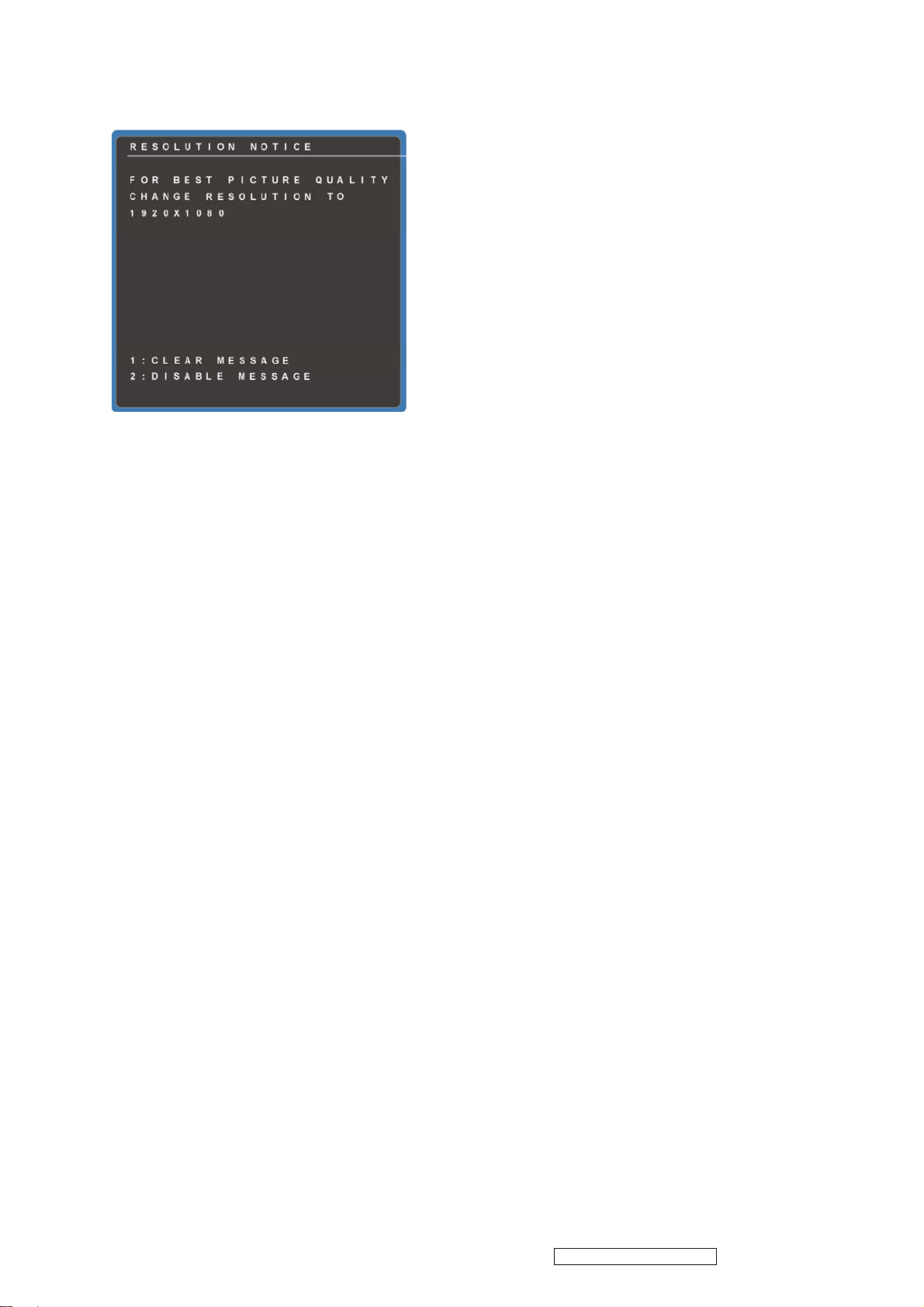
39
2. Key button definition:
[1]: Turn off the OSD message.
[2]: Turn off the OSD message and disable Resolution Notice function
3. The OSD should disappear after 10 sec or by pushing button [1] or [2]
4. After the OSD turns off, it will not show on again before next timing change,
input change or power off.
5. Resolution Notice function should be disabled when push button [2] under
Resolution Notice OSD
6. The “1920x1080” will be replaced by actual panel resolution.
5.1.6 0-Touch™ Function Actions
1. Execute Auto Image Adjust when new mode detected, and save the settings to
buffer for further use
2. It should be reset by Memory Recall function
(Should not reset by power off, power unplug and others)
5.1.7 OSD Auto Save
The OSD shall save new settings when it is turned off by the user or when it times
out. There shall not be a separate save
5.1.8 Out of range
ViewSonic Corporation
Confidential - Do Not Copy
VX2739W-2
Page 41

While non-defined timing is detected, following OSD message will keeps showing
40
on,
1. If the timing is over spec (Fh, Fv or dot clock), the image shall be blanking, and
OSD background shall be non-transparent.
2. If the timing is inspect but not defined, the image shall be non-blanking.
5.1.9 No signal for D-sub / DVI
While no signal is detected for D-Sub and DVI, the following OSD message shall
shows on 3 seconds then go in to power saving.
OSD Background = Non-transparent
Image = Blanking
ViewSonic Corporation
Confidential - Do Not Copy
VX2739W-2
Page 42

41
5.2 BIOS /Firmware Update SOP
Step1: Prepare a PC and the target HDTV.
Step 2: Connect isp board by usb cable (from PC to isp board) and D-sub cable
(from isp board to monitor).
Step 3: Copy the .bin format file (for example, VX2739WM_252.bin) to a folder of
the computer from the CD.
Step 4: Double click the ISP Tool with the CD as the following icon to open the ISP
tool.
Step 5: The outline of isp tool.
Step 6: Click on the “Connect” icon. A pop menu will show up. Press the “OK”
button.
ViewSonic Corporation
Confidential - Do Not Copy
VX2739W-2
Page 43

42
Step 7: Click on the “Read” icon. Press the “Read” button and select the .bin file
which is copied to the folder of the computer. Press the “open” button.
ViewSonic Corporation
Confidential - Do Not Copy
VX2739W-2
Page 44

43
Step 7: Click on the “Auto” icon and press the “Run” button.
Step 8: Flash is running.
ViewSonic Corporation
Confidential - Do Not Copy
VX2739W-2
Page 45

44
Step 9: Flash is finished.
5.3 Disassembly Procedure
Please follow the information provided in this section to perform the complete
disassembly procedure of the LCD panel. Be sure to use proper tools described
below.
LCD consists of various Parts. This chapter describes the procedures for the
complete parts disassembly. In addition, in between procedures, the detailed
disassembly procedure of individual parts will be provided for your service needs.
The disassembly procedure consists of the following steps:
1. Base & Cover
2. LED Board
3. Front Cover
4. Keypad
5. PSU Board
6. Main Board
ViewSonic Corporation
Confidential - Do Not Copy
VX2739W-2
Page 46

45
Base & Cover
1. Remove 4 screws (M4*13L (X)) that fixing on the neck.
2. Push down the Base and remove it.
ViewSonic Corporation
Confidential - Do Not Copy
VX2739W-2
Page 47

46
3. Remove the 1 screw to unplug the stand neck.
4. Remove the 4 screws to take off the Hinge.
ViewSonic Corporation
Confidential - Do Not Copy
VX2739W-2
Page 48

5. Then remove the screws.
47
6. Take off the Rear Cover carefully.
LED Board
ViewSonic Corporation
Confidential - Do Not Copy
VX2739W-2
Page 49
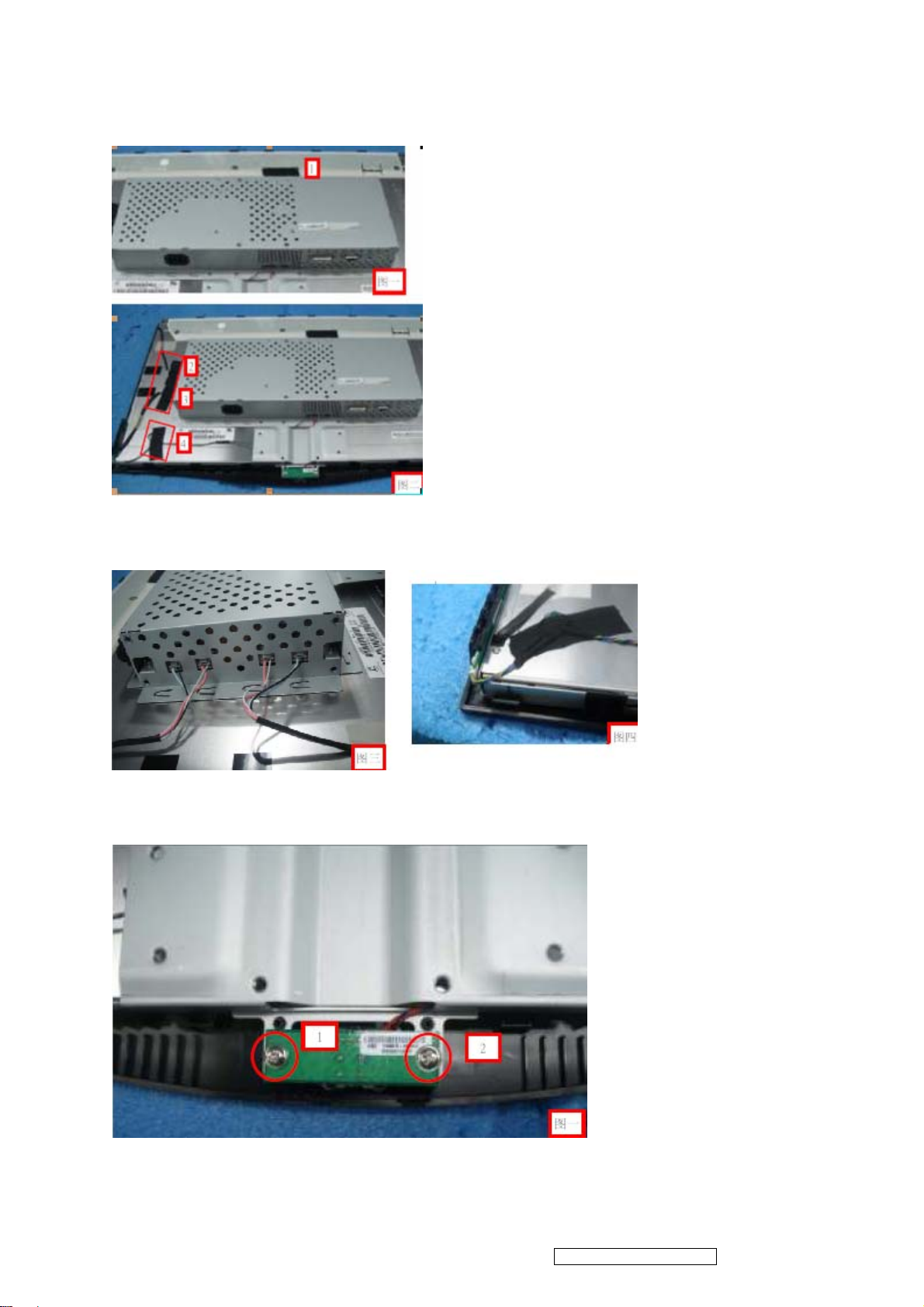
1. Take off the 4 tapes on the LVDS wire and Keypad wire.
48
2. Unplug the power wire and keypad wire.
3. Remove the 2 screws on the LED Board.
4. Unplug the LED Board wire and take off the LED Board.
ViewSonic Corporation
Confidential - Do Not Copy
VX2739W-2
Page 50

49
Front Cover
1. Take off the Shielding from the Panel.
2. Take off the Front Cover from the Panel.
Keypad
Take off the Keypad from the Front Cover.
ViewSonic Corporation
Confidential - Do Not Copy
VX2739W-2
Page 51

50
PSU Board
1. Remove 4 screws on the Shielding.
ViewSonic Corporation
Confidential - Do Not Copy
VX2739W-2
Page 52

51
2. Unplug the power cable from the PSU board.
3. Remove the 4 screws and take off the PSU board.
MainBoard
ViewSonic Corporation
Confidential - Do Not Copy
VX2739W-2
Page 53

52
1. Remove 4 screws that fixing on the MainBoard.
3. Disconnect the LVDS and Keypad Cable from MainBoard and remove the
MainBoard.
ViewSonic Corporation
Confidential - Do Not Copy
VX2739W-2
Page 54
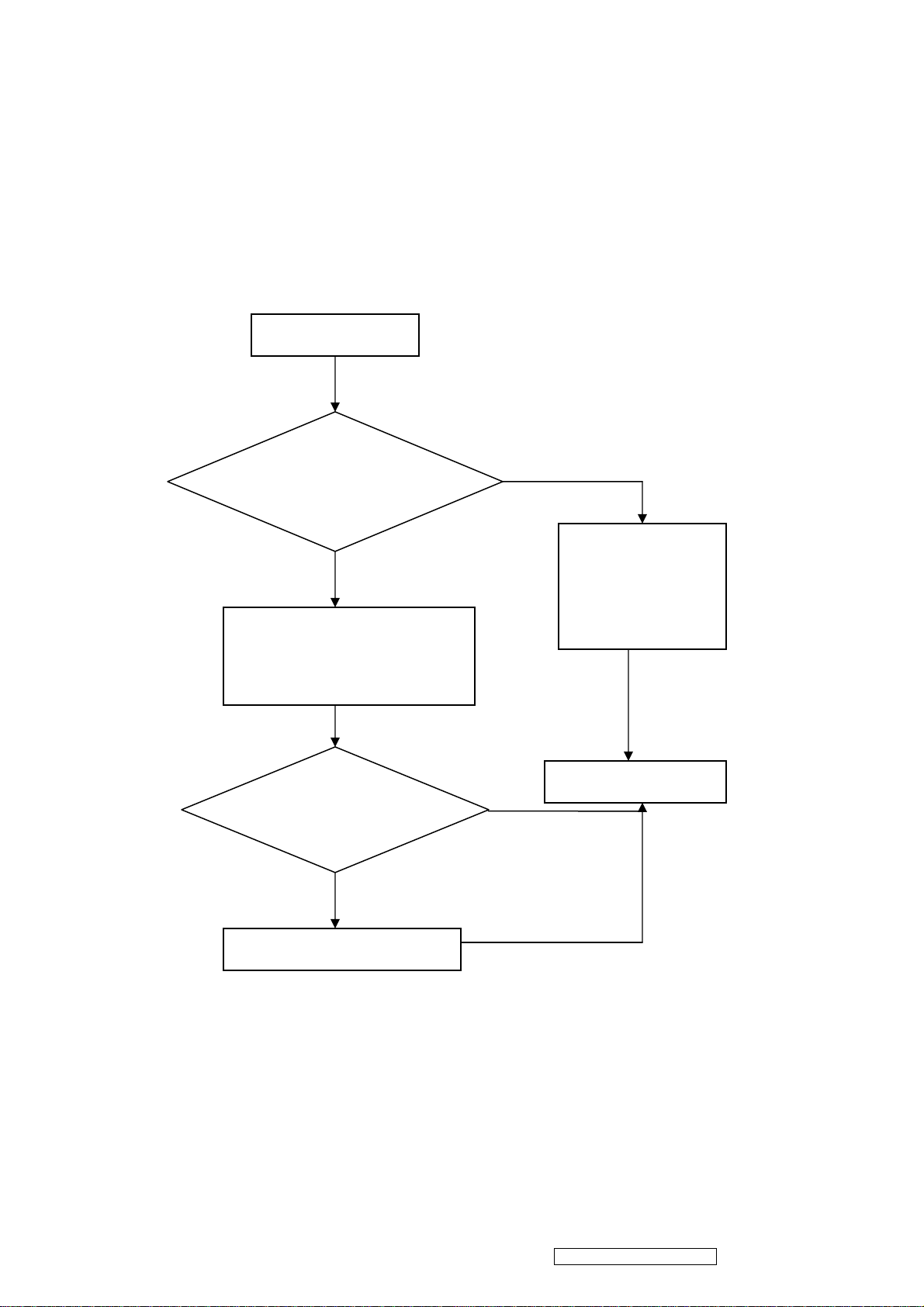
53
6. Troubleshooting Flow Chart
Can not boot
Can not boot
Check AC-power
whether is OK
NG
Replacement the
OK
AC Power
Supply
Disassembles the system
Equipment
to remove the PSU, and
supplies the power directly
OK
The nondefective
Replace the PSU
and Test
NG
Replacement MB and
Abnormal screen
1.Test after boot,the screen left bottom has the streaks
2. Purple screen after booting
3. White screen appears after booting
ViewSonic Corporation
Confidential - Do Not Copy
VX2739W-2
Page 55

4. White-black screen after booting
54
5. Black screen after booting
Abnormal screen
Double check
abnormal system
Disassembles LCD
cover &check LVDS
cable at its place
Assembly
machine to test
FAIL
Test LVDS cable
PASS
NG
Rearrange LVDS
cable & assembly
machine to test
PASS
PASS
FAIL
Replace PSU
&test
FAIL
Replace MB
&test
FAIL
Replace
PANEL & t es t
ViewSonic Corporation
PASS
The nondefective
PASS
PASS
Confidential - Do Not Copy
VX2739W-2
Page 56
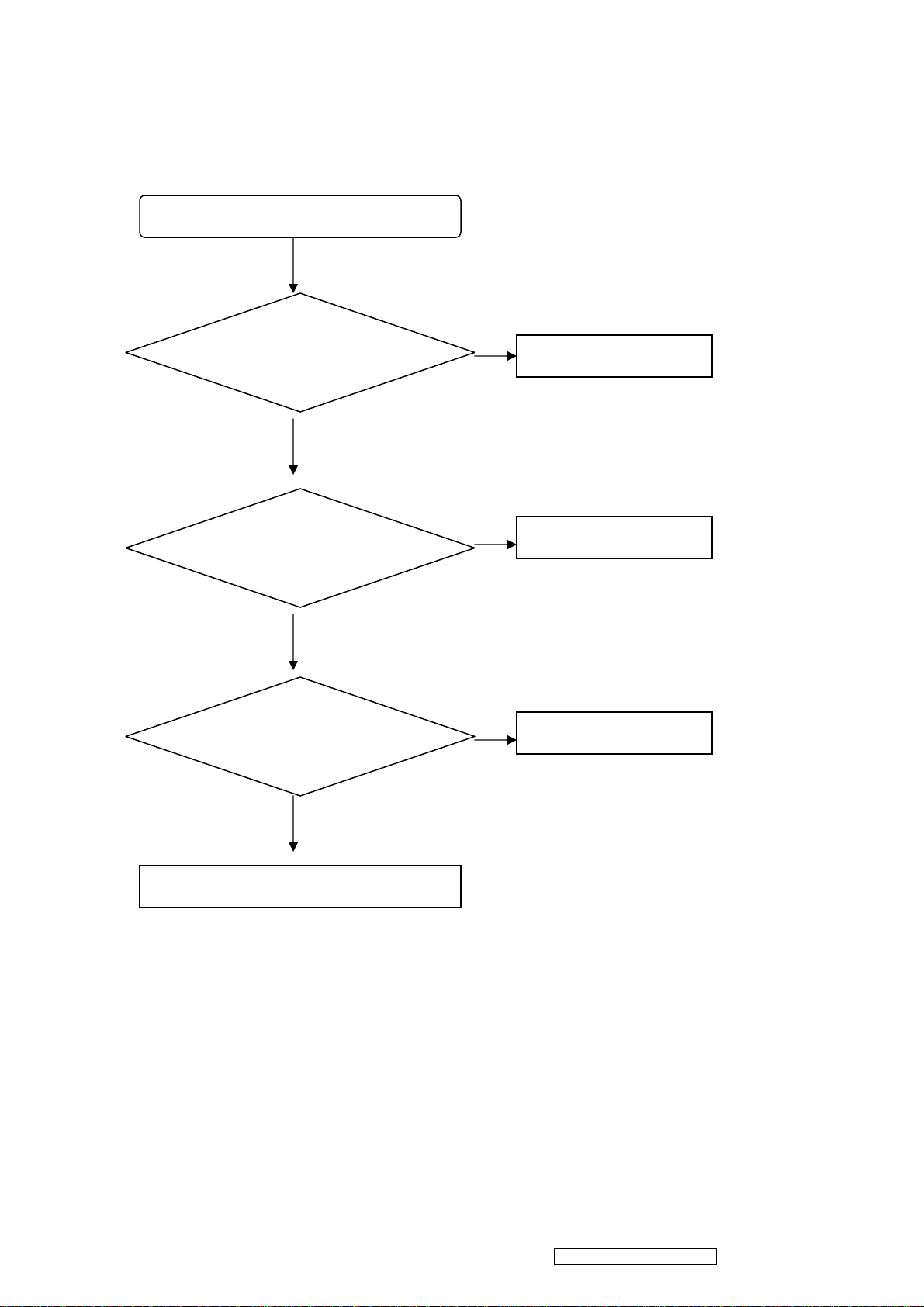
55
Keypad Board does not work
OSD is unstable or not working
Y
Is Key Pad Board
connecting normally?
Y
Is Button Switch
normally?
Y
N
Connect Key Pad Board
N
Replace Button Switch
Is Key Pad Board
Normally?
Y
Check Main Board
N
Replace Key Pad Board
ViewSonic Corporation
Confidential - Do Not Copy
VX2739W-2
Page 57
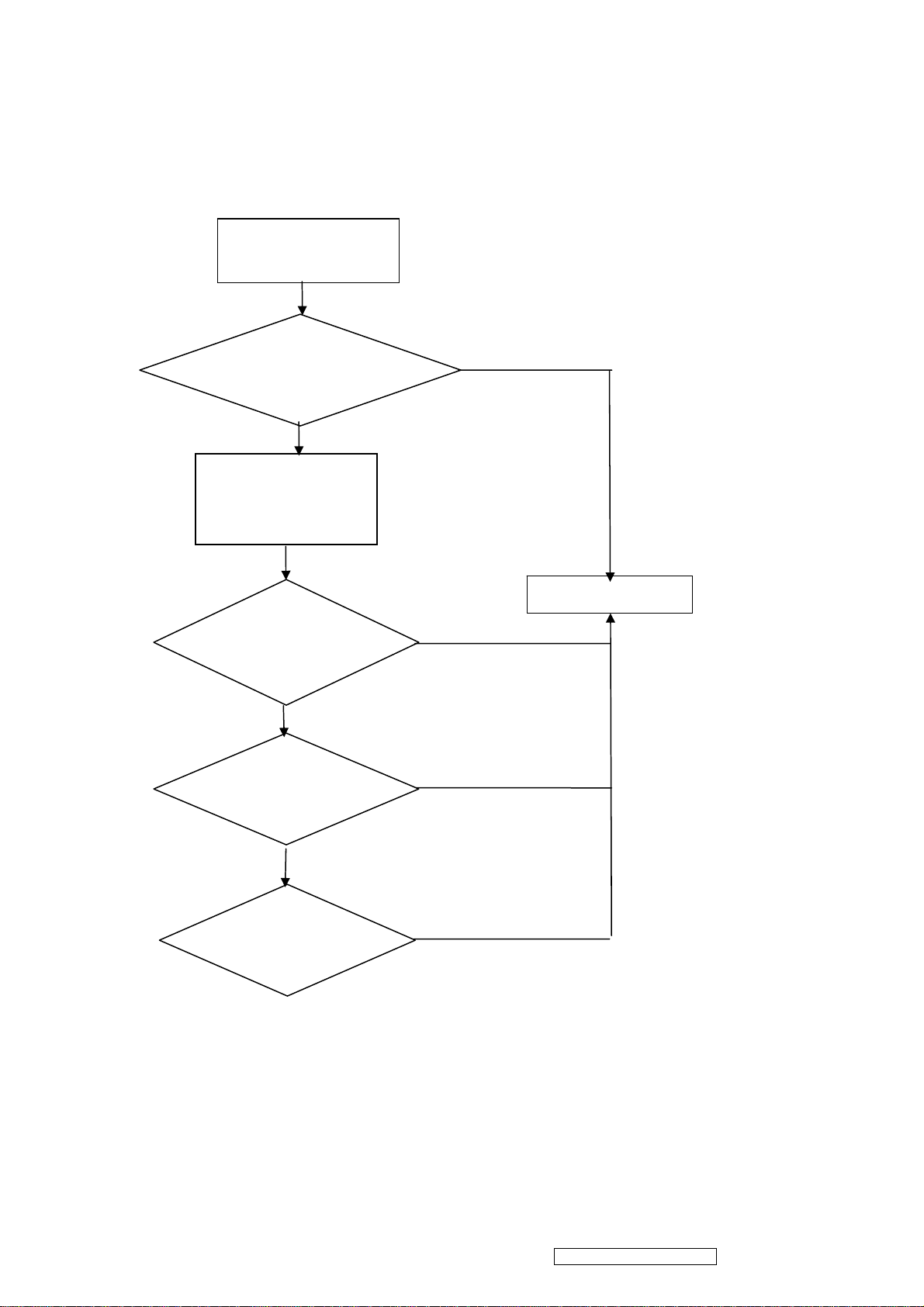
56
After boot power light does not bright
After boot power
light does not bright
Reset the abnormal
machine
FAIL
Disassemble the
LCD cover and
check the IR cable
NG
PASS
Replace new IR
PASS
The nondefective
cable and test
FAIL
PASS
Replace IR
board and test
FAIL
PASS
Replace MB
and test
ViewSonic Corporation
Confidential - Do Not Copy
VX2739W-2
Page 58

7. Block Diagrams
57
ViewSonic Corporation
Confidential - Do Not Copy
VX2739W-2
Page 59

8. Schematic Diagrams
58
ViewSonic Corporation
Confidential - Do Not Copy
VX2739W-2
Page 60

59
ViewSonic Corporation
Confidential - Do Not Copy
VX2739W-2
Page 61

60
ViewSonic Corporation
Confidential - Do Not Copy
VX2739W-2
Page 62

9. PCB Layout Diagrams
61
ViewSonic Corporation
Confidential - Do Not Copy
VX2739W-2
Page 63

62
10. Exploded Diagram And Spare Parts List
ViewSonic Corporation
Confidential - Do Not Copy
VX2739W-2
Page 64

N
N
N
N
N
Y
N
(B)
N
(X)
N
(W)
N
(X)
N
N
N
N
A
N
N
EXPLODED PARTS LIST (VX2739w-2)
63
ViewSonic Model Number: VS12843
Rev: 1a
Item ViewSonic P/N Ref. P/N Description Q'ty
1
2
3
4
5 HW-00009267 13EB-1CN0101 EB1C VX2739 HINGE 1
6 PL-00008859 13EB-1CQ0101 EB1C VX2739 FUNCTION KEY 1
7
8 C-00010335 13EB-1CB0601 EB1C FOR CHINA/REAR COVER ASS
9
10 M-00008270 13EB-03U0301 B05 RUBBER FOOT D=20.6 7
11 HW-00009272 131C-000R000 SCREW M4*10
12
13 HW-00009269 131A-007U000 SCREW M3*6.0
14
15 HW-00009271 131A-007G000 SCREW M4*6L
16
17 HW-00009196 131C-006C000 SCREW M3*8L
18
19
20 C-00010370 13EB-1CB0401 EB1C/VX2739/STAND NECK ASSY 1
21 PL-00008884 13EB-1CB0501 EB1C/VX2739/STAND BASE ASSY 1
22 CB-00009417 1414-03LN000 W.H CABLE 10P TO 10P,L:200mm 1
23
24
25
26
A 13EB-1CQ0C01 EB1C FOR CHINA FRONT COVER 1
A 13EB-1CQ0501 EB1C VX2739 POWER KEY DECOR 1
A 13EB-1CQ0301 EB1C VX2739 POWER KEY 1
A 13EB-1CB0701 EB1C/FOR CHINA/SHIELDING ASSY 1
A 13EB-1CQ0601 EB1C VX2739 STAND NECK 1
A 13EB-1CQ0401 EB1C VX2739 STAND BASE 1
B-ZN #2 4
A 131A-004U000 SCREW M4*8L (F) B-ZN #2 4
W-NI #2 10
A 13EB-1CN0301 EB1C/VX2739/LOGO PLATE 4
W-NI 1
A 1302-00EW000 STAND OFF #4-40*7+5 W-NI 4
W-NI 4
A 13EB-1BU0101 EB1B VX2439 HAND SCREW M4-13L 1
A 13EB-1BQ0801 EB1B VX2739 STAND RING 1
A 1414-03KT000 W.H CABLE 8P TO 4P TO 4P A 1
A 1412-00VH000 FFC CABLE 30P,P:1.0mm,L:220mm
A 1414-03KS000 W.H CABLE 4P TO 4P,L:850mm A 2
A 1414-03L8000 W.H CABLE 2P TO 2P,L:120mm A 1
1
1
ViewSonic Corporation
Confidential - Do Not Copy
VX2739W-2
Page 65
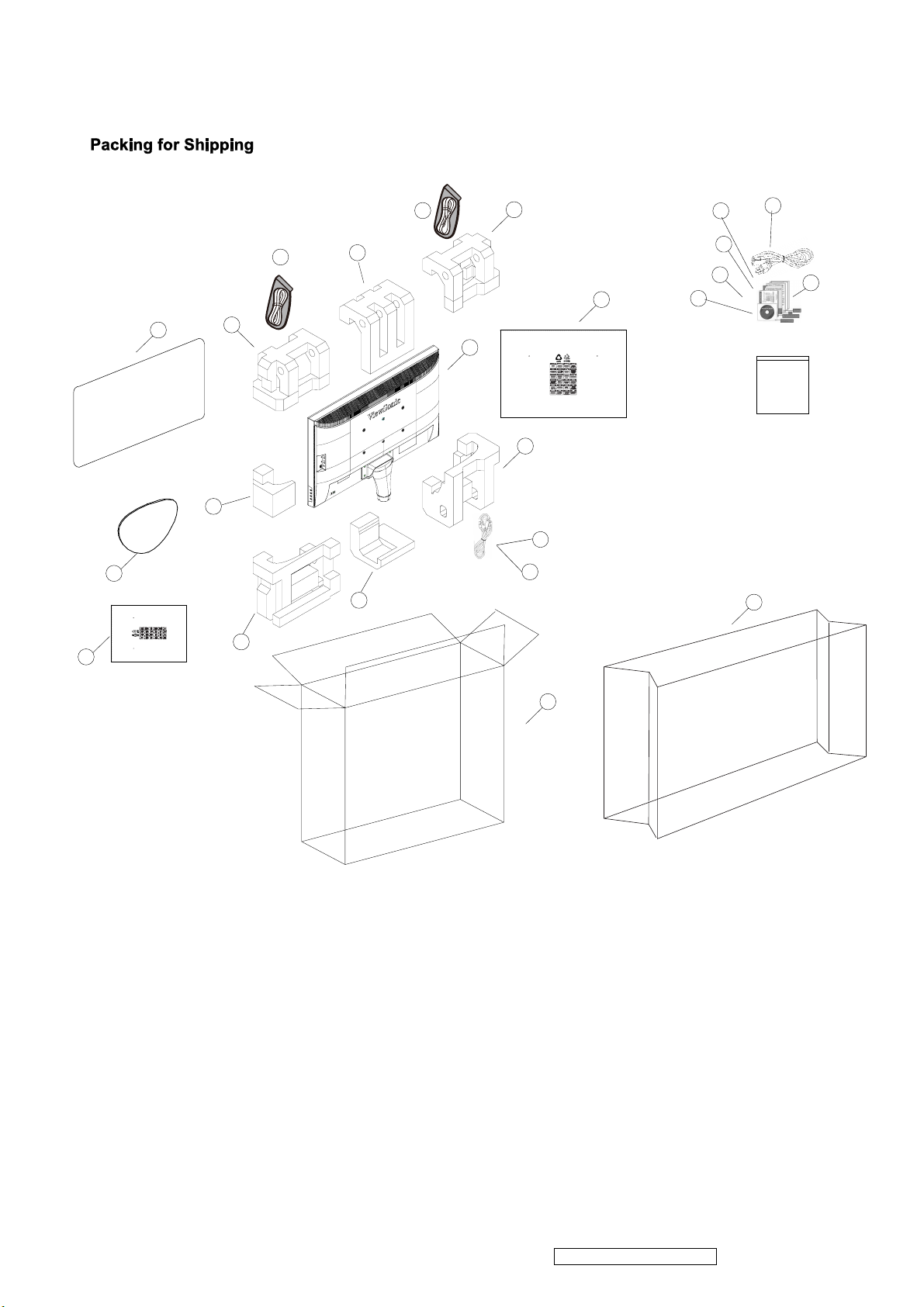
16
64
2
14
17
20
12
21
04
9
1
7
3
5
24
13
04
4
18
19
6
11
10
15
8
22
23
ViewSonic Corporation
Confidential - Do Not Copy
VX2739W-2
Page 66

N
)
N
N
)
N
)
(TM)
(BM)
(RM)
N
N
N
N
NAN/A
N
N
N
(M)
(M)
NAN/A
N
N
PACKING PARTS LIST (VX2739w-2)
65
ViewSonic Model Number: VS12843
Rev: 1a
Item ViewSonic P/N Ref. P/N Description Q'ty
1
2
3
4
5 P-00010401 1505-01K0000 EPE CUSHION VX2739WM
6 P-00010402 1505-01K1000 EPE CUSHION VX2739WM
7 P-00010403 1505-01JY000 EPE CUSHION VX2739WM
8
9
10
11
12 P-00010404 1516-00VN000 PET COVER VX2739WM 1
13
14
15 DC-00010434 1509-02NS000 CD ML VX2739W-2 1
16
17
18 CB-00009409 1401-00DB000 VGA CABLE HDB
19 CB-00009410 1401-00DE000 DVI
20 CB-00009411 1401-00DC000 USB CABLE A/M TO B/M L:1.8M 1
21
22
23 P-00010396 1503-02EK000 CARTON VX2739W-2 1
24
A 1505-01DG000 EPE CUSHION VX2739WM (TR
A 1505-01DH000 EPE CUSHION VX2739WM_STAND 1
A 1505-01DJ000 EPE CUSHION VX2739WM (BR
A 1505-01DK000 EPE CUSHION VX2739WM (BL
A 1516-012N000 3D PE BAG VX2739W-2 1
A 1516-0148000 PE BAG STAND VX2739WM 1
A 1522-01M0000 FLYER SERVICE ML VX2439WM R1.0 1
A 1522-01M4000 BASE INSTALLATION ENG 1
MONITOR 1
A 1506-0C1Q000 INSTALATION QUIDE ENG 1
A 1417-003E000 AUDIO CBL 3.5 STEREO PLUG BOTH 1
A 1411-00EX000 AC POWER CORD UL/CSA/3P/3C 1
TO HDB(M) 15P 1
TO DVI(M) 18+1P L:1.8M 1
STAND 1
A 1506-0CRV000 QSG TWN VX2739WM 1
A 1516-0147000 EPE BAG VX2739WM 1
1
1
1
1
1
1
ViewSonic Corporation
Confidential - Do Not Copy
VX2739W-2
Page 67

11. Recommended Spare Parts List
y
M
g
e
)
g
e
e
M
(
)
y
d
d
C
C
S
r
Y
y
e
m
Q
Q
(
y
r
r
r
0
r
r
2
]
ge
g
r
Y
(X)
(W)
(B)
(X)
(F)
Y
,
]
n
L
n
)
n
)
n
)
n
M
n
n
)
n
)
n
)
m
Q
ternal Cables, Mouse,
y]
,
,
66
ViewSonic Model Number: VS12843
RECOMMENDED SPARE PARTS LIST (VX2739w-2)
Rev: 1a
Serial No. Prefix:
Item Categor
1 Power Cord ACPOWERCORDCCC/3C,L:1.8
Accessories: [Adapter,
2 Si
Battery, Remote
3 Si
Controller, Power Cord,
4 USB Cabl
Ex
5 Main Board VX2739WM/1A1D/MAINBD./VS B-00010420 69EB3HM11A01P Main Source
PC Board Assembly: [All
6 Power Board POWER SUPPLY 68W
PCBA]
7 Ke
8 USB Boar
9 LED Board VX2439WM/LED BD./VIEWSONI
10 IO Board VX2739WM/1A1D/IOBD./VS B-00010451 69EB3HB11A01P Main Source
11 Front Bezel EB2CFORCHINA/FRONTCOVERAS
Cabinets: [Front Bezel, All
12 Back Cove
Covers, Base/Stand
13 Stand Assembl
Assembl
14 Flat Cabl
Cables: [All internal
15 Wire W.HCABLE2PTO2P,L:30m
Cables/wires]
16 Wire W.H CABLE 8P TO 4P TO 4P CB-00009413 1414-03KT000 Main Source
17 Wire W.H CABLE 5P TO 5P,L:800mm CB-00009414 1414-03KR000 Main Source
18 Wire W.H CABLE 4P TO 4P,L:770mm CB-00009415 1414-03KS000 Main Source
19 Wire W.H CABLE 2P TO 2P,L:100mm CB-00009416 1414-03L8000 Main Source
20 Wire W.H CABLE 10P TO 10P,L:180mm CB-00009417 1414-03LN000 Main Source
21
Documentation: [Quick
22 User's Guide
Start Guide, CD Rom;
23 Guarant / Warrant
Label]
24 Label / Sticke
25 Label / Sticke
26 Label / Sticke
27 Label / Sticke
28 Label / Sticke
Electronic Components:
29
[LCD Panel, Speaker, and
all Electronic Modules
30 Hin
Hardware: [Screw,
31 Shieldin
Bracket, Hinge]
32 Screw SCREW M3*6.0
33 Screw SCREW M4*6L
34 Screw SCREW M4*10
35 Screw SCREW M3*8L
36 Screw EB1C SCREW M4*10L
37 Screw EB1CVX2739SCREWPACKINGASS
Miscellaneous: [Switch,
38
Fan
Rubber Foot, Logo
39 Carton CARTONVX2739W-2 P-00010396 1503-02EK000 Main Source
Packing Material: [Box,
40 Cushio
Foam, Bags]
41 Cushio
42 Cushio
43 Cushio
44 Cushio
45 Cushio
46 Cushio
47 Cushio
48 Cushio
49 Protective Fil
50 Button EB1C VX2739 FUNCTION KEY PL-00008859 13EB-1C
Plastics: [Pedestal,
51 Pedestal EB1C/VX2739/STAND BASE ASSY PL-00008884 13EB-1CB0501 Main Source
stand/neck
Plate, Button
Remark 1:
Remark 2:
Notice:
Part Name Description ECR/EC ViewSonic P/N Ref. P/N Ref. NO Compatibilit Location Universal
nal Cabl
nal Cabl
Pa
ucik Start Guide
Panel LCD TFT 27.0' FULL HD E-00010096 1823-00SL000 Main Source
Cove
Rubber Foot B05 RUBBER FOOT D=20.6 M-00008270 13EB-03U0301 Main Source
Above listed items are examples, supplier can expand the rows to add more necessary items.
All revised RSPLs with newly added items or any change made should be highlighted and correlated with the ECN/ECR approved by ViewSonic Corporation. This is to
1. For some special parts, some photos for identification purpose may be asked by request
2. For all internal cables, there must be some wordings on the "Description" column about where the cable is used (connecting to which two parts)
3. All internal cables/wires should be put in the "Cables" category
4. All external cables should be put in the "Accessories" category
5. Parts relationship (Main/Second source or 1/2/3/4) should be added in the "Compatibility" column
6. If any part for certain product isn't listed in the form, supplier/PE can add it themselves and keep the part name unified.
VGA CABLE HDB(M) TO HDB(M
DVI(M) TO DVI(M) 18+1P L:1.8M CB-00009410 1401-00DE000 Main Source
USB CABLE A/M TO B/M L:1.8
VX2439WM/KEYPAD B-00010283 69EB3GK10A01P Main Source
VX2739WM/USB BD/VIEWSONI
EB1CFORCHINA/REARCOVERASS
EB1C/VX2739/STAND NECK ASSY C-00010370 13EB-1CB0401 Main Source
FFC CABLE 30P,P:1.0mm,L:195mm CB-00009412 1412-00VH000 Main Source
SGCHIVX2739W-2R2.0 DC-00010433 1506-0D18000 Main Source
CD ROM)CDMLVX2739W-2 DC-00010434 1509-02NS000 Main Source
CardWARRANTYCARDCHIVX2439 DC-00010423 1522-01T8000 Main Source
CARTONLABELVX2439WM DC-00010424 1510-0FUW000 Main Source
UPCLABELVX2739W-2R1.0 DC-00010435 1510-0H2F000 Main Source
WARRANTYLABELCHIVX2739R1.
POPSTICKERVX2739W-2R1.0 DC-00010437 1510-0H2G000 Main Source
RATINGLABELCHIVX2739W-
EB1C VX2739 HINGE HW-00009267 13EB-1CN0101 Main Source
EB1CVX2739W-2SHIELDINGASS
EPECUSHIONVX2739WM_STANDT
EPECUSHIONVX2739WM(TR
EPECUSHIONVX2739WM(BL
EPECUSHIONVX2739WM(BR
CABLE CUSHION VX2439W
PAPER CUSHION VX2739 P-00010261 1524-02KH000 Main Source
EPECUSHIONVX2739WM(TM
EPECUSHIONVX2739WM(BM
EPECUSHIONVX2739WM(RM
PET COVER VX2739WM P-00010404 1516-00VN000 Main Source
LIPS
W-NI #2 HW-00009269 131A-007U000 Main Source
W-NI HW-00009271 131A-007G000 Main Source
B-ZN #2 HW-00009272 131C-000R000 Main Source
W-NI HW-00009196 131C-006C000 Main Source
B-ZN #2 HW-00009274 13EB-1CU0101 Main Source
A-00008784 1411-00P1000 Main Source
CB-00009409 1401-00DB000 Main Source
CB-00009411 1401-00DC000 Main Source
B-00010282 04A5-009F000 Main Source
B-00010284 69EB3HJ10A01P Main Source
B-00010450 69EB3GE10A01P Main Source
C-00010334 13EB-1CB0801 Main Source
C-00010335 13EB-1CB0601 Main Source
CB-00009527 1414-03F4000 Main Source
DC-00010436 1510-0H7N000 Main Source
DC-00010438 1510-0K2L000 Main Source
HW-00009339 13EB-1CB0A01 Main Source
HW-00009354 13EB-1CB0C01 Main Source
P-00010397 1505-01JW000 Main Source
P-00010398 1505-01JX000 Main Source
P-00010399 1505-01JU000 Main Source
P-00010400 1505-01JV000 Main Source
P-00010260 1524-02FT000 Main Source
P-00010401 1505-01K0000 Main Source
P-00010402 1505-01K1000 Main Source
P-00010403 1505-01JY000 Main Source
0101 Main Source
ViewSonic Corporation
Confidential - Do Not Copy
VX2739W-2
Page 68
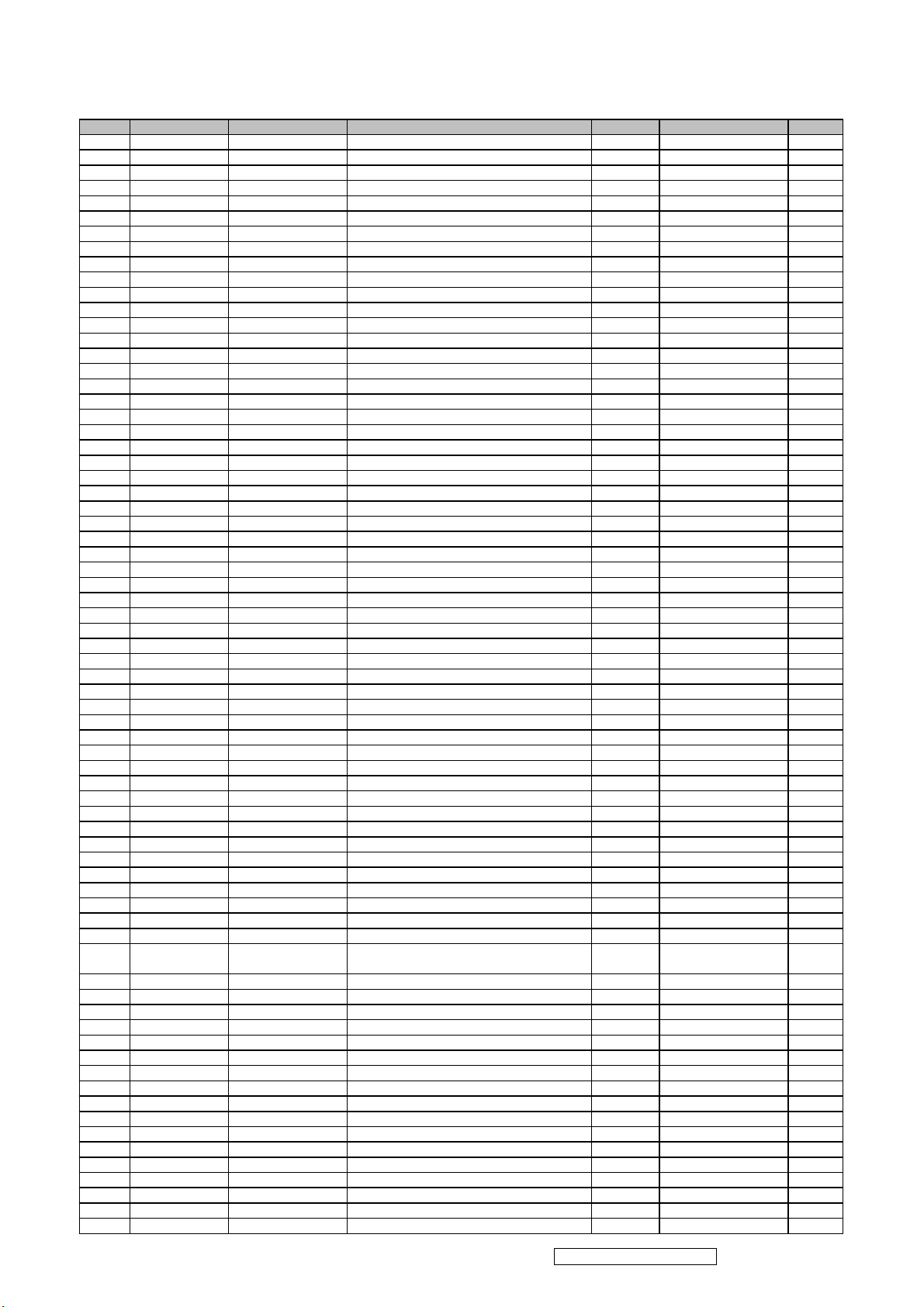
S
C
C
S
C
Y
Y
Y
(X)
2
(W)
I
(B)
2
A
(X)
I
Y
(F)
2
A
4
A
M
A
A
M
A
K
A
Y
E
Y
A
0
A
A
A
)
A
L
A
)
A
)
A
)
A
)
A
C
A
M
M
A
M
A
)
A
)
A
C
A
(M)
P
(M)
M
M
M
0
9
A
C
0
A
C
A
0
0
A
M
2
M
A
A
L
A
H
A
F
A
M
A
M
A
D
(TM)
A
J
(BM)
(RM)
A
0
A
R
BOM LIST (VX2739w-2)
67
ViewSonic Model Number: VS12843
Rev: 1a
Item ViewSonic P/N Ref. P/N Description Location Universal number# Q'ty
1 B-00010420 69EB3HM11A01P VX2739WM/1A1D/MAIN BD./V
2 B-00010450 69EB3GE10A01P VX2439WM/LED BD./VIEWSONI
3 B-00010283 69EB3GK10A01P VX2439WM/KEYPAD BD./VIEWSONI
4 B-00010451 69EB3HB11A01P VX2739WM/1A1D/IO BD./V
5 B-00010284 69EB3HJ10A01P VX2739WM/USB BD/VIEWSONI
6 C-00010335 13EB-1CB0601 EB1C FOR CHINA/REAR COVER ASS
7 PL-00008859 13EB-1CQ0101 EB1C VX2739 FUNCTION KE
8 C-00010370 13EB-1CB0401 EB1C/VX2739/STAND NECK ASS
9 HW-00009269 131A-007U000 SCREW M3*6.0
10 HW-00009271 131A-007G000 SCREW M4*6L
11 HW-00009272 131C-000R000 SCREW M4*10
12 N
13 HW-00009196 131C-006C000 SCREW M3*8L
14 PL-00008884 13EB-1CB0501 EB1C/VX2739/STAND BASE ASS
15 HW-00009274 13EB-1CU0101 EB1C SCREW M4*10L
16 N
17 N
18 N
19 N
20 N
21 N
22 HW-00009267 13EB-1CN0101 EB1C VX2739 HING
23 C-00010334 13EB-1CB0801 EB1C FORCHINA/FRONT COVER ASS
24 N
25 N
26 N
27 N
28 N
29 N
30 N
31 N
32 N
33 N
34 N
35 DC-00010424 1510-0FUW000 CARTON LABEL VX2439W
36 P-00010404 1516-00VN000 PET COVER VX2739WM 1.0/1
37 N
38 N
39 N
40 N
41 N
42 CB-00009409 1401-00DB000 VGA CABLE HDB
43 CB-00009410 1401-00DE000 DVI
44 CB-00009411 1401-00DC000 USB CABLE A/M TO B/M L:1.8
45 P-00010261 1524-02KH000 PAPER CUSHION VX2739 1.0/1
46 A-00008784 1411-00P1000 AC POWER CORD CCC/3C,L:1.8
47 DC-00010435 1510-0H2F000 UPC LABEL VX2739W-2 R1.
48 DC-00010423 1522-01T8000 WARRANTY CARD CHI VX243
49 N
50 DC-00010433 1506-0D18000 QSG CHI VX2739W-2 R2.
51 N
52 N
53 DC-00010436 1510-0H7N000 WARRANTY LABEL CHI VX2739 R1.
54
55 N
56 DC-00010434 1509-02NS000 CD ML VX2739W57 P-00010260 1524-02FT000 CABLE CUSHION VX2439W
58 N
59 DC-00010437 1510-0H2G000 POP STICKER VX2739W-2 R1.0 1.0/1
60 N
61 N
62 N
63 N
64 N
65 N
66 P-00010401 1505-01K0000 EPE CUSHION VX2739WM
67 N
68 P-00010402 1505-01K1000 EPE CUSHION VX2739WM
69 P-00010403 1505-01JY000 EPE CUSHION VX2739WM
70 N
71 N
P-00010396 1503-02EK000 CARTON VX2739W-2 101.0/100
13EB-0DU0A01 TAPE 8.0/1
13EB-0LU0301 EB0L GASKET W10*H2*L4
13EB-09U0E01 EB09 EU AL TPAE 30x60M
13EB-09U0101 EB09 TAPE30*30MM/HANNSATR 25 5.0/1
13EB-13N0401 EB13 32 GROUNDING SPRING 28M
13N0-00U0I01 A2K-7J GASKET TAPE FOR VGA BR
13EB-1CB0701 EB1C/FOR CHINA/SHIELDING ASS
13EB-1CU0201 EB1C VX2739GASKT L175*W12*H1.
131E-0008000 STAND OFF #4-40*5 4.0/1
13EB-1CQ0D01 EB1C VX2739 SPACER T=0.8 4.0/1
1505-016Q000 EPS CUSHION VX2739WM (TL
U-1505-01JW000 EPE CUSHION VX2739WM_STAND T
1505-016P000 EPS CUSHION VX2739WM (TR
U-1505-01JX000 EPE CUSHION VX2739WM (TR
1505-016S000 EPS CUSHION VX2739WM (BL
U-1505-01JU000 EPE CUSHION VX2739WM (BL
1510-0E9N000 SERIAL LABEL VIEWSONI
1510-0E9K000 HI-POT PASS LABEL VX2439W
1524-02DS000 PAPER CUSHION VG2739W
1505-016R000 EPS CUSHION VX2739WM (BR
U-1505-01JV000 EPE CUSHION VX2739WM (BR
1517-000Q000 ZIP BAG FOR VIEWSONI
1534-005C000 CORNER PAD FOR P5M2-M-C XBN S 4.0/32
TO DVI(M) 18+1P L:1.8
1510-0HC3000 40 MONTH LABEL CHI VIEWSONI
1510-0H7U000 NON-ZBD LABEL VIEW SONI
1510-0H2E000 RATING LABEL VX2739W-2 R1.
1510-0EP4000 QC PASS LABEL VX2439W
1516-012N000 3D PE BAG VX2739W-2 1.0/1
1510-05LR000 IRD BEZEL LABE
1524-00MP000 CORNER PAD FOR DELL SMIT
1524-00K0000 LAYER PAD EQ2288
1537-008N000 PLYWOOD PALLET VX2439W
1516-0147000 EPE BAG VX2739W
1516-0148000 PE BAG VX2739WM STAN
1516-001T000 PE BAG FOR M-
1517-0002000 ZIP BAG #
1510-05KJ000 MAC LABEL FOR NETGEA
W-NI #
W-N
B-ZN #
W-N
B-ZN #
TO HDB(M) 15
1.0/1
1.0/1
1.0/1
1.0/1
1.0/1
1.0/1
1.0/1
1.0/1
10.0/1
1.0/1
4.0/1
4.0/1
1.0/1
4.0/1
1.0/1
2.0/1
1.0/1
2.0/1
1.0/1
1.0/1
1.0/1
4.0/1
1.0/1
1.0/1
1.0/1
1.0/1
1.0/1
1.0/1
13.0/10
1.0/1
1.0/1
3.0/18
1.0/1
1.0/1
1.0/1
1.0/1
1.0/1
1.0/1
1.0/1
1.0/1
1.0/1
1.0/1
1.0/1
1.0/1
1.0/1
1.0/1
1.0/1
1.0/1
1.0/1
9.0/6
8.0/32
3.0/32
1.0/32
1.0/1
1.0/1
1.0/1
1.0/1
1.0/1
1.0/1
1.0/1
1.0/1
ViewSonic Corporation
Confidential - Do Not Copy
VX2739W-2
Page 69
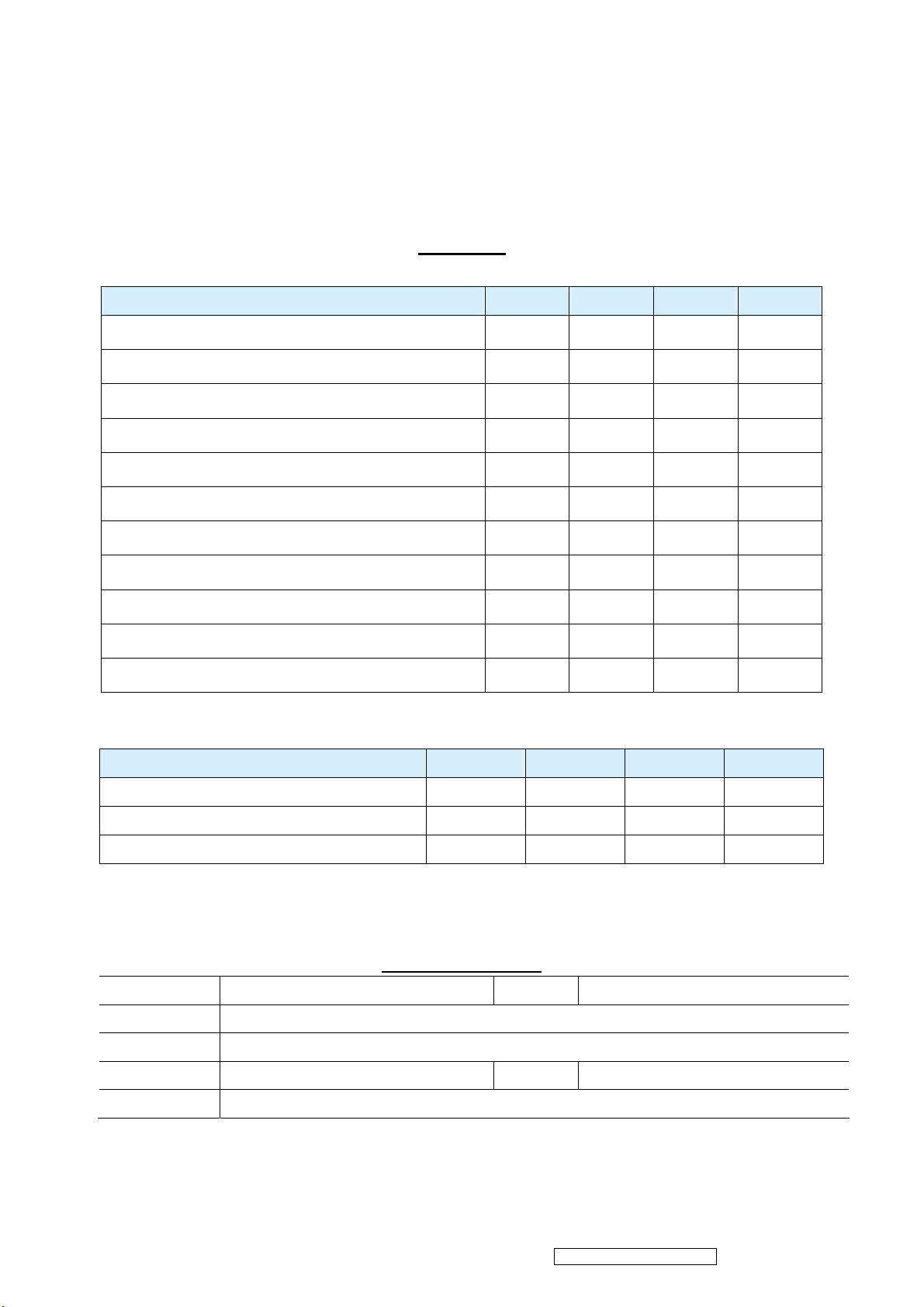
68
* Reader’s Response*
Dear Readers:
Thank you in advance for your feedback on our Service Manual, which allows continuous improvement
of our products. We would appreciate your completion of the Assessment Matrix below, for return to
ViewSonic Corporation.
Assessment
A. What do you think about the content of this Service Manual?
Unit Excellent Good Fair Bad
1. Precautions and Safety Notices
2. Product Specification
3. Front Panel Function Control Description
4. Circuit Description
5. Adjustment Procedure
6. Troubleshooting Flow Chart
7. Block Diagrams
8. Schematic Diagrams
9.PCB Layout Diagrams
10. Exploded Diagram And Spare Parts List
11. Recommended Spare Parts List
B. Are you satisfied with this Service Manual?
Item Excellent Good Fair Bad
1. Service Manual Content
2. Service Manual Layout
3. The form and listing
ʳ ʳ ʳ ʳ
ʳ ʳ ʳ ʳ
ʳ ʳ ʳ ʳ
C. Do you have any other opinions or suggestions regarding this service manual?
Name:
Reader’s basic dada:
Title:
Company:
Add:
Tel:
Fax:
E-mail:
After completing this form, please return it to ViewSonic Quality Assurance in the USA at facsimile
1-909-839-7943.
ViewSonic Corporation
Confidential - Do Not Copy
VX2739W-2
