Page 1
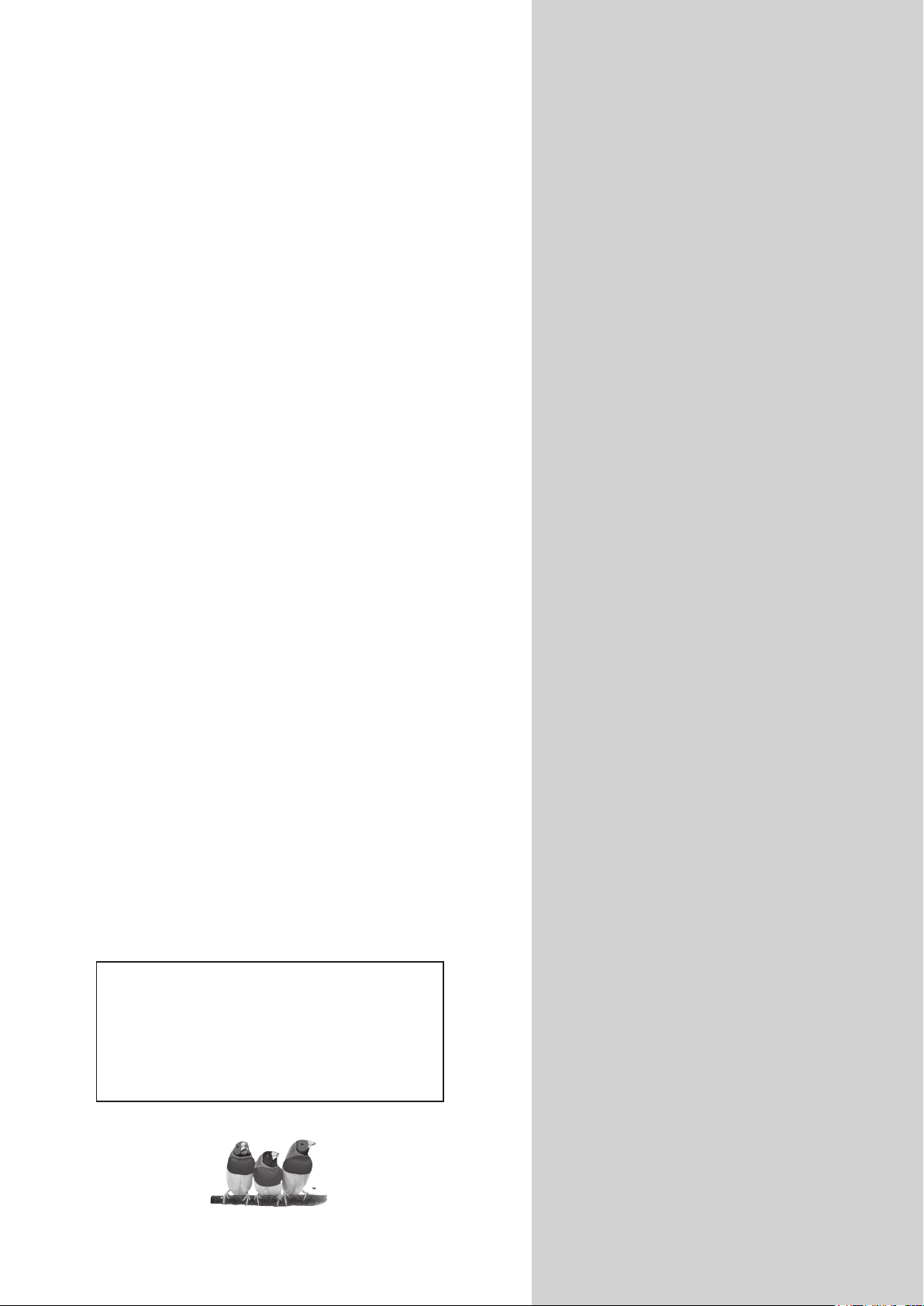
ViewSonic
VTMS2431
LCD TV
TM
- User Guide
- Guide de l’utilisateur
- Guía del usuario
IMPORTANT: Please read this User Guide to obtain important information on
installing and using your product in a safe manner, as well as registering your
product for future service. Warranty information contained in this User Guide will
describe your limited coverage from ViewSonic Corporation, which is also found
on our web site at http:// www.viewsonic.com in English, or in specic languages
using the Regional selection box in the upper right corner of our website.
“Before operating the equipment, read the instructions in this manual carefully.”
ViewSonic
TM
Model No. : VS12335-2M
Page 2
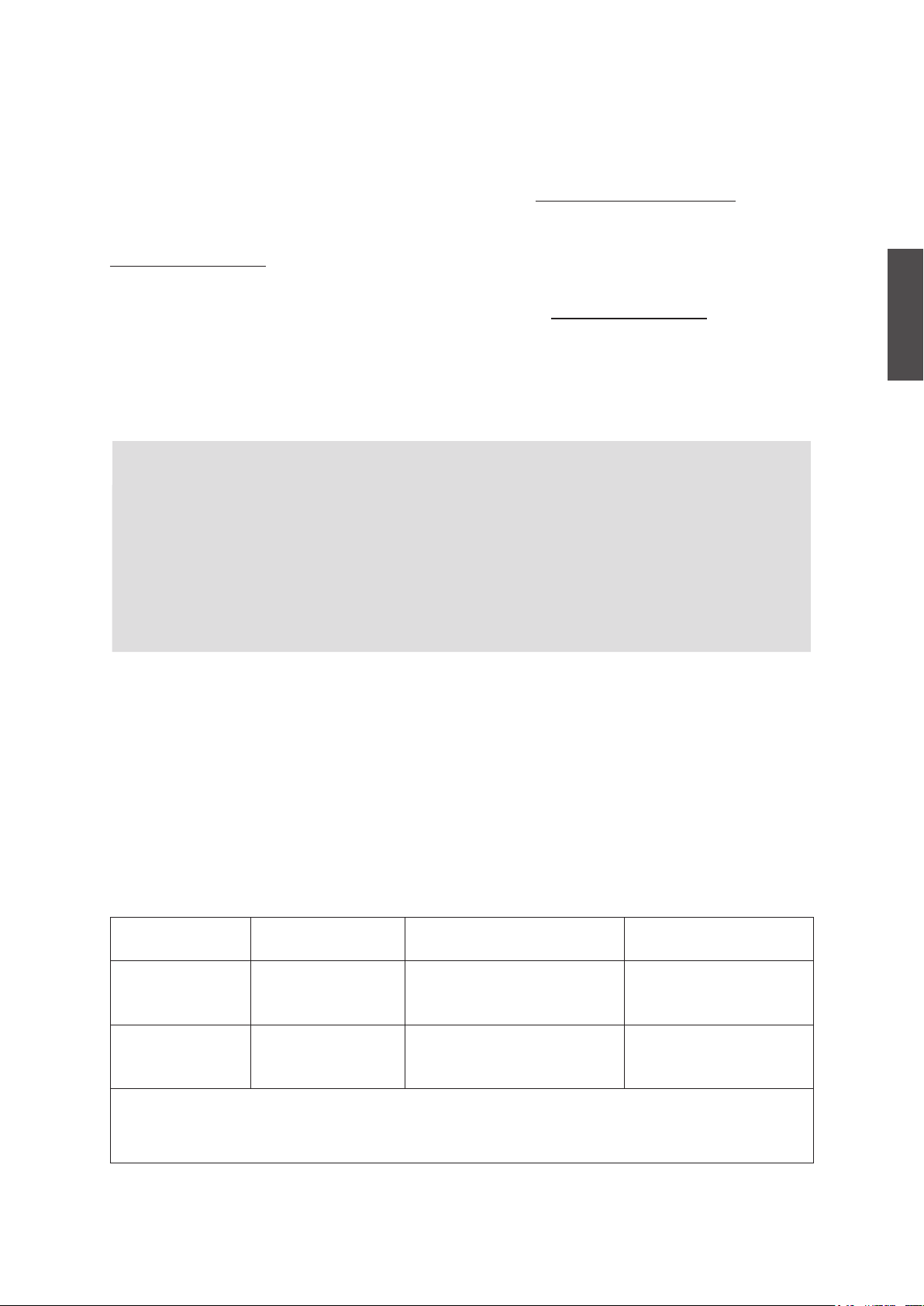
Dear ViewSonic customer,
Congratulations on your purchase of a ViewSonic TV display. For maximum benet of your
TV, please read these instructions before any operations.
For assistance, please contact ViewSonic service team at http://www.viewsonic.com
or call our service team: United States 1-800-688-6688, Canada 1-866-463-4775.
To purchase or inquire about any accessories and installation services for your TV, please visit
www.viewsonic.com or call: United States 1-800-688-6688, Canada 1-866-463-4775.
Important! Please save the original box and all packing material for future shipping needs.
We recommend you registering your TV on the internet at: www.viewsonic.com
Product Registration
To meet your future needs, and to receive any additional product information as it becomes
available, please register your product on the Internet at: www.viewsonic.com.
For Your Records
ENGLISH
Product Name:
[ ] VTMS2431
ViewSonic LCD TV
Model Number:
Document Number:
Serial Number:
Purchase Date:
[ ] VS12335-2M
VTMS2431-1M_UG_ENG Rev. 1A 03-24-09
____________________________________________
____________________________________________
Product disposal at end of product life
ViewSonic is concerned about the preservation of our environment. Please dispose of this
product properly at the end of its useful life. Your local waste disposal company may provide
information about proper disposal.
The lamp in this product contains mercury. Please dispose of properly in accordance with
environmental laws of your location.
Customer Support
For technical support or product service, see the table below or contact your reseller.
Note: You will need the product serial number.
Country/Region Web Site
United States www.viewsonic.com
T= Telephone
F= Fax
T (Toll-Free) = 1-800-688-6688
T (Toll) = 1-424-233-2530
F = 1-909-468-1202
Email
service.us@viewsonic.com
T (Toll-Free) = 1-866-463-4775
Canada www.viewsonic.com
Renta y Datos, 29 SUR 721, COL. LA PAZ, 72160 PUEBLA, PUE. Tel: 01.222.891.55.77 CON 10 LINEAS
Electroser, Av Reforma No. 403Gx39 y 41, 97000 Mérida, Yucatán. Tel: 01.999.925.19.16
Other places please refer to http://www.viewsonic.com/la/soporte/index.htm#Mexico
Contact ViewSonic service team at: http://www.ViewSonic.com or call our service team: United States 1-800-688-6688, Canada 1-866-463-4775
ViewSonic VTMS2431
T (Toll) = 1-424-233-2533
F = 1-909-468-1202
i
service.ca@viewsonic.com
Page 3
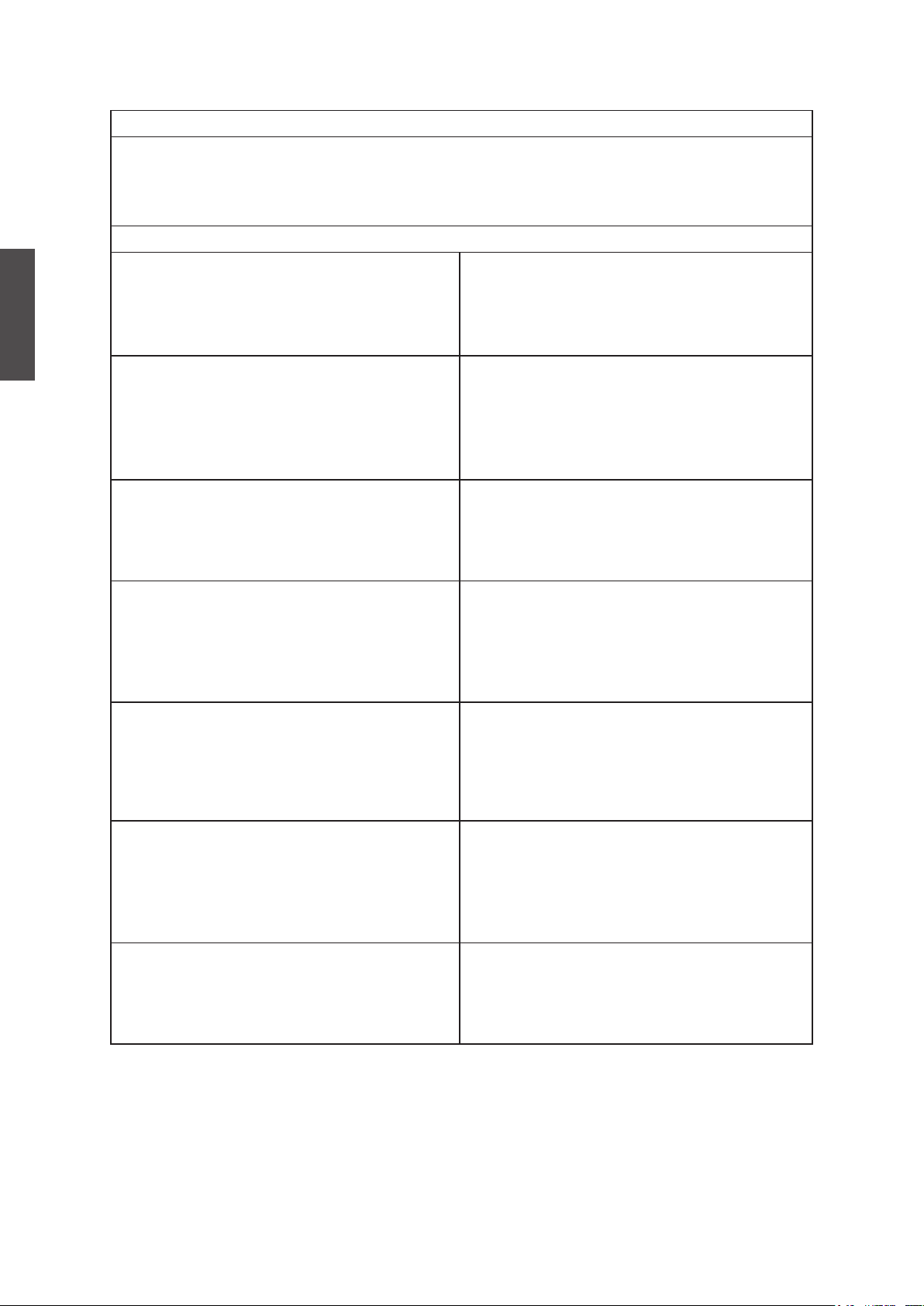
ENGLISH
Contact Information for Sales & Authorized Service (Centro Autorizado de Servicio) within Mexico:
Name, address, of manufacturer and importers:
México, Av. de la Palma #8 Piso 2 Despacho 203, Corporativo Interpalmas,
Col. San Fernando Huixquilucan, Estado de México
Tel: (55) 3605-1099
http://www.viewsonic.com/la/soporte/index.htm
NÚMERO GRATIS DE ASISTENCIA TÉCNICA PARA TODO MÉXICO: 001.866.823.2004
Hermosillo:
Distribuciones y Servicios Computacionales SA de CV.
Calle Juarez 284 local 2
Col. Bugambilias C.P: 83140
Tel: 01-66-22-14-9005
E-Mail: disc2@hmo.megared.net.mx
Puebla, Pue. (Matriz):
RENTA Y DATOS, S.A. DE C.V. Domicilio:
29 SUR 721 COL. LA PAZ
72160 PUEBLA, PUE.
Tel: 01(52).222.891.55.77 CON 10 LINEAS
E-Mail: datos@puebla.megared.net.mx
Villahermosa:
Compumantenimietnos Garantizados, S.A. de C.V.
AV. GREGORIO MENDEZ #1504
COL, FLORIDA C.P. 86040
Tel: 01 (993) 3 52 00 47 / 3522074 / 3 52 20 09
E-Mail: compumantenimientos@prodigy.net.mx
Veracruz, Ver.:
CONEXION Y DESARROLLO, S.A DE C.V. Av.
Americas # 419
ENTRE PINZÓN Y ALVARADO
Fracc. Reforma C.P. 91919
Tel: 01-22-91-00-31-67
E-Mail: gacosta@qplus.com.mx
Chihuahua
Soluciones Globales en Computación
C. Magisterio # 3321 Col. Magisterial
Chihuahua, Chih.
Tel: 4136954
E-Mail: Cefeo@soluglobales.com
Distrito Federal:
QPLUS, S.A. de C.V.
Av. Coyoacán 931
Col. Del Valle 03100, México, D.F.
Tel: 01(52)55-50-00-27-35
E-Mail : gacosta@qplus.com.mx
Guerrero Acapulco
GS Computación (Grupo Sesicomp)
Progreso #6-A, Colo Centro
39300 Acapulco, Guerrero
Tel: 744-48-32627
MERIDA:
ELECTROSER
Av Reforma No. 403Gx39 y 41
Mérida, Yucatán, México CP97000
Tel: (52) 999-925-1916
E-Mail: rrrb@sureste.com
Cuernavaca
Compusupport de Cuernavaca SA de CV
Francisco Leyva # 178 Col. Miguel Hidalgo
C.P. 62040, Cuernavaca Morelos
Tel: 01 777 3180579 / 01 777 3124014
E-Mail: aquevedo@compusupportcva.com
Guadalajara, Jal.:
SERVICRECE, S.A. de C.V.
Av. Niños Héroes # 2281
Col. Arcos Sur, Sector Juárez
44170, Guadalajara, Jalisco
Tel: 01(52)33-36-15-15-43
E-Mail: mmiranda@servicrece.com
Monterrey:
Global Product Services
Mar Caribe # 1987, Esquina con Golfo Pérsico
Fracc. Bernardo Reyes, CP 64280
Monterrey N.L. México
Tel: 8129-5103
E-Mail: aydeem@gps1.com.mx
Oaxaca, Oax.:
CENTRO DE DISTRIBUCION Y
SERVICIO, S.A. de C.V.
Murguía # 708 P.A., Col. Centro, 68000, Oaxaca
Tel: 01(52)95-15-15-22-22
Fax: 01(52)95-15-13-67-00
E-Mail. gpotai2001@hotmail.com
Tijuana:
STD
Av Ferrocarril Sonora #3780 L-C
Col 20 de Noviembre
Tijuana, Mexico
FOR USA SUPPORT:
ViewSonic Corporation
381 Brea Canyon Road, Walnut, CA. 91789 USA
Tel: 800-688-6688 (English); 866-323-8056 (Spanish);
Fax: 1-800-685-7276
E-Mail: http://www.viewsonic.com
4.3: ViewSonic Mexico Limited Warranty LTV_LW02 Rev. 1A 06-25-07
Contact ViewSonic service team at: http://www.ViewSonic.com or call our service team: United States 1-800-688-6688, Canada 1-866-463-4775
ViewSonic VTMS2431
ii
Page 4
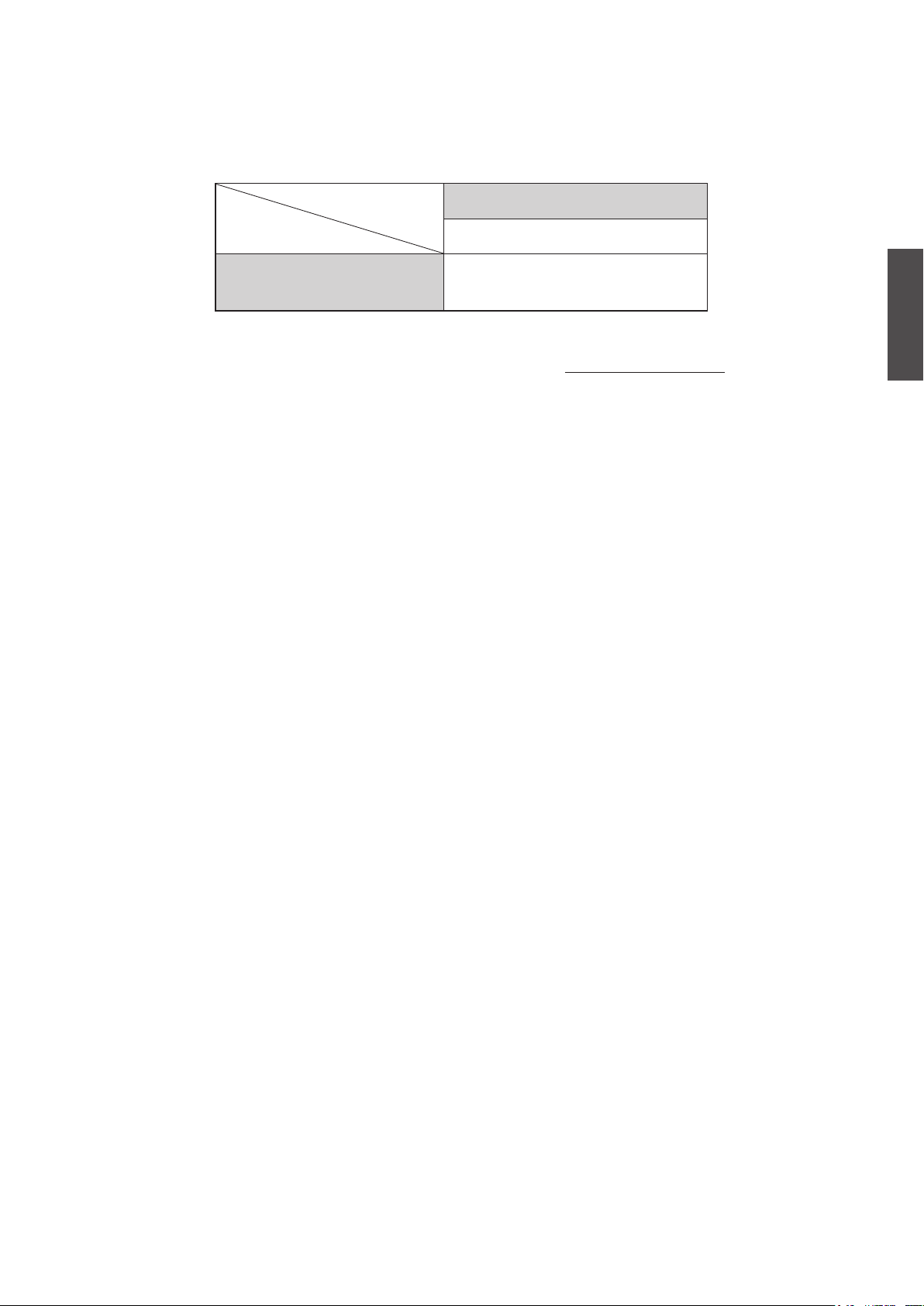
Caution
Please use the following ViewSonic TVs only with the following wall-mount kit.
ViewSonic TV Model No.
VTMS2431
ViewSonic Wall-Mount
kit model
Use with other Wall-Mount kit may cause instability and possibly result in injury.
To find the perfect mount for VTMS2431, please browse www.viewsonic.com or call our
service team: United States 1-800-688-6688, Canada 1-866-463-4775.
WMK-10
ENGLISH
Contact ViewSonic service team at: http://www.ViewSonic.com or call our service team: United States 1-800-688-6688, Canada 1-866-463-4775
ViewSonic VTMS2431iii
Page 5
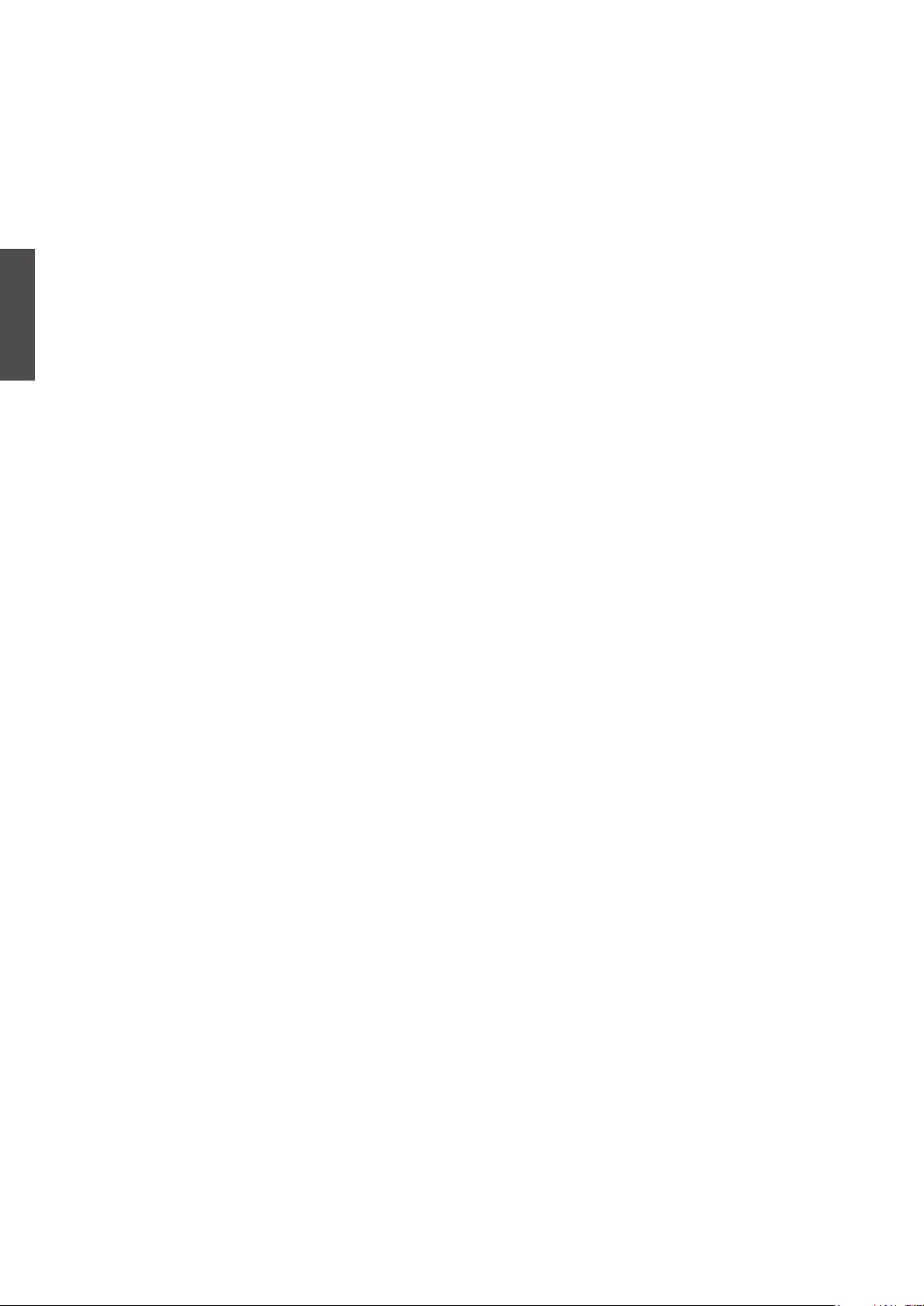
Contents
Copyright Information ................................................................................... 1
Warning and Notication .............................................................................. 2
Important Safety Instructions ...................................................................... 3
Compliance Information ............................................................................... 8
Declaration of RoHS Compliance ................................................................ 9
ENGLISH
Getting Started
List of Features.............................................................................................. 10
Package Contents ......................................................................................... 10
Installing the LCD TV .................................................................................... 11
Installing the Stand ...................................................................................... 11
Disconnecting the Stand .............................................................................. 11
Mounting ViewSonic LCD TV to the wall ..................................................... 12
Wall Mount Kit Specications (VESA).......................................................... 13
Front View of the Product ............................................................................. 14
Rear View of the Product .............................................................................. 15
Connecting the LCD TV ................................................................................ 17
Cable System or VHF/UHF Antenna System .............................................. 17
Cable System and VHF/UHF Antenna System............................................ 17
HD Cable Box/HD Satellite Box ................................................................... 17
Personal Computer ...................................................................................... 19
Other Equipment .......................................................................................... 20
Using the TV Features
Remote Control and TV Controls ................................................................. 21
Inserting Remote Control Batteries .............................................................. 21
Remote Control and TV Controls ................................................................. 21
Operation ....................................................................................................... 25
Other Information
Cleaning the LCD TV ..................................................................................... 41
Programming your Cable or Satellite Box remote ..................................... 41
Troubleshooting ............................................................................................ 42
Specications ................................................................................................ 44
RS232 Protocol .............................................................................................. 45
Limited Warranty ........................................................................................... 56
Mexico Limited Warranty .............................................................................. 57
Contact ViewSonic service team at: http://www.ViewSonic.com or call our service team: United States 1-800-688-6688, Canada 1-866-463-4775
ViewSonic VTMS2431iv
Page 6
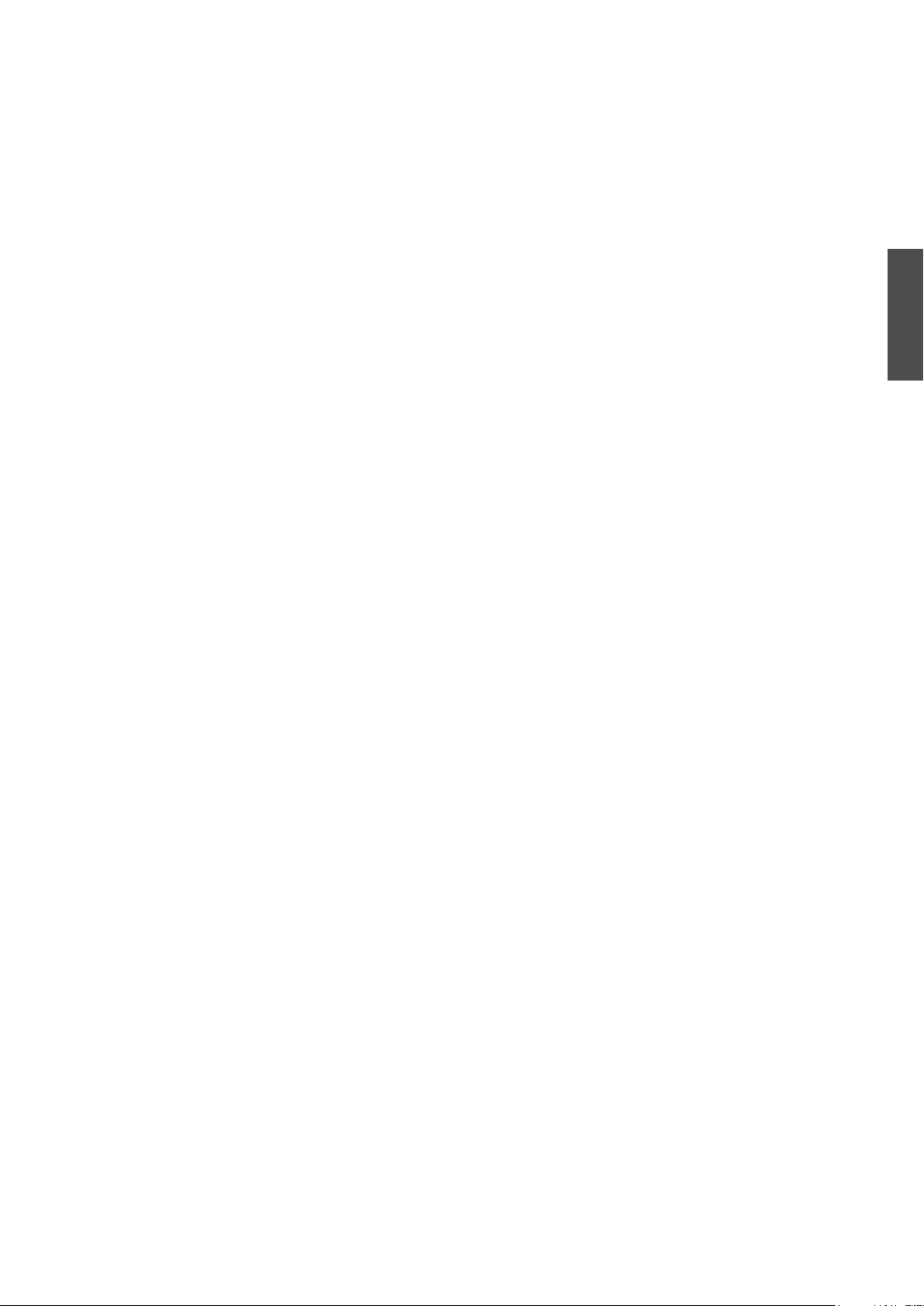
Copyright Information
Copyright © ViewSonicTM Corporation, 2009. All rights reserved.
ViewSonic, the three birds logo, OnView, ViewMatch, and ViewMeter are registered
trademarks of ViewSonic Corporation.
NERGY STAR
E
As an E
the E
NERGY STAR
NERGY STAR
Disclaimer:ViewSonic Corporation shall not be liable for technical or editorial errors or
omissions contained herein; nor for incidental or consequential damages resulting from
furnishing this material, or the performance or use of this product.
In the interest of continuing product improvement, ViewSonic Corporation reserves the right
to change product specifications without notice. Information in this document may change
without notice.
No part of this document may be copied, reproduced, or transmitted by any means, for any
purpose without prior written permission from ViewSonic Corporation.
®
is a registered trademark of the U.S. Environmental Protection Agency (EPA).
®
partner, ViewSonic Corporation has determined that this product meets
®
guidelines for energy efciency.
ENGLISH
Contact ViewSonic service team at: http://www.ViewSonic.com or call our service team: United States 1-800-688-6688, Canada 1-866-463-4775
ViewSonic VTMS2431
1
Page 7
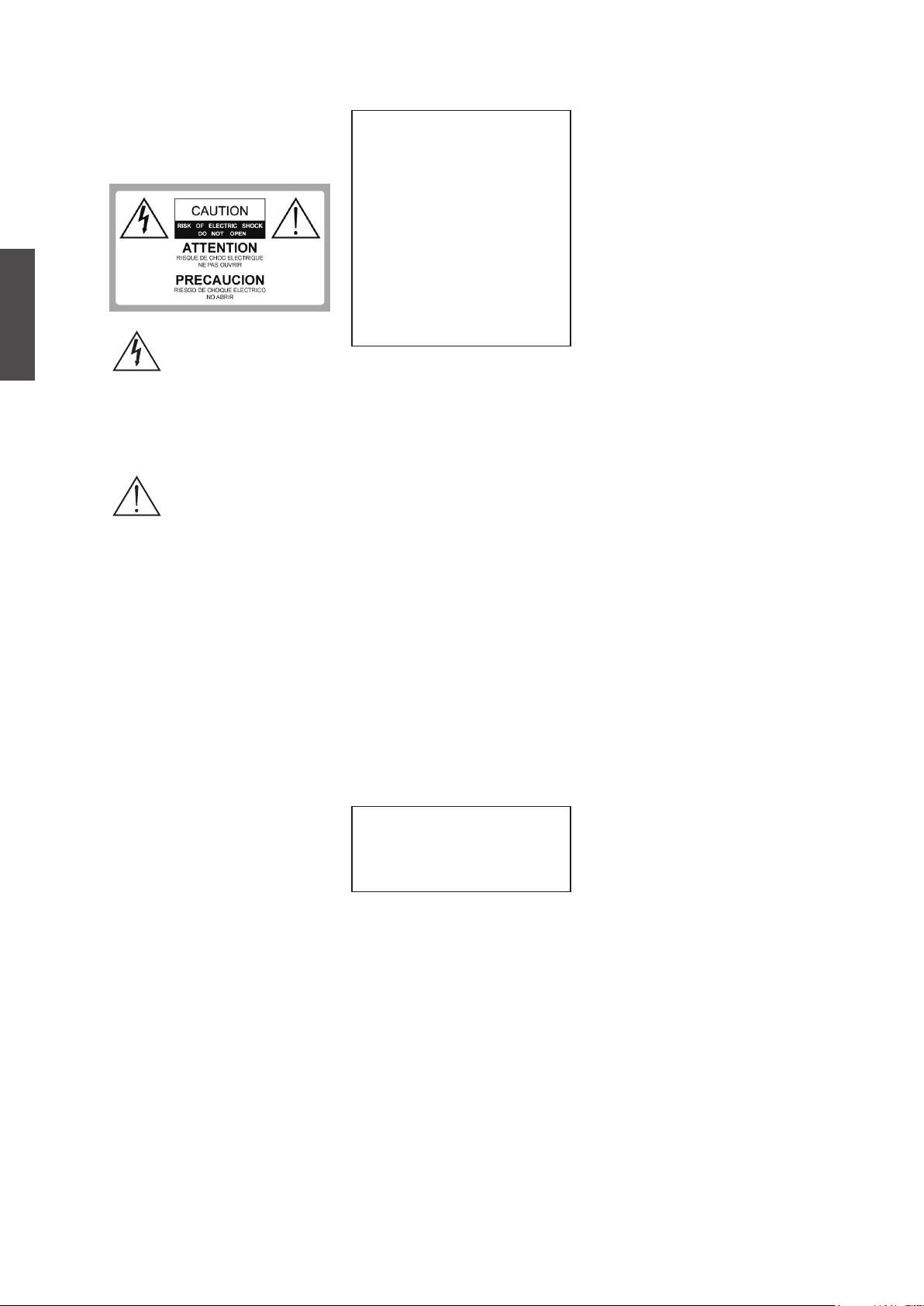
ENGLISH
WARNING
Do not expose this TV to rain or moisture.
It may increase the risk to re or electronic
shock.
Da n ge ro us V o lt ag e: T h e
lightning ash with arrowhead
symbol, within an equilateral
triangle, is intended to alert the
user to the presence dangerous
voltage within the inside of the
product that may be sufficient
level to constitute a risk of
electric shock to persons.
Instruction: The exclamation
po int with in an e quilate ral
triangle is intended to alert
the user to the presenc e of
im p or ta nt o pe ra tin g a nd
servicing instructions in the
literature accompanying the
appliance.
The TV shall not be exposed to dripping
or splashing. Do not put objects lled with
liquids, such as vases, on the TV.
CAUTION
To prevent electric shock, do not use this
polarized AC plug with an extension cord,
receptacle or other outlet unless the blades
can be fully inserted to prevent blade
exposure.
Declaration of Conformity
Trade Name: ViewSonic
Model: VTMS2431
Responsible Party: ViewSonic Corporation
Address: 381 Brea Canyon Road, Walnut,
CA. 91789 USA
Telephone Number: 1-800-688-6688
This device complies with part 15 of the
FCC rules. Operation is subject to the
following two conditions: 1) This device
may not cause harmful interference, and 2)
this device must accept any interference
received, including interference that may
cause undesired operation.
NOTIFICATION
This device has been tested and found to
comply with the limits for a Class B digital
device, pursuant to Part 15 of the FCC
Rules. These limits are designed to provide
reaso nable protect ion against har mful
interference in a residential installation. This
device generates, uses and can radiate radio
frequency energy and, if not installed and
used in accordance with the instructions,
may cause harmful interference to radio
communications.
However, th e r e is no guaran tee that
interference will not occur in a particular
installation. If this equipment does cause
harmful interference to radio or television
reception, which can be determined by
turning the equipment off and on, the user is
encouraged to try to correct the interference
by one or more of the following measures:
◊ Reorient or relocate the receiving antenna.
◊ Increase the separation between the device
and receiver.
◊ Connect the device into an outlet on a
circuit different from that to which the
receiver is connected.
◊ Consult the dealer or an experienced
radio/TV technician for help.
Pursuant to FCC regulations, be
cautioned that any changes or
modications not expressly approved in
this manual could void your authority to
operate this equipment.
Safety
◊ Operate the TV only on 120 – 240 V AC.
◊ Use the AC power cord specied by
ViewSonic and suitable for the voltage
where you use it.
◊ The plug is designed, for safety purposes,
to t into the wall outlet only one way. If
you are unable to insert the plug fully into
the outlet, contact your dealer.
◊ If any liquid or solid object should fall
inside the cabinet, stop operating, unplug
the TV immediately and have it check by
qualied service technician.
◊ If you will not be using the TV for a long
time, disconnect the power by pulling the
plug itself. Do not pull on the cord.
◊ For details concerning safety precautions,
refer to “Important Safety instructions” on
page 3.
Installation
◊ The TV should be installed near an easily
accessible power outlet.
◊ To prevent internal heat buildup, do not
block the ventilation openings.
◊ Do not install the TV in a hot or humid
place, or in a place subject to excessive
dust or mechanical vibration.
◊ Avoid operating the TV at temperatures
below 41°F (5°C).
◊ When the TV is transported directly form
a cold to a warm location, or if the room
temperature changes suddenly, the picture
may be blurred or show poor color due to
moisture condensation. In this case, please
wait a few hours before turning on the TV,
in order to let the moisture evaporate rst.
◊ To ensure best picture quality, do not
expose the screen to direct illumination
or sunlight. We recommend you use spot
lighting directed down from the ceiling or
to cover the windows that face the screen
with opaque curtains. It is better that TV
is installed where the oor and walls are
not of a reective material.
To Customers
To inst all the specifi ed TV, s uffici ent
ex p ertis e is requ i red. Ma ke sure you
subcontract the installation to ViewSonic
deal er or licensed contractors and pay
adequate attention to safety during the
installation.
Note
T h is te l e v is io n in cl u de s a Q AM
demod ulator, whic h should all ow you
to re c e ive unscr a m bled digit a l cable
television programming via subscription
service to a cable service provider. The
type of programming and signal provided
by your cable service provider will affect
the availability of digital cable television
programming in your area.
Trademark Information
Macintosh is a trademark of Apple Inc.,
registered in the U.S. and other countries.
HDMI, the HDMI logo and High-Denition
Mul t imedia In t e rface a re tradem a r ks
or re g is t er ed t r ad e ma rk s of Do l by
Laboratories.
Blu-ray Disc is a trademark.
Ad obe i s a reg i ster e d trad emark or a
trademark of Adobe Systems Incorporated
in United States and/or other countries.
Contact ViewSonic service team at: http://www.ViewSonic.com or call our service team: United States 1-800-688-6688, Canada 1-866-463-4775
ViewSonic VTMS2431
2
Page 8
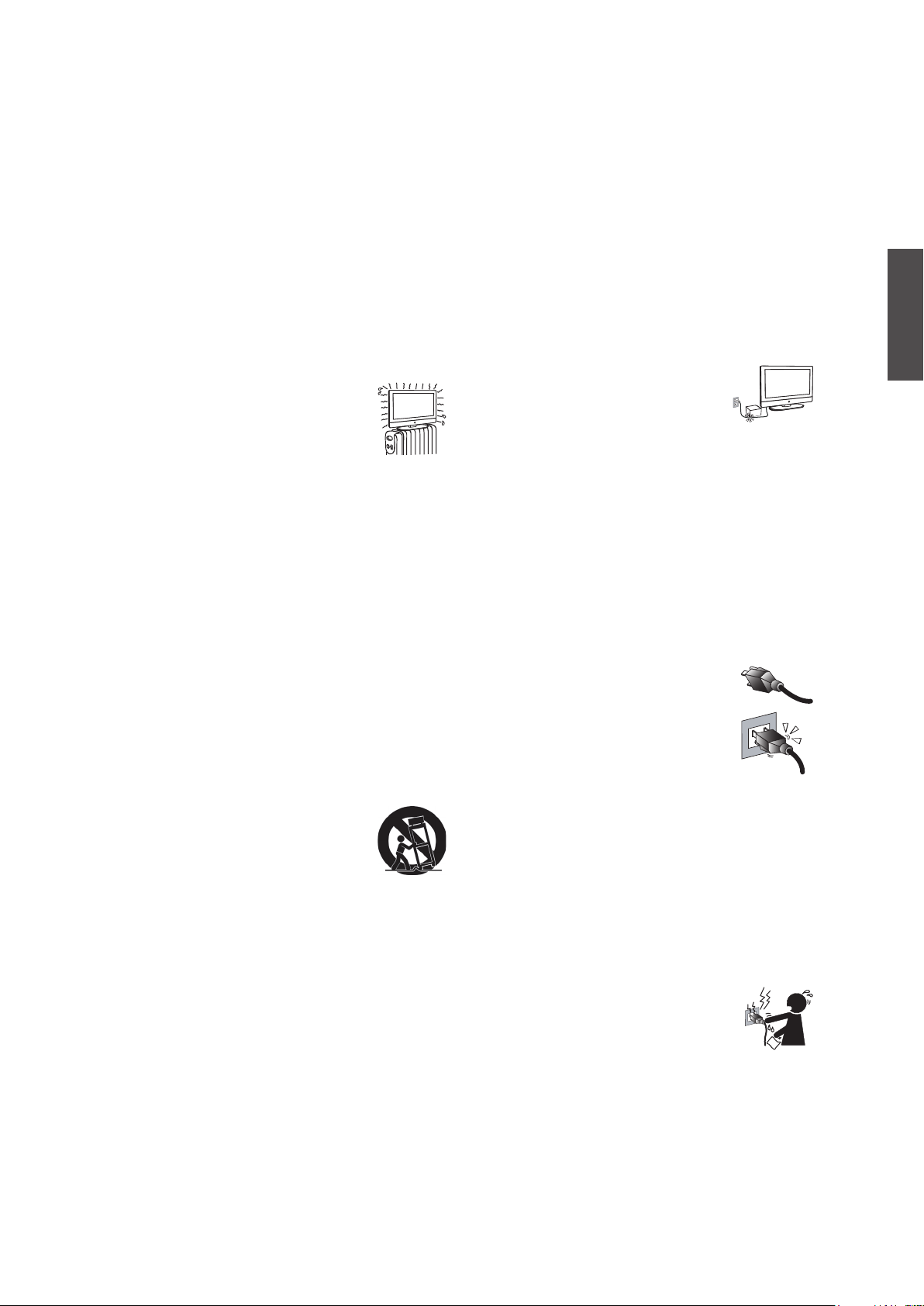
Important Safety
Instructions
1) Read these instructions completely before
using the equipment.
2) Keep these instructions in a safe place.
3) Heed all warnings.
4) Follow all instructions.
5) Do not use this apparatus near water.
6) Clean with a soft, dry cloth.
7) Do not block any ventilation openings.
Install the equipment in accordance with the
manufacturer’s instructions.
8) Do not install near any heat sources
such as radiators, heat registers,
stoves, or other devices (including
ampliers) that produce heat.
9) Do not attempt to circumvent the safety
provisions of the polarized or grounding-type
plug. A polarized plug has two blades with
one wider that the other. A grounding type
plug has two blades and a third grounding
prong. The wide blade and the third prong
are provided for your safety. If the provided
plug does not t into your outlet, consult an
electrician for replacement of the outlet.
10) Prevent the power cord from being tread
upon or pinched, particularly at the plug,
convenience receptacles, and the point where
they exit from the device. Be sure that the
power outlet is located near the equipment so
that it is easily accessible.
11) Only use attachments/ accessories specied
by the manufacturer.
12) Use only with the cart, stand, tripod,
bracket, or table specied by the
manufacturer, or sold with the
apparatus. When a cart is used, use
caution when moving the cart/apparatus
combination to avoid injury from tip-over.
13) Unplug this apparatus when it will be unused
for a long period of time.
14) Refer all servicing to qualied service
personnel. Servicing is required when the
apparatus has been damaged in any way,
such as power-supply cord or plug is damaged,
liquid has been spilled or objects have fallen
into the apparatus, the apparatus has been
exposed to rain or moisture, or the unit does
not operate normally, or has been dropped.
USE
AC power Cord
Keep the following guidelines to protect the AC
power cord from being damaged. If the AV power
cord is damaged, it may result in a re or an electric
shock. Stop using it and ask your dealer or ViewSonic
service center to exchange it.
◊ Do not place the TV where the power cord is
subject to wear or abuse.
◊ Do not pinch, bend, or twist the cord excessively.
The core lines may be bared and cut, causing a
short-circuit, and resulting in a re or an electric
shock.
◊ Do not convert or damage the power cord.
◊ Avoid power cord being rolled over
or rested upon.
◊ When the power cord plugged in, do not move the
TV.
◊ Keep the power cord away from heat sources.
◊ When you disconnect the AC power cord,
disconnect it from the wall outlet rst.
◊ When disconnecting the power cord, grasp the plug
instead of pulling the power cord.
◊ Use only an original ViewSonic AC power cord,
not other brands.
◊ Do not use the supplied AC power cord on any
other quipment.
Wall outlet
The TV set with a three-wire grounding type
AC power cord plug must be connected
to an AC power socket outlet with a
protective grounding connection.
Do not use an untting outlet.
Insert the plug fully into the outlet. If it
is loose, do not use it. Doing so may cause arcing and
result in a re.
Contact your electrician to change the outlet.
Wiring
For your safety, be sure to unplug the AC power cord
when connecting cables.
Take care not to trip on the cables. It may cause
damage to the TV set.
Electric shock
Do not touch the AC power cord or the TV
with a wet hand. If you plug/unplug the
AC power cord from the TV with a wet
hand, it may cause electric shock.
Lightning storms
During a lightning storm, unplug the TV from the
wall outlet and disconnect the antenna to prevent
damage to the TV.
ENGLISH
Contact ViewSonic service team at: http://www.ViewSonic.com or call our service team: United States 1-800-688-6688, Canada 1-866-463-4775
ViewSonic VTMS2431
3
Page 9
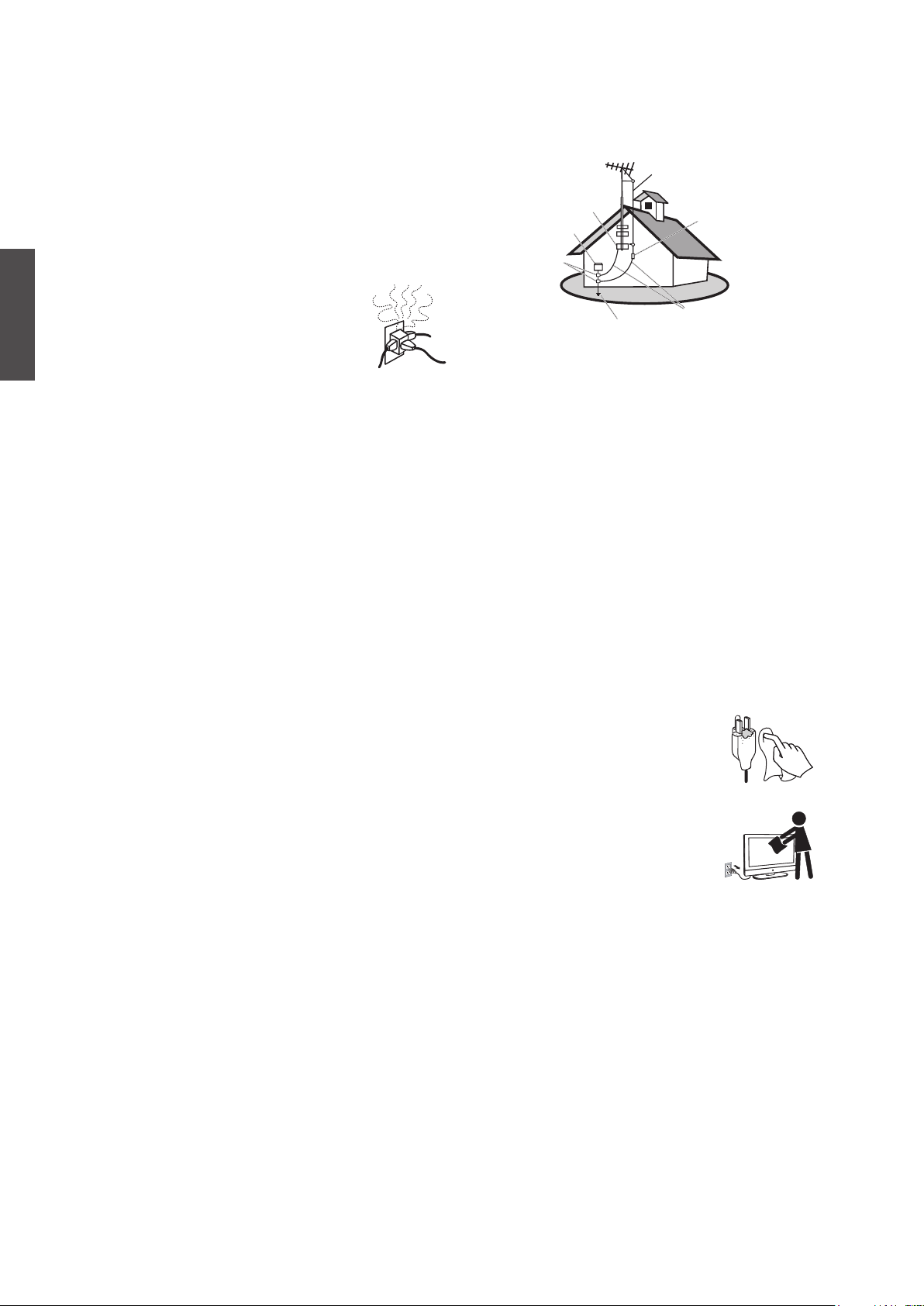
ENGLISH
When not in use
If you will not be using the TV set for long periods of
time, the TV set should be disconnected from the AC
power outlet to prevent power line surges. The TV set
is not disconnected from the AC power source when
the TV set is switched off. To disconnect the TV set
completely, unplug from the AC power outlet.
Overloading
This TV set is designed to operate on a
120 - 240 V AC supply only. If there are
too many appliances connected to the
same AC power outlet, it could result
in a re or an electric shock.
Optional equipment
If optional equipment is to be installed, leave some
space between optional equipment and the TV set.
Picture distortion and/or noisy sound may occur if
the TV set is positioned in close proximity to any
equipment emitting electromagnetic radiation.
Small accessories
Keep small accessories in as safe place where children
are unable to reach.
ANTENNAS
Ant enna grounding a ccording to the
National Electrical Code, ANS/NFPA 70
Antenna
Ground clamp
Electric service
equipment
Ground clamps
Power service grounding
electrode system
NEC: National Electrical Code
Antenna discharge
unit
Grounding conductors
BATTERIES
◊ Do not cast away batteries in a re.
◊ Do not disassembled, overheat, or short-circuit the
batteries.
◊ If battery replaced in the wrong way, it may cause
danger of explosion. Replace only with the same or
equivalent type.
Dispose used batteries
To preserve our environment, dispose of used
batteries according to your local laws or regulations.
Outdoor antenna grounding
If an outdoor antenna is installed, follow the
precautions below. Do not install the outdoor antenna
system in near of overhead power lines or other
electric light or power circuits, or where it can come
in contact with such power lines or circuits.
WHEN INSTALLING AN OUTDOOR ANTENNA
SYSTEM, EXTREME CARE SHOULD BE TAKEN
TO KEEP FROM CONTACTING SUCH POWER
LINES OR CIRCUITS AS CONTACT WITH THEM
IS ALMOST INVARIABLY FATAL.
Be sure the antenna system is grounded so that it can
provide some protection against voltage surges and
built-up static charges.
Section 810 of the National Electrical Code (NEC) in
the U.S.A. and Section 54 of the Canadian Electrical
Code in Canada provides information with in regard
to proper grounding of the mast and supporting
structure, grounding of the lead-in wire to an antenna
discharge unit, size of grounding conductors, location
of antenna discharge unit, connection to grounding
electrodes, and requirements for the grounding
electrode.
CLEANING
Cleaning the AC power plug
Unplug the AC power plug and clean it
regularly. If the plug is covered with dust
and gathers moisture, its insulation may
deteriorate and result in a re.
Cleaning the screen surface/
cabinet of the TV set
When cleaning this TV, unplug the AC
power cord. If not, it may result in
electric shock. Use a dry soft cloth
to clean the cabinet of the TV. To remove dust form
the screen, wipe it gently with a soft cloth. Stubborn
stains may be removed with a cloth slightly dampened
with a solution of mild soap and warm water. Never
use strong solvents such as thinner or benzine for
cleaning. If using a chemically pretreated cloth,
please follow the instruction provided on the package.
The ventilation holes can accumulate dust over time.
To ensure proper ventilation, we recommend you to
remove the dust periodically (once a month) using a
vacuum cleaner, while the LCD TV is powered off.
Contact ViewSonic service team at: http://www.ViewSonic.com or call our service team: United States 1-800-688-6688, Canada 1-866-463-4775
ViewSonic VTMS2431
4
Page 10
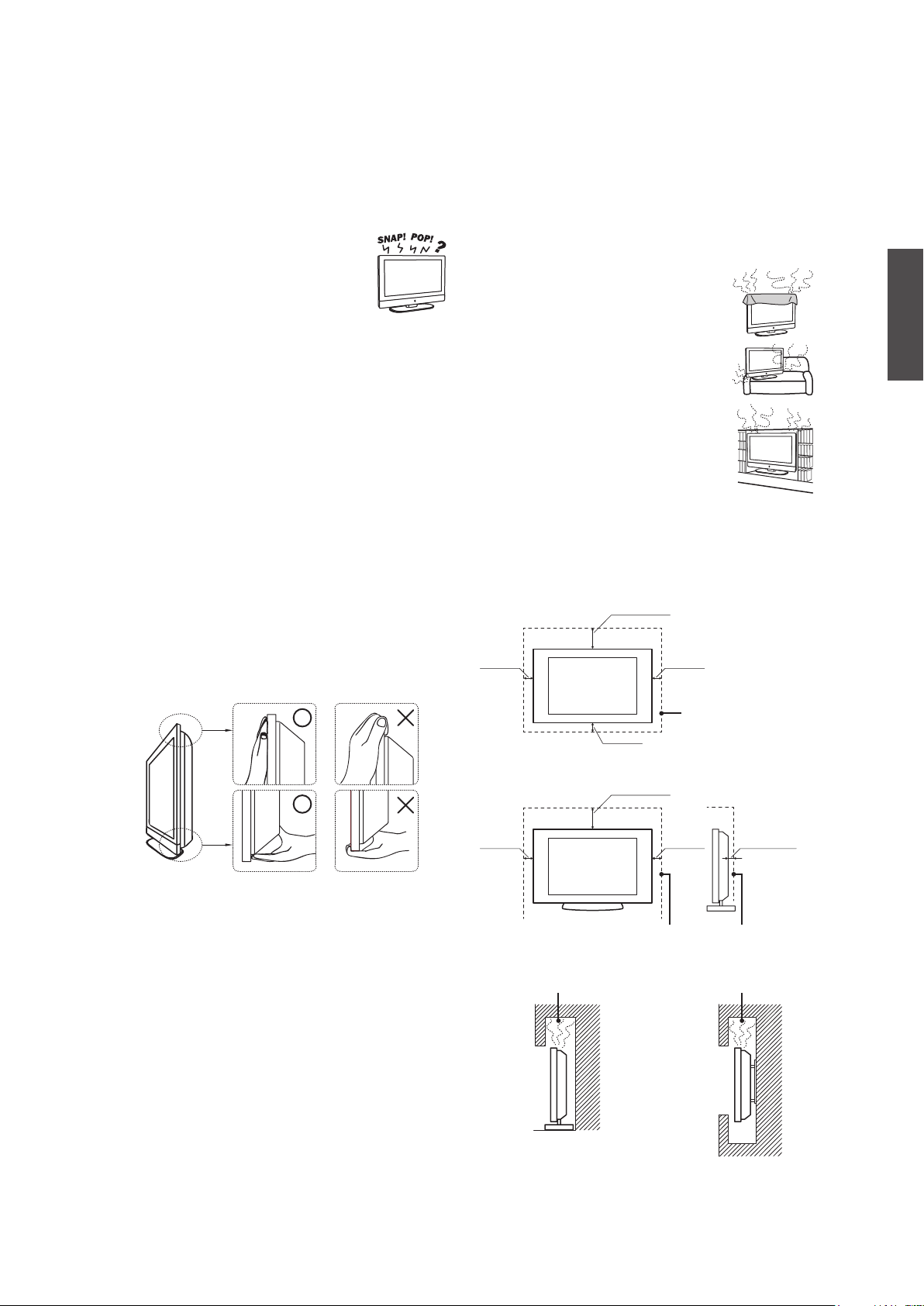
MAGNETIC INFLUENCE
This TV contains a strong magnet in the speaker
unit that generates a magnetic eld. Keep any items
susceptible to magnetic elds away from the speaker.
SOUND
If you hear snapping or popping sound
comes from the TV continuously or
frequently while the TV is operating,
unplug the TV and consult your
dealer or service technician. It is normal for some
TVs to make occasional snapping or popping sounds,
particularly when being turned on or off.
CARRYING THE TV
Carry the TV as instructed
To prevent dropping the TV and causing serious
injury, you must follow these guidelines:
◊ Disconnect all cables before carrying the TV.
◊ Carrying the large size TV requires at least two or
three people.
◊ When you carry the TV, place your hands as
illustrated and hold it securely. Do not put stress on
the LCD panel and the frame around the screen.
◊ When carrying the TV, do not subject it to shocks,
vibration, or excessive force.
◊ When lifting or moving the TV, hold it securely from
the bottom. Place your palm directly under the panel.
VENTILATION
Slots and openings in TV are provided for ventilation.
To ensure reliable operation of the TV and to protect
it from overheating, be sure these openings are not
blocked or covered.
The TV may accumulate dust and get dirty if proper
ventilation is not provided. For proper ventilation,
follow the following guidelines:
◊ Never install the TV face up, down or
sideways.
◊ Never install the TV turned over or
upside down.
◊ Never cover the slots and openings
with a cloth or other materials.
◊ Never block the slots and openings by
placing the TV on a bed, sofa, rug or
other similar surface.
◊ Never place the TV in a conned space,
such as a bookcase or built-in cabinet,
unless proper ventilation is provided.
Leave some space around the TV set as shown below.
Otherwise, air-circulation may be inadequate and
cause overheating, which may cause a re or damage
to the TV set.
Installed on the wall
4 inches
(10 cm)
Installed with stand
11.875 inches
(30.16 cm)
4 inches
(10 cm)
11.875 inches
(30.16 cm)
4 inches
(10 cm)
Leave at least this
space around the set.
ENGLISH
4 inches
(10 cm)
4 inches
(10 cm)
2.375 inches
(6.03 cm)
Leave at least this space around the set.
Do not install the TV set as follows:
Air circulation is blocked. Air circulation is blocked.
Contact ViewSonic service team at: http://www.ViewSonic.com or call our service team: United States 1-800-688-6688, Canada 1-866-463-4775
ViewSonic VTMS2431
5
Page 11
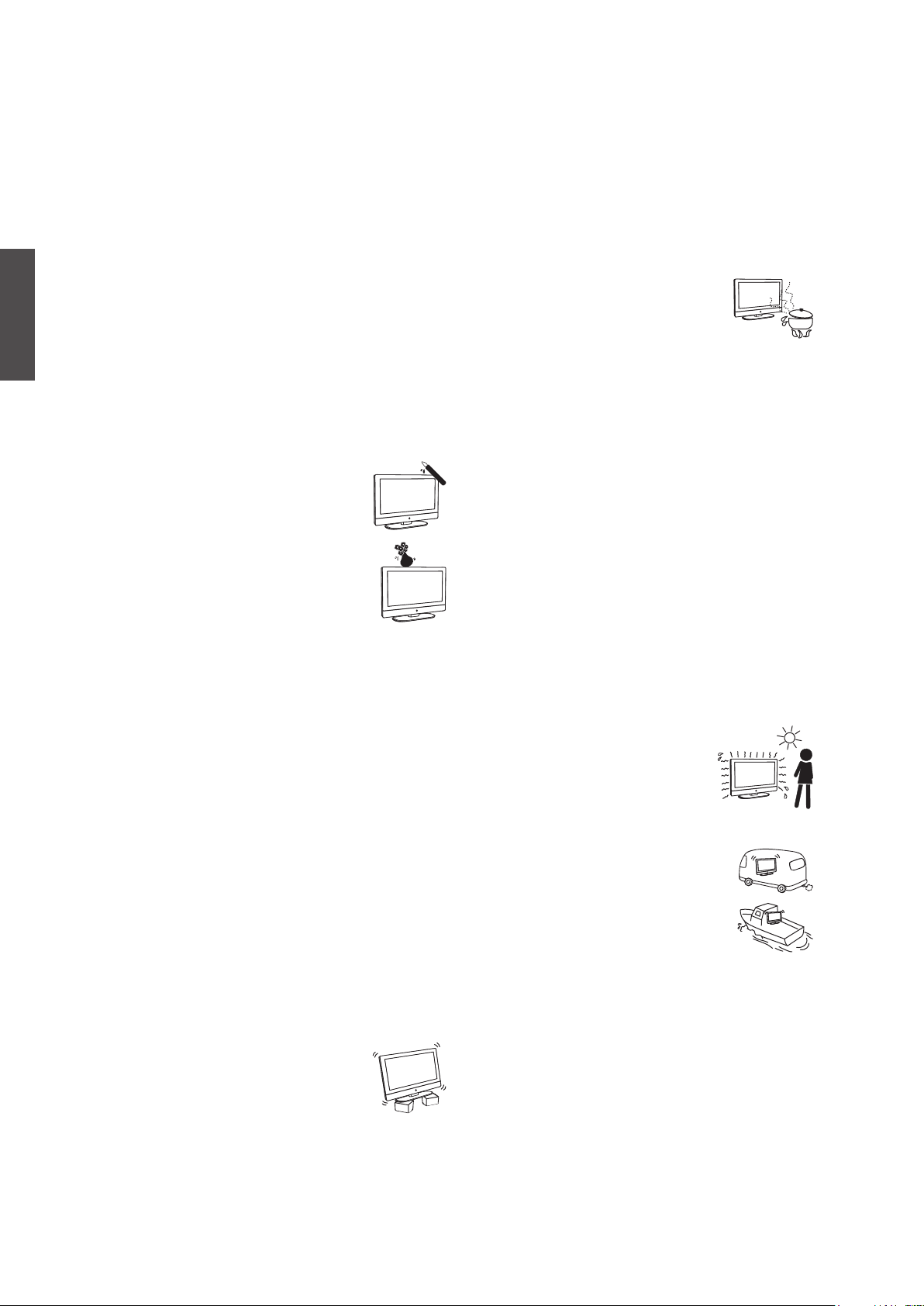
ENGLISH
Objects and ventilation holes
Never push any objects into the slots on the TV
cabinet as they may touch dangerous voltage points or
short out parts that could result in a re or an electric
shock. Do not place any objects on the TV.
MOISTURE
Moisture and ammable objects
◊ Keep the product away from moisture. Do not
expose this appliance to rain or moisture. Do not
place objects lled with liquids, such as vases, on
the TV.
◊ Do not use power-line operated V sets near water,
such as in places like a bathtub, washbowl, kitchen
sink, laundry tub, a wet basement, or near a
swimming pool, etc. It may cause re or electric
shock.
◊ Do not let this TV get wet. Never spill
liquid of any kind on the TV. If water
penetrates into the product, unplug the
power cord and contact ViewSonic.
Donot operate the TV. It may result in
electric shock or damage to the TV.
◊ To prevent fire, keep flammable objects
or open ame (e.g. candles) away from
the TV.
INSTALLATION
To do Wall mount installation, you need a WallMount Bracket. When installing or removing the
TV using the Wall-Mount Bracket, be sure to use
qualified contractors. If not properly secured during
installation or removal from the Wall-Mount Bracket,
the TV may fall and cause serious injury.
Optional wall mount
◊ When installing the TV using a Wall-Mount Bracket,
make sure you follow the operating instructions
supplied with the Wall-Mount Bracket.
◊ Attach the brackets supplied with the Wall-Mount
Bracket.
◊ The TV is not designed for hanging from the
ceiling. It may fall and cause serious injury.
Placement
The TV should be installed near an easily accessible
AC power outlet.
Observe the following to prevent the TV from falling
from the stand or wall mount.
◊ Place the TV on a stable, level surface.
◊ Do not hang anything on the TV. Do
not allow children to climb on the TV.
Do not install the TV in places subject to extreme
temperature, such as in direct sunlight, near a
radiator, or heating vent. If the TV is exposed to
extreme temperature, the TV may overheat and cause
deformation of the enclosure or cause malfunction.
Do not install the TV in a place exposed to direct air
conditioning. If the TV is installed in such a location,
moisture may condense inside and may cause a
malfunction.
◊ Do not place the TV in hot, oily, humid
or excessively dusty places.
◊ Do not install the TV where insects
may enter.
◊ Do not install the TV where it may be exposed to
mechanical vibration.
◊ Do not install the TV in a location where it may
spear up, such as on or behind a pillar, or where you
might bump your head on it. It may cause injury.
Preventing the TV from toppling over
To prevent the TV from toppling over, secure the TV
to a wall or stand.
Placement for watching
We suggest you to watch the TV at a distance of 3-7
times that of the screen height, and not in excessive
brightness. It is easy to cause eye fatigue if you watch
TV for too long or in a dark room. To obtain clear
picture, do not expose the screen to direct illumination
or sunlight. Use spot lighting directed down from the
ceiling if you can.
Use in outdoor
This TV is not designed for outdoors
installation. Do not expose the TV to
rain, as it may result in a re or an
electric shock. Also, do not expose
the TV to direct sunlight, as it may
heat up and become damaged.
Vehicle, ships and other vessels
Do not install this TV in a vehicle.
Car accidents may cause the TV to fall
down and cause injury.
Do not install this TV in a ship or vessel.
If the TV is exposed to seawater, it may
cause a re or damage the TV.
Medical institutions
Do not place this TV in a place where medical
equipment is in use.
It may cause the medical equipment to malfunction.
Contact ViewSonic service team at: http://www.ViewSonic.com or call our service team: United States 1-800-688-6688, Canada 1-866-463-4775
ViewSonic VTMS2431
6
Page 12
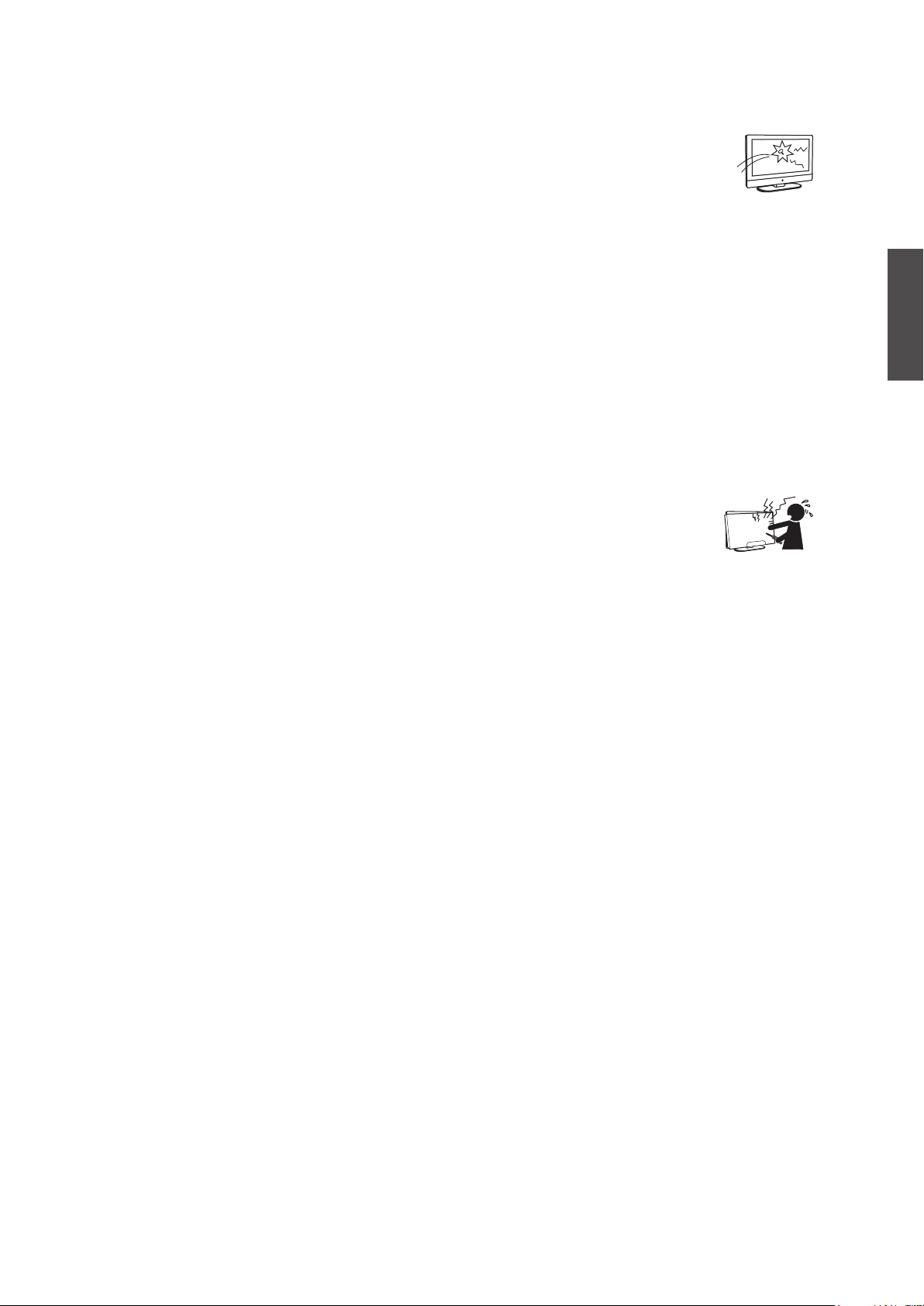
VOLUME ADJUSTMENT
◊ Adjust the volume to avoid disturbing your
neighbors. Sound carries easily at night. Therefore,
we suggest you close the windows or use
headphones.
◊ When using headphones, adjust the volume to
appropriate levels, or hearing damage may result.
LCD SCREEN
◊ Although the LCD screen is made with high-
precision technology and has effective pixels of
99.99% or more, black dots or bright points or light
(red, blue, or green) may appear constantly on the
LCD screen. This is a structural property of the
LCD panel and is not a malfunction.
◊ The LCD screen is made with high-precision
technology. To achieve a high level of performance
and picture quality, this TV’s backlight setting is
set to maximize the brightness of the TV. However,
uneven brightness may be observed when the
LCD TV is viewed in a dark environment without
an input source or a blank screen. This is a normal
condition, not a malfunction of the TV. To improve
this condition, change the Picture mode, Backlight
setting, enable the Light Sensor, or turn on the
Power management.
◊ Avoid exposing the LCD screen surface to direct
sunlight. It is likely to damage the LCD panel.
◊ Do not push or scratch the LCD screen, or place
objects on top of the TV. The image may be uneven
or the LCD panel may be damaged.
◊ If the TV is used in a cold place, a smear may occur
in the picture or the picture may become dark. This
does not indicate a failure. These phenomena
improve as the temperature rises.
◊ When still pictures are displayed continuously,
ghosting may occur. It should disappear after a short
period of time.
◊ The screen and cabinet get warm when the TV is in
use. This is a normal condition.
◊ Spraying insect repellent with volatile material on
the screen will cause damage.
◊ Do not make prolonged contact with rubber or
plastic material.
Broken pieces
Do not throw anything at the TV.
Doing so may break the screen glass and
cause serious injury.
If the surface of the TV cracks, unplug the
AC power cord before touching the TV.
Otherwise electric shock may result.
Handling of broken glass and liquid
crystal leakage
If the LCD panel gets damaged, crystalline liquid
leakage may occur, or scattered broken glass may
result. Do not touch broken glass or crystalline liquid
which is toxic, with bare hands as cuts, poisoning or
skin irritation may occur. Also do not glass fragments
or leaked crystalline liquid get into your eyes or
mouth. Should either contacted your eyes or mouth,
rinse the contacted area thoroughly with water and
consult your doctor.
SERVICING
Do not attempt to repair the TV
yourself, since opening the cabinet
may expose you to dangerous
voltage or other hazards. Ask qualied service
personnel to do the servicing for your TV.
Replacement parts
When replacement parts are required, be sure the
service technician certies in writing that he/she has
used replacement parts specied by the manufacturer
that have the same characteristics as the original parts.
Unauthorized substitutions may cause a fire, an
electric shock or other hazards.
Safety check
Upon completion of repairs to the TV,
ask the service technician to perform
routine safety checks (as specified by the
manufacturer) to determine that the TV is
safe for operating, and to so certify. Ask a
qualied service technician to dispose of the
TV.
For Customers in the United States
There is mercury in the lamp of this product.
Disposal of these materials may be regulated
due to environmental considerations.
For disposal or recycling information,
please contact your local authorities or the
Electronic Industries Alliance (http//www.
eiae.org).
ENGLISH
Contact ViewSonic service team at: http://www.ViewSonic.com or call our service team: United States 1-800-688-6688, Canada 1-866-463-4775
ViewSonic VTMS2431
7
Page 13
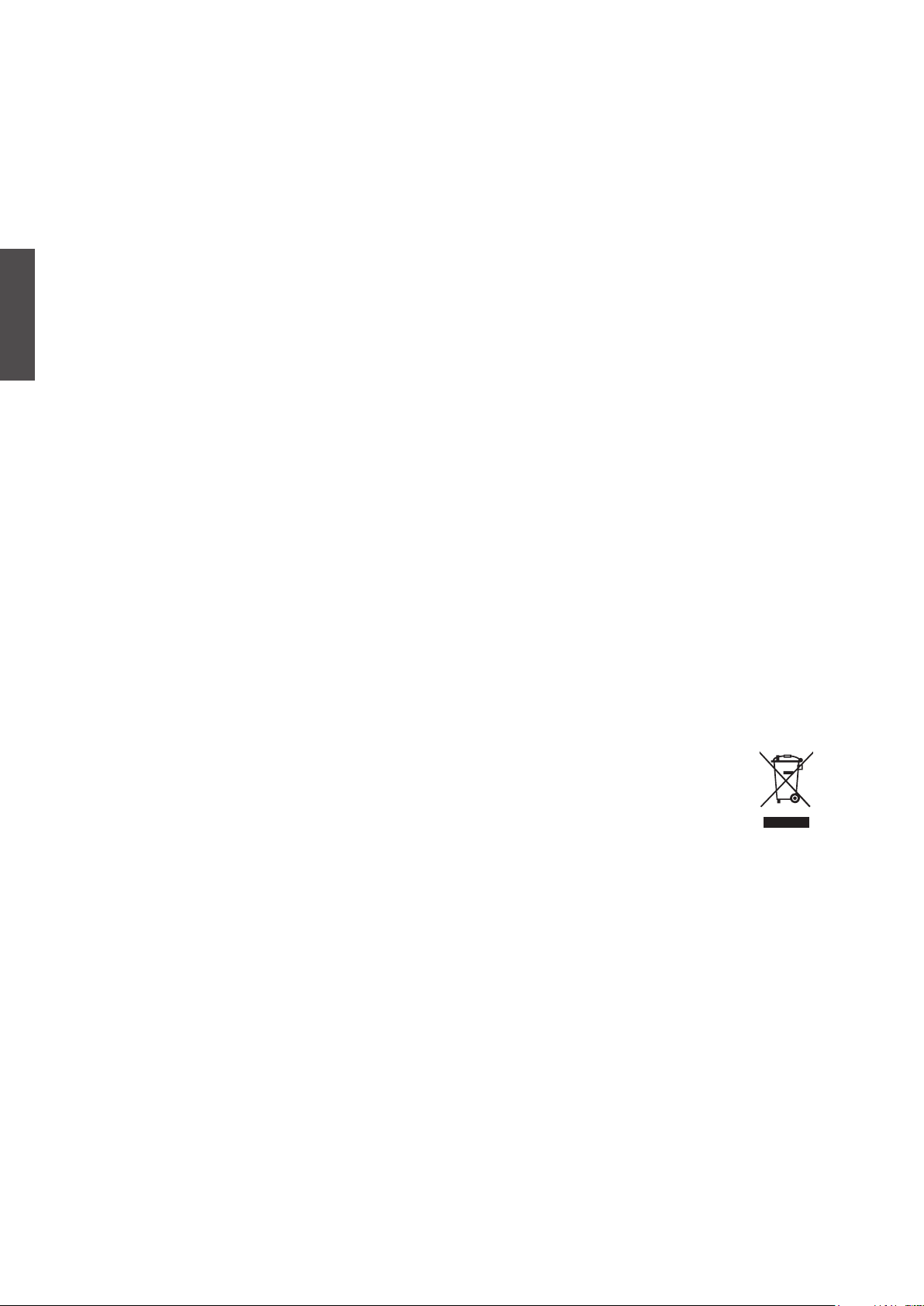
ENGLISH
Compliance Information
FCC Statement
This device complies with part 15 of FCC Rules. Operation is subject to the following two
conditions: (1) this device may not cause harmful interference, and (2) this device must accept
any interference received, including interference that may cause undesired operation.
This equipment has been tested and found to comply with the limits for a Class B digital
device, pursuant to part 15 of the FCC Rules. These limits are designed to provide reasonable
protection against harmful interference in a residential installation. This equipment generates,
uses, and can radiate radio frequency energy, and if not installed and used in accordance with
the instructions, may cause harmful interference to radio communications. However, there
is no guarantee that interference will not occur in a particular installation. If this equipment
does cause harmful interference to radio or television reception, which can be determined by
turning the equipment off and on, the user is encouraged to try to correct the interference by
one or more of the following measures:
• Reorient or relocate the receiving antenna.
• Increase the separation between the equipment and receiver.
• Connect the equipment into an outlet on a circuit different from that to which the receiver
is connected.
• Consult the dealer or an experienced radio/TV technician for help.
Warning: You are cautioned that changes or modifications not expressly approved by the
party responsible for compliance could void your authority to operate the equipment.
Following information is only for EU-member states:
The mark shown to the right is in compliance with the Waste Electrical and Electronic
Equipment Directive 2002/96/EC (WEEE).
The mark indicates the requirement NOT to dispose the equipment as unsorted
municipal waste, but use the return and collection systems according to local law.
ENERGY STAR Information:
• Keeping the TV at its factory default settings that meet ENERGY STAR criteria.
• Enabling certain features and functionality of LCD TV will increase its energy consumption,
possibly beyond the limits required for ENERGY STAR qualication.
Contact ViewSonic service team at: http://www.ViewSonic.com or call our service team: United States 1-800-688-6688, Canada 1-866-463-4775
ViewSonic VTMS2431
8
Page 14
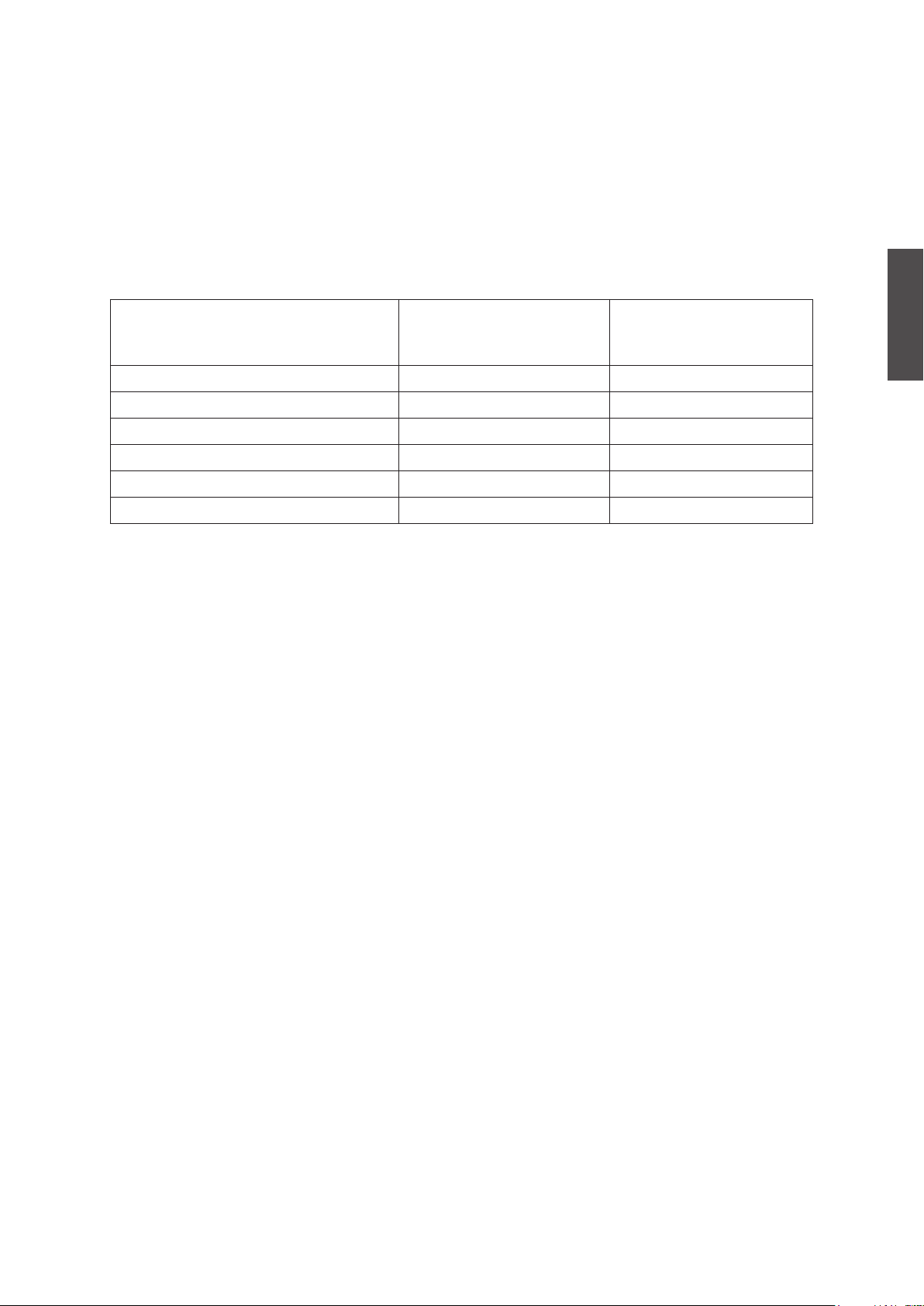
Declaration of RoHS Compliance
This product has been designed and manufactured in compliance with Directive 2002/95/EC
of the European Parliament and the Council on restriction of the use of certain hazardous
substances in electrical and electronic equipment (RoHS Directive) and is deemed to comply
with the maximum concentration values issued by the European Technical Adaptation
Committee (TAC) as shown below:
Substance
Lead (Pb) 0.1% < 0.1%
Mercury (Hg) 0.1% < 0.1%
Cadmium (Cd) 0.01% < 0.01%
6+
Hexavalent Chromium (Cr
Polybrominated biphenyls (PBB) 0.1% < 0.1%
Polybrominated diphenyl ethers (PBDE) 0.1% < 0.1%
) 0.1% < 0.1%
Proposed Maximum
Concentration
Actual Concentration
Certain components of products as stated above are exempted under the Annex of the RoHS
Directives as noted below:
Examples of exempted components are:
1. Mercury in compact uorescent lamps not exceeding 5 mg per lamp and in other lamps not
specically mentioned in the Annex of RoHS Directive.
2. Lead in glass of cathode ray tubes, electronic components, uorescent tubes, and electronic
ceramic parts (e.g. piezoelectronic devices).
3.
Lead in high temperature type solders (i.e. lead-based alloys containing 85% by weight or more
lead).
ENGLISH
4. Lead as an allotting element in steel containing up to 0.35% lead by weight, aluminium
containing up to 0.4% lead by weight and as a cooper alloy containing up to 4% lead by
weight.
Contact ViewSonic service team at: http://www.ViewSonic.com or call our service team: United States 1-800-688-6688, Canada 1-866-463-4775
ViewSonic VTMS2431
9
Page 15
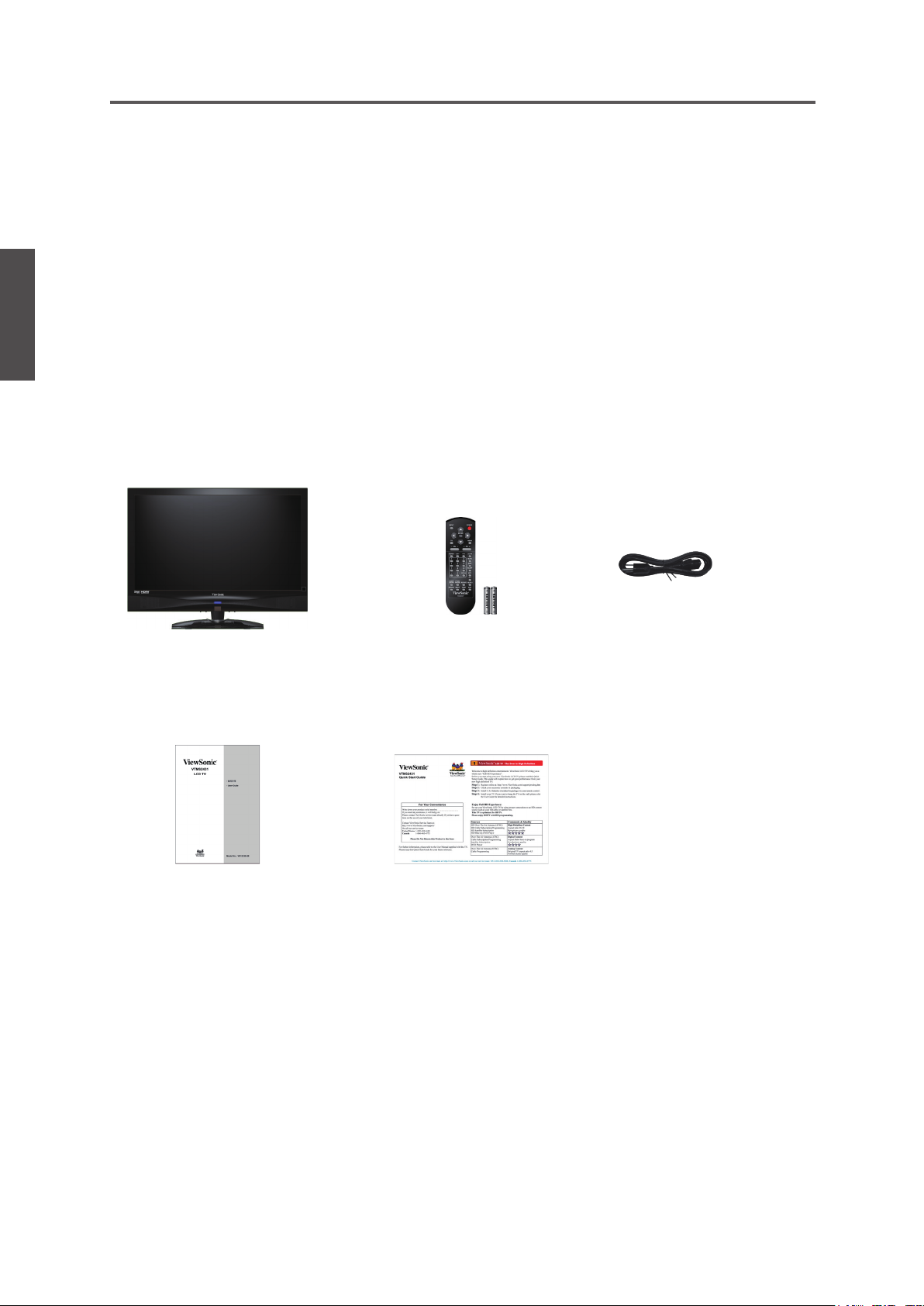
ENGLISH
Getting Started
List of Features
1. Brilliant HDTV. Vibrant PC monitor. One innovative display.
2. Stylish design for kitchen, home ofce, and dorm room.
3. Super HD 1920x1080 resolution and 1000:1 contrast (typ).
4. PC input for computer applications and web surng.
5. 6 input including HDMI/DVI for the latest HD devices.
Package Contents
Please make sure the following items are included with your LCD TV.
If any items are missing, please contact your dealer.
LCD TV Remote Control
ViewSonic User Guide
Power Cord
with batteries
ViewSonic Quick Start Guide
Contact ViewSonic service team at: http://www.ViewSonic.com or call our service team: United States 1-800-688-6688, Canada 1-866-463-4775
ViewSonic VTMS2431
10
Page 16
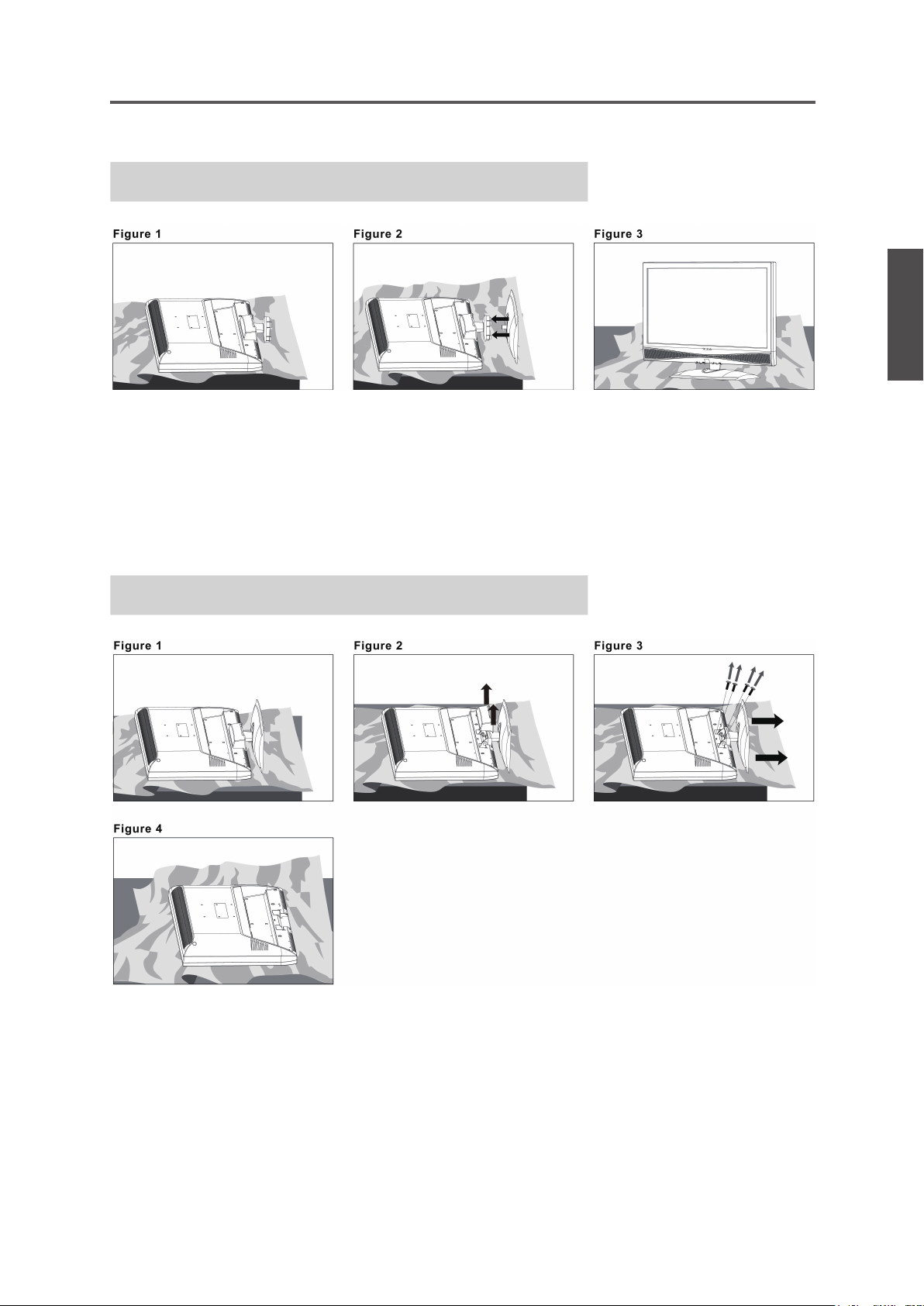
Getting Started
Installing the LCD TV
Installing the Stand
1. Lay the TV at on a table with the LCD screen face down. To prevent the TV from being
scratched, put a piece of soft cloth on the table on which the screen will be set. (see Figure 1)
2. Unpack the stand, one hand hold the TV and one hand pull stand with arm together. (see
Figure 2)
3. Stand the TV up. (see Figure 3)
ENGLISH
Disconnecting the Stand
1. Lay the TV at on a table with the LCD screen face down. To prevent the TV from being
scratched, put a piece of soft cloth on the table on which the screen will be set. (see Figure 1)
2. Press on four corners of the hinge cover and pull as arrow direction to disengage the hinge
cover. (see Figure 2)
3. Remove the 4 screws on the hinge, then pull up the stand slowly. (see Figure 3)
4. Then, you shall successfully uninstall the stand. (see Figure 4)
Contact ViewSonic service team at: http://www.ViewSonic.com or call our service team: United States 1-800-688-6688, Canada 1-866-463-4775
ViewSonic VTMS2431
11
Page 17
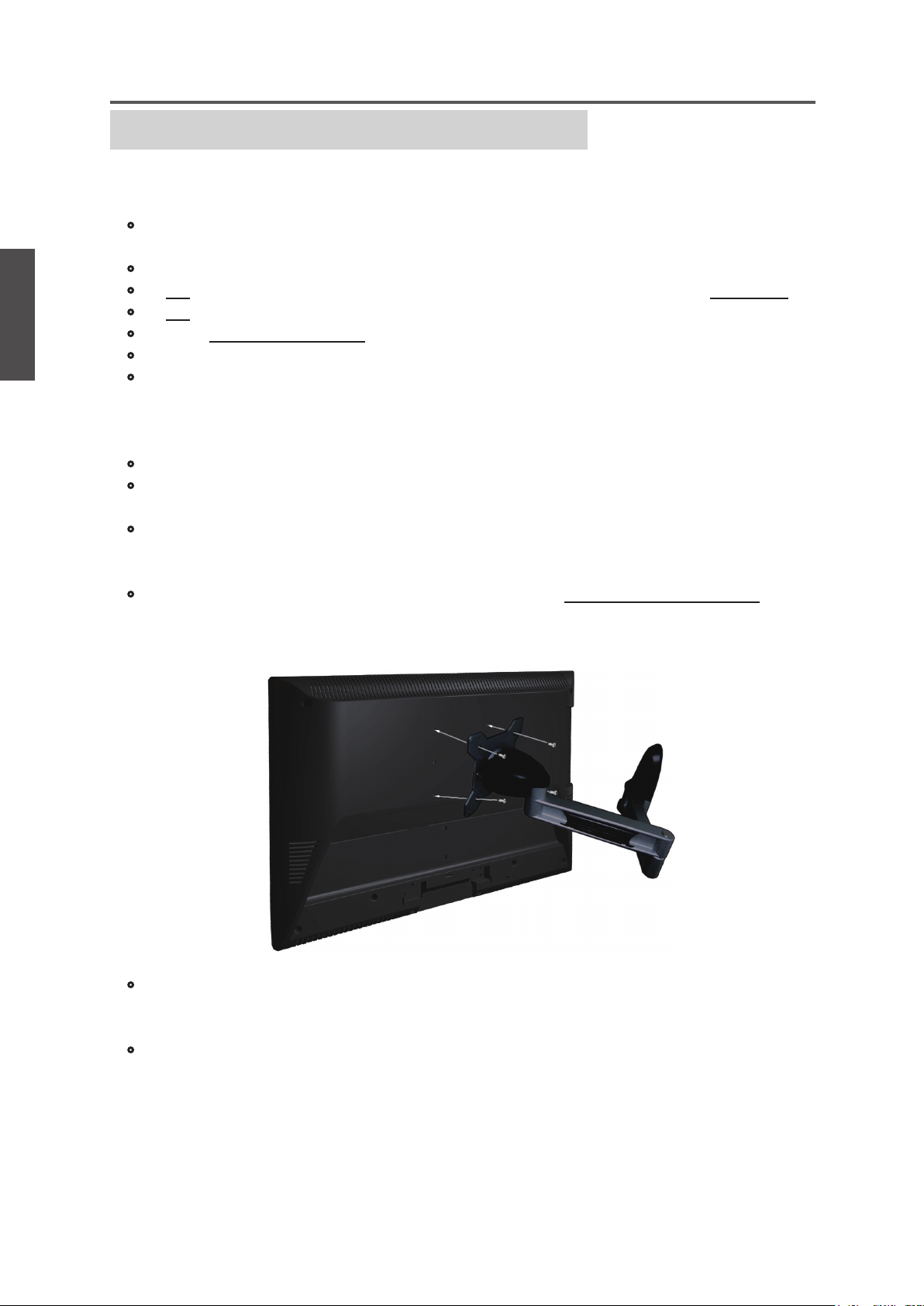
ENGLISH
Getting Started
Mounting ViewSonic LCD TV to the wall
The LCD TV can be used in a free standing position or wall-mounted. Before installing the
product to the wall, please consider the following guidelines:
• Due to safety concerns, if the VESA mounting kit is purchased separately please make
sure the mounting kit is UL-Listed, and replaceable only by service personnel.
• Read the Important Safety Instructions, at the start of this manual.
• Do not install in a moist or wet environment. This equipment is intended for indoor use.
• Do not install near heat source, or strong magnetic elds.
• Use only ViewSonic approved wall-mounting brackets to support the LCD TV weight.
• Before attaching the wall mount plate to the back cover, ensure the product is working.
• If your LCD TV is already set up for free-standing operation, you need to rst remove the
stand before mounting the device to the wall.
To attach the wall-mount bracket to LCD TV safely, please use the following guidelines:
• Disconnect the power and any other cables that might hinder moving the LCD TV.
• Set the LCD TV on a table or work surface, placing the screen face down on a towel or
woolen blanket to protect the screen surface from damage while installing plate.
• Before installing the LCD TV on the wall, ensure you have recorded the product serial
number on page (i) of the User Guide, as you will need the serial number to request
service should there be a service need.
• Install the wall mount plate to the LCD TV using screws NO LONGER than 10mm, as
longer screws found in universal (non-ViewSonic) wall mount kits may damage the
power supply causing the unit to fail. The wall-mount screw type is M4 x L10.
• Mount the wall mount bracket to the wall ensuring use of proper screws to support the
installation. Ensure there is at least 3cm of space surrounding any air-vents of your
LCD TV to allow adequate cooling during operation.
• Hang the LCD TV wall mount plate to the wall mount bracket, completing installation.
Enjoy your ViewSonic LCD TV!
Contact ViewSonic service team at: http://www.ViewSonic.com or call our service team: United States 1-800-688-6688, Canada 1-866-463-4775
ViewSonic VTMS2431
12
Page 18
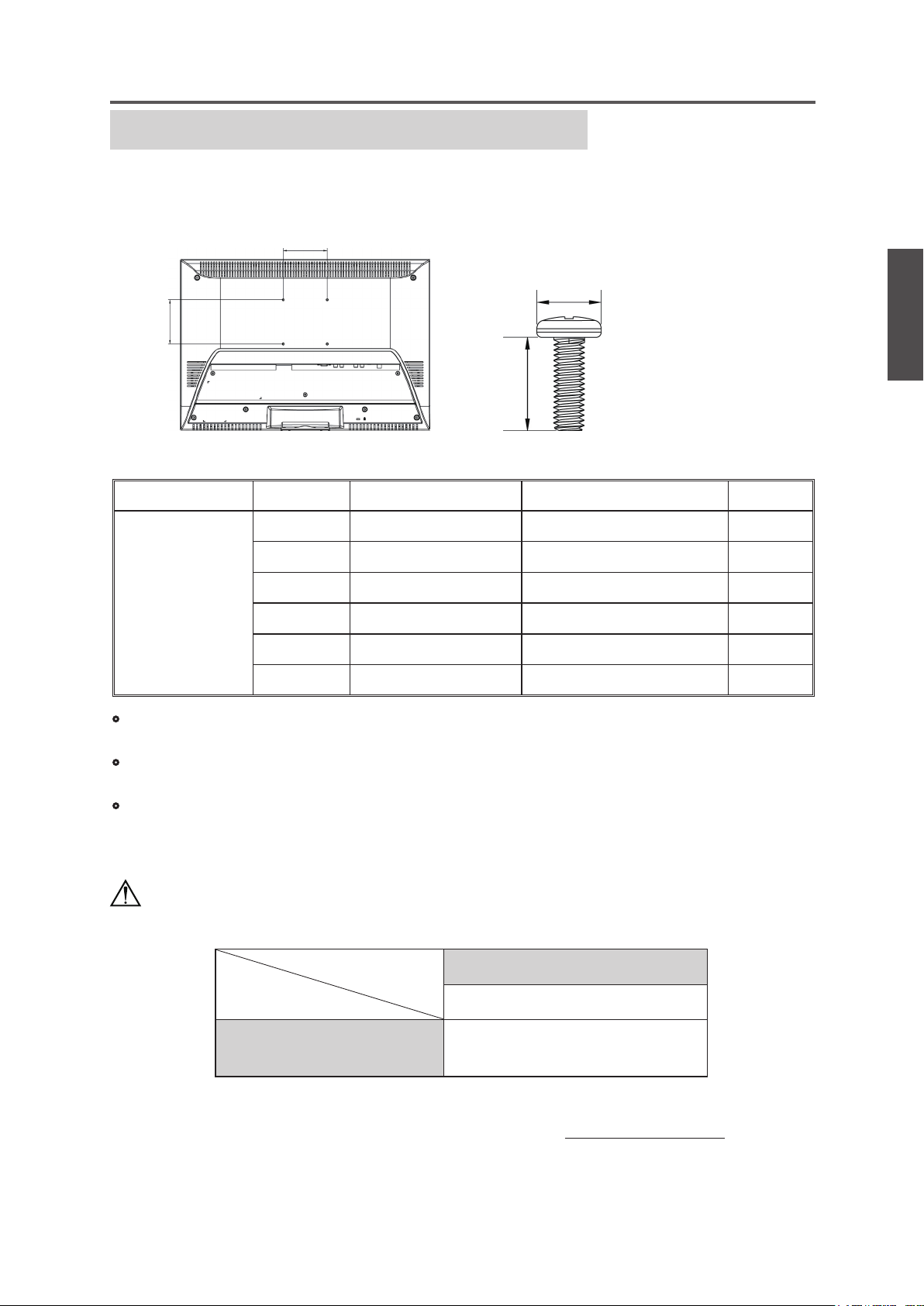
Getting Started
Wall Mount Kit Specications (VESA)
When attaching to other building materials, please contact your nearesr dealer.
A
C
B
D
Product Family inch VESA Spec. (A x B) Standard Screw (C x D) Quantity
16 75 x 75 mm M4 x L10 4
19 ~ 24 100 x 100 mm M4 x L10 4
LCD TV
26 ~ 27 200 x 100 mm M4 x L10 6
32 ~ 37 400 x 200 mm M6 x L10 6
42 ~ 47 600 x 200 mm M6 x L10 10
52 400 x 200 mm M6 x L10 6
ENGLISH
• ViewSonic provides the standard dimensions for wall mount kits as shown in the table
above.
• When purchasing our wall mount kit, a detailed install manual and all parts necessary for
assembly are provided.
• Do not use the screws that longer than the standard dimension, as they may cause damage
to the inside of the TV set.
Caution
Please use the following ViewSonic TVs only with the following wall-mount kit.
ViewSonic TV Model No.
VTMS2431
ViewSonic Wall-Mount
kit model
WMK-10
Use with other Wall-Mount kit may cause instability and possibly result in injury.
To find the perfect mount for VTMS2431, please browse www.viewsonic.com or call our
service team: United States 1-800-688-6688, Canada 1-866-463-4775.
Contact ViewSonic service team at: http://www.ViewSonic.com or call our service team: United States 1-800-688-6688, Canada 1-866-463-4775
ViewSonic VTMS2431
13
Page 19
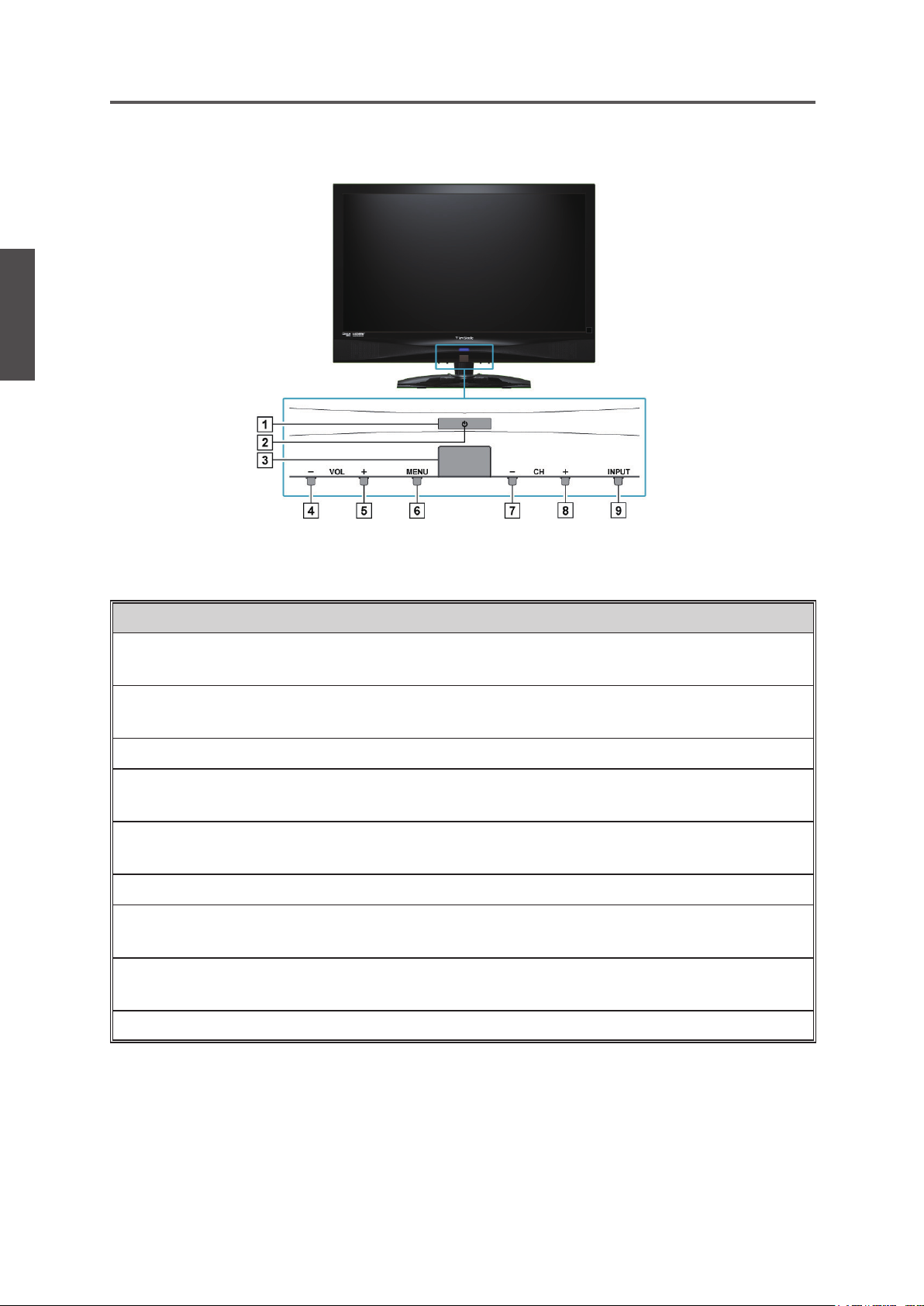
ENGLISH
Getting Started
Front View of the Product
Item Description
Power ON/OFF button
1
Power LED Indicator
2
Remote Control Receiver
3
Volume Down
4
Volume Up
5
MENU
6
CH Down
7
CH Up
8
INPUT
9
Turn the power on from standby mode or turn the power off to
return to the standby mode.
Lights up in blue when the TV is turned on. Lights up in orange
when the TV is in standby mode.
Receives IR signals from the remote control.
Decrease sound volume or adjust a highlighted control while in
OSD menu.
Increase sound volume or adjust a highlighted control while in
OSD menu.
Turn OSD menu ON/OFF.
Channel down when source is TV, or select a control while in
OSD menu.
Channel up when source is TV, or select a control while in OSD
menu.
Select input source.
Contact ViewSonic service team at: http://www.ViewSonic.com or call our service team: United States 1-800-688-6688, Canada 1-866-463-4775
ViewSonic VTMS2431
14
Page 20

Getting Started
Rear View of the Product
ENGLISH
Item Description
1 Power (AC input)
HDMI Input Terminal
2
VGA signal input
3
YPbPr signal input
4
Composite Video input
5
S-Video input
6
AV/ S-Video Audio input
7
(left/ right)
YPbPr/ DVI Audio input
8
(left/ right)
Plug-in the supplied AC Power cord and connect to the AC input
power source.
Connect this port to the HDMI/HDMI-DVI jack of the compatible
equipment.
Connect a 15-pin D-sub RGB cable to the RGB output of your
computer and the other end to the RGB input on the rear of the LCD
TV.
Connect this jack to the YPbPr output of A/V device.
Connect this jack to the composite video output connectors on your
A/V equipment.
Connect the S-Video cable from the compatible device to this
connector on the rear panel of the LCD TV.
Connect the Audio in cable for AV/ S-Video from this jack to the
corresponding connectors on your A/V device.
Connect the Audio in cable for YPbPr/ HDMI-DVI from this jack to
the corresponding connectors on your A/V device.
PC Audio input
9
Contact ViewSonic service team at: http://www.ViewSonic.com or call our service team: United States 1-800-688-6688, Canada 1-866-463-4775
ViewSonic VTMS2431
Connect the RGB Audio Out on your computer to the RGB Audio
on the rear of the LCD TV.
15
Page 21

Getting Started
Item Description
ENGLISH
10 Headphone Jack
11 TV Input Jack
12 RS232 signal input
13 USB
Connect to your headphones. By connecting the headphones, you can
listen to the sound from the TV on headphones.
If you connect the headphones, the TV speakers will be muted.
※
Connect this jack to your Cable or VHF/UHF antenna.
This port is for the service technician’s use. For the function description
of RS232, see RS232 Protocol on page 45~55. (The RS232 application
software is not supplied with TV.)
Connect to your USB devices, such as USB ash drive/ portable hard drive.
AV connection
Connect the composite video and audio input jacks to the corresponding output jacks of your A/V
device.
--- VIDEO: Composite Video input [5]
--- AUDIO: AV/ S-Video signal Audio input [7]
S-Video connection
Connect the S-Video and audio input jacks to the corresponding output jacks of your VCR or
other video device that has S-Video. S-Video provides better picture quality than composite video
connection. If both are connected, S-Video signal has priority.
--- VIDEO: S-Video input [6]
--- AUDIO: AV/ S-Video signal Audio input [7]
Component (YPbPr) connection
YPbPr provides better picture quality than the S-Video or the AV connection.
*For YPbPr connection, connect the component video (YPbPr) and audio jacks to the
corresponding output jacks of your A/V device.
--- VIDEO: YPbPr signal input [4]
--- AUDIO: YPbPr/DVI signal audio input [8]
HDMI connection
HDMI (High-Denition Multimedia Interface) is a licensable audio/video connector interface for
transmitting uncompressed, encrypted digital streams between this TV and any HDMI-equipped
audio/video equipment.
*Be sure to use only an HDMI cable that bears the HDMI logo.
*If the equipment has a DVI jack and not an HDMI jack, connect the DVI jack to the HDMI
Input Terminal (with DVI-to-HDMI cable or adapter), and connect the Audio cable to the
Audio In jacks.
DVI-to-HDMI cableHDMI cable
Audio cableAudio cable
DVI-to-HDMI adapter
1. With HDMI cable: HDMI Input Terminal [2]
2. With HDMI-DVI cable --- VIDEO: HDMI Input Terminal [2]
--- AUDIO: YPbPr/ DVI signal Audio input [8]
Computer connection
Connect the VGA cable and Audio cable from the VGA signal input and PC Audio input to the
corresponding ports on your A/V device.
--- VIDEO: VGA signal input [3]
--- AUDIO: PC Audio input [9]
Contact ViewSonic service team at: http://www.ViewSonic.com or call our service team: United States 1-800-688-6688, Canada 1-866-463-4775
ViewSonic VTMS2431
16
Page 22

Getting Started
Connecting the LCD TV
Cable System or VHF/UHF Antenna System
Enjoy the high-denition and standard-denition digital programming along with standarddenition analog programming.
☼
• This TV is capable of receiving unscrambled digital programming for both cable and
external VHF/UHF antenna.
• We strongly recommend that you connect the antenna/cable input using a 75-ohm coaxial
cable (not supplied) to ensure the best picture quality.
Cable or VHF/UHF
75-ohm coaxial cable Rear of TV
VHF/UHF/CABLE input
Cable System and VHF/UHF Antenna System
Use an optional A-B RF switch (not supplied) to switch between the cable and antenna
programming, as shown below.
A-B RF switch
Cable
Rear of TV
Antenna
VHF/UHF/CABLE input
ENGLISH
☼
• Remember to set the TV/CATV setting in the TV menu to Air or Cable for the type you
choose.
HD Cable Box/HD Satellite Box
You can also enjoy high-definition programming by subscribing to a high-definition cable
service or a high-definition satellite service. For the optimum picture quality, be sure to
connect this device to your TV via the HDMI or component video (with audio) input on the
back of your LCD TV.
HDMI Connection
Rear of TV
HD cable box/
HD satellite box
HDMI cable
Contact ViewSonic service team at: http://www.ViewSonic.com or call our service team: United States 1-800-688-6688, Canada 1-866-463-4775
ViewSonic VTMS2431
17
CATV/Satellite
antenna cable
Page 23

ENGLISH
Getting Started
DVI Connection
Rear of TV
HD cable box/
HD satellite box
Audio cable
DVI-to-HDMI cable
☼
• If the equipment has a DVI jack and not an HDMI jack, connect the DVI jack to the HDMI
jack [2] and connect the audio jack to the AUDIO In jacks of HDMI [8].
CATV/Satellite
antenna cable
YPbPr or Component Connection
Rear of TV
Component video cable
HD cable box/
HD satellite box
Audio cable
CATV/Satellite
antenna cable
Contact ViewSonic service team at: http://www.ViewSonic.com or call our service team: United States 1-800-688-6688, Canada 1-866-463-4775
ViewSonic VTMS2431
18
Page 24

Getting Started
Personal Computer
Use the LCD TV as the monitor of your computer.
The picture below shows the connection for PC. The LCD TV can also be connected to PC
with DVI or HDMI output.
Rear of TV
Connect to an HDMI
compatible PC with
the HDMI cable.
Audio cable
(stereo mini plugs)
VGA 15 Pin cable
☼
• Connect the PC IN jack to the PC using a 15-pin cable and audio cable.
• If the PC is connected to TV and no signal has been input from PC for more than 5 seconds,
the TV will enter standby mode automatically.
ENGLISH
PC Timing Reference Chart
Mode Aspect Ratio Handling Compatible Input
Standard Resolution FS*Full-Screen RGB
720 x 400 @ 70Hz 1920 x 1080 Yes
VESA 640 x 480 @ 60Hz 1920 x 1080 Yes
VESA 640 x 480 @ 75Hz 1920 x 1080 Yes
VESA 800 x 600 @ 60Hz 1920 x 1080 Yes
VESA 800 x 600 @ 75Hz 1920 x 1080 Yes
MAC 832 x 624 @ 75Hz 1920 x 1080 Yes
VESA 1024 x 768 @ 60Hz 1920 x 1080 Yes
VESA 1024 x 768 @ 75Hz 1920 x 1080 Yes
Apple, Mac II 1152 x 870 @ 75Hz 1920 x 1080
VESA 1280 x 768 @ 60Hz 1920 x 1080 Yes
VESA 1280 x 1024 @ 60Hz 1920 x 1080 Yes
VESA 1440 x 900 @ 60Hz 1920 x 1080 Yes
VESA 1680 x 1050 @ 60Hz 1920 x 1080 Yes
VESA 1920 x 1080 @ 60Hz 1920 x 1080 Yes
☼
• This TV’s PC VGA input does not support interlaced signals.
• For the best picture quality, we recommend that you use the signals (boldfaced) in the above
chart with a 60 Hz vertical frequency from a personal computer.
Contact ViewSonic service team at: http://www.ViewSonic.com or call our service team: United States 1-800-688-6688, Canada 1-866-463-4775
ViewSonic VTMS2431
19
Page 25

ENGLISH
Getting Started
Other Equipment
DVD Player/
VCD Player/
Game system
AC power
socket
DVD Player/
Personal
Computer
Digital
cable box
Personal
Computer
Blu-ray Disc
Player/ PS3
Personal
Computer
VCD Player/
Game system
DVD Player/
VCD Player/
Game system
Digital satellite
receiver
DVD
Player
HeadphoneDVD Player/
Audio
system
VHF/ UHF
CABLE
USB Device
☼
• Please refer to the Quick Start Guide (supplied) when connecting the other equipment to
your LCD TV.
Contact ViewSonic service team at: http://www.ViewSonic.com or call our service team: United States 1-800-688-6688, Canada 1-866-463-4775
ViewSonic VTMS2431
20
Page 26

Using the TV Features
Remote Control and TV Controls
Inserting Remote Control Batteries
1. Remove the battery cover by pulling then lifting the knob on the cover.
2. Insert the batteries, corresponding to the (+) and (-) markings on the battery compartment.
3. Reattach the battery cover.
CAUTION
• Only use the specied AA batteries.
• Do not mix new and old batteries. This may result in creaking or leakage, which may pose
a risk of re or lead to personal injury.
• Insert batteries according to (+) and (-) markings. Inserting the batteries incorrectly may
result in leakage, which may pose a risk of re or lead to personal injury.
• Dispose of the battery in accordance with local laws and regulations.
• Keep the batteries away from children or pets.
• When the remote control will not to be used for an extended period, remove the batteries.
ENGLISH
Remote Control and TV Controls
Buttons located at the bottom of the LCD TV will operate the same
as these buttons on the remote control.
Button Description
1 INPUT
Press to display the INPUT source list and select
the source with
selection, press ENTER.
buttons. To conrm the
▲/▼
Contact ViewSonic service team at: http://www.ViewSonic.com or call our service team: United States 1-800-688-6688, Canada 1-866-463-4775
ViewSonic VTMS2431
21
Page 27

Using the TV Features
Button Description
ENGLISH
2 ENTER
3 TV
4 - VOL +
5 GUIDE
Press to conrm the selection in the OSD menu, or
to enter the OSD menu you select.
Press ENTER after you input channel numbers
will change channels immediately.
Press to direct to TV source when in any other
source.
Press to adjust the volume.
Press to display the Electronic Program Guide
(EPG). It contains the program information for the
channel you’re watching.
The picture here shows an example of the GUIDE
*
screen in a DTV source.
6 LIST
7 0~9, -
number
buttons
8 RECALL
Press this button to show a small window showing
program list, you can scroll through the list to select
the channel you want directly without using the
button.
/▼
Press 0~9 and “-” to select a channel. After you
input the channel numbers, press ENTER button
to direct to the channel immediately, or wait for 3
seconds to change automatically.
Press to return to previous channel.
▲
9 SLIDE
SHOW
10 PLAY/
PAUSE
Contact ViewSonic service team at: http://www.ViewSonic.com or call our service team: United States 1-800-688-6688, Canada 1-866-463-4775
ViewSonic VTMS2431
Press to display the photo les in slideshow mode.
Press to pause or play in photo/movie mode.
22
Page 28

Using the TV Features
Button Description
11 PREVIOUS
12 NEXT
13 POWER
14 ▲▼◄►
buttons
15 MENU
16 ▼ CH ▲
17 ZOOM
Press to display previous photo. Function as ◄ key
when in USB mode menu.
Press to display next photo. Function as ► key
when in USB mode menu.
Press this button to turn the power on from standby
mode. Press it again to return to the standby mode.
Press these buttons to navigate the OSD menus. ▲/▼
is for function select, and ◄/► is for function
adjustment.
Press to turn the OSD (On-Screen Display) menu
on.
Press to change the channels up or down.
Press this button repeatedly to select the screen size.
You can select from Full, 4:3,Movie Scale, and
Zoom In.
The digital TV HD signal is available in Full
*
and 4:3.
ENGLISH
Full
Suitable for stretching 4:3 programs to
ll the screen.
4:3
Suitable for viewing conventional 4:3
programs in their normal format.
Movie Scale
This mode is useful for 1.78:1 DVDs.
When viewing 1.85:1 DVDs movie
scale mode will still show very thin
black bands at the top and bottom of the
screen.
Zoom In
Suitable for viewing wide-screen 2.35:1
anamorphic DVDs in full screen.
Contact ViewSonic service team at: http://www.ViewSonic.com or call our service team: United States 1-800-688-6688, Canada 1-866-463-4775
ViewSonic VTMS2431
23
Page 29

Using the TV Features
Button Description
ENGLISH
18 FAV
19 MUTE
20 INFO
21 SLEEP
Press this button to show Favorite List and select your
favorite channels that have already been stored.
To preset favorite channels, use the Favorite item
*
in the TV menu.(see page 27)
Press to turn off the sound. To restore the sound,
press this button again, or press the VOL+ button.
Press this button to display the current state of the
LCD TV.
Press repeatedly to set the off timer. The function
is used to automatically shut off the LCD TV after
a preset period of time passed. There are several
times for choice – Off, 5 Min, 10 Min, 15 Min, 30
Min, 45 Min, 60 Min, 90 Min, 120 Min, 180 Min,
240 Min.
22 MTS
23 C.C
24 16:9/4:3
25 ROTATE
26 EXIT
27 STOP
※
Button 9~12, 24~27 only works under Movie mode of the USB
input source.
Press this button to choose the available sound
output that is preset by TV broadcasting station.
(EX: Mono, Stereo, SAP)
Press to select the Closed Caption menu in the TV
mode.
Press to switch between 16:9 and 4:3 aspect ratio
screen.
Press to rotate the photos in 90°, 180°, 270°, and
0°.
Press to exit the current screen.
Press to return to photo thumbnail screen or stop the
movie playing and go back to the Movie Preview
screen.
Contact ViewSonic service team at: http://www.ViewSonic.com or call our service team: United States 1-800-688-6688, Canada 1-866-463-4775
ViewSonic VTMS2431
24
Page 30

Using the TV Features
Operation
Turning the TV On and Off
Press the POWER button on the remote control.
You can also use the Power button on the front of the
panel.
Changing Channels
1. Using Channel Buttons
Press ▼CH▲ button to change channels, and the TV
changes channels in sequence. You will see all channels
that have been memorized. Channels erased or not
memorized will not be shown.
2. Using Number Buttons
(1) ATV
The “-” button has no function in ATV mode. Directly
press the number buttons to select channels.
(2) DTV
Use “-” button to select the sub channel in DTV.
Ex: Your desired number is 80-3.
Press 8 → press 0 → press “-” → press 3.
*Return to the previous channel, press RECALL
button.
ENGLISH
Adjusting the Volume
Press VOL +/- to adjust volume.
To turn off the volume, press MUTE.
To restore volume, press MUTE again, or press VOL +/-
directly.
Viewing the Displayed Information
To display the current information of the LCD TV:
Press INFO, and the current state will be displayed on
the screen. (It shows all or some of the information about
Input, Channel, Resolution, Audio Type, etc., depending
on what input source it is in)
*The picture here shows an example of the INFO screen
in a DTV source.
Contact ViewSonic service team at: http://www.ViewSonic.com or call our service team: United States 1-800-688-6688, Canada 1-866-463-4775
ViewSonic VTMS2431
25
Page 31

ENGLISH
Using the TV Features
Storing Channels into Memory
1. Press the MENU button to display the OSD main menu.
2. Press ◄ or ► to select the “CHANNEL” menu.
Press ▲ or ▼ to select “TV Source”, and use ◄ or ►
to select the antenna connection to “Air” or “Cable”.
Air: RF signal programs by “Air”.
Cable: RF signal programs by “Cable”.
3. Press ▲ or ▼ to select “Auto Scan”, then press ► to
enter.
4. Press ▲ or ▼ to select “Scan all channels”, “Digital
channel only”, or “Analog channel only” and press ► to
perform Auto Scan function.
To stop scanning, press MENU at any time.
5. The Auto Scan screen will be shown, and after it is
done, the screen will return to the rst found channel.
Viewing the Menus
1. Press the MENU button to display the OSD main menu.
There are six top menus on the screen: PICTURE,
AUDIO, TIME, OPTION, LOCK, and CHANNEL.
2. Press ◄ or ► to select your desired top menu.
3. Press ENTER or ▼ to enter the menu you select.
4. Use ▲▼ to select the control you want to adjust.
5. When selecting the control with ►, press ► to enter
next level menu or enable the function. (► will only
appear when the control is highlighted)
6. Press ◄► to adjust or select the settings.
7. Press MENU to exit from the OSD menu.
Contact ViewSonic service team at: http://www.ViewSonic.com or call our service team: United States 1-800-688-6688, Canada 1-866-463-4775
ViewSonic VTMS2431
26
Page 32

Using the TV Features
Selecting the Input Source
To select the TV or other external input sources connected
to the TV.
1. Press the INPUT button on the remote control.
2. Press ▲ or ▼ to select the required input source between
TV, AV, S-Video, YPbPr, HDMI, PC, or USB.
3. To conrm the selection, press ENTER.
Favorite Channel Setting
To set your favorite channel into memory:
1. Press the MENU button to display the OSD main menu.
2. Press ◄ or ► to select the “CHANNEL” menu.
Press ▲ or ▼ to select “Favorite”, then press ► button
to enter “Favorite” setting.
3. Press ▲ or ▼ to select the channel you’d like to be your
favorite channel.
Press ENTER to conrm your selection.
4. To cancel the selection, Press ENTER again on the selected
channel.
5. Press MENU to exit.
*To view your favorite channels, press FAV button to
show Favorite List and select your favorite channels that
have already been stored.
ENGLISH
Contact ViewSonic service team at: http://www.ViewSonic.com or call our service team: United States 1-800-688-6688, Canada 1-866-463-4775
ViewSonic VTMS2431
27
Page 33

ENGLISH
Using the TV Features
Adding/Erasing Channel
When the channel is erased, it will not appear on the
screen when you browse the channels with ▼CH▲
button. To see the channel again, you must add the channel
or perform the “Auto Scan” (page 26) function again.
1. Press the MENU button to display the OSD main menu.
2. Press ◄ or ► to select the “CHANNEL” menu.
Press ▲ or ▼ to select “Show/Hide”, then press ►
button to enter “Show/Hide” setting.
3. Press ▲ or ▼ to select the channel you want to Show/
Hide, and check or uncheck it with ENTER button.
4. Press MENU to exit.
Channel Name Setting
To edit a name for the current channel:
1. Press the MENU button to display the OSD main menu.
2. Press ◄ or ► to select the “CHANNEL” menu.
3. Press ▲ or ▼ to select “Channel No.”, then press ◄ or ►
to select the channel you want to edit the name.
4. Press ▲ or ▼ to select “Channel Label”, then press ►
button to enter “Channel Label” setting.
5. Use ▲ or ▼ to choose letters or signs, ◄ or ► to move
forward or backward.
6. After you input the channel name, press MENU or
ENTER to complete the setting.
7. Press MENU to exit.
Contact ViewSonic service team at: http://www.ViewSonic.com or call our service team: United States 1-800-688-6688, Canada 1-866-463-4775
ViewSonic VTMS2431
28
Page 34

Using the TV Features
Adjusting the Settings
1.
(1) Press the MENU button to display the OSD main menu.
(2) Press ◄ or ► to select your desired top Menu.
(3) Press ▲ or ▼ to select the control of “Contrast”,
“Brightness”, “Sharpness”, “Tint”, “Color”, then press ◄
or ► to adjust the level.
(4) Press MENU to exit.
2.
(1) Press the MENU button to display the OSD main menu.
(2) Press ◄ or ► to select your desired top Menu.
(3) Press ▲ or ▼ to select the control of “Picture Mode”,
“Color Mode”, “Zoom Mode”, “Noise Reduction”,
“Sound Mode”, “MTS”, “Prefer Language” (in DTV mode),
“Surround Sound”, “Audio Only”, “Sleep Timer”, “Time
Zone”, “DST”, “Time Format”, “Auto Sync”, “Clock”,
“Menu Language”, “Transparency”, “OSD Time Out”,
“DCR” (Dynamic Contrast Ratio), and “TV ID”, then
press ◄ or ► to select your desired option.
(4) Press MENU to exit.
ENGLISH
*When in YPbPr source, the option selected in Picture Mode
of PICTURE Menu (Standard, Dynamic, Soft, or Personal)
will be applied in USB source.
3.
(1) Press the MENU button to display the OSD main menu.
(2) Press ◄ or ► to select your desired top Menu.
(3) Press ▲ or ▼ to select the control with ►, including
“Treble/Bass”, “Closed Caption”, “Restore Default”, then
press ► to perform the function or enter detailed
settings.
Contact ViewSonic service team at: http://www.ViewSonic.com or call our service team: United States 1-800-688-6688, Canada 1-866-463-4775
ViewSonic VTMS2431
29
Page 35

ENGLISH
Using the TV Features
Setting up Time menu
1. Press the MENU button to display the OSD main menu.
2. Press ◄ or ► to select the “TIME” menu.
3. Press ▲ or ▼ to select “Sleep Timer”, and press ◄ or
► to set the “Sleep Timer” from 5~240 min, or Off.
4. Press ▲ or ▼ to select “Time Zone”, and select the correct
time zone of your area with ◄ or ►. The displayed time
of “Clock” will be changed at the same time automatically.
To adjust “Clock”, select “Clock” and press ►. Use ◄
or ► to change between year/ month/ date/ hour/ minute,
▲ or ▼ to adjust. When you nish adjustment, select
“OK” and press ENTER to complete the setting.
*The “Clock” time can only be adjusted manually
when “Auto Sync” is set to “Off”.
5. Press ▲ or ▼ to select “DST” (Daylight Saving Time),
and select On or Off with ◄ or ► according to the time
zone of your area. The “Clock” time will change
automatically.
6. Press ▲ or ▼ to select “Time Format”, and ◄ or ► to
select 12-hour or 24-hour.
7. Press MENU to exit.
Closed Caption Setting
1. Press the MENU button to display the OSD main menu.
2. Press ◄ or ► to select the “OPTION” menu.
Press ▲ or ▼ to select “Closed Caption”, then press ►
button to enter “Closed Caption” setting.
3. Press ▲ or ▼ to select CC Mode, Basic Selection, or
Advanced Selection, and use ◄ or ► to make your choice.
Basic Selection: To set basic analog closed caption
options. (CC1~CC4, TEXT1~TEXT4, Off)
Advanced Selection: To select closed caption signal
formats and set up caption modes for digital TV
channels. (Service1~6, Off)
Contact ViewSonic service team at: http://www.ViewSonic.com or call our service team: United States 1-800-688-6688, Canada 1-866-463-4775
ViewSonic VTMS2431
30
Page 36

Using the TV Features
For detailed Close Caption setting:
1. Press ▲ or ▼ to select “Option”, then press ► to enter
“Option” setting.
2. Press ◄ or ► to select the Mode to be “Custom”, and then
use ▲ or ▼ to select desired options and use ◄ or ► to
adjust detailed settings.
*When you select the Mode to be “Default”, you can
not adjust the detailed settings.
ENGLISH
Using the Parent Controls
1. Press the MENU button to display the OSD main menu.
2. Press ◄ or ► to select the “LOCK” menu.
3. Press ENTER or ▼ to enter Password.
4. Enter the password. (The default password is 0000)
5. Move to “System Lock”, and select “On” to enable the
detailed settings.
6. Move to “US” or “Canada” rating system.
Contact ViewSonic service team at: http://www.ViewSonic.com or call our service team: United States 1-800-688-6688, Canada 1-866-463-4775
ViewSonic VTMS2431
31
Page 37

ENGLISH
Using the TV Features
US: Press ► to set TV or MPAA ratings.
(1) TV
1. Press ▲ or ▼ to select “TV”, then press ► to enter
“TV” rating system setting.
The following screen will allow you to customize
the following TV ratings:
Y (all children)
Y7 (older children)
G (general audience)
PG (guidance suggested)
14 (strongly cautioned)
MA (mature audience)
You can also customize the TV ratings for the
following content:
ALL (
FV (fantasy violence)
V (violence)
S (sexual situations)
L (adult language)
D (sexsual dialog)
All types content)
2. Press ENTER to set or reset each area.
3. Press MENU to exit.
(2) MPAA
1. Press ▲ or ▼ to select “MPAA”.
2. Press ▲ or ▼ to select your desired MPAA ratings
level.
The MPAA ratings level are dened as following:
G (general audience)
PG (parental guidance suggested)
PG-13 (recommended for children 14 years of age
or older)
R (mature audience)
NC-17 (no one under 17 years of age)
X (adult audience only)
N/A (not applicable)
3. Press MENU to exit.
Contact ViewSonic service team at: http://www.ViewSonic.com or call our service team: United States 1-800-688-6688, Canada 1-866-463-4775
ViewSonic VTMS2431
32
Page 38

Using the TV Features
Canada: Press ► to set Canadian English and French
ratings.
(1) Canadian English
1. Press ▲ or ▼ to select “Canada Eng”.
2. Press ► to enter.
3. Press ▲ or ▼ to select your desired Canadian
English rating level.
The Canadian English rating levels are dened as
following:
C (children)
C8+ (children eight years and older)
G (general programming, suitable for all audiences)
PG (parental guidance)
14+ (viewers and older)
18+ (adult programming)
EXEMPT (exempt)
4. Press MENU to exit.
(2) Canadian French
1. Press ▲ or ▼ to select “Canada Fre”.
2. Press ► to enter.
3. Press ▲ or ▼ to select your desired Canadian
French rating level.
ENGLISH
The Canadian French rating levels are dened as
following:
G (genenral)
8ans+ (children eight years and older)
13ans+ (not appropriate for children of less than 13
years)
16ans+ (not appropriate for children of less than 16
years)
18ans+ (reserved to adults)
EXEMPT (exempt)
4. Press MENU to exit.
Contact ViewSonic service team at: http://www.ViewSonic.com or call our service team: United States 1-800-688-6688, Canada 1-866-463-4775
ViewSonic VTMS2431
33
Page 39

ENGLISH
Using the TV Features
To Block Unrated Movie or TV Programs
1. Press ▲ or ▼ to select “Unrated Lock”, then press ◄
or ► to select “On” or “Off”. When “On” is selected,
all programs that are not rated will be blocked.
2. Press MENU to exit.
To Set Rating Region Table
RRT Setting defines the rating standard for a particular
geographic region and/ or country.
1. Press ▲ or ▼ to select “RRT Setting”, then press ► to
enter RRT setting.
2. Select each adjustable setting with ▲ or ▼, then press
◄ or ► to select the sub-selection.
3. Press MENU to exit.
*The picture here only shows an example of the content
of RRT Setting. However, the selections and subselections of RRT Setting may be different in your OSD
menu according to the local broadcasting system.
*To reset RRT setting, move to “Reset RRT”, and press
► to reset.
To Change Password
1. Press ▲ or ▼ to select “Change Password”, then press
► to enter “Change Password” setting.
2. Move to “Enter Old Password”, then enter the old
password with number keys.
3. Enter your new password on “Enter New Password”.
4. Enter your new password again on “Conrm Password”.
After you complete the last step, the screen will return to
the top page of LOCK menu. If so, the password has been
changed successfully.
Contact ViewSonic service team at: http://www.ViewSonic.com or call our service team: United States 1-800-688-6688, Canada 1-866-463-4775
ViewSonic VTMS2431
34
Page 40

Using the TV Features
To block by Input Source
1. Press ▲ or ▼ to select “Input Block”.
2. Press ▲ or ▼ to select the input source, then press ◄
or ► to select from “Block” or “UnBlock”.
3. Press MENU to exit.
ENGLISH
To Restore Factory Setting
1. Press the MENU button to display the OSD main menu.
2. Press ▲ or ▼ to select the “OPTION” menu.
3. Press ENTER or ► to enter “OPTION” menu.
4. Press ▲ or ▼ to select “Restore Default”, then press ►
to restore the factory default setting.
5. Select “Yes” and press ENTER to conrm the setting.
Setting RS232 Parameter
1. Press the MENU button to display the OSD main menu.
2. Press ▲ or ▼ to select the “OPTION” menu.
3. Press ENTER or ► to enter “OPTION” menu.
4. Press ▲ or ▼ to select “TV ID”, then press ◄ or ►
to set the TV ID number from 01~99. For detailed
information, refer to the RS232 Protocol on page 45~55.
Contact ViewSonic service team at: http://www.ViewSonic.com or call our service team: United States 1-800-688-6688, Canada 1-866-463-4775
ViewSonic VTMS2431
35
Page 41

ENGLISH
Using the TV Features
Using PC Function
1. When in PC source, press the MENU button to display
the OSD main menu.
2. Press ◄ or ► to select the “PICTURE” menu.
3. Press ▲ or ▼ to select your desired controls, and press
◄ or ► to adjust.
4. For advanced PC functions, select “Advanced” (only
in PC source) and press ► to enter.
5. Press ▲ or ▼ to select “Auto” (Auto adjustment),
“H-Pos” (H-Position), “V-Pos” (V-Position), “Clock”
or “Phase”, and adjust the level with ◄ or ►.
*When in PC source, the other menus are the same as or
similar to when in other source.
*When there is no signal in the PC mode, “No Signal” will
be displayed on the screen and the TV will automatically
turn into power-saving mode after a few seconds’ idleness.
Press INPUT or POWER button on the remote control
and the TV will return to VGA mode.
Contact ViewSonic service team at: http://www.ViewSonic.com or call our service team: United States 1-800-688-6688, Canada 1-866-463-4775
ViewSonic VTMS2431
36
Page 42

Using the TV Features
Using USB Function
1. After a USB device is inserted into the USB jack, the screen will automatically jump to the
USB mode selection screen.
2. The default modes are: MOVIE, PHOTO, E-BOOK, FILE, and SETUP. Press ◄ or ► keys
on the remote control to switch between different modes, and press ENTER to enter the
selected mode.
3. Use ▲ or ▼ to move the cursor up and down, ◄ to return to previous level, ► to enter next
level. Press EXIT or MENU will return to the top level menu screen.
4. When the le you wish to play is selected, press ENTER to play.
※You can also use the buttons on the TV panel to make selection. The panel buttons function
the same as the following keys on the remote control:
VOL - : ◄
VOL + : ◄
MENU : MENU/EXIT
CH - : ▼
CH + : ▲
INPUT : ENTER
*Press the CH - and INPUT keys together at the same time will change the input source
from USB mode to TV mode.
ENGLISH
MOVIE mode: Select the Movie icon to get to the Movie Preview screen. All the movie
les will be listed in the playlist at the left of the screen. The right side of the screen will start
playing the selected movie. Use arrow keys to navigate between the movie les, and you can
preview the movie in the window on the right side of the screen.
*When playing the movie in the preview screen, audio will be muted.
Contact ViewSonic service team at: http://www.ViewSonic.com or call our service team: United States 1-800-688-6688, Canada 1-866-463-4775
ViewSonic VTMS2431
37
Page 43

ENGLISH
Using the TV Features
Press ENTER to play the movie. Press ENTER again and the info bar at the bottom of the
screen will be displayed.
The info bar includes some quick launch buttons:
Item Function Description
I
►/
►
◄
II
I
Preivous
Play/Pause
Next
Stop/Back
Play the previous movie in the playlist.
Stop the movie from playing. Press again to play.
Play the next movie in the playlist.
Stop the movie playing and go back to the Movie Preview
screen.
PHOTO mode: Photo thumbnails will be displayed in this folder. Use arrow keys to select a
photo.
*The photo will not be displayed if it is not supported by this TV. Instead, the photo
thumbnail will be replaced by the “ ” icon.
Contact ViewSonic service team at: http://www.ViewSonic.com or call our service team: United States 1-800-688-6688, Canada 1-866-463-4775
ViewSonic VTMS2431
38
Page 44

Using the TV Features
Press ENTER to display it (pause mode). Press ENTER again to display the info bar at the
bottom of the screen.
The info bar includes some quick launch buttons:
Item Function Description
ENGLISH
I
►/
◄
II
Preivous
Play/Pause
Display previous photo.
Change to slideshow mode. Press again to keep in pause
mode.
►
I
Next
Rotate
Stop/Back
Zoom
Display next photo.
Rotate the current photo. 90° → 180° → 270° → 0° (normal).
Return to photo thumbnail screen.
→
Zoom in the current photo. Rate is x2
→
x1 (normal).
x4 → x8 → x16
E-BOOK mode: Select the .txt le in the E-BOOK you’d like to read, and press ENTER to
display it. To display next page of the .txt le, press ▼.
Contact ViewSonic service team at: http://www.ViewSonic.com or call our service team: United States 1-800-688-6688, Canada 1-866-463-4775
ViewSonic VTMS2431
39
Page 45

ENGLISH
Using the TV Features
FILE mode: The le mode is designed for you to examine the content of the storage device,
performance le manipulation and rmware upgrade.
Press ENTER on the folder to enter into the subfolder. Press ENTER on the file to start
playback of the le.
*All les of MOVIE, PHOTO, and E-BOOK can be found in FILE mode.
*In USB mode, les with le name in Chinese will not be supported.
SETUP mode: The screen is designed for basic configuration of the system. In SETUP
menu screen, press ▲ or ▼ to select the items, and press ◄ or ► to switch the options for
selected item. Press ENTER to conrm the change. In Setup menu, you can select Language,
Slideshow duration, Slideshow mode, and Movie repeat mode. If you select Autorun to “On”,
and turn off and on the power again, then the TV will display the photo in slideshow mode
automatically. To stop and return to USB mode selection screen, press MENU key at anytime.
To return to factory default settings, select “Default” and press ENTER.
*To adjust the setting of Contrast, Brightness, Sharpness, Tint, or Color in USB source,
switch to YPbPr source and adjust in PICTURE Menu.
Contact ViewSonic service team at: http://www.ViewSonic.com or call our service team: United States 1-800-688-6688, Canada 1-866-463-4775
ViewSonic VTMS2431
40
Page 46

Other Information
Cleaning the LCD TV
• Make sure the LCD TV is turned off.
• Never spray or pour any liquid directly onto the screen or case.
To clean the screen:
1. Wipe the screen with a clean, soft, lint-free cloth. This removes dust and other particles.
2. If still not clean, apply a small amount of non-ammonia, non-alcohol based glass cleaner onto a clean, soft,
lint-free cloth, and wipe the screen.
To clean the case:
1. Use a soft, dry cloth.
2. If still not clean, apply a small amount of a non-ammonia, non-alcohol based, mild non-abrasive detergent
onto a clean, soft, lint-free cloth, then wipe the surface.
Disclaimer
ViewSonicTM does not recommend the use of any ammonia or alcohol-based cleaners on the LCD TV screen or
case. Some chemical cleaners have been reported to damage the screen and/or case of the LCD TV. ViewSonic
will not be liable for damage resulting from use of any ammonia or alcohol-based cleaners.
ENGLISH
Programming your Cable or Satellite Box remote
Refer the user manual from your service provider to determine the setting.
If it requires:
• 3 digits, please try “566”, “565”, “556”, or “688”. It usually works with DISHNetwork.
• 4 digits, please try “0054”. It usually works with Cox.
• 5-digits, please try “11454”, “11054”, or “10690”. It usually works with DIRECTV.
Contact ViewSonic service team at: http://www.ViewSonic.com or call our service team: United States 1-800-688-6688, Canada 1-866-463-4775
ViewSonic VTMS2431
41
Page 47

ENGLISH
Other Information
Troubleshooting
Please contact ViewSonic service team directly if you have questions, service needs, or
require technical assistance related on the use of your television.
Contact ViewSonic Service Team at:
http://www.ViewSonic.com
Or call our service team:
United States 1-800-688-6688
Canada 1-866-463-4775
Problem Possible Solution
No power • Make sure the power cord is properly connected to the
LCD TV AC power socket.
• Make sure the AC power cord is properly connected to the
wall outlet.
• Make sure the DC power button is ON (Blue LED).
• Plug another electrical device (like a radio) to the power
outlet to verify that the outlet is supplying the proper voltage.
No picture • The TV station may be experiencing problems. Try another
channel.
• The Cable TV signal may be scrambled or encoded. Please
contact your local cable operator.
• Make sure that connection to other components are correct
referring to the user guide.
• Make sure that setup has been done correctly after
connections.
• Make sure the correct input is selected and the input signal is
compatible.
Strange color, light color,
or color misalignment
No sound • Check your audio connections are properly connected
• Ensure that the video cable is securely connected.
• The picture may appear dim in a brightly lit room.
• Adjust brightness, contrast, saturation (color), and tint
referring to the user guide.
• Check the input signal setting.
referring to the user guide.
• The MUTE button may have been pressed, try pressing this
button again.
• Check your audio settings, your TV audio may be set to
minimum.
• Press the Volume + (Up) button on the remote control.
Contact ViewSonic service team at: http://www.ViewSonic.com or call our service team: United States 1-800-688-6688, Canada 1-866-463-4775
ViewSonic VTMS2431
42
Page 48

Other Information
Problem Possible Solution
Remote control unit does
not operate
• Make sure the directions of batteries are inserted correctly
referring to the user guide.
• Batteries could be weak or dead. Replace with new batteries.
• Is a uorescent light illuminated near the remote control
sensor?
• The path of the remote control beam may be blocked. Make
sure the path is clear and that the remote control is aimed at
the remote control sensor on the TV.
• Press the POWER button on the remote control to see if you
can turn on the TV.
• Press MENU button on the remote control to see if there is a
MENU shown on the screen.
• Press only one button at a time and it is the correct one for
the operation you want to perform.
Unit cannot be operated • External inuences such as lightning or static electricity may
cause improper operation. In this case, operate the unit after
rst turning on the power of the LCD TV and the AVC
System, or unplug the AC cord for 1 to 2 minutes, then
replug again.
Power is cut off suddenly • Is the sleep timer set in advance?
• Is there no signal in PC mode or HDMI mode?
• The internal temperature of the unit has increased. Remove
any objects blocking the vent or clean as necessary.
ENGLISH
No CATV reception (or no
reception above CH13)
Picture is cut off/with
sidebar screen
• Is the AIR/CABLE option set correctly? Please set the AIR/
CABLE option to CABLE referring to the user guide.
• CATV is connected improperly or not connected; please
check all the CATV connections.
• The cable TV service is interrupted; please contact your
cable operator.
• Is the image positioned correctly?
• Are screen mode adjustments such as picture size set
correctly?
• Press ZOOM button repeatedly on the remote control to see
if you can get the picture you prefer.
Contact ViewSonic service team at: http://www.ViewSonic.com or call our service team: United States 1-800-688-6688, Canada 1-866-463-4775
ViewSonic VTMS2431
43
Page 49

Other Information
Specications
Model VTMS2431
ENGLISH
LCD
Input signal
Compatibility
Resolution
Speaker Output
Type 23.6” TFT Active Matrix RGB
0.2715 (H) x 0.2715 (V) mm pixel
Color Filter
Glass surface
RGB
RF
Video
Audio 1 mini-stereo,
PC Up to 1920 x 1080 @ 60 Hz, VGA mode
Recommended
and supported
(VGA mode)
RGB vertical stripe
Anti-Glare
RGB analog (0.7/1.0 Vp-p, 75 ohms) Separate Sync,
fh: 30-80 kHz, fv:50-75 Hz
TV system Antenna / NTSC+ATSC, TV cable system /
CATV+Digital cable
1 composite RCA, 1 S-Video, 1 YPbPr component, 1 HDMI,
1 USB, 1 RS232
2 pair of RCA (L/R) stereo
1920 x 1080 @ 60 Hz
1680 x 1050 @ 60 Hz
1440 x 900 @ 60 Hz
1280 x 1024 @ 60 Hz
1024 x 768 @ 60, 75 Hz
800 x 600 @ 60, 75 Hz
640 x 480 @ 60, 75 Hz
5W x 2 @ THD=10%
Audio Output
Power
Display area
Operating
conditions
Storage
condition
Dimensions
Weight
Regulations
Power
consumption
Warning: Do not set the graphics card in your computer to exceed these refresh rates; doing so may result in
permanent damage to the LCD TV.
Note: Product Specications are subject to change without notice.
Voltage 100-240 VAC, 50/60 Hz (auto switch)
Full Scan 521.28mm (H) x 293.22mm (V)
Temperature
Humanity
Altitude
Temperature
Humanity
Altitude
Physical
(W) x (H) x (D)
Net 7.0 kg (15.4 lb)
On
Stand by
1 Headphone jack
20.5” (H) x 11.5” (V)
32°F to + 104°F ( 0°C to + 40°C)
10% to 65% (no condensation)
To 10,000 feet (3,000m)
-4°F to + 140°F (-20°C to + 60°C)
0% to 90% (no condensation)
To 40,000 feet (12,000m)
566.7mm x 441.9mm x 211.0mm
22.3’’ x 17.4’’ x 8.3’’
UL/cUL, FCC-B (Doc-B), NOM, BETS-7, E
< 75 W [Max] (blue LED)
< 1 W @ 115 Vac only (orange LED)
NERGY STAR
®
Contact ViewSonic service team at: http://www.ViewSonic.com or call our service team: United States 1-800-688-6688, Canada 1-866-463-4775
ViewSonic VTMS2431
44
Page 50

Other Information
RS232 Protocol
1. Introduction
This document describes the hardware interface spec and software protocols of RS232
interface communication between Viewsonic Commercial Display and PC or other control
unit with RS232 protocol.
The protocol divide into three sections:
• Set-Function
• Get-Function
• Remote control pass-through mode
※
In below document, “PC” will represents all the control units that can sent or receive the
RS232 protocol command.
2. Description
2.1 Hardware specication
Viewsonic LCD communication port in the rear side
(1) Connector type: DSUB 9 Pin Male
(2) Pin Assignment
ENGLISH
Male DSUB 9Pin
(outside view)
1 2 3 4 5
6 7 8 9
* Use of crossover (null modem) cable required for use
2.2 Communication Setting
• Baud Rate Select: 9600bps (xed)
• Data bits: 8bits (xed)
• Parity: None (xed)
• Stop Bits: 1 (xed)
Pin # Signal Remark
1 NC
2 RXD Input to LCD Monitor
3 TXD Output from LCD Monitor
4 NC
5 GND
6 NC
7 NC
8 NC
9 NC
frame GND
with PC.
2.3 Command Message Reference
PC sends to Monitor command packet followed by “CR”. Every time PC sends control
command to the Monitor, the Monitor shall response as follows:
1. If the message is receives correctly it will send “+” (02Bh) followed by “CR” (00Dh)
2. If the message is receives incorrectly it will send “-” (02Dh) followed by “CR” (00Dh)
Contact ViewSonic service team at: http://www.ViewSonic.com or call our service team: United States 1-800-688-6688, Canada 1-866-463-4775
ViewSonic VTMS2431
45
Page 51

ENGLISH
Other Information
3. Command Description
Length Total Byte of Message excluding “CR”
TV ID Identication for each of TV
Command Type Identify command type,
“s” (0x73h) : Set Command
“g” (0x67h) : Get Command
“r” (0x72h) : Reply Command
“p” (0x70h) : RCU Pass-through
“+” (0x2Bh) : Valid command Reply
“-” (0x2Dh) : Invalid command Reply
Command Function command code: One byte ASCII code
Value[1~3] Three bytes ASCII that denes the value
CR 0x0D
4. Set-Function Listing
The PC can control the LCD Monitor for specific actions. The Set-Function command
allows you to control the LCD monitor behavior in a remote sit through the RS232 port.
The Set-Function packet format consists of 11 bytes.
Set-Function description:
Length Total Byte of Message excluding “CR”
TV ID Identication for each of TV. The TV ID doesn’t be supported by
HDTV “power on” command.
If we want to set all TV settings, TV ID can use “99” to achieve, and it
will not have Reply command on this function.
Command Type Identify command type,
“s” (0x73h) : Set Command
Command Function command code: One byte ASCII code
Value[1~3] Three bytes ASCII that denes the value
CR 0x0D
Set-Function format:
Send (Command Type= “s”)
Name Length ID Command
Type
Byte Count 1 Byte 2 Byte 1 Byte 1 Byte 1 Byte 1 Byte 1 Byte 1 Byte
Bytes order 1 2~3 4 5 6 7 8 9
Command Value1 Value2 Value3 CR
(Command Type= “s”, Only for HDTV power on)
Name Length Command
Type
Byte Count 1 Byte 1 Byte 1 Byte 1 Byte 1 Byte 1 Byte 1 Byte
Bytes order 1 2 3 4 5 6 7
Contact ViewSonic service team at: http://www.ViewSonic.com or call our service team: United States 1-800-688-6688, Canada 1-866-463-4775
ViewSonic VTMS2431
Command Value1 Value2 Value3 CR
46
Page 52

Other Information
Reply (Command Type= “+” or “-”)
Name Length ID Command
Type
Byte Count 1 Byte 2 Byte 1 Byte 1 Byte
Bytes order 1 2~3 4 5
CR
(Command Type= “+” or “-”, Only for HDTV power on)
Name Length Command
Type
Byte Count 1 Byte 1 Byte 1 Byte
Bytes order 1 2 3
CR
Example1: Set HDTV power on and this command is valid.
Send (Hex Format)
Name Length Command
Type
Hex
0x36 0x73 0x21 0x30 0x30 0x31 0x0D
Command Value1 Value2 Value3 CR
Reply (Hex Format)
Name Length Command
Type
CR
ENGLISH
Hex
0x32 0x2B 0x0D
Example2: Set Brightness as 76 for TV-02 and this command is valid.
Send (Hex Format)
Name Length ID Command
Type
Hex
0x38 0x30
0x32
0x73 0x24 0x30 0x37 0x36 0x0D
Command Value1 Value2 Value3 CR
Reply (Hex Format)
Name Length ID Command
Type
Hex
0x34 0x30
0x32
0x2B 0x0D
CR
Contact ViewSonic service team at: http://www.ViewSonic.com or call our service team: United States 1-800-688-6688, Canada 1-866-463-4775
ViewSonic VTMS2431
47
Page 53

Other Information
Example3: Set Brightness as 76 for TV-02 and this command is NOT valid.
Send (Hex Format)
ENGLISH
Name Length ID Command
Type
Hex
0x38 0x30
0x32
0x73 0x24 0x30 0x37 0x36 0x0D
Command Value1 Value2 Value3 CR
Reply (Hex Format)
Name Length ID Command
Type
Hex
0x34 0x30
0x32
0x2D 0x0D
CR
Example4: Set Tint as -32 for TV-03 and this command is valid.
Send (Hex Format)
Name Length ID Command
Type
Hex
0x38 0x30
0x33
0x73 0x27 0x2D 0x33 0x32 0x0D
Command Value1 Value2 Value3 CR
Reply (Hex Format)
Name Length ID Command
Type
CR
Hex
0x34 0x30
0x33
0x2B 0x0D
Example5: Set Tint as -75 for TV-03 and this command is NOT valid.
Send (Hex Format)
Name Length ID Command
Type
Hex
0x38 0x30
0x33
0x73 0x27 0x2D 0x37 0x35 0x0D
Command Value1 Value2 Value3 CR
Reply (Hex Format)
Name Length ID Command
Type
Hex
0x34 0x30
0x33
0x2B 0x0D
CR
Example6: Set Brightness as 76 for all TV and this command is valid.
Send (Hex Format)
Name Length ID Command
Type
Command Value1 Value2 Value3 CR
Hex
0x38 0x39
0x39
0x73 0x24 0x30 0x37 0x36 0x0D
No Reply..
Contact ViewSonic service team at: http://www.ViewSonic.com or call our service team: United States 1-800-688-6688, Canada 1-866-463-4775
ViewSonic VTMS2431
48
Page 54

Other Information
Table 4-1: PC Set-function command to LCD Monitor (ID=C0h)
Set Function Command
Code
(ASCII)
HDTV Power
Input Select
Contrast
Brightness
Sharpness
Color
Tint
Color Mode
Surround
Bass
Treble
Balance
OSD Language
``
#
%
&
Command
Code
(Hex)
!
$
`
)
-
.
/
0
2
21 000: STBY
22 000: TV
23 000 ~ 100
24 000 ~ 100
25 000 ~ 100
26 000 ~ 100
27 -50 ~ +50
29 000: STD
2D 000: OFF
2E 000 ~ 100 Sets Bass value
2F 000 ~ 100 Sets Treble value
30 000 ~ 100 Sets Balance position
32 000: English
Value Range
(Three ASCII
bytes)
001: ON
001: AV
002: SV
003: YPBPR
004: HDMI
005: VGA
006: DPF
001: WARM
002: COLD
001: ON
001: Francias
002: Spanish
Comments
Controlled the HDTV power status:
ON or Standby
ENGLISH
Power Lock
Volume
Mute
Button Lock
TV Channel
Menu Lock
Number
Key Pad
Remote Control
Restore To Default
Contact ViewSonic service team at: http://www.ViewSonic.com or call our service team: United States 1-800-688-6688, Canada 1-866-463-4775
4
5
6
8
=
>
@
A
B
~
34 000: Unlock
001: Lock
35 000 ~ 100
36 000: OFF
001: ON (mute)
38 000 : Unlock
001 : Lock
3D 000 ~ 999
3E 000: Unlock
001: Lock
40 000 ~ 009
41 000: UP
001: DOWN
002: LEFT
003: RIGHT
004: ENTER
005: INPUT
006: MENU/EXIT
42 000: DISABLE
001: ENABLE
7E 000 Rests HDTV to factory setting
Disable: RCU has no effect on HDTV.
Enabled: RCU controls the HDTV.
ViewSonic VTMS2431
49
Page 55

ENGLISH
Getting Started
5. Get-Function Listing
The PC can interrogate the LCD Monitor for specific information. The Get-Function
packet format consists of 5 bytes which is similar to the Set-Function packet structure.
Note that the “Value” byte is always = 00.
Get-Function description:
Length Total Byte of Message excluding “CR”
TV ID Identication for each of TV. The TV ID doesn’t be supported by
HDTV power status on standby.
Command Type Identify command type,
“g” (0x67h) : Get Command
Command Function command code: One byte ASCII code
Value[1~3] Three bytes ASCII that denes the value
CR 0x0D
Get-Function format:
Send (Command Type= “g”)
Name Length ID Command
Type
Byte Count 1 Byte 2 Byte 1 Byte 1 Byte 1 Byte 1 Byte 1 Byte 1 Byte
Bytes order 1 2~3 4 5 6 7 8 9
Command Value1 Value2 Value3 CR
(Command Type= “g”, Only for HDTV power status on standby)
Name Length Command
Type
Byte Count 1 Byte 1 Byte 1 Byte 1 Byte 1 Byte 1 Byte 1 Byte
Bytes order 1 2 3 4 5 6 7
Command Value1 Value2 Value3 CR
Reply: (Command Type= “r” or “-”)
If the Command is valid, Command Type = “r”
Name Length ID Command
Type
Byte Count 1 Byte 2 Byte 1 Byte 1 Byte 1 Byte 1 Byte 1 Byte 1 Byte
Bytes order 1 2~3 4 5 6 7 8 9
Command Value1 Value2 Value3 CR
If the Command is valid, Command Type = “r”, Only for HDTV power status on standby.
Name Length Command
Type
Command Value1 Value2 Value3 CR
Byte Count 1 Byte 1 Byte 1 Byte 1 Byte 1 Byte 1 Byte 1 Byte
Bytes order 1 2 3 4 5 6 7
If the Command is Not valid, Command Type= “-”
Name Length ID Command
Type
Byte Count 1 Byte 2 Byte 1 Byte 1 Byte
Bytes order 1 2~3 4 5
Contact ViewSonic service team at: http://www.ViewSonic.com or call our service team: United States 1-800-688-6688, Canada 1-866-463-4775
ViewSonic VTMS2431
CR
50
Page 56

Other Information
If the Command is Not valid, Command Type= “-”, Only for HDTV power status on
standby.
Name Length Command
Type
Byte Count 1 Byte 1 Byte 1 Byte
Bytes order 1 2 3
CR
Example1: Get power status on standby and this command is valid.
Send (Hex Format)
Name Length Command
Type
Hex
0x36 0x67 0x6C 0x30 0x30 0x30 0x0D
Command Value1 Value2 Value3 CR
Reply (Hex Format)
Name Length Command
Type
Hex
0x36 0x72 0x6C 0x30 0x30 0x30 0x0D
Command Value1 Value2 Value3 CR
Example2: Get Brightness from TV-05 and this command is valid.
The Brightness value is 67.
Send (Hex Format)
Name Length ID Command
Type
Command Value1 Value2 Value3 CR
ENGLISH
Hex
0x38 0x30
0x35
0x67 0x62 0x30 0x30 0x30 0x0D
Reply (Hex Format)
Name Length ID Command
Type
Hex
0x38 0x30
0x35
0x72 0x62 0x30 0x36 0x37 0x0D
Command Value1 Value2 Value3 CR
Example3: Get Brightness from TV-05 , but the Brightness command ID is error
and it is NOT in the command table.
Send (Hex Format)
Name Length ID Command
Type
Hex
0x38 0x30
0x35
0x67 0xD3 0x30 0x30 0x30 0x0D
Command Value1 Value2 Value3 CR
Reply (Hex Format)
Name Length ID Command
Type
CR
Hex
Contact ViewSonic service team at: http://www.ViewSonic.com or call our service team: United States 1-800-688-6688, Canada 1-866-463-4775
0x34 0x30
0x35
ViewSonic VTMS2431
0x2D 0x0D
51
Page 57

Other Information
Example4: Get Tint from TV-0007 and this command is valid.
The Tint value is +32.
Send (Hex Format)
ENGLISH
Name Length ID Command
Type
Hex
0x38 0x30
0x37
0x67 0x65 0x30 0x30 0x30 0x0D
Command Value1 Value2 Value3 CR
Reply (Hex Format)
Name Length ID Command
Type
Hex
0x38 0x30
0x37
0x72 0x65 0x2B 0x33 0x32 0x0D
Command Value1 Value2 Value3 CR
Example5: Get Tint from TV-07 , but the Brightness command ID is error and it is
NOT in the command table.
Send (Hex Format)
Name Length ID Command
Type
Hex
0x38 0x30
0x37
0x67 0xD7 0x30 0x30 0x30 0x0D
Command Value1 Value2 Value3 CR
Reply (Hex Format)
Name Length ID Command
Type
Hex
0x34 0x30
0x37
0x2D 0x0D
CR
Contact ViewSonic service team at: http://www.ViewSonic.com or call our service team: United States 1-800-688-6688, Canada 1-866-463-4775
ViewSonic VTMS2431
52
Page 58

Other Information
§ Table 5-1 outlines the Get-function command list that must be supported by the LCD
Monitor.
Table 5-1: PC Get-function command to LCD Monitor
Get Function Command
Code
(ASCII)
Get-Contrast a 61 000 ~ 100 Gets Contrast value
Get-Brightness b 62 000 ~ 100 Gets Brightness value
Get-Sharpness c 63 000 ~ 100 Gets Sharpness value
Get-Color d 64 000 ~ 100 Gets Color value
Get-Tint e 65 -50 ~ +50 Gets Tint value
Get-Volume f 66 000 ~ 100 Gets Volume value
Get-Mute g 67 000: OFF (unmuted)
Get-Input select j 6A 000: TV
Get-Power status l 6C 000: STBY
Command
Code
(Hex)
Response Range
(Three ASCII
bytes)
001: ON (muted)
001: AV
002: SV
003: YPBPR
004: HDMI
005: VGA
006: DPF
001: ON
Comments
Gets Mute ON/OFF status
Gets Input select status
Gets the status of the HDTV power.
HDTV response:
000 = HDTV is in standby
001 = HDTV is ON
ENGLISH
Get-Remote
Control
Get-Power Lock o 6F 000: Unlock
Get-Button Lock p 70 000: Unlock
Get-Menu Lock q 71 000: Unlock
Get-ACK z 7A 000 This command is used to test the
n 6E 000: Disable
001: Enable
001: Lock
001: Lock
001: Lock
communication link.
Contact ViewSonic service team at: http://www.ViewSonic.com or call our service team: United States 1-800-688-6688, Canada 1-866-463-4775
ViewSonic VTMS2431
53
Page 59

ENGLISH
Other Information
6. Remote Control Pass-through mode
When PC sets the LCD monitor to Remote Control Pass through mode, the LCD shall send
a three bytes packet (followed by “CR”) in response to RCU button activation. Note, that
in this mode the RCU shall have no effect on the monitor function. For example: “+Volume”
will not change the volume in the LCD but only sends “+Volume” code to PC over the
RS232 port.
RCU Pass-through Command description:
Length Total Byte of Message excluding “CR”
TV ID Identication for each of TV
Command Type Identify command type,
“p” (0x70h) : RCU Pass-through
Value[1~2] Two bytes ASCII that denes the value
CR 0x0D
RCU Pass-through Command Format:
Reply: (Command Type= “p”)
Name Length ID Command
Type
Byte Count 1 Byte 2 Byte 1 Byte 1 Byte 1 Byte 1 Byte
Bytes order 1 2~3 4 5 6 7
Value1 Value2 CR
Example1: User press “Menu” Key form RCU to TV-03 and RCU data pass-through
to Server, then server will receive “1A”.
Reply (Hex Format)
Name Length ID Command
Type
Hex
0x36 0x30
0x33
0x70 0x31 0x41 0x0D
Value1 Value2 CR
Example2: User press “5” Key form RCU to TV-07 and RCU data pass-through to
Server, then server will receive “05”.
Reply (Hex Format)
Name Length ID Command
Type
Hex
0x36 0x30
0x36
0x70 0x30 0x35 0x0D
Value1 Value2 CR
Contact ViewSonic service team at: http://www.ViewSonic.com or call our service team: United States 1-800-688-6688, Canada 1-866-463-4775
ViewSonic VTMS2431
54
Page 60

Other Information
Table 6-1: Baseline RCU Pass-through codes
Key Code (HEX) Key Code (HEX)
1 01 31
2 02 32
3 03 33
4 04 34
5 05 35
6 06 36
7 07 37
8 08 38
9 09 39
0 0A 3A
0B 3B
RECALL 0C 3C
0D 3D
0E 3E
ZOOM 0F 3F
VOLUME UP (+) ▲ 10 40
VOLUME DOWN (-) ▼ 11 41
MUTE 12 42
CHANNEL/PAGE UP (+) ▲ 13 43
CHANNEL/PAGE DOWN (-) ▼ 14 44
15 45
SOURCES (INPUTS) 16 46
17 47
18 48
SLEEP 19 49
MENU 1A 4A
UP ▲ 1B 4B
DOWN ▼ 1C 4C
LEFT ◄ 1D 4D
RIGHT ► 1E 4E
OK (ENTER) 1F 4F
20 50
21 51
22 52
23 53
24 54
25 55
26 56
27 57
28 58
29 59
2A 5A
2B 5B
2C 5C
2D 5D
2E 5E
2F 5F
Contact ViewSonic service team at: http://www.ViewSonic.com or call our service team: United States 1-800-688-6688, Canada 1-866-463-4775
ENGLISH
ViewSonic VTMS2431
55
Page 61

ENGLISH
Other Information
Limited Warranty
VIEWSONICTM LCD TV
What the warranty covers:
ViewSonic warrants its products to be free from defects in material and workmanship, under normal use, during the warranty
period. If a product proves to be defective in material or workmanship during the warranty period, ViewSonic will at its sole option
repair or replace the product with a like product. Replacement product or parts may include remanufactured or refurbished parts or
components.
How long the warranty is effective:
ViewSonic LCD TV are warranted for one (1) year for all parts excluding the light source and one (1) year for labor from the date of
the rst customer purchase.
Who the warranty protects:
This warranty is valid only for the rst consumer purchaser.
What the warranty does not cover:
1. Any product on which the serial number has been defaced, modied or removed.
2. Damage, deterioration or malfunction resulting from:
a. Accident, misuse, neglect, re, water, lightning, or other acts of nature, unauthorized product modication, or failure to
follow instructions supplied with the product.
b. Repair or attempted repair by anyone not authorized by ViewSonic.
c. Any damage of the product due to shipment.
d. Removal or installation of the product.
e. Causes external to the product, such as electric power uctuations or failure.
f. Use of supplies or parts not meeting ViewSonic’s specications.
g. Normal wear and tear.
h. Any other cause which does not relate to a product defect.
3. Any product exhibiting a condition commonly known as “image burn-in” which results when a static image is displayed on the
product for an extended period of time.
4. Removal, installation, and set-up service charges.
5. When you mount it on the wall, the following must be noticed:
a. The accessories attached with this product are applicable for this product only.
b. When the product is mounted on the wall, holes and xed screws will remain in the wall body.
c. Wall face may discolor when this product has been mounted on the wall for a long time.
How to get service:
1. For information about receiving service under warranty, contact ViewSonic Customer Support. You will need to provide your
product’s serial number.
2. To obtain warranted service, you will be required to provide (a) the original dated sales slip, (b) your name, (c) your address, (d)
a description of the problem, and (e) the serial number of the product.
3. Take or ship the product freight prepaid in the original container to an authorized ViewSonic service center or ViewSonic.
4. For additional information or the name of the nearest ViewSonic service center, contact ViewSonic.
Limitation of implied warranties:
There are no warranties, express or implied, which extend beyond the description contained herein including the implied warranty of
merchantability and tness for a particular purpose.
Exclusion of damages:
ViewSonic’s liability is limited to the cost of repair or replacement of the product. ViewSonic shall not be liable for:
1. Damage to other property caused by any defects in the product, damages based upon inconvenience, loss of use of the product,
loss of time, loss of prots, loss of business opportunity, loss of goodwill, interference with business relationships, or other
commercial loss, even if advised of the possibility of such damages.
2. Any other damages, whether incidental, consequential or otherwise.
3. Any claim against the customer by any other party.
Effect of state law:
This warranty gives you specic legal rights, and you may also have other rights which vary from state to state. Some states do
not allow limitations on implied warranties and/or do not allow the exclusion of incidental or consequential damages, so the above
limitations and exclusions may not apply to you.
Sales outside the U.S.A. and Canada:
For warranty information and service on ViewSonic products sold outside of the U.S.A. and Canada, contact ViewSonic or your local
ViewSonic dealer.
The warranty period for this product in mainland China (Hong Kong, Macao and Taiwan Excluded) is subject to the terms and
conditions of the Maintenance Guarantee Card.
For users in Europe and Russia, full details of warranty providedcan be found in www.viewsoniceurope.com under Support/Warranty
Information.
4.3: ViewSonic LCD TV Warranty LTV_LW01 Rev. 1C 06-25-07
Contact ViewSonic service team at: http://www.ViewSonic.com or call our service team: United States 1-800-688-6688, Canada 1-866-463-4775
ViewSonic VTMS2431
56
Page 62

Other Information
Mexico Limited Warranty
VIEWSONICTM LCD TV
What the warranty covers:
ViewSonic warrants its products to be free from defects in material and workmanship, under normal use, during the warranty
period. If a product proves to be defective in material or workmanship during the warranty period, ViewSonic will, at its sole option,
repair or replace the product with a like product. Replacement product or parts may include remanufactured or refurbished parts or
components & accessories.
How long the warranty is effective:
ViewSonic LCD TVs are warranted for 1 year for all parts excluding the light source and 1 year for labor from the date of the rst
customer purchase.
Who the warranty protects:
This warranty is valid only for the rst consumer purchaser.
What the warranty does not cover:
1. Any product on which the serial number has been defaced, modied or removed.
2. Damage, deterioration or malfunction resulting from:
a. Accident, misuse, neglect, re, water, lightning, or other acts of nature, unauthorized product modication, unauthorized
attempted repair, or failure to follow instructions supplied with the product.
b. Any damage of the product due to shipment.
c. Causes external to the product, such as electrical power uctuations or failure.
d. Use of supplies or parts not meeting ViewSonic’s specications.
e. Normal wear and tear.
f. Any other cause which does not relate to a product defect.
3. Any product exhibiting a condition commonly known as “image burn-in” which results when a static image is displayed on the
product for an extended period of time.
4. Removal, installation, insurance, and set-up service charges.
How to get service:
For information about receiving service under warranty, contact ViewSonic Customer Support (Please refer to the attached Customer
Support page). You will need to provide your product’s serial number, so please record the product information in the space provided
below on your purchase for your future use. Please retain your receipt of proof of purchase to support your warranty claim.
For Your Records
Product Name: ____________________________ Model Number: _______________________________
Document Number: ________________________ Serial Number: ________________________________
Purchase Date: ____________________________ Extended Warranty Purchase? ________________(Y/N)
If so, what date does warranty expire? ______________
1. To obtain warranty service, you will be required to provide (a) the original dated sales slip, (b) your name, (c) your
address, (d) a description of the problem, and (e) the serial number of the product.
2. Take or ship the product in the original container packaging to an authorized ViewSonic service center.
3. Round trip transportation costs for in-warranty products will be paid by ViewSonic.
Limitation of implied warranties:
There are no warranties, express or implied, which extend beyond the description contained herein including the implied warranty of
merchantability and tness for a particular purpose.
Exclusion of damages:
ViewSonic’s liability is limited to the cost of repair or replacement of the product. ViewSonic shall not be liable for:
1. Damage to other property caused by any defects in the product, damages based upon inconvenience, loss of use of the
product, loss of time, loss of prots, loss of business opportunity, loss of goodwill, interference with business
relationships, or other commercial loss, even if advised of the possibility of such damages.
2. Any other damages, whether incidental, consequential or otherwise.
3. Any claim against the customer by any other party.
4. Repair or attempted repair by anyone not authorized by ViewSonic.
ENGLISH
Contact ViewSonic service team at: http://www.ViewSonic.com or call our service team: United States 1-800-688-6688, Canada 1-866-463-4775
ViewSonic VTMS2431
57
Page 63

ViewSonic
TM
