Page 1
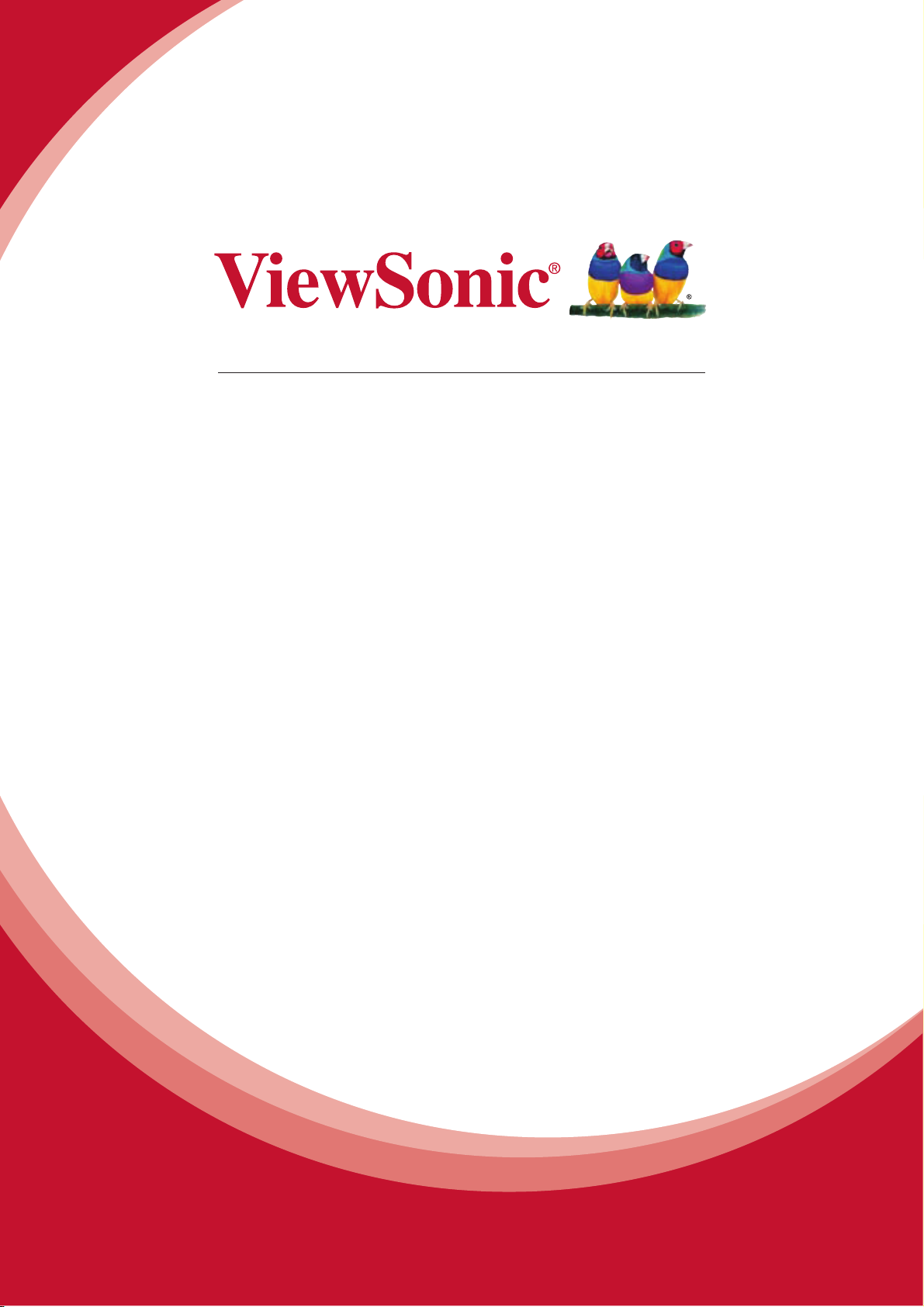
ViewPad E70/G70
User Guide
Guide de l’utilisateur
Guía del usuario
Bedienungsanleitung
Gebruikshandleiding
Guia do usuário
Руководство
по
使用手冊(繁中)
使用手册 (简中)
Model No. VS14572
льзователя
Page 2
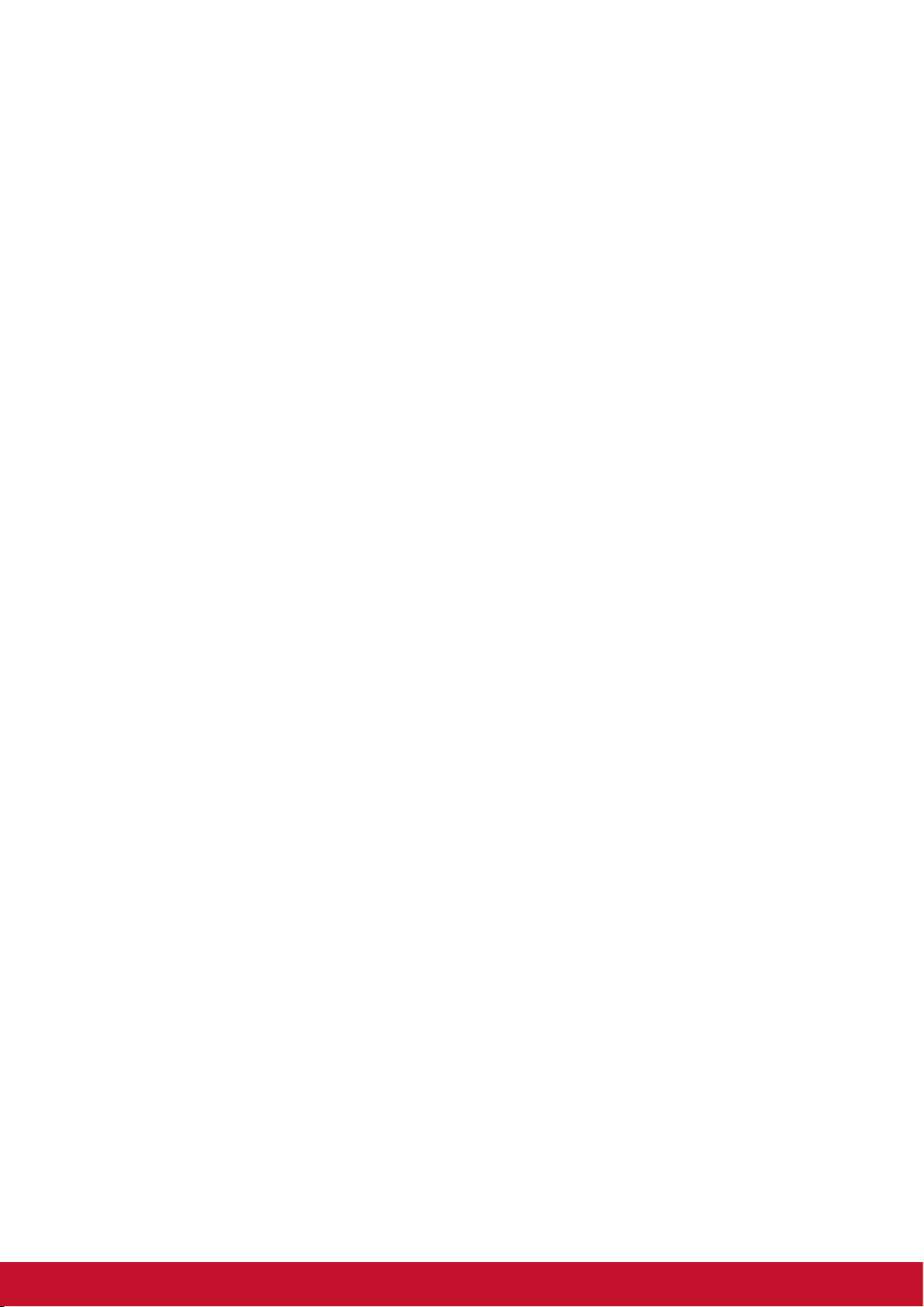
Compliance Information
FCC NOTICE
The following statement applies to all products that have received FCC approval.
Applicable products bear the FCC logo, and/or an FCC ID in the format FCC ID: GSSVS14572G on the product label.This device complies with part 15 of the FCC Rules.
Operation is subject to the following two conditions: (1) This device may not cause
harmful interference, and (2) This device must accept any interference received,
including interference that may cause undesired operation. This mobiledevice has
been tested and found to comply with the limits for a Class B digital device, pursuant
to Part 15 of the FCC Rules. These limits are designed to provide reasonable
protection against harmful interference in a residential installation. This equipment
generates, uses and can radiate radio frequencyenergy and, if not installed and used
in accordance with the instructions, may cause harmful interferenceto radio
communications.
However, there is no guarantee that interference will not occur in a particular
installation. If this equipment does cause harmful interference to radio or television
reception, which can be determined by turning the equipment off and on, the user is
encouraged to try to correct the interference by one or more of the following measures
• Reorient or relocate the receiving antenna.
• Increase the separation between the equipment and receiver.
• Connect the equipment into an outlet on a circuit different from that to which the
receiver is connected.
• onsult the dealer or an experienced radio/TV technician for help.
Changes or modifications not expressly approved by the party responsible for
compliance could void theuser’s authority to operate the equipment. The antenna(s)
used for this transmitter must not be colocated or operating in conjunction with any
otherantenna or transmitter.
FCC SAR information
FCC Radiation Exposure Statement
This equipment complies with FCC RF radiation exposure limits set forth an
uncontrolled environment. This transmitter must not be co-located or operating in
conjunction with any other antenna or transmitter.
The device was tested and complies to measurement standards and procedures
specified in FCC OET Bulletin 65, Supplement C
RF Exposure Information (SAR)
This device meets the government’s requirements for exposure to radio waves.
This device is designed and manufactured not to exceed the emission limits for
exposure to radio frequency (RF) energy set by the Federal Communications
Commission of the U.S. Government.
The exposure standard employs a unit of measurement known as the Specific
Absorption Rate, or SAR. The SAR limit set by the FCC is 1.6W/kg. Tests for SAR
are conducted using standard operating positions accepted by the FCC with the EUT
transmitting at the specified power level in different channels.
The highest SAR value for the device as reported to the FCC is 0.373W/kg when
placed next to the body.
i
Page 3
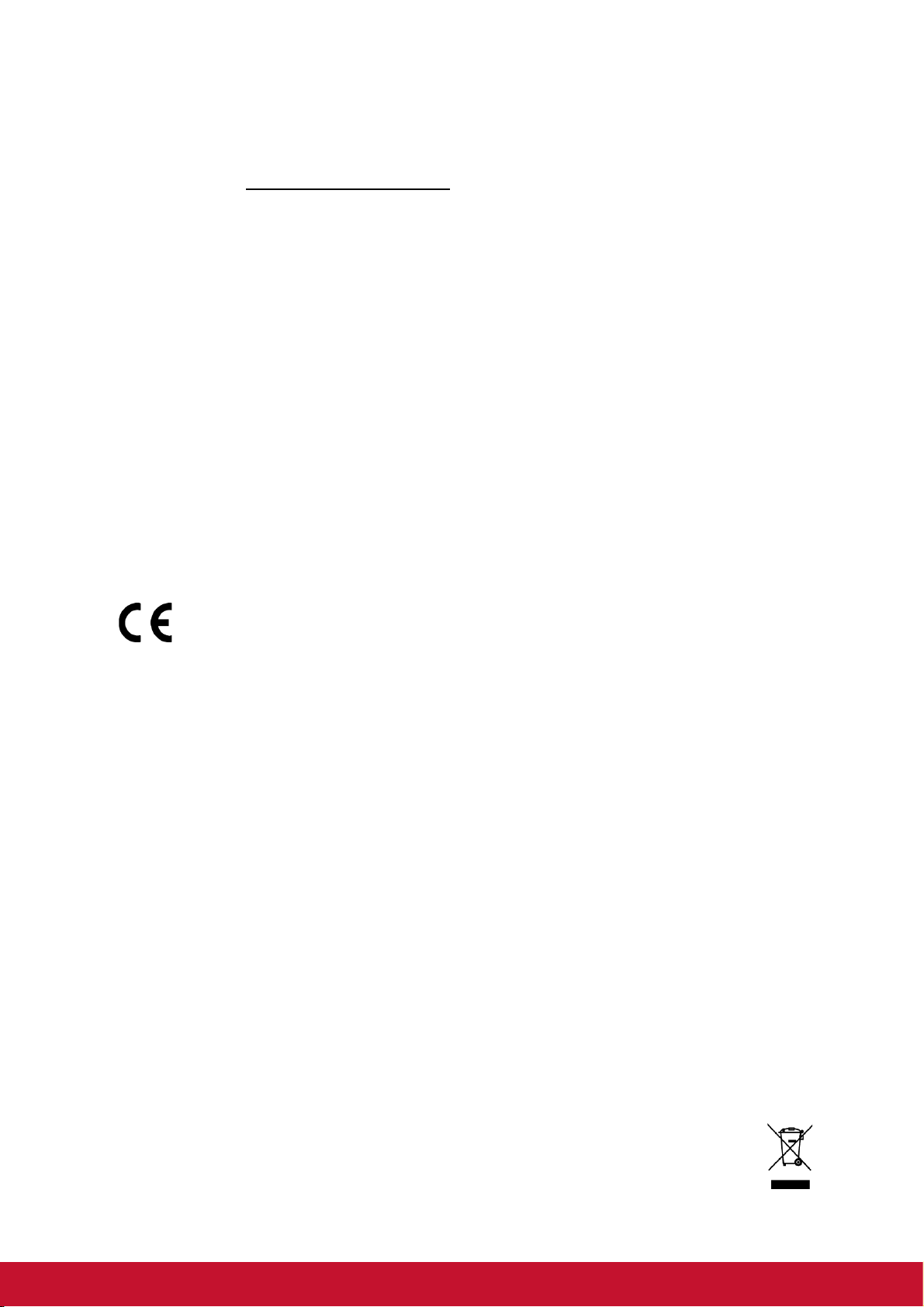
The FCC has granted an Equipment Authorization for this device with all reported
SAR levels evaluated as in compliance with the FCC RF exposure guidelines. SAR
information on this device is on file with the FCC and can be found under the Display
Grant section of www.fcc.gov/oet/ea/fccid after searching on FCC ID: GSSVS14572G.
Canada Statement
This device complies with Industry Canada licence-exempt RSS standard(s).
Operation is subject to the following two conditions: (1) this device may not cause
interference, and (2) this device must accept any interference, including interference
that may cause undesired operation of the device.
This Class B digital apparatus complies with Canadian ICES-003.
The County Code Selection feature is disabled for products marketed in the US/
Canada. For product available in the USA/ Canada markets, only channel 1~11 can
be operated. Selection of other channels is not possible.
IMPORTANT NOTE:
IC Radiation Exposure Statement
This EUT is compliance with SAR for general population/uncontrolled exposure limits
in IC RSS-102 and had been tested in accordance with the measurement methods
and procedures specified in IEEE 1528.
CE Conformity for European Countries
The device complies with the EMC Directive 2004/108/EC and Low
Voltage Directive 2006/95/EC, R&TTE Directive 1999/5/EC.
CE SAR Information
THIS MOBILE DEVICE MEETS GUIDELINES FOR EXPOSURE TO RADIO WAVES.
Your mobile device is a radio transmitter and receiver. It is designed not to exceed the
limits for exposure to radio waves recommended by international guidelines. These
guidelines were developed by the independent scientific organization ICNIRP and
include safety margins designed to assure the protection of all persons, regardless of
age and health.
The exposure guidelines for mobile devices employ a unit of measurement known as
the Specific Absorption Rate or SAR. The SAR limit stated in the ICNIRP guidelines is
2.0 W/kg averaged over 10 grams of tissue. Test for body worn SAR, the positions of
the device are at a minimum of 1.5 cm from the body with the device transmitting at its
highest certified power level in all tested frequency bands. The actual SAR level of an
operating device can be below the maximum value because the device is designed to
use only the power required to reach the network. That amount changes depending
on a number of factors such as how close you are to a network base station. The
highest SAR value under the ICNIRP guidelines for use of the device at the body is
0.375 W/kg. Use of device accessories and enhancements may result in different
SAR values. SAR values may vary depending on national reporting and testing
requirements and the network band.
Following information is only for EU-member states:
The mark shown to the right is in compliance with the Waste Electrical and
Electronic Equipment Directive 2002/96/EC (WEEE).
ii
Page 4
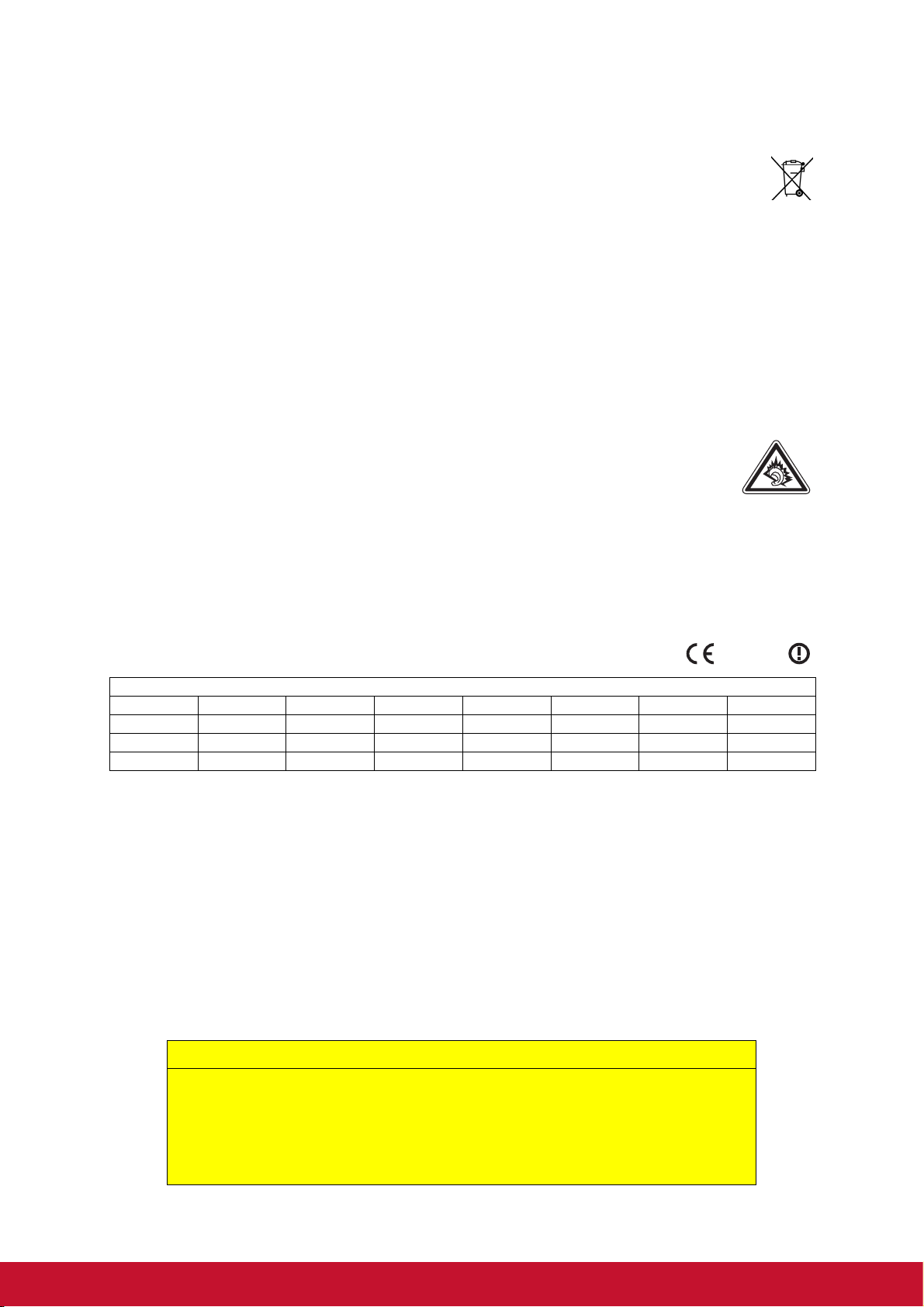
The mark indicates the requirement NOT to dispose the equipment as unsorted
municipal waste, but use the return and collection systems according to local law.
If the batteries, accumulators and button cells included with this equipment,
display the chemical symbol Hg, Cd, or Pb, then it means that the battery has a
heavy metal content of more than 0.0005% Mercury, or more than 0.002%
Cadmium, or more than 0.004% Lead.
European Union Regulatory Conformance
The equipment complies with the RF Exposure Requirement 1999/519/EC, Council
Recommendation of 12 July 1999 on the limitation of exposure of the general public to
electromagnetic fields (0–300 GHz). This equipment meets the following conformance
standards: EN50332-1/2, EN301489-1, EN301489-17, EN55022/24, EN62209-2,
EN60950-1, EN300328, EN301908-1/2, EN301489-24, EN301489-7, EN301511,
EN301489-3, EN300440.
The device has been tested to comply with the Sound Pressure Level
requirement laid down in the applicable EN 50332-1 and EN 50332-2
standards. Permanent hearing loss may occur if earphones or headphones
are used at high volume for prolonged periods of time.
A pleine puissance, l’écoute prolongée du baladeur peut endommager l’oreille de
l’utilisateur.
The conformity assessment procedure has been followed with the involvement of the
following Notified Body:
PHOENIX TESTLAB
Identification mark:
This equipment may be operated in:
AT BE BG CH CY CZ DE DK
EE ES FI FR GB GR HU IE
IT IS LI LT LU LV MT NL
NO PL PT RO SE SI SK TR
0700
We, hereby, declare that this cellular, Wi-Fi, & Bluetooth radio is in compliance with
the essential requirements and other relevant provisions of Directive 1999/5/EC.
Products with 2.4-GHz Wireless LAN Devices France
For 2.4-GHz wireless LAN operation of this product, certain restrictions apply. This
equipment may use the entire-2400-MHz to 2483.5-MHz frequency band (channels 1
through 13) for indoor applications. For outdoor use, only 2400-2454 MHz frequency
band (channels 1-9) may be used. For the latest requirements, see http://www.arttelecom.fr.
Caution:
Risk of explosion if battery replaced aced by an incorrect type.
Dispose of used batteries according to the instructions.
RISK GROUP 1
CAUTION
Possibly hazardous optical radiation emitted from this product.
Do not stare at operating lamp. May be harmful to the eyes.
IEC 62471: 2006
iii
Page 5
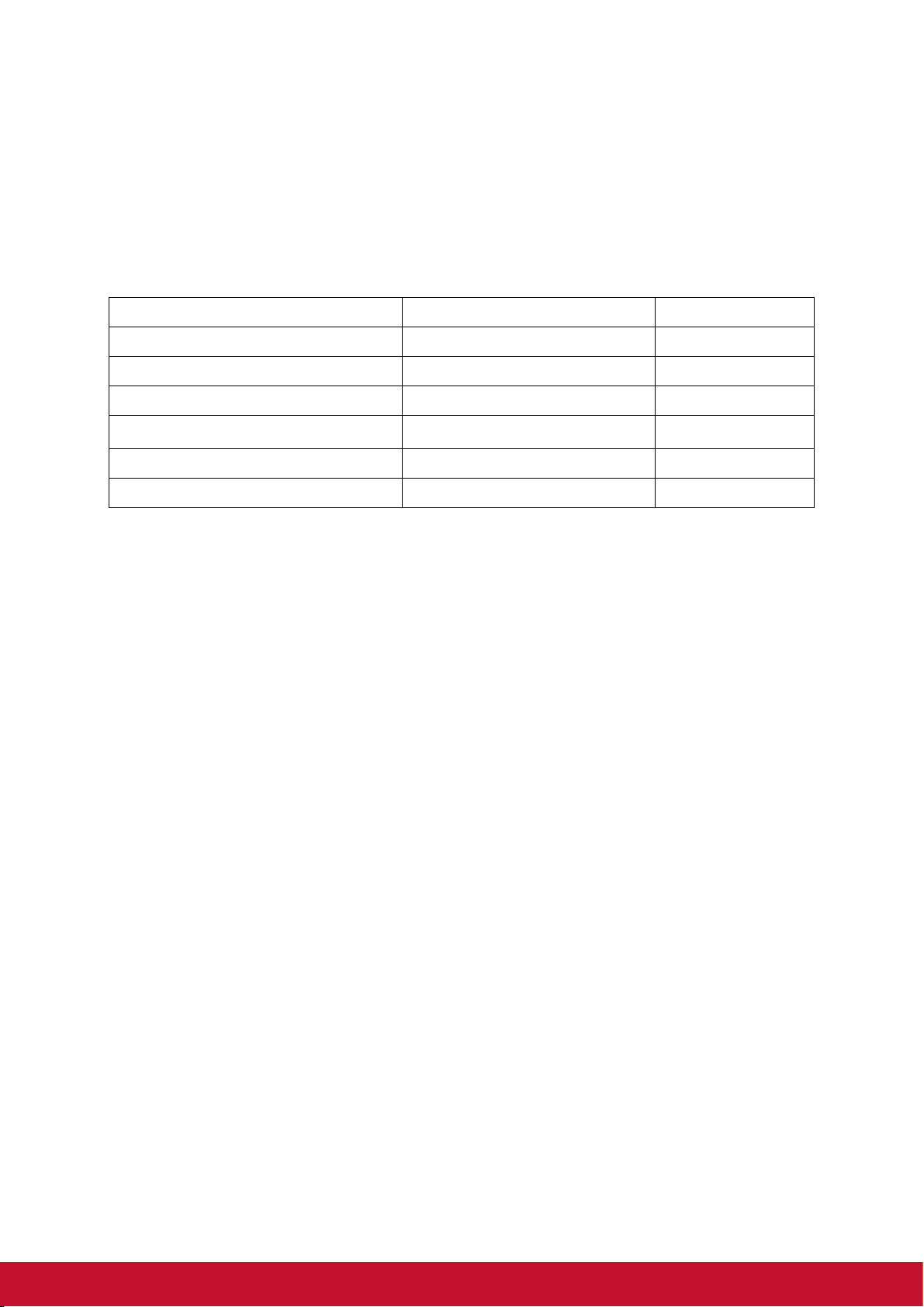
Declaration of RoHS Compliance
This product has been designed and manufactured in compliance with Directive 2002/
95/EC of the European Parliament and the Council on restriction of the use of certain
hazardous substances in electrical and electronic equipment (RoHS Directive) and is
deemed to comply with the maximum concentration values issued by the European
Technical Adaptation Committee (TAC) as shown below:
Substance Proposed Maximum Concentration Actual Concentration
Lead (Pb) 0.1% < 0.1%
Mercury (Hg) 0.1% < 0.1%
Cadmium (Cd) 0.01% < 0.01%
Hexavalent Chromium (Cr
Polybrominated biphenyls (PBB) 0.1% < 0.1%
Polybrominated diphenyl ethers (PBDE) 0.1% < 0.1%
6+
)
0.1% < 0.1%
Certain components of products as stated above are exempted under the Annex of
the RoHS Directives as noted below:
Examples of exempted components are:
1. Mercury in compact fluorescent lamps not exceeding 5 mg per lamp and in other
lamps not specifically mentioned in the Annex of RoHS Directive.
2. Lead in glass of cathode ray tubes, electronic components, fluorescent tubes, and
electronic ceramic parts (e.g. piezoelectronic devices).
3. Lead in high temperature type solders (i.e. lead-based alloys containing 85% by
weight or more lead).
4. Lead as an allotting element in steel containing up to 0.35% lead by weight,
aluminium containing up to 0.4% lead by weight and as a cooper alloy containing
up to 4% lead by weight.
iv
Page 6
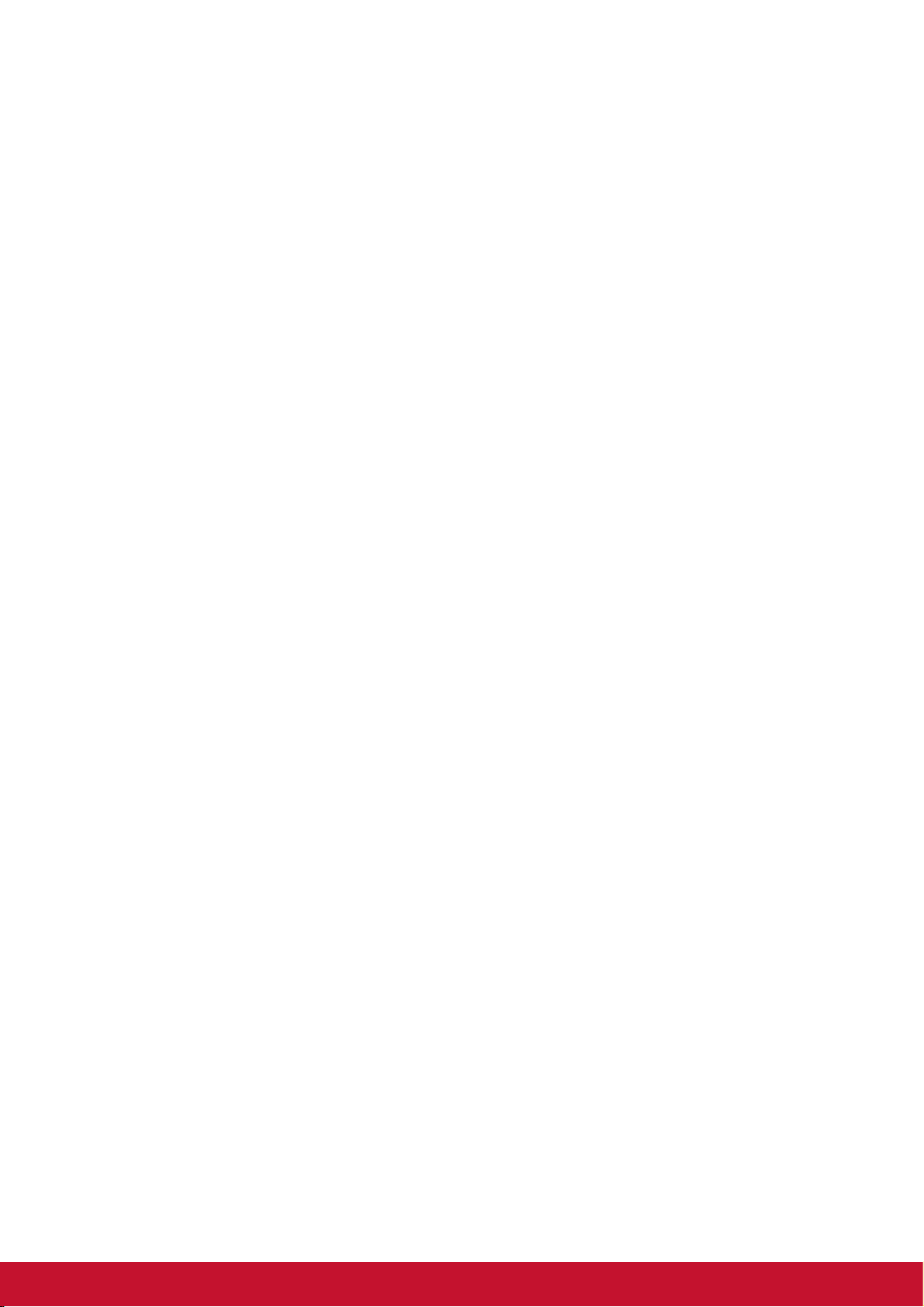
Important Safety Instructions
1. DO NOT place objects on top of the ViewPad, as objects may scratch the screen.
2. DO NOT expose the ViewPad to dirty or dusty environments.
3. DO NOT place the ViewPad on an uneven or unstable surface.
4. DO NOT insert any foreign objects into the ViewPad.
5. DO NOT expose the ViewPad to strong magnetic or electrical field.
6. DO NOT expose the ViewPad to direct sunlight as it can damage the LCD Screen.
Keep it away from heat sources.
7. Do not store your device in temperatures higher than 50°C (122°F). The operating
temperature for this device is from 0°C (32°F) to 35°C (95°F).
8. DO NOT use the ViewPad in the rain.
9. Please check with your Local Authority or retailer for proper disposal of electronic
products.
10. The ViewPad and the adapter may produce some heat during normal operation or
charging. DO NOT leave the ViewPad on your lap to prevent discomfort or injury
from heat exposure.
11. POWER INPUT RATING: Refer to the rating label on the ViewPad and be sure
that the power adapter complies with the rating. Only use accessories specified
by the manufacturer.
12. DO NOT use a pen or any sharp object to tap the screen.
13. Clean the touch screen with a soft cloth. If needed, dampen the cloth slightly
before cleaning. Never use abrasives or cleaning solutions.
14. Always power off the ViewPad to install or remove external devices that do not
support hot-plug.
15. Disconnect the ViewPad from an electrical outlet and power off before cleaning
the ViewPad.
16. DO NOT disassemble the ViewPad, only a certified service technician should
perform repair.
17. The ViewPad has apertures to disperse heat. DO NOT block the ViewPad
ventilation, the ViewPad may become hot and malfunction as a result.
18. Risk of explosion if battery replaced aced by an incorrect type. Dispose of used
batteries according to the instructions.
19. Users have to use the connection to USB interfaces with USB 2.0 version or
higher.
20. PLUGGABLE EQUIPMENT, the socket-outlet shell be installed near the
equipment and shall be easily accessible.
v
Page 7
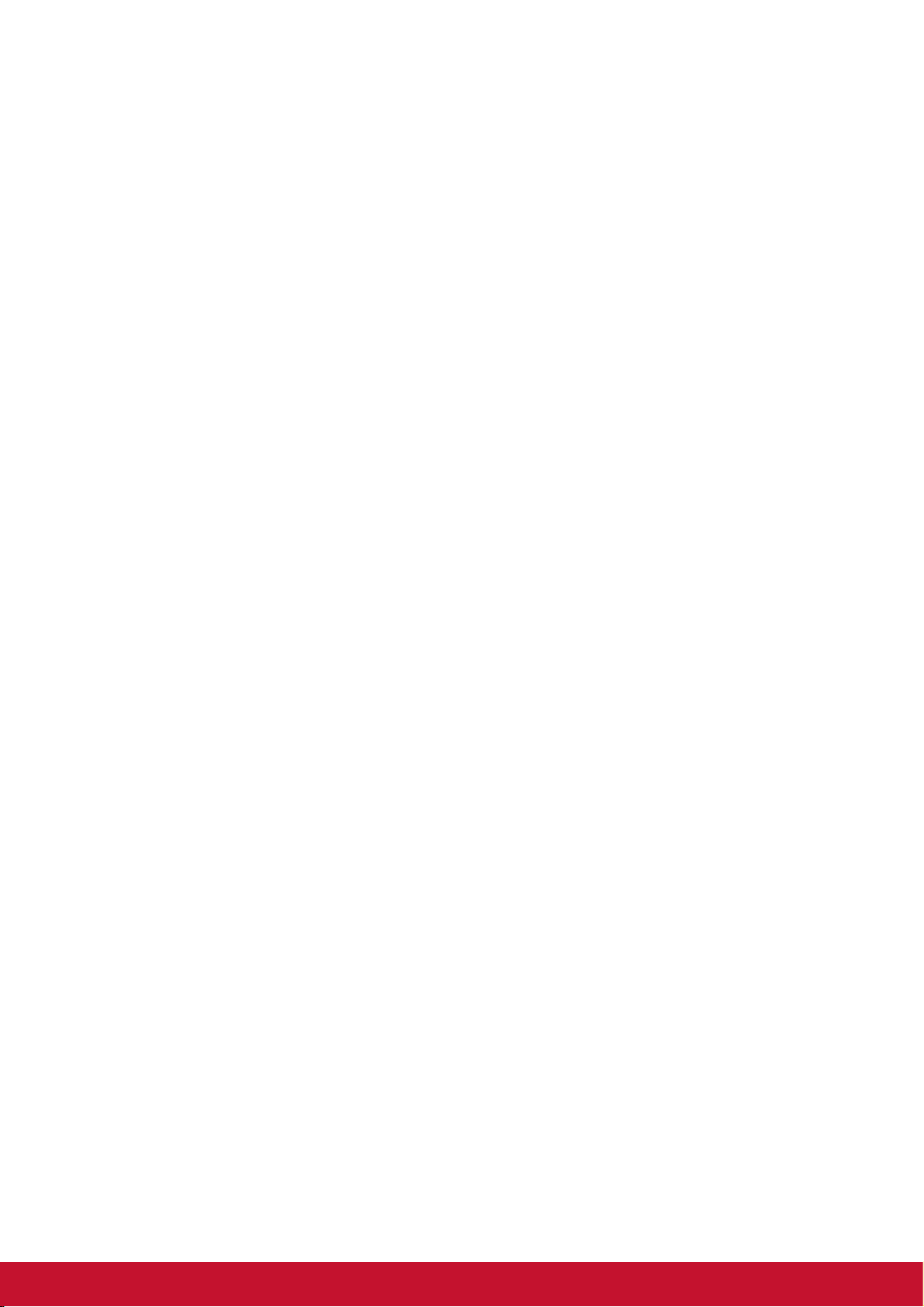
Copyright Information
Copyright © ViewSonic® Corporation, 2012. All rights reserved.
Android is a trademark of Google Inc. Use of this trademark is subject to Google
Permissions.
This product has an Android™ platform based on Linux, which can be expanded by a
variety of JME-based application SW.
All products used in this device and trademarks mentioned herein are trademarks or
registered trademarks of their respective owners.
Google™, the Google logo, Android™, the Android logo and Gmail™ are trademarks
of Google Inc. Use of this trademark is subject to Google Permissions.
Wi-Fi and the Wi-Fi CERTIFIED logo are registered trademarks of the Wireless
Fidelity Alliance.
microSD™ is a trademark of SD Card Association.
Bluetooth and the Bluetooth logo are trademarks owned by Bluetooth SIG, Inc.
Java, JME and all other Java-based marks are trademarks or registered trademarks
of Sun Microsystems, Inc. in the United States and other countries.
The prediction engine of the input method is TOUCHPAL, provided by COOTEK.
DataViz and RoadSync are registered trademarks of DataViz, Inc. All rights reserved.
DataViz and Documents To Go are trademarks or registered trademarks of DataViz,
Inc. All rights reserved.
Word To Go™, Sheet To Go®, Slideshow To Go®, PDF To Go® and icons are
trademarks or registered trademarks of DataViz, Inc. All rights reserved.
Disclaimer: ViewSonic Corporation shall not be liable for technical or editorial errors or
omissions contained herein; nor for incidental or consequential damages resulting
from furnishing this material, or the performance or use of this product.
In the interest of continuing product improvement, ViewSonic Corporation reserves
the right to change product specifications without notice. Information in this document
may change without notice.
No part of this document may be copied, reproduced, or transmitted by any means, for
any purpose without prior written permission from ViewSonic Corporation.
Intellectual Property Right Information
Right to all technologies and products that comprise this device are the property of
their respective owners:
This product has an Android platform based on Linux, which can be expanded by a
variety of Java-Script-based application SW.
Google, the Google logo, Android, the Android logo, Gmail, and YouTube are
trademarks of Google Inc.
Bluetooth and the Bluetooth logo are trademarks owned by Bluetooth SIG, Inc.
Java, JME and all other Java-based marks are trademarks or registered trademarks
of Sun Microsystems, Inc. in the United States and other countries.
microSD is a trademark of SD Card Association.
The prediction engine of the input method is TOUCHPAL, provided by COOTEK.
vi
Page 8
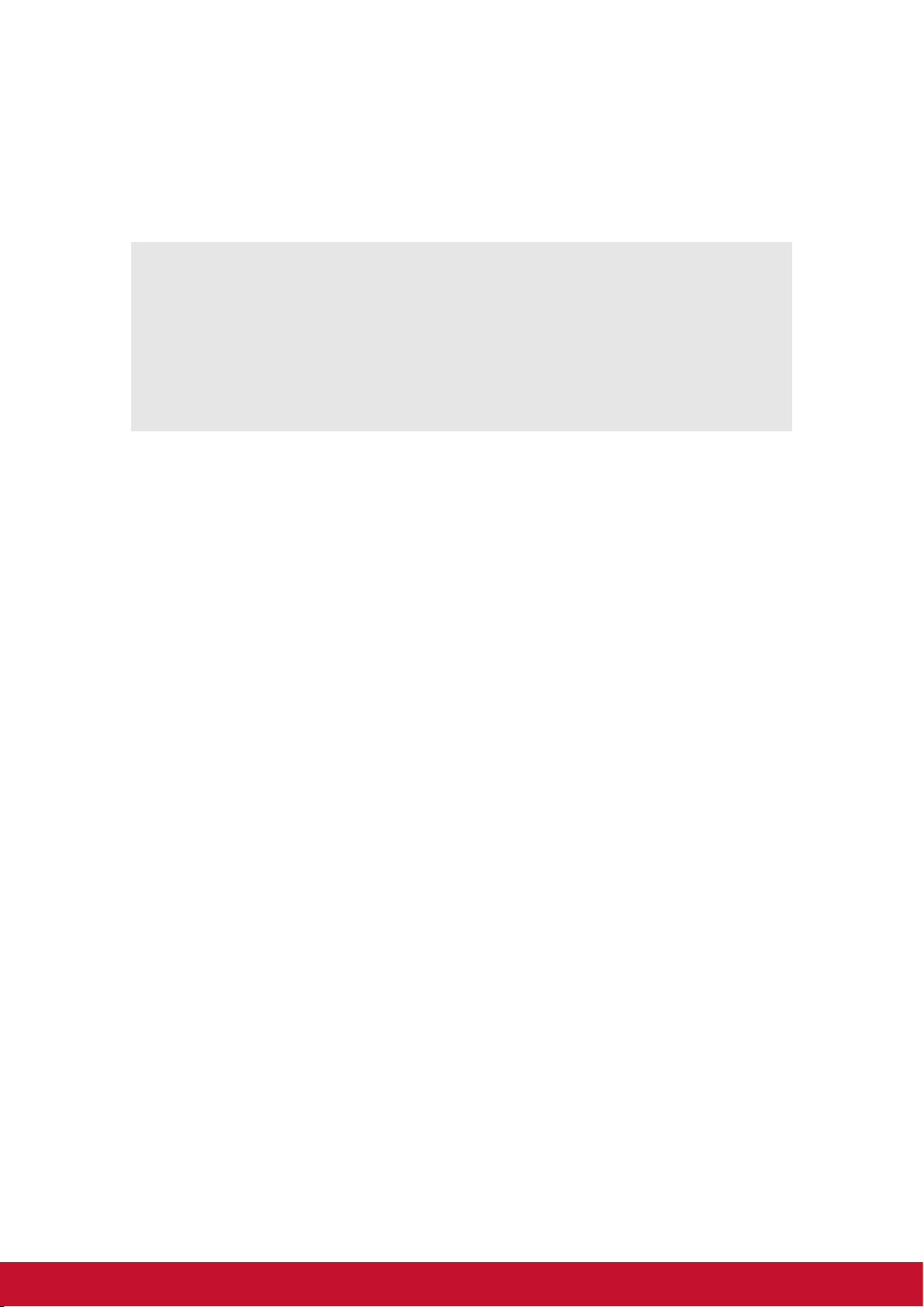
Product Registration
To meet your future needs, and to receive any additional product information as it
becomes available, please register your product on the Internet at:
www.viewsonic.com.
For Your Records
Product Name:
Model Number:
Document Number:
Serial Number:
Purchase Date:
Product disposal at end of product life
ViewSonic respects the environment and is committed to working and living green.
Thank you for being part of Smarter, Greener Computing. Please visit ViewSonic
website to learn more.
USA & Canada: http://www.viewsonic.com/company/green/recycle-program/
Europe: http://www.viewsoniceurope.com/uk/kbase/article.php?id=639
Taiwan: http://recycle.epa.gov.tw/recycle/index2.aspx
ViewPad E70/G70
VS14572
ViewPad E70/G70_UG_ENG Rev. 1a 01-10-12
_________________________________________
_________________________________________
vii
Page 9
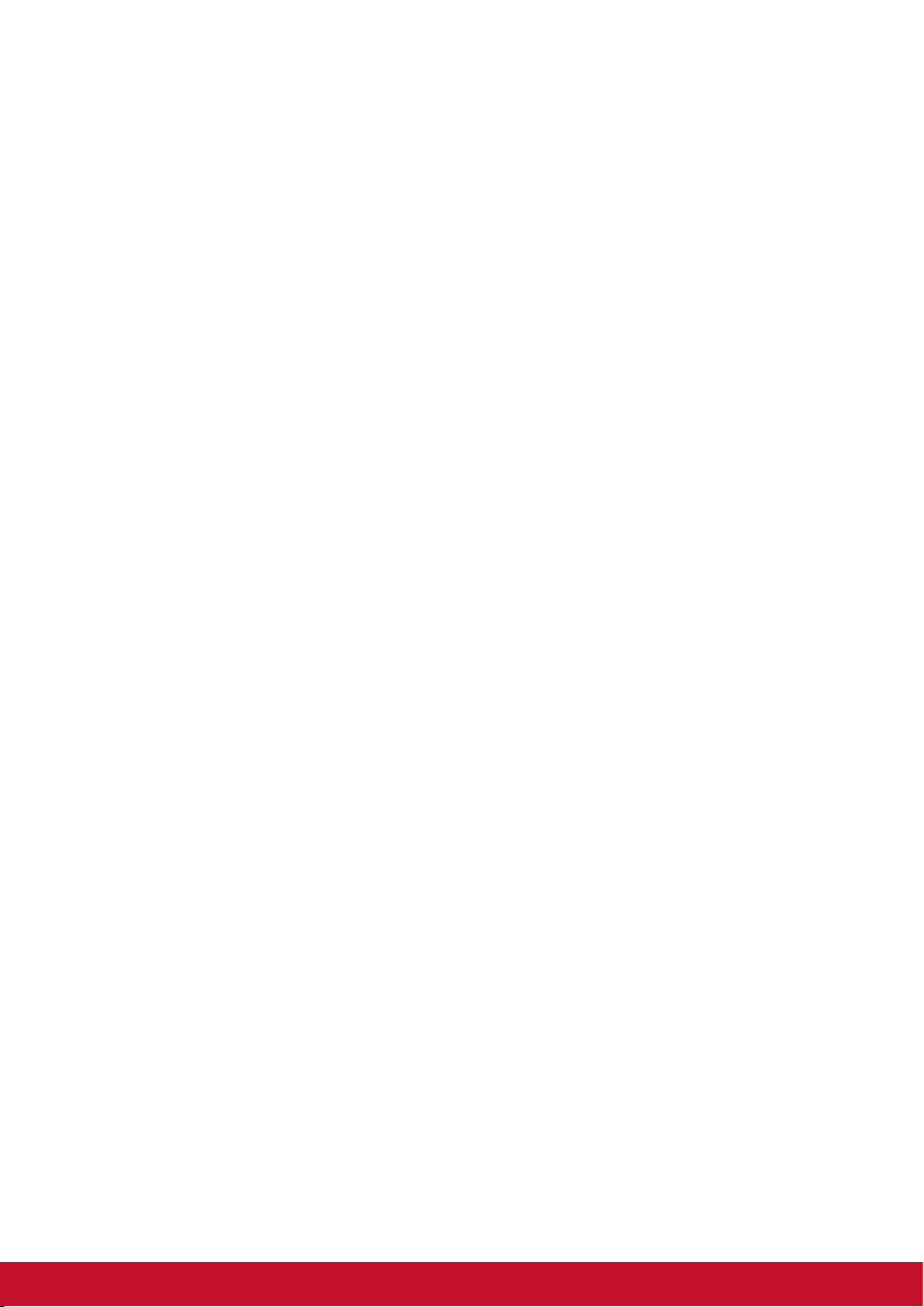
Chapter 1: Getting Started.................................................................... 1
1.1 Your Device.................................................................................................. 1
Front............................................................................................................ 1
Back ............................................................................................................ 1
Top .............................................................................................................. 2
Down ........................................................................................................... 2
Left & Right ................................................................................................. 2
1.2 Accessories ................................................................................................. 2
1.3 Installing Memory/SIM Card ....................................................................... 3
1.4 Charging Battery ......................................................................................... 3
1.5 Using Headsets ........................................................................................... 4
1.6 Turning the Device On or Off ..................................................................... 4
1.7 Unlocking the Screen.................................................................................. 5
Chapter 2: The Basics........................................................................... 6
2.1 Home Screen ............................................................................................... 6
Extended Home screen............................................................................... 6
Shortcut menu............................................................................................. 7
Using widgets.............................................................................................. 9
Application drawer..................................................................................... 10
Setting wallpaper....................................................................................... 10
2.2 Adjusting Volume...................................................................................... 11
2.3 Setting up Wi-Fi ......................................................................................... 12
Chapter 3: Entering Information ........................................................ 13
3.1 On-Screen Keyboard................................................................................. 13
Using the on-screen keyboard .................................................................. 13
Setting input method ................................................................................. 13
3.2 Configuring Keyboard Settings ............................................................... 13
3.3 Using User Dictionary............................................................................... 14
Adding Words in the Dictionary................................................................. 14
Editing Words in the Dictionary ................................................................. 14
Chapter 4: Email.................................................................................. 15
4.1 Email Accounts ......................................................................................... 15
Setting up an Internet email account......................................................... 15
Viewing email accounts............................................................................. 16
Customizing email settings ....................................................................... 16
Composing and sending emails ................................................................ 16
Sending an email from Contacts ............................................................... 17
Receiving emails ....................................................................................... 17
To manually receive emails....................................................................... 17
Reading and replying to emails................................................................. 17
To reply or forward an email ..................................................................... 18
Chapter 5: Using Internet ................................................................... 19
5.1 Browsing Web Pages................................................................................ 19
Managing web pages ................................................................................ 20
viii
Page 10
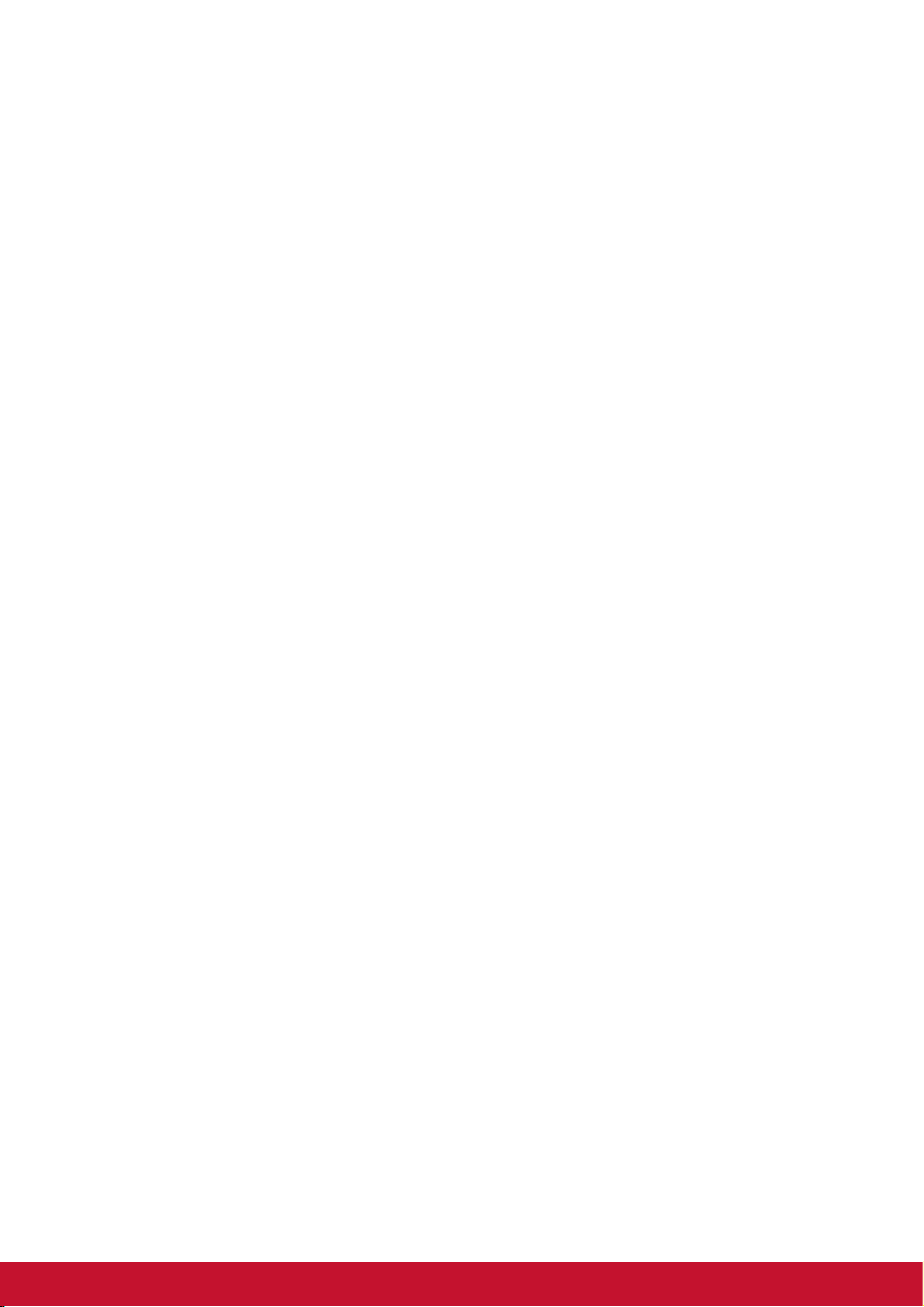
Chapter 6: Google Apps ( Select Model) ................................................... 21
6.1 Gmail .......................................................................................................... 21
Signing in to Gmail .................................................................................... 21
Refreshing Gmail ...................................................................................... 21
Creating and sending emails..................................................................... 21
Reading and replying to emails................................................................. 22
Forwarding emails..................................................................................... 22
Managing emails ....................................................................................... 22
Viewing folder labels ................................................................................. 23
Searching for emails ................................................................................. 23
Configuring Gmail settings ........................................................................ 23
6.2 Talk ............................................................................................................. 24
Signing in to Google Talk .......................................................................... 24
Google Talk options .................................................................................. 24
Starting chat .............................................................................................. 24
Configuring Google Talk settings .............................................................. 24
6.3 Maps ........................................................................................................... 26
Viewing Map.............................................................................................. 26
Finding places ........................................................................................... 27
6.4 Navigation .................................................................................................. 27
Getting directions ...................................................................................... 28
Finding your current location..................................................................... 28
6.5 Latitude ...................................................................................................... 29
Starting Latitude ........................................................................................ 29
Configuring privacy settings ...................................................................... 29
6.6 Market......................................................................................................... 30
Searching for applications......................................................................... 30
Downloading applications ......................................................................... 30
Removing applications .............................................................................. 30
6.7 Places ......................................................................................................... 31
6.8 Google Search ........................................................................................... 31
Searching information by entering text...................................................... 31
6.9 Voice Search.............................................................................................. 32
6.10 YouTube ................................................................................................... 32
Watching videos........................................................................................ 32
Uploading videos....................................................................................... 32
Searching videos....................................................................................... 32
Chapter 7: Using Bluetooth ( Select Model).............................................. 33
7.1 Connecting to Bluetooth Devices............................................................ 33
Chapter 8: Multimedia Applications .................................................. 34
8.1 Videos and Photos .................................................................................... 34
Taking a photo .......................................................................................... 34
Recording a video ..................................................................................... 34
Reviewing a photo..................................................................................... 34
Reviewing a photo..................................................................................... 34
Configuring camera settings ..................................................................... 34
8.2 Viewing Videos & Photos ......................................................................... 35
ix
Page 11
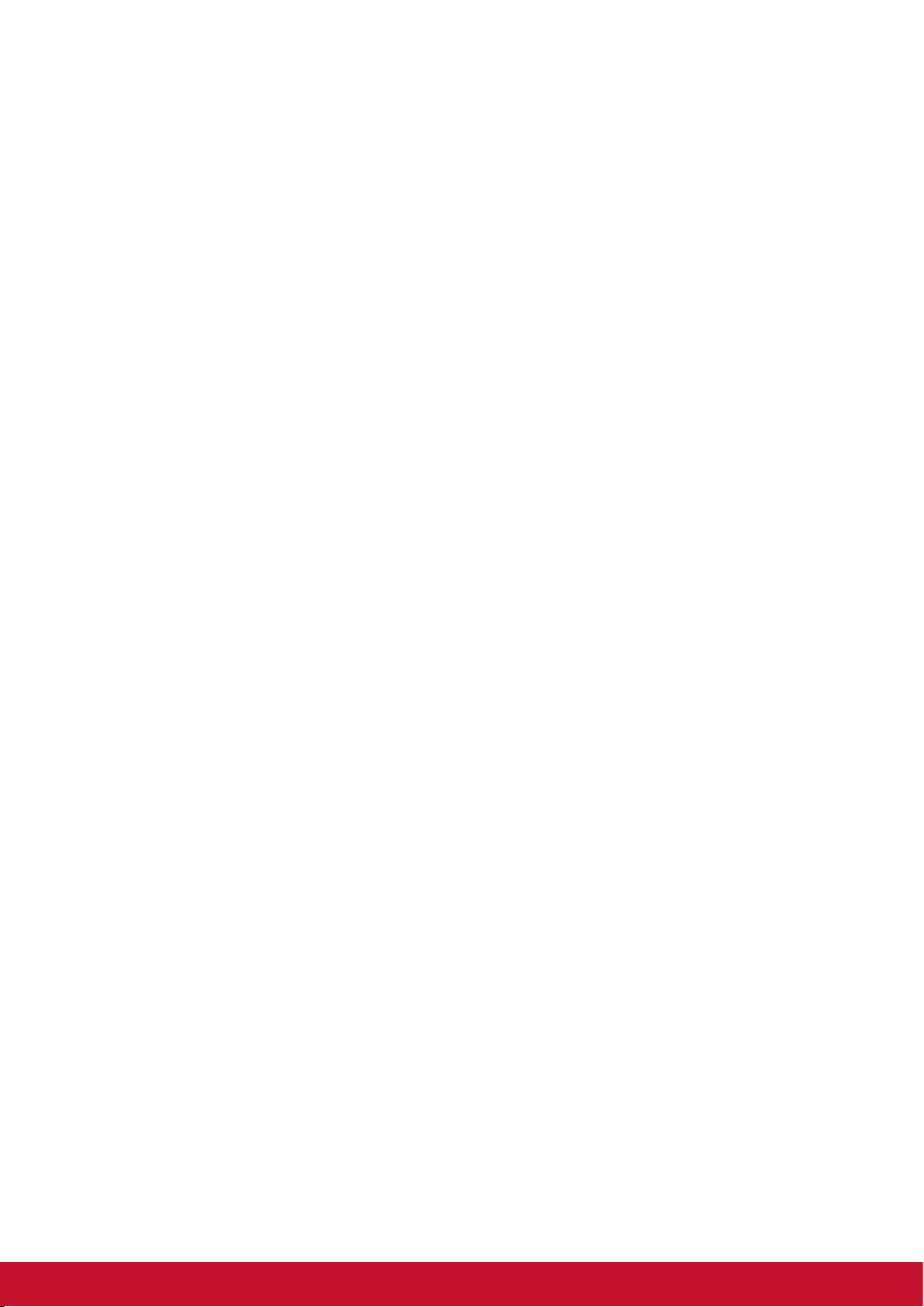
Playing videos ........................................................................................... 35
Viewing photos.......................................................................................... 35
8.3 Playing music ............................................................................................ 35
Playing music ............................................................................................ 35
Managing playlists..................................................................................... 36
Chapter 9: Programs ( Select Model)......................................................... 37
9.1 Books ......................................................................................................... 39
Browsing an ebook.................................................................................... 39
Downloading an ebook.............................................................................. 39
9.2 Browser ...................................................................................................... 39
9.3 Calculator................................................................................................... 39
9.4 Calendar ..................................................................................................... 40
9.5 Camera ....................................................................................................... 40
9.6 Clock........................................................................................................... 40
9.7 Contacts ..................................................................................................... 40
9.8 Downloads ................................................................................................. 41
Managing files ........................................................................................... 41
9.9 Email........................................................................................................... 41
9.10 File Browser............................................................................................. 41
Managing files and folders ........................................................................ 41
9.11 FM Radio .................................................................................................. 42
9.12 Gallery ...................................................................................................... 43
9.13 Gmail ........................................................................................................ 43
9.14 Google Search ......................................................................................... 43
9.15 Latitude .................................................................................................... 43
9.16 Maps ......................................................................................................... 43
9.17 Market....................................................................................................... 43
9.18 Music ........................................................................................................ 43
9.19 Navigation ................................................................................................ 44
9.20 Places ....................................................................................................... 44
9.21 Settings .................................................................................................... 44
9.22 Spare Parts .............................................................................................. 44
9.23 Talk ........................................................................................................... 44
9.24 Voice Search............................................................................................ 44
9.25 YouTube ................................................................................................... 44
9.26 Dropbox.................................................................................................... 44
9.27 Note Everything....................................................................................... 45
9.28 Sketcher ................................................................................................... 45
9.29 TuneIn Radio............................................................................................ 45
9.30 Amazon Kindle ........................................................................................ 45
9.31 Amazon Appstore.................................................................................... 45
9.32 Amazon MP3 ............................................................................................ 45
9.33 FW Update................................................................................................ 45
Chapter 10: Managing Your Device................................................... 46
10.1 Wireless & networks ............................................................................... 46
10.2 Device Sound........................................................................................... 46
x
Page 12
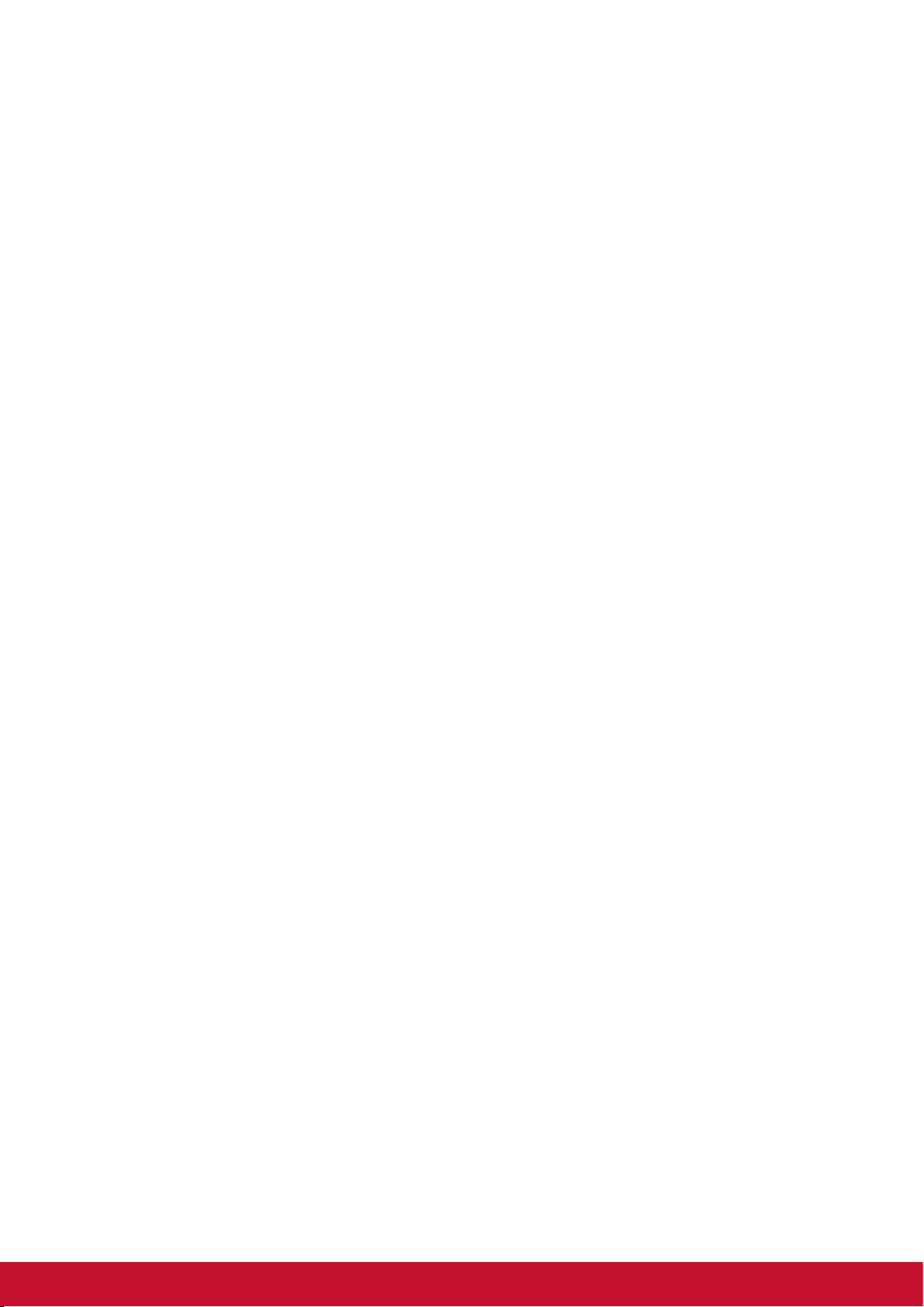
10.3 Device Display ......................................................................................... 46
10.4 Device Storage ........................................................................................ 47
10.5 Device battery.......................................................................................... 47
10.6 Device Apps............................................................................................. 47
10.7 Accounts and Sync ................................................................................. 47
10.8 Location Services.................................................................................... 47
10.9 Security .................................................................................................... 48
10.10 Language & Input .................................................................................. 48
10.11 Backup & reset ...................................................................................... 48
10.12 Date and Time........................................................................................ 49
10.13 Accessibility .......................................................................................... 49
Specifications ..................................................................................................... 50
Customer Support ............................................................................................ 51
Limited Warranty ............................................................................................... 52
xi
Page 13
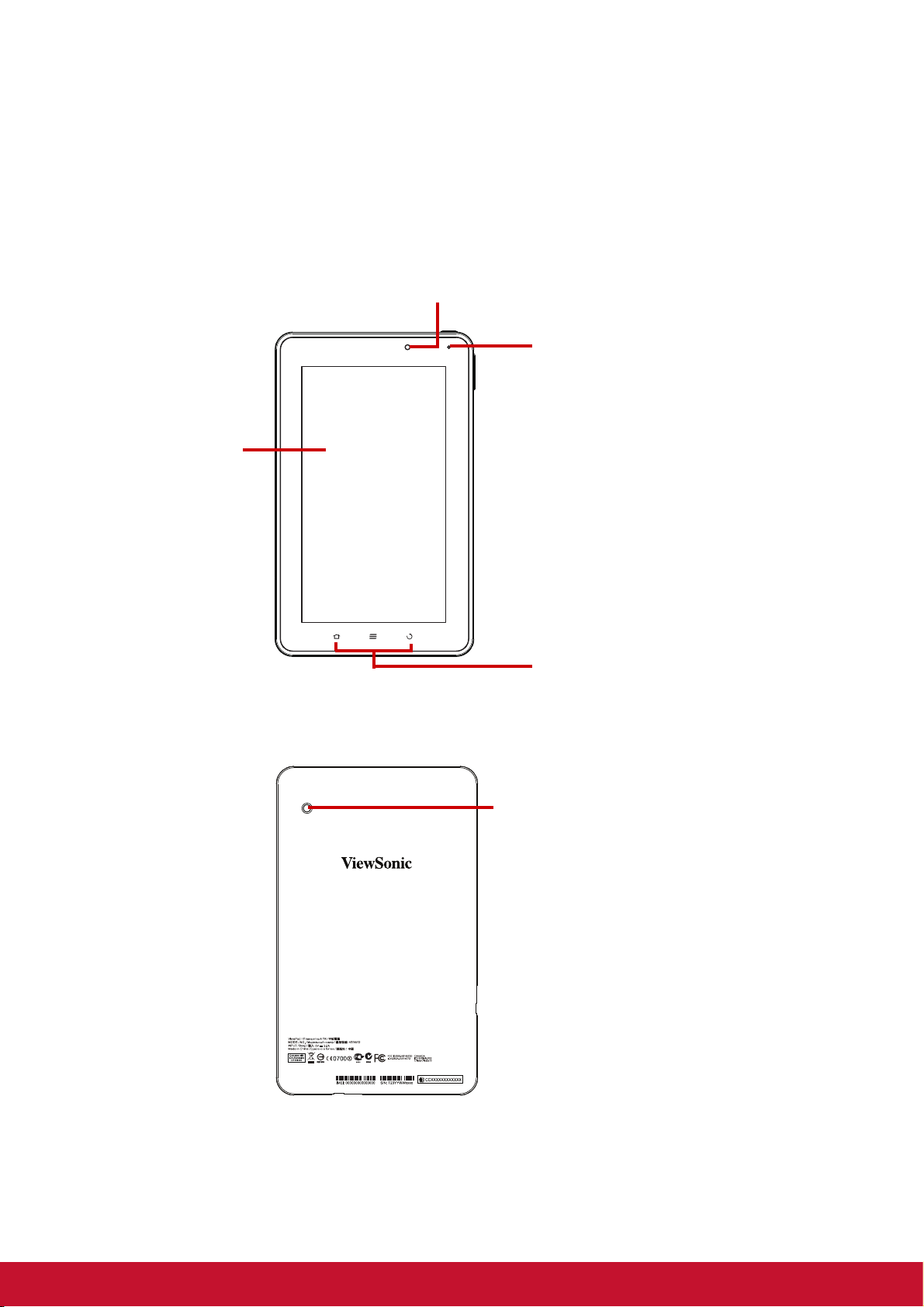
Chapter 1: Getting Started
Front camera
LCD Screen
Power LED indicator
● Power charging: Purple
● Power ON: Purple blinking twice
● Battery full: Blue
●Battery low (<6%): Red blinking
For ViewPad E70 model.
Rear Camera
(Select Model)**
1.1 Your Device
Front
Back
FEDERAL COMMUNICATIONS COMMISSION:This device complies with Part 15 of the FCC Rules. Operation is subject to the following two conditions:
(1) this device may not cause harmful interference, and (2) this device must accept any interference received, including interference that may cause und
esired operation.
** For ViewPad G70 model.
1
Page 14
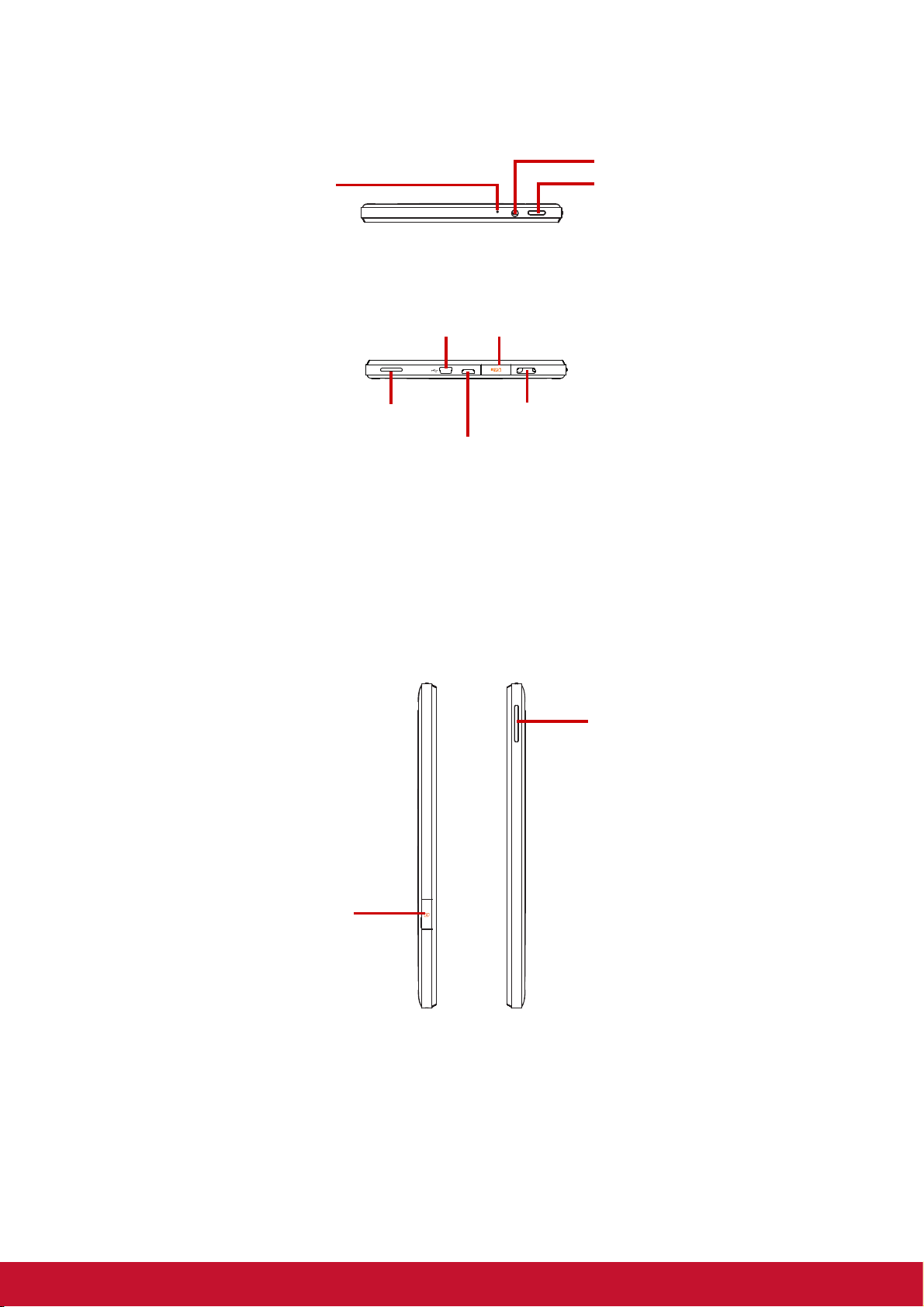
Top
Power Button
Headphone
Microphones
microSD Card Slot
Speaker Mini HDMI port
Mini USB port
Micro USB port
SIM Card Slot
(Select Model)**
Volume( Up/ Down)
Down
NOTE:
1. Mini USB port is only for host mode: Support keyboard, mouse and memory stick
which are under 500mA usage devices.
2. Micro USB port is only for device mode link to computer and power charging.
Left & Right
** For ViewPad G70 models.
1.2 Accessories
Your package comes with the following items. If any of them is missing, please contact
your retailer.
• ViewPad 7”
2
Page 15
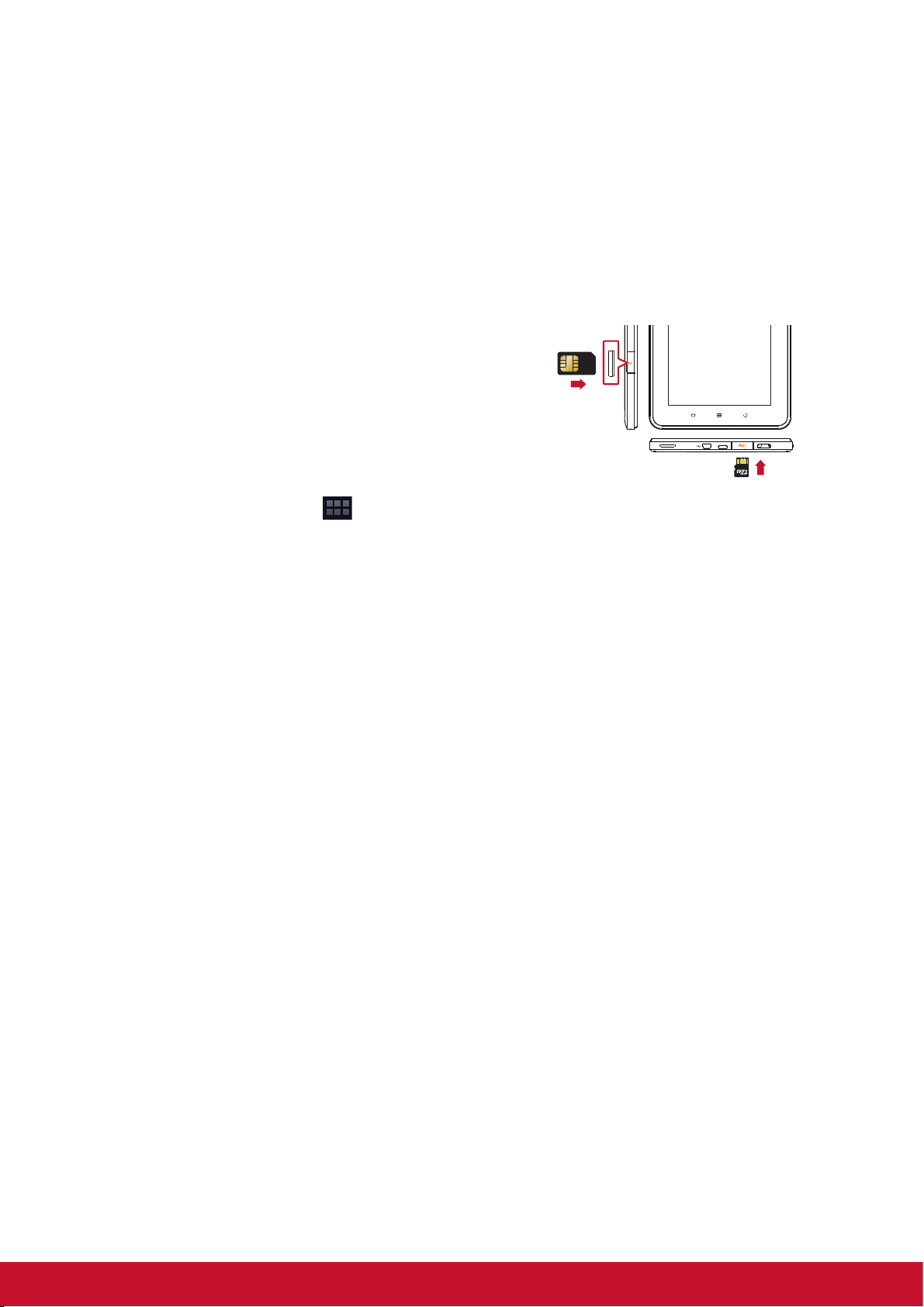
• AC adapter and plugs
Insert the SIM card
towards the
direction indicated
by arrow.
Insert the microSD card
towards the direction
indicated by arrow.
• Quick Start Guide
• Compliance information
1.3 Installing microSD/SIM Card
You need a microSD® card to store photos, music, videos, and other data.
To install the microSD card
1. Open the card cover.
2. Insert the microSD card as shown. Make
sure the gold contacts are facing down.
To remove the microSD card
1. For safe removal, tap > Settings >
Storage > Unmount microSD card.
2. Open the card cover.
3. Push to eject the microSD card from the slot.
NOTE: Do not remove the microSD card while the device is turned on. Sudden
removal of the microSD card may cause data loss or unpredictable system
hang up.
SIM
To install the SIM card ( select model )
1. Open the card cover.
2. Insert the SIM card as shown. Make sure the gold contacts are facing down.
To remove the SIM card
1. Open the card cover.
2. Push to eject the SIM card from the slot.
3. Close the card cover.
NOTE: Do not remove the SIM card while the device is turned on. Sudden removal
of the SIM card may cause data loss or unpredictable system hang up.
1.4 Charging Battery
The battery is only partially charged. To fully charge the battery, charge it for 3 hours.
Charge the battery
3
Page 16
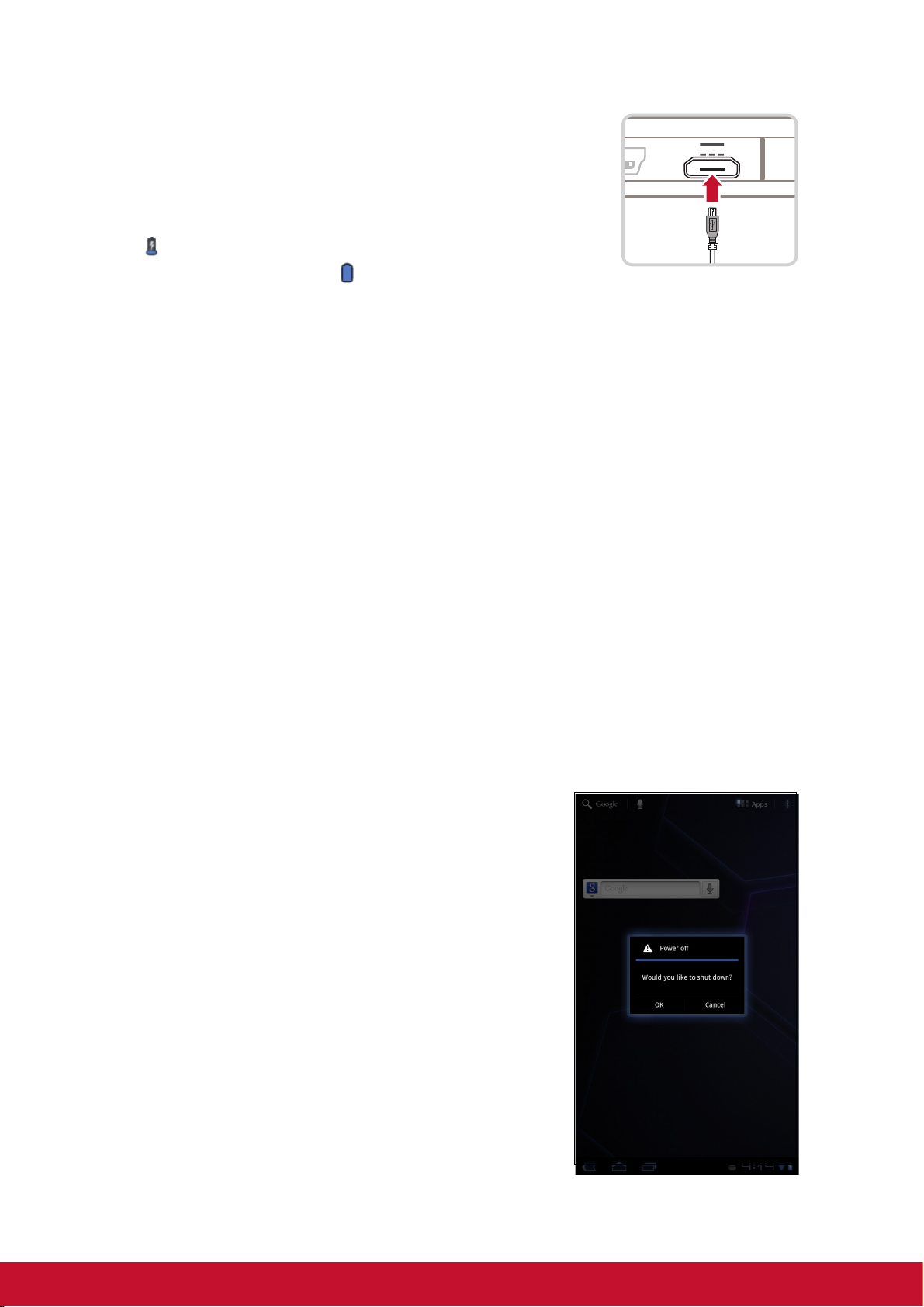
1. Connect one end of the AC adaptor to the Micro USB
port of the device.
2. Plug the other end of the AC adaptor to the wall outlet
to start charging.
When the battery is charging and the device is turned on,
the icon is displayed on the status bar. When the
battery is fully charged, the icon is displayed on the
status bar.
NOTE: The LED indicator will turn to blue when fully power charged.
1.5 Using Headsets
For hands-free conversation or listening to music, plug a headset to the headset jack.
NOTE:
• When using a headset, your ability to hear outside sounds may be limited.
Do not use headset if it will endanger you.
• When using a headset, do not set the volume to its maximum as it may
damage your hearing.
1.6 Turning the Device On or Off
After installing the memory card and charging the battery, the device is ready to be
turned on.
To turn on your device
Press and hold the Power button until the device
blinking purple twice.
To turn off your device
1. Press and hold the Power button for 5 seconds.
2. A pop-up window appears, tap OK to confirm.
To set your device to Sleep mode
To set the device to sleep mode, press the Power
button. This will turn the display off.
To turn the display on, press the Power button again.
4
Page 17
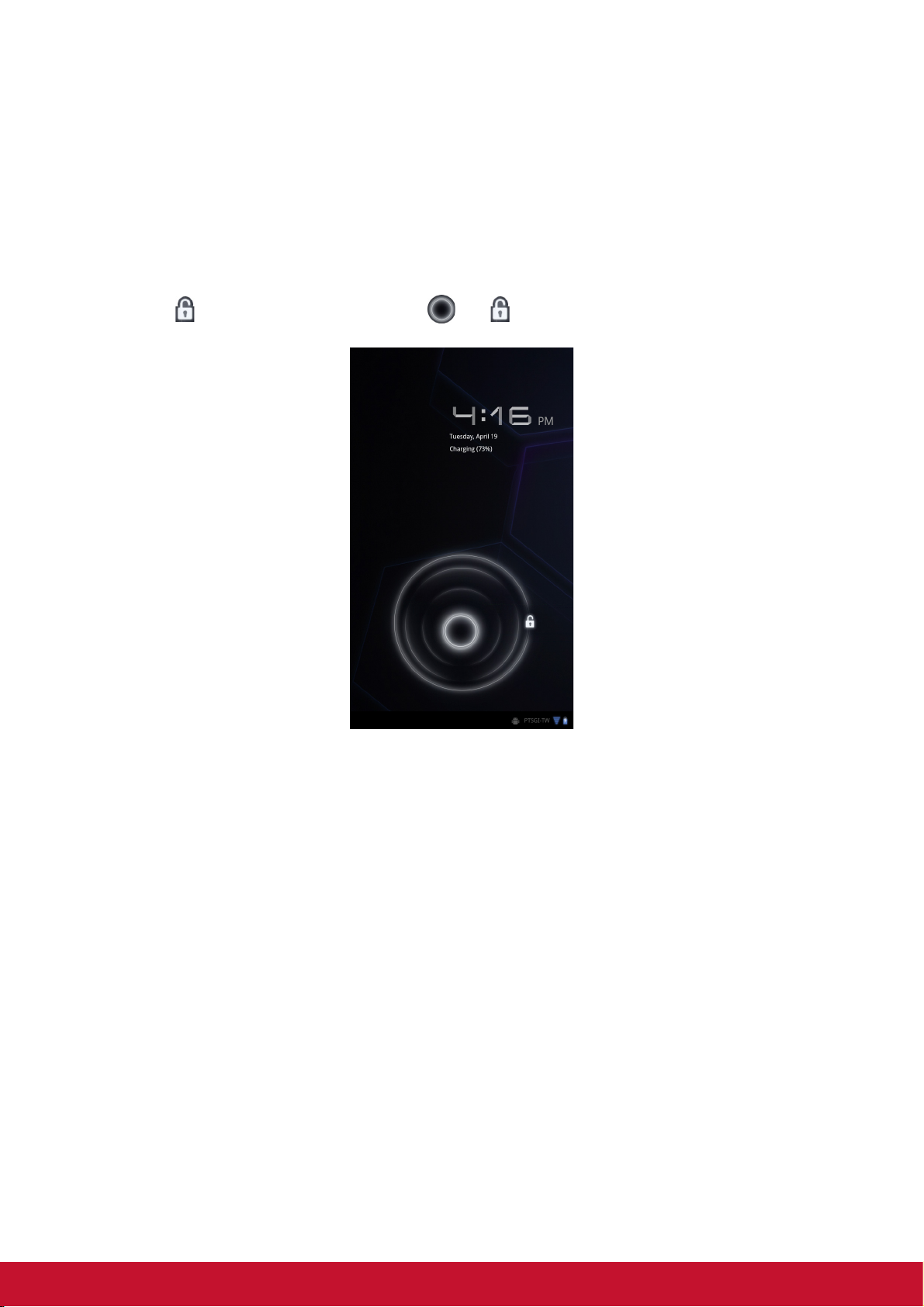
1.7 Unlocking the Screen
By default, the screen automatically locks after a period of inactivity. You can set the
length of time until the screen locks.
To unlock the screen
1. Press the Power button to turn on the display from Sleep mode.
2. Tap and drag the middle circle ( ) to to unlock the screen.
5
Page 18
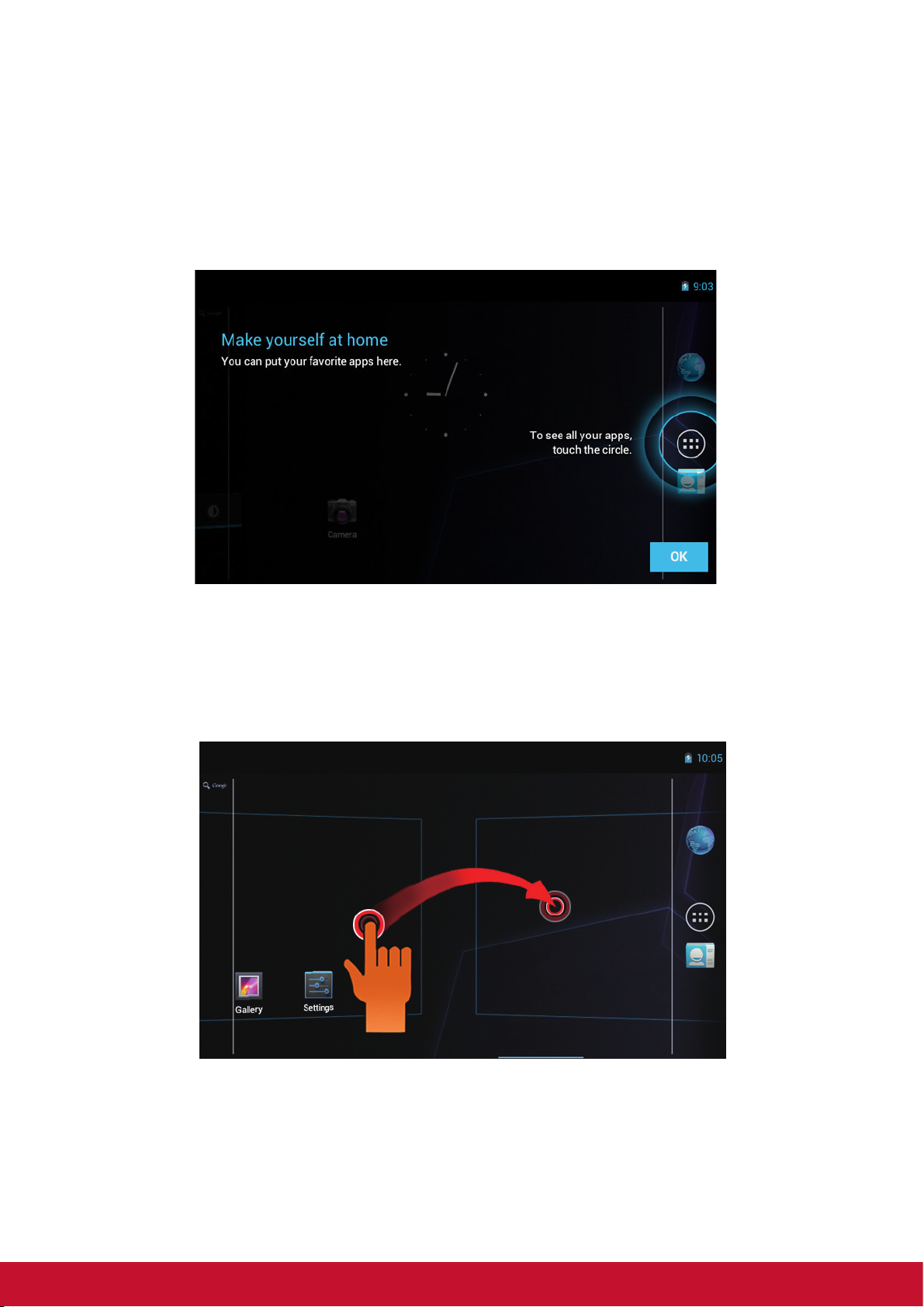
Chapter 2: The Basics
2.1 Home Screen
From the Home screen, you can quickly access common features and view
notifications of received messages, battery and connection status.
Extended Home screen
Swipe your finger to the left or right across the Home screen.
The two extensions to the left and to the right of the Home screen provide more space
for icons, widgets, shortcuts, and other items.
6
Page 19
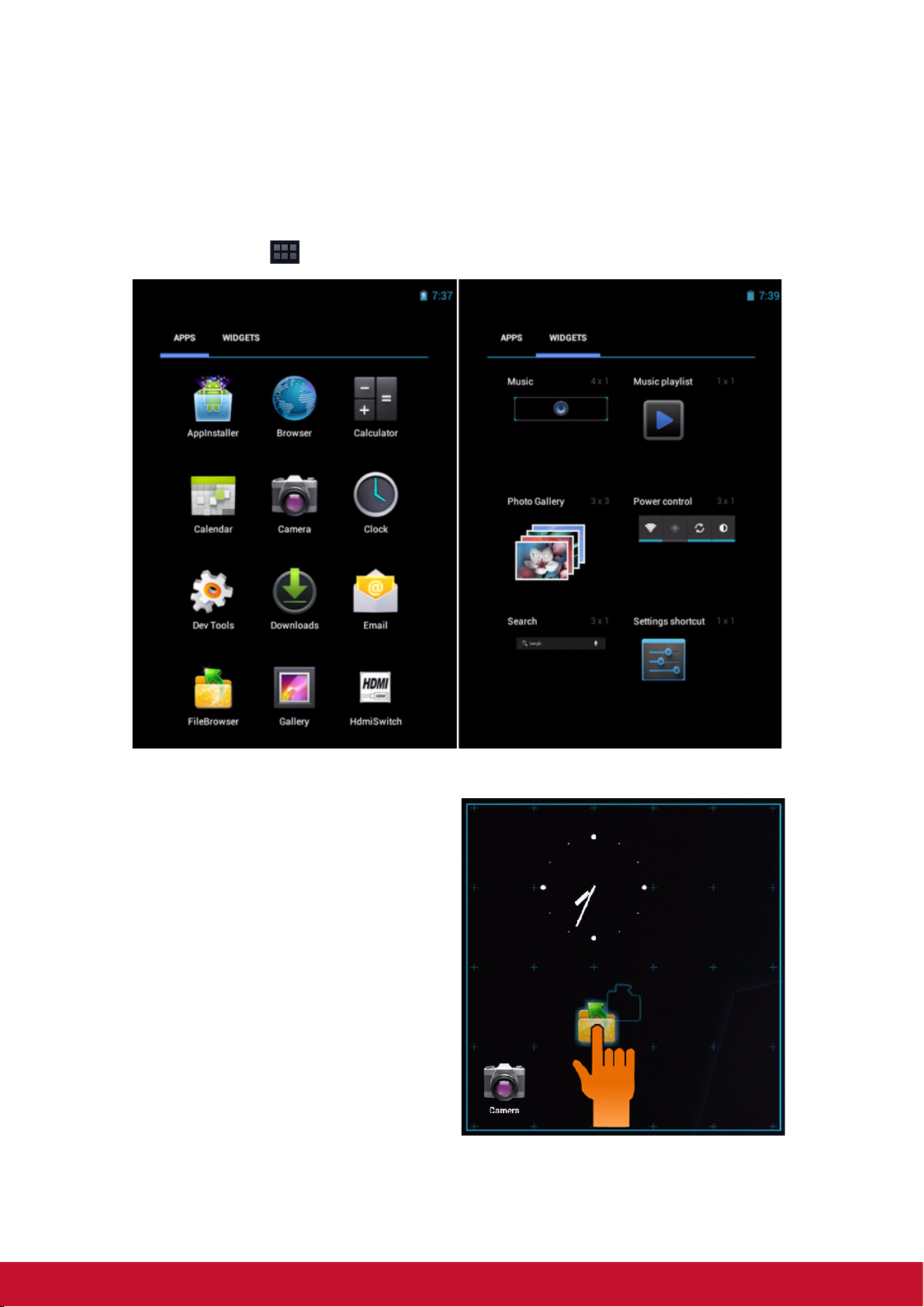
Shortcut menu
The shortcut menu allows you to easily access an application from the Home screen.
To open an application, tap an icon.
Customizing shortcut menu
Home screen: Tap You can add apps and widgets to your home screen.
Touch & hold to move icon.
7
Page 20
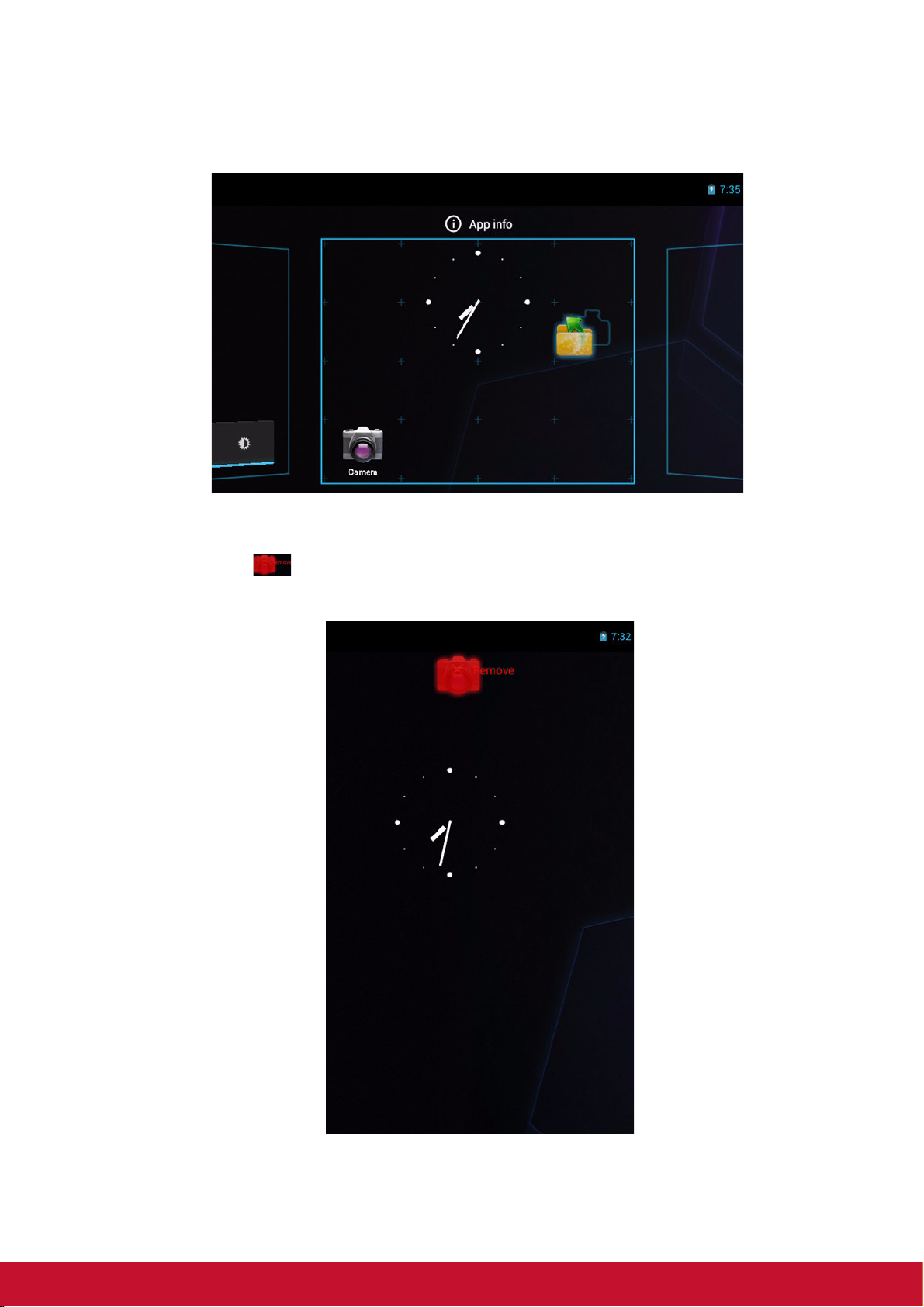
From this screen, you can add items to all home screen panels.Use panels to
organize your Widgets and Apps.
To move or delete something, touch and hold on the icon, then drag it to another panel
or to the trash at of the screen.
8
Page 21

Using widgets
Save time with live updates right on the Home screen and get all your personalized
updates in one place.
You may add and customize the Widgets on the Home screen as you like.
1. From the Home screen, tap .
All available widgets are displayed.
2. To add widget, drag the widget icon to the specific Home screen.
To remove widgets:
1. From the Home screen, tap and hold the desired widget. The icon
appears on the top right of the Home screen.
2. Drag the widget to icon to delete it from the Home
screen.
9
Page 22

Application drawer
• Tap an icon to
access the
application.
The Application Drawer contains all applications and settings. Tap to open the
menu.
Setting wallpaper
Wallpapers : Long press on empty space
on desktop or tap [Menu / Wallpaper]
to change your wallpaper.
10
Page 23

2.2 Adjusting Volume
This device features three types of volume which can be adjusted separately:
• Ringer volume: Set the volume for notifications.
• Media volume: Set the volume for music and videos.
•Alarm volume: Set the volume for alarms.
To adjust the volume
1. From the Home screen, tap > Settings >
Sound.
2. Tap Volume .
3. To adjust the volume, do either of the following:
a. Drag the respective volume slider to adjust the
volume.
b. Press the volume button to adjust the volume.
NOTE: When the device is set to silent mode,
all sounds are turned off except media
and alarm.
4. Tap OK to save your settings.
11
Page 24

2.3 Setting up Wi-Fi
You need to connect to a wireless network before surfing the Internet or using the
related applications that require internet connection.
To turn Wi-Fi on or off
1. From the Home screen, tap > Settings > Wi-Fi.
2. Tap Wi-Fi to turn Wi-Fi function on or off..
To connect to a Wi-Fi network
1. Turn Wi-Fi on.
2. Tap Wi-Fi to start detecting networks.
3. The available networks are listed. Tap a network to connect to or tap ADD
NETWORK to manually add a connection.
4. If you select an unsecured network, the connection is automatically established.
Otherwise, proceed to the next step.
5. When connecting to a secured network, you will be prompted for the password.
Enter the password then tap Connect.
12
Page 25

Chapter 3: Entering Information
3.1 On-Screen Keyboard
The on-screen keyboard appears when an application requires text input, such as
messaging and writing emails. The keyboard input method is activated by default.
Using the on-screen keyboard
Tap the screen to display the on-screen keyboard.
Lowercase keyboard Uppercase keyboard
• Tap the keys to enter the characters.
• To toggle between upper and lower
case letter display, tap .
• To display the numeric and symbols
keyboard, tap . To switch
Numbers and symbols
back to lower case letter display, tap
.
Setting input method
1. On the on-screen keyboard, tap .
2. Tap Select input method.
3. Change the keyboard settings.
3.2 Configuring Keyboard Settings
Use keyboard aids to set up various input settings.
1. From the Home screen, tap > Settings > Language & input.
2. Tap Default > Android keyboard.
3. Select the applicable options from the following Android keyboard settings:
13
Page 26

• Auto-capitalization: Select to automatically
capitalize the first letter of a sentence.
• Vibrate on keypress: Select to activate
vibration when a key is touched.
• Sound on keypress: Select to activate a
clicking sound when a key is touched.
• Popup on keypress: Select to enter a
highlighted word automatically if a space or
punctuation symbol is typed.
• Show settings key: Select to activate a Setting
key on keypad for setting.
• Voice input key : Select to activate voice input
key.
• Auto correction : Select to enter a highlighted
word automatically if a space or punctuation
symbol is typed.
• Show correction suggestions : Select to
display suggested words as you type.
3.3 Using User Dictionary
Select to add user preset words to the dictionary.
Adding Words in the Dictionary
1. From the Home screen, tap > Settings > Language & input.
2. Tap User dictionary.
3. To add a new word, tap > Add.
4. Enter the word you want to add, and touch OK.
Editing Words in the Dictionary
1. From the Home screen, tap > Settings > Language & input.
2. Tap User dictionary.
3. Do one of the following:
• To edit the word, tap a word. Revise the selected word and tap OK.
• To delete the word from the dictionary, tap .
14
Page 27

Chapter 4: Email
Use Email to send and receive email messages via your internet email accounts.
4.1 Email Accounts
Your device can send and receive emails just as you do with a computer. Your device
supports email accounts provided by an Internet Service Provider (ISP) or web-based
email, such as Hotmail, Yahoo! Mail, etc.
Setting up an Internet email account
1. From the Home screen, tap > Email.
2. Enter your Email address and Password.
3. Tap Next. The device will automatically retrieve the email settings.
• To add another email account, tap > Account settings > .
4. Enter Your Name and Account display name.
NOTE: The Account display name is the name shown to the recipients of your
emails.
5. Tap Next.
Once the account set up is completed, the device will automatically retrieve your
emails.
15
Page 28

Viewing email accounts
1. From the Home screen, tap > Email.
2. Tap the account picker box at the top left of the
screen.
3. Tap the account you want to access from the
available email accounts.
Customizing email settings
Configure message settings using the Account
settings menu.
1. From the Home screen, tap > Email.
2. Tap the account you want to access.
3. Tap > Account settings to open the email
setting menu.
Composing and sending emails
1. From the Home screen, tap > Email.
2. Tap an email account.
3. Tap .
16
Page 29

4. In the To field, enter the recipient’s email address.
5. Enter a Subject.
6. Compose your email.
7. Tap .
Sending an email from Contacts
You can send an email to a contact with an email
address stored in Contacts.
1. From the Home screen, tap > Contacts.
2. Tap a name to open contact.
3. Tap Email Home or Email Work.
4. Enter a Subject.
5. Compose your email.
6. Tap .
Adding attachments to an email message
1. On the Compose screen, tap .
2. Select the file that you want to attach.
Receiving emails
Emails are automatically received in your Inbox when the device connects to a
wireless network.
To manually receive emails
1. From the Home screen, tap > Email.
2. Tap an email account.
3. Tap .
Reading and replying to emails
Inbox displays email headers. Download the email to view the complete content.
To download attachments
• With POP3 email accounts, attachments are downloaded when you download the
complete message.
• With IMAP4 email accounts, tap the attachment to mark it for download. The
attachment is downloaded the next time you connect to your email server.
NOTE: Only supported file types can be opened on the device.
17
Page 30

To reply or forward an email
1. From the Home screen, tap > Email.
2. Tap an email account.
3. Tap a message to open.
4. Do any of the following:
• Tap (Reply) or (Reply all) to reply the
email.
• Tap (Forward). Then enter the recipient in
the To field.
5. Compose your message.
6. Tap .
18
Page 31

Chapter 5: Using Internet
Address bar
Tap to
update the
web page
content.
5.1 Browsing Web Pages
1. From the Home screen, tap > Browser.
2. Tap the address bar.
3. Type the URL. As you type, a list of URL suggestions appears on the screen.
4. Tap a match item in the list.
To scroll the page
To scroll up or down, swipe your finger down or up. To scroll left or right, tap and swipe
your finger to the right or left.
To set Home page
1. While viewing a web page, tap > Settings > General > Set home page.
2. Enter the URL of the page that you want to set as home page.
3. Select Current page or Default page.
4. Tap OK to save your settings.
19
Page 32

Managing web pages
While viewing a web page, tap to configure the browser settings:
• General: Select to set home page, and configure
sync data and autofill settings.
• Privacy & Security: Select to configure privacy and
security settings including cache, history, cookies,
form data, location, and etc.
• Advanced: Select to set search engine, open in
background, enable JavaScript, enable plug-ins,
advanced settings for individual website, page
content settings, and reset all settings to the factory
default.
20
Page 33

Chapter 6: Google Apps ( Select Model)
The following sections cover Android and Google applications that come pre-installed
on your device depends on models.
NOTE: ViewPad E70 is not available for these Android/ Google applications.
6.1 Gmail
Gmail is the email service provided by Google.
Signing in to Gmail
1. From the Home screen, tap > Gmail.
2. Tap Create or Sign in your Google account.
3. Follow the on-screen instructions to login or create
your Gmail account.
4. Once logged in, you can begin reading and sending
emails from your Gmail account.
Refreshing Gmail
1. From the Home screen, tap > Gmail.
2. Tap Menu > Refresh.
Creating and sending emails
1. From the Home screen, tap > Gmail.
2. Tap Menu > Compose.
3. Enter the recipient.
4. Enter the subject and compose your message.
5. If necessary, do any of the following:
• To add Cc/Bcc, tap Menu > Add Cc/Bcc.
• To attach files, tap Menu > Attach.
• To save as draft, tap or tap Menu > Save
draft.
6. Tap to send the email.
21
Page 34

Reading and replying to emails
1. From the Home screen, tap > Gmail.
2. Tap an email to read.
3. To reply, tap (Reply) or (Reply all).
4. Compose your message.
5. Tap to send the email.
To preview and download attachments
1. From the Home screen, tap > Gmail.
2. Tap an email to read.
3. Scroll to the end of the email and do any of the
following:
• To preview an attachment, tap Preview.
• To download an attachment, tap Download.
Forwarding emails
1. From the Home screen, tap > Gmail.
2. Tap an email to open.
3. To forward, tap .
4. Enter the recipient.
5. Tap to send the email.
Managing emails
To delete emails
1. From the Home screen, tap > Gmail.
2. Tap and hold an email, then tap Delete.
To add a star to emails
1. From the Home screen,tap > Gmail.
2. Tap the star icon.
To select emails
1. From the Home screen,tap > Gmail.
2. Tap the check icon.
To mark emails as read or unread
1. From the Home screen, tap > Gmail.
2. Tap and hold an email, then tap Mark read or Mark
unread.
22
Page 35

To place emails in archive
1. From the Home screen, tap > Gmail.
2. Tap and hold an email, then tap Archive.
To mute emails
1. From the Home screen, tap > Gmail.
2. Tap and hold an email, then tap Mute.
To change labels of emails
1. From the Home screen, tap > Gmail.
2. Tap and hold an email, then tap Change labels.
3. Tap a label, then tap OK.
Viewing folder labels
1. From the Home screen, tap > Gmail.
2. Tap Menu > Go to labels.
Searching for emails
1. From the Home screen, tap > Gmail.
2. Tap Menu > Search.
3. Type the text to search, then tap .
Configuring Gmail settings
1. From the Home screen, tap > Gmail.
2. Tap Menu > More > Settings.
3. Tap one of the following settings:
• Signature: Add a text signature to your outgoing emails.
• Confirm actions: Prompt for confirmation before archiving, deleting, or send-
ing emails.
• Reply all: Make “Reply all” as the default when replying emails.
• Auto-advance: Select which screen to show after you delete or archive a
conversation.
• Message text size: Set the font size used in emails.
• Batch operations: Allow label operations on more than one conversation.
• Clear search history: Remove all the searches you have performed.
• Labels: Select which labels are synchronized.
• Email notifications: Displays a notification icon on the status bar when an
email is received.
• Select ringtone: Select email notification ringtone.
• Vibrate: Enable the device to vibrate when an email is received.
• Notify once: Notify once for new email, not for every new email.
23
Page 36

6.2 Talk
Use Google Talk to chat with your friends who also have Google accounts.
Signing in to Google Talk
1. From the Home screen, tap > Talk.
2. Select an account and tap Sign in.
If you log in for the first time, enter your username and password, then tap Sign in.
Google Talk options
Once logged in, you can begin using Google Talk and
do any of the following:
• To view friends list, tap > All friends.
• To add friends to friend’s list, tap .
• To search a person, tap .
• To sign out, tap > Sign out.
• To configure Google Talk settings, tap >
Settings.
• To block a person, tap and hold an account
and tap Block friend.
• To close all chats, tap > Close all chats.
Starting chat
1. From the Home screen, tap > Talk.
2. Tap a friend on your friends list.
3. Type your message, then tap .
Configuring Google Talk settings
1. From the Home screen, tap > Talk.
24
Page 37

2. Tap > Settings.
3. Tap one of the following settings:
• Sign in automatically: Enable to
automatically sign in when Google Talk is
opened.
• Mobile indicator: Enable to show mobile
indicator to your friends.
• Set status to away when screen is turned
off: Enable to set status to away when the
screen is turned off.
• IM notifications: Enable to display a
notification icon when an instant message is
received.
• Notification Ringtone: Select the ringtone to
use when an instant message is received.
• Vibrate: Enable to vibrate when an instant
message is received.
• Invitation notifications: Enable to display a
notification icon when friends invitations are
received.
• Video chat notifications: Enable to display a notification icon when a video
chat invitation is received.
• Video chat Ringtone: Select the ringtone to use when a video chat invitation
is received.
• Vibrate: Enable to vibrate when a video chat invitation is received.
• Blocked friends: View the blocked friends list.
• Clear search history: Clear previous Google Talk chat searches from
showing up in the Search box.
• Manage account: Set the general sync settings and manage accounts.
25
Page 38

6.3 Maps
Use Google MapsTM to find places, view traffic and direction information, and find your
friends’ location.
Before starting MapsTM, do the following:
1. From the Home screen, tap > Settings >
Location & security.
2. Tap to enable Use wireless networks.
3. Tap to enable Use GPS satellites.
NOTE: Some GPS functions may not be available
depending on model.
Viewing Map
1. From the Home screen, tap > Maps.
2. Do any of the following:
• Tap and hold an area on the map to view the
address.
• Slide your finger on the screen to scroll the
map.
• Tap the zoom controls to zoom in or out.
• To select nearby attractions, tap then tap
the desired category.
• To select Map mode, tap then tap Traffic,
Satellite, Terrain, Buzz, Latitude, My Maps,
Wikipedia, Transit Lines, or Favorite Places.
• To find your location, tap .
• To search for a place of interest, tap the
Search Maps box then type in a keyword to
begin search.
• To get direction, tap the address box and tap .
26
Page 39

Finding places
1. From the Home screen, tap > Maps.
2. Tap the Search Maps box.
3. Type the place to search on the text field.
4. Tap .
A callout appears to indicate the location of the
searched place.
6.4 Navigation
Google Maps Navigation allows you to say the destination and get voice directions.
NOTE: Not available in all locations.
Before starting Navigation, do the following:
1. From the Home screen, tap > Settings > Location & security.
2. Tap to enable Use wireless networks.
3. Tap to enable Use GPS satellites.
NOTE: Some GPS functions may not be available depending on model.
27
Page 40

Getting directions
1. From the Home screen, tap > Navigation.
2. Enter the starting point and the ending point, or tap
the corresponding and select an option.
3. Select a direction icon.
• : Driving directions
• : Transit directions
• : Walking directions
4. Tap to view the directions.
Finding your current location
1. From the Home screen, tap > Navigation.
2. Tap to view your location on the map.
A blue blinking arrow indicates your current location
on the map.
28
Page 41

6.5 Latitude
With Latitude, you can view your friends’ location and share your location to them on
Google MapsTM.
Starting Latitude
1. From the Home screen, tap > Latitude.
2. Do any of the following:
• To add friends, tap .
• To refresh your friends list, tap .
• To share your current location with your friends,
tap and select a place from the available list.
• To view the map, tap your account > .
• To change your privacy settings, tap your
account > Edit privacy settings.
Configuring privacy settings
1. From the Home screen, tap > Latitude.
2. Tap your account > Edit privacy settings.
3. Tap one of the following:
• Detect your location: Select to automatically
update your location.
• Set your location: Select to manually set your
location on the map.
• Do not detect your location: Select to hide
your location from your friends.
• Enable location history: Select to store your
previous locations and visualize them on the
Latitude website.
• Enable automatic check-ins: Select to enable
you to check in at places that you chose.
• Enable check-in notifications: Select to
enable notifications that suggest places to
check in.
• Manage your places: Select to manage and modify your automatic check-ins
and muted places.
• Sign out of Latitude: Tap to sign out from Latitude.
29
Page 42

6.6 Market
Android MarketTM allows you to purchase and download games and other
applications to your device.
When opening Android Market for the first time, the Terms of Service is displayed on
screen. Tap Accept to accept the terms and continue.
NOTE: Android Market may not be supported on all models or in all countries.
Searching for applications
1. From the Home screen, tap > Market.
2. To browse for an application, tap a category to view available applications.
3. To search, tap Search Market box.
4. Type the application name, then tap .
Downloading applications
1. From the Home screen, tap > Market.
2. Search for desired application.
3. Tap the application that you want to download.
4. Tap DOWNLOAD > OK.
Removing applications
1. From the Home screen, tap > Market.
2. Tap . The list of downloaded applications are displayed on screen.
3. Tap the application that you want to remove.
4. Tap Uninstall.
30
Page 43

6.7 Places
Places is a location-based application that helps you find the places and things
around you. Local information available includes restaurants, coffee shops, bars,
hotels, attractions, ATMs, gas stations, and more. This application also helps you get
where you are going with maps and directions.
From the Home screen, tap > Places.
6.8 Google Search
From the Home Screen, you can search information on
your device and on the web with Google Search right
away.
Searching information by entering text
1. From the Home screen, tap > Google Search
or tap Google Search widget.
2. Enter the text you are searching in the Quick
Search box.
3. As you type, matching items on your device and
suggestions from Google web search are added to
the list of previously chosen search results.
Tap a match item in the list.
4. If what you are searching is not in the list, tap in
the Quick Search box. The Browser opens,
displaying results of a Google search on the web.
31
Page 44

6.9 Voice Search
Speak your query to search item on Google, or for applications or contacts on your
device.
1. From the Home screen, tap > Voice Search or
tap in the Quick Search box.
2. A dialog opens, prompting you to speak the words
that you want to search for.
3. When you are finished speaking, Voice Search
analyzes your speech and displays the results of
your search.
If Voice Search misunderstands you, Quick Search
Box presents a list of similar-sounding search terms.
6.10 YouTube
YouTube allows you to watch streaming video and upload movies from your device.
Watching videos
1. From the Home screen, tap > YouTube.
2. Tap a video to start playback.
Uploading videos
1. From the Home screen, tap > YouTube.
2. Tap to record your video.
3. Sign in to your YouTube account.
4. Follow the on-screen instructions to upload your
video.
Searching videos
1. From the Home screen, tap > YouTube.
2. To search for videos, tap .
3. Type the keyword to search.
4. Tap .
32
Page 45

Chapter 7: Using Bluetooth ( Select Model)
Bluetooth modes
• On: Bluetooth is turned on. Your device detects other Bluetooth devices, but your
device is not visible to others.
• Discoverable: Bluetooth is turned on and your device is visible to other Bluetooth
devices.
• Off: Bluetooth is turned off.
To turn Bluetooth on or off
1. From the Home screen, tap > Settings > Bluetooth.
2. Tap Bluetooth check box to activate the Bluetooth function.
3. To make your device visible to others, tap Bluetooth settings > Discoverable
check box to make this device visible to other devices.
7.1 Connecting to Bluetooth Devices
A connection to a Bluetooth device is called a partnership. You need to pair and create
a partnership with a Bluetooth device to exchange information.
1. From the Home screen, tap > Settings > Wireless & networks.
2. Tap Bluetooth settings to view the menu options.
3. To search for a new device, tap Scan for devices.
4. Tap a detected device.
5. To start pairing, enter the PIN and tap OK.
NOTE:
• The PIN of the device must be the same PIN on the other bluetooth device.
• On some devices, tap Pair to start pairing.
6. The paired bluetooth device name is displayed.
NOTE: Once a partnership has been created, connecting to that device again will
no longer require entering the PIN.
33
Page 46

Chapter 8: Multimedia Applications
8.1 Videos and Photos
Your device is equipped with a front camera and a main camera for you to take photos
and record videos.
NOTE: ViewPad E70 with front camera only.
Taking a Photo
1. On the Home screen, tap > Camera.
2. Aim the device at the desired subject.
3. Tap to take the photo.
Recording a Video
1. On the Home screen, tap > Camera.
2. Tap to go to the video mode.
3. Aim the device at the desired subject.
4. Tap to start recording, and tap to stop recording.
Reviewing a photo
After taking a photo, tap the window located at top right corner to preview the latest
captured photo on the screen.
• Tap Share to share the photo via Bluetooth, Picasa, Messaging, Email, or Gmail.
• Tap Delete to delete the photo.
• Tap More to view photo details, set the photo as Contact icon/Wallpaper, crop the
photo, rotate the photo to the left/right, or set the slideshow settings.
• Tap to return to Camera mode.
Configuring Camera Settings
You can adjust the settings when you take photos or videos. Tap the icon to access
the respective menu, and scroll the bar to view more options.
34
Page 47

Tap to view and adjust the general settings of your camera:
Mode Setting Available options
White balance Auto, Incandescent, Daylight, Fluorescent
Photo mode
Video mode
Exposure +4, +3, +2, +1, 0, -1, -2, -3, -4
Camera settings Restore defaults, Store location (Off/ On)
White balance Auto, Incandescent, Daylight, Fluorescent
Time laspe interval off 1s, 1.5s, 2s, 2.5s, 3s, 5s, 10s
Camera settings Restore defaults, Store location (Off/ On)
8.2 Playing Photos and Videos
The photos and videos you took or recorded are saved in the respective folder
categories in Gallery by default.
Viewing Photos
1. On the Home screen, tap > Gallery.
2. Tap Photos to view the images in thumbnails.
3. Tap an image to view it in full screen.
4. Swipe your finger to left or right to view the previous or next image.
Tap Slideshow, the images will play one by one automatically in slideshow mode. And
if you want to share, edit or delete the image, please tap Menu and then select the
desired option.
Playing Videos
1. On the Home screen, tap > Gallery.
2. Tap Videos to display all saved videos.
3. Tap a video to start playing.
8.3 Playing Music
You can play the music stored in your device or Micro SD card inserted.
Playing Music
1. On the Home screen, tap > Music.
2. Select the desired track from the Songs list or Playlists to play it.
3. Press the Volume button to increase or decrease the playing sound.
35
Page 48

During playing, you can press Menu to add it to the desired playing list or delete
it.
Item Description
To play the track
To pause the track
Play the previous track
Play the next track
Process bar
Play forward or backward
To view the playing list
Turn on or off shuffle
Repeat the current song or all songs, or turn off repeat
NOTE:
You can leave the playback screen and browse other pages without stopping the
playback.
Managing Playlist
You can add any songs to your preferred playlist.
To play music
1. On the Home screen, tap > Music.
2. Tap and hold the desired track until a pop-up window appears.
3. Tap Add to playlist, and then select Current playlist or New to save.
If you select New, you need to enter the playlist name and then tap Save to create a
new playlist.
36
Page 49

Chapter 9: Programs ( Select Model)
Your device comes with the following pre-installed programs.
Programs Description
Books Download ebooks from online catalog for viewing on your
device.
Browser Browse the web and download files from the Internet.
Calculator Perform basic arithmetic functions, such as addition,
subtraction, multiplication, and division. See page 39.
Calendar Create and track schedule or appointments.
Camera Capture photos.
Clock Set up alarms.
Contacts Store names, numbers, email, and other information. See
page 12.
Downloads View or delete the files that you have downloaded in
Browser, Gmail, or Email.
Email Send and receive email messages.
File Browser Manage audio, video, photo, and other files.
FM Radio Tune and listen to the radio.
Gallery View and edit photos and videos.
Gmail Access your Gmail account on your device.
Google Search Search applications and contacts on your device, and the
Internet using Google Search.
Latitude See your friends’ locations and share yours with them. You
need to sign in with your Google account to use this feature.
37
Page 50

Programs Description
Maps View the map and get directions to your destination.
Market Purchase games and other applications from Android
Market and download them to your device.
Music Play and manage music and audio files on your device.
Navigation Use to track your location, find places, and get driving
directions to your destination.
Places Help you to find the places around you. Local information
available includes restaurants, coffee shops, bars, hotels,
attractions, ATMs, gas stations, and more. See page 31.
Settings
Configure wireless settings and other general settings of
your device.
Spare Parts View device information and configure animations, font size,
end button behaviour, haptic feedback, and compatibility
mode settings.
Talk Log in and chat with friends using Google Talk.
Voice Search Use Google Search by saying the word instead of typing
them.
YouTube Watch videos from YouTube on your device.
38
Page 51

9.1 Books
The Books program allows you to download ebooks from online catalog for viewing
on your device.
Browsing an ebook
1. From the Home screen, tap > Books.
2. Select an ebook and tap the book cover to start
reading.
3. Swipe your fingers right and left to flip to the
previous and the next page.
• To view the table of contents, tap .
• To change the reader settings, tap .
• To view the book information or access on-line
help, tap to show more options.
Downloading an ebook
1. From the Home screen, tap > Books.
2. To add more ebooks to your library, tap to
browse on Google eBookstore or tap to search
by book title or author name.
9.2 Browser
Open the Browser to view web pages. See “Browsing Web Pages” on page 19.
9.3 Calculator
With Calculator, you can perform basic arithmetic
functions on your device.
1. From the Home screen, tap > Calculator.
2. Use the on-screen calculator keypads to perform
arithmetic calculation.
39
Page 52

9.4 Calendar
The Calendar lets you schedule and sound alarms for appointments, meetings and
other events. Scheduled appointments for the day can be displayed on the Home
screen.
To schedule an event
1. From the Home screen, tap > Calendar.
2. Tap .
3. Enter the event details.
4. Select the date and time for From and To fields.
NOTE: For an all-day event, check All day.
5. To set repetition, select the repetition from the list.
6. To set a reminder, select the time from the list.
7. When finished, tap .
TIP: From the Calendar screen, tap and hold a day
or a time slot then set a new appointment on
the tapped date or time.
9.5 Camera
Capture photos with this device.
9.6 Clock
Set alarms with this device.
9.7 Contacts
View or manage your contact list. See “When connecting to a secured network, you
will be prompted for the password. Enter the password then tap Connect.”.
40
Page 53

9.8 Downloads
Use Downloads to view or delete what you have downloaded in Browser, Gmail, or
Email.
NOTE: The downloaded files are stored in the
“Download” folder in your memory card.
1. From the Home screen, tap > Download.
2. Tap an image to view it.
Managing files
• To delete a file, tap the check box on the left side of
the image. A green tick appears, tap Delete.
• To sort the file by size, tap > Sort by size.
• To sort the file by time, tap > Sort by time.
• To view files that have been downloaded earlier, tap
the headings.
9.9 Email
Use Email to connect to your remote mailbox and retrieve your email messages from
your device.
9.10 File Browser
File Browser lets you browse the contents of your
device and the memory card.
1. From the Home screen, tap > File Browser.
2. Tap the folder list and tap the folder you want to
explore.
Managing files and folders
• To open a folder or file, tap the file or folder.
• To move, delete, rename or view file or folder
details, tap and hold to view the options. Then tap a
desired option.
• To copy, tap and hold a file or folder, then tap Copy.
To paste a file or folder, tap > Paste.
• To create a new folder, tap > New folder.
41
Page 54

• To sort items, tap > Sort, then tap a sorting option.
• To mark a file or folder, tap > Mark.
• To copy all files and folders, tap > Copy all.
• To delete all files and folders, tap > More > Delete all.
• To search for a file, tap > More > Search.
9.11 FM Radio
FM Radio lets you listen to the FM radio.
NOTE: You must connect a headset or an earphone to use this function.
1. From the Home screen, tap > FM Radio.
2. Do any of the following:
• To manually tune to a frequency, tap on a
desired frequency.
• To tune to another radio station, tap
or .
• To view the Favorite List, tap .
• To add the current radio station into the
Favorite list, tap , and then enter the
station name and tap OK.
• To set the desired radio station frequency, tap
. Enter the radio frequency and tap OK.
• To turn on the speaker, tap > Speaker.
• To mute the sound, tap > Mute.
• To change other radio settings, tap >
Settings.
42
Page 55

9.12 Gallery
You can view your captured images, recorded video
clips, and downloaded images in Gallery.
1. From the Home screen, tap > Gallery.
2. Tap the desired folder to view the camera pictures or
camera videos.
The images or videos are displayed in thumbnails.
9.13 Gmail
Use Gmail to send and receive emails using your Google email account.
9.14 Google Search
Search information on your device and on the web with Google Search.
9.15 Latitude
Latitude allows you to keep track of your friends’ location and share your location to
them.
9.16 Maps
Use Maps to view the map and get directions to your destination.
9.17 Market
Use Market to purchase and download games and other applications to your device.
9.18 Music
Use Music to play music files or recorded voice files.
43
Page 56

9.19 Navigation
Use Navigation to locate your location and provide a real time turn by turn direction to
your chosen destination.
9.20 Places
Places is a location-based application that helps you find the places and things
around you.
9.21 Settings
In the Settings menu, you can view and make adjustments for wireless & network
settings, device general settings and security settings.
9.22 Spare Parts
With Spare Parts, you can view device information and configure animations, font
size, end button behaviour, haptic feedback, and compatibility mode settings.
From the Home screen, tap > Spare Parts.
9.23 Talk
Use Talk to chat with your friends.
9.24 Voice Search
Use Voice Search to say the words to search in the Internet using Google search
engine.
9.25 YouTube
Use YouTube to watch, upload, and view videos from YouTube using your device.
9.26 Dropbox
DropBox gives you 2GB of free cloud storage. Access all your important documents,
media files and more, anywhere, right from your ViewPad. If you don’t have a
DropBox account, you can create one easily for free the first time you launch the app.
44
Page 57

9.27 Note Everything
This full-featured note taking app makes it easy to create, view and manage text
notes, as well as hand-drawn notes and voice recordings.
9.28 Sketcher
Create beautiful drawings with the sketchpad app, featuring a variety of textured
brushes and colors.
9.29 TuneIn Radio
Listen to your favorite AM/FM and Internet radio stations from around the globe. You
can browse by category, genre or location, search for artists, and bookmark your
favorite stations.
9.30 Amazon Kindle
Buy and read your e-books from Amazon Kindle. Log in with your Amazon account to
read your Kindle e-books or browse and download new ones.
9.31 Amazon Appstore
Amazon Appstore for Android offers instant download of thousands of free and
premium apps for communication, entertainment and more. Simply sign in with your
Amazon account. (Currently only available in the USA.)
9.32 Amazon MP3
Amazon MP3 includes the Amazon MP3 store and cloud player. Browse, preview and
listen to your favorite music, whether stored on your SD card or in your Amazon Cloud
Drive. (Currently available only in the USA and Europe.)
9.33 FW Update
Check if a new firmware is available for your device and perform the system update.
Please refer to the screen instruction to manually start the firmware update.
NOTE: Please make sure that your device has at least 50% battery power or the AC
adapter
45
Page 58

Chapter 10: Managing Your Device
10.1 Wireless & networks
From the Home screen, tap > Settings to view and adjust the settings of your
device.
Application Description
WiFi Manage Wi-Fi connections, scan and connect to available Wi-
Finetworks.
Bluetooth settings Manage connections, set device name, and discoverability of the
device.
Data Usage Mobile Data : Measure by your tablet. Your carrier’s data usage
accounting may differ.
Airplane mode Disable all wireless connections.
VPN settings Set up and manage Virtual Private Networks (VPNs).
Mobile networks Set options for roaming, networks, and Access Point Names.
10.2 Device Sound
Application Description
Volum e Adjust the volume for media, notification, and alarms.
Silent mode Turn silent mode on/off. All sounds except media and alarms are
turned off.
Ringtone & Notification
Vibrate and ring Set up device vibrate and ring.
Touch sounds Play sounds when touch screen.
Screen lock
sounds
Set your default notification ringtone.
Play sounds when locking or unlocking the screen.
10.3 Device Display
Application Description
Brightness Adjust the brightness of the screen.
Wallpaper Choose wallpaper from Gallery, Live Wallpapers and Wallpapers.
Auto-rotate screen Switch orientation automatically when rotating the device.
46
Page 59

Application Description
Sleep Adjust display enter sleep inactivity time.
Font size Set up Font size from small, normal, Large and Huge.
10.4 Device Storage
Application Description
Internal storage Show available device storage on total space.
Unmount SD card Unmount the SD card so you can safety remove it.
Erase SD cad Erases all data on the SD card, such as music and photos.
10.5 Device battery
Application Description
Battery View the battery usage on the currently running applications.
10.6 Device Apps
Application Description
Downloaded Manage and remove downloaded applications.
On SD card Manage and remove applications on SD card.
Running View and show cached processes on setting and Android keyboard.
All View and manage all applications.
10.7 Accounts and Sync
Applications Description
Auto-sync Automatically sync data.
Manage accounts Tap Add account to add an account to configure synchronization
settings for Calendar, Contacts, and Gmail.
10.8 Location Services
Application Description
Google location
service
Let apps use data from sources such as Wi-Fi and networks to
determine your approximate location.
47
Page 60

Application Description
GPS satellites Let apps use GPS to pinpoint your location.
10.9 Security
Application Description
Screen lock Set up screen lock with none, Slide, Pattern, PIN or Password.
Owner Information Show owner info on lock screen.
Set up SIM card
lock
Device administrators
Unknown sources Allow installation of non-Market apps.
Trusted credentials
Install from SD
card
Set up SIM card lock info.
View or deactivate device administrator.
Display trusted CA certificates.
Install certificate from SD card.
10.10 Language & Input
Application Description
Languages Set the on-screen display language for your device.
Spelling
correction
Personal
dictionary
Spelling correction by Android.
Add or edit user preset words to the dictionary.
Default Android languages and keyboard settings.
Text-to-speech
output
Mouse/trackpad
pointer speed
Set the text-to-speech settings.
Set the pointer speed.
10.11 Backup & reset
Application Description
Factory data reset Delete all data on the device and restore to factory default settings.
48
Page 61

10.12 Date and Time
Application Description
Automatic date
and time
Automatic time
zone
Set date Set the date.
Set time Set the time.
Select time zone Select the time zone of your current location.
Use 24-hour
format
Select date format Set the preferred date format.
Check to use network provided time.
Check to use network provided time zone.
Set the clock to 24-hour format.
10.13 Accessibility
Application Description
System
Accessibility
Configure the settings for the downloaded application with an
accessibility feature.
Large text Set the text.
Auto-rotate screen Set device auto-rotate screen.
Speaker
passwords
Touch & hold
delay
Install web scripts Allow apps to install scripts from Google to make web contents more
Set up speaker passwords.
Set up touch & hold delay time on short, medium or long.
accessible.
About tablet
Check the system update and view device status, battery usage, legal information, model
number, and software version.
49
Page 62

Specifications
Connectivity
GPS GPS / AGPS ( select models)
Wi-Fi 802.11 b/g/n
Bluetooth 2.1 with EDR ( select models)
USB USB 2.0 High-Speed client (micro-B type)
Power
Battery 2 cell battery pack (3300mAH, in series), unremovable
AC Adapter AC input voltage: 100-240Vac, 50/60Hz
AC input current: 300mAac max.
DC output voltage: 5Vdc (typical)
DC output current: 2A (typical)
Temperature
Operating 0ºC to 35ºC
Non-operating / Storage -30ºC to 65ºC
Charging 0ºC to 35ºC
Humidity
Operating 15% to 90% non-condensing
Non-operating / Storage 5% to 95% non-condensing
50
Page 63

Customer Support
For technical support or product service, see the table below or contact your reseller.
NOTE: You will need the product serial number.
Country/Region Website
Australia/New Zealand www.viewsonic.com.au
Canada www.viewsonic.com
Europe www.viewsoniceurope.com www.viewsoniceurope.com/uk/support/call-desk/
Hong Kong www.hk.viewsonic.com T= 852 3102 2900 service@hk.viewsonic.com
India www.in.viewsonic.com T= 1800 266 0101 service@in.viewsonic.com
Ireland (Eire)
Korea www.kr.viewsonic.com T= 080 333 2131 service@kr.viewsonic.com
Latin America
(Argentina)
Latin America (Chile) www.viewsonic.com/la/ T= 1230-020-7975 soporte@viewsonic.com
Latin America
(Columbia)
Latin America (Mexico) www.viewsonic.com/la/ T= 001-8882328722 soporte@viewsonic.com
Renta y Datos, 29 SUR 721, COL. LA PAZ, 72160 PUEBLA, PUE. Tel: 01.222.891.55.77 CON 10 LINEAS
Electroser, Av Reforma No. 403Gx39 y 41, 97000 Mérida, Yucatán. Tel: 01.999.925.19.16
Other places please refer to http://www.viewsonic.com/la/soporte/index.htm#Mexico
Latin America (Peru) www.viewsonic.com/la/ T= 0800-54565 soporte@viewsonic.com
Macau www.hk.viewsonic.com T= 853 2870 0303 service@hk.viewsonic.com
Middle East ap.viewsonic.com/me/ Contact your reseller service@ap.viewsonic.com
Puerto Rico & Virgin
Islands
Singapore/Malaysia/
Thailand
South Africa ap.viewsonic.com/za/ Contact your reseller service@ap.viewsonic.com
United Kingdom
United States www.viewsonic.com
www.viewsoniceurope.com
/uk/
www.viewsonic.com/la/ T= 0800-4441185 soporte@viewsonic.com
www.viewsonic.com/la/ T= 01800-9-157235 soporte@viewsonic.com
www.viewsonic.com
www.viewsonic.com.sg T= 65 6461 6044 service@sg.viewsonic.com
www.viewsoniceurope.com
/uk/
T = Telephone
F = FAX
AUS= 1800 880 818
NZ= 0800 008 822
T (Toll-Free)= 1-866-463-4775
T (Toll)= 1-424-233-2533
F= 1-909-468-3757
www.viewsoniceurope.com/
uk/support/call-desk/
T= 1-800-688-6688 (English)
T= 1-866-379-1304 (Spanish)
F= 1-909-468-3757
www.viewsoniceurope.com/
uk/support/call-desk/
T (Toll-Free)= 1-800-688-6688
T (Toll)= 1-424-233-2530
F= 1-909-468-3757
Email
service@au.viewsonic.com
service.ca@viewsonic.com
service_ie@viewsoniceurope.
com
service.us@viewsonic.com
soporte@viewsonic.com
service_gb@viewsoniceurope
.com
service.us@viewsonic.com
51
Page 64

Limited Warranty
ViewSonic® ViewPad
What the warranty covers:
ViewSonic warrants its products to be free from defects in material and workmanship,
under normal use, during the warranty period. If a product proves to be defective in
material or workmanship during the warranty period, ViewSonic will, at its sole option,
repair or replace the product with a like product. Replacement product or parts may
include remanufactured or refurbished parts or components.
How long the warranty is effective:
ViewSonic ViewPad are warranted for at least 1 year for labor from the date of the first
customer purchase.
Who the warranty protects:
This warranty is valid only for the first consumer purchaser.
What the warranty does not cover:
1. Any product on which the serial number has been defaced, modified or removed.
2. Damage, deterioration or malfunction resulting from:
a. Accident, misuse, neglect, fire, water, lightning, or other acts of nature,
unauthorized product modification, or failure to follow instructions supplied with
the product.
b. Any damage of the product due to shipment.
c. Removal or installation of the product.
d. Causes external to the product, such as electric power fluctuations or failure.
e. Use of supplies or parts not meeting ViewSonic’s specifications.
f. Normal wear and tear.
g. Any other cause which does not relate to a product defect.
3. Any product exhibiting a condition commonly known as "image burn-in" which
results when a static image is displayed on the product for an extended period of
time.
4. Removal, installation, one way transportation, insurance, and set-up service
charges.
How to get service:
1. For information about receiving service under warranty, contact ViewSonic Cus-
tomer Support (Please refer to Customer Support page). You will need to provide
your product's serial number.
2. To obtain warranty service, you will be required to provide (a) the original dated
sales slip, (b) your name, (c) your address, (d) a description of the problem, and (e)
the serial number of the product.
3. Take the original container to an authorised ViewSonic Service Centre or use the
prepaid product freight option to ship to ViewSonic directly.
4. For additional information or the name of the nearest ViewSonic service center,
contact ViewSonic.
52
Page 65

Limitation of implied warranties:
There are no warranties, express or implied, which extend beyond the description
contained herein including the implied warranty of merchantability and fitness for a
particular purpose.
Exclusion of damages:
ViewSonic’s liability is limited to the cost of repair or replacement of the product.
ViewSonic shall not be liable for:
1. Damage to other property caused by any defects in the product, damages based
upon inconvenience, loss of use of the product, loss of time, loss of profits, loss of
business opportunity, loss of goodwill, interference with business relationships, or
other commercial loss, even if advised of the possibility of such damages.
2. Any other damages, whether incidental, consequential or otherwise.
3. Any claim against the customer by any other party.
4. Repair or attempted repair by anyone not authorized by ViewSonic.
4.3: ViewSonic TPC Warranty TPC_LW01 Rev. 1e 08-06-10
53
Page 66

