Page 1
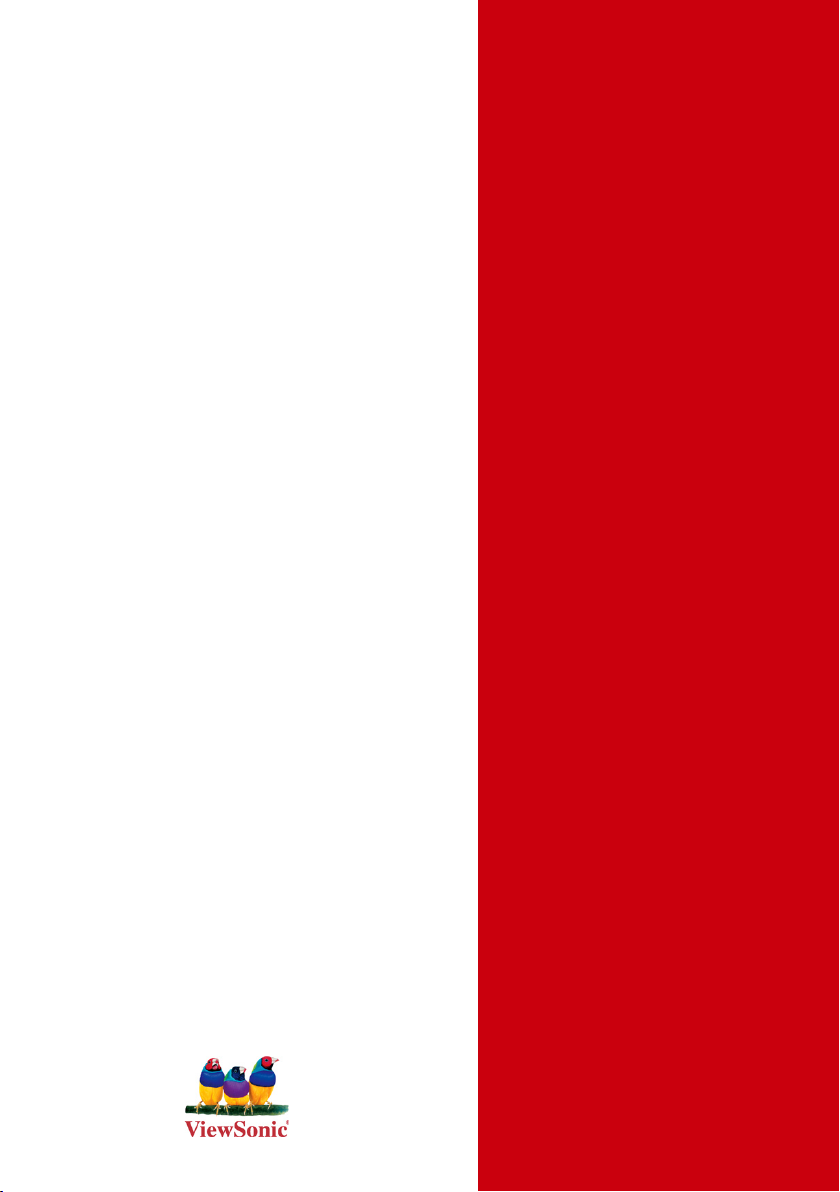
ViewSonic
VNB106
ViewBook
®
- User Guide
- Guía del usuario
- Pyководствопользоват ел я
- Kullanιcιkιlavuzu
- Οδηγόςχρηστώ ν
- 使用手冊 (簡中)
Model No. : VS13321
Page 2
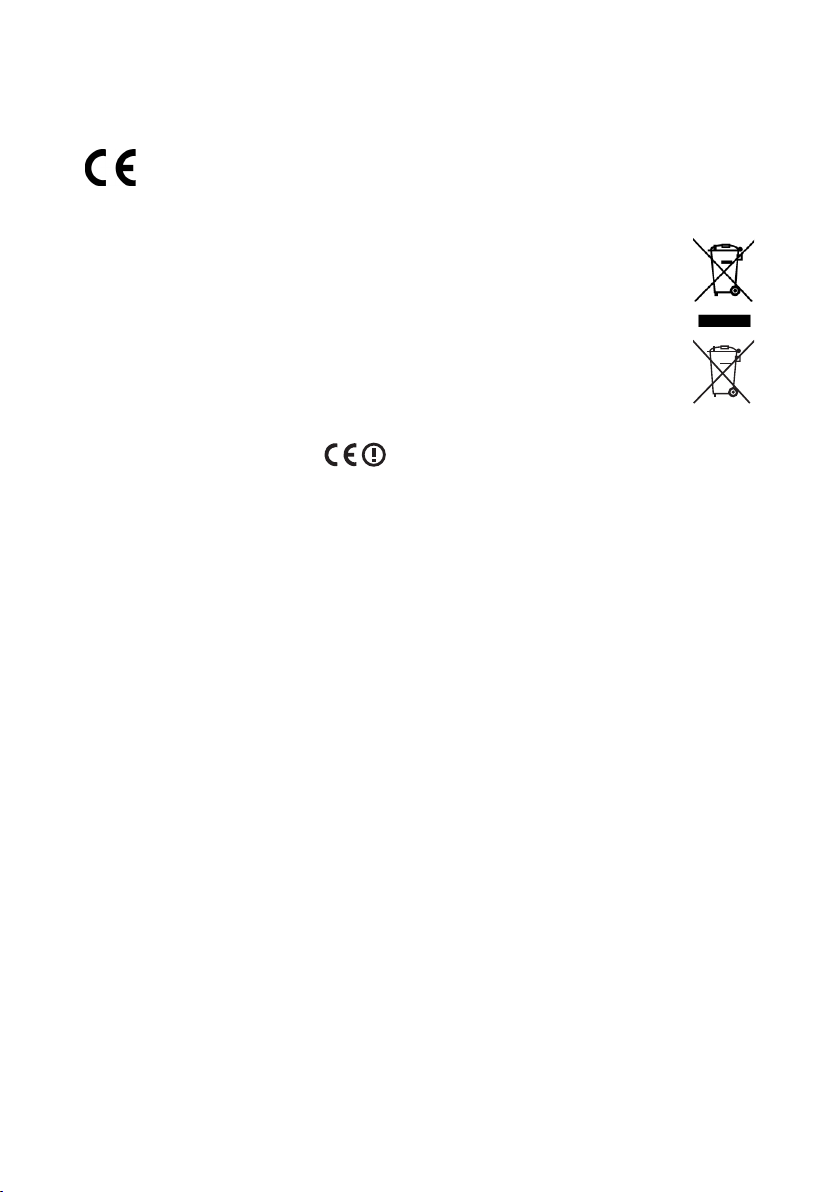
ComplianceInformation
CEConformityforEuropeanCountries
The device complies with the EMC Directive 2004/108/EC and Low Voltage Directive
2006/95/EC.
FollowinginformationisonlyforEU-memberstates:
The mark shown to the right is in compliance with the Waste Electrical and Electronic
Equipment Directive 2002/96/EC (WEEE).
The mark indicates the requirement NOT to dispose the equipment as unsorted
municipal waste, but use the return and collection systems according to local law.
If the batteries, accumulators and button cells included with this equipment, display
the chemical symbol Hg, Cd, or Pb, then it means that the battery has a heavy metal
content of more than 0.0005% Mercury, or more than 0.002% Cadmium, or more than
0.004% Lead.
R&TTEComplianceStatement
This wireless module device complies with the Essential Requirements of the R&TTE Directive
of the European Union (1999/5/EC). This equipment meets the following conformance
standards:
ETSI EN 300 328
EN 301 489-01
EN 301 489-17
EN 62209-2
NotiedCountries:Germany, UK, Netherlands, Belgium, Sweden, Denmark, Finland,
France, Italy, Spain, Austria, Ireland, Portugal, Greece, Luxembourg, Estonia, Latvia,
Lithuania, Czech Republic, Slovakia, Slovenia, Hungary, Poland and Malta.
ViewSonic VNB106 i
Page 3
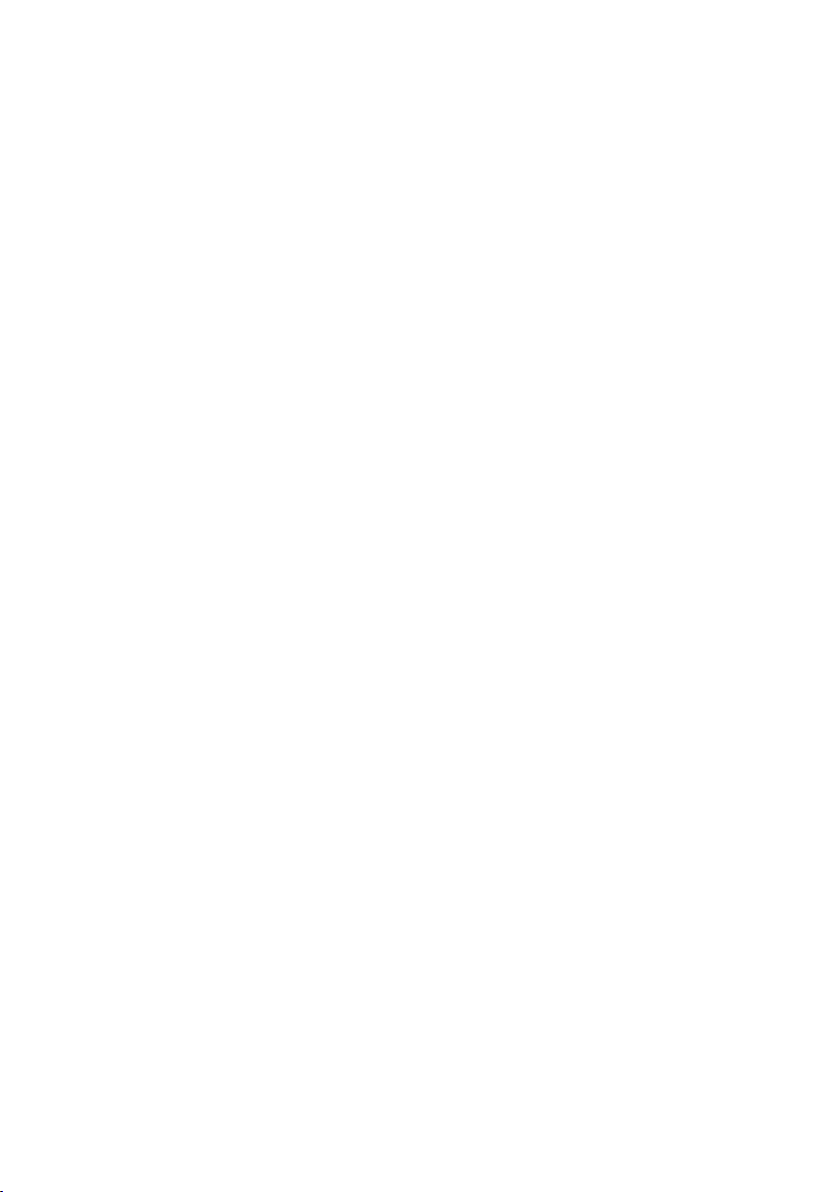
ImportantSafetyInstructions
DO NOT press or touch the LCD Screen. DO NOT place notebook PC with small items,
1.
they may scratch LCD Screen or penetrate the vents of notebook PC.
DO NOT expose notebook PC to dirty or dusty environment. Keep the environment clean
2.
and dry.
DO NOT place notebook PC on uneven or unstable work surface.
3.
DO NOT place or drop objects on the top of notebook PC. DO NOT shove any foreign
4.
objects into notebook PC. DO NOT close with force the LCD Screen lid.
DO NOT expose notebook PC to strong magnetic or electrical elds; DO NOT place oppy
5.
disks near or on notebook PC as this may cause the loss of data on the oppy disks.
DO NOT leave notebook PC facing the sun as it can damage the LCD Screen, especially
6.
when in a car.
7.
SAFE TEMPERATURE: This notebook PC should only be used in environments with
ambient temperatures between 5°C (41°F) and 35°C(95°F).
8.
DO NOT expose notebook PC to or use near liquids, rain, or moisture.
9.
Caution: there is a risk of explosion if the battery is replaced by an incorrect type. Dispose
of used batteries according to the instructions.
10.
DO NOT throw notebook PC in municipal waste. Check local regulations for disposal of
electronic products. Please recycle the Battery Pack, and check with your Local Authority
or retailer for an advice on recycling.
11.
Notebook PC and its power adapter may produce some heat during operation or charging
of its internal battery. DO NOT leave notebook PC on your lap or any part of your body in
order to prevent discomfort or injury from heat exposure.
12.
INPUT RATING: Refer to the rating label on notebook PC and make sure that the Power
Adapter complies with that rating. Only use accessories recommended by ViewSonic.
13.
Check the connections between the main unit and attached devices before turning on your
notebook PC.
DO NOT use notebook PC during eating to avoid dirtying your notebook PC.
14.
DO NOT insert anything into notebook PC that may result in short circuit or can damage
15.
the electronic circuits.
Power off your notebook PC, if you want to install or remove some external devices, which
16.
do not support hot-plugging-in.
Disconnect your notebook PC from the electrical outlet and remove any installed batteries
17.
before cleaning the notebook PC. Keep your notebook PC away from children.
DO NOT disassemble notebook PC. Only a certied service technician should perform
18.
repairs on your computer.
Use only the Battery Packs approved by ViewSonic.
19.
Notebook PC has vents to disperse heat. DO NOT place notebook PC on soft objects
20.
(e.g.: bed, sofa, your lap) as this can block the air ow from those vents and cause system
halt due to overheating.
ViewSonic VNB106
ii
Page 4
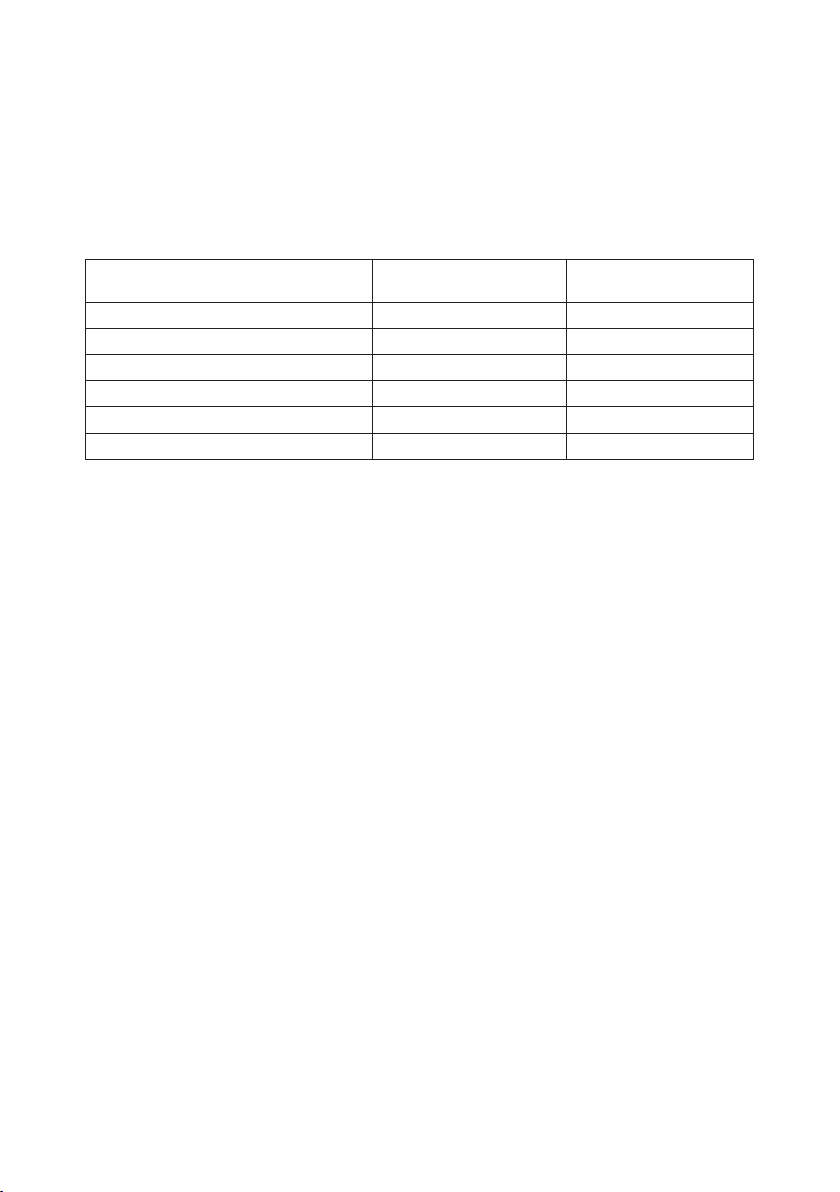
DeclarationofRoHSCompliance
This product has been designed and manufactured in compliance with Directive 2002/95/EC
of the European Parliament and the Council on restriction of the use of certain hazardous
substances in electrical and electronic equipment (RoHS Directive) and is deemed to comply
with the maximum concentration values issued by the European Technical Adaptation
Committee (TAC) as shown below:
Substance
Lead (Pb) 0,1% < 0,1%
Mercury (Hg) 0,1% < 0,1%
Cadmium (Cd)
Hexavalent Chromium (Cr6+)
Polybrominated biphenyls (PBB)
Polybrominated diphenyl ethers (PBDE)
Proposed Maximum
Concentration
0,01% < 0,01%
0,1% < 0,1%
0,1% < 0,1%
0,1% < 0,1%
ActualConcentration
Certain components of products as stated above are exempted under the Annex of the RoHS
Directives as noted below:
Examples of exempted components are:
1. Mercury in compact uorescent lamps not exceeding 5 mg per lamp and in other lamps not
specically mentioned in the Annex of RoHS Directive.
2. Lead in glass of cathode ray tubes, electronic components, uorescent tubes, and
electronic ceramic parts (e.g. piezoelectronic devices).
3. Lead in high temperature type solders (i.e. lead-based alloys containing 85% by weight or
more lead).
4. Lead as an allotting element in steel containing up to 0.35% lead by weight, aluminium
containing up to 0.4% lead by weight and as a cooper alloy containing up to 4% lead by
weight.
ViewSonic VNB106 iii
Page 5
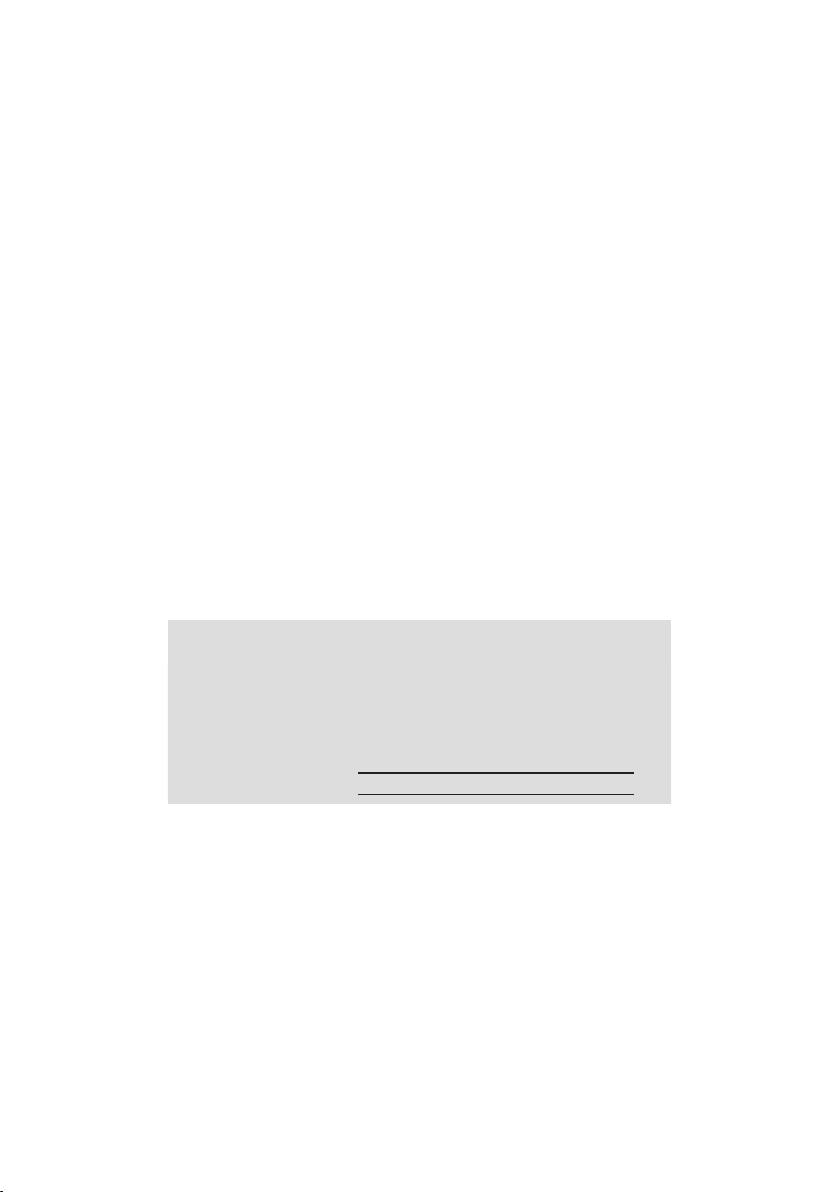
CopyrightInformation
Copyright © ViewSonic® Corporation, 2010. All rights reserved.
Microsoft®, Windows®, Windows NT®, and the Windows® logo are registered trademarks of
Microsoft® Corporation in the United States and other countries.
ViewSonic®, the three birds logo, OnView®, ViewMatch™, and ViewMeter® are registered
trademarks of ViewSonic® Corporation.
Intel®, Pentium®, and Atom™ are registered trademarks of Intel Corporation.
Disclaimer: ViewSonic® Corporation shall not be liable for technical or editorial errors or
omissions contained herein; nor for incidental or consequential damages resulting from
furnishing this material, or the performance or use of this product.
In the interest of continuing product improvement, ViewSonic® Corporation reserves the right
to change product specications without notice. Information in this document may change
without notice.
No part of this document may be copied, reproduced, or transmitted by any means, for any
purpose without prior written permission from ViewSonic® Corporation.
ProductRegistration
To meet your future needs, and to receive any additional product information as it becomes
available, please register your product on the Internet at: www.viewsonic.com. The
ViewSonic® Wizard CD-ROM also provides an opportunity for you to print the registration form,
which you may mail or fax to ViewSonic®.
ForYourRecords
ProductName:
ModelNumber:
DocumentNumber:
SerialNumber:
PurchaseDate:
Productdisposalatendofproductlife
®
ViewSonic
product properly at the end of its useful life. For the recycling information, please refer to our
website:
1. USA: www.viewsonic.com/company/green/recycle-program/
2. Europe: www.viewsoniceurope.com/uk/support/recycling-information/
3. Taiwan: recycle.epa.gov.tw
ViewSonic VNB106 iv
is concerned about the preservation of our environment. Please dispose of this
VNB106
ViewSonic ViewBook
VS13321
VNB106-1_UG_ENG Rev. 1B 03-18-10
Page 6
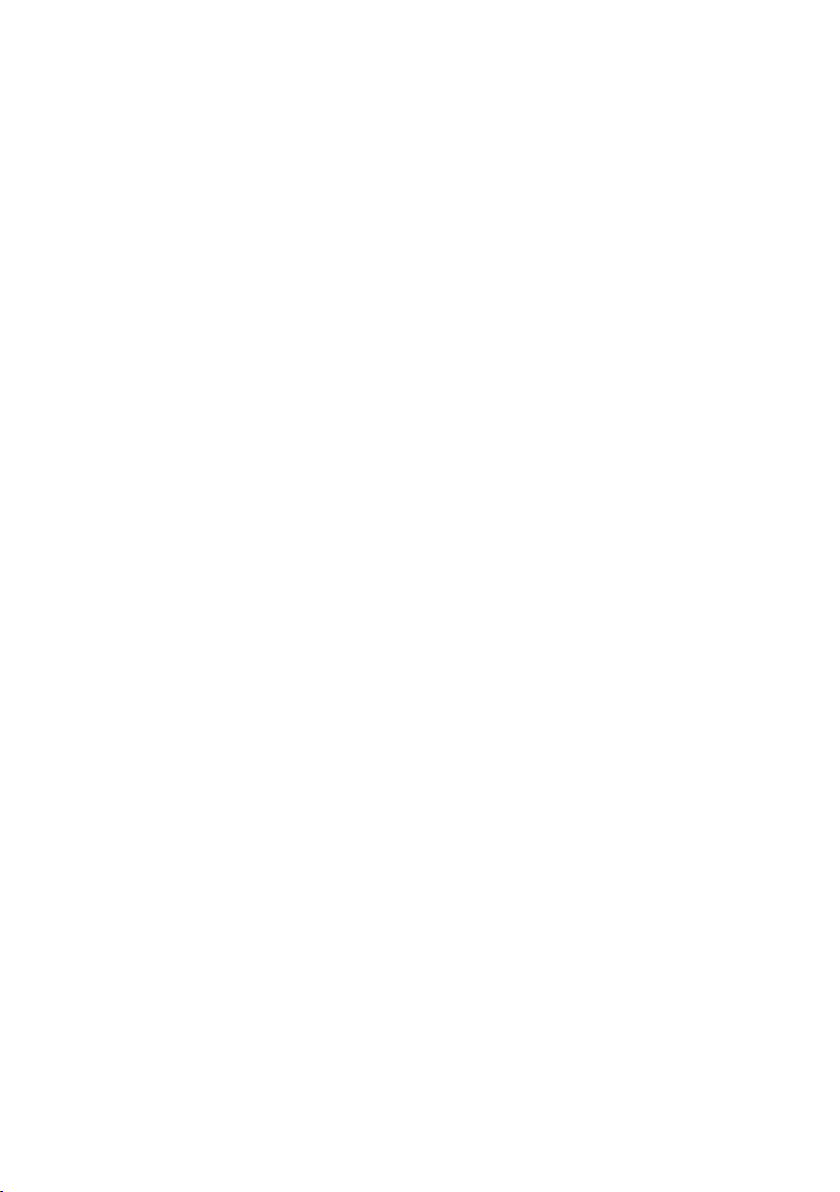
Contents
Chapter 1: Preparing the netbook for use
Package contents ......................................................................
Insert the battery ........................................................................
Connect the power adapter .......................................................
Chapter 2: Turning on the VNB106
Top View with the lid open .........................................................
Turn on the VNB106 ..................................................................
The function keys .......................................................................
Chapter 3: Conguring BIOS, installing an operating system and drivers
Installing an operating system ...................................................
Other settings of the Setup CMOS Utility ..................................
Installing the drivers ...................................................................
Chapter 4: Devices and interfaces
Expand the interface devices .....................................................
1
1
1
2
2
3
4
5
8
9
Chapter 5: Control Center Functions
Using the Control Center .........................................................
ViewSonic VNB106
10
Page 7

User's Guide
Dear customer!
Thank you for choosing ViewSonic’s VNB106 netbook.
Your VNB106 has powerful information processing capabilities and mobile
characteristics. Whether you are in the ofce, at home, or travelling,
VNB106 is your effective assistant that accompanies you all the time.
This manual will help you master the methods and techniques of using
VNB106 to the best.
Chapter1
Preparingthenetbookforuse
NO.1.1 Package contents
First of all, please open the VNB106 box and carefully remove the contents;
check if anything is missing or damaged.
NO.1.2 Insert the battery
Insertingthebattery Removingthebattery
NO.1.3 Connect the power adapter
ViewSonic VNB106
1
Page 8

Chapter2
TurningontheVNB106
NO.2.1 Top View with the lid open
Open the lid of your VNB106. Please be careful
when opening or closing the lid; do not do it with
excessive force as you can damage the netbook.
VNB106
appearance
NO.2.2 Turn on the VNB106
Make sure both the battery and the power adapter are connected to the
netbook and to wall AC power outlet. Press the Power button for one
second to turn on the netbook.
The power indicator: the glowing blue light implies the system is in ON and
1
is in the normal mode; the pulsating blue light implies the system is in the
standby mode.
The battery and charging status indicator: the LED glowing in amber means
2
the battery is being charged; a pulsating amber light means the battery is low
of power; when the battery is fully charged the LED glows in blue.
HDD indicator: ashing in blue, this LED shows the HDD activity.
3
Wi-Fi indicator: when the netbook is connected to the wireless AP, the LED is
4
ashing in blue. When the Wi-Fi module is disabled, the LED is not lit.
ViewSonic VNB106 2
Page 9

NO.2.3 The function keys
Key Description
Fn+Esc Enter suspend state
Fn+F1 Enable or disable the touchpad
Fn+F2 Enable or disable the 3G module
Fn+F3 Enable or disable the Wi-Fi module
Fn+F4 Toggle the sound ON and OFF
Fn+F5 Decrease the brightness of the LCD
Fn+F6 Increase the brightness of the LCD
Fn+F7
Fn+F8 Turn ON/OFF the internal display
Fn+F9 Customizable; the default setting is to open a web browser
Fn+F10 Customizable; the default setting is to open an email client
Fn+F11 Customizable; the default setting is to open a media player
Fn+ Increase the sound volume
Fn+ Decrease the sound volume
Turn ON of OFF the video-out signal for externally connected LCD or
projector
ViewSonic VNB106 3
Page 10

Chapter3
ConguringBIOS,installingan
operatingsystemanddrivers
NO.3.1 Installing an operating system
Before installing OS, you will need to set up BIOS to allow boot from USBCD/DVD drive. To do that, turn on VNB106, and press F2 when prompted
to run BIOS setup.
After you enter BIOS setup application, use the [→] and [←] keys to choose
BOOT section of the main menu, select your USB-CD/DVD drive in the
Boot priority list and use the [ + ] and [ - ] buttons to set the order in which
drives and devices will be checked for a useable OS to boot at the time of
startup.
ViewSonic VNB106 4
Page 11

NO.3.2 Other settings of the Setup CMOS Utility
Main Menu: Here you can set the system’s date and time, as well as
check system information like BIOS version, embedded controller rmware
version, motherboard version, and the amount of the system memory and
extended memory.
Sata Port: the settings specic to SATA devices can be done here.
•
The specic operation can be found in the System promoted screens.
ViewSonic VNB106 5
Page 12

Advanced Menu: you can make the following settings.
Legacy USB: set if a USB device can be used under DOS.
•
Summary Screen: set if you would like to see system conguration
•
information each time you boot your VNB106.
Boot-time Diagnostic Screen: choose between the image wallpaper
•
mode and text information mode during the POST process.
PXE OPROM: Set up if your VNB106 can be booted from LAN.
•
Sata Controller Mode Option: setup the working mode of your HDD. If
•
you are using Windows XP, you need to have AHCI disabled.
AHCI Enable: enables or disables the Advanced Host Controller
•
Interface for SATA devices.
ViewSonic VNB106 6
Page 13

Security Menu: security settings to enter the system.
Supervisor Password: denes if a supervisor password is asked when
•
entering the BIOS Setup Utility.
User Password: denes if a user password is asked when entering the
•
BIOS Setup Utility.
Set User Password: used to dene the User Password.
•
Set Supervisor Password: used to dene the Supervisor Password,
•
which authority is higher than that of the User Password.
Password on Boot: denes if a password is required to startup the
•
VNB106.
Set Harddisk Password: species the password for getting access to the
•
HDD.
[Warning]: Please write down the passwords if you set any, as to avoid any
inconvenience in the future.
ViewSonic VNB106 7
Page 14

Exit Menu: options for exiting the BIOS Setup Utility after you have made
changes to the settings.
Exit Saving Changes: to store the values and exit.
•
Exit Discarding Changes: to exit without storing the values.
•
Load Setup Defaults: to restore the settings to their factory values.
•
Discard Changes: to abandon all the settings done during current
•
session, yet to remain in the BIOS Setup Utility.
Save Changes: to save the settings.
•
NO.3.3 Installing the drivers
Use the CD bundled with your VNB106 to install drivers and additional
applications.
Choose the driver you need to install and follow the on-screen instructions.
After a driver is installed you may be requested to restart your system.
ViewSonic VNB106 8
Page 15
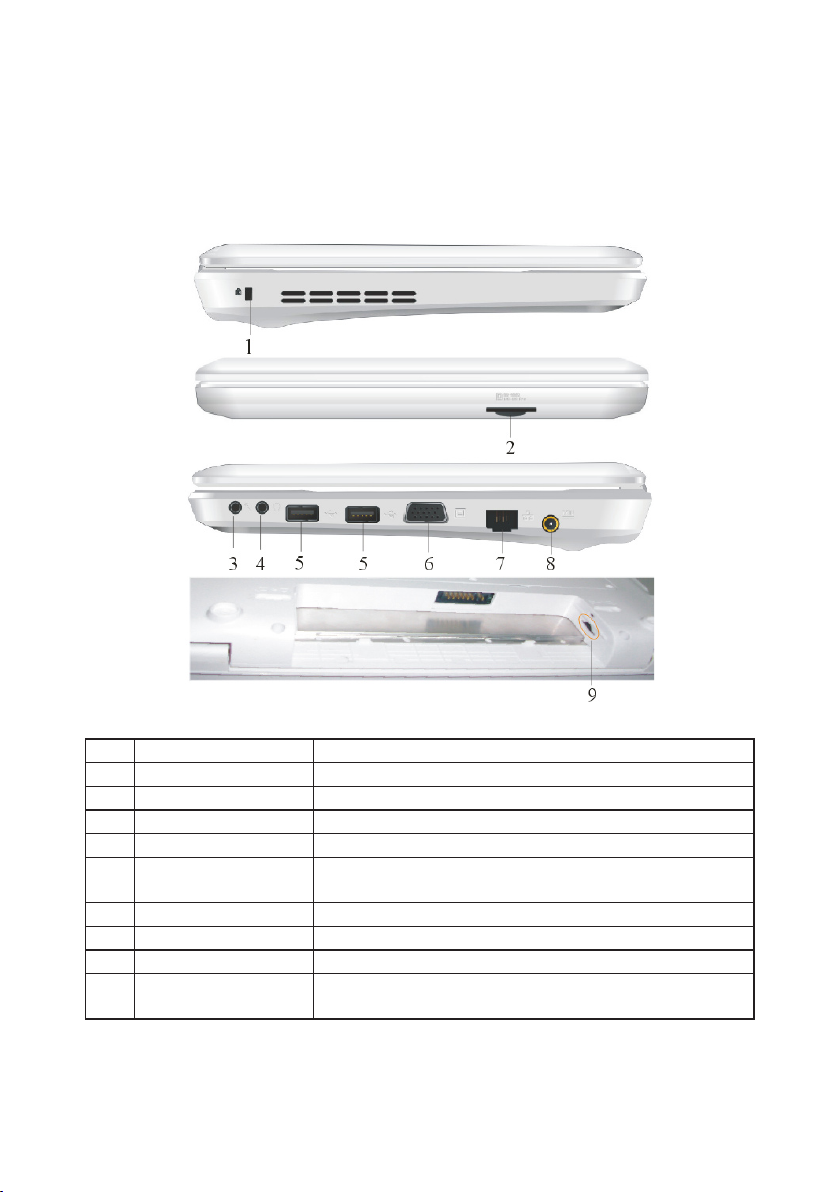
Chapter4
Devicesandinterfaces
NO.4 The interface devices
NO. Item Description
1 Security Lock Slot To connect a key-type security lock
2 Card reader Can accommodate SD/MMC/MS/MS PRO cards
3 Microphone-in jack Used to connect an external microphone
4 Headphone-out Jack Used to connect headphones or external speakers
5 USB port
6 VGA port To connect to an external monitor or projector
7 RJ-45 LAN Jack To connect the network cable
8 DC-in jack Connects an AC/DC adapter to your VNB106
9 SIM card Slot
[Attention]: Your VNB106 may not have all the interfaces listed above.
ViewSonic VNB106 9
To connect USB devices, such as pen drives, printers,
etc.
Please refer to the drawing next to the slot for a
correct way to insert your SIM card
Page 16

Chapter5
ControlCenterFunctions
NO.5 Using the Control Center
You can search for all kinds of system information through the Control
Center, conduct the system settings and view the help information.
[Note]: To enjoy the functionality of the Control Center, please install it from
the Driver disc bundled with the VNB106.
The Control Center can have some modications and thus be different from
the description herein.
ViewSonic VNB106 10
Page 17

System Information
Click on the System Info icon on the home-page of the Control Center to
see the VNB106 basic system information.
[Note]: Click on the drop-down menu in the lower right corner of the
window for more information.
Click on the Battery icon on the home-page of the Control Center to view
the system power supply information and do the auto-warning settings.
ViewSonic VNB106 11
Page 18

Click on the Cooling Control icon on the home-page of the control center to
view the relevant CPU and fan information.
Click on the Display icon on the home-page of the Control Center to do the
display settings and adjust the brightness of the LCD back light.
To adjust the settings of the externally connected monitor, click on the
external monitor icon rst to select it, then on the Switch button.
[Note]: The Control Center would maximum show two display devices
simultaneously.
ViewSonic VNB106 12
Page 19

Click on the Shortcuts icon on the home-page of the Control Center to
select the applications you want to be run when you press function key
combinations. You can also restore the settings to their factory defaults.
Click on the Prole icon on the home-page of the Control Center to set up
different power proles.
WindowsXPoperatingsystem
ViewSonic VNB106 13
Page 20

WindowsVistaoperatingsystem
Click on the Device Control icon on the home-page of the Control Center to
enable/disable certain modules of your VNB106.
[Note]: The picture you would see here may be different due to hardware
differences across models.
ViewSonic VNB106 14
Page 21

CustomerSupport
For technical support or product service, see the table below or contact your reseller.
NOTE: You will need the product serial number.
Country/Region Website
Australia/New Zealand www.viewsonic.com.au
Canada www.viewsonic.com
Europe www.viewsoniceurope.com www.viewsoniceurope.com/uk/Support/Calldesk.htm
Hong Kong www.hk.viewsonic.com T= 852 3102 2900 service@hk.viewsonic.com
India www.in.viewsonic.com
Ireland (Eire) www.viewsoniceurope.com/uk/
Korea www.kr.viewsonic.com T= 080 333 2131 service@kr.viewsonic.com
Latin America
(Argentina)
Latin America (Chile) www.viewsonic.com/la/
Latin America
(Columbia)
Latin America (Mexico) www.viewsonic.com/la/
Renta y Datos, 29 SUR 721, COL. LA PAZ, 72160 PUEBLA, PUE. Tel: 01.222.891.55.77 CON 10 LINEAS
Electroser, Av Reforma No. 403Gx39 y 41, 97000 Mérida, Yucatán. Tel: 01.999.925.19.16
Other places please refer to http://www.viewsonic.com/la/soporte/index.htm#Mexico
Latin America (Peru) www.viewsonic.com/la/
Macau www.hk.viewsonic.com T= 853 2870 0303 service@hk.viewsonic.com
Middle East ap.viewsonic.com/me/
Puerto Rico & Virgin Islands www.viewsonic.com
Singapore/Malaysia/
Thailand
South Africa ap.viewsonic.com/za/
United Kingdom www.viewsoniceurope.com/uk/
United States www.viewsonic.com
www.viewsonic.com/la/
www.viewsonic.com/la/
www.ap.viewsonic.com
T = Telephone
F = FAX
AUS= 1800 880 818
NZ= 0800 008 822
T (Toll-Free)= 1-866-463-4775
T (Toll)= 1-424-233-2533
F= 1-909-468-3757
T= 1800 11 9999 service@in.viewsonic.com
www.viewsoniceurope.com/uk/
support/call-desk/
T= 0800-4441185 soporte@viewsonic.com
T= 1230-020-7975 soporte@viewsonic.com
T= 01800-9-157235 soporte@viewsonic.com
T= 001-8882328722 soporte@viewsonic.com
T= 0800-54565 soporte@viewsonic.com
Contact your reseller service@ap.viewsonic.com
T= 1-800-688-6688 (English)
T= 1-866-379-1304 (Spanish)
F= 1-909-468-3757
T= 65 6461 6044 service@sg.viewsonic.com
Contact your reseller service@ap.viewsonic.com
www.viewsoniceurope.com/uk/
support/call-desk/
T (Toll-Free)= 1-800-688-6688
T (Toll)= 1-424-233-2530
F= 1-909-468-3757
Email
service@au.viewsonic.com
service.ca@viewsonic.com
service_ie@viewsoniceurope.
com
service.us@viewsonic.com
soporte@viewsonic.com
service_gb@viewsoniceurope.
com
service.us@viewsonic.com
ViewSonic VNB106 15
Page 22

LimitedWarranty
VIEWSONIC®NETBOOK
Whatthewarrantycovers:
ViewSonic warrants its products to be free from defects in material and workmanship during
the warranty period. If a product proves to be defective in material or workmanship during the
warranty period, ViewSonic will, at its sole option, repair or replace the product with a similar
product. Replacement Product or parts may include remanufactured or refurbished parts or
components. The replacement unit will be covered by the balance of the time remaining on
the customer’s original limited warranty. ViewSonic provides no warranty for the third-party
software included with the product or installed by the customer.
Howlongthewarrantyiseffective:
ViewSonic Netbook products are warranted for (1) year from the rst consumer purchase for
parts and labor.
User is responsible for the back up of any data before returning the unit for service.
ViewSonic is not responsible for any data lost.
Whothewarrantyprotects:
This warranty is valid only for the rst consumer purchaser.
Whatthewarrantydoesnotcover:
1. Any product on which the serial number has been defaced, modied or removed.
2. Damage, deterioration or malfunction resulting from:
a. Accident, misuse, neglect, re, water, lightning, or other acts of nature, unauthorized
product modication, or failure to follow instructions supplied with the product.
b. Any damage of the product due to shipment.
c. Removal or installation of the product.
d. Causes external to the product, such as electrical power uctuations or failure.
e. Use of supplies or parts not meeting ViewSonic’s specications.
f. Normal wear and tear.
g. Any other cause which does not relate to a product defect.
3. Any product exhibiting a condition commonly known as “image burn-in” which results
when a static image is displayed on the product for an extended period of time.
4. Removal, installation, one way transportation, insurance, and set-up service charges.
Howtogetservice:
1. For information about receiving service under warranty, contact ViewSonic Customer
Support (Please refer to Customer Support page). You will need to provide your product’s
serial number.
2. To obtain warranty service, you will be required to provide (a) the original dated sales
slip, (b) your name, (c) your address, (d) a description of the problem, and (e) the serial
number of the product.
3. Take or ship the product freight prepaid in the original container to an authorized ViewSonic
service center or ViewSonic.
4. For additional information or the name of the nearest ViewSonic service center, contact
ViewSonic.
4.3: ViewSonic Netbook Warranty Page 1 of 2 NB_LW01 Rev. 1a 02-11-09
ViewSonic VNB106
16
Page 23

Limitationofimpliedwarranties:
There are no warranties, express or implied, which extend beyond the description contained
herein including the implied warranty of merchantability and tness for a particular purpose.
Exclusionofdamages:
ViewSonic’s liability is limited to the cost of repair or replacement of the product. ViewSonic
shall not be liable for:
1. Damage to other property caused by any defects in the product, damages based upon
inconvenience, loss of use of the product, loss of time, loss of prots, loss of business
opportunity, loss of goodwill, interference with business relationships, or other commercial
loss, even if advised of the possibility of such damages.
2. Any other damages, whether incidental, consequential or otherwise.
3. Any claim against the customer by any other party.
4. Repair or attempted repair by anyone not authorized by ViewSonic.
Effectofstatelaw:
This warranty gives you specic legal rights, and you may also have other rights which vary
from state to state. Some states do not allow limitations on implied warranties and/or do not
allow the exclusion of incidental or consequential damages, so the above limitations and
exclusions may not apply to you.
SalesoutsidetheU.S.A.andCanada:
For warranty information and service on ViewSonic products sold outside of the U.S.A. and
Canada, contact ViewSonic or your local ViewSonic dealer.
The warranty period for this product in mainland China (Hong Kong, Macao and Taiwan
Excluded) is subject to the terms and conditions of the Maintenance Guarantee Card.
For users in Europe and Russia, full details of warranty provided can be found in www.
viewsoniceurope.com under Support/Warranty Information.
4.3: ViewSonic Netbook Warranty Page 2 of 2 NB_LW01 Rev. 1a 02-11-09
ViewSonic VNB106 17
Page 24

