Page 1
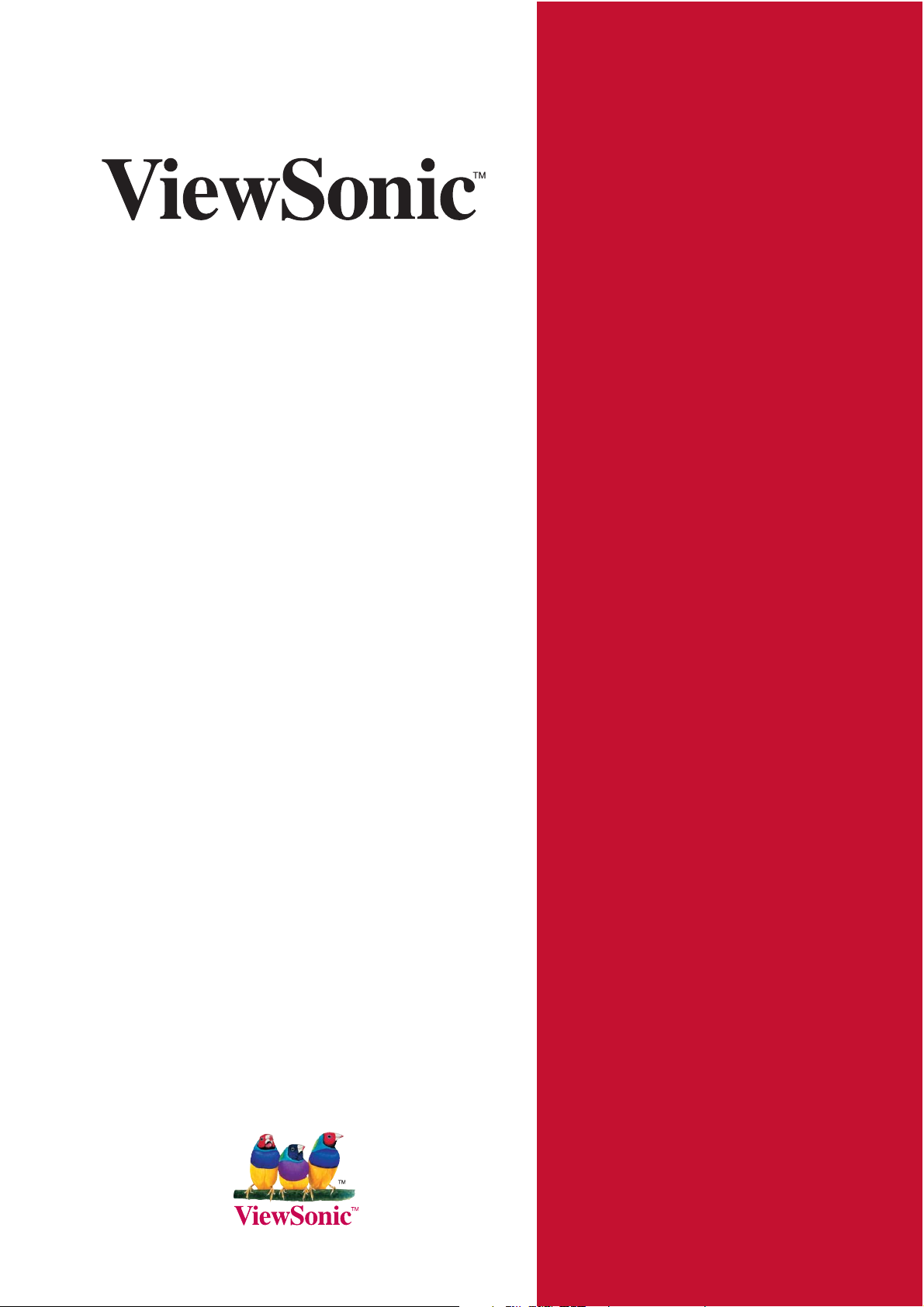
VMP70
FULL HD media player
- User Guide
- Guide de l’utilisateur
- Guía del usuario
Model No.: VS13041
Page 2
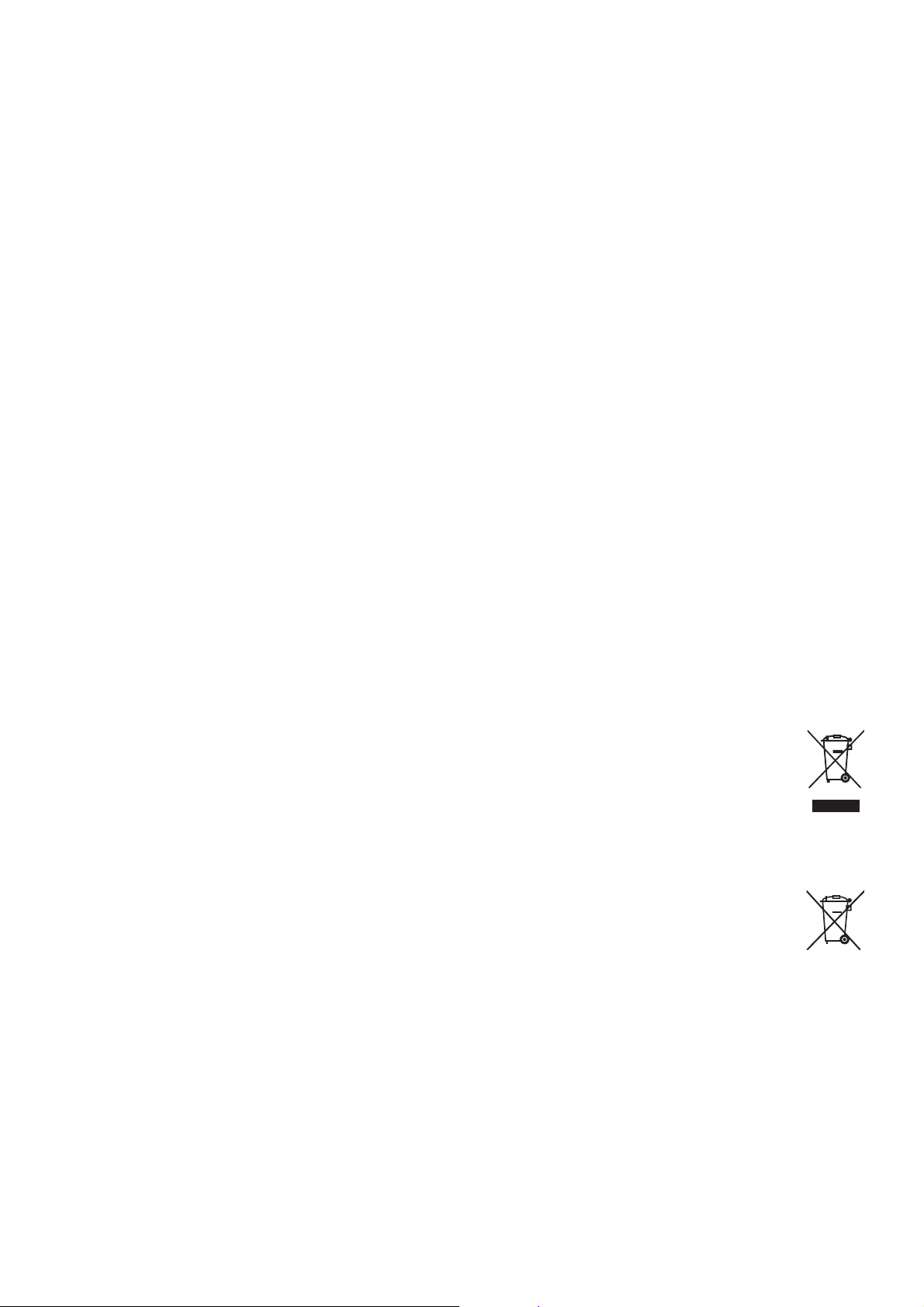
Compliance Information
FCC Statement
This device complies with part 15 of FCC Rules. Operation is subject to the following two
conditions: (1) this device may not cause harmful interference, and (2) this device must accept any
interference received, including interference that may cause undesired operation.
This equipment has been tested and found to comply with the limits for a Class B digital device,
pursuant to part 15 of the FCC Rules. These limits are designed to provide reasonable protection
against harmful interference in a residential installation. This equipment generates, uses, and can
radiate radio frequency energy, and if not installed and used in accordance with the instructions,
may cause harmful interference to radio communications. However, there is no guarantee
that interference will not occur in a particular installation. If this equipment does cause harmful
interference to radio or television reception, which can be determined by turning the equipment off
and on, the user is encouraged to try to correct the interference by one or more of the following
measures:
• Reorient or relocate the receiving antenna.
• Increase the separation between the equipment and receiver.
• Connect the equipment into an outlet on a circuit different from that to which the receiver is
connected.
• Consult the dealer or an experienced radio/TV technician for help.
Warning: <RXDUHFDXWLRQHGWKDWFKDQJHVRUPRGL¿FDWLRQVQRWH[SUHVVO\DSSURYHGE\WKHSDUW\
responsible for compliance could void your authority to operate the equipment.
Following information is only for EU-member states:
The mark is in compliance with the Waste Electrical and Electronic Equipment
Directive 2002/96/EC (WEEE).
The mark indicates the requirement NOT to dispose the equipment including any
spent or discarded batteries or accumulators as unsorted municipal waste, but
use the return and collection systems available.
If the batteries, accumulators and button cells included with this equipment,
display the chemical symbol Hg, Cd, or Pb, then it means that the battery has
a heavy metal content of more than 0.0005% Mercury or more than, 0.002%
Cadmium, or more than 0.004% Lead.
ViewSonic VMP70
i
Page 3
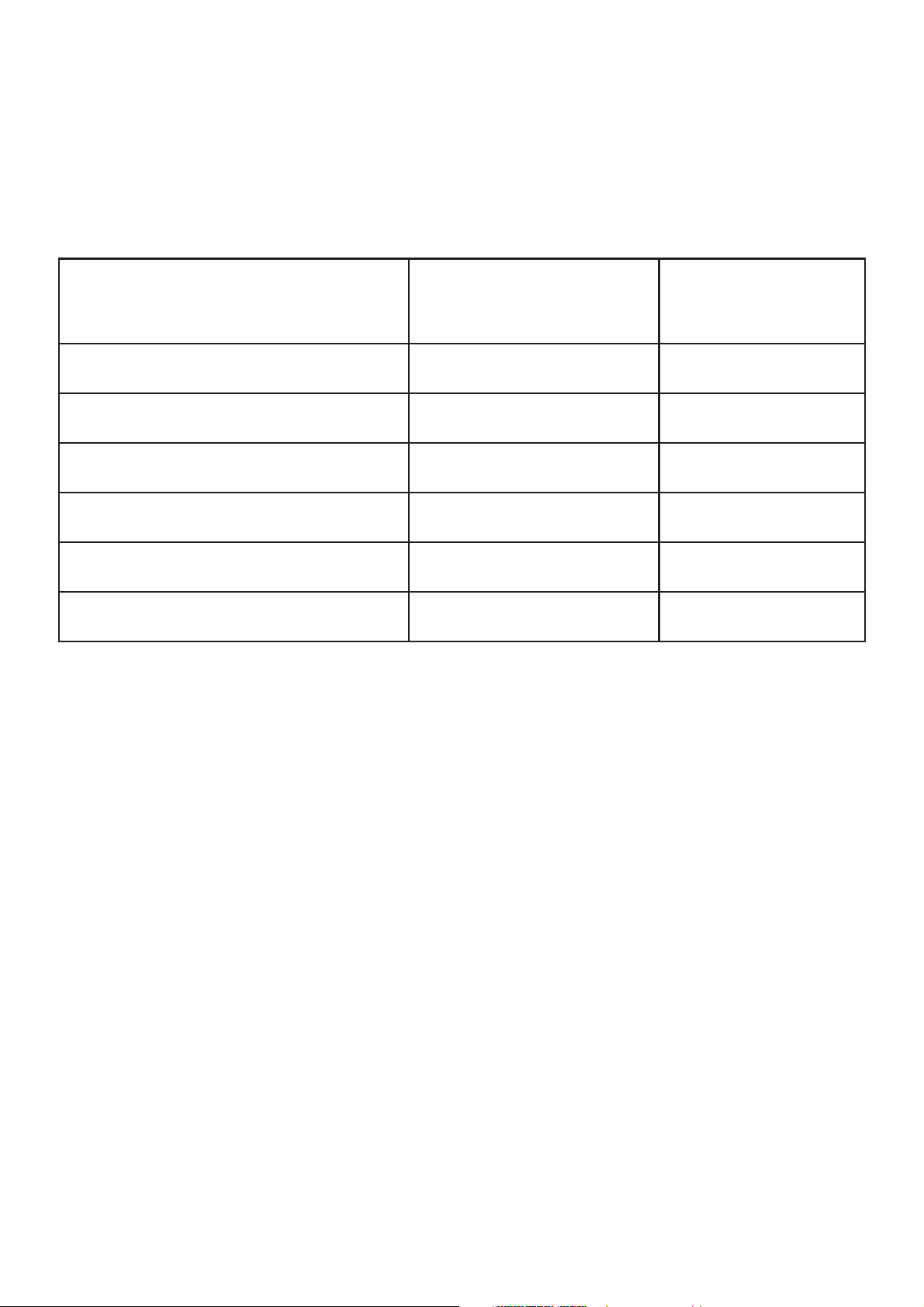
Declaration of RoHS Compliance
This product has been designed and manufactured in compliance with Directive 2002/95/
EC of the European Parliament and the Council on restriction of the use of certain
hazardous substances in electrical and electronic equipment (RoHS Directive) and is
deemed to comply with the maximum concentration values issued by the European
Technical Adaptation Committee (TAC) as shown below:
Substance
Lead (Pb) 0.1% < 0.1%
Mercury (Hg) 0.1% < 0.1%
Cadmium (Cd) 0.01% < 0.01%
Hexavalent Chromium (Cr6+) 0.1% < 0.1%
Polybrominated biphenyls (PBB) 0.1% < 0.1%
Polybrominated diphenyl ethers (PBDE) 0.1% < 0.1%
Certain components of products as stated above are exempted under the Annex of the
RoHS Directives as noted below:
Examples of exempted components are:
Proposed Maximum
Actual Concentration
Concentration
0HUFXU\LQFRPSDFWÀXRUHVFHQWODPSVQRWH[FHHGLQJPJSHUODPSDQGLQRWKHUODPSV
QRWVSHFL¿FDOO\PHQWLRQHGLQWKH$QQH[RI5R+6'LUHFWLYH
/HDGLQJODVVRIFDWKRGHUD\WXEHVHOHFWURQLFFRPSRQHQWVÀXRUHVFHQWWXEHVDQG
electronic ceramic parts (e.g. piezoelectronic devices).
3. Lead in high temperature type solders (i.e. lead-based alloys containing 85% by weight
or more lead).
4. Lead as an allotting element in steel containing up to 0.35% lead by weight, aluminium
containing up to 0.4% lead by weight and as a cooper alloy containing up to 4% lead by
weight.
ViewSonic VMP70
ii
Page 4
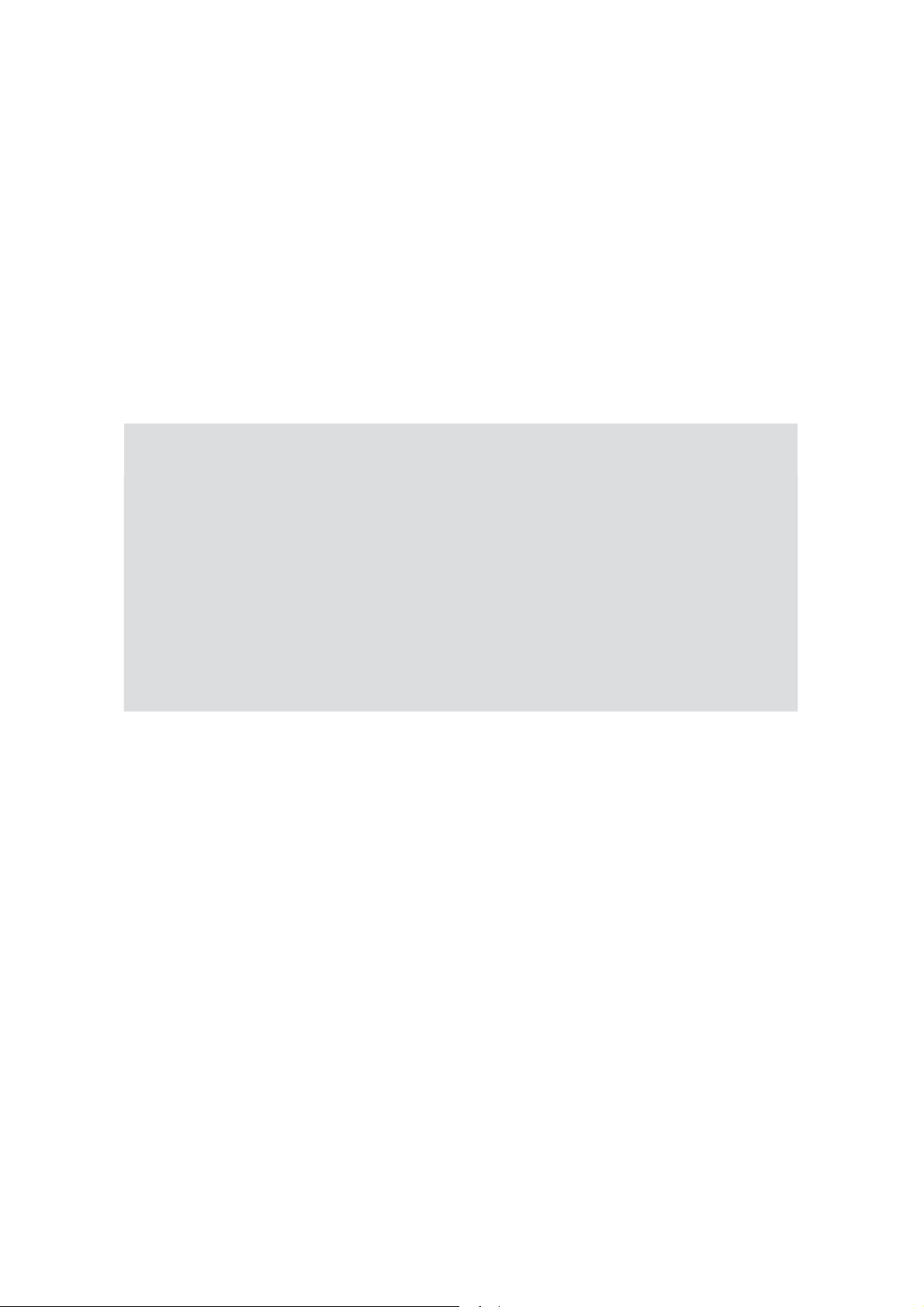
Copyright Information
Copyright© ViewSonic Corporation, 2010. All rights reserved.
ViewSonic, the three birds logo, OnView, ViewMatch, and ViewMeter are registered
trademarks of ViewSonic Corporation.
Disclaimer:ViewSonic Corporation shall not be liable for technical or editorial errors or
omissions contained herein; nor for incidental or consequential damages resulting from
furnishing this material, or the performance or use of this product.
In the interest of continuing product improvement, ViewSonic Corporation reserves the right
WRFKDQJHSURGXFWVSHFL¿FDWLRQVZLWKRXWQRWLFH,QIRUPDWLRQLQWKLVGRFXPHQWPD\FKDQJH
without notice.
No part of this document may be copied, reproduced, or transmitted by any means, for any
purpose without prior written permission from ViewSonic Corporation.
For Your Records
Product Name:
Model Number:
Document Number:
Serial Number:
Purchase Date:
VMP70
ViewSonic FULL HD media player
VS13041
VMP70-1M_UG_ENG Rev. 1C 01-11-10
__________________________________
__________________________________
Product disposal at end of product life
ViewSonic is concerned about the preservation of our environment. Please dispose of
this product properly at the end of its useful life. Your local waste disposal company may
provide information about proper disposal.
ViewSonic VMP70
iii
Page 5
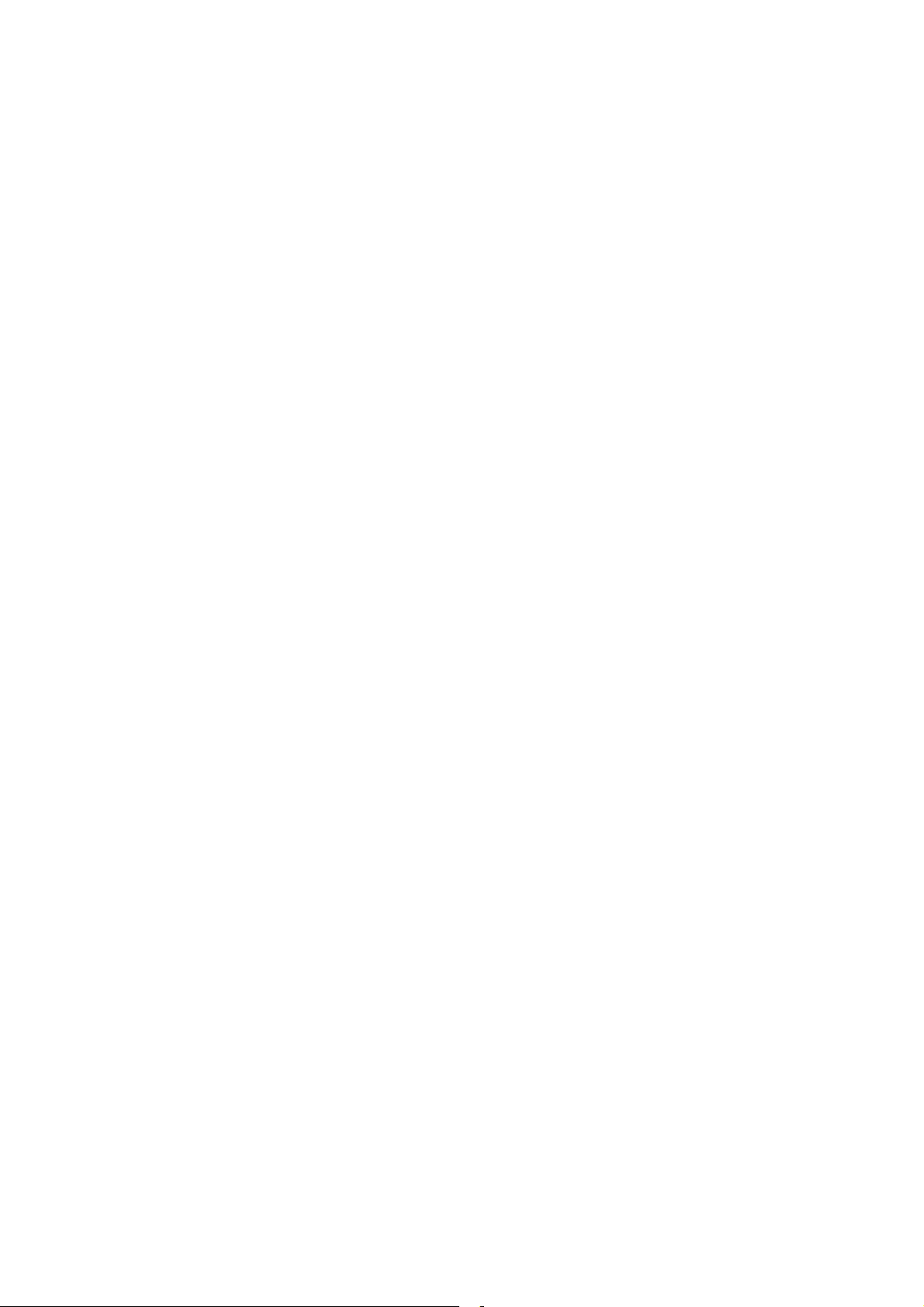
Table of Contents
Table of Contents ............................................................................................................................................................1
SAFETY INSTRUCTIONS.............................................................................................................................................2
1 INTRODUCTION ..........................................................................................................................................................4
PACKAGE CONTENT .........................................................................................................................................................4
Video Output...................................................................................................................................................................5
2 SETTING UP VMP70........................................................................................................................................................9
STEP1: CABLE CONNECTIONS......................................................................................................................................9
STEP2: CONNECT USB DEVICES ...............................................................................................................................10
STEP 3: POWER CORD CONNECTION .............................................................................................................10
STEP 4: SWITCH YOUR TV INPUT/SOURCE...........................................................................................................10
3 MEDIA CENTER.......................................................................................................................................................... 11
VIDEO PLAYBACK....................................................................................................................................................12
MUSIC PLAYBACK ...................................................................................................................................................13
PHOTO PLAYBACK ..................................................................................................................................................15
4 SETUP MENU...............................................................................................................................................................17
AUDIO............................................................................................................................................................................17
VIDEO............................................................................................................................................................................18
SYSTEM.........................................................................................................................................................................19
OTHER............................................................................................................................................................................20
5 TROUBLESHOOTING ..............................................................................................................................................21
ViewSonic VMP70
1
Page 6
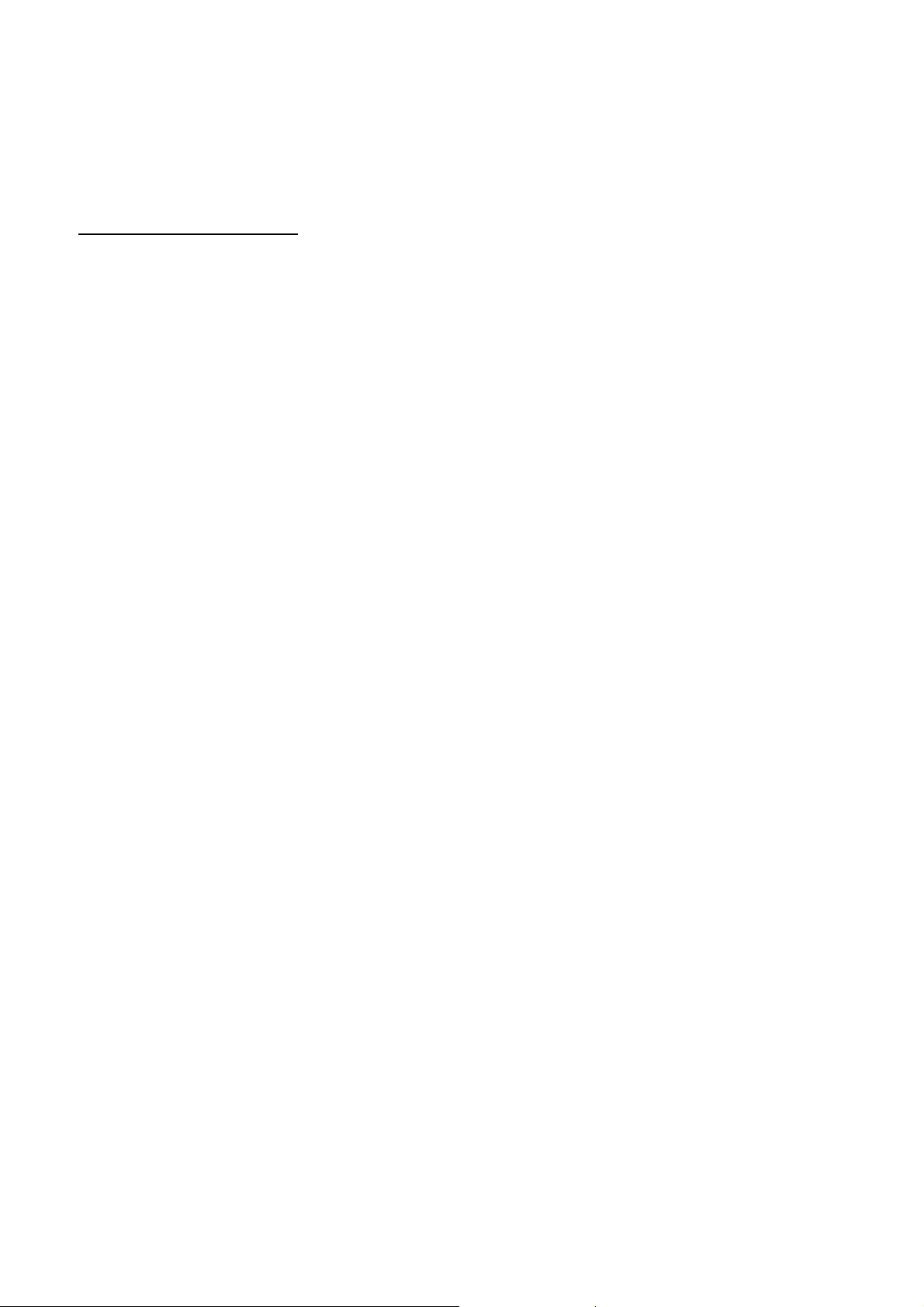
Safety Instructions
This product has been engineered and manufactured to assure your personal safety.
However, improper use can result in potential electric shock or fire hazards. In order
not to defeat the safe-guards incorporated in this instrument and its accessories,
please adhere to the following instructions when installing, operating and servicing.
Power Source Warning
A marking label attached on the rear side of the adapter (supplied) indicates the correct
power source for this equipment. Operate this product only from an electrical outlet
with the voltage and frequency indicated on the product label. Incorrect power source
may result in a risk of electric shock or fire. If you are uncertain of the type of power
supplied to your home, consult your local power company or appliance dealer.
Only use the power cord and adapter provided by the manufacturer. Internal
component may be damaged if you use a different adapter to power this product. To
avoid electric shock and fire hazard, match the plug and outlet connections carefully,
then fully insert. If the plug fails to fit the outlet, please contact an electrician to update
your power outlets.
Do not overload electrical outlets, extension cords, or integral convenience receptacles
as this can result in a risk of fire or electric shock. And to prevent power cord damage,
arrange all power cords so that people cannot walk on the cords. Do not place objects
on the cords.
Place this product in a location that is close enough to an electrical outlet and where the
power cord is easily accessible to be disconnected from the wall outlet.
ViewSonic VMP70
2
Page 7
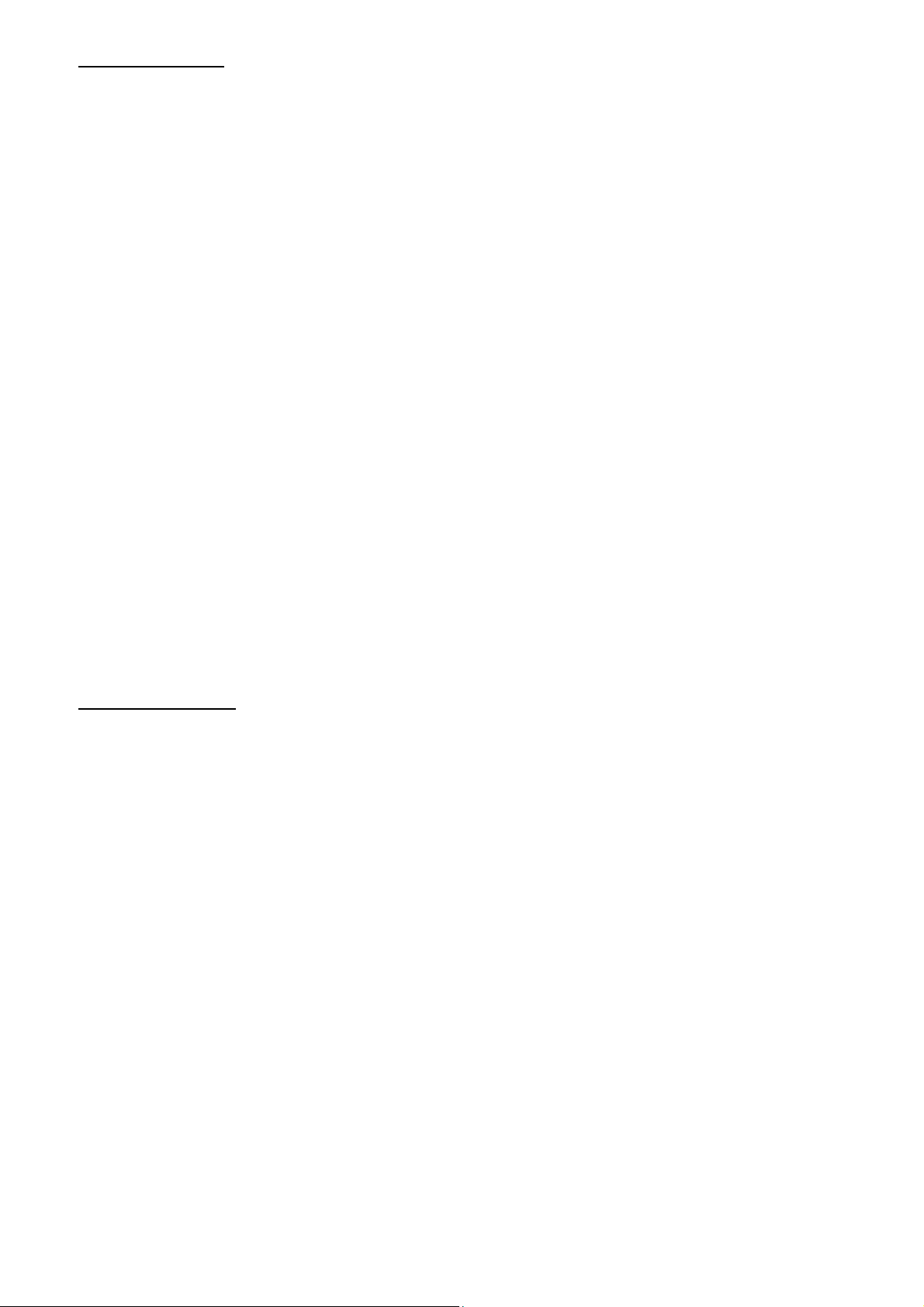
Usage Warning
To reduce the risk of electric shock, do not remove the cover or attempt to disassemble
this product. There are no user-serviceable parts inside. Please refer all servicing to
qualified service personnel.
Protect this product from foreign objects. Never push object of any kind into this
product through openings as they may touch dangerous voltage points or short-out
parts that could result in a fire or electric shock.
Do not expose this product to liquids, rain or moisture.
This product has ventilation openings that protect it from overheating. Never block or
cover these openings. And do not place this product near heat sources such as
radiators, heat registers, stoves or other products producing heat.
Before cleaning or wiping this product, make sure your power cord is already unplugged
from the electrical outlet. Only use damp cloth to clean this product, and never use a
liquid cleaner or an aerosol cleaner.
During a thunderstorm, or when this product is unused for long periods of time, unplug
power cord from the wall outlet. This will prevent damage to the product due to
lightning and power-line surges.
Service Warning
Refer all servicing to qualified service personnel. For damage that requires service,
please unplug your power cord from the AC outlet first, and contact your dealer or
servicing personnel to obtain service for the following conditions.
z If there is damage to the adapter, power cord or plug.
z If liquid enters this product.
z If you drop this product, a heavy object falls on this product, or
damage occurs to the cover of this product.
z If you expose this product to rain or water.
z If this product does not operate normally by following the operating
instructions.
z If this product exhibits a distinct change in performance.
ViewSonic VMP70
3
Page 8
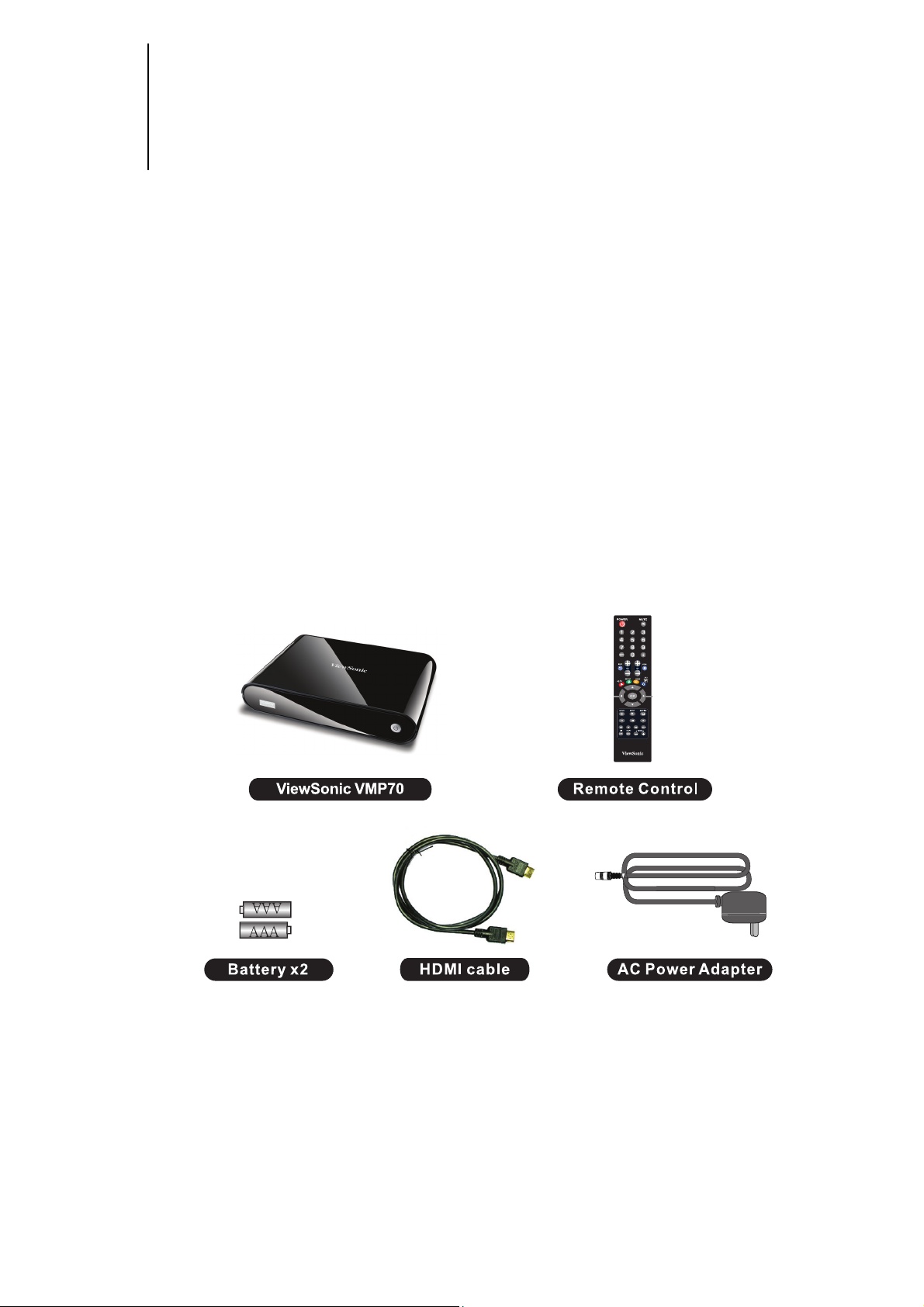
1 INTRODUCTION
VMP70 is a high-definition multimedia player and streamer connecting to the
external USB hard drives and your HD TV.
It supports most video/audio/image formats so you do not need to convert
downloaded media to another format. You can plug in your USB devices to the
VMP70 to play music, movies and pictures on TV by following the on-screen
display (OSD) menu. It supports high-definition media playback with HDMI
output.
Package content
Please make sure the following items are included within your new VMP70
package. If any item is missing or damaged, please contact your dealer. VMP70
might not be compatible with some accessories made by other manufacturers. We
highly recommend that you use only the specific accessories we suggest.
ViewSonic VMP70
4
Page 9
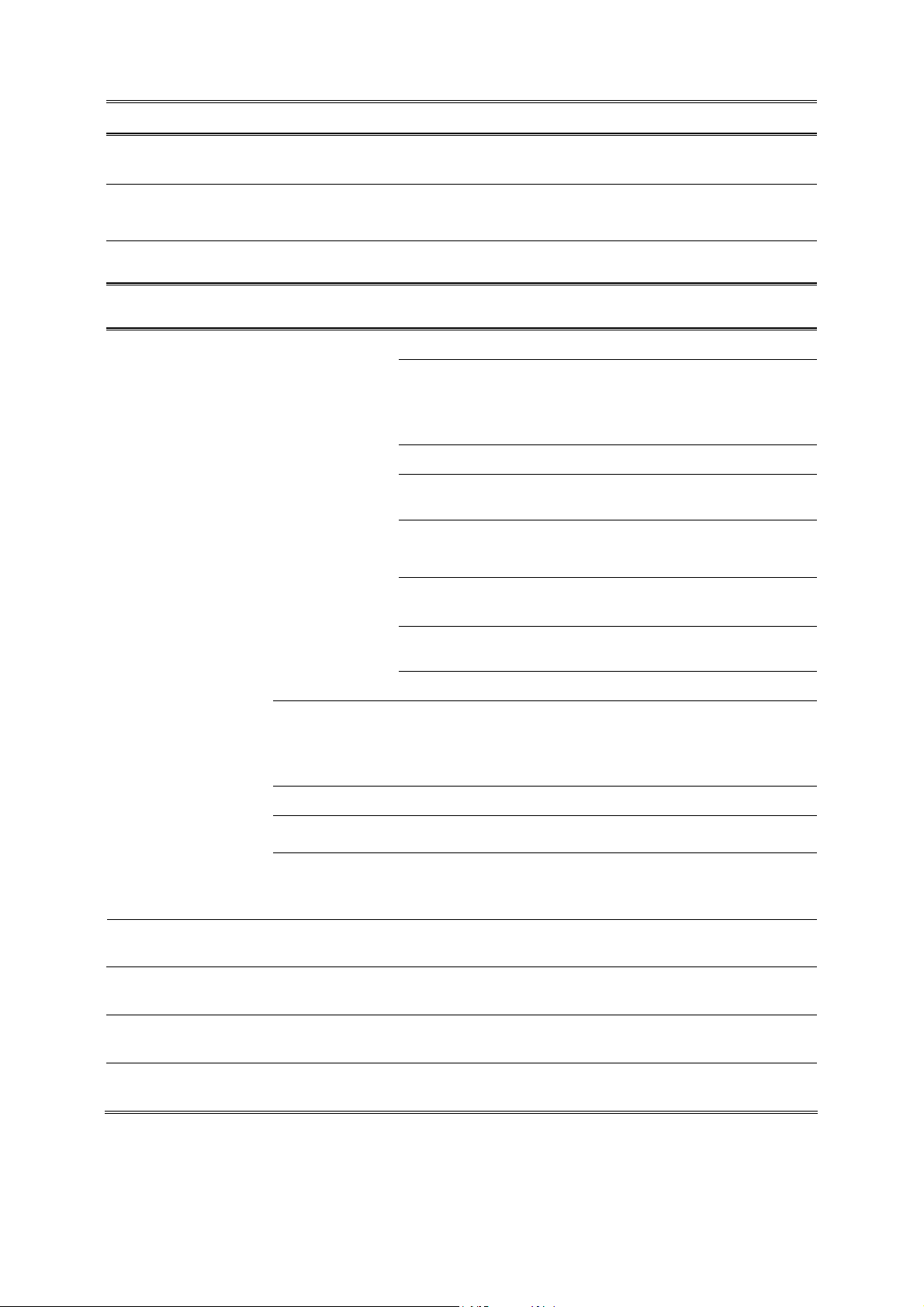
Specification
Interfaces
Video Output
Audio Output
Data Transfer USB x 2
General Specifications
Support Media
HDMI、YPbPr、Composite Video
Audio L/R、S/P DIF (Optical)
Video
MPEG1 (AVI/MKV/TS/DAT/MPG/MPEG/VOB)
MPEG2
(MKV/DAT/MPG/MPEG/VOB/ISO/IFO/TS/TP)
/M2TS
MPEG4 (AVI/MP4/MKV/MOV/WMV/ASF)
DivX 3/4/5/6、Xvid (AVI/MKV/MP4/MOV)
H.264/AVC
(TS/AVI/MP4/MKV/MOV/FLV)/M2TS
VC-1 (TS/AVI/ASF/WMV)/M2TS
Format
Audio
Photo
Subtitle
USB Device
File Systems
Decoding Up to 1080p (RMVB up to 720p)
Output Up to 1080p
Dimension 204 mm× 145.4 mm× 40 mm (8.0 x 5.7 x 1.6 inch)
Power Supply 100~240V ±10% input voltage/ 12V @ 2A
WMV9 (ASF/WMV)
Real Video 8/9/10 (RM/RMVB)
MP3、MPEG Audio、Dolby Digital、DTS 、
WMA、PCM、LPCM、ADPCM、FLAC、WAV、
AAC、RA、OGG、MKA
HD JPEG、GIF、PNG、BMP、TIF、TIFF
SRT、SMI、SUB、SSA、IDX+SUB
EXT3、NTFS、FAT16/32
ViewSonic VMP70
5
Page 10

Front View
1
①
Power
Press to turn the VMP70 on.
Back View
DC IN Connects to the DC output of the power adapter.
①
②
USB Port
Plug the supported USB devices into USB ports,
such as USB hard drives, cameras, camcorders
HDMI OUT
③
S/PDIF
④
AUDIO L/R/ VIDEO Connects to the display with the VIDEO IN/
⑤
Y/Pb/Pr
⑥
and wireless USB dongles.
Connects to the HDMI jack on the display; a
single cable transmits both audio and video data.
Connects the VMP70 to a display or AV receiver
that has an optical digital audio port, using an
optical digital audio (also called TOSLINK) cable.
AUDIO L/R IN jacks on the display using VIDEO
(Yellow)/ AUDIO L (White)/R (Red) cables.
Connect to a Y/Pb/Pr-compatible display using
three video (Y/Pb/Pr) and two audio jacks
(AUDIO L/R), through a component video cable
with green, blue, and red connectors.
ViewSonic VMP70
6
Page 11

REMOTE CONTROL
6
10
1
3
4
2
5
8
9
7
11
14
13 15
16
17 19
18
12
ViewSonic VMP70
7
Page 12

REMOTE CONTROL
①
②
③
④
⑤
⑥
⑦
⑧
⑨
POWER Press to turn on the VMP70; press again to
switch to stand-by mode.
MUTE Press to mute the sound.
Number 0-9 number keys for selecting desired
options.
GOTO Video/movie chapter selection.
INFO Display the information of media files while
in play mode.
BACK Return to the previous display.
VOL Increase/decrease the volume.
CHANNEL Reserved keypad.
HOME Hot key to the main OSD menu.
⑩
○11
○12
○13
○14
○15
○16
REPEAT A-B Enable/disable repeat of file playback Move to B.
REPEAT Press once to mark desired repeat point A; press
again to mark desired repeat point B; press yet
again to turn this feature off Move to A.
ANGLE Switch DVD display angles.
DVD MENU Show DVD Menu.
Navigate through menu screen or media
libraries.
OK Confirm or select.
ASPECT Adjust aspect ratio
SETUP Enter setup menu
SUBTITLE Switch subtitle files.
Rewind / fast-forward video: 1.5x, 2x, 4x,
8x, 16x, 32x
PALY/ PAUSE Play/pause selected file.
PREV Return to previous file.
NEXT Go to next file.
STOP Stop playback and return to the previous
screen.
○17
○18
○19
ViewSonic VMP70
SLOW MOTION Play films in slow mode.
L/R Switch to Left/Right audio channel.
AUDIO Switch audio outputs.
ZOOM Zoom video or image display on screen.
8
Page 13

2 SETTING UP VMP70
Step1: Cable connections.
Match the cables to the connections on your display. Your choices of
connection include:
HDMI For both audio and video output
RCA Cable
Y/Pb/Pr For component video output
S/PDIF For multichannel audio output
For composite video (yellow) and stereo
audio (white and red)
ViewSonic VMP70
9
Page 14

Step2: Connect USB devices
Step 3: Power cord connection
Plug one end of the power cord into the back of
the VMP70 and the other end into a power outlet.
VMP70 will start automatically without pressing
any other button once the power is connected.
Step 4: Switch your TV Input/Source
After connecting the desired video and audio cables, you need to select
appropriate video input mode on your display to match your video
cable connection by pressing the Input/Source button on your
display remote control.
ViewSonic VMP70
10
Page 15

3 Media Center
Remote
+
+
+
> USB Media
VMP70 searches and displays all available images, music and video
files on the external USB device if All media type is selected.
> Playlist
Playlist allows you to playback a sequence of music, photo and video
Description
Enter Main Menu > Media Center
Under Media Center, select the media source
from USB Media/ Playlist as shown.
Open your file or folder. A folder/file list will
be shown on the left.
Play the selected video/music/photo file.
files stored on the external device. You can add music, photos, and
video files to create a playlist.
ViewSonic VMP70
11
Page 16

Remote
+
Note: For the files added to the playlist, VMP70 will categorize the media files
with video/music/photo tags.
Add/remove
to/from
Playlist
Edit
Description
Add/remove selected file to/from the Playlist.
Rename/delete file.
VIDEO PLAYBACK
ViewSonic VMP70
12
Page 17

Remote
Description
Enter Media Center> Video
+
Edit
Add to Playlist
Back
Select the media file you want to play. The
preview window shows the highlighted video.
Rename /Delete file.
Add selected file to Playlist.
Return to previous display.
Full screen view mode.
FULL SCREEN MODE
Remote Description
Play/pause selected file.
Rewind/Forward
Slow motion.
Return to previous file.
Go to next file.
Zoom Zoom in/out on photos or movies.
Stop playback and leave full screen mode.
MUSIC PLAYBACK
ViewSonic VMP70
13
Page 18

Remote
+
Edit
Add to Playlist
Back
Description
Enter Media Center> Music
Select the music file you want to play. The
preview window shows the selected file
details.
Rename /Delete file.
Add selected file to Playlist.
Back to previous display.
Play selected file.
Play/pause selected file.
Fast forward.
Rewind.
Stop playback and return to the previous
display
Note: Music will continue to play on the background when you leave MUSIC
PLAYBACK menu. Press
to stop music playback.
ViewSonic VMP70
14
Page 19

PHOTO PLAYBACK
Remote
+
Edit
Add to Playlist
Back
Description
Enter Media Center > Photo
Select the photo file you want to view. The
preview window shows the file selected
details.
Rename /Delete file.
Add selected file to Playlist.
Thumbnail mode.
Back to previous display.
Full screen view mode.
THUMBNAIL MODE
ViewSonic VMP70
15
Page 20

Remote
Full screen view mode.
Back Back to previous display.
Previous page.
Next page.
Leave thumbnail mode.
Description
FULL SCREEN MODE
Remote
Note: You can choose the slide show transition effects in the Setup menu. If
you’d like to turn off this function, please enter Setup > Other> Transition
Effect.
Description
Previous picture
Next picture
Rotate the viewing picture counterclockwise
Rotate the viewing picture clockwise.
Leave full screen view mode.
To add background music to the slide show, simply add the music file(s) to
the same photo folder. Otherwise, there will be no background music when
viewing the slideshow.
ViewSonic VMP70
16
Page 21

4 SETUP MENU
AUDIO
Remote
+
Item Options
Night Mode
Digital Output
Description
Enter “Audio” setup menu.
Select the item for adjustment.
Confirm the change.
Return to previous display.
On/Off. See audio dynamic range
control description below.
HDMI LPCM
HDMI RAW
SPDIF LPCM
SPDIF RAW
ViewSonic VMP70
17
Page 22

AUDIO SETUP-“Night Mode” (Audio Dynamic Range Control)
When the Night Mode is enabled the sound level of compatible audio
soundtracks will be dynamically compressed. Dynamic range control (DRC)
increases low-level audio content (such as the dialog in the movies),
making it easier to be heard at low volume levels while reducing the
intensity of higher-level audio content at the same time.
“When you're listening to movie dialogue late at night and have to turn
down the volume during loud scenes, the dynamic range suffers and you may
miss some dialogue and other sounds. With the Night Mode on, you can
reduce the volume and still enjoy proper tonal balance and dynamic range.”
VIDEO
Remote Description
Enter “Video” setup menu.
+
+
Item Options
Aspect Ratio
Resolution
Select the item for adjustment.
Confirm the change.
Return to previous display.
Pan Scan 4:3
Letter Box 4:3
Wide Screen 16:9
Full Screen
HDMI Auto
480i
480P
720P
1080i
1080P
ViewSonic VMP70
18
Page 23

SYSTEM
Remote Description
Enter “System” setup menu.
+
+
Item
Menu Language
Subtitle
Encoding
System info
Software
Update
Select the item for adjustment.
Confirm the change.
Return to previous display.
Options
English
Español
Français
Unicode (UTF 8)
简体中文 (GBK)
繁體中文(BIG5)
Software Version/ BOX ID/
Customer ID/
USB Firmware Update
Default Setting
Cancel/OK to restore factory
settings
ViewSonic VMP70
19
Page 24

OTHER
Remote Description
Enter “Other” setup menu.
+
+
Item
Resume Play
Slide Show Timer
Transition Effect
Background Music
Screen Saver
Movie Preview
Select the item for adjustment.
Confirm the change.
Return to previous display.
Options
Off/On
Off/2,5,10,30 Seconds/1,2 Minutes
Off/Cross Fade/Left to Right/Top to
Bottom/Waterfall/Snake/Dissolve/Str
ip Left Down/All Effect Shuffle
Off/On
Off/On
Off/On
ViewSonic VMP70
20
Page 25

5 TROUBLESHOOTING
The following are frequently asked questions you may encounter and
methods for remedy. Please refer to this checklist prior to contacting
qualified service personnel. You can also visit the FAQ page on
www.viewsonic.com
Symptom Remedy
No picture is displayed.
z Check the power cord connection. Or connect
the power cord to another power outlet.
Are the Component Y/Pb/Pr/ AUDIO L/R cables or
HDMI Cable loose or disconnected? Make sure one
of the video connections is selected correctly on
the video setup menu.
z Use the “SOURCE” or "INPUT" button on your
display remote control, to select the correct
input source.
On “USB Media” menu under
the main menu, no USB
device is listed.
z Check USB device is firmly connected.
z Check the format of your USB device. The
VMP70 supports the following formats: NTFS,
EXT3, FAT16, and FAT32.
ViewSonic VMP70
21
Page 26

Customer Support
For technical support or product service, see the table below or contact your reseller.
Note: You will need the product serial number.
Country/
Region
Web Site Telephone Email
Australia/New
Zealand
Canada www.viewsonic.com
Europe www.viewsoniceurope.com www.viewsoniceurope.com/uk/Support/Calldesk.htm
Hong Kong www.hk.viewsonic.com T= 852 3102 2900 service@hk.viewsonic.com
India www.in.viewsonic.com T= 1800 11 9999 service@in.viewsonic.com
Ireland (Eire)
Korea www.kr.viewsonic.com T= 080 333 2131 service@kr.viewsonic.com
Latin America
(Argentina)
Latin America
(Chile)
Latin America
(Columbia)
Latin America
(Mexico)
www.viewsonic.com.au
www.viewsoniceurope.
com/uk/
www.viewsonic.com/la/ T= 0800 666 0194 soporte@viewsonic.com
www.viewsonic.com/la/ T= 800 440 303 soporte@viewsonic.com
www.viewsonic.com/la/ T= 01 800 915 6588 soporte@viewsonic.com
www.viewsonic.com/la/ T= 001 800 514 6518 soporte@viewsonic.com
AUS= 1800 880 818
NZ= 0800 008 822
T (Toll-Free)= 1-866-463-4775
T (Toll)= 1-424-233-2533
F= 1-909-468-1202”
www.viewsoniceurope.com/
uk/support/call-desk/
service@au.viewsonic.com
service.ca@viewsonic.com
service_ie@
viewsoniceurope.com
Renta y Datos, 29 SUR 721, COL. LA PAZ, 72160 PUEBLA, PUE. Tel: 01.222.891.55.77 CON 10 LINEAS
Electroser, Av Reforma No. 403Gx39 y 41, 97000 Mérida, Yucatán. Tel: 01.999.925.19.16
Other places please refer to http://www.viewsonic.com/la/soporte/index.htm#Mexico
Latin America
(Peru)
Macau www.hk.viewsonic.com T= 853 2870 0303 service@hk.viewsonic.com
Middle East ap.viewsonic.com/me/ Contact your reseller service@ap.viewsonic.com
Puerto Rico &
Virgin Islands
Singapore/
Malaysia/
Thailand
South Africa ap.viewsonic.com/za/ Contact your reseller service@ap.viewsonic.com
United Kingdom
United States www.viewsonic.com
www.viewsonic.com/la/ T= 0800 53458 soporte@viewsonic.com
T= 1-800-688-6688 (English)
www.viewsonic.com
www.viewsonic.com.sg T= 65 6461 6044 service@sg.viewsonic.com
www.viewsoniceurope.
com/uk/
T= 1-866-379-1304 (Spanish)
F= 1-909-468-1202”
www.viewsoniceurope.com/
uk/support/call-desk/
T (Toll-Free)= 1-800-688-6688
T (Toll)= 1-424-233-2530
F= 1-909-468-1202”
service.us@viewsonic.com
soporte@viewsonic.com”
service_gb@
viewsoniceurope.com
service.us@viewsonic.com
ViewSonic VMP70
22
Page 27

Limited Warranty
ViewSonic FULL HD media player
What the warranty covers:
ViewSonic warrants its products to be free from defects in material and workmanship, under normal
use, during the warranty period. If a product proves to be defective in material or workmanship during
the warranty period, ViewSonic will, at its sole option, repair or replace the product with a like product.
Replacement product or parts may include remanufactured or refurbished parts or components.
How long the warranty is effective:
9LHZ6RQLF)8//+'PHGLDSOD\HUDUHZDUUDQWHGIRU\HDUIRUODERUIURPWKHGDWHRIWKH¿UVWFXVWRPHU
purchase.
Who the warranty protects:
7KLVZDUUDQW\LVYDOLGRQO\IRUWKH¿UVWFRQVXPHUSXUFKDVHU
What the warranty does not cover:
$Q\SURGXFWRQZKLFKWKHVHULDOQXPEHUKDVEHHQGHIDFHGPRGL¿HGRUUHPRYHG
2. Damage, deterioration or malfunction resulting from:
D $FFLGHQWPLVXVHQHJOHFW¿UHZDWHUOLJKWQLQJRURWKHUDFWVRIQDWXUHXQDXWKRUL]HGSURGXFW
PRGL¿FDWLRQRUIDLOXUHWRIROORZLQVWUXFWLRQVVXSSOLHGZLWKWKHSURGXFW
b. Repair or attempted repair by anyone not authorized by ViewSonic.
F &DXVHVH[WHUQDOWRWKHSURGXFWVXFKDVHOHFWULFSRZHUÀXFWXDWLRQVRUIDLOXUH
G 8VHRIVXSSOLHVRUSDUWVQRWPHHWLQJ9LHZ6RQLF¶VVSHFL¿FDWLRQV
e. Normal wear and tear.
f. Any other cause which does not relate to a product defect.
3. Any product exhibiting a condition commonly known as “image burn-in” which results when a static
image is displayed on the product for an extended period of time.
How to get service:
1. For information about receiving service under warranty, contact ViewSonic Customer Support (please
refer to Customer Support page). You will need to provide your product’s serial number.
2. To obtain warranted service, you will be required to provide (a) the original dated sales slip, (b) your
name, (c) your address, (d) a description of the problem, and (e) the serial number of the product.
3. Take or ship the product freight prepaid in the original container to an authorized ViewSonic service
center or ViewSonic.
4. For additional information or the name of the nearest ViewSonic service center, contact ViewSonic.
Limitation of implied warranties:
There are no warranties, express or implied, which extend beyond the description contained herein
LQFOXGLQJWKHLPSOLHGZDUUDQW\RIPHUFKDQWDELOLW\DQG¿WQHVVIRUDSDUWLFXODUSXUSRVH
Exclusion of damages:
ViewSonic’s liability is limited to the cost of repair or replacement of the product. ViewSonic shall not be
liable for:
1. Damage to other property caused by any defects in the product, damages based upon
LQFRQYHQLHQFHORVVRIXVHRIWKHSURGXFWORVVRIWLPHORVVRISUR¿WVORVVRIEXVLQHVVRSSRUWXQLW\
loss of goodwill, interference with business relationships, or other commercial loss, even if advised
of the possibility of such damages.
2. Any other damages, whether incidental, consequential or otherwise.
3. Any claim against the customer by any other party.
4.3: ViewSonic DMP Warranty DMP_LW01 Rev. 1A 06-25-09
ViewSonic VMP70
23
Page 28

