ViewSonic VP211b, VLCDS26064-3W User Manual
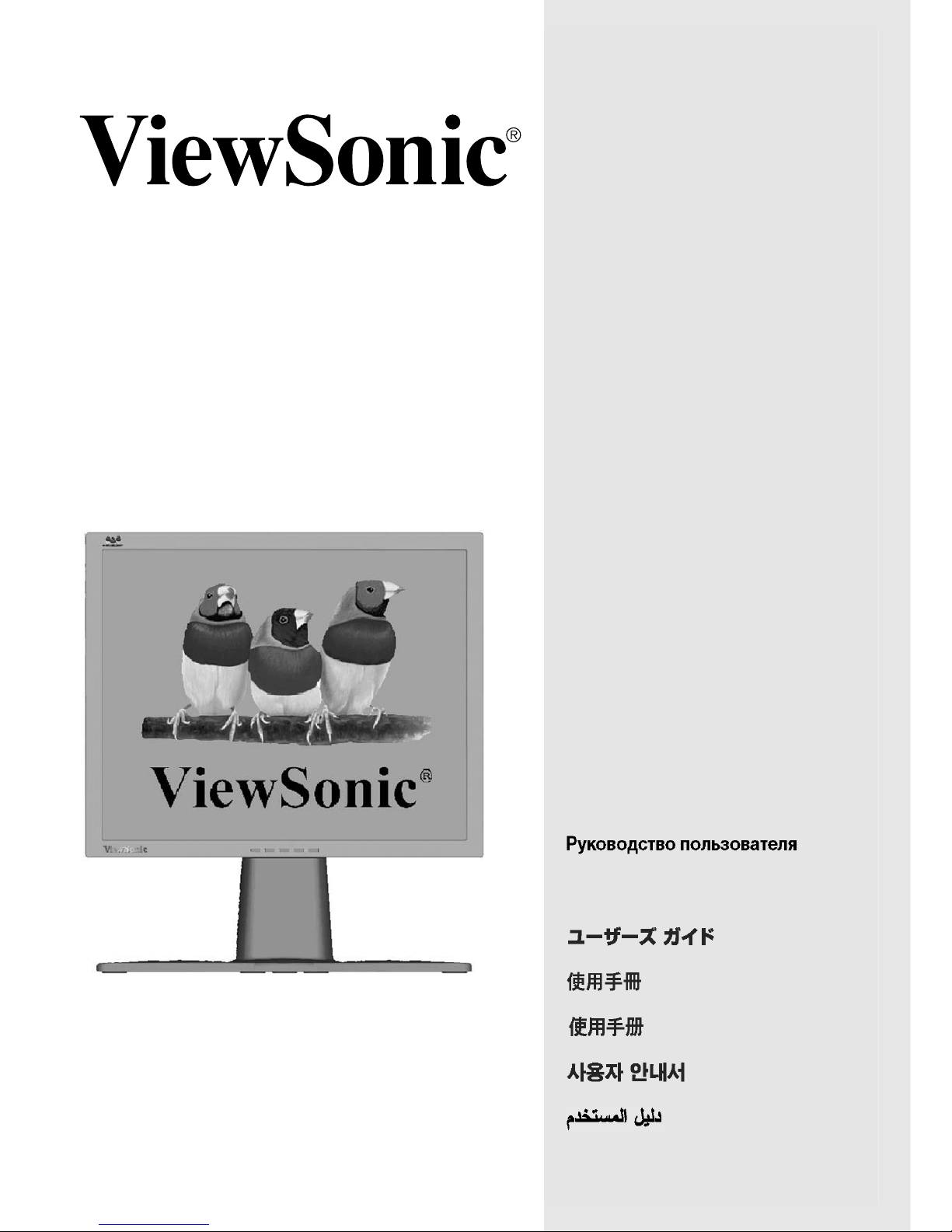
Full 21.3" Diagonal Viewable Screen
VP211b
User Guide
Guide de l’utilisateur
Bedienungsanleitung
Guía del usuario
Guida dell’utente
Guia do Usuário
Användarhandbok
Käyttöopas
LCD Display
PodrĊcznik uĪytkownika
Uživatelská píruka
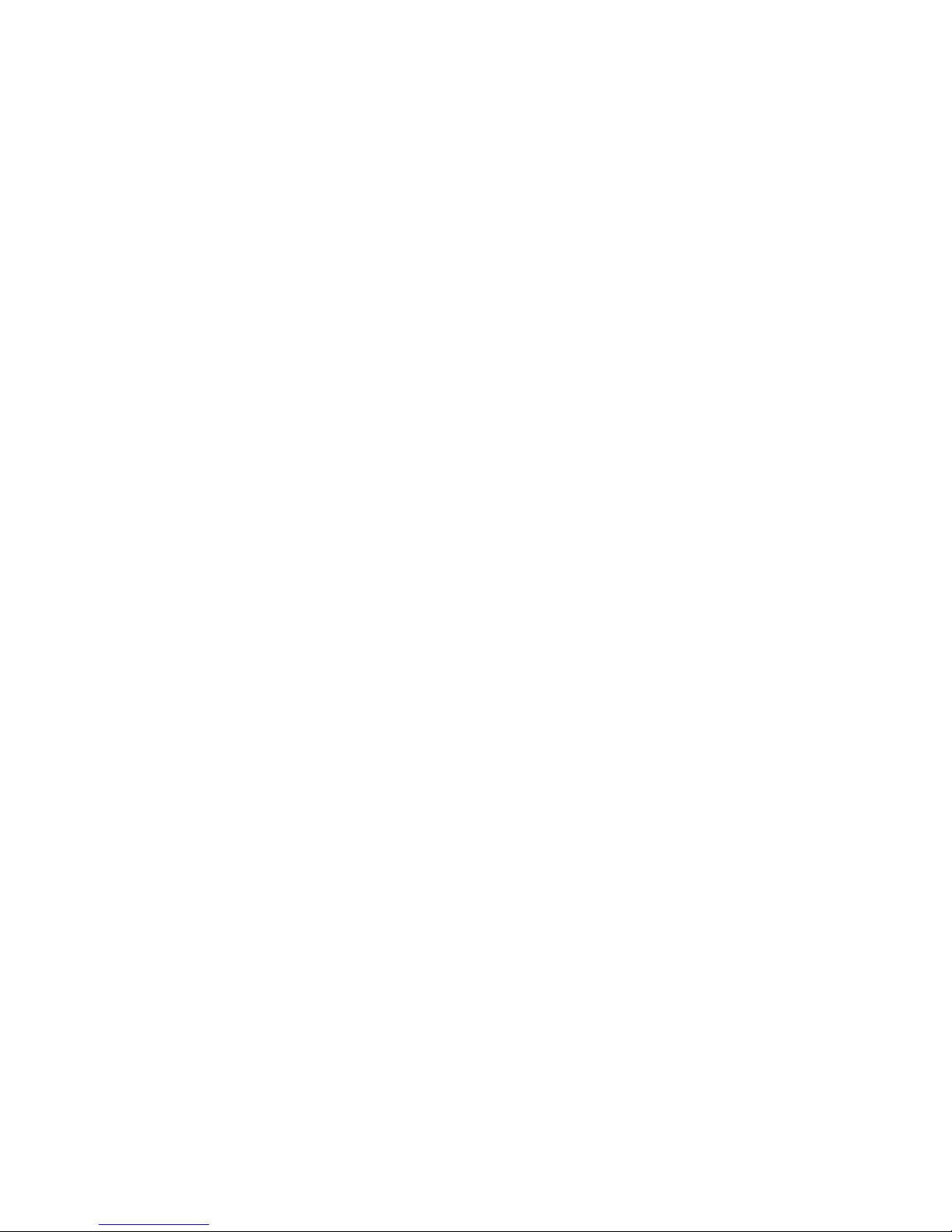
Contents
Product Registration ............................................. 2
For Your Records ................................................. 2
Getting Started
Package Contents................................................ 3
Precautions .......................................................... 3
Quick Installation .................................................. 4
Installation of Wall Mount (Optional) .................... 6
Using the LCD Display
Setting the Timing Mode ...................................... 7
OSD and Power Lock Settings............................. 7
Adjusting the Screen Image ................................. 8
Main Menu Controls ............................................ 10
Other Information
Specifications ..................................................... 14
Troubleshooting.................................................. 15
Customer Support .............................................. 16
Cleaning the LCD Display .................................. 17
Limited Warranty ................................................ 18
Appendix
Safety Guidelines ............................................... 19
Compliance Information for U.S.A. ..................... 20
CE Conformity for Europe .................................. 20
04/27/04 BViewSonic VP211b1
Landscape/Portrait Modes ................................... 5
To Raise and Lower the display ...........................5
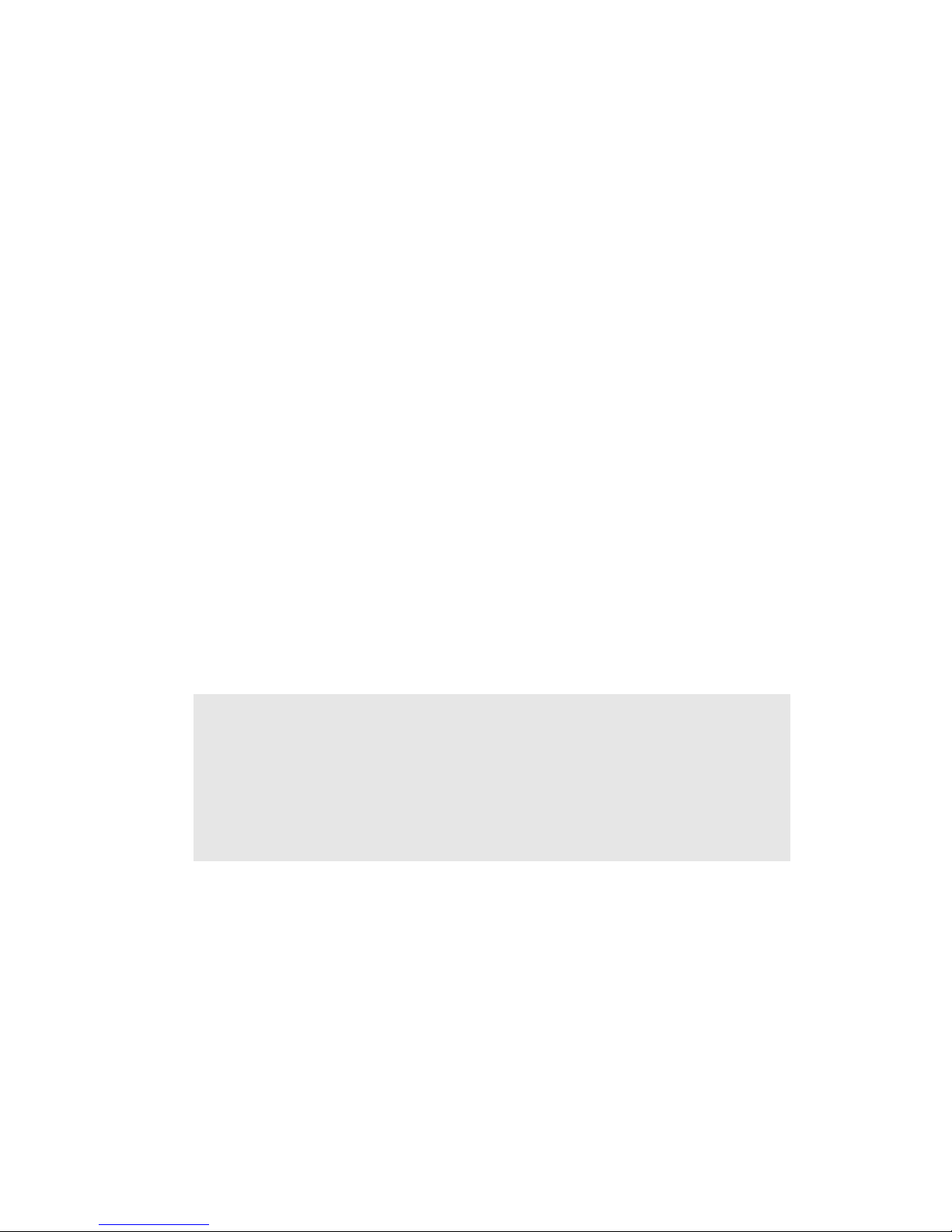
Copyright © ViewSonic Corporation, 2004. All rights reserved.
Macintosh and Power Macintosh are registered trademarks of Apple Computer, Inc.
Microsoft, Windows, Windows NT, and the Windows logo are registered trademarks of Microsoft
Corporation in the United States and other countries.
ViewSonic, the three birds logo, OnView, ViewMatch, and ViewMeter are registered trademarks of
ViewSonic Corporation.
VESA is a registered trademark of the Video Electronics Standards Association. DPMS and DDC
are trademarks of VESA.
E
NERGY STAR
®
is a registered trademark of the U.S. Environmental Protection Agency (EPA).
As an E
NERGY STAR
®
partner, ViewSonic Corporation has determined that this product meets the
E
NERGY STAR
®
guidelines for energy efficiency.
Disclaimer: ViewSonic Corporation shall not be liable for technical or editorial errors or omissions
contained herein; nor for incidental or consequential damages resulting from furnishing this material, or the performance or use of this product.
In the interest of continuing product improvement, ViewSonic Corporation reserves the right to
change product specifications without notice. Information in this document may change without
notice.
No part of this document may be copied, reproduced, or transmitted by any means, for any purpose
without prior written permission from ViewSonic Corporation.
Product Registration
To meet your future needs, and to receive any additional product information as it becomes
available, please register your product on the Internet at:
www.viewsonic.com.
The ViewSonic
®
Wizard CD-ROM also provides an opportunity for you to print the registration form, which you
may mail or fax to ViewSonic.
Product disposal at end of product life
For Your Records
Product Name:
Model Number:
Document Number:
Serial Number:
Purchase Date:
ViewSonic VP211b
VLCDS26064-3W
A-CD-VP211b-1
______________
______________
ViewSonic VP211b 2
ViewSonic is concerned about the preservation of our environment. Please dispose of this product
properly at the end of its useful life. For TCO'03 recycling information, please refer to our website:
1. USA: www.viewsonic.com/pdf/recyclePlus.pdf
2. Europe: www.viewsoniceurope.com
3. Taiwan: recycle.epa.gov.tw
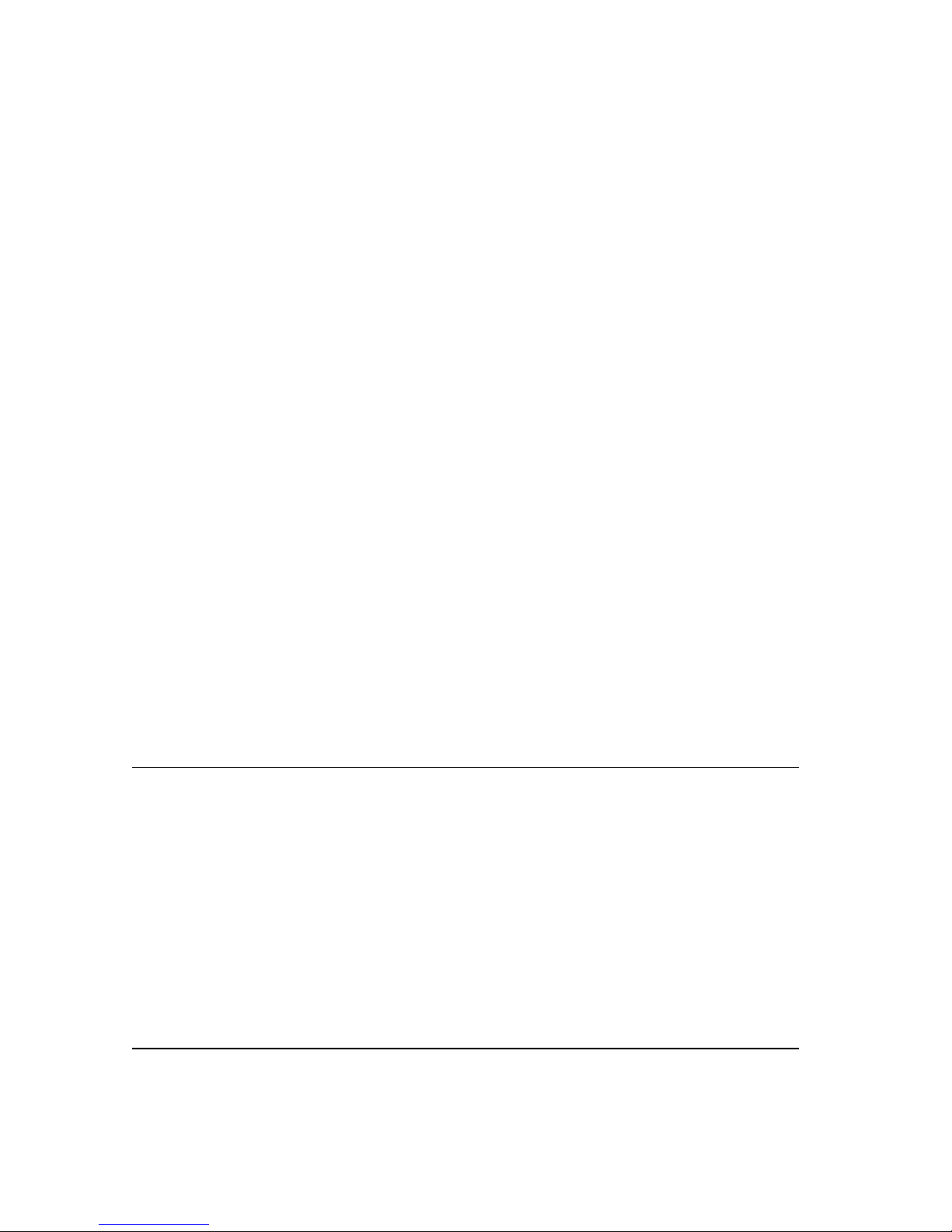
Getting Started
Congratulations on your purchase of a ViewSonic®LCD display.
Important!
Save the original box and all packing material for future shipping
needs.
NOTE:
The word “Windows” in this user guide refers to the following Microsoft
operating systems: Windows ‘95, Windows NT, Windows ‘98, Windows 2000,
Windows Me (Millennium), and Windows XP.
Package Contents
Yo u r LCD display package includes:
• LCD display
• Power cords
• Video cables (VGA and DVI)
NOTE:
The CD jacket contains the Quick Start Guide, and the CD includes the
User Guide PDF files and INF/ICM display optimization files. The INF file
ensures compatibility with Windows operating systems, and the ICM file (Image
Color Matching) ensures accurate on-screen colors. ViewSonic
recommends
that you install both files.
Precautions
• Sit at least 18" from your LCD display.
•
Avoid touching the screen.
Skin oils are
difficult to remove.
•
Never remove the rear cover.
Your
LCD display contains high-voltage
parts. You may be seriously injured if you
touch them.
• Avoid exposing your LCD display to
direct sunlight or another heat source. Orient
your LCD display away from direct
sunlight to reduce glare.
• Always handle your LCD display with
care when moving it.
• Place your LCD display in a wellventilated area. Do not place anything on your
LCD display that prevents heat
dissipation.
• Ensure the area around the LCD display
is clean and free of moisture.
• Do not place heavy objects on the LCD display,
video cable, or power cord.
• If smoke, abnormal noise, or strange odor is
present, immediately switch the LCD display
off and call your dealer or ViewSonic.
It is dangerous to continue using the
LCD display.
• ViewSonicWizard CD-ROM
Perfect Portrait software CD-ROM
TM
•
• USB cables
ViewSonic VP211b 3
(Not included with VP211b-H)
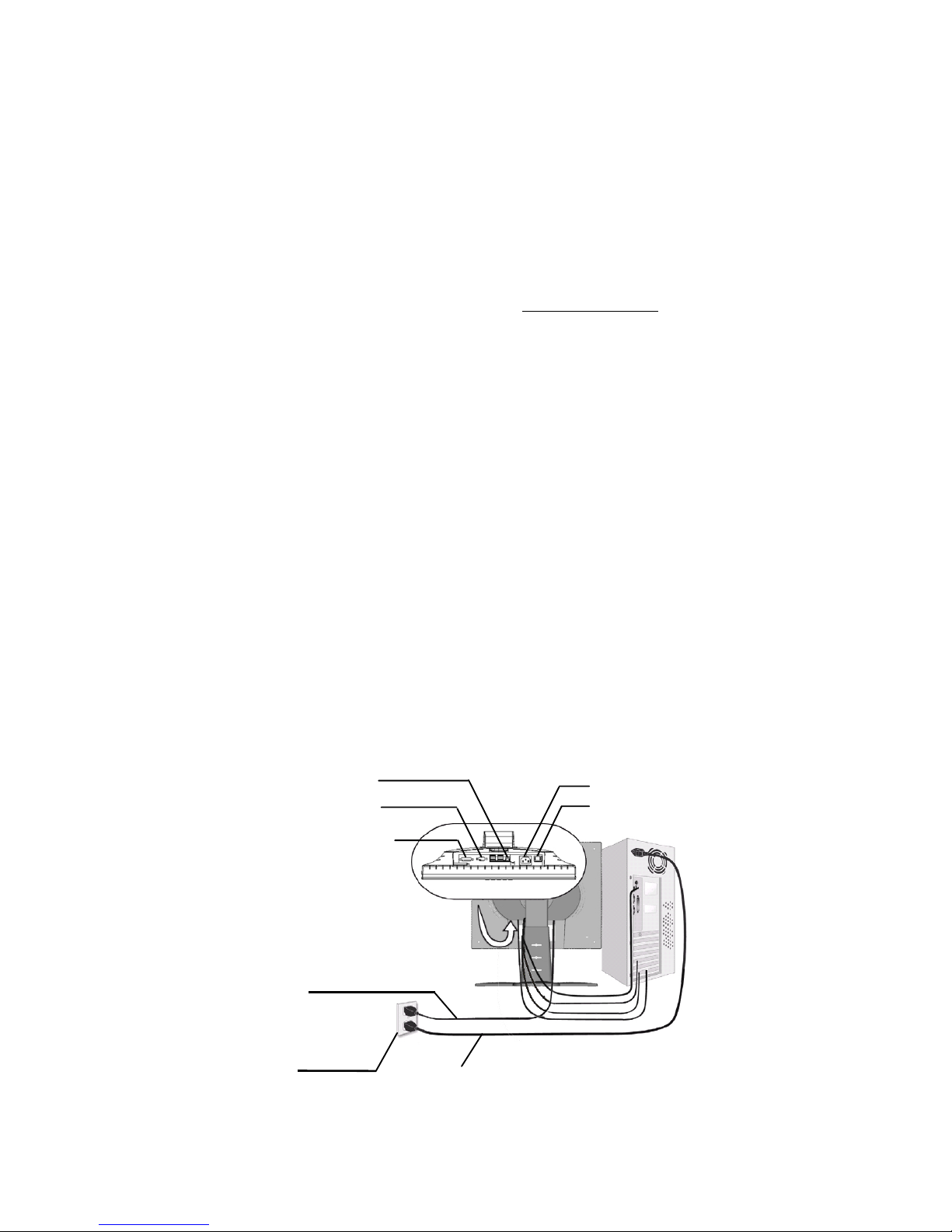
AC outlet
(wall socket)
AC IN
Power cord
Computer
power cord
USB
D-SUB
DVI-A/DVI-D
Power Switch
Quick Installation
1 Connect power cord
2 Connect video cable
• Make sure both the LCD display
and computer are turned OFF
• Remove rear panel covers if necessary
• Connect the video cable from the LCD
display to the computer
Macintosh users:
Models older than G3
require a Macintosh adapter. Attach the
adapter to the computer and plug the video
cable into the adapter.
To order a ViewSonic
®
Macintosh adapter,
contact ViewSonic
Customer Support
.
3 Turn ON LCD Display and
computer
Turn ON the LCD display, then turn
ON the computer. This sequence (LCD display
before computer) is important.
NOTE:
Windows users may receive a
message asking them to install the INF file.
This is on the CD.
4 Insert the ViewSonic Wizard CD
into the computer’s CD drive.
Follow the on-screen instructions.
If your computer does not have a CD-ROM
drive, see “Customer Support.”
(1) Wait for the CD-ROM to auto-start.
NOTE:
If the CD-ROM does not auto-start:
double-click on the CD-ROM icon in the
Windows Explorer, then double-click on
viewsonic.exe.
4 Wizard CD (continued)
(2) Follow the on-screen instructions.
5 Windows users: Set the timing
mode (resolution and refresh
rate)
Example:
1600 x 1200 @ 60 Hz.
For instructions on changing the resolution
and refresh rate, see the graphic card’s user
guide.
Installation is complete. Enjoy your new
ViewSonic, LCD display.
To be best prepared for any future customer
service needs: print this user guide and write
the serial number in
“For Your Records”
on
page 2. (See back of LCD display.)
You can register your product online at the
website for your region. See the Customer
Support table in this guide.
The ViewSonic Wizard CD-ROM also
provides an opportunity for you to print the
registration form which you may mail or fax
to ViewSonic.
ViewSonic VP211b 4
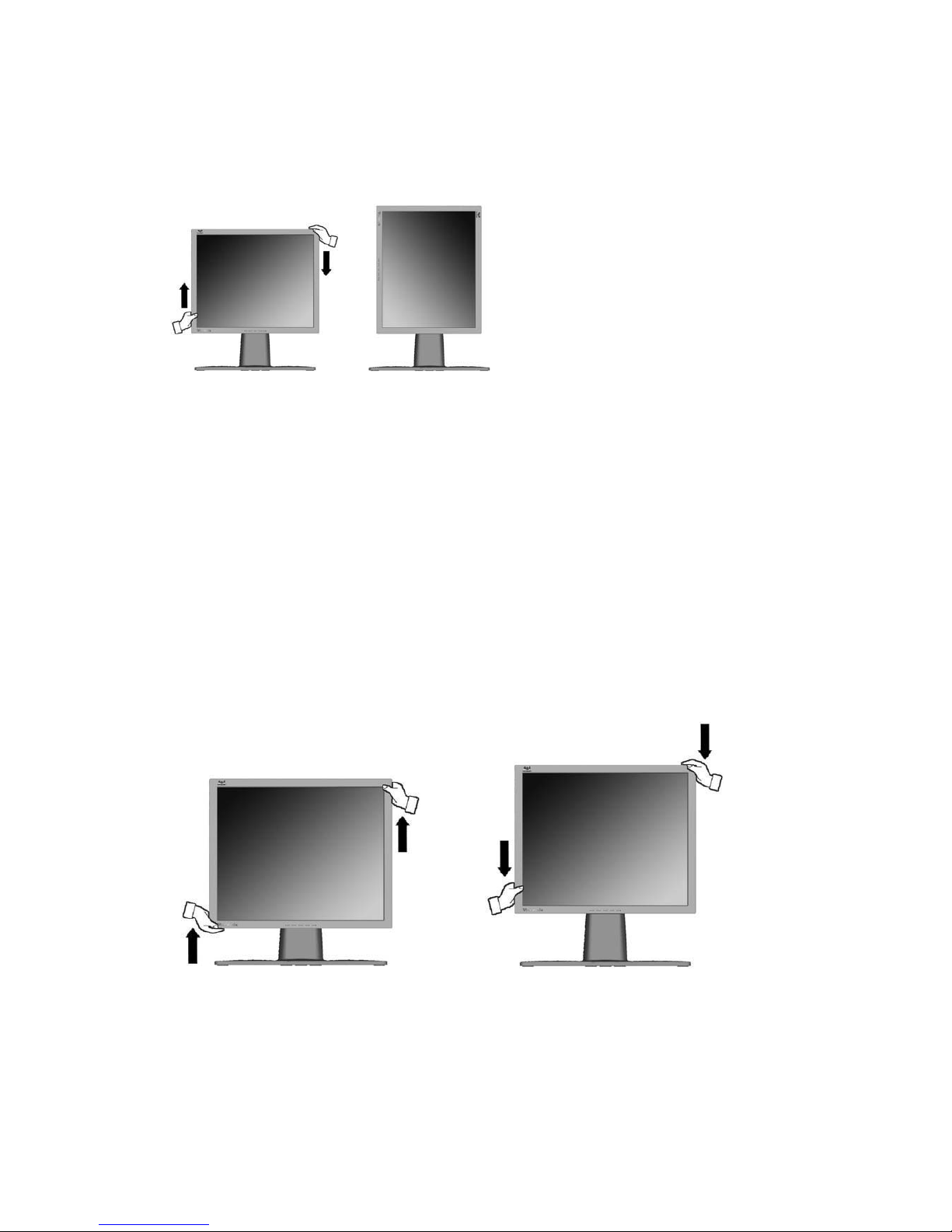
Landscape/Portrait Modes
The LCD display can operate in either Landscape or Portrait
mode. Follow the instructions that accompany the Perfect Portrait software.
To switch from Landscape (default) to Portrait mode, do the following:
1
From the front, gently raise the LCD display to allow more clearance.
2 Pull the bottom of the LCD display outward and away from the base.
3
Manually rotate the LCD display clockwise 90 degrees as shown above.
To Raise and Lower the display
You can easily raise and lower the display panel (the head) manually. As you
face the front of the display, take hold of each side of the head and pull up or
down. The panel should move easily.
Note: Before using the portrait
display mode, first install the Perfect
Portrait
TM
software included with
your LCD display.
Perfect Portrait software is
compatible with most PCI and AGP
graphics (video) cards.
For information about compatible
graphics cards and approved
hardware configurations, go to the
ViewSonic website, http://
www.viewsonic.com
Landscape
Por trait
ViewSonic VP211b 5
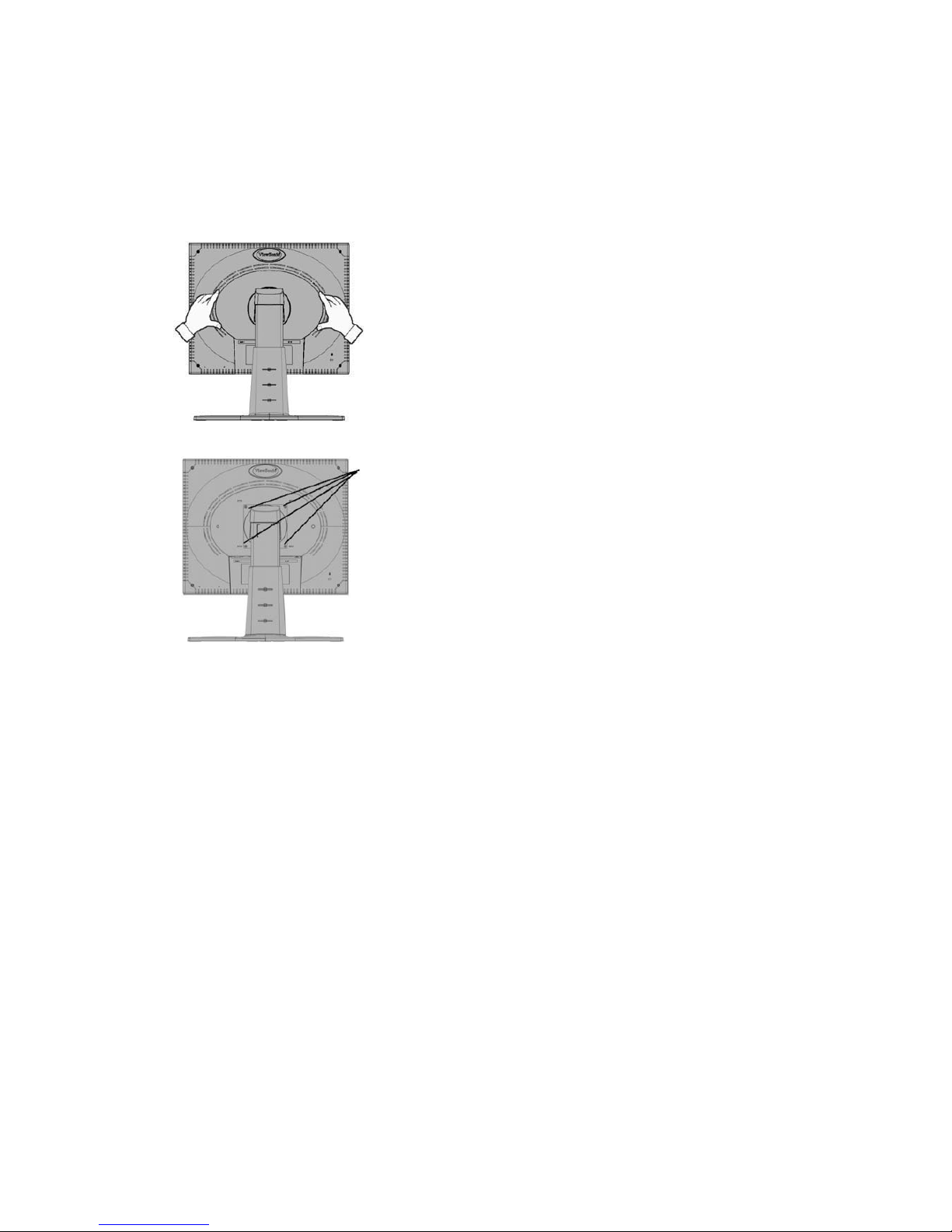
Installation of Wall Mount (Optional)
To obtain a wall-mounting kit, contact ViewSonic or your local dealer. Refer to
the instructions that come with the base mounting kit. To convert your
LCD display from a desk-mounted to a wall-mounted display, do the following:
1
Disconnect Power.
2 Lay the LCD display face down on
a towel or blanket.
3
Pull the back plate away from the
head of the LCD display. Let the
plate hang on the neck of the
LCD display as shown on the left.
Notice the four screws.
4
Remove the four screws from the
back plate.
5 Attach the mounting bracket
from the VESA compatible wallmounting kit (100 mm x 100 mm
distance).
6
Attach the LCD display to the wall,
following the instructions in the
wall-mounting kit.
Remove
four
screws
ViewSonic VP211b 6
