Page 1
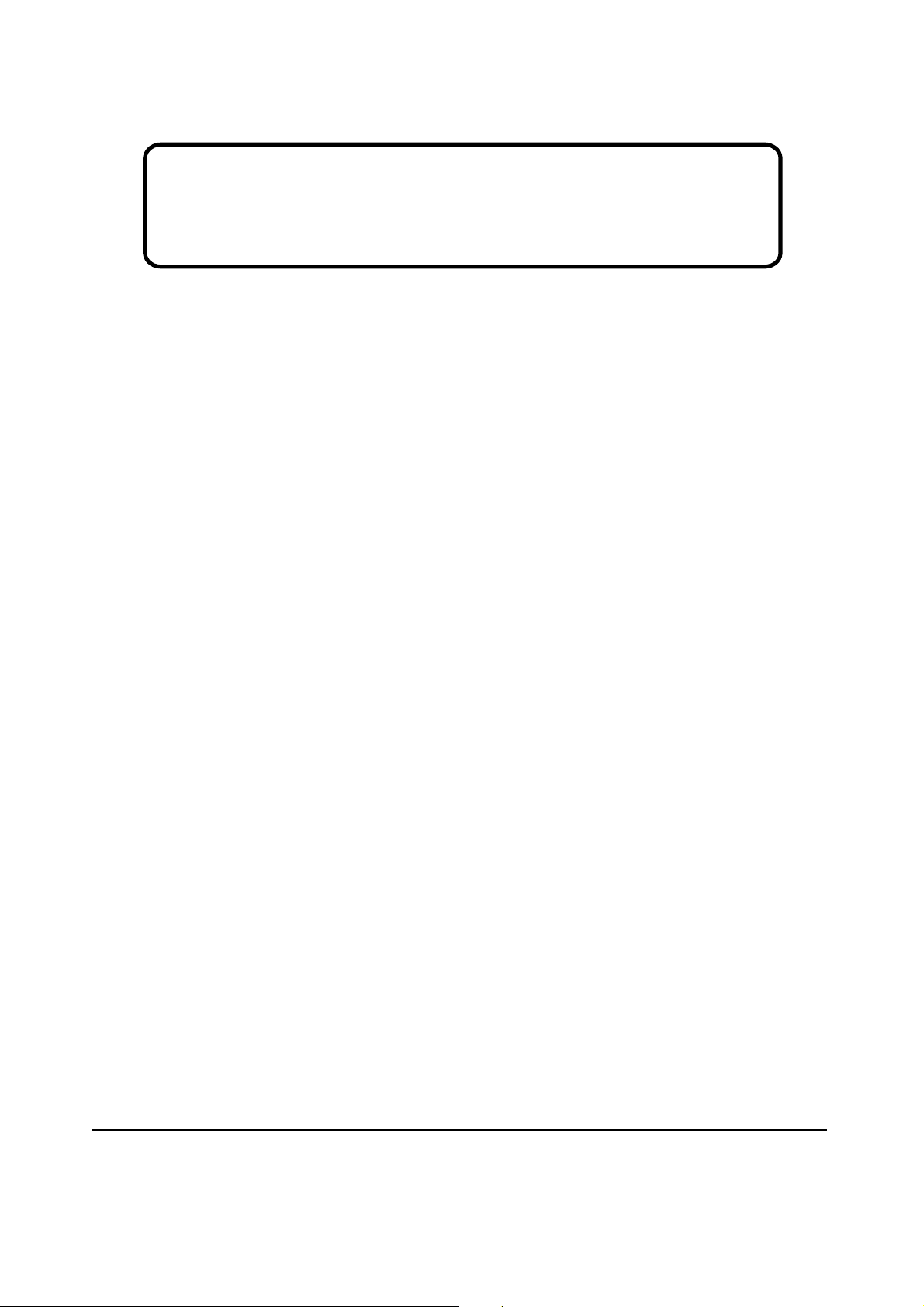
Service Manual
ViewSonic VP912s/b1
Model No. VLCDS25973-4W/5W
19” Color TFT LCD Display
ViewSonic
(VP912s/b_SM_902 Rev. 1a Aug. 2004)
381 Brea Canyon Road, Walnut, California 91789 USA - (800) 888-8583
Page 2

Copyright
Copyright
reproduced, transmitted, transcribed, stored in a retrieval system, or translated into any language or
computer language, in any form or by any means, electronic, mechanical, magnetic, optical, chemical,
manual or otherwise, without the prior written permission of ViewSonic Corporation.
Disclaimer
ViewSonic makes no representations or warranties, either expressed or implied, with respect to the
contents hereof and specifically disclaims any warranty of merchantability or fitness for any particular
purpose. Further, ViewSonic reserves the right to revise this publication and to make changes from time
to time in the contents hereof without obligation of ViewSonic to notify any person of such revision or
changes.
Trademarks
Optiquest is a registered trademark of ViewSonic Corporation.
ViewSonic is a registered trademark of ViewSonic Corporation.
All other trademarks used within this document are the property of their respective owners.
2004 by ViewSonic Corporation. All rights reserved. No part of this publication may be
¤
1a
26/08/04
Revision History
Documents Number
DCN Number ECR Number
4644
Description of Changes EditorRevision SM Editing Date
Initial Release
A. Lu
ViewSonic Corporation Confidential
i
-
Do Not Copy VP912s/b
Page 3
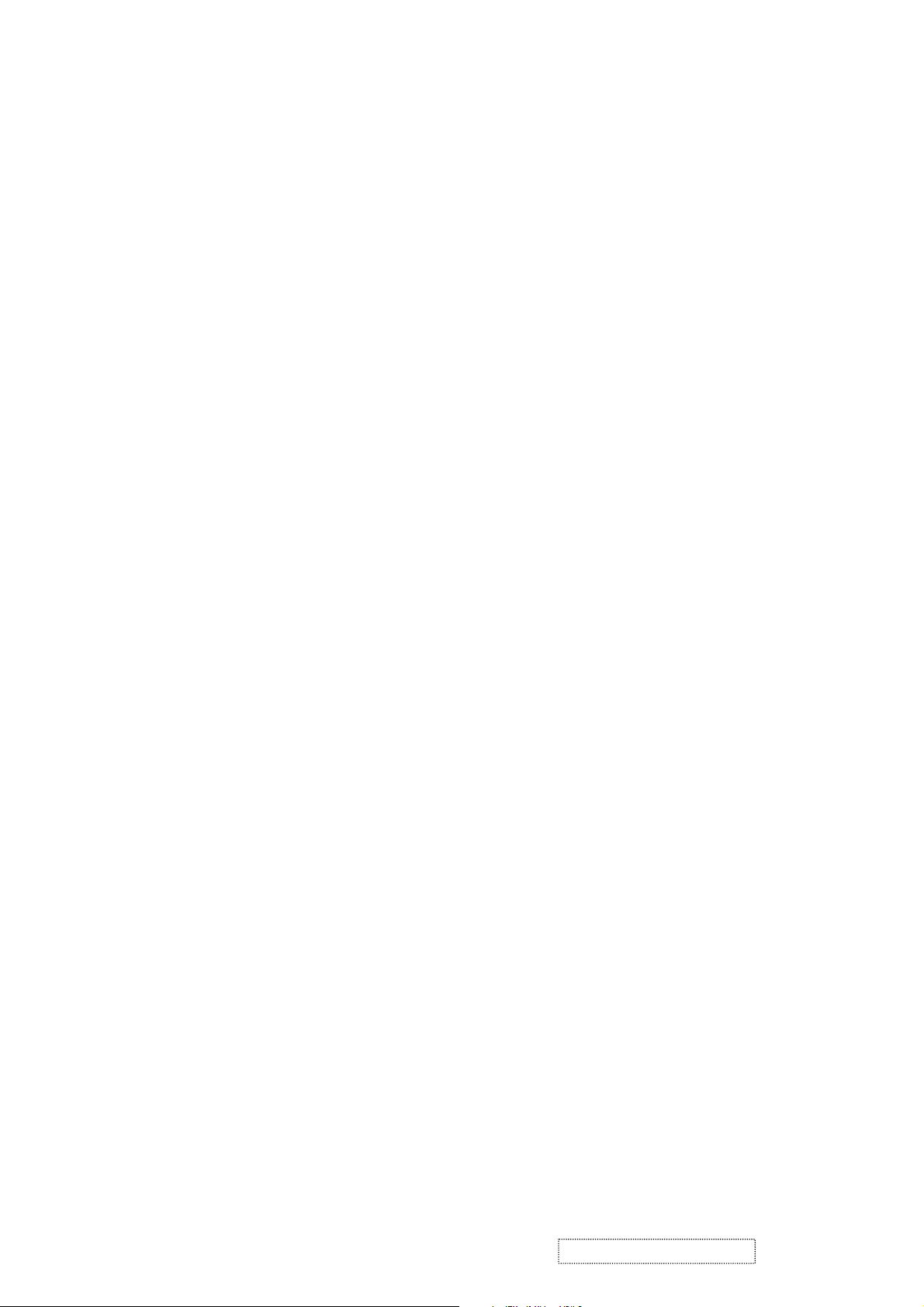
TABLE OF CONTENTS
1. Precautions and Safety Notices
2. Specification
3. Front Panel Function Control Description
4. Circuit Description
5. Adjusting Procedure
6. Trouble Shooting Flow Chart
7. Recommended Spare Parts List
8. Exploded Diagram And Spare Parts List
9. Block Diagram
10. Schematic Diagrams
11. PCB Layout Diagrams
1
5
8
15
18
42
46
54
70
76
82
ViewSonic Corporation Confidential
ii
-
Do Not Copy VP912s/b
Page 4
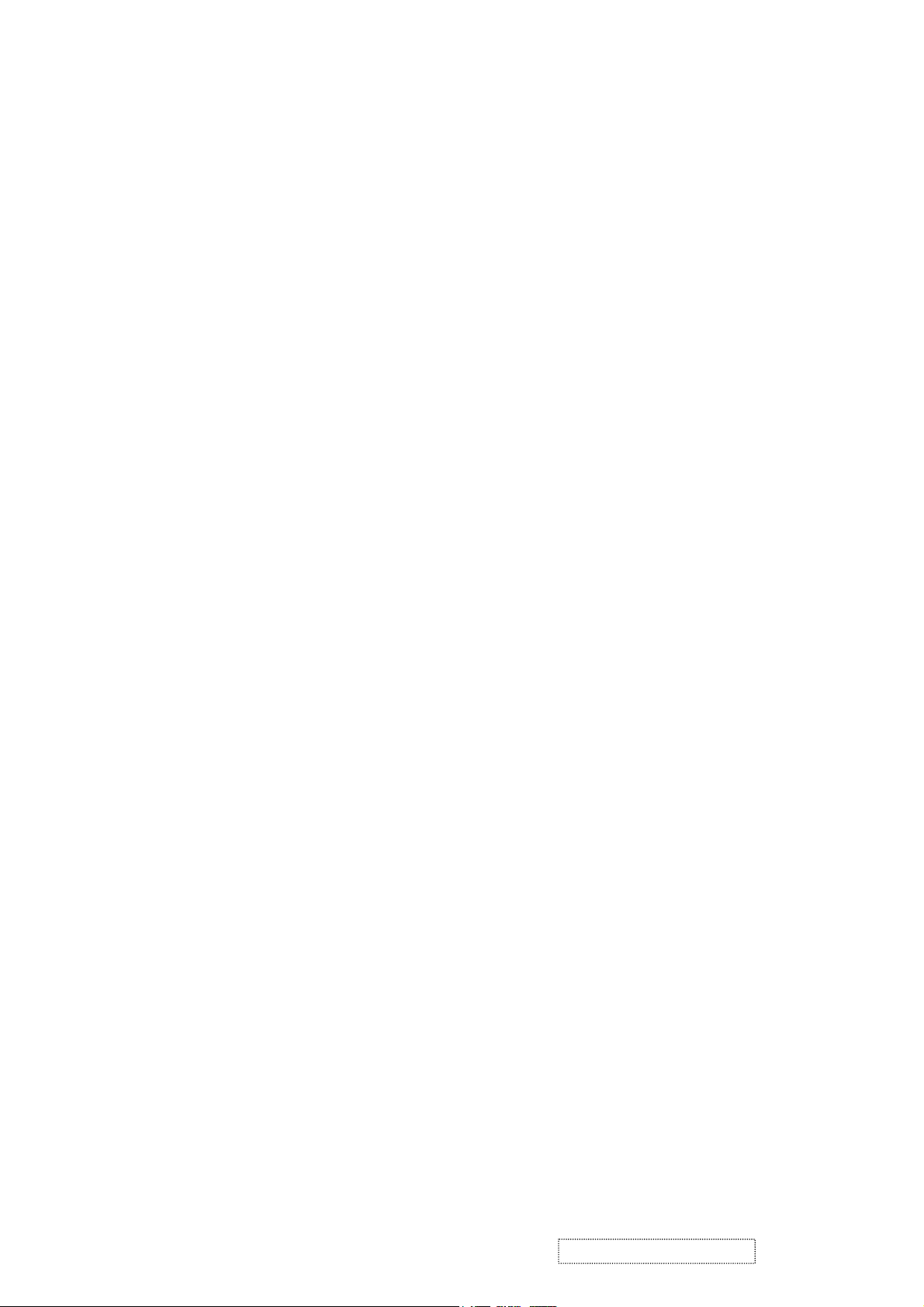
1. Precautions and Safety Notices
1. Appropriate Operation
(1) Turn off the product before cleaning.
(2) Use only a dry soft cloth when cleaning the LCD panel surface.
(3) Use a soft cloth soaked with mild detergent to clean the display housing.
(4) Use only high quality and safety approved AC/DC power cord.
(5) Disconnect the power plug from AC outlet if the product is not used for a long period of time.
(6) If smoke, abnormal noise, or strange odor is present, immediately switch the LCD display off.
(7) Do not touch the LCD panel surface with sharp or hard objects.
(8) Do not place heavy objects on the LCD display, video cable, or power cord.
(9) Do not use abrasive cleaners, waxes or solvents for your cleaning.
(10) Do not operate the product under the following conditions:
- Extremely hot, cold or humid environment.
- Areas susceptible to excessive dust and dirt.
- Near any appliance generating a strong magnetic field.
- Place in direct sunlight.
2. Caution
No modification of any circuit should be attempted. Service work should only be performed after you are thoroughly familiar
with all of the following safety checks and servicing guidelines.
3. Safety Check
Care should be taken while servicing this LCD display. Because of the high voltage used in the inverter circuit, the voltage is
exposed in such areas as the associated transformer circuits.
4. LCD Module Handling Precautions
4.1 Handling Precautions
(1) Since front polarizer is easily damaged, pay attention not to scratch it.
(2) Be sure to turn off power supply when inserting or disconnecting from input connector.
(3) Wipe off water drop immediately. Long contact with water may cause discoloration or spots.
(4) When the panel surface is soiled, wipe it with absorbent cotton or other soft cloth.
(5) Since the panel is made of glass, it may break or crack if dropped or bumped on hard surface.
(6) Since CMOS LSI is used in this module, take care of static electricity and insure human earth when handling.
(7) Do not open nor modify the Module Assembly.
(8) Do not press the reflector sheet at the back of the module to any directions.
(9) In case if a Module has to be put back into the packing container slot after once it was taken out from the
container, do not press the center of the CCFL Reflector edge. Instead, press at the far ends of the CFL
Reflector edge softly. Otherwise the TFT Module may be damaged.
(10) At the insertion or removal of the Signal Interface Connector, be sure not to rotate nor tilt the Interface
Connector of the TFT Module.
ViewSonic Corporation Confidential
1
-
Do Not Copy VP912s/b
Page 5
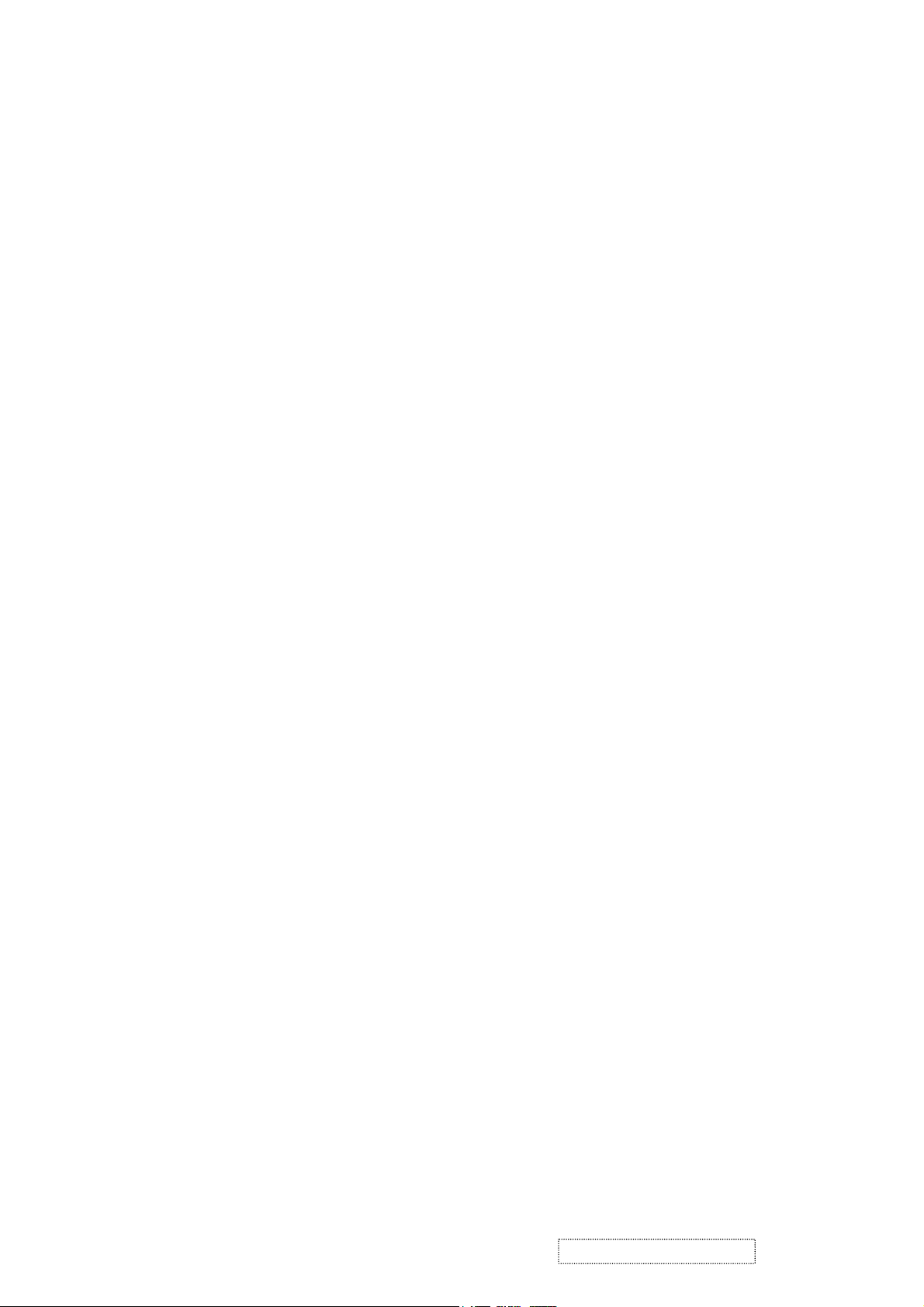
(11) After installation of the TFT Module into an enclosure (LCD monitor housing, for example), do not twist nor
bend the TFT Module even momentary. At designing the enclosure, it should be taken into consideration that
no bending/twisting forces are applied to the TFT Module from outside. Otherwise the TFT Module may be
damaged.
(12) Cold cathode fluorescent lamp in LCD contains a small amount of mercury. Please follow local ordinances or
regulations for disposal.
(13) Small amount of materials having no flammability grade is used in the LCD module. The LCD module should
be supplied by power complied with requirements of Limited Power Source (IEC60950 or UL1950), or be
applied exemption.
(14) The LCD module is designed so that the CFL in it is supplied by Limited Current Circuit (IEC60950 or
UL1950). Do not connect the CFL in Hazardous Voltage Circuit.
ViewSonic Corporation Confidential
2
-
Do Not Copy VP912s/b
Page 6
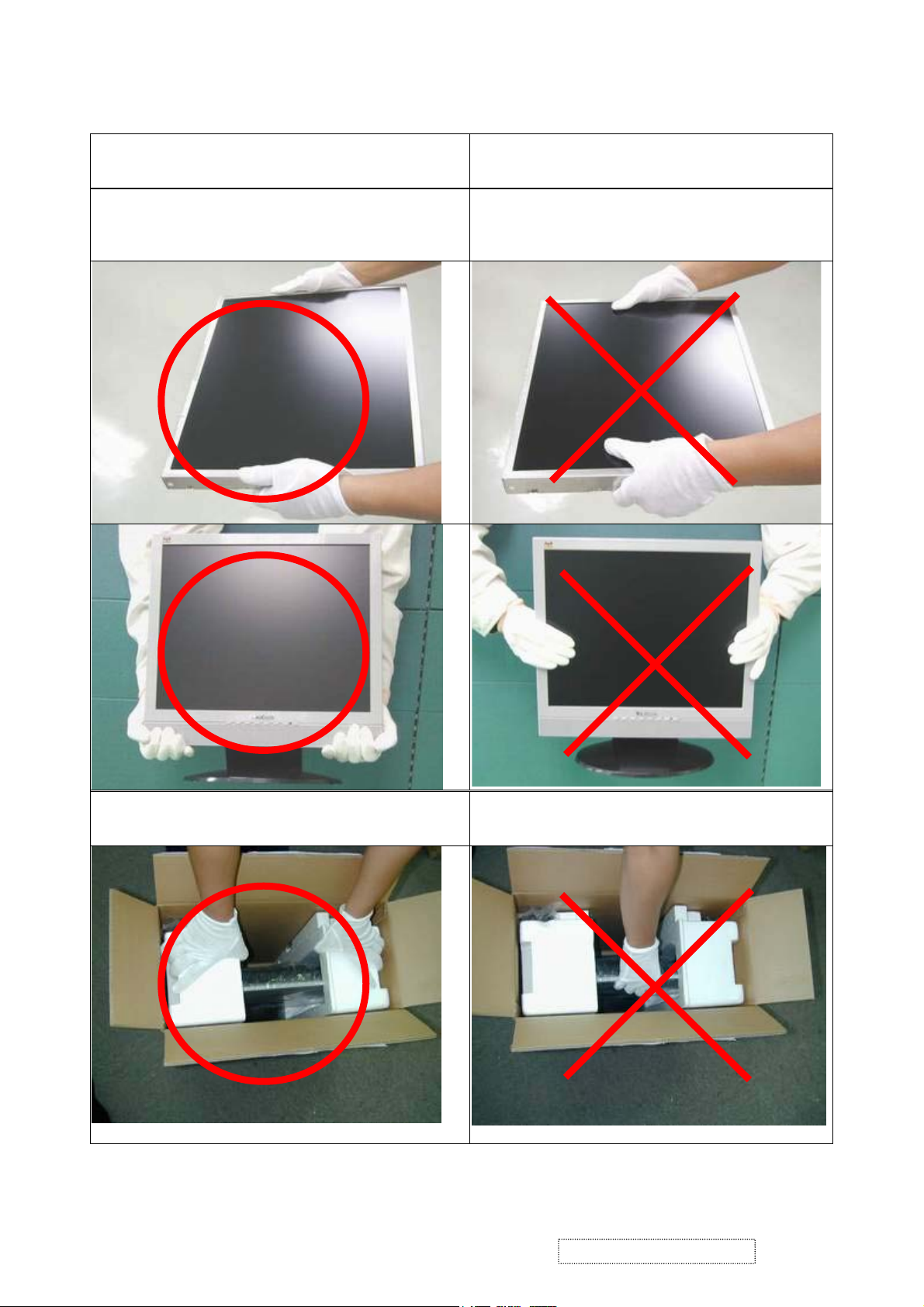
5.2 Handling and Placing Methods
Correct Methods:
Only touch the metal frame of the LCD panel or the front
cover of the monitor. Do not touch the surface of the
polarizer.
Incorrect Methods:
Surface of the LCD panel is pressed by fingers and that
will probably cause “Mura.”
Take out the monitor with cushions
Take out the monitor by grasping the LCD panel. That
will probably cause “Mura.”
ViewSonic Corporation Confidential
3
-
Do Not Copy VP912s/b
Page 7
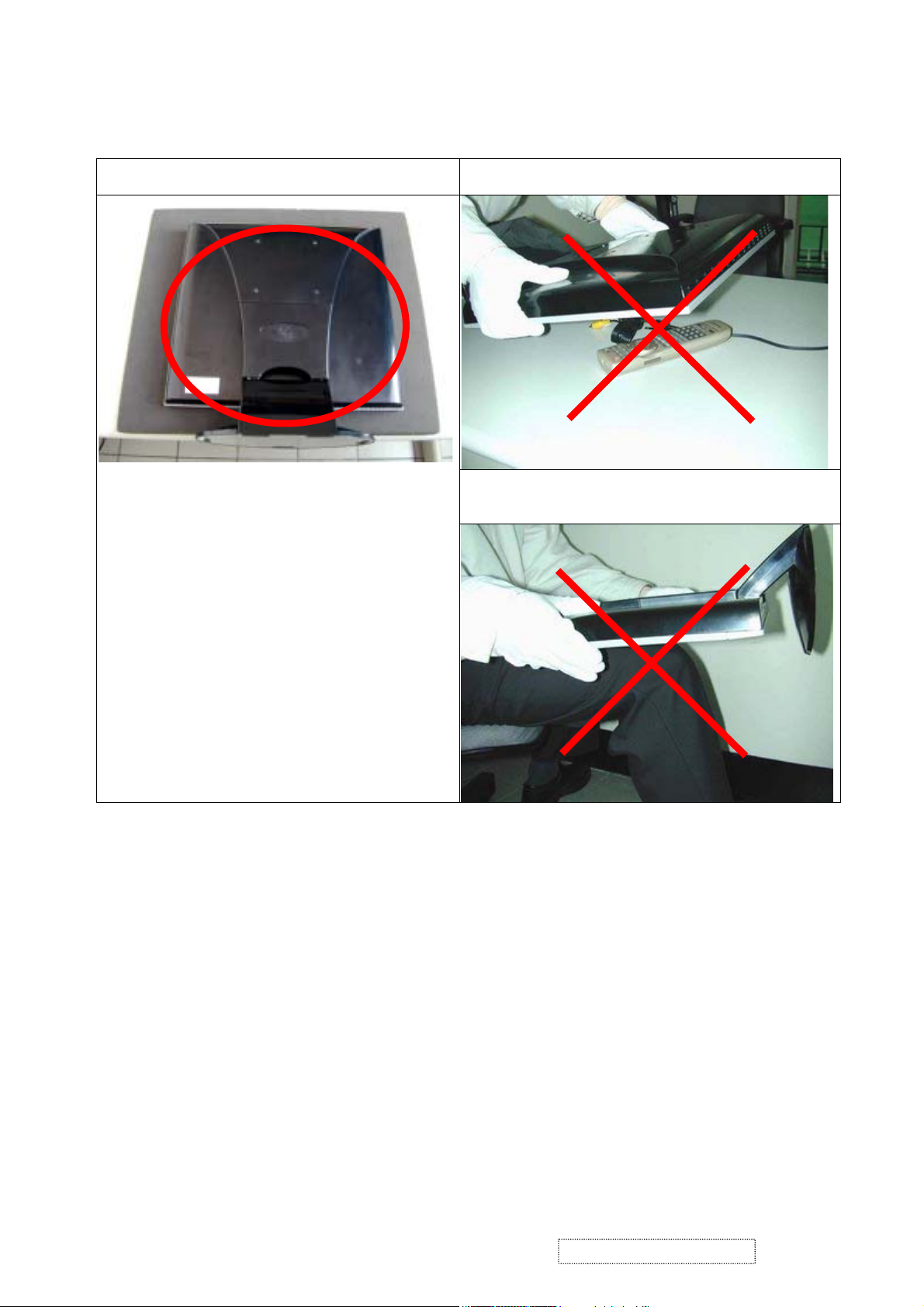
Place the monitor on a clean and soft foam pad. Place the monitor on foreign objects. That will probably
scratch the surface of the panel or cause “Mura.”
The panel is placed facedown on the lap. That will probably
cause “Mura.”
ViewSonic Corporation Confidential
4
-
Do Not Copy VP912s/b
Page 8
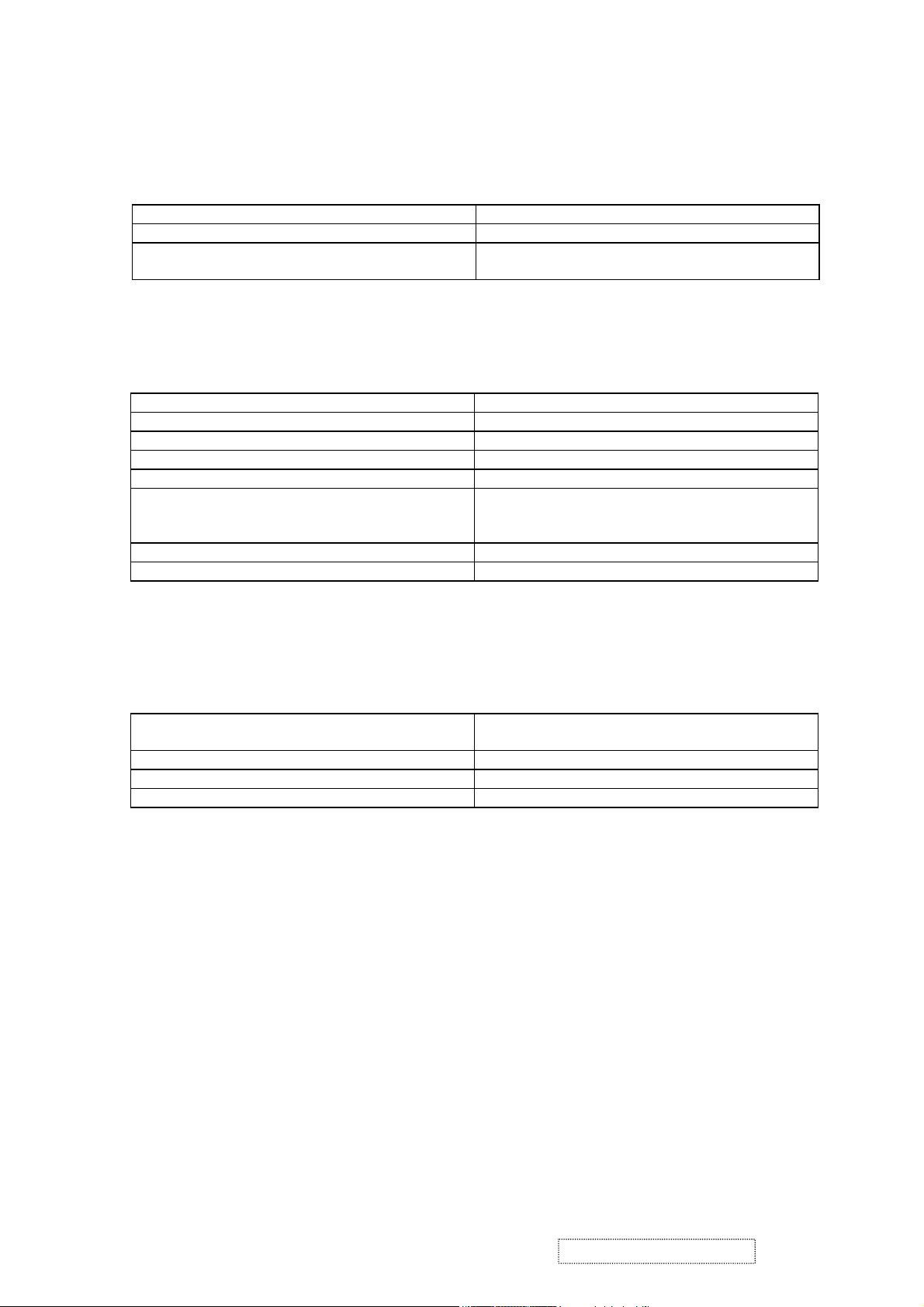
2. Specification
1. General Requirements
General Specifications
Test Resolution & Frequency 1280x1024 @ 60Hz
Test Image Size Full Size
Contrast and Brightness Controls
2. Signal Interface
Video Interface
Input Connector 1 (Analog 1) DB-15 (Analog)
Input Connector 2 (Analog 2) DB-15 (Analog)
Digital Input Connector DVI-I (Digital)
Default Input Connector Defaults to the first detected input
Video Cable Connector DB-15 Pin out Compliant DDC 2B
Video Signals 1. Video RGB (Analog)
Video Impedance 75 Ohms (Analog), 100 Ohms (Digital)
Exclusions Not compatible with interlaced video
Factory Default:
Contrast = 50%, Brightness = 100%
Separate, Composite, and Sync on Green
2. TMDS (Digital)
3. Power
Power Supply
Internal Power Supply Primary : LSE0204A1250
nd
2
source: Tiger power TOF 5001
Input Voltage Range 90 to 264 VAC
Over Current Protection 7.0 A typical at 12.0 VDC
Power Dissipation 50 Watts (typ.)
ViewSonic Corporation Confidential
5
-
Do Not Copy VP912s/b
Page 9
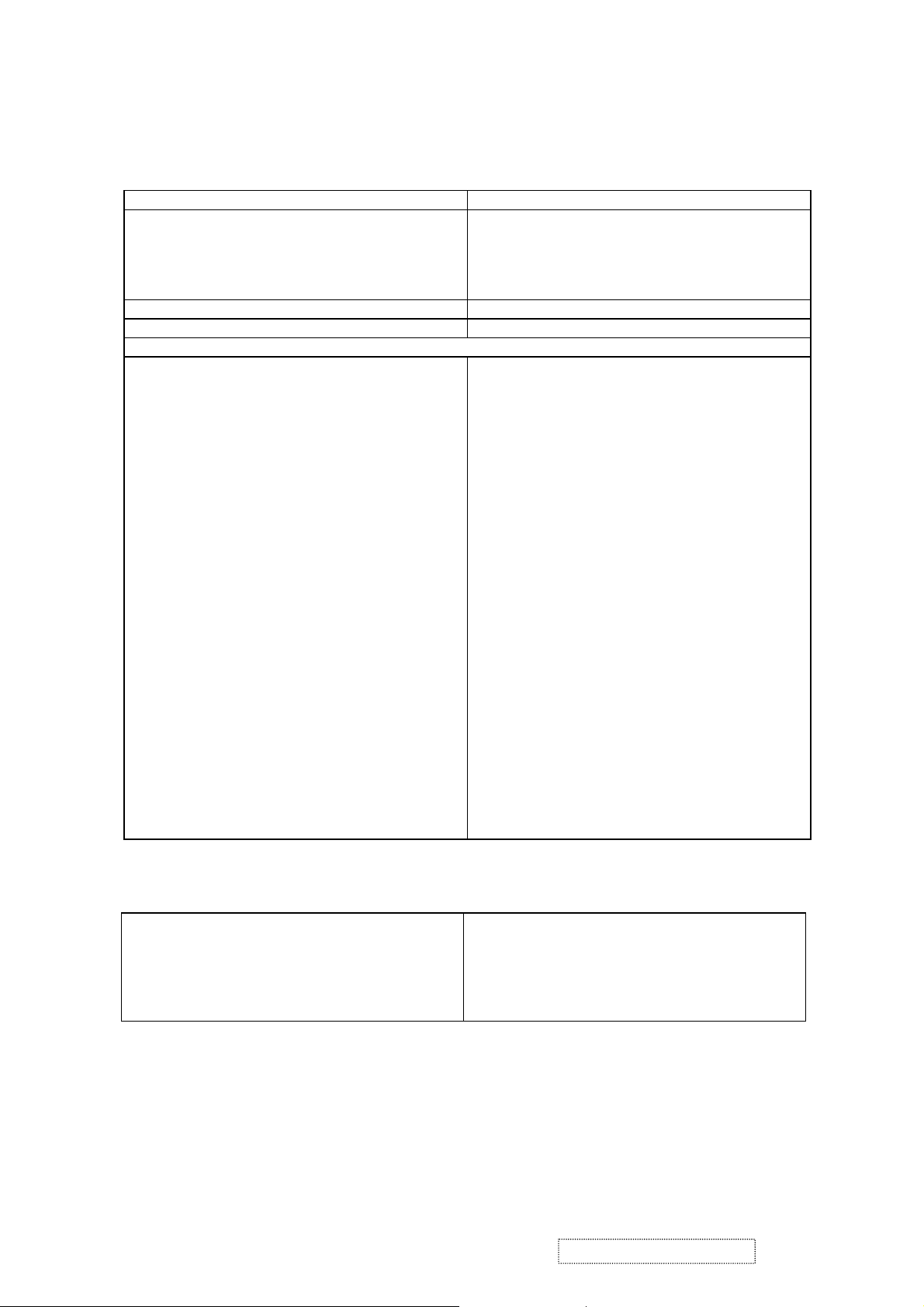
4. Electrical Requirements
Horizontal / Vertical Frequency
Horizontal Frequency 24 – 82 KHz
Vertical Refresh Rate 50 – 85* HZ.
FOR RESOLUTION 1280 X 1024, THE
VERTICAL RFRESH RATE UP TO 75 HZ; FOR
THE REST RESOLUTIONS, THE VERTICAL
REFRESH RATE UP TO 85HZ
Maximum Pixel Clock 135 MHz
Primary Presets 1280x1024 @ 60Hz
Look up table timing
<<Analog>>
640 x 350 @ 70Hz, 31.5kHz
640 x 400 @ 60Hz, 31.5kHz
640 x 400 @ 70Hz, 31.5kHz
640 x 480 @ 50Hz, 24.7kHz
640 x 480 @ 60Hz, 31.5kHz
640 x 480 @ 67Hz, 35.0kHz
640 x 480 @ 72Hz, 37.9kHz
640 x 480 @ 75Hz, 37.5kHz
640 x 480 @ 85Hz, 43.27kHz
720 x 400 @ 70Hz, 31.5kHz
800 x 600 @ 56Hz, 35.1kHz
800 x 600 @ 60Hz, 37.9kHz
800 x 600 @ 75Hz, 46.9kHz
800 x 600 @ 72Hz, 48.1kHz
800 x 600 @ 85Hz, 53.7kHz
832 x 624 @ 75Hz, 49.7kHz
1024 x 768 @ 60Hz, 48.4kHz
1024 x 768 @ 70Hz, 56.5kHz
1024 x 768 @ 72Hz, 58.1kHz
1024 x 768 @ 75Hz, 60.0kHz
1024 x 768 @ 85Hz, 68.67kHz
1152 x 864 @ 75Hz, 67.5kHz
1152 x 870 @ 75Hz, 68.7kHz
1280 x 1024 @ 60Hz, 63.4kHz
1280 x 1024 @ 75Hz, 79.97kHz
1280x 720 @ 60Hz, 45kHz (HDTV)
Changing Modes
z Maximum Mode Change Blank Time for
image stability : 3 seconds (Max), excluding
“Auto Adjust” time
z Under DOS mode (640 x 350, 720 x 400 &
640 x 400), it should recall factory setting
when execute “Auto Adjust” by “0-Touch™”
<<Digital>>
640 x 350 @ 70Hz, 31.5kHz
640 x 400 @ 60Hz, 31.5kHz
640 x 400 @ 70Hz, 31.5kHz
640 x 480 @ 50Hz, 24.7kHz
640 x 480 @ 60Hz, 31.5kHz
640 x 480 @ 67Hz, 35.0kHz
640 x 480 @ 72Hz, 37.9kHz
640 x 480 @ 75Hz, 37.5kHz
640 x 480 @ 85Hz, 43.27kHz
720 x 400 @ 70Hz, 31.5kHz
800 x 600 @ 56Hz, 35.1kHz
800 x 600 @ 60Hz, 37.9kHz
800 x 600 @ 75Hz, 46.9kHz
800 x 600 @ 72Hz, 48.1kHz
800 x 600 @ 85Hz, 53.7kHz
832 x 624 @ 75Hz, 49.7kHz
1024 x 768 @ 60Hz, 48.4kHz
1024 x 768 @ 70Hz, 56.5kHz
1024 x 768 @ 72Hz, 58.1kHz
1024 x 768 @ 75Hz, 60.0kHz
1024 x 768 @ 85Hz, 68.67kHz
1152 x 864 @ 75Hz, 67.5kHz
1152 x 870 @ 75Hz, 68.7kHz
1280 x 1024 @ 60Hz, 63.4kHz
1280 x 1024 @ 75Hz, 79.97kHz
1280x 720 @ 60Hz, 45kHz (HDTV)
z The monitor needs to do “Auto Adjust” the
first time a new mode is detected (see section
“0-Touch™ Function Actions”)
z While running Change Mode, Auto Adjust or
Memory Recall, the image shall blank
ViewSonic Corporation Confidential
6
-
Do Not Copy VP912s/b
Page 10
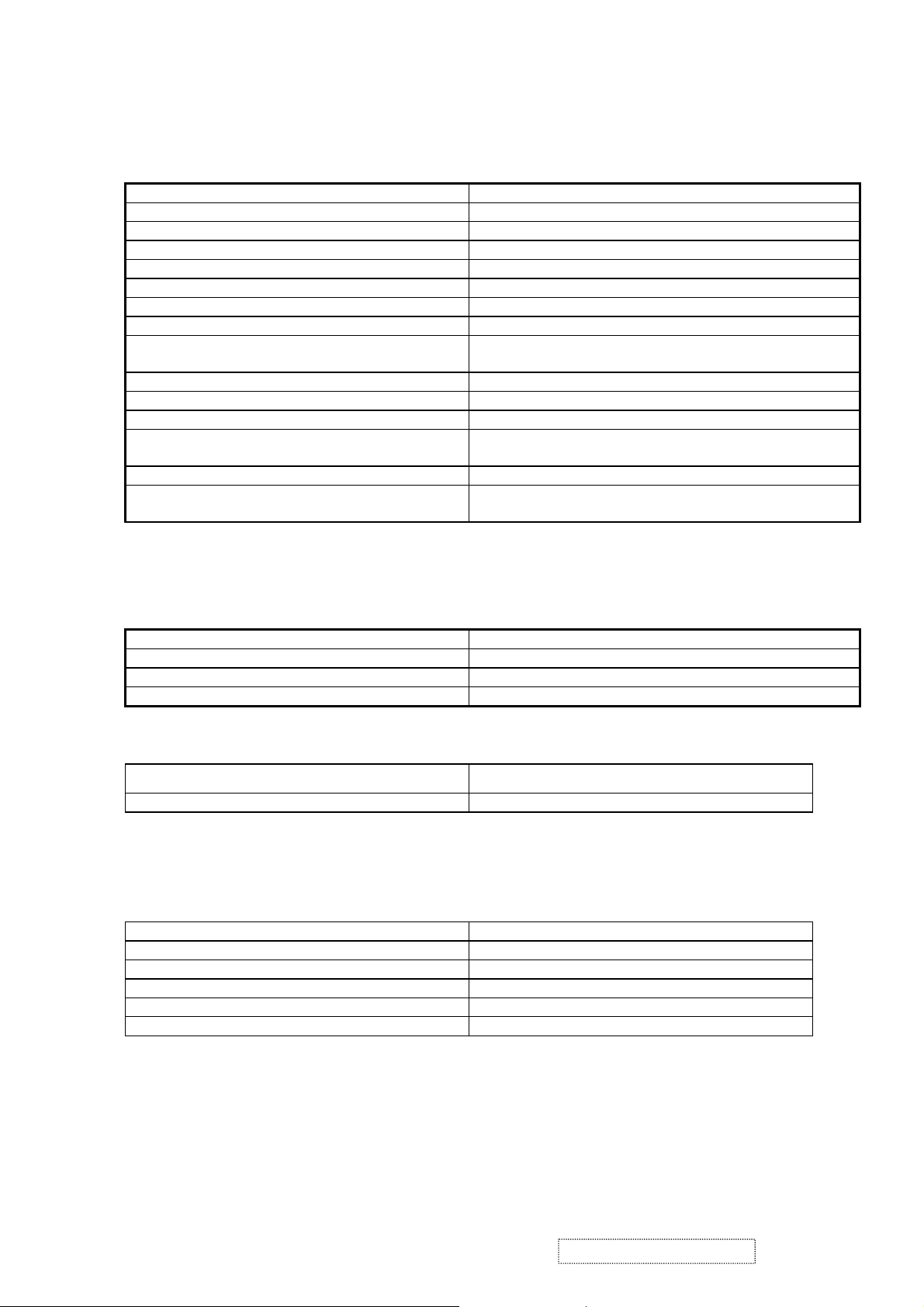
5. LCD Panel
Panel Characteristics
Model number AUO M190EN04
Type TN type with LVDS interface
Active Size 376.32 (H) x 301.06 (V)
Pixel Arrangement RGB Vertical Stripe
Pixel Pitch 0.294 mm
GLASS TREATMENT Anti Glare (Hard coating 2H)
# OF BACKLIGHTS 4 CCFL edge-light (2 top / 2 bottom)
BACKLIGHT LIFE 50,000 (Typ) / 40,000 Hours (Min)
Luminance (Center) – CT = 6500K
Contrast/ Brightness = Max
400 cd/m2 (Typ after 30 minute warm up)
350 cd/m2 (Min after 30 minute warm up)
Brightness Uniformity 75% (Typ) / 70% (Min) Entire Area
Contrast Ratio 450:1 (typ), 250:1 (min)
Color Depth 16 million colors (6+2 bit)
Viewing Angle (Horizontal, CR>10) Minimum: 130º (±65º)
Typical: 135º (+70º/-65º)
Viewing Angle (Vertical, @ CR>10) Minimum: 125º (+65º/-60º)
Response Time
10%-90% @ Ta=25°C
12 ms (Tr= 3.6 ms, Tf = 8.4 ms) (typ)
21 ms (Tr= 6.3 ms, Tf = 14.7 ms) (max)
6. Mechanical
Dimensions
Width 416 mm (16.4 inch)
Height 460 mm (18.1 inch)
Depth 238 mm (9.4 inch)
Monitor Weight 7.5 kg / 16.5 lbs
Ergonomics
Tilt Up
From 0º up to ≧20º+/-2º
Tilt Down From 0º down to -3º ~ -5 º
7. Environmental
Environmental Conditions
Operating Temperature 0°C to +40°C
Storage Temperature -20°C to +60°C
Operating Relative Humidity 20% to 90% RH Non-Condensing
Storage Relative Humidity 5% to 90% RH Non-Condensing
Operating Altitude 0 to +3,000 meters
Storage Altitude 0 to +12,000 meters
ViewSonic Corporation Confidential
7
-
Do Not Copy VP912s/b
Page 11
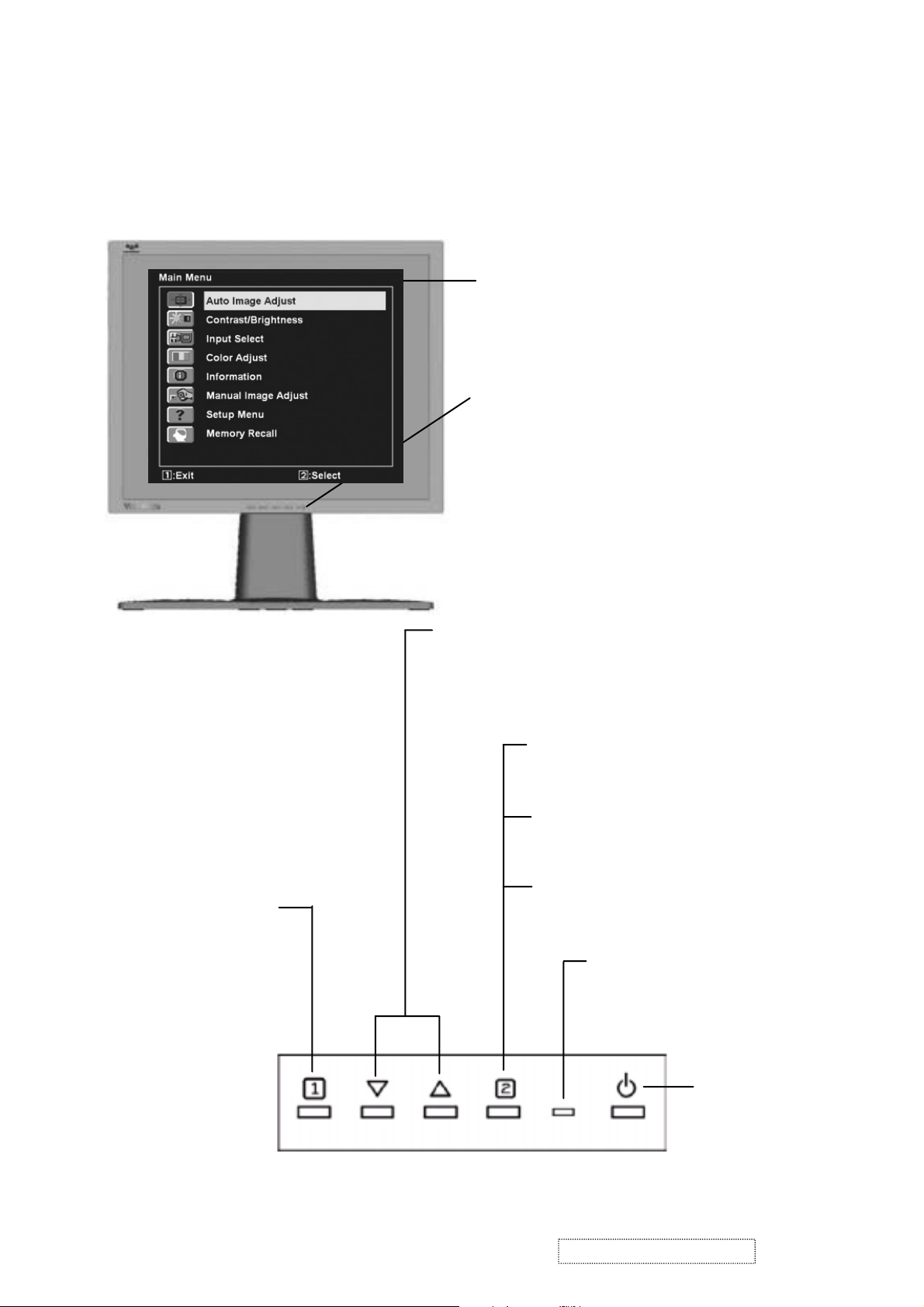
3. Front Panel Function Control Description
Use the buttons on the front control panel to display and adjust the OnView®
controls which display on the screen. The OnView controls are explained at the
top of the next page.
Main Menu
with OnView controls
Front Control Panel
shown below in detail
Displays the Main Menu
or exits the control screen
and saves adjustments.
Scrolls through menu options and
adjusts the displayed control.
Also a shortcut to display the
Contrast adjustment control
screen.
Displays the control
screen for the highlighted
control.
Also toggles between two
controls on some
screens.
Also a shortcut to toggle
analog and digital connection.
Power light
Green = ON
Orange = Power
Saving
ViewSonic Corporation Confidential
8
Power
On/Off
-
Do Not Copy VP912s/b
Page 12
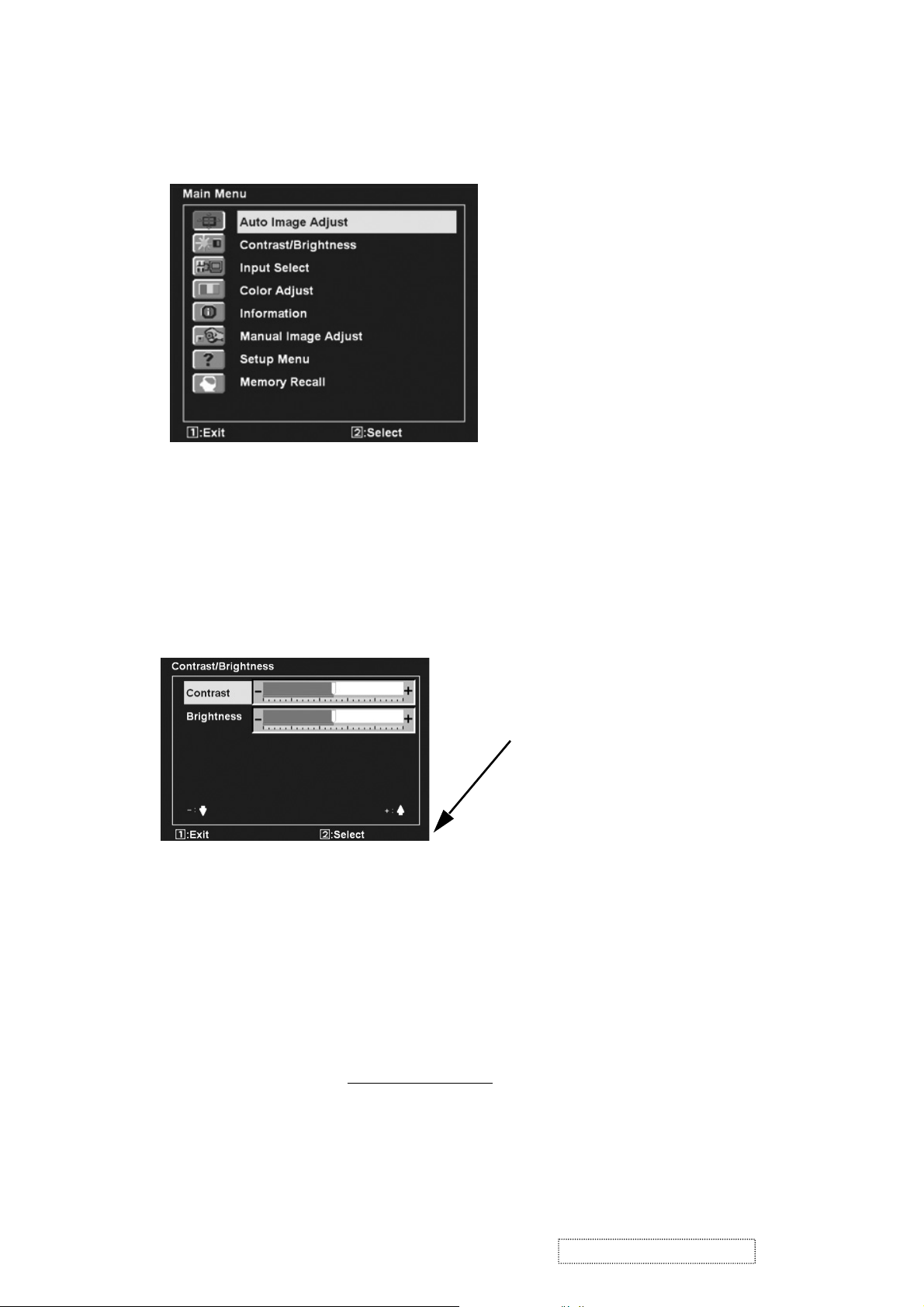
Do the following to adjust the screen image:
To display the Main Menu, press button [1].
1
NOTE:
All OnView menus and adjustment screens disappear automatically
after about 15 seconds. This is adjustable through the OSD timeout setting in the
setup menu.
2
To select a control you want to adjust, press ▲ or ▼ to scroll up or down the
Main Menu.
3
After the control is selected, press button [2]. A control screen like the one
shown below appears.
The command line at the
bottom of the control screen
tells what to do next from this
screen. You can toggle
between control screens,
adjust the selected option, or
exit the screen.
4
To adjust the control, press the up ▲ or down ▼ buttons.
5
To save the adjustments and exit the menu, press button [1]
twice
.
The following tips may help you optimize your display:
• Adjust your computer's graphic card so that it outputs a video signal 1280 x
1024 @ 60Hz to the LCD display. (Look for instructions on "changing the
refresh rate" in your graphic card's user guide.)
• If necessary, make small adjustments using H POSITION and V POSITION
until the screen image is completely visible
. (The black border around the
edge of the screen should barely touch the illuminated "active area" of the
LCD display.)
ViewSonic Corporation Confidential
9
-
Do Not Copy VP912s/b
Page 13
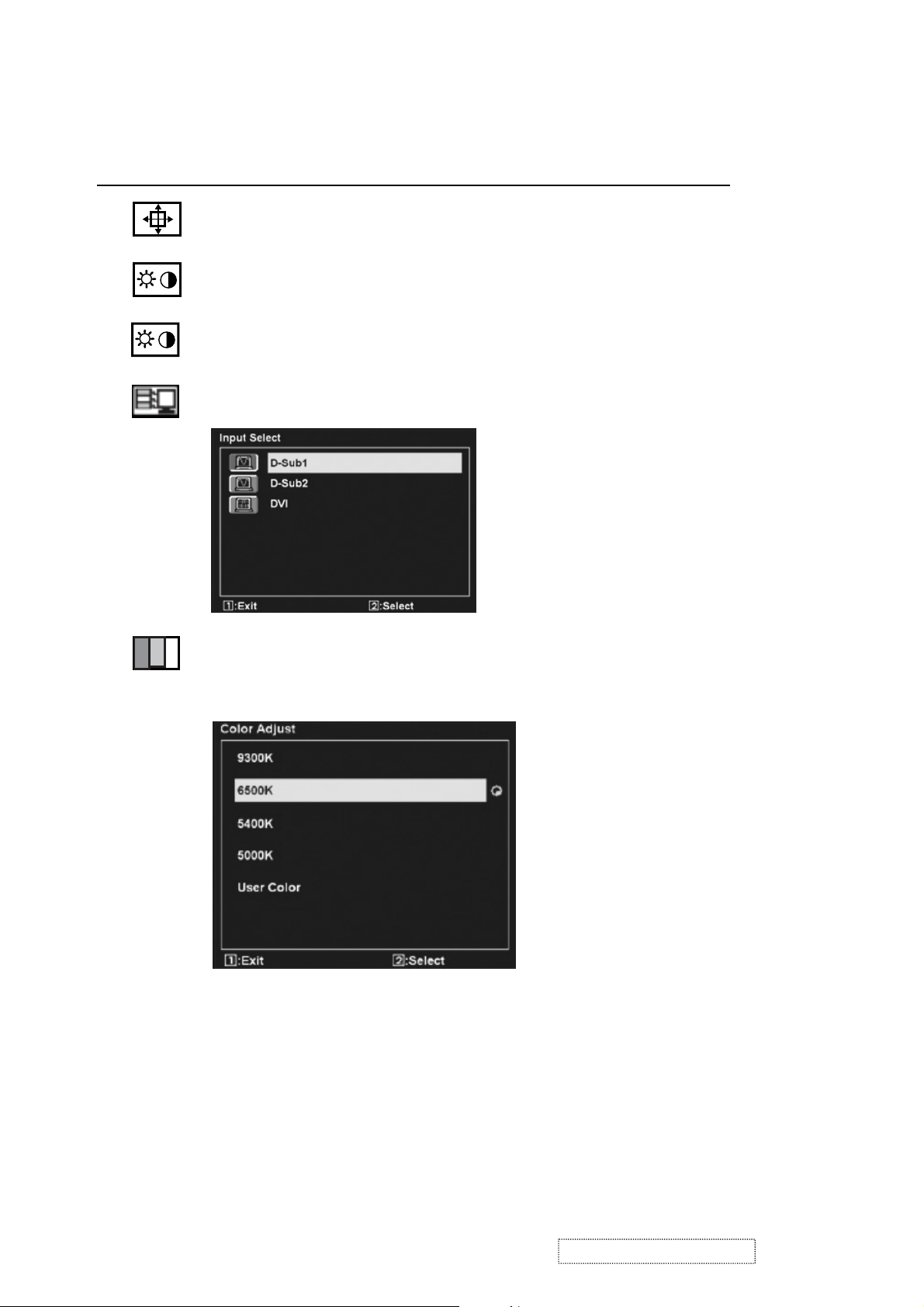
Main Menu Controls
Adjust the menu items shown below by using the up ▲ and down ▼ buttons.
Control Explanation
Auto Image Adjust
sizes and centers the screen image
automatically.
Contrast
adjusts the difference between the image background
(black level) and the foreground (white level).
Brightness
Input Select
adjusts background black level of the screen image.
toggles between inputs if you have more than one
computer connected to the VP912b/VP912s.
Color Adjust
color temperatures and
provides several color adjustment modes: preset
RGB
which allows you to adjust red (R),
green (G), and blue (B) separately. The factory setting for this
product is 6500K (6500 Kelvin).
9300K
— Adds blue to the screen image for cooler white (used
in most office settings with fluorescent lighting).
6500K
— Adds red to the screen image for warmer white and
richer red.
5400K
5000K
— Adds green to the screen image for a darker color.
— Adds blue and green to the screen image for a darker
color.
ViewSonic Corporation Confidential
10
-
Do Not Copy VP912s/b
Page 14
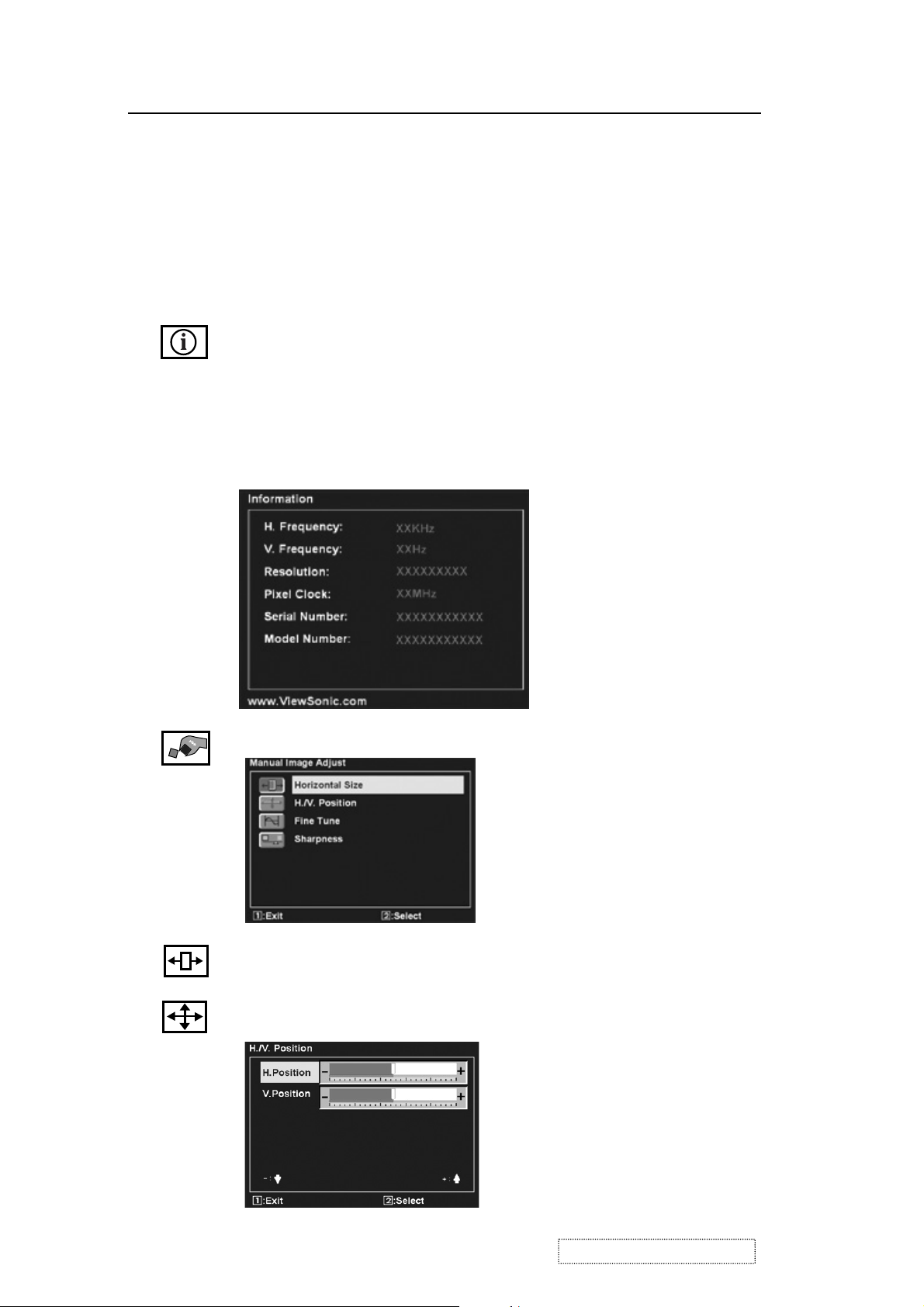
Control Explanation
User Color
and blue (B)
1
To select color (R, G or B) press button [2].
2
To adjust selected color, press ▲ or ▼.
Important
— Individual adjustments for red (R), green (G),
.
: If you select RECALL from the Main Menu when
the product is set to a Preset Timing Mode, colors return to the
6500K factory preset.
Information
displays the timing mode (video signal input)
coming from the graphics card in your computer, the LCD
model number, the serial number, and the ViewSonic website
URL. See your graphic card’s user guide for instructions on
changing the resolution and refresh rate (vertical frequency).
NOTE:
VESA 1280 x 1024 @ 60Hz (recommended) means
that the resolution is 1280 x 1024 and the refresh rate is 60
Hertz.
Manual Image Adjust Sub-menu
H. Size (Horizontal Size)
H./V. Position (Horizontal/Vertical Position)
adjusts the width of the screen image.
image left or right and up or down.
moves the screen
ViewSonic Corporation Confidential
11
-
Do Not Copy VP912s/b
Page 15
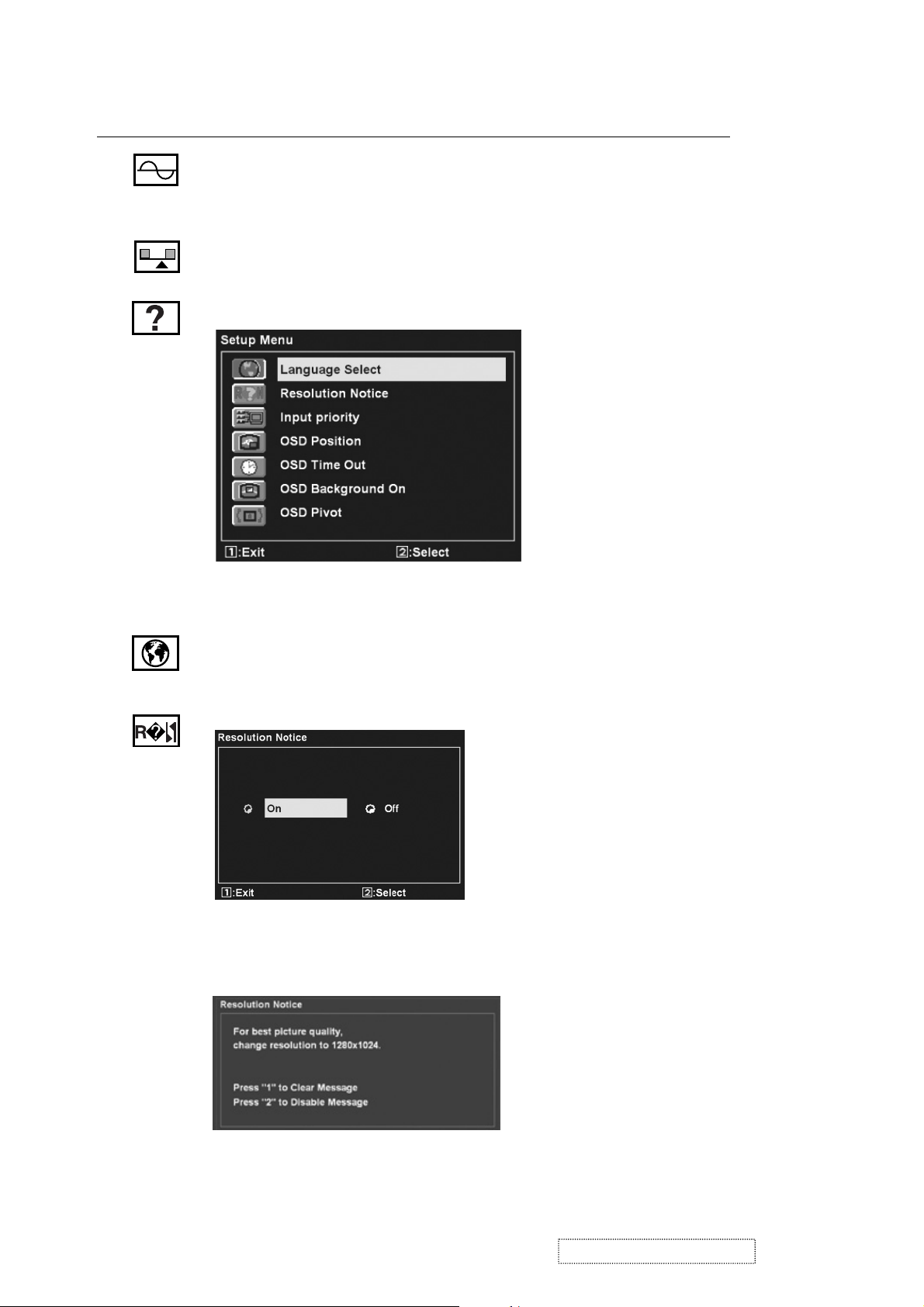
Control Explanation
Fine Tune
sharpens the focus by aligning the text and/or graphic
characters.
NOTE:
Sharpness
Try Auto Image Adjust first.
adjusts the clarity and focus of the screen image.
Setup menu displays the menu shown below:
Language
allows you to choose the language used in the menus
and control screens.
Resolution Notice
allows you to enable or disable this notice.
If you enable the Resolution Notice shown above and your
computer is set at a resolution other than 1280 x 1024, the
following screen appears.
ViewSonic Corporation Confidential
12
-
Do Not Copy VP912s/b
Page 16
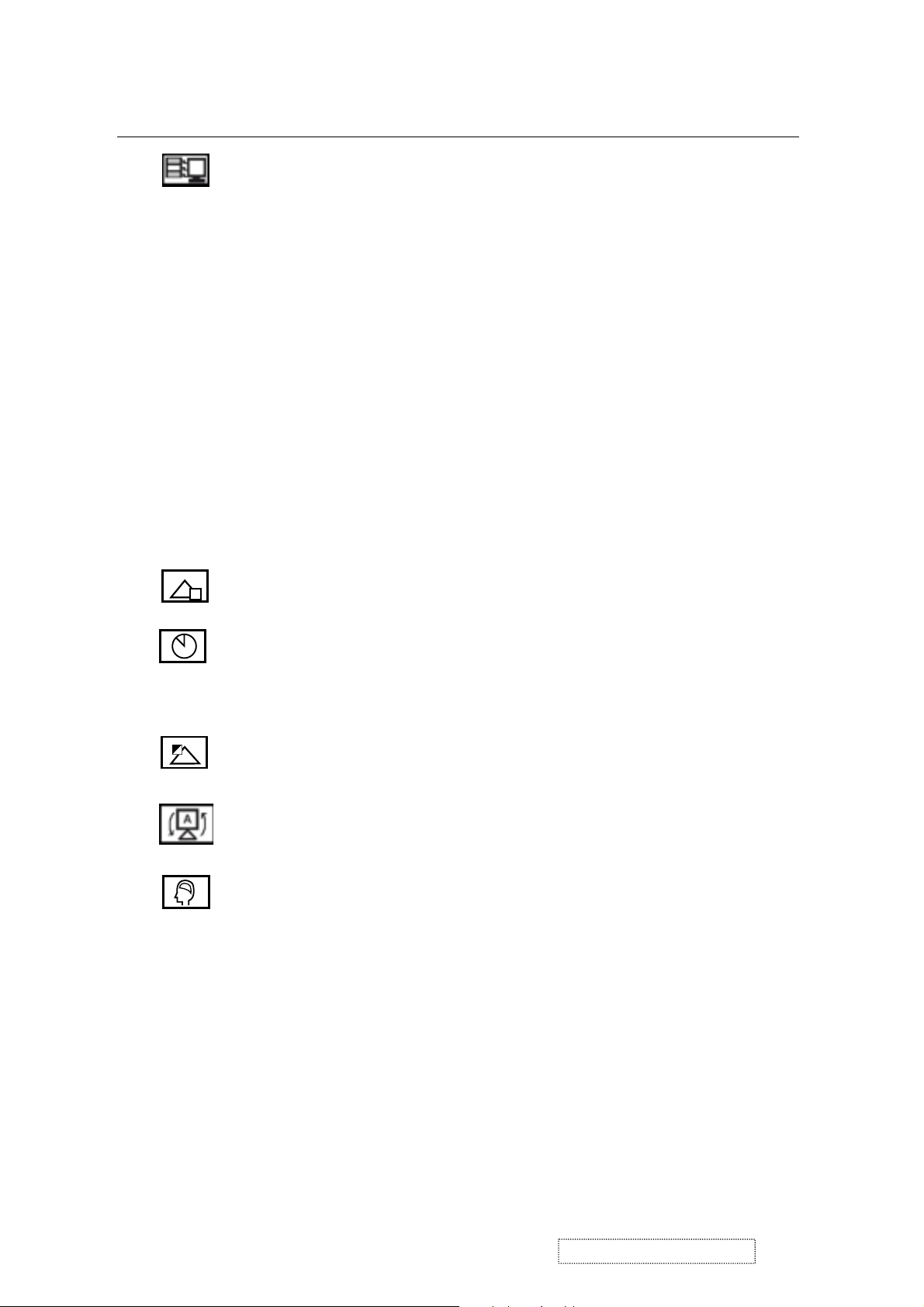
Control Explanation
Input Priority
If multiple computers will be connected to the display,
this function can be used to select which computer has priority
Depending on the selected Input Priority, the display will do a one
time detection for available inputs when first powered on.
For example: If the Input Priority setting is D-SUB1=>D-SUB2=>DVI,
then the first priority will be given to D-SUB1 when the display turns
on. If there is no video signal on D-SUB1, then the next priority will be
given to D-SUB-2, etc… In the case of only one signal being present at
the three inputs, then the display will automatically detect and display
that signal.
The Input Priority setting can also be disabled. In this case, the input
will return to the last setting when the display is first turned on. The
user will need to control all the port settings manually under this
condition. Inputs can be switched quickly by pressing the "Up" arrow
button on the front panel controls.
OSD Position
allows you to move the on-screen display menus
and control screens.
OSD Timeout
sets the length of time the on-screen display
screen is displayed. For example, with a “30 second” setting, if a
control is not pushed within 30 seconds, the display screen
disappears.
OSD Background
On/Off
allows you to turn the On-Screen Display
background On or Off.
OSD Pivot
This function is used to rotate the OSD menu,
when the display is changed from Landscape to Portrait mode.
Memory Recall
returns the adjustments back to factory settings
if the display is operating in a factory Preset Timing Mode listed
in the Specifications of this manual.
ViewSonic Corporation Confidential
13
-
Do Not Copy VP912s/b
Page 17
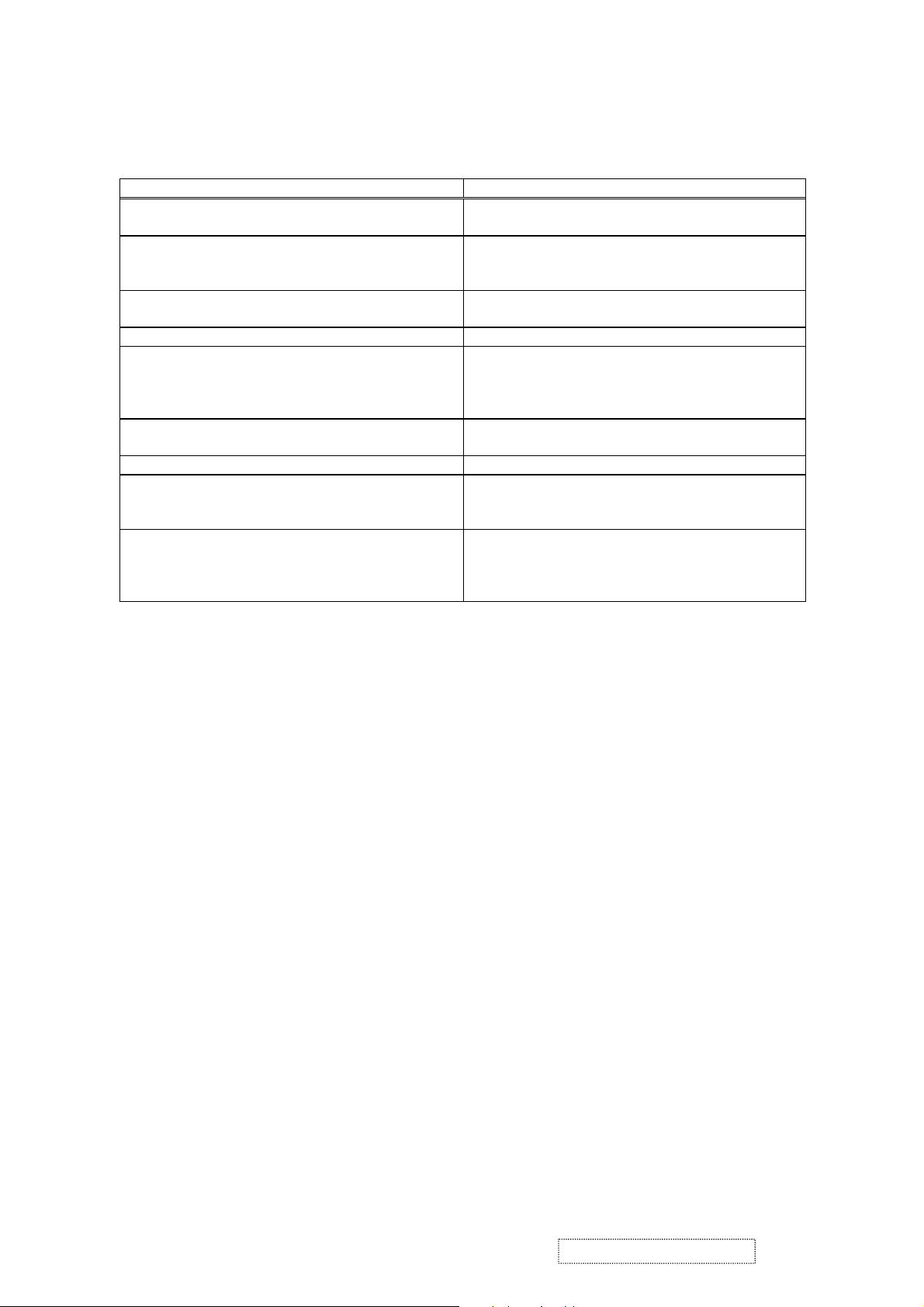
Hot Keys for Function Controls
Buttons: Functions:
[Up] or [Down] arrows To immediately activate Contrast menu. It should
[Up] + [Down] arrows Recall Contrast or Brightness while in the Contrast
[1] + [2] Toggle 720x400 and 640x400 mode when input
[1] + [Power On] with signal Factory Mode
[1] + [Up] + [Down] White Balance: shall enter Factory Mode first.
[1] + [Down] (hold for 10 seconds) Power Lock (Unlock). User won’t be able to turn off
[1] + [Up] (hold for 10 seconds) OSD Lock (Unlock). It will lock all functions.
[Up] + [Down] + [Power On] with signal
(Hold for 3 seconds. Release “Power” button first
and then “Up” & ”Down” buttons.)
[Up] + [Down] + [Power On]
Without signal
(Hold for 3 seconds. Release “Power” button first
and then “Up” & ”Down” buttons.)
be change to Brightness OSD by push button [2]
or Brightness adjustment, or recall both of Contrast
and Brightness when the OSD is not on.
720x400 or 640x400 mode.
White Balance should set the screen on the pure
black and white pattern with 1280*1024@60Hz
resolution.
the monitor.
All Mode Reset. It will erase all end users’ settings
and restore the factory defaults.
Burn in Mode. After entering Burn in Mode, press
[1] button, you can find the information about this
monitor.
Remark: All the shortcut functions are only available while OSD is off.
ViewSonic Corporation Confidential
14
-
Do Not Copy VP912s/b
Page 18

4. Circuit Description
1. Power supply (DC/DC Converter)
The AP1501 is monolithic IC designed for M/B DC/DC converter, and owns the ability of driving a 3A load without
any additional transistor component.
The AP1501 operates at a switching frequency of 150KHz and thus allows smaller-sized filter components than what
would be needed with lower frequency switch regulator.
ViewSonic Corporation Confidential
15
-
Do Not Copy VP912s/b
Page 19
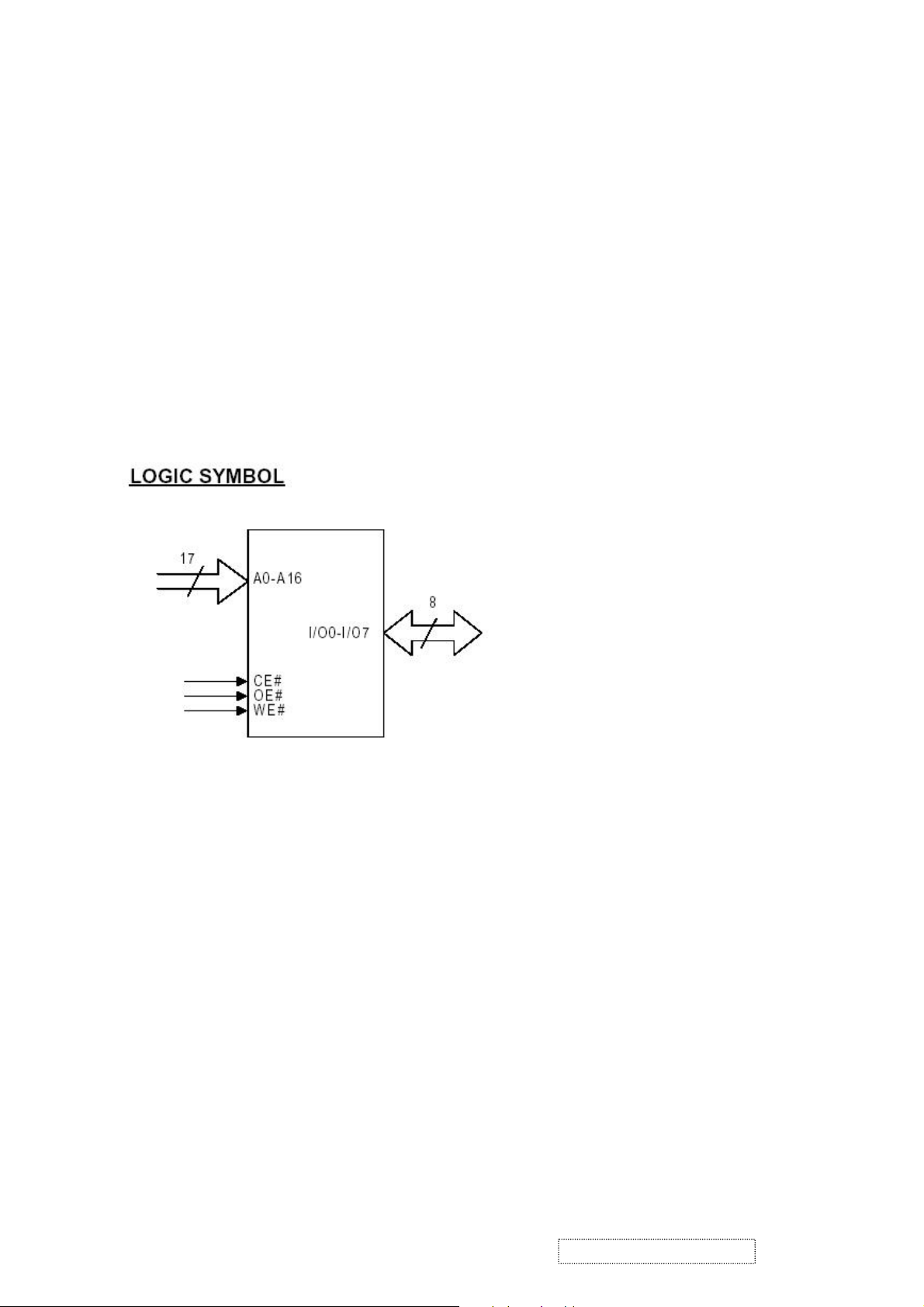
2. Flash Memory
The Pm39LV010R is a 1 Megabit, 3.3 Volt-only Flash Memory organized as 131,072 bytes of 8 bits each.
This device is designed to use a 3.0 Volt to 3.6 Volt power supply to perform in-system programming.
The 1 Megabit memory array is divided into thirty-two uniform blocks of 4 Kbytes each for data and/or code storage.
The block architecture allows users to flexibly make chip erase or block erase operation. The block erase feature
llows a particular block to be erased and reprogrammed without affecting the data in other blocks. After the
a
device performs chip erase or block erase operation, it can be reprogrammed on a byte-by-byte basis.
3. GM5120
The gm5110/20 is a graphic processing IC for Liquid Crystal Display (LCD) monitors at XGA/SXGA resolution.
It provides all key IC functions required for the highest quality LCD monitors. On-chip functions include a
high-speed triple-ADC and PLL, Ultra-Reliable DVI
TM receiver
, a high quality zoom and shrink scaling engine,
an on-screen display (OSD) controller, digital color controls and an on-chip microcontroller (OCM). With this level
of integration, he gm5110/20 devices simplify and reduce the cost of LCD monitors while maintaining a high-degree
of flexibility and quality.
ViewSonic Corporation Confidential
16
-
Do Not Copy VP912s/b
Page 20
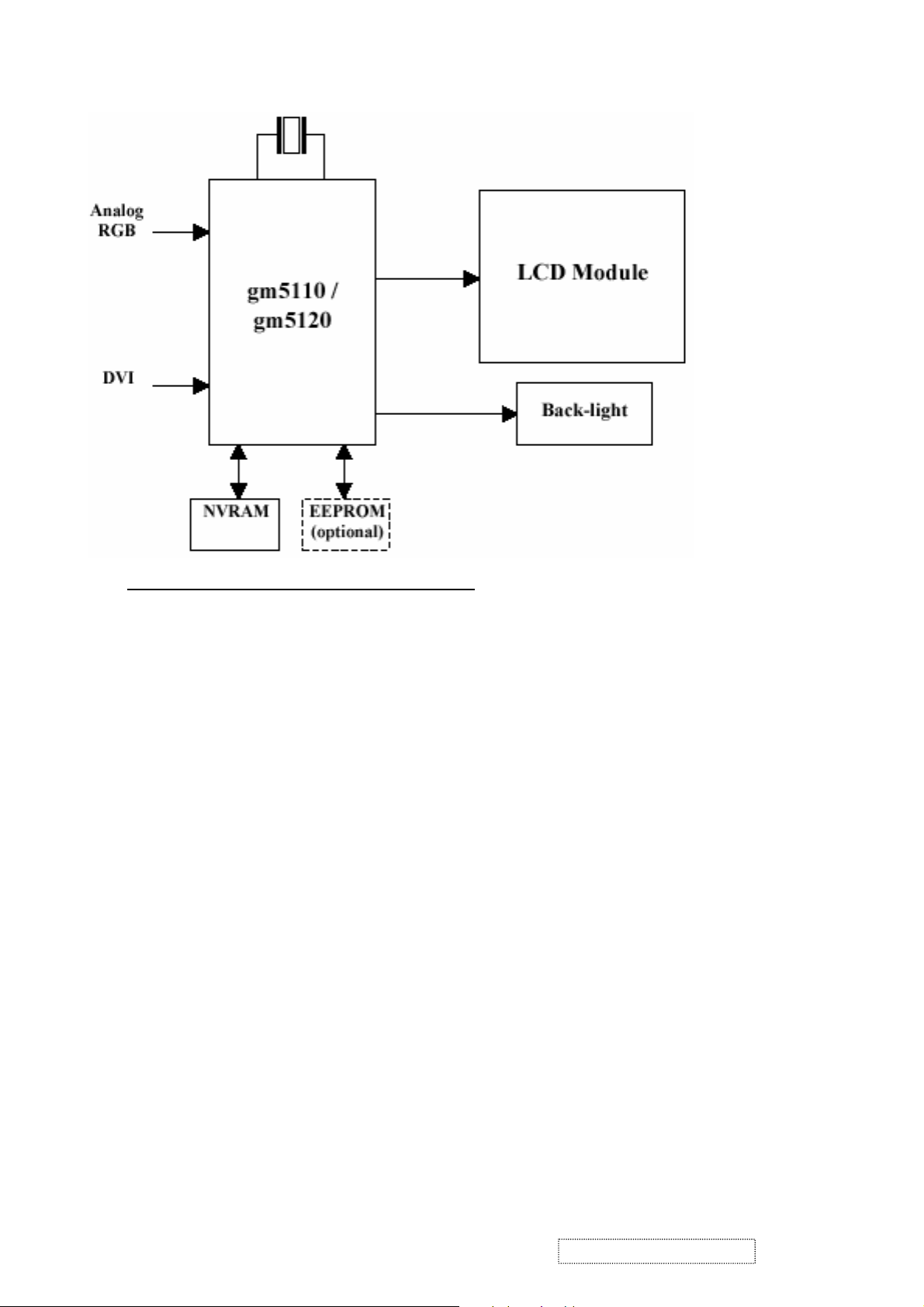
gm5110/5120 System Design Example
4. LVDS (THC63LVDM83A)
The THC63LVDM83A transmitter converts 28 bits of CMOS/TTL data into LVDS (Low Voltage Differential
Signaling) data stream. A phase-locked transmit clock is transmitted in parallel with the data streams over a fifth
LVDS link. The HC63LVDM83A can be programmed for rising edge or falling edge clocks through a dedicated pin.
The THC63LVDF84A receiver converts the LVDS data streams back into 28 bits of CMOS/TTL data with falling
edge clock. At a transmit clock frequency of 85MHz, 24 bits of RGB data and 4 bits of LCD timing and control data
(HSYNC, VSYNC, CNTL1, CNTL2) are transmitted at a rate of 595 Mbps per LVDS data channel.
ViewSonic Corporation Confidential
17
-
Do Not Copy VP912s/b
Page 21
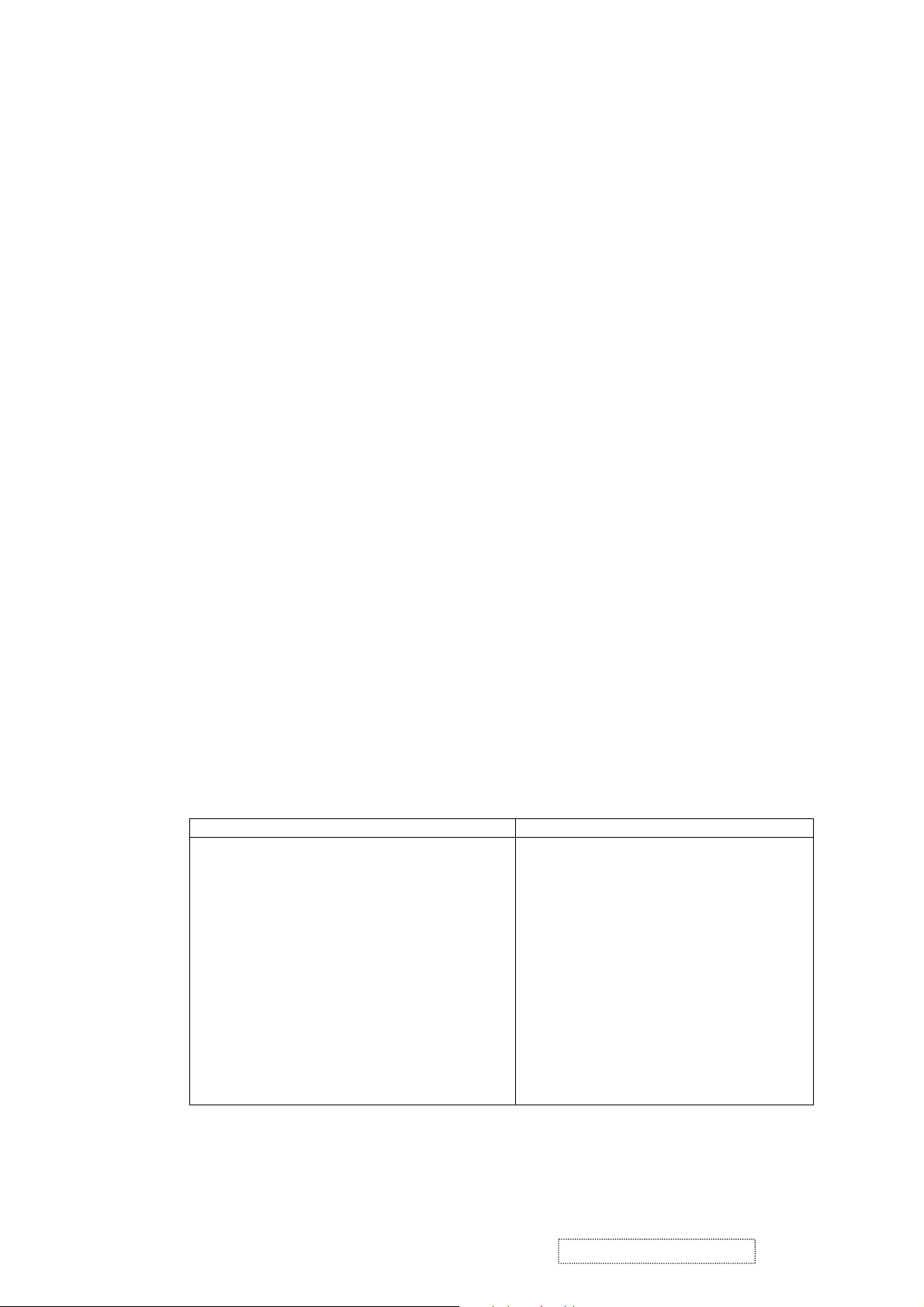
5. Adjusting Procedure
1. Function Test
1.1 Product
- 19” LCD Monitor
1.2 Test Equipment
- Color Video Signal & Pattern (or PC with SXGA resolution)
1.3 Test Condition
Before function test and alignment, each LCD Monitor should be run-in and warmed up for at least 30
minutes with the following conditions:
(a) In room temperature,
(b) With full-white screen, RGB, and Black
(c) With cycled display modes,
640*480 (H=43.27KHz, V=85Hz)
800*600 (H=53.7KHz, V=85Hz)
1024*768 (H=68.67KHz, V=85Hz)
1280*1024 (H=79.97KHz, V=75Hz)
1.4 Test Display Modes & Pattern
1.4.1 Compatible Modes
Analog Digital
1. 640 x 350 @ 70Hz, 31.5kHz
2. 640 x 400 @ 60Hz, 31.5kHz
3. 640 x 400 @ 70Hz, 31.5kHz
4. 640 x 480 @ 50Hz, 24.7kHz
5. 640 x 480 @ 60Hz, 31.5kHz
6. 640 x 480 @ 67Hz, 35.0kHz
7. 640 x 480 @ 72Hz, 37.9kHz
8. 640 x 480 @ 75Hz, 37.5kHz
9. 640 x 480 @ 85Hz, 43.27kHz
10. 720 x 400 @ 70Hz, 31.5kHz
11. 800 x 600 @ 56Hz, 35.1kHz
12. 800 x 600 @ 60Hz, 37.9kHz
13. 800 x 600 @ 75Hz, 46.9kHz
14. 800 x 600 @ 72Hz, 48.1kHz
15. 800 x 600 @ 85Hz, 53.7kHz
640 x 350 @ 70Hz, 31.5kHz
640 x 400 @ 60Hz, 31.5kHz
640 x 400 @ 70Hz, 31.5kHz
640 x 480 @ 50Hz, 24.7kHz
640 x 480 @ 60Hz, 31.5kHz
640 x 480 @ 67Hz, 35.0kHz
640 x 480 @ 72Hz, 37.9kHz
640 x 480 @ 75Hz, 37.5kHz
640 x 480 @ 85Hz, 43.27kHz
720 x 400 @ 70Hz, 31.5kHz
800 x 600 @ 56Hz, 35.1kHz
800 x 600 @ 60Hz, 37.9kHz
800 x 600 @ 75Hz, 46.9kHz
800 x 600 @ 72Hz, 48.1kHz
800 x 600 @ 85Hz, 53.7kHz
ViewSonic Corporation Confidential
18
-
Do Not Copy VP912s/b
Page 22
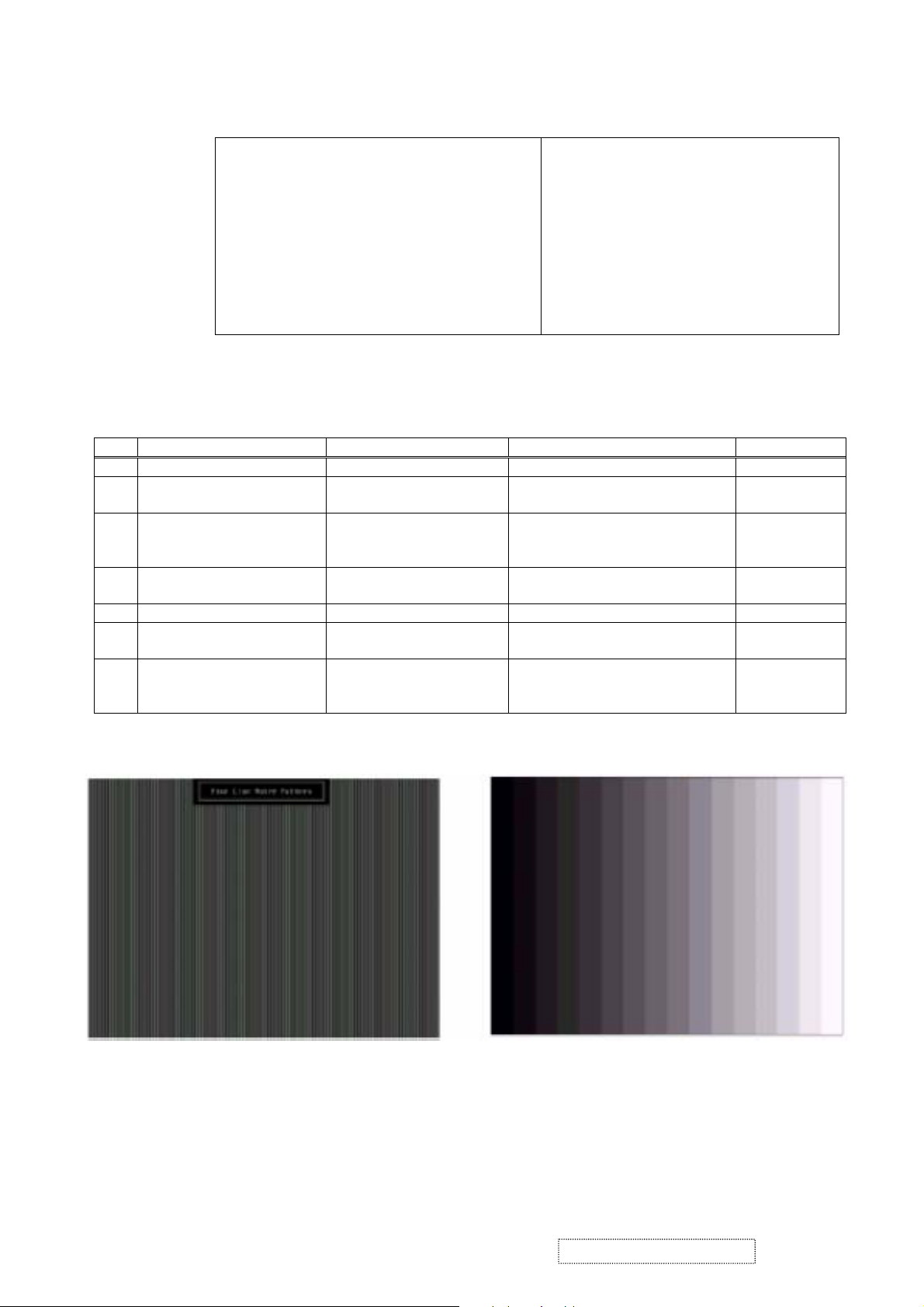
16. 832 x 624 @ 75Hz, 49.7kHz
17. 1024 x 768 @ 60Hz, 48.4kHz
18. 1024 x 768 @ 70Hz, 56.5kHz
19. 1024 x 768 @ 72Hz, 58.1kHz
20. 1024 x 768 @ 75Hz, 60.0kHz
21. 1024 x 768 @ 85Hz, 68.67kHz
22. 1152 x 864 @ 75Hz, 67.5kHz
23. 1152 x 870 @ 75Hz, 68.7kHz
24. 1280 x 1024 @ 60Hz, 63.4kHz
25. 1280 x 1024 @ 75Hz, 79.97kHz
26. 1280x 720 @ 60Hz, 45kHz (HDTV)
832 x 624 @ 75Hz, 49.7kHz
1024 x 768 @ 60Hz, 48.4kHz
1024 x 768 @ 70Hz, 56.5kHz
1024 x 768 @ 72Hz, 58.1kHz
1024 x 768 @ 75Hz, 60.0kHz
1024 x 768 @ 85Hz, 68.67kHz
1152 x 864 @ 75Hz, 67.5kHz
1152 x 870 @ 75Hz, 68.7kHz
1280 x 1024 @ 60Hz, 63.4kHz
1280 x 1024 @ 75Hz, 79.97kHz
1280x 720 @ 60Hz, 45kHz (HDTV)
1.4.2 Function Test Display Pattern
Item Test Content Pattern Specification Remark
1 Frequency & Tracking Fine Line Moire Eliminate visual wavy noise. Figure 1
2 Contrast/Brightness 16 Gray Scale 16 gray levels should be
Figure 2
distinguishable.
3 Boundary Horizontal & Vertical
Thickness
Horizontal and Vertical position of
video should be adjustable to be
Figure 3
within the screen frame.
4 RGB Color Performance RGB Color Intensities Contrast of each R, G, B, color
Figure 4, 5, 6
should be normal.
5 Screen Uniformity & Flicker Full White Should be compliant with the spec. Figure 7
6 Dead Pixel/Line White Screen & Dark
Screen
7 White Balance White & Black Pattern The screen must have the pure
The numbers of dead pixels should
be compliant with the spec.
Figure 7, 8
Figure 9
white and black pattern, no other
color.
Fine Line Morie Pattern (Figure1) Gray Scale Pattern (Figure2)
ViewSonic Corporation Confidential
19
-
Do Not Copy VP912s/b
Page 23
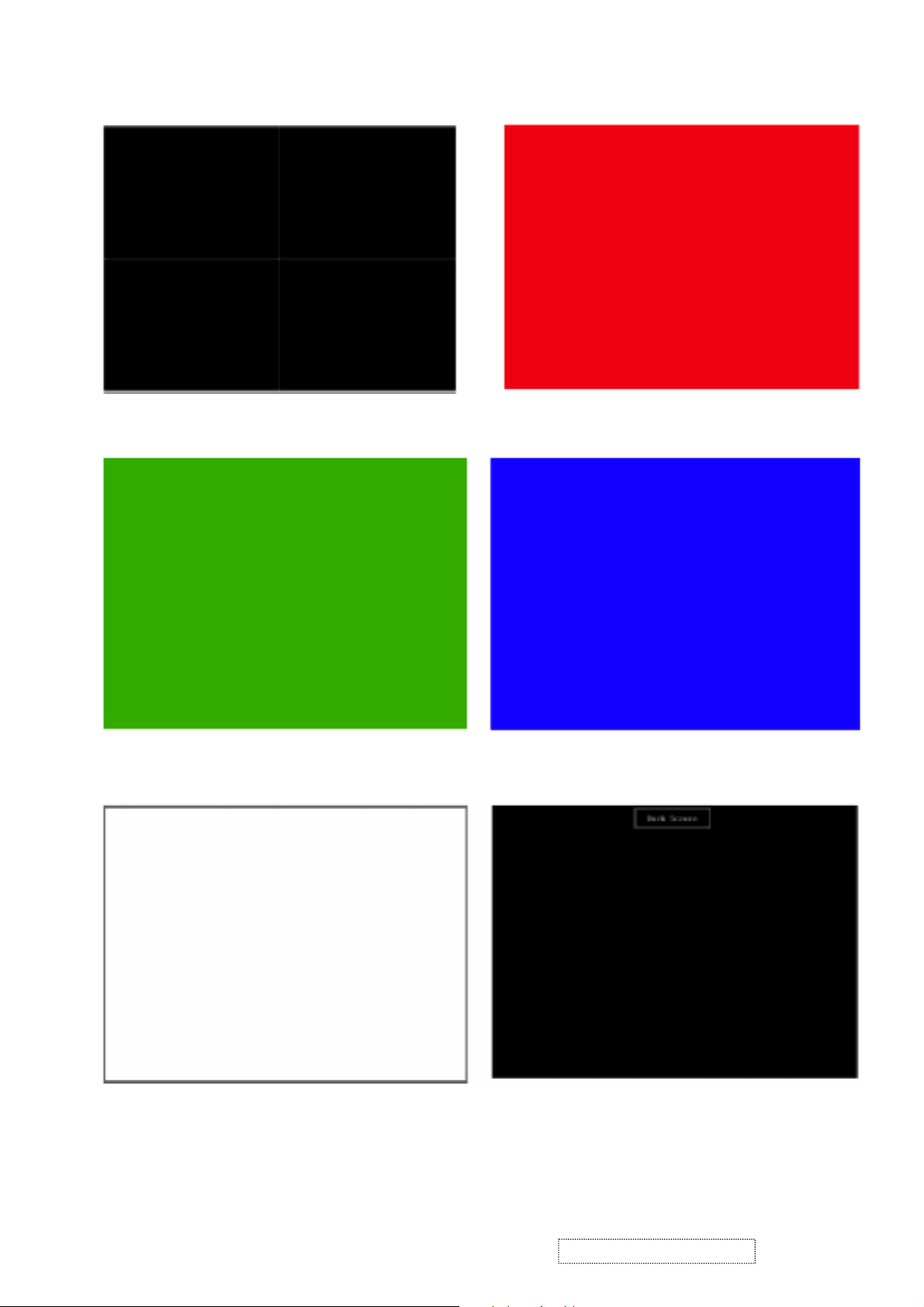
Horizontal & Vertical Thickness Pattern (Figure 3) R. Color Pattern (Figure 4)
G. Color Pattern (Figure5) B. Color Pattern (Figure 6)
Full White Patter (Figure 7) Dark Screen Pattern (Figure 8)
ViewSonic Corporation Confidential
20
-
Do Not Copy VP912s/b
Page 24
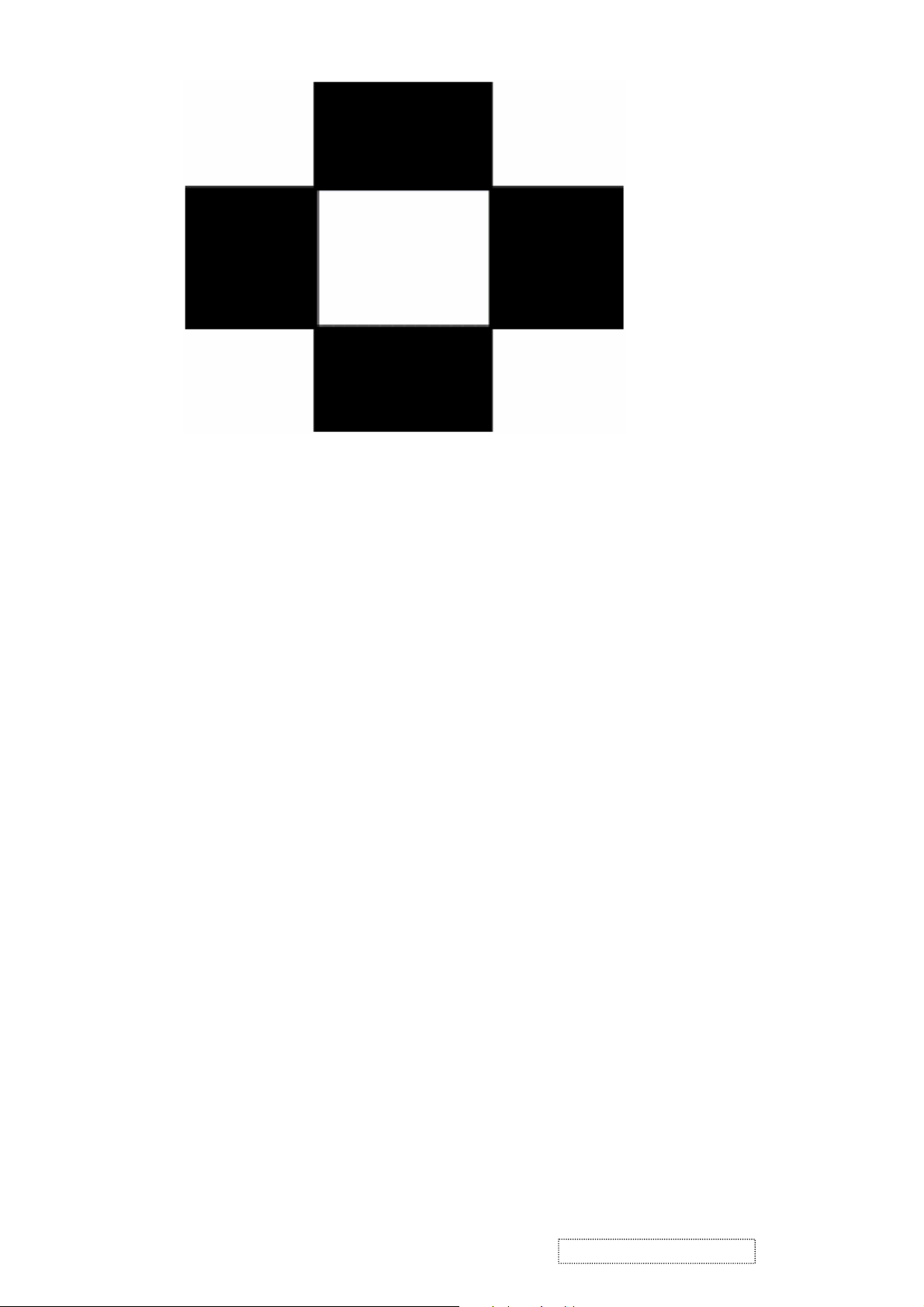
Black-White Pattern (Figure 9)
1.5 Function Test and Alignment Procedure
1.5.1 All Modes Reset
You should do “All Mode Reset” (Refer to Chapter III-3. Hot Keys for Function Controls) first. This action
will allow you to erase all end-user’s settings and restore the factory defaults.
1.5.2 Auto Image Adjust
Please select and enter “Auto Image Adjust” function on Main Menu to see if it is workable.
The "Auto Image Adjust" function is aimed to offer a better screen quality by built-in ASIC.
For optimum screen quality, the user has to adjust each function manually.
1.5.3 Firmware
Test Pattern: Burn In Mode (Refer to Chapter III-3. Hot Keys for Function Controls)
- Make sure the F/W is the latest version.
1.5.4 DDC
Test Pattern: EDID program
- Make sure it can pass test program.
1.5.5 Fine Tune and Sharpness
Test Signal: 1280*1024@60Hz
Test Pattern: Line Moire Pattern
- Check and see if the image has noise and focus performs well. Eliminate visual line bar.
- If not, readjust by the following steps:
(a) Select and enter “Fine Tune” function on “Manual Image Adjust” to adjust the image to eliminate
visual wavy noise.
(b) Then, select and enter “Sharpness” function to adjust the clarity and focus of the screen image.
ViewSonic Corporation Confidential
21
-
Do Not Copy VP912s/b
Page 25
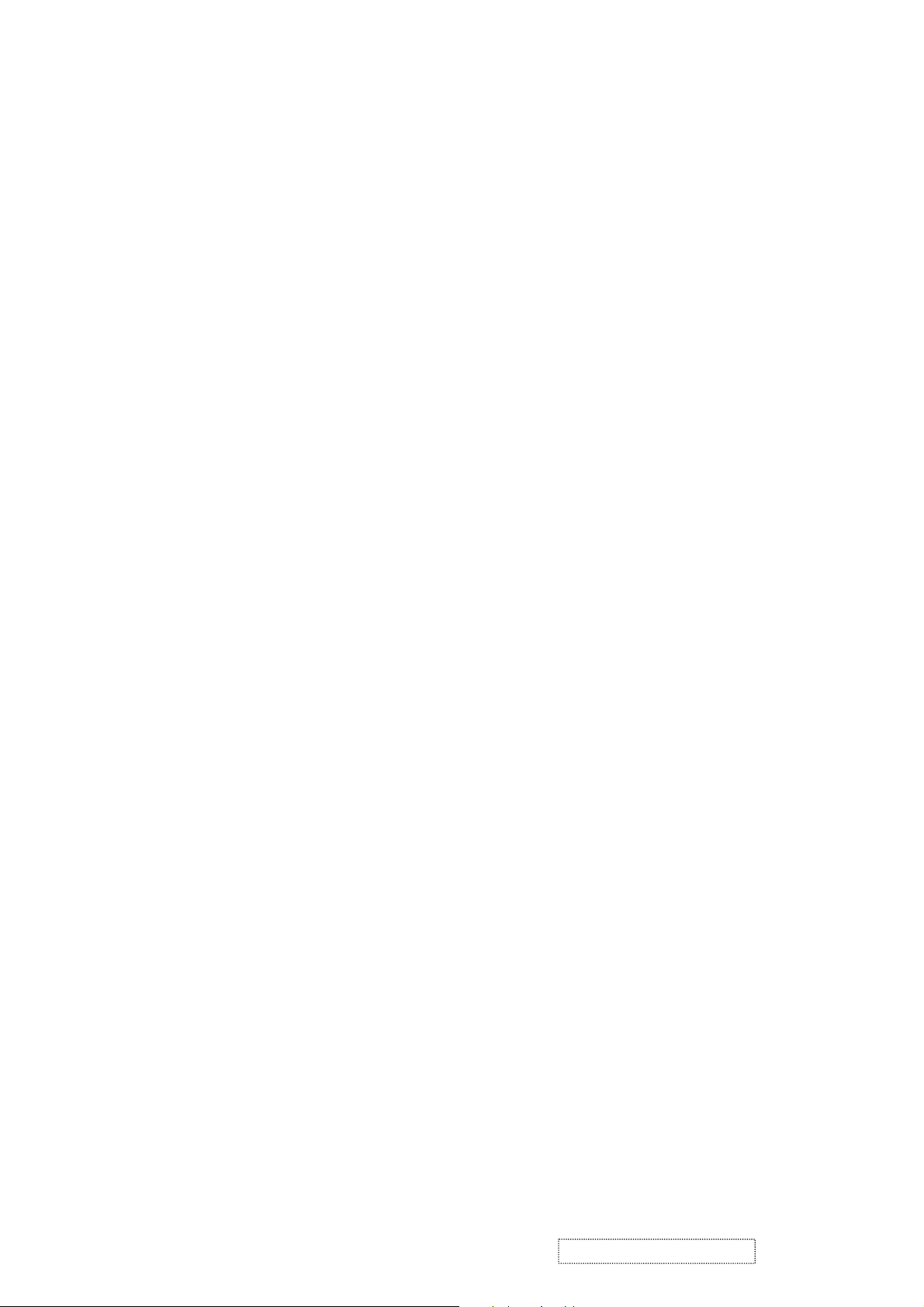
1.5.6 Boundary
Test Signal: 1280*1024@60Hz
Test Pattern: Horizontal & Vertical Line Thickness Pattern
- Check and see if the image boundary is within the screen frame.
- If not, readjust by the following steps:
(a) Select and enter “Manual Image Adjust” function on OSD Main Menu.
(b) Then, select and enter “Horizontal Size” or “Horizontal/Vertical Position” function to adjust the
video boundary to be full scanned and within screen frame.
1.5.7 White Balance (Auto Gain) (Refer to Chapter III-3. Hot Keys for Function Controls)
Test Signal: 1280*1024@60Hz
Test Pattern: White and Black Pattern
1.5.8 R, G, B, Colors Contrast
Test Signal: 1280*1024@60Hz
Test Pattern: R, G, B, Color Intensities Pattern and 16 Gray Scale Pattern
- Check and see if each color is normal and distinguishable.
- If not, please return the unit to repair area.
1.5.9 Screen Uniformity and Flicker
Test Signal: 1280*1024@60Hz
Test Pattern: Full White Pattern
- Check and see if it is in normal condition.
1.5.10 Dead Pixel and Line
Test Signal: 1280*1024@60Hz
Test Pattern: Dark and White Screen Pattern
- Check and see if there are dead pixels on LCD panel with shadow gauge and filter film.
- The total numbers and distance of dead pixels should be compliant with the spec.
1.5.11 Mura
Test Pattern: White, RGB, Black, & Grey
Test Tool: 8% ND Filter
- Use 8% ND Filter to check if any Mura on the screen.
ViewSonic Corporation Confidential
22
-
Do Not Copy VP912s/b
Page 26
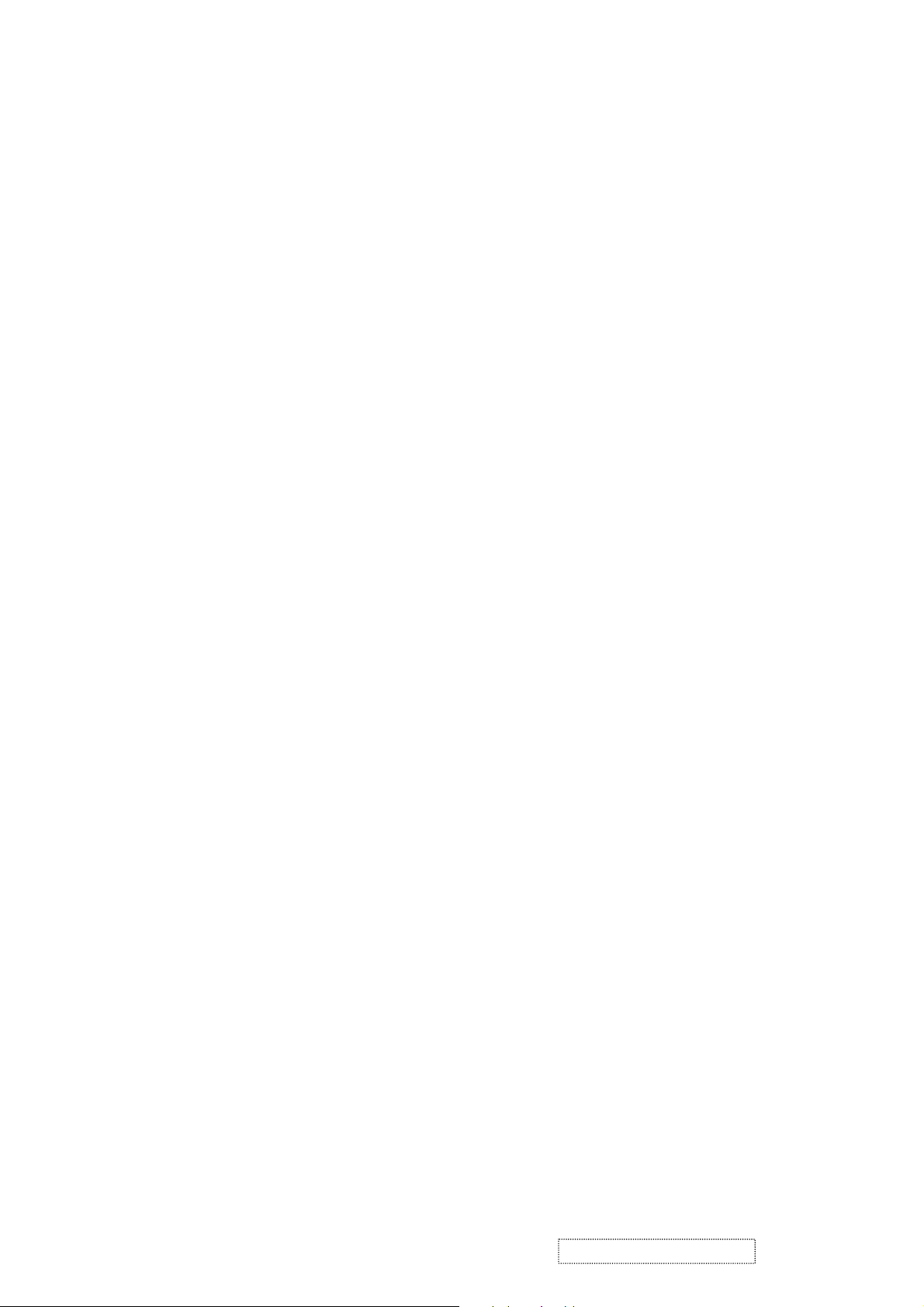
1.5.12 Check for Secondary Display Modes
Test Signal:
Analog: 640 x 350 @ 70Hz, 31.5kHz ; 640 x 400 @ 60Hz, 31.5kHz ; 640 x 400 @ 70Hz, 31.5kHz
640 x 480 @ 50Hz, 24.7kHz ; 640 x 480 @ 60Hz, 31.5kHz ; 640 x 480 @ 67Hz, 35.0kHz
640 x 480 @ 72Hz, 37.9kHz ; 640 x 480 @ 75Hz, 37.5kHz ; 640 x 480 @ 85Hz, 43.27kHz
720 x 400 @ 70Hz, 31.5kHz ; 800 x 600 @ 56Hz, 35.1kHz ; 800 x 600 @ 60Hz, 37.9kHz
800 x 600 @ 75Hz, 46.9kHz ; 800 x 600 @ 72Hz, 48.1kHz ; 800 x 600 @ 85Hz, 53.7kHz
832 x 624 @ 75Hz, 49.7kHz ; 1024 x 768 @ 60Hz, 48.4kHz ; 1024 x 768 @ 70Hz, 56.5kHz
1024 x 768 @ 72Hz, 58.1kHz ; 1024 x 768 @ 75Hz, 60.0kHz ; 1024 x 768 @ 85Hz, 68.67kHz
1152 x 864 @ 75Hz, 67.5kHz ; 1152 x 870 @ 75Hz, 68.7kHz ; 1280 x 1024 @ 75Hz, 79.97kHz ;
1280x 720 @ 60Hz, 45kHz (HDTV)
Digital: 640 x 350 @ 70Hz, 31.5kHz ; 640 x 400 @ 60Hz, 31.5kHz ; 640 x 400 @ 70Hz, 31.5kHz
640 x 480 @ 50Hz, 24.7kHz ; 640 x 480 @ 60Hz, 31.5kHz ; 640 x 480 @ 67Hz, 35.0kHz
640 x 480 @ 72Hz, 37.9kHz ; 640 x 480 @ 75Hz, 37.5kHz ; 640 x 480 @ 85Hz, 43.27kHz
720 x 400 @ 70Hz, 31.5kHz ; 800 x 600 @ 56Hz, 35.1kHz ; 800 x 600 @ 60Hz, 37.9kHz
800 x 600 @ 75Hz, 46.9kHz ; 800 x 600 @ 72Hz, 48.1kHz ; 800 x 600 @ 85Hz, 53.7kHz
832 x 624 @ 75Hz, 49.7kHz ; 1024 x 768 @ 60Hz, 48.4kHz ; 1024 x 768 @ 70Hz, 56.5kHz
1024 x 768 @ 72Hz, 58.1kHz ; 1024 x 768 @ 75Hz, 60.0kHz ; 1024 x 768 @ 85Hz, 68.67kHz
1152 x 864 @ 75Hz, 67.5kHz ;1152 x 870 @ 75Hz, 68.7kHz ; 1280 x 1024 @ 75Hz, 79.97kHz ;
1280x 720 @ 60Hz, 45kHz (HDTV)
- Normally when the primary mode 1280*1024@60Hz is well adjusted and compliant with the specification,
the secondary display modes will be great possible to be compliant with the spec. But we still have to check
with the general test pattern to make sure every secondary is compliant with the specification.
1.5.13 All Modes Reset
After final QC step, we have to erase all saved changes again and restore the factory defaults. You should do
"All Mode Reset" again.
1.5.14 Power Off Monitor
Turn off the monitor by pressing “Power” button, and turn off the power switch on the back of the monitor.
ViewSonic Corporation Confidential
23
-
Do Not Copy VP912s/b
Page 27

2. Firmware Upgrade Procedure
When you receive the returned monitor, please check whether the firmware version is the latest. If not,
please do the following procedures to upgrade it to the latest version.
2.1 Equipment Needed
- VP912 Monitor
- Fixture for Firmware Upgrade
- Power Adapter (P/N: 47.58201.001) *1 for Fixture (12 VDC)
- VGA Cable (P/N: 42.59901.003) *1(Pin 4, 11 should be connected to GND)
- PC (Personal Computer) with printer port. (OS: Window 98/ME/2000)
- Printer Cable (P/N: 42.59906.001) *1
- Firmware Upgrade Program
- One additional monitor for checking the program execution
Printer Port
PC
Fixture
VP912
Power Adapter for Fixture
ViewSonic Corporation Confidential
(P/N: 47.58201.001)
Printer Cable
(P/N: 42.59906.001)
24
VGA Cable
(P/N: 42.59901.003)
-
Do Not Copy VP912s/b
Page 28

2.2 Setup Procedure
1. Connect P2 of Fixture with printer port of PC by Printer Cable.
2. Connect P1 of Fixture with VP912 Monitor by VGA Cable.
3. Plug Power Adapter to Fixture.
4. Connect Power Cord to VP912 Monitor, and turn on the Power Switch.
5. Connect PC to the additional monitor.
JP1: to Power Adapter
P2: to Printer Cable
P1: to VGA Cable
Switch on Power Switch
Connect to VGA Cable
Connect to Power Cord
ViewSonic Corporation Confidential
25
-
Do Not Copy VP912s/b
Page 29

6. Install GProbe Program by selecting and clicking Gprobe icon. Press “Yes” or “Next” buttons until the installation is
complete.
ViewSonic Corporation Confidential
26
-
Do Not Copy VP912s/b
Page 30

ViewSonic Corporation Confidential
27
-
Do Not Copy VP912s/b
Page 31

ViewSonic Corporation Confidential
28
-
Do Not Copy VP912s/b
Page 32

ViewSonic Corporation Confidential
29
-
Do Not Copy VP912s/b
Page 33

2.3 Firmware Upgrade Procedure
1. Save these three files <bdisp.txt>, <p204_205.bin> and <vp912_AU_V2_001_04611.bin> in the computer.
2. Open <bdisp.txt> file.
Key in the path where you save the driver <p204_205.bin> and firmware <vp912_AU_V2_001_040611.bin>.
ViewSonic Corporation Confidential
30
-
Do Not Copy VP912s/b
Page 34

3. Execute Gprobe program.
4. Click Connection Setup icon. Select Protocol: DDC 2Bi3, Port: Printer1 (0x378), Speed: 70000.
ViewSonic Corporation Confidential
31
-
Do Not Copy VP912s/b
Page 35

5. Link test: Key in “0” and then press “Enter”. It will show “0x00=0xD2” (If the screen shows “Error
Message”, please check your Hardware set up procedure is correct or not.
6. Key in “batch c:\VP912\bdisp.txt” after “Probe :>”, and then press “Enter” key to begin programming
automatically.
The path is where you save <bdisp.txt> file
ViewSonic Corporation Confidential
32
-
Do Not Copy VP912s/b
Page 36

7. The successful picture is as follows:
8. Turn off the power switch of VP912, and turn it on again. Then enter “Burn In Mode”, and Serial Number will
appear. Check if the version of BIOS is correct.
Power Switch
ViewSonic Corporation Confidential
33
-
Do Not Copy VP912s/b
Page 37

Troubleshooting:
1. If the firmware upgrade fails at the last step, don’t unplug the power cord of the monitor. Just try the upgrade
procedure again.
(a) If there is error to execute the command at or before line10 in the “bdisp.txt” batch file (for instance, the
message “Error executing batch file at line 4” shows up in the Gprobe program (see the following picture)),
please try to upgrade the firmware again.
Test failed.
Test failed.
Test failed.
Test failed.
Test failed.
Test failed.
Error executing batch file at line 4.
Execution time: 5.72s
GProbe:>
(b) If there is error to execute the command at or after line11 in the “bdisp.txt” batch file, please copy the error
line of the “bdisp.txt” batch file to “Gprobe:>” in the Gprobe program, and then press “Enter.” For example,
there is “Error executing batch file at line 16” (see the following picture). Then you have to copy line 16
“FLASHWRITE C:\VP912b\VP912_AU_V2_001_040611.bin” in the “bdisp.txt” file to “Gprobe:>” in the
Gprobe program, and then press “Enter” (see the picture next page).
ViewSonic Corporation Confidential
34
-
Do Not Copy VP912s/b
Page 38

Test passed.
Test passed.
Test passed.
Erasing FLASH... Done.
Writing FLASH...
Writing FLASH... FAILED.
Error executing batch file at line 16.
Execution time: 9.61s
GProbe:>
Line 16
Line 16
ViewSonic Corporation Confidential
35
-
Do Not Copy VP912s/b
Page 39

Copy the error line of the
“bdisp.txt” batch file to
“Gprobe:>”
2. If the firmware upgrade still fails, reboot the PC, or simply use another PC to upgrade.
3. If the above procedures don’t work, unplug and re-plug the power cord of VP912. Then try to upgrade the
firmware again if VP912 can be powered on. If VP912 cannot be turned on, that means the flash memory of
the main board is out of work. You then have to replace the main board.
3. DDC Key In Procedure
Note:
1. Every time after replacing the main board, you have to do the DDC key in.
2. If you find the DDC does not conform to the monitor, you have to do the DDC key in.
3.1 Equipment Needed
ViewSonic Corporation Confidential
- VP912 Series Monitor
- Fixture (V3) for DDC Key in (JP3 must be closed)
- RS232 Cable (P/N: 42.55907.001) *1
- VGA Cable (P/N: 42.59901.008) *2
- DVI-DVI Cable *1
36
-
Do Not Copy VP912s/b
Page 40

- PC (Personal Computer)
- Power Adapter (P/N: 47.56001.402) *1 for Fixture (12 VDC)
- DDC Key In Program
- One additional monitor for checking the program execution
COM1:
to
RS232
Cable
RS-232 Cable
PC VP912
(P/N: 42.55907.001)
Barcode Reader
JP3 must be closed
V3 Fixture
DVI-DVI Cable
Power Adapter for Fixture
(P/N: 47.56001.402)
VGA Cable (P/N: 42.59901.008)
ViewSonic Corporation Confidential
37
-
Do Not Copy VP912s/b
Page 41

3.2 Setup Procedure
3.2.1 Connect P2 of Fixture with VGA port of VP912 by VGA Cable.
3.2.2 Connect P3 of Fixture with DVI port of VP912 by DVI-DVI Cable.
3.2.3 Connect P1 of Fixture with COM1 of PC by RS-232 Cable.
3.2.4 Plug Power Adapter to Fixture(JP1).
3.2.5 Connect Power Cord to VP912 Monitor.
3.2.6 Connect PC to the additional monitor.
P3: to DVI-DVI Cable
P2:&P4: to VGA Cable
JP3 must be closed
JP1: to Power
Adapter
Connect to Power Cord DVI PortVGA Port
P1: to RS232 Cable
Turn on Power Switch
ViewSonic Corporation Confidential
38
-
Do Not Copy VP912s/b
Page 42

3.3 DDC Key In Procedure
1. Select and execute DDC Key In program.
2. Type “W” to enter the writing mode.
ViewSonic Corporation Confidential
39
-
Do Not Copy VP912s/b
Page 43

3. Key in the serial number and press “Enter”key.
Notice: The English of the serial number should be capital letters.
4. The successful picture is as follows. “The checksum values will appear after DDC is upgraded successfully in both VGA
and DFP (DVI) modes.”
ViewSonic Corporation Confidential
40
-
Do Not Copy VP912s/b
Page 44

5. Press “〜” button (“Shift”+”
”) to check DDC CheckSum is correct or not.
、
6. Enter “Burn In Mode.” Turn off the power switch of the rear cover of VP912, and turn it on again. Check if the
serial number is correct.
ViewSonic Corporation Confidential
41
-
Do Not Copy VP912s/b
Page 45

6. Trouble Shooting Flow Chart
This chapter provides technicians and people who have an electronic background a primary description about
maintaining the product. Moreover, you can get the appropriate operation to solve some complicated problems of
component repairing and professional problems.
1. Equipment Needed
- VP912 Monitor
- Philips Screw Driver #101 and #107
- Electronic Hex Nut M5 mm
- PC (Personal Computer) with SXGA resolution and sound card / Pattern Generator
2. Main Procedure
Note: Before troubleshooting, do “All Mode Reset” first to restore the monitor’s settings to the factory defaults.
ViewSonic Corporation Confidential
42
-
Do Not Copy VP912s/b
Page 46

2.1 A. Power Circuit Troubleshooting
2.2 B. Performance Troubleshooting
ViewSonic Corporation Confidential
43
-
Do Not Copy VP912s/b
Page 47

Notice:
1. Make sure VGA cable connected to PC directly, not via anything like “Data transfer” or “Distribution” ……After this
action if Ghost image disappears, go to “Yes”; else, go to “No.”
2. Check the compatibility on the computer. If it is compatibility problem, feedback the information to ViewSonic; else,
go to “No.”
ViewSonic Corporation Confidential
44
-
Do Not Copy VP912s/b
Page 48

2.3 C. Control Function Troubleshooting
ViewSonic Corporation Confidential
45
-
Do Not Copy VP912s/b
Page 49

VP912b-1 A Model RSPL
VP912b-1 E-Model RSPL
Rev 1a (Initial)
VP912b-1 M Model RSPL
Rev 1a (Initial)
VP912b-1 P-Model RSPL
Rev 1a (Initial)
VP912b-1 G-Model RSPL
Rev 1a (Initial)
7. Recommended Spare Parts List
VP912b-1 RSPL
VP912b-1 RSPL Rev 1a (Initial)
Category ViewSonic P/N Ref. P/N Description Location Universal number# Q'ty
Accessories:
PCB Ass'y:
Cabinets:
Packing Material:
Miscellaneous
A-VC-0101-0261
A-VC-0101-0262
M-WR-0828-6657
M-WR-0828-0716
M-WR-0828-0717
M-WR-0828-0718
M-WR-0828-0719
A-AD-0114-0242 44.61103.002 OPEN FRAME IN:100-240V OUT:12V/4.16A "TIGER ADAPTER
A-AD-0114-0243
A-CD-VP912B
B-CB-0206-0158
B-MB-0201-0855
B-SB-0221-0690
C-BC-0302-0496
M-CV-0830-2426
M-CV-0830-2427
M-CV-0830-2428
M-CV-0830-2429
M-MS-0808-7823
M-MS-0808-7824
M-CV-0830-2430
M-CV-0830-2431
PL-CL-0710-0033
M-MS-0808-7795
M-MS-0808-7796
M-CV-0830-2432
C-FP-0301-0375
PL-BT-0706-0134
M-MS-0808-9539
P-BX-0601-1065
P-FM-0602-0579
P-FM-0602-0580
M-MS-0808-7797
PL-PD-0714-0091
M-MS-0808-7798
M-MS-0808-9541
M-MS-0808-7799
M-MS-0808-7800
M-MS-0808-8299
M-LB-0813-1064
M-LB-0813-0781
M-LCD-0829-0165 48.61202.001 TFT LCD 19" AUO M190EN04 V1 SXGA LCD PANEL AUO M190EN04 V1
42.59901.003
42.59902.012
42.61206.A01
42.61202.001
42.61203.001
42.61204.001
42.61205.001
44.61103.004
36.61202.005
80.61102.001
80.61201.003
44.61801.001
51.61202.002
51.61203.002
51.61204.002
51.61205.002
51.61206.002
51.61207.002
51.61208.002
51.61209.002
51.61212.002
51.61213.002
51.61214.001
51.61215.001
75.61202.002
51.61201.002
51.61210.002
51.61211.001
55.61201.004
56.61201.001
56.61202.001
51.61216.001
52.61201.001
41.53615.001
41.54002.002
41.54612.001
35.61202.001
51.58711.002
35.61201.004
35.61203.001
CABLE VGA 15P 1800mm 2-CORE COLOR:CS-VS08 VGA CABLE
CABLE DVI-D 1800mm COLOR:CS-VS08 DVI-D CABLE
W.A. 30P UL 20276#28 160mm VP912 WIRE
W.A. 10/6P UL1007 #24 50mm VP191(INV) INVERTER WIRE
W.A. 4P UL1007 #24 250mm VP191(POWER) POWER WIRE
W.A. 4P UL1007 #18 VP191(SWT) SWITCH WIRE
W.A. 3P UL1007 #18 50mm VP191(INLET) INLET WIRE
OPEN FRAME IN:100-240V OUT:12V/4.16A"LSE-1"(N ADAPTER
USER GUIDE+CD VP912b (AU EN04V1) USER GUIDE
PCBA CTRL BD FOR VP171 CONTROL BOARD
PCBA MAIN BD FOR VP191 FUJITSU-11A MAIN BOARD
PCBA INVERTER PLCD 0819402A;EMAX-AUEN02 INVERTER
REAR COVER PC+ABS-VS08 VP191b REAR COVER
OVAL CAP PC+ABS-VS08 VP191b OVAL CAP
HINGE CAP-1 PC+ABS-VS08 VP191b HINGE CAP-1
HINGE CAP-2 PC+ABS-VSVS08 VP191b HINGE CAP-2
HINGE CAP-3 PC+ABS-VSVS08 VP191b HINGE CAP-3
FRONT ARM PC+ABS-VS08 VP191b FRONT ARM
REAR ARM PC+ABS-VS08 VP191b REAR ARM
BASE COVER PC+ABS-VS08 VP191b BASE COVER
HINGE CAP-4 PC+ABS-VS08 VP191b HINGE CAP-4
CLIP NYLON-VS08 VP191b CLIP
WEAR PLATE (FRONT) VP191 WEAR PLATE
WEAR PLATE (REAR) VP191 WEAR PLATE
ASSY HINGE CAP PC+ABS-VS08 VP191b HINGE CAP
FRONT COVER PC+ABS-VS08A FRONT COVER
SELECT BUTTON PC+ABS-VS08A VP191b SELECT BUTTON
LED LENS PMMA VP191 LED LENS
CARTON AB-18 490*265*440 VP912b CARTON
CUSHION R EPS VP191 RIGHT CUSHION
CUSHION L EPS VP191 LEFT CUSHION
MYLAR ADHESIVE t=0.3mm VP191 MYLAR
RUBBER PAD 27d*2t VP191 RUBBER PAD
EMI Tape (80560) 30*50mm EMI TAPE
EMI GASKET UGT-7-0.5-8mm EMI GASKET
EMI Tape (80560) 25*30mm EMI TAPE
BIRD LOGO AL E015-004 "ViewSonic" LOGO
NAMEPLATE ELLIPSE VIEWSONIC NAMEPLATE
Label Spec 120*50mm VP912b TCO99 SPEC LABEL
LABEL BAR CODE 50*25mm VP191 BARCODE LABEL
1
1
1
1
1
1
1
1
1
1
1
1
1
1
1
1
1
1
1
1
1
3
1
1
1
1
1
1
1
1
1
1
4
2
2
6
1
1
1
1
1
Category ViewSonic P/N Ref. P/N Description Location Universal number# Q'ty
Accessories: A-PC-0106-0272 42.50115.001 CABLE POWER CORD 1830mm SP30+IS14 POWER CORD 1
Category ViewSonic P/N Ref. P/N Description Location Universal number# Q'ty
Accessories: A-PC-0106-0272 42.50115.001 CABLE POWER CORD 1830mm SP30+IS14 POWER CORD 1
Category ViewSonic P/N Ref. P/N Description Location Universal number# Q'ty
Accessories:
Category ViewSonic P/N Ref. P/N Description Location Universal number# Q'ty
Accessories: A-PC-0106-0272 42.50115.001 CABLE POWER CORD 1830mm SP30+IS14 POWER CORD 1
Category ViewSonic P/N Ref. P/N Description Location Universal number# Q'ty
Accessories: A-PC-0106-0271 42.50112.001 CABLE POWER CORD 1830mm SP-023+IS14 EUR. POWER CORD 1
A-PC-0106-0187 42.50126.001 1.8M+0.1M COLOR CS-VS08 China POWER CORD 1
M-MS-0808-8773 36.58307.002 WARRANTY CARD S. CHINESE SECOND VERSION VIEWSONIC WARRANTY 1
M-LB-0813-0737 36.58308.001 WARRANTY STICKER S. CHINESE WARRANTY 1
M-LB-0813-0739 36.58309.001 SHIPPING WARRANTY STICKER S. CHINESE VIEWSONIC WARRANTY 1
M-MS-0808-8794 51.61219.001 PE BAG LDPE 820*850*0.05t VP191/191b (FOR CARTON) PE BAG 1
ViewSonic Corporation Confidential
46
-
Do Not Copy VP912s/b
Page 50

OPEN FRAME IN:100-240V OUT:12V/4.16A"LSE-1"(N
WARRANTY CARD S. CHINESE SECOND VERSION VIEWSONIC
SHIPPING WARRANTY STICKER S. CHINESE VIEWSONIC
PE BAG LDPE 820*850*0.05t VP191/191b (FOR CARTON)
VP912s-1 RSPL
VP912s-1 RSPL Rev 1a (Initial)
Category ViewSonic P/N Ref. P/N Description Location Universal number# Q'ty
Accesssories:
PCB Ass'y:
Cabinets:
Packing Material:
Miscellaneous:
A-VC-0101-0261 42.59901.003 CABLE VGA 15P 1800mm 2-CORE COLOR:CS-VS08 VGA CABLE 1
A-VC-0101-0262 42.59902.012 CABLE DVI-D 1800mm COLOR:CS-VS08 DVI-D CABLE 1
M-WR-0828-6657 42.61206.A01 W.A. 30P UL 20276#28 160mm VP912 WIRE 1
M-WR-0828-0716 42.61202.001 W.A. 10/6P UL1007 #24 50mm VP191(INV) INVERTER WIRE 1
M-WR-0828-0717 42.61203.001 W.A. 4P UL1007 #24 250mm VP191(POWER) POWER WIRE 1
M-WR-0828-0718 42.61204.001 W.A. 4P UL1007 #18 VP191(SWT) SWITCH WIRE 1
M-WR-0828-0719 42.61205.001 W.A. 3P UL1007 #18 50mm VP191(INLET) INLET WIRE 1
A-AD-0114-0243
A-AD-0114-0242 44.61103.002 OPEN FRAME IN:100-240V OUT:12V/4.16A "TIGER
A-CD-VP912S 36.61201.006 USER GUIDE +CD VP912s (AU EN04V1) USER GUIDE 1
B-CB-0206-0158 80.61102.001 PCBA CTRL BD FOR VP171 CONTROL BOARD 1
B-MB-0201-2768 80.61204.001 PCBA MAIN BOARD VP912 MAIN BOARD 1
B-SB-0221-0690 44.61801.001 PCBA INVERTER PLCD 0819402A;EMAX-AUEN02 INVERTER 1
C-BC-0302-0509 51.61202.003 REAR COVER PC+ABS-VS06A VP191s REAR COVER 1
M-CV-0830-2452 51.61203.003 OVAL CAP PC+ABS-VS08A VP191s OVAL CAP 1
M-CV-0830-0297 51.61204.003 HINGE CAP-1 PC+ABS-VS06 VP191s HINGE CAP-1 1
M-CV-0830-0298 51.61205.003 HINGE CAP-2 PC+ABS-VS06 VP191s HINGE CAP-2 1
M-CV-0830-2453 51.61206.003 HINGE CAP-3 PC+ABS-VS06 VP191s HINGE CAP-3 1
M-MS-0808-8751 51.61207.003 FRONT ARM PC+ABS-VS06 VP191s FRONT ARM 1
M-MS-0808-8752 51.61208.003 REAR ARM PC+ABS-VS06 VP191s REAR ARM 1
M-CV-0830-2454 51.61209.003 BASE COVER PC+ABS-VS06 VP191s BASE COVER 1
M-CV-0830-2455 51.61212.003 HINGE CAP-4 PC+ABS-VS06 VP191s HINGE CAP-4 1
M-MS-0808-8753 51.61213.003 CLIP NYLON-VS06 VP191s CLIP 3
M-MS-0808-7795 51.61214.001 WEAR PLATE (FRONT) VP191 WEAR PLATE 1
M-MS-0808-7796 51.61215.001 WEAR PLATE (REAR) VP191 WEAR PLATE 1
M-CV-0830-2457 75.61202.003 ASSY HINGE CAP PC+ABS-VS06 VP191s HINGE CAP 1
C-FP-0301-1071 51.61201.005 FRONT COVER PC+ABS-VS07A VP912s FRONT COVER 1
PL-BT-0706-0166 51.61210.003 SELECT BUTTON PC+ABS-VS07 VP191s SELECT BUTTON 1
M-MS-0808-9539 51.61211.001 LED LENS PMMA VP191 LED LENS 1
P-BX-0601-1066 55.61201.005 CARTON AB-18 490*265*440 VP912s CARTON 1
P-FM-0602-0579 56.61201.001 CUSHION R EPS VP191 RIGHT CUSHION 1
P-FM-0602-0580 56.61202.001 CUSHION L EPS VP191 LEFT CUSHION 1
M-MS-0808-7797 51.61216.001 MYLAR ADHESIVE t=0.3mm VP191 MYLAR 1
PL-PD-0714-0091 52.61201.001 RUBBER PAD 27d*2t VP191 RUBBER PAD 4
M-MS-0808-7798 41.53615.001 EMI Tape (80560) 30*50mm EMI TAPE 2
M-MS-0808-9541 41.54002.002 EMI GASKET UGT-7-0.5-8mm EMI GASKET 2
M-MS-0808-7799 41.54612.001 EMI Tape (80560) 25*30mm EMI TAPE 6
M-MS-0808-7800 35.61202.001 BIRD LOGO AL E015-004 "ViewSonic" LOGO 1
M-MS-0808-8299 51.58711.002 NAMEPLATE ELLIPSE VIEWSONIC NAMEPLATE 1
M-LB-0813-1065 35.61201.005 Label Spec 120*50mm VP912s TCO03 SPEC LABEL 1
M-LB-0813-0781 35.61203.001 LABEL BAR CODE 50*25mm VP191 BARCODE LABEL 1
M-LCD-0829-0165 48.61202.001 TFT LCD 19" AUO M190EN04 V1 SXGA LCD PANEL AUO M190EN04 V1
44.61103.004
ADAPTER
1
1
VP912s-1 M-Model RSPL Rev 1a (Initial)
Category ViewSonic P/N Ref. P/N Description Location Universal number# Q'ty
Accessories:
VP912s-1 P-Model RSPL Rev 1a (Initial)
Category ViewSonic P/N Ref. P/N Description Location Universal number# Q'ty
Accessories:
VP912s-1 G-Model RSPL Rev 1a (Initial)
Category ViewSonic P/N Ref. P/N Description Location Universal number# Q'ty
Accessories:
VP912s-1 A-Model RSPL Rev 1a (Initial)
Category ViewSonic P/N Ref. P/N Description Location Universal number# Q'ty
Accessories:
VP912s-1 E-Model RSPL Rev 1a (Initial)
Category ViewSonic P/N Ref. P/N Description Location Universal number# Q'ty
Accessories:
A-PC-0106-0272 42.50115.001 CABLE POWER CORD 1830mm SP30+IS14 POWER CORD 1
A-PC-0106-0272 42.50115.001 CABLE POWER CORD 1830mm SP30+IS14 POWER CORD 1
A-PC-0106-0187 42.50126.001 1.8M+0.1M COLOR CS-VS08 China POWER CORD 1
M-MS-0808-8773 36.58307.002
M-LB-0813-0737 36.58308.001 WARRANTY STICKER S. CHINESE WARRANTY 1
M-LB-0813-0739 36.58309.001
M-MS-0808-8794 51.61219.001
A-PC-0106-0272 42.50115.001 CABLE POWER CORD 1830mm SP30+IS14 POWER CORD 1
A-PC-0106-0271 42.50112.001 CABLE POWER CORD 1830mm SP-023+IS14 EUR. POWER CORD 1
WARRANTY 1
WARRANTY 1
PE BAG 1
ViewSonic Corporation Confidential
47
-
Do Not Copy VP912s/b
Page 51

VP912b-1 BOM Rev 1a (Initial)
VP912b-1 BOM
Item ViewSonic P/N Ref. P/N Description Location Universal Number Q'ty
1 M-LB-0813-1064 35.61201.004 Label Spec 120*50mm VP912b TCO99 SPEC LABEL 1
2 M-LB-0813-0781 35.61203.001 LABEL BAR CODE 50*25mm VP191 BAR CODE LABEL 1
3 M-MS-0808-8299 51.58711.002 NAMEPLATE ELLIPSE CS-VS08 ViewSonic NAMEPLATE 1
4 M-CV-0830-2426 51.61203.002 OVAL CAP PC+ABS-VS08A VP191b OVAL CAP 1
5 M-CV-0830-2431 51.61212.002 HINGE CAP-4 PC+ABS-VS08 VP191b HINGE CAP-4 1
6 M-LB-0813-1016 35.00010.002 LABEL CAUTION HIGH VOLTAGE 25.4*19mm CAUTION LABEL 1
7 M-LB-0813-0736 35.58304.001 LABEL BARCODE 40*14 ViewSonic BARCODE LABEL 1
8 M-MS-0808-7800 35.61202.001 BIRD LOGO AL E015-004 "ViewSonic" BIRD LOGO 1
9 #N/A 35.61204.002 COSMETIC STRIP ADHESIVE 180*10*0.3(t)mm PC- COMESTIC STRIP ADHESIVE 1
10 #N/A 35.61205.001 HI-POT TEST LABLE F10mm VP191/191b HI-POT LABEL 1
11 #N/A 39.61205.001 DDC RECORDER VP912 1
12 M-MS-0808-7798 41.53615.001 EMI Tape (80560) 30*50mm 2
13 M-MS-0808-9541 41.54002.002 EMI GASKET UGT-7-0.5-8mm 2
14 M-MS-0808-7799 41.54612.001 EMI Tape (80560) 25*30mm 6
15 M-WR-0828-6657 42.61206.A01 W.A. 30P UL 20276#28 160mm VP912 PANEL WIRE 1
16 #N/A 42.61202.001 W.A. 10/6P UL1007 #24 50mm VP191(INV) INVERTER WIRE 1
17 M-WR-0828-0717 42.61203.001 W.A. 4P UL1007 #24 250mm VP191(POWER) POWER WIRE 1
18 M-WR-0828-0718 42.61204.001 W.A. 4P UL1007 #18 VP191(SWT) SWITICH WIRE 1
19 M-WR-0828-0719 42.61205.001 W.A. 3P UL1007 #18 50mm VP191(INLET) INLET WIRE 1
B-SB-0221-0690 44.61801.001 PCBA INVERTER PLCD 0819402A;EMAX-AUEN02 1
20
B-SB-0221-0602 44.61202.001 PCBA INVERTER DIVTAL0173-D42;SAMPO FOR 19" 1
21 M-MS-0808-7797 51.61216.001 MYLAR ADHESIVE t=0.3mm VP191 INVERTER MYLAR 1
A-AD-0114-0242 44.61103.002 OPEN FRAME IN:100-240V OUT:12V/4.16A "TIGER 1
22
A-AD-0114-0243 44.61103.004 OPEN FRAME IN:100-240V OUT:12V/4.16A"LSE-1"(N 1
23 M-LCD-0829-0165 48.61202.001 TFT LCD 19" 1280*1024 AUO M190EN04 V1 PANEL 1
24 M-MS-0808-8797 51.00014.002 FILAMENT TAPE 3M NO.8915 25mm*55M TAPE FOR WIRE 0.003
25 #N/A 61.61201.002 LCD BRKT SECC 1.0t VP191/912 PANEL BRACKET 1
26 M-MS-0808-9553 61.61202.001 SHIELDING BRKT-MB SECC 1.0t VP191 MB BRACKET 1
27 M-MS-0808-9559 61.61203.001 SHIELDING PLATE-INV Tineplate 0.3t VP191 INVERTER BRACKET 1
28 M-MS-0808-9552 51.61217.001 MYLAR PROTECT FILM 400*315 0.1t PROTECTION FILM FOR PANEL 1
29 #N/A 52.59907.005 RUBBER PAD 15*10*1.7t mm 2
30 M-MS-0808-9554 52.61202.001 SPACER RUBBER ADHESIVE 20*10*5(h)mm VP191 2
31 #N/A 51.61201.004 FRONT COVER PC+ABS-VS08A VP912b 1
32 PL-BT-0706-0134 51.61210.002 SELECT BUTTON PC+ABS-VS08 VP191b 1
33 M-MS-0808-9539 51.61211.001 LED LENS PMMA VP191 1
34 C-BC-0302-0496 51.61202.002 REAR COVER PC+ABS-VS08A VP191b 1
35 M-BK-0805-0023 61.00042.001 LOCK BRKT+CAP SECC 0.8t 1
36 B-CB-0206-0158 80.61102.001 PCBA CTRL BD FOR VP171 CONTROL BOARD 1
37 #N/A 00.61102.001 BARE PCB L:2 CTRL BD VP171 1
38 #N/A 09.00000.042 DIODE LED 19-22SOVGC/TR8 "EVERLIGHT" 1
39 #N/A 35.00016.001 LABEL BARCODE 6*38mm BLANK 1
40 #N/A 42.61101.001 W.A. FFC 10P 26cm PCB TO CTRL VP171&VP191 1
41 #N/A 43.58423.301 SWITCH PUSH STS-07-A DC15V 20mA "HCH" SW1, SW2, SW3, SW4, SW5. 5
42 M-MS-0808-8797 51.00014.002 FILAMENT TAPE 3M NO.8915 25mm*55M 3E-04
43 #N/A 80.61204.001 PCBA MAIN BOARD VP912 MAIN BOARD 1
44 #N/A 00.61101.C01 BARE PCB L:4 MAIN BD FOR VP171 1
45 #N/A 01.00036.502 RES RP 0 5% 1/16W CHIP #0603;"TA-I TECHNOLO
46 #N/A 01.10136.501 RES RP 100 5% 1/16W #0603
47 #N/A 01.10136.502 RES RP 100 5% 1/16W X4 V8V 8P SMD
48 #N/A 01.10216.501 RES RP 1K 1% 1/16W CHIP #0603 R69 1
49 #N/A 01.10236.501 RES RP 1K 5% 1/16W x4 V8V 8P SMD "PANAS RP15 1
50 #N/A 01.10236.502 RES RP 1K 5% 1/16W #0603;"TA-I TECHNOLOGY" R124, R5 2
51 #N/A 01.10336.501 RES RP 10K 5% 1/16W x4 V8V 8P SMD "PANASO RP14 1
52 #N/A 01.10336.502 RES RP 10K 5% 1/16W CHIP #0603;"TA-I TECHNO
53 #N/A 01.10436.501 RES RP 100K 5% 1/16W CHIP #0603 R9 1
54 #N/A 01.10439.501 RES RP 100K 5% 1/10W CHIP #0805 R10 1
55 #N/A 01.20116.501 RES RP 200 1% 1/16W CHIP #0603 R7 1
56 #N/A 01.22236.501 RES RP 2.2K 5% 1/16W CHIP #0603
57 #N/A 01.30116.501 RES RP 330 1% 1/16W CHIP #0603 R1,R4,R8 3
58 #N/A 01.33036.502 RES RP 33 5% 1/16W CHIP #0603;"TA-I TECHNOL R112,R113,R13,R130,R131,R64,R65 7
59 #N/A 01.33236.501 RES RP 3.3K 5% 1/16W CHIP #0603;"TA-I TECHN R39,R40,R41 3
60 #N/A 01.47236.501 RES RP 4.7K 5% 1/16W CHIP #0603 R108,R135,R93 3
61 #N/A 01.47239.501 RES RP 4.7K 5% 1/10W CHIP #0805 R3 1
62 #N/A 01.51136.501 RES RP 510 5% 1/16W CHIP #0603;"TA-I TECHNO R106,R125,R126 3
63 #N/A 01.56236.501 RES RP 5.6K 5% 1/16W CHIP #0603 R83 1
64 #N/A 01.68036.501 RES RP 68 5% 1/16W CHIP #0603 R56 1
65 #N/A 01.75016.501 RES RP 75 1% 1/16W CHIP #0603;"TA-I TECHNOL R34,R35,R37,R44,R45,R46,R47,R48,R49 9
66 #N/A 01.75139.501 RES RP 750 5% 1/10W CHIP #0805 R11 1
67 #N/A 02.10075.402 CAP CE 10u 25V 20% 5*11mm 105 DEGREE C (PZ) C134,C137,C59,C63 4
68 #N/A 02.10174.404 CAP CE 100u 20% 16V 6.3*11 RADIAL 105 degre
69 #N/A 02.10273.404
70 #N/A 02.10547.102 CAP CC 100pF 5% 50V NPO #0603 C108,C121,C135,C136,C157,C158 6
71 #N/A 02.10747.101 CAP CC 0.01uF 10% 50V X7R #0603;"YCTC""TEAM C75,C76,C77,C78,C79,C80 6
CAP CE 1000u 10V 20% 10*16mm 105℃ (HF) LOW
INVERTER
OPEN FRAME POWER BOARD
FRONT COVER
REAR COVER
C33,R104,R105,R110,R134,R136,R137,R139,
R29,R32,R36,R42,R50,R53,R55,R6,R67,R68,
R92
R33,R38,R43,R59,R98,R99
RP1,RP10,RP11,RP12,RP13,RP2,RP3,RP4,R
P5,RP6,RP7,RP8,RP9
C21,R107, R109, R12, R22,R24,R51,
R61,R62,R66,R71,R72,R73,R74,R75,R77,
R79,R80, R84,R86
R114,R115,R118,R119,R15,R16,R60,R94,R9
5,R96,R97
C1,C109,C119,C15,C150,C16,C19,C22,C25,
C38,C4,C60,C81,C96
C30,C44 2
19
14
13
20
11
14
ViewSonic Corporation Confidential
48
-
Do Not Copy VP912s/b
Page 52

Item ViewSonic P/N Ref. P/N Description Location Universal Number Q'ty
C100,C101,C102, C103,
C104,C105,C106,C107,C11,C110,C111,C112,
C113,C114,C115,C116,C117,C118,C12,C120,
C122,C125,C126,C129,C130,C131,C132,C13
8,C139,C140,C141,C142,C143,C144,C145,C1
72 #N/A 02.10887.101 CAP CC 0.1uF +80%-20% 50V Y5V #0603; "YCTC"
73 #N/A 02.12174.401 CAP CE 120µF 20% 16V LOW-ESR TYPE RC=405mA C27 1
74 #N/A 02.22274.402 CAP CE 2200u 16V 20% 12.5*25mm 105° 4Khrs C10 1
75 #N/A 02.22447.101 CAP CC 22pF 5% 50V NPO #0603; "YCTC","TEAM C162, C178,C179,C94,C95 5
76 #N/A 02.47174.404 CAP CE 470u 20% 16V 8*11.5 105 Degree RADIA C6 1
77 #N/A 02.47437.101 CAP CC 47pF 5% 50V NPO #0603 C163,C164,C165,C166. 4
78 #N/A 02.50347.101 CAP CC 5pF 5% 50V NPO X7R #0603 C123,C124. 2
79 #N/A 03.00008.401 INDCTR BEAD MLB-321611-0120P-N1 "MAG LAYERS L10,L12 2
80 #N/A 03.00072.401 EMI Bead MLB-201209-0300A-N1 L11,L6,L9 3
81
83 #N/A 07.14318.001
84 #N/A 08.2N390.402 TRNSTR NPN GENERAL MMBT3904LT1 SOT-23 "MO Q2, Q3,Q4. 3
85 #N/A 08.2N390.603 TRANSTR PNP GENERAL PURPOSE 2N3906 SST3 "RO Q5 1
86 #N/A 08.AO340.001 MOSFET N-CHANNEL AO3400 SOT-23 "ALPHA & OME Q1 1
87 #N/A 08.DTC14.401 TRNSTR NPN DTC144W(SMT3) 100nA ;"ROHM" Q6 1
88 #N/A 09.1N414.802 DIODE RLS4148 / PMLL4148L SMD "PHILIPS" D3 1
89 #N/A 09.1N582.201 DIODE IN5822 SCHOTTKY RECTIFIER DO201AD D1 1
90 #N/A 09.DAN20.2K1 DIODE ARRAY DAN202K SMD; "ROHM" D2,D4,D5. 3
91 #N/A 11.044M2.304 CNNT M 4P 2.5mm RT/LEAD TU3001WNR-4P "TYU" CN1 1
92 #N/A 11.101F4.701 CNNT 10P FPC 1.0mm RT/SMD FPC1S10B11R03 "ME JP10 1
93 #N/A 11.102M2.303 CNNT 10P 2.0mm TU2001WNR-10 RT/DIP;"TYU" JP1 1
94 #N/A 11.155F2.203 CNNT D-SUB 15P RT/LEAD BLUE PC99 VGA JP5,JP6. 2
95 #N/A 11.259F2.203 CNNT DVI-D 25P RT/LEAD AMPHENOL G12A2131 JP4 1
96 #N/A 11.302M2.301 CNNT M 30P 2mm RT/LEAD P220-2*15-R ;"LCU" JP8 1
97 E-IC-0401-2771 20.24LC2.1A1 IC CMOS 24LC21A EEPROM 128*8 BIT 8SOIC U14,U15,U7, 3
98 #N/A 20.74LVC.121 IC CMOS 74LVC126A BUS BUFFER GATE "TI""TSSO U16 1
99 #N/A 20.AD818.301 IC AD8183 Triple 2:1 Multiplexers,380MHZ 24 U8 1
100 #N/A 20.AIC10.842 IC AIC1084:(TO252) 5A ADJUSTABLE REGULATOR U1,U3 2
101 #N/A 20.AP150.101 IC AP1501 5V SWITCHING REGULATOR SMD 150KHz U4 1
102 #N/A 20.GM512.001 IC GM5120 Dual-Interface SXGA 208P PQFP "GE U9 gm5120 1
103 #N/A 20.ICL76.601 IC CMOS VOLTAGE CONVERTER ICL7660S 8SOIC ; U6 1
104 #N/A 20.THC63.LV1 IC THC63LVDM83A 85MHZ LVDS TSSOP U12,U13. 2
105 #N/A 20.XC620.1P1 IC LDO REG. XC6201P332PR SOT89;"TOREX" U2 1
106 #N/A 21.24LC1.601 IC EEPROM 24LC16B/SN M 2K*8 BIT IIC BUS 8SO U10 1
107 #N/A 22.61203.001 PROGRAMED IC VP912 "GM5120" 1
108 #N/A 21.Pm39L.V01 IC Pm39LV010 CMOS Flash memory 1Megabit(128 U11 1
109 #N/A 39.61206.001 FW BIOS SOURCE CODE VP912 1
110 #N/A 35.00017.001 LABEL BIOS 13*11mm BLANK 1
111 #N/A 35.00018.001 LABEL BARCODE 13*26.5mm BLANK 2
112 #N/A 35.59907.001 LABEL SPEC ASIC 13*11mm BLANK For VIEWSONIC 1
113 #N/A 75.55104.001 ASSY BALL SWITCH TFT5010 JP9 1
114 M-MS-0808-6287 85.005AG.075 SCREW HEX I/O #4-40*H5*L7.5 Ni NYLOK 6
115 M-SCW-0824-6827 85.1C124.060 SCREW PAN MECH W/T M4*6 Ni 1
116 M-SCW-0824-0651 85.1F123.060 SCREW PAN MECH W/SF M3*6 Ni 10
117 M-SCW-0824-6826 85.1F323.080 SCREW PAN MECH W/SF M3*8 BLACK 4
118 M-SCW-0824-6753 85.4A323.040 SCREW FLATE MECH M3*4 BLACK 3
119 #N/A 85.AA123.040 SCREW PAN TAPPING M3*4 Ni 7
120 #N/A 85.1H123.040 SCREW PAN MECH W/SPG M3*4 Ni 2
121 M-SCW-0824-6829 85.ZA123.080 SCREW WCH/W MECH M3*8 Ni 4
122 M-CV-0830-2429 51.61206.002 HINGE CAP-3 PC+ABS-VS08 VP191b HINGE CAP-3 1
123 M-MS-0808-7823 51.61207.002 FRONT ARM PC+ABS-VS08 VP191b FRONT ARM 1
124 M-MS-0808-7824 51.61208.002 REAR ARM PC+ABS-VS08 VP191b REAR ARM 1
125 PL-CL-0710-0033 51.61213.002 CLIP NYLON-VS08 VP191b CLIP 3
126 #N/A 51.61220.001 PE BAG LDPE 150*65*0.04t mm VP171/191 Serie PE BAG FOR STAND 2
127 PL-PD-0714-0091 52.61201.001 RUBBER PAD 27d*2t VP191 RUBBER PAD 4
128 M-MS-0808-8772 61.61204.001 BASE PLATE SPHC 3.0t Zn BASE PLATE 1
129 M-MS-0808-8755 61.61205.001 HINGE VP191 HINGE 1
130 M-CV-0830-2432 75.61202.002 ASSY HINGE CAP PC+ABS-VS08 VP191b 1
131 M-CV-0830-2427 51.61204.002 HINGE CAP-1 PC+ABS-VS08 VP191b HINGE CAP-1 1
132 M-CV-0830-2428 51.61205.002 HINGE CAP-2 PC+ABS-VS08 VP191b HINGE CAP-2 1
133 C-BS-0303-0377 75.61204.002 ASSY BASE COVER CS-VS08 VP191 BASE COVER 1
134 M-CV-0830-2430 51.61209.002 BASE COVER PC+ABS-VS08 VP191b 1
135 M-MS-0808-7795 51.61214.001 WEAR PLATE (FRONT) VP191 1
136 M-MS-0808-7796 51.61215.001 WEAR PLATE (REAR) VP191 1
137 M-SCW-0824-6753 85.4A323.040 SCREW FLATE MECH M3*4 BLACK 4
138 #N/A 85.4A523.080 SCREW FLAT MECH M3*8 NYLOK 1
139 M-SCW-0824-6754 85.4A524.080 SCREW FLAT MECH W/O M4*8 NYLOK 4
140 M-SCW-0824-0847 85.5A124.080 SCREW BINDING MECH M4*8 Ni 4
141 M-SCW-0824-6755 85.UA123.080 DOUBLE THREADS SCREW PAN TAP M3*8 Ni 4
142 M-SCW-0824-0845 85.YA323.080 SCREW FLAT TAP M3*8 BLACK 3
143 M-LB-0813-0706 35.58203.001 LABEL CARTON 76*76mm UPC LABEL 1
144 A-CD-VP912B 36.61202.005 USER GUIDE+CD VP912b (AU EN04V1) USER GUIDE 1
#N/A 03.15100.301 INDCTR CHOKE 150uH 20% 3A DIP A0060D1 "ARON 1
#N/A 03.15140.305 INDCTR CHOKE COIL 150uH 10% 3A DIP "MAGLAY" 1
#N/A 03.22040.301 INDCTR CHOKE COIL 22u 10% 3A DIP A00601C2 " 4
#N/A 03.22040.302 INDCTR CHOKE COIL 22uH 10% 3A DIP "MAGLAY" 4
XTAL 14.318MHz HC-49S HALF SIZE "鴻星"
46,C147,C148,C149,C151,C152,C153,C154,C
155,C156,C159,C160,C161,C167,C168,C169,
C17,C173,C174,C175,C176,C177,C18,C2,C2
3,C24,C28,C29,C3,C31,C34,C35,C36,C39,C4
0,C41,C42,C43,C45,C46,C47,C48,C5,C51,C5
5,C56,C57,C58,C62,C64,C65,C67,C68,C69,C
7,C70,C71,C72,C8,C82,C83,C84,C85,C86,C8
7,C88,C89,C90,C91,C92,C93,C97,C98,C99
L3
L1, L4,L5,L8.82
X1 1
109
ViewSonic Corporation Confidential
49
-
Do Not Copy VP912s/b
Page 53

Item ViewSonic P/N Ref. P/N Description Location Universal Number Q'ty
145 A-VC-0101-0261 42.59901.003 CABLE VGA 15P 1800mm 2-CORE COLOR:CS-VS08 VGA CABLE 1
146 A-VC-0101-0262 42.59902.012 CABLE DVI-D 1800mm COLOR:CS-VS08 DVI-D CALBE 1
147 M-MS-0808-9551 51.00081.004 PE BAG LDPE 540*750*0.07t W/HOLE PE BAG 1
148 P-BX-0601-1065 55.61201.004 CARTON AB-18 490*265*440 VP912b CARTON 1
149 P-FM-0602-0579 56.61201.001 CUSHION R EPS VP191 CUSHION 1
150 P-FM-0602-0580 56.61202.001 CUSHION L EPS VP191 CUSHION 1
ViewSonic Corporation Confidential
50
-
Do Not Copy VP912s/b
Page 54

VP912s-1 BOM Rev 1a (Initial)
Item ViewSonic P/N Ref. P/N Description Location Universal Number Q'ty
1 M-LB-0813-1065 35.61201.005 Label Spec 120*50mm VP912s TCO03 SPEC LABEL 1
2 M-LB-0813-0781 35.61203.001 LABEL BAR CODE 50*25mm VP191 BAR CODE LABEL 1
3 M-MS-0808-8116 51.58711.001 NAMEPLATE ELLIPSE ViewSonic NAMEPLATE 1
4 M-CV-0830-2452 51.61203.003 OVAL CAP PC+ABS-VS08A VP191s OVAL CAP 1
5 M-CV-0830-2455 51.61212.003 HINGE CAP-4 PC+ABS-VS06 VP191s HINGE CAP-4 1
6 M-LB-0813-1016 35.00010.002 LABEL CAUTION HIGH VOLTAGE 25.4*19mm CAUTION LABEL 1
7 M-LB-0813-0736 35.58304.001 LABEL BARCODE 40*14 ViewSonic BARCODE LABEL 1
8 M-MS-0808-7800 35.61202.001 BIRD LOGO AL E015-004 "ViewSonic" BIRD LOGO 1
9 #N/A 35.61204.002 COSMETIC STRIP ADHESIVE 180*10*0.3(t)mm PC- COMESTIC STRIP ADHESIVE 1
10 #N/A 35.61205.001 HI-POT TEST LABLE F10mm VP191/191b HI-POT LABEL 1
11 #N/A 39.61205.002 DDC RECORDER VP912s 1
12 M-MS-0808-7798 41.53615.001 EMI Tape (80560) 30*50mm 2
13 M-MS-0808-9541 41.54002.002 EMI GASKET UGT-7-0.5-8mm 2
14 M-MS-0808-7799 41.54612.001 EMI Tape (80560) 25*30mm 6
15 M-WR-0828-6657
16 M-WR-0828-0716 42.61202.001 W.A. 10/6P UL1007 #24 50mm VP191(INV) INVERTER WIRE 1
17 M-WR-0828-0717 42.61203.001 W.A. 4P UL1007 #24 250mm VP191(POWER) POWER WIRE 1
18 M-WR-0828-0718 42.61204.001 W.A. 4P UL1007 #18 VP191(SWT) SWITICH WIRE 1
19 M-WR-0828-0719 42.61205.001 W.A. 3P UL1007 #18 50mm VP191(INLET) INLET WIRE 1
B-SB-0221-0690 44.61801.001 PCBA INVERTER PLCD 0819402A;EMAX-AUEN02 1
20
B-SB-0221-0602 44.61202.001 PCBA INVERTER DIVTAL0173-D42;SAMPO FOR 19" 1
21 M-MS-0808-7797 51.61216.001 MYLAR ADHESIVE t=0.3mm VP191 INVERTER MYLAR 1
A-AD-0114-0242 44.61103.002 OPEN FRAME IN:100-240V OUT:12V/4.16A "TIGER 1
22
A-AD-0114-0243 44.61103.004 OPEN FRAME IN:100-240V OUT:12V/4.16A"LSE-1"(N 1
23 M-LCD-0829-0165 48.61202.001 TFT LCD 19" AUO M190EN04 V1SXGA PANEL AUO M190EN04 V1 1
24 M-MS-0808-8797 51.00014.002 FILAMENT TAPE 3M NO.8915 25mm*55M TAPE FOR WIRE 0.003
25 #N/A 61.61201.002 LCD BRKT SECC 1.0t VP191/912 PANEL BRACKET 1
26 M-MS-0808-9553 61.61202.001 SHIELDING BRKT-MB SECC 1.0t VP191 MB BRACKET 1
27 M-MS-0808-9559 61.61203.001 SHIELDING PLATE-INV Tineplate 0.3t VP191 INVERTER BRACKET 1
28 M-MS-0808-9552 51.61217.001 MYLAR PROTECT FILM 400*315 0.1t
29 #N/A 52.59907.005 RUBBER PAD 15*10*1.7t mm 2
30 M-MS-0808-9554 52.61202.001 SPACER RUBBER ADHESIVE 20*10*5(h)mm VP191 2
31 C-FP-0301-1071
32 PL-BT-0706-0166 51.61210.003 SELECT BUTTON PC+ABS-VS07 VP191s 1
33 M-MS-0808-9539 51.61211.001 LED LENS PMMA VP191 1
34 C-BC-0302-0509 51.61202.003 REAR COVER PC+ABS-VS06A VP191s 1
35 M-BK-0805-0023 61.00042.001 LOCK BRKT+CAP SECC 0.8t 1
36 B-CB-0206-0158 80.61102.001 PCBA CTRL BD FOR VP171 CONTROL BOARD 1
37 #N/A 00.61102.001 BARE PCB L:2 CTRL BD VP171 1
38 #N/A 09.00000.042 DIODE LED 19-22SOVGC/TR8 "EVERLIGHT" 1
39 #N/A 35.00016.001 LABEL BARCODE 6*38mm BLANK 1
40 #N/A 42.61101.001 W.A. FFC 10P 26cm PCB TO CTRL VP171&VP191 1
41 #N/A 43.58423.301 SWITCH PUSH STS-07-A DC15V 20mA "HCH" SW1, SW2, SW3, SW4, SW5. 5
42 M-MS-0808-8797 51.00014.002 FILAMENT TAPE 3M NO.8915 25mm*55M 3E-04
43 B-MB-0201-2768 80.61204.001 PCBA MAIN BOARD VP912 MAIN BOARD 1
44 #N/A 00.61101.C01 BARE PCB L:4 MAIN BD FOR VP171 1
45 #N/A 01.00036.502 RES RP 0 5% 1/16W CHIP #0603;"TA-I TECHNOLO
46 #N/A 01.10136.501 RES RP 100 5% 1/16W #0603
47 #N/A 01.10136.502 RES RP 100 5% 1/16W X4 V8V 8P SMD
48 #N/A 01.10216.501 RES RP 1K 1% 1/16W CHIP #0603 R69 1
49 #N/A 01.10236.501 RES RP 1K 5% 1/16W x4 V8V 8P SMD "PANAS RP15 1
50 #N/A 01.10236.502 RES RP 1K 5% 1/16W #0603;"TA-I TECHNOLOGY" R124, R5 2
51 #N/A 01.10336.501 RES RP 10K 5% 1/16W x4 V8V 8P SMD "PANASO RP14 1
52 #N/A 01.10336.502 RES RP 10K 5% 1/16W CHIP #0603;"TA-I TECHNO
53 #N/A 01.10436.501 RES RP 100K 5% 1/16W CHIP #0603 R9 1
54 #N/A 01.10439.501 RES RP 100K 5% 1/10W CHIP #0805 R10 1
55 #N/A 01.20116.501 RES RP 200 1% 1/16W CHIP #0603 R7 1
56 #N/A 01.22236.501 RES RP 2.2K 5% 1/16W CHIP #0603
57 #N/A 01.30116.501 RES RP 330 1% 1/16W CHIP #0603 R1,R4,R8 3
58 #N/A 01.33036.502 RES RP 33 5% 1/16W CHIP #0603;"TA-I TECHNOL
59 #N/A 01.33236.501 RES RP 3.3K 5% 1/16W CHIP #0603;"TA-I TECHN R39,R40,R41 3
60 #N/A 01.47236.501 RES RP 4.7K 5% 1/16W CHIP #0603 R108,R135,R93 3
61 #N/A 01.47239.501 RES RP 4.7K 5% 1/10W CHIP #0805 R3 1
62 #N/A 01.51136.501 RES RP 510 5% 1/16W CHIP #0603;"TA-I TECHNO R106,R125,R126 3
63 #N/A 01.56236.501 RES RP 5.6K 5% 1/16W CHIP #0603 R83 1
64 #N/A 01.68036.501 RES RP 68 5% 1/16W CHIP #0603 R56 1
65 #N/A 01.75016.501 RES RP 75 1% 1/16W CHIP #0603;"TA-I TECHNOL
42.61206.A01
51.61201.005 FRONT COVER PC+ABS-VS07A VP912s
W.A. 30P UL 20276#28 160mm VP912 PANEL WIRE 1
VP912s-1 BOM
INVERTER
OPEN FRAME POWER BOARD
PROTECTION FILM FOR
PANEL
FRONT COVER
REAR COVER
C33,R104,R105,R110,R134,R136,
R137,R139,R29,R32,R36,R42,R50
,R53,R55,R6,R67,R68,R92
3,R19,R20,R33,R38,R43,R59,R98,
RP1,RP10,RP11,RP12,RP13,RP2,
RP3,RP4,RP5,RP6,RP7,RP8,RP9
C21,R107, R109, R12,
R22,R24,R51,
R61,R62,R66,R71,R72,R73,R74,R
75,R77, R79,R80, R84,R86
R114,R115,R118,R119,R15,R16,R
60,R94,R95,R96,R97
R112,R113,R13,R130,R131,R64,R
65
R34,R35,R37,R44,R45,R46,R47,R
48,R49
1
1
19
14
13
20
11
7
9
ViewSonic Corporation Confidential
51
-
Do Not Copy VP912s/b
Page 55

Item ViewSonic P/N Ref. P/N Description Location Universal Number Q'ty
66 #N/A 01.75139.501 RES RP 750 5% 1/10W CHIP #0805 R11 1
67 #N/A 02.10075.402 CAP CE 10u 25V 20% 5*11mm 105 DEGREE C (PZ) C134,C137,C59,C63 4
68 #N/A 02.10174.404 CAP CE 100u 20% 16V 6.3*11 RADIAL 105 degre
69 #N/A 02.10273.404 CAP CE 1000u 10V 20% 10*16mm 105℃ (HF) LOW C30,C44 2
70 #N/A 02.10547.102 CAP CC 100pF 5% 50V NPO #0603
71 #N/A 02.10747.101 CAP CC 0.01uF 10% 50V X7R #0603;"YCTC""TEAM C75,C76,C77,C78,C79,C80 6
72 #N/A 02.10887.101 CAP CC 0.1uF +80%-20% 50V Y5V #0603; "YCTC"
73 #N/A 02.12174.401 CAP CE 120µF 20% 16V LOW-ESR TYPE RC=405mA C27 1
74 #N/A 02.22274.402 CAP CE 2200u 16V 20% 12.5*25mm 105° 4Khrs C10 1
75 #N/A 02.22447.101 CAP CC 22pF 5% 50V NPO #0603; "YCTC","TEAM C162, C178,C179,C94,C95 5
76 #N/A 02.47174.404 CAP CE 470u 20% 16V 8*11.5 105 Degree RADIA C6 1
77 #N/A 02.47437.101 CAP CC 47pF 5% 50V NPO #0603 C163,C164,C165,C166. 4
78 #N/A 02.50347.101 CAP CC 5pF 5% 50V NPO X7R #0603 C123,C124. 2
79 #N/A 03.00008.401 INDCTR BEAD MLB-321611-0120P-N1 "MAG LAYERS L10,L12 2
80 #N/A 03.00072.401 EMI Bead MLB-201209-0300A-N1 L11,L6,L9 3
81 #N/A 03.15100.301 INDCTR CHOKE 150uH 20% 3A DIP A0060D1 "ARON 1
82 #N/A 03.15140.305 INDCTR CHOKE COIL 150uH 10% 3A DIP "MAGLAY" 1
83 #N/A 03.22040.301 INDCTR CHOKE COIL 22u 10% 3A DIP A00601C2 " 4
84 #N/A 03.22040.302 INDCTR CHOKE COIL 22uH 10% 3A DIP "MAGLAY" 4
85 #N/A 07.14318.001 XTAL 14.318MHz HC-49S HALF SIZE "鴻星" X1 1
86 #N/A 08.2N390.402 TRNSTR NPN GENERAL MMBT3904LT1 SOT-23 "MO Q2, Q3,Q4. 3
87 #N/A 08.2N390.603 TRANSTR PNP GENERAL PURPOSE 2N3906 SST3 "RO Q5 1
88 #N/A 08.AO340.001 MOSFET N-CHANNEL AO3400 SOT-23 "ALPHA & OME Q1 1
89 #N/A 08.DTC14.401 TRNSTR NPN DTC144W(SMT3) 100nA ;"ROHM" Q6 1
90 #N/A 09.1N414.802 DIODE RLS4148 / PMLL4148L SMD "PHILIPS" D3 1
91 #N/A 09.1N582.201 DIODE IN5822 SCHOTTKY RECTIFIER DO201AD D1 1
92 #N/A 09.DAN20.2K1 DIODE ARRAY DAN202K SMD; "ROHM" D2,D4,D5. 3
93 #N/A 11.044M2.304 CNNT M 4P 2.5mm RT/LEAD TU3001WNR-4P "TYU" CN1 1
94 #N/A 11.101F4.701 CNNT 10P FPC 1.0mm RT/SMD FPC1S10B11R03 "ME JP10 1
95 #N/A 11.102M2.303 CNNT 10P 2.0mm TU2001WNR-10 RT/DIP;"TYU" JP1 1
96 #N/A 11.155F2.203 CNNT D-SUB 15P RT/LEAD BLUE PC99 VGA JP5,JP6. 2
97 #N/A 11.259F2.203 CNNT DVI-D 25P RT/LEAD AMPHENOL G12A2131 JP4 1
98 #N/A 11.302M2.301 CNNT M 30P 2mm RT/LEAD P220-2*15-R ;"LCU" JP8 1
99 E-IC-0401-2771 20.24LC2.1A1 IC CMOS 24LC21A EEPROM 128*8 BIT 8SOIC U14,U15,U7, 3
100 #N/A 20.74LVC.121 IC CMOS 74LVC126A BUS BUFFER GATE "TI""TSSO U16 1
101 #N/A 20.AD818.301 IC AD8183 Triple 2:1 Multiplexers,380MHZ 24 U8 1
102 #N/A 20.AIC10.842 IC AIC1084:(TO252) 5A ADJUSTABLE REGULATOR U1,U3 2
103 #N/A 20.AP150.101 IC AP1501 5V SWITCHING REGULATOR SMD 150KHz U4 1
104 #N/A 20.GM512.001 IC GM5120 Dual-Interface SXGA 208P PQFP "GE U9 gm5120 1
105 #N/A 20.ICL76.601 IC CMOS VOLTAGE CONVERTER ICL7660S 8SOIC ; U6 1
106 #N/A 20.THC63.LV1 IC THC63LVDM83A 85MHZ LVDS TSSOP U12,U13. 2
107 #N/A 20.XC620.1P1 IC LDO REG. XC6201P332PR SOT89;"TOREX" U2 1
108 #N/A 21.24LC1.601 IC EEPROM 24LC16B/SN M 2K*8 BIT IIC BUS 8SO U10 1
109 #N/A 22.61203.001 PROGRAMED IC VP912 "GM5120" 1
110 #N/A 21.Pm39L.V01 IC Pm39LV010 CMOS Flash memory 1Megabit(128 U11 1
111 #N/A 39.61206.001 FW BIOS SOURCE CODE VP912 1
112 #N/A 35.00017.001 LABEL BIOS 13*11mm BLANK 1
113 #N/A 35.00018.001 LABEL BARCODE 13*26.5mm BLANK 2
114 #N/A 35.59907.001 LABEL SPEC ASIC 13*11mm BLANK For VIEWSONIC 1
115 #N/A 75.55104.001 ASSY BALL SWITCH TFT5010 JP9 1
116 M-MS-0808-6287 85.005AG.075 SCREW HEX I/O #4-40*H5*L7.5 Ni NYLOK 6
117 M-SCW-0824-6827 85.1C124.060 SCREW PAN MECH W/T M4*6 Ni 1
118 M-SCW-0824-0651 85.1F123.060 SCREW PAN MECH W/SF M3*6 Ni 10
119 M-SCW-0824-6826 85.1F323.080 SCREW PAN MECH W/SF M3*8 BLACK 4
120 M-SCW-0824-6753 85.4A323.040 SCREW FLATE MECH M3*4 BLACK 3
121 #N/A 85.AA123.040 SCREW PAN TAPPING M3*4 Ni 7
122 #N/A 85.1H123.040 SCREW PAN MECH W/SPG M3*4 Ni 2
123 M-SCW-0824-6829 85.ZA123.080 SCREW WCH/W MECH M3*8 Ni 4
124 M-CV-0830-2453 51.61206.003 HINGE CAP-3 PC+ABS-VS06 VP191s HINGE CAP-3 1
125 M-MS-0808-8751 51.61207.003 FRONT ARM PC+ABS-VS06 VP191s FRONT ARM 1
126 M-MS-0808-8752 51.61208.003 REAR ARM PC+ABS-VS06 VP191s REAR ARM 1
C1,C109,C119,C15,C150,C16,C19
,C22,C25,C38,C4,C60,C81,C96
C108,C121,C135,C136,C157,C15
8
C100,C101,C102, C103,
C104,C105,C106,C107,C11,C110,
C111,C112,C113,C114,C115,C11
6,C117,C118,C12,C120,C122,C12
5,C126,C129,C130,C131,C132,C1
38,C139,C140,C141,C142,C143,C
144,C145,C146,C147,C148,C149,
C151,C152,C153,C154,C155,C15
6,C159,C160,C161,C167,C168,C1
69,C17,C173,C174,C175,C176,C1
77,C18,C2,C23,C24,C28,C29,C3,
C31,C34,C35,C36,C39,C40,C41,C
42,C43,C45,C46,C47,C48,C5,C51,
C55,C56,C57,C58,C62,C64,C65,C
67,C68,C69,C7,C70,C71,C72,C8,
C82,C83,C84,C85,C86,C87,C88,C
89,C90,C91,C92,C93,C97,C98,C9
9
L3
L1, L4,L5,L8.
14
109
6
ViewSonic Corporation Confidential
52
-
Do Not Copy VP912s/b
Page 56

Item ViewSonic P/N Ref. P/N Description Location Universal Number Q'ty
127 M-MS-0808-8753 51.61213.003 CLIP NYLON-VS06 VP191s CLIP 3
128 #N/A 51.61220.001 PE BAG LDPE 150*65*0.04t mm VP171/191 Serie PE BAG FOR STAND 2
129 PL-PD-0714-0091 52.61201.001 RUBBER PAD 27d*2t VP191 RUBBER PAD 4
130 M-MS-0808-8772 61.61204.001 BASE PLATE SPHC 3.0t Zn BASE PLATE 1
131 M-MS-0808-8755 61.61205.001 HINGE VP191 HINGE 1
132 M-CV-0830-2457 75.61202.003 ASSY HINGE CAP PC+ABS-VS06 VP191s 1
133 M-CV-0830-0297 51.61204.003 HINGE CAP-1 PC+ABS-VS06 VP191s HINGE CAP-1 1
134 M-CV-0830-0298 51.61205.003 HINGE CAP-2 PC+ABS-VS06 VP191s HINGE CAP-2 1
135 M-CV-0830-2456 75.61204.003 ASSY BASE COVER CS-VS06 VP191s BASE COVER 1
136 M-CV-0830-2454 51.61209.003 BASE COVER PC+ABS-VS06 VP191s 1
137 M-MS-0808-7795 51.61214.001 WEAR PLATE (FRONT) VP191 1
138 M-MS-0808-7796 51.61215.001 WEAR PLATE (REAR) VP191 1
139 M-SCW-0824-6753 85.4A323.040 SCREW FLATE MECH M3*4 BLACK 4
140 #N/A 85.4A523.080 SCREW FLAT MECH M3*8 NYLOK 1
141 M-SCW-0824-6754 85.4A524.080 SCREW FLAT MECH W/O M4*8 NYLOK 4
142 M-SCW-0824-0847 85.5A124.080 SCREW BINDING MECH M4*8 Ni 4
143 M-SCW-0824-6755 85.UA123.080 DOUBLE THREADS SCREW PAN TAP M3*8 Ni 4
144 M-SCW-0824-0845 85.YA323.080 SCREW FLAT TAP M3*8 BLACK 3
145 M-LB-0813-0706 35.58203.001 LABEL CARTON 76*76mm UPC LABEL 1
146 A-CD-VP912S
147 A-VC-0101-0261 42.59901.003 CABLE VGA 15P 1800mm 2-CORE COLOR:CS-VS08 VGA CABLE 1
148 A-VC-0101-0262 42.59902.012 CABLE DVI-D 1800mm COLOR:CS-VS08 DVI-D CALBE 1
149 M-MS-0808-9551 51.00081.004 PE BAG LDPE 540*750*0.07t W/HOLE PE BAG 1
150 P-BX-0601-1066
151 P-FM-0602-0579 56.61201.001 CUSHION R EPS VP191 CUSHION 1
152 P-FM-0602-0580 56.61202.001 CUSHION L EPS VP191 CUSHION 1
36.61201.006 USER GUIDE +CD VP912s (AU EN04V1)
55.61201.005 CARTON AB-18 490*265*440 VP912s
USER GUIDE 1
CARTON 1
ViewSonic Corporation Confidential
53
-
Do Not Copy VP912s/b
Page 57

8. Exploded Diagram And Spare Parts List
ViewSonic Corporation Confidential
54
-
Do Not Copy VP912s/b
Page 58

VP912s/b-1 Exploded Part List
Rev 1a (Initial)
Item ViewSonic P/N Reference P/N Description Q'ty
1 M-CV-0830-2427 51.61204.002 HINGE CAP-1 PC+ABS-VS08 VP191b 1
M-CV-0830-0297 51.61204.003 HINGE CAP-1 PC+ABS-VS08 VP191s
2 M-CV-0830-2428 51.61205.002
M-CV-0830-0298 51.61205.003
3 M-CV-0830-2429 51.61206.002
M-CV-0830-2453 51.61206.003
4 M-MS-0808-7823 51.61207.002
M-MS-0808-8751 51.61207.003
5 M-MS-0808-7824 51.61208.002
M-MS-0808-8752 51.61208.003
6 M-CV-0830-2430 51.61209.002 BASE COVER PC+ABS-VS08 VP191b 1
M-CV-0830-2454 51.61209.003 BASE COVER PC+ABS-VS08 VP191s
7 M-CV-0830-2431 51.61212.002 HINGE CAP-4 PC+ABS-VS08 VP191b 1
M-CV-0830-2455 51.61212.003 HINGE CAP-4 PC+ABS-VS08 VP191s
8 M-MS-0808-8772 61.61204.001 BASE PLATE SPHC 3.0t Zn 1
9 PL-CL-0710-0033 51.61213.002 CLIP NYLON-VS08 VP191b 3
M-MS-0808-8753 51.61213.003 CLIP NYLON-VS08 VP191s
10 M-MS-0808-7795 51.61214.001 WEAR PLATE (FRONT) VP191 1
11 M-MS-0808-7796 51.61215.001 WEAR PLATE (REAR) VP191 1
12 PL-PD-0714-0091 52.61201.001 RUBBER PAD 27d*2t VP191 4
13 M-MS-0808-8755 61.61205.001 HINGE VP191s 1
14 M-SCW-0824-0845 85.YA323.080 SCREW FLAT TAP M3*8 BLACK 3
15 M-SCW-0824-0869 85.4A624.080 SCREW FLAT MECH M4*8 BLACK NYLOK 4
16 M-SCW-0824-6753 85.4A323.040 SCREW FLATE MECH M3*4 BLACK 4
17 M-SCW-0824-6755 85.UA123.080 DOUBLE THREADS SCREW PAN TAP M3*8 Ni 4
18 C-FP-0301-1078 51.61201.004 FRONT COVER PC+ABS-VS08A VP912b 1
C-FP-0301-1071 51.61201.005 FRONT COVER PC+ABS-VS08A VP912s
19 C-BC-0302-0496 51.61202.002 REAR COVER PC+ABS-VS08A VP191b 1
C-BC-0302-0509 51.61202.003 REAR COVER PC+ABS-VS08A VP191s
20 M-CV-0830-2426 51.61203.002 OVAL CAP PC+ABS-VS08A VP191b 1
M-CV-0830-2452 51.61203.003 OVAL CAP PC+ABS-VS08A VP191s
21 PL-BT-0706-0134 51.61210.002 SELECT BUTTON PC+ABS-VS08 VP191b 1
PL-BT-0706-0166 51.61210.003 SELECT BUTTON PC+ABS-VS08 VP191s
22 M-MS-0808-9539 51.61211.001 LED LENS PMMA VP191 1
23 B-CB-0206-0158 80.61102.001 PCBA CTRL BD FOR VP171 1
24 M-LCD-0829-0165 48.61202.001 TFT LCD 19" 1280*1024 AUO M190EN04 V1 1
25 M-BK-0805-0131 61.61201.002 LCD BRKT SECC 1.0t VP191/912 1
26 B-MB-0201-2768 80.61204.001 PCBA MAIN BOARD VP912 1
27 B-SB-0221-0690 44.61801.001 PCBA INVERTER PLCD 0819402A;EMAX-AUEN02 1
28 B-PS-0204-0057 44.61103.003 OPEN FRAME IN:100-240V OUT:12V/4.16A"LSE"(NOISE REDUCTION) 1
29 M-WR-0828-0718 42.61204.001 W.A. 4P UL1007 #18 VP191(SWT) 1
30 M-MS-0808-9553 61.61202.001 SHIELDING BRKT-MB SECC 1.0t VP191 1
31 M-WR-0828-0719 42.61205.001 W.A. 3P UL1007 #18 50mm VP191(INLET) 1
32 M-MS-0808-9559 61.61203.001 SHIELDING PLATE-INV Tineplate 0.3t VP191 1
33 M-SCW-0824-6753 85.4A323.040
34 M-SCW-0824-6961 85.1H123.040 SCREW PAN MECH W/SPG M3*4 Ni 9
35 M-SCW-0824-0651 85.1F123.060 SCREW PAN MECH W/SF M3*6 Ni 10
36 M-SCW-0824-6826 85.1F323.080 SCREW PAN MECH W/SF M3*8 BLACK 4
37 M-SCW-0824-6829 85.ZA123.080 SCREW WCH/W MECH M3*8 Ni 4
38 M-BK-0805-0023 61.00042.001 LOCK BRKT+CAP SECC 0.8t 1
39 M-MS-0808-8299 51.58711.002 NAMEPLATE ELLIPSE CS-VS08 ViewSonic 1
M-MS-0808-8116 51.58711.001
40 M-MS-0808-7797 51.61216.001 MYLAR ADHESIVE t=0.3mm VP191 1
41 M-LB-0813-1016 35.00010.002 LABEL CAUTION HIGH VOLTAGE 25.4*19mm 1
42 M-SCW-0824-0847 85.5A124.080 SCREW BINDING MECH M4*8 Ni 4
43 M-MS-0808-6287 85.005AG.075 SCREW HEX I/O #4-40*H5*L7.5 Ni NYLOK 6
44 M-SCW-0824-0868 85.4A623.080 SCREW FLAT MECH M3*8 BLACK NYLOK 1
45 M-SCW-0824-6827 85.1C124.060 SCREW PAN MECH W/T M4*6 Ni 1
46 M-MS-0808-7800 35.61202.001 BIRD LOGO AL E015-004 "ViewSonic" 1
47 M-LB-0813-0781 35.61203.001 LABEL BAR CODE 50*25mm VP191 1
48 M-LB-0813-0736 35.58304.001 LABEL BARCODE 40*14 ViewSonic 1
49 M-LB-0813-1064 35.61201.004 Label Spec 120*50mm VP912b TCO99 1
M-LB-0813-1065 35.61201.005 Label Spec 120*50mm VP912s TCO99
50 M-WR-0828-6657 42.61206.A01 W.A. 30P UL 20276#28 160mm VP912 1
51 M-WR-0828-0716 42.61202.001 W.A. 10/6P UL1007 #24 50mm VP191(INV) 1
52 M-WR-0828-0717 42.61203.001 W.A. 4P UL1007 #24 250mm VP191(POWER) 1
53 M-MS-0808-8239 51.00014.001 FILAMENT TAPE 3M NO.897 25mm*45M 0.0033
HINGE CAP-2 PC+ABS-VS08 VP191b
HINGE CAP-2 PC+ABS-VS08 VP191s
HINGE CAP-3 PC+ABS-VS08 VP191b
HINGE CAP-3 PC+ABS-VS08 VP191s
FRONT ARM PC+ABS-VS08 VP191b
FRONT ARM PC+ABS-VS08 VP191s
REAR ARM PC+ABS-VS08 VP191b
REAR ARM PC+ABS-VS08 VP191s
SCREW FLATE MECH M3*4 BLACK
1
1
1
1
3
ViewSonic Corporation Confidential
55
-
Do Not Copy VP912s/b
Page 59

Item ViewSonic P/N Reference P/N Description Q'ty
54 M-MS-0808-9552 51.61217.001 MYLAR PROTECT FILM 400*315 0.1t 1
55 PL-PD-0714-0064 52.00003.001 RUBBER FOOT 25*10*1.2t 1
56 M-MS-0808-9911 51.61220.001 PE BAG LDPE 150*65*0.04t mm VP171/191 Series 1
57 M-MS-0808-9912 52.59901.001 RUBBER 35*10*4mm 2
58 M-MS-0808-9913 52.61202.003
59 M-MS-0808-9914 52.61202.002
60 P-BX-0601-1082 51.61218.003
61 P-BX-0601-1083 51.61218.002
62 M-LB-0830-0726 35.61205.001
RUBBER KIT SILICONE 20*10*7.0mm
RUBBER KIT SILICONE 20*10*3.5mm
PC 20*12*1.0t mm VP191F
PC 30*12*0.65t mm VP191F
HI-POT TEST LABLE F10mm VP191/191b
2
2
2
2
2
ViewSonic Corporation Confidential
56
-
Do Not Copy VP912s/b
Page 60

VP912s/b-1 Exploded Part List Rev 1a (Initial)
Item ViewSonic P/N Reference P/N Description Q'ty
1 M-LB-0813-0706 35.58203.001 LABEL CARTON 76*76mm 1
2 A-CD-VP912B
A-CD-VP912S
3 A-PC-0106-0272
4 M-MS-0808-9911
5 A-VC-0101-0261
6 A-VC-0101-0262 42.59902.012 CABLE DVI-D 1.8M 2-CORE MOLEX 1
7 M-MS-0808-9551 51.00081.004 PE BAG LDPE 540*750*0.07t W/HOLE 1
8 M-MS-0808-9552 51.61217.001 MYLAR PROTECT FILM 400*315 0.1t 1
9 P-BX-0601-1065 55.61201.004 CARTON AB-18 490*265*440 VP912b 1
P-BX-0601-1066 55.61201.005 CARTON AB-18 490*265*440 VP912s
10 P-FM-0602-0579 56.61201.001 CUSHION R EPS VP191 1
11 P-FM-0602-0580 56.61202.001 CUSHION L EPS VP191 1
12 B-SB-0221-0692 DC.61211.001 D.C. AUO M190EN04 VS08 VP912b 1
B-SB-0221-0693 DC.61211.002 D.C. AUO M190EN04 VS08 VP912s
36.61202.005 USER GUIDE+CD VP191b(FUJITSU-11A PANEL)
36.61201.006 USER GUIDE+CD VP191s(FUJITSU-11A PANEL)
42.50115.001 CABLE POWER CORD 1830mm SP30+IS14
51.61220.001 PE BAG LDPE 150*65*0.04t mm VP171/191 Series
42.59901.003 CABLE VGA 15P 1800mm 2*25mm CORE
1
1
1
1
ViewSonic Corporation Confidential
57
-
Do Not Copy VP912s/b
Page 61

Packing For Shipping
1. Packing Procedure
1.1 Press Power Switch button to” OFF” status. (Figure 1)
1.2 Paste 25mm tape to Power Switch button. (Figure 2)
1.3 Paste protection film to protect the monitor. (Figure 3)
1.4 Put the monitor in the PE bag and seal the bag with tape. (Figure 4)
Protection Film
Switch
Figure 1
25mm
Figure 2
Position of tape
PE BAG
1/3 1/3
1/3
Protection film
ViewSonic Corporation Confidential
Figure 3
58
Figure 4
-
Do Not Copy VP912s/b
Page 62

1.5 Put the cushions on the monitor. (Figure 5)
1.6 Place the monitor into the carton and then put all the accessories (1.VGA cable. 2.DVI-D cable. 3.user guide +CD. 4.
power cord) into the carton. At last, close the carton and seal it with tape. (Figure 6)
3
421
Figure 5 Figure 6
ViewSonic Corporation Confidential
59
-
Do Not Copy VP912s/b
Page 63

Disassembly Procedure
The Front View The Rear View
1. Disassembly of Stand unit from Monitor
1.1
Put the monitor facedown. Take off Oval Cap and pry Hinge Cap off.
Oval Cap
Hinge Cap
ViewSonic Corporation Confidential
60
-
Do Not Copy VP912s/b
Page 64

1.2 Unscrew four screws which secure Stand Unit and detach Stand from Panel Unit.
Panel Unit
Stand
1.3 Unscrew five screws of Base Plate to remove Base Plate from Hinge.
Base Plate
Hinge
1.4 Unscrew three screws that secure Base Plate to separate Base Plate from Base Cover.
Base Cover
ViewSonic Corporation Confidential
61
Base Plate
-
Do Not Copy VP912s/b
Page 65

1.5 Unscrew two screws that secure Rear Arm to separate Rear Arm from Hinge.
Rear Arm
1.6Turn Hinge and unscrew two screws that secure
Hinge.
Hinge
Front Arm to detach Front Arm from
Front Arm
Hinge
ViewSonic Corporation Confidential
62
-
Do Not Copy VP912s/b
Page 66

2. Disassembly of Rear Cover
2.1 Unscrew four screws of Rear Cover, and then detach LCD Panel module from Rear
Cover.
LCD Panel Module
LCD Panel Module
ViewSonic Corporation Confidential
63
Rear Cover
-
Do Not Copy VP912s/b
Page 67

3. Disassembly of Inverter Board, Main Board and Power Board
3.1. Unscrew two screws that secure Shielding Plate and remove Shielding Plate.
EMI Tape
Shielding Plate
*Note: EMI tapes cannot be reused and please attach new EMI tapes to the original place.
3.2 Unscrew two screws and uplug five wires to remove Inverter Board.
Inverter Board
ViewSonic Corporation Confidential
64
-
Do Not Copy VP912s/b
Page 68

3.3 Unscrew eleven screws that secure M/B Shielding Bracket, tear off two EMI tapes and
uplug one wire to remove M/B Shielding Bracket.
EMI Tape
Wire
3.4 Unscrew six hex screws and four screws that secure Main Board, unplug three wires and
disconnect the Control Board wire to remove Main Board.
Control Board wire
M/B Shielding Bracket
Wire
Screw
Hex Screw
ViewSonic Corporation Confidential
65
Main Board
-
Do Not Copy VP912s/b
Page 69

3.5. Unscrew four screws that secure Power Board and unplug one wire to remove Power
Board.
Power Board with Mylar
ViewSonic Corporation Confidential
66
-
Do Not Copy VP912s/b
Page 70

4. Disassembly of Switch and Inlet Wires
1. Disconnect two wires that are connected to Switch Wire and press four tenons that
secure Switch wire and Inlet Wire and use flat screw driver to pull and press out Inlet
and Switch Wires.
Switch Wire
Inlet Wire
Tenon
Switch Wire
ViewSonic Corporation Confidential
67
-
Do Not Copy VP912s/b
Page 71

5. Disassembly of Front Cover Module and LCD Panel
5.1 Tear off Control Board wire and press four tenons to remove Front Cover from LCD
Panel.
Tenon
Control Board wire
Front Cover
5.2 Unscrew four screws beside LCD Bracket to detach LCD Panel from LCD Bracket.
Screw
LCD Bracket LCD Panel
ViewSonic Corporation Confidential
68
-
Do Not Copy VP912s/b
Page 72

5.3 Tear off two tapes to remove one cable.
Tape
Cable
ViewSonic Corporation Confidential
69
-
Do Not Copy VP912s/b
Page 73

9. Block Diagram
D_SUB
INPUT
D_SUB
DVI
INPUT
R/G/B
HS/VS
DDC_IIC
R/G/B
HS/VS
DDC_IIC
TMDS
DDC
EEPROM
DDC
EEPROM
Multiplexer
A/D BUS
ASIC
GM5120
FLASH MEMORY
Pm39LV010R
RA/GA/BA[0~7]
DVS/DHS/DEN/DCLK
RB/GB/BB[0~7]
SCL
SDA
EEPROM
24LC16B
LVDS
LVDS Singal
BLON
PANEL
SAMSUNG
VLVH
INVERTER
AC (110-240V)
(50-60Hz)
INPUT
DDC_IIC
ADAPTER
DDC
EEPROM
+12V
XTAL
14.318MHz
DPMS
+12V
+12VIN
+5V
+3.3VD
+3.3VA
+2.5V
Title
BLOCK DIAGRAM
Size Document Number
VP912
Date: Sheet
Rev
C
77Thursday, June 24, 2004
of
ViewSonic Corporation Confidential
70
-
Do Not Copy VP912s/b
Page 74

CN1
(To Power Board)
JP1 (To Inverter)
JP10(To CTRL Board)
CN1(To Power adapter )
Pin Description
1 +12V DC
2 +12V DC
3 Ground
4 Ground
JP1(To Inverter)
Pin Description Pin Description
1 +12V DC 6 +12V DC
2 Ground 7 Ground
3 On/Off control 8 On/Off control
4 Brightness control 9 Brightness control
5 Ground 10 Ground
JP8 (To LCD)
JP5(D sub) JP4 (To DVI) JP6(D sub)
ViewSonic Corporation Confidential
71
-
Do Not Copy VP912s/b
Page 75

JP4(To DVI connector)
Pin Description Pin Description
1 RX2- 16 Hot Plug
2 RX2+ 17 RXO3 Ground 18 RXO+
4 RX4- 19 Ground
5 RX4+ 20 NC
6 SCL 21 NC
7 SDA 22 Ground
8 NC 23 RXC+
9 RX1- 24 RXC10 RX1+ 25 NC
11 Ground 26 NC
12 NC 27 NC
13 NC 28 NC
14 +5V DC 29 Ground
15 Ground
JP5&JP6 ( To DSUB)
Pin Description Pin Description
1 R 9 +5V DC
2 G 10 Ground
3 B 11 NC
4 NC 12 SDA
5 Ground 13 H sync
6 Ground 14 V sync
7 Ground 15 SCL
8 DSUB1
JP8 ( To LCD)
Pin Description Pin Description
1 +3.3V 16 RXE IN 1-
2 +3.3V 17 Ground
3 +3.3V 18 RXE IN 0+
4 Ground 19 RXE IN 0-
5 Sel LVDS 20 RXO IN 3+
6 Vcont 21 RXO IN 3-
7 Ground 22 RXOCLK IN+
8 RXE IN 3+ 23 RXOCLK IN-
9 RXE IN 3- 24 Ground
10 RXE CLK IN+ 25 RXO IN 2+
11 RXE CLK IN- 26 RXO IN 212 RXE IN 2+ 27 RXO IN 1+
13 RXE IN 2- 28 RXO IN 114 Ground 29 RXO IN 0+
15 RXE IN 1+ 30 RXO IN 0-
ViewSonic Corporation Confidential
72
-
Do Not Copy VP912s/b
Page 76

JP10(To CTRL Board)
Pin Description Pin Description
1 Ground 7 UP
2 Power 8 DOWN
3 Ground 9 NC
4 LED_R 10 Select
5 LED_G 11 Menu
6 NC 12 NC
ViewSonic Corporation Confidential
73
-
Do Not Copy VP912s/b
Page 77

INVERTER 44.61801.001
CN1
Pin Description
1 +12 V DC
2 +12 V DC
3 ON/OFF control
4 Brightness control
5 Ground
6 Ground
CN2
CN5
CN4
CN1
CN3
CN2,CN3,CN4,CN5
Pin Description
1 High Voltage for Lamp
2 High Voltage for Lamp
ViewSonic Corporation Confidential
74
-
Do Not Copy VP912s/b
Page 78

CN2
Power Board 44.61103.002
CN1
Pin
1
2
Description
Neutral
Live
CN2
Pin Description
1 +12V DC
2 +12V DC
3 Ground
4 Ground
CN1
ViewSonic Corporation Confidential
75
-
Do Not Copy VP912s/b
Page 79

10. Schematic Diagrams
+12VA
CN1
1
2
3
4
TU2001WNR-5P
+12VA
BNC-2
JP2
+12VA
GND
3
C5
0.1uF
1
2
+12VA
C6
470uF/16V
C7
0.1uF
+12VA
C8
0.1uF
L1 22uH
C10
2200uF/16V
BRIGHT3
Debug
NC
C29
0.1uF
+5VIN
C30
1000uF/10V
L4 22uH L5 22uH
LESR
C27
100uF/16V
C28
0.1uF
U4 AP1501
1 2
+VIN VOUT
S.S
5
C33
0
VOS
GND
5V_MAIN=2.5A
3
4
L3 150uH
D1
IN5822
+12VIN
C13
NC
U1
AIC1084
C17
0.1u
C23
0.1uF
C2
0.1uF
3 1
VIN VOUT
GND
2
U2
XC6201
3 1
VI VO
GND
2
U3
AIC1084
3 1
VIN VOUT
3.3V_MAIN MAX 5A
GND
2
330/1%
330/1%
C18
0.1u
R1
R4
C19
100uF/16V
R7
200/1%
R8
330/1%
C3
0.1uF
C24
0.1uF
+5V
JP1
1
2
BRI
ON
C21
10k
C14
NC
C31
0.1uF
R3
4.7K
0805
BLON3
100uF/16V
R2
NC
R5
1K
C15
+5V
C11
0.1uF
C12
0.1uF
R6 0
C20
NC
3
4
5
6
7
8
9
10
HEADER 10-2.0
+5V
+5V
C1
100uF/16V
C16
100uF/16V
C22
100uF/16V
+2.5VD
C4
100uF/16V
+3.3VA
+3.3VD
C25
100uF/16V
Sheet
3.3V_DVDD
C35
0.1uF
3.3V_AVDD
C41
0.1uF
2.5V_VDD
C43
0.1uF
2.5V_AVDD
C48
0.1uF
(GM5120)
(GM5120)
(GM5120)
1
Rev
C
of
7
+3.3VD
+5V
+12V
L8 22uH
+3.3VA
+2.5VD
Close to GM5120
Thursday, June 24, 2004
2 3
100uF/16V
R12
10K
C38
R14
NC
C52
NC
R13
33
C39
0.1uF
C49
NC
C53
NC
C176
0.1uF
1
Q2
2N3904
D
R9
100K
132
C51
0.1uF
2 3
Q1
AO3400
N
23
SOT
MOSN
G
S
Power NMOS
NMos
VPL
C44
R10
100K
C
3
2
1
B
E
R11
750R
1000uF/10V
08050805
C45
0.1uF
C46
0.1uF
Title
Size Document Number
Date:
C36
0.1uF
+5V
C50
PNL_EN3
NC
C54
NC
1
Q3
2N3904
L6 BEAD 0805
C34
0.1uF
L9 BEAD /0805
C40
0.1uF
L10 BEAD /1206
C42
0.1uF
L11 BEAD /0805
C47
0.1uF
POWER
VP912
ViewSonic Corporation Confidential
76
-
Do Not Copy VP912s/b
Page 80

DVI CONNECTOR
JP4
DVI-I
1
RX2-
2
RX2+
3
GND
4
RX4-
5
RX4+
6
SCL
7
SDA
8
VS
9
RX1-
10
RX1+
11
GND
12
RX3-
13
RX3+
GND
RX0-
RX0+
GND
RX5-
RX5+
GND
RXC+
RXC-
GIN
BIN
GND
5V
HP
RIN
HS
14
15
16
17
18
19
20
21
22
23
24
25
26
27
28
29
GND
GND
GND
GND
GND
SDA
SCL
RIN
GIN
BIN
DVI_5V
D_SUBJP5
1
RIN
2
GIN
3
BIN
4
NC
5
GND
6
GND
7
GND
8
GND
9
5V
10
GND
11
NC
12
SDA
13
HS
14
VS
15
SCL
D_SUBJP6
1
2
3
4
NC
5
6
7
8
9
5V
10
11
NC
12
13
HS
14
VS
15
R17 NC
R18 NC
DVI_5V
HOT_PLUG
R27
DSUB1_5V
R31
R50
DSUB2_5V
R55
DVI_5V
VCCNC
SCL
SDA
R47
75
C55
0.1u
81
7
6
5
D2
SOT23
R48
75
BAV70
12
3
C69
0.1u
R49
75
+5V
C56
0.1u
R21 NC
R23 NC
R25
NC
R26 NC
R28
NC
MUX_SEL
3,6
U8
1
IN0A
2
DGND
3
IN1A
4
GND
5
IN2A
6
VCC
7
VEE
8
IN2B
9
GND
10
IN1B
11
GND
12 13
IN0B VCC
NC/AD8183
MUX_B
MUX_G
MUX_R
MUX_SEL
VCC
OE
SELA/B
VCC
OUT0
VEE
OUT1
VCC
OUT2
VEE
DVCC
24
23
22
21
20
19
18
17
16
15
14
DVI_5V +5V
RX2- 3
RX2+ 3
ISP_SDA 3
C74
NC
RIN1
GIN1
BIN1
ISP_SDA 3
R29 0
R30
NC
SDA_IN1
HS_DSUB1
VS_DSUB1
SCL_IN1
R53 0
R54
NC
SDA_IN2
HS_DSUB2
VS_DSUB2
SCL_IN2
ISP_SCL 3
RX1- 3
RX1+ 3
RX0- 3
RX0+ 3
RXC+ 3
RXC- 3
SDA_IN1 6
HS_DSUB1
VS_DSUB1 6
SCL_IN1 6
SDA_IN2
HS_DSUB2 6
VS_DSUB2
SCL_IN2 6
SDA IND
SCL IND
R22 10K
C73
NC
NC
NC
RIN2
GIN2
BIN2
0
0
R19 100
R20 100
3.3V_DVDD
R24
10K
DSUB1 3
6
3.3V_DVDD
R51
10K
6
6
R15
2.2K
ISP_SCL 3
DSUB2 3
R16
2.2K
BIN2
GIN2
RIN2
RIN1
GIN1
BIN1
AGND
R44
75
U7
2
NCNCWP
3
4
GND
24LC21A
R45
75
R46
75
DVI_5V 3
DDCSCL2 3
DDCSDA2 3
-5VA
R34 75
R35 75
R37 75
R138
NC
Switch_enable 3
R39
R40
3.3K
3.3K
R41
3.3K
C63
10uF/25V
+5V
MUX_B
MUX_G
MUX_R
C59
10uF/25V
C58
0.1uF
For AD8183 VCC
C67
0.1uF
R32
R33 100 C76 0.01uF
R36 0
R38 100
R42 0
R43 100
AGND
+5V
C70
0.1uF
For AD8183 DVCC
0
C64
0.01uF
C75 0.01uF
C77 0.01uF
C78 0.01uF
C79 0.01uF
C80 0.01uF
C65
0.01uF
U6
1
2
3
4
ICL7660S
C68
0.01uF
BOOST
CAP+
GND
CAP-
R52
NC
OSC
Vout
V+
LV
+5V
C57
8
0.1uF
7
6
5
C60
100uF/16V
0.01uF
RED+ 3
RED- 3
GREEN+ 3
GREEN- 3
BLUE+ 3
BLUE- 3
-5VA
-5VA
C71
For AD8183 VEE
C62
0.1uF
C72
0.01uF
R136 0
R137 0
ViewSonic Corporation Confidential
77
-
Do Not Copy VP912s/b
Title
Size Document Number
Date:
Thursday, June 24, 2004
2-Input Connector
VP912
Sheet
M04-3005F1 REV. A
Rev
2
of
C
7
Page 81

C81
100uF/16V
3.3V_AVDD
C96
100uF/16V
C109
100uF/16V
2.5V_AVDD 2.5V_AVDD
C119
100uF/16V
C125
0.1uF
U10
2
3
4
24LC16B
3.3V_DVDD
C130
0.1UF
10uF/16V
VCCA0
A1A2WP
SCL
GND
SDA
C134
3.3V_DVDD
81
7
6
5
3.3V_DVDD
R80
10K
C133
C120
0.1uF
NC
C82
0.1uF
C97
0.1uF
C110
0.1uF
R64 33
R65 33
R132
NC
R74 10K
R75 10K
R76 NC
R78
D3
1N4148
1 2
C121
100pF
R84
10K
C83
0.1uF
C98
0.1uF
C111
0.1uF
NC
Q5
SST3906
C84
0.1uF
C99
0.1uF
C112
0.1uF
3.3V_DVDD
R135
4.7K
RMADDR14
RMADDR9
RMADDR8
3.3V_DVDD3.3V_DVDD
3.3V_DVDD2.5V_VDD
C85
0.1uF C94
C100
0.1uF
C113
0.1uF
R61
R62
10K
10K
SCL
SDA
R134 0
TP4
3.3V_DVDD
1
Q4
2N3904
R83
C131
5.6K
0.1UF
C86
0.1uF
C101
0.1uF
C114
0.1uF
C87
0.1uF
C102
0.1uF
C115
0.1uF
DVI_5V2
SCL
SDA
WP
R79
10K
2 3
C132
0.1UF
C89
C88
0.1uF C95
0.1uF
C103
C104
0.1uF
0.1uF
2.5V_VDD2.5V_VDD
C117
C116
0.1uF
0.1uF
C122
0.1uF
R59 100 /NC
3.3V_DVDD
R71
C126
10K
0.1uF
RESETn
C91
C90
0.1uF
0.1uF
C106
C105
0.1uF
0.1uF
C118
0.1uF
3.3V_AVDD 3.3V_AVDD
C123
X1
5pF
14.318MHz
3.3V_DVDD
R72 10K
Bank0
R77
10K
RMADDR15
RMADDR14
RMADDR13
RMADDR12
RMADDR11
RMADDR10
RMADDR9
RMADDR8
RMADDR7
RMADDR6
RMADDR5
RMADDR4
RMADDR3
RMADDR2
RMADDR1
RMADDR0
FLASH_OEn
C92
0.1uF
C107
0.1uF
C93
0.1uF
3.3V_AVDD
C108
100pF
C124
5pF
R60
2.2K
R63
NC
/WR
31
30
2
3
29
28
4
25
23
26
27
5
6
7
8
9
10
11
12
24
22
100pF on pin-196
RMADDR[0..15]
U11
NC/A17
A16
A15
A14
DQ7
A13
DQ6
A12
DQ5
A11
DQ4
A10
DQ3
A9
DQ2
A8
DQ1
A7
DQ0
A6
A5
A4
A3
A2
A1
A0
OEWEVCC
CE
AT49HF/F010-45JC
NC
GND
3.3V_AVDD
2.5V_AVDD
PNL_EN1
BLON1
DSUB22
ROTATE6
ISP_SDA2
ISP_SCL2
DDCSCL22,6
DDCSDA22,6
RED+2
RED-2
GREEN+2
GREEN-2
BLUE+2
BLUE-2
HS6
VS6
RXC+2
RXC-2
RX2+2
RX2-2
RX1+2
RX1-2
RX0+2
RX0-2
3.3V_DVDD
C129
0.1uF
R57 NC
3.3V_AVDD
RMDATA[0..7]
TCLK
XTAL
Bank0
RESETn
R69 1K
RMADDR15
RMADDR14
RMADDR13
RMADDR12
RMADDR11
RMADDR10
RMADDR9
RMADDR8
RMADDR7
RMADDR6
RMADDR5
RMADDR4
RMADDR3
RMADDR2
RMADDR1
RMADDR0
RMDATA7
RMDATA6
RMDATA5
RMDATA4
RMDATA3
RMDATA2
RMDATA1
RMDATA0
ROM_OEn
LVDSON5
RMDATA7
21
RMDATA6
20
RMDATA5
19
RMDATA4
18
RMDATA3
17
RMDATA2
15
RMDATA1
14
RMDATA0
13
3.3V_DVDD3.3V_DVDD
1
32
16
141
146
150
173
181
187
193
196
164
168
172
160
199
175
178
184
190
197
198
157
158
161
165
169
149
145
140
113
114
152
151
206
207
208
205
204
171
170
167
166
163
162
137
136
159
194
195
179
180
185
186
191
192
174
1%
gm5120
PQFP208
U9
AVDD_DDDS
AVDD_SDDS
AVDD_RPLL
AVDD_IMB
AVDD_RX2
AVDD_RX1
AVDD_RX0
AVDD_RXC
AVDD_BLUE
AVDD_GREEN
AVDD_RED
AVDD_ADC
VDD_RXPLL_2.5
AGND_IMB
AGND_RX2
AGND_RX1
AGND_RX0
AGND_RXC
AGND_RXPLL
SGND_ADC
AGND_ADC
AGND_BLUE
AGND_GREEN
AGND_RED
AVSS_RPLL
AVSS_SDDS
AVSS_DDDS
PPWR
PBIAS
TCLK
XTAL
GPIO20
GPIO19
GPIO18
1
GPIO17
GPIO16/HFSn
GPIO22/HCLK
6
DDC_SCL
7
DDC_SDA
5
RESETn
50
GPIO11/ROM_WEn
RED+
REDGREEN+
GREENBLUE+
BLUEHSYNC
VSYNC
ADC_TEST
RXC+
RXCRX2+
RX2RX1+
RX1RX0+
RX0-
REXT
8
ROM_ADDR15
9
ROM_ADDR14
10
ROM_ADDR13
11
ROM_ADDR12
12
ROM_ADDR11
13
ROM_ADDR10
14
ROM_ADDR9
15
ROM_ADDR8
16
ROM_ADDR7
17
ROM_ADDR6
18
ROM_ADDR5
19
ROM_ADDR4
22
ROM_ADDR3
23
ROM_ADDR2
24
ROM_ADDR1
25
ROM_ADDR0
28
ROM_DATA7
29
ROM_DATA6
30
ROM_DATA5
31
ROM_DATA4
32
ROM_DATA3
33
ROM_DATA2
34
ROM_DATA1
35
ROM_DATA0
36
ROM_OEn
155
153
176
182
VDD_RX2_2.5
VDD_RX1_2.5
VDD1_ADC_2.5
VDD2_ADC_2.5
3.3V_A
AGND
RVSS
RVSS
RVSS
RVSS
RVSS
RVSS
3213854688298
203
188
VDD_RX0_2.5
RVSS
RVSS
112
13089133
2688134
CVDD_2.5
CVDD_2.5
RVSS
27
CVDD_2.5
CVSS
CVDD_2.5
CVSS
CVSS
CVSS
135
148
144
139
VDD_DPLL_3.3
VDD_SDDS_3.3
VDD_DDDS_3.3
CVSS
GND1_ADC
202
156
154
22053678197111
37
RVDD
RVDD
RVDD
RVDD
RVDD
RVDD
GPIO10/TCON_ROE3
GPIO9/TCON_ROE2
GPIO4/UART_D1
GPIO5/UART_D0
GPIO13/NVRAM_SCL
GPIO12/NVRAM_SDA
GPIO8/IRQINn
GPIO21/IRQn
GPIO7/TCON_TDIV
GPIO6/TCON_SHC
GPIO3/TIMER1
GPIO2/PWM2
GPIO1/PWM1
GPIO0/PWM0
Int_Test
GND2_ADC
GND_RX2
GND_RX1
GND_RX0
VSS_DPLL
VSS_SDDS
177
183
189
147
143
129
RVDD
RVDD
RVDD
DCLK
DEN
DVS
DHS
PD47/OB7
PD46/OB6
PD45/OB5
PD44/OB4
PD43/OB3
PD42/OB2
PD41/OB1
PD40/OB0
PD39/OG7
PD38/OG6
PD37/OG5
PD36/OG4
PD35/OG3
PD34/OG2
PD33/OG1
PD32/OG0
PD31/OR7
PD30/OR6
PD29/OR5
PD28/OR4
PD27/OR3
PD26/OR2
PD25/OR1
PD24/OR0
PD23/EB7
PD22/EB6
PD21/EB5
PD20/EB4
PD19/EB3
PD18/EB2
PD17/EB1
PD16/EB0
PD15/EG7
PD14/EG6
PD13/EG5
PD12/EG4
PD11/EG3
PD10/EG2
PD9/EG1
PD8/EG0
PD7/ER7
PD6/ER6
PD5/ER5
PD4/ER4
PD3/ER3
PD2/ER2
PD1/ER1
PD0/ER0
GPO0
GPO1
GPO2
GPO3
GPO4
GPO5
GPO6
GPO7
TCON_RCLK
TCON_ROE
CLKOUT
N/C
N/C
Reserved
Reserved
VSS_DDDS
138
118
115
117
116
110
109
108
107
106
105
104
103
102
101
100
99
96
95
94
93
92
91
90
87
86
85
84
83
80
79
78
77
76
75
74
73
72
71
70
69
66
65
64
63
62
61
60
59
58
57
56
55
119
120
121
122
123
124
125
126
127
49
48
128
44
45
52
51
39
4
47
46
43
42
41
40
201
200
142
132
131
JP7
+5V 1
RXD 2
TXD 3
GND 4
OB7
OB6
OB5
OB4
OB3
OB2
OB1
OB0
OG7
OG6
OG5
OG4
OG3
OG2
OG1
OG0
OR7
OR6
OR5
OR4
OR3
OR2
OR1
OR0
EB7
EB6
EB5
EB4
EB3
EB2
EB1
EB0
EG7
EG6
EG5
EG4
EG3
EG2
EG1
EG0
ER7
ER6
ER5
ER4
ER3
ER2
ER1
ER0
R67 0
MENU 6
SELECT 6
UART_D1
UART_D0
SCL
SDA
DSUB1 2
DOWN 6
UP 6
DDCSDA1 6
DDCSCL1 6
BRIGHT 1
+5V
R56 68
22pF
DEN\
DVS\
DHS\
LEDR 6
LEDG 6
LVDSON 5
WP
SCL
SDA
R81 NC
R82 NC
Title
Size Document Number
Date:
DCLK 5
22pF
OB[0..7]
OG[0..7] 4
OR[0..7] 4
EB[0..7] 4
EG[0..7] 4
ER[0..7] 4
R139 0
TP3
UART_D0
UART_D1
Thursday, June 24, 2004
RP1 100x4
4
3
2
1
4
Switch_enable 2
3.3V_DVDD
C127
NC
GM5120
VP912
R73
10K
C128
NC
5
6
7
8
Sheet
12736
45
8
R68
0
PWR_SW 6
3
CP1
NC
3.3V_DVDD
R66
10K
R70
NC
of
MUX_SEL
Rev
7
DEN 5
DVS
DHS
C
D
5
5
2,6
ViewSonic Corporation Confidential
78
-
Do Not Copy VP912s/b
Page 82

OB[0..7]3 DRO[0..7] 5
OG[0..7]3
OR[0..7]3
EB[0..7]3
EG[0..7]3
ER[0..7]3
OB[0..7]
OG[0..7]
OR[0..7]
EB[0..7]
EG[0..7]
ER[0..7]
OB7
OB6
OB5
OB4
RP2
1 8
2 7
3 6
4 5
100X4
DRO7
DRO6
DRO5
DRO4
12736
45
CP2
NC
8
OR7
OR6
OR5
OR4
RP3
1 8
2 7
3 6
4 5
100X4
DBO7
DBO6
DBO5
DBO4
12736
45
CP3
NC
8
EG7
EG6
EG5
EG4
RP4
1 8
2 7
3 6
4 5
100X4
DGE7
DGE6
DGE5
DGE4
12736
45
CP4
NC
8
DRO[0..7]
DGO[0..7]
DBO[0..7]
DRE[0..7]
DGE[0..7]
DBE[0..7]
DGO[0..7]
DBO[0..7] 5
DRE[0..7] 5
DGE[0..7] 5
DBE[0..7]
5
5
OB3
OB2
OB1
OB0
OG7
OG6
OG5
OG4
RP5
1 8
2 7
3 6
4 5
100X4
RP8
1 8
2 7
3 6
4 5
100X4
DRO3
DRO2
DRO1
DRO0
12736
45
CP5
NC
8
DGO7
DGO6
DGO5
DGO4
12736
45
CP8
NC
8
OR3
OR2
OR1
OR0
EB7
EB6
EB5
EB4
RP6
1 8
2 7
3 6
4 5
100X4
RP9
1 8
2 7
3 6
4 5
100X4
DBO3
DBO2
DBO1
DBO0
12736
45
CP6
NC
8
DRE7
DRE6
DRE5
DRE4
12736
45
CP9
NC
8
EG3
EG2
EG1
EG0
ER7
ER6
ER5
ER4
RP7
1 8
2 7
3 6
4 5
100X4
RP10
1 8
2 7
3 6
4 5
100X4
DGE3
DGE2
DGE1
DGE0
12736
45
CP7
NC
8
DBE7
DBE6
DBE5
DBE4
12736
45
CP10
NC
8
OG3
OG2 DGO2
OG1
OG0
RP11
1 8
2 7
3 6
4 5
100X4
DGO3
DGO1
DGO0
12736
45
CP11
NC
8
ViewSonic Corporation Confidential
79
EB3
1 8
EB2 DRE2
2 7
EB1
3 6
EB0
4 5
100X4
-
Do Not Copy VP912s/b
RP12
DRE3
DRE1
DRE0
12736
45
CP12
NC
8
ER3
ER2 DBE2
ER1
ER0
RP13
1 8
2 7
3 6
4 5
100X4
45
DBE3
DBE1
DBE0
12736
CP13
NC
8
Title
OUTPUT INTERFACE
Size Document Number
VP912
Date: Sheet
Thursday, June 24, 2004
4
of
Rev
C
7
Page 83

U12
VCC
TxIN5
TxIN6
TxIN7
GND
TxIN8
TxIN9
TxIN10
VCC
TxIN11
TxIN12
TxIN13
GND
TxIN14
TxIN15
TxIN16
VCC
TxIN17
TxIN18
TxIN19
GND
TxIN20
TxIN21
TxIN22
TxIN23
VCC
TxIN24
TxIN25
DS90CF383
U13
VCC
TxIN5
TxIN6
TxIN7
GND
TxIN8
TxIN9
TxIN10
VCC
TxIN11
TxIN12
TxIN13
GND
TxIN14
TxIN15
TxIN16
VCC
TxIN17
TxIN18
TxIN19
GND
TxIN20
TxIN21
TxIN22
TxIN23
VCC
TxIN24
TxIN25
DS90CF383
+3.3VL
C135
100pF
LVDSGND
LVDSVCC
LVDSGND
TxCLKOUT-
TxCLKOUT+
LVDSGND
/PWRDWN
LVDSON3
LVDSGND
LVDSVCC
LVDSGND
TxCLKOUT-
TxCLKOUT+
LVDSGND
/PWRDWN
LVDSON3
C136
100pF
TxIN4
TxIN3
TxIN2
GND
TxIN1
TxIN0
TxIN27
TxOUT0-
TxOUT0+
TxOUT1-
TxOUT1+
TxOUT2-
TxOUT2+
TxOUT3-
TxOUT3+
PLLGND
PLLVCC
PLLGND
TxCLKIN
TxIN26
GND
TxIN4
TxIN3
TxIN2
GND
TxIN1
TxIN0
TxIN27
TxOUT0-
TxOUT0+
TxOUT1-
TxOUT1+
TxOUT2-
TxOUT2+
TxOUT3-
TxOUT3+
PLLGND
PLLVCC
PLLGND
TxCLKIN
TxIN26
GND
+3.3VL
+3.3VL
56
55
54
53
52
51
50
49
48
47
46
45
44
43
42
41
40
39
38
37
36
35
34
33
32
31
30
29
56
55
54
53
52
51
50
49
48
47
46
45
44
43
42
41
40
39
38
37
36
35
34
33
32
31
30
29
DRE4
DRE3
DRE2
DRE1
DRE0
DRE6
+3.3VL
C143 0.1uF
C145 0.1uF
DCLK
DEN
DRO4
DRO3
DRO2
DRO1
DRO0
DRO6
C149 0.1uF
C155 0.1uF
DCLK
DEN
R93
4.7k
+3.3VL
+3.3VL
+3.3VL
+3.3VL
C138
0.1uF
RxEIN0RxEIN0+
RxEIN1RxEIN1+
RxEIN2RxEIN2+
RxECLKINRxECLKIN+
RxEIN3RxEIN3+
RxOIN0RxOIN0+
RxOIN1RxOIN1+
RxOIN2RxOIN2+
RxOCLKINRxOCLKIN+
RxOIN3RxOIN3+
C137
10uF/16V
+
100uF/16V
L12
Bead /1206
C139
0.1uF
VPL
C150
DEN
+3.3VD
RxOIN0RxOIN0+
RxOIN1RxOIN1+
RxOIN2RxOIN2+
RxOCLKINRxOCLKIN+
RxOIN3RxOIN3+
RxEIN0RxEIN0+
RxEIN1RxEIN1+
RxEIN2RxEIN2+
RxECLKINRxECLKIN+
RxEIN3RxEIN3+
Vcont
SELLVDS
C151
C152
0.1uF
0.1uF
R91
NC
C140
0.1uF
C153
0.1uF
R92
0R
C173
0.1uF
JP8
30
29
28
27
26
25
24
23
22
21
20
19
18
17
16
15
14
13
12
11
10
9
8
7
6
5
4
3
2
1
HEADER 30
SELLVDS
Title
Size Document Number
Date:
R86
10K
Vcont
R88
NC
LVDS CONNECTOR
VP912
Thursday, June 24, 2004
Sheet
Rev
C
5
of
7
DHS3
DVS3
DEN3
DCLK3
C141
0.1uF
C142
0.1uF
C144
0.1uF
C146
0.1uF
C147
0.1uF
C148
0.1uF
C154
0.1uF
C156
0.1uF
R87 NC
DRE7
DRE5
DGE0
DGE1
DGE2
DGE6
DGE7
DGE3
DGE4
DGE5
DBE0
DBE6
DBE7
DBE1
DBE2
DBE3
DBE4
DBE5
DHS
DVS
R90 NC
DRO7
DRO5
DGO0
DGO1
DGO2
DGO6
DGO7
DGO3
DGO4
DGO5
DBO0
DBO6
DBO7
DBO1
DBO2
DBO3
DBO4
DBO5
DHS
DVS
+3.3VL
DRO[0..7]4
DGO[0..7]4
DBO[0..7]4
DRE[0..7]4
4
DGE[0..7]
4
DBE[0..7]
+3.3VL
+3.3VL
+3.3VL
+3.3VL
+3.3VL
+3.3VL
+3.3VL
+3.3VL
C157
100pF
R85
NC
R89
NC
1
2
3
4
5
6
7
8
9
10
11
12
13
14
15
16
17
18
19
20
21
22
23
24
25
26
27
28
1
2
3
4
5
6
7
8
9
10
11
12
13
14
15
16
17
18
19
20
21
22
23
24
25
26
27
28
C158
100pF
ViewSonic Corporation Confidential
80
-
Do Not Copy VP912s/b
Page 84

R107
10k
ROTATE3
Option for Pivot SW
+3.3VD
R106
510
SCL_IN12
SDA_IN12
JP9
Ball Switch
VCCA0
SCL
SDA
81
7
6
5
D4
SOT23
BAV70
12
3
R102 NC
R103 NC
DDCSCL2
DDCSDA2
3
3
DSUB2_5V +5V
VCCA0
SCL
SDA
D5
BAV70
SOT23
12
3
R110
0
R98
R99 100
DDCSCL1
DDCSDA1
C174 0.1uF
R108
4.7K
Q6
C161
0.1uF
SCL_IN22
SDA_IN22
81
7
6
5
MUX_SEL
2,3
R111 NC
R104 0
R105 0
+3.3VD
R109 10K
100
DTC144
R94
2.2K
3
3
R95
2.2K
+3.3VD
GND
GND
C159
0.1uF
2
3
4
U14
A1A2WP
GND
PCB2421
74LVC126
PIN14
C162
22pF
DSUB1_5V +5V
C160
R97
R96
2.2K
R100
R101 100
C177
0.1uF
12
34
2.2K
100
GND
GND
0.1uF
2
3
4
U15
PCB2421
A1A2WP
GND
JP10
12
KMENU
11
KSELECT
10
9
KDOWN
8
KUP
7
6
KLEDG
5
KLEDR
4
3
KPWR
2
1
HEADER 12-2.0
(KEYPAD)
JP11
SMD
KMENU
10
KSELECT
9
8
KDOWN
7
KUP
6
5
KLEDG
4
KLEDR
3
2
KPWR
1
R120
NC
1 8
2 7
C168
0.1uF
+3.3VD
3 6
4 5
C169
0.1uF
RP14
10k
R125
510R
C175
0.1uF
R126
510R
RP15
1 8
2 7
3 6
4 5
R124 1k
1
HS_DSUB12
VS_DSUB12
1k
R122 100R
R123 100R
C167
12736
45
CP14
NC
8
0.1uF
R112 33
R114
2.2K
R116 100
R118
C165
2.2K
47pF
C163
47pF
MENU 3
SELECT 3
DOWN 3
UP 3
LEDG 3
LEDR 3
PWR_SW 3
U16A
2 3
74LVC126
10
U16C
9 8
74LVC126
R121 NC
HS_DSUB22
VS_DSUB22
R113 33
R115
2.2K
R117 100
R119
2.2K
C164
47pF
C166
47pF
4
U16B
5 6
74LVC126
13
U16D
12 11
74LVC126
R130 33
C178
22pF
R131 33
C179
22pF
Title
Size Document Number
Date:
KEYPAD & DDC
Thursday, June 24, 2004
HS 3
VS 3
VP912
Sheet
67
Rev
of
C
ViewSonic Corporation Confidential
81
-
Do Not Copy VP912s/b
Page 85

11. PCB Layout Diagrams
ViewSonic Corporation Confidential
82
-
Do Not Copy VP912s/b
Page 86

*Readers Response*
Dear Readers:
Thank you in advance for your feedback on our Service Manual,which allows continuous improvement
of our products. We would appreciate your completion of the Assessment Matrix below, for return to
ViewSonic Corporation.
Assessment
A.What do you think about the content after reading VP912s/b Service Manual?
1.
Precautions And Safety Notices
2. Specification
Front Panel Function Control Description
3.
4. Circuit Description
5.
Adjusting Procedure
6. Trouble Shooting Flow Chart
7. Recommended Spare Parts List
8. Exploded Diagram and Spare Parts List
9. Block Diagram
10. Schematic Diagrams
11. PCB Layout Diagrams
tinU riaF daB
B.Are you satisfied with the VP912s/b service manual?
metI tnellecxE dooG riaF daB
dooGtnellecxE
.1
Service Manual Content
.2
Service Manual Layout
.3
The form and listing
C.Do you have any other opinion or suggestion about this service manual?
Readers basic data:
Name: Title:
Company:
Add.:
Tel:
E-mail:
After completing this form, please return it to ViewSonic Quality Assurance
1-909-839-7943.
(marc.maupin@viewsonic.com)
You may also e-mail any suggestions to the Director, Quality Systems & Processes
Fax:
in the USA at facsimile
ViewSonic Corporation Confidential
83
-
Do Not Copy VP912s/b
