Page 1
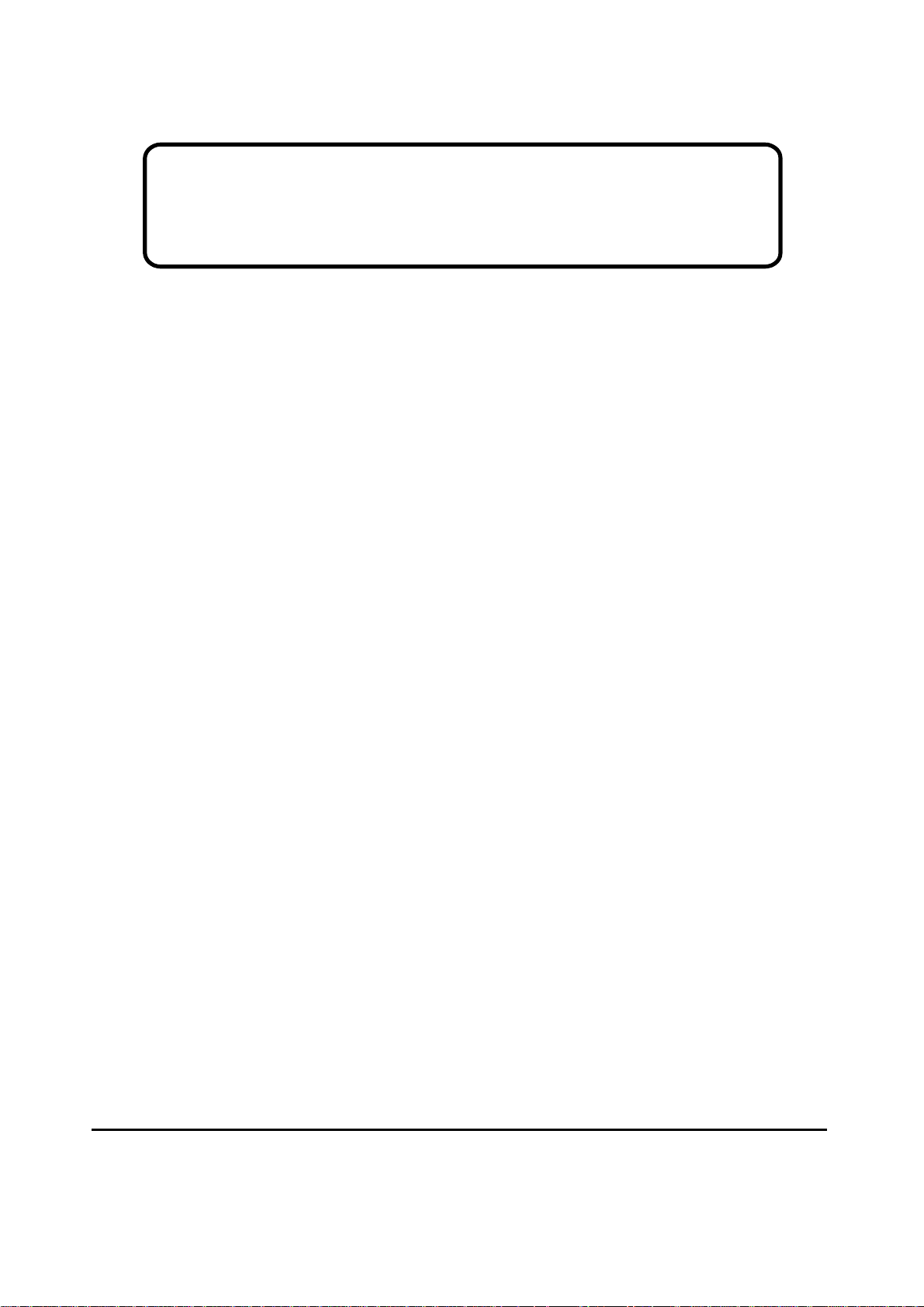
Service Manual
ViewSonic VG810s/b-1
Model No. VLCDS27944-1W/-2W
18” Color TFT LCD Display
ViewSonic
(VG810s/b_SM_720 Rev. 1a Mar. 2004)
381 Brea Canyon Road, Walnut, California 91789 USA - (800) 888-8583
Page 2
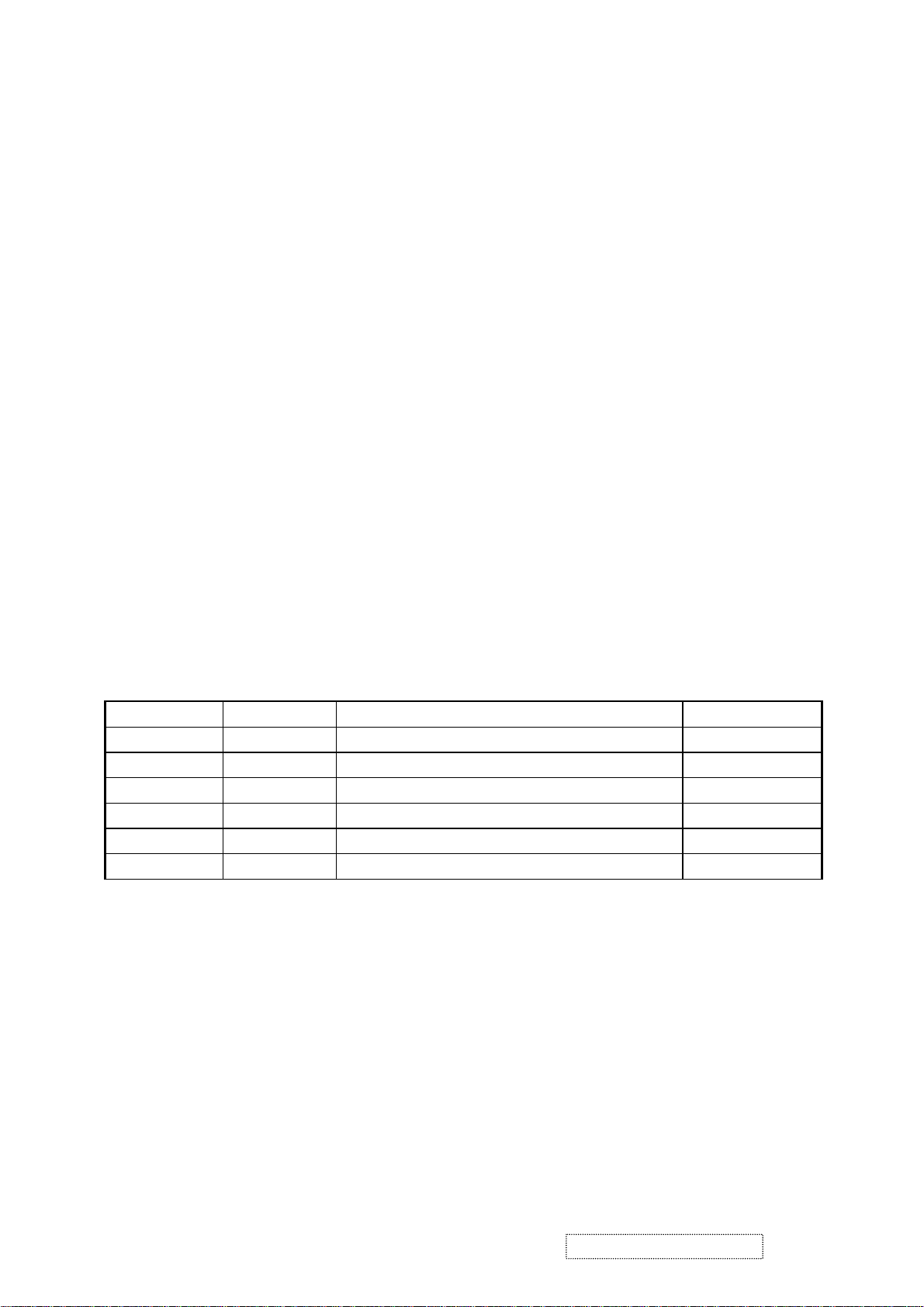
Copyright
Copyright
reproduced, transmitted, transcribed, stored in a retrieval system, or translated into any language or
computer language, in any form or by any means, electronic, mechanical, magnetic, optical, chemical,
manual or otherwise, without the prior written permission of ViewSonic Corporation.
Disclaimer
ViewSonic makes no representations or warranties, either expressed or implied, with respect to the
contents hereof and specifically disclaims any warranty of merchantability or fitness for any particular
purpose. Further, ViewSonic reserves the right to revise this publication and to make changes from time
to time in the contents hereof without obligation of ViewSonic to notify any person of such revision or
changes.
Trademarks
Optiquest is a registered trademark of ViewSonic Corporation.
ViewSonic is a registered trademark of ViewSonic Corporation.
All other trademarks used within this document are the property of their respective owners.
2003 by ViewSonic Corporation. All rights reserved. No part of this publication may be
¤
Revision History
Revision Date Description Of Changes Approval
1a 03/02/04 Initial Release DCN-3603 Angela Luh
ViewSonic Corporation Confidential
i
-
Do Not Copy VG810s/b
Page 3
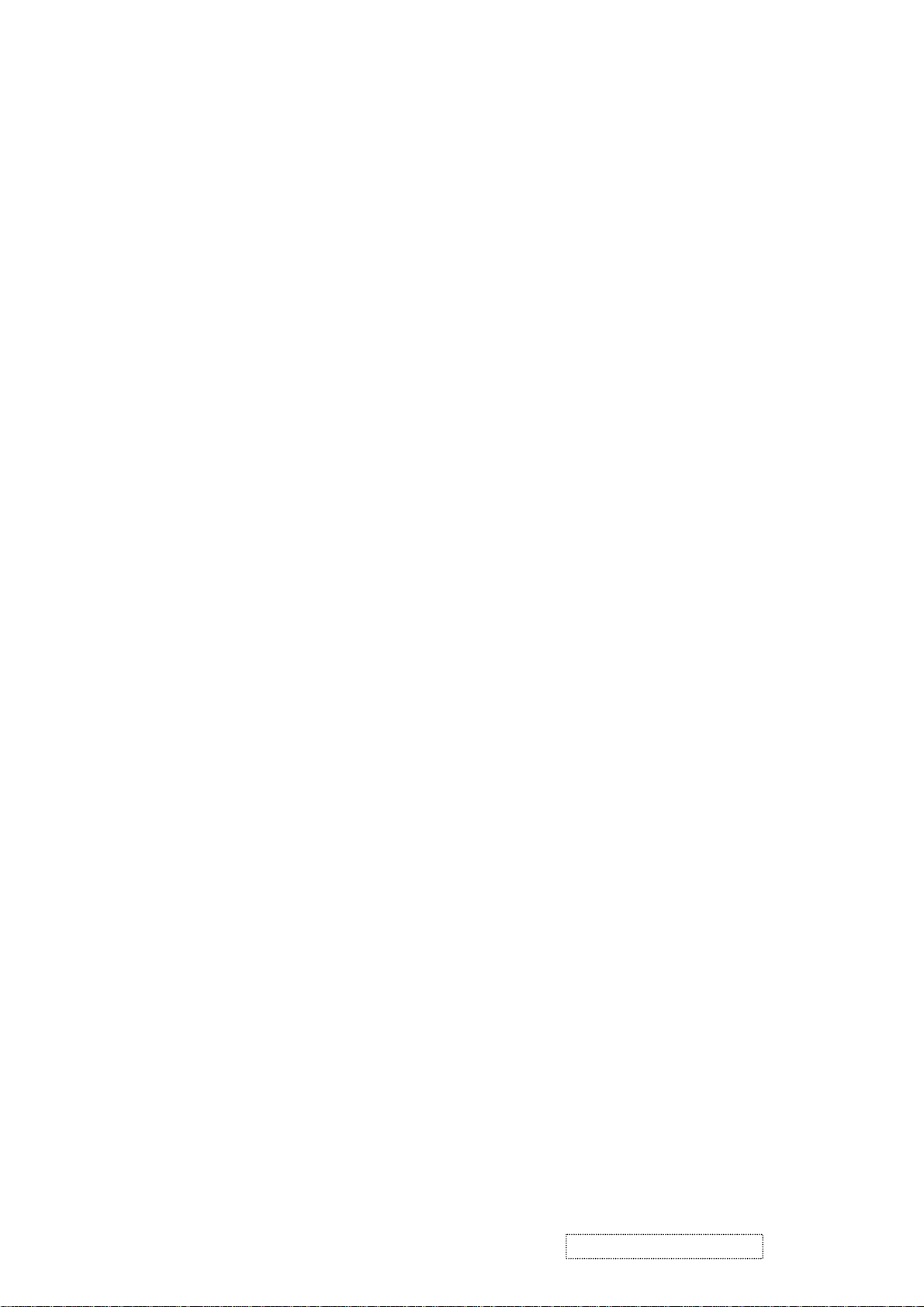
TABLE OF CONTENTS
1. Precautions and Safety Notices
2. Specification
3. Front Panel Function Control Description
4. Circuit Description
5. Adjusting Procedure
6. Trouble Shooting Flow Chart
7. Recommended Spare Parts List
8. Exploded Diagram And Spare Parts List
9. Block Diagram
10. Schematic Diagrams
11. PCB Layout Diagrams
1
2
13
19
20
23
29
45
49
50
60
ViewSonic Corporation Confidential
ii
-
Do Not Copy VG810s/b
Page 4
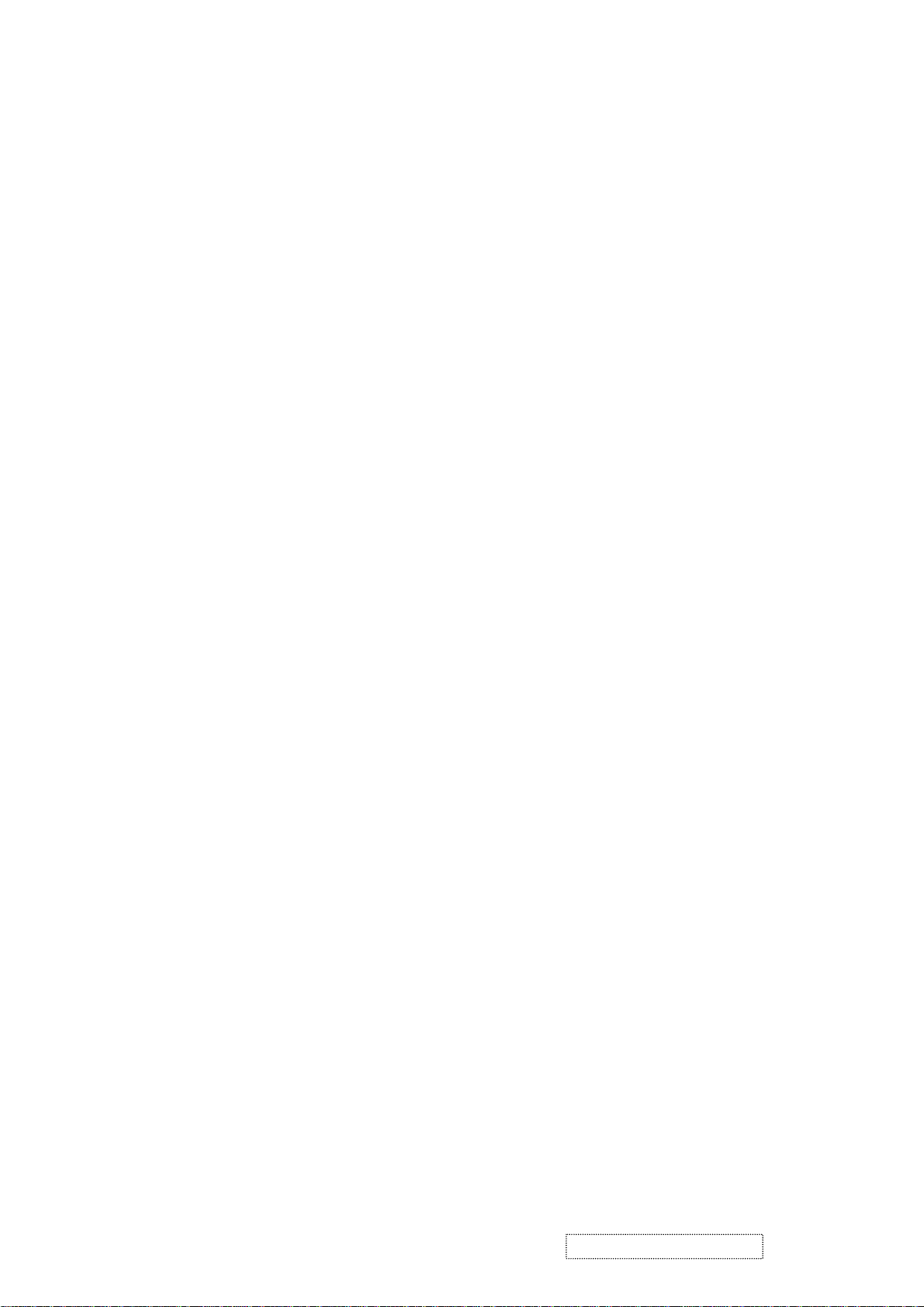
1. Precautions and Safety Notices
Prior to using this manual, please ensure that you have carefully followed all the procedures outlined in the
user manual for this product.
• Read all of these instructions.
• Save these instructions for later use.
• Follow all warnings and instructions marked on the product.
• Do not use this product near water.
• This display should be installed on a solid horizontal base.
• When cleaning, use only a neutral detergent cleaner with a soft damp cloth. Do not spray with liquid or
aerosol cleaners.
• Do not expose this display to direct sunlight or heat. Hot air may cause damage to the cabinet and other
parts.
• Adequate ventilation must be maintained to ensure reliable and continued operation and to protect the
display from overheating. Do not block ventilation slots and openings with objects or install the display in
a place where ventilation may be hindered.
• Do not install this display near a motor or transformer where strong magnetism is generated. Images on the
display will become distorted and the color irregular.
• Do not allow metal pieces or objects of any kind fall into the display from ventilation holes.
Slots and openings in the cabinet and the back or bottom are provided for ventilation, to ensure reliable
operation of the product and to protect it from overheating, those openings must not be blocked or covered.
The openings should never be blocked by placing the product on a bed, sofa, rug, or other similar surface.
This product should never be placed near or over a radiator or heat register. This product should not be placed
in a built-in installation unless proper ventilation is provided.
ViewSonic Corporation Confidential
1
-
Do Not Copy VG810s/b
Page 5
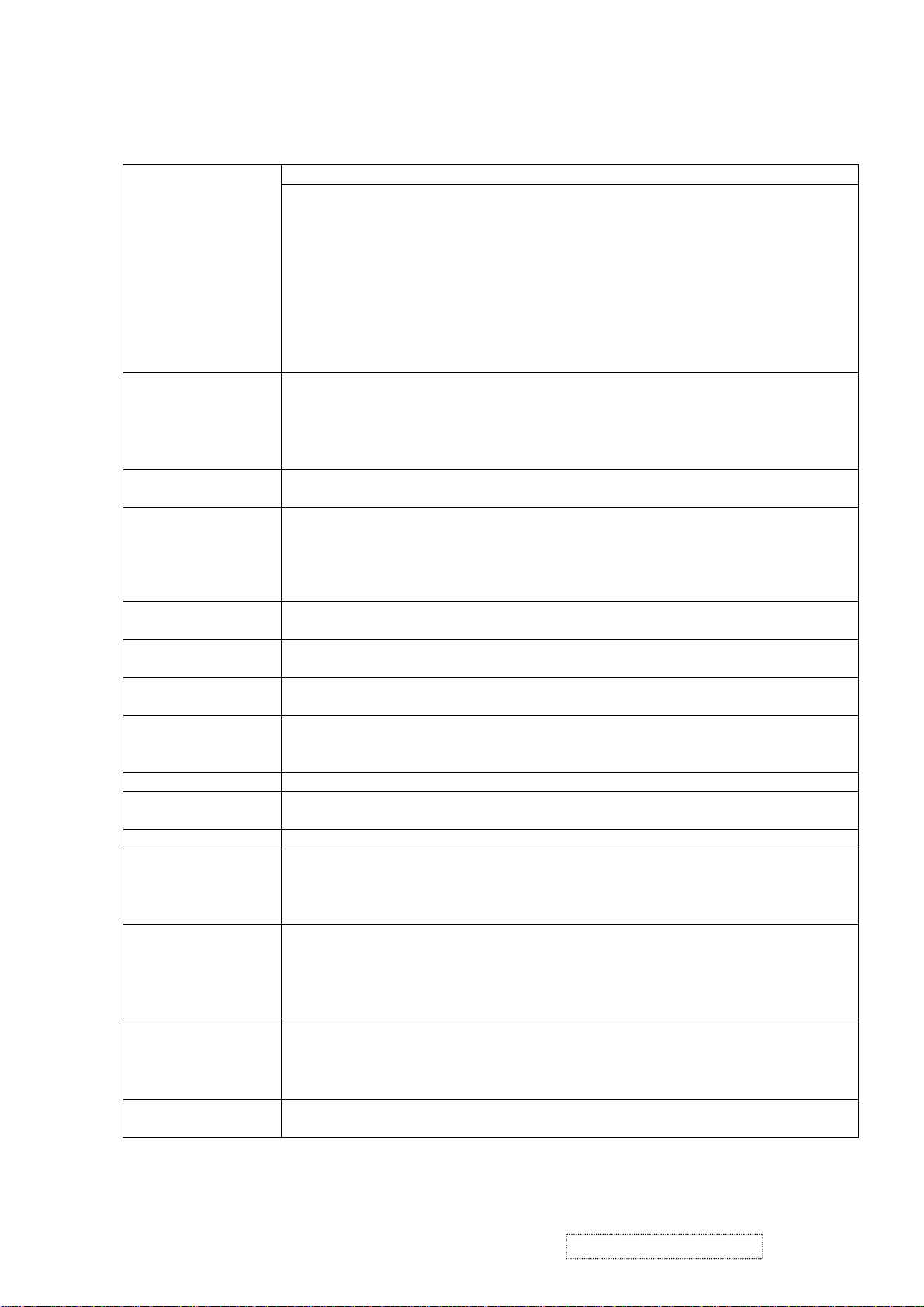
2. Specification
2.1 General Description
LCD
LG
LM181E06-A4M5
Input Signals
Active matrix thin-film-transistor (TFT) Type No: LM181E06-A4M5
Active screen Size
Effective Display Size
Pixel Pitch
Pixel Format
Brightness
Contrast Ratio
Color (8 bits)
Viewing Angle range
(CR≧10, at Ta=25°C)
Backlight
18.1 inches diagonal
359.04mm (H) × 287.232mm ( V )
0.280mm (H) × 0.280mm(V)
1280×1024 (SXGA )
250cd/m
2
( Typ. & panel depends )
350:1 ( Typ. & panel depends)
16,777,216 colors
Up 80° Down 80°(type)
Left 80° Right 80°(type)
6 CCFL
Analog RGB 0.7Vp-p / 75Ω
Digital RGB DVI Ver1.0 (TMDS Single Link)
H/V Separate sync. Sync 2.0~5.0Vp-p, Positive/Negative, 2.2KΩ
Input connector Analog D-sub 15 pin *1
Digital DVI-D 24pin *1
Synchronization Horizontal
Vertical
Non-interlaced
30 kHz to 82 kHz
50 Hz to 85 Hz
(automatically)
(automatically)
Maximum P ixel
Rated 135MHz
Resolution Horizontal
Vertical
Active Display Area Horizontal
Vertical
Power Supply
Voltage Rating
AC Power
Consumption
AC input
DC 12V
less than 60W
less than 1W
less than 1W
1280 dots
1024 lines
359.04 mm (typical , panel depends)
287.232 mm (typical , panel depends)
AC 100V~240V / 2A , 47.5~63Hz
5A.
On mode.
Active OFF mode.
DC Power OFF.
Current Rating AC input 2A @AC 100~240V.
Dimensions
408(W)*370.2(H)*65.4(D)mm (without stand base)
408(W)*433.1(H)*180.27(D)mm (with stand base)
Weight (net) 7Kg (net weight)
Environmental
Conditions
Accessories AC cable
Regulatory Standard
Operating Temperature
Operating Humidity
Storage Temperature
Storage Humidity
0 to 40°C
20 to 90%
-20 to 60°C
5 to 90% (non-condensation)
1.8m
User Guide
CD Rom
Warranty Card
HD15 - HD15 cable
UL, cUL, FCC-B, CB, CE, EPA, NOM, TUV/GS, TUV ERGO (covers ISO13406-2 &
MPRII), NEMKO, SEMKO, DEMKO, FIMKO, GOST-R + 20 ORIGINAL COPIES
HYGIENIC, PCBC, VCCI, BSMI, CCEE, PSB, C-TICK, TUV-S, TCO 99(VG810b),
TCO'03(VG810s), Energy, Energy Star, PCT, Taiwan Green Mark
English
1
1
1
Others Tilt Angle 20° up / 5° down
VESA DDC 2B compatible
ViewSonic Corporation Confidential
2
-
Do Not Copy VG810s/b
Page 6
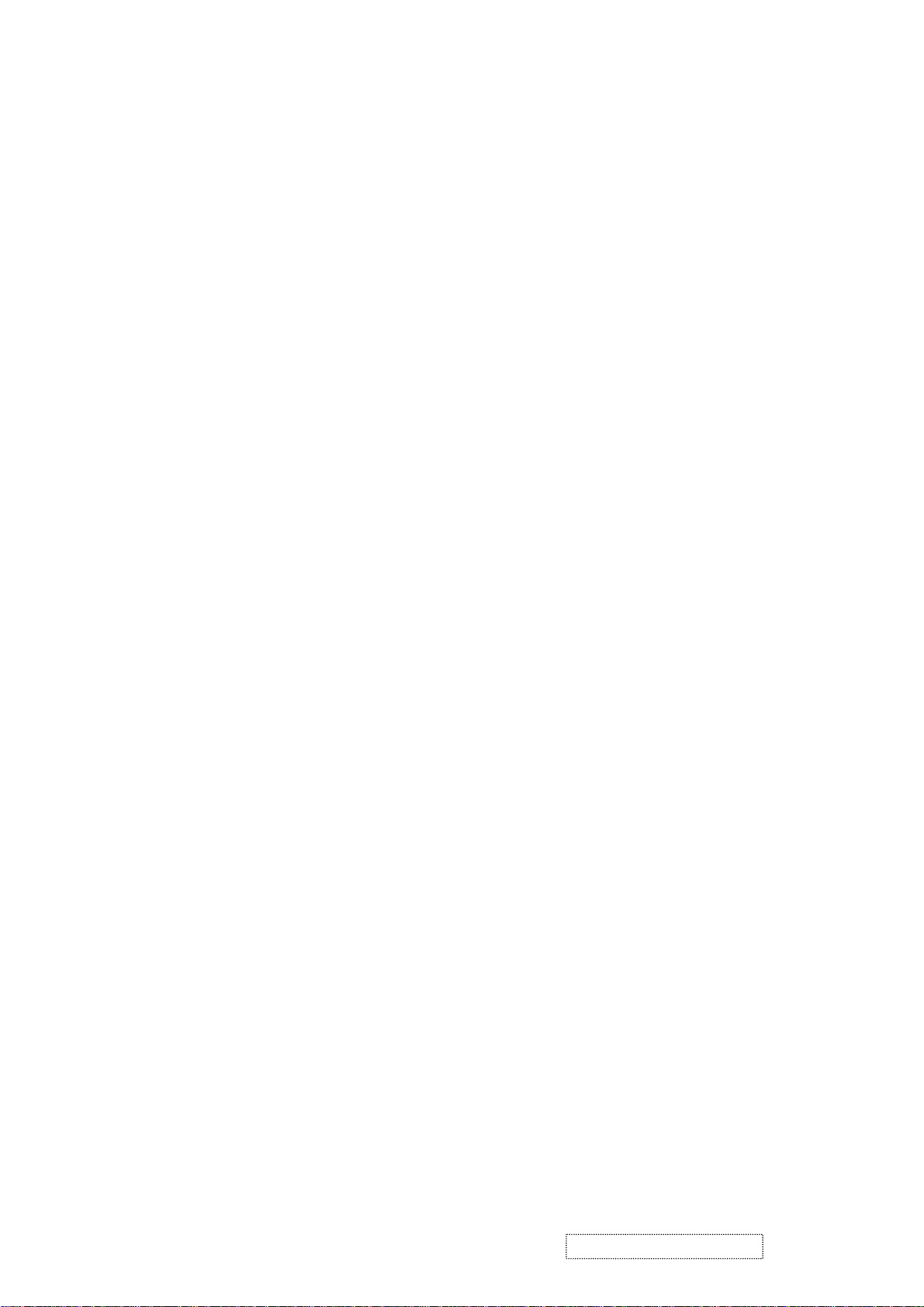
2.2 Electrical Characteristics
2.2.1 Power Supply
AC Input Voltage AC 100~240 V / 47.5~63Hz
Power Consumption:
Less than 60W On mode
Less than 1W Active Off mode
Less than 1W DC power Off
Current Rating 2A @ AC 100~240V
Inrush Current
Less than 50 Amp(peak) for 120 Vac
Less than 100 Amp(peak) for 230 Vac
Power cord:detachable, 3P, 1.8m
2.2.2 LCD
LCD Active matrix thin-film-transistor (TFT)
Active screen size 18.1 inches (359.04mm × 287.232m m) diagonal
Pixel Format 1280 x 1024 (SXGA )
R.G.B. stripe arrangement
Display method TFT, normally Black
Pixel pitch 0.280 (H) x 0.280 (V) mm
Dot number 1280 x 1024 x 3 dots
Backlight Edge-lighting type with 6 CCFL
(Cold Cathode Fluorescent Lamp)
Brightness 250 cd/m
Contrast ratio 350:1 ( Typ. & panel depends )
Display color 16,777,216 colors
viewing angle typical Up 80° / down 80° / right 80° / left 80°
(Contrast ratio≧10 at Ta=25°C / 77°F)
Response time Rise time 15mS, Fall time 15mS
2.2.3 Luminance Control
100IRE , 6500K, Center of screen, Full white pattern, 50cm, 90°
OVER 200 cd / m
2
(x = 0.313 +/- 0.03 , y = 0.329 +/- 0.03)
(@ Contrast / Brightness max)
2.2.4 Synchronization
Horizontal :30 to 82 kHz
Vertical :50 to 85 Hz Non-interlaced
Recommended 1280 x 1024 @60Hz mode
2
( Typ. & panel depends )
ViewSonic Corporation Confidential
3
-
Do Not Copy VG810s/b
Page 7
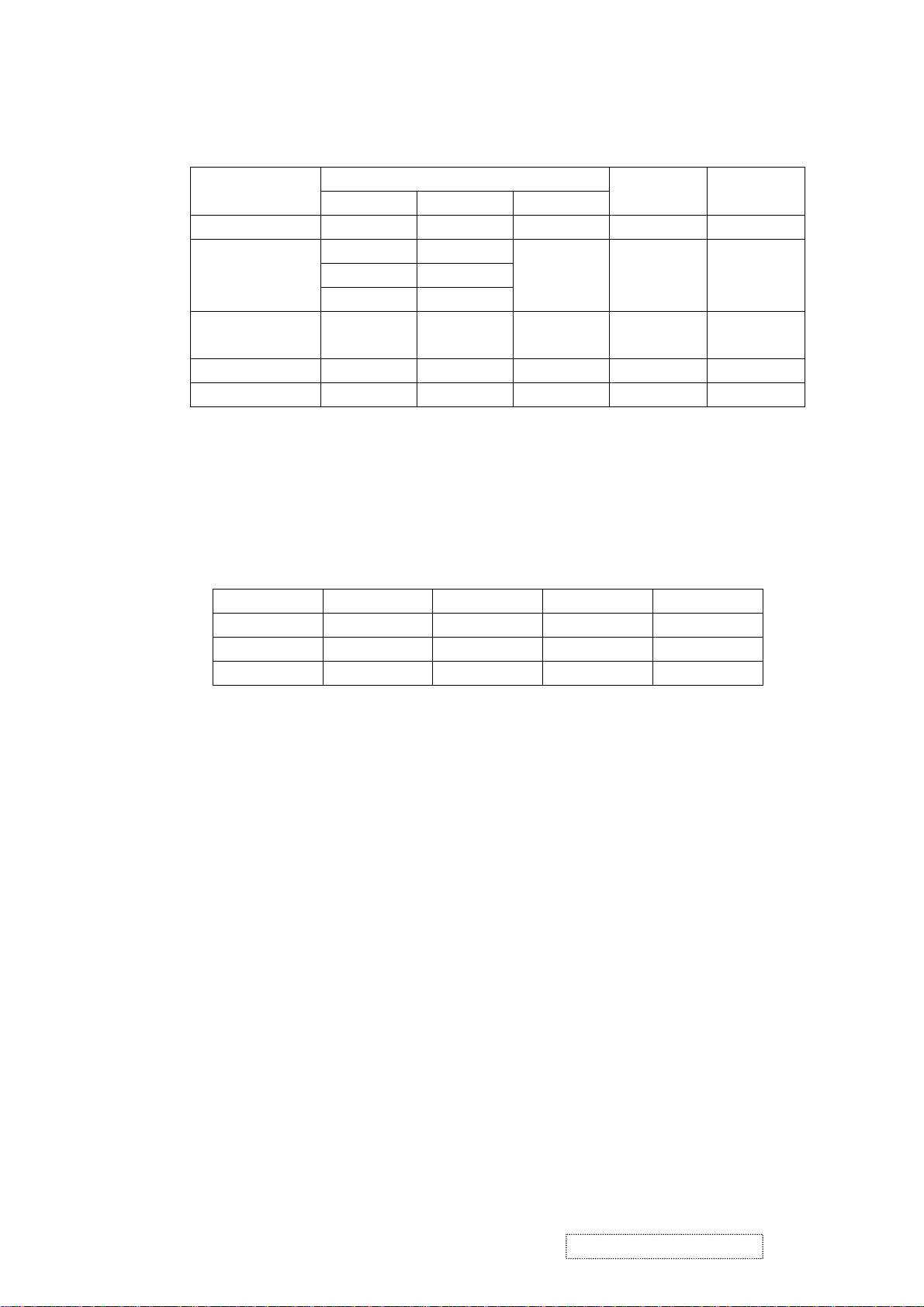
2.2.5 Power Management
VG810 will enter power saving mode under the following conditions:
Power Management condition and status
Out off scan
AC power Off - - - Off Off
DC power Off - - - <1W Off
2.3 Video alignment
2.3.1 Color temperature alignment
a. Apply VESA 1280x1024 / 60Hz, full white pattern.( Input signal level =0.7Vp-p )
b. Auto white balance must be finish at 32 gray pattern before auto alignment.
c. Set default Æ Contrast to 70%, Brightness to 100%.
9300°K, 6500° K:RGB Offset set as below
2.3.2 Digital alignment
2.3.2.1 Apply VESA 1280x1024 / 60Hz , full white pattern.
2.3.2.2 Adjust R, G, B Gain to meet following chromaticity spec.
2.3.3 Analog alignment
2.3.3.1 9300°K High luminance alignment
2.3.3.2 6500°K High luminance alignment
2.3.3.3 5400°K High luminance alignment
2.3.3.4 5000°K High luminance alignment
State
Signals
Horizontal Vertical Video
Power
Supply
LED
On Pulses Pulses Active <60W Green
Pulses No Pulse
Active off
No Pulse Pulses
Blank <1W Amber
No Pulse No Pulse
range
<30KHz ,
>82KHz
<50Hz ,
>85Hz
- <60W Green
9300°K 6500° K 5400°K 5000°K
R Offset 128 128 128 128
G Offset 128 128 128 128
B Offset 128 128 128 128
x = 0.313 ± 0.003, y = 0.329 ± 0.003
2.3.3.1.1 Apply VESA 1280x1024 / 60Hz, full white pattern.
2.3.3.1.2 Adjust R, G, B Gain to meet following chromaticity spec.
9300°K → x = 0.283 ± 0.003, y = 0.298 ± 0.003 , Y > 150 cd/m
2
2.3.3.2.1 Apply VESA 1280x1024 / 60Hz , full white pattern.
2.3.3.2.2 Adjust R, G, B Gain to meet following chromaticity spec.
6500°K → x = 0.313 ± 0.003, y = 0.329 ± 0.003 , Y > 190 cd/m
2
2.3.3.3.1 Apply VESA 1280x1024 / 60Hz , full white pattern .
2.3.3.3.2 Adjust R, G, B Gain to meet following chromaticity spec.
5400°K → x = 0.335 ± 0.003, y = 0.350 ± 0.003 , Y > 180 cd/m
2
2.3.3.4.1 Apply VESA 1280x1024 / 60Hz , full white pattern .
2.3.3.4.2 Adjust R, G, B Gain to meet following chromaticity spec.
5000°K → x = 0.346 ± 0.003, y = 0.359 ± 0.003 , Y > 180 cd/m
2
ViewSonic Corporation Confidential
4
-
Do Not Copy VG810s/b
Page 8
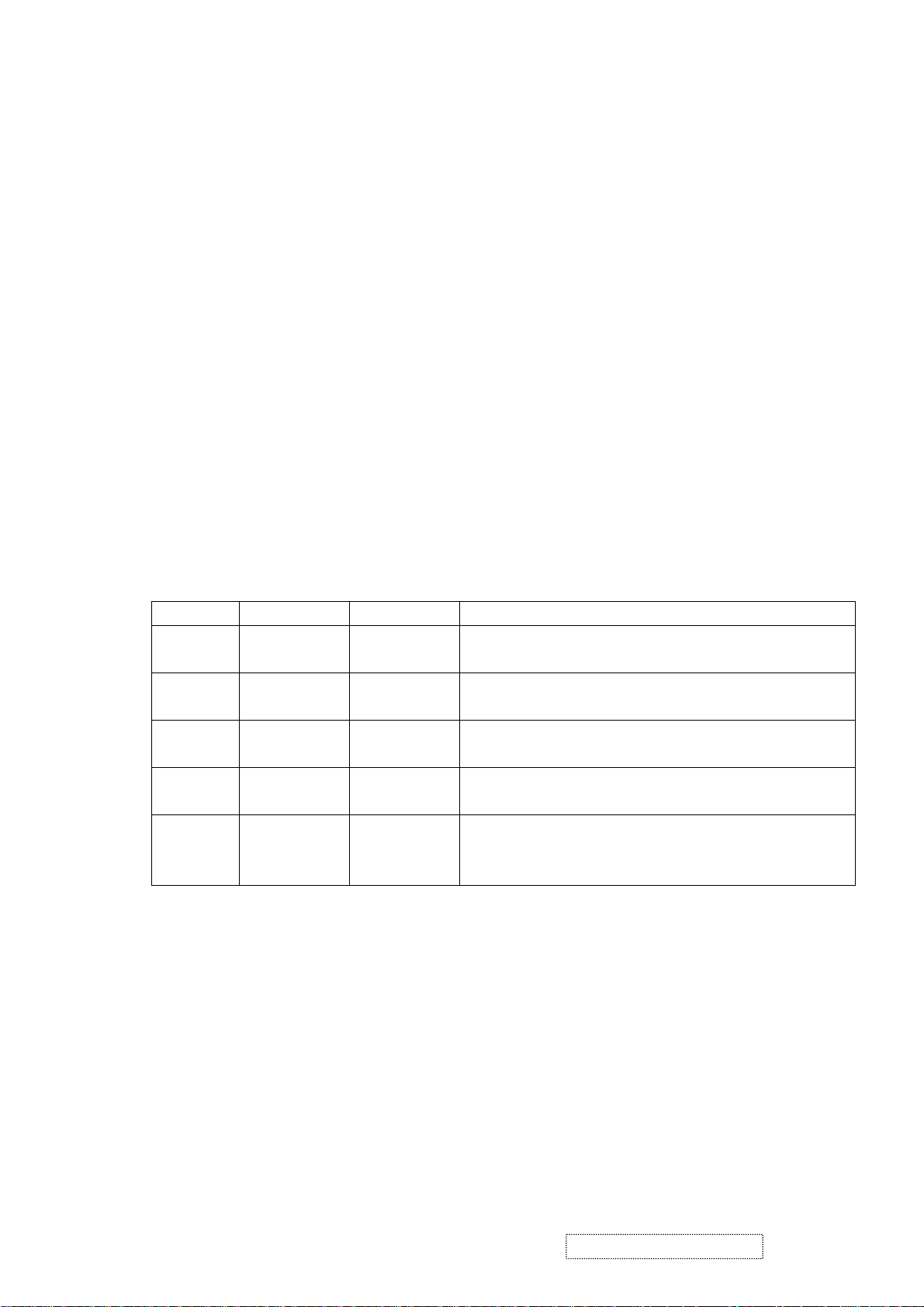
2.3.4 Luminance test
2.3.4.1 Set color temperature to 9300°K
Apply VESA 1280x1024/60Hz , apply full white pattern, adjust
OSD Brightness = 100%, Contrast = 70%.
1. The luminance measure should be over 150 cd/m
2.3.4.2 Set color temperature to 6500°K
Apply VESA 1280x1024 / 60Hz, apply full white pattern, adjust
OSD Brightness = 100%, Contrast = 70%
1. The brightness measure should be over 190 cd/m
2. OSD Brightness = 100%, Contrast = 100%, The brightness measure should be over
200cd/m
2.3.4.3 Set color temperature to 5400°K
Apply VESA 1280x1024 / 60Hz , apply full white pattern, adjust
OSD Brightness = 100%, Contrast = 70%
1. The brightness measure should be over 180 cd/m
2.3.4.4 Set color temperature to 5000°K
Apply VESA 1280x1024 / 60Hz , apply full white pattern, adjust
OSD Brightness = 100%, Contrast = 70%
2.3.4.5 Apply VESA 1280x1024/60Hz, apply full white pattern, adjust
OSD Brightness 100%, Contrast 70% ,
Measurement at center of screen
2
2
2
.
2
1. The brightness measure should be over 180 cd/m
2
Mode X y Y
9300°K
6500°K
5400°K
5000°K
0.283±0.010
(Default)
0.313 ±0.010
(Default)
0.335 ±0.010
(Default)
0.346 ±0.010
(Default)
0.298 ±0.010
(Default)
0.329 ±0.010
(Default)
0.350 ±0.010
(Default)
0.359 ±0.010
(Default)
OVER 150 cd/m2 (Brightness 100%, Contrast 70%)
OVER 190 cd/m2 (Brightness 100%, Contrast 70%)
OVER 180 cd/m2 (Brightness 100%, Contrast 70%)
OVER 180 cd/m2 (Brightness 100%, Contrast 70%)
User mode
(R, G, B
Max.)
ViewSonic Corporation Confidential
5
-
Do Not Copy VG810s/b
Page 9
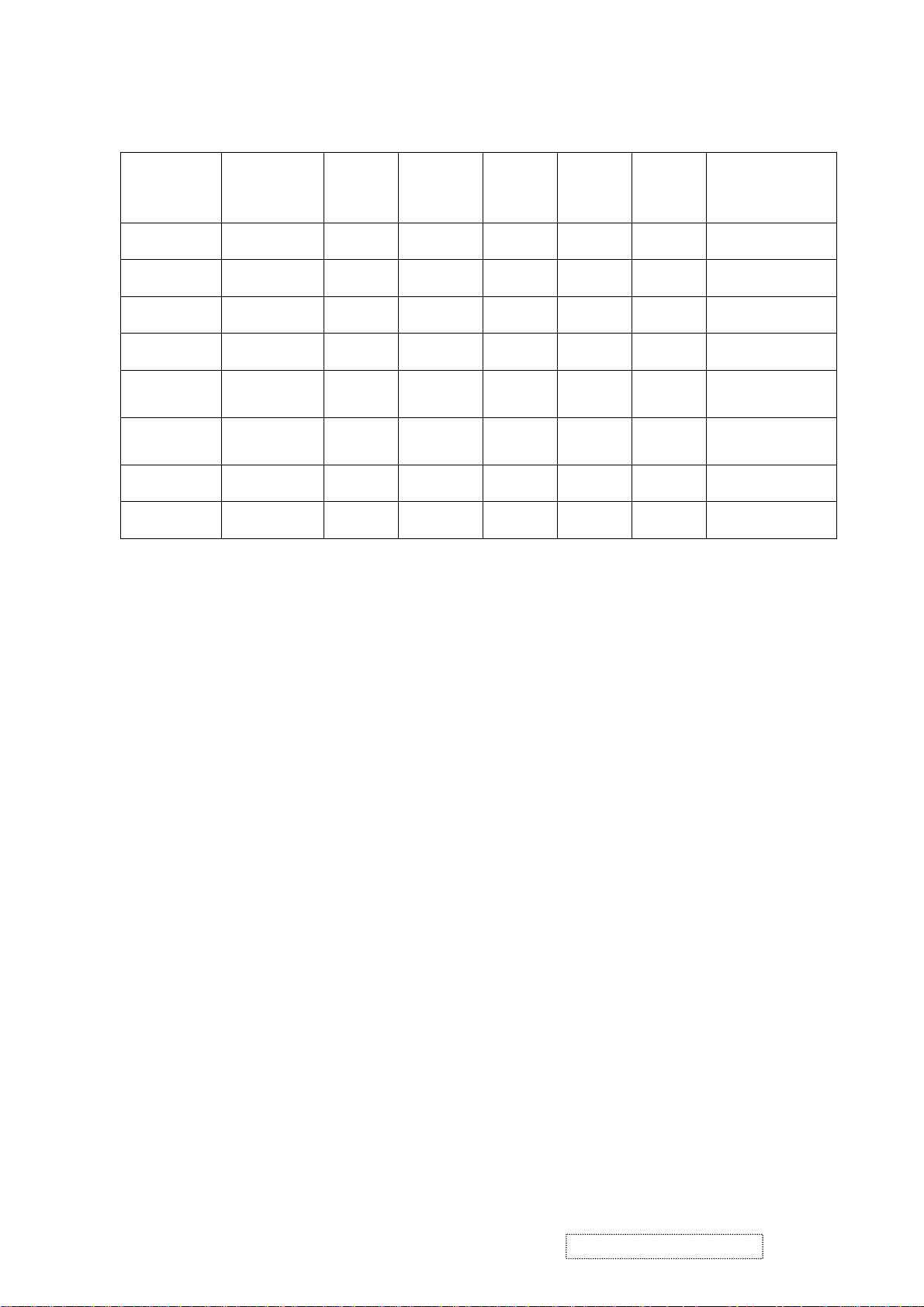
2.4. Key function define
Hot Key
“Volume –“
Key
○
Key
“Volume +” Key “1”
○ ○
○
○ ○
○
○ ○
○
Key
“DOWN
”
○
“UP”
Key
○ ○ ○
○
○
Key “2” power functions
○
○
○ ○
○
○
Factory mode
Burn in off
Burn in on
All mode recall
Lock(Unlock)
Power Key
Lock(Unlock)
Osd Key
Read EDID
ISP
ViewSonic Corporation Confidential
6
-
Do Not Copy VG810s/b
Page 10
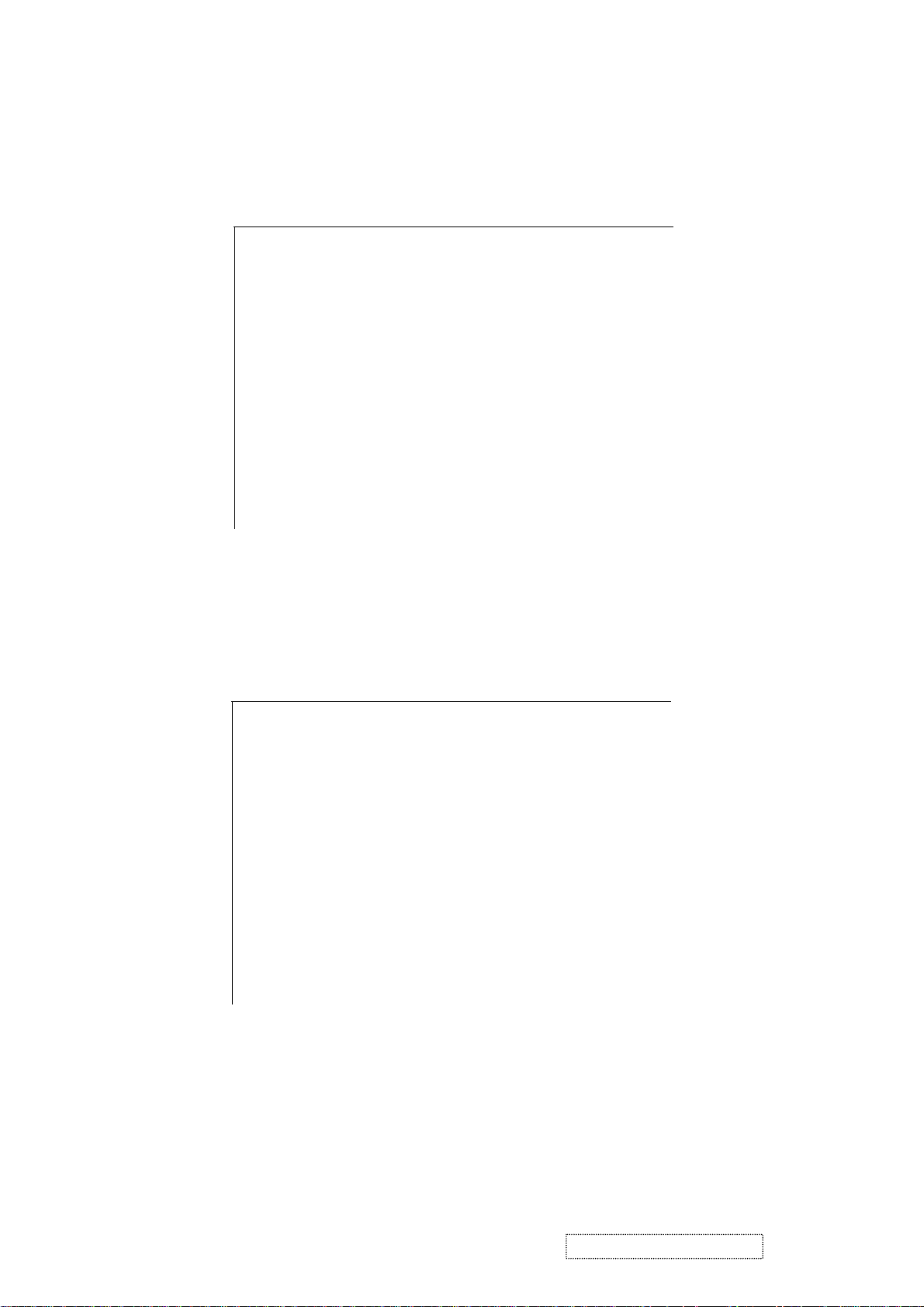
2.5 EDID Serial No. format
2.5.1 EDID for VG810s
2.5.1.1 Analog EDID
128 BYTES OF EDID CODE:
0 1 2 3 4 5 6 7 8 9
0 00 FF FF FF FF FF FF 00 5A 63
10 18 BF 01 01 01 01 01 0D 01 03
20 0E 24 1D 78 2E 0A 25 A2 57 4B
30 99 24 18 50 54 BF EF 80 81 80
40 81 40 71 4F 01 01 01 01 01 01
50 01 01 01 01 30 2A 00 98 51 00
60 2A 40 30 70 13 00 67 1F 11 00
70 00 1E 00 00 00 FF 00 41 32 5A
80 30 33 30 31 30 30 30 30 31 0A
90 00 00 00 FD 00 32 4B 1E 52 0E
100 00 0A 20 20 20 20 20 20 00 00
110 00 FC 00 56 47 38 31 30 73 0A
120 20 20 20 20 20 20 00 F0
2.5.1.2 Digital EDID:
128 BYTES OF EDID CODE:
0 1 2 3 4 5 6 7 8 9
0 00 FF FF FF FF FF FF 00 5A 63
10 18 BF 01 01 01 01 01 0D 01 03
20 80 24 1D 78 2E 0A 25 A2 57 4B
30 99 24 18 50 54 BF EF 80 81 80
40 81 40 71 4F 31 0A 01 01 01 01
50 01 01 01 01 30 2A 00 98 51 00
60 2A 40 30 70 13 00 67 1F 11 00
70 00 1E 00 00 00 FF 00 41 32 5A
80 30 33 30 31 30 30 30 30 31 0A
90 00 00 00 FD 00 32 4B 1E 52 0E
100 00 0A 20 20 20 20 20 20 00 00
110 00 FC 00 56 47 38 31 30 73 0A
120 20 20 20 20 20 20 00 45
ViewSonic Corporation Confidential
7
-
Do Not Copy VG810s/b
Page 11
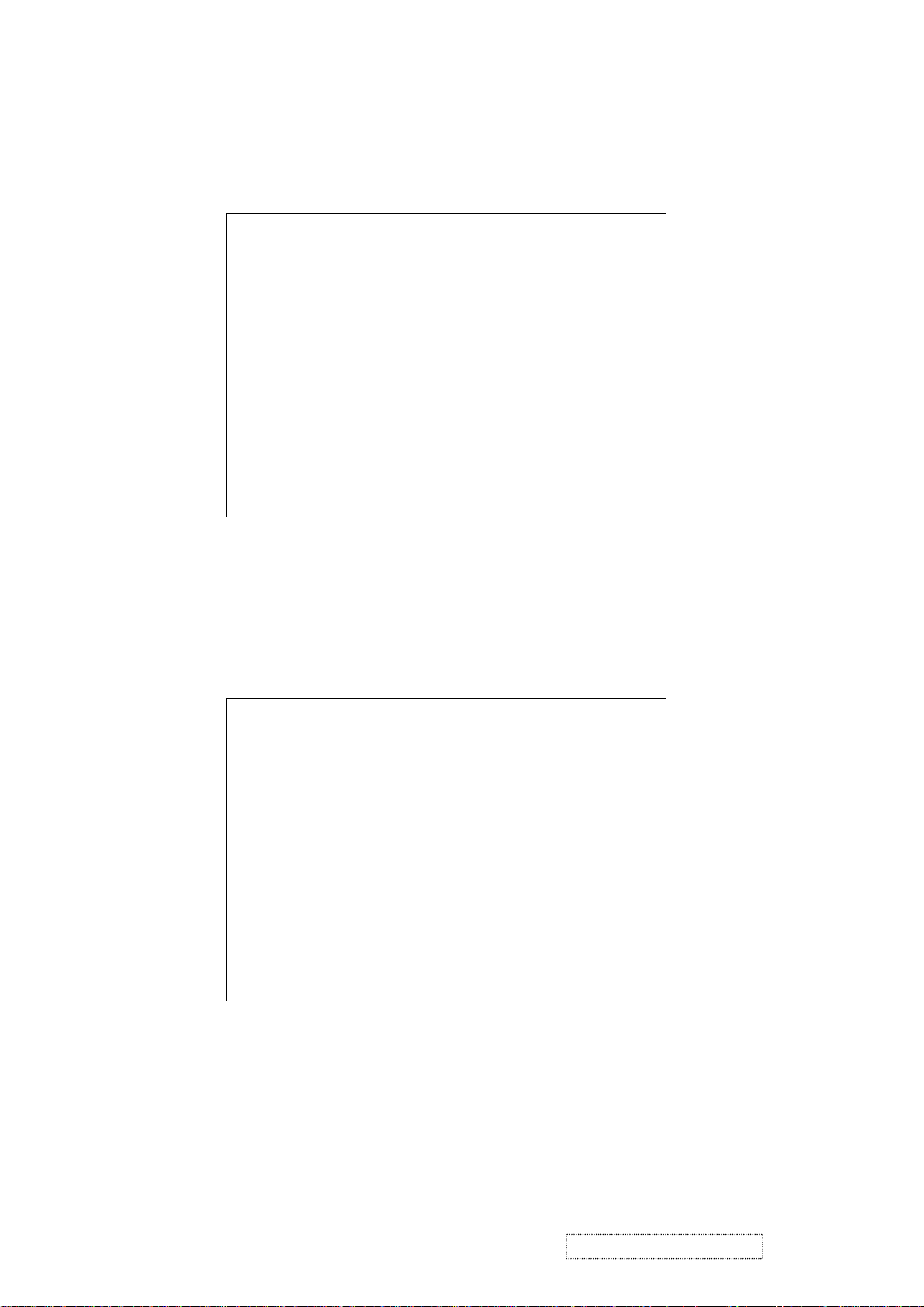
2.5.2 EDID for VG810b
2.5.2.1 Analog EDID
128 BYTES OF EDID CODE:
0 1 2 3 4 5 6 7 8 9
0 00 FF FF FF FF FF FF 00 5A 63
10 18 C0 01 01 01 01 01 0D 01 03
20 0E 24 1D 78 2E 0A 25 A2 57 4B
30 99 24 18 50 54 BF EF 80 81 80
40 81 40 71 4F 01 01 01 01 01 01
50 01 01 01 01 30 2A 00 98 51 00
60 2A 40 30 70 13 00 67 1F 11 00
70 00 1E 00 00 00 FF 00 41 33 30
80 30 33 30 31 30 30 30 30 31 0A
90 00 00 00 FD 00 32 4B 1E 52 0E
100 00 0A 20 20 20 20 20 20 00 00
110 00 FC 00 56 47 38 31 30 62 0A
120 20 20 20 20 20 20 00 29
2.5.2.2 Digital EDID
128 BYTES OF EDID CODE:
0 1 2 3 4 5 6 7 8 9
0 00 FF FF FF FF FF FF 00 5A 63
10 18 C0 01 01 01 01 01 0D 01 03
20 80 24 1D 78 2E 0A 25 A2 57 4B
30 99 24 18 50 54 BF EF 80 81 80
40 81 40 71 4F 31 0A 01 01 01 01
50 01 01 01 01 30 2A 00 98 51 00
60 2A 40 30 70 13 00 67 1F 11 00
70 00 1E 00 00 00 FF 00 41 33 30
80 30 33 30 31 30 30 30 30 31 0A
90 00 00 00 FD 00 32 4B 1E 52 0E
100 00 0A 20 20 20 20 20 20 00 00
110 00 FC 00 56 47 38 31 30 62 0A
120 20 20 20 20 20 20 00 7E
ViewSonic Corporation Confidential
8
-
Do Not Copy VG810s/b
Page 12
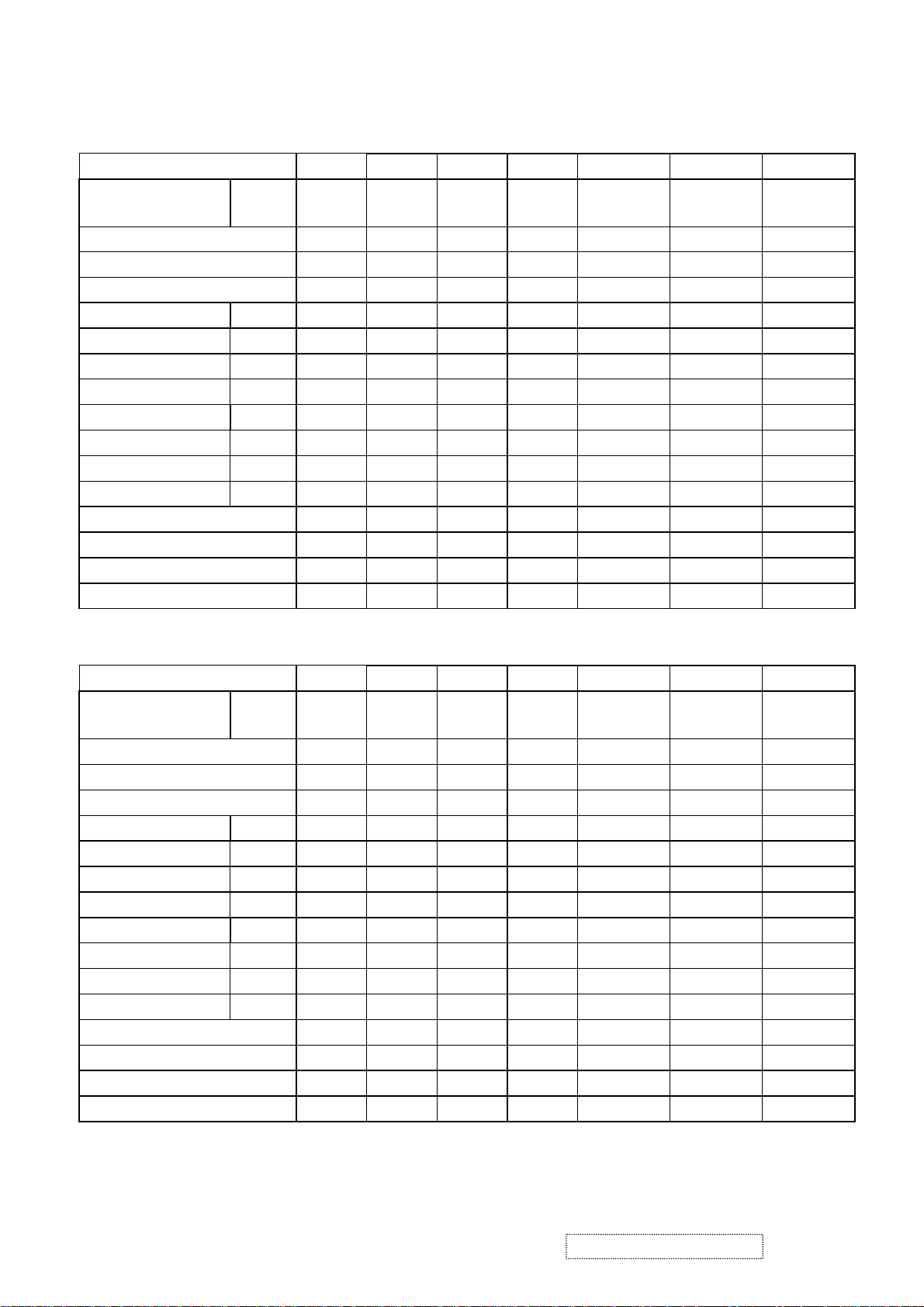
Appendix A:Preset timing chart
Analog mode
1 2 3 4 5 6 7
Signal name symbol TEXT
mode
H-frequency (kHz) 31.468 31.469 31.468 35.001 37.5 37.862 43.269
V-frequency (Hz) 70.087 70.087 59.941 66.667 75 72.807 85.005
Pixel rate (MHz) 25.175 28.322 25.175 30.240 31.5 31.501 36.000
H-sync Ths 96 108 96 64 64 40 56
H-back porch Thb 48 54 48 96 120 128 80
Count num (H-total) Thd 800 900 800 864 840 832 832
H- front porch Thf 16 18 16 64 16 24 56
V-sync Tvs 2 2 2 3 3 3 3
V-back porch Tvb 60 35 33 39 16 28 25
Count num (V-total) Tvd 449 449 525 525 500 520 509
V-front porch Tvf 37 12 10 3 1 9 1
H-sync. Polarity Positive Negative Negative Negativ e Negative Negative Negative
V-sync Polarity Negative Positive Negative Negative Negative Negative Negative
H-resolution (dots) 640 720 640 640 640 640 640
V-resolution (lines) 350 400 480 480 480 480 480
TEXT
mode
VGA MAC-II VESA-VGA VESA-VGA VESA-VGA
8 9 10 11 12 13 14
Signal name Symbol IBM-851
4A
H-frequency (kHz) 35.156 37.879 48.077 46.875 53.674 49.725 48.363
V-frequency (Hz) 56.250 60.317 72.188 75.000 85.061 74.5 60.004
Pixel rate (MHz) 36.000 40.000 50.000 49.500 56.250 57.283 65.000
H-sync Ths 72 128 120 80 64 64 136
H-back porch Thb 128 88 64 160 152 224 160
Count num (H-total) Thd 1024 1056 1040 1056 1048 1152 1344
H- front porch Thf 24 40 56 16 32 32 24
V-sync Tvs 2 4 6 3 3 3 6
V-back porch Tvb 22 23 23 21 27 39 29
Count num (V-total) Tvd 625 628 666 625 631 667 806
V-front porch Tvf 1 1 37 1 1 1 3
H-sync. Polarity Positive Positive Positiv e Positive Positive Negative Negative
V-sync Polarity Positive Positive Positive Positive Positive Negative Negative
H-resolution (dots) 800 800 800 800 800 832 1024
V-resolution (lines) 600 600 600 600 600 624 768
SVGA SVGA SVGA SVGA MAC 16" XGA
ViewSonic Corporation Confidential
9
-
Do Not Copy VG810s/b
Page 13
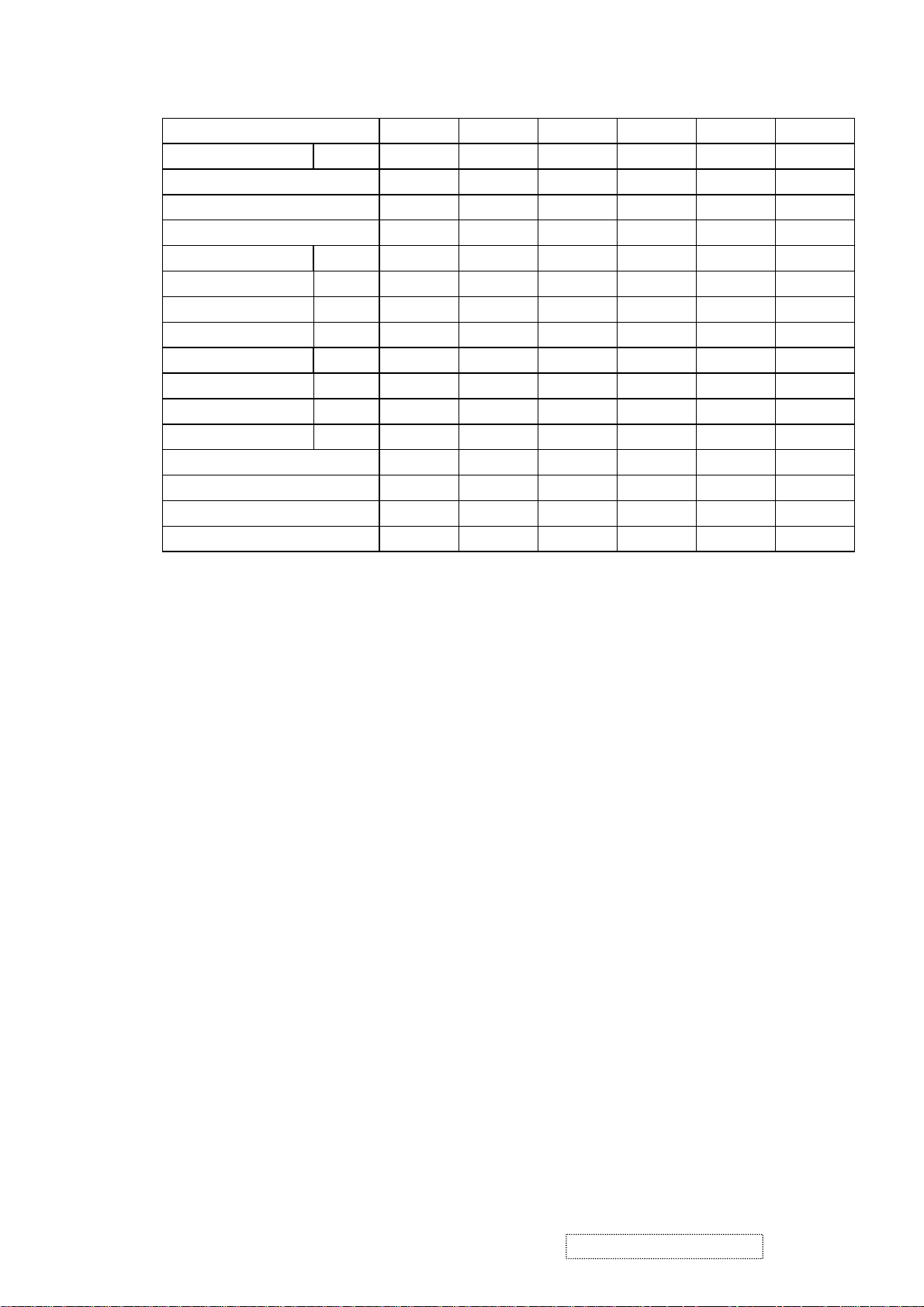
15 16 17 18 19 20
Signal name Symbol XGA XGA XGA XGA SXGA 720P
H-frequency (kHz) 56.476 58.099 60.023 68.677 63.981 45.000
V-frequency (Hz) 70.069 72.082 75.029 84.997 60.02 60.00
Pixel rate (MHz) 75.000 78.084 78.750 94.500 108 74.250
H-sync Ths 136 136 96 96 112 40
H-back porch Thb 144 160 176 208 248 270
Count num (H-total) Thd 1328 1344 1312 1376 1688 1658
H- front porch Thf 24 24 16 48 48 60
V-sync Tvs 6 6 3 3 3 5
V-back porch Tvb 29 29 28 36 38 20
Count num (V-total) Tvd 806 806 800 808 1066 750
V-front porch Tvf 3 3 1 1 1 5
H-sync. Polarity Negative Negative Positive Positive Positive Negative
V-sync Polarity Negative Neg ative Positive Positive Positive Negative
H-resolution (dots) 1024 1024 1024 1024 1280 1280
V-resolution (lines) 768 768 768 768 1024 720
ViewSonic Corporation Confidential
10
-
Do Not Copy VG810s/b
Page 14
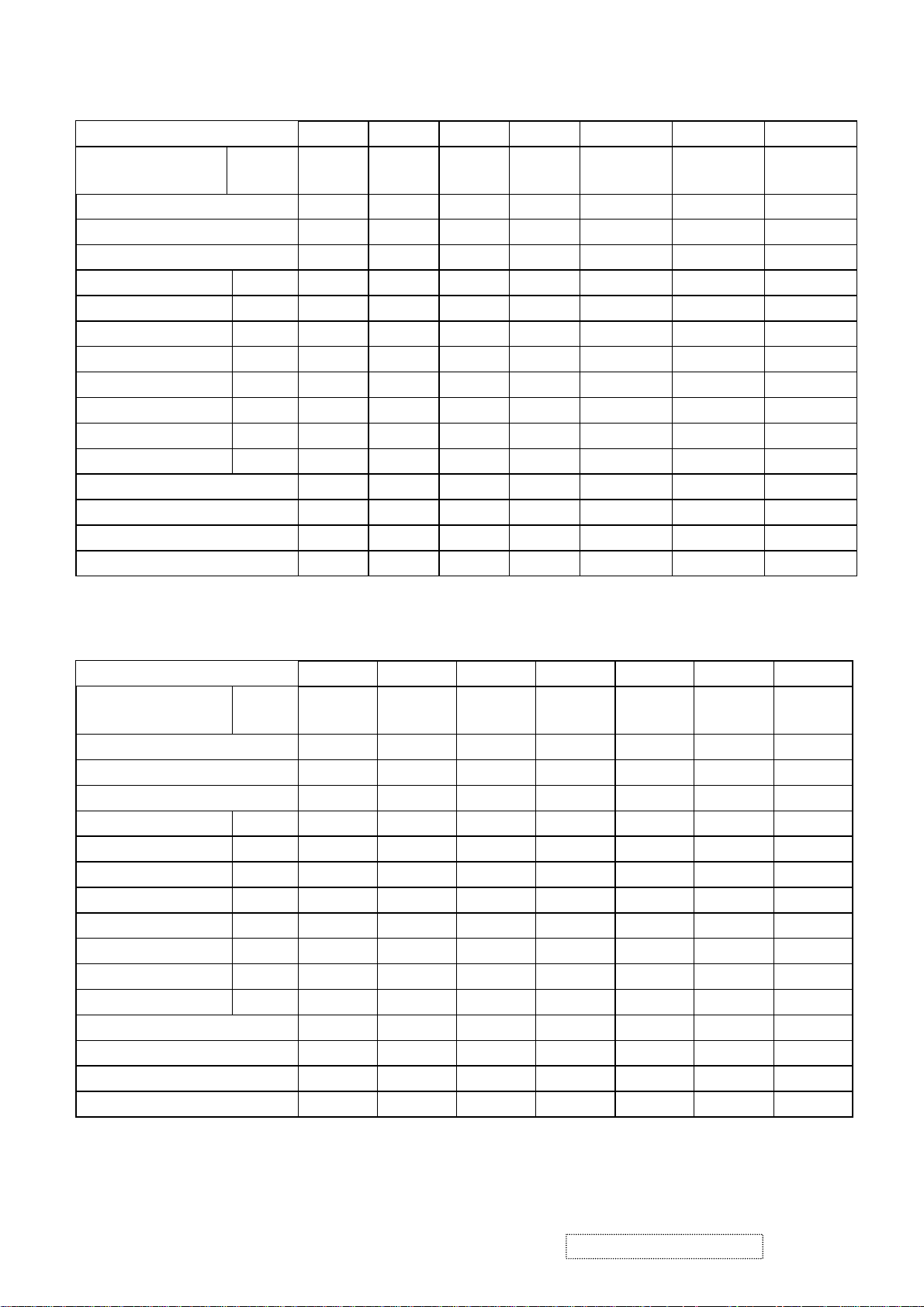
Digital Mode
1 2 3 4 5 6 7
Signal name symbol
H-frequency (kHz) 31.468 31.469 31.468 31.468 37.5 37.862 43.269
V-frequency (Hz) 70.087 70.087 70.087 59.941 75 72.807 85.005
Pixel rate (MHz) 25.175 28.322 25.175 25.175 31.5 31.501 36.000
H-sync Ths 96 108
H-back porch Thb 48 54
Count num (H-total) Thd 800 900
H- front porch Thf 16 18
V-sync Tvs 2 2 2 2 3 3 3
V-back porch Tvb 60 35
Count num (V-total) Tvd 449 449
V-front porch Tvf 37 12
H-sync. Polarity Positive Negative Negative Negative Negative Negative Negative
V-sync Polarity Negative Positive Positive Negative Negative Negative Negative
H-resolution (dots) 640 720 640 640 640 640 640
V-resolution (lines) 350 400 400 480 480 480 480
TEXT
mode
TEXT
mode
VGA VGA VESA-VGA VESA-VGA VESA-VGA
96
48
800
16
35
449
12
96 64 40 56
48 120 128 80
800 840 832 832
16 16 24 56
33 16 28 25
525 500 520 509
10 1 9 1
8 9 10 11 12 13 14
Signal name Symbol IBM-8514A SVGA SVGA SVGA SVGA XGA XGA
H-frequency (kHz) 35.156 37.879 48.077 46.875 53.674 48.363 56.476
V-frequency (Hz) 56.250 60.317 72.188 75.000 85.061 60.004 70.069
Pixel rate (MHz) 36.000 40.000 50.000 49.500 56.250 65.000 75.000
H-sync Ths 72 128 120 80 64 136 136
H-back porch Thb 128 88 64 160 152 160 144
Count num (H-total) Thd 1024 1056 1040 1056 1048 1344 1328
H- front porch Thf 24 40 56 16 32 24 24
V-sync Tvs 2 4 6 3 3 6 6
V-back porch Tvb 22 23 23 21 27 29 29
Count num (V-total) Tvd 625 628 666 625 631 806 806
V-front porch Tvf 1 1 37 1 1 3 3
H-sync. Polarity Positive Positive Positive Po sitive Positive Negative Negative
V-sync Polarity Positive Positive Positive Positive Positive Negative Negative
H-resolution (dots) 800 800 800 800 800 1024 1024
V-resolution (lines) 600 600 600 600 600 768 768
ViewSonic Corporation Confidential
11
-
Do Not Copy VG810s/b
Page 15
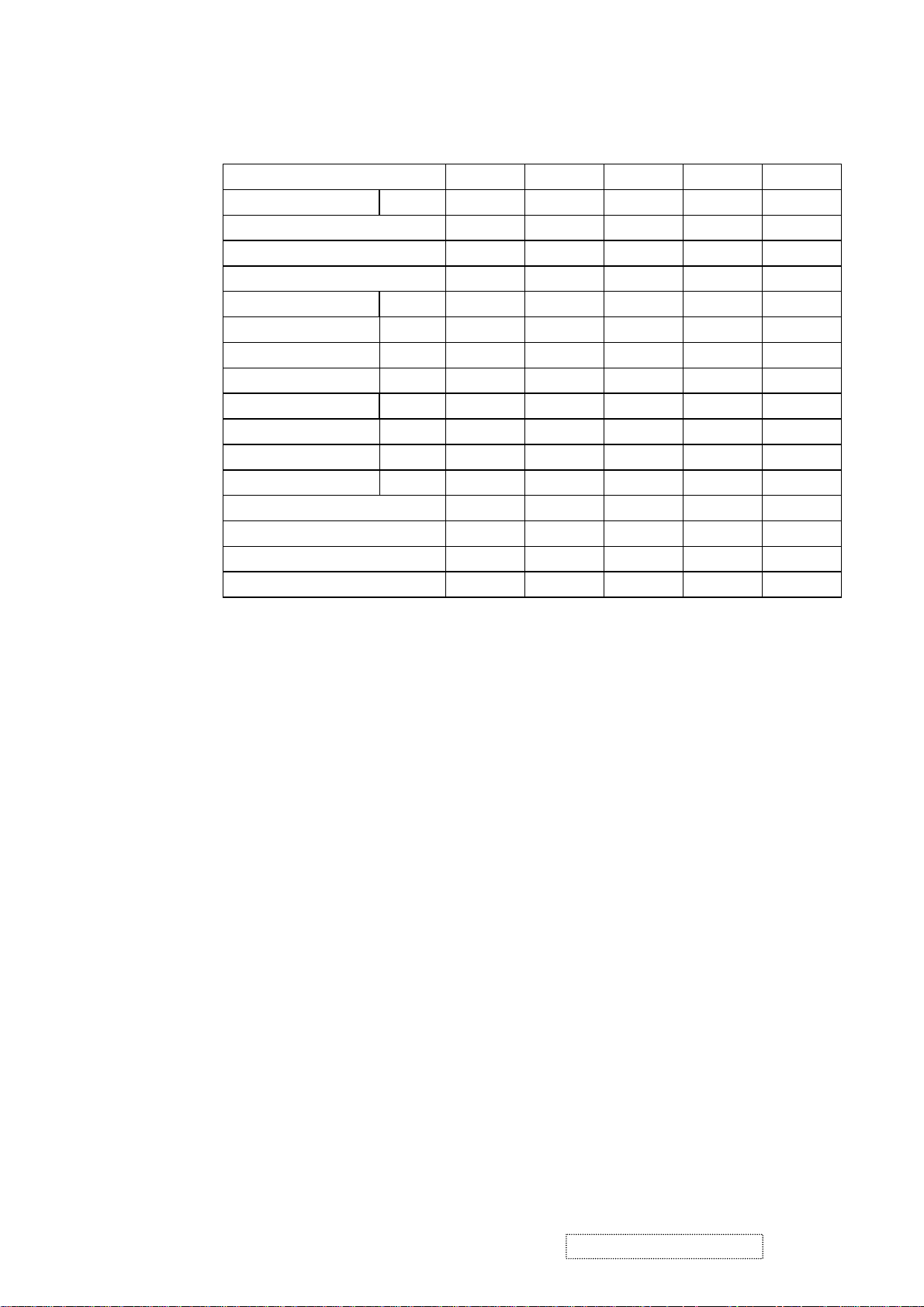
15 16 17 18 19
Signal name Symbol XGA XGA XGA SXGA HD-720P
H-frequency (kHz) 58.099 60.023 68.677 63.981 45.000
V-frequency (Hz) 72.082 75.029 84.997 60.02 60.00
Pixel rate (MHz) 78.084 78.750 94.500 108 74.250
H-sync Ths 136 96 96 112 40
H-back porch Thb 160 176 208 248 270
Count num (H-total) Thd 1344 1312 1376 1688 1658
H- front porch Thf 24 16 48 48 60
V-sync Tvs 6 3 3 3 5
V-back porch Tvb 29 28 36 38 20
Count num (V-total) Tvd 806 800 808 1066 750
V-front porch Tvf 3 1 1 1 5
H-sync. Polarity Negative Positive Positive Positive Negative
V-sync Polarity Negative Positive Positive Positive Negative
H-resolution (dots) 1024 1024 1024 1280 1280
V-resolution (lines) 768 768 768 1024 720
ViewSonic Corporation Confidential
12
-
Do Not Copy VG810s/b
Page 16
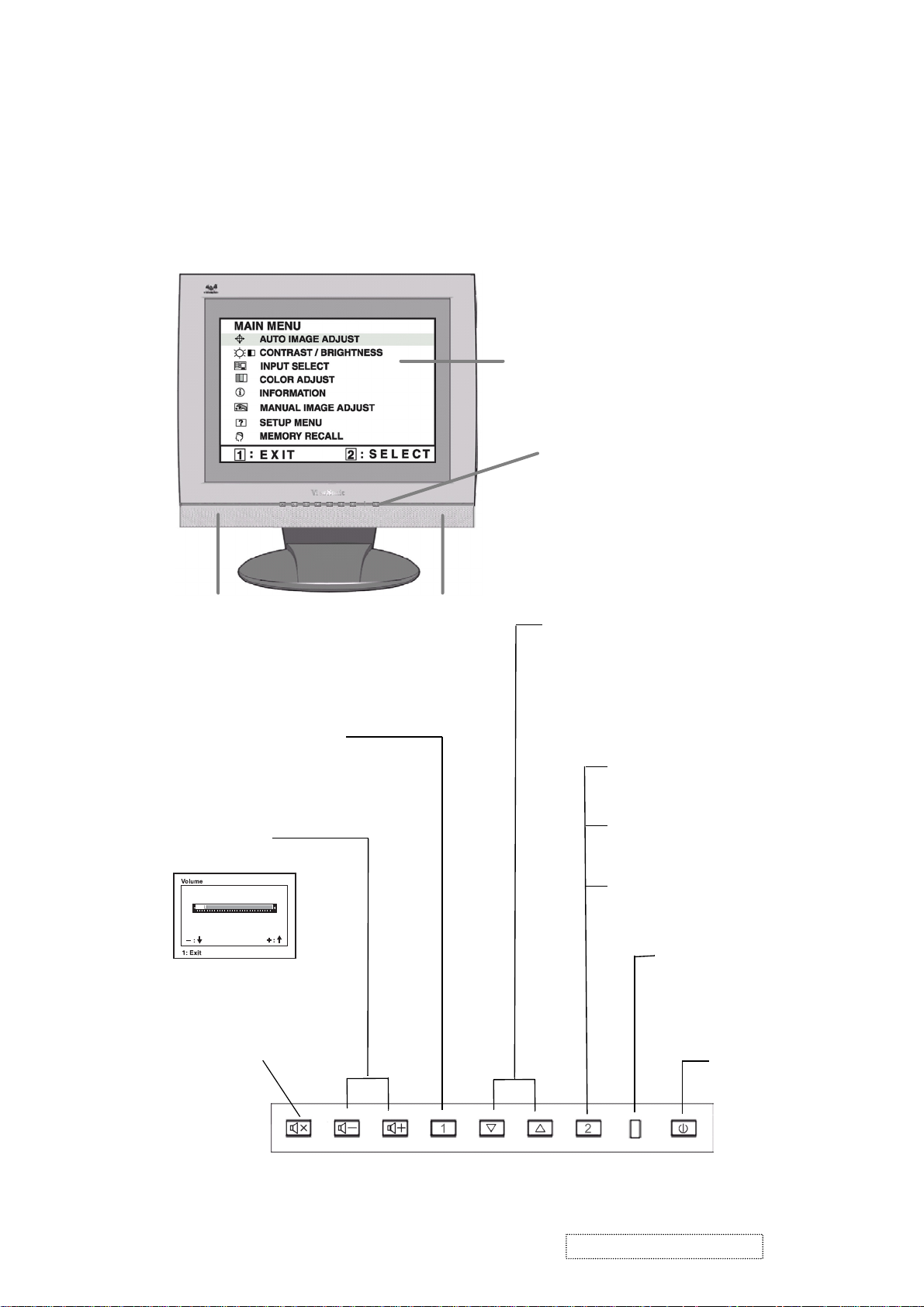
3. Front Panel Function Control Description
Adjusting the Screen Image:
Use the buttons on the front control panel to display and adjust the OnView
®
controls which display on the screen. The OnView controls are explained at the
top of the next page and are defined in “Main Menu Controls” on page 9.
Main Menu with OnView controls
Front Control Panel shown
below
Speaker Speaker
Scrolls through menu options and
adjusts the displayed control.
Also a shortcut to display the
Contrast adjustment control
screen.
Displays the Main Menu
or exits the control screen
and saves adjustments
Decreases or
increases volume
Audio Mute button
turns the sound off.
Displays the control
screen for the highlighted
control.
Also toggles between two
controls on some
screens.
Also a shortcut to toggle
between analog and
digital connections.
Power light
Green = ON
Orange = Power
Saving
Power
On/Off
ViewSonic Corporation Confidential
13
-
Do Not Copy VG810s/b
Page 17
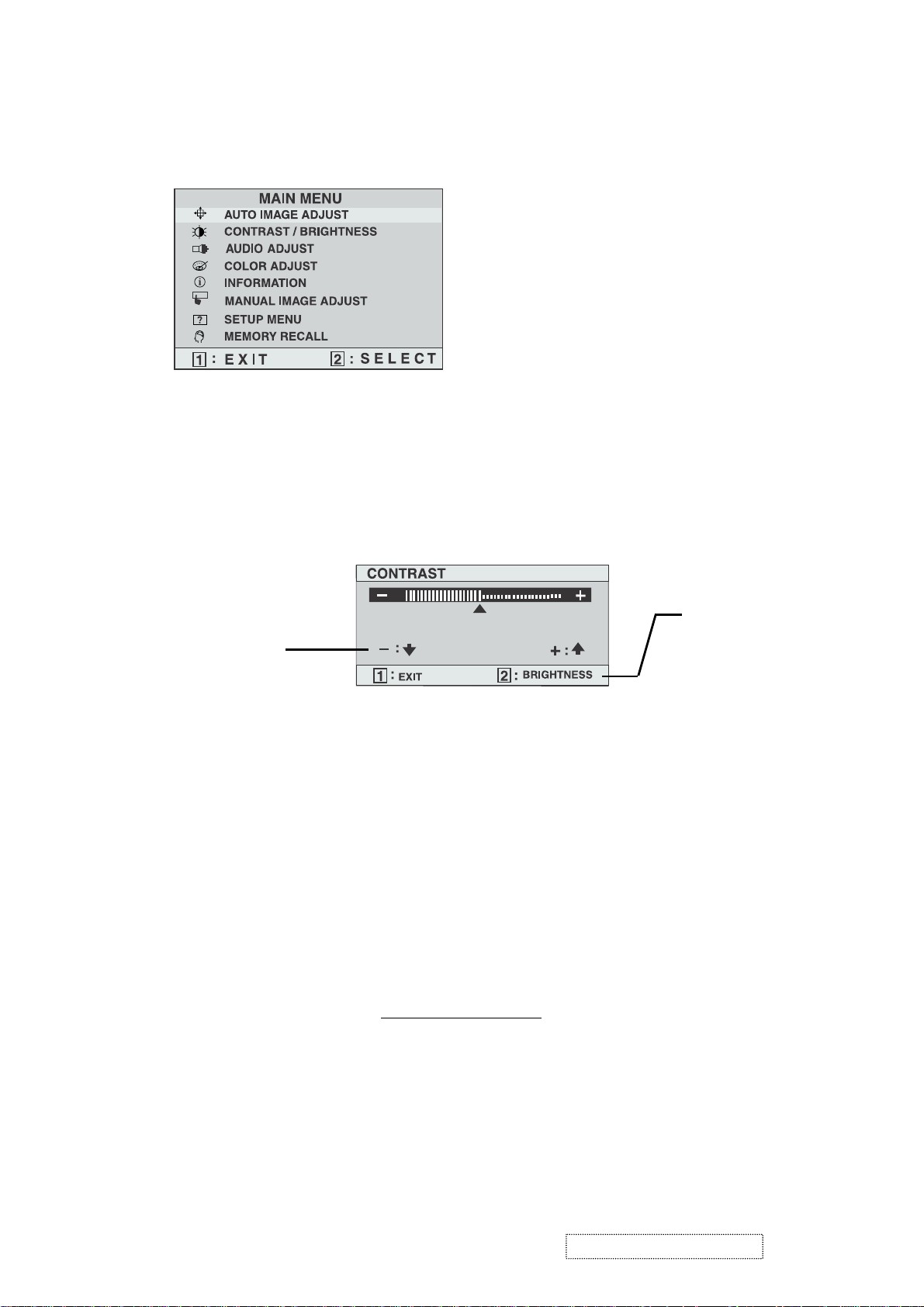
Do the following to adjust the screen image:
To display the Main Menu, press button [1].
1
NOTE:
All OnView menus and adjustment screens disappear automatically
after about 30 seconds.
To select a control you want to adjust, press ▲ or ▼ to scroll up or down the
2
Main Menu.
After the control is selected, press button [2]. A control screen like the one
3
shown below appears.
The ▼down
arrow decreases,
▲
up arrow
increases
To adjust the control, press the up ▲ or down ▼ buttons.
4
To save the adjustments and exit the menu, press button [1]
5
The following tips may help you optimize your display:
The line at the
bottom of the
screen tells you
what you can do
next: Exit or select
the Brightness
control.
.
twice
• Adjust your computer's graphic card so that it outputs a video signal 1280 x
1024 @ 60 Hz to the LCD display. (Look for instructions on "changing the
refresh rate" in your graphic card's user guide.)
• If necessary, make small adjustments using H POSITION and V POSITION
until the screen image is completely visible
. (The black border around the
edge of the screen should barely touch the illuminated "active area" of the
LCD display.)
ViewSonic Corporation Confidential
14
-
Do Not Copy VG810s/b
Page 18
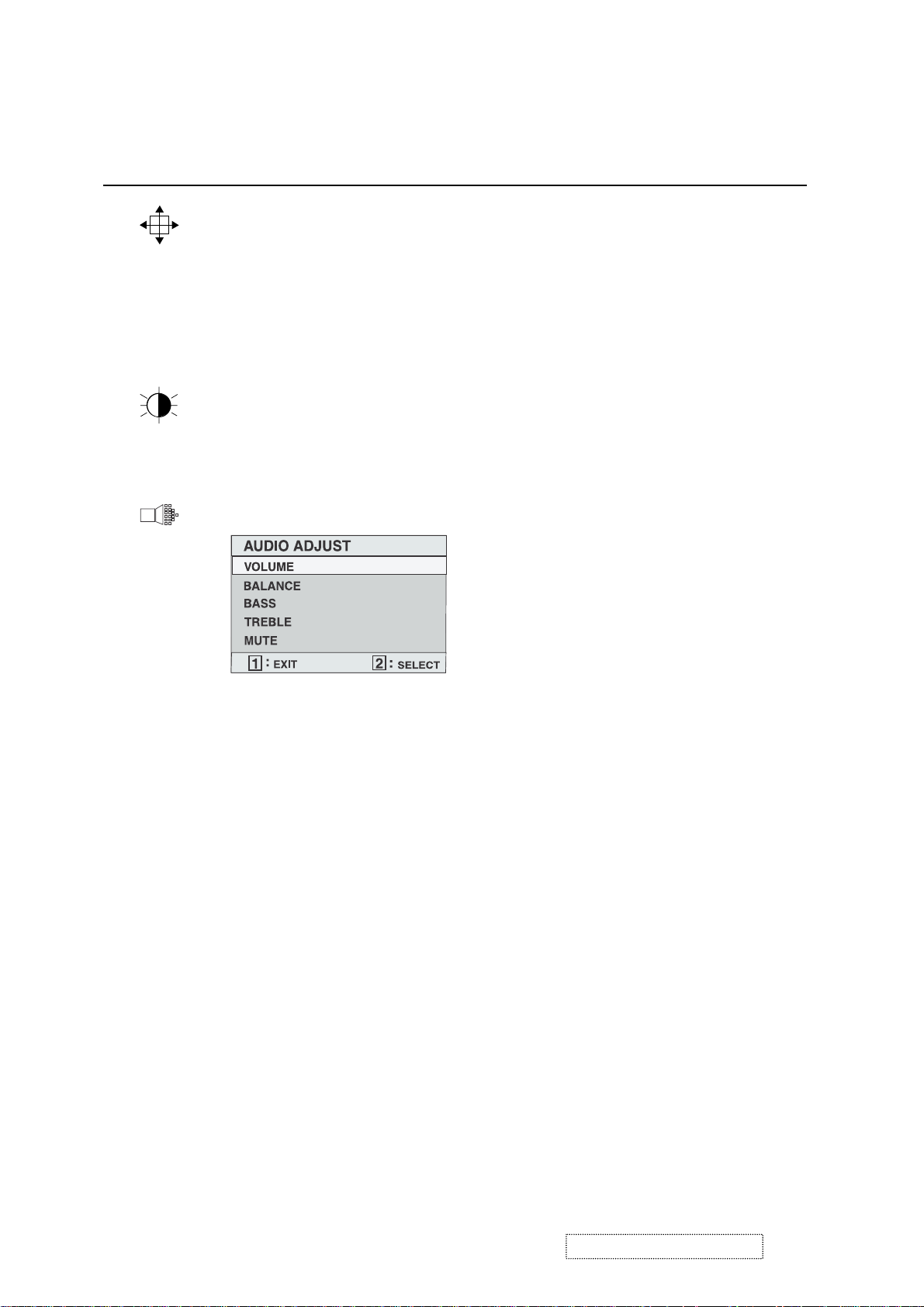
Main Menu Controls
Adjust the menu items shown below by using the up ▲ and down ▼ buttons.
ControlExplanation
Auto Image Adjust
automatically sizes, centers, and fine tunes
the video signal to eliminate waviness and distortion.
Press the [2] button to obtain a sharper image.
NOTE: Auto Image Adjust works with most common video
cards. If this function does not work on your LCD display, then
lower the video refresh rate to 60 Hz and set the resolution to its
pre-set value.
Contrast
adjusts the difference between the image background
(black level) and the foreground (white level).
Brightness
Audio Adjust
adjusts background black level of the screen image.
Volume
increases the volume, decreases the volume, and mutes
the audio.
Balance
adjusts the proportion of sound coming from each
speaker.
Bass
Tre bl e
Mute
adjusts the low (bass) frequency audio output.
adjusts the high (treble) frequency audio output.
temporarily silences audio output.
ViewSonic Corporation Confidential
15
-
Do Not Copy VG810s/b
Page 19
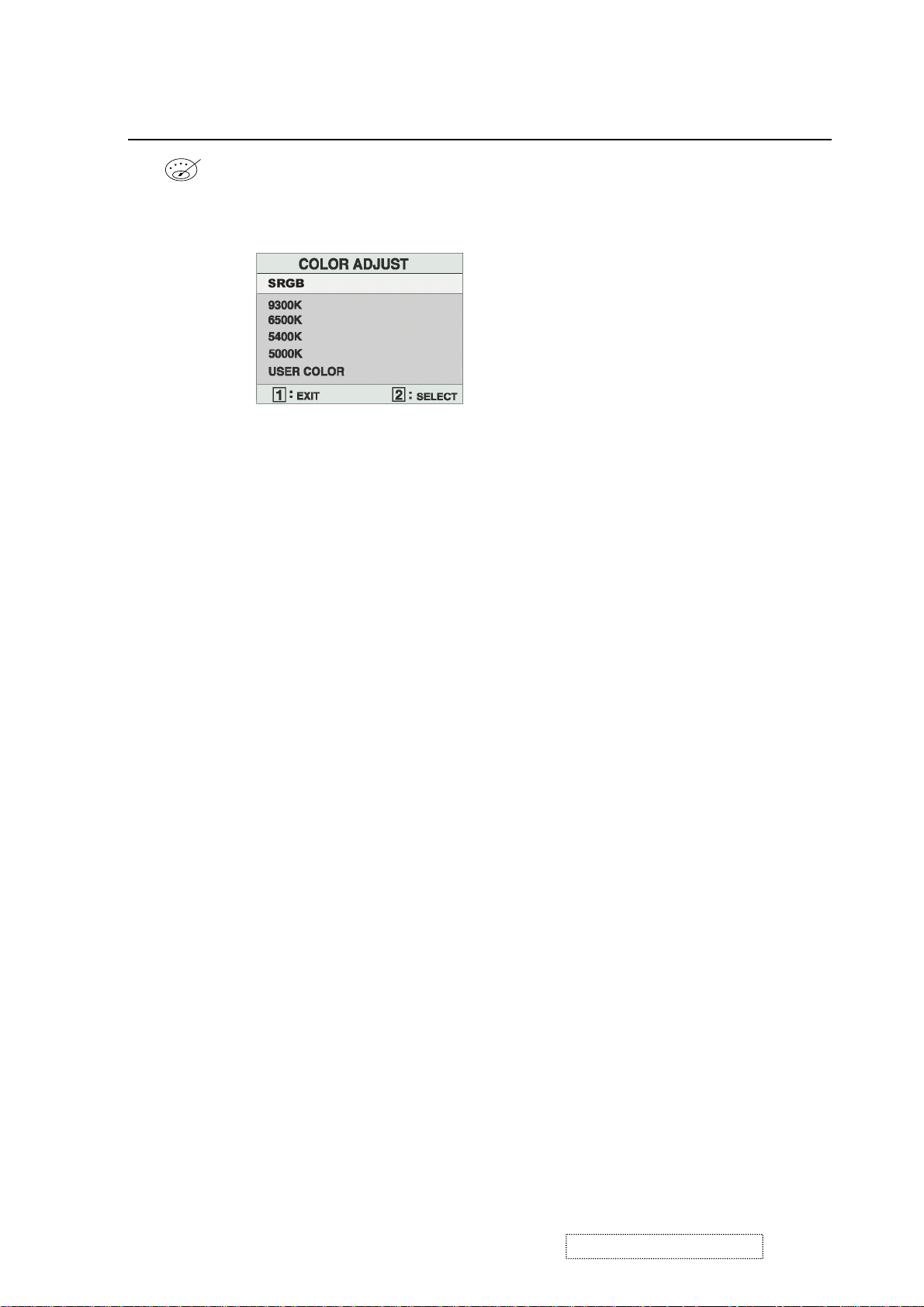
ControlExplanation
Color Adjust
color temperatures and
provides several color adjustment modes: preset
RGB
which allows you to adjust red (R),
green (G), and blue (B) separately. The factory setting for this
product is 6500K (6500 Kelvin).
sRGB
— sRGB is quickly becoming the industry standard for
color management, with support being included in many of the
latest applications. Enabling this setting allows the LCD display
to more accurately display colors the way they were originally
intended. Enabling the sRGB setting will cause the Contrast and
Brightness adjustments to be disabled.
9300K
— Adds blue to the screen image for cooler white (used
in most office settings with fluorescent lighting).
6500K
— Adds red to the screen image for warmer white and
richer red.
5400K
5000K
— Adds green to the screen image for a darker color.
— Adds blue and green to the screen image for a darker
color.
User Color
and blue (B)
To select color (R, G or B) press button [2].
1
To adjust selected color, press ▲ or ▼.
2
Important
— Individual adjustments for red (R), green (G),
.
: If you select RECALL from the Main Menu when
the product is set to a Preset Timing Mode, colors return to the
6500K factory preset.
ViewSonic Corporation Confidential
16
-
Do Not Copy VG810s/b
Page 20
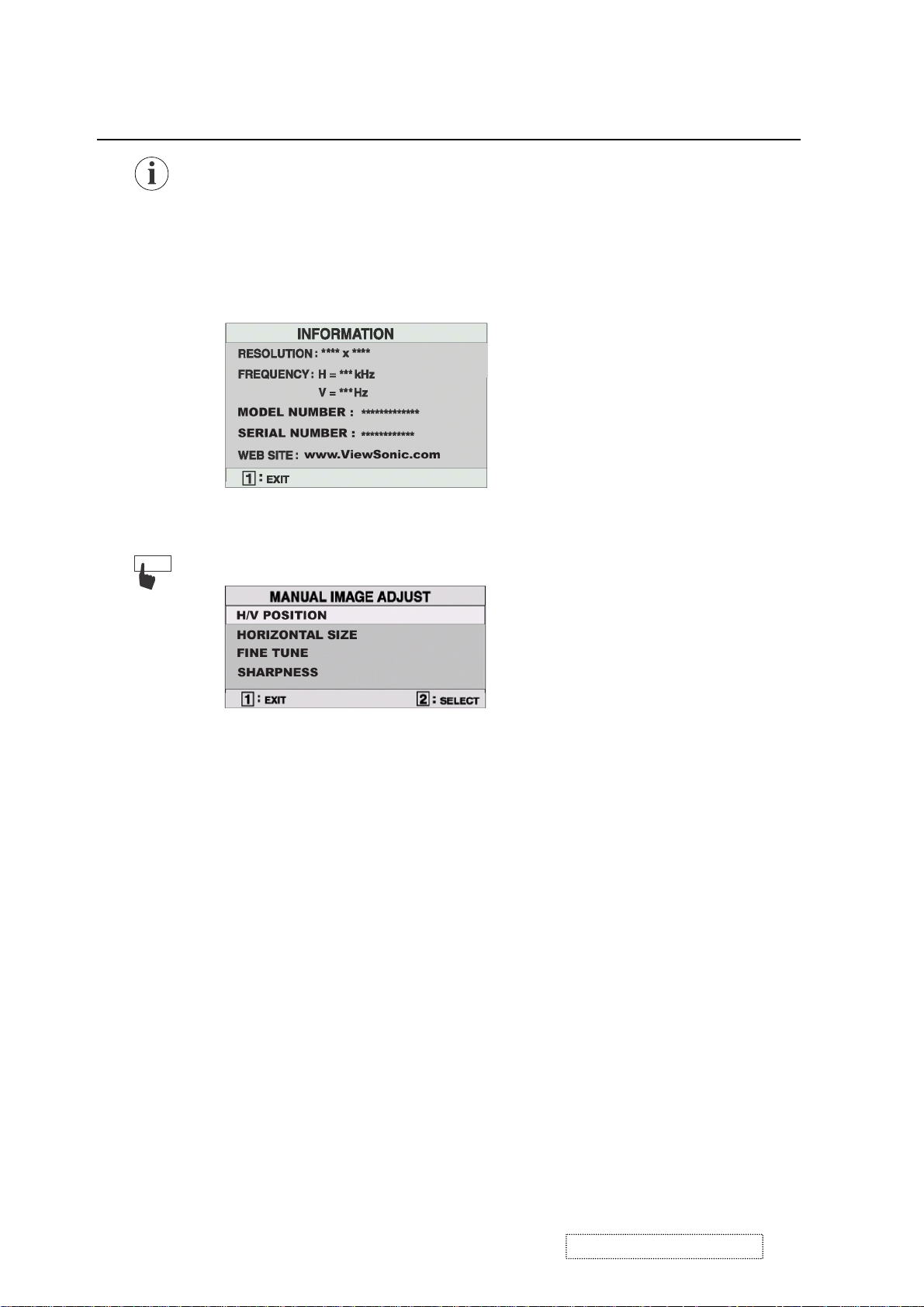
ControlExplanation
Information
displays the timing mode (video signal input)
coming from the graphics card in your computer. See your
graphic card’s user guide for instructions on changing the
resolution and refresh rate (vertical frequency).
NOTE:
VESA 1280 x 1024 @ 60 Hz (recommended) means
that the resolution is 1280 x 1024 and the refresh rate is 60
Hertz.
Manual Image Adjust
displays the Manual Image Adjust menu.
The
Manual Image Adjust
Horizontal Position
Vertical Position
Horizontal Size
Fine Tune
sharpens focus by aligning the illuminated text and/
moves the screen image left or right.
moves the screen image up or down.
adjusts the width of the screen image.
or graphic characters.
Sharpness
adjusts the clarity and focus of the screen image.
controls are explained below:
ViewSonic Corporation Confidential
17
-
Do Not Copy VG810s/b
Page 21
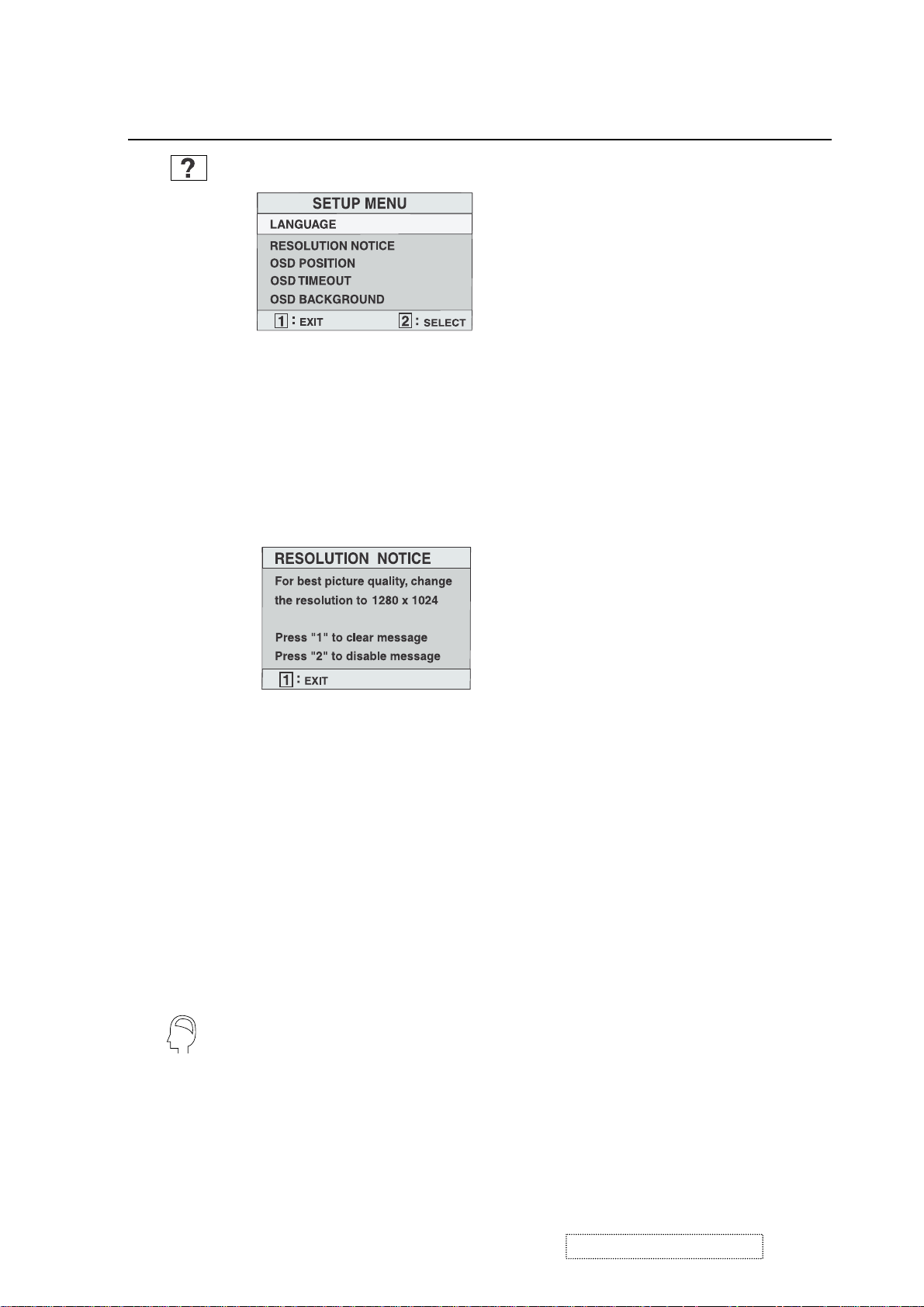
ControlExplanation
Setup Menu
The
Setup Menu
Language
displays the menu shown below.
controls are explained below:
allows you to choose the language used in the menus
and control screens.
Resolution Notice
below.
displays the Resolution Notice menu shown
Resolution Notice
OSD Position
advises the optimal resolution to use.
allows you to move the on-screen display menus
and control screens.
OSD Timeout
sets the length of time an on-screen display
screen is displayed. For example, with a “15 second” setting, if
a control is not pushed within 15 seconds, the display screen
disappears.
OSD Background
allows you to turn the On-Screen-Display
background on or off.
Memory Recall
returns adjustments to the original factory
settings if the display is operating in a factory Preset Timing
Mode listed in this user guide.
Exception:
This control does not affect changes made with the
User Color control.
ViewSonic Corporation Confidential
18
-
Do Not Copy VG810s/b
Page 22

4. Circuit Description
4.1 Power supply (DC/DC Converter):
4.1.1 IC251 MP1410 is a switching regulator controller that uses PWM method. That can be used for DC to
DC conversion for step-down. It converts a 12V DC into regulated and stable output voltage of 5V.
4.1.2 Regulator:
IC253(AIC1084-33) function is to convert a 5V into regulated and stable O/P 3.3V.
D252, D253 are 3.3V convert 2.5V.
4.2 DDC data select:
4.2.1 IC601(AT24C02) saves D-SUB DDC data.
4.2.2 IC602(AT24C02) saves DVI, DDC data.
4.3 MCU
The MTV312M micro-controller is an 8051 CPU core embedded device especially tailored for CRT/LCD Monitor
application. It includes an 8051 CPU core, 1024-byte SRAM, 14 built-in PWM DACs, VESA DDC interface,
4-channel A/D converter, and a 64K-byte internal program Flash-ROM.
The MCU controls the keyboard signal and audio signal.
4.4 Scalar
The MST9131A is a high performance, and fully intergrated graphics processing IC solution for LCD monitors with
resolutions up to SXGA. It is configured with an integrated triple-ADC/PLL, a high quality scaling engine, an
on-screen display controller, a built-in output clock generator, an integrated DVI receiver, and LVDS display interface.
To further reduce system costs, the MST9131A also integrates intelligent power management control capability for
green-mode requirements and spread-spectrum support for EMI management.
The analog input (CN602) signal and DVI-D input(CN601) signal are designed to be connected directly to scalar IC,
The MST9131A built-in LVDS transmitter, is designed to be connected directly to panel.
4.5 Audio processor
IC802(PT2313L) is a four-channel digital control audio processor utilizing CMOS Technology. Volume, Bass, Treble
and Balance, Front/Rear Fader Processor are incorporated into a single chip. Loudness function and Selectable input
gain are also provided to build a highly effective electronic Audio processor having the highest performance and
reliability with the least external components. All functions are programmable using the I
2
C Bus.
Volume signal through IC802 pin34(right) pin25(left) into audio amplifier.
4.6 Audio amplifier
IC803(TDA1517) is an integrated class-B dual output amplifier, It contains two identical amplifier differential input
stages. The gain of each amplifier is fixed at 20dB.
Pins 1 and 9 are right and left channel inputs respectively. Pins 4 and 6 are right and left channel outputs which
connect to two 4OHM speakers.
Pin 8 is the mute/stand-by.
ViewSonic Corporation Confidential
19
-
Do Not Copy VG810s/b
Page 23

5. Adjusting Procedure
5.1 General.
1. All specification must be met over line voltage range of 90V
to 264V
AC
50Hz / 60Hz, unless otherwise
AC
specified.
2. Operating temperature range is 0
o
C to 40oC with a relative humidity of 10% or less to 80%.
3. The monitor must be operational in a usable state within 30 minutes after turn-on.
4. All signal levels are measured assuming termination at the monitor’s input jacks or in its characteristic impedance.
5. All controls must have excess range (no control may be left at an end stop when proper alignment is completed).
6. The monitor is not required to meet specs during the following but must tolerate, without damage to the LCD or
circuits, any sequence or combination of power on and off, signal on and off, erratic, wrong frequency or noisy
inputs while at any possible unplugging of power or signal, settings of user accessible controls likewise, the
monitor should survive extended periods of operation with line voltage reduced below the specified minimum.
7. An isolation transformer should be used when performing alignment and tests, Portions of the power supply board
are hot ground, The remaining boards are cold ground.
8. Ambient condition:
8.1 Illumination: In usual inspection of electric performance and mechanical performance, it shall be 150 ~
260lux.
8.2 Environmental noise: Less than 60dB.
8.3 Interference of EMI: The inspection shall be carried out in the place where a set is not disturbed by external
unnecessary electric wave and magnetic field.
8.4 Temperature: 24 ± 2
o
C.
8.5 Humidity: 65 ± 20%.
ViewSonic Corporation Confidential
20
-
Do Not Copy VG810s/b
Page 24

5.2 Instrument alignment.
5.2.1 Adjustment procedure.
Input
D-SUB
Input
1280x1024 / 60Hz
16 Grays pattern
Push
"DOWN + 2 + DC power"
3 second
Push
"1 + DC power"
3 second
Select
"RGB Reset"
function
Push "2"
Input
D-SUB
Push
"1 + DC power"
3 second
Select "Color Adjust"
to adjust
"9300K" , "6500K"
"5400K" , "5000K"
Push "1"
Exit adjust OSD
Push "2" + DC power
to close factory mode
Input
1280x1024 / 60Hz
Full white pattern
Push
"1 + DC power"
3 second
Select "Color Adjust"
to adjust
"9300K" , "6500K"
"5400K" , "5000K"
Push
Exit adjust OSD
ViewSonic Corporation Confidential
21
-
Do Not Copy VG810s/b
Page 25

5.2.2
Video alignment.
5.2.1.1 Preset condition.
5.2.1.1.1 Setting the contrast to 70%, brightness to 100%.
5.2.1.1.2 Input 1280x1024 / 60Hz, 16 gray pattern (input level 100IRE 0.7Vp-p), then press “RGB
RESET”.9300K / 6500K / 5400K / 5000K, R G B offset preset as below:
R sub-contrast 128 128 128 128 128 128 128 128
G sub-contrast 128 128 128 128 128 128 128 128
B sub-contrast 128 128 128 128 128 128 128 128
5.2.1.2 9300K alignment:
5.2.1.2.1 Input 1280x1024 / 60Hz & full white pattern at 100IRE.
5.2.1.2.2 Adjust R, G, and B sub-contrast to meet following chromaticity spec:
9300K → x = 0.283 ± 0.005, y = 0.298 ± 0.005, Y > 150cd/m
5.2.1.3 6500K alignment:
5.2.1.3.1 Input 1280x1024 / 60Hz & full white pattern at 100IRE.
5.2.1.3.2 Adjust R, G and B sub-contrast to meet following chromaticity spec:
6500°K → x = 0.313 ±0.005, y = 0.329 ± 0.005, Y > 190cd/m
5.2.1.4 5400K alignment:
5.2.1.4.1 Input 1280x1024 / 60Hz & full white pattern at 100IRE.
5.2.1.4.2 Adjust R, G, and B sub-brightness to meet following chromaticity spec:
5400K → x = 0.335 ± 0.005, y = 0.350 ± 0.005, Y > 180cd/m
5.2.1.5 5000K alignment:
5.2.1.5.1 Input 1280x1024 / 60Hz & full white pattern at 100IRE.
5.2.1.5.2 Adjust R, G and B sub-contrast to meet following chromaticity spec:
5000°K → x = 0.346 ±0.005, y = 0.359 ± 0.005, Y > 180cd/m
5.2.1.6 64grays & 16grays pattern check:
5.2.1.6.1 Input 1280x1024 / 60Hz & 64 grays pattern at 100IRE, adjust brightness 100%, and
contrast 70%.
5.2.1.6.2 9300K / 6500K / 5400K / 5000K, the 64 grays can 2steps saturation.
5.2.1.6.3 Input 1280x1024 / 60Hz & 16 grays pattern at 100IRE, adjust brightness 100%, and
contrast 100%.
5.2.1.6.4 9300K / 6500K / 5400K / 5000K, the 16 grays only had 4 grays can saturation.
9300K 6500K 5400K 5000K
Analog DVI Analog DVI Analog DVI Analog DVI
2
(Both analog & DVI).
2
(Both analog & DVI).
2
(Both analog & DVI).
2
(Both analog & DVI).
ViewSonic Corporation Confidential
22
-
Do Not Copy VG810s/b
Page 26

6. Trouble Shooting Flow Chart
6.1 No power.
Check that CN251 pin1, 2 are approximately 12V
Yes
Check that FB251, FB252, F251 are 12V
FB251, FB251, F251 failure
Yes
Check that C255 positive is at 5V.
No
Failure point
1. Power board failure.
2. Disconnected between CN251 and power board.
No
Failure point
No
Failure point
P251, IC251, L251 failure
Yes
Check:
1. C262 is O/P 2.5V.
2. IC253 is O/P 3.3V.
ViewSonic Corporation Confidential
23
-
Do Not Copy VG810s/b
Page 27

6.2 No display on screen (Screen is black, LED is off).
AC power on and DC power on
no picture
LED is off
Yes
Check that C255 positive is at 5V
Yes
Check CN302 pin8 is
12V, pin3 is 5V
Yes
Inverter failure
1. Check Q309, Q310 pin.
2. Check FB315, FB316
IC251 failure
No
Yes
No
Check that the voltage level of
CN251 is approximately 12V
No
Power board failure
ViewSonic Corporation Confidential
24
-
Do Not Copy VG810s/b
Page 28

6.3 No display on screen (LED is green).
Is the backlight lit?
Yes
Check that the cable is
fully connected to CN401
Yes
Check:
1. C262 is O/P 2.V.
2. IC253 is O/P 3.3V.
Yes
Check C255 is O/P 5V.
No
IC251. D251 failure
No
The cable is disconnected
1. D252, D253 failure.
2. IC253 failure.
Failure point
No
Failure point
No
Check that the cable is fully
connected between the inverter
and interface board.
Yes
Check CN302 pin8 is 12V,
pin3 is 5V
Yes
Inverter failure
No
Failure point
The cable is disconnected
No
1. Check Q309, Q310.
2. Check FB315, FB316
ViewSonic Corporation Confidential
25
-
Do Not Copy VG810s/b
Page 29

6.4 Show “No signal” on screen.
Check that signal level of R612, R613, R614, R641, R642, R643, R644, R645, R646, R647, R648
Yes
Check the Hsync and Vsync
6.5 Keypad cannot work.
No
Failure point
No
1. IC401 failure.
2. Signal cable is disconnected.
Check the the cable is fully conneted between the interface
board and key board
Yes
Failure point
1. D305, D306 ~ D311, D312 failure.
2. TACT switch failure.
No
Failure point
The cable is disconnected.
ViewSonic Corporation Confidential
26
-
Do Not Copy VG810s/b
Page 30

6.6 Figure of Waveform
ViewSonic Corporation Confidential
27
-
Do Not Copy VG810s/b
Page 31

ViewSonic Corporation Confidential
28
-
Do Not Copy VG810s/b
Page 32

7. Recommended Spare Parts List
VG810b Recommended Spare Parts List
Item ViewSonic P/N Ref. P/N Description Location Q'ty
1 A-PC-0106-0193 3070000501 AC POWER CORD L1800 BLACK EURO 1
2 A-AU-0120-0033 3080005100 CABLE AUDIO L=1800 BLK PC99 1
3 A-VC-0101-0359 3080426400 CABLE D-SUB/D-SUB L1800 BLK 20276 1
4 A-PC-0106-0150 3090107600 AC POWER CORD L=1800 BLACK UL/CSA 1
5 M-SCW-0824-0410 3100300600 SCREW M M3*0.5*6 PAN C S+P S20C ZN
6 M-SCW-0824-0734 3102710800 SCREW M M4*0.7*8 PAN C S S18C ZN YEL AC SOCKET GND 1
7 M-SCW-0824-0690 3105051501 SCREW M #4-40*7 HEXH #4-40*3 S18C NI CONN. D-SUB 4
8 M-SCW-0814-0691 3105120100 SCREW M M4*0.7*12 PAN C S+P S10C ZN YEL STAND ASSY+cabinet back 6
9 M-SCW-0814-0692 3105124000 SCREW M M4*0.7*6 PAN C S18C NI HINGE R&L+BKT ARM 6
10 M-SCW-0824-6793 3105125300 SCREW M M4*0.7*6 FF C S18C ZN BLK NYLCOK Cabinet Back+Panel BKT 2
11 M-SCW-0824-6793 3105125300 SCREW M M4*0.7*6 FF C S18C ZN BLK NYLCOK BKT ATM+BKT BASE 7
12 M-SCW-0824-0776 3105221000 SCREW M M3*0.5*6 FF C S18C ZN PANEL+Panel BKT 4
13 M-SCW-0824-0778 3105229400 SCREW M M3*0.5*10 FF C S18C ZN 2
14 M-SCW-0824-0007 3109010100 SCREW T f3*0.5*8 BIND C S18C ZN I/F BD+IC803 1
15 M-SCW-0824-0413 3109011400 SCREW T M3*0.5*6 BIND C S18C ZN YEL D-SUB BKT+Panel BKT 3
16 M-SCW-0824-0413 3109011400 SCREW T M3*0.5*6 BIND C S18C ZN YEL ARM REAR+BKT ARM 1
17 M-SCW-0814-0694 3109015000 SCREW T f3*1.27*8 PAN C S20C NI F/B+K/B 3
18 M-SCW-0824-0620 3109020500 SCREW T f4*1.6*10 PAN C S18C ZN YEL Cabinet Back+BKT Hinge 4
19 M-SCW-0824-0620 3109020500 SCREW T f4*1.6*10 PAN C S18C ZN YEL ARM FRONT+BKT ARM 4
20 M-SCW-0824-6795 3109023700 SCREW T M4*1.6*8 FPH C S18C ZN YEL Speaker R&L+F/B 4
21 M-MS-0808-9125 3110110900 NUT M3*0.5 AISI1018 2
22 M-MS-0808-8040 3110250000 WASHER SPRING SWRT CONN DVI-D 4
23 M-LB-0813-0785 3200158900 LABEL STICKER OD10 WHT HI-POT 1
24 M-LB-0813-0712 3200449700 LABEL WARING 0.125
25 M-MS-0808-9126 3200655300 NAME PLATE VSC 3-BIRD LOGO AL 14.5*10.0 FOR F/B ,REV:00 1
26 M-MS-0808-9127 3200655500 NAME PLATE AL VIEWSONIC L38 T1.2 FOR F/B ,REV:00 1
27 M-LB-0813-0384 3200712700 LABEL CONTROL 100*90 Stick on pallet 0.063
28 M-LB-0813-0551 3200744000 LABEL BAR CODE 55*15 VSC-G Stick on flow card ,REV:00 1
29 M-LB-0813-0696 3200753101 LABEL BAR CODE 76*121 VIEWSONIC 1
30 M-LB-0813-0759 3200930800 LABEL VER. CONTROL 20*20 VIEWSONIC Stick on Carton 0.167
31 M-LB-0813-0912 3201961301 LABEL ID 166*43 VSC VG810B REV:00 1
32 M-LB-0813-0913 3202005900 LABEL SERIAL 42*11 SONY 1
33 M-LB-0813-0914 3202009100 LABEL REISTRATION 40*16 1
35 M-LB-0813-0915 3202215900 LABEL MCU 11*11 POLYESTER 50# 0.13
36 M-LB-0813-0714 3202310700 LABEL HV WARNING 100*25 FOR I/V SHIELD CAN,REV:00 1
37 M-MS-0808-8303 3211024500 MYLAR 435*350 T.1 F/B ,REV:03 1
38 M-MS-0808-9128 3240216601 INSULATOR PP T.43 60.86*129 1
39 M-MS-0808-8608 3240956400 RUBBER HOLD PLUG OD4.9 H3.2 BLK CABINET BACK 4
40 PL-PD-0714-0067 3240956800 RUBBER FOOT 81*13*3T BLK BKT BSAE 2
41 M-MS-0808-8157 3240957400 SPONGE EVA 100*7 T1 BLACK BASE COVER 1
42 PL-PD-0714-0068 3240957500 RUBBER FOOT 75*10 T3 BKT BASE 2
43 M-MS-0808-8304 3240964900 RUBBER HOLD PLUG OD5.2 H3.8 GRAY ARM REAR 1
44 M-MS-0808-9129 3241132800 INSULATOR PC T.4 204*40 VG810 CABINET BACK&BK 1
45 C-BC-0302-0562 3360248500 CABINET BACK ABS MIDNIGHT GRAY1 S8LRC1LS 1
46 M-CV-0830-2397 3360916700 ARM FRONT ABS MIDNIGHT GRAY VG800B 1
47 M-CV-0830-2508 3360919301 ARM REAR ABS MIDNIGHT GRAY S8LBA2LS 1
48 M-CV-0830-2400 3361205800 COVER BASE ABS MIDNIGHT GRAY VG800B 1
49 C-BC-0302-0563 3368208501 R/C ASSY L18FMW05AAB S8LRC1LS 1
50 C-FP-0301-9917 3368302801 F/B ASSY L18FMW05ABB S8LFC1LS 1
51 M-MS-0808-8162 3421024500 CABLE CLAMP GROUNDING SPCC T.3mm K/B WIRE 1
52 PL-CL-0710-0034 3421095601 CLIP SUS301 T=0.4 1
53 M-BK-0805-0061 3460144800 BRACKET CONN SECC 41.7*30 T0.6 PANEL BKT+LVDS CABLE 1
54 M-MS-0808-8561 3460146100 BRACKET VESA SECC 110*20 T1 CABINET BACK 2
55 M-MS-0808-8563 3460146300 BRACKET KEYLOCK SECC 20.4*16.45*4.9 T.6 CABINET BACK 1
56 M-BK-0805-0038 3460163101 BRACKET D-SUB SECC 278.8*23.8 T.8 1
57 M-BK-0805-0039 3460163402 BRACKET PANEL SECC 394.8*324.4 T.8 LG 1
58 M-BK-0805-0040 3460163502 BRACKET HINGE SECC 204*63.5 T1.2 1
59 M-BK-0805-0041 3461234204 SHIELD CAN IF SPTE 296.3*198.7 T.3 1
Panel BKT+BKT Hinge, I/F+PANEL
BKT,POWER BD+Panel BKT
12
ViewSonic Corporation Confidential
29
-
Do Not Copy VG810s/b
Page 33

VG810b Recommended Spare Parts List
Item ViewSonic P/N Ref. P/N Description Location Q'ty
60 M-BK-0805-0042 3461234301 SHIELD CAN SPTE 226*62.8*18 T.3 1
61 M-MS-0808-9130 3461752700 HINGE-R SUS304 62*20 T2 1
62 M-MS-0808-9131 3461752800 HINGE-L SUS304 62*20 T2 1
63 M-BK-0805-0043 3461753201 BRACKET ARM SECC 156*126.1*153.6 T2 1
64 M-BK-0805-0044 3461753301 BRACKET BASE SECC 266.6*161.4 T2 1
65 M-MS-0808-8643 3472851200 CONDUCTIVE SPONGE 30*8.5*10 I/F DVI VOTTOM SIDE(EMI) 1
66 P-FM-0602-0836 3500116101 END BLOCK-BOTTOM L18FMW05AAB 704/40' 1
67 P-FM-0602-0837 3500116201 END BLOCK-TOP L18FMW05AAB 704/40' 1
68 M-MS-0808-9132 3500932402 PE BAG 640*580*.06T CLEAR 1
69 M-MS-0808-8762 3500937501 PE BAG 300*200*0.06T PACKING CABLE*4 1
70 M-MS-0808-9133 3510878400 CAP PAPER 1140*1050*120 BY SEA FOR 32 S 0.032
71 M-MS-0808-9134 3511208400 ANGLE PAPER 2190*55*55 T5 0.125
72 P-BX-0601-0923 3512252000 CARTON 556*252*522 VSC VG810B 3% FOR SPARE PA 1
73 M-MS-0808-8396 3520094201 PE BAG 260*155*0.1T 1
74 A-CD-VG810B 3532078200 CD-ROM VSC A-CD-VG810B-1 PUT IN MANUAL P 1
75 M-MS-0808-9135 3610171802 AC SOCKET ASSY VG810S 1
76 M-WR-0828-6619 3670479600 WIRE WITH HOUSING 2547 #28 L500 4P I/F TO SPEAKER 1
77 M-WR-0828-6620 3679007300 WIRE WITH HOUSING 20276 #30 L100 30P PANEL TO I/F 1
78 M-WR-0828-6621 3679007400 WIRE WITH HOUSING 20276 #30 L380 12P I/F TO K/B 1
79 E-SK-0412-0086 3790182900 SPEAKER ASSY L18FMR05AAB 2
80 M-WR-0828-0402 4010670000 WIRE CU 0.6 TNC 0.131
81 M-MS-0808-9136 3532076701 MANUAL PACKING ASSY VSC VG810B 1
82 M-LCD-0826-0161 5051801050 LCD 18.1" TFT PANEL XGA(LM181E06-A4M5) 1
83 B-IF-0222-0052 5600110123 LCD I/F BD ASSY L18FMR 05AAB 1
84 B-KB-0207-0045 5600110124 LCD FUN KEY BD ASSY L18FMR 05AAB 1
85 B-PS-0204-0058 5600110125 LCD POWER BD ASSY L18FMR 05AAB 1
86 B-SB-0221-0589 5600110126 LCD INVERTER BD ASSY L18FMR 05AAB 1
ViewSonic Corporation Confidential
30
-
Do Not Copy VG810s/b
Page 34

VG810s Recommended Spare Parts List
Item ViewSonic P/N Ref. P/N Description Location Q'ty
1 A-PC-0106-0193 3070000501 AC POWER CORD L1800 BLACK EURO 1
2 A-AU-0120-0033 3080005100 CABLE AUDIO L=1800 BLK PC99 1
3 A-VC-0101-0359 3080426400 CABLE D-SUB/D-SUB L1800 BLK 20276 1
4 A-PC-0106-0150 3090107600 AC POWER CORD L=1800 BLACK UL/CSA 1
5 M-SCW-0824-0410 3100300600 SCREW M M3*0.5*6 PAN C S+P S20C ZN
6 M-SCW-0824-0734 3102710800 SCREW M M4*0.7*8 PAN C S S18C ZN YEL AC SOCKET GND 1
7 M-SCW-0824-0690 3105051501 SCREW M #4-40*7 HEXH #4-40*3 S18C NI CONN. D-SUB 4
8 M-SCW-0814-0691 3105120100 SCREW M M4*0.7*12 PAN C S+P S10C ZN YEL STAND ASSY+cabinet back 6
9 M-SCW-0814-0692 3105124000 SCREW M M4*0.7*6 PAN C S18C NI HINGE R&L+BKT ARM 6
10 M-SCW-0824-6793 3105125300 SCREW M M4*0.7*6 FF C S18C ZN BLK NYLCOK Cabinet Back+Panel BKT 2
11 M-SCW-0824-6793 3105125300 SCREW M M4*0.7*6 FF C S18C ZN BLK NYLCOK BKT ATM+BKT BASE 7
12 M-SCW-0824-0776 3105221000 SCREW M M3*0.5*6 FF C S18C ZN PANEL+Panel BKT 4
13 M-SCW-0824-0778 3105229400 SCREW M M3*0.5*10 FF C S18C ZN 2
14 M-SCW-0824-0007 3109010100 SCREW T f3*0.5*8 BIND C S18C ZN I/F BD+IC803 1
15 M-SCW-0824-0413 3109011400 SCREW T M3*0.5*6 BIND C S18C ZN YEL D-SUB BKT+Panel BKT 3
16 M-SCW-0824-0413 3109011400 SCREW T M3*0.5*6 BIND C S18C ZN YEL ARM REAR+BKT ARM 1
17 M-SCW-0814-0694 3109015000 SCREW T f3*1.27*8 PAN C S20C NI F/B+K/B 3
18 M-SCW-0824-0620 3109020500 SCREW T f4*1.6*10 PAN C S18C ZN YEL Cabinet Back+BKT Hinge 4
19 M-SCW-0824-0620 3109020500 SCREW T f4*1.6*10 PAN C S18C ZN YEL ARM FRONT+BKT ARM 4
20 M-SCW-0824-6795 3109023700 SCREW T M4*1.6*8 FPH C S18C ZN YEL Speaker R&L+F/B 4
21 M-MS-0808-9125 3110110900 NUT M3*0.5 AISI1018 2
22 M-MS-0808-8040 3110250000 WASHER SPRING SWRT CONN DVI-D 4
23 M-LB-0813-0785 3200158900 LABEL STICKER OD10 WHT HI-POT 1
24 M-LB-0813-0712 3200449700 LABEL WARING 0.125
25 M-MS-0808-9126 3200655300 NAME PLATE VSC 3-BIRD LOGO AL 14.5*10.0 FOR F/B ,REV:00 1
26 M-MS-0808-9127 3200655500 NAME PLATE AL VIEWSONIC L38 T1.2 FOR F/B ,REV:00 1
27 M-LB-0813-0384 3200712700 LABEL CONTROL 100*90 Stick on pallet 0.063
28 M-LB-0813-0551 3200744000 LABEL BAR CODE 55*15 VSC-G Stick on flow card ,REV:00 1
29 M-LB-0813-0696 3200753101 LABEL BAR CODE 76*121 VIEWSONIC 1
30 M-LB-0813-0759 3200930800 LABEL VER. CONTROL 20*20 VIEWSONIC Stick on Carton 0.167
31 M-LB-0813-0916 3201961201 LABEL ID 166*43 VSC VG810S REV:00 1
32 M-LB-0813-0913 3202005900 LABEL SERIAL 42*11 SONY 1
33 M-LB-0813-0914 3202009100 LABEL REISTRATION 40*16 1
34 M-LB-0813-0900 3202011000 LABEL SERIES PANEL 42*11 T0.05 FOR STICK ON Travel Card 1
35 M-LB-0813-0915 3202215900 LABEL MCU 11*11 POLYESTER 50# 0.13
36 M-LB-0813-0714 3202310700 LABEL HV WARNING 100*25 FOR I/V SHIELD CAN,REV:00 1
37 M-MS-0808-8303 3211024500 MYLAR 435*350 T.1 F/B ,REV:03 1
38 M-MS-0808-9128 3240216601 INSULATOR PP T.43 60.86*129 1
39 M-MS-0808-8608 3240956400 RUBBER HOLD PLUG OD4.9 H3.2 BLK CABINET BACK 4
40 PL-PD-0714-0067 3240956800 RUBBER FOOT 81*13*3T BLK BKT BSAE 2
41 M-MS-0808-8157 3240957400 SPONGE EVA 100*7 T1 BLACK BASE COVER 1
42 PL-PD-0714-0068 3240957500 RUBBER FOOT 75*10 T3 BKT BASE 2
43 M-MS-0808-9137 3240977700 RUBBER HOLE PULG OD11.4 ID6.5 T7.36 BLK ARM REAR 1
44 M-MS-0808-9129 3241132800 INSULATOR PC T.4 204*40 VG810 CABINET BACK&BK 1
45 C-BC-0302-0564 3360248000 CABINET BACK ABS 41 S8LRC1LS 1
46 M-CV-0830-2381 3360916300 ARM FRONT ABS 41 VX700-2 1
47 M-CV-0830-2509 3360919201 ARM COVER REAR ABS 41 S8LBA2LS 1
48 M-CV-0830-2394 3361205900 COVER BASE ABS 41 VG800-2 1
49 C-BC-0302-0565 3368216601 R/C ASSY L18FMW05AAB S8LRC1LS 1
50 C-FP-0301-9919 3368302101 F/B ASSY L18FMR05AAB S8LFC1LS 1
51 M-MS-0808-8162 3421024500 CABLE CLAMP GROUNDING SPCC T.3mm K/B WIRE 1
52 PL-CL-0710-0034 3421095601 CLIP SUS301 T=0.4 1
53 M-BK-0805-0061 3460144800 BRACKET CONN SECC 41.7*30 T0.6 PANEL BKT+LVDS CABLE 1
54 M-MS-0808-8561 3460146100 BRACKET VESA SECC 110*20 T1 CABINET BACK 2
55 M-MS-0808-8563 3460146300 BRACKET KEYLOCK SECC 20.4*16.45*4.9 T.6 CABINET BACK 1
56 M-BK-0805-0038 3460163101 BRACKET D-SUB SECC 278.8*23.8 T.8 1
57 M-BK-0805-0039 3460163402 BRACKET PANEL SECC 394.8*324.4 T.8 LG 1
58 M-BK-0805-0040 3460163502 BRACKET HINGE SECC 204*63.5 T1.2 1
59 M-BK-0805-0041 3461234204 SHIELD CAN IF SPTE 296.3*198.7 T.3 1
60 M-BK-0805-0042 3461234301 SHIELD CAN SPTE 226*62.8*18 T.3 1
61 M-MS-0808-9130 3461752700 HINGE-R SUS304 62*20 T2 1
62 M-MS-0808-9131 3461752800 HINGE-L SUS304 62*20 T2 1
63 M-BK-0805-0043 3461753201 BRACKET ARM SECC 156*126.1*153.6 T2 1
64 M-BK-0805-0044 3461753301 BRACKET BASE SECC 266.6*161.4 T2 1
65 M-MS-0808-8643 3472851200 CONDUCTIVE SPONGE 30*8.5*10 I/F DVI VOTTOM SIDE(EMI) 1
Panel BKT+BKT Hinge, I/F+PANEL
BKT,POWER BD+Panel BKT
12
ViewSonic Corporation Confidential
-
Do Not Copy VG810s/b
31
Page 35

VG810s Recommended Spare Parts List
Item ViewSonic P/N Ref. P/N Description Location Q'ty
66 P-FM-0602-0836 3500116101 END BLOCK-BOTTOM L18FMW05AAB 704/40' 1
67 P-FM-0602-0837 3500116201 END BLOCK-TOP L18FMW05AAB 704/40' 1
68 M-MS-0808-9132 3500932402 PE BAG 640*580*.06T CLEAR 1
69 M-MS-0808-8762 3500937501 PE BAG 300*200*0.06T PACKING CABLE*4 1
70 M-MS-0808-9133 3510878400 CAP PAPER 1140*1050*120 BY SEA FOR 32 S 0.032
71 M-MS-0808-9134 3511208400 ANGLE PAPER 2190*55*55 T5 0.125
72 P-BX-0601-0924 3512250200 CARTON 565*265*525 VSC VG810S L18FMR05AA 3% FOR SPARE PA 1
73 M-MS-0808-8396 3520094201 PE BAG 260*155*0.1T 1
74 A-CD-VG810S 3532076800 CD-ROM VSC A-CD-VG810S-1 PUT IN MANUAL P 1
75 M-MS-0808-9135 3610171802 AC SOCKET ASSY VG810S 1
76 M-WR-0828-6619 3670479600 WIRE WITH HOUSING 2547 #28 L500 4P I/F TO SPEAKER 1
77 M-WR-0828-6620 3679007300 WIRE WITH HOUSING 20276 #30 L100 30P PANEL TO I/F 1
78 M-WR-0828-6621 3679007400 WIRE WITH HOUSING 20276 #30 L380 12P I/F TO K/B 1
79 E-SK-0412-0086 3790182900 SPEAKER ASSY L18FMR05AAB 2
80 M-WR-0828-0402 4010670000 WIRE CU 0.6 TNC 0.131
81 M-MS-0808-9138 5011097100 MANUAL QUICK START GUIDE VSC VG810S 1
82 M-LCD-0826-0161 5051801050 LCD 18.1" TFT PANEL XGA(LM181E06-A4M5) 1
83 B-IF-0222-0052 5600110123 LCD I/F BD ASSY L18FMR 05AAB 1
84 B-KB-0207-0045 5600110124 LCD FUN KEY BD ASSY L18FMR 05AAB 1
85 B-PS-0204-0058 5600110125 LCD POWER BD ASSY L18FMR 05AAB 1
86 B-SB-0221-0589 5600110126 LCD INVERTER BD ASSY L18FMR 05AAB 1
ViewSonic Corporation Confidential
32
-
Do Not Copy VG810s/b
Page 36

Location
Panel BKT+BKT Hinge
I/F+PANEL BKT
POWER BD+Panel BKT
I/V+PANEL BKT
AC SOCKET GND
CONN. D-SUB
CONN. DVI-D
STAND ASSY+cabinet back
Cabinet Back+Panel BKT
PANEL+Panel BKT
I/F BD+IC803
CABLE CLAMP+PANEL BKT
I/V SHIELD+Panel BKT
D-SUB BKT+Shield Can
F/B+K/B
Cabinet Back+BKT Hinge
Speaker R&L+F/B
CONN DVI-D
CONN D-SUB
BY AIR SHIPPING
FOR F/B ,REV:00
FOR F/B ,REV:00
Stick on pallet
Stick on flow card
Stick on Carton
FOR STICK ON Travel Card
FOR I/V SHIELD
BD AT EA R&L SID
F/B
SHIELD CAN 50mm
CABINET BACK
CABINET BACK&BK T D-SUB
IC803
HINGE R&L+BKT ARM
BKT ATM+BKT BASE
BKT BASE+COVER BASE
ARM REAR+BKT ARM
ARM FRONT+BKT ARM
BKT BSAE
BASE COVER
BKT BASE
ARM REAR
VG810b BOM LIST
Item ViewSonic P/N Ref. P/N Description
1 A-PC-0106-0193 3070000501 AC POWER CORD L1800 BLACK EURO 1
2 A-AU-0120-0033 3080005100 CABLE AUDIO L=1800 BLK PC99 1
3 A-VC-0101-0359 3080426400 CABLE D-SUB/D-SUB L1800 BLK 20276 1
4 A-PC-0106-0150 3090107600 AC POWER CORD L=1800 BLACK UL/CSA 1
5 M-SCW-0824-0410 3100300600 SCREW M M3*0.5*6 PAN C S+P S20C ZN
6 M-SCW-0824-0410 3100300600 SCREW M M3*0.5*6 PAN C S+P S20C ZN
7 M-SCW-0824-0410 3100300600 SCREW M M3*0.5*6 PAN C S+P S20C ZN
8 M-SCW-0824-0410 3100300600 SCREW M M3*0.5*6 PAN C S+P S20C ZN
9 M-SCW-0824-0734 3102710800 SCREW M M4*0.7*8 PAN C S S18C ZN YEL
10 M-SCW-0824-0690 3105051501 SCREW M #4-40*7 HEXH #4-40*3 S18C NI
11 M-SCW-0824-0690 3105051501 SCREW M #4-40*7 HEXH #4-40*3 S18C NI
12 M-SCW-0814-0691 3105120100 SCREW M M4*0.7*12 PAN C S+P S10C ZN YEL
13 M-SCW-0824-6793 3105125300 SCREW M M4*0.7*6 FF C S18C ZN BLK NYLCOK
14 M-SCW-0824-0776 3105221000 SCREW M M3*0.5*6 FF C S18C ZN
15 M-SCW-0824-0007 3109010100 SCREW T f3*0.5*8 BIND C S18C ZN
16 M-SCW-0824-0413 3109011400 SCREW T M3*0.5*6 BIND C S18C ZN YEL
17 M-SCW-0824-0413 3109011400 SCREW T M3*0.5*6 BIND C S18C ZN YEL
18 M-SCW-0824-0413 3109011400 SCREW T M3*0.5*6 BIND C S18C ZN YEL
19 M-SCW-0814-0694 3109015000 SCREW T f3*1.27*8 PAN C S20C NI
20 M-SCW-0824-0620 3109020500 SCREW T f4*1.6*10 PAN C S18C ZN YEL
21 M-SCW-0824-6795 3109023700 SCREW T M4*1.6*8 FPH C S18C ZN YEL
22 M-MS-0808-8040 3110250000 WASHER SPRING SWRT
23 M-MS-0808-8040 3110250000 WASHER SPRING SWRT
24 M-LB-0813-0785 3200158900 LABEL STICKER OD10 WHT HI-POT 1
25 M-LB-0813-0712 3200449700 LABEL WARING
26 M-MS-0808-9126 3200655300 NAME PLATE VSC 3-BIRD LOGO AL 14.5*10.0
27 M-MS-0808-9127 3200655500 NAME PLATE AL VIEWSONIC L38 T1.2
28 M-LB-0813-0384 3200712700 LABEL CONTROL 100*90
29 M-LB-0813-0551 3200744000 LABEL BAR CODE 55*15 VSC-G
30 M-LB-0813-0696 3200753101 LABEL BAR CODE 76*121 VIEWSONIC 1
31 M-LB-0813-0759 3200930800 LABEL VER. CONTROL 20*20 VIEWSONIC
32 M-LB-0813-0912 3201961301 LABEL ID 166*43 VSC VG810B 1
33 M-LB-0813-0900 3202011000 LABEL SERIES PANEL 42*11 T0.05
34 M-LB-0813-0714 3202310700 LABEL HV WARNING 100*25
35 M-MS-0808-8303 3211024500 MYLAR 435*350 T.1 1
36 M-MS-0808-8202 3220133600 TAPE W=10 #1350F-1 3M 0.2
37 #N/A 3220161733 TAPE W=20 #3800A NITTO 0.09
38 #N/A 3220182510 TAPE W=28 2L #1350F-1 3M
39 M-MS-0808-7810 3220605633 TAPE W=45 #7290 NITTO
40 M-MS-0808-4975 3221101500 TAPE W=76 PP47 914M 4P 0.8
41 #N/A 3222201300 TAPE AL FOIL W=25 #80023 CATERON
42 M-MS-0808-8608 3240956400 RUBBER HOLD PLUG OD4.9 H3.2 BLK
43 M-MS-0808-9129 3241132800 INSULATOR PC T.4 204*40 VG810
44 M-MS-0808-7754 3343705302 HSK AL T=1.5 21*9
45 C-BC-0302-0562 3360248500 CABINET BACK ABS MIDNIGHT GRAY1 S8LRC1LS 1
46 C-BC-0302-0563 3368208501 R/C ASSY L18FMW05AAB S8LRC1LS 1
47 M-MS-0808-7747 3200649300 NAME PLATE VIEWSONIC ABS94HB MIDNIGHT GR 1
48 #N/A 3360248601 R/C ABS MIDNIGHT GRAY1 S8LRC1LS 1
49 C-FP-0301-9917 3368302801 F/B ASSY L18FMW05ABB S8LFC1LS 1
50 PL-FK-0709-0150 3360732801 FUNCTION KEY ABS CR S8LFC1LS 1
51 #N/A 3368992301 STAND ASSY L18FMW05ABB S8LBA1AT SERVICE 1
52 M-SCW-0814-0692 3105124000 SCREW M M4*0.7*6 PAN C S18C NI
53 M-SCW-0824-6793 3105125300 SCREW M M4*0.7*6 FF C S18C ZN BLK NYLCOK
54 M-SCW-0824-6793 3105125300 SCREW M M4*0.7*6 FF C S18C ZN BLK NYLCOK
55 M-SCW-0824-0413 3109011400 SCREW T M3*0.5*6 BIND C S18C ZN YEL
56 M-SCW-0824-0620 3109020500 SCREW T f4*1.6*10 PAN C S18C ZN YEL
57 PL-PD-0714-0067 3240956800 RUBBER FOOT 81*13*3T BLK
58 M-MS-0808-8157 3240957400 SPONGE EVA 100*7 T1 BLACK
59 PL-PD-0714-0068 3240957500 RUBBER FOOT 75*10 T3
60 M-MS-0808-9137 3240977700 RUBBER HOLE PULG OD11.4 ID6.5 T7.36 BLK
61 M-CV-0830-2397 3360916700 ARM FRONT ABS MIDNIGHT GRAY VG800B-2 1
62 M-CV-0830-2508 3360919301 ARM REAR ABS MIDNIGHT GRAY S8LBA2LS 1
63 M-CV-0830-2394 3361205900 COVER BASE ABS 41 VG800-2 1
64 M-MS-0808-8612 3461750602 HINGE SUB ASSY R L19EMW05BAW 1
65 M-MS-0808-8613 3461750702 HINGE SUB ASSY L L19EMW05BAW 1
66 M-MS-0808-9130 3461752700 HINGE-R SUS304 62*20 T2 1
67 M-MS-0808-9131 3461752800 HINGE-L SUS304 62*20 T2 1
STICK ON PANEL BKT POWER
STICK ON CABLE AUDIO&IV
Q'ty
2
4
4
2
1
2
2
6
2
4
1
1
1
4
3
4
4
2
2
0.125
1
1
0.063
1
0.167
1
1
0.22
0.128
0.05
4
1
1
6
3
4
1
4
2
1
2
1
ViewSonic Corporation Confidential
33
-
Do Not Copy VG810s/b
Page 37

Location
VG810b BOM LIST
K/B WIRE
PANEL BKT+LVDS CABLE
CABINET BACK
CABINET BACK
I/F DVI VOTTOM SIDE(EMI)
3% SPARE PARTS
AIR SHIPPING
BY AIR SHIPPING
BY SEA FOR 32 SETS/PALLET
3% FOR SPARE PARTS
32SETS/PALLET
BY SEA FOR 16SETS/PALLET
BY AIR SHIPPING
REV:00
PUT ON CARTON
ASSY
I/F TO SPEAKER
PANEL TO I/F
I/F TO K/B
FOR STICK ON I/F BD
IC401
TOR(32402166XX)
R112
R101
R103
R108
J2, R109, R116, R219, R40
R115
R201, R202
R801, R828
R111, R113
Item ViewSonic P/N Ref. P/N Description
68 M-BK-0805-0043 3461753201 BRACKET ARM SECC 156*126.1*153.6 T2 1
69 M-BK-0805-0044 3461753301 BRACKET BASE SECC 266.6*161.4 T2 1
70 M-MS-0808-8162 3421024500 CABLE CLAMP GROUNDING SPCC T.3mm
71 M-BK-0805-0061 3460144800 BRACKET CONN SECC 41.7*30 T0.6
72 M-MS-0808-8561 3460146100 BRACKET VESA SECC 110*20 T1
73 M-MS-0808-8563 3460146300 BRACKET KEYLOCK SECC 20.4*16.45*4.9 T.6
74 M-BK-0805-0038 3460163101 BRACKET D-SUB SECC 278.8*23.8 T.8 1
75 M-BK-0805-0039 3460163402 BRACKET PANEL SECC 394.8*324.4 T.8 LG 1
76 M-BK-0805-0040 3460163502 BRACKET HINGE SECC 204*63.5 T1.2 1
77 M-BK-0805-0041 3461234204 SHIELD CAN IF SPTE 296.3*198.7 T.3 1
78 M-BK-0805-0042 3461234301 SHIELD CAN SPTE 226*62.8*18 T.3 1
79 M-MS-0808-8643 3472851200 CONDUCTIVE SPONGE 30*8.5*10
80 P-FM-0602-0836 3500116101 END BLOCK-BOTTOM L18FMW05AAB 704/40' 1
81 P-FM-0602-0837 3500116201 END BLOCK-TOP L18FMW05AAB 704/40' 1
82 M-MS-0808-9132 3500932402 PE BAG 640*580*.06T CLEAR
83 M-MS-0808-8762 3500937501 PE BAG 300*200*0.06T 1
84 #N/A 3510441600 TRAY 1166*1076*142H(INSIDE) VX900
85 M-LCD-0826-0127 3510552100 TUBE 1156*1066*1050(H) LCD 19"
86 M-MS-0808-9133 3510878400 CAP PAPER 1140*1050*120
87 M-MS-0808-9134 3511208400 ANGLE PAPER 2190*55*55 T5 0.125
88 P-BX-0601-0923 3512252000 CARTON 556*252*522 VSC VG810B
89 #N/A 3520026001 PALLET FUMIGATE 1070*1140*120
90 #N/A 3520026001 PALLET FUMIGATE 1070*1140*120
91 M-MS-0808-5135 3520082400 PE FILM t=0.02mm W=500 0.04
92 M-MS-0808-7819 3520084000 PE SHEET 1800*1600*0.15
93 M-MS-0808-7820 3520130500 DRYER 15G 80*60
94 PL-SP-0723-0002 3520142700 PLASTIC STRIP W=12 T.5 BLACK 1
95 M-MS-0808-9136 3532076701 MANUAL PACKING ASSY VSC VG810B
96 M-MS-0808-8396 3520094201 PE BAG 260*155*0.1T 1
97 M-MS-0808-9136 3532076701 MANUAL QUICK START GUIDE VSC VG810S 1
98 A-CD-VG810B
99 M-MS-0808-9135 3610171802 AC SOCKET ASSY VG810S 1
100 M-WR-0828-6619 3670479600 WIRE WITH HOUSING 2547 #28 L500 4P
101 M-WR-0828-6620 3679007300 WIRE WITH HOUSING 20276 #30 L100 30P
102 M-WR-0828-6621 3679007400 WIRE WITH HOUSING 20276 #30 L380 12P
103 E-SK-0412-0086 3790182900 SPEAKER ASSY L18FMR05AAB 2
104 M-LCD-0826-0161 5051801050 LCD 18.1" TFT PANEL XGA 1
105 B-IF-0222-0052 5600110123 LCD I/F BD ASSY L18FMR 05AAB 1
106 #N/A 2510337297 IC 8051 UP WITH ISP PLCC-44P 1
107 #N/A 5015014602 FIRMWARE M/F:VG810B_1003.HEX(43D6) 1
108 #N/A 2970039802 PWB D0 FR-4 145*117 (I/F BD) 1
109 M-LB-0813-0913 3202005900 LABEL SERIAL 42*11 SONY
110 M-LB-0813-0914 3202009100 LABEL REISTRATION 40*16 1
111 M-LB-0813-0915 3202215900 LABEL MCU 11*11 POLYESTER 50# 0.13
112 M-MS-0808-9141 3240296500 THERMAL PAD SILICONE 20*14 T2
113 B-KB-0207-0045 5600110124 LCD FUN KEY BD ASSY L18FMR 05AAB 1
114 #N/A 2970039902 PWB S0 FR-1 140*24.3 (KEY BD) 1
115 M-WR-0828-0402 4010670000 WIRE CU 0.6 TNC 0.131
116 B-PS-0204-0058 5600110125 LCD POWER BD ASSY L18FMR 05AAB 1
117 #N/A 2970040002 PWB S0 CEM-1 125*60 (PWR BD) 1
118 M-SCW-0824-0778 3105229400 SCREW M M3*0.5*10 FF C S18C ZN 2
119 M-MS-0808-9125 3110110900 NUT M3*0.5 AISI1018 2
120 M-MS-0808-8202 3220133600 TAPE W=10 #1350F-1 3M
121 M-MS-0808-9128 3240216601 INSULATOR PP T.43 60.86*129 1
122 PL-CL-0710-0034 3421095601 CLIP SUS301 T=0.4 1
123 B-SB-0221-0589 5600110126 LCD INVERTER BD ASSY L18FMR 05AAB 1
124 #N/A 2970040102 PWB D0 FR-4 179*40 (INVERTER BD) 1
125 E-R-0405-5763 23100000 RES CF 1/2W 10 J
126 #N/A 133104000 RES MOF 1W 100K J
127 #N/A 143399000 RES MOF 2W .39 J
128 E-R-0405-6645 190204200 RES FUSING MF 1/2W .1 J
129 #N/A 313000000 RES CH 1/4W ZERO J 1206
130 #N/A 313100000 RES CH 1/4W 10 J 1206
131 #N/A 313101000 RES CH 1/4W 100 J 1206
132 #N/A 313121000 RES CH 1/4W 120 J 1206
133 #N/A 313125000 RES CH 1/4W 1.2M J 1206
3532078200 CD-ROM VSC A-CD-VG810B-1
BY AIR SHIPPING FOR
PUT IN MANUAL PACKING
STICK ON INSULA
Q'ty
1
1
2
1
1
1
0.125
0.063
0.032
1
0.063
0.032
0.063
2
1
1
1
1
1
1
1
0.15
1
1
1
1
5
1
2
2
2
ViewSonic Corporation Confidential
34
-
Do Not Copy VG810s/b
Page 38

Location
VG810b BOM LIST
R44
R205
R104, R105, R106, R107
R20
R261
R262
R12,R16
R215
R41,R45
R209
R23, R25, R27, R32, R34, R36
R21
R22, R24, R26, R31, R33, R35
R13,R17
R401
R260
R615, R616, R617, R632, R634
R11, R50
R04, R15, R18, R43, R14
R812, R813,
R114
R38,R39
R03
R263
R603,R604,R622,R623
R306, R307, R308, R611
R343, R344, R815, R817
R809, R811, R816, R827
R313
R806, R807
R310
R624, R625, R626
R317
RP301, RP302, RP303, RP304
RP301, RP302, RP303, RP304
X401
X301
F251
F01
F101
NTC101
NTC101
VA102
CY101, CY102
CY101, CY102
CY103
C16, C17, C18, C26, C27, C28
C209, C210
C209, C210
C33, C36
Item ViewSonic P/N Ref. P/N Description
134 #N/A 313331000 RES CH 1/4W 330 J 1206
135 #N/A 313471000 RES CH 1/4W 470 J 1206
136 #N/A 313514000 RES CH 1/4W 510K J 1206
137 #N/A 341053300 RES CH 1/10W 5.6K F 0603
138 #N/A 341062300 RES CH 1/10W 15K F 0603
139 E-R-0405-7034 341077300 RES CH 1/10W 47K F 0603
140 E-R-0405-7037 341079300 RES CH 1/10W 51K F 0603
141 #N/A 341109100 RES CH 1/8W 1.96K F 0805
142 #N/A 341113300 RES CH 1/10W 2K F 0603
143 #N/A 341185100 RES CH 1/8W 7.5K F 0805
144 #N/A 341271300 RES CH 1/10W 422 F 0603
145 #N/A 341346300 RES CH 1/10W 59K F 0603
146 E-R-0405-7038 341421300 RES CH 1/10W 560 F 0603
147 #N/A 341427300 RES CH 1/10W 39K F 0603
148 #N/A 341448300 RES CH 1/10W 392 F 0603
149 E-R-0405-7041 343000300 RES CH 1/10W ZERO J 0603
R641, R642, R643, R644, R645,
R646, R647, R648, R808, R810,
Q'ty
1
1
4
1
1
1
2
1
2
1
6
1
6
2
1
11
150 E-R-0405-6684 343101300 RES CH 1/10W 100 J 0603
151 E-R-0405-7054 343102300 RES CH 1/10W 1K J 0603
152 E-R-0405-7050 343104300 RES CH 1/10W 100K J 0603
153 E-R-0405-6686 343105300 RES CH 1/10W 1M J 0603 R05, R06, R07, R19, R28, R29, R30 1
154 #N/A 343200300 RES CH 1/10W 20 J 0603
155 E-R-0405-7042 343220300 RES CH 1/10W 22 J 0603
156 #N/A 343303100 RES CH 1/8W 30K J 0805
157 #N/A 343333300 RES CH 1/10W 33K J 0603
158 #N/A 343432300 RES CH 1/10W 4.3K J 0603
159 #N/A 343434300 RES CH 1/10W 430K J 0603
160 E-R-0405-6690 343470300 RES CH 1/10W 47 J 0603
161 E-R-0405-7033 343471300 RES CH 1/10W 470 J 0603
162 E-R-0405-7031 343472300 RES CH 1/10W 4.7K J 0603
163 E-R-0405-7035 343473300 RES CH 1/10W 47K J 0603
164 E-R-0405-7036 343511300 RES CH 1/10W 510 J 0603
165 E-R-0405-6691 343562300 RES CH 1/10W 5.6K J 0603
166 #N/A 343681300 RES CH 1/10W 680 J 0603
167 E-R-0405-6693 343750100 RES CH 1/8W 75 J 0805
168 #N/A 343823300 RES CH 1/10W 82K J 0603
169 #N/A 619900705 RES ARRAY 10K J 8P4R 1206
170 #N/A 619900712 RES ARRAY 10K J 8P4R 1206
171 #N/A 730060412 CRYSTAL 14.318MHZ+-30PPM AT-49
172 M-LCD-0826-0128 730500212 CRYSTAL 11.0592MHZ 30PPM 16PF
173 E-FS-0410-0074 841110702 FUSE F/P 4A 125V UL CSA
174 #N/A 841110802 FUSE F/P 5A 125V UL CSA
175 #N/A 855340721 FUSE TSC 4A 250V UL VDE 11*4 PIG
176 #N/A 910500311 NTC R=5 OHM L 4A
177 #N/A 910500316 NTC R=5 OHM L 4A
178 #N/A 923610045 VARISTOR 360V 47J 2500A
179 #N/A 1101030027 CAP Y CD 250VAC 100P K B I
180 #N/A 1101030032 CAP Y CD 250VAC 100P K B I
181 #N/A 1101346000 CAP Y CD 250VAC 2.2KP M E II
182 #N/A 1160410332 CAP CD 3KV 15P J SL KI7.5
183 #N/A 140121021303 CAP AL LD 16V 1KU M 12.5*15
184 #N/A 140121021348 CAP AL LD 16V 1KU M 12.5*16
185 E-C-0404-4861 140152211448 CAP AL LD 35V 220U M 10*12.5 TP5
R08, R327, R328, R329, R335,
R336, R350, R612, R613, R614,
R320, R42, R46, R636, R638, R01,
R02, R10, R316, R318, R323, R324,
R326,R331,R333, R334, R339,
R341,R342, R346, R347, R353,
R355, R357, R37, R601,R602,
R607, R628, R629, R635, R823,
R824, R825, R826, R42
R09, R804, R805,R321, R633,
R301, R302, R303, R304, R305,
R309, R312, R315, R319, R322,
R325, R330, R332, R337, R338,
15
35
7
5
7
1
2
1
1
4
9
14
4
1
2
1
3
1
4
4
1
1
1
1
1
1
1
1
2
2
1
6
2
2
2
ViewSonic Corporation Confidential
35
-
Do Not Copy VG810s/b
Page 39

Location
VG810b BOM LIST
C33, C36
C319
C252, C253, C828, C830
C810, C817, C820, C821, C834
C825
C428
C802, C804, C806, C836
C824, C832, C835, C837
C105
C101
C101
C259
C256
C609, C610, C611
C321, C322, C403, C404
C613
C829, C831
C257
C12, C614
C602, C818, C819
C06,C13
C838
C19, C37
C608
C38
C106, C214, C217
C212
C808, C809
C24, C25, C29
C39, C40
C312
C08
C04, C09
CX101, CX101
CR101
D102
D201, D202
D201, D202
D201, D202
D251
D101
D253
D253
D602, D604, D605, D616, D807
ZD01
D802, D803, D804, D805
D802, D803, D804, D805
D801
D801
Item ViewSonic P/N Ref. P/N Description
186 E-C-0404-4861 140152211467 CAP AL LD 35V 220U M 10*12.5 TP5
187 E-C-0404-4805 142122211200 CAP AL 16V 220U M 8*11.5 TP5
188 E-C-0404-4806 142124711200 CAP AL 16V 470U M 10*12.5 TP5
189 #N/A 142141001200 CAP AL 25V 10U M 5*11 TP5
190 E-C-0404-3839 142141011200 CAP AL 25V 100U M 6.3*11 TP5
191 E-C-0404-3953 142142201200 CAP AL 25V 22U M 5*11 TP5
192 E-C-0404-3844 142144701200 CAP AL 25V 47U M 5*11 TP5
193 E-C-0404-3851 142164781200 CAP AL 50V 4.7U M 5*11 TP5
194 E-C-0404-3851 144164781400 CAP AL 50V 4.7U M 5*11 TP5
195 #N/A 145401010208 CAP AL 400V 100U M 18*30
196 #N/A 145401010433 CAP AL 400V 100U M 18*25
197 #N/A 1511447000 CAP MC CP 50V 3.3KP J X7R 0603
198 E-C-0404-4869 1511454000 CAP MC CP 50V .01U J X7R 0603
199 #N/A 1511508000 CAP MC CP 50V 10P J C0G 0603
200 E-C-0404-4878 1511514000 CAP MC CP 50V 22P J C0G 0603
201 #N/A 1511518000 CAP MC CP 50V 33P J C0G 0603
202 E-C-0404-4874 1511530000 CAP MC CP 50V 100P J C0G 0603
203 #N/A 1511536000 CAP MC CP 50V 180P J C0G 0603
204 E-C-0404-4877 1511538000 CAP MC CP 50V 220P J C0G 0603
205 E-C-0404-4875 1511545000 CAP MC CP 50V 1KP J C0G 0603
206 E-C-0404-4882 1512452000 CAP MC CP 50V 6.8KP K X7R 0603
207 E-C-0404-4870 1512454000 CAP MC CP 50V .01U K X7R 0603
C254, C255, C262, C265, C311,
C313, C320, C323, C325, C807,
C406, C414, C419, C423, C425,
C05, C301, C302, C303, C304,
C305, C306, C307, C308, C309,
C326, C331, C332, C333, C422,
Q'ty
2
6
4
10
1
6
4
4
1
1
1
1
1
3
4
1
2
1
2
3
2
16
208 #N/A 1512456000 CAP MC CP 50V .022U K X7R 0603
209 #N/A 1512457000 CAP MC CP 50V .047U K X7R 0603
210 E-C-0404-4873 1512479000 CAP MC CP 50V 1.5KP K X7R 0603
211 E-C-0404-4497 1517658100 CAP MC CP 50V .1U Z Y5V 0805
212 #N/A 1532445100 CAP MC CP 200V 1KP K X7R 0805
213 #N/A 1541577000 CAP MC CP 16V 2.7KP J C0G 0603
214 E-C-0404-4865 1542458000 CAP MC CP 16V .1U K X7R 0603
215 E-C-0404-4867 1542491331 CAP MC CP 16V 10U K X7R 1210
216 #N/A 1547667100 CAP MC CP 16V 1U Z Y5V 0805
217 #N/A 1552458000 CAP MC CP 25V .1U K X7R 0603
218 E-C-0404-4863 15A2459000 CAP MC CP 10V .22U K X7R 0603
219 E-C-0404-4884 15A2467100 CAP MC CP 10V 1U K X7R 0805
220 E-C-0404-4920 1604314224 CAP X MP PC 275VAC .33U K P15
221 #N/A 200101110023 DIO BRD 2A 600V KBPM
222 E-D-0403-2025 201330630007 DIO FRD 1A 1000V SOD57 75nS
223 #N/A 202003660005 DIO SBD 20A 100V TO-220 C.C.
224 #N/A 202003660108 DIO SBD 20A 100V TO-220AB C.C.
225 #N/A 202003660123 DIO SBD 20A 100V TO-220AB C.C.
226 E-D-0403-2139 202351080105 DIO SBD 3A 40V DO-201AD
227 #N/A 203349610231 DIO TVS 1.5KW 143-158V DO-201AE
228 #N/A 203812510731 DIO ZEN 0.5W 2.540-2.750V MINI
229 #N/A 203812510736 DIO ZEN 0.5W 2.540-2.750V LLDS(MINIMELF)
230 E-D-0403-2130 203812540831 DIO ZEN 0.5W 5.45-5.73V MINIMELF
231 E-D-0403-2053 203812540836 DIO ZEN 0.5W 5.45-5.73V LLDS(MINIMELF)
232 #N/A 203812550631 DIO ZEN 0.5W 6.66-7.01V MINIMELF
233 E-D-0403-2054 203812550636 DIO ZEN 0.5W 6.66-7.01V LLDS(MINIMELF)
234 #N/A 203812580223 DIO ZEN 0.5W 8.57-9.01V MINIMELF
235 #N/A 203812580231 DIO ZEN 0.5W 8.57-9.01V MINIMELF
C603, C604, C605, C606, C607,
C03, C10, C15, C21, C22, C23,
C251, C258, C261, C264, C266,
C314, C315, C316, C318,C324,
C334, C335, C401, C07, C11, C402,
C405, C407, C408, C409, C410,
C411, C412, C413, C415, C416,
C417, C418, C420, C421, C424,
C426, C427, C429, C601, C612,
C803, C805, C811, C812, C813,
C814, C815, C816, C827, C833
D602, D604, D605, D616, D807,
2
6
1
3
1
2
9
1
1
47
1
2
2
1
1
2
2
2
1
1
1
1
5
6
4
4
1
1
ViewSonic Corporation Confidential
36
-
Do Not Copy VG810s/b
Page 40

Location
VG810b BOM LIST
D801, ZD02
D104
D103
D615
D14
D601, D603
D601, D603
D806
D806
D08, D09, D10, D11, D12, D13
D252
D252
Q801, Q803
Q801, Q803
Q01, Q06, Q07, Q10, Q16
Q01, Q06, Q07, Q10, Q16
Q802
Q301, Q302
Q301, Q302
Q08, Q11, Q17
Q08, Q11, Q17
D901
IC102
IC102
IC102
IC102
Q101
Q101
IC805
Q306, Q310
IC201
IC201
IC201
IC253
IC251
IC01
IC101
IC802
IC803
IC401
IC601, IC602
IC302, IC302
IC302
IC302
IC301
T101
T01, T02, T03, T04, T05, T06
T01, T02, T03, T04, T05, T06
L252
L251
FL101
FL102
Item ViewSonic P/N Ref. P/N Description
236 #N/A 203812580236 DIO ZEN 0.5W 8.57-9.01V LLDS(MINIMELF)
237 #N/A 203812760036 DIO ZEN 0.5W 24.97-26.26V LLDS(MINIMELF)
238 E-D-0403-1937 204322000207 DIO SW 0.25A 200V SOD-27(DO-35)
239 E-D-0403-2049 204520700207 DIO SW 0.215A 75V SOT-23 SE.
D14, D15, D16, D17, D18, D19,
D20, D22, D607, D608, D609,
D610, D611, D612, D613, D614,
Q'ty
2
1
1
1
240 E-D-0403-2050 204520700217 DIO SW 0.2A 70V SOT-23 SE.
241 #N/A 204520700305 DIO SW 0.2A 70V SOT-23 C.C.
242 E-D-0403-2135 204520700307 DIO SW 0.215A 75V SOT-23
243 E-D-0403-2046 204810750131 DIO SW 0.15A 75V MINIMELF
244 E-D-0403-2047 204810750136 DIO SW 0.15A 75V MINIMELF
245 E-D-0403-1467 204840800036 DIO SW 0.1A 80V SOD-323
246 #N/A 205300530005 DIO SI 1A 50V DO-41
247 E-D-0403-2069 205300530023 DIO SI 1A 50V DO-204AL(DO-41)
248 E-Q-0402-1087 210522000405 TR 40V 0.2A SOT-23 100-300
249 E-Q-0402-1180 210522000417 TR 40V 0.2A SOT-23 100-300
250 E-Q-0402-7019 210522000505 TR 40V 0.6A SOT-23 80
251 E-Q-0402-7020 210522000517 TR 40V 1.0A SOT-23 80
252 E-Q-0402-0407 210522000717 TR 40V 1A SOT-23 75
253 #N/A 211522000205 TR -40V -0.2A SOT-23 100-300
254 E-Q-0402-7017 211522000217 TR -40V -0.2A SOT-23 100-300
255 E-Q-0402-7018 211522000405 TR -40V -0.6A SOT-23 100
256 E-Q-0402-7021 211522000417 TR -40V -0.8A SOT-23 100
257 M-MS-0808-8179 2301462531 LED HI-RED/GRN 3*4*2 C.C.
258 #N/A 2310040207 PHOTO 70V 4PIN 160-320% 10.16mm
259 #N/A 2310040208 PHOTO 55V 4PIN 150-300% 10.16
260 E-IC-0401-2340 2310040209 PHOTO 70V 4PIN 160-320% 10.16mm
261 #N/A 2310089008 PHOTO 80V 4PIN 150-300% 10.16mm
262 #N/A 242017800008 FET 700V 6A 1.38ohm TO-220FP
263 #N/A 242018020035 FET 800V 4.9A 0.65OHM TO-220F
264 E-Q-0402-1554 242522500005 FET 60V 0.115A 7.5OHM LL SOT-23
D01, D02, D03, D04, D05, D06,
D254, D301, D302, D313, D314,
D01, D02, D03, D04, D05, D06,
D254, D301, D302, D313, D314,
Q303, Q305, Q307, Q308, Q309,
Q303, Q305, Q307, Q308, Q309,
Q02, Q03, Q04, Q05, Q12, Q18,
Q24, Q25, Q26, Q27, Q304, Q312
1
1
1
12
12
6
1
1
7
7
5
5
1
2
2
3
3
1
1
1
1
1
1
1
12
265 E-Q-0402-1553 242522500017 FET 60V 0.115A 5OHM LL SOT-23
266 #N/A 242601000217 FET 30V 7A 0.028OHM LL SO-8 N+P
267 #N/A 243601000317 FET -30V -5.3A 0.05OHM LL SOIC-8
268 #N/A 2500004210 IC VOL ADJ 37V 2.5V 1% T92
269 #N/A 2500004213 IC VOL ADJ 37V 2.5V 1% T92
270 #N/A 2500004214 IC VOL ADJ 37V 2.5V 1% T92
271 E-IC-0401-2940 2500082937 IC LDO REGU 3.3V 5A TO-263
272 #N/A 2500284080 IC REGU SW 2A SOIC-8P
273 #N/A 2510301254 IC PWM CCFL INVERTER CONTROLLER SOP-20P
274 #N/A 251039702B IC PWM GREEN MODE SO-8PIN
275 E-IC-0401-1927 2530085011 IC 4-CH AUDIO PROCESSOR SO-28P
276 E-IC-0401-1928 2530100016 IC 2*6 STEREO CARD RADIO 9P
277 #N/A 2530222052 IC SXGA LCD CTL PQFP-128P
278 E-IC-0401-2942 2610049742 IC CMOS 2K EEPROM SOIC-8P
279 #N/A 2610188212 IC E2PROM 16K 5V 8PIN
280 E-IC-0401-2937 2610527042 IC EEPROM 16K SO-8P
281 E-IC-0401-2938 2610527312 IC EEPROM 16K(2048*8) SOIC-8P
282 #N/A 2641131203 IC 2510337297+5015014702 ASSY
283 #N/A 2811100080 X'FMR SMT 480uH J
284 #N/A 2811981000 X'FMR INVERTER LK=150-175mH
285 #N/A 2811981180 X'FMR IT LK=150-170mH
286 E-L-0407-1183 2816300400 CHOKE CD 14.5uH K
287 #N/A 2816315300 CHOKE CD 19uH +-10%
288 #N/A 2817131480 CHOKE CR 600uH MIN 4P
289 #N/A 2817219380 LF 4mH MIN
Q02, Q03, Q04, Q05, Q12, Q18,
Q24, Q25, Q26, Q27, Q304, Q312
IC02, IC03, IC04, IC05, IC804,
12
6
2
1
1
1
1
1
1
1
1
1
1
2
2
1
1
1
1
5
6
1
1
1
1
ViewSonic Corporation Confidential
37
-
Do Not Copy VG810s/b
Page 41

Location
VG810b BOM LIST
FB309, FB310
FB803, FB804, FB806,
J1
CN02
CN01
CN05
CN04
CN06
CN03
CN07
CN06
CN05
CN02
CN01
CN03
CN04
IC02+03 & IC04
Item ViewSonic P/N Ref. P/N Description
290 #N/A 2921093612 BEAD CH 100MHZ 120 OHM 0.2A 0603
291 #N/A 2921113212 BEAD CH 100MHZ 120 OHM 4A 1206
FB301, FB302, FB303, FB304,
FB305, FB306, FB307, FB308,
FB251, FB252, FB254, FB311,
FB312, FB313, FB315, FB316,
FB401, FB402, FB403, FB404,
FB405, FB406, FB801, FB802,
Q'ty
10
17
292 #N/A 3411000500 JUMP WIRE COPPER 0.6*12.5*4.0
293 #N/A 3070075166 HEADER NYLON46 94V0 2PIN SMD
294 #N/A 3070075166 HEADER NYLON46 94V0 2PIN SMD
295 #N/A 3070075166 HEADER NYLON46 94V0 2PIN SMD
296 #N/A 3070075166 HEADER NYLON46 94V0 2PIN SMD
297 #N/A 3070075166 HEADER NYLON46 94V0 2PIN SMD
298 #N/A 3070075166 HEADER NYLON46 94V0 2PIN SMD
299 #N/A 3070337534 HEADER NY66 94V0 7P P2.0 R BROWN
300 #N/A 3076790083 HEADER HOUSING 94V0 2P P3.5 R SMT
301 #N/A 3076790083 HEADER HOUSING 94V0 2P P3.5 R SMT
302 #N/A 3076790083 HEADER HOUSING 94V0 2P P3.5 R SMT
303 #N/A 3076790083 HEADER HOUSING 94V0 2P P3.5 R SMT
304 #N/A 3076790083 HEADER HOUSING 94V0 2P P3.5 R SMT
305 #N/A 3076790083 HEADER HOUSING 94V0 2P P3.5 R SMT
306 #N/A 3343715900 HSK PLATE SPTH TIN PLATED 13.2*3.2 T.3
1
1
1
1
1
1
1
1
1
1
1
1
1
1
2
ViewSonic Corporation Confidential
38
-
Do Not Copy VG810s/b
Page 42

EA R&L SID
CAN 50mm
VG810s BOM LIST
Item ViewSonic P/N Ref. P/N Description Location Q'ty
1 A-PC-0106-0193 3070000501 AC POWER CORD L1800 BLACK EURO 1
2 A-AU-0120-0033 3080005100 CABLE AUDIO L=1800 BLK PC99 1
3 A-VC-0101-0359 3080426400 CABLE D-SUB/D-SUB L1800 BLK 20276 1
4 A-PC-0106-0150 3090107600 AC POWER CORD L=1800 BLACK UL/CSA 1
5 M-SCW-0824-0410 3100300600 SCREW M M3*0.5*6 PAN C S+P S20C ZN Panel BKT+BKT Hinge 2
6 M-SCW-0824-0410 3100300600 SCREW M M3*0.5*6 PAN C S+P S20C ZN I/F+PANEL BKT 4
7 M-SCW-0824-0410 3100300600 SCREW M M3*0.5*6 PAN C S+P S20C ZN POWER BD+Panel BKT 4
8 M-SCW-0824-0410 3100300600 SCREW M M3*0.5*6 PAN C S+P S20C ZN I/V+PANEL BKT 2
9 M-SCW-0824-0734 3102710800 SCREW M M4*0.7*8 PAN C S S18C ZN YEL AC SOCKET GND 1
10 M-SCW-0824-0690 3105051501 SCREW M #4-40*7 HEXH #4-40*3 S18C NI CONN. D-SUB 2
11 M-SCW-0824-0690 3105051501 SCREW M #4-40*7 HEXH #4-40*3 S18C NI CONN. DVI-D 2
12 M-SCW-0814-0691 3105120100 SCREW M M4*0.7*12 PAN C S+P S10C ZN YEL STAND ASSY+cabinet back 6
13 M-SCW-0824-6793 3105125300 SCREW M M4*0.7*6 FF C S18C ZN BLK NYLCOK Cabinet Back+Panel BKT 2
14 M-SCW-0824-0776 3105221000 SCREW M M3*0.5*6 FF C S18C ZN PANEL+Panel BKT 4
15 M-SCW-0824-0007 3109010100 SCREW T f3*0.5*8 BIND C S18C ZN I/F BD+IC803 1
16 M-SCW-0824-0413 3109011400 SCREW T M3*0.5*6 BIND C S18C ZN YEL CABLE CLAMP+PANEL BKT 1
17 M-SCW-0824-0413 3109011400 SCREW T M3*0.5*6 BIND C S18C ZN YEL I/V SHIELD+Panel BKT 1
18 M-SCW-0824-0413 3109011400 SCREW T M3*0.5*6 BIND C S18C ZN YEL D-SUB BKT+Shield Can 4
19 M-SCW-0814-0694 3109015000 SCREW T f3*1.27*8 PAN C S20C NI F/B+K/B 3
20 M-SCW-0824-0620 3109020500 SCREW T f4*1.6*10 PAN C S18C ZN YEL Cabinet Back+BKT Hinge 4
21 M-SCW-0824-6795 3109023700 SCREW T M4*1.6*8 FPH C S18C ZN YEL Speaker R&L+F/B 4
22 M-MS-0808-8040 3110250000 WASHER SPRING SWRT CONN DVI-D 2
23 M-MS-0808-8040 3110250000 WASHER SPRING SWRT CONN D-SUB 2
24 M-LB-0813-0785 3200158900 LABEL STICKER OD10 WHT HI-POT 1
25 M-LB-0813-0712 3200449700 LABEL WARING BY AIR SHIPPING 0.125
26 M-MS-0808-9126 3200655300 NAME PLATE VSC 3-BIRD LOGO AL 14.5*10.0 FOR F/B ,REV:00 1
27 M-MS-0808-9127 3200655500 NAME PLATE AL VIEWSONIC L38 T1.2 FOR F/B ,REV:00 1
28 M-LB-0813-0384 3200712700 LABEL CONTROL 100*90 Stick on pallet 0.063
29 M-LB-0813-0551 3200744000 LABEL BAR CODE 55*15 VSC-G Stick on flow card 1
30 M-LB-0813-0696 3200753101 LABEL BAR CODE 76*121 VIEWSONIC 1
31 M-LB-0813-0759 3200930800 LABEL VER. CONTROL 20*20 VIEWSONIC Stick on Carton 0.167
32 M-LB-0813-0916 3201961201 LABEL ID 166*43 VSC VG810S 1
33 M-LB-0813-0900 3202011000 LABEL SERIES PANEL 42*11 T0.05 FOR STICK ON Travel Card 1
34 M-LB-0813-0714 3202310700 LABEL HV WARNING 100*25 FOR I/V SHIELD 1
35 M-MS-0808-8303 3211024500 MYLAR 435*350 T.1 1
36 M-MS-0808-8202 3220133600 TAPE W=10 #1350F-1 3M 0.2
37 #N/A 3220161733 TAPE W=20 #3800A NITTO 0.09
38 #N/A 3220182510 TAPE W=28 2L #1350F-1 3M
39 M-MS-0808-7810 3220605633 TAPE W=45 #7290 NITTO F/B 0.128
40 M-MS-0808-4975 3221101500 TAPE W=76 PP47 914M 4P 0.8
41 #N/A 3222201300 TAPE AL FOIL W=25 #80023 CATERON
42 M-MS-0808-8608 3240956400 RUBBER HOLD PLUG OD4.9 H3.2 BLK CABINET BACK 4
43 M-MS-0808-9129 3241132800 INSULATOR PC T.4 204*40 VG810 CABINET BACK&BK T D-SUB 1
44 M-MS-0808-7754 3343705302 HSK AL T=1.5 21*9 IC803 1
45 C-BC-0302-0564 3360248000 CABINET BACK ABS 41 S8LRC1LS 1
46 C-BC-0302-0565 3368216601 R/C ASSY L18FMW05AAB S8LRC1LS 1
47 M-MS-0808-7739 3200648800 NAME PLATE ABS 94HB VIEWSONIC 82.83*34.9 1
48 #N/A 3360248101 R/C ABS 41 VG810S S8LRC1LS 1
49 C-FP-0301-9919 3368302101 F/B ASSY L18FMR05AAB S8LFC1LS 1
50 PL-FK-0709-0150 3360732801 FUNCTION KEY ABS CR S8LFC1LS 1
51 #N/A 4020372907 PLASTIC ABS 94HB 5140 D-180 1
52 #N/A 4020372908 PLASTIC ABS 94HB 5140 HF-380 1
53 #N/A 4020372909 PLASTIC ABS 94HB 5140 SD-0150 1
54 #N/A 4020372914 PLASTIC ABS 94HB 5140 PA-757 1
55 #N/A 3361084801 F/B ABS SV-651 VG810S S8LFC1LS 3361084900TL 1
56 C-BS-0303-0511 3368991901 STAND ASSY L18FMR05AAB S8LBA1AT SERVICE 1
57 M-SCW-0814-0692 3105124000 SCREW M M4*0.7*6 PAN C S18C NI HINGE R&L+BKT ARM 6
58 M-SCW-0824-6793 3105125300 SCREW M M4*0.7*6 FF C S18C ZN BLK NYLCOK BKT ATM+BKT BASE 3
59 M-SCW-0824-6793 3105125300 SCREW M M4*0.7*6 FF C S18C ZN BLK NYLCOK BKT BASE+COVER BASE 4
60 M-SCW-0824-0413 3109011400 SCREW T M3*0.5*6 BIND C S18C ZN YEL ARM REAR+BKT ARM 1
61 M-SCW-0824-0620 3109020500 SCREW T f4*1.6*10 PAN C S18C ZN YEL ARM FRONT+BKT ARM 4
62 PL-PD-0714-0067 3240956800 RUBBER FOOT 81*13*3T BLK BKT BSAE 2
63 M-MS-0808-8157 3240957400 SPONGE EVA 100*7 T1 BLACK BASE COVER 1
STICK ON PANEL BKT POWER BD AT
STICK ON CABLE AUDIO&IV SHIELD
0.22
0.05
ViewSonic Corporation Confidential
39
-
Do Not Copy VG810s/b
Page 43

VG810s BOM LIST
Item ViewSonic P/N Ref. P/N Description Location Q'ty
64 PL-PD-0714-0068 3240957500 RUBBER FOOT 75*10 T3 BKT BASE 2
65 M-MS-0808-9137 3240977700 RUBBER HOLE PULG OD11.4 ID6.5 T7.36 BLK ARM REAR 1
66 M-CV-0830-2381 3360916300 ARM FRONT ABS 41 VX700-2 1
67 M-CV-0830-2509 3360919201 ARM COVER REAR ABS 41 S8LBA2LS 1
68 M-CV-0830-2394 3361205900 COVER BASE ABS 41 VG800-2 1
69 M-MS-0808-8612 3461750602 HINGE SUB ASSY R L19EMW05BAW 1
70 M-MS-0808-8613 3461750702 HINGE SUB ASSY L L19EMW05BAW 1
71 M-MS-0808-9130 3461752700 HINGE-R SUS304 62*20 T2 1
72 M-MS-0808-9131 3461752800 HINGE-L SUS304 62*20 T2 1
73 M-BK-0805-0043 3461753201 BRACKET ARM SECC 156*126.1*153.6 T2 1
74 M-BK-0805-0044 3461753301 BRACKET BASE SECC 266.6*161.4 T2 1
75 M-MS-0808-8162 3421024500 CABLE CLAMP GROUNDING SPCC T.3mm K/B WIRE 1
76 M-BK-0805-0061 3460144800 BRACKET CONN SECC 41.7*30 T0.6 PANEL BKT+LVDS CABLE 1
77 M-MS-0808-8561 3460146100 BRACKET VESA SECC 110*20 T1 CABINET BACK 2
78 M-MS-0808-8563 3460146300 BRACKET KEYLOCK SECC 20.4*16.45*4.9 T.6 CABINET BACK 1
79 M-BK-0805-0038 3460163101 BRACKET D-SUB SECC 278.8*23.8 T.8 1
80 M-BK-0805-0039 3460163402 BRACKET PANEL SECC 394.8*324.4 T.8 LG 1
81 M-BK-0805-0040 3460163502 BRACKET HINGE SECC 204*63.5 T1.2 1
82 M-BK-0805-0041 3461234204 SHIELD CAN IF SPTE 296.3*198.7 T.3 1
83 M-BK-0805-0042 3461234301 SHIELD CAN SPTE 226*62.8*18 T.3 1
84 M-MS-0808-8643 3472851200 CONDUCTIVE SPONGE 30*8.5*10 I/F DVI VOTTOM SIDE(EMI) 1
85 P-FM-0602-0836 3500116101 END BLOCK-BOTTOM L18FMW05AAB 704/40' 1
86 P-FM-0602-0837 3500116201 END BLOCK-TOP L18FMW05AAB 704/40' 1
87 M-MS-0808-9132 3500932402 PE BAG 640*580*.06T CLEAR 3% SPARE PARTS 1
88 M-MS-0808-8762 3500937501 PE BAG 300*200*0.06T 1
89 #N/A 3510441600 TRAY 1166*1076*142H(INSIDE) VX900 AIR SHIPPING 0.125
90 M-LCD-0826-0127 3510552100 TUBE 1156*1066*1050(H) LCD 19" BY AIR SHIPPING 0.063
91 M-MS-0808-9133 3510878400 CAP PAPER 1140*1050*120 BY SEA FOR 32 SETS/PALLET 0.032
92 M-MS-0808-9134 3511208400 ANGLE PAPER 2190*55*55 T5 0.125
93 P-BX-0601-0924 3512250200 CARTON 565*265*525 VSC VG810S L18FMR05AA 3% FOR SPARE PARTS 1
94 #N/A 3520026001 PALLET FUMIGATE 1070*1140*120 BY AIR SHIPPING FOR 32SETS/PALLET 0.063
95 #N/A 3520026001 PALLET FUMIGATE 1070*1140*120 BY SEA FOR 16SETS/PALLET 0.032
96 M-MS-0808-5135 3520082400 PE FILM t=0.02mm W=500 0.04
97 M-MS-0808-7819 3520084000 PE SHEET 1800*1600*0.15 BY AIR SHIPPING 0.063
98 M-MS-0808-7820 3520130500 DRYER 15G 80*60 REV:00 2
99 PL-SP-0723-0002 3520142700 PLASTIC STRIP W=12 T.5 BLACK 1
100 #N/A 3532076601 MANUAL PACKING ASSY VSC VG810S PUT ON CARTON 1
101 M-MS-0808-8396 3520094201 PE BAG 260*155*0.1T 1
102 M-MS-0808-9138 5011097100 MANUAL QUICK START GUIDE VSC VG810S 1
103 A-CD-VG810S 3532076800 CD-ROM VSC A-CD-VG810S-1 PUT IN MANUAL PACKING ASSY 1
104 M-MS-0808-9135 3610171802 AC SOCKET ASSY VG810S 1
105 M-WR-0828-6619 3670479600 WIRE WITH HOUSING 2547 #28 L500 4P I/F TO SPEAKER 1
106 M-WR-0828-6620 3679007300 WIRE WITH HOUSING 20276 #30 L100 30P PANEL TO I/F 1
107 M-WR-0828-6621 3679007400 WIRE WITH HOUSING 20276 #30 L380 12P I/F TO K/B 1
108 E-SK-0412-0086 3790182900 SPEAKER ASSY L18FMR05AAB 2
109 M-LCD-0826-0161 5051801050 LCD 18.1" TFT PANEL XGA 1
110 B-IF-0222-0052 5600110123 LCD I/F BD ASSY L18FMR 05AAB 1
111 #N/A 2510337297 IC 8051 UP WITH ISP PLCC-44P 1
112 #N/A 5015014702 FIRMWARE M/F:VG810S_1003.HEX(43E6) 1
113 #N/A 2970039802 PWB D0 FR-4 145*117 (I/F BD) 1
114 M-LB-0813-0913 3202005900 LABEL SERIAL 42*11 SONY FOR STICK ON I/F BD 1
115 M-LB-0813-0914 3202009100 LABEL REISTRATION 40*16 1
116 M-LB-0813-0915 3202215900 LABEL MCU 11*11 POLYESTER 50# 0.13
117 M-MS-0808-9141 3240296500 THERMAL PAD SILICONE 20*14 T2 IC401 1
118 B-KB-0207-0045 5600110124 LCD FUN KEY BD ASSY L18FMR 05AAB 1
119 #N/A 2970039902 PWB S0 FR-1 140*24.3 (KEY BD) 1
120 M-WR-0828-0402 4010670000 WIRE CU 0.6 TNC 0.131
121 B-PS-0204-0058 5600110125 LCD POWER BD ASSY L18FMR 05AAB 1
122 #N/A 2970040002 PWB S0 CEM-1 125*60 (PWR BD) 1
123 M-SCW-0824-0778 3105229400 SCREW M M3*0.5*10 FF C S18C ZN 2
124 M-MS-0808-9125 3110110900 NUT M3*0.5 AISI1018 2
125 M-MS-0808-8202 3220133600 TAPE W=10 #1350F-1 3M STICK ON INSULA TOR(32402166XX) 0.15
126 M-MS-0808-9128 3240216601 INSULATOR PP T.43 60.86*129 1
127 PL-CL-0710-0034 3421095601 CLIP SUS301 T=0.4 1
ViewSonic Corporation Confidential
40
-
Do Not Copy VG810s/b
Page 44

VG810s BOM LIST
R647, R648, R808, R810, R260
R617, R632, R634
R823, R824, R825, R826, R42
R813
R307, R308, R611
R815, R817
Item ViewSonic P/N Ref. P/N Description Location Q'ty
128 B-SB-0221-0589 5600110126 LCD INVERTER BD ASSY L18FMR 05AAB 1
129 #N/A 2970040102 PWB D0 FR-4 179*40 (INVERTER BD) 1
130 E-R-0405-5763 23100000 RES CF 1/2W 10 J R112 1
131 #N/A 133104000 RES MOF 1W 100K J R101 1
132 #N/A 143399000 RES MOF 2W .39 J R103 1
133 E-R-0405-6645 190204200 RES FUSING MF 1/2W .1 J R108 1
134 #N/A 313000000 RES CH 1/4W ZERO J 1206 J2,R109,R116,R219,R40 5
135 #N/A 313100000 RES CH 1/4W 10 J 1206 R115 1
136 #N/A 313101000 RES CH 1/4W 100 J 1206 R201,R202 2
137 #N/A 313121000 RES CH 1/4W 120 J 1206 R801,R828 2
138 #N/A 313125000 RES CH 1/4W 1.2M J 1206 R111,R113 2
139 #N/A 313331000 RES CH 1/4W 330 J 1206 R44 1
140 #N/A 313471000 RES CH 1/4W 470 J 1206 R205 1
141 #N/A 313514000 RES CH 1/4W 510K J 1206 R104,R105,R106,R107 4
142 #N/A 341053300 RES CH 1/10W 5.6K F 0603 R20 1
143 #N/A 341062300 RES CH 1/10W 15K F 0603 R261 1
144 E-R-0405-7034 341077300 RES CH 1/10W 47K F 0603 R262 1
145 E-R-0405-7037 341079300 RES CH 1/10W 51K F 0603 R12,R16 2
146 #N/A 341109100 RES CH 1/8W 1.96K F 0805 R215 1
147 #N/A 341113300 RES CH 1/10W 2K F 0603 R41, R45 2
148 #N/A 341185100 RES CH 1/8W 7.5K F 0805 R209 1
149 #N/A 341271300 RES CH 1/10W 422 F 0603 R23, R25, R27, R32, R34, R36 6
150 #N/A 341346300 RES CH 1/10W 59K F 0603 R21 1
151 E-R-0405-7038 341421300 RES CH 1/10W 560 F 0603 R22, R24, R26, R31, R33, R35 6
152 #N/A 341427300 RES CH 1/10W 39K F 0603 R13, R17 2
153 #N/A 341448300 RES CH 1/10W 392 F 0603 R401 1
154 E-R-0405-7041 343000300 RES CH 1/10W ZERO J 0603
155 E-R-0405-6684 343101300 RES CH 1/10W 100 J 0603
R641, R642, R643, R644, R645, R646,
R08, R327, R328, R329, R335, R336,
R350, R612, R613, R614, R615, R616,
11
15
R320, R42, R46, R636, R638, R01, R02,
R10, R316, R318, R323, R324, R326,
156 E-R-0405-7054 343102300 RES CH 1/10W 1K J 0603
157 E-R-0405-7050 343104300 RES CH 1/10W 100K J 0603 R11, R50 7
158 E-R-0405-6686 343105300 RES CH 1/10W 1M J 0603 R05, R06, R07, R19, R28, R29, R30 1
159 #N/A 343200300 RES CH 1/10W 20 J 0603 R04, R15, R18, R43, R14 5
160 E-R-0405-7042 343220300 RES CH 1/10W 22 J 0603
161 #N/A 343303100 RES CH 1/8W 30K J 0805 R114 1
162 #N/A 343333300 RES CH 1/10W 33K J 0603 R38, R39 2
163 #N/A 343432300 RES CH 1/10W 4.3K J 0603 R03 1
164 #N/A 343434300 RES CH 1/10W 430K J 0603 R263 1
165 E-R-0405-6690 343470300 RES CH 1/10W 47 J 0603 R603, R604, R622, R623 4
166 E-R-0405-7033 343471300 RES CH 1/10W 470 J 0603
167 E-R-0405-7031 343472300 RES CH 1/10W 4.7K J 0603
168 E-R-0405-7035 343473300 RES CH 1/10W 47K J 0603 R809,R811,R816,R827 4
169 E-R-0405-7036 343511300 RES CH 1/10W 510 J 0603 R313 1
170 E-R-0405-6691 343562300 RES CH 1/10W 5.6K J 0603 R806,R807 2
171 #N/A 343681300 RES CH 1/10W 680 J 0603 R310 1
172 E-R-0405-6693 343750100 RES CH 1/8W 75 J 0805 R624,R625,R626 3
173 #N/A 343823300 RES CH 1/10W 82K J 0603 R317 1
174 #N/A 619900705 RES ARRAY 10K J 8P4R 1206 RP301, RP302, RP303, RP304 4
175 #N/A 619900712 RES ARRAY 10K J 8P4R 1206 RP301, RP302, RP303, RP304 4
176 #N/A 730060412 CRYSTAL 14.318MHZ+-30PPM AT-49 X401 1
177 M-LCD-0826-0128 730500212 CRYSTAL 11.0592MHZ 30PPM 16PF X301 1
178 E-FS-0410-0074 841110702 FUSE F/P 4A 125V UL CSA F251 1
179 #N/A 841110802 FUSE F/P 5A 125V UL CSA F01 1
180 #N/A 855340721 FUSE TSC 4A 250V UL VDE 11*4 PIG F101 1
181 #N/A 910500311 NTC R=5 OHM L 4A NTC101 1
R331, R333, R334, R339, R341,R342,
R346, R347, R353, R355, R357, R37,
R601, R602, R607, R628, R629, R635,
R09, R804, R805, R321, R633, R812,
R301, R302, R303, R304,R305, R306,
R309, R312, R315, R319, R322, R325,
R330, R332, R337, R338, R343, R344,
35
7
9
14
ViewSonic Corporation Confidential
41
-
Do Not Copy VG810s/b
Page 45

VG810s BOM LIST
C817, C820, C821, C834
C332, C333, C422, C838
C29
C816, C827, C833
Item ViewSonic P/N Ref. P/N Description Location Q'ty
182 #N/A 910500316 NTC R=5 OHM L 4A NTC101 1
183 #N/A 923610045 VARISTOR 360V 47J 2500A VA102 1
184 #N/A 1101030027 CAP Y CD 250VAC 100P K B I CY101, CY102 2
185 #N/A 1101030032 CAP Y CD 250VAC 100P K B I CY101, CY102 2
186 #N/A 1101346000 CAP Y CD 250VAC 2.2KP M E II CY103 1
187 #N/A 1160410332 CAP CD 3KV 15P J SL KI7.5 C16, C17, C18, C26, C27, C28 6
188 #N/A 140121021303 CAP AL LD 16V 1KU M 12.5*15 C209, C210 2
189 #N/A 140121021348 CAP AL LD 16V 1KU M 12.5*16 C209, C210 2
190 E-C-0404-4861 140152211448 CAP AL LD 35V 220U M 10*12.5 TP5 C33, C36 2
191 E-C-0404-4861 140152211467 CAP AL LD 35V 220U M 10*12.5 TP5 C33, C36 2
192 E-C-0404-4805 142122211200 CAP AL 16V 220U M 8*11.5 TP5 C254, C255, C262, C265, C311, C319 6
193 E-C-0404-4806 142124711200 CAP AL 16V 470U M 10*12.5 TP5 C252,C253,C828,C830 4
194 #N/A 142141001200 CAP AL 25V 10U M 5*11 TP5
195 E-C-0404-3839 142141011200 CAP AL 25V 100U M 6.3*11 TP5 C825 1
196 E-C-0404-3953 142142201200 CAP AL 25V 22U M 5*11 TP5 C406, C414, C419, C423, C425, C428 6
197 E-C-0404-3844 142144701200 CAP AL 25V 47U M 5*11 TP5 C802, C804, C806, C836 4
198 E-C-0404-3851 142164781200 CAP AL 50V 4.7U M 5*11 TP5 C824, C832, C835, C837 4
199 E-C-0404-3851 144164781400 CAP AL 50V 4.7U M 5*11 TP5 C105 1
200 #N/A 145401010208 CAP AL 400V 100U M 18*30 C101 1
201 #N/A 145401010433 CAP AL 400V 100U M 18*25 C101 1
202 #N/A 1511447000 CAP MC CP 50V 3.3KP J X7R 0603 C259 1
203 E-C-0404-4869 1511454000 CAP MC CP 50V .01U J X7R 0603 C256 1
204 #N/A 1511508000 CAP MC CP 50V 10P J C0G 0603 C609, C610, C611 3
205 E-C-0404-4878 1511514000 CAP MC CP 50V 22P J C0G 0603 C321, C322, C403, C404 4
206 #N/A 1511518000 CAP MC CP 50V 33P J C0G 0603 C613 1
207 E-C-0404-4874 1511530000 CAP MC CP 50V 100P J C0G 0603 C829, C831 2
208 #N/A 1511536000 CAP MC CP 50V 180P J C0G 0603 C257 1
209 E-C-0404-4877 1511538000 CAP MC CP 50V 220P J C0G 0603 C12,C614 2
210 E-C-0404-4875 1511545000 CAP MC CP 50V 1KP J C0G 0603 C602,C818,C819 3
211 E-C-0404-4882 1512452000 CAP MC CP 50V 6.8KP K X7R 0603 C06,C13 2
212 E-C-0404-4870 1512454000 CAP MC CP 50V .01U K X7R 0603
C313, C320, C323, C325, C807, C810,
C05, C301, C302, C303, C304, C305,
C306, C307, C308, C309, C326, C331,
10
16
213 #N/A 1512456000 CAP MC CP 50V .022U K X7R 0603 C19, C37 2
214 #N/A 1512457000 CAP MC CP 50V .047U K X7R 0603 C603, C604, C605, C606, C607, C608 6
215 E-C-0404-4873 1512479000 CAP MC CP 50V 1.5KP K X7R 0603 C38 1
216 E-C-0404-4497 1517658100 CAP MC CP 50V .1U Z Y5V 0805 C106, C214, C217 3
217 #N/A 1532445100 CAP MC CP 200V 1KP K X7R 0805 C212 1
218 #N/A 1541577000 CAP MC CP 16V 2.7KP J C0G 0603 C808, C809 2
219 E-C-0404-4865 1542458000 CAP MC CP 16V .1U K X7R 0603
220 E-C-0404-4867 1542491331 CAP MC CP 16V 10U K X7R 1210 C39,C40 1
221 #N/A 1547667100 CAP MC CP 16V 1U Z Y5V 0805 C312 1
222 #N/A 1552458000 CAP MC CP 25V .1U K X7R 0603
223 E-C-0404-4863 15A2459000 CAP MC CP 10V .22U K X7R 0603 C08 1
224 E-C-0404-4884 15A2467100 CAP MC CP 10V 1U K X7R 0805 C04, C09 2
225 E-C-0404-4920 1604314224 CAP X MP PC 275VAC .33U K P15 CX101, CX101 2
226 #N/A 200101110023 DIO BRD 2A 600V KBPM CR101 1
227 E-D-0403-2025 201330630007 DIO FRD 1A 1000V SOD57 75nS D102 1
228 #N/A 202003660005 DIO SBD 20A 100V TO-220 C.C. D201, D202 2
229 #N/A 202003660108 DIO SBD 20A 100V TO-220AB C.C. D201, D202 2
230 #N/A 202003660123 DIO SBD 20A 100V TO-220AB C.C. D201, D202 2
231 E-D-0403-2139 202351080105 DIO SBD 3A 40V DO-201AD D251 1
232 #N/A 203349610231 DIO TVS 1.5KW 143-158V DO-201AE D101 1
233 #N/A 203812510731 DIO ZEN 0.5W 2.540-2.750V MINI D253 1
234 #N/A 203812510736 DIO ZEN 0.5W 2.540-2.750V LLDS(MINIMELF) D253 1
235 E-D-0403-2130 203812540831 DIO ZEN 0.5W 5.45-5.73V MINIMELF D602, D604, D605, D616, D807 5
236 E-D-0403-2053 203812540836 DIO ZEN 0.5W 5.45-5.73V LLDS(MINIMELF) D602, D604, D605, D616, D807, ZD01 6
C03, C10,C15, C21, C22,C23, C24, C25,
C251, C258, C261, C264, C266, C314,
C315, C316, C318, C324, C334,C335,
C401, C07,C11, C402, C405, C407, C408,
C409, C410, C411, C412, C413, C415,
C416, C417, C418, C420, C421, C424,
C426, C427,C429, C601, C612, C803,
C805, C811, C812, C813, C814, C815,
9
47
ViewSonic Corporation Confidential
42
-
Do Not Copy VG810s/b
Page 46

VG810s BOM LIST
D613, D614, D615
D301, D302, D313, D314, D806
D301, D302, D313, D314, D806
Q803
Q803
Q26, Q27, Q304, Q312
Q26, Q27, Q304, Q312
Item ViewSonic P/N Ref. P/N Description Location Q'ty
237 #N/A 203812550631 DIO ZEN 0.5W 6.66-7.01V MINIMELF D802, D803, D804, D805 4
238 E-D-0403-2054 203812550636 DIO ZEN 0.5W 6.66-7.01V LLDS(MINIMELF) D802, D803, D804, D805 4
239 #N/A 203812580223 DIO ZEN 0.5W 8.57-9.01V MINIMELF D801 1
240 #N/A 203812580231 DIO ZEN 0.5W 8.57-9.01V MINIMELF D801 1
241 #N/A 203812580236 DIO ZEN 0.5W 8.57-9.01V LLDS(MINIMELF) D801,ZD02 2
242 #N/A 203812760036 DIO ZEN 0.5W 24.97-26.26V LLDS(MINIMELF) D104 1
243 E-D-0403-1937 204322000207 DIO SW 0.25A 200V SOD-27(DO-35) D103 1
244 E-D-0403-2049 204520700207 DIO SW 0.215A 75V SOT-23 SE.
245 E-D-0403-2050 204520700217 DIO SW 0.2A 70V SOT-23 SE. D14 1
246 #N/A 204520700305 DIO SW 0.2A 70V SOT-23 C.C. D601, D603 1
247 E-D-0403-2135 204520700307 DIO SW 0.215A 75V SOT-23 D601,D603 1
248 E-D-0403-2046 204810750131 DIO SW 0.15A 75V MINIMELF
249 E-D-0403-2047 204810750136 DIO SW 0.15A 75V MINIMELF
250 E-D-0403-1467 204840800036 DIO SW 0.1A 80V SOD-323 D08, D09, D10, D11, D12, D13 6
251 #N/A 205300530005 DIO SI 1A 50V DO-41 D252 1
252 E-D-0403-2069 205300530023 DIO SI 1A 50V DO-204AL(DO-41) D252 1
253 E-Q-0402-1087 210522000405 TR 40V 0.2A SOT-23 100-300
254 E-Q-0402-1180 210522000417 TR 40V 0.2A SOT-23 100-300
255 E-Q-0402-7019 210522000505 TR 40V 0.6A SOT-23 80 Q01, Q06, Q07, Q10, Q16 5
256 E-Q-0402-7020 210522000517 TR 40V 1.0A SOT-23 80 Q01, Q06, Q07, Q10, Q16 5
257 E-Q-0402-0407 210522000717 TR 40V 1A SOT-23 75 Q802 1
258 #N/A 211522000205 TR -40V -0.2A SOT-23 100-300 Q301, Q302 2
259 E-Q-0402-7017 211522000217 TR -40V -0.2A SOT-23 100-300 Q301, Q302 2
260 E-Q-0402-7018 211522000405 TR -40V -0.6A SOT-23 100 Q08, Q11, Q17 3
261 E-Q-0402-7021 211522000417 TR -40V -0.8A SOT-23 100 Q08, Q11, Q17 3
262 M-MS-0808-8179 2301462531 LED HI-RED/GRN 3*4*2 C.C. D901 1
263 #N/A 2310040207 PHOTO 70V 4PIN 160-320% 10.16mm IC102 1
264 #N/A 2310040208 PHOTO 55V 4PIN 150-300% 10.16 IC102 1
265 E-IC-0401-2340 2310040209 PHOTO 70V 4PIN 160-320% 10.16mm IC102 1
266 #N/A 2310089008 PHOTO 80V 4PIN 150-300% 10.16mm IC102 1
267 #N/A 242017800008 FET 700V 6A 1.38ohm TO-220FP Q101 1
268 #N/A 242018020035 FET 800V 4.9A 0.65OHM TO-220F Q101 1
269 E-Q-0402-1554 242522500005 FET 60V 0.115A 7.5OHM LL SOT-23
270 E-Q-0402-1553 242522500017 FET 60V 0.115A 5OHM LL SOT-23
271 #N/A 242601000217 FET 30V 7A 0.028OHM LL SO-8 N+P IC02, IC03, IC04, IC05, IC804, IC805 6
272 #N/A 243601000317 FET -30V -5.3A 0.05OHM LL SOIC-8 Q306, Q310 2
273 #N/A 2500004210 IC VOL ADJ 37V 2.5V 1% T92 IC201 1
274 #N/A 2500004213 IC VOL ADJ 37V 2.5V 1% T92 IC201 1
275 #N/A 2500004214 IC VOL ADJ 37V 2.5V 1% T92 IC201 1
276 E-IC-0401-2940 2500082937 IC LDO REGU 3.3V 5A TO-263 IC253 1
277 #N/A 2500284080 IC REGU SW 2A SOIC-8P IC251 1
278 #N/A 2510301254 IC PWM CCFL INVERTER CONTROLLER SOP-20P IC01 1
279 #N/A 251039702B IC PWM GREEN MODE SO-8PIN IC101 1
280 E-IC-0401-1927 2530085011 IC 4-CH AUDIO PROCESSOR SO-28P IC802 1
281 E-IC-0401-1928 2530100016 IC 2*6 STEREO CARD RADIO 9P IC803 1
282 #N/A 2530222052 IC SXGA LCD CTL PQFP-128P IC401 1
283 E-IC-0401-2942 2610049742 IC CMOS 2K EEPROM SOIC-8P IC601, IC602 2
284 #N/A 2610188212 IC E2PROM 16K 5V 8PIN IC302, IC302 2
285 E-IC-0401-2937 2610527042 IC EEPROM 16K SO-8P IC302 1
286 E-IC-0401-2938 2610527312 IC EEPROM 16K(2048*8) SOIC-8P IC302 1
287 #N/A 2641131203 IC 2510337297+5015014702 ASSY IC301 1
288 #N/A 2811100080 X'FMR SMT 480uH J T101 1
289 #N/A 2811981000 X'FMR INVERTER LK=150-175mH T01, T02, T03, T04, T05, T06 5
290 #N/A 2811981180 X'FMR IT LK=150-170mH T01, T02, T03, T04, T05, T06 6
291 E-L-0407-1183 2816300400 CHOKE CD 14.5uH K L252 1
292 #N/A 2816315300 CHOKE CD 19uH +-10% L251 1
293 #N/A 2817131480 CHOKE CR 600uH MIN 4P FL101 1
294 #N/A 2817219380 LF 4mH MIN FL102 1
D14, D15, D16, D17, D18,D19, D20, D22,
D607, D608, D609,D610, D611, D612,
D01, D02, D03,D04, D05, D06, D254,
D01, D02, D03, D04, D05, D06, D254,
Q303, Q305, Q307, Q308, Q309, Q801,
Q303, Q305, Q307, Q308, Q309, Q801,
Q02, Q03, Q04, Q05, Q12, Q18, Q24, Q25,
Q02, Q03, Q04, Q05, Q12, Q18, Q24, Q25,
1
12
12
7
7
12
12
ViewSonic Corporation Confidential
43
-
Do Not Copy VG810s/b
Page 47

VG810s BOM LIST
FB306, FB307, FB308, FB309, FB310
FB804, FB806,
Item ViewSonic P/N Ref. P/N Description Location Q'ty
295 #N/A 2921093612 BEAD CH 100MHZ 120 OHM 0.2A 0603
296 #N/A 2921113212 BEAD CH 100MHZ 120 OHM 4A 1206
297 #N/A 3411000500 JUMP WIRE COPPER 0.6*12.5*4.0 J1 1
298 #N/A 3070075166 HEADER NYLON46 94V0 2PIN SMD CN02 1
299 #N/A 3070075166 HEADER NYLON46 94V0 2PIN SMD CN01 1
300 #N/A 3070075166 HEADER NYLON46 94V0 2PIN SMD CN05 1
301 #N/A 3070075166 HEADER NYLON46 94V0 2PIN SMD CN04 1
302 #N/A 3070075166 HEADER NYLON46 94V0 2PIN SMD CN06 1
303 #N/A 3070075166 HEADER NYLON46 94V0 2PIN SMD CN03 1
304 #N/A 3070337534 HEADER NY66 94V0 7P P2.0 R BROWN CN07 1
305 #N/A 3076790083 HEADER HOUSING 94V0 2P P3.5 R SMT CN06 1
306 #N/A 3076790083 HEADER HOUSING 94V0 2P P3.5 R SMT CN05 1
307 #N/A 3076790083 HEADER HOUSING 94V0 2P P3.5 R SMT CN02 1
308 #N/A 3076790083 HEADER HOUSING 94V0 2P P3.5 R SMT CN01 1
309 #N/A 3076790083 HEADER HOUSING 94V0 2P P3.5 R SMT CN03 1
310 #N/A 3076790083 HEADER HOUSING 94V0 2P P3.5 R SMT CN04 1
311 #N/A 3343715900 HSK PLATE SPTH TIN PLATED 13.2*3.2 T.3 IC02+03 & IC04 2
FB301, FB302, FB303, FB304, FB305,
FB251, FB252, FB254, FB311, FB312,
FB313, FB315, FB316, FB401, FB402,
FB403, FB404,
FB405, FB406, FB801,FB802, FB803,
10
17
ViewSonic Corporation Confidential
44
-
Do Not Copy VG810s/b
Page 48

8. Exploded Diagram And Spare Parts List
Exploded Parts List
Item ViewSonic P/N Ref. P/N Description Q'TY
1 C-FP-0301-0963 3361084801 F/B ABS SV-651 VG810S S8LFC1LS 1
2 B-KB-0207-0045 5600110124
3 PL-FK-0709-0150 3360732801
4 E-SK-0412-0086 3790182900
5 M-LCD-0826-0161 5051801050
6 M-BK-0805-0039 3460163402 BRACKET PANEL SECC 394.8*324.4 T.8 LG 1
7 B-IF-0222-0052 5600110123 LCD I/F BD ASSY L18FMR 05AAB 1
8 B-PS-0204-0058 5600110125 LCD POWER BD ASSY L18FMR 05AAB 1
9 B-SB-0221-0589 5600110126 LCD INVERTER BD ASSY L18FMR 05AAB 1
10 M-BK-0805-0038 3460163101 BRACKET D-SUB SECC 278.8*23.8 T.8 1
11 M-BK-0805-0041 3461234204 SHIELD CAN IF SPTE 296.3*198.7 T.3 1
12 M-BK-0805-0042 3461234301 SHIELD CAN SPTE 226*62.8*18 T.3 1
13 M-MS-0808-9129 3241132800 INSULATOR PC T.4 204*40 VG810 1
14 M-MS-0808-8561 3460146100 BRACKET VESA SECC 110*20 T1 2
15 M-BK-0805-0040 3460163502 BRACKET HINGE SECC 204*63.5 T1.2 1
16 C-BC-0302-0564 3360248000 CABINET BACK ABS 41 S8LRC1LS 1
17 C-BC-0302-0582 3360248102 R/C ABS 41 VG810S S8LRC1LS 1
18 M-MS-0808-7739 3200648800 NAME PLATE ABS 94HB VIEWSONIC 82.83*34.9 1
19 M-CV-0830-2381 3360916300 ARM FRONT ABS 41 VX700-2 1
20 M-CV-0830-2394 3361205900 COVER BASE ABS 41 VG800-2 1
21 M-MS-0808-8157 3240957400 SPONGE EVA 100*7 T1 BLACK 1
22 M-BK-0805-0043 3461753201 BRACKET ARM SECC 156*126.1*153.6 T2 1
23 M-SCW-0824-0620 3109020500 SCREW T f4*1.6*10 PAN C S18C ZN YEL 4
24 M-MS-0808-9131 3461752800 HINGE-L SUS304 62*20 T2 2
25 M-SCW-0814-0692 3105124000 SCREW M M4*0.7*6 PAN C S18C NI 6
26 M-MS-0808-9130 3461752700 HINGE-R SUS304 62*20 T2 1
27 M-CV-0830-2509 3360919201 ARM COVER REAR ABS 41 S8LBA2LS 1
28 M-SCW-0814-0691 3105120100 SCREW M M4*0.7*12 PAN C S+P S10C ZN YEL 6
29 PL-PD-0714-0068 3240957500 RUBBER FOOT 75*10 T3 2
30 M-SCW-0824-6793 3105125300 SCREW M M4*0.7*6 FF C S18C ZN BLK NYLCOK 7
31 PL-PD-0714-0068 3240957500 RUBBER FOOT 75*10 T3 2
32 M-BK-0805-0044 3461753301 BRACKET BASE SECC 266.6*161.4 T2 1
33 M-SCW-0824-0413 3109011400
34 M-MS-0808-9137 3240977700 RUBBER HOLE PULG OD11.4 ID6.5 T7.36 BLK 1
LCD FUN KEY BD ASSY L18FMR 05AAB
FUNCTION KEY ABS CR S8LFC1LS
SPEAKER ASSY L18FMR05AAB
LCD 18.1" TFT PANEL XGA
SCREW T M3*0.5*6 BIND C S18C ZN YEL
1
1
2
1
1
ViewSonic Corporation Confidential
45
-
Do Not Copy VG810s/b
Page 49

ViewSonic Corporation Confidential
46
-
Do Not Copy VG810s/b
Page 50

ViewSonic Corporation Confidential
47
-
Do Not Copy VG810s/b
Page 51

ViewSonic Corporation Confidential
48
-
Do Not Copy VG810s/b
Page 52

CN602
HD-15
CON1
5 PIN
R
VHBG
S
VGA-SDA
VGA-SCL
Analo
g
I/P
IC401
DISPLAY ENGIN
MST9131
ADC+DVI+SCALE
E
R
CN401
LVD
CON
30 Pins
S
PANEL
Do Not Copy VG810s/b
-
CN601
DVI-D
CON
24 PINS
IC601
DVI-D
DDC
EEPRO
IC602
HD-15
DDC
EEPRO
POWER
BOARD
RX0/RX1/RX2/RXC
DVI-D SDA
DVI-D SCL
DVI-D SDA
DVI-D SCL
M
VGA-SDA
VGA-SCL
M
+12
V
IC251
+5V
IC253
D25
D25
X40
Digital
I/P x 8 Pin
V
S
H
S
DDC_SDA/R
DDC_SCL/T
VCC2.
VCC3.
5
3
2
3
X
X
CN802A
udio
s
IC301
MCU
IC802
Audio
Process
Audio Portion
BACKLIGHT_CONTROL
BACKLIGHT-E
SDA
SCL
IC803A
udi
o
AMP
N
1
1
SPK L
SPK R
X'TAL
+12
X30
X'TAL
IC302
DAT
EEPRO
KEY
BOARD
0
Confidential
V
1
A
M
INVERTE
BOARD
R
49
Block Diagram
9.
ViewSonic Corporation
Page 53

VG810s/b
Copy
Not
Do
al
nfidenti
Co
50
Schematic Diagrams
10.
ation
Corpor
Sonic
View
Page 54

VG810s/b
Copy
Not
Do
al
nfidenti
Co
51
ation
Corpor
Sonic
View
Page 55

VG810s/b
Copy
Not
Do
al
nfidenti
Co
52
ation
Corpor
Sonic
View
Page 56

VG810s/b
Copy
Not
Do
al
nfidenti
Co
53
ation
Corpor
Sonic
View
Page 57

VG810s/b
Copy
Not
Do
al
nfidenti
Co
54
ation
Corpor
Sonic
View
Page 58

VG810s/b
Copy
Not
Do
al
nfidenti
Co
55
ation
Corpor
Sonic
View
Page 59

VG810s/b
Copy
Not
Do
al
nfidenti
Co
56
ation
Corpor
Sonic
View
Page 60

VG810s/b
Copy
Not
Do
al
nfidenti
Co
57
ation
Corpor
Sonic
View
Page 61

VG810s/b
Copy
Not
Do
al
nfidenti
Co
58
ation
Corpor
Sonic
View
Page 62

VG810s/b
Copy
Not
Do
al
nfidenti
Co
59
ation
Corpor
Sonic
View
Page 63

11. PCB Layout Diagrams
Main Board
ViewSonic Corporation Confidential
60
-
Do Not Copy VG810s/b
Page 64

Main Board
ViewSonic Corporation Confidential
61
-
Do Not Copy VG810s/b
Page 65

Power Board
ViewSonic Corporation Confidential
62
-
Do Not Copy VG810s/b
Page 66

Control Board
ViewSonic Corporation Confidential
63
-
Do Not Copy VG810s/b
Page 67

*Readers Response*
Dear Readers:
Thank you in advance for your feedback on our Service Manual,which allows continuous improvement
of our products. We would appreciate your completion of the Assessment Matrix below, for return to
ViewSonic Corporation.
Assessment
A.What do you think about the content after reading VG810s/b Service Manual?
1.
Precautions And Safety Notices
2. Specification
Front Panel Function Control Description
3.
4. Circuit Description
5.
Adjusting Procedure
6. Trouble Shooting Flow Chart
7. Recommended Spare Parts List
8. Exploded Diagram and Spare Parts List
9. Block Diagram
10. Schematic Diagrams
11. PCB Layout Diagrams
tinU riaF daB
B.Are you satisfied with the VG810s/b service manual?
metI tnellecxE dooG riaF daB
dooGtnellecxE
.1
Service Manual Content
.2
Service Manual Layout
.3
The form and listing
C.Do you have any other opinion or suggestion about this service manual?
Readers basic data:
Name: Title:
Company:
Add.:
Tel:
E-mail:
After completing this form, please return it to ViewSonic Quality Assurance
1-909-839-7943.
(marc.maupin@viewsonic.com)
You may also e-mail any suggestions to the Director, Quality Systems & Processes
Fax:
in the USA at facsimile
ViewSonic Corporation Confidential
64
-
Do Not Copy VG810s/b
