Page 1
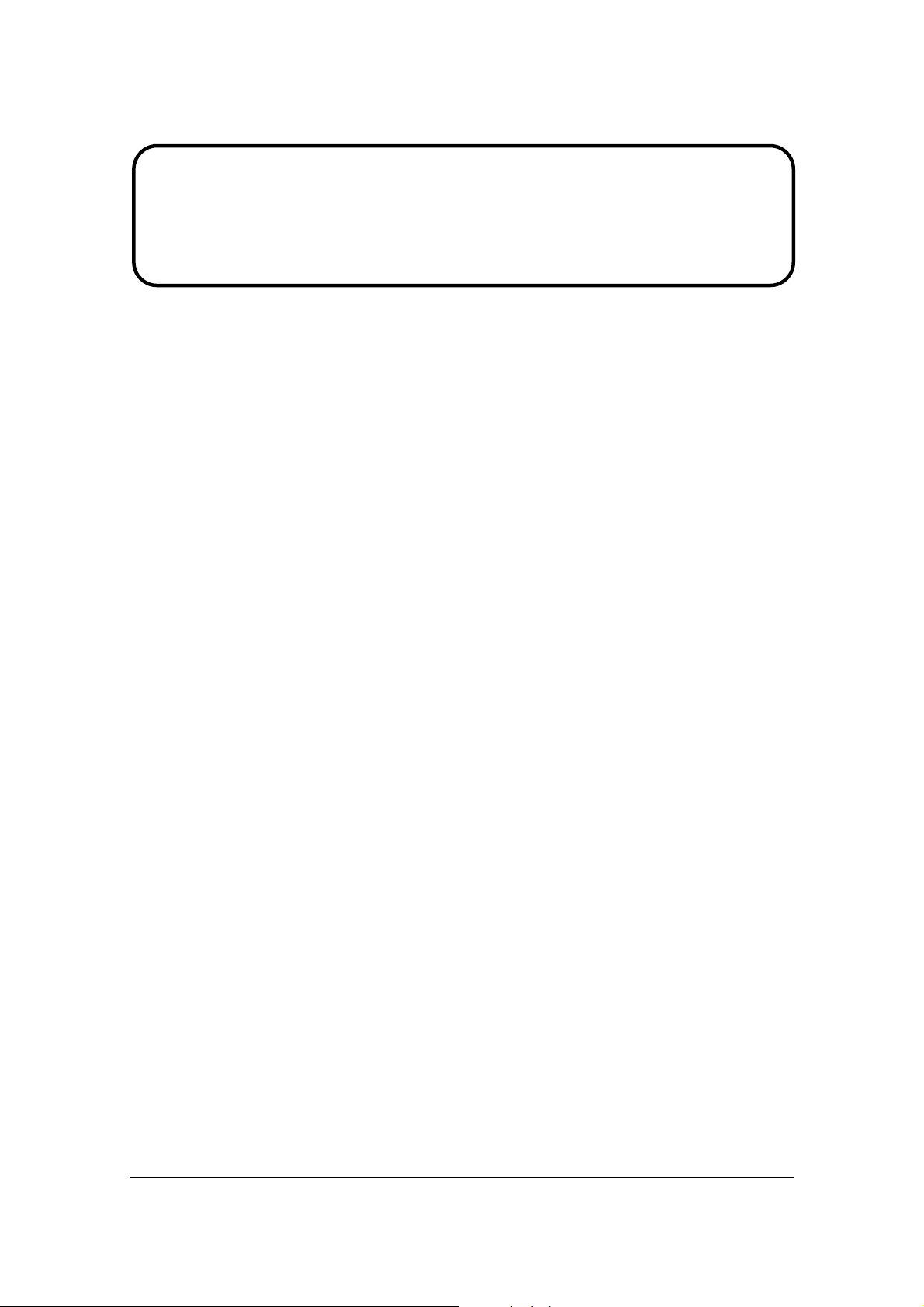
Service Manual
ViewSonic VG730m-3
VA730m-1
Model No. VS11383
17” Color TFT LCD Display
(VG730m-3_VA730m-1_SM Rev. 1a Oct. 2006)
ViewSonic 381 Brea Canyon Road, Walnut, California 91789 USA - (800) 888-8583
Page 2
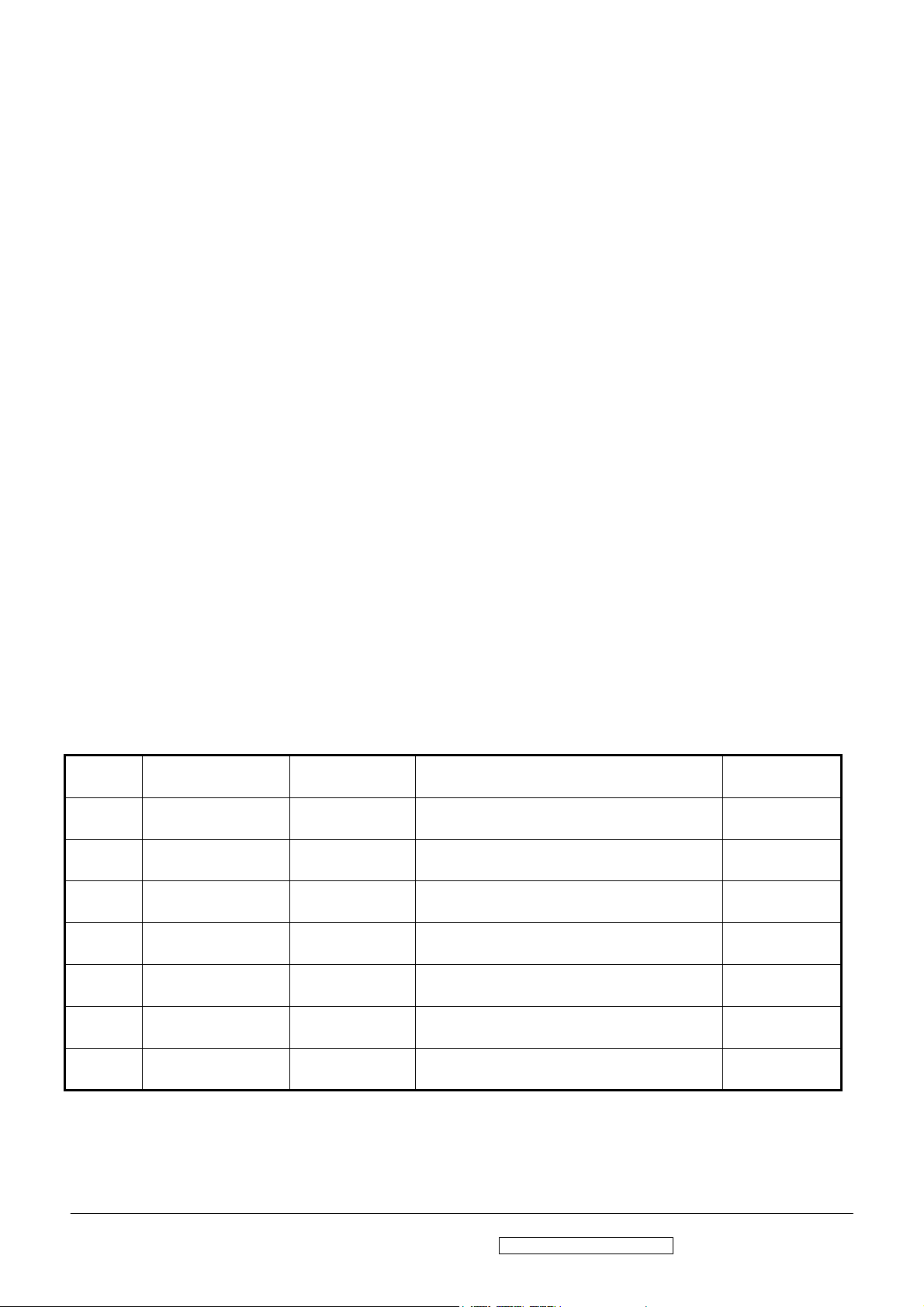
Copyright
Copyright © 2006 by ViewSonic Corporation. All rights reserved. No part of this publication
may be reproduced, transmitted, transcribed, stored in a retrieval system, or translated into any
language or computer language, in any form or by any means, electronic, mechanical, magnetic,
optical, chemical, manual or otherwise, without the prior written permission of ViewSonic
Corporation.
Disclaimer
ViewSonic makes no representations or warranties, either expressed or implied, with respect to
the contents hereof and specifically disclaims any warranty of merchantability or fitness for any
particular purpose. Further, ViewSonic reserves the right to revise this publication and to make
changes from time to time in the contents hereof without obligation of ViewSonic to notify any
person of such revision or changes.
Trademarks
Optiquest is a registered trademark of ViewSonic Corporation.
ViewSonic is a registered trademark of ViewSonic Corporation.
All other trademarks used within this document are the property of their respective owners.
Revision History
Revision SM Editing Date ECR Number Description of Changes Editor
1a 10/17/2006 Initial Release Jamie Chang
ViewSonic Corporation Confidential - Do Not Copy VG730m-3_VA730m-1
i
Page 3
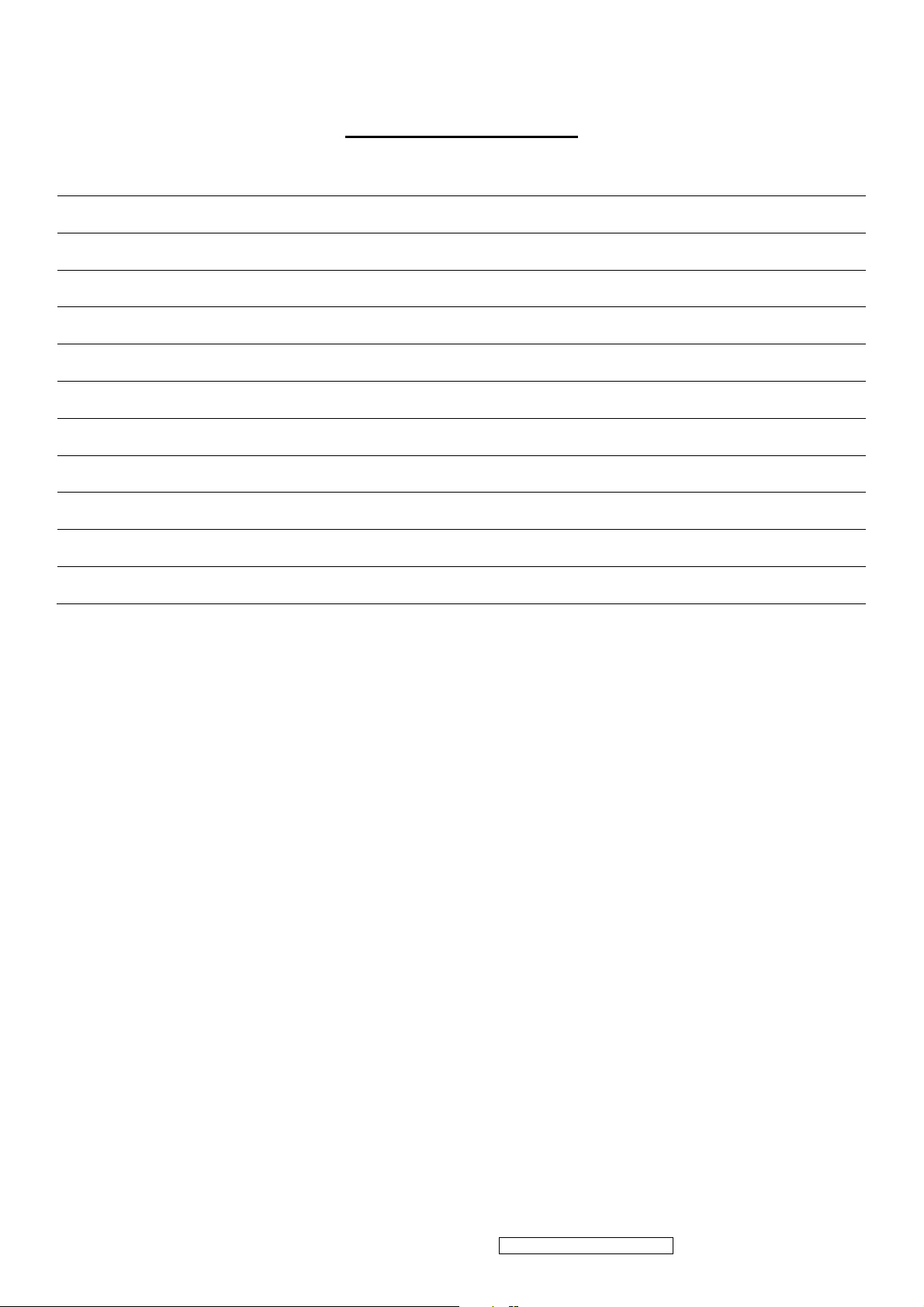
TABLE OF CONTENTS
1. Precautions and Safety Notices 1
2. Specification 3
3. Front Panel Function Control Description 7
4. Circuit Description 13
5. Adjustment Procedure 20
6. Troubleshooting Flow Chart 55
7. Recommended Spare Parts List 63
8. Exploded Diagram and Exploded Parts List 68
9. Block Diagram 71
10. Schematic Diagrams 72
11. PCB Layout Diagrams 78
ViewSonic Corporation Confidential - Do Not Copy
ii
VG730m-3_VA730m-1
Page 4
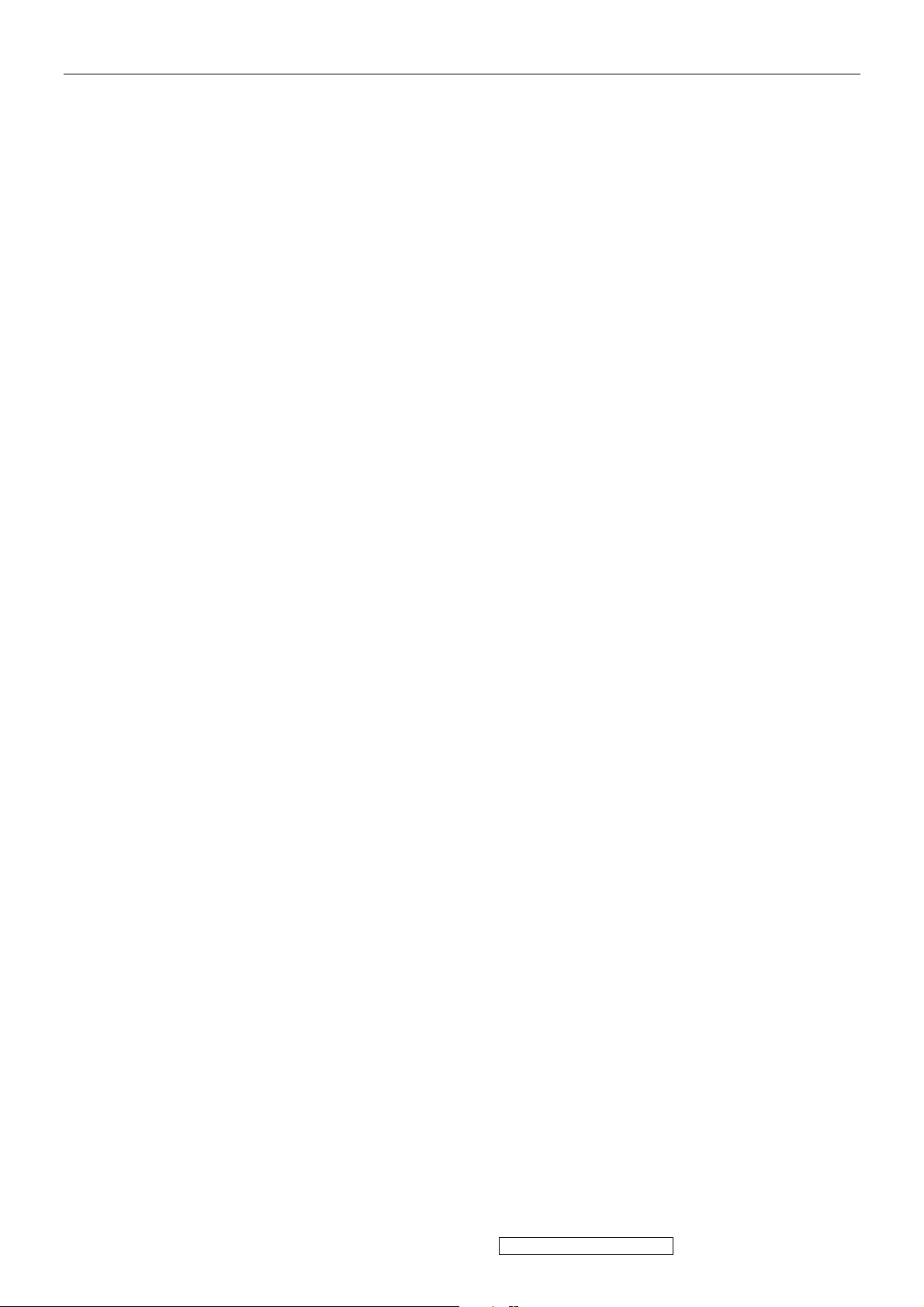
1. Precautions and Safety Notices
1. Please carefully read this manual before operating the device and keep it available for future reference.
2. T o avoid the danger of t he monitor falling and th ereby possibly causing in jury and/or serious damage to the monitor
itself, do not place it on unstable cars or desks. Be careful to avoid placing any stress on the LCD screen during
handling.
3. Do not place this monitor in areas that are wet or where water or other liquids may come in contact with it, such as
bathrooms, kitchens, wet floors, near washing machines or by swimming pools.
4. Remove the power plug from the electrical socket before cleaning. No water-containing cleaning agent should be
used to clean the screen, but only cleaning agents formulated specifically for cleaning LCD screens. Do not put any
liquid cleaning agent directly on the screen, but put it on a soft cloth first and then gently apply the cloth to the screen.
5. In order to guarantee reliable operation and adequate heat dissi pation, do not cover or block vent hole s on the monitor .
Do not put the monitor close to heat sources. Do not place the monitor on furniture such as a bookshelf, unless
sufficient ventilation is available.
6. A 3-pin grounding plug is provided for this monitor. In order to guarantee normal operation and safety of this unit,
this plug should be used with a matching grounded power socket.
7. Please follow all warnings and instructions that accompany the monitor.
8. Please pay special attention to power supply overloads, as electrical shock or fire may occur.
9. Do not place anything on the power cord. Do not hang the power cord over an area where people or objects may pass.
10. In case the monitor is not be used for an extended period, turn off power to avoid the possibility of short circuits
caused by lightning.
11. In order to avoid electrical shock or fire risks, do not insert any object through any openings in the monitor’s
enclosure. Do not allow any liquid to come in contact with the monitor.
12. In case of any abnormal noise or odor caused by incorrect operation, turn off power immediately and contact a
professional technician. Do not attempt to repair this monitor by yourself, as electrical shock may occur when
opening the back cover or accessing internal components.
13. If any of the following conditions occurs, turn off power and contact a repair service provider:
1) the power cord is damaged or worn;
2) liquid has gotten into the monitor, or the monitor has experienced immersion or wetting;
3) the monitor has fallen;
4) the monitor’s performance shows obvious changes;
5) the monitor fails to work normally when correct procedures are followed. In that case, please make any
adjustments in accordance with instructions supplied with the monitor; do not attempt any changes to
established procedures, as further damage may occur, making successful repair of the monitor more difficult.
14. In case parts need to be replaced, you must use identical parts or those supplied by our certified
manufacturers. Any other parts used without our authorization may result in electrical shock or
fire risk.
ViewSonic Corporation Confidential - Do Not Copy
1
VG730m-3_VA730m-1
Page 5

Handing and Placing methods
Correct methods Incorrect methods
Only touch the metal frame of the LCD panel or the front
cover of the monitor, DO not touch the surface of the
POL
Surface of the LCD panel is pressed by fingers and that
may cause”mura”
ViewSonic Corporation Confidential - Do Not Copy
2
VG730m-3_VA730m-1
Page 6
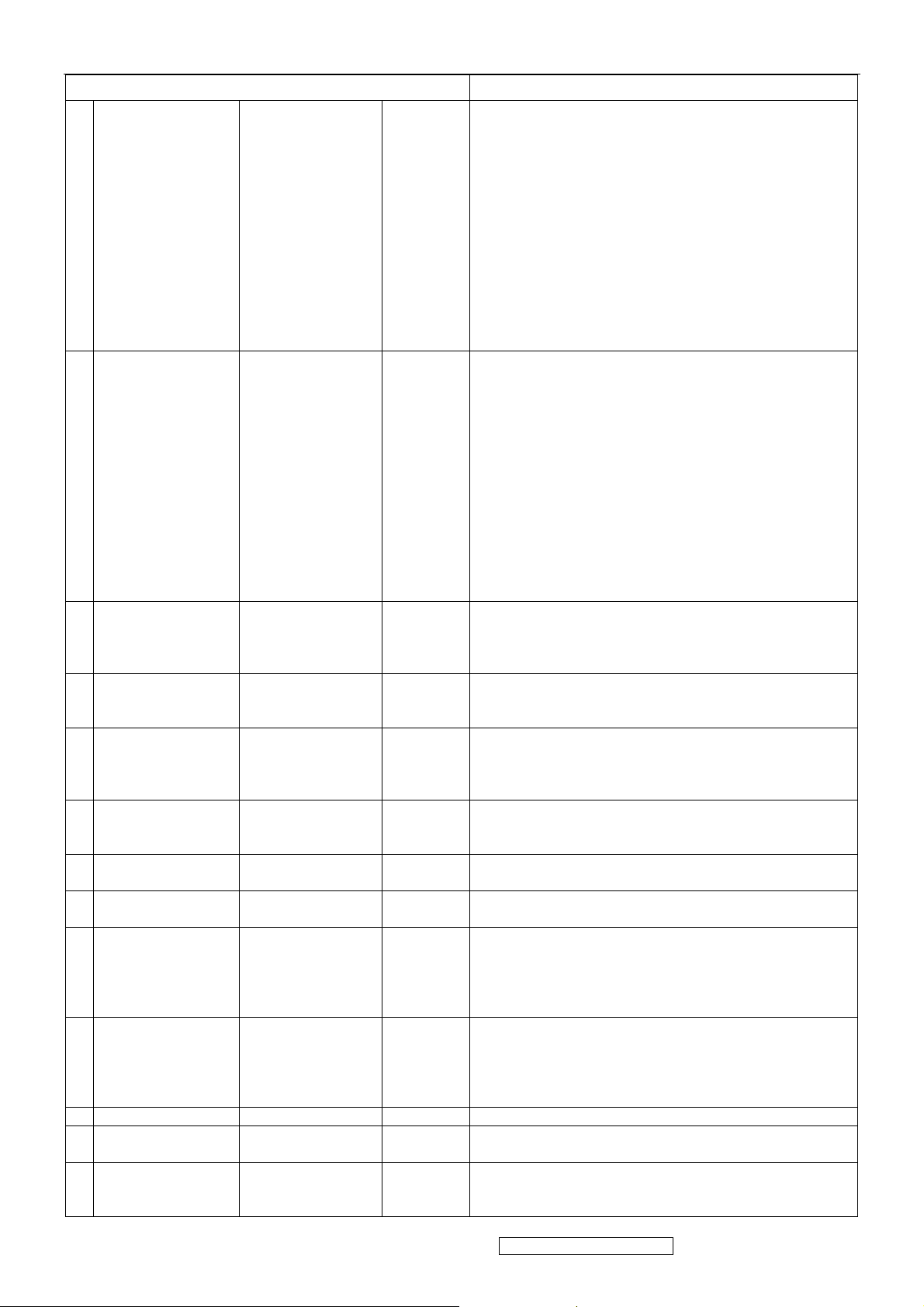
2. Specification
Maker
Resolution
Size / AA size
Pixel Arrange
surface Treatment
1. 1st LCD PANEL
2. 2nd LCD PANEL
3. INPUT SIGNAL
4. COMPATIBILITY
5. RESOLUTION
6. CONNECTORS
7. POWER
8. AUDIO
9. ERGONOMICS
10. CONTROLS
11. BANDWIDTH 135 MHz (MAX)
12.
13.
OPERATING
CONDITION
STORAGE /
SHIPPING
CONDITION
Brightness
Contrast Ratio
Viewing Angle
Colors
Response Time
Backlight
Backlight Life
Maker
Resolution
Size / AA size
Pixel Arrange
surface Treatment
Brightness
Contrast Ratio
Viewing Angle
Colors
Response Time
Backlight
Backlight Life
Video
Sync
PC
Mac*
Recommended
Supported
Signal
Power
audio
Voltage
Consumption
Amplifier
speaker
Tilt
Physical
OSD Function
Temperature
Humidity
Temperature
Humidity
CR>10
CR>5
CR>10
CR>5
RGB Analog (75 ohms, 0.7 / 1.0 Vp-p)
PC Compatibles ( VGA 1280*1024 Non Interlaced)
1280*1024 @ 60Hz
15 pin mini D-sub,
Integrated AC 100-240V (Universal)
1.5W
Forward
Back
Base
Main Menu
41°F to 95°F (5°C to 35°C)
Innolux MT170EN01
1280*1024 (SXGA)
337.9 mm x 270.3mm (17” TFT)
RGB Vertical Stripe, 0.264mm pixel pitch.
Anti-Glare, Hard Coating
280 cd/m2 (typ), 250 cd/m2 (min)
600:1(typ), 500: 1 (min)
H/V= 150/130 ( typ), 135/115(min)
H/V= 170/155 ( typ), 155/135 (min)
16.2 M colors (6 bit with FRC)
8ms (typ), 16ms(max)
N=4 CCFLs (Cold Cathode Florescent Tube)
50,000 hours (min)
SVA 170SX01 TB
1280*1024 (SXGA)
337.9 mm x 270.3mm (17” TFT)
RGB Vertical Stripe, 0.264mm pixel pitch.
Anti-Glare, Hard Coating
300 cd/m2 (typ), 240 cd/m2 (min)
600:1(typ), 400: 1 (min)
H/V= 130/110 ( typ), 115/80(min)
H/V= N/A / N/A ( typ), N/A / N/A (min)
16.2 M colors (6 bit with FRC)
8ms (typ), 20ms(max)
N=4 CCFLs (Cold Cathode Florescent Tube)
50,000 hours (Typ)
H/V Separated (TTL)
FH:30 – 82 kHz, fV:56-75Hz
Power Mac (1280*1024)
640 x 350 ,640 x 400, 640 x 480 ,720 x 400
800 x 600 , 832 x 624,1280*1024
3 pin AC plug In
Stereo min audio line in
40W (max)
1.5W x 2
5 Degrees
20 Degrees for normal use,
80mm height adjustment
360 degree swivel
Power , [;X] [1], [▼], [▲], [2]
Auto Image Adjust, Contrast/Brightness, Input Select
Audio, Color adjust, Information, Manual Image Adjust,
Setup Menu , Memory Recall
20% to 80% (no condensation)
-4°F to 131 °F (-20°C to 55°C)°
20% to 85% (no condensation)
VA730m-1
ViewSonic Corporation Confidential - Do Not Copy
3
VG730m-3_VA730m-1
Page 7
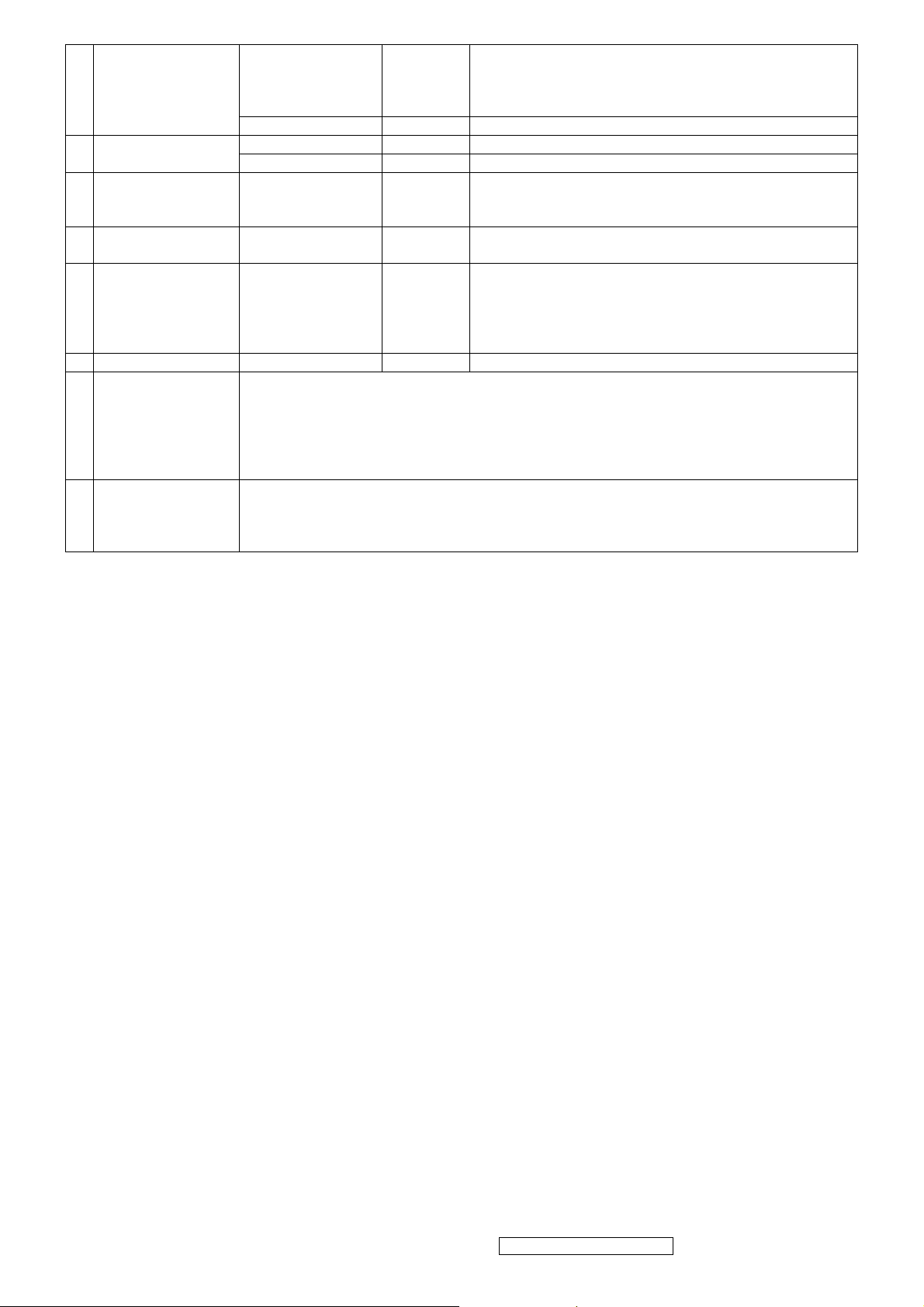
Physical(W*H*D)
14. DIMENSIONS
15. WEIGHT
16. REGULATIONS
POWER SAVING
17.
18.
19. SECURITY Kensington Lock on the bottom right side
20.
21. ACCESSORIES
FUNCTION
LOGISTICS
EU Packaging
Information
Packaging(W*H*D) 445 x 552 x 278 (mm ) 17.5. x 21.7x 10.9(in)
Net 4.9 kg , 10.8 lbs
Gross 6.0 kg , 13.2 lbs (including carton, EPS & cables)
CB / TCO03/ UL/cUL / FCC-B / EPA Energy Star /
"On"
" Active Off"
Container Load
Pallet Load
UPC Code (UPC-A)
PC Code(ITF-14)
Serial Format
1. Weight of the individual (empty) shipping carton.---------------0.65 kg
2. Weight and materials of the poly foam.----------------------------90g/set,EPS
3. Weight and material of the empty accessory plastic bags ------20g/PE-LD
4. Weight and material of the plastic handle.------------------------12 g/PE-LD
5. Weight and material of the pallets ... 16Kg, popar ;
…16Kg., Fumigation wood,
Power cable
analog D-sub video cable
audio cable
Quick Start Guide and CD-wizard
With stand
VESA
mount
BLUE
AMBER
40’/20’
sea
388 x 450x 230 ( mm ), 15.2 x 18.6 x 9.0 (in)
100x100mm
TUV/Ergo / ISO13406-2 / TUV-S / CE / BSMI / PSB /
C-Tick / MIC/CCC
40W (max) , 35(typ)
<1 W (typ)
728 / 336 units
28 pcs per pallet
7 66907 23195 3
0 07 66907 23195 3
QD4YYWWKxxxx
Support Timings
Item Timing Analog Digital
1 640 x 350 @ 70Hz, 31.5kHz Yes Yes
2 640 x 400 @ 60Hz, 31.5kHz Yes Yes
3 640 x 400 @ 70Hz, 31.5kHz Yes Yes
4 640 x 480 @ 50Hz, 24.7kHz Yes No
5 640 x 480 @ 60Hz, 31.5kHz Yes Yes
6 640 x 480 @ 67Hz, 35.0kHz Yes Yes
7 640 x 480 @ 72Hz, 37.9kHz Yes Yes
8 640 x 480 @ 75Hz, 37.5kHz Yes Yes
9 640 x 480 @ 85Hz, 43.27kHz No No
10 720 x 400 @ 70Hz, 31.5kHz Yes Yes
11 800 x 600 @ 56Hz, 35.1kHz Yes Yes
12 800 x 600 @ 60Hz, 37.9kHz Yes Yes
13 800 x 600 @ 75Hz, 46.9kHz Yes Yes
14 800 x 600 @ 72Hz, 48.1kHz Yes Yes
15 800 x 600 @ 85Hz, 53.7kHz No No
16 832 x 624 @ 75Hz, 49.7kHz Yes Yes
17 1024 x 768 @ 60Hz, 48.4kHz Yes Yes
18 1024 x 768 @ 70Hz, 56.5kHz Yes Yes
19 1024 x 768 @ 72Hz, 58.1kHz Yes Yes
20 1024 x 768 @ 75Hz, 60.0kHz Yes Yes
21 1024 x 768 @ 85Hz, 68.67kHz No No
22 1152 x 864 @ 75Hz, 67.5kHz Yes Yes
23 1152 x 870 @ 75Hz, 68.7kHz Yes Yes
24 1280 x 1024 @ 60Hz, 63.4kHz Yes Yes
25 1280 x 1024 @ 75Hz, 79.97kHz Yes Yes
26 1280x 720 @ 60Hz, 45kHz (HDTV) Yes Yes
ViewSonic Corporation Confidential - Do Not Copy
4
VG730m-3_VA730m-1
Page 8
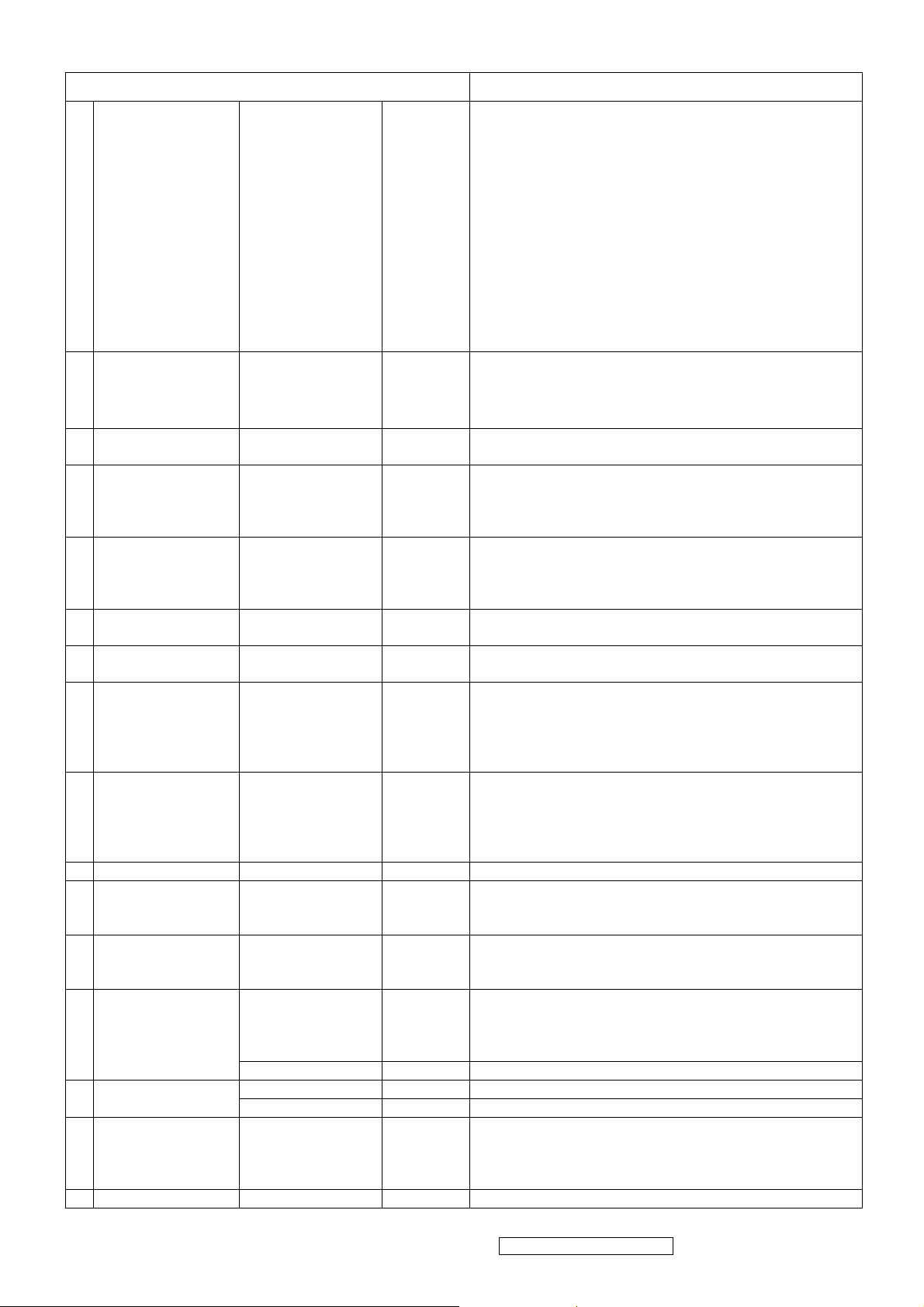
Maker
Resolution
Size / AA size
Pixel Arrange
surface Treatment
1. LCD PANEL
2.
INPUT SIGNAL
3.
COMPATIBILITY
4.
5.
6.
7. AUDIO
8.
9.
10. BANDWIDTH 140 MHz (MAX)
11.
RESOLUTION
CONNECTORS
POWER
ERGONOMICS
CONTROLS
OPERATING
CONDITION
Brightness
Contrast Ratio
Viewing Angle
Colors
Response Time
Backlight
Backlight Life
Video
Sync
PC
Mac*
Recommended
Supported
Signal
Power
audio
Voltage
Consumption
Amplifier
speaker
Tilt
Physical
OSD Function
Temperature
Humidity
CR>10
CR>5
Integrated AC 100-240V (Universal)
1.5W
Forward
Back
Base
Main Menu
Innolux
1280*1024 (SXGA)
337.9 mm x 270.3mm (17” TFT)
RGB Vertical Stripe, 0.264mm pixel pitch.
Anti-Glare, Hard Coating
280 cd/m2 (typ), 250 cd/m2 (min)
600:1(typ), 500: 1 (min)`
H/V= 150/145 ( typ), 130/115(min)
H/V= 170/155 ( typ), 150/135 (min)
16.2 M colors (6 bit with FRC)
8ms (typ), 16ms(max)
N=4 CCFLs (Cold Cathode Florescent Tube)
50,000 hours (min)
RGB Analog (75 ohms, 0.7 / 1.0 Vp-p)
H/V Separated (TTL)
:30 – 82 kHz, fV:56-75Hz
F
H
PC Compatibles ( VGA 1280*1024 Non Interlaced)
Power Mac (1280*1024)
1280*1024 @ 60Hz
640 x 350 ,640 x 400, 640 x 480 ,720 x 400
800 x 600 , 832 x 624,1280*1024
15 pin mini D-sub,DVI-D
3 pin AC plug In
Stereo min audio line in
55W (max)
1.5W x 2
5 Degrees
20 Degrees for normal use,
80mm height adjustment
360 degree swivel
Power , [;X] [1], [▼], [▲], [2]
Auto Image Adjust, Contrast/Brightness, Input Select
Audio, Color adjust, Information, Manual Image Adjust,
Setup Menu , Memory Recall
41°F to 95°F (5°C to 35°C)
20% to 80% (no condensation)
VG730m-3
12. STORAGE /
SHIPPING
CONDITION
13. DIMENSIONS
14. WEIGHT
15. REGULATIONS
16. RELIABILITY MTBF
Temperature
Humidity
Physical(W*H*D) With stand
Packaging(W*H*D) 445 x 552 x 278 (mm ) 17.5. x 21.7x 10.9(in)
Net
Gross
VESA
mount
-4°F to 131 °F (-20°C to 55°C)°
20% to 85% (no condensation)
386.8 x 474.2 x 230.0 ( mm ), 15.2 x 18.6 x 9.0 (in)
100x100mm
4.9 kg , 10.8 lbs
6.5 kg ,13.2 lbs (including carton, EPS & cables)
CB / TCO03/ YCO03/ UL/cUL / FCC-B / ICES 003
Argentina-TUV/S / NOM / EPA Energy Star / TUV/Ergo /
ISO13406-2 / TUV/GS / CE / GOST-R / SASO / BSMI /
PSB / C-Tick / MIC/CCC
50000 Hr (Panel).
ViewSonic Corporation Confidential - Do Not Copy
5
/
VG730m-3_VA730m-1
Page 9
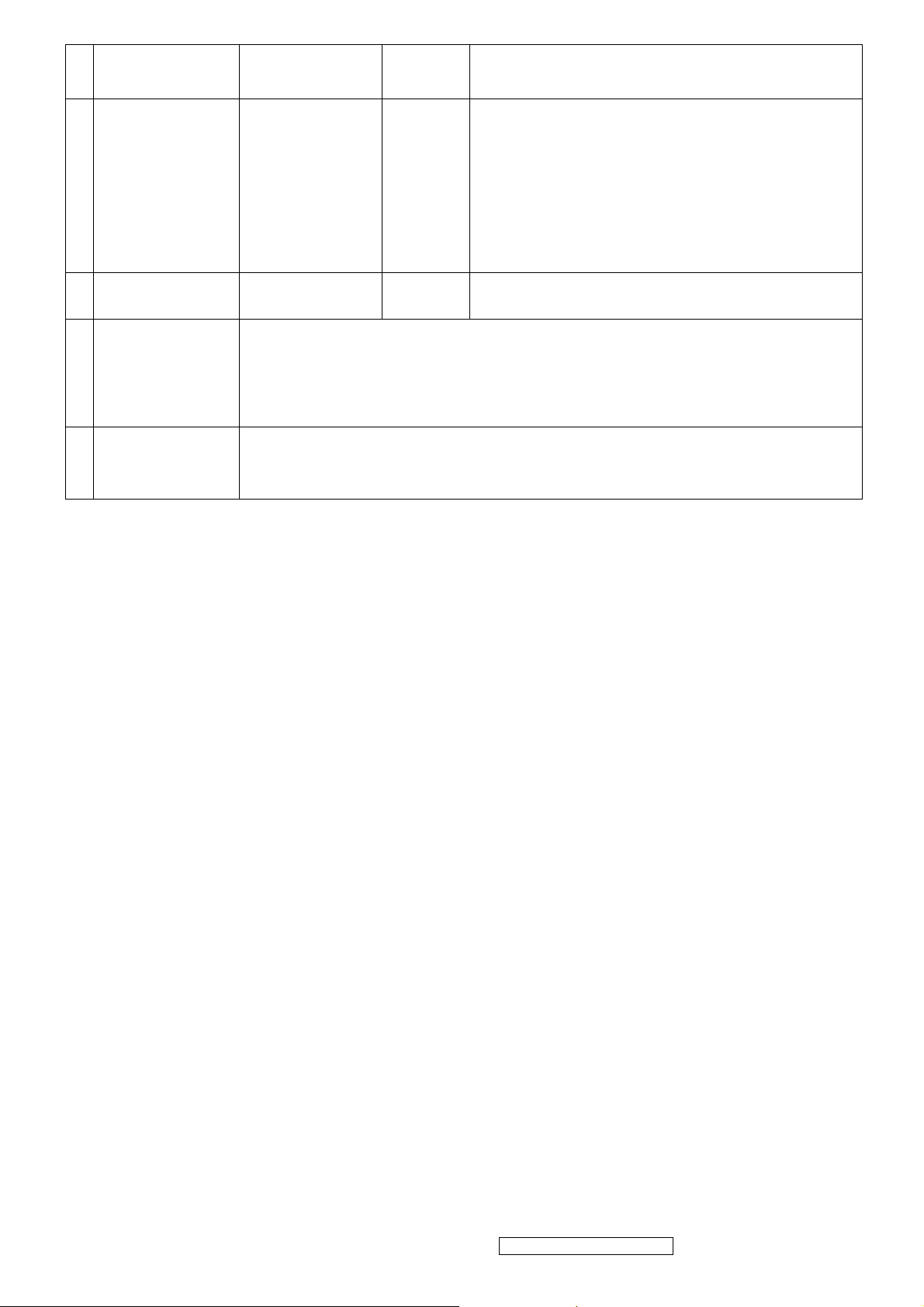
POWER SAVING
17.
18.
FUNCTION
LOGISTICS
"On"
" Active Off"
Container Load
Pallet Load
UPC Code (UPC-A)
PC Code(ITF-14)
Serial Format
BLUE
AMBER
40’/20’
sea
40W (max) , 35(typ)
<1 W (typ)
728 / 336 units
28 pcs per pallet
7 66907 22743 7
0 07 66907 22743 7
QBYYYWWKxxxx
19. SECURITY
EU Packaging
20.
21. ACCESSORIES
Information
1. Weight of the individual (empty) shipping carton.---------------0.65 kg
2. Weight and materials of the poly foam.----------------------------90g/set,EPS
3. Weight and material of the empty accessory plastic bags ------20g/PE-LD
4. Weight and material of the plastic handle.------------------------12 g/PE-LD
5. Weight and material of the pallets ... 16Kg, popar ;
1. Power cable
2. analog D-sub video cable
3. audio cable
4. Quick Start Guide and CD-wizard
Kensington Lock on the bottom right side
…16Kg., Fumigation wood,
Support Timings
Item Timing Analog Digital
1 640 x 350 @ 70Hz, 31.5kHz Yes Yes
2 640 x 400 @ 60Hz, 31.5kHz Yes Yes
3 640 x 400 @ 70Hz, 31.5kHz Yes Yes
4 640 x 480 @ 50Hz, 24.7kHz Yes No
5 640 x 480 @ 60Hz, 31.5kHz Yes Yes
6 640 x 480 @ 67Hz, 35.0kHz Yes Yes
7 640 x 480 @ 72Hz, 37.9kHz Yes Yes
8 640 x 480 @ 75Hz, 37.5kHz Yes Yes
9 640 x 480 @ 85Hz, 43.27kHz No No
10 720 x 400 @ 70Hz, 31.5kHz Yes Yes
11 800 x 600 @ 56Hz, 35.1kHz Yes Yes
12 800 x 600 @ 60Hz, 37.9kHz Yes Yes
13 800 x 600 @ 75Hz, 46.9kHz Yes Yes
14 800 x 600 @ 72Hz, 48.1kHz Yes Yes
15 800 x 600 @ 85Hz, 53.7kHz No No
16 832 x 624 @ 75Hz, 49.7kHz Yes Yes
17 1024 x 768 @ 60Hz, 48.4kHz Yes Yes
18 1024 x 768 @ 70Hz, 56.5kHz Yes Yes
19 1024 x 768 @ 72Hz, 58.1kHz Yes Yes
20 1024 x 768 @ 75Hz, 60.0kHz Yes Yes
21 1024 x 768 @ 85Hz, 68.67kHz No No
22 1152 x 864 @ 75Hz, 67.5kHz Yes Yes
23 1152 x 870 @ 75Hz, 68.7kHz Yes Yes
24 1280 x 1024 @ 60Hz, 63.4kHz Yes Yes
25 1280 x 1024 @ 75Hz, 79.97kHz Yes Yes
26 1280x 720 @ 60Hz, 45kHz (HDTV) Yes Yes
ViewSonic Corporation Confidential - Do Not Copy
6
VG730m-3_VA730m-1
Page 10
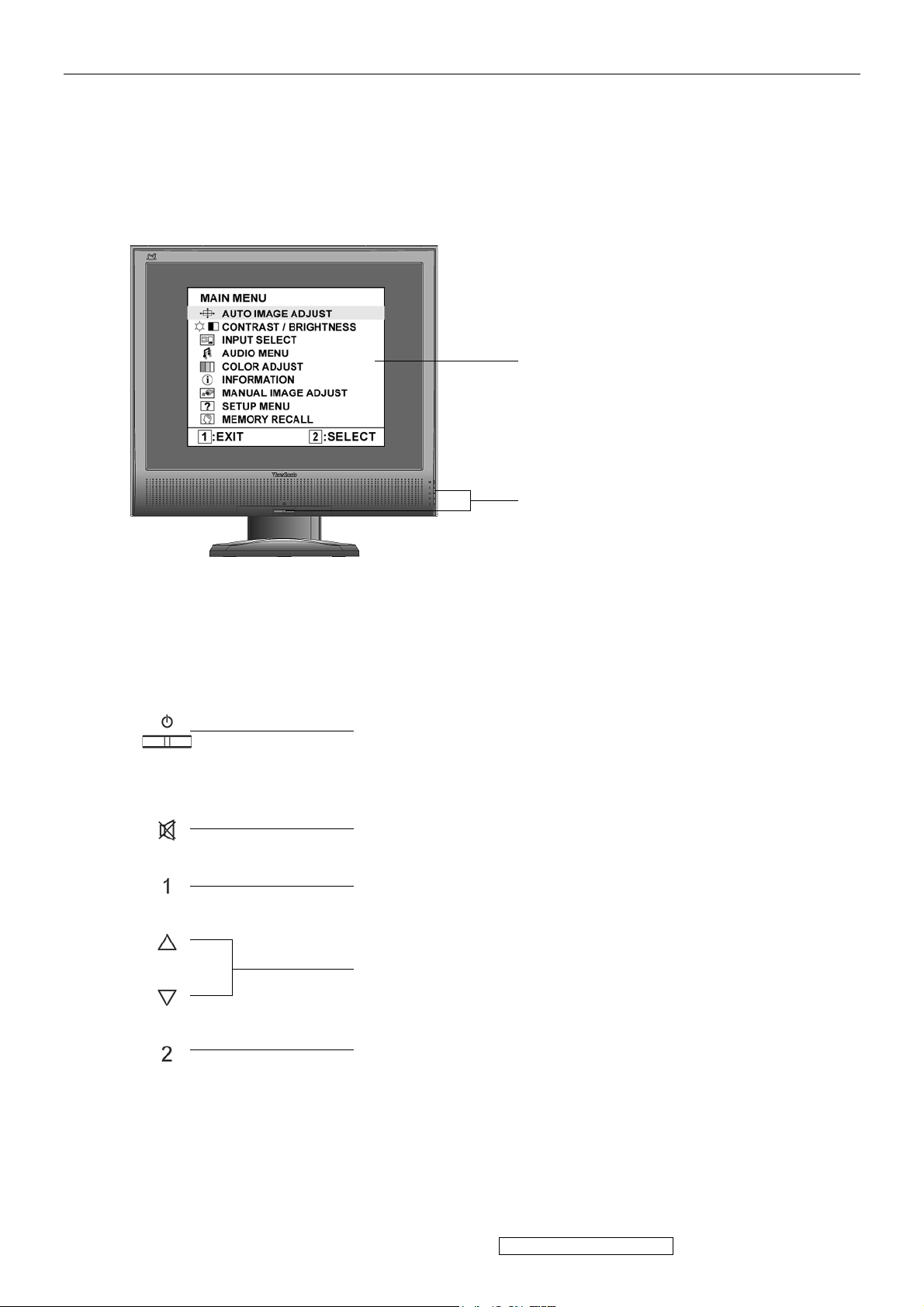
3. Front Panel Function Control Description
Adjusting the Screen Image
Main Menu
with OSD controls
Front Control Panel
shown below in detail
Standby Power On/Off
Power light
Blue = ON
Orange = Power Saving
Audio Mute button turns the sound off
Displays the Main Menu or exits the control screen and saves
adjustments.
Scrolls through menu options and adjusts the displayed control.
Also a shortcut to display the Contrast adjustment control screen.
Displays the control screen for the highlighted control.
Also toggles between two controls on some screens.
ViewSonic Corporation Confidential - Do Not Copy
7
VG730m-3_VA730m-1
Page 11
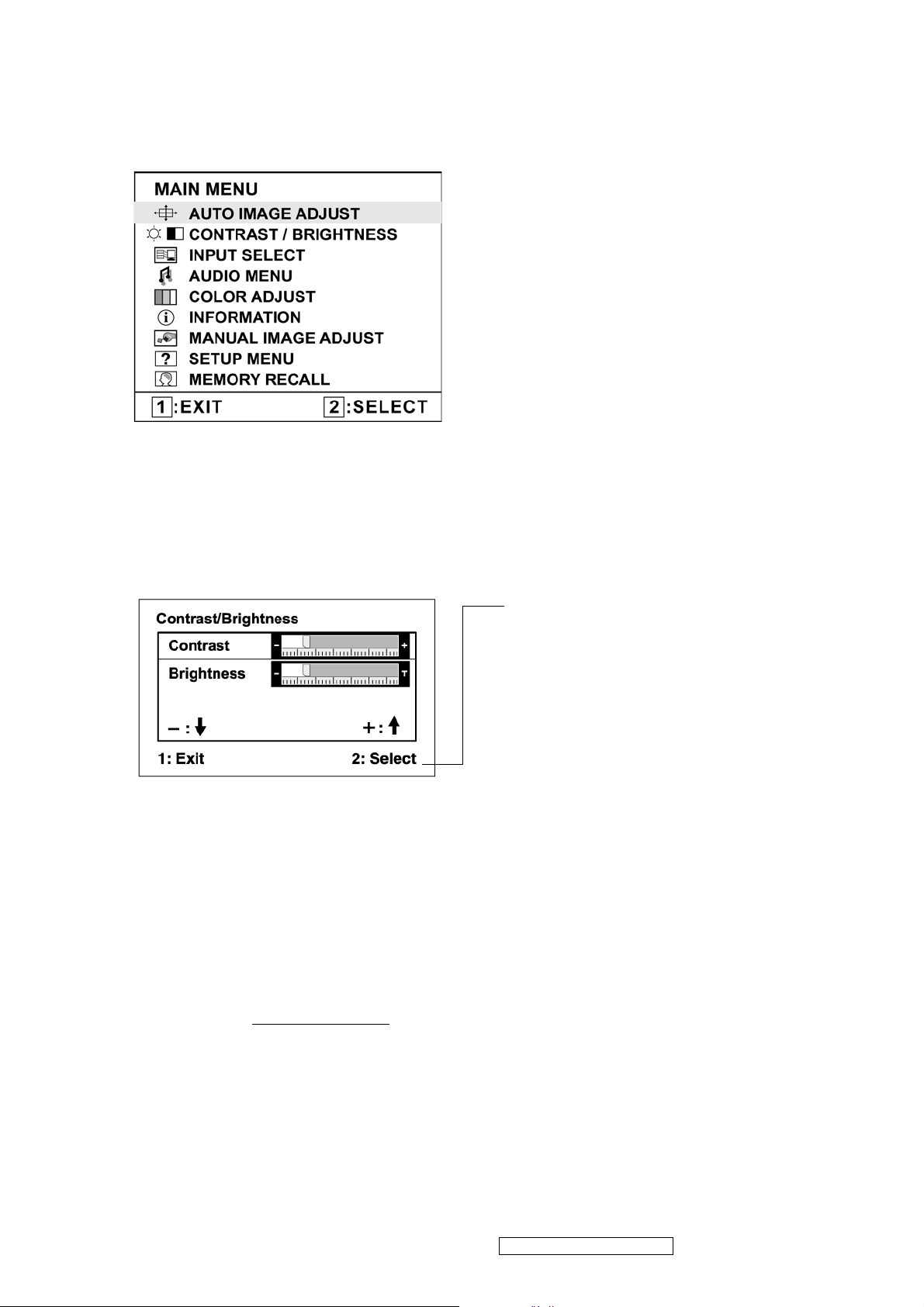
Do the following to adjust the display setting:
1. To display the Main Menu, press button [1].
NOTE: All OSD menus and adjustment screens disappear automatically after about 15
seconds. This is adjustable through the OSD timeout setting in the setup menu.
2. To select a control to adjust, pressSorTto scroll up or down in the Main Menu.
3. After the desired control is selected, press button [2]. A control screen like the one shown
below appears.
The command line at the bottom of the
control screen tells what to do next from
this screen. You can toggle between control
screens, adjust the selected option, or exit
the screen.
4. To adjust the setting, press the up S or down T buttons.
5. To save the adjustments and exit the menu, press button [1] twice.
The following tips may help you optimize your display:
• Adjust the computer's graphics card so that it outputs a 1280 x 1024 @ 60Hz video signal to
the LCD display. (Look for instructions on “changing the refresh rate” in the graphics card's
user guide.)
• If necessary, make small adjustments using H. POSITION and V. POSITION until the
screen image is completely visible. (The black border around the edge of the screen should
barely touch the illuminated “active area” of the LCD display.)
ViewSonic Corporation Confidential - Do Not Copy
8
VG730m-3_VA730m-1
Page 12
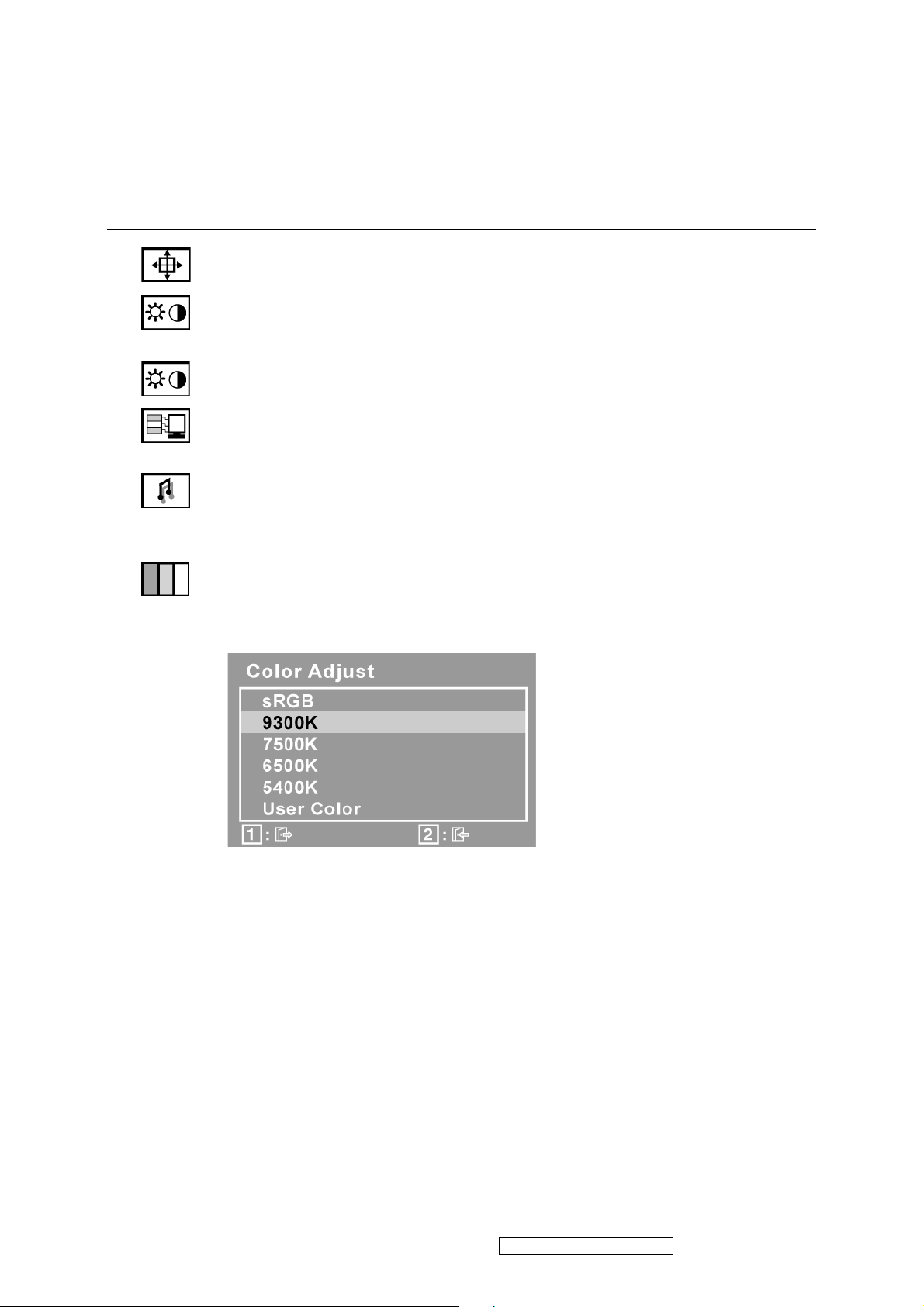
Main Menu Controls
Adjust the menu items shown below by using the up S and down T buttons.
Control Explanation
Auto Image Adjust sizes and centers the screen image automatically.
Contrast adjusts the difference between the image background (black level)
and the foreground (white level).
Brightness adjusts background black level of the screen image.
Input Select toggles between inputs if you have more than one computer
connected to the VG730m.
Audio Adjust
Vol ume increases the volume, decreases the volume, and mutes the audio.
Mute temporarily silences audio output.
Color Adjust provides several color adjustment modes, including preset color
temperatures and a User Color mode which allows independent adjustment of
red (R), green (G), and blue (B). The factory setting for this product is 6500K
(6500 Kelvin).
sRGB-This is quickly becoming the industry standard for color management,
with support being included in many of the latest applications. Enabling this
setting allows the LCD display to more accurately display colors the way they
were originally intended. Enabling the sRGB setting will cause the Contrast and
Brightness adjustments to be disabled.
9300K-Adds blue to the screen image for cooler white (used in most office
settings with fluorescent lighting).
7500K-Adds blue to the screen image for cooler white (used in most office
settings with fluorescent lighting).
6500K-Adds red to the screen image for warmer white and richer red.
5400K-Adds green to the screen image for a darker color.
ViewSonic Corporation Confidential - Do Not Copy
9
VG730m-3_VA730m-1
Page 13
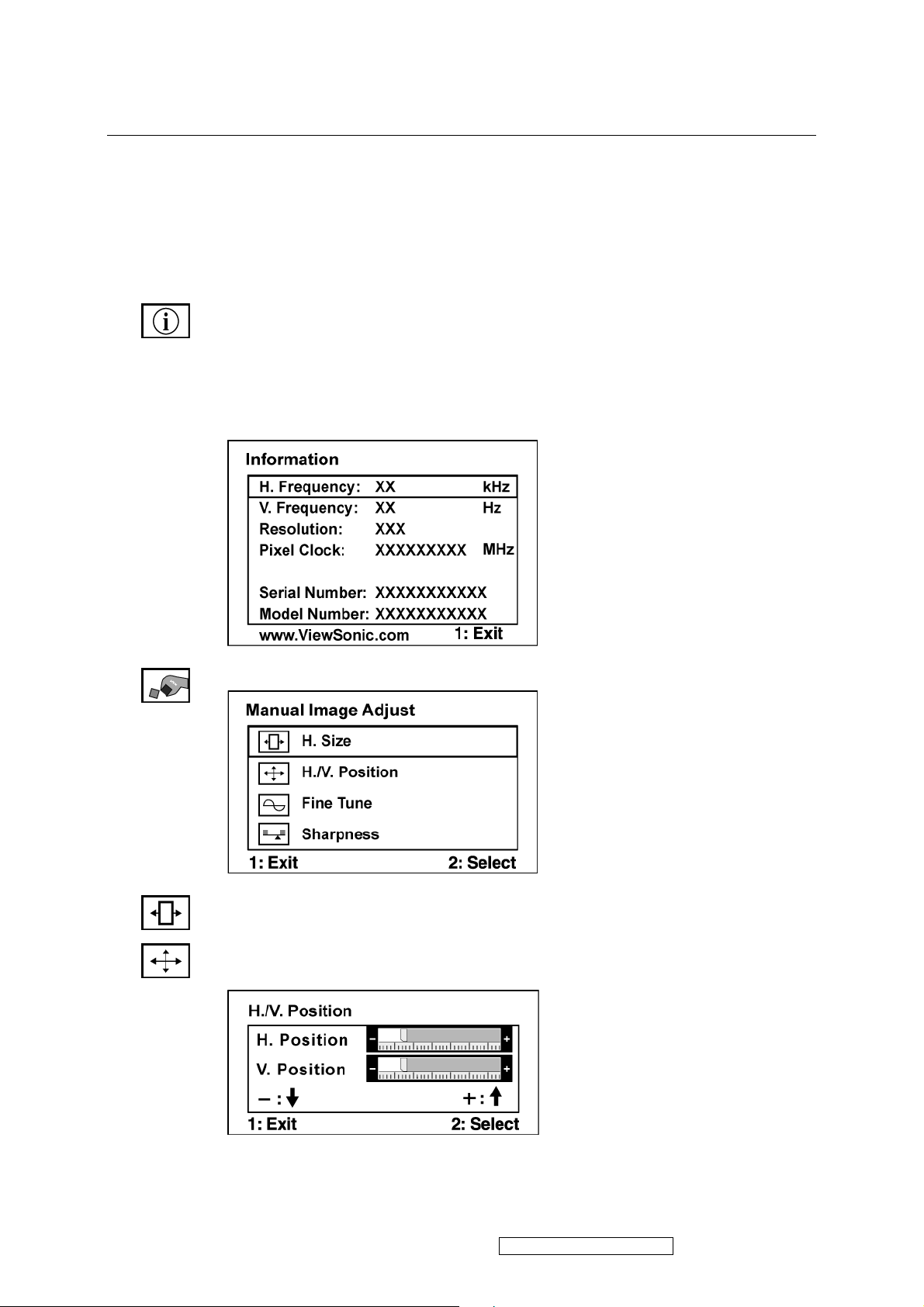
Control Explanation
User Color Individual adjustments for red (R), green (G), and blue (B).
1. To select color (R, G or B) press button [2].
2. To adjust selected color, pressSandT.
Important: If you select RECALL from the Main Menu when the product is
set to a Preset Timing Mode, colors return to the 6500K factory preset.
Information displays the timing mode (video signal input) coming from the
graphics card in the computer, the LCD model number, the serial number, and
the ViewSonic® website URL. See your graphics card’s user guide for
instructions on changing the resolution and refresh rate (vertical frequency).
NOTE: VESA 1280 x 1024 @ 60Hz (recommended) means that the resolution
is 1280 x 1024 and the refresh rate is 60 Hertz.
Manual Image Adjust
H. Size (Horizontal Size) adjusts the width of the screen image.
H./V. Position (Horizontal/Vertical Position) moves the screen image left or
right and up or down.
ViewSonic Corporation Confidential - Do Not Copy
10
VG730m-3_VA730m-1
Page 14
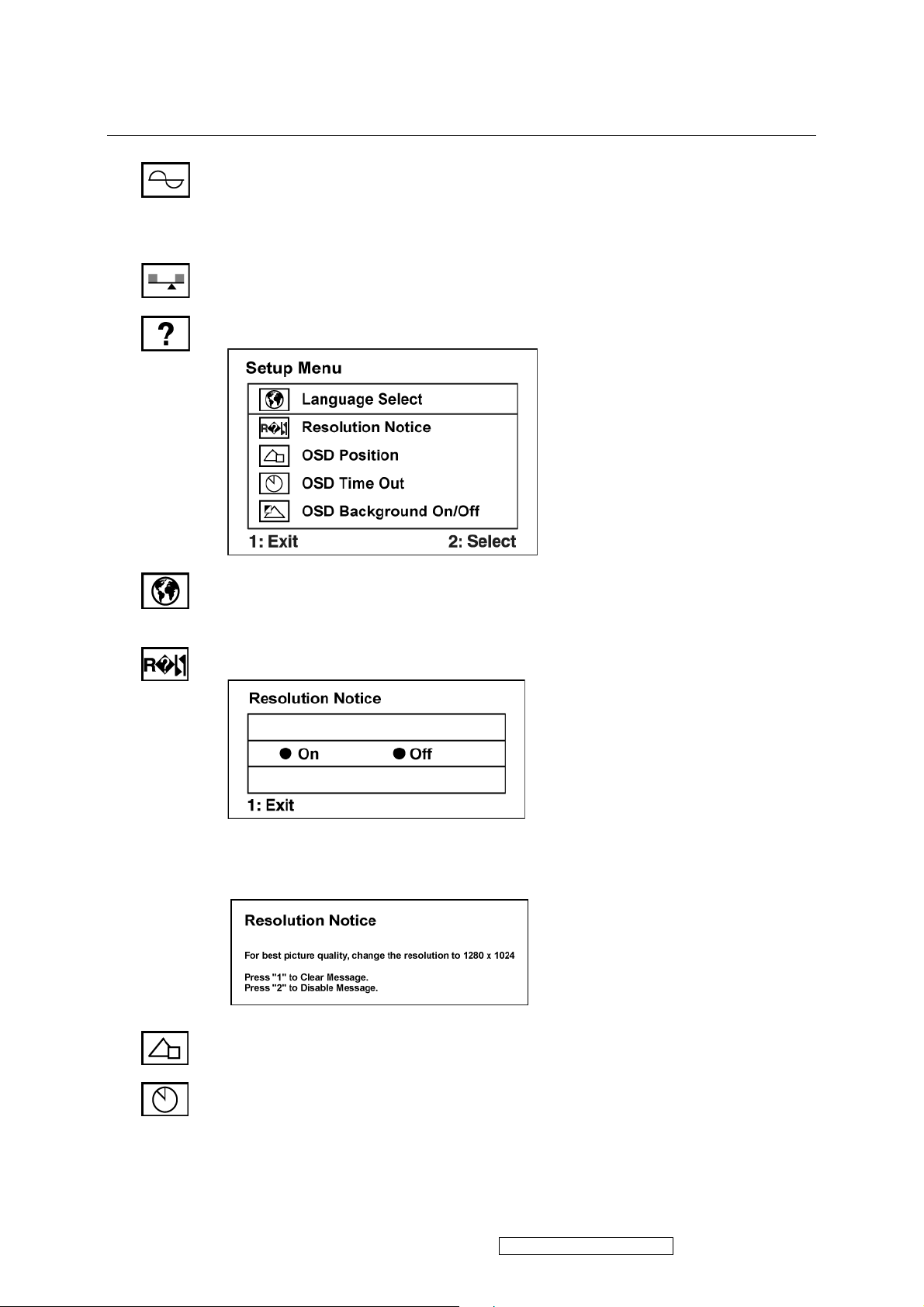
Control Explanation
Fine Tune sharpens the focus by aligning text and/or graphics with pixel
boundaries.
NOTE: Try Auto Image Adjust first.
Sharpness adjusts the clarity and focus of the screen image.
Setup Menu displays the menu shown below:
Language Select allows the user to choose the language used in the menus and
control screens.
Resolution Notice allows the user to enable or disable this notice.
If you enable the Resolution Notice shown above and your computer is set at a
resolution other than 1280 x 1024, the following screen appears.
OSD Position allows the user to move the OSD menus and control screens.
OSD Timeout sets the length of time the OSD screen is displayed. For example,
with a “30 second” setting, if a control is not pushed within 30 seconds, the
display screen disappears.
ViewSonic Corporation Confidential - Do Not Copy
11
VG730m-3_VA730m-1
Page 15
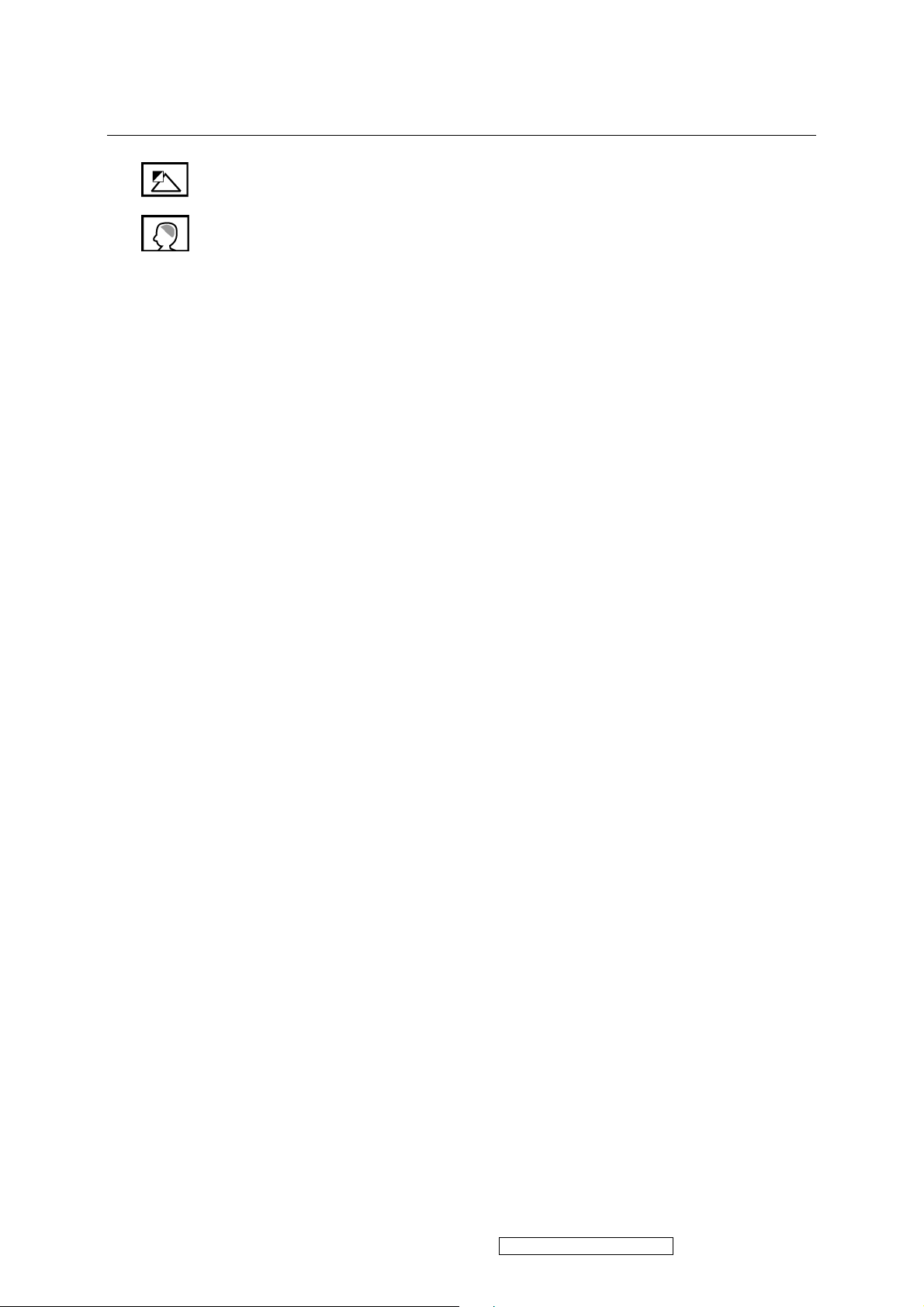
Control Explanation
OSD Background allows the user to turn the OSD background On or Off.
Memory Recall returns the adjustments back to factory settings if the display is
operating in a factory Preset Timing Mode listed in the Specifications of this
manual.
ViewSonic Corporation Confidential - Do Not Copy
12
VG730m-3_VA730m-1
Page 16
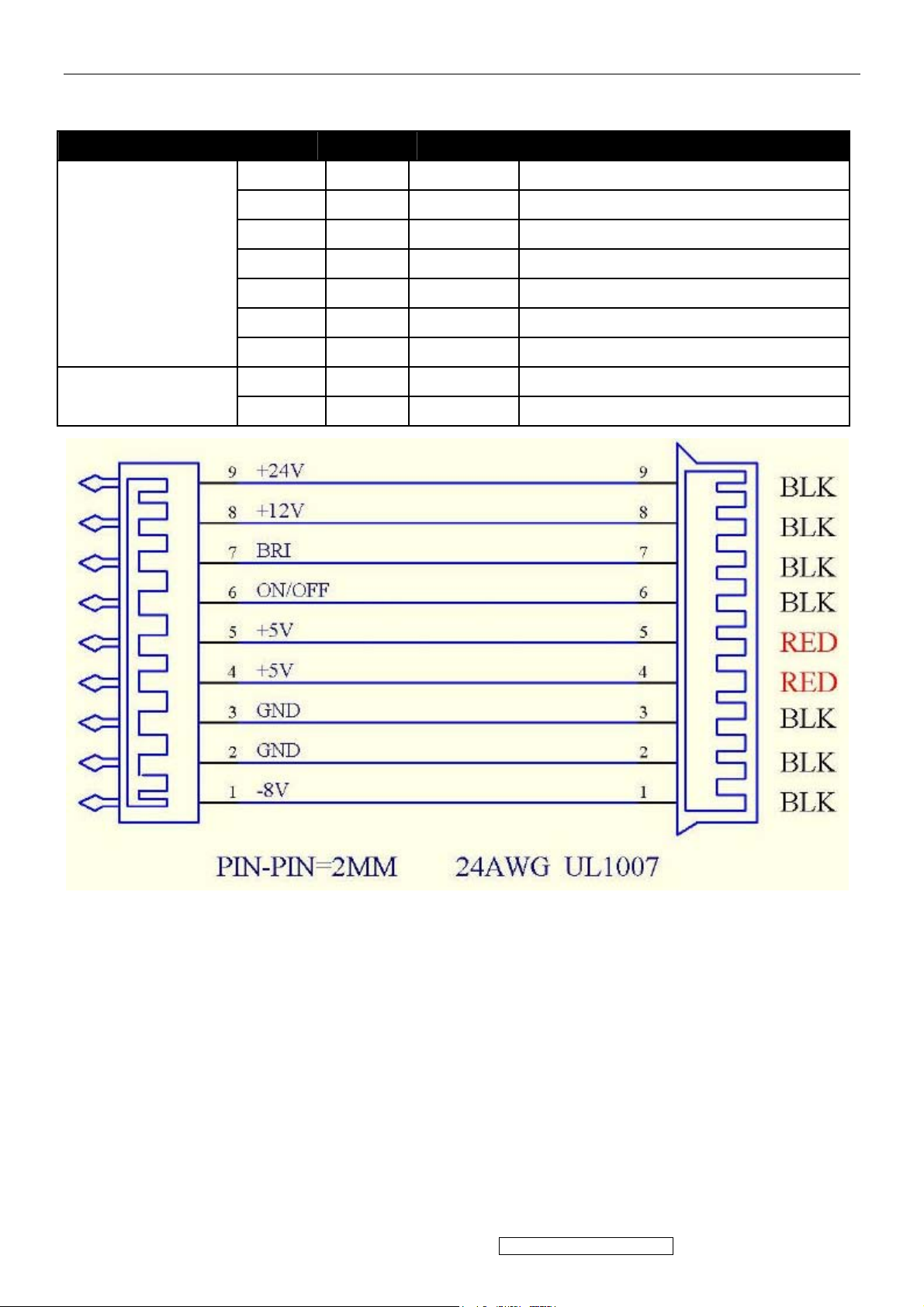
4. Circuit Description
1. Power Board
Electric Spec :
Connection 9Pin NO. 6Pin NO. Symbol Description
9 NC DC-Output 24.0±10%Vdc / 50mA (Optional)
8 NC DC-Output 12±10%Vdc / 200mA (Optional)
7 6 BL-Adj Luminance Control ( 0Vdc~3.3Vdc )
CON802 6 5 ON/OFF ON : 3.3Vdc or 5.0Vdc ; OFF : 0V
4.5 3.4 DC-Output 5.0±5%Vdc / 2500mA
2.3 1.2 GND GND
1 NC DC-Output -8±10%Vdc / 100mA(Optional)
CON901~CON904
1 1 H.V High Voltage
2 2 Return Return Pin
ViewSonic Corporation Confidential - Do Not Copy
13
VG730m-3_VA730m-1
Page 17
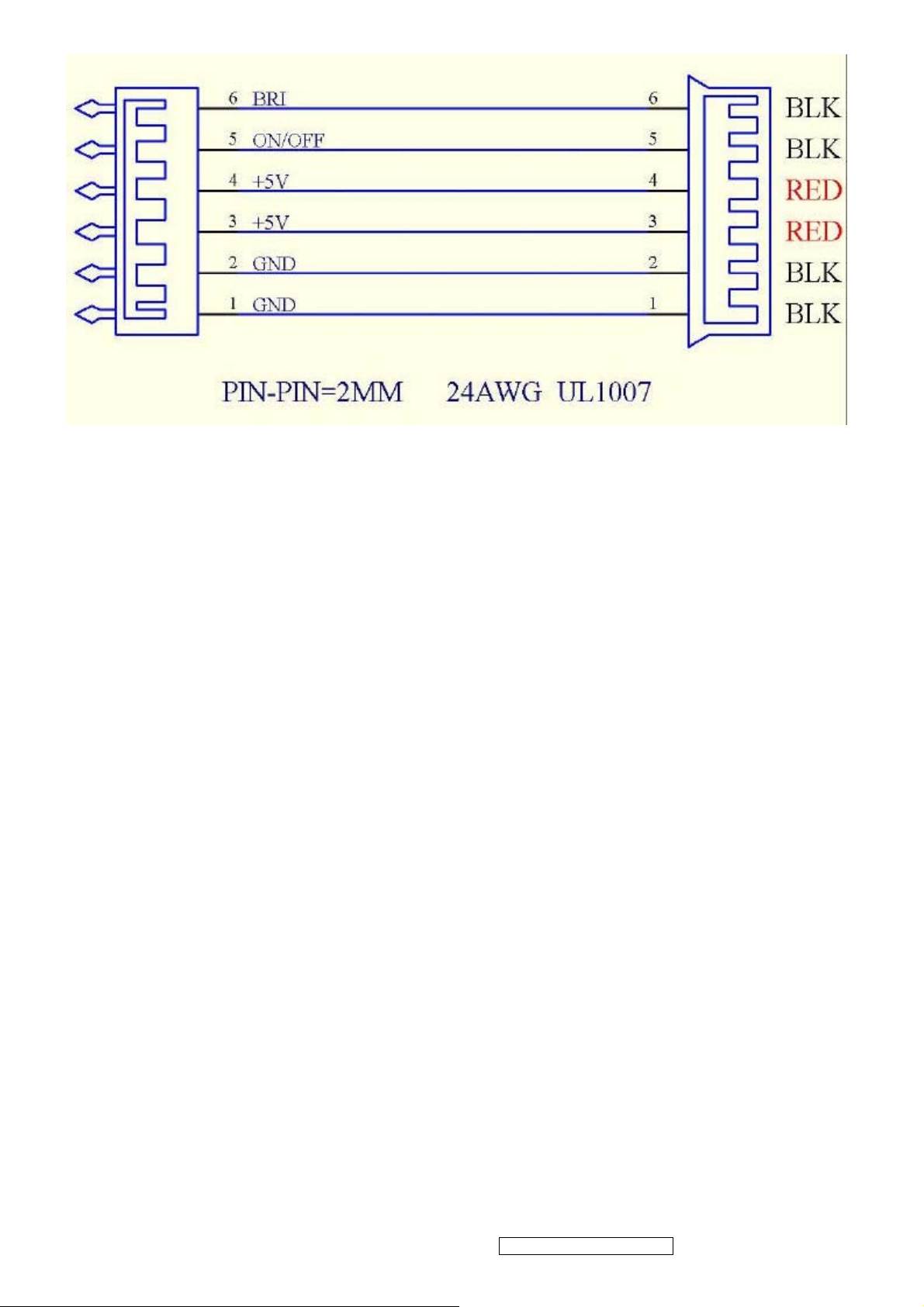
ELECTRIC TEST
1.POWER TEST :
1-1 .OUTPUT VOLTAGE TEST : Output 24V connect 50mA, CON801 Input
1-2 .HI-POT TEST :
1) Test Requirements – Input Voltage : 3.0KVdc
– Measurement Time : 3sec
– Temperature : 25 ± 5 ℃℃
2) A method of measurement : Injection voltage between Utility (Line and Neutral short) and output
line (short between + and - )
3) Criterion for Judging : PASS
1-3 .SHORT TEST PROTECT :
24Vdc SHORT to GND , POWER PROTECT .
12Vdc SHORT to GND , POWER PROTECT .
5Vdc SHORT to GND , POWER PROTECT .
-8Vdc SHORT to GND , POWER PROTECT .
1-4 .LOW POWER CONSUMPTION: Input 240Vac/50Hz Output NO
LOAD , Power Consumption 0.5W . 1≦ -5 .GROUND TEST :
1) Test Requirements – Input Current : 25A
– Measurement Time : 3sec
– Temperature : 25 ± 5 ℃℃
2) A method of measurement : Injection current between Utility F.G. (inlet socket F.G.) and
output ground (heat sink)
3)Criterion for Judging : Resistor 100mΩ≦
ViewSonic Corporation Confidential - Do Not Copy
14
VG730m-3_VA730m-1
Page 18
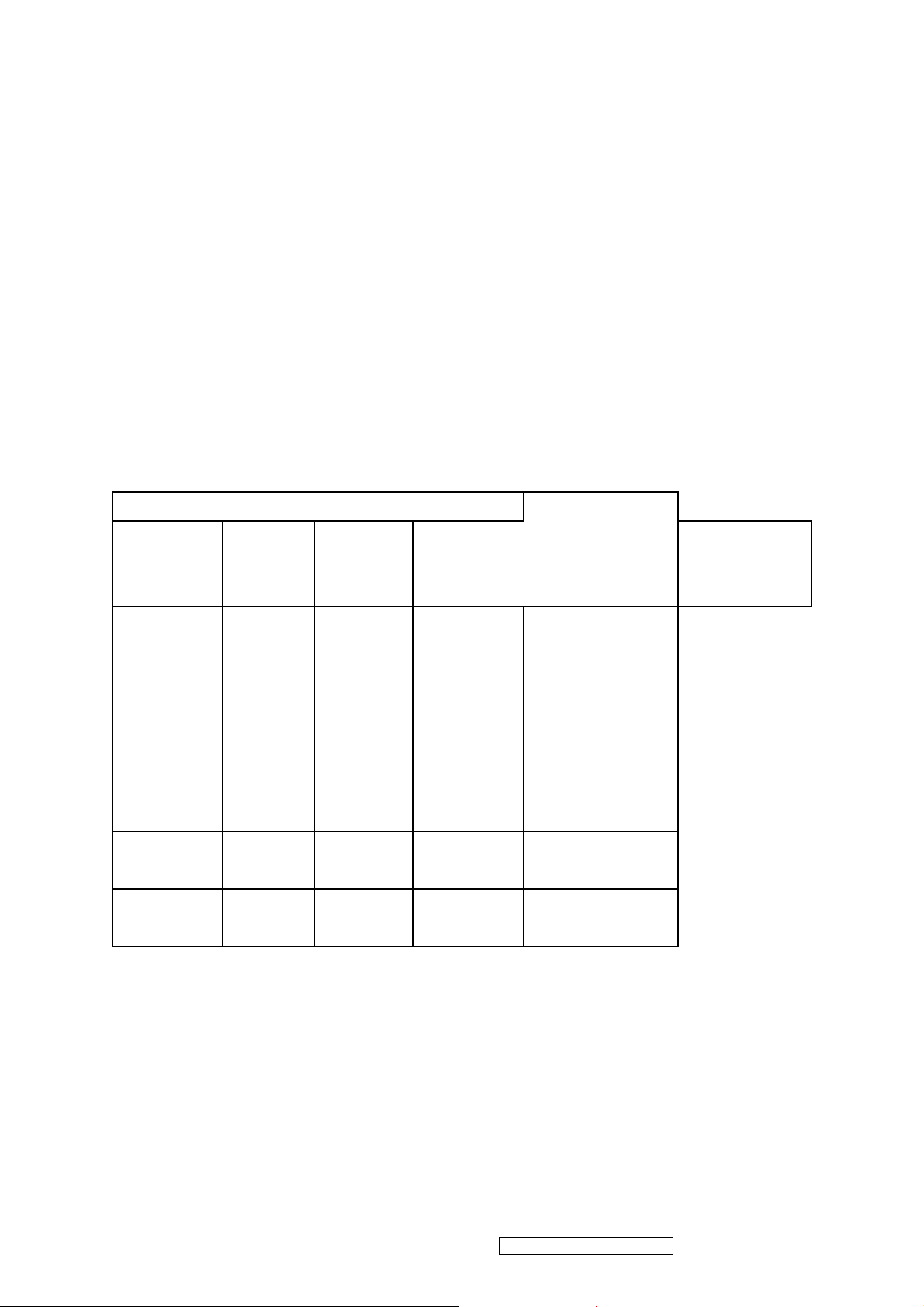
1-6 .Insulation Resistance
1) Test Requirements – Input Voltage : 500Vdc
– Temperature : 25 ± 5 ℃℃
2) A method of measurement : Test between Utility (live and neutral short) and output line (+ and - short).
(insulation resistance test)
3) Criterion for Judging : Insulation resistance 100MΩ 2≧ .INVERTER TEST: 2-1.OPEN LAMP
PROTECT TEST :
Test Condition : ON/OFF PIN=3.3Vdc or 5.0Vdc , BL-Adj PIN=3.3Vdc or 5.0Vdc . Result : CN901~CN904
OPEN , INVERTER TURN ON CONTINUE 1~2 SECONDS SHUT DOWN .
2-2. KICK-OFF VOLTAGE TEST :
Test Condition : ON/OFF PIN=3.3Vdc or 5.0Vdc , BL-Adj PIN=3.3Vdc or 5.0Vdc .
Result : CN901~CN903 TEST CN904 H.V PIN Output Voltage≧1.5KV rms .
CN902~CN904 CONNECT TEST CN901 H.V PIN Output Voltage≧1.5KV rms .
CN903 .CN904 .CN901 CONNECT TEST CN902 H.V PIN Output Voltage≧ 1.5KV rms .
CN901 .CN902 .CN904 CONNECT TEST CN903 H.V PIN Output Voltage≧ 1.5KV rms .
2-3 . OUTPUT CURRENT TEST :
Test Condition Result
CN802 Pin
24V GND
6.5±0.5mA /
22~28Vdc 3.3Vdc
Jumper
22~28Vdc 0Vdc
22~28Vdc
OLD TEST
CN802
BL-Adj
PIN
0Vdc or
3.3Vdc
CN802 Pin
ON/OFF
3.3Vdc or
5.0Vdc
3.3Vdc or
5.0Vdc
0Vdc
50±5KHz
7.0±0.5mA /
50±5KHz
17'' or 19''
7.5±0.5mA /
PANEL
50±5KHz MEET L
NEED
17'' or 19''
3.5±0.5mA
PANEL
17'' or 19''
NO Output
PANEL
CN901~CN904
CN801 Input 100~240Vac , CN802 BL-Adj Pin CONNECT 3.3Vdc , CN802 ON/OFF Pin CONNECT
3.3Vdc OR 5.0Vdc ,
ATTENTION
1.WHEN OPERATION, WEAR STATIC ELECTRICITY RING AND KEEP GND.
2.TO PREVENT A SHORT CIRCUIT.
3.CON801 / C809 / C802 / C803 / BD801/ Q801 / T801/T802/T901/ THESE LARGE VOLUM MUST
WEIGHT A LOT
..
ViewSonic Corporation Confidential - Do Not Copy
15
VG730m-3_VA730m-1
Page 19
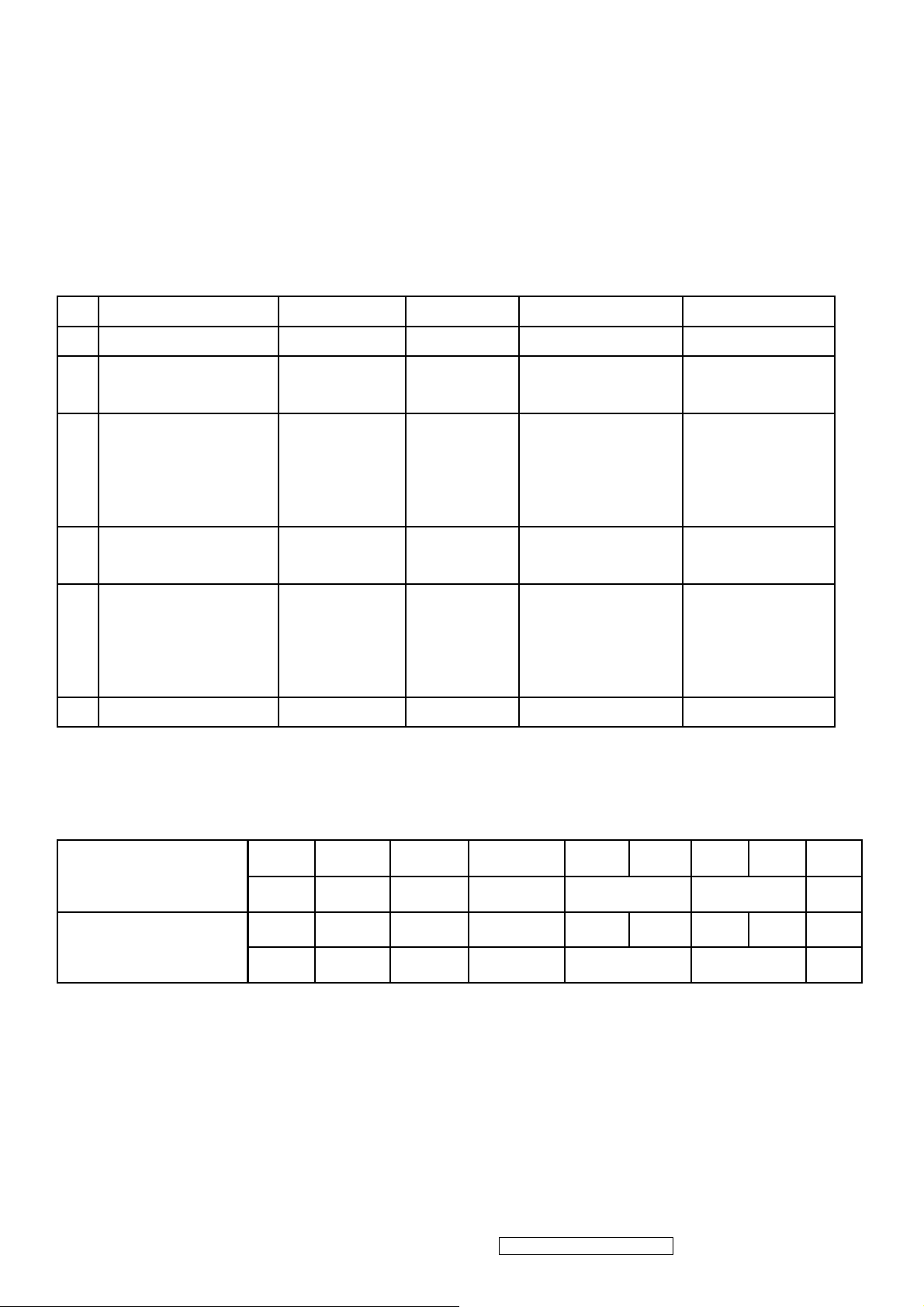
4.3 Scaler Board
17 '' and 19 '' LCD MONITOR
WORK ENVIROMENT 1.WORK ENVIROMENT TEMPERATURE : 0 ℃
ENVIROMENT humidity : 30%
+85 4℃ .STORE ENVIROMENT humidity : 30%
INPUT REQUIREMENT
85% RH . 3.STORE ENVIROMENT TEMPERATURE :-25℃
∼
90% RH
∼
40 2℃ .WORK
∼
AC Input Voltage :100Vac ~240Vac / 50~60Hz
1.SPEC :
NO List CH 1 CH 2 CH 3 CH4
1 Channel Name -8V(Optional) +5V +12V(Optional) +24V
OUTPUT VOLTAGE
2
-8V±10% +5V±5% +12V(11.5~13.5V) +24V±10%
SPEC
OUPUT CURRENT
3
50mA 2500mA 200mA
SPEC
1.900mA for
Inverter 2.50mA
for SIP
PANEL(Optional)
LOWEST WORK
4
10mA 400mA 50mA 10mA
CURRENT
∼
WAITTING 5V
4.75V ~
5 Load=50~80mA , 7V ~ 12V
11.5V ~ 16V 22.6V~30V
5.25V
6 Ripple & Noise 200mVp-p 100mVp-p 300mVp-p 300mVp-p
2.WAITTING MERIT
AC INPUT 240Vac , NO Load
3 (L=80mm) INTRODUCTION :
PIN NO. FOR RSDS
PANEL SPEC 24V 12V ADJ On/Off
PIN NO. FOR LVDS
PANEL SPEC NC NC ADJ On/Off
9 8 7 6 5 4 3 2 1
5V
GND -8V
NC NC 6 5 4 3 2 1 NC
5V
GND NC
ViewSonic Corporation Confidential - Do Not Copy
16
VG730m-3_VA730m-1
Page 20
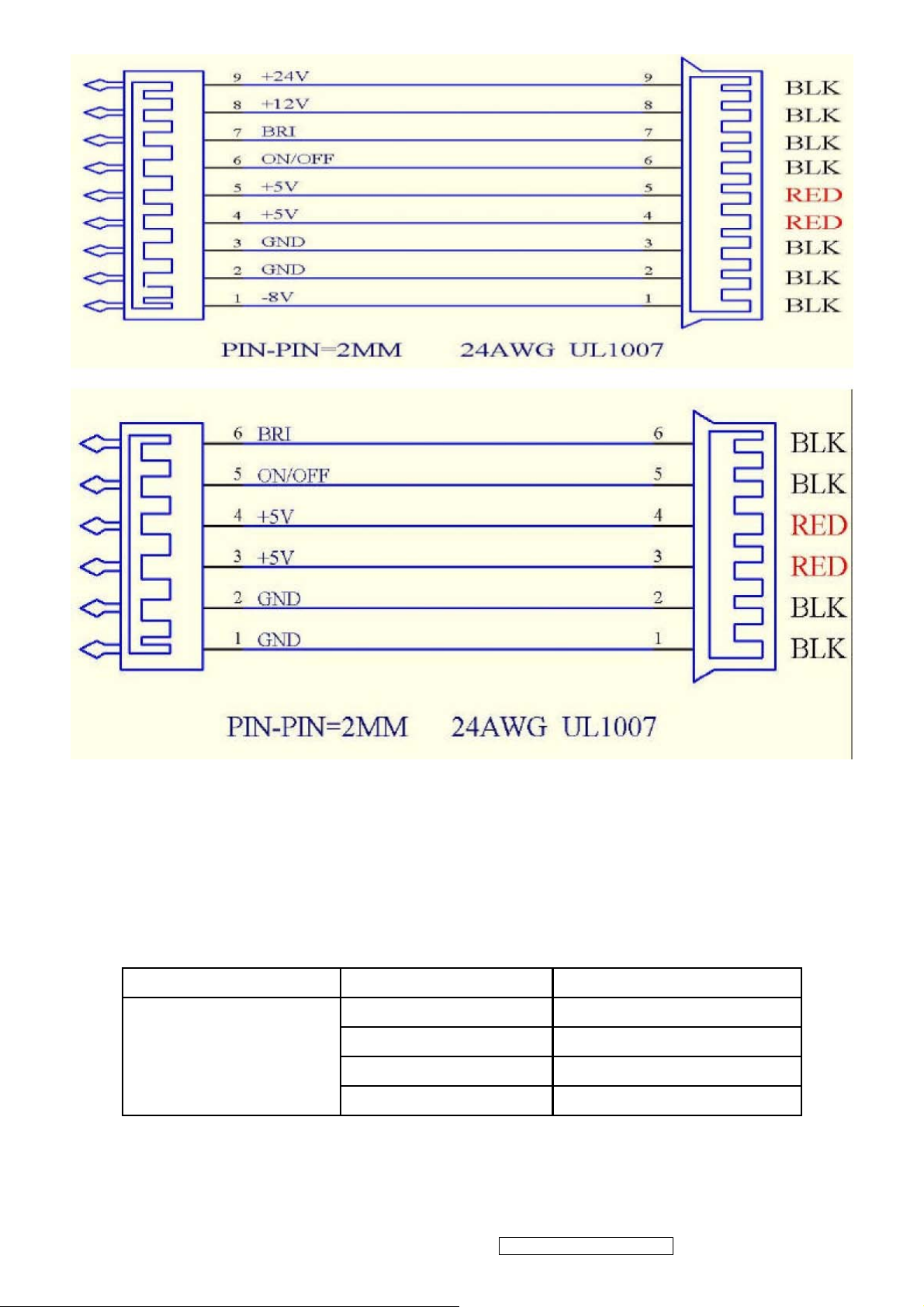
OUTPUT VOLTAGE RISE TIME AC INPUT 90 Vac ~264Vac, <100mS .
AC ELECTRICITY TIME DELAY WHEN AC INPUT , OUTPUT VOLTAGE SHOULD WITHIN
1.5S .
SURGE ELECTRI CURRENT AC INPUT 240Vac .
PROTECT FOR SHORT CIRCUIT
PROTECT FOR OVER-CURRENT
Input Voltage(V) Output(V) Output Current limits (A)
+24 <2A
90Vac~264Vac +12 <4
+5 <6 47~63Hz
-8 <4
PROTECT FOR OVER-CURRENT
ViewSonic Corporation Confidential - Do Not Copy
17
VG730m-3_VA730m-1
Page 21
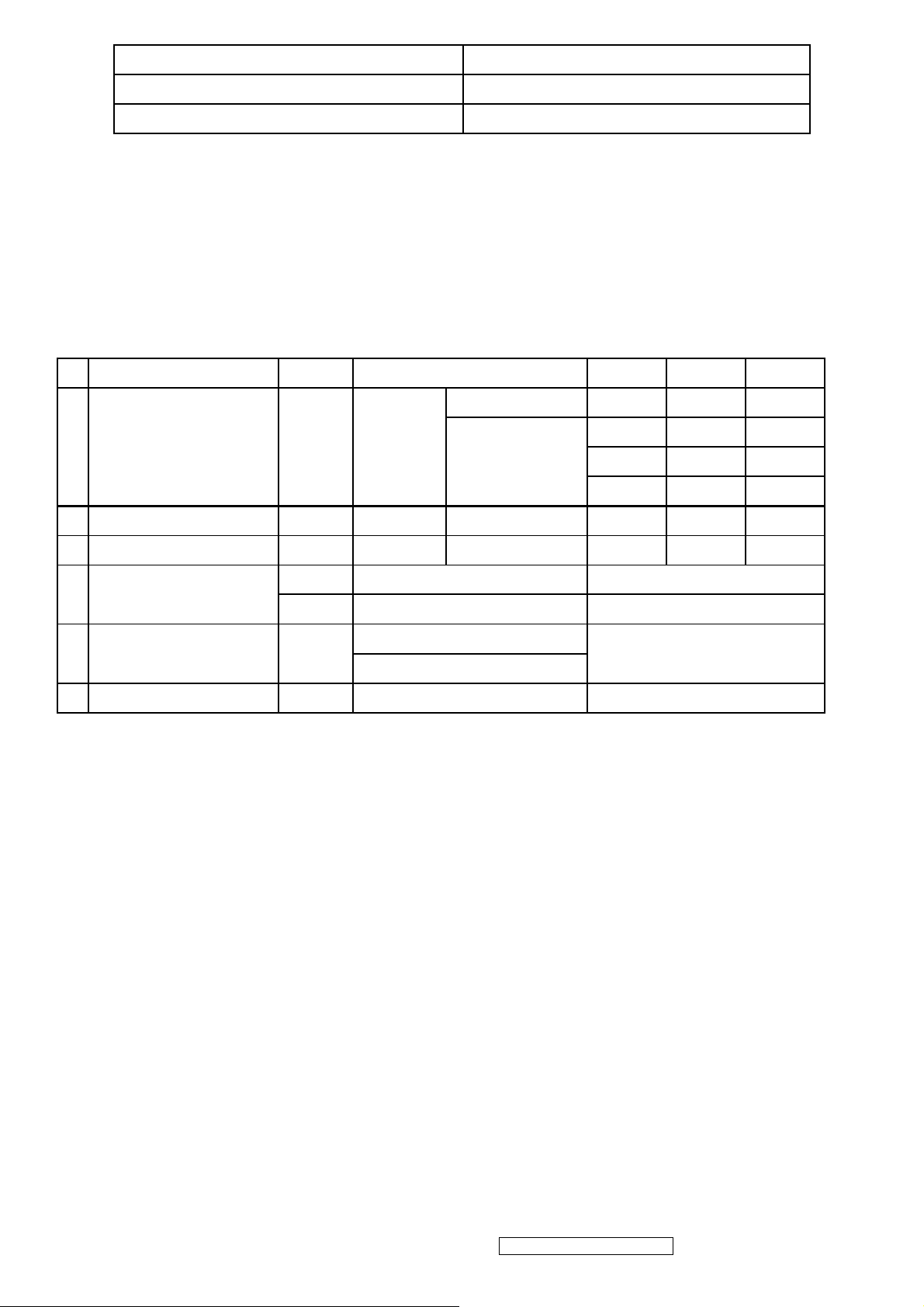
Output Voltage (V) Voltage limit (V)
24 38
12 20
Hi-POT TEST 3KVac / 3Sec
INSULATION IMPEDANCE INPUT 500Vdc , INSULATION IMPEDANCE > 100M Ohm
GND TEST INPUT 25Adc / 3 Sec , RESISTANCE CONNECT GROUNS <100m Ohm
INVERTER INTRODUCTION : 17 '' and 19 '' PANEL LCD MONITOR
1.-4 lamp type of 17 '' and 19 '' PANEL
2. SPEC REQUIREMENT
Items Sign. Condition Min Typ Max
BL-ADJ=0V 3.0 3.5 4.0
Lout1.2 Vin=24V
6.0 6.5 7.5
1 Output Current (mA)
BL-ADJ=3.3V
6.5 7.0 7.5
7.0 7.5 8.0
2 Output Voltage (Vrms) Vin=24V BL-ADJ=3.3V 560 660 760
3 Lamp Frequency (kHz) f Vin=24V BL-ADJ =3.3V 45 50 55
On Vin=24V, On/Off=3.3V or 5V Normal Operation
4 On/Off Control
Off Vin=24V, On/Off=0V Shunt-down (Lamp off)
Dim Adjust (Lamp
5
Current Control)
BL-ADJ
BL-ADJ = 3.3V, Max Current
0V ~ 3.3V
BL-ADJ = 0V, Min Current
6 Kick-Off Voltage(Vrms) Vk-off Kick-Off More than 1500
MTBF MTBF 100000 HOUR 25°C
MACHINERY SIZE
ViewSonic Corporation Confidential - Do Not Copy
18
VG730m-3_VA730m-1
Page 22
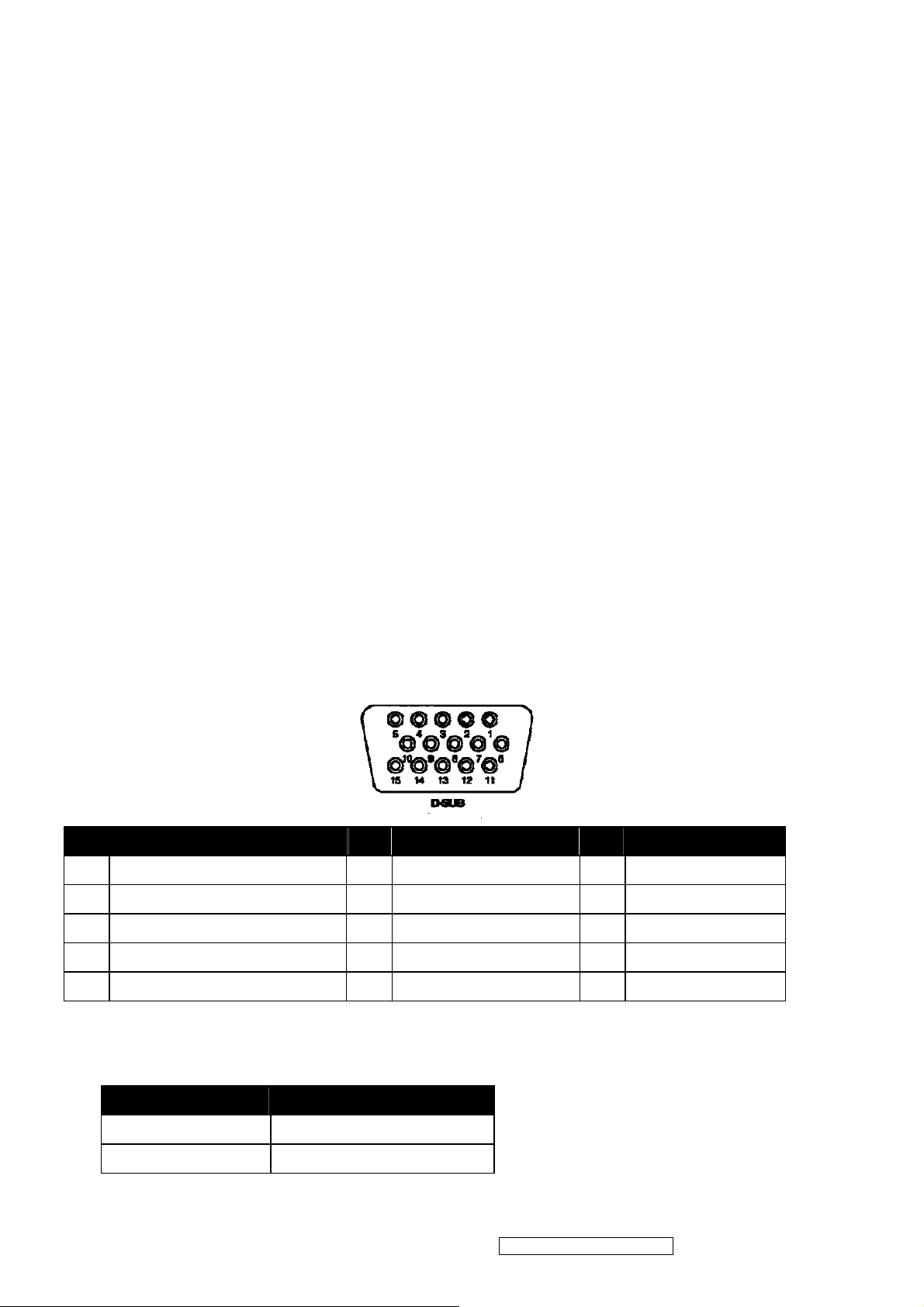
4.4 EDID Data
[DDC#1]
00 FF FF FF FF FF FF 00 5A 63 1E 95 01 01 01 01
01 10 01 03 80 22 1B 78 2E DC 55 A3 59 48 9E 24
11 50 54 BF EF 80 81 80 81 40 71 4F 31 0A 01 01
01 01 01 01 01 01 30 2A 00 98 51 00 2A 40 30 70
13 00 52 0E 11 00 00 1E 00 00 00 FF 00 51 42 59
30 36 30 31 30 30 30 30 31 0A 00 00 00 FD 00 32
4B 1E 52 0E 00 0A 20 20 20 20 20 20 00 00 00 FC
00 56 47 37 33 30 6D 0A 20 20 20 20 20 20 00 75
[DDC#1]
00 FF FF FF FF FF FF 00 5A 63 1E 95 01 01 01 01
01 10 01 03 0E 22 1B 78 2E DC 55 A3 59 48 9E 24
11 50 54 BF EF 80 81 80 81 40 71 4F 01 01 01 01
01 01 01 01 01 01 30 2A 00 98 51 00 2A 40 30 70
13 00 52 0E 11 00 00 1E 00 00 00 FF 00 51 42 59
30 36 30 31 30 30 30 30 31 0A 00 00 00 FD 00 32
4B 1E 52 0E 00 0A 20 20 20 20 20 20 00 00 00 FC
00 56 47 37 33 30 6D 0A 20 20 20 20 20 20 00 20
4.5 Interface
4.5.1.1Pin Assignment
D-SUB connector:CN2
Pin Input Signal Pin Input Signal Pin Input Signal
1 Red video 6 Red Video Ground 11 Open
2 GreenVideo/Sync on Green 7 Green Video Ground 12 Data line (SDA)*
3 Blue Video 8 Blue Video Ground 13 H-Sync
4 Ground 9 +5V (for cable detect) 14 V-Sync
5 Ground 10 Connector detector 15 Clock line (SCL)*
*Compliant to VESA DDC.
4.5.1.2Audio Input (line-in)
Item Specifications
Input Voltage 1 V rms
Output Power 1 W dual channel output
ViewSonic Corporation Confidential - Do Not Copy
19
VG730m-3_VA730m-1
Page 23
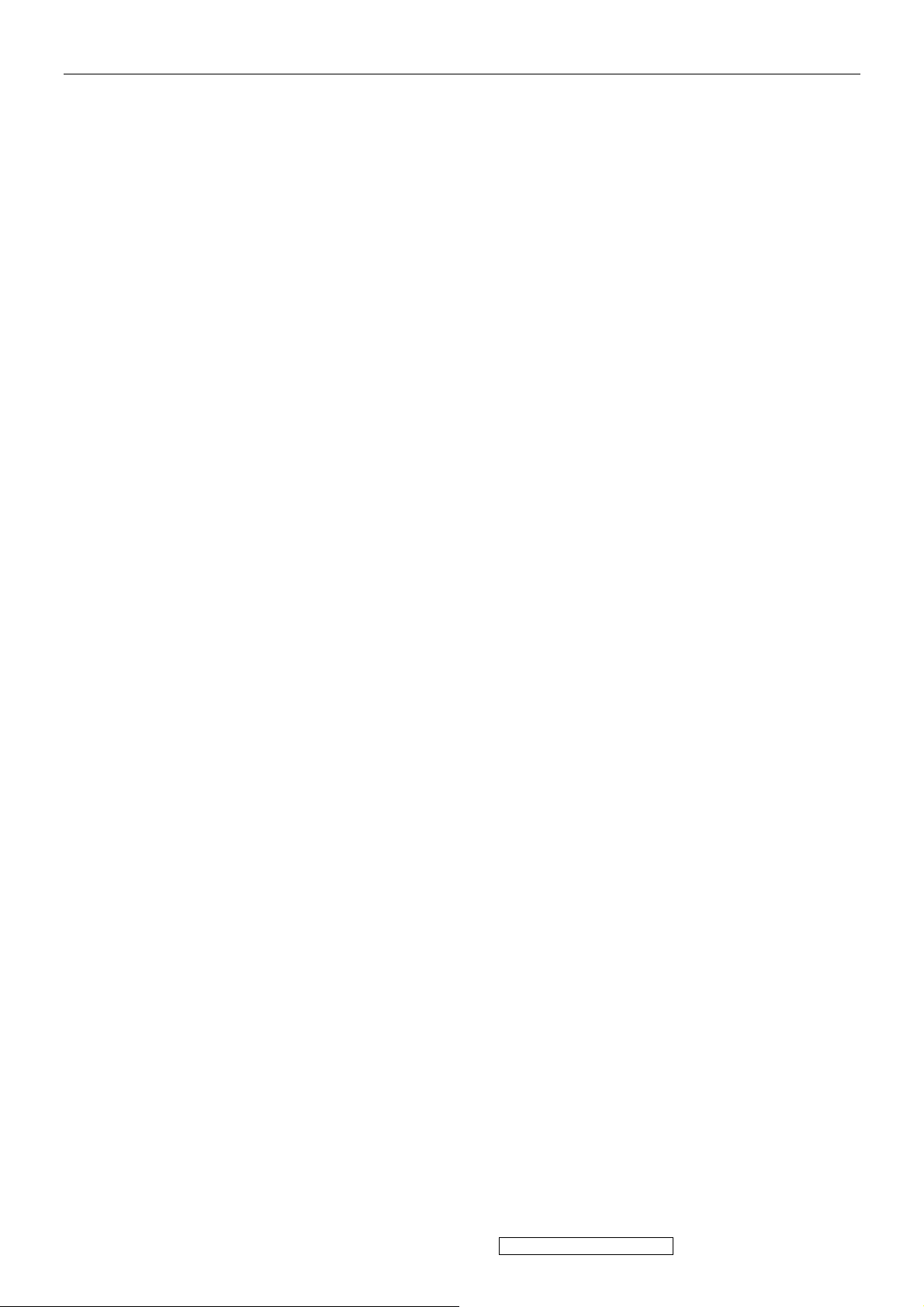
5. Adjusting Procedure
1. Function test
1.1 products
17” LCD Monitor
2. Firmware and EDID upgrade/update Methods
Firmware Update Procedure
1. The monitor’s firmware update for VG730 have two method.
1.1. Download the MCU IC by the fire machine. This procedure is finished in SMT .
1.2. ISP Method. When the monitor’s BIOS isn’t exist or firmware isn’t final program, this method Is
worked by ISP Cord with monitor
2.1 Equipment Needed
2. VG730 monitor upgrade firmware by ISP Cord.
- USB cable for print port *1
- VGA cable*1
- LPT cable (25pin)*1
- AC power cable*1
- ISP fire cord ( the fixture is made in TE ) for firmware upgrade*1
- Power adapter for firmware upgrade (this adapter is made in TE)*1
- A computer with WindowsXP
- VG730 monitor ( no firmware)
- a additional monitor for system display
- ISP & ISP3.0 program
NOTE:
The fixture for firmware upgrade provide two different method to fire. Please check you monitor’s Main board,
refer to MCU-RSIC type and choose the method. Below form appear the relation between the method and the
MCU-RSIC type
METHOD
A MYSON M-STAR & NOVATEK PIN2-3 CLOSED
B OTHER REALTEK PIN1-2 CLOSED
MCU ASIC JUMPER
ViewSonic Corporation Confidential - Do Not Copy
20
VG730m-3_VA730m-1
Page 24

LPT PORT
TEST PC
LPT Cable
Fixture ISP_CORD Fixture POWER_ADAPTER
AC power Cable
VGA Cable
ISP3.0 SOFT
USB FOR PRINT
ViewSonic Corporation Confidential - Do Not Copy
21
VG730m-3_VA730m-1
Page 25

2.2. Setup Procedure
4.2.1 Connect PO1 of ISP fixture with print port of computer by LPT cable
4.2.2 Connect PO2 of ISP fixture with USB port of computer by USB cable
4.2.3 Connect PO3 of ISP fixture with monitor VGA port by VGA cable
4.2.4 Connect mouse, keyboard, AC power, monitor with computer
4.2.5 Plug AC cable in power adapter AC jack
4.2.6 Connect power adapter DC_OUTPUT port to main board DC_IN port
4.2.7 Connect PO3 of ISP fixture with VGA port of monitor’s main board by VGA cable
jumper
PO2 to USB cable
PO1 to LPT cable
PO3 to VGA cable
AC JACK
DC_IN port
VGA port
NOTE:
Do STEP2.2.6 and STEP2.2.7 for monitor’s main board only. Monitor firmware upgrade will jump this step.
ViewSonic Corporation Confidential - Do Not Copy
22
VG730m-3_VA730m-1
Page 26
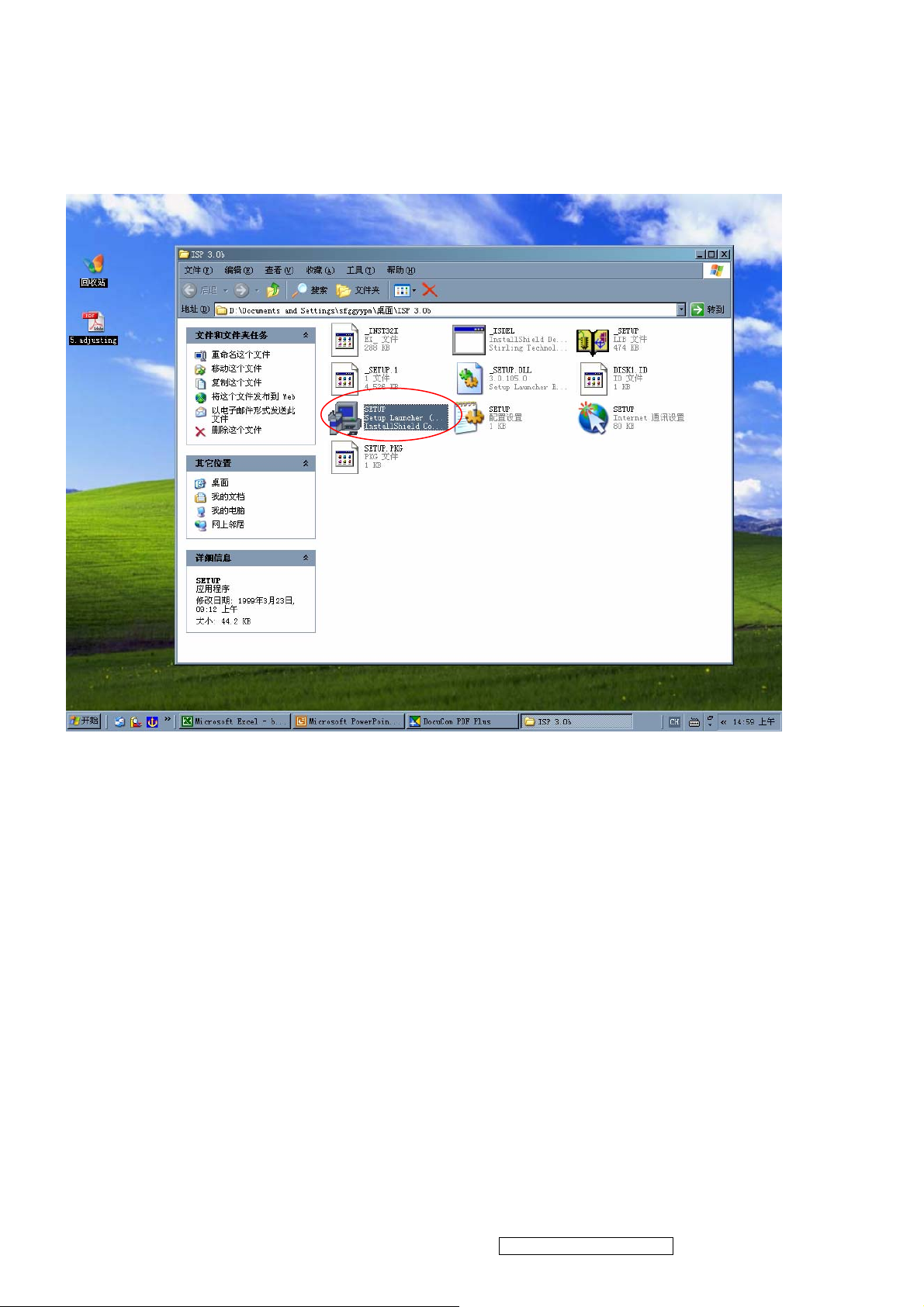
2.3. Soft install
Install ISP3.0 program by selecting and clicking “…\isp3.0\setup.exe”, press “YES” or “NEXT” buttons until
setup is complete.
ViewSonic Corporation Confidential - Do Not Copy
23
VG730m-3_VA730m-1
Page 27
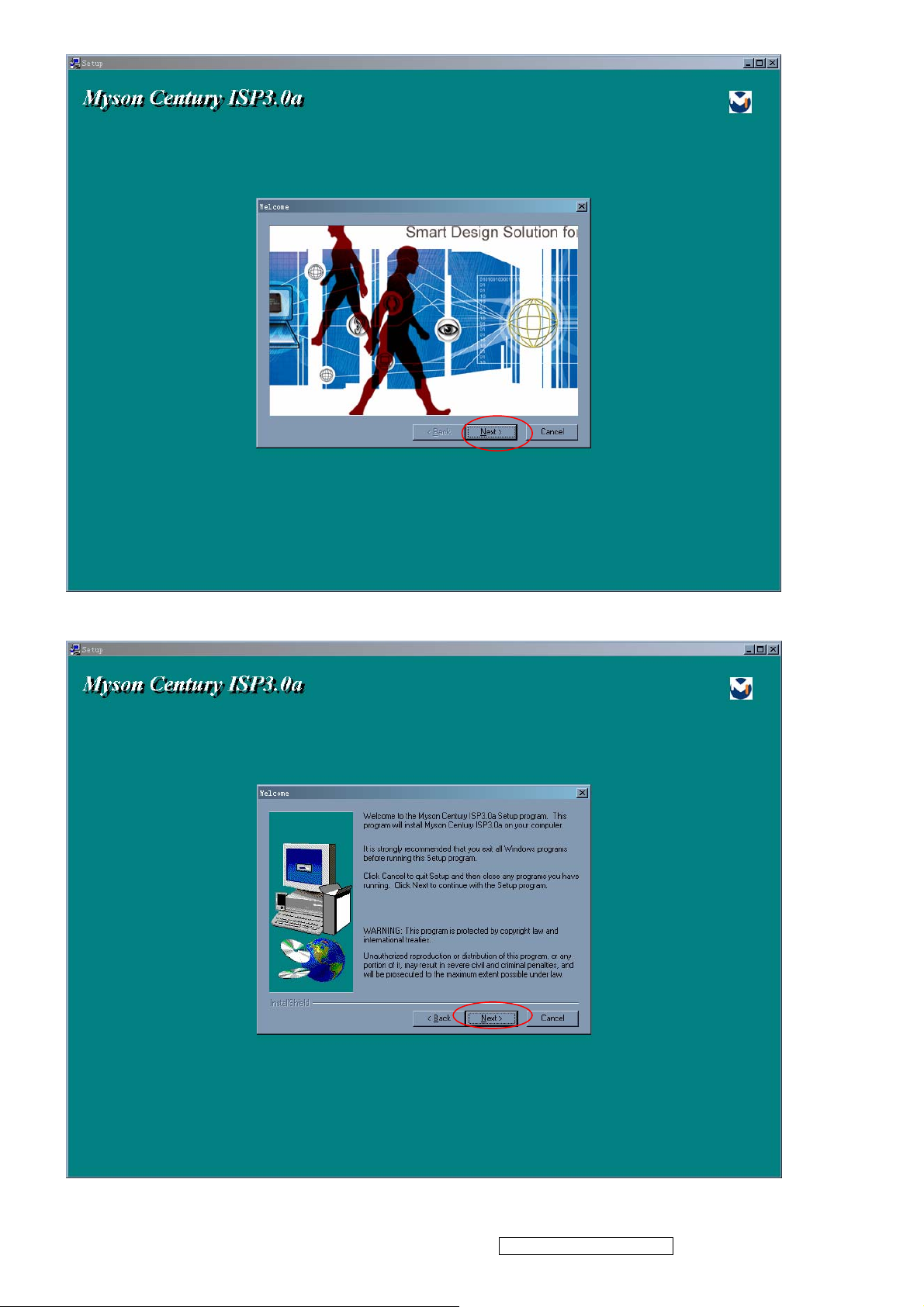
ViewSonic Corporation Confidential - Do Not Copy
24
VG730m-3_VA730m-1
Page 28

Installation will create a icon for ISP application in “START MENU"\PROGRAM
ViewSonic Corporation Confidential - Do Not Copy
25
VG730m-3_VA730m-1
Page 29

Press “finish” button exit setup
2.4. Firmware Upgrade Procedure
Step2.4.1 connect all kinds of cable with PC ok, turn on the computer and open the ISP.EXE
Isp.exe
ViewSonic Corporation Confidential - Do Not Copy
26
VG730m-3_VA730m-1
Page 30

Step2.4.2 The “ISP.EXE” application is running as the below picture. Press the “create security file”
Button to create a security file
Step2.4.3 In this dialog box. at first , key in or press the “up toward” key to change the command number to 4.
second, key “94,94,AC,CA,53”in the ISP slave add. Slave b add. Command1.Command2. command3.table,
the below form showed the data list
ViewSonic Corporation Confidential - Do Not Copy
27
VG730m-3_VA730m-1
Page 31

Setp2.4.4 Select MTV Type in the “MTV type” list . VG730 monitor must be choose the “MTV512M64”option
Step2.4.5 Load the MCU file to fire.
click the “load MCU file” button to entry to interface of setting current path and select the BIOS file in the disk
ViewSonic Corporation Confidential - Do Not Copy
28
VG730m-3_VA730m-1
Page 32

2. Entry to interface of selecting file
3. Open file and load file ok
Step2.4.6 Select the program upgrade made must be select “autorun” mode at this .
4.Check the BIOS checksum
ViewSonic Corporation Confidential - Do Not Copy
29
VG730m-3_VA730m-1
Page 33

Step2.4.7 click the “run” button to upgrade monitor’s firmware.
Step2.4.8 Firmware is upgraded ok .please check the data of “S/W CRC” “H/W CRC”“CHECKSUM” “MAX
ADDR” .
ViewSonic Corporation Confidential - Do Not Copy
30
VG730m-3_VA730m-1
Page 34

DDC Key In Procedure
Note:
1. After having assembled the monitor, please do the DDC Key In procedure.
2. If you find the DDC does not conform to the monitor, please do the DDC Key In again .
Equipment Needed
- VG730 Series Monitor
- RS232-VGA Cable*1
- RS232-DVI Cable*1
- AC POWER Cable*1
- TEST PC with WindowsXP
- Display Data Channel (D8330 DDC Card) to plug PC_PCI _Slot
- DYNACOLOR DDC Tester System software
- Barcode Scanner *1
- AC POWER Source
- one additional monitor for Test System displaying
DDC CORD Barcode Scanner
PC
RS232-VGA Cable AC POWER Cable RS232-DVI Cable
D8330 CORD
DDC TESTER SOFT
ViewSonic Corporation Confidential - Do Not Copy
31
VG730m-3_VA730m-1
Page 35

1.2 Setup Procedure
1 Open computer’s box cover, pluged D8330 CORD in PCI slot, closed cover and connect AC power
2 , Monitor, Barcode Scanner, Mouse, Keyboard with PC
3 .1 Connect RS232-VGA cable to DDC RS232 OUT port of PC ( if you do DDC Key In for D_SUB )
4 Connect RS232-DVI cable to DDC RS232 OUT port of PC ( if you do DDC key In for D_DVI )
5 Turn on PC power, choose DDC Tester System application, run it
6 Connect AC power ,RS232-VGA with VG730 Monitor.
7 DDC Key In
NOTE:
Barcode Scanner and Keyboard pluged in Keyboard port of computer together
DDC RS232 output port
RS232-VGA & RS232-DVI coble
ViewSonic Corporation Confidential - Do Not Copy
32
VG730m-3_VA730m-1
Page 36

1.3 DDC TESTER SYSTEM SOFT SETUP( from setup file )
NOTE: Before install DDC Tester System Soft , please checking the D8330 CORD is pluged Or the DDC
Tester application could’t be run .
1.3.1 Install DDC Tester System by selecting and checking setup.exe icon. Press “YES” or “NEXT”
Buttons until the installation is completed.
ViewSonic Corporation Confidential - Do Not Copy
33
VG730m-3_VA730m-1
Page 37

ViewSonic Corporation Confidential - Do Not Copy
34
VG730m-3_VA730m-1
Page 38

ViewSonic Corporation Confidential - Do Not Copy
35
VG730m-3_VA730m-1
Page 39

1.4.0 DDC Key In Procedure
Step 1 select and execute DDC Key In program ( winDDC.exe icon on desktop )
ViewSonic Corporation Confidential - Do Not Copy
36
VG730m-3_VA730m-1
Page 40

Step 2 Load DDC source file
Step2.1 Choose “File “menu, click “Model Edit “and entry” model edit “ialog box
ViewSonic Corporation Confidential - Do Not Copy
37
VG730m-3_VA730m-1
Page 41

Step2.2 Press “Brower” button , set current DDC_LOAD_FILE working path
ViewSonic Corporation Confidential - Do Not Copy
38
VG730m-3_VA730m-1
Page 42

Step2.3 click “working Model”, select Model in list box
ViewSonic Corporation Confidential - Do Not Copy
39
VG730m-3_VA730m-1
Page 43
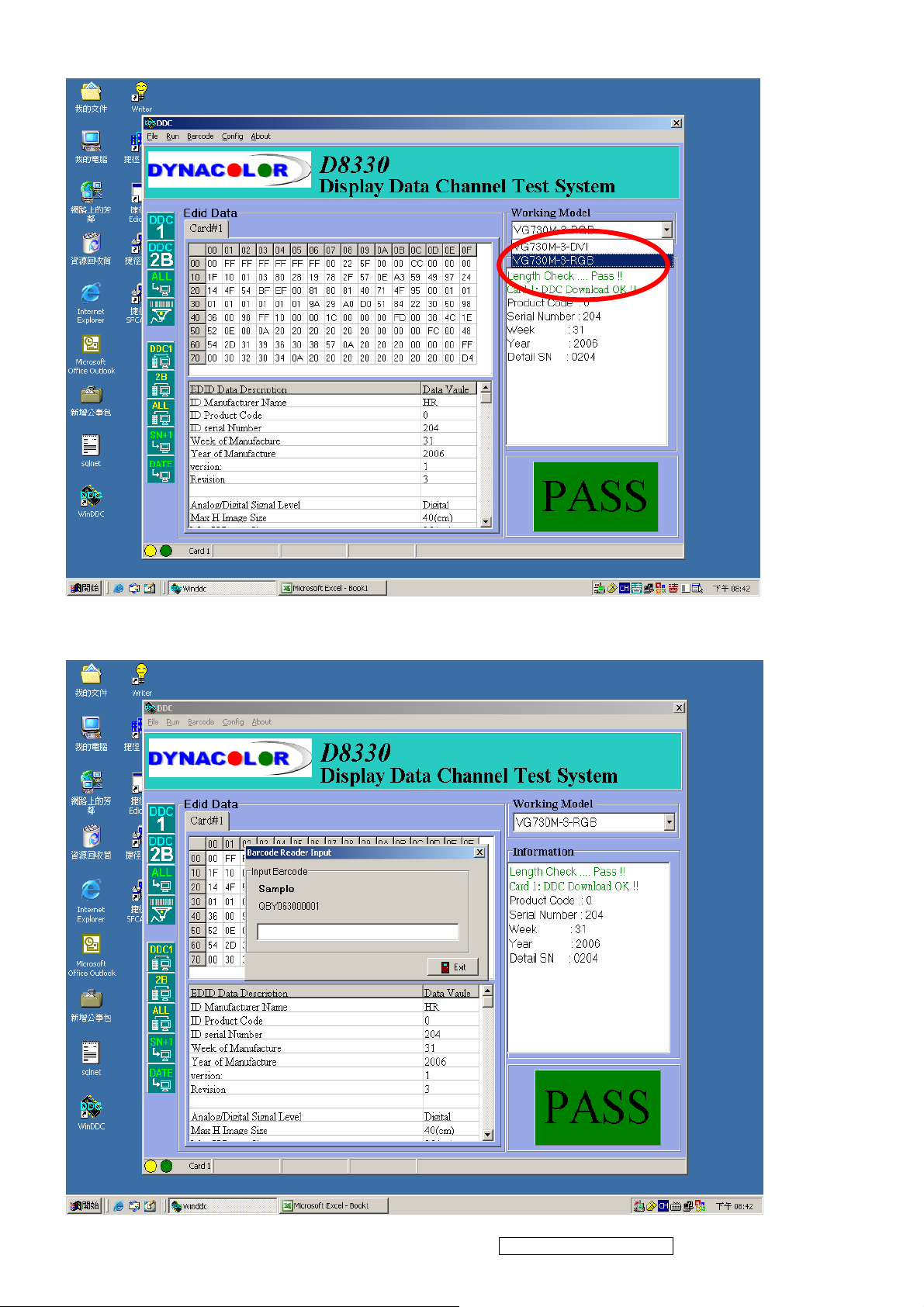
Step2.4 Return to main windows of “ WinDDC.exe”. And choose DDC file in “work Model” down-list box
Step3 Double click the “input barcode” icon at the toolbar, Key in the serial number or Use Barcode Scanner to
scan the barcode of the monitor. and press the “enter” key .
ViewSonic Corporation Confidential - Do Not Copy
40
VG730m-3_VA730m-1
Page 44

Step 4 The successful picture is as follows. The EDID data Description will appear the bottom of windows
The EDID Data will appear the top of windows.
ViewSonic Corporation Confidential - Do Not Copy
41
VG730m-3_VA730m-1
Page 45

Step 5 Checking Methods
Step5.2 open up the “my computer” attribute dialog box, select the “hardware” option, open up
“drive management”. Below the monitor catalog, uninstall the monitor.
Step5.3 Scan the hardware change ,until system find the new monitor driver
ViewSonic Corporation Confidential - Do Not Copy
42
VG730m-3_VA730m-1
Page 46

Step5.4 Select and click the “EDIDW2K.EXE “file, the EDID information will show on the screen
ViewSonic Corporation Confidential - Do Not Copy
43
VG730m-3_VA730m-1
Page 47

Setp5.5 Ckeck the DDC
ViewSonic Corporation Confidential - Do Not Copy
44
VG730m-3_VA730m-1
Page 48

Packing For Shipping And Disassembly Procedure
ViewSonic Corporation Confidential - Do Not Copy
45
VG730m-3_VA730m-1
Page 49

1. (Take down the cover of bracket)
2. (4PCS)(Take down fixed screws on hinge)
ViewSonic Corporation Confidential - Do Not Copy
46
VG730m-3_VA730m-1
Page 50

3. (3PCS)(Take down the rear cover screws)
4. (Take apart the rear cover)
ViewSonic Corporation Confidential - Do Not Copy
47
VG730m-3_VA730m-1
Page 51

5. (Take down the speaker for right & left)
6. (Take down fixed wire of speaker; Unplug the wire of speaker)
7. (Take down fixed ALT of wire on key-board; then, Unplug wire of main board)
ViewSonic Corporation Confidential - Do Not Copy
48
VG730m-3_VA730m-1
Page 52

8. (Take down the screws on key-board)
9.((Take down the ALT of wire on lamp)
ViewSonic Corporation Confidential - Do Not Copy
49
VG730m-3_VA730m-1
Page 53

10.(Take down the screws on screen cover)
11. ( Take down the ALT of wire with main board & power board)
12. ( Take down fixed the FFC ALT )
(Take down the FFC)
ViewSonic Corporation Confidential - Do Not Copy
50
VG730m-3_VA730m-1
Page 54

13 (Take down the FFC)
.
14. ( Unplug the linked wire with main board & lamp)
15.Take down the screws of power board & then take down the power board)
.
ViewSonic Corporation Confidential - Do Not Copy
51
VG730m-3_VA730m-1
Page 55

16. ( Take down the screws of main board & then take down the main board)
ViewSonic Corporation Confidential - Do Not Copy
52
VG730m-3_VA730m-1
Page 56

17. Tear down the around hook outside, and then take down the Bezel.
ViewSonic Corporation Confidential - Do Not Copy
53
VG730m-3_VA730m-1
Page 57

18.Take down the main hob around the sides of screws, and then take down the main hob.
ViewSonic Corporation Confidential - Do Not Copy
54
VG730m-3_VA730m-1
Page 58

6.Trouble shooting
Main Procedure
Connect all of devices to
Start
the LCD monitor
Power On
Is indicator LED
light?
Yes
No
A. Power Circuit
Troubleshooting
1
ViewSonic Corporation Confidential - Do Not Copy
55
VG730m-3_VA730m-1
Page 59

1
Is backlight on?
Yes
Display Performance
O.K.?
Yes
Function Adjustment
O.K.?
Yes
Audio Function O.K.?
No
No
No
No
B. Backlight
Troubleshooting
C. Performance
Troubleshooting
D. Function
Troubleshooting
E. Audio
Troubleshooting
No Trouble Found
End
ViewSonic Corporation Confidential - Do Not Copy
56
VG730m-3_VA730m-1
Page 60

A. Power Circuit Troubleshooting
Change AC/
Retry Power
Start
DC Adapter
On
End
Change Main
Board & Retry
No Trouble Found
End
End
ViewSonic Corporation Confidential - Do Not Copy
57
VG730m-3_VA730m-1
Page 61

B. Backlight Troubleshooting
Start
Change
Inverter and
Retry
Change
Main
Board&
Retry
End
End
Backlight
Change
Module
No Trouble Found
End
End
ViewSonic Corporation Confidential - Do Not Copy
58
VG730m-3_VA730m-1
Page 62

C. Performance Troubleshooting
Start
Screen is
scrolling?
NO
Screen is
flickering?
NO
LCD Line Defect?
NO
Yes
YES
YES
Change VGA
Cable
YES
Change
Inverter Board
YES
Change LCD
Module
YES
NO
No
Change Main
Board
YES
Change Main
Board
YES
NO
Change LCD
Module
YES
Bad Uniformity?
NO
Is screen white?
NO
2
YES
YES NO
Change LCD
Module
YES
Check
Connector
YES
Change Main
Board
YES
ViewSonic Corporation Confidential - Do Not Copy
59
VG730m-3_VA730m-1
Page 63

2
Screen with noise or line
bar?
No
Screen is smaller?
Yes
Prss Reset Button from
front panel control
No
Change Main
Board
Make sure relution is set
at default
No
YesYes
End
No
No Trouble Found
End
Yes
Yes
Reset O.K.?
No
Change Main
Board
ViewSonic Corporation Confidential - Do Not Copy
60
VG730m-3_VA730m-1
Page 64

D. Function Troubleshooting
Start
Control Menu not
Functioning?
Yes
No
Change
Control Board
and Retry?
No
Change Main
Board
No Trouble Found
End
Yes
ViewSonic Corporation Confidential - Do Not Copy
61
VG730m-3_VA730m-1
Page 65

E. Audio Troubleshooting
Start
Make sure sound output, Audio
cable is OK.
No Sound
No
Sound is broken?
Yes
Yes
Change
Speaker
Change
Speaker
No
Volume
Unadjustable?
No
No Trouble Found
End
Yes
Change Main
Board
ViewSonic Corporation Confidential - Do Not Copy
62
VG730m-3_VA730m-1
Page 66

7. Recommended Spare Parts List
RECOMMENDED SPARE PARTS LIST (VG730m-3)
ViewSonic Model Number: VS11383
Serial No. Prefix: QBY Rev: 1a
Item ECR/ECN ViewSonic P/N Ref. P/N Location Universal number#
1
Accessories:
2
PC Board Assembly:
3 Key Board B-00008052 XLM19VA050001
4 Inverter Board + Power Board B-00008053 XLM1700390015-SF
5
Cabinets:
6 Back Cover C-00008079 P705A995LM030-A
7 Front Panel C-00008080 XLM17VA100002
8
Cables:
9 RGB Cable 30AWG UL20276 L1800mm CB-00006504 W0926418AQ951
10
Documentation:
11 Blank Label L36*W9mm DC-00008070 F103015170A01
12 CD-Rom DC-00008071 F801190000020
Electronic
13
Components:
14
Hardware:
15 Craft Box P-00008058 F40071617VA01
Packing Material:
16 Foam - Left P-00008059 F2013317VA001
17 Foam - Right P-00008060 F2014317VA001
18 Generic Foam Set P-00001347 30833
19 Generic Box P-00002515 20653
20
Plastics:
Description
Power Cord A-00008026 W402091809531
Main Board B-00008051 XLM19VA040002
Cover (Housing Black) C-00008078 XLM17VA110001
Audio Cable 26A WG UL2547 CB-00005758 W0026918A0142
Safety Label L150.5*W29.5mm DC-00008069 F10250617VA01
Speaker E-00008037 XLM17VA030001
Bracket + Base HW-00008006 XLM17VA270001
Button Function - Silver PL-00008019 P763A998LM140-B
Remark 1:
Above listed items are examples, supplier can expand the rows to add more necessary items.
Remark 2: All revised RSPLs with newly added items or any change made should be highlighted and correlated with the ECN/ECR approved by
ViewSonic Corporation. This is to eliminate repeated cross checks of each item between this version and prior versions.
RECOMMENDED SPARE PARTS LIST (VA730M-1)
ViewSonic Model Number: VS11383
Rev: 1a
Serial No. Prefix: QD4
Item ECR/ECN ViewSonic P/N Ref. P/N Location Universal number#
PC Board Assembly:
1
2
3
Cabinets:
4
5
6
7
Cables:
8
9
10
Electronic
11
Components:
12
Packing Material:
13
14
15
16
17
MAIN BOARD ASSY B-00008051 XLM19VA040002
KEY BOARD ASSY B-00008052 XLM19VA050001
POWER BOARD+INVERTER BOARD ASSY (REV:1) B-00008053 XLM1700390015-SF
HOUSING ASSY(midnight grayRGB ONLY SVA Panel C-00008078 XLM17VA110001
BEZEL ABS HB SILVER REV:0 'SVA PANEL' C-00008096 P727A998LM020-B
Front Panel LM/MR17V REV:0 INL PANEL C-00008097 XLM17VA100001
HOUSING ASSY(midnight gray) LM/MR19I-AA RGB ONLY INL Panel C-00008098 XLM17VA110002
AUDIO CABIE 26AWG UL2547 L=1800mm 6C BLACK CB-00005758 W0026918A0142
VGA CABLE 30AWG UL20276 L1800mm 15PIN Black CB-00006504 W0926418AQ951
FFC CABLE CY050408001 P=1.0mm 30PIN L150mm CB-00008033 W47A103015003
LCD MODULE MT170EN01 1280×1024[SX] 17" LVDS INNOLUX INL PANEL E-00008013 E34M02170J001
LCD MODULE SVA170SX01TB 1280×1024[SX] 17" LVDS SVA Panel E-00008055 E34S22170S001-A
GENERIC FOAM SET P-00002483 31875
GENERIC BOX P-00002511 20655
FOAM -L EPS L143*W270*H527mm P-00008059 F2013317VA001
FOAM -R EPS L143*W270*H527mm P-00008060 F2014317VA001
CARTON K3K(C) L486*W278*H592mm P-00008080 F40071617VA02
Remark 1:
Above listed items are examples, supplier can expand the rows to add more necessary items.
All revised RSPLs with newly added items or any change made should be highlighted and correlated with the ECN/ECR approved by ViewSonic Corporation. This is to eliminate repeated
Remark 2:
cross checks of each item between this version and prior versions.
Description
ViewSonic Corporation Confidential - Do Not Copy
63
VG730m-3_VA730m-1
Page 67

m
o
M
0
r
m
m
n
C
c
m
m
m
m
m
m
m
0
l
l
l
L
L
L
r
e
0
0
L
C
m
m
)
)
K
G
N
U
N
N
D
E
0
D
K
e
C
0
0
K
0
K
)
0
E
n
)
)
5
ViewSonic Model Number: VS11383
BOM LIST (VG730m-3)
Rev: 1a
Serial No. Prefix: QBY
Item ViewSonic P/N Ref. P/N Description Location Universal number# Q'ty
1 N/A V5011A5150101
2 N/A E015-006-W
3 N/A E015-016-1-W
4 E-00008013 E34M02170J001
5 N/A F000417VAK001
6 N/A F001217043001
7 N/A F101415170401
8 DC-00008069 F10250617VA01
9 N/A F103015170401
10 DC-00008065 F103015171A01
11 N/A F103915170401
12 N/A F103915171A01
13 N/A F104515170401
14 P-00008059 F2013317VA001
15 P-00008060 F2014317VA001
16 N/A F300257605251
17 N/A F300272501501
18 P-00008058
19 N/A F401422LM0002
20 N/A F40191817VA01
21 N/A F50206LM00002
22 DC-00008071 F801190000020
23 N/A F900181000001
24 N/A F9008G2000002
25 N/A M101082807401
26 N/A
27 N/A
28 N/A M105243005401
29 N/A M105244006401
30 N/A
31 N/A
32 N/A M628700LM0080-A
33 C-00008079 P705A995LM030-A
34 PL-00008019 P763A998LM140-B
35 N/A V500425022001
36 N/A V501275024801
37 N/A V900505020003
38 N/A V900505030001
39 N/A V900505030007
40 CB-00005758 W0026918A0142
41 CB-00006504 W0926418AQ951
42 A-00008026 W402091809531
43 N/A W47A103015003
44 N/A W47A103015004
45 N/A W47B100620001
46 N/A W47B101030001
47 B-00008053
48 N/A
49 E-00008037 XLM17VA030001
50 N/A
51 N/A
52 C-00008080
53 N/A
54 N/A P761A998LM010-B
55 N/A P791P500LM060-A
56 C-00008078 XLM17VA110001
57 N/A
58 N/A
59 N/A M410810130001
60 N/A M621700LM0440-F
61 N/A M632700LM0060
62 N/A P642004010001
63 N/A P728A995LM150-A
64 N/A
65 HW-00008006 XLM17VA270001
66 N/A XLM17VA380001
67 N/A M711200LM0160-A
68 N/A P369579010001
69 B-00008051 XLM19VA040002
70 N/A A01F241615A21
71 N/A
72 N/A A03D111703A54
73 N/A A07D212005R01
74 N/A A082523BR2001
75 N/A
76 N/A BLM19VAM10115
77 N/A C02205003C111
78 N/A C02210003J111
79 N/A C02212003J111
F40071617VA01 CARTON K3K (C Flute) LM/MR17V-AAAD L445*W278*H552mm for viewsonic VG730m 1
M104254008401
M1042B3005401
M105244006C01
M155223008401
XLM1700390015-SF
XLM1700390015-SH
E231080200022
P392522A40001
XLM17VA100002
P727A900LM110-H
M105244006C01
M144243006401
V300800000001
A03D111703G03
A43H206506A01 LINEAR IC POWER AMPLIFIE with Volume contorl PA2065JI 2W DIP-16PIN ANPEC (DIP) 1
Paper Tape10m
(10mm*14mm) Bird log
VIEWSONIC AL 38M
LCD MODULE MT170EN01 1280×1024[SX] 17" LVDS INNOLUX
Quick Install Manual LM/MR17V-AAAD L190*W127mm for viewsonic VG730m REV:
USER'S GUIDE LM/LM1704 ENGLISH L210*W148mm for ViewsonicREV:
MARK LM/LM1704 L11*W11mm energy sta
Safety Label LM/MR17V-AAAD L149.5*W29.5mm for viewsonic VG730
Blank Label LM/LM1704 L50*W25m
Blank Label LM/MR17I-AAA L36*W9mm for viewsonic chi
CARTON LABEL(UPC) LM/LM1704 L76*W76mm FOR VIEWSONI
CARTON LABEL LM/MR17I-AAA L89*W58mm forviewsonic 8m
RATING LABEL LM/LM1704 L7*W7mm for Viewsoni
POLYETHYLENE -L EPS LM/MR17V-ABAD L143*W270*H527m
POLYETHYLENE -R EPS LM/MR17V-ABAD L143*W270*H527m
PLASTIC BAG PE L760*W525*T0.08m
PLASTIC BAG LDPE L250*W150*T0.08m
PARTITION SUPPORT BC flute(craft) LM/MONITOR L1800*W50*H50*T5m
PAPER COVER C FLUTE LM/MR17V-AAAD L1130*W895*H60m
PALLET ,GLUE(Poplar) LM/MONITOR L1130*W895*H120m
CD MANUAL LM/MR17V-AAAD FORVIEWSONIC VG730m REV:
PE LIMPID W500*T0.03mm 1500m/rol
PACKTHREAD PP WHITE W14.5mm*T0.8mm 1300m/rol
screw copper H( L5mm) Φ2.8*L7mm with nicke
SCREW MACHINE/STEEL 十/TΦ4xL8mm NICKE
SCREW MACHINE STEEL 十/I type(Flate) Φ3.0*L5mmNICKE
SCREW MACHINE (Binding) Φ3.0mm L5mm NICKE
screw Binding Φ4.0*L6mmwith nickel (with washe
SCREW MACHINE low carbon steel 十Binding head Φ4.0*L6mm black anti-releas
SCREW Tappin(w/o tail cut-single thread) low carbon steel 十/ Pan head Φ3.0* L8mm NICKEL
Supporter SECC LM/MR17V-AAAD REV:0
Back Cover ABS HB BLACK INJECTO LM/MR17V-AAAD REV:
FUNCTION BUTTON ABS HB SILVER paint LM/MR17V-AAAD REV:
ADHESIVE TAPE L25m*W20*T0.25mm 25m/ROL
ADHESIVE TAPE L75m*W48*T 0.045mm FOR VIEWSONI
AL FOIL L50×W30×T0.10m
AL FOIL L100xW40xT0.07m
AL FOIL L100xW30*T0.35mm(Y78400004G*1
AUDIO CABIE 26AWG UL2547 L=1800mm 6C BLACK(N65B80-1800
VGA CABLE 30AWG UL20276 L1800mm 15PIN BLAC
AC POWER CORD UL RVV 300/500V 3G S0.75mm2 L180cmBLACK YISHEN
FFC WIRE CY050408001 P=1.0mm 30PIN L150mm HANQUA
FFC WIRE CY050408001 P=1.0mm 30PIN L150mm LOCK HUNG F
FFC WIRE FFCC0605T2350EC P=1.0mm 6TO 6PIN L200mm HANQUA
FFC WIRE FFCC0605T2350EC P=1.0mm 10PIN L300mm HANQUA
POWER BOARD+INVERTER BOARD ASSY PI-SB03 24V+5V LM/17''/19'' LCD MONITOR
FOR VIEWSONIC REV:1(PHIHONG)
POWER BOARD+INVERTER BOARD ASSY PI-SB03 24V+5V LM/17''/19'' LCD MONITOR
FOR VIEWSONIC REV:1(UMEC)
SPEAKER ASSY LM/MR17V-AAA
SPEAKER 4020CPC OBLONG 8Ω 2W 4PIN*1孔 L+R/L210mm GSM LEAD FRE
SPEAKER SPONGE L25*W22.25*H14.1mm EVA(hardness 25) one side taped with double
tape
BEZEL ASSY LM/MR17V-AAAD BEZEL(BLACK+SILVER paint VG730m)+BUTTON
(SILVER)+LENS
BEZEL ABS HB SIVER/BLACK PAINT+LOGO(VG730m) LM/MR17V-AAAD FOR
VIEWSONIC REV:0
POWER BUTTON ABS HB SILVER PAINT LM/MR19V-AAAD REV:
LENS PMMA TRANSPARENT INJECION LM/MR19V-AAA
HOUSING ASSY LM/MR17V-AAAD BLAC
SCREW MACHINE low carbon steel 十 Binding head Φ4.0*L6mm black anti-releas
SCREW, Tapping(w/tail cut) STEEL 十 Binding Φ3.0 *L6mm NICKEL(Arch Bom SR1-50113-
0060)
VASA BKT T=0.8mm SEC
Bracket SECC riveted LM/MR17V-AAAD REV:
Fix Plate SECC T0.8mm LM/ML17A2-a REV:
Rubber Cap Round Φ4.84*H5.5mm BLAC
HOUSING ABS HB BLACK LM/MR17V-AAAD REV:
GLUE 50g/PES (﹕- 60℃~+200℃)
MECHANICAL ASSY LM/MR17V-AAA(VS-VG80-0170A) BRACKET+BASE BLAC
SHIELD ASSY LM/MR17V-AAA (EMI cover+Mylar
Shield cover, SPTE LM/MR17V-AAAD REV:
MYLAR L95*W79.5*T0.1mm WHITH ADHESIV
MAIN BOARD ASSY LM/MR19V-AAAD For VG721/VG921 Commo
IC EEPROM AT24C16 2500ns ATMEL SOIC-8 2K*8 (SMD)
IC LINEAR IC VOLTAGE REGULATOR GL1117A-3.3 (INPUT4.8~12V OUTPUT 3.3V)
SOT-223 GTM LeadFree (SMD)
IC LINEAR VOLTAGE REGULATOR AP1117E33A SOT-223 ANACHIP (SMD
IC MCU RTD2120L 96KB LQFP48 Realtek LeadFree (SMD
IC ASIC/SCALER RTD2523B PQFP-128 REALTEK (SMD)
BARE PCB LM/MR19V-AAAD MAIN BOARD 2SIDES FR-4 T1.6mm REV:1.
CAP MLCC NPO 5pF 50V ±0.25%(C) 0603 TAPPING (SMD)
CAP MLCC NPO 10pF 50V ±5% 0603 TAPPING (SMD)
CAP MLCC /NPO 12PF 50V ±5%(J) 0603 TAPPING (SMD)
TEXTURE REV:0
0.0054
0.1429
0.0714
0.0357
0.00048
0.00069
10
0.01
0.012
0.01
1
1
1
1
1
1
1
1
1
1
1
1
1
1
1
1
1
4
4
4
1
2
3
1
1
1
3
1
3
1
1
1
1
1
1
1
1
1
1
1
4
1
1
1
1
1
2
2
4
1
1
4
1
1
1
1
1
1
1
1
1
1
1
1
3
2
1
ViewSonic Corporation Confidential - Do Not Copy
64
VG730m-3_VA730m-1
Page 68

Item ViewSonic P/N Ref. P/N Description Location Universal number# Q'ty
)
)
)
)
)
)
)
e
)
T
M
P
N
D
2
e
0
S
2
e
)
0
80 N/A C02222003J111
81 N/A C02310501K111
82 N/A C02410302K111
83 N/A C02410403K111
84 N/A C02447302K111
85 N/A C02447401K111
86 N/A
87 N/A
88 N/A
89 N/A
90 N/A
91 N/A C4026813M5341
92 N/A D00BAV9905G01
93 N/A D00L414803Y11
94 N/A D01ZT52C03K01
95 N/A J41070515T201
96 N/A
97 N/A J4509100102H1
98 N/A J4509100306H1
99 N/A
100 N/A
101 N/A
102 N/A Q441240047151
103 N/A R070000J10311
104 N/A R070000J20111
105 N/A R070059J61111
106 N/A R070100J10111
107 N/A R070470J10111
108 N/A R070750J10111
109 N/A R071000J10111
110 N/A R071001J20111
111 N/A R071002J20111
112 N/A R071003J10111
113 N/A R071004J30111
114 N/A R071502F30111
115 N/A
116 N/A R072200J20111
117 N/A R073002J10111
118 N/A R074701J20111
119 N/A R074702J20111
120 N/A R076801J10111
121 N/A R144701J20112
122 N/A T00T390402G01
123 N/A T00T390602G01
124 N/A T01A340102A21
125 N/A Y640224002*1
126 N/A Y64115HB04*1
127 N/A Y64115HB06*1
128 B-00008052 XLM19VA050001
129 N/A BLM19VAB10212
130 N/A J4509100065H1
131 N/A P764P281LM010-A
132 N/A XLM19VA050002
133 N/A BLM19VAB10112
134 N/A D062103810001
135 N/A J4509100065H1
136 N/A J4509100102H1
137 N/A P764P295LM010
C4021006M2431
C4021014M2222
C4022204M2322
C4022296M2122
C4024704M2422
J4507270155B1
L004100201101
L012121201113
L013121302A11
R072001J30111
CAP MLCC /NPO 22PF 50V ±5%(J) 0603 TPPING (SMD)
CAP MLCC X5R 1uF 16V ±10% (K) 0603 TAPING (SMD)
CAP MLCC X7R 10nF/25V ±10%(K) 0603TAPPING (SMD
CAP MLCC X7R 0.1UF/50V ±10%(K) 0603 TAPPING(SMD)
CAP MLCC/ X7R 0.047uF /25V ±10%(K) 0603 TAPPING(SMD)
CAP MLCC X7R 470nf 16V ±10%(K) 0603 TAPING lead free (SMD
CAP EC(S) -40~105℃ 10uF 25V ±20% (M) Φ5×H7mm P=2.5mm (DIP
CAP EC(S) -40~105℃ 100uF 16V ±20% (M) Φ5×H11mmP=2.0mm (DIP
CAP EC -40~105℃ 22UF/16V ±20%(M) ∮5*H5MM P=2.0MM (DIP)
CAP EC -40℃~105℃ 2.2uF/25V ±20%(M) ψ4*H5mm P=2.0mm (DIP
CAP EC -40∘~105℃ 47UF/16V ±20% (M) ∮5*H7MM P=2.0MM (DIP)
CAP EC -40~105°c 680uF 10V ±20%(M) Φ8*H11.5mm P=3.5mm LEAD FREE (DIP
DIODE BAV99 SOT-23 GTM (SMD)
DIODE LL4148 SOD-123 YING SMD
ZENER DIODE BZT52C SOD-123 KINGWELL 5.6V (SMD)
Ear-Phone JACK,5 PIN,DIP 90°,LIME GREEN,Tekcon
D-SUB H/D,15PIN,VGA PC99(LIGHT BLUE)DIP 90°,3 ROW,1285-15S-004-98C01,TEKCON
FFC CONNECTOR P=1mm 10PIN 90° YELLOW CF16061D0T0 HANQUAN (DIP
FFC CONN ,30 PIN,1.0,DIP 180°,1 ROW,Cvilux 16301V0T0 or compatibl
BEAD Chip Beads DDY160808U011MB 10Ω 200mA 0603(1608) TAPING MAGIC LEAD
FREE (SMD)
BEAD CHOKE Ferrite(generalcircuit) DDY160808U121MB120Ω 200mA 0603 TAPPING
DDY LEAD FREE (SMD)
CHIP BEAD Ferrite Chip Beads (high current) WB201209B601QLT02 120Ω 3000mA 1206
TAPPING Walsin (SMD
CRYSTAL QUARTZ 24MHZ 30PPM 20PF 49US CRE (DIP)
RES CHIP 0Ω ±5%(J) 1/10W 0805 TAPPING (SMD)(Y180320000J0)
05: RESISTOR.RES CHIP 0Ω ±5%(J).1/8W 0603 TAPPING (SMD)......
RES CHIP 0.5Ω ±5%(J) 1/2W 1210 TAPING LEAD FREE (SMD)
RES CHIP 10Ω ±5%(J) 1/10W 0603 TAPPING(SMD)
RESISTOR.RES CHIP 47Ω ±5%(J) 1/10W.0603 TAPPING(SMD)
RESISTOR.RES CHIP 75Ω ±5%(J) 1/10W.0603 TAPPING(SMD)......
RES CHIP 100Ω ±5%(J) 1/10W 0603 TAPPING (SMD)
05: RESISTOR.RES CHIP 1KΩ ±5%(J) 1/8W.0603 TAPPING (SMD)......
05: RESISTOR.RES CHIP 10KΩ ±5%(J) 1/8W.0603 TAPPING(SMD)......
RES CHIP 100KΩ ±5%(J) 1/10W 0603 TAPPING (SMD)
RES CHIP 1MΩ ±5%(J) 1/16W 0603 TAPPING (SMD)
RES CHIP 15KΩ ±1%(F) 1/16W 0603 TAPPING (SMD)
RES CHIP 2KΩ ±5%(J) 1/16W 0603 TAPPING (SMD)(Y180222001J0)
05: RESISTOR.RES CHIP 220Ω ±5%(J) 1/8W.0603 TAPPING(SMD)......
05: RESISTOR.RES CHIP 30KΩ ±5%(J) 1/10W.0603 TAPPING (SMD)......
RESISTOR.RES CHIP 4.7KΩ ±5%(J) 1/8W.0603 TAPPING(SMD)......
05: RESISTOR.RES CHIP 47KΩ ±5%(J) 1/8W.0603 TAPPING (SMD)......
RES CHIP 6.8KΩ ±5%(J) 1/10W 0603 TAPPING (SMD)
RES ARRAY 4.7KΩ ±5%(J) 1/10W 8P4R 3216 TAPPING (SMD)
TR GMBT3904 SOT-23 GTM (SMD)
TR GMBT3906 SOT-23 GTM (SMD)
XSTR AO3401/ST3401, SOT-23;3 , Alpha & Omega/S
DVI HD FEMALE 24P H=20M
CONNECTOR M 180°/2.0mm 1 ROW 4
CONNECTOR 180° 2mm 1ROW 6PI
KEY BOARD ASSY LM/MR19V-AAA
BARE PCB LM/MR19V-AAAD BUTTON BOARD 1SIDE FR-1 T1.0mm REV:1.
FFC CONN ,6 PIN,1.0,DIP 90°,1 ROW,Cvilux CF16071D0T0 or compatibl
SWITCH PA66 WHITE 22051 LM/MR17D-AAAD REV:
KEY BOARD ASSY LM/MR19V-AAAD 2SIDE
BARE PCB LM/MR19V-AAAD BUTTON BOARD 2SIDES FR-4 T1.0mm REV:1.
LED BLUE+ORANGE KPB-3025 TAPING LEAD FREE (SMD)
FFC CONN ,6 PIN,1.0,DIP 90°,1 ROW,Cvilux CF16071D0T0 or compatibl
FFC CONNECTOR P=1mm 10PIN 90° YELLOW CF16061D0T0 HANQUAN (DIP
SWITCH PA66 BLACK LCD MONITOR SERIES REV:
47
11
10
15
12
3
3
1
6
1
4
6
2
1
1
1
5
1
1
1
1
3
8
5
2
4
9
1
8
3
5
6
6
1
1
2
3
7
1
2
2
6
3
6
1
1
1
1
1
1
1
5
1
1
1
1
1
1
ViewSonic Corporation Confidential - Do Not Copy
65
VG730m-3_VA730m-1
Page 69

ViewSonic Model Number: VS11383
)
(
)
k
6
)
)
)
)
)
)
o
)
0
0
r
m
a
s
m
c
m
m
m
m
m
m
0
0
L
e
(
)
(
)
(
)
)
L
C
0
0
0
E
BOM LIST (VA730M-1)
Rev: 1a
Serial No. Prefix: QD4
Item ViewSonic P/N Ref. P/N Description Location Universal number# Q'ty
1 N/A A01F241615A21 IC EEPROM AT24C16 2500ns ATMEL SOIC-8 2K*8 (SMD) 1
2 N/A A03D111703A53 IC Linear voltage converter AP1117E18A SOT-223-3Pin(SMD
3 N/A A03D111703A54 IC LINEAR VOLTAGE REGULATOR AP1117E33A SOT-223 ANACHIP (SMD) 1
4 N/A A03D111703G03
5 N/A A03D111703U01 VOLTAGE REGULATOR LD1117-18-A SOT-223 3PIN 1.8V UTC (SMD) 1
6 N/A A03D916403R01 IC , Analog , Regulator , RT9164-18CG , SOT223-3 ,Richte
7 N/A A07D212005R01 IC MCU RTD2120L 96KB LQFP48 Realtek LeadFree (SMD) 1
8 N/A A082523BR2001 IC ASIC/SCALER RTD2523B PQFP-128 REALTEK (SMD) 1
9 N/A A43H206506A01 LINEAR IC POWER AMPLIFIE with Volume contorl PA2065JI 2W DIP-16PIN ANPEC (DIP) 1
10 N/A BLM19VAB10112 BARE PCB LM/MR19V-AAAD BUTTON BOARD 2SIDES FR-4 T1.0mm REV:1.2 1
11 N/A BLM19VAB10213 BARE PCB LM/MR19V-AAAD BUTTON BOARD 1SIDE FR-1 T1.0mm REV:1.3 1
12 N/A BLM19VAM10116 BARE PCB LM/MR19V-AAAD MAIN BOARD 2SIDES FR-4 T1.6mm REV:1.
13 N/A C02205003C111 CAP MLCC NPO 5pF 50V ±0.25%(C) 0603 TAPPING (SMD) 3
14 N/A C02210003J111 CAP MLCC NPO 10pF 50V ±5% 0603 TAPPING (SMD) 2
15 N/A C02212003J111 CAP MLCC /NPO 12PF 50V ±5%(J) 0603 TAPPING (SMD) 1
16 N/A C02222003J111 CAP MLCC /NPO 22PF 50V ±5%(J) 0603 TPPING (SMD) 3
17 N/A C02310501K111 CAP MLCC X5R 1uF 16V ±10% (K) 0603 TAPING (SMD) 3
18 N/A C02410302K111 CAP MLCC X7R 10nF/25V ±10%(K) 0603TAPPING (SMD) 1
19 N/A C02410403K111 CAP MLCC X7R 0.1UF/50V ±10%(K) 0603 TAPPING(SMD) 46
20 N/A C02447302K111 CAP MLCC/ X7R 0.047uF /25V ±10%(K) 0603 TAPPING(SMD) 6
21 N/A C02447401K111 CAP MLCC X7R 470nf 16V ±10%(K) 0603 TAPING lead free (SMD) 1
22 N/A C4021006M2431
23 N/A C4021014M2222
24 N/A C4022204M2322
25 N/A C4022296M2122
26 N/A C4024704M2422
27 N/A C4026813M5341 CAP EC -40~105°c 680uF 10V ±20%(M) Φ8*H11.5mm P=3.5mm(P=2.0mm) LEAD FREE (DIP
28 N/A D00BAV9905G01 DIODE BAV99 SOT-23 GTM (SMD) 11
29 N/A D00L414803Y11 DIODE LL4148 SOD-123 YING SMD 5
30 N/A D01ZT52C03K01 ZENER DIODE BZT52C SOD-123 KINGWELL 5.6V (SMD) 10
31 N/A D062103810001 LED BLUE+ORANGE KPB-3025 TAPING LEAD FREE (SMD) 1
32 N/A E015-006-W (10mm*14mm) Bird log
33 N/A E015-016-1-W VIEWSONIC AL38MM 1
34 N/A E231080200022
35 E-00008013 E34M02170J001 LCD MODULE MT170EN01 1280×1024[SX] 17" LVDS INNOLUX 1
36 E-00008055 E34S22170S001-A
37 N/A F000417VAK001 Quick Install Manual LM/MR17V-AAAD L190*W127mm for viewsonic VG730m REV:
38 N/A F001217043001 USER'S GUIDE LM/LM1704 ENGLISH L210*W148mm for ViewsonicREV:0 1
39 N/A F001217VA3001 USER'S GUIDE LM/MR17V-AAAD ENGLISH L210*W148mm for viewsonic VA730m REV:
40 N/A F101415170401 MARK LM/LM1704 L11*W11mm energy sta
41 N/A F10250617VA02 Safety Label LM/MR17V-AAAD L150.5*W29.5mm for viewsonic VA730m SAVPane 1
42 N/A F10250617VA04 Safety Label LM/MR17V-AAAD L150.5*W29.5mm for viewsonic VA730m SVA Pane 1
43 N/A F103015170401 Blank Label LM/LM1704 L50*W25m
44 DC-00008065 F103015171A01 Blank Label LM/MR17I-AAA L36*W9mm for viewsonic chin
45 N/A F103915170401 CARTON LABEL(UPC) LM/LM1704 L76*W76mm FOR VIEWSONIC 1
46 N/A F103915171A01 CARTON LABEL LM/MR17I-AAA L89*W58mm forviewsonic 8m
47 N/A F10451017VA01 RATING LABEL LM/MR17V-AAAD L303*W14mm for viewsonic VA730
48 N/A F104515170401 RATING LABEL LM/LM1704 L7*W7mm for Viewsoni
49 P-00008059 F2013317VA001 POLYETHYLENE -L EPS LM/MR17V-ABAD L143*W270*H527mm 1
50 P-00008060 F2014317VA001 POLYETHYLENE -R EPS LM/MR17V-ABAD L143*W270*H527mm 1
51 N/A F300257605251 PLASTIC BAG PE L760*W525*T0.08m
52 N/A F300272501501 PLASTIC BAG LDPE L250*W150*T0.08m
53 P-00008080 F40071617VA02 CARTON K3K(C FLUTE) LM/MR17V-AAAD L486*W278*H592mm for viewsonic VA730
54 N/A F401422LM0002 PARTITION SUPPORT BC FLUTE(CRAFT) LM/MONITOR L1800*W50*H50*T5m
55 N/A F40191817VA01 PAPER COVER C FLUTE LM/MR17V-ABAD L1130*W895*H60m
56 N/A F50206LM00002 PALLET GLUE(POPLAR) LM/MONITOR L1130*W895*H120m
57 N/A F801190000022 CD MANUAL LM/MR17V-AAAD FOR viewsonic VA730m REV:
58 N/A F801190000025 CD MANUAL LM/MR17V-AAAD FOR viewsonic VA730m SVA Panel REV:
59 N/A F900181000001 PE LIMPID PE LIMPID W500*T0.03mm 1500m/ROLL 0.00048
60 N/A F9008G2000002 PACKTHREAD PP WHITE W14.5mm*T0.8mm 1300m/ROL
61 N/A J4507270155B1 D-SUB H/D,15PIN,VGA PC99(LIGHT BLUE)DIP 90°,3 ROW,1285-15S-004-98C-01,TEKCON 1
62 N/A J4509100065H1 FFC CONN ,6 PIN,1.0,DIP 90°,1 ROW,Cvilux CF16071D0T0 or compatible 1
63 N/A J4509100102H1 FFC CONNECTOR P=1mm 10PIN 90° YELLOW CF16061D0T0 HANQUAN (DIP) 1
64 N/A J4509100306H1 FFC CONN ,30 PIN,1.0,DIP 180°,1 ROW,Cvilux 16301V0T0 or compatibl
65 N/A L004100201101
66 N/A L012121201113
67 N/A L013121302A11
68 N/A M101082807401 SCREW COPPER H( L5mm) Φ2.8*L7mm WITH NICKEL 4
69 N/A M104254008401 SCREW MACHINE/STEEL +/TΦ4xL8mm NICKEL 4
70 N/A M1042B3005401 SCREW MACHINE STEEL +/I TYPE(FLATE)Φ3.0*L5mmNICKEL 4
71 N/A M105243005401 SCREW MACHINE STEEL (Binding) Φ3.0mm L5mm NICKEL 10
72 N/A M105244006401 SCREW Binding Φ4.0*L6mm WITH NICKEL (WITH WASHER) 1
73 N/A M105244006C01 SCREW MACHINE low carbon steel +Binding head Φ4.0*L6mm black anti-release 2
74 N/A M144243006401 SCREW, Tapping(w/tail cut) STEEL + Binding Φ3.0 *L6mm NICKEL(Arch Bom SR1-50113-0060
75 N/A M155223008401 SCREW Tappin(w/o tail cut-single thread) low carbon steel +/ Pan head Φ3.0* L8mm NICKE
76 N/A M410810130001 VASA BKT T=0.8mm SEC
77 N/A M621700LM0440-F Bracket SECC riveted LM/MR17V-AAAD REV:
78 N/A M628700LM0080-A Supporter SECC LM/MR17V-AAAD REV:
79 N/A M632700LM0060 Fix Plate SECC T0.8mm LM/ML17A2-a REV:
80 N/A M711200LM0161-A SHIELD COVER, SPTE T0.3mm LM/MR17V-AAAD REV:1 1
81 N/A P369579010001 MYLAR L95*W79.5*T0.1mm WHITH ADHESIV
IC LINEAR IC VOLTAGE REGULATOR GL1117A-3.3 (INPUT4.8~12V OUTPUT 3.3V) SOT-223
GTM LeadFree
CAP EC(S) -40~105℃ 10uF 25V ±20% (M) Φ5×H7mm P=2.5mm (DIP
CAP EC(S) -40~105℃ 100uF 16V ±20% (M) Φ5×H11mmP=2.0mm (DIP
CAP EC -40~105℃ 22UF/16V ±20%(M) ∮5*H5MM P=2.0MM (DIP
CAP EC -40℃~105℃ 2.2uF/25V ±20%(M) ψ4*H5mm P=2.0mm (DIP
CAP EC -40∘~105℃ 47UF/16V ±20% (M) ∮5*H7MM P=2.0MM (DIP
SPEAKER 4020CPC OBLONG 8Ω 2W 4PIN*1孔 L+R/L210mm GSM LEAD FREE
LCD MODULE SVA170SX01TB 1280×1024[SX] 17" LVDS SVA-NEC LEAD FREE(A FOR VA/VG
LOT NO:12B2C1XXXXXXXX
BEAD Chip Beads DDY160808U011MB 10Ω 200mA 0603(1608) TAPING MAGIC LEAD FREE
SMD
BEAD CHOKE Ferrite(generalcircuit) DDY160808U121MB120Ω 200mA 0603 TAPPING DDY LEAD
FREE
CHIP BEAD Ferrite Chip Beads (high current) WB201209B601QLT02 120Ω 3000mA 1206 TAPPING
Walsin
SMD
SMD
SMD
1
1
1
1
4
6
2
1
1
1
1
1
1
1
1
1
1
1
1
1
1
1
1
1
0.1429
0.0714
0.0357
1
1
0.00069
1
3
9
5
2
3
4
1
1
1
1
ViewSonic Corporation Confidential - Do Not Copy
VG730m-3_VA730m-1
66
Page 70

Item ViewSonic P/N Ref. P/N Description Location Universal number# Q'ty
e
K
0
0
T
L
m
C
m
m
m
(
)
(
)
K
K
1
n
82 N/A P36AKAF010001 MYLAR L350 X W290 X T0.12MM TRANSPARENT 1
83 N/A P392522A40001 SPEAKER SPONGE L25*W22.25*H14.1mm EVA(hardness25) one side taped with double tap
84 N/A P642004010001 Rubber Cap Round Φ4.84*H5.5mm BLAC
85 C-00008079 P705A995LM030-A Back Cover ABS HB BLACK INJECTO LM/MR17V-AAAD REV:0 1
86 C-00008096 P727A998LM020-B BEZEL ABS HB SILVER PAINT LM/MR17V-AAAD REV:
87 N/A P728A995LM150-A HOUSING ABS HB BLACK LM/MR17V-AAAD REV:0 1
88 N/A P761A998LM010-B POWER BUTTON ABS HB SILVER PAINT LM/MR19V-AAAD REV:0 1
89 PL-00008019 P763A998LM140-B FUNCTION BUTTON ABS HB SILVER PAINT LM/MR17V-AAAD REV:
90 N/A P764P281LM010-A SWITCH PA66 WHITE 22051 LM/MR17D-AAAD REV:0 5
91 N/A P764P295LM010 SWITCH PA66 BLACK LCD MONITOR SERIES REV:0 1
92 N/A P791P500LM060-A LENS PMMA TRANSPARENT INJECION LM/MR19V-AAAD TEXTURE REV:0 1
93 N/A Q441240047151 CRYSTAL QUARTZ 24MHZ 30PPM 20PF 49US CRE (DIP) 2
94 N/A R070000J10311 RES CHIP 0Ω ±5%(J) 1/10W 0805 TAPPING (SMD)(Y180320000J0) 4
95 N/A R070000J20111 05: RESISTOR.RES CHIP 0Ω ±5%(J).1/8W 0603 TAPPING (SMD)...... 9
96 N/A R070059J61111 RES CHIP 0.5Ω ±5%(J) 1/2W 1210 TAPING LEAD FREE (SMD) 1
97 N/A R070100J10111 RES CHIP 10Ω ±5%(J) 1/10W 0603 TAPPING(SMD) 8
98 N/A R070470J10111 RESISTOR.RES CHIP 47Ω ±5%(J) 1/10W.0603 TAPPING(SMD) 3
99 N/A R070750J10111 RESISTOR.RES CHIP 75Ω ±5%(J) 1/10W.0603 TAPPING(SMD)...... 5
100 N/A R071000J10111 RES CHIP 100Ω ±5%(J) 1/10W 0603 TAPPING (SMD) 15
101 N/A R071001J20111 05: RESISTOR.RES CHIP 1KΩ ±5%(J) 1/8W.0603 TAPPING (SMD)...... 6
102 N/A R071002J20111 05: RESISTOR.RES CHIP 10KΩ ±5%(J) 1/8W.0603 TAPPING(SMD)...... 6
103 N/A R071003J10111 RES CHIP 100KΩ ±5%(J) 1/10W 0603 TAPPING (SMD) 1
104 N/A R071004J30111 RES CHIP 1MΩ ±5%(J) 1/16W 0603 TAPPING (SMD) 1
105 N/A R071502F30111 RES CHIP 15KΩ ±1%(F) 1/16W 0603 TAPPING (SMD) 2
106 N/A R072001J30111
107 N/A R072200J20111 05: RESISTOR.RES CHIP 220Ω ±5%(J) 1/8W.0603 TAPPING(SMD)...... 7
108 N/A R073002J10111 05: RESISTOR.RES CHIP 30KΩ ±5%(J) 1/10W.0603 TAPPING (SMD)...... 1
109 N/A R074701J20111 RESISTOR.RES CHIP 4.7KΩ ±5%(J) 1/8W.0603 TAPPING(SMD)...... 12
110 N/A R074702J20111 05: RESISTOR.RES CHIP 47KΩ ±5%(J) 1/8W.0603 TAPPING (SMD)...... 2
111 N/A R076801J10111 RES CHIP 6.8KΩ ±5%(J) 1/10W 0603 TAPPING (SMD) 2
112 N/A R144701J20112 RES ARRAY 4.7KΩ ±5%(J) 1/10W 8P4R 3216 TAPPING (SMD) 6
113 N/A T00T390402G01 TR GMBT3904 SOT-23 GTM (SMD) 3
114 N/A T00T390602G01 TR GMBT3906 SOT-23 GTM (SMD) 6
115 N/A T01A340102A21 XSTR AO3401/ST3401, SOT-23;3 , Alpha & Omega/S
116 N/A V300800000001
117 N/A V500425022001 ADHESIVE TAPE L25m*W20*T0.25mm 25m/ROL
118 N/A V5011A5150101 Paper Tape L50000mm*W15mm*T0.1m
119 N/A V501275024801 ADHESIVE TAPE L75m*W48*T 0.045mm FOR VIEWSONI
120 N/A V900505020003 AL FOIL L50×W30×T0.10m
121 N/A V900505020005 AL FOIL L50*W50*T0.05m
122 N/A V900505030001 AL FOIL L100xW40xT0.07m
123 CB-00005758 W0026918A0142 AUDIO CABIE 26AWG UL2547 L=1800mm 6C BLACK(N65B80-1800) 1
124 CB-00006504 W0926418AQ951 VGA CABLE 30AWG UL20276 L1800mm 15PIN BLACK 1
125 A-00008026 W402091809531 AC POWER CORD UL RVV 300/500V 3G S0.75mm2 L180cmBLACK YISHENG 1
126 CB-00008033 W47A103015003 FFC WIRE CY050408001 P=1.0mm 30PIN L150mm HANQUAN 1
127 N/A W47A103015004 FFC WIRE CY050408001 P=1.0mm 30PIN L150mm LOCK HUNG FU 1
128 N/A W47B100620001 FFC WIRE FFCC0605T2350EC P=1.0mm 6TO 6PIN L200mm HANQUAN 1
129 N/A W47B101030001 FFC WIRE FFCC0605T2350EC P=1.0mm 10PIN L300mm HANQUAN 1
130 B-00008053 XLM1700390015-SF
131 N/A XLM1700390015-SH
132 E-00008037 XLM17VA030001 SPEAKER ASSY LM/MR17V-AAAD 1
133 C-00008097 XLM17VA100001 BEZEL ASSY LM/MR17V-AAAD BEZEL+BUTTON+LENS (SILVER) 1
134 C-00008078 XLM17VA110001 HOUSING ASSY LM/MR17V-AAAD BLAC
135 HW-00008006 XLM17VA270001 MECHANICAL ASSY LM/MR17V-AAA(VS-VG80-0170A) BRACKET+BASE BLAC
136 N/A XLM17VA380002 SHIELD ASSY LM/MR17V-AAA (EMI cover+Mylar)REV:
137 B-00008051 XLM19VA040002 MAIN BOARD ASSY LM/MR19V-AAAD For VG721/VG921 Commo
138 B-00008052 XLM19VA050001 KEY BOARD ASSY LM/MR19V-AAAD 1
139 N/A XLM19VA050002 KEY BOARD ASSY LM/MR19V-AAAD 2SIDES 1
140 N/A Y640224002*1 DVI HD FEMALE 24P H=20MM 1
141 N/A Y640307001*1 JACK PHONE EAR (TJ312-5BP-1) 1
142 N/A Y64115HB04*1 CONNECTOR M 180°/2.0mm 1 ROW 4P 1
143 N/A Y64115HB06*1 CONNECTOR 180° 2mm 1ROW 6PIN 1
RES CHIP 2KΩ ±5%(J) 1/16W 0603 TAPPING (SMD)(Y180222001J0)
GLUE 50g/PES (﹕- 60℃~+200℃)
POWER BOARD+INVERTER BOARD ASSY PI-SB03 24V+5V LM/17''/19'' LCD MONITOR FOR
VIEWSONIC REV:1
POWER BOARD+INVERTER BOARD ASSY PI-SB03 24V+5V LM/17''/19'' LCD MONITOR FOR
VIEWSONIC REV:1
PHIHONG
UMEC
4
4
1
1
3
1
0.01
0.002
0.005
0.012
S
2
1
1
1
1
1
1
1
ViewSonic Corporation Confidential - Do Not Copy
67
VG730m-3_VA730m-1
Page 71

8. Exploded Diagram and Exploded Parts List
ViewSonic Corporation Confidential - Do Not Copy
68
VG730m-3_VA730m-1
Page 72

EXPLODED PARTS LIST (VG730m-3)
ViewSonic Model Number: VS11383
Rev: 1a
Serial No. Prefix: QBY
Item ViewSonic P/N Ref. P/N Description Q'ty
1 N/A P791P500LM060-A LENS PMMA LM/MR19V-AAAD 1
2 N/A P761A99BLM010-B POWER BUTTON ABS HB SILVER LM/MR19V-AAAD REV.0 1
3 N/A P763A99BLM130-B FUNCTION BUTTON ABS HB SILVER LM/MR19V-AAAD REV.0 1
4 N/A P727A900LM100-H BEZEL ABS HB BLACK+SILVER LM/MR19V-AAAD REV.0 1
5 N/A P392522A40001 SPEAKER SPONGEL25*W22.25*H14.1mmEVA 4
6 N/A E231080200020 SPEAKER 4020CPC OBLONG 8Ω 2W4PIN 1
7 E-00005792 E34862190H303 LCD MODULE HSD190ME13-A16 1280×1024 [SX] 19" LVDSHANNSTAR 1
8 N/A M101082807401 SCREW H Φ2.8*L7mm 4
9 N/A M105243005401 SCREW MACHINE B(Binding) Φ3.0mm L5mm NICKEL 14
10 N/A M621700LM0420-A Bracket SECC 1
11 B-00008051 XLM19VA040002 MAIN BOARD ASSY LM/MR19V- AAAD For VG730/VG930 1
12 B-00008053 XLM1700390015-SF POWER BOARD+INVERTER BOARD 1
13 N/A M105244005401 SCREW MACHINE 十/BΦ4.0*L5mm NICKEL withtoothed lock washers 1
14 N/A P369579010001 MYLARL95*W79.5*T0.125mmWHITH ADHESIVE 1
15 N/A M711200LM0150-E SPTELM/MR19V-AAAD 1
16 N/A M155223008401 SCREW PΦ3.0* L8mm NICKEL 4
17 N/A M628700LM0010-F Supporter SECC LM/MR19V-AAAD REV:0 1
18 N/A M632700LM0060 FIX PLATE SECC T0.8mmLM/ML17A2-a REV.0 1
19 N/A M410810130001 VASA BKT T=0.8mmSECC 4
20 N/A P728A995LM140-A HOUSING ABS HB BLACK LM/MR19V-AAAD 1
21 HW-00008005 XLM19VA270001 MECHANICAL ASSY LM/MR19V-AAAD BRACKET+BASE 1
22 N/A M105244006C01 SCREW MACHINE 十/BΦ4.0*L6mm 8
23 N/A P642004010001 Φ4.84*H5.5mmBLACK 4
24 N/A P703A995LM010-A ABS HB BLACK LM/MR19V-AAAD REV:0 1
EXPLODED PARTS LIST (VA730m-1)
ViewSonic Model Number: VS11383
Rev: 1a
Serial No. Prefix: QD4
Item ViewSonic P/N Ref. P/N Description Q'ty
1 N/A P791P500LM060-A LENS PMMA LM/MR19V-AAAD 1
2 N/A P761A99BLM010-B POWER BUTTON ABS HB SILVER LM/MR19V-AAAD REV.0 1
3 N/A P763A99BLM130-B FUNCTION BUTTON ABS HB SILVER LM/MR19V-AAAD REV.0 1
4 N/A P727A900LM141-B BEZEL ABS HB SILVER+BLACK LM/MR17V-AAAD FOR VIEWSONIC REV:1 1
5 N/A P392522A40001 SPEAKER SPONGEL25*W22.25*H14.1mmEVA 4
6 N/A E231080200020 SPEAKER 4020CPC OBLONG 8Ω 2W4PIN 1
7 E-00005792 E34862190H303 LCD MODULE HSD190ME13-A16 1280×1024 [SX] 19" LVDSHANNSTAR 1
8 N/A M101082807401 SCREW H Φ2.8*L7mm 4
9 N/A M105243005401 SCREW MACHINE B(Binding) Φ3.0mm L5mm NICKEL 14
10 N/A M621700LM0420-A Bracket SECC 1
11 B-00008051 XLM19VA040002 MAIN BOARD ASSY LM/MR19V- AAAD For VG730/VG930 1
12 B-00008053 XLM1700390015-SF POWER BOARD+INVERTER BOARD 1
13 N/A M105244005401 SCREW MACHINE 十/BΦ4.0*L5mm NICKEL withtoothed lock washers 1
14 N/A P369579010001 MYLARL95*W79.5*T0.125mmWHITH ADHESIVE 1
15 N/A M711200LM0150-E SPTELM/MR19V-AAAD 1
16 N/A M155223008401 SCREW PΦ3.0* L8mm NICKEL 4
17 N/A M628700LM0010-F Supporter SECC LM/MR19V-AAAD REV:0 1
18 N/A M632700LM0060 FIX PLATE SECC T0.8mmLM/ML17A2-a REV.0 1
19 N/A M410810130001 VASA BKT T=0.8mmSECC 4
20 N/A P728A995LM150-A HOUSING ABS HB BLACK 射出成型 LM/MR17V-AAAD REV:0 1
21 HW-00008005 XLM19VA270001 MECHANICAL ASSY LM/MR19V-AAAD BRACKET+BASE 1
22 N/A M105244006C01 SCREW MACHINE 十/BΦ4.0*L6mm 8
23 N/A P642004010001 Φ4.84*H5.5mmBLACK 4
24 N/A P703A995LM010-A ABS HB BLACK LM/MR19V-AAAD REV:0 1
ViewSonic Corporation Confidential - Do Not Copy
69
VG730m-3_VA730m-1
Page 73

5
m
PACKING PART LIST (VG730m-3)
ViewSonic Model Number: VS11383
Rev: 1a
Item ViewSonic P/N Ref. P/N Location Q'ty
1 P-00008058 F40071617VA01 VG730m 1
2 P-00008060 F2014317VA001 POLYETHYLENE -R EPS LM/MR17V-ABADL530*W270*H145mm 1
3 P-00008059 F2013317VA001 POLYETHYLENE -L EPS LM/MR17V-ABADL530*W270*H145mm 1
4 A-00008026 W402091809531 AC POWER CORD US RVV300/500V 3G S0.75mm2 L180cm BLACK 1
5 CB-00006504 W0926418AQ951 VGA CABLE 30AWG UL20276 L1800mm 15PIN BLACK 1
CD
ENGLISH+FRRENCH+GERMANY+ITALY+SPAIN+FINLAND+JAPANESE+KO
REAN+CZECH+CHINESE LM/MR17V-AAAD FOR VIEWSONICVG730m
6 DC-00008071 F801190000020
7 N/A F300272501501 PLASTIC BAG LDPE L250*W150*T0.08mm 1
8 MONITOR 1
9 P-00008176 F300257605251 PLASTIC BAG PE L760*W52
ViewSonic Model Number: VS11383
Rev: 1a
Item ViewSonic P/N Ref. P/N Location Q'ty
1 P-00008080 F40071617VA02 CARTON K3K LM/MR17V-AAAD L486*W278*H592mm for viewsonic VA730m 1
2 P-00008060 F2014317VA001 POLYETHYLENE -R EPS LM/MR17V-ABADL530*W270*H145mm 1
3 P-00008059 F2013317VA001 POLYETHYLENE -L EPS LM/MR17V-ABADL530*W270*H145mm 1
4 A-00008026 W402091809531 AC POWER CORD US RVV300/500V 3G S0.75mm2 L180cm BLACK 1
5 CB-00006504 W0926418AQ951 VGA CABLE 30AWG UL20276 L1800mm 15PIN BLACK 1
6 DC-00008071 F801190000020
7 N/A F300272501501 PLASTIC BAG LDPE L250*W150*T0.08mm 1
8 MONITOR 1
9 P-00008176 F300257605251 PLASTIC BAG PE L760*W525*T0.08mm 1
REV:0 1
*T0.08m
PACKING PART LIST (VA730m-1)
CD
ENGLISH+FRRENCH+GERMANY+ITALY+SPAIN+FINLAND+JAPANESE+KOREAN+CZECH+
CHINESE LM/MR17V-AAAD FOR VIEWSONICVG730m REV:0 1
1
ViewSonic Corporation Confidential - Do Not Copy
70
VG730m-3_VA730m-1
Page 74

9. Block Diagram
Backlight
Audio(5V)
DC
POWER
3.3V supply chip
RTD2523B/RTD2023L and
DC
MTV512
POWER
REGULAT
OR
5V supply to panel
19” panel
(Option)
TX1+ TX1-
LVD S
TX2+ TX2-
Switch
A03401
17” panel
TX0+ TX0-
ON/OFF
Backlight
Control
Inverter
XOUT
AC-IN
POWE(90V~264V)
Crystal
24MHZ
24MH
AR
PHD ,PCLK
PHS, PVS
RE「7:0」,RO「7:0」
GE「7:0」GO「7:0」
BE「7:0」BO「7:0」
Colock
GEN
Panel
Interface
XOUT
24MHZ
Realtek
RTD252
3B/RTD
2023L
MCU
Triple
ADC
Interface
AG
AB
HS
VS
SCL
SDA
+,-,Down
Auto,Right
Host
Interface
Power
Supply
MTV512 64KB
(Option)
Audio
Amp.
EEPROM
AT24C16
Keypad
APA2065
ANALOG
RGB
Digital
DVI
Line
In
ViewSonic Corporation Confidential - Do Not Copy
71
Speaker
Out
VG730m-3_VA730m-1
Page 75

10. Schematic Diagrams
1
2
3
4
5
6
CN1
2.0_11pin
5DVCC
BKLT-VBRI
BKLT-EN
3
VIN
U3
GND
1
2
VOUT
1117-33/AIC1084-33
5V
5V
3.3V
100uF_16V
L1FEB/1206
L2 FEB/1206
C1
+
C7
100uF_16V
C2
+
100nF
DGND
5DVCC
C8
100nF
3.3DVCC
R2 NC/0
R2 NC/0
3.3V PANEL_VCC
5V
R3
0/NC
ONPANEL_5V
R4
10K
J1
C6
+
100uF_16V
R6
1K
40mil 40mil
100k
R5
1
C9
NC
Q1
AO3401
1
Q2
KST3904
2 3
PANEL POWER
32
C3
22uF/16V
C4
100nF
FB1 FEB/1206
C5
0.01uF
DGND
DGND
BKLT-VBRI
BKLT-EN
R8 2K
C10
1uF
Q3
KST3904
R14 220
5DVCC
R7
4.7K
2 3
DGND
R9 NC
1
5DVCC
R12
4.7K
R15 NC
R126
1K
DGND
VBRI
JP1
10
10
9
9
8
8
7
7
6
6
5
5
4
4
3
3
2
2
1
1
HEADER 13/SM
MCU_VCC
R10
330
23
Q4
2N3906
LED-2
LED-1
R11
330
1
R13 1K
Q5
23
2N3906
C132
100nF
R17 1K
1
C131
100nF
C130
100nF
LED1
C129
100nF
LED2
C128
100nF
R123
R116 220
R117 220
R118 220
R119
R120 220
R121
R122 220
C127
100nF
220
220
220
LED-2
LED-1
MUTE
UP
DOWN
EXIT
MENU
POWER
C70
47uF_16V/NC
+
R16
10K/NC
C11
100nF
Q6
KST3904
2 3
DGND
1
R127 1K
ViewSonic Corporation Confidential - Do Not Copy
72
INVON
ViewSonic Corporation
Model
Title
Date Rev:
VG730m-3_VA730m-1
Page 76

JP5
10
10
9
9
8
8
7
7
6
6
5
5
4
4
3
3
2
2
1
1
HEADER 13/SM
MUTE
UP
DOWN
EXIT
MENU
POWER
LED-2
LED-1
LED1
JP4
6
6
5
5
4
4
3
3
2
2
1
1
HEADER 13/SM
HEADER 13/SM
JP3
1
1
2
2
3
3
4
4
5
5
6
6
MENU
EXIT
DOWN
UP
MUTE
DGND
1 2
3 4
1 2
3 4
1 2
SW1
SW2
SW3
3 4
A1C
A2
1 2
SW4
3 4
1 2
3 4
SW6
1 2
SW5
3 4
ViewSonic Corporation Confidential - Do Not Copy
73
ViewSonic Corporation
Model
Title
Date Rev:
VG730m-3_VA730m-1
Page 77

FBA1
CA2
0.1uF
BED/6
DGND
5VA
FBA2
FEB/1206
5VA
5DVCC3
CA1
0.1uF
AGND
AGND
CNA1
PHONEJACK 5P
1
2
4
5
3
FBA5 BED/6
FBA4
BED/6
FBA6
AGND
3
BED/6
NC/180PF
CA6
AGND
VOLUME3
AGND
STBY
RA4
RA6
CA10
NC/180PF
10K
10K
RA5
47K
RA3 15K
10uF_16V
AGND
CA3
RA7
AGND
E
47K
+
AGND
CA4
1uF
CA8
1uF
UA1
1
ROUT+
2
SHUTDOWN
3
RIN-
4
GND
5
GND
6
VOLUME
7
LOUT+
8 9
LIN- VDD
VDD
ROUT-
SE/BTL
GND
GND
BYPASS
LOUT-
APA2065
16
15
14
13
12
11
10
2.2uF_16V
CA12
CA13
0.1uF
CA11
+
100uF_16V
AGND
FBA7 BED/6
CA15
NC/0.1uF
CNA2
1
2
2PIN 2.0mm180"
RA8
NC/1R2
FBA8 BED/6
FBA9 BED/6
CA16
NC/0.1uF
RA9
NC/1R2
CNA3
1
2
FBA10 BED/6
+
2PIN 2.0mm180"
ViewSonic Corporation Confidential - Do Not Copy
74
AGND
ViewSonic Corporation
Model
Title
Date Rev:
VG730m-3_VA730m-1
Page 78

VGA5V_1
DVI_POWER
3.3DVCC
3.3DVCC
R141
1N4148
D26
1 2
1N4148
D28
1 2
0
1N4148
D27
1 2
R145
NC/4.7K
Q10
2 3
2N3906
1
4.7K
R139
2 3
Q11
2N3906
1
R144
4.7K
DGND
RESET_MCU
MCU_VCC
R143
NC/4.7K
C122
+
10uF_16V
R142
4.7K
MCU_VCC
R136
4.7K
IICSDA
IICSCL
12
D29
1N4148
MCU_RESET
D30
1N4148
1 2
C123
+
MCU_VCC
RP4
472_4
1 8
2 7
3 6
472_4
1 8
2 7
3 6
4 5
4 5
100uF
RP3
C124
100nF
MCU_RESET
MCU_VCC
4 5
R138 100Ω
R140 100Ω
472_4
1 8
2 7
3 6
RP1
2 7
3 6
4 5
472_4
1 8
RP2
R137
4.7K
U4
8
5DVCC
5
SDA
6
SCL
4
GND
X24C16 (SMD)
ONPANEL_5V
INVON
SDIO0
SDIO1
SDIO2
RTD_SD3/SDI
RTD_SCSB
RTD_SCLK
TEST
A2
A1
A0
7
3
2
1
DGND
C121
100nF
DGND
DOWN
POWER
VOLUME
DDC2_SCL
DDC2_SDA
DDC1_SDA
DDC1_SCL
UP
EXIT
MENU
LED1
IICSDA
IICSCL
R146 100
R147 100
100
R148
R149 100
4 5
2 7
3 6
RP6
472_4
1 8
MCU_VCC
U5
44
P5.0/DA0
45
P5.1/DA1
46
P5.2/DA2
47
P5.3/DA3
48
P5.4/DA4
1
P5.5/DA5
2
HSCL2/P5.6
3
HSDA2/P5.7
9
P3.2/INT0
10
P3.3/INT1
11
P3.4/T0
12
P3.5/T1
13
P7.6/CLKO
14
P7.7
8
HDA1/TX/P3.1
5
HCL1/RX/P3.0
MTV512
C125
10pF
4
41
RST
VCC
MTV512MG
XTAL2
15
16
Y224MHz
R152
6.8K
C126
10pF
Closed to MCU
40393837363534
P1.0
XTAL1
VSS
17
P1.1
NC
6
P1.2
P1.3
P1.4
VSYNC
P6.6/CLK0
P6.3/AD3
P6.2/AD2
P6.1/AD1
P6.0/AD0
NC
32
P1.5
P6.7
P6.5
P6.4
P1.6
NC
33
P1.7
29
28
27
26
25
24
23
22
21
20
R150
10K
5DVCC
R151
10K
RP5
472_4
1 8
2 7
3 6
4 5
MUTE
DVII_DETECT
DSUB_DETECTLED2
STBY
MCU_VCC
ViewSonic Corporation
Model
ViewSonic Corporation Confidential - Do Not Copy
75
Title
Date Rev:
VG730m-3_VA730m-1
Page 79

SCSB/PWM1/DDCSCL
SDIO[3]/PWM2/DDCSDA
PWM2/DDCSDA/SCLK
BJT_CTRL
BJT_B
1.8CC
VCCK
VCCK
1.8CC
PANEL_VCC
RXE3+
RXE3RXEC+
RXECRXE2+
RXE2-
RXE1+
RXE1-
RXE0+
RXE0RXO3+
RXO3RXOC+
RXOC-
RXO2+
RXO2RXO1+
RXO1RXO0+
RXO0-
DGND
RXO0-
PGND
TXO0-
PGND
TXE3+
DGND
RXE3+
RXO0+
TXO0+
TXE3-
RXE3-
RXO1-
TXO1-
TXEC+
RXEC+
30
29
28
27
26
25
24
23
22
21
20
19
18
17
16
15
14
13
12
11
10
9
8
7
6
5
4
3
2
1
RXO1+
37
TXO1+
TXO2-
TXO2+
TXOC-
TXOC+
TXO3-
TXO3+
TXE0-
TXE0+
TXE1-
TXE1+
TXE2-
TXE2+
TXEC-
24
RXEC-
CN2 CF1601S 30Pin-1.0H(Cvilux)(DIP)
RXO2-
36
RXO2+
35
RXOC-
34
RXOC+
33
RXO3-
32
RXO3+
31
RXE0-
30
RXE0+
29
RXE1-
28
RXE1+
27
RXE2-
26
RXE2+
25
Closed to Scaler
R3.3DVCC
C40
100nF
R1.8DVCC
C41
100nF
R58
4.7K
R61
NC
R3.3DVCC
C42
100nF
NC/FEB/1206
L11
100uF_16V
C45
R59
NC
R62
4.7K
C43
100nF
C27
22pF
C28
22pF
R3.3DVCC
R63
4.7K
R64
NC
C44
+
10uF_16V
R47
6.8KNC
+
R65
1K
C46
100nF
C47
100nF
XO
Y1
24MHz
2
XI
R1.8DVCC
C37
100nF
RX2P
RX2N
RX1P
RX1N
RX0P
RX0N
RXCP
RXCN
B0+2
G0+2
SOG02
R0-2
R0+2
AHS02
AVS02
DDC1_SCL
DDC1_SDA
L10 FEB/1206
10uF_16V
RX2P
RX2N
RX1P
RX1N
RX0P
RX0N
RXCP
RXCN
B0-
B0-2
B0+
G0-
G0-2
G0+
SOG0
R0R0+
AHS0
AVS0
C36
XO
127
XI
128
125
126
R66 100
R67 100
1.8CC
C38
+
1
2
3
4
5
6
7
8
9
10
11
12
13
14
15
16
17
18
19
20
21
22
23
24
25
26
27
28
29
30
31
32
33
34
35
36
37
38
39
40
C39
100nF
100nF
U2
XO
XI
DPLL_VDD
DPLL_GND
APLL_GND
APLL_VDD
PLL_TEST1 / TCON0 / TCON3
PLL_TEST2 / TCON1 / TCON12
TMDS_TST / PWM0 / TCON2
REXT
TMDS_VDD
RX2P
RX2N
TMDS_GND
RX1P
RX1N
TMDS_VDD
RX0P
RX0N
TMDS_GND
RXCP
RXCN
AVS0
AHS0
ADC_VDD
ADC_GND
B0+
B0SOG0
G0+
G0R0+
R0-
B1- / V7
B1+ / V6
G1- / V5
G1+ / V4
SOG1 / V3
R1- / V2
R1+ / V1
ADC_GND
ADC_VDD
AHS1 / V0
AVS1 / VCLK
DDCSCL1
DDCSDA1
RV1
0
47
46
GNDK
117
GNDK
5972839510860718496
116
VCCK
VCCK
PVCC
PVCC
RTD2523B( LVDS )
DDCSCL1 / TCON4
DDCSDA1 / TCON9
50
51
SDIO[0] / TCON13
52
SDIO[3] / TCON0
SDIO[2] / TCON11
SDIO[1] / TCON7
555453
SCLK / TCON3
SCSB / TCON12
57
4858616263646566676869
56
PVCC
PWM1 / TCON0 / COUT
49
PVCC
PWM2 / TCON1/TCON7
BJT_B
PVCC
BJT_B
C29
100nF
107
PGND
PGND
PGND
PGND
DDCSCL2 / VCLK / TCON4
DDCSDA2 / V7 / TCON6
BB3P/BBLU7
BB3N/BBLU6
BB2P/BBLU5
BB2N/BBLU4
BB1P/BBLU3
BB1N/BBLU2
C30
C31
100nF
100nF
C34
C35
100nF
100nF
PGND
33VRST_REF
RESET_OUT
TCON9 / PWM0
SCLK / V6 / TCON3
SCSB / V5 / TCON7
SDIO[3] / V4 / TCON9
SDIO[2] / V3 / TCON5
SDIO[1] / V2 / TCON8
SDIO[0] / V1 / TCON10
V0 / TCON2/PWM1
TCON13 / COUT
33VPNLOUT
AR1N
AR1P
AR2N
AR2P
AR3N
AR3P
AG1N
AG1P
AG2N
AG2P
AG3N / TXO0-
AG3P / TXO0+
ACLKN / TXO1ACLKP / TXO1+
AB1N / TXO2AB1P / TXO2+
AB2N / TXOC-
AB2P / TXOC+
AB3N / TXO3AB3P / TXO3+
BR1N / TXE0BR1P / TXE0+
BR2N / TXE1BR2P / TXE1+
BR3N / TXE2BR3P / TXE2+
BG1N / TXEC-
BG1P / TXEC+
BG2N / TXE3BG2P / TXE3+
BCLKP/BGRN7
BCLKN/BGRN6
BG3P/BGRN5
BG3N/BGRN4
70
L9
C32
+
22uF_16V
33VRST_REF
124
RST_OUT
123
122
121
120
119
118
115
114
113
112
111
110
109
106
105
104
103
102
101
100
99
98
97
94
93
92
91
90
89
88
87
86
85
82
81
80
79
78
77
76
75
74
73
FEB/1206
RXO0RXO0+
RXO1RXO1+
RXO2RXO2+
RXOCRXOC+
RXO3RXO3+
RXE0RXE0+
RXE1RXE1+
RXE2RXE2+
RXECRXEC+
RXE3RXE3+
R60 0
R112
3.3DVCCR3.3DVCC
C33
100nF
3.3DVCC
DGND
PWM0
4.7K
R3.3DVCC
RESET_MCU
VBRI
3.3DVCC
R70 0
R71 0
BJT_B
2N3906
XO
XI
DGND
AVS0
AHS0
B0-
B0+
G0-
G0+
SOG0
R0-
R0+
DDC1_SDA
DDC1_SCL
PWM0
RESET_MCU3
RST_OUT
R3.3DVCC
33VRST_REF
4847464544434241403938
U6
1
XO
PLL_VDD
2
XI
3
PLL_GND
4
AVS/VCLK
5
AHS/V0
6
B-/V1
7
B+/V2
8
G-/V3
9
G+/V4
10
SOG/V5
11
R-/V6
12
R+/V7
ADC_GND
1314151617181920212223
DGND
RTD_SD3/SDI3
RTD_SCSB3
RTD_SCLK3
33VRST_REF
ADC_VDD
R1.8DVCC
RESET_OUT
PWM0/SDIO[3]
SCLK/PWM0
PWM1/DDCSCL/SCSB
RTD2023L
3.3DVCC
R55
15K
R56
30K
R68
0
1
Q8
3
2
2N3906
1
Q9
3
2
R69
NC/1K
R1.8DVCC
C49
100nF
C48
+
100uF_16V
SDIO2
SDIO1
SDIO0
RTD_SCLK
RTD_SCSB
RTD_SD3/SDI
ViewSonic Corporation Confidential - Do Not Copy
76
ViewSonic Corporation
Model
Title
Date Rev:
VG730m-3_VA730m-1
Page 80

L5 FEB/ 0R-0603
R20
2K
R18 100
R19 100
R21
2K
C13
22pF
AHS0
AVS0
C14
12pF
AHS0
AVS0
R22 0
R24 75
C15 5pF
R23 47
R25 100
C12 47nF
C16 47nF
B0+
B0-
B0+
B0-
D4
UDZ5.6B
Closed to connector
JP2
SHELL1
R
G
B
HSYNC
VSYNC
RGB GND
SYNC GND
DDC SCL
DDC SDA
DVI+5V
HPD
1/3shield
2/4shield
0/5shield
clk shield
DAT0+
DAT0-
DAT1+
DAT1-
DAT2+
DAT2-
DAT3+
DAT3-
DAT4+
DAT4-
DAT5+
DAT5-
clk+
clk-
SHELL2
JACK
UDZ5.6B
25
C1
C2
C3
C4
8
C5
15
6
7
14
16
11
3
19
22
18
17
10
9
2
1
13
12
5
4
21
20
23
24
26
DDC1_SCL
DDC1_SDA
D5
DDCSCL
VSIN
HSIN
DDCSDA
DGND
DDC1_SCL
C110
100nF
D17
MLL5232B 5.6V
15
14
13
12
11
U1
D8
UDZ5.6B
C109
100nF
5
10
4
9
3
8
2
7
1
6
VGA_CON15
DDC1_SCL
R39 100
DDC2_SDA
C25
100nF
3
D18
BAV99
DGND
DGND
DGND
VGA5V
VGA_B+
VGA_BVGA_G+
VGA_GVGA_R+
VGA_R-
CONNECT
VGA5V_1
BIN
GIN
RIN
DDC1_SDA
DVI_POWER
D15
LL5232B 5.6V 5%
3
L6 FEB_0603
L7 FEB_0603
L8 FEB_0603
DVII_DETECT
R4010K 1/16W
D19
BAV99
3
DDC1_SDA
D10
UDZ5.6B
D16
LL5232B 5.6V 5%
D20
BAV99
3
R28 75
D21
BAV99
R26 0
R31 0
R33 75
CONNECT
D14
LL5232B 5.6V 5%
3
D22
BAV99
C18 5pF R29 47
C22 5pF
3
D9
UDZ5.6B
D23
BAV99
C107
100nF
DDC2_SCL
R27 100
R30 100
R32 47
R34 100
DSUB_DETECT
DDC2_SCL
DDC2_SDA
3
C17 470nF
C19 47nF
C20 47nF
C21 47nF
C23 47nF
D24
BAV99
VGA5V_1
3
D25
BAV99
G0+
G0-
R0+
R0-
C108
100nF
G0+
G0-
R0+
R0-
D11
LL5232B 5.6V 5%
10
R128
10
R129
10
R130
10
R131
10
R132
10
R133
10
R134
10
R135
C111
NC/10pF
VGA5V_1
RX0P
RX0N
RX1P
RX1N
RX2P
RX2N
RXCP
RXCN
RX0P
RX0N
RX1P
RX1N
RX2P
RX2N
RXCP
RXCN
C112
NC/10pF
SOG0
RG1
1M
R1.8DVCC
SOG0
R1.8DVCC
C104
100nF
2
DGND
R1.8DVCC
ADC_GND
C105
1
D1
BAV99
3
DGND
2
100nF
3
1
D2
BAV99
GINRIN
R1.8DVCC
C106
2
100nF
Closed to connectorClosed to connectorClosed to connector
ADC_GNDADC_GND
1
D3
BAV99
3
BIN
2
100nF
C114
C113
1
2
100nF
C115
1
2
100nF
2
1
100nF
ViewSonic Corporation Confidential - Do Not Copy
77
C117
C118
1
2
1
100nF
VG730m-3_VA730m-1
2
C119
100nF
2
100nF
C116
1
C120
1
2
100nF
1
3.3DVCC
DGND
ViewSonic Corporation
Model
Title
Date Rev:
Page 81

11. PCB Layout Diagrams
ViewSonic Corporation Confidential - Do Not Copy
78
VG730m-3_VA730m-1
ViewSonic Corporation
Model
Title
Date Rev:
TOP
Page 82

ViewSonic Corporation Confidential - Do Not Copy
79
VG730m-3_VA730m-1
ViewSonic Corporation
Model
Title
Date Rev:
BOTTOM SIDE
Page 83

ViewSonic Corporation Confidential - Do Not Copy
80
VG730m-3_VA730m-1
ViewSonic Corporation
Model
Title
Date Rev:
SILKSCREEN-TOP
Page 84

ViewSonic Corporation Confidential - Do Not Copy
81
VG730m-3_VA730m-1
ViewSonic Corporation
Model
Title
Date Rev:
SILKSCREEN-BOTTOM
Page 85

ViewSonic Corporation Confidential - Do Not Copy
82
VG730m-3_VA730m-1
ViewSonic Corporation
Model
Title
Date Rev:
MASK-TOP
Page 86

ViewSonic Corporation Confidential - Do Not Copy
83
VG730m-3_VA730m-1
ViewSonic Corporation
Model
Title
Date Rev:
MASK-BOTTOM
Page 87

ViewSonic Corporation Confidential - Do Not Copy
84
VG730m-3_VA730m-1
ViewSonic Corporation
Model
Title
Date Rev:
SMD-TOP
Page 88

* Reader’s Response*
Dear Readers:
Thank you in advance for your feedback on our Service Manual, which allows continuous improvement
of our products. We would appreciate your completion of the Assessment Matrix below, for return to
ViewSonic Corporation.
Assessment
A. What do you think about the content of this Service Manual?
Unit Excellent Good Fair Bad
1. Precautions and Safety Notices
2. Specification
3. Front Panel Function Control Description
4. Circuit Description
5. Adjustment Procedure
6. Troubleshooting Flow Chart
7. Recommended Spare Parts List
8. Exploded Diagram and Exploded Parts List
9. Block Diagrams
10. Schematic Diagrams
11.PCB Layout Diagrams
B. Are you satisfied with this Service Manual?
Item Excellent Good Fair Bad
1. Service Manual Content
2. Service Manual Layout
3. The form and listing
C. Do you have any other opinions or suggestions regarding this service manual?
Name:
Reader’s basic dada:
Title:
Company:
Add:
Tel:
Fax:
E-mail:
After completing this form, please return it to ViewSonic Quality Assurance in the USA at facsimile
1-909-839-7943. You may also e-mail any suggestions to the Director, Quality Systems & Processes
(marc.maupin@viewsonic.com)
ViewSonic Corporation Confidential - Do Not Copy
85
VG730m-3_VA730m-1
