Page 1
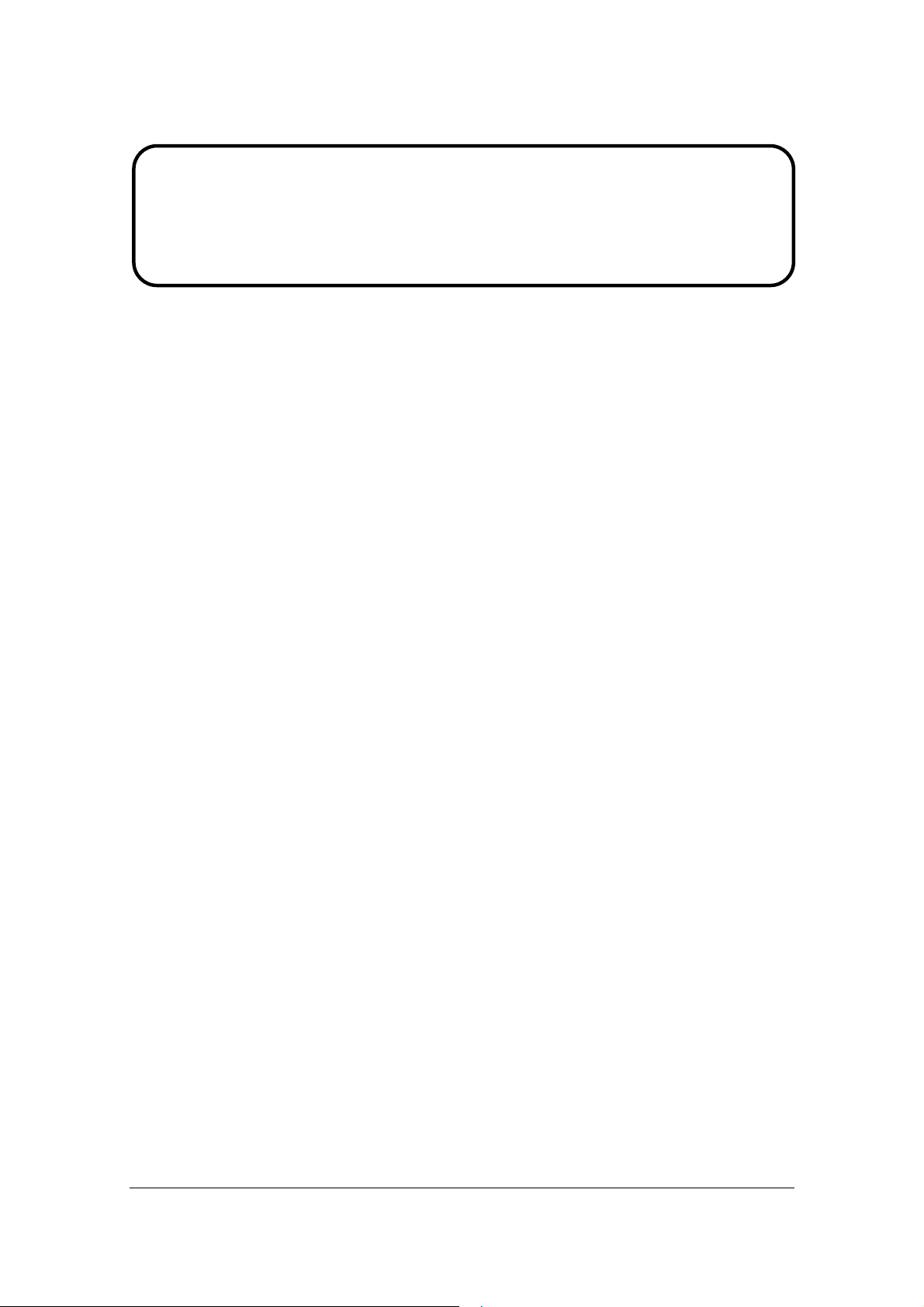
Service Manual
ViewSonic VG2230wm-1
Model No. VS11422
22” Color TFT LCD Display
(VG2230wm-1_SM Rev. 1a Oct. 2006)
ViewSonic 381 Brea Canyon Road, Walnut, California 91789 USA - (800) 888-8583
Page 2
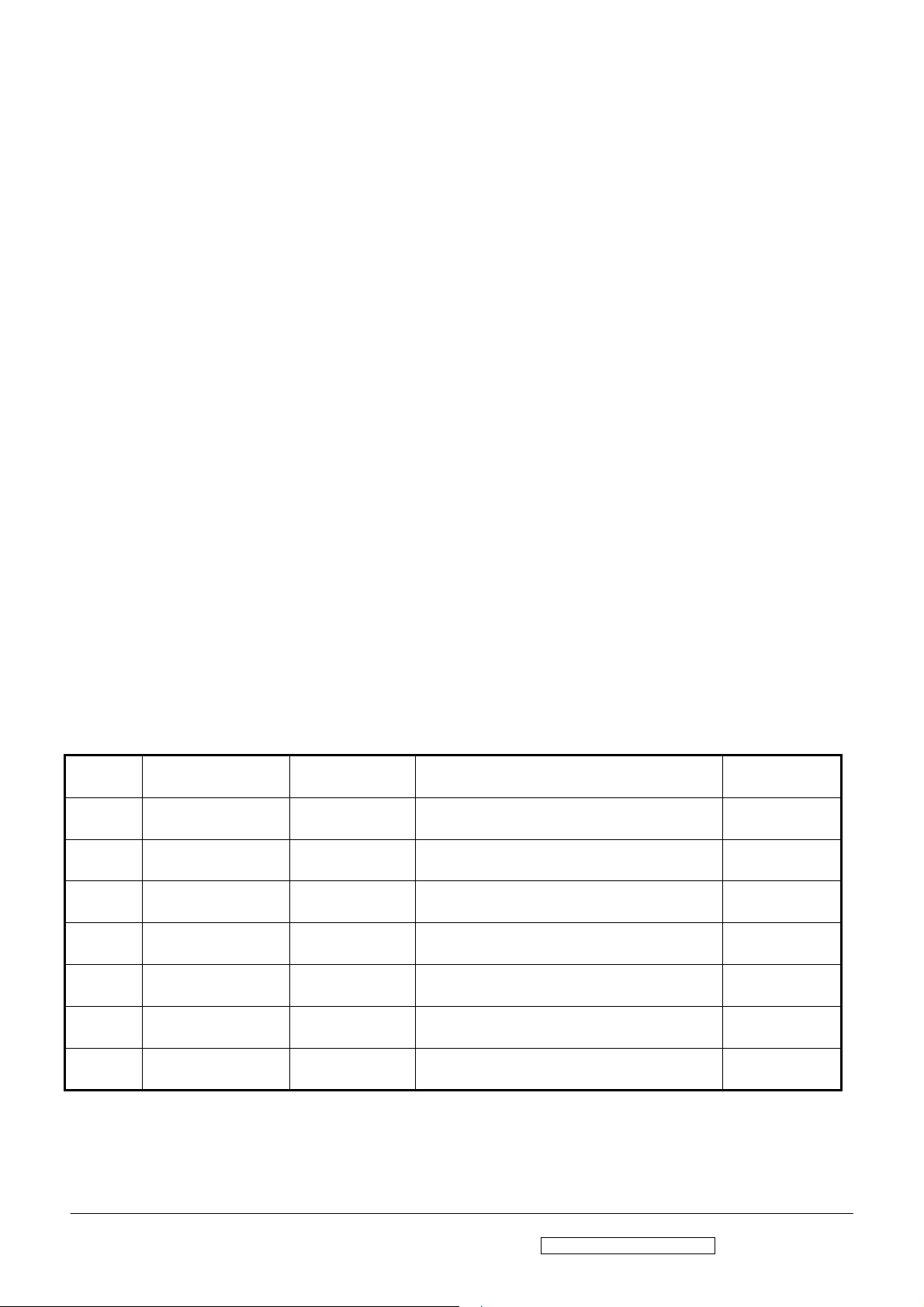
Copyright
Copyright © 2006 by ViewSonic Corporation. All rights reserved. No part of this publication
may be reproduced, transmitted, transcribed, stored in a retrieval system, or translated into any
language or computer language, in any form or by any means, electronic, mechanical, magnetic,
optical, chemical, manual or otherwise, without the prior written permission of ViewSonic
Corporation.
Disclaimer
ViewSonic makes no representations or warranties, either expressed or implied, with respect to
the contents hereof and specifically disclaims any warranty of merchantability or fitness for any
particular purpose. Further, ViewSonic reserves the right to revise this publication and to make
changes from time to time in the contents hereof without obligation of ViewSonic to notify any
person of such revision or changes.
Trademarks
Optiquest is a registered trademark of ViewSonic Corporation.
ViewSonic is a registered trademark of ViewSonic Corporation.
All other trademarks used within this document are the property of their respective owners.
Revision History
Revision SM Editing Date ECR Number Description of Changes Editor
1a 10/3/2006 Initial Release Jamie Chang
ViewSonic Corporation Confidential - Do Not Copy VG2230wm-1
i
Page 3
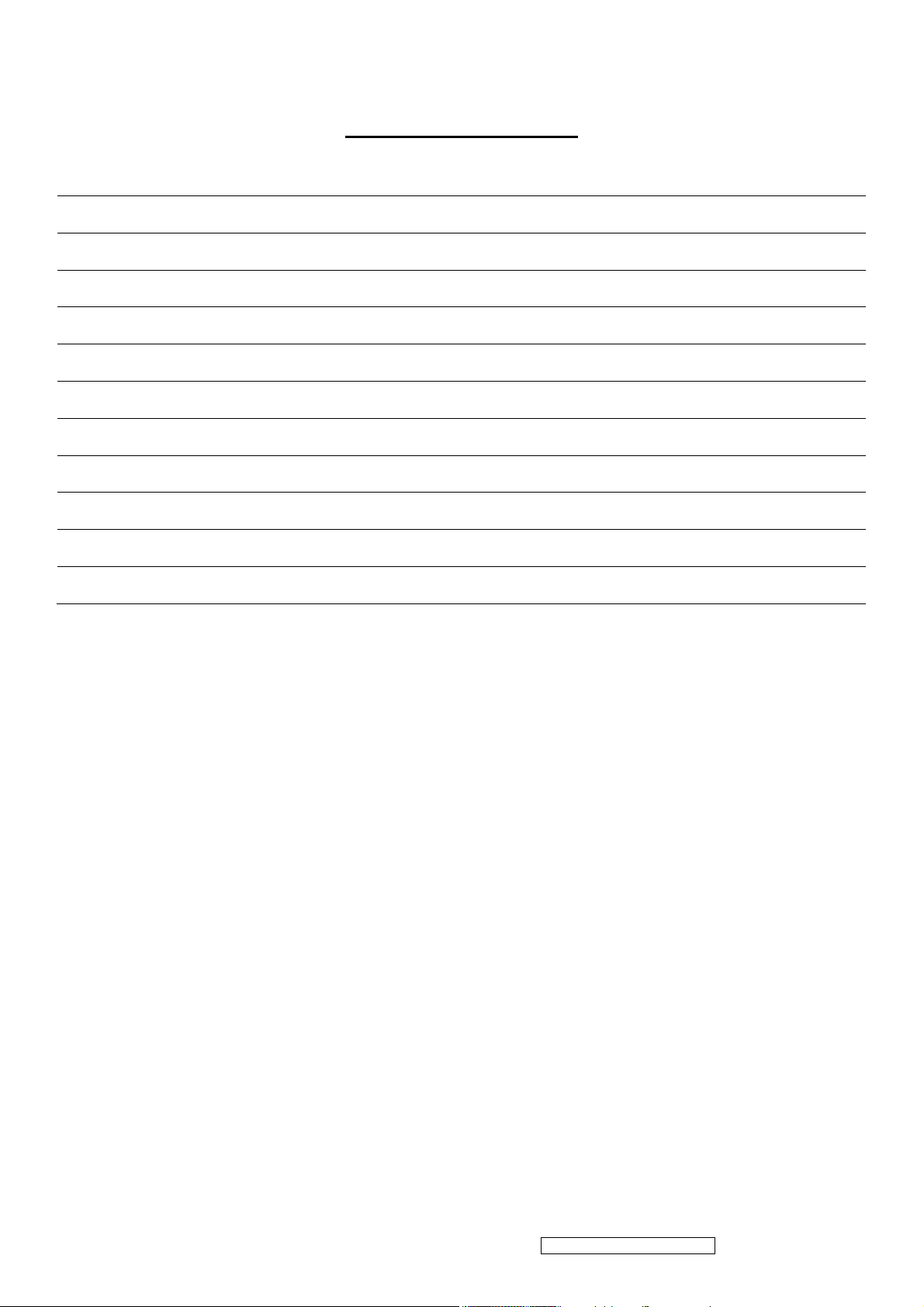
TABLE OF CONTENTS
1. Precautions and Safety Notices 1
2. Specification 4
3. Front Panel Function Control Description 14
4. Circuit Description 20
5. Adjustment Procedure 24
6. Troubleshooting Flow Chart 56
7. Recommended Spare Parts List 64
8. Exploded Diagram and Exploded Parts List 67
9. Block Diagram 71
10. Schematic Diagrams 72
11. PCB Layout Diagrams 78
ViewSonic Corporation Confidential - Do Not Copy VG2230wm-1
ii
Page 4
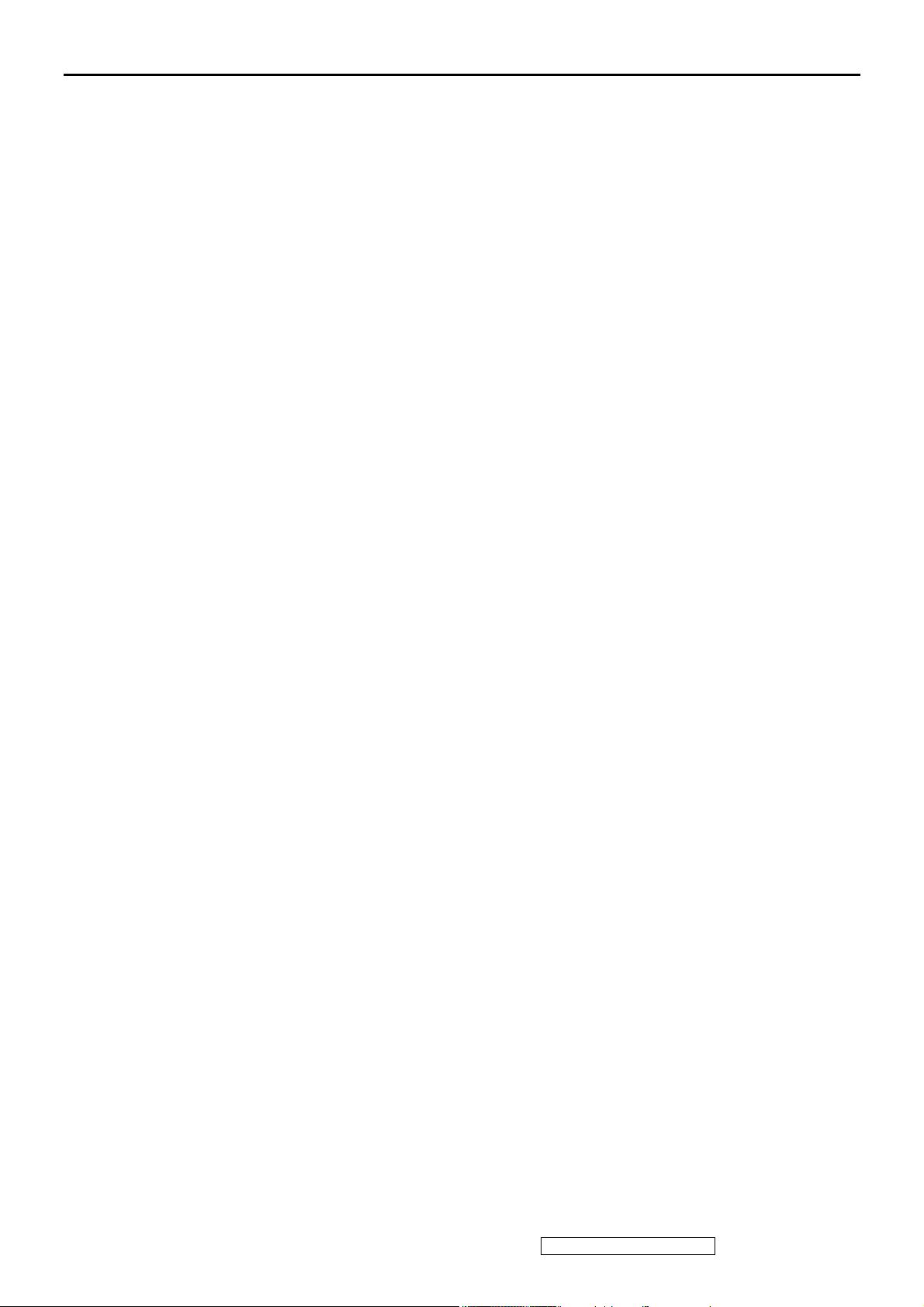
1. Precautions and Safety Notices
1. Appropriate Operation
(1) Turn off the product before cleaning.
(2) Use only a dry soft cloth when cleaning the LCD panel surface.
(3) Use a soft cloth soaked with mild detergent to clean the display housing.
(4) Use only a high quality, safety approved AC/DC power cord.
(5) Disconnect the power plug from the AC outlet if the product will not be used for a long period of time.
(6) If smoke, abnormal noise, or strange odor is present, immediately switch the LCD display off.
(7) Do not touch the LCD panel surface with sharp or hard objects.
(8) Do not place heavy objects on the LCD display, video cable, or power cord.
(9) Do not use abrasive cleaners, waxes or solvents for your cleaning.
(10) Do not operate the product under the following conditions:
- Extremely hot, cold or humid environment.
- Areas containing excessive dust and dirt.
- Near any appliance generating a strong magnetic field.
- In direct sunlight.
2. Caution
No modification of any circuit should be attempted. Service work should only be performed after you are thoroughly
familiar with all of the following safety checks and servicing guidelines.
3. Safety Check
Care should be taken while servicing this LCD display. Because of the high voltage used in the inverter circuit, the voltage is
exposed in such areas as the associated transformer circuits.
4. LCD Module Handling Precautions
4.1 Handling Precautions
(1) Since front polarizer is easily damaged, pay attention not to scratch it.
(2) Be sure to turn off power supply when connecting or disconnecting input connector.
(3) Wipe off water drops immediately. Long contact with water may cause discoloration or spots.
(4) When the panel surface is soiled, wipe it with absorbent cotton or other soft cloth.
(5) Since the panel is made of glass, it may break or crack if dropped or bumped on hard surface.
(6) Since CMOS LSI is used in this module, take care of static electricity and ensure human earth when handling.
(7) Do not open or modify the Module Assembly.
(8) Do not press the reflector sheet at the back of the module in any direction.
(9) In the event that a Module must be put back into the packing container slot after it was taken out of the container, do
not press the center of the CCFL Reflector edge. Instead, press at the far ends of the CFL Reflector edge softly.
Otherwise the TFT Module may be damaged.
(10) At the insertion or removal of the Signal Interface Connector, be sure not to rotate or tilt the Interface Connector of
the TFT Module.
(11) After installation of the TFT Module into an enclosure (LCD monitor housing, for example), do not twist or bend the
TFT Module even momentarily. When designing the enclosure, it should be taken into consideration that no
ViewSonic Corporation Confidential - Do Not Copy VG2230wm-1
1
Page 5
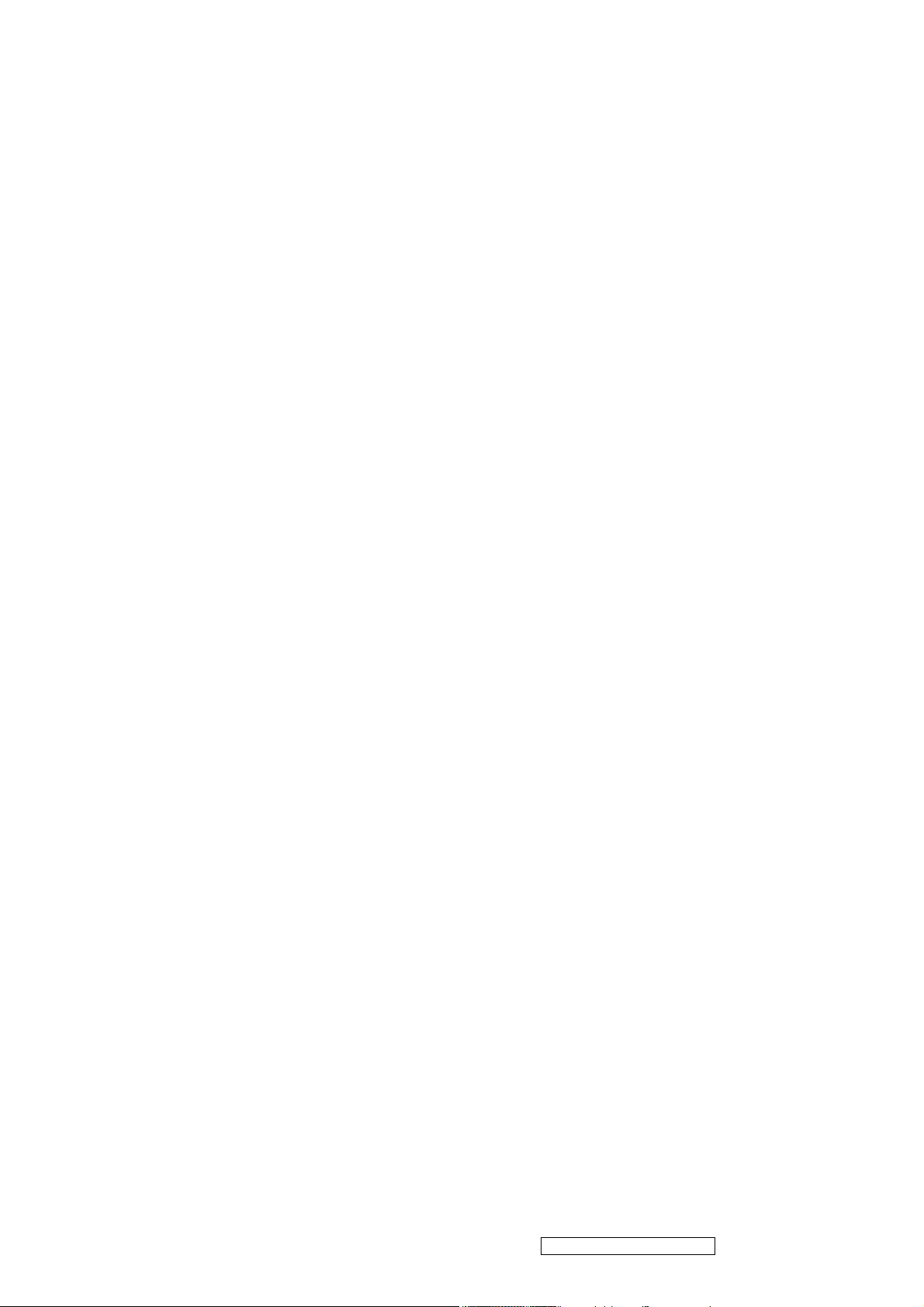
bending/twisting forces may be applied to the TFT Module from outside. Otherwise the TFT Module may be
damaged.
(12) The cold cathode fluorescent lamp in the LCD contains a small amount of mercury. Please follow local ordinances or
regulations for disposal.
(13) The LCD module contains a small amount of materials having no flammability grade. The LCD module should be
supplied with power that complies with the requirements of Limited Power Source (IEC60950 or UL1950), or an
exemption should be applied for.
(14) The LCD module is designed so that the CCFL in it is supplied by a Limited Current Circuit (IEC60950 or
UL1950). Do not connect the CCFL to a Hazardous Voltage Circuit
ViewSonic Corporation Confidential - Do Not Copy VG2230wm-1
2
Page 6
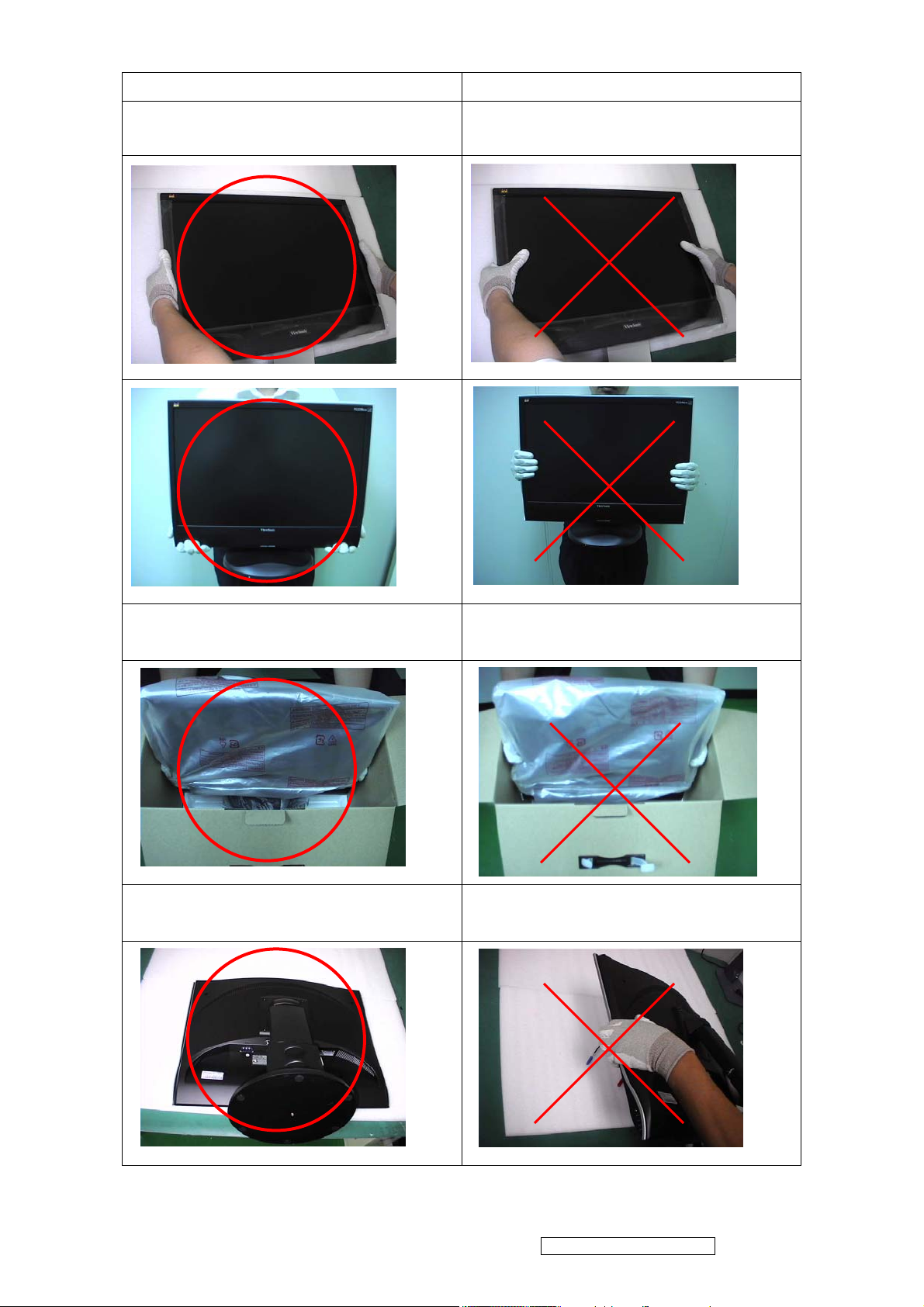
Correct methods : Incorrect Methods :
Only touch the metal-frame of the panel or the
front cover of the monitor.
Do not touch the surface of the polarizer .
Surface of the panel is pressed by fingers & this
may cause “ MURA “
Take out the monitor with cushion Take out the monitor by grasping the LCD
panel. That may cause “ MURA“.
Place the monitor on a clean & soft foam
pad .
Place the monitor on foreign objects .
That could scratch the surface of panel
ViewSonic Corporation Confidential - Do Not Copy VG2230wm-1
3
Page 7
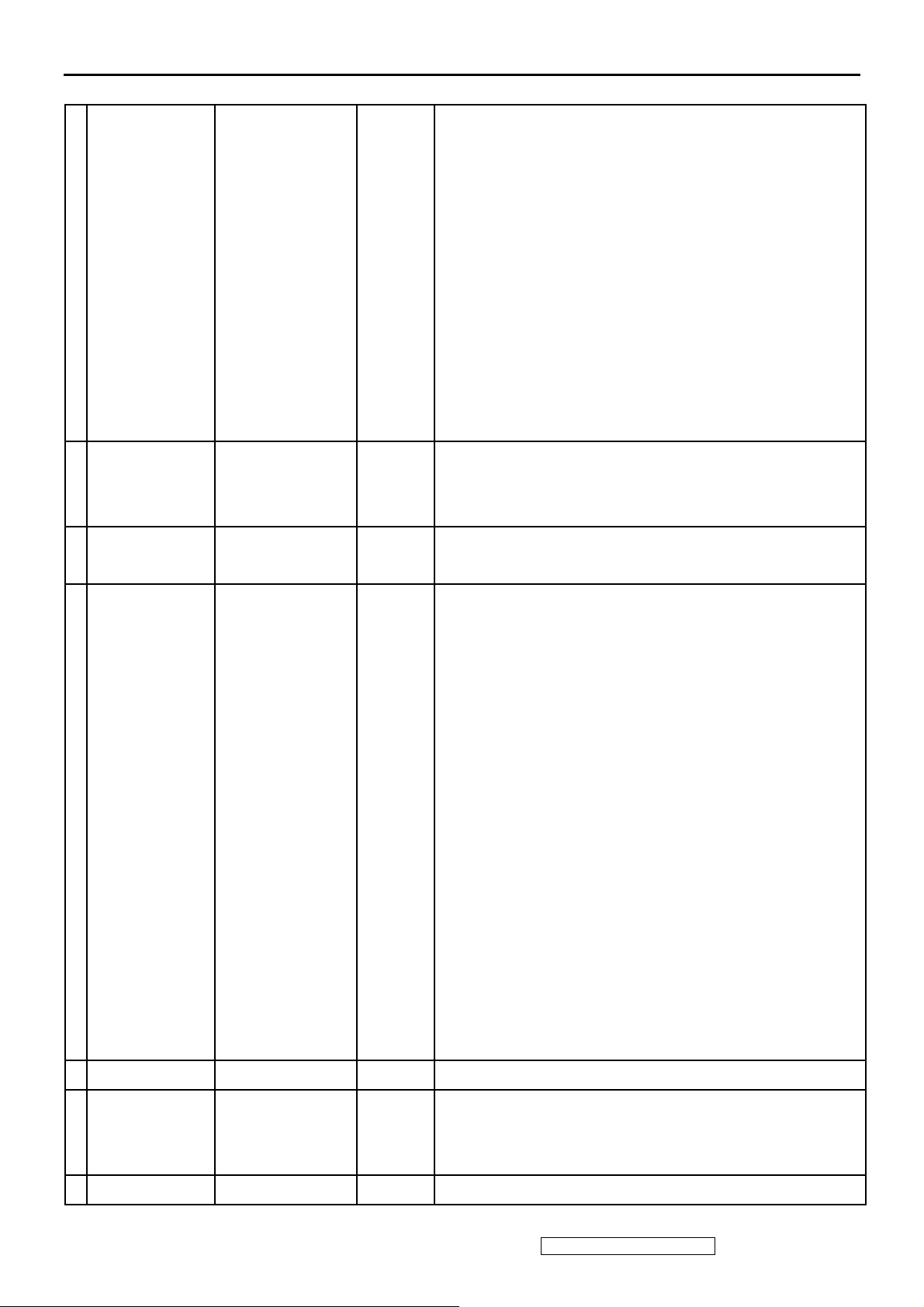
2. Specification
2.1 INSTRUCTION
LCD PANEL
1
3 INPUT SIGNAL
4 COMPATIBILITY
st
(1
source)
Panel:
Size
Pixel Arrange
Glass Treatment
Contrast Ratio
Viewing Angle
Colors
Luminance
Response Time
Backlight
Backlight Life
Mercury
Video
Sync
PC
Mac
CR >= 10
On-Off
CMO A220Z1
22" Wide Color a-Si TFT Active Matrix 1680X1050 LCD
0.282 mm x 0.282 mm
Anti-Glare, Hard coating (3H)
700 :1
170/160 (degrees; typ)
16.2 million colors (6+2 bits)
280 cd/m2
5 ms
4 CCFL
60000 Hrs (Typ) / 50000 Hrs (Min)
3 mg per lamp
RGB Analog (75 ohms, 0.7 / 1.0 Vp-p), DVI (TMDS, 100 ohms)
Separate Sync / Composite Sync / SOG
Fh = 24 – 82 kHz ; Fv = 50 – 85 Hz
PC Compatibles (from VGA up to 1680X1050 Non Interlaced)
Power Mac (up to 1680X1050 )
RESOLUTION
5
Recommended
Support
1680x1050@60Hz
640 x 350 @ 70Hz
640 x 400 @ 60, 70Hz
640 x 480 @ 50, 60, 67, 72, 75Hz
720 x 400 @ 70Hz
720 x 480 @ 60Hz
720 x 576 @ 50Hz
800 x 600 @ 56, 60, 72, 75Hz
832 x 624 @ 75Hz
1024 x 768 @ 50, 60, 70,75, 75Hz
1152 x 864 @ 75Hz
1152 x 870 @ 75Hz
1280 x 720 @ 50Hz
1280 x 768 @ 50, 60, 60, 75Hz
1280 x 960 @ 50, 60, 75Hz
1280 x 1024 @ 50, 60, 75Hz
6 AUDIO Speaker
CONNECTORS
7
8 POWER Voltage
Video
Power
Analog
Digital
2.5Wx2
DB-15
DVI-D
Internal Power Adapter, 3-pin plug (CEE22)
AC 100-240V (Universal); 50/60 Hz
ViewSonic Corporation Confidential - Do Not Copy VG2230wm-1
4
Page 8
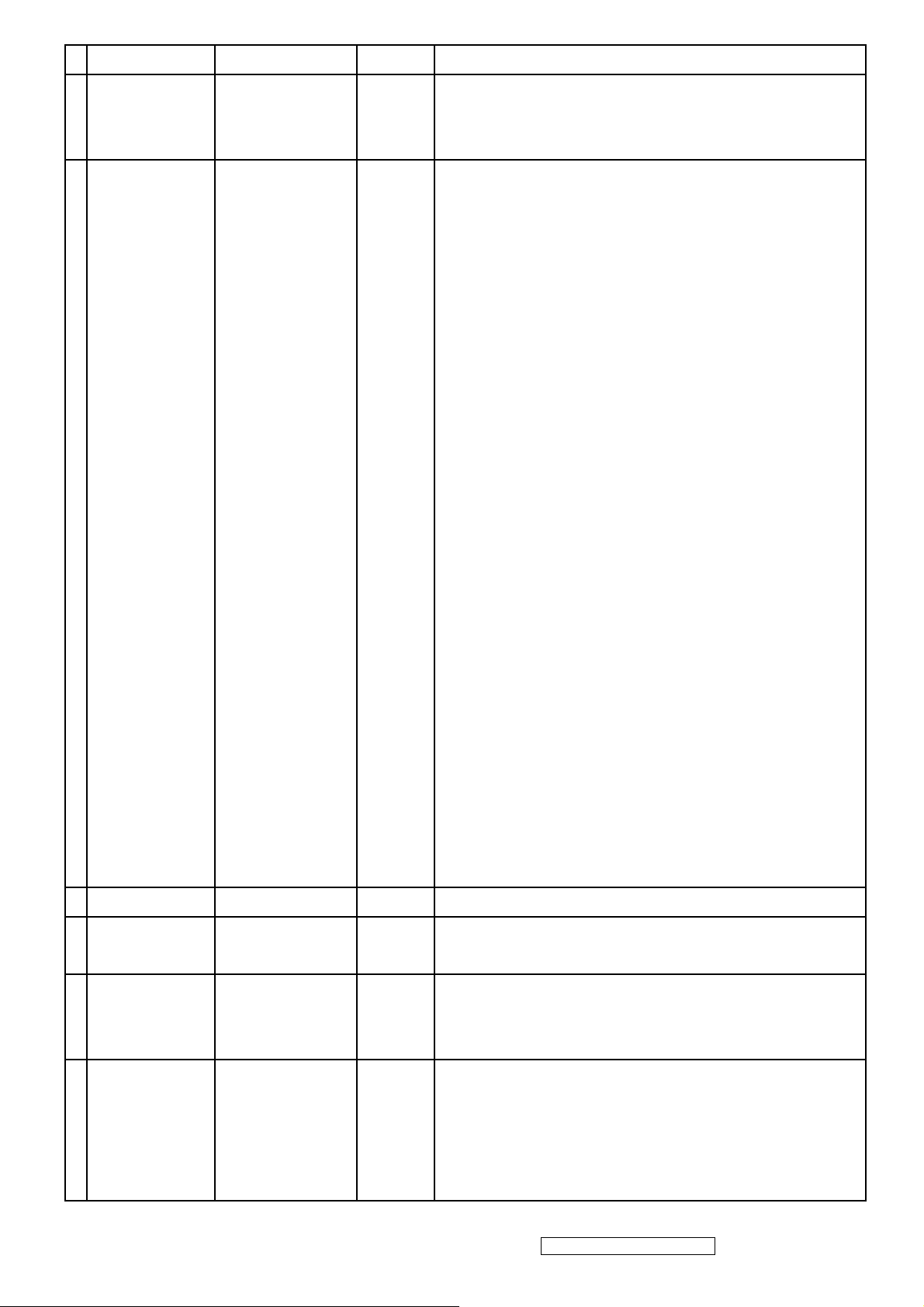
Consumption Max/Min 43 W / 38 W
9 ERGONOMICS
CONTROLS
10
Tilt
Swivel
Height Adjust
Physical
OSD Function
20 ~ -5 degrees
360 degrees
0 ~ ≧ 80 mm
Key
buttons
Main Menu
[PW], [Mute], [ 1 ], [Up], [Dn], [ 2 ]
Auto Image Adjust
Contrast/Brightness
Input Select
Analog, Digital
Audio Adjust
Volume, Mute
Color Adjust
sRGB, 9300K, 7500K, 6500K, 5400K, User Color [R, G, B]
Information
Manual Image Adjust
Horizontal Size, H/V Position, Fine Tune, Sharpness
Setup Menu
Short cut
key
11 BANDWIDTH 165 MHz
OPERATING
12
CONDITION
STORAGE /
Temperature
Humidity
Temperature
Language, Resolution Notice, Input Priority, OSD Position,
OSD Timeout, OSD Background
Memory Recall
[ 1 ] : Main Menu
[ 2 ] : Input Select
[Up] or [Dn] : Contrast / Brightness
[Up] + [Dn] : Recall both of Contrast and Brightness to default
[ 1 ] + [ 2 ] : Toggle 720x400 and 640x400 mode
[ 1 ] + [Up] + [Dn] : Auto White Balance
[ 1 ] + [Dn] : Power Lock
[ 1 ] + [Up] : OSD Lock
32°F to 104°F (0°C to 40°C)
10% to 90% (no condensation)
-4°F to 140°F (-20°C to 60°C)
13
14 DIMENSIONS
SHIPPING
CONDITION
Humidity
Physical:
(W x H x D)
Display w
Stand
Wall
Mount
10% to 90% (no condensation)
519 mm (W) x 436 mm (H) x 250 mm (D)
20.4" (W) x 17.2" (H) x 9.8" (D)
519 mm (W) x 392 mm (H) x 60 mm (D)
20.4" (W) x 15.4" (H) x 2.4" (D)
ViewSonic Corporation Confidential - Do Not Copy VG2230wm-1
5
Page 9
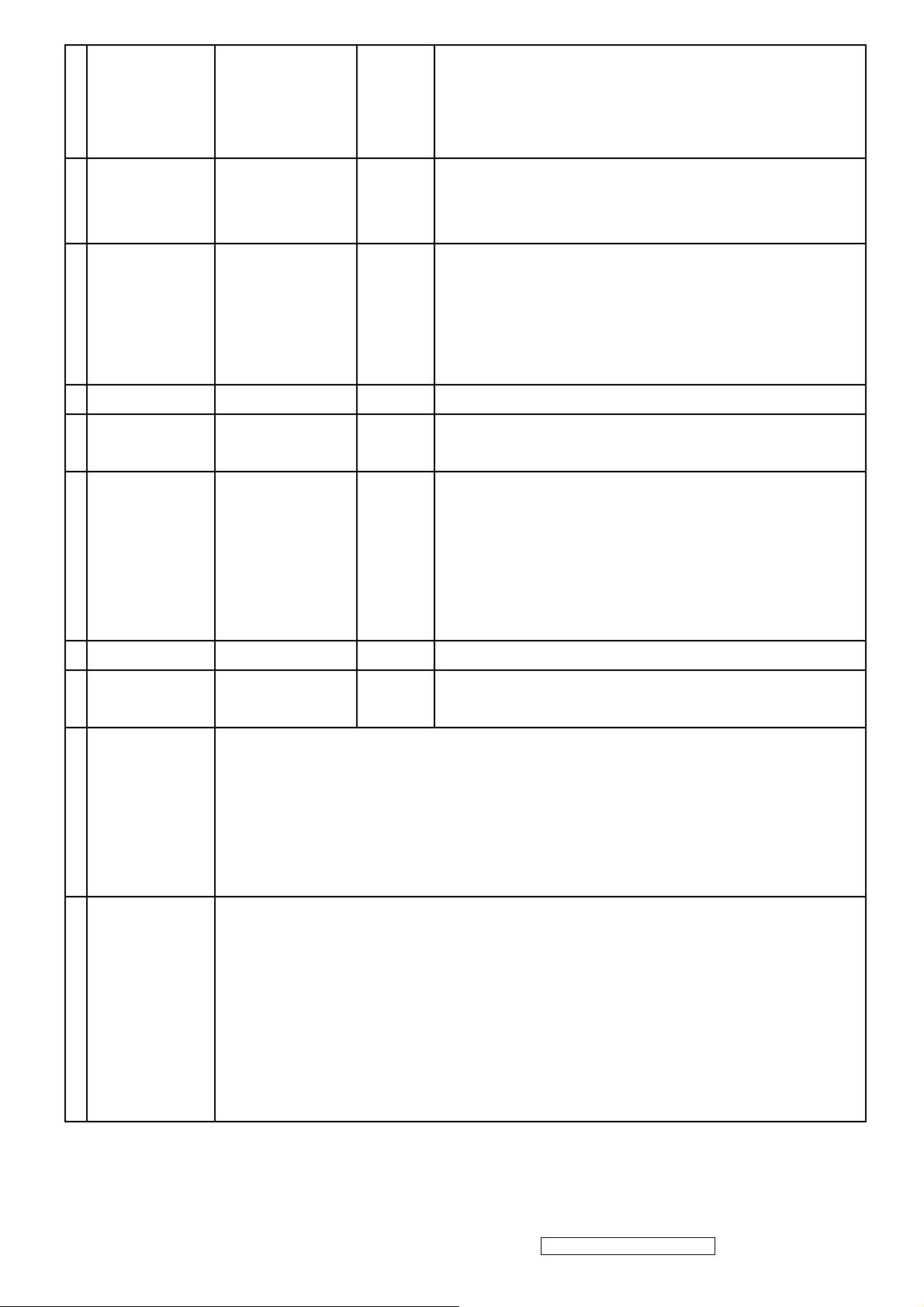
Packing
(W x H x D)
Net
15 WEIGHT
16 REGULATIONS
17 RELIABILITY MTBF 100,000 Hr (Excluding Panel).
POWER SAVING
18
FUNCTION
"On"
" Active Off"
Container Load
Pallet Load
Standard
Packing
Gross
GREEN
AMBER
20' / 40'
570 mm (W) x 530 mm (H) x 300 mm (D)
22.4" (W) x 20.1" (H) x 11.8" (D)
6.6 Kg (14.5 lbs)
8.6 Kg (18.9 lbs)
UL, CUL, FCC-B (ICES), CB, CE, TCO'03, ICES-003B,
ISO13406-2, TUV/GS, TUV ERGO(covers ISO13406-2 & MPRII),
TUV-S, NOM, GOST-R, HYGIENIC (20 copies), ENERGY,
Energy Star, CCC, BSMI, PSB, C-TICK, KTL/MIC, SASO, WEEE,
RoHS
Normal
≦1 W
240 / 520 pieces
20 pieces
19 LOGISTICS
20 Wall Mount VESA 100mm x 100mm
21 OTHERS
Package
22
Contents
UPC Code
Serial Format
EDID Code
Country of origin
DDC/CI, KENSINGTON MicroSaver Security Compatible,
LCD Display
Power Cable
Video Cable
Audio Cable
Quick Start Guide
ViewSonic Wizard CD-ROM
Carton -- One piece construction with double wall, 1.0 Kg
Plastic Handle -- PE-LD, 13.2g
Poly Foam -- EPS, 180g, 2 pices
766907228816
QC9
Byte 10 – 0 x 1E, Byte 11 – 0 x A2
CHINA
WorldWide Model.
EU Packaging
23
Information
Accessory Plastic Bags -- PE-LD, 2g
The PE bag that cover monitor -- PE-LD, 3g
Pallet (Europe) -- Poplar, 28Kg
Pallet (Others) -- Fumigation wood, 30Kg
ViewSonic Corporation Confidential - Do Not Copy VG2230wm-1
6
Page 10
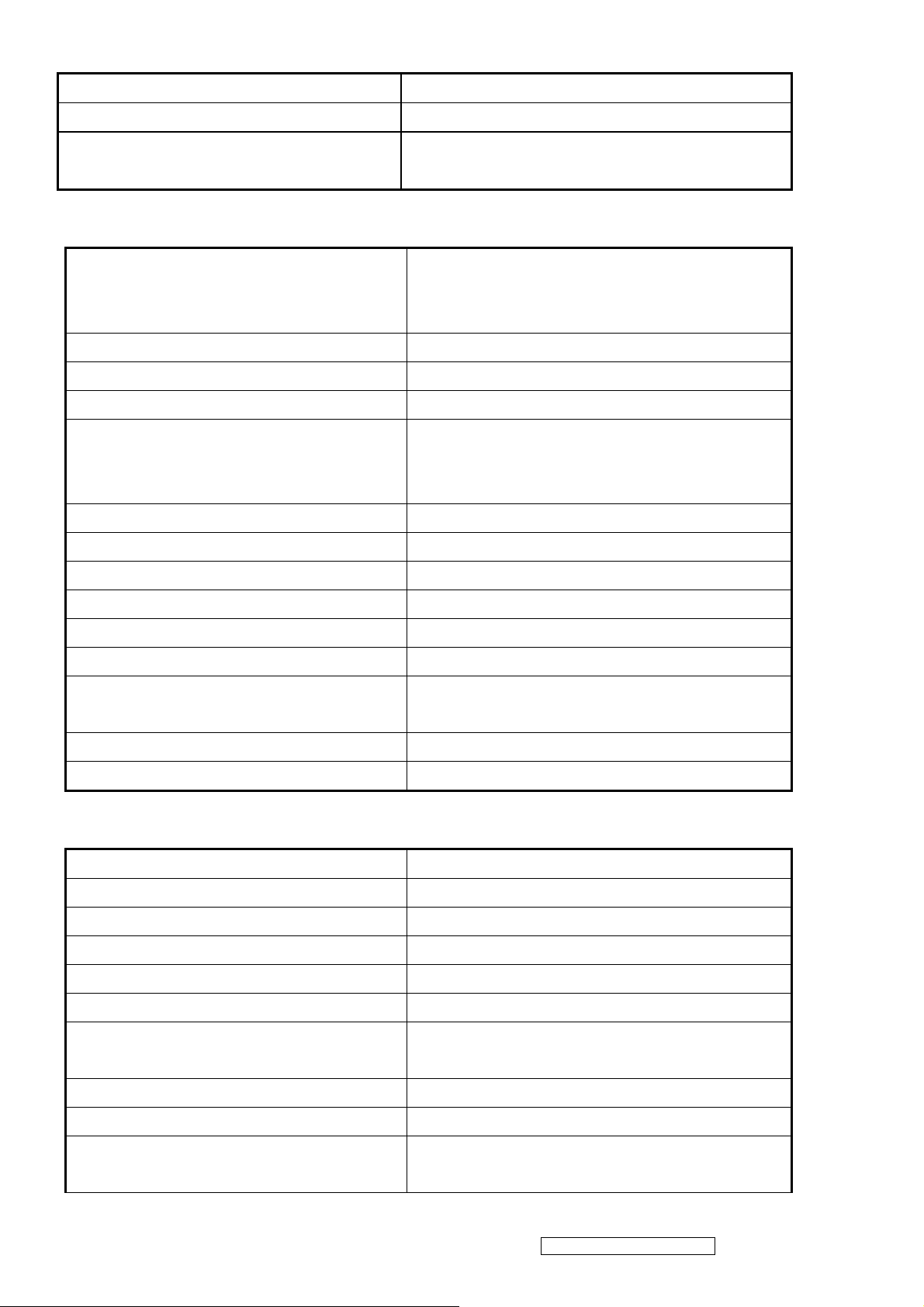
2.2 GENERAL SPECIFICATION
Test Resolution & Frequency 1680x1050 @ 60Hz
Test Image Size Full Size
Contrast and Brightness Controls
Factory Default:
Contrast = 70%, Brightness = 100%
2.3 VIDEO INTERFACE
Input Connector (refer the Appendix A) Analog = DB-15
Digital = DVI-D
Default Input Connector Defaults to the first detected input
Video Cable Strain Relief Equal to twice the weight of the monitor for five minutes
Video Cable Connector Pin out Refer to Appendix A; Compliant DDC/2B
Video RGB (Analog)
Video Signals
Video Impedance 75 Ohms (Analog), 100 Ohms (Digital)
Maximum PC Video Signal 950 mV with no damage to monitor
Maximum Mac Video Signal 1250 mV with no damage to monitor
Separate Sync / Composite Sync / SOG
TMDS (Digital)
Sync Signals TTL
DDC/2B Compliant with version 3
Sync Compatibility Separate Sync / Composite Sync / SOG
Video Compatibility
Resolution Compatibility Refer to Segment 4-5
Exclusions Not compatible with interlaced video
Shall be compatible with all PC type computers, Macintosh
computers, and after market video cards
2.4 POWER SUPPLY
Internal Power Supply HJC H0AU032001
Input Voltage Range 90 to 264 VAC
Input Frequency Range 47 to 63 Hertz
Short Circuit Protection Output can be shorted without damage
Over Current Protection 5.0 A typical at 12.0 VDC
Leakage Current 3.5mA (Max) at 254VAC / 60Hz
Efficiency (at 115VAC Full Load) Typical: 80%
Minimum: 75%
Fuse Internal and not user replaceable
Power Output 38 Watts (typ)
Ripple and Noise
Ripple: <3%
Noise: <1%
ViewSonic Corporation Confidential - Do Not Copy VG2230wm-1
7
Page 11
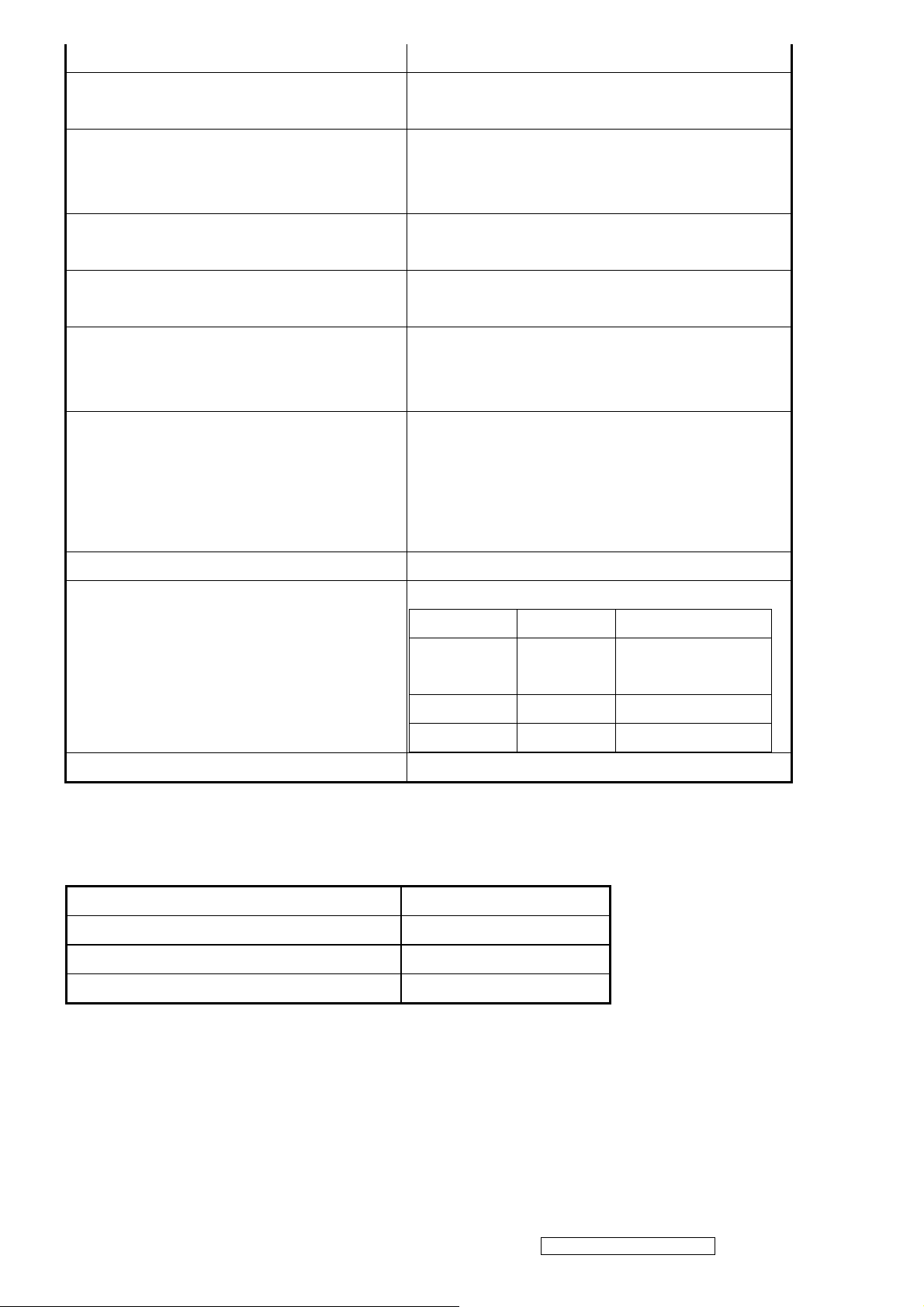
Max Input AC Current 1.5 Arms @ 90VAC, 0.75 Arms @180VAC
Inrush Current (Cold Start)
Power Supply Cold Start
Power Supply Transient Immunity
Power Supply Line Surge Immunity
Power Supply Missing Cycle Immunity
Power Supply Acoustics
50 A (max) @ 115VAC
90 A (max) @ 230VAC
Shall start and function properly when under full load, with
all combinations of input voltage, input frequency, and
operating temperature.
Shall be able to withstand an ANSI/IEEE C62.41-1980
6000V 200 ampere ring wave transient test with no damage.
Shall be able to withstand 1.5 times nominal line voltage for
one cycle with no damage.
Shall be able to function properly, without reset or visible
screen artifacts, when ½ cycle of AC power is randomly
missing at nominal input.
The power supply shall not produce audible noise that would
be detectable by the user. Audible shall defined to be in
compliance with ISO 7779 (DIN EN27779:1991) Noise
measurements of machines acoustics. Power Switch noise
shall not be considered.
Power Saving Operation(Method) VESA DPMS Signaling
Mode LED Power Consumption
Power Consumption
Recovery Time On Mode = N/A, Active Off < 3 sec
On Blue 38W (typ)
Active off Amber <1W
Off Off <1W
2.5 ELECTRICAL REQUIREMENT
Horizontal / Vertical Frequency
Horizontal Frequency
Vertical Refresh Rate
Maximum Pixel Clock 165 MHz
24 – 82 kHz
50 – 85 Hz
43W (max)
Sync Polarity Independent of sync polarity
ViewSonic Corporation Confidential - Do Not Copy VG2230wm-1
8
Page 12
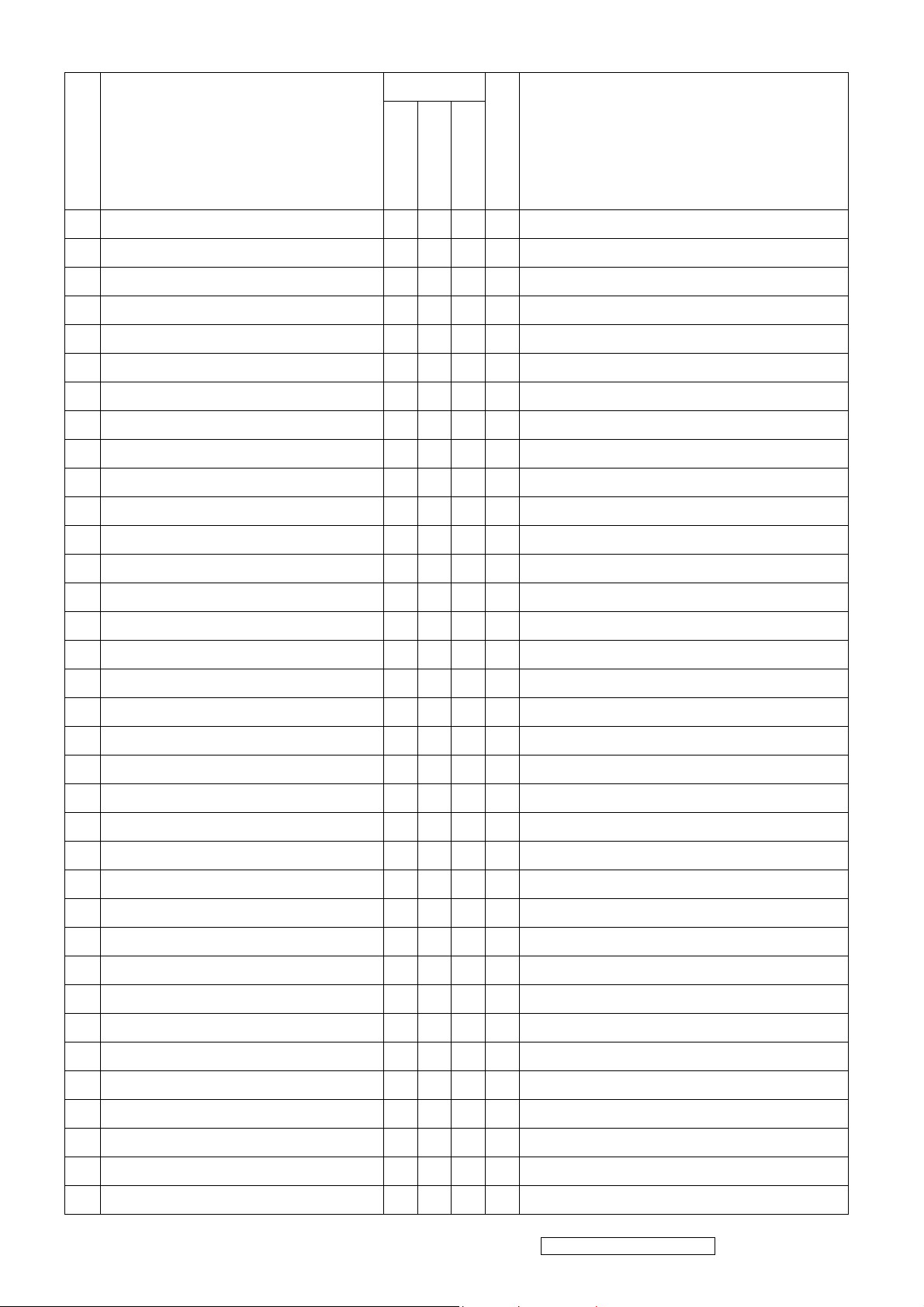
Timing Table
Item
Timing
1 640 x 350 @ 70 Hz, 31.5 KHz
2 640 x 350 @ 85 Hz, 37.9 KHz
3 640 x 400 @ 60 Hz, 31.5 KHz
4 640 x 400 @ 70 Hz, 31.5 KHz
5 640 x 400 @ 85 Hz, 37.9 KHz
6 640 x 480 @ 50 Hz, 24.7 KHz
7 640 x 480 @ 60 Hz, 31.5 KHz
8 640 x 480 @ 67 Hz, 35 KHz
9 640 x 480 @ 72 Hz, 37.9 KHz
10 640 x 480 @ 75 Hz, 37.5 KHz
11 640 x 480 @ 85 Hz, 43.3 KHz
Analog
Separated
Composite
SOG
Digital - TMDS
Remark
12 720 x 400 @ 70 Hz, 31.5 KHz
13 720 x 400 @ 85 Hz, 37.9 KHz
14 720 x 480 @ 60 Hz, 31.5 KHz
15 720 x 576 @ 50 Hz, 31.3 KHz
16 800 x 600 @ 56 Hz, 35.1 KHz
17 800 x 600 @ 60 Hz, 37.9 KHz
18 800 x 600 @ 72 Hz, 48.1 KHz
19 800 x 600 @ 75 Hz, 46.9 KHz
20 800 x 600 @ 85 Hz, 53.7 KHz
21 832 x 624 @ 75 Hz, 49.7 KHz
22 1024 x 768 @ 50 Hz, 39.6 KHz
23 1024 x 768 @ 60 Hz, 48.4 KHz
24 1024 x 768 @ 70 Hz, 56.5 KHz
25 1024 x 768 @ 75 Hz, 60 KHz
26 1024 x 768 @ 75 Hz, 60.2 KHz
27 1024 x 768 @ 85 Hz, 68.7 KHz
28 1152 x 864 @ 75 Hz, 67.5 KHz
29 1152 x 870 @ 75 Hz, 68.7 KHz
30 1280 x 720 @ 50 Hz, 37.5 KHz
31 1280 x 768 @ 50 Hz, 39.6 KHz
32 1280 x 768 @ 60 Hz, 47.4 KHz
33 1280 x 768 @ 60 Hz, 47.8 KHz
34 1280 x 768 @ 75 Hz, 60.3 KHz
35 1280 x 768 @ 85 Hz, 68.6 KHz
ViewSonic Corporation Confidential - Do Not Copy VG2230wm-1
9
Page 13
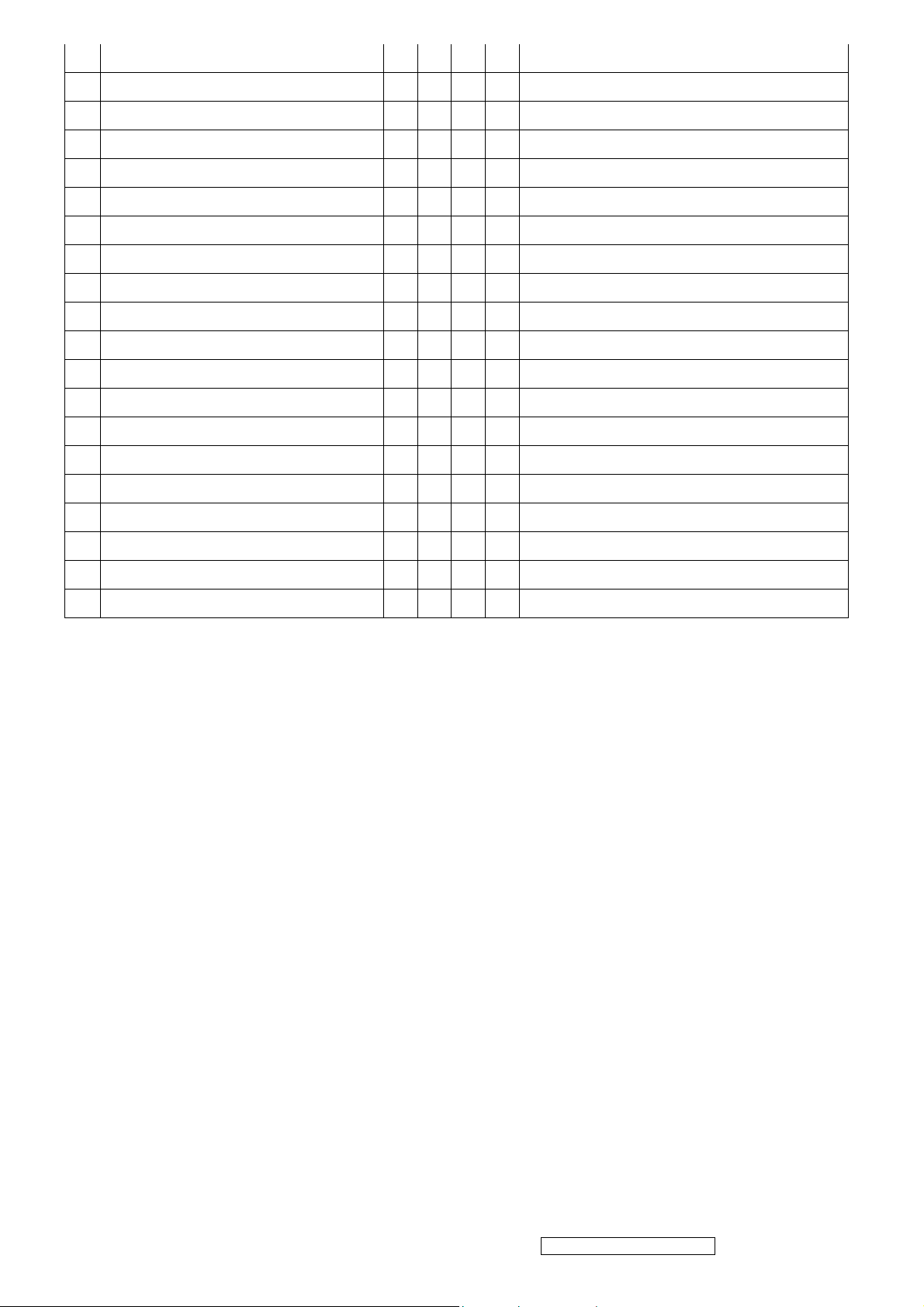
36 1280 x 960 @ 50 Hz, 49.4 KHz
37 1280 x 960 @ 60 Hz, 59.7 KHz
38 1280 x 960 @ 75 Hz, 75.2 KHz
39 1280 x 1024 @ 50 Hz, 52.7 KHz
40 1280 x 1024 @ 60 Hz, 64 KHz
41 1280 x 1024 @ 70 Hz, 74.6 KHz
42 1280 x 1024 @ 72 Hz, 76.8 KHz
43 1280 x 1024 @ 75 Hz, 80 KHz
44 1360 x 768 @ 60 Hz, 47.7 KHz
45 1400 x 1050 @ 50 Hz, 54.1 KHz
46 1400 x 1050 @ 60 Hz, 64.7 KHz
47 1400 x 1050 @ 60 Hz, 65.3 KHz
48 1400 x 1050 @ 75 Hz, 82.3 KHz
49 1440 x 900 @ 60 Hz, 55.5 KHz
50 1440 x 900 @ 60 Hz, 59.9 KHz
51 1440 x 900 @ 75 Hz, 75 KHz
52 1600 x 1200 @ 60 Hz, 75 KHz
53 1680 x 1050 @ 60 Hz, 65.3 KHz
54 1920 x 1080 @ 50 Hz, 28.1 KHz
55 1920 x 1080 @ 60 Hz, 33.8 KHz
*1. Tolerance ≧ ±2KHz. (if the range dose not cover other timing mode)
*2. Any timing not in the list, it should display as normal or show on “OUT OF RANGE” OSD message with blanking.
*3. The image quality of 85Hz mode might be worse than 75Hz.
Primary Presets
1680x1050 @ 60Hz
User Presets
Number of User Presets (recognized timings) Available: 10 presets total in FIFO configuration
Changing Modes
● Maximum Mode Change Blank Time for image stability : 5 seconds (Max), excluding “Auto Adjust” time
● Under DOS mode (640 x 350, 720 x 400 & 640 x 400), it should recall factory setting when execute “Auto Adjust”
● The monitor needs to do “Auto Adjust” the first time a new mode is detected
(see section “0-Touch™ Function Actions”)
● While running Change Mode, Auto Adjust or Memory Recall, the image shall blank
ViewSonic Corporation Confidential - Do Not Copy VG2230wm-1
10
Page 14
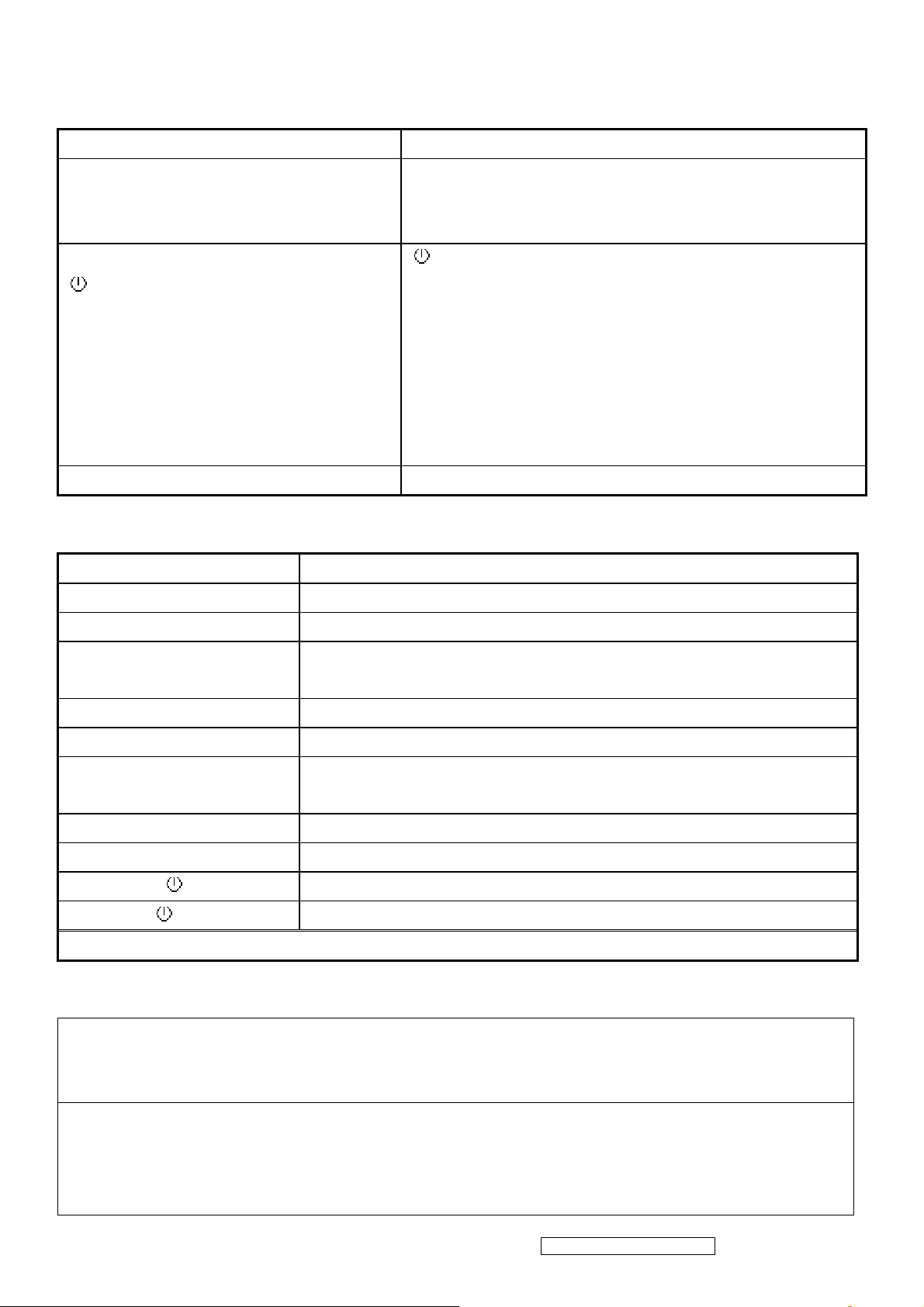
2.6 FRONT PANEL CONTROLS AND INDICATORS
Front Panel Hardware Controls
Power Switch (Front Head) Power Control, soft Power Switch.
Power LED (Front Head) Green – ON
Orange – Active Off
Dark = Soft Power Switch OFF
Front Panel Controls (Head)
[
] [;X] [ 1 ] [ 2 ] [▲] [▼]
Reaction Time OSD must fully appear within 0.5s after pushing Button 1
Short Cuts Function from the button(s)
[1] Main Menu
[2] Input toggle (Analog or Digital; refer to Appendix D)
[;X] Mute
[▼] or [▲] to immediately activate Contrast menu. It should be change to Brightness OSD by
push button [2]
[
] Power
[;X] Mute
[ 1 ] BUTTON 1
[ 2 ] Button 2
[▲] UP ARROW BUTTON
[▼] DOWN ARROW BUTTON
Note: Power Button, Button 1 and Button 2 must be one-shot logic
operation. (i.e. there should be no cycling)
[▼]+ [▲] recall both of Contrast and Brightness to default
[1] + [2] toggle 720x400 and 640x400 mode when input 720x400 or 640x400 mode
[1] + [▼] + [▲]
(keep pushing 3 sec)
[1] + [▼] Power Lock
[1] + [▲]
No signal + [ ] + [▼] + [▲] Burning mode
Signal + [ ] + [▼] + [▲] Factory Mode
Remark : All the short cuts function are only available while OSD off
Function descriptions
Main Menu Controls
The Main Menu OSD includes most of control functions.
Please refer to APPENDIX C (Main Menu OSD Table) for the detail.
OSD Lock short cuts function for the buttons
The OSD lock will be activated by pressing the front panel control buttons "(1), & (▲)" for 10 seconds. If the user then tries
White Balance. (Not shown on user’s guide)
OSD Lock
to access the OSD by pressing any of the buttons "1", "▼", "▲", "2" a message will appear on the screen for 3 seconds
showing "OSD Locked". The OSD lock will be deactivated by pressing the front panel control buttons "(1), & (▲)" again
ViewSonic Corporation Confidential - Do Not Copy VG2230wm-1
11
Page 15
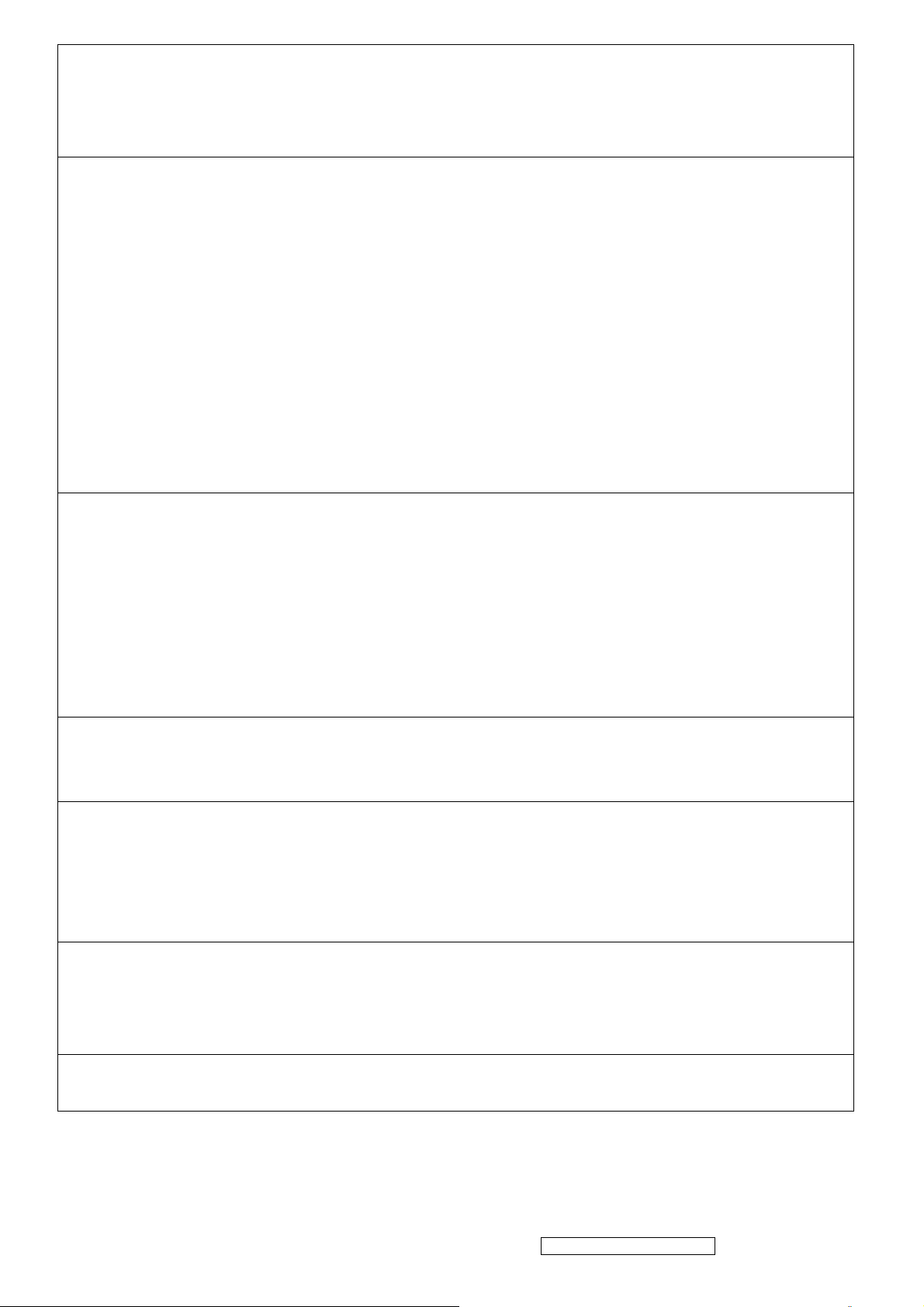
for 10 seconds.
Note1: When the OSD is locked will lock all functions, including “Volume” and “Mute”
Note 2: Status bar indicating OSD Lock or Unlock is in progress and when complete it will indicate “OSD Locked”
Note 3: OSD Lock should not lock Power Button and Power Lock function
Power Lock short cuts function for the buttons
The power button lock will be activated by pressing the front panel control buttons "(1), & (▼)" for 10 seconds. Locking the
power button means that the user won't be able to turn off the LCD while the power button is locked. If the user presses the
power button while it is locked, a message will appear on the screen for 3 seconds showing "Power Button Locked". It also
means that with the power button locked, the LCD would automatically turn back "On" when power is restored after a power
failure. If the power button is not in the locked mode, then power should return to it's previous state when power is restored
after a power failure. The power button lock will be deactivated by pressing the front panel control buttons "(1), & (▼)"
again for 10 seconds.
Note 1: Status bar indicating Power Button lock or unlock is in progress and when complete it will indicate “Power Button
Locked”
Note 2: Power should only be lockable in the “On State”
Memory Recall Actions
Memory Recall action on the analog and digital mode as below
1. Recall white balance to factory setting
2. Set the factory defaults as shown in Section 4-8
3. Clean all the mode setting buffer
4. Execute Auto Image Adjust
Note: Memory Recall should have no effect for Language, Power Lock, User Color Settings or Input Priority
Input Signal Notice Actions
1. The Input Signal Notice OSD appears 3 seconds when power turns on or change input signal.
The Input Signal Notice OSD position is on the right-top side of image. And the OSD background setting shall be turn on.
Resolution Notice Actions
1. Resolution Notice OSD should show on screen after changing to non-native mode for 30 sec
2. For auto input select function, it shall meet the requirement in Appendix D.
3. The OSD should disappear after 10 sec or by pushing button [1] or [2]
Resolution Notice function should be disabled when push button [2] under Resolution Notice OSD
0-Touch™ Function Actions
1. Execute Auto Image Adjust when new mode detected, and save the settings to buffer for further use
2. It should be reset by Memory Recall function
(Should not reset by power off, power unplug and others)
OSD Auto Save
The OSD shall save new settings when it is turned off by the user or when it times out. There shall not be a separate save
ViewSonic Corporation Confidential - Do Not Copy VG2230wm-1
12
Page 16
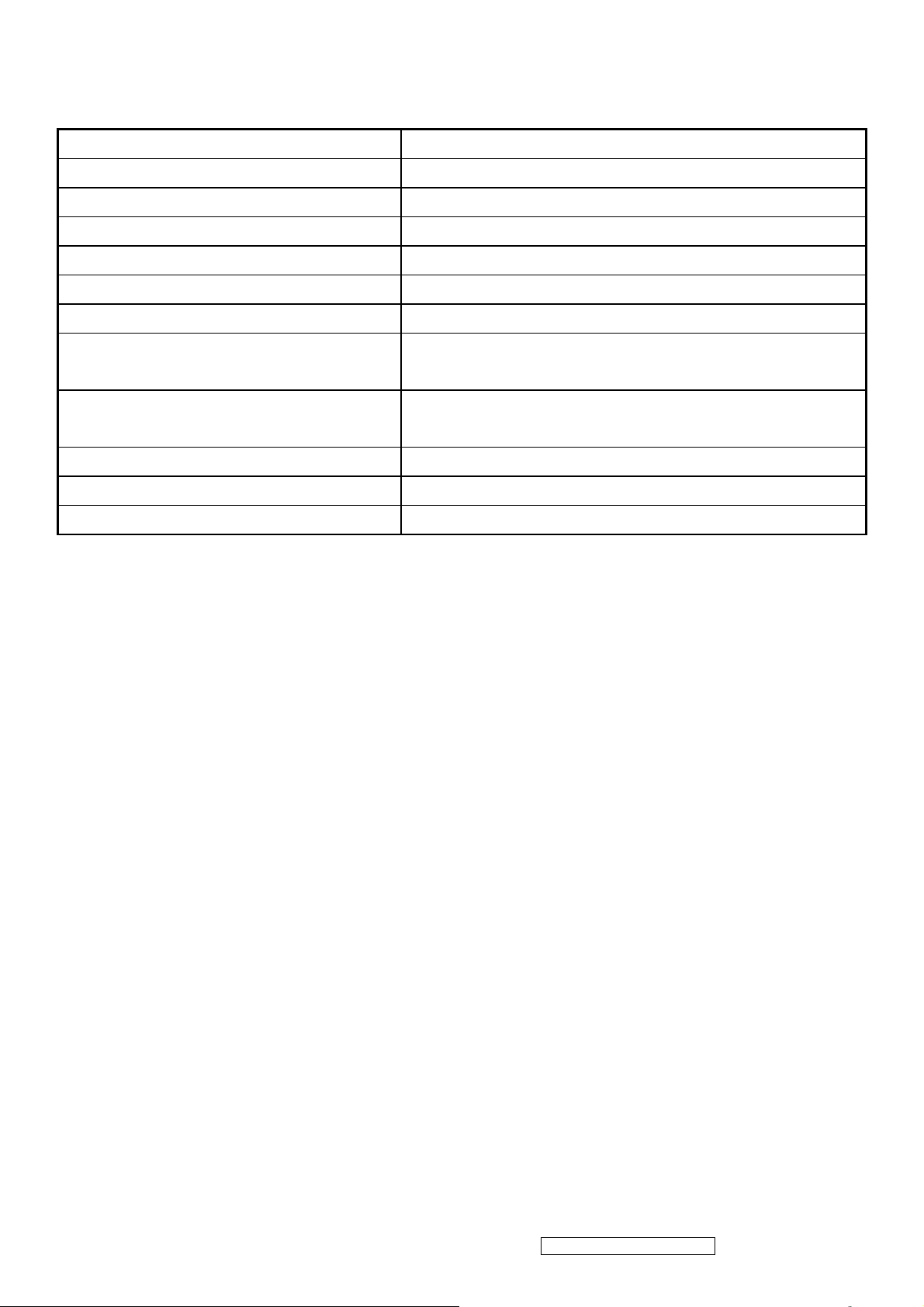
AUDIO INTERFACE (SPEAKER SPECIFICATION)
Speaker specification
Line input connection 3.5 mm stereo jack
Line input signal 1.0 Vrms
Line input impedance 10 kOhm
Maximum power output (Electric) 2 W (RL=4Ω)
Signal to Noise Ratio 72 dB
Frequency response 100 Hz – 20 Khz
Distortion < 10 % THD (@1kHz)
Vibration
Screen image
Connector PC99 requirement Audio in Lime Green pantone # 577C
Cable type / length 3.5mm stereo cable / 1.8m length
Audio DPMS Speakers should be off when the rest of the monitor is in power saving.
* No any sympathetic or abnormal noise allowed.
There should be no audible vibration with volume at 100% and treble /
bass at default.
There should be no affect on the screen image stability under any
conditions.
ViewSonic Corporation Confidential - Do Not Copy VG2230wm-1
13
Page 17
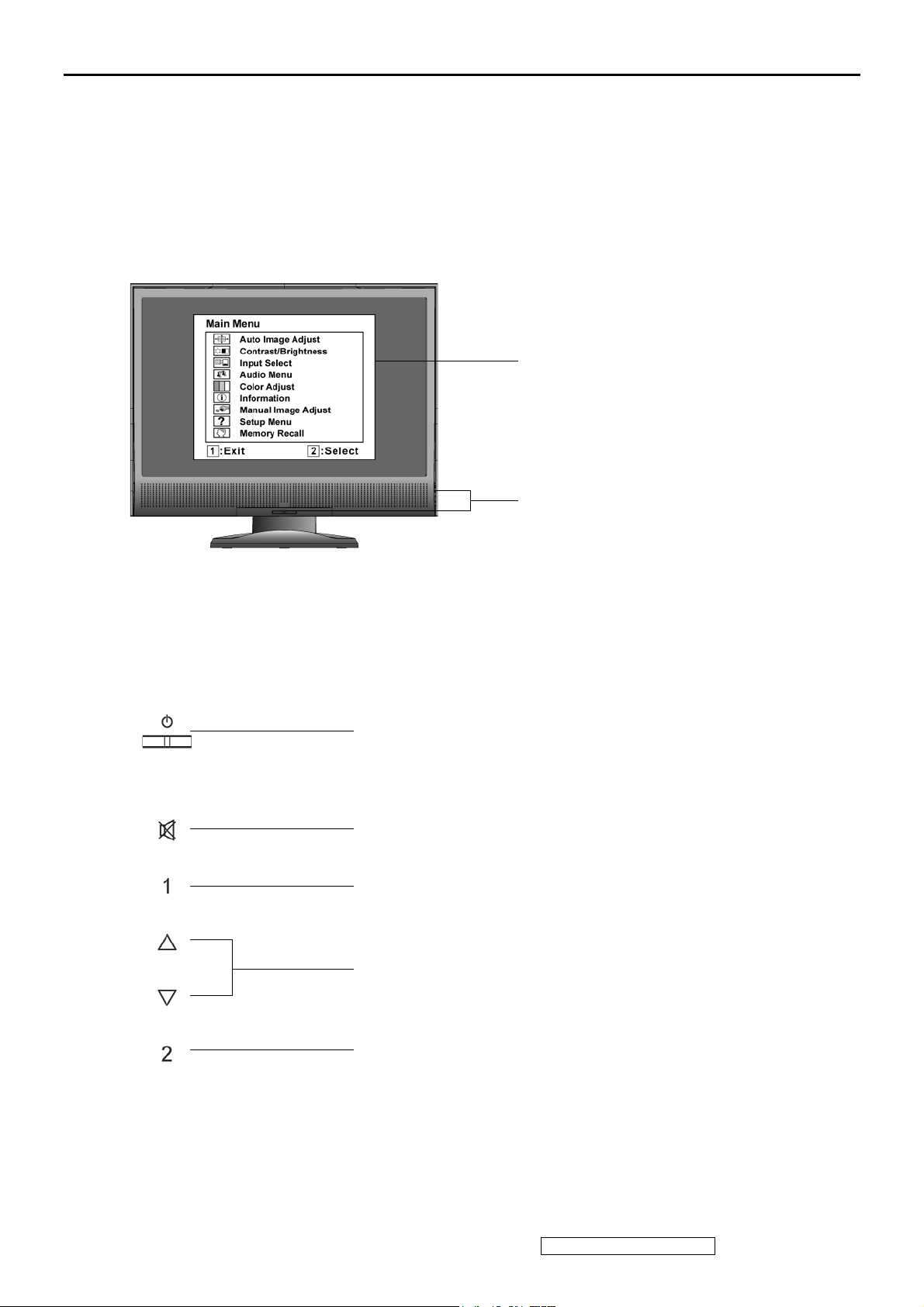
3. Front Panel Function Control Description
Adjusting the Screen Image
Use the buttons on the front control panel to display and adjust the OSD controls which display
on the screen. The OSD controls are explained at the top of the next page and are defined in
“Main Menu Controls” on page 10.
Main Menu
with OSD controls
Front Control Panel
shown below in detail
Standby Power On/Off
Power light
Blue = ON
Orange = Power Saving
Audio Mute button turns the sound off
Displays the Main Menu or exits the control screen and saves
adjustments.
Scrolls through menu options and adjusts the displayed control.
Also a shortcut to display the Contrast adjustment control screen.
Displays the control screen for the highlighted control.
Also toggles between two controls on some screens.
ViewSonic Corporation Confidential - Do Not Copy VG2230wm-1
14
Page 18
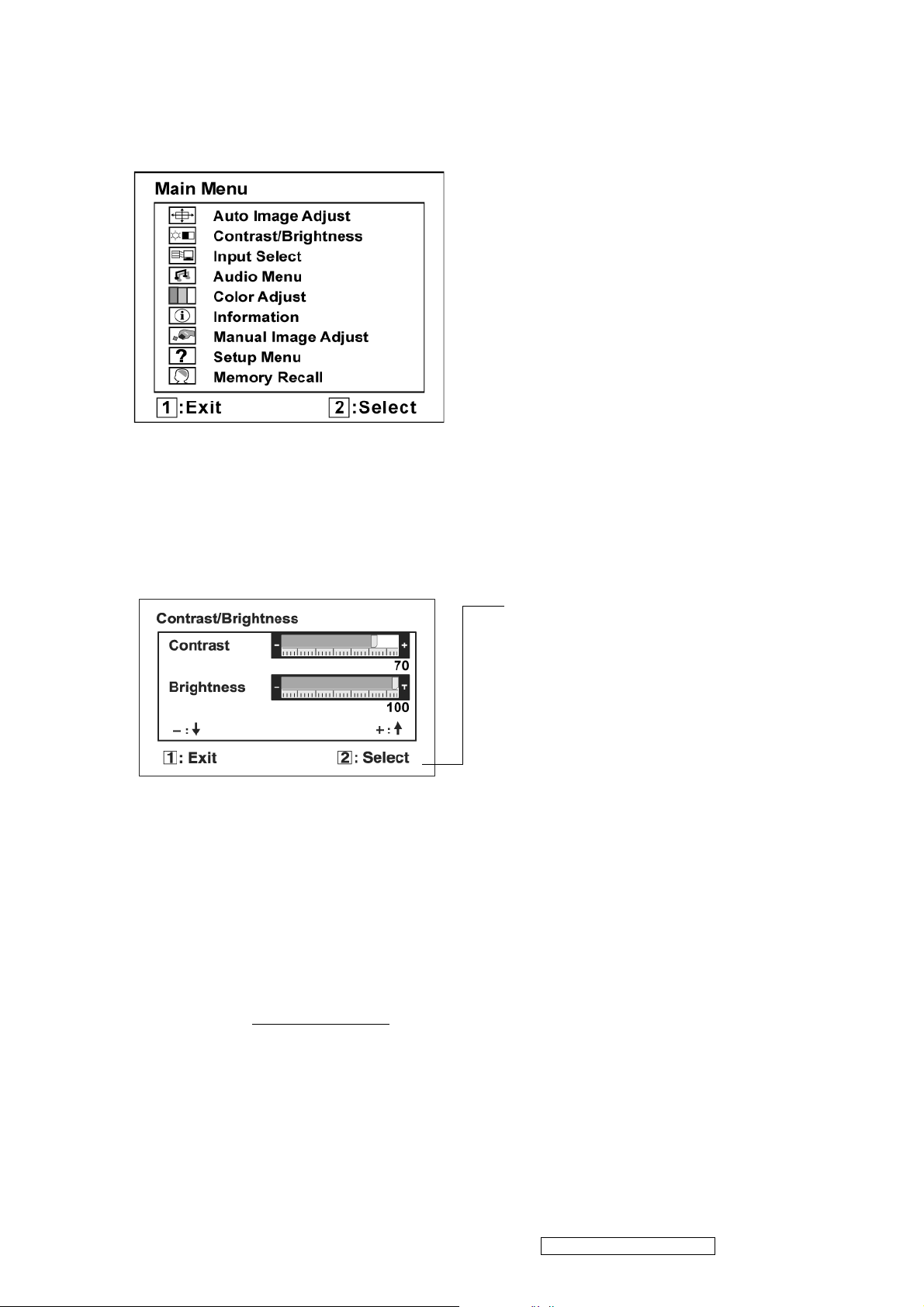
Do the following to adjust the display setting:
1. To display the Main Menu, press button [1].
NOTE: All OSD menus and adjustment screens disappear automatically after about 15
seconds. This is adjustable through the OSD timeout setting in the setup menu.
2. To select a control to adjust, pressSorTto scroll up or down in the Main Menu.
3. After the desired control is selected, press button [2]. A control screen like the one shown
below appears.
The command line at the bottom of the
control screen tells what to do next from
this screen. You can toggle between control
screens, adjust the selected option, or exit
the screen.
4. To adjust the setting, press the up S or down T buttons.
5. To save the adjustments and exit the menu, press button [1] twice.
The following tips may help you optimize your display:
• Adjust the computer's graphics card so that it outputs a 1680 x 1050 @ 60Hz video signal to
the LCD display. (Look for instructions on “changing the refresh rate” in the graphics card's
user guide.)
• If necessary, make small adjustments using H. POSITION and V. POSITION until the
screen image is completely visible. (The black border around the edge of the screen should
barely touch the illuminated “active area” of the LCD display.)
ViewSonic Corporation Confidential - Do Not Copy VG2230wm-1
15
Page 19

Main Menu Controls
Adjust the menu items shown below by using the up S and down T buttons.
Control Explanation
Auto Image Adjust sizes and centers the screen image automatically.
Contrast adjusts the difference between the image background (black level)
and the foreground (white level).
Brightness adjusts background black level of the screen image.
Input Select toggles between inputs if you have more than one computer
connected to the VG2230wm.
Audio Adjust
Vol ume increases the volume, decreases the volume, and mutes the audio.
Mute temporarily silences audio output.
Color Adjust provides several color adjustment modes, including preset color
temperatures and a User Color mode which allows independent adjustment of
red (R), green (G), and blue (B). The factory setting for this product is 6500K
(6500 Kelvin).
sRGB-This is quickly becoming the industry standard for color management,
with support being included in many of the latest applications. Enabling this
setting allows the LCD display to more accurately display colors the way they
were originally intended. Enabling the sRGB setting will cause the Contrast and
Brightness adjustments to be disabled.
ViewSonic Corporation Confidential - Do Not Copy VG2230wm-1
16
Page 20
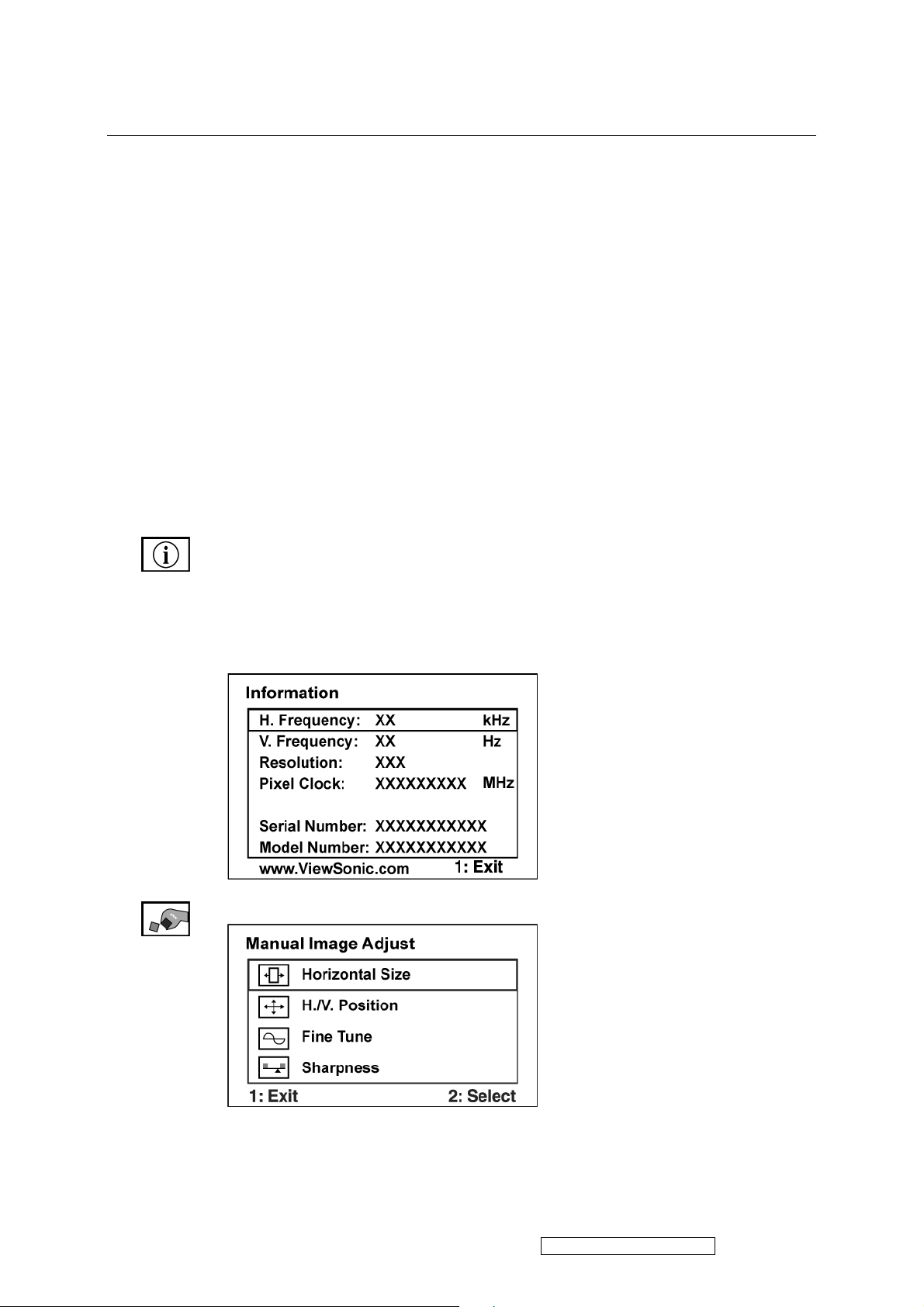
Control Explanation
9300K-Adds blue to the screen image for cooler white (used in most office
settings with fluorescent lighting).
7500K - Adds blue to the screen image for cooler white (used in most office
settings with fluorescent lighting).
6500K-Adds red to the screen image for warmer white and richer red.
5400K-Adds green to the screen image for a darker color.
User Color Individual adjustments for red (R), green (G), and blue (B).
1. To select color (R, G or B) press button [2].
2. To adjust selected color, pressSandT.
Important: If you select RECALL from the Main Menu when the product is
set to a Preset Timing Mode, colors return to the 6500K factory preset.
Information displays the timing mode (video signal input) coming from the
graphics card in the computer, the LCD model number, the serial number, and
the ViewSonic® website URL. See your graphics card’s user guide for
instructions on changing the resolution and refresh rate (vertical frequency).
NOTE: VESA 1680 x 1050 @ 60Hz (recommended) means that the resolution
is 1680 x 1050 and the refresh rate is 60 Hertz.
Manual Image Adjust
ViewSonic Corporation Confidential - Do Not Copy VG2230wm-1
17
Page 21
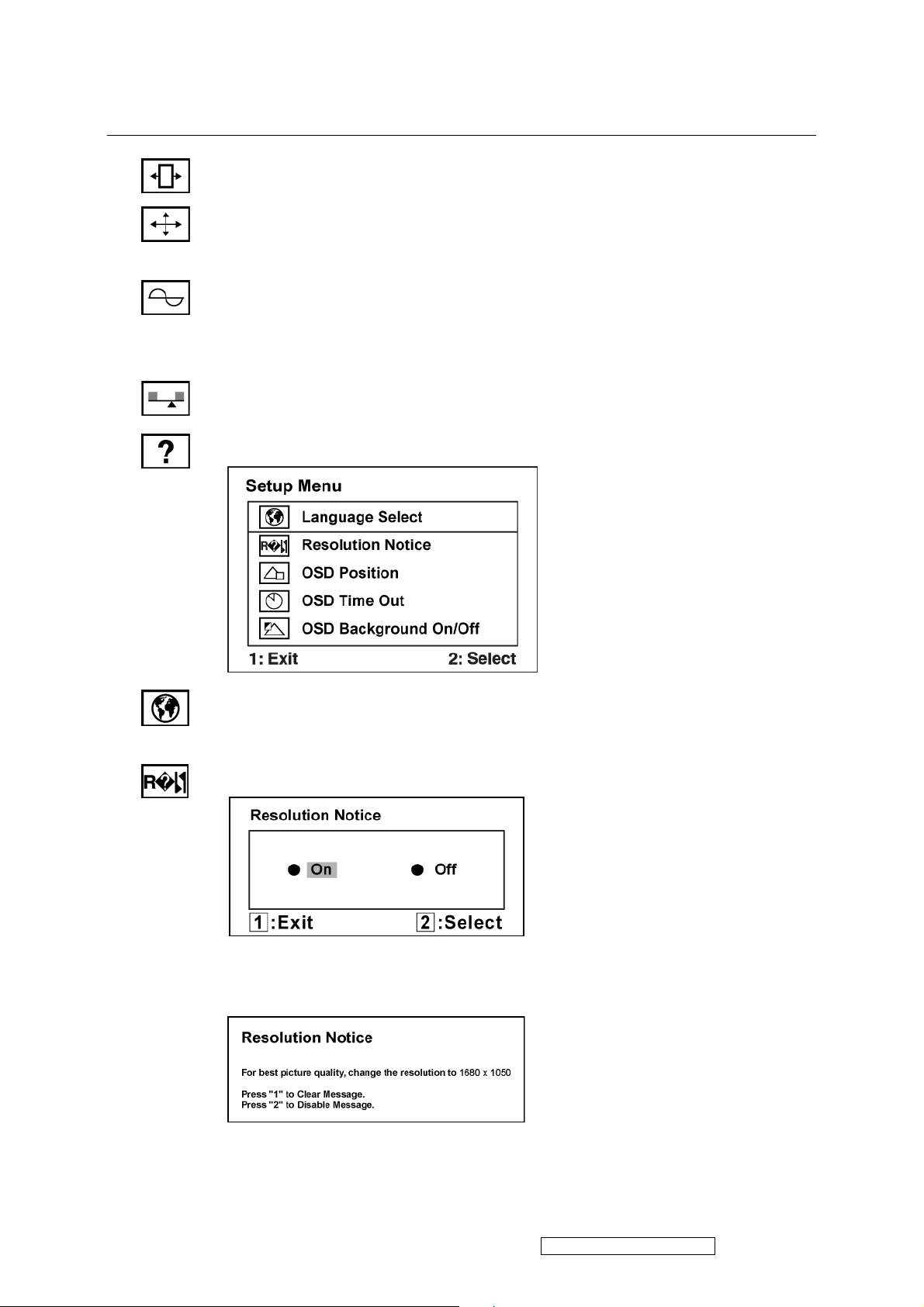
Control Explanation
Horizontal Size adjusts the width of the screen image.
H./V. Position (Horizontal/Vertical Position) moves the screen image left or
right and up or down.
Fine Tune sharpens the focus by aligning text and/or graphics with pixel
boundaries.
NOTE: Try Auto Image Adjust first.
Sharpness adjusts the clarity and focus of the screen image.
Setup Menu displays the menu shown below:
Language Select allows the user to choose the language used in the menus and
control screens.
Resolution Notice allows the user to enable or disable this notice.
If you enable the Resolution Notice shown above and your computer is set at a
resolution other than 1680 x 1050, the following screen appears.
ViewSonic Corporation Confidential - Do Not Copy VG2230wm-1
18
Page 22
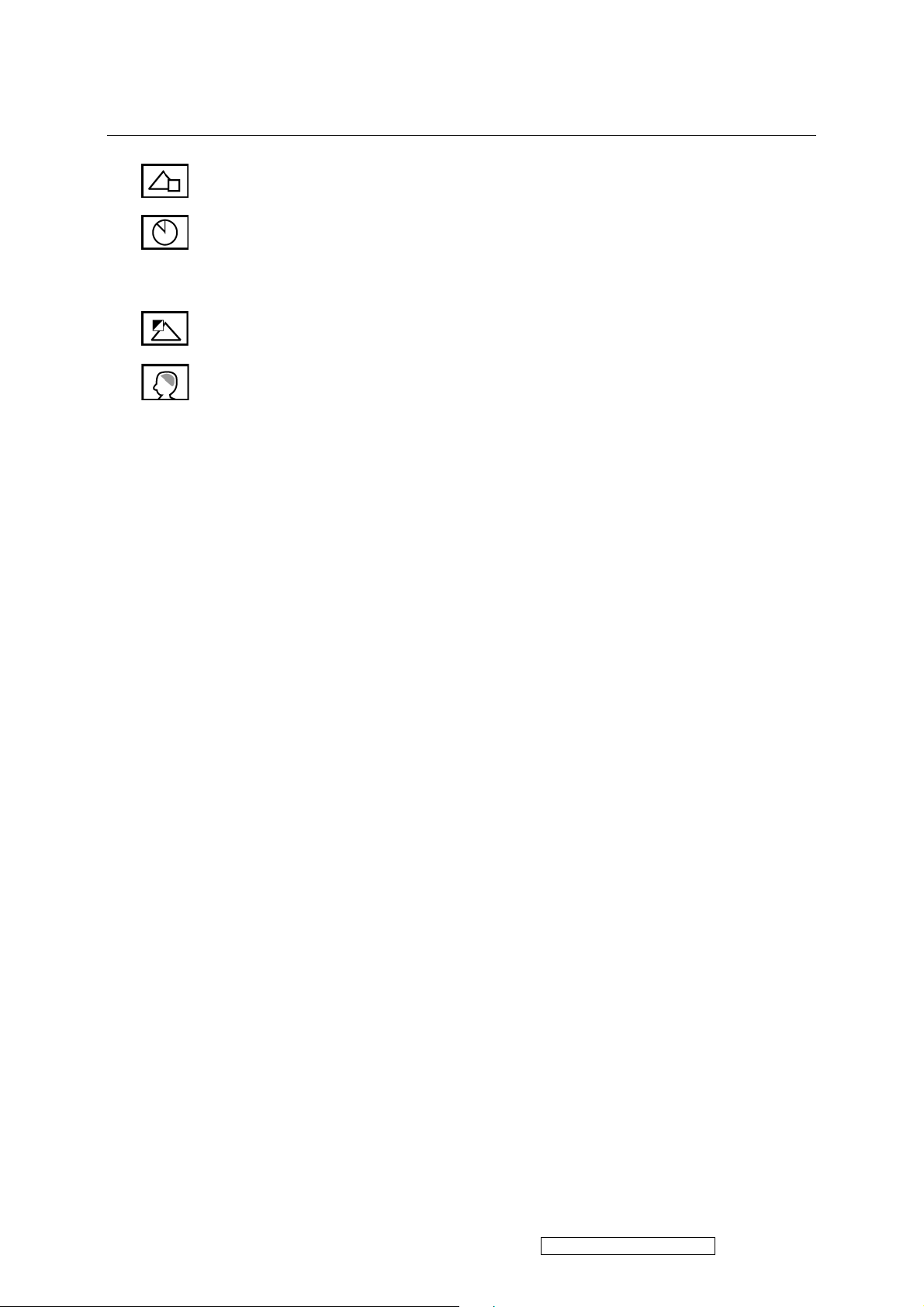
Control Explanation
OSD Position allows the user to move the OSD menus and control screens.
OSD Timeout sets the length of time the OSD screen is displayed. For example,
with a “30 second” setting, if a control is not pushed within 30 seconds, the
display screen disappears.
OSD Background allows the user to turn the OSD background On or Off.
Memory Recall returns the adjustments back to factory settings if the display is
operating in a factory Preset Timing Mode listed in the Specifications of this
manual.
ViewSonic Corporation Confidential - Do Not Copy VG2230wm-1
19
Page 23
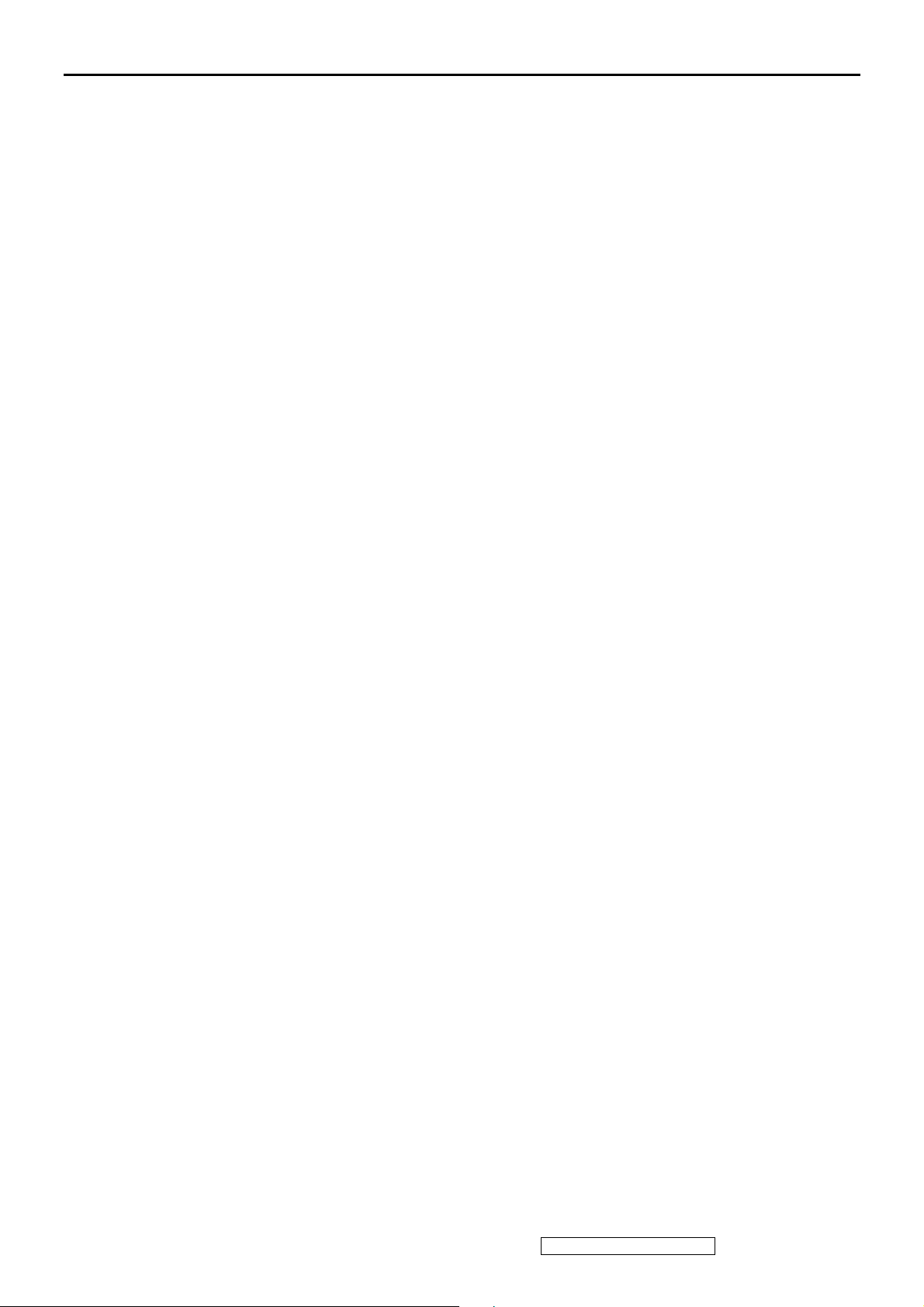
4. Circuit Description
1.RTD 2553V
Realtek RTD2553V series products are all-in-one LCD monitor controllers supporting UXGA / WSXGA+ / WXGA+ / SXGA
(optional), and integrate Realtek high performance ADC, TMDS Rx(optional),scaling engine, OSD engine, LVDS Tx, RSDS
Tx and so on. Moreover, all products are pin compatible in QFP128-pin package to save cost and make the design easier.
2. RTD2120
This chip is the micro-processor of LCD monitor. It uses the design ware DW8051 of Synopsys as the 8051 core of this chip
and is compatible with other industry 8051 series. Also, 96Kbyte FLASH with 8 bit bus is embedded in this chip which is
licensed from TSMC 0.18um e-FLASH process. Here we use the package of PLCC44/LQFP48 if we would like to have a
discrete MCU controller or we make a multi-chip package with our LCD monitor controller to form one chip package to save
the cost of package and PCB material.
EDID
Supplier should update the ID code (byte 10-11), Manufacture Date (byte 16-17) and Serial Number (byte
72-89).
Analog EDID
Time: 15:53:11
Date: Tue Jul 11, 2006
______________________________________________________________________
______________________________________________________________________
VIEWSONIC CORPORATION
EDID Version # 1, Revision # 3
DDCTest For: ViewSonic VG2230wm
______________________________________________________________________
______________________________________________________________________
EDID Block 0, Bytes 0-127
128 BYTES OF EDID CODE:
0 1 2 3 4 5 6 7 8 9
________________________________________
0 | 00 FF FF FF FF FF FF 00 5A 63
10 | 1E A2 01 01 01 01 01 10 01 03
20 | 0E 2F 1E 78 2E D0 05 A3 55 49
30 | 9A 27 13 50 54 BF EF 80 B3 00
40 | A9 40 95 00 90 40 81 80 81 40
50 | 71 4F 01 01 21 39 90 30 62 1A
60 | 27 40 68 B0 36 00 DA 28 11 00
70 | 00 1C 00 00 00 FF 00 51 43 39
80 | 30 36 30 31 30 30 30 30 31 0A
90 | 00 00 00 FD 00 32 4B 1E 52 11
100 | 00 0A 20 20 20 20 20 20 00 00
110 | 00 FC 00 56 47 32 32 33 30 77
120 | 6D 0A 20 20 20 20 00 93
ViewSonic Corporation Confidential - Do Not Copy VG2230wm-1
20
Page 24
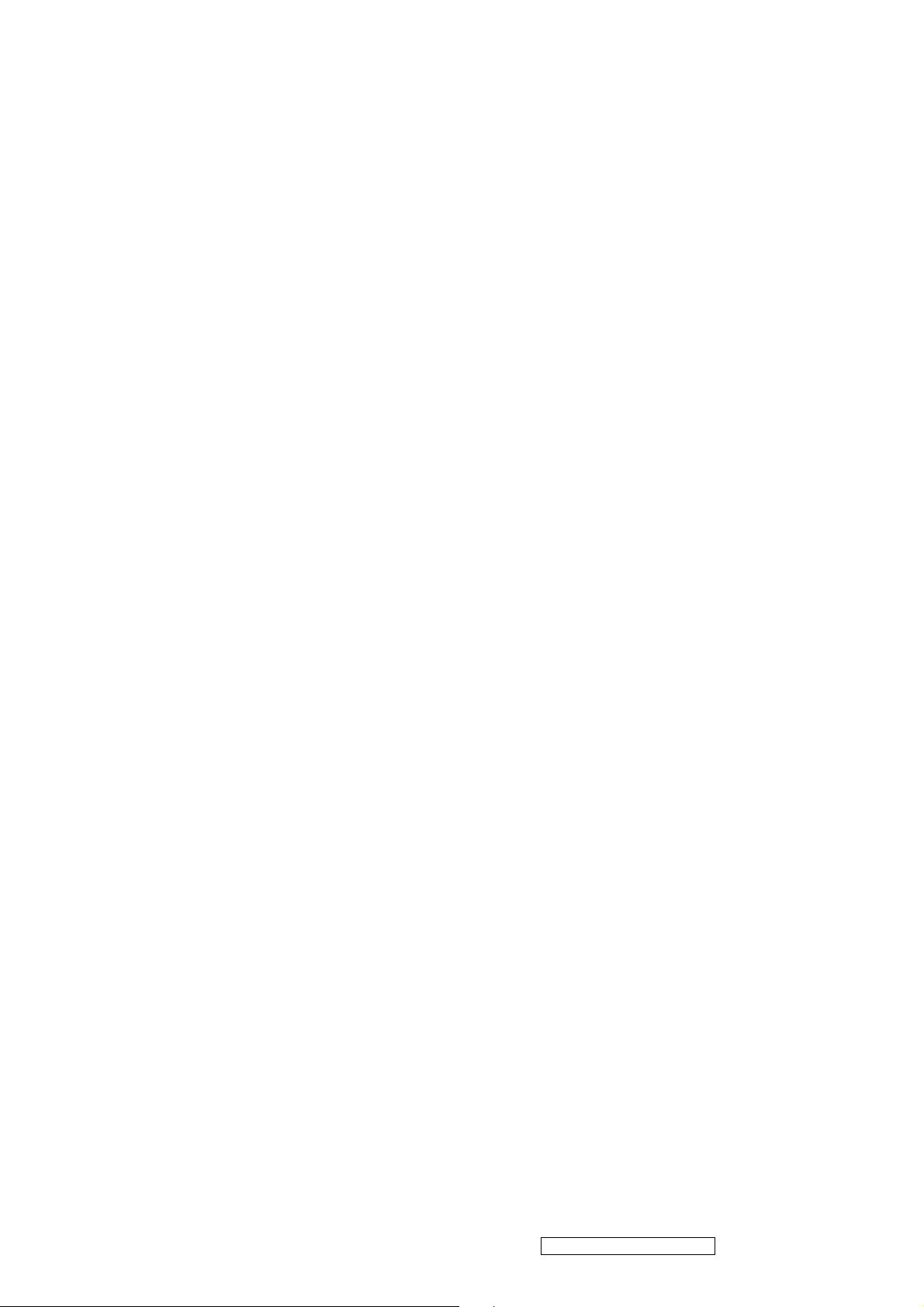
______________________________________________________________________
(08-09) ID Manufacturer Name ________________ = VSC
(11-10) Product ID Code _____________________ = A21E
(12-15) Last 5 Digits of Serial Number ______ = Not Used
(16) Week of Manufacture _________________ = 01
(17) Year of Manufacture _________________ = 2006
(10-17) Complete Serial Number ______________ = See Descriptor Block
(18) EDID Version Number _________________ = 1
(19) EDID Revision Number ________________ = 3
(20) VIDEO INPUT DEFINITION:
Analog Signal
0.700, 0.300 (1.000 Vp-p)
Separate Syncs, Composite Sync, Sync on Green
(21) Maximum Horizontal Image Size ________________ = 470 mm
(22) Maximum Vertical Image Size __________________ = 300 mm
(23) Display Gamma ________________________________ = 2.20
(24) Power Management and Supported Feature(s):
Active Off/Very Low Power, Standard Default Color Space,
Preferred Timing Mode
Display Type = R/G/B Color
(25-34) CHROMA INFO:
Red X - 0.640 Green X - 0.285 Blue X - 0.152 White X - 0.313
Red Y - 0.333 Green Y - 0.602 Blue Y - 0.074 White Y - 0.329
(35) ESTABLISHED TIMING I:
720 X 400 @ 70Hz (IBM,VGA)
640 X 480 @ 60Hz (IBM,VGA)
640 X 480 @ 67Hz (Apple,Mac II)
640 X 480 @ 72Hz (VESA)
640 X 480 @ 75Hz (VESA)
800 X 600 @ 56Hz (VESA)
800 X 600 @ 60Hz (VESA)
(36) ESTABLISHED TIMING II:
800 X 600 @ 72Hz (VESA)
800 X 600 @ 75Hz (VESA)
832 X 624 @ 75Hz (Apple,Mac II)
1024 X 768 @ 60Hz (VESA)
1024 X 768 @ 70Hz (VESA)
1024 X 768 @ 75Hz (VESA)
1280 X 1024 @ 75Hz (VESA)
(37) Manufacturer's Reserved Timing:
1152 X 870 @ 75Hz (Apple,Mac II)
(38-53) Standard Timing Identification:
ViewSonic Corporation Confidential - Do Not Copy VG2230wm-1
21
Page 25
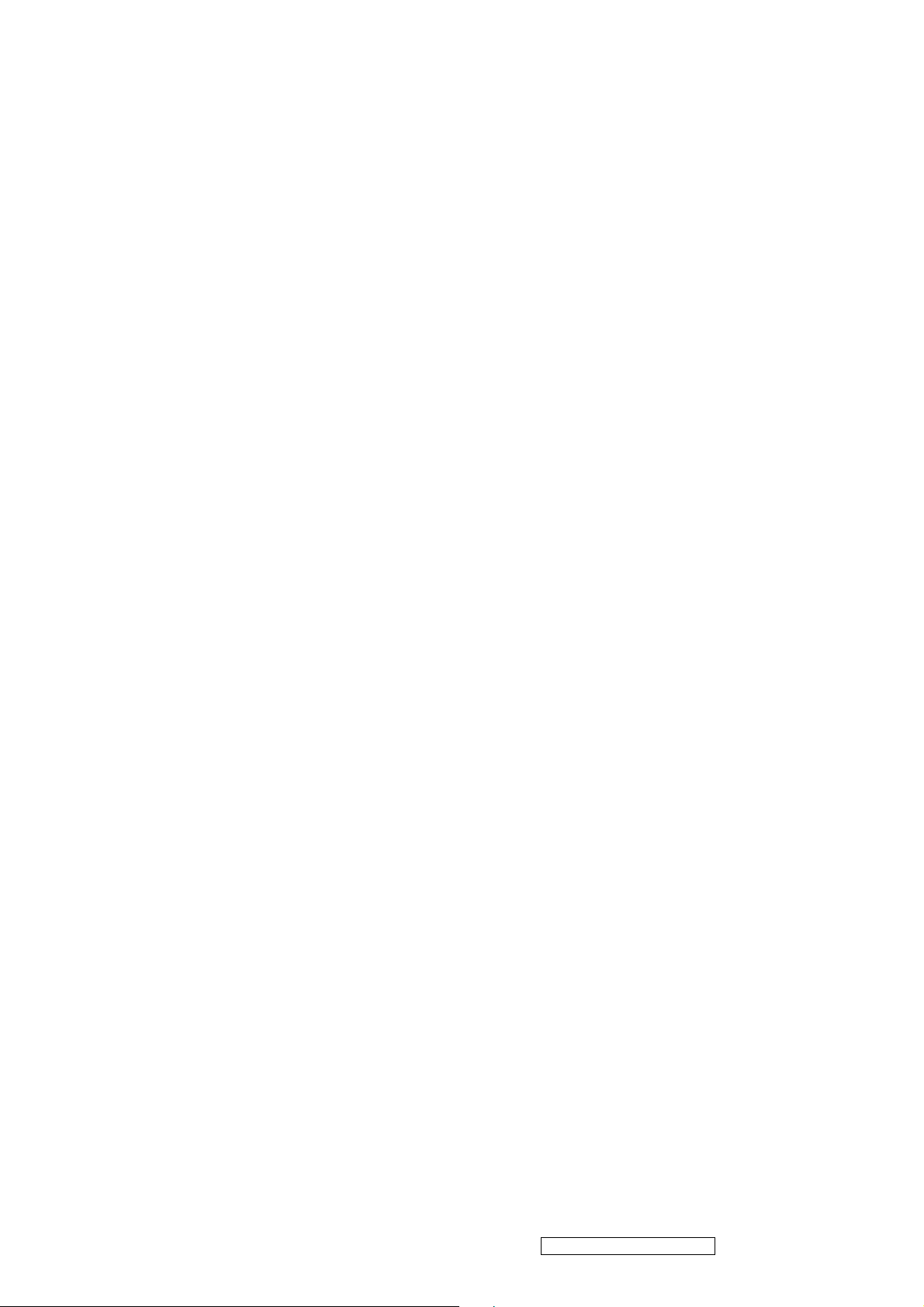
1680 X 1050 @60Hz
1600 X 1200 @60Hz
1440 X 900 @60Hz
1400 X 1050 @60Hz
1280 X 1024 @60Hz
1280 X 960 @60Hz
1152 X 864 @75Hz
Not Used
______________________________________________________________________
(54-71) Detailed Timing / Descriptor Block 1:
1680x1050 Pixel Clock: 146.25 MHz
______________________________________________________________________
Horizontal Image Size: 474 mm Vertical Image Size: 296 mm
Refreshed Mode: Non-Interlaced Normal Display - No Stereo
Horizontal:
Active Time: 1680 pixels Blanking Time: 560 pixels
Sync Offset: 104 pixels Sync Pulse Width: 176 pixels
Border: 0 pixels Frequency: 65.29 KHz
Vertical:
Active Time: 1050 lines Blanking Time: 39 lines
Sync Offset: 3 lines Sync Pulse Width: 6 lines
Border: 0 lines Frequency: 59.95 Hz
Digital Separate, Horizontal Polarity (-) Vertical Polarity (+)
______________________________________________________________________
(72-89) Detailed Timing / Descriptor Block 2:
Monitor Serial Number:
QC9060100001
______________________________________________________________________
(90-107) Detailed Timing / Descriptor Block 3:
Monitor Range Limits:
Min Vertical Freq - 50 Hz
Max Vertical Freq - 75 Hz
Min Horiz. Freq - 30 KHz
ViewSonic Corporation Confidential - Do Not Copy VG2230wm-1
22
Page 26
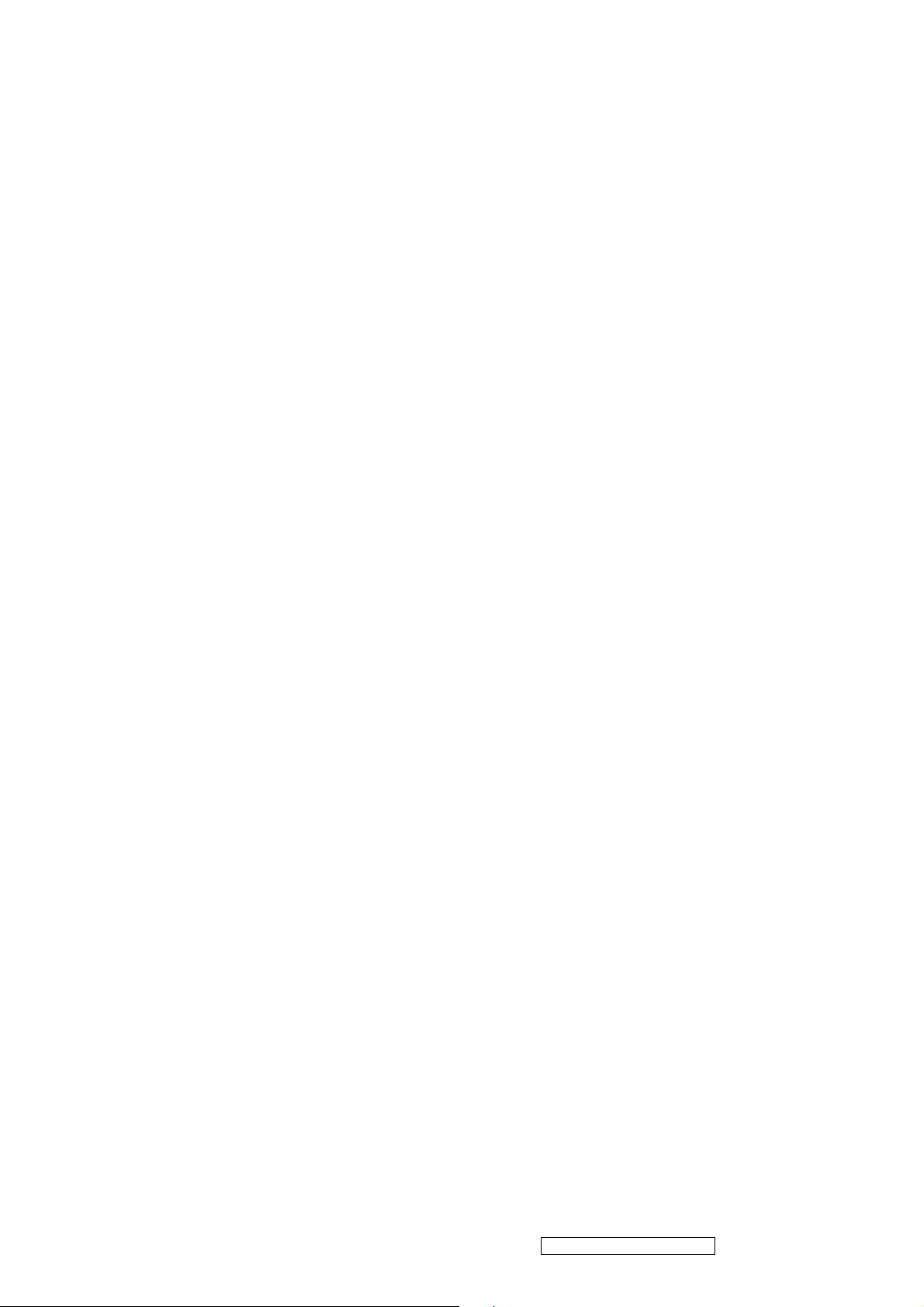
Max Horiz. Freq - 82 KHz
Pixel Clock - 170 MHz
Secondary GTF - Not Supported
______________________________________________________________________
(108-125) Detailed Timing / Descriptor Block 4:
Monitor Name:
VG2230wm
(126) No Extension EDID Block(s)
(127) CheckSum OK
ViewSonic Corporation Confidential - Do Not Copy VG2230wm-1
23
Page 27
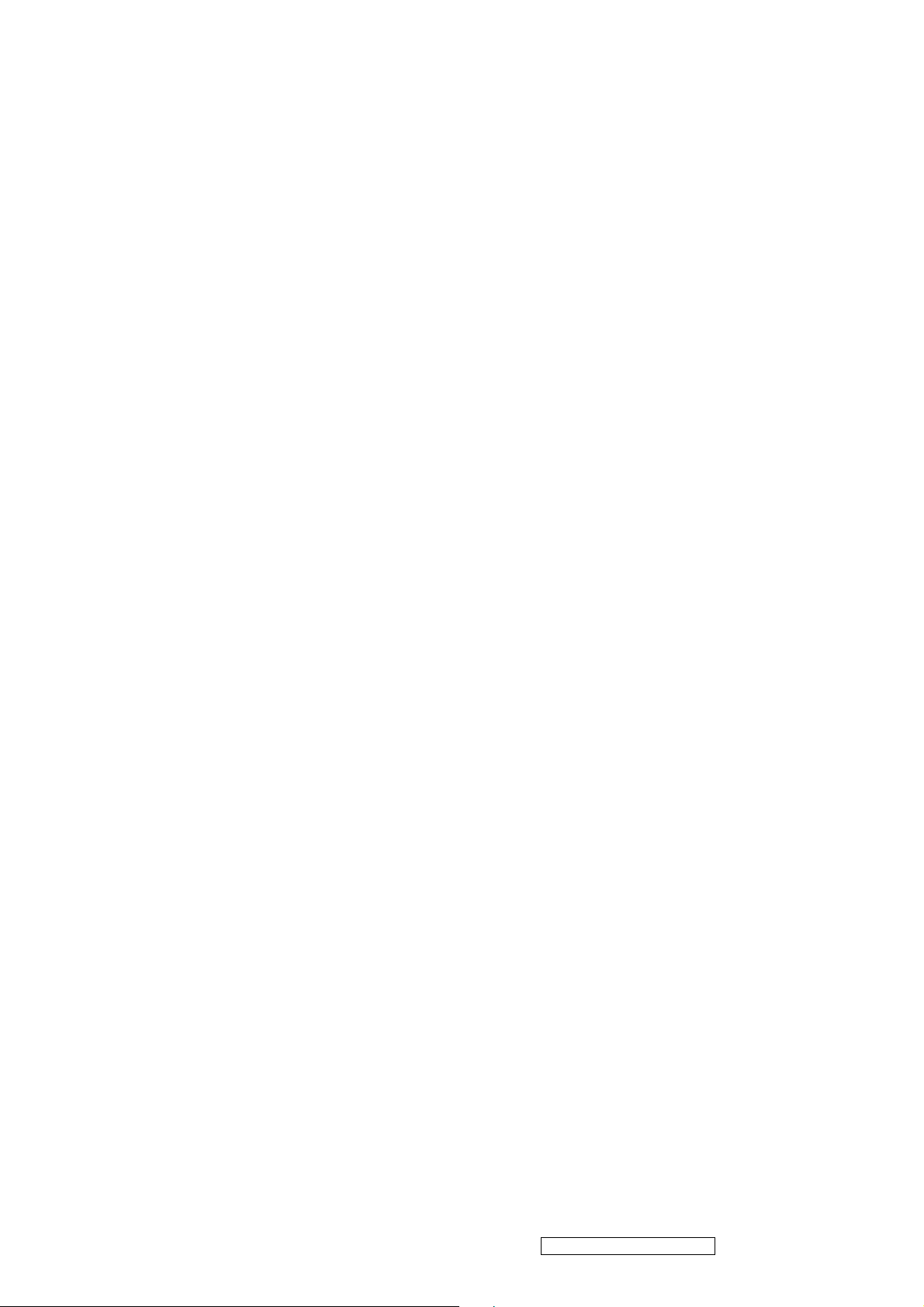
Digital EDID
Time: 15:53:51
Date: Tue Jul 11, 2006
______________________________________________________________________
______________________________________________________________________
VIEWSONIC CORPORATION
EDID Version # 1, Revision # 3
DDCTest For: ViewSonic VG2230wm
______________________________________________________________________
______________________________________________________________________
EDID Block 0, Bytes 0-127
128 BYTES OF EDID CODE:
0 1 2 3 4 5 6 7 8 9
________________________________________
0 | 00 FF FF FF FF FF FF 00 5A 63
10 | 1E A2 01 01 01 01 01 10 01 03
20 | 80 2F 1E 78 2E D0 05 A3 55 49
30 | 9A 27 13 50 54 BF EF 80 B3 00
40 | A9 40 95 00 90 40 81 80 81 40
50 | 71 4F 31 0A 21 39 90 30 62 1A
60 | 27 40 68 B0 36 00 DA 28 11 00
70 | 00 1C 00 00 00 FF 00 51 43 39
80 | 30 36 30 31 30 30 30 30 31 0A
90 | 00 00 00 FD 00 32 4B 1E 52 11
100 | 00 0A 20 20 20 20 20 20 00 00
110 | 00 FC 00 56 47 32 32 33 30 77
120 | 6D 0A 20 20 20 20 00 E8
______________________________________________________________________
(08-09) ID Manufacturer Name ________________ = VSC
(11-10) Product ID Code _____________________ = A21E
(12-15) Last 5 Digits of Serial Number ______ = Not Used
(16) Week of Manufacture _________________ = 01
(17) Year of Manufacture _________________ = 2006
(10-17) Complete Serial Number ______________ = See Descriptor Block
(18) EDID Version Number _________________ = 1
(19) EDID Revision Number ________________ = 3
(20) VIDEO INPUT DEFINITION:
Digital Signal
Non - VESA DFP 1.x Compatible
(21) Maximum Horizontal Image Size ________________ = 470 mm
(22) Maximum Vertical Image Size __________________ = 300 mm
(23) Display Gamma ________________________________ = 2.20
(24) Power Management and Supported Feature(s):
ViewSonic Corporation Confidential - Do Not Copy VG2230wm-1
24
Page 28

Active Off/Very Low Power, Standard Default Color Space,
Preferred Timing Mode
Display Type = R/G/B Color
(25-34) CHROMA INFO:
Red X - 0.640 Green X - 0.285 Blue X - 0.152 White X - 0.313
Red Y - 0.333 Green Y - 0.602 Blue Y - 0.074 White Y - 0.329
(35) ESTABLISHED TIMING I:
720 X 400 @ 70Hz (IBM,VGA)
640 X 480 @ 60Hz (IBM,VGA)
640 X 480 @ 67Hz (Apple,Mac II)
640 X 480 @ 72Hz (VESA)
640 X 480 @ 75Hz (VESA)
800 X 600 @ 56Hz (VESA)
800 X 600 @ 60Hz (VESA)
(36) ESTABLISHED TIMING II:
800 X 600 @ 72Hz (VESA)
800 X 600 @ 75Hz (VESA)
832 X 624 @ 75Hz (Apple,Mac II)
1024 X 768 @ 60Hz (VESA)
1024 X 768 @ 70Hz (VESA)
1024 X 768 @ 75Hz (VESA)
1280 X 1024 @ 75Hz (VESA)
(37) Manufacturer's Reserved Timing:
1152 X 870 @ 75Hz (Apple,Mac II)
(38-53) Standard Timing Identification:
1680 X 1050 @60Hz
1600 X 1200 @60Hz
1440 X 900 @60Hz
1400 X 1050 @60Hz
1280 X 1024 @60Hz
1280 X 960 @60Hz
1152 X 864 @75Hz
640 X 400 @70Hz
______________________________________________________________________
(54-71) Detailed Timing / Descriptor Block 1:
1680x1050 Pixel Clock: 146.25 MHz
______________________________________________________________________
Horizontal Image Size: 474 mm Vertical Image Size: 296 mm
Refreshed Mode: Non-Interlaced Normal Display - No Stereo
Horizontal:
Active Time: 1680 pixels Blanking Time: 560 pixels
ViewSonic Corporation Confidential - Do Not Copy VG2230wm-1
25
Page 29

Sync Offset: 104 pixels Sync Pulse Width: 176 pixels
Border: 0 pixels Frequency: 65.29 KHz
Vertical:
Active Time: 1050 lines Blanking Time: 39 lines
Sync Offset: 3 lines Sync Pulse Width: 6 lines
Border: 0 lines Frequency: 59.95 Hz
Digital Separate, Horizontal Polarity (-) Vertical Polarity (+)
______________________________________________________________________
(72-89) Detailed Timing / Descriptor Block 2:
Monitor Serial Number:
QC9060100001
______________________________________________________________________
(90-107) Detailed Timing / Descriptor Block 3:
Monitor Range Limits:
Min Vertical Freq - 50 Hz
Max Vertical Freq - 75 Hz
Min Horiz. Freq - 30 KHz
Max Horiz. Freq - 82 KHz
Pixel Clock - 170 MHz
Secondary GTF - Not Supported
______________________________________________________________________
(108-125) Detailed Timing / Descriptor Block 4:
Monitor Name:
VG2230wm
(126) No Extension EDID Block(s)
(127) CheckSum OK
ViewSonic Corporation Confidential - Do Not Copy VG2230wm-1
26
Page 30

5. Adjustment Procedure
A. Function Test and Alignment Procedure
1. All Modes Reset
You should do “All Model Reset” (Refer to Chap 3. Hot Keys for Function Controls) first. This action will allow
you to erase all end-user’s settings and restore the factory defaults.
2. Auto Image Adjust
The Auto Adjust is aimed to offer a best screen quality by built-in ASIC. For optimum screen quality, the user
has to adjust each function manually.
A.Turn the computer and LCD monitor on.
B. Press the ‘Auto’ button on monitor keypad to Auto Adjust.
C. The LCD monitor will start the Auto Adjust process automatically and run for 10 consecutive seconds, during
which time you will notice the image change.
3. Firmware
Test Patten: Burn in Model (Refer to Chap3. Hot Keys for Function Control)
-Make sure the F/W is the latest version.
4. DCC
Test Patten: EDID program
-Make sure it can pass test program.
5. Window Shut Down
Test Signal: 1280*1024@60Hz
Test Pattern:
Checkered Pattern Every One Pixel (50%Green & 50%Blue)
Inspection Item: Flicker, Mura
6. Window BG
Test Signal: 1280*1024@60Hz
Test Pattern:
Window standard pattern
Inspection Item: Line Defect, Function Defect & Mura
ViewSonic Corporation Confidential - Do Not Copy VG2230wm-1
27
Page 31

7. 25 Gray
Test Signal: 1280*1024@60Hz
Test Pattern:
Full Screen 25% White (Gray)
Inspection Item: Particle, Line Defect & Mura
8. 50 Gray
Test Signal: 1280*1024@60Hz
Test Pattern:
Full Screen 50% White (Gray)
Inspection Item: Bright Dot, Particle, Line Defect & Mura
9. White Box
Test Signal: 1280*1024@60Hz
Test Pattern:
Window standard pattern
Inspection Item: Particle, Line Defect, Power, Image Remain & Mura
10. Black Box
Test Signal: 1280*1024@60Hz
Test Pattern:
Window standard pattern
Inspection Item: Bright Dot, Line Defect & Power
11. RED
Test Signal: 1280*1024@60Hz
Test Pattern:
ViewSonic Corporation Confidential - Do Not Copy VG2230wm-1
28
Page 32

Full Screen Red
Inspection Item: Bright Dot, Partial & Line Defect
12. Green
Test Signal: 1280*1024@60Hz
Test Pattern:
Full Screen Green
Inspection Item: Bright Dot, Partial & Line Defect
13. Blue
Test Signal: 1280*1024@60Hz
Test Pattern:
Full Screen Green
Inspection Item: Bright Dot, Partial & Line Defect
14. Gray_Scale_0-100_V64
Test Signal: 1280*1024@60Hz
Test Pattern:
Vertical 64 (256) Gray Scale (Right → Left,From 0 to 100% White)
Inspection Item: Line Defect & Function Defect
15. Function Test Display pattern
Item Pattern Description Remark
1
2
3
4
5
Gray_Scale_0-100_V
Gray_Scale_0-100_H
Black Full Screen Black Figure 3
Red Full Screen 50% Red Figure 4
Green Full Screen 50% Green Figure 5
Vertical 64 (256) Gray Scale (右→左,From 0 to 100% White)
Horizontal 64 (256) Gray Scale (上→下,From 0 to 100% White)
Figure 1
Figure 2
6
7
8
Blue Full Screen 50% Blue Figure6
White Full Screen White Figure7
Black_Tile Black Tile Under White Background Figure 8
ViewSonic Corporation Confidential - Do Not Copy VG2230wm-1
29
Page 33

Figure 1 Figure 2
Figure 3 Figure 4
Figure 5 Figure 6
Figure 7 Figure 8
ViewSonic Corporation Confidential - Do Not Copy VG2230wm-1
30
Page 34

BIOS Update User Guide
1. To setup ISP environment
Hardware:
PC or Notebook , Parallel(Printer) cable , ISP tool( Fig 1)
Software:
ISP driver .
If the O.S. was Win2000 or Win XP please have to install
PORT95NT.exe
In order to ensure can execute ISP program, please set BIOS in PC or Notebook as Fig 2
Fig1
Fig 2
ViewSonic Corporation Confidential - Do Not Copy VG2230wm-1
31
Page 35

2. Install ISP
2.1 User could download ISP driver and PORT95NT install file from Myson Centurywebsite( //www.myson.com.tw )
2.2 After extracting the zip file, the total files list as Fig 2.2, and double click the file of setup.exe to install.
Fig 2.2
2.3 Press “Next" button to continue., see Fig 2.3
Fig 2.3
2.4 Keep default setting or press “Change" button for selecting the path that you want , and then
press“Next"button to continue, see Fig 2.4.
Fig 2.4
ViewSonic Corporation Confidential - Do Not Copy VG2230wm-1
32
Page 36

2.5 Press “Install" button to continue, see Fig 2.5
Fig 2.5
2.6 The Installer Information shows package warning, press “Ignore" button to continue,see Fig 2.6.
Fig 2.6
2.7 Installation has finished, press “Finish" button, see Fig 2.7.
Fig 2.7
ViewSonic Corporation Confidential - Do Not Copy VG2230wm-1
33
Page 37

3. ISP security code
3.1 After installation, we could find the shortcut in the setting path or the program bar (default setting), see Fig 3.1.
Fig 3.1
2.2 Security file is a key to use ISP function, press “確定" button, see Fig 3.2.
Fig 3.2
3.3 The warning is used to remind user of that different CPU rate may cause ISP function fail(it is limited by IIC protocol),
press “確定" button, see Fig 3.3.
Fig 3.3
ViewSonic Corporation Confidential - Do Not Copy VG2230wm-1
34
Page 38

2.4 Press“Create Security File" button to key in security code. Adjusting bar to decrease speed of IIC bus, see Fig 3.4.
Fig 3.4
3.5 At least 2 Command No of security code, see Fig 3.5, and different security code between hardware ISP and software ISP.
The security code of software ISP is set by user while coding, but the security code of hardware ISP is set by Myson Century.
Fig 3.5
ViewSonic Corporation Confidential - Do Not Copy VG2230wm-1
35
Page 39

3.6 Fig 3.6 shows the setting for security code of hardware ISP, it needs 4 Command No, and key in command sequentially
for 94, 94, AC, CA, 53.
Fig 3.6
ViewSonic Corporation Confidential - Do Not Copy VG2230wm-1
36
Page 40

3.7 Fig 3.7 shows the setting for security code of software ISP, it needs 2 Command No, and key in command sequentially
for 7C, 4C, 77. The Command No and command must be set by user while coding. About the detail of setting, please
refer to Section 6 Boot code of ISP.
Fig 3.7
ViewSonic Corporation Confidential - Do Not Copy VG2230wm-1
37
Page 41

4. Use ISP to program MCU
4.1 Select MTV type first, load the binary or Intel hex file that you want to program into the MCU, and select “Auto" item,
then press “RUN" button, see Fig 4.1.
4.2 If user changes the MTV type, it must load file again, or the buffer of load file will be cleared.
4.3 CRC (cyclic redundancy check): the host can check CRC register's result instead of reading every byte in flash. The
message of Check MCU CRC OK means that the Host verify ok for the progress of program.
Fig 4.1
ViewSonic Corporation Confidential - Do Not Copy VG2230wm-1
38
Page 42

5 Use ISP to read MCU content
5.1 Only software ISP could read the MCU content, it is according to program the boot code while coding. The limitation is
used for the security of customer's code. Select “Read Target" item, and press“RUN" button, the MCU content
will show as Fig 5.1.
Fig 5.1
ViewSonic Corporation Confidential - Do Not Copy VG2230wm-1
39
Page 43

5.2 If user uses hardware ISP to read MCU content, it shows as Fig 5.2.
Fig 5.2
ViewSonic Corporation Confidential - Do Not Copy VG2230wm-1
40
Page 44

6 Re-entry the ISP Mode
When you could not select or click `Reset MCU' button and enter ISP mode again, you refer the message as below:
ViewSonic Corporation Confidential - Do Not Copy VG2230wm-1
41
Page 45

Note:
(1)Disable the `Enter ISP Mode' option to avoid the error message display.
(2)If you using the MTV312M64 or before MCU serials, the MCU will always in `ISP Mode'even programming fail or
erase MCU that instead of select or press `Reset MCU'.
ViewSonic Corporation Confidential - Do Not Copy VG2230wm-1
42
Page 46

7. Boot code of ISP
7.1 Hardware ISP
(1) Without boot code
(2) Fixed security code: 94, 94, AC, CA, 53
(3) Attention to the pin of HSCL (1) and HSDA (1) should keep in enable
(4) MTV412M, MTV512M, CS8954 support hardware ISP
7.2 Software ISP
(1) With boot code
(2) User define the security code
(3) Attention to the pin of HSCL (1) and HSDA (1) should keep in enable
(4) Only software ISP could read the MCU content
(5) MTV212M, MTV312M, MTV230M, MTV412M, MTV512M, CS8954 support software ISP
7.3 Boot code of software ISP
(1) Initialize MCU
(a) Define the I/O pin to HSCL (1) and HSDA (1)
(b) Define the slave B address
(c) Enable 8051 INT1 (ISR 2)
(2) Coding for INT1 while get into ISP mode
(a) Clear watchdog to prevent reset during ISP period
(b) Disable all interrupt to prevent CPU wake-up
(c) Write ISP slave address
(d) Write 93h to ISP enable address to enable ISP
(e) Enter 8051 idle mode
ViewSonic Corporation Confidential - Do Not Copy VG2230wm-1
43
Page 47

7.4 The followings show the relationship between the code and the security code.
ViewSonic Corporation Confidential - Do Not Copy VG2230wm-1
44
Page 48

8. ISP Adaptor Schematic
9. Adaptor Linking
The Monitor Set
Connect with
VGA Cable
ISP Adaptor
Connect with
Printer Cable
25Pins to 25Pins
PC/HOST
ViewSonic Corporation Confidential - Do Not Copy VG2230wm-1
45
Page 49

Packing For Shipping
1. Packing Procedure
1.1 Paste protection film to protect the monitor. (Figure 1)
1.2 Put the monitor in the PE bag and seal the bag with tape. (Figure 2)
Figure 1 Figure 2
1.3 Put the cushion into the carton then place the monitor on the cushion. (Figure 3)
1.4 Put the cushion then place all the accessories into the carton. As last, close the carton
and seal it with tape. (Figure 4)
Figure 3 Figure 4
ViewSonic Corporation Confidential - Do Not Copy VG2230wm-1
46
Page 50

Monitor Assembly and Disassembly
1 Separate Stand Assy
1.1 Remove Stand Cover
Step 1 :
Loose and remove 4 screws
Step 2 :
Remove the Stand Assy
Step 3 :
Completed.
2 Separate Rear Cover (Rear Case Assy)
Separate Bezel hooks to take Bezel and Rear Cover apart.
Step 1 :
Loose and remove 3 screws.
Step 2 :
Separate Bezel hooks to take
Bezel and Rear Cover apart.
ViewSonic Corporation Confidential - Do Not Copy VG2230wm-1
47
Page 51

Step 3 :
Remove Rear Cover.
3 Remove Power Board and AD Board
3.1 Remove Metal Cover
Step 4 :
Completed.
Step 1 :
Remove FFC from OSD Board.
Step 2 :
Lift up LCD module and remove bezel.
Step 3 :
Remove 4 pieces of Backlight wires.
(Attention red cable & blue cable)
Step 4 :
Loose and remove 4 screws.
ViewSonic Corporation Confidential - Do Not Copy VG2230wm-1
48
Page 52

Step 5 :
Loose and remove 2 screws.
Step 6 :
Loose and remove 4 screws.
Step 7 :
Remove the PCBA Cover
3.2 Remove Power Board and AD Board
Step 1 :
Loose and remove 4 screws.
Step 2 :
Remove Lips Board
Step 3 :
Remove 2 pieces of FFCs.
ViewSonic Corporation Confidential - Do Not Copy VG2230wm-1
49
Page 53

Step 4 :
Remove the FFC.
Step 5 :
Loose and remove 4 screws.
Step 6 :
Remove AD PCBA.
Step7 :
Completed.
ViewSonic Corporation Confidential - Do Not Copy VG2230wm-1
50
Page 54

4 Change New AD Board and Power Board
Step 1 :
Place new AD Board.
And fasten 4 fixed screws.
Step 2 :
Fasten 4 fixed screws.
Step 3 :
Insert FFC.
Step 4 :
Insert 2 pieces of FFCs .
Step 5 :
Insert new Lips Board.
ViewSonic Corporation Confidential - Do Not Copy VG2230wm-1
51
Page 55

5. Remove OSD Board
Step 6 :
Fasten 4 fixed screws.
Step 7 :Completed.
Step 1 :
Separate both Audio Cable.
Step 2 :
Take OSD Board apart.
Step 3:
Completed.
6.Change New OSD Board
Step 1 :
Place New OSD Board.
ViewSonic Corporation Confidential - Do Not Copy VG2230wm-1
52
Page 56

Step 2 :
Insert Audio cable to connectors of New
OSD Board.
7. Add Cover to AD PCB Heatsink
Step 3:
Completed.
Step 1 :
Join the PCB Cover.
Step 2 :
Fasten 4 fixed screws.
Step 3 :
Fasten 2 fixed screws
Step 4 :
Fasten 4 fixed screws.
ViewSonic Corporation Confidential - Do Not Copy VG2230wm-1
53
Page 57

Step 5 :
Insert 4 pieces of Backlight wires.
Step 6 :
Join LCD module and remove bezel.
Step 7 :
Insert FFC.
8. Rear Assy & Stand Assembly
Step 8 :
Completed.
Step 1 :
Place Rear Cover.
Step 2 :
Fasten 3 fixed screws.
ViewSonic Corporation Confidential - Do Not Copy VG2230wm-1
54
Page 58

Step 3 :
Place the Stand Assy.
Step 4 :
Fasten 4 fixed screws.
Step 5 :
Completed.
ViewSonic Corporation Confidential - Do Not Copy VG2230wm-1
55
Page 59

6. Troubleshooting Flow Chart
p
Defect Mode Failure Analysis Repair Testing
Light On Test
※ “ Panel Change” Should be Performed to Level 3 Repair stage
Abnormal
Display
Flash Dots
Bright Dot
Dark Dot
Backlight
Light Leakage
Mura
Image Sticking
Brightness spot
Check Panel
Panel Change
Particle
Dot Defect
Image Remain
Group Bright
Dots
Others Cosmetics
Defect
Next Ste
NG
TEST
A
Completed
ViewSonic Corporation Confidential - Do Not Copy VG2230wm-1
56
Page 60

p
Defect Mode Failure Analysis Repair Testing
※ “ Panel Change” Should be Performed to Level 3 Repair stage
A
Display Noise
Power on
Check PCBA
AD/B Change
Display
Abnormal
Power/B Change
Inverter/B Change
Flicker
CNT/B Change
Beat Display
Flicker
Beat Display
Shut Down
Check Panel
Panel Change
Display Wave
Check PCBA
AD/B Change
Power/B Change
CNT/B Change
Check Panel
Panel Change
No Backlight
Check Adapter
Adapter Change
Next Ste
NG
TEST
B
Completed
ViewSonic Corporation Confidential - Do Not Copy VG2230wm-1
57
P/B Change
Page 61

b
t
p
Failure Analysis Repair Testing
※ “ Panel Change” Should be Performed to Level 3 Repair stage
B
Display White
Ou
Check PCBA
AD/B Change
Power/B Change
Booting Delay
Brightness
Even
Abnormal
Check PCBA
Check PCBA
Inverter/B Change
OSD/B Change
Power/B Change
Beat Display
No Backlight
Check Panel
Inverter/B Change
Panel Change
Check Adapter
Adapter Change
No signal
AD/B Change
R.G.B
Display
Abnormal
Check PCBA
CNT/B Change
Gray Scale
Display
A
normal
Check Wire
Check Panel
VGA cable Change
DVI cable Change
Panel Change
Next Ste
NG
TEST
C
Completed
ViewSonic Corporation Confidential - Do Not Copy VG2230wm-1
58
Page 62

p
Defect Mode Failure Analysis Repair Testing
※ “ Panel Change” Should be Performed to Level 3 Repair stage
C
Horizontal
Line Defect
Vertical
Weak Line
Horizontal
Weak Line
Check PCBA
AD/B Change
Vertical
Band Defect
Check Panel
Panel Change
Horizontal
Band Defect
Power Saving
Display
Abnormal
Check PCBA
AD/B Change
AD/B Change
Peculiar Smell
Check PCBA
Power/B Change
Inverter/B Change
Next Ste
NG
TEST
Completed
ViewSonic Corporation Confidential - Do Not Copy VG2230wm-1
59
Page 63

r
r
g
g
p
Defect Mode Failure Analysis Repair Testing
※ “ Panel Change” Should be Performed to Level 3 Repair stage
AD/B Change
Power/B Change
Power ON/OFF
Abnormal
No Powe
Turn Off
Check PCBA
Check PCBA
Abnormal
CNT/B Change
Inverter/B Change
OSD/B Change
Check Wire
Check Wire
Check Adapter
OSD Cable
AC Power Change
DC Power CNT
Cable Chan
Adapter Change
e
LED Display
Abnormal
LED Off
LED Dark
Check PCBA
AD/B Change
Power/B Change
Inverter/B Change
OSD/B Change
LED Abnormal
LED Loss
LED Flicke
Check Wire
OSD Cable Change
DC Power CNT
Cable Chan
Adapter Change
e
NG
Next Ste
ViewSonic Corporation Confidential - Do Not Copy VG2230wm-1
60
TEST
Completed
Page 64

p
p
Defect Mode Failure Analysis Repair Testing
Abnormal BIOS
&OSD
※ “ Panel Change” Should be Performed to Level 3 Repair stage
OSD Key
Unavailable
OSD Can’t
Input
OSD Can’t
Read
Check PCB
AD/B Change
CNT/B Change
Power/B Change
Inverter/B Change
OSD/B Change
Abnormal
Louds
eaker
OSD No
Display
OSD Jiggle
OSD Display
Abnormal
Voice Loss
Abnormal
Loud
L/R
Abnormal
Check Wire
Check BIOS
Check PCBA
Check Wire
D-sub cable Change
OSD cable Change
VGA cable Change
DVI cable Change
BIOS Update
AD/B Change
CNT/B Change
Power/B Change
Inverter/B Change
OSD/B Change
No Voice
L/R Same
Vo l u m e
Check Loudspeaker
OSD Cable Change
Loudspeaker
Change
ViewSonic Corporation Confidential - Do Not Copy VG2230wm-1
61
Loudspeaker
Noise
Next Ste
NG
TEST
Completed
Page 65

p
Defect Mode Failure Analysis Repair Testing
Other Abnormal
Display
※ “ Panel Change” Should be Performed to Level 3 Repair stage
Display Shut
Down
Check PCBA
AD/B Change
Power/B Change
CNT/B Change
Check Panel
Panel Change
Display Flicker
((tapping )
Check PCBA
AD/B Change
CNT/B Change
Check Panel
Panel Change
DVI Signal
Display
Check PCB
AD/B Change
Abnormal
EDID Update
TV Function
Display
Abnormal
Check PCBA
Check Wire
Check Controller
TV /B Change
AV Cable Change
Remote controller
Change
Next Ste
NG
TEST
Completed
ViewSonic Corporation Confidential - Do Not Copy VG2230wm-1
62
Page 66

Trouble Shooting Analysis
Check the information in this section to see if the problems can be solved before requesting repair.
Note: The consumers are only allowed to solve the problems described as below. Any unauthorized product
modification, or failure to follow instructions supplied with the product will end the warranty immediately.
No image
- Make sure power button is ON.
- Check whether the LCD monitor and computer power cords are plugged and whether there is a supply of power.
No Signal Input
- Check the signal connection between the computer and LCD monitor.
“Out of Range”
- Check the computer image output resolution and frequency and compare the value with the preset values (Please
refer to [Appendix-Display Mode]).
Fuzzy Image
- Adjust Phase.
Image too bright
- Adjust brightness and contrast by OSD.
Image too dark
- Adjust brightness and contrast by OSD.
Irregular image
- Check the signal connection between the computer and LCD monitor.
- Perform Auto Adjust.
Distorted image
- Reset the LCD monitor
- Take off extra accessories (such as signal extension cord).
Image is not centered
- Use OSD Image Menu to adjust H_Position and V_Position.
- Check image size setting.
- Perform Auto Adjust.
Size is not appropriate
- Use OSD Image Menu to adjust H_Position and V_Position.
- Check image size setting.
- Perform Auto Adjust.
Uneven color
- Use OSD Color Menu to adjust color setting.
Color too dark
- Use OSD Color Menu to adjust color setting.
Dark area distorted
- Use OSD Color Menu to adjust color setting.
White color is not white
- Use OSD Color Menu to adjust color setting.
ViewSonic Corporation Confidential - Do Not Copy VG2230wm-1
63
Page 67

7. Recommended Spare Parts List
ViewSonic Model Number: VS11422
Serial No. Prefix: QC9 Rev: 1a
Item ECR/ECN ViewSonic P/N Ref. P/N Location Universal number#
1 Accessories: Power Cord,LP-53 & VCTF 0.75mm^2 3C A-00005071
PC Board Assembly:
2 On Screen Display Board, Rev.01 B-00005704
3 Power Supply Board (Lips W/ Audio Vo.7) B-00008026
4 Main Board Rev.04 B-00008027
5
Cabinets:
6
7
8
Cables:
9 DVI Cable, S/L, 1.8M, W/2F CB-00002083
10 Flat Cable (FFC,862P051786A/CFC2109,15 Pins) CB-00005676
11 Audio Cable (Accessory Black, 28AWG) CB-00005678
12 Accessory Cable,D-Sub, (30AWG) CB-00005851
13 Flat Cable (FFC 36 Pins) CB-00008014
14
Documentation:
15
16
17
Hardware:
18
19 Screw, M4, P=0.7 mm, L=8 mm Round Head HW-00004042
20 SCREW,M4,P=0.7 mm,L=15 mm HW-00005884
21
22
23
24 Miscellaneous: Tape Security, OPP,L900xW50x0.045mm M-00000560
Packing Material:
25 PE Bag,600 mmx650 mmx0.13 mm P-00008033
26
27
28
29 Plastics: Panel Cover (Panel Protector Film) PL-00008008
Sub Board - PCBA Rev.02,ODM
Base Assembly
Back Cover - A220Z1-H07
Front Panel - (TY4818A)
Flat Cable - 6 Pins,Length 260mm,P 1.0mm
Safety Label for ,A220Z1-H07,160 mmx30 mm
Carton Label for ,A220Z1-H07,76.2 mmx76.2 mm
CD-ROM
SCREW,3,P=0.5 mm,L=4 mm,Pan Head,Phillips Cross Recess
SCREW,4,P=0 mm,L=11.8 mm,Hexagon Stand Off,Socket
Screw - T3,P=1.058 mm,L=5 mm,Pan Head
Screw - M3,P=0.5 mm,L=6 mm,Binding Head
Foam - Top
Foam - Bottom White
Craft Box
Remark 1:
Above listed items are examples, supplier can expand the rows to add more necessary items.
All revised RSPLs with newly added items or any change made should be highlighted and correlated with the ECN/ECR approved by ViewSonic
Remark 2:
Corporation. This is to eliminate repeated cross checks of each item between this version and prior versions.
RECOMMENDED SPARE PARTS LIST (VG2230wm-1)
Description
B-00008119
C-00008136
C-00008137
C-00008138
CB-00008042
DC-00008131
DC-00008132
DC-00008133
HW-00000553
HW-00006041
HW-00008024
HW-00008025
P-00008133
P-00008134
P-00008135
32-D002330
35-D007990
27-D009542
35-D010627
35-D013204
40-D013495
40-D013273
40-D013268
32F0000004
32-D007464
32F2818011
32-D002132
32-D008479
32-D013272
77-D013322
77-D013175
76-D013171
42A9930008
42-D000649
42-D001756
42A9940007
42-D003574
42-D005390
7345511002
78-D009624
78-D013271
78-D013275
78-D013323
73-D009538
ViewSonic Corporation Confidential - Do Not Copy VG2230wm-1
64
Page 68

BOM LIST ( VG2230wm-1 )
ViewSonic Model Number: VS11422
Rev: 1a
Serial No. Prefix: QC9
Item ViewSonic P/N Ref. P/N Description Location Universal number# Q'ty
1 N/A 73-C000047
2 N/A 36-D006411
3 N/A L4M003XXXX 22"wide_TN, Photo Spacer ,Corning 0.7mm Glass , Resin/BM(Panel Base) 1
4 N/A L4M003XXBI 22”wide_TN, Photo Spacer ,Corning 0.7mm Glass , Resin/BM(Sheet Base) 0.0833
5 N/A 74-D007599
6 N/A 74-D007598
7 N/A 36-D007038
8 N/A 73-D008216 ACF,COF,AC-4255U-16,200000 mmx1.2 mm,Hitachi Chemical,Green II 0.0025
9 N/A 73-D002676 ACF,PCB,AC-9825R-35,100000 mmx1.5 mm,Hitachi Chemical,PCB-ACF,Green I 0.005
10 N/A 35-D010045
11 N/A 7349951002 Silicone,TORAY/-9187L,330g 0.5
12 HW-00000553 42A9930008
13 HW-00006041 42A9940007
14 HW-00004042 42-D000649
15 N/A 41-D007402 Metal Frame Front,M220Z1-L01,SECC 0.6t,Fomgder/CLT_Metal,Green II 1
16 N/A 44-D008027 Backlight Unit,A220Z1,Forhouse/ROE,Green II 1
17 N/A 41-D008024
18 CB-00008014 32-D008479 FFC,CFC2128/862P060068D,36 Pins,Tennsure/Hung Fu, AL foil,Green I 2
19 HW-00008002 42-D009237
20 B-00008026 27-D009542
21 B-00008027 35-D010627
22 HW-00008024 42-D003574
23 HW-00008025 42-D005390
24 CB-00005676 32-D007464 FFC,862P051786A/CFC2109,15 Pins,Hung Fu/TennRich,Green II 1
25 B-00005704 35-D007990
26 B-00008119 35-D013204
27 CB-00008042 32-D013272 FFC,6 Pins,Tennsure_FFC Hung Fu,Length 260mm,P 1.0mm,Green II 1
28 C-00008138 40-D013268 Bezel Assy,A220Z1-H07,BLACK(M1077)/SILVER(TY4818A),Push Power,Green II 1
29 C-00008137 40-D013273
30 HW-00005884 42-D001756
31 C-00008136 40-D013495 Stand Seat Assy,A220Z1-H07,Black,ViewSonic,VSC P/N:c-00006113,Green I 1
32 PL-00008008 73-D009538 Panel Protector Film,A220Z1-H03,XG-536 T=0.1mm,Just Enter,BLANK 1
33 N/A 77-D013177
34 DC-00008131 77-D013322
35 HW-00002076 7841595111 Corner Protector,paper,50 mmx50 mmx1850 mm,Green II 0.2
36 N/A 7841595171 (AA),1140 mm,900 mm,11 mm,Non Green 0.05
37 DC-00000586 7741999141 Module Label,A190E2-H03,75 mm,40 mm,Non Green 0.05
38 M-00000560 7345511002 Tape,A170E1-H0P,900 mmx50 mmx0 mm,Symbio,OPP 0.007
39 N/A 78-D001493
40 P-00008033 78-D009624 Bag,600 mmx650 mmx0.13 mm,PE Foam,650,Huang Jyii,Green II 1
41 DC-00008132 77-D013175
42 DC-00008133 76-D013171
43 P-00008133 78-D013271 Cushion,A220Z1-H07,EPS,White,560 mmx290 mmx175 mm,Li Ta,Top,Green II 1
44 N/A 79-D013274 Shipping Package Information for ,A220Z1-H07,VSC 1
45 P-00008134 78-D013275 Cushion,A220Z1-H07,EPS,White,560 mmx290 mmx150 mm,Li Ta,Bottom,Green II 1
ACF,COG,AC-8405Z-23 1.5mmX100M,100000 mmx1.5 mm,Hitachi Chemical,COGACF,Green I
Driver IC,COG,Scan,M170E5-L09,HX8653A000PD400,240/263/256Channel,Himax,(HX8633 shrank version),Green II
Polarizer,TFT,Degree 135,478.16 mmx300.2 mmx0.215
mm,XT300CMM220Z1H0B,M220Z1,LG Chem,LG HCR EWV
Polarizer,TFT,Degree 135,478.16 mmx300.2 mmx0.215
mm,XT300CMM220Z1H0B,M220Z1,LG Chem,LG HCR EWV
Driver IC,COF,Data,M220Z1-L01,HX8019-A07BCBC5,COF,6
bit,642Channel,Himax,Green II
PCBA for ,A220Z1-Z01-H,A220Z1-Z01-H-X,1101-03,Rev.04,USI/ITC,ODM,Green
II
SCREW,3,P=0.5 mm,L=4 mm,Pan Head,Phillips Cross Recess,Hama Naka Motogawa
Hama Naka Shoukin Shiho Shin Yee Shye Ching,Green I
SCREW,4,P=0 mm,L=11.8 mm,Hexagon Stand Off,Socket,Shiho Shin Yee Shye
Ching Hama Naka Motogawa,Green I
SCREW,M4,P=0.7 mm,L=8 mm,Round Head,Phillips Cross Recess,plate color
Zn,Screw_with_Washer,Shye Ching Hama Naka Motogawa Shin Yee,head D8,Green
I
Cover AD Assy,A190A2,SECC,Jiin Ming,Left_Side 4
connector_VESA100*100,Green II
SCREW,M3,P=0.5 mm,L=2.5 mm,Pan Head,Phillips Cross Recess,Shye Ching,Green
II
Lips With Audio,DAC-19M009 AF,01 A,5 V/3 A,13.8 V0.7 A,I TYPE,7 mA,1710
V,Delta Dongguan_LIPS,Green II
PCBA for ,A220Z1-Z01-H,A170E2-E03-H-S6,1101-02,Rev.04,ITC
USI,ODM,RTD2120S-LF,Green II
SCREW,T3,P=1.058 mm,L=5 mm,Pan Head,Phillips Cross Recess,Hama Naka
Motogawa Shye Ching,Green II
SCREW,M3,P=0.5 mm,L=6 mm,Binding Head,Cross with Slotted Recess,Black
Zn,Shye Ching Shin Yee,Green II
PCBA for ,A201P1-P01-H,A201P1-P01-H-K2,1101-01,Rev.01,ITC USI,ODM,Green
II
PCBA for ,A201P1-P01-H,A201P1-P01-H-K1,1101-02,Rev.02,ITC
TSMT,ODM,Green II
Rear Assy,A220Z1-H07,BLACK (ABS PA757 J01 ),Push Power,Audio_in+DVID,Green II
SCREW,M4,P=0.7 mm,L=15 mm,Round Head,Phillips Cross
Recess,Zn(Black),Screw_with_Washer,Hama Naka Motogawa Shye Ching Shin
Yee,Green I
SN Label for ,A220Z1-H07,50 mmx25 mm,Kunshan Hwakuan Chang
Huang,VSC_VG2230wm,Green II
Safety Label for ,A220Z1-H07,160 mmx30 mm,Kunshan Hwakuan Chang
Huang,VSC_VG2230wm,Green II
Pallet,A170E1-H01,Wooden,1150 mmx920 mmx135 mm,Ming Li/Hua Sun
Paper/Shanghai Hang Wei 8,Green II
Carton Label for ,A220Z1-H07,76.2 mmx76.2 mm,Chang Huang Kunshan
Hwakuan,VSC_VG2230wm,Green II
MENU for A220Z1-H07,Complex,1C,Yi Ching Car Tong Kunshan,VSC_VG2230wm
CD-ROM,Green II
0.0028
13
0.05
4
1
1
8
1
4
1
1
3
1
1
2
4
1
1
1
4
1
1
1
1
ViewSonic Corporation Confidential - Do Not Copy VG2230wm-1
65
Page 69

Item ViewSonic P/N Ref. P/N Description Location Universal number# Q'ty
46 P-00008135 78-D013323
47 N/A 10-D013196
Carton,A220Z1-H07,515 mmx293 mmx565 mm,Chen Yi Paper Yuen Foong Yu
Suzhou Chen Yi Ningbo,VSC_VG2230wm,Green II
Software (EDID_D-SUB),A220Z1,VSCA21EA00,VSC,Checksum(76),VG2230wm,
Analog Port,Green II
1
1
48 N/A 10-D013195
49 N/A 10-D013194
50 CB-00002083 32F0000004 Accessory Cable,DVI,Black,Jceprocable,DVI-D(M) TO DVI-D(M),S/L,W/2F,Green I 1
51 CB-00005678 32F2818011 Accessory Cable,Audio,Black,Jhen Vei,A170E1-H01,28AWG,Green I 1
52 CB-00005851 32-D002132
53 A-00005071 32-D002330
Software (EDID_DVI),A220Z1,VSCA21ED00,VSC,Checksum(CB),VG2230wm,
Digital Port,Green II
Software (BIOS),A220Z1,22Z1LR6000,ViewSonic,Checksum(Bank1:0x85,
Bank2:0x02),RSDS, RTD2120, Dual+Audio/Analog+Audio,Green II
Accessory Cable,D-Sub,JV-4777,Black,Pins-Pins,Jhen Vei,30AWG,Reduce Shield
Rate,Green I
Power Cord,LP-53 & VCTF 0.75mm^2 3C 6 BLACK & LS-13J,BLACK,BSMI,1800
mm,Linetek,Green I
1
1
1
1
ViewSonic Corporation Confidential - Do Not Copy VG2230wm-1
66
Page 70

8. Exploded Diagram and Exploded Parts List
ViewSonic Corporation Confidential - Do Not Copy VG2230wm-1
67
Page 71

EXPLODED PARTS LIST ( VG2230wm-1 )
ViewSonic Model Number: VS11422
Rev: 1a
Item ViewSonic P/N Ref. P/N Description Q'ty
PM0ZFH0R00
40-D013268
32-D013272
40-D013273 Rear Assy,A220Z1-H07 1
40-D013495 Stand Seat Assy,A220Z1-H07 1
42-D001756
FCC,6 Pins,A220Z1-H07,OSD-Powerkey 1
SCREW,M4,P=0.7 mm,L=15 mm 4
ISM,A220Z1-H07 1
Bezel Assy,A220Z1-H07 1
SCREW,M3,P=0.5 mm,L=6 mm 4
10
11
1
2
3
4
5
6
7
8
9
N/A
C-00008138
CB-00005676 32-D007464 FCC,15 Pins,A220Z1-H07,ISM-Powerkey 1
CB-00008042
N/A 32-D013204 PCBA for ,A201P1-P01-H-K1 1
B-00005704 35-D007990 PCBA for ,A201P1-P01-H-K2 1
HW-00008024 42-D003574 SCREW,T3,P=1.25 mm,L=5 mm 2
C-00008137
C-00008136
HW-00008025 42-D005390
HW-00005884
ViewSonic Corporation Confidential - Do Not Copy VG2230wm-1
68
Page 72

ViewSonic Corporation Confidential - Do Not Copy VG2230wm-1
69
Page 73

PACKING PARTS LIST ( VG2230wm-1 )
ViewSonic Model Number: VS11422
Rev: 1a
Item ViewSonic P/N Ref. P/N Description Q'ty
1 VG2230wm LCD Monitior 1
2 P-00008033 78-D009624 PE Foam Bag 1
3 P-00008135 78-D013323 Carton 1
4 P-00008134 78-D013275 EPS Foam (Bottom) 1
5 P-00008133 78-D013271 EPS Foam(Top) 1
6 A-00005071 32-D002330 Power Cord 1
7 CB-00005851 32-D002132 Monitor Cable 1
8 CB-00005678 32F2818011 Audio Cable 1
9 CB-00002083 32F0000004 DVI Cable 1
10 DC-00008133 76-D013171 Menu (Quick Setup) 1
11 N/A Different region (refer to BOM) Customer Label 1
12 N/A Different region (refer to BOM) Warranty Registration card 1
ViewSonic Corporation Confidential - Do Not Copy VG2230wm-1
70
Page 74

9. Block Diagram
DVI-D
Digital Video
D-sub
Analog Video
OSD Key Pad / Audio Out
Main Board
LDO
DC-5V
DC-12V
Speaker
3.3V
5V
LCD Module
12V
Signal
AC Power
Audio In
LIPS
Backlight
ViewSonic Corporation Confidential - Do Not Copy VG2230wm-1
71
Page 75

10. Schematic Diagrams
B5
V5A
V33S
05_INTERFACE
MCU1
MUTE
DCDC_ON/OFF
AUDIO_FUNCTION
INV_ON/OFF
MUTE
DCDC_ON/OFF
AUDIO_FUNCTION
03_MCU
LED_GRN
LED_ORG
INV_ON/OFF
LED_ORG
LED_GRN
KEY_UP
PWR_SW
AUTO_ADJ
PANEL_ON/OFF
SOURCE_SELECT
RESET_RTD
MENU
KEY_DOWN
RTD_SDIO0
RTD_SDIO1
RTD_SDIO2
RTD_SDIO3
RTD_SCSB
RTD_SCLK
RESET_MCU
MUTE
PWR_SW
PANEL_ON/OFF
AUTO_ADJ
SOURCE_SELECT
KEY_UP
KEY_DOWN
MENU
YOUT
INV_ON/OFF
DCDC_ON/OFF
AUDIO_FUNCTION
RESET_RTD
RTD_SDIO0
RTD_SDIO1
RTD_SDIO2
RTD_SDIO3
RTD_SCSB
RTD_SCLK
YOUT
RESET_MCU
LED_ORG
LED_GRN
KEY_UP
SOURCE_SELECT
PWR_SW
AUTO_ADJ
PANEL_ON/OFF
MENU
KEY_DOWN
B4
RESET_RTD
RTD_SDIO0
RTD_SDIO1
RTD_SDIO2
RTD_SDIO3
RTD_SCSB
RTD_SCLK
YOUT
RESET_MCU
BCKP
BCKN
BCKP
BCKP
FCKP
BCKN
FCKN
FCKP
FCKP
BCKN
FCKN
FCKN
BB2P
BB2N
BB2P
BB2P
BB1P
BB2N
BB1P
BB2N
BB1P
BB1N
BB0P
BB1N
BB1N
BB0N
BB0P
BB0N
BB0N
BB0P
BG2P
BG2N
BG2P
BG2P
BG1P
BG2N
BG1P
BG1P
BG2N
BG1N
BG0P
BG1N
BG1N
BG0N
BG0P
BG0N
BG0N
BG0P
BR2P
BR2P
BR2N
BR2P
BR1P
BR2N
BR1P
BR1P
BR2N
BR1N
BR0P
BR1N
BR1N
BR0N
BR0P
BR0N
BR0P
BR0N
FB1N
FB1P
FB2N
FB2P
FB2N
FB1N
FB2P
FB1P
FB1N
FB1P
FB2N
FB2P
04_SCALER
FB0P
FB0N
FB0P
FB0P
FB0N
FB0N
FG2P
FG2P
FG2N
FG2P
FG1P
FG2N
FG1P
FG1P
FG2N
FG1N
FG1N
FG0P
FG1N
FG0N
FG0P
FG0N
FG0N
FG0P
FR2P
FR2P
FR2N
FR2P
FR1P
FR2N
FR1P
FR1P
FR2N
FR1N
FR0P
FR1N
FR1N
FR0N
FR0P
FR0N
FR0N
FR0P
STB
STB
POL
STB
POL
STV
POL
STV
CKV
STV
CKV
CKV
VCM_PWM
OE
INV_ADJ
OE
VCM_PWM
OE
VCM_PWM
INV_ADJ
VOL_ADJ
GVOFF
GVOFF
VOL_ADJ
GVON
GVOFF
INV_ADJ
VOL_ADJ
BSTHI
FSTHI
GVON
FSTHI
BSTHI
GVON
FSTHI
BSTHI
V18_ESD
V33S
V5A
CONNECT
VGA_5V
DDC2_SCL
DDC2_SDA
BUS_POWER
DDC_DAT
DDC_CLK
DDC_DAT
DDC_CLK
BUS_POEWR
DDC2_SCL
DDC2_SDA
CONNECT
VGA_5V
DDC_DAT
DDC_CLK
B3
BUS_POEWR
DDC2_SCL
DDC2_SDA
02_DVI
RX2P
RX2N
RX2P
RX2P
RX1P
RX2N
RX1P
RX1P
RX2N
V33S
RX1N
RX1N
RX0P
RX1N
RX0N
RX0P
RX0N
RX0P
RX0N
RXCP
RXCP
RXCN
RXCP
RXCN
RXCN
RIN
GIN
BIN
SOG
GNDR
GNDG
GNDB
HSYNC
VSYNC
GNDB
HSYNC
VSYNC
B2
VSYNC
HSYNC
GNDG
GNDB
GNDG
SOG
GNDR
GNDR
BIN
SOG
BIN
GIN
GIN
RIN
RIN
01_VGA
DDC_DAT
DDC_CLK
CONNECT
VGA_5V
V18_ESD
V18_ESD
V33S
V5A
ViewSonic Corporation Confidential - Do Not Copy VG2230wm-1
72
ViewSonic Corporation
Model
Title
Block Diagram
Date Rev:
Page 76

DDC_DAT
DDC_CLK
VGA_5V4
VSI
CONNECT4
HSI
11
12
13
14
15
CON1CON1
GND_POWER
RAI+
32
GAI+
BAI+
R4R4
RAI+
RAI-
GAI-
BAI-
GND_POWER
GAI+
1
GND_POWER
D1D1
C4C4
1
6
2
7
3
8
4
9
5
10
32
V1V1
GND_POWER
Z1Z1
1 2
GND_POWER
1
GND_POWER
1
D2D2
C8C8
32
D3D3
C12C12
FB1FB1
1 2
R2R2
RAI-
FB2FB2
C2C2
1 2
R8R8
GAI- GNDG
FB3FB3
C6C6
1 2
R11R11
C10C10
R1R1
R3R3
R5R5
R6R6
R9R9
R10R10
R12R12
C1C1
C3C3
C5C5
C7C7
C9C9
C11C11
RIN
GNDR
GIN
BINBAI+
GNDBBAI-
RIN 5
GNDR 5
CA1CA1
GIN 5
GNDG 5
BIN 5
GNDB 5
SOG
R7R7
GND_POWER
SOG 5
TP1TP1
TP2TP2
TP3TP3
TP4TP4
TP5TP5
TP6TP6
TP7TP7
RIN
1
TP
GNDR
1
TP
SOG
1
TP
GIN
1
TP
GNDG
1
TP
BIN
1
TP
GNDB
1
TP
VSI
Z3Z3
1 2
GND_POWER
GND_POWER
Z2Z2
C13C13
R13R13
V18_ESD 5
1 2
GND_POWER GND_POWER
HSI
R15R15
R14R14
VSYNC 5 HSYNC 5
C14C14
1 2
GND_POWER GND_POWER
DDC_CLK DDC_DAT
V2V2
GND_POWER GND_POWER
Z4Z4
GND_POWER
HSYNC
1
TP
TP8TP8
L1L1
R17R17
V3V3
R16R16
C15C15
GND_POWERGND_POWER
DDC_DAT 4,5DDC_CLK 4,5
TP9TP9
TP10TP10
TP11TP11
VSYNC
1
TP
DDC_CLK
1
TP
DDC_DAT
1
TP
ViewSonic Corporation
Model
Title
VGA
Date Rev:
ViewSonic Corporation Confidential - Do Not Copy VG2230wm-1
73
Page 77

RX0PDATA0+
D4D4
32
1
RX0P 5
D5D5
32
1
RX0NDATA0-
RX0N 5
CON2CON2
RGB GND
SYNC GND
DDC SCL
DDC SDA
1/3shield
2/4shield
0/5shield
clk shield
HSYNC
VSYNC
+5V
HPD
DAT0+
DAT0-
DAT1+
DAT1-
DAT2+
DAT2-
DAT3+
DAT3-
DAT4+
DAT4-
DAT5+
DAT5-
clk+
clk-
25
R
26
G
27
B
29
28
8
15
6
7
14
16
11
3
19
22
18
17
10
9
2
1
13
12
5
4
21
20
23
24
GND_POWER
DDC2_SCL
DDC2_SDA
DATA0+
DATA0DATA1+
DATA1DATA2+
DATA2-
CLK+
CLK-
DDC2_SCL 4
DDC2_SDA 4
R18R18
C16C16
RX1PDATA1+ DATA1- RX1N
D6D6
32
1
C18C18
RX2P
D8D8
32
1
C20C20
CLK+ RXCNCLK-RXCP
D10D10
32
1
C17C17
RX1P 5 RX1N 5
D7D7
32
1
C19C19
RX2P 5 RX2N 5
D9D9
32
RX2NDATA2-DATA2+
1
C21C21
RXCN 5RXCP 5
D11D11
32
1
BUS_POEWR4
Z5Z5
1 2
GND_POWER
V33S5,6
Z6Z6
C24C24
GND_POWER
C22C22
GND_POWER
C23C23
ViewSonic Corporation
Model
Title
DVI
Date Rev:
ViewSonic Corporation Confidential - Do Not Copy VG2230wm-1
74
Page 78

DDC_CI_5V
D12D12
785
6
RP1RP1
312
4
U1U1
DDC2_SDA3
DDC2_SCL3
DDC_CLK2,5
DDC_DAT2,5
DDC_CI_5V
GND_POWER
3
1B
6
2B
8
3B
11
4B
14
VCC
7
GND
C25C25
1OE
2OE
3OE
4OE
2
1A
5
2A
9
3A
12
4A
1
4
10
13
DDC_CLK_OUT
DDC_DAT_OUT
R19R19
DDC_CI_5V
R20R20
32
Q2Q2
DDC_CI_SEL
1
VGA_5V2
BUS_POWER3
BUS_POWER
V5A6
1 2
1 2
D13D13
V5A
R21R21
GND_POWER
MCU_VCC
Q1Q1
32
1
D14D14
1 2
DDC_CI_5V
D15D15
1 2
12
D16D16
BUS_POWER
R36R36
PANEL_ON/OFF6
DCDC_ON/OFF6
MCU_VCC
R30R30
R33R33
GND_POWER
R23R23
GND_POWER
GND_POWER
R22R22
32
Q3Q3
1
GND_POWER
32
Q4Q4
312
4
RP4RP4
785
6
312
4
RP3RP3
785
6
1
RP5RP5
5
6
INV_ON/OFF6
AUDIO_FUNCTION6
CONNECT2
MUTE6
DDC2_SCL3
DDC2_SDA3
RESET_RTD5
LED_GRN6
LED_ORG6
DDC_DAT2,5
DDC_CLK2,5
MCU_VCC
7
8
R27R27
R31R31
R35R35
R34R34
4
3
2
1
R29R29
R38R38
R39R39
C26+C26
GND_POWER
3.1~3.6V
+
1 2
R24R24
312
4
RP2RP2
12
D17D17
D18D18
P50
P51
P52
P53
P54
P55
P56
P57
P32DDC_CI_SEL
P33
P34
P35
P76
P77
P31DDC_DAT_OUT
P30DDC_CLK_OUT
RESET_MCU 5
VCC
RST
10
2
DA0/P5.0
3
DA1/P5.1
4
DA2/P5.2
5
DA3/P5.3
6
DA4/P5.4
7
DA5/P5.5
8
P5.6/HSCL2
9
P5.7/HSDA2
14
P3.2/INT0
15
P3.3/INT1
16
P3.4/T0
17
P3.5/T1
18
P7.6/CLKO2
19
P7.7
13
HSDA1/P3.1/TXD
HSCL1/P3.0/RxD11XTAL220XTAL121VSS
U2U2
44
RST
VCC
X2
Y1Y1
2
P11
P12
P10
43
P1.142P1.241P1.340P1.439P1.538P1.637P1.7
P1.0/ET2
P6.6/CLOK1
22
X1
VSS
P13
P14
P6.3/AD3
P6.2/AD2
P6.1/AD1
P6.0/AD0
P15
P16
VSYNC
P6.7
P6.5
P6.4
P17
36
NC
NC
NC
NC
NC
NC
785
6
IICSCL
IICSDA
RTD_SCSB
R25R25
RTD_SCLK
R26R26
1
33
34
35
12
23
32
31
30
29
28
27
26
25
24
MENU_ISPP67
P66
P65
P64
P63
P62
P61
P60
MENU 6
YOUT 5
KEY_DOWN 6
KEY_UP 6
SOURCE_SELECT 6
AUTO_ADJ 6
PWR_SW 6
RTD_SCSB 5
RTD_SCLK 5
GND_POWER
V5A
12
D19D19
R32R32
R37R37
RTD_SDIO0 5
RTD_SDIO1 5
RTD_SDIO2 5
RTD_SDIO3 5
R41R41
GND_POWER
GND_POWER
U3
U3
1
A0
2
A1
3
A2
4
GND
VCC
TEST
SCL
SEEPROM
SEEPROM
SDA
8
7
6
5
C27C27
IICSCL
IICSDA
ViewSonic Corporation Confidential - Do Not Copy VG2230wm-1
75
R40R40
C29C29
C28C28
P50
44
DA0/P5.0
GND_POWER
P51
P52
P53
P54
P55
P56
P57
P30
P31
P32
P33
P34
P35
P76
P77
45
DA1/P5.1
46
DA2/P5.2
47
DA3/P5.3
48
DA4/P5.4
1
DA5/P5.5
2
P5.6/HSCL2
3
P5.7/HSDA2
5
HSCL1/RXD/P3.0
8
HSDA1/TXD/P3.1
9
P3.2/INT0
10
P3.3/INT1
11
P3.4/T0
12
P3.5/T1
13
P7.6/CLKO2
14
P7.7
U4
U4
NC/MTV512/RoHS
NC/MTV512/RoHS
RST
4
X2
RST
VCCVSS
P10
P11
P12
P13
P14
P15
P16
P17
41
40
VCC
P1.0/ET2
NC6NC
VSS
X1
7
17X215
16
X1
33
P1.139P1.238P1.337P1.436P1.535P1.634P1.7
VSYNC
P6.6/CLKO1
P6.3/AD3
P6.2/AD2
P6.1/AD1
P6.0/AD0
NC
NC
NC43NC
19
18
42
P6.7
P6.5
P6.4
32
NC
31
NC
30
NC
29
NC
28
P67
27
P66
26
P65
25
P64
24
P63
23
P62
22
P61
21
P60
20
ViewSonic Corporation
Model
Title
MCU
Date Rev:
Page 79

V33S
1
Q5Q5
V33S
1 2
FB6FB6
1 2
FB7FB7
23
Q6Q6
1
XI
C34C34
23
R45R45
GND_POWER
C38C38
GND_POWER
R53R53
Q14Q14
1
C36C36
BJT_B
BJT_B
C35C35
TMDS_V33
R46R46
PLL_TEST1
R48R48
C37C37
C39C39
DDC_CLK2,4
DDC_DAT2,4
V18C
PLL_TEST2
R49R49
INV_ADJ6
VCM_PWM6
TMDS_TEST
RX1P
RX1N
RX0P
RX0N
RXCP
RXCN
AVS
B+
BSOG
G+
GR+
R-
1 2
FBS1FBS1 C30C30
XI
RX2P
RX2N
R50R50
R51R51
FSTHI6
POL6
STB6
STV6
CKV6
OE6
GND_POWER
U5U5
127
XO
128
XI
125
DPLL_VDD
126
DPLL_GND
1
APLL_GND
2
APLL_VDD
3
PLL_TEST1 / TCON0 / TCON3
4
PLL_TEST2 / TCON1 / TCON12
5
TMDS_TST / PWM0 / TCON2
6
REXT
7
TMDS_VDD
8
RX2P
9
RX2N
10
TMDS_GND
11
RX1P
12
RX1N
13
TMDS_VDD
14
RX0P
15
RX0N
16
TMDS_GND
17
RXCP
18
RXCN
19
AVS0
20
AHS0
21
ADC_VDD
22
ADC_GND
23
B0+
24
B0-
25
SOG0
26
G0+
27
G0-
28
R0+
29
R0-
30
B1- / V7
31
B1+ / V6
32
G1- / V5
33
G1+ / V4
34
SOG1 / V3
35
R1- / V2
36
R1+ / V1
37
ADC_GND
38
ADC_VDD
39
AHS1 / V0
40
AVS1 / VCLK
TCON13
TCON7
TCON11
TCON0
TCON12
TCON3
R54R54
PWM:230~300Hz(PWM1)
R55R55
C31C31
47
46
116
117
VCCK
VCCK
GNDK
GNDK
DDCSCL1 / TCON4
DDCSDA1 / TCON951SCLK / TCON3
50
SDIO[3] / TCON0
SDIO[2] / TCON11
SDIO[1] / TCON7
SDIO[0] / TCON1352PWM1 / TCON0 / COUT
SCSB / TCON1256PWM2 / TCON1/TCON7
57
55
54
53
PWM:47KHz(PWM2)
108
PVCC59PVCC72PVCC83PVCC95PVCC
BJT_B58BB3P/BBLU7
48
61
49
107
PGND60PGND71PGND84PGND96PGND
DDCSCL2 / VCLK / TCON4
DDCSDA2 / V7 / TCON6
SCLK / V6 / TCON3
SCSB / V5 / TCON7
SDIO[3] / V4 / TCON9
SDIO[2] / V3 / TCON5
SDIO[1] / V2 / TCON8
SDIO[0] / V1 / TCON10
BB3N/BBLU6
BB2P/BBLU5
BB2N/BBLU4
BB1P/BBLU3
BB1N/BBLU2
BCLKP/BGRN7
BCLKN/BGRN6
62
63
64
65
66
67
68
69
C33C33
GND_POWER
33VRST_REF
RESET_OUT
TCON9 / PWM0
V0 / TCON2
TCON13 / COUT
33VPNLOUT
AR1N
AR1P
AR2N
AR2P
AR3N
AR3P
AG1N
AG1P
AG2N
AG2P
AG3N / TXO0-
AG3P / TXO0+
ACLKN / TXO1-
ACLKP / TXO1+
AB1N / TXO2-
AB1P / TXO2+
AB2N / TXOC-
AB2P / TXOC+
AB3N / TXO3-
AB3P / TXO3+
BR1N / TXE0BR1P / TXE0+
BR2N / TXE1BR2P / TXE1+
BR3N / TXE2BR3P / TXE2+
BG1N / TXEC-
BG1P / TXEC+
BG2N / TXE3-
BG2P / TXE3+
BG3P/BGRN5
BG3N/BGRN4
70
B_G2N
B_G2P
B_CKN
B_CKP
B_B0N
B_B0P
B_B1N
B_B1P
B_B2N
B_B2P
124
123
122
121
120
119
118
115
114
113
112
111
110
109
106
105
104
103
102
101
100
99
98
97
94
93
92
91
90
89
88
87
86
85
82
81
80
79
78
77
76
75
74
73
A_R0N
A_R0P
A_R1N
A_R1P
A_R2N
A_R2P
A_G0N
A_G0P
A_G1N
A_G1P
A_G2N
A_G2PAHS
A_CKN
A_CKP
A_B0N
A_B0P
A_B1N
A_B1P
A_B2N
A_B2P
B_R0N
B_R0P
B_R1N
B_R1P
B_R2N
B_R2P
B_G0N
B_G0P
B_G1N
B_G1P
1 2
FB4FB4C32C32
RTD_SCLK 4
RTD_SCSB 4
RTD_SDIO3 4
RTD_SDIO2 4
RTD_SDIO1 4
RTD_SDIO0 4
R28R28
R74R74
V33S
TCON9
TCON4
TCON2
A_R0N
A_R0P
A_R1N
A_R1P
A_R2N
A_R2P
A_G0N
A_G0P
A_G1N
A_G1P
A_G2N
A_G2P
A_CKN
A_CKP
A_B0N
A_B0P
A_B1N
A_B1P
A_B2N
A_B2P
B_R0N
B_R0P
B_R1N
B_R1P
B_R2N
B_R2P
B_G0N
B_G0P
B_G1N
B_G1P
B_G2N
B_G2P
B_CKN
B_CKP
B_B0N
B_B0P
B_B1N
B_B1P
B_B2N
B_B2P
R42R42
2.5V
RESET_RTD 4
RESET_MCU 4
GVOFF 6
GVON 6
BSTHI 6
BB2P 6
BB2N 6
BB1P 6
BB1N 6
BB0P 6
BB0N 6
BG2P 6
BG2N 6
BG1P 6
BG1N 6
BG0P 6
BG0N 6
BCKP 6
BCKN 6
BR2P 6
BR2N 6
BR1P 6
BR1N 6
BR0P 6
BR0N 6
FB2P 6
FB2N 6
FB1P 6
FB1N 6
FB0P 6
FB0N 6
FG2P 6
FG2N 6
FG1P 6
FG1N 6
FG0P 6
FG0N 6
FCKP 6
FCKN 6
FR2P 6
FR2N 6
FR1P 6
FR1N 6
FR0P 6
FR0N 6
V33S 3,6
R43R43
R44R44
GND_POWER
ViewSonic Corporation
YOUT4
3 2
V33S
1 2
FB5FB5
GND_POWER
VOL_ADJ6
R47R47
(PWM0)
V33S
V18_ESD2
R+
G+
B+
SOG
RGB-
RX2P
RX2N
RX1P
RX1N
RX0P
RX0N
RXCP
RXCN
AVS
AHS
V18C
R75R75
R52R52
RX2P3
RX2N3
RX1P3
RX1N3
RX0P3
RX0N3
RXCP3
RXCN3
VSYNC2
HSYNC2
RIN2
GIN2
BIN2
SOG2
GNDR2
GNDG2
GNDB2
Model
Title
SCALER
Date Rev:
ViewSonic Corporation Confidential - Do Not Copy VG2230wm-1
76
Page 80

CN3CN3
[INV_GND]
10
11
12
13
14
15
16
1
2
3
4
AUDIO_DISABLE_INPUT
5
MUTE_INPUT
6
VOL_ADJ_INPUT
7
8
9
INV_ON/OFF_INPUT
INV_ADJ_INPUT
B4B4
1 2
B5B5
1 2
B6B6
1 2
AUDIOL+
AUDIOLAUDIOR+
AUDIOR-
12V
GND_POWER
F1F1
AUDIO_FUNCTION 4
TP12TP12
TP
1
V33D
C45C45
C46C46
(PANEL VCC)
V12V1V12V1
C44C44
GND_POWER
V5A1V5A1
1
12
TP
5.0V
C41C41
V5A 4
R56R56
V12A
V5A
TP
1
B2B2
1 2
C40C40
V5A V33D
1 2
B1B1
C42C42
U6U6
3
VI(5V)
C43C43
GND_POWER
GND
1
VO(3.3V)
VO(3.3V)
2
4
V5A
R57R57
V33S
R58R58
32
Q9Q9
C47C47
V33S
1
GND_POWER
INV_ON/OFF 4
R59R59
1
32
3 2
Q7Q7
Q8Q8
1
GND_POWER
MUTE 4
D20D20
1 2
1 2
TP13TP13
B3B3
C48C48
U7U7
3
VO(3.3V)
VI(5V)
VO(3.3V)
GND
1
C49C49
V33S
2
4
C50C50
TP
1
V33S
(SCALER VCC)
C51C51
V33S 3,5
V5A
R60R60
32
C52C52
Q10Q10
1
GND_POWER
INV_ADJ 5
VOL_ADJ5
R61R61
R62R62
32
Q11Q11
1
GND_POWER
VR
V12A
C53C53
C54+C54
C55C55
+
GND_POWER
GND_POWER
LED_G
LED_O
AUDIORAUDIOR+
AUDIOLAUDIOL+
1
1
2
2
BR0N
BR0P
BR1N
BR1P
BR2N
BR2P
BG0N
BG0P
BG1N
BG1P
BG2N
BG2P
BB0N
BB0P
BB1N
BB1P
BB2N
BB2P
3
3
4
4
5
5
6
6
7
7
8
8
9
9
10
10
11
11
12
12
13
13
14
14
15
15
16
16
17
17
18
18
19
19
20
20
21
21
22
22
23
23
24
24
25
25
26
26
27
27
28
28
29
29
30
30
31
31
32
32
33
33
34
34
35
35
36
36
CN1CN1
1
1
2
2
3
3
4
4
5
5
6
6
7
7
8
8
9
9
10
10
11
11
12
12
13
13
14
14
15
15
16
16
17
17
18
18
19
19
20
20
21
21
22
22
23
23
24
24
25
25
26
26
27
27
28
28
29
29
30
30
31
31
32
32
33
33
34
34
35
35
36
36
CN2CN2
ViewSonic Corporation
Model
Title
I/F
V5A
PANEL_ON/OFF4
DCDC_ON/OFF4
VCM_PWM5
GVOFF5
GVON5
BSTHI5
MENU4
KEY_DOWN4
KEY_UP4
SOURCE_SELECT4
AUTO_ADJ4
PWR_SW4
L3L3
L2L2
L5L5
L4L4
MENU
KEY_DOWN
KEY_UP
SOURCE_SELECT
AUTO_ADJ
PWR_SW
LP1LP1
1
2
3
4
1
2
3
4
LP2LP2
8
7
6
5
8
7
6
5
4
CP1CACP1
LED_ORG4 LED_GRN4
4
CP2CACP2
A1B2C3D
A1B2C3D
CA
CA
D5C6B7A
D5C6B7A
8
8
GND_POWER
V33S V33S
R70R70
1
Q12Q12
3 2
R72R72
LED_O
MENU
KEY_DOWN
KEY_UP
SOURCE_SELECT
AUTO_ADJ
LED_O
LED_G
PWR_SW
GND_POWER
CN4CN4
15
14
13
12
11
10
9
8
7
6
5
4
3
2
1
AUTO_ADJ1AUTO_ADJ1
GVOFF1GVOFF1
R71R71
MENU1MENU1
BSTHI1BSTHI1
OE1OE1
TP
TP
TP
TP
TP
MENU
1
KEY_DOWN1KEY_DOWN1
AUTO_ADJ PWR_SW
1
PWR_SW1PWR_SW1
1
1
GVOFF
1
1
3 2
FSTHI1FSTHI1
POL1POL1
GVON1GVON1
Q13Q13
R73R73
KEY_DOWN
1
TP
TP
TP
TP
TP
1
1
1
1
KEY_UP1KEY_UP1
FSTHIBSTHI
POL
GVON
LED_G
LED_O1LED_O1
STV1STV1
STB1STB1
1
TP
1
TP
1
TP
1
TP
KEY_UP
LED_O LED_G
STV
STB
VCM_PWM1VCM_PWM1
LED_G1LED_G1
CKV1CKV1
TP
TP
TP
TP
SOURCE_SELECT
1TP14TP14
1
CKV
1
VCM_PWMOE
1
V33D
BCKN5
BCKP5
STV5
CKV5
OE5
POL5
STB5
FCKN5
FCKP5
FSTHI5
V33D
PANEL_ON/OFF
DCDC_ON/OFF
VCM_PWM
GVOFF
R63R63
GVON
R64R64
BSTHI
BR0N5
BR0P5
BR1N5
BR1P5
BR2N5
BR2P5
BCKN
BCKP
BG0N5
BG0P5
BG1N5
BG1P5
BG2N5
BG2P5
BB0N5
BB0P5
BB1N5
BB1P5
BB2N5
BB2P5
GND_POWER
STV
R69R69
CKV
R68R68
OE
R65R65
R67R67
R66R66
FR0N
FR0P
FR1N
FR1P
FR2N
FR2P
FG0N
FG0P
FG1N
FG1P
FG2N
FG2P
FB0N
FB0P
FB1N
FB1P
FB2N
FB2P
FSTHIFSTHI
GND_POWER
FR0N5
FR0P5
FR1N5
FR1P5
FR2N5
FR2P5
POL
STB
FCKN
FCKP
FG0N5
FG0P5
FG1N5
FG1P5
FG2N5
FG2P5
FB0N5
FB0P5
FB1N5
FB1P5
FB2N5
FB2P5
Date Rev:
ViewSonic Corporation Confidential - Do Not Copy VG2230wm-1
77
Page 81

ViewSonic Corporation Confidential - Do Not Copy VG2230wm-1
78
11. PCB Layout Diagrams
Page 82

ViewSonic Corporation Confidential - Do Not Copy VG2230wm-1
79
Page 83

ViewSonic Corporation Confidential - Do Not Copy VG2230wm-1
80
Page 84

ViewSonic Corporation Confidential - Do Not Copy VG2230wm-1
81
Page 85

ViewSonic Corporation Confidential - Do Not Copy VG2230wm-1
82
Page 86

ViewSonic Corporation Confidential - Do Not Copy VG2230wm-1
83
Page 87

ViewSonic Corporation Confidential - Do Not Copy VG2230wm-1
84
Page 88

ViewSonic Corporation Confidential - Do Not Copy VG2230wm-1
85
Page 89

* Reader’s Response*
Dear Readers:
Thank you in advance for your feedback on our Service Manual, which allows continuous improvement
of our products. We would appreciate your completion of the Assessment Matrix below, for return to
ViewSonic Corporation.
Assessment
A. What do you think about the content of this Service Manual?
Unit Excellent Good Fair Bad
1. Precautions and Safety Notices
2. Specification
3. Front Panel Function Control Description
4. Circuit Description
5. Adjustment Procedure
6. Troubleshooting Flow Chart
7. Recommended Spare Parts List
8. Exploded Diagram and Exploded Parts List
9. Block Diagrams
10. Schematic Diagrams
11.PCB Layout Diagrams
B. Are you satisfied with this Service Manual?
Item Excellent Good Fair Bad
1. Service Manual Content
2. Service Manual Layout
3. The form and listing
C. Do you have any other opinions or suggestions regarding this service manual?
Name:
Reader’s basic dada:
Title:
Company:
Add:
Tel:
Fax:
E-mail:
After completing this form, please return it to ViewSonic Quality Assurance in the USA at facsimile
1-909-839-7943. You may also e-mail any suggestions to the Director, Quality Systems & Processes
(marc.maupin@viewsonic.com)
ViewSonic Corporation Confidential - Do Not Copy VG2230wm-1
86
