Page 1
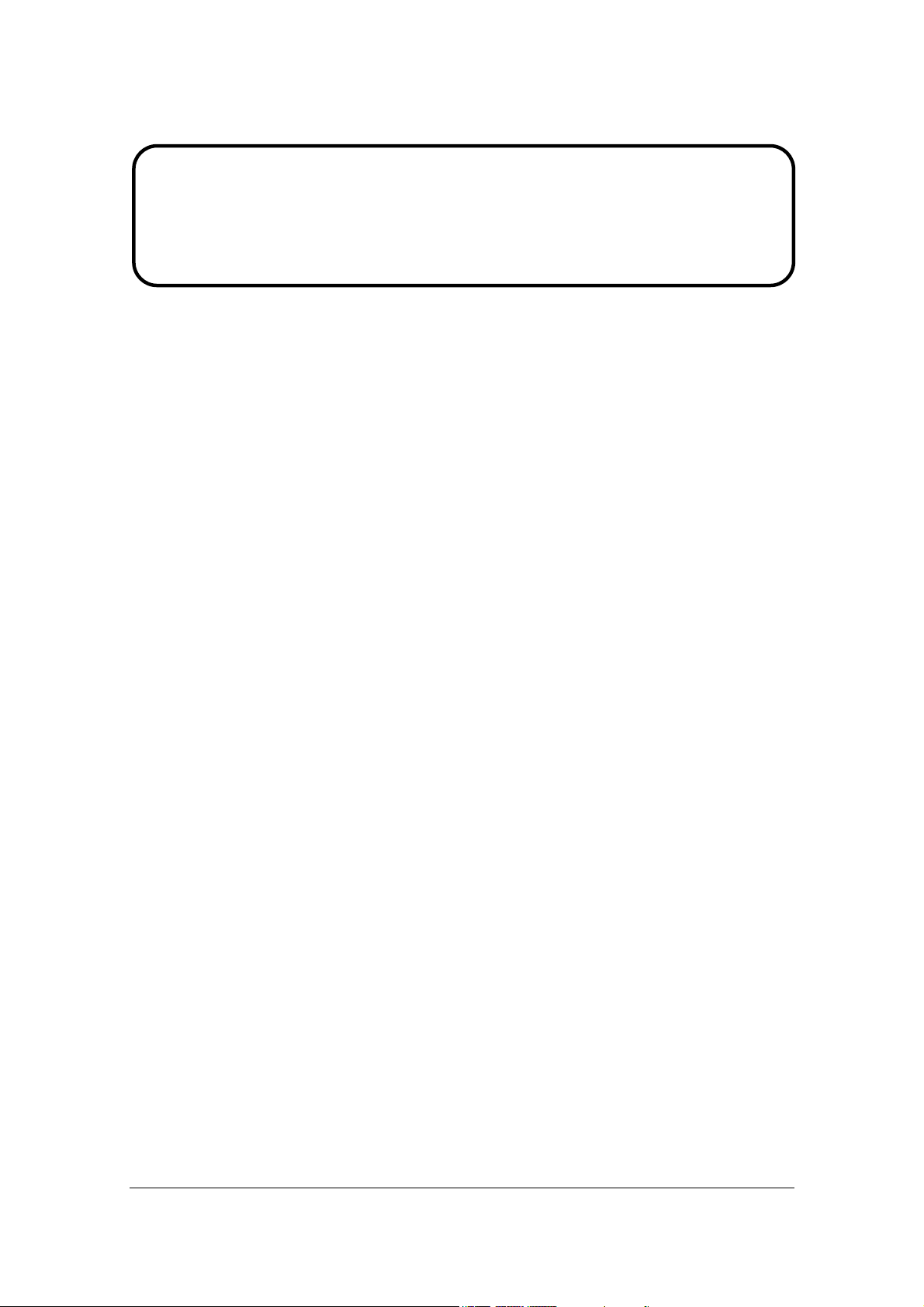
Service Manual
ViewSonic VG2030m-1
Model No. VS11234
20” Color TFT LCD Display
(VG2030m-1_SM Rev. 1a Nov. 2006)
ViewSonic 381 Brea Canyon Road, Walnut, California 91789 USA - (800) 888-8583
Page 2
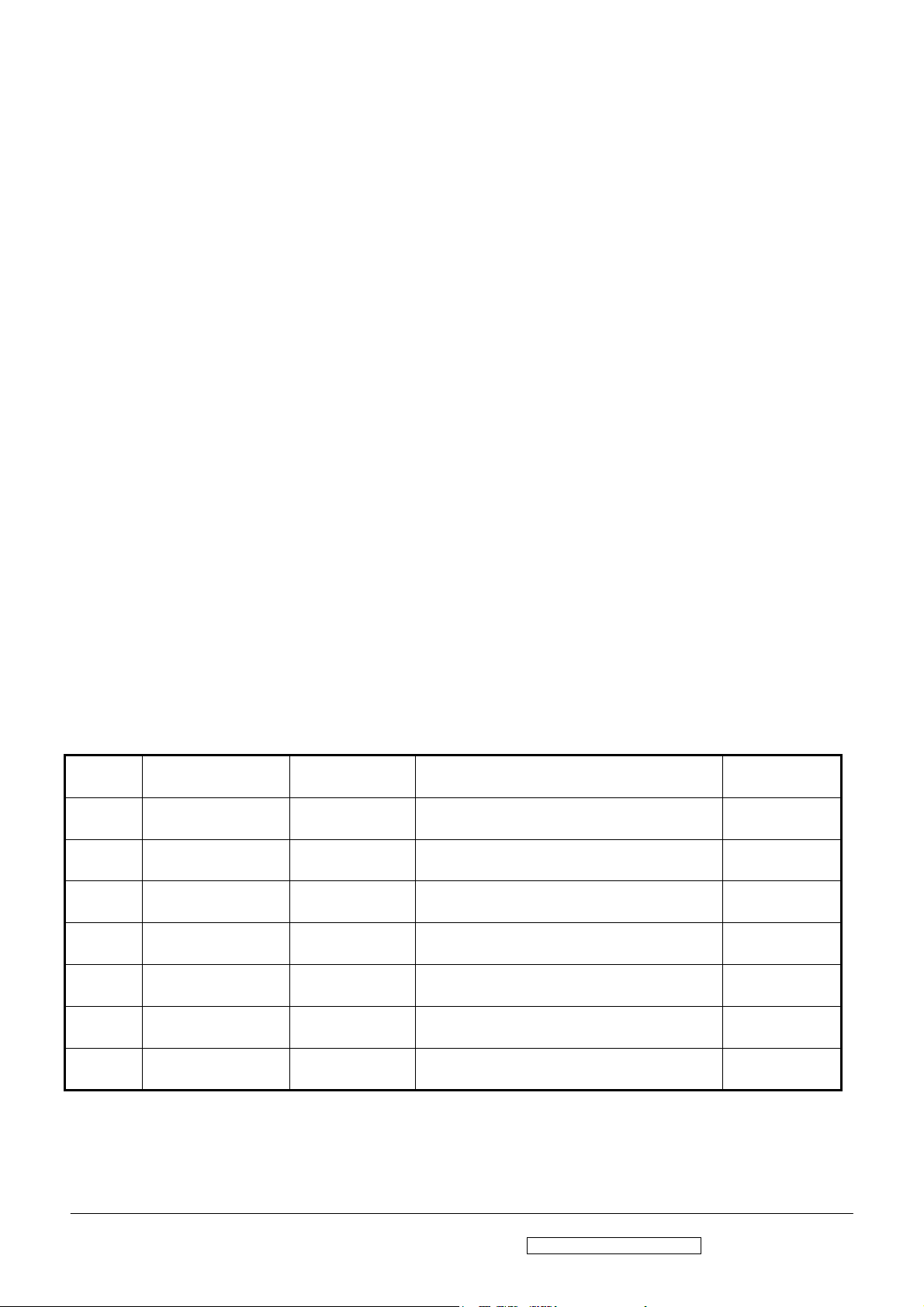
Copyright
Copyright © 2006 by ViewSonic Corporation. All rights reserved. No part of this publication
may be reproduced, transmitted, transcribed, stored in a retrieval system, or translated into any
language or computer language, in any form or by any means, electronic, mechanical, magnetic,
optical, chemical, manual or otherwise, without the prior written permission of ViewSonic
Corporation.
Disclaimer
ViewSonic makes no representations or warranties, either expressed or implied, with respect to
the contents hereof and specifically disclaims any warranty of merchantability or fitness for any
particular purpose. Further, ViewSonic reserves the right to revise this publication and to make
changes from time to time in the contents hereof without obligation of ViewSonic to notify any
person of such revision or changes.
Trademarks
Optiquest is a registered trademark of ViewSonic Corporation.
ViewSonic is a registered trademark of ViewSonic Corporation.
All other trademarks used within this document are the property of their respective owners.
Revision History
Revision SM Editing Date ECR Number Description of Changes Editor
1a 11/2/2006 Initial Release Jamie Chang
ViewSonic Corporation Confidential - Do Not Copy VG2030m-1
i
Page 3
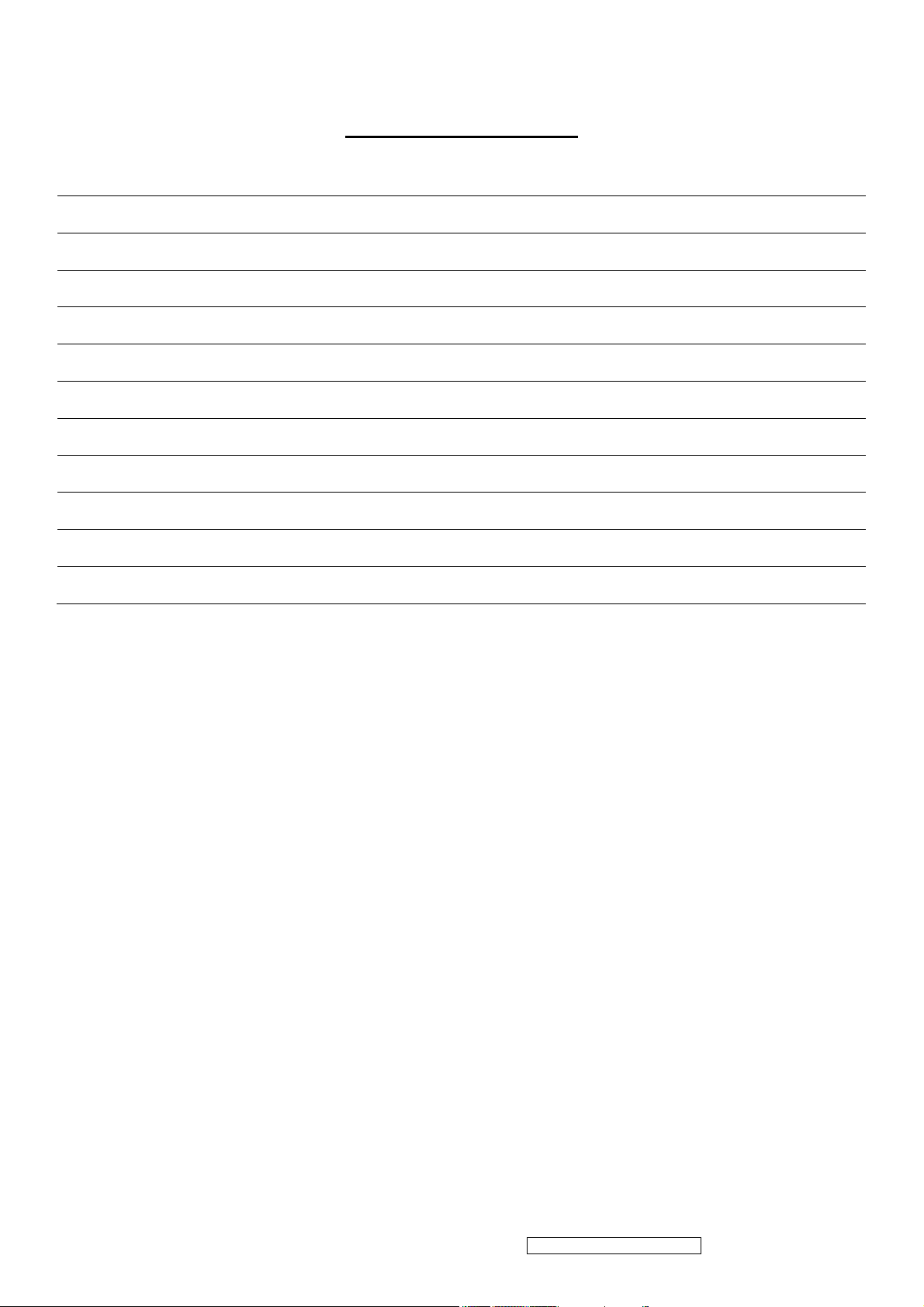
TABLE OF CONTENTS
1. Precautions and Safety Notices 1
2. Specification 4
3. Front Panel Function Control Description 11
4. Circuit Description 17
5. Adjustment Procedure 24
6. Troubleshooting Flow Chart 57
7. Recommended Spare Parts List 65
8. Exploded Diagram and Exploded Parts List 67
9. Block Diagram 70
10. Schematic Diagrams 71
11. PCB Layout Diagrams 79
ViewSonic Corporation Confidential - Do Not Copy
ii
VG2030m-1
Page 4
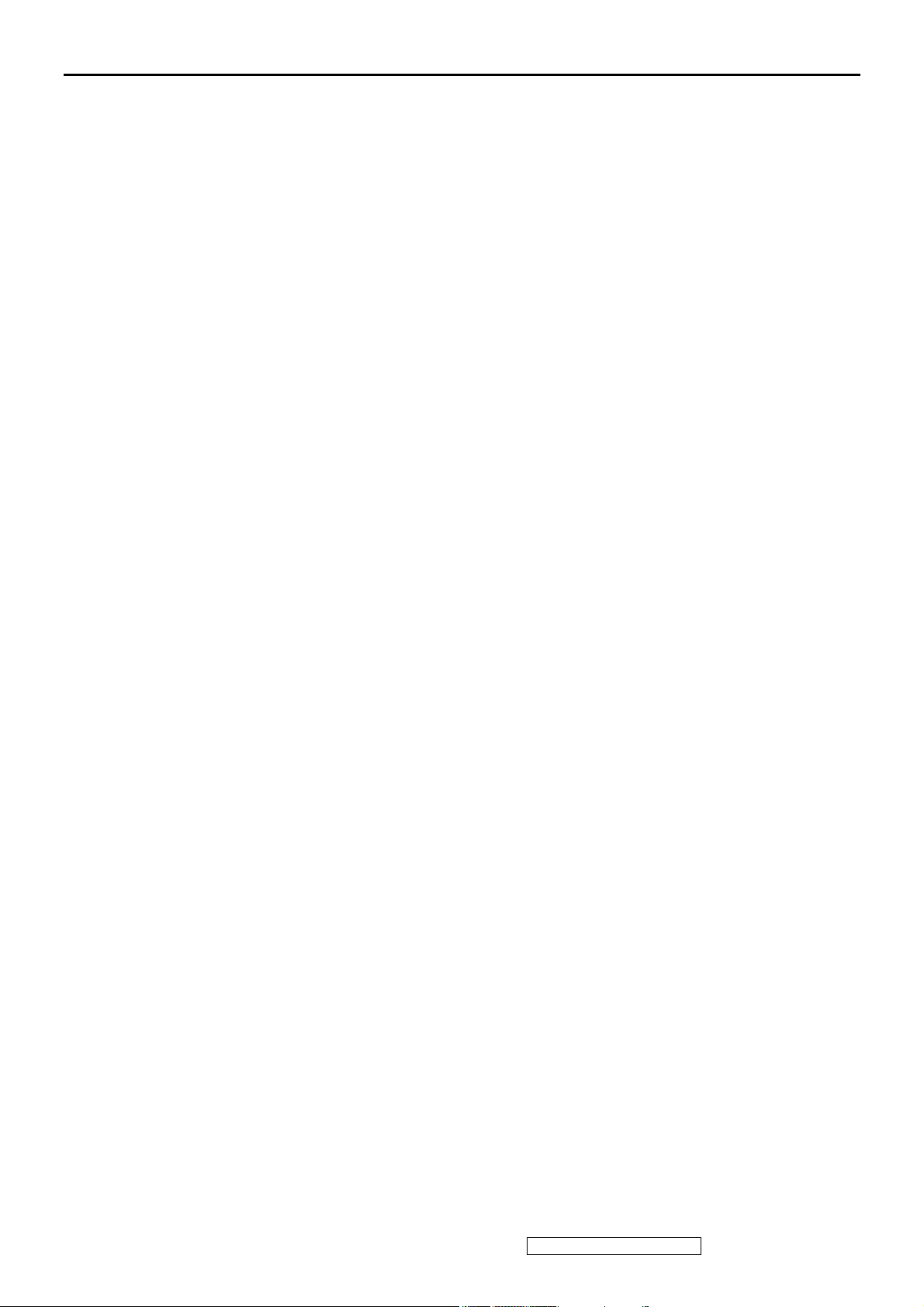
1. Precautions and Safety Notices
1. Appropriate Operation
(1) Turn off the product before cleaning.
(2) Use only a dry soft cloth when cleaning the LCD panel surface.
(3) Use a soft cloth soaked with mild detergent to clean the display housing.
(4) Use only a high quality, safety approved AC/DC power cord.
(5) Disconnect the power plug from the AC outlet if the product will not be used for a long period of time.
(6) If smoke, abnormal noise, or strange odor is present, immediately switch the LCD display off.
(7) Do not touch the LCD panel surface with sharp or hard objects.
(8) Do not place heavy objects on the LCD display, video cable, or power cord.
(9) Do not use abrasive cleaners, waxes or solvents for your cleaning.
(10) Do not operate the product under the following conditions:
- Extremely hot, cold or humid environment.
- Areas containing excessive dust and dirt.
- Near any appliance generating a strong magnetic field.
- In direct sunlight.
2. Caution
No modification of any circuit should be attempted. Service work should only be performed after you are thoroughly
familiar with all of the following safety checks and servicing guidelines.
3. Safety Check
Care should be taken while servicing this LCD display. Because of the high voltage used in the inverter circuit, the voltage is
exposed in such areas as the associated transformer circuits.
4. LCD Module Handling Precautions
4.1 Handling Precautions
(1) Since front polarizer is easily damaged, pay attention not to scratch it.
(2) Be sure to turn off power supply when connecting or disconnecting input connector.
(3) Wipe off water drops immediately. Long contact with water may cause discoloration or spots.
(4) When the panel surface is soiled, wipe it with absorbent cotton or other soft cloth.
(5) Since the panel is made of glass, it may break or crack if dropped or bumped on hard surface.
(6) Since CMOS LSI is used in this module, take care of static electricity and ensure human earth when handling.
(7) Do not open or modify the Module Assembly.
(8) Do not press the reflector sheet at the back of the module in any direction.
(9) In the event that a Module must be put back into the packing container slot after it was taken out of the container, do
not press the center of the CCFL Reflector edge. Instead, press at the far ends of the CFL Reflector edge softly.
Otherwise the TFT Module may be damaged.
(10) At the insertion or removal of the Signal Interface Connector, be sure not to rotate or tilt the Interface Connector of
the TFT Module.
(11) After installation of the TFT Module into an enclosure (LCD monitor housing, for example), do not twist or bend the
TFT Module even momentarily. When designing the enclosure, it should be taken into consideration that no
bending/twisting forces may be applied to the TFT Module from outside. Otherwise the TFT Module may be
damaged.
(12) The cold cathode fluorescent lamp in the LCD contains a small amount of mercury. Please follow local ordinances or
ViewSonic Corporation Confidential - Do Not Copy
1
VG2030m-1
Page 5
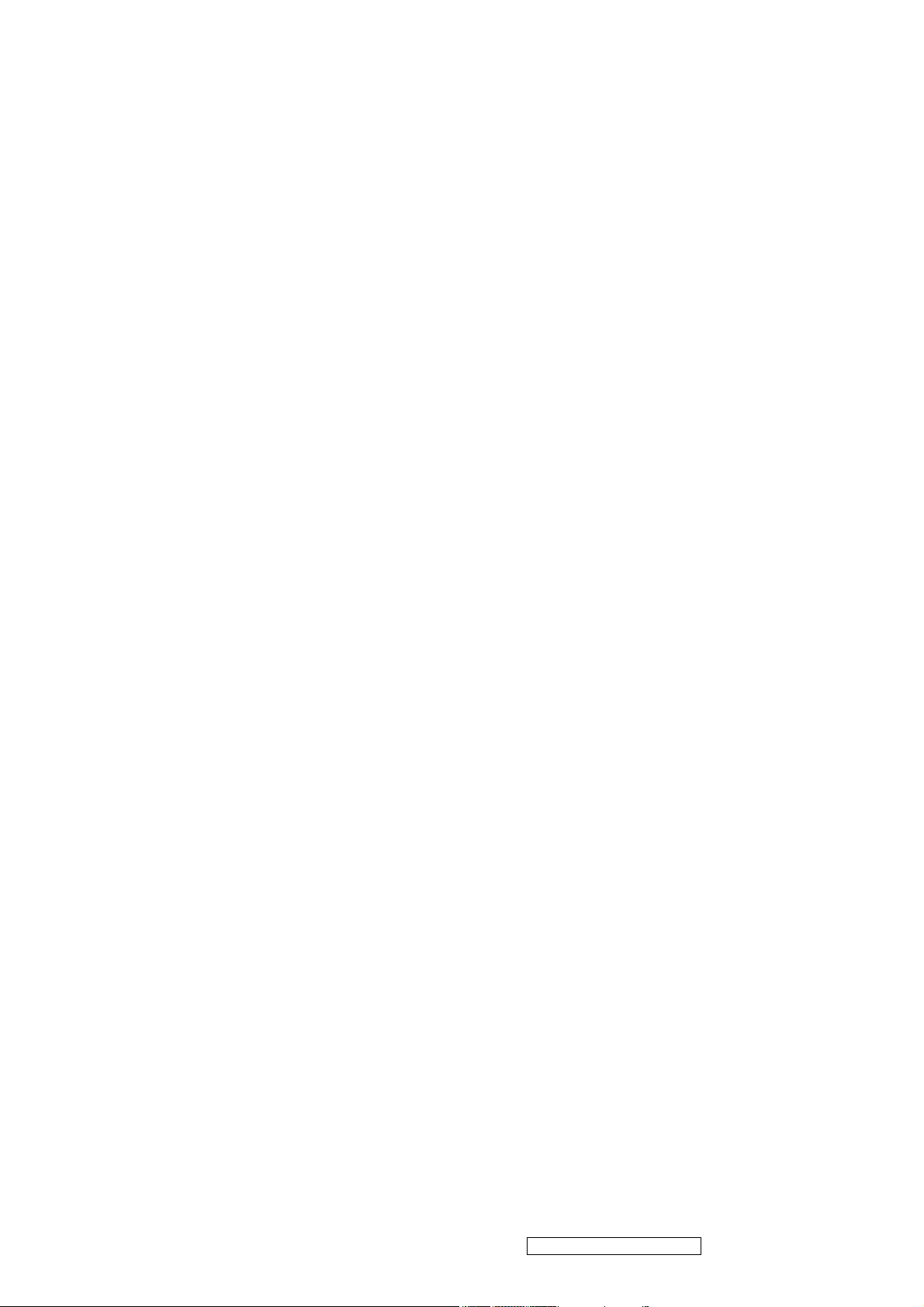
regulations for disposal.
(13) The LCD module contains a small amount of materials having no flammability grade. The LCD module should be
supplied with power that complies with the requirements of Limited Power Source (IEC60950 or UL1950), or an
exemption should be applied for.
(14) The LCD module is designed so that the CCFL in it is supplied by a Limited Current Circuit (IEC60950 or
UL1950). Do not connect the CCFL to a Hazardous Voltage Circuit
ViewSonic Corporation Confidential - Do Not Copy
2
VG2030m-1
Page 6
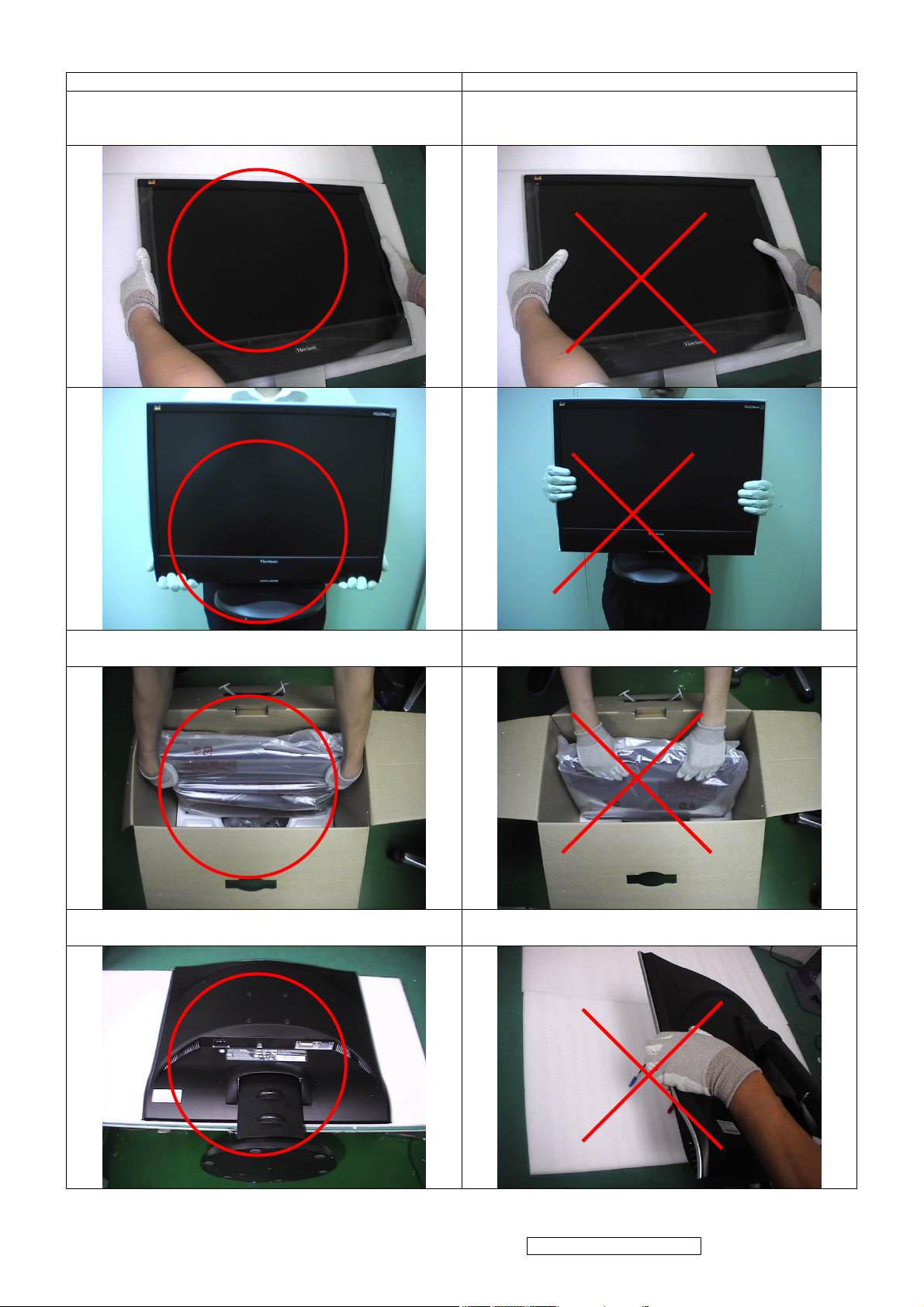
Correct methods : Incorrect Methods :
Only touch the metal-frame of the panel or the front
cover of the monitor.
Do not touch the surface of the polarizer .
Surface of the panel is pressed by fingers & this may
cause “ MURA “
Take out the monitor form carton.
Place the monitor on a clean & soft foam pad .
Take out the monitor by grasping the LCD panel.
That may cause “ MURA“.
Place the monitor on foreign objects .
That could scratch the surface of panel
ViewSonic Corporation Confidential - Do Not Copy
3
VG2030m-1
Page 7
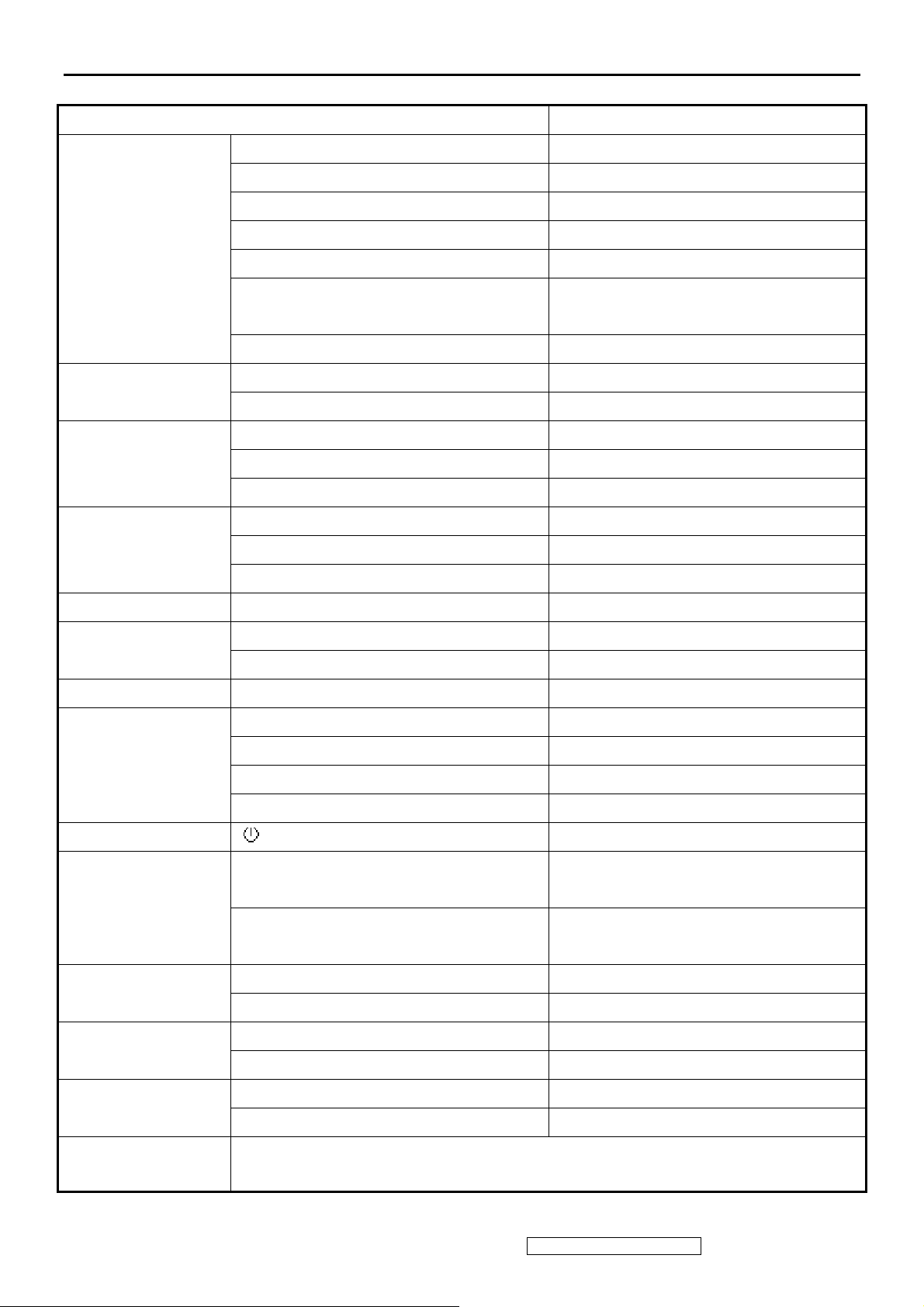
2. Specification
2.1 introductions
FEATURES VG2030m
TFTLCD PANEL
Input Signal
Sync Compatibility
Compatibility
Size
Luminance (Typ)
Contrast Ratio (Typ) 500:1
Colors 16.2 M colors
Response Time (Typ) 8 ms
Viewing Angle (H/V) 150 / 130 @CR>=10
170/ 150 @CR>= 5
Recommend resolution 1400 X 1050 @60Hz
Analog (75ohms, 0.7/1.0 Vp-p) Yes
Digital Yes
Separate Sync Yes
Composite Sync No
Sync on Green No
PC Yes
Power Mac Yes
TV Box (NextVision 6) Yes
20.1 “
300 cd/㎡
Power Voltage AC 100-240V, 50/60Hz Yes
Power Consumption
Audio W 2.5W
Ergonomics
OSD Control [ ] [ 1 ] [ 2 ] [▲] [▼] [; X] Yes
Dimension
Weight
Operating Condition
On Mode(Max / Typ) 55 W / 45 W
Active Off Mode (Max) 1 W
Tilt
Swivel ( -xx ° - xx °)
Pivot ( XX ° - XX °)
Height Adjust ( XX-XX mm) 0-80mm
Physical (W x H x D) 459 x 485 x 230(mm )
Package (W x H x D) 520 x 560 x 290(mm)
Physical (lbs / Kg) 6.4 kgs ( 14.1 lbs)
Package (lbs / Kg) 8.33 kgs ( 18.3 lbs)
Temperature (℉/℃) 41℉-95 ℉ / 5℃-35℃
Humidity (%) 20 % - 80 %
-5 ° ~ 20 °
360
No
18.1 X 19.1 X 9.1 (in),
20.4 x 22.0 x 11.4 (in)
Storage Condition
Regulation
Temperature (℉/℃) -4℉-131℉ / -20℃-55 ℃
Humidity (%) 20 % - 85 %
CB / TCO03/ UL/cUL / FCC-B / ICES 003 / Argentina-TUV/S / NOM / EPA Energy Star /
TUV/Ergo / ISO13406-2 / TUV/GS / CE / GOST-R / SASO / BSMI / PSB / C-Tick / MIC /
CCC
ViewSonic Corporation Confidential - Do Not Copy
4
VG2030m-1
Page 8
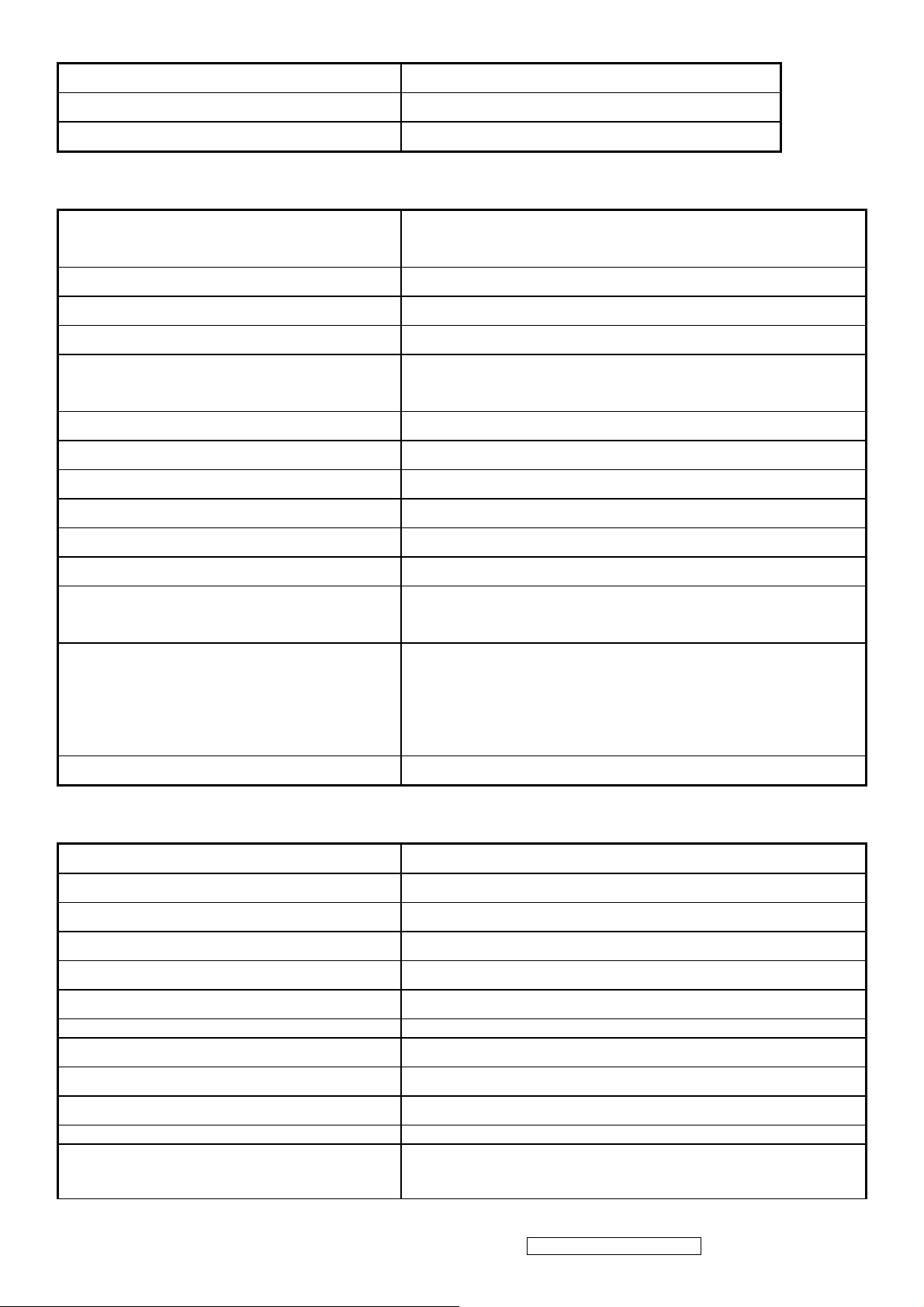
2.2 GENERAL specification
Test Resolution & Frequency “1400 X 1050” @ 60Hz
Test Image Size Full Size
Contrast and Brightness Controls Factory Default
2.3 VIDEO INTERFACE
Input Connector(refer the appendix A) Analog : D-sub 15 ,
Digital: DVI-D
Default Input Connector Defaults to the first detected input
Video Cable Strain Relief Equal to twice the weight of the monitor for five minutes
Video Cable Connector DB-15 Pin out Compliant DDC 2B
Video Signals
Video Impedance 75 Ohms (Analog), 100 Ohms (Digital)
Maximum PC Video Signal 950 mV with no damage to monitor
Maximum Mac Video Signal 1250 mV with no damage to monitor
Sync Signals TTL
DDC 1/2B Compliant with Revision 1.3
Sync Compatibility Separate Sync
Video Compatibility
Resolution Compatibility
Exclusions Not compatible with interlaced video
1. Video RGB (Analog): Separate
2. DVI (Digital)
Shall be compatible with all PC type computers, Macintosh
computers, and after market video cards
640 x 350, 640 x 480, 720 x 400 * (640 x 400*) 800 x 600, 832 x
624, 1024 x 768, 1152x864,1280X960,1280x1024, 1400x1050
* The image vertical size might not be full screen.
But the image vertical position should be at the center
2.4 POWER SUPPLY
Internal Power Supply Part Number: DAC-12M033 AF(DELTA)
Input Voltage Range
Input Frequency Range
Short Circuit Protection
Over Current Protection
Leakage Current
Efficiency 80 % TYPICAL AT 115VAC FULL LOAD
Fuse
Power Dissipation
Max Input AC Current
Inrush Current (Cold Start) 30 A @ 120VAC, 60 A(MAX) @220VAC
Power Supply Cold Start
90 to 264 VAC
47.5 to 63 Hertz
OUTPUT CAN BE SHORTED WITHOUT DAMAGE
N/A
3.5MA (MAX) AT 254VAC / 60HZ
INTERNAL AND NOT USER REPLACEABLE
50 WATTS (TYP)
1.0ARMS @ 90VAC, 0.8 ARMS @180VAC
SHALL START AND FUNCTION PROPERLY WHEN UNDER
FULL LOAD, WITH ALL COMBINATIONS OF INPUT VOLTAGE,
INPUT FREQUENCY, AND OPERATING TEMPERATURE
ViewSonic Corporation Confidential - Do Not Copy
5
VG2030m-1
Page 9
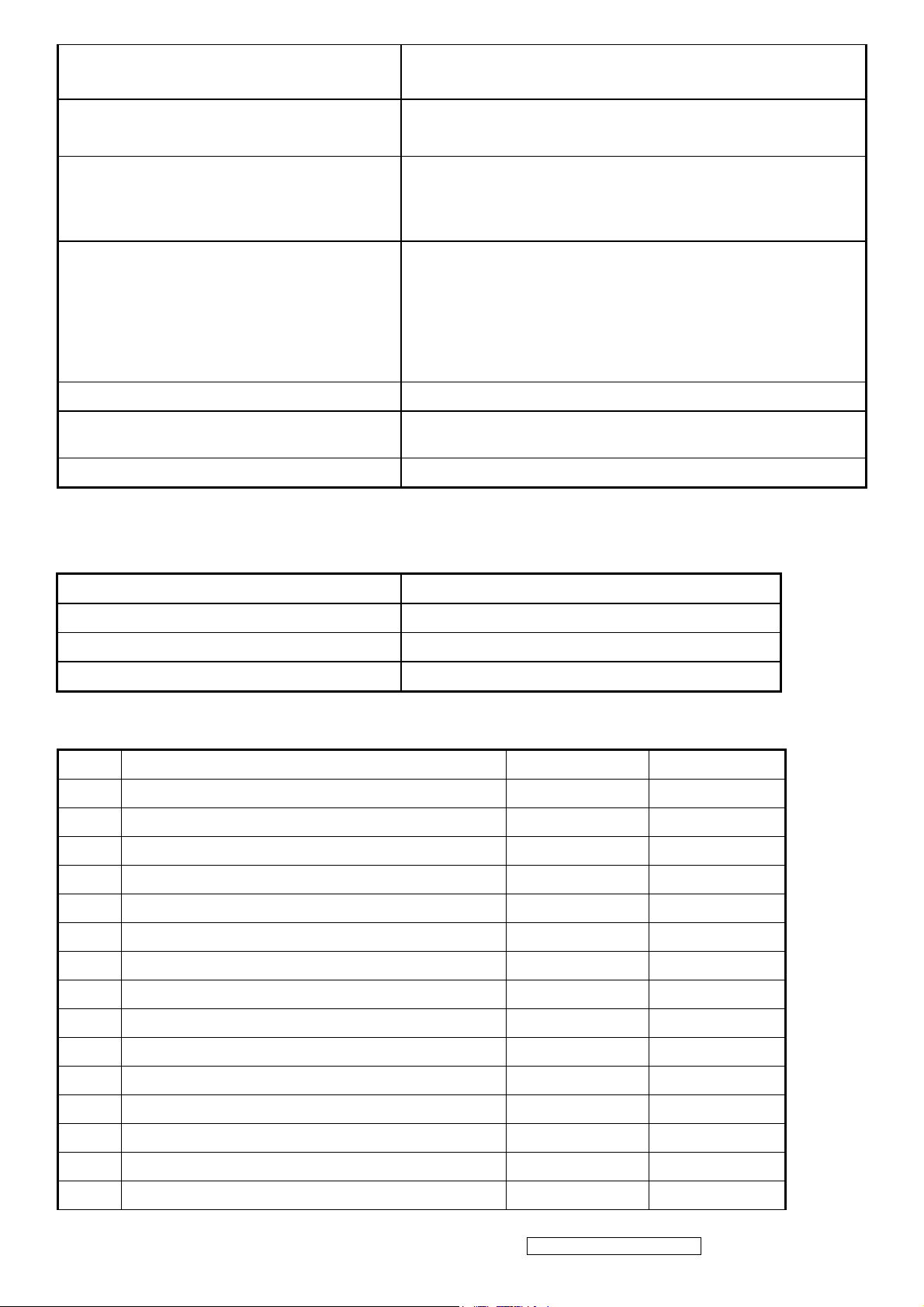
Power Supply Transient Immunity
Power Supply Line Surge Immunity
SHALL BE ABLE TO WITHSTAND AN ANSI/IEEE C62.41-1980
6000V 200 AMPERE RING WAVE TRANSIENT TEST WITH NO
DAMAGE
Shall be able to withstand 1.5 times nominal line voltage for one
cycle with no damage
Shall be able to function properly, without reset or visible screen
Power Supply Missing Cycle Immunity
Power Supply Acoustics
Power Saving Operation(Method) VESA DPMS Signaling
Power Consumption
Recovery Time
artifacts, when ½ cycle of AC power is randomly missing at
nominal input
The power supply shall not produce audible noise that would be
detectable by the user. Audible shall defined to be in
compliance with ISO 7779 (DIN EN27779:1991) Noise
measurements of machines acoustics. Power Switch noise shall
not be considered
ON Mode <
ACTIVE OFF < 1W
ON Mode = N/A, ACTIVE OFF < 3 sec
55 W (max) / 45 W (typ)
2.5 ELECTRICAL REQUIREMENT
Horizontal / Vertical Frequency
Horizontal Frequency
Vertical Refresh Rate
Maximum Pixel Clock 156 MHz
30 – 82 kHz
56– 76 Hz.
Sync Polarity Independent of sync polarity.
Timing Table
Item Timing Analog Digital
1. 640 x 400 @ 70Hz, 31.5kHz Yes Yes
2. 640 x 480 @ 60Hz, 31.5kHz Yes Yes
3. 640 x 480 @ 67Hz, 35.0kHz Yes Yes
4. 640 x 480 @ 72Hz, 37.9kHz Yes Yes
5. 640 x 480 @ 75Hz, 37.5kHz Yes Yes
6. 720 x 400 @ 70Hz, 31.5kHz Yes Yes
7. 800 x 600 @ 56Hz, 35.1kHz Yes Yes
8. 800 x 600 @ 60Hz, 37.9kHz Yes Yes
9. 800 x 600 @ 75Hz, 46.9kHz Yes Yes
10. 800 x 600 @ 72Hz, 48.1kHz Yes Yes
11. 832 x 624 @ 75Hz, 49.7kHz Yes Yes
12. 1024 x 768 @ 60Hz, 48.4kHz Yes Yes
13. 1024 x 768 @ 70Hz, 56.5kHz Yes Yes
14. 1152X 864 @75Hz, 67.5kHz Yes Yes
15. 1152X 870 @75Hz, 70.8kHz Yes Yes
ViewSonic Corporation Confidential - Do Not Copy
6
VG2030m-1
Page 10
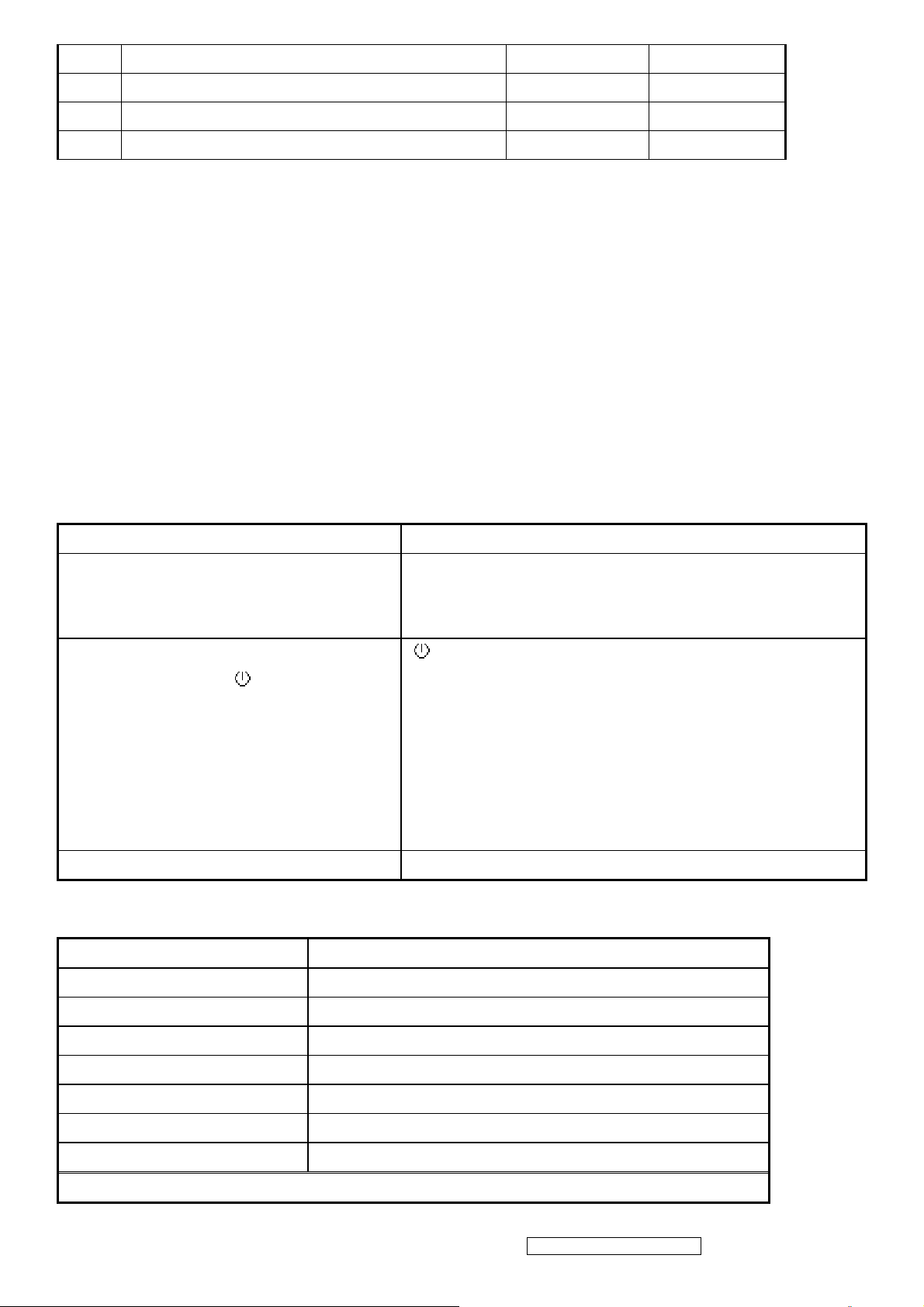
16. 1024 x 768 @ 75Hz, 60.0kHz Yes Yes
17. 1280 x 1024 @ 60Hz, 63.4kHz Yes Yes
18. 1280 x 1024 @ 75Hz, 79.97kHz Yes Yes
19. 1400x 1050 @ 60Hz, 65.3kHz Yes Yes
Primary Presets
“1400 x 1050” @ 60Hz
User Presets
Number of User Presets (recognized timings) Available: 10 presets total in FIFO configuration
Changing Modes
● Maximum Mode Change Blank Time for image stability : 3 seconds (Max), excluding “Auto Adjust” time
● Under DOS mode (640 x 350, 720 x 400 & 640 x 400), it should recall factory setting when execute “Auto Adjust”
● The monitor needs to do “Auto Adjust” the first time a new mode is detected
(see section “0-Touch™ Function Actions”)
● While running Change Mode, Auto Adjust or Memory Recall, the image shall blank
2.6 FRONT PANEL CONTROLS AND INDICATORS
Front Panel Hardware Controls
Power Switch (Front Head) Power Control, soft Power Switch.
Power LED (Front Head) Green – ON
Orange – Active Off
Dark = Soft Power Switch OFF
Front Panel Controls (Head)
[;X] [ 1 ] [▲] [▼] [ 2 ] [
]
[
] Power
[;X]Audio mute on/off
[ 1 ] BUTTON 1
[▲] UP ARROW BUTTON
[▼] DOWN ARROW BUTTON
[ 2 ] Button 2
Note: Power Button, Button 1, Button 2, and Mute Button must be
one-shot logic operation.
Reaction Time OSD must fully appear within 0.5s after pushing Button 1
Short Cuts Function from the button(s)
[1] Main Menu
[2] Input selection
[▼] Brightness adjust
[▲] Contrast adjust
[▼]+ [▲] recall both of Contrast and Brightness to default
[1]+[2] Toggle 720x400 and 640x400 mode when input 720x400 or 640x400
[1] + [▼] Power Lock
[1] + [▲] OSD Lock
Remark : All the short cuts function are only available while OSD off
ViewSonic Corporation Confidential - Do Not Copy
7
VG2030m-1
Page 11
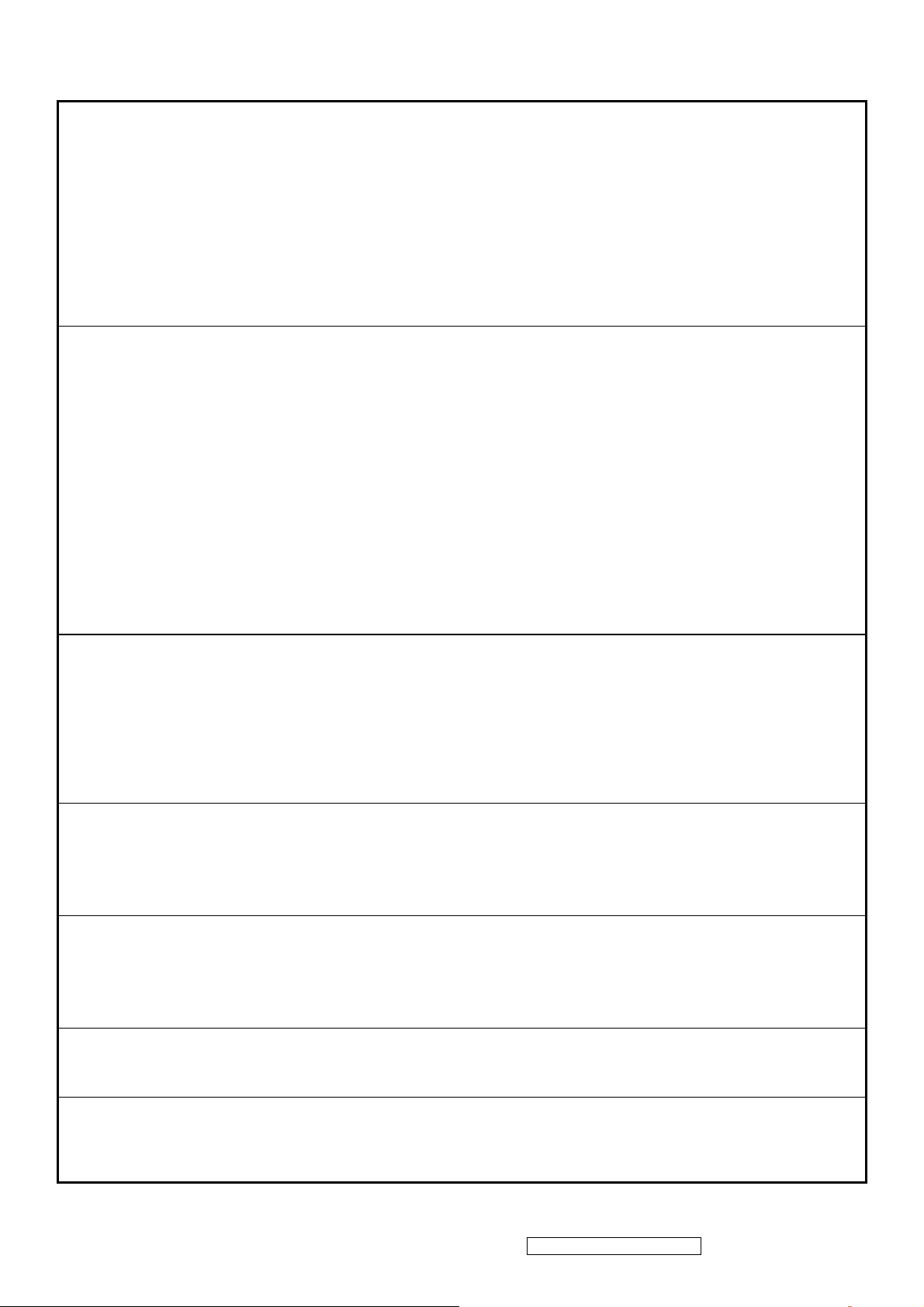
Function descriptions
OSD Lock short cuts function for the buttons
The OSD lock will be activated by pressing the front panel control buttons "(1), & (▲)" for 10 seconds. If the user then tries to
access the OSD by pressing any of the buttons "1", "▼", "▲", "2" a message will appear on the screen for 3 seconds showing
"OSD Locked". The OSD lock will be deactivated by pressing the front panel control buttons "(1), & (▲)" again for 10
seconds.
Note1: When the OSD is locked will lock all functions, including “Volume” and “Mute”
Note 2: Status bar indicating OSD Lock or Unlock is in progress and when complete it will indicate “OSD Locked”
Note 3: OSD Lock should not lock Power Button and Power Lock function
Power Lock short cuts function for the buttons
The power button lock will be activated by pressing the front panel control buttons "(1), & (▼)" for 10 seconds. Locking the
power button means that the user won't be able to turn off the LCD while the power button is locked. If the user presses the
power button while it is locked, a message will appear on the screen for 3 seconds showing "Power Button Locked". It also
means that with the power button locked, the LCD would automatically turn back "On" when power is restored after a power
failure. If the power button is not in the locked mode, then power should return to it's previous state when power is restored
after a power failure. The power button lock will be deactivated by pressing the front panel control buttons "(1), & (▼)" again
for 10 seconds
Note 1: Status bar indicating Power Button lock or unlock is in progress and when complete it will indicate “Power Button
Locked”
Note 2: Power should only be lockable in the “On State”
Memory Recall Actions
Memory Recall action on the analog and digital mode as below
1. Set the factory defaults as shown in Section 4-8
2. Clean all the mode setting buffer
3. Execute Auto Image Adjust
Note: Memory Recall should have no effect for Mute, Language, Power Lock, User Color Settings.
Resolution Notice Actions
1. Resolution Notice OSD should show on screen after changing to non-native mode for 30 sec
2. The OSD should disappear after 10 sec or by pushing button [1] or [2]
Resolution Notice function should be disabled when push button [2] under Resolution Notice OSD
0-Touch™ Function Actions
1. Execute Auto Image Adjust when new mode detected, and save the settings to buffer for further use
2. It should be reset by Memory Recall function
(Should not reset by power off, power unplug and others)
OSD Auto Save
The OSD shall save new settings when it is turned off by the user or when it times out. There shall not be a separate save
Input Priority
This function is defined the auto detect priority when the display has several inputs. Please refer to the detail flow chart as the
appendix D
ViewSonic Corporation Confidential - Do Not Copy
8
VG2030m-1
Page 12
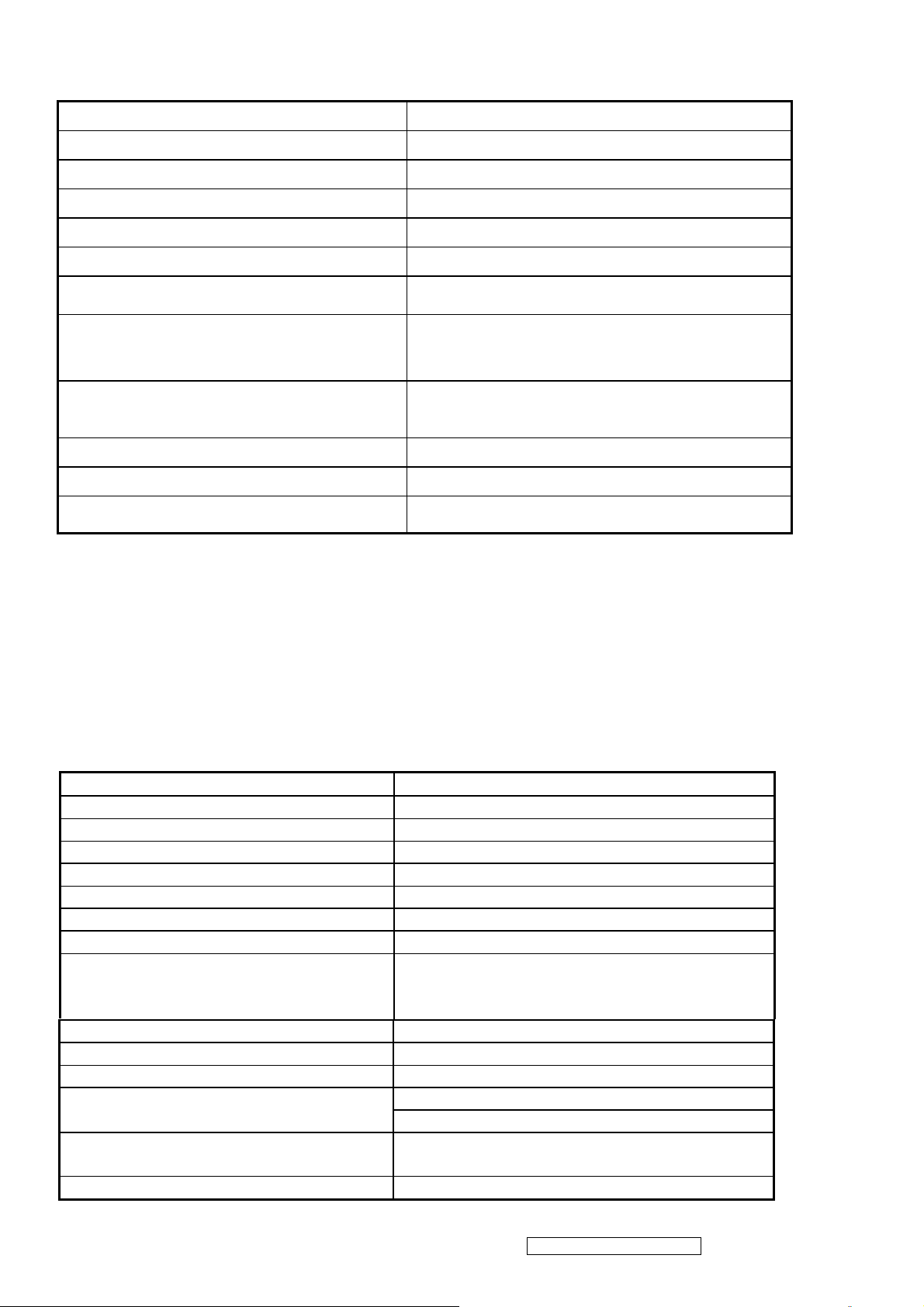
2.7 AUDIO INTERFACE (SPEAKER SPECIFICATION)
Line input connection
Line input signal 1.0 Vrms
Line input impedance 10k Ohm
Maximum power output (Electric)
Signal to Noise Ratio 72 dB
Frequency response 100 Hz – 20 Khz
3.5 mm stereo jack
2.0 W /CH
Distortion
Vibration
Screen image
Connector PC99 requirement Audio in
Cable type / length 3.5mm stereo cable / 1.8m length
Audio DPMS
* No any sympathetic or abnormal noise allowed under Volume OSD ≦70%
< 8 % THD (@1kHz)
There should be no audible vibration with volume at
100% and treble / bass at default
There should be no affect on the screen image
stability under any conditions
Lime Green pantone # 577C
SPEAKERS STAY ON WHEN THE REST OF THE
MONITOR IS IN POWER SAVING
TFT LCD PANEL
Panel Source Identify
The panel code “B” for CMO panel should be shown on following position,
(1) The lower right side of ID label. (see Figure 2)
(2) The lower right side of UPC label. (see Figure 3)
(3) The F/W version sticker or silkscreen on main board
Panel Characteristics:
st
1
Source Panel
A201P1
Type “TN Technology”
Active Size 408.24 (H) x 306.18(V)
Pixel Arrangement RGB Vertical Stripe
Pixel Pitch 0.2916 mm
GLASS TREATMENT Anti Glare (Hard coating 3H)
# OF BACKLIGHTS 4 CCFL edge-light (2 top / 2 bottom)
BACKLIGHT LIFE 50,000 Hours (Min)
Luminance – Condition:
CT = 6500K, Contrast = Max,
300 cd/m2 (Typ after 30 minute warm up)
200 cd/m2 (Min after 30 minute warm up)
Brightness = Max
Brightness Uniformity 77%(typ); 67% (min)
Contrast Ratio 500:1 (Typ), 350:1 (Min)
Color Depth 16.2 million colors (6 bit +FRC panel)
150/130 (typ), 130/110(min) @ CR>10, Viewing Angle (Horizontal/ vertical)
170/150 (typ), 150/130 (min) @ CR>5
Response Time
10%-90% @ Ta=25°C
8 ms (Tr= 2 ms, Tf = 6 ms) (Typ)
18 ms (Tr= 7 ms, Tf = 11 ms) (Max)
Panel Defects Please see Panel Quality Specifications.
ViewSonic Corporation Confidential - Do Not Copy
9
VG2030m-1
Page 13
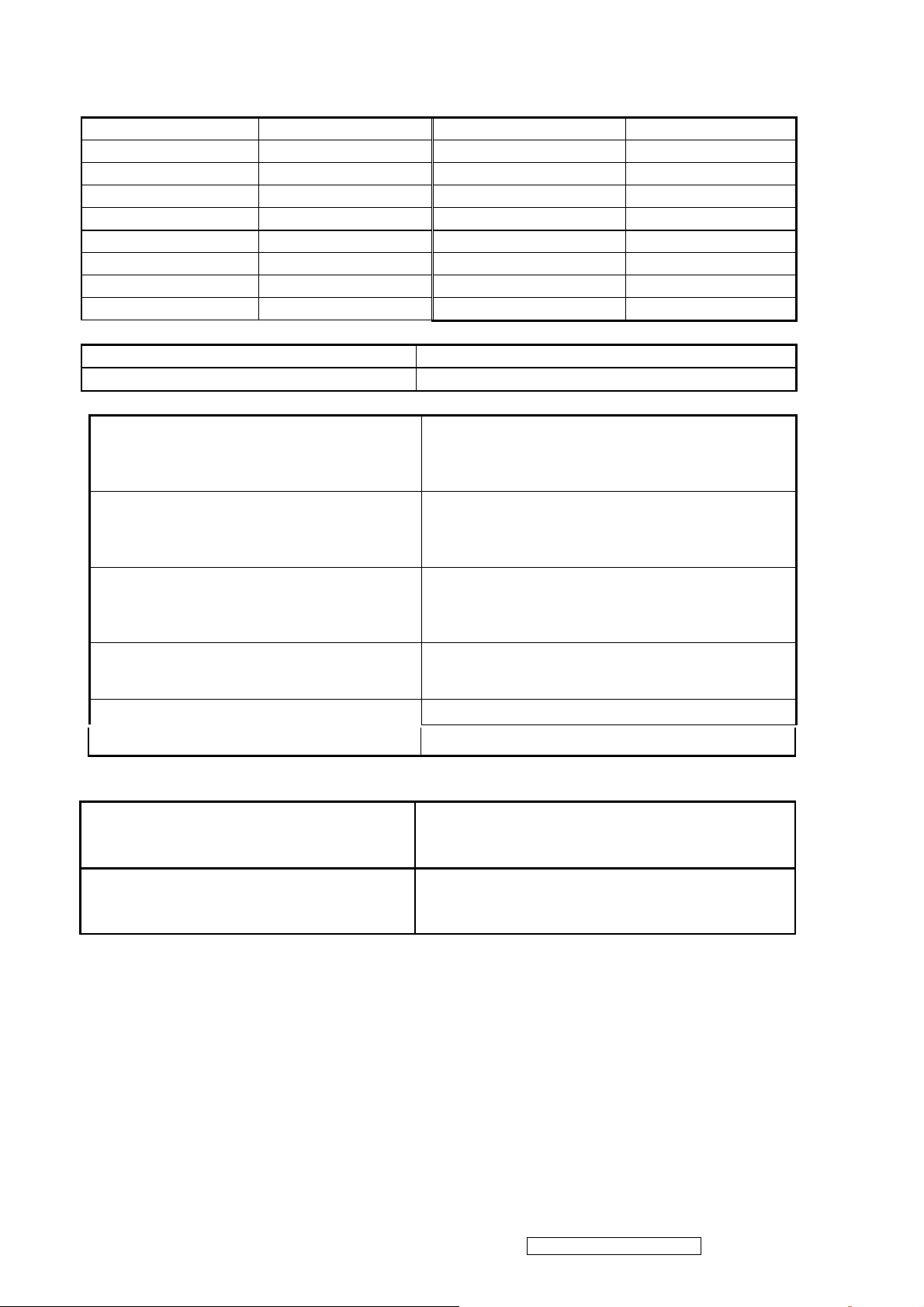
IMAGE PERFORMANCE
Lv (Max) = The Luminance requirement of
Factory Defaults
Item Defaults Item Defaults
Contrast 70% Sharpness 100%
Brightness 100% OSD H. Position 50%
Volume 50% OSD V. Position 50%
Balance N/A OSD Time Out 15 Sec
Bass N/A OSD Background On
Treble N/A OSD PIVOT N/A
Color Temperature 6500K Resolution Notice on
720x400/640x400 720x400
Display Size
Horizontal Display Size, Primary Preset
Full Screen
Vertical Display Size, Primary Preset Full Screen
Luminance
(Max) –Condition:
Lv
Brightness / Contrast = 100%
CCT = USER COLOR (R/G/B=100%)
section 4-7 “TFT LCD PANEL”
Lv (9300K) –Condition:
Brightness / Contrast = Default
CCT = 9300K
Lv (9300K) / Lv (Def) x 100% > 70%
Lv (5400K) –Condition:
Brightness / Contrast = Default
CCT = 5400K
Lv (Brightness) –Condition:
Contrast = 100%
Lv (Contrast) –Condition:
Brightness = 100%
Saturation
Contrast = Default
Brightness = Default
TEST PATTERN = 64-GRAY
Contrast = Default
Brightness = 100%
Test pattern = 32 gray
Lv (5400K) / Lv (Def) x 100% > 75%
Lv(Brightness=0%)/Lv(Brightness=100%) x 100% ≦55%
(Contrast=0%)/ Lv(Contrast=100%) x 100% ≦30%
Lv
2 level saturation (Max)
No visible saturation
ViewSonic Corporation Confidential - Do Not Copy
10
VG2030m-1
Page 14
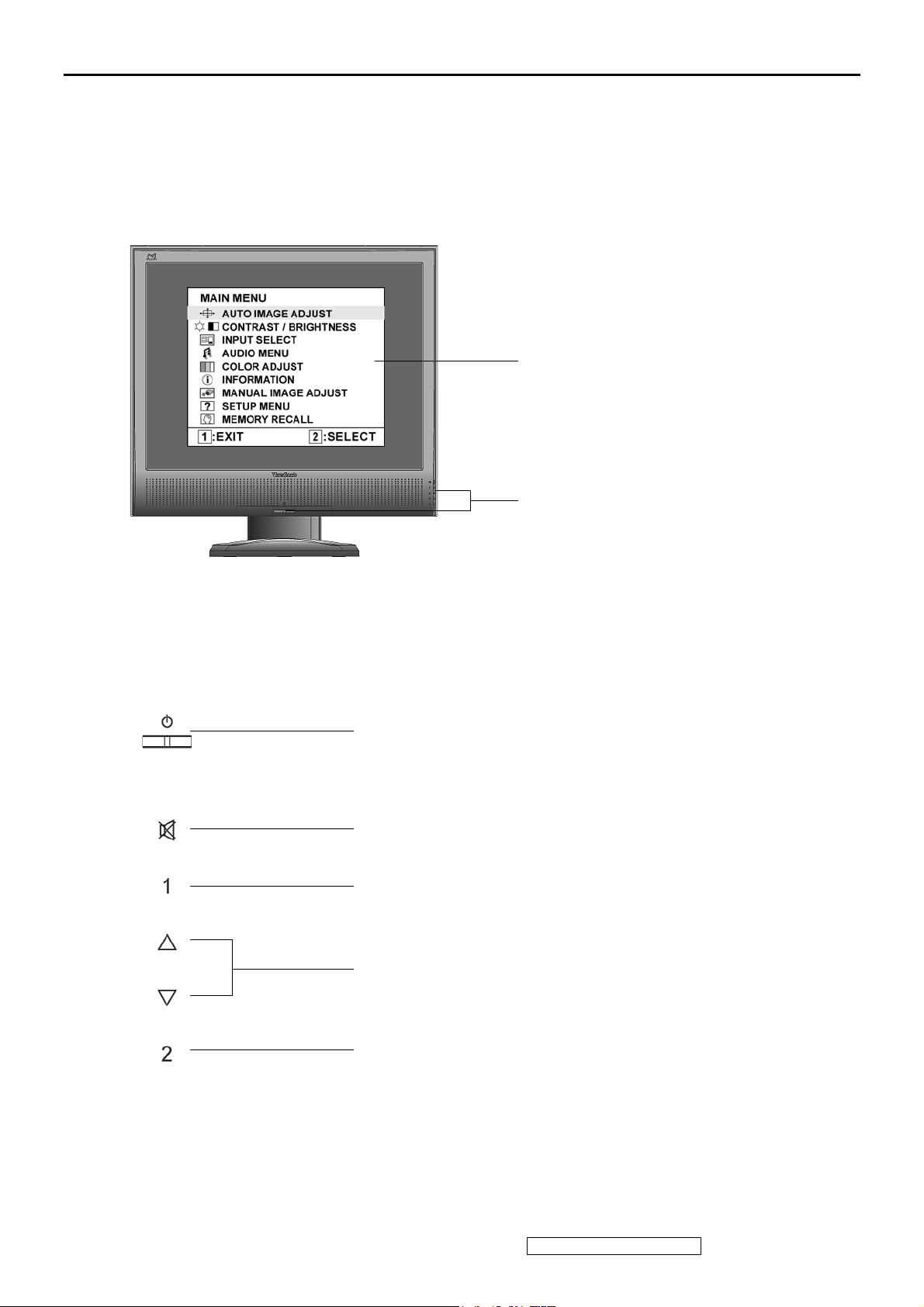
3. Front Panel Function Control Description
Adjusting the Screen Image
Main Menu
with OSD controls
Front Control Panel
shown below in detail
Standby Power On/Off
Power light
Blue = ON
Orange = Power Saving
Audio Mute button turns the sound off
Displays the Main Menu or exits the control screen and saves
adjustments.
Scrolls through menu options and adjusts the displayed control.
Also a shortcut to display the Contrast adjustment control screen.
Displays the control screen for the highlighted control.
Also toggles between two controls on some screens.
Also a shortcut to toggle analog and digital connection.
ViewSonic Corporation Confidential - Do Not Copy
11
VG2030m-1
Page 15
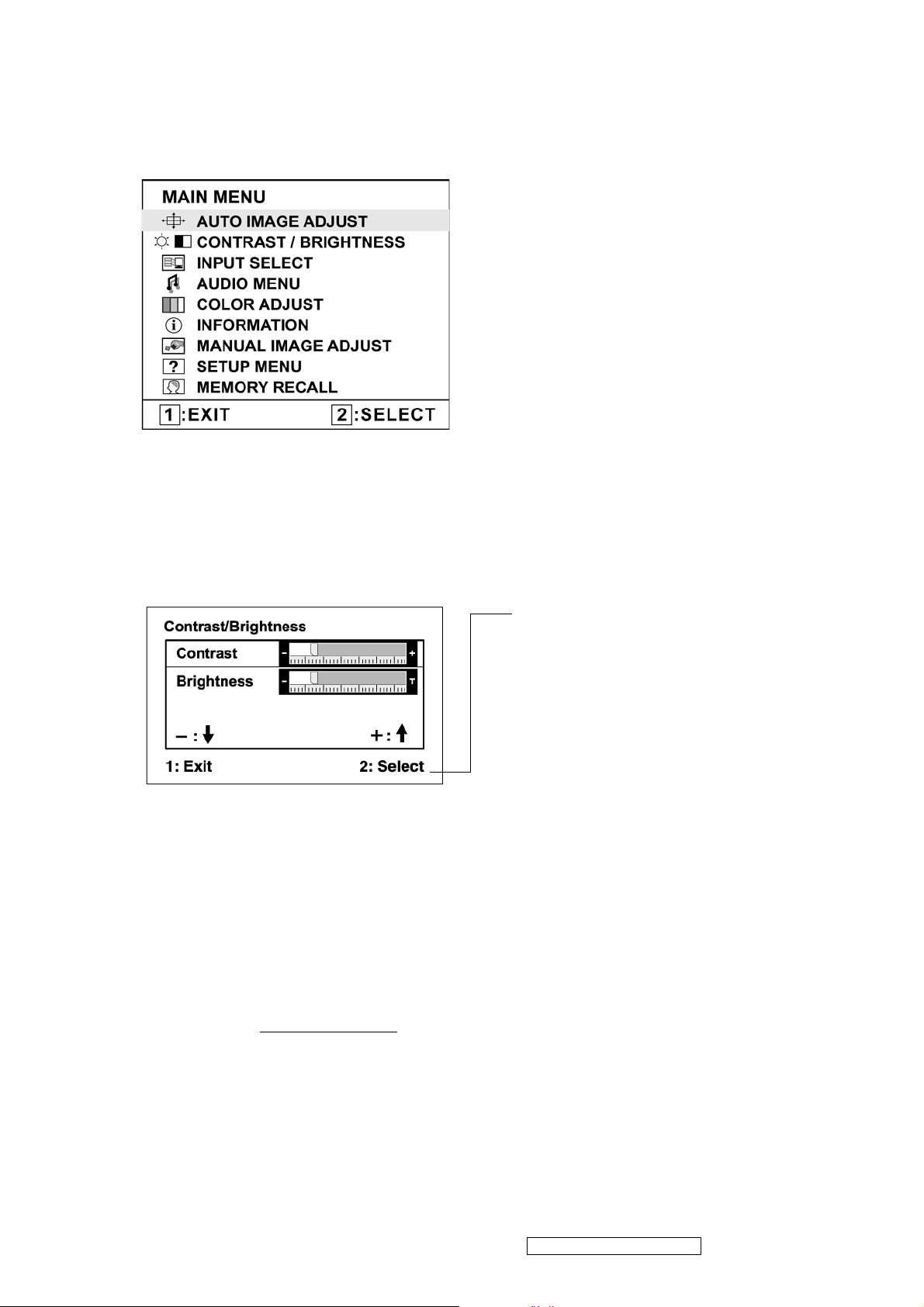
Do the following to adjust the display setting:
1. To display the Main Menu, press button [1].
NOTE: All OSD menus and adjustment screens disappear automatically after about 15
seconds. This is adjustable through the OSD timeout setting in the setup menu.
2. To select a control to adjust, pressSorTto scroll up or down in the Main Menu.
3. After the desired control is selected, press button [2]. A control screen like the one shown
below appears.
The command line at the bottom of the
control screen tells what to do next from
this screen. You can toggle between control
screens, adjust the selected option, or exit
the screen.
4. To adjust the setting, press the up S or down T buttons.
5. To save the adjustments and exit the menu, press button [1] twice.
The following tips may help you optimize your display:
• Adjust the computer's graphics card so that it outputs a 1400 x 1050 @ 60Hz video signal to
the LCD display. (Look for instructions on “changing the refresh rate” in the graphics card's
user guide.)
• If necessary, make small adjustments using H. POSITION and V. POSITION until the
screen image is completely visible. (The black border around the edge of the screen should
barely touch the illuminated “active area” of the LCD display.)
ViewSonic Corporation Confidential - Do Not Copy
12
VG2030m-1
Page 16
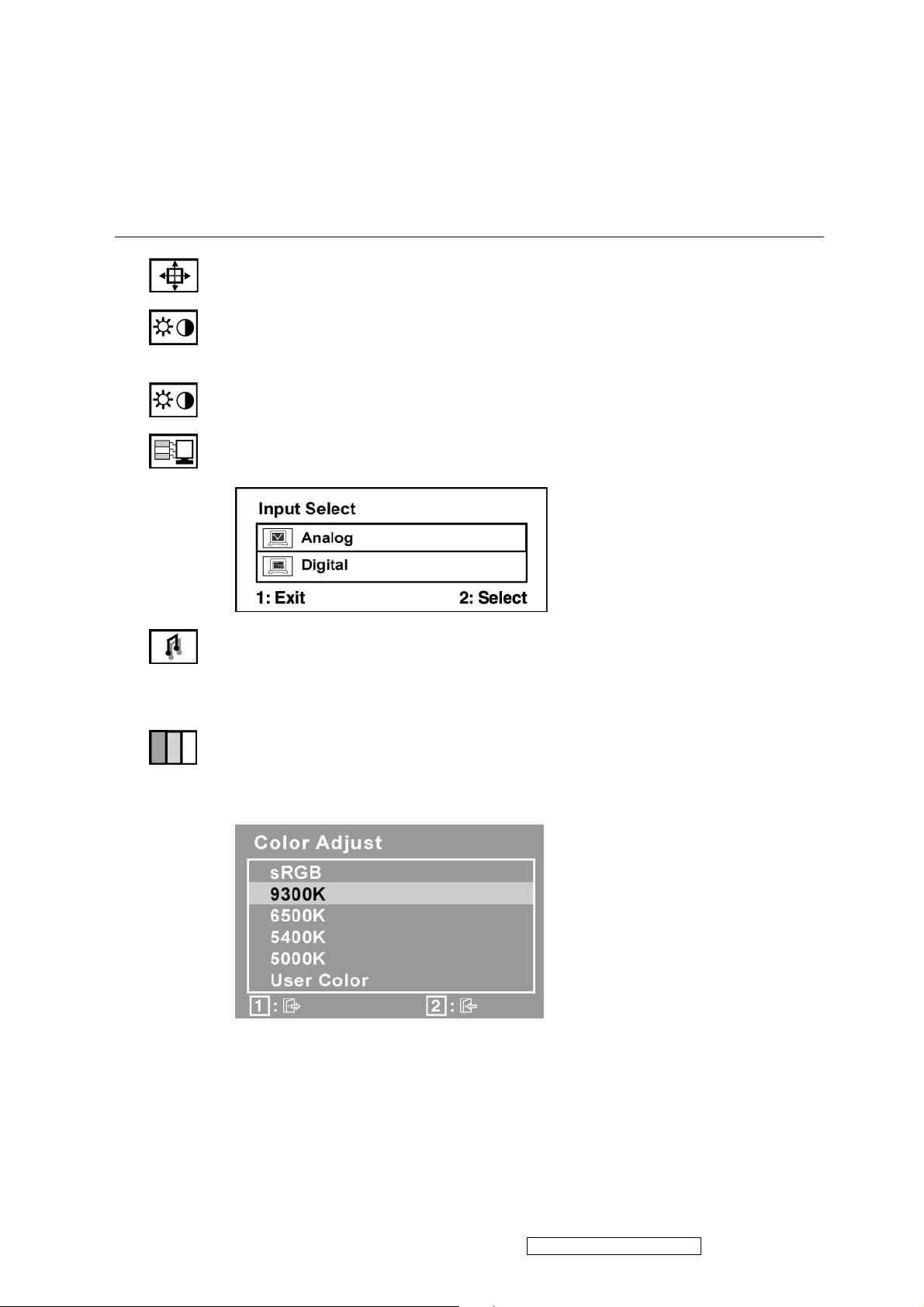
Main Menu Controls
Adjust the menu items shown below by using the up S and down T buttons.
Control Explanation
Auto Image Adjust sizes and centers the screen image automatically.
Contrast adjusts the difference between the image background (black level)
and the foreground (white level).
Brightness adjusts background black level of the screen image.
Input Select toggles between inputs if you have more than one computer
connected to the VG2030m.
Audio Adjust
Vol ume increases the volume, decreases the volume, and mutes the audio.
Mute temporarily silences audio output.
Color Adjust provides several color adjustment modes, including preset color
temperatures and a User Color mode which allows independent adjustment of
red (R), green (G), and blue (B). The factory setting for this product is 6500K
(6500 Kelvin).
sRGB-This is quickly becoming the industry standard for color management,
with support being included in many of the latest applications. Enabling this
setting allows the LCD display to more accurately display colors the way they
were originally intended. Enabling the sRGB setting will cause the Contrast and
Brightness adjustments to be disabled.
ViewSonic Corporation Confidential - Do Not Copy
13
VG2030m-1
Page 17
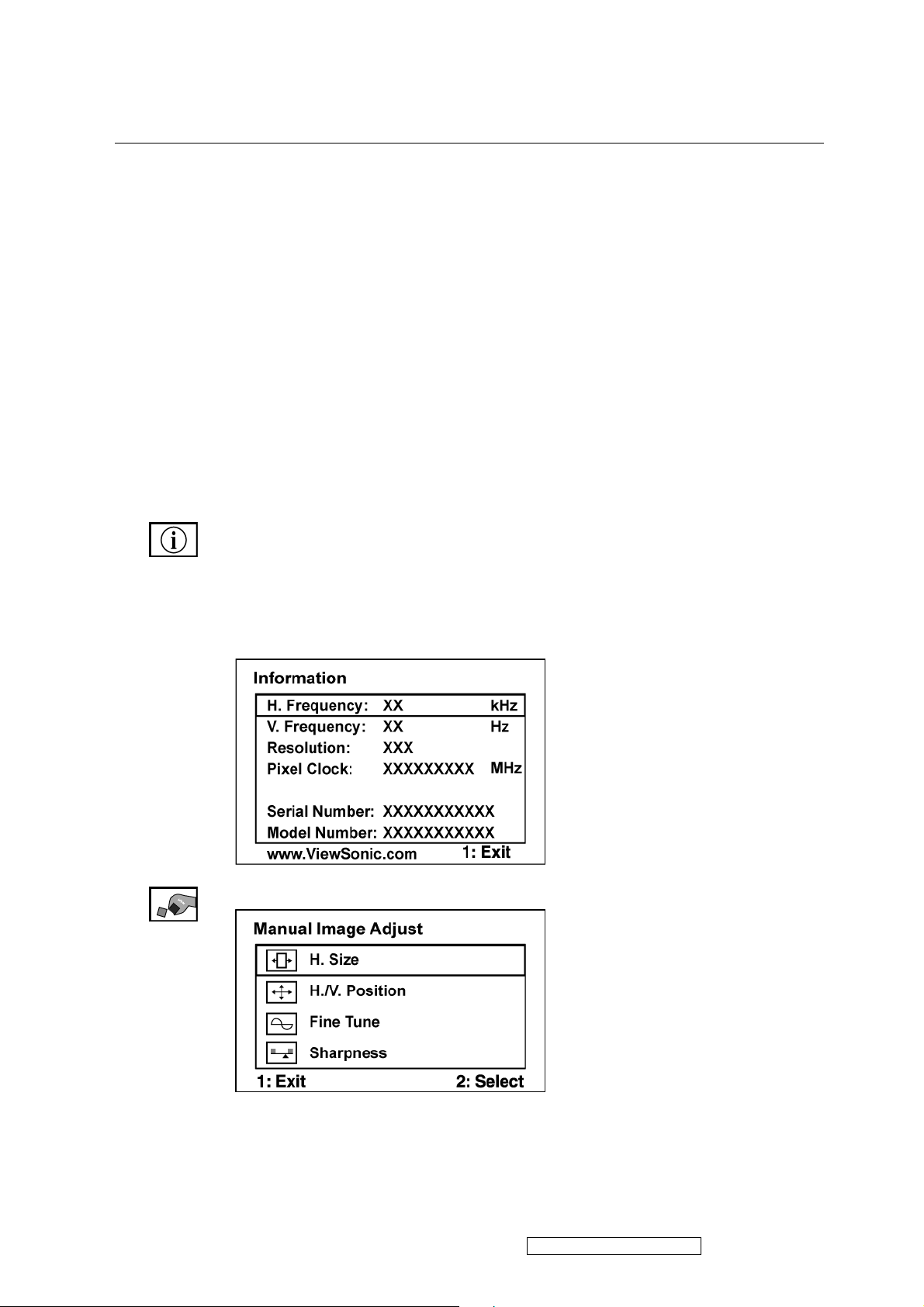
Control Explanation
9300K-Adds blue to the screen image for cooler white (used in most office
settings with fluorescent lighting).
6500K-Adds red to the screen image for warmer white and richer red.
5400K-Adds green to the screen image for a darker color.
5000K-Adds blue and green to the screen image for a darker color.
User Color Individual adjustments for red (R), green (G), and blue (B).
1. To select color (R, G or B) press button [2].
2. To adjust selected color, pressSandT.
Important: If you select RECALL from the Main Menu when the product is
set to a Preset Timing Mode, colors return to the 6500K factory preset.
Information displays the timing mode (video signal input) coming from the
graphics card in the computer, the LCD model number, the serial number, and
the ViewSonic® website URL. See your graphics card’s user guide for
instructions on changing the resolution and refresh rate (vertical frequency).
NOTE: VESA 1400 x 1050 @ 60Hz (recommended) means that the resolution
is 1400 x 1050 and the refresh rate is 60 Hertz.
Manual Image Adjust Sub-menu
ViewSonic Corporation Confidential - Do Not Copy
14
VG2030m-1
Page 18
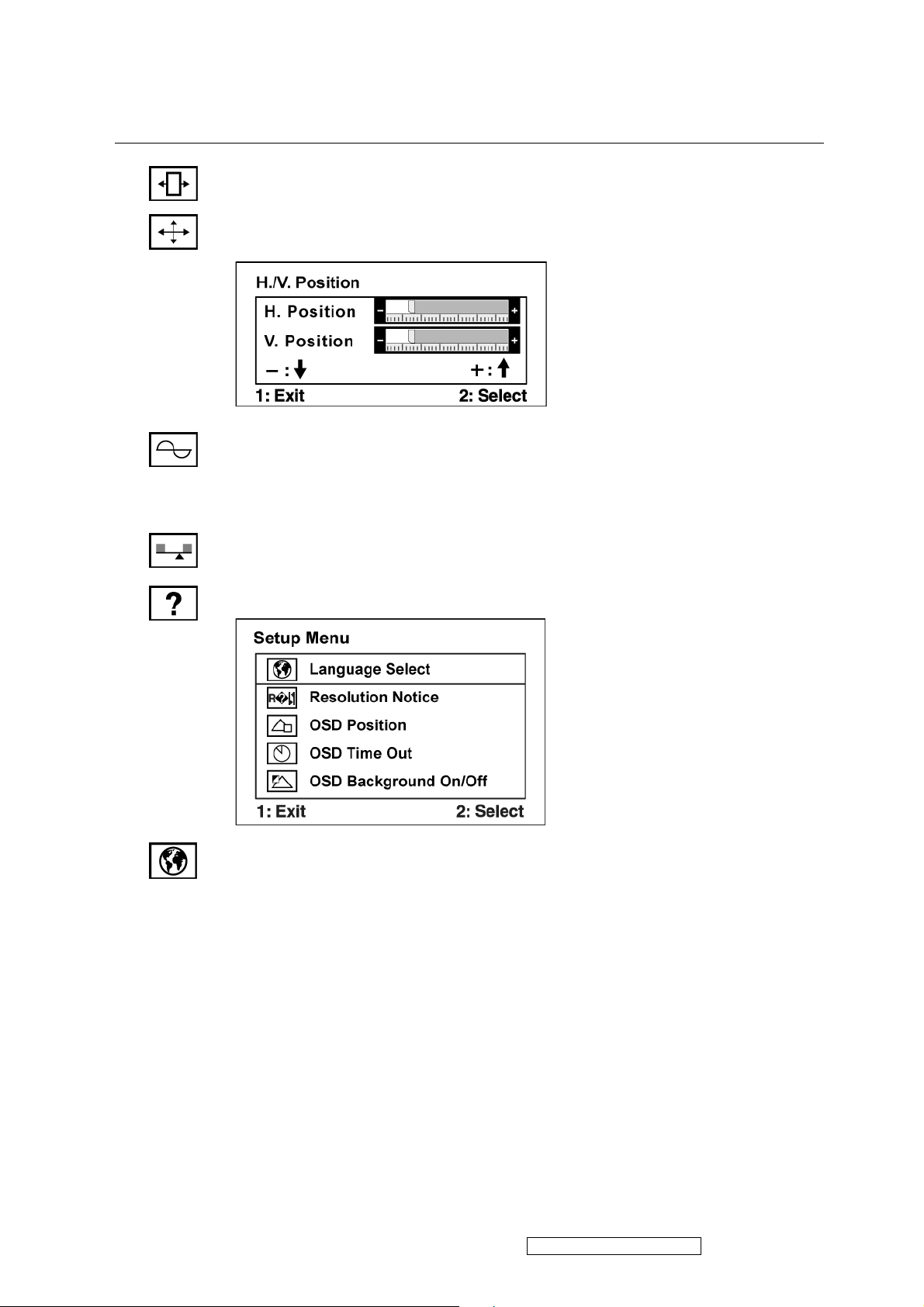
Control Explanation
H. Size (Horizontal Size) adjusts the width of the screen image.
H./V. Position (Horizontal/Vertical Position) moves the screen image left or
right and up or down.
Fine Tune sharpens the focus by aligning text and/or graphics with pixel
boundaries.
NOTE: Try Auto Image Adjust first.
Sharpness adjusts the clarity and focus of the screen image.
Setup Menu displays the menu shown below:
Language Select allows the user to choose the language used in the menus and
control screens.
ViewSonic Corporation Confidential - Do Not Copy
15
VG2030m-1
Page 19
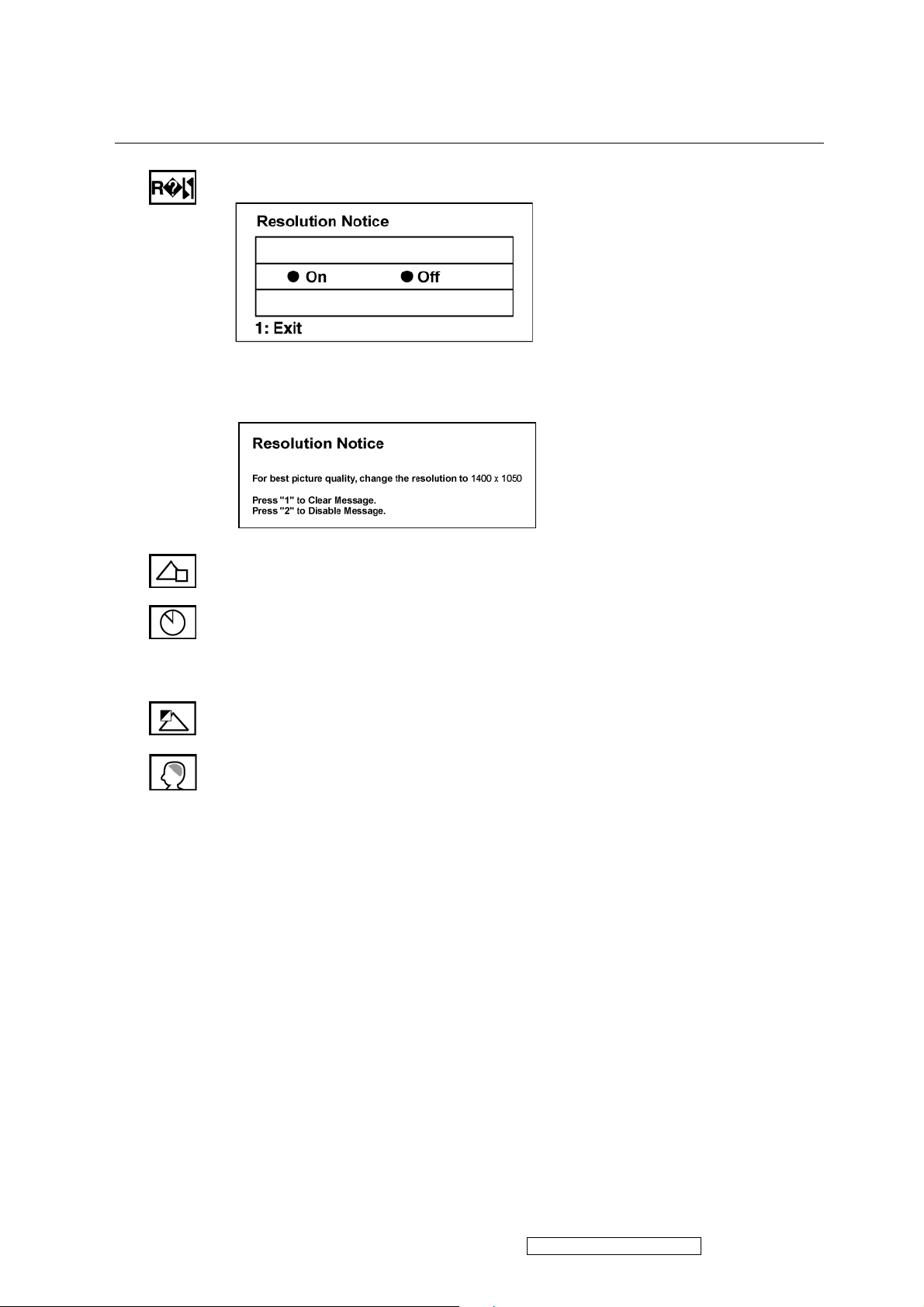
Control Explanation
Resolution Notice allows the user to enable or disable this notice.
If you enable the Resolution Notice shown above and your computer is set at a
resolution other than 1400 x 1050, the following screen appears.
OSD Position allows the user to move the OSD menus and control screens.
OSD Timeout sets the length of time the OSD screen is displayed. For example,
with a “30 second” setting, if a control is not pushed within 30 seconds, the
display screen disappears.
OSD Background allows the user to turn the OSD background On or Off.
Memory Recall returns the adjustments back to factory settings if the display is
operating in a factory Preset Timing Mode listed in the Specifications of this
manual.
ViewSonic Corporation Confidential - Do Not Copy
16
VG2030m-1
Page 20
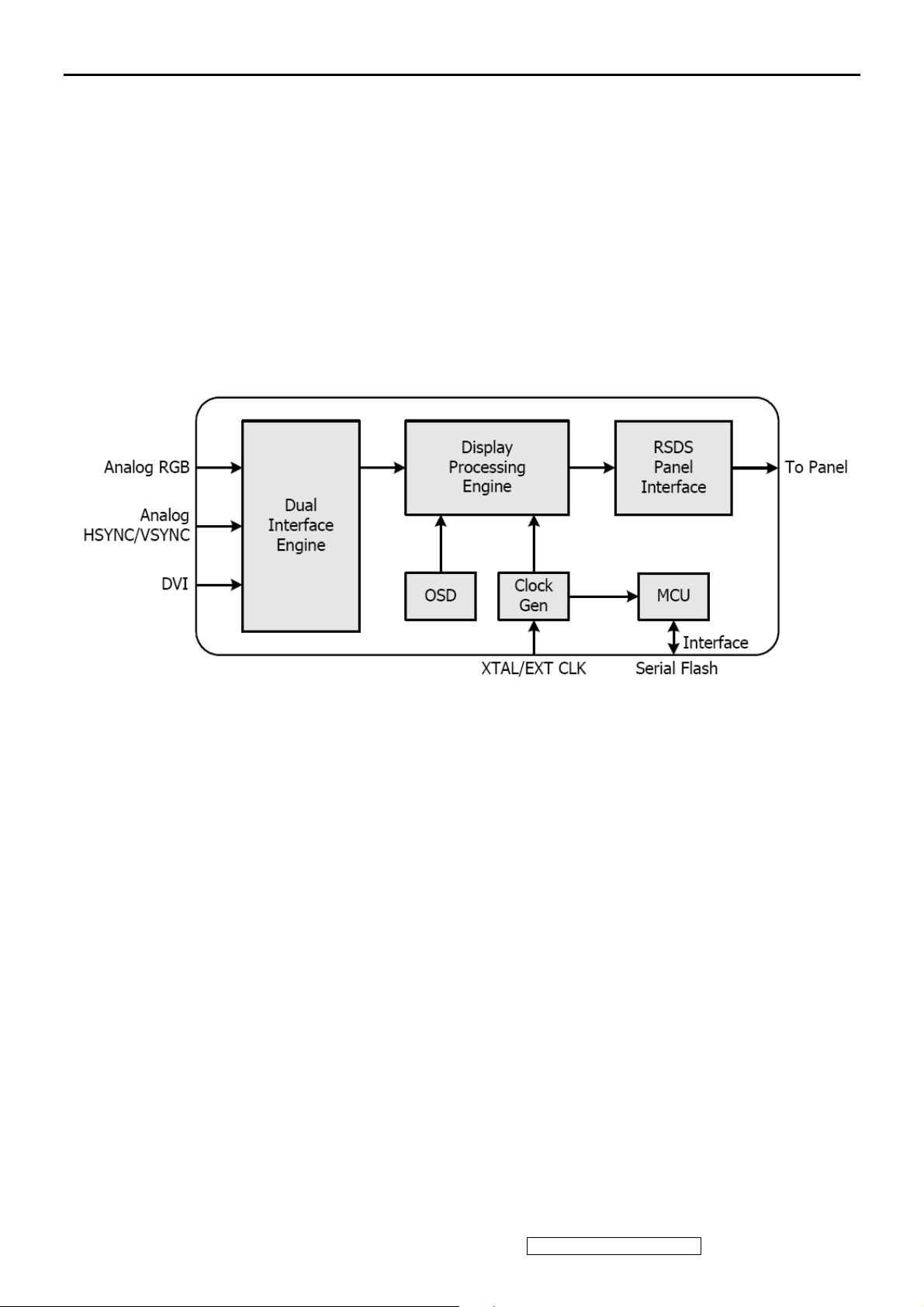
4. Circuit Description
The TSUM57AK is total solution graphics processing IC for LCD monitors with panel resolutions up to SXGA. It is
configured with a high-speed integrated triple-ADC/PLL, an integrated DVI receiver, a high quality display processing engine,
and an
SDS panel interface format. To further reduce system costs, the TSUM57AK also integrates intelligent power management
control capability for green-mode requirements and spread- spectrum support for EMI management.
The TSUM57AK incorporates the world’s first coherent oversampled RGB graphics ADC in a monitor controller system. The
oversampling ADC samples the input RGB signals at a frequency that is much higher than the signal source pixel rate. This
can preserve details in the video signal that ordinarily would be lost due to input signal jitter or bandwidth limitations in
non-oversampled systems. The TSUM57AK also incorporates a new Dynamic Frame Rate (DFR) generator
output video to the display panel that preserves the advantages of a fixed output clock rate, while eliminating the output end of
frame short-line.
for the digital
ViewSonic Corporation Confidential - Do Not Copy
17
VG2030m-1
Page 21
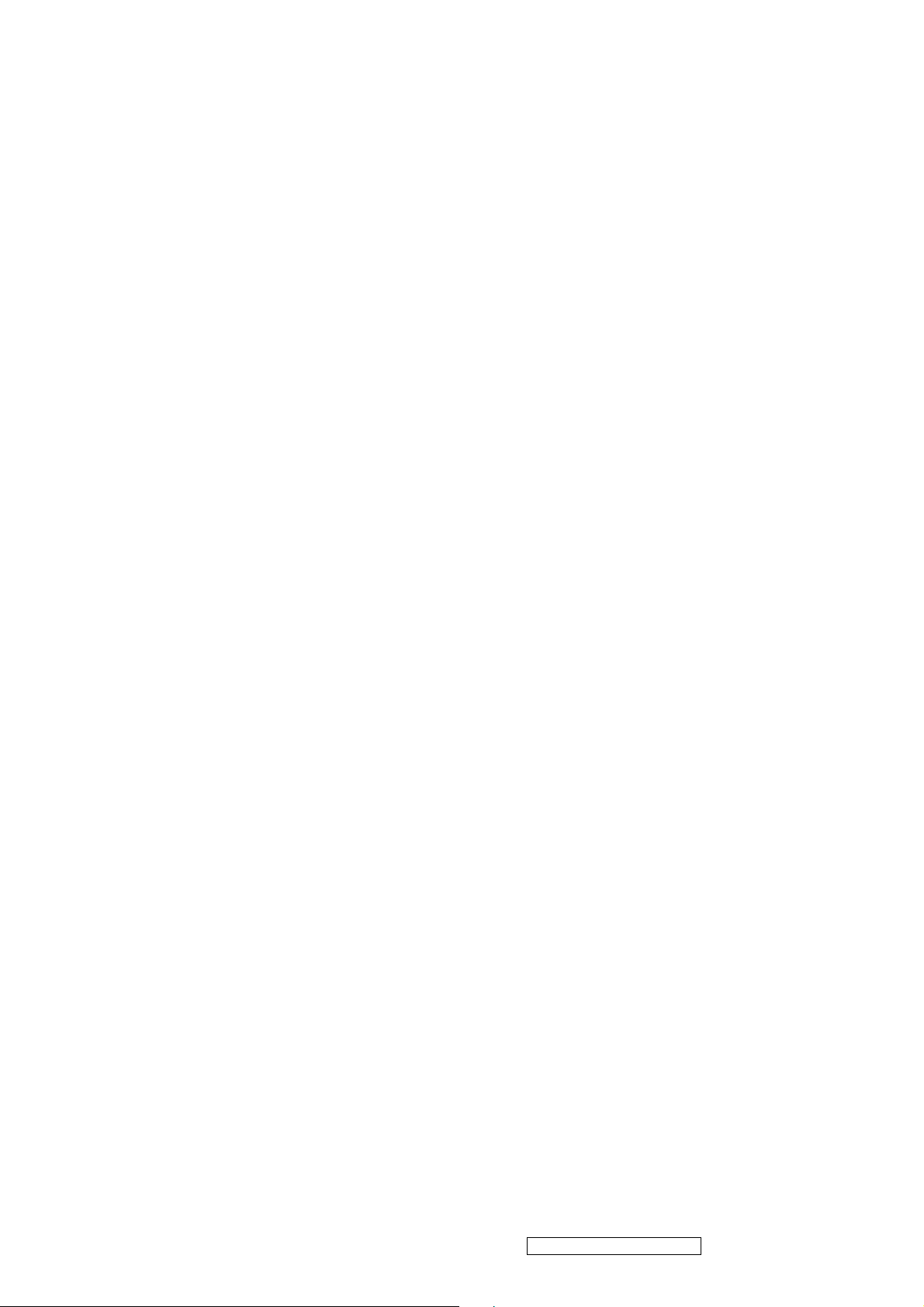
Analog EDID
TIME: 11:24:52
Date: Wed Aug 16, 2006
______________________________________________________________________
______________________________________________________________________
VIEWSONIC CORPORATION
EDID Version # 1, Revision # 3
DDCTest For: ViewSonic VG2030m
______________________________________________________________________
______________________________________________________________________
EDID Block 0, Bytes 0-127
128 BYTES OF EDID CODE:
0 1 2 3 4 5 6 7 8 9
________________________________________
0 | 00 FF FF FF FF FF FF 00 5A 63
10 | 1F 4D 01 01 01 01 01 10 01 03
20 | 08 29 1F 78 2E 4C D5 A3 59 4A
30 | 97 24 13 50 54 BF EF 80 90 40
40 | 81 80 71 4F 01 01 01 01 01 01
50 | 01 01 01 01 8F 2F 78 D0 51 1A
60 | 27 40 58 90 34 00 98 32 11 00
70 | 00 1C 00 00 00 FF 00 51 47 5A
80 | 30 36 30 31 30 30 30 30 31 0A
90 | 00 00 00 FD 00 38 4C 1E 52 0E
100 | 00 0A 20 20 20 20 20 20 00 00
110 | 00 FC 00 56 47 32 30 33 30 6D
120 | 0A 20 20 20 20 20 00 50
______________________________________________________________________
(08-09) ID Manufacturer Name ________________ = VSC
(11-10) Product ID Code _____________________ = 4D1F
(12-15) Last 5 Digits of Serial Number ______ = Not Used
(16) Week of Manufacture _________________ = 01
(17) Year of Manufacture _________________ = 2006
(10-17) Complete Serial Number ______________ = See Descriptor Block
(18) EDID Version Number _________________ = 1
(19) EDID Revision Number ________________ = 3
(20) VIDEO INPUT DEFINITION:
Analog Signal
0.700, 0.300 (1.000 Vp-p)
Separate Syncs
(21) Maximum Horizontal Image Size ________________ = 410 mm
(22) Maximum Vertical Image Size __________________ = 310 mm
ViewSonic Corporation Confidential - Do Not Copy
18
VG2030m-1
Page 22
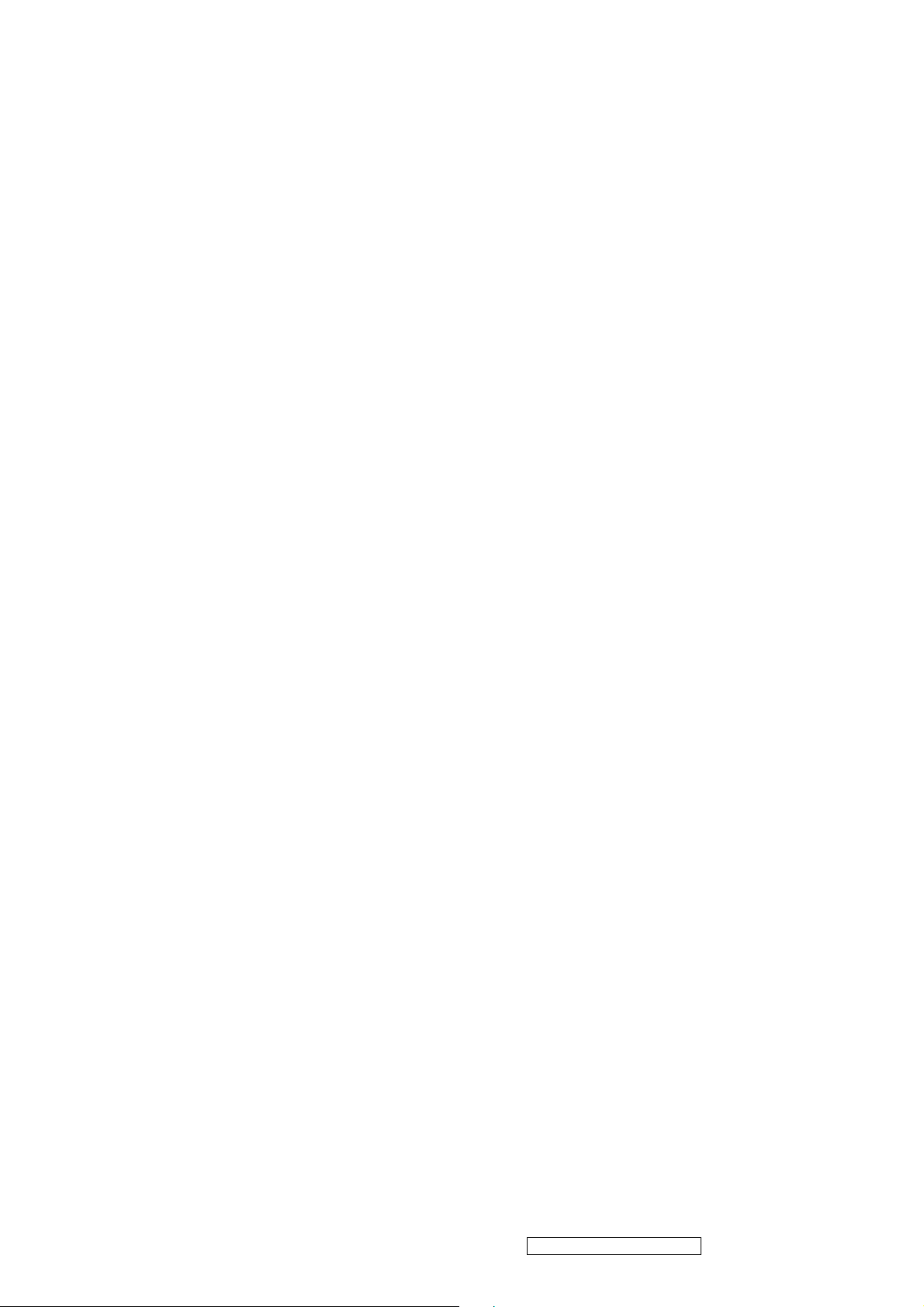
(23) Display Gamma ________________________________ = 2.20
(24) Power Management and Supported Feature(s):
Active Off/Very Low Power, Standard Default Color Space,
Preferred Timing Mode
Display Type = R/G/B Color
(25-34) CHROMA INFO:
Red X - 0.638 Green X - 0.292 Blue X - 0.144 White X - 0.313
Red Y - 0.348 Green Y - 0.590 Blue Y - 0.075 White Y - 0.329
(35) ESTABLISHED TIMING I:
720 X 400 @ 70Hz (IBM,VGA)
640 X 480 @ 60Hz (IBM,VGA)
640 X 480 @ 67Hz (Apple,Mac II)
640 X 480 @ 72Hz (VESA)
640 X 480 @ 75Hz (VESA)
800 X 600 @ 56Hz (VESA)
800 X 600 @ 60Hz (VESA)
(36) ESTABLISHED TIMING II:
800 X 600 @ 72Hz (VESA)
800 X 600 @ 75Hz (VESA)
832 X 624 @ 75Hz (Apple,Mac II)
1024 X 768 @ 60Hz (VESA)
1024 X 768 @ 70Hz (VESA)
1024 X 768 @ 75Hz (VESA)
1280 X 1024 @ 75Hz (VESA)
(37) Manufacturer's Reserved Timing:
1152 X 870 @ 75Hz (Apple,Mac II)
(38-53) Standard Timing Identification:
1400 X 1050 @60Hz
1280 X 1024 @60Hz
1152 X 864 @75Hz
Not Used
Not Used
Not Used
Not Used
Not Used
______________________________________________________________________
(54-71) Detailed Timing / Descriptor Block 1:
1400x1050 Pixel Clock: 121.75 MHz
______________________________________________________________________
Horizontal Image Size: 408 mm Vertical Image Size: 306 mm
Refreshed Mode: Non-Interlaced Normal Display - No Stereo
ViewSonic Corporation Confidential - Do Not Copy
19
VG2030m-1
Page 23
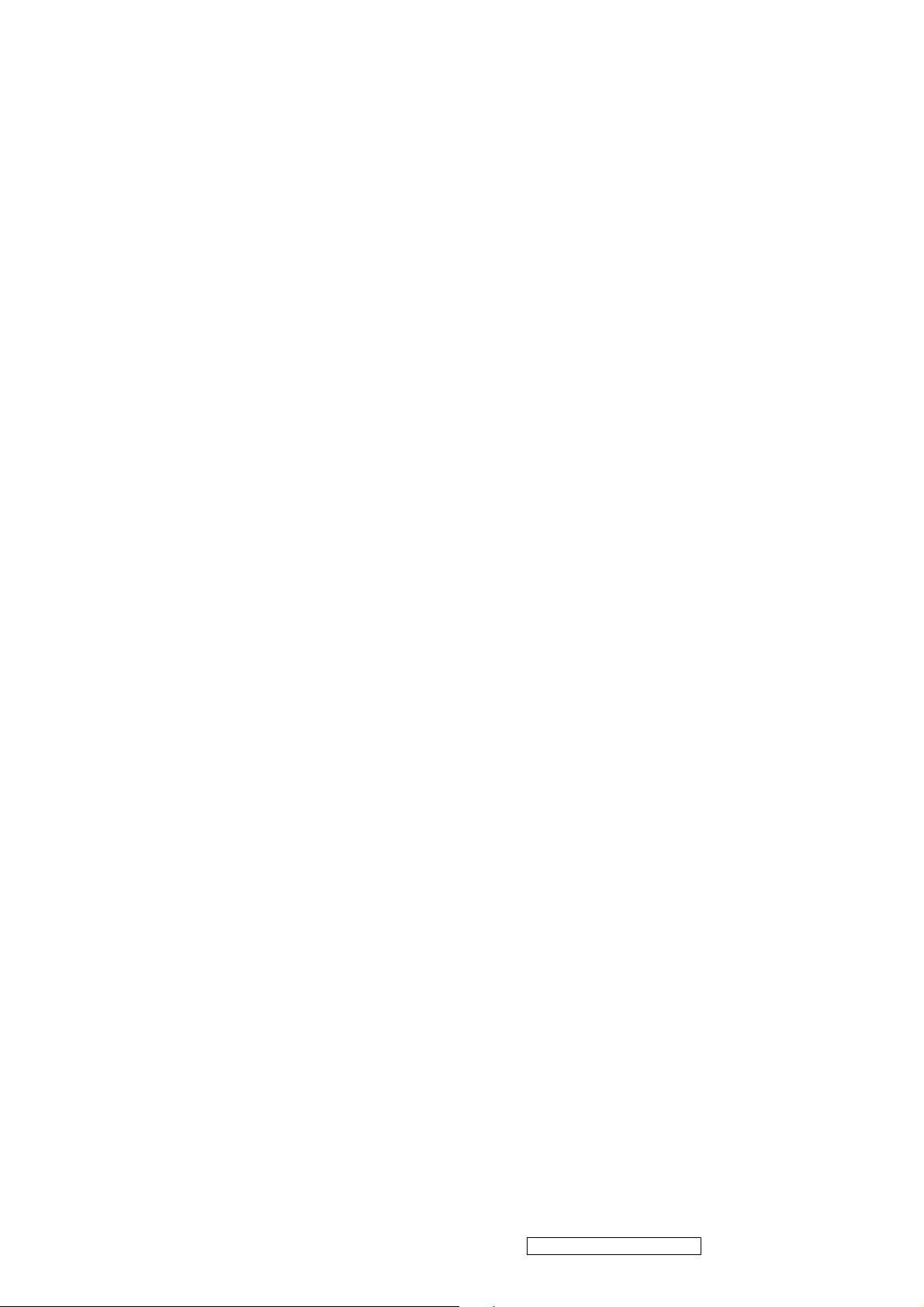
Horizontal:
Active Time: 1400 pixels Blanking Time: 464 pixels
Sync Offset: 88 pixels Sync Pulse Width: 144 pixels
Border: 0 pixels Frequency: 65.32 KHz
Vertical:
Active Time: 1050 lines Blanking Time: 39 lines
Sync Offset: 3 lines Sync Pulse Width: 4 lines
Border: 0 lines Frequency: 59.98 Hz
Digital Separate, Horizontal Polarity (-) Vertical Polarity (+)
______________________________________________________________________
(72-89) Detailed Timing / Descriptor Block 2:
Monitor Serial Number:
QGZ060100001
______________________________________________________________________
(90-107) Detailed Timing / Descriptor Block 3:
Monitor Range Limits:
Min Vertical Freq - 56 Hz
Max Vertical Freq - 76 Hz
Min Horiz. Freq - 30 KHz
Max Horiz. Freq - 82 KHz
Pixel Clock - 140 MHz
Secondary GTF - Not Supported
______________________________________________________________________
(108-125) Detailed Timing / Descriptor Block 4:
Monitor Name:
VG2030m
(126) No Extension EDID Block(s)
(127) CheckSum OK
ViewSonic Corporation Confidential - Do Not Copy
20
VG2030m-1
Page 24
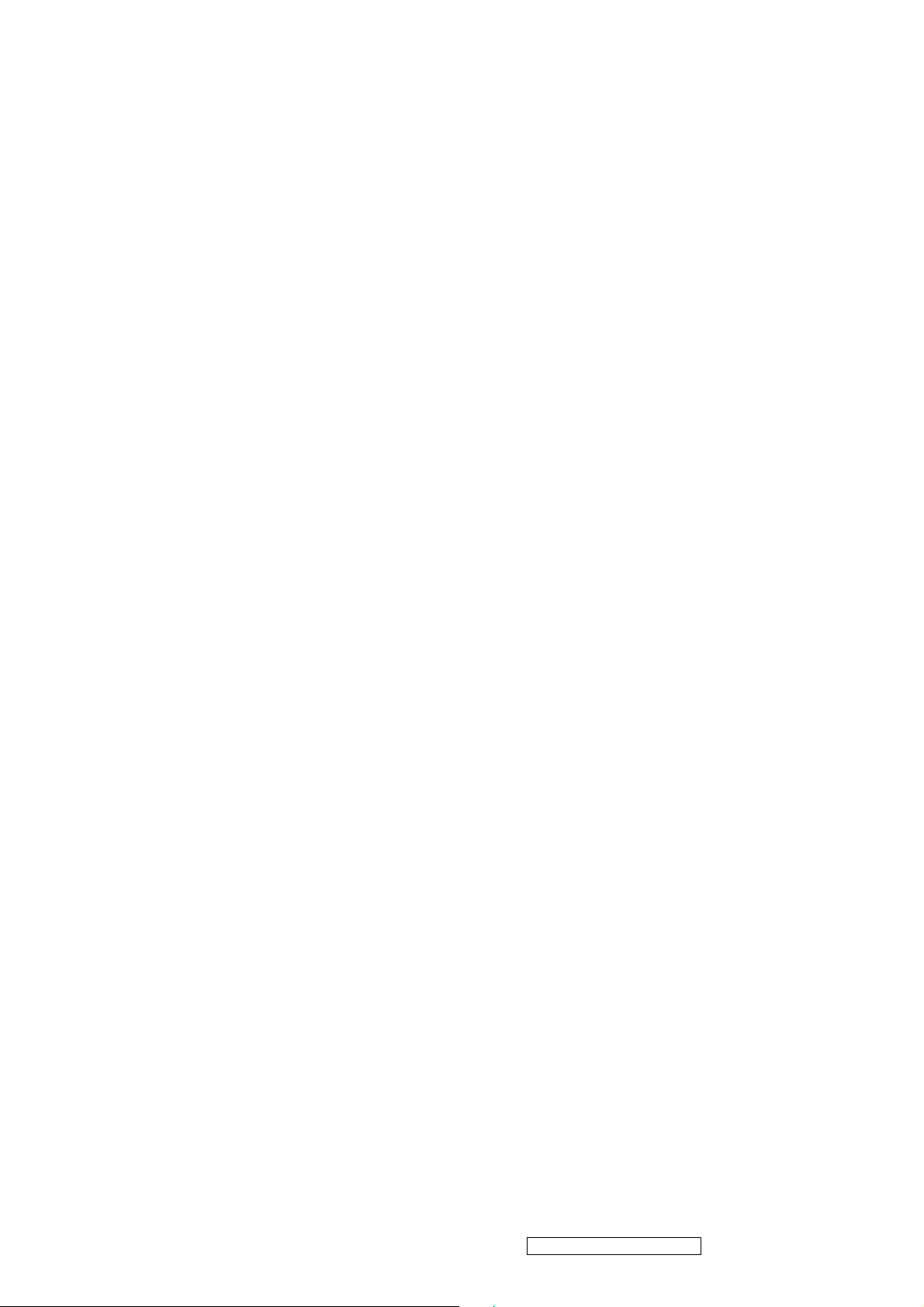
DIgital EDID
Time: 11:25:30
Date: Wed Aug 16, 2006
______________________________________________________________________
______________________________________________________________________
VIEWSONIC CORPORATION
EDID Version # 1, Revision # 3
DDCTest For: ViewSonic VG2030m
______________________________________________________________________
______________________________________________________________________
EDID Block 0, Bytes 0-127
128 BYTES OF EDID CODE:
0 1 2 3 4 5 6 7 8 9
________________________________________
0 | 00 FF FF FF FF FF FF 00 5A 63
10 | 1F 4D 01 01 01 01 01 10 01 03
20 | 80 29 1F 78 2E 4C D5 A3 59 4A
30 | 97 24 13 50 54 BF EF 80 90 40
40 | 81 80 71 4F 31 0A 01 01 01 01
50 | 01 01 01 01 8F 2F 78 D0 51 1A
60 | 27 40 58 90 34 00 98 32 11 00
70 | 00 1C 00 00 00 FF 00 51 47 5A
80 | 30 36 30 31 30 30 30 30 31 0A
90 | 00 00 00 FD 00 38 4C 1E 52 0E
100 | 00 0A 20 20 20 20 20 20 00 00
110 | 00 FC 00 56 47 32 30 33 30 6D
120 | 0A 20 20 20 20 20 00 9F
______________________________________________________________________
(08-09) ID Manufacturer Name ________________ = VSC
(11-10) Product ID Code _____________________ = 4D1F
(12-15) Last 5 Digits of Serial Number ______ = Not Used
(16) Week of Manufacture _________________ = 01
(17) Year of Manufacture _________________ = 2006
(10-17) Complete Serial Number ______________ = See Descriptor Block
(18) EDID Version Number _________________ = 1
(19) EDID Revision Number ________________ = 3
(20) VIDEO INPUT DEFINITION:
Digital Signal
Non - VESA DFP 1.x Compatible
(21) Maximum Horizontal Image Size ________________ = 410 mm
(22) Maximum Vertical Image Size __________________ = 310 mm
ViewSonic Corporation Confidential - Do Not Copy
21
VG2030m-1
Page 25
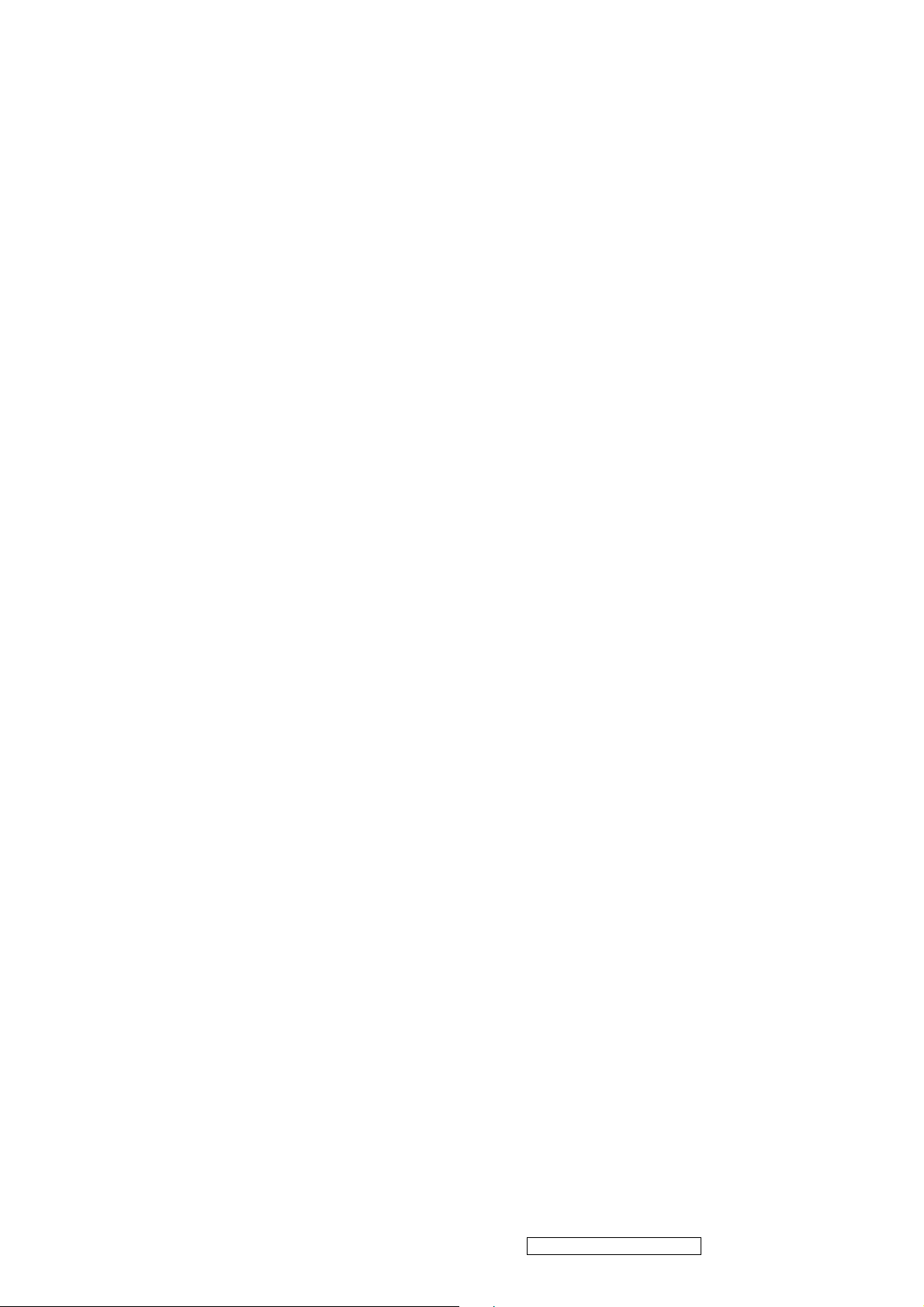
(23) Display Gamma ________________________________ = 2.20
(24) Power Management and Supported Feature(s):
Active Off/Very Low Power, Standard Default Color Space,
Preferred Timing Mode
Display Type = R/G/B Color
(25-34) CHROMA INFO:
Red X - 0.638 Green X - 0.292 Blue X - 0.144 White X - 0.313
Red Y - 0.348 Green Y - 0.590 Blue Y - 0.075 White Y - 0.329
(35) ESTABLISHED TIMING I:
720 X 400 @ 70Hz (IBM,VGA)
640 X 480 @ 60Hz (IBM,VGA)
640 X 480 @ 67Hz (Apple,Mac II)
640 X 480 @ 72Hz (VESA)
640 X 480 @ 75Hz (VESA)
800 X 600 @ 56Hz (VESA)
800 X 600 @ 60Hz (VESA)
(36) ESTABLISHED TIMING II:
800 X 600 @ 72Hz (VESA)
800 X 600 @ 75Hz (VESA)
832 X 624 @ 75Hz (Apple,Mac II)
1024 X 768 @ 60Hz (VESA)
1024 X 768 @ 70Hz (VESA)
1024 X 768 @ 75Hz (VESA)
1280 X 1024 @ 75Hz (VESA)
(37) Manufacturer's Reserved Timing:
1152 X 870 @ 75Hz (Apple,Mac II)
(38-53) Standard Timing Identification:
1400 X 1050 @60Hz
1280 X 1024 @60Hz
1152 X 864 @75Hz
640 X 400 @70Hz
Not Used
Not Used
Not Used
Not Used
______________________________________________________________________
(54-71) Detailed Timing / Descriptor Block 1:
1400x1050 Pixel Clock: 121.75 MHz
______________________________________________________________________
Horizontal Image Size: 408 mm Vertical Image Size: 306 mm
Refreshed Mode: Non-Interlaced Normal Display - No Stereo
ViewSonic Corporation Confidential - Do Not Copy
22
VG2030m-1
Page 26

Horizontal:
Active Time: 1400 pixels Blanking Time: 464 pixels
Sync Offset: 88 pixels Sync Pulse Width: 144 pixels
Border: 0 pixels Frequency: 65.32 KHz
Vertical:
Active Time: 1050 lines Blanking Time: 39 lines
Sync Offset: 3 lines Sync Pulse Width: 4 lines
Border: 0 lines Frequency: 59.98 Hz
Digital Separate, Horizontal Polarity (-) Vertical Polarity (+)
______________________________________________________________________
(72-89) Detailed Timing / Descriptor Block 2:
Monitor Serial Number:
QGZ060100001
______________________________________________________________________
(90-107) Detailed Timing / Descriptor Block 3:
Monitor Range Limits:
Min Vertical Freq - 56 Hz
Max Vertical Freq - 76 Hz
Min Horiz. Freq - 30 KHz
Max Horiz. Freq - 82 KHz
Pixel Clock - 140 MHz
Secondary GTF - Not Supported
______________________________________________________________________
(108-125) Detailed Timing / Descriptor Block 4:
Monitor Name:
VG2030m
(126) No Extension EDID Block(s)
(127) CheckSum OK
ViewSonic Corporation Confidential - Do Not Copy
23
VG2030m-1
Page 27

5. Adjustment Procedure
A. Function Test and Alignment Procedure
1. All Modes Reset
You should do “All Model Reset” (Refer to Chap 3. Hot Keys for Function Controls) first. This action will allow
you to erase all end-user’s settings and restore the factory defaults.
2. Auto Image Adjust
The Auto Adjust is aimed to offer a best screen quality by built-in ASIC. For optimum screen quality, the user
has to adjust each function manually.
A.Turn the computer and LCD monitor on.
B. Press the ‘Auto’ button on monitor keypad to Auto Adjust.
C. The LCD monitor will start the Auto Adjust process automatically and run for 10 consecutive seconds, during
which time you will notice the image change.
3. Firmware
Test Patten: Burn in Model (Refer to Chap3. Hot Keys for Function Control)
-Make sure the F/W is the latest version.
4. DCC
Test Patten: EDID program
-Make sure it can pass test program.
5. Window Shut Down
Test Signal: 1280*1024@60Hz
Test Pattern:
Checkered Pattern Every One Pixel (50%Green & 50%Blue)
Inspection Item: Flicker, Mura
6. Window BG
Test Signal: 1280*1024@60Hz
Test Pattern:
Window standard pattern
Inspection Item: Line Defect, Function Defect & Mura
7. 25 Gray
Test Signal: 1280*1024@60Hz
Test Pattern:
Full Screen 25% White (Gray)
Inspection Item: Particle, Line Defect & Mura
8. 50 Gray
Test Signal: 1280*1024@60Hz
Test Pattern:
Full Screen 50% White (Gray)
Inspection Item: Bright Dot, Particle, Line Defect & Mura
9. White Box
Test Signal: 1280*1024@60Hz
Test Pattern:
Window standard pattern
ViewSonic Corporation Confidential - Do Not Copy
24
VG2030m-1
Page 28

Inspection Item: Particle, Line Defect, Power, Image Remain & Mura
10. Black Box
Test Signal: 1280*1024@60Hz
Test Pattern:
Window standard pattern
Inspection Item: Bright Dot, Line Defect & Power
11. RED
Test Signal: 1280*1024@60Hz
Test Pattern:
Full Screen Red
Inspection Item: Bright Dot, Partial & Line Defect
12. Green
Test Signal: 1280*1024@60Hz
Test Pattern:
Full Screen Green
Inspection Item: Bright Dot, Partial & Line Defect
13. Blue
Test Signal: 1280*1024@60Hz
Test Pattern:
Full Screen Green
Inspection Item: Bright Dot, Partial & Line Defect
14. Gray_Scale_0-100_V64
Test Signal: 1280*1024@60Hz
Test Pattern:
Vertical 64 (256) Gray Scale (Right → Left,From 0 to 100% White)
Inspection Item: Line Defect & Function Defect
15. Function Test Display pattern
Item Pattern Description Remark
1
2
3
4
5
Gray_Scale_0-100_V
Gray_Scale_0-100_H
Vertical 64 (256) Gray Scale (右→左,From 0 to 100% White)
Horizontal 64 (256) Gray Scale (上→下,From 0 to 100% White)
Black Full Screen Black Figure 3
Red Full Screen 50% Red Figure 4
Green Full Screen 50% Green Figure 5
Figure 1
Figure 2
6
7
8
Blue Full Screen 50% Blue Figure6
White Full Screen White Figure7
Black_Tile Black Tile Under White Background Figure 8
ViewSonic Corporation Confidential - Do Not Copy
25
VG2030m-1
Page 29

Figure1 Figure2
Figure3 Figure4
Figure5 Figure6
Figure7 Figure8
ViewSonic Corporation Confidential - Do Not Copy
26
VG2030m-1
Page 30

1. To setup ISP environment
Hardware:
PC or Notebook , Parallel(Printer) cable , ISP tool( Fig 1)
Software:
ISP driver .
If the O.S. was Win2000 or Win XP please have to install PORT95NT.exe
In order to ensure can execute ISP program, please set BIOS in PC or Notebook as Fig 2
Figure 1
Fig 2
2. Install ISP
2.1 User could download ISP driver and PORT95NT install file from Myson Century website( //www.myson.com.tw )
2.2 After extracting the zip file, the total files list as Fig 2.2, and double click the file of setup.exe to install.
Fig 2.2
ViewSonic Corporation Confidential - Do Not Copy
27
VG2030m-1
Page 31

2.3 Press “Next" button to continue., see Fig 2.3
Fig 2.3
2.4 Keep default setting or press “Change" button for selecting the path that you want , and then press“Next"button to
continue, see Fig 2.4.
Fig 2.4
2.5 Press “Install" button to continue, see Fig 2.5
ViewSonic Corporation Confidential - Do Not Copy
28
VG2030m-1
Page 32

Fig 2.5
2.6 The Installer Information shows package warning, press “Ignore" button to continue,see Fig 2.6.
Fig 2.6
ViewSonic Corporation Confidential - Do Not Copy
29
VG2030m-1
Page 33

2.7 Installation has finished, press “Finish" button, see Fig 2.7.
Fig 2.7
3. ISP security code
3.1 After installation, we could find the shortcut in the setting path or the program bar (default setting),see Fig 3.1.
Fig 3.1
ViewSonic Corporation Confidential - Do Not Copy
30
VG2030m-1
Page 34

2.2 Security file is a key to use ISP function, press “確定" button, see Fig 3.2.
Fig 3.2
3.3 The warning is used to remind user of that different CPU rate may cause ISP function fail(it is limited by IIC protocol),
press “確定" button, see Fig 3.3.
Fig 3.3
ViewSonic Corporation Confidential - Do Not Copy
31
VG2030m-1
Page 35

2.4 Press“Create Security File" button to key in security code. Adjusting bar to decrease speed of IIC bus, see Fig 3.4.
Fig 3.4
ViewSonic Corporation Confidential - Do Not Copy
32
VG2030m-1
Page 36

3.5 At least 2 Command No of security code, see Fig 3.5, and different security code between hardware ISP and software ISP.
The security code of software ISP is set by user while coding, but the security code of hardware ISP is set by Myson Century.
Fig 3.5
ViewSonic Corporation Confidential - Do Not Copy
33
VG2030m-1
Page 37

3.6 Fig 3.6 shows the setting for security code of hardware ISP, it needs 4 Command No, and key in command sequentially
for 94, 94, AC, CA, 53.
Fig 3.6
ViewSonic Corporation Confidential - Do Not Copy
34
VG2030m-1
Page 38

3.7 Fig 3.7 shows the setting for security code of software ISP, it needs 2 Command No, and key in command sequentially
for 7C, 4C, 77. The Command No and command must be set by user while coding. About the detail of setting, please
refer to Section 6 Boot code of ISP.
Fig 3.7
ViewSonic Corporation Confidential - Do Not Copy
35
VG2030m-1
Page 39

4. Use ISP to program MCU
4.1 Select MTV type first, load the binary or Intel hex file that you want to program into the MCU, and select “Auto"
item, then press “RUN" button, see Fig 4.1.
4.2 If user changes the MTV type, it must load file again, or the buffer of load file will be cleared.
4.3 CRC (cyclic redundancy check): the host can check CRC register's result instead of reading every byte in flash. The
message of Check MCU CRC OK means that the Host verify ok for the progress of program.
Fig 4.1
ViewSonic Corporation Confidential - Do Not Copy
36
VG2030m-1
Page 40

5 Use ISP to read MCU content
5.1 Only software ISP could read the MCU content, it is according to program the boot code while coding. The limitation is
used for the security of customer's code. Select “Read Target" item, and press“RUN" button, the MCU content
will show as Fig 5.1.
Fig 5.1
ViewSonic Corporation Confidential - Do Not Copy
37
VG2030m-1
Page 41

5.2 If user uses hardware ISP to read MCU content, it shows as Fig 5.2.
Fig 5.2
ViewSonic Corporation Confidential - Do Not Copy
38
VG2030m-1
Page 42

6 Re-entry the ISP Mode
When you could not select or click `Reset MCU' button and enter ISP mode again, you refer the message as below:
ViewSonic Corporation Confidential - Do Not Copy
39
VG2030m-1
Page 43

Note:
(1)Disable the `Enter ISP Mode' option to avoid the error message display.
(2)If you using the MTV312M64 or before MCU serials, the MCU will always in `ISP Mode'even programming fail or
erase MCU that instead of select or press `Reset MCU'.
ViewSonic Corporation Confidential - Do Not Copy
40
VG2030m-1
Page 44

7. Boot code of ISP
7.1 Hardware ISP
(1) Without boot code
(2) Fixed security code: 94, 94, AC, CA, 53
(3) Attention to the pin of HSCL (1) and HSDA (1) should keep in enable
(4) MTV412M, MTV512M, CS8954 support hardware ISP
7.2 Software ISP
(1) With boot code
(2) User define the security code
(3) Attention to the pin of HSCL (1) and HSDA (1) should keep in enable
(4) Only software ISP could read the MCU content
(5) MTV212M, MTV312M, MTV230M, MTV412M, MTV512M, CS8954 support software ISP
7.3 Boot code of software ISP
(1) Initialize MCU
(a) Define the I/O pin to HSCL (1) and HSDA (1)
(b) Define the slave B address
(c) Enable 8051 INT1 (ISR 2)
(2) Coding for INT1 while get into ISP mode
(a) Clear watchdog to prevent reset during ISP period
(b) Disable all interrupt to prevent CPU wake-up
(c) Write ISP slave address
(d) Write 93h to ISP enable address to enable ISP
(e) Enter 8051 idle mode
ViewSonic Corporation Confidential - Do Not Copy
41
VG2030m-1
Page 45

7.4 The followings show the relationship between the code and the security code.
ViewSonic Corporation Confidential - Do Not Copy
42
VG2030m-1
Page 46

8. ISP Adaptor Schematic
9. Adaptor Linking
The Monitor Set
Connect with
VGA Cable
15Pins to 15Pins
ISP Adaptor
Connect with
Printer Cable
25Pins to 25Pins
PC/HOST
ViewSonic Corporation Confidential - Do Not Copy
43
VG2030m-1
Page 47

Packing For Shipping
1. Packing Procedure
1.1 Paste protection film to protect the monitor. (Figure 1)
1.2 Put the monitor in the PE bag and seal the bag with tape. (Figure 2)
Figure1 Figure2
1.3 Put the cushion into the carton then place the monitor on the cushion. (Figure 3)
1.4 Put the cushion then place all the accessories into the carton. As last, close the carton
and seal it with tape. (Figure 4)
Figure3 Figure4
ViewSonic Corporation Confidential - Do Not Copy
44
VG2030m-1
Page 48

1 Separate Stand Assy
1.1 Remove Stand Cover
Step 1 :
Remove the Stand Cover.
Step 2 :
Press the connect place.
Step 3 :
Remove the Stand Assy
Step 4 :
Completed.
ViewSonic Corporation Confidential - Do Not Copy
45
VG2030m-1
Page 49

2 Separate Rear Cover (Rear Case Assy)
Separate Bezel hooks to take Bezel and Rear Cover apart.
Step 1 :
Loose and remove 4 screws.
Step 2 :
Separate Bezel hooks to take
Bezel and Rear Cover apart.
Step 3 :
Remove Rear Cover.
Step 4 :
Completed.
ViewSonic Corporation Confidential - Do Not Copy
46
VG2030m-1
Page 50

3 Remove Power Board and AD Board
3.1 Remove Metal Cover
Step 1 :
Remove FFC from OSD Board.
Step 2 :
Lift up LCD module and remove bezel.
Step 4 :
Remove 2 pieces of Backlight wires.
ViewSonic Corporation Confidential - Do Not Copy
47
VG2030m-1
Page 51

Step 5 :
Remove 2 pieces of Backlight wires.
Step 6 :
Loose and remove 4 screws.
Step 7 :
Loose and remove 2 screws.
ViewSonic Corporation Confidential - Do Not Copy
48
VG2030m-1
Page 52

Step 8 :
Loose and remove 2 screws.
Step 9 :
Loose and remove 2 screws.
Step 10 :
Remove the PCBA Cover
3.2 Remove Power Board and AD Board
Step 1 :
Loose and remove 4 screws.
Step 2 :
Remove Lips Board
ViewSonic Corporation Confidential - Do Not Copy
49
VG2030m-1
Page 53

Step 3 :
Remove the FFC.
Step 4 :
Remove 2 pieces of FFCs.
Step 5 :
Loose and remove 4 screws.
Step 6 :
Remove AD PCBA.
Step7 :
Completed.
4 Change New AD Board and Power Board
Step 1 :
Place new AD Board.
And fasten 4 fixed screws.
ViewSonic Corporation Confidential - Do Not Copy
50
VG2030m-1
Page 54

Step 2 :
Fasten 4 fixed screws.
Step 3 :
Insert 2 pieces of FFCs .
Step 4 :
Insert FFC.
Step 5 :
Insert new Lips Board.
Step 6 :
Fasten 4 fixed screws.
Step 7 :Completed.
ViewSonic Corporation Confidential - Do Not Copy
51
VG2030m-1
Page 55

5. Remove OSD Board
Step 1 :
Remove the FFC
Step 2 :
Separate both Audio Cables.
Step 3 :
Loose and remove 2 screws.
Step 4 :
Remove the FFC and OSD board.
Step 5:
Completed.
ViewSonic Corporation Confidential - Do Not Copy
52
VG2030m-1
Page 56

6.Change New OSD Board
Step 1 :
Place New OSD Board and insert
FFC.
Step 2 :
Fasten 2 screws.
Step 3 :
Insert Audio cables
Step 4:
Completed.
ViewSonic Corporation Confidential - Do Not Copy
53
VG2030m-1
Page 57

7. Add Cover to AD PCB Heatsink
Step 1 :
Join the PCB Cover.
Step 2 :
Fasten 2 fixed screws.
Step 3 :
Fasten 2 fixed screws.
Step 4 :
Fasten 2 fixed screws.
ViewSonic Corporation Confidential - Do Not Copy
54
VG2030m-1
Page 58

Step 6 :
Fasten 4 fixed screws
Step 7 :
Insert 2 pieces of Backlight wires.
Step 8 :
Insert 2 pieces of Backlight wires.
Step 9 :
Join LCD module and remove bezel.
Step 10 :
Insert FFC.
Step 11 :
Completed.
ViewSonic Corporation Confidential - Do Not Copy
55
VG2030m-1
Page 59

8. Rear Assy & Stand Assembly
Step 1 :
Place Rear Cover.
Step 2 :
Fasten 4 fixed screws.
Step 3 :
Place the Stand Assy.
Step 4 :
Join the Stand Cover.
Step 5 :
Completed.
ViewSonic Corporation Confidential - Do Not Copy
56
VG2030m-1
Page 60

6. Troubleshooting Flow Chart
Defect Mode Failure Analysis Repair Te st in g
Light On Test
※ “ Panel Change” Should be Performed to Level 3 Repair stage
Abnormal
Display
Flash Dots
Bright Dot
Dark Dot
Backlight
Light Leakage
Mura
Image Sticking
Brightness spot
Particle
Dot Defect
Image Remain
Check Panel
Panel Change
Group Bright
Dots
Others Cosmetics
Defect
A
Next Step
NG
TEST
Completed
ViewSonic Corporation Confidential - Do Not Copy
57
VG2030m-1
Page 61

Defect Mode Failure Analysis Repair Testing
A
Display Noise
※ “ Panel Change” Should be Performed to Level 3 Repair stage
Power on
Display
Check PCBA
AD/B Change
Power/B Change
Abnormal
Flicker
Beat Display
Flicker
Check Panel
Beat Display
Inverter/B Change
CNT/B Change
Panel Change
Shut Down
Display Wave
No Backlight
Check PCBA
Check Panel
Check Adapter
Next Step
AD/B Change
Power/B Change
CNT/B Change
Panel Change
Adapter Change
NG
TEST
B
ViewSonic Corporation Confidential - Do Not Copy
58
Completed
VG2030m-1
Page 62

Failure Analysis Repair Testing
※ “ Panel Change” Should be Performed to Level 3 Repair stage
B
Display White
Ou
t
Booting Delay
Brightness
Even
Abnormal
Beat Display
No Backlight
Check PCBA
Check PCBA
Check PCBA
Check Panel
Check Adapter
AD/B Change
Power/B Change
Inverter/B Change
OSD/B Change
Power/B Change
Inverter/B Change
Panel Change
Adapter Change
C
No signal
R.G.B
Display
Abnormal
Gray Scale
Display
A
bnormal
Check PCBA
Check Wire
Check Panel
Next Step
AD/B Change
CNT/B Change
VGA cable Change
DVI cable Change
Panel Change
NG
TEST
ViewSonic Corporation Confidential - Do Not Copy
59
Completed
VG2030m-1
Page 63

Defect Mode Failure Analysis Repair Tes ti ng
C
※ “ Panel Change” Should be Performed to Level 3 Repair stage
Horizontal
Line Defect
Vertical
Weak Line
Check PCBA
AD/B Change
Horizontal
Weak Line
Vertical
Band Defect
Horizontal
Band Defect
Power Saving
Display
Abnormal
Peculiar Smell
Check Panel
Check PCBA
Check PCBA
Panel Change
AD/B Change
AD/B Change
Power/B Change
Next Step
Inverter/B Change
NG
ViewSonic Corporation Confidential - Do Not Copy
60
TEST
Completed
VG2030m-1
Page 64

r
r
g
g
p
Defect Mode Failure Analysis Repair Testing
※ “ Panel Change” Should be Performed to Level 3 Repair stage
AD/B Change
Power ON/OFF
Abnormal
No Powe
Turn Off
Check PCBA
Check PCBA
Abnormal
Check Wire
Check Wire
Check Adapter
Power/B Change
CNT/B Change
Inverter/B Change
OSD/B Change
OSD Cable
AC Power Change
DC Power CNT
Cable Chan
e
Adapter Change
LED Display
Abnormal
LED Off
LED Dark
LED Abnormal
Check PCBA
AD/B Change
Power/B Change
Inverter/B Change
OSD/B Change
OSD Cable Change
Check Wire
LED Loss
LED Flicke
DC Power CNT
Cable Chan
e
Adapter Change
NG
Next Ste
TEST
ViewSonic Corporation Confidential - Do Not Copy
61
Completed
VG2030m-1
Page 65

p
p
Defect Mode Failure Analysis Repair Testing
Abnormal BIOS
&OSD
※ “ Panel Change” Should be Performed to Level 3 Repair stage
OSD Key
Unavailable
OSD Can’t
Input
Check PCB
AD/B Change
CNT/B Change
Power/B Change
Inverter/B Change
OSD Can’t
Read
OSD No
Display
Check Wire
OSD Jiggle
OSD/B Change
D-sub cable Change
OSD cable Change
VGA cable Change
DVI cable Change
OSD Display
Abnormal
Abnormal
Louds
eaker
Voice Loss
Check BIOS
Check PCBA
BIOS Update
AD/B Change
CNT/B Change
Abnormal
Power/B Change
Loud
Inverter/B Change
L/R
Abnormal
Check Wire
Next Ste
OSD/B Change
NG
TEST
No Voice
OSD Cable Change
Loudspeaker
L/R Same
Check Loudspeaker
Change
Vo l u m e
Loudspeaker
Noise
ViewSonic Corporation Confidential - Do Not Copy
62
Completed
VG2030m-1
Page 66

Defect Mode Failure Analysis Repair Testing
Other Abnormal
Display
※ “ Panel Change” Should be Performed to Level 3 Repair stage
Display Shut
Down
Check PCBA
AD/B Change
Power/B Change
Display Flicker
((tapping )
DVI Signal
Check Panel
Check PCBA
Check Panel
Check PCB
CNT/B Change
Panel Change
AD/B Change
CNT/B Change
Panel Change
AD/B Change
Display
Abnormal
TV Function
Display
Abnormal
Check EDID Code
Check PCBA
Check Wire
Check Controller
EDID Update
TV /B Change
AV Cable Change
Remote controller
Change
NG
Next Step
ViewSonic Corporation Confidential - Do Not Copy
63
TEST
Completed
VG2030m-1
Page 67

Trouble Shooting Analysis
Check the information in this section to see if the problems can be solved before requesting repair.
Note:The consumers are only allowed to solve the problems described as below. Any unauthorized
product modification, or failure to follow instructions supplied with the product will end the
warranty immediately.
z No image
Make sure power button is ON.
Check whether the LCD monitor and computer power cords are plugged and whether there is a
supply of power.
z No Signal Input
Check the signal connection between the computer and LCD monitor.
z “Out of Range”
Check the computer image output resolution and frequency and compare the value with the preset
values (Please refer to [Appendix-Display Mode]).
z Fuzzy Image
Adjust Phase.
z Image too bright
Adjust brightness and contrast by OSD.
z Image too dark
Adjust brightness and contrast by OSD.
z Irregular image
Check the signal connection between the computer and LCD monitor.
Perform Auto Adjust.
z Distorted image
Reset the LCD monitor
Take off extra accessories (such as signal extension cord).
z Image is not centered
Use OSD Image Menu to adjust H_Position and V_Position.
Check image size setting.
Perform Auto Adjust.
z Size is not appropriate
Use OSD Image Menu to adjust H_Position and V_Position.
Check image size setting.
Perform Auto Adjust.
z Uneven color
Use OSD Color Menu to adjust color setting.
z Color too dark
Use OSD Color Menu to adjust color setting.
z Dark area distorted
Use OSD Color Menu to adjust color setting.
z White color is not white
Use OSD Color Menu to adjust color setting.
ViewSonic Corporation Confidential - Do Not Copy
64
VG2030m-1
Page 68

7. Recommended Spare Parts List
ViewSonic Model Number: VS11234
Serial No. Prefix: QGZ Rev: 1a
Item ECR/ECN ViewSonic P/N Ref. P/N Location Universal number#
Accessories:
1
PC Board Assembly:
2 Power Switch Board, A201P1-P01-H,A201P1-P01-H-K1,1101-01,Rev.01 B-00005703
3 On Screen Display Board ,A201P1-P01-H,A201P1-P01-H-K2,1101-01,Rev.01 B-00005704
4 Lips With Audio,DAC-12M033 AF,02 A,12 V/0.7 A,5 V/3 A,4L,5 mA,2650 V B-00006040
5 Audio Control Rev.04 B-00008011
Cabinets:
6 Back Cover ( Rear Assy, A201P1-H14,Black) C-00005671
7 Cover Hinge - ABS PA-757 C-00008139
8 Front Panel - Silver(TY4818A)/Black(M1077) C-00008140
9 Base Assembly - (Stand Seat) C-00008141
Cables:
10 Accessory Cable,Audio,NONE,Black,Pins-Pins CB-00000547
11 DVI Cable, S/L, 1.8M, W/2F CB-00002083
12 Accessory Cable, D-Sub CB-00004287
13 Flat Cable (FFC,862P051787A/CFC2108,6 Pins) CB-00005675
14 Flat Cable (FFC,862P051786A/CFC2109,15 Pins) CB-00005676
15 Flat Cable (FFC,0.5x36x117xD(3.5/3.5/5/5),36 Pins) CB-00005677
Documentation:
16 Safety Label - 160 mmx30 mm DC-00008134
17 Carton Label - 76.2 mmx76.2 mm DC-00008135
18 CD-ROM DC-00008136
Hardware:
19 SCREW,3,P=0.5 mm,L=4 mm,Pan Head,Phillips Cross Recess HW-00000553
20 Screw,M3*P0.5*6,Steel HW-00000555
21 Screw,¿3*P1.27*8,¿5.5*2,Steel HW-00000557
22 Screw, M4, P=0.7 mm, L=8 mm Round Head HW-00004042
23 SCREW,4,P=0 mm,L=11.8 mm,Hexagon Stand Off,Socket HW-00006041
Miscellaneous:
24
Packing Material:
25 PE Bag P-00000595
26 Foam - (Bottom) P-00008136
27 Foam (Top) P-00008137
28 Craft Box P-00008138
29 Generic Foam Set P-00001347
30 Generic Box P-00002515
Plastics:
31
Power Cord, VCTF 3G 0.75mm^2 A-00004047
Tape Security, OPP,L900xW50x0.045mm M-00000560
Panel Cover - Panel Protector Film PL-00008032
RECOMMENDED SPARE PARTS LIST (VG2030m-1)
Description
32-D001922
35-D007988
35-D007990
27-D004260
35-D008184
40-D007468
40-D013575
40-D013516
40-D013661
32F2818004
32F0000004
32F3018003
32-D007466
32-D007464
32-D008152
77-D013594
77-D013595
76-D013600
42A9930008
42A9930014
42A9930017
42-D000649
42A9940007
7345511002
7841919921
78-D013577
78-D013578
78-D013593
30833
20653
73-D007951
Remark 1:
Above listed items are examples, supplier can expand the rows to add more necessary items.
Remark 2:
All revised RSPLs with newly added items or any change made should be highlighted and correlated with the ECN/ECR approved by ViewSonic Corporation. This is to
eliminate repeated cross checks of each item between this version and prior versions.
ViewSonic Corporation Confidential - Do Not Copy
65
VG2030m-1
Page 69

BOM LIST (VG2030m-1)
ViewSonic Model Number: VS11234
Rev: 1a
Serial No. Prefix: QGZ
Item ViewSonic P/N Ref. P/N Description Location Universal number# Q'ty
1 HW-00000553 42A9930008
2 HW-00006041 42A9940007
3 HW-00004042 42-D000649
4 C-00005673 41-D002955
5 B-00006040 27-D004260
6 C-00005685 41-D004344 Metal Frame Front,A201P1,SECC t=0.6mm,Fomgder/Chia Chang Suzhou,Green II 1
7 N/A 44-D008021 Backlight Unit,A201P1,CLT_BL,L-type lamp,Green II 1
8 CB-00005677 32-D008152
9 B-00008011 35-D008184
10 N/A 36-D001339 Driver IC,Scan,A170E1,HX8633CPD400,256Channel,Himax,Green II 4
11 N/A LXK109XXX1 20.1” TN Asahi 0.7mm & CMO CF with Photo Spacer for ODF Process (Panel Base) 1
12 N/A 73-D012894
13 N/A 7344191017 ACF,AC-4251FY-16,100M/RL,Green I 0.0044
14 N/A 36-D004403
15 N/A 73-D002676 ACF,PCB,AC-9825R-35,100000 mmx1.5 mm,Hitachi Chemical,PCB-ACF,Green I 0.0044
16 N/A 35-D004526 PCBA for ,A201P1-H,A201P1-P01-H-X,1101-01,Rev.02,ITC USI,ODM,Green II 1
17 N/A 7349951002 Silicone,TORAY/-9187L,330g 0.5
18 N/A 10-D010697
19 HW-00000555 42A9930014
20 HW-00000557 42A9930017
21 N/A 41-D007449 Support Plate,A201P1-H14,SECC,Jiin Ming,Green II 1
22 C-00005671 40-D007468 Rear Assy,A201P1-H14,Black(ABS-PA757-J01),Push Power,Audio-in+DVI-D,Green II 1
23 CB-00005675 32-D007466 FFC,862P051787A/CFC2108,6 Pins,Tennsure_FFC/Hung Fu,Green I 1
24 CB-00005676 32-D007464 FFC,862P051786A/CFC2109,15 Pins,Hung Fu/TennRich,Green II 1
25 B-00005704 35-D007990 PCBA for ,A201P1-P01-H,A201P1-P01-H-K2,1101-01,Rev.01,ITC USI,ODM,Green II 1
26 B-00005703 35-D007988 PCBA for ,A201P1-P01-H,A201P1-P01-H-K1,1101-01,Rev.01,ITC USI,ODM,Green II 1
27 C-00008140 40-D013516
28 C-00008139 40-D013575 Cover Hinge Assy,A201P1-H08,ABS PA-757,Black(J01),Fuking,ViewSonic,Green II 1
29 C-00008141 40-D013661
30 PL-00008032 73-D007951 Panel Protector Film,A201P1-H14,XG-536 t=0.1,Just Enter,Green I 1
31 DC-00008134 77-D013594
32 N/A 77-D013596
33 N/A 7841795141 Corner Protector,paper,50 mmx50 mmx900 mm,Green I 0.083
34 P-00000595 7841919921
35 M-00000560 7345511002 Tape,A170E1-H0P,900 mmx50 mmx0 mm,Symbio,OPP 0.005
36 N/A 78-D003113
37 N/A 78-D004866
38 N/A 78-D004868
39 P-00008137 78-D013578
40 N/A 79-D013573 Shipping Package Information for ,A201P1-H08,ViewSonic 1
41 P-00008136 78-D013577
42 DC-00008135 77-D013595
43 DC-00008136 76-D013600
44 P-00008138 78-D013593
45 DC-00008010 7741513161
46 N/A 10-D013640
47 N/A 10-D013638
48 CB-00000547 32F2818004 Accessory Cable,Audio,NONE,Black,Pins-Pins,Green I 1
49 CB-00004287 32F3018003 Accessory Cable,D-Sub,BLACK,Jceprocable,A150X2,Green I 1
50 A-00004047 32-D001922 Power Cord,VCTF 3G 0.75mm^2 CNS CT-08,Black,BSMI,1800 mm,I Sheng,GreenII 1
51 CB-00002083 32F0000004 Accessory Cable,DVI,Black,Jceprocable,DVI-D(M) TO DVI-D(M),S/L,W/2F,Green I 1
SCREW,3,P=0.5 mm,L=4 mm,Pan Head,Phillips Cross Recess,Hama Naka Motogawa Hama
Naka Shoukin Shiho Shin Yee Shye Ching,Green I
SCREW,4,P=0 mm,L=11.8 mm,Hexagon Stand Off,Socket,ShihoShin YeeShye Ching Hama
Naka Motogawa,Green I
SCREW,M4,P=0.7 mm,L=8 mm,Round Head,Phillips Cross Recess,plate color
Zn,Screw_with_Washer,Shye Ching Hama Naka Motogawa Shin Yee,head D8,Green I
Cover AD Assy,A190A2,secc,Jiin Ming Kunshan Jincheng_Base Assy CLT
Ningbo_Metal,Green II
Lips With Audio,DAC-12M033 AF,02 A,12 V/0.7 A,5 V/3 A,4L,5 mA,2650 V,Delta
Dongguan_LIPS,Green I
FFC,0.5x36x117xD(3.5/3.5/5/5),36 Pins,Tennsure Young Shin,PCBA_X to
PCBA_AD,package AL foil,A201P1,Green I
PCBA for ,A190A2-A02-H,A190A2-A02-H-S1,1206-05,Rev.04,USI ITC Gigabyte,ODM,Cost
Down,Green II
ACF,COG,AC-8409J-23,100000 mmx1.5 mm,Hitachi Chemical,Hitachi COG_ACF AC8409J-23
Driver IC,COF,Data,A201P1-P01-H,HX8018-A050CBB9,SOF,6
bit,432Channel,Himax,RoHS,Green I
Software (BIOS),A201P1,20P1LS1003,VSC,Checksum(0x84F8),VSC 201
TSUM,DUAL,AUDIO,Green II
SCREW,3,P=0.5 mm,L=6 mm,Pan Head,Phillips Cross Recess,Hama Naka Shoukin/Shye
Ching/Hama Naka Motogawa/Shin Yee, NA,Green I
SCREW,3,P=1.27 mm,L=8 mm,Pan Head,Phillips Cross Recess,Shiho Shin Yee Shye
Ching,Green I
Bezel Assy,A201P1-H08,ABS PA-757,Silver(TY4818A)/Black(M1077),Push Power,Green II
Stand Seat Assy,A201P1-H08,Black,ViewSonic Display Limited,VSC P/N:C-00008081,Green
I
Safety Label for ,A201P1-H08,160 mmx30 mm,Kunshan Hwakuan Chang
Huang,VSC_VG2030m,Green II
SN Label for ,A201P1-H08,50 mmx25 mm,Chang Huang Kunshan
Hwakuan,VSC_VG2030m,Green II
Bag,570 mmx600 mmx0.13 mm,Huang Jyii Suzhuo Hon Chuan Taiwan Hon
Chuan,Default,Green II
Pallet,A190E3-H02_acer,Wooden,(KD-HT),1209 mmx1066 mmx135 mm,Hua Sun
Paper/Shanghai Hang Wei/Ming Li,Green I
Corner Protector,Paper,M190E3,50 mmx50 mmx1400 mm,Jonin/NingBo Ming-Chan_EPS
T:3mm,Green I
Corner Protector,Paper,M201P1,50 mmx50 mmx800 mm,Jonin Kun Shan Zhong Yang
NingBo Ming-Chan_EPS T:3mm,Green II
Cushion,A201P1-H08,EPS,White,510 mmx285 mmx175 mm,Li Ta,PS_From (TOP),Green II
Cushion,A201P1-H08,EPS,White,510 mmx285 mmx175 mm,Li Ta,PS_Foam (Bottom),Green
II
Carton Label for ,A201P1-H08,76.2 mmx76.2 mm,Chang Huang Kunshan
Hwakuan,VSC_VG2030m,Green II
MENU for A201P1-H08,Complex,1C,Yi Ching Car Tong Kunshan,VSC_VG2030m CDROM,Green II
Carton,A201P1-H08,520 mmx290 mmx560 mm,Chen Yi Paper Yuen Foong Yu Suzhou Chen
Yi Ningbo,VSC_VG2030m,Green II
SN Label for ,A150X1-T02,75 mmx40 mm,Chang Huang Car Tong Kunshan Kunshan
Hwakuan,Pallet Barcode Label,Green I
Software (EDID_D-SUB),A201P1,VSC4D1FA00,VSC,Checksum(50),VSC VG2030m Analog
Port,Green II
Software (EDID_DVI),A201P1,VSC4D1FD00,VSC,Checksum(9F),VSC VG2030m Digital
Port,Green II
15
4
1
1
1
2
1
0.00332
10
1
4
2
1
1
1
1
1
0.042
0.17
0.083
1
1
1
1
1
0.04
1
1
ViewSonic Corporation Confidential - Do Not Copy
66
VG2030m-1
Page 70

8. Exploded Diagram and Exploded Parts List
ViewSonic Corporation Confidential - Do Not Copy
67
VG2030m-1
Page 71

EXPLODED PARTS LIST (VG2030m-1)
ViewSonic Model Number: VS11234
Rev: 1a
Serial No. Prefix: QGZ
Item ViewSonic P/N Ref. P/N Description Q'ty
1
2
3
4
5
6
7
8
9
10
11
12
C-00008141
C-00005683
C-00008139 40-D013575 COVER_HINGE_ASSY_20V18 1
CB-00005676
CB-00005675 32-D007466 FFC_OSDP-OSD_20V14 1
N/A PK1PFH1Q02 ISM_A201P1 1
B-00005704 35-D007990 PCBA_OSD_20V14 1
B-00005703 35-D007988 PCBA_OSD_POWER_20V14 1
C-00005671 40-D007468 REAR_20V14 1
HW-00000555 42A9930014 SCREW_M3X6L_PH_PHC 4
HW-00000557 42A9930017 SCREW_T3X8L_PH_PHC 2
N/A
40-D013661
40-D007460
32-D007464
41-D007449
O_Assy_TOTAL-15_ASM 1
BEZEL_20V14 1
FFC_AD-OSDP_20V14 1
SUPPORT_PLATE_20V14 1
ViewSonic Corporation Confidential - Do Not Copy
68
VG2030m-1
Page 72

PACKING PARTS LIST ( VG2030m-1 )
ViewSonic Model Number: VS11234
Rev: 1a
Serial No Prefix: QGZ
Item ViewSonic P/N Ref. P/N Description Q'ty
1 N/A VG2030m LCD Monitior 1
2 P-00000595 7841919921 PE Foam Bag 1
3 P-00008138 78-D013593 Carton 1
4 P-00008136 78-D013577 EPS Foam (Bottom) 1
5 P-00008137 78-D013578 EPS Foam(Top) 1
6 A-00004047 32-D001922 Power Cord 1
7 CB-00004287 32F3018003 Monitor Cable 1
8 CB-00000544 32F2818004 Audio Cable 1
9 CB-00002083 32F0000004 DVI Cable 1
10 DC-00008136 76-D013600 Menu (Quick Setup) 1
11 N/A Different region (refer to BOM) Customer Label 1
12 N/A Different region (refer to BOM) Warranty Registration card 1
ViewSonic Corporation Confidential - Do Not Copy
69
VG2030m-1
Page 73

9. Block Diagram
DVI-D
Digital Video
D-sub
Analog Video
OSD Key Pad / Audio Out
Main Board
LDO
DC-5V
DC-12V
Speaker
3.3V
5V
LCD Module
12V
Signal
AC Power
Audio In
LIPS
Backlight
ViewSonic Corporation Confidential - Do Not Copy
70
VG2030m-1
Page 74

10. Schematic Diagrams
B1
OSD
LED_OR
LED_GL
TURBO
MENU
LEFT
RIGHT
AUTO
POWER
V33C
AUDIOR-
AUDIOR+
AUDIOL-
AUDIOL+
B2
INVERTER I/F
AUDIOL+
AUDIOL-
AUDIOR+
AUDIOR-
AUD_DET
VOL_ADJ
AUDIO_ON
LED_GL
AUDIOR-
AUDIOR+
AUDIOL-
AUDIOL+
AUD_DET
VOL_ADJ
LED_OR
LED_GL
TURBO
MENU
LEFT
RIGHT
AUTO
POWER
V5A_ESD
VGA_5V
DVI_5V
V5A
B3
V5A
VGA_5V
V5A_ESD
B4
V5A_ESD
V5A
DVI_5V
B5
V5A
DVI_5V
VGA_5V
POWER
VGA
DDCD_CLK
DDCD_DAT
DVI
V33C
V33C
DSUB_DET
SOG
DDCA_DAT
DDCA_CLK
RIN
GNDR
GIN
GNDG
BIN
GNDB
HSYNC
VSYNC
R+
R-
G+
G-
B+
B-
CLK+
CLK-
VCTRL
Vref
V18C
V33P
B6
DSUB_DET
SOG
DDCA_DAT
DDCA_CLK
RIN
GNDR
GIN
GNDG
BIN
GNDB
HSYNC
VSYNC
DDCD_CLK
DDCD_DAT
R+
RG+
GB+
BCLK+
CLK-
AUDIO_ON
INV_ON/OFF
DCDC_ON/OFF
PANEL_ON/OFF
VCM_PWM
VOL_ADJ
INV_ADJ
AUD_DET
V12A
Vref
V33P V33P
V18C
DSUB_DET
SOG
DDCA_DAT
DDCA_CLK
RIN
GNDR
GIN
GNDG
BIN
GNDB
HSYNC
VSYNC
DDCD_CLK
DDCD_DAT
R+
RG+
GB+
BCLK+
CLK-
LED_OR
LED_GL
TURBO
MENU
LEFT
RIGHT
AUTO
POWER
AUDIO_ON
INV_ON/OFF
DCDC_ON/OFF
PANEL_ON/OFF
VCM_PWM
VOL_ADJ
INV_ADJ
AUD_DET
DVI_5V
VCTRL
V12A
V18C
V33C
Vref
V5A
SCALER
BR2N
BR2P
BR1N
BR1P
BR0N
BR0P
BG2N
BG2P
BG1N
BG1P
BG0N
BG0P
BB2N
BB2P
BB1N
BB1P
BB0N
BB0P
FR2N
FR2P
FR1N
FR1P
FR0N
FR0P
FG2N
FG2P
FG1N
FG1P
FG0N
FG0P
FB2N
FB2P
FB1N
FB1P
FB0N
FB0P
FCKN
FCKP
FSTH
BCKN
BCKP
BSTH
STB
POL
CPV
STV
OE
GVOFF
BR2N
BR2P
BR1N
BR1P
BR0N
BR0P
BG2N
BG2P
BG1N
BG1P
BG0N
BG0P
BB2N
BB2P
BB1N
BB1P
BB0N
BB0P
FR2N
FR2P
FR1N
FR1P
FR0N
FR0P
FG2N
FG2P
FG1N
FG1P
FG0N
FG0P
FB2N
FB2P
FB1N
FB1P
FB0N
FB0P
FCKN
FCKP
FSTH
BCKN
BCKP
BSTH
STB
POL
CPV
STV
OE
GVOFF
VCM_PWM
PANEL_ON/OFF
DCDC_ON/OFF
V12A
V5A
B8
PANEL_INTERFACE
BR2N
BR2P
BR1N
BR1P
BR0N
BR0P
BG2N
BG2P
BG1N
BG1P
BG0N
BG0P
BB2N
BB2P
BB1N
BB1P
BB0N
BB0P
FR2N
FR2P
FR1N
FR1P
FR0N
FR0P
FG2N
FG2P
FG1N
FG1P
FG0N
FG0P
FB2N
FB2P
FB1N
FB1P
FB0N
FB0P
FCKN
FCKP
FSTH
BCKN
BCKP
BSTH
STB
POL
CPV
STV
OE
GVOFF
VCM_PWM
PANEL_ON/OFF
DCDC_ON/OFF
V12A
V33P
V5A
V5A
V33C
V12A
INV_ON/OFF
INV_ADJ
V12A
INV_ON/OFF
INV_ADJ
iewSonic Corporation Confidential - Do Not Copy
71
VG2030m-1
ViewSonic Corporation
Model
Title
BLOCK
Date Rev:
Page 75

VDPP
C60
C60
0603/100n/25V/7
0603/100n/25V/7
C85
C85
0603/100n/25V/7
0603/100n/25V/7
VDPP1 VDPP1
1
TP
C86
C86
0603/100n/25V/7
0603/100n/25V/7
VDDC
C87
C87
0603/100n/25V/7
0603/100n/25V/7
1
VDDC1 VDDC1
TP
V12A
V5A
R210
R210
0603/30K/5%
0603/30K/5%
U7
U7
A0
A1
A2
VCC33
L10L10
1 2
1206/10u/16V/X/PbF
1206/10u/16V/X/PbF
L11L11
1 2
1206/10u/16V/X/PbF
1206/10u/16V/X/PbF
L12 HCB2012KF-420T40L12 HCB2012KF-420T40
1 2
1206/10u/16V/X/PbF
1206/10u/16V/X/PbF
L13L13
1 2
C76
C76
1206/10u/16V/X/PbF
1206/10u/16V/X/PbF
L14L14
1 2
C78
C78
1206/10u/16V/X/PbF
1206/10u/16V/X/PbF
V5A
R112
R112
0603/10K/5%/OPEN
0603/10K/5%/OPEN
R120 0603/10K/5%R120 0603/10K/5%
C88 0603/100n/25V/7C88 0603/100n/25V/7
GND
1
2
3
4
C55
C56
C56
0603/100n/25V/7
0603/100n/25V/7
Close to respective power Pins
C65
C65
C74
C74
GND
GND
C66
C66
0603/100n/25V/7
0603/100n/25V/7
Close to respective power Pins
VMPLL
Close to respective power Pins
GND
VPLL
1
C77
C77
0603/100n/25V/7
0603/100n/25V/7
C75
C75
0603/100n/25V/7
0603/100n/25V/7
VPLL1 VPLL1
TP
VDVI
C67
C67
0603/100n/25V/7
0603/100n/25V/7
VMPLL1 VMPLL1
1
TP
Close to respective power Pins
GND
AVDD
AVDD1 AVDD1
1
TP
C79
C79
0603/100n/25V/7
0603/100n/25V/7
GND
Close to respective power Pins
DVI (R,G,B ) 5V , 12v 漏電 會干擾 偵測 所以改成
DVI
DSUB
VCC33
R108
R108
0603/10K/5%
0603/10K/5%
R102
R102
0603/4.7K/0.1%/RoHS
0603/4.7K/0.1%/RoHS
R109
R109
0603/10K/5%
0603/10K/5%
DCDC_ON/OFF
Q7
Q7
1
MMBT3904-F
MMBT3904-F
2 3
GND
C57
C57
0603/100n/25V/7
0603/100n/25V/7
VDVI1TPVDVI1
1
TP
TP
VCC18
R214
R214
R213
R213
DCDC_ON/OFF
erased, Write Protect會讓軟體 所以外加
1 2
V18C
0603/0R/5%/open
0603/0R/5%/open
0603/0R/5%/open
0603/0R/5%/open
C89
C89
0603/100n/25V/7
0603/100n/25V/7
POWER_ON-OFF
電路
C58
C58
0603/100n/25V/7
0603/100n/25V/7
L17L17
DVI_5V
DSUB_DET
C59
C59
0603/100n/25V/7
0603/100n/25V/7
C84
C84
1206/4.7u/16V/Y
1206/4.7u/16V/Y
Close to respective power Pins
GND
DDCA_DAT
DDCA_CLK
DDCD_DAT
DDCD_CLK
C80
1206/10u/16V/X/PbF
1206/10u/16V/X/PbF
C80
V5A
0603/100n/25V/7
0603/100n/25V/7
R116
R116
0603/10K/5%
0603/10K/5%
GND
RIN
GNDR
GIN
GNDG
SOG
BIN
GNDB
HSYNC
VSYNC
R+
RG+
GB+
BCLK+
CLK-
R124 0603/390R/1%R124 0603/390R/1%
AVDD
0603/100n/25V/7
0603/100n/25V/7
U2
U2
8
SDO
VDD
WP
7
CE#
HOLD#
WP
3
WP#
SCK
VSS4SDI
Pm25LV512
Pm25LV512
C94 0603/22p/50V/NC94 0603/22p/50V/N
C93 0603/22p/50V/NC93 0603/22p/50V/N
GND
VCC33
R118 R0603/OPENR118 R0603/OPEN
R119 R0603/OPENR119 R0603/OPEN
need to modify, the SAR is
6 bits and the max voltage
is 1.8V
C90
C90
VCC33
GND
RIN
GNDR
GIN
GNDG
SOG
BIN
GNDB
HSYNC
VSYNC
DDCA_DAT
DDCA_CLK
R+
R-
G+
G-
B+
B-
CLK+
CLK-
DDCD_DAT
DDCD_CLK
C91
C91
2
1
6
5
Y1
Y1
14.31818MHz
14.31818MHz
R114
R114
R115
R115
0603/10K/5%
0603/10K/5%
GND
U1
U1
59
RIN0P
58
RIN0N
56
GIN0P
55
GIN0N
57
SOGIN0
54
BIN0P
53
BIN0N
63
HSYNC0
64
VSYNC0
65
DDCA_SDA/RS232_Tx
66
DDCA_SCL/RS232_Rx
39
RX2P
40
RX2N
42
RX1P
43
RX1N
45
RX0P
46
RX0N
48
RXCKP
49
RXCKN
36
DDCD_SDA
37
DDCD_SCL
51
REXT
62
REFP
61
REFM
70
SDO
71
SCZ
72
SCK
73
SDI
19
RST
32
XIN
33
XOUT
102
MODE[0]
104
MODE[1]
0603/10K/5%
0603/10K/5%
67
14
103
115
VDDP
VDDP
VDDP95VDDP
116
VDDCVDPPAVDDVPLLVDVI VMPLL
12
68
97
117
GND
VDDP
VDDC
VDDC
VDDC
NC/LVACKP/NC
NC/LVACKM/NC
VDD_OTP
RA1P/LVA2P/RA2
RA1N/LVA2M/RA3
RA2P/LVA1P/RA4
RA2N/LVA1M/RA5
RA3P/LVA0P/RA6
RA3N/LVA0M/RA7
GA1P/NC/GA2
GA1N/NC/GA3
GA2P/NC/GA4
GA2N/NC/GA5
GA3P/LVA3P/GA6
GA3N/LVA3M/GA7
BA1P/NC/BA2
BA1N/NC/BA3
BA2P/NC/BA4
BA2N/NC/BA5
BA3P/NC/BA6
BA3N/NC/BA7
RB1P/NC/RB2
RB1N/NC/RB3
RB2P/NC/RB4
RB2N/NC/RB5
RB3P/NC/RB6
RB3N/NC/RB7
GB1P/NC/GB2
GB1N/NC/GB3
GB2P/NC/GB4
GB2N/NC/GB5
GB3P/NC/GB6
GB3N/NC/GB7
CLKAP/LVB3P/LHSYNC
CLKAN/LVB3M/LVSYNC
CLKBP/LVBCKP/LCK_ODD
CLKBN/LVBCKM/LDE
NC/LVB2P/NC
NC/LVB2M/NC
BB1P/LVB1P/BB2
BB1N/LVB1M/BB3
BB2P/LVB0P/BB4
BB2N/LVB0M/BB5
BB3P/NC/BB6
BB3N/NC/BB7
GPIO_P22
GPIO_P23
GPIO_P03
GPIO_P16/PWM2
GPIO_P15/PWM0
PWM2/GPIO_P24
GPIO_P27/PWM1
GPIO_P12
PWM1/GPIO_P25
GPIO_P00/SAR1
GPIO_P01/SAR2
GPIO_P02/SAR3
GPIO_P06
GPIO_P07
PWM0/GPIO_P26
GPIO_P13
GPIO_P14
DDCROM_SCL
DDCROM_SDA
C92
C92
0603/100n/25V/7
0603/100n/25V/7
11
VCTRL
107
108
109
110
111
112
113
114
98
99
100
101
105
106
89
90
91
92
93
94
9
10
15
16
17
18
2
3
5
6
7
8
118
119
120
121
122
123
124
125
126
127
128
1
80
ESP
81
OSP
88
GPO0
87
GPO1
86
GPO2
85
GPO3
84
GPO4
83
GPO5
82
GPO6
75
74
26
35
69
78
79
20
21
22
RSTN
23
24
25
27
28
29
30
31
77
76
FB0N
FB0P
FB1N
FB1P
FB2N
FB2P
FG0N
FG0P
FG1N
FG1P
FG2N
FG2P
FR0N
FR0P
FR1N
FR1P
FR2N
FR2P
BB0N
BB0P
BB1N
BB1P
BB2N
BB2P
BG0N
BG0P
BG1N
BG1P
BG2N
BG2P
FCKP
FCKN
BCKP
BCKN
BR0N
BR0P
BR1N
BR1P
BR2N
BR2P
BSTH
FSTH
GVOFF
STB
STV
CPV
GPO51 GPO51
OE
1
TP
POL
R103 0603/100R/5%R103 0603/100R/5%
R104 0603/100R/5%R104 0603/100R/5%
VCM_PWM
PANEL_ON/OFF
INV_ON/OFF
INV_ADJ
SAR1
R110 0603/100R/5%R110 0603/100R/5%
SAR2
R117 0603/100R/5%R117 0603/100R/5%
R121 0603/100R/5%R121 0603/100R/5%
LED_GL
LED_OR
R105 0603/100R/5%R105 0603/100R/5%
VCC33
R106
R106
VCTRL
FB0N
FB0P
FB1N
FB1P
FB2N
FB2P
FG0N
FG0P
FG1N
FG1P
FG2N
FG2P
FR0N
FR0P
FR1N
FR1P
FR2N
FR2P
BB0N
BB0P
BB1N
BB1P
BB2N
BB2P
BG0N
BG0P
BG1N
BG1P
BG2N
BG2P
FCKP
FCKN
BCKP
BCKN
BR0N
BR0P
BR1N
BR1P
BR2N
BR2P
BSTH
FSTH
GVOFF
STB
STV
CPV
OE
POL
AUDIO_ON
R107
R107
0603/10K/5%
0603/10K/5%
0603/10K/5%
0603/10K/5%
R1000603/100R/5%R1000603/100R/5%
R101 0603/100R/5%R101 0603/100R/5%
Frame inversion : GPO5
, GPO6 POL ( 不接接原來
GPO5 GVOFF), GPO0 接接
GVOFF ( GVON)原接
VCC33
VCC33
R111
R111
R122
R122
0603/10K/5%
0603/10K/5%
0603/10K/5%/open
0603/10K/5%/open
AUD_DET
AUTO
POWER
DSUB
MENU
LEFT
RIGHT
TURBO
AT24C16AN-10SU-2.7/RoHS
AT24C16AN-10SU-2.7/RoHS
GND
R79
R79
0603/20K/1%/OPEN
0603/20K/1%/OPEN
DVI
LED_GL
LED_OR
VOL_ADJ
C68
C68
0603/100n/25V/7
0603/100n/25V/7 C55
44
50
52
4
GND
AVDD_DVI
AVDD_DVI
60
AVDD_PLL
AVDD_ADC
AVDD_MPLL34AVDD_MPLL
TSUM57AK
TSUM57AK
GND41GND
GND38GND96GND
GND
47
13
GND
VCC33
R113
R113
0603/10K/5%
0603/10K/5%
R209OPEN/R0603 R209OPEN/R0603
GND
C81
C81
0603/100n/25V/7
0603/100n/25V/7
8
7
6
V33C
VCC
WP
SCL
SDA5GND
SAR1
C152
C152
GND
1
TP
R200
R200
VCC33
GND
R127
R127
0603/20K/1%/OPEN
0603/20K/1%/OPEN
R128
R128
0603/23.2K/1%/OPEN
0603/23.2K/1%/OPEN
R67
R67
0603/12.1K/1%/OPEN
0603/12.1K/1%/OPEN
R134
R134
0603/3.3K/1%/OPEN
0603/3.3K/1%/OPEN
LEFT
MENU
TURBO
RIGHT
POWER
AUTO
LEFT
MENU
TURBO
RIGHT
+LEFT
+POWER
VOLTAGEPIN
1.77V
1.24V
0.47V
1.77V
1.24V
0.47V
SR1(1.77) SR2(0.93)
0805/10u/6.3V/5/open
0805/10u/6.3V/5/open
SAR11 SAR11
0603/10M/5%/RoHS/OPEN
0603/10M/5%/RoHS/OPEN
ViewSonic Corporation Confidential - Do Not Copy
72
VCC33
C150
C150
0805/10u/6.3V/5/open
0805/10u/6.3V/5/open
GND
SAR2SAR2
1
SAR21 SAR21
TP
R201
R201
0603/10M/5%/RoHS/OPEN
0603/10M/5%/RoHS/OPEN
GND
VG2030m-1
R137
R137
0603/20K/1%/OPEN
0603/20K/1%/OPEN
R138
R138
0603/23.2K/1%/OPEN
0603/23.2K/1%/OPEN
R139
R139
0603/12.1K/1%/OPEN
0603/12.1K/1%/OPEN
R140
R140
0603/3.3K/1%/OPEN
0603/3.3K/1%/OPEN
RIGHT
POWER
AUTO
GND
C70
0603/10n/25V/7/RoHS
0603/10n/25V/7/RoHS
C70
GND
U5
U5
4
NC
5
CD
RN5VD40AA/RoHS
RN5VD40AA/RoHS
VSS
VDD
OUT
3
GND
2
1
WP
VCC33
Vref
R212
R212
0603/2.7K/1%
0603/2.7K/1%
ViewSonic Corporation
Model
Title
SCALER
Date Rev:
Page 76

16
15
14
13
12
11
10
9
8
7
6
5
4
3
2
1
CN4
CN4
Header2X8FR2.54
Header2X8FR2.54
GND_INV
AUD_DET
C7
C7
0603/1u/10V/Y/open
0603/1u/10V/Y/open
UWT1E101MCL1GS/RoHS
UWT1E101MCL1GS/RoHS
AUD_DET
Q1
Q1
2N7002/RoHS
2N7002/RoHS
+
+
1206/10u/16V/5/RoHS
1206/10u/16V/5/RoHS
CP1
CP1
AUD_Shutdown
0603/1K/5%/RoHS
0603/1K/5%/RoHS
R12
32
1
0603/4.7K/5%/RoHS
0603/4.7K/5%/RoHS
GND
CP2
CP2
1210/4.7u/25V/5/RoHS
1210/4.7u/25V/5/RoHS
VOL
V33C
R14
R14
FBMJ2125HS420/PbF
FBMJ2125HS420/PbF
CP3
CP3
GNDGNDGND
AUDIORAUDIOR+
AUDIOLAUDIOL+
R13
R13
0603/4.7K/5%/RoHS
0603/4.7K/5%/RoHS
LP1
LP1
VIN_12V
R22
R22
MUTE
0603/0R/5%/RoHS/OPEN
0603/0R/5%/RoHS/OPEN
V5A
INV_ADJ
MUTE
R182
R182
V33C
V5A
FP1
FP1
3216FF/1206/3A/RoHS
3216FF/1206/3A/RoHS
GND
0603/10K/5%/RoHS
0603/10K/5%/RoHS
0603/0.1u/25V/open
0603/0.1u/25V/open
LP5
LP5
FBMJ2125HS420/PbF
FBMJ2125HS420/PbF
1 2
LV470M025E055R
LV470M025E055R
C8
C8
GND
12
CP4
CP4
1210/4.7u/25V/5/RoHS
1210/4.7u/25V/5/RoHS
R9 0603/10K/5%/RoHSR9 0603/10K/5%/RoHS
Q2
Q2
32
2N7002/RoHS
2N7002/RoHS
GND
R10
R10
1
R11
R11
0603/10K/5%/OPEN
0603/10K/5%/OPEN
CP5
CP5
V12A
CP6
CP6
1210/4.7u/25V/5/RoHS
1210/4.7u/25V/5/RoHS
V33C
0603/4.7K/5%/RoHS
0603/4.7K/5%/RoHS
V12A
INV_ON/OFF
TP0610K/PbF
TP0610K/PbF
Q16
Q16
AUD_Shutdown
V5A
1
3 2
R183
R183
0603/1K/5%/RoHS
0603/1K/5%/RoHS
V5A
VIN_12V
INV_ON/OFF
INV_ADJ
V5A1 V5A1
1
TP
VIN_12V1
VIN_12V1
LP3 FBMJ2125HS420/PbFLP3 FBMJ2125HS420/PbF
1
TP
INV_ON/OFF1
INV_ON/OFF1
1
TP
INV_ADJ1
INV_ADJ1
1
TP
0603/10K/5%/RoHS
0603/10K/5%/RoHS
2N7002/RoHS
2N7002/RoHS
R181
R181
Q18
Q18
[GND_INV]
32
LP2 FBMJ2125HS420/PbFLP2 FBMJ2125HS420/PbFR12
LP4 FBMJ2125HS420/PbFLP4 FBMJ2125HS420/PbF
1
C161
C161
0603/100n/25V/Y/RoHS
0603/100n/25V/Y/RoHS
GNDGND
LED_GL
GND
VOL_ADJ
V5A
VOL_ADJ1VOL_ADJ1
1
1
2N7002/RoHS
2N7002/RoHS
GND
R20
R20
0603/0R/5%/RoHS/OPEN
0603/0R/5%/RoHS/OPEN
R19
R19
0603/1K/5%/RoHS
0603/1K/5%/RoHS
32
Q5
Q5
0603/10K/5%/RoHS
0603/10K/5%/RoHS
R18
R18
R17
R17
OPEN/0603
OPEN/0603
VOL1VOL1
1
C6
1206/10u/16V/5/RoHS
1206/10u/16V/5/RoHS
C6
GND
V5A
C4
C4
OPEN/0603
OPEN/0603
C5
C5
0603/100n/25V/7/RoHS
0603/100n/25V/7/RoHS
ViewSonic Corporation Confidential - Do Not Copy
73
VOL
VG2030m-1
TP0610K/PbF
TP0610K/PbF
Q3
Q3
MUTE
V5A
1
3 2
R16
R16
0603/1K/5%/RoHS
0603/1K/5%/RoHS
R15
0603/10K/5%/RoHS
0603/10K/5%/RoHS
R15
Q4
Q4
2N7002/RoHS
2N7002/RoHS
32
Low: MUTE OFF
1
C3
C3
0603/100n/25V/Y/RoHS
0603/100n/25V/Y/RoHS
GND
GND
MUTE AUD_Shutdown和
: R182 R22 OPEN分開 此電路要和 一起上件但
AUDIO_ON
ViewSonic Corporation
Model
Title
Date Rev:
Page 77

L18
L18
FBMJ2125HS420/PbF
FBMJ2125HS420/PbF
D9
D9
1 2
B240A-F
B240A-F
VGA_5V
R1
0603/0R/5%/openR10603/0R/5%/open
1
Vref
R5
0603/0R/5%/openR50603/0R/5%/open
2
D7
D7
BAV70W/open
BAV70W/open
3
DVI_5V
1206/22u/16V/Y/RoHS
1206/22u/16V/Y/RoHS
C42
C42
C43
0603/100n/25V/7/RoHS
0603/100n/25V/7/RoHS
C43
VCTRL
R202
R202
0603/51R/1%
0603/51R/1%
V18C
Q8
Q8
1
B
3
V33C1 V33C1
TP
U4
U4
LM1117MPX-3.3/RoHS
LM1117MPX-3.3/RoHS
3
VIN
1
GND
2
VOUT
4
VOUT
GND
C44
C44
1206/22u/16V/Y/RoHS
1206/22u/16V/Y/RoHS
1
V33C
C45
0603/100n/25V/7/RoHS
0603/100n/25V/7/RoHS
C45
V33CV5A
(SCALER VCC)
D35
D35
1N4148WS-F
1N4148WS-F
1 2
R204
R204
0603/100R/1%
0603/100R/1%
E
H2907AS
H2907AS
GND
C
4
2
Heat-Sink
GND
C160
C160
0805/4.7u/16V/Y
0805/4.7u/16V/Y
R203
R203
0603/2K/1%
0603/2K/1%
1
TP
V18V1 V18V1
V18C
U6
L9 FBMJ2125HS420/PbFL9 FBMJ2125HS420/PbF
C50
C50
1206/22u/16V/Y/RoHS
1206/22u/16V/Y/RoHS
C51
0603/100n/25V/7/RoHS
0603/100n/25V/7/RoHS
C51
U6
3
VIN
GND
1
GND
ViewSonic Corporation Confidential - Do Not Copy
74
LM1117MPX-3.3/RoHS
LM1117MPX-3.3/RoHS
2
VOUT
4
VOUT
C52
C52
1206/22u/16V/Y/RoHS
1206/22u/16V/Y/RoHS
VG2030m-1
V33P1 V33P1
TP
1
C53
0603/100n/25V/7/RoHS
0603/100n/25V/7/RoHS
C53
V33P
(POWER FOR SCALER)
V33PV5A
(Panel VCC)
ViewSonic Corporation
Model
Title
Date Rev:
Page 78

:水波紋
R29
R29
IC靠
R21 0603/56R/1%R21 0603/56R/1%
R34 0603/56R/1%R34 0603/56R/1%
R23 0603/56R/1%R23 0603/56R/1%
R24 0603/470R/1%R24 0603/470R/1%
R25 0603/100R/1%R25 0603/100R/1%
R26 0603/100R/1%R26 0603/100R/1%
R27 0603/100R/1%R27 0603/100R/1%
C9 0603/47n/16V/7/RoHSC9 0603/47n/16V/7/RoHS
C10 0603/47n/16V/7/RoHSC10 0603/47n/16V/7/RoHS
C11 0603/47n/16V/7/RoHSC11 0603/47n/16V/7/RoHS
C15 0603/1n/16V/7C15 0603/1n/16V/7
C123 0603/47n/16V/7/RoHSC123 0603/47n/16V/7/RoHS
C124 0603/47n/16V/7/RoHSC124 0603/47n/16V/7/RoHS
C125 0603/47n/16V/7/RoHSC125 0603/47n/16V/7/RoHS
RIN
GIN
BIN
SOG
GNDR
GNDG
GNDB
DDCA_DAT
D1
D1
0603/10p/varistor/OPEN
0603/10p/varistor/OPEN
0603/10p/varistor/OPEN
0603/10p/varistor/OPEN
GND
D2
D2
R35
R35
0603/0R/5%/OPEN
0603/0R/5%/OPEN
11
12
13
14
15
CN7
CN7
89263-6762
89263-6762
1
6
2
7
3
8
4
9
5
10
GND
DDCA_CLK
R144
R144
0603/0R/5%/OPEN
0603/0R/5%/OPEN
1
32
D24
D24
BAV99W/RoHS
BAV99W/RoHS
C157
C157
0603/100n/25V/X/RoHS
0603/100n/25V/X/RoHS
32
1
D25
D25
BAV99W/RoHS
BAV99W/RoHS
C158
C158
0603/100n/25V/X/RoHS
0603/100n/25V/X/RoHS
32
1
D5
D5
BAV99W/RoHS
BAV99W/RoHS
C159
C159
0603/100n/25V/X/RoHS
0603/100n/25V/X/RoHS
V5A_ESD
R78
R78
0603/75R/1%
0603/75R/1%
R30
R30
0603/75R/1%
0603/75R/1%
GND
V5A_ESD
0603/75R/1%
0603/75R/1%
D10
D10
0603220KV05T/RoHS
0603220KV05T/RoHS
D29
D29
0603220KV05T/RoHS
0603220KV05T/RoHS
GND
HSI
VSI
D6
D6
0603220KV05T/RoHS
0603220KV05T/RoHS
R64 0603/100R/5%/RoHSR64 0603/100R/5%/RoHS
R131 0603/100R/5%/RoHSR131 0603/100R/5%/RoHS
L8
L8
BK1608LL121/PbF
BK1608LL121/PbF
C129
C129
0603/100n/25V/X/RoHS
0603/100n/25V/X/RoHS
D32
D32
UDZSF-5.6B/PbF
UDZSF-5.6B/PbF
1 2
GND
D33
D33
UDZSF-5.6B/PbF
UDZSF-5.6B/PbF
1 2
GND
R133
R133
0603/10R/5%/RoHS
0603/10R/5%/RoHS
1 2
1
2
3
GND
GND
L20 0603/0R/5%/RoHSL20 0603/0R/5%/RoHS
R66 0603/0R/5%/RoHSR66 0603/0R/5%/RoHS
VGA_5V
VGA_5V
2
D30
D30
BZT52-C5V6S/RoHS
BZT52-C5V6S/RoHS
U15
U15
NC
NC
NC
GND4SDA
AT24C02-10TU-1.8/RoHS
AT24C02-10TU-1.8/RoHS
VCC
VCLK
SCL
8
7
6
5
R55
R55
0603/2.2K/5%/RoHS
0603/2.2K/5%/RoHS
GND GND
R129
R129
0603/2.2K/5%/RoHS
0603/2.2K/5%/RoHS
GND
V5A
1
3
R136 0603/3.9K/5%/RoHSR136 0603/3.9K/5%/RoHS
VGA_5V
V5A
D31
D31
BAV70W/RoHS
BAV70W/RoHS
R60
R60
0603/47K/5%/RoHS
0603/47K/5%/RoHS
R57 0603/1K/1%/RoHSR57 0603/1K/1%/RoHS
C128
C128
0603/33p/50V/N/RoHS
0603/33p/50V/N/RoHS
GND
R54 0603/1K/1%/RoHSR54 0603/1K/1%/RoHS
C100
C100
0603/220p/50V/N
0603/220p/50V/N
R68 0603/10K/5%/RoHSR68 0603/10K/5%/RoHS
R135 0603/10K/5%/RoHSR135 0603/10K/5%/RoHS
GND
C126
C126
0603/33p/50V/N/RoHS/open
0603/33p/50V/N/RoHS/open
C127
C127
0603/33p/50V/N/RoHS/open
0603/33p/50V/N/RoHS/open
GNDGND
HSYNC
VSYNC
DDCA_CLK
DSUB_DET
, R57 0.68然後將 的阻值
k 1k,改為
R54 0.1K 1k,的阻值 改為 將
C126 ,C127 OPEN
Phase issue: L20 120 bead將為歐姆的
DDCA_DAT
C23
C23
0603/100n/25V/7/RoHS
0603/100n/25V/7/RoHS
GND
: Mstar水波紋 參考
C100 ,C128電路增加
0 改成 歐姆的電阻
HSYNC1
HSYNC1
VSYNC1
VSYNC1
HSYNC
1
TP
TP
VSYNC
1
ViewSonic Corporation
Model
Title
Date Rev:
ViewSonic Corporation Confidential - Do Not Copy
75
VG2030m-1
Page 79

CON1
CON1
RGB GND
HSYNC
VSYNC
SYNC GND
DDC SCL
DDC SDA
+5V
HPD
1/3shield
2/4shield
0/5shield
clk shield
DAT0+
DAT0-
DAT1+
DAT1-
DAT2+
DAT2-
DAT3+
DAT3-
DAT4+
DAT4-
DAT5+
DAT5-
clk+
clk-
2DS-0342-001
2DS-0342-001
R
G
B
25
26
27
29
28
8
15
6
7
14
16
11
3
19
22
18
17
10
9
2
1
13
12
5
4
21
20
23
24
GND
R39
R39
0603/10K/5%/RoHS
0603/10K/5%/RoHS
C162
C162
D13
D13
0603/100p/50V/N
0603/100p/50V/N
1 2
UDZSF-5.6B/PbF
UDZSF-5.6B/PbF
32
BAV99W/RoHS
BAV99W/RoHS
UDZSF-5.6B/PbF
UDZSF-5.6B/PbF
0603/100p/50V/N
0603/100p/50V/N
1 2
R40
R40
D18
D18
32
1
DDCD_CLK
DDCD_DAT
1 2
BK1608LL121/RoHS
BK1608LL121/RoHS
D14
D14
C163
C163
0603/100n/25V/Y/RoHS
0603/100n/25V/Y/RoHS
D15
D15
UDZSF-5.6B/PbF
UDZSF-5.6B/PbF
1 2
0603/10R/5%/RoHS
0603/10R/5%/RoHS
R41 0603/10R/5%/RoHSR41 0603/10R/5%/RoHS
R42 0603/10R/5%/RoHSR42 0603/10R/5%/RoHS
D20
D19
D19
D20
32
BAV99W/RoHS
BAV99W/RoHS
BAV99W/RoHS
1
BAV99W/RoHS
1
C26
C26
R37 0603/0R/5%/RoHSR37 0603/0R/5%/RoHS
R38 0603/0R/5%/RoHSR38 0603/0R/5%/RoHS
U10
U10
NC
NC
NC
GND
DVI_5V
1
2
3
4
L6
L6
GND
R43 0603/10R/5%/RoHSR43 0603/10R/5%/RoHS
D21
D21
32
BAV99W/RoHS
BAV99W/RoHS
1
V5A
V5A
1
2
D16
D16
BAV70W
BAV70W
3
VCC
VCLK
SCL
SDA
AT24C02-10TU-1.8/RoHS
AT24C02-10TU-1.8/RoHS
8
7
6
5
0603/3.9K/5%/RoHS
0603/3.9K/5%/RoHS
R48
R48
R44 0603/10R/5%/RoHSR44 0603/10R/5%/RoHS
D22
D22
32
32
BAV99W/RoHS
BAV99W/RoHS
1
V5A_ESD
DDCD_CLK
DDCD_DAT
V5A_ESD
DDCD_CLK
DDCD_DAT
C25
C25
0603/100n/25V/Y/RoHS
0603/100n/25V/Y/RoHS
R49 0603/47K/5%/RoHSR49 0603/47K/5%/RoHS
GND
R45 0603/10R/5%/RoHSR45 0603/10R/5%/RoHS
R46 0603/10R/5%/RoHSR46 0603/10R/5%/RoHS
D23
D23
32
BAV99W/RoHS
BAV99W/RoHS
1
R47 0603/10R/5%/RoHSR47 0603/10R/5%/RoHS
D3
D3
32
BAV99W/RoHS
BAV99W/RoHS
1
DVI_5V
R50
R50
0603/10K/5%/RoHS
0603/10K/5%/RoHS
D4
D4
R51
R51
0603/10K/5%/RoHS
0603/10K/5%/RoHS
BAV99W/RoHS
BAV99W/RoHS
1
B+
BG+
GR+
RCLK+
CLK-
L5
L5
V5A V5A_ESD
0603/0R/5%
0603/0R/5%
C27
C27
1206/10u/16V/5/RoHS
1206/10u/16V/5/RoHS
1 2
0603/100n/25V/7
0603/100n/25V/7
D17
D17
UDZSF-5.6B/RoHS/OPEN
UDZSF-5.6B/RoHS/OPEN
C28
C28
0603/100n/25V/7
0603/100n/25V/7
GND
ViewSonic Corporation Confidential - Do Not Copy
76
C29
C29
0603/100n/25V/7
0603/100n/25V/7
GND
VG2030m-1
C30
C30
C31
C31
0603/100n/25V/7
0603/100n/25V/7
C32
C32
0603/100n/25V/7
0603/100n/25V/7
C33
C33
0603/100n/25V/7
0603/100n/25V/7
C34
C34
0603/100n/25V/7
0603/100n/25V/7
C35
C35
0603/100n/25V/7
0603/100n/25V/7
ViewSonic Corporation
Model
Title
Date Rev:
Page 80

TP0610K/PbF
TP0610K/PbF
Q12
Q12
V33C
1
3 2
R3
R3
0603/249R/1%/RoHS
0603/249R/1%/RoHS
MENU
LEFT
RIGHT
TURBO
AUTO
POWER
0603*4/10K/5%/RoHS
0603*4/10K/5%/RoHS
R62
0603/10K/5%/RoHS
0603/10K/5%/RoHS
2N7002/RoHS/OPEN
2N7002/RoHS/OPEN
R62
Q13
Q13
785
LED_O
4
6
312
LED_G
V33C
RP46
RP46
R7
R7
32
0603/0R/5%/RoHS
0603/0R/5%/RoHS
1
GND GND
V33C
785
6
RP47
RP47
0603*4/10K/5%/RoHS
0603*4/10K/5%/RoHS
312
4
V33C
R36
R36
0603/1K/5%/RoHS/OPEN
0603/1K/5%/RoHS/OPEN
LED_OR
C2
C2
0603/100n/25V/Y/RoHS/OPEN
0603/100n/25V/Y/RoHS/OPEN
Bead Array LP8,LP9,LP11=>modified RoHs
LP6 BK32164M121LP6 BK32164M121
1
2
3
4
LP7 BK32164M121LP7 BK32164M121
1
2
3
4
8
7
6
5
8
7
6
5
CP7
CP7
0603*4/100n/25V/RoHS
0603*4/100n/25V/RoHS
453627
18
453627
CP8
CP8
0603*4/100n/25V/RoHS
0603*4/100n/25V/RoHS
GND
CN3
CN3
15
14
13
12
11
10
9
L1
L1
AUDIOR-
18
AUDIOR+
AUDIOL-
AUDIOL+
1 2
MPZ1608S221/RoHS
MPZ1608S221/RoHS
L2
L2
1 2
MPZ1608S221/RoHS
MPZ1608S221/RoHS
L3
L3
1 2
MPZ1608S221/RoHS
MPZ1608S221/RoHS
1 2
MPZ1608S221/RoHS
MPZ1608S221/RoHS
GND
L4
L4
8
7
6
5
4
3
2
1
HEADER 10_2/RoHS
HEADER 10_2/RoHS
LED_O
V33C V33C
R2
R2
0603/1K/5%/RoHS/OPEN
0603/1K/5%/RoHS/OPEN
LED_GL
C1
C1
0603/100n/25V/Y/RoHS/OPEN
0603/100n/25V/Y/RoHS/OPEN
GND
TP0610K/PbF
TP0610K/PbF
0603/249R/1%/RoHS
0603/249R/1%/RoHS
Q14
Q14
R4
R4
LED_G
R63
0603/10K/5%/RoHS
0603/10K/5%/RoHS
1
2N7002/RoHS/OPEN
3 2
2N7002/RoHS/OPEN
R63
Q15
Q15
GND
32
0603/0R/5%/RoHS
0603/0R/5%/RoHS
1
R8
R8
ViewSonic Corporation Confidential - Do Not Copy
77
VG2030m-1
ViewSonic Corporation
Model
Title
OSD
Date Rev:
Page 81

VCC
STV
CPV
OE
STB
POL
PANEL_ON/OFF
DCDC_ON/OFF
VCM_PWM
VCC1VCC1
1
STV1STV1
1
CPV1CPV1
1
OE1OE1
1
STB1STB1
1
POL1POL1
1
PANEL_ON/OFF1PANEL_ON/OFF1
1
DCDC_ON/OFF1DCDC_ON/OFF1
1
VCM_PWM1VCM_PWM1
1
V33P
V33P
L7 FBMJ2125HS420/PbFL7 FBMJ2125HS420/PbF
GND
VCC
C118
C118
0603/100n/25V/X/RoHS
0603/100n/25V/X/RoHS
GND
FSTH
FB2P
FB2N
FB1P
FB1N
FB0P
FB0N
FG2P
FG2N
FG1P
FG1N
FG0P
FG0N
FCKP
FCKN
STB
POL
FR2P
FR2N
FR1P
FR1N
FR0P
FR0N
OE
CPV
STV
FSTH
OE
CPV
STV
STB
POL
CN2
CN2
36
36
35
35
34
34
33
33
32
32
31
31
30
30
29
29
28
28
27
27
26
26
25
25
24
24
23
23
22
22
21
21
20
20
19
18
18
17
17
16
16
15
15
14
14
13
13
12
19
12
11
11
10
10
9
9
8
8
7
7
6
6
5
5
4
4
3
3
2
2
1
1
IL-FHR-F36S-HF/RoHS
IL-FHR-F36S-HF/RoHS
V5A
1206/22u/16V/Y/RoHS
1206/22u/16V/Y/RoHS
V12A
V5A
V12A
C119
C119
GND
0603/100n/25V/7/RoHS
0603/100n/25V/7/RoHS
GND
C120
C120
BB2P
BB2N
BB1P
BB1N
BB0P
BB0N
BG2P
BG2N
BG1P
BG1N
BG0P
BG0N
BCKP
BCKN
BR2P
BR2N
BR1P
BR1N
BR0P
BR0N
BSTH
GVOFF
VCM_PWM
DCDC_ON/OFF
PANEL_ON/OFF
BSTH
GVOFF
VCM_PWM
DCDC_ON/OFF
PANEL_ON/OFF
CN1
CN1
36
36
35
35
34
34
33
33
32
32
31
31
30
30
29
29
28
28
27
27
26
26
25
25
24
24
23
23
22
22
21
21
20
20
19
19
18
18
17
17
16
16
15
15
14
14
13
13
12
12
11
11
10
10
9
9
8
8
7
7
6
6
5
5
4
4
3
3
2
2
1
1
IL-FHR-F36S-HF/RoHS
IL-FHR-F36S-HF/RoHS
GVOFF
FSTH
BSTH
GVOFF1GVOFF1
1
FSTH1FSTH1
1
BSTH1BSTH1
1
S Board X Board
RA N/P --> BA P/N
GA N/P --> GA P/N
BA N/P --> RA P/N
ViewSonic Corporation Confidential - Do Not Copy
78
VG2030m-1
C121
C121
1206/4.7u/35V/Y/E
1206/4.7u/35V/Y/E
C122
C122
0603/100n/25V/X/RoHS
0603/100n/25V/X/RoHS
GND
ViewSonic Corporation
Model
Title
Date Rev:
Page 82

11. PCB Layout Diagrams
ViewSonic Corporation Confidential - Do Not Copy
79
VG2030m-1
Page 83

* Reader’s Response*
Dear Readers:
Thank you in advance for your feedback on our Service Manual, which allows continuous improvement
of our products. We would appreciate your completion of the Assessment Matrix below, for return to
ViewSonic Corporation.
Assessment
A. What do you think about the content of this Service Manual?
Unit Excellent Good Fair Bad
1. Precautions and Safety Notices
2. Specification
3. Front Panel Function Control Description
4. Circuit Description
5. Adjustment Procedure
6. Troubleshooting Flow Chart
7. Recommended Spare Parts List
8. Exploded Diagram and Exploded Parts List
9. Block Diagrams
10. Schematic Diagrams
11.PCB Layout Diagrams
B. Are you satisfied with this Service Manual?
Item Excellent Good Fair Bad
1. Service Manual Content
2. Service Manual Layout
3. The form and listing
C. Do you have any other opinions or suggestions regarding this service manual?
Name:
Reader’s basic dada:
Title:
Company:
Add:
Tel:
Fax:
E-mail:
After completing this form, please return it to ViewSonic Quality Assurance in the USA at facsimile
1-909-839-7943. You may also e-mail any suggestions to the Director, Quality Systems & Processes
(marc.maupin@viewsonic.com)
ViewSonic Corporation Confidential - Do Not Copy
80
VG2030m-1
