Page 1
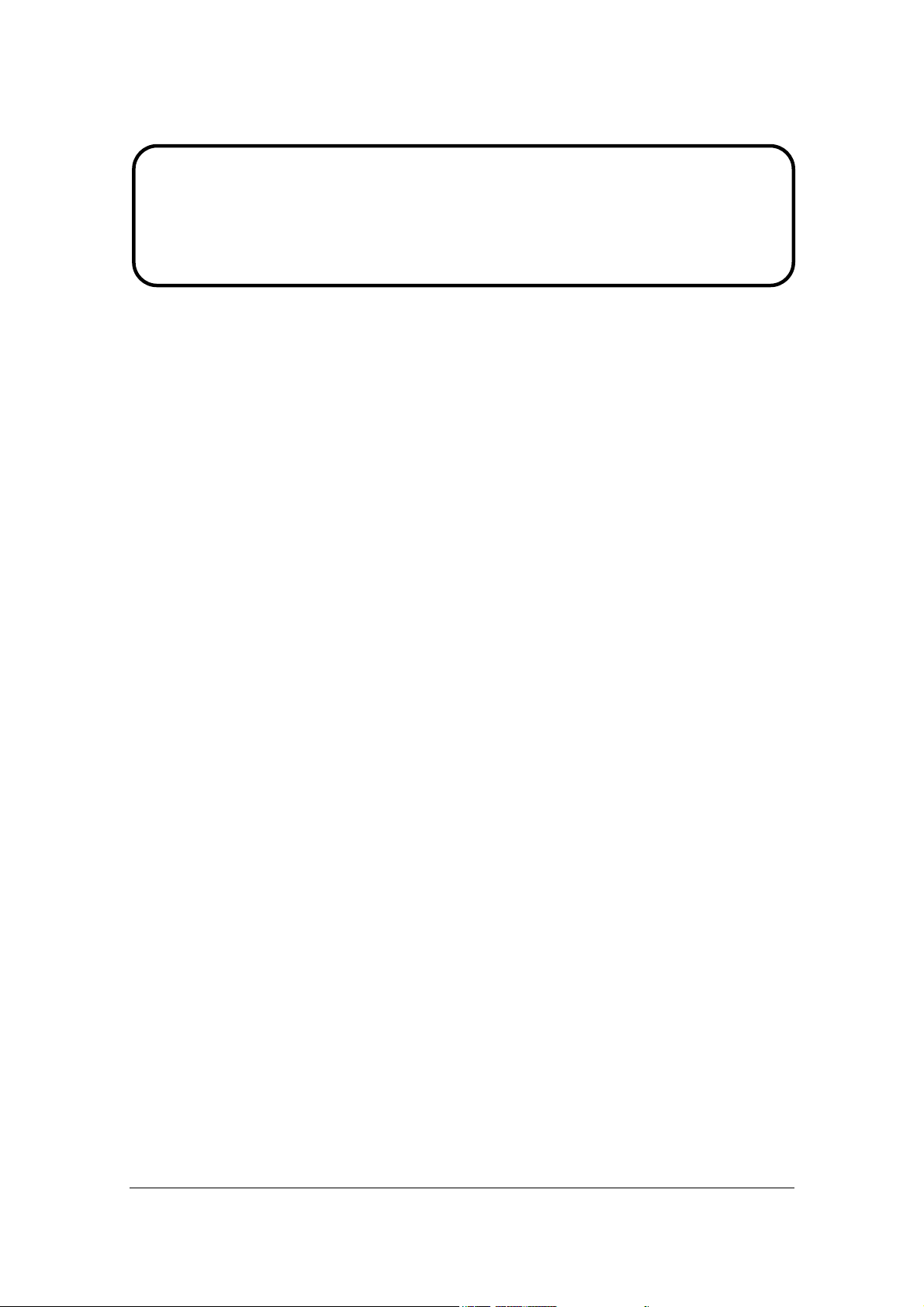
Service Manual
ViewSonic VG1930wm-3
Model No. VS11419
19” Color TFT LCD Display
(VG1930wm-3_SM Rev. 1a Jan. 2007)
ViewSonic 381 Brea Canyon Road, Walnut, California 91789 USA - (800) 888-8583
Page 2
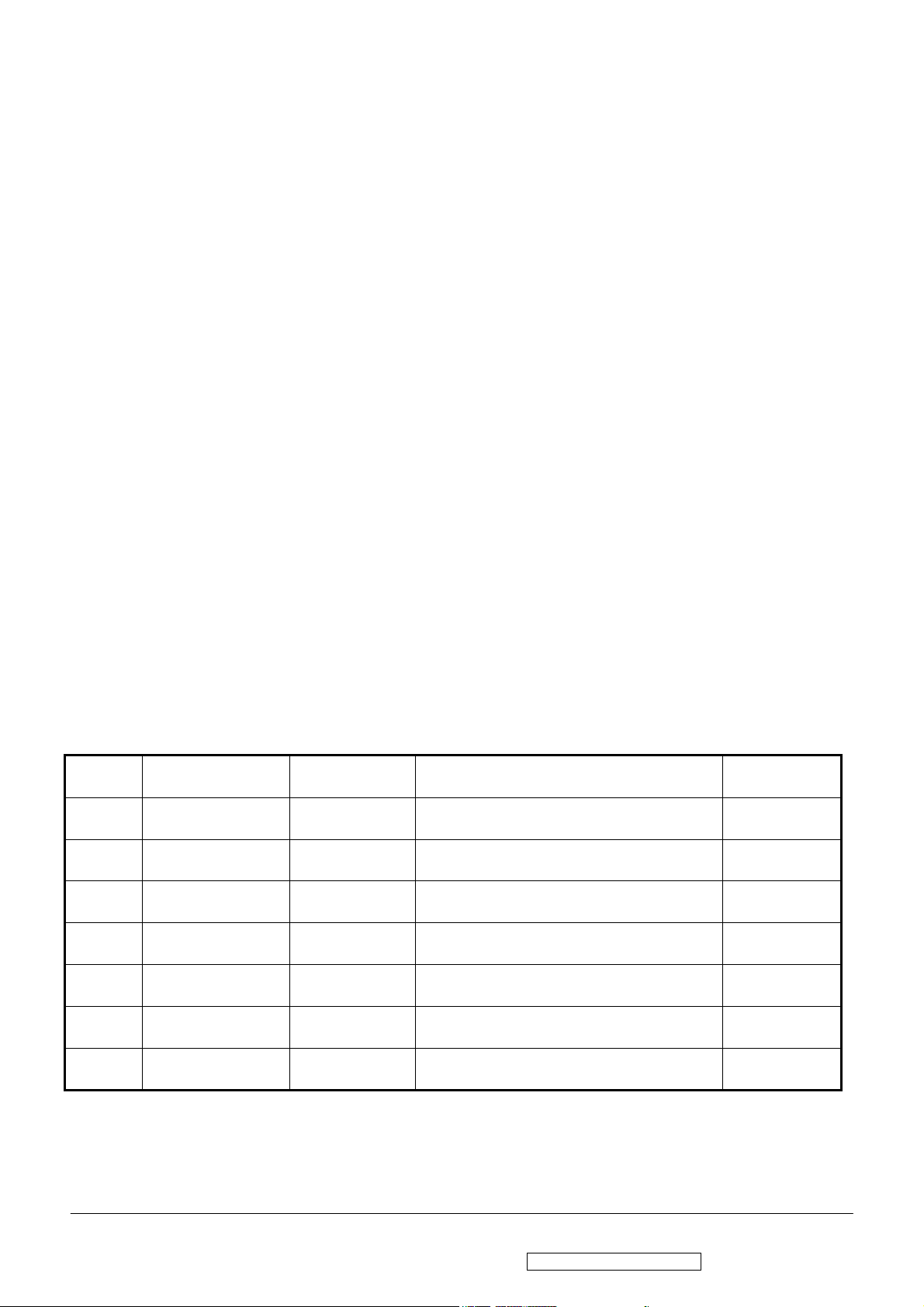
Copyright
Copyright © 2007 by ViewSonic Corporation. All rights reserved. No part of this publication
may be reproduced, transmitted, transcribed, stored in a retrieval system, or translated into any
language or computer language, in any form or by any means, electronic, mechanical, magnetic,
optical, chemical, manual or otherwise, without the prior written permission of ViewSonic
Corporation.
Disclaimer
ViewSonic makes no representations or warranties, either expressed or implied, with respect to
the contents hereof and specifically disclaims any warranty of merchantability or fitness for any
particular purpose. Further, ViewSonic reserves the right to revise this publication and to make
changes from time to time in the contents hereof without obligation of ViewSonic to notify any
person of such revision or changes.
Trademarks
Optiquest is a registered trademark of ViewSonic Corporation.
ViewSonic is a registered trademark of ViewSonic Corporation.
All other trademarks used within this document are the property of their respective owners.
Revision History
Revision SM Editing Date ECR Number Description of Changes Editor
1a 1/12/2007 Initial Release Jamie Chang
i
ViewSonic Corporation Confidential - Do Not Copy VG1930wm-3
Page 3
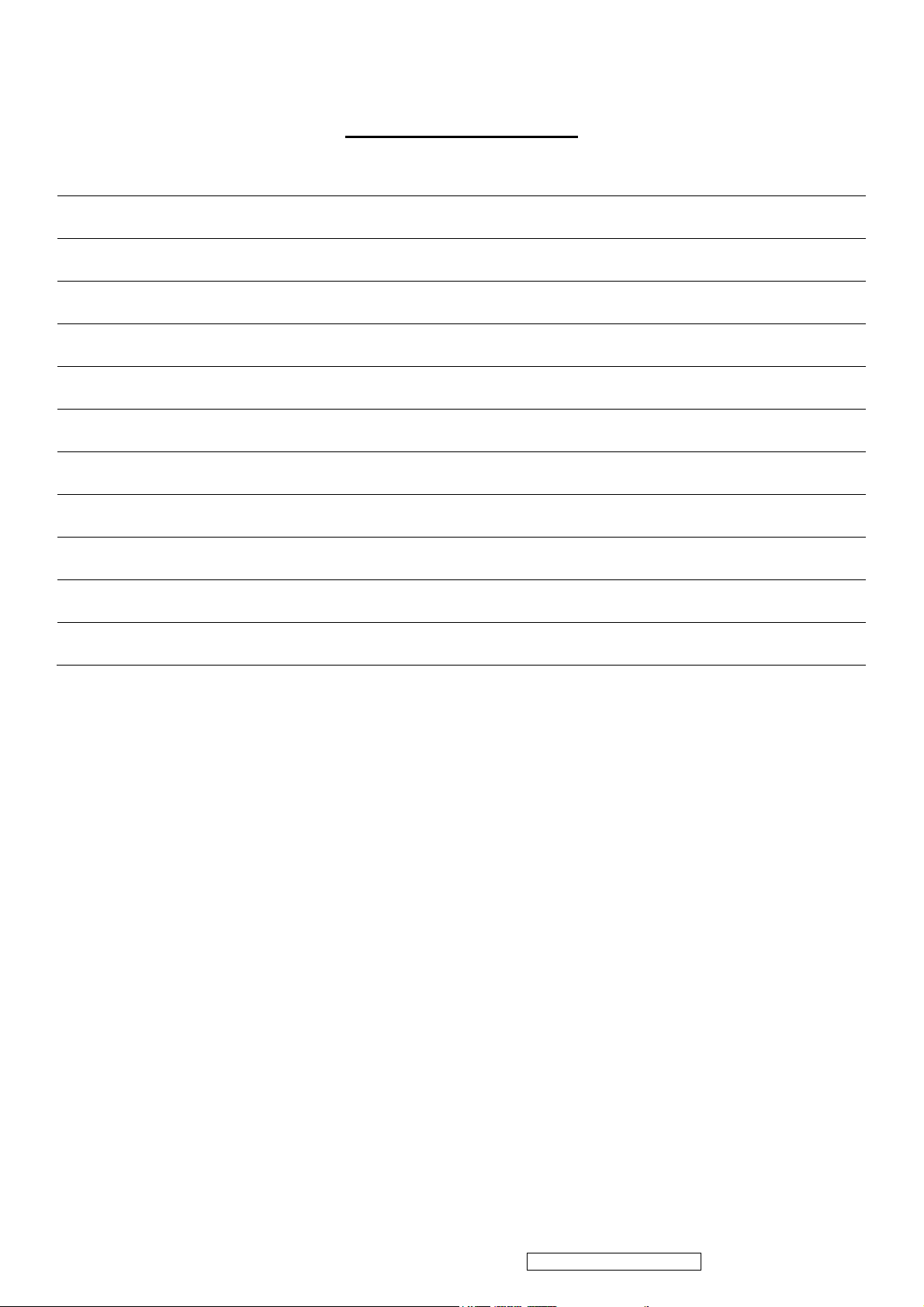
TABLE OF CONTENTS
1. Precautions and Safety Notices 1
2. Specification 5
3. Front Panel Function Control Description 15
4. Circuit Description 21
5. Adjusting Procedure 28
6. Trouble Shooting Flow Chart 64
7. Block Diagrams 72
8. Schematic Diagrams 73
9. PCB Layout Diagrams 78
10. Exploded Diagram And Spare Parts List 84
11. Recommended Spare Parts List 86
ii
ViewSonic Corporation Confidential - Do Not Copy VG1930wm-3
Page 4
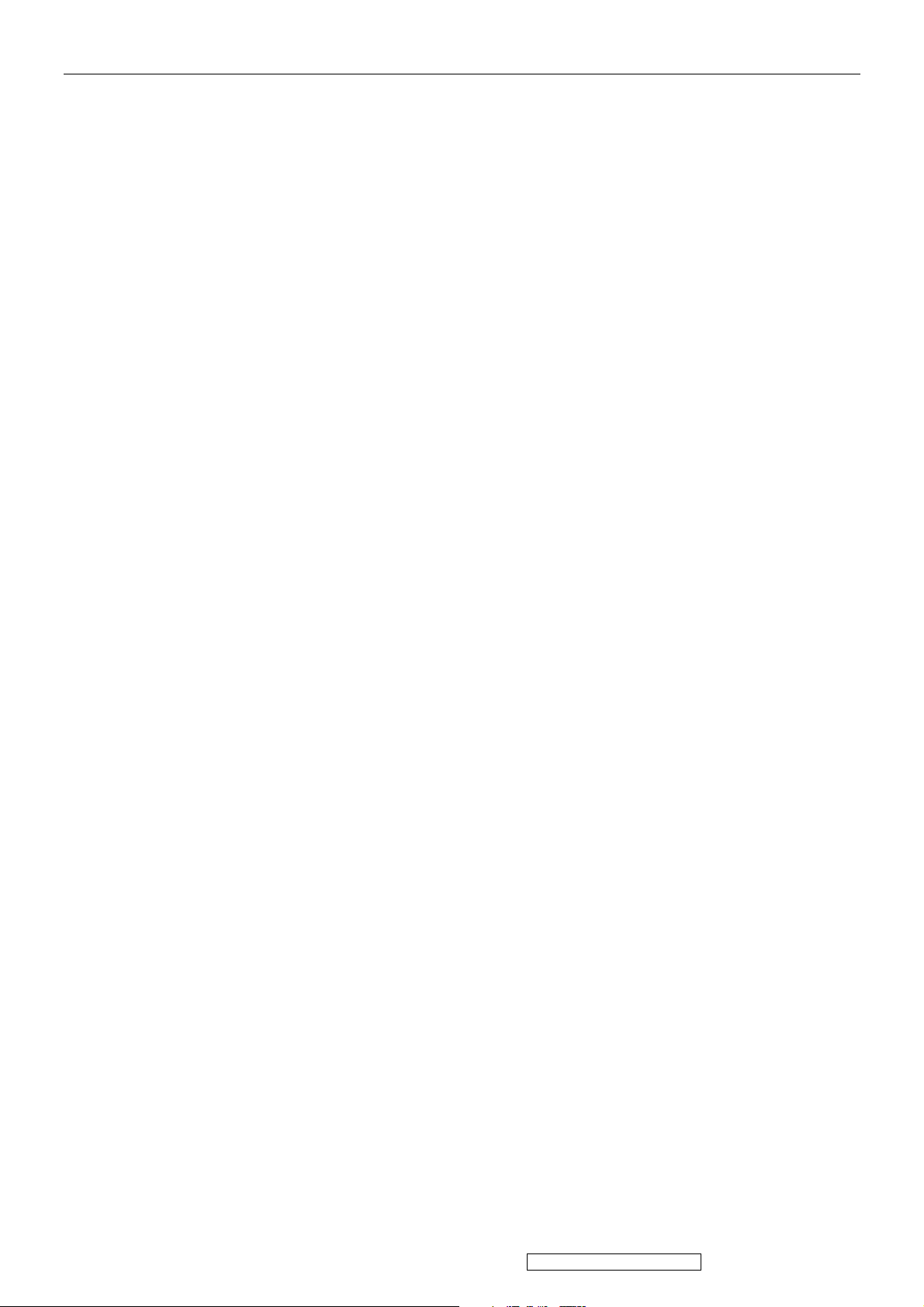
1. Precautions and Safety Notices
1. Appropriate Operation
(1) Turn off the product before cleaning.
(2) Use only a dry soft cloth when cleaning the LCD panel surface.
(3) Use a soft cloth soaked with mild detergent to clean the display housing.
(4) Use only a high quality, safety approved AC/DC power cord.
(5) Disconnect the power plug from the AC outlet if the product will not be used for a long period of time.
(6) If smoke, abnormal noise, or strange odor is present, immediately switch the LCD display off.
(7) Do not touch the LCD panel surface with sharp or hard objects.
(8) Do not place heavy objects on the LCD display, video cable, or power cord.
(9) Do not use abrasive cleaners, waxes or solvents for your cleaning.
(10) Do not operate the product under the following conditions:
- Extremely hot, cold or humid environment.
- Areas containing excessive dust and dirt.
- Near any appliance generating a strong magnetic field.
- In direct sunlight.
2. Caution
No modification of any circuit should be attempted. Service work should only be performed after you are thoroughly
familiar with all of the following safety checks and servicing guidelines.
3. Safety Check
Care should be taken while servicing this LCD display. Because of the high voltage used in the inverter circuit, the voltage is
exposed in such areas as the associated transformer circuits.
4. LCD Module Handling Precautions
4.1 Handling Precautions
(1) Since front polarizer is easily damaged, pay attention not to scratch it.
(2) Be sure to turn off power supply when connecting or disconnecting input connector.
(3) Wipe off water drops immediately. Long contact with water may cause discoloration or spots.
(4) When the panel surface is soiled, wipe it with absorbent cotton or other soft cloth.
(5) Since the panel is made of glass, it may break or crack if dropped or bumped on hard surface.
(6) Since CMOS LSI is used in this module, take care of static electricity and ensure human earth when handling.
(7) Do not open or modify the Module Assembly.
(8) Do not press the reflector sheet at the back of the module in any direction.
(9) In the event that a Module must be put back into the packing container slot after it was taken out of the container, do
not press the center of the CCFL Reflector edge. Instead, press at the far ends of the CFL Reflector edge softly.
Otherwise the TFT Module may be damaged.
(10) At the insertion or removal of the Signal Interface Connector, be sure not to rotate or tilt the Interface Connector of
the TFT Module.
(11) After installation of the TFT Module into an enclosure (LCD monitor housing, for example), do not twist or bend the
TFT Module even momentarily. When designing the enclosure, it should be taken into consideration that no
1
ViewSonic Corporation Confidential - Do Not Copy VG1930wm-3
Page 5
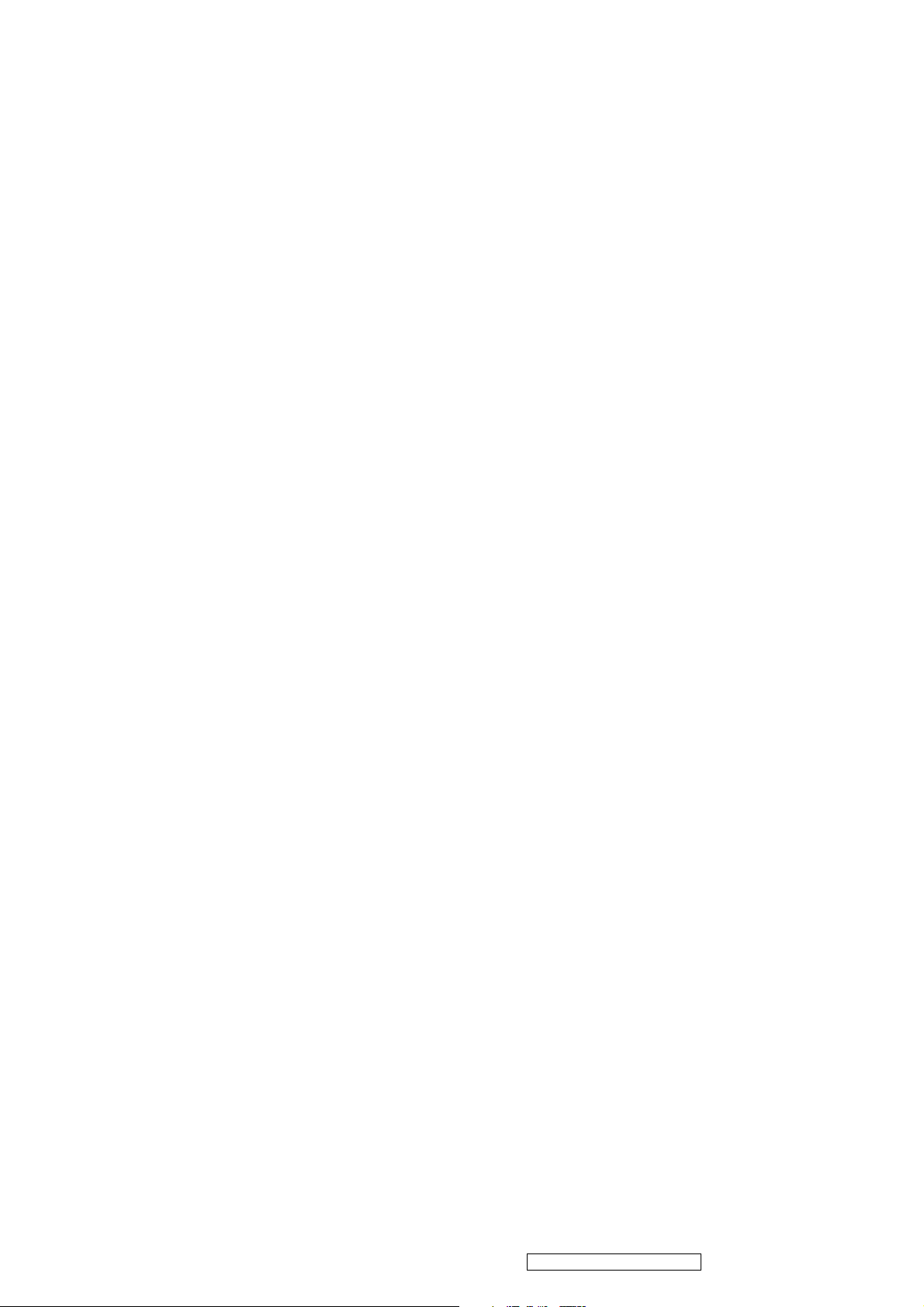
bending/twisting forces may be applied to the TFT Module from outside. Otherwise the TFT Module may be
damaged.
(12) The cold cathode fluorescent lamp in the LCD contains a small amount of mercury. Please follow local ordinances
or regulations for disposal.
(13) The LCD module contains a small amount of materials having no flammability grade. The LCD module should be
supplied with power that complies with the requirements of Limited Power Source (IEC60950 or UL1950), or an
exemption should be applied for.
(14) The LCD module is designed so that the CCFL in it is supplied by a Limited Current Circuit (IEC60950 or
UL1950). Do not connect the CCFL to a Hazardous Voltage Circuit
2
ViewSonic Corporation Confidential - Do Not Copy VG1930wm-3
Page 6
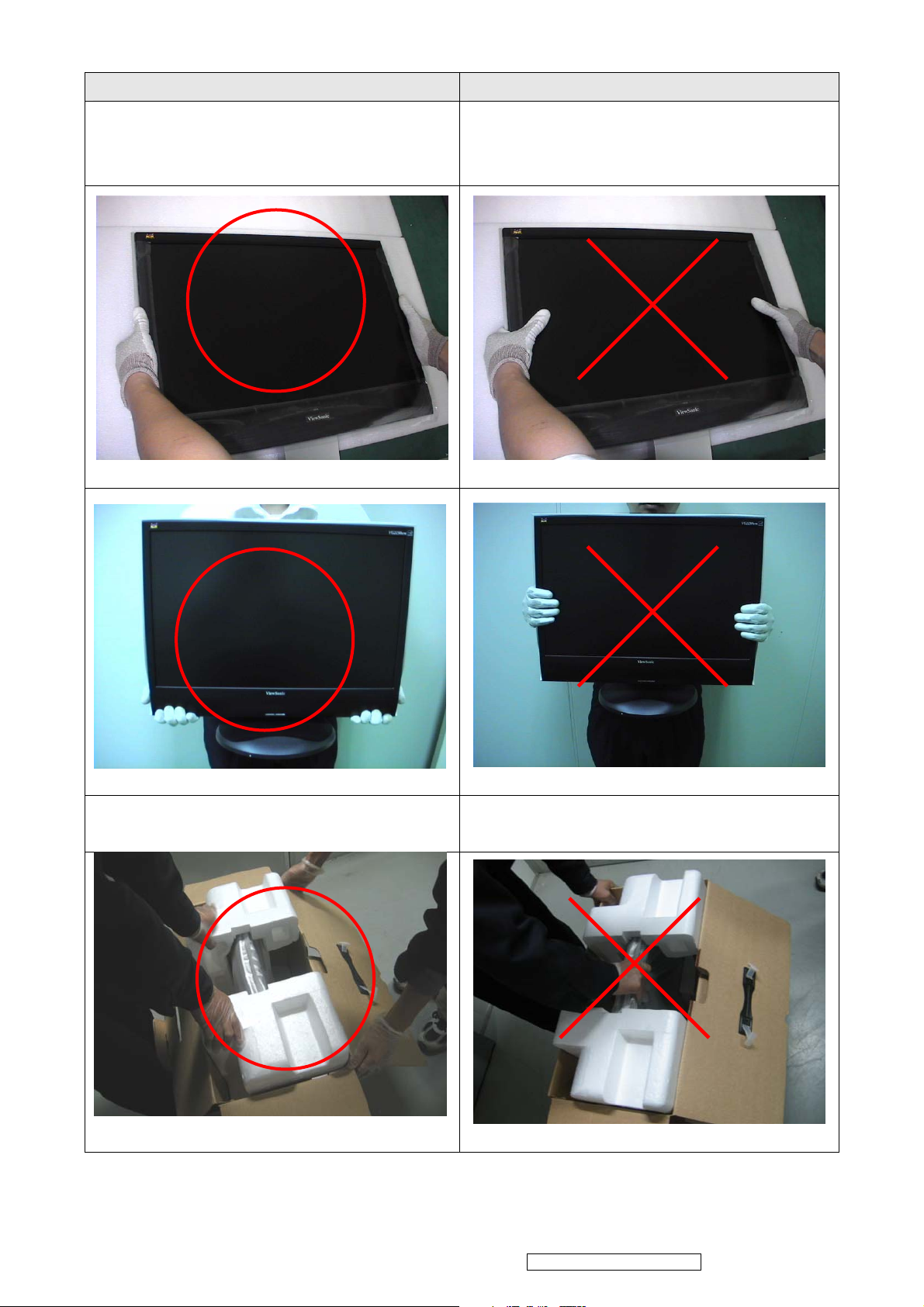
Correct methods : Incorrect Methods :
Only touch the metal-frame of the panel or the front
cover of the monitor.
Do not touch the surface of the polarizer .
Surface of the panel is pressed by fingers & this may
cause “ MURA “
Take out the monitor form carton.
Take out the monitor by grasping the LCD panel.
That may cause “ MURA“.
3
ViewSonic Corporation Confidential - Do Not Copy VG1930wm-3
Page 7
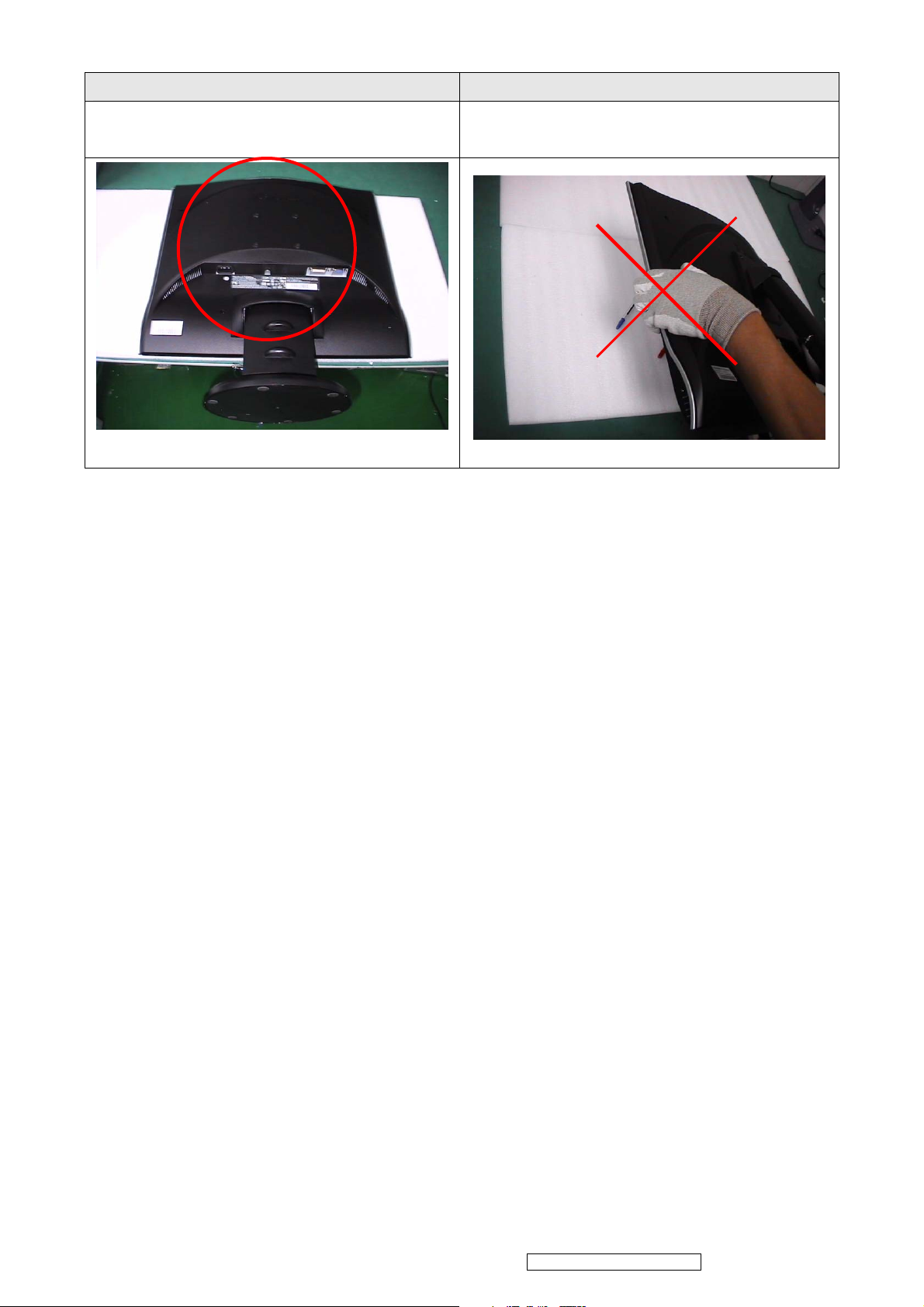
Correct methods : Incorrect Methods :
Place the monitor on a clean & soft foam pad . Place the monitor on foreign objects .
That could scratch the surface of panel
4
ViewSonic Corporation Confidential - Do Not Copy VG1930wm-3
Page 8
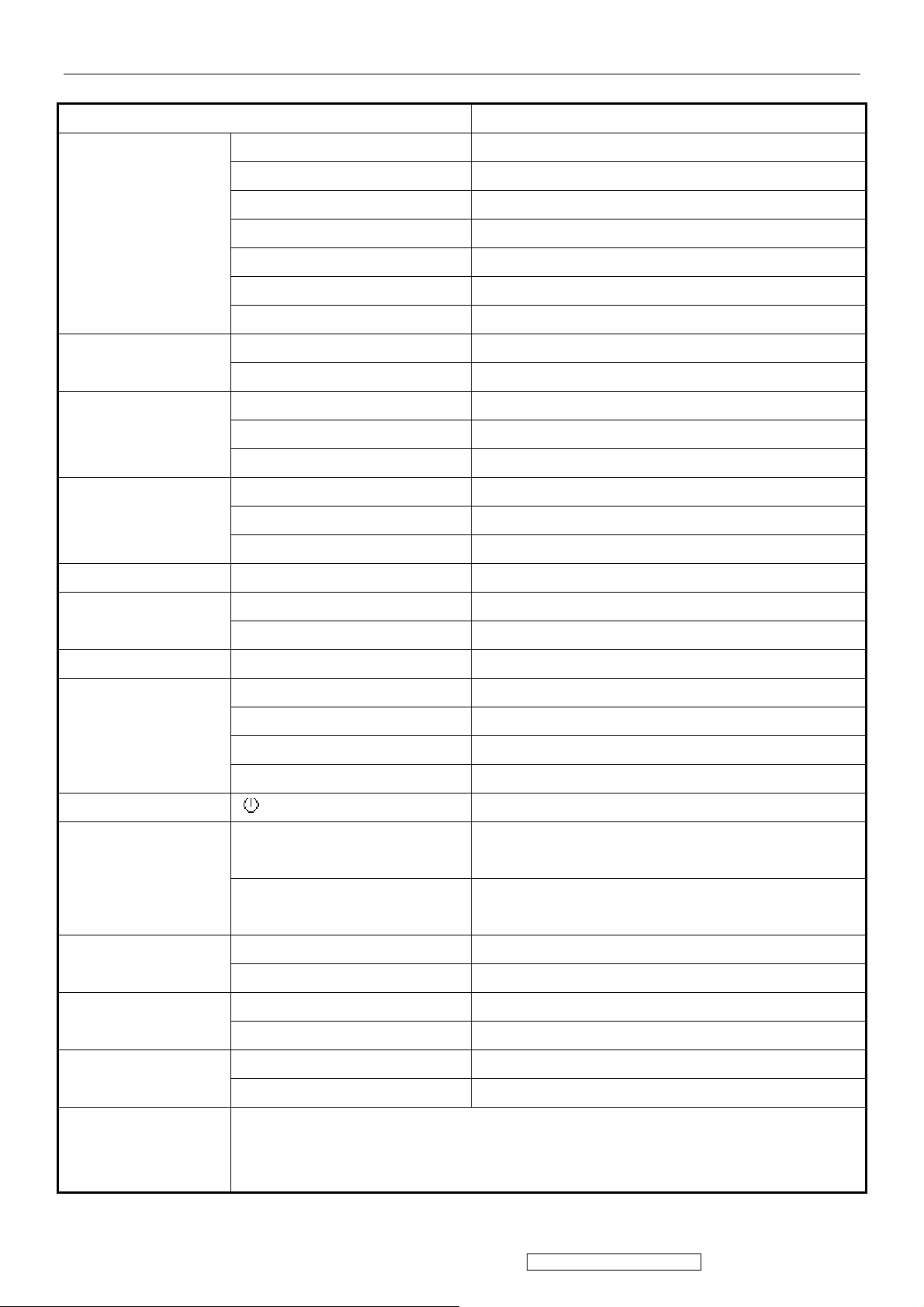
2. Specification
Introductions
FEATURES VG1930wm-3
Size 19 “W
Luminance (Typ)
Contrast Ratio (Typ) 700:1
TFTLCD PANEL
Input Signal
Sync Compatibility
Compatibility
Power Voltage AC 100-240V, 50/60Hz Yes
Power Consumption
Colors 16.2 M colors
Response Time (Typ) 5 ms
Viewing Angle (H/V) 150/130(degrees;type)@CR>10
Recommend resolution 1440 X 900 @60Hz
Analog (75ohms, 0.7/1.0 Vp-p) Yes
Digital Yes
Separate Sync Yes
Composite Sync Yes
Sync on Green Yes
PC Yes
Power Mac Yes
TV Box (NextVision 6) No
On Mode(Max / Typ) 36 W
Active Off Mode (Max)
300 cd/㎡
<2 W
Audio W 1.5w X 2
Tilt -5 ° ~ 20 °
Ergonomics
OSD Control [ ] [ 1 ] [ 2 ] [▲] [▼] [; X] Yes
Dimension
Weight
Operating Condition
Storage Condition
Swivel ( -xx ° - xx °) 360
Pivot ( XX ° - XX °) No
Height Adjust ( XX-XX mm) 0-80mm
Physical (W x H x D)
Package (W x H x D)
Physical (lbs / Kg) 5.5 Kg (12.13 lbs)
Package (lbs / Kg) 7.3 Kg (16.10 lbs)
Temperature (℉/℃)
Humidity (%) 10% to 90% (no condensation)
Temperature (℉/℃)
Humidity (%) 10% to 90% (no condensation)
460 mm (W) x 434 mm (H) x 230 mm (D)
18.1" (W) x 17.1" (H) x 9.1" (D)
560 mm (W) x 525 mm (H) x 282 mm (D)
22" (W) x 20.7" (H) x 11.1" (D)
32°F to 104°F (0°C to 40°C)
-4°F to 140°F (-20°C to 60°C)
UL, CUL, FCC-B (ICES), CB, CE, TCO'03, ICES-003B, ISO13406-2, TUV/GS, TUV ERGO(covers ISO13406-2 &
Regulation
5
MPRII), TUV-S, VCCI, NOM, GOST-R, HYGIENIC (20 copies), ENERGY, Energy Star, CCC, BSMI, PSB,
C-TICK, KTL/MIC, SASO, WEEE, RoHS
ViewSonic Corporation Confidential - Do Not Copy VG1930wm-3
Page 9
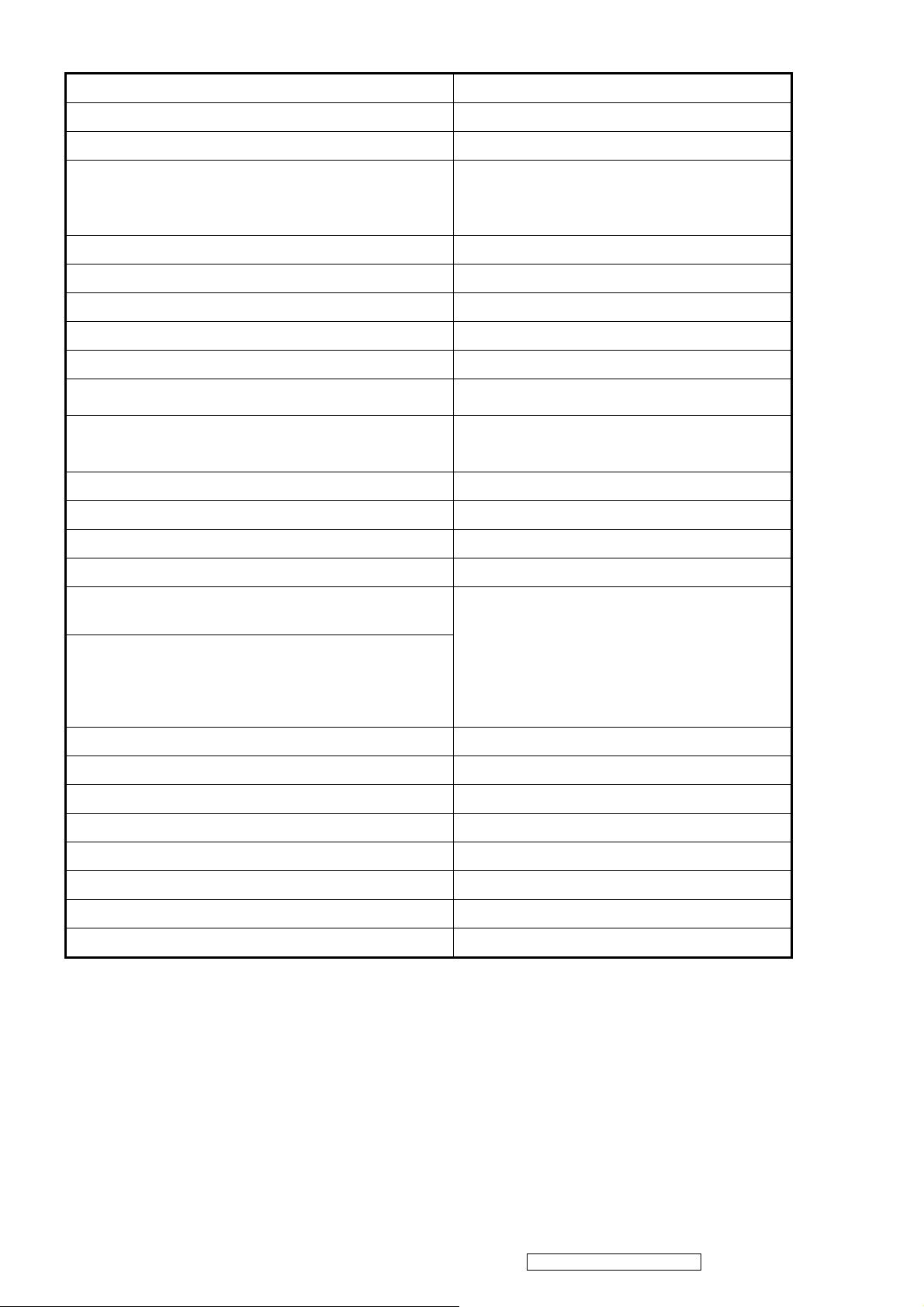
Product definition and specification
A
Product Name ViewSonic VG1930wm
Oracle P/N VG1930WM-3
Model Number VS11419
English, French, German, Italian, Spanish,
OSD Languages
Finnish, Japanese, Traditional Chinese,
Simplified Chinese
TFT LCD Panel and Model # CMO M190A1-L02
Scalar MST TSUM56AL-LF-1
Input Signal Analog x1 / Digital x1
Sync Compatibility Separate Sync / Composite Sync / SOG
Adapter Internal Power Board
Power Cable
nalog Cable (1.8 m, black), with PC 2001 and
refer to APPENDIX B: Power Cable
Yes ,
Yes
Hot Plug Detect &DDC
(Detached cable; refer the Appendix A)
DVI-D Cable(1.8m, black) with PC 2001 For Region code = P/A/J/K/S units only
Audio Cable(1.8m, black) with PC 2001 Yes
MIC Cable(1.8m, black) with PC 2001 No
USB Cable (V2.0) No
ViewSonic CD Wizard
Arabic, English, Finnish, Spanish,
German, Italian, Japanese, Swedish,
Polish, Korean, Portuguese, Russian,
ViewSonic Quick Start Guide
Turkish , French, Czech, Hungarian,
Simplified Chinese, Traditional Chinese
PerfectSuite CD No
Screen Protector Mylar Yes
Foot Protector plastic No
Service Insert For Region code = M units only
Warranty Sticker For Region code = G units only
Warranty Card For Region code = G units only
Carton Sticker For Region code = G units only
PE bag of Carton For Region code = G units only
6
ViewSonic Corporation Confidential - Do Not Copy VG1930wm-3
Page 10
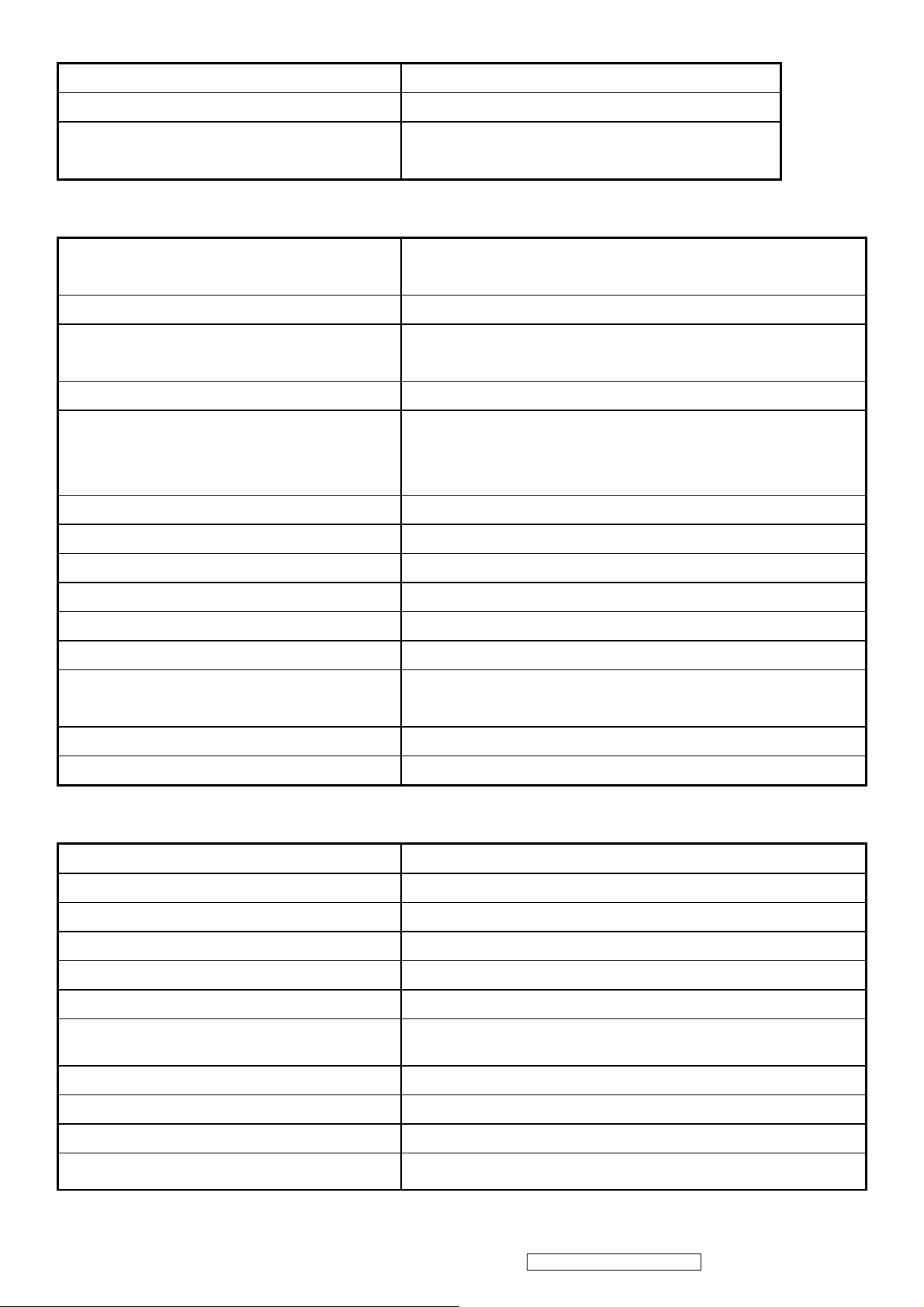
2.2 GENERAL specification
Test Resolution & Frequency “1440 X900” @ 60Hz
Test Image Size Full Size
Contrast and Brightness Controls
Contrast = 70%, Brightness = 100%
Factory Default:
2.3 VIDEO INTERFACE
Input Connector(refer the appendix A) Analog : D-sub 15 ,
Digital: DVI-D
Default Input Connector
Defaults to the first detected input
Equal to twice the weight of the monitor for five
Video Cable Strain Relief
minutes
Video Cable Connector DB-15 Pin out
Refer to Appendix A; Compliant DDC/CI
Video RGB (Analog)
Video Signals
Separate Sync / Composite Sync / SOG
TMDS (Digital)
Video Impedance
Maximum PC Video Signal
Maximum Mac Video Signal
75 Ohms (Analog), 100 Ohms (Digital)
950 mV with no damage to monitor
1250 mV with no damage to monitor
Sync Signals TTL
DDC 1/2B
Sync Compatibility
Compliant with version 1.1
Separate Sync / Composite Sync / SOG
Shall be compatible with all PC type computers,
Video Compatibility
Macintosh computers, and after market video cards
Resolution Compatibility
Exclusions
Refer to Segment 4-5
Not compatible with interlaced video
2.4 POWER SUPPLY
Internal Power Supply
Input Voltage Range
Input Frequency Range
Short Circuit Protection
Over Current Protection
Leakage Current
Efficiency(at 115VAC Full Load)
Fuse
Power Dissipation
Max Input AC Current
Inrush Current (Cold Start)
Mirage 860-AB0-190DTLB-PVH
90 to 264 VAC
47 to 63 Hertz
Output can be shorted without damage
5A typical at 14.0 VDC
3.5mA (Max) at 254VAC / 60Hz
Typical: 80%
Minimum: 75%
Internal and not user replaceable
39 Watts (typ) / 49.2W (max)
1.5 Arms @ 90VAC, 0.75 Arms @180VAC
50 A (max) @ 115VAC
90 A (max) @ 230VAC
7
ViewSonic Corporation Confidential - Do Not Copy VG1930wm-3
Page 11
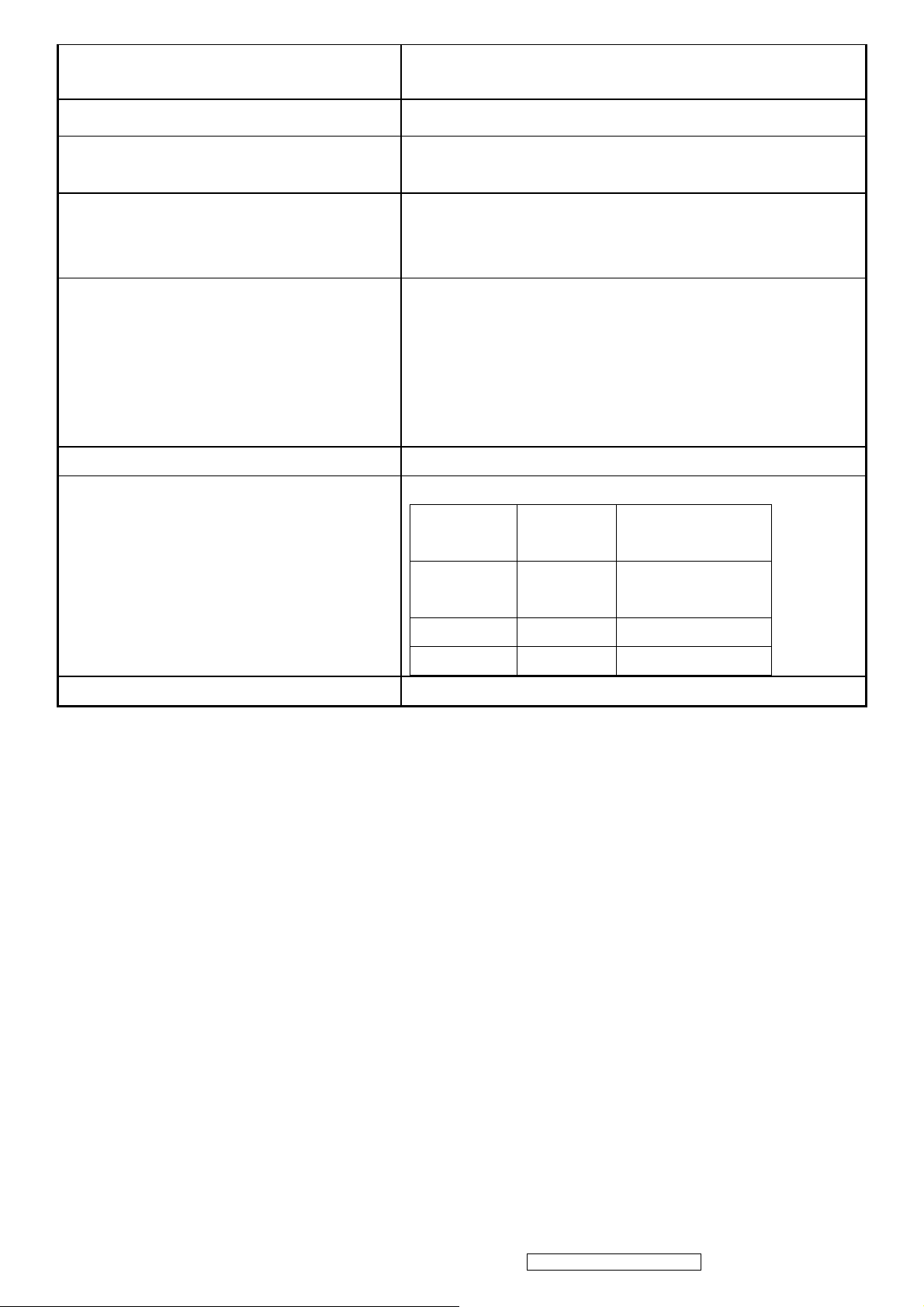
Power Supply Cold Start
Power Supply Transient Immunity
Power Supply Line Surge Immunity
Shall start and function properly when under full load, with all
combinations of input voltage, input frequency, and operating
temperature.
Shall be able to withstand an ANSI/IEEE C62.41-1980 6000V 200
ampere ring wave transient test with no damage.
Shall be able to withstand 1.5 times nominal line
voltage for one cycle with no damage.
Shall be able to function properly, without reset or
Power Supply Missing Cycle Immunity
Power Supply Acoustics
Power Saving Operation(Method)
Power Consumption
Recovery Time
visible screen artifacts, when ½ cycle of AC power is
randomly missing at nominal input.
The power supply shall not produce audible noise that
would be detectable by the user. Audible shall
defined to be in compliance with ISO 7779 (DIN
EN27779:1991) Noise measurements of machines
acoustics. Power Switch noise shall not be
considered.
VESA DPMS Signaling
Power
Mode LED
Consumption
On Blue 34W (typ)
36W (max)
Active off Amber <2W
Off Off <1W
ON Mode = N/A, ACTIVE OFF < 3 sec
8
ViewSonic Corporation Confidential - Do Not Copy VG1930wm-3
Page 12
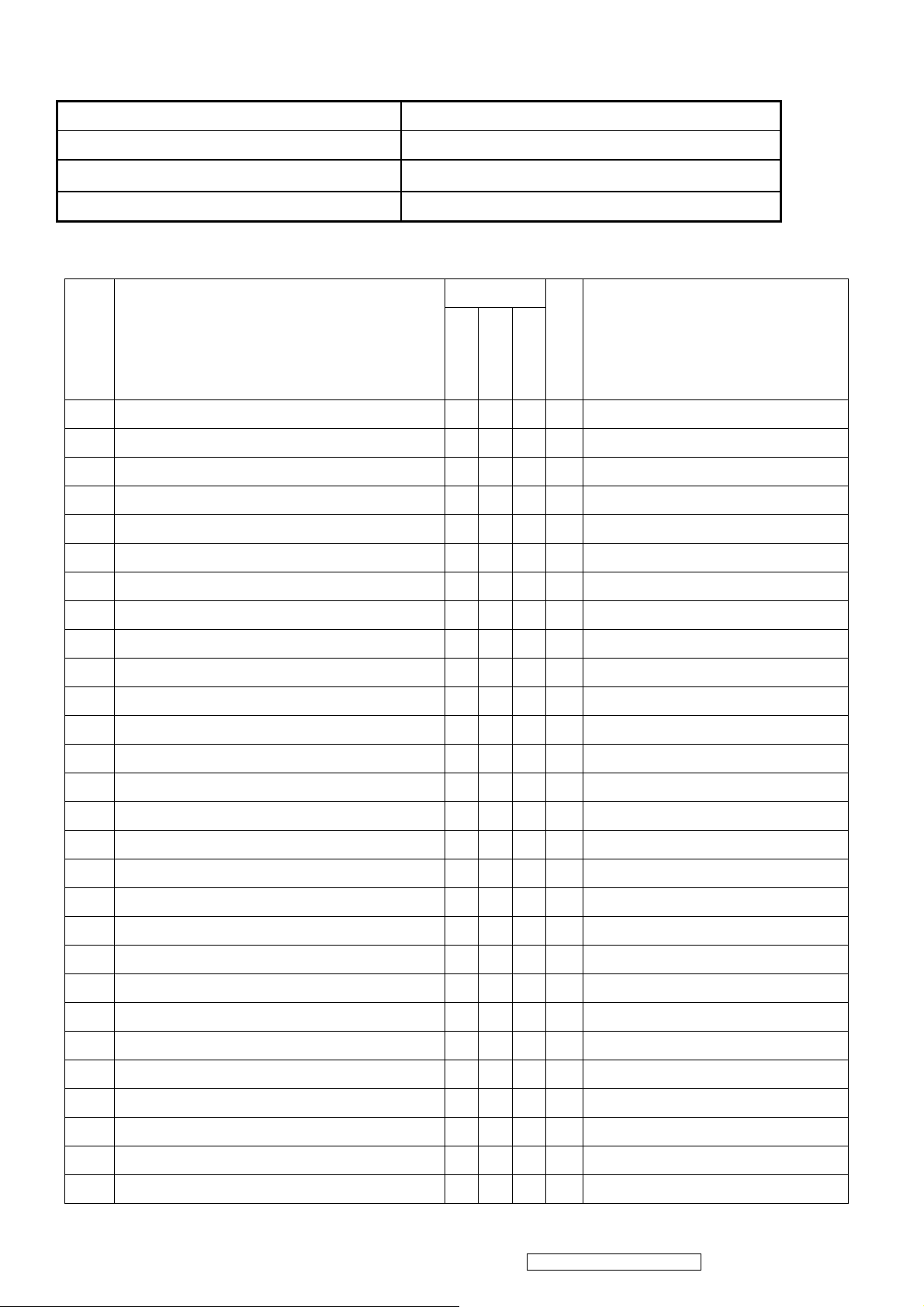
2.5 ELECTRICAL REQUIREMENT
Horizontal / Vertical Frequency
Horizontal Frequency
Vertical Refresh Rate
30 – 82 kHz
56– 76 Hz.
Maximum Pixel Clock
Sync Polarity
135 MHz
Independent of sync polarity
Timing Table
Analog
Composite
Separated
Item Timing
1 640 x 350 @ 70 Hz, 31.5 KHz DMT
2 640 x 400 @ 60 Hz, 31.5 KHz
3 640 x 400 @ 70 Hz, 31.5 KHz
4 640 x 480 @ 50 Hz, 24.7 KHz
5 640 x 480 @ 60 Hz, 31.5 KHz DMT
6 640 x 480 @ 67 Hz, 35 KHz For MAC
7 640 x 480 @ 72 Hz, 37.9 KHz DMT
8 640 x 480 @ 75 Hz, 37.5 KHz DMT
Digital - TMDS
SOG
Remark
9 720 x 400 @ 70 Hz, 31.5 KHz
10 720 x 480 @ 60 Hz, 31.5 KHz DTV
11 720 x 576 @ 50 Hz, 31.3 KHz DTV
12 800 x 600 @ 56 Hz, 35.1 KHz DMT
13 800 x 600 @ 60 Hz, 37.9 KHz DMT
14 800 x 600 @ 72 Hz, 48.1 KHz DMT
15 800 x 600 @ 75 Hz, 46.9 KHz DMT
16 832 x 624 @ 75 Hz, 49.7 KHz MAC
17 1024 x 768 @ 60 Hz, 48.4 KHz DMT
18 1024 x 768 @ 70 Hz, 56.5 KHz DMT
19 1024 x 768 @ 75 Hz, 60 KHz DMT
20 1152 x 864 @ 75 Hz, 67.5 KHz DMT
21 1152 x 870 @ 75 Hz, 68.7 KHz For MAC
22 1152 x 900 @ 67 Hz, 62.5 KHz For SUN
23 1280 x 720 @ 50 Hz, 37.5 KHz DTV
24 1280 x 720 @ 60 Hz, 45 KHz DTV
25 1280 x 768 @ 60 Hz, 47.8 KHz DMT;
26 1280 x 768 @ 75 Hz, 60.3 KHz DMT;
27 1280 x 960 @ 60 Hz, 59.7 KHz DMT
28 1280 x 960 @ 75 Hz, 75.2 KHz
9
ViewSonic Corporation Confidential - Do Not Copy VG1930wm-3
Page 13
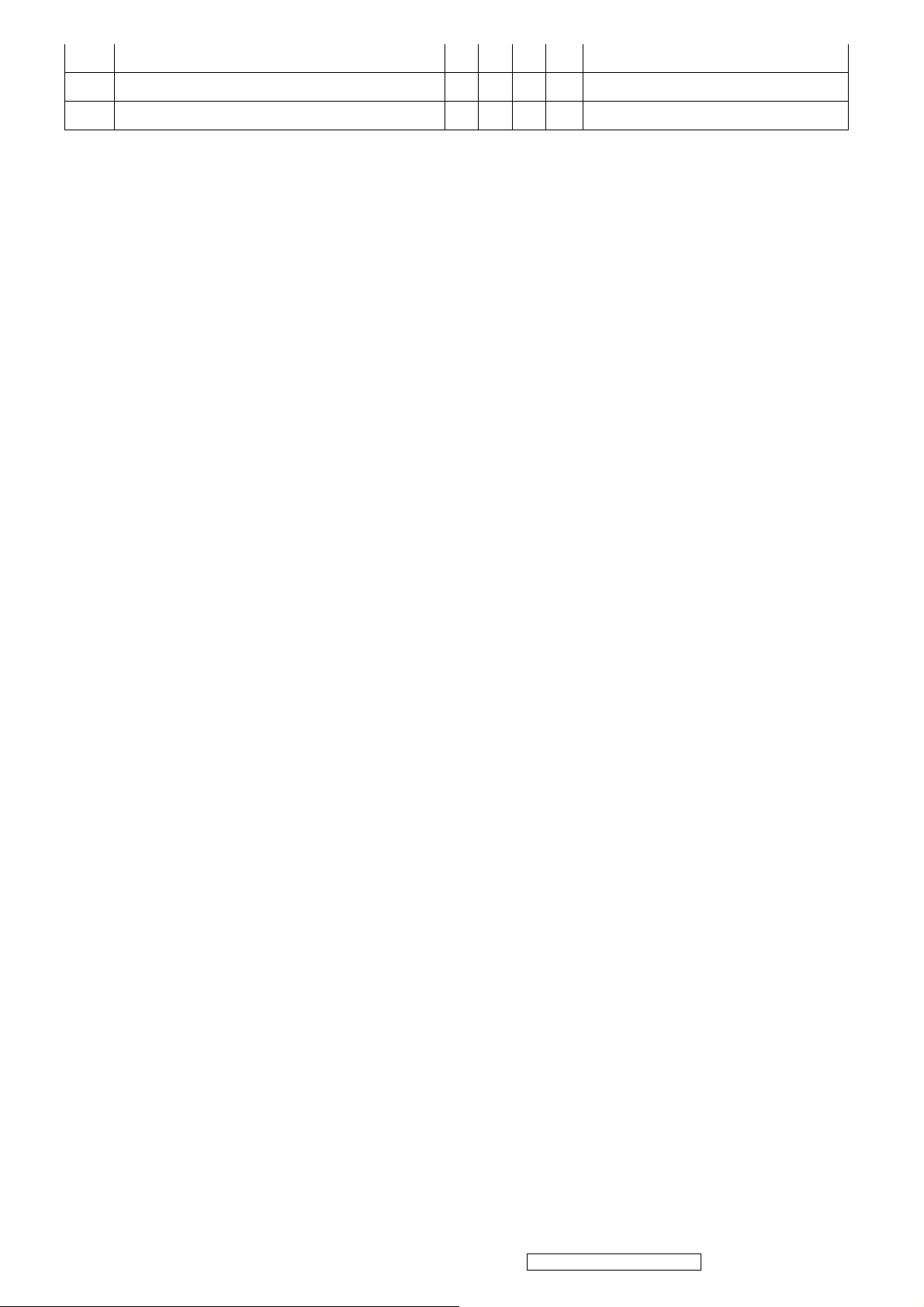
29 1280 x 1024 @ 60 Hz, 64 KHz DMT
30 1280 x 1024 @ 75 Hz, 80 KHz DMT
31 1440 x 900 @ 60 Hz 55.9 KHz DMT
*1. Tolerance ≧ ±2KHz (if no overlapping issue)
*2. Any timing not in the list, it should display as normal or show on “OUT OF RANGE” OSD message without
blanking.
*3. The image quality of 50Hz mode might be worse than 60Hz.
Primary Presets
1440x900 @ 60Hz
User Presets
Number of User Presets (recognized timings) Available: 10 presets total in FIFO configuration
Changing Modes
● Maximum Mode Change Blank Time for image stability : 5 seconds (Max), excluding “Auto
Adjust” time
● Under DOS mode (640 x 350, 720 x 400 & 640 x 400), it should recall factory setting when
execute “Auto Adjust”
● The monitor needs to do “Auto Adjust” the first time a new mode is detected
(see section “0-Touch™ Function Actions”)
● While running Change Mode, Auto Adjust or Memory Recall, the image shall blank
10
ViewSonic Corporation Confidential - Do Not Copy VG1930wm-3
Page 14

2.6 FRONT PANEL CONTROLS AND INDICATORS
Front Panel Hardware Controls
Power Switch (Front Head)
Power LED (Front Head)
Front Panel Controls (Head)
[;X] [ 1 ] [▲] [▼] [ 2 ] [
Reaction Time
]
Power Control, soft Power Switch.
Blue – ON
Orange – Power Saving Mode
Dark = Soft Power Switch OFF
;X] Mute
[ ] Power
[ 1 ] BUTTON 1
[ 2 ] Button 2
[▲] UP ARROW BUTTON
[▼] DOWN ARROW BUTTON
Note: Power Button, Button 1 and Button 2 must be
one-shot logic operation. (i.e. there should be no
cycling)
OSD must fully appear within 0.5s after pushing Button
1
Short Cuts Function from the button(s)
[2] Input toggle (Analog or Digital; refer to Appendix D)
[▼] or [▲] Brightness/Contrast adjust
[▼]+ [▲] recall both of Contrast and Brightness to default
[1] + [2] toggle 720x400 and 640x400 mode when input 720x400 or
640x400 mode (70Hz only)
[1] + [▼] + [▲] White Balance. (Not shown on user’s guide)
[1] + [▼] Power Lock
[1] + [▲] OSD Lock
No signal + [2] + [ ] Burning mode
Signal + [2] + [ ] Factory Mode
Remark : All the short cuts function are only available while OSD off
Function descriptions
Main Menu Controls
The Main Menu OSD includes most of control functions.
Please refer to APPENDIX C (Main Menu OSD Table) for the detail.
OSD Lock short cuts function for the buttons
The OSD lock will be activated by pressing the front panel control buttons "(1), & (▲)"
for 10 seconds. If the user then tries to access the OSD by pressing any of the buttons
"1", "▼", "▲", "2" a message will appear on the screen for 3 seconds showing "OSD
Locked". The OSD lock will be deactivated by pressing the front panel control buttons
11
ViewSonic Corporation Confidential - Do Not Copy VG1930wm-3
Page 15
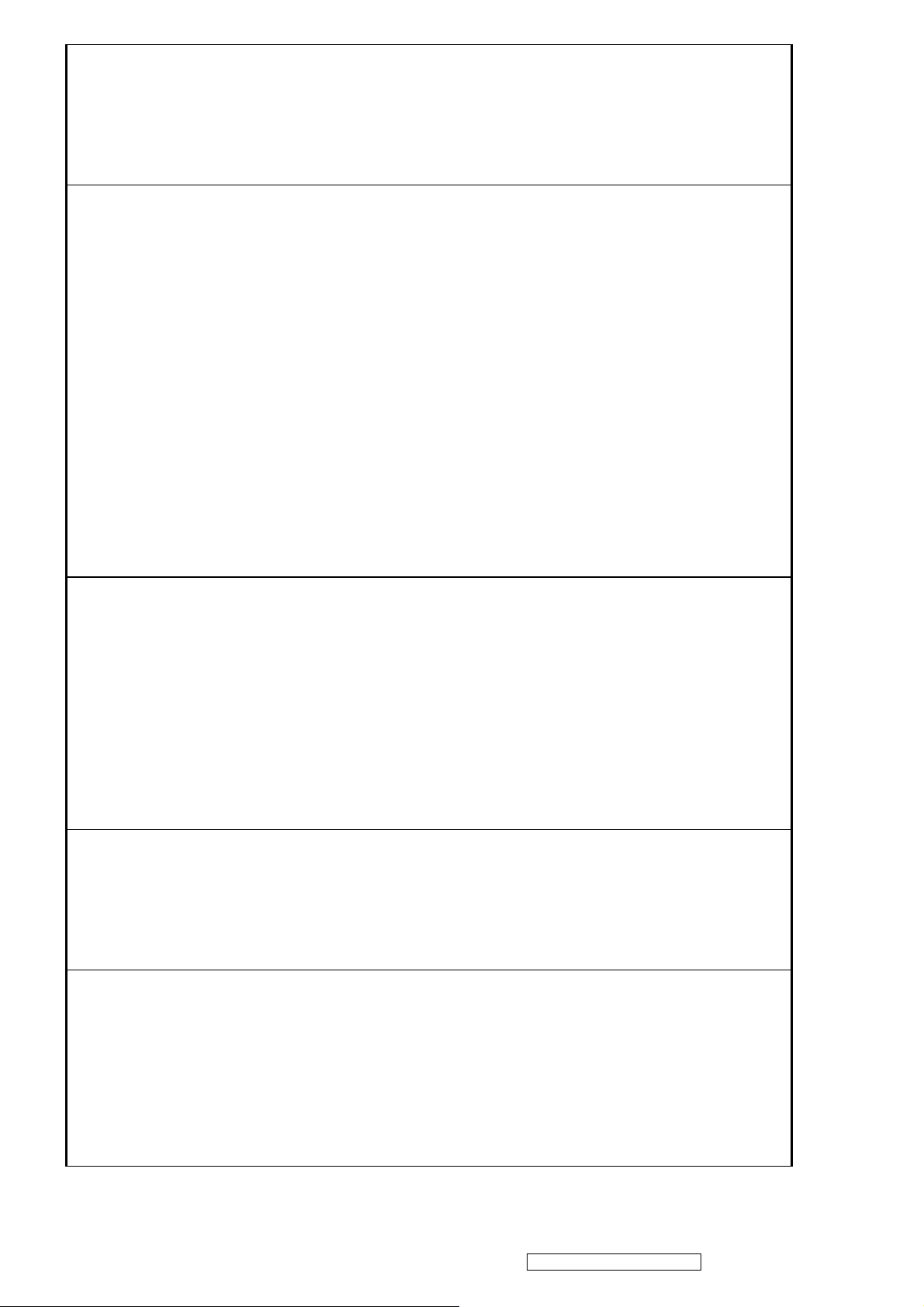
"(1), & (▲)" again for 10 seconds.
Note1: When the OSD is locked will lock all functions, including “Volume” and “Mute”
Note 2: Status bar indicating OSD Lock or Unlock is in progress and when complete
it will indicate “OSD Locked”
Note 3: OSD Lock should not lock Power Button and Power Lock function
Power Lock short cuts function for the buttons
The power button lock will be activated by pressing the front panel control buttons "(1),
& (▼)" for 10 seconds. Locking the power button means that the user won't be able to
turn off the LCD while the power button is locked. If the user presses the power button
while it is locked, a message will appear on the screen for 3 seconds showing "Power
Button Locked". It also means that with the power button locked, the LCD would
automatically turn back "On" when power is restored after a power failure. If the power
button is not in the locked mode, then power should return to it's previous state when
power is restored after a power failure. The power button lock will be deactivated by
pressing the front panel control buttons "(1), & (▼)" again for 10 seconds.
Note 1: Status bar indicating Power Button lock or unlock is in progress and when
complete it will indicate “Power Button Locked”
Note 2: Power should only be lockable in the “On State”
Memory Recall Actions
Memory Recall action on the analog and digital mode as below
1. Recall white balance to factory setting
2. Set the factory defaults as shown in Section 4-8
3. Clean all the mode setting buffer
4. Execute Auto Image Adjust
Note: Memory Recall should have no effect for Language, Power Lock, User Color
Settings or Input Priority
Input Signal Notice Actions
1. The Input Signal Notice OSD appears 3 seconds when power turns on or change
input signal.
2. The Input Signal Notice OSD position is on the right-bottom side of image. And the
OSD background shall be transparent. (OSD Background = off).
Resolution Notice Actions
1. Resolution Notice OSD should show on screen after changing to non-native mode
for 30 sec
2. For auto input select function, it shall meet the requirement in Appendix D.
3. The OSD should disappear after 10 sec or by pushing button [1] or [2]
Resolution Notice function should be disabled when push button [2] under Resolution
Notice OSD
12
ViewSonic Corporation Confidential - Do Not Copy VG1930wm-3
Page 16
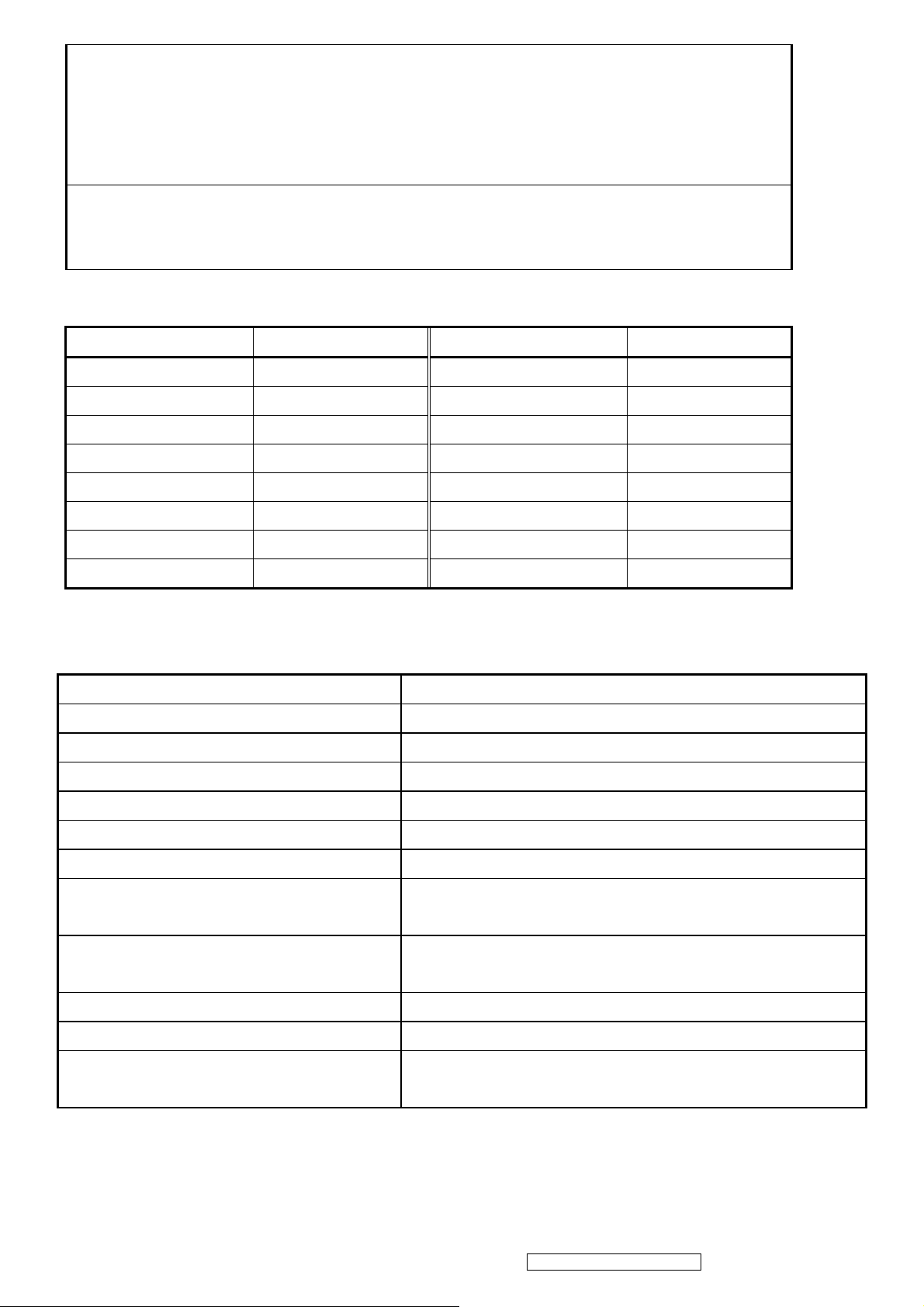
0-Touch™ Function Actions
1. Execute Auto Image Adjust when new mode detected, and save the settings to
buffer for further use
2. It should be reset by Memory Recall function
(Should not reset by power off, power unplug and others)
OSD Auto Save
The OSD shall save new settings when it is turned off by the user or when it times out.
There shall not be a separate save
Factory Defaults
Item Defaults Item Defaults
Contrast 70% Input Priority N/A
Brightness 100% Resolution Notice On
Color Temperature 6500K Volume 50%
Sharpness 100% Balance N/A
OSD H. Position 50% Treble N/A
OSD V. Position 50% Bass N/A
OSD Time Out 15 720x400 / 640x400 720x400
OSD Background On
2.7 AUDIO INTERFACE (SPEAKER SPECIFICATION)
Line input connection 3.5 mm stereo jack
Line input signal 1.0 Vrms
Line input impedance 10 kOhm
Maximum power output (Electric) 1.5 W / ch
Signal to Noise Ratio 50 dB
Frequency response 100 Hz – 20 Khz
Distortion < 10 % THD (@1kHz)
Vibration
Screen image
There should be no audible vibration with volume at 100% and
treble / bass at default.
There should be no affect on the screen image stability under any
conditions.
Connector PC99 requirement Audio in Lime Green pantone # 577C
Cable type / length 3.5mm stereo cable / 1.8m length
Audio DPMS
Speakers should be off when the rest of the monitor is in power
saving.
* No any sympathetic or abnormal noise allowed.
13
ViewSonic Corporation Confidential - Do Not Copy VG1930wm-3
Page 17
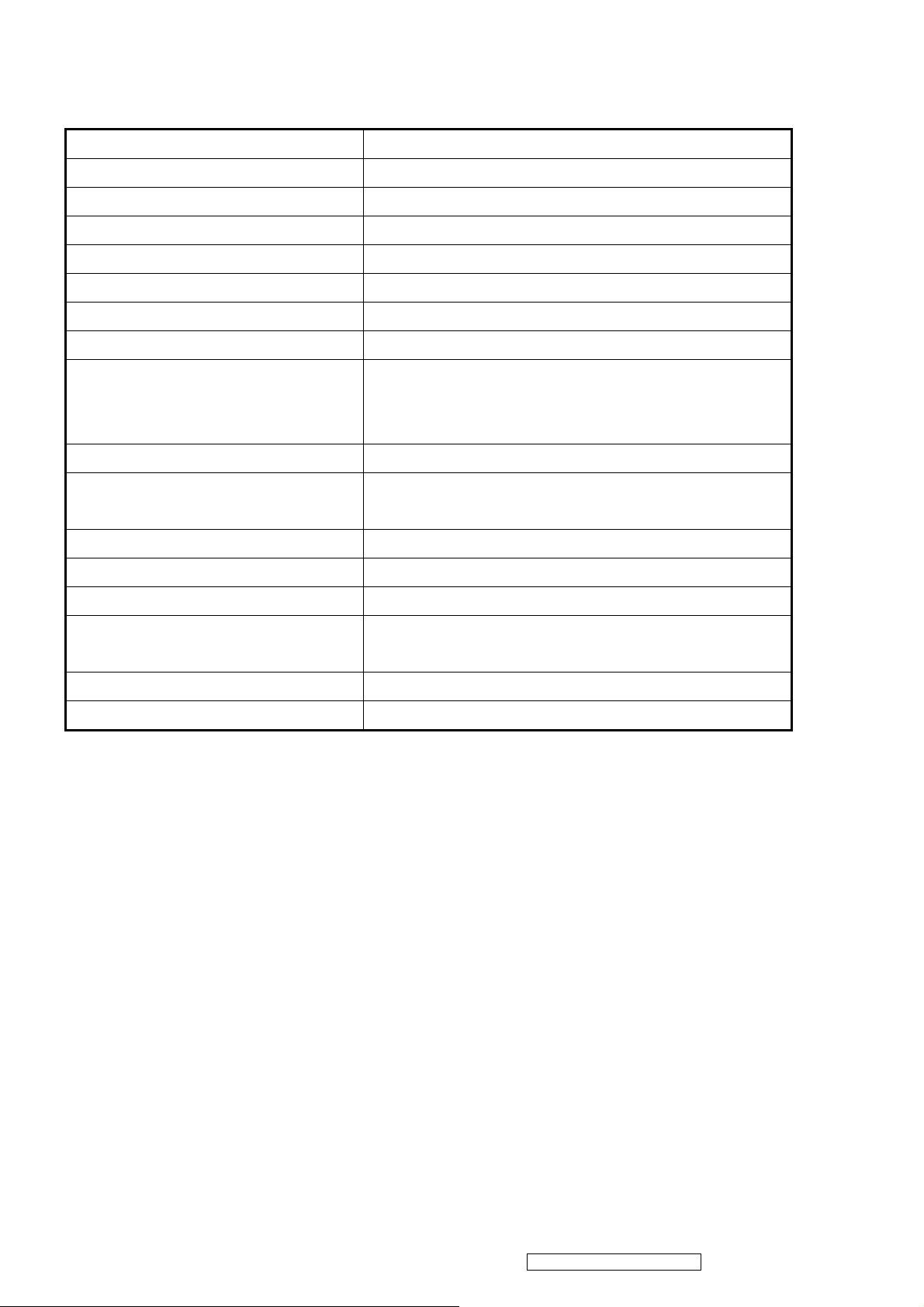
TFT LCD PANEL
1st Source Panel
Model number CMO M190A1-L02
Type Active Matrix TFT, TN technology
Active Size 19” Wide (410.4mm x 256.5mm)
Pixel Arrangement RGB Vertical Stripe
Pixel Pitch 0.285 mm
Glass Treatment Anti-Glare, Hard coating (3H)
# of Backlights 4 CCFL
Backlight Life 40000 Hrs (Min)
300 cd/m2 (Typ after 30 minute warm up) Luminance (Center) –
CT = 6500K,
Contrast/ Brightness = Max
230 cd/m2 (Min after 30 minute warm up)
Brightness Uniformity (13 points) 77 % (Typ) / 67 % (Min)
Contrast Ratio 700 :1 (Typ)
500 : 1 (Min)
Color Depth 16.2 million colors (6+2 bit panel)
Horizontal Viewing Angle 150 degrees (Typ) / 130 degrees (Min) @ CR>10
Vertical Viewing Angle 130 degrees (Typ) / 120 degrees (Min) @ CR>10
Response Time
On-Off
10%-90% @ Ta=25°C 5ms (Typ) / 15ms (Max)
Mercury 3.0 mg per lamp
Panel Defects Please see Panel Quality Specifications.
14
ViewSonic Corporation Confidential - Do Not Copy VG1930wm-3
Page 18
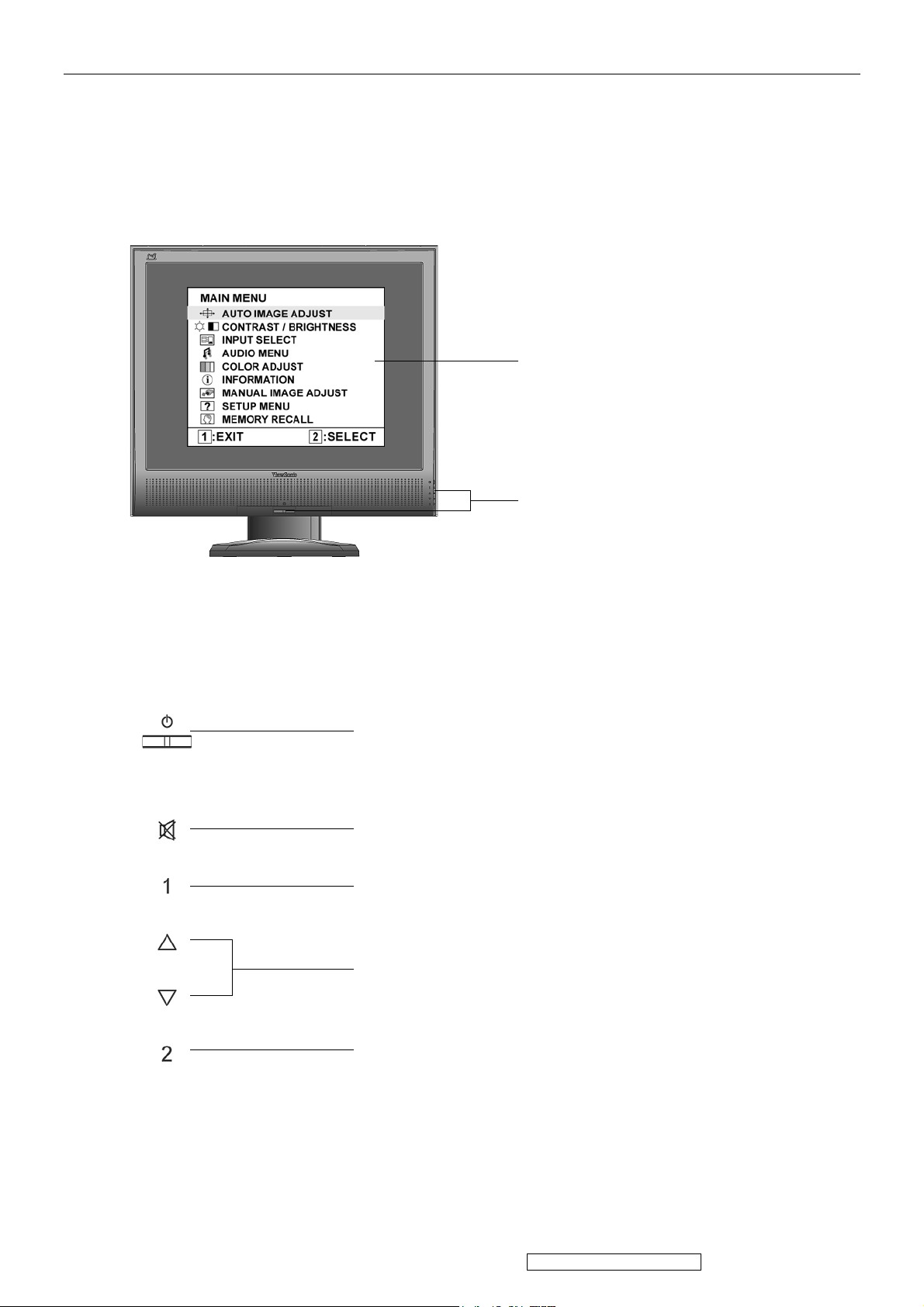
3. Front Panel Function Control Description
Adjusting the Screen Image
Main Menu
with OSD controls
Front Control Panel
shown below in detail
Standby Power On/Off
Power light
Blue = ON
Orange = Power Saving
Audio Mute button turns the sound off
Displays the Main Menu or exits the control screen and saves
adjustments.
Scrolls through menu options and adjusts the displayed control.
Also a shortcut to display the Contrast adjustment control screen.
Displays the control screen for the highlighted control.
Also toggles between two controls on some screens.
Also a shortcut to toggle analog and digital connection.
15
ViewSonic Corporation Confidential - Do Not Copy VG1930wm-3
Page 19
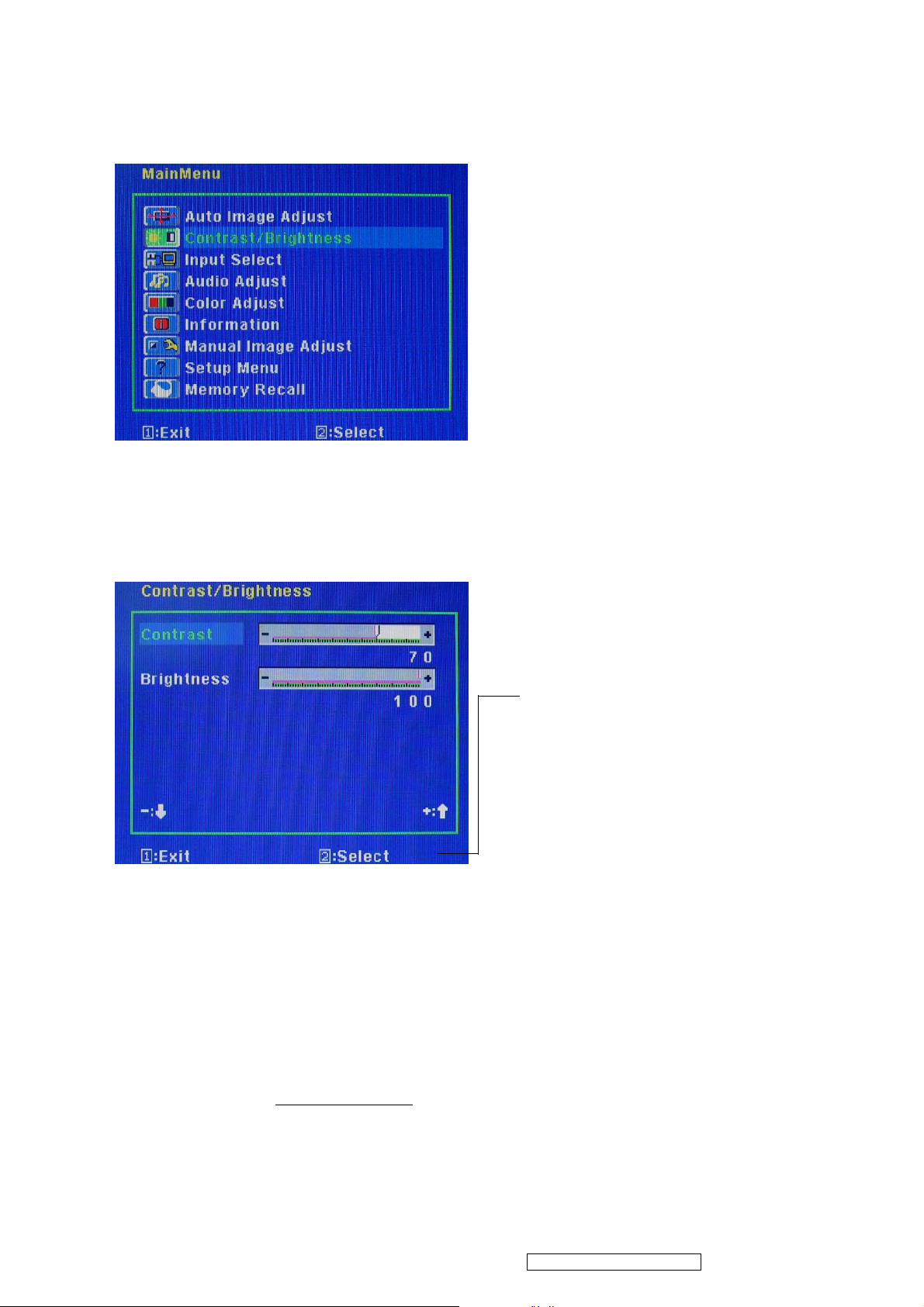
Do the following to adjust the display setting:
1. To display the Main Menu, press button [1].
NOTE: All OSD menus and adjustment screens disappear automatically after about 15
seconds. This is adjustable through the OSD timeout setting in the setup menu.
2. To select a control to adjust, pressSorTto scroll up or down in the Main Menu.
3. After the desired control is selected, press button [2]. A control screen like the one shown
below appears.
The command line at the bottom of the
control screen tells what to do next from
this screen. You can toggle between control
screens, adjust the selected option, or exit
the screen.
4. To adjust the setting, press the up S or down T buttons.
5. To save the adjustments and exit the menu, press button [1] twice.
The following tips may help you optimize your display:
• Adjust the computer's graphics card so that it outputs a 1440 x 900 @ 60Hz video signal to
the LCD display. (Look for instructions on “changing the refresh rate” in the graphics card's
user guide.)
• If necessary, make small adjustments using H. POSITION and V. POSITION until the
screen image is completely visible. (The black border around the edge of the screen should
barely touch the illuminated “active area” of the LCD display.)
16
ViewSonic Corporation Confidential - Do Not Copy VG1930wm-3
Page 20
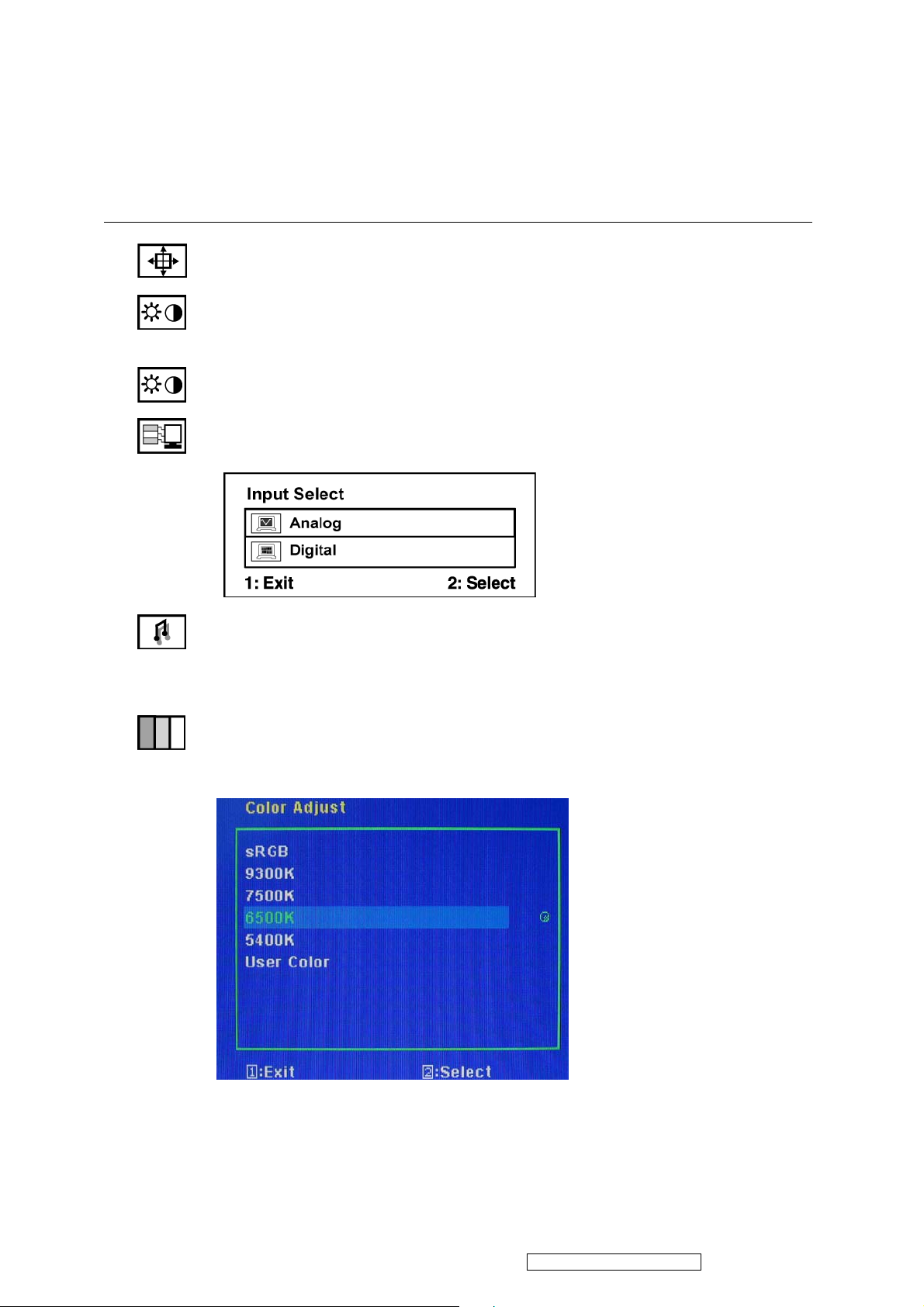
Main Menu Controls
Adjust the menu items shown below by using the up S and down T buttons.
Control Explanation
Auto Image Adjust sizes and centers the screen image automatically.
Contrast adjusts the difference between the image background (black level)
and the foreground (white level).
Brightness adjusts background black level of the screen image.
Input Select toggles between inputs if you have more than one computer
connected to the VG1930wm.
Audio Adjust
Vol ume increases the volume, decreases the volume, and mutes the audio.
Mute temporarily silences audio output.
Color Adjust provides several color adjustment modes, including preset color
temperatures and a User Color mode which allows independent adjustment of
red (R), green (G), and blue (B). The factory setting for this product is 6500K
(6500 Kelvin).
sRGB-This is quickly becoming the industry standard for color management,
with support being included in many of the latest applications. Enabling this
setting allows the LCD display to more accurately display colors the way they
were originally intended. Enabling the sRGB setting will cause the Contrast and
Brightness adjustments to be disabled.
17
ViewSonic Corporation Confidential - Do Not Copy VG1930wm-3
Page 21

Control Explanation
9300K-Adds blue to the screen image for cooler white (used in most office
settings with fluorescent lighting).
6500K-Adds red to the screen image for warmer white and richer red.
5400K-Adds green to the screen image for a darker color.
5000K-Adds blue and green to the screen image for a darker color.
User Color Individual adjustments for red (R), green (G), and blue (B).
1. To select color (R, G or B) press button [2].
2. To adjust selected color, pressSandT.
Important: If you select RECALL from the Main Menu when the product is
set to a Preset Timing Mode, colors return to the 6500K factory preset.
Information displays the timing mode (video signal input) coming from the
graphics card in the computer, the LCD model number, the serial number, and
the ViewSonic® website URL. See your graphics card’s user guide for
instructions on changing the resolution and refresh rate (vertical frequency).
NOTE: VESA 1680 x 1050 @ 60Hz (recommended) means that the resolution is
1680 x 1050 and the refresh rate is 60 Hertz.
Manual Image Adjust Sub-menu
18
ViewSonic Corporation Confidential - Do Not Copy VG1930wm-3
Page 22
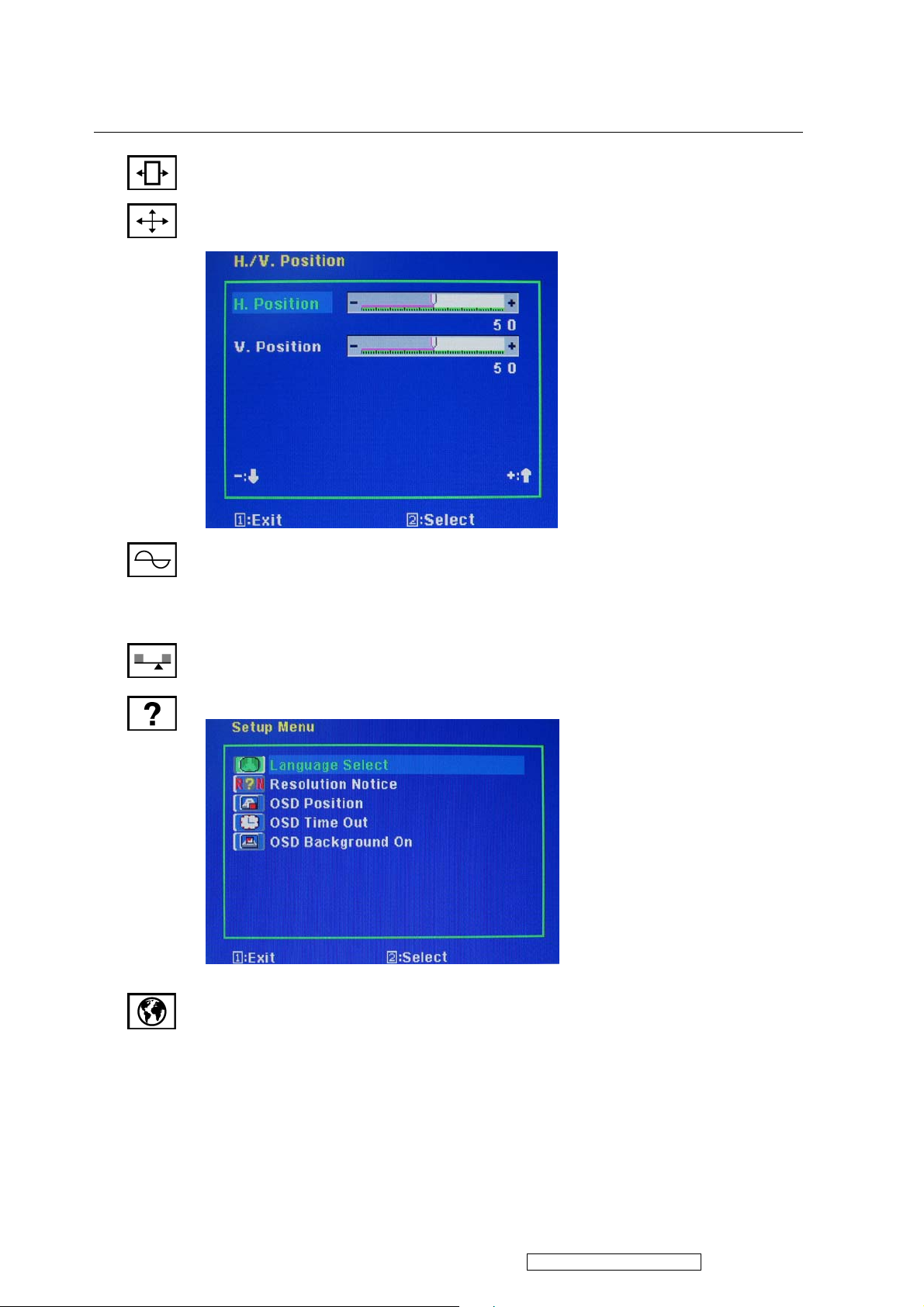
Control Explanation
H. Size (Horizontal Size) adjusts the width of the screen image.
H./V. Position (Horizontal/Vertical Position) moves the screen image left or
right and up or down.
Fine Tune sharpens the focus by aligning text and/or graphics with pixel
boundaries.
NOTE: Try Auto Image Adjust first.
Sharpness adjusts the clarity and focus of the screen image.
Setup Menu displays the menu shown below:
Language Select allows the user to choose the language used in the menus and
control screens.
19
ViewSonic Corporation Confidential - Do Not Copy VG1930wm-3
Page 23
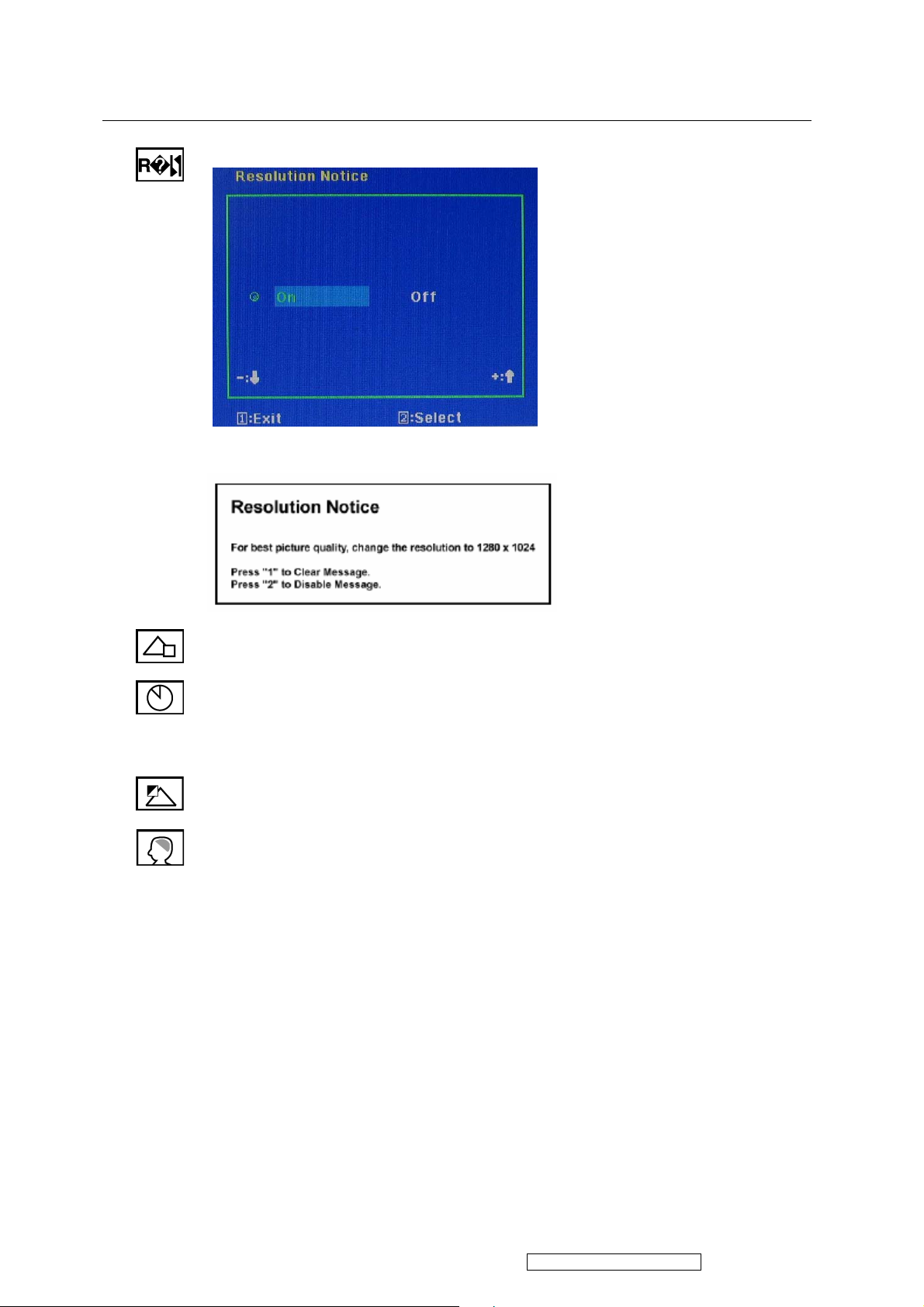
Control Explanation
Resolution Notice allows the user to enable or disable this notice.
If you enable the Resolution Notice shown above and your computer is set at a
resolution other than 1440 x 900, the following screen appears.
OSD Position allows the user to move the OSD menus and control screens.
with a “30 second” setting, if a control is not pushed within 30 seconds, the
OSD Timeout sets the length of time the OSD screen is displayed. For example,
display screen disappears.
OSD Background allows the user to turn the OSD background On or Off.
Memory Recall returns the adjustments back to factory settings if the display is
operating in a factory Preset Timing Mode listed in the Specifications of this
manual.
20
ViewSonic Corporation Confidential - Do Not Copy VG1930wm-3
Page 24
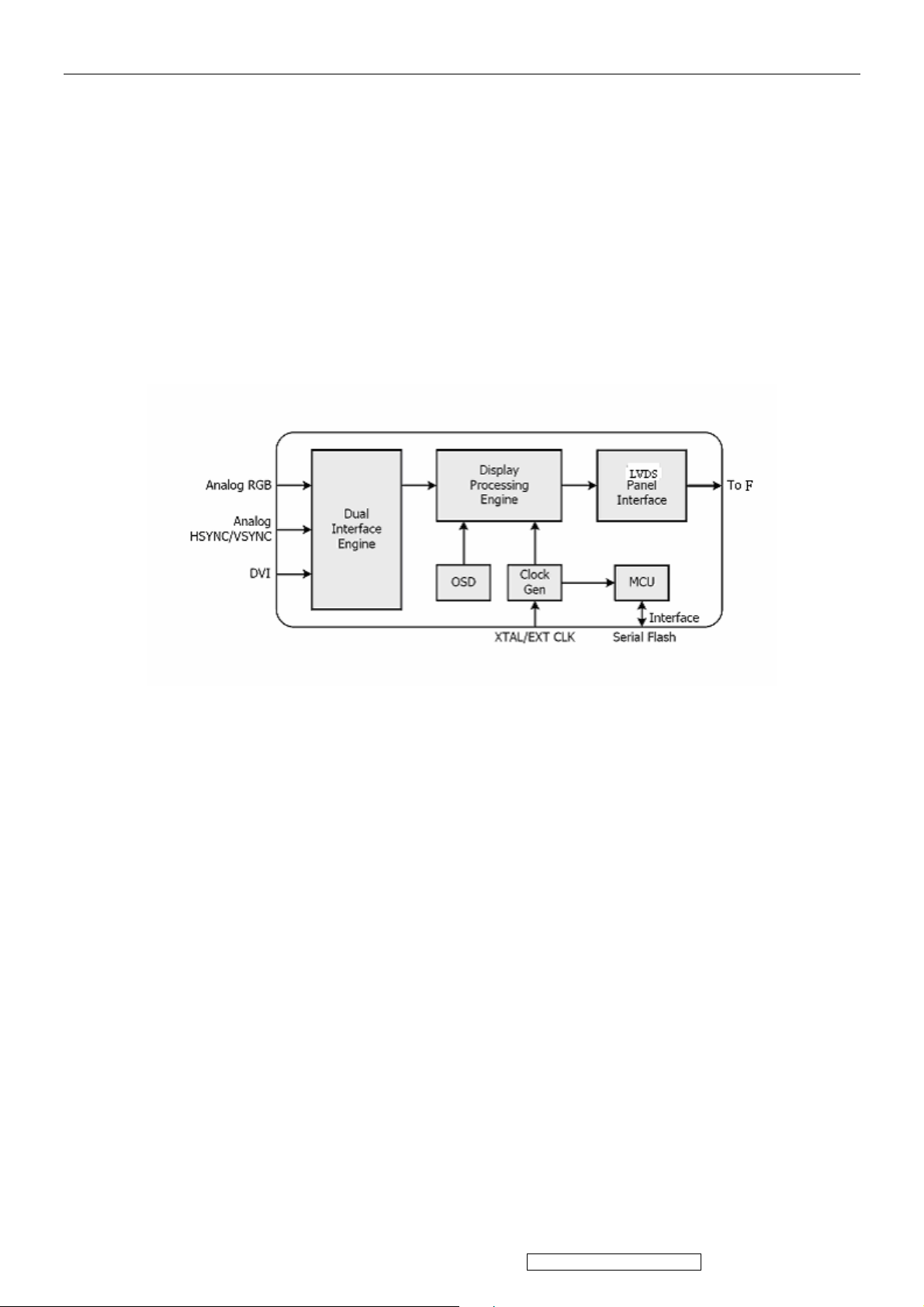
4. Circuit Description
The TSUM56AL is total solution graphics processing IC for LCD monitors with panel resolutions up to SXGA. It is
configured with a high-speed integrated triple-ADC/PLL, an integrated DVI receiver, a high quality display processing engine,
and an integrated output display interface that can support LVDS panel interface format. To further reduce system costs, the
TSUM56AWHL-LF-1 also integrates intelligent power management control capability for green-mode requirements and
spread- spectrum support for EMI management.
The TSUM56AL incorporates the world’s first coherent oversampled RGB graphics ADC in a monitor controller system. The
oversampling ADC samples the input RGB signals at a frequency that is much higher than the signal source pixel rate. This
can preserve details in the video signal that ordinarily would be lost due to input signal jitter or bandwidth limitations in
non-oversampled systems. The TSUM56AL also incorporates a new Dynamic Frame Rate (DFR) generator
output video to the display panel that preserves the advantages of a fixed output clock rate, while eliminating the output end of
frame short-line.
for the digital
21
ViewSonic Corporation Confidential - Do Not Copy VG1930wm-3
Page 25
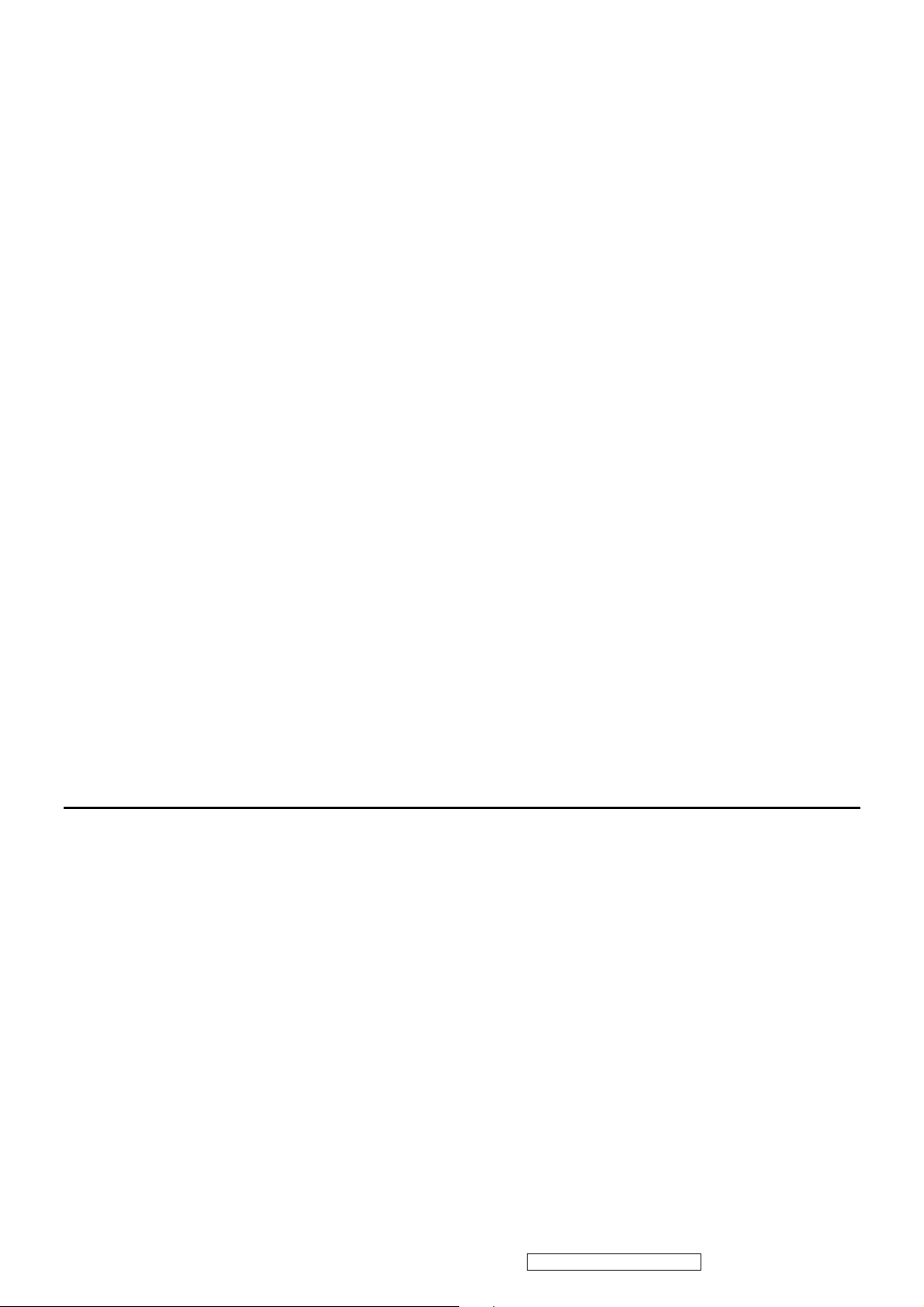
Analog EDID
Time: 15:51:56
Date: Mon Oct 23, 2006
______________________________________________________________________
______________________________________________________________________
VIEWSONIC CORPORATION
EDID Version # 1, Revision # 3
DDCTest For: ViewSonic VG1930wm
______________________________________________________________________
______________________________________________________________________
EDID Block 0, Bytes 0-127
128 BYTES OF EDID CODE:
0 1 2 3 4 5 6 7 8 9
________________________________________
0 | 00 FF FF FF FF FF FF 00 5A 63
10 | 1E 9D 01 01 01 01 01 10 01 03
20 | 0E 29 1A 78 2E E5 B5 A3 55 49
30 | 99 27 13 50 54 BF EF 80 95 00
40 | 95 0F 81 80 81 40 71 4F 01 01
50 | 01 01 01 01 9A 29 A0 D0 51 84
60 | 22 30 50 98 36 00 9A 00 11 00
70 | 00 1C 00 00 00 FF 00 51 43 36
80 | 30 36 30 31 30 30 30 30 31 0A
90 | 00 00 00 FD 00 32 4B 1E 52 0E
100 | 00 0A 20 20 20 20 20 20 00 00
110 | 00 FC 00 56 47 31 39 33 30 77
120 | 6D 0A 20 20 20 20 00 DD
(08-09) ID Manufacturer Name ________________ = VSC
(11-10) Product ID Code _____________________ = 9D1E
(12-15) Last 5 Digits of Serial Number ______ = Not Used
(16) Week of Manufacture _________________ = 01
(17) Year of Manufacture _________________ = 2006
(10-17) Complete Serial Number ______________ = See Descriptor Block
(18) EDID Version Number _________________ = 1
(19) EDID Revision Number ________________ = 3
(20) VIDEO INPUT DEFINITION:
Analog Signal
0.700, 0.300 (1.000 Vp-p)
Separate Syncs, Composite Sync, Sync on Green
(21) Maximum Horizontal Image Size ________________ = 410 mm
(22) Maximum Vertical Image Size __________________ = 260 mm
22
ViewSonic Corporation Confidential - Do Not Copy VG1930wm-3
Page 26
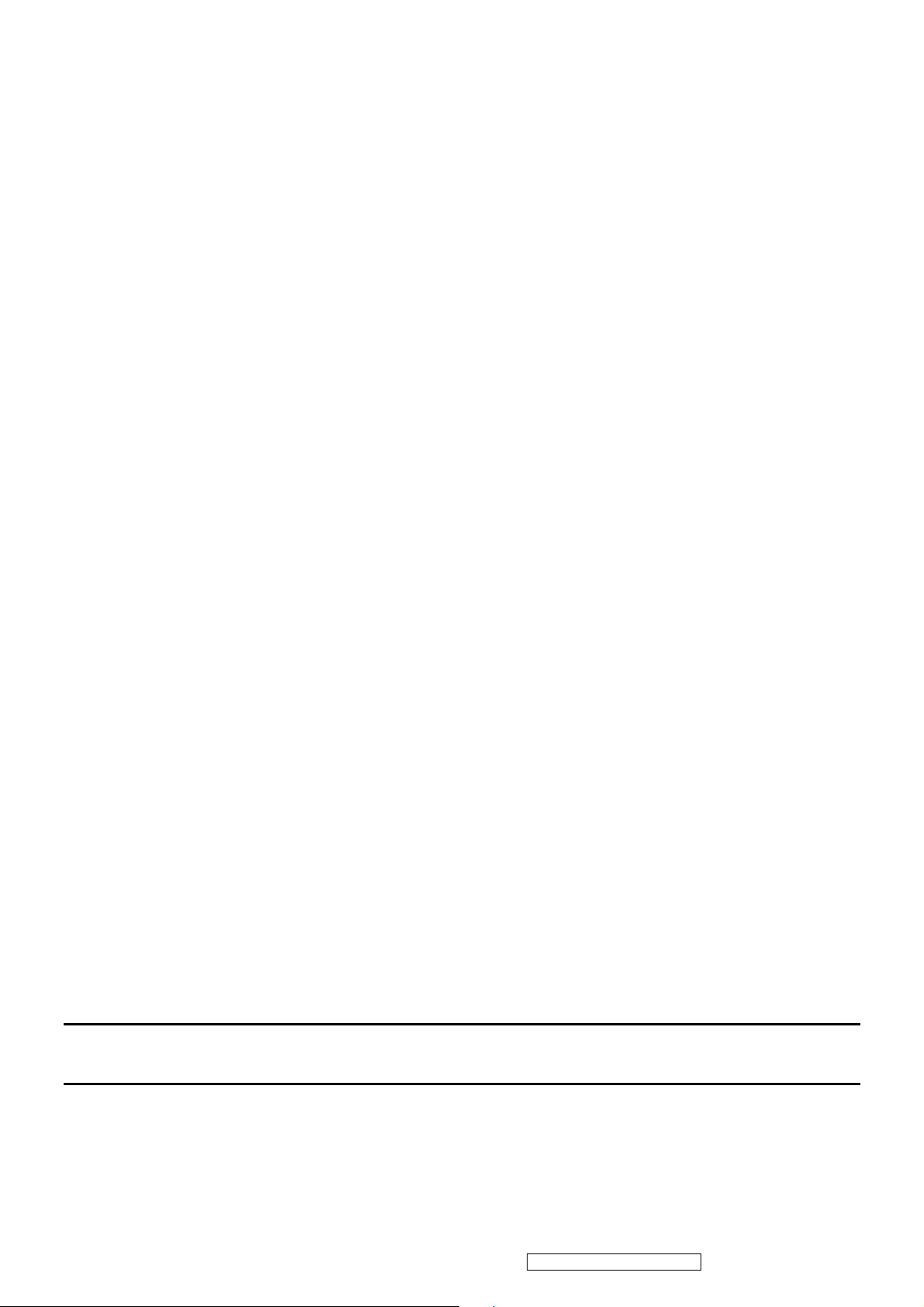
(23) Display Gamma ________________________________ = 2.20
(24) Power Management and Supported Feature(s):
Active Off/Very Low Power, Standard Default Color Space,
Preferred Timing Mode
Display Type = R/G/B Color
(25-34) CHROMA INFO:
Red X - 0.640 Green X - 0.286 Blue X - 0.154 White X - 0.313
Red Y - 0.334 Green Y - 0.599 Blue Y - 0.077 White Y - 0.329
(35) ESTABLISHED TIMING I:
720 X 400 @ 70Hz (IBM,VGA)
640 X 480 @ 60Hz (IBM,VGA)
640 X 480 @ 67Hz (Apple,Mac II)
640 X 480 @ 72Hz (VESA)
640 X 480 @ 75Hz (VESA)
800 X 600 @ 56Hz (VESA)
800 X 600 @ 60Hz (VESA)
(36) ESTABLISHED TIMING II:
800 X 600 @ 72Hz (VESA)
800 X 600 @ 75Hz (VESA)
832 X 624 @ 75Hz (Apple,Mac II)
1024 X 768 @ 60Hz (VESA)
1024 X 768 @ 70Hz (VESA)
1024 X 768 @ 75Hz (VESA)
1280 X 1024 @ 75Hz (VESA)
(37) Manufacturer's Reserved Timing:
1152 X 870 @ 75Hz (Apple,Mac II)
(38-53) Standard Timing Identification:
1440 X 900 @60Hz
1440 X 900 @75Hz
1280 X 1024 @60Hz
1280 X 960 @60Hz
1152 X 864 @75Hz
Not Used
Not Used
Not Used
(54-71) Detailed Timing / Descriptor Block 1:
1440x900 Pixel Clock: 106.50 MHz
Horizontal Image Size: 410 mm Vertical Image Size: 256 mm
Refreshed Mode: Non-Interlaced Normal Display - No Stereo
Horizontal:
23
ViewSonic Corporation Confidential - Do Not Copy VG1930wm-3
Page 27

Active Time: 1440 pixels Blanking Time: 464 pixels
Sync Offset: 80 pixels Sync Pulse Width: 152 pixels
Border: 0 pixels Frequency: 55.93 KHz
Vertical:
Active Time: 900 lines Blanking Time: 34 lines
Sync Offset: 3 lines Sync Pulse Width: 6 lines
Border: 0 lines Frequency: 59.89 Hz
Digital Separate, Horizontal Polarity (-) Vertical Polarity (+)
(72-89) Detailed Timing / Descriptor Block 2:
Monitor Serial Number:
QC6060100001
(90-107) Detailed Timing / Descriptor Block 3:
Monitor Range Limits:
Min Vertical Freq - 50 Hz
Max Vertical Freq - 75 Hz
Min Horiz. Freq - 30 KHz
Max Horiz. Freq - 82 KHz
Pixel Clock - 140 MHz
Secondary GTF - Not Supported
(108-125) Detailed Timing / Descriptor Block 4:
Monitor Name:
VG1930wm
(126) No Extension EDID Block(s)
(127) CheckSum OK
24
ViewSonic Corporation Confidential - Do Not Copy VG1930wm-3
Page 28
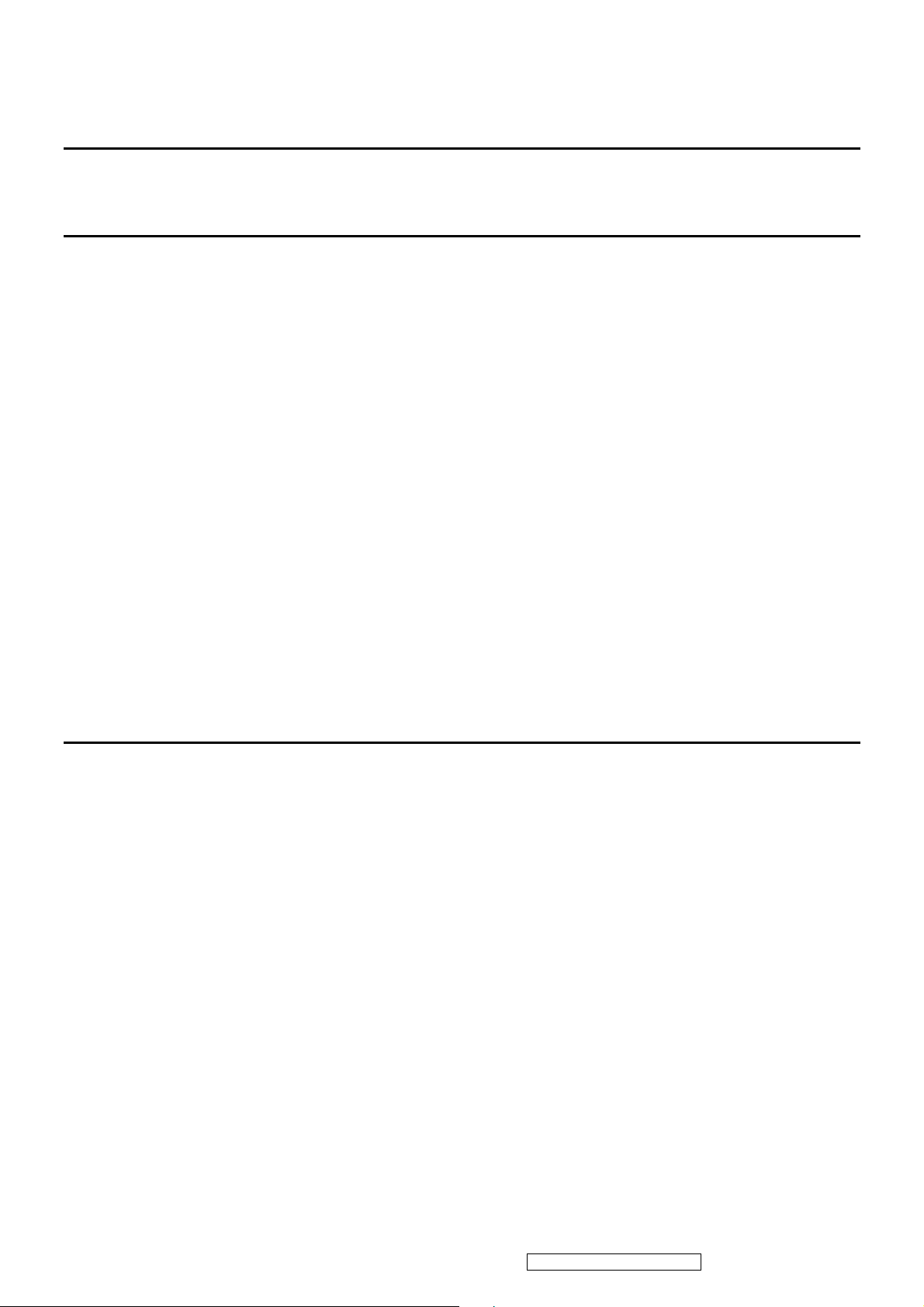
Digital EDID
Time: 15:52:31
Date: Mon Oct 23, 2006
VIEWSONIC CORPORATION
EDID Version # 1, Revision # 3
DDCTest For: ViewSonic VG1930wm
EDID Block 0, Bytes 0-127
128 BYTES OF EDID CODE:
0 1 2 3 4 5 6 7 8 9
________________________________________
0 | 00 FF FF FF FF FF FF 00 5A 63
10 | 1E 9D 01 01 01 01 01 10 01 03
20 | 80 29 1A 78 2E E5 B5 A3 55 49
30 | 99 27 13 50 54 BF EF 80 95 00
40 | 95 0F 81 80 81 40 71 4F 31 0A
50 | 01 01 01 01 9A 29 A0 D0 51 84
60 | 22 30 50 98 36 00 9A 00 11 00
70 | 00 1C 00 00 00 FF 00 51 43 36
80 | 30 36 30 31 30 30 30 30 31 0A
90 | 00 00 00 FD 00 32 4B 1E 52 0E
100 | 00 0A 20 20 20 20 20 20 00 00
110 | 00 FC 00 56 47 31 39 33 30 77
120 | 6D 0A 20 20 20 20 00 32
(08-09) ID Manufacturer Name ________________ = VSC
(11-10) Product ID Code _____________________ = 9D1E
(12-15) Last 5 Digits of Serial Number ______ = Not Used
(16) Week of Manufacture _________________ = 01
(17) Year of Manufacture _________________ = 2006
(10-17) Complete Serial Number ______________ = See Descriptor Block
(18) EDID Version Number _________________ = 1
(19) EDID Revision Number ________________ = 3
(20) VIDEO INPUT DEFINITION:
Digital Signal
Non - VESA DFP 1.x Compatible
(21) Maximum Horizontal Image Size ________________ = 410 mm
(22) Maximum Vertical Image Size __________________ = 260 mm
(23) Display Gamma ________________________________ = 2.20
(24) Power Management and Supported Feature(s):
25
ViewSonic Corporation Confidential - Do Not Copy VG1930wm-3
Page 29

Active Off/Very Low Power, Standard Default Color Space,
Preferred Timing Mode
Display Type = R/G/B Color
(25-34) CHROMA INFO:
Red X - 0.640 Green X - 0.286 Blue X - 0.154 White X - 0.313
Red Y - 0.334 Green Y - 0.599 Blue Y - 0.077 White Y - 0.329
(35) ESTABLISHED TIMING I:
720 X 400 @ 70Hz (IBM,VGA)
640 X 480 @ 60Hz (IBM,VGA)
640 X 480 @ 67Hz (Apple,Mac II)
640 X 480 @ 72Hz (VESA)
640 X 480 @ 75Hz (VESA)
800 X 600 @ 56Hz (VESA)
800 X 600 @ 60Hz (VESA)
(36) ESTABLISHED TIMING II:
800 X 600 @ 72Hz (VESA)
800 X 600 @ 75Hz (VESA)
832 X 624 @ 75Hz (Apple,Mac II)
1024 X 768 @ 60Hz (VESA)
1024 X 768 @ 70Hz (VESA)
1024 X 768 @ 75Hz (VESA)
1280 X 1024 @ 75Hz (VESA)
(37) Manufacturer's Reserved Timing:
1152 X 870 @ 75Hz (Apple,Mac II)
(38-53) Standard Timing Identification:
1440 X 900 @60Hz
1440 X 900 @75Hz
1280 X 1024 @60Hz
1280 X 960 @60Hz
1152 X 864 @75Hz
640 X 400 @70Hz
Not Used
Not Used
______________________________________________________________________
(54-71) Detailed Timing / Descriptor Block 1:
1440x900 Pixel Clock: 106.50 MHz
______________________________________________________________________
Horizontal Image Size: 410 mm Vertical Image Size: 256 mm
Refreshed Mode: Non-Interlaced Normal Display - No Stereo
Horizontal:
Active Time: 1440 pixels Blanking Time: 464 pixels
26
ViewSonic Corporation Confidential - Do Not Copy VG1930wm-3
Page 30

Sync Offset: 80 pixels Sync Pulse Width: 152 pixels
Border: 0 pixels Frequency: 55.93 KHz
Vertical:
Active Time: 900 lines Blanking Time: 34 lines
Sync Offset: 3 lines Sync Pulse Width: 6 lines
Border: 0 lines Frequency: 59.89 Hz
Digital Separate, Horizontal Polarity (-) Vertical Polarity (+)
______________________________________________________________________
(72-89) Detailed Timing / Descriptor Block 2:
Monitor Serial Number:
QC6060100001
______________________________________________________________________
(90-107) Detailed Timing / Descriptor Block 3:
Monitor Range Limits:
Min Vertical Freq - 50 Hz
Max Vertical Freq - 75 Hz
Min Horiz. Freq - 30 KHz
Max Horiz. Freq - 82 KHz
Pixel Clock - 140 MHz
Secondary GTF - Not Supported
______________________________________________________________________
(108-125) Detailed Timing / Descriptor Block 4:
Monitor Name:
VG1930wm
(126) No Extension EDID Block(s)
(127) CheckSum OK
27
ViewSonic Corporation Confidential - Do Not Copy VG1930wm-3
Page 31

5. Adjustment Procedure
Function Test and Alignment Procedure
1. All Modes Reset
You should do “All Model Reset” (Refer to Chap 3. Hot Keys for Function Controls) first. This action will allow
you to erase all end-user’s settings and restore the factory defaults.
2. Auto Image Adjust
The Auto Adjust is aimed to offer a best screen quality by built-in ASIC. For optimum screen quality, the user
has to adjust each function manually.
A.Turn the computer and LCD monitor on.
B. Press the ‘Auto Image Adjust’ OSD function to Auto Adjust.
C. The LCD monitor will start the Auto Adjust process automatically and run for 10 consecutive seconds, during
which time you will notice the image change.
3. Firmware
Test Patten: Burn in Model (Refer to Chap3. Hot Keys for Function Control)
-Make sure the F/W is the latest version.
4. DCC
Test Patten: EDID program
-Make sure it can pass test program.
5. Window Shut Down
Test Signal:
Test Pattern:
1400*900@60Hz
Checkered Pattern Every One Pixel (50%Green & 50%Blue)
Inspection Item: Flicker, Mura
6. Window BG
Test Signal:
Test Pattern:
Window standard pattern
Inspection Item: Line Defect, Function Defect & Mura
7. 25 Gray
Test Signal:
Test Pattern:
Full Screen 25% White (Gray)
Inspection Item: Particle, Line Defect & Mura
8. 50 Gray
Test Signal:
Test Pattern:
1400*900@60Hz
1400*900@60Hz
1400*900@60Hz
Full Screen 50% White (Gray)
Inspection Item: Bright Dot, Particle, Line Defect & Mura
28
ViewSonic Corporation Confidential - Do Not Copy VG1930wm-3
Page 32

9. White Box
Test Signal: 1400*900@60Hz
Test Pattern:
Window standard pattern
Inspection Item: Particle, Line Defect, Power, Image Remain & Mura
10. Black Box
Test Signal:
Test Pattern:
Window standard pattern
Inspection Item: Bright Dot, Line Defect & Power
11. RED
Test Signal:
Test Pattern:
Full Screen Red
Inspection Item: Bright Dot, Partial & Line Defect
12. Green
Test Signal:
Test Pattern:
1400*900@60Hz
1400*900@60Hz
1400*900@60Hz
Full Screen Green
Inspection Item: Bright Dot, Partial & Line Defect
13. Blue
Test Signal:
Test Pattern:
Full Screen Green
Inspection Item: Bright Dot, Partial & Line Defect
14. Gray_Scale_0-100_V64
Test Signal:
Test Pattern:
Vertical 64 (256) Gray Scale (Right → Left,From 0 to 100% White)
Inspection Item: Line Defect & Function Defect
1400*900@60Hz
1400*900@60Hz
29
ViewSonic Corporation Confidential - Do Not Copy VG1930wm-3
Page 33

15. Function Test Display pattern
Item Pattern Description Remark
1
2
3
4
5
6
7
8
Gray_Scale_0-100_V
Gray_Scale_0-100_H
Black Full Screen Black Figure 3
Red Full Screen 50% Red Figure 4
Green Full Screen 50% Green Figure 5
Blue Full Screen 50% Blue Figure6
White Full Screen White Figure7
Black_Tile Black Tile Under White Background Figure 8
Vertical 64 (256) Gray Scale (右→左,From 0 to 100% White)
Horizontal 64 (256) Gray Scale (上→下,From 0 to 100% White)
Figure 1
Figure 2
Figure 1
Figure 2
Figure 3 Figure 4
30
ViewSonic Corporation Confidential - Do Not Copy VG1930wm-3
Page 34

Figure 5 Figure 6
Figure 7 Figure 8
31
ViewSonic Corporation Confidential - Do Not Copy VG1930wm-3
Page 35

BIOS update procedure
1. To setup ISP environment
Hardware:
PC or Notebook , Parallel(Printer) cable , ISP tool( Fig 1)
Software:
ISP driver .
If the O.S. was Win2000 or Win XP please have to install
PORT95NT.exe
Fig1
In order to ensure can execute ISP program, please set BIOS in PC or Notebook as Fig 2
Fig 2
32
ViewSonic Corporation Confidential - Do Not Copy VG1930wm-3
Page 36

2. Install ISP
2.1 User could download ISP driver and PORT95NT install file from Myson Century website (http://www.myson.com.tw/)
2.2 After extracting the zip file, the total files list as Fig 2.2, and double click the file of setup.exe to install.
2.3 Press “Next" button to continue., see Fig 2.3
Fig 2.2
Fig 2.3
33
ViewSonic Corporation Confidential - Do Not Copy VG1930wm-3
Page 37

2.4 Keep default setting or press “Change" button for selecting the path that you want , and then
press“Next"button to continue, see Fig 2.4.
2.5 Press “Install" button to continue, see Fig 2.5
Fig 2.5
Fig 2.4
34
ViewSonic Corporation Confidential - Do Not Copy VG1930wm-3
Page 38

2.6 The Installer Information shows package warning, press “Ignore" button to continue, see Fig 2.6.
Fig 2.6
2.7 Installation has finished, press “Finish" button, see Fig 2.7.
Fig 2.7
35
ViewSonic Corporation Confidential - Do Not Copy VG1930wm-3
Page 39

3. ISP security code
3.1 After installation, we could find the shortcut in the setting path or the program bar (default setting),
see Fig 3.1.
Fig 3.1
2.2 Security file is a key to use ISP function, press “確定" button, see Fig 3.2.
Fig 3.2
36
ViewSonic Corporation Confidential - Do Not Copy VG1930wm-3
Page 40

3.3 The warning is used to remind user of that different CPU rate may cause ISP function fail(it is limited by IIC protocol),
press “確定" button, see Fig 3.3.
Fig 3.3
2.4 Press“Create Security File" button to key in security code. Adjusting bar to decrease speed of IIC bus, see Fig 3.4.
Fig 3.4
37
ViewSonic Corporation Confidential - Do Not Copy VG1930wm-3
Page 41

3.5 At least 2 Command No of security code, see Fig 3.5, and different security code between hardware ISP and software ISP.
The security code of software ISP is set by user while coding, but the security code of hardware ISP is set by Myson Century.
Fig 3.5
38
ViewSonic Corporation Confidential - Do Not Copy VG1930wm-3
Page 42

3.6 Fig 3.6 shows the setting for security code of hardware ISP, it needs 4 Command No, and key in command sequentially
for 94, 94, AC, CA, 53.
Fig 3.6
39
ViewSonic Corporation Confidential - Do Not Copy VG1930wm-3
Page 43

3.7 Fig 3.7 shows the setting for security code of software ISP, it needs 2 Command No, and key in command sequentially
for 7C, 4C, 77. The Command No and command must be set by user while coding. About the detail of setting, please
refer to Section 6 Boot code of ISP.
Fig 3.7
40
ViewSonic Corporation Confidential - Do Not Copy VG1930wm-3
Page 44

4. Use ISP to program MCU
4.1 Select MTV type first, load the binary or Intel hex file that you want to program into the MCU, and select “Auto" item,
then press “RUN" button, see Fig 4.1.
4.2 If user changes the MTV type, it must load file again, or the buffer of load file will be cleared.
4.3 CRC (cyclic redundancy check): the host can check CRC register's result instead of reading every byte in flash. The
message of Check MCU CRC OK means that the Host verify ok for the progress of program.
Step 2
Step 1
Step 3
Fig 4.1
41
ViewSonic Corporation Confidential - Do Not Copy VG1930wm-3
Page 45

5 Use ISP to read MCU content
5.1 Only software ISP could read the MCU content, it is according to program the boot code while coding. The limitation is
used for the security of customer's code. Select “Read Target" item, and press“RUN" button, the MCU content
will show as Fig 5.1.
Fig 5.1
42
ViewSonic Corporation Confidential - Do Not Copy VG1930wm-3
Page 46

5.2 If user uses hardware ISP to read MCU content, it shows as Fig 5.2.
Fig 5.2
43
ViewSonic Corporation Confidential - Do Not Copy VG1930wm-3
Page 47

6 Re-entry the ISP Mode
When you could not select or click `Reset MCU' button and enter ISP mode again, you refer the message as below:
44
ViewSonic Corporation Confidential - Do Not Copy VG1930wm-3
Page 48

Note:
(1)Disable the `Enter ISP Mode' option to avoid the error message display.
(2)If you using the MTV312M64 or before MCU serials, the MCU will always in `ISP Mode'even programming fail or
erase MCU that instead of select or press `Reset MCU'.
45
ViewSonic Corporation Confidential - Do Not Copy VG1930wm-3
Page 49

7. Boot code of ISP
7.1 Hardware ISP
(1) Without boot code
(2) Fixed security code: 94, 94, AC, CA, 53
(3) Attention to the pin of HSCL (1) and HSDA (1) should keep in enable
(4) MTV412M, MTV512M, CS8954 support hardware ISP
7.2 Software ISP
(1) With boot code
(2) User define the security code
(3) Attention to the pin of HSCL (1) and HSDA (1) should keep in enable
(4) Only software ISP could read the MCU content
(5) MTV212M, MTV312M, MTV230M, MTV412M, MTV512M, CS8954 support software ISP
7.3 Boot code of software ISP
(1) Initialize MCU
(a) Define the I/O pin to HSCL (1) and HSDA (1)
(b) Define the slave B address
(c) Enable 8051 INT1 (ISR 2)
(2) Coding for INT1 while get into ISP mode
(a) Clear watchdog to prevent reset during ISP period
(b) Disable all interrupt to prevent CPU wake-up
(c) Write ISP slave address
(d) Write 93h to ISP enable address to enable ISP
(e) Enter 8051 idle mode
46
ViewSonic Corporation Confidential - Do Not Copy VG1930wm-3
Page 50

7.4 The followings show the relationship between the code and the security code.
47
ViewSonic Corporation Confidential - Do Not Copy VG1930wm-3
Page 51

8. ISP Adaptor Schematic
9. Adaptor Linking
The Monitor Set
Connect with
VGA Cable
15Pins to 15Pins
ISP Adaptor
Connect with
Printer Cable
25Pins to 25Pins
PC/HOST
48
ViewSonic Corporation Confidential - Do Not Copy VG1930wm-3
Page 52

Packing For Shipping And Disassembly Procedure
Packing For Shipping
1. Packing Procedure
1.1 Paste protection film to protect the monitor. (Figure 1)
1.2 Put the monitor in the PE bag and cover the small PE bag on the stand. (Figure 2)
Figure 1 Figure 2
1.3 Fold the left bottom of PE bag’s opening mouth to the back of the monitor. (Figure 3)
1.4 Take the left side cushion and fix it onto the left side of the monitor. (Figure 4)
Figure 3 Figure 4
49
ViewSonic Corporation Confidential - Do Not Copy VG1930wm-3
Page 53

1.5 Fold the right side PE bag to the back of monitor, and pull the PE bag’s opening mouse to the back of the
monitor.(Figure5)
1.6 Take the left side cushion and fix it onto the left side of the monitor.( Figure 6)
Figure 5 Figure6
1.7 Put the monitor into the carton, panel screen should face to carton handle side, as last, close the carton. (Figure 7)
Figure 7
50
ViewSonic Corporation Confidential - Do Not Copy VG1930wm-3
Page 54

Monitor Assembly and Disassembly
1 Separate Stand Assy
Step 1 :
Separate the Stand Cover.
Step 2 :
Loose the Stand 4 Screws
Step 3 :
Completed.
51
ViewSonic Corporation Confidential - Do Not Copy VG1930wm-3
Page 55

2 Separate Bezel
Step 1 :
Loose Rear Cover 2 Screws.
Step 2 :
Separate the front Bezel hooks to
take Bezel and Panel apart.
Step 3:
Separate the side hooks of Bezel to
take Bezel and Rear Cover apart.
Step 4 :
Completed.
52
ViewSonic Corporation Confidential - Do Not Copy VG1930wm-3
Page 56

3 Remove Panel
Step 1 :
Disassemble 2 screws of bottom of panel and
lift up Panel from Rear cover
Step 2 :
Remove 2 pieces Backlight Wires
and A/D Board connect Wire.
Step3 :
Completed.
53
ViewSonic Corporation Confidential - Do Not Copy VG1930wm-3
Page 57

4 Remove Power key Board and function key Board
Step 1 :`
Remove 2 pieces Wires of Power Key
Board
Step 2 :`
Remove connect wire of Power Key Board
Step 3 :`
Remove Wire of Power Key Board
Step4:
Completed.
54
ViewSonic Corporation Confidential - Do Not Copy VG1930wm-3
Page 58

5 Separate Metal Cover
Step1:`
Loose all Screws of support plate
and Metal Cover
Step2:`
Remove Support plate
Step3:`
Separate Metal Cover
Step4:`
Completed.
55
ViewSonic Corporation Confidential - Do Not Copy VG1930wm-3
Page 59

6 Remove Lips Board And A/D Board
Step 1 :
Loose 4 Screws of Lips Board
Step 2 :
Loose 3 Screws of A/D Board
Step 3 :
Completed
56
ViewSonic Corporation Confidential - Do Not Copy VG1930wm-3
Page 60

7 Change Lips Board and A/D Board
Step 1 :
Place new A/D Board and fasten
4 screws (wihte-Left,red-Right)
Step 2 :
Assemble Lips Board
`
Step 3 :
Completed
57
ViewSonic Corporation Confidential - Do Not Copy VG1930wm-3
Page 61

8 Assemble Metal Cover and Support plate
Step 1 :
Assemble Metal Cover
Step 2 :
Assemble Support plate
Step 3 :
Completed
58
ViewSonic Corporation Confidential - Do Not Copy VG1930wm-3
Page 62

9 Assemble Power key Board and function key Board
Step 2:
Insert the wire of Power key
Board
Step 2:
Place new Power key Board on
Bezel hooks
Step 3:
Insert 2 pieces Audio wires of
Power Key Board
Step 4:
Insert connect wire of
Power Key Board
59
ViewSonic Corporation Confidential - Do Not Copy VG1930wm-3
Page 63

Step5:
Insert the connect wire of
Key Board
Step6:
Assemble Key Board of
Bezel hooks
Step7:
Completed
60
ViewSonic Corporation Confidential - Do Not Copy VG1930wm-3
Page 64

10 Assemble Panel
Step 1 :
Insert 1 piece of Backlight
wires
Step 2 :
Insert Wires of A/D Board
Step 3 :
Insert another piece backlight
wire of Lips Board
Step 4 :
Completed.
61
ViewSonic Corporation Confidential - Do Not Copy VG1930wm-3
Page 65

11 Assemble Bezel
Step 1 :
Place the rear cover and Assembly
the right hooks of the Bezel first .
Step 2 :
Assemble Bezel hooks
Bezel and Panel apart.
Step 3 :
Completed.
12 Assemble Stand and Hinge Cover
Step 1 :
Assemble Stand
62
ViewSonic Corporation Confidential - Do Not Copy VG1930wm-3
Page 66

Step2 :
Assemble Hinge Cover
Step 3:
Completed.
63
ViewSonic Corporation Confidential - Do Not Copy VG1930wm-3
Page 67

6. Troubleshooting Flow Chart
p
Defect Mode Failure Analysis Repair Testing
Light On Test
※ “ Panel Change” Should be Performed to Level 3 Repair
Flash Dots
Abnormal
Display
Bright Dot
Dark Dot
Backlight
Light Leakage
Mura
Image Sticking
Brightness spot
Particle
Dot Defect
Image Remain
Group Bright
Dots
Others Cosmetics
Check Panel
Panel Change
Defect
NG
Next Ste
A
64
ViewSonic Corporation Confidential - Do Not Copy VG1930wm-3
TEST
Completed
Page 68

A
p
A
Defect Mode Failure Analysis Repair Testing
※ “ Panel Change” Should be Performed to Level 3 Repair
A
Display Noise
Power on
Display
Abnormal
Flicker
Beat Display
Flicker
Beat Display
Shut Down
Display Wave
Check PCB
Check Panel
Check PCB
AD/B Change
LIPS Change
CNT/B Change
Panel Change
AD/B Change
LIPS Change
CNT/B Change
Panel Change
LIPS Change
No Backlight
Check Panel
Check LIPS
NG
Next Ste
B
65
ViewSonic Corporation Confidential - Do Not Copy VG1930wm-3
TEST
Completed
Page 69

A
p
A
A
A
A
Failure Analysis Repair Testing
※ “ Panel Change” Should be Performed to Level 3 Repair
B
Display White
Out
Booting Delay
Brightness
Even
Abnormal
Beat Display
No Backlight
Check PCB
Check PCB
Check PCB
Check Panel
AD/B Change
LIPS Change
AD/B Change
LIPS Change
Panel Change
No signal
R.G.B
Display
Abnormal
Gray Scale
Display
bnormal
Check LIPS
Check PCB
Check Wire
Check Panel
Next Ste
LIPS Change
AD/B Change
CNT/B Change
VGA cable
DVI cable
Panel Change
NG
TEST
C
Completed
66
ViewSonic Corporation Confidential - Do Not Copy VG1930wm-3
Page 70

A
p
A
A
Defect Mode Failure Analysis Repair Testing
※ “ Panel Change” Should be Performed to Level 3 Repair
C
Horizontal
Line Defect
Vertical
Weak Line
Horizontal
Weak Line
Vertical
Band Defect
Horizontal
Band Defect
Power Saving
Display
Abnormal
Peculiar Smell
Check PCB
Check Panel
Check PCB
Check PCB
AD/B Change
Panel Change
AD/B Change
AD/B Change
LIPS Change
NG
Next Ste
67
ViewSonic Corporation Confidential - Do Not Copy VG1930wm-3
TEST
Complete
Page 71

r
r
p
Defect Mode Failure Analysis Repair Testing
※ “ Panel Change” Should be Performed to Level 3 Repair
AD/B Change
LIPS Change
Power ON/OFF
Abnormal
LED Display
Abnormal
No Powe
Turn Off
Abnormal
LED Off
Check PCBA
Check PCBA
Check Wire
Check LIPS
Check PCBA
CNT/B Change
LED/B Change
CNT/B Cable
LIPS Change
AD/B Change
LIPS Change
LED Dark
LED/B Change
LED Abnormal
LED Loss
LED Flicke
Check Wire
CNT/B Cable
LIPS Change
NG
Next Ste
68
ViewSonic Corporation Confidential - Do Not Copy VG1930wm-3
TEST
Completed
Page 72

p
p
Defect Mode Failure Analysis Repair Testing
※ “ Panel Change” Should be Performed to Level 3 Repair
Abnormal BIOS
&OSD
OSD Key
Unavailable
OSD Can’t
Input
OSD Can’t
Read
OSD No
Display
OSD Jiggle
OSD Display
Abnormal
Check PCB
Check Wire
Check BIOS
AD/B Change
CNT/B Change
LIPS Change
CNT/B cable
LVDS cable
VGA cable
DVI cable
BIOS Update
Abnormal
Louds
eaker
Voice Loss
Abnormal
Loud
L/R
Abnormal
No Voice
L/R Same
Volume
Loudspeaker
Noise
Check PCBA
Check Wire
Check Loudspeaker
Next Ste
AD/B Change
CNT/B Change
LIPS Change
C/B Cable Change
Loudspeaker
Change
NG
TEST
Completed
69
ViewSonic Corporation Confidential - Do Not Copy VG1930wm-3
Page 73

Defect Mode Failure Analysis Repair Testing
A
p
※ “ Panel Change” Should be Performed to Level 3 Repair
Other Abnormal
Display
Display Shut
Down
Display Flicker
((tapping )
DVI Signal
Display
Abnormal
Check PCB
Check Panel
Check PCBA
Check Panel
Check PCB
AD/B Change
LIPS Change
CNT/B Change
Panel Change
AD/B Change
CNT/B Change
Panel Change
AD/B Change
EDID Update
NG
Next Ste
70
ViewSonic Corporation Confidential - Do Not Copy VG1930wm-3
TEST
Complete
Page 74

Trouble Shooting Analysis
Check the information in this section to see if the problems can be solved before requesting repair.
Note: The consumers are only allowed to solve the problems described as below. Any unauthorized product
modification, or failure to follow instructions supplied with the product will end the warranty immediately.
z No image
Make sure power button is ON.
Check whether the LCD monitor and computer power cords are plugged and whether there is a supply of power.
z No Signal Input
Check the signal connection between the computer and LCD monitor.
z “Out of Range”
Check the computer image output resolution and frequency and compare the value with the preset values (Please
refer to [Appendix-Display Mode]).
z Fuzzy Image
Adjust Phase.
z Image too bright
Adjust brightness and contrast by OSD.
z Image too dark
Adjust brightness and contrast by OSD.
z Irregular image
Check the signal connection between the computer and LCD monitor.
Perf orm Auto Adjust.
z Distorted image
Reset the LCD monitor
Take off extra accessories (such as signal extension cord).
z Image is not centered
Use OSD Image Menu to adjust H_Position and V_Position.
Check image size setting.
Perf orm Auto Adjust.
z Size is not appropriate
Use OSD Image Menu to adjust H_Position and V_Position.
Check image size setting.
Perform Auto Adjust.
z Uneven color
Use OSD Color Menu to adjust color setting.
z Color too dark
Use OSD Color Menu to adjust color setting.
z Dark area distorted
Use OSD Color Menu to adjust color setting.
z White color is not white
Use OSD Color Menu to adjust color setting.
71
ViewSonic Corporation Confidential - Do Not Copy VG1930wm-3
Page 75

7. Block Diagram
VSC VG1930wm-3 A/D Board BLOCK DIAGRAM
VCC3.3
KEY PAD
AC TO DC POWER
+12V
+5V
+3V3
VCC3.3
+5V
VCC1.8
+5V
VCC1.8
VCC3.3
+12V
+5V
+5V
+12V
AUDIO_MUTE
B4
Volume
2.AUDIO
Volume
AUDIO_MUTE
PA[0..9]
B5
PA[0..9]
PA[0..9]
VLCD
VCC3V3
PB[0..9]
VCC_TEST&ODCTR L
VLCD
4.PANEL INTERFACE
PB[0..9]
LVDS OUTPUT
PB[0..9]
VCC_TEST&ODCTR L
RIN
B04
RIN
B03
GNDB
SDA_A
SCL_A
B+B-G+G-R+R-CLK+
CLK-
SDA_D
SCL_D
DET_DVI
DET_VGA
on_BACKLIGHT
VCTRL
adj_BACKLIGHT
on_PANEL
6.SCALER
B-
R-
G-
B+
R+
BIN
GIN
SOG
GNDB
GNDR
GNDG
VSYNC
HSYNC
DVI5V
G+
CLK-
SCL_A
SDA_A
DVI5V
VGA5V
CLK+
SDA_D
SCL_D
DET_DVI
DET_VGA
VCTRL
VGA5V
3.INPUT
on_Panel
on_BACKLIGHT
Adj_BACKLIGHT
+5V
DVI5V
VGA5V
B02
DVI5V
VGA5V
+5V
+12V
VCC1.8
VCC3.3
+12V
BACKLIGHT CONTROL
INVERTER
VLCD
5.POWER
HSYNC
GIN
SOG
VSYNC
GNDG
BIN
GNDR
VCC3.3
VCC1.8
VLCD
72
ViewSonic Corporation Confidential - Do Not Copy VG1930wm-3
Page 76

8. Schematic Diagrams
CN2
SCJ-0356M5(B)
1
2
3
4
5
U_GND
CN13
3
2
1
PITCH 2.0 180
U_GND
+5Vau
+12V 6
度
U11
213
GIO
+
TC23
220uF/16V/NC
+5Vau +5V
FB10
120 OHM BEAD
Connect the net +5Vau & +5V
Vau
Vau
R11 4.7K
1
+5V
R7
22K
3
Q2
MMBT3904L
2
U_GND
CN14
PITCH 2.0 180
去掉得元件
+5V 4,6,7
1
2
3
U_GND
度
Shutdown
R9
NC -> 1K
U_GND
06/08/17
UTC7805/NC
RIGHTIN
LEFTIN VOL
VOR
L1
1 2
BW FCM1608K-300T07
L2
1 2
BW FCM1608K-300T07
Volume7
1uF
C2
C4 1uF
+5V
R8
10K
R2 20K
R4 20K
R10
4.7K
U_GND
R12
2K
Shutdown
+5V
1
R1
TC33
R5
R6
4.7K
3
Q1
MMBT3904L
2
R13
330
20K -> 33K
2.2uF/16V
+
20K -> 33K
U_GND
R126 300K
4
5
13
6
7
1
8
C1
0.1uF
U_GND
Vol
Vin1
By pass
Vin2
VO2
Shutdown
GND
2
10
15
Vcc
Vcc
PT2300
DC Vol
3
C71
0.1uF
U_GND
U2
Vcc
SE/BTL
C3 0.1uF
14
-OUT1
16
+OUT1
10K -> 100K
R3
12
9
+OUT2
11
-OUT2
Vau
Add the capacitor for balance the Vau & DC Vol
U_GND
CN1
2
1
Rout
CN5
1
2
Lout
Shutdown
TC2
+
+5V
R14
10K---4.7K
R17 4.7K--10K
AUDIO_MUTE7
R15
10K---22K
1
C5
0.1uF
U_GND
3
2
10uF/16V
U_GND
Q4
MMBT3904L
RA1
0R/NC
RA2
0R
Vau
Q3
AO3401
+
U_GND
RA3
TC3
10uF/16V
+5Vau
0R
R18
10K
U_GND
73
ViewSonic Corporation Confidential - Do Not Copy VG1930wm-3
120 OHM BEAD
FB11
U_GND
120 OHM BEAD
L0603 --> L0805
FB1
U_GNDU_GND
ViewSonic Corporation
Model
Title
AUDIO
Date Rev:
Page 77

B
G
R
R23
R24
75Ω 1/16W
CN6
DB15
SDA_A
HSI
VSI
SCL_A
11
12
13
14
15
1
6
2
7
3
8
4
9
5
10
16
17
R_GND
G_GND
B_GND
R
G
B
VGA5V
HPDVGA
VGA5V
B_GND
G_GND
R_GND
VGA5V 6
3
C13 0.1uF
2
D2
BAV99
1
D3
BAV99
1
3
C15 0.1uF
2
D1
BAV99
1
3
0.1uF
C14
2
75Ω 1/16W
+5V
R29 0/1K
D4
NC/3.6V
R19 56Ω 1/16W
R20 56Ω 1/16W
R21 56Ω 1/16W
R22 470Ω 1/16W C9 1000pF
R25
75Ω 1/16W
R26 100Ω 1/16W
R27 100Ω 1/16W
R28 100Ω 1/16W
C6 0.047uF
C7 0.047uF
C8 0.047uF
C10 0.047uF
C11 0.047uF
C12 0.047uF
BIN 7
GIN 7
RIN 7
SOG 7
GNDB 7
GNDG 7
GNDR 7
GND
3
C23
D14
BAV99
1
120 OHM BEAD -> 0 ohm
D10
1N4148
D42
LL5232B 5.6V 5%
D13
LL5232B 5.6V 5%
3
D15
BAV99
C24
1
2
0.1uF
R32 1K 1/16W
R33 1K 1/16W
R34
2.2KΩ 1/16W
VGA5V
DVI5V
3
3
C25
2
0.1uF
D16
BAV99
1
D17
BAV99
C26
1
2
0.1uF
C18
33pF
R130 10KΩ 1/16W
C83
0.1uF
R36 10KΩ 1/16W
C22
0.1uF
3
D18
BAV99
C27
2
0.1uF
R35
2.2KΩ 1/16W
1
2
0.1uF
3
MMBT3904L
2
3
D19
BAV99
C28
Q13
1
1
C19
220pF -> 33pF
2
0.1uF
100Ω 1/16W
R131
R37 100Ω 1/16W
R141
4K7 -> 100K
HDCP FUNCTION
D20
BAV99
1
3
C30
2
0.1uF
3
C29
D21
BAV99
1
HPD_CTRL
1
4
1
4
1
4
1
4
5
HSYNC 7
VSYNC 7
DET_VGA 7
DET_DVI 7
23
L3
QTC24CE/4P2R 0
23
L4
QTC24CE/4P2R 0
23
L5
QTC24CE/4P2R 0
23
L6
QTC24CE/4P2R 0
+5VGND
R59
10K
D22
3.6V
R39 10Ω 1/16W
R41 10Ω 1/16W
R44 10Ω 1/16W
R46
10Ω 1/16W
R48 10Ω 1/16W
R50
10Ω 1/16W
R53 10Ω 1/16W
R58
10Ω 1/16W
SDA_A7
SCL_A7
LL5232B 5.6V 5%
SDA_D7
SCL_D7
LL5232B 5.6V 5%
G+ 7
R+ 7
R- 7
G- 7
B+ 7
B- 7
CLK+ 7
CLK- 7
SDA_A
SCL_A
D45
D44
C21
ESD
100pF
D47
D43
C82
ESD
100pF
D46
LL5232B 5.6V 5%
D48
D41
ESD
LL5232B 5.6V 5%
D12
ESD
C84
100pF
C20
100pF
SDA_D
SCL_D
ViewSonic Corporation
HSI
VSI
D7
MLL5232B 5.6V
VGA5V
HPDVGA
DVI5V
HPDDVI
CN8
32
Shell
1
RX2-
2
RX2+
3
GND
4
RX4-
5
RX4+
6
SCL
7
SDA
8
VS
9
RX1-
10
RX1+
11
GND
12
RX3-
13
RX3+
5V
GND
HP
RX0-
RX0+
GND
RX5-
RX5+
GND
RXC+
RXC-
RED
GRN
BLU
HS
GND
31
Shell
DVI5V
14
15
16
17
18
19
20
21
22
23
24
25
26
27
28
29
SCL_D
SDA_D
DVI5V
DATA2DATA2+
DATA1DATA1+
HPDDVI
DATA0DATA0+
DCLK+
DCLK-
DVI5V 6
D8
1N4148
MLL5232B 5.6V
DATA0-
DATA1+
DATA1-
DATA2+
DATA2-
DCLK+
DCLK-
FB2
D9
D40
ESD
D11
ESD
DATA0+
DVI-I
2
0.1uF
Model
Title
INPUT
Date Rev:
74
ViewSonic Corporation Confidential - Do Not Copy VG1930wm-3
Page 78

VLCD
JP1
1
2
3
4
VCC_TEST&ODCTRL
R60
0/NC
RXE3+
RXE3RXEC+
RXEC-
PA[0..9]7
PA[0..9]
PA1
PA2
PA3
PA4
PA5
PA6
PA7
LVA3PPA0
LVA3M
LVACKP
LVACKM
LVA2P
LVA2M
LVA1P
LVA1M
LVA0PPA8
LVA0MPA9
RXE2+
RXE2-
RXE1+
RXE1-
RXE0+
RXE0RXO3+
RXO3RXOC+
RXOC-
PB[0..9]7
PB[0..9]
PB6
LVB3PPB0
LVB3MPB1
LVBCKPPB2
LVBCKMPB3
LVB2PPB4
LVB2MPB5
LVB1P
RXO2+
RXO2RXO1+
RXO1RXO0+
RXO0-
LVB1MPB7
5
6
7
8
9
10
11
12
13
14
15
16
17
18
19
20
21
22
23
24
25
26
27
28
29
30
CON30
RXO0-LVB0M
RXO1-LVB1M
LVB2M
LVBCKM
LVB3M
RXO2-
RXOC-
RXO3-
RXE0-LVA0M
LVA1M
LVA2M
RXE1-
RXE2LVACKM RXEC-
LVA3M
RXE3-
VCC_TEST&ODCTRL
VLCD
JP2
12
34
56
78
910
11 12
13 14
15 16
17 18
19 20
21 22
23 24
25 26
HEADER 13X2
VLCD 6
RXO0+ LVB0P
RXO1+ LVB1P
RXO2+
RXOC+
RXO3+
LVB2P
LVBCKP
LVB3P
RXE0+ LVA0P
RXE1+ LVA1P
RXE2+ LVA2P
RXEC+ LVACKP
RXE3+ LVA3P
LVB0PPB8
LVB0MPB9
Modify 20050803: FPC LVDS
TC4
C31
VCC3.3
VCC3.3 6,7
R61
10K/NC
VCC_TEST&ODCTRL
FOR 19" FSC PANEL
VCC_TEST&ODCTRL 7
R62
0/NC
AGND
VCC_TEST&ODCTRL is used for OVER DRIVE function control.
100uF/16V/NC
0.1uF
ViewSonic Corporation
Model
Title
PANEL INTERFACE
Date Rev:
75
ViewSonic Corporation Confidential - Do Not Copy VG1930wm-3
Page 79

+5V
VCC1.8
VCC1.8 7
CN10
10
9
8
7
6
5
4
3
2
1
HEADER5X2
F2
24V/5A/DIP/NC
DIP
BL_ON
BL_ADJ
F1
24V/5A/NC
+
TC20
220uF/16V
+
TC21
220uF/16V/NC
L10 L1206
1 2
MLB-201209-0220P-N2
C85
0.1uF
1 2
MLB-201209-0220P-N2/NC
C86
0.1uF/NC
L11 L1206
+12V
+5V
+12V 3
BL_ON
BL_ADJ
R74 4K7
C41
1uF
C38
0.1uF/NC
R67
10K
3
Q5
MMBT3904L
2
+5V
3
2
R68 0/NC
R70 4K7
1
R72
1K
Q7
1
MMBT3904L
R75 0/NC
R77 4K7 -> 100K
+5V
+5V
R69
10K
R73
10K
on_BACKLIGHT 7
Adj_BACKLIGHT 7
VCTRL 7
R71
50
+
TC9
4.7uF/50V
D25 1N4148
C
D26
1N4148
R78
100
Q6
B
CHT2907
E
R76
2K
VCC3.3
Recommond to used "Blue" parts circuit
for VCC1.8V if you want to suppoert DDC
function when system power off
VCC3.3 5,7
DVI5V
VGA5V
VLCDVCC_PANEL
R79
10K
on_Panel7
R82 4K7
1
C42
0.1uF
R80
10K
3
Q9
MMBT3904L
2
Q8
AO3401
+
10uF/16V
TC10
VLCD 5
VCC_PANEL
R81
0
R83
10K
DVI5V4 VGA5V 4
+5V
1
D28
SSM12L
VCC5V
2
D27
BAT54C-GS08
3
C43
0.1uF/NC
+5V3,4,7
T0-263
U5 1084-33CM/NC
3 2
VI VO
VO
ADJ
1
For 15" 3.3V Panel
4
TC11
+
100uF/16V/NC
VCC_3.3
C44
0.1uF/NC
03/21 MODIFY
L12 L1206
1 2
TC22
+
100uF/16V
MLB-201209-0220P-N2/NC
VCC3.3
VCC3.3 5,7
C80
0.1uF
VCC_3.3
+5V
+12V
S3
L1206
1 2
S5
L1206
1 2
S12
L1206
1 2
VCC_PANEL
C81
0.1uF
T0-252
U10
1
ADJ
1117-33
23
VOUTVIN
4
TAB
76
ViewSonic Corporation Confidential - Do Not Copy VG1930wm-3
ViewSonic Corporation
Model
Title
POWER (DC TO DC)
Date Rev:
Page 80

SDA_A4
SCL_A4
SDA_D4
SCL_D4
BUZ_ON
2N3906/NC
BZ1
BUZZER
Q12
-
R107
10K
C_VCC
23
R86 100
R87 100
R90 100
R91 100
+5V
TC19
10uF/16V
R118
1K/NC
1
VCC5V
CN11
1
2
3
4
JWT-A2001WV2-04/NC
VCC5V
R88
R89
10K
10K
C60
0.1uF
C63
0.22uF
R115 1K/NC
R121 3K3/NC
R30 0/NC
R84
10K
VCC3.3
BUZ_CPU
R85
10K
RIN4
GNDR4
GIN4
GNDG4
SOG4
BIN4
GNDB4
HSYNC4
VSYNC4
B+4
B-4
G+4
G-4
R+4
R-4
CLK+4
CLK-4
R92
AVDD
U8
8
7
3
4 5
VDD
HOLD#
WP#
VSS SDI
PM25LV010
C64 22pF
C65 22pF
SDO
CE#
SCK
VCC3.3
VCC5V
390 1%
C58
1uF
2
1
6
X1
14.318MHZ
R113
10K
C67
0.1uF
U7
23
RIN0P
22
RIN0N
20
GIN0P
19
GIN0N
21
SOGIN0
18
BIN0P
17
BIN0N
27
HSYNC0
28
VSYNC0
30
DDCA_SDA/RS232_TX
31
DDCA_SCL/rs232_RX
3
RX2P
4
RX2N
6
RX1P
7
RX1N
9
RX0P
10
RX0N
12
RXCKP
13
RXCKN
100
DDCD_SDA
1
DDCD_SCL
15
REXT
26
REFP
25
REFM
37
SDO
38
SCZ
39
SCK
40
SDI
84
RST
96
XIN
97
XOUT
80
BYPASS
52
MODE[0]
53
MODE[1]
R114
10K
R122 0/NC
R123 0/NC
VMPLL
VPLL
98
AVDD_DVI
AVDD_MPLL
AVDD
24
16
AVDD_PLL
AVDD_ADC
32
VDDP
VDDP
49
VDDP
VDVI
8
AVDD_DVI
14
TSUM56AL/TSUM16AL
GND
GND
GND
GND
GND
5057767983
VCC3.3 VCC3.3
R124
10K
C_VCC
GND
2
5
GND
GND
112933
56
VDDP
GND
75
VDDP
GND
R125
10K
VDDC
C45
51
668234
VDDC
GPIO_P15/PWM0
PWM2/GPIO_P24
GPIO_P27/PWM1
PWM1/GPIO_P25
PWM0/GPIO_P26
GPIO_P16/PWM2
GPIO_P10/I2C_MCL
GPIO_P11/I2C_MDA
0.1uF
VCTRL
VDDC
VDDC
VDDC
LVA3P
LVA3M
LVACKP
LVACKM
LVA2P
LVA2M
LVA1P
LVA1M
LVA0P
LVA0M
LVB3P
LVB3M
LVBCKP
LVBCKM
LVB2P
LVB2M
LVB1P
LVB1M
LVB0P
LVB0M
GPIO_P23
GPIO_P22
GPIO_P12
RSTN
GPIO_P00/SAR1
GPIO_P01/SAR2
GPIO_P02/SAR3
GPIO_P06
GPIO_P07
GPIO_P13
GPIO_P14
VCC3.3
R110
10K
POWER
C68
0.1uF
NC
NC
NC
81
54
55
58
59
60
61
62
63
64
65
67
68
69
70
71
72
73
74
77
78
36
45
46
41
ENHANCE
42
35
47
48
85
86
87
88
89
90
91
92
93
94
95
99
44
43
LED_A
LED_G
DOWN
UP
MENU
AUTO
C_VCC
BUZ_ON
ENHANCE
PA0
PA1
PA2
PA3
PA4
PA5
PA6
PA7
PA8
PA9
PB0
PB1
PB2
PB3
PB4
PB5
PB6
PB7
PB8
PB9
VCC_TEST&ODCTRL5
R142
R95 100
R101 100
R102 100
R104 100/NC
R105 1K
R106 1K
MUTE
R108
10K
CN12
12
11
10
9
8
7
6
5
4
3
MUTE
2
1
Swap the pin
100
VCC3.3
R109
10K
VCTRL 6
PA[0..9]
PB[0..9]
HPD_CTRL4
R132 100
R133
R111 100
R112 100
C70
0.1uF
+5V
R93
10K
R94 20K
C59
POWER
KEY1
KEY2
BUZ_CPU
0R
D30
3.6V
VCC3.35,6
VCC3.35,6PA[0..9] 5
PB[0..9] 5
VCC3.35,6
+5V 3,4,6
0.1uF
DET_VGA 4
on_PANEL 6
on_BACKLIGHT 6
adj_BACKLIGHT 6
HDCP_SDA
HDCP_SCL
VCC3.3
Revised by worry
Volume 3
AUDIO_MUTE 3
DET_DVI 4
Revised by worry
C66
0.1uF
R116
3.9K
R119
1.5K
C16
0.1uF
U9 24C16
8
VCC
7
WP
6
SCL
UP
AUTO MENU
C69
0.1uF
A0
A1
A2
GNDSDA
KEY1
1
2
3
45
D29
3.6V
VCC3.3
R98
10K
1
VCC3.3
R117
3.9K
R120
1.5K
C17
0.1uF
VCC3.3
VCC3.3
VCC3.3
3
Q11
MMBT3904L
2
DOWNKEY2
FB4
600 OHM
FB5
600 OHM
R99
330
R103 47
FB6
600 OHM
10uF/16V
FB8
600 OHM
10uF/16V
VDDP
+
TC14
10uF/16V
TC15
TC17
AVDD
VMPLL
C49
0.1uF
+
C53
0.1uF
+
C56
0.1uF
LED_G
C62
0.1uF
C87
U12
1
A0
2
A1
3
A2
4 5
GND SDA
NC/24C04
HDCP Key (288Bytes)
VCC1.86
C50
C51
0.1uF
0.1uF
VCC3.35,6
VCC3.35,6
NC/0.1uF
VCC
WP
SCL
R140 NC/0
VCC1.8
600 OHM
C52
0.1uF
VCC3.3
VCC3.3
VCC3.3
R96
10K
8
7
6
1
VCC3.3
R97
330
R100 47
3
Q10
MMBT3904L
2
R134 NC/10K
R135 NC/10K
R136 NC/100
R137 NC/100
R138 NC/10K
R139 NC/0
VDDC
FB3
TC13
4.7uF/50V
FB7
600 OHM
FB9
600 OHM
Revised by worry
+
TC16
10uF/16V
TC18
10uF/16V
LED_A
HDCP_SCL
HDCP_SDA
C46
0.1uF
VDVI
VPLL
C61
0.1uF
+
+
JP?/NC1
1
2
3
C47
0.1uF
C54
0.1uF
C57
0.1uF
C48
0.1uF
C55
0.1uF
ViewSonic Corporation
Model
Title
SCALER
Date Rev:
77
ViewSonic Corporation Confidential - Do Not Copy VG1930wm-3
Page 81

9. PCB Layout Diagrams
78
ViewSonic Corporation Confidential - Do Not Copy VG1930wm-3
Page 82

79
ViewSonic Corporation Confidential - Do Not Copy VG1930wm-3
Page 83

80
ViewSonic Corporation Confidential - Do Not Copy VG1930wm-3
Page 84

81
ViewSonic Corporation Confidential - Do Not Copy VG1930wm-3
Page 85

82
ViewSonic Corporation Confidential - Do Not Copy VG1930wm-3
Page 86

83
ViewSonic Corporation Confidential - Do Not Copy VG1930wm-3
Page 87

10. Exploded Diagram and Exploded Parts List
y
N
N
N
N
pp
N
N
N
N
84
ViewSonic Corporation Confidential - Do Not Copy VG1930wm-3
EXPLODED PARTS LIST (VG1930WM-3)
ViewSonic Model Number: VS11419
Rev: 1a
Serial No. Prefix: QC6
Item ViewSonic P/N Ref. P/N Description Q't
1 C-00008270
2
3 CB-00008111
4 HW-00008085
5
6 B-00008270
7
8 C-00008271
9 PL-00008091
10 CB-00008115
11
12 B-00008269
13 HW-00008084
14 HW-00008086
15 B-00008272
16
17 B-00008271
18
19
20 C-00008272
21 PL-00008090
22
/A
/A
/A
/A
/A
/A
/A
/A
151-MF1-KCIEUT9E-1H BEZEL 1
705-590-G14CH PANEL 1
631-030-VG1930H LVD LINE 1
107-005-3082H SCREW 5
123-002-CA787DGH METAL COVER 1
899-VLG-19A2D-AH AD BOARD 1
123-B0D-19A2DH Metal Case 1
151-MR1-KCIE9E-12H REAR COVER 1
107-010-3073H SCREW 7
631-013-VG1930-AH CONTROL WIRE 1
121-001-19A2DH Su
860-AB0-190DTLB-PVH POWER BOARD 1
107-005-3032H SCREW 5
108-305-4133H SCREW 5
899-40P-19A2DH POWER CONTROL BOARD 1
631-006-VG1930H CONNECT WIRE 1
899-400-19A2DH KEY BOARD 1
107-010-3071H SCREW 2
108-S10-4033H SCREW 4
154-001-19A2D9E-1H HINGE COVER 1
151-MS0-HASTANDH STAND ASSY 1
131-030-2110H STAND OFF 1
ort Bracket 1
Page 88

y
N
r
g
N
N
N
N
PACKING PART LIST ( VG1930WM-3 )
ViewSonic Model Number: VS11419
Rev: 1a
Item ViewSonic P/N Ref. P/N Location Q't
1
2 P-00008272 170-002-19V38H PE Foam Ba
3 P-00008273 160-00L-19A2DH cushion(LEFT) 1
4 P-00008274 160-00R-19A2DH cushion(Right) 1
5
6
7
8 CB-00008112 610-181-15GMFH D-SUB Cable 1
9 CB-00008114 631-U03-17V28H Audio Cable 1
10
/A VG1930wm-3 LCD Monitio
/A 005-001-19A2D-BH Carton 1
/A 600-181-3400ICH(by bom) Power cord(by bom) 1
/A 610-181-19GCH DVI Cable 1
/A 002-M01-19A2D-AH Menu 1
1
1
85
V iewSonic Corporation Confidential - Do Not Copy VG1930wm-3
Page 89

11. Recommended Spare Parts List
(
H
pply
S
H
d
H
y
d
H
d
H
H
S
H
g
S
H
g
S
H
y
S
H
S
H
p
I
H
y
S
H
S
4
H
S
H
S
H
p
m
H
g
S
H
t
H
ght
H
H
H
H
p
H
,
,
]
]
ViewSonic Model Number: VS11419
RECOMMENDED SPARE PARTS LIST (VG1930WM-3)
Rev: 1a
Serial No. Prefix: QC6
Item ECR/ECN ViewSonic P/N Ref. P/N Location Universal number#
1
Accessories:
2
PC Board Assembly:
3
[All PCBA]
4
5 Power Supply Boar
6
Cabinets:
7
[Front Panel, All
8
Covers
9
10
11 Accessor
12
13
14
15
16
19
20
21
22
23
24
25
26
27
28
29
30
Base
Cables: [All Cables]
Documentation:
Hardware: [Screw,
Bracket, Hinge,
Washer
Miscellaneous:
Packing Material:
[Box, Foam, Bags]
Plastics: [Pedestal,
Plate, Rubber Foot,
etc.
Button
Remark 1:
Remark 2:
Power Cord
Power Su
Audio Control Boar
Ke
Front Panels
Back Cover RoH
Hin
Si
Accessory Cable,D-Sub,BLACK JV-4777 30AWG RoHS
Audio Cable - 28AWG 180cm,Blank,JVE RoH
Wire 13
User Manual + CD Wizard RoHS
Safet
Screw B3*5 RoH
Screw B M3xL5 TP6 RoH
Screw M4 5*4 1010 steel ROH
Ta
Generic Foam
Generic Box
PE Ba
Foam - Lef
Foam - Ri
Craft Box
Pedestal RoHS
B 3*10 TP4 E-Plate Ni RoHS
Panel
Above listed items are examples, supplier can expand the rows to add more necessary items.
All revised RSPLs with newly added items or any change made should be highlighted and correlated with the ECN/ECR approved by ViewSonic
Corporation. This is to eliminate repeated cross checks of each item between this version and prior versions.
Description
U.K) RoHS
Board+Inverter Board Assy RoH
Boar
e Cover RoH
nal Cable (connect A.D Board) RoH
Cable,D-Sub,BLACK JCE RoH
1.5-2.0 12p+2p*2 A0031460 CME ADD EM
label RoH
e OPP 900*50*0.045m
570*600*0.13 RoH
rotector film
A-00008092 600-181-5000IC
B-00008269
B-00008270
B-00008271
B-00008272 899-40P-19A2D
C-00008270 151-MF1-KCIEUT9E-1
C-00008271 151-MR1-KCIE9E-12
C-00008272 154-001-19A2D9E-1
CB-00008111
CB-00008112
CB-00008113
CB-00008114
CB-00008115
DC-00008223
DC-00008224 153-001-19A2D
HW-0000808
HW-00008085
HW-00008086
M-00008088
P-00001347
P-00002515
P-00008272
P-00008273
P-00008274
P-00008275 005-001-19A2D
PL-00008090 151-MS0-HASTAND
PL-00008091
PL-00008092
860-AB0-190DTLB-PV
899-VLG-19A2D-A
899-400-19A2D
631-030-VG1930
610-181-15GMFH
610-181-15GMC
631-U03-17V28
631-013-VG1930-AH
002-M01-19A2D
107-005-3032
107-005-3082
108-305-4133
831-950-0301
30833
20653
170-002-19V38
160-00L-19A2D
160-00R-19A2D
107-010-3073
154-002-19A25
86
ViewSonic Corporation Confidential - Do Not Copy VG1930wm-3
Page 90

O
,
,
BOM LIST (VG1930WM-3)
ViewSonic Model Number: VS11419
Rev: 1a
Serial No. Prefix: QC6
ItemViewSonic P/N Ref. P/N Description Location Universal number#Q'ty
1 DC-00008223 002-M01-19A2DH 19A2D MENU ASSY for TaiWan Jingpuze RoHS 1
2 N/A 003-401-19A2DH 19A2D Carton Label 合成紙 76.2*76.2 Sunway RoHS 1
3 N/A 003-H01-19A2DH 19A2D Small Barcode Label 合成紙 RoHS Sunway 1
4 N/A 003-P01-17V27H 17V27 pallet Label white paper75*40 RoHS SUNWAY 0.032
5 P-00008275 005-001-19A2DH 19A2D Carton 瓦楞紙 RoHS 1
6 N/A 005-H01-KA17H CORNER PROTECTOR PALLET 50mm*50mm*900mm RoHS 0.125
7 N/A 006-X01-KC17H Corner Protector 50mm*50mm*1850mm RoHS 0.125
8 DC-00008224 153-001-19A2DH 19A2D Safety label RoHS 1
9 PL-00008092 154-002-19A25H 19A25 Panel protector film XG-536 T=0.1 With_Print JsutEuter 1
10 N/A 170-000-PALLETH PE Sheet LDPE Transparent 1850*1600mm RoHS 0.032
11 P-00008272 170-002-19V38H 19V38 Pe Bag white LDPE 570*600*0.13 RoHS 1
12 P-00008273 160-00L-19A2DH 19A2D Folyform-L EPS MingChan RoHS 1
13 P-00008274 160-00R-19A2DH 19A2D Folyform-R EPS MingChan RoHS 1
14 N/A 831-410-0600H ALL LCD PP Belt 10*0.8 Yellow 10KG RoHS 0.002
15 M-00008088 831-950-0301H 19V3F Tape OPP 900*50*0.045mm Symbio RoHS 0.0725
16 N/A 836-045-0500SH VOLUBLE FILM 450mm*400m RoHS 0.008
17 N/A 841-001-19A2DH 19A2D PATTET Wooden RoHS 0.032
18 N/A 705-590-G14CH 19"CMO-W PANEL(M190A1-L02) time:5ms RoHS 1
19 N/A 932-000-HDCPH A HDCP Receiver key 1
20 HW-00008084 107-005-3032H SCREW B3*5 ISO E-PLATE WHITE Zn RoHS 5
21 HW-00008085 107-005-3082H SCREW B M3xL5 TP6 E-PLATE COLOR Zn RoHS 5
22 PL-00008091 107-010-3073H B 3*10 TP4 E-PLATE Ni RoHS 7
23 HW-00008086 108-305-4133H SCREW M4 5*4 1010 steel ROHS 1
24 N/A 123-002-CA787DGH CA787DG METAL COVER SECC=0.6t RoHS 1
25 N/A 123-B0D-19A2DH 19A2D METAL-CASE SECC T=1.0 DongFa/Wei yao RoHS 1
26 N/A 154-M00-8090H Mylar 80*90*0.3mm PET TRANSLUCENCY RoHS 1
27 N/A 154-M00-DA985DGH DA985DG MAYLER 173*115*0.3mm PET 1
28 CB-00008112 610-181-15GMFH Accessory Cable,D-Sub,BLACK JV-4777 30AWG RoHS 1
29 CB-00008113 610-181-15GMCH Accessory Cable,D-Sub,BLACK JCE RoHS 1
30 CB-00008115 631-013-VG1930-AH Wire 13p 1.5-2.0 12p+2p*2 A0031460 CME ADD EMI RoHS 1
31 B-00008269 860-AB0-190DTLB-PVH 19"POWER+INVERTER MOUSE 3PIN C201 100uf/400V REV:A+ RoHS 1
32 B-00008270 899-VLG-19A2D-AH PCBA,19A2D,A/D Board With Audio,REV:A RoHS 1
33 N/A 003-001-ADBIOSH ALL CMO LCD BIOS Label poly 40*8mm RoHS 1
34 N/A 330-100-16253-WH dispersing 10uF 16V 105C M TP 4*5 HUAWEI RoHS
35 N/A 330-100-16253-JH dispersing 10uf 16V 105C 4*5 jian long RoHS 7
36 N/A 330-101-16253-WH EC 100uF 16V 105D M TP MI 009 6*5 FOR RoHS dispersing sh
37 N/A 330-221-16203-W1H EC.220uF/16V 105°C Φ6*11 dispersing shorting,huawei 180
38 N/A 330-2R2-50253-WH 2.2uF 50V 105D 4*5 RoHS 180D dispersing shorting,huawei Roh
39 N/A 330-4R7-50253-WH EC 4.7uF 50V 105DEGREE MTP 4*5dispersing shorting,huawei RoH
40 N/A 409-005-0105BAH PHOE JACK GREEN+BLACK SCPRE RoHS
41 N/A 483-302-2388H FEMALE180D 2.5P 254FH15 1S H8.50mm TY RoHS
42 N/A 485-415-9001TH D-SUB 15P 8.89 PC99 90D FEMALE1285-15S-004-98F RoHS TEKC
43 N/A 485-D25-R001TH DVI-D/25P/90D(1241-440-054-32)TEKCON RoHS
44 N/A 485-D25-R001ZH DVI-D 25P 90D FEMALE NTK RoHS 1
45 N/A 504-A00-PT2300H AUDIO AMP IC FOR PTC PT2300 RoHS
46 N/A 531-143-49US-2H KTS QYSTAL 14.318MHZ. 20PF FOR RoHS
47 N/A 630-002-1009H BASE 2pin JWT A2001 PITCH=2mm Straight FOR RoHS
48 N/A 630-012-1009H BASE 12P PITCH 2.0 FOR RoHS
49 N/A 630-026-S2006H BASE 2.0 26P /JWTA2006 STRAIGHFOR ROHS 2 ARRAY
50 N/A 631-003-VG1930-AH Boand-in Wier 2.0 3p CME A0031459 RoHS 1
51 N/A 852-VLG-19A2D-AH SMD,19A2D,A/D Board With Audido,REV:A RoHS 1
52 N/A 200-100-VG1930-AH VSC VG1930 A/D B PCB,MST,TSUM56AWHL Rev:A RoHS 1
53 N/A 281-031-39004H SMD 390ohm +-1% 1/10W 0603 RoHS
54 N/A 281-031-47004H SMD 470ohm +-1% 1/10W 0603 RoHS
55 N/A 281-031-49R94H RES 49.9ohm 1% 1/10W 0603 SMD.RoHS
56 N/A 281-031-56R04H RES 56.OΩ +-1% 0603 SMD RoHS
57 N/A 281-031-75R04H RES 75 1% 1/10W 0603 SMD RoHS
58 N/A 281-035-0R04H SMD 0ohm +-5% 1/10W 0603 RoHS
59 N/A 281-035-0R04H SMD 0ohm +-5% 1/10W 0603 RoHS
60 N/A 281-035-0R04H SMD 0ohm +-5% 1/10W 0603 RoHS
61 N/A 281-035-1004H SMD,10ohm,+-5%,1/10W,0603 Green I
62 N/A 281-035-1014H SMD 100ohm +-5% 1/10W 0603 RoHS
63 N/A 281-035-1014H SMD 100ohm +-5% 1/10W 0603 RoHS
64 N/A 281-035-1024H SMD 1K +-5% 1/10W 0603 Green I
65 N/A 281-035-1034H SMD 10K +-5% 1/10W 0603 Green I
66 N/A 281-035-1044H Chip Resistor SMD +-5% 0603 1/10W 100K ohm Green I
67 N/A 281-035-1044H Chip Resistor SMD +-5% 0603 1/10W 100K ohm Green I
68 N/A 281-035-1214H RES 120 5% 1/10W 0603 SMD
69 N/A 281-035-1524H RES 1.5K 5% 1/10W 0603 SMD. RoHS
70 N/A 281-035-2024H SMD,2K,+-5%,1/10W,0603,RoHS
71 N/A 281-035-2034H SMD 20K +-5% 1/10W 0603 Green I RoHS
72 N/A 281-035-2224H SMD 2.2K +-5% 1/10W 0603 RoHS
73 N/A 281-035-2234H SMD R 22K 0603 RoHS
74 N/A 281-035-3034H SMD 30Kohm +-5% 1/10W 0603 Green I
75 N/A 281-035-3044H RES 300K 5% 1/10W 0603 SMD. RoHS
76 N/A 281-035-3314H RES 330 5% 1/10W 0603 SMD. FOR RoHS
77 N/A 281-035-3924H SMD 3.9K +-5% 1/10W 0603 RoHS
78 N/A 281-035-4704H RES 47ohm 5% 1/10W 0603 SMD. FOR RoHS
79 N/A 281-035-4724H SMD 4.7K +-5% 1/10W 0603 GreenII
80 N/A 285-056-B160CH SMD VARISTOR 0603 5.5V 10pF RoHS HongDe
81 N/A 330-221-16203-W1H EC.220uF/16V 105°C Φ6*11 dispersing shorting,huawei 180
82 N/A 381-101-032554H SMD CC NPO 100pF/25V 0603 +-5%RoHS
83 N/A 381-102-035054H NPO 1000P/50V +-5% 0603 SMD RoHS
84 N/A 381-220-032554H SMD CC 22pF 25V NPO 0603. for RoHS
TC14,TC15,TC10,TC16,TC17,TC18,
TC22
TC20
TC33
TC13,TC9
CN2
CN10
CN6
CN8
U2
X1
CN1,CN5
CN12
JP2
R92
R22
R71
R19,R20,R21
R23,R24,R25
RA1
R39,R41,R44,R46,R48,R50
R81,RA2,R29
R53,R58
R142
R27,R28,R78,R86,R26,R87,R112,R9
0,R91,R95,R101,R102,R111
R105,R106,R32,R33,R72
R108,R109,R110,R113,R114,R130,R
36,R59,R67,R69,R107,R73,R17,R79,
R8
R80,R83,R84,R85,R88,R89,R93
R3
R141
FB2
R119,R120
R76,R12
R2,R4,R94
R34,R35
R15
R1,R5
R126
R13,R97,R99
R116,R117
R100,R103
R6,R10,R77,R70,R74,R82,R14
D11,D12,D40,D41,D43,D44
TC23
C20,C21,C82,C84
C9
C65,C64
7
1
1
1
2
1
1
1
1
1
1
2
1
1
1
1
1
3
3
1
6
3
2
1
13
5
25
1
1
1
2
2
3
2
1
2
1
3
2
2
7
6
1
4
1
2
87
V iewSonic Corporation Confidential - Do Not Copy VG1930wm-3
Page 91

ItemViewSonic P/N Ref. P/N Description Location Universal number#Q'ty
,
,
85 N/A 381-330-032554H NPO 33PF/25V +-5% 0603 SMD RoHS
86 N/A 381-681-032554H SMD CC 680pF 25V NP0 0603 RoHS
87 N/A 382-222-032564H SMD CC 2200pF/25V X7R 0603. RoHS
88 N/A 385-104-032584H SMD CC Y5V 0.1uF/25V -20%~+80%0603 RoHS
89 N/A 385-105-031684H Y5V 1uF/16V +80-20% 0603. for RoHS
90 N/A 385-473-032584H Y5V 0.047u/25V +80%-20% 0603for RoHS
91 N/A 506-524-LC16-MH EEPROM,24LC16BT-I/SNG S08 RoHSMicrochip
92 N/A 506-525-L1005H MX25L1005 FLASH IC 1M 33Mhz RoHS
93 N/A 506-5PM-25LV010EH PMC SPI FLASH 25LV010E RoHS 1
94 N/A 506-CTS-M56AWHL-1H MSTAR TSUM56AWHL-LF-1 For RoHS
95 N/A 506-RAS-1117-33H LDO AS1117L 3.3V SOT-223 A1 RoHS
96 N/A 518-02N-3904H TR NPN PMBS3904 40V 100mA SOT-23 RoHS PHILIPS
97 N/A 518-02N-3904-FH TR NPN MMBT3904LT1 40V 100mA SOT HM RoHS 7
98 N/A 518-02N-3904H TR NPN PMBS3904 40V 100mA SOT-23 RoHS PHILIPS
99 N/A 518-02N-3904-FH TR NPN MMBT3904LT1 40V 100mA SOT HM RoHS 1
100 N/A 518-02N-3906H TR PNP PMBS3906 40V 100mA SOT-23 RoHS PHILIPS
101 N/A 518-02N-3906-FH TR PNP MMBT3906LT1 40V 100mA SOT23 HM RoHS 1
102 N/A 518-FAO-3401H Transistor P-MOS,SOT-23,AO3401,-30V/-4.2A AO RoHS
103 N/A 518-TCH-2907AH Transistor CHT2907A SOT-23 Chenmko RoHS
104 N/A 528-200-BAV99-CH Switching Diode,BAV99,SOT-23 PHILIPS RoHS
105 N/A 528-2BA-T54CH SMD DIODE BAT54C SOT23.FOR RoHS
106 N/A 528-DSS-M12LH schottky barrier 20~40V 1A D0-214AC SSM14LPT Chenmko RoHS
107 N/A 528-R1N-4148H DIODE 1N4148 SOT-34 SMD. for RoHS
108 N/A 529-350-03R6H ZENER BZT52C3V6 3.6V SOD123 Chang dian RoHS
109 N/A 529-350-05R6H SMD ZENER 5.6V BZT52C5V6 Changdian RoHS
110 N/A 780-103-300C04H BEAD 30ohm 400mA 0603 CHILISINRoHS
111 N/A 780-103-301C02H BEAD SMD 300ohm,200mA,+-25% CHILISIN RoHS
112 N/A 780-103-601C07H BEAD SMD 600ohm/1A,0603 +-25% CHILISIN RoHS
113 N/A 780-104-600C30H SMD BEAD 0805 60Ω/100MHz 3A CHILISIN FOR RoHS
114 N/A 780-104-600E30H SMD BEAD 0805 60Ω/100MHz 3A FOR ROHS 2
115 N/A 780-104-601C30H SMD BEAD 600ohm 3A 0805 100MHZ RoHS CHILISIN
116 N/A 780-107-121C50H BEAD SMD 120ohm/5A 1206 CHILISIN RoHS
117 N/A 780-107-121J50H BEAD 120ohm 1206 5A 1206 Jantek FOR RoHS 2
118 B-00008271 899-400-19A2DH PCBA,Control Key Board 19A2D(VG1930WM),RoHS 1
119 N/A 200-K00-VG1930H VSC VG1930wm CONTROL KEY PCB RoHS 1
120 N/A 403-720-PTCFH SMD TACT SW SIDE KEY PTCF ALTA RoHS
121 N/A 403-720-04TSCFAH SMD TACT SW SIDE KEYTSCF-31C HUA-JIE RoHS 180gf
122 N/A 638-006-2611H SMD Wafer P1.5 6P 90D 5W1.2611B ARC RoHS
123 B-00008272 899-40P-19A2DH PCBA,Power Key Board 19A2D(VG1930WM),RoHS 1
124 N/A 200-K01-VG1930AH VSC VG1930wm Power Control KeyPCB REV:A RoHS 1
125 N/A 403-720-02TSUYH SMD TACT SW 180D TSUY-2SL HUA-JIE RoHS
126 N/A 528-LPB-3227H SMD KED KPB-3227SYKQBCC (V1) BLU/Org KINGBRIGHT
127 N/A 638-002-2611H SMD Wafer P1.5 2P 90D 5W1.2611B ARC RoHS
128 N/A 638-006-2611H SMD Wafer P1.5 6P 90D 5W1.2611B ARC RoHS
129 N/A 638-013-2611H SMD Wafer P1.5 13Pin 90D 5W1.2611B ARC RoHS
130 C-00008270 151-MF1-KCIEUT9E-1H 19A2D BEZEL ASS'Y UT+9E ABS-PA757 VSC+ENERGY STAR Fuking 1
131 C-00008271 151-MR1-KCIE9E-12H 19A2D Rear ASS'Y EM-009E ABS-PA757 Black Fuking RoHS 1
132 PL-00008090 151-MS0-HASTANDH 19A2D HASTAND RoHS 1
133 C-00008272 154-001-19A2D9E-1H 19A2D Hing Cover EM-009E ABS HG Guan Yi RoHS 1
134 N/A 107-010-3071H SCREW B-Head 3.0*10 BLK RoHS 2
135 N/A 108-S10-4033H SCREW M4*10 P=0.7 Ni-Plate Fe RoHS SHYE CHing 4
136 N/A 121-001-19A2DH 19A2D SUPPORT PLATE SECC T=1.0 DongFa RoHS 1
137 N/A 126-030-ALM7H C9 insulating film AL FOIL 70*30mm EMI FOR RoHS 1
138 N/A 126-030-ALP1H AL FOIL 80*30mm RoHS 1
139 N/A 126-030-ALP6H AL FOIL 50*30mm RoHS 1
140 N/A 131-030-2110H signal cable Hex head screw 3.0 mm L=12mm RoHS 4
141 A-00008092 600-181-5000ICH P/C SP-60/IS-14,Black,U.K.,1.8M,I-sheng RoHS 1
142 N/A 600-181-5000NCH P/C LP-60L,H05VV-F,LS-60,Black1.8M,Linetek,RoHS 1
143 N/A 631-006-VG1930H Wier 6P1.5 A0031461 CME RoHS 1
144 CB-00008111 631-030-VG1930H LVDS 30P A0031458 CME RoHS 1
145 CB-00008114 631-U03-17V28H 17V28 AUDIO CABLE A170E1-H01 28AWG 180cm,Blank,JVE RoHS 1
146 N/A 631-U03-17V28CH Audio cable 28AWG 180cm Black RoHS JCE 1
147 N/A 831-B10-01013-ALZH AL CONDUCTIVE FOAM W10*H13*L10mm ZONGCHEN ROHS 1
148 N/A 831-B10-3502-ALZH AL CONDUCTIVE FOAM L40*W14*H2 mm ZONGCHEN ROHS 1
149 N/A 831-B14-3502-ALZH AL CONDUCTIVE FOAM L25*W14*H2 mm ALGK RoHS
C18,C19
C88,C89
C63
C1,C13,C14,C15,C16,C17,C22,C23,
C24,C25,C26,C27,C28,C29,C30,C31,
C42,C45,C46,C47,C48,C3,C49,C85,
C50,C51,C52,C53,C54,C55,C56,C57,
C59
C60,C61,C62,C66,C67,C68,C69
C2,C4,C41,C58
C6,C7,C8,C10,C11,C12
U9
U8
U7
U10
Q1,Q4,Q5,Q7,Q9,Q10,Q11
Q13
Q12
Q8
Q6
D1,D2,D3,D14,D15,D16,D17,D18,D
19,D20,D21
D27
D28
D8,D10,D26,D25
D22,D29,D30
D9,D7,D13,D42
L17,L18,L19
L13,L14,L15,L16
FB12
L1,L2
FB3,FB4,FB5,FB6,FB7,FB8,FB9,FB
S5,L10
SW2,SW3,SW4,SW5,SW6
SW2,SW3,SW4,SW5,SW6
CN5
SW1
D1
CN2,CN3
CN4
CN1
2
2
1
45
4
6
1
1
1
1
7
1
1
1
1
11
1
1
4
3
4
3
4
1
2
8
2
5
5
1
1
1
2
1
1
1
88
V iewSonic Corporation Confidential - Do Not Copy VG1930wm-3
Page 92

* Reader’s Response*
Dear Readers:
Thank you in advance for your feedback on our Service Manual, which allows continuous improvement
of our products. We would appreciate your completion of the Assessment Matrix below, for return to
ViewSonic Corporation.
Assessment
A. What do you think about the content of this Service Manual?
Unit Excellent Good Fair Bad
1. Precautions and Safety Notices
2. Specification
3. Front Panel Function Control Description
4. Circuit Description
5. Adjustment Procedure
6. Troubleshooting Flow Chart
7. Recommended Spare Parts List
8. Exploded Diagram and Exploded Parts List
9. Block Diagrams
10. Schematic Diagrams
11.PCB Layout Diagrams
B. Are you satisfied with this Service Manual?
Item Excellent Good Fair Bad
1. Service Manual Content
2. Service Manual Layout
3. The form and listing
C. Do you have any other opinions or suggestions regarding this service manual?
Reader’s basic dada:
Name:
Title:
Company:
Add:
Tel:
Fax:
E-mail:
After completing this form, please return it to ViewSonic Quality Assurance in the USA at facsimile
1-909-839-7943. You may also e-mail any suggestions to the Director, Quality Systems & Processes
(marc.maupin@viewsonic.com)
89
V iewSonic Corporation Confidential - Do Not Copy VG1930wm-3
