Page 1
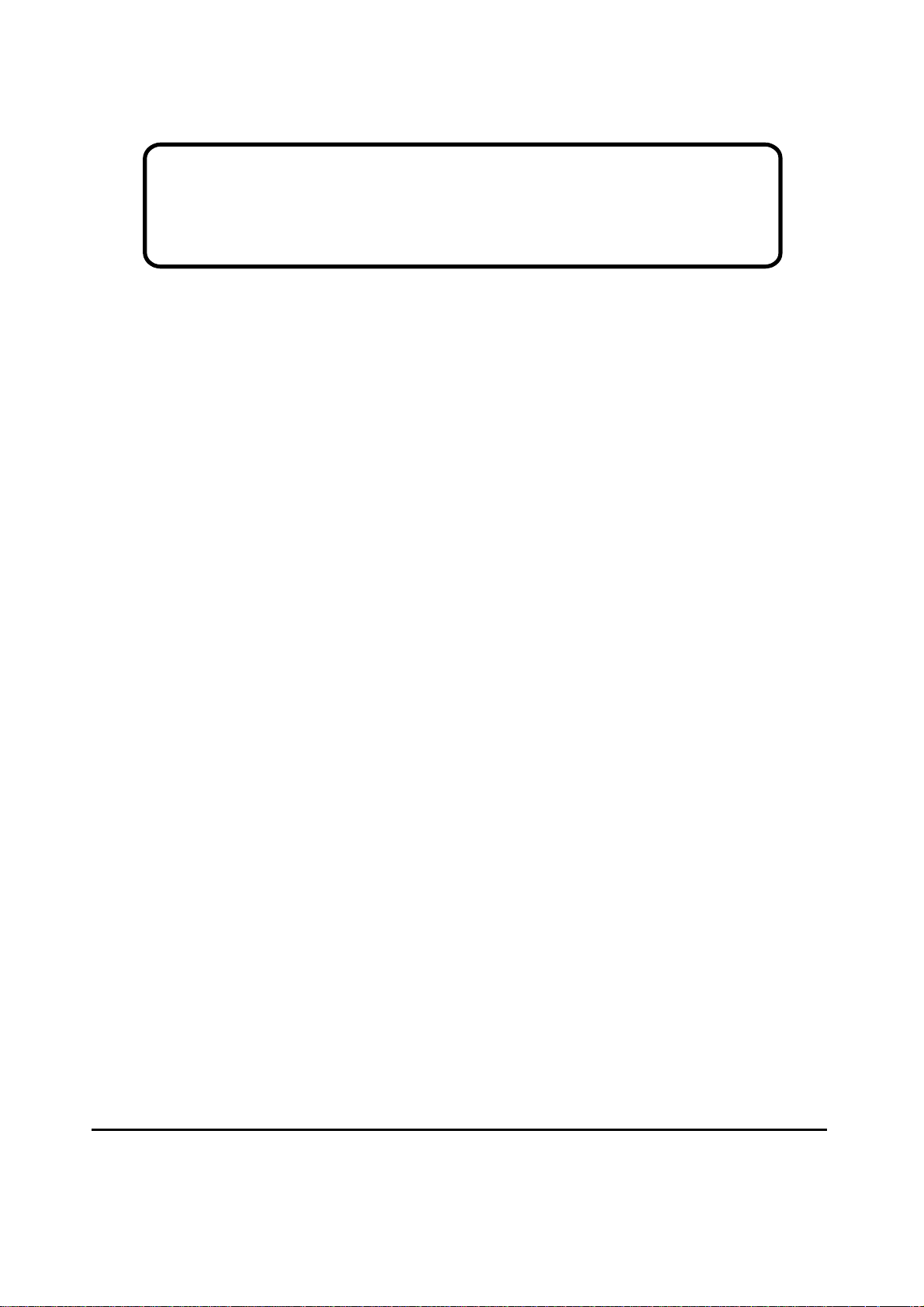
Service Manual
ViewSonic
Model No. VS10047
17” Color TFT LCD Display
VE710s/b-21
VA721
ViewSonic
(VE710s/b-2_VA721_SM_770_1c Feb. 2005)
381 Brea Canyon Road, Walnut, California 91789 USA - (800) 888-8583
Page 2
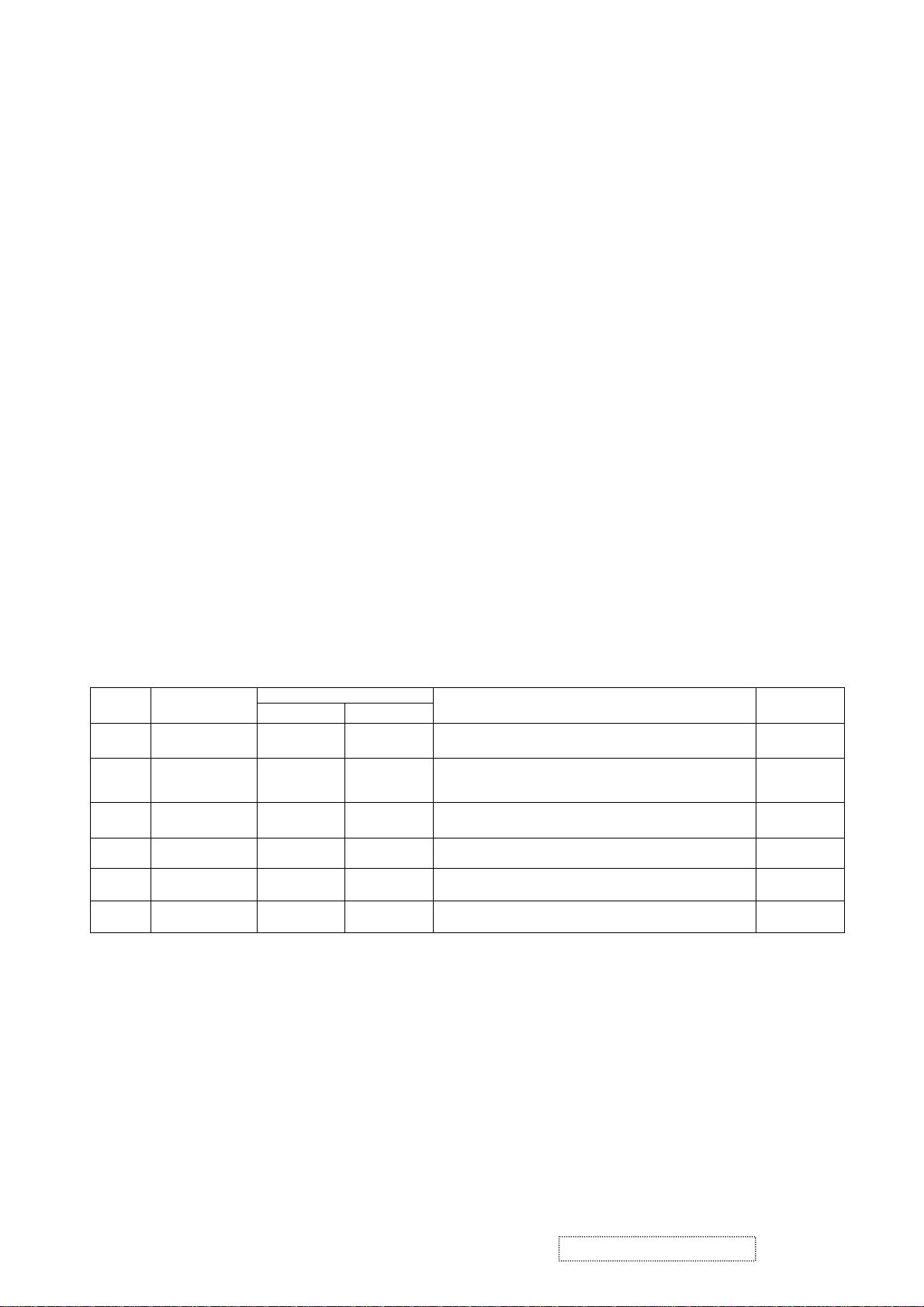
Copyright
Copyright
2005 by ViewSonic Corporation. All rights reserved. No part of this publication may be
¤
reproduced, transmitted, transcribed, stored in a retrieval system, or translated into any language or
computer language, in any form or by any means, electronic, mechanical, magnetic, optical, chemical,
manual or otherwise, without the prior written permission of ViewSonic Corporation.
Disclaimer
ViewSonic makes no representations or warranties, either expressed or implied, with respect to the
contents hereof and specifically disclaims any warranty of merchantability or fitness for any particular
purpose. Further, ViewSonic reserves the right to revise this publication and to make changes from time
to time in the contents hereof without obligation of ViewSonic to notify any person of such revision or
changes.
Trademarks
Optiquest is a registered trademark of ViewSonic Corporation.
ViewSonic is a registered trademark of ViewSonic Corporation.
All other trademarks used within this document are the property of their respective owners.
1a
1b
1c
DCN Number ECR Number
03/11/04
11/02
/04
02/16/05
Revision History
Documents Number
3765
4778
4893
4716
4943
Initial Release
Change Scaler from MST P/N: 2365929896
To RealTek 2023 P/N: 2365930896
Update CPT Panel Response Time 25ms to 16ms
Add Panel CMO M170E5-L05 16ms
Description of Changes EditorRevision SM Editing Date
A. Lu
A. Lu
A. Lu
ViewSonic Corporation Confidential
i
-
Do Not Copy
VE710s/b-2
VA721
Page 3
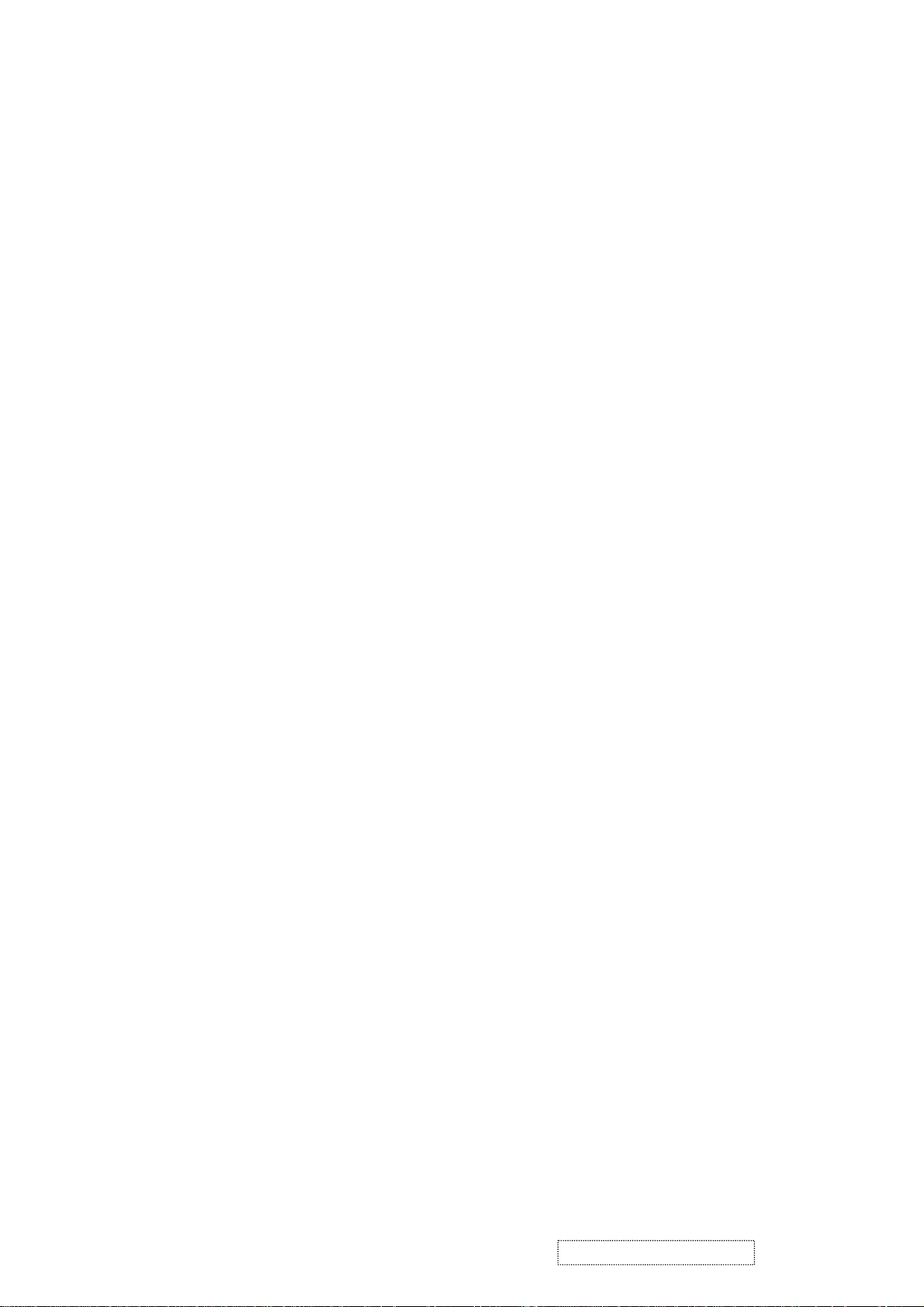
TABLE OF CONTENTS
1. Precautions and Safety Notices
2. Specification
3. Front Panel Function Control Description
4. Circuit Description
5. Adjustment Procedure
6. Troubleshooting Flow Chart
7. Recommended Spare Parts List
8. Exploded Diagram and Spare Parts List
9. Block Diagram
10. Schematic Diagrams
11. PCB Layout Diagrams
1
3
5
11
17
31
33
49
58
59
65
ViewSonic Corporation Confidential
ii
-
Do Not Copy VE710s/b-2
VA721
Page 4
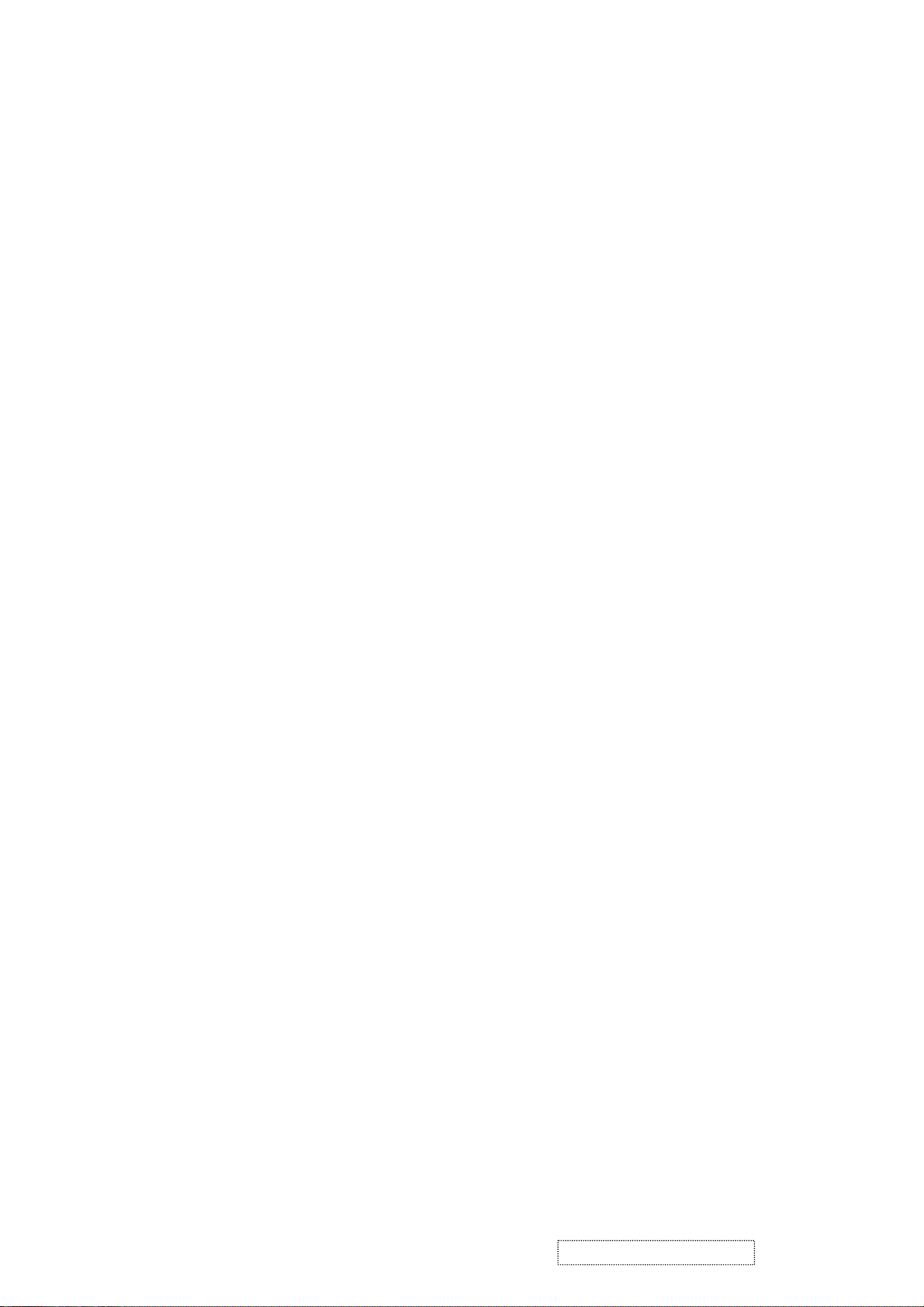
1. Precautions and Safety Notices
1. Appropriate Operation
(1) Turn off the product before cleaning.
(2) Use only a dry soft cloth when cleaning the LCD panel surface.
(3) Use a soft cloth soaked with mild detergent to clean the display housing.
(4) Use only a high quality, safety approved AC/DC power cord.
(5) Disconnect the power plug from the AC outlet if the product will not be used for a long period of time.
(6) If smoke, abnormal noise, or strange odor is present, immediately switch the LCD display off.
(7) Do not touch the LCD panel surface with sharp or hard objects.
(8) Do not place heavy objects on the LCD display, video cable, or power cord.
(9) Do not use abrasive cleaners, waxes or solvents for your cleaning.
(10) Do not operate the product under the following conditions:
- Extremely hot, cold or humid environment.
- Areas containing excessive dust and dirt.
- Near any appliance generating a strong magnetic field.
- In direct sunlight.
2. Caution
No modification of any circuit should be attempted. Service work should only be performed after you are thoroughly familiar
with all of the following safety checks and servicing guidelines.
3. Safety Check
Care should be taken while servicing this LCD display. Because of the high voltage used in the inverter circuit, the voltage is
exposed in such areas as the associated transformer circuits.
4. LCD Module Handling Precautions
4.1 Handling Precautions
(1) Since front polarizer is easily damaged, pay attention not to scratch it.
(2) Be sure to turn off power supply when connecting or disconnecting input connector.
(3) Wipe off water drops immediately. Long contact with water may cause discoloration or spots.
(4) When the panel surface is soiled, wipe it with absorbent cotton or other soft cloth.
(5) Since the panel is made of glass, it may break or crack if dropped or bumped on hard surface.
(6) Since CMOS LSI is used in this module, take care of static electricity and ensure human earth when handling.
(7) Do not open or modify the Module Assembly.
(8) Do not press the reflector sheet at the back of the module in any direction.
(9) In the event that a Module must be put back into the packing container slot after it was taken out of the
container, do not press the center of the CCFL Reflector edge. Instead, press at the far ends of the
CFL Reflector edge softly. Otherwise the TFT Module may be damaged.
(10) At the insertion or removal of the Signal Interface Connector, be sure not to rotate or tilt the Interface
Connector of the TFT Module.
ViewSonic Corporation Confidential
1
-
Do Not Copy VE710s/b-2
VA721
Page 5
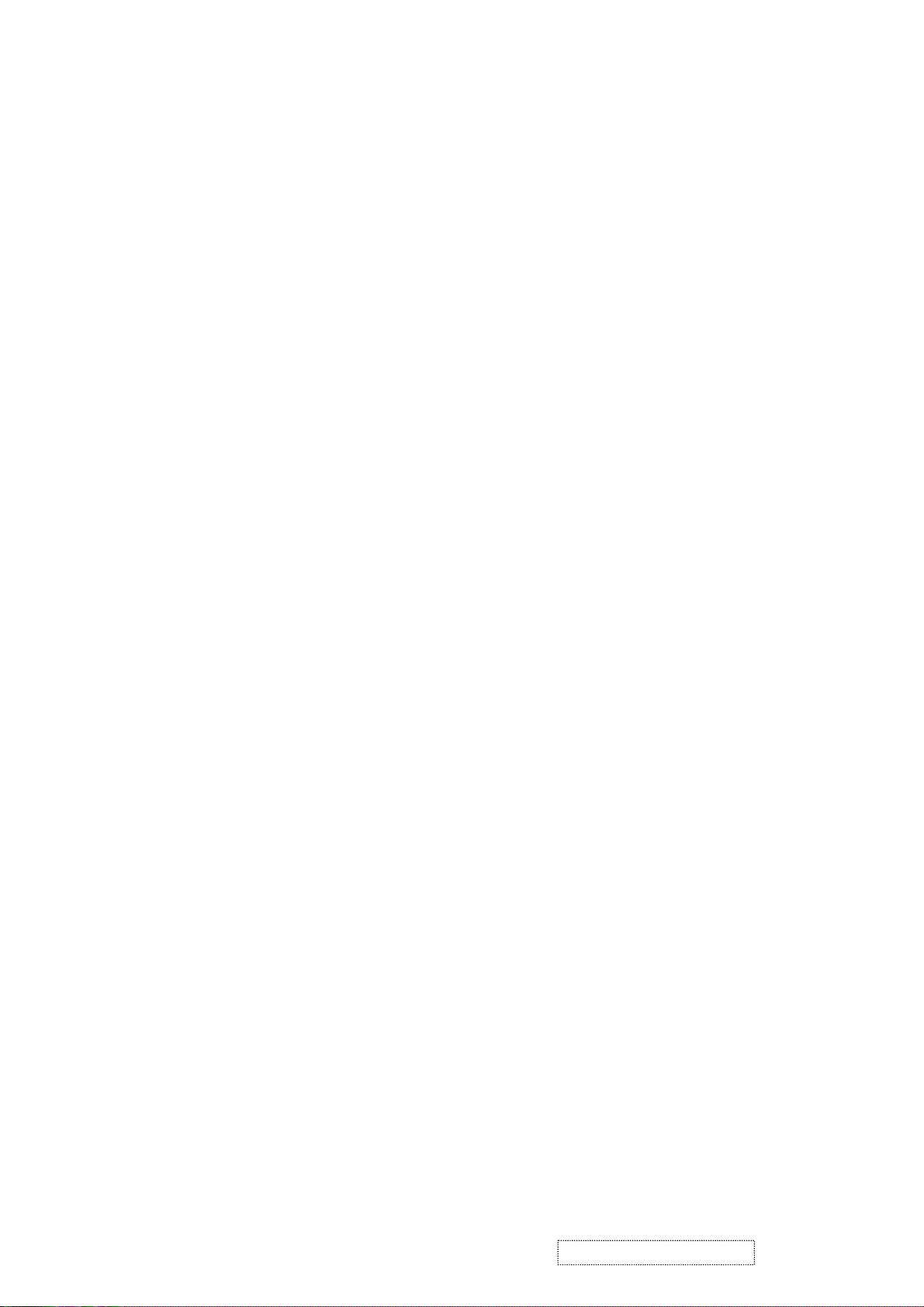
(11) After installation of the TFT Module into an enclosure (LCD monitor housing, for example), do not twist or
bend the TFT Module even momentarily. When designing the enclosure, it should be taken into consideration
that no bending/twisting forces may be applied to the TFT Module from outside. Otherwise the TFT Module
may be damaged.
(12) The cold cathode fluorescent lamp in the LCD contains a small amount of mercury. Please follow local
ordinances or regulations for disposal.
(13) The LCD module contains a small amount of materials having no flammability grade. The LCD module
should be supplied with power that complies with the requirements of Limited Power Source
(IEC60950 or UL1950), or an exemption should be applied for.
(14) The LCD module is designed so that the CCFL in it is supplied by a Limited Current Circuit (IEC60950
or UL1950). Do not connect the CCFL to a Hazardous Voltage Circuit.
ViewSonic Corporation Confidential
2
-
Do Not Copy VE710s/b-2
VA721
Page 6
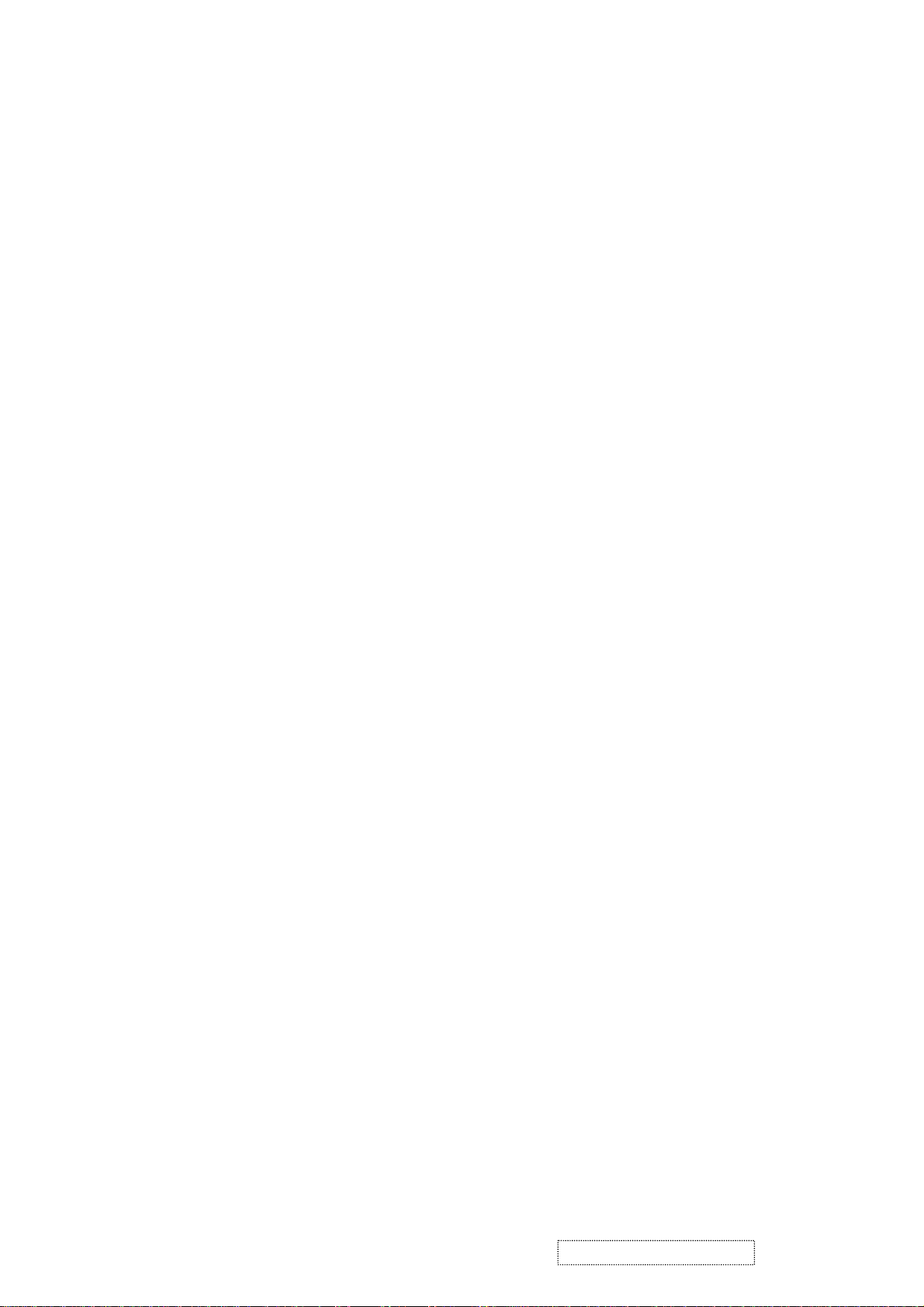
2. Specification
2.1.
PRODUCT SPECIFICAT IONS
LCD Panel 17.0" TFT
Power Management Energy Star compliant VESA
DPMS compatible
< 1W
Displayable Resolution SXGA 1280× 1024 (max.)
Pixel Dimension 0.264(H)× 0.264(V)mm
LCD Display Color 262K Color. (6bit)
Viewing Angle CR 10≧
Horizontal: 140 deg
Vertical: 120 deg
Contrast Ratio 450 : 1 (typ.) 360:1 (min.)
Brightness 230 cd/ m
280 cd/m2 (typ.)
Response Time 16ms Panel Tr: 5 ms Tf: 11 ms (typ.)
16ms Panel Tr: 7 ms Tf: 14 ms (max.)
Active Display Area 337.9mm(H)× 270.3mm(V)
Temperature Operating: 0°C ~ +40°C
Storage: -20°C ~ +60°C
Compliance UL, CUL, TÜV, CE, FCC, VCCI, BSMI,CCC, Energy Star.
Power Input Voltage: 100~240 Vac
Consumption: 35 Watts (Max.)
2.2. FACTOR Y SUPPORT I NG MODES
2
(min.)
Primary Preset: VESA 1280 x 1024 @ 60Hz
Look up table timing: 1. 640 x 350 @ 70Hz, 31.5kHz
2. 640 x 480 @ 60Hz, 31.5kHz
3. 640 x 480 @ 67Hz, 35.0kHz
4. 640 x 480 @ 75Hz, 37.5kHz
5. 640 x 480 @ 72Hz, 37.9kHz
6. 640 x 480 @ 85Hz, 43.27kHz
7. 720 x 400 @ 70Hz, 31.5kHz
8. 800 x 600 @ 56Hz, 35.1kHz
9. 800 x 600 @ 60Hz, 37.9kHz
10. 800 x 600 @ 75Hz, 46.9k Hz
11. 800 x 600 @ 72Hz, 48.1kHz
12. 800 x 600 @ 85Hz, 53.7kHz
13. 832 x 624 @ 75Hz, 49.7kHz
14. 1024 x 768 @ 60Hz, 48.4kHz
ViewSonic Corporation Confidential
3
-
Do Not Copy VE710s/b-2
VA721
Page 7
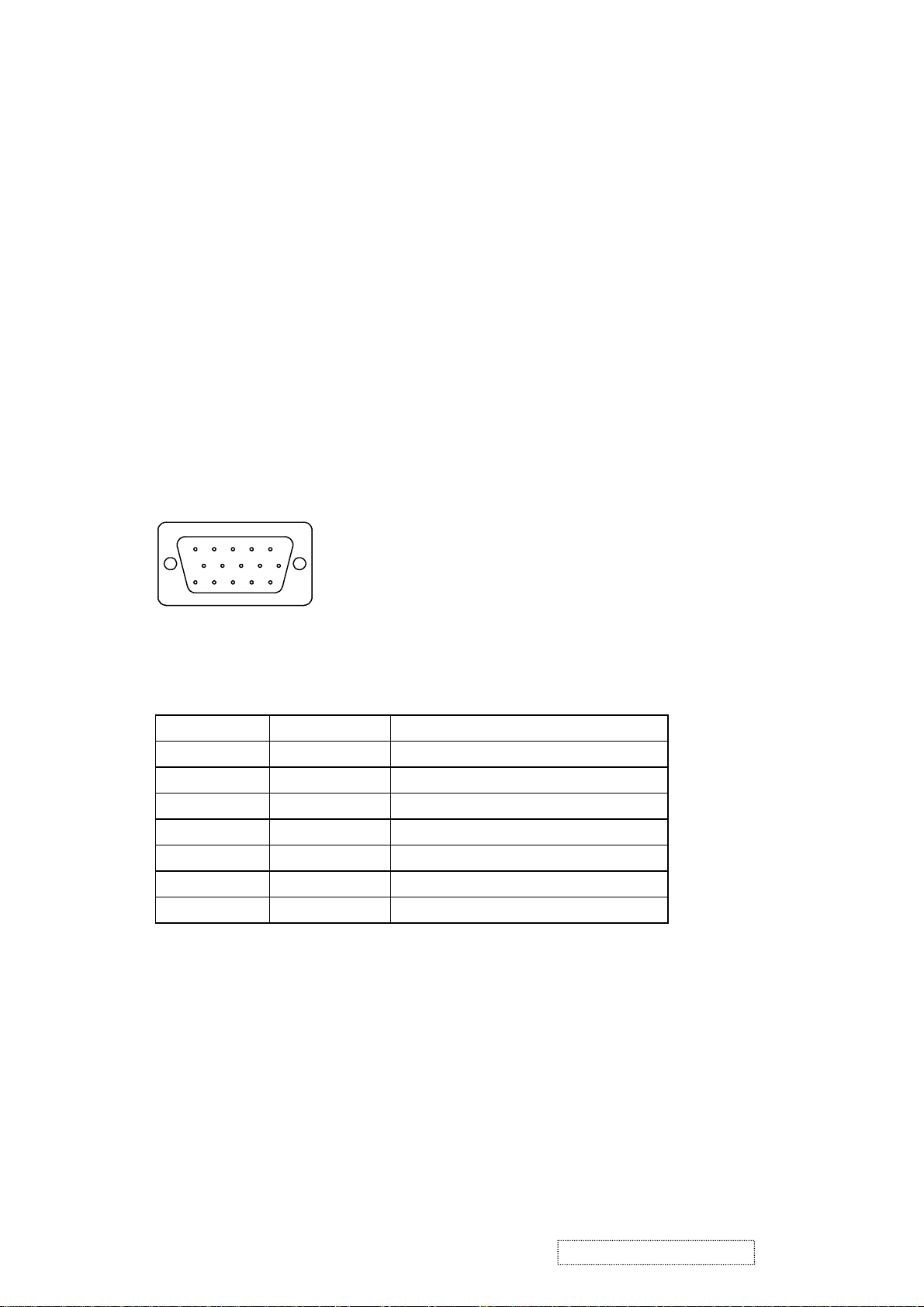
15. 1024 x 768 @ 70Hz, 56.5kHz
17. 1024 x 768 @ 75Hz, 60.0kHz
18. 1024 x 768 @ 85Hz, 68.67kHz
19. 1280 x 1024 @ 60Hz, 63.4kHz
20. 1280 x 1024 @ 75Hz, 79.97kHz
21. 1280x720 @ 60Hz, 45kHz
2.3. D-SUB CONNECTOR
D-SUB 15 PIN CONNECTOR
12345
678910
11 12 13 14 15
1.R 6.GND 11.NC
2.G 7.GND 12.SDA
3.B 8.GND 13.H.SYNC
4.NC 9. +5V 14.V.SYNC
5.GND 10.GND 15.SCL
SIGNAL LEVEL
CONNECTOR SIGNAL DESCRIPTION
R RED 0.7vp-p(VIDEO)
G GREEN 0.7vp-p(VIDEO)
B BLUE 0.7vp-p(VIDEO)
H H/SYNC TTL positive or negative
V V/SYNC TTL positive or negative
SDA DDC1/2B TTL
SCL DDC1/2B TTL
ViewSonic Corporation Confidential
4
-
Do Not Copy VE710s/b-2
VA721
Page 8
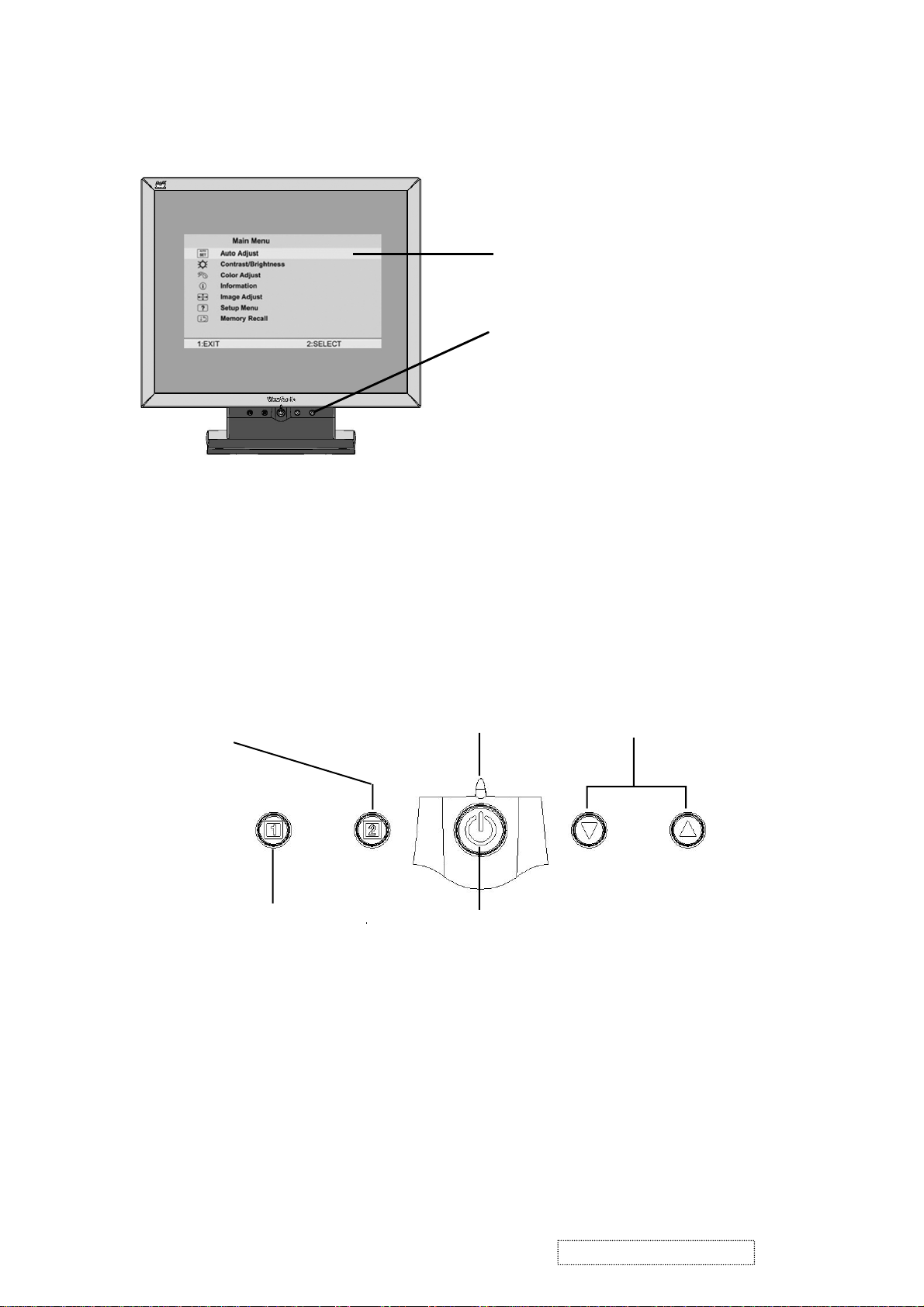
3. Front Panel Function Control Description
Main Menu
With OnView controls
Front Control Panel
shown below in detail
Displays the control
screen for the highlighted
control.
Also toggles between two
controls on some
screens.
Also a shortcut to Auto
Image Adjust.
Displays the Main Menu
or exits the control screen
and saves adjustments.
Power light
Green = ON
Orange = Power Saving
Power
On/Off
Scrolls through menu options and
adjusts the displayed control.
Also a shortcut to display the
Contrast adjustment control
screen.
ViewSonic Corporation Confidential
5
-
Do Not Copy VE710s/b-2
VA721
Page 9
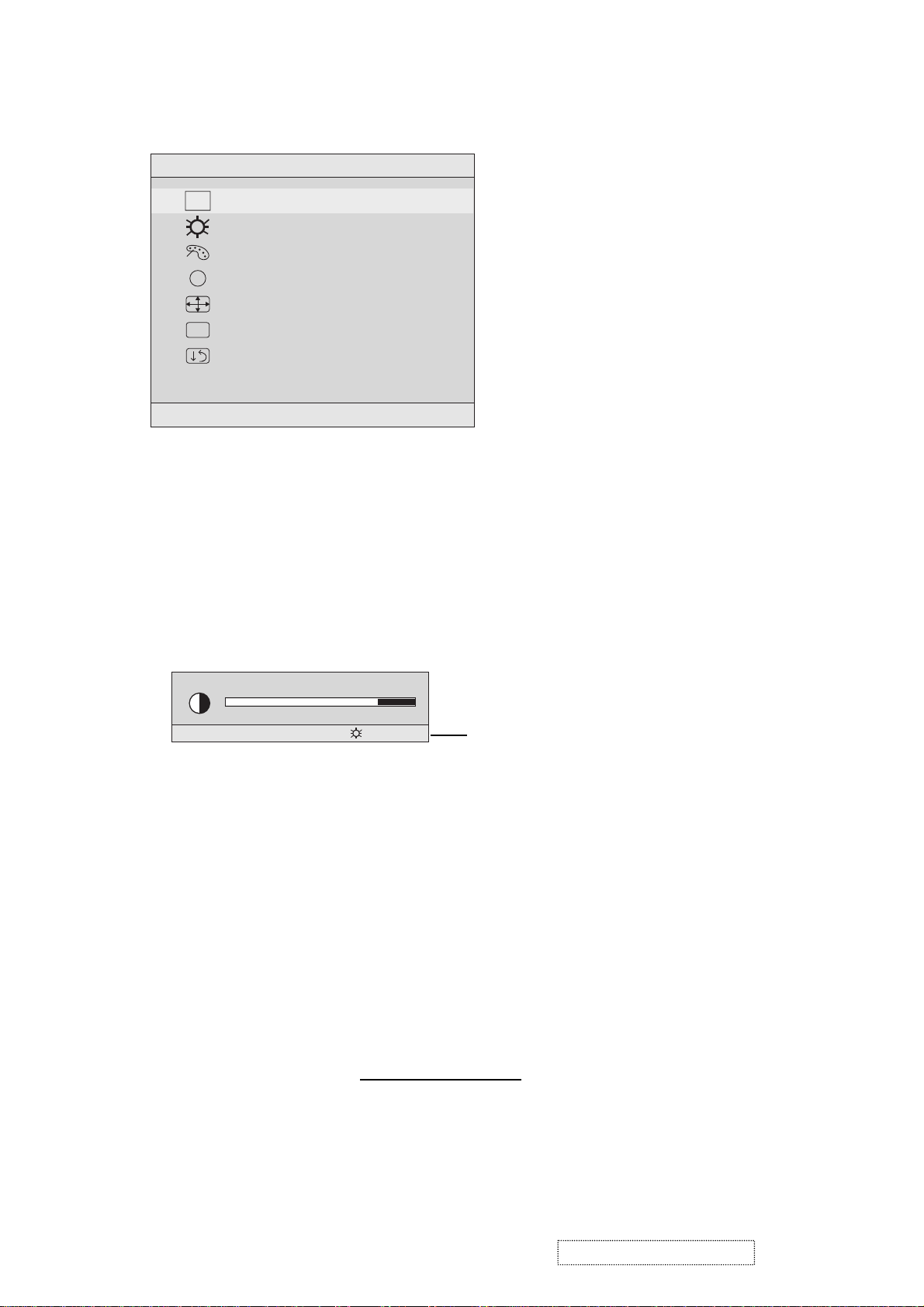
Do the following to adjust the screen image:
1
To display the Main Menu, press button [1].
Main Menu
AUTO
SET
?
1:EXIT 2:SELECT
Auto Adjust
Contrast/Brightness
Color Adjust
Information
i
Image Adjust
Setup Menu
Memory Recall
NOTE: All OnView menus and adjustment screens disappear automatically
after about 15 seconds. This time period is adjustable through the Setup
menu and the OSD timeout control described on page 11.
2
Press I or J to scroll up or down in the Main Menu until the desired control
is highlighted.
3
To select the highlighted control, press button [2]. A control screen appears
as shown below.
Contrast
1:EXIT 2: Brightness
4
To adjust the control, press the upIor downJbuttons.
5
To save the adjustments and exit the menu, press button [1] twice.
Thefollowing tips may help you optimizeyour display:
The line at the
bottom of the screen
showsthe current
functionsof buttons
1 and 2:Exit or Select
the control that is
highlighted.
• Adjust your computer's graphic card so that it outputs a video signal 1280 x
1024 @ 60 Hz to the LCD dislay. (Look for instructions on “changing the
refresh rate” in your graphic card's user guide.)
• If necessary, make small adjustments using H. POSITION and V. POSITION
until the screen image is completely visible
. (The black border around the
edge of the screen should barely touch the illuminated “active area” of the
LCD dislay.)
ViewSonic Corporation Confidential
6
-
Do Not Copy VE710s/b-2
VA721
Page 10
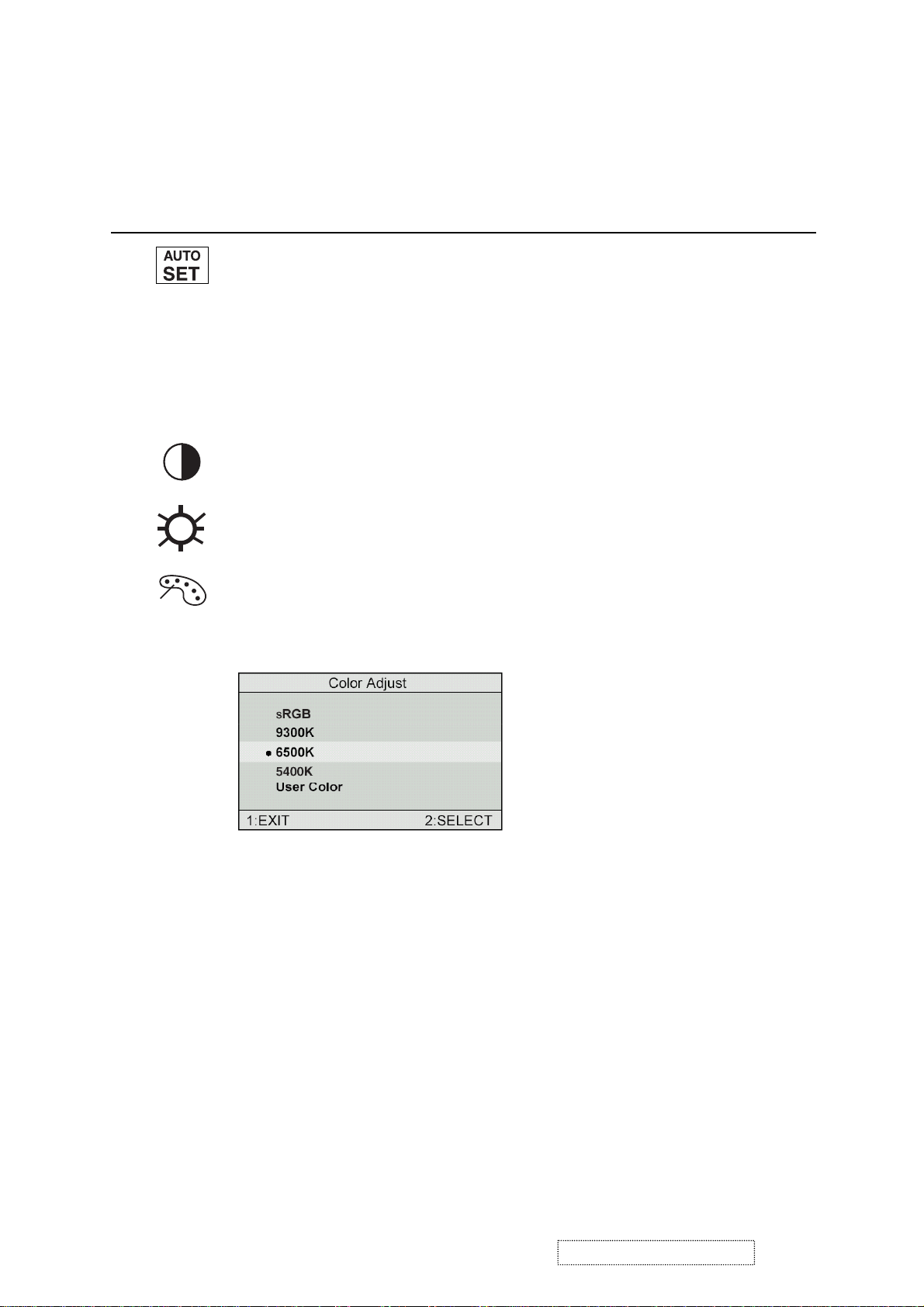
Main Menu Controls
Adjust the menu items shown below by using the up Iand down Jbuttons.
Control Explanation
Auto Adjust
automatically sizes, centers, and fine tunes the
video signal to eliminate waviness and distortion.
Press the [2] button to execute the Auto Adjust function.
NOTE
: Auto Adjust works with most common video cards. If
this function does not work on your LCD dislay, then lower the
video refresh rate to 60 Hz and set the resolution to its pre-set
value.
Contrast
adjusts the difference between the image background
(black level) and the foreground (white level).
Brightness
Color Adjust provides several color options, including preset color
adjusts background black level of the screen image.
temperatures and a user mode which allows the red (R), green
(G), and blue (B) levels to be adjusted independently.
The factory setting for this product is 6500K
(6500 Kelvin).
sRGB
— sRGB is quickly becoming the industry standard for
color management, with support being included in many of the
latest applications. Enabling this setting allows the LCD display
to more accurately display colors the way they were originally
intended. Enabling the sRGB setting will cause the Contrast and
Brightness adjustments to be disabled.
9300K
— Adds blue to the screen image for cooler white (used
in most office settings with fluorescent lighting).
6500K
— Adds red to the screen image for warmer white and
richer red.
5400K
ViewSonic Corporation Confidential
— Adds green to the screen image for a darker color.
7
-
Do Not Copy VE710s/b-2
VA721
Page 11
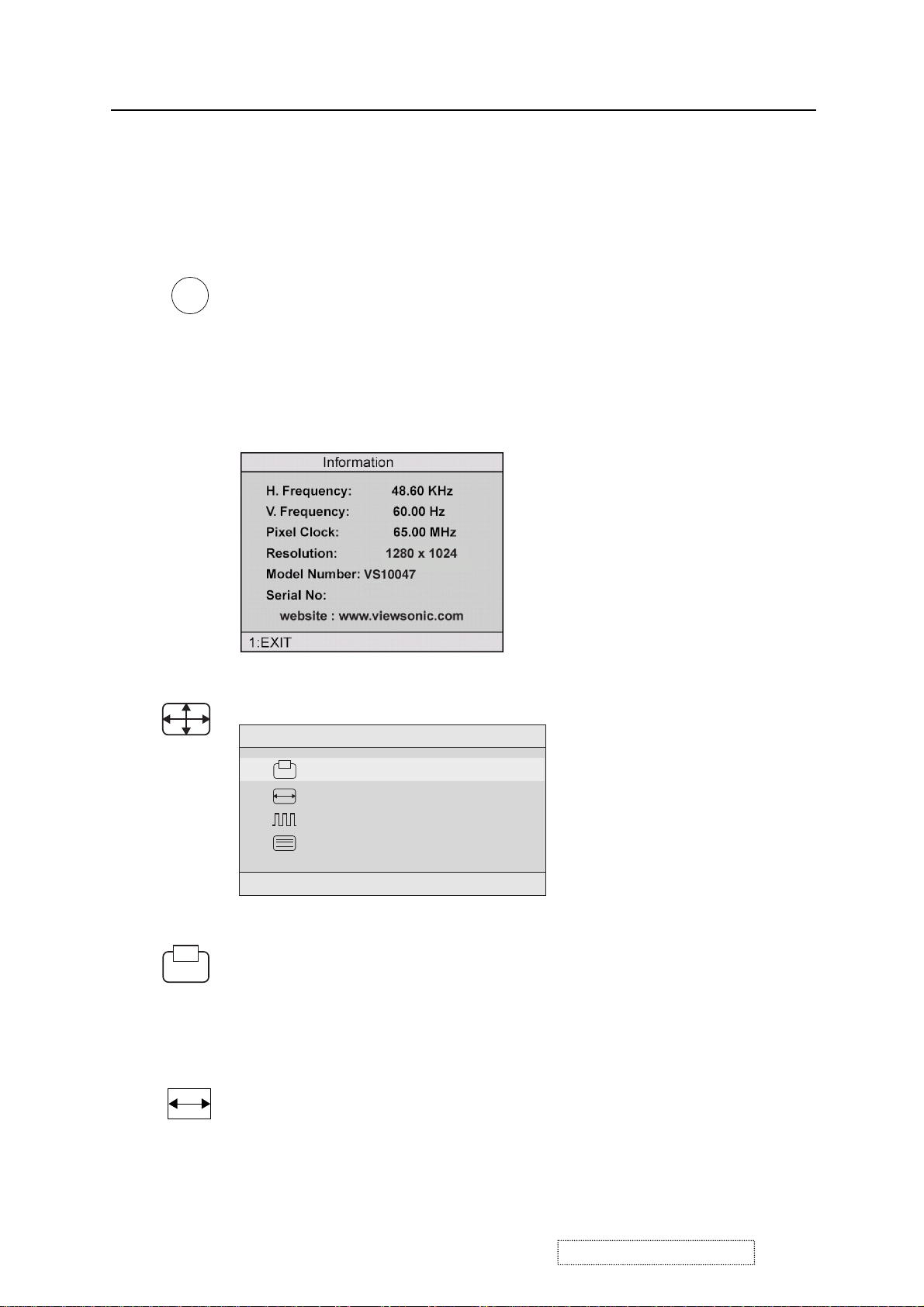
Control Explanation
User
— Individual adjustments for red, green, and blue.
1
To select color (R, G or B) press button [2].
2
To adjust selected color, press I or J.
3
When you are finished making all color adjustments, press
button [1] twice.
i
Information
coming from the graphics card in your computer. See your
displays the timing mode (video signal input)
graphic card’s user guide for instructions on changing the
resolution and refresh rate (vertical frequency).
VESA 1280 x 1024 @ 60 Hz (recommended) means that the
resolution is 1280 x 1024 and the refresh rate is 60 Hertz.
Image Adjust
Image Adjust
H./V. Position
H. Size
Fine Tune
Sharpness
1:EXIT 2:SELECT
The Image Adjust controls are explained below:
H./V. Position
adjusts horizontal and vertical position of the
screen image. You can toggle between Horizontal and Vertical
by pressing button [2]. Horizontal moves the screen image to
the left or to the right. Vertical moves the screen image up and
down.
H. Size
NOTE:
(Horizontal Size) adjusts the width of the screen image.
Vertical size is automatic with your LCD dislay.
ViewSonic Corporation Confidential
8
-
Do Not Copy VE710s/b-2
VA721
Page 12
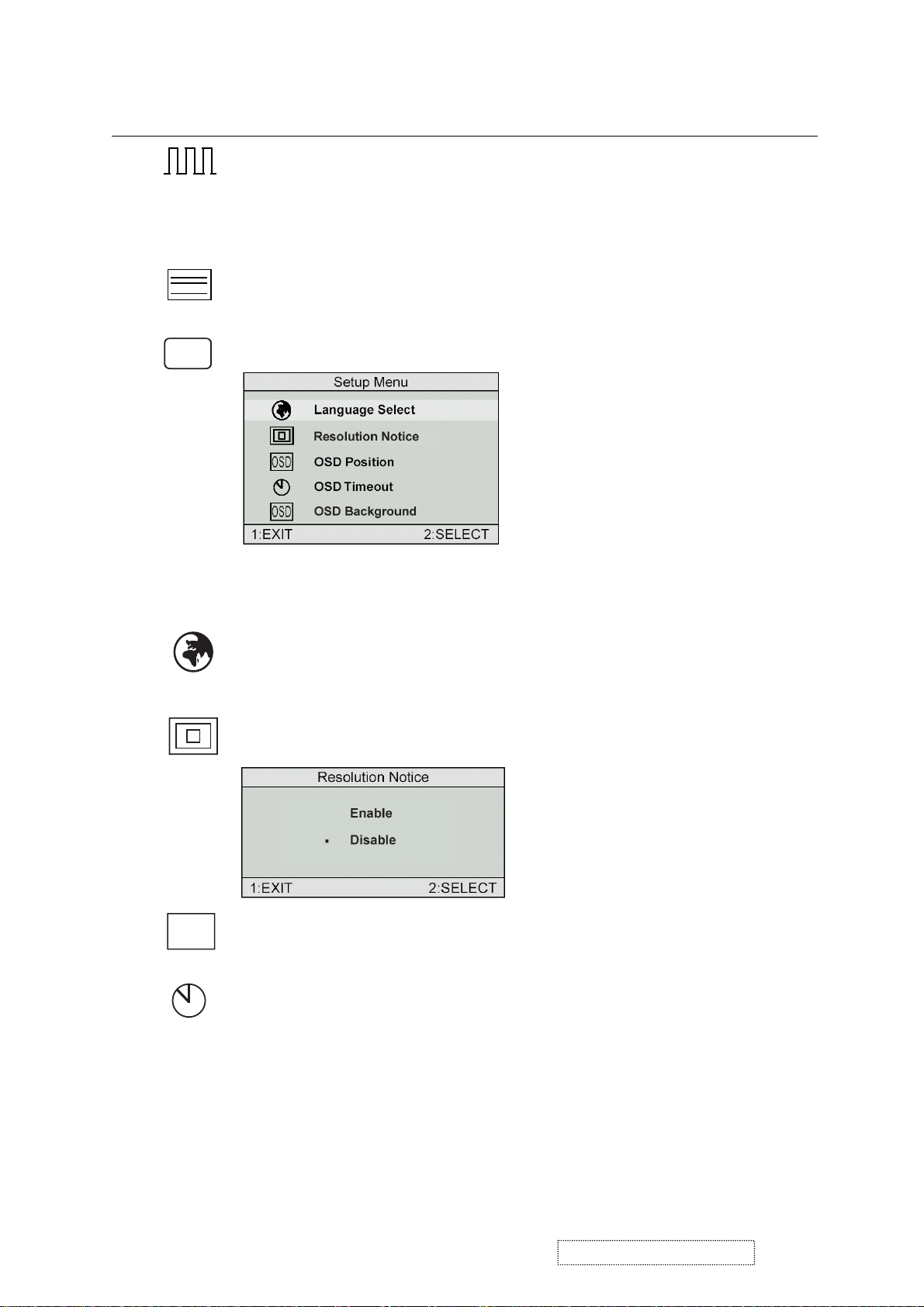
Control
Explanation
Fine Tune sharpens focus by aligning the illuminated text and/
or graphic characters.
NOTE: Try the Auto Adjust (see page 9) before using the Fine
Tune control.
?
Sharpness
Setup Menu displays the menu shown below.
adjusts the clarity and focus of the screen image.
The Setup Menu controls are explained below.
L
anguage
Select allows you to choose the language used in
the menus and control screens.
OSD
Resolution Notice
OSD Position
advises the optimal resolution to use.
allows you to move the on-screen display menus
and control screens.
OSD Timeout
sets the length of time an on-screen display
screen is displayed. For example, with a “15 second” setting, if
a control is not pushed within 15 seconds, the display screen
disappears.
ViewSonic Corporation Confidential
9
-
Do Not Copy VE710s/b-2
VA721
Page 13
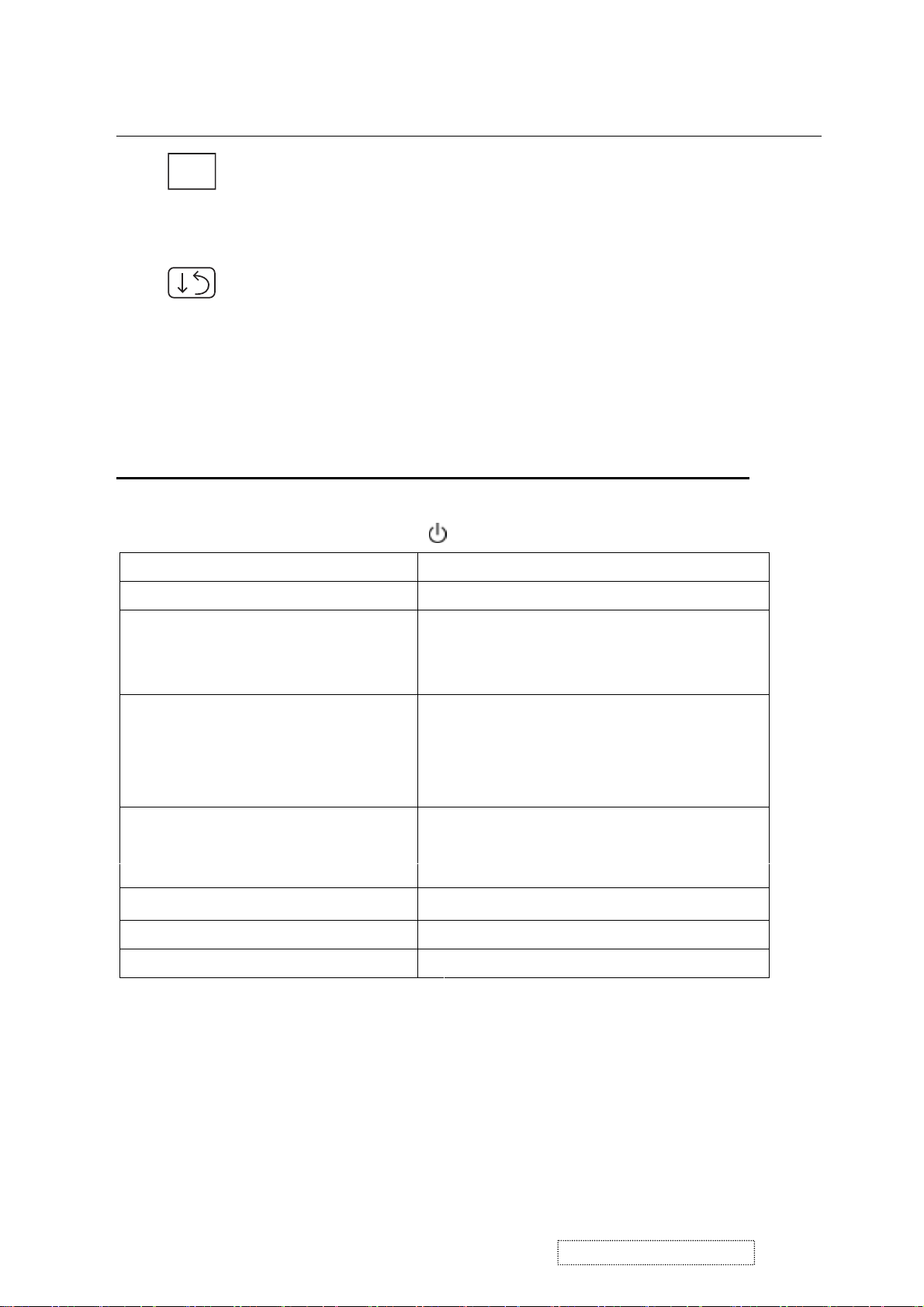
Control Explanation
OSD
Short Cut Keys
The five function keys are:
OSD Background
allows you to turn the On-Screen display
background on or off. This means that while making adjustments
from the OSD control screens you can also view open software
applications, or the Windows desktop.
Memory Recall
returns adjustments to the original factory
settings if the display is operating in a factory Preset Timing
Mode listed in this user guide.
1 2 ▼
[1] Main Menu
[2] Auto Image Adjust
▼▼▼
▲▲▲▲
[1] + [▼▼▼▼] + [▲▲▲▲]
[▼▼▼▼] or [▲▲▲▲]
[▼▼▼▼] + [▲▲▲▲]
[1] + [2] Toggle between 720x400 and 640x400
(Push and hold for 5 sec)
[1] + [▼▼▼▼]
[1] + [▲▲▲▲]
Directly access the Contrast menu.
Switch to the Brightness menu by
pushing button [2].
Reset the Contrast or Brightness value
while in the Contrast or Brightness
adjustment menu, or reset both Contrast
and Brightness when the OSD is not open.
modes when the input signal resolution is
720x400 or 640x400.
White Balance.
Power Lock
OSD Lock
ViewSonic Corporation Confidential
10
-
Do Not Copy VE710s/b-2
VA721
Page 14
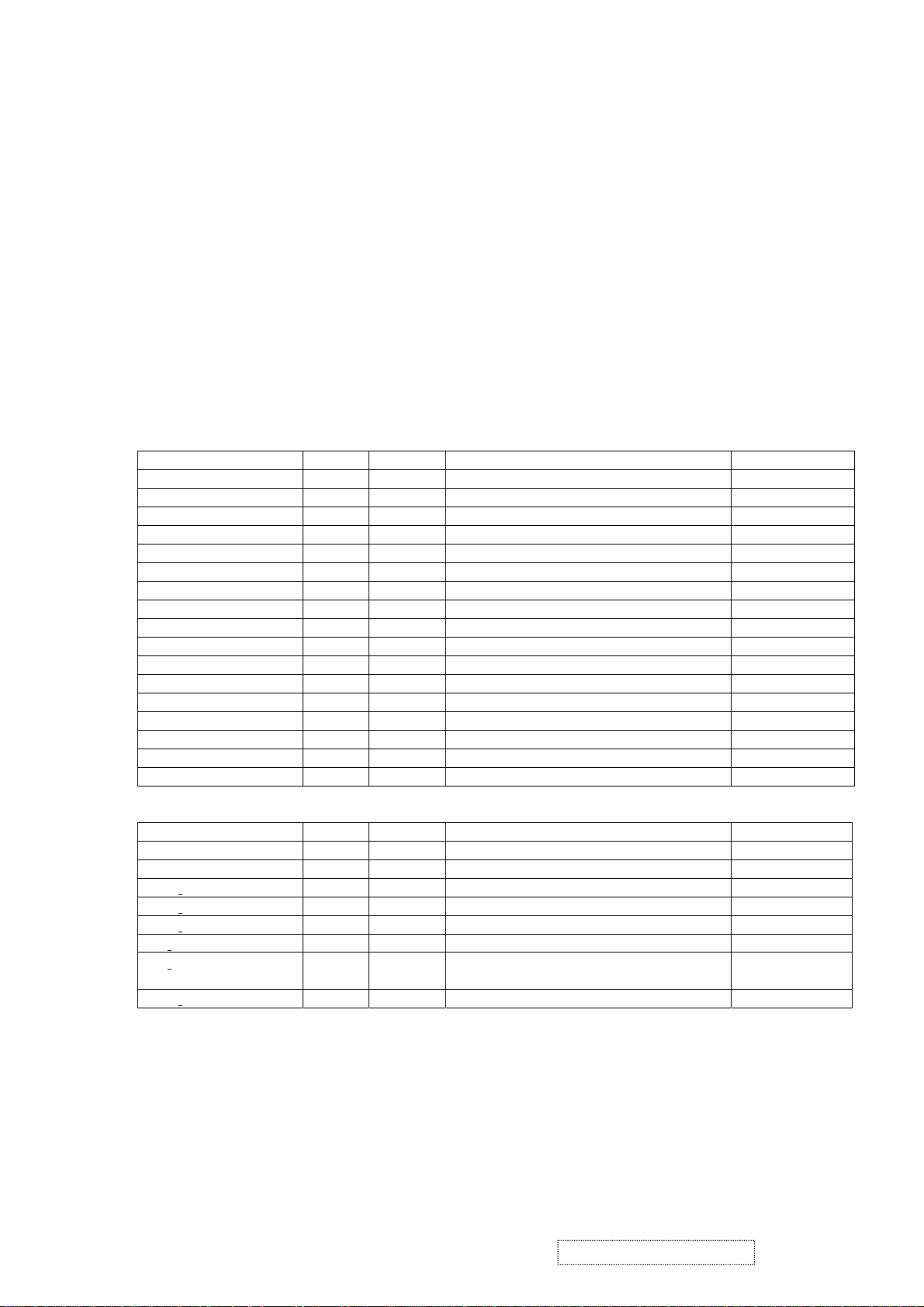
4. Circuit Description
A. Scaling controller
General
.
mbedded dual DDC supports DDC1, DDC2B, DDC/CI
E
.
Image scaling up and down
.
E
mbedded Pattern Generator
.
No external memory required
.
equire s only one crystal to generate all timing
R
.
mbedded reset control output
E
.
Embedded crystal output to M ICROP
.
3-channel PWM output (8 bits per channel), and selectable PWM clock frequency
PIN DESCRIPTION
(I/O Legend: A= Analog, I=Input, O=Output, P=Power, G=Ground)
■ ADC: 15 pins
Name I/O Pin No Description Note
ADC_ GND AG 27 ADC ground
ADC_REFIO AP 28 ADC band-gap voltage de-coupling 1.20V
ADC_VDD AP 29 Analog power (3.3V)
BLUE+ AI 30 Analog input from BLUE channel
BLUE- AI 31 Analog input ground from BLUE channel
ADC_ GND AG 32 ADC ground
SOG/ADC_TEST AIO 33 SOG in/ADC test pin
GREEN+ AI 34 Analog input from GREEN channel
GREEN- AI 35 Analog input ground from GREEN channel
ADCB_VDD AP 36 Analog power (3.3V)
RED+ AI 37 Analog input from RED channel
RED_ AI 38 Analog input ground from RED channel
ADC_GND AG 39 Analog ground
ADC_GND AG 40 Analog ground
ADC_VDD AP 41 Analog power (3.3V)
AHS AI 42 Analog HS input (10), (4), (5)
AVS AI 43 Analog VS input (2), (4), (5)
■ PLL:8 pins
Name I/O Pin No Description Note
XO AI 1 Reference clock output
XI AO 2 Reference clock input
DPLL GND AG 3 Ground for digital PLL
DPLL VDD AP 4 Power for digital PLL (3.3V)
APLL VDD AP 5 Power for multi-phase PLL (3.3V)
PLL TEST1 AIO 6 Test Pin 1 / IRQ# 3.3V tolerance
PLL TEST2 AIO 7 Test Pin 2/Power-on-latch for crystal out
APLL GND AG 8 Ground for multi-phase PLL
Frequency
ViewSonic Corporation Confidential
11
-
Do Not Copy VE710s/b-2
VA721
Page 15
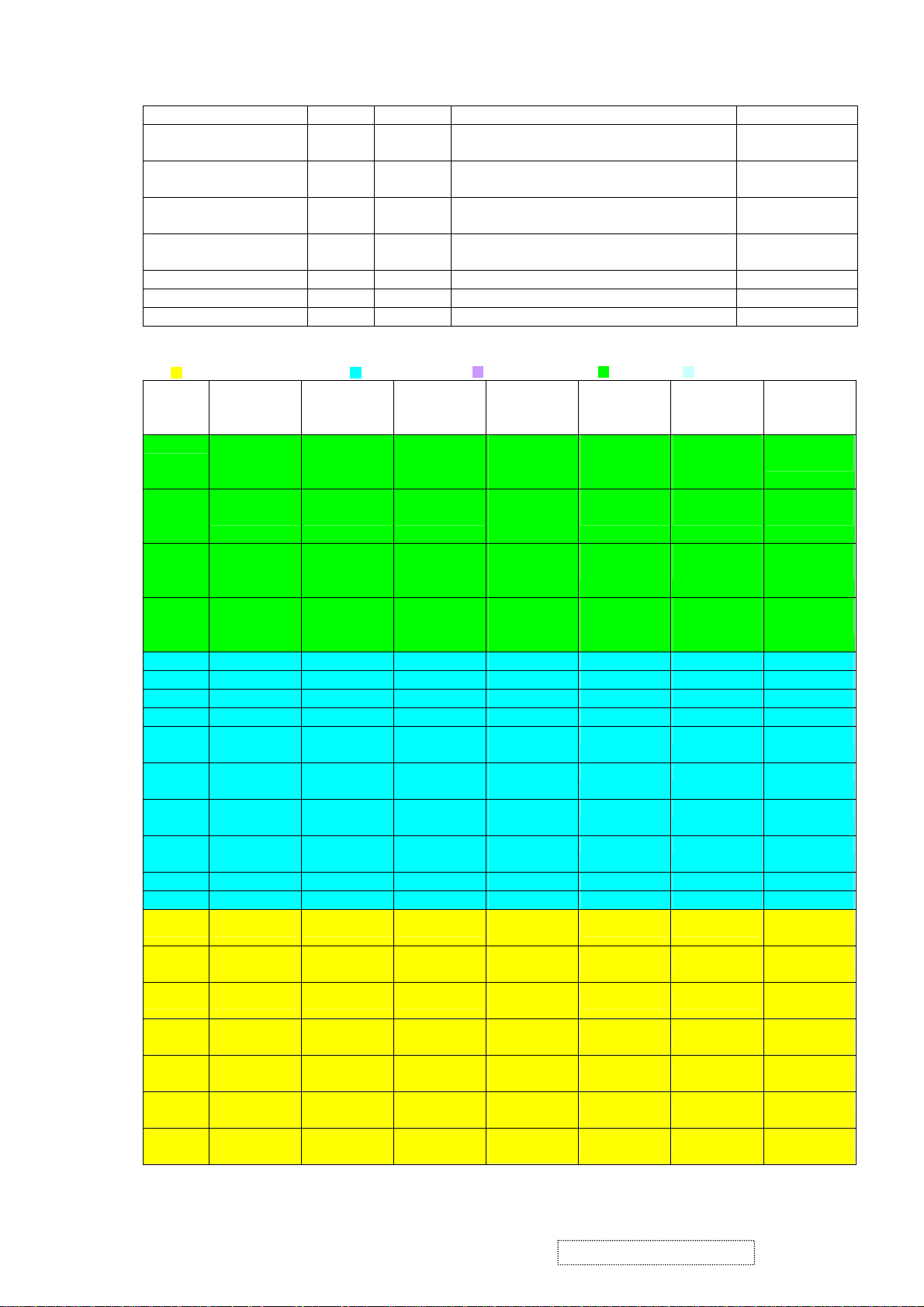
■ Control Interface: 7 pins
Name I/O Pin No Description Note
SDIO [0] IO 54 Serial control I/F data in/Parallel port data
(2), (3), / 2mA
[0]
SDIO [1] / TCON [4] /
BBLU [0]
SDIO [2] / TCON [3] /
BBLU [1]
SDIO [3] / PWM2 /
TCON [2]
IO 53 Parallel port data [1] / TCON [4] / TTL
BBLU [0]
IO 52 Parallel port data [1] / TCON [3] / TTL
BBLU [1]
(1), (2), (3), /
2mA
(1), (2), (3), /
2mA
IO 51 Parallel port data [1] / TCON [4] / PWM2 (1), (2), (3), /
2mA
SCLK I 50 Serial control I/F clock (2), (3), (5)
SCSB I 111 Serial control I/F chip select (2), (3), (5)
RESET O 56 RESET output for Micron (2), (5), (6) / 2mA
■ Display & TCON/VIDEO-8 Port: 54 pins
:LVDS+RSDS+TTLO :RSDS+TTLO :RSDS+TTLIO :TTLO :TTLIO
Pin
NO
51 S [3] /
51
52 S [2] /
6-bits Dual
RSDS
TCON [2] /
PWM2
TCON [3]
6-bits Single
RSDS
S 3] /
TCON [2] /
PWM2
S [2] /
TCON [3]
8/6 bits
Dual/Single
LVD S
S [3] /
TCON [2] /
PWM2
S [2] /
TCON [3]
8 bits
Dual/Single
TTL
S [3] /
TCON [2] /
PWM2
S [2] /
BBLU [1] /
6 bits Dual
TTL
S [3] /
TCON [2] /
PWM2
S [2] /
TCON [3]
6 bits Single
TTL
S [3] /
TCON [2] /
PWM2
S [2] /
TCON [3]
Note
(1), (2), (3), /
2mA
(1), (2), (3), /
2mA
TCON [3]
53 S [1] /
TCON [4]
S [1] /
TCON [4]
S [1] /
TCON [4]
S [1] /
BBLU [0] /
S [1] /
TCON [4]
S [1] /
TCON [4]
(1), (2), (3), /
2mA
TCON [4]
55 PWM2 /
COUT /
TCON [13]
PWM2 /
COUT /
TCON [13]
PWM2 /
COUT /
TCON [13]
PWM2 /
COUT /
TCON [13]
PWM2 /
COUT /
TCON [13]
PWM2 /
COUT /
TCON [13]
(1), (2), (3), /
2mA
59 BB3P BB3P NC BBLU [7] BBLU [7] BBLU [7]
60 BB3N BB3N NC BBLU [6] BBLU [6] BBLU [6]
61 BB2P BB2P NC BBLU [5] BBLU [5] BBLU [5]
62 BB2N BB2N NC BBLU [4] BBLU [4] BBLU [4]
63 BB1P BB1P NC BBLU [3]
BBLU [3] BBLU [3]
/T0
64 BB1N BB1N NC BBLU [2]
BBLU [2] BBLU [2]
/T1
65 BCLKP BCLKP NC BGRN [1] /
TCON [6] TCON [6]
T2
66 BCLKN BCLKN NC BGRN [0] /
TCON [5] TCON [5]
T3
67 BG3P BG3P NC BGRN [7] BGRN [7] BGRN [7]
68 BG3N BG3N NC BGRN [6] BGRN [6] BGRN [6]
73 BG2P BG2P TODP
74 BG2N BG2N TODN
75 BG1P BG1P TOCLKP
76 BG1N BG1N TOCLKN
77 BR3P BR3P TOCP
78 BR3N BR3N TOCN
79 BR2P BR2P TOBP
BGRN [5] /
T4
BGRN [4] /
T5
BGRN [3] /
T6
BGRN [2] /
T7
BRED [7] /
T8
BRED [6] /
T9
BRED [5] /
T10
BGRN [5] BGRN [5]
BGRN [4] BGRN [4]
BGRN [3] BGRN [3]
BGRN [2] BGRN [2]
BRED [7] BRED [7]
BRED [6] BRED [6]
BRED [5] BRED [5]
ViewSonic Corporation Confidential
12
-
Do Not Copy VE710s/b-2
VA721
Page 16
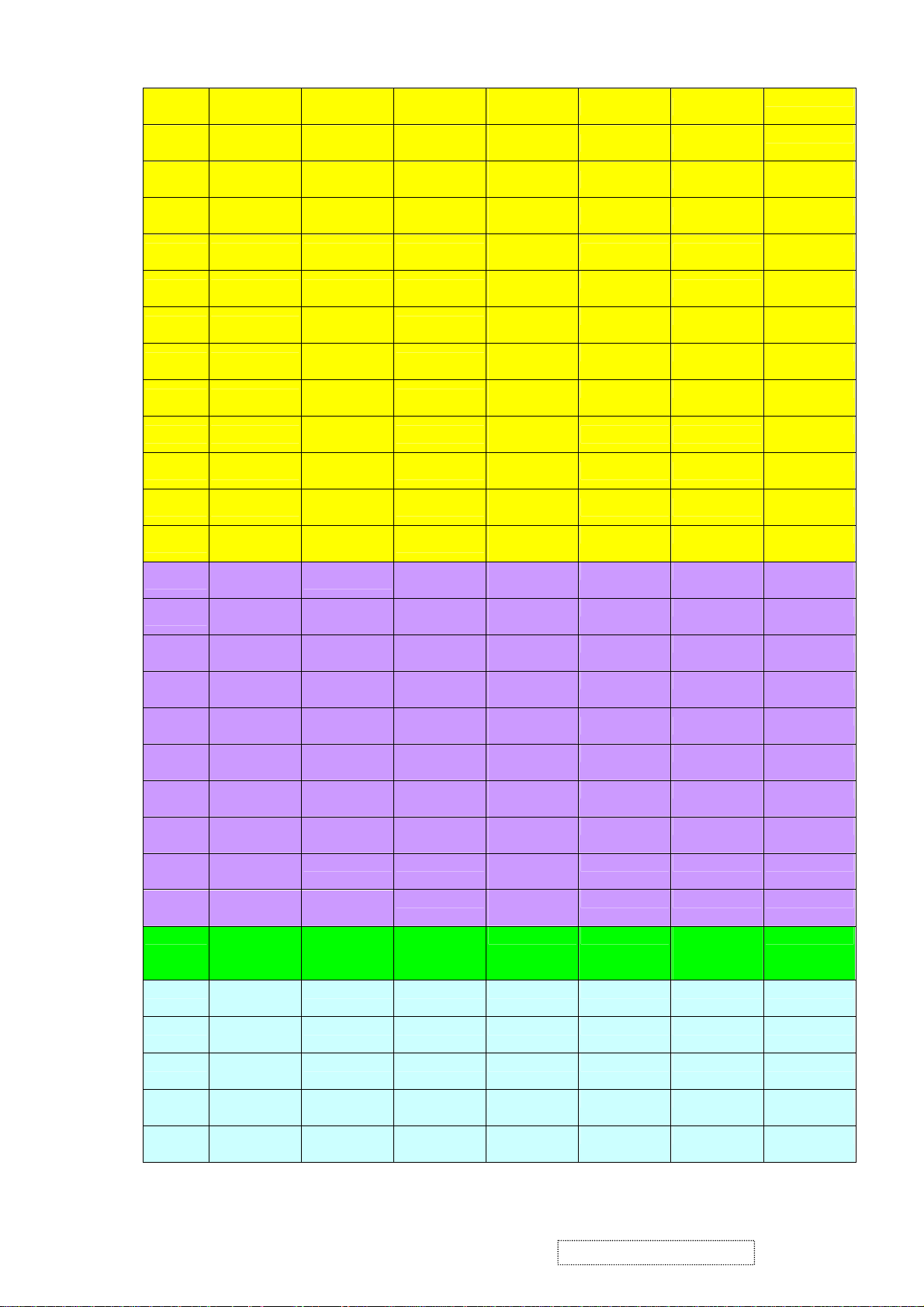
80 BR2N BR2N TOBP
81 BR1P BR1P TOAP
82 BR1N BR1N TOAP
85 AB3P NC TEDP
86 AB3N NC TEDN
87 AB2P NC TECLKP
88 AB2N
89 AB1P
90 BB1N
91 ACLKP
92 ACLKN
93 AG3P
AG3N NC
94
AG2P
99
100
101
102
AG2N TCON [10] NC AGRN [4] /
AG1P TCON [9] NC AGRN [3] /
AG1N TCON [8] NC AGRN [2] /
103 AR3P
104 AR3N
105 AR2P
106 AR2N
107 AR1P
108 AR1N NC
113 PWM2 /
COUT /
TCON [12]
114 TCON [11]
NC
NC
NC
NC
NC
NC
TECLKN
TECP
TECN
TEBP
TEBN
TEAP
TEAN
TCON [11]
NC AGRN [5] /
TCON [7] NC ARED [7] /
TCON [6] NC ARED [6] /
TCON [5] NC ARED [5] /
TCON [1] NC ARED [4] /
TCON [0] NC ARED [3] /
NC ARED [2] /
PWM2 /
COUT /
TCON [12]
PWM2 /
COUT /
TCON [12]
V [0] V [0] ARED [0] TCON [11] (1), (7), (8)
/V [0]
115 TCON [10]
V [1] V [1] BRED [1] TCON [10] (1), (7), (8)
/V [1]
116 TCON [9] /
V [2] V [2] BRED [0] TCON [9] (1), (7), (8)
V [2]
117 TCON [8] /
V [3] V [3] AGRN [1] TCON [8] (1), (7), (8)
V [3]
118 TCON [7] /
V [4] V [4] AGRN [0] TCON [7] (1), (7), (8)
V [4]
BRED [4] /
T11
BRED [3] /
T12
BRED [2] /
T13
ABLU [7] /
T14
ABLU [6] /
T15
ABLU [5] /
T16
ABLU [4] /
BRED [4] BRED [4]
BRED [3] BRED [3]
BRED [2] BRED [2]
ABLU [7] ABLU [7]
ABLU [6] ABLU [6]
ABLU [5]
ABLU [5]
ABLU [4] ABLU [4]
T17
ABLU [3] /
ABLU [3] ABLU [3]
T18
ABLU [2] /
ABLU [2] ABLU [2]
T19
ABLU [1] /
T20
ABLU [0] /
T21
AGRN [7] /
T22
AGRN [6] /
TCON [1] TCON [1]
TCON [0] TCON [0]
AGRN [7] AGRN [7]
AGRN [6] AGRN [6]
T23
AGRN [5] AGRN [5]
T24
AGRN [4] AGRN [4]
T25
AGRN [3] AGRN [3]
T26
AGRN [2] AGRN [2]
T27
T28
ARED [7] ARED [7]
ARED [6] ARED [6]
T29
ARED [5] ARED [5]
TH
ARED [4] ARED [4]
TV
ARED [3] ARED [3]
TE
ARED [2] ARED [2]
TK
ARED [1] COUT PWM2 /
COUT /
TCON [12]
(9)
ViewSonic Corporation Confidential
13
-
Do Not Copy VE710s/b-2
VA721
Page 17
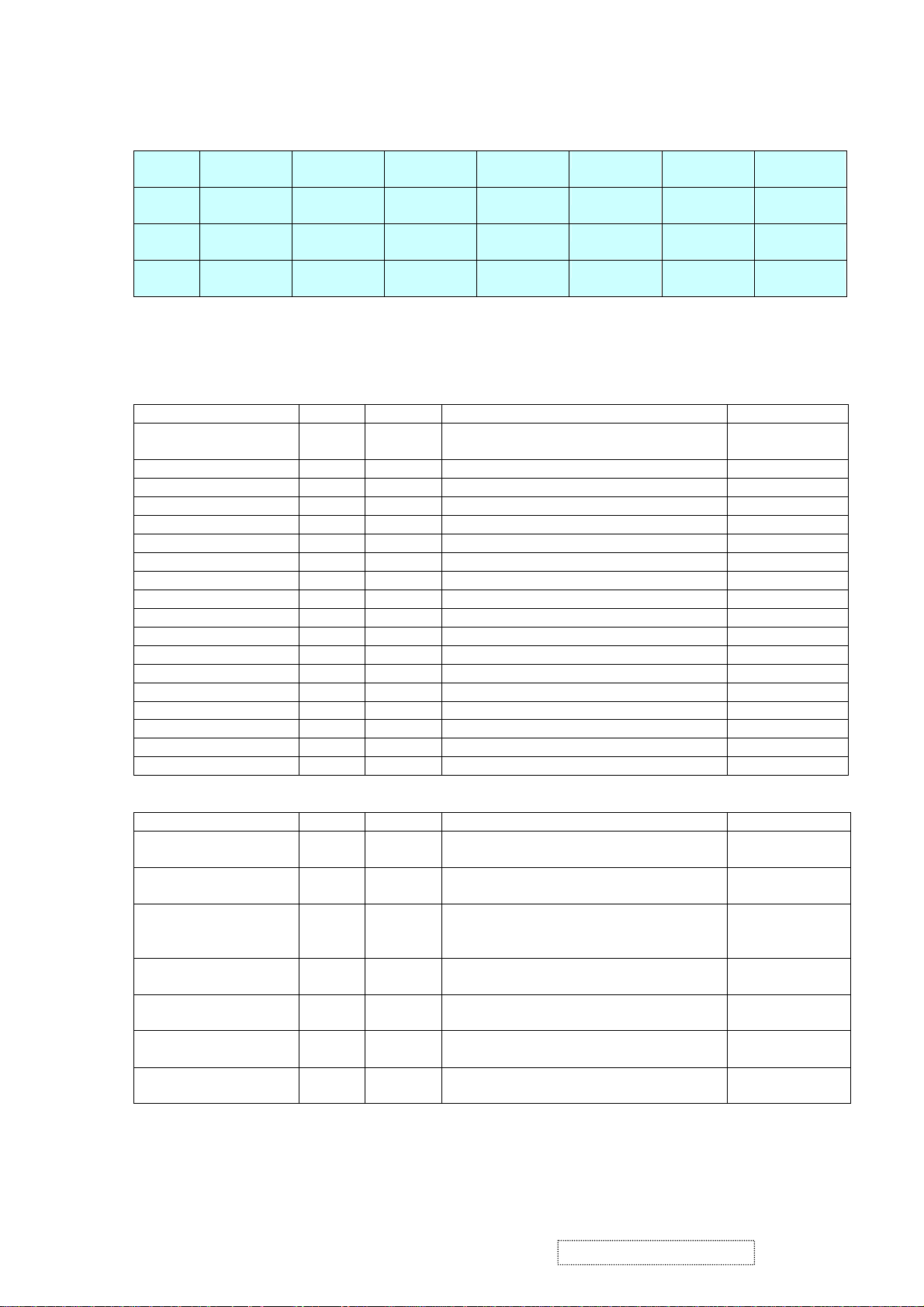
119 TCON [6] /
V [5] V [5] DHS DHS DHS (1), (7), (8)
V [5]
122 TCON [5] /
V [6] V [6] DVS DVS DVS (1), (7), (8)
V [6]
123 TCON [1] /
V [7]
124 TCON [0] /
V [7] V [7] DENA
DENA DENA (1), (7), (8)
VCLK VCLK DCLK DCLK DCLK (1), (7), (8)
VCLK
*Single RSDS, even/odd swap, data (59~82) output to pin85~108, TCON (99~108) output to pin59~68.
*In 6-bit dual TTL output mode, Video8 cannot output TCON7~TCON11; while video8 can output TCON in
6-bit single TTL mode.
■ TMDS: 18 pins
Name I/O Pin No Description Note
TMDS_TST/ PWM1 AIO 9 TMDS_TEST Pin / PWM1 / Power-on-latch
for serial / parallel port
TMDS_GND G 10
TMDS_VDD P 11 (3.3V)
NC A 12 Impedance Match Reference.
TMDS_VDD P 13 (3.3V)
NC I 14 Differential Data Input
NC I 15 Differential Data Input
TMDS_GND G 16
NC I 17 Differential Data Input
NC I 18 Differential Data Input
TMDS_VDD P 19 (3.3V)
NC I 20 Differential Data Input
NC I 21 Differential Data Input
TMDS_GND G 22
NC I 23 Differential Data Input
NC I 24 Differential Data Input
TMDS_GND G 25
TMDS_VDD P 26 (3.3V)
■ PWM Interface: (PWM1, PWM2 can be selected from 1 of 3 possible pins.)
Name I/O Pin No Description Note
PWM2 / TCON [2] / S
[3]
PWM2 / TCON [13] /
O 51 PWM2 / TCON [2] / SDIO [3] (1), (2), (3), (5),
(8),
O 55 PWM2 / TCON [13] / Crystal out (2), (8), (9)
COUT
PWM2 / TCON [12] /
COUT
O 113 PWM2 / TCON [12] / Crystal out (2), (8), (9) 6bit
dual TTL cannot
support
PWM1 / TMDS_TST AIO 9 PWM1/ TMDS_TEST Pin/ Power-on-latch
(2), (7), (8)
for serial / parallel port
PWM1 / DDCSDA /
TCON [1] / BBLU [0]
IO 47 PWM1 / DDC serial control I/F data input /
output / TCON [4]
(1), (2), (3), (5),
(8),
PWM1 / TCON [7] IO 125 PWM1 / TCON [7] (1), (2), (3), (5),
(8),
PWM0 / REFCLK IO 112 PWM0 / (In / out) test pin for DCLK /
(2), (9)
Video8 even-odd signal
ViewSonic Corporation Confidential
14
-
Do Not Copy VE710s/b-2
VA721
Page 18
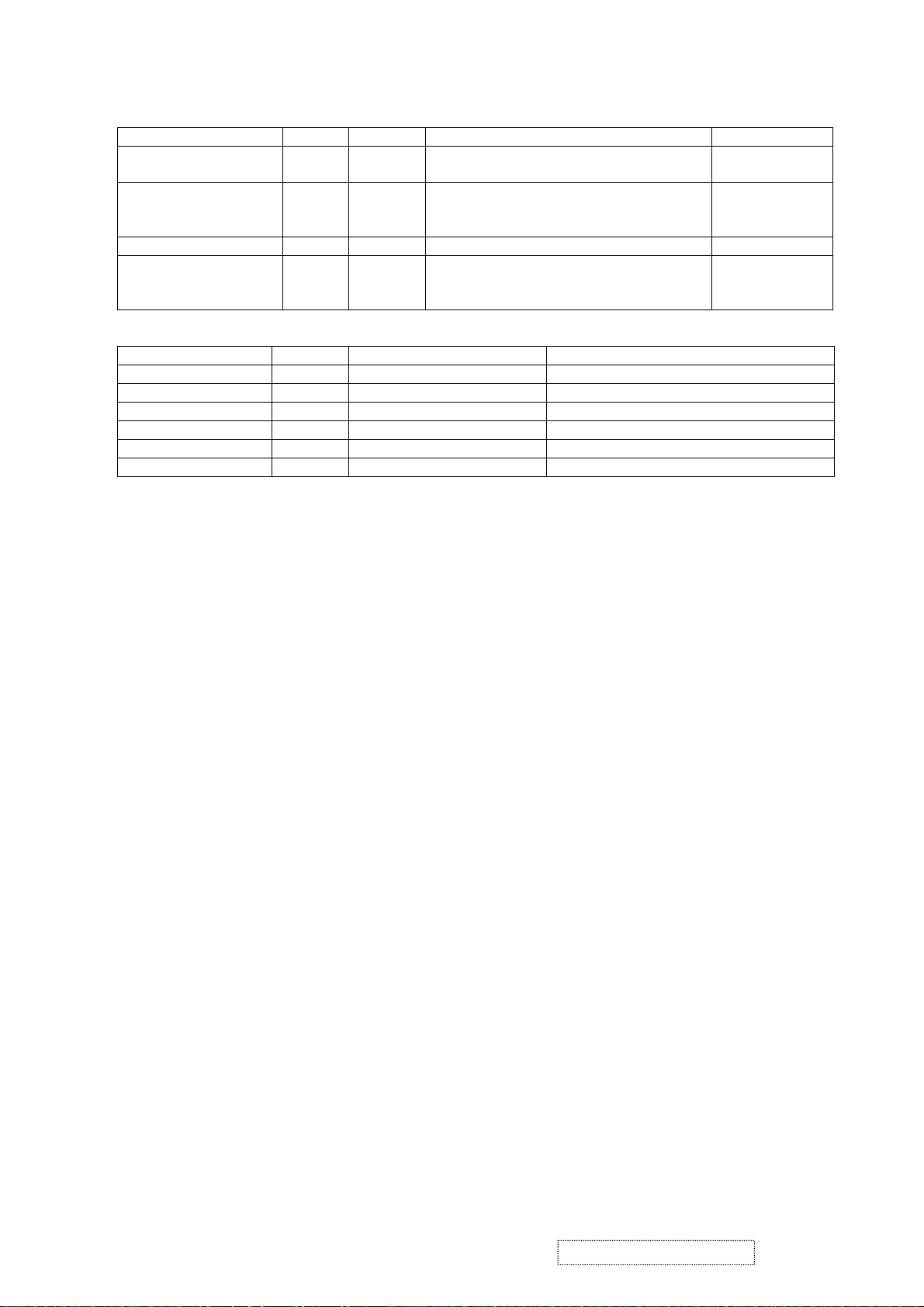
■ DDC Channel:4 pins
DDCSCL/TCON [0] /
BBLU [1]
DDCSDA/TCON [1] /
PWM1/BBLU [0]
TCON [5] I 126 TCON [5] (2), (3), (5)
TCON [7]/PWM1 IO 125 TCON [7]/ PWM1 (1), (2), (3), (5),
■ Power & Ground:22 pins
3.3V Power P 49,121 VCCIO: 2
3.3V Ground G 48,120 GNDIO: 2
3.3V Power P 58,71,83, 95,110 PVCC: 5
3.3V Ground G 57,72,84,96,109 PGND: 5
2.5V Power P 45,69,98,127 VCCK: 4
2.5V Ground G 44,70,97,128 GNDK: 4
Note: (1) TTL compatible CMOS Input (Vt=1.7V); VCC=3.3V;
(2) 5V tolerance pad;
(3) Internal 75K Ohms pull high resistor.
(4) Internal 75K Ohms pull low resistor.
(5) Schmitt trigger CMOS Input (Vt=1.4~2.2V);
(6) Open-Drain, Output Drive low & Pull-high.
(7) Bi-directional input/output
(8) Programmable driving current (2~10mA)
(9) TTL output 5V & 3.3V
(10) 4V tolerance pad
B. MTV312M64
The MTV312M micro-controller is an 8051 CPU core embedded device especially tailored for CRT/LCD
monitor applications. It includes an 8051 CPU core, 1024-byte SRAM, 14 built-in PWM DACs, VESA DDC
interface, 4-channel A/D converter, and a 64K-byte internal program Flash-ROM.
Pins specified as “CMOS output pin” can sink and drive at least 4mA current. It is not recommended to use such
pins as input pins.
Pins specified as “open drain pin” can sink at least 4mA current but only drive 10~20uA to VDD. They can be
used as input or output pins, and require an external pull up resistor.
A “8051 standard pin” is a pseudo open drain pin. It can sink at least 4mA current when the output signal is low,
drives at least 4mA current for 160nS when the output signal transits from low to high, then continues driving at
100uA to maintain the pin at the high level. It can be used as an input or output pin. It requires an external pull up
resistor when driving a heavy load.
POWER CONFIGURATION
The MTV312M uses a 5V or 3.3V power supply.
In a 5V power system, the VDD pin is connected to the 5V source and VDD3 requires an external capacitor, and all
output pins can swing from 0~5V. The input pins can accept an input range of 0~5V, but the X1 and X2 pins must
be kept below 3.3V.
Also, the ADC conversion range is 5V.
In a 3.3V power system, VDD and VDD3 are connected to the 3.3V source, and all output pins swing from
0~3.3V. HSYNC, VSYNC and open drain pins can accept an input range of 0~5V, but all other pins must be kept
below 3.3V. Also, the ADC conversion range is 3.3V.
Name I/O Pin No Description Note
I 46 DDC serial control I/F clock/TCON [0]/TTL
(2), (3), (5)
BBLU [1]
IO 47 DDC serial control I/F data input/ output/
TCON [1]/ PWM1/ TTL BBLU [0]
(1), (2), (3), (5),
(6), (8)/8mA/no
slew
(6), (8)/8mA/no
slew
Name I/O Pin No Description
ViewSonic Corporation Confidential
15
-
Do Not Copy VE710s/b-2
VA721
Page 19
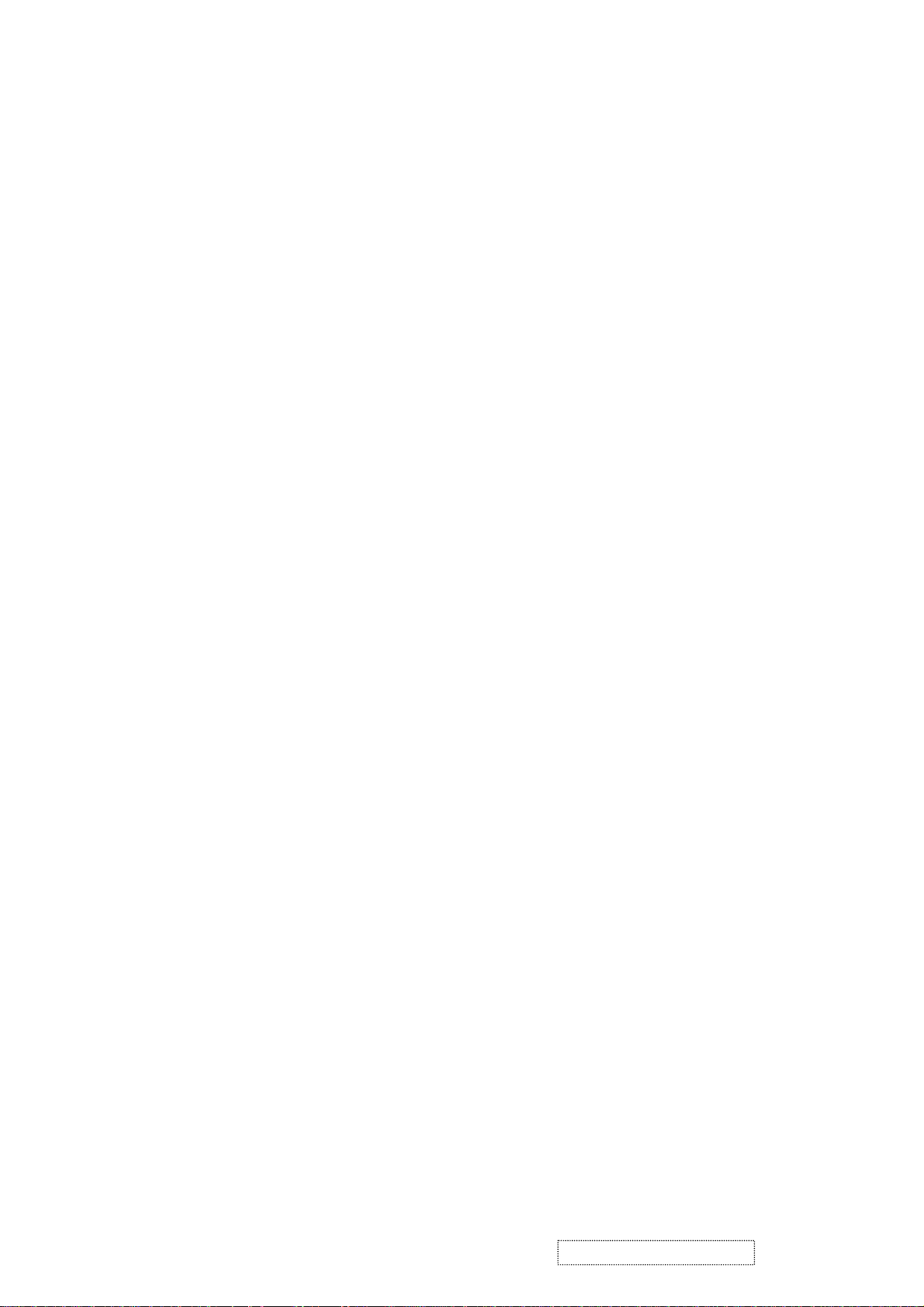
C. INVERTER
In order to drive the CCFLs embedded in the panel module, there is a half bridge inverter to convert by the
controller.
The input 12V up to hundreds of AC voltage output.
The inverter is formed by symmetric in order to drive the separate lamp modules.
The input stage consists of a PWM controller, half bridge inverter, and switching MOSFET to convert DC input
into AC output.
The output stage consists of a tuning capacitor, coupling capacitor, transformer, push-pull MOSFET pair to boost
AC output up to hundreds of voltage.
And one resister is serial to lamp for output voltage feedback.
There are two signals to control the inverter which come from system.
Logic “high” level which send to I901 is turn on the inverter.
BRI signal control brightness by DC level which was integral from PWM signal.
ViewSonic Corporation Confidential
16
-
Do Not Copy VE710s/b-2
VA721
Page 20
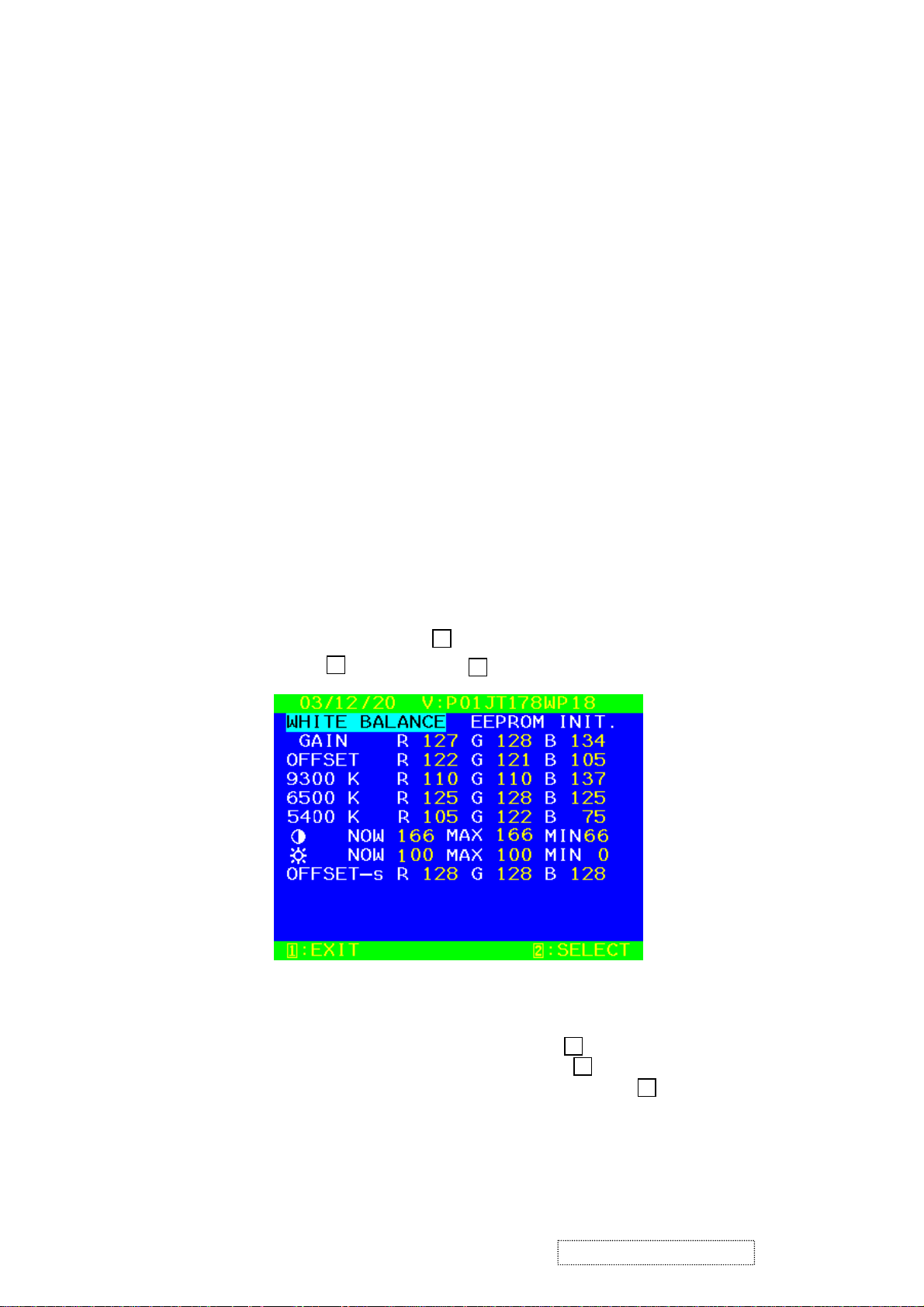
5. Adjusting Procedure
5.1. ADJUSTMENT CONDITIONS AND PRECAUTIONS
1. Approximately 30 minutes should be allowed for warm up before proceeding.
2. Adjustments should be undertaken only on those necessary elements since most of them have been carefully
preset at the factory.
3. ESD protection is needed before adjustment.
5.2. MAIN ADJUSTMENTS
NO. FUNCTION DESIGNATION
1. White Balance Function Key
2. GEOMETRY Function Key
5.3. ALIGNMENT PROCEDURES
Adjustment Conditions and Precautions:
(A). Power supply voltage:
AC 110/120V±10% 60 Hz±5%, AC 220/240V±10% 50 Hz ±5%.
(B). Warm up time:
The display must be power ON for at least 30 minutes at full white pattern before starting alignments.
This is especially critical in color temperature and white balance adjustments.
(C). Signals: reference the front detail specifications and timing table.
Video: reference the front detail specifications.
1. Adjustment of White Balance:
A. TIMING: 1280x1024 64KHz/60Hz.
B. PATTERN: 5 Blocks.
C. LCD MONITOR set to 1280x1024 80K/75Hz BURN IN and warm up over 30 minutes.
D. CA110 color analizer at the center of screen and along a perpendicular to the screen at 20cm from the
display.
E. Power turn off, Press
release
“▲” and “ ”
“▲” and “ ”
key, Then press “ ” key go to factory mode. (Fig.1)
2
2
and turn on power at the same time after power LED is on,
1
(Fig.1)
F. Adjust Color Temperature:
(1) EEPROM INIT (5 BLOCKS):
Press “▼” key move cursor to EEPROM INIT, Press key then monitor will INIT ADC value.
(2) Press “▲” key move cursor to “White Balance”, Press key do white balance adjustment.
(3) Press “▼” key move cursor to “Color Temerature Adjust”, Press key, Then OSD will display
Fig.2
2
2
ViewSonic Corporation Confidential
17
2
-
Do Not Copy VE710s/b-2
VA721
Page 21
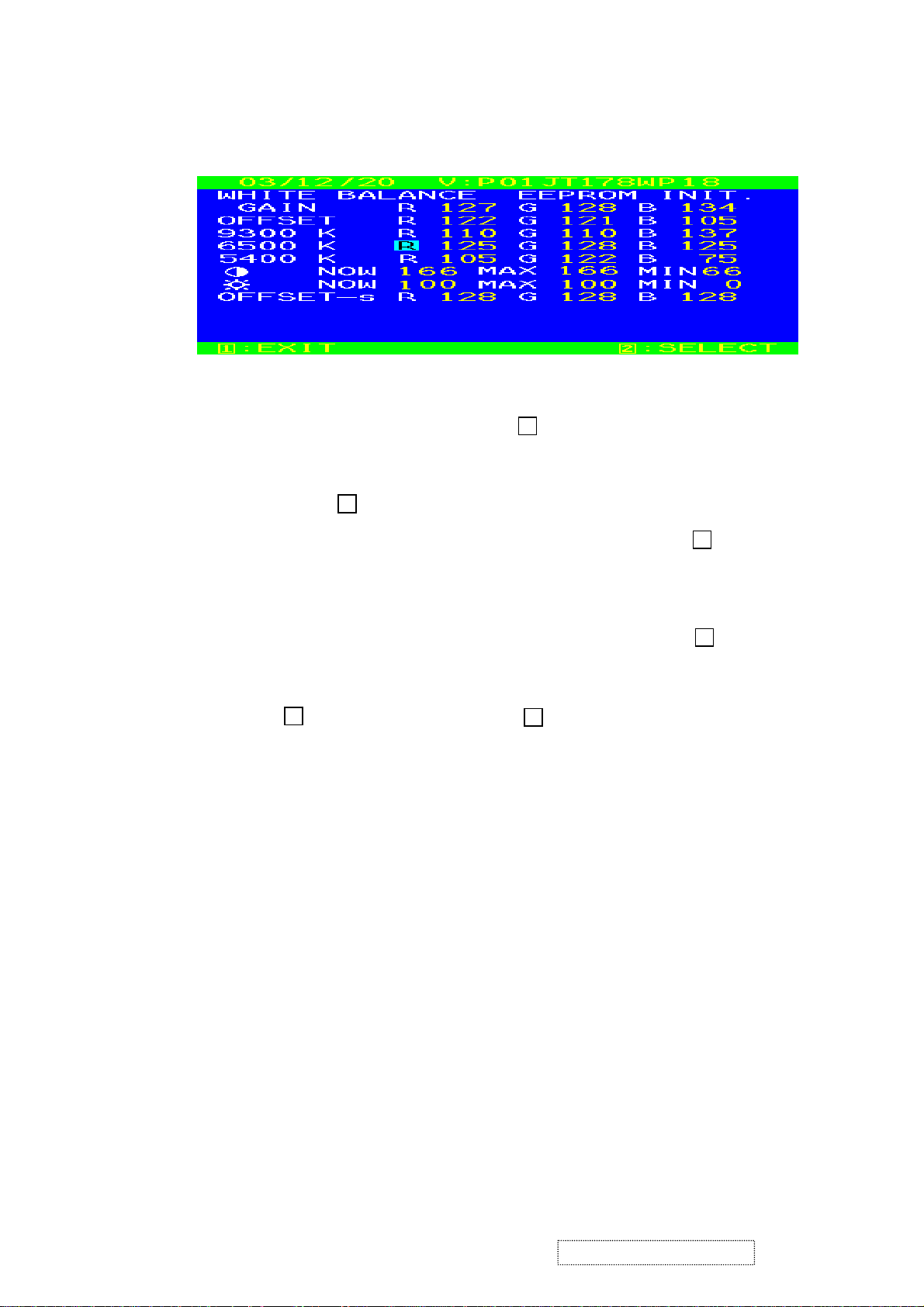
(Fig.2)
(4) 9300K verify: move cursor to 9300K Press key.
Press “▼” ,“▲” key adjust R.G.B value
≧
240 cd/m
1
±
0.02
±
0.02
±
0.02
±
0.02
2
x=0.283
y=0.298
Press key return to Fig.2
(5) 6500K verify: Repeat (4) press “▼” ,“▲” move cursor to 6500K press key
x=0.313 ±0.02
y=0.329 ±0.02
Y
(6) 5400K verify: Repeat (4) press “▼” ,“▲” move cursor to 5400K press key
x=0.332
y=0.348
(7) Press key go back to Fig.2, Then press key return to Fig.1, Power key
OFF/ON quit factory mode.
G. Color Temperature & Luminance Verify:
BRIGHTNESS MAX, CONTRAST MAX
9300K: x=0.283 ±0.02 y=0.298 ±0.02
6500K: x=0.313 ±0.02 y=0.329 ±0.02 Y≧240 cd/㎡
5400K: x=0.332 ±0.02 y=0.348 ±0.02
2. Geometry:
(a). Set cross-hatch pattern and preset timing as timing table listed.
(b). Change to each mode in turn and wait for the monitor finish auto-alignment and save process before
change to next mode.
(c). Until all of modes are agjusted, exit OSD menu and press PWR OFF to exit factory mode.
1
2
1
2
2
ViewSonic Corporation Confidential
18
-
Do Not Copy VE710s/b-2
VA721
Page 22

5.4. Firmware update procedure :
When examining a monitor, please check whether the firmware version is the latest. If not,
please follow the procedure below to upgrade to the latest version.
1. Equipment needed :
- VA7
- PC ( Personal computer )
- LPT cable
- Fixture (LM5ISP)
- Firmware upgrade program
21/VE510s-2/VE710b-2
ViewSonic Corporation Confidential
19
-
Do Not Copy VE710s/b-2
VA721
Page 23

2. Connection :
To PC
Appendix A : How to install the software for ISP :
1. To set up ISP environment:
Hardware:
PC or notebook, parallel (printer) cable, ISP tooling.
Software:
If OS was Win2000 or WinXP , please install “PORT95NT.exe”
In order to ensure that the system can execute the ISP program, please adjust the BIOS settings
in the PC or notebook as shown in Fig 0.0.
To Monitor
Fig 0.0
ViewSonic Corporation Confidential
20
-
Do Not Copy VE710s/b-2
VA721
Page 24

2. Double-click the "PORT95NT.exe" icon in Windows and install the program; see Fig 0.1.
Fig 0.1
3. Continue through the installation process by pressing "Next" four times; see Fig. 0.2.
Fig. 0.2
ViewSonic Corporation Confidential
21
-
Do Not Copy VE710s/b-2
VA721
Page 25

4. Choose "Typical" then press "Next;" see Fig. 0.3.
5. Continue through the installation process by pressing "Next" four times; see Fig. 0.4.
Fig. 0.3
Fig. 0.4
ViewSonic Corporation Confidential
22
-
Do Not Copy VE710s/b-2
VA721
Page 26

6. When the installation is complete, restart the PC or notebook; see Fig 0.5.
Fig. 0.5
Install ISP
1. The user may download the ISP driver and PORT95NT installation package from the Myson Century website
(www.myson.com.)
2. The files extracted from the ZIP file are listed in Fig 1.0. Double-click setup.exe to install.
Fig 1.0
ViewSonic Corporation Confidential
23
-
Do Not Copy VE710s/b-2
VA721
Page 27

3. Press “ Next “ button to continue., see Fig 1.1
Fig 1.1
4. Press the "Change" button to change the install path if desired, and then press the "Next" button to
continue; see Fig 1.2.
Fig 1.2
ViewSonic Corporation Confidential
24
-
Do Not Copy VE710s/b-2
VA721
Page 28

5. Press the "Install" button to continue; see Fig 1.3.
Fig. 1.3
6. When installation has finished, press the "Finish" button; see Fig 1.4.
Fig. 1.4
ViewSonic Corporation Confidential
25
-
Do Not Copy VE710s/b-2
VA721
Page 29

Appendix B: How to use software to upgrade the BIOS:
1. After installation, shortcuts may be found in the settings path or the program menu (default setting); see Fig 2.1.
2. The security file is a key to use ISP functions; press the "OK" button. See Fig 2.2.
Fig. 2.1
3. The warning shown in Fig. 2.3 is used to remind the user that a CPU rate that differs from IIC protocol
may cause the ISP functions to fail; press the "OK" button.
Fig. 2.2
Fig. 2.3
ViewSonic Corporation Confidential
26
-
Do Not Copy VE710s/b-2
VA721
Page 30

As shown in Fig. 2.4, press the "Create Security File" button to key in a security code, and use the slider bar to
4.
adjust the speed of the IIC bus.
Speed of
IIC bus
Fig. 2.4
Security code
ViewSonic Corporation Confidential
27
-
Do Not Copy VE710s/b-2
VA721
Page 31

5. Fig 2.5 shows the settings for the ISP software's security code. It requires two command numbers,
and the commands must be keyed in sequentially: 7C, 4C, 77. The command numbers and commands
must be set by the user while coding. For more details, please refer to section 6 boot code of ISP.
ViewSonic Corporation Confidential
Fig. 2.5
28
-
Do Not Copy VE710s/b-2
VA721
Page 32

Appendix C: Using ISP to program MCU
1. As shown in Fig. 3.1, select the MTV type first, load the binary or intel hex file to be programmed into the
MCU, click "OK," then press the "RUN" button.
Step 2
Step 1
Step 4
Step 3
Fig. 3.1
ViewSonic Corporation Confidential
29
-
Do Not Copy VE710s/b-2
VA721
Page 33

2. If the user changes the MTV type, the file must be loaded again, as the previously loaded file will be cleared.
3. CRC (cyclic redundancy check): the host can check the result in the CRC register instead of reading every byte in flash.
The Check MCU CRC OK message indicates that the host has verified the program's CRC; see Fig.3.2.
Fig. 3.2
ViewSonic Corporation Confidential
30
-
Do Not Copy VE710s/b-2
VA721
Page 34

6. Trouble Shooting Flow Chart
6.1. NO POWER
POWER
STAR
Check
12V O/P
C823
Check F801
D801~D804
Check
I801
,Q801
STAR
12V
Check
3.3V O/P
C825
Check
D822
I802,I803
P802 5,6 PIN
3.3V
12V
Check
Check
P901,P902
Check I901
L901,L903
T901,T902
Q904,Q905
Check
I901
MAIN PCB
PANEL
CHECK
MAIN PCB
3.3V OK?
N
Y
2.5V OK?
N
CHECK
POWER PCB
OK?
Y
CHECK
I107
SUROUND CAP
BEAD OK?
CHECK
I106
SUROUND CAP
BEAD OK?
CHECK
I101,I104
SUROUND CAP
OK?
CHECK
I101
SUROUND CAP
BEAD OK?
ViewSonic Corporation Confidential
31
-
Do Not Copy VE710s/b-2
VA721
Page 35

6.2. NO DISPLAY
No
Display
Check Power
region
Refer to NO POWER
trouble shoot flow char
Check LED Color
Green
Press Power key
ON/OFF is OK ?
(See LED is green or
dark.)
Yes
Press "1" key if OSD
menu is on display ?
Yes
Check X102 Crystal
14.318MHz(CPT Panel)
24.576MHz(CMO Panel)
is working ?
AmberDark
Amber & Green
No
No
No
Check IO cable is
Check X101 Crystal
12MHz is working?
Check uP I104
Check Keypad
Inverter is Ok ?
connect OK ?
Yes
Reset is Ok ?
pcb is OK ?
Yes
Check if
Change X102
No
Yes
Check I/P signal is in
Yes
No
pwr saving state?
No
Check I104 is OK ?
Change
I106
Check Reset circuit
C117,Q101
Check
Inverter
Circuit
Yes
Check I101
Pin#73,74 data bus
have signal
Yes
Check panel Powers
VLCD_3V3 (CPT Panel)
VLCD_5V (CMO Panel)
correct
Yes
Change LCD panel
No
Change I101 LCD
controller IC
ViewSonic Corporation Confidential
32
-
Do Not Copy VE710s/b-2
VA721
Page 36

7. Recommended Spare Parts List
RECOMMENDED SPARE PARTS LIST (VE710b-2 )
ViewSonic Model Number: VS10047
Rev: 1c
Item ECR/ECN ViewSonic P/N Ref. P/N Location Q'ty
Accessories:
1
2 PCB Ass'y Block (Main) B-MB-0201-0846 6201-7978908251 1
3 PCB Ass'y Block (Con) B-CB-0206-0186 6202-7978908251 1
4 PCB Ass'y Block (Power) B-PS-0204-0071 6204-7978908251 1
Cabinets:
5 Dust Cover VE710 ABS94HB AL-Plate(R) R M-CV-0830-0300 2027258601 6B02 1
6 Front Bezel VE710B-2 ABS94HB Pantone 432C C-FP-0301-0977 2024266902 1F01 1
7 Cabi Back VE710B-2 ABS94HB Pantone 432C C-BC-0302-0588 2022262302 2C01 1
Cables:
8
Documentation:
9 CD-Owner Guide VE710B-2 Wizard Date:20031118 A-CD-VE710B-2 2438501142 6P80 1
10 Label ViewSonic Open Stand Label-LCD M-LB-0813-0769 2055613293 5B10 1
11 Label VE710B-2 VS10047 M-LB-0813-0966 2055632045 6P02 1
12 Label ViewSonic VA520 Number Sticker M-LB-0813-0855 2055613281 6P03 1
13 Label VE710B-2 VS10047 Small M-LB-0813-0967 2055636021 6P05 1
14 Label ViewSonic Container Label M-LB-0813-0856 2055613379 6P11 1
15 Label 10*20 HI-Pot Tested 0K M-LB-0813-0530 2055617101 6P13 1
16 Label VSC High Voltage Warning Label M-LB-0813-0959 2055613392 6P14 1
17 Label VE710B-2 VS10047 CPT 040728 M-LB-0830-0718 2055132180 6P50 1
18 Serial Label ViewSonic LCD Serial Label M-LB-0813-0002 2056603050 6P51 6P54 6P55 1
19 Label JK0936F WEN M-LB-0813-0528 2055103400 6P52 1
20 Guarant Card ViewSonic VE710B-2 QSG M-MS-0808-9356 2002310375 6P84 1
Electronic
21 Lcd Panel CLAA170EA03QV CPT M-LCD-0826-0219 2212005200 V901 1
Components:
22 Fuse FUSE 2.5A/250V 21502.5 LITTEL E-FS-0410-0009 2213125207 F801 1
Hardware:
23 Screw,Bnd T+ M3X6(BND T+) M-SCW-0824-0812 2084730062 2C05 1
24 Hinge VE710 -5'~ +20' M-MS-0808-9354 2106656500 5F02 1
Packing Material:
25 Carton Box VE710B-2 VS10047 040728 P-BX-0601-0961 2011132009 6P01 1
26 Polyfoam VE710 EPS (L) P-FM-0602-0866 2012176400 6P20 1
27 Polyfoam VE710 EPS (R) P-FM-0602-0867 2012176500 6P21 1
28 Polyethy Bag 90CMX75CMX0.02t PE-LD M-MS-0808-1317 2013053000 6P60 1
29 Polyethy Bag 250mmx350mmxt0.3 ADD>PE-LD< M-MS-0808-1316 2013222536 6P85 1
Plastics:
30 Function Key VE710 ABS94HB AL-Plate PL-FK-0709-0152 2044266301 1F03 1
31 Name Plate ViewSonic E015-006 3-BIRD Logo M-MS-0808-9214 2051352100 1F04 1
32 Name Plate ViewSonic Logo 3 PIN VA521 M-MS-0808-9213 2051352000 1F05 1
33 Name Plate ViewSonic E015-027 M-MS-0808-9396 2051352202 2C02 1
34 Stand VE710B-2 ABS94HB Pantone 432C PL-PS-0715-0991 2028258202 5B01 1
35 Foot Pad Rubber O20*2TMM Square Grain PL-PD-0714-0113 2039819301 5B03 1
Description
Power Cord USA Wall 1.83M Black A-PC-0106-0121 2427130046 P951 1
I/O Cable D15/C13 20276(3+6) 1.83M BLK A-VIO-0118-0034 2427501174 P961 1
ViewSonic Corporation Confidential
33
-
Do Not Copy VE710s/b-2
VA721
Page 37

RECOMMENDED SPARE PARTS LIST (VE710s-2)
ViewSonic Model Number: VS10047
Rev: 1c
Item ECR/ECN ViewSonic P/N Ref. P/N Location Q'ty
Accessories:
1
PC Board Assembly:
2 PCB Ass'y Block (Main) B-MB-0201-0846 6201-7978908251 1
3 PCB Ass'y Block (Con) B-CB-0206-0186 6202-7978908251 1
4 PCB Ass'y Block (Power) B-PS-0204-0071 6204-7978908251 1
Cabinets:
5 Dust Cover VE710 ABS94HB AL-Plate(R) R M-CV-0830-0300 2027258601 6B02 1
6 Front Bezel VE710 ABS94HB PS7604B C-FP-0301-0979 2024266901 1F01 1
7 Cabi Back VE710 ABS94HB Black 4001 C-BC-0302-0587 2022262301 2C01 1
8 Stand VE710 ABS94HB Black 4001 PL-PS-0715-0990 2028258201 5B01 1
Cables:
9
Documentation:
10 CD-Owner Guide VE710S-2 Wizard VS10047 A-CD-VE710S-2 2438501140 6P80 1
11 Label ViewSonic Open Stand Label-LCD M-LB-0813-0769 2055613293 5B10 1
12 Label VE710S-2 VS10047 M-LB-0813-0971 2055632044 6P02 1
13 Label ViewSonic VA520 Number Sticker M-LB-0813-0855 2055613281 6P03 1
14 Label VE710S-2 VS10047 SMALL M-LB-0813-0972 2055636020 6P05 1
15 Label ViewSonic Container Label M-LB-0813-0856 2055613379 6P11 1
16 Label 10*20 HI-Pot Tested 0K M-LB-0813-0530 2055617101 6P13 1
17 Label VSC High Voltage WARNING Label M-LB-0813-0959 2055613392 6P14 1
18 Label VE710S-2 VS10047 CPT 040728 M-LB-0830-0717 2055132179 6P50 1
19 Serial Label ViewSonic LCD Serial Label M-LB-0813-0002 2056603050 6P51 6P54 6P55 1
20 Label JK0936F WEN M-LB-0813-0528 2055103400 6P52 1
21 Guarant Card ViewSonic VE710S-2 QSG M-MS-0808-9358 2002310374 6P84 1
Electronic
22 LCD Panel M-LCD-0826-0219 2212005200 V901 1
Components:
23 Fuse Fuse 2.5A/250V 21502.5 Littel E-FS-0410-0009 2213125207 F801 1
Hardware:
24 Screw,Bnd T+ M3X6(BND T+) M-SCW-0824-0812 2084730062 2C05 1
25 Hinge VE710 -5'~ +20' M-MS-0808-9354 2106656500 5F02
Packing Material:
26 Carton Box VE710S-2 VS10047 040728 P-BX-0601-0962 2011132007 6P01 1
27 Polyfoam VE710 EPS (L) P-FM-0602-0866 2012176400 6P20 1
28 Polyfoam VE710 EPS (R) P-FM-0602-0867 2012176500 6P21 1
29 Polyethy Bag 90CMX75CMX0.02t PE-LD M-MS-0808-1317 2013053000 6P60 1
30 Polyethy Bag 250mmx350mmxt0.3 ADD>PE-LD< M-MS-0808-1316 2013222536 6P85 1
Plastics:
31 Function Key VE710 ABS94HB AL-Plate PL-FK-0709-0152 2044266301 1F03 1
32 Name Plate ViewSonic E015-006 3-Bird Logo M-MS-0808-9214 2051352100 1F04 1
33 Name Plate ViewSonic Logo 3 PIN VA521 M-MS-0808-9213 2051352000 1F05 1
34 Name Plate ViewSonic E015-017 M-MS-0808-9215 2051352200 2C02 1
35 Foot Pad Rubber O20*2TMM Square Grain PL-PD-0714-0113 2039819301 5B03 1
Description
Power Cord USA Wall 1.83M Black A-PC-0106-0121 2427130046 P951 1
I/O Cable D15/C13 20276(3+6) 1.83M BLK A-VIO-0118-0034 2427501174 P961 1
ViewSonic Corporation Confidential
34
-
Do Not Copy VE710s/b-2
VA721
Page 38

RECOMMENDED SPARE PARTS LIST (VA721-1)
ViewSonic Model Number: VS10047
Rev: 1c
Item ECR/ECN ViewSonic P/N Ref. P/N Location Q'ty
Accessories:
1
PC Board Assembly:
2 PCB Ass'y Block (Main) B-MB-0201-0846 6201-7978908251 1
3 PCB Ass'y Block (Con) B-CB-0206-0186 6202-7978908251 1
4 PCB Ass'y Block (Power) B-PS-0204-0071 6204-7978908251 1
Cabinets:
5 Cabi Back VE710 ABS94HB Black 4001 C-BC-0302-0587 2022262301 2C01 1
6 Dust Cover VE710 ABS94HB AL-Plate(R) R M-CV-0830-0300 2027258601 6B02 1
7 Front Bezel VA721 ABS 94HB PS7604B C-FP-0301-0975 2024266903 1F01 1
Cables:
8
Documentation:
9 Cd-Owner Guide VA721 Wizard Date:20031120 A-CD-VA721 2438501144 6P80 1
10 Label ViewSonic Open Stand Label-LCD M-LB-0813-0769 2055613293 5B10 1
11 Label VA721 VS10047 WorldWide M-LB-0813-0960 2055632047 6P02 1
12 Label VA721 VS10047 Small M-LB-0813-0961 2055636022 6P05 1
13 Label ViewSonic Container Label M-LB-0813-0856 2055613379 6P11 1
14 Label 10*20 HI-POT Tested 0K M-LB-0813-0530 2055617101 6P13 1
15 Label VSC High Voltage Warning Label M-LB-0813-0959 2055613392 6P14 1
16 Label VA721 VS10047 CPT 040623 M-LB-0830-0716 2055132160
17 Serial Label ViewSonic LCD Serial Label M-LB-0813-0002 2056603050 6P51 6P54 6P55 1
18 Label JK0936F WEN M-LB-0813-0528 2055103400 6P52 1
19 Guarant Card ViewSonic VA721 QSG 20031120 M-MS-0808-9353 2002310383 6P84 1
Electronic
20 LCD Panel 17” Color TFT CMO (M170E5-L05) M-LCD-0826-0219 2212005200 V901 1
Components:
21 Fuse Fuse 2.5A/250V 21502.5 Little E-FS-0410-0009 2213125207 F801 1
Hardware:
22 Hinge VE710 -5'~ +20' M-MS-0808-9354 2106656500 5F02 1
23 Screw,Bnd T+ M3X6(BND T+) M-SCW-0824-0812 2084730062 2C05 1
Packing Material:
24 Carton Box VA721 VS10047 040728 P-BX-0601-0960 2011132008 6P01 1
25 Polyfoam VE710 EPS (L) P-FM-0602-0866 2012176400 6P20 1
26 Polyfoam VE710 EPS (R) P-FM-0602-0867 2012176500 6P21 1
27 Polyethy Bag 90CMX75CMX0.02t PE-LD M-MS-0808-1317 2013053000 6P60 1
Plastics:
28 Function Key VE710 ABS94HB AL-Plate PL-FK-0709-0152 2044266301 1F03 1
29 Name Plate ViewSonic Logo 3 PIN VA521 M-MS-0808-9213 2051352000 1F05 1
30 Name Plate ViewSonic E015-006 3-BIRD Logo M-MS-0808-9214 2051352100 1F04 1
31 Name Plate ViewSonic E015-017 M-MS-0808-9215 2051352200 2C02 1
32 Stand VE710 ABS94HB Black 4001 PL-PS-0715-0990 2028258201 5B01 1
33 Foot Pad Rubber O20*2TMM Square Grain PL-PD-0714-0113 2039819301 5B03 1
Description
Power Cord USA WALL 1.83M Black A-PC-0106-0121 2427130046 P951 1
I/O Cable D15/C13 20276(3+6) 1.83M Blk A-VIO-0118-0034 2427501174 P961 1
6P50
1
ViewSonic Corporation Confidential
35
-
Do Not Copy VE710s/b-2
VA721
Page 39

ViewSonic Model Number: VS10047
BOM LIST (VE710b-2)
Rev: 1b
Item ViewSonic P/N Ref. P/N Location Universal number# Q'ty
1 C-FP-0301-0977 2024266902 FRONT BEZEL VE710 ABS94HB PS7604B 1F01 1
2 #N/A 2053650500 LED INDIC.-FUNC VE710 PMMA94HB 1F02 1
3 PL-FK-0709-0152 2044266301 FUNCTION KEY VE710 ABS94HB AL-PLATE 1F03 1
4 M-MS-0808-9214 2051352100 NAME PLATE VIEWSONIC E015-006 3-BIRD LOGO 1F04 1
5 M-MS-0808-9213 2051352000 NAME PLATE VIEWSONIC LOGO 3 PIN VA521 1F05 1
6 C-BC-0302-0588 2022262302 CABI BACK VE710 ABS94HB BLACK 4001 2C01 1
7 M-MS-0808-9396 2051352202 NAME PLATE VIEWSONIC E015-017 2C02 1
8 M-SCW-0824-0848 2083740082 SCREW,BND T+ M4*8(BND T+) 2C03 2
9 M-BK-0805-0070 2071869400 BRACKET,FIX METAL PLATE 1.0MM KENSINGTON 2C04 1
10 M-SCW-0824-0812 2084730062 SCREW,BND T+ M3X6(BND T+) 2C05 2
11 PL-PS-0715-0991 2028258202 STAND VE710 ABS94HB BLACK 4001 5B01 1
12 M-BK-0805-0071 2071970400 METAL FITTG VE710 STAND SECC T=1.5 5B02 1
13 PL-PD-0714-0113 2039819301 FOOT PAD RUBBER O20*2TMM SQUARE GRAIN 5B03 4
14 M-SCW-0824-6716 2080002400 SCREW,SPE VE155/3x8 STAND 5B04 2
15 M-SCW-0824-0849 2080004700 SCREW,SPE M3*4 SPECIAL THIN HEAD TYPE I 5B05 3
16 PL-00000325 2039802601 FOOT PAD
17 M-LB-0813-0769 2055613293 LABEL VIEWSONIC OPEN STAND LABEL-LCD 5B10 1
18 M-BK-0805-0072 2071970200 METAL FITTG VE710 PANEL SECC 0.8 5F01 1
19 M-MS-0808-9354 2106656500 HINGE VE710 -5'~ +20' 5F02 RA 1
20 M-MS-0808-9355 2106656501 HINGE VE710 -5'~+20' FOR TL 5F02 RB 1
21 M-BK-0805-0073 2071970300 METAL FITTG VE710 COVER SPTE T=0.3 5F03 2
22 M-SCW-0824-6715 2080002200 SCREW,SPE L355 M3x6 DH NICKEL-PLATED 5F04 4
23 M-SCW-0824-0811 2080003700 SCREW,SPE 1SZZTER001A M3*6L MSWR17/FZMY1 5F05 5F06 8
24 #N/A 2072457800 INSULATOR VE710 24*31*0.45 T4000 5F07 1
25 #N/A 2072457900 INSULATOR VE710 12*135*0.45 T4000 5F08 1
26 M-SCW-0824-6717 2081430062 SCREW,(WASH) M3X6 P=0.5(TOOTH WASHER) 5F09 1
27 M-SCW-0824-6719 2082630062 SCREW M3X6 P=0.5 5F10 3
28 M-SCW-0824-0851 2082340072 SCREW,CSK+ SCREW CSK+ M4*7 5F11 4
29 M-BK-0805-0074 2071970800 METAL FITTG VE710 COVER SPTE T=0.3 5F12 1
30 #N/A 2072458300 INSULATOR 12*10*1.1 94V0 ADHESIVE 5F13 1
31 #N/A 2080004800 SCREW,SPE M3.5*13 PMS/SW YLOK 6B01 4
32 M-CV-0830-0300 2027258601 DUST COVER VE710 ABS94HB AL-PLATE(R) R 6B02 1
33 M-MS-0808-9408 2061453400 BUSHING VE710 PLUG RUBBER 6B03 4
34 #N/A 2027258602 DUST COVER VE710 ABS94HB AL-PLATE(L) 6B04 1
35 P-BX-0601-0961 2011132009 CARTON BOX VE710S-2 VS10047 20041014 6P01 1
36 #N/A 2055632075 LABEL VE710S-2 VS10047(M) CMO 6P02 1
37 M-LB-0813-0855 2055613281 LABEL VIEWSONIC VA520 NUMBER STICKER 6P03 1
38 M-LB-0813-0967 2055636021 LABEL VE710S-2 VS10047 SMALL 6P05 1
39 M-LB-0813-0856 2055613379 LABEL ViewSonic CONTAINER LABEL 6P11 1/36
40 M-LB-0813-0530 2055617101 LABEL 10*20 HI-POT TESTED 0K 6P13 1
41 M-LB-0813-0959 2055613392 LABEL VSC HIGH VOLTAGE WARNING LABEL 6P14 1
42 P-FM-0602-0866 2012176400 POLYFOAM VE710 EPS (L) 6P20 1
43 P-FM-0602-0867 2012176500 POLYFOAM VE710 EPS (R) 6P21 1
44 #N/A 2055132203 LABEL VE710S-2 VS10047 CMO 041014 6P50 1
45 M-LB-0813-0002 2056603050 SERIAL LABEL VIEWSONIC LCD SERIAL LABEL
46 M-LB-0813-0528 2055103400 LABEL JK0936F WEN 6P52 1
47 M-MS-0808-1317 2013053000 POLYETHY BAG 90CMX75CMX0.02t PE-LD 6P60 1
48 #N/A 2438501167 CD-OWNER GUIDE VE710S-2 WIZARD VS10047 CMO 6P80 1
49 #N/A 2002310428 GUARANT CARD VIEWSONIC VE710S-2 QSG 041014 6P84 1
50 M-MS-0808-1316 2013222536 POLYETHY BAG 250mmx350mmxt0.3 ADD>PE-LD< 6P85 1
51 #N/A 2072250103 HEAT SINK JC186H AL6063S-T5 AUDIO 9H02 1
52 #N/A 2072261200 HEAT SINK JT178WP69/45W*15L*23H 9H03 1
53 #N/A 2429350300 TUBING,H-SRK
54 M-SCW-0824-0285 2084730082 SCREW,BND T+ M3X8(BND T+) 9S02 9S03 3
55 #N/A 2346147396 CAP,CHIP 125'C CS 0603/X7R/50V 0.047u K T
56 #N/A 2346247396 CAP,CHIP 125'C CS 0603/X7R/25V 0.047u K T
57 E-C-0404-4224 2341147096 CAP,CHIP 125'C CS 0603/COG/50V 47p J T
58 E-C-0404-3815 2346410496 CAP,CHIP 85'C CS 0603/Y5V/50V 0.1u Z T
59 #N/A 2336310613 CAP,MINI ELE 105'C EC 10u/ 16V 4*7 P=2.5 T C117 1
60 E-C-0404-4423 2341122096 CAP,CHIP 125'C CS 0603/COG/50V 22p J T
Description
JC186Hφ20X1.6mm Rubber blac
φ12*20MM FOR ADAPTOR
5B06 1
6P51 6P54 6P55
6P56
9R81 9R82 9R83
9R84
C102 C103 C104
C106 C107 C109
C102 C103 C104
C106 C107 C109
C111 C113 C114
C115
C116 C122 C133
C134 C135 C136
C137 C138 C139
C140 C141 C142
C143 C148 C149
C151 C152 C153
C154 C156 C160
C161 C162 C163
C166 C167 C168
C169 C170 C172
C174 C175 C178
C179 C180
C119 C121 C145
C146
RA 6
RB 6
35
4
4
4
4
ViewSonic Corporation Confidential
36
-
Do Not Copy VE710s/b-2
VA721
Page 40

Item ViewSonic P/N Ref. P/N Location Universal number# Q'ty
D117
61 #N/A 2336322613 CAP,MINI ELE 105'C EC 22u/ 16V 4*7 P=2.5 T
Description
C132 C144 C147
C150 C171 C181
6
62 E-00000999 2336347613 CAP,MINI ELE 105'C EC 47u/ 16V 5*7 P=2.5 T
63 #N/A 2300933401 CAP MTL MINI X2 0.33u/275V P=15.0 K C C801 C804 2
64 E-C-0404-1855 2287247212 CAP,CER Y2 4700p/250V Y5V P=10.0 M K
65 #N/A 2357510708 EC HI-RIPPLE 105C 400V EC 100u/400V 18*32 P=7.5 S C805 1
66 E-C-0404-1853 2303210312 CAP,MTL CF93M 0.010UF 250V K KC C806 1
67 #N/A 2349110496 CAP,CHIP 125'C CS 1206/X7R/50V 0.1u K T C807 C826 2
68 E-C-0405-4328 2349110296 CAP,CHIP 125'C CS 1206/X7R/50V 1000p K T C808 C816 C832 3
69 E-C-0404-1838 2333610691 CAP,ELE 105'C EC 10u/ 50V 5*11 P=5.0 T C809 1
70 #N/A 2333647691 CAP,ELE 105'C EC 47u/ 50V 8*11 P=5.0 T C810 C915 2
71 #N/A 2335447791 CAP,ELE LOW ESR 105'C EC 470u/ 25V 10*13 P=5.0 T
72 E-C-0404-5329 2349110396 CAP,CHIP 125'C CS 1206/X7R/50V 0.01u K T C812 1
73 E-C-0404-2262 2285110291 CAP,CER CC 1000P/1KV Y5P P=5.0 K T C820 C821 2
74 #N/A 2330005801 CAP,MINI ELE EC 1500u/ 16V 10*20 P=5.0 C C822 1
75 #N/A 2335210811 CAP,ELE LOW ESR 105'C EC 1000u/ 10V 8*16 P=3.5 C C824 1
76 #N/A 2347147396 CAP,CHIP 125'C CS 0805/X7R/50V 0.047u K T C901 C911 C924 3
77 #N/A 2275410001 CAP CER TC 10P/3KV SL P=7.5 J C C902 C916 2
78 #N/A 2349133296 CAP,CHIP 125'C CS 1206/X7R/50V 3300P K T
79 #N/A 2275450901 CAP,CER TC 5P/3KV SL P=7.5 J C C905 C918 2
80 #N/A 2347156296 CAP,CHIP 125'C CS 0805/X7R/50V 5600p K T C908 C919 2
81 #N/A 2342133196 CAP,CHIP 125'C CS 0805/COG/50V 330p J T C909 C913 C920 3
82 #N/A 2347110496 CAP,CHIP 125'C CS 0805/X7R/50V 0.1u K T
83 #N/A 2342127096 CAP,CHIP 125'C CS 0805/COG/50V 27p J T C912 1
84 #N/A 2347110396 CAP,CHIP 125'C CS 0805/X7R/50V 0.01u K T C914 1
85 E-D-0403-2041 2364600396 DIODE,SWITCH SMD LL4148 DIODES MINIMELF
86 E-D-0403-1892 2364200896 DIODE,RECT(SMD) BAS32L SOD80C PHILIPS
C155 C164 C165
C176 C177
C802 C803 C830
C831
C811 C823 C906
C922
C903 C904 C926
C927
C910 C917 C923
C925
D101 D103 D104
D106 D107 D108
D113 D115 D116
D117
D101 D103 D104
D106 D107 D108
D113 D115 D116
RB 10
RC 10
5
4
4
4
4
D101 D103 D104
D106 D107 D108
87 E-D-0403-1667 2364600196 DIODE,SWITCH SMD
88 E-D-0403-2808 2364505616 DIODE,ZENER SMD TZMC5V6 SOD-80 5.2V~6V VISHAY D105 D111 D112 RB 3
89 E-D-0403-1779 2364503996 DIODE,ZENER SMD BZV55-C5V6 PHILIPS D105 D111 D112 RA 3
90 #N/A 2364503696 DIODE,ZENER SMD BZV55-C3V6 PHILIPS D121 D122 2
91 #N/A 2363703891 LED
92 E-D-0403-2009 2363227295 DIODE,RECT 2A07 DO-15 1000V/2A TSC
93 E-D-0403-1671 2363224295 DIODE,RECT 20KDA60 INTER
94 E-D-0403-1531 2363221195 DIODE,RECT PG208 PEC
95 #N/A 2362900395
96 #N/A 2362900895
97 #N/A 2363223195 DIODE,RECT UF4007 GS D806 RA 1
98 #N/A 2363231995 DIODE,RECT UF4007 PEC D806 RB 1
99 E-D-0403-1005 2363226995 DIODE,RECT UF4004 CHENMKO D807 RA 1
100 E-D-0403-1465 2363220395 DIODE,RECT UF4004G T/B PEC D807 RB 1
101 #N/A 2364522096 DIODE,ZENER SMD RLZ22B LL-34 ROHM D808 1
102 #N/A 2364300896 DIODE,SCHOTTKY(SMD) EP05Q04-TE8L 0.4A/40V NI D809 D909 D916 3
103 E-D-0403-2037 2363300300 DIODE,SCHOTTKY FCH20A15 150V/20A TO-220AB IR D821 RA 1
104 #N/A 2363302200 DIODE,SCHOTTKY SRF20120C ITO-220AB MOSPEC D821 RB 1
105 #N/A 2363302300 DIODE,SCHOTTKY SRF10100C ITO-220 MOSPEC D822 1
106 E-D-0403-1666 2364500396 DIODE,ZENER SMD RLZ5.6B 5.45-5.73V 0.5W ROHM D901 RA 1
107 E-D-0403-1779 2364503996 DIODE,ZENER SMD BZV55-C5V6 PHILIPS D901 RB 1
108 #N/A 2364601096 DIODE,SWITCH SMD BAV99 SOT-23 PHILIPS D902 D912 RA 2
109 #N/A 2364601196 DIODE,SWITCH SMD BAV99 SOT-23 ZOWIE D902 D912 RB 2
110 E-00001008 2362900695
111 E-00001009 2362900795
112 #N/A 2363600696 DIODE,SWITCH RLS4148-T11 LL-34 ROHM
TRANSIENT VOLTAGE SUPPRESSOR
TRANSIENT VOLTAGE SUPPRESSOR
TRANSIENT VOLTAGE SUPPRESSOR
TRANSIENT VOLTAGE SUPPRESSOR
LL4148 3.5X1.5φ TEMIC GS08
LED 3φ GRN/YEL
P6KE130A DO-15 PEC D805 RA 1
P6KE130A DO-15 WILLAS D805 RB 1
P6KE30A DO-15 PEC D903 D904 RA 2
P6KE30A DO-15 WILLAS D903 D904 RB 2
D113 D115 D116
D117 D905 D906
D907 D908 D910
D911 D914 D915
D701 1
D801 D802 D803
D804
D801 D802 D803
D804
D801 D802 D803
D804
D905 D906 D907
D908 D910 D911
D914 D915
RA 18
RB 4
RC 4
RA 4
RB 8
ViewSonic Corporation Confidential
-
Do Not Copy VE710s/b-2
37
VA721
Page 41

Item ViewSonic P/N Ref. P/N Location Universal number# Q'ty
113 E-D-0403-0531 2363600195 DIODE,SWITCH 1N4148 DO-35 T D913 RA 1
114 E-FS-0410-0009 2213125207 FUSE FUSE 2.5A/250V 21502.5 LITTEL F801 RA 1
115 E-FS-0410-0102 2213125211 FUSE FUSE 2.5A/250V SG501302.5 PICO F801 RB 1
116 E-IC-0401-4044 2365930896 IC,DIGITAL SMD RTD2023 PQFP128 Realtek I101 1
117 E-IC-0450-0041 2365929996 IC,DIGITAL SMD MTV312M64-AJ PLCC44 MYSON I104 1
118 E-IC-0401-2269 2365915896 IC,DIGITAL SMD 24LC16B/SN MICROCHIP SO08 I105 RA 1
119 #N/A 2365100996 IC,MEMORY AT24C16AN-10SI-2.7 SOIC8 ATMEL I105 RB 1
120 #N/A 2365812696 IC,LINEAR(SMD) CM2860K1M223 SOT-223 CHAMPION I106 RA 1
121 #N/A 2365813196 IC,LINEAR(SMD) AME8805DEGT SOT-223 AME I106 RB 1
122 E-IC-0401-2924 2365808196 IC,LINEAR(SMD) AP1117E-3.3V SOT-223 ATC I107 RA 1
123 #N/A 2365801496 IC,LINEAR(SMD) RC1117ST-3.3 SOT223 FAIRCHILD I107 RB 1
124 #N/A 2365808396 IC,LINEAR(SMD) AIC1117-33CY AIC SOT-223 I107 RC 1
125 #N/A 2365809496 IC,LINEAR(SMD) CM1117SCM-3.3V SOT223 CHAMPION I107 RD 1
126 #N/A 2365330300 IC,LINEAR SG6841D DIP-8 SG I801 1
127 E-PC-0411-0083 2362401800 PHOTO COUPLR TLP621(D4-GR-LF2) TOSHIBA I802 RA 1
128 E-PC-0411-0082 2362401600 PHOTO COUPLR TLP721F(D4-GR) TOSHIBA I802 RB 1
129 #N/A 2365328191 IC,LINEAR AP431VA TO-92 ATC I803 I804 RA 2
130 E-IC-0401-2152 2365321991 IC,LINEAR KA431AZTA TO-92 FAIRCHILD I803 I804 RB 2
131 #N/A 2365330600 IC,LINEAR OZ9RRBD PDIP-8 MICRO I901 1
132 M-WR-0828-0478 2428106100 JUMPER
133 M-WR-0828-0450 2428106075 JUMPER
134 M-WR-0828-0460 2428106125 JUMPER
135 M-WR-0828-0455 2428106050 JUMPER
136 #N/A 2434420400 AL SHIELDING TAPE W40*L40 AL K901 1
137 #N/A 2433304040 SHIELDING FOAM 10W*10H*40L UL94HF-1 SR<0.08 K902 1
138 #N/A 2434325603 SHIELDING TAPE W25*L60*T0.06 (AL) K903 1
139 E-R-0405-6600 2253200096 RES,CHIP 1/10W RC 0603 1/10W 0 ohm J T
140 #N/A 2379312196 BEAD,HI-IMPEDANCE Z= 120ohm(100MHZ~) 0603 200mA L104 L105 2
141 E-L-0407-1535 2379820196 BEAD,HI-IMPEDANCE Z= 200ohm(100MHZ~) 0805 200mA
142 E-L-0407-0041 2379101595 FERRITE CORE 3.5X4.5X0.8 L801 1
143 E-L-0407-1606 2379103500 FERRITE CORE
144 E-L-0407-1533 2371154600 COIL,CHOKE JD176 5.2UH 15.5T(REF) L803 1
145 #N/A 2371121301 COIL,CHOKE ET-20 0.32mm*35Ts 21mH L805 1
146 #N/A 2404301112 CONNECTOR JST PH 13P SIDE P=2.0 OR EQUAL P101 1
147 M-MS-0808-6355 2404301107 CONNECTOR JST PH 8P SIDE P=2.0 OR EQUAL P104 1
148 #N/A 2404371008 CONNECTOR JST PH 9P TOP P=2.0 OR EQUAL P105 1
149 #N/A 2407630430 SOCKET,SMD 30P*1.0mm P106 RA 1
150 #N/A 2407630530 SOCKET,SMD 30P*1.0mm LEOCO P106 RB 1
151 M-MS-0808-9359 2427408252 WIRE HARNESS 8P H/B 1061#26 L=250mm P=2.0 P701 1
152 M-MS-0808-9360 2427409121 WIRE HARNESS 9P H/B 1061#24 L=120mm P=2.0 P802 1
153 #N/A 2404380302 CONNECTOR 87210-0236 P=3.5mm ACE
154 #N/A 2404380502 CONNECTOR CP0502P1HT1 CAILUX
155 A-PC-0106-0121 2427130046 POWER CORD USA WALL 1.83M BLACK P951 1
156 A-VIO-0118-0034 2427501174 I/O CABLE D15/C13 20276(3+6) 1.83M BLK P961 1
157 CB-00000801 2420316301 FFC CABLE FFC 30P*1.0mm*L165mm P980 1
158 #N/A 2105251400 SPRING PLATE SPTE T=0.4MM (GROUND PLATE)
159 M-MS-0808-0854 2097400301 EYELET
Description
0.6φ*10.0mm
0.6φ**7.5mm
0.6φ*12.5mm
0.6φ*5.0mm
0.5φ3T 680 OHM MINAT 100MHZ
BSS3-1/2H T=0.25 SN 3μm
J801 J802 J803
J804 J805 J901
J904 J905 J906
J907 J911 J912
J913
J806 J807 J811
J812 J813 J814
J815 J902 J903
J908 J909 J910
J914 J916 L804
J808 J917 2
J915 1
L101 L102 L103
R102 R105 R107
R111 R125 R143
R167 R197
L106 L107 L108
L109 L110 L111
L112 L113
L802 L808 2
P901 P902 P903
P904
P901 P902 P903
P904
PG81 PG82 PG83
PG84
PG85 PG86 PG87 3
RA 4
RB 4
13
15
11
8
4
160 E-Q-0402-1607 2360100796 XISTOR,PNP R SMD MMBT3906 SOT-23 DIODES
161 #N/A 2360100696 XISTOR,PNP R SMD PMBS3906 SOT-23 PHILIPS
162 #N/A 2360501396 FET,P-CH SMD AP2305N SOT-23 APEC Q104 RA 1
163 #N/A 2360501296 FET,P-CH SMD AO3411 SOT-23 ALPHA Q104 RB 1
164 E-Q-0402-1624 2360301696 XISTOR,NPN R SMD PMBS3904 SOT-23 PHILIPS Q106 RA 1
165 E-Q-0402-1180 2360301296 XISTOR,NPN R SMD MMBT3904 SOT-23 DIODES Q106 RB 1
166 #N/A 2361610000 FET,N-CH APO9N701-A TO-220CMF APEC Q801 RA 1
167 #N/A 2361610200 FET,N-CH 2SK2645-54MR FUJI Q801 RB 1
168 E-Q-0402-0839 2361111191 XISTOR,PNP R 2SA1020(Y) TO-92 TOSHIBA Q802 1
169 E-Q-0402-0718 2361316191 XISTOR,NPN R 2PC945P PHILIPS Q901 Q902 RA 2
170 E-Q-0402-0555 2361313691 XISTOR,NPN R KSC945C-G FAIRCHILD Q901 Q902 RB 2
171 E-Q-0402-0428 2361302591 XISTOR,NPN R 2SC945(P) TO-92 NEC Q901 Q902 RC 2
172 E-Q-0402-7032 2361610800 FET,N-CH AP9960J TO-251(T-TYPE) APEC
Q101 Q102 Q103
Q107 Q108
Q101 Q102 Q103
Q107 Q108
Q905 Q906 Q911
Q912
RB 5
RA 5
ViewSonic Corporation Confidential
38
-
Do Not Copy VE710s/b-2
VA721
4
Page 42

Item ViewSonic P/N Ref. P/N Location Universal number# Q'ty
173 #N/A 2360608496 FET,N-CH(SMD) 2N7002K SOT-23 VISHAY
174 E-R-0405-6409 2253210196 RES,CHIP 1/10W RC 0603 1/10W 100 ohm J T
175 #N/A 2251275096 RES,CHIP 1/10 RC 0603 1/10W 75 ohm F T R104 R109 R113 3
176 E-R-0405-6604 2253222296 RES,CHIP 1/10W RC 0603 1/10W 2.2Kohm J T
177 E-R-0405-6411 2253210396 RES,CHIP 1/10W RC 0603 1/10W 10Kohm J T
178 E-R-0405-6410 2253210296 RES,CHIP 1/10W RC 0603 1/10W 1Kohm J T
179 E-R-0405-6601 2253210596 RES,CHIP 1/10W RC 0603 1/10W 1Mohm J T R127 R158 2
180 E-R-0405-6419 2253247296 RES,CHIP 1/10W RC 0603 1/10W 4.7Kohm J T
181 #N/A 2251290916 RES,CHIP 1/10 RC 0603 1/10W 9.09Kohm F T R141 1
182 #N/A 2251233216 RES,CHIP 1/10 RC 0603 1/10W 3.32Kohm F T R147 1
183 E-R-0405-7000 2253222196 RES,CHIP 1/10W RC 0603 1/10W 220 ohm J T R182 1
184 E-R-0405-6605 2253227296 RES,CHIP 1/10W RC 0603 1/10W 2.7Kohm J T R191 1
185 E-TH-0416-0042 2229201212 THERMISTOR,PTH SCK-103 10+-20% 3A THINKING R802 1
186 #N/A 2253447496 RES,CHIP 1/4 RC 1206 1/4 W 470Kohm J T
Description
Q907 Q908 Q909
Q910
R103 R106 R108
R110 R112 R114
R116 R120 R134
R135 R144 R145
R150 R151 R152
R153 R154 R155
R157 R172 R176
R177 R186
R118 R119 R139
R140
R121 R122 R171
R180
R123 R124 R133
R161 R188 R192
R128 R129 R149
R157 R159 R163
R173
R803 R812 R833
R834 R835 R836
23
4
4
4
6
7
6
187 E-R-0405-7158 2253451496 RES,CHIP 1/4 RC 1206 1/4 W 510Kohm J T R804 R805 R806 3
188 #N/A 2253410096 RES,CHIP 1/4 RC 1206 1/4 W 10ohm J T R807 1
189 #N/A 2251433026 RES,CHIP 1/4 RC 1206 1/4 W 33Kohm F T R808 1
190 #N/A 2253447096 RES,CHIP 1/4 RC 1206 1/4 W 47ohm J T R809 1
191 #N/A 2235551816 RES,MTL 2 RS 2WS 0.51 ohm J P=7.0 R811 1
192 #N/A 2253447196 RES,CHIP 1/4 RC 1206 1/4 W 470ohm J T R816 1
193 E-R-0405-7116 2253400096 RES,CHIP 1/4 RC 1206 1/4 W 0ohm J T R817 1
194 #N/A 2233622095 RES,CBN 1/2WS RD 1/2WS 22 ohm J T52 R820 1
195 #N/A 2233610095 RES,CBN 1/2WS RD 1/2WS 10 ohm J T52 R821 1
196 E-R-0405-3235 2233410295 RES,CBN 1/4 S RD 1/4WS 1Kohm J T52 R823 1
197 #N/A 2251424326 RES,CHIP 1/4 RC 1206 1/4 W 24.3Kohm F T R824 1
198 #N/A 2251413726 RES,CHIP 1/4 RC 1206 1/4 W 13.7Kohm F T R825 1
199 #N/A 2253456296 RES,CHIP 1/4 RC 1206 1/4 W 5.6Kohm J T R826 1
200 #N/A 2235647013 RES,MTL 3 RS 3WS 47ohm J P=20.0 R827 1
201 E-R-0405-2983 2251382526 RES,CHIP 1/8 RC 0805 1/8W 82.5Kohm F T R828 R926 2
202 E-00001010 2253410196 RES,CHIP 1/4 RC 1206 1/4 W 100ohm J T R829 1
203 #N/A 2251320026 RES,CHIP 1/8 RC 0805 1/8 W 20Kohm F T R830 1
204 #N/A 2251411036 RES,CHIP 1/4 RC 1206 1/4 W 110Kohm F T R831 1
205 #N/A 2253427196 RES,CHIP 1/4 RC 1206 1/4 W 270 ohm J T R832 1
206 E-R-0405-3214 2233410395 RES,CBN 1/4 S RD 1/4WS 10Kohm J T52 R901 1
207 #N/A 2253320396 RES,CHIP 1/8 RC 0805 1/8 W 20Kohm J T R902 1
208 #N/A 2251322016 RES,CHIP 1/8 RC 0805 1/8 W 2.2Kohm F T R903 1
209 E-R-0405-5989 2253310096 RES,CHIP 1/8 RC 0805 1/8 W 10ohm J T R904 1
210 #N/A 2242315595 HIGH VOLTAGE RESISTOR RD 1/2W 1.50M J R905 R925 2
211 E-R-0405-3443 2233447995 RES,CBN 1/4 S RD 1/4WS 4.70 J T52 MINI
212 E-R-0405-5992 2253310196 RES,CHIP 1/8 RC 0805 1/8 W 100ohm J T R908 1
213 #N/A 2251322016 RES,CHIP 1/8 RC 0805 1/8 W 2.2Kohm F T R909 1
214 #N/A 2251368106 RES,CHIP 1/8 RC 0805 1/8 W 681 ohm F T R914 R932 2
215 E-R-0405-2725 2233410095 RES,CBN 1/4 S RD 1/4WS 10 ohm J T52
R906 R907 R911
R912
R915 R916 R917
R933 R935
4
5
216 #N/A 2253310596 RES,CHIP 1/8 RC 0805 1/8 W 1Mohm J T R918 R924 R934 3
217 #N/A 2251382506 RES,CHIP 1/8 RC 0805 1/8 W 825 ohm F T
218 #N/A 2253351296 RES,CHIP 1/8 RC 0805 1/8 W 5.1Kohm J T R921 R930 2
219 #N/A 2253451596 RES,CHIP 1/4 RC 1206 1/4 W 5.1Mohm J T R922 1
220 E-R-0405-5992 2253310496 RES,CHIP 1/8 RC 0805 1/8 W 100Kohm J T R923 1
221 #N/A 2251322016 RES,CHIP 1/8 RC 0805 1/8 W 2.2Kohm F T R927 1
222 #N/A 2251351126 RES,CHIP 1/8 RC 0805 1/8 W 51.1Kohm F T R929 1
223 #N/A 2259210308 RES,CHIP NETWORKS 8P4R 1/16W 10Kohm J P=0.8 RN1 RN2 RN4 3
224 M-SW-0815-0182 2403702200 SWITCH,PU-TC TSAA-2 HUAJIE
225 #N/A 2407413100 SOCKET (AC INLET) 0711-2-P10-9 INALWAYS S801 RA 1
226 #N/A 2407413300 SOCKET (AC INLET) SC-8R-F15A9 SUPERCOM S801 RB 1
227 #N/A 2407200991 HOLDER,FUSE CQ-05T (5mm DIA FUSE) CONQUER S802 S803 RA 2
228 M-MS-0808-1313 2407200791 HOLDER,FUSE FC-05C S802 S803 RB 2
229 #N/A 2374228006 XFORMER,POWR ER-28 840uH 0.36mm/23Ts T801 1
R919 R920 R936
R937
S701 S702 S703
S704 S705
ViewSonic Corporation Confidential
39
-
Do Not Copy VE710s/b-2
VA721
4
5
Page 43

Item ViewSonic P/N Ref. P/N Location Universal number# Q'ty
230 #N/A 2374300800 XFORMER INVERTER EEL-19 18/2000Ts 0.1*20/0.06mm T901 T902 2
231 #N/A 2202518500 PCB MULTILAYER 17" LVDS M/B FR4*2 100*80 U101 1
232 #N/A 2202127900 PC BOARD VA721 KEY/B FR1 120*21 V1.00 U701 1
233 #N/A 2202130100 PC BOARD VA721 P/B CEM1 160*130 V1.00 U801 1
234 E-00000800 2212004602 LCD PANEL M170E5-L05 V2.0 CMO V901 1
235 E-X-0415-0119 2369103601 XTAL,OSC 12.000MHZ/49US 30pF/1mW X101 1
236 E-X-0415-0112 2369103901 XTAL,OSC 24.576MHZ/49US X102 1
237 M-MS-0808-9214 2051352100 NAME PLATE VIEWSONIC E015-006 3-BIRD LOGO 1F04 1
238 PL-FK-0709-0152 2044266301 FUNCTION KEY VE710 ABS94HB AL-PLATE 1F03 1
239 #N/A 2053650500 LED INDIC.-FUNC VE710 PMMA94HB 1F02 1
240 C-FP-0301-0977 2024266902 FRONT BEZEL VE710B ABS94HB PANTONE432C 1F01 1
Description
ViewSonic Corporation Confidential
40
-
Do Not Copy VE710s/b-2
VA721
Page 44

ViewSonic Model Number: VS10047
Rev: 1b
Item ViewSonic P/N Ref. P/N Description Location Universal number# Q'ty
1 C-FP-0301-0979 2024266901 FRONT BEZEL VE710 ABS94HB PS7604B 1F01 1
2 #N/A 2053650500 LED INDIC.-FUNC VE710 PMMA94HB 1F02 1
3 PL-FK-0709-0152 2044266301 FUNCTION KEY VE710 ABS94HB AL-PLATE 1F03 1
4 M-MS-0808-9214 2051352100 NAME PLATE VIEWSONIC E015-006 3-BIRD LOGO 1F04 1
5 M-MS-0808-9213 2051352000 NAME PLATE VIEWSONIC LOGO 3 PIN VA521 1F05 1
6 C-BC-0302-0587 2022262301 CABI BACK VE710 ABS94HB BLACK 4001 2C01 1
7 M-MS-0808-9215 2051352200 NAME PLATE VIEWSONIC E015-017 2C02 1
8 M-SCW-0824-0848 2083740082 SCREW,BND T+ M4*8(BND T+) 2C03 1
9 M-BK-0805-0070 2071869400 BRACKET,FIX METAL PLATE 1.0MM KENSINGTON 2C04 1
10 M-SCW-0824-0812 2084730062 SCREW,BND T+ M3X6(BND T+) 2C05 1
11 PL-PS-0715-0990 2028258201 STAND VE710 ABS94HB BLACK 4001 5B01 1
12 M-BK-0805-0071 2071970400 METAL FITTG VE710 STAND SECC T=1.5 5B02 1
13 PL-PD-0714-0113 2039819301 FOOT PAD RUBBER O20*2TMM SQUARE GRAIN 5B03 1
14 M-SCW-0824-6716 2080002400 SCREW,SPE VE155/3x8 STAND 5B04 1
15 M-SCW-0824-0849 2080004700 SCREW,SPE M3*4 SPECIAL THIN HEAD TYPE I 5B05 1
16 PL-00000325 2039802601 FOOT PAD
17 M-LB-0813-0769 2055613293 LABEL VIEWSONIC OPEN STAND LABEL-LCD 5B10 1
18 M-BK-0805-0072 2071970200 METAL FITTG VE710 PANEL SECC 0.8 5F01 1
19 M-MS-0808-9354 2106656500 HINGE VE710 -5'~ +20' 5F02 RA 1
20 M-MS-0808-9355 2106656501 HINGE VE710 -5'~+20' FOR TL 5F02 RB 1
21 M-BK-0805-0073 2071970300 METAL FITTG VE710 COVER SPTE T=0.3 5F03 1
22 M-SCW-0824-6715 2080002200 SCREW,SPE L355 M3x6 DH NICKEL-PLATED 5F04 1
23 M-SCW-0824-0811 2080003700 SCREW,SPE 1SZZTER001A M3*6L MSWR17/FZMY1 5F05 5F06 2
24 #N/A 2072457800 INSULATOR VE710 24*31*0.45 T4000 5F07 1
25 #N/A 2072457900 INSULATOR VE710 12*135*0.45 T4000 5F08 1
26 M-SCW-0824-6717 2081430062 SCREW,(WASH) M3X6 P=0.5(TOOTH WASHER) 5F09 1
27 M-SCW-0824-6719 2082630062 SCREW M3X6 P=0.5 5F10 1
28 M-SCW-0824-0851 2082340072 SCREW,CSK+ SCREW CSK+ M4*7 5F11 1
29 M-BK-0805-0074 2071970800 METAL FITTG VE710 COVER SPTE T=0.3 5F12 1
30 #N/A 2072458300 INSULATOR 12*10*1.1 94V0 ADHESIVE 5F13 1
31 #N/A 2080004800 SCREW,SPE M3.5*13 PMS/SW YLOK 6B01 1
32 M-CV-0830-0300 2027258601 DUST COVER VE710 ABS94HB AL-PLATE(R) R 6B02 1
33 M-MS-0808-9408 2061453400 BUSHING VE710 PLUG RUBBER 6B03 1
34 #N/A 2027258602 DUST COVER VE710 ABS94HB AL-PLATE(L) 6B04 1
35 P-BX-0601-0962 2011132007 CARTON BOX VE710S-2 VS10047 20041014 6P01 1
36 #N/A 2055632072 LABEL VE710S-2 VS10047(M) CMO 6P02 1
37 M-LB-0813-0855 2055613281 LABEL VIEWSONIC VA520 NUMBER STICKER 6P03 1
38 M-LB-0813-0972 2055636020 LABEL VE710S-2 VS10047 SMALL 6P05 1
39 M-LB-0813-0856 2055613379 LABEL ViewSonic CONTAINER LABEL 6P11 1
40 M-LB-0813-0530 2055617101 LABEL 10*20 HI-POT TESTED 0K 6P13 1
41 M-LB-0813-0959 2055613392 LABEL VSC HIGH VOLTAGE WARNING LABEL 6P14 1
42 P-FM-0602-0866 2012176400 POLYFOAM VE710 EPS (L) 6P20 1
43 P-FM-0602-0867 2012176500 POLYFOAM VE710 EPS (R) 6P21 1
44 #N/A 2055132201 LABEL VE710S-2 VS10047 CMO 041014 6P50 1
45 M-LB-0813-0002 2056603050 SERIAL LABEL VIEWSONIC LCD SERIAL LABEL
46 M-LB-0813-0528 2055103400 LABEL JK0936F WEN 6P52 1
47 M-MS-0808-1317 2013053000 POLYETHY BAG 90CMX75CMX0.02t PE-LD 6P60 1
48 #N/A 2438501165 CD-OWNER GUIDE VE710S-2 WIZARD VS10047 CMO 6P80 1
49 #N/A 2002310425 GUARANT CARD VIEWSONIC VE710S-2 QSG 041014 6P84 1
50 M-MS-0808-1316 2013222536 POLYETHY BAG 250mmx350mmxt0.3 ADD>PE-LD< 6P85 1
51 #N/A 2072250103 HEAT SINK JC186H AL6063S-T5 AUDIO 9H02 1
52 #N/A 2072261200 HEAT SINK JT178WP69/45W*15L*23H 9H03 1
53 #N/A 2429350300 TUBING,H-SRK
54 M-SCW-0824-0285 2084730082 SCREW,BND T+ M3X8(BND T+) 9S02 9S03 2
55 #N/A 2346147396 CAP,CHIP 125'C CS 0603/X7R/50V 0.047u K T
56 #N/A 2346247396 CAP,CHIP 125'C CS 0603/X7R/25V 0.047u K T
57 E-C-0404-4224 2341147096 CAP,CHIP 125'C CS 0603/COG/50V 47p J T
58 E-C-0404-3815 2346410496 CAP,CHIP 85'C CS 0603/Y5V/50V 0.1u Z T
59 #N/A 2336310613 CAP,MINI ELE 105'C EC 10u/ 16V 4*7 P=2.5 T C117 1
60 E-C-0404-4423 2341122096 CAP,CHIP 125'C CS 0603/COG/50V 22p J T
61 #N/A 2336322613 CAP,MINI ELE 105'C EC 22u/ 16V 4*7 P=2.5 T
BOM LIST (VE710s-2)
JC186Hφ20X1.6mm Rubber blac
φ12*20MM FOR ADAPTOR
5B06 1
6P51 6P54 6P55
6P56
9R81 9R82 9R83
9R84
C102 C103 C104
C106 C107 C109
C102 C103 C104
C106 C107 C109
C111 C113 C114
C115
C116 C122 C133
C134 C135 C136
C137 C138 C139
C140 C141 C142
C143 C148 C149
C151 C152 C153
C154 C156 C160
C161 C162 C163
C166 C167 C168
C169 C170 C172
C174 C175 C178
C179 C180
C119 C121 C145
C146
C132 C144 C147
C159 C171 C181
RA 6
RB 6
4
4
4
35
4
6
ViewSonic Corporation Confidential
41
-
Do Not Copy VE710s/b-2
VA721
Page 45

Item ViewSonic P/N Ref. P/N Description Location Universal number# Q'ty
62 E-00000999 2336347613 CAP,MINI ELE 105'C EC 47u/ 16V 5*7 P=2.5 T
63 #N/A 2300933401 CAP MTL MINI X2 0.33u/275V P=15.0 K C C801 C804 2
64 E-C-0404-1855 2287247212 CAP,CER Y2 4700p/250V Y5V P=10.0 M K
65 #N/A 2357510708 EC HI-RIPPLE 105C 400V EC 100u/400V 18*32 P=7.5 S C805 1
66 E-C-0404-1853 2303210312 CAP,MTL CF93M 0.010UF 250V K KC C806 1
67 #N/A 2349110496 CAP,CHIP 125'C CS 1206/X7R/50V 0.1u K T C807 C826 2
68 E-C-0405-4328 2349110296 CAP,CHIP 125'C CS 1206/X7R/50V 1000p K T C808 C816 C832 3
69 E-C-0404-1838 2333610691 CAP,ELE 105'C EC 10u/ 50V 5*11 P=5.0 T C809 1
70 #N/A 2333647691 CAP,ELE 105'C EC 47u/ 50V 8*11 P=5.0 T C810 C915 2
71 #N/A 2335447791 CAP,ELE LOW ESR 105'C EC 470u/ 25V 10*13 P=5.0 T
72 E-C-0404-5329 2349110396 CAP,CHIP 125'C CS 1206/X7R/50V 0.01u K T C812 1
73 E-C-0404-2262 2285110291 CAP,CER CC 1000P/1KV Y5P P=5.0 K T C820 C821 2
74 #N/A 2330005801 CAP,MINI ELE EC 1500u/ 16V 10*20 P=5.0 C C822 1
75 #N/A 2335210811 CAP,ELE LOW ESR 105'C EC 1000u/ 10V 8*16 P=3.5 C C824 1
76 #N/A 2347147396 CAP,CHIP 125'C CS 0805/X7R/50V 0.047u K T C901 C911 C924 3
77 #N/A 2275410001 CAP CER TC 10P/3KV SL P=7.5 J C C902 C916 2
78 #N/A 2349133296 CAP,CHIP 125'C CS 1206/X7R/50V 3300P K T
79 #N/A 2275450901 CAP,CER TC 5P/3KV SL P=7.5 J C C905 C918 2
80 #N/A 2347156296 CAP,CHIP 125'C CS 0805/X7R/50V 5600p K T C908 C919 2
81 #N/A 2342133196 CAP,CHIP 125'C CS 0805/COG/50V 330p J T C909 C913 C920 3
82 #N/A 2347110496 CAP,CHIP 125'C CS 0805/X7R/50V 0.1u K T
83 #N/A 2342127096 CAP,CHIP 125'C CS 0805/COG/50V 27p J T C912 1
84 #N/A 2347110396 CAP,CHIP 125'C CS 0805/X7R/50V 0.01u K T C914 1
85 E-D-0403-1892 2364200896 DIODE,RECT(SMD) BAS32L SOD80C PHILIPS
86 E-D-0403-2041 2364600396 DIODE,SWITCH SMD LL4148 DIODES MINIMELF
87 E-D-0403-1667 2364600196 DIODE,SWITCH SMD
88 E-D-0403-1779 2364503996 DIODE,ZENER SMD BZV55-C5V6 PHILIPS D105 D111 D112 RA 3
89 E-D-0403-2808 2364505616 DIODE,ZENER SMD TZMC5V6 SOD-80 5.2V~6V VISHAY D105 D111 D112 RB 3
90 #N/A 2364503696 DIODE,ZENER SMD BZV55-C3V6 PHILIPS D121 D122 2
91 #N/A 2363703891 LED
92 E-D-0403-1531 2363221195 DIODE,RECT PG208 PEC
93 E-D-0403-1671 2363224295 DIODE,RECT 20KDA60 INTER
94 E-D-0403-2009 2363227295 DIODE,RECT 2A07 DO-15 1000V/2A TSC
95 #N/A 2362900395
96 #N/A 2362900895
97 #N/A 2363223195 DIODE,RECT UF4007 GS D806 RA 1
98 #N/A 2363231995 DIODE,RECT UF4007 PEC D806 RB 1
99 E-D-0403-1465 2363220395 DIODE,RECT UF4004G T/B PEC D807 RB 1
100 E-D-0403-1005 2363226995 DIODE,RECT UF4004 CHENMKO D807 RA 1
101 #N/A 2364522096 DIODE,ZENER SMD RLZ22B LL-34 ROHM D808 1
102 #N/A 2364300896 DIODE,SCHOTTKY(SMD) EP05Q04-TE8L 0.4A/40V NI D809 D909 D916 3
103 E-D-0403-2037 2363300300 DIODE,SCHOTTKY FCH20A15 150V/20A TO-220AB IR D821 RA 1
104 #N/A 2363302200 DIODE,SCHOTTKY SRF20120C ITO-220AB MOSPEC D821 RB 1
105 #N/A 2363302300 DIODE,SCHOTTKY SRF10100C ITO-220 MOSPEC D822 1
106 E-D-0403-1666 2364500396 DIODE,ZENER SMD RLZ5.6B 5.45-5.73V 0.5W ROHM D901 RA 1
107 E-D-0403-1779 2364503996 DIODE,ZENER SMD BZV55-C5V6 PHILIPS D901 RB 1
108 #N/A 2364601096 DIODE,SWITCH SMD BAV99 SOT-23 PHILIPS D902 D912 RA 2
109 #N/A 2364601196 DIODE,SWITCH SMD BAV99 SOT-23 ZOWIE D902 D912 RB 2
110 E-00001008 2362900695
111 E-00001009 2362900795
112 #N/A 2363600696 DIODE,SWITCH RLS4148-T11 LL-34 ROHM
113 E-D-0403-0531 2363600195 DIODE,SWITCH 1N4148 DO-35 T D913 RA 1
114 E-FS-0410-0009 2213125207 FUSE FUSE 2.5A/250V 21502.5 LITTEL F801 RA 1
115 E-FS-0410-0102 2213125211 FUSE FUSE 2.5A/250V SG501302.5 PICO F801 RB 1
116 E-IC-0401-4044 2365930896 IC,DIGITAL SMD RTD2023 PQFP128 Realtek I101 1
117 E-IC-0450-0041 2365929996 IC,DIGITAL SMD MTV312M64-AJ PLCC44 MYSON I104 1
118 #N/A 2365100996 IC,MEMORY AT24C16AN-10SI-2.7 SOIC8 ATMEL I105 RB 1
119 E-IC-0401-2269 2365915896 IC,DIGITAL SMD 24LC16B/SN MICROCHIP SO08 I105 RA 1
120 #N/A 2365812696 IC,LINEAR(SMD) CM2860K1M223 SOT-223 CHAMPION I106 RA 1
121 #N/A 2365813196 IC,LINEAR(SMD) AME8805DEGT SOT-223 AME I106 RB 1
122 #N/A 2365801496 IC,LINEAR(SMD) RC1117ST-3.3 SOT223 FAIRCHILD I107 RB 1
TRANSIENT VOLTAGE SUPPRESSOR
TRANSIENT VOLTAGE SUPPRESSOR
TRANSIENT VOLTAGE SUPPRESSOR
TRANSIENT VOLTAGE SUPPRESSOR
LL4148 3.5X1.5φ TEMIC GS08
LED 3φ GRN/YEL
P6KE130A DO-15 PEC D805 RA 1
P6KE130A DO-15 WILLAS D805 RB 1
P6KE30A DO-15 PEC D903 D904 RA 2
P6KE30A DO-15 WILLAS D903 D904 RB 2
C155 C164 C165
C176 C177
C802 C803 C830
C831
C811 C823 C906
C922
C903 C904 C926
C927
C910 C917 C923
C925
D101 D103 D104
D106 D107 D108
D113 D115 D116
D117
D101 D103 D104
D106 D107 D108
D113 D115 D116
D117
D101 D103 D104
D106 D107 D108
D113 D115 D116
D117 D905 D906
D907 D908 D910
D911 D914 D915
D701 1
D801 D802 D803
D804
D801 D802 D803
D804
D801 D802 D803
D804
D905 D906 D907
D908 D910 D911
D914 D915
RC 10
RB 10
RA 18
RA 4
RC 4
RB 4
RB 8
5
4
4
4
4
ViewSonic Corporation Confidential
42
-
Do Not Copy VE710s/b-2
VA721
Page 46

Item ViewSonic P/N Ref. P/N Description Location Universal number# Q'ty
123 E-IC-0401-2924 2365808196 IC,LINEAR(SMD) AP1117E-3.3V SOT-223 ATC I107 RA 1
124 #N/A 2365808396 IC,LINEAR(SMD) AIC1117-33CY AIC SOT-223 I107 RC 1
125 #N/A 2365809496 IC,LINEAR(SMD) CM1117SCM-3.3V SOT223 CHAMPION I107 RD 1
126 #N/A 2365330300 IC,LINEAR SG6841D DIP-8 SG I801 1
127 E-PC-0411-0082 2362401600 PHOTO COUPLR TLP721F(D4-GR) TOSHIBA I802 RB 1
128 E-PC-0411-0083 2362401800 PHOTO COUPLR TLP621(D4-GR-LF2) TOSHIBA I802 RA 1
129 E-IC-0401-2152 2365321991 IC,LINEAR KA431AZTA TO-92 FAIRCHILD I803 I804 RB 2
130 #N/A 2365328191 IC,LINEAR AP431VA TO-92 ATC I803 I804 RA 2
131 #N/A 2365330600 IC,LINEAR OZ9RRBD PDIP-8 MICRO I901 1
J801 J802 J803 J804
132 M-WR-0828-0478 2428106100 JUMPER
133 M-WR-0828-0450 2428106075 JUMPER
134 M-WR-0828-0460 2428106125 JUMPER
135 M-WR-0828-0455 2428106050 JUMPER
136 #N/A 2434420400 AL SHIELDING TAPE W40*L40 AL K901 1
137 #N/A 2433304040 SHIELDING FOAM 10W*10H*40L UL94HF-1 SR<0.08 K902 1
138 #N/A 2434325603 SHIELDING TAPE W25*L60*T0.06 (AL) K903 1
139 E-R-0405-6600 2253200096 RES,CHIP 1/10W RC 0603 1/10W 0 ohm J T
140 #N/A 2379312196 BEAD,HI-IMPEDANCE Z= 120ohm(100MHZ~) 0603 200mA L104 L105 2
141 E-L-0407-1535 2379820196 BEAD,HI-IMPEDANCE Z= 200ohm(100MHZ~) 0805 200mA
142 E-L-0407-0041 2379101595 FERRITE CORE 3.5X4.5X0.8 L801 1
143 E-L-0407-1606 2379103500 FERRITE CORE
144 E-L-0407-1533 2371154600 COIL,CHOKE JD176 5.2UH 15.5T(REF) L803 1
145 #N/A 2371121301 COIL,CHOKE ET-20 0.32mm*35Ts 21mH L805 1
146 #N/A 2404301112 CONNECTOR JST PH 13P SIDE P=2.0 OR EQUAL P101 1
147 M-MS-0808-6355 2404301107 CONNECTOR JST PH 8P SIDE P=2.0 OR EQUAL P104 1
148 #N/A 2404371008 CONNECTOR JST PH 9P TOP P=2.0 OR EQUAL P105 1
149 #N/A 2407630430 SOCKET,SMD 30P*1.0mm P106 RA 1
150 #N/A 2407630530 SOCKET,SMD 30P*1.0mm LEOCO P106 RB 1
151 M-MS-0808-9359 2427408252 WIRE HARNESS 8P H/B 1061#26 L=250mm P=2.0 P701 1
152 M-MS-0808-9360 2427409121 WIRE HARNESS 9P H/B 1061#24 L=120mm P=2.0 P802 1
153 #N/A 2404380302 CONNECTOR 87210-0236 P=3.5mm ACE
154 #N/A 2404380502 CONNECTOR CP0502P1HT1 CAILUX
155 A-PC-0106-0121 2427130046 POWER CORD USA WALL 1.83M BLACK P951 1
156 A-VIO-0118-0034 2427501174 I/O CABLE D15/C13 20276(3+6) 1.83M BLK P961 1
157 CB-00000801 2420316301 FFC CABLE FFC 30P*1.0mm*L165mm P980 1
158 #N/A 2105251400 SPRING PLATE SPTE T=0.4MM (GROUND PLATE)
159 M-MS-0808-0854 2097400301 EYELET
160 #N/A 2360100696 XISTOR,PNP R SMD PMBS3906 SOT-23 PHILIPS
161 E-Q-0402-1607 2360100796 XISTOR,PNP R SMD MMBT3906 SOT-23 DIODES
162 #N/A 2360501296 FET,P-CH SMD AO3411 SOT-23 ALPHA Q104 RB 1
163 #N/A 2360501396 FET,P-CH SMD AP2305N SOT-23 APEC Q104 RA 1
164 E-Q-0402-1180 2360301296 XISTOR,NPN R SMD MMBT3904 SOT-23 DIODES Q106 RB 1
165 E-Q-0402-1624 2360301696 XISTOR,NPN R SMD PMBS3904 SOT-23 PHILIPS Q106 RA 1
166 #N/A 2361610000 FET,N-CH APO9N701-A TO-220CMF APEC Q801 RA 1
167 #N/A 2361610200 FET,N-CH 2SK2645-54MR FUJI Q801 RB 1
168 E-Q-0402-0839 2361111191 XISTOR,PNP R 2SA1020(Y) TO-92 TOSHIBA Q802 1
169 E-Q-0402-0428 2361302591 XISTOR,NPN R 2SC945(P) TO-92 NEC Q901 Q902 RC 2
170 E-Q-0402-0555 2361313691 XISTOR,NPN R KSC945C-G FAIRCHILD Q901 Q902 RB 2
171 E-Q-0402-0718 2361316191 XISTOR,NPN R 2PC945P PHILIPS Q901 Q902 RA 2
172 E-Q-0402-7032 2361610800 FET,N-CH AP9960J TO-251(T-TYPE) APEC
173 #N/A 2360608496 FET,N-CH(SMD) 2N7002K SOT-23 VISHAY
174 E-R-0405-6409 2253210196 RES,CHIP 1/10W RC 0603 1/10W 100 ohm J T
175 #N/A 2251275096 RES,CHIP 1/10 RC 0603 1/10W 75 ohm F T R104 R109 R113 3
176 E-R-0405-6604 2253222296 RES,CHIP 1/10W RC 0603 1/10W 2.2Kohm J T
0.6φ*10.0mm
0.6φ**7.5mm
0.6φ*12.5mm
0.6φ*5.0mm
0.5φ3T 680 OHM MINAT 100MHZ
BSS3-1/2H T=0.25 SN 3μm
J805 J901 J904 J905
J906 J907 J911 J912
J913
J806 J807 J811 J812
J813 J814 J815 J902
J903 J908 J909 J910
J914 J916 L804
J808 J917 2
J915 1
L101 L102 L103
R102 R105 R107
R111 R125 R143
R167 R197
L106 L107 L108
L109 L110 L111
L112 L113
L802 L808 2
P901 P902 P903
P904
P901 P902 P903
P904
PG81 PG82 PG83
PG84
PG85 PG86 PG87 3
Q101 Q102 Q103
Q107 Q108
Q101 Q102 Q103
Q107 Q108
Q905 Q906 Q911
Q912
Q907 Q908 Q909
Q910
R103 R106 R108
R110 R112 R114
R116 R120 R134
R135 R144 R145
R150 R151 R152
R153 R154 1R55
R156 R172 R176
R177 R186
R118 R119 R139
R140
RA 4
RB 4
RA 5
RB 5
13
15
11
8
4
4
4
23
4
ViewSonic Corporation Confidential
43
-
Do Not Copy VE710s/b-2
VA721
Page 47

Item ViewSonic P/N Ref. P/N Description Location Universal number# Q'ty
177 E-R-0405-6411 2253210396 RES,CHIP 1/10W RC 0603 1/10W 10Kohm J T
178 E-R-0405-6410 2253210296 RES,CHIP 1/10W RC 0603 1/10W 1Kohm J T
179 E-R-0405-6601 2253210596 RES,CHIP 1/10W RC 0603 1/10W 1Mohm J T R127 R158 2
180 E-R-0405-6419 2253247296 RES,CHIP 1/10W RC 0603 1/10W 4.7Kohm J T
181 #N/A 2251290916 RES,CHIP 1/10 RC 0603 1/10W 9.09Kohm F T R141 1
182 #N/A 2251233216 RES,CHIP 1/10 RC 0603 1/10W 3.32Kohm F T R147 1
183 E-R-0405-7000 2253222196 RES,CHIP 1/10W RC 0603 1/10W 220 ohm J T R182 1
184 E-R-0405-6605 2253227296 RES,CHIP 1/10W RC 0603 1/10W 2.7Kohm J T R191 1
185 E-TH-0416-0042 2229201212 THERMISTOR,PTH SCK-103 10+-20% 3A THINKING R802 1
186 #N/A 2253447496 RES,CHIP 1/4 RC 1206 1/4 W 470Kohm J T
187 E-R-0405-7158 2253451496 RES,CHIP 1/4 RC 1206 1/4 W 510Kohm J T R804 R805 R806 3
188 #N/A 2253410096 RES,CHIP 1/4 RC 1206 1/4 W 10ohm J T R807 1
189 #N/A 2251433026 RES,CHIP 1/4 RC 1206 1/4 W 33Kohm F T R808 1
190 #N/A 2253447096 RES,CHIP 1/4 RC 1206 1/4 W 47ohm J T R809 1
191 #N/A 2235551816 RES,MTL 2 RS 2WS 0.51 ohm J P=7.0 R811 1
192 #N/A 2253447196 RES,CHIP 1/4 RC 1206 1/4 W 470ohm J T R816 1
193 E-R-0405-7116 2253400096 RES,CHIP 1/4 RC 1206 1/4 W 0ohm J T R817 1
194 #N/A 2233622095 RES,CBN 1/2WS RD 1/2WS 22 ohm J T52 R820 1
195 #N/A 2233610095 RES,CBN 1/2WS RD 1/2WS 10 ohm J T52 R821 1
196 E-R-0405-3235 2233410295 RES,CBN 1/4 S RD 1/4WS 1Kohm J T52 R823 1
197 #N/A 2251424326 RES,CHIP 1/4 RC 1206 1/4 W 24.3Kohm F T R824 1
198 #N/A 2251413726 RES,CHIP 1/4 RC 1206 1/4 W 13.7Kohm F T R825 1
199 #N/A 2253456296 RES,CHIP 1/4 RC 1206 1/4 W 5.6Kohm J T R826 1
200 #N/A 2235647013 RES,MTL 3 RS 3WS 47ohm J P=20.0 R827 1
201 E-R-0405-2983 2251382526 RES,CHIP 1/8 RC 0805 1/8W 82.5Kohm F T R828 R926 2
202 E-00001010 2253410196 RES,CHIP 1/4 RC 1206 1/4 W 100ohm J T R829 1
203 #N/A 2251320026 RES,CHIP 1/8 RC 0805 1/8 W 20Kohm F T R830 1
204 #N/A 2251411036 RES,CHIP 1/4 RC 1206 1/4 W 110Kohm F T R831 1
205 #N/A 2253427196 RES,CHIP 1/4 RC 1206 1/4 W 270 ohm J T R832 1
206 E-R-0405-3214 2233410395 RES,CBN 1/4 S RD 1/4WS 10Kohm J T52 R901 1
207 #N/A 2253320396 RES,CHIP 1/8 RC 0805 1/8 W 20Kohm J T R902 1
208 #N/A 2251322016 RES,CHIP 1/8 RC 0805 1/8 W 2.2Kohm F T R903 R909 R927 3
209 E-R-0405-5989 2253310096 RES,CHIP 1/8 RC 0805 1/8 W 10ohm J T R904 1
210 #N/A 2242315595 HIGH VOLTAGE RESISTOR RD 1/2W 1.50M J R905 R925 2
211 E-R-0405-3443 2233447995 RES,CBN 1/4 S RD 1/4WS 4.70 J T52 MINI
212 E-R-0405-5992 2253310196 RES,CHIP 1/8 RC 0805 1/8 W 100ohm J T R908 1
213 #N/A 2251368106 RES,CHIP 1/8 RC 0805 1/8 W 681 ohm F T R914 1
214 E-R-0405-2725 2233410095 RES,CBN 1/4 S RD 1/4WS 10 ohm J T52
215 #N/A 2253310596 RES,CHIP 1/8 RC 0805 1/8 W 1Mohm J T R918 R924 R934 6
216 #N/A 2251382506 RES,CHIP 1/8 RC 0805 1/8 W 825 ohm F T
217 #N/A 2253351296 RES,CHIP 1/8 RC 0805 1/8 W 5.1Kohm J T R921 R930 3
218 #N/A 2253451596 RES,CHIP 1/4 RC 1206 1/4 W 5.1Mohm J T R922 3
219 E-R-0405-5992 2253310496 RES,CHIP 1/8 RC 0805 1/8 W 100Kohm J T R923 4
220 #N/A 2251351126 RES,CHIP 1/8 RC 0805 1/8 W 51.1Kohm F T R929 1
221 #N/A 2251368106 RES,CHIP 1/8 RC 0805 1/8 W 681 ohm F T R932 1
222 #N/A 2259210308 RES,CHIP NETWORKS 8P4R 1/16W 10Kohm J P=0.8 RN1 RN2 RN4 7
223 M-SW-0815-0182 2403702200 SWITCH,PU-TC TSAA-2 HUAJIE
224 #N/A 2407413100 SOCKET (AC INLET) 0711-2-P10-9 INALWAYS S801 RA 4
225 #N/A 2407413300 SOCKET (AC INLET) SC-8R-F15A9 SUPERCOM S801 RB 1
226 M-MS-0808-1313 2407200791 HOLDER,FUSE FC-05C S802 S803 RB 2
227 #N/A 2407200991 HOLDER,FUSE CQ-05T (5mm DIA FUSE) CONQUER S802 S803 RA 2
228 #N/A 2374228006 XFORMER,POWR ER-28 840uH 0.36mm/23Ts T801 1
229 #N/A 2374300800 XFORMER INVERTER EEL-19 18/2000Ts 0.1*20/0.06mm T901 T902 2
230 #N/A 2202518500 PCB MULTILAYER 17" LVDS M/B FR4*2 100*80 U101 1/36
231 #N/A 2202127900 PC BOARD VA721 KEY/B FR1 120*21 V1.00 U701 1
232 #N/A 2202130100 PC BOARD VA721 P/B CEM1 160*130 V1.00 U801 1
233 E-00000800 2212004602 LCD PANEL M170E5-L05 V2.0 CMO V901 1
234 E-X-0415-0119 2369103601 XTAL,OSC 12.000MHZ/49US 30pF/1mW X101 1
235 E-X-0415-0112 2369103901 XTAL,OSC 24.576MHZ/49US X102 1
236 C-BC-0302-0587 2022262301 CABI BACK VE710 ABS94HB BLACK 4001 2C01 1
237 M-MS-0808-9213 2051352000 NAME PLATE VIEWSONIC LOGO 3 PIN VA521 1F05 1
238 M-MS-0808-9214 2051352100 NAME PLATE VIEWSONIC E015-006 3-BIRD LOGO 1F04 1
239 PL-FK-0709-0152 2044266301 FUNCTION KEY VE710 ABS94HB AL-PLATE 1F03 1
240 #N/A 2053650500 LED INDIC.-FUNC VE710 PMMA94HB 1F02 1
241 C-FP-0301-0979 2024266901 FRONT BEZEL VE710 ABS94HB PS7604B 1F01 1
R121 R122 R171
R180
R123 R124 R133
R161 R188 R192
R128 R129 R149
R157 R159 R163
R173
R803 R812 R833
R834 R835 R836
R906 R907 R911
R912
R915 R916 R917
R933 R935
R919 R920 R936
R937
S701 S702 S703
S704 S705
4
6
7
7
4
13
4
10
ViewSonic Corporation Confidential
44
-
Do Not Copy VE710s/b-2
VA721
Page 48

ViewSonic Model Number: VS10047
Rev: 1b
Item ViewSonic P/N Ref. P/N Location Universal number# Q'ty
1 C-FP-0301-0975 2024266903 FRONT BEZEL VE710 ABS94HB PS7604B 1F01 1
2 #N/A 2053650500 LED INDIC.-FUNC VE710 PMMA94HB 1F02 1
3 PL-FK-0709-0152 2044266301 FUNCTION KEY VE710 ABS94HB AL-PLATE 1F03 1
4 M-MS-0808-9214 2051352100 NAME PLATE VIEWSONIC E015-006 3-BIRD LOGO 1F04 1
5 M-MS-0808-9213 2051352000 NAME PLATE VIEWSONIC LOGO 3 PIN VA521 1F05 1
6 C-BC-0302-0588 2022262302 CABI BACK VE710 ABS94HB BLACK 4001 2C01 1
7 M-MS-0808-9396 2051352202 NAME PLATE VIEWSONIC E015-017 2C02 1
8 M-SCW-0824-0848 2083740082 SCREW,BND T+ M4*8(BND T+) 2C03 2
9 M-BK-0805-0070 2071869400 BRACKET,FIX METAL PLATE 1.0MM KENSINGTON 2C04 1
10 M-SCW-0824-0812 2084730062 SCREW,BND T+ M3X6(BND T+) 2C05 2
11 PL-PS-0715-0991 2028258202 STAND VE710 ABS94HB BLACK 4001 5B01 1
12 M-BK-0805-0071 2071970400 METAL FITTG VE710 STAND SECC T=1.5 5B02 1
13 PL-PD-0714-0113 2039819301 FOOT PAD RUBBER O20*2TMM SQUARE GRAIN 5B03 4
14 M-SCW-0824-6716 2080002400 SCREW,SPE VE155/3x8 STAND 5B04 2
15 M-SCW-0824-0849 2080004700 SCREW,SPE M3*4 SPECIAL THIN HEAD TYPE I 5B05 3
16 PL-00000325 2039802601 FOOT PAD
17 M-LB-0813-0769 2055613293 LABEL VIEWSONIC OPEN STAND LABEL-LCD 5B10 1
18 M-BK-0805-0072 2071970200 METAL FITTG VE710 PANEL SECC 0.8 5F01 1
19 M-MS-0808-9354 2106656500 HINGE VE710 -5'~ +20' 5F02 RA 1
20 M-MS-0808-9355 2106656501 HINGE VE710 -5'~+20' FOR TL 5F02 RB 1
21 M-BK-0805-0073 2071970300 METAL FITTG VE710 COVER SPTE T=0.3 5F03 2
22 M-SCW-0824-6715 2080002200 SCREW,SPE L355 M3x6 DH NICKEL-PLATED 5F04 4
23 M-SCW-0824-0811 2080003700 SCREW,SPE 1SZZTER001A M3*6L MSWR17/FZMY1 5F05 5F06 8
24 #N/A 2072457800 INSULATOR VE710 24*31*0.45 T4000 5F07 1
25 #N/A 2072457900 INSULATOR VE710 12*135*0.45 T4000 5F08 1
26 M-SCW-0824-6717 2081430062 SCREW,(WASH) M3X6 P=0.5(TOOTH WASHER) 5F09 1
27 M-SCW-0824-6719 2082630062 SCREW M3X6 P=0.5 5F10 3
28 M-SCW-0824-0851 2082340072 SCREW,CSK+ SCREW CSK+ M4*7 5F11 4
29 M-BK-0805-0074 2071970800 METAL FITTG VE710 COVER SPTE T=0.3 5F12 1
30 #N/A 2072458300 INSULATOR 12*10*1.1 94V0 ADHESIVE 5F13 1
31 #N/A 2080004800 SCREW,SPE M3.5*13 PMS/SW YLOK 6B01 4
32 M-CV-0830-0300 2027258601 DUST COVER VE710 ABS94HB AL-PLATE(R) R 6B02 1
33 M-MS-0808-9408 2061453400 BUSHING VE710 PLUG RUBBER 6B03 4
34 #N/A 2027258602 DUST COVER VE710 ABS94HB AL-PLATE(L) 6B04 1
35 P-BX-0601-0960 2011132008 CARTON BOX VE710S-2 VS10047 20041014 6P01 1
36 #N/A 2055632074 LABEL VE710S-2 VS10047(M) CMO 6P02 1
37 M-LB-0813-0961 2055636022 LABEL VE710S-2 VS10047 SMALL 6P05 1
38 M-LB-0813-0856 2055613379 LABEL ViewSonic CONTAINER LABEL 6P11 1/36
39 M-LB-0813-0530 2055617101 LABEL 10*20 HI-POT TESTED 0K 6P13 1
40 M-LB-0813-0959 2055613392 LABEL VSC HIGH VOLTAGE WARNING LABEL 6P14 1
41 P-FM-0602-0866 2012176400 POLYFOAM VE710 EPS (L) 6P20 1
42 P-FM-0602-0867 2012176500 POLYFOAM VE710 EPS (R) 6P21 1
43 #N/A 2055132202 LABEL VE710S-2 VS10047 CMO 041014 6P50 1
44 M-LB-0813-0528 2055103400 LABEL JK0936F WEN 6P52 1
45 M-LB-0813-0002 2056603050 SERIAL LABEL VIEWSONIC LCD SERIAL LABEL
46 M-MS-0808-1317 2013053000 POLYETHY BAG 90CMX75CMX0.02t PE-LD 6P60 1
47 #N/A 2438501166 CD-OWNER GUIDE VE710S-2 WIZARD VS10047 CMO 6P80 1
48 #N/A 2002310427 GUARANT CARD VIEWSONIC VE710S-2 QSG 041014 6P84 1
49 M-MS-0808-1316 2013222536 POLYETHY BAG 250mmx350mmxt0.3 ADD>PE-LD< 6P85 1
50 #N/A 2072250103 HEAT SINK JC186H AL6063S-T5 AUDIO 9H02 1
51 #N/A 2072261200 HEAT SINK JT178WP69/45W*15L*23H 9H03 1
52 #N/A 2429350300 TUBING,H-SRK
53 M-SCW-0824-0285 2084730082 SCREW,BND T+ M3X8(BND T+) 9S02 9S03 3
54 #N/A 2346147396 CAP,CHIP 125'C CS 0603/X7R/50V 0.047u K T
55 #N/A 2346247396 CAP,CHIP 125'C CS 0603/X7R/25V 0.047u K T
56 E-C-0404-4224 2341147096 CAP,CHIP 125'C CS 0603/COG/50V 47p J T
57 E-C-0404-3815 2346410496 CAP,CHIP 85'C CS 0603/Y5V/50V 0.1u Z T
58 #N/A 2336310613 CAP,MINI ELE 105'C EC 10u/ 16V 4*7 P=2.5 T C117 1
59 E-C-0404-4423 2341122096 CAP,CHIP 125'C CS 0603/COG/50V 22p J T
60 #N/A 2336322613 CAP,MINI ELE 105'C EC 22u/ 16V 4*7 P=2.5 T
BOM LIST (VA721-1)
Description
JC186Hφ20X1.6mm Rubber blac
φ12*20MM FOR ADAPTOR
5B06 1
6P56 6P55 6P54
6P51
9R81 9R82 9R83
9R84
C102 C103 C104
C106 C107 C109
C102 C103 C104
C106 C107 C109
C111 C113 C114
C115
C116 C122 C133
C134 C135 C136
C137 C138 C139
C140 C141 C142
C143 C148 C149
C151 C152 C153
C154 C156 C160
C161 C162 C163
C166 C167 C168
C169 C170 C172
C174 C175 C178
C179 C180
C119 C121 C145
C146
C132 C144 C147
C159 C171 C181
RA 6
RB 6
4
4
4
35
4
6
ViewSonic Corporation Confidential
45
-
Do Not Copy VE710s/b-2
VA721
Page 49

Item ViewSonic P/N Ref. P/N Location Universal number# Q'ty
61 E-00000999 2336347613 CAP,MINI ELE 105'C EC 47u/ 16V 5*7 P=2.5 T
62 #N/A 2300933401 CAP MTL MINI X2 0.33u/275V P=15.0 K C C801 C804 2
63 E-C-0404-1855 2287247212 CAP,CER Y2 4700p/250V Y5V P=10.0 M K
64 #N/A 2357510708 EC HI-RIPPLE 105C 400V EC 100u/400V 18*32 P=7.5 S C805 1
65 E-C-0404-1853 2303210312 CAP,MTL CF93M 0.010UF 250V K KC C806 1
66 #N/A 2349110496 CAP,CHIP 125'C CS 1206/X7R/50V 0.1u K T C807 C826 2
67 E-C-0405-4328 2349110296 CAP,CHIP 125'C CS 1206/X7R/50V 1000p K T C808 C816 C832 3
68 E-C-0404-1838 2333610691 CAP,ELE 105'C EC 10u/ 50V 5*11 P=5.0 T C809 1
69 #N/A 2333647691 CAP,ELE 105'C EC 47u/ 50V 8*11 P=5.0 T C810 C915 2
70 #N/A 2335447791 CAP,ELE LOW ESR 105'C EC 470u/ 25V 10*13 P=5.0 T
71 E-C-0404-5329 2349110396 CAP,CHIP 125'C CS 1206/X7R/50V 0.01u K T C812 1
72 E-C-0404-2262 2285110291 CAP,CER CC 1000P/1KV Y5P P=5.0 K T C820 C821 2
73 #N/A 2330005801 CAP,MINI ELE EC 1500u/ 16V 10*20 P=5.0 C C822 1
74 #N/A 2335210811 CAP,ELE LOW ESR 105'C EC 1000u/ 10V 8*16 P=3.5 C C824 1
75 #N/A 2347147396 CAP,CHIP 125'C CS 0805/X7R/50V 0.047u K T C901 C911 C924 3
76 #N/A 2275410001 CAP CER TC 10P/3KV SL P=7.5 J C C902 C916 2
77 #N/A 2349133296 CAP,CHIP 125'C CS 1206/X7R/50V 3300P K T
78 #N/A 2275450901 CAP,CER TC 5P/3KV SL P=7.5 J C C905 C918 2
79 #N/A 2347156296 CAP,CHIP 125'C CS 0805/X7R/50V 5600p K T C908 C919 2
80 #N/A 2342133196 CAP,CHIP 125'C CS 0805/COG/50V 330p J T C909 C913 C920 3
81 #N/A 2347110496 CAP,CHIP 125'C CS 0805/X7R/50V 0.1u K T
82 #N/A 2342127096 CAP,CHIP 125'C CS 0805/COG/50V 27p J T C912 1
83 #N/A 2347110396 CAP,CHIP 125'C CS 0805/X7R/50V 0.01u K T C914 1
84 E-D-0403-2041 2364600396 DIODE,SWITCH SMD LL4148 DIODES MINIMELF
85 E-D-0403-1892 2364200896 DIODE,RECT(SMD) BAS32L SOD80C PHILIPS
86 E-D-0403-1667 2364600196 DIODE,SWITCH SMD
87 E-D-0403-1779 2364503996 DIODE,ZENER SMD BZV55-C5V6 PHILIPS D105 D111 D112 RA 3
88 E-D-0403-2808 2364505616 DIODE,ZENER SMD TZMC5V6 SOD-80 5.2V~6V VISHAY D105 D111 D112 RB 3
89 #N/A 2364503696 DIODE,ZENER SMD BZV55-C3V6 PHILIPS D121 D122 2
90 #N/A 2363703891 LED
91 E-D-0403-1531 2363221195 DIODE,RECT PG208 PEC
92 E-D-0403-2009 2363227295 DIODE,RECT 2A07 DO-15 1000V/2A TSC
93 E-D-0403-1671 2363224295 DIODE,RECT 20KDA60 INTER
94 #N/A 2362900395
95 #N/A 2362900895
96 #N/A 2363223195 DIODE,RECT UF4007 GS D806 RA 1
97 #N/A 2363231995 DIODE,RECT UF4007 PEC D806 RB 1
98 E-D-0403-1005 2363226995 DIODE,RECT UF4004 CHENMKO D807 RA 1
99 E-D-0403-1465 2363220395 DIODE,RECT UF4004G T/B PEC D807 RB 1
100 #N/A 2364522096 DIODE,ZENER SMD RLZ22B LL-34 ROHM D808 1
101 #N/A 2364300896 DIODE,SCHOTTKY(SMD) EP05Q04-TE8L 0.4A/40V NI D809 D909 D916 3
102 E-D-0403-2037 2363300300 DIODE,SCHOTTKY FCH20A15 150V/20A TO-220AB IR D821 RA 1
103 #N/A 2363302200 DIODE,SCHOTTKY SRF20120C ITO-220AB MOSPEC D821 RB 1
104 #N/A 2363302300 DIODE,SCHOTTKY SRF10100C ITO-220 MOSPEC D822 1
105 E-D-0403-1666 2364500396 DIODE,ZENER SMD RLZ5.6B 5.45-5.73V 0.5W ROHM D901 RA 1
106 E-D-0403-1779 2364503996 DIODE,ZENER SMD BZV55-C5V6 PHILIPS D901 RB 1
107 #N/A 2364601096 DIODE,SWITCH SMD BAV99 SOT-23 PHILIPS D902 D192 RA 2
108 #N/A 2364601196 DIODE,SWITCH SMD BAV99 SOT-23 ZOWIE D902 D912 RB 2
109 E-00001008 2362900695
110 E-00001009 2362900795
111 #N/A 2363600696 DIODE,SWITCH RLS4148-T11 LL-34 ROHM
112 E-D-0403-0531 2363600195 DIODE,SWITCH 1N4148 DO-35 T D913 RA 1
113 E-FS-0410-0009 2213125207 FUSE FUSE 2.5A/250V 21502.5 LITTEL F801 RA 1
114 E-FS-0410-0102 2213125211 FUSE FUSE 2.5A/250V SG501302.5 PICO F801 RB 1
115 E-IC-0401-4044 2365930896 IC,DIGITAL SMD RTD2023 PQFP128 Realtek I101 1
116 E-IC-0450-0041 2365929996 IC,DIGITAL SMD MTV312M64-AJ PLCC44 MYSON I104 1
117 E-IC-0401-2269 2365915896 IC,DIGITAL SMD 24LC16B/SN MICROCHIP SO08 I105 RA 1
118 #N/A 2365100996 IC,MEMORY AT24C16AN-10SI-2.7 SOIC8 ATMEL I105 RB 1
119 #N/A 2365812696 IC,LINEAR(SMD) CM2860K1M223 SOT-223 CHAMPION I106 RA 1
TRANSIENT VOLTAGE SUPPRESSOR
TRANSIENT VOLTAGE SUPPRESSOR
TRANSIENT VOLTAGE SUPPRESSOR
TRANSIENT VOLTAGE SUPPRESSOR
Description
LL4148 3.5X1.5φ TEMIC GS08
LED 3φ GRN/YEL
P6KE130A DO-15 PEC D805 RA 1
P6KE130A DO-15 WILLAS D805 RB 1
P6KE30A DO-15 PEC D903 D904 RA 2
P6KE30A DO-15 WILLAS D903 D904 RB 2
C155 C164 C165
C176 C177
C802 C803 C830
C831
C811 C823 C906
C922
C903 C904 C926
C927
C910 C917 C923
C925
D101 D103 D104
D106 D107 D108
D113 D115 D116
D1117
D101 D103 D104
D106 D107 D108
D113 D115 D116
D117
D101 D103 D104
D106 D107 D108
D113 D115 D116
D117 D905 D906
D907 D908 D910
D911 D914 D915
D701 1
D801 D802 D803
D804
D801 D802 D803
D804
D801 D802 D803
D804
D905 D906 D907
D908 D910 D911
D914 D915
RB 10
RC 10
RA 18
RA 4
RB 4
RC 4
RB 8
5
4
4
4
4
ViewSonic Corporation Confidential
46
-
Do Not Copy VE710s/b-2
VA721
Page 50

Item ViewSonic P/N Ref. P/N Location Universal number# Q'ty
120 #N/A 2365813196 IC,LINEAR(SMD) AME8805DEGT SOT-223 AME I106 RB 1
121 E-IC-0401-2924 2365808196 IC,LINEAR(SMD) AP1117E-3.3V SOT-223 ATC I107 RA 1
122 #N/A 2365801496 IC,LINEAR(SMD) RC1117ST-3.3 SOT223 FAIRCHILD I107 RB 1
123 #N/A 2365808396 IC,LINEAR(SMD) AIC1117-33CY AIC SOT-223 I107 RC 1
124 #N/A 2365809496 IC,LINEAR(SMD) CM1117SCM-3.3V SOT223 CHAMPION I107 RD 1
125 #N/A 2365330300 IC,LINEAR SG6841D DIP-8 SG I801 1
126 E-PC-0411-0083 2362401800 PHOTO COUPLR TLP621(D4-GR-LF2) TOSHIBA I802 RA 1
127 E-PC-0411-0082 2362401600 PHOTO COUPLR TLP721F(D4-GR) TOSHIBA I802 RB 1
128 #N/A 2365328191 IC,LINEAR AP431VA TO-92 ATC I803 RA 1
129 E-IC-0401-2152 2365321991 IC,LINEAR KA431AZTA TO-92 FAIRCHILD I803 I804 RB 2
130 #N/A 2365330600 IC,LINEAR OZ9RRBD PDIP-8 MICRO I901 1
131 M-WR-0828-0478 2428106100 JUMPER
132 M-WR-0828-0450 2428106075 JUMPER
133 M-WR-0828-0460 2428106125 JUMPER
134 M-WR-0828-0455 2428106050 JUMPER
135 #N/A 2434420400 AL SHIELDING TAPE W40*L40 AL K901 1
136 #N/A 2433304040 SHIELDING FOAM 10W*10H*40L UL94HF-1 SR<0.08 K902 1
137 #N/A 2434325603 SHIELDING TAPE W25*L60*T0.06 (AL) K903 1
138 E-R-0405-6600 2253200096 RES,CHIP 1/10W RC 0603 1/10W 0 ohm J T
139 #N/A 2379312196 BEAD,HI-IMPEDANCE Z= 120ohm(100MHZ~) 0603 200mA L104 L105 2
140 E-L-0407-1535 2379820196 BEAD,HI-IMPEDANCE Z= 200ohm(100MHZ~) 0805 200mA
141 E-L-0407-0041 2379101595 FERRITE CORE 3.5X4.5X0.8 L801 1
142 E-L-0407-1606 2379103500 FERRITE CORE
143 E-L-0407-1533 2371154600 COIL,CHOKE JD176 5.2UH 15.5T(REF) L803 1
144 #N/A 2371121301 COIL,CHOKE ET-20 0.32mm*35Ts 21mH L805 1
145 #N/A 2404301112 CONNECTOR JST PH 13P SIDE P=2.0 OR EQUAL P101 1
146 M-MS-0808-6355 2404301107 CONNECTOR JST PH 8P SIDE P=2.0 OR EQUAL P104 1
147 #N/A 2404371008 CONNECTOR JST PH 9P TOP P=2.0 OR EQUAL P105 1
148 #N/A 2407630430 SOCKET,SMD 30P*1.0mm P106 RA 1
149 #N/A 2407630530 SOCKET,SMD 30P*1.0mm LEOCO P106 RB 1
150 M-MS-0808-9359 2427408252 WIRE HARNESS 8P H/B 1061#26 L=250mm P=2.0 P701 1
151 M-MS-0808-9360 2427409121 WIRE HARNESS 9P H/B 1061#24 L=120mm P=2.0 P802 1
152 #N/A 2404380302 CONNECTOR 87210-0236 P=3.5mm ACE
153 #N/A 2404380502 CONNECTOR CP0502P1HT1 CAILUX
154 A-PC-0106-0121 2427130046 POWER CORD USA WALL 1.83M BLACK P951 1
155 A-VIO-0118-0034 2427501174 I/O CABLE D15/C13 20276(3+6) 1.83M BLK P961 1
156 CB-00000801 2420316301 FFC CABLE FFC 30P*1.0mm*L165mm P980 1
157 #N/A 2105251400 SPRING PLATE SPTE T=0.4MM (GROUND PLATE)
158 M-MS-0808-0854 2097400301 EYELET
159 #N/A 2360100696 XISTOR,PNP R SMD PMBS3906 SOT-23 PHILIPS
160 E-Q-0402-1607 2360100796 XISTOR,PNP R SMD MMBT3906 SOT-23 DIODES
161 #N/A 2360501396 FET,P-CH SMD AP2305N SOT-23 APEC Q104 RA 1
162 #N/A 2360501296 FET,P-CH SMD AO3411 SOT-23 ALPHA Q104 RB 1
163 E-Q-0402-1624 2360301696 XISTOR,NPN R SMD PMBS3904 SOT-23 PHILIPS Q106 RA 1
164 E-Q-0402-1180 2360301296 XISTOR,NPN R SMD MMBT3904 SOT-23 DIODES Q106 RB 1
165 #N/A 2361610000 FET,N-CH APO9N701-A TO-220CMF APEC Q801 RA 1
166 #N/A 2361610200 FET,N-CH 2SK2645-54MR FUJI Q801 RB 1
167 E-Q-0402-0839 2361111191 XISTOR,PNP R 2SA1020(Y) TO-92 TOSHIBA Q802 1
168 E-Q-0402-0718 2361316191 XISTOR,NPN R 2PC945P PHILIPS Q901 Q902 RA 2
169 E-Q-0402-0555 2361313691 XISTOR,NPN R KSC945C-G FAIRCHILD Q901 Q902 RB 2
170 E-Q-0402-0428 2361302591 XISTOR,NPN R 2SC945(P) TO-92 NEC Q901 Q902 RC 2
171 E-Q-0402-7032 2361610800 FET,N-CH AP9960J TO-251(T-TYPE) APEC
172 #N/A 2360608496 FET,N-CH(SMD) 2N7002K SOT-23 VISHAY
173 E-R-0405-6409 2253210196 RES,CHIP 1/10W RC 0603 1/10W 100 ohm J T
Description
0.6φ*10.0mm
0.6φ**7.5mm
0.6φ*12.5mm
0.6φ*5.0mm
0.5φ3T 680 OHM MINAT 100MHZ
BSS3-1/2H T=0.25 SN 3μm
J801 J802 J803
J804 J805 J901
J904 J905 J906
J907 J911 J912
J913
J806 J807 J811
J812 J813 J814
J185 J902 J903
J908 J909 J910
J914 J916 L804
J808 J917 2
J915 1
L101 L102 L103
R102 R105 R107
R111 R125 R143
R167 R197
L106 L107 L108
L109 L110 L111
L112 L113
L802 L808 2
P901 P902 P903
P904
P901 P902 P903
P904
PG81 PG82 PG83
PG84
PG85 PG86 PG87 3
Q101 Q102 Q103
Q107 Q108
Q101 Q102 Q103
Q107 Q108
Q905 Q906 Q911
Q912
Q907 Q908 Q909
Q910
R103 R106 R108
R110 R112 R114
R116 R120 R134
R135 R144 R145
R150 R151 R152
R153 R154 R155
R156 R172 R176
R177 R186
RA 4
RB 4
RA 5
RB 5
13
15
11
8
4
4
4
23
ViewSonic Corporation Confidential
47
-
Do Not Copy VE710s/b-2
VA721
Page 51

Item ViewSonic P/N Ref. P/N Location Universal number# Q'ty
174 #N/A 2251275096 RES,CHIP 1/10 RC 0603 1/10W 75 ohm F T R104 R109 R113 3
175 E-R-0405-6604 2253222296 RES,CHIP 1/10W RC 0603 1/10W 2.2Kohm J T
176 E-R-0405-6411 2253210396 RES,CHIP 1/10W RC 0603 1/10W 10Kohm J T
177 E-R-0405-6410 2253210296 RES,CHIP 1/10W RC 0603 1/10W 1Kohm J T
178 E-R-0405-6601 2253210596 RES,CHIP 1/10W RC 0603 1/10W 1Mohm J T R127 R158 2
179 E-R-0405-6419 2253247296 RES,CHIP 1/10W RC 0603 1/10W 4.7Kohm J T
180 #N/A 2251290916 RES,CHIP 1/10 RC 0603 1/10W 9.09Kohm F T R141 1
181 #N/A 2251233216 RES,CHIP 1/10 RC 0603 1/10W 3.32Kohm F T R147 1
182 E-R-0405-7000 2253222196 RES,CHIP 1/10W RC 0603 1/10W 220 ohm J T R182 1
183 E-R-0405-6605 2253227296 RES,CHIP 1/10W RC 0603 1/10W 2.7Kohm J T R191 1
184 E-TH-0416-0042 2229201212 THERMISTOR,PTH SCK-103 10+-20% 3A THINKING R802 1
185 #N/A 2253447496 RES,CHIP 1/4 RC 1206 1/4 W 470Kohm J T
186 E-R-0405-7158 2253451496 RES,CHIP 1/4 RC 1206 1/4 W 510Kohm J T R804 R805 R806 3
187 #N/A 2253410096 RES,CHIP 1/4 RC 1206 1/4 W 10ohm J T R807 1
188 #N/A 2251433026 RES,CHIP 1/4 RC 1206 1/4 W 33Kohm F T R808 1
189 #N/A 2253447096 RES,CHIP 1/4 RC 1206 1/4 W 47ohm J T R809 1
190 #N/A 2235551816 RES,MTL 2 RS 2WS 0.51 ohm J P=7.0 R811 1
191 #N/A 2253447196 RES,CHIP 1/4 RC 1206 1/4 W 470ohm J T R816 1
192 E-R-0405-7116 2253400096 RES,CHIP 1/4 RC 1206 1/4 W 0ohm J T R817 1
193 #N/A 2233622095 RES,CBN 1/2WS RD 1/2WS 22 ohm J T52 R820 1
194 #N/A 2233610095 RES,CBN 1/2WS RD 1/2WS 10 ohm J T52 R821 1
195 E-R-0405-3235 2233410295 RES,CBN 1/4 S RD 1/4WS 1Kohm J T52 R823 1
196 #N/A 2251424326 RES,CHIP 1/4 RC 1206 1/4 W 24.3Kohm F T R824 1
197 #N/A 2251413726 RES,CHIP 1/4 RC 1206 1/4 W 13.7Kohm F T R825 1
198 #N/A 2253456296 RES,CHIP 1/4 RC 1206 1/4 W 5.6Kohm J T R826 1
199 #N/A 2235647013 RES,MTL 3 RS 3WS 47ohm J P=20.0 R827 1
200 E-R-0405-2983 2251382526 RES,CHIP 1/8 RC 0805 1/8W 82.5Kohm F T R828 R926 2
201 E-00001010 2253410196 RES,CHIP 1/4 RC 1206 1/4 W 100ohm J T R829 1
202 #N/A 2251320026 RES,CHIP 1/8 RC 0805 1/8 W 20Kohm F T R830 1
203 #N/A 2251411036 RES,CHIP 1/4 RC 1206 1/4 W 110Kohm F T R831 1
204 #N/A 2253427196 RES,CHIP 1/4 RC 1206 1/4 W 270 ohm J T R832 1
205 E-R-0405-3214 2233410395 RES,CBN 1/4 S RD 1/4WS 10Kohm J T52 R901 1
206 #N/A 2253320396 RES,CHIP 1/8 RC 0805 1/8 W 20Kohm J T R902 1
207 #N/A 2251322016 RES,CHIP 1/8 RC 0805 1/8 W 2.2Kohm F T R903 R909 R927 3
208 E-R-0405-5989 2253310096 RES,CHIP 1/8 RC 0805 1/8 W 10ohm J T R904 1
209 #N/A 2242315595 HIGH VOLTAGE RESISTOR RD 1/2W 1.50M J R905 R925 2
210 E-R-0405-3443 2233447995 RES,CBN 1/4 S RD 1/4WS 4.70 J T52 MINI
211 E-R-0405-5992 2253310196 RES,CHIP 1/8 RC 0805 1/8 W 100ohm J T R908 1
212 #N/A 2251368106 RES,CHIP 1/8 RC 0805 1/8 W 681 ohm F T R914 R932 2
213 E-R-0405-2725 2233410095 RES,CBN 1/4 S RD 1/4WS 10 ohm J T52
214 #N/A 2253310596 RES,CHIP 1/8 RC 0805 1/8 W 1Mohm J T R918 R924 R934 3
215 #N/A 2251382506 RES,CHIP 1/8 RC 0805 1/8 W 825 ohm F T
216 #N/A 2253351296 RES,CHIP 1/8 RC 0805 1/8 W 5.1Kohm J T R921 R930 2
217 #N/A 2253451596 RES,CHIP 1/4 RC 1206 1/4 W 5.1Mohm J T R922 1
218 E-R-0405-5992 2253310496 RES,CHIP 1/8 RC 0805 1/8 W 100Kohm J T R923 1
219 #N/A 2251351126 RES,CHIP 1/8 RC 0805 1/8 W 51.1Kohm F T R929 1
220 #N/A 2259210308 RES,CHIP NETWORKS 8P4R 1/16W 10Kohm J P=0.8 RN1 RN2 RN4 3
221 M-SW-0815-0182 2403702200 SWITCH,PU-TC TSAA-2 HUAJIE
222 #N/A 2407413100 SOCKET (AC INLET) 0711-2-P10-9 INALWAYS S801 RA 1
223 #N/A 2407413300 SOCKET (AC INLET) SC-8R-F15A9 SUPERCOM S801 RB 1
224 #N/A 2407200991 HOLDER,FUSE CQ-05T (5mm DIA FUSE) CONQUER S802 S803 RA 2
225 M-MS-0808-1313 2407200791 HOLDER,FUSE FC-05C S802 S803 RB 2
226 #N/A 2374228006 XFORMER,POWR ER-28 840uH 0.36mm/23Ts T801 1
227 #N/A 2374300800 XFORMER INVERTER EEL-19 18/2000Ts 0.1*20/0.06mm T901 T902 2
228 #N/A 2202518500 PCB MULTILAYER 17" LVDS M/B FR4*2 100*80 U101 1
229 #N/A 2202127900 PC BOARD VA721 KEY/B FR1 120*21 V1.00 U701 1
230 #N/A 2202130100 PC BOARD VA721 P/B CEM1 160*130 V1.00 U801 1
231 E-00000800 2212004602 LCD PANEL M170E5-L05 V2.0 CMO V901 1
232 E-X-0415-0119 2369103601 XTAL,OSC 12.000MHZ/49US 30pF/1mW X101 1
233 E-X-0415-0112 2369103901 XTAL,OSC 24.576MHZ/49US X102 1
234 M-MS-0808-9360 2427409121 WIRE HARNESS 9P H/B 1061#24 L=120mm P=2.0 P802 1
235 A-VIO-0118-0034 2427501174 I/O CABLE D15/C13 20276(3+6) 1.83M BLK P961 1
236 M-WR-0828-0460 2428106125 JUMPER 0.6f12.50MM J914 1
237 M-WR-0828-0451 2428106150 JUMPER 0.6f15.00MM J915 1
238 #N/A 2433304040 SHIELDING FOAM 10W*10H*40L UL94HF-1 SR<0.08 K101 1
239 A-CD-VA721 2438501144 CD-OWNER GUIDE VA721 WIZARD DATE:20031120 6P80 1
240 #N/A 2721215900 H-TYPE-POWER VE710S(2) BC53 1
Description
R118 R119 R139
R140
R121 R122 R171
R180
R123 R124 R133
R161 R188 R192
R128 R129 R149
R157 R159 R163
R173
R803 R812 R833
R834 R845 R836
R906 R907 R911
R912
R915 R916 R917
R933 R935
R919 R920 R936
R937
S701 S702 S703
S704 S705
4
4
6
7
6
4
5
4
5
ViewSonic Corporation Confidential
48
-
Do Not Copy VE710s/b-2
VA721
Page 52

8. Exploded Diagram And Spare Parts List
FIG.1
MAIN PCB ASS'Y
17
29
15
X4
16
X4
12
X2
NOTE.1
18
13-1
15
13-2
X2
2-1
20
X4
2-2
2-3
POWER PCB ASS'Y
3-2
3-3
3-1
7-2
7-1
7-3
8
11
10
X2
9
X5
X3
1-1
1-2 1-3
NOTE.1
5
22
X2
23
22
X2
23
4
X2
FIG.1
6
X2
14
KEYPAD PCB ASS'Y
14
19
21
19
19
ViewSonic Corporation Confidential
49
-
Do Not Copy VE710s/b-2
VA721
Page 53

RED
P901P902
BLU
P802
LCD PANEL (CMO)
27
25
P105
P106
BLU
RED
POWER PCB
P903
P904
24
P701
KEYPAD PCB
MAIN PCB
(Realtek scaler)
P104
P101
I/O CABLE
26
ViewSonic Corporation Confidential
50
-
Do Not Copy VE710s/b-2
VA721
Page 54

EXPLODED PARTS LIST (VA721, VE710b-2 & VE710s-2)
ViewSonic Model Number: VS10047
Rev: 1c
Item ViewSonic P/N Ref. P/N Location Q'ty Remark
1-1
1-2 C-FP-0301-0978 2603307569 FRONT BEZEL VE710B-2 ABS94HB PANTONE 432C 1F01 1 VE710b-2
1-3 C-FP-0301-0976 2603307576 FRONT BEZEL VA721 ABS 94HB PS7604B 1F01 1 VA721
2-1 C-BC-0302-0587 2022262301 CABI BACK VE710 ABS94HB BLACK 4001 2C01 1 VE710s-2
2-2 C-BC-0302-0588 2022262302 CABI BACK VE710B-2 ABS94HB PANTONE 432C 2C01 1 VE710b-2
2-3 C-BC-0302-0587 2022262301 CABI BACK VE710 ABS94HB BLACK 4001 2C01 1 VA721
3-1 M-MS-0808-9215 2051352200 NAME PLATE VIEWSONIC E015-017 2C02 1 VE710s-2
3-2 M-MS-0808-9357 2051352201 NAME PLATE NAME PLATE VIEWSONIC E015-019 2C02 1 VE710b-2
3-3 M-MS-0808-9215 2051352200 NAME PLATE VIEWSONIC E015-017 2C02 1 VA721
7-1 PL-PS-0715-0990 2028258201 STAND VE710 ABS94HB BLACK 4001 5B01 1 VE710s-2
7-2
7-3 PL-PS-0715-0990 2028258201 STAND VE710 ABS94HB BLACK 4001 5B01 1 VA721
10 M-SCW-0824-6716 2080002400 SCREW,SPE VE155/3x8 STAND 5B04 2
11 M-SCW-0824-0849 2080004700 SCREW,SPE M3*4 SPECIAL THIN HEAD TYPE I 5B05 3
12
13-1 M-MS-0808-9354 2106656500 HINGE VE710 -5'~ +20' 5F02 1
13-2 M-MS-0808-9355 2106656501 HINGE VE710 -5'~+20' FOR TL 5F02 1
14 M-BK-0805-0073 2071970300 METAL FITTG VE710 COVER SPTE T=0.3 5F03 2
15 M-SCW-0824-6715 2080002200 SCREW,SPE L355 M3x6 DH NICKEL-PLATED 5F04 4
16 M-SCW-0824-6717 2081430062 SCREW,(WASH) M3X6 P=0.5(TOOTH WASHER) 5F05 4
17 M-SCW-0824-0850 2082730058 SCREW,BND+ JP166K M3X5 Ni BND+ 5F06 4
18 M-SCW-0824-6717 2081430062 SCREW,(WASH) M3X6 P=0.5(TOOTH WASHER) 5F09 1
19 M-SCW-0824-6719 2082630062 SCREW M3X6 P=0.5 5F10 3
20 M-SCW-0824-0851 2082340072 SCREW,CSK+ SCREW CSK+ M4*7 5F11 4
21 M-BK-0805-0074 2071970800 METAL FITTG VE710 COVER SPTE T=0.3 5F12 1
22 M-BK-0805-0070 2071869400 SCREW,SPE M3.5*13 PMS/SW YLOK 6B01 4
23 M-CV-0830-0300 2027258601 DUST COVER VE710 ABS94HB AL 6B02 2
24 M-MS-0808-9359 2427408252 WIRE HARNESS 8P H/B 1061#26 L=250mm P=2.0 P701 1
25 M-MS-0808-9360 2427409121 WIRE HARNESS 9P H/B 1061#24 L=120mm P=2.0 P802 1
26 A-VIO-0118-0034 2427501174 I/O CABLE D15/C13 20276(3+6) 1.83M BLK P961 1
27 M-FC-0809-0798 2420308002 FFC CABLE 30P*0.5*L80mm P980 1 CPT
28 M-FC-0809-0788 2420308001 FFC CABLE 80L*25.5W*0.32T 0.3C*0.5P*50N P981 1 CPT Only
29 M-LCD-0826-0219 2212005200 LCD PANEL CLAA170EA03 Ver:V CPT V901 1 CPT 25ms
C-FP-0301-0980
4 M-SCW-0824-0848 2083740082 SCREW,BND T+ M4*8(BND T+) 2C03 2
5 M-BK-0805-0070 2071869400 BRACKET,FIX METAL PLATE 1.0MM KENSINGTON 2C04 1
6 M-SCW-0824-0812 2084730062 SCREW,BND T+ M3X6(BND T+) 2C05 2
PL-PS-0715-0991
8 M-BK-0805-0071 2071970400 METAL FITTG VE710 STAND SECC T=1.5 5B02 1
9 PL-PD-0714-0113 2039819301 FOOT PAD RUBBER O20*2TMM SQUARE GRAIN 5B03 5
M-BK-0805-0072
CB-00000801 2420316301 FFC CABLE FFC 30P*1.0mm*L165mm P980 1 CMO
M-LCD-0826-0255 2212005202 LCD PANEL CLAA170EA03QV CPT V901 1 CPT 16ms
E-00000800 2212004602 LCD PANEL M170E5-L05 V2.0 CMO V901 1 CMO 16ms
2603307568
2028258202
2071970200
FRONT BEZEL VE710 ABS94HB PS7604B 1F01
STAND VE710B-2 ABS94HB PANTONE 432C 5B01
METAL FITTG VE710 PANEL SECC 0.8 5F01
Description
1
1
1
VE710s-2
VE710b-2
ViewSonic Corporation Confidential
51
-
Do Not Copy VE710s/b-2
VA721
Page 55

Procedure of Disassembly (VE710s-2/VE710b-2/VA721)
This section provides disassembly procedures for VE710s-2/VE710b-2/VA721 LCD Monitor. Before
you begin any of these procedures, be sure to turn off the power, computer system, and other attached
devices; then disconnect the power cable from the electronically outlet. Moreover, when you disassemble the
monitor, be sure to put the screws in a safe place and separate them according to grouping.
A. Disassembly of Stand unit from Monitor
Hinge Cover
Hinge Cover
!
!
"
X4
2080004800
1. Remove two Hinge Cover.
2. Unscrew four screws that secure Stand unit.
ViewSonic Corporation Confidential
52
-
Do Not Copy VE710s/b-2
VA721
Page 56

3. Detach Stand unit from the monitor.
#
Stand unit
ViewSonic Corporation Confidential
53
-
Do Not Copy VE710s/b-2
VA721
Page 57

B. Disassembly of Front Cover and Rear Cover
#
!
X2
Front Cover
2084730062
"
1. Detach Front Cover from the monitor.
2. Unscrew two screws that secure Hinge Metal Fitting.
3. Unscrew two screws that secure Keypad Board.
2083740082
X2
Rear Cover
$
4. Detach Rear Cover from the LCD Panel module.
ViewSonic Corporation Confidential
54
-
Do Not Copy VE710s/b-2
VA721
Page 58

C. Disassembly of LCD Panel
"
X1
!
2082630062
2082630062
#
X1
2082630062
1. Unscrew one screw that secure M/B Shielding Plate and detach M/B Shielding Plate.
2. Unscrew one screw that secure Inverter top Shielding Plate and detach Inverter top Shielding Plate.
3. Unscrew one screw that secure Inverter down Shielding Plate and detach Inverter down Shielding Plate.
X1
4. Disconnect three connectors to remove Inverter connector and LCD Panel FFC cable.
$
ViewSonic Corporation Confidential
55
-
Do Not Copy VE710s/b-2
VA721
Page 59

LCD Panel
%
X4
2080002200
5. Unscrew four screws that secure Metal Fitting and remove LCD Panel from Metal Fitting.
ViewSonic Corporation Confidential
56
-
Do Not Copy VE710s/b-2
VA721
Page 60

D. Disassembly of Main Board, Keypad Board and Power Board
!
2082730058
X4
1. Unscrew four screws that secure Main Board and disconnect the wires which are connected to
Main Board and remove Main Board.
2. Unscrew four screws that secure Power Board to remove Power Board.
ViewSonic Corporation Confidential
57
"
X4
2081430062
-
Do Not Copy VE710s/b-2
VA721
Page 61

12V
INT
CSZ
G
SCL
B
R
V-Sync
3V3
2V5
DDC-SDA
SCL
HW RESET
ONBACKLITE
3V3/5V
12V
ONBACKLI
TE
PANEL POWER
9. Block Diagram (VE710s-2/VE710b-2/VA721 Realtek Scaler CMO Panel)
H-Sync
3V3/5V
I101
RTD2023
SXGA
LVDS
SCALAR
I106、I107
DC / DC
AC 110~220V
INPUT
ADJBACKLITE
RXE ﹝0、9
RXO ﹝0、9
SWITCHING
POWER SUPPLY
I901 OZ9RR
INVERTER
﹞
﹞
LCD PANEL(CMO)
I105
24LC16
EEPROM
I104
MTV312M64
KEY- PAD LED
ViewSonic Corporation Confidential
58
-
Do Not Copy VE710s/b-2
VA721
Page 62

10. Schematic Diagrams
10.1. Power (Realtek Scaler CMO Panel)
CON9
VCC3V3
P105
R190
NC/10K
1
2
3
4
5
6
7
8
9
Q107
2 3
L111 200R 2A
L112 200R 2A
L113 200R 2A
C174
100nF
MMBT3906
1
R191
2K7
C175
100nF
C180
100nF
C168
100nF
C181
22uF/16V
VCPU
C169
100nF
12V
3V3_5V
3V3_5V_PANEL
Mute
C173
NC/100nF
C171
22uF/16V
+
C185
+
NC/22uF/16V
C170
100nF
C172
100nF
R187 NC/1K8
3V3_5V
C164
47uF/16V
R186 100
R188 1K
Volume
+
C166
100nF
onBacklight
AdjBacklight
2
I106
VOUTVIN
ADJ
CM2860-2.5V
31
C165
47uF/16V
3V3_5V_PANEL
onPanel_3v3
+
2V5
R184
NC
C167
100nF
R180
10K
S
2
1
Q104
AP2305
1
G
3
D
R182
220
3
Q106
2
MMBT3904
VLCD
R192
1K
3
1
Q108
MMBT3906
2
D116 D117
IN4148 IN4148
R115
NC
PC5V
PC5V
C176
47uF/16V
3V3_5V
+
C178
100nF
R189 NC/0R 0805
3
1
GNDINVO
RC1117
I107
VO
4
2
C177
47uF/16V
VCC3V3
+
C179
100nF
15' R189 0R0805, I107 NC
17' R189 NC, I107 RC1117
3 (C)
2 (E)1 (B)
ViewSonic Corporation Confidential
59
-
Do Not Copy VE710s/b-2
VA721
Page 63

10.2. Input (Realtek Scaler CMO Panel)
P101
CON13
1
2
3
4
5
6
7
8
9
10
11
12
13
SCL_VGA
VGA_CON
SDA_VGA
PC5V
V_Sync
H_Sync
D112
5V6
D111
5V6
BLUE-
BLUE+
12
12
C115
47PF
C114
47PF
VCC3V3
DDC_CLK
DDC_DAT
GREENGREEN+
REDRED+
R197
0
VCC3V3
R101
NC
D102
NC
R105 0
D105
5V6
PC5V
ST_DET1
V_SYNC
H_SYNC
BLUE+
BLUE-
GREEN+
L104 120 R
L101
0_0603
L102
0_0603
L105 120 R
R104
75
R102
0
R107
0
R118
2K2
R119
2K2
R120
100
R116
100
C101
NC
R103
100
R106
100
R108
100
C113
C0603
C111
47PF
C0603
47PF
C102
47nF
C103
47nF
C104
47nF
D121
3V6
D122
3V6
CB
CB-
CG
VSYNC
HSYNC
CB
CB-
CG
D101
1N4148
D106
1N4148
D103
1N4148
D107
1N4148
D104
1N4148
D108
1N4148
3 (C)
1 (B) 2 (E)
GREEN-
RED+
RED-
L103
0_0603
R109
75
R113
75
R111
0
C105
NC
C108
NC
R110
100
R112
100
R114
100
C106
47nF
C107
47nF
C109
47nF
CG-
CR
CR-
CG-
CR
CR-
ViewSonic Corporation Confidential
60
-
Do Not Copy VE710s/b-2
VA721
Page 64

10.3. Scaler (Realtek Scaler CMO Panel)
TMDS_AVCC
R162
NC/4.7k
R163
4.7K
X102
24.576MHz
3DVCC
3DVCC
3DVCC
R158
1M
R159
4.7K/NC
R160
NC/4.7K
C145
22pF
C146
22pF
L108 200R
L109 200R
L110 200R
XO
XI
22uF_16V
VCC3V3
3DVCC
3PVCC
+
C147
22uF_16V
TMDS_AVCC
C151
100nF
ADC_VCC
C159
RTD_RESET
C160
+
100nF
C160.C161.C162 CLOSE TO IC
R3DVCC
L106 200R
C148
C149
100nF
100nF
R161 1K
Near to Chip
C152
C153
100nF
100nF
C161
C162
100nF
100nF
HSYNC
VSYNC
R173
4.7K
R3DVCC
C132
22uF_16V
C154
100nF
CB
CB-
CG
CGCR
CR-
C163
100nF
AHS
AVS
RTD_SCLK
RTD_SDO_OR_SDI
RTD_SCSB
R172
100R
DDC_DAT
DDC_CLK
RXE0RXE0+
RXE1RXE1+
RXE2RXE2+
RXECRXEC+
RXE3RXE3+
RXO0RXO0+
RXO1RXO1+
RXO2RXO2+
RXOCRXOC+
RXO3RXO3+
2V5
Volume
AdjBacklight
C155
47uF/16V
VLCD
VLCD
RXO3RXO3+
+
RXOCRXO2RXO1RXO0RXE3RXEC-
RXE1RXE0-
RXE0RXE0+
RXE1RXE1+
RXE2RXE2+
RXECRXEC+
RXE3RXE3+
RXO0RXO0+
RXO1RXO1+
RXO2RXO2+
RXOCRXOC+
R167 0R
R168 NC
R169 NC
C156
0.1uF
1
PVCC
3
PVCC
5
GND
7
RXO3-
9
RXOC-
11
RXO2-
13
RXO1-
15
RXO0-
17
RXE3-
19
RXEC-
21
GND
23
RXE2-
25
GND
27
RXE1-
29
RXE0-
CONN15x2 TO PANEL
P106
30
30
29
29
28
28
27
27
26
26
25
25
24
24
23
23
22
22
21
21
20
20
19
19
18
18
17
17
16
16
15
15
14
14
13
13
12
12
11
11
10
10
9
9
8
8
7
7
6
6
5
5
4
4
3
3
2
2
1
1
LVDS_CON30
NC P107
PVCC
GND
GND
RXO3+
RXOC+
RXO2+
RXO1+
RXO0+
RXE3+
RXEC+
GND
RXE2+
NC
RXE1+
RXE0+
CMO
M170E5-L05:
R167 0R
R168 169 NC
AU M170EN06:
R167 168 169
NC
HSD170ME13-A:
R167 168 169
0R
2
4
6
RXO3+RXO3-
8
RXOC+
10
RXO2+
12
RXO1+
14
RXO0+
16
RXE3+
18
RXEC+
20
22
RXE2+RXE2-
24
26
RXE1+
28
RXE0+
30
L107 200R
69
98
127
2.5V Power
2.5V Power
2.5V Power
TCON[11]/V[0]
TCON[10]/V[1]
114
115
116
C140
100nF
128
97
2.5V Power
2.5V Ground
2.5V Ground
TCON[7]/V[4]
TCON[9]/V[2]
TCON[8]/V[3]
TCON[6]/V[5]
118
117
119
122
C141
C142
100nF
100nF
444570
TCON[12]/COUT/PWM2
PWM0/REFCLK
TCON[13]/COUT/PWM2
2.5V Ground
2.5V Ground
AR1P/TCON[0]
AR2N/TCON[1]
AR2P/TCON[5]
AR3N/TCON[6]
AR3P/TCON[7]
AG1N/TCON[8]
AG1P/TCON[9]
AG2N/TCON[10]
AG2P/TCON[11]
AB2N/TECLKN
AB2P/TECLKP
BG1N/TOCLKN
BG1P/TOCLKP
TCON[0]/VCLK
TCON[1]/V[7]
TCON[5]/V[6]
124
123
C143
100nF
AR1N
BG3N
BG3P
BCLKN
BCLKP
BB1N
BB1P
BB2N
BB2P
BB3N
BB3P
AG3N/TEAN
AG3P/TEAP
ACLKN/TEBN
ACLKP/TEBP
AB1N/TECN
AB1P/TECP
AB3N/TEDN
AB3P/TEDP
BR1N/TOAN
BR1P/TOAP
BR2N/TOBN
BR2P/TOBP
BR3N/TOCN
BR3P/TOCP
BG2N/TODN
BG2P/TODP
C144
+
22uF_16V
113
112
55
108
107
106
105
104
103
102
101
100
99
68
67
66
65
64
63
62
61
60
59
94
93
92
91
90
89
88
87
86
85
82
81
80
79
78
77
76
75
74
73
C133
+
100nF
XO
1
XI
XO
2
XI
4
DPLL_VDD
5
APLL_VDD
3
DPLL_GND
8
APLL_GND
6
PLL_TEST1
7
PLL_TEST2
9
TMDS_TST/PWM1
12
EXT_RES
14
RX2P
15
RX2N
17
RX1P
18
RX1N
20
RX0P
21
RX0N
23
RXCP
24
RXCN
11
TMDS_VDD
13
TMDS_VDD
19
TMDS_VDD
26
TMDS_VDD
10
TMDS_GND
16
TMDS_GND
22
TMDS_GND
25
TMDS_GND
30
B+
31
B-
33
SOG/ADC_TEST
34
G+
35
G-
37
R+
38
R-
29
ADC_VDD
36
ADC_VDD
41
ADC_VDD
28
ADC_REFIO
27
ADC_GND
32
ADC_GND
39
ADC_GND
40
ADC_GND
42
AHS
43
AVS
C134
100nF
C135
100nF
109
120
3.3V Ground
3.3V Ground
SCLK
C136
C137
100nF
100nF
72
57
96
84
48
3.3V Ground
3.3V Ground
3.3V Ground
3.3V Ground
3.3V Ground
TCON[2]/SDIO[3]/PWM2
TCON[3]/SDIO2]
TCON[4]/SDIO[1]
SDIO[0]
SCSB
5450111
56
515253
C139
C138
100nF
100nF
71
121
83
95
110
3.3V Power
3.3V Power
3.3V Power
3.3V Power
49
58
3.3V Power
3.3V Power
3.3V Power
I101
RTD2023 / 2013
DDCSDA
DDCSCL2
DDCSDA2
DDCSCL
RESET#
47
126
125
46
15' P106 NC , P107 CONN15x2
17' P106 LVDS_CON30 , P107 NC
100/NCR176
100/NCR177
ViewSonic Corporation Confidential
61
-
Do Not Copy VE710s/b-2
VA721
Page 65

10.5. MCU (Realtek Scaler CMO Panel)
VCPU
VCC
WP
SCL
C122
100nF
R124
1K
8
7
6
R123
1K
VCPU
1
R128
4K7
WP
MUTE
ST_DET1
Q101
2
MMBT3906
3
R129
4K7
R171
10K
D113
1N4148
C117
10uF/16V
I105
1
A0
2
A1
3
A2
4 5
GND SDA
24LC16
VCC3V3
RTD_RESET
D115
1N4148
X101
12MHz
R134 100
R135 100
12V
R127
1M
C121
22pF
C119
22pF
LED G
LED O
R125
C118
NC/10uF/16V
I104
12
X1
11
X2
7
RESET
19
INT0/P3.2
14
ISCL/P3.5/T1
13
ISDA/P3.4/T0
27
P6.0/AD0
26
P6.1/AD1
16
P6.2
9
P6.3
30
P6.4
31
P6.5
32
P6.6
33
P6.7
MTV312M64
0
6
NC
5
VCPU
4
NC
810
43
44
VCC
VDD3
HSYNC
DA8/HLFHO
DA9/HALFV
P3.1/TXD
P3.0/RXD
VSS
P5.0
P5.1
P5.2
VSYNC
P5.3
P5.4
P5.5
P5.6
P1.0
P1.1
P1.2
P1.3
P1.4
P1.5
P1.6
P1.7
DA7
P4.0
P4.1
P4.2
C116
100nF
3
2
1
42
41
40
34
39
38
17
18
20
21
22
23
24
25
35
36
37
15
28
29
R143
VCC3V3
RN1
10K X4
WP
3 6
4 5
R138 NC
1 8
2 7
VCC3V3
RN2
10K X4
1 8
2 7
3 6
4 5
menu
UP
DOWN
select
power
R140
2K2
R122
10K
VCPU
R139
2K2
R121
10K
0
VCC3V3
3 6
4 5
R137
NC
RN4
10K X4
1 8
2 7
R144 100
R145 100
R133 1K
onPanel_3V3
onBacklight
RTD_SCSB
RTD_SCLK
RTD_SDO_OR_SDI
DDC_CLK
DDC_DAT
P104
CON8
R141
9.03K
R147
3.32K
1
2
3
4
5
6
7
8
C125
C131
NC
C130
NC
C129
NC
C128
NC
C126
NC
NC
C127
NC
R156 100
R155 100
R154 100
R153 100
R152 100
R151 100
R150 100
select
down
up
menu
green
orange
power
orange
GREEN
VCC3V3
2
3
VCC3V3
Q103
MMBT3906
2
3
Q102
MMBT3906
1
1
R157
4K7
C124
NC
R149
4K7
C123
NC
LED_O
LED_G
3 (C)
2 (E)1 (B)
ViewSonic Corporation Confidential
62
-
Do Not Copy VE710s/b-2
VA721
Page 66

10.6. Inverter (CMO Panel)
VCC12V
R908
100
PIN 8 ON/OFF
R902
20K
R901
10K/ 1/4W
Q901
2SC945P
R903
2.2K
D901
5.6V
R904
10
Q902
2SC945P
R917
10
Q905
AP9960J
D903
P6KE30A
R906
4.7
C903
3300P
Q906
AP9960J
R907
4.7
C904
3300P
C907
NC
D904
P6KE30A
P901
T901
71,2
3,4
105,6
+
C906
470uF
25V
D905
1N4148
C908
5.6NF
C902
10P,3KV
C905
5P,3KV
C909
330P
Q907
2N7002
R905
1.5M,3KV
R909
2.2K
1%
R910
NC
Q908
2N7002
D906
1N4148
1
2
P902
1
2
D902
BAV99
R922
5.1M
PIN 7 BRI
C901
0.047uF
R929
51.1K
C917
0.1uF
C912
27P
C925
0.1uF
OZ9RRBD
1
SST
2
CT
3
GNDA
4 5
DRV2 DRV1
C913
330P
R926
82.5K
I901
+
ISEN
DIM
VCCA
C915
47uF/50V
8
7
6
R923
100K
D910
1N4148
R915
10
R933 10
R916
10
Q911
AP9960J
R912
4.7
C927
3300P
R924
1M
C914
0.01uF
R911
4.7
C926
3300P
3,4
+
T902
C922
470uF
25V
D907
1N4148
71,2
105,6
D913
1N4148
C921
NC
R921 5.1K
D911
1N4148
C919
5.6nF
R930
5.1K
D908 1N4148
D909
EP05Q04
C916
10P,3KV
C918
5P,3KV
C920
330pF
D914
1N4148
Q910
2N7002
R9181MC910
0.1uF
C923
0.1uF
R925
1.5M,3KV
R927
2.2K
1%
R934
1M
R928
NC
C911
47nF
Q909
2N7002
C924
47nF
R913
NC
R919
825
D915
1N4148
R937
825
D912
BAV99
R914
681 1%
R920
825
R932
681 1%
R936
825
P903
1
2
1
2
P904
R931
NC
ViewSonic Corporation Confidential
63
-
Do Not Copy VE710s/b-2
VA721
R935
10
Q912
AP9960J
D916
EP05Q04
Page 67

10.7. A-D Power (CMO Panel)
D803 PG208
D804 PG208
D801 PG208
D802 PG208
R801 S14K320
R802 10 / 3A
R803 470K
R812 470K
C804 0.33uF
C803
4700pF
L805 ET-20
L802
250uH
F801
T2.5A/250V
C801
0.33uF
+
C805
100uF 400V
C802
4700pF
L808
250uH
C813
NC
R806
510K
R804
510K
R805
510K
R833 470K
1
2
3
4
R808
33K 1%
C812
0.01uF
D805 P6KE130A
R817 0
D809
EP05Q04
C809
10uF/50V
+
C810
47uF/50V
I801
SG6841
Driver
GND
FB
VDD
Sense
VIN
RI
R809 47
R835 470K
R836 470KR834 470K
8
7
6
5
RT
C816
1000P
0.01uF/250V
D807
UF4004
C807
0.1uF
C806
UF4007
D806
D808
22V
R807 10
R832 270
C808
1000P
T801
ER28
3
1
4
5
Q801
2SK2645
R811
0.51/ 2W
4
3
7,8
9
10
11,12
L801
BEAD
I802
TLP621
D821 SRF20120
22/ 1/2W
D822 SRF10100C
1000pF/1KV
R821 10/ 1/2W
R823
1K
1
2
R820
C821
C820
1000pF
1KV
R826
5.6K
I803
AP431A
Q803
NC
C814
NC
C824
1000uF/10V
R819
NC
C826
0.1uF
L803 5.2uH
+
C822
1500uF/16V
L804 JUMPER
+
C811
470uF/25V
D810
NC
R818
NC
C832
1000p
D811 NC
R814
NC
R824
24.3K
1%
R825
13.7K 1%
+
C823
470uF/25V
R816
470
R831
110K
1%
R827
47/3W
Q802
2SA1020Y
R829 100
I804
AP431A
P802
1
GND
2
Volume
3
Mute
4
GND
5
5V/3.3V
6
5V/3.3V
7
Brightness
8
ON/OFF
9
12V
ON/OFF
Brightness
12V / 2.3A
5V/ 1A
R828
82.5K 1%
R830
20K 1%
S801
L
FG
N
AC IN 100~240V
ViewSonic Corporation Confidential
64
C830 4700PF
C831 4700PF
-
Do Not Copy VE710s/b-2
VA721
Page 68

11. PCB Layout Diagrams
11.1. MAIN PCB TOP VIEW (Realtek Scaler CMO Panel)
ViewSonic Corporation Confidential
65
-
Do Not Copy VE710s/b-2
VA721
Page 69

11.2. MAIN PCB BOTTOM VIEW (Realtek Scaler CMO Panel)
ViewSonic Corporation Confidential
66
-
Do Not Copy VE710s/b-2
VA721
Page 70

11.3. CON PCB TOP VIEW
11.4. CON PCB BOTTOM VIEW
ViewSonic Corporation Confidential
67
-
Do Not Copy VE710s/b-2
VA721
Page 71

11.5. POWER PCB TOP VIEW (CMO Panel)
11.6. POWER PCB BOTTOM VIEW (CMO Panel)
ViewSonic Corporation Confidential
68
-
Do Not Copy VE710s/b-2
VA721
Page 72

*Readers Response*
Dear Readers:
Thank you in advance for your feedback on our Service Manual, which allows continuous improvement
of our products. We would appreciate your completion of the Assessment Matrix below, for return to
ViewSonic Corporation.
A. What do you think about the content of the VE710s/b-2/VA721Service Manual?
Assessment
1.
Precautions and Safety Notices
2. Specification
Front Panel Function Control Description
3.
4. Circuit Description
5.
Adjustment Procedure
6. Troubleshooting Flow Chart
7. Recommended Spare Parts List
8. Exploded Diagram and Spare Parts List
9. Block Diagram
10. Schematic Diagrams
11. PCB Layout Diagrams
tinU riaF daB
dooGtnellecxE
B. Are you satisfied with the VE710s/b-2/VA721Service Manual?
metI tnellecxE dooG riaF daB
.1
Service Manual Content
.2
Service Manual Layout
.3
The form and listing
C. Do you have any other opinions or suggestions regarding this service manual?
Readers basic data:
Name: Title:
Company:
Add.:
Tel:
E-mail:
After completing this form, please return it to ViewSonic Quality Assurance
1-909-839-7943.
(marc.maupin@viewsonic.com)
You may also e-mail any suggestions to the Director, Quality Systems & Processes
Fax:
in the USA at facsimile
ViewSonic Corporation Confidential
69
-
Do Not Copy VE710s/b-2
VA721
