Page 1
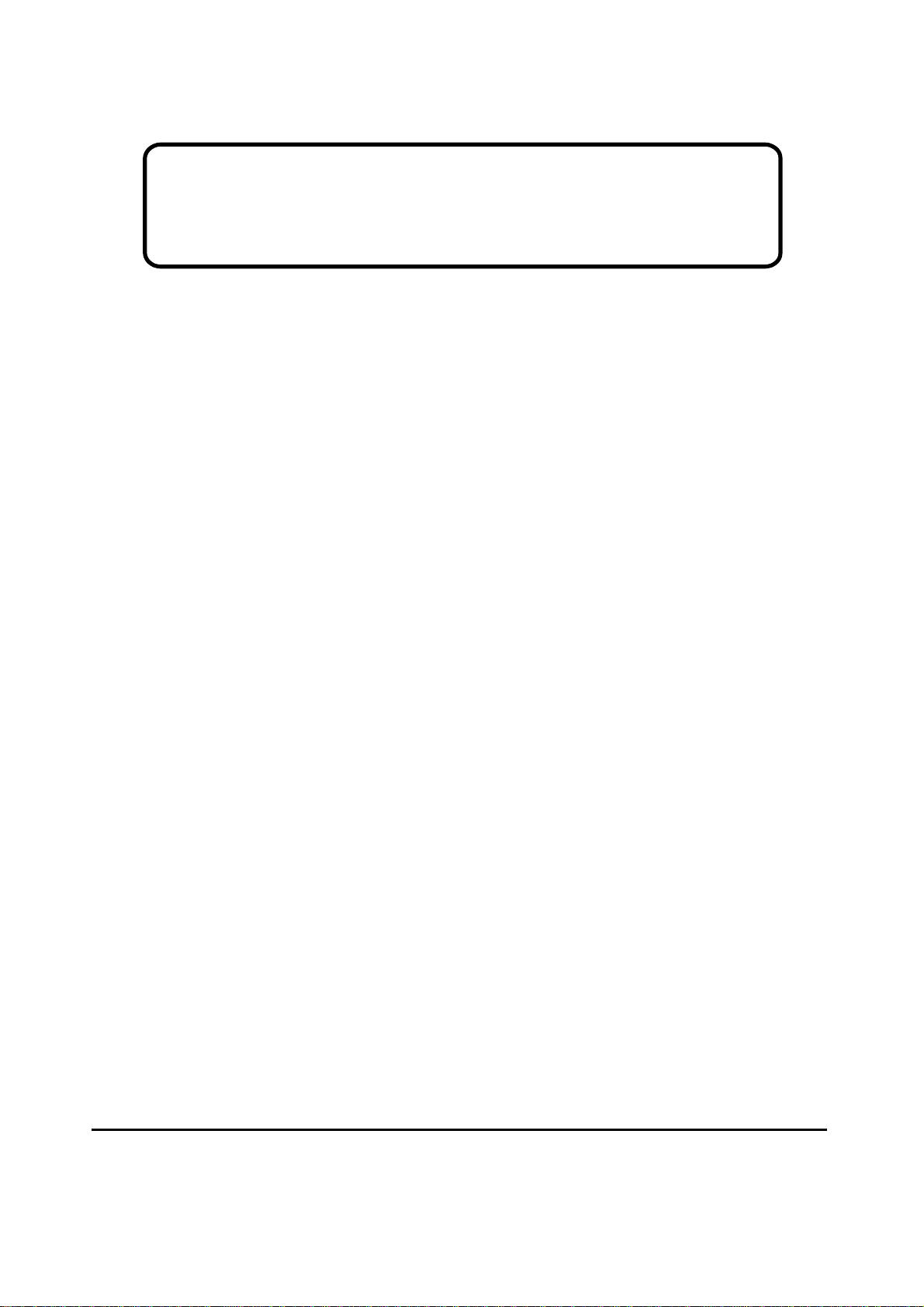
Service Manual
ViewSonic VE710s-5
VE710b-5
Model No. VLCDS27998-3W
VLCDS27998-4W
17” Color TFT LCD Display
ViewSonic
(VE710s-5_VE710b-5_SM Rev. 1a Jan. 2006)
381 Brea Canyon Road, Walnut, California 91789 USA - (800) 888-8583
Page 2
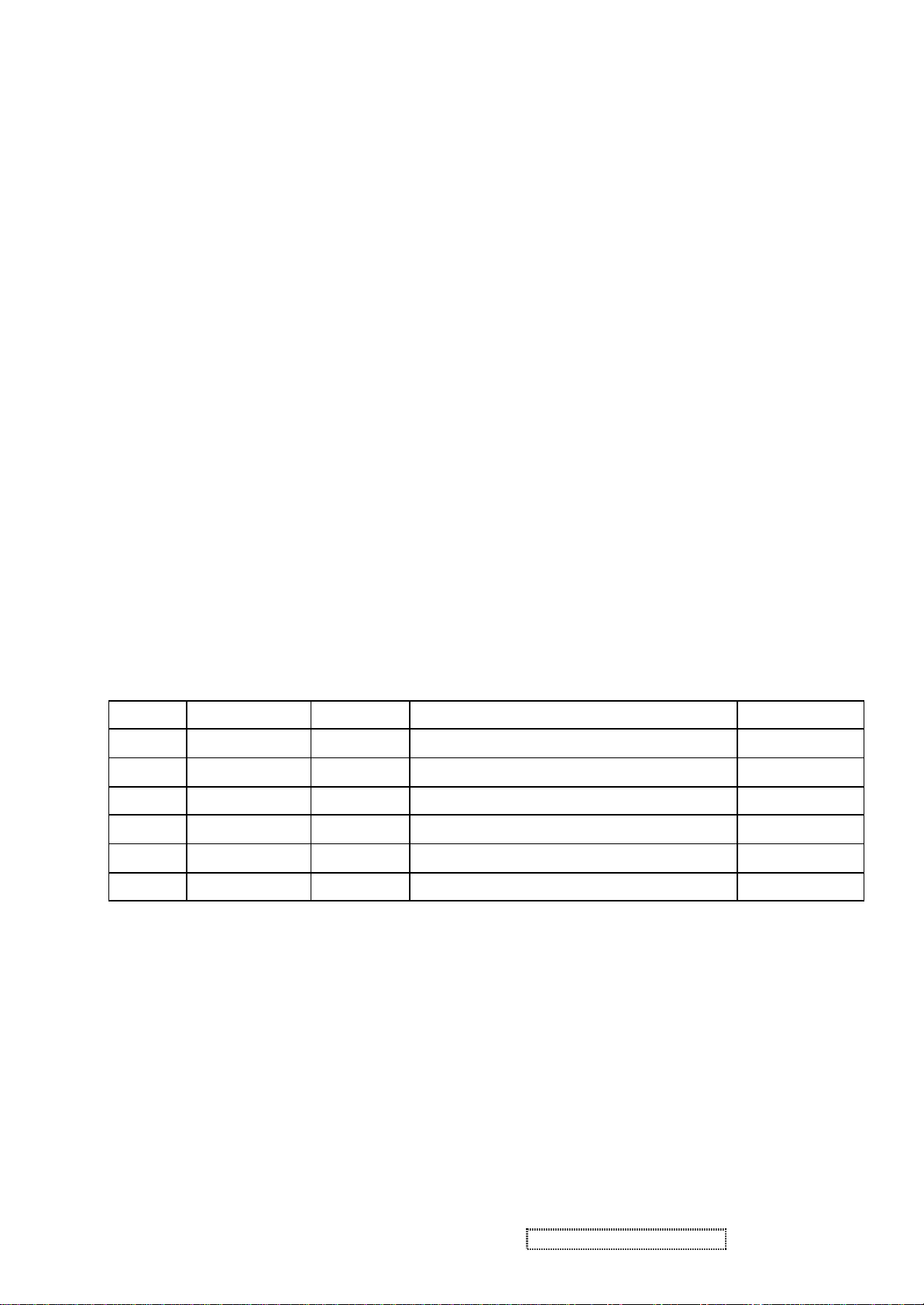
Copyright
Copyright © 2005 by ViewSonic Corporation. All rights reserved. No part of this publication
may be reproduced, transmitted, transcribed, stored in a retrieval system, or translated into any
language or computer language, in any form or by any means, electronic, mechanical, magnetic,
optical, chemical, manual or otherwise, without the prior written permission of ViewSonic
Corporation.
Disclaimer
ViewSonic makes no representations or warranties, either expressed or implied, with respect to
the contents hereof and specifically disclaims any warranty of merchantability or fitness for any
particular purpose. Further, ViewSonic reserves the right to revise this publication and to make
changes from time to time in the contents hereof without obligation of ViewSonic to notify any
person of such revision or changes.
Trademarks
Optiquest is a registered trademark of ViewSonic Corporation.
ViewSonic is a registered trademark of ViewSonic Corporation.
All other trademarks used within this document are the property of their respective owners.
Revision History
Revision SM Editing Date ECR Number
1a 01/16/2006 Initial release Jamie Chang
Description of Changes Editor
ViewSonic Corporation Confidential - Do Not Copy VE710s-5_VE710b-5
i
Page 3
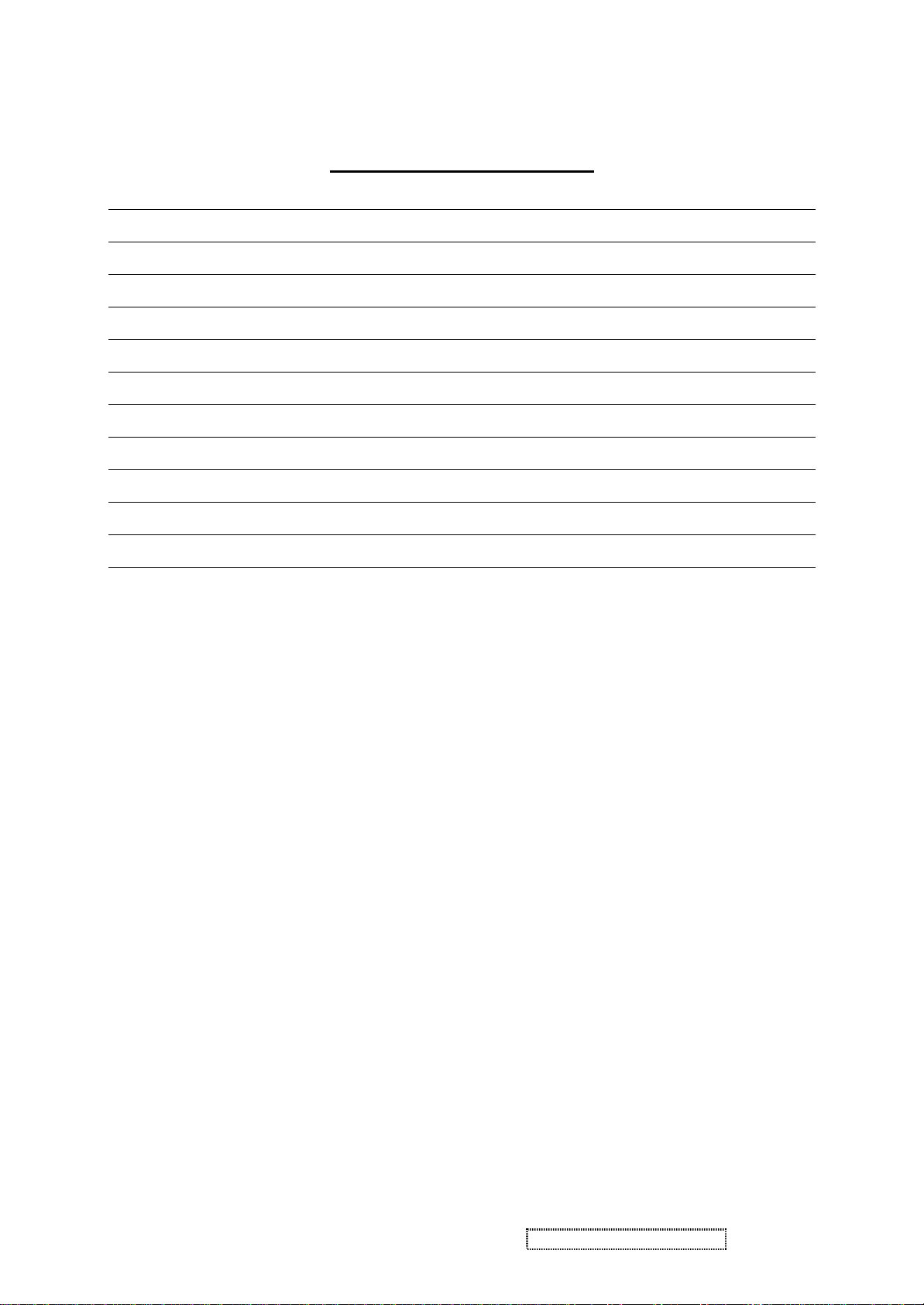
TABLE OF CONTENTS
1. Precautions and Safety Notices 1
2. Specification 4
3. Front Panel Function Control Description 8
4. Circuit Description 14
5. Adjustment Procedure 24
6. Troubleshooting Flow Chart 47
7. Recommended Spare Parts List 49
8. Exploded Diagram and Exploded Parts List 54
9. Block Diagram 57
10. Schematic Diagrams 59
11. PCB Layout Diagrams 65
ViewSonic Corporation Confidential - Do Not Copy VE710s-5_VE710b-5
ii
Page 4
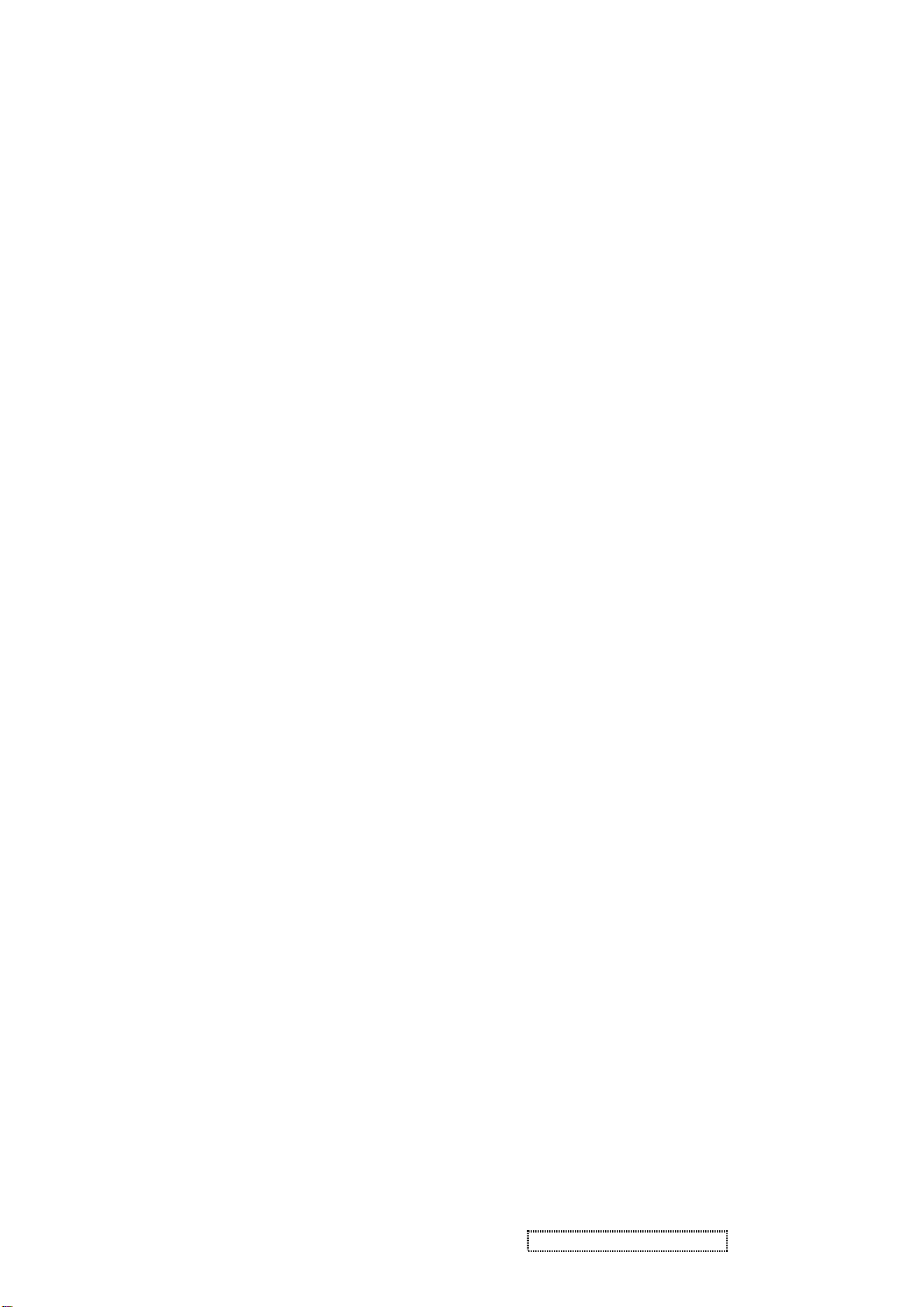
1. Precautions and Safety Notices
1. Appropriate Operation
(1) Turn off the product before cleaning.
(2) Use only a dry soft cloth when cleaning the LCD panel surface.
(3) Use a soft cloth soaked with mild detergent to clean the display housing.
(4) Use only a high quality, safety approved AC/DC power cord.
(5) Disconnect the power plug from the AC outlet if the product will not be used for a long period of time.
(6) If smoke, abnormal noise, or strange odor is present, immediately switch the LCD display off.
(7) Do not touch the LCD panel surface with sharp or hard objects.
(8) Do not place heavy objects on the LCD display, video cable, or power cord.
(9) Do not use abrasive cleaners, waxes or solvents for your cleaning.
(10) Do not operate the product under the following conditions:
- Extremely hot, cold or humid environment.
- Areas containing excessive dust and dirt.
- Near any appliance generating a strong magnetic field.
- In direct sunlight.
2. Caution
No modification of any circuit should be attempted. Service work should only be performed after you are thoroughly familiar
with all of the following safety checks and servicing guidelines.
3. Safety Check
Care should be taken while servicing this LCD display. Because of the high voltage used in the inverter circuit, the voltage is
exposed in such areas as the associated transformer circuits.
4. LCD Module Handling Precautions
4.1 Handling Precautions
(1) Since front polarizer is easily damaged, pay attention not to scratch it.
(2) Be sure to turn off power supply when connecting or disconnecting input connector.
(3) Wipe off water drops immediately. Long contact with water may cause discoloration or spots.
(4) When the panel surface is soiled, wipe it with absorbent cotton or other soft cloth.
(5) Since the panel is made of glass, it may break or crack if dropped or bumped on hard surface.
(6) Since CMOS LSI is used in this module, take care of static electricity and ensure human earth when handling.
(7) Do not open or modify the Module Assembly.
(8) Do not press the reflector sheet at the back of the module in any direction.
(9) In the event that a Module must be put back into the packing container slot after it was taken out of the
container, do not press the center of the CCFL Reflector edge. Instead, press at the far ends of the
CFL Reflector edge softly. Otherwise the TFT Module may be damaged.
(10) At the insertion or removal of the Signal Interface Connector, be sure not to rotate or tilt the Interface
Connector of the TFT Module.
ViewSonic Corporation Confidential - Do Not Copy VE710s-5_VE710b-5
1
Page 5
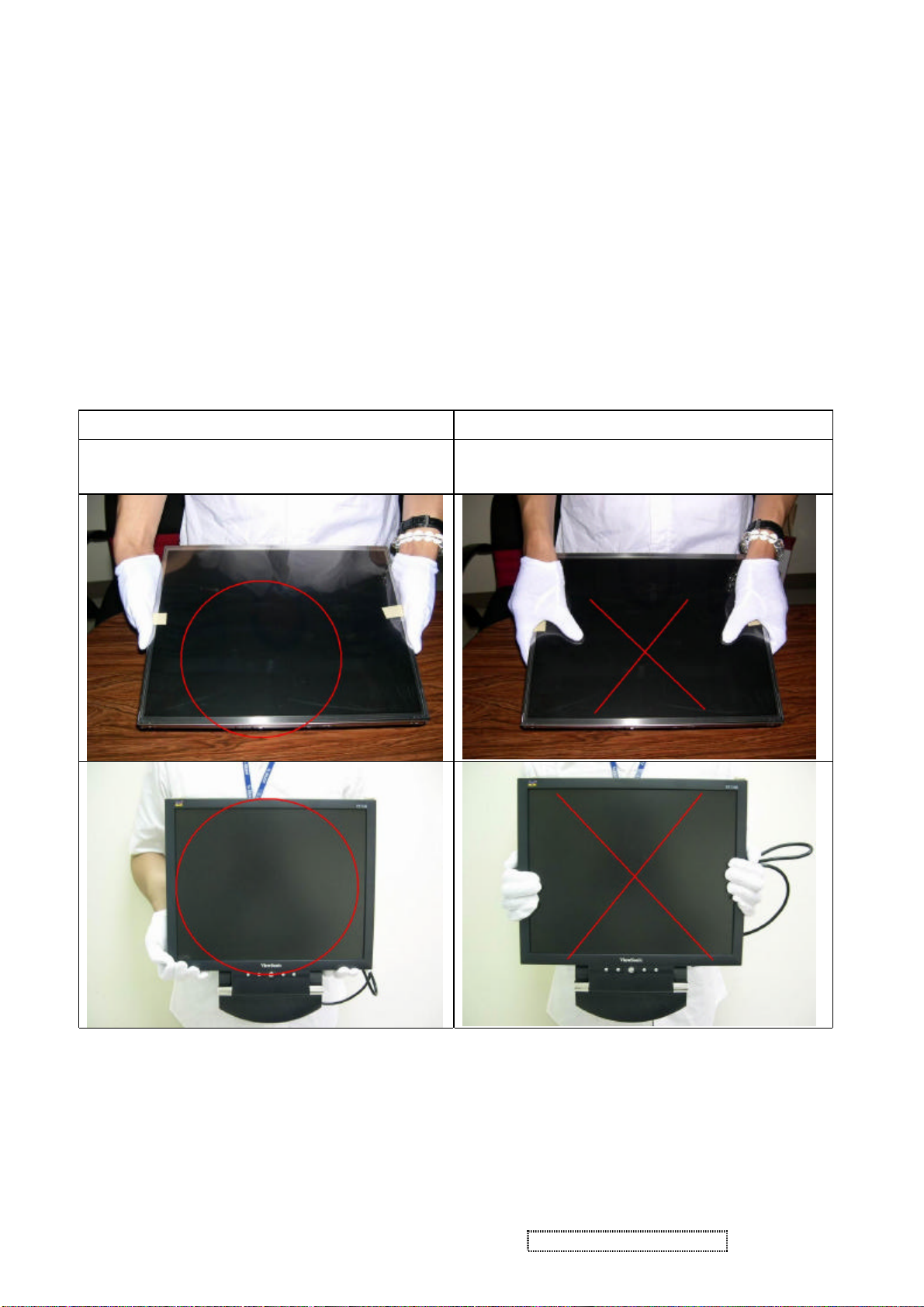
(11) After installation of the TFT Module into an enclosure (LCD monitor housing, for example), do not twist or
bend the TFT Module even momentarily. When designing the enclosure, it should be taken into consideration
that no bending/twisting forces may be applied to the TFT Module from outside. Otherwise the TFT Module
may be damaged.
(12) The cold cathode fluorescent lamp in the LCD contains a small amount of mercury. Please follow local
ordinances or regulations for disposal.
(13) The LCD module contains a small amount of materials having no flammability grade. The LCD module
should be supplied with power that complies with the requirements of Limited Power Source
(IEC60950 or UL1950), or an exemption should be applied for.
(14) The LCD module is designed so that the CCFL in it is supplied by a Limited Current Circuit (IEC60950
or UL1950). Do not connect the CCFL to a Hazardous Voltage Circuit.
5. Handling Methods
Only touch the metal frame of the panel or the front
cover of the monitor.
Do not touch the surface of the polarizer .
Correct methods : Incorrect Methods :
If the surface of the panel is pressed by fingers, this
may cause "MURA."
ViewSonic Corporation Confidential - Do Not Copy VE710s-5_VE710b-5
2
Page 6
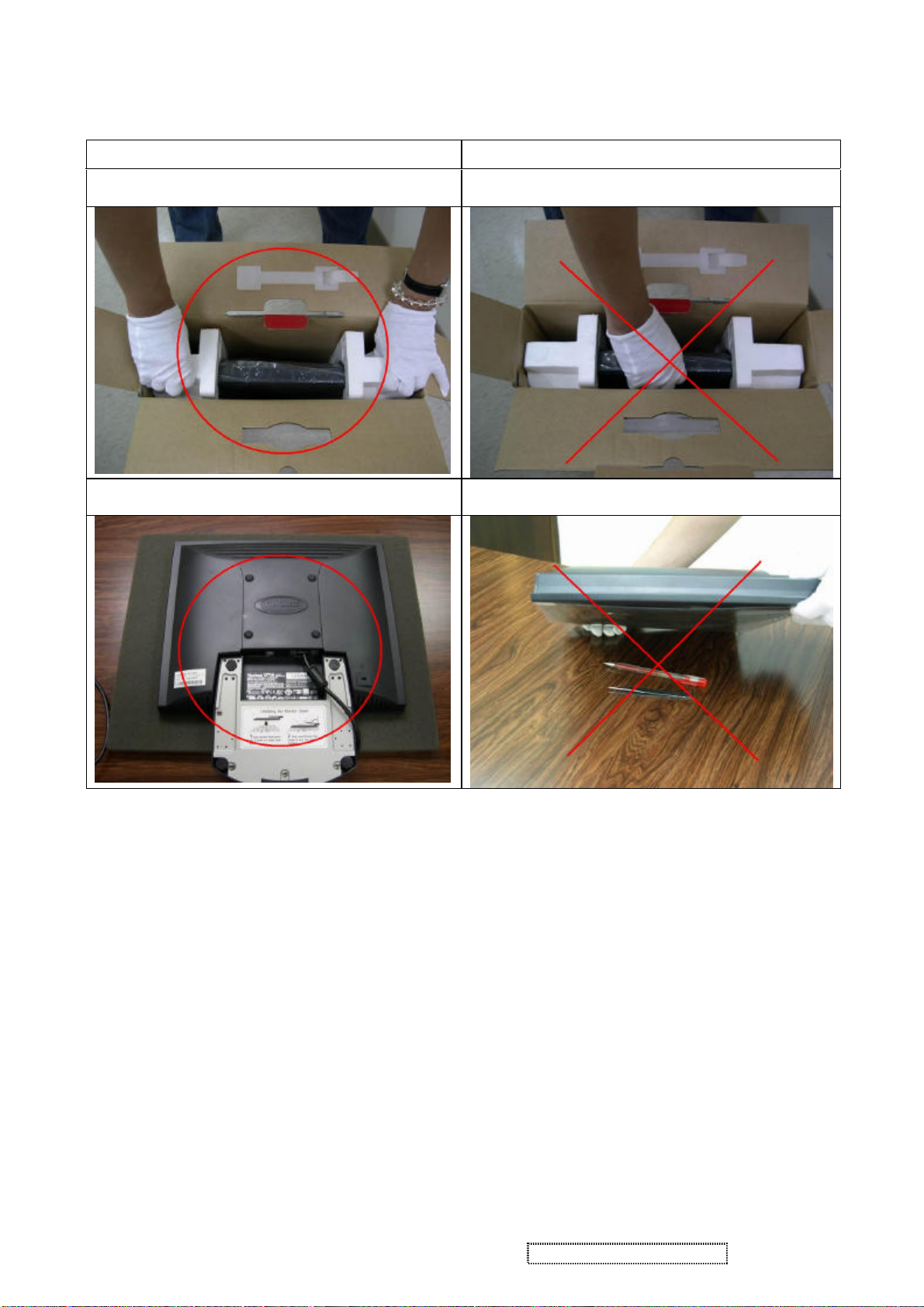
Correct methods : Incorrect Methods :
Take out the monitor by grasping the cushion.
Place the monitor on a clean & soft foam pad .
If the monitor is removed by grasping the LCD
If the monitor is placed on foreign objects,
panel, that may cause "MURA."
that could scratch the surface of the panel.
ViewSonic Corporation Confidential - Do Not Copy VE710s-5_VE710b-5
3
Page 7
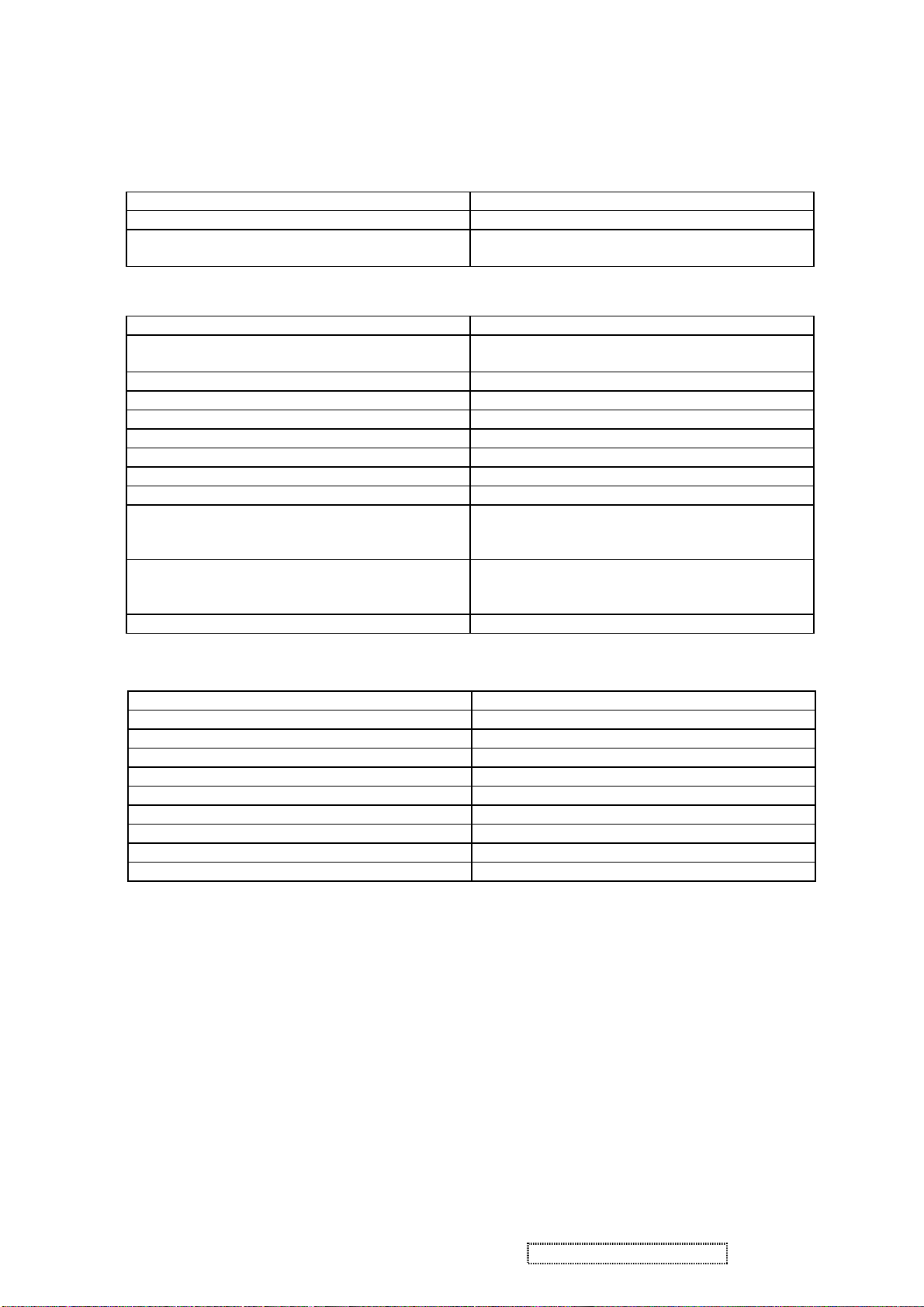
2. Specification
• General Specifications
Test Resolution & Frequency 1280 x 1024 @ 60Hz
Test Image Size Full Size
Contrast and Brightness Controls Factory Default: Contrast = 70%, Brightness =
• Video Interface
Analog Input Connector DB-15 (Analog)
Video Cable Strain Relief Equal to twice the weight of the monitor for five
Video Cable Connector DB-15 Pinout Compliant DDC 2B.
Video Signals Video RGB (Analog)
Video Impedance 75 Ohms (Analog)
Maximum PC Video Signal 950 mV with no damage to monitor
Maximum Mac Video Signal 1250 mV with no damage to monitor
Sync Signals TTL
DDC 1/2B Compliant with Revision 1.3
Video Compatibility Shall be compatible with all PC type computers,
Resolution Compatibility 640 x 350, 640 x 480, 720 x 400 (640 x 400), 800 x
Exclusions Not compatible with interlaced video.
• Power Supply
Internal Power Supply Part Number: ADP-40AFB
Input Voltage Range 90 TO 264 VAC
Input Frequency Range 47.5 TO 63 HERTZ
Short Circuit Protection Output can be shorted without damage.
Over Current Protection 4.5 A typical at 12 VDC
Leakage Current 3.5mA (Max) at 254VAC / 60Hz
EFFICIENCY 70 % typical at 115VAC Full Load
Fuse Internal and not user replaceable
Power Dissipation 35 Watts (typ)
Max Input AC Current 1.2 Arms @ 90VAC, 0.8 Arms @180VAC
100%
minutes.
Macintosh computers, and after market video
cards.
600, 832 x 624, 1024 x 768, 1280 x 720, 1280 x
1024
ViewSonic Corporation Confidential - Do Not Copy VE710s-5_VE710b-5
4
Page 8
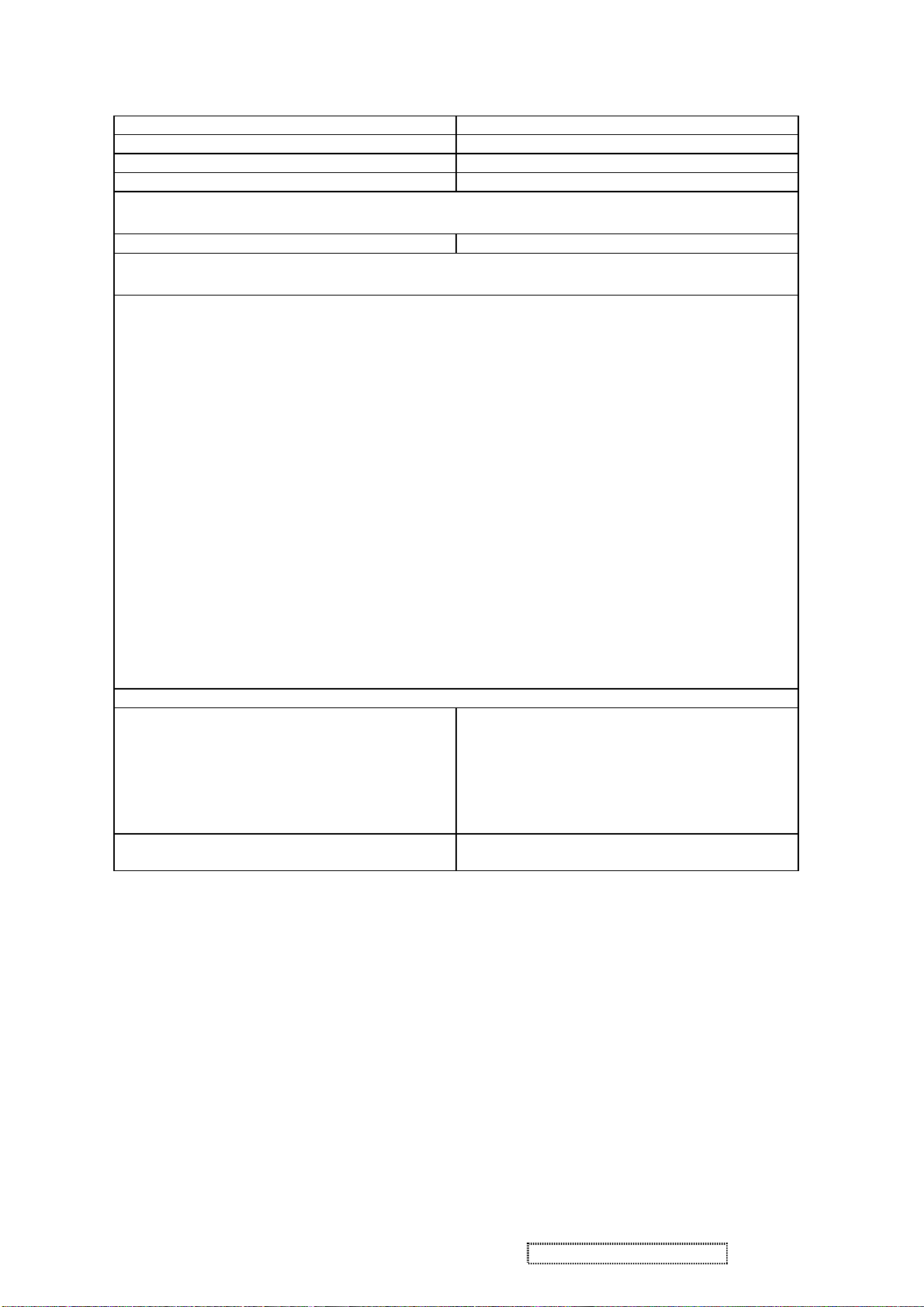
• Horizontal / Vertical Frequency
Horizontal Frequency 30 – 80 KHZ
Vertical Refresh Rate 50 –85 HZ.
Maximum Pixel Clock 135 MHz
Sync Polarity Independent of sync polarity.
Primary Presets
Primary Preset 1280 x 1024 @ 60Hz
Look up table timing
<<Analog>>
1. 640 x 350 @ 70Hz, 31.5kHz
2. 640 x 480 @ 60Hz, 31.5kHz
3. 640 x 480 @ 67Hz, 35.0kHz
4. 640 x 480 @ 75Hz, 37.5kHz
5. 640 x 480 @ 72Hz, 37.9kHz
6. 640 x 480 @ 85Hz, 43.27kHz
7. 720 x 400 @ 70Hz, 31.5kHz
8. 800 x 600 @ 56Hz, 35.1kHz
9. 800 x 600 @ 60Hz, 37.9kHz
10. 800 x 600 @ 75Hz, 46.9kHz
11. 800 x 600 @ 72Hz, 48.1kHz
12. 800 x 600 @ 85Hz, 53.7kHz
13. 832 x 624 @ 75Hz, 49.7kHz
14. 1024 x 768 @ 60Hz, 48.4kHz
15. 1024 x 768 @ 70Hz, 56.5kHz
16. 1024 x 768 @ 72Hz, 58.1kHz
17. 1024 x 768 @ 75Hz, 60.0kHz
18. 1024 x 768 @ 85Hz, 68.67kHz
19. 1280 x 1024 @ 60Hz, 63.4kHz
20. 1280 x 1024 @ 75Hz, 79.97kHz
21. 1280x720 @ 60Hz, 45kHz (HDTV)
Changing Modes
Maximum Mode Change Blank Time, for
image stability. Note:
1) Excluding “Auto Adjust” time
2) Under DOS mode (640 x 350, 720 x 400 & 640 x
400), there is no “Auto Adjust” feature.
3) The monitor needs to do “Auto Adjust” the first
time a new mode is detected.
Mode Change Image The image shall blank while the monitor changes
3 seconds (Max)
1 seconds (Typ) for recognized timings
1-2 seconds (Typ) for unrecognized timing
.
modes.
ViewSonic Corporation Confidential - Do Not Copy VE710s-5_VE710b-5
5
Page 9
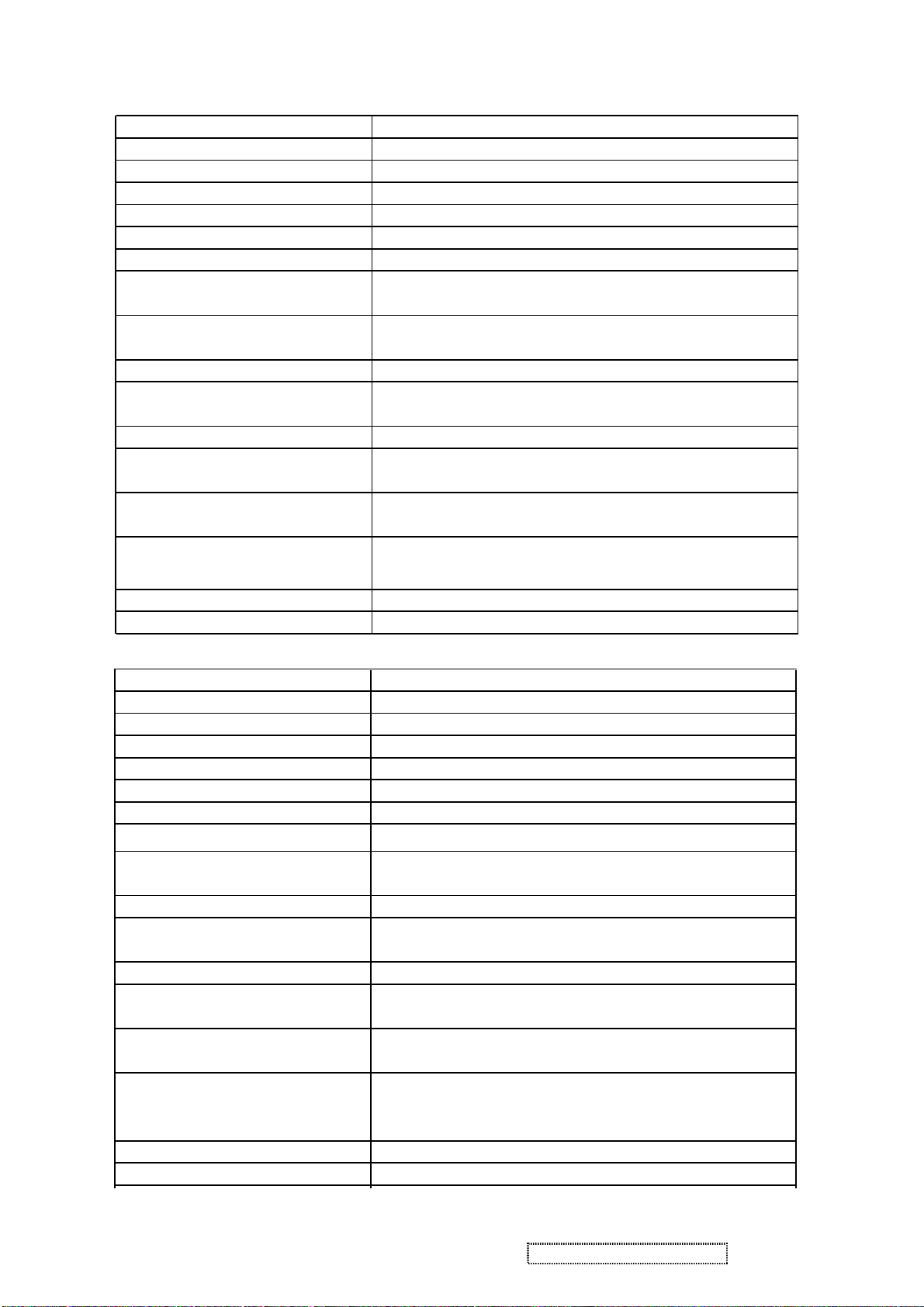
TFT LCD PANEL
1st Panel Characteristics :
Model number QDI QD17EL07 V.9
Type Active Matrix TFT, TN technology
Active Size 17"
Pixel Arrangement RGB Vertical Stripe
Pixel Pitch 0.264 mm
Glass Treatment Anti-Glare Hard coating (3H)
# of Backlights 4 CCFL
Backlight Life 50000 Hrs (Typ)
40000 Hrs (Min)
Luminance (Center) – CT =
6500K, Contrast/ Brightness =
260 cd/m2 (Typ after 30 minute warm up)
200 cd/m2 (Min after 30 minute warm up)
Brightness Uniformity 80 % (Typ) / 75 % (Min)
Contrast Ratio 500 :1 (Typ)
300 : 1 (Min)
Color Depth 16.2 million colors (6+2 bit panel)
Horizontal Viewing Angle
140 degrees (Typ) / 120 degrees (Min) @ CR>10
160 degrees (Typ) @ CR>5
Vertical Viewing Angle
125 degrees (Typ) / 105 degrees (Min) @ CR>10
145 degrees (Typ) @ CR>5
Response Time On/Off
10%-90% @ Ta=25°C
Typical = 8 ms (Tr = 2 ms / Tf = 6 ms)
Mercury
0 mg per lamp
Panel Defects Please see Panel Quality Specifications.
2nd Panel Characteristics :
Model number CPT CLAA170EA07Q
Type Active Matrix TFT, TN technology
Active Size 17"
Pixel Arrangement RGB Vertical Stripe
Pixel Pitch 0.264 mm
Glass Treatment Anti-Glare
# of Backlights 4 CCFL
Backlight Life
Luminance (Center) – CT =
6500K, Contrast/ Brightness =
30000 Hrs (Min)
300 cd/m2 (Typ after 30 minute warm up)
250 cd/m2 (Min after 30 minute warm up)
Brightness Uniformity 75 % (Min)
Contrast Ratio 500 :1 (Typ)
450 : 1 (Min)
Color Depth 16.2 million colors (6+2 bit panel)
Horizontal Viewing Angle
140 degrees (Typ) / 130 degrees (Min) @ CR>10
170 degrees (Typ) @ CR>5
Vertical Viewing Angle
130 degrees (Typ) / 120 degrees (Min) @ CR>10
160 degrees (Typ) @ CR>5
Response Time On/Off
10%-90% @ Ta=25°C
Typical = 8 ms
Maximun = 12 ms
Mercury
0 mg per lamp
Panel Defects Please see Panel Quality Specifications.
ViewSonic Corporation Confidential - Do Not Copy VE710s-5_VE710b-5
6
Page 10
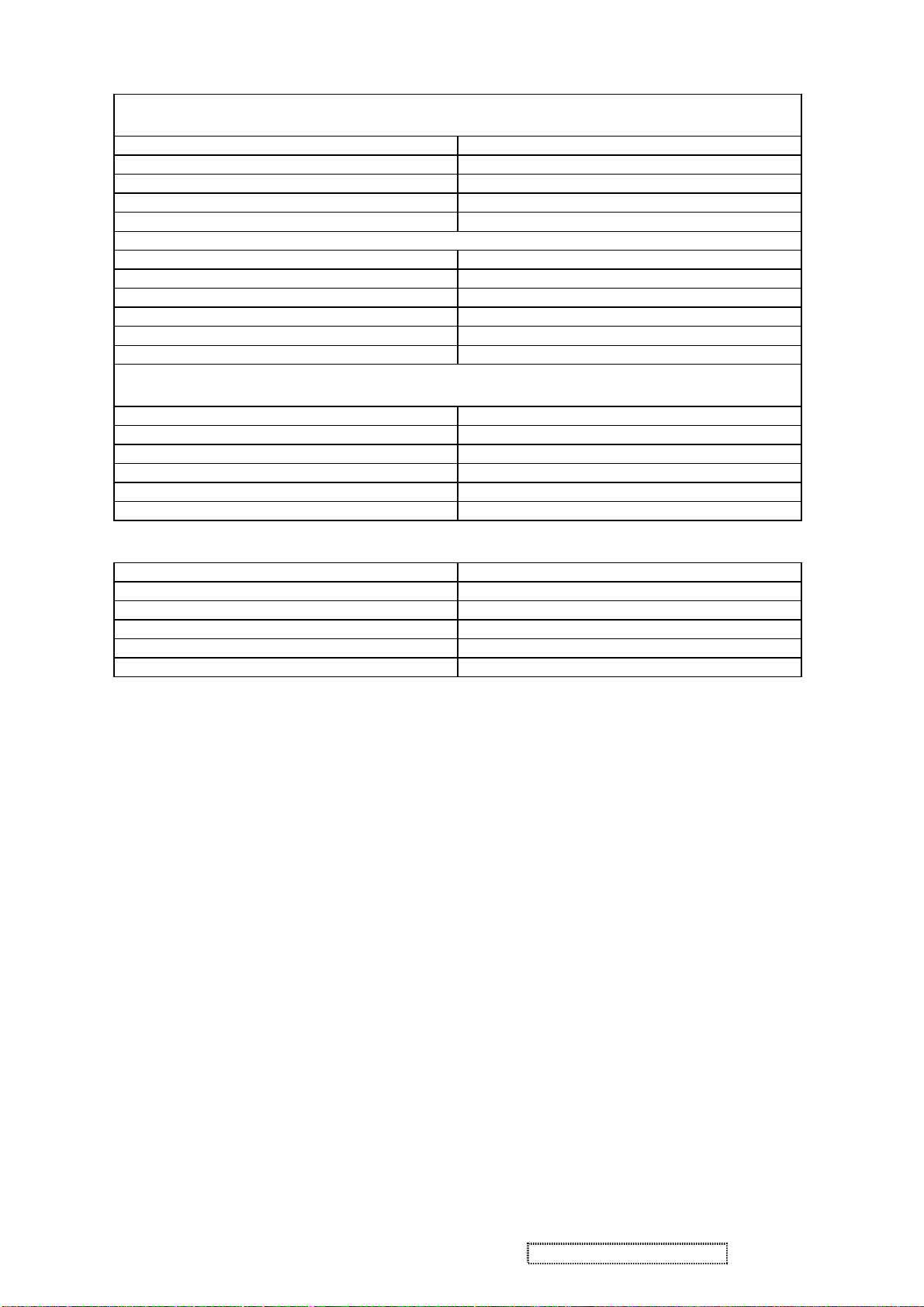
• Mechanical
Dimensions (Base attached unless otherwise specified)
Width 377.6 mm
Height 374.0 mm
Depth 195.6 mm
Depth (Head Only) 55.0 mm
Monitor Weight 4.1 kg / 9.0 lbs
Packaging Specification
Width 450 mm
Height 522 mm
Depth 135 mm
Gross Weight 5.2 kg (11.45 lb)
# units per Pallet 36/72 (air/sea)
20’/40’ Container Loading, Palletized 720/1728 pieces
Ergonomics
Tilt Up 20 degrees minimum
Tilt Down -5 degrees
Swivel Right 0 degrees
Swivel Left 0 degrees
Height Adjust 0 mm
Pivot 0 degrees (Clockwise)
• Environmental Conditions
Operating Temperature 0°C to +40°C
Storage Temperature -20°C to +60°C
Operating Relative Humidity 20% to 90% RH Non-Condensing
Storage Relative Humidity 5% to 90% RH Non-Condensing
Operating Altitude 0 to +3,000 meters
Storage Altitude 0 to +12,000 meters
ViewSonic Corporation Confidential - Do Not Copy VE710s-5_VE710b-5
7
Page 11
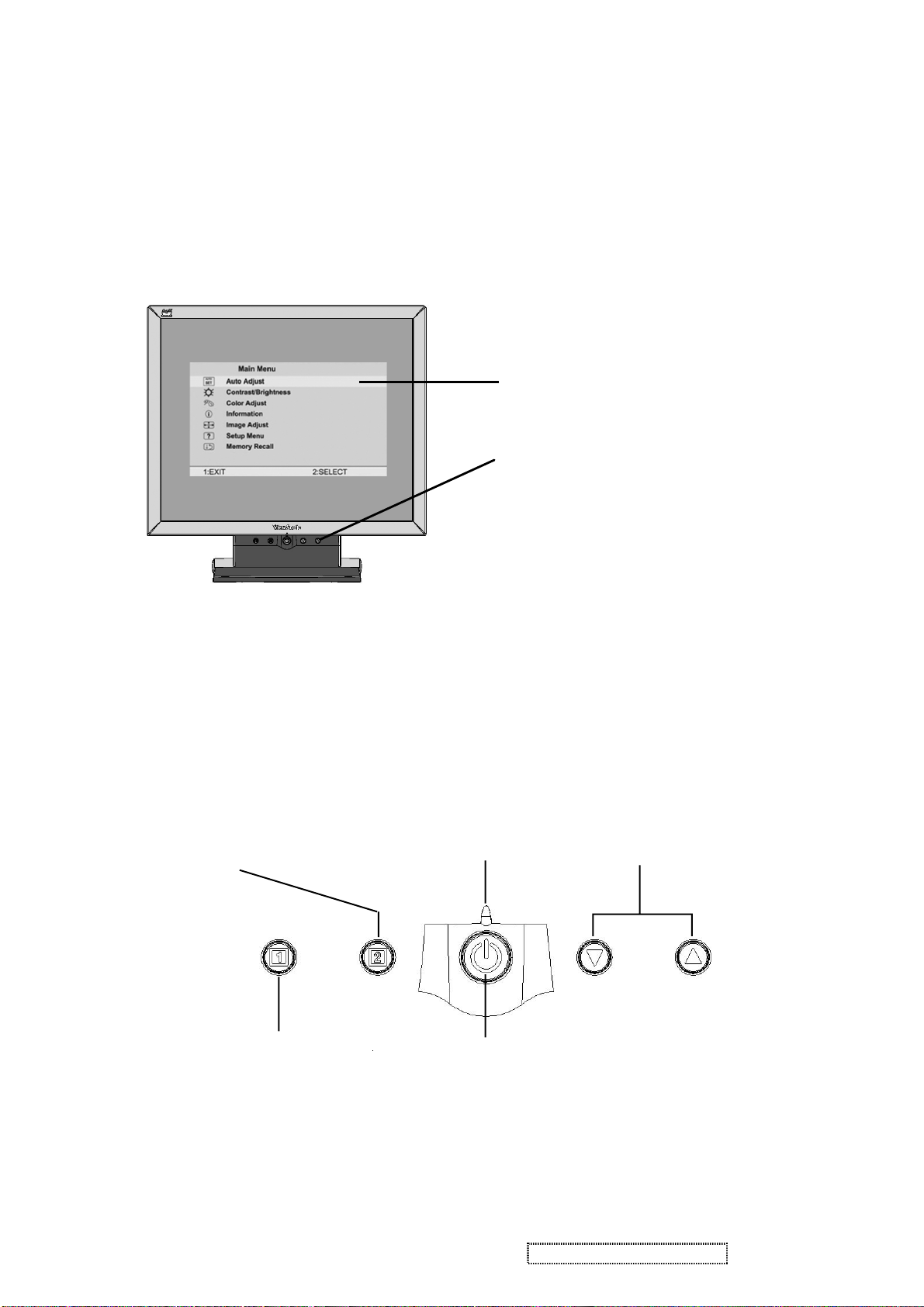
3. Front Panel Function Control Description
Adjusting the Screen Image
Use the buttons on the front control panel to display and adjust the OnView
controls which display on the screen. The OnView controls are explained at the
top of the next page.
Main Menu
With OnView controls
Front Control Panel
shown below in detail
®
Displays the control
screen for the highlighted
control.
Also toggles between two
controls on some
screens.
Also a shortcut to Auto
Image Adjust.
Displays the Main Menu
or exits the control screen
and saves adjustments.
Power light
Green = ON
Orange = Power Saving
Power
On/Off
Scrolls through menu options and
adjusts the displayed control.
Also a shortcut to display the
Contrast adjustment control
screen.
ViewSonic Corporation Confidential - Do Not Copy VE710s-5_VE710b-5
8
Page 12
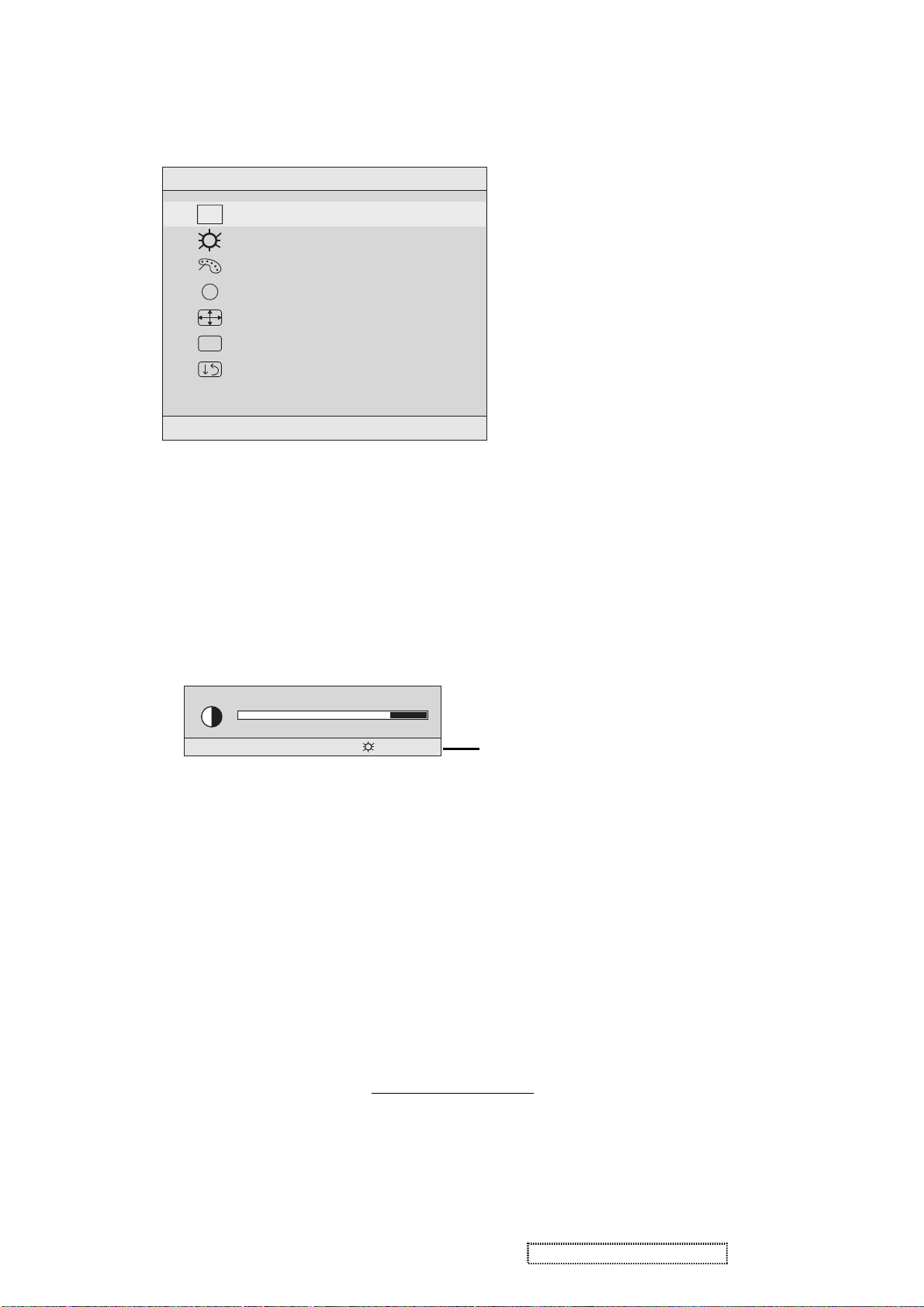
Do the following to adjust the screen image:
1
To display the Main Menu, press button [1].
Main Menu
AUTO
SET
?
Auto Adjust
Contrast/Brightness
Color Adjust
Information
i
Image Adjust
Setup Menu
Memory Recall
1:EXIT 2:SELECT
NOTE: All OnView menus and adjustment screens disappear automatically after about 15
seconds. This is adjustable through the OSD timeout setting in the setup menu.
2. To select a control to be adjusted, press SorTto scroll up or down in the Main Menu.
3. After the desired control is selected, press button [2]. A control screen like the one shown below
appears.
Contrast
The line at the bottom of the screen shows the
1:EXIT 2: Brightness
4
To adjust the control, press the upIor downJbuttons.
5
To save the adjustments and exit the menu, press button [1] twice.
current functions of buttons 1 and 2: Exit or select
the Brightness control.
Thefollowing tips may help you optimizeyour display:
• Adjust your computer's graphic card so that it outputs a video signal 1280 x
1024 @ 60 Hz to the LCD dislay. (Look for instructions on “changing the
refresh rate” in your graphic card's user guide.)
• If necessary, make small adjustments using H. POSITION and V. POSITION
until the screen image is completely visible
. (The black border around the
edge of the screen should barely touch the illuminated “active area” of the
LCD dislay.)
ViewSonic Corporation Confidential - Do Not Copy VE710s-5_VE710b-5
9
Page 13
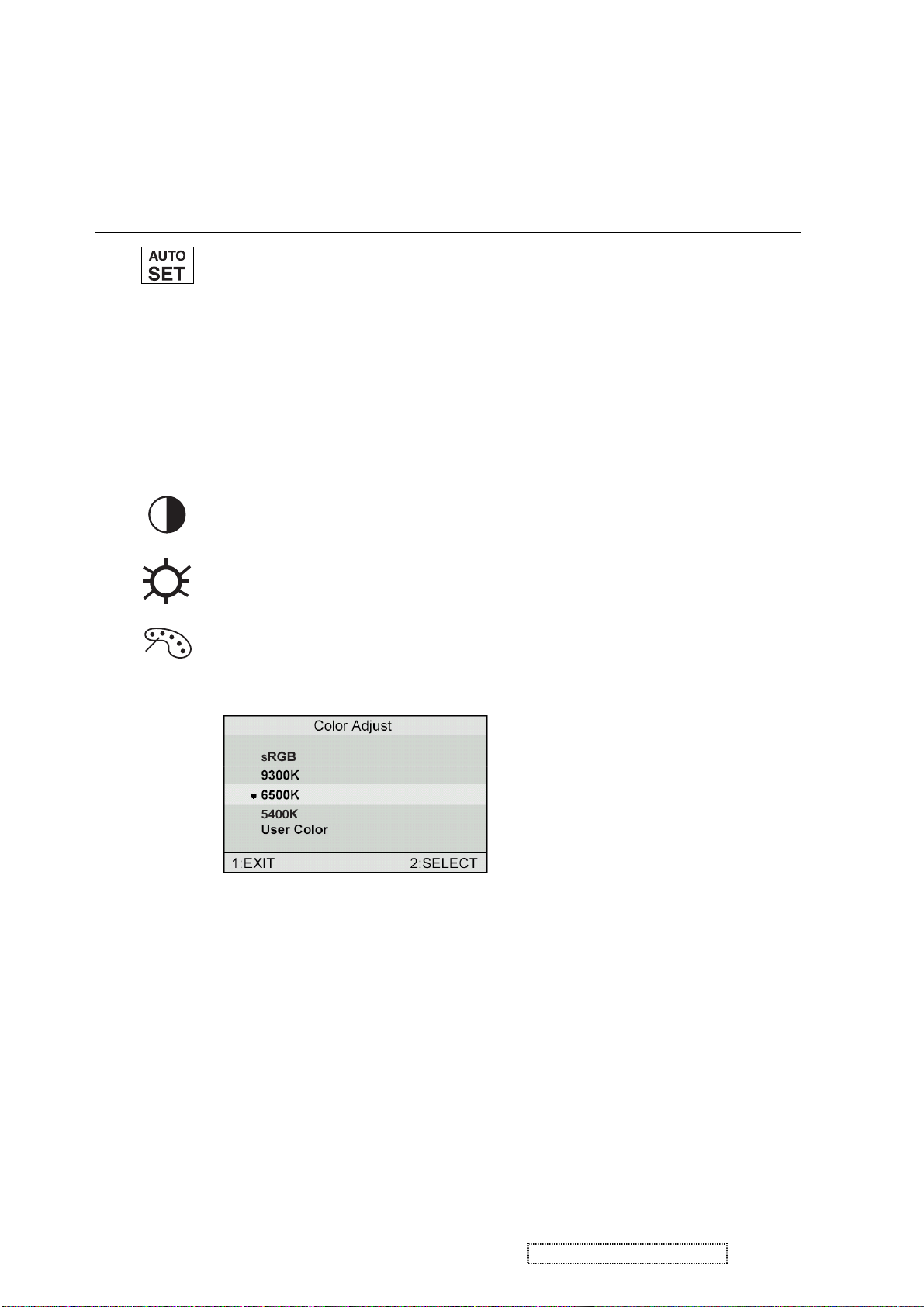
Main Menu Controls
Adjust the menu items shown below by using the up Iand down Jbuttons.
Control Explanation
Auto Image Adjust automatically sizes, centers, and fine tunes the video signal
to eliminate waviness and distortion. Press the [2] button to obtain a sharper
image.
NOTE:
1. Auto Image Adjust works with most common video cards. If this function
does not work on your LCD display, then lower the video refresh rate to 60
Hz and set the resolution to its pre-set value.
2. The Auto Image Adjust and most Manual Image Adjust functions are not
available for DVI input.
Contrast
adjusts the difference between the image background
(black level) and the foreground (white level).
Brightness
Color Adjust provides several color adjustment modes: preset color
temperatures and RGB which allows adjustment of red (R), green (G), and blue
B) separately. The factory setting for this product is 6500K (6500 Kelvin).
sRGB-RGB is quickly becoming the industry standard for color management,
with support being included in many of the latest applications. Enabling this
setting allows the LCD display to more accurately display colors the way they
were originally intended. Enabling the sRGB setting will cause the Contrast and
Brightness adjustments to be disabled.
adjusts background black level of the screen image.
9300K-Adds blue to the screen image for cooler white (used in most office
settings with fluorescent lighting).
6500K-Adds red to the screen image for warmer white and richer red.
5400K-Adds green to the screen image for a darker color.
ViewSonic Corporation Confidential - Do Not Copy VE710s-5_VE710b-5
10
Page 14
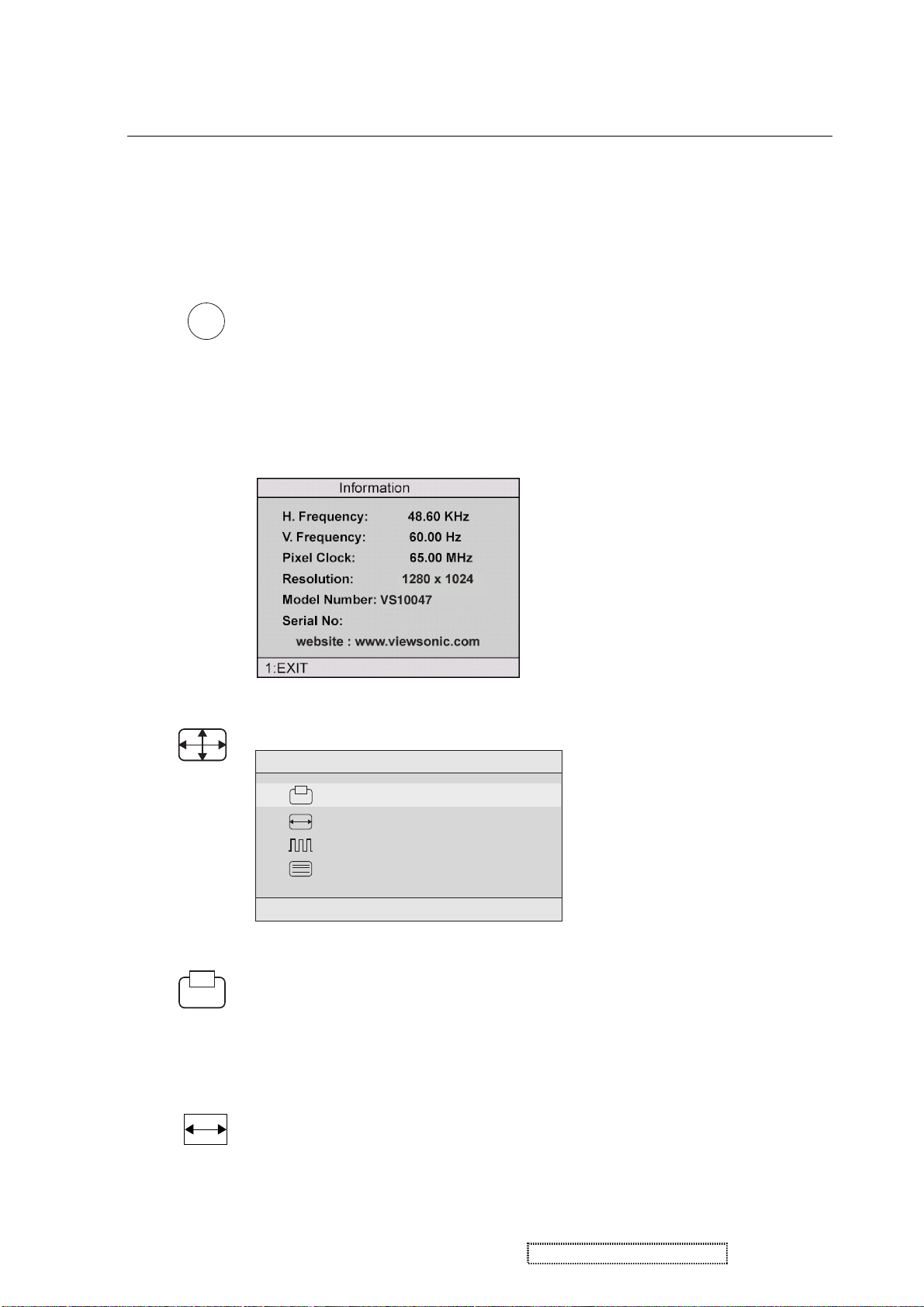
Control Explanation
User Color Individual adjustments for red (R), green (G), and blue (B).
1. To select color (R, G or B) press button [2].
2. To adjust selected color, pressSorT.
3. When you are finished making all color adjustments, press
button [1] twice.
i
Information displays the timing mode (video signal input) coming from the
graphics card in your computer, the LCD model number, the serial number, and
the ViewSonic website URL. See your graphic card's user guide for instructions
on changing the resolution and refresh rate (vertical frequency).
NOTE: VESA 1280 x 1024 @ 60Hz (recommended) means that the resolution
is 1280 x 1024 and the refresh rate is 60 Hertz.
Image Adjust
Image Adjust
H./V. Position
H. Size
Fine Tune
Sharpness
1:EXIT 2:SELECT
The Image Adjust controls are explained below:
H./V. Position
adjusts horizontal and vertical position of the
screen image. You can toggle between Horizontal and Vertical
by pressing button [2]. Horizontal moves the screen image to
the left or to the right. Vertical moves the screen image up and
down.
H. Size
NOTE:
(Horizontal Size) adjusts the width of the screen image.
Vertical size is automatic with your LCD dislay.
ViewSonic Corporation Confidential - Do Not Copy VE710s-5_VE710b-5
11
Page 15
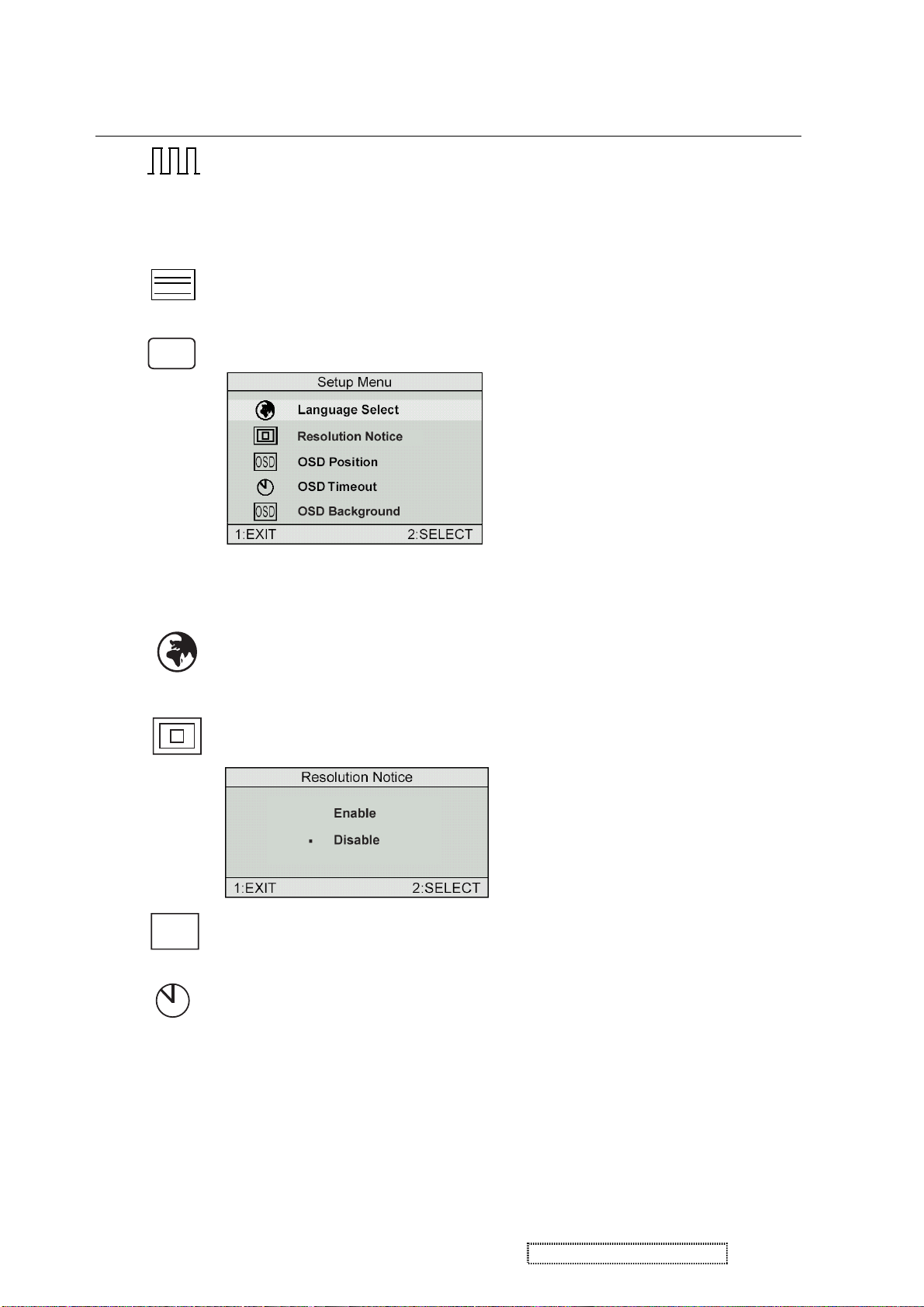
Control
Explanation
Fine Tune sharpens focus by aligning the illuminated text and/
or graphic characters.
NOTE: Try the Auto Adjust (see page 9) before using the Fine
Tune control.
?
Sharpness
Setup Menu displays the menu shown below.
adjusts the clarity and focus of the screen image.
The Setup Menu controls are explained below.
L
anguage
Select allows you to choose the language used in
the menus and control screens.
OSD
Resolution Notice
OSD Position
advises the optimal resolution to use.
allows you to move the on-screen display menus
and control screens.
OSD Timeout
sets the length of time an on-screen display
screen is displayed. For example, with a “15 second” setting, if
a control is not pushed within 15 seconds, the display screen
disappears.
ViewSonic Corporation Confidential - Do Not Copy VE710s-5_VE710b-5
12
Page 16
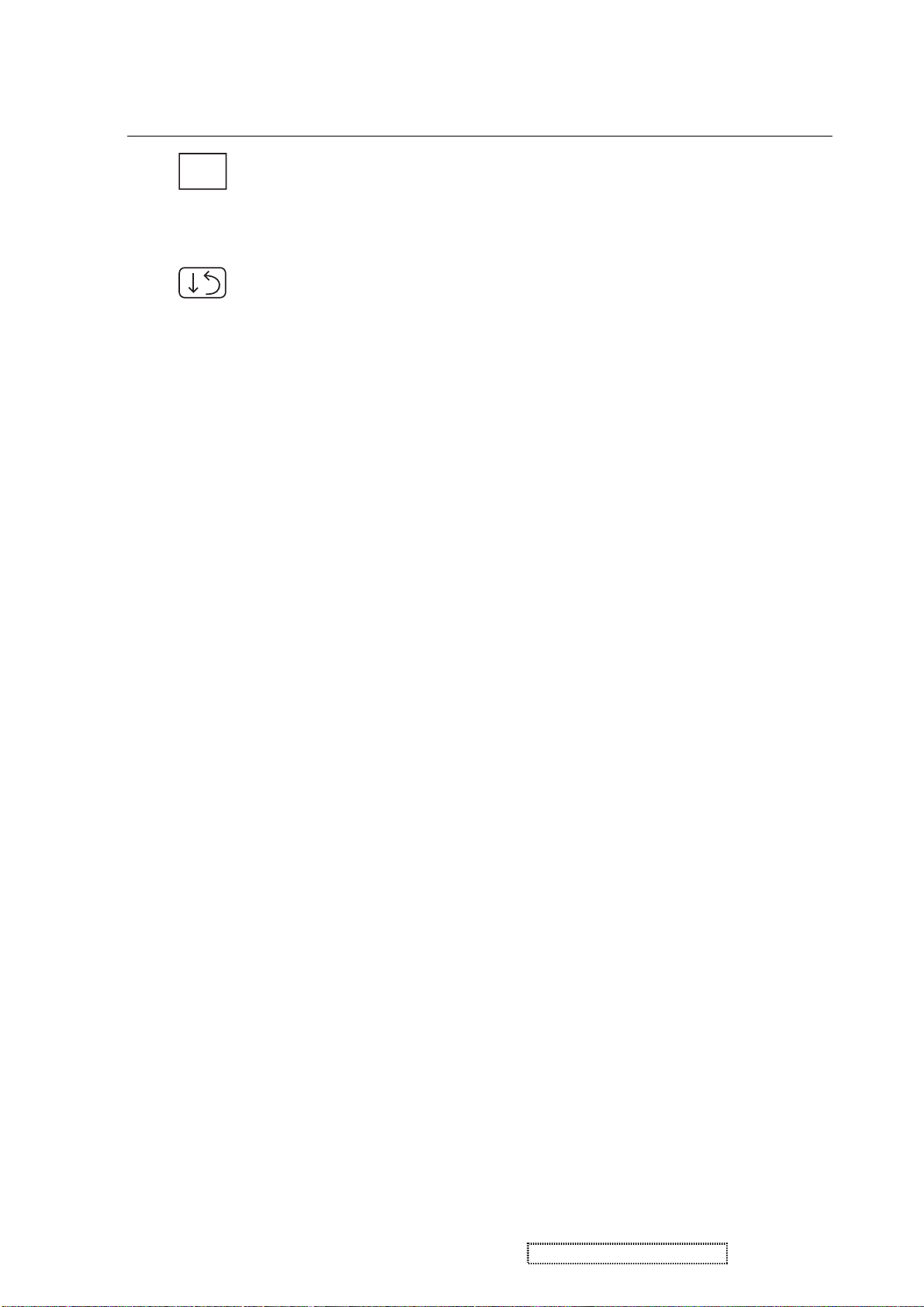
Control Explanation
OSD
OSD Background
allows you to turn the On-Screen display
background on or off. This means that while making adjustments
from the OSD control screens you can also view open software
applications, or the Windows desktop.
Memory Recall
returns adjustments to the original factory
settings if the display is operating in a factory Preset Timing
Mode listed in this user guide.
ViewSonic Corporation Confidential - Do Not Copy VE710s-5_VE710b-5
13
Page 17
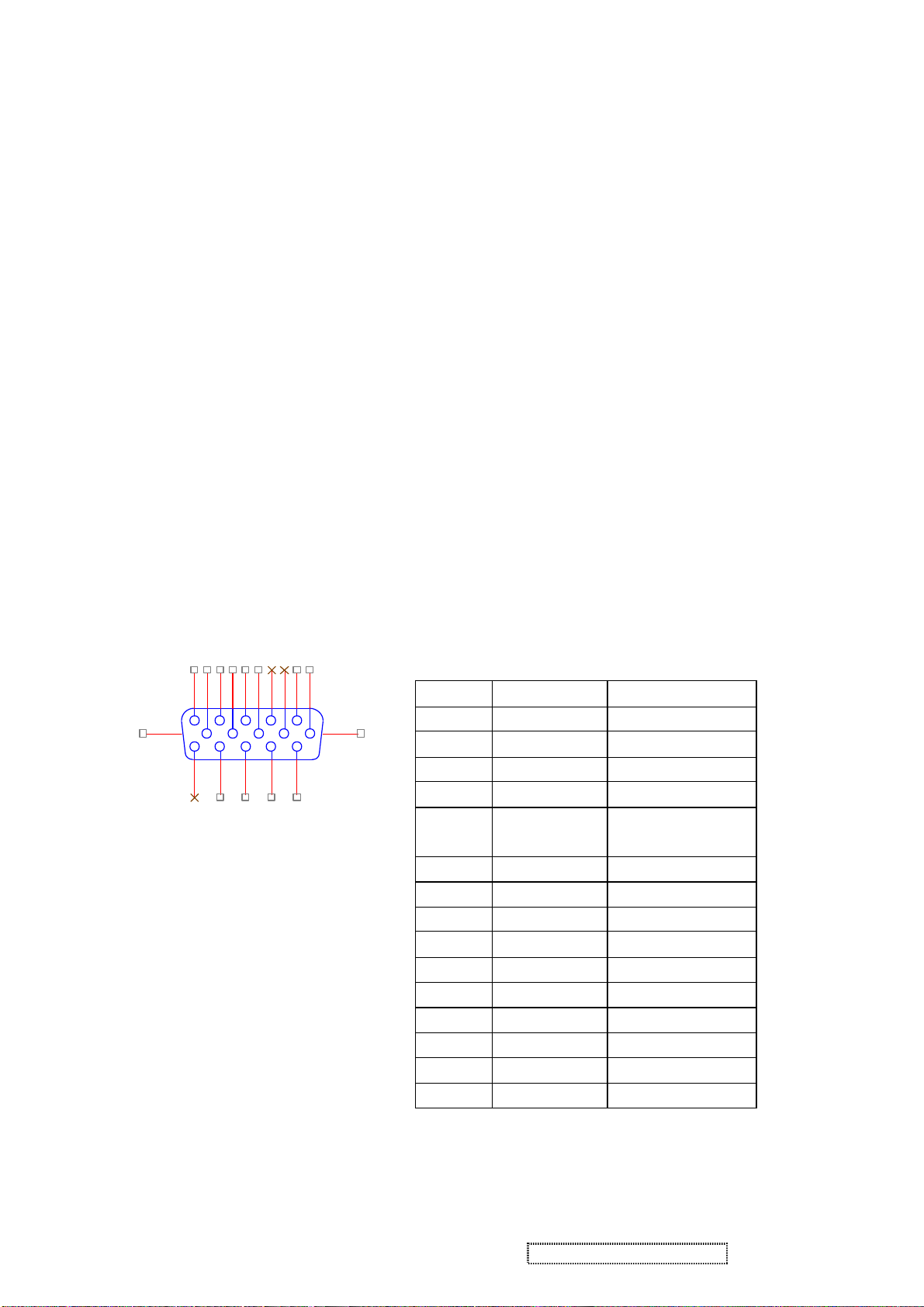
4. Circuit Description
1. Outline
1.1 Buttons on the front panel: Power On/Off button, button 2 (ENTER / INPUT SELECT), up arrow
button, down arrow button, button 1 (MENU).
1.2 D-sub 15-pin connector, DVI-I connector and AC-IN jack are located on the back side of the cabinet.
1.3 OSD menu includes the following function;
Auto Image Adjust (only active under analog input)
Contrast/Brightness
Audio Adjust
Color Adjust
Information
Manual Image Adjust
Setup Menu
Memory Recall
1.4 Contrast and Brightness can be directly controlled with UP / DOWN buttons.
2. Connectors
2.1 AC inlet: CEE22 type connector
2.2 Video signal connector for analog input: 15P Mini D-Sub
162738495
16 17
11
12
13
14
15
10
CN6
PIN MNEMONIC SIGNAL
DB15HD
1 RV Red Video
2 GV Green Video
3 BV Blue Video
4 NC None
5 GND Ground (DDC
6 RG Red GND
7 GG Green GND
8 BG Blue GND
9 +5V +5V (for DDC)
10 SG Sync GND
11 NC None
12 SDA DDC Data
13 HS Horizontal Sync
14 VS Vertical Sync
15 SCL DDC Clock
return)
ViewSonic Corporation Confidential - Do Not Copy VE710s-5_VE710b-5
14
Page 18
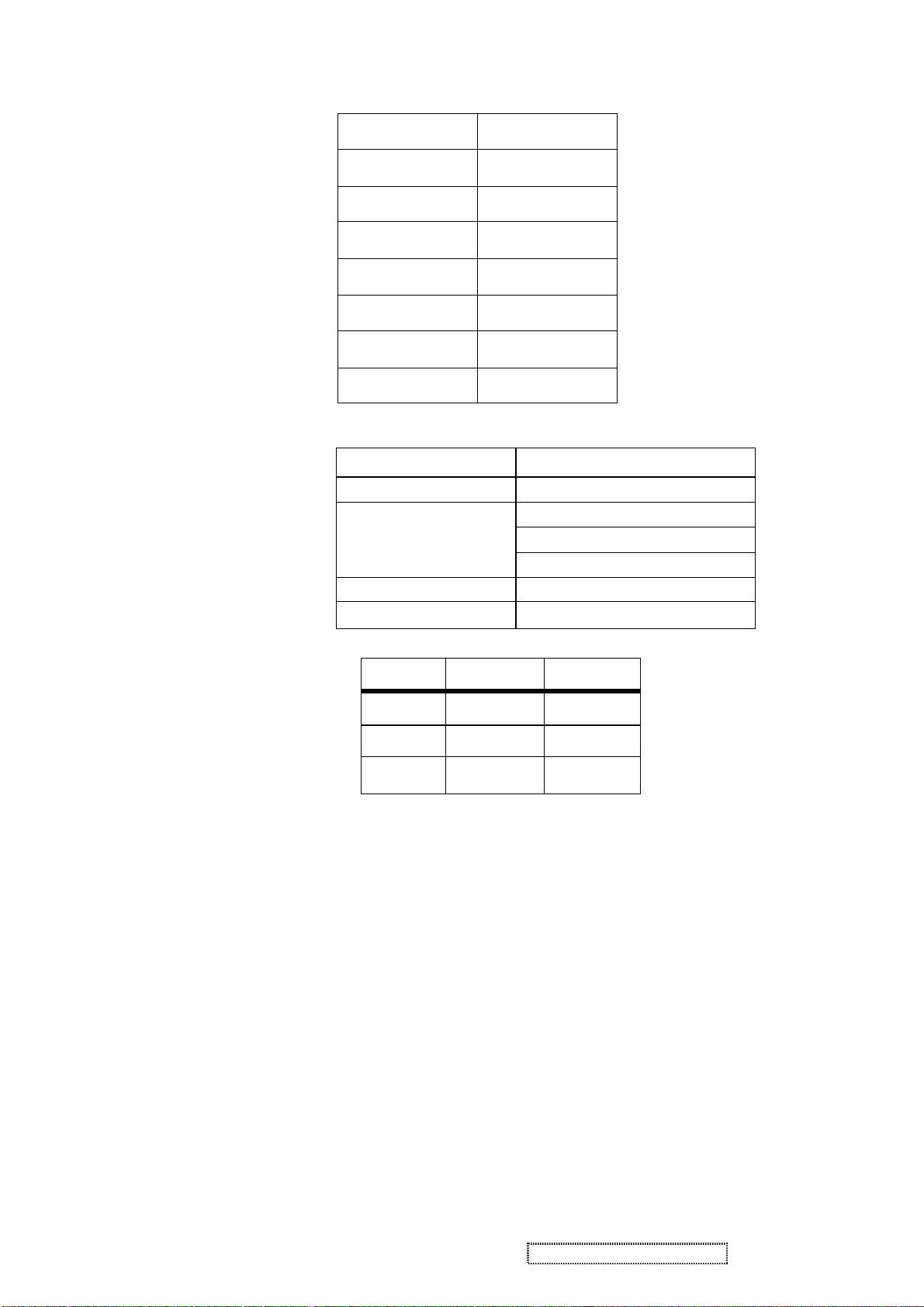
3. ELECTRICAL SPECIFICATIONS
3.1 Standard conditions
Display Area 338x 270 mm
Video Signal 0.7Vpp
Contrast 70%
Brightness Max.
Ambient 20 +/- 5 °C
Input AC
Warming up > 30 min
Display 1280 x 1024
3.2 POWER
3.2.1 Power supply
Input voltage 100~240Vac
Power frequency 50~60Hz
Input current
Inrush current
90
<1.5Arms@90Vac
<0.75Arms@240Vac
A(Max) at 230Vac(cold start)
Power consumption 50W(typical);40Watts(Max)
3.2.2 Power Management
Output
State Power Indicator
@0-3.0A load 12Vdc +/-5%
On 45Watts Green
Standby < 1Watts Amber
Off <1Watts Off
3.3 Acceptable timing
If the timing is within following specification, this LCD display can automatically function with a certain
position.
Horizontal: Sync frequency: 30~81 kHz
Vertical: Sync frequency: 56~85Hz (1280x1024,75Hz)
3.4 Signal level and input impedance
3.4.1 Video Signal level: 0.7Vp-p Video signal.
3.4.2 Sync Signal level
H/V Separate: TTL level
3.4.3 Input impedance
Analog video input: 75 ohm
Sync input: > 1 k ohm
4. SIGNAL CABLE: Signal cable with Mini D-Sub 15P connectors at both ends. Length: 1.8 meter.
ViewSonic Corporation Confidential - Do Not Copy VE710s-5_VE710b-5
15
Page 19
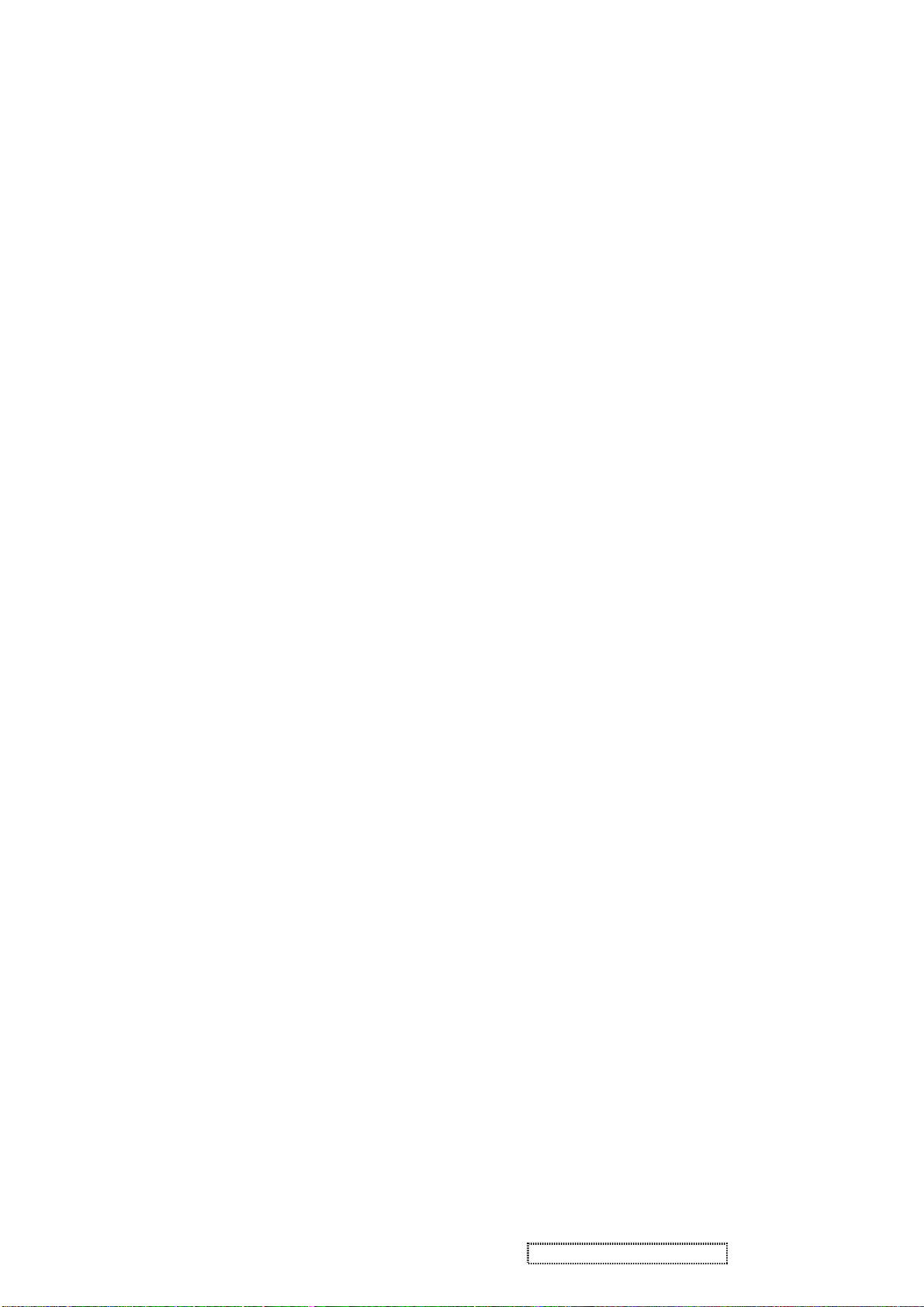
5. EDID data
VE710s EDID(QDI panel)
______________________________________________________________________
______________________________________________________________________
EDID Block 0, Bytes 0-127
128 BYTES OF EDID CODE:
0 1 2 3 4 5 6 7 8 9
________________________________________
0 | 00 FF FF FF FF FF FF 00 5A 63
10 | 18 F5 01 01 01 01 01 0F 01 03
20 | 18 22 1B 78 2E 8A 15 A3 58 49
30 | 9D 24 16 50 54 BF EF 80 81 80
40 | 81 40 71 4F 01 01 01 01 01 01
50 | 01 01 01 01 30 2A 00 98 51 00
60 | 2A 40 30 70 13 00 52 0E 11 00
70 | 00 1E 00 00 00 FF 00 41 33 33
80 | 30 35 30 31 30 30 30 30 31 0A
90 | 00 00 00 FD 00 32 4B 1E 50 0E
100 | 00 0A 20 20 20 20 20 20 00 00
110 | 00 FC 00 56 45 37 31 30 73 0A
120 | 20 20 20 20 20 20 00 8F
______________________________________________________________________
(08-09) ID Manufacturer Name = VSC
(11-10) Product ID Code = F518
(12-15) Last 5 Digits of Serial Number = Not Used
(16) Week of Manufacture = 01
(17) Year of Manufacture = 2005
(10-17) Complete Serial Number = See Descriptor Block
(18) EDID Version Number = 1
(19) EDID Revision Number = 3
(20) VIDEO INPUT DEFINITION:
Analog Signal
0.700, 0.300 (1.000 Vp-p)
Blank-to-Black Setup, Separate Syncs
(21) Maximum Horizontal Image Size = 340 mm
(22) Maximum Vertical Image Size = 270 mm
(23) Display Gamma = 2.20
(24) Power Management and Supported Feature(s):
Active Off/Very Low Power, Standard Default Color Space,
Preferred Timing Mode
Display Type = R/G/B Color
(25-34) CHROMA INFO:
Red X - 0.639 Green X - 0.287 Blue X - 0.141 White X - 0.313
Red Y - 0.344 Green Y - 0.615 Blue Y - 0.087 White Y - 0.329
Time: 09:10:39
Date: Wed Jan 19, 2005
VIEWSONIC CORPORATION
EDID Version # 1, Revision # 3
DDCTest For: ViewSonic VE710s
ViewSonic Corporation Confidential - Do Not Copy VE710s-5_VE710b-5
16
Page 20
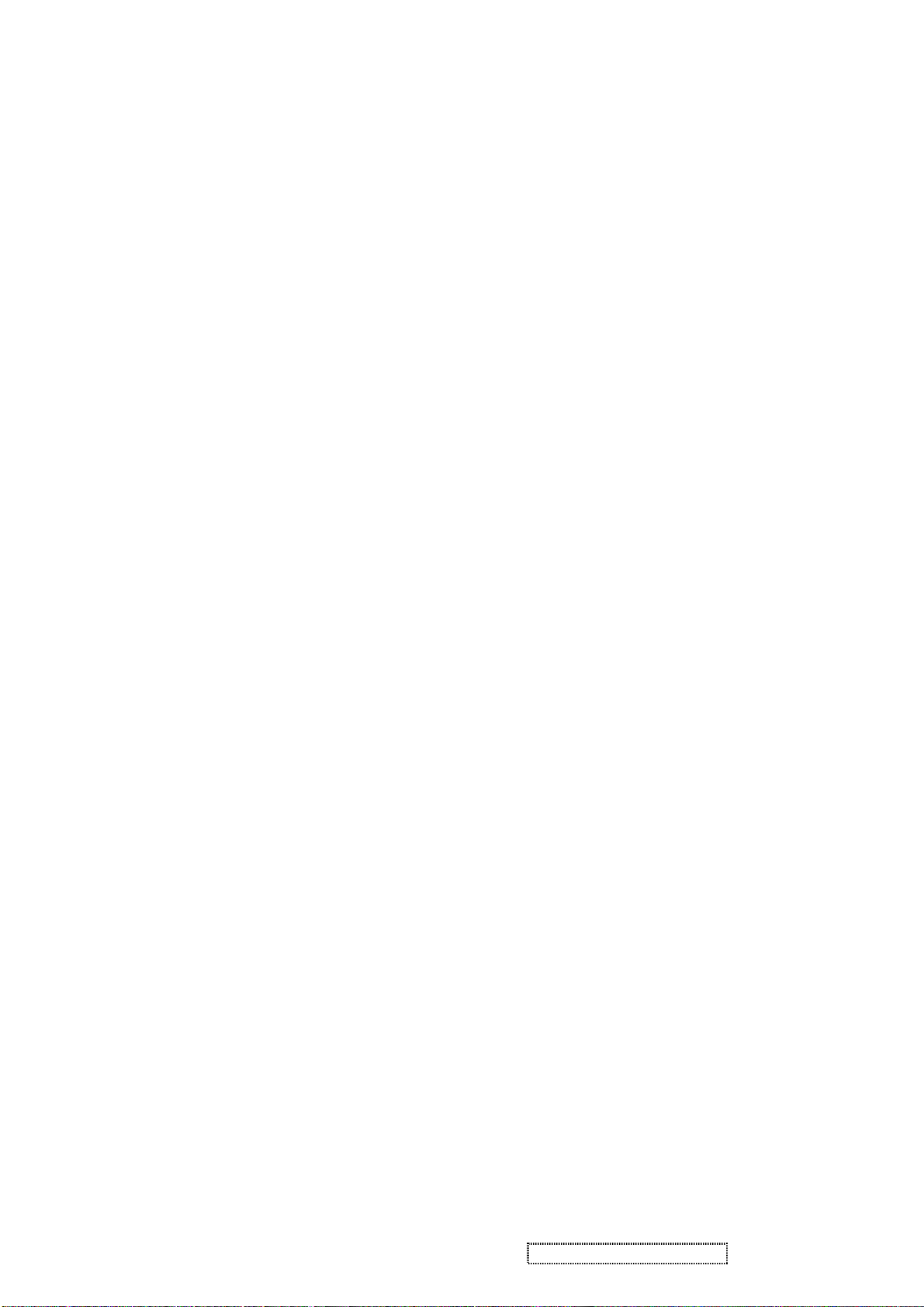
(35) ESTABLISHED TIMING I:
720 X 400 @ 70Hz (IBM,VGA)
640 X 480 @ 60Hz (IBM,VGA)
640 X 480 @ 67Hz (Apple,Mac II)
640 X 480 @ 72Hz (VESA)
640 X 480 @ 75Hz (VESA)
800 X 600 @ 56Hz (VESA)
800 X 600 @ 60Hz (VESA)
(36) ESTABLISHED TIMING II:
800 X 600 @ 72Hz (VESA)
800 X 600 @ 75Hz (VESA)
832 X 624 @ 75Hz (Apple,Mac II)
1024 X 768 @ 60Hz (VESA)
1024 X 768 @ 70Hz (VESA)
1024 X 768 @ 75Hz (VESA)
1280 X 1024 @ 75Hz (VESA)
(37) Manufacturer's Reserved Timing:
1152 X 870 @ 75Hz (Apple,Mac II)
(38-53) Standard Timing Identification:
1280 X 1024 @60Hz
1280 X 960 @60Hz
1152 X 864 @75Hz
Not Used
Not Used
Not Used
Not Used
Not Used
______________________________________________________________________
(54-71) Detailed Timing / Descriptor Block 1:
1280x1024 Pixel Clock: 108.00 MHz
______________________________________________________________________
Horizontal Image Size: 338 mm Vertical Image Size: 270 mm
Refreshed Mode: Non-Interlaced Normal Display - No Stereo
Horizontal:
Active Time: 1280 pixels Blanking Time: 408 pixels
Sync Offset: 48 pixels Sync Pulse Width: 112 pixels
Border: 0 pixels Frequency: 63.98 KHz
Vertical:
Active Time: 1024 lines Blanking Time: 42 lines
Sync Offset: 1 lines Sync Pulse Width: 3 lines
Border: 0 lines Frequency: 60.02 Hz
Digital Separate, Horizontal Polarity (+) Vertical Polarity (+)
______________________________________________________________________
(72-89) Detailed Timing / Descriptor Block 2:
Monitor Serial Number:
A33050100001
_________________________________________________________
ViewSonic Corporation Confidential - Do Not Copy VE710s-5_VE710b-5
17
Page 21
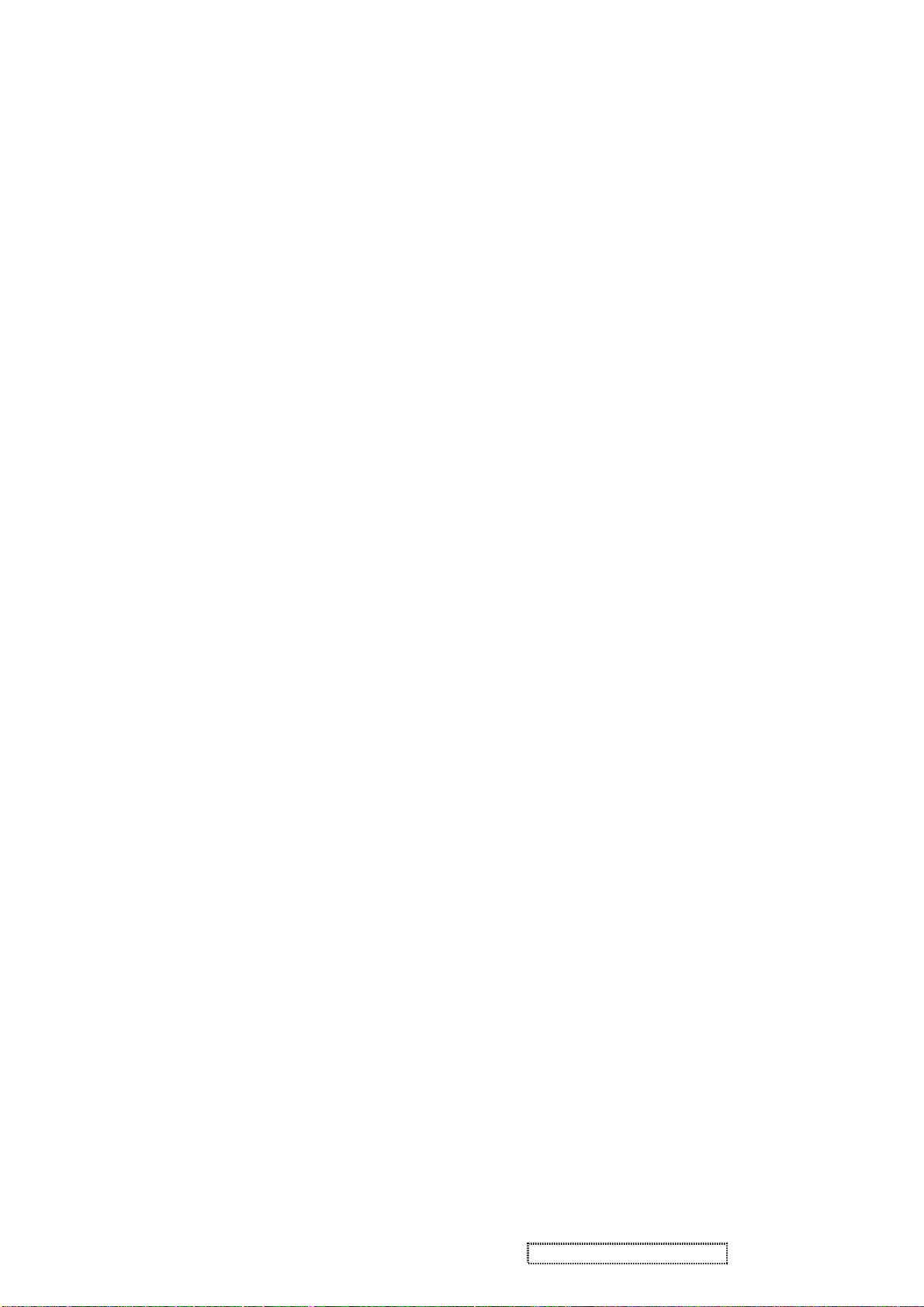
(90-107) Detailed Timing / Descriptor Block 3:
Monitor Range Limits:
Min Vertical Freq - 50 Hz
Max Vertical Freq - 75 Hz
Min Horiz. Freq - 30 KHz
Max Horiz. Freq - 80 KHz
Pixel Clock - 140 MHz
Secondary GTF - Not Supported
______________________________________________________________________
(108-125) Detailed Timing / Descriptor Block 4:
Monitor Name:
VE710s
(126) No Extension EDID Block(s)
(127) CheckSum OK
VE710b EDID(QDI panel)
Time: 09:10:09
Date: Wed Jan 19, 2005
______________________________________________________________________
VIEWSONIC CORPORATION
EDID Version # 1, Revision # 3
DDCTest For: ViewSonic VE710b
______________________________________________________________________
EDID Block 0, Bytes 0-127
128 BYTES OF EDID CODE:
0 1 2 3 4 5 6 7 8 9
________________________________________
0 | 00 FF FF FF FF FF FF 00 5A 63
10 | 18 F6 01 01 01 01 01 0F 01 03
20 | 18 22 1B 78 2E 8A 15 A3 58 49
30 | 9D 24 16 50 54 BF EF 80 81 80
40 | 81 40 71 4F 01 01 01 01 01 01
50 | 01 01 01 01 30 2A 00 98 51 00
60 | 2A 40 30 70 13 00 52 0E 11 00
70 | 00 1E 00 00 00 FF 00 41 33 34
80 | 30 35 30 31 30 30 30 30 31 0A
90 | 00 00 00 FD 00 32 4B 1E 50 0E
100 | 00 0A 20 20 20 20 20 20 00 00
110 | 00 FC 00 56 45 37 31 30 62 0A
120 | 20 20 20 20 20 20 00 9E
ViewSonic Corporation Confidential - Do Not Copy VE710s-5_VE710b-5
18
Page 22

(08-09) ID Manufacturer Name = VSC
(11-10) Product ID Code = F618
(12-15) Last 5 Digits of Serial Number = Not Used
(16) Week of Manufacture = 01
(17) Year of Manufacture = 2005
(10-17) Complete Serial Number= See Descriptor Block
(18) EDID Version Number = 1
(19) EDID Revision Number = 3
(20) VIDEO INPUT DEFINITION:
Analog Signal
0.700, 0.300 (1.000 Vp-p)
Blank-to-Black Setup, Separate Syncs
(21) Maximum Horizontal Image Size = 340 mm
(22) Maximum Vertical Image Size = 270 mm
(23) Display Gamma = 2.20
(24) Power Management and Supported Feature(s):
Active Off/Very Low Power, Standard Default Color Space,
Preferred Timing Mode
Display Type = R/G/B Color
(25-34) CHROMA INFO:
Red X - 0.639 Green X - 0.287 Blue X - 0.141 White X - 0.313
Red Y - 0.344 Green Y - 0.615 Blue Y - 0.087 White Y - 0.329
(35) ESTABLISHED TIMING I:
720 X 400 @ 70Hz (IBM,VGA)
640 X 480 @ 60Hz (IBM,VGA)
640 X 480 @ 67Hz (Apple,Mac II)
640 X 480 @ 72Hz (VESA)
640 X 480 @ 75Hz (VESA)
800 X 600 @ 56Hz (VESA)
800 X 600 @ 60Hz (VESA)
(36) ESTABLISHED TIMING II:
800 X 600 @ 72Hz (VESA)
800 X 600 @ 75Hz (VESA)
832 X 624 @ 75Hz (Apple,Mac II)
1024 X 768 @ 60Hz (VESA)
1024 X 768 @ 70Hz (VESA)
1024 X 768 @ 75Hz (VESA)
1280 X 1024 @ 75Hz (VESA)
(37) Manufacturer's Reserved Timing:
1152 X 870 @ 75Hz (Apple,Mac II)
ViewSonic Corporation Confidential - Do Not Copy VE710s-5_VE710b-5
19
Page 23

(38-53) Standard Timing Identification:
1280 X 1024 @60Hz
1280 X 960 @60Hz
1152 X 864 @75Hz
Not Used
Not Used
Not Used
Not Used
Not Used
______________________________________________________________________
(54-71) Detailed Timing / Descriptor Block 1:
______________________________________________________________________
1280x1024 Pixel Clock: 108.00 MHz
Horizontal Image Size: 338 mm Vertical Image Size: 270 mm
Refreshed Mode: Non-Interlaced Normal Display - No Stereo
Horizontal:
Active Time: 1280 pixels Blanking Time: 408 pixels
Sync Offset: 48 pixels Sync Pulse Width: 112 pixels
Border: 0 pixels Frequency: 63.98 KHz
Vertical:
Active Time: 1024 lines Blanking Time: 42 lines
Sync Offset: 1 lines Sync Pulse Width: 3 lines
Border: 0 lines Frequency: 60.02 Hz
Digital Separate, Horizontal Polarity (+) Vertical Polarity (+)
______________________________________________________________________
(72-89) Detailed Timing / Descriptor Block 2:
Monitor Serial Number:
A34050100001
______________________________________________________________________
(90-107) Detailed Timing / Descriptor Block 3:
Monitor Range Limits:
Min Vertical Freq - 50 Hz
Max Vertical Freq - 75 Hz
Min Horiz. Freq - 30 KHz
Max Horiz. Freq - 80 KHz
Pixel Clock - 140 MHz
Secondary GTF - Not Supported
______________________________________________________________________
(108-125) Detailed Timing / Descriptor Block 4:
Monitor Name:
VE710b
(126) No Extension EDID Block(s)
(127) CheckSum OK
ViewSonic Corporation Confidential - Do Not Copy VE710s-5_VE710b-5
20
Page 24

6. THEORY OF OPERATION
This section describes the function of the LCD monitor per functional block.
This monitor includes MB board, power board and button board.
6.1 MB BOARD
The MB board is a two-layer, single-landed design with ground and internal planes provided. DC power from
the power board enters the board through a 6P connector. The other connector on the board is for the button board.
The VGA cable is a signal cable that carries the video, sync and DDC signals from the PC VGA adapter. This
system board consists of 4 functional areas: flat panel controller, MCU with flash ROM, and power regulators.
6.1.1 Flat panel controller: MST8111A(U3)
The heart of the system board is the Realtek MST8111A. The MST8111A is a graphics processing IC
designed for LCD monitors. It provides all key IC functions required for LCD displays. On-chip
functions include a high-speed triple-ADC, PLL, high scaling engine and OSD controller.
a) Clock Generation:
Crystal Input Clock (TCLK and XTAL). This is the input pair to an internal crystal oscillator and
corresponding logic. A 14.318 MHz crystal is recommended.
b) Analog to Digital Converter:
The MST8111A chip has three ADCs (analog-to-digital converters), one for each color (red, green and blue).
The analog RGB signals are connected to MST8111A as described below.
Pin Name Pin Number
Red + 63
Red - 62
Green + 60
Green - 59
Blue + 58
Blue - 57
c) OSD: The MST8111A has a fully programmable, high-quality OSD controller. The on-chip static
RAM (4096 words by 24 bits) stores the cell map and the cell definitions.
ViewSonic Corporation Confidential - Do Not Copy VE710s-5_VE710b-5
21
Page 25

d) MTV312 Micro Controller: The MTV312 micro controller (MCU) serves as the system micro controller.
It programs the MST8111A and manages other devices in the system such as the keypad, the backlight, the
LED, the audio system and the non-volatile RAM using general purpose input/output (GPIO) pins.
Pin number Pin Name Pin Number Usage
21 P1.3 Key / Power on ,off
13 P3.4 NV_RAM (U4) SDA
14 P3.5 NV_RAM (U4) SCL
25 P1.7 Key_down
9 P6.3 Key_right
24 P1.6 Key_up
16 P6.2 Key_left
37 P4.1 Key_mute
34 P5.6 VGA connector
23 P1.5 Key_select
42 P5.3 LED_red
41 P5.4 LED_green
32 P6.6 LCD panel power1 on / off control
3 P5.0 LCD panel power2 on / off control
36 P4.0 Backlight on / off control
e) Panel Power Sequencing (VDDCTRL1, 2) (Pin 32, 3): The MTV312 has two dedicated outputs
VDDCTRL1 and 2 ( Pin32 and Pin3) to control LCD power sequencing once data and control signals
are stable.
f) Panel interface (Pin 1~25, Pin75~128) : The MTV312 driver interface is highly programmable. It supports dual bus /
dual port for SXGA d rive rs.
6.1.2 Power Regulator MC34063A (U6),AIC1739 (Q4): The MC34063A is a monolithic control IC
containing the primary functions required for DC to DC converters. The device consists of an internal temperature
compensated reference, a comparator, and a controlled duty cycle oscillator with an active current
sense circuit. The desired output voltage is determined by the equation, Volt = 1.25 ( 1 + R67 / R66).
In this case, the output voltage is 3.3 Volts. The AIC1563 is a low dropout positive adjustable
regulator with minimum of 1A output current capability, so it is well suited to serve as a 3.3 V or
2.5 V regulator.
6.1.3 Power Regulator MC34063A (U7): The MC34063A is a monolithic control IC containing the
primary functions required for DC to DC converters. The device consists of an internal temperature
compensated reference, a comparator, and a controlled duty cycle oscillator with an active current
sense circuit. The desired output voltage is determined by the equation, Volt = 1.25 ( 1 + R85 / R86).
In this case, the output voltage is 5.0 Volts for panel power.
ViewSonic Corporation Confidential - Do Not Copy VE710s-5_VE710b-5
22
Page 26

6.2 Power (Inverter) Board
This is a specific power (inverter) board for VE710 monitor with output of 40W / 12V / 3.5A. It provides
12 VDC to drive the four cold cathode fluorescence tubes in the backlight.
6.2.1 The inverter's electrical specification is described below.
Input
Rated Input Voltage 12Vdc
Input Voltage Range 11.4 ~ 12.6 Vdc
Input Current <2A
On / Off control Voltage 2~3.3 for on, 0~1 for off
Output
Rated Output Strike-on Voltage 1500Vrms
Rated Output Voltage 710Vrms at 7mA
Rate Output Frequency 40~50KHz
Rated Output Current 7~8 mA
6.2.2 Power
This is a general purpose AC / DC adapter which converts 90~240 Vac to a stabilized DC voltage: 12
Volts, with a rated output current of 4.16A. The electrical specification is described below.
Rated Input Voltage 90~240 Vac, 50 / 60Hz
Operation Input Voltage 90~260 Vac, 47 ~ 63Hz
Input Current <1.5A
Inrush Current <100A@120Vac
Standby Input Voltage 12Vdc
Output Voltage Regulation +/-5%
Output Ripple & Noise 120mVp-p
Rate Output Current <3.5A
Turn-on delay <3secs
ViewSonic Corporation Confidential - Do Not Copy VE710s-5_VE710b-5
23
Page 27

5. Adjustment Procedure
OSD Function Menu
A. When in Analog Input Mode
1. Main Menu
Press the [1] (Menu) button to enter the Main Menu:
Press the [▲] button to highlight the previous item or the [▼] button to highlight
the next item.
Press the [1] (Menu) button to exit the Main Menu.
(1) Auto Image Adjust Page:
Press the [2] button to execute the auto image adjust function.
Press the [1] button to exit the page.
(2) Contrast/Brightness Page:
Press the [2] button to enter the contrast adjustment page.
Press the [1] button to exit the page.
1) Contrast Item
Press the [▲] button to increase the contrast.
Press the [▼] button to decrease the contrast.
Press the [2] button to enter the brightness adjustment page.
Press the [1] button to exit the page.
2) Brightness Item
Press the [▲] button to increase the brightness.
Press the [▼] button to decrease the brightness.
Press the [2] button to enter the contrast adjustment page.
Press the [1] button to exit the page.
(3) Input Select Page:
Press the [2] button to switch to digital input mode.
(4) Color Adjust Page:
Press the [2] button to enter the color adjustment page.
Press the [1] button to exit the page.
Press the [▲] button to highlight the previous item or the [▼] button to
highlight the next item.
1) sRGB Item
2) 9300K Item
3) 6500K Item
4) 5400K Item
Press the [2] button to select the currently highlighted item.
Press the [1] button to exit the currently highlighted item.
5) User Color Item
Press the [2] button to enter the user color page.
Press the [1] button to exit the page.
Red, Green, Blue Options:
Press the [2] button to cycle among the colors.
Press the [1] button to exit the page.
Press the [▲] button to increase the selected color level.
Press the [▼] button to decrease the selected color level.
ViewSonic Corporation Confidential - Do Not Copy VE710s-5_VE710b-5
24
Page 28

(5) Information Page:
Press the [2] button to enter the information page.
Press the [1] button to exit the information page.
(6) Manual Image Adjust Page:
Press the [2] button to enter the manual image adjustment page.
Press the [1] button to exit the page.
Press the [▲] button to highlight the previous item or the [▼] button to
highlight the next item.
1) H./V. Position Item
Press the [2] button to enter the horizontal/vertical postion adjustment page.
Press the [1] button to exit the page.
a) Horizontal Position:
Press the [2] button to enter the vertical position adjustment page.
Press the [1] button to exit the page.
Press the [▲] button to shift the image to the right.
Press the [▼] button to shift the image to the left.
b) Vertical Position:
Press the [2] button to return to the horizontal position adjustment page.
Press the [1] button to exit the page.
Press the [▲] button to shift the image upward.
Press the [▼] button to shift the image downward.
2) Horizontal Size Item
Press the [2] button to enter the horizontal size adjustment page.
Press the [1] button to exit the page.
Press the [▲] button to make the image wider.
Press the [▼] button to make the image narrower.
3) Fine tune Item
Press the [2] button to enter the fine tuning page.
Press the [1] button to exit the page.
Press “[▲]” Button to adjust character position in one direction.
Press “[▼]“Button to adjust character position in the other direction.
4) Sharpness Item
Press the [2] button to enter the sharpness adjustment page.
Press the [1] button to exit the page.
Press “[▲]” Button to increase image sharpness.
Press “[▼]“ Button to decrease image sharpness.
(7) Setup Menu Page:
Press the [2] button to enter the setup menu page.
Press the [1] button to exit the page.
Press the [▲] button to highlight the previous item or the [▼] button to
highlight the next item.
1) Language Select Item
Press the [2] button to enter the language selection page.
ViewSonic Corporation Confidential - Do Not Copy VE710s-5_VE710b-5
25
Page 29

Press the [1] button to exit the page.
Press the [▲] button to highlight the previous item or the [▼] button to
highlight the next item.
English, French… Option
Press the [2] button to select the language.
Press the [1] button to exit the page.
2) Resolution Notice Item
Press the [2] button to enter the resolution notice page.
Press the [1] button to exit the page.
Enable, Disable Option
Press the [2] button to select the highlighted option.
Press the [1] button to exit the page.
Press the [▲] button to highlight the previous option or the [▼] button
to highlight the next option.
3) OSD Position Item
Press the [2] button to enter the OSD position adjustment page.
Press the [1] button to exit the page.
a) Horizontal Position Option
Press the [2] button to enter the vertical position adjustment page.
Press the [1] button to exit the page.
Press the [▲] button to shift the menu to the right.
Press the [▼] button to shift the menu to the left.
b) Vertical Position Option:
Press the [2] button to enter the horizontal position adjustment page.
Press the [1] button to exit the page.
Press the [▲] button to shift the menu upward.
Press the [▼] button to shift the menu downward.
4) OSD Time Out Item
Press the [2] button to enter the OSD time out adjustment page.
Press the [1] button to exit the page.
Press the [▲] button to increase the OSD time out.
Press the [▼] button to decrease the OSD time out.
5) OSD Background Item
Press the [2] button to enter the OSD background selection page.
Press the [1] button to exit the page.
Enable, Disable Option
Press the [▲] button to highlight the previous option or the [▼] button
to highlight the next option.
Press the [2] button to select the highlighted option.
Press the [1] button to exit the page.
(8) Memory Recall Page
Press the [2] button to execute the memory recall function.
Press the [1] button to exit the page.
ViewSonic Corporation Confidential - Do Not Copy VE710s-5_VE710b-5
26
Page 30

2. Other Menu:
This “shortcut” menu is directly accessible without bringing up the OSD.
(1) Contrast Dialog
Press the [▲] or [▼] button to enter the Contrast Dialog.
Press the [1] button to exit the Contrast Dialog.
Press the [2] button to enter the Brightness Dialog.
Press the [▲] button to increase the contrast.
Press the [▼] button to decrease the contrast.
(2) Brightness Dialog
Press the [▲] or [▼] button to enter the Brightness Dialog.
Press the [1] button to exit the Brightness Dialog.
Press the [2] button to enter the Contrast Dialog.
Press the [▲] button to increase the brightness.
Press the [▼] button to decrease the brightness.
(3) Analog/Digital Dialog
Press the [2] button to toggle between analog and digital modes.
ViewSonic Corporation Confidential - Do Not Copy VE710s-5_VE710b-5
27
Page 31

3. Function test
(1) Test equipment
Color video signal and pattern generator (or PC with SXGV resolution)
(2) Test condition
Before function testing and alignment, the unit must warm up for at least 30 minutes under the
following conditions:
1. Room temperature
2. With full-white screen, RGB, black pattern
3. With cycled display modes
4. Test display modes
Item Timing Analog
1 640 x 350 @ 70Hz, 31.5kHz Yes
2 640 x 400 @ 60Hz, 31.5kHz Yes
3 640 x 400 @ 70Hz, 31.5kHz Yes
4 640 x 480 @ 50Hz, 24.7kHz Yes
5 640 x 480 @ 60Hz, 31.5kHz Yes
6 640 x 480 @ 67Hz, 35.0kHz Yes
7 640 x 480 @ 72Hz, 37.9kHz Yes
8 640 x 480 @ 75Hz, 37.5kHz Yes
9 640 x 480 @ 85Hz, 43.27kHz Yes
10 720 x 400 @ 70Hz, 31.5kHz Yes
11 800 x 600 @ 56Hz, 35.1kHz Yes
12 800 x 600 @ 60Hz, 37.9kHz Yes
13 800 x 600 @ 75Hz, 46.9kHz Yes
14 800 x 600 @ 72Hz, 48.1kHz Yes
15 800 x 600 @ 85Hz, 53.7kHz Yes
16 832 x 624 @ 75Hz, 49.7kHz Yes
17 1024 x 768 @ 60Hz, 48.4kHz Yes
18 1024 x 768 @ 70Hz, 56.5kHz Yes
19 1024 x 768 @ 72Hz, 58.1kHz Yes
20 1024 x 768 @ 75Hz, 60.0kHz Yes
21 1024 x 768 @ 85Hz, 68.67kHz Yes
22 1152 x 864 @ 75Hz, 67.5kHz Yes
23 1152 x 870 @ 75Hz, 68.7kHz Yes
24 1280 x 1024 @ 60Hz, 63.4kHz Yes
25 1280 x 1024 @ 75Hz, 79.97kHz Yes
26 1280x 720 @ 60Hz, 45kHz (HDTV) Yes
ViewSonic Corporation Confidential - Do Not Copy VE710s-5_VE710b-5
28
Page 32

5. Test pattern
Item
1 Frequency & performance Cross-hatch pattern
2 Monitor saturation 16-gray scale pattern
3 RGB color performance RGB color Check the color temperature of
4 Sub-pixel defect RGB color Check for sub-pixel defects Pattern 3,
5 Full white Full white Check the brightness and contrast ratio,
6 Full black Full black Pattern 7
7. 5-cycle pattern 5-cycle pattern Check the BU Pattern 8
8. 1-dot pattern 1-dot pattern Check the flicker Pattern 9
Test condition Pattern Specification Remark
No noise is allowed, all colors must be clear
3 to 4 levels must be saturated when brightness
and contrast are set to 100%
RGB signal color
and check for bright pixel defects
Pattern 1
Pattern 2
Pattern 3,
4, 5
4 , 5
Pattern 6
Pattern 1 Pattern2
Pattern 3 Pattern4
ViewSonic Corporation Confidential - Do Not Copy VE710s-5_VE710b-5
29
Page 33

Pattern 5 Pattern6
Pattern 7 Pattern 8
Pattern 9
ViewSonic Corporation Confidential - Do Not Copy VE710s-5_VE710b-5
30
Page 34

6. Firmware update procedure :
T
o PC
To
monitor
When examining a monitor, please check whether the firmware version is the latest. If not,
please follow the procedure below to upgrade to the latest version.
1. Equipment needed :
- VE710s/b
- PC ( Personal computer )
- LPT cable
- Fixture (LM5ISP)
- Firmware upgrade program
Print port Fixture VE710s/b
LPT cable
2. Connection :
ViewSonic Corporation Confidential - Do Not Copy VE710s-5_VE710b-5
31
Page 35

7. Appendix A : How to install the software for ISP :
ViewSonic Corporation Confidential - Do Not Copy VE710s-5_VE710b-5
32
Page 36

1. Install ISP
1.1 User could download ISP river and PORT95NT install from Myson Century website
(www.myson.com.tw
)
1.2 After extracting the ZIP file , the total files list as Fig 1.2 , and double click the file of setup.exe to install.
1.3 Press “ Next “ button to continue., see Fig 1.3
ViewSonic Corporation Confidential - Do Not Copy VE710s-5_VE710b-5
33
Page 37

1.4 Keep default setting or press “ Change “ button for selecting the path that you want , and then press “ Next
“ button to continue , see Fig 1.4 .
1.5 Press “ Install “ button to continue , see Fig 1.5
ViewSonic Corporation Confidential - Do Not Copy VE710s-5_VE710b-5
34
Page 38

1.6 The installer Information shows package warning , Press “ Ignore “ button to continue .see Fig 1.6 .
1.7 Installation has finished , press “ Finish “ button , see Fig 1.7 .
Fig. 1.7
ViewSonic Corporation Confidential - Do Not Copy VE710s-5_VE710b-5
35
Page 39

8. Appendix B : How to use software to upgrade the BIOS :
8.1. After installation, shortcuts may be found in the settings path or the program menu (default setting); see Fig 2.1.
8.2 The security file is a key to use ISP functions; press the "OK" button. See Fig 2.2.
ViewSonic Corporation Confidential - Do Not Copy VE710s-5_VE710b-5
36
Page 40

8.3 The warning shown in Fig. 2.3 is used to remind the user that a CPU rate that differs from IIC protocol
may cause the ISP functions to fail; press the "OK" button.
8.4 Press “ Create Security File “ button to key in Security code . Adjusting bar to decrease speed of IIC bus , See
Fig. 2.4 .
ViewSonic Corporation Confidential - Do Not Copy VE710s-5_VE710b-5
37
Page 41

8.5 Fig 2.7 shows the settings for the ISP software's security code. It requires two command numbers,
and the commands must be keyed in sequentially: 7C, 4C, 77. The command numbers and commands
must be set by the user while coding. For more details, please refer to section 6 boot code of ISP.
ViewSonic Corporation Confidential - Do Not Copy VE710s-5_VE710b-5
38
Page 42

9. Use ISP to program MCU
9.1 Select MTV type first , load the binary or intel hex file that you want to program into the MCU , and select
“ AUTO” item , then press “ RUN “ button , see fig3.1
9.2 If user change the MTV type , it must load file again , or the buffer of load file will be cleared .
9.3 CRC ( cyclic redundancy check ) : the host can check CRC register’s result instead of reading every byte in
flash . The message of Check MCU CRC OK means that the host verify OK for the progress of program .
ViewSonic Corporation Confidential - Do Not Copy VE710s-5_VE710b-5
39
Page 43

10. Use ISP to rea d MCU content
10.1 Only software ISP could read the MCU content , it is according to program the boot code while coding .
The limitation is used for the security of customer’s code. Select “ Read Target “ item , and press
"button" , the MCU content will show as Fig4.1
ViewSonic Corporation Confidential - Do Not Copy VE710s-5_VE710b-5
40
Page 44

11. Re-entry the ISP Mode
When you couldn’t select or click “ Reset MCU “ button and enter ISP mode again , you’ll see the message as below :
ViewSonic Corporation Confidential - Do Not Copy VE710s-5_VE710b-5
41
Page 45

Note :
(1) Disable the “ Enter ISP Mode ” option to avoid the error message display
(2) If you using the MTV312M64 or before MCU serials , the MCU will always in “ ISP Mode “ even
Programming fail or erase MCU that instead of select or press “ Reset MCU “
ViewSonic Corporation Confidential - Do Not Copy VE710s-5_VE710b-5
42
Page 46

Packing procedure
Power cord
QSG
1.1 Paste protection film to protect the monitor (Figure.1)
1.2 Put the monitor in PE bag & seal the with tape . (Figure.2)
Figure.1 Figure.2
1.3 Put the cushion on the monitor (Figure.3)
1.4 Put the monitor into carton & put all the accessories into the carton .Then close the carton . (Figure.4)
(Figure 3) (Figure 4)
ViewSonic Corporation Confidential - Do Not Copy VE710s-5_VE710b-5
43
Page 47

Disassemble monitor
1.1 Take off the hinge caps (Figure 5)
1.2 Lay VE710s/b down & take off the screws to remove the base (Figure 6)
(Figure 5) (Figure 6)
1.3 Remove the screw cover (Figure 7)
1.4 Take of the screws (Figure 8)
Figure 7 Figure 8
ViewSonic Corporation Confidential - Do Not Copy VE710s-5_VE710b-5
44
Page 48

1.5 Remove the back cover (Figure 9)
1.6 Take off the screw on the VGA cable (Figure 10)
Figure 9 Figure 10
1.7 Take off the screws on the B/B (Figure 11)
1.8 Remove the B/B from the front-bezel (Figure 12)
Figure 11 Figure 12
1.9 Tear off the AL-foil , all cables on M/B & lamp wires . (Figure 13)
1.10 Take off the screws on the PCB holder & remove the PCB holder with the boards . (Figure 14)
Figure 13 Figure 14
ViewSonic Corporation Confidential - Do Not Copy VE710s-5_VE710b-5
45
Page 49

1.11 Take out the screws on M/B & remove the cable between M/B & power board (Figure 15)
1.12 Remove the M/B out (Figure 16)
Figure 15 Figure 16
1.13 Put the PCB holder up-side-down & remove the screws on the power board (Figure 17)
1.14 Remove the power board (Figure 18)
Figure 17 Figure 18
1.15 Separate the bezel & panel (with BKT) & remove the cable on panel (Figure 19)
1.16 Take off the L/R BKT & remove the L/R BKT . (Figure 20)
Figure 19 Figure 20
ViewSonic Corporation Confidential - Do Not Copy VE710s-5_VE710b-5
46
Page 50

6. Troubleshooting Flow Chart
1. No Power
ViewSonic Corporation Confidential - Do Not Copy VE710s-5_VE710b-5
47
Page 51

2. No Characters , Missing Color
3 Always show NO SIGNEL
ViewSonic Corporation Confidential - Do Not Copy VE710s-5_VE710b-5
48
Page 52

7. Recommended Spare Parts List
Rev: 1b
Serial No. Prefix: PUD
Components:
17" QDI TFT LCD panel QD17EL07 V.9 (8ms)
All revised RSPLs with newly added items or any change made should be highlighted and correlated with the ECN/ECR approved by ViewSonic Corporation. This is to
Serial No. Prefix: PUE
Components:
All revised RSPLs with newly added items or any change made should be highlighted and correlated with the ECN/ECR approved by ViewSonic Corporation. This
12/22/05:
ViewSonic Model Number: VLCDS27998-4W
RECOMMENDED SPARE PARTS LIST (VE710b-5)
Item ECR/ECN ViewSonic P/N Ref. P/N Location Universal number# Unit Price (FOB) Lead time Q'ty
1 Accessories: Power cable 12/22/05: Added A-PC-0106-0224 DM333181G97 Power cable 1.00 4 weeks 1
Board Assembly:
2 Button board 23L7VBB0026 B-CB-0206-0170 23L7VBB0026 Button board 3.00 4 weeks 1
3 Main Board 1SL7VCMB015 B-00003437 1SL7VCMB015 Main board 8.00 4 weeks 1
4
Cabinets:
5
6 Base Assembly 26L7VSAVA17 C-00003438
7 Front bezel assy 33L7VFBVS29 C-FP-0301-9923
Cables:
8 Cable ASSY L7VC BUTTON-MB DDL7VCTH004 CB-00002262 DDL7VCTH004 Cable BUTTON-MB 1.50
9 Cable ASSY L7VC MB-VGA DDL7VCPC001 CB-00000182 DDL7VCPC001 Cable MB-VGA 1.50 4 weeks 1
10 Cable ASSY L7VC Power-MB DDL7VCPB101 CB-00002263 DDL7VCPB101 Cable Power-MB 3.00 4 weeks 1
11 CABLE MB-LCD DDL70LLC201 M-FC-0809-0795 DDL70LLC201 CABLE MB-LCD 3.50
12
Documentation:
13
Electronic
14
Miscellaneous:
15
16 SCREW M3.0*4.0-I(NI) GP MM30040IBJ9 M-SCW-0824-6802
17 SCREW F4.0*8.0-B(BNI) GP MF40080BJ29 M-SCW-0824-6797 MF40080BJ29 0.01 4 weeks 5
Miscellaneous:
18
19 8ms sticker HCL7V028020 M-00003434 HCL7V028020 8ms sticker 0.50 4 weeks 1
Packing Material:
20 Carton HFL7V010011 P-00003435 HFL7V010011 carton 1.20 4 weeks 1
21 End cap (L) HBL7V005019 P-FM-0602-0840
22 End cap (R) HBL7V006011 P-00003436
23 EPE bags HAL7V001012 M-MS-0808-8981 HAL7V001012 EPE bags 2.00 4 weeks 1
Remark 1:
Remark 2:
Description
Power board
Power board B-SB-0221-0686 AS020126104 Power board 9.00 4 weeks 1
Back Cover Assembly
VGA cable
FLAT CABLE LVDS CB-00004846 DDL70LLC219 Cable LVDS 2.50 4 weeks 1
User manual + CD wizard HGL7VC05017 DC-00003432 HGL7VC05017 User manual 5.00 4 weeks 1
SCREW M3.0*6.0-I (NI) GP MM30060IBJ8 M-SCW-0824-6800 MM30060IBJ8 0.01 4 weeks 7
LCD film L7VC JXL7V003017 M-MS-0808-7399 JXL7V003017 LCD FILM 1.00 4 weeks 1
12/22/05: Removed
& Replaced Part
37L7VBCVS38 C-BC-0302-0575
12/22/05: Removed
& Replaced Part
AA0170EA224 E-00003433 AA0170EA224 LCD panel 180.00 4 weeks 1
B-00003429 AS02B012D75 Power board 9.00 4 weeks 1
37L7VBCVS38
26L7VSAVA17
33L7VFBVS29
M-MS-0808-9399 DDL7VDPC005 VGA cable 1.20 4 weeks 1
MM30040IBJ9
HBL7V005019
HBL7V006011
back cover 3.50 4 weeks 1
Stand ASSY 5.00 4 weeks 1
front bezel ass'y 3.75 4 weeks 1
0.01 4 weeks 10
cushion 0.50 4 weeks 1
cushion 0.50 4 weeks 1
Above listed items are examples, supplier can expand the rows to add more necessary items.
ViewSonic Model Number: VLCDS27998-3W
RECOMMENDED SPARE PARTS LIST (VE710s-5)
Rev: 1b
Item ECR/ECN ViewSonic P/N Ref. P/N Location Universal number# Unit Price (FOB) Lead time Q'ty
Accessories:
1
Board Assembly:
2 Button board B-CB-0206-0170 23L7VBB0026 Button board 3.00 4 weeks 1
3 Main Board B-00003428 1SL7VCMB007 Main board 8.00 4 weeks 1
4
Cabinets:
5
6 Base Assembly C-00003430
7 Front bezel assy C-FP-0301-9924
Cables:
8 Cable ASSY L7VC BUTTON-MB CB-00002262 DDL7VCTH004 Cable BUTTON-MB 1.50
9 Cable ASSY L7VC MB-VGA CB-00000182 DDL7VCPC001 Cable MB-VGA 1.50 4 weeks 1
10 Cable ASSY L7VC Power-MB CB-00002263 DDL7VCPB101 Cable Power-MB 3.00 4 weeks 1
11 CABLE MB-LCD M-FC-0809-0795 DDL70LLC201 CABLE MB-LCD 3.50
12
Documentation:
13
Electronic
14
Miscellaneous:
15
16 SCREW M3.0*4.0-I(NI) GP M-SCW-0824-6802
17 SCREW F4.0*8.0-B(BNI) GP M-SCW-0824-6797 MF40080BJ29 0.01 4 weeks 5
Miscellaneous:
18
19 8ms sticker M-00003434 HCL7V028020 8ms sticker 0.50 4 weeks 1
Packing Material:
20 Carton P-00003435 HFL7V010011 carton 1.20 4 weeks 1
21 End cap (L) P-FM-0602-0840
22 End cap (R) P-00003436
23 EPE bags M-MS-0808-8981 HAL7V001012 EPE bags 2.00 4 weeks 1
Remark 1:
Remark 2:
Description
Power cable 12/22/05: Added A-PC-0106-0224 DM333181G97 Power cable 1.00 4 weeks 1
Power board
Power board B-SB-0221-0686 AS020126104 Power board 9.00 4 weeks 1
Back Cover Assy
VGA cable M-MS-0808-9399 DDL7VDPC005 VGA cable 1.20 4 weeks 1
FLAT CABLE LVDS CB-00004846 DDL70LLC219 Cable LVDS 2.50 4 weeks 1
User manual + CD wizard DC-00003432 HGL7VC05017 User manual 5.00 4 weeks 1
17" CPT CLAA170EA07Q (8ms) TFT LCD panel E-00003433 AA0170EA224 LCD panel 180.00 4 weeks 1
SCREW M3.0*6.0-I (NI) GP M-SCW-0824-6800 MM30060IBJ8 0.01 4 weeks 7
LCD film L7VC M-MS-0808-7399 JXL7V003017 LCD FILM 1.00 4 weeks 1
12/22/05:
Removed &
Removed &
Replaced Part
B-00003429 AS02B012D75 Power board 9.00 4 weeks 1
C-BC-0302-0576
37L7VBCVS46
26L7VSAVA25
33L7VFBVS37
MM30040IBJ9
HBL7V005019
HBL7V006011
back cover 3.50 4 weeks 1
Stand ASSY 5.00 4 weeks 1
front bezel ass'y 3.75 4 weeks 1
0.01 4 weeks 10
cushion 0.50 4 weeks 1
cushion 0.50 4 weeks 1
Above listed items are examples, supplier can expand the rows to add more necessary items.
ViewSonic Corporation Confidential - Do Not Copy VE710s-5_VE710b-5
49
Page 53

ViewSonic Model Number: VLCDS27998-3W
Serial No. Prefix: PUD
MM35080BBW2
BOM LIST (VE710b-5)
Rev: 1b
Item ViewSonic P/N Ref. P/N Description Location Universal number# Q'ty
1 #N/A 1L7VCZCVS70 L7VC-CL LCD MONITOR(CPT,USA)B
2 #N/A 29L7VCMB024 L7VC M/B ASSY(FOR L7VC-CL)CPT,MST8111A 1
3 #N/A 3BL7VSS0068 L7VC M/B S/S ASSY(QDI)LVDS 1
4
5
6 #N/A CC73303MD51 CAP EC 330U 16V(+-20%,105C,8*11,2KH) C58,C62,C79,C90 4
7 #N/A CC733L3MD09 CAP ELEC DIP330U 16V(+-20%,105C,8*11)LXN C58,C62,C79,C90 4
8 E-L-0407-1563 DC04725K002 CHOKE COIL 47UH(2.5A,+-10%,T07473) L21,L32 2
9 M-MS-0808-9809 DFHD30MR259 CONN DIP HEADER 30P 2R MR(P2.0,H4.0) CN9 1
10 #N/A DFHD14MS264 CONN DIP HEADER 14P 2R MS(P2.0,H6.0) CN2 1
11 M-MS-0808-9810 DFHD10MR316 CONN DIP HEADER 10P 1R MR(P2.0,H4.1) CN4 1
12 #N/A DFHD08MS439 CONN DIP HEADER 8P 2R MS(P2.54,H6.0) CN6 1
13 #N/A BG611059319 CRYSTAL DIP 11.0592MHZ(+-30PPM,49/US) X2 1
14 E-X-0415-0128 BG614318D55 XTAL DIP 14.318MHZ(+-30PPM,07010-X-136-2 X1 1
15 #N/A AZL7VC0C004 L7VC-CL SW BIOS IMAGE(CPT)MST8111A N/A 1
16 B-SB-0221-0686 AS020126104 ADP/INV ADP-40AFA, 90~264V REV1A 1
17 B-00000936 AS05B310202 ADP/INV,SLV0315A0450-1057,90~264V REV1A 1
18 B-CB-0206-0170 23L7VBB0026 L7VC BUTTON/B ASSY 1
19 #N/A DFHD08MR301 CONN DIP HEADER 8P 1R MR(P2.0,H4.1) CN1 1
20 #N/A BEYG0013DA3 LED(DIP) YELLOW/GREEN(L-3WYGW) LED1 1
21 #N/A DAL7VCTB1C5 PCB(BUTTON) L7VC TL(1L,125*23,REVC) 1
22
23 #N/A 22L7VCLA000 L7VC-CL LCD MODULE ASSY(CPT)BLACK 1
24 C-FP-0301-9923 33L7VFBVS29 L7VC FRONT BEZEL ASSY 1
25 C-FP-0301-1066 EAL7V012014 LCD BEZEL L7VC(EAL7V012,REV3C) 1
26 M-MS-0808-9242 EBL7V021014 LENS L7VC(EBL7V021,REV3A) 1
27 PL-BT-0706-0179 EBL7V022011 CONTROL BUTTON L7VC(EBL7V022,REV3A) 1
28 M-MS-0808-9243 FEL7V003019 LOGO FRONT-VSC-38MM L7VC(FEL7V003,REV3A) 1
29 M-MS-0808-9244 FEL7V004015 BIRD LOGO-10MM L7VC(FEL7V004,REV3A) 1
30 M-MS-0808-9249 JXLM7002011 FOIL LM7S(JXLM7002,REV3B) 1
31 C-BC-0302-0575 37L7VBCVS38 L7VC BACK COVER ASSY 1
32 M-BK-0805-0059 34L7VBAVS00 L7VC PCB BKT ASSY 1
33 E-00003433 AA0170EA224 LCD(TFT) CLAA170EA07Q(8MS) 17"SXGA 1
34 M-BK-0805-0127 FAL7V016010 LCD BKT-L-QDI L7VC(FAL7V016,REV3B) 1
35 M-BK-0805-0128 FAL7V017016 LCD BKT-R-QDI L7VC(FAL7V017,REV3B) 1
36 M-MS-0808-8984 FCL70004010 LCD MYLAR L70L-E(FCL70004,REV3A) 1
37 M-MS-0808-9248 FCL7A001014 AL FOIL L7A(FCL7A001,REV3A) GP 2
38 M-MS-0808-7302 FCL7V012016 P/B MYLAR-DOWN L7VC(FCL7V012,REV3A) 1
39 M-SCW-0824-6797 MF40080BJ29 SCREW F4.0*8-B(BNI) GP 3
40 M-SCW-0824-6798 MM30080BBJ2 SCREW M3.0*8,B(NI) 1
41 M-SCW-0824-6799
42 M-SCW-0824-6800 MM30060IBJ8 SCREW M3.0*6.0-I(NI) GP 7
43 M-SCW-0824-6801 MF40080PBJ6 SCREW F4.0*8-P(NI) 2
44 M-SCW-0824-6802 MM30040IBJ9 SCREW M3.0*4.0-I(NI) GP 10
45 M-CV-0830-0284 GAL7V009013 RUBBER PLUG COVER L7VC(GAL7V009,REV3A) 2
46 M-SCW-0824-0728 MM30050IBJ3 SCREW M3.0*5.0-I(NI) GP 2
47 M-SCW-0824-6948 MM30050FCI5 SCREW M3.0*5-F(NI,NYLOK) 2
48 M-MS-0808-9237 GAL7V006014 RUBBER PLUG VESA L7VC(GAL7V006,REV3D) 4
49 C-BS-0303-0506 26L7VSAVS17 L7VC STAND ASSY 1
50 C-BS-0303-0562 EAL7V014017 BASE L7VC(EAL7V014,REV3A) 1
51 M-MS-0808-7304 FBL7V035015 BASE PLATE L7VC(FBL7V035,REV3A) 1
52 M-MS-0808-9251 GAL5V002013 RUBBER FOOT L5VC(GAL5V002,REV3A) GP 4
53 M-MS-0808-7305 GAL7V007011 RUBBER FOOT-FRONT L7VC(GAL7V007,R3A) 1
54 M-SCW-0824-6797 MF40080BJ29 SCREW F4.0*8-B(BNI) GP 5
55 M-LB-0813-1055 HCL7V020019 STAND LABEL L7VC(HCL7V020,REV3A) 1
56 #N/A 23L7VCCS001 L7VC-CL CHASSIS ASSY(CPT) 1
57 CB-00002263 DDL7VCPB101 CABLE ASSY L7VC POWER-MB(8P/8P,REV1A) 1
58 CB-00000182 DDL7VCPC001 CABLE ASSY L7VC MB-VGA(14/15P,REV1A) 1
59 CB-00002262 DDL7VCTH004 CABLE ASSY L7VC BUTTON-MB(8P/10P,REV1A) 1
60 M-FC-0809-0795 DDL70LLC201 CABLE MB-LCD(30P,120MM,LG)L70L GP 1
61 M-MS-0808-7306 EBL7V023017 HINGE CAP L7VC(EBL7V023,REV3A) 2
62 M-SCW-0824-0816 MM40100BCI2 SCREW M4*10.0-B(NI,NYLOK) 4
63 #N/A 24L7VCPK0K6 L7VC-CL PACKING ASSY(USA)B 1
64 A-PC-0106-0224 DM333181G97 POWER CORD 3P 1.8M(USA)V04VS350012180 GP 1
65 M-MS-0808-7399 JXL7V003017 LCD FILM L7VC(JXL7V003,REV3B) 1
66 M-MS-0808-8981 HAL7V001012 EPE BAG L7V(HAL7V001,REV3A) 1
67 P-FM-0602-0840 HBL7V005019 END CAP(L) L7VC(HBL7V005,REV3B) 1
68 P-FM-0602-0841 HBL7V006015 END CAP(R) L7VC(HBL7V006,REV3B) 1
69 M-LB-0813-0747 HCL7V004013 CORE LABEL(HCL7V004,REV3A) 1
70 #N/A HCL7VC03011 ID LABEL(B) L7VC-CL(HCL7VC03,REV3A) 1
71 M-LB-0813-0745 HCL7V002011 SERIAL LEBAL L7V(HCL7V002,REV3A) 1
72 #N/A HCL7VC01018 CARTON LABEL-5 L7VC(HCL7VC01,REV3A) 1
#N/A CC62204MD23 CAP ELEC 22U 25V(+-20%,105C,5*11,2000HR)
#N/A CC622L4MD06 CAP ELEC DIP 22U 25V(+-20%,105C,5*11)LXN
#N/A DHP0002B205 SWITCH PUCH BUTTON(PT-002-B2,50MA,12V)
SCREW M3.5*8-B (NI,WASHER) 1
C17,C25,C28,C30,
C33,C36,C49,C70
C17,C25,C28,C30,
C33,C36,C49,C70
SW1,SW2,SW3,S
W4,SW5
8
8
5
ViewSonic Corporation Confidential - Do Not Copy VE710s-5_VE710b-5
50
Page 54

Item ViewSonic P/N Ref. P/N Description Location Universal number# Q'ty
#N/A
HDL7VC01019
SERVICR PAPER L7VC(HDL7VC01,REV3A)
73 P-00003680 HFL7VC02017 CARTON VE710B-5 L7VC(HFL7VC02,REV3A) 1
74 DC-00003432 HGL7VC05017 QSG+CD VE710S-3 L7VC-CL(HGL7VC05,REV3A) 1
75 #N/A JXLM5003011 HANDLE LM5S(JXLM5003,REV 3B) GP 1
76 #N/A HFL7V009018 SPACE PLATE L7VC(HFL7V009,REV3B) 0.028
77 M-LB-0813-1043 HCL70021011 HI-POT LABEL L70L(HCL70021,REV3A) 1
78 M-00002264 HCL7V028010 8MS STICKER L7VC(HCL7V028,REV3A) 1
79
1
ViewSonic Corporation Confidential - Do Not Copy VE710s-5_VE710b-5
51
Page 55

ViewSonic Model Number: VLCDS27998-3W
Serial No. Prefix: PUE
BOM LIST (VE710s-5)
Rev: 1a
Item ViewSonic P/N Ref. P/N Description Location Universal number# Q'ty
1
2
3
4
5
6
7
8
9
10
11
12
13
14
15
16
17
18
19
20
21
22
23
24
25
26
27
28
29
30
31
32
33
34
35
36
37
38
39
40
41
42
43
44
45
46
47
48
49
50
51
52
53
54
55
56
57
58
59
60
61
62
63
64
65
66
67
68
69
70
71
72
73
74
#N/A 1L7VCZCVS02 L7VC-CL LCD MONITOR(CPT,USA)S
#N/A 29L7VCMB083 L7VC M/B ASSY(FOR L7VC-CL)CPT,MST8111A S
#N/A 3BL7VSS0068 L7VC M/B S/S ASSY(QDI)LVDS
#N/A CC62204MD23 CAP ELEC 22U 25V(+-20%,105C,5*11,2000HR)
#N/A CC622L4MD06 CAP ELEC DIP 22U 25V(+-20%,105C,5*11)LXN
#N/A CC73303MD51 CAP EC 330U 16V(+-20%,105C,8*11,2KH)
#N/A CC733L3MD09 CAP ELEC DIP330U 16V(+-20%,105C,8*11)LXN
E-L-0407-1563 DC04725K002 CHOKE COIL 47UH(2.5A,+-10%,T07473)
M-MS-0808-9809 DFHD30MR259 CONN DIP HEADER 30P 2R MR(P2.0,H4.0)
#N/A DFHD14MS264 CONN DIP HEADER 14P 2R MS(P2.0,H6.0)
M-MS-0808-9810 DFHD10MR316 CONN DIP HEADER 10P 1R MR(P2.0,H4.1)
#N/A DFHD08MS439 CONN DIP HEADER 8P 2R MS(P2.54,H6.0)
#N/A BG611059319 CRYSTAL DIP 11.0592MHZ(+-30PPM,49/US)
E-X-0415-0128 BG614318D55 XTAL DIP 14.318MHZ(+-30PPM,07010-X-136-2
#N/A AZL7VC0C101 L7VC-CL SW BIOS IMAGE(CPT)MST8111A N/A S
B-SB-0221-0686 AS020126104 ADP/INV ADP-40AFA, 90~264V REV1A
B-00000936 AS05B310202 ADP/INV,SLV0315A0450-1057,90~264V REV1A
B-CB-0206-0170 23L7VBB0026 L7VC BUTTON/B ASSY
#N/A DFHD08MR301 CONN DIP HEADER 8P 1R MR(P2.0,H4.1)
#N/A BEYG0013DA3 LED(DIP) YELLOW/GREEN(L-3WYGW)
#N/A DAL7VCTB1C5 PCB(BUTTON) L7VC TL(1L,125*23,REVC)
#N/A DHP0002B205 SWITCH PUCH BUTTON(PT-002-B2,50MA,12V)
#N/A 22L7VCLA018 L7VC-CL LCD MODULE ASSY(CPT)SILVER
C-FP-0301-9924 33L7VFBVS37 L7VC FRONT BEZEL ASSY(SILVER)
C-FP-0301-1067 EAL7V012022 LCD BEZEL-SILVER L7VC(EAL7V012,REV3C)
M-MS-0808-9242 EBL7V021014 LENS L7VC(EBL7V021,REV3A)
PL-BT-0706-0179 EBL7V022011 CONTROL BUTTON L7VC(EBL7V022,REV3A)
M-MS-0808-9243 FEL7V003019 LOGO FRONT-VSC-38MM L7VC(FEL7V003,REV3A)
M-MS-0808-9244 FEL7V004015 BIRD LOGO-10MM L7VC(FEL7V004,REV3A)
C-BC-0302-0576 37L7VBCVS46 L7VC BACK COVER ASSY(BLACK)
M-CV-0830-2618 EAL7V013029 LCD COVER(BLACK) L7VC(EAL7V013,REV3C)
M-CV-0830-2484 FBL7V007011 KENSINGTON CAP(FBL7V007,REV3A)
M-CV-0830-2617 FBL7V034019 HINGE ASSY L7VC(FBL7V034,REV3A)
M-BK-0805-0125 FBL7V036011 VESA BKT-LONG L7VC(FBL7V036,REV3A)
#N/A EBL5VC01011 VSC ELLIPSE LOGO POLISH(EBL5VC01,REV3A)
M-MS-0808-9246 GBLM7003017 GASKET-3 LM7S(GBLM7003,REV3A)
M-SCW-0824-6797 MF40080BJ29 SCREW F4.0*8-B(BNI) GP
M-BK-0805-0059 34L7VBAVS00 L7VC PCB BKT ASSY
M-BK-0805-0126 FAL7V011018 PCB BRACKET L7VC(FAL7V011,REV3A)
M-MS-0808-7301 FCL7V011010 P/B MYLAR-UP L7VC(FCL7V011,REV3A)
M-MS-0808-9247 EBL70023013 WIRE MOUNTS L70L-E(EBL70023,REV3A) GP
M-LB-0813-0894 HCL7V005010 WARNING LABEL, INVERTOR(HCL7V005,3A)
E-00003433 AA0170EA224 LCD(TFT) CLAA170EA07Q(8MS) 17"SXGA
M-BK-0805-0127 FAL7V016010 LCD BKT-L-QDI L7VC(FAL7V016,REV3B)
M-BK-0805-0128 FAL7V017016 LCD BKT-R-QDI L7VC(FAL7V017,REV3B)
M-MS-0808-8984 FCL70004010 LCD MYLAR L70L-E(FCL70004,REV3A)
M-MS-0808-9248 FCL7A001014 AL FOIL L7A(FCL7A001,REV3A) GP
M-MS-0808-7302 FCL7V012016 P/B MYLAR-DOWN L7VC(FCL7V012,REV3A)
M-MS-0808-9249 JXLM7002011 FOIL LM7S(JXLM7002,REV3B)
M-SCW-0824-6797 MF40080BJ29 SCREW F4.0*8-B(BNI) GP
M-SCW-0824-6798 MM30080BBJ2 SCREW M3.0*8,B(NI)
M-SCW-0824-6799 MM35080BBW2 SCREW M3.5*8-B (NI,WASHER)
M-SCW-0824-6800 MM30060IBJ8 SCREW M3.0*6.0-I(NI) GP
M-SCW-0824-6801 MF40080PBJ6 SCREW F4.0*8-P(NI)
M-SCW-0824-6802 MM30040IBJ9 SCREW M3.0*4.0-I(NI) GP
M-CV-0830-0283 GAL7V010011 RUBBER PLUG COVER /BK L7VC(GAL7V010,R3A)
M-SCW-0824-0728 MM30050IBJ3 SCREW M3.0*5.0-I(NI) GP
M-SCW-0824-6948 MM30050FCI5 SCREW M3.0*5-F(NI,NYLOK)
M-MS-0808-9236 GAL7V008017 RUBBER PLUG VESA/BK L7VC(GAL7V008,R3B)
C-BS-0303-0509 26L7VSAVS25 L7VC STAND ASSY(BLACK)
C-BS-0303-0563 EAL7V014025 BASE(BLACK) L7VC(EAL7V014,REV3A)
M-MS-0808-7304 FBL7V035015 BASE PLATE L7VC(FBL7V035,REV3A)
M-MS-0808-9251 GAL5V002013 RUBBER FOOT L5VC(GAL5V002,REV3A) GP
M-MS-0808-7305 GAL7V007011 RUBBER FOOT-FRONT L7VC(GAL7V007,R3A)
M-SCW-0824-6797 MF40080BJ29 SCREW F4.0*8-B(BNI) GP
M-LB-0813-1055 HCL7V020019 STAND LABEL L7VC(HCL7V020,REV3A)
#N/A 23L7VCCS001 L7VC-CL CHASSIS ASSY(CPT)
CB-00002263 DDL7VCPB101 CABLE ASSY L7VC POWER-MB(8P/8P,REV1A)
CB-00000182 DDL7VCPC001 CABLE ASSY L7VC MB-VGA(14/15P,REV1A)
CB-00002262 DDL7VCTH004 CABLE ASSY L7VC BUTTON-MB(8P/10P,REV1A)
M-FC-0809-0795 DDL70LLC201 CABLE MB-LCD(30P,120MM,LG)L70L GP
M-MS-0808-7306 EBL7V023017 HINGE CAP L7VC(EBL7V023,REV3A)
M-SCW-0824-0816 MM40100BCI2 SCREW M4*10.0-B(NI,NYLOK)
#N/A 24L7VCPK0C2 L7VC-CL PACKING ASSY(USA)S
C17,C25,C28,C30,
C33,C36,C49,C70
C17,C25,C28,C30,
C33,C36,C49,C70
C58,C62,C79,C90 4
C58,C62,C79,C90 4
L21,L32 2
CN9 1
CN2 1
CN4 1
CN6 1
X2 1
X1 1
CN1 1
LED1 1
SW1,SW2,SW3,SW
4,SW5
1
1
8
8
1
1
1
1
1
5
1
1
1
1
1
1
1
1
1
1
1
1
1
1
7
1
1
1
1
1
1
1
1
1
2
1
1
3
1
1
7
2
10
2
2
2
4
1
1
1
4
1
5
1
1
1
1
1
1
2
4
1
ViewSonic Corporation Confidential - Do Not Copy VE710s-5_VE710b-5
52
Page 56

Item ViewSonic P/N Ref. P/N Description Location Universal number# Q'ty
75
A-PC-0106-0224 DM333181G97 POWER CORD 3P 1.8M(USA)V04VS350012180 GP
76
M-MS-0808-7399 JXL7V003017 LCD FILM L7VC(JXL7V003,REV3B)
77
M-MS-0808-8981 HAL7V001012 EPE BAG L7V(HAL7V001,REV3A)
78
P-FM-0602-0840 HBL7V005019 END CAP(L) L7VC(HBL7V005,REV3B)
79
P-FM-0602-0841 HBL7V006015 END CAP(R) L7VC(HBL7V006,REV3B)
80
M-LB-0813-0747 HCL7V004013 CORE LABEL(HCL7V004,REV3A)
81
82
83
84
85
86
87
88
89
90
#N/A HCL7VC02014 ID LABEL(S) L7VC-CL(HCL7VC02,REV3A)
M-LB-0813-0745 HCL7V002011 SERIAL LEBAL L7V(HCL7V002,REV3A)
#N/A HCL7VC01018 CARTON LABEL-5 L7VC(HCL7VC01,REV3A)
P-00002286 HFL7VC01011 CARTON VE710S-5 L7VC(HFL7VC01,REV3A)
DC-00003432 HGL7VC05017 QSG+CD VE710S-3 L7VC-CL(HGL7VC05,REV3A)
#N/A JXLM5003011 HANDLE LM5S(JXLM5003,REV 3B) GP
#N/A HFL7V009018 SPACE PLATE L7VC(HFL7V009,REV3B)
M-LB-0813-1043 HCL70021011 HI-POT LABEL L70L(HCL70021,REV3A)
M-00002264 HCL7V028010 8MS STICKER L7VC(HCL7V028,REV3A)
#N/A HDL7VC01019 SERVICR PAPER L7VC(HDL7VC01,REV3A)
1
1
1
1
1
1
1
1
1
1
1
1
0.028
1
1
1
ViewSonic Corporation Confidential - Do Not Copy VE710s-5_VE710b-5
53
Page 57

8. Exploded Diagram And Spare Parts List
Serial No. Prefix: PUD
DDL7VBCTH004
EXPLODED PARTS LIST (VE710b-5)
ViewSonic Corporation Confidential - Do Not Copy VE710s-5_VE710b-5
54
ViewSonic Model Number: VLCDS27998-3W
Rev: 1b
Item ViewSonic P/N Ref. P/N Description Q'ty
1 #N/A 29L7VCMB024 L7VC M/B ASSY for L7VC-CL 1
2 B-SB-0221-0686 AS020126104 ADP/INV ADP-40AFB, 90-264VAC 1
3 B-CB-0206-0170 23L7VBB0026 L7VC BUTTON/B ASSY 1
4 C-FP-0301-1067 EAL7V012022 LCD BEZEL L7VC 1
5 M-MS-0808-9242 EBL7V021014 LENS L7VC 1
6 PL-BT-0706-0179 EBL7V022011 CONTROL BUTTON L7VC 1
7 M-MS-0808-9243 FEL7V003019 LOGO FRONT-VSC-38MM L7VC 1
8 M-MS-0808-9244 FEL7V004015 BIRD LOGO-10MM L7VC 1
9 M-CV-0830-2618 EAL7V013029 LCD COVER(BLACK) L7VC 1
10 M-CV-0830-2484 FBL7V007011 KENSINGTON CAP 1
11 M-CV-0830-2617 FBL7V034019 HINGE ASSY L7VC 1
12 M-BK-0805-0125 FBL7V036011 VESA BKT-LONG L7VC 1
13 #N/A EBL5VC01020 VSC Ellipse Logo Polish-G 1
14 M-MS-0808-9236 GAL7V008017 RUBBER PLUG VESA/BK L7VC 4
15 M-MS-0808-9246 GBLM7003017 GASKET-3 LM7S 1
16 M-SCW-0824-6797 MF40080BJ29 SCREW F4.0*8-B (BNI) 15
17 M-BK-0805-0126 FAL7V011018 PCB BRACKET L7VC 1
18 M-MS-0808-7301 FCL7V011010 P/B MYLAR-UP L7VC 1
19 M-MS-0808-9247 EBL70023013 WIRE MOUNT L70L-E 1
20 M-LB-0813-0894 HCL7V005010 WARNING LABEL INVETER 1
21 E-00003433 AA0170EA224 LCD(TFT) CPT CLAA170EA07Q 1
22 M-BK-0805-0127 FAL7V016010 LCD BKT-L L7VC 1
23 M-BK-0805-0128 FAL7V017016 LCD BKT-R L7VC 1
24 M-MS-0808-9248 FCL7A001014 AL FOIL L7A 2
25 M-MS-0808-7302 FCL7V012016 P/B MYLAR-DOWN L7VC 1
26 M-MS-0808-9249 JXLM7002011 FOIL LM7S 1
27 M-SCW-0824-6798 MM30080BBJ2 SCREW M3.0*8-B (NI) 1
28 M-SCW-0824-6799 MM35080BBW2 SCREW M3.5*8-B (NI , WASHER) 1
29 M-SCW-0824-6800 MM30060IBJ8 SCREW M3.0*6.0-I(NI) 11
30 HW-00002361 MM40080PBJ6 SCREW F4.0*8-P(NI) 2
31 M-SCW-0824-6802 MM30040IBJ9 SCREW M3.0*4.0-I(NI) 10
32 M-CV-0830-0283 GAL7V010011 RUBBER PLUG COVER/BK L7VC 2
33 C-BS-0303-0563 EAL7V014025 BASE(BLACK) L7VC 1
34 M-MS-0808-7304 FBL7V035015 BASE PLATE L7VC 1
35 M-MS-0808-9251 GAL5V002013 RUBBER FOOT L5VC 4
36 M-MS-0808-7305 GAL7V007011 RUBBER FOOT FRONT L7VC 1
37 M-LB-0813-1055 HCL7V020019 STAND LABEL L7VC 1
38 CB-00002263 DDL7VCPB101 CABLE ASSY L7VC POWER-MB 1
39 CB-00000182 DDL7VCPC001 CABLE ASSY L7VC MB-VGA 1
40 CB-00002362
41 M-FC-0809-0795 DDL70LLC201 CABLE MB-LCD (30P, 120MM, LG) 1
42 M-MS-0808-7306 EBL7V023017 HINGE CAP L7VC 2
43 M-SCW-0824-0816 MM40100BCI2 SCREW M4*10.0-B(NI,NYLOCK) 4
44 #N/A HCL7VC03011 ID LABEL L7VC 1
45 M-LB-0813-0745 HCL7V002011 SERIAL LABEL 1
46 M-MS-0808-7399 JXL7V003017 LCD FILM L7VC 1
CABLE ASSY L7VC BUTTON-MB 1
Page 58

ViewSonic Corporation Confidential - Do Not Copy VE710s-5_VE710b-5
Serial No. Prefix: PUE
DDL7VBCTH004
ViewSonic Model Number: VLCDS27998-3W
EXPLODED PARTS LIST (VE710s-5)
55
Rev: 1a
Item ViewSonic P/N Ref. P/N Description Q'ty
1 #N/A 29L7VCMB083 L7VC M/B ASSY (For L7VC-CL) 1
2 B-SB-0221-0686 AS020126104 ADP/INV ADP-40AFB, 90-264VAC 1
3 B-CB-0206-0170 23L7VBB0026 L&VC BUTTON/B ASSY 1
4 C-FP-0301-1066 EAL7V012014 LCD BEZEL SILVER L7VC 1
5 M-MS-0808-9242 EBL7V021014 LENS L7VC 1
6 PL-BT-0706-0179 EBL7V022011 CONTROL BUTTON L7VC 1
7 M-MS-0808-9243 FEL7V003019 LOGO FRONT-VSC-38MM L7VC 1
8 M-MS-0808-9244 FEL7V004015 BIRD LOGO-10MM L7VC 1
9 M-CV-0830-2616 EAL7V013011 LCD COVER(BLACK) L7VC 1
10 M-CV-0830-2484 FBL7V007011 KENSINGTON CAP 1
11 M-CV-0830-2617 FBL7V034019 HINGE ASSY L7VC 1
12 M-BK-0805-0125 FBL7V036011 VESA BKT-LONG L7VC 1
13 #N/A EBL5VC01011 VSC elipse logo plate polish 1
14 M-MS-0808-9237 GAL7V006014 RUBBER PLUG VESA/BK L7VC 4
15 M-MS-0808-9246 GBLM7003017 GASKET-3 LM7S 1
16 M-SCW-0824-6797 MF40080BJ29 SCREW F4.0*8-B (BNI) 15
17 M-BK-0805-0126 FAL7V011018 PCB BRACKET L7VC 1
18 M-MS-0808-7301 FCL7V011010 P/B MYLAR-UP L7VC 1
19 M-MS-0808-9247 EBL70023013 WIRE MOUNT L70L-E 1
20 M-LB-0813-0894 HCL7V005010 WARNING LABEL INVETER 1
21 E-00003433 AA0170EA224 LCD(TFT) CPT CLAA170EA07Q 1
22 M-BK-0805-0127 FAL7V016010 LCD BKT-L L7VC 1
23 M-BK-0805-0128 FAL7V017016 LCD BKT-R L7VC 1
24 M-MS-0808-9248 FCL7A001014 AL FOIL L7A 2
25 M-MS-0808-7302 FCL7V012016 P/B MYLAR-DOWN L7VC 1
26 M-MS-0808-9249 JXLM7002011 FOIL LM7S 1
27 M-SCW-0824-6798 MM30080BBJ2 SCREW M3.0*8-B (NI) 1
28 M-SCW-0824-6799 MM35080BBW2 SCREW M3.5*8-B (NI , WASHER) 1
29 M-SCW-0824-6800 MM30060IBJ8 SCREW M3.0*6.0-I(NI) 11
30 HW-00002361 MM40080PBJ6 SCREW F4.0*8-P(NI) 2
31 M-SCW-0824-6802 MM30040IBJ9 SCREW M3.0*4.0-I(NI) 10
32 M-CV-0830-0284 GAL7V009013 RUBBER PLUG COVER/BK L7VC 2
33 C-BS-0303-0562 EAL7V014017 BASE(BLACK) L7VC 1
34 M-MS-0808-7304 FBL7V035015 BASE PLATE L7VC 1
35 M-MS-0808-9251 GAL5V002013 RUBBER FOOT L5VC 4
36 M-MS-0808-7305 GAL7V007011 RUBBER FOOT FRONT L7VC 1
37 M-LB-0813-1055 HCL7V020019 STAND LABEL L7VC 1
38 CB-00002263 DDL7VCPB101 CABLE ASSY L7VC POWER-MB 1
39 CB-00000182 DDL7VCPC001 CABLE ASSY L7VC MB-VGA 1
40 CB-00002362
41 M-FC-0809-0795 DDL70LLC201 CABLE MB-LCD(30P, 120MM, LG) 1
42 M-MS-0808-7306 EBL7V023017 HINGE CAP L7VC 2
43 M-SCW-0824-0816 MM40100BCI2 SCREW M4*10.0-B(NI,NYLOCK) 4
44 #N/A HCL7VC03011 ID LABEL L7VC 1
45 M-LB-0813-0745 HCL7V002011 SERIAL LABEL 1
46 M-MS-0808-7399 JXL7V003017 LCD FILM L7VC 1
CABLE ASSY L7VC BUTTON-MB 1
Page 59

Packing for shipping
EXPLODED PARTS LIST (VE710s/b-5)
ViewSonic Model Number: VLCDS27998-3W
Rev: 1a
Serial No. Prefix: PUE/PUD
Item ViewSonic P/N Ref. P/N Description Q'ty
1 #N/A 1L7VCZCVS70 VE710b MONITOR 1
2 P-FM-0602-0840 HBL7V005019 END CAP (L) 1
3 P-FM-0602-0841 HBL7V006015 END CAP (R) 1
4 #N/A HGL7VC050017 USER'S MANUAL & CD 1
5 A-PC-0106-0224 DM333181G97 POWER CORD 3P 1.8M 1
6 P-00003680 HFL7VC02017 CARTON 1
7 #N/A HCL7VC01018 CARTON LABEL 1
8 M-MS-0808-8981 HAL7V001012 PE BAG 1
ViewSonic Corporation Confidential - Do Not Copy VE710s-5_VE710b-5
56
Page 60

9. Block Diagram
DDC -SDA
1. System block
DDC -SCL
11.0592MHz
Crystal
Keypad
Brightness
ISP
MTV312V64
CPU
IRQ
CSZ
Interface
Control
24C08
RST
EEPROM
Host
Interface
Panel
SCL/SDA
14.318MHz
Crystal
Clock
Gen.
Interface
Panel
Analog
RGB
AR , AG, AB
Interface
MST8111A
HSYNC / VSYNC
Triple ADC
ON/OFF
Control
Inverter
12V
Backlight
Power
Board
5V
Si2301DS
Switch
CLK+ / CLK-
Backlight
LVDS2+ / LVDS2-
17” Panel
LVDS1+ / LVDS1-
ViewSonic Corporation Confidential - Do Not Copy VE710s-5_VE710b-5
57
Page 61

MC34063
2. Power
12V
MC34063
3.3V
AIC1739
2.5V
5V
12V
ViewSonic Corporation Confidential - Do Not Copy VE710s-5_VE710b-5
58
Page 62

10. Schematic Diagrams
PC
VGA
ANALOG RGB
+3.3V
+3.3V+2.5V
SCALAR
MST8111A
LVDS
+5.0V
POWER
QDI LCD
PANEL(17
LVDS)
LCDVCC
EEPROM
24LC16
DDC
AC 100-240Vac
MICRO-CONTROLLER
MTV312
BRIGHTNESS
AUDIO_VOLUME
POWER INVERTER
AND AUDIO BOARD
INVCTRL
+3.3V+3.3V
AUDIO_MUTE
+12V
LCDPWR_ON5.0V
34063
34063
+5.0V
+3.3V
AIC1739
+2.5V
ViewSonic Corporation
ViewSonic Corporation
59
Confidential - Do No t Copy VE710s-5_VE710b-5
Model
Title
Date Rev:
BLOCK DIAGRAM
Page 63

DDC-SDA
IN-H
IN-V
DDC-SCL
CN1
11
12
13
14
15
VGA/NC
VGA_SDA_O
L1 100/6
1617
1
6
2
7
3
8
4
DSUB_5V_O
9
5
VGA_CON_O
10
VGA_SCL_O
RED+IN
RED-IN
GREEN+IN
GREEN-IN
BLUE+IN
BLUE-IN
L35 0/6
L36 100/6/NC
L5 100/6
DSUB_5V
SDA-VGA 5
VGA_CON 5
SCL-VGA 5
SOT23
132
L2 FCM 1608C-300T06 (BULL WILL)
RED+IN
R2
RED-IN
L3 FCM 1608C-300T06 (BULL WILL) C4 0.047u/6
GREEN+IN
GREEN-IN
75/6/F
R5
75/6/F
C2
NC
C5
NC
R1 33/6
R3 68/6
R4 33/6
R6 68/6
R7 100/6
C1 0.047u/6
C3 0.047u/6
C6 0.047u/6
C7 0.01U/6
RED+ 4
RED- 4
GREEN+ 4
GREEN- 4
SOGIN 4
VDD3V3
D2
DAN217K/NC
RED+IN
3
IN-H IN-V VGA_SDA_O VGA_SCL_O
ViewSonic Corporation
1
3
5
7
9
11
13
D3
DAN217K/NC
3
1
RX2-
2
RX2+
3
GND
4
RX4-
5
RX4+
6
SCL
7
SDA
8
VS
9
RX1-
10
RX1+
11
GND
12
RX3-
13
RX3+
14
5V
15
GND
16
HP
17
RX0-
18
RX0+
19
GND
20
RX5-
21
RX5+
22
GND
23
RXC+
24
RXC-
CN2
+
+
+
+
+
+
+
VGA INPUT
12
D6
2 1
RED-IN
GND
GREEN-IN GREEN+IN
BLUE-IN
IN-H
VGA_CON_O
VGA_SCL_O
12
GREEN+IN BLUE+IN
D5
Z5.6/NC
2 1
CN3
25
26
DVI-D/NC
+
+
+
+
+
+
+
Z5.6/NC
2
4
6
8
10
12
14
RED+IN
BLUE+IN
GND
IN-V
VGA_SDA_O
DSUB_5V_O
12
D4
DAN217K/NC
3
D7
Z5.6/NC
2 1
SCL-DDDC
SDA-DDDC
R24 10K/6NC
R25 10K/6NC
C16
1U/6NC
D18
Z5.6/NC
2 1
60
VDD3V3
R107
2K/6/NC
R109
0/6/NC
2 1
D21
Z5.6/NC
2 1
2 1
D8
2 1
VCC-DDC
C15
0.1U/6NC
VGA_CON_O
Z5.6/NC
Z5.6/NC
HP-MCU 5
D32
2 1
D12
2 1
D14
2 1
D19
2 1
1
2
3
4 5
Z5.6/NC
Z5.6/NC
Z5.6/NC
DSUB_5V
C12
0.1U/6/NC
U1
NC
NC
NC
VSS SDA
24LC21/NC
D13
Z5.6/NC
2 1
D15
Z5.6/NC
2 1
D20
Z5.6/NC
2 1
VCC
VCLK
SCK
8
7
6
Confidential - Do No t Copy VE710s-5_VE710b-5
BLUE+IN
BLUE-IN
D1
BAT54C-GS08/NC
R16
2K/6/NC
D9
Z5.6/NC
2 1
D22
Z5.6/NC
L6 FCM 1608C-300T06 (BULL WILL)
R9
75/6/F
R17
2K/6/NC
DDC_VS
SCL-VGA
SDA-VGA
D10
Z5.6/NC
TX2TX2+
TX1TX1+
TX0-
TX0+
TXC+
TXC-
R26
10K/6NC
DDC_VS 5
TX2- 4
TX2+ 4
TX1- 4
TX1+ 4
TX0- 4
TX0+ 4
TXC+ 4
TXC- 4
C9
NC
IN-H
R13 100/6
IN-V
L7 100/6
U2
1
NC
2
NC
3
NC
4 5
VSS SDA
R8 33/6
R10 68/6
R12
2K/6
R15
2K/6
VCC-DDC
C14
0.1U/6/NC
VCLK
M24C02/NC
DDC_VS
VCC
SCK
8
7
6
C11
33P/6
C13
33P/6
C8 0.047u/6
C10 0.047u/6
R11 100/6
R14 100/6
VDD3V3
D11
BAT54C-GS08/NC
R20
2K/6/NC
D16
Z5.6/NS
2 1
2 1
HSYNC
VSYNC
R21
2K/6/NC
R22 100/6/NC
R23 100/6/NC
D17
Z5.6/NS
BLUE+ 4
BLUE- 4
HSYNC 4
VSYNC 4
ViewSonic Corporation
Model
Title
Date Rev:
VGA AND DVI INPUT
SCL-DDDC
SDA-DDDC
Page 64

VPLL VDPLL
VAD VDVI VDD
55
35
45351
U3
RED+3
RED-3
GREEN+3
GREEN-3
SOGIN3
BLUE+3
BLUE-3
HSYNC3
VSYNC3
TX2+3
TX2-3
TX1+3
TX1-3
TX0+3
TX0-3
TXC+3
TXC-3
VDVI
CSZ5
SCL5
SDA5
RESET5
INT5
0.1u/6/NC
12
12
C96
C97
0.1u/6/NC
BRIGHTNESS5
XTAL5
R27 390/1%
R28 100/6
R29 100/6
R110
10K/NC
C41
22P/6
C42
22P/6
C35
0.1U/6
R51 22/6
12
C98
0.1u/6/NC
12
14.318MHz
12
C43 0.1U/6
X1
65
AVDD
AVDD
63
RIN0
62
RIN0M
60
GIN0
59
GIN0M
61
SOGIN0
58
BIN0
57
BIN0M
37
HSYNC0
38
VSYNC0
29
DDC1_CLK/GPO8
28
DDC1_DAT/GPO7
40
R+
41
R-
43
G+
44
G-
46
B+
47
B-
49
CK+
50
CK-
52
REXT
66
REFP
67
REFM
69
CSZ
71
SCL
70
SDA
32
HWRESETZ
72
INT
30
DDCROM_CLK/GPO6
31
DDCROM_DAT/GPO5
73
PWM0
74
PWM1
33
XIN
34
XOUT
BYPASS
AVSS_LPLL
AVDD_DVI
AVDD_DVI
AVDD_MPLL
VPO
11218494104
53
VDDP
VDDP
VDDP
VDDP
AVDD_PLL
MST8111A
Dual Input
114
126188797117
VDDP
VDDP
VDDP
VDDC
VDDC
VDDC
RA0P
VDDC
RA0N
RA1P
RA1N
RA2P
RA2N
RA3P
RA3N
GA1P
GA1N
GA2P
GA2N
GA3P
GA3N
BA1P
BA1N
BA2P
BA2N
BA3P
BA3N
CLKAP
CLKAN
RB1P
RB1N
RB2P
RB2N
RB3P
RB3N
GB0P
GB0N
GB1P
GB1N
GB2P
GB2N
GB3P
GB3N
BB0P
BB0N
BB1P
BB1N
BB2P
BB2N
BB3P
BB3N
CLKBP
CLKBN
OSP
EINV
OINV
GPO0
GPO1
GPO2
GPO3
GPO4
ESP
106
107
108
109
110
111
112
113
98
99
100
101
102
103
88
89
90
91
92
93
118
119
16
17
22
23
24
25
6
7
8
9
12
13
14
15
122
123
124
125
128
1
4
5
120
121
75
76
77
78
83
82
81
80
79
PA2
FB2P 6
PA3
FB2N 6
PA4
FB1P 6
PA5
FB1N 6
PA6
FB0P 6
PA7
FB0N 6
PA10
FG2P 6
PA11
FG2N 6
PA12
FG1P 6
PA13
FG1N 6
PA14
FG0P 6
PA15
FG0N 6
PA18
FR2P 6
PA19
FR2N 6
PA20
FR1P 6
PA21
FR1N 6
PA22
FR0P 6
PA23
FR0N 6
PA24
FCLKP 6
PA25
FCLKN 6
PB2
BB0N 6
PB3
BB0P 6
PB4
BB1N 6
PB5
BB1P 6
PB6
BB2N 6
PB7
BB2P 6
PB10
BG0N 6
PB11
BG0P 6
PB12
BG1N 6
PB13
BG1P 6
PB14
BG2N 6
PB15
BG2P 6
PB18
BR0N 6
PB19
BR0P 6
PB20
BR1N 6
PB21
BR1P 6
PB22
BR2N 6
PB23
BR2P 6
PB24
BCLKN 6
PB25
BCLKP 6
R30 22/6/NC
ESP
R31 22/6/NC
OSP
R32 NC
OINV
R33 22/6/NC
GPO0
R34 22/6/NC
GPO1
GPO2
YDIO 6
GPO3
YCLK 6
GPO4
YOE 6
LVACKP 6
LVACKM 6
LVB2P 6
LVB2M 6
FXDIO 6
BXDIO 6
POL 6
XSTB 6
VDD3V3 VPO
L8
CX601T02001/8
VDD3V3
CX601T02001/8
VDD3V3
CX601T02001/8
VDD2V5
L9
L11
L13
0/8
VAD
VDVI
VDD
C17
22U
C25
22U
C30
22U
C36
22U
C18
0.1U/6
C26
0.1U/6
C31
0.1U/6
C37
0.1U/6
C19
C20
C21
C22
C23
C24
0.1U/6
0.1U/6
0.1U/6
0.1U/6
0.1U/6
0.1U/6
C27
0.1U/6
C32
0.1U/6
C38
0.1U/6
C39
0.1U/6
VDD3V3
CX601T02001/8
VDD3V3
CX601T02001/8
C40
0.1U/6
L10
L12
VPLL
C28
22U
VDPLL
C33
22U
ViewSonic Corporation
C29
0.1U/6
C34
0.1U/6
ViewSonic Corporation
61
AVSS
56
AVSS
644868
AVSS
AVSS_MPLL
36254
AVSS_DVI
AVSS_PLL
39
4210208595
AVSS_DVI
AVSS_DVI
GNDP
GNDP
GNDP
GNDP
GNDP
GNDP
GNDC
GNDC
115
1271986
96
GNDC
GNDC
116
GNDP
105
Confidential - Do No t Copy VE710s-5_VE710b-5
Model
MST8116/8136A
Title
Date Rev:
Page 65

VDD3V3
MCP810M3X-2.93
G
3
12
VR
CSZ4
SDA4
SCL4
VCPU
SCL-VGA3
SDA-VGA3
VCPU
INT4
XTAL4
R53 2K/6
R54 2K/6
R18 100/6
R19 100/6
22P/6
R58 NC
CN6 CONN 4x2-R
1 2
4
3
5 6
8
1U/6
0.1u/6/NC
C50
C101
12
C99
10K/6
0/6
12
12
12V
U8
1 2
VCC RESET
GND
R44
10K/6
12
C100
0.1u/6/NC
FUSE1
0/1206
12
0.1U/6
12
VCPU
22P/6
22P/6
MMST3906
C64
3
R41 82K/6
R45
NC
R48 22/6
R49 22/6
R50 22/6
VCPU
DDC_VS3
R59 22/6
C52
12
C53
12
C54 0.1U/6/NC
12
C55
0.1u/6
VDD3V3
R64
0/6
Q3
R71 10K/6
C65
1U/8
NC
R43
NC
C51
22P/6
1 2
L22
L23
VDD3V3
D23
1N4148/NC
MH0001
MH0002
MH0003
PWR
MENU
SEL
SCL_1
SDA_1
R113 2K/6
R98 100/6
INVCTRL
SS0003
R60
100/6
X2
11.0592MHz
R108 0/1206
L20
BC0610R6H-B246-2_5/NC
GND
VDD3V3
R65
10K/6
R69
10K/6/NC
VDD3V3
3
1
VCPU
12
C44
U4
0.1U/6
C45
0.1U/6
C56
0.1u/6
R681K/6
INVCTRL
Q5
SN7002E
2
1
A0
2
A1
3
A2
4 5
VSS SI
24LC08B
PARAMETER
EEPROM
U5
7
RST
17
P1.0
18
P1.1
20
P1.2
21
P1.3
22
P1.4
23
P1.5
14
P3.5/T1/ISCL
13
P3.4/T0/ISDA
29
P3.0/RXD/HSCL
28
P3.1/TXD/HSDA
43
HSYNC
44
VSYNC
37
P4.1/HBLANK
36
P4.0/VBLANKK
19
P3.2/INT0
15
P4.2/STOUT
11
X2
12 10
X1
MTV312
VCC12
C57
330u/16V/NC
BRIGHTNESS 4
R70
1K/6
12
330U/16V
8
VCC
7
WP
6
SCK
HCLAMP/DA7
HLFHO/DA9
P5.2/DA2
P5.6/DA6
P5.0/DA0
P5.1/DA1
P6.7/DA13
P6.6/DA12
P6.0/AD0
P6.1/AD1
P6.3/AD3
P6.2/AD2
P6.4/DA10
P6.5/DA11
P5.3/DA3
P5.4/DA4
P5.5/DA5
HALFV/DA8
VCC12
C58
GND
VDD
VDD3
P1.6
P1.7
NC
NC
VSS
PW0003
VDD3V3
SCL_O
SDA_O
8
4
24
25
35
38
R89 100/6
1
34
3
2
33
32
27
26
5
6
9
16
30
31
42
41
40
39
R63
0.3/1206
12
C68
0.1U/6
R36
R35
2K/6
2K/6
UP
R52
DOWN
10K/6
1 2
R57 0/6/NC
RIGHT
LEFT
LED_R
LED_G
R61 10K/6
C59
0.1U/6
PW0005
R67
2.2K/F/6
GND
R46 100/6
R47 100/6
12
R95
R88
10K/6
NC
PC5V_OFF
R55 10K/6/NC
R56 10K/6/NC
PWR_SEL
R42 NC
PW0004
U6
8
DRIVE
7
SENSE
6
VCC
3 1
2
SWITCH
EMITTER
TIMING
MC34063
R66 3.6K/F/6
Q4
VIN VOUT
GND
AIC1739
SCL_1
SDA_1
C48
0.1U/6
VCPU
HP-MCU 3
VCPU
GNDCII
VCPU
12
VDD3V3
VDD3V3
RESET 4
L19
1 2
0/8/NC
C49
22U
VGA_CON 3
VDDCTRL_2 6
VDDCTRL_1 6
1
2
PW0007
3
45
GND
C69
0.1U/6
R37
10K/6
LED_G
1 2
R96 4.7K/6
LED_R
VDD3V3
VDD3V3 VDD3V3
D36
12
3
DAN217K/NC
PW0006
1 2
12
12
C60
470P/6
GND GND
VDD2V5
C70
22U
VDD3V3
R38
Q1
MMST3906
SCL-VGA
SDA-VGA
DEBUG PORT
RIGHT_O LEFT_O
D26 EC10QS04
L21
47UH
CPU
C61
0.1U/6
10K/6
1 2
R97 4.7K/6
modify debug port
VDD3V3
JWT-A2001WV2-06/NC
2.0mm pitch
90° E&T
D37
12
3
DAN217K/NC
21
GND
C62
330U/16V
GND
R94
6.8K/6
PWR_SEL
R112
2K/6
MMST3906
CN5
4
4
3
3
2
2
1
1
VDD3V3 VDD3V3
VDD3V3
C63
330U/16V/NC
GND
VCC12
12
12
VDD3V3
12
R39
R40
33K/6
33K/6
PWR
Q2
MENU
SEL
UP
DOWN
RIGHT
LEFT
C460.1U/6
12
D24
12
DAN217K
3
12
PWR_O MENU_O
PC5V_OFF
12
12
12
12
12
33K/6
C920.1U/6
R101
R105
33K/6/NC
C930.1U/6
12
R106
33K/1K/6/NC
L37 1K/6
L38 1K/6
L39 1K/6
L14 1K/6
L15 1K/6
L40 1K6/NC
L41 1K/6/NC
L16 330/6
L17 330/6
L18 0/8
C950.1U/6/NC
C940.1U/6/NC
1 2
1 2
1 2
1 2
1 2
1 2
1 2
1 2
1 2
1 2
33K/6
C470.1U/6
12
R99
R100
33K/6
C820.1U/6
TO BUTTON BOARD
D25
3
DAN217K
VDD3V3 VDD3V3 VDD3V3
D33
12
SEL_O UP_O DOWN_O
3
DAN217K
VDD3V3
DSUB_5V
Q11
MMST3906
R91
4.7K/6
12
1 2
R93
1K/6
2K/6
12
R92
31
2
12
10K/6
Q12
2N3904
D34
3
DAN217K
Q10
MMST3906
R90
R111 47/6
1 2
12
R114
3.3/6
ViewSonic Corporation
Model
Title
Date Rev:
MCU & BUTTOM
12
DAN217K
12
2 1
PWR_O
MENU_O
SEL_O
UP_O
DOWN_O
RIGHT_O
LEFT_O
D35
3
D30
3.3V
CN4
10
9
8
7
6
5
4
3
2
1
4501-10-10P-R
VCPU
D
ViewSonic Corporation Confidential - Do N ot Copy VE710s-5_VE710b-5
62
Page 66

LCDVDD
LCDVCC
VDD3V3
12
R72
R76
31
82K/6/NC
10K/6/NC
C72
Q8
DTC144EUA/NC
2
C
2
B
FB0N4
FB0P4
FB1N4
FB1P4
FB2N4
FB2P4
FG0N4
FG0P4
FG1N4
FG1P4
FG2N4
FG2P4
FCLKN4
FCLKP4
FR0N4
FR0P4
FR1N4
FR1P4
FR2N4
FR2P4
FXDIO4
XSTB4
POL4
BXDIO4
YCLK4
YDIO4
YOE4
L26 0/8/NC
L27 0/8/NC
L28 0/8/NC
L29 0/8/NC
L30 0/8/NC
C80
0.1U/6/NC
3
1
2200P/6/NC
1
E
12
Q6 SI2301DS
2
D
3
2
G
VDDCTRL_1 5
12
C81
0.1U/6/NC
3
1 2
C73
2200P/6/NC
1
S
CN7
1
2
3
4
5
6
7
8
9
10
11
12
13
14
15
16
17
18
19
20
21
22
23
24
25
26
27
28
29
30
31
32
33
34
35
36
37
38
39
40
41
42
43
44
45
46
47
48
49
50
AF750B-A2G1T/NC
R73
10K/6/NC
1
1
VCC12
LCDVDD
LCDVDD
12
C74
C75
0.1U/6/NC
330U/16V/NC
BB2P4
BB2N4
BB1P4
BB1N4
BB0P4
BB0N4
BG2P4
BG2N4
BG1P4
BG1N4
BG0P4
BG0N4
BCLKP4
BCLKN4
BR2P4
BR2N4
BR1P4
BR1N4
BR0P4
BR0N4
1
1
LCDVCC5
R103
0/8/NC
31
CN8
1
2
3
4
5
6
7
8
9
10
11
12
13
14
15
16
17
18
19
20
21
22
23
24
25
26
27
28
29
30
AF730B-A2G1T/NC
H3
2
3
1
4
5 6
MTH276D126
H1
2
3
1
4
5 6
MTH276D126
R74
82K/6
R77
82K/6
9
8
7
9
8
7
R104
0/8
12
Q9
DTC144EUA
2
C
3
2
B
Q7 SI2301DS
1
C76
2200P/6
2
G
VDDCTRL_2 5
1
E
VCC12
H4
2
3
1
4
5 6
MTH276D126
H2
2
3
1
4
5 6
MTH276D126
BR1P
BR0P
LVB2M4
LCDVCC
3
C77
2200P/6
1 2
D
3
1
2
S
GND
12
R83
0/1206
1U/8
9
8
7
9
8
7
C86
GND
8
7
6
R86
1.2K/F/6
DRIVE
SENSE
VCC
LCDVCC
12
R75
10K/6
U7
MC34063/NC
R85 3.6K/F/6
C78
0.1U/6
SWITCH
EMITTER
TIMING
GNDCII
C79
330U/16V
1
2
3
45
LVACKM4
12
C87
470P/6
1 2
33K/6
LVB2M
GND
BCLKP
FCLKN
FB0N
GND
FB1N
FB2N
LVACKM
FG0N
GND
LCDVCC
D29 EC10QS04
L32
47UH
12
R87
C88
0.01U/6
11
13
15
17
19
21
23
25
27
29
21
CN9
1
3
5
7
9
1841 30P
1
2
3
4
5
6
7
8
9
10
11
12
13
14
15
16
17
18
19
20
21
22
23
24
25
26
27
28
29
30
BR1N
2
BR0N
4
LVB2P
6
GND
8
BCLKN
10
FCLKP
12
FB0P
14
GND
16
FB1P
18
FB2P
20
LVACKP
22
FG0P
24
POL
26
LCDVCC
28
LCDVCC
30
GND
LCDVCC5GND
LCD
12
C89
C90
0.1U/6
GNDGND GNDGND GND GND
330U/16V
ViewSonic Corporation
Model
Title
PANEL INTERFACE
LVB2P 4
3.6K/F/6/NC
LVACKP 4
1.2K/F/6/NC
LCDVCC
R81
R82
GND
ViewSonic Corporation
Date Rev:
Confidential - Do No t Copy VE710s-5_VE710b-5
63
Page 67

CN1
4500-10-8P-R
LED1
EL-209-2EGW
SW5
1
8
7
6
5
4
3
2
1
green
A2
C
A1
orange
3
1
3
1
3
1
3
1
3
HDK632A
SW4
HDK632A
SW3
HDK632A
SW2
HDK632A
SW1
HDK632A
2
4
5
2
4
5
2
4
5
2
4
5
2
4
5
ViewSonic Corporation
CN1
64
LED1
Confidential - Do No t Copy VE710s-5_VE710b-5
SW1SW2SW3SW4SW5
ViewSonic Corporation
Model
Title
Date Rev:
BUTTOM
Page 68

11. PCB Layout Diagrams
Main board
Control board
ViewSonic Corporation Confidential - Do Not Copy VE710s-5_VE710b-5
65
Page 69

11. PCB Layout Diagrams
Main board
Control board
ViewSonic Corporation Confidential - Do N ot Copy VE710s-5_VE710b-5
66
Page 70

*Readers Response*
Dear Readers:
Thank you in advance for your feedback on our Service Manual, which allows continuous improvement
of our products. We would appreciate your completion of the Assessment Matrix below, for return to
ViewSonic Corporation.
A. What do you think about the content of this Service Manual?
Assessment
1.
Precautions and Safety Notices
2. Specification
Front Panel Function Control Description
3.
4. Circuit Description
5.
Adjustment Procedure
6. Troubleshooting Flow Chart
7. Recommended Spare Parts List
8. Exploded Diagram and Exploded Parts List
9. Block Diagram
10. Schematic Diagrams
11. PCB Layout Diagrams
tinU riaF daB
dooGtnellecxE
B. Are you satisfied with this Service Manual?
metI tnellecxE dooG riaF daB
.1
Service Manual Content
.2
Service Manual Layout
.3
The form and listing
C. Do you have any other opinions or suggestions regarding this service manual?
Readers basic data:
Name: Title:
Company:
Add.:
Tel:
E-mail:
After completing this form, please return it to ViewSonic Quality Assurance
1-909-839-7943.
(marc.maupin@viewsonic.com)
You may also e-mail any suggestions to the Director, Quality Systems & Processes
Fax:
in the USA at facsimile
ViewSonic Corporation Confidential - Do Not Copy VE710s-5_VE710b-5
67
