Page 1
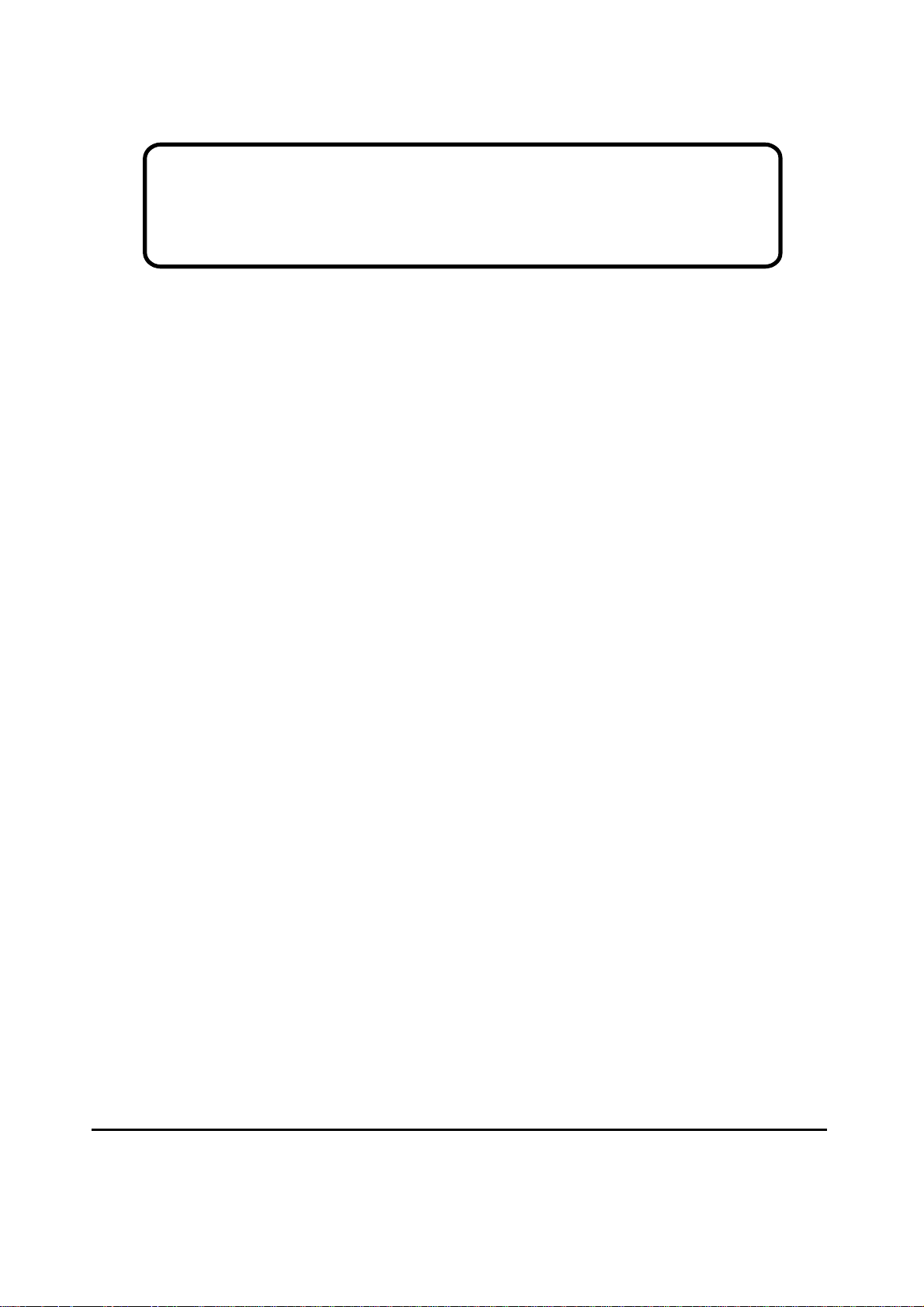
Service Manual
ViewSonic VE155s
VE500-2
VE155
VE155b
VA520-2
Model No. VLCDS23585-1W
VLCDS23585-2W
VLCDS23585-3W
(MRT MASCOT VZ Scalar) )VLCDS23585-
15” Color TFT LCD Display
(VE155s-1_SM_699, VE500-5_SM_700, VE155/b_SM_531, VA520-2_SM_559 - Rev. 1b- Jul. 2003) v. 1b – 07 2003)
ViewSonic
381 Brea Canyon Road, Walnut, California 91789 USA - (800) 888-8583
Page 2
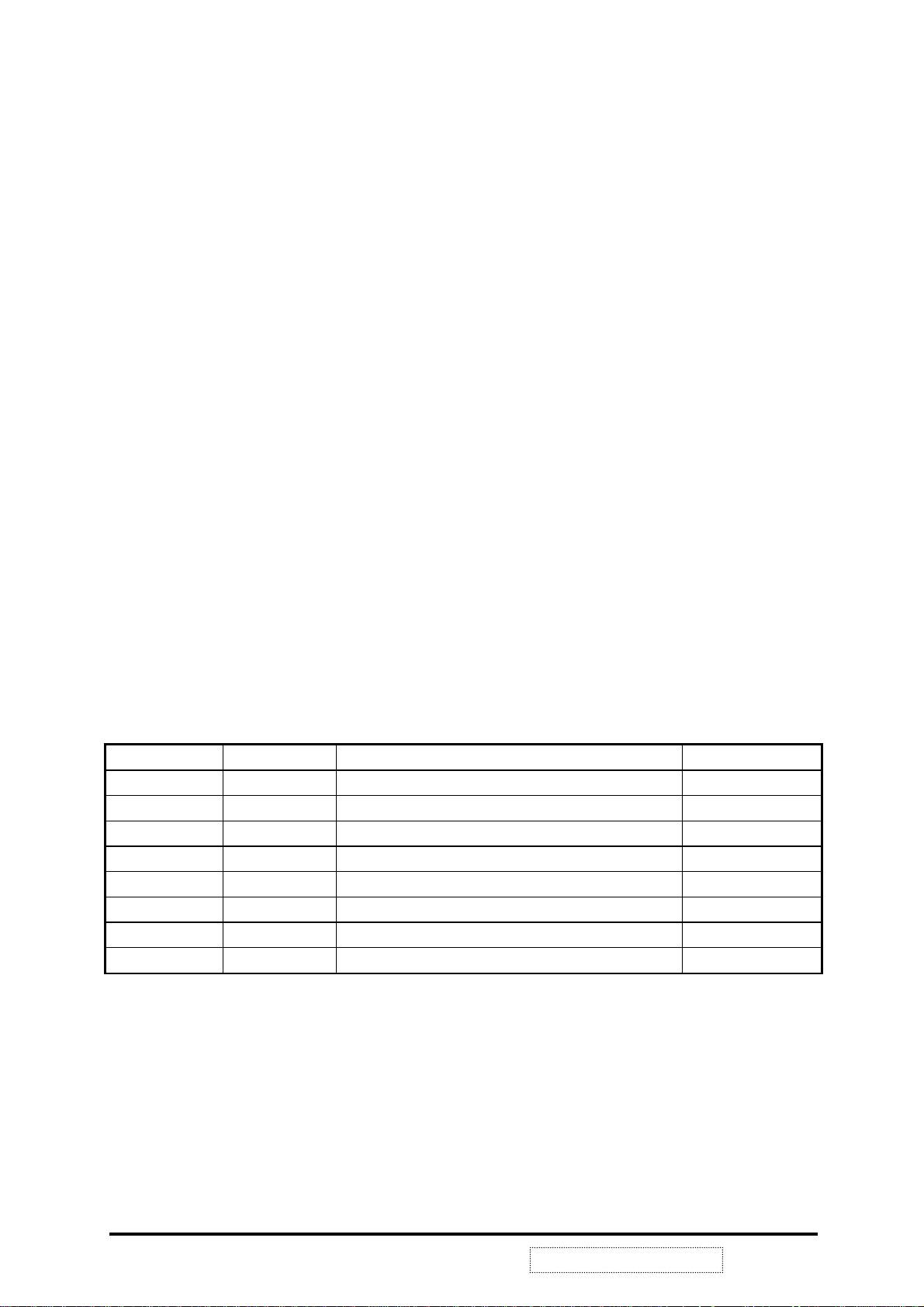
Copyright
Copyright
reproduced, transmitted, transcribed, stored in a retrieval system, or translated into any language or
computer language, in any form or by any means, electronic, mechanical, magnetic, optical, chemical,
manual or otherwise, without the prior written permission of ViewSonic Corporation.
Disclaimer
ViewSonic makes no representations or warranties, either expressed or implied, with respect to the
contents hereof and specifically disclaims any warranty of merchantability or fitness for any particular
purpose. Further, ViewSonic reserves the right to revise this publication and to make changes from time
to time in the contents hereof without obligation of ViewSonic to notify any person of such revision or
changes.
Trademarks
Optiquest is a registered trademark of ViewSonic Corporation.
ViewSonic is a registered trademark of ViewSonic Corporation.
All other trademarks used within this document are the property of their respective owners.
2003 by ViewSonic Corporation. All rights reserved. No part of this publication may be
¤
Revision History
Revision Date Description Of Changes Approval
1a 06/08/02 Initial Release DCN- 2228, 2324 SEARST
1b 07/30/03 Revise DCN- 3502/3503,3612/3613 Fellen. Fan
ViewSonic Corporation
!
i
!
Confidential –DoNotCopy
VE155s, VE500-2
VE155/b, VA520-2
Page 3
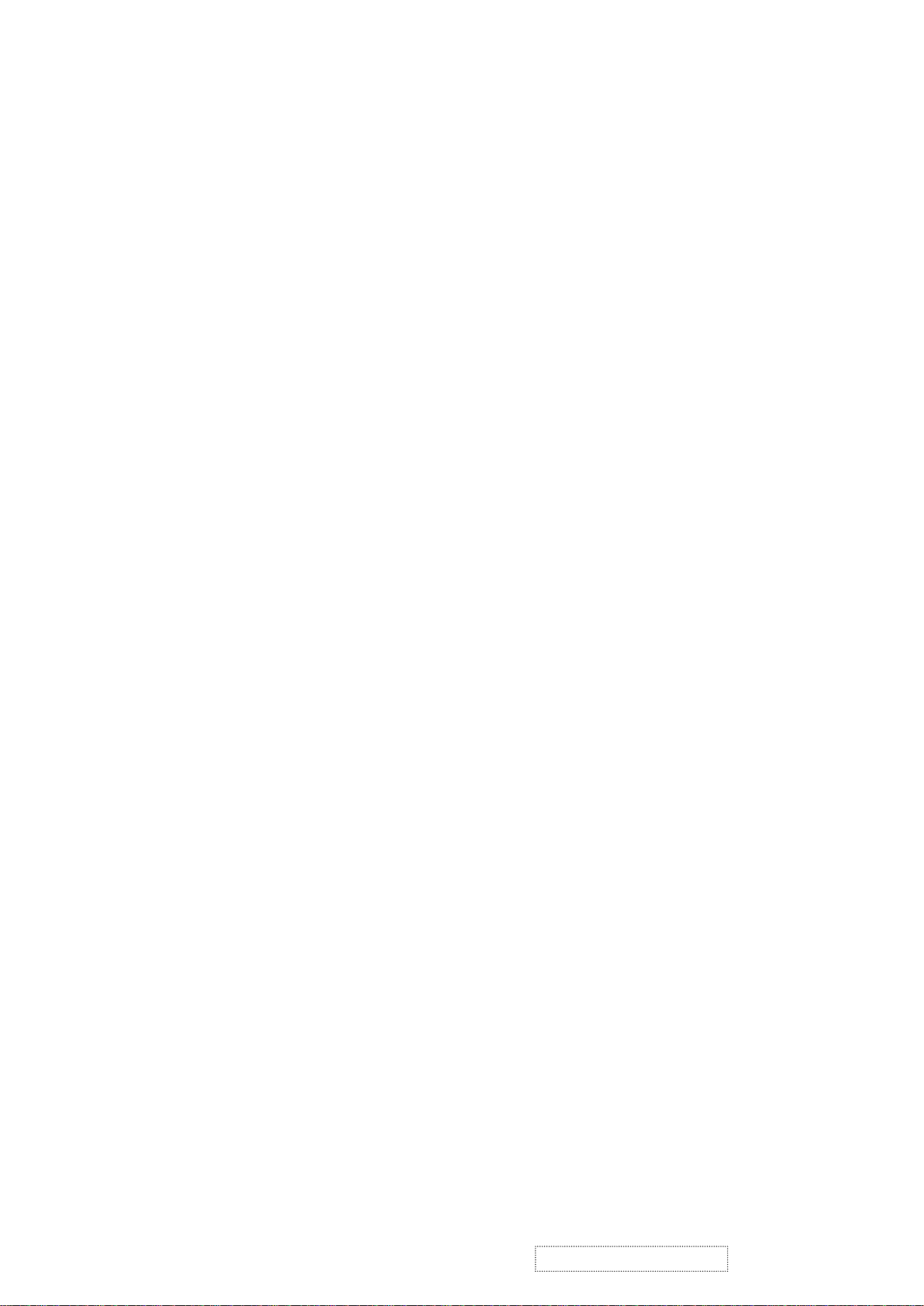
TABLE OF CONTENTS
1. Precautions and Notices...................................................................................
2. Specification ......................................................................................................
3. Control Location and Functions ......................................................................
4. Circuit Description ............................................................................................
5. Adjusting Procedure............................................................................................
6. Trouble Shooting Flow Chart ..........................................................................
7. Exploded Diagram................................................................................................
8. Exploded Parts List.............................................................................................
9. Block Diagram ...................................................................................................
10. Schematic Diagram ..........................................................................................
11. PCB Layout .......................................................................................................
12. Recommend Spare Parts List..……………………………………………………
13. Electrical Parts List …………………………………………………………………. 33
1
2
6
12
13
15
17
18
20
21
27
31
ViewSonic Corporation
!
ii
!
Confidential –DoNotCopy
VE155s, VE500-2
VE155/b, VA520-2
Page 4
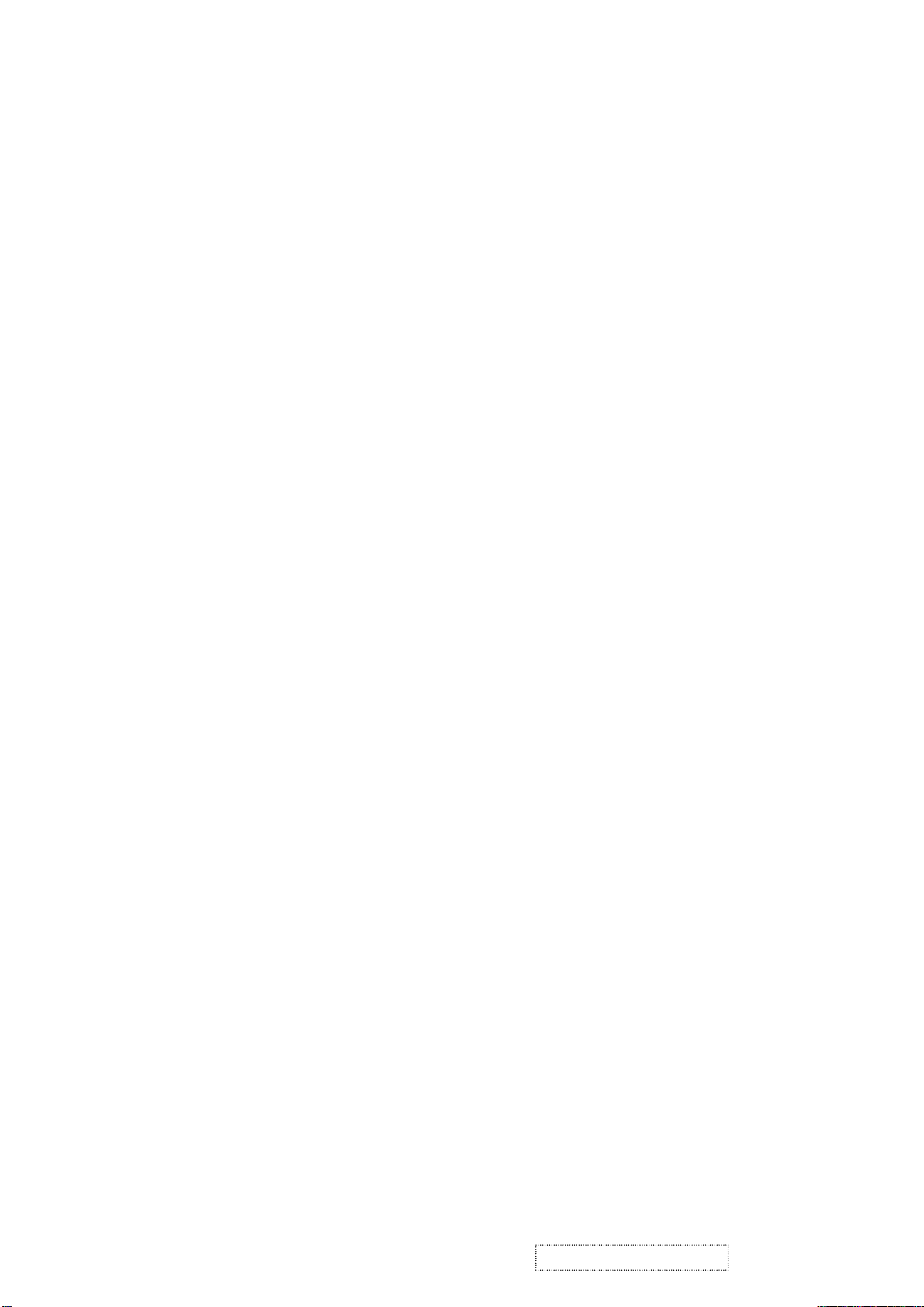
1. PRECAUTION AND SAFETY NOTICES
1.1. SAFETY PRECAUTIONS
This monitor is manufactured and tested on a ground principle that a user's safety comes first.
However, improper use or installation may cause damage to the monitor as well as to the user.
Carefully go over the following WARNINGS before installing and keep this guide handy.
WARNINGS:
This monitor should be operated only at the correct power sources indicated on the label
on the rear end of the monitor. If you're unsure of the power supply in your residence,
consult your local dealer or power company.
Do not try to repair the monitor your self as it contains no user-serviceable parts. This
monitor should only be repaired by a qualified technician.
Do not remove the monitor cabinet. There is high-voltage parts inside that may cause
electric shock to human bodies, even when the power cord is unplugged.
Stop using the monitor if the cabinet is damaged. Have it checked by a service technician.
Put your monitor only in a clean, dry environment. If it gets wet, unplug the power cable
immediately and consult your service technician.
Always unplug the monitor before cleaning it. Clean the cabinet with a clean, dry cloth.
Apply non-ammonia based cleaner onto the cloth, not directly onto the glass screen.
Keep the monitor away from magnetic objects, motors, TV sets, and transformer.
Do not place heavy objects on the monitor or power cord.
1.2. PRODUCT SAFETY NOTICE
Many electrical and mechanical parts in this chassis have special safety visual inspections and
the protection afforded by them cannot necessarily be obtained by using replacement
components rated for higher voltages, wattage, etc. Before replacing any of these
components read the parts list in this manual carefully. The use of substitute replacement
parts which do not have the same safety characteristics as specified in the parts list may create
shock, fire, or other hazards.
1.3. SERVICE NOTES
1. When replacing parts or circuit boards, clamp the lead wires around terminals before
soldering.
2. When replacing a high wattage resistor (more than 1W of metal oxide film resistor) in
circuit board, keep the resistor about 5mm away from circuit board.
3. Keep wires away from high voltage, high temperature components and sharp edges.
4. Keep wires in their original position so as to reduce interference.
5. Usage of this product please refer to also user's manual.
ViewSonic Corporation
!
1
!
Confidential –DoNotCopy
VE155s, VE500-2
VE155/b, VA520-2
Page 5
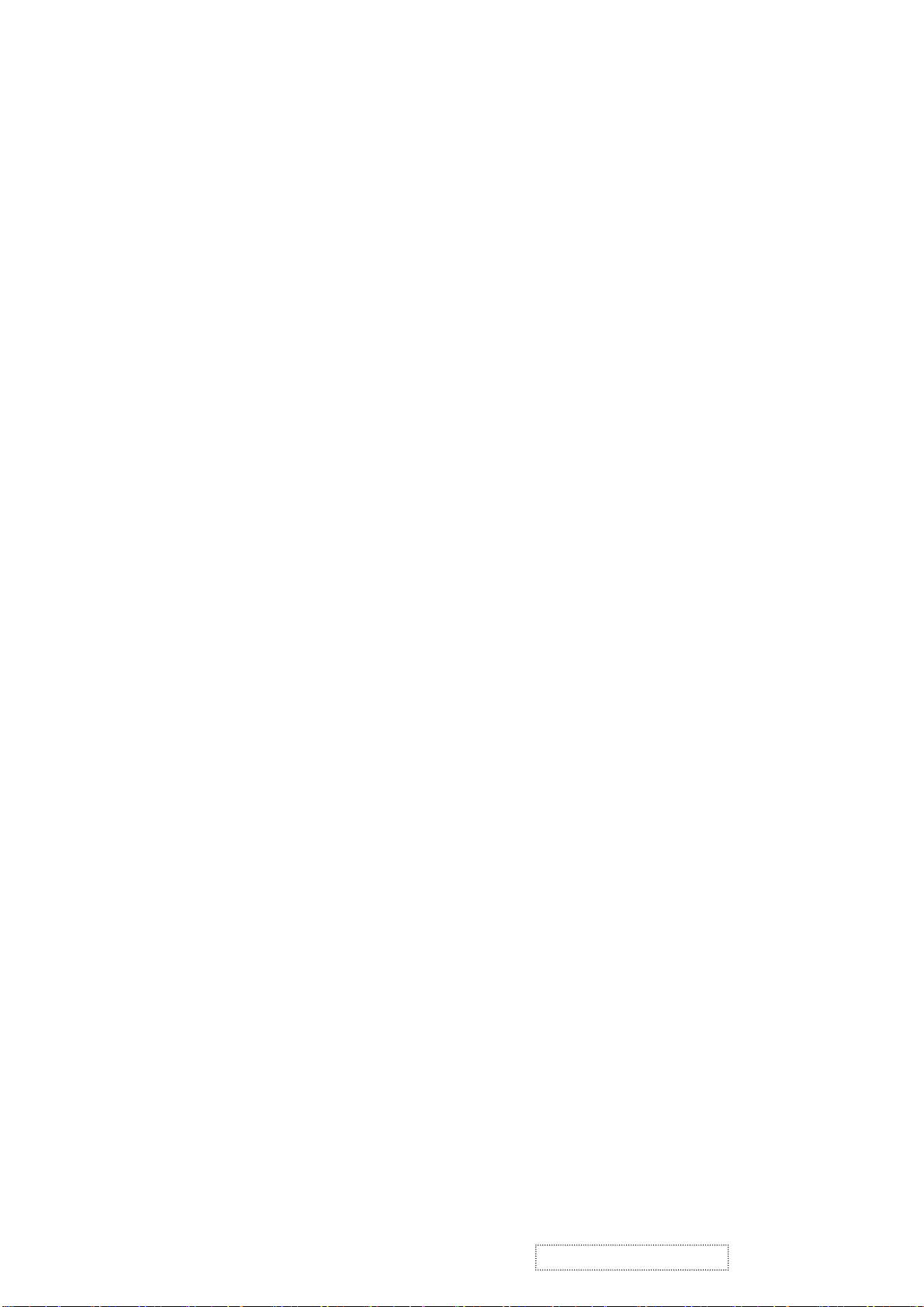
2. SPECIFICATION
2.1. PRODUCT SPECIFICATION
LCD Panel 15.0" TFT
Power Management Energy Star compliant VESA
DPMS compatible
< 2W
Displayable Resolution XGA 1024× 768 (max.)
Pixel Dimension 0.297× 0.297mm
LCD Display Color 16.7M Color Max. (8bit)
Viewing Angle CR
Horizontal: -60°+60°
Vertical: -45°+55°
Tilt +90°, -5°
Contrast Ratio 200 : 1 (min)
400 : 1 (typ.)
Brightness 200cd/ m2 (min.)
Response Time Tr: 7 ms Tf: 23ms (typ.)
Active Display Area 304.1mm× 228.1mm
Temperature Operating: 0°C ~ +35°C
Storage: -20°C ~ +60°C
Compliance UL, CUL, TÜV/GS, TÜV/Ergo, CE, FCC-B, Energy Star,
Power Input Voltage: 100~240 Vac
Consumption: 30 Watts (Max.)
≧10
250 cd/m2 (typ.)
VCCI, BSMI, GOST-R, TCO'99 and CCC.
ViewSonic Corporation
!
2
!
Confidential –DoNotCopy
VE155s, VE500-2
VE155/b, VA520-2
Page 6

2.2. SUPPORTING TIMING CHART
ITEM 1 2 3 4 5
TIMING 640×350@70
Hz
720×400@70
Hz
640×480@60
Hz
640×480@67
Hz
640×480@72
Hz
Pixel Rate 25.175MHz 28.322MHz 25.175MHz 30.240MHz 31.500MHz
H TOTAL 31.778us 31.778us 31.778us 28.571us 26.413us
H
25.422us 25.422us 25.422us 21.164us 20.317us
DISPLAY
H B-Porch 1.907us 1.907us 1.907us 3.175us 4.063us
H Width 3.813us 3.813us 3.813us 2.116us 0.270us
H Border 0.318us 0.318us 0.318us 0.000us 0.000us
V TOTAL 14.268ms 14.268ms 16.683ms 15.000ms 13.734ms
V
11.122ms 12.711ms 15.253ms 13.714ms 12.678ms
DISPLAY
V B-Porch 1.907ms 1.112ms 1.049ms 1.114ms 0.528ms
Vs Width 0.064ms 0.064ms 0.064ms 0.086ms 0.079ms
V Border 0.191ms 0.222ms 0.254ms 0.000ms 0.000ms
H/V Sync +/- -/+ -/- -/- -/Interlace No. No. No. No. No.
ITEM 6 7 8 9 10
TIMING 640×480@75
Hz
800×600@56
Hz
800×600@60
Hz
800×600@72
Hz
800×600@75
Hz
Pixel Rate 31.500MHz 36.000MHz 40.000MHz 50.000MHz 48.500MHz
H TOTAL 26.667us 28.444us 26.400us 20.800us 21.333us
H
20.317us 22.222us 20.000us 16.000us 16.162us
DISPLAY
H B-Porch 3.810us 3.556us 2.200us 1.280us 3.232us
H Width 2.032us 2.000us 3.200us 2.400us 1.616us
H Border 0.000us 0.000us 0.000us 0.000us 0.000us
V TOTAL 13.334ms 17.778ms 16.579ms 13.853ms 13.333ms
V
12.800ms 17.066ms 15.840ms 12.480ms 12.800ms
DISPLAY
V B-Porch 0.427ms 0.626ms 0.607ms 0.478ms 0.448ms
Vs Width 0.080ms 0.057ms 0.106ms 0.125ms 0.064ms
V Border 0.000ms 0.000ms 0.000ms 0.000ms 0.000ms
H/V Sync -/- +/+ +/+ +/+ +/+
Interlace No. No. No. No. No.
ViewSonic Corporation
!
3
!
Confidential –DoNotCopy
VE155s, VE500-2
VE155/b, VA520-2
Page 7
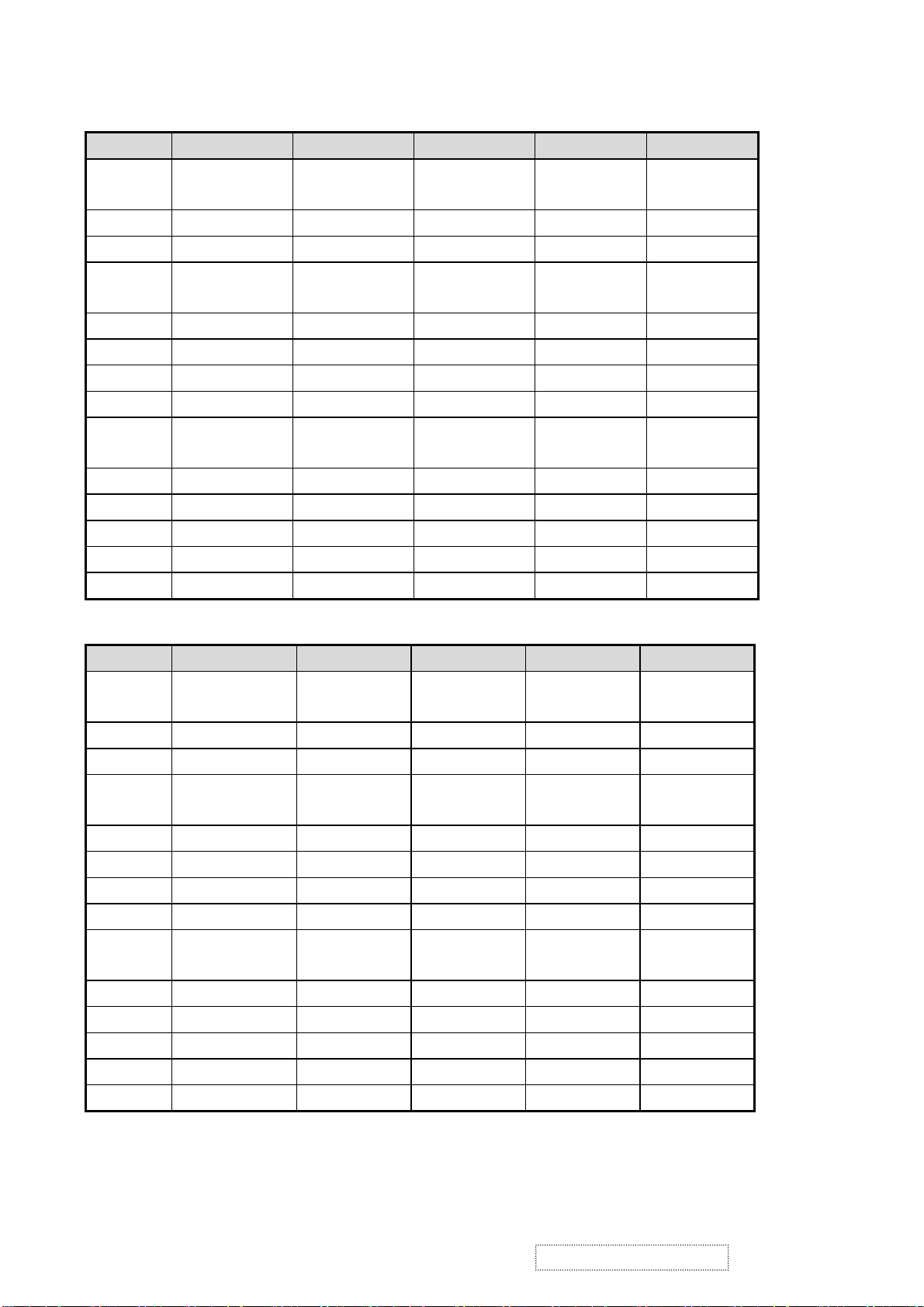
ITEM 11 12 13 14 15
TIMING 832×624@74.5
Hz
1024×768@60
Hz
1024×768@70
Hz
1024×768@7
2Hz
1024×768@7
5Hz
Pixel Rate 57.280MHz 65.000MHz 75.000MHz 77.066MHz 78.750MHz
H TOTAL 20.112us 20.677us 17.707us 17.232us 16.660us
H
14.525us 15.754us 13.653us 13.287us 13.003us
DISPLAY
H B-Porch 3.771us 2.462us 1.920us 1.869us 2.235us
H Width 1.118us 2.092us 1.813us 1.765us 1.219us
H Border 0.000us 0.000us 0.000us 0.000us 0.000us
V TOTAL 13.417ms 16.666ms 14.272ms 13.889ms 13.328ms
V
12.552ms 15.880ms 13.599ms 13.234ms 12.795ms
DISPLAY
V B-Porch 0.784ms 0.600ms 0.513ms 0.500ms 0.466ms
Vs Width 0.060ms 0.124ms 0.106ms 0.103ms 0.050ms
V Border 0.00ms 0.000ms 0.000ms 0.000ms 0.000ms
H/V Sync -/- -/- -/- -/- +/+
Interlace No. No. No. No. No.
ITEM 16
TIMING 1024×768@75
Hz
Pixel Rate 80.0000MHz
H TOTAL 16.600us
H
12.800us
DISPLAY
H B-Porch 2.200us
H Width 1.200us
H Border 0.000us
V TOTAL 13.346ms
V
12.749ms
DISPLAY
V B-Porch 0.498ms
Vs Width 0.050ms
V Border 0.000ms
H/V Sync -/-
Interlace No.
ViewSonic Corporation
!
4
!
Confidential –DoNotCopy
VE155s, VE500-2
VE155/b, VA520-2
Page 8
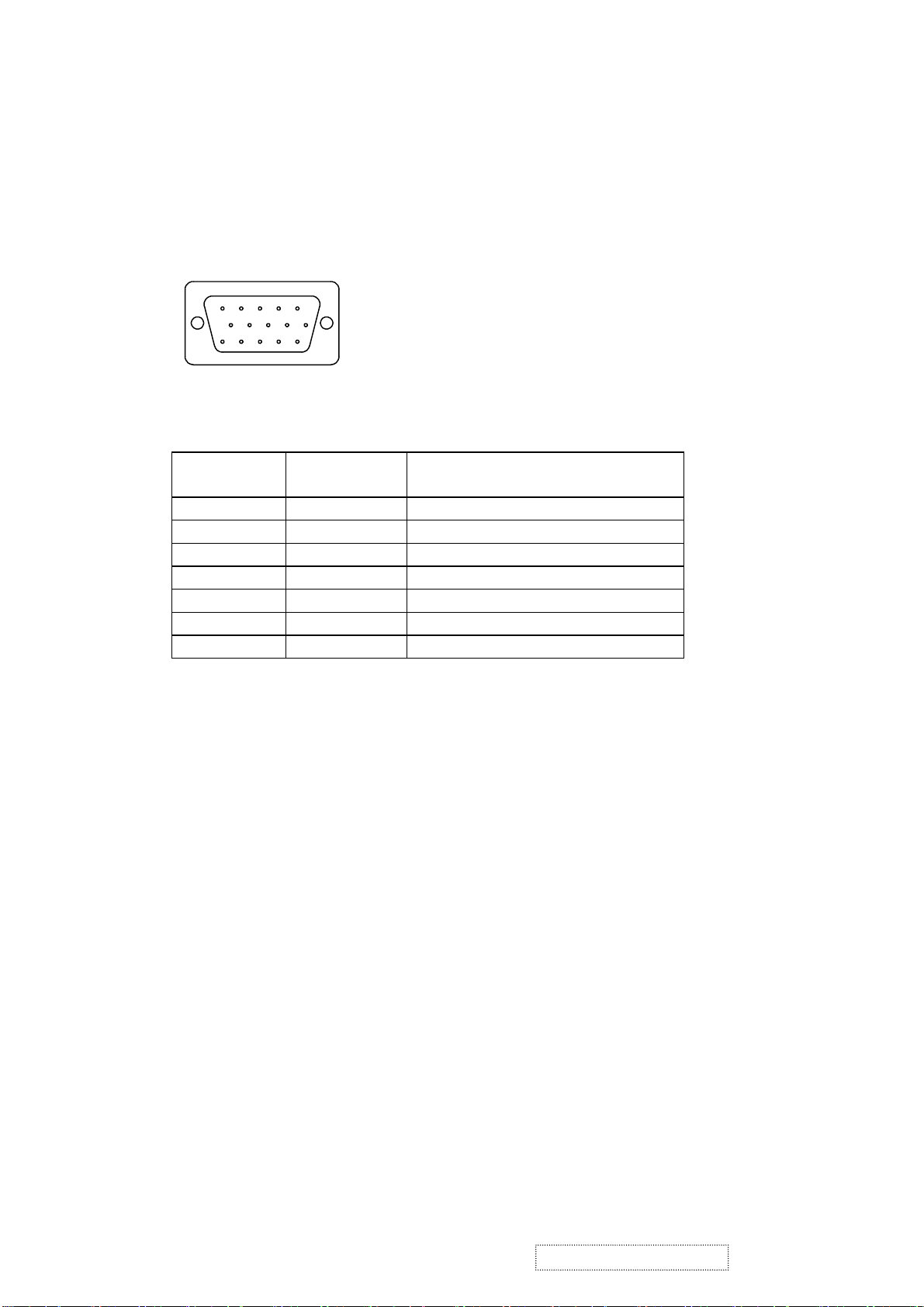
2.3. D-SUB CONNECTOR
D-SUB 15 PIN CONNECTOR
1 2345
678910
11 12 13 14 15
1.R 6.GND 11.NC
2.G 7.GND 12.SDA
3.B 8.GND 13.H.SYNC
4.NC 9. +5V 14.V.SYNC
5.GND 10.GND 15.SCL
SIGNAL LEVEL
CONNECTOR SIGNAL DESCRIPTION
R RED 0.7vp-p(VIDEO)
G GREEN 0.7vp-p(VIDEO)
B BLUE 0.7vp-p(VIDEO)
H H/SYNC TTL positive or negative
V V/SYNC TTL positive or negative
SDA DDC1/2B TTL
SCL DDC1/2B TTL
ViewSonic Corporation
!
5
!
Confidential –DoNotCopy
VE155s, VE500-2
VE155/b, VA520-2
Page 9
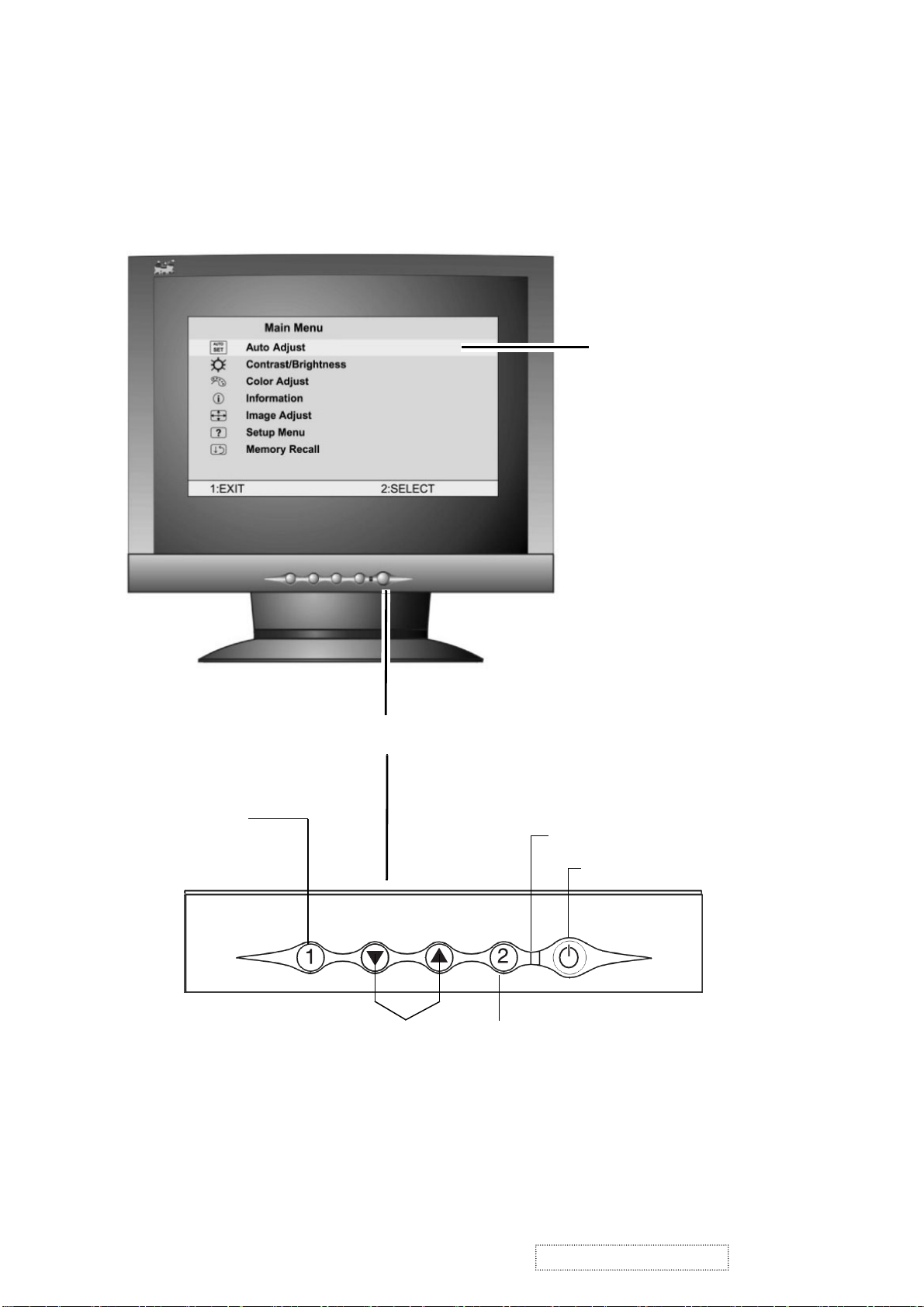
3. Front Panel Function Control Description
Main Menu
with OnView controls
Displays, saves
changes to, and exits
the Main Menu.
Scroll through menu
options and adjust the
displayed control.
Front Control Panel
Power light
Power On/Off
Selects a highlighted control. Also,
displays the control screen for the
selected control and toggles
between control pairs.
ViewSonic Corporation
!
6
!
Confidential –DoNotCopy
VE155s, VE500-2
VE155/b, VA520-2
Page 10

Do the following to adjust the screen image:
1
To display the Main Menu, press button [1].
Main Menu
AUTO
SET
?
1:EXIT 2:SELECT
Auto Adjust
Contrast/Brightness
Color Adjust
Information
i
Image Adjust
Setup Menu
Memory Recall
NOTE: All OSD menus and adjustment screens disappear automatically
after about 15 seconds. This time period is adjustable through the Setup
menu and the OSD timeout control described on page 11.
2
To highlight a control you want to adjust, press I or J to scroll up or down
the Main Menu.
3
To select the highlighted control, press button [2]. A control screen appears
like the example shown below.
Contrast
1:EXIT 2: Brightness
4
To adjust the control, press the up I or down J buttons.
5
To save the adjustments and exit the menu, press button [1] twice.
The line at the
bottom of the
screen tells you
what you can do
next: Exit or Select
the control that is
highlighted.
The following tips may help you optimize your display:
• Adjust your computer's graphic card so that it outputs a video signal 1024 x
768 @ 60 Hz to the LCD display. (Look for instructions on “changing the
refresh rate” in your graphic card's user guide.)
• If necessary, make small adjustments using H. POSITION and V. POSITION
until the screen image is completely visible
. (The black border around the
edge of the screen should barely touch the illuminated “active area” of the
LCD display.)
ViewSonic Corporation
!
7
!
Confidential –DoNotCopy
VE155s, VE500-2
VE155/b, VA520-2
Page 11
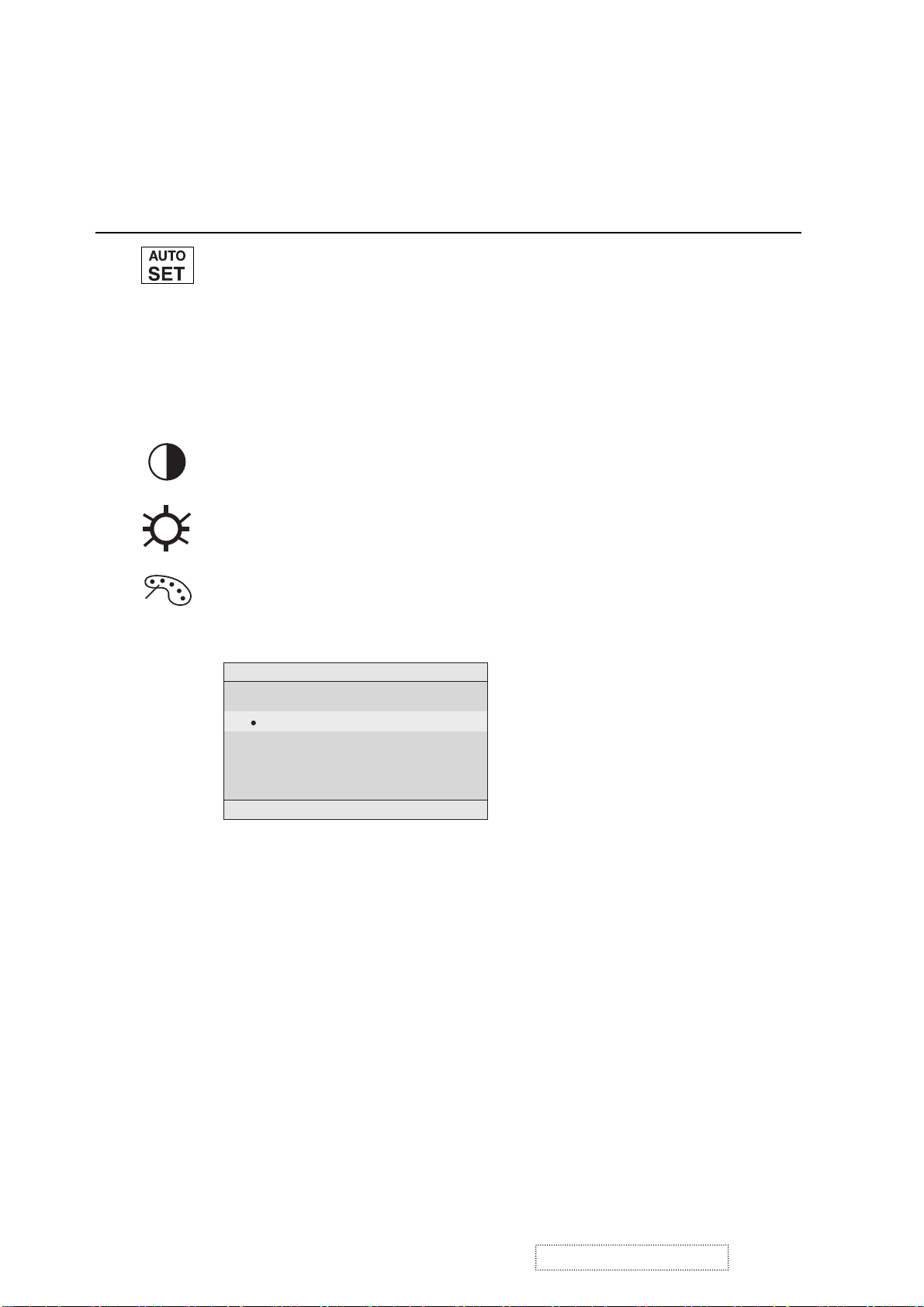
Main Menu Controls
Adjust the menu items shown below by using the up Iand down Jbuttons.
Control Explanation
Auto Adjust
automatically sizes, centers, and fine tunes the
video signal to eliminate waviness and distortion.
Press the [2] button to obtain a sharper image.
NOTE
: Auto Adjust works with most common video cards. If
this function does not work on your LCD display, then lower the
video refresh rate to 60 Hz and set the resolution to its pre-set
value.
Contrast
adjusts the difference between the image background
(black level) and the foreground (white level).
Brightness
Color Adjust
adjusts background black level of the screen image.
provides several color options: preset color
temperatures and User which allows you to adjust red (R), green
(G), and blue (B). The factory setting for this product is 6500K
(6500 Kelvin).
Color Adjust
9300K
6500K
User Color
1:EXIT 2:SELECT
9300K
in most office settings with fluorescent lighting).
6500K
richer red. Default setting.
User
— Individual adjustments for red, green, and blue.
1
To select color (R, G or B) press button [2].
2
To adjust selected color, press I or J.
3
When you are finished making all color adjustments, press
button [1] twice.
ViewSonic Corporation
— Adds blue to the screen image for cooler white (used
— Adds red to the screen image for warmer white and
!
8
!
Confidential –DoNotCopy
VE155s, VE500-2
VE155/b, VA520-2
Page 12
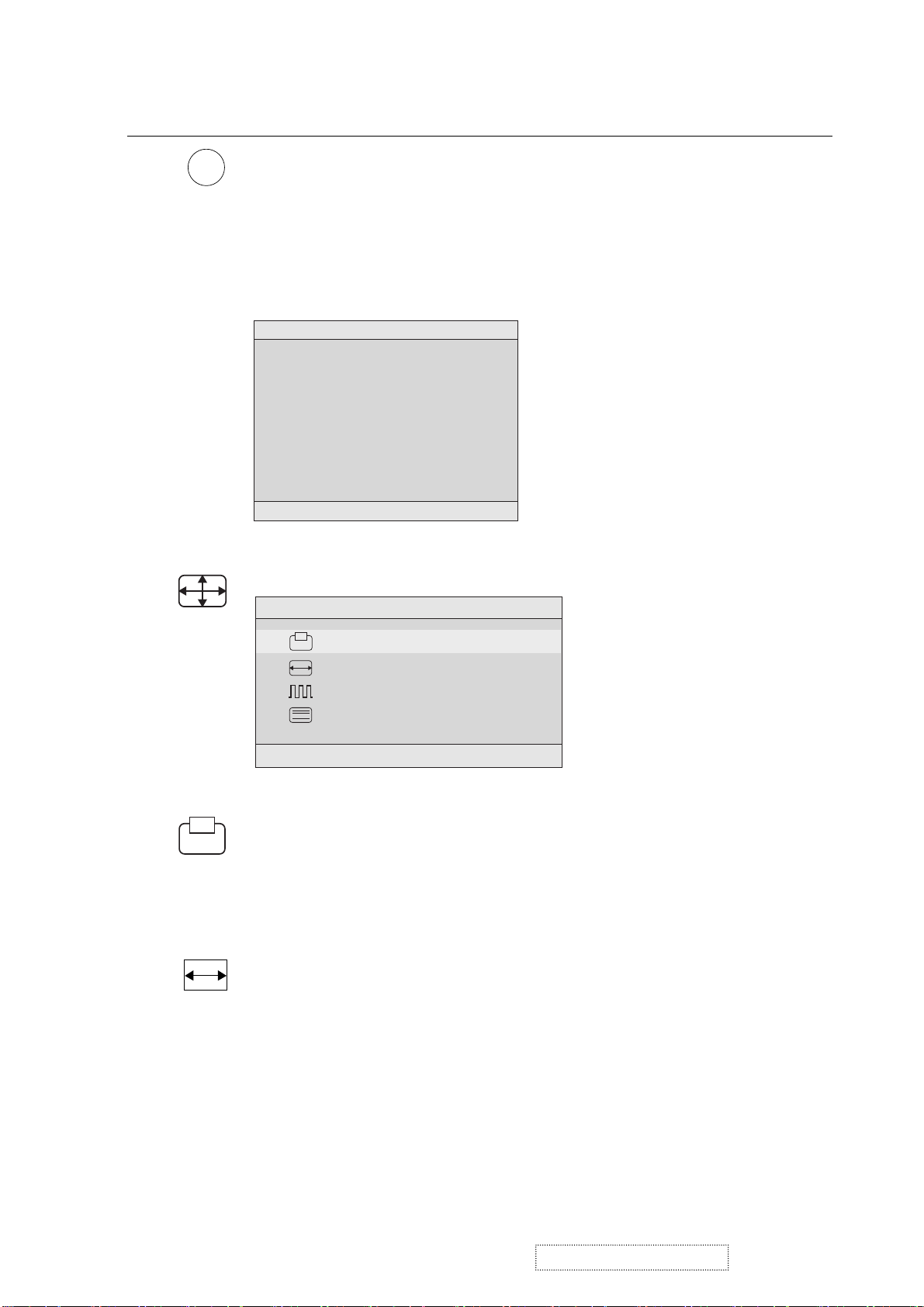
Control Explanation
i
coming from the graphics card in your computer. See your
Information
displays the timing mode (video signal input)
graphic card’s user guide for instructions on changing the
resolution and refresh rate (vertical frequency).
VESA 1024 x 768 @ 60 Hz (recommended) means that the
resolution is 1024 x 768 and the refresh rate is 60 Hertz.
Information
H. Frequency: 48.60 KHz
V. Frequency: 60.00 Hz
Pixel Clock: 65.00 MHz
Resolution: 1024 x 768
Model Number: VLCDS23585-2W
Serial No:
www.viewsonic.com
1:EXIT
Image Adjust
Image Adjust
H./V. Position
H. Size
Fine Tune
Sharpness
1:EXIT 2:SELECT
The Image Adjust controls are explained below:
H./V. Position
adjusts horizontal and vertical position of the
screen image. You can toggle between Horizontal and Vertical
by pressing button [2]. Horizontal moves the screen image to
the left or to the right. Vertical moves the screen image up and
down.
H. Size
NOTE:
(Horizontal Size) adjusts the width of the screen image.
Vertical size is automatic with your LCD display.
ViewSonic Corporation
!
9
!
Confidential –DoNotCopy
VE155s, VE500-2
VE155/b, VA520-2
Page 13
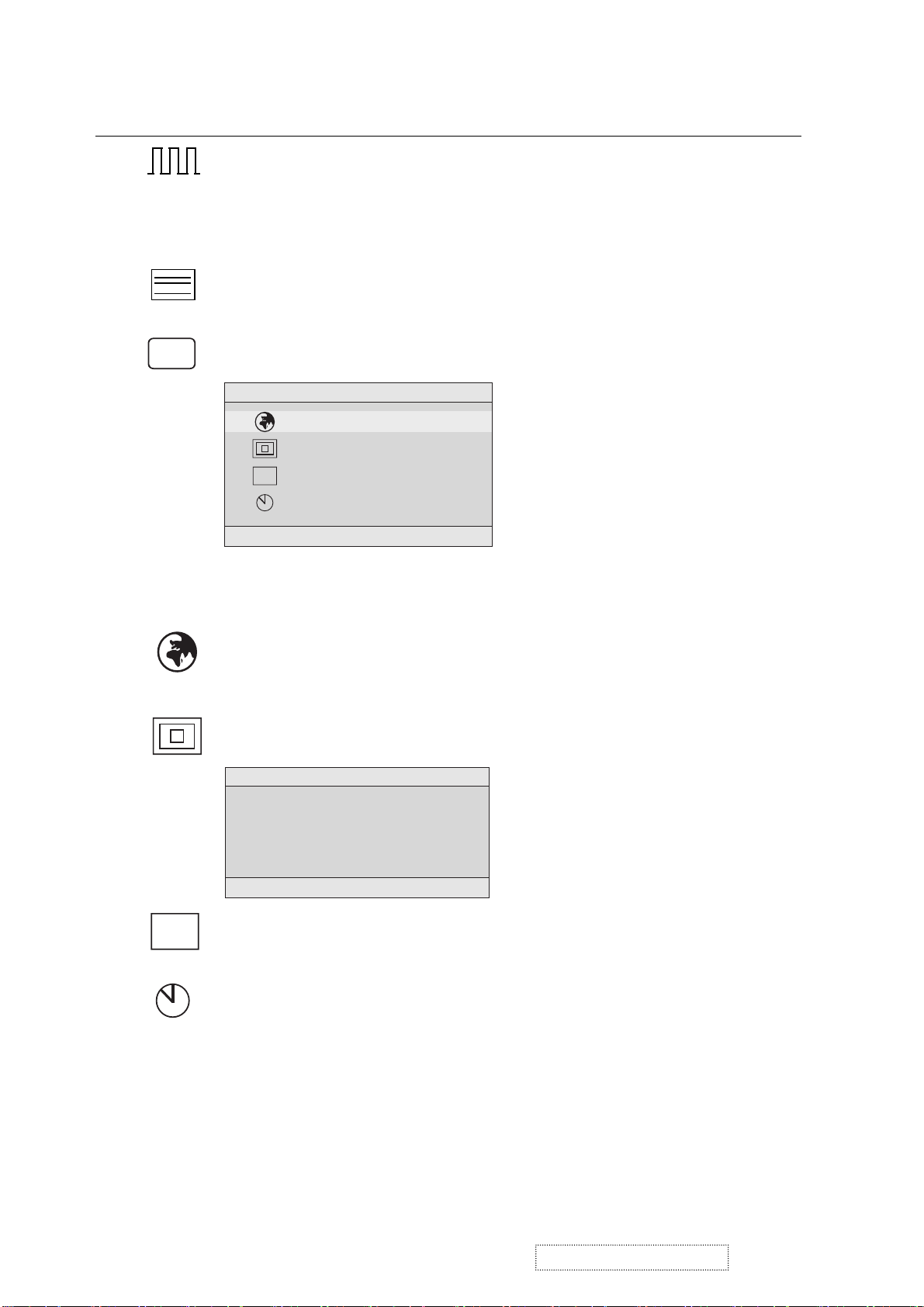
Control Explanation
Fine Tune sharpens focus by aligning the illuminated text and/
or graphic characters.
NOTE: Try the Auto Adjust (see page 9) before using the Fine
Tune control.
?
Sharpness
adjusts the clarity and focus of the screen image.
Setup Menu displays the menu shown below.
Setup Menu
Language Select
Resolution Notifier
OSD Position
OSD
OSD Timeout
1:EXIT 2:SELECT
The Setup Menu controls are explained below.
L
anguage
Select allows you to choose the language used in
the menus and control screens.
OSD
Resolution Notice
Resolution Notice
For best picture quality
change the resolution to
1024 x 768
1:EXIT 2:DISABLE
OSD Position
advises the optimal resolution to use.
allows you to move the on-screen display menus
and control screens.
OSD Timeout
sets the length of time an on-screen display
screen is displayed. For example, with a “15 second” setting, if
a control is not pushed within 15 seconds, the display screen
disappears.
ViewSonic Corporation
!
10
!
Confidential –DoNotCopy
VE155s, VE500-2
VE155/b, VA520-2
Page 14
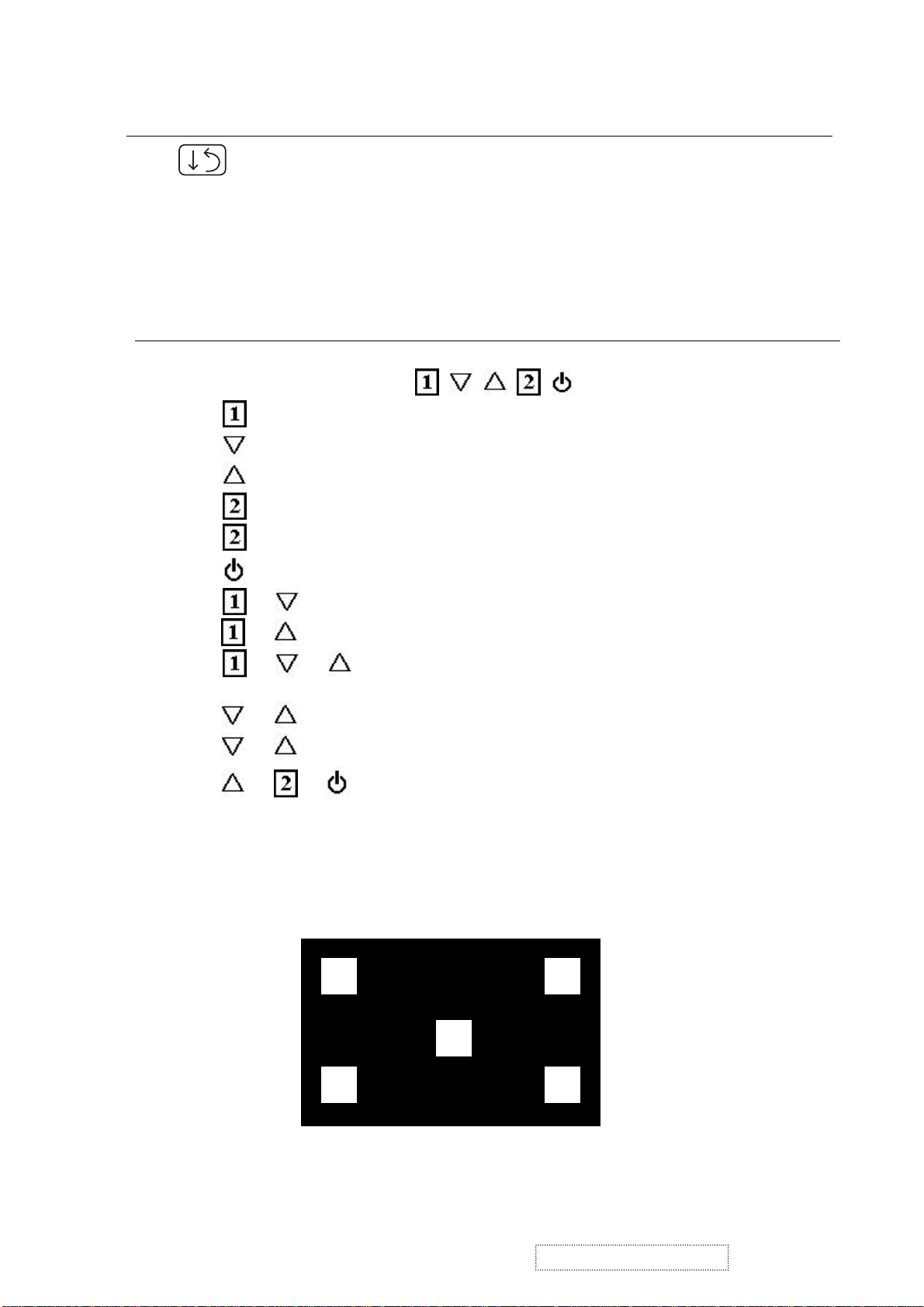
Control Explanation
Memory Recall
returns adjustments to the original factory
settings if the display is operating in a factory Preset Timing
Mode listed in this user guide.
Short Cut Key
Function Key : 5 Key à
: Show OSD Menu or Exit OSD Menu.
: Select down or decrease.(-)
:Select up or increase(+).
: Select Or Enter.
: Auto adjust. (When No OSD)
: Power On/Off.
+ = Power key lock / unlock.
+ = OSD lock / unlock.
+ + = Auto White Balance.
(Remark: recommend to use 5-Disc full white pattern)
+ = Recall Contrast and Brightness. (Don’t show OSD)
+ + No Signal = Enter Burn in mode
+ + (Power On) = Enter Maintain mode.
ViewSonic Corporation
5-Disc full white Patten
!
11
!
Confidential –DoNotCopy
VE155s, VE500-2
VE155/b, VA520-2
Page 15
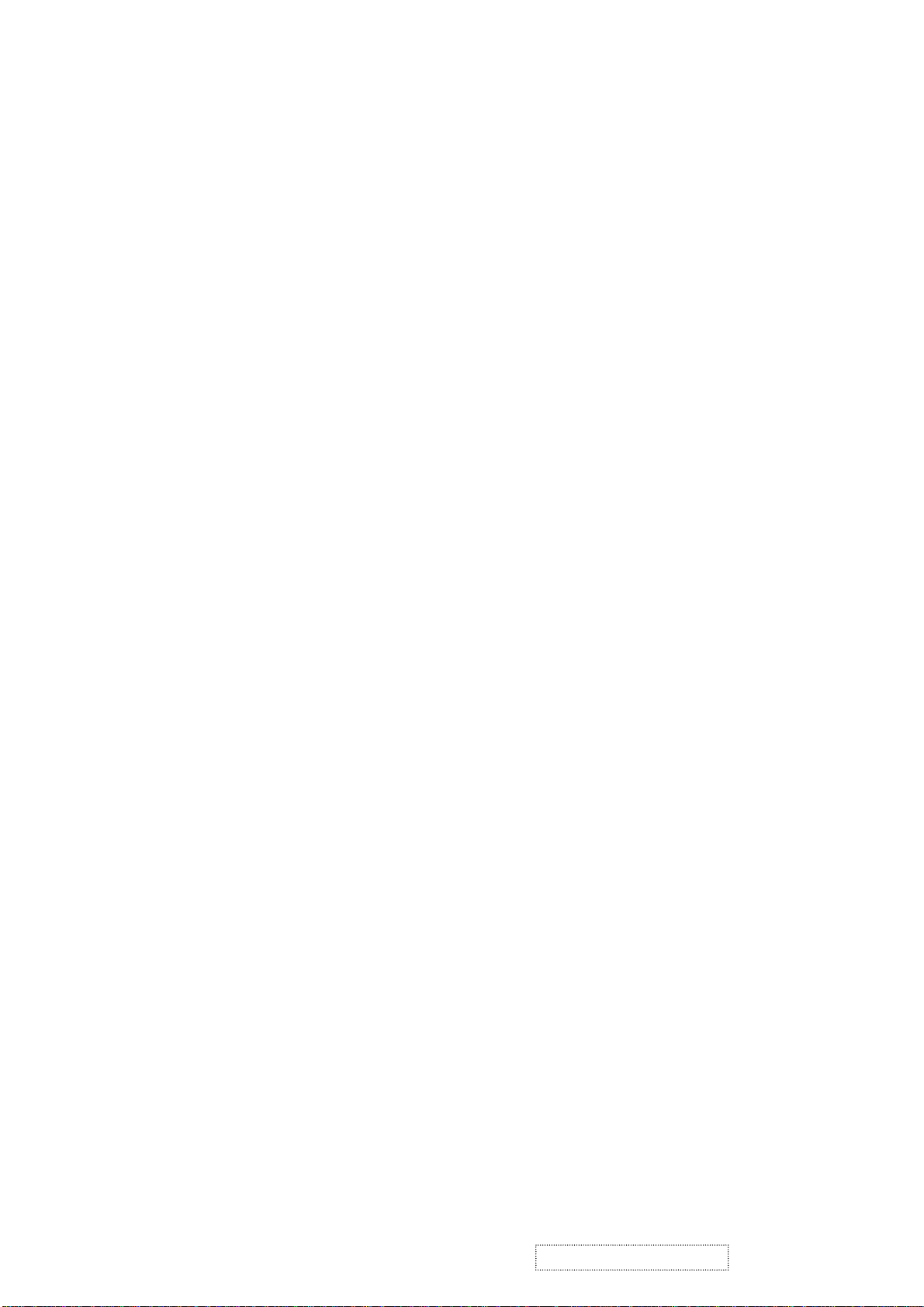
4. Circuit Description
DC-DC CONVERTER
A.
This block provides adjustable output voltages of 9.2V, -6V, 18V and 3 to 4V for the panel.
It consists of a Q114 transistor and power switch IC I108 (AIC 1526-1).
When DC_ EN signal is high, then Q114 is activated and sends one signal to activate I108.
At this time I108 will send 200KHz 12V PWM to Q106, Which is connected with L111, Q106,
D203 and C308, to boost 5V to 9.2V. And I108 offers the adjustable voltage of 3V to 4V. By
sending out pulses from pin 2 and pin 16 of I108 to double voltage circuit consisting of C301,
D201, D202 and C303, linear regulator with Q105, would output –6V, 18V output is created,
according to the rule of –6V creation.
Scalaring controller
B.
MascotV scalar is a highly integrated solution that combines a high performance ADC with an
advanced image processing controller. Using advanced image scaling algorithms, Mascot V has
intelligently adaptive sub-algorithms that will automatically optimize the display quality for
different images – the text is sharper and the graphics are smoother. The built-in analog interface
includes a 160Mhz, 8-bit 3-channel ADC, preamplifier, and VGA, allowing seamless support
to resolutions from VGA to XGA. MascotV also offers other integrated functions such as an
internal OSD that supports all languages, and built-in line buffers that allow support for a wide
range of LCD panels.
The scalar implements four advanced display technologies:
1. Sampling RGB input signals by fully integrated triple-channel ADC, PLL, and pre-amplifier
2. Automatically calibrate for vertical and horizontal alignment to center display and phase
calibration
3. High-quality advanced scaling: Enhanced and adaptive scaling algorithm for optimal image
quality
4. One and two pixels per clock panel support: Up to 24 bits per pixel.
The panel interface consists of 48-bit panel data bus, Start Pulse(STH1) and Clock (CLKH),
Polarity(POL)/Latch pulse(LP) for source driver IC, Start pulse(STV1) and Clock(CLKV) for
gate driver IC, and Data inversion control(HMSO/HMSE) for odd/even pixel bus and the
power supply
(+3.2V, +3.45V<adjustable>,+9.2V, +18Vand-6V) for panel driver IC use.
Inverter
C.
In order to drive the CCFLs embedded in the panel module, there is a ROYER inverter to
convert the input 12Vdc up to more than 600Vac.
The inverter is formed by symmetric outputs, in order to drive the separate lamp modules.
The input stage consists of a PWM controller, buck choke, and switching MOSFET to convert
DC input into AC output.
The output stage consists of a tuning capacitor, transformer, push-pull transistor pair and one
resister is serial to lamp for output cuttent feedback.
A 5-pin connector is the only interface to control
returns, pin3 is the control of output current, and pin 5 is the enable/disable control.
the inverter. Pin 1 is 12V input, Pin 2/4 are the
ViewSonic Corporation
!
12
!
Confidential –DoNotCopy
VE155s, VE500-2
VE155/b, VA520-2
Page 16
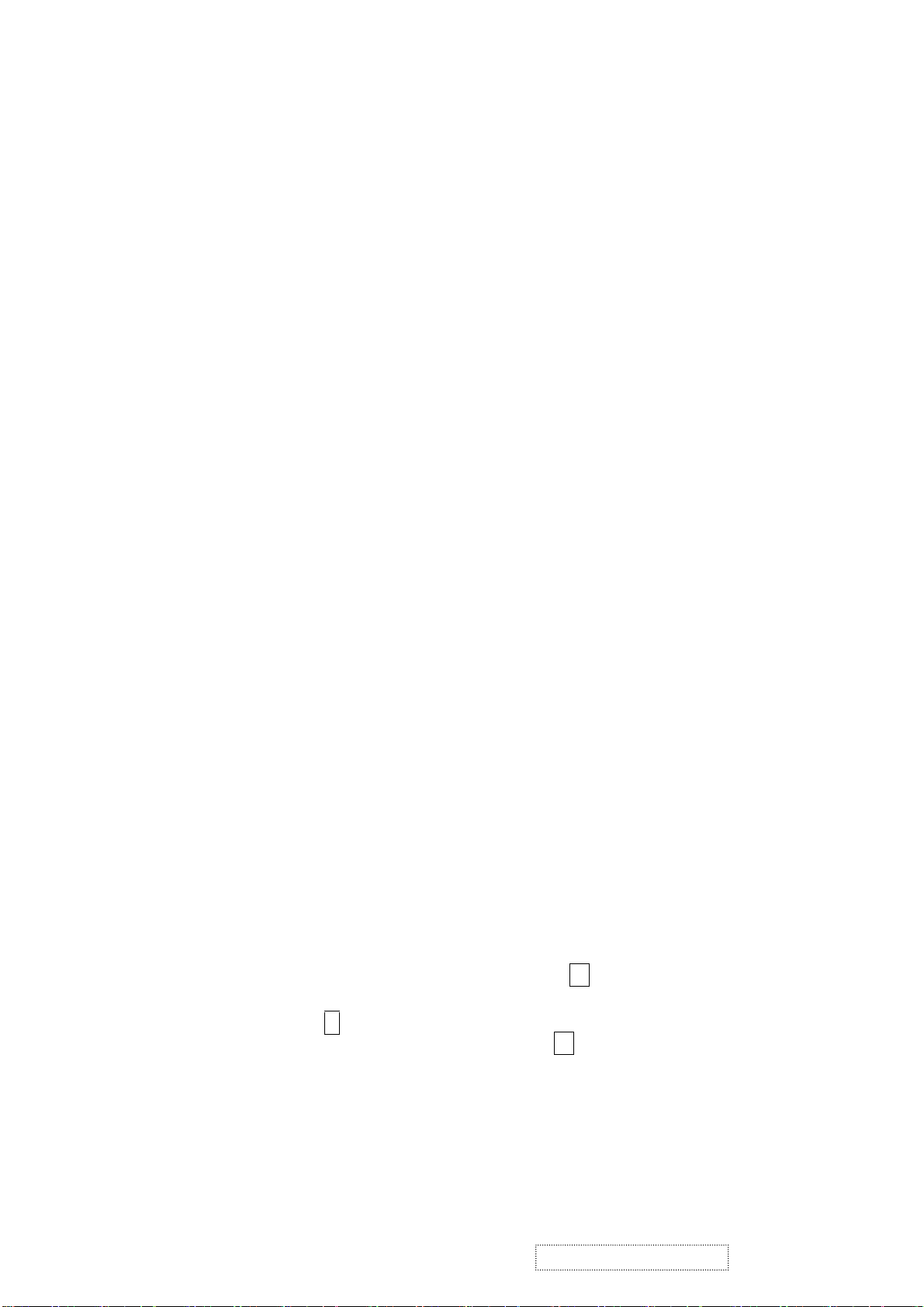
5. Adjusting Procedure
5.1. ADJUSTMENT CONDITIONS AND PRECAUTIONS
1. Approximately 30 minutes should be allowed for warm up before proceeding.
2. Adjustments should be undertaken only on those necessary elements since most of them
have been carefully preset at the factory.
3. ESD protection is needed before adjustment.
5.2. MAIN ADJUSTMENTS
NO. FUNCTION DESIGNATION
1. V-com Voltage R124 (VCOM ADJ)
2. Eeprom Initial Function Key
3. White Balance Function Key
4. Geometry Function Key
5.3. ALIGNMENT PROCEDURES
Adjustment Conditions and Precautions:
(A). Power supply voltage:
AC 110/120V±10% 60 Hz±5%, AC 220/240V±10% 50 Hz ±5%.
(B). Warm up time:
The display must be power ON for at least 30 minutes at full white pattern before
starting alignments.
This is especially critical in color temperature and white balance adjustments.
(C). Signals: reference the front detail specifications and timing table.
Video : reference the front detail specifications.
1. Adjustment of V-com Voltage:
Timing : 1024x768@60Hz.
A.
Pattern : The picture of “ Windows Shut-Down ” or Full screen pixel ON/OFF pattern.
B.
Adjust R124 to make the center of the screen stable.
C.
2. Eeprom Initial:
A. Timing : 1024x768@60Hz.
B. Pattern : Cross hatch.
C. Switch off the power and press the “
switching
pressing “key.
on the power. At this time the display will enter into the factory mode after
the “ 1
D. Select the “EEPROM INIT” item and press “ 2 “key to reset the Eeprom.
3. White Balance Adjustment :
A. Timing : 1024x768@60Hz.
B. Pattern : Full white.
▲
” and “ 2 “ key simultaneously, while
ViewSonic Corporation
!
13
!
Confidential –DoNotCopy
VE155s, VE500-2
VE155/b, VA520-2
Page 17
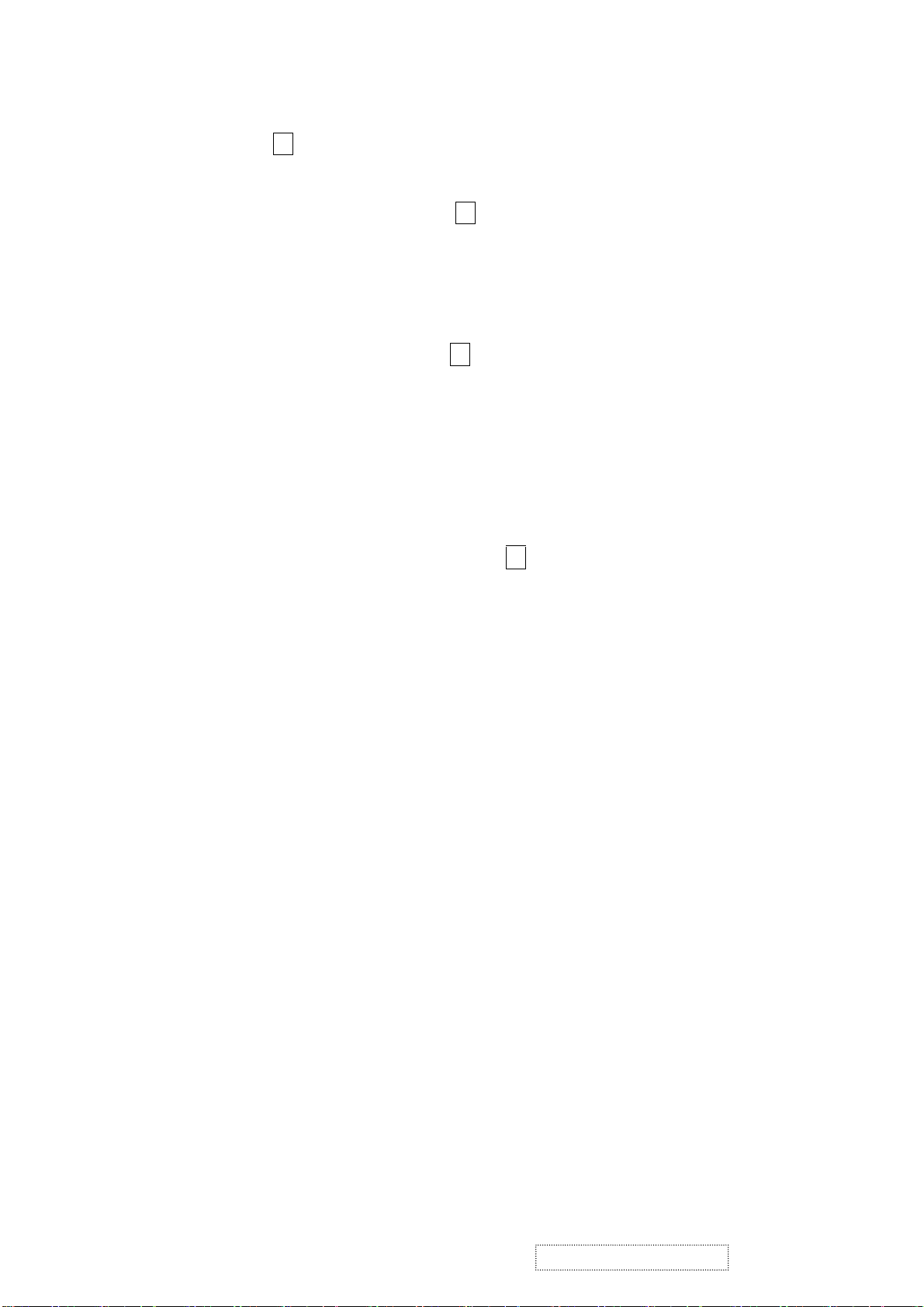
C. Set CA210 color analyzer at the center of screen.
D. Move “▼” key to select the “ WHITE BALANCE” item in the factory mode and
press “
2 “key, then the white balance will be auto adjusted.
E. Color temperature verification: (Set Brightness and Contrast to Maximum)
(1) 6500K verify : press “▼” ,“▲” key to move cursor to 6500K at
factory mode and press “ 2 “ key, and then check the color temperature is
x=0.310
y=0.330
Y
≧
±
0.03
±
0.03
200 cd/m
2
(2) 9300K verify : press “▼” ,“▲” key to move cursor to 9300K at
factory mode and press “ 2 “ key, and then check the color temperature is
x=0.283 ±0.03
y=0.298
±
0.03
4. Geometry:
A. Pattern : Cross hatch
B. Change each mode on the timing table in turns and execute the “Auto Adjust
“ function on the OSD menu , then all the data of each mode will be auto saved.
C. Until all of modes are adjusted, press “ 1 “ to exit OSD menu and switch power off
to exit factory mode.
ViewSonic Corporation
!
14
!
Confidential –DoNotCopy
VE155s, VE500-2
VE155/b, VA520-2
Page 18
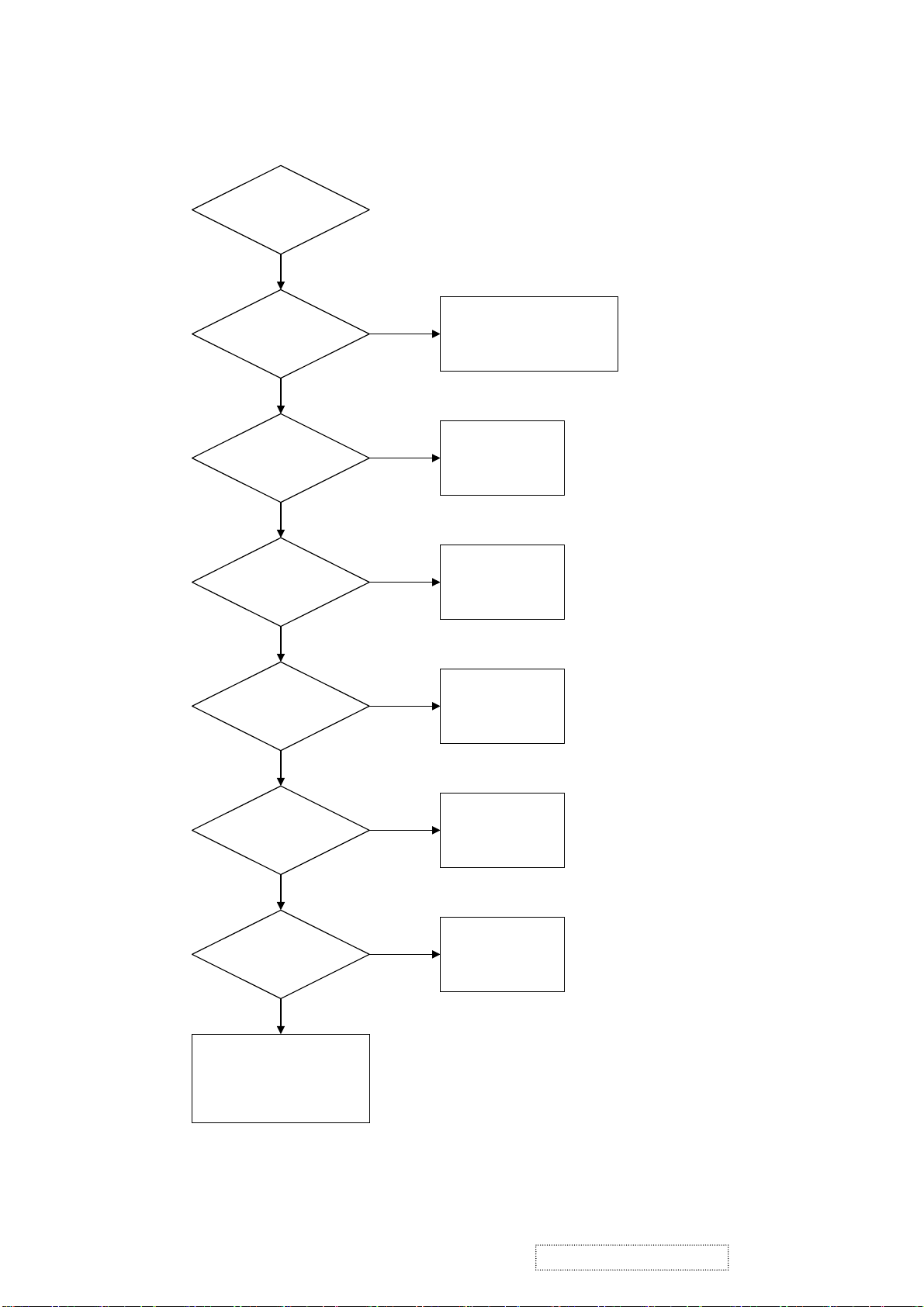
6. TROUBLE SHOOTING FLOW CHART
6.1. NO POWER
Start
5V
on
C101
Y
I101
is
Failed?
N
5V
on
C314,C319
Y
9.2V
on
C308
N
Y
N
Q101,I107,Q114
N
Check
D804,D807,
I801,I802,I803
D801,F801
Replace
I101
Check
Check
L111,D203,
I108,Q106
Y
18V on F102
Y
-6V on
F103
Y
Check 3~4V
Q107,C315,I108
N
N
Check
Q108,I109,F102
Check
D201,D202,F103,
C302,Q105,I106
ViewSonic Corporation
!
15
!
Confidential –DoNotCopy
VE155s, VE500-2
VE155/b, VA520-2
Page 19
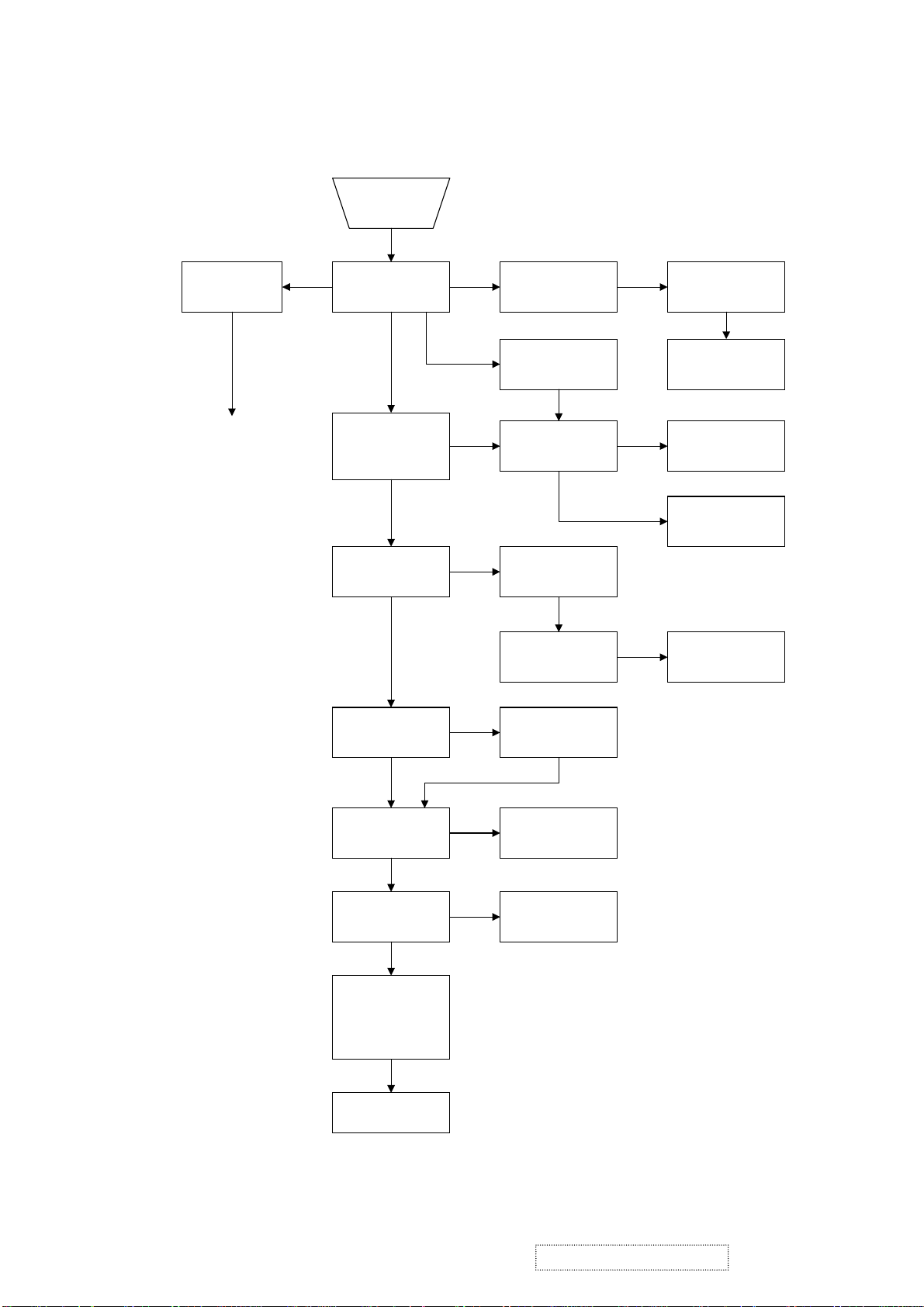
6.2. NO DISPLAY
No
Display
Check Power
region
Refer to NO POWER
trouble shoot flow chart
Check LED Color
Green
Press Power key
ON/OFF is OK ?
(See LED is green or
dark.)
Yes
Press "1" key if OSD
menu is on display ?
Yes
Check I001 MVZ if
RST Pin#155 have
reset pulse ?
AmberDark
Amber & Green
Check IO cable is
Check X100 Crystal
12MHz is working?
No
No
No
pin#24 send reset ?
Check uP I105
Check Keypad
Inverter is Ok ?
Check uP I105
connect OK ?
Yes
Reset is Ok ?
pcb is OK ?
Yes
Check if
pulse ?
No
Yes
Yes
Check I/P signal is in
pwr saving state?
Check I002 is OK ?
Check Reset circuit
No
No
Change
I105
Q113,D113
Change
Inverter
Yes
Check X101 Crystal
12MHz is working ?
Yes
Check J105,J106
data bus have signal
Yes
Check panel Powers
VDDD=3.3V
VDDA=9.2V
VDDG=18V
VEEG=-6V
Yes
Change LCD panel
Yes
No
No
Change X101
Change I001 LCD
controller IC
ViewSonic Corporation
!
16
!
Confidential –DoNotCopy
VE155s, VE500-2
VE155/b, VA520-2
Page 20
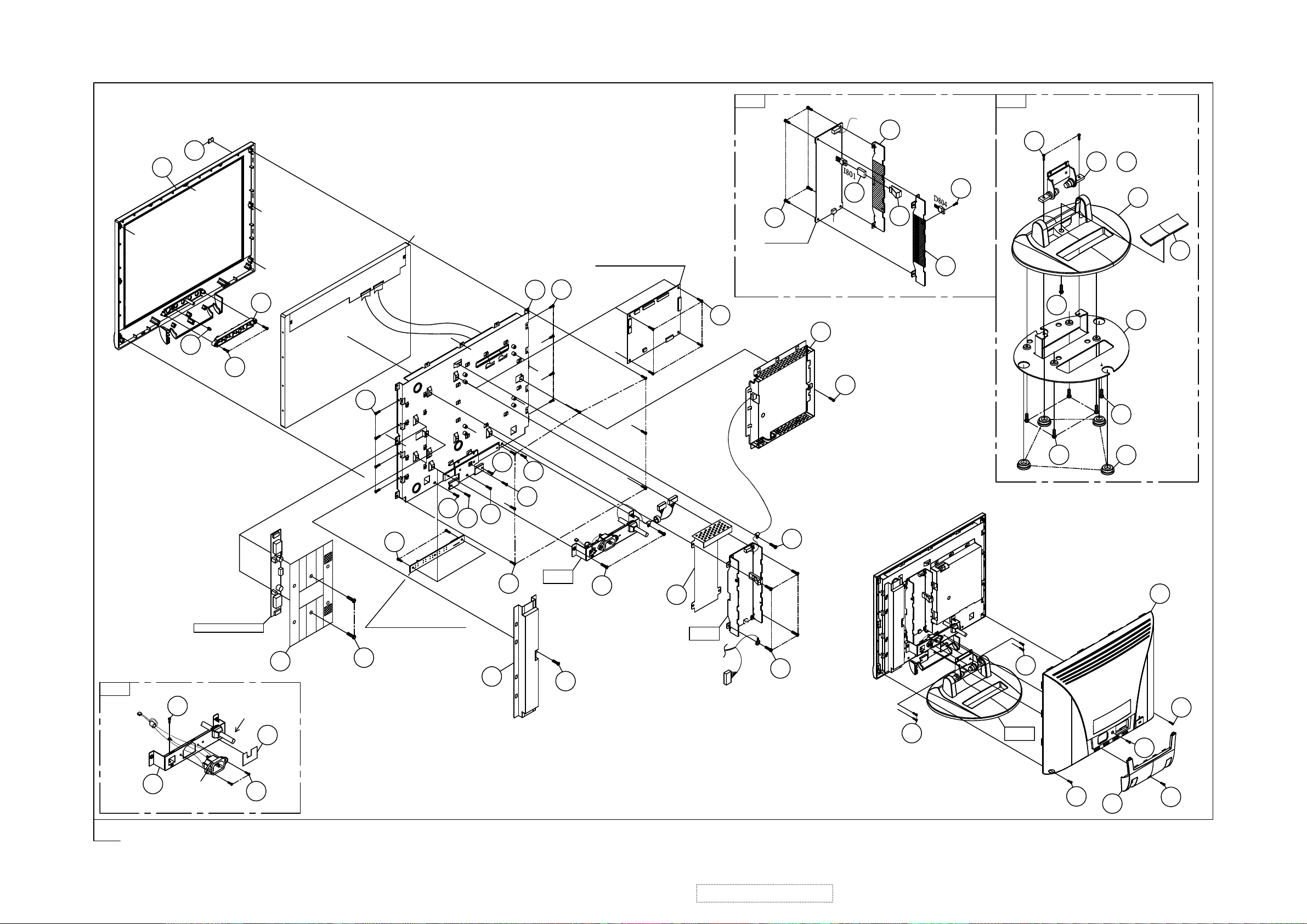
7. Exploded Diagram
1,2
FIG.1
44
6
46
47
V901
X449
POWER PCB
(6201-7956905701)
MAIN PCB ASS'Y
8
4
3
X25
7
X4
X4
7
10 X4
11
12
48
44
FIG.3
X2
42
or
31
32
36
39
41
40
43
FIG.2
INVERTER PCB
22
U901
I/O CABLE
38
17
26
23
26
X2
27
18
17
25
FIG.2
X79
20
X2
45
X4
37 X4
29
KEYPAD PCB ASS'Y
FIG.1
14
24
28
X2
15
16
P983
33
13
X4
33
X2
X2
30
FIG.3
35
19
P984
21
X2
ViewSonic Corporation
30
!
17
!
Confidential –DoNotCopy
VE155s, VE500-2
VE155/b, VA520-2
34
30
Page 21

k
8. Exploded Parts List
VE155S/VE500-2
Item ViewSonic P/N Ref. P/N. Description Specification Location Q'tyRemar
1 C-FP-0301-0376 2024262106 FRONT BEZEL VE155S/ABS+PC SILVER 1F01 1 VE155S
2 2024262107
3 M-MS-0808-8180 2053751901 LED INDIC.-PWR VE150-2/PMMA 94HB 1F02 1
4 PL-FK-0709-0128 2044260902 FUNCTION KEY VA520-2/ABS 94V0 SILVER 1F03 1
5 M-SCW-0824-0285 2084730082 SCREW,BND T+ M3X8(BND T+) 1F04 2
6 M-MS-0808-4026 2051350200 NAME PLATE JD144V3 VIEWSONIC 3BIRDS AL 1F05 1
7 2080002200 SCREW,SPE L355 M3x6 DH NICKEL-PLATED 1F09 8
8 2071964100 METAL FITTG VE155/CPT MRT14 SECC T=0.8 1F10 1
9 M-SCW-0824-0285 2084730082 SCREW,BND T+ M3X8(BND T+) 1F11 7
10 M-SCW-0824-0437 2082730062 SCREW,BND+ M3X6(BND+) 1F12 4
11 2071664200 SHIELD PLATE JT166L14/SPTE 0.3t MAIN BOARD 1F13 1
12 2082630062 SCREW M3X6 P=0.5 1F14 1
13 2081430062 SCREW,(WASH) M3X6 P=0.5(TOOTH WASHER) 1F15 4
14 2082630062 SCREW M3X6 P=0.5 1F16 2
15 2071659501 SHIELD PLATE SPTE t=0.3mm 1F17 1
16 2082630062 SCREW M3X6 P=0.5 1F18 1
17 M-SCW-0824-0285 2084730082 SCREW,BND T+ M3X8(BND T+) 1F19 2
18 2084740082 SCREW,BND T+ M4X8(BND T+) 1F20 1
19 2071960200 METAL FITTG L355 SECC t=0.8 1F21 1
20 2081430082 SCREW,(WASH) M3X8 P=0.5(TOOTH,WASHER) 1F22 2
21 2080002300 SCREW,SPE L355 M3*8 DH NICKEL-PLATED 1F23 2
22 M-SCW-0824-0493 2085740082 SCREW,B OTW+ SCREW B OTW+ M4X8 1F24 1
23 M-SCW-0824-0261 2084730142 SCREW,BND T+ M3X14(BND T+) 1F25 1
24 M-MS-0808-5476 2072450100 INSULATOR JT166E PC 185LX25.3WX14.6HX.2t 1F26 1
25 2081430062 SCREW,(WASH) M3X6 P=0.5(TOOTH WASHER) 1F27 1
26 M-SCW-0824-0123 2084740102 SCREW,BND T+ M4X10(BND T+) 1F29 2
27 M-SCW-0824-0437 2082730062 SCREW,BND+ M3X6(BND+) 1F30 2
28 2063451102 ADHESI SHEET 27.2x42.4 PVC COLOR:BLACK 1F31 1
29 C-BC-0302-0388 2022258804 CABI BACK PC+ABS 94V0 BLACK 4001+SILVER 2C01 1
30 2084740104 SCREW,BND T+ M4X10(BND T+) (BLK) 2C02 3
31 2106652901 HINGE VE155 0'~90' 2C20 1
32 2106652902 HINGE VE155/0'~90' (2nd source for item 31 ) 2C20 1
33 M-SCW-0824-0493 2085740082 SCREW,B OTW+ SCREW B OTW+ M4X8 2C21 4
34 M-CV-0830-2466 2027255103 DUST COVER VA520-2/ASB 94HB BLACK 4001 2C24 1
35 2084730084 SCREW,BND T+ M3X8(BND T+) (BLK) 2C25 1
36 PL-PS-0715-0188 2028254603 STAND VA520-2/ABS 94HB BLACK 4001 5B01 1
37 PL-PD-0714-0069 2039802303 FOOT PAD VA520 CR420xφ16.5x5.8 BLACK 5B02 4
38 M-SCW-0824-0123 2084740102 SCREW,BND T+ M4X10(BND T+) 5B03 4
39 M-CV-0830-2465 2027255003 DUST COVER VA520(2)/ABS 94HB BLACK 4001 5B04 1
40 2071960702 METAL FITTG VE155 STAND SECC t=2mm 5B06 1
41 M-SCW-0824-0285 2084730082 SCREW,BND T+ M3X8(BND T+) 5B07 1
42 2087340126 SCREW,B SPW+ 4X12(+)SWRM-3 ZMC2-C 5B08 2
43 2080002400 SCREW,SPE VE155/3x8 STAND 5B09 1
44 2072258100 HEAT SINK AL-6063S t=1.5mm 9H01 2
45 2072452900 INSULATOR VE155/MYLAR t=0.2 PC ABS 94V0 9R02 1
46 2429150100 TUBE,SILICON JT156D2 TO-220ST 0.4mm 9R81 1
47 2105250700 SPRING PLATE SUS 301 9S01 1
48 M-SCW-0824-0285 2084730082 SCREW,BND T+ M3X8(BND T+) 9S02 1
49 M-SCW-0824-0285 2084730082 SCREW,BND T+ M3X8(BND T+) 9S03 4
FRONT BEZEL VE500-2/ABS+PC SILVER 1F01 1 VE500-2
ViewSonic Corporation
!
18
!
Confidential –DoNotCopy
VE155s, VE500-2
VE155/b, VA520-2
Page 22
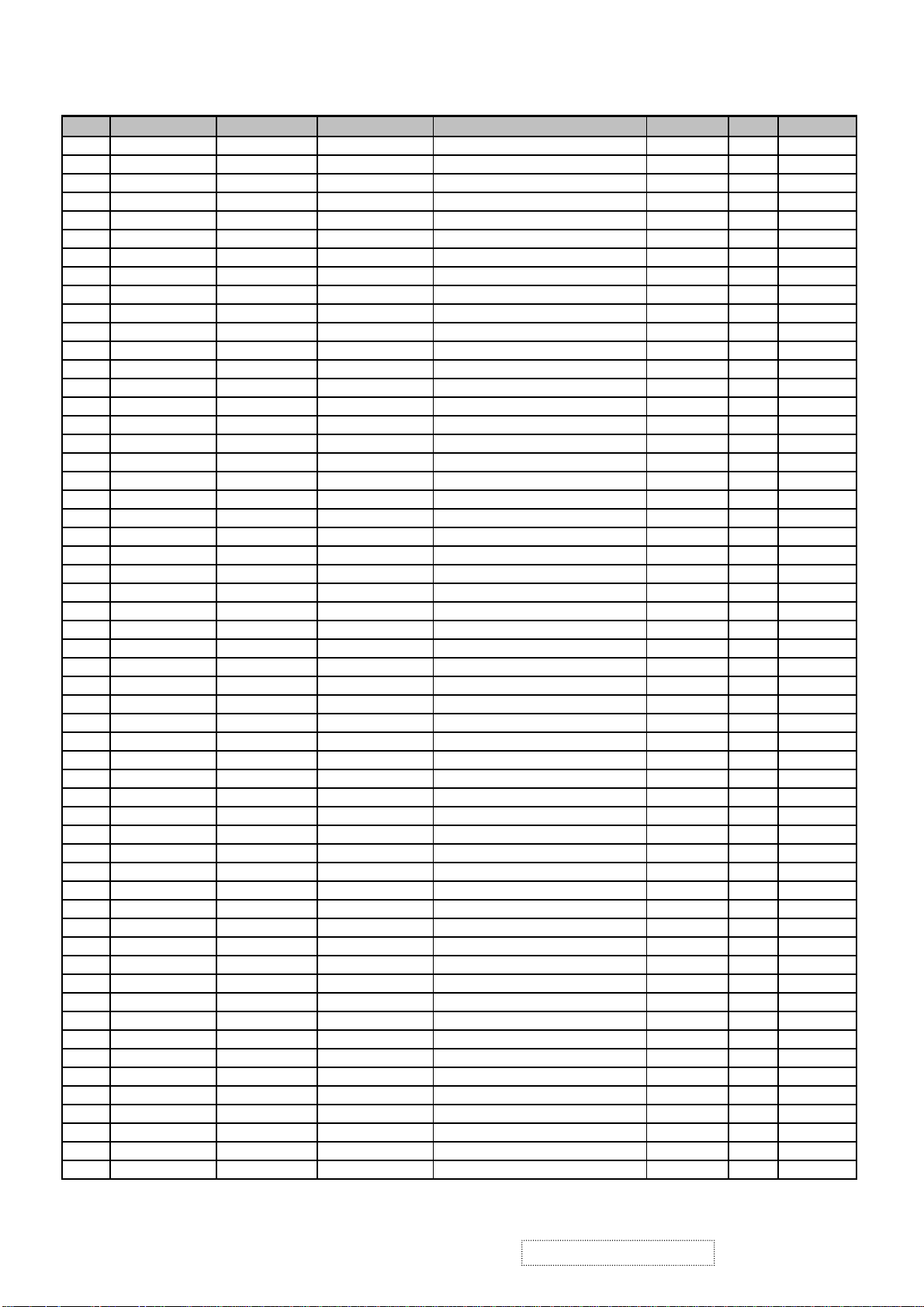
VE155/VE155b
Item ViewSonic P/N Ref. P/N Description Specification Location Q'TY Remark
1 C-FP-0301-0931 2024262102
C-FP-0301-0842 2024262103
3 M-MS-0808-8922 2053751901
4 PL-FK0707-0137 2044260901
PL-FK0709-0147
5 M-SCW-0824-0285 2084730082
6 M-MS-0808-4026 2051350200
7 M-SCW-0824-6715 2080002200
8 M-BK-0805-0013 2071964100
9 M-SCW-0824-0285 2084730082
10 M-SCW-0824-0437 2082730062
11 M-MS-0808-8915 2071664200
12 M-SCW-0824-6719 2082630062
13 M-SCW-0824-6717 2081430062
14 M-SCW-0824-6719 2082630062
15 M-MS-0808-8916 2071659501
16 M-SCW-0824-6719 2082630062
17 M-SCW-0824-0285 2084730082
18 M-SCW-0824-6721 2084740082
19 M-BK-0805-0014 2071960200
20 M-SCW-0824-6718 2081430082
21 M-SCW-0824-6744 2080002300
22 M-SCW-0824-0493 2085740082
23 M-SCW-0824-0261 2084730142
24 M-MS-0808-5476 2072450100
25 M-SCW-0824-6717 2081430062
26 M-SCW-0824-0123 2084740102
27 M-SCW-0824-0437 2082730062
28 M-MS-0808-8921 2063451104
M-MS-0808-9096
29 C-BC-0302-0452 2022258802
C-BC-0302-0387 2022258805
30 M-SCW-0824-0123 2084740102
M-SCW-0824-6792
31 M-MS-0808-0022 2106652901
32 M-MS-0808-0024 2106652902
33 M-SCW-0824-0493 2085740082
34 M-MS-0808-8922 2027255101
M-MS-0808-8923 2027255102
35 M-SCW-0824-0285 2084730082
36 PL-PS-0715-0202 2028254601
PL-PS-0715-0203 2028254602
37 PL-PD-0714-0058 2039802301
38 M-SCW-0824-6745 2084740104
39 M-MS-0808-8924 2027255001
M-CV-0830-0022 2027255002
40 M-BK-0805-0015 2071960702
41 M-SCW-0824-0285 2084730082
42 M-SCW-0824-6746 2087340126
43 M-SCW-0824-6716 2080002400
44 M-MS-0808-8917 2072258100
45 M-MS-0808-8918 2072452900
46 M-MS-0808-8919 2429150100
47 M-MS-0808-8920 2105250700
48 M-SCW-0824-0285 2084730082
49 M-SCW-0824-0285 2084730082
2044260904 FUNCTION KEY ABS 94V0 MIDNIGHT GRAY 1F03 1 VE155b
2063451102 ADHESI SHEET 27.2x42.4 PVC COLOR:BLACK 1F31 1 VE155b
2084740104 SCREW,BND T+ M4X10(BND T+) (BLK) 2C02
FRONT BEZEL VE150-2/ABS+PC GY7521 1F01
FRONT BEZEL VE155B/ABS+PC MIDNIGHT GRAY 1F01
LED INDIC.-PWR VE150-2/PMMA 94HB 1F02
FUNCTION KEY VE150-2/ABS 94V0 GY7521 1F03
SCREW,BND T+ M3X8(BND T+) 1F04
NAME PLATE JD144V3 VIEWSONIC 3BIRDS AL 1F05
SCREW,SPE L355 M3x6 DH NICKEL-PLATED 1F09
METAL FITTG VE155/CPT MRT14 SECC T=0.8 1F10
SCREW,BND T+ M3X8(BND T+) 1F11
SCREW,BND+ M3X6(BND+) 1F12
SHIELD PLATE JT166L14/SPTE 0.3t MAIN BOARD 1F13
SCREW M3X6 P=0.5 1F14
SCREW,(WASH) M3X6 P=0.5(TOOTH WASHER) 1F15
SCREW M3X6 P=0.5 1F16
SHIELD PLATE SPTE t=0.3mm 1F17
SCREW M3X6 P=0.5 1F18
SCREW,BND T+ M3X8(BND T+) 1F19
SCREW,BND T+ M4X8(BND T+) 1F20
METAL FITTG L355 SECC t=0.8 1F21
SCREW,(WASH) M3X8 P=0.5(TOOTH,WASHER) 1F22
SCREW,SPE L355 M3*8 DH NICKEL-PLATED 1F23
SCREW,B OTW+ SCREW B OTW+ M4X8 1F24
SCREW,BND T+ M3X14(BND T+) 1F25
INSULATOR JT166E PC 185LX25.3WX14.6HX.2t 1F26
SCREW,(WASH) M3X6 P=0.5(TOOTH WASHER) 1F27
SCREW,BND T+ M4X10(BND T+) 1F29
SCREW,BND+ M3X6(BND+) 1F30
ADHESI SHEET 27.2X42.4 PVC 0.5t GY7521 1F31
CABI BACK VE155/ABS+PC GY7521 2C01
CABI BACK PC+ABS 94V0 MIDNIGHT GRAY 2C01
SCREW,BND T+ M4X10(BND T+) 2C02
HINGE VE155 0'~90' 2C20
HINGE VE155/0'~90' (2nd source for item 31) 2C20
SCREW,B OTW+ SCREW B OTW+ M4X8 2C21
DUST COVER VE155/BACK ABS 94HB GY7521 2C24
DUST COVER ABS 94HB MIDNIGHT GRAY 2C24
SCREW,BND T+ M3X8(BND T+) 2C25
STAND VE150-2/ABS 94HB GY7521 5B01
STAND ABS 94HB MIDNIGHT GRAY 5B01
FOOT PAD CR 420x φ 16.5x5.8 5B02
SCREW,BND T+ M4X10(BND T+) (BLK) 5B03
DUST COVER VE155/ABS 94HB GY7521 5B04
DUST COVER ABS 94HB MIDNIGHT GRAY 5B04
METAL FITTG VE155 STAND SECC t=2mm 5B06
SCREW,BND T+ M3X8(BND T+) 5B07
SCREW,B SPW+ 4X12(+)SWRM-3 ZMC2-C 5B08
SCREW,SPE VE155/3x8 STAND 5B09
HEAT SINK AL-6063S t=1.5mm 9H01
INSULATOR VE155/MYLAR t=0.2 PC ABS 94V0 9R02
TUBE,SILICON JT156D2 TO-220ST 0.4mm 9R81
SPRING PLATE SUS 301 9S01
SCREW,BND T+ M3X8(BND T+) 9S02
SCREW,BND T+ M3X8(BND T+) 9S03
1
1
1
1
2
1
8
1
7
4
1
1
4
2
1
1
2
1
1
2
2
1
1
1
1
2
2
1
1
1
3
3
1
1
4
1
1
1
1
1
4
4
1
1
1
1
2
1
2
1
1
1
1
4
VE155
VE155b
VE155
VE155
VE155
VE155b
VE155
VE155b
VE155
VE155b
VE155
VE155b
VE155
VE155b
ViewSonic Corporation
!
19
!
Confidential –DoNotCopy
VE155s, VE500-2
VE155/b, VA520-2
Page 23
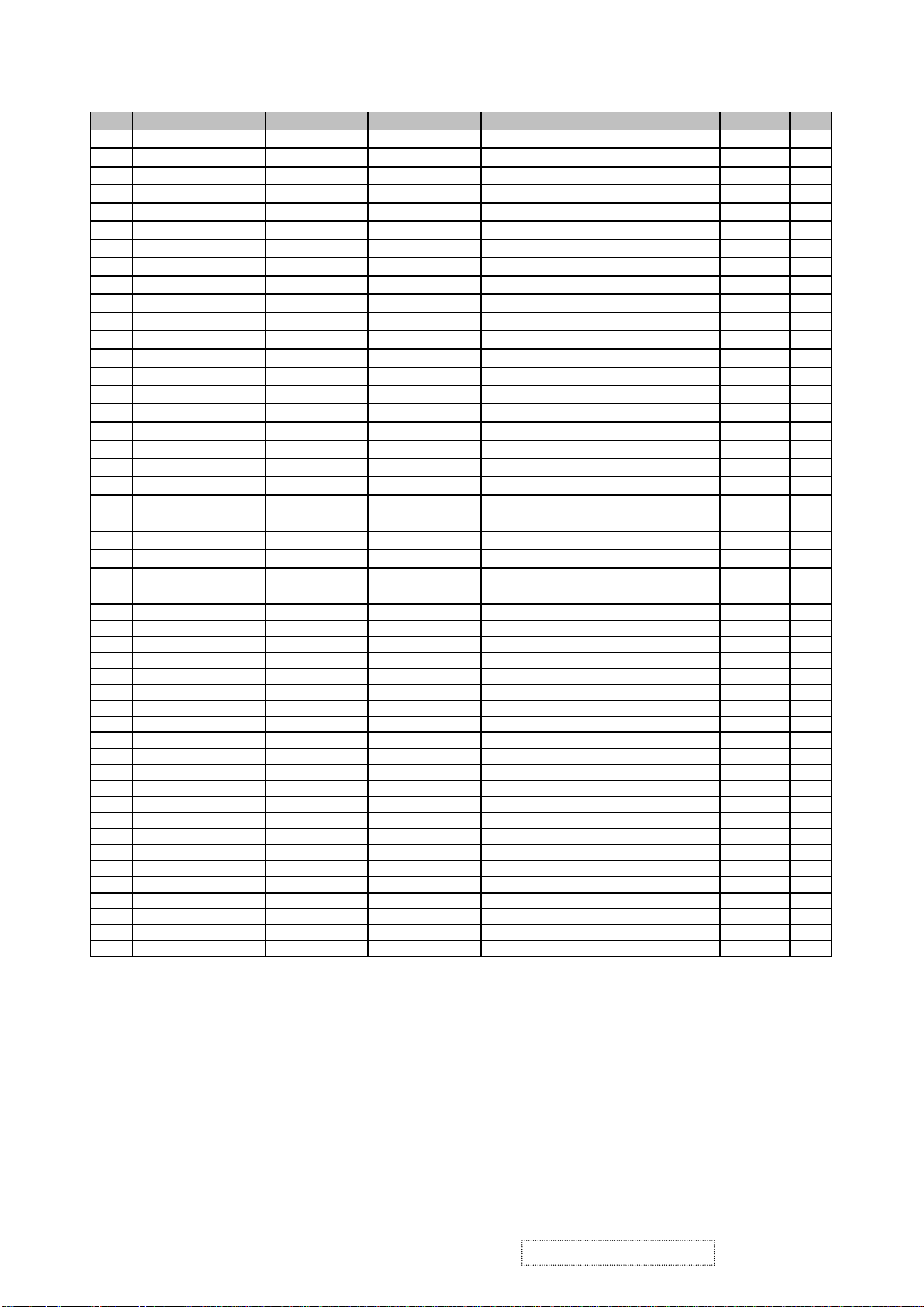
K
K
(
)
(
)
φ
K
(
)
(2)
m
(
)
(+)
K
m
(
)
(
)
VA520-2
Item ViewSonic P/N Ref. P/N Location Q'TY
1 C-FP-0301-0104 2024262104
3 M-MS-0808-8180 2053751901
4 PL-FK-0709-0128 2044260902
5 M-SCW-0824-0285 2084730082
6 M-MS-0808-4026 2051350200
7 M-SCW-0824-6715 2080002200
M-BK-0805-0013
8
9 M-SCW-0824-0285 2084730082
10 M-SCW-0824-0437 2082730062
M-MS-0808-8915
11
12 M-SCW-0824-6719 2082630062
13 M-SCW-0824-6717 2081430062
14 M-SCW-0824-6719 2082630062
M-MS-0808-8916
15
16 M-SCW-0824-6719 2082630062
17 M-SCW-0824-0285 2084730082
18 M-SCW-0824-6721 2084740082
M-BK-0805-0014
19
20 M-SCW-0824-6718 2081430082
M-SCW-0824-6744
21
22 M-SCW-0824-0493 2085740082
23 M-SCW-0824-6747 2085730102
24 M-MS-0808-5476 2072450100
25 M-SCW-0824-6717 2081430062
26 M-SCW-0824-0123 2084740102
27 M-SCW-0824-0437 2082730062
28 M-MS-0808-1664 2063451102
29 C-BC-0302-0388 2022258804
30
M-SCW-0824-6745
31 M-MS-0808-0022 2106652901
32 M-MS-0808-0024 2106652902
33 M-SCW-0824-0493 2085740082
34 M-CV-0830-2466 2027255103
35 M-SCW-0824-0416 2084730084
36 PL-PS-0715-0188 2028254603
37 PL-PD-0714-0069 2039802303
38 M-SCW-0824-0123 2084740102
39 M-CV-0830-2465 2027255003
40
M-BK-0805-0015
41 M-SCW-0824-0285 2084730082
42
M-SCW-0824-6746
43 M-SCW-0824-6716 2080002400
44
M-MS-0808-8917
45
M-MS-0808-8918
46
M-MS-0808-8919
47
M-MS-0808-8920
48 M-SCW-0824-0285 2084730082
49 M-SCW-0824-0285 2084730082
2071964100
2071664200
2071659501
2071960200
2080002300
2084740104
2071960702
2087340126
2072258100
2072452900
2429150100
2105250700
Description
FRONT BEZEL VA520(2)ABS+PC SILVER 1F01
LED INDIC.-PWR VE150-2/PMMA 94HB 1F02
FUNCTION KEY VA520-2/ABS 94V0 SILVER 1F03
SCREW,BND T+ M3X8(BND T+) 1F04
NAME PLATE JD144V3 VIEWSONIC 3BIRDS AL 1F05
SCREW,SPE L355 M3x6 DH NICKEL-PLATED 1F09
METAL FITTG VE155/CPT MRT14 SECC T=0.8 1F10
SCREW,BND T+ M3X8(BND T+) 1F11
SCREW,BND+ M3X6(BND+) 1F12
SHIELD PLATE JT166L14/SPTE 0.3t MAIN BOARD 1F13
SCREW M3X6 P=0.5 1F14
SCREW,(WASH) M3X6 P=0.5(TOOTH WASHER) 1F15
SCREW M3X6 P=0.5 1F16
SHIELD PLATE SPTE t=0.3mm 1F17
SCREW M3X6 P=0.5 1F18
SCREW,BND T+ M3X8(BND T+) 1F19
SCREW,BND T+ M4X8(BND T+) 1F20
METAL FITTG L355 SECC t=0.8 1F21
SCREW,(WASH) M3X8 P=0.5(TOOTH,WASHER) 1F22
SCREW,SPE L355 M3*8 DH NICKEL-PLATED 1F23
SCREW,B OTW+ SCREW B OTW+ M4X8 1F24
SCREW,B OTW+ M3x10 SCREW B OTW+ 1F25
INSULATOR JT166E PC 185LX25.3WX14.6HX.2t 1F26
SCREW,(WASH) M3X6 P=0.5(TOOTH WASHER) 1F27
SCREW,BND T+ M4X10(BND T+) 1F29
SCREW,BND+ M3X6(BND+) 1F30
ADHESI SHEET 27.2x42.4 PVC COLOR:BLAC
CABI BAC
SCREW,BND T+ M4X10
HINGE VE155 0'~90' 2C20
HINGE VE155/0'~90' (2nd source for item 31) 2C20
SCREW,B OTW+ SCREW B OTW+ M4X8 2C21
DUST COVER VA520-2/ASB 94HB BLACK 4001 2C24
SCREW,BND T+ M3X8
STAND VA520-2/ABS 94HB BLACK 4001 5B01
FOOT PAD VA520 CR420x
SCREW,BND T+ M4X10
DUST COVER VA520
METAL FITTG VE155 STAND SECC t=2m
SCREW,BND T+ M3X8
SCREW,B SPW+ 4X12
SCREW,SPE VE155/3x8 STAND 5B09
HEAT SIN
INSULATOR VE155/MYLAR t=0.2 PC ABS 94V0 9R02
TUBE,SILICON JT156D2 TO-220ST 0.4mm 9R81
SPRING PLATE SUS 301 9S01
SCREW,BND T+ M3X8
SCREW,BND T+ M3X8
PC+ABS 94V0 BLACK 4001+SILVER 2C01
AL-6063S t=1.5m
Specification
1F31
BND T+) (BLK
BND T+) (BLK
16.5x5.8 BLAC
BND T+
/ABS 94HB BLACK 4001 5B04
BND T+
SWRM-3 ZMC2-C 5B08
BND T+
BND T+
2C02
2C25
5B02
5B03
5B06
5B07
9H01
9S02
9S03
1
1
1
2
1
8
1
7
4
1
1
4
2
1
1
2
1
1
2
2
1
1
1
1
2
2
1
1
3
1
1
4
1
1
1
4
4
1
1
1
2
1
2
1
1
1
1
4
ViewSonic Corporation
!
20
!
Confidential –DoNotCopy
VE155s, VE500-2
VE155/b, VA520-2
Page 24
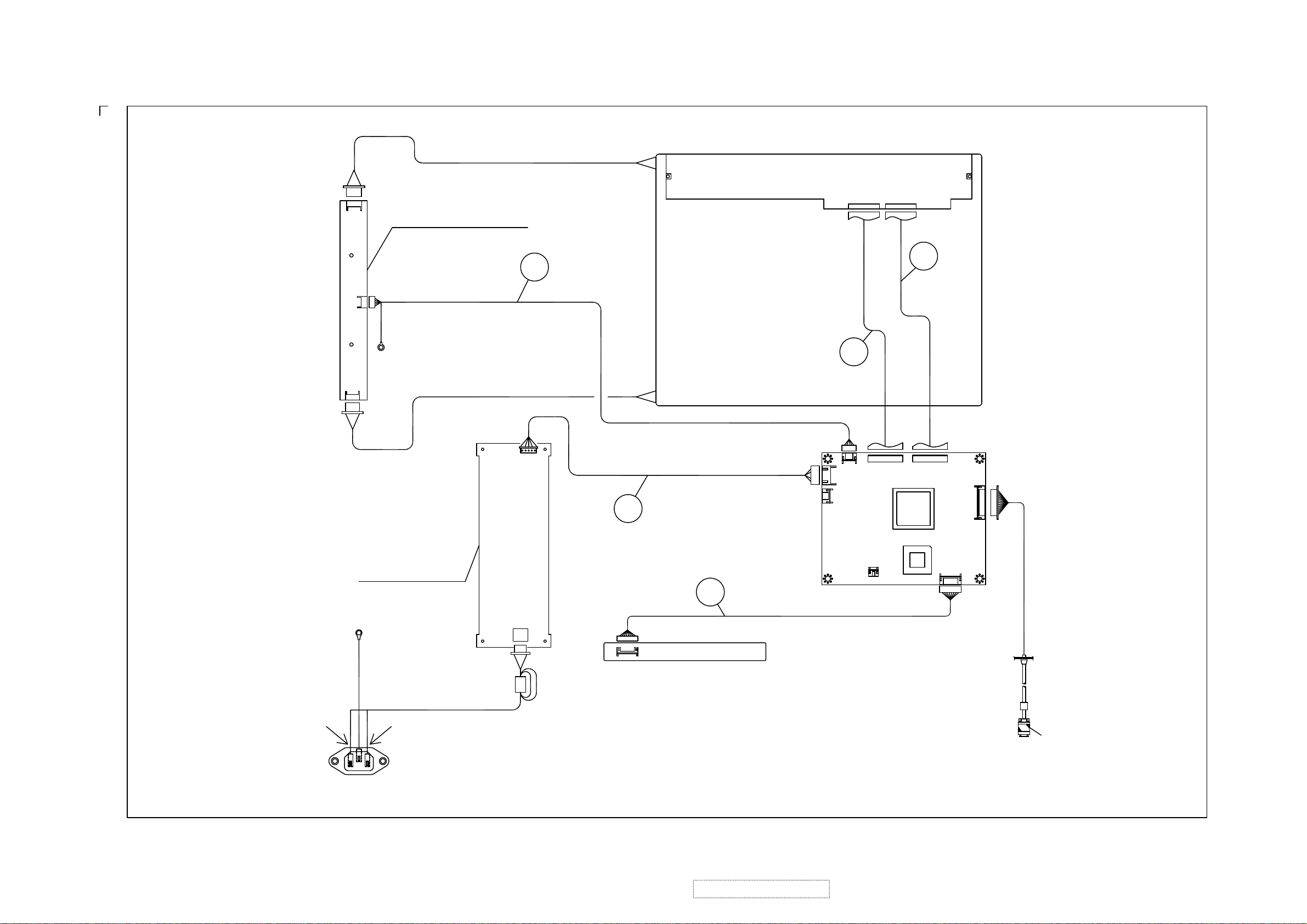
LCD PANEL
JP3
JP1
JP2
INVERTER PCB
TO:GND
P983
P802
P802
1
J110
5
1
J107
5
P980
5
P981
1
J108
1
50
J106
50
I001
1
J105
J101
13
1
POWER PCB
TO:METAL FITTG
GND
N
(BLU) (BRN)
L
AC SOCKET ASS'Y
P801
MAIN PCB
J109
J103
8
1
I105
1
3
P982
2202120100 V:0.02
(BLU)(BRN)
P701
KEYPAD PCB
P961
I/O CABLE
ViewSonic Corporation
!
21
!
Confidential –DoNotCopy
VE155s, VE500-2
VE155/b, VA520-2
Page 25

9. Block Diagram
AC 110~220V
INPUT
SWITCHING POWER SUPPLY
OSC.
12MHZ
X101
R
G
B
12V for INVERTER
5V for system
I103,I104,I110
5V to 3.3V
3.3V to 2.5V
3.3V 2.5V
MRT
MASCOT VZ
I001
LCD CONTROLLER
ADC+ SCALAR + T-CON
DC_EN
DC-DC
for PANEL POWER
I108 AIC1341
Q105,Q106,Q107
Q108,Q114,Q115
48 Bits
STH1,LP,INV1,INV2
POL,STV1,CPV
CPH1
VCOM 3.6V
VDDG 18V
VEEG -6V
VDDA 9.2V
VDDD 3.3V
LCD FLAT PANEL
SDA/SCL
FROM
D-SUB
15 PIN
Hsync
Vsync
I102
24LC21
EEPROM DDC
BUF
I101
74LCV14
KEYPAD
PA-HSYNC
PA-VSYNC
I100
24LC16B
EEPROM
EDID I2C BUS
OSC.
12MHZ
X100
I2C BUS
I105
8051PLCC
BLT_ON
BRIGHTNESS
OPTION
VOLUMN CONTROL
AUDIO
IN
TO
BACKLIGHT
High Volt
INVERTER
AUDIO AMP.
I601
TDA7053A/TDA7057
SPEAKER
15 inch LCD MONITOR BLOCK DIAGRAM
ViewSonic Corporation
!
22
!
Confidential –DoNotCopy
VE155s, VE500-2
VE155/b, VA520-2
Page 26

10.1. VGA INPUT
10. Schematic Diagrams
DDC-SCL DDC-SDA
D114
5V6
2 1
C169
10P
J101
13
13
12
12
11
10
9
8
7
6
5
4
3
2
1
CONN RCPT 13
11
10
9
8
7
6
5
4
3
2
1
R-GND
G-GND
B-GND
PC_5V
DDC-SDA
DDC-SCL
VCC
P701
8 HEADER 2mm
8
+3.3V
2
UP
DOWN
D103
1N4148
HSYNC VSYNC
D108
1N4148
L101 32
L102 32
L103 32
R100
75
RED
BLUE
C170
10P
2 1
D106
5V6
D107
5V6
2 1
BLUE
GREENGREEN
RED
D115
5V6
2 1
HSYNC
VSYNC
D104
1N4148
D109
1N4148
R101
75
D105
1N4148
D110
1N4148
S705
R102
75
VGA-GND
1234567
1
S703
S704
C101 0.1u
C102 0.1u
C103 0.1u
C100 NC
Optional
Contral_key_pad
PWR/LED
S702
PSM/LED
*JT166S14 for Great-Wall
D701:Blue/Orange
PWR/SW
ORANGEGREEN
S701
D701
PA-BLUE 2
PA-GREEN 2
PA-RED 2
SOGI 2
I101A
1 2
74LVC14
R106 1K/NC
I101C
5 6
74LVC14
+3.3V
C113
0.1u
C107
NC
C172
NC
DDC-SCL 3
DDC-SDA 3
R105 22
R103 100
C110
150pF
C108
10P
Optional
R105
10K/NC
R228
10K
R229 330
D116
5V6
2 1
C109
0.1u
DDC_VCCA
C112
0.1u
VGA-DET
D111
1N4148
I102
24LC21
1
NC
2
3
4 5
VCC
NC
VCLK
NC
SCK
VSS SDA
8
7
6
VCC
VGA_GND
L100
200
D112
1N4148
R109 150
R110 150
R111 150
C106
C105
NC
NC
R108 change to C172
VSYNC
DDC-SCL
DDC-SDA
I101B
3 4
74LVC14
I101D
9 8
74LVC14
11 10
74LVC14
13 12
I101E
I101F
R104 100
+3.3V
R107 100
C104
33p
C111
33p
PA-HSYNC 2
PA-VSYNC 2
74LVC14 VCC IS +3.3V
D12 NF4 C14 R11 I2
ViewSonic Corporation
DDC-SCL1 3
DDC-SDA1 3
74LVC14
!
23
!
Confidential –DoNotCopy
VE155s, VE500-2
VE155/b, VA520-2
Page 27

10.2. MVZ
VCC
VCC
C119
22u / 16V
GND
Vout
Vin
C116
22u / 16V
RESET_MASCOT3
I104
AP1117 3.3V
1
2
3
SOT-223
PA-VSYNC1
PA-HSYNC1
AP1117 3.3V
RESET3
SCL3
SDA3
IRQ-3
VOUTVIN
GND
1
C118
22u / 16V
Vout
SOGI1
I103
1
VOUTVIN
GND
R084
23
+3.3V
R186
1K/NC
1
2
3
4
5
6
7
8
9
10
11
12
13
14
15
16
17
18
19
20
21
22
23
24
25
26
27
28
29
30
31
32
33
34
35
36
37
38
39
40
R114 10K
R116 10K
R117 10K
R080 3.3K
160
TVCLK
DIBVDD
CAP_HREF
CAP_HSYNC
CAP_VSYNC
DIBVSS
BLU_INB_0
BLU_INB_1
BLU_INB_2
BLU_INB_3
BLU_INB_4
BLU_INB_5
BLU_INB_6
BLU_INB_7
DCVDD
GRN_INB_0
GRN_INB_1
GRN_INB_2
GRN_INB_3
GRN_INB_4
GRN_INB_5
GRN_INB_6
GRN_INB_7
DCVSS
RED_INB_0
RED_INB_1/UV1
RED_INB_2
RED_INB_3
RED_INB_4
RED_INB_5
RED_INB_6
RED_INB_7
DIBVDD
DVDD
DVSS
DTEST
DVCC
DGND
VGA_VSYNC
VGA_HSYNC
SOGI
159
IRQ#
158
SCS#
R124
10K
157
156
SDA
155
SCL
154
RST
153
STV3
STV1
152
151
DCVSS
150
149
148
147
146
145
CPV
OE3
OE2
OE1
CPH2
PWM0
I001
Mascot VZ
144
143
PWM1
DCVDD
142
141
140
INV2
LCD_VBL
LCD_VDD
RB7
RB6
RB5
RB4
139
138
137
136
135
DCVSS
RED_OUTB_7
RED_OUTB_6
RED_OUTB_5
RED_OUTB_4
RB3
RB2
RB1
RB0
134
133
132
131
130
DOBVDD
RED_OUTB_3
RED_OUTB_2
RED_OUTB_1
RED_OUTB_0
GB6
GB7
GB5
GB4
129
128
127
126
125
DOBVSS
GRN_OUTB_7
GRN_OUTB_6
GRN_OUTB_5
GRN_OUTB_4
GB3
GB2
GB1
GB0
124
123
122
121
DOBVDD
DOBVSS
BLU_OUTB_7
BLU_OUTB_6
GRN_OUTB_3
GRN_OUTB_2
GRN_OUTB_1
GRN_OUTB_0
BLU_OUTB_5
BLU_OUTB_4
DOBVDD
BLU_OUTB_3
BLU_OUTB_2
BLU_OUTB_1
BLU_OUTB_0
DOBVSS
RED_OUTA_7
RED_OUTA_6
RED_OUTA_5
RED_OUTA_4
RED_OUTA_3
RED_OUTA_2
RED_OUTA_1
RED_OUTA_0
GRN_OUTA_7
GRN_OUTA_6
GRN_OUTA_5
GRN_OUTA_4
DOBVDD
GRN_OUTA_3
GRN_OUTA_2
GRN_OUTA_1
GRN_OUTA_0
DOBVSS
BLU_OUTA_7
BLU_OUTA_6
BLU_OUTA_5
BLU_OUTA_4
DOBVDD
BLU_OUTA_3
BLU_OUTA_2
BLU_OUTA_1
BLU_OUTA_0
DCVDD
DCVSS
120
119
118
117
116
115
114
113
112
111
110
109
108
107
106
105
104
103
102
101
100
99
98
97
96
95
94
93
92
91
90
89
88
87
86
85
84
83
82
81
CPH2
PLL-VDD
C117
10uF/50V
3.3-ANA
C121
10uF/50V
C126
10uF/50V
L104 200
C114
22u / 16V
C115
220uF/ 16V
+3.3V
R079
3.3K
23
R085
NC
0
R125 100
R126 NC
R127 100
R128 100
L105 200
L106 200
3.3-PLL
L107 200
+3.3V
R112 22/NC
R113 22
R115 22
R118 22/NC
R119 22/NC
R120 4.7K
R121 3.3K
R122 80
R123 22
R077 100
BB7
BB6
BB5
BB4
BB3
BB2
BB1
BB0
RA7
RA6
RA5
RA4
RA3
RA2
RA1
RA0
GA7
GA6
GA5
GA4
GA3
GA2
GA1
GA0
BA7
BA6
BA5
BA4
BA3
BA2
BA1
BA0
OE3
OE2
GB[0..7] 4
RB[0..7] 4
BB[0..7] 4
RA[0..7] 4
GA[0..7] 4
BA[0..7] 4
CPHA
STV1 4
CPV 4
TP1
TP2
TP3
PWM0 3
PWM1 3
INV2 4
VDDCTRL 3
BLT_ON 3
CPH2
C162 NC
+3.3V
C163 0.1u
C120 0.1u
C122 0.1u
C123 0.1u
C124 0.1u
C125 0.1u
C127 0.1u
C128 0.1u
C129 0.1u
C130 0.1u
C131 0.1u
PLL-VDD
C134
0.1u
PA-BLUE1
PA-GREEN1
PA-RED1
R137 75
TRACE> 30 MILS
I110
TL431
1
2 3
3.3-PLL
GND
C139
0.1u
C132
0.1u
Vref=2.5V
C140
10uF/50V
+
R142
0
C135 150p
50VNPO J
3.3-ANA
C144
0.1u
ViewSonic Corporation
AVCC
AGND
VREFCPCZ
VCCABBIGNDAB
BCLP
VTOP
VBOT
VCCAGGIGNDAG
GCLP
TOUTP
TOUTM
VCCARRIGNDAR
RCLP
PLLVDD
PLLVSS
DCVSS
GPIO2
GPIO1
GPIO0
STH1
STH8LPDCVDD
SHC
414243444546474849505152535455565758596061626364656667686970717273747576777879
C138
4700p
C141
4700p
0.01u
C142
0.01u
C143
4700p
NCR086
C1365600p
50V X7R K
C145
0.1u
C146
0.1u
!
24
!
XTAL
XTALI
DIBVSS
RLS
POL
CPH1
INV1
DCVSS
80
R133 80
R135 22
R139 80
X101 12MHZ
C147
22p
STH8
NCR087
1MR144
C148
22p
R140 22/NCC137
R141 80
R143 22
R090
0
1
XIN/CLK
2
XOUT
3
FS1
4 5
LF VSS
C090
680pf
Confidential –DoNotCopy
INV1 4
I113
P2781
8
VDD
7
FS0
6
MOD
R091 1.2k
C091
6800pf
R088
R092
0
VE155s, VE500-2
VE155/b, VA520-2
NC
POL 4
LP
STH1 4
TP6
+3.3V
R089
NC
R078 80
4
C161
22P
CPHA
R134 0
DA1 C45 R44 I3
CPH1 4
C133
NC
Page 28

10.3. MCU
C152
0.1u
P105
29
39
40
PLCC-44 SOCKET
VCC
R197
4.7K
C149
0.1u
C150 22p
X100
12MHZ
C151 22p
RESET
IRQ-2
ENTER
MENU
UP
R155
150
SDA
SCL
R156
150
SCL
SDA
R157
C153
0.1u
R165
4.7K
TxD
RxD
150
VCC
R158
150
C154
0.1u
R159
C155
0.1u
R166
4.7K
150
VCC
DOWN
R161
R160
150
150
C156
0.1u
J104
10
10
9
9
8
8
7
7
6
6
5
5
4
4
3
3
2
2
1
1
MRT DEBUG I/O/NC
2.0 mm
POWER
Winbond ISP
LED_OR
LED_GRN
C157
0.1u
SDA2
SCL2
VCC
8
VSS
A0
A1
A2
WP
24LC16B
7 17
SCL
SDA
VCC
6
5
4
1
2
3
7
DDC-SCL1
DDC-SDA1
18
28
6
1
35
EA/VP
21
X1
20
X2
10
RESET
14
INT0 / P3.2
15
INT1 / P3.3
16
T0 / P3.4
17
T1 / P3.5
2
P1.0 / T2
3
P1.1 / T2EX
4
P1.2
5
P1.3
6
P1.4
7
P1.5
8
P1.6
9
P1.7
GND
I105
R081
150
P
M
U
D
E
4422
VCCVSS
INT2 / P4.3
INT3 / P4.2
1
12
8
7
6
5
4
3
2
1
AD0 / P0.0
AD1 / P0.1
AD2 / P0.2
AD3 / P0.3
AD4 / P0.4
AD5 / P0.5
AD6 / P0.6
AD7 / P0.7
A8 / P2.0
A9 / P2.1
A10 / P2.2
A11 / P2.3
A12 / P2.4
A13 / P2.5
A14 / P2.6
A15 / P2.7
P3.7/ RD
P3.6 / WR
PSEN
ALE
P3.1 / TXD
P3.0 / RXD
P4.0
P4.1
23
34
W78E62BP-PLCC
J103
8
7
6
5
4
3
2
1
VCC
+3.3V
VDDCTRL2
43
42
41
40
39
38
37
36
24
25
26
27
28
29
30
31
19
18
32
33
13
11
FOR Winbond ISP
C166
0.1u
0
R183
NC
R184
3.3K
R171
R075 150
TxD
RxD
VCC
R172
4.7K
R173
1K
Q103
MMBT3904
R145
R198
4.7K
4.7K
R150 NC
VGA-DET
RESET_MASCOT 2
R074 150
R082
150
R194
100K
Q104
2SA1020
1 2
+
1
R083
150
D113
1N4148
R195
2.2K
C164
1uF/50V
I112 AP1117 3.3V
C209
0.1u
R146
4.7K
MUTE
DC_EN1
DDC-SCL1
Q113
MMBT3906
2 3
1
R185
NC
VOUTVIN
GND
1
+3.3V
R147
NC
1
DDC-SDA1 1
R196
4.7K
23
R148
NC
PWM1
Q101
MMBT3904/NC
C066
22u 16V/NC
R188
4.7K
Q110
MMBT3904
RESET
C165
0.1u
L108
200
C212
0.1u
L114
NC
VCC
R189
4.7K
LED_GREEN
AMBER
R076
2.2K/NC
EN_18V
2
VDDD
R153 10K
R162 10K
Audio_control_(NC)
J109
3PIN 2mm/NC
1
1
2
2
3
3
5V
12V
L113 3.5X9X0.8
J108
5pin/2mm
1
1
2
2
3
3
4
4
5
5
4
BLT_ON 2
470uF/16V
VCC
Q102
MMBT3906
C168
0.1u/NC
L109 3.5X9X0.8
C288
3
1
2
1
12V
L115 3.5X9X0.8/NC
PWM1
C289
470uF 16V/NC
VDDCTRL2
Brightness
+
3
Q100
MMBT3906
2
PWM1 2
+
C167
0.1u/NC
R190 4.7K
DC_EN1
R193 NCI100
+
C282
470uF/16V
R169 1K
C160
10uF/50V
R154 330
R163 330
R191
4.7K
VCC
R168
1K
Q109
MMBT3904
BCE
VCC
Q111
MMBT3904
PWM0
LED_GRN
LED_OR
R187
4.7K
+ C171
2
5
DC_EN
NC
ViewSonic Corporation
!
25
!
Confidential –DoNotCopy
VE155s, VE500-2
VE155/b, VA520-2
Page 29

10.4. OUTPUT CONNECTOR
BA[0..7]2
GA[0..7]2
RA[0..7]2
BB[0..7]2
GB[0..7]2
RB[0..7]2
BA0
BA1
BA2
BA3
BA4
BA5
BA6
BA7
GA0
GA1
GA2
GA3
GA4
GA5
GA6
GA7
RA0
RA1
RA2
RA3
RA4
RA5
RA6
RA7
BB0
BB1
BB2
BB3
BB4
BB5
BB6
BB7
GB0
GB1
GB2
GB3
GB4
GB5
GB6
GB7
RB0
RB1
RB2
RB3
RB4
RB5
RB6
RB7
L120 80
L121 80
L122 80
L123 80
L124 80
L125 80
L126 80
L127 80
L128 80
L129 80
L130 80
L131 80
L132 80
L133 80
L134 80
L135 80
L136 80
L137 80
L138 80
L139 80
L140 80
L141 80
L142 80
L143 80
L144 80
L145 80
L146 80
L147 80
L148 80
L149 80
L150 80
L151 80
L152 80
L153 80
L154 80
L155 80
L156 80
L157 80
L158 80
L159 80
L160 80
L161 80
L162 80
L163 80
L164 80
L165 80
L166 80
L167 80
T_BA0
T_BA1
T_BA2
T_BA3
T_BA4
T_BA5
T_BA6
T_BA7
T_GA0
T_GA1
T_GA2
T_GA3
T_GA4
T_GA5
T_GA6
T_GA7
T_RA0
T_RA1
T_RA2
T_RA3
T_RA4
T_RA5
T_RA6
T_RA7
T_BB0
T_BB1
T_BB2
T_BB3
T_BB4
T_BB5
T_BB6
T_BB7
T_GB0
T_GB1
T_GB2
T_GB3
T_GB4
T_GB5
T_GB6
T_GB7
T_RB4
T_RB5
T_RB6
T_RB7
T_RB0
T_RB1
T_RB2
T_RB3
CP01
1
3
5
7
1
3
5
7
CP02
CP03
1
3
5
7
1
3
5
7
CP04
CP05
1
3
5
7
1
3
5
7
CP06
CP07
1
3
5
7
1
3
5
7
CP08
CP09
1
3
5
7
1
3
5
7
CP10
CP11
1
3
5
7
1
3
5
7
CP12
33PX4 16V
2
4
6
8
2
4
6
8
33PX4 16V
33PX4 16V
2
4
6
8
2
4
6
8
33PX4 16V
33PX4 16V
2
4
6
8
2
4
6
8
33PX4 16V
33PX4 16V
2
4
6
8
2
4
6
8
33PX4 16V
33PX4 16V
2
4
6
8
2
4
6
8
33PX4 16V
33PX4 16V
2
4
6
8
2
4
6
8
33PX4 16V
18V
-6V
VDDD3
3.3V
STV12
CPV2
VDDG5
VEEG5
5
VCOM
3.6V
C284
0.1uF
VCOM
VDDD
VDDG
T_RA0
T_RA1
T_RA2
T_RA3
T_RA4
T_RA5
T_RA6
T_RA7
T_GA0
T_GA1
T_GA2
T_GA3
T_GA4
T_GA5
T_GA6
T_GA7
T_BA0
T_BA1
T_BA2
T_BA3
T_BA4
T_BA5
T_BA6
T_BA7
C283 0.1uF
C285
0.1uF
C217
+
C214
+
C215
+
C286
0.1uF
10uF/50V
10uF/50V
10uF/50V
J105
CON50
50
49
48
47
46
45
44
43
42
41
40
39
38
37
36
35
34
33
32
31
30
29
28
27
26
25
24
23
22
21
20
19
18
17
16
15
14
13
12
11
10
9
8
7
6
5
4
3
2
1
J106
CON50
50
STH12
LP2
INV12
INV22
POL2
C287 0.1uF
VDDA5
T_RB0
T_RB1
T_RB2
T_RB3
T_RB4
T_RB5
T_RB6
T_RB7
T_GB0
T_GB1
T_GB2
T_GB3
T_GB4
T_GB5
T_GB6
T_GB7
T_BB0
T_BB1
T_BB2
T_BB3
T_BB4
T_BB5
T_BB6
T_BB7
CPH12
VDDA
C218 10uF/50V
CPH1
+
49
48
47
46
45
44
43
42
41
40
39
38
37
36
35
34
33
32
31
30
29
28
27
26
25
24
23
22
21
20
19
18
17
16
15
14
13
12
11
10
9
8
7
6
5
4
3
2
1
ViewSonic Corporation
C216
10uF/50V
VEEG
+
!
26
!
Confidential –DoNotCopy
VE155s, VE500-2
VE155/b, VA520-2
Page 30

10.5. PANEL POWER
CONN SOCKET 5
J110
1
1
2
2
3
3
4
4
5
5
DC_EN3
R226
10R/1206
D204
NC
C304
0.1uF
EP05Q04/SMD
C305
NC
C311
10uF/50V
+
C300
0.1uF
D200
5V12V
+
R224
0/0603
360/1206
R225
100K/0603
R213
3.3K/0603
+
C316
1uF/50V
Q114
2SA1020Y
R221
10K/0603
R222
R20736K
1
Phase
2
Ugate
3
SD
4
VCC
5
SS
6
FB2
7
Vin2
8 9
Gate2 GND
R223
360/1206
Q115
MMBT3904/SMD
Lgate
Pgnd
OCSET
FB1
COMP1
FB3
GATE3
I108
AIC1341/SMD
2A/24V/1206
F101
16
15
14
13
12
11
10
C3091uF/50V
+
R211
12K/0603
C313
22pF/0603
R216
1.15K 1%/0603
C307
+
10nF/0603
C310
L111 33uH
220uF/16V
+
C317
1uF/50V
+
C301
10uF/50V
EP05Q04/SMD
CEA3055L
R206
10K/0603
R209
5K6/0603
C312
22nF/0603
R214
1K VR 10%
EP05Q04/SMD
D202
D203
EC10Q04/SMD
Q106
R210
110/0603
3K3 1%/0603
R215
1.47K 1% 0603
26.2V
-10.9V
D201
+
C303
10uF/50V
+
C308
100uF/16V
R205
21K 1%/0603
R212
Q108
MMBT2222A
2SA2907
R202
1K/0603
I106
TL431A
Q107
CEA3055L
+
C315
100uF/16V
Q105
4K32 1%/0603
-4.3V
10K/0603
C321
0.1uF
+
R227
0/0603
R201
R200
C314
10uF/50V
F102
0.25A/0603
F103
+
C302
10uF/50V
7.6mA
VCOM_3.6V
VDDG_18V
VEEG_-6V
VDDA_9.2V
VCOM 4
VDDG 4
VEEG 4
VDDA 4
EP05Q04/SMD
20ms Delay
D205
VDDA
VDDG
EP05Q04/SMD
EN_18V
ViewSonic Corporation
D206
47uF/50V
C318
0.25A/0603
R217
3.3K/0603
+
I109
TL431A
2.5V
R218
21K 1%/0603
C319
NC
R219
3K3 1%/0603
+
!
27
!
Confidential –DoNotCopy
VE155s, VE500-2
VE155/b, VA520-2
Page 31

10.6. AC-DC POWER
P801
Connector
1
2
F801
2.5A/250V
L803
JUMPER
L801
JUMPER
C801
0.22uF/275V
FG
R809
15/0.5W
T801
L=1.2mH
1
2
3
5
6
C823
1 2
4700pF/250Vac
12
11
10
9
8
7
120/1W
4
3
TLP621
1 2
D804
FCH20A10 20A100V
R815
I802
12
C809
12
10/3A
R840
1 2
t
- +
4
R801
1M 1/2W
12
KBJ4J 4A 600V
1
D801
100uF/400V
3
R804
1 2
430K/3W
12
C808
47uF/50V
2
C812
D803
UF4005
12
1 3
68P/1KV
GNDVcc
4 2
12
12
0.022UF/400V
C806
R805
47K/5W
C807
1 2
L802
Bead,T3.5x0.8x9
R816
10/0.5w
I801
KA5M0365R
FB D
UF4007
D802
0.22uF/275V
L805
5
1
8
4
4700PF
C802
4700PF
C803
C824
12
100n/50V
C822
2200PF/500V
1 2
D805
31DQ06FC
C811
NA
R814
2K2/1%
1
2
C817
1000uF/10V
1500uF/10V
1000P/50V
100
R813
12
C813
C814
1500uF/10V
C819
C820
L804
15UH
12
C815
1500uF/10V
4K7K/1%
100n/50V
D807
6.2V
R811
D806
15V
R817
1K
C816
NC
R810
20K 1%
P802
+12V
GND
GND
+5V
+5V
R841
470
5
4
3
2
1
S5B-XH-A 5P/P=2.5
R806
C810
0.033UF/100V MEF
3K48/1%
R807
JUMPER
Q801
NC
(1) Resistor - power rating is 1/4W , if not indicated.
(2) AL-EL capacitor - temperture is 105'C , if not indicated.
ViewSonic Corporation
!
28
!
Confidential –DoNotCopy
I803
TL431CLP
1
2 3
R812
2K43K/1%
VE155s, VE500-2
VE155/b, VA520-2
Page 32

11. PCB Layout Diagrams
11.1. MAIN PCB TOP VIEW
ViewSonic Corporation
!
29
!
Confidential –DoNotCopy
VE155s, VE500-2
VE155/b, VA520-2
Page 33

11.3. CON PCB TOP VIEW
11.4. CON PCB BOTTOM VIEW
ViewSonic Corporation
!
30
!
Confidential –DoNotCopy
VE155s, VE500-2
VE155/b, VA520-2
Page 34

11.5. POWER PCB TOP VIEW
ViewSonic Corporation
!
31
!
Confidential –DoNotCopy
VE155s, VE500-2
VE155/b, VA520-2
Page 35

11.6. POWER PCB BOTTOM VIEW
ViewSonic Corporation
!
32
!
Confidential –DoNotCopy
VE155s, VE500-2
VE155/b, VA520-2
Page 36

N
y
6
p
12. RECOMMENDED SPARE PARTS LIST
VE155s
Item ViewSonic P/NRef. P/
1 P-BX-0601-0862 2011168009 VE155/VA520 PALLET BOX 6P10 1
2 P-BX-0601-0861 2011168010 CARTON BOX VE155S VLCDS23585-2W 030303 6P01 1
3 P-FM-0602-0722 2012163600 POLYFOAM 6P20 1
4 P-FM-0602-0723 2012163700 POLYFOAM 6P21 1
5 M-MS-0808-0027 2013150901 PE bag 6P60 1
6 C-BC-0302-0388 2022258804 Rear enclosure 2C01 1
7 PL-PS-0715-0188 2028254603 BASE 5B01 1
8 M-LB-0813-0528 2055103400 ID label 6P52 1
9 M-SCW-0824-041
10 E-FS-0410-0009 2213125207 FUSE F801 1
11 E-T-0408-0010 2374300200 XFORMER INVERTER T802 1
12 A-VIO-0118-0030 2427501151 I/O CABLE P961 1
13 A-CD-VE155S 2438501121 CD wizard 6P80 1
14 C-FP-0301-0930 2603307468 Front enclosure 1
15 B-MB-0201-0020 6201-7956906271 PCB ASS'Y BLOCK (MAIN) 1
16 B-CB-0206-0103 6202-7956906271 PCB ASS'Y BLOCK (CON) 1
17 B-PS-0204-0004 6204-7956906271 PCB ASS'Y BLOCK (POWER) 1
18 C-FP-0301-0376 2024262106 FRONT BEZEL VE155S/ABS+PC SILVER 1F01 1
19 PL-FK-0709-0128 2044260902 FUNCTION KEY VA520-2/ABS 94V0 SILVER 1F03 1
20 M-LB-0813-0002 2056603050 SERIAL LABEL VIEWSONIC LCD SERIAL LABEL 6P54 1
21 M-MS-0808-4026 2051350200 NAME PLATE JD144V3 VIEWSONIC 3BIRDS AL 1
22 C-BC-0302-0388 2022258804 CABI BACK PC+ABS 94V0 BLACK 4001+SILVER 2C01 1
23 M-CV-0830-2466 2027255103 DUST COVER VA520-2/ASB 94HB BLACK 4001 2C24 1
24 M-LB-0813-0873 2055636017 LABEL VE155S VLCDS23585-2W 6P05 1
25 M-LB-0813-0874 2055131719 LABEL VE155S VLCDS23585-2W VER-17 6P50 1
26 M-MS-0808-0022 2106652901 HINGE VE155 0'~90' 1
27 M-MS-0808-0024 2106652902 HINGE VE155/0'~90' 1
28 PL-PS-0715-0188 2028254603 STAND VA520-2/ABS 94HB BLACK 4001 5B01 1
29 PL-PD-0714-0069 2039802303 FOOT PAD VA520 CR420xφ16.5x5.8 BLACK 1
30 M-CV-0830-2465 2027255003 DUST COVER VA520(2)/ABS 94HB BLACK 4001 5B04 1
31 M-LB-0813-0769 2055613293 LABEL VIEWSONIC OPEN STAND LABEL-LCD 1
32 A-CD-VE155S 2438501121 CD-OWNER GUIDE VE155S VER-17 WIZARD 6P80 1
33 M-MS-0808-8925 2002310349 GUARANT CARD VIEWSONIC VE155S QSG VER-17 6P84 1
34 M-MS-0808-0027 2013150901 POLYETHY BAG 700LX600WX0.03tmm PE-LD ADD>PE 1
35 M-LB-0813-0875 2055632026 LABEL VE155S VLCDS23585-2W 6P02 1
36 M-LB-0813-0876 2055613281 LABEL VIEWSONIC VA520 NUMBER STICKER 1
37 M-LB-0813-0858 2055613379 LABEL ViewSonic CONTAINER LABEL 1
38 M-LB-0813-0002 2056603050 LABEL SERIAL LABEL,VIEWSONIC LCD SERIAL LABEL 1
39 M-LB-0813-0528 2055103400 LABEL LABEL,JK0936F WEN (Date barecode) 1
40 M-MS-0808-0027 2013150901 POLYETHY BAG,700LX600WX0.03tmm PE-LD ADD>PE 1
41 M-CV-0830-0192 2027250101 DUST COVER,PE 1
2084730084 SCREW,BND T+ 2C25 1
Descri
tion
Location Q't
VSCN-G
Item ViewSonic P/N Ref. P/N Description Location Q'TY
1 A-PC-0106-0138 2427130047 POWER CORD CHINA WALL 1.83M BLACK P952 1
2 M-MS-0808-0020 2013150901 PE bag 6P60 1
3 M-LB-0813-0861 2055613324 LABEL VIEWSONIC LCD-15 3C STICKER 6P06 1
4 M-MS-0808-0028 2002310338 GUARANT CARD VIEWSONIC CHINA WARRANTY CARD 6P07 1
5 M-LB-0813-0862 2056606025 SERIAL LABEL VS ON WARRANTY CARD SN STICKER 6P08 1
6 M-LB-0813-0863 2056606010 SERIAL LABEL VIEWSONIC BOX STICKER-G 6P12 1
7 M-LB-0813-0864 2056606009 SERIAL LABEL VIEWSONIC SERVICE STICKER-G 6P15 1
8 M-MS-0808-0033 2013051800 POLYETHY BAG JT166A14 500LX470WX490H t=0.08 6P70 1
VSE-E
Item ViewSonic P/N Ref. P/N Location Q'ty
1 A-PC-0106-0121 2427130046 POWER CORD ( USA WALL 1.8M BLACK) P951 1
2 A-PC-0106-0138 2427130047 POWER CORD ( E WALL 1.8M BLACK ) P952 1
ViewSonic Corporation
!
!
Description
33
Confidential –DoNotCopy
VE155s, VE500-2
VE155/b, VA520-2
Page 37

VE155
Item ViewSonic P/N Ref. P/N Description Location Q'ty
1 P-BX-0601-0862 2011168009 VE155/VA520 PALLET BOX 6P10 1
2 P-BX-0601-0886 2011168014 CARTON BOX 6P01 1
3 P-FM-0602-0722 2012163600 POLYFOAM 6P20 1
4 P-FM-0602-0723 2012163700 POLYFOAM 6P21 1
6 C-BC-0302-0536 2022258801 Rear enclosure 2C01 1
7 PL-PS-0715-0202 2028254601 STAND 5B01 1
8 M-LB-0813-0528 2055103400 ID label 6P52 1
9 M-SCW-0824-0416 2084730084 SCREW,BND T+ 2C25 1
10 E-FS-0410-0009 2213125207 FUSE F801 1
11 E-T-0408-0010 2374300200 XFORMER INVERTER T802 1
12 A-VIO-0118-0033 2427501150 I/O CABLE P961 1
13 A-CD-VE155 2438501127 CD wizard 6P80 1
14 C-FP-0301-0843 2603307292 Front enclosure (Panel Assy) 1
15 B-MB-0201-0020 6201-7956906271 PCB ASS'Y BLOCK (MAIN) 1
16 B-CB-0206-0090 6202-7956906271 PCB ASS'Y BLOCK (CON) 1
17 B-PS-0204-0004 6204-7956906271 PCB ASS'Y BLOCK (POWER) 1
18 M-MS-0808-7712 2024262102 FRONT BEZEL VE150-2/ABS+PC GY7521 1F01 1
19 PL-FK-0707-0137 2044260901 FUNCTION KEY,VE150-2/ABS 94V0 GY7521 1F03 1
20 M-LB-0813-0002 2056603050 SERIAL LABEL,VIEWSONIC LCD SERIAL LABEL 6P54 1
21 M-MS-0808-4026 2051350200 NAME PLATE,JD144V3 VIEWSONIC 3BIRDS AL 1F05 1
22 C-BC-0302-0536 2022258801 CABI BACK,VE150-2/ABS 94V0 GY7521 2C01 1
23 M-MS-0808-8926 2027255101 DUST COVER,VE155/BACK ABS 94HB GY7521 2C24 1
24 M-LB-0813-0877 2055636006 LABEL,VE155 VLCDS23585-1W 6P05 1
25 M-LB-0813-0879 2055131728 LABEL,VE155 VLCDS23585-1W VER.17 6P50 1
26 M-MS-0808-0022 2106652901 HINGE,VE155 0'~90' 2C20 1
27 M-MS-0808-0024 2106652902 HINGE,VE155/0'~90' 2C20 1
28 PL-PS-0715-0202 2028254601 STAND,VE150-2/ABS 94HB GY7521 5B01 1
29 PL-PD-0714-0069 2039802303 FOOT PAD,VA520 CR420xφ16.5x5.8 BLACK 5B02 4
30 M-MS-0808-8927 2027255001 DUST COVER,VE155/ABS 94HB GY7521 5B04 1
31 M-LB-0813-0769 2055613293 LABEL,VIEWSONIC OPEN STAND LABEL-LCD 5B10 1
32 A-CD-VE155 2438501127 CD-OWNER GUIDE,VE155 WIZARD DATE: 6P80 1
33 M-MS-0808-8928 2002310355 GUARANT CARD,VIEWSONIC VE155 QSG VER.17 6P81 1
34 M-MS-0808-1316 2013222536 POLYETHY BAG,250mmx350mmxt0.3 ADD>PE-LD< 6P85 1
35 M-LB-0813-0878 2055632014 LABEL,VE155 VLCDS23585-1W 6P02 1
36 M-LB-0813-0856 2055613379 LABEL,ViewSonic CONTAINER LABEL 6P11 42
37 M-LB-0813-0002 2056603050 SERIAL LABEL,VIEWSONIC LCD SERIAL LABEL 6P51 1
38 M-LB-0813-0528 2055103400 LABEL,JK0936F WEN (Date barecode) 6P52 1
39 M-MS-0808-0020 2013150901 POLYETHY BAG,700LX600WX0.03tmm PE-LD ADD>PE 6P60 1
40 M-CV-0830-0192 2027250101 DUST COVER,PE 6P90 1
VSCN-G
Item ViewSonic P/N Ref. P/N Description Location Q'ty
1 A-PC-0106-0143 2427130082 POWER CORD CHINA WALL 1.83M GE96750 P951 1
2 M-MS-0808-0020 2013150901 PE bag 6P60 1
3 M-LB-0813-0861 2055613324 LABEL VIEWSONIC LCD-15 3C STICKER 6P06 1
4 M-MS-0808-0028 2002310338 GUARANT CARD VIEWSONIC CHINA WARRANTY CARD 6P07 1
5 M-LB-0813-0862 2056606025 SERIAL LABEL VS ON WARRANTY CARD SN STICKER 6P08 1
6 M-LB-0813-0863 2056606010 SERIAL LABEL VIEWSONIC BOX STICKER-G 6P12 1
7 M-LB-0813-0864 2056606009 SERIAL LABEL VIEWSONIC SERVICE STICKER-G 6P15 1
8 M-MS-0808-0033 2013051800 POLYETHY BAG JT166A14 500LX470WX490H t=0.08 6P70 1
VSA-M, VSI-P, VSE-E
Item ViewSonic P/N Ref. P/N Description Location Q'ty
1 A-PC-0106-0123 2427130035 SVT 18/3 1.8M USA WALL KDS P951 1
2 A-PC-0106-0142 2427130055 E WALL 1.83M(71922) P952 1
ViewSonic Corporation
!
34
!
Confidential –DoNotCopy
VE155s, VE500-2
VE155/b, VA520-2
Page 38

VE155b
Item ViewSonic P/N Ref. P/N Location Q'ty
1 P-BX-0601-0862 2011168009 VE155/VA520 PALLET BOX 6P10 1
2 P-BX-0601-0707 2011168013 CARTON BOX 6P01 1
3 P-FM-0602-0722 2012163600 POLYFOAM 6P20 1
4 P-FM-0602-0723 2012163700 POLYFOAM 6P21 1
5 M-MS-0808-0027 2013150901 PE-Bag 6P60 1
6 C-BC-0302-0387 2022258805 Rear enclosure 2C01 1
7 PL-PS-0715-0203 2028254602 BASE 5B01 1
8 M-LB-0813-0528 2055103400 ID label 6P52 1
9 M-SCW-0824-0416 2084730084 SCREW,BND T+ 2C25 1
10 E-FS-0410-0009 2213125207 FUSE F801 1
11 E-T-0408-0010 2374300200 XFORMER INVERTER T802 1
12 A-VIO-0118-0030 2427501151 I/O CABLE P961 1
13 A-CD-VE155-B 2438501128 CD wizard 6P80 1
14 M-MS-0808-0021 2603307517 Front enclosure 1
15 B-MB-0201-0020 6201-7956906271 PCB ASS'Y BLOCK (MAIN) 1
16 B-CB-0206-0103 6202-7956906271 PCB ASS'Y BLOCK (CON) 1
17 B-PS-0204-0004 6204-7956906271 PCB ASS'Y BLOCK (POWER) 1
18 C-FP-0301-0842 2024262103 FRONT BEZEL VE155B/ABS+PC MIDNIGHT GRAY 1F01 1
19 PL-BT-0706-0147 2044260904 FUNCTION KEY ABS 94V0 MIDNIGHT GRAY 1F03 1
20 M-LB-0813-0002 2056603050 SERIAL LABEL VIEWSONIC LCD SERIAL LABEL 6P54 1
21 M-MS-0808-4026 2051350200 NAME PLATE JD144V3 VIEWSONIC 3BIRDS AL 1F05 1
22 C-BC-0302-0387 2022258805 CABI BACK PC+ABS 94V0 MIDNIGHT GRAY 2C01 1
23 M-CV-0830-0053 2027255102 DUST COVER ABS 94HB MIDNIGHT GRAY 2C24 1
24 M-LB-0813-0674 2055636010 LABEL VE155B VLCDS23585-3W 6P05 1
25 M-LB-0813-0344 2055131729 LABEL VE155B VLCDS23585-3W VER.17 6P50 1
26 M-MS-0808-0022 2106652901 HINGE VE155 0'~90' 2C20 RA 1
27 M-MS-0808-0024 2106652902 HINGE VE155/0'~90' 2C20 RB 1
28 PL-PS-0715-0203 2028254602 STAND ABS 94HB MIDNIGHT GRAY 5B01 1
29 PL-PD-0714-0069 2039802303 FOOT PAD VA520 CR420xφ16.5x5.8 BLACK 5B02 1
30 M-CV-0830-0022 2027255002 DUST COVER ABS 94HB MIDNIGHT GRAY 5B04 1
31 M-LB-0813-0769 2055613293 LABEL VIEWSONIC OPEN STAND LABEL-LCD 5B10 1
32 A-UG-0107-0450 2438501128 CD-OWNER GUIDE VE155B WIZARD DATE: 6P80 1
33 M-MS-0808-0025 2002310356 GUARANT CARD VIEWSONIC VE155B QSG VER.17 6P81 1
34 M-MS-0808-0027 2013150901 POLYETHY BAG 700LX600WX0.03tmm PE-LD ADD>PE 6P60 1
35 M-LB-0813-0515 2055632015 LABEL VE155B VLCDS23585-3W 6P02 1
36 M-LB-0813-0858 2055613379 LABEL ViewSonic CONTAINER LABEL 6P11 1
37 M-LB-0813-0002 2056603050 LABEL SERIAL LABEL,VIEWSONIC LCD SERIAL LABEL 6P51 1
38 M-LB-0813-0528 2055103400 LABEL LABEL,JK0936F WEN (Date barecode) 6P52 1
39 M-MS-0808-0027 2013150901 POLYETHY BAG,700LX600WX0.03tmm PE-LD ADD>PE 6P60 1
40 M-CV-0830-0192 2027250101 DUST COVER,PE 6P90 1
Description
VSCN-G
Item ViewSonic P/N Ref. P/N Location Q'ty
1 A-PC-0106-0277 2427130097 POWER CORD CHINA WALL 1.83M BLACK P951 1
2 M-MS-0808-0020 2013150901 PE bag 6P60 1
3 M-LB-0813-0861 2055613324 LABEL VIEWSONIC LCD-15 3C STICKER 6P06 1
4 M-MS-0808-0028 2002310338 GUARANT CARD VIEWSONIC CHINA WARRANTY CARD 6P07 1
5 M-LB-0813-0862 2056606025 SERIAL LABEL VS ON WARRANTY CARD SN STICKER 6P08 1
6 M-LB-0813-0863 2056606010 SERIAL LABEL VIEWSONIC BOX STICKER-G 6P12 1
7 M-LB-0813-0864 2056606009 SERIAL LABEL VIEWSONIC SERVICE STICKER-G 6P15 1
8 M-MS-0808-0033 2013051800 POLYETHY BAG JT166A14 500LX470WX490H t=0.08 6P70 1
Description
VSE-E,VSI-P,VSA-M
Item ViewSonic P/N Ref. P/N Location Q'ty
1 A-PC-0106-0121 2427130046 POWER CORD ( USA WALL 1.8M BLACK) P951 1
2 A-PC-0106-0138 2427130047 POWER CORD E WALL 1.8M BLACK P952 1
ViewSonic Corporation
!
35
!
Description
Confidential –DoNotCopy
VE155s, VE500-2
VE155/b, VA520-2
Page 39

VE500-2 VSA- M
Item ViewSonic P/N Ref. P/N Location Q'ty
1 P-BX-0601-0862 2011168009 VE155/VA520 PALLET BOX 6P10 1
2 P-BX-0601-0863 2011168011 VE500-2 VLCDS23585-2W 030403 6P01 1
3 P-FM-0602-0722 2012163600 POLYFOAM 6P20 1
4 P-FM-0602-0723 2012163700 POLYFOAM 6P21 1
5 M-MS-0808-6740 2013150901 PE bag 6P60 1
6 C-BC-0302-0388 2022258804 Rear enclosure 2C01 1
7 PL-PS-0715-0188 2028254603 STAND 5B01 1
8 M-LB-0813-0528 2055103400 LABEL 6P52 1
9 M-SCW-0824-0580 2084730084 SCREW,BND T+ 2C25 1
10 E-FS-0410-0009 2213125207 FUSE F801 1
11 E-T-0408-0514 2374300200 XFORMER INVERTER T802 1
12 A-VIO-0118-0030 2427501151 I/O CABLE P961 1
13 A-CD-VE500 2438501122 CD wizard 6P80 1
14 C-FP-0301-0400 2603307473 Front enclosure 1
15 B-MB-0201-0511 6201-7956906271 PCB ASS'Y BLOCK (MAIN) 1
16 B-CB-0206-0090 6202-7956906271 PCB ASS'Y BLOCK (CON) 1
17 B-PS-0204-0025 6204-7956906271 PCB ASS'Y BLOCK (POWER) 1
18 C-FP-0301-0381 2024262107 FRONT BEZEL VE500-2/ABS+PC SILVER 1F01 1
19 PL-FK-0709-0128 2044260902 FUNCTION KEY VA520-2/ABS 94V0 SILVER 1F03 1
20 M-LB-0813-0503 2056603050 SERIAL LABEL VIEWSONIC LCD SERIAL LABEL 6P54 1
21 M-MS-0808-4026 2051350200 NAME PLATE JD144V3 VIEWSONIC 3BIRDS AL 1
22 C-BC-0302-0388 2022258804 CABI BACK PC+ABS 94V0 BLACK 4001+SILVER 2C01 1
23 M-CV-0830-2466 2027255103 DUST COVER VA520-2/ASB 94HB BLACK 4001 2C24 1
24 M-LB-0813-0852 2055636017 LABEL VE155S VLCDS23585-2W 6P05 1
25 M-LB-0813-0853 2055131720 LABEL VE500-2 VLCDS23585-2W VER-17 6P50 1
26 M-MS-0808-6741 2106652901 HINGE VE155 0'~90' 1
27 M-MS-0808-6742 2106652902 HINGE VE155/0'~90' 1
28 PL-PS-0715-0188 2028254603 STAND VA520-2/ABS 94HB BLACK 4001 5B01 1
29 PL-PD-0714-0069 2039802303 FOOT PAD VA520 CR420xφ16.5x5.8 BLACK 1
30 M-CV-0830-2465 2027255003 DUST COVER VA520(2)/ABS 94HB BLACK 4001 5B04 1
31 M-LB-0813-0769 2055613293 LABEL VIEWSONIC OPEN STAND LABEL-LCD 1
32 A-CD-VE500-2 2438501122 CD-OWNER GUIDE VE500-2 VER-17 WIZARD 6P80 1
33 M-MS-0808-6743 2002310350 GUARANT CARD VIEWSONIC VE500-2 QSG VER-17 6P84 1
34 M-MS-08086744 2013150901 POLYETHY BAG 700LX600WX0.03tmm PE-LD ADD>PE 1
35 M-LB-0813-0854 2055632027 LABEL VE500-2 VLCDS23585-2W 6P02 1
36 M-LB-0813-0855 2055613281 LABEL VIEWSONIC VA520 NUMBER STICKER 1
37 M-LB-0813-0856 2055613379 LABEL ViewSonic CONTAINER LABEL 1
38 M-LB-0813-0857 2056603050 LABEL SERIAL LABEL,VIEWSONIC LCD SERIAL LABEL 1
39 M-LB-0813-0528 2055103400 LABEL LABEL,JK0936F WEN (Date barecode) 1
40 M-MS-0808-6745 2013150901 POLYETHY BAG,700LX600WX0.03tmm PE-LD ADD>PE 1
41 M-CV-0830-0192 2027250101 DUST COVER,PE 1
Description
VSCN-G
Item ViewSonic P/N Ref. P/N Location Q'ty
1 A-PC-0106-0277 2427130097 POWER CORD CHINA WALL 1.83M BLACK P951 1
2 M-MS-0808-0020 2013150901 PE bag 6P60 1
3 M-LB-0813-0861 2055613324 LABEL VIEWSONIC LCD-15 3C STICKER 6P06 1
4 M-MS-0808-0028 2002310338 GUARANT CARD VIEWSONIC CHINA WARRANTY CARD 6P07 1
5 M-LB-0813-0862 2056606025 SERIAL LABEL VS ON WARRANTY CARD SN STICKER 6P08 1
6 M-LB-0813-0863 2056606010 SERIAL LABEL VIEWSONIC BOX STICKER-G 6P12 1
7 M-LB-0813-0864 2056606009 SERIAL LABEL VIEWSONIC SERVICE STICKER-G 6P15 1
8 M-MS-0808-0033 2013051800 POLYETHY BAG JT166A14 500LX470WX490H t=0.08 6P70 1
Description
VSE-E,VSI-P,VSA-M
Item ViewSonic P/N Ref. P/N Location Q'ty
1 A-PC-0106-0121 2427130046 POWER CORD ( USA WALL 1.8M BLACK) P951 1
2 A-PC-0106-0138 2427130047 POWER CORD E WALL 1.8M BLACK P952 1
ViewSonic Corporation
!
36
!
Description
Confidential –DoNotCopy
VE155s, VE500-2
VE155/b, VA520-2
Page 40

n
y
R
D
2
R
3
G
4
G
8
)
8
)
V
V
A520-2
V
V
Item ViewSonic P/N Ref. P/N Locatio
1 P-BX-0601-0862 2011168009 VE155/VA520 PALLET BOX 6P10 1
2 P-BX-0601-0879 2011168012 CARTON BOX 6P01 1
3 P-FM-0602-0722 2012163600 POLYFOAM 6P20 1
4 P-FM-0602-0723 2012163700 POLYFOAM 6P21 1
5 M-MS-0808-0027 2013150901 PE bag 6P60 1
6 C-BC-0302-0388 2022258804 Rear enclosure 2C01 1
7 PL-PS-0715-0188 2028254603 STAND 5B01 1
8 M-LB-0813-0528 2055103400 ID label 6P52 1
9 M-SCW-0824-0416 2084730084 SCREW,BND T+ 2C25 1
10 E-FS-0410-0009 2213125207 FUSE F801 1
11 E-T-0408-0010 2374300200 XFORMER INVERTER T802 1
12 A-VIO-0118-0030 2427501151 I/O CABLE P961 1
13 A-CD-VA520-2 2438501120 CD wizard 6P80 1
14 C-FP-0301-0842 2603307306 Front enclosure 1
15 B-MB-0201-0020 6201-7956906271 PCB ASS'Y BLOCK (MAIN) 1
16 B-CB-0206-0103 6202-7956906271 PCB ASS'Y BLOCK (CON) 1
17 B-PS-0204-0004 6204-7956906271 PCB ASS'Y BLOCK (POWER) 1
18 C-FP-0301-0104 2024262104 FRONT BEZEL VA520(2)ABS+PC SILVER 1F01 1
19 PL-FK-0709-0128 2044260902 FUNCTION KEY VA520-2/ABS 94V0 SILVER 1F03 1
20 M-LB-0813-0002 2056603050 SERIAL LABEL VIEWSONIC LCD SERIAL LABEL 6P54 1
21 M-MS-0808-4026 2051350200 NAME PLATE JD144V3 VIEWSONIC 3BIRDS AL 1
22 C-BC-0302-0388 2022258804 CABI BACK PC+ABS 94V0 BLACK 4001+SILVER 2C01 1
23 M-CV-0830-2466 2027255103 DUST COVER VA520-2/ASB 94HB BLACK 4001 2C24 1
24 M-LB-0813-0866 2055636007 LABEL VA520 VLCDS23585-2W 6P05 1
25 M-LB-0813-0867 2055131718 LABEL VA520-2 VLCDS23585-2W VER-17 6P50 1
26 M-MS-0808-0022 2106652901 HINGE VE155 0'~90' 1
27 M-MS-0808-0024 2106652902 HINGE VE155/0'~90' 1
28 PL-PS-0715-0188 2028254603 STAND VA520-2/ABS 94HB BLACK 4001 5B01 1
29 PL-PD-0714-0069 2039802303 FOOT PAD VA520 CR420xφ16.5x5.8 BLACK 1
30 M-CV-0830-2465 2027255003 DUST COVER VA520(2)/ABS 94HB BLACK 4001 5B04 1
31 M-LB-0813-0769 2055613293 LABEL VIEWSONIC OPEN STAND LABEL-LCD 1
32 A-CD-VA520-2 2438501120 CD-OWNER GUIDE VA520-2 VER-17 WIZARD 6P80 1
33 M-MS-0808-0050 2002310348 GUARANT CARD VIEWSONIC-2 QSG VER-17 6P84 1
34 M-MS-0808-0027 2013150901 POLYETHY BAG 700LX600WX0.03tmm PE-LD ADD>PE 1
35 M-LB-0813-0868 2055632017 LABEL VA520 VLCDS23585-2W 1
36 M-LB-0813-0869 2055613281 LABEL VIEWSONIC VA520 NUMBER STICKER 1
37 M-LB-0813-0870 2055613379 LABEL ViewSonic CONTAINER LABEL 1
38 M-LB-0813-0002 2056603050 LABEL VIEWSONIC LCD SERIAL LABEL 1
39 M-LB-0813-0528 2055103400 LABEL LABEL,JK0936F WEN (Date barecode) 1
40 M-MS-0808-0027 2013150901 POLYETHY BAG,700LX600WX0.03tmm PE-LD ADD>PE 1
41 M-CV-0830-0192 2027250101 DUST COVER,PE 1
Description
Q't
SCN-G
Item ViewSonic P/N Ref. P/N Description Location Q'ty
1 A-PC-0106-0277 2427130097 POWER CORD CHINA WALL 1.83M BLACK P951 1
2 M-MS-0808-0020 2013150901 PE bag 6P06 1
3 M-LB-0813-0861 2055613324 LABEL VIEWSONIC LCD-15 3C STICKE
4 M-MS-0808-0028 2002310338 GUARANT CARD VIEWSONIC CHINA WARRANTY CAR
5 M-LB-0813-086
6 M-LB-0813-086
7 M-LB-0813-086
8 M-MS-0808-0033 2013051800 POLYETHY BAG JT166A14 500LX470WX490H t=0.0
2056606025 SERIAL LABEL VS ON WARRANTY CARD SN STICKE
2056606010 SERIAL LABEL VIEWSONIC BOX STICKER2056606009 SERIAL LABEL VIEWSONIC SERVICE STICKER-
6P06 1
6P07 1
6P08 1
6P12 1
6P15 1
6P70 1
SA-M
Item ViewSonic P/N Ref. P/N Description Location Q'ty
1 M-MS-0808-0515 2001950139 ATTACH SHEET VIEWSONIC LCD PROMOTION INSERT 6P83 1
SE-E ; VSI-P
Item ViewSonic P/N Ref. P/N Description Location Q'ty
1 A-PC-0106-0121 2427130046 POWER CORD ( USA WALL 1.8M BLACK
2 A-PC-0106-013
ViewSonic Corporation
2427130047 POWER CORD ( E WALL 1.8M BLACK
37
!
Confidential –DoNotCopy
P951 1
P952 1
VE155s, VE500-2
VE155/b, VA520-2
Page 41

13. ELECTRICAL PARTS LIST
VE155s
ItemVIEWSONIC P/NRef.No.DESCRIPTIONSPECFICATIONLOC QTY
1 2700111700 SET ASS'Y VE155(S) B011 1
2 2701111700 PCB ASS'Y VE155(S) B021 1
3 2702111700 PCB-MAIN VE155(S) BA31 1
4 2704111700 AUTO INSERT-MAIN VE155(S) BA41 1
5 2706111700 SMT-MAIN VE155(S) BA51 1
6 2340733008 CAP,ARRAY P=0.8 85'C 1206Y5V 33.000PF 16V M 8P CP01 1
7 2340733008 CAP,ARRAY P=0.8 85'C 1206Y5V 33.000PF 16V M 8P CP02 1
8 2340733008 CAP,ARRAY P=0.8 85'C 1206Y5V 33.000PF 16V M 8P CP03 1
9 2340733008 CAP,ARRAY P=0.8 85'C 1206Y5V 33.000PF 16V M 8P CP04 1
10 2340733008 CAP,ARRAY P=0.8 85'C 1206Y5V 33.000PF 16V M 8P CP05 1
11 2340733008 CAP,ARRAY P=0.8 85'C 1206Y5V 33.000PF 16V M 8P CP06 1
12 2340733008 CAP,ARRAY P=0.8 85'C 1206Y5V 33.000PF 16V M 8P CP07 1
13 2340733008 CAP,ARRAY P=0.8 85'C 1206Y5V 33.000PF 16V M 8P CP08 1
14 2340733008 CAP,ARRAY P=0.8 85'C 1206Y5V 33.000PF 16V M 8P CP09 1
15 2340733008 CAP,ARRAY P=0.8 85'C 1206Y5V 33.000PF 16V M 8P CP10 1
16 2340733008 CAP,ARRAY P=0.8 85'C 1206Y5V 33.000PF 16V M 8P CP11 1
17 2340733008 CAP,ARRAY P=0.8 85'C 1206Y5V 33.000PF 16V M 8P CP12 1
18 2341168196 CAP,CHIP 125'C CS 0603/COG/50V 680p J T C090 1
19 2346168296 CAP,CHIP 125'C CS 0603/X7R/50V 6800p K T C091 1
20 E-C-0404-3815 2346410496 CAP,CHIP 85'C CS 0603/Y5V/50V 0.1u Z T C101 1
21 E-C-0404-3815 2346410496 CAP,CHIP 85'C CS 0603/Y5V/50V 0.1u Z T C102 1
22 E-C-0404-3815 2346410496 CAP,CHIP 85'C CS 0603/Y5V/50V 0.1u Z T C103 1
23 E-C-0404-3900 2341133096 CAP,CHIP 125'C CS 0603/COG/50V 33p J T C104 1
24 E-C-0404-3898 2341110096 CAP,CHIP 125'C CS 0603/COG/50V 10p J T C108 1
25 E-C-0404-3815 2346410496 CAP,CHIP 85'C CS 0603/Y5V/50V 0.1u Z T C109 1
26 2341115196 CAP,CHIP 125'C CS 0603/COG/50V 150p J T C110 1
27 E-C-0404-3900 2341133096 CAP,CHIP 125'C CS 0603/COG/50V 33p J T C111 1
28 E-C-0404-3815 2346410496 CAP,CHIP 85'C CS 0603/Y5V/50V 0.1u Z T C112 1
29 E-C-0404-3815 2346410496 CAP,CHIP 85'C CS 0603/Y5V/50V 0.1u Z T C113 1
30 E-C-0404-3815 2346410496 CAP,CHIP 85'C CS 0603/Y5V/50V 0.1u Z T C120 1
31 E-C-0404-3815 2346410496 CAP,CHIP 85'C CS 0603/Y5V/50V 0.1u Z T C122 1
32 E-C-0404-3815 2346410496 CAP,CHIP 85'C CS 0603/Y5V/50V 0.1u Z T C123 1
33 E-C-0404-3815 2346410496 CAP,CHIP 85'C CS 0603/Y5V/50V 0.1u Z T C124 1
34 E-C-0404-3815 2346410496 CAP,CHIP 85'C CS 0603/Y5V/50V 0.1u Z T C125 1
35 E-C-0404-3815 2346410496 CAP,CHIP 85'C CS 0603/Y5V/50V 0.1u Z T C127 1
36 E-C-0404-3815 2346410496 CAP,CHIP 85'C CS 0603/Y5V/50V 0.1u Z T C128 1
37 E-C-0404-3815 2346410496 CAP,CHIP 85'C CS 0603/Y5V/50V 0.1u Z T C129 1
38 E-C-0404-3815 2346410496 CAP,CHIP 85'C CS 0603/Y5V/50V 0.1u Z T C130 1
39 E-C-0404-3815 2346410496 CAP,CHIP 85'C CS 0603/Y5V/50V 0.1u Z T C131 1
40 E-C-0404-3815 2346410496 CAP,CHIP 85'C CS 0603/Y5V/50V 0.1u Z T C132 1
41 E-C-0404-3815 2346410496 CAP,CHIP 85'C CS 0603/Y5V/50V 0.1u Z T C134 1
42 2341115196 CAP,CHIP 125'C CS 0603/COG/50V 150p J T C135 1
43 2346156296 CAP,CHIP 125'C CS 0603/X7R/50V 5600p K T C136 1
44 E-C-0404-4424 2346110396 CAP,CHIP 125'C CS 0603/X7R/50V 0.01u K T C137 1
45 2346147296 CAP,CHIP 125'C CS 0603/X7R/50V 4700p K T C138 1
46 E-C-0404-3815 2346410496 CAP,CHIP 85'C CS 0603/Y5V/50V 0.1u Z T C139 1
47 2346147296 CAP,CHIP 125'C CS 0603/X7R/50V 4700p K T C141 1
48 E-C-0404-4424 2346110396 CAP,CHIP 125'C CS 0603/X7R/50V 0.01u K T C142 1
49 2346147296 CAP,CHIP 125'C CS 0603/X7R/50V 4700p K T C143 1
50 E-C-0404-3815 2346410496 CAP,CHIP 85'C CS 0603/Y5V/50V 0.1u Z T C144 1
51 E-C-0404-3815 2346410496 CAP,CHIP 85'C CS 0603/Y5V/50V 0.1u Z T C145 1
52 E-C-0404-3815 2346410496 CAP,CHIP 85'C CS 0603/Y5V/50V 0.1u Z T C146 1
53 E-C-0404-4423 2341122096 CAP,CHIP 125'C CS 0603/COG/50V 22p J T C147 1
54 E-C-0404-4423 2341122096 CAP,CHIP 125'C CS 0603/COG/50V 22p J T C148 1
55 E-C-0404-3815 2346410496 CAP,CHIP 85'C CS 0603/Y5V/50V 0.1u Z T C149 1
56 E-C-0404-4423 2341122096 CAP,CHIP 125'C CS 0603/COG/50V 22p J T C150 1
57 E-C-0404-4423 2341122096 CAP,CHIP 125'C CS 0603/COG/50V 22p J T C151 1
58 E-C-0404-3815 2346410496 CAP,CHIP 85'C CS 0603/Y5V/50V 0.1u Z T C152 1
59 E-C-0404-3815 2346410496 CAP,CHIP 85'C CS 0603/Y5V/50V 0.1u Z T C153 1
60 E-C-0404-3815 2346410496 CAP,CHIP 85'C CS 0603/Y5V/50V 0.1u Z T C154 1
61 E-C-0404-3815 2346410496 CAP,CHIP 85'C CS 0603/Y5V/50V 0.1u Z T C155 1
62 E-C-0404-3815 2346410496 CAP,CHIP 85'C CS 0603/Y5V/50V 0.1u Z T C156 1
63 E-C-0404-3815 2346410496 CAP,CHIP 85'C CS 0603/Y5V/50V 0.1u Z T C157 1
64 E-C-0404-4423 2341122096 CAP,CHIP 125'C CS 0603/COG/50V 22p J T C161 1
ViewSonic Corporation
!
38
!
Confidential –DoNotCopy
VE155s, VE500-2
VE155/b, VA520-2
Page 42

ItemVIEWSONIC P/NRef.No.DESCRIPTIONSPECFICATION LOC QTY
65 E-C-0404-3815 2346410496 CAP,CHIP 85'C CS 0603/Y5V/50V 0.1u Z T C163 1
66 E-C-0404-3815 2346410496 CAP,CHIP 85'C CS 0603/Y5V/50V 0.1u Z T C165 1
67 E-C-0404-3815 2346410496 CAP,CHIP 85'C CS 0603/Y5V/50V 0.1u Z T C166 1
68 E-C-0404-3898 2341110096 CAP,CHIP 125'C CS 0603/COG/50V 10p J T C169 1
69 E-C-0404-3898 2341110096 CAP,CHIP 125'C CS 0603/COG/50V 10p J T C170 1
70 E-C-0404-3815 2346410496 CAP,CHIP 85'C CS 0603/Y5V/50V 0.1u Z T C209 1
71 E-C-0404-3815 2346410496 CAP,CHIP 85'C CS 0603/Y5V/50V 0.1u Z T C212 1
72 E-C-0404-3815 2346410496 CAP,CHIP 85'C CS 0603/Y5V/50V 0.1u Z T C283 1
73 E-C-0404-3815 2346410496 CAP,CHIP 85'C CS 0603/Y5V/50V 0.1u Z T C284 1
74 E-C-0404-3815 2346410496 CAP,CHIP 85'C CS 0603/Y5V/50V 0.1u Z T C285 1
75 E-C-0404-3815 2346410496 CAP,CHIP 85'C CS 0603/Y5V/50V 0.1u Z T C286 1
76 E-C-0404-3815 2346410496 CAP,CHIP 85'C CS 0603/Y5V/50V 0.1u Z T C287 1
77 E-C-0404-3815 2346410496 CAP,CHIP 85'C CS 0603/Y5V/50V 0.1u Z T C300 1
78 E-C-0404-3815 2346410496 CAP,CHIP 85'C CS 0603/Y5V/50V 0.1u Z T C304 1
79 E-C-0404-4424 2346110396 CAP,CHIP 125'C CS 0603/X7R/50V 0.01u K T C310 1
80 2346122396 CAP,CHIP 125'C CS 0603/X7R/50V 0.022u K T C312 1
81 E-C-0404-4423 2341122096 CAP,CHIP 125'C CS 0603/COG/50V 22p J T C313 1
82 E-C-0404-3815 2346410496 CAP,CHIP 85'C CS 0603/Y5V/50V 0.1u Z T C321 1
83 E-D-0403-1892 2364200896 DIODE,RECT(SMD) BAS32L SOD80C PHILIPS D103 1
84 E-D-0403-1667 2364600196 DIODE,SWITCH SMD LL4148 3.5X1.5φ TEMIC GS08 D103 1
85 E-D-0403-1892 2364200896 DIODE,RECT(SMD) BAS32L SOD80C PHILIPS D104 1
86 E-D-0403-1667 2364600196 DIODE,SWITCH SMD LL4148 3.5X1.5φ TEMIC GS08 D104 1
87 E-D-0403-1892 2364200896 DIODE,RECT(SMD) BAS32L SOD80C PHILIPS D105 1
88 E-D-0403-1667 2364600196 DIODE,SWITCH SMD LL4148 3.5X1.5φ TEMIC GS08 D105 1
89 E-D-0403-1779 2364503996 DIODE,ZENER SMD BZV55-C5V6 PHILIPS D106 1
90 E-D-0403-1779 2364503996 DIODE,ZENER SMD BZV55-C5V6 PHILIPS D107 1
91 E-D-0403-1892 2364200896 DIODE,RECT(SMD) BAS32L SOD80C PHILIPS D108 1
92 E-D-0403-1667 2364600196 DIODE,SWITCH SMD LL4148 3.5X1.5φ TEMIC GS08 D108 1
93 E-D-0403-1892 2364200896 DIODE,RECT(SMD) BAS32L SOD80C PHILIPS D109 1
94 E-D-0403-1667 2364600196 DIODE,SWITCH SMD LL4148 3.5X1.5φ TEMIC GS08 D109 1
95 E-D-0403-1892 2364200896 DIODE,RECT(SMD) BAS32L SOD80C PHILIPS D110 1
96 E-D-0403-1667 2364600196 DIODE,SWITCH SMD LL4148 3.5X1.5φ TEMIC GS08 D110 1
97 E-D-0403-1892 2364200896 DIODE,RECT(SMD) BAS32L SOD80C PHILIPS D111 1
98 E-D-0403-1667 2364600196 DIODE,SWITCH SMD LL4148 3.5X1.5φ TEMIC GS08 D111 1
99 E-D-0403-1892 2364200896 DIODE,RECT(SMD) BAS32L SOD80C PHILIPS D112 1
100 E-D-0403-1667 2364600196 DIODE,SWITCH SMD LL4148 3.5X1.5φ TEMIC GS08 D112 1
101 E-D-0403-1892 2364200896 DIODE,RECT(SMD) BAS32L SOD80C PHILIPS D113 1
102 E-D-0403-1667 2364600196 DIODE,SWITCH SMD LL4148 3.5X1.5φ TEMIC GS08 D113 1
103 E-D-0403-1779 2364503996 DIODE,ZENER SMD BZV55-C5V6 PHILIPS D114 1
104 E-D-0403-1779 2364503996 DIODE,ZENER SMD BZV55-C5V6 PHILIPS D115 1
105 E-D-0403-1779 2364503996 DIODE,ZENER SMD BZV55-C5V6 PHILIPS D116 1
106 2364300896 DIODE,SCHOTTKY(SMD) EP05Q04-TE8L 0.4A/40V NI D200 1
107 2364301396 DIODE,SCHOTTKY(SMD) SS0540 PEC D200 1
108 2364300896 DIODE,SCHOTTKY(SMD) EP05Q04-TE8L 0.4A/40V NI D201 1
109 2364301396 DIODE,SCHOTTKY(SMD) SS0540 PEC D201 1
110 2364300896 DIODE,SCHOTTKY(SMD) EP05Q04-TE8L 0.4A/40V NI D202 1
111 2364301396 DIODE,SCHOTTKY(SMD) SS0540 PEC D202 1
112 E-D-0403-2088 2364201496 DIODE,RECT(SMD) EC10QS04-TE12L NI D203 1
113 E-D-0403-2087 2364301296 DIODE,SCHOTTKY(SMD) SSM14 CHENMKO SMA D203 1
114 2364300896 DIODE,SCHOTTKY(SMD) EP05Q04-TE8L 0.4A/40V NI D205 1
115 2364301396 DIODE,SCHOTTKY(SMD) SS0540 PEC D205 1
116 2364300896 DIODE,SCHOTTKY(SMD) EP05Q04-TE8L 0.4A/40V NI D206 1
117 2364301396 DIODE,SCHOTTKY(SMD) SS0540 PEC D206 1
118 2213620204 FUSE SMD FUSE 2A/24V KE20 DAITO F101 1
119 2213625801 FUSE SMD FUSE 0.25A/50V KMD025 DAITO F102 1
120 2213625802 FUSE SMD FUSE 0.25A/32V 0434.250 LITTEL F102 1
121 2213625801 FUSE SMD FUSE 0.25A/50V KMD025 DAITO F103 1
122 2213625802 FUSE SMD FUSE 0.25A/32V 0434.250 LITTEL F103 1
123 E-IC-0401-2130 2365921996 IC,DIGITAL SMD SN74LVC14AD TI I101 1
124 E-IC-0401-2132 2365922496 IC,DIGITAL SMD 74LVC14A PHILIPS SO14 I101 1
125 2365808996 IC,LINEAR(SMD) AP1117D-3.3V TO-252 ATC I103 1
126 2365807196 IC,LINEAR(SMD) AMC1117-3.3 SOT-223 ADD I104 1
127 2365808196 IC,LINEAR(SMD) AP1117E-3.3V SOT-223 ATC I104 1
128 2365928396 IC,DIGITAL SMD W78E65P PLCC44 WINBOND I105 1
129 2365927996 IC,DIGITAL SMD SM5964C40J PLCC44L SyncMOS I105 1
ViewSonic Corporation
!
39
!
Confidential –DoNotCopy
VE155s, VE500-2
VE155/b, VA520-2
Page 43

ItemVIEWSONIC P/NRef.No.DESCRIPTIONSPECFICATION LOC QTY
130 2365807296 IC,LINEAR(SMD) AIC1341CS AIC SO16 I108 1
131 2365807196 IC,LINEAR(SMD) AMC1117-3.3 SOT-223 ADD I112 1
132 2365808196 IC,LINEAR(SMD) AP1117E-3.3V SOT-223 ATC I112 1
133 2365809996 IC,LINEAR(SMD) P2781A-08SR SOIC-8 PulseCore I113 1
134 2407630250 SOCKET,SMD 6240-50-OR5P 0.5*50P KYOCERA J105 1
135 2407630250 SOCKET,SMD 6240-50-OR5P 0.5*50P KYOCERA J106 1
136 E-L-0407-1535 2379820196 BEAD,HI-IMPEDANCE Z=200ohm(100MHZ~) 0805 200mA L100 1
137 E-L-0407-1371 2379832096 BEAD,HI-IMPEDANCE Z=32ohm(100MHZ~) 0805 300mA L101 1
138 E-L-0407-1371 2379832096 BEAD,HI-IMPEDANCE Z=32ohm(100MHZ~) 0805 300mA L102 1
139 E-L-0407-1371 2379832096 BEAD,HI-IMPEDANCE Z=32ohm(100MHZ~) 0805 300mA L103 1
140 E-L-0407-1535 2379820196 BEAD,HI-IMPEDANCE Z=200ohm(100MHZ~) 0805 200mA L104 1
141 E-L-0407-1535 2379820196 BEAD,HI-IMPEDANCE Z=200ohm(100MHZ~) 0805 200mA L105 1
142 E-L-0407-1535 2379820196 BEAD,HI-IMPEDANCE Z=200ohm(100MHZ~) 0805 200mA L106 1
143 E-L-0407-1535 2379820196 BEAD,HI-IMPEDANCE Z=200ohm(100MHZ~) 0805 200mA L107 1
144 E-L-0407-1535 2379820196 BEAD,HI-IMPEDANCE Z=200ohm(100MHZ~) 0805 200mA L108 1
145 2379380006 BEAD,HI-IMPEDANCE Z=80ohm(200MHz~) 0603 200mA L120 1
146 2379380006 BEAD,HI-IMPEDANCE Z=80ohm(200MHz~) 0603 200mA L121 1
147 2379380006 BEAD,HI-IMPEDANCE Z=80ohm(200MHz~) 0603 200mA L122 1
148 2379380006 BEAD,HI-IMPEDANCE Z=80ohm(200MHz~) 0603 200mA L123 1
149 2379380006 BEAD,HI-IMPEDANCE Z=80ohm(200MHz~) 0603 200mA L124 1
150 2379380006 BEAD,HI-IMPEDANCE Z=80ohm(200MHz~) 0603 200mA L125 1
151 2379380006 BEAD,HI-IMPEDANCE Z=80ohm(200MHz~) 0603 200mA L126 1
152 2379380006 BEAD,HI-IMPEDANCE Z=80ohm(200MHz~) 0603 200mA L127 1
153 2379380006 BEAD,HI-IMPEDANCE Z=80ohm(200MHz~) 0603 200mA L128 1
154 2379380006 BEAD,HI-IMPEDANCE Z=80ohm(200MHz~) 0603 200mA L129 1
155 2379380006 BEAD,HI-IMPEDANCE Z=80ohm(200MHz~) 0603 200mA L130 1
156 2379380006 BEAD,HI-IMPEDANCE Z=80ohm(200MHz~) 0603 200mA L131 1
157 2379380006 BEAD,HI-IMPEDANCE Z=80ohm(200MHz~) 0603 200mA L132 1
158 2379380006 BEAD,HI-IMPEDANCE Z=80ohm(200MHz~) 0603 200mA L133 1
159 2379380006 BEAD,HI-IMPEDANCE Z=80ohm(200MHz~) 0603 200mA L134 1
160 2379380006 BEAD,HI-IMPEDANCE Z=80ohm(200MHz~) 0603 200mA L135 1
161 2379380006 BEAD,HI-IMPEDANCE Z=80ohm(200MHz~) 0603 200mA L136 1
162 2379380006 BEAD,HI-IMPEDANCE Z=80ohm(200MHz~) 0603 200mA L137 1
163 2379380006 BEAD,HI-IMPEDANCE Z=80ohm(200MHz~) 0603 200mA L138 1
164 2379380006 BEAD,HI-IMPEDANCE Z=80ohm(200MHz~) 0603 200mA L139 1
165 2379380006 BEAD,HI-IMPEDANCE Z=80ohm(200MHz~) 0603 200mA L140 1
166 2379380006 BEAD,HI-IMPEDANCE Z=80ohm(200MHz~) 0603 200mA L141 1
167 2379380006 BEAD,HI-IMPEDANCE Z=80ohm(200MHz~) 0603 200mA L142 1
168 2379380006 BEAD,HI-IMPEDANCE Z=80ohm(200MHz~) 0603 200mA L143 1
169 2379380006 BEAD,HI-IMPEDANCE Z=80ohm(200MHz~) 0603 200mA L144 1
170 2379380006 BEAD,HI-IMPEDANCE Z=80ohm(200MHz~) 0603 200mA L145 1
171 2379380006 BEAD,HI-IMPEDANCE Z=80ohm(200MHz~) 0603 200mA L146 1
172 2379380006 BEAD,HI-IMPEDANCE Z=80ohm(200MHz~) 0603 200mA L147 1
173 2379380006 BEAD,HI-IMPEDANCE Z=80ohm(200MHz~) 0603 200mA L148 1
174 2379380006 BEAD,HI-IMPEDANCE Z=80ohm(200MHz~) 0603 200mA L149 1
175 2379380006 BEAD,HI-IMPEDANCE Z=80ohm(200MHz~) 0603 200mA L150 1
176 2379380006 BEAD,HI-IMPEDANCE Z=80ohm(200MHz~) 0603 200mA L151 1
177 2379380006 BEAD,HI-IMPEDANCE Z=80ohm(200MHz~) 0603 200mA L152 1
178 2379380006 BEAD,HI-IMPEDANCE Z=80ohm(200MHz~) 0603 200mA L153 1
179 2379380006 BEAD,HI-IMPEDANCE Z=80ohm(200MHz~) 0603 200mA L154 1
180 2379380006 BEAD,HI-IMPEDANCE Z=80ohm(200MHz~) 0603 200mA L155 1
181 2379380006 BEAD,HI-IMPEDANCE Z=80ohm(200MHz~) 0603 200mA L156 1
182 2379380006 BEAD,HI-IMPEDANCE Z=80ohm(200MHz~) 0603 200mA L157 1
183 2379380006 BEAD,HI-IMPEDANCE Z=80ohm(200MHz~) 0603 200mA L158 1
184 2379380006 BEAD,HI-IMPEDANCE Z=80ohm(200MHz~) 0603 200mA L159 1
185 2379380006 BEAD,HI-IMPEDANCE Z=80ohm(200MHz~) 0603 200mA L160 1
186 2379380006 BEAD,HI-IMPEDANCE Z=80ohm(200MHz~) 0603 200mA L161 1
187 2379380006 BEAD,HI-IMPEDANCE Z=80ohm(200MHz~) 0603 200mA L162 1
188 2379380006 BEAD,HI-IMPEDANCE Z=80ohm(200MHz~) 0603 200mA L163 1
189 2379380006 BEAD,HI-IMPEDANCE Z=80ohm(200MHz~) 0603 200mA L164 1
190 2379380006 BEAD,HI-IMPEDANCE Z=80ohm(200MHz~) 0603 200mA L165 1
191 2379380006 BEAD,HI-IMPEDANCE Z=80ohm(200MHz~) 0603 200mA L166 1
192 2379380006 BEAD,HI-IMPEDANCE Z=80ohm(200MHz~) 0603 200mA L167 1
193 2407390144 SOCKET,IC 1.27mmX44PIN SMD PLCC P105 1
194 2360100596 XISTOR,PNP R SMD MMBT3906 FAIRCHILD SOT23 Q100 1
ViewSonic Corporation
!
40
!
Confidential –DoNotCopy
VE155s, VE500-2
VE155/b, VA520-2
Page 44

ItemVIEWSONIC P/NRef.No.DESCRIPTIONSPECFICATION LOC QTY
195 E-Q-0402-1375 2360100396 XISTOR,PNP R SMD MMBT3906-7 VISHAY SOT-23 Q100 1
196 2360100796 XISTOR,PNP R SMD MMBT3906 SOT-23 DIODES Q100 1
197 2360100596 XISTOR,PNP R SMD MMBT3906 FAIRCHILD SOT23 Q102 1
198 E-Q-0402-1375 2360100396 XISTOR,PNP R SMD MMBT3906-7 VISHAY SOT-23 Q102 1
199 2360100796 XISTOR,PNP R SMD MMBT3906 SOT-23 DIODES Q102 1
200 2360300896 XISTOR,NPN R SMD MMBT3904 FAIRCHILD SOT23 Q103 1
201 E-Q-0402-1180 2360301296 XISTOR,NPN R SMD MMBT3904 DIODES SOT-23 Q103 1
202 E-Q-0402-1378 2360300596 XISTOR,NPN R SMD MMBT3904-7 VISHAY S0T-23 Q103 1
203 2360301096 XISTOR,NPN R SMD KST2907A FAIRCHILD SOT23 Q105 1
204 2360608296 FET,N-CH(SMD) 2SK3065 SC-62 ROHM Q106 1
205 2360607996 FET,N-CH(SMD) CEA3055L CET SOT-89 Q106 1
206 2360608296 FET,N-CH(SMD) 2SK3065 SC-62 ROHM Q107 1
207 2360607996 FET,N-CH(SMD) CEA3055L CET SOT-89 Q107 1
208 2360301396 XISTOR,NPN R SMD PMBT2222A PHILIPS SOT23 Q108 1
209 2360301196 XISTOR,NPN R SMD MMBT2222A FAIRCHILD SOT23 Q108 1
210 2360300896 XISTOR,NPN R SMD MMBT3904 FAIRCHILD SOT23 Q109 1
211 E-Q-0402-1180 2360301296 XISTOR,NPN R SMD MMBT3904 DIODES SOT-23 Q109 1
212 E-Q-0402-1378 2360300596 XISTOR,NPN R SMD MMBT3904-7 VISHAY S0T-23 Q109 1
213 2360300896 XISTOR,NPN R SMD MMBT3904 FAIRCHILD SOT23 Q110 1
214 E-Q-0402-1180 2360301296 XISTOR,NPN R SMD MMBT3904 DIODES SOT-23 Q110 1
215 2360300896 XISTOR,NPN R SMD MMBT3904 FAIRCHILD SOT23 Q111 1
216 E-Q-0402-1180 2360301296 XISTOR,NPN R SMD MMBT3904 DIODES SOT-23 Q111 1
217 E-Q-0402-1378 2360300596 XISTOR,NPN R SMD MMBT3904-7 VISHAY S0T-23 Q111 1
218 2360100596 XISTOR,PNP R SMD MMBT3906 FAIRCHILD SOT23 Q113 1
219 E-Q-0402-1375 2360100396 XISTOR,PNP R SMD MMBT3906-7 VISHAY SOT-23 Q113 1
220 2360100796 XISTOR,PNP R SMD MMBT3906 SOT-23 DIODES Q113 1
221 2360300896 XISTOR,NPN R SMD MMBT3904 FAIRCHILD SOT23 Q115 1
222 E-Q-0402-1180 2360301296 XISTOR,NPN R SMD MMBT3904 DIODES SOT-23 Q115 1
223 E-Q-0402-1378 2360300596 XISTOR,NPN R SMD MMBT3904-7 VISHAY S0T-23 Q115 1
224 E-R-0405-6602 2253215196 RES,CHIP 1/10W RC 0603 1/10W 150ohm J T R074 1
225 E-R-0405-6602 2253215196 RES,CHIP 1/10W RC 0603 1/10W 150ohm J T R075 1
226 E-R-0405-6409 2253210196 RES,CHIP 1/10W RC 0603 1/10W 100ohm J T R077 1
227 2379380006 BEAD,HI-IMPEDANCE Z=80ohm(200MHz~) 0603 200mA R078 1
228 E-R-0405-6416 2253233296 RES,CHIP 1/10W RC 0603 1/10W 3.3Kohm J T R079 1
229 E-R-0405-6416 2253233296 RES,CHIP 1/10W RC 0603 1/10W 3.3Kohm J T R080 1
230 E-R-0405-6602 2253215196 RES,CHIP 1/10W RC 0603 1/10W 150ohm J T R081 1
231 E-R-0405-6602 2253215196 RES,CHIP 1/10W RC 0603 1/10W 150ohm J T R082 1
232 E-R-0405-6602 2253215196 RES,CHIP 1/10W RC 0603 1/10W 150ohm J T R083 1
233 E-R-0405-6600 2253200096 RES,CHIP 1/10W RC 0603 1/10W 0ohm J T R084 1
234 E-R-0405-6600 2253200096 RES,CHIP 1/10W RC 0603 1/10W 0ohm J T R090 1
235 2253212296 RES,CHIP 1/10W RC 0603 1/10W 1.2Kohm J T R091 1
236 E-R-0405-6600 2253200096 RES,CHIP 1/10W RC 0603 1/10W 0ohm J T R092 1
237 2251275096 RES,CHIP 1/10 RC 0603 1/10W 75ohm F T R100 1
238 2251275096 RES,CHIP 1/10 RC 0603 1/10W 75ohm F T R101 1
239 2251275096 RES,CHIP 1/10 RC 0603 1/10W 75ohm F T R102 1
240 E-R-0405-6409 2253210196 RES,CHIP 1/10W RC 0603 1/10W 100ohm J T R103 1
241 E-R-0405-6409 2253210196 RES,CHIP 1/10W RC 0603 1/10W 100ohm J T R104 1
242 E-R-0405-6603 2253222096 RES,CHIP 1/10W RC 0603 1/10W 22ohm J T R105 1
243 E-R-0405-6409 2253210196 RES,CHIP 1/10W RC 0603 1/10W 100ohm J T R107 1
244 E-R-0405-6602 2253215196 RES,CHIP 1/10W RC 0603 1/10W 150ohm J T R109 1
245 E-R-0405-6602 2253215196 RES,CHIP 1/10W RC 0603 1/10W 150ohm J T R110 1
246 E-R-0405-6602 2253215196 RES,CHIP 1/10W RC 0603 1/10W 150ohm J T R111 1
247 E-R-0405-6603 2253222096 RES,CHIP 1/10W RC 0603 1/10W 22ohm J T R113 1
248 E-R-0405-6411 2253210396 RES,CHIP 1/10W RC 0603 1/10W 10Kohm J T R114 1
249 E-R-0405-6603 2253222096 RES,CHIP 1/10W RC 0603 1/10W 22ohm J T R115 1
250 E-R-0405-6411 2253210396 RES,CHIP 1/10W RC 0603 1/10W 10Kohm J T R116 1
251 E-R-0405-6411 2253210396 RES,CHIP 1/10W RC 0603 1/10W 10Kohm J T R117 1
252 E-R-0405-6419 2253247296 RES,CHIP 1/10W RC 0603 1/10W 4.7Kohm J T R120 1
253 E-R-0405-6416 2253233296 RES,CHIP 1/10W RC 0603 1/10W 3.3Kohm J T R121 1
254 2379380006 BEAD,HI-IMPEDANCE Z=80ohm(200MHz~) 0603 200mA R122 1
255 E-R-0405-6603 2253222096 RES,CHIP 1/10W RC 0603 1/10W 22ohm J T R123 1
256 E-R-0405-6411 2253210396 RES,CHIP 1/10W RC 0603 1/10W 10Kohm J T R124 1
257 E-R-0405-6409 2253210196 RES,CHIP 1/10W RC 0603 1/10W 100ohm J T R125 1
258 E-R-0405-6409 2253210196 RES,CHIP 1/10W RC 0603 1/10W 100ohm J T R127 1
259 E-R-0405-6409 2253210196 RES,CHIP 1/10W RC 0603 1/10W 100ohm J T R128 1
ViewSonic Corporation
!
41
!
Confidential –DoNotCopy
VE155s, VE500-2
VE155/b, VA520-2
Page 45

ItemVIEWSONIC P/NRef.No.DESCRIPTIONSPECFICATIONLOC QTY
260 2379380006 BEAD,HI-IMPEDANCE Z=80ohm(200MHz~) 0603 200mA R133 1
261 E-R-0405-6600 2253200096 RES,CHIP 1/10W RC 0603 1/10W 0ohm J T R134 1
262 E-R-0405-6603 2253222096 RES,CHIP 1/10W RC 0603 1/10W 22ohm J T R135 1
263 E-R-0405-7003 2253275096 RES,CHIP 1/10W RC 0603 1/10W 75ohm J T R137 1
264 2379380006 BEAD,HI-IMPEDANCE Z=80ohm(200MHz~) 0603 200mA R139 1
265 2379380006 BEAD,HI-IMPEDANCE Z=80ohm(200MHz~) 0603 200mA R141 1
266 E-R-0405-6600 2253200096 RES,CHIP 1/10W RC 0603 1/10W 0ohm J T R142 1
267 E-R-0405-6603 2253222096 RES,CHIP 1/10W RC 0603 1/10W 22ohm J T R143 1
268 E-R-0405-6601 2253210596 RES,CHIP 1/10W RC 0603 1/10W 1Mohm J T R144 1
269 E-R-0405-6419 2253247296 RES,CHIP 1/10W RC 0603 1/10W 4.7Kohm J T R145 1
270 E-R-0405-6419 2253247296 RES,CHIP 1/10W RC 0603 1/10W 4.7Kohm J T R146 1
271 E-R-0405-6411 2253210396 RES,CHIP 1/10W RC 0603 1/10W 10Kohm J T R153 1
272 E-R-0405-6606 2253233196 RES,CHIP 1/10W RC 0603 1/10W 330ohm J T R154 1
273 E-R-0405-6602 2253215196 RES,CHIP 1/10W RC 0603 1/10W 150ohm J T R155 1
274 E-R-0405-6602 2253215196 RES,CHIP 1/10W RC 0603 1/10W 150ohm J T R156 1
275 E-R-0405-6602 2253215196 RES,CHIP 1/10W RC 0603 1/10W 150ohm J T R157 1
276 E-R-0405-6602 2253215196 RES,CHIP 1/10W RC 0603 1/10W 150ohm J T R158 1
277 E-R-0405-6602 2253215196 RES,CHIP 1/10W RC 0603 1/10W 150ohm J T R159 1
278 E-R-0405-6602 2253215196 RES,CHIP 1/10W RC 0603 1/10W 150ohm J T R160 1
279 E-R-0405-6602 2253215196 RES,CHIP 1/10W RC 0603 1/10W 150ohm J T R161 1
280 E-R-0405-6411 2253210396 RES,CHIP 1/10W RC 0603 1/10W 10Kohm J T R162 1
281 E-R-0405-6606 2253233196 RES,CHIP 1/10W RC 0603 1/10W 330ohm J T R163 1
282 E-R-0405-6419 2253247296 RES,CHIP 1/10W RC 0603 1/10W 4.7Kohm J T R165 1
283 E-R-0405-6419 2253247296 RES,CHIP 1/10W RC 0603 1/10W 4.7Kohm J T R166 1
284 E-R-0405-6410 2253210296 RES,CHIP 1/10W RC 0603 1/10W 1Kohm J T R168 1
285 E-R-0405-6410 2253210296 RES,CHIP 1/10W RC 0603 1/10W 1Kohm J T R169 1
286 E-R-0405-6416 2253233296 RES,CHIP 1/10W RC 0603 1/10W 3.3Kohm J T R171 1
287 E-R-0405-6419 2253247296 RES,CHIP 1/10W RC 0603 1/10W 4.7Kohm J T R172 1
288 E-R-0405-6410 2253210296 RES,CHIP 1/10W RC 0603 1/10W 1Kohm J T R173 1
289 E-R-0405-6600 2253200096 RES,CHIP 1/10W RC 0603 1/10W 0ohm J T R183 1
290 E-R-0405-6419 2253247296 RES,CHIP 1/10W RC 0603 1/10W 4.7Kohm J T R187 1
291 E-R-0405-6419 2253247296 RES,CHIP 1/10W RC 0603 1/10W 4.7Kohm J T R188 1
292 E-R-0405-6419 2253247296 RES,CHIP 1/10W RC 0603 1/10W 4.7Kohm J T R189 1
293 E-R-0405-6419 2253247296 RES,CHIP 1/10W RC 0603 1/10W 4.7Kohm J T R190 1
294 E-R-0405-6419 2253247296 RES,CHIP 1/10W RC 0603 1/10W 4.7Kohm J T R191 1
295 E-R-0405-6984 2253210496 RES,CHIP 1/10W RC 0603 1/10W 100Kohm J T R194 1
296 E-R-0405-6604 2253222296 RES,CHIP 1/10W RC 0603 1/10W 2.2Kohm J T R195 1
297 E-R-0405-6419 2253247296 RES,CHIP 1/10W RC 0603 1/10W 4.7Kohm J T R196 1
298 E-R-0405-6419 2253247296 RES,CHIP 1/10W RC 0603 1/10W 4.7Kohm J T R197 1
299 E-R-0405-6419 2253247296 RES,CHIP 1/10W RC 0603 1/10W 4.7Kohm J T R198 1
300 E-R-0405-6411 2253210396 RES,CHIP 1/10W RC 0603 1/10W 10Kohm J T R200 1
301 2251243216 RES,CHIP 1/10 RC 0603 1/10W 4.32Kohm F T R201 1
302 E-R-0405-6410 2253210296 RES,CHIP 1/10W RC 0603 1/10W 1Kohm J T R202 1
303 2251220026 RES,CHIP 1/10 RC 0603 1/10W 20Kohm F T R205 1
304 E-R-0405-6411 2253210396 RES,CHIP 1/10W RC 0603 1/10W 10Kohm J T R206 1
305 2253236396 RES,CHIP 1/10W RC 0603 1/10W 36Kohm J T R207 1
306 2253256296 RES,CHIP 1/10W RC 0603 1/10W 5.6Kohm J T R209 1
307 2253211196 RES,CHIP 1/10W RC 0603 1/10W 110ohm J T R210 1
308 2253212396 RES,CHIP 1/10W RC 0603 1/10W 12Kohm J T R211 1
309 2251233016 RES,CHIP 1/10 RC 0603 1/10W 3.3Kohm F T R212 1
310 E-R-0405-6416 2253233296 RES,CHIP 1/10W RC 0603 1/10W 3.3Kohm J T R213 1
311 2251214716 RES,CHIP 1/10 RC 0603 1/10W 1.47Kohm F T R215 1
312 2251211516 RES,CHIP 1/10 RC 0603 1/10W 1.15Kohm F T R216 1
313 E-R-0405-6416 2253233296 RES,CHIP 1/10W RC 0603 1/10W 3.3Kohm J T R217 1
314 2251221026 RES,CHIP 1/10 RC 0603 1/10W 21Kohm F T R218 1
315 2251233016 RES,CHIP 1/10 RC 0603 1/10W 3.3Kohm F T R219 1
316 E-R-0405-6411 2253210396 RES,CHIP 1/10W RC 0603 1/10W 10Kohm J T R221 1
317 2253436196 RES,CHIP 1/4 RC 1206 1/4 W 360ohm J T R222 1
318 2253436196 RES,CHIP 1/4 RC 1206 1/4 W 360ohm J T R223 1
319 E-R-0405-6600 2253200096 RES,CHIP 1/10W RC 0603 1/10W 0ohm J T R224 1
320 E-R-0405-6984 2253210496 RES,CHIP 1/10W RC 0603 1/10W 100Kohm J T R225 1
321 2253410096 RES,CHIP 1/4 RC 1206 1/4 W 10ohm J T R226 1
322 E-R-0405-6600 2253200096 RES,CHIP 1/10W RC 0603 1/10W 0ohm J T R227 1
323 E-R-0405-6411 2253210396 RES,CHIP 1/10W RC 0603 1/10W 10Kohm J T R228 1
324 E-R-0405-6606 2253233196 RES,CHIP 1/10W RC 0603 1/10W 330ohm J T R229 1
ViewSonic Corporation
!
42
!
Confidential –DoNotCopy
VE155s, VE500-2
VE155/b, VA520-2
Page 46

Item VIEWSONIC P/N Ref.No. DESCRIPTION SPECFICATION LOC QTY
325 B-MB-0201-0745 2202510402 PCB MULTILAYER 166L14 M/B FR4*4 110*136 3.12 U001 1
326 2056603050 SERIAL LABEL VIEWSONIC LCD SERIAL LABEL 6P56 4
327 2720111700 V-TYPE-MAIN VE155(S) BA52 1
328 E-IC-0401-0836 2365307391 IC,LINEAR TL431CLP MOTOROLA I106 1
329 E-IC-0401-2152 2365321991 IC,LINEAR KA431AZTA TO-92 FAIRCHILD I106 1
330 2365328191 IC,LINEAR AP431VA TO-92 ATC I106 1
331 E-IC-0401-0836 2365307391 IC,LINEAR TL431CLP MOTOROLA I109 1
332 E-IC-0401-2152 2365321991 IC,LINEAR KA431AZTA TO-92 FAIRCHILD I109 1
333 2365328191 IC,LINEAR AP431VA TO-92 ATC I109 1
334 E-IC-0401-0836 2365307391 IC,LINEAR TL431CLP MOTOROLA I110 1
335 E-IC-0401-2152 2365321991 IC,LINEAR KA431AZTA TO-92 FAIRCHILD I110 1
336 2365328191 IC,LINEAR AP431VA TO-92 ATC I110 1
337 E-Q-0402-0839 2361111191 XISTOR,PNP R 2SA1020(Y) TOSHIBA Q104 1
338 E-Q-0402-0839 2361111191 XISTOR,PNP R 2SA1020(Y) TOSHIBA Q114 1
339 2720211700 H-TYPE-MAIN VE155(S) BA53 1
340 2333322613 CAP,ELE 105'C EC 22u/ 16V 5*11 P=2.5 T C114 1
341 2333322613 CAP,ELE 105'C EC 22u/ 16V 5*11 P=2.5 T C116 1
342 2333610613 CAP,ELE 105'C EC 10u/ 50V 5*11 P=2.5 T C117 1
343 2333322613 CAP,ELE 105'C EC 22u/ 16V 5*11 P=2.5 T C118 1
344 2333322613 CAP,ELE 105'C EC 22u/ 16V 5*11 P=2.5 T C119 1
345 2333610613 CAP,ELE 105'C EC 10u/ 50V 5*11 P=2.5 T C121 1
346 2333610613 CAP,ELE 105'C EC 10u/ 50V 5*11 P=2.5 T C126 1
347 2333610613 CAP,ELE 105'C EC 10u/ 50V 5*11 P=2.5 T C140 1
348 2333610613 CAP,ELE 105'C EC 10u/ 50V 5*11 P=2.5 T C160 1
349 2333610513 CAP,ELE 105'C EC 1u/ 50V 5*11 P=2.5 T C164 1
350 2333610613 CAP,ELE 105'C EC 10u/ 50V 5*11 P=2.5 T C214 1
351 2333610613 CAP,ELE 105'C EC 10u/ 50V 5*11 P=2.5 T C215 1
352 2333610613 CAP,ELE 105'C EC 10u/ 50V 5*11 P=2.5 T C216 1
353 2333610613 CAP,ELE 105'C EC 10u/ 50V 5*11 P=2.5 T C217 1
354 2333610613 CAP,ELE 105'C EC 10u/ 50V 5*11 P=2.5 T C218 1
355 2333610613 CAP,ELE 105'C EC 10u/ 50V 5*11 P=2.5 T C301 1
356 2333610613 CAP,ELE 105'C EC 10u/ 50V 5*11 P=2.5 T C302 1
357 2333610613 CAP,ELE 105'C EC 10u/ 50V 5*11 P=2.5 T C303 1
358 2333610613 CAP,ELE 105'C EC 10u/ 50V 5*11 P=2.5 T C309 1
359 2333610613 CAP,ELE 105'C EC 10u/ 50V 5*11 P=2.5 T C311 1
360 2333610613 CAP,ELE 105'C EC 10u/ 50V 5*11 P=2.5 T C314 1
361 2333610513 CAP,ELE 105'C EC 1u/ 50V 5*11 P=2.5 T C316 1
362 2333610513 CAP,ELE 105'C EC 1u/ 50V 5*11 P=2.5 T C317 1
363 E-L-0407-0013 2379101495 FERRITE CORE 3.5X9X0.8 L109 1
364 E-L-0407-0013 2379101495 FERRITE CORE 3.5X9X0.8 L113 1
365 2710111700 MANUAL INSERT-MAIN VE155(S) BA42 1
366 E-C-0404-4218 2333322701 CAP,ELE 105'C EC 220u/ 16V 8*11 P=3.5 C C115 1
367 E-C-0404-3890 2333347701 CAP,ELE 105'C EC 470u/ 16V 10*12.5 P=5.0 C C282 1
368 E-C-0404-3890 2333347701 CAP,ELE 105'C EC 470u/ 16V 10*12.5 P=5.0 C C288 1
369 E-C-0404-4222 2336322701 CAP,MINI ELE105'C EC 220u/ 16V 8*9 P=3.5 C C307 1
370 2335310711 CAP,ELE LOW ESR 105'C EC 100u/ 16V 6.3*11 P=2.5 C C308 1
371 2336310701 CAP,MINI ELE105'C EC 100u/ 16V 6.3*7 P=2.5 C C315 1
372 E-C-0404-4219 2333647601 CAP,ELE 105'C EC 47u/ 50V 8*11 P=3.5 C C318 1
373 E-IC-0401-2593 2365924596 IC,DIGITAL SMD MASCOT VZ MRT 160P PQFP I001 1
374 E-IC-0401-2015 2365316200 IC,LINEAR 24LC16B DIP-8 MICROCHI I100 1
375 E-IC-0401-2748 2365424000 IC,DIGITAL AM24LC16(PDIP-8L) ATC I100 1
376 E-IC-0401-2017 2365412600 IC,DIGITAL 24LC21A/P MICROCHIP I102 1
377 E-IC-0401-0867 2365407610 IC,DIGITAL AT24C21-10PC ATMEL I102 1
378 2404338112 CONNECTOR LEOCO 2011P 13PIN P=2.0 J101 1
379 M-MS-0808-6355 2404301107 CONNECTOR JST PH 8P SIDE P=2.0 OR EQUAL J103 1
380 2404338104 CONNECTOR LEOCO 2011P 5PIN P=2.0 J108 1
381 2404301004 CONNECTOR JST XH 5P SIDE P=2.5 OR EQUAL J110 1
382 2371106400 COIL,CHOKE LS-SH01C-016 33uH+-10% LI SHIN L111 1
383 2226510200 RES,SEMI FIX 0.3W B 1K K R214 1
384 E-X-0415-0119 2369103601 XTAL,OSC XTAL 12MHZ CL30P H/S X100 1
385 E-X-0415-0119 2369103601 XTAL,OSC XTAL 12MHZ CL30P H/S X101 1
386 2710211700 PROCESS-MAIN VE155(S) BA43 1
387 2702211700 PCB-CON VE155(S) BB31 1
388 2704211700 AUTO INSERT-CON VE155(S) BB41 1
389 2720611700 V-TYPE-CON VE155(S) BB52 1
ViewSonic Corporation
!
43
!
Confidential –DoNotCopy
VE155s, VE500-2
VE155/b, VA520-2
Page 47

Item VIEWSONIC P/N Ref.No. DESCRIPTION SPECFICATION LOC QTY
390 2363703891 LED LED 3φ GRN/YEL D701 1
391 2720711700 H-TYPE-CON VE155(S) BB53 1
392 M-WR-0828-0450 2428106075 JUMPER 0.6φ7.50MM J701 1
393 M-WR-0828-0450 2428106075 JUMPER 0.6φ7.50MM J702 1
394 2403702513 SWITCH,TACT TSTA-2 4.3mm 160g HUA JIE S701 1
395 2403702513 SWITCH,TACT TSTA-2 4.3mm 160g HUA JIE S702 1
396 2403702513 SWITCH,TACT TSTA-2 4.3mm 160g HUA JIE S703 1
397 2403702513 SWITCH,TACT TSTA-2 4.3mm 160g HUA JIE S704 1
398 2403702513 SWITCH,TACT TSTA-2 4.3mm 160g HUA JIE S705 1
399 2202120102 PC BOARD VE155 K/B CEM1 140*15 3.00 U701 1
400 2710611700 MANUAL INSERT-CON VE155(S) BB42 1
401 2427408181 WIRE HARNESS 8P H/B 1061#26 L=180mm P=2.0 P982 1
402 2702311700 PCB POWER VE155(S) BC31 1
403 2704311700 AUTO INSERT-POWER VE155(S) BC41 1
404 2721111700 V-TYPE-POWER VE155(S) BC52 1
405 2307422312 CAP,MTL MC MPP 0.022u/400V J P=10.0 K C806 1
406 2285168091 CAP,CER CK45B 68.000PF 1KV K T C807 1
407 E-C-0404-4219 2333647601 CAP,ELE 105'C EC 47u/ 50V 8*11 P=3.5 C C808 1
408 E-C-0404-4833 2281110491 CAP,CER CK45B 0.100UF 50V K T C809 1
409 2302133391 CAP,MTL CF93M 0.033UF 100V J T C810 1
410 2330003501 CAP,MINI ELE 1500uF/10V 105C C813 1
411 2330003501 CAP,MINI ELE 1500uF/10V 105C C814 1
412 2330003501 CAP,MINI ELE 1500uF/10V 105C C815 1
413 E-C-0404-3891 2335210812 CAP,ELE LOE ESR 105'C EC 1000u/ 10V10*17 P=5.0 K C817 1
414 E-C-0404-1861 2281110291 CAP,CER CK45B 1000.000PF 50V K T C819 1
415 E-C-0404-1569 2301310491 CAP,MTL CF93M 0.100UF 63V J T C820 1
416 2283122291 CAP,CER CK45B 2200.000PF 500V K T C822 1
417 M-MS-0808-1313 2407200791 HOLDER,FUSE FC-05C F802 1
418 2407200991 HOLDER,FUSE CQ-05T (5mm DIA FUSE) F802 1
419 E-IC-0401-0836 2365307391 IC,LINEAR TL431CLP MOTOROLA I803 1
420 E-IC-0401-2152 2365321991 IC,LINEAR KA431AZTA TO-92 FAIRCHILD I803 1
421 2721211700 H-TYPE-POWER VE155(S) BC53 1
422 2363223195 DIODE,RECT UF4007 GS D802 1
423 2363231995 DIODE,RECT UF4007 PEC D802 1
424 2363223095 DIODE,RECT UF4005 GS D803 1
425 E-D-0403-1496 2363221495 DIODE,RECT UF4005G PEC. D803 1
426 E-D-0403-1109 2363506395 DIODE,ZENER HZ15-2 14.5-15.1V 0.5W HITACHI D806 1
427 E-D-0403-1622 2363506495 DIODE,ZENER MTZJ15C 14.35-15.09V ROHM D806 1
428 2363504595 DIODE,ZENER HZ7-A3 6.6V-6.9V 0.5W HITACHI D807 1
429 E-D-0403-1784 2363516095 DIODE,ZENER MTZJ6.2C 6.12-6.44V ROHM D807 1
430 M-WR-0828-0460 2428106125 JUMPER 0.6φ12.50MM J803 1
431 M-WR-0828-0460 2428106125 JUMPER 0.6φ12.50MM J804 1
432 M-WR-0828-0478 2428106100 JUMPER 0.6φ10.00MM J805 1
433 M-WR-0828-0451 2428106150 JUMPER 0.6φ15.00MM J806 1
434 M-WR-0828-0455 2428106050 JUMPER 0.6φ5.00MM J807 1
435 M-WR-0828-0455 2428106050 JUMPER 0.6φ5.00MM L801 1
436 E-L-0407-0013 2379101495 FERRITE CORE 3.5X9X0.8 L802 1
437 M-WR-0828-0455 2428106050 JUMPER 0.6φ5.00MM L803 1
438 E-R-0405-5177 2232610595 RES,CBN 1/2 RD 1/2W 1.00M J T52 MINI R801 1
439 2239234815 RES,PRE 1/4 S RN 1/4WS 3.48K F T52 MINI R806 1
440 M-WR-0828-0450 2428106075 JUMPER 0.6φ7.50MM R807 1
441 2247315095 RES,FUSE 1/2 RF 1/2W 15.00 J T52 R809 1
442 E-R-0405-0748 2239220025 RES,PRE 1/4 S RN 1/4WS 20.00K F T52 MINI R810 1
443 E-R-0405-4716 2239247015 RES,PRE 1/4 S RN 1/4WS 4.70K F T52 MINI R811 1
444 2239224315 RES,PRE 1/4 S RN 1/4WS 2.43K F R812 1
445 E-R-0405-1757 2233410195 RES,CBN 1/4 S RD 1/4WS 100.00 J T52 MINI R813 1
446 E-R-0405-0727 2239222015 RES,PRE 1/4 S RN 1/4WS 2.20K F T52 MINI R814 1
447 2247412195 RES,FUSE 1 RF 1W 120.00 J T52 R815 1
448 E-R-0405-0718 2232610095 RES,CBN 1/2 RD 1/2W 10.00 J T52 MINI R816 1
449 E-R-0405-3235 2233410295 RES,CBN 1/4 S RD 1/4WS 1.00K J T52 MINI R817 1
450 E-R-0405-3215 2233447195 RES,CBN 1/4 S RD 1/4WS 470.00 J T52 MINI R841 1
451 2202121101 PC BOARD MD96851 P/B CEM1 170*58 2.00 U801 1
452 2711111700 MANUAL INSERT-POWER VE155(S) BC42 1
453 E-C-0404-4834 2300922401 CAP,MTL MINI 0.220UF 275V M C801 1
454 2330004001 CAP,MINI ELE 100u/400VPS∮18*32 ELITE 1 C812 0
ViewSonic Corporation
!
44
!
Confidential –DoNotCopy
VE155s, VE500-2
VE155/b, VA520-2
Page 48

ItemVIEWSONIC P/NRef.No.DESCRIPTIONSPECFICATIONLOC QTY
M
455 2330005401 CAP,MINI ELE 100u/400V ZT105'C 18*36 HEC C812 1
456 E-C-0404-4834 2300922401 CAP,MTL MINI 0.220UF 275V M C824 1
457 2368502200 RECT,BRIDGE GSIB460 4A/600V GS D801 1
458 2368502100 RECT,BRIDGE KBJ4J 4A/600V CHENMKO D801 1
459 2363300212 DIODE,SCHOTTKY 31DQ06 NI D805 1
460 E-FS-0410-0009 2213125207 FUSE FUSE 2.5A/250V 21502.5 LITTEL F801 1
461 E-PC-0411-0083 2362401800 PHOTO COUPLR TLP621(D4-GR-LF2) TOSHIBA I802 1
462 E-PC-0411-0082 2362401600 PHOTO COUPLR TLP721F(D4-GR) TOSHIBA I802 1
463 E-L-0407-0499 2371131000 COIL,CHOKE JD156G 15UH 21.5T REF L804 1
464 2371157700 COIL,CHOKE JT166S UU-10.5 L805 1
465 2404339301 CONNECTOR LEOCO 3951-01(V) 2PIN P=3.96 P801 1
466 2427412613 WIRE HARNESS 5P(2.5) H/B 1007#22 90L P802 1
467 2235643417 RES,MTL 3 RS 3WS 430Kohm J P=25 R804 1
468 2235847300 RES,MTL 5 RS 5W 47Kohm J R805 1
469 E-TH-0416-0042 2229201212 THERMISTOR,PTH SCK-103 10+-20% 3A THINKING R840 1
470 E-TH-0416-0043 2229400612 THERMISTOR,NTC NTC UPPERMOST N10SP010***-K2 R840 1
471 2374208200 XFORMER,POWR ERL-28 L=1.2mH HJC T801 1
472 2711211700 PROCESS-POWER VE155(S) BC43 1
473 E-C-0404-1855 2287247212 CAP,CER CK45F 4700.000PF 250VAC M KC C802 1
474 E-C-0404-1855 2287247212 CAP,CER CK45F 4700.000PF 250VAC M KC C803 1
475 E-C-0404-1855 2287247212 CAP,CER CK45F 4700.000PF 250VAC M KC C823 1
476 2363225500 DIODE,RECT FCH20A10 20A/100V TO-220AB D804 1
477 2368400100 RECT,SCHOTTKY SB20100F PEC D804 1
478 E-IC-0401-2776 2365327413 IC,LINEAR KA5M0365R-YDTU FAIRCHILD FOR
479 2504250600 ADHESI TAPE 3M #1350 W=90mm Yellow K920 1
480 2504250600 ADHESI TAPE 3M #1350 W=90mm Yellow K921 1
481 2072258100 HEAT SINK AL-6063S t=1.5mm 9H01 2
482 2429150100 TUBE,SILICON JT156D2 TO-220ST 0.4mm 9R81 1
483 2429350300 TUBING,H-SRK φ12*20MM FOR ADAPTOR 9R82 1
484 2429350300 TUBING,H-SRK φ12*20MM FOR ADAPTOR 9R83 1
485 2429350300 TUBING,H-SRK φ12*20MM FOR ADAPTOR 9R84 1
486 2105250700 SPRING PLATE SUS 301 9S01 1
487 M-SCW-0824-0285 2084730082 SCREW,BND T+ M3X8(BND T+) 9S02 1
488 M-SCW-0824-0285 2084730082 SCREW,BND T+ M3X8(BND T+) 9S03 4
489 2711311700 MI OTHER-POWER VE155(S) BC49 1
490 2056603050 SERIAL LABEL VIEWSONIC LCD SERIAL LABEL 6P55 1
491 C-FP-0301-0379 2701511700 FRONT ASS'Y VE155(S) B022 1
492 C-FP-0301-0380 2708111700 FRONT BEZEL VE155(S) BT31 1
493 C-FP-0301-0376 2024262106 FRONT BEZEL VE155S/ABS+PC SILVER 1F01 1
494 M-MS-0808-8180 2053751901 LED INDIC.-PWR VE150-2/PMMA 94HB 1F02 1
495 PL-FK-0709-0128 2044260902 FUNCTION KEY VA520-2/ABS 94V0 SILVER 1F03 1
496 2056603050 SERIAL LABEL VIEWSONIC LCD SERIAL LABEL 6P54 1
497 2718111700 LCD PANEL ASS'Y VE155(S) BT32 1
498 M-LCD-0826-0113 2212002400 LCD PANEL CLAA150XG 02 CPT V901 1
499 2080002200 SCREW,SPE L355 M3x6 DH NICKEL-PLATED 1F09 8
500 2071960601 METAL FITTG VE155/CPT PANEL SECC t=0.8 1F10 1
501 M-SCW-0824-0437 2082730062 SCREW,BND+ M3X6(BND+) 1F12 4
502 2071662100 SHIELD PLATE SPTE t=0.3mm SLIM PANEL CPT 1F13 1
503 M-SCW-0824-0437 2082730062 SCREW,BND+ M3X6(BND+) 1F14 1
504 2081430062 SCREW,(WASH) M3X6 P=0.5(TOOTH WASHER) 1F15 4
505 M-SCW-0824-0437 2082730062 SCREW,BND+ M3X6(BND+) 1F16 2
506 2071659501 SHIELD PLATE SPTE t=0.3mm 1F17 1
507 M-SCW-0824-0437 2082730062 SCREW,BND+ M3X6(BND+) 1F18 1
508 2071958700 METAL FITTG SECC t=0.8mm JT166S1 1F21 1
509 2081430082 SCREW,(WASH) M3X8 P=0.5(TOOTH,WASHER) 1F22 2
510 2080002300 SCREW,SPE L355 M3*8 DH NICKEL-PLATED 1F23 2
511 M-SCW-0824-0439 2085730082 SCREW,B OTW+ SCREW B OTW+ M3X8 1F24 2
512 M-MS-0808-5476 2072450100 INSULATOR JT166E PC 185LX25.3WX14.6HX.2t 1F26 1
513 2081430062 SCREW,(WASH) M3X6 P=0.5(TOOTH WASHER) 1F27 1
514 PL-HD-0705-0116 2074191000 HOLDER JK1461 JEAN 1F28 1
515 2063451102 ADHESI SHEET 27.2x42.4 PVC COLOR:BLACK 1F31 1
516 M-SCW-0824-0493 2085740082 SCREW,B OTW+ SCREW B OTW+ M4X8 1F32 1
517 2072452900 INSULATOR VE155/MYLAR t=0.2 PC ABS 94V0 9R02 1
518 2718511700 FRONT OTHER VE155(S) BT39 1
519 A-VIO-0118-0030 2427501151 I/O CABLE D15/C13 20276(3+6) 1.83M BLK P961 1
I801 1
ViewSonic Corporation
!
45
!
Confidential –DoNotCopy
VE155s, VE500-2
VE155/b, VA520-2
Page 49

ItemVIEWSONIC P/NRef.No.DESCRIPTIONSPECFICATION LOC QTY
D
R
520 2420309001 FFC CABLE 90L*25.5W*0.05T 0.3W*0.5P*50N P980 1
521 2420309001 FFC CABLE 90L*25.5W*0.05T 0.3W*0.5P*50N P981 1
522 2427412582 WIRE HARNESS JST PHR-5P*2 2464#24*6C 260L P983 1
523 2407000100 SOCKET,ASSY INLET/CON 1015#18 L=130 P985 1
524 B-SB-0221-0444 2414500900 INVERTER CDA-2103H01 CHI SAM U901 1
525 B-SB-0221-0443 2414500700 INVERTER L0070 SAMPO U901 1
526 M-SCW-0824-0285 2084730082 SCREW,BND T+ M3X8(BND T+) 1F04 2
527 M-MS-0808-4026 2051350200 NAME PLATE JD144V3 VIEWSONIC 3BIRDS AL 1F05 1
528 M-SCW-0824-0285 2084730082 SCREW,BND T+ M3X8(BND T+) 1F11 7
529 M-SCW-0824-0285 2084730082 SCREW,BND T+ M3X8(BND T+) 1F19 2
530 2084740082 SCREW,BND T+ M4X8(BND T+) 1F20 1
531 M-SCW-0824-0261 2084730142 SCREW,BND T+ M3X14(BND T+) 1F25 1
532 M-SCW-0824-0123 2084740102 SCREW,BND T+ M4X10(BND T+) 1F29 2
533 M-SCW-0824-0437 2082730062 SCREW,BND+ M3X6(BND+) 1F30 2
534 M-SCW-0824-0493 2085740082 SCREW,B OTW+ SCREW B OTW+ M4X8 2C21 4
535 2701611700 FINAL ASS'Y VE155(S) B023 1
536 C-BC-0302-0520 2708611700 CABI BACK VE155(S) BN31 1
537 C-BC-0302-0388 2022258804 CABI BACK PC+ABS 94V0 BLACK 4001+SILVER 2C01 1
538 2084740104 SCREW,BND T+ M4X10(BND T+) (BLK) 2C02 3
539 M-MS-0808-6316 2071958300 METAL FITTG VE170 KENSINGTON 2C10 1
540 M-CV-0830-2466 2027255103 DUST COVER VA520-2/ASB 94HB BLACK 4001 2C24 1
541 2055636017 LABEL VE155S VLCDS23585-2W 6P05 1
542 2055131700 LABEL VE155S VLCDS23585-2W 030331 6P50 1
543 C-BS-0303-0379 2718611700 STAND ASS'Y VE155(S) BN32 1
544 2106652901 HINGE VE155 0'~90' 2C20 1
545 2106652902 HINGE VE155/0'~90' 2C20 1
546 PL-PS-0715-0188 2028254603 STAND VA520-2/ABS 94HB BLACK 4001 5B01 1
547 PL-PD-0714-0069 2039802303 FOOT PAD VA520 CR420xφ16.5x5.8 BLACK 5B02 4
548 M-SCW-0824-0123 2084740102 SCREW,BND T+ M4X10(BND T+) 5B03 4
549 M-CV-0830-2465 2027255003 DUST COVER VA520(2)/ABS 94HB BLACK 4001 5B04 1
550 2071960702 METAL FITTG VE155 STAND SECC t=2mm 5B06 1
551 M-SCW-0824-0285 2084730082 SCREW,BND T+ M3X8(BND T+) 5B07 1
552 2087340126 SCREW,B SPW+ 4X12(+)SWRM-3 ZMC2-C 5B08 4
553 2080002400 SCREW,SPE VE155/3x8 STAND 5B09 1
554 M-LB-0813-0769 2055613293 LABEL VIEWSONIC OPEN STAND LABEL-LC
555 2719011700 FINAL OTHER VE155(S) BN39 1
556 2084730084 SCREW,BND T+ M3X8(BND T+) (BLK) 2C25 1
557 2700511700 ACCESSORY ASS'Y VE155(S) B012 1
558 A-PC-0106-0277 2427130097 POWER CORD CHINA WALL 1.83M BLACK P951 1
559 M-MS-0808-5514 2002310301 GUARANT CARD VIEWSONIC-CHINA WARRANTY CA
560 2056606021 SERIAL LABEL VS WARRANTY CARD SERIAL NO-J 6P08 1
561 A-CD-VE155S 2438501106 CD-OWNER GUIDE VE155S WIZARD DATE:2003/03/03 6P80 1
562 2002310336 GUARANT CARD VIEWSONIC VE155S QSG 030303 6P84 1
563 2700611700 PACKING ASS'Y VE155(S) B013 1
564 P-BX-0601-0861 2011168010 CARTON BOX VE155S VLCDS23585-2W 030303 6P01 1
565 2055632026 LABEL VE155S VLCDS23585-2W 6P02 1
566 2013150901 POLYETHY BAG 700LX600WX0.03tmm PE-LD ADD>PE 6P04 1
567 2055613324 LABEL VIEWSONIC LCD-15 3C STICKER 6P09 1
568 2011168009 CARTON BOX VE155/VA520 PALLET BOX 6P10 24
569 P-FM-0602-0722 2012163600 POLYFOAM VE150-2 POLYFOAM(L) EPS 6P20 1
570 P-FM-0602-0723 2012163700 POLYFOAM VE150-2 POLYFOAM(R) EPS 6P21 1
571 2056603050 SERIAL LABEL VIEWSONIC LCD SERIAL LABEL 6P51 1
572 M-LB-0813-0528 2055103400 LABEL JK0936F WEN 6P52 1
573 2013051800 POLYETHY BAG JT166A14 500LX470WX490H t=0.08 6P70 1
574 2013222536 POLYETHY BAG 250mmx350mmxt0.3 ADD>PE-LD< 6P81 1
575 M-MS-0808-6048 2002310143 GUARANT CARD COLOR KEY 6P82 1
5B10 1
6P07 1
ViewSonic Corporation
!
46
!
Confidential –DoNotCopy
VE155s, VE500-2
VE155/b, VA520-2
Page 50

V
E500-2
n
n
n
Y
Y
N
N
N
C
C
C
C
C
C
C
C
C
C
C
C
C
C
C
C
C
C
C
C
C
C
C
C
C
C
C
C
C
C
C
C
C
C
C
C
C
C
C
C
C
C
C
C
C
C
C
C
C
C
C
C
C
C
Item Ref. P/N. Ref. P/N. Descriptio
1 2700112100 SET ASS'
2 2701111700 PCB ASS'
3 2702111700 PCB-MAI
4 2704111700 AUTO INSERT-MAI
5 2706111700 SMT-MAI
6 2340733008 CAP,ARRAY P=0.8 85'C CP01 1206Y5V 33.000PF 16V M 8P 1
7 2340733008 CAP,ARRAY P=0.8 85'C CP02 1206Y5V 33.000PF 16V M 8P 1
8 2340733008 CAP,ARRAY P=0.8 85'C CP03 1206Y5V 33.000PF 16V M 8P 1
9 2340733008 CAP,ARRAY P=0.8 85'C CP04 1206Y5V 33.000PF 16V M 8P 1
10 2340733008 CAP,ARRAY P=0.8 85'C CP05 1206Y5V 33.000PF 16V M 8P 1
11 2340733008 CAP,ARRAY P=0.8 85'C CP06 1206Y5V 33.000PF 16V M 8P 1
12 2340733008 CAP,ARRAY P=0.8 85'C CP07 1206Y5V 33.000PF 16V M 8P 1
13 2340733008 CAP,ARRAY P=0.8 85'C CP08 1206Y5V 33.000PF 16V M 8P 1
14 2340733008 CAP,ARRAY P=0.8 85'C CP09 1206Y5V 33.000PF 16V M 8P 1
15 2340733008 CAP,ARRAY P=0.8 85'C CP10 1206Y5V 33.000PF 16V M 8P 1
16 2340733008 CAP,ARRAY P=0.8 85'C CP11 1206Y5V 33.000PF 16V M 8P 1
17 2340733008 CAP,ARRAY P=0.8 85'C CP12 1206Y5V 33.000PF 16V M 8P 1
18 2341168196 CAP,CHIP 125'
19 2346168296 CAP,CHIP 125'
20 E-C-0404-3815 2346410496 CAP,CHIP 85'
21 E-C-0404-3815 2346410496 CAP,CHIP 85'
22 E-C-0404-3815 2346410496 CAP,CHIP 85'
23 E-C-0404-3900 2341133096 CAP,CHIP 125'
24 E-C-0404-3898 2341110096 CAP,CHIP 125'
25 E-C-0404-3815 2346410496 CAP,CHIP 85'
26 2341115196 CAP,CHIP 125'
27 E-C-0404-3900 2341133096 CAP,CHIP 125'
28 E-C-0404-3815 2346410496 CAP,CHIP 85'
29 E-C-0404-3815 2346410496 CAP,CHIP 85'
30 E-C-0404-3815 2346410496 CAP,CHIP 85'
31 E-C-0404-3815 2346410496 CAP,CHIP 85'
32 E-C-0404-3815 2346410496 CAP,CHIP 85'
33 E-C-0404-3815 2346410496 CAP,CHIP 85'
34 E-C-0404-3815 2346410496 CAP,CHIP 85'
35 E-C-0404-3815 2346410496 CAP,CHIP 85'
36 E-C-0404-3815 2346410496 CAP,CHIP 85'
37 E-C-0404-3815 2346410496 CAP,CHIP 85'
38 E-C-0404-3815 2346410496 CAP,CHIP 85'
39 E-C-0404-3815 2346410496 CAP,CHIP 85'
40 E-C-0404-3815 2346410496 CAP,CHIP 85'
41 E-C-0404-3815 2346410496 CAP,CHIP 85'
42 2341115196 CAP,CHIP 125'
43 2346156296 CAP,CHIP 125'
44 E-C-0404-4424 2346110396 CAP,CHIP 125'
45 2346147296 CAP,CHIP 125'
46 E-C-0404-3815 2346410496 CAP,CHIP 85'
47 2346147296 CAP,CHIP 125'
48 E-C-0404-4424 2346110396 CAP,CHIP 125'
49 2346147296 CAP,CHIP 125'
50 E-C-0404-3815 2346410496 CAP,CHIP 85'
51 E-C-0404-3815 2346410496 CAP,CHIP 85'
52 E-C-0404-3815 2346410496 CAP,CHIP 85'
53 E-C-0404-4423 2341122096 CAP,CHIP 125'
54 E-C-0404-4423 2341122096 CAP,CHIP 125'
55 E-C-0404-3815 2346410496 CAP,CHIP 85'
56 E-C-0404-4423 2341122096 CAP,CHIP 125'
57 E-C-0404-4423 2341122096 CAP,CHIP 125'
58 E-C-0404-3815 2346410496 CAP,CHIP 85'
59 E-C-0404-3815 2346410496 CAP,CHIP 85'
60 E-C-0404-3815 2346410496 CAP,CHIP 85'
61 E-C-0404-3815 2346410496 CAP,CHIP 85'
62 E-C-0404-3815 2346410496 CAP,CHIP 85'
63 E-C-0404-3815 2346410496 CAP,CHIP 85'
64 E-C-0404-4423 2341122096 CAP,CHIP 125'
65 E-C-0404-3815 2346410496 CAP,CHIP 85'
66 E-C-0404-3815 2346410496 CAP,CHIP 85'
67 E-C-0404-3815 2346410496 CAP,CHIP 85'
68 E-C-0404-3898 2341110096 CAP,CHIP 125'
69 E-C-0404-3898 2341110096 CAP,CHIP 125'
70 E-C-0404-3815 2346410496 CAP,CHIP 85'
71 E-C-0404-3815 2346410496 CAP,CHIP 85'
Locatio
B011 VE500(2) 1
B021 VE155(S) 1
BA31 VE155(S) 1
BA41 VE155(S) 1
BA51 VE155(S) 1
C090 CS 0603/COG/50V 680p J T 1
C091 CS 0603/X7R/50V 6800p K T 1
C101 CS 0603/Y5V/50V 0.1u Z T 1
C102 CS 0603/Y5V/50V 0.1u Z T 1
C103 CS 0603/Y5V/50V 0.1u Z T 1
C104 CS 0603/COG/50V 33p J T 1
C108 CS 0603/COG/50V 10p J T 1
C109 CS 0603/Y5V/50V 0.1u Z T 1
C110 CS 0603/COG/50V 150p J T 1
C111 CS 0603/COG/50V 33p J T 1
C112 CS 0603/Y5V/50V 0.1u Z T 1
C113 CS 0603/Y5V/50V 0.1u Z T 1
C120 CS 0603/Y5V/50V 0.1u Z T 1
C122 CS 0603/Y5V/50V 0.1u Z T 1
C123 CS 0603/Y5V/50V 0.1u Z T 1
C124 CS 0603/Y5V/50V 0.1u Z T 1
C125 CS 0603/Y5V/50V 0.1u Z T 1
C127 CS 0603/Y5V/50V 0.1u Z T 1
C128 CS 0603/Y5V/50V 0.1u Z T 1
C129 CS 0603/Y5V/50V 0.1u Z T 1
C130 CS 0603/Y5V/50V 0.1u Z T 1
C131 CS 0603/Y5V/50V 0.1u Z T 1
C132 CS 0603/Y5V/50V 0.1u Z T 1
C134 CS 0603/Y5V/50V 0.1u Z T 1
C135 CS 0603/COG/50V 150p J T 1
C136 CS 0603/X7R/50V 5600p K T 1
C137 CS 0603/X7R/50V 0.01u K T 1
C138 CS 0603/X7R/50V 4700p K T 1
C139 CS 0603/Y5V/50V 0.1u Z T 1
C141 CS 0603/X7R/50V 4700p K T 1
C142 CS 0603/X7R/50V 0.01u K T 1
C143 CS 0603/X7R/50V 4700p K T 1
C144 CS 0603/Y5V/50V 0.1u Z T 1
C145 CS 0603/Y5V/50V 0.1u Z T 1
C146 CS 0603/Y5V/50V 0.1u Z T 1
C147 CS 0603/COG/50V 22p J T 1
C148 CS 0603/COG/50V 22p J T 1
C149 CS 0603/Y5V/50V 0.1u Z T 1
C150 CS 0603/COG/50V 22p J T 1
C151 CS 0603/COG/50V 22p J T 1
C152 CS 0603/Y5V/50V 0.1u Z T 1
C153 CS 0603/Y5V/50V 0.1u Z T 1
C154 CS 0603/Y5V/50V 0.1u Z T 1
C155 CS 0603/Y5V/50V 0.1u Z T 1
C156 CS 0603/Y5V/50V 0.1u Z T 1
C157 CS 0603/Y5V/50V 0.1u Z T 1
C161 CS 0603/COG/50V 22p J T 1
C163 CS 0603/Y5V/50V 0.1u Z T 1
C165 CS 0603/Y5V/50V 0.1u Z T 1
C166 CS 0603/Y5V/50V 0.1u Z T 1
C169 CS 0603/COG/50V 10p J T 1
C170 CS 0603/COG/50V 10p J T 1
C209 CS 0603/Y5V/50V 0.1u Z T 1
C212 CS 0603/Y5V/50V 0.1u Z T 1
Specficatio
Pcs
ViewSonic Corporation
!
47
!
Confidential –DoNotCopy
VE155s, VE500-2
VE155/b, VA520-2
Page 51

Item Ref. P/N. Ref. P/N. Descriptio
n
n
n
C
C
C
C
C
C
C
C
C
C
C
)
)
)
)
)
)
I
)
)
)
)
)
L
L
)
)
)
)
)
)
)
A
A
E
A
E
A
E
A
E
A
E
A
E
A
E
A
E
A
72 E-C-0404-3815 2346410496 CAP,CHIP 85'
73 E-C-0404-3815 2346410496 CAP,CHIP 85'
74 E-C-0404-3815 2346410496 CAP,CHIP 85'
75 E-C-0404-3815 2346410496 CAP,CHIP 85'
76 E-C-0404-3815 2346410496 CAP,CHIP 85'
77 E-C-0404-3815 2346410496 CAP,CHIP 85'
78 E-C-0404-3815 2346410496 CAP,CHIP 85'
79 E-C-0404-4424 2346110396 CAP,CHIP 125'
80 2346122396 CAP,CHIP 125'
81 E-C-0404-4423 2341122096 CAP,CHIP 125'
82 E-C-0404-3815 2346410496 CAP,CHIP 85'
83 E-D-0403-1892 2364200896 DIODE,RECT(SMD) D103 BAS32L SOD80C PHILIPS 1
84 E-D-0403-1667 2364600196 DIODE,SWITCH SMD D103 LL4148 3.5X1.5φ TEMIC GS08 1
85 E-D-0403-1892 2364200896 DIODE,RECT(SMD) D104 BAS32L SOD80C PHILIPS 1
86 E-D-0403-1667 2364600196 DIODE,SWITCH SMD D104 LL4148 3.5X1.5φ TEMIC GS08 1
87 E-D-0403-1892 2364200896 DIODE,RECT(SMD) D105 BAS32L SOD80C PHILIPS 1
88 E-D-0403-1667 2364600196 DIODE,SWITCH SMD D105 LL4148 3.5X1.5φ TEMIC GS08 1
89 E-D-0403-1779 2364503996 DIODE,ZENER SMD D106 BZV55-C5V6 PHILIPS 1
90 E-D-0403-1779 2364503996 DIODE,ZENER SMD D107 BZV55-C5V6 PHILIPS 1
91 E-D-0403-1892 2364200896 DIODE,RECT(SMD) D108 BAS32L SOD80C PHILIPS 1
92 E-D-0403-1667 2364600196 DIODE,SWITCH SMD D108 LL4148 3.5X1.5φ TEMIC GS08 1
93 E-D-0403-1892 2364200896 DIODE,RECT(SMD) D109 BAS32L SOD80C PHILIPS 1
94 E-D-0403-1667 2364600196 DIODE,SWITCH SMD D109 LL4148 3.5X1.5φ TEMIC GS08 1
95 E-D-0403-1892 2364200896 DIODE,RECT(SMD) D110 BAS32L SOD80C PHILIPS 1
96 E-D-0403-1667 2364600196 DIODE,SWITCH SMD D110 LL4148 3.5X1.5φ TEMIC GS08 1
97 E-D-0403-1892 2364200896 DIODE,RECT(SMD) D111 BAS32L SOD80C PHILIPS 1
98 E-D-0403-1667 2364600196 DIODE,SWITCH SMD D111 LL4148 3.5X1.5φ TEMIC GS08 1
99 E-D-0403-1892 2364200896 DIODE,RECT(SMD) D112 BAS32L SOD80C PHILIPS 1
100 E-D-0403-1667 2364600196 DIODE,SWITCH SMD D112 LL4148 3.5X1.5φ TEMIC GS08 1
101 E-D-0403-1892 2364200896 DIODE,RECT(SMD) D113 BAS32L SOD80C PHILIPS 1
102 E-D-0403-1667 2364600196 DIODE,SWITCH SMD D113 LL4148 3.5X1.5φ TEMIC GS08 1
103 E-D-0403-1779 2364503996 DIODE,ZENER SMD D114 BZV55-C5V6 PHILIPS 1
104 E-D-0403-1779 2364503996 DIODE,ZENER SMD D115 BZV55-C5V6 PHILIPS 1
105 E-D-0403-1779 2364503996 DIODE,ZENER SMD D116 BZV55-C5V6 PHILIPS 1
106 2364300896 DIODE,SCHOTTKY(SMD
107 2364301396 DIODE,SCHOTTKY(SMD
108 2364300896 DIODE,SCHOTTKY(SMD
109 2364301396 DIODE,SCHOTTKY(SMD
110 2364300896 DIODE,SCHOTTKY(SMD
111 2364301396 DIODE,SCHOTTKY(SMD
112 E-D-0403-2088 2364201496 DIODE,RECT(SMD) D203 EC10QS04-TE12L N
113 E-D-0403-2087 2364301296 DIODE,SCHOTTKY(SMD
114 E-IC-0401-2132 2364300896 DIODE,SCHOTTKY(SMD
115 2364301396 DIODE,SCHOTTKY(SMD
116 2364300896 DIODE,SCHOTTKY(SMD
117 2364301396 DIODE,SCHOTTKY(SMD
118 2213620204 FUSE SMD F101 FUSE 2A/24V KE20 DAITO 1
119 2213625801 FUSE SMD F102 FUSE 0.25A/50V KMD025 DAITO 1
120 2213625802 FUSE SMD F102 FUSE 0.25A/32V 0434.250 LITTE
121 2213625801 FUSE SMD F103 FUSE 0.25A/50V KMD025 DAITO 1
122 2213625802 FUSE SMD F103 FUSE 0.25A/32V 0434.250 LITTE
123 E-IC-0401-2130 2365921996 IC,DIGITAL SMD I101 SN74LVC14AD TI 1
124 2365922496 IC,DIGITAL SMD I101 74LVC14A PHILIPS SO14 1
125 E-IC-0401-2824 2365808996 IC,LINEAR(SMD
126 E-IC-0401-2822 2365807196 IC,LINEAR(SMD
127 2365808196 IC,LINEAR(SMD
128 2365928396 IC,DIGITAL SMD I105 W78E65P PLCC44 WINBOND 1
129 2365927996 IC,DIGITAL SMD I105 SM5964C40J PLCC44L SyncMOS 1
130 E-IC-0401-2823 2365807296 IC,LINEAR(SMD
131 2365807196 IC,LINEAR(SMD
132 2365808196 IC,LINEAR(SMD
133 2365809996 IC,LINEAR(SMD
134 2407630250 SOCKET,SMD J105 6240-50-OR5P 0.5*50P KYOCER
135 2407630250 SOCKET,SMD J106 6240-50-OR5P 0.5*50P KYOCER
136 E-L-0407-1535 2379820196 BEAD,HI-IMPEDANC
137 E-L-0407-1371 2379832096 BEAD,HI-IMPEDANC
138 E-L-0407-1371 2379832096 BEAD,HI-IMPEDANC
139 E-L-0407-1371 2379832096 BEAD,HI-IMPEDANC
140 E-L-0407-1535 2379820196 BEAD,HI-IMPEDANC
141 E-L-0407-1535 2379820196 BEAD,HI-IMPEDANC
142 E-L-0407-1535 2379820196 BEAD,HI-IMPEDANC
143 E-L-0407-1535 2379820196 BEAD,HI-IMPEDANC
Locatio
C283 CS 0603/Y5V/50V 0.1u Z T 1
C284 CS 0603/Y5V/50V 0.1u Z T 1
C285 CS 0603/Y5V/50V 0.1u Z T 1
C286 CS 0603/Y5V/50V 0.1u Z T 1
C287 CS 0603/Y5V/50V 0.1u Z T 1
C300 CS 0603/Y5V/50V 0.1u Z T 1
C304 CS 0603/Y5V/50V 0.1u Z T 1
C310 CS 0603/X7R/50V 0.01u K T 1
C312 CS 0603/X7R/50V 0.022u K T 1
C313 CS 0603/COG/50V 22p J T 1
C321 CS 0603/Y5V/50V 0.1u Z T 1
D200 EP05Q04-TE8L 0.4A/40V NI 1
D200 SS0540 PEC 1
D201 EP05Q04-TE8L 0.4A/40V NI 1
D201 SS0540 PEC 1
D202 EP05Q04-TE8L 0.4A/40V NI 1
D202 SS0540 PEC 1
D203 SSM14 CHENMKO SMA 1
D205 EP05Q04-TE8L 0.4A/40V NI 1
D205 SS0540 PEC 1
D206 EP05Q04-TE8L 0.4A/40V NI 1
D206 SS0540 PEC 1
I103 AP1117D-3.3V TO-252 ATC 1
I104 AMC1117-3.3 SOT-223 ADD 1
I104 AP1117E-3.3V SOT-223 ATC 1
I108 AIC1341CS AIC SO16 1
I112 AMC1117-3.3 SOT-223 ADD 1
I112 AP1117E-3.3V SOT-223 ATC 1
I113 P2781A-08SR SOIC-8 PulseCore 1
L100 Z=200ohm(100MHZ~) 0805 200m
L101 Z=32ohm(100MHZ~) 0805 300m
L102 Z=32ohm(100MHZ~) 0805 300m
L103 Z=32ohm(100MHZ~) 0805 300m
L104 Z=200ohm(100MHZ~) 0805 200m
L105 Z=200ohm(100MHZ~) 0805 200m
L106 Z=200ohm(100MHZ~) 0805 200m
L107 Z=200ohm(100MHZ~) 0805 200m
Specficatio
Pcs
1
1
1
1
1
1
1
1
1
1
1
1
1
ViewSonic Corporation
!
48
!
Confidential –DoNotCopy
VE155s, VE500-2
VE155/b, VA520-2
Page 52

Item Ref. P/N. Ref. P/N. Descriptio
n
n
n
E
A
E
A
E
A
E
A
E
A
E
A
E
A
E
A
E
A
E
A
E
A
E
A
E
A
E
A
E
A
E
A
E
A
E
A
E
A
E
A
E
A
E
A
E
A
E
A
E
A
E
A
E
A
E
A
E
A
E
A
E
A
E
A
E
A
E
A
E
A
E
A
E
A
E
A
E
A
E
A
E
A
E
A
E
A
E
A
E
A
E
A
E
A
E
A
E
A
)
)
144 E-L-0407-1535 2379820196 BEAD,HI-IMPEDANC
145 2379380006 BEAD,HI-IMPEDANC
146 2379380006 BEAD,HI-IMPEDANC
147 2379380006 BEAD,HI-IMPEDANC
148 2379380006 BEAD,HI-IMPEDANC
149 2379380006 BEAD,HI-IMPEDANC
150 2379380006 BEAD,HI-IMPEDANC
151 2379380006 BEAD,HI-IMPEDANC
152 2379380006 BEAD,HI-IMPEDANC
153 2379380006 BEAD,HI-IMPEDANC
154 2379380006 BEAD,HI-IMPEDANC
155 2379380006 BEAD,HI-IMPEDANC
156 2379380006 BEAD,HI-IMPEDANC
157 2379380006 BEAD,HI-IMPEDANC
158 2379380006 BEAD,HI-IMPEDANC
159 2379380006 BEAD,HI-IMPEDANC
160 2379380006 BEAD,HI-IMPEDANC
161 2379380006 BEAD,HI-IMPEDANC
162 2379380006 BEAD,HI-IMPEDANC
163 2379380006 BEAD,HI-IMPEDANC
164 2379380006 BEAD,HI-IMPEDANC
165 2379380006 BEAD,HI-IMPEDANC
166 2379380006 BEAD,HI-IMPEDANC
167 2379380006 BEAD,HI-IMPEDANC
168 2379380006 BEAD,HI-IMPEDANC
169 2379380006 BEAD,HI-IMPEDANC
170 2379380006 BEAD,HI-IMPEDANC
171 2379380006 BEAD,HI-IMPEDANC
172 2379380006 BEAD,HI-IMPEDANC
173 2379380006 BEAD,HI-IMPEDANC
174 2379380006 BEAD,HI-IMPEDANC
175 2379380006 BEAD,HI-IMPEDANC
176 2379380006 BEAD,HI-IMPEDANC
177 2379380006 BEAD,HI-IMPEDANC
178 2379380006 BEAD,HI-IMPEDANC
179 2379380006 BEAD,HI-IMPEDANC
180 2379380006 BEAD,HI-IMPEDANC
181 2379380006 BEAD,HI-IMPEDANC
182 2379380006 BEAD,HI-IMPEDANC
183 2379380006 BEAD,HI-IMPEDANC
184 2379380006 BEAD,HI-IMPEDANC
185 2379380006 BEAD,HI-IMPEDANC
186 2379380006 BEAD,HI-IMPEDANC
187 2379380006 BEAD,HI-IMPEDANC
188 2379380006 BEAD,HI-IMPEDANC
189 2379380006 BEAD,HI-IMPEDANC
190 2379380006 BEAD,HI-IMPEDANC
191 2379380006 BEAD,HI-IMPEDANC
192 2379380006 BEAD,HI-IMPEDANC
193 E-Q-0402-1607 2360100596 XISTOR,PNP R SMD Q100 MMBT3906 FAIRCHILD SOT23 1
194 E-Q-0402-1375 2360100396 XISTOR,PNP R SMD Q100 MMBT3906-7 VISHAY SOT-23 1
195 2360100796 XISTOR,PNP R SMD Q100 MMBT3906 SOT-23 DIODES 1
196 E-Q-0402-1607 2360100596 XISTOR,PNP R SMD Q102 MMBT3906 FAIRCHILD SOT23 1
197 E-Q-0402-1375 2360100396 XISTOR,PNP R SMD Q102 MMBT3906-7 VISHAY SOT-23 1
198 2360100796 XISTOR,PNP R SMD Q102 MMBT3906 SOT-23 DIODES 1
199 E-Q-0402-1608 2360300896 XISTOR,NPN R SMD Q103 MMBT3904 FAIRCHILD SOT23 1
200 E-Q-0402-1180 2360301296 XISTOR,NPN R SMD Q103 MMBT3904 DIODES SOT-23 1
201 E-Q-0402-1378 2360300596 XISTOR,NPN R SMD Q103 MMBT3904-7 VISHAY S0T-23 1
202 E-Q-0402-1609 2360301096 XISTOR,NPN R SMD Q105 KST2907A FAIRCHILD SOT23 1
203 E-Q-0402-1611 2360608296 FET,N-CH(SMD
204 E-Q-0402-1611 2360608296 FET,N-CH(SMD
205 E-Q-0402-1610 2360301396 XISTOR,NPN R SMD Q108 PMBT2222A PHILIPS SOT23 1
206 2360301196 XISTOR,NPN R SMD Q108 MMBT2222A FAIRCHILD SOT23 1
207 E-Q-0402-1608 2360300896 XISTOR,NPN R SMD Q109 MMBT3904 FAIRCHILD SOT23 1
208 E-Q-0402-1180 2360301296 XISTOR,NPN R SMD Q109 MMBT3904 DIODES SOT-23 1
209 E-Q-0402-1378 2360300596 XISTOR,NPN R SMD Q109 MMBT3904-7 VISHAY S0T-23 1
210 E-Q-0402-1608 2360300896 XISTOR,NPN R SMD Q110 MMBT3904 FAIRCHILD SOT23 1
211 E-Q-0402-1180 2360301296 XISTOR,NPN R SMD Q110 MMBT3904 DIODES SOT-23 1
212 E-Q-0402-1608 2360300896 XISTOR,NPN R SMD Q111 MMBT3904 FAIRCHILD SOT23 1
213 E-Q-0402-1180 2360301296 XISTOR,NPN R SMD Q111 MMBT3904 DIODES SOT-23 1
214 E-Q-0402-1378 2360300596 XISTOR,NPN R SMD Q111 MMBT3904-7 VISHAY S0T-23 1
215 E-Q-0402-1607 2360100596 XISTOR,PNP R SMD Q113 MMBT3906 FAIRCHILD SOT23 1
Locatio
L108 Z=200ohm(100MHZ~) 0805 200m
L120 Z=80ohm(200MHz~) 0603 200m
L121 Z=80ohm(200MHz~) 0603 200m
L122 Z=80ohm(200MHz~) 0603 200m
L123 Z=80ohm(200MHz~) 0603 200m
L124 Z=80ohm(200MHz~) 0603 200m
L125 Z=80ohm(200MHz~) 0603 200m
L126 Z=80ohm(200MHz~) 0603 200m
L127 Z=80ohm(200MHz~) 0603 200m
L128 Z=80ohm(200MHz~) 0603 200m
L129 Z=80ohm(200MHz~) 0603 200m
L130 Z=80ohm(200MHz~) 0603 200m
L131 Z=80ohm(200MHz~) 0603 200m
L132 Z=80ohm(200MHz~) 0603 200m
L133 Z=80ohm(200MHz~) 0603 200m
L134 Z=80ohm(200MHz~) 0603 200m
L135 Z=80ohm(200MHz~) 0603 200m
L136 Z=80ohm(200MHz~) 0603 200m
L137 Z=80ohm(200MHz~) 0603 200m
L138 Z=80ohm(200MHz~) 0603 200m
L139 Z=80ohm(200MHz~) 0603 200m
L140 Z=80ohm(200MHz~) 0603 200m
L141 Z=80ohm(200MHz~) 0603 200m
L142 Z=80ohm(200MHz~) 0603 200m
L143 Z=80ohm(200MHz~) 0603 200m
L144 Z=80ohm(200MHz~) 0603 200m
L145 Z=80ohm(200MHz~) 0603 200m
L146 Z=80ohm(200MHz~) 0603 200m
L147 Z=80ohm(200MHz~) 0603 200m
L148 Z=80ohm(200MHz~) 0603 200m
L149 Z=80ohm(200MHz~) 0603 200m
L150 Z=80ohm(200MHz~) 0603 200m
L151 Z=80ohm(200MHz~) 0603 200m
L152 Z=80ohm(200MHz~) 0603 200m
L153 Z=80ohm(200MHz~) 0603 200m
L154 Z=80ohm(200MHz~) 0603 200m
L155 Z=80ohm(200MHz~) 0603 200m
L156 Z=80ohm(200MHz~) 0603 200m
L157 Z=80ohm(200MHz~) 0603 200m
L158 Z=80ohm(200MHz~) 0603 200m
L159 Z=80ohm(200MHz~) 0603 200m
L160 Z=80ohm(200MHz~) 0603 200m
L161 Z=80ohm(200MHz~) 0603 200m
L162 Z=80ohm(200MHz~) 0603 200m
L163 Z=80ohm(200MHz~) 0603 200m
L164 Z=80ohm(200MHz~) 0603 200m
L165 Z=80ohm(200MHz~) 0603 200m
L166 Z=80ohm(200MHz~) 0603 200m
L167 Z=80ohm(200MHz~) 0603 200m
Q106 2SK3065 SC-62 ROHM 1
Q107 2SK3065 SC-62 ROHM 1
Specficatio
Pcs
1
1
1
1
1
1
1
1
1
1
1
1
1
1
1
1
1
1
1
1
1
1
1
1
1
1
1
1
1
1
1
1
1
1
1
1
1
1
1
1
1
1
1
1
1
1
1
1
1
ViewSonic Corporation
!
49
!
Confidential –DoNotCopy
VE155s, VE500-2
VE155/b, VA520-2
Page 53

Item Ref. P/N. Ref. P/N. Descriptio
n
n
n
E
A
E
A
E
A
E
A
E
A
216 E-Q-0402-1375 2360100396 XISTOR,PNP R SMD Q113 MMBT3906-7 VISHAY SOT-23 1
217 2360100796 XISTOR,PNP R SMD Q113 MMBT3906 SOT-23 DIODES 1
218 E-Q-0402-1608 2360300896 XISTOR,NPN R SMD Q115 MMBT3904 FAIRCHILD SOT23 1
219 E-Q-0402-1180 2360301296 XISTOR,NPN R SMD Q115 MMBT3904 DIODES SOT-23 1
220 E-Q-0402-1378 2360300596 XISTOR,NPN R SMD Q115 MMBT3904-7 VISHAY S0T-23 1
221 E-R-0405-6602 2253215196 RES,CHIP 1/10W R074 RC 0603 1/10W 150ohm J T 1
222 E-R-0405-6602 2253215196 RES,CHIP 1/10W R075 RC 0603 1/10W 150ohm J T 1
223 E-R-0405-6409 2253210196 RES,CHIP 1/10W R077 RC 0603 1/10W 100ohm J T 1
224 2379380006 BEAD,HI-IMPEDANC
225 E-R-0405-6416 2253233296 RES,CHIP 1/10W R079 RC 0603 1/10W 3.3Kohm J T 1
226 E-R-0405-6416 2253233296 RES,CHIP 1/10W R080 RC 0603 1/10W 3.3Kohm J T 1
227 E-R-0405-6602 2253215196 RES,CHIP 1/10W R081 RC 0603 1/10W 150ohm J T 1
228 E-R-0405-6602 2253215196 RES,CHIP 1/10W R082 RC 0603 1/10W 150ohm J T 1
229 E-R-0405-6602 2253215196 RES,CHIP 1/10W R083 RC 0603 1/10W 150ohm J T 1
230 E-R-0405-6600 2253200096 RES,CHIP 1/10W R084 RC 0603 1/10W 0ohm J T 1
231 E-R-0405-6600 2253200096 RES,CHIP 1/10W R090 RC 0603 1/10W 0ohm J T 1
232 2253212296 RES,CHIP 1/10W R091 RC 0603 1/10W 1.2Kohm J T 1
233 E-R-0405-6600 2253200096 RES,CHIP 1/10W R092 RC 0603 1/10W 0ohm J T 1
234 2251275096 RES,CHIP 1/10 R100 RC 0603 1/10W 75ohm F T 1
235 2251275096 RES,CHIP 1/10 R101 RC 0603 1/10W 75ohm F T 1
236 2251275096 RES,CHIP 1/10 R102 RC 0603 1/10W 75ohm F T 1
237 E-R-0405-6409 2253210196 RES,CHIP 1/10W R103 RC 0603 1/10W 100ohm J T 1
238 E-R-0405-6409 2253210196 RES,CHIP 1/10W R104 RC 0603 1/10W 100ohm J T 1
239 E-R-0405-6603 2253222096 RES,CHIP 1/10W R105 RC 0603 1/10W 22ohm J T 1
240 E-R-0405-6409 2253210196 RES,CHIP 1/10W R107 RC 0603 1/10W 100ohm J T 1
241 E-R-0405-6602 2253215196 RES,CHIP 1/10W R109 RC 0603 1/10W 150ohm J T 1
242 E-R-0405-6602 2253215196 RES,CHIP 1/10W R110 RC 0603 1/10W 150ohm J T 1
243 E-R-0405-6602 2253215196 RES,CHIP 1/10W R111 RC 0603 1/10W 150ohm J T 1
244 E-R-0405-6603 2253222096 RES,CHIP 1/10W R113 RC 0603 1/10W 22ohm J T 1
245 E-R-0405-6411 2253210396 RES,CHIP 1/10W R114 RC 0603 1/10W 10Kohm J T 1
246 E-R-0405-6603 2253222096 RES,CHIP 1/10W R115 RC 0603 1/10W 22ohm J T 1
247 E-R-0405-6411 2253210396 RES,CHIP 1/10W R116 RC 0603 1/10W 10Kohm J T 1
248 E-R-0405-6411 2253210396 RES,CHIP 1/10W R117 RC 0603 1/10W 10Kohm J T 1
249 E-R-0405-6419 2253247296 RES,CHIP 1/10W R120 RC 0603 1/10W 4.7Kohm J T 1
250 E-R-0405-6416 2253233296 RES,CHIP 1/10W R121 RC 0603 1/10W 3.3Kohm J T 1
251 2379380006 BEAD,HI-IMPEDANC
252 E-R-0405-6603 2253222096 RES,CHIP 1/10W R123 RC 0603 1/10W 22ohm J T 1
253 E-R-0405-6411 2253210396 RES,CHIP 1/10W R124 RC 0603 1/10W 10Kohm J T 1
254 E-R-0405-6409 2253210196 RES,CHIP 1/10W R125 RC 0603 1/10W 100ohm J T 1
255 E-R-0405-6409 2253210196 RES,CHIP 1/10W R127 RC 0603 1/10W 100ohm J T 1
256 E-R-0405-6409 2253210196 RES,CHIP 1/10W R128 RC 0603 1/10W 100ohm J T 1
257 2379380006 BEAD,HI-IMPEDANC
258 E-R-0405-6600 2253200096 RES,CHIP 1/10W R134 RC 0603 1/10W 0ohm J T 1
259 E-R-0405-6603 2253222096 RES,CHIP 1/10W R135 RC 0603 1/10W 22ohm J T 1
260 E-R-0405-7003 2253275096 RES,CHIP 1/10W R137 RC 0603 1/10W 75ohm J T 1
261 2379380006 BEAD,HI-IMPEDANC
262 2379380006 BEAD,HI-IMPEDANC
263 E-R-0405-6600 2253200096 RES,CHIP 1/10W R142 RC 0603 1/10W 0ohm J T 1
264 E-R-0405-6603 2253222096 RES,CHIP 1/10W R143 RC 0603 1/10W 22ohm J T 1
265 E-R-0405-6601 2253210596 RES,CHIP 1/10W R144 RC 0603 1/10W 1Mohm J T 1
266 E-R-0405-6419 2253247296 RES,CHIP 1/10W R145 RC 0603 1/10W 4.7Kohm J T 1
267 E-R-0405-6419 2253247296 RES,CHIP 1/10W R146 RC 0603 1/10W 4.7Kohm J T 1
268 E-R-0405-6411 2253210396 RES,CHIP 1/10W R153 RC 0603 1/10W 10Kohm J T 1
269 E-R-0405-6606 2253233196 RES,CHIP 1/10W R154 RC 0603 1/10W 330ohm J T 1
270 E-R-0405-6602 2253215196 RES,CHIP 1/10W R155 RC 0603 1/10W 150ohm J T 1
271 E-R-0405-6602 2253215196 RES,CHIP 1/10W R156 RC 0603 1/10W 150ohm J T 1
272 E-R-0405-6602 2253215196 RES,CHIP 1/10W R157 RC 0603 1/10W 150ohm J T 1
273 E-R-0405-6602 2253215196 RES,CHIP 1/10W R158 RC 0603 1/10W 150ohm J T 1
274 E-R-0405-6602 2253215196 RES,CHIP 1/10W R159 RC 0603 1/10W 150ohm J T 1
275 E-R-0405-6602 2253215196 RES,CHIP 1/10W R160 RC 0603 1/10W 150ohm J T 1
276 E-R-0405-6602 2253215196 RES,CHIP 1/10W R161 RC 0603 1/10W 150ohm J T 1
277 E-R-0405-6411 2253210396 RES,CHIP 1/10W R162 RC 0603 1/10W 10Kohm J T 1
278 E-R-0405-6606 2253233196 RES,CHIP 1/10W R163 RC 0603 1/10W 330ohm J T 1
279 E-R-0405-6419 2253247296 RES,CHIP 1/10W R165 RC 0603 1/10W 4.7Kohm J T 1
280 E-R-0405-6419 2253247296 RES,CHIP 1/10W R166 RC 0603 1/10W 4.7Kohm J T 1
281 E-R-0405-6410 2253210296 RES,CHIP 1/10W R168 RC 0603 1/10W 1Kohm J T 1
282 E-R-0405-6410 2253210296 RES,CHIP 1/10W R169 RC 0603 1/10W 1Kohm J T 1
283 E-R-0405-6416 2253233296 RES,CHIP 1/10W R171 RC 0603 1/10W 3.3Kohm J T 1
284 E-R-0405-6419 2253247296 RES,CHIP 1/10W R172 RC 0603 1/10W 4.7Kohm J T 1
285 E-R-0405-6410 2253210296 RES,CHIP 1/10W R173 RC 0603 1/10W 1Kohm J T 1
286 E-R-0405-6600 2253200096 RES,CHIP 1/10W R183 RC 0603 1/10W 0ohm J T 1
287 E-R-0405-6419 2253247296 RES,CHIP 1/10W R187 RC 0603 1/10W 4.7Kohm J T 1
Locatio
R078 Z=80ohm(200MHz~) 0603 200m
R122 Z=80ohm(200MHz~) 0603 200m
R133 Z=80ohm(200MHz~) 0603 200m
R139 Z=80ohm(200MHz~) 0603 200m
R141 Z=80ohm(200MHz~) 0603 200m
Specficatio
Pcs
1
1
1
1
1
ViewSonic Corporation
!
50
!
Confidential –DoNotCopy
VE155s, VE500-2
VE155/b, VA520-2
Page 54

Item Ref. P/N. Ref. P/N. Descriptio
n
n
n
R
2
L
L
N
C
C
C
C
C
C
C
C
C
C
C
C
C
C
C
C
C
C
C
C
C
C
C
C
R
R
D
R
R
R
D
R
R
R
D
R
R
R
288 E-R-0405-6419 2253247296 RES,CHIP 1/10W R188 RC 0603 1/10W 4.7Kohm J T 1
289 E-R-0405-6419 2253247296 RES,CHIP 1/10W R189 RC 0603 1/10W 4.7Kohm J T 1
290 E-R-0405-6419 2253247296 RES,CHIP 1/10W R190 RC 0603 1/10W 4.7Kohm J T 1
291 E-R-0405-6419 2253247296 RES,CHIP 1/10W R191 RC 0603 1/10W 4.7Kohm J T 1
292 E-R-0405-6984 2253210496 RES,CHIP 1/10W R194 RC 0603 1/10W 100Kohm J T 1
293 E-R-0405-6604 2253222296 RES,CHIP 1/10W R195 RC 0603 1/10W 2.2Kohm J T 1
294 E-R-0405-6419 2253247296 RES,CHIP 1/10W R196 RC 0603 1/10W 4.7Kohm J T 1
295 E-R-0405-6419 2253247296 RES,CHIP 1/10W R197 RC 0603 1/10W 4.7Kohm J T 1
296 E-R-0405-6419 2253247296 RES,CHIP 1/10W R198 RC 0603 1/10W 4.7Kohm J T 1
297 E-R-0405-6411 2253210396 RES,CHIP 1/10W R200 RC 0603 1/10W 10Kohm J T 1
298 2251243216 RES,CHIP 1/10 R201 RC 0603 1/10W 4.32Kohm F T 1
299 E-R-0405-6410 2253210296 RES,CHIP 1/10W R202 RC 0603 1/10W 1Kohm J T 1
300 2251220026 RES,CHIP 1/10 R205 RC 0603 1/10W 20Kohm F T 1
301 E-R-0405-6411 2253210396 RES,CHIP 1/10W R206 RC 0603 1/10W 10Kohm J T 1
302 2253236396 RES,CHIP 1/10W R207 RC 0603 1/10W 36Kohm J T 1
303 2253256296 RES,CHIP 1/10W R209 RC 0603 1/10W 5.6Kohm J T 1
304 2253211196 RES,CHIP 1/10W R210 RC 0603 1/10W 110ohm J T 1
305 2253212396 RES,CHIP 1/10W R211 RC 0603 1/10W 12Kohm J T 1
306 2251233016 RES,CHIP 1/10 R212 RC 0603 1/10W 3.3Kohm F T 1
307 E-R-0405-6416 2253233296 RES,CHIP 1/10W R213 RC 0603 1/10W 3.3Kohm J T 1
308 2251214716 RES,CHIP 1/10 R215 RC 0603 1/10W 1.47Kohm F T 1
309 2251211516 RES,CHIP 1/10 R216 RC 0603 1/10W 1.15Kohm F T 1
310 E-R-0405-6416 2253233296 RES,CHIP 1/10W R217 RC 0603 1/10W 3.3Kohm J T 1
311 2251221026 RES,CHIP 1/10 R218 RC 0603 1/10W 21Kohm F T 1
312 2251233016 RES,CHIP 1/10 R219 RC 0603 1/10W 3.3Kohm F T 1
313 E-R-0405-6411 2253210396 RES,CHIP 1/10W R221 RC 0603 1/10W 10Kohm J T 1
314 2253436196 RES,CHIP 1/4 R222 RC 1206 1/4 W 360ohm J T 1
315 2253436196 RES,CHIP 1/4 R223 RC 1206 1/4 W 360ohm J T 1
316 E-R-0405-6600 2253200096 RES,CHIP 1/10W R224 RC 0603 1/10W 0ohm J T 1
317 E-R-0405-6984 2253210496 RES,CHIP 1/10W R225 RC 0603 1/10W 100Kohm J T 1
318 2253410096 RES,CHIP 1/4 R226 RC 1206 1/4 W 10ohm J T 1
319 E-R-0405-6600 2253200096 RES,CHIP 1/10W R227 RC 0603 1/10W 0ohm J T 1
320 E-R-0405-6411 2253210396 RES,CHIP 1/10W R228 RC 0603 1/10W 10Kohm J T 1
321 E-R-0405-6606 2253233196 RES,CHIP 1/10W R229 RC 0603 1/10W 330ohm J T 1
322 B-MB-0201-0745 2202510402 PCB MULTILAYE
323 2056603050 SERIAL LABE
324 2720111700 V-TYPE-MAI
325 2333322613 CAP,ELE 105'
326 2333322613 CAP,ELE 105'
327 2333610613 CAP,ELE 105'
328 2333322613 CAP,ELE 105'
329 2333322613 CAP,ELE 105'
330 2333610613 CAP,ELE 105'
331 2333610613 CAP,ELE 105'
332 2333610613 CAP,ELE 105'
333 2333610613 CAP,ELE 105'
334 2333610513 CAP,ELE 105'
335 2333610613 CAP,ELE 105'
336 2333610613 CAP,ELE 105'
337 2333610613 CAP,ELE 105'
338 2333610613 CAP,ELE 105'
339 2333610613 CAP,ELE 105'
340 2333610613 CAP,ELE 105'
341 2333610613 CAP,ELE 105'
342 2333610613 CAP,ELE 105'
343 2333610613 CAP,ELE 105'
344 2333610613 CAP,ELE 105'
345 2333610613 CAP,ELE 105'
346 2336310713 CAP,MINI ELE 105'
347 2333610513 CAP,ELE 105'
348 2333610513 CAP,ELE 105'
349 E-IC-0401-0836 2365307391 IC,LINEA
350 E-IC-0401-2152 2365321991 IC,LINEA
351 2365328191 IC,LINEA
352 E-IC-0401-0836 2365307391 IC,LINEA
353 E-IC-0401-2152 2365321991 IC,LINEA
354 2365328191 IC,LINEA
355 E-IC-0401-0836 2365307391 IC,LINEA
356 E-IC-0401-2152 2365321991 IC,LINEA
357 2365328191 IC,LINEA
358 E-Q-0402-0839 2361111191 XISTOR,PNP
359 E-Q-0402-0839 2361111191 XISTOR,PNP
Locatio
U001 166L14 M/B FR4*4 110*136 3.1
6P56 VIEWSONIC LCD SERIAL LABE
BA52 VE155(S) 1
C114 EC 22u/ 16V 5*11 P=2.5 T 1
C116 EC 22u/ 16V 5*11 P=2.5 T 1
C117 EC 10u/ 50V 5*11 P=2.5 T 1
C118 EC 22u/ 16V 5*11 P=2.5 T 1
C119 EC 22u/ 16V 5*11 P=2.5 T 1
C121 EC 10u/ 50V 5*11 P=2.5 T 1
C126 EC 10u/ 50V 5*11 P=2.5 T 1
C140 EC 10u/ 50V 5*11 P=2.5 T 1
C160 EC 10u/ 50V 5*11 P=2.5 T 1
C164 EC 1u/ 50V 5*11 P=2.5 T 1
C214 EC 10u/ 50V 5*11 P=2.5 T 1
C215 EC 10u/ 50V 5*11 P=2.5 T 1
C216 EC 10u/ 50V 5*11 P=2.5 T 1
C217 EC 10u/ 50V 5*11 P=2.5 T 1
C218 EC 10u/ 50V 5*11 P=2.5 T 1
C301 EC 10u/ 50V 5*11 P=2.5 T 1
C302 EC 10u/ 50V 5*11 P=2.5 T 1
C303 EC 10u/ 50V 5*11 P=2.5 T 1
C309 EC 10u/ 50V 5*11 P=2.5 T 1
C311 EC 10u/ 50V 5*11 P=2.5 T 1
C314 EC 10u/ 50V 5*11 P=2.5 T 1
C315 EC 100u/ 16V 6.3*7 P=2.5 T 1
C316 EC 1u/ 50V 5*11 P=2.5 T 1
C317 EC 1u/ 50V 5*11 P=2.5 T 1
I106 TL431CLP MOTOROLA 1
I106 KA431AZTA TO-92 FAIRCHIL
I106 AP431VA TO-92 ATC 1
I109 TL431CLP MOTOROLA 1
I109 KA431AZTA TO-92 FAIRCHIL
I109 AP431VA TO-92 ATC 1
I110 TL431CLP MOTOROLA 1
I110 KA431AZTA TO-92 FAIRCHIL
I110 AP431VA TO-92 ATC 1
Q104 2SA1020(Y) TOSHIBA 1
Q114 2SA1020(Y) TOSHIBA 1
Specficatio
Pcs
1
4
1
1
1
ViewSonic Corporation
!
51
!
Confidential –DoNotCopy
VE155s, VE500-2
VE155/b, VA520-2
Page 55

Item Ref. P/N. Ref. P/N. Descriptio
n
n
n
N
E
E
N
C
C
C
C
C
C
R
L
L
L
L
E
N
X
K
S
S
N
N
L
N
T
E
T
E
T
E
T
E
T
E
0
N
0
R
)
R
R
R
L
R
C
R
L
E
E
E
C
K
R
L
R
E
E
)
R
R
D
R
R
I
R
R
I
R
360 2720211700 H-TYPE-MAI
361 E-L-0407-0013 2379101495 FERRITE COR
362 E-L-0407-0013 2379101495 FERRITE COR
363 2710111700 MANUAL INSERT-MAI
364 E-C-0404-4218 2333322701 CAP,ELE 105'
365 E-C-0404-3890 2333347701 CAP,ELE 105'
366 E-C-0404-3890 2333347701 CAP,ELE 105'
367 E-C-0404-4222 2336322701 CAP,MINI ELE105'
368 2335310711 CAP,ELE LOW ESR 105'
369 E-C-0404-4219 2333647601 CAP,ELE 105'
370 E-IC-0401-2825 2365924596 IC,DIGITAL SMD I001 MASCOT VZ MRT 160P PQFP 1
371 E-IC-0401-2015 2365316200 IC,LINEA
372 E-IC-0401-2748 2365424000 IC,DIGITA
373 E-IC-0401-2017 2365412600 IC,DIGITA
374 E-IC-0401-0867 2365407610 IC,DIGITA
375 2404338112 CONNECTOR J101 JST B-PH 13PIN P=2.0 OR EQUA
376 M-MS-0808-6355 2404301107 CONNECTOR J103 JST PH 8P SIDE P=2.0 OR EQUAL 1
377 2404338104 CONNECTOR J108 JST B-PH 5PIN P=2.0 OR EQUAL 1
378 2404301004 CONNECTOR J110 JST XH 5P SIDE P=2.5 OR EQUAL 1
379 2371106400 COIL,CHOK
380 2226510200 RES,SEMI FI
381 2369103601 XTAL,OSC X100 XTAL 12MHZ CL30P H/
382 2369103601 XTAL,OSC X101 XTAL 12MHZ CL30P H/
383 2702211700 PCB-CON BB31 VE155(S) 1
384 2704211700 AUTO INSERT-CO
385 2720611700 V-TYPE-CO
386 2363703891 LED D701 LED 3φ GRN/YE
387 2720711700 H-TYPE-CO
388 M-WR-0828-0450 2428106075 JUMPER J701 0.6φ7.50MM 1
389 M-WR-0828-0450 2428106075 JUMPER J702 0.6φ7.50MM 1
390 2403702513 SWITCH,TAC
391 2403702513 SWITCH,TAC
392 2403702513 SWITCH,TAC
393 2403702513 SWITCH,TAC
394 2403702513 SWITCH,TAC
395 B-KB-0207-004
396 2710611700 MANUAL INSERT-CO
397 2427408181 WIRE HARNESS P982 8P H/B 1061#26 L=180mm P=2.
398 M-MS-0808-6346 2074157800 HOLDE
399 2702311700 PCB POWE
400 2704311700 AUTO INSERT-POWE
401 2721111700 V-TYPE-POWE
402 E-C-0404-0163 2307422312 CAP,MT
403 2285168091 CAP,CE
404 E-C-0404-4219 2333647601 CAP,ELE 105'
405 E-C-0404-4833 2281110491 CAP,CE
406 2302133391 CAP,MT
407 2330003501 CAP,MINI EL
408 2330003501 CAP,MINI EL
409 2330003501 CAP,MINI EL
410 E-C-0404-3891 2335210812 CAP,ELE LOE ESR 105'
411 E-C-0404-1861 2281110291 CAP,CE
412 E-C-0404-1569 2301310491 CAP,MT
413 2283122291 CAP,CE
414 2407200791 HOLDER,FUS
415 2407200991 HOLDER,FUS
416 E-IC-0401-0836 2365307391 IC,LINEA
417 E-IC-0401-2152 2365321991 IC,LINEA
418 2721211700 H-TYPE-POWE
419 2363223195 DIODE,RECT D802 UF4007 GS 1
420 2363231995 DIODE,RECT D802 UF4007 PEC 1
421 2363223095 DIODE,RECT D803 UF4005 GS 1
422 E-D-0403-1496 2363221495 DIODE,RECT D803 UF4005G PEC. 1
423 E-D-0403-1109 2363506395 DIODE,ZENE
424 E-D-0403-1622 2363506495 DIODE,ZENE
425 2363504595 DIODE,ZENE
426 E-D-0403-1784 2363516095 DIODE,ZENE
427 M-WR-0828-0460 2428106125 JUMPER J803 0.6φ12.50MM 1
428 M-WR-0828-0460 2428106125 JUMPER J804 0.6φ12.50MM 1
429 M-WR-0828-0478 2428106100 JUMPER J805 0.6φ10.00MM 1
430 M-WR-0828-0451 2428106150 JUMPER J806 0.6φ15.00MM 1
431 M-WR-0828-0455 2428106050 JUMPER J807 0.6φ5.00MM 1
2202120102 PC BOARD U701 VE155 K/B CEM1 140*15 3.00 1
Locatio
BA53 VE155(S) 1
L109 3.5X9X0.8 1
L113 3.5X9X0.8 1
BA42 VE155(S) 1
C115 EC 220u/ 16V 8*11 P=3.5 C 1
C282 EC 470u/ 16V 10*12.5 P=5.0 C 1
C288 EC 470u/ 16V 10*12.5 P=5.0 C 1
C307 EC 220u/ 16V 8*9 P=3.5 C 1
C308 EC 100u/ 16V 6.3*11 P=2.5 C 1
C318 EC 47u/ 50V 8*11 P=3.5 C 1
I100 24LC16B DIP-8 MICROCHI 1
I100 AM24LC16(PDIP-8L) ATC 1
I102 24LC21A/P MICROCHIP 1
I102 AT24C21-10PC ATMEL 1
L111 LS-SH01C-016 33uH+-10% LI SHI
R214 0.3W B 1K
BB41 VE155(S) 1
BB52 VE155(S) 1
BB53 VE155(S) 1
S701 TSTA-2 4.3mm 160g HUA JI
S702 TSTA-2 4.3mm 160g HUA JI
S703 TSTA-2 4.3mm 160g HUA JI
S704 TSTA-2 4.3mm 160g HUA JI
S705 TSTA-2 4.3mm 160g HUA JI
BB42 VE155(S) 1
9R01 JT166A LED HOLDER TO-05(3.3MM
BC31 VE155(S) 1
BC41 VE155(S) 1
BC52 VE155(S) 1
C806 MC MPP 0.022u/400V J P=10.0 K 1
C807 CK45B 68.000PF 1KV K T 1
C808 EC 47u/ 50V 8*11 P=3.5 C 1
C809 CK45B 0.100UF 50V K T 1
C810 CF93M 0.033UF 100V J T 1
C813 EC 1500uF/10V 10*22 P=5.0 C 1
C814 EC 1500uF/10V 10*22 P=5.0 C 1
C815 EC 1500uF/10V 10*22 P=5.0 C 1
C817 EC 1000u/ 10V10*17 P=5.0
C819 CK45B 1000.000PF 50V K T 1
C820 CF93M 0.100UF 63V J T 1
C822 CK45B 2200.000PF 500V K T 1
F802 FC-05C 2
F802 CQ-05T (5mm DIA FUSE
I803 TL431CLP MOTOROLA 1
I803 KA431AZTA TO-92 FAIRCHIL
BC53 VE155(S) 1
D806 HZ15-2 14.5-15.1V 0.5W HITACH
D806 MTZJ15C 14.35-15.09V ROHM 1
D807 HZ7-A3 6.6V-6.9V 0.5W HITACH
D807 MTZJ6.2C 6.12-6.44V ROHM 1
Specficatio
Pcs
1
1
1
1
1
1
1
1
1
1
1
1
1
1
2
1
1
1
ViewSonic Corporation
!
52
!
Confidential –DoNotCopy
VE155s, VE500-2
VE155/b, VA520-2
Page 56

Item Ref. P/N. Ref. P/N. Descriptio
n
n
n
E
R
E
E
C
E
C
Y
9
E
L
R
A
R
A
9
E
E
L
2
H
G
2
C
R
R
R
R
B
Y
R
E
w
E
w
K
m
N
m
K
R
K
R
K
R
E
R
L
L
Y
L
L
R
R
8
Y
R
L
L
Y
L
D
G
E
D
432 M-WR-0828-0455 2428106050 JUMPER L801 0.6φ5.00MM 1
433 E-L-0407-0013 2379101495 FERRITE COR
434 M-WR-0828-0455 2428106050 JUMPER L803 0.6φ5.00MM 1
435 E-R-0405-5177 2232610595 RES,CBN 1/2 R801 RD 1/2W 1.00M J T52 MINI 1
436 2239234815 RES,PRE 1/4 S R806 RN 1/4WS 3.48K F T52 MINI 1
437 M-WR-0828-0450 2428106075 JUMPER R807 0.6φ7.50MM 1
438 2247315095 RES,FUSE 1/2 R809 RF 1/2W 15.00 J T52 1
439 E-R-0405-0748 2239220025 RES,PRE 1/4 S R810 RN 1/4WS 20.00K F T52 MINI 1
440 E-R-0405-4716 2239247015 RES,PRE 1/4 S R811 RN 1/4WS 4.70K F T52 MINI 1
441 2239224315 RES,PRE 1/4 S R812 RN 1/4WS 2.43K F 1
442 E-R-0405-1757 2233410195 RES,CBN 1/4 S R813 RD 1/4WS 100.00 J T52 MINI 1
443 E-R-0405-0727 2239222015 RES,PRE 1/4 S R814 RN 1/4WS 2.20K F T52 MINI 1
444 2247412195 RES,FUSE 1 R815 RF 1W 120.00 J T52 1
445 E-R-0405-0718 2232610095 RES,CBN 1/2 R816 RD 1/2W 10.00 J T52 MINI 1
446 E-R-0405-3235 2233410295 RES,CBN 1/4 S R817 RD 1/4WS 1.00K J T52 MINI 1
447 E-R-0405-3215 2233447195 RES,CBN 1/4 S R841 RD 1/4WS 470.00 J T52 MINI 1
448 2202121101 PC BOARD U801 MD96851 P/B CEM1 170*58 2.00 1
449 2711111700 MANUAL INSERT-POWE
450 E-C-0404-4834 2300922401 CAP,MTL MINI C801 0.220UF 275V M 1
451 2330004001 CAP,MINI EL
452 2330004200 CAP,MINI EL
453 2330005401 CAP,MINI EL
454 E-C-0404-4834 2300922401 CAP,MTL MINI C824 0.220UF 275V M 1
455 2368502200 RECT,BRIDGE D801 GSIB460 4A/600V GS 1
456 2368502100 RECT,BRIDGE D801 KBJ4J 4A/600V CHENMKO 1
457 2363300212 DIODE,SCHOTTK
458 E-FS-0410-000
459 E-PC-0411-0083 2362401800 PHOTO COUPL
460 E-PC-0411-0082 2362401600 PHOTO COUPL
461 E-L-0407-049
462 2371157700 COIL,CHOK
463 2404339301 CONNECTOR P801 LEOCO 3951-01(V) 2PIN P=3.96 1
464 2427412613 WIRE HARNESS P802 5P(2.5) H/B 1007#22 90
465 2235643417 RES,MTL 3 R804 RS 3WS 430Kohm J P=25 1
466 2235847300 RES,MTL 5 R805 RS 5W 47Kohm J 1
467 E-TH-0416-004
468 E-TH-0416-0043 2229400612 THERMISTOR,NTC R840 NTC UPPERMOST N10SP010***-K
469 2374208200 XFORMER,POWR T801 ERL-28 L=1.2mH HJ
470 2711211700 PROCESS-POWE
471 E-C-0404-1855 2287247212 CAP,CE
472 E-C-0404-1855 2287247212 CAP,CE
473 E-C-0404-1855 2287247212 CAP,CE
474 2363225500 DIODE,RECT D804 FCH20A10 20A/100V TO-220A
475 2368400100 RECT,SCHOTTK
476 E-IC-0401-2776 2365327413 IC,LINEA
477 2504250600 ADHESI TAP
478 2504250600 ADHESI TAP
479 2072258100 HEAT SIN
480 2429150100 TUBE,SILICO
481 2429350300 TUBING,H-SR
482 2429350300 TUBING,H-SR
483 2429350300 TUBING,H-SR
484 2105250700 SPRING PLAT
485 M-SCW-0824-0285 2084730082 SCREW,BND T+ 9S02 M3X8(BND T+) 1
486 M-SCW-0824-0285 2084730082 SCREW,BND T+ 9S03 M3X8(BND T+) 4
487 2711311700 MI OTHER-POWE
488 2056603050 SERIAL LABE
489 C-FP-0301-0382 2701512100 FRONT ASS'
490 C-FP-0301-0383 2708112100 FRONT BEZE
491 C-FP-0301-0381 2024262107 FRONT BEZE
492 M-MS-0808-8180 2053751901 LED INDIC.-PW
493 PL-FK-0709-012
494 2056603050 SERIAL LABE
495 2718111700 LCD PANEL ASS'
496 M-LCD-0826-0113 2212002400 LCD PANE
497 2080002200 SCREW,SPE 1F09 L355 M3x6 DH NICKEL-PLATE
498 2071964100 METAL FITT
499 M-SCW-0824-0437 2082730062 SCREW,BND+ 1F12 M3X6(BND+) 4
500 2071664200 SHIELD PLAT
501 2082630062 SCREW 1F14 M3X6 P=0.5 1
502 2081430062 SCREW,(WASH) 1F15 M3X6 P=0.5(TOOTH WASHER) 4
503 2082630062 SCREW 1F16 M3X6 P=0.5 2
2213125207 FUS
2371131000 COIL,CHOK
2229201212 THERMISTOR,PT
2044260902 FUNCTION KE
Locatio
L802 3.5X9X0.8 1
BC42 VE155(S) 1
C812 EC 100u/400V18*32 P=7.5 S 1
C812 CE 100uF/400V 105'C 18*30 HJ
C812 100u/400V ZT105'C 18*36 HE
D805 31DQ06 NI 1
F801 FUSE 2.5A/250V 21502.5 LITTE
I802 TLP621(D4-GR-LF2) TOSHIB
I802 TLP721F(D4-GR) TOSHIB
L804 JD156G 15UH 21.5T REF 1
L805 JT166S UU-10.5 1
R840 SCK-103 10+-20% 3A THINKIN
BC43 VE155(S) 1
C802 CK45F 4700.000PF 250VAC M KC 1
C803 CK45F 4700.000PF 250VAC M KC 1
C823 CK45F 4700.000PF 250VAC M KC 1
D804 SB20100F PEC 1
I801 KA5M0365R-YDTU FAIRCHILD FORMI1
K920 3M #1350 W=90mm Yello
K921 3M #1350 W=90mm Yello
9H01 AL-6063S t=1.5m
9R81 JT156D2 TO-220ST 0.4m
9R82 φ12*20MM FOR ADAPTO
9R83 φ12*20MM FOR ADAPTO
9R84 φ12*20MM FOR ADAPTO
9S01 SUS 301 1
BC49 VE155(S) 1
6P55 VIEWSONIC LCD SERIAL LABE
B022 VE500(2) 1
BT31 VE500(2) 1
1F01 VE500-2/ABS+PC SILVE
1F02 VE150-2/PMMA 94HB 1
1F03 VA520-2/ABS 94V0 SILVE
6P54 VIEWSONIC LCD SERIAL LABE
BT32 VE155(S) 1
V901 LCD CLAA150XG-02 CPT 1
1F10 VE155/CPT MRT14 SECC T=0.8 1
1F13 JT166L14/SPTE 0.3t MAIN BOAR
Specficatio
Pcs
1
1
1
1
1
1
1
1
1
1
1
1
2
1
1
1
1
1
1
1
1
8
1
ViewSonic Corporation
!
53
!
Confidential –DoNotCopy
VE155s, VE500-2
VE155/b, VA520-2
Page 57

Item Ref. P/N. Ref. P/N. Descriptio
n
n
n
E
m
G
D
R
6
R
T
K
R
R
E
K
E
N
E
N
L
Y
0
R
R
E
L
Y
K
K
R
)
G
N
R
L
W
L
Y
E
'
E
'
9
K
R
G
m
D
9
L
R
)
Y
K
K
G
<
Y
L
W
G
E
X
M
S
M
S
L
L
L
N
504 2071659501 SHIELD PLAT
505 2082630062 SCREW 1F18 M3X6 P=0.5 1
506 2071960200 METAL FITT
507 2081430082 SCREW,(WASH) 1F22 M3X8 P=0.5(TOOTH,WASHER) 2
508 2080002300 SCREW,SPE 1F23 L355 M3*8 DH NICKEL-PLATE
509 M-SCW-0824-0493 2085740082 SCREW,B OTW+ 1F24 SCREW B OTW+ M4X8 1
510 M-MS-0808-5476 2072450100 INSULATO
511 2081430062 SCREW,(WASH) 1F27 M3X6 P=0.5(TOOTH WASHER) 1
512 PL-HD-0705-011
513 2063451102 ADHESI SHEE
514 2072452900 INSULATO
515 2718511700 FRONT OTHE
516 A-VIO-0118-0030 2427501151 I/O CABL
517 2420309001 FFC CABL
518 2420309001 FFC CABL
519 2427412582 WIRE HARNESS P983 JST PHR-5P*2 2464#24*6C 260
520 2407000100 SOCKET,ASS
521 B-SB-0221-055
522 B-SB-0221-0551 2414500700 INVERTE
523 M-SCW-0824-0285 2084730082 SCREW,BND T+ 1F04 M3X8(BND T+) 2
524 M-MS-0808-4026 2051350200 NAME PLAT
525 M-SCW-0824-0285 2084730082 SCREW,BND T+ 1F11 M3X8(BND T+) 8
526 M-SCW-0824-0285 2084730082 SCREW,BND T+ 1F19 M3X8(BND T+) 2
527 2084740082 SCREW,BND T+ 1F20 M4X8(BND T+) 1
528 M-SCW-0824-0261 2084730142 SCREW,BND T+ 1F25 M3X14(BND T+) 1
529 M-SCW-0824-0123 2084740102 SCREW,BND T+ 1F29 M4X10(BND T+) 2
530 M-SCW-0824-0437 2082730062 SCREW,BND+ 1F30 M3X6(BND+) 2
531 2080002500 SCREW,SPE 1F40 VE155/PDS-3 φ5.2X3X8 1
532 M-SCW-0824-0493 2085740082 SCREW,B OTW+ 2C21 SCREW B OTW+ M4X8 4
533 2701612100 FINAL ASS'
534 C-BC-0302-0521 2708612100 CABI BAC
535 C-BC-0302-0388 2022258804 CABI BAC
536 2084740104 SCREW,BND T+ 2C02 M4X10(BND T+) (BLK
537 M-MS-0808-6316 2071958300 METAL FITT
538 M-CV-0830-2466 2027255103 DUST COVE
539 2055636018 LABE
540 2055131706 LABE
541 C-BS-0303-0379 2718611700 STAND ASS'
542 2106652901 HING
543 2106652902 HING
544 PL-PS-0715-0188 2028254603 STAND 5B01 VA520-2/ABS 94HB BLACK 4001 1
545 PL-PD-0714-006
546 M-SCW-0824-0123 2084740102 SCREW,BND T+ 5B03 M4X10(BND T+) 4
547 M-CV-0830-2465 2027255003 DUST COVE
548 2071960702 METAL FITT
549 M-SCW-0824-0285 2084730082 SCREW,BND T+ 5B07 M3X8(BND T+) 1
550 2087340126 SCREW,B SPW+ 5B08 4X12(+)SWRM-3 ZMC2-C 4
551 2080002400 SCREW,SPE 5B09 VE155/3x8 STAN
552 M-LB-0813-076
553 2084740082 SCREW,BND T+ 5B11 M4X8(BND T+) 1
554 2719011700 FINAL OTHE
555 2084730084 SCREW,BND T+ 2C25 M3X8(BND T+) (BLK
556 2700512100 ACCESSORY ASS'
557 A-PC-0106-0121 2427130046 POWER CORD P951 USA WALL 1.8M BLAC
558 A-PC-0106-0138 2427130047 POWER CORD P952 E WALL 1.8M BLAC
559 A-CD-VE500-2 2438501113 CD-OWNER GUIDE 6P80 VE500-2WIZARD DATE:2003/04/03 1
560 2013222536 POLYETHY BA
561 2002310337 GUARANT CARD 6P82 VIEWSONIC VE500-2 QSG 030403 1
562 2700612100 PACKING ASS'
563 P-BX-0601-0863 2011168011 CARTON BOX 6P01 VE500-2 VLCDS23585-2W 030403 1
564 2055632027 LABE
565 2013150901 POLYETHY BA
566 P-BX-0601-0862 2011168009 CARTON BOX 6P10 VE155/VA520 PALLET BO
567 P-FM-0602-0722 2012163600 POLYFOA
568 P-FM-0602-0723 2012163700 POLYFOA
569 2056603050 SERIAL LABE
570 M-LB-0813-0528 2055103400 LABE
2074191000 HOLDE
2414500900 INVERTE
2039802303 FOOT PAD 5B02 VA520 CR420xφ16.5x5.8 BLAC
2055613293 LABE
Locatio
1F17 SPTE t=0.3m
1F21 L355 SECC t=0.8 1
1F26 JT166E PC 185LX25.3WX14.6HX.2t 1
1F28 JK1461 JEAN 1
1F31 27.2x42.4 PVC COLOR:BLAC
9R02 VE155/MYLAR t=0.2 PC ABS 94V0 1
BT39 VE155(S) 1
P961 D15/C13 20276(3+6) 1.83M BL
P980 90L*25.5W*0.05T 0.3W*0.5P*50
P981 90L*25.5W*0.05T 0.3W*0.5P*50
P985 INLET/CON 1015#18 L=130 1
U901 CDA-2103H01 CHI SAM 1
U901 L0070 SAMPO 1
1F05 JD144V3 VIEWSONIC 3BIRDS A
B023 VE500(2) 1
BN31 VE500(2) 1
2C01 PC+ABS 94V0 BLACK 4001+SILVE
2C10 VE170 KENSINGTO
2C24 VA520-2/ASB 94HB BLACK 4001 1
6P05 VE500-2 VLCDS23585-2
6P50 VE500-2 VLCDS23585-2W 030403 1
BN32 VE155(S) 1
2C20 VE155 0'~90
2C20 VE155/0'~90
5B04 VA520(2)/ABS 94HB BLACK 4001 1
5B06 VE155 STAND SECC t=2m
5B10 VIEWSONIC OPEN STAND LABEL-LCD1
BN39 VE155(S) 1
B012 VE500(2) 1
6P81 250mmx350mmxt0.3 ADD>PE-LD
B013 VE500(2) 1
6P02 VE500-2 VLCDS23585-2
6P04 700LX600WX0.03tmm PE-LD ADD>P
6P20 VE150-2 POLYFOAM(L) EP
6P21 VE150-2 POLYFOAM(R) EP
6P51 VIEWSONIC LCD SERIAL LABE
6P52 JK0936F WE
Specficatio
Pcs
1
2
1
1
1
1
1
1
1
3
1
1
1
1
4
1
1
1
1
1
1
1
1
24
1
1
1
1
ViewSonic Corporation
!
54
!
Confidential –DoNotCopy
VE155s, VE500-2
VE155/b, VA520-2
Page 58

VE155b
Item ViewSonic P/N Ref. P/N Location Q'ty
6 2340747008 CAP,ARRAY P=0.8 85'C 1206Y5V 47.000PF 16V M 8P CP01 1
7 2340747008 CAP,ARRAY P=0.8 85'C 1206Y5V 47.000PF 16V M 8P CP02 1
8 2340747008 CAP,ARRAY P=0.8 85'C 1206Y5V 47.000PF 16V M 8P CP03 1
9 2340747008 CAP,ARRAY P=0.8 85'C 1206Y5V 47.000PF 16V M 8P CP04 1
10 2340747008 CAP,ARRAY P=0.8 85'C 1206Y5V 47.000PF 16V M 8P CP05 1
11 2340747008 CAP,ARRAY P=0.8 85'C 1206Y5V 47.000PF 16V M 8P CP06 1
12 2340747008 CAP,ARRAY P=0.8 85'C 1206Y5V 47.000PF 16V M 8P CP07 1
13 2340747008 CAP,ARRAY P=0.8 85'C 1206Y5V 47.000PF 16V M 8P CP08 1
14 2340747008 CAP,ARRAY P=0.8 85'C 1206Y5V 47.000PF 16V M 8P CP09 1
15 2340747008 CAP,ARRAY P=0.8 85'C 1206Y5V 47.000PF 16V M 8P CP10 1
16 2340747008 CAP,ARRAY P=0.8 85'C 1206Y5V 47.000PF 16V M 8P CP11 1
17 2340747008 CAP,ARRAY P=0.8 85'C 1206Y5V 47.000PF 16V M 8P CP12 1
18 E-C-0404-3815 2346410496 CAP,CHIP 85'C CS 0603/Y5V/50V 0.1u Z T C101 1
19 E-C-0404-3815 2346410496 CAP,CHIP 85'C CS 0603/Y5V/50V 0.1u Z T C102 1
20 E-C-0404-3815 2346410496 CAP,CHIP 85'C CS 0603/Y5V/50V 0.1u Z T C103 1
21 E-C-0404-3900 2341133096 CAP,CHIP 125'C CS 0603/COG/50V 33p J T C104 1
22 2341105096 CAP,CHIP 125'C 1608COG 5.000PF 50V J T C105 1
23 2341105096 CAP,CHIP 125'C 1608COG 5.000PF 50V J T C106 1
24 2341105096 CAP,CHIP 125'C 1608COG 5.000PF 50V J T C107 1
25 E-C-0404-3900 2341133096 CAP,CHIP 125'C CS 0603/COG/50V 33p J T C108 1
26 E-C-0404-3815 2346410496 CAP,CHIP 85'C CS 0603/Y5V/50V 0.1u Z T C109 1
27 2341115196 CAP,CHIP 125'C CS 0603/COG/50V 150p J T C110 1
28 E-C-0404-3900 2341133096 CAP,CHIP 125'C CS 0603/COG/50V 33p J T C111 1
29 E-C-0404-3815 2346410496 CAP,CHIP 85'C CS 0603/Y5V/50V 0.1u Z T C113 1
30 E-C-0404-3815 2346410496 CAP,CHIP 85'C CS 0603/Y5V/50V 0.1u Z T C120 1
31 E-C-0404-3815 2346410496 CAP,CHIP 85'C CS 0603/Y5V/50V 0.1u Z T C122 1
32 E-C-0404-3815 2346410496 CAP,CHIP 85'C CS 0603/Y5V/50V 0.1u Z T C123 1
33 E-C-0404-3815 2346410496 CAP,CHIP 85'C CS 0603/Y5V/50V 0.1u Z T C124 1
34 E-C-0404-3815 2346410496 CAP,CHIP 85'C CS 0603/Y5V/50V 0.1u Z T C125 1
35 E-C-0404-3815 2346410496 CAP,CHIP 85'C CS 0603/Y5V/50V 0.1u Z T C127 1
36 E-C-0404-3815 2346410496 CAP,CHIP 85'C CS 0603/Y5V/50V 0.1u Z T C128 1
37 E-C-0404-3815 2346410496 CAP,CHIP 85'C CS 0603/Y5V/50V 0.1u Z T C130 1
38 E-C-0404-4224 2341147096 CAP,CHIP 125'C CS 0603/COG/50V 47p J T C133 1
39 2341115196 CAP,CHIP 125'C CS 0603/COG/50V 150p J T C135 1
40 2346122396 CAP,CHIP 125'C CS 0603/X7R/50V 0.022u K T C136 1
41 E-C-0404-4424 2346110396 CAP,CHIP 125'C CS 0603/X7R/50V 0.01u K T C137 1
42 2346147296 CAP,CHIP 125'C CS 0603/X7R/50V 4700p K T C138 1
43 2346147296 CAP,CHIP 125'C CS 0603/X7R/50V 4700p K T C141 1
44 E-C-0404-4424 2346110396 CAP,CHIP 125'C CS 0603/X7R/50V 0.01u K T C142 1
45 2346147296 CAP,CHIP 125'C CS 0603/X7R/50V 4700p K T C143 1
46 E-C-0404-3815 2346410496 CAP,CHIP 85'C CS 0603/Y5V/50V 0.1u Z T C144 1
47 E-C-0404-3815 2346410496 CAP,CHIP 85'C CS 0603/Y5V/50V 0.1u Z T C145 1
48 E-C-0404-3815 2346410496 CAP,CHIP 85'C CS 0603/Y5V/50V 0.1u Z T C146 1
49 E-C-0404-4423 2341122096 CAP,CHIP 125'C CS 0603/COG/50V 22p J T C147 1
50 E-C-0404-4423 2341122096 CAP,CHIP 125'C CS 0603/COG/50V 22p J T C148 1
51 E-C-0404-3815 2346410496 CAP,CHIP 85'C CS 0603/Y5V/50V 0.1u Z T C149 1
52 E-C-0404-3815 2346410496 CAP,CHIP 85'C CS 0603/Y5V/50V 0.1u Z T C150 1
53 E-C-0404-3815 2346410496 CAP,CHIP 85'C CS 0603/Y5V/50V 0.1u Z T C155 1
54 E-C-0404-3815 2346410496 CAP,CHIP 85'C CS 0603/Y5V/50V 0.1u Z T C156 1
55 E-C-0404-3815 2346410496 CAP,CHIP 85'C CS 0603/Y5V/50V 0.1u Z T C157 1
56 E-C-0404-3815 2346410496 CAP,CHIP 85'C CS 0603/Y5V/50V 0.1u Z T C163 1
57 E-C-0404-4423 2341122096 CAP,CHIP 125'C CS 0603/COG/50V 22p J T C164 1
58 E-C-0404-4423 2341122096 CAP,CHIP 125'C CS 0603/COG/50V 22p J T C165 1
59 E-C-0404-3815 2346410496 CAP,CHIP 85'C CS 0603/Y5V/50V 0.1u Z T C170 1
60 E-C-0404-3815 2346410496 CAP,CHIP 85'C CS 0603/Y5V/50V 0.1u Z T C171 1
61 E-C-0404-3815 2346410496 CAP,CHIP 85'C CS 0603/Y5V/50V 0.1u Z T C173 1
62 E-C-0404-3815 2346410496 CAP,CHIP 85'C CS 0603/Y5V/50V 0.1u Z T C174 1
63 E-C-0404-3815 2346410496 CAP,CHIP 85'C CS 0603/Y5V/50V 0.1u Z T C175 1
64 E-C-0404-3815 2346410496 CAP,CHIP 85'C CS 0603/Y5V/50V 0.1u Z T C220 1
65 E-C-0404-3815 2346410496 CAP,CHIP 85'C CS 0603/Y5V/50V 0.1u Z T C283 1
66 E-C-0404-3815 2346410496 CAP,CHIP 85'C CS 0603/Y5V/50V 0.1u Z T C284 1
67 E-C-0404-3815 2346410496 CAP,CHIP 85'C CS 0603/Y5V/50V 0.1u Z T C285 1
68 E-C-0404-3815 2346410496 CAP,CHIP 85'C CS 0603/Y5V/50V 0.1u Z T C286 1
69 E-C-0404-3815 2346410496 CAP,CHIP 85'C CS 0603/Y5V/50V 0.1u Z T C287 1
70 E-D-0403-1667 2364600196 DIODE,SWITCH SMD LL4148 3.5X1.5φ TEMIC GS08 D103 RA 1
71 E-D-0403-2041 2364600396 DIODE,SWITCH SMD LL4148 DIODES MINIMELF D103 RB 1
72 E-D-0403-1667 2364600196 DIODE,SWITCH SMD LL4148 3.5X1.5φ TEMIC GS08 D104 RA 1
73 E-D-0403-2041 2364600396 DIODE,SWITCH SMD LL4148 DIODES MINIMELF D104 RB 1
74 E-D-0403-1667 2364600196 DIODE,SWITCH SMD LL4148 3.5X1.5φ TEMIC GS08 D105 RA 1
75 E-D-0403-2041 2364600396 DIODE,SWITCH SMD LL4148 DIODES MINIMELF D105 RB 1
76 2364503386 DIODE,ZENER SMD BZV55-C3V3 3.23V~3.7V PHILIPS D106 RA 1
77 2364503396 DIODE,ZENER SMD RLZ3.3B 3.32~3.53V 0.5W ROHM D106 RB 1
78 2364503386 DIODE,ZENER SMD BZV55-C3V3 3.23V~3.7V PHILIPS D107 RA 1
79 2364503396 DIODE,ZENER SMD RLZ3.3B 3.32~3.53V 0.5W ROHM D107 RB 1
80 E-D-0403-1667 2364600196 DIODE,SWITCH SMD LL4148 3.5X1.5φ TEMIC GS08 D108 RA 1
ViewSonic Corporation
!
!
Description
55
Confidential –DoNotCopy
VE155s, VE500-2
VE155/b, VA520-2
Page 59

Item ViewSonic P/N Ref. P/N Location Q'tyDescription
81 E-D-0403-2041 2364600396 DIODE,SWITCH SMD LL4148 DIODES MINIMELF D108 RB 1
82 E-D-0403-1667 2364600196 DIODE,SWITCH SMD LL4148 3.5X1.5φ TEMIC GS08 D109 RA 1
83 E-D-0403-2041 2364600396 DIODE,SWITCH SMD LL4148 DIODES MINIMELF D109 RB 1
84 E-D-0403-1667 2364600196 DIODE,SWITCH SMD LL4148 3.5X1.5φ TEMIC GS08 D110 RA 1
85 E-D-0403-2041 2364600396 DIODE,SWITCH SMD LL4148 DIODES MINIMELF D110 RB 1
86 2253400096 RES,CHIP 1/4 RC 1206 1/4 W 0ohm J T D111 1
87 2364503386 DIODE,ZENER SMD BZV55-C3V3 3.23V~3.7V PHILIPS D113 RA 1
88 2364503396 DIODE,ZENER SMD RLZ3.3B 3.32~3.53V 0.5W ROHM D113 RB 1
89 E-D-0403-1779 2364503996 DIODE,ZENER SMD BZV55-C5V6 PHILIPS D114 1
90 E-D-0403-1779 2364503996 DIODE,ZENER SMD BZV55-C5V6 PHILIPS D115 1
91 2365808196 IC,LINEAR(SMD) AP1117E-3.3V SOT-223 ATC I103 RA 1
92 2365801496 IC,LINEAR(SMD) RC1117ST-3.3 SOT223 FAIRCHILD I103 RB 1
93 2365800796 IC,LINEAR(SMD) LD1117DT33 TO-252 SGS I103 RC 1
94 2365808396 IC,LINEAR(SMD) AIC1117-33CY AIC SOT-223 I103 RD 1
95 2365808196 IC,LINEAR(SMD) AP1117E-3.3V SOT-223 ATC I104 RA 1
96 2365801496 IC,LINEAR(SMD) RC1117ST-3.3 SOT223 FAIRCHILD I104 RB 1
97 2365808396 IC,LINEAR(SMD) AIC1117-33CY AIC SOT-223 I104 RC 1
98 2365808196 IC,LINEAR(SMD) AP1117E-3.3V SOT-223 ATC I106 RA 1
99 2365801496 IC,LINEAR(SMD) RC1117ST-3.3 SOT223 FAIRCHILD I106 RB 1
100 2365808396 IC,LINEAR(SMD) AIC1117-33CY AIC SOT-223 I106 RC 1
101 2365811196 IC,LINEAR(SMD) AP1117E25A(2.5V) SOT223 ATC I113 RA 1
102 2365808596 IC,LINEAR(SMD) CM1117KCM-2.5V SOT223 CHAMPION I113 RB 1
103 E-R-0405-7001 2253233096 RES,CHIP 1/10W RC 0603 1/10W 33 ohm J T L101 1
104 E-R-0405-7001 2253233096 RES,CHIP 1/10W RC 0603 1/10W 33 ohm J T L102 1
105 E-R-0405-7001 2253233096 RES,CHIP 1/10W RC 0603 1/10W 33 ohm J T L103 1
106 E-L-0407-1535 2379820196 BEAD,HI-IMPEDANCE Z= 200ohm(100MHZ~) 0805 200mA L104 1
107 E-L-0407-1535 2379820196 BEAD,HI-IMPEDANCE Z= 200ohm(100MHZ~) 0805 200mA L105 1
108 E-L-0407-1535 2379820196 BEAD,HI-IMPEDANCE Z= 200ohm(100MHZ~) 0805 200mA L106 1
109 E-L-0407-1535 2379820196 BEAD,HI-IMPEDANCE Z= 200ohm(100MHZ~) 0805 200mA L108 1
110 E-L-0407-1535 2379820196 BEAD,HI-IMPEDANCE Z= 200ohm(100MHZ~) 0805 200mA L109 1
111 E-L-0407-1535 2379820196 BEAD,HI-IMPEDANCE Z= 200ohm(100MHZ~) 0805 200mA L110 1
112 E-L-0407-1535 2379820196 BEAD,HI-IMPEDANCE Z= 200ohm(100MHZ~) 0805 200mA L111 1
113 2379520196 BEAT,L-CURRENT Z= 200ohm 0805 I>2.0A L112 1
114 E-L-0407-1535 2379820196 BEAD,HI-IMPEDANCE Z= 200ohm(100MHZ~) 0805 200mA L113 1
115 E-L-0407-1535 2379820196 BEAD,HI-IMPEDANCE Z= 200ohm(100MHZ~) 0805 200mA L114 1
116 E-L-0407-1535 2379820196 BEAD,HI-IMPEDANCE Z= 200ohm(100MHZ~) 0805 200mA L115 1
117 E-L-0407-1535 2379820196 BEAD,HI-IMPEDANCE Z= 200ohm(100MHZ~) 0805 200mA L116 1
118 2407630250 SOCKET,SMD 6240-50-OR5P 0.5*50P KYOCERA P105 RA 1
119 2407630350 SOCKET,SMD 2206BL11250RLP 0.5*50P FRANCON P105 RB 1
120 2407630250 SOCKET,SMD 6240-50-OR5P 0.5*50P KYOCERA P106 RA 1
121 2407630350 SOCKET,SMD 2206BL11250RLP 0.5*50P FRANCON P106 RB 1
122 E-R-0405-6422 2259247008 RES,CHIP NETWORKS 8P4R 1/16W 47ohm J P=0.8 RP02 1
123 E-R-0405-6422 2259247008 RES,CHIP NETWORKS 8P4R 1/16W 47ohm J P=0.8 RP03 1
124 E-R-0405-6422 2259247008 RES,CHIP NETWORKS 8P4R 1/16W 47ohm J P=0.8 RP04 1
125 E-R-0405-6422 2259247008 RES,CHIP NETWORKS 8P4R 1/16W 47ohm J P=0.8 RP05 1
126 E-R-0405-6422 2259247008 RES,CHIP NETWORKS 8P4R 1/16W 47ohm J P=0.8 RP06 1
127 E-R-0405-6422 2259247008 RES,CHIP NETWORKS 8P4R 1/16W 47ohm J P=0.8 RP07 1
128 E-R-0405-6422 2259247008 RES,CHIP NETWORKS 8P4R 1/16W 47ohm J P=0.8 RP08 1
129 E-R-0405-6422 2259247008 RES,CHIP NETWORKS 8P4R 1/16W 47ohm J P=0.8 RP09 1
130 E-R-0405-6422 2259247008 RES,CHIP NETWORKS 8P4R 1/16W 47ohm J P=0.8 RP10 1
131 E-R-0405-6422 2259247008 RES,CHIP NETWORKS 8P4R 1/16W 47ohm J P=0.8 RP11 1
132 E-R-0405-6422 2259247008 RES,CHIP NETWORKS 8P4R 1/16W 47ohm J P=0.8 RP12 1
133 E-R-0405-6422 2259247008 RES,CHIP NETWORKS 8P4R 1/16W 47ohm J P=0.8 RP13 1
134 2379380006 BEAD,HI-IMPEDANCE Z= 80ohm(200MHz~) 0603 200mA R078 1
135 2251275096 RES,CHIP 1/10 RC 0603 1/10W 75 ohm F T R100 1
136 2251275096 RES,CHIP 1/10 RC 0603 1/10W 75 ohm F T R101 1
137 2251275096 RES,CHIP 1/10 RC 0603 1/10W 75 ohm F T R102 1
138 E-R-0405-6409 2253210196 RES,CHIP 1/10W RC 0603 1/10W 100 ohm J T R103 1
139 E-R-0405-6409 2253210196 RES,CHIP 1/10W RC 0603 1/10W 100 ohm J T R104 1
140 E-R-0405-6603 2253222096 RES,CHIP 1/10W RC 0603 1/10W 22 ohm J T R105 1
141 E-R-0405-6409 2253210196 RES,CHIP 1/10W RC 0603 1/10W 100 ohm J T R107 1
142 E-R-0405-6412 2253220196 RES,CHIP 1/10W RC 0603 1/10W 200 ohm J T R110 1
143 E-R-0405-6412 2253220196 RES,CHIP 1/10W RC 0603 1/10W 200 ohm J T R111 1
144 E-R-0405-6603 2253222096 RES,CHIP 1/10W RC 0603 1/10W 22 ohm J T R113 1
145 E-R-0405-6603 2253222096 RES,CHIP 1/10W RC 0603 1/10W 22 ohm J T R115 1
146 E-R-0405-6411 2253210396 RES,CHIP 1/10W RC 0603 1/10W 10Kohm J T R116 1
147 E-R-0405-6411 2253210396 RES,CHIP 1/10W RC 0603 1/10W 10Kohm J T R117 1
148 E-R-0405-6603 2253222096 RES,CHIP 1/10W RC 0603 1/10W 22 ohm J T R122 1
149 E-R-0405-6411 2253210396 RES,CHIP 1/10W RC 0603 1/10W 10Kohm J T R124 1
150 E-R-0405-6409 2253210196 RES,CHIP 1/10W RC 0603 1/10W 100 ohm J T R125 1
151 E-R-0405-6409 2253210196 RES,CHIP 1/10W RC 0603 1/10W 100 ohm J T R127 1
152 E-R-0405-6409 2253210196 RES,CHIP 1/10W RC 0603 1/10W 100 ohm J T R128 1
153 2379380006 BEAD,HI-IMPEDANCE Z= 80ohm(200MHz~) 0603 200mA R131 1
154 E-R-0405-6600 2253200096 RES,CHIP 1/10W RC 0603 1/10W 0 ohm J T R132 1
155 E-R-0405-6603 2253222096 RES,CHIP 1/10W RC 0603 1/10W 22 ohm J T R133 1
156 E-R-0405-6600 2253200096 RES,CHIP 1/10W RC 0603 1/10W 0 ohm J T R134 1
157 E-R-0405-6603 2253222096 RES,CHIP 1/10W RC 0603 1/10W 22 ohm J T R135 1
158 E-R-0405-6603 2253222096 RES,CHIP 1/10W RC 0603 1/10W 22 ohm J T R139 1
159 E-R-0405-6603 2253222096 RES,CHIP 1/10W RC 0603 1/10W 22 ohm J T R141 1
160 2379380006 BEAD,HI-IMPEDANCE Z= 80ohm(200MHz~) 0603 200mA R142 1
161 E-R-0405-6601 2253210596 RES,CHIP 1/10W RC 0603 1/10W 1Mohm J T R144 1
162 E-R-0405-6411 2253210396 RES,CHIP 1/10W RC 0603 1/10W 10Kohm J T R146 1
ViewSonic Corporation
!
56
!
Confidential –DoNotCopy
VE155s, VE500-2
VE155/b, VA520-2
Page 60

Item ViewSonic P/N Ref. P/N Location Q'tyDescription
163 E-R-0405-6410 2253210296 RES,CHIP 1/10W RC 0603 1/10W 1Kohm J T R150 1
164 2379312166 BEAD,HI-IMPEDANCE Z= 120ohm( 50MHZ~) 0603 200mA R151 1
165 2251275096 RES,CHIP 1/10 RC 0603 1/10W 75 ohm F T R152 1
166 2379312166 BEAD,HI-IMPEDANCE Z= 120ohm( 50MHZ~) 0603 200mA R153 1
167 2251275096 RES,CHIP 1/10 RC 0603 1/10W 75 ohm F T R154 1
168 2379312166 BEAD,HI-IMPEDANCE Z= 120ohm( 50MHZ~) 0603 200mA R155 1
169 2251275096 RES,CHIP 1/10 RC 0603 1/10W 75 ohm F T R156 1
170 E-R-0405-6411 2253210396 RES,CHIP 1/10W RC 0603 1/10W 10Kohm J T R157 1
171 2253282296 RES,CHIP 1/10W RC 0603 1/10W 8.2Kohm J T R158 1
172 E-R-0405-6411 2253210396 RES,CHIP 1/10W RC 0603 1/10W 10Kohm J T R228 1
173 E-R-0405-6606 2253233196 RES,CHIP 1/10W RC 0603 1/10W 330 ohm J T R229 1
174 2365929196 IC,DIGITAL SMD MV3 PQFP-160P MRT U001 1
175 2056603050 SERIAL LABEL VIEWSONIC LCD SERIAL LABEL 6P56 1
177 2336322613 CAP,MINI ELE 105'C EC 22u/ 16V 4*7 P=2.5 T C114 1
178 2336322791 CAP,MINI ELE 105'C EC 220u/ 16V 8*7 P=5.0 T C115 1
179 2336322613 CAP,MINI ELE 105'C EC 22u/ 16V 4*7 P=2.5 T C116 1
180 2336610613 CAP,MINI ELE 105'C EC 10u/ 50V 5*7 P=2.5 T C117 1
181 2336322613 CAP,MINI ELE 105'C EC 22u/ 16V 4*7 P=2.5 T C118 1
182 2336310713 CAP,MINI ELE 105'C EC 100u/ 16V 6.3*7 P=2.5 T C119 1
183 2336610613 CAP,MINI ELE 105'C EC 10u/ 50V 5*7 P=2.5 T C121 1
184 2336610613 CAP,MINI ELE 105'C EC 10u/ 50V 5*7 P=2.5 T C214 1
185 2336610613 CAP,MINI ELE 105'C EC 10u/ 50V 5*7 P=2.5 T C215 1
186 2336610613 CAP,MINI ELE 105'C EC 10u/ 50V 5*7 P=2.5 T C216 1
187 2336610613 CAP,MINI ELE 105'C EC 10u/ 50V 5*7 P=2.5 T C217 1
188 2336610613 CAP,MINI ELE 105'C EC 10u/ 50V 5*7 P=2.5 T C218 1
189 2336610613 CAP,MINI ELE 105'C EC 10u/ 50V 5*7 P=2.5 T C219 1
190 2336310713 CAP,MINI ELE 105'C EC 100u/ 16V 6.3*7 P=2.5 T C221 1
191 2336322613 CAP,MINI ELE 105'C EC 22u/ 16V 4*7 P=2.5 T C222 1
192 2336610613 CAP,MINI ELE 105'C EC 10u/ 50V 5*7 P=2.5 T C223 1
193 2336610613 CAP,MINI ELE 105'C EC 10u/ 50V 5*7 P=2.5 T C224 1
194 2336610613 CAP,MINI ELE 105'C EC 10u/ 50V 5*7 P=2.5 T C225 1
196 2404338112 CONNECTOR JST B-PH 13PIN P=2.0 OR EQUAL P101 RA 1
197 2404371012 CONNECTOR JST PH 13P TOP P=2.0 OR EQUAL P101 RB 1
198 2404212022 PIN PLUG 11*2P TOP P=2.0 P102 1
199 2202513200 PCB MULTILAYER JT166K17 M/B FR4*2 100*80 1.00 U101 1
200 E-X-0415-0119 2369103601 XTAL,OSC 12.000MHZ/49US X101 1
202 2071666500 SHIELD PLATE JT166KP17 SPTE t=0.3 MAIN BD 1F13 1
203 2082720062 SCREW,BND+ SCREW BND+ M2X6 1F14 4
204 2081430062 SCREW,(WASH) M3X6 P=0.5(TOOTH WASHER) 1F15 4
208 2363703891 LED LED 3φ GRN/YEL D701 1
209 2403702513 SWITCH,TACT TSTA-2 4.3mm 160g HUA JIE S701 1
210 2403702513 SWITCH,TACT TSTA-2 4.3mm 160g HUA JIE S702 1
211 2403702513 SWITCH,TACT TSTA-2 4.3mm 160g HUA JIE S703 1
212 2403702513 SWITCH,TACT TSTA-2 4.3mm 160g HUA JIE S704 1
213 2403702513 SWITCH,TACT TSTA-2 4.3mm 160g HUA JIE S705 1
215 M-WR-0828-0450 2428106075 JUMPER 0.6φ7.50MM J701 1
216 M-WR-0828-0450 2428106075 JUMPER 0.6φ7.50MM J702 1
217 B-KB-0207-0040 2202120102 PC BOARD VE155 K/B PAPER 140*15 3.00 U701 1
219 2427408181 WIRE HARNESS 8P H/B 1061#26 L=180mm P=2.0 P701 1
223 E-C-0404-4212 2347410596 CAP,CHIP 85'C CS 0805/Y5V/50V 1.0u Z T C301 1
224 E-C-0404-3815 2347410496 CAP,CHIP 85'C CS 0805/Y5V/50V 0.1u Z T C302 1
225 2342122096 CAP,CHIP 125'C CS 0805/COG/50V 22p J T C305 1
226 2342122096 CAP,CHIP 125'C CS 0805/COG/50V 22p J T C306 1
227 E-C-0404-3815 2347410496 CAP,CHIP 85'C CS 0805/Y5V/50V 0.1u Z T C307 1
228 E-C-0404-3815 2347410496 CAP,CHIP 85'C CS 0805/Y5V/50V 0.1u Z T C308 1
229 E-C-0404-3815 2347410496 CAP,CHIP 85'C CS 0805/Y5V/50V 0.1u Z T C309 1
230 E-C-0404-3815 2347410496 CAP,CHIP 85'C CS 0805/Y5V/50V 0.1u Z T C310 1
231 E-C-0404-3815 2347410496 CAP,CHIP 85'C CS 0805/Y5V/50V 0.1u Z T C311 1
232 E-C-0404-3815 2347410496 CAP,CHIP 85'C CS 0805/Y5V/50V 0.1u Z T C312 1
233 E-C-0404-3815 2347410496 CAP,CHIP 85'C CS 0805/Y5V/50V 0.1u Z T C317 1
234 2349122396 CAP,CHIP 125'C CS 1206/X7R/50V 0.022u K T C826 1
235 2342122096 CAP,CHIP 125'C CS 0805/COG/50V 22p J T C836 1
236 2347110396 CAP,CHIP 125'C CS 0805/X7R/50V 0.01u K T C837 1
237 2347122396 CAP,CHIP 125'C CS 0805/X7R/50V 0.022u K T C838 1
238 2347110496 CAP,CHIP 125'C CS 0805/X7R/50V 0.1u K T C849 1
239 2347122396 CAP,CHIP 125'C CS 0805/X7R/50V 0.022u K T C852 1
240 2349022596 CAP,CHIP 125'C CS 1206/X7R/25V 2.2u K T C859 1
241 2347447396 CAP,CHIP 85'C CS 0805/Y5V/50V 0.047u Z T C861 1
242 2342122196 CAP,CHIP 125'C CS 0805/COG/50V 220p J T C863 1
243 E-C-0404-4212 2347410596 CAP,CHIP 85'C CS 0805/Y5V/50V 1.0u Z T C864 1
244 2347247496 CAP,CHIP 125'C CS 0805/X7R/25V 0.47u K T C865 1
245 E-C-0404-4212 2347410596 CAP,CHIP 85'C CS 0805/Y5V/50V 1.0u Z T C866 1
246 2347110396 CAP,CHIP 125'C CS 0805/X7R/50V 0.01u K T C867 1
247 2347147296 CAP,CHIP 125'C 0805X7R 4700.000PF 50V K T C868 1
248 2347133296 CAP,CHIP 125'C 0805X7R 3300.000PF 50V K T C869 1
249 2347110496 CAP,CHIP 125'C CS 0805/X7R/50V 0.1u K T C870 1
250 2347110496 CAP,CHIP 125'C CS 0805/X7R/50V 0.1u K T C871 1
251 2347447396 CAP,CHIP 85'C CS 0805/Y5V/50V 0.047u Z T C872 1
252 2347110396 CAP,CHIP 125'C CS 0805/X7R/50V 0.01u K T C873 1
253 2347115296 CAP,CHIP 125'C CS 0805/X7R/50V 1500p K T C874 1
254 2347110496 CAP,CHIP 125'C CS 0805/X7R/50V 0.1u K T C875 1
255 2349022596 CAP,CHIP 125'C CS 1206/X7R/25V 2.2u K T C878 1
ViewSonic Corporation
!
57
!
Confidential –DoNotCopy
VE155s, VE500-2
VE155/b, VA520-2
Page 61

Item ViewSonic P/N Ref. P/N Location Q'tyDescription
256 2347110396 CAP,CHIP 125'C CS 0805/X7R/50V 0.01u K T C892 1
257 E-D-0403-2088 2364201496 DIODE,RECT(SMD) EC10QS04-TE12L NI D301 1
258 E-D-0403-2088 2364201496 DIODE,RECT(SMD) EC10QS04-TE12L NI D303 1
259 E-D-0403-1667 2364600196 DIODE,SWITCH SMD LL4148 3.5X1.5φ TEMIC GS08 D306 RA 1
260 E-D-0403-2041 2364600396 DIODE,SWITCH SMD LL4148 DIODES MINIMELF D306 RB 1
261 2364300896 DIODE,SCHOTTKY(SMD) EP05Q04-TE8L 0.4A/40V NI D811 RA 1
262 2364301396 DIODE,SCHOTTKY(SMD) SS0540 PEC D811 RB 1
263 E-D-0403-2088 2364201496 DIODE,RECT(SMD) EC10QS04-TE12L NI D812 1
264 2364300896 DIODE,SCHOTTKY(SMD) EP05Q04-TE8L 0.4A/40V NI D815 RA 1
265 2364301396 DIODE,SCHOTTKY(SMD) SS0540 PEC D815 RB 1
266 2364300896 DIODE,SCHOTTKY(SMD) EP05Q04-TE8L 0.4A/40V NI D816 RA 1
267 2364301396 DIODE,SCHOTTKY(SMD) SS0540 PEC D816 RB 1
268 2364300896 DIODE,SCHOTTKY(SMD) EP05Q04-TE8L 0.4A/40V NI D817 RA 1
269 2364301396 DIODE,SCHOTTKY(SMD) SS0540 PEC D817 RB 1
270 2364300896 DIODE,SCHOTTKY(SMD) EP05Q04-TE8L 0.4A/40V NI D818 RA 1
271 2364301396 DIODE,SCHOTTKY(SMD) SS0540 PEC D818 RB 1
272 E-D-0403-1666 2364500396 DIODE,ZENER SMD RLZ5.6B 5.45-5.73V 0.5W ROHM D822 1
273 E-D-0403-1666 2364500396 DIODE,ZENER SMD RLZ5.6B 5.45-5.73V 0.5W ROHM D823 1
274 E-D-0403-1666 2364500396 DIODE,ZENER SMD RLZ5.6B 5.45-5.73V 0.5W ROHM D824 1
275 2364600996 DIODE,SWITCH SMD BAV99 SOT-23 DIODES D825 RA 1
276 2364601096 DIODE,SWITCH SMD BAV99 SOT-23 PHILIPS D825 RB 1
277 2364600996 DIODE,SWITCH SMD BAV99 SOT-23 DIODES D826 RA 1
278 2364601096 DIODE,SWITCH SMD BAV99 SOT-23 PHILIPS D826 RB 1
279 2364600996 DIODE,SWITCH SMD BAV99 SOT-23 DIODES D827 RA 1
280 2364601096 DIODE,SWITCH SMD BAV99 SOT-23 PHILIPS D827 RB 1
281 2364509146 DIODE,ZENER SMD RLZ9.1B 8.57~9.01V 0.5W ROHM D828 1
282 2251400096 RES,CHIP 1/4 RC 1/4W 0.00 F F805 1
283 2365808196 IC,LINEAR(SMD) AP1117E-3.3V SOT-223 ATC I303 RA 1
284 2365801496 IC,LINEAR(SMD) RC1117ST-3.3 SOT223 FAIRCHILD I303 RB 1
285 2365808396 IC,LINEAR(SMD) AIC1117-33CY AIC SOT-223 I303 RC 1
286 2365810696 IC,LINEAR(SMD) OZ960G SOP-20 MICRO I804 1
287 2365807296 IC,LINEAR(SMD) AIC1341CS AIC SO16 I807 1
288 2360700196 FET P&N-CH SI4532ADY SO-8 VISHAY I810 RA 1
289 2360700496 FET P&N-CH AP4532M SO-8 APEC I810 RB 1
290 2360700396 FET P&N-CH AO4600 SO-8 ALPHA I810 RC 1
291 2360700196 FET P&N-CH SI4532ADY SO-8 VISHAY I811 RA 1
292 2360700496 FET P&N-CH AP4532M SO-8 APEC I811 RB 1
293 2360700396 FET P&N-CH AO4600 SO-8 ALPHA I811 RC 1
294 E-L-0407-1371 2379832096 BEAD,HI-IMPEDANCE Z= 32ohm(100MHZ~) 0805 300mA L302 1
295 E-L-0407-1371 2379832096 BEAD,HI-IMPEDANCE Z= 32ohm(100MHZ~) 0805 300mA L303 1
296 E-L-0407-1211 2379620196 BEAD,HI-IMPEDANCE Z= 200ohm(100MHZ~) 1206 300mA L806 1
297 E-Q-0402-1608 2360300896 XISTOR,NPN R SMD MMBT3904 FAIRCHILD SOT23 Q301 RA 1
298 E-Q-0402-1180 2360301296 XISTOR,NPN R SMD MMBT3904 DIODES SOT-23 Q301 RB 1
299 E-Q-0402-1608 2360300896 XISTOR,NPN R SMD MMBT3904 FAIRCHILD SOT23 Q302 RA 1
300 E-Q-0402-1180 2360301296 XISTOR,NPN R SMD MMBT3904 DIODES SOT-23 Q302 RB 1
301 E-Q-0402-1608 2360300896 XISTOR,NPN R SMD MMBT3904 FAIRCHILD SOT23 Q303 RA 1
302 E-Q-0402-1180 2360301296 XISTOR,NPN R SMD MMBT3904 DIODES SOT-23 Q303 RB 1
303 E-Q-0402-1608 2360300896 XISTOR,NPN R SMD MMBT3904 FAIRCHILD SOT23 Q304 RA 1
304 E-Q-0402-1180 2360301296 XISTOR,NPN R SMD MMBT3904 DIODES SOT-23 Q304 RB 1
305 E-Q-0402-1608 2360300896 XISTOR,NPN R SMD MMBT3904 FAIRCHILD SOT23 Q306 RA 1
306 E-Q-0402-1180 2360301296 XISTOR,NPN R SMD MMBT3904 DIODES SOT-23 Q306 RB 1
307 E-Q-0402-1608 2360300896 XISTOR,NPN R SMD MMBT3904 FAIRCHILD SOT23 Q307 RA 1
308 E-Q-0402-1180 2360301296 XISTOR,NPN R SMD MMBT3904 DIODES SOT-23 Q307 RB 1
309 E-Q-0402-1608 2360300896 XISTOR,NPN R SMD MMBT3904 FAIRCHILD SOT23 Q310 RA 1
310 E-Q-0402-1180 2360301296 XISTOR,NPN R SMD MMBT3904 DIODES SOT-23 Q310 RB 1
311 E-Q-0402-1611 2360608296 FET,N-CH(SMD) 2SK3065 SC-62 ROHM Q801 1
312 E-Q-0402-1611 2360608296 FET,N-CH(SMD) 2SK3065 SC-62 ROHM Q802 1
313 E-Q-0402-1609 2360301096 XISTOR,NPN R SMD KST2907A FAIRCHILD SOT23 Q804 1
314 2360301696 XISTOR,NPN R SMD PMBS3904 SOT23 PHILIPS Q812 1
315 2360301696 XISTOR,NPN R SMD PMBS3904 SOT23 PHILIPS Q813 1
316 2360608496 FET,N-CH(SMD) 2N7002K SOT-23 VISHAY Q814 1
317 2360608496 FET,N-CH(SMD) 2N7002K SOT-23 VISHAY Q815 1
318 2360100696 XISTOR,PNP R SMD PMBS3906 SOT23 PHILIPS Q816 1
319 2253382396 RES,CHIP 1/8 RC 1/8W 82.00K J T2012 R301 1
320 E-R-0405-6001 2253347296 RES,CHIP 1/8 RC 0805 1/8 W 4.7Kohm J T R302 1
321 E-R-0405-6001 2253347296 RES,CHIP 1/8 RC 0805 1/8 W 4.7Kohm J T R303 1
322 E-R-0405-6001 2253347296 RES,CHIP 1/8 RC 0805 1/8 W 4.7Kohm J T R304 1
323 E-R-0405-6001 2253347296 RES,CHIP 1/8 RC 0805 1/8 W 4.7Kohm J T R305 1
324 E-R-0405-6001 2253347296 RES,CHIP 1/8 RC 0805 1/8 W 4.7Kohm J T R306 1
325 E-R-0405-6001 2253347296 RES,CHIP 1/8 RC 0805 1/8 W 4.7Kohm J T R307 1
326 2253310196 RES,CHIP 1/8 RC 0805 1/8 W 100ohm J T R308 1
327 E-R-0405-6001 2253347296 RES,CHIP 1/8 RC 0805 1/8 W 4.7Kohm J T R309 1
328 2253310196 RES,CHIP 1/8 RC 0805 1/8 W 100ohm J T R310 1
329 2253310196 RES,CHIP 1/8 RC 0805 1/8 W 100ohm J T R311 1
330 2253310196 RES,CHIP 1/8 RC 0805 1/8 W 100ohm J T R312 1
331 E-R-0405-5991 2253310396 RES,CHIP 1/8 RC 0805 1/8 W 10Kohm J T R313 1
332 2253310196 RES,CHIP 1/8 RC 0805 1/8 W 100ohm J T R314 1
333 E-R-0405-5991 2253310396 RES,CHIP 1/8 RC 0805 1/8 W 10Kohm J T R317 1
334 2253310196 RES,CHIP 1/8 RC 0805 1/8 W 100ohm J T R319 1
335 2253310196 RES,CHIP 1/8 RC 0805 1/8 W 100ohm J T R320 1
336 E-R-0405-6001 2253347296 RES,CHIP 1/8 RC 0805 1/8 W 4.7Kohm J T R321 1
337 E-R-0405-6001 2253347296 RES,CHIP 1/8 RC 0805 1/8 W 4.7Kohm J T R322 1
ViewSonic Corporation
!
58
!
Confidential –DoNotCopy
VE155s, VE500-2
VE155/b, VA520-2
Page 62

Item ViewSonic P/N Ref. P/N Location Q'tyDescription
338 E-R-0405-6001 2253347296 RES,CHIP 1/8 RC 0805 1/8 W 4.7Kohm J T R323 1
339 E-R-0405-6001 2253347296 RES,CHIP 1/8 RC 0805 1/8 W 4.7Kohm J T R324 1
340 2253310196 RES,CHIP 1/8 RC 0805 1/8 W 100ohm J T R325 1
341 2253310196 RES,CHIP 1/8 RC 0805 1/8 W 100ohm J T R326 1
342 2253333196 RES,CHIP 1/8 RC 0805 1/8 W 330ohm J T R327 1
343 2253310196 RES,CHIP 1/8 RC 0805 1/8 W 100ohm J T R328 1
344 2253310196 RES,CHIP 1/8 RC 0805 1/8 W 100ohm J T R330 1
345 2253310196 RES,CHIP 1/8 RC 0805 1/8 W 100ohm J T R331 1
346 E-R-0405-5990 2253310296 RES,CHIP 1/8 RC 0805 1/8 W 1Kohm J T R332 1
347 E-R-0405-5990 2253310296 RES,CHIP 1/8 RC 0805 1/8 W 1Kohm J T R334 1
348 E-R-0405-5988 2253300096 RES,CHIP 1/8 RC 0805 1/8 W 0ohm J T R336 1
349 E-R-0405-5990 2253310296 RES,CHIP 1/8 RC 0805 1/8 W 1Kohm J T R340 1
350 E-R-0405-6001 2253347296 RES,CHIP 1/8 RC 0805 1/8 W 4.7Kohm J T R341 1
351 2253310196 RES,CHIP 1/8 RC 0805 1/8 W 100ohm J T R342 1
352 2253310196 RES,CHIP 1/8 RC 0805 1/8 W 100ohm J T R344 1
353 E-R-0405-6001 2253347296 RES,CHIP 1/8 RC 0805 1/8 W 4.7Kohm J T R345 1
354 E-R-0405-6001 2253347296 RES,CHIP 1/8 RC 0805 1/8 W 4.7Kohm J T R347 1
355 E-R-0405-6001 2253347296 RES,CHIP 1/8 RC 0805 1/8 W 4.7Kohm J T R348 1
356 E-R-0405-6001 2253347296 RES,CHIP 1/8 RC 0805 1/8 W 4.7Kohm J T R350 1
357 E-R-0405-5998 2253327296 RES,CHIP 1/8 RC 0805 1/8 W 2.7Kohm J T R351 1
358 2253310196 RES,CHIP 1/8 RC 0805 1/8 W 100ohm J T R353 1
359 E-R-0405-6001 2253347296 RES,CHIP 1/8 RC 0805 1/8 W 4.7Kohm J T R354 1
360 E-R-0405-5991 2253310396 RES,CHIP 1/8 RC 0805 1/8 W 10Kohm J T R355 1
361 E-R-0405-6001 2253347296 RES,CHIP 1/8 RC 0805 1/8 W 4.7Kohm J T R356 1
362 E-R-0405-5990 2253310296 RES,CHIP 1/8 RC 0805 1/8 W 1Kohm J T R357 1
363 E-R-0405-5992 2253310496 RES,CHIP 1/8 RC 0805 1/8 W 100Kohm J T R358 1
364 2253333396 RES,CHIP 1/8 RC 0805 1/8 W 33Kohm J T R360 1
365 E-R-0405-6001 2253347296 RES,CHIP 1/8 RC 0805 1/8 W 4.7Kohm J T R361 1
366 E-R-0405-6001 2253347296 RES,CHIP 1/8 RC 0805 1/8 W 4.7Kohm J T R362 1
367 E-R-0405-6001 2253347296 RES,CHIP 1/8 RC 0805 1/8 W 4.7Kohm J T R363 1
368 E-R-0405-5988 2253300096 RES,CHIP 1/8 RC 0805 1/8 W 0ohm J T R364 1
369 2253456496 RES,CHIP 1/4 RC 1206 1/4 W 560Kohm J T R801 1
370 2253410096 RES,CHIP 1/4 RC 1206 1/4 W 10ohm J T R807 1
371 2251420026 RES,CHIP 1/4 RC 1206 1/4 W 20Kohm F T R808 1
372 2253447996 RES,CHIP 1/4 RC 1206 1/4 W 4.7ohm J T R809 1
373 2253447996 RES,CHIP 1/4 RC 1206 1/4 W 4.7ohm J T R810 1
374 2251447016 RES,CHIP 1/4 RC 1206 1/4 W 4.7Kohm F T R811 1
375 2251424016 RES,CHIP 1/4 RC 1206 1/4 W 2.4Kohm F T R812 1
376 2253410196 RES,CHIP 1/4 RC 1206 1/4 W 100ohm J T R813 1
377 2253447196 RES,CHIP 1/4 RC 1206 1/4 W 470ohm J T R814 1
378 2253412396 RES,CHIP 1/4 RC 1206 1/4 W 12Kohm J T R815 1
379 2253410996 RES,CHIP 1/4 RC 1206 1/4 W 1ohm J T R816 1
380 2253456496 RES,CHIP 1/4 RC 1206 1/4 W 560Kohm J T R819 1
381 2251400096 RES,CHIP 1/4 RC 1/4W 0.00 F R821 1
382 2253336396 RES,CHIP 1/8 RC 0805 1/8 W 36Kohm J T R823 1
383 E-R-0405-5988 2253300096 RES,CHIP 1/8 RC 0805 1/8 W 0ohm J T R824 1
384 2253436196 RES,CHIP 1/4 RC 1206 1/4 W 360ohm J T R825 1
385 E-R-0405-5991 2253310396 RES,CHIP 1/8 RC 0805 1/8 W 10Kohm J T R826 1
386 E-R-0405-5999 2253333296 RES,CHIP 1/8 RC 0805 1/8 W 3.3Kohm J T R827 1
387 2253410096 RES,CHIP 1/4 RC 1206 1/4 W 10ohm J T R828 1
388 2251333016 RES,CHIP 1/8 RC 0805 1/8 W 3.3Kohm F T R829 1
389 2251320026 RES,CHIP 1/8 RC 0805 1/8 W 20Kohm F T R830 1
390 2253311196 RES,CHIP 1/8 RC 0805 1/8 W 110ohm J T R831 1
391 E-R-0405-5993 2253312396 RES,CHIP 1/8 RC 0805 1/8 W 12Kohm J T R832 1
392 2253356296 RES,CHIP 1/8 RC 0805 1/8 W 5.6Kohm J T R833 1
393 2251311516 RES,CHIP 1/8 RC 0805 1/8 W 1.15Kohm F T R834 1
394 2251314716 RES,CHIP 1/8 RC 0805 1/8 W 1.47Kohm F T R835 1
395 2251333016 RES,CHIP 1/8 RC 0805 1/8 W 3.3Kohm F T R836 1
396 2251321026 RES,CHIP 1/8 RC 0805 1/8 W 21Kohm F T R837 1
397 2253433296 RES,CHIP 1/4 RC 1206 1/4 W 3.3Kohm J T R838 1
398 2251310026 RES,CHIP 1/8 RC 0805 1/8 W 10Kohm F T R839 1
399 2251343216 RES,CHIP 1/8 RC 0805 1/8 W 4.32Kohm F T R841 1
400 E-R-0405-5990 2253310296 RES,CHIP 1/8 RC 0805 1/8 W 1Kohm J T R842 1
401 2253436196 RES,CHIP 1/4 RC 1206 1/4 W 360ohm J T R844 1
402 E-R-0405-5992 2253310496 RES,CHIP 1/8 RC 0805 1/8 W 100Kohm J T R845 1
403 E-R-0405-5991 2253310396 RES,CHIP 1/8 RC 0805 1/8 W 10Kohm J T R847 1
404 2253447396 RES,CHIP 1/4 RC 1206 1/4 W 47Kohm J T R850 1
405 2253447296 RES,CHIP 1/4 RC 1206 1/4 W 4.7Kohm J T R851 1
406 2253447296 RES,CHIP 1/4 RC 1206 1/4 W 4.7Kohm J T R852 1
407 2253468396 RES,CHIP 1/4 RC 1206 1/4 W 68Kohm J T R853 1
408 2253427296 RES,CHIP 1/4 RC 1/4W 2.70K J T3216 R854 1
409 2251439026 RES,CHIP 1/4 RC 1206 1/4 W 39Kohm F T R855 1
410 2251437436 RES,CHIP 1/4 RC 1206 1/4 W 374Kohm F T R856 1
411 2251410026 RES,CHIP 1/4 RC 1206 1/4 W 10Kohm F T R857 1
412 2251433026 RES,CHIP 1/4 RC 1206 1/4 W 33Kohm F T R858 1
413 E-R-0405-5988 2253300096 RES,CHIP 1/8 RC 0805 1/8 W 0ohm J T R860 1
414 E-R-0405-5991 2253310396 RES,CHIP 1/8 RC 0805 1/8 W 10Kohm J T R864 1
415 E-R-0405-5989 2253310096 RES,CHIP 1/8 RC 0805 1/8 W 10ohm J T R865 1
416 2251318036 RES,CHIP 1/8 RC 0805 1/8 W 180Kohm F T R866 1
417 E-R-0405-5991 2253310396 RES,CHIP 1/8 RC 0805 1/8 W 10Kohm J T R868 1
418 E-R-0405-5991 2253310396 RES,CHIP 1/8 RC 0805 1/8 W 10Kohm J T R869 1
419 2251343036 RES,CHIP 1/8 RC 1/8W 430.00K F R870 1
ViewSonic Corporation
!
59
!
Confidential –DoNotCopy
VE155s, VE500-2
VE155/b, VA520-2
Page 63

Item ViewSonic P/N Ref. P/N Location Q'tyDescription
420 2251322036 RES,CHIP 1/8 RC 0805 1/8 W 220Kohm F T R871 1
421 E-R-0405-5991 2253310396 RES,CHIP 1/8 RC 0805 1/8 W 10Kohm J T R872 1
422 2253322096 RES,CHIP 1/8 RC 0805 1/8 W 22ohm J T R873 1
423 2253322096 RES,CHIP 1/8 RC 0805 1/8 W 22ohm J T R874 1
424 2253322096 RES,CHIP 1/8 RC 0805 1/8 W 22ohm J T R875 1
425 2251362026 RES,CHIP 1/8 RC 1/8W 62.00K F R876 1
426 2251310026 RES,CHIP 1/8 RC 0805 1/8 W 10Kohm F T R877 1
427 2253322096 RES,CHIP 1/8 RC 0805 1/8 W 22ohm J T R879 1
428 E-R-0405-5992 2253310496 RES,CHIP 1/8 RC 0805 1/8 W 100Kohm J T R880 1
429 2253322096 RES,CHIP 1/8 RC 0805 1/8 W 22ohm J T R881 1
430 2251382506 RES,CHIP 1/8 RC 0805 1/8 W 825ohm F T R882 1
431 2251327026 RES,CHIP 1/8 RC 0805 1/8 W 27Kohm F T R883 1
432 2251339036 RES,CHIP 1/8 RC 1/8W 390.00K F R884 1
433 2253310596 RES,CHIP 1/8 RC 0805 1/8 W 1Mohm J T R885 1
434 E-R-0405-5992 2253310496 RES,CHIP 1/8 RC 0805 1/8 W 100Kohm J T R886 1
435 2251351126 RES,CHIP 1/8 RC 1/8W 51.10K F R887 1
436 E-R-0405-5990 2253310296 RES,CHIP 1/8 RC 0805 1/8 W 1Kohm J T R888 1
437 2251353616 RES,CHIP 1/8 RC 0805 1/8W 5.36Kohm F T R889 1
438 2251363406 RES,CHIP 1/8 RC 0805 1/8 W 634ohm F T R891 1
439 2251400096 RES,CHIP 1/4 RC 1/4W 0.00 F R892 1
440 2202126200 PC BOARD L355-17 P/B CEM1 210*192 U801 1
442 2333310691 CAP,ELE 105'C EC 10u/ 16V 5*11 P=5.0 T C303 1
443 2333310691 CAP,ELE 105'C EC 10u/ 16V 5*11 P=5.0 T C313 1
444 2333322691 CAP,ELE 105'C EC 22u/ 16V 5*11 P=5.0 T C315 1
445 2333322691 CAP,ELE 105'C EC 22u/ 16V 5*11 P=5.0 T C316 1
446 E-C-0404-2271 2333310791 CAP,ELE 105'C EC 100u/ 16V 6.3*11 P=5.0 T C360 1
447 2335310843 CAP,ELE LOW ESR 105'C EC 1000u/ 16V 10*16 P=5.0 T C813 1
448 2335310843 CAP,ELE LOW ESR 105'C EC 1000u/ 16V 10*16 P=5.0 T C815 1
449 2335310843 CAP,ELE LOW ESR 105'C EC 1000u/ 16V 10*16 P=5.0 T C816 1
450 2335310843 CAP,ELE LOW ESR 105'C EC 1000u/ 16V 10*16 P=5.0 T C817 1
451 2335310843 CAP,ELE LOW ESR 105'C EC 1000u/ 16V 10*16 P=5.0 T C818 1
452 2335310843 CAP,ELE LOW ESR 105'C EC 1000u/ 16V 10*16 P=5.0 T C819 1
453 2302010491 CAP,MTL CF93M 0.100UF 50V J 1T C820 1
454 2283122291 CAP,CER CK45B 2200.000PF 500V K T C822 1
455 E-C-0404-1424 2333610591 CAP,ELE 105'C EC 1u/ 50V 5*11 P=5.0 T C833 1
456 E-C-0404-4833 2281110491 CAP,CER CC 0.1u/50V K T C834 1
457 2335422723 CAP,ELE LOW ESR 105'C EC 220u/ 25V 8*12 P=5.0 T C835 1
458 E-C-0404-1838 2333610691 CAP,ELE 105'C EC 10u/ 50V 5*11 P=5.0 T C839 1
459 E-C-0404-1424 2333610591 CAP,ELE 105'C EC 1u/ 50V 5*11 P=5.0 T C840 1
460 E-C-0404-1424 2333610591 CAP,ELE 105'C EC 1u/ 50V 5*11 P=5.0 T C841 1
461 E-C-0404-1833 2333622691 CAP,ELE 105'C EC 22u/ 50V 5*11 P=5.0 T C842 1
462 E-C-0404-1836 2333410791 CAP,ELE 105'C EC 100u/ 25V 6.3*11 P=5.0 T C843 1
463 E-C-0404-4833 2281110491 CAP,CER CC 0.1u/50V K T C844 1
464 E-C-0404-1838 2333610691 CAP,ELE 105'C EC 10u/ 50V 5*11 P=5.0 T C845 1
465 E-C-0404-1838 2333610691 CAP,ELE 105'C EC 10u/ 50V 5*11 P=5.0 T C846 1
466 E-C-0404-1838 2333610691 CAP,ELE 105'C EC 10u/ 50V 5*11 P=5.0 T C847 1
467 2333647691 CAP,ELE 105'C EC 47u/ 50V 8*11 P=5.0 T C848 1
468 E-C-0404-1836 2333410791 CAP,ELE 105'C EC 100u/ 25V 6.3*11 P=5.0 T C850 1
469 E-C-0404-1838 2333610691 CAP,ELE 105'C EC 10u/ 50V 5*11 P=5.0 T C851 1
470 2335422723 CAP,ELE LOW ESR 105'C EC 220u/ 25V 8*12 P=5.0 T C858 1
471 M-MS-0808-1313 2407200791 HOLDER,FUSE FC-05C F806 RA 1
472 2407200991 HOLDER,FUSE CQ-05T (5mm DIA FUSE) F806 RB 1
473 2404380202 CONNECTOR 82225-0211 P=8.0mm ACE P806 1
474 2404380202 CONNECTOR 82225-0211 P=8.0mm ACE P807 1
475 E-Q-0402-0839 2361111191 XISTOR,PNP R 2SA1020(Y) TOSHIBA Q311 1
476 E-Q-0402-0718 2361316191 XISTOR,NPN R 2PC945P PHILIPS Q805 RA 1
477 E-Q-0402-0428 2361302591 XISTOR,NPN R 2SC945(P) TO-92 NEC Q805 RB 1
478 E-Q-0402-0718 2361316191 XISTOR,NPN R 2PC945P PHILIPS Q806 RA 1
479 E-Q-0402-0428 2361302591 XISTOR,NPN R 2SC945(P) TO-92 NEC Q806 RB 1
480 E-C-0404-0801 2361301291 XISTOR,NPN R 2SC2120(Y) TOSHIBA Q807 1
481 E-Q-0402-0718 2361316191 XISTOR,NPN R 2PC945P PHILIPS Q810 RA 1
482 E-Q-0402-0428 2361302591 XISTOR,NPN R 2SC945(P) TO-92 NEC Q810 RB 1
483 E-Q-0402-0839 2361111191 XISTOR,PNP R 2SA1020(Y) TOSHIBA Q811 1
485 2363231995 DIODE,RECT UF4007 PEC D802 RA 1
486 2363223195 DIODE,RECT UF4007 GS D802 RB 1
487 E-D-0403-1574 2363501095 DIODE,ZENER HZ6C-2 6.0-6.3V 0.5W HITACHI D807 RA 1
488 E-D-0403-1785 2363516295 DIODE,ZENER BZX79C6V2 5.8-6.6V PHILIPS D807 RB 1
489 2363504595 DIODE,ZENER HZ7-A3 6.6V-6.9V 0.5W HITACHI D808 1
490 2363517695 DIODE,ZENER HZ18-2 17.5-18.3V 0.5W HITACHI D809 1
491 E-D-0403-0531 2363600195 DIODE,SWITCH 1N4148 DO-35 T D810 1
492 2363223095 DIODE,RECT UF4005 GS D813 1
493 2363508215 DIODE,ZENER 1N4738A 8.2V 1W DO-41 HITACHI D820 RA 1
494 2363508225 DIODE,ZENER 1N4738A 8.2V/1W DO-41 PHILIPS D820 RB 1
495 E-D-0403-1105 2363217595 DIODE,RECT 20D8 IR D829 RA 1
496 E-D-0403-1531 2363221195 DIODE,RECT PG208 PEC D829 RB 1
497 E-D-0403-1105 2363217595 DIODE,RECT 20D8 IR D830 RA 1
498 E-D-0403-1531 2363221195 DIODE,RECT PG208 PEC D830 RB 1
499 E-D-0403-1105 2363217595 DIODE,RECT 20D8 IR D831 RA 1
500 E-D-0403-1531 2363221195 DIODE,RECT PG208 PEC D831 RB 1
501 E-D-0403-1105 2363217595 DIODE,RECT 20D8 IR D832 RA 1
502 E-D-0403-1531 2363221195 DIODE,RECT PG208 PEC D832 RB 1
503 E-FS-0410-0009 2213125207 FUSE FUSE 2.5A/250V 21502.5 LITTEL F801 RA 1
ViewSonic Corporation
!
60
!
Confidential –DoNotCopy
VE155s, VE500-2
VE155/b, VA520-2
Page 64

Item ViewSonic P/N Ref. P/N Location Q'tyDescription
504 E-FS-0410-0102 2213125211 FUSE FUSE 2.5A/250V SG501302.5 PICO F801 RB 1
505 2213220295 FUSE MICRO 20N2000FS 2A/125V PICO F802 1
506 2213225105 FUSE MICRO 20N 0250FS 0.25A PICO F803 1
507 E-IC-0401-2152 2365321991 IC,LINEAR KA431AZTA TO-92 FAIRCHILD I803 RA 1
508 2365328191 IC,LINEAR AP431VA TO-92 ATC I803 RB 1
509 E-IC-0401-2152 2365321991 IC,LINEAR KA431AZTA TO-92 FAIRCHILD I805 RA 1
510 2365328191 IC,LINEAR AP431VA TO-92 ATC I805 RB 1
511 E-IC-0401-2152 2365321991 IC,LINEAR KA431AZTA TO-92 FAIRCHILD I806 RA 1
512 2365328191 IC,LINEAR AP431VA TO-92 ATC I806 RB 1
513 M-WR-0828-0478 2428106100 JUMPER 0.6φ10.00MM J301 1
514 M-WR-0828-0478 2428106100 JUMPER 0.6φ10.00MM J302 1
515 M-WR-0828-0460 2428106125 JUMPER 0.6φ12.50MM J303 1
516 M-WR-0828-0460 2428106125 JUMPER 0.6φ12.50MM J304 1
517 M-WR-0828-0450 2428106075 JUMPER 0.6φ7.50MM J305 1
518 M-WR-0828-0478 2428106100 JUMPER 0.6φ10.00MM J306 1
519 M-WR-0828-0451 2428106150 JUMPER 0.6φ15.00MM J307 1
520 M-MS-0808-7939 2428106175 JUMPER 0.6φ17.50MM J308 1
521 M-WR-0828-0450 2428106075 JUMPER 0.6φ7.50MM J309 1
522 M-WR-0828-0450 2428106075 JUMPER 0.6φ7.50MM J310 1
523 M-WR-0828-0450 2428106075 JUMPER 0.6φ7.50MM J311 1
524 M-WR-0828-0450 2428106075 JUMPER 0.6φ7.50MM J312 1
525 M-WR-0828-0450 2428106075 JUMPER 0.6φ7.50MM J313 1
526 M-WR-0828-0460 2428106125 JUMPER 0.6φ12.50MM J314 1
527 M-WR-0828-0460 2428106125 JUMPER 0.6φ12.50MM J315 1
528 M-WR-0828-0460 2428106125 JUMPER 0.6φ12.50MM J316 1
529 M-WR-0828-0450 2428106075 JUMPER 0.6φ7.50MM J317 1
530 M-WR-0828-0450 2428106075 JUMPER 0.6φ7.50MM J318 1
531 M-WR-0828-0450 2428106075 JUMPER 0.6φ7.50MM J319 1
532 M-WR-0828-0450 2428106075 JUMPER 0.6φ7.50MM J320 1
533 M-WR-0828-0450 2428106075 JUMPER 0.6φ7.50MM J321 1
534 M-WR-0828-0450 2428106075 JUMPER 0.6φ7.50MM J322 1
535 M-WR-0828-0478 2428106100 JUMPER 0.6φ10.00MM J323 1
536 M-WR-0828-0450 2428106075 JUMPER 0.6φ7.50MM J324 1
537 M-WR-0828-0460 2428106125 JUMPER 0.6φ12.50MM J801 1
538 M-WR-0828-0478 2428106100 JUMPER 0.6φ10.00MM J802 1
539 M-WR-0828-0478 2428106100 JUMPER 0.6φ10.00MM J803 1
540 M-WR-0828-0478 2428106100 JUMPER 0.6φ10.00MM J804 1
541 M-WR-0828-0478 2428106100 JUMPER 0.6φ10.00MM J805 1
542 M-WR-0828-0450 2428106075 JUMPER 0.6φ7.50MM J806 1
543 M-WR-0828-0450 2428106075 JUMPER 0.6φ7.50MM J807 1
544 M-WR-0828-0450 2428106075 JUMPER 0.6φ7.50MM J808 1
545 M-WR-0828-0450 2428106075 JUMPER 0.6φ7.50MM J809 1
546 M-WR-0828-0450 2428106075 JUMPER 0.6φ7.50MM J810 1
547 M-WR-0828-0450 2428106075 JUMPER 0.6φ7.50MM J811 1
548 M-WR-0828-0450 2428106075 JUMPER 0.6φ7.50MM J812 1
549 M-WR-0828-0450 2428106075 JUMPER 0.6φ7.50MM J813 1
550 M-WR-0828-0450 2428106075 JUMPER 0.6φ7.50MM J814 1
551 M-WR-0828-0450 2428106075 JUMPER 0.6φ7.50MM J815 1
552 M-WR-0828-0450 2428106075 JUMPER 0.6φ7.50MM J816 1
553 M-WR-0828-0460 2428106125 JUMPER 0.6φ12.50MM J817 1
554 M-WR-0828-0450 2428106075 JUMPER 0.6φ7.50MM J818 1
555 M-WR-0828-0450 2428106075 JUMPER 0.6φ7.50MM J819 1
556 M-WR-0828-0478 2428106100 JUMPER 0.6φ10.00MM J820 1
557 M-WR-0828-0450 2428106075 JUMPER 0.6φ7.50MM J821 1
558 M-WR-0828-0478 2428106100 JUMPER 0.6φ10.00MM J822 1
559 M-WR-0828-0460 2428106125 JUMPER 0.6φ12.50MM J823 1
560 M-WR-0828-0450 2428106075 JUMPER 0.6φ7.50MM J824 1
561 M-WR-0828-0478 2428106100 JUMPER 0.6φ10.00MM J825 1
562 M-MS-0808-0856 2428106200 JUMPER 0.6φ20.00MM J826 1
563 M-WR-0828-0478 2428106100 JUMPER 0.6φ10.00MM J827 1
564 M-WR-0828-0450 2428106075 JUMPER 0.6φ7.50MM J828 1
565 M-WR-0828-0478 2428106100 JUMPER 0.6φ10.00MM J829 1
566 M-WR-0828-0450 2428106075 JUMPER 0.6φ7.50MM J830 1
567 M-WR-0828-0450 2428106075 JUMPER 0.6φ7.50MM J831 1
568 M-WR-0828-0450 2428106075 JUMPER 0.6φ7.50MM J832 1
569 M-WR-0828-0450 2428106075 JUMPER 0.6φ7.50MM J833 1
570 M-MS-0808-7939 2428106175 JUMPER 0.6φ17.50MM J834 1
571 M-WR-0828-0450 2428106075 JUMPER 0.6φ7.50MM J835 1
572 M-WR-0828-0450 2428106075 JUMPER 0.6φ7.50MM J836 1
573 M-WR-0828-0450 2428106075 JUMPER 0.6φ7.50MM J837 1
574 M-WR-0828-0450 2428106075 JUMPER 0.6φ7.50MM J838 1
575 M-WR-0828-0450 2428106075 JUMPER 0.6φ7.50MM J840 1
576 M-WR-0828-0450 2428106075 JUMPER 0.6φ7.50MM J841 1
577 M-WR-0828-0450 2428106075 JUMPER 0.6φ7.50MM J842 1
578 M-MS-0808-7939 2428106175 JUMPER 0.6φ17.50MM J843 1
579 M-WR-0828-0450 2428106075 JUMPER 0.6φ7.50MM J844 1
580 M-WR-0828-0478 2428106100 JUMPER 0.6φ10.00MM J845 1
581 M-WR-0828-0450 2428106075 JUMPER 0.6φ7.50MM J847 1
582 M-WR-0828-0478 2428106100 JUMPER 0.6φ10.00MM J850 1
583 M-WR-0828-0450 2428106075 JUMPER 0.6φ7.50MM J851 1
584 E-L-0407-0013 2379101495 FERRITE CORE 3.5X9X0.8 L301 1
585 M-WR-0828-0478 2428106100 JUMPER 0.6φ10.00MM L802 1
ViewSonic Corporation
!
61
!
Confidential –DoNotCopy
VE155s, VE500-2
VE155/b, VA520-2
Page 65

Item ViewSonic P/N Ref. P/N Location Q'tyDescription
586 M-WR-0828-0455 2428106050 JUMPER 0.6φ5.00MM L807 1
587 2232410495 RES,CBN 1/4 RD 1/4W 100.00K J T52 R804 1
588 2232410495 RES,CBN 1/4 RD 1/4W 100.00K J T52 R805 1
589 2232612295 RES,CBN 1/2 RD 1/2W 1.2Kohm J T R822 1
590 2242330595 HIGH VOLTAGE RESISTOR RD 1/2W 3.00M J R867 1
592 E-C-0404-4834 2300922401 CAP,MTL MINI 0.220UF 275V M C801 1
593 2287233212 CAP,CER CK45F 3300.000PF 250VA M KC C802 1
594 2287233212 CAP,CER CK45F 3300.000PF 250VA M KC C803 1
595 2300910401 CAP,MTL MINI X2 0.1u/275V P=10.0 M C C804 1
596 E-C-0404-3094 2284122191 CAP,CER CK45B 220.000PF 125'C K T C805 1
597 2284110291 CAP,CER CK45B 1000.000PF 125'C K T C806 1
598 2334382608 CAP,ELE 105'C EC 82u/400V 18*32 P=7.5 S C812 1
599 E-C-0404-1855 2287247201 CAP,CER CK45F 4700.000PF 250VAC M CA C823 1
600 E-C-0404-4834 2300922401 CAP,MTL MINI 0.220UF 275V M C824 1
601 E-C-0404-1836 2333410791 CAP,ELE 105'C EC 100u/ 25V 6.3*11 P=5.0 T C832 1
602 2275439001 CAP,CER TC 39p/3KV SL P=7.5 J C C860 1
603 2275450901 CAP,CER TC 5P/3KV SL P=7.5 J C C862 1
604 2275439001 CAP,CER TC 39p/3KV SL P=7.5 J C C876 1
605 2363300282 DIODE,SCHOTTKY 31DQ06FC3 H=9.8 INTER D804 1
606 E-D-0403-1501 2363231612 DIODE,RECT 31DF2 IR(NI) D805 1
607 E-D-0403-1501 2363231612 DIODE,RECT 31DF2 IR(NI) D806 1
608 2365424700 IC,DIGITAL NT68F633U S-DIP 42P NOVATEK I301 1
609 E-IC-0401-2015 2365316200 IC,LINEAR 24LC16B DIP-8 MICROCHI I302 RA 1
610 E-IC-0401-2748 2365424000 IC,DIGITAL AM24LC16(PDIP-8L) ATC I302 RB 1
611 E-IC-0401-2747 2365424300 IC,DIGITAL M24C16-WBN6T ST PDIP8 I302 RC 1
612 2365327800 IC,LINEAR TEA1533AP SOT97-1 PHILIPS I801 1
613 E-PC-0411-0083 2362401800 PHOTO COUPLR TLP621(D4-GR-LF2) TOSHIBA I802 1
614 2371106400 COIL,CHOKE LS-SH01C-016 33uH+-10% LI SHIN L801 1
615 2371150901 COIL,CHOKE 5uH 0.5mm*19Ts R3*15 I=2.0A L804 1
616 2371118301 COIL,CHOKE 18mH 0.32mm*90TS UU-10.5 L805 1
617 2427422131 WIRE HARNESS 22/10+11P 1007#26 60/130 P=2.0 P301 1
618 2404371007 CONNECTOR JST PH 8P TOP P=2.0 OR EQUAL P303 1
619 2404339301 CONNECTOR LEOCO 3951-01(V) 2PIN P=3.96 P801 1
620 E-TH-0416-0042 2229201212 THERMISTOR,PTH SCK-103 10+-20% 3A THINKING R840 1
621 2226510200 RES,SEMI FIX 0.3W B 1K K R843 1
622 2241227803 RES,WIR 2 RW 2W 0.27 ohm J P=20 R859 1
623 2374228001 XFORMER,POWR JT166K17 650uH ER-28 T801 1
624 2374300200 XFORMER INVERTER EEL-19 20/2600Ts 0.45/0.05mm T802 1
625 E-X-0415-0119 2369103601 XTAL,OSC 12.000MHZ/49US X301 1
626 2056603050 SERIAL LABEL VIEWSONIC LCD SERIAL LABEL 6P55 1
628 2365329800 IC,LINEAR PHX7NQ60E SOT186A PHILIPS Q808 RA 1
629 2361609900 FET,N-CH SSS7N60B TO-220 FAIRCHILD Q808 RB 1
630 2072259201 HEAT SINK JT166H 39.6WX12.2DX20H 9H01 1
631 2063252000 SPACER SUPPORT NYLON 66 94V2 15.87*06.6*42.5 9R10 2
632 M-SCW-0824-0285 2084730082 SCREW,BND T+ M3X8(BND T+) 9S01 1
633 2083730102 SCREW,BND T+ SCREW BND T+ 9S10 1
636 C-FP-0301-0842 2024262103 FRONT BEZEL VE155B/ABS+PC MIDNIGHT GRAY 1F01 1
637 M-MS-0808-8180 2053751901 LED INDIC.-PWR VE150-2/PMMA 94HB 1F02 1
638 2044260904 FUNCTION KEY ABS 94V0 MIDNIGHT GRAY 1F03 1
639 M-SCW-0824-0285 2084730082 SCREW,BND T+ M3X8(BND T+) 1F04 2
640 2056603050 SERIAL LABEL VIEWSONIC LCD SERIAL LABEL 6P54 1
642 2434325603 SHIELDING TAPE W25*L60*T0.06 (AL) K901 1
643 2434325603 SHIELDING TAPE W25*L60*T0.06 (AL) K902 1
644 2434640004 CONDUCTIVE TAPE W40*L50mm LQ-220 <0.04 ohm K903 1
645 2434640004 CONDUCTIVE TAPE W40*L50mm LQ-220 <0.04 ohm K904 1
646 2433303040 SHIELDING FOAM 10W*4H*40L (773GT) SR<0.06 K905 1
647 2433303040 SHIELDING FOAM 10W*4H*40L (773GT) SR<0.06 K906 1
648 2434420801 AL SHIELDING TAPE W40*L80mm (AL) K907 1
649 2420303002 FFC CABLE FFC 30L*50P*0.5mm P980 1
650 2420303002 FFC CABLE FFC 30L*50P*0.5mm P981 1
651 2212002400 LCD PANEL CLAA150XG-02 CPT V901 1
652 2080002200 SCREW,SPE L355 M3x6 DH NICKEL-PLATED 1F09 8
653 2071967600 METAL FITTG VE155/CPT MRT17 SECC T=0.8 1F10 1
654 2072456300 INSULATOR VE155-17 212*190*30MM 0.4T 1F17 1
655 2105251200 SPRING PLATE EMI SPRING PB-CU 0.2MM 1F18 1
656 2071960203 METAL FITTG VE155(17)/SECC T=0.8mm 1F21 1
657 2081430082 SCREW,(WASH) M3X8 P=0.5(TOOTH,WASHER) 1F22 2
658 2080002300 SCREW,SPE L355 M3*8 DH NICKEL-PLATED 1F23 2
659 M-SCW-0824-0493 2085740082 SCREW,B OTW+ SCREW B OTW+ M4X8 1F24 1
660 PL-HD-0705-0116 2074191000 HOLDER JK1461 JEAN 1F28 1
661 2063451102 ADHESI SHEET 27.2x42.4 PVC COLOR:BLACK 1F31 1
663 2407000100 SOCKET,ASSY AC INLET ASS'Y 1015#18 L=130 P802 1
664 A-VIO-0118-0030 2427501151 I/O CABLE D15/C13 20276(3+6) 1.83M BLK P961 1
665 M-MS-0808-4026 2051350200 NAME PLATE JD144V3 VIEWSONIC 3BIRDS AL 1F05 1
666 M-SCW-0824-0285 2084730082 SCREW,BND T+ M3X8(BND T+) 1F11 8
667 M-SCW-0824-0285 2084730082 SCREW,BND T+ M3X8(BND T+) 1F20 1
668 M-SCW-0824-0261 2084730142 SCREW,BND T+ M3X14(BND T+) 1F25 1
669 2074162000 HOLDER GINLIAN 3M152-001 1F26 2
670 M-SCW-0824-0123 2084740102 SCREW,BND T+ M4X10(BND T+) 1F29 2
671 M-SCW-0824-0437 2082730062 SCREW,BND+ M3X6(BND+) 1F30 2
672 2080002500 SCREW,SPE VE155/PDS-3 φ5.2X3X8 1F40 1
673 M-SCW-0824-0493 2085740082 SCREW,B OTW+ SCREW B OTW+ M4X8 2C21 4
ViewSonic Corporation
!
62
!
Confidential –DoNotCopy
VE155s, VE500-2
VE155/b, VA520-2
Page 66

Item ViewSonic P/N Ref. P/N Location Q'tyDescription
676 C-BC-0302-0387 2022258805 CABI BACK PC+ABS 94V0 MIDNIGHT GRAY 2C01 1
677 2084740104 SCREW,BND T+ M4X10(BND T+) (BLK) 2C02 3
678 M-MS-0808-6316 2071958300 METAL FITTG VE170 KENSINGTON 2C10 1
679 2027255102 DUST COVER ABS 94HB MIDNIGHT GRAY 2C24 1
680 2055636010 LABEL VE155B VLCDS23585-3W 6P05 1
681 2055131729 LABEL VE155B VLCDS23585-3W VER.17 6P50 1
683 2106652901 HINGE VE155 0'~90' 2C20 RA 1
684 2106652902 HINGE VE155/0'~90' 2C20 RB 1
2028254602 STAND ABS 94HB MIDNIGHT GRAY 5B01 1
2039802303 FOOT PAD VA520 CR420xφ16.5x5.8 BLACK 5B02 4
2084740082 SCREW,BND T+ M4X8(BND T+) 5B03 4
2027255002 DUST COVER ABS 94HB MIDNIGHT GRAY 5B04 1
2071960702 METAL FITTG VE155 STAND SECC t=2mm 5B06 1
2084730082 SCREW,BND T+ M3X8(BND T+) 5B07 1
2087340126 SCREW,B SPW+ 4X12(+)SWRM-3 ZMC2-C 5B08 4
2080002400 SCREW,SPE VE155/3x8 STAND 5B09 1
2055613293 LABEL VIEWSONIC OPEN STAND LABEL-LCD 5B10 1
2084740082 SCREW,BND T+ M4X8(BND T+) 5B11 1
2084730084 SCREW,BND T+ M3X8(BND T+) (BLK) 2C25 1
2427130046 POWER CORD USA WALL 1.8M BLACK P951 1
2427130047 POWER CORD E WALL 1.8M BLACK P952 1
2438501128 CD-OWNER GUIDE VE155B WIZARD DATE: 6P80 1
2002310356 GUARANT CARD VIEWSONIC VE155B QSG VER.17 6P81 1
2013222536 POLYETHY BAG 250mmx350mmxt0.3 ADD>PE-LD< 6P85 1
2011168013 CARTON BOX VE155B VLCDS23585-2W VER-17 6P01 1
2055632015 LABEL VE155B VLCDS23585-3W 6P02 1
2011168009 CARTON BOX VE155/VA520 PALLET BOX 6P10 1
2055613379 LABEL ViewSonic CONTAINER LABEL 6P11 1/42
2012163600 POLYFOAM VE150-2 POLYFOAM(L) EPS 6P20 1
2012163700 POLYFOAM VE150-2 POLYFOAM(R) EPS 6P21 1
2056603050 SERIAL LABEL VIEWSONIC LCD SERIAL LABEL 6P51 1
2055103400 LABEL JK0936F WEN 6P52 1
2013150901 POLYETHY BAG 700LX600WX0.03tmm PE-LD ADD>PE 6P60 1
2027250101 DUST COVER PE 6P90 1
INDIVIDUAL PARTS OF VSCN-G (China)
Item ViewSonic P/N Ref. P/N Location Q'ty
1 A-PC-0106-0277 2427130097 POWER CORD CHINA WALL 1.83M BLACK P951 1
2 2055613324 LABEL VIEWSONIC LCD-15 3C STICKER 6P06 1
3 2002310338 GUARANT CARD VIEWSONIC CHINA WARRANTY CARD 6P07 1
4 2056606025 SERIAL LABEL VS ON WARRANTY CARD SN STICKER 6P08 2
5 2056606010 SERIAL LABEL VIEWSONIC BOX STICKER-G 6P12 1
6 2056606009 SERIAL LABEL VIEWSONIC SERVICE STICKER-G 6P15 1
7 2013051800 POLYETHY BAG JT166A14 500LX470WX490H t=0.08 6P70 1
Description
ViewSonic Corporation
!
63
!
Confidential –DoNotCopy
VE155s, VE500-2
VE155/b, VA520-2
Page 67

VA520-2
Item ViewSonic P/N Ref. P/N Location Q'ty
1 2340747008 CAP,ARRAY P=0.8 85'C 1206Y5V 47.000PF 16V M 8P CP01 1
2 2340747008 CAP,ARRAY P=0.8 85'C 1206Y5V 47.000PF 16V M 8P CP02 1
3 2340747008 CAP,ARRAY P=0.8 85'C 1206Y5V 47.000PF 16V M 8P CP03 1
4 2340747008 CAP,ARRAY P=0.8 85'C 1206Y5V 47.000PF 16V M 8P CP04 1
5 2340747008 CAP,ARRAY P=0.8 85'C 1206Y5V 47.000PF 16V M 8P CP05 1
6 2340747008 CAP,ARRAY P=0.8 85'C 1206Y5V 47.000PF 16V M 8P CP06 1
7 2340747008 CAP,ARRAY P=0.8 85'C 1206Y5V 47.000PF 16V M 8P CP07 1
8 2340747008 CAP,ARRAY P=0.8 85'C 1206Y5V 47.000PF 16V M 8P CP08 1
9 2340747008 CAP,ARRAY P=0.8 85'C 1206Y5V 47.000PF 16V M 8P CP09 1
10 2340747008 CAP,ARRAY P=0.8 85'C 1206Y5V 47.000PF 16V M 8P CP10 1
11 2340747008 CAP,ARRAY P=0.8 85'C 1206Y5V 47.000PF 16V M 8P CP11 1
12 2340747008 CAP,ARRAY P=0.8 85'C 1206Y5V 47.000PF 16V M 8P CP12 1
13 E-C-0404-3815 2346410496 CAP,CHIP 85'C CS 0603/Y5V/50V 0.1u Z T C101 1
14 E-C-0404-3815 2346410496 CAP,CHIP 85'C CS 0603/Y5V/50V 0.1u Z T C102 1
15 E-C-0404-3815 2346410496 CAP,CHIP 85'C CS 0603/Y5V/50V 0.1u Z T C103 1
16 E-C-0404-3900 2341133096 CAP,CHIP 125'C CS 0603/COG/50V 33p J T C104 1
17 2341105096 CAP,CHIP 125'C 1608COG 5.000PF 50V J T C105 1
18 2341105096 CAP,CHIP 125'C 1608COG 5.000PF 50V J T C106 1
19 2341105096 CAP,CHIP 125'C 1608COG 5.000PF 50V J T C107 1
20 E-C-0404-3900 2341133096 CAP,CHIP 125'C CS 0603/COG/50V 33p J T C108 1
21 E-C-0404-3815 2346410496 CAP,CHIP 85'C CS 0603/Y5V/50V 0.1u Z T C109 1
22 2341115196 CAP,CHIP 125'C CS 0603/COG/50V 150p J T C110 1
23 E-C-0404-3900 2341133096 CAP,CHIP 125'C CS 0603/COG/50V 33p J T C111 1
24 E-C-0404-3815 2346410496 CAP,CHIP 85'C CS 0603/Y5V/50V 0.1u Z T C113 1
25 E-C-0404-3815 2346410496 CAP,CHIP 85'C CS 0603/Y5V/50V 0.1u Z T C120 1
26 E-C-0404-3815 2346410496 CAP,CHIP 85'C CS 0603/Y5V/50V 0.1u Z T C122 1
27 E-C-0404-3815 2346410496 CAP,CHIP 85'C CS 0603/Y5V/50V 0.1u Z T C123 1
28 E-C-0404-3815 2346410496 CAP,CHIP 85'C CS 0603/Y5V/50V 0.1u Z T C124 1
29 E-C-0404-3815 2346410496 CAP,CHIP 85'C CS 0603/Y5V/50V 0.1u Z T C125 1
30 E-C-0404-3815 2346410496 CAP,CHIP 85'C CS 0603/Y5V/50V 0.1u Z T C127 1
31 E-C-0404-3815 2346410496 CAP,CHIP 85'C CS 0603/Y5V/50V 0.1u Z T C128 1
32 E-C-0404-3815 2346410496 CAP,CHIP 85'C CS 0603/Y5V/50V 0.1u Z T C130 1
33 E-C-0404-4224 2341147096 CAP,CHIP 125'C CS 0603/COG/50V 47p J T C133 1
34 2341115196 CAP,CHIP 125'C CS 0603/COG/50V 150p J T C135 1
35 2346122396 CAP,CHIP 125'C CS 0603/X7R/50V 0.022u K T C136 1
36 E-C-0404-4424 2346110396 CAP,CHIP 125'C CS 0603/X7R/50V 0.01u K T C137 1
37 2346147296 CAP,CHIP 125'C CS 0603/X7R/50V 4700p K T C138 1
38 2346147296 CAP,CHIP 125'C CS 0603/X7R/50V 4700p K T C141 1
39 E-C-0404-4424 2346110396 CAP,CHIP 125'C CS 0603/X7R/50V 0.01u K T C142 1
40 2346147296 CAP,CHIP 125'C CS 0603/X7R/50V 4700p K T C143 1
41 E-C-0404-3815 2346410496 CAP,CHIP 85'C CS 0603/Y5V/50V 0.1u Z T C144 1
42 E-C-0404-3815 2346410496 CAP,CHIP 85'C CS 0603/Y5V/50V 0.1u Z T C145 1
43 E-C-0404-3815 2346410496 CAP,CHIP 85'C CS 0603/Y5V/50V 0.1u Z T C146 1
44 E-C-0404-4423 2341122096 CAP,CHIP 125'C CS 0603/COG/50V 22p J T C147 1
45 E-C-0404-4423 2341122096 CAP,CHIP 125'C CS 0603/COG/50V 22p J T C148 1
46 E-C-0404-3815 2346410496 CAP,CHIP 85'C CS 0603/Y5V/50V 0.1u Z T C149 1
47 E-C-0404-3815 2346410496 CAP,CHIP 85'C CS 0603/Y5V/50V 0.1u Z T C150 1
48 E-C-0404-3815 2346410496 CAP,CHIP 85'C CS 0603/Y5V/50V 0.1u Z T C155 1
49 E-C-0404-3815 2346410496 CAP,CHIP 85'C CS 0603/Y5V/50V 0.1u Z T C156 1
50 E-C-0404-3815 2346410496 CAP,CHIP 85'C CS 0603/Y5V/50V 0.1u Z T C157 1
51 E-C-0404-3815 2346410496 CAP,CHIP 85'C CS 0603/Y5V/50V 0.1u Z T C163 1
52 E-C-0404-4423 2341122096 CAP,CHIP 125'C CS 0603/COG/50V 22p J T C164 1
53 E-C-0404-4423 2341122096 CAP,CHIP 125'C CS 0603/COG/50V 22p J T C165 1
54 E-C-0404-3815 2346410496 CAP,CHIP 85'C CS 0603/Y5V/50V 0.1u Z T C170 1
55 E-C-0404-3815 2346410496 CAP,CHIP 85'C CS 0603/Y5V/50V 0.1u Z T C171 1
56 E-C-0404-3815 2346410496 CAP,CHIP 85'C CS 0603/Y5V/50V 0.1u Z T C173 1
57 E-C-0404-3815 2346410496 CAP,CHIP 85'C CS 0603/Y5V/50V 0.1u Z T C174 1
58 E-C-0404-3815 2346410496 CAP,CHIP 85'C CS 0603/Y5V/50V 0.1u Z T C175 1
59 E-C-0404-3815 2346410496 CAP,CHIP 85'C CS 0603/Y5V/50V 0.1u Z T C220 1
60 E-C-0404-3815 2346410496 CAP,CHIP 85'C CS 0603/Y5V/50V 0.1u Z T C283 1
61 E-C-0404-3815 2346410496 CAP,CHIP 85'C CS 0603/Y5V/50V 0.1u Z T C284 1
62 E-C-0404-3815 2346410496 CAP,CHIP 85'C CS 0603/Y5V/50V 0.1u Z T C285 1
63 E-C-0404-3815 2346410496 CAP,CHIP 85'C CS 0603/Y5V/50V 0.1u Z T C286 1
64 E-C-0404-3815 2346410496 CAP,CHIP 85'C CS 0603/Y5V/50V 0.1u Z T C287 1
65 E-D-0403-1667 2364600196 DIODE,SWITCH SMD LL4148 3.5X1.5φ TEMIC GS08 D103 RA 1
66 E-D-0403-2041 2364600396 DIODE,SWITCH SMD LL4148 DIODES MINIMELF D103 RB 1
67 E-D-0403-1667 2364600196 DIODE,SWITCH SMD LL4148 3.5X1.5φ TEMIC GS08 D104 RA 1
68 E-D-0403-2041 2364600396 DIODE,SWITCH SMD LL4148 DIODES MINIMELF D104 RB 1
Description
ViewSonic Corporation
!
64
!
Confidential –DoNotCopy
VE155s, VE500-2
VE155/b, VA520-2
Page 68

Item ViewSonic P/N Ref. P/N Location Q'ty
69 E-D-0403-1667 2364600196 DIODE,SWITCH SMD LL4148 3.5X1.5φ TEMIC GS08 D105 RA 1
70 E-D-0403-2041 2364600396 DIODE,SWITCH SMD LL4148 DIODES MINIMELF D105 RB 1
71 2364503386 DIODE,ZENER SMD BZV55-C3V3 3.23V~3.7V PHILIPS D106 RA 1
72 2364503396 DIODE,ZENER SMD RLZ3.3B 3.32~3.53V 0.5W ROHM D106 RB 1
73 2364503386 DIODE,ZENER SMD BZV55-C3V3 3.23V~3.7V PHILIPS D107 RA 1
74 2364503396 DIODE,ZENER SMD RLZ3.3B 3.32~3.53V 0.5W ROHM D107 RB 1
75 E-D-0403-1667 2364600196 DIODE,SWITCH SMD LL4148 3.5X1.5φ TEMIC GS08 D108 RA 1
76 E-D-0403-2041 2364600396 DIODE,SWITCH SMD LL4148 DIODES MINIMELF D108 RB 1
77 E-D-0403-1667 2364600196 DIODE,SWITCH SMD LL4148 3.5X1.5φ TEMIC GS08 D109 RA 1
78 E-D-0403-2041 2364600396 DIODE,SWITCH SMD LL4148 DIODES MINIMELF D109 RB 1
79 E-D-0403-1667 2364600196 DIODE,SWITCH SMD LL4148 3.5X1.5φ TEMIC GS08 D110 RA 1
80 E-D-0403-2041 2364600396 DIODE,SWITCH SMD LL4148 DIODES MINIMELF D110 RB 1
81 2253400096 RES,CHIP 1/4 RC 1206 1/4 W 0ohm J T D111 1
82 2364503386 DIODE,ZENER SMD BZV55-C3V3 3.23V~3.7V PHILIPS D113 RA 1
83 2364503396 DIODE,ZENER SMD RLZ3.3B 3.32~3.53V 0.5W ROHM D113 RB 1
84 E-D-0403-1779 2364503996 DIODE,ZENER SMD BZV55-C5V6 PHILIPS D114 1
85 E-D-0403-1779 2364503996 DIODE,ZENER SMD BZV55-C5V6 PHILIPS D115 1
86 2365808196 IC,LINEAR(SMD) AP1117E-3.3V SOT-223 ATC I103 RA 1
87 2365801496 IC,LINEAR(SMD) RC1117ST-3.3 SOT223 FAIRCHILD I103 RB 1
88 2365800796 IC,LINEAR(SMD) LD1117DT33 TO-252 SGS I103 RC 1
89 2365808396 IC,LINEAR(SMD) AIC1117-33CY AIC SOT-223 I103 RD 1
90 2365808196 IC,LINEAR(SMD) AP1117E-3.3V SOT-223 ATC I104 RA 1
91 2365801496 IC,LINEAR(SMD) RC1117ST-3.3 SOT223 FAIRCHILD I104 RB 1
92 2365808396 IC,LINEAR(SMD) AIC1117-33CY AIC SOT-223 I104 RC 1
93 2365808196 IC,LINEAR(SMD) AP1117E-3.3V SOT-223 ATC I106 RA 1
94 2365801496 IC,LINEAR(SMD) RC1117ST-3.3 SOT223 FAIRCHILD I106 RB 1
95 2365808396 IC,LINEAR(SMD) AIC1117-33CY AIC SOT-223 I106 RC 1
96 2365811196 IC,LINEAR(SMD) AP1117E25A(2.5V) SOT223 ATC I113 RA 1
97 2365808596 IC,LINEAR(SMD) CM1117KCM-2.5V SOT223 CHAMPION I113 RB 1
98 E-R-0405-7001 2253233096 RES,CHIP 1/10W RC 0603 1/10W 33 ohm J T L101 1
99 E-R-0405-7001 2253233096 RES,CHIP 1/10W RC 0603 1/10W 33 ohm J T L102 1
100 E-R-0405-7001 2253233096 RES,CHIP 1/10W RC 0603 1/10W 33 ohm J T L103 1
101 E-L-0407-1535 2379820196 BEAD,HI-IMPEDANCE Z= 200ohm(100MHZ~) 0805 200mA L104 1
102 E-L-0407-1535 2379820196 BEAD,HI-IMPEDANCE Z= 200ohm(100MHZ~) 0805 200mA L105 1
103 E-L-0407-1535 2379820196 BEAD,HI-IMPEDANCE Z= 200ohm(100MHZ~) 0805 200mA L106 1
104 E-L-0407-1535 2379820196 BEAD,HI-IMPEDANCE Z= 200ohm(100MHZ~) 0805 200mA L108 1
105 E-L-0407-1535 2379820196 BEAD,HI-IMPEDANCE Z= 200ohm(100MHZ~) 0805 200mA L109 1
106 E-L-0407-1535 2379820196 BEAD,HI-IMPEDANCE Z= 200ohm(100MHZ~) 0805 200mA L110 1
107 E-L-0407-1535 2379820196 BEAD,HI-IMPEDANCE Z= 200ohm(100MHZ~) 0805 200mA L111 1
108 2379520196 BEAT,L-CURRENT Z= 200ohm 0805 I>2.0A L112 1
109 E-L-0407-1535 2379820196 BEAD,HI-IMPEDANCE Z= 200ohm(100MHZ~) 0805 200mA L113 1
110 E-L-0407-1535 2379820196 BEAD,HI-IMPEDANCE Z= 200ohm(100MHZ~) 0805 200mA L114 1
111 E-L-0407-1535 2379820196 BEAD,HI-IMPEDANCE Z= 200ohm(100MHZ~) 0805 200mA L115 1
112 E-L-0407-1535 2379820196 BEAD,HI-IMPEDANCE Z= 200ohm(100MHZ~) 0805 200mA L116 1
113 2407630250 SOCKET,SMD 6240-50-OR5P 0.5*50P KYOCERA P105 RA 1
114 2407630350 SOCKET,SMD 2206BL11250RLP 0.5*50P FRANCON P105 RB 1
115 2407630250 SOCKET,SMD 6240-50-OR5P 0.5*50P KYOCERA P106 RA 1
116 2407630350 SOCKET,SMD 2206BL11250RLP 0.5*50P FRANCON P106 RB 1
117 E-R-0405-6422 2259247008 RES,CHIP NETWORKS 8P4R 1/16W 47ohm J P=0.8 RP02 1
118 E-R-0405-6422 2259247008 RES,CHIP NETWORKS 8P4R 1/16W 47ohm J P=0.8 RP03 1
119 E-R-0405-6422 2259247008 RES,CHIP NETWORKS 8P4R 1/16W 47ohm J P=0.8 RP04 1
120 E-R-0405-6422 2259247008 RES,CHIP NETWORKS 8P4R 1/16W 47ohm J P=0.8 RP05 1
121 E-R-0405-6422 2259247008 RES,CHIP NETWORKS 8P4R 1/16W 47ohm J P=0.8 RP06 1
122 E-R-0405-6422 2259247008 RES,CHIP NETWORKS 8P4R 1/16W 47ohm J P=0.8 RP07 1
123 E-R-0405-6422 2259247008 RES,CHIP NETWORKS 8P4R 1/16W 47ohm J P=0.8 RP08 1
124 E-R-0405-6422 2259247008 RES,CHIP NETWORKS 8P4R 1/16W 47ohm J P=0.8 RP09 1
125 E-R-0405-6422 2259247008 RES,CHIP NETWORKS 8P4R 1/16W 47ohm J P=0.8 RP10 1
126 E-R-0405-6422 2259247008 RES,CHIP NETWORKS 8P4R 1/16W 47ohm J P=0.8 RP11 1
127 E-R-0405-6422 2259247008 RES,CHIP NETWORKS 8P4R 1/16W 47ohm J P=0.8 RP12 1
128 E-R-0405-6422 2259247008 RES,CHIP NETWORKS 8P4R 1/16W 47ohm J P=0.8 RP13 1
129 2379380006 BEAD,HI-IMPEDANCE Z= 80ohm(200MHz~) 0603 200mA R078 1
130 2251275096 RES,CHIP 1/10 RC 0603 1/10W 75 ohm F T R100 1
131 2251275096 RES,CHIP 1/10 RC 0603 1/10W 75 ohm F T R101 1
132 2251275096 RES,CHIP 1/10 RC 0603 1/10W 75 ohm F T R102 1
133 E-R-0405-6409 2253210196 RES,CHIP 1/10W RC 0603 1/10W 100 ohm J T R103 1
134 E-R-0405-6409 2253210196 RES,CHIP 1/10W RC 0603 1/10W 100 ohm J T R104 1
135 E-R-0405-6603 2253222096 RES,CHIP 1/10W RC 0603 1/10W 22 ohm J T R105 1
136 E-R-0405-6409 2253210196 RES,CHIP 1/10W RC 0603 1/10W 100 ohm J T R107 1
137 E-R-0405-6412 2253220196 RES,CHIP 1/10W RC 0603 1/10W 200 ohm J T R110 1
138 E-R-0405-6412 2253220196 RES,CHIP 1/10W RC 0603 1/10W 200 ohm J T R111 1
139 E-R-0405-6603 2253222096 RES,CHIP 1/10W RC 0603 1/10W 22 ohm J T R113 1
140 E-R-0405-6603 2253222096 RES,CHIP 1/10W RC 0603 1/10W 22 ohm J T R115 1
141 E-R-0405-6411 2253210396 RES,CHIP 1/10W RC 0603 1/10W 10Kohm J T R116 1
142 E-R-0405-6411 2253210396 RES,CHIP 1/10W RC 0603 1/10W 10Kohm J T R117 1
143 E-R-0405-6603 2253222096 RES,CHIP 1/10W RC 0603 1/10W 22 ohm J T R122 1
144 E-R-0405-6411 2253210396 RES,CHIP 1/10W RC 0603 1/10W 10Kohm J T R124 1
Description
ViewSonic Corporation
!
65
!
Confidential –DoNotCopy
VE155s, VE500-2
VE155/b, VA520-2
Page 69

Item ViewSonic P/N Ref. P/N Location Q'ty
145 E-R-0405-6409 2253210196 RES,CHIP 1/10W RC 0603 1/10W 100 ohm J T R125 1
146 E-R-0405-6409 2253210196 RES,CHIP 1/10W RC 0603 1/10W 100 ohm J T R127 1
147 E-R-0405-6409 2253210196 RES,CHIP 1/10W RC 0603 1/10W 100 ohm J T R128 1
148 2379380006 BEAD,HI-IMPEDANCE Z= 80ohm(200MHz~) 0603 200mA R131 1
149 E-R-0405-6600 2253200096 RES,CHIP 1/10W RC 0603 1/10W 0 ohm J T R132 1
150 E-R-0405-6603 2253222096 RES,CHIP 1/10W RC 0603 1/10W 22 ohm J T R133 1
151 E-R-0405-6600 2253200096 RES,CHIP 1/10W RC 0603 1/10W 0 ohm J T R134 1
152 E-R-0405-6603 2253222096 RES,CHIP 1/10W RC 0603 1/10W 22 ohm J T R135 1
153 E-R-0405-6603 2253222096 RES,CHIP 1/10W RC 0603 1/10W 22 ohm J T R139 1
154 E-R-0405-6603 2253222096 RES,CHIP 1/10W RC 0603 1/10W 22 ohm J T R141 1
155 2379380006 BEAD,HI-IMPEDANCE Z= 80ohm(200MHz~) 0603 200mA R142 1
156 E-R-0405-6601 2253210596 RES,CHIP 1/10W RC 0603 1/10W 1Mohm J T R144 1
157 E-R-0405-6411 2253210396 RES,CHIP 1/10W RC 0603 1/10W 10Kohm J T R146 1
158 E-R-0405-6410 2253210296 RES,CHIP 1/10W RC 0603 1/10W 1Kohm J T R150 1
159 2379312166 BEAD,HI-IMPEDANCE Z= 120ohm( 50MHZ~) 0603 200mA R151 1
160 2251275096 RES,CHIP 1/10 RC 0603 1/10W 75 ohm F T R152 1
161 2379312166 BEAD,HI-IMPEDANCE Z= 120ohm( 50MHZ~) 0603 200mA R153 1
162 2251275096 RES,CHIP 1/10 RC 0603 1/10W 75 ohm F T R154 1
163 2379312166 BEAD,HI-IMPEDANCE Z= 120ohm( 50MHZ~) 0603 200mA R155 1
164 2251275096 RES,CHIP 1/10 RC 0603 1/10W 75 ohm F T R156 1
165 E-R-0405-6411 2253210396 RES,CHIP 1/10W RC 0603 1/10W 10Kohm J T R157 1
166 2253282296 RES,CHIP 1/10W RC 0603 1/10W 8.2Kohm J T R158 1
167 E-R-0405-6411 2253210396 RES,CHIP 1/10W RC 0603 1/10W 10Kohm J T R228 1
168 E-R-0405-6606 2253233196 RES,CHIP 1/10W RC 0603 1/10W 330 ohm J T R229 1
169 2365929196 IC,DIGITAL SMD MV3 PQFP-160P MRT U001 1
170 2056603050 SERIAL LABEL VIEWSONIC LCD SERIAL LABEL 6P56 1
171 2336322613 CAP,MINI ELE 105'C EC 22u/ 16V 4*7 P=2.5 T C114 1
172 2336322791 CAP,MINI ELE 105'C EC 220u/ 16V 8*7 P=5.0 T C115 1
173 2336322613 CAP,MINI ELE 105'C EC 22u/ 16V 4*7 P=2.5 T C116 1
174 2336610613 CAP,MINI ELE 105'C EC 10u/ 50V 5*7 P=2.5 T C117 1
175 2336322613 CAP,MINI ELE 105'C EC 22u/ 16V 4*7 P=2.5 T C118 1
176 2336310713 CAP,MINI ELE 105'C EC 100u/ 16V 6.3*7 P=2.5 T C119 1
177 2336610613 CAP,MINI ELE 105'C EC 10u/ 50V 5*7 P=2.5 T C121 1
178 2336610613 CAP,MINI ELE 105'C EC 10u/ 50V 5*7 P=2.5 T C214 1
179 2336610613 CAP,MINI ELE 105'C EC 10u/ 50V 5*7 P=2.5 T C215 1
180 2336610613 CAP,MINI ELE 105'C EC 10u/ 50V 5*7 P=2.5 T C216 1
181 2336610613 CAP,MINI ELE 105'C EC 10u/ 50V 5*7 P=2.5 T C217 1
182 2336610613 CAP,MINI ELE 105'C EC 10u/ 50V 5*7 P=2.5 T C218 1
183 2336610613 CAP,MINI ELE 105'C EC 10u/ 50V 5*7 P=2.5 T C219 1
184 2336310713 CAP,MINI ELE 105'C EC 100u/ 16V 6.3*7 P=2.5 T C221 1
185 2336322613 CAP,MINI ELE 105'C EC 22u/ 16V 4*7 P=2.5 T C222 1
186 2336610613 CAP,MINI ELE 105'C EC 10u/ 50V 5*7 P=2.5 T C223 1
187 2336610613 CAP,MINI ELE 105'C EC 10u/ 50V 5*7 P=2.5 T C224 1
188 2336610613 CAP,MINI ELE 105'C EC 10u/ 50V 5*7 P=2.5 T C225 1
189 2404338112 CONNECTOR JST B-PH 13PIN P=2.0 OR EQUAL P101 RA 1
190 2404371012 CONNECTOR JST PH 13P TOP P=2.0 OR EQUAL P101 RB 1
191 2404212022 PIN PLUG 11*2P TOP P=2.0 P102 1
192 2202513200 PCB MULTILAYER JT166K17 M/B FR4*2 100*80 1.00 U101 1
193 E-X-0415-0119 2369103601 XTAL,OSC 12.000MHZ/49US X101 1
194 2071666500 SHIELD PLATE JT166KP17 SPTE t=0.3 MAIN BD 1F13 1
195 2082720062 SCREW,BND+ SCREW BND+ M2X6 1F14 4
196 2081430062 SCREW,(WASH) M3X6 P=0.5(TOOTH WASHER) 1F15 4
197 2363703891 LED LED 3φ GRN/YEL D701 1
198 2403702513 SWITCH,TACT TSTA-2 4.3mm 160g HUA JIE S701 1
199 2403702513 SWITCH,TACT TSTA-2 4.3mm 160g HUA JIE S702 1
200 2403702513 SWITCH,TACT TSTA-2 4.3mm 160g HUA JIE S703 1
201 2403702513 SWITCH,TACT TSTA-2 4.3mm 160g HUA JIE S704 1
202 2403702513 SWITCH,TACT TSTA-2 4.3mm 160g HUA JIE S705 1
203 M-WR-0828-0450 2428106075 JUMPER 0.6φ7.50MM J701 1
204 M-WR-0828-0450 2428106075 JUMPER 0.6φ7.50MM J702 1
205 B-KB-0207-0040 2202120102 PC BOARD VE155 K/B PAPER 140*15 3.00 U701 1
206 2427408181 WIRE HARNESS 8P H/B 1061#26 L=180mm P=2.0 P701 1
207 E-C-0404-4212 2347410596 CAP,CHIP 85'C CS 0805/Y5V/50V 1.0u Z T C301 1
208 E-C-0404-3815 2347410496 CAP,CHIP 85'C CS 0805/Y5V/50V 0.1u Z T C302 1
209 2342122096 CAP,CHIP 125'C CS 0805/COG/50V 22p J T C305 1
210 2342122096 CAP,CHIP 125'C CS 0805/COG/50V 22p J T C306 1
211 E-C-0404-3815 2347410496 CAP,CHIP 85'C CS 0805/Y5V/50V 0.1u Z T C307 1
212 E-C-0404-3815 2347410496 CAP,CHIP 85'C CS 0805/Y5V/50V 0.1u Z T C308 1
213 E-C-0404-3815 2347410496 CAP,CHIP 85'C CS 0805/Y5V/50V 0.1u Z T C309 1
214 E-C-0404-3815 2347410496 CAP,CHIP 85'C CS 0805/Y5V/50V 0.1u Z T C310 1
215 E-C-0404-3815 2347410496 CAP,CHIP 85'C CS 0805/Y5V/50V 0.1u Z T C311 1
216 E-C-0404-3815 2347410496 CAP,CHIP 85'C CS 0805/Y5V/50V 0.1u Z T C312 1
217 E-C-0404-3815 2347410496 CAP,CHIP 85'C CS 0805/Y5V/50V 0.1u Z T C317 1
218 2349122396 CAP,CHIP 125'C CS 1206/X7R/50V 0.022u K T C826 1
219 2342122096 CAP,CHIP 125'C CS 0805/COG/50V 22p J T C836 1
220 2347110396 CAP,CHIP 125'C CS 0805/X7R/50V 0.01u K T C837 1
Description
ViewSonic Corporation
!
66
!
Confidential –DoNotCopy
VE155s, VE500-2
VE155/b, VA520-2
Page 70

Item ViewSonic P/N Ref. P/N Location Q'ty
221 2347122396 CAP,CHIP 125'C CS 0805/X7R/50V 0.022u K T C838 1
222 2347110496 CAP,CHIP 125'C CS 0805/X7R/50V 0.1u K T C849 1
223 2347122396 CAP,CHIP 125'C CS 0805/X7R/50V 0.022u K T C852 1
224 2349022596 CAP,CHIP 125'C CS 1206/X7R/25V 2.2u K T C859 1
225 2347447396 CAP,CHIP 85'C CS 0805/Y5V/50V 0.047u Z T C861 1
226 2342122196 CAP,CHIP 125'C CS 0805/COG/50V 220p J T C863 1
227 E-C-0404-4212 2347410596 CAP,CHIP 85'C CS 0805/Y5V/50V 1.0u Z T C864 1
228 2347247496 CAP,CHIP 125'C CS 0805/X7R/25V 0.47u K T C865 1
229 E-C-0404-4212 2347410596 CAP,CHIP 85'C CS 0805/Y5V/50V 1.0u Z T C866 1
230 2347110396 CAP,CHIP 125'C CS 0805/X7R/50V 0.01u K T C867 1
231 2347147296 CAP,CHIP 125'C 0805X7R 4700.000PF 50V K T C868 1
232 2347133296 CAP,CHIP 125'C 0805X7R 3300.000PF 50V K T C869 1
233 2347110496 CAP,CHIP 125'C CS 0805/X7R/50V 0.1u K T C870 1
234 2347110496 CAP,CHIP 125'C CS 0805/X7R/50V 0.1u K T C871 1
235 2347447396 CAP,CHIP 85'C CS 0805/Y5V/50V 0.047u Z T C872 1
236 2347110396 CAP,CHIP 125'C CS 0805/X7R/50V 0.01u K T C873 1
237 2347115296 CAP,CHIP 125'C CS 0805/X7R/50V 1500p K T C874 1
238 2347110496 CAP,CHIP 125'C CS 0805/X7R/50V 0.1u K T C875 1
239 2349022596 CAP,CHIP 125'C CS 1206/X7R/25V 2.2u K T C878 1
240 2347110396 CAP,CHIP 125'C CS 0805/X7R/50V 0.01u K T C892 1
241 E-D-0403-2088 2364201496 DIODE,RECT(SMD) EC10QS04-TE12L NI D301 1
242 E-D-0403-2088 2364201496 DIODE,RECT(SMD) EC10QS04-TE12L NI D303 1
243 E-D-0403-1667 2364600196 DIODE,SWITCH SMD LL4148 3.5X1.5φ TEMIC GS08 D306 RA 1
244 E-D-0403-2041 2364600396 DIODE,SWITCH SMD LL4148 DIODES MINIMELF D306 RB 1
245 2364300896 DIODE,SCHOTTKY(SMD) EP05Q04-TE8L 0.4A/40V NI D811 RA 1
246 2364301396 DIODE,SCHOTTKY(SMD) SS0540 PEC D811 RB 1
247 E-D-0403-2088 2364201496 DIODE,RECT(SMD) EC10QS04-TE12L NI D812 1
248 2364300896 DIODE,SCHOTTKY(SMD) EP05Q04-TE8L 0.4A/40V NI D815 RA 1
249 2364301396 DIODE,SCHOTTKY(SMD) SS0540 PEC D815 RB 1
250 2364300896 DIODE,SCHOTTKY(SMD) EP05Q04-TE8L 0.4A/40V NI D816 RA 1
251 2364301396 DIODE,SCHOTTKY(SMD) SS0540 PEC D816 RB 1
252 2364300896 DIODE,SCHOTTKY(SMD) EP05Q04-TE8L 0.4A/40V NI D817 RA 1
253 2364301396 DIODE,SCHOTTKY(SMD) SS0540 PEC D817 RB 1
254 2364300896 DIODE,SCHOTTKY(SMD) EP05Q04-TE8L 0.4A/40V NI D818 RA 1
255 2364301396 DIODE,SCHOTTKY(SMD) SS0540 PEC D818 RB 1
256 E-D-0403-1666 2364500396 DIODE,ZENER SMD RLZ5.6B 5.45-5.73V 0.5W ROHM D822 1
257 E-D-0403-1666 2364500396 DIODE,ZENER SMD RLZ5.6B 5.45-5.73V 0.5W ROHM D823 1
258 E-D-0403-1666 2364500396 DIODE,ZENER SMD RLZ5.6B 5.45-5.73V 0.5W ROHM D824 1
259 2364600996 DIODE,SWITCH SMD BAV99 SOT-23 DIODES D825 RA 1
260 2364601096 DIODE,SWITCH SMD BAV99 SOT-23 PHILIPS D825 RB 1
261 2364600996 DIODE,SWITCH SMD BAV99 SOT-23 DIODES D826 RA 1
262 2364601096 DIODE,SWITCH SMD BAV99 SOT-23 PHILIPS D826 RB 1
263 2364600996 DIODE,SWITCH SMD BAV99 SOT-23 DIODES D827 RA 1
264 2364601096 DIODE,SWITCH SMD BAV99 SOT-23 PHILIPS D827 RB 1
265 2364509146 DIODE,ZENER SMD RLZ9.1B 8.57~9.01V 0.5W ROHM D828 1
266 2251400096 RES,CHIP 1/4 RC 1/4W 0.00 F F805 1
267 2365808196 IC,LINEAR(SMD) AP1117E-3.3V SOT-223 ATC I303 RA 1
268 2365801496 IC,LINEAR(SMD) RC1117ST-3.3 SOT223 FAIRCHILD I303 RB 1
269 2365808396 IC,LINEAR(SMD) AIC1117-33CY AIC SOT-223 I303 RC 1
270 2365810696 IC,LINEAR(SMD) OZ960G SOP-20 MICRO I804 1
271 2365807296 IC,LINEAR(SMD) AIC1341CS AIC SO16 I807 1
272 2360700196 FET P&N-CH SI4532ADY SO-8 VISHAY I810 RA 1
273 2360700496 FET P&N-CH AP4532M SO-8 APEC I810 RB 1
274 2360700396 FET P&N-CH AO4600 SO-8 ALPHA I810 RC 1
275 2360700196 FET P&N-CH SI4532ADY SO-8 VISHAY I811 RA 1
276 2360700496 FET P&N-CH AP4532M SO-8 APEC I811 RB 1
277 2360700396 FET P&N-CH AO4600 SO-8 ALPHA I811 RC 1
278 E-L-0407-1371 2379832096 BEAD,HI-IMPEDANCE Z= 32ohm(100MHZ~) 0805 300mA L302 1
279 E-L-0407-1371 2379832096 BEAD,HI-IMPEDANCE Z= 32ohm(100MHZ~) 0805 300mA L303 1
280 E-L-0407-1211 2379620196 BEAD,HI-IMPEDANCE Z= 200ohm(100MHZ~) 1206 300mA L806 1
281 E-Q-0402-1608 2360300896 XISTOR,NPN R SMD MMBT3904 FAIRCHILD SOT23 Q301 RA 1
282 E-Q-0402-1180 2360301296 XISTOR,NPN R SMD MMBT3904 DIODES SOT-23 Q301 RB 1
283 E-Q-0402-1608 2360300896 XISTOR,NPN R SMD MMBT3904 FAIRCHILD SOT23 Q302 RA 1
284 E-Q-0402-1180 2360301296 XISTOR,NPN R SMD MMBT3904 DIODES SOT-23 Q302 RB 1
285 E-Q-0402-1608 2360300896 XISTOR,NPN R SMD MMBT3904 FAIRCHILD SOT23 Q303 RA 1
286 E-Q-0402-1180 2360301296 XISTOR,NPN R SMD MMBT3904 DIODES SOT-23 Q303 RB 1
287 E-Q-0402-1608 2360300896 XISTOR,NPN R SMD MMBT3904 FAIRCHILD SOT23 Q304 RA 1
288 E-Q-0402-1180 2360301296 XISTOR,NPN R SMD MMBT3904 DIODES SOT-23 Q304 RB 1
289 E-Q-0402-1608 2360300896 XISTOR,NPN R SMD MMBT3904 FAIRCHILD SOT23 Q306 RA 1
290 E-Q-0402-1180 2360301296 XISTOR,NPN R SMD MMBT3904 DIODES SOT-23 Q306 RB 1
291 E-Q-0402-1608 2360300896 XISTOR,NPN R SMD MMBT3904 FAIRCHILD SOT23 Q307 RA 1
292 E-Q-0402-1180 2360301296 XISTOR,NPN R SMD MMBT3904 DIODES SOT-23 Q307 RB 1
293 E-Q-0402-1608 2360300896 XISTOR,NPN R SMD MMBT3904 FAIRCHILD SOT23 Q310 RA 1
294 E-Q-0402-1180 2360301296 XISTOR,NPN R SMD MMBT3904 DIODES SOT-23 Q310 RB 1
295 E-Q-0402-1611 2360608296 FET,N-CH(SMD) 2SK3065 SC-62 ROHM Q801 1
296 E-Q-0402-1611 2360608296 FET,N-CH(SMD) 2SK3065 SC-62 ROHM Q802 1
Description
ViewSonic Corporation
!
67
!
Confidential –DoNotCopy
VE155s, VE500-2
VE155/b, VA520-2
Page 71

Item ViewSonic P/N Ref. P/N Location Q'ty
297 E-Q-0402-1609 2360301096 XISTOR,NPN R SMD KST2907A FAIRCHILD SOT23 Q804 1
298 2360301696 XISTOR,NPN R SMD PMBS3904 SOT23 PHILIPS Q812 1
299 2360301696 XISTOR,NPN R SMD PMBS3904 SOT23 PHILIPS Q813 1
300 2360608496 FET,N-CH(SMD) 2N7002K SOT-23 VISHAY Q814 1
301 2360608496 FET,N-CH(SMD) 2N7002K SOT-23 VISHAY Q815 1
302 2360100696 XISTOR,PNP R SMD PMBS3906 SOT23 PHILIPS Q816 1
303 2253382396 RES,CHIP 1/8 RC 1/8W 82.00K J T2012 R301 1
304 E-R-0405-6001 2253347296 RES,CHIP 1/8 RC 0805 1/8 W 4.7Kohm J T R302 1
305 E-R-0405-6001 2253347296 RES,CHIP 1/8 RC 0805 1/8 W 4.7Kohm J T R303 1
306 E-R-0405-6001 2253347296 RES,CHIP 1/8 RC 0805 1/8 W 4.7Kohm J T R304 1
307 E-R-0405-6001 2253347296 RES,CHIP 1/8 RC 0805 1/8 W 4.7Kohm J T R305 1
308 E-R-0405-6001 2253347296 RES,CHIP 1/8 RC 0805 1/8 W 4.7Kohm J T R306 1
309 E-R-0405-6001 2253347296 RES,CHIP 1/8 RC 0805 1/8 W 4.7Kohm J T R307 1
310 2253310196 RES,CHIP 1/8 RC 0805 1/8 W 100ohm J T R308 1
311 E-R-0405-6001 2253347296 RES,CHIP 1/8 RC 0805 1/8 W 4.7Kohm J T R309 1
312 2253310196 RES,CHIP 1/8 RC 0805 1/8 W 100ohm J T R310 1
313 2253310196 RES,CHIP 1/8 RC 0805 1/8 W 100ohm J T R311 1
314 2253310196 RES,CHIP 1/8 RC 0805 1/8 W 100ohm J T R312 1
315 E-R-0405-5991 2253310396 RES,CHIP 1/8 RC 0805 1/8 W 10Kohm J T R313 1
316 2253310196 RES,CHIP 1/8 RC 0805 1/8 W 100ohm J T R314 1
317 E-R-0405-5991 2253310396 RES,CHIP 1/8 RC 0805 1/8 W 10Kohm J T R317 1
318 2253310196 RES,CHIP 1/8 RC 0805 1/8 W 100ohm J T R319 1
319 2253310196 RES,CHIP 1/8 RC 0805 1/8 W 100ohm J T R320 1
320 E-R-0405-6001 2253347296 RES,CHIP 1/8 RC 0805 1/8 W 4.7Kohm J T R321 1
321 E-R-0405-6001 2253347296 RES,CHIP 1/8 RC 0805 1/8 W 4.7Kohm J T R322 1
322 E-R-0405-6001 2253347296 RES,CHIP 1/8 RC 0805 1/8 W 4.7Kohm J T R323 1
323 E-R-0405-6001 2253347296 RES,CHIP 1/8 RC 0805 1/8 W 4.7Kohm J T R324 1
324 2253310196 RES,CHIP 1/8 RC 0805 1/8 W 100ohm J T R325 1
325 2253310196 RES,CHIP 1/8 RC 0805 1/8 W 100ohm J T R326 1
326 2253333196 RES,CHIP 1/8 RC 0805 1/8 W 330ohm J T R327 1
327 2253310196 RES,CHIP 1/8 RC 0805 1/8 W 100ohm J T R328 1
328 2253310196 RES,CHIP 1/8 RC 0805 1/8 W 100ohm J T R330 1
329 2253310196 RES,CHIP 1/8 RC 0805 1/8 W 100ohm J T R331 1
330 E-R-0405-5990 2253310296 RES,CHIP 1/8 RC 0805 1/8 W 1Kohm J T R332 1
331 E-R-0405-5990 2253310296 RES,CHIP 1/8 RC 0805 1/8 W 1Kohm J T R334 1
332 E-R-0405-5988 2253300096 RES,CHIP 1/8 RC 0805 1/8 W 0ohm J T R336 1
333 E-R-0405-5990 2253310296 RES,CHIP 1/8 RC 0805 1/8 W 1Kohm J T R340 1
334 E-R-0405-6001 2253347296 RES,CHIP 1/8 RC 0805 1/8 W 4.7Kohm J T R341 1
335 2253310196 RES,CHIP 1/8 RC 0805 1/8 W 100ohm J T R342 1
336 2253310196 RES,CHIP 1/8 RC 0805 1/8 W 100ohm J T R344 1
337 E-R-0405-6001 2253347296 RES,CHIP 1/8 RC 0805 1/8 W 4.7Kohm J T R345 1
338 E-R-0405-6001 2253347296 RES,CHIP 1/8 RC 0805 1/8 W 4.7Kohm J T R347 1
339 E-R-0405-6001 2253347296 RES,CHIP 1/8 RC 0805 1/8 W 4.7Kohm J T R348 1
340 E-R-0405-6001 2253347296 RES,CHIP 1/8 RC 0805 1/8 W 4.7Kohm J T R350 1
341 E-R-0405-5998 2253327296 RES,CHIP 1/8 RC 0805 1/8 W 2.7Kohm J T R351 1
342 2253310196 RES,CHIP 1/8 RC 0805 1/8 W 100ohm J T R353 1
343 E-R-0405-6001 2253347296 RES,CHIP 1/8 RC 0805 1/8 W 4.7Kohm J T R354 1
344 E-R-0405-5991 2253310396 RES,CHIP 1/8 RC 0805 1/8 W 10Kohm J T R355 1
345 E-R-0405-6001 2253347296 RES,CHIP 1/8 RC 0805 1/8 W 4.7Kohm J T R356 1
346 E-R-0405-5990 2253310296 RES,CHIP 1/8 RC 0805 1/8 W 1Kohm J T R357 1
347 E-R-0405-5992 2253310496 RES,CHIP 1/8 RC 0805 1/8 W 100Kohm J T R358 1
348 2253333396 RES,CHIP 1/8 RC 0805 1/8 W 33Kohm J T R360 1
349 E-R-0405-6001 2253347296 RES,CHIP 1/8 RC 0805 1/8 W 4.7Kohm J T R361 1
350 E-R-0405-6001 2253347296 RES,CHIP 1/8 RC 0805 1/8 W 4.7Kohm J T R362 1
351 E-R-0405-6001 2253347296 RES,CHIP 1/8 RC 0805 1/8 W 4.7Kohm J T R363 1
352 E-R-0405-5988 2253300096 RES,CHIP 1/8 RC 0805 1/8 W 0ohm J T R364 1
353 2253456496 RES,CHIP 1/4 RC 1206 1/4 W 560Kohm J T R801 1
354 2253410096 RES,CHIP 1/4 RC 1206 1/4 W 10ohm J T R807 1
355 2251420026 RES,CHIP 1/4 RC 1206 1/4 W 20Kohm F T R808 1
356 2253447996 RES,CHIP 1/4 RC 1206 1/4 W 4.7ohm J T R809 1
357 2253447996 RES,CHIP 1/4 RC 1206 1/4 W 4.7ohm J T R810 1
358 2251447016 RES,CHIP 1/4 RC 1206 1/4 W 4.7Kohm F T R811 1
359 2251424016 RES,CHIP 1/4 RC 1206 1/4 W 2.4Kohm F T R812 1
360 2253410196 RES,CHIP 1/4 RC 1206 1/4 W 100ohm J T R813 1
361 2253447196 RES,CHIP 1/4 RC 1206 1/4 W 470ohm J T R814 1
362 2253412396 RES,CHIP 1/4 RC 1206 1/4 W 12Kohm J T R815 1
363 2253410996 RES,CHIP 1/4 RC 1206 1/4 W 1ohm J T R816 1
364 2253456496 RES,CHIP 1/4 RC 1206 1/4 W 560Kohm J T R819 1
365 2251400096 RES,CHIP 1/4 RC 1/4W 0.00 F R821 1
366 2253336396 RES,CHIP 1/8 RC 0805 1/8 W 36Kohm J T R823 1
367 E-R-0405-5988 2253300096 RES,CHIP 1/8 RC 0805 1/8 W 0ohm J T R824 1
368 2253436196 RES,CHIP 1/4 RC 1206 1/4 W 360ohm J T R825 1
369 E-R-0405-5991 2253310396 RES,CHIP 1/8 RC 0805 1/8 W 10Kohm J T R826 1
370 E-R-0405-5999 2253333296 RES,CHIP 1/8 RC 0805 1/8 W 3.3Kohm J T R827 1
371 2253410096 RES,CHIP 1/4 RC 1206 1/4 W 10ohm J T R828 1
372 2251333016 RES,CHIP 1/8 RC 0805 1/8 W 3.3Kohm F T R829 1
Description
ViewSonic Corporation
!
68
!
Confidential –DoNotCopy
VE155s, VE500-2
VE155/b, VA520-2
Page 72

Item ViewSonic P/N Ref. P/N Location Q'ty
373 2251320026 RES,CHIP 1/8 RC 0805 1/8 W 20Kohm F T R830 1
374 2253311196 RES,CHIP 1/8 RC 0805 1/8 W 110ohm J T R831 1
375 E-R-0405-5993 2253312396 RES,CHIP 1/8 RC 0805 1/8 W 12Kohm J T R832 1
376 2253356296 RES,CHIP 1/8 RC 0805 1/8 W 5.6Kohm J T R833 1
377 2251311516 RES,CHIP 1/8 RC 0805 1/8 W 1.15Kohm F T R834 1
378 2251314716 RES,CHIP 1/8 RC 0805 1/8 W 1.47Kohm F T R835 1
379 2251333016 RES,CHIP 1/8 RC 0805 1/8 W 3.3Kohm F T R836 1
380 2251321026 RES,CHIP 1/8 RC 0805 1/8 W 21Kohm F T R837 1
381 2253433296 RES,CHIP 1/4 RC 1206 1/4 W 3.3Kohm J T R838 1
382 2251310026 RES,CHIP 1/8 RC 0805 1/8 W 10Kohm F T R839 1
383 2251343216 RES,CHIP 1/8 RC 0805 1/8 W 4.32Kohm F T R841 1
384 E-R-0405-5990 2253310296 RES,CHIP 1/8 RC 0805 1/8 W 1Kohm J T R842 1
385 2253436196 RES,CHIP 1/4 RC 1206 1/4 W 360ohm J T R844 1
386 E-R-0405-5992 2253310496 RES,CHIP 1/8 RC 0805 1/8 W 100Kohm J T R845 1
387 E-R-0405-5991 2253310396 RES,CHIP 1/8 RC 0805 1/8 W 10Kohm J T R847 1
388 2253447396 RES,CHIP 1/4 RC 1206 1/4 W 47Kohm J T R850 1
389 2253447296 RES,CHIP 1/4 RC 1206 1/4 W 4.7Kohm J T R851 1
390 2253447296 RES,CHIP 1/4 RC 1206 1/4 W 4.7Kohm J T R852 1
391 2253468396 RES,CHIP 1/4 RC 1206 1/4 W 68Kohm J T R853 1
392 2253427296 RES,CHIP 1/4 RC 1/4W 2.70K J T3216 R854 1
393 2251439026 RES,CHIP 1/4 RC 1206 1/4 W 39Kohm F T R855 1
394 2251437436 RES,CHIP 1/4 RC 1206 1/4 W 374Kohm F T R856 1
395 2251410026 RES,CHIP 1/4 RC 1206 1/4 W 10Kohm F T R857 1
396 2251433026 RES,CHIP 1/4 RC 1206 1/4 W 33Kohm F T R858 1
397 E-R-0405-5988 2253300096 RES,CHIP 1/8 RC 0805 1/8 W 0ohm J T R860 1
398 E-R-0405-5991 2253310396 RES,CHIP 1/8 RC 0805 1/8 W 10Kohm J T R864 1
399 E-R-0405-5989 2253310096 RES,CHIP 1/8 RC 0805 1/8 W 10ohm J T R865 1
400 2251318036 RES,CHIP 1/8 RC 0805 1/8 W 180Kohm F T R866 1
401 E-R-0405-5991 2253310396 RES,CHIP 1/8 RC 0805 1/8 W 10Kohm J T R868 1
402 E-R-0405-5991 2253310396 RES,CHIP 1/8 RC 0805 1/8 W 10Kohm J T R869 1
403 2251343036 RES,CHIP 1/8 RC 1/8W 430.00K F R870 1
404 2251322036 RES,CHIP 1/8 RC 0805 1/8 W 220Kohm F T R871 1
405 E-R-0405-5991 2253310396 RES,CHIP 1/8 RC 0805 1/8 W 10Kohm J T R872 1
406 2253322096 RES,CHIP 1/8 RC 0805 1/8 W 22ohm J T R873 1
407 2253322096 RES,CHIP 1/8 RC 0805 1/8 W 22ohm J T R874 1
408 2253322096 RES,CHIP 1/8 RC 0805 1/8 W 22ohm J T R875 1
409 2251362026 RES,CHIP 1/8 RC 1/8W 62.00K F R876 1
410 2251310026 RES,CHIP 1/8 RC 0805 1/8 W 10Kohm F T R877 1
411 2253322096 RES,CHIP 1/8 RC 0805 1/8 W 22ohm J T R879 1
412 E-R-0405-5992 2253310496 RES,CHIP 1/8 RC 0805 1/8 W 100Kohm J T R880 1
413 2253322096 RES,CHIP 1/8 RC 0805 1/8 W 22ohm J T R881 1
414 2251382506 RES,CHIP 1/8 RC 0805 1/8 W 825ohm F T R882 1
415 2251327026 RES,CHIP 1/8 RC 0805 1/8 W 27Kohm F T R883 1
416 2251339036 RES,CHIP 1/8 RC 1/8W 390.00K F R884 1
417 2253310596 RES,CHIP 1/8 RC 0805 1/8 W 1Mohm J T R885 1
418 E-R-0405-5992 2253310496 RES,CHIP 1/8 RC 0805 1/8 W 100Kohm J T R886 1
419 2251351126 RES,CHIP 1/8 RC 1/8W 51.10K F R887 1
420 E-R-0405-5990 2253310296 RES,CHIP 1/8 RC 0805 1/8 W 1Kohm J T R888 1
421 2251353616 RES,CHIP 1/8 RC 0805 1/8W 5.36Kohm F T R889 1
422 2251363406 RES,CHIP 1/8 RC 0805 1/8 W 634ohm F T R891 1
423 2251400096 RES,CHIP 1/4 RC 1/4W 0.00 F R892 1
424 2202126200 PC BOARD L355-17 P/B CEM1 210*192 U801 1
425 2333310691 CAP,ELE 105'C EC 10u/ 16V 5*11 P=5.0 T C303 1
426 2333310691 CAP,ELE 105'C EC 10u/ 16V 5*11 P=5.0 T C313 1
427 2333322691 CAP,ELE 105'C EC 22u/ 16V 5*11 P=5.0 T C315 1
428 2333322691 CAP,ELE 105'C EC 22u/ 16V 5*11 P=5.0 T C316 1
429 E-C-0404-2271 2333310791 CAP,ELE 105'C EC 100u/ 16V 6.3*11 P=5.0 T C360 1
430 2335310843 CAP,ELE LOW ESR 105'C EC 1000u/ 16V 10*16 P=5.0 T C813 1
431 2335310843 CAP,ELE LOW ESR 105'C EC 1000u/ 16V 10*16 P=5.0 T C815 1
432 2335310843 CAP,ELE LOW ESR 105'C EC 1000u/ 16V 10*16 P=5.0 T C816 1
433 2335310843 CAP,ELE LOW ESR 105'C EC 1000u/ 16V 10*16 P=5.0 T C817 1
434 2335310843 CAP,ELE LOW ESR 105'C EC 1000u/ 16V 10*16 P=5.0 T C818 1
435 2335310843 CAP,ELE LOW ESR 105'C EC 1000u/ 16V 10*16 P=5.0 T C819 1
436 2302010491 CAP,MTL CF93M 0.100UF 50V J 1T C820 1
437 2283122291 CAP,CER CK45B 2200.000PF 500V K T C822 1
438 E-C-0404-1424 2333610591 CAP,ELE 105'C EC 1u/ 50V 5*11 P=5.0 T C833 1
439 E-C-0404-4833 2281110491 CAP,CER CC 0.1u/50V K T C834 1
440 2335422723 CAP,ELE LOW ESR 105'C EC 220u/ 25V 8*12 P=5.0 T C835 1
441 E-C-0404-1838 2333610691 CAP,ELE 105'C EC 10u/ 50V 5*11 P=5.0 T C839 1
442 E-C-0404-1424 2333610591 CAP,ELE 105'C EC 1u/ 50V 5*11 P=5.0 T C840 1
443 E-C-0404-1424 2333610591 CAP,ELE 105'C EC 1u/ 50V 5*11 P=5.0 T C841 1
444 E-C-0404-1833 2333622691 CAP,ELE 105'C EC 22u/ 50V 5*11 P=5.0 T C842 1
445 E-C-0404-1836 2333410791 CAP,ELE 105'C EC 100u/ 25V 6.3*11 P=5.0 T C843 1
446 E-C-0404-4833 2281110491 CAP,CER CC 0.1u/50V K T C844 1
447 E-C-0404-1838 2333610691 CAP,ELE 105'C EC 10u/ 50V 5*11 P=5.0 T C845 1
448 E-C-0404-1838 2333610691 CAP,ELE 105'C EC 10u/ 50V 5*11 P=5.0 T C846 1
Description
ViewSonic Corporation
!
69
!
Confidential –DoNotCopy
VE155s, VE500-2
VE155/b, VA520-2
Page 73

Item ViewSonic P/N Ref. P/N Location Q'ty
449 E-C-0404-1838 2333610691 CAP,ELE 105'C EC 10u/ 50V 5*11 P=5.0 T C847 1
450 2333647691 CAP,ELE 105'C EC 47u/ 50V 8*11 P=5.0 T C848 1
451 E-C-0404-1836 2333410791 CAP,ELE 105'C EC 100u/ 25V 6.3*11 P=5.0 T C850 1
452 E-C-0404-1838 2333610691 CAP,ELE 105'C EC 10u/ 50V 5*11 P=5.0 T C851 1
453 2335422723 CAP,ELE LOW ESR 105'C EC 220u/ 25V 8*12 P=5.0 T C858 1
454 M-MS-0808-1313 2407200791 HOLDER,FUSE FC-05C F806 RA 2
455 2407200991 HOLDER,FUSE CQ-05T (5mm DIA FUSE) F806 RB 2
456 2404380202 CONNECTOR 82225-0211 P=8.0mm ACE P806 1
457 2404380202 CONNECTOR 82225-0211 P=8.0mm ACE P807 1
458 E-Q-0402-0839 2361111191 XISTOR,PNP R 2SA1020(Y) TOSHIBA Q311 1
459 E-Q-0402-0718 2361316191 XISTOR,NPN R 2PC945P PHILIPS Q805 RA 1
460 E-Q-0402-0428 2361302591 XISTOR,NPN R 2SC945(P) TO-92 NEC Q805 RB 1
461 E-Q-0402-0718 2361316191 XISTOR,NPN R 2PC945P PHILIPS Q806 RA 1
462 E-Q-0402-0428 2361302591 XISTOR,NPN R 2SC945(P) TO-92 NEC Q806 RB 1
463 E-C-0404-0801 2361301291 XISTOR,NPN R 2SC2120(Y) TOSHIBA Q807 1
464 E-Q-0402-0718 2361316191 XISTOR,NPN R 2PC945P PHILIPS Q810 RA 1
465 E-Q-0402-0428 2361302591 XISTOR,NPN R 2SC945(P) TO-92 NEC Q810 RB 1
466 E-Q-0402-0839 2361111191 XISTOR,PNP R 2SA1020(Y) TOSHIBA Q811 1
468 2363231995 DIODE,RECT UF4007 PEC D802 RA 1
469 2363223195 DIODE,RECT UF4007 GS D802 RB 1
470 E-D-0403-1574 2363501095 DIODE,ZENER HZ6C-2 6.0-6.3V 0.5W HITACHI D807 RA 1
471 E-D-0403-1785 2363516295 DIODE,ZENER BZX79C6V2 5.8-6.6V PHILIPS D807 RB 1
472 2363504595 DIODE,ZENER HZ7-A3 6.6V-6.9V 0.5W HITACHI D808 1
473 2363517695 DIODE,ZENER HZ18-2 17.5-18.3V 0.5W HITACHI D809 1
474 E-D-0403-0531 2363600195 DIODE,SWITCH 1N4148 DO-35 T D810 1
475 2363223095 DIODE,RECT UF4005 GS D813 1
476 2363508215 DIODE,ZENER 1N4738A 8.2V 1W DO-41 HITACHI D820 RA 1
477 2363508225 DIODE,ZENER 1N4738A 8.2V/1W DO-41 PHILIPS D820 RB 1
478 E-D-0403-1105 2363217595 DIODE,RECT 20D8 IR D829 RA 1
479 E-D-0403-1531 2363221195 DIODE,RECT PG208 PEC D829 RB 1
480 E-D-0403-1105 2363217595 DIODE,RECT 20D8 IR D830 RA 1
481 E-D-0403-1531 2363221195 DIODE,RECT PG208 PEC D830 RB 1
482 E-D-0403-1105 2363217595 DIODE,RECT 20D8 IR D831 RA 1
483 E-D-0403-1531 2363221195 DIODE,RECT PG208 PEC D831 RB 1
484 E-D-0403-1105 2363217595 DIODE,RECT 20D8 IR D832 RA 1
485 E-D-0403-1531 2363221195 DIODE,RECT PG208 PEC D832 RB 1
486 E-FS-0410-0009 2213125207 FUSE FUSE 2.5A/250V 21502.5 LITTEL F801 RA 1
487 E-FS-0410-0102 2213125211 FUSE FUSE 2.5A/250V SG501302.5 PICO F801 RB 1
488 2213220295 FUSE MICRO 20N2000FS 2A/125V PICO F802 1
489 2213225105 FUSE MICRO 20N 0250FS 0.25A PICO F803 1
490 E-IC-0401-2152 2365321991 IC,LINEAR KA431AZTA TO-92 FAIRCHILD I803 RA 1
491 2365328191 IC,LINEAR AP431VA TO-92 ATC I803 RB 1
492 E-IC-0401-2152 2365321991 IC,LINEAR KA431AZTA TO-92 FAIRCHILD I805 RA 1
493 2365328191 IC,LINEAR AP431VA TO-92 ATC I805 RB 1
494 E-IC-0401-2152 2365321991 IC,LINEAR KA431AZTA TO-92 FAIRCHILD I806 RA 1
495 2365328191 IC,LINEAR AP431VA TO-92 ATC I806 RB 1
496 M-WR-0828-0478 2428106100 JUMPER 0.6φ10.00MM J301 1
497 M-WR-0828-0478 2428106100 JUMPER 0.6φ10.00MM J302 1
498 M-WR-0828-0460 2428106125 JUMPER 0.6φ12.50MM J303 1
499 M-WR-0828-0460 2428106125 JUMPER 0.6φ12.50MM J304 1
500 M-WR-0828-0450 2428106075 JUMPER 0.6φ7.50MM J305 1
501 M-WR-0828-0478 2428106100 JUMPER 0.6φ10.00MM J306 1
502 M-WR-0828-0451 2428106150 JUMPER 0.6φ15.00MM J307 1
503 M-MS-0808-7939 2428106175 JUMPER 0.6φ17.50MM J308 1
504 M-WR-0828-0450 2428106075 JUMPER 0.6φ7.50MM J309 1
505 M-WR-0828-0450 2428106075 JUMPER 0.6φ7.50MM J310 1
506 M-WR-0828-0450 2428106075 JUMPER 0.6φ7.50MM J311 1
507 M-WR-0828-0450 2428106075 JUMPER 0.6φ7.50MM J312 1
508 M-WR-0828-0450 2428106075 JUMPER 0.6φ7.50MM J313 1
509 M-WR-0828-0460 2428106125 JUMPER 0.6φ12.50MM J314 1
510 M-WR-0828-0460 2428106125 JUMPER 0.6φ12.50MM J315 1
511 M-WR-0828-0460 2428106125 JUMPER 0.6φ12.50MM J316 1
512 M-WR-0828-0450 2428106075 JUMPER 0.6φ7.50MM J317 1
513 M-WR-0828-0450 2428106075 JUMPER 0.6φ7.50MM J318 1
514 M-WR-0828-0450 2428106075 JUMPER 0.6φ7.50MM J319 1
515 M-WR-0828-0450 2428106075 JUMPER 0.6φ7.50MM J320 1
516 M-WR-0828-0450 2428106075 JUMPER 0.6φ7.50MM J321 1
517 M-WR-0828-0450 2428106075 JUMPER 0.6φ7.50MM J322 1
518 M-WR-0828-0478 2428106100 JUMPER 0.6φ10.00MM J323 1
519 M-WR-0828-0450 2428106075 JUMPER 0.6φ7.50MM J324 1
520 M-WR-0828-0460 2428106125 JUMPER 0.6φ12.50MM J801 1
521 M-WR-0828-0478 2428106100 JUMPER 0.6φ10.00MM J802 1
522 M-WR-0828-0478 2428106100 JUMPER 0.6φ10.00MM J803 1
523 M-WR-0828-0478 2428106100 JUMPER 0.6φ10.00MM J804 1
524 M-WR-0828-0478 2428106100 JUMPER 0.6φ10.00MM J805 1
525 M-WR-0828-0450 2428106075 JUMPER 0.6φ7.50MM J806 1
Description
ViewSonic Corporation
!
70
!
Confidential –DoNotCopy
VE155s, VE500-2
VE155/b, VA520-2
Page 74

Item ViewSonic P/N Ref. P/N Location Q'ty
526 M-WR-0828-0450 2428106075 JUMPER 0.6φ7.50MM J807 1
527 M-WR-0828-0450 2428106075 JUMPER 0.6φ7.50MM J808 1
528 M-WR-0828-0450 2428106075 JUMPER 0.6φ7.50MM J809 1
529 M-WR-0828-0450 2428106075 JUMPER 0.6φ7.50MM J810 1
530 M-WR-0828-0450 2428106075 JUMPER 0.6φ7.50MM J811 1
531 M-WR-0828-0450 2428106075 JUMPER 0.6φ7.50MM J812 1
532 M-WR-0828-0450 2428106075 JUMPER 0.6φ7.50MM J813 1
533 M-WR-0828-0450 2428106075 JUMPER 0.6φ7.50MM J814 1
534 M-WR-0828-0450 2428106075 JUMPER 0.6φ7.50MM J815 1
535 M-WR-0828-0450 2428106075 JUMPER 0.6φ7.50MM J816 1
536 M-WR-0828-0460 2428106125 JUMPER 0.6φ12.50MM J817 1
537 M-WR-0828-0450 2428106075 JUMPER 0.6φ7.50MM J818 1
538 M-WR-0828-0450 2428106075 JUMPER 0.6φ7.50MM J819 1
539 M-WR-0828-0478 2428106100 JUMPER 0.6φ10.00MM J820 1
540 M-WR-0828-0450 2428106075 JUMPER 0.6φ7.50MM J821 1
541 M-WR-0828-0478 2428106100 JUMPER 0.6φ10.00MM J822 1
542 M-WR-0828-0460 2428106125 JUMPER 0.6φ12.50MM J823 1
543 M-WR-0828-0450 2428106075 JUMPER 0.6φ7.50MM J824 1
544 M-WR-0828-0478 2428106100 JUMPER 0.6φ10.00MM J825 1
545 M-MS-0808-0856 2428106200 JUMPER 0.6φ20.00MM J826 1
546 M-WR-0828-0478 2428106100 JUMPER 0.6φ10.00MM J827 1
547 M-WR-0828-0450 2428106075 JUMPER 0.6φ7.50MM J828 1
548 M-WR-0828-0478 2428106100 JUMPER 0.6φ10.00MM J829 1
549 M-WR-0828-0450 2428106075 JUMPER 0.6φ7.50MM J830 1
550 M-WR-0828-0450 2428106075 JUMPER 0.6φ7.50MM J831 1
551 M-WR-0828-0450 2428106075 JUMPER 0.6φ7.50MM J832 1
552 M-WR-0828-0450 2428106075 JUMPER 0.6φ7.50MM J833 1
553 M-MS-0808-7939 2428106175 JUMPER 0.6φ17.50MM J834 1
554 M-WR-0828-0450 2428106075 JUMPER 0.6φ7.50MM J835 1
555 M-WR-0828-0450 2428106075 JUMPER 0.6φ7.50MM J836 1
556 M-WR-0828-0450 2428106075 JUMPER 0.6φ7.50MM J837 1
557 M-WR-0828-0450 2428106075 JUMPER 0.6φ7.50MM J838 1
558 M-WR-0828-0450 2428106075 JUMPER 0.6φ7.50MM J840 1
559 M-WR-0828-0450 2428106075 JUMPER 0.6φ7.50MM J841 1
560 M-WR-0828-0450 2428106075 JUMPER 0.6φ7.50MM J842 1
561 M-MS-0808-7939 2428106175 JUMPER 0.6φ17.50MM J843 1
562 M-WR-0828-0450 2428106075 JUMPER 0.6φ7.50MM J844 1
563 M-WR-0828-0478 2428106100 JUMPER 0.6φ10.00MM J845 1
564 M-WR-0828-0450 2428106075 JUMPER 0.6φ7.50MM J847 1
565 M-WR-0828-0478 2428106100 JUMPER 0.6φ10.00MM J850 1
566 M-WR-0828-0450 2428106075 JUMPER 0.6φ7.50MM J851 1
567 E-L-0407-0013 2379101495 FERRITE CORE 3.5X9X0.8 L301 1
568 M-WR-0828-0478 2428106100 JUMPER 0.6φ10.00MM L802 1
569 M-WR-0828-0455 2428106050 JUMPER 0.6φ5.00MM L807 1
570 2232410495 RES,CBN 1/4 RD 1/4W 100.00K J T52 R804 1
571 2232410495 RES,CBN 1/4 RD 1/4W 100.00K J T52 R805 1
572 2232612295 RES,CBN 1/2 RD 1/2W 1.2Kohm J T R822 1
573 2242330595 HIGH VOLTAGE RESISTOR RD 1/2W 3.00M J R867 1
574 E-C-0404-4834 2300922401 CAP,MTL MINI 0.220UF 275V M C801 1
575 2287233212 CAP,CER CK45F 3300.000PF 250VA M KC C802 1
576 2287233212 CAP,CER CK45F 3300.000PF 250VA M KC C803 1
577 2300910401 CAP,MTL MINI X2 0.1u/275V P=10.0 M C C804 1
578 E-C-0404-3094 2284122191 CAP,CER CK45B 220.000PF 125'C K T C805 1
579 2284110291 CAP,CER CK45B 1000.000PF 125'C K T C806 1
580 2334382608 CAP,ELE 105'C EC 82u/400V 18*32 P=7.5 S C812 1
581 E-C-0404-1855 2287247201 CAP,CER CK45F 4700.000PF 250VAC M CA C823 1
582 E-C-0404-4834 2300922401 CAP,MTL MINI 0.220UF 275V M C824 1
583 E-C-0404-1836 2333410791 CAP,ELE 105'C EC 100u/ 25V 6.3*11 P=5.0 T C832 1
584 2275439001 CAP,CER TC 39p/3KV SL P=7.5 J C C860 1
585 2275450901 CAP,CER TC 5P/3KV SL P=7.5 J C C862 1
586 2275439001 CAP,CER TC 39p/3KV SL P=7.5 J C C876 1
587 2363300282 DIODE,SCHOTTKY 31DQ06FC3 H=9.8 INTER D804 1
588 E-D-0403-1501 2363231612 DIODE,RECT 31DF2 IR(NI) D805 1
589 E-D-0403-1501 2363231612 DIODE,RECT 31DF2 IR(NI) D806 1
590 2365424700 IC,DIGITAL NT68F633U S-DIP 42P NOVATEK I301 1
591 E-IC-0401-2015 2365316200 IC,LINEAR 24LC16B DIP-8 MICROCHI I302 RA 1
592 E-IC-0401-2748 2365424000 IC,DIGITAL AM24LC16(PDIP-8L) ATC I302 RB 1
593 E-IC-0401-2747 2365424300 IC,DIGITAL M24C16-WBN6T ST PDIP8 I302 RC 1
594 2365327800 IC,LINEAR TEA1533AP SOT97-1 PHILIPS I801 1
595 E-PC-0411-0083 2362401800 PHOTO COUPLR TLP621(D4-GR-LF2) TOSHIBA I802 1
596 2371106400 COIL,CHOKE LS-SH01C-016 33uH+-10% LI SHIN L801 1
597 2371150901 COIL,CHOKE 5uH 0.5mm*19Ts R3*15 I=2.0A L804 1
598 2371118301 COIL,CHOKE 18mH 0.32mm*90TS UU-10.5 L805 1
599 2427422131 WIRE HARNESS 22/10+11P 1007#26 60/130 P=2.0 P301 1
600 2404371007 CONNECTOR JST PH 8P TOP P=2.0 OR EQUAL P303 1
601 2404339301 CONNECTOR LEOCO 3951-01(V) 2PIN P=3.96 P801 1
Description
ViewSonic Corporation
!
71
!
Confidential –DoNotCopy
VE155s, VE500-2
VE155/b, VA520-2
Page 75

Item ViewSonic P/N Ref. P/N Location Q'ty
602 E-TH-0416-0042 2229201212 THERMISTOR,PTH SCK-103 10+-20% 3A THINKING R840 1
603 2226510200 RES,SEMI FIX 0.3W B 1K K R843 1
604 2241227803 RES,WIR 2 RW 2W 0.27 ohm J P=20 R859 1
605 2374228001 XFORMER,POWR JT166K17 650uH ER-28 T801 1
606 2374300200 XFORMER INVERTER EEL-19 20/2600Ts 0.45/0.05mm T802 1
607 E-X-0415-0119 2369103601 XTAL,OSC 12.000MHZ/49US X301 1
608 2056603050 SERIAL LABEL VIEWSONIC LCD SERIAL LABEL 6P55 1
609 2365329800 IC,LINEAR PHX7NQ60E SOT186A PHILIPS Q808 RA 1
610 2361609900 FET,N-CH SSS7N60B TO-220 FAIRCHILD Q808 RB 1
611 2072259201 HEAT SINK JT166H 39.6WX12.2DX20H 9H01 1
612 2063252000 SPACER SUPPORT NYLON 66 94V2 15.87*06.6*42.5 9R10 2
613 M-SCW-0824-0285 2084730082 SCREW,BND T+ M3X8(BND T+) 9S01 1
614 2083730102 SCREW,BND T+ SCREW BND T+ 9S10 2
615 2024262104 FRONT BEZEL VA520(2)ABS+PC SILVER 1F01 1
616 M-MS-0808-8180 2053751901 LED INDIC.-PWR VE150-2/PMMA 94HB 1F02 1
617 PL-FK-0709-0128 2044260902 FUNCTION KEY VA520-2/ABS 94V0 SILVER 1F03 1
618 M-SCW-0824-0285 2084730082 SCREW,BND T+ M3X8(BND T+) 1F04 2
619 2056603050 SERIAL LABEL VIEWSONIC LCD SERIAL LABEL 6P54 1
620 2434325603 SHIELDING TAPE W25*L60*T0.06 (AL) K901 1
621 2434325603 SHIELDING TAPE W25*L60*T0.06 (AL) K902 1
622 2434640004 CONDUCTIVE TAPE W40*L50mm LQ-220 <0.04 ohm K903 1
623 2434640004 CONDUCTIVE TAPE W40*L50mm LQ-220 <0.04 ohm K904 1
624 2433303040 SHIELDING FOAM 10W*4H*40L (773GT) SR<0.06 K905 1
625 2433303040 SHIELDING FOAM 10W*4H*40L (773GT) SR<0.06 K906 1
626 2434420801 AL SHIELDING TAPE W40*L80mm (AL) K907 1
627 2420303002 FFC CABLE FFC 30L*50P*0.5mm P980 1
628 2420303002 FFC CABLE FFC 30L*50P*0.5mm P981 1
629 2212002400 LCD PANEL CLAA150XG-02 CPT V901 1
630 2080002200 SCREW,SPE L355 M3x6 DH NICKEL-PLATED 1F09 8
631 2071967600 METAL FITTG VE155/CPT MRT17 SECC T=0.8 1F10 1
632 2072456300 INSULATOR VE155-17 212*190*30MM 0.4T 1F17 1
633 2105251200 SPRING PLATE EMI SPRING PB-CU 0.2MM 1F18 1
634 2071960203 METAL FITTG VE155(17)/SECC T=0.8mm 1F21 1
635 2081430082 SCREW,(WASH) M3X8 P=0.5(TOOTH,WASHER) 1F22 2
636 2080002300 SCREW,SPE L355 M3*8 DH NICKEL-PLATED 1F23 2
637 M-SCW-0824-0493 2085740082 SCREW,B OTW+ SCREW B OTW+ M4X8 1F24 1
638 PL-HD-0705-0116 2074191000 HOLDER JK1461 JEAN 1F28 1
639 2063451102 ADHESI SHEET 27.2x42.4 PVC COLOR:BLACK 1F31 1
640 2407000100 SOCKET,ASSY AC INLET ASS'Y 1015#18 L=130 P802 1
641 A-VIO-0118-0030 2427501151 I/O CABLE D15/C13 20276(3+6) 1.83M BLK P961 1
642 M-MS-0808-4026 2051350200 NAME PLATE JD144V3 VIEWSONIC 3BIRDS AL 1F05 1
643 M-SCW-0824-0285 2084730082 SCREW,BND T+ M3X8(BND T+) 1F11 8
644 M-SCW-0824-0285 2084730082 SCREW,BND T+ M3X8(BND T+) 1F20 1
645 M-SCW-0824-0261 2084730142 SCREW,BND T+ M3X14(BND T+) 1F25 1
646 2074162000 HOLDER GINLIAN 3M152-001 1F26 2
647 M-SCW-0824-0123 2084740102 SCREW,BND T+ M4X10(BND T+) 1F29 2
648 M-SCW-0824-0437 2082730062 SCREW,BND+ M3X6(BND+) 1F30 2
649 2080002500 SCREW,SPE VE155/PDS-3 φ5.2X3X8 1F40 1
650 M-SCW-0824-0493 2085740082 SCREW,B OTW+ SCREW B OTW+ M4X8 2C21 4
651 C-BC-0302-0388 2022258804 CABI BACK PC+ABS 94V0 BLACK 4001+SILVER 2C01 1
652 2084740104 SCREW,BND T+ M4X10(BND T+) (BLK) 2C02 3
653 M-MS-0808-6316 2071958300 METAL FITTG VE170 KENSINGTON 2C10 1
654 M-CV-0830-2466 2027255103 DUST COVER VA520-2/ASB 94HB BLACK 4001 2C24 1
655 2055636007 LABEL VA520 VLCDS23585-2W 6P05 1
656 2055131718 LABEL VA520-2 VLCDS23585-2W VER-17 6P50 1
657 2106652901 HINGE VE155 0'~90' 2C20 RA 1
658 2106652902 HINGE VE155/0'~90' 2C20 RB 1
659 PL-PS-0715-0188 2028254603 STAND VA520-2/ABS 94HB BLACK 4001 5B01 1
660 PL-PD-0714-0069 2039802303 FOOT PAD VA520 CR420xφ16.5x5.8 BLACK 5B02 4
661 2084740082 SCREW,BND T+ M4X8(BND T+) 5B03 4
662 M-CV-0830-2465 2027255003 DUST COVER VA520(2)/ABS 94HB BLACK 4001 5B04 1
663 2071960702 METAL FITTG VE155 STAND SECC t=2mm 5B06 1
664 M-SCW-0824-0285 2084730082 SCREW,BND T+ M3X8(BND T+) 5B07 1
665 2087340126 SCREW,B SPW+ 4X12(+)SWRM-3 ZMC2-C 5B08 4
666 2080002400 SCREW,SPE VE155/3x8 STAND 5B09 1
667 M-LB-0813-0769 2055613293 LABEL VIEWSONIC OPEN STAND LABEL-LCD 5B10 1
668 2084740082 SCREW,BND T+ M4X8(BND T+) 5B11 1
669 2084730084 SCREW,BND T+ M3X8(BND T+) (BLK) 2C25 1
670 A-PC-0106-0121 2427130046 POWER CORD USA WALL 1.8M BLACK P951 1
671 A-PC-0106-0138 2427130047 POWER CORD E WALL 1.8M BLACK P952 1
672 2438501120 CD-OWNER GUIDE VA520-2 VER-17 WIZARD 6P80 1
673 2002310348 GUARANT CARD VIEWSONIC-2 QSG VER-17 6P84 1
674 2013222536 POLYETHY BAG 250mmx350mmxt0.3 ADD>PE-LD< 6P85 1
675 2011168012 CARTON BOX VA520-2 VLCDS23585-2W VER-17 6P01 1
676 2055632017 LABEL VA520 VLCDS23585-2W 6P02 1
677 2055613281 LABEL VIEWSONIC VA520 NUMBER STICKER 6P03 1
Description
ViewSonic Corporation
!
72
!
Confidential –DoNotCopy
VE155s, VE500-2
VE155/b, VA520-2
Page 76

Item ViewSonic P/N Ref. P/N Location Q'ty
m
m
678 P-BX-0601-0862 2011168009 CARTON BOX VE155/VA520 PALLET BOX 6P10 1
679 2055613379 LABEL ViewSonic CONTAINER LABEL 6P11 1/42
680 P-FM-0602-0722 2012163600 POLYFOAM VE150-2 POLYFOAM(L) EPS 6P20 1
681 P-FM-0602-0723 2012163700 POLYFOAM VE150-2 POLYFOAM(R) EPS 6P21 1
682 2056603050 SERIAL LABEL VIEWSONIC LCD SERIAL LABEL 6P51 1
683 M-LB-0813-0528 2055103400 LABEL JK0936F WEN 6P52 1
684 2013150901 POLYETHY BAG 700LX600WX0.03tmm PE-LD ADD>PE 6P60 1
685 M-CV-0830-0192 2027250101 DUST COVER PE 6P90 1
Description
VSCN-G (China)
Ite
ViewSonic P/N Ref. P/N Location Q'ty
1 A-PC-0106-0277 2427130097 POWER CORD CHINA WALL 1.83M BLACK P951 1
2 2055613324 LABEL VIEWSONIC LCD-15 3C STICKER 6P06 1
3 2002310338 GUARANT CARD VIEWSONIC CHINA WARRANTY CARD 6P07 1
4 2056606025 SERIAL LABEL VS ON WARRANTY CARD SN STICKER 6P08 2
5 2056606010 SERIAL LABEL VIEWSONIC BOX STICKER-G 6P12 1
6 2056606009 SERIAL LABEL VIEWSONIC SERVICE STICKER-G 6P15 1
7 2013051800 POLYETHY BAG JT166A14 500LX470WX490H t=0.08 6P70 1
8 2001950139 ATTACH SHEET VIEWSONIC LCD PROMOTION INSERT 6P83 1
Description
VSCN-M (USA)
Ite
ViewSonic P/N Ref. P/N Description Location Q'ty
1 2001950139 ATTACH SHEET VIEWSONIC LCD PROMOTION INSERT 6P83 1
ViewSonic Corporation
!
73
!
Confidential –DoNotCopy
VE155s, VE500-2
VE155/b, VA520-2
Page 77

*Readers Response*
Dear Readers:
Thank you in advance for your feedback on our Service Manual,which allows continuous improvement
of our products. We would appreciate your completion of the Assessment Matrix below, for return to ViewSonic
Corporation.
Assessment
A. What do you think about the content after reading VE155s, VE500-2, VE155/b, VA520-2 Service Manual?
tinU tnellecxE dooG riaF daB
1. Precautions and Notices
2. Specification
3. Control Location and Functions
4. Disassembly Instructions
5. General Connections & Applications
6. Electronic Circuit Description
7. Adjustment
8. Troubleshooting Flow Chart
9. Block Diagram
10. PCB Layout
B.Are you satisfied with the VE155s, VE500-2, VE155/b, VA520-2 service manual?
metI tnellecxE dooG riaF daB
tnetnoClaunaMecivreS.1
tuoyaLlaunaMecivreS.2
gnitsildnamrofehT.3
C. Do you have any other opinion or suggestion about this service manual?
Readers basic data:
:emaN:eltiT
:ynapmoC
:ddA
:leT:xaF
:liam-E
After completing this form, please return it to ViewSonic Quality Assurance
1-909-839-7943.
(marc.maupin@viewsonic.com)
ViewSonic Corporation
You may also e-mail any suggestions to the Director, Quality System & Processes.
!
74
!
Confidential –DoNotCopy
in the USA at facsimile
VE155s, VE500-2
VE155/b, VA520-2
