ViewSonic VA912-2,VS10696-2E Service manual

Service Manual
ViewSonic VA912-2
Model No. VS10696-2E
19” Color TFT LCD Display
(VA912-2 Rev. 1a Feb. 2006)
ViewSonic 381 Brea Canyon Road, Walnut, California 91789 USA - (800) 888-8583
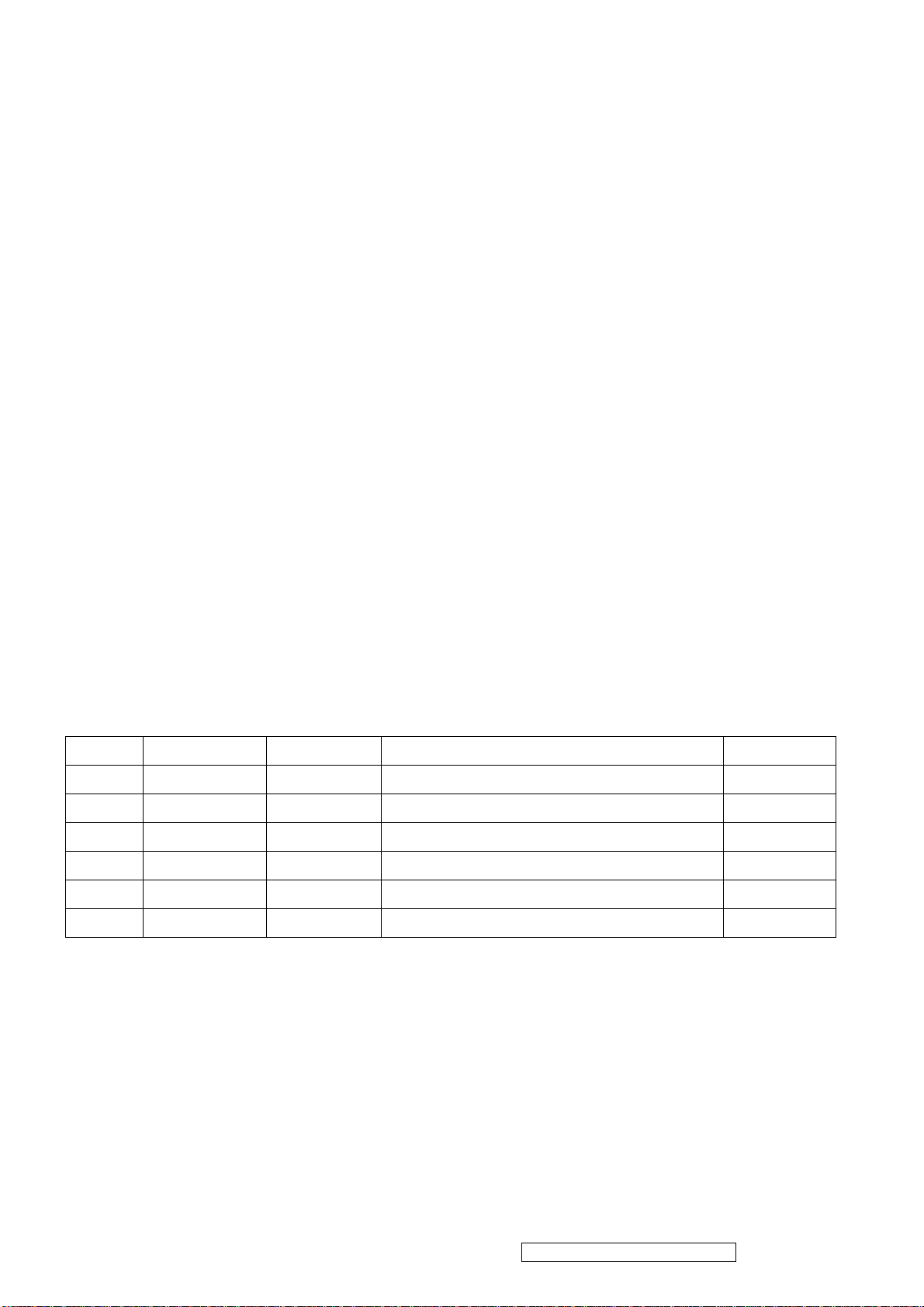
Copyright
Copyright © 2005 by ViewSonic Corporation.All rights reserved.No part of this publication may be reproduced,
transmitted, transcribed, stored in a retrieval system, or translated into any language or computer language, in
any form or by any means, electronic, mechanical, magnetic, optical, chemical, manual or otherwise, without
the prior written permission of ViewSonic Corporation.
Disclaimer
ViewSonic makes no representations or warranties, either expressed or implied, with respect to the contents
hereof and specifically disclaims any warranty of merchantability or fitness for any particular purpose. Further,
ViewSonic reserves the right to revise this publication and to make changes from time to time in the contents
hereof without obligation of ViewSonic to notify any person of such revision or changes.
Trademarks
Optiquest is aregistered trademark of ViewSonic Corporation.
ViewSonic is a registered trademark of ViewSonic Corporation.
All other trademarks used within this document are the property of their respective owners.
Revision History
Revision SM Editing Date ECR Number
1a 02/07/2006 Initial release Jamie Chang
Description of Changes Editor
ViewSonic Corporation Confidential - Do Not Copy VA912-2
i
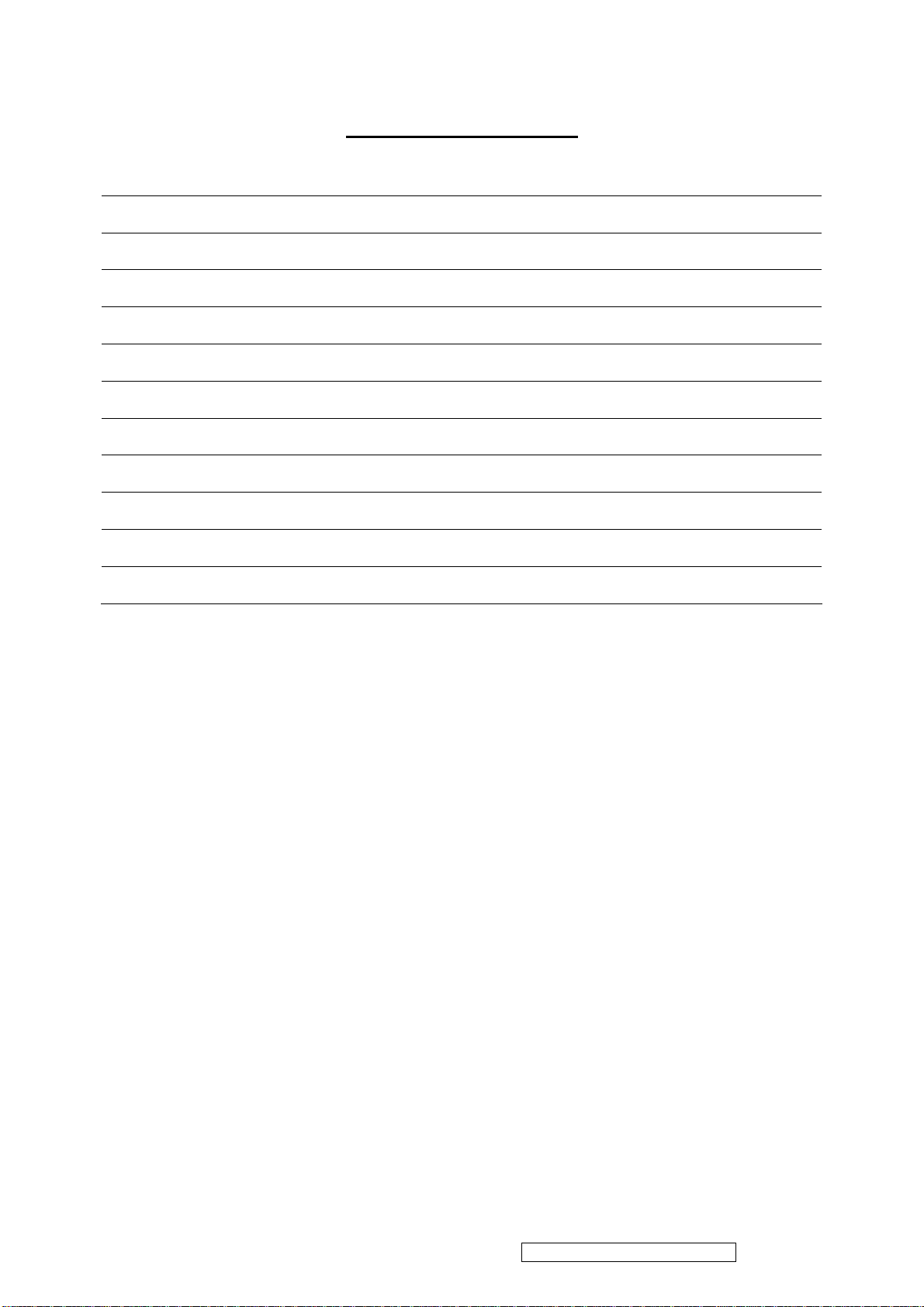
TABLE OF CONTENTS
1. Precautions and Safety Notices 1
2. Specification 4
3. Front Panel Function Control Description 10
4. Circuit Description 15
5. Adjustment Procedure 20
6. Troubleshooting Flow Chart 43
7. Recommended Spare Parts List 58
8. Exploded Diagram and Exploded Parts List 61
9. Block Diagram 62
10. Schematic Diagrams 63
11. PCB Layout Diagrams 84
ViewSonic Corporation Confidential - Do Not Copy VA912-2
ii
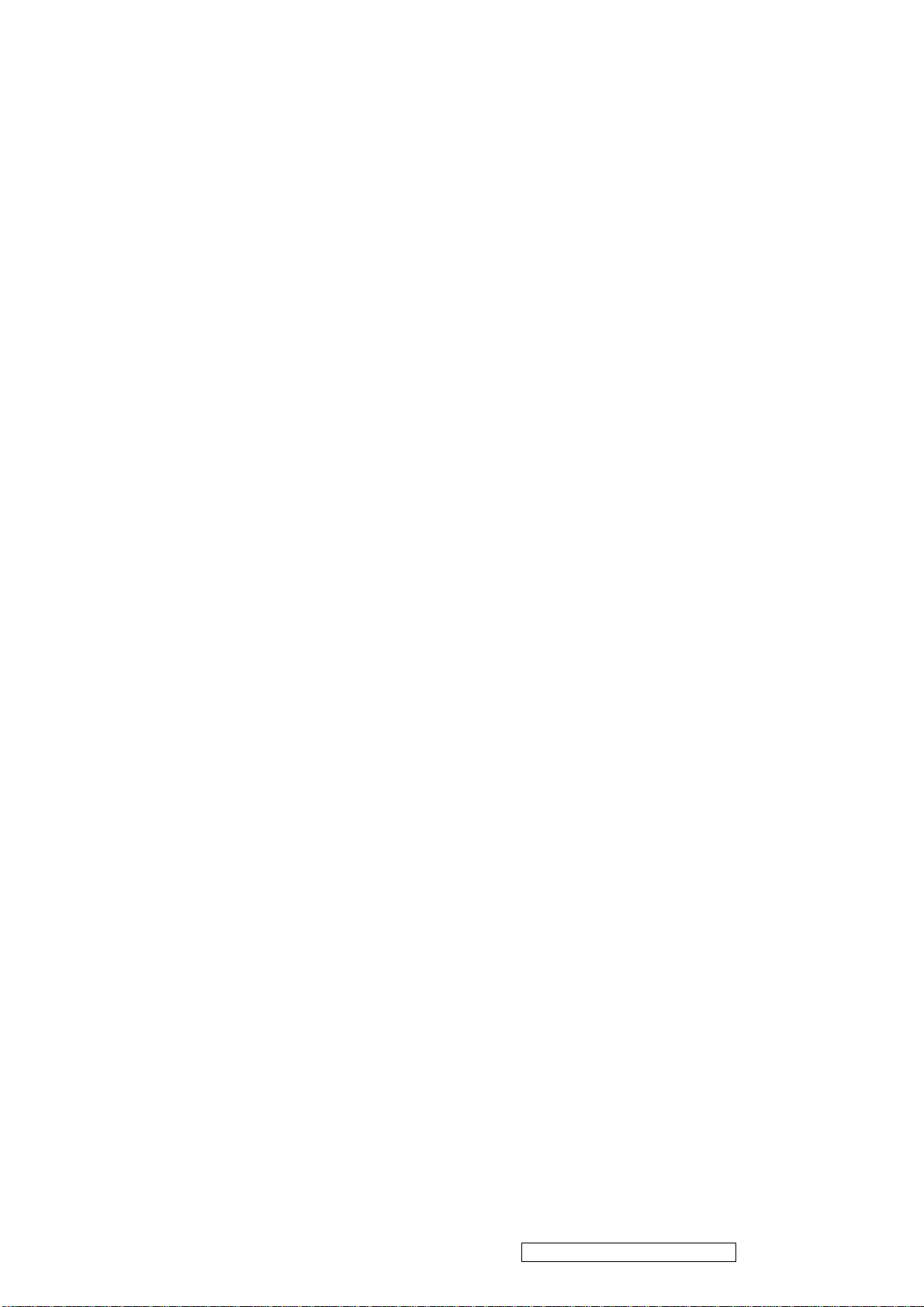
1. Precautions and Safety Notices
1. Appropriate Operation
(1) Turn off the product before cleaning.
(2) Use only a dry soft cloth when cleaning the LCD panel surface.
(3) Use a soft cloth soaked with mild detergent to clean the display housing.
(4) Use only a high quality, safety approved AC/DC power cord.
(5) Disconnect the power plug from the AC outlet if the product will not be used for a long period of time.
(6) If smoke, abnormal noise, or strange odor is present, immediately switch the LCD display off.
(7) Do not touch the LCD panel surface with sharp or hard objects.
(8) Do not place heavy objects on the LCD display, video cable, or power cord.
(9) Do not use abrasive cleaners, waxes or solvents for your cleaning.
(10) Do not operate the product under the following conditions:
- Extremely hot, cold or humid environment.
- Areas containing excessive dust and dirt.
- Near any appliance generating a strong magnetic field.
- In direct sunlight.
2. Caution
No modification of any circuit should be attempted. Service work should only be performed after you are thoroughly
familiar with all of the following safety checks and servicing guidelines.
3. Safety Check
Care should be taken while servicing this LCD display. Because of the high voltage used in the inverter circuit, the voltage
is exposed in such areas as the associated transformer circuits.
4. LCD Module Handling Precautions
4.1 Handling Precautions
(1) Since front polarizer is easily damaged, pay attention not to scratch it.
(2) Be sure to turn off power supply when connecting or disconnecting input connector.
(3) Wipe off water drops immediately. Long contact with water may cause discoloration or spots.
(4) When the panel surface is soiled, wipe it with absorbent cotton or other soft cloth.
(5) Since the panel is made of glass, it may break or crack if dropped or bumped on hard surface.
(6) Since CMOS LSI is used in this module, take care of static electricity and ensure human earth when handling.
(7) Do not open or modify the Module Assembly.
(8) Do not press the reflector sheet at the back of the module in any direction.
(9) In the event that a Module must be put back into the packing container slot after it was taken out of the
container, do not press the center of the CCFL Reflector edge. Instead, press at the far ends of the
CFL Reflector edge softly. Otherwise the TFT Module may be damaged.
(10) At the insertion or removal of the Signal Interface Connector, be sure not to rotate or tilt the Interface
Connector of the TFT Module.
ViewSonic Corporation Confidential - Do Not Copy VA912-2
1
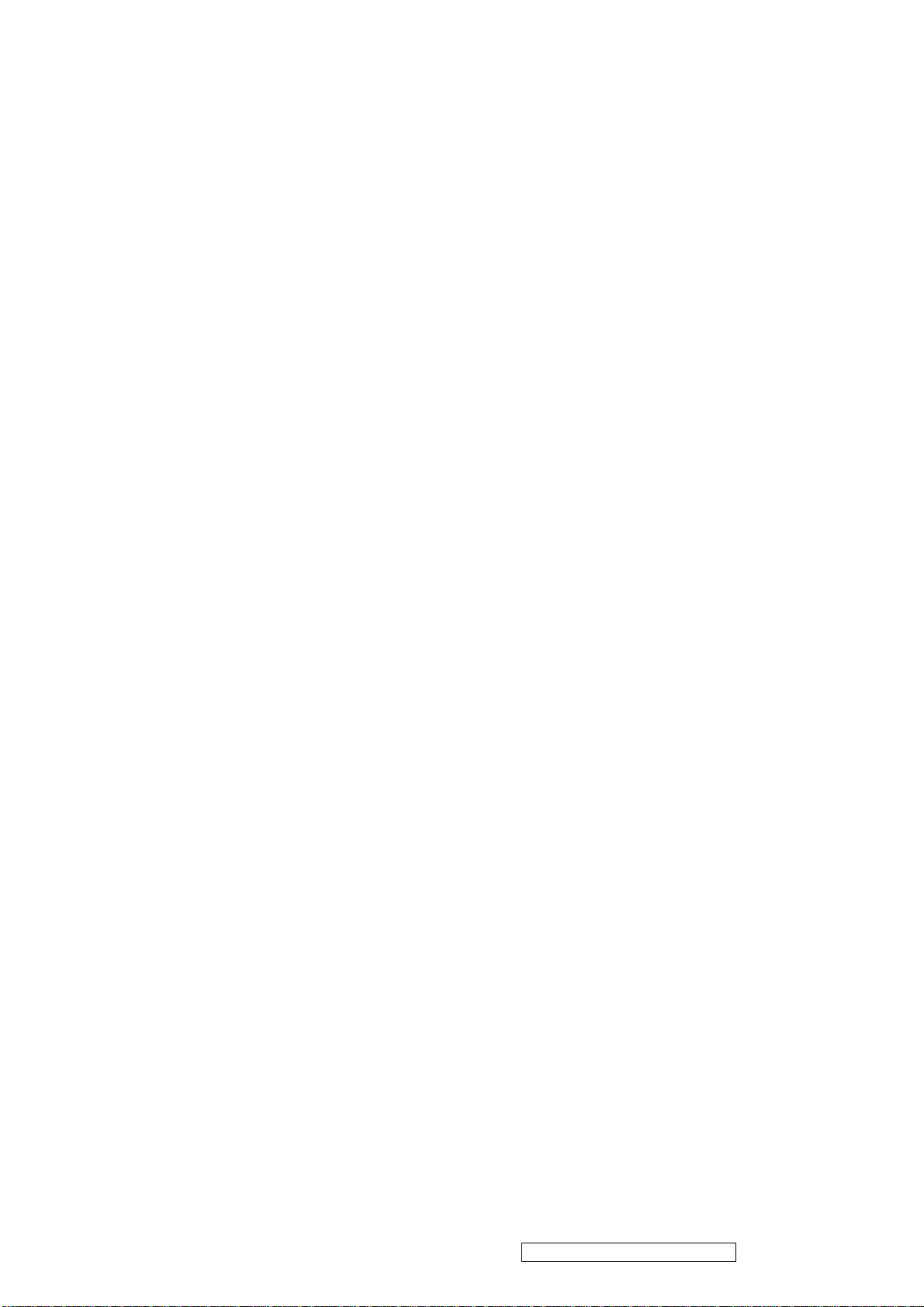
(11) After installation of the TFT Module into an enclosure (LCD monitor housing, for example), do not twist or
bend the TFT Module even momentarily. When designing the enclosure, it should be taken into consideration
that no bending/twisting forces may be applied to the TFT Module from outside. Otherwise the TFT Module
may be damaged.
(12) The cold cathode fluorescent lamp in the LCD contains a small amount of mercury. Please follow local
ordinances or regulations for disposal.
(13) The LCD module contains a small amount of materials having no flammability grade. The LCD module
should be supplied with power that complies with the requirements of Limited Power Source
(IEC60950 or UL1950), or an exemption should be applied for.
(14) The LCD module is designed so that the CCFL in it is supplied by a Limited Current Circuit (IEC60950
or UL1950). Do not connect the CCFL to a Hazardous Voltage Circuit
ViewSonic Corporation Confidential - Do Not Copy VA912-2
2
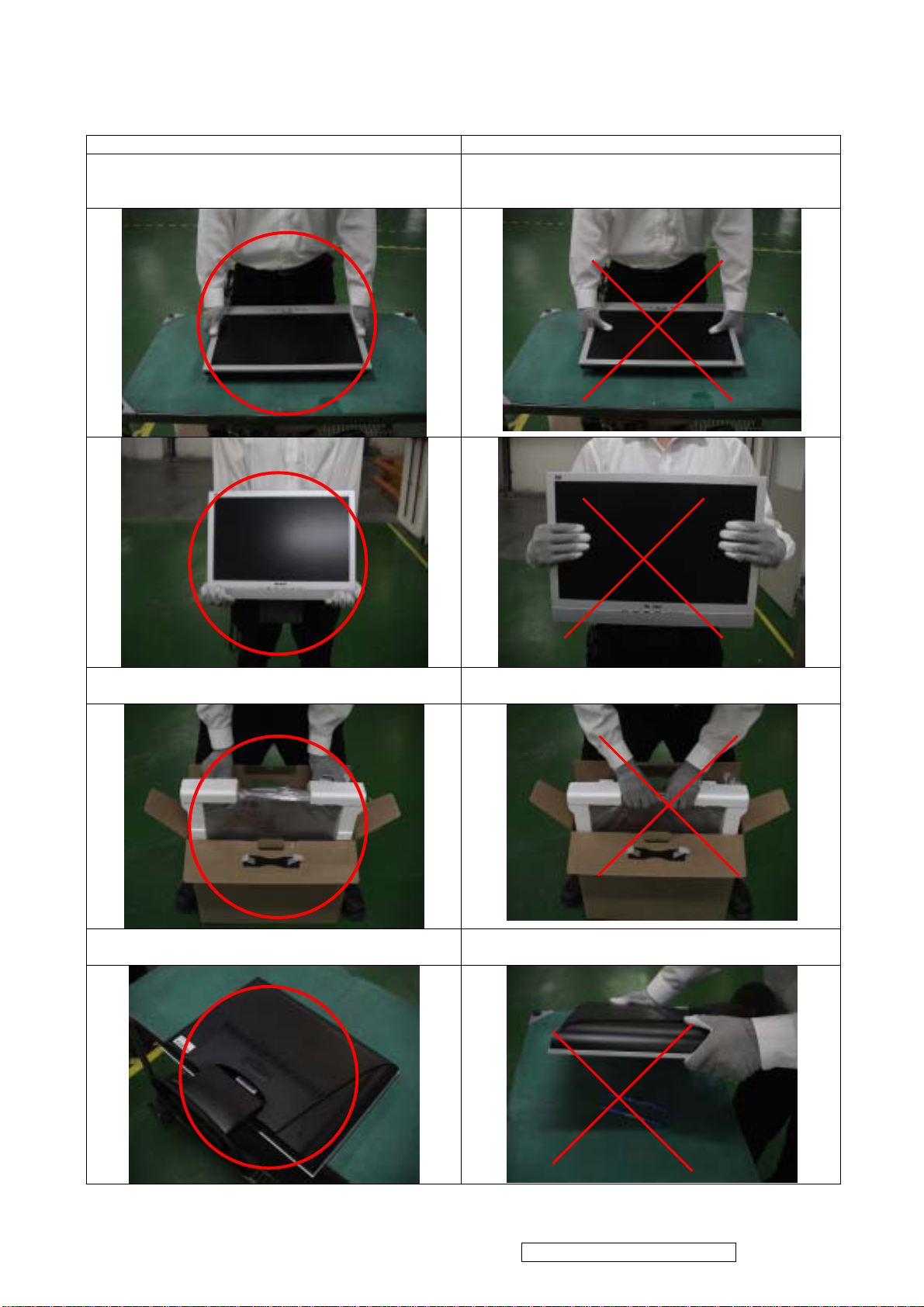
Handing and Placing methods
Correct methods : Incorrect Methods :
Only touch the metal-frame of the panel or the front
cover of the monitor.
Do not touch the surface of the polarizer .
Surface of the panel is pressed by fingers & this may
cause “ MURA “
Take out the monitor with cushion Take out the monitor by grasping the LCD panel.
That may cause “ MURA“.
Place the monitor on a clean & soft foam pad . Place the monitor on foreign objects .
That could scratch the surface of panel
ViewSonic Corporation Confidential - Do Not Copy VA912-2
3

2. SPECIFICATION
2.1 INTRODUCTION
FEATURES VA912-2
Size 19”
Luminance (Typ, cd/㎡) 300 cd/㎡
Contrast Ratio (Typ) 800:1
TFTLCD PANEL
Input Signal
Sync Compatibility
Compatibility
Power Voltage AC 100-240V, 50/60Hz Yes
Power Consumption
Audio 1.5 W Yes
Ergonomics
OSD Control
Dimension
Weight
Operating Condition
Storage Condition
Regulation
Colors ( 6 bit + 2 bit FRC) 16.2 M colors
Response Time (Typ) 16 ms
Viewing Angle (H/V) 170 ° / 170 °
Recommend resolution 1280x1024@60Hz
Analog (75ohms, 0.7/1.0 Vp-p) Yes
Digital No
Separate Sync Yes
Composite Sync No
Sync on Green No
PC Yes
Power Mac Yes
TV Box (NextVision 6) Yes
On Mode(Max / Typ) 65W / 60W
Active Off Mode (Max)
Tilt ( 20 ° +-2° - -5 °+-1.5°) Yes
Swivel No
Pivot No
Height Adjust No
[; X] [ 1 ] [▼] [▲] [ 2 ] [
Physical (W x H x D mm) 424 x 442 x 186
Package (W x H x D mm) 480 x 524 x 228
Physical (Net kg/lb) 5.5kg/12.1lb
Package (Gross Kg/lb) 8.1kg/17.9lb
Temperature (℉/℃) 41℉-95℉/+5℃-+35℃
Humidity (%) 20 % - 80 %
Temperature (℉/℃) -4℉-131℉/-20℃-55℃
Humidity (%) 20 % - 85 %
UL, cUL, FCC-B, CB, CE, NOM, TUV/GS, TUV ERGO (covers ISO13406-2 &
MPRII), TCO99, GOST-R + 20 ORIGINAL COPIES HYGIENIC, SASO, PCBC,
VCCI, BSMI, CCC, (PSB), (C-TICK), TUV-S, Green Mark,
]
≦3 W
Ye s
2.2 GENERAL specification
Test Resolution & Frequency 1280x1024 @ 60Hz
Test Image Size Full Size
Contrast and Brightness Controls
ViewSonic Corporation Confidential - Do Not Copy VA912-2
Factory Default:
Contrast = 70%, Brightness = 100%
4
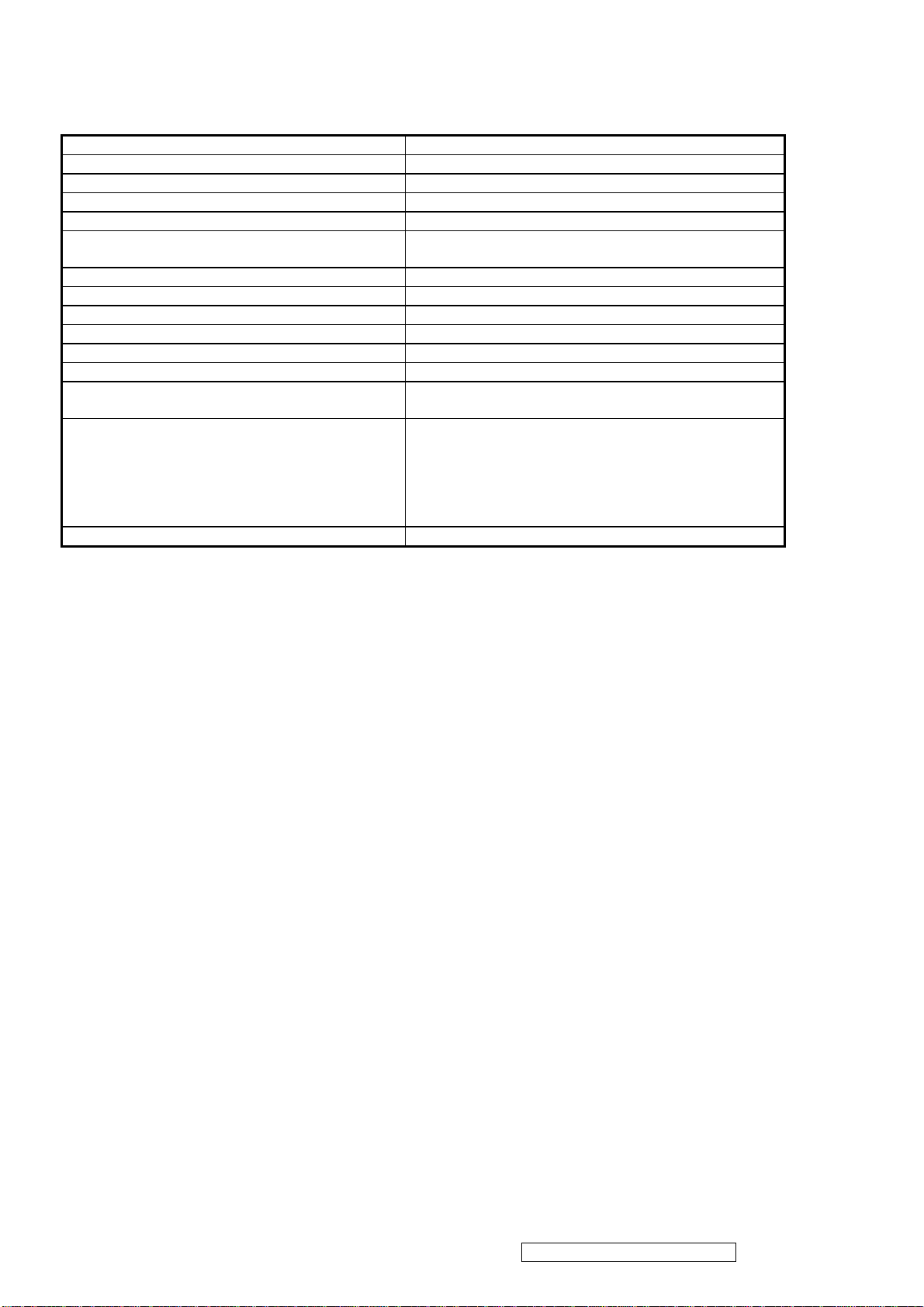
2.3 VIDEO INTERFACE
Analog Input Connector DB-15 (Analog), refer the appendix A
Digital Input Connector N/A
Default Input Connector Defaults to the first detected input
Video Cable Strain Relief Equal to twice the weight of the monitor for five minutes
Video Cable Connector DB-15 Pin out Compliant DDC 2B
Video Signals
1. Video RGB (Analog)
Separate
Video Impedance 75 Ohms (Analog)
Maximum PC Video Signal 950 mV with no damage to monitor
Maximum Mac Video Signal 1250 mV with no damage to monitor
Sync Signals TTL
DDC 2B Compliant with Revision 1.3
Sync Compatibility Separate Sync
Video Compatibility
Shall be compatible with all PC type computers,
Macintosh computers, and after market video cards
640 x 350*, 640 x 480, 720 x 400* (640 x 400*), 800 x
600, 832 x 624, 1024 x 768, 1152 x 870, 1280 x 720,
Resolution Compatibility
1280 x 960, 1280 x 1024
* The image vertical size might not be full screen.
But the image vertical position should be at the center.
Exclusions Not compatible with interlaced video
ViewSonic Corporation Confidential - Do Not Copy VA912-2
5

2.5 ELECTRICAL REQUIREMENT
Horizontal / Vertical Frequency
Horizontal Frequency 30 – 82 KHZ
Vertical Refresh Rate 50 – 85* HZ.
Maximum Pixel Clock 135 MHz (EDID data is 140MHz)
Sync Polarity Independent of sync polarity.
Timing Table
Item Timing Analog
1 640 x 350 @ 70Hz, 31.5kHz Yes
2 640 x 400 @ 60Hz, 31.5kHz Yes
3 640 x 400 @ 70Hz, 31.5kHz Yes
4 640 x 480 @ 60Hz, 31.5kHz Yes
5 640 x 480 @ 67Hz, 35.0kHz Yes
6 640 x 480 @ 72Hz, 37.9kHz Yes
7 640 x 480 @ 75Hz, 37.5kHz Yes
8 640 x 480 @ 85Hz, 43.27kHz Yes
9 720 x 400 @ 70Hz, 31.5kHz Yes
10 800 x 600 @ 56Hz, 35.1kHz Yes
11 800 x 600 @ 60Hz, 37.9kHz Yes
12 800 x 600 @ 75Hz, 46.9kHz Yes
13 800 x 600 @ 72Hz, 48.1kHz Yes
14 800 x 600 @ 85Hz, 53.7kHz Yes
15 832 x 624 @ 75Hz, 49.7kHz Yes
16 1024 x 768 @ 60Hz, 48.4kHz Yes
17 1024 x 768 @ 70Hz, 56.5kHz Yes
18 1024 x 768 @ 72Hz, 58.1kHz Yes
19 1024 x 768 @ 75Hz, 60.0kHz Yes
20 1024 x 768 @ 85Hz, 68.67kHz Yes
21 1152 x 870 @ 75Hz, 68.7kHz Yes
22 1280 x 1024 @ 60Hz, 63.4kHz Yes
23 1280 x 1024 @ 75Hz, 79.97kHz Yes
24 1280x 720 @ 60Hz, 45kHz (HDTV) Yes
Note 1:When Vertical frequency at 85Hz or resolution, the vertical image size might not be full screen. But the
vertical image position should be at the center.
Primary Presets
1280x1024 @ 60Hz
User Presets
Number of User Presets (recognized timings) Available: 10 presets total in FIFO configuration
Changing Modes
● Maximum Mode Change Blank Time for image stability : 3 seconds (Max), excluding “Auto Adjust” time
● Under DOS mode (640 x 350, 720 x 400 & 640 x 400), there is no “Auto Adjust” feature.
● The monitor needs to do “Auto Adjust” the first time a new mode is detected but except the DOS mode 640 x 350, 720 x
400 & 640 x 400.(see section “0-Touch™ Function Actions”)
● While running Change Mode, Auto Adjust or Memory Recall, the image shall blank
ViewSonic Corporation Confidential - Do Not Copy VA912-2
7
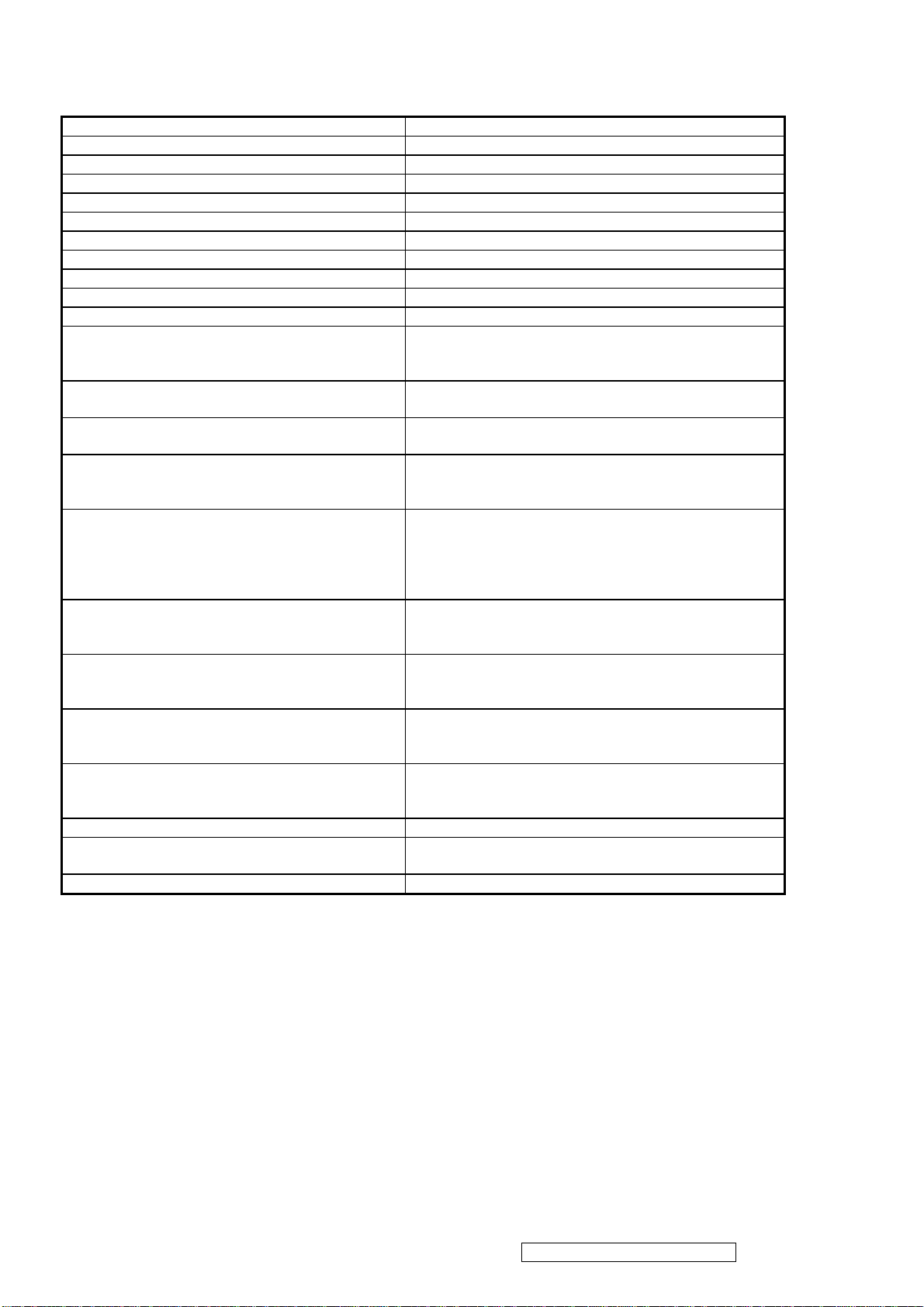
2.4 POWER SUPPLY
Power Supply (Adapter) Part Number: UP065B1190 or ADP-65MB
Input Voltage Range 90 TO 264 VAC
Input Frequency Range 47 TO 63 HERTZ
Short Circuit Protection Output can be shorted without damage
Over Current Protection 5.13 A typical at 18.1 VDC
Leakage Current 0.25mA (Max) at 264VAC / 50Hz
EFFICIENCY 80 % typical at 115VAC Full Load
Fuse Internal and not user replaceable
Power Dissipation 65 Watts
Max Input AC Current 1.8Arms @ 90VAC,
INRUSH CURRENT (COLD START) 100 A @ 240VAC , 50Hz
Shall start and function properly when under full load,
Power Supply Cold Start
with all combinations of input voltage, input frequency,
and operating temperature
Power Supply Transient Immunity
Power Supply Line Surge Immunity
Shall be able to withstand an EN61000-4-4 ±2KV
transient test with no damage
Shall be able to withstand ±2KV (L-L) and ±2.3KV
(L-PE) with no damage
Shall be able to function properly, without reset or visible
Power Supply Missing Cycle Immunity
screen artifacts, when ½ cycle of AC power is randomly
missing at nominal input
The power supply shall not produce audible noise that
would be detectable by the user. Audible shall defined
Power Supply Acoustics
to be in compliance with ISO 7779 (DIN EN27779:1991)
Noise measurements of machines acoustics. Power
Switch noise shall not be considered
Separate 3-prong NEMA 5-15P type plug. Length =
US Type Power Cable
1.8m. Connects to display.
Color = Black
Schuko CEE7-7 type plug.
European Type Power Cable
Length = 1.8m, Connects to display.
Color = Black
Separate 3-prong type plug.
CCC Type Power Cable
Length = 1.8m. Connects to display.
Color = Black
Separate 2-prong NEMA 1-15P type plug. Length =
PSE Type Power Cable
1.8m. Connects to display.
Color = Black
Power Saving Operation(Method) VESA DPMS Signaling
Power Consumption
ON Mode < 65 W (max) / 60W (typ)
ACTIVE OFF < 3W
Recovery Time ON MODE = N/A, ACTIVE OFF < 5 SEC
ViewSonic Corporation Confidential - Do Not Copy VA912-2
6

2.6 FRONT PANEL CONTROLS AND INDICATORS
Front Panel Hardware Controls
Power Switch (Front Head) Power Control, soft Power Switch.
Power LED (Front Head) Green – ON
Orange – Active Off
Dark = Soft Power Switch OFF
Front Panel Controls (Head)
[;X] [ 1 ] [▲] [▼] [ 2 ] [
]
] Power
[
[ 1 ] Button 1
[ 2 ] Button 2
[▲] Up arrow button
[▼] Down arrow button
[; X] MUTE
Note: Power Button, Button 1 and Button 2 and Mute
Button must be one-shot logic operation. (i.e. there should
be no cycling)
Reaction Time OSD must fully appear within 0.5s after pushing Button 1
Short Cuts Function from the button(s)
[1] Main Menu
[2] Input toggle (Analog or Digital) or Auto Image Adjust.
[▼] or [▲] To immediately activate Contrast menu. It should be change to Brightness
OSD by push button [2]
[▼] + [▲] Recall both of Contrast and Brightness to default
[1] + [2] Toggle 720x400 and 640x400 mode when input 720x400 or 640x400
mode
[1] + [▼] + [▲] White Balance. (Not shown on user’s guide)
[1] + [▼] Power Lock
[1] + [▲] OSD Lock
Remark : All the short cuts function are only available while OSD off
Main Menu Controls
Auto Image Adjust*
Contrast/Brightness*
Audio Adjust
Vo l u m e *
4
, Mute*4
1
2*4
Color Adjust
sRGB, 9300K, 6500K(default), 5400, 5000, User Color [R, G, B]
Information [H Frequency, V Frequency, Resolution, Pixel Clock, Serial Number,
Model Number, “www.ViewSonic.com
Manual Image Adjust [H. Size*
1
, H./V. Position*1, Fine Tune*1, Sharpness*3]
” ]
Setup Menu
Language [English, French, German, Spanish, Italian, Finnish, Japanese, Traditional Chinese, Simplified
Chinese], Resolution Notice, OSD Position, OSD Timeout, OSD Background
MEMORY RECALL
1
*
These functions are not available in Digital Mode
2
*
These functions are not available under sRGB Mode
3
*
These functions are not available under Native Resolution Mode
4
*
These functions setting can be recalled to default by [▼]+[▲]
[Remark] Please refer to the detail in the Appendix C
ViewSonic Corporation Confidential - Do Not Copy VA912-2
8
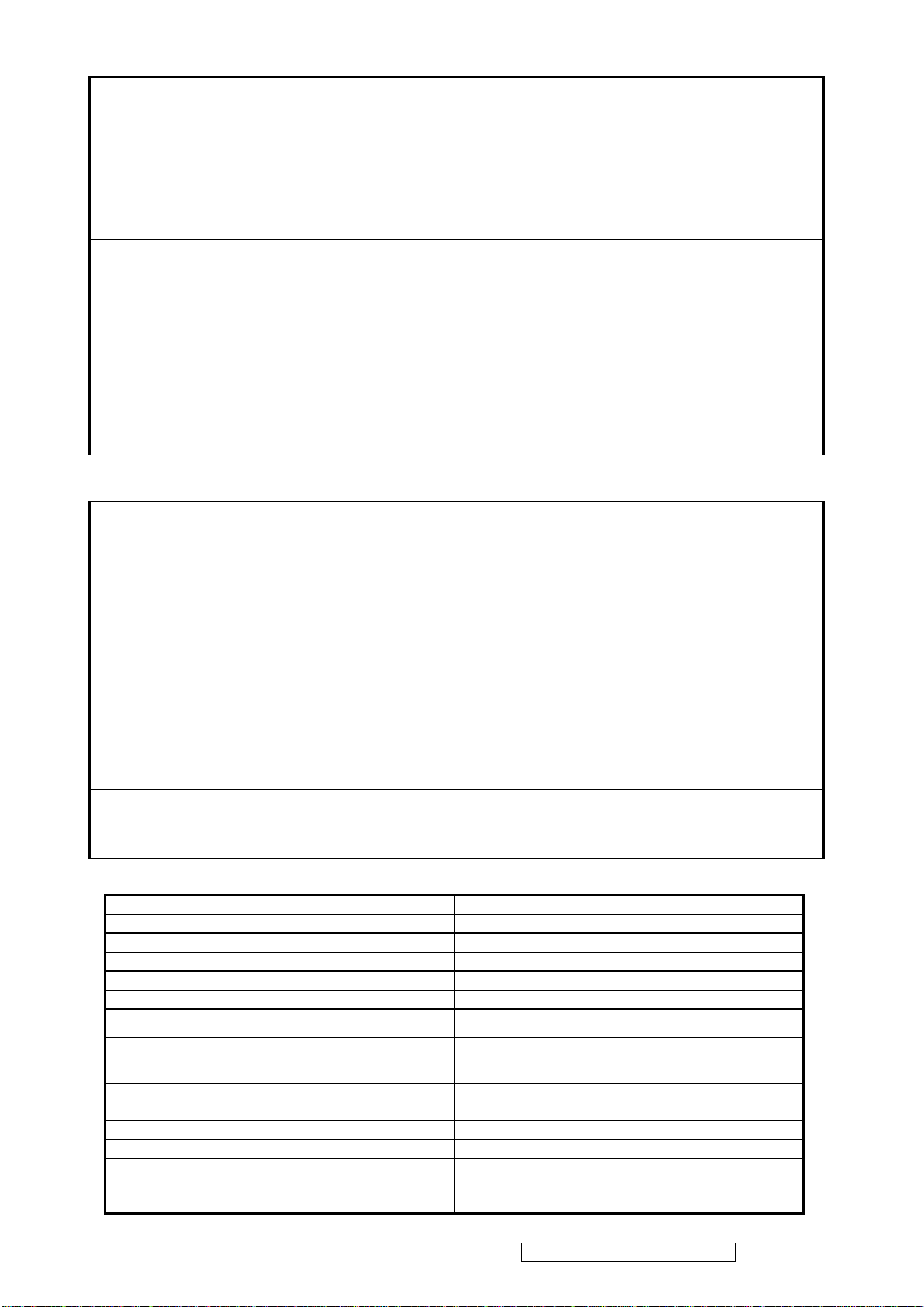
Function descriptions
OSD Lock short cuts function for the buttons
The OSD lock will be activated by pressing the front panel control buttons "(1), & (▲)" for 10 seconds. If the user
then tries to access the OSD by pressing any of the buttons "1", "▼", "▲", "2" a message will appear on the screen
for 3 seconds showing "OSD Locked". The OSD lock will be deactivated by pressing the front panel control
buttons "(1), & (▲)" again for 10 seconds.
Note1: When the OSD is locked will lock all functions, including “Volume” and “Mute”
Note 2: Status bar indicating OSD Lock or Unlock is in progress and when complete it will indicate “OSD
Locked”
Note 3: OSD Lock should not lock Power Button and Power Lock function
Power Lock short cuts function for the buttons
The power button lock will be activated by pressing the front panel control buttons "(1), & (▼)" for 10 seconds.
Locking the power button means that the user won't be able to turn off the LCD while the power button is locked.
If the user presses the power button while it is locked, a message will appear on the screen for 3 seconds showing
"Power Button Locked". It also means that with the power button locked, the LCD would automatically turn back
"On" when power is restored after a power failure. If the power button is not in the locked mode, then power
should return to it's previous state when power is restored after a power failure. The power button lock will be
deactivated by pressing the front panel control buttons "(1), & (▼)" again for 10 seconds.
Note 1: Status bar indicating Power Button lock or unlock is in progress and when complete it will indicate
“Power Button Locked”
Note 2: Power should only be lockable in the “On State”
Memory Recall Actions
Memory Recall action on the analog and digital mode as below
1. Recall white balance to factory setting
2. Set the factory defaults as shown in Section 4-8
3. Clean all the mode setting buffer
4. Execute Auto Image Adjust
Note: Memory Recall should have no effect for Language, Power Lock, User Color Settings or Input Priority
Resolution Notice Ac tions
1. Resolution Notice OSD should show on screen after changing to non-native mode for 30 sec
2. The OSD should disappear after 10 sec or by pushing button [1] or [2]
Resolution Notice function should be disabled when push button [2] under Resolution Notice OSD
0-Touch™ Function Actions
1. Execute Auto Image Adjust when new mode detected, and save the settings to buffer for further use
2. It should be reset by Memory Recall function
(Should not reset by power off, power unplug and others)
OSD Auto Save
The OSD shall save new settings when it is turned off by the user or when it times out. There shall not be a
separate save
2
.7 AUDIO INTERFACE (SPEAKER SPECIFICATION)
Line input connection 3.5 mm stereo jack
Line input signal 1.0 Vrms
Line input impedance 10 kOhm
Maximum power output (Electric) 1.5 W @ < 8% distortion
Signal to Noise Ratio 72 dB
Frequency response 500 Hz – 20 Khz
Distortion
Vibration
Screen image
Connector PC99 requirement Audio in Lime Green pantone # 577C
Cable type / length 3.5mm stereo cable / 1.8m length
Audio DPMS
< 8 % THD (@1kHz)
There should be no audible vibration with volume at
100%. (Input signal within 1 Vrms)
There should be no affect on the screen image
stability under any conditions
Note: There is no guarantee <1 W power
consumption in Active Off mode, when the Audio
Cable is connected
ViewSonic Corporation Confidential - Do Not Copy VA912-2
9
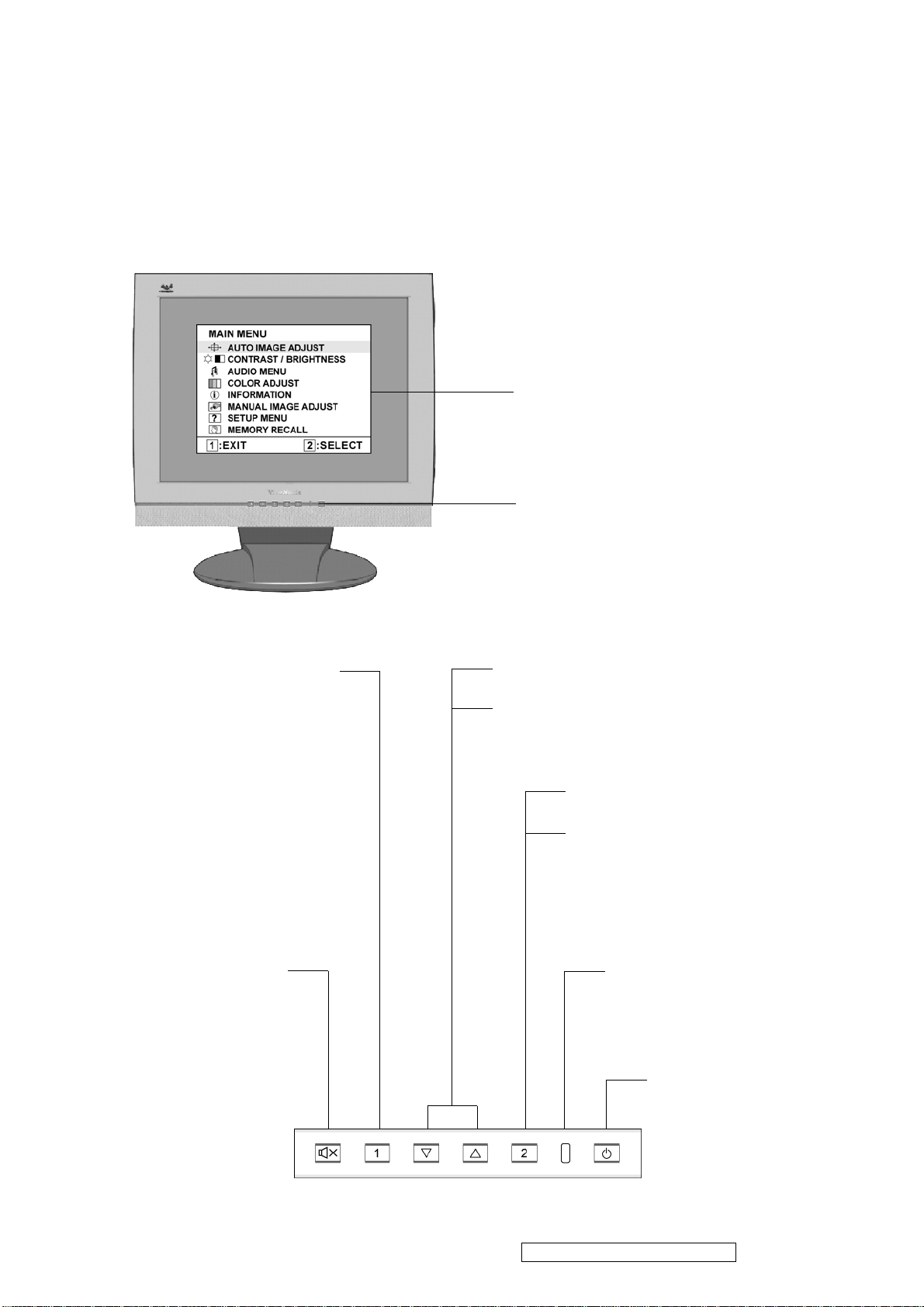
3.Front Panel Function Control Description
Adjusting the Screen Image
Use the buttons on the front control panel to display and adjust the OnView® controls which
display on the screen. The OnView controls are explained at the top of the next page and are
defined in “Main Menu Controls” .
Main Menu
with OnView controls
Front Control Panel
shown below in detail
Displays the Main Menu or
exits the control screen and
saves adjustments.
Audio Mute
button turns
the sound off
Scrolls through menu options and
adjusts the displayed control.
Also a shortcut to display the Contrast
adjustment control screen.
Displays the control screen
for the highlighted control.
Also toggles between two
controls on some screens.
Power light
Green = ON
Orange = Power Saving
Standby Power
On/Off
ViewSonic Corporation Confidential - Do Not Copy VA912-2
10

Do the following to adjust the screen image:
1. To display the Main Menu, press button [1].
NOTE: All OnView menus and adjustment screens disappear automatically after about 15
seconds. This is adjustable through the OSD timeout setting in the setup menu.
2. To select a control you want to adjust, press S or T to scroll up or down the Main Menu.
3. After the control is selected, press button [2]. A control screen like the one shown below
appears.
The command line at the bottom of the
control screen tells what to do next from
this screen. You can toggle between control
screens, adjust the selected option, or exit
the screen.
4. To adjust the control, press the up S or down T buttons.
5. To save the adjustments and exit the menu, press button [1] twice.
The following tips may help you optimize your display:
• Adjust your computer's graphic card so that it outputs a video signal 1280 x 1024 @ 60Hz
to the LCD display. (Look for instructions on “changing the refresh rate” in your graphic
card's user guide.)
• If necessary, make small adjustments using H. POSITION and V. POSITION until the
screen image is completely visible. (The black border around the edge of the screen should
barely touch the illuminated “active area” of the LCD display.)
ViewSonic Corporation Confidential - Do Not Copy VA912-2
11
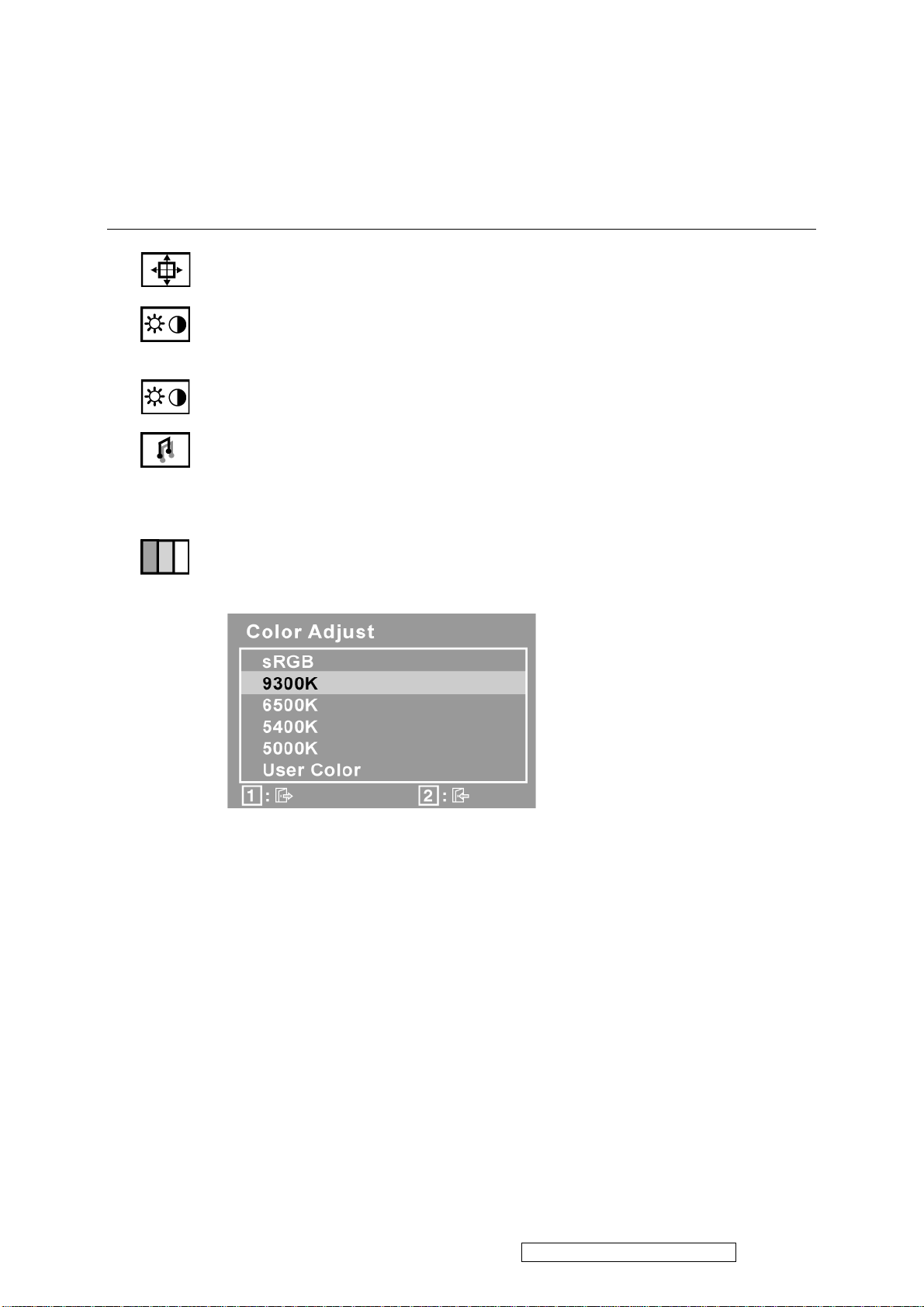
Main Menu Controls
Adjust the menu items shown below by using the up S and down T buttons.
Control Explanation
Auto Image Adjust sizes and centers the screen image automatically.
Contrast adjusts the difference between the image background (black level)
and the foreground (white level).
Brightness adjusts background black level of the screen image.
Audio Adjust
Vol ume increases the volume, decreases the volume, and mutes the audio.
Mute temporarily silences audio output.
Color Adjust provides several color adjustment modes: preset color
temperatures and RGB which allows you to adjust red (R), green (G), and blue
(B) separately. The factory setting for this product is 6500K (6500 Kelvin).
9300K-Adds blue to the screen image for cooler white (used in most office
settings with fluorescent lighting).
6500K-Adds red to the screen image for warmer white and richer red.
5400K-Adds green to the screen image for a darker color.
5000K-Adds blue and green to the screen image for a darker color.
User Color Individual adjustments for red (R), green (G), and blue (B).
1. To select color (R, G or B) press button [2].
2. To adjust selected color, pressSandT.
Important: If you select RECALL from the Main Menu when the product is set
to a Preset Timing Mode, colors return to the 6500K factory preset.
ViewSonic Corporation Confidential - Do Not Copy VA912-2
12
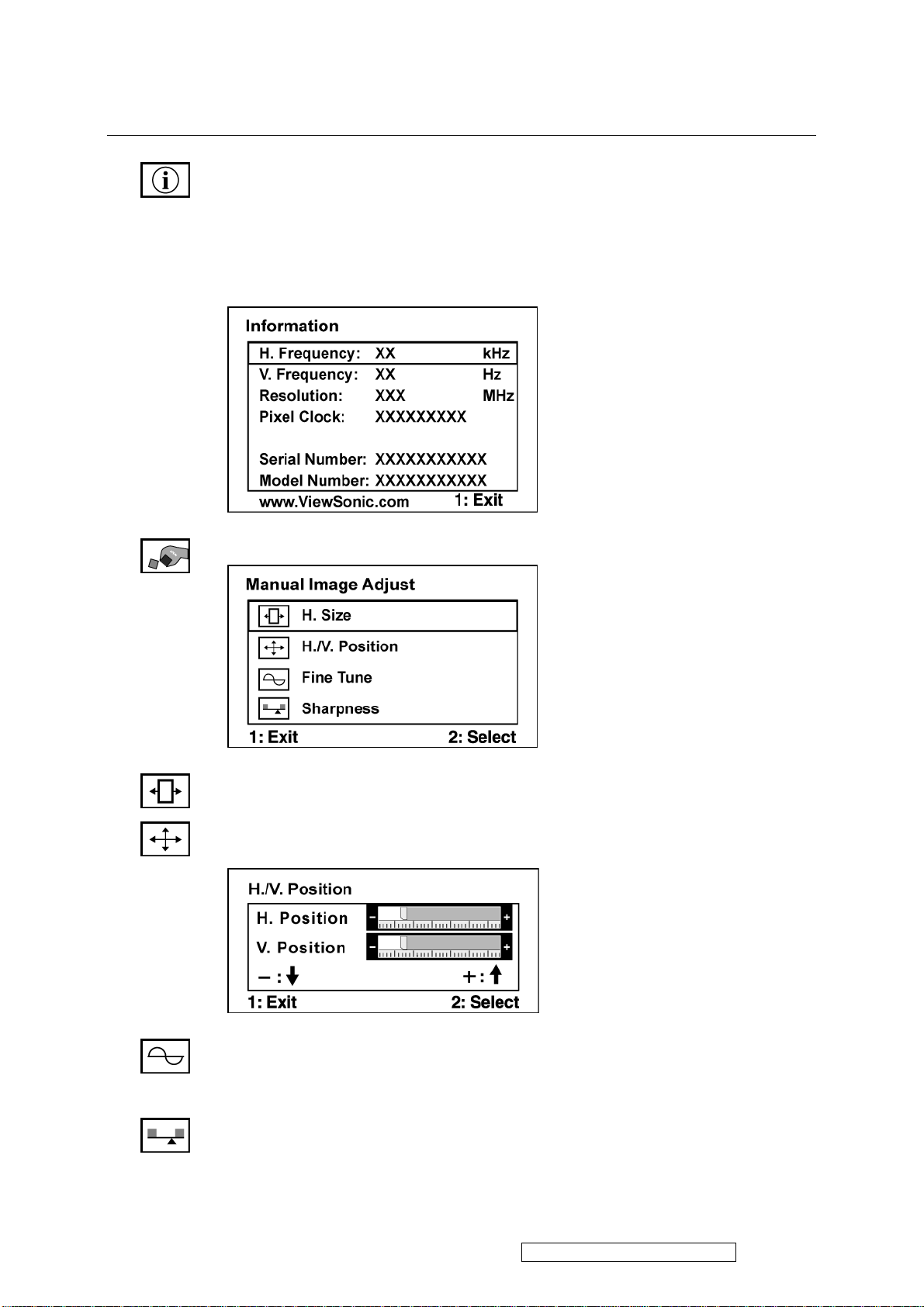
Control Explanation
Information displays the timing mode (video signal input) coming from the
graphics card in your computer, the LCD model number, the serial number, and
the ViewSonic website URL. See your graphic cards user guide for instructions
on changing the resolution and refresh rate (vertical frequency).
NOTE: VESA 1280 x 1024 @ 60Hz (recommended) means that the resolution
is 1280 x 1024 and the refresh rate is 60 Hertz.
Manual Image Adjust Sub-menu
H. Size (Horizontal Size) adjusts the width of the screen image.
H./V. Position (Horizontal/Vertical Position) moves the screen image left or
right and up or down.
Fine Tune sharpens the focus by aligning the text and/or graphic characters.
NOTE: Try Auto Image Adjust first.
Sharpness adjusts the clarity and focus of the screen image.
ViewSonic Corporation Confidential - Do Not Copy VA912-2
13
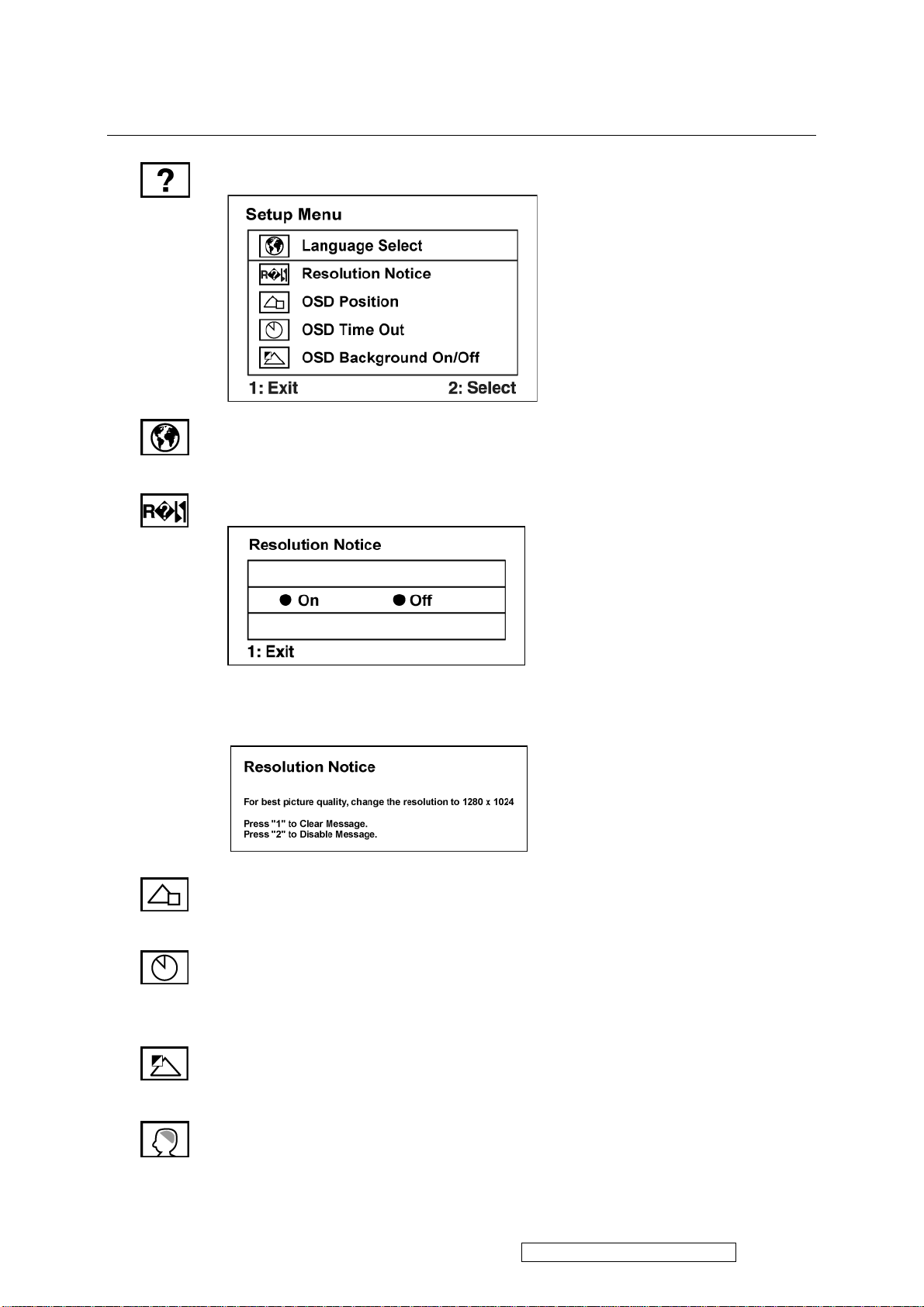
Control Explanation
Setup menu displays the menu shown below:
Language allows you to choose the language used in the menus and control
screens.
Resolution Notice allows you to enable or disable this notice.
If you enable the Resolution Notice shown above and your computer is set at a
resolution other than 1280 x 1024, the following screen appears.
OSD Position allows you to move the on-screen display menus and control
screens.
OSD Timeout sets the length of time the on-screen display screen is displayed.
For example, with a “30 second” setting, if a control is not pushed within 30
seconds, the display screen disappears.
OSD Background On/Off allows you to turn the On-Screen Display
background On or Off.
Memory Recall returns the adjustments back to factory settings if the display is
operating in a factory Preset Timing Mode listed in the Specifications of this
manual.
ViewSonic Corporation Confidential - Do Not Copy VA912-2
14

4. Circuit Description
1. Power supply (DC/DC Converter)
The AT1741 is 2-channel PWM switching regulator controllers that contains an
on-chip 2.5V reference, two error amplifier, an adjustable oscillator, two
dead-time comparators, under voltage lockout circuitry and 2 common-emitter
output. It is idea for step-up, step-down, and inverting converter.
ViewSonic Corporation Confidential - Do Not Copy VA912-2
15

2. Flash Memory
The F29C51001T/F29C51001B is a 1 Megabit, 5.0 Volt-only Flash Memory organized as 131,072
bytes of 8 bits each. This device is designed to use a 4.7 Volt to 5.3 Volt power supply to perform
in-system programming.
The 1 Megabit memory array is divided into thi rt y -t wo uniform blocks of 4 Kbytes each for data and/or
code storage.
The block architecture allows users to flexibly make chip erase or block erase operation. The block
erase feature allows a particular block to be erased and reprogrammed without affecting the data in
other blocks. After the device performs chip erase or block erase operatio n , it can be re pr og rammed on
a byte-by-byte basis.
ViewSonic Corporation Confidential - Do Not Copy VA912-2
16
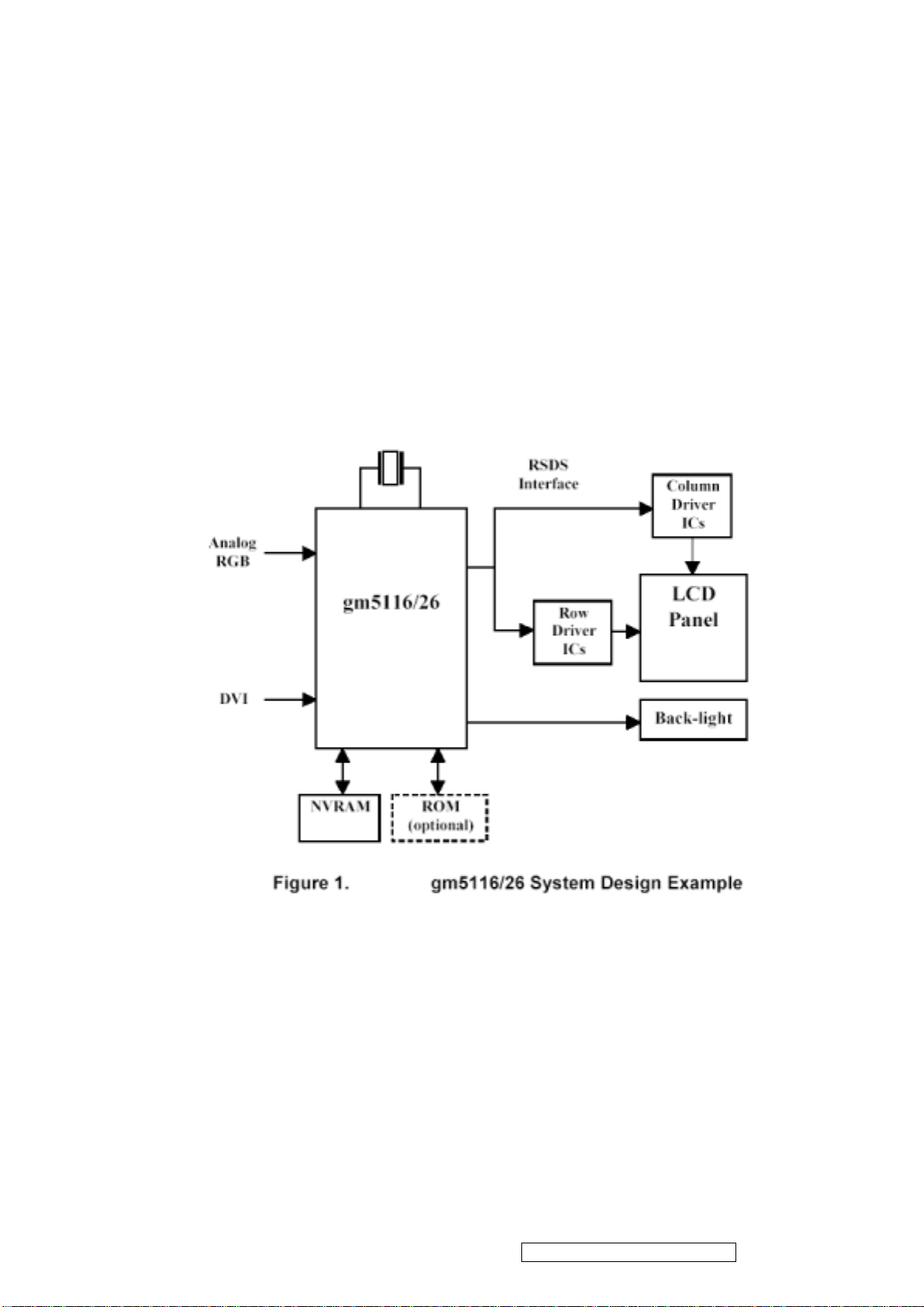
3. GM5120
The gm5116/26 is a graphic processing IC for Liquid Crystal Display (LCD) monitors at XGA/SXGA
resolution. It provides all key IC functions required for the highest quality LCD monitors. On-chip
functions include a high-speed triple-ADC and PLL, Ultra-Reliable DVI
TM
receiver, a high quality
zoom and shrink scaling engine, an on-screen display (OSD) controller, digital color controls and an
on-chip microcontroller (OCM). With this level of integration, the gm5116/26 devices simplify and
reduce the cost of LCD monitors while maintaining a high-degree of flexibility and quality.
ViewSonic Corporation Confidential - Do Not Copy VA912-2
17

4. LVDS (THC63LVDM83A)
The THC63LVDM83A transmitter converts 28 bits of CMOS/TTL data into LVDS (Low Voltage
Differential Signaling) data stream. A phase-locked transmit clock is transmitted in parallel with the
data streams over a fifth LVDS link. The HC63LVDM83A can be programmed for rising edge or
falling edge clocks through a dedicated pin. The THC63LVDF84A receiver converts the LVDS data
streams back into 28 bits of CMOS/TTL data with falling edge clock. At a transmit clock frequency of
85MHz, 24 bits of RGB data and 4 bits of LCD timing and control data (HSYNC, VSYNC, CNTL1,
CNTL2) are transmitted at a rate of 595 Mbps per LVDS data channel.
ViewSonic Corporation Confidential - Do Not Copy VA912-2
18

5. Micro Controller
The MTV312M micro-controller is an 8051 CPU core embedded device especially tailored for
CRT/LCD Monitor applications. It includes an 8051 CPU core, 1024-byte SRAM, 14 built-in PWM
DACs , VESA DCC interface, 4 -channel A/D converter , and a 64K-byte internal program
FLASH-ROM.
6. TSU57AK
The TSU57AK is a high performance, and fully integrated graphics process IC solution for LCD
m onitors with resolution up to SXGA. It is configured with an integrated triple-ADC/PLL, a high
quality scaling engine, an on-screen display controller, a built-in output clock generator, a panel timing
controller (TCON), an integrated DVI receiver, and RSDS display interface. To further reduce system
costs, the TSU57AK also integrates intelligent power management control capability for green-mode
requirements and spread-spectrum support for EMI management.
ViewSonic Corporation Confidential - Do Not Copy VA912-2
19

5. Adjusting Procedure
A. Function Test and Alignment Procedure
1. All Modes Reset
You should do “All Model Reset” (Refer to Chap 3. Hot Keys for Function Controls) first.
This action will allow you to erase all end-user’s settings and restore the factory defaults.
2. Auto Image Adjust
The Auto Adjust is aimed to offer a best screen quality by built-in ASIC. For optimum
screen quality, the user has to adjust each function manually.
A.Turn the computer and LCD monitor on.
B. Press the ‘Auto’ button on monitor keypad to Auto Adjust.
C. The LCD monitor will start the Auto Adjust process automatically and run for 10
consecutive seconds, during which time you will notice the image change.
3. Firmware
Test Patten: Burn in Model (Refer to Chap3. Hot Keys for Function Control)
-Make sure the F/W is the latest version.
4. DCC
Test Patten: EDID program
-Make sure it can pass test program.
5. Window Shut Down
Test Signal: 1280*1024@60Hz
Test Pattern:
Checkered Pattern Every One Pixel (50%Green & 50%Blue)
Inspection Item: Flicker, Mura
6. Window BG
Test Signal: 1280*1024@60Hz
Test Pattern:
Window standard pattern
Inspection Item: Line Defect, Function Defect & Mura
ViewSonic Corporation Confidential - Do Not Copy VA912-2
20
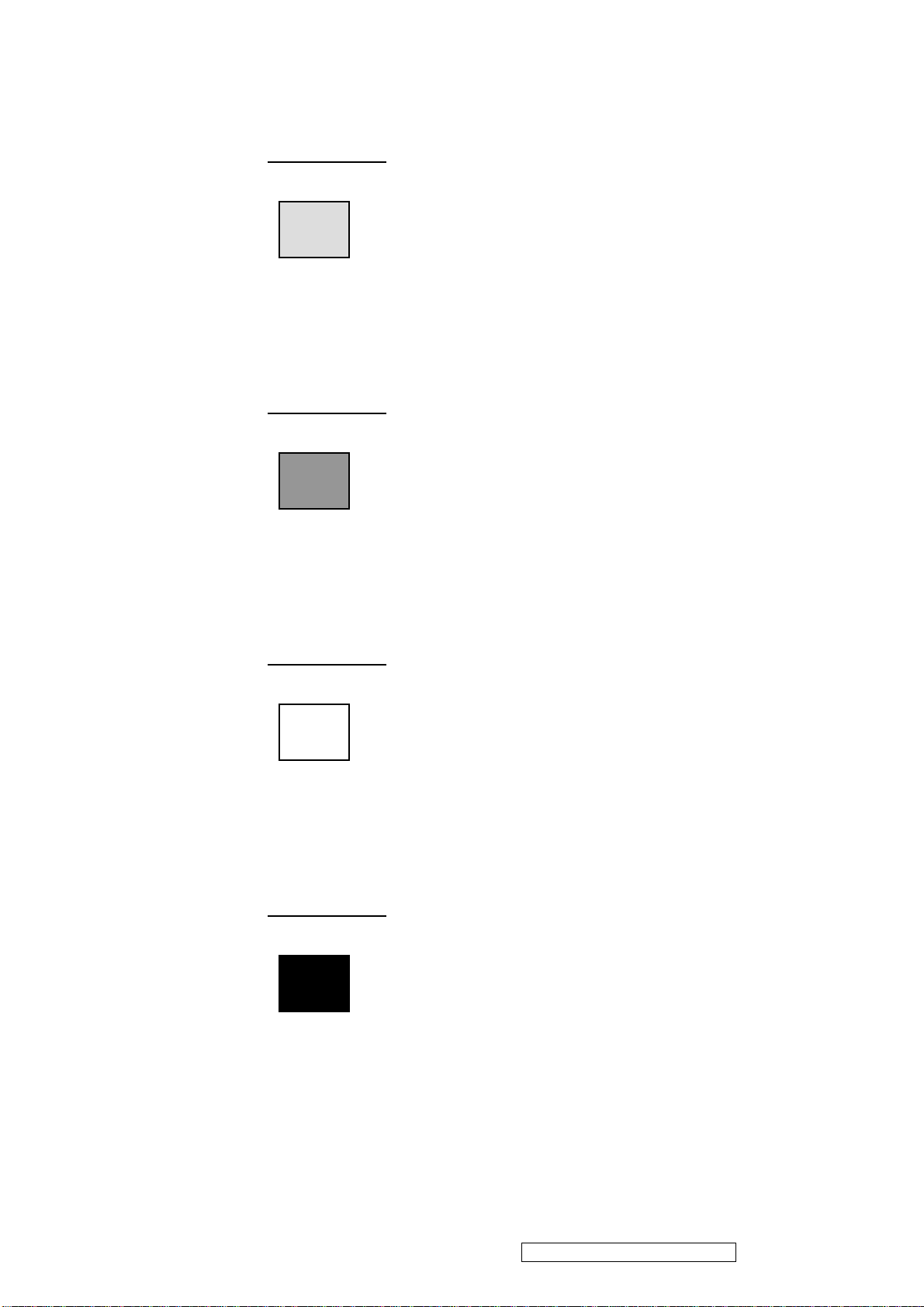
7. 25 Gray
8. 50 Gray
Test Signal: 1280*1024@60Hz
Test Pattern:
Full Screen 25% White (Gray)
Inspection Item: Particle, Line Defect & Mura
Test Signal: 1280*1024@60Hz
Test Pattern:
Full Screen 50% White (Gray)
Inspection Item: Bright Dot, Particle, Line Defect & Mura
9. White Box
Test Signal: 1280*1024@60Hz
Test Pattern:
Window standard pattern
Inspection Item: Particle, Line Defect, Power, Image Remain & Mura
10. Black Box
Test Signal: 1280*1024@60Hz
Test Pattern:
Window standard pattern
Inspection Item: Bright Dot, Line Defect & Power
ViewSonic Corporation Confidential - Do Not Copy VA912-2
21
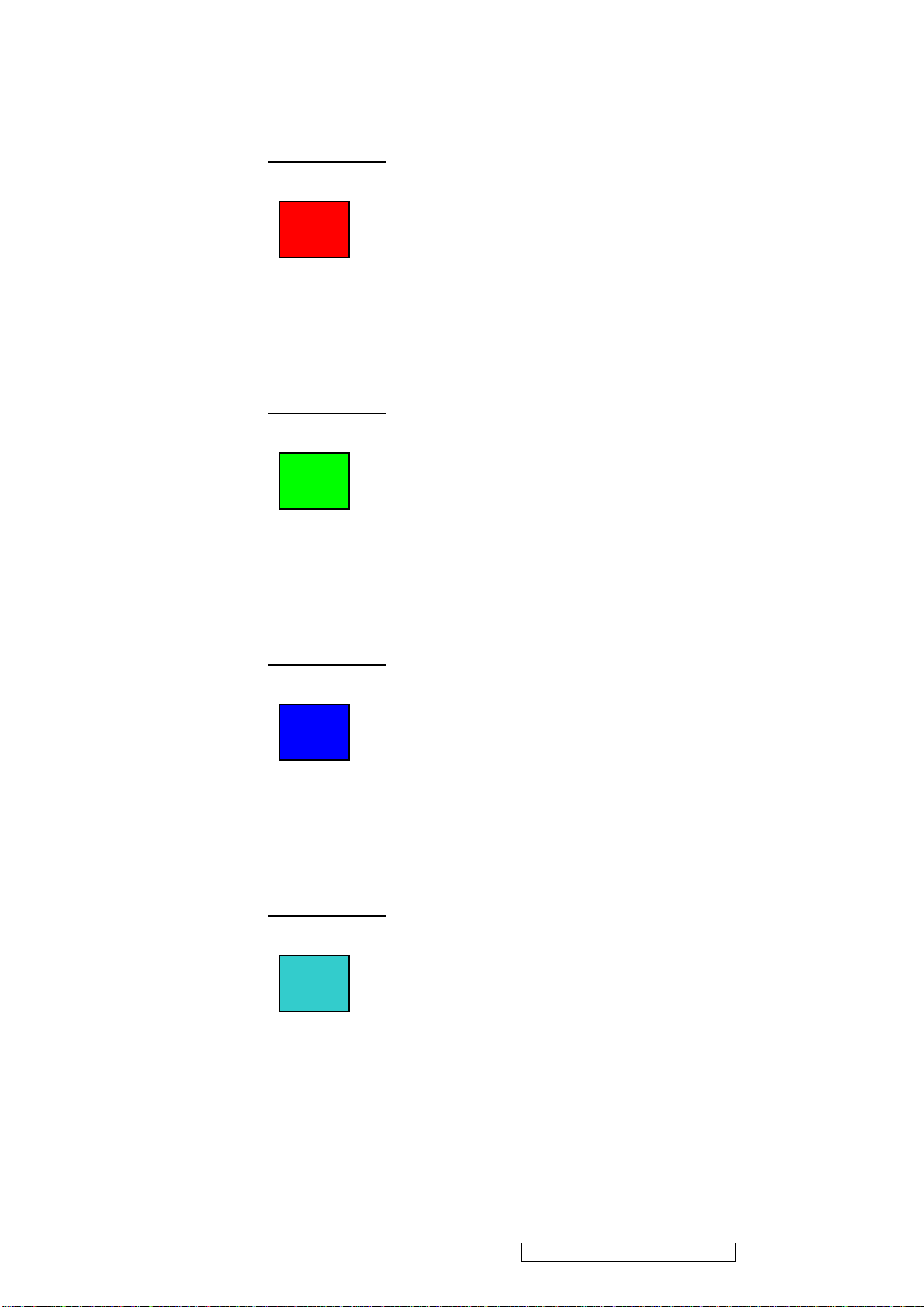
11. RED
Test Signal: 1280*1024@60Hz
Test Pattern:
Full Screen Red
Inspection Item: Bright Dot, Partial & Line Defect
12. Green
Test Signal: 1280*1024@60Hz
Test Pattern:
Full Screen Green
Inspection Item: Bright Dot, Partial & Line Defect
13. Blue
Test Signal: 1280*1024@60Hz
Test Pattern:
Full Screen Green
Inspection Item: Bright Dot, Partial & Line Defect
14. Gray_Scale_0-100_V64
Test Signal: 1280*1024@60Hz
Test Pattern:
Vertical 64 (256) Gray Scale (Right → Left,From 0 to 100% White)
Inspection Item: Line Defect & Function Defect
ViewSonic Corporation Confidential - Do Not Copy VA912-2
22
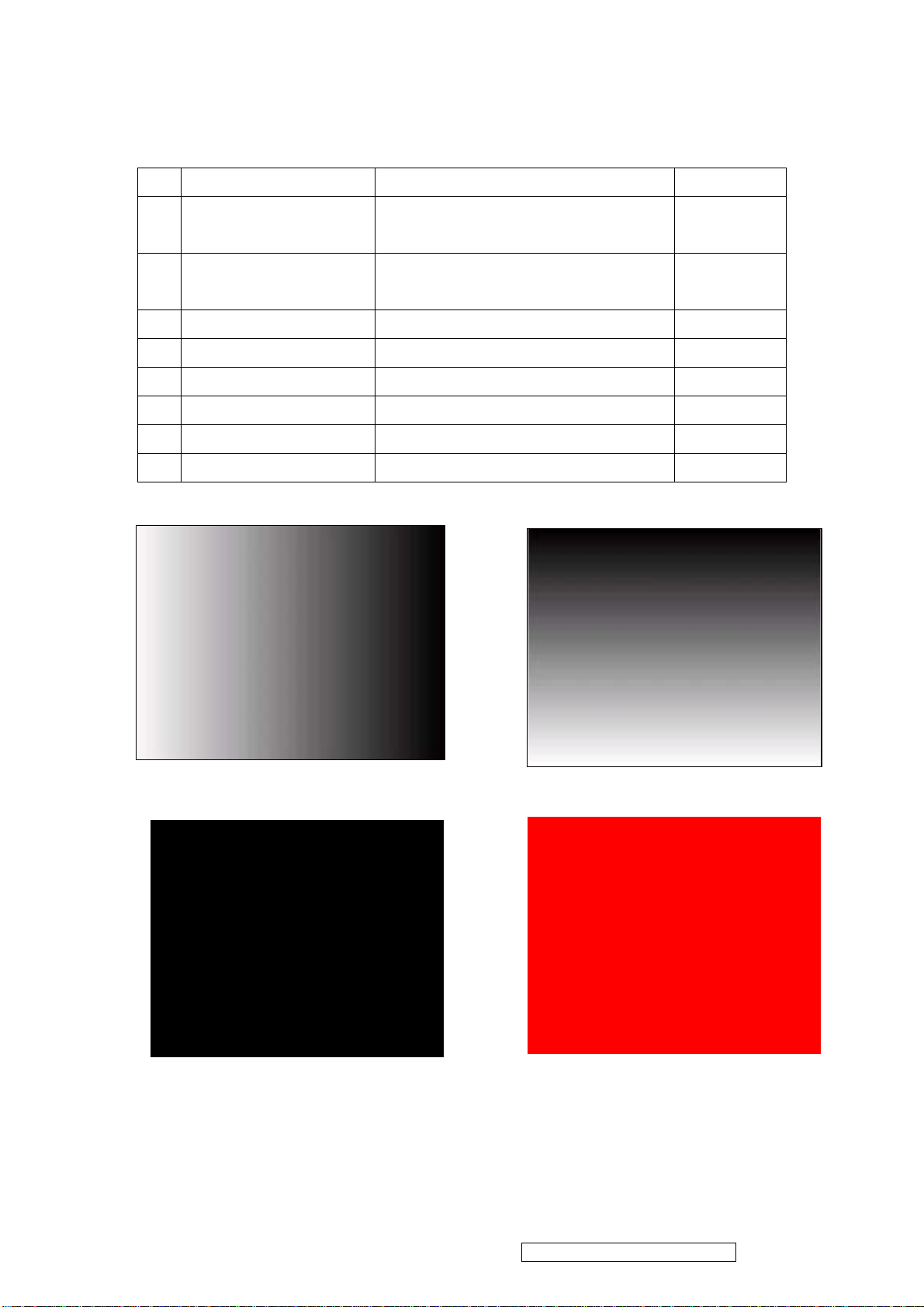
15. Function Test Display pattern
Item Pattern Description Remark
1
2
3
4
5
6
7
8
Gray_Scale_0-100_V
Gray_Scale_0-100_H
Black Full Screen Black Figure 3
Red Full Screen 50% Red Figure 4
Green Full Screen 50% Green Figure 5
Blue Full Screen 50% Blue Figure6
White Full Screen White Figure7
Black_Tile Black Tile Under White Background Figure 8
Vertical 64 (256) Gray Scale (右→左,From 0
Figure 1
to 100% White)
Horizontal 64 (256) Gray Scale (上→下,From
Figure 2
0 to 100% White)
Figure 1 Figure 2
Figure 4 Figure 3
ViewSonic Corporation Confidential - Do Not Copy VA912-2
23

Figure 5
Figure 6 Figure 5
Figure 8 Figure 7
ViewSonic Corporation Confidential - Do Not Copy VA912-2
24
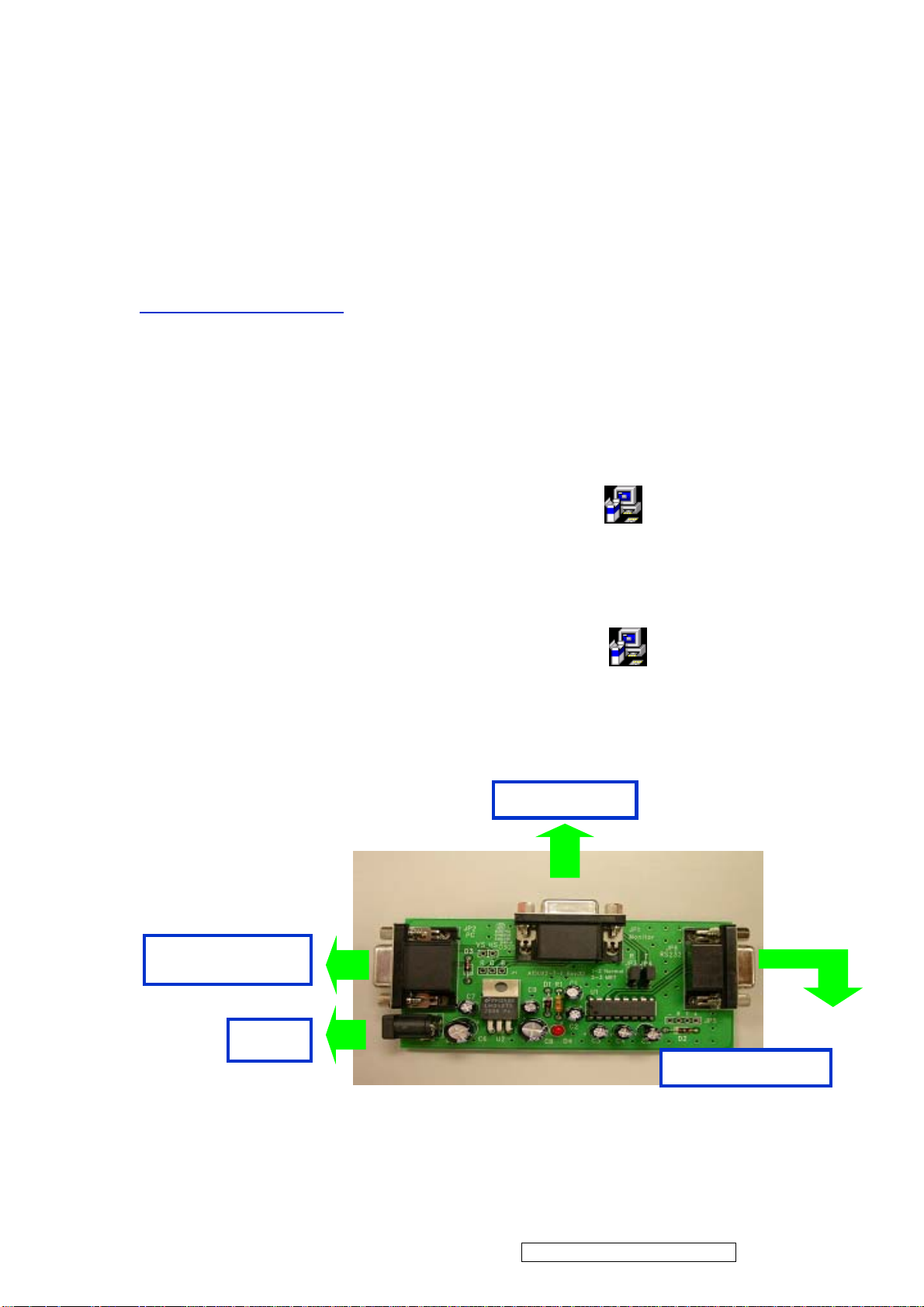
5.B. BIOS update procedure
I. For ViewSonic
BIOS Update User Guide
BIOS Update Flow for Genesis
1.1 Program:
1. 1. 1. Software
a. Please download the file “ Genesis” from CMO E-Sir system. There are ISP & BIOS two
files, kindly see as below.
a) ISPACK.EXE: Main program
b) Ancillary .ISPACK.EXE :Description program
1.1. 2.Hardware
•RS232 cable(9 Pin)
•D_Sub cable(15Pin)
GProbe4.2.0.3.exe
GProbe4.2.0.3_gm5126.exe
•12V Power supply
•RS232 to D_Sub transfer BD
PC optional
12V
ViewSonic Corporation Confidential - Do Not Copy VA912-2
25
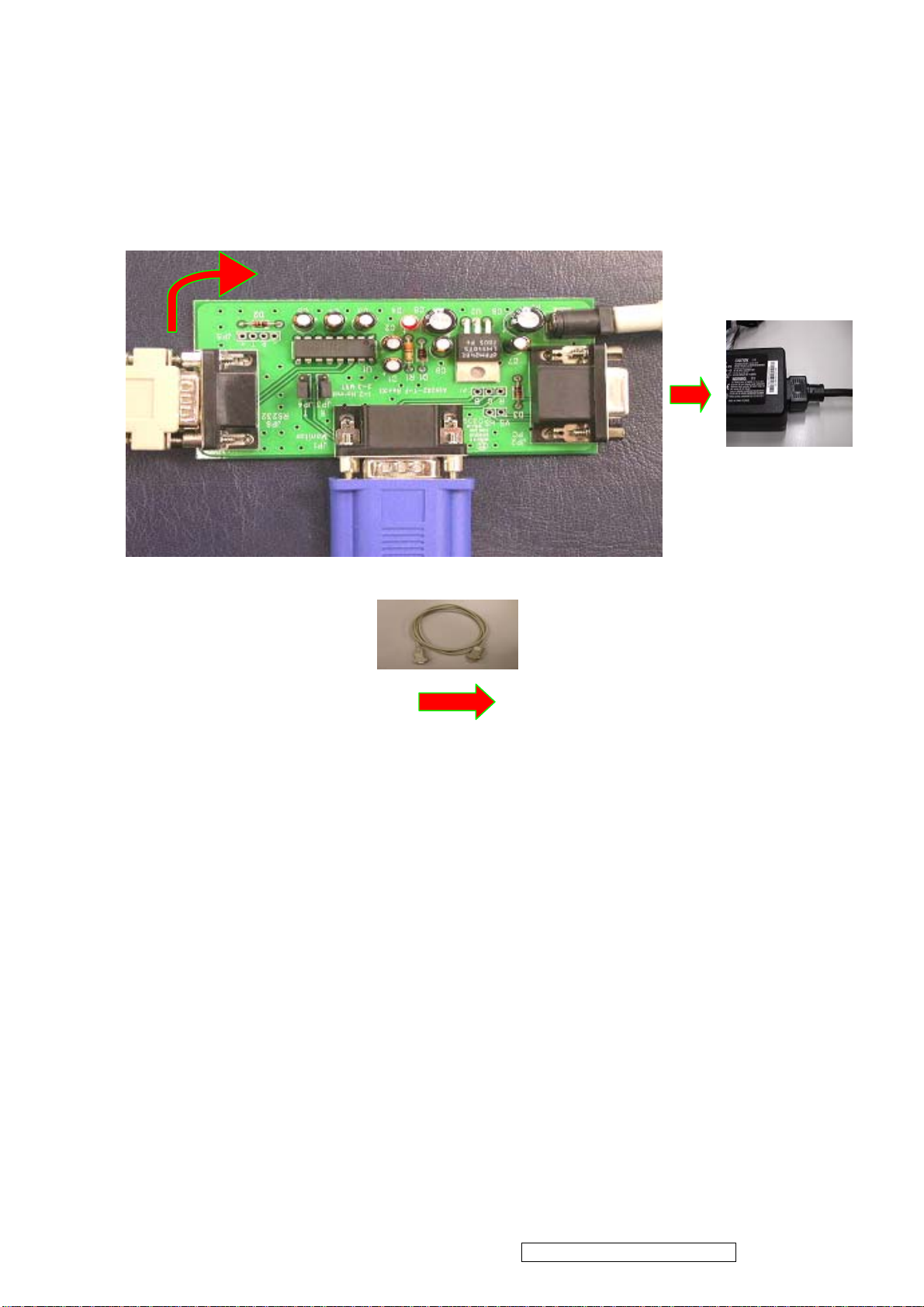
1.1.3 Join R232, monitor cable, and adapter. Detail, see the example picture as below.
Connect PC
Connect to adapter +12v
VGA
Cable
Connect monitor
ViewSonic Corporation Confidential - Do Not Copy VA912-2
26
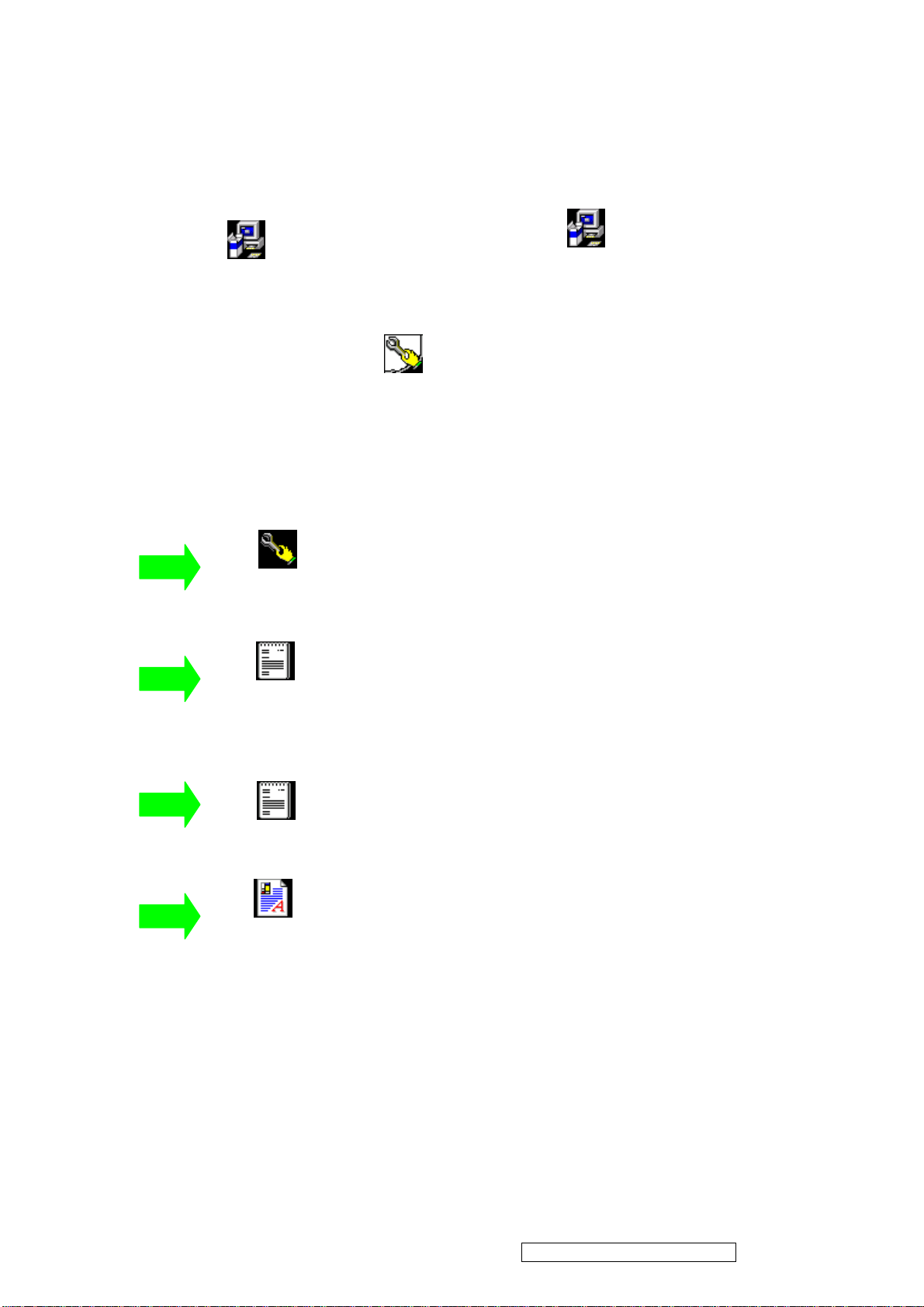
1.2 Installation:
A. Please install the programs respectively as below.
GProbe4.2.0.3.exe
Before Setup produce GProbe 4 file . Please set at ISP & BIOS software file.
B. I S & BIOS software file to be about to produce the next. (If the file existence already, needn’t to
ISP.GProbe
repeat.) This system is applied to Win 95/98/NT/2000.
1.3 ISP Executi on
Gprobe.exe
:ISP exe. Main program
GProbe4.2.0.3_gm5126.exe
: Drive write file.
Pre.txt
Readme.txt
5126bc14.dev
Please copy all the files above to the same directory
: Drive read file.
: Ancillary file.
ViewSonic Corporation Confidential - Do Not Copy VA912-2
27
