Page 1

ViewSonic VA2016w-2
Model No. VS11802
20” Color TFT LCD Display
(VA2016w-2_SM Rev. 1a Aug. 2007)
ViewSonic 381 Brea Canyon Road, Walnut, California 91789 USA - (800) 888-8583
Service Manual
Page 2
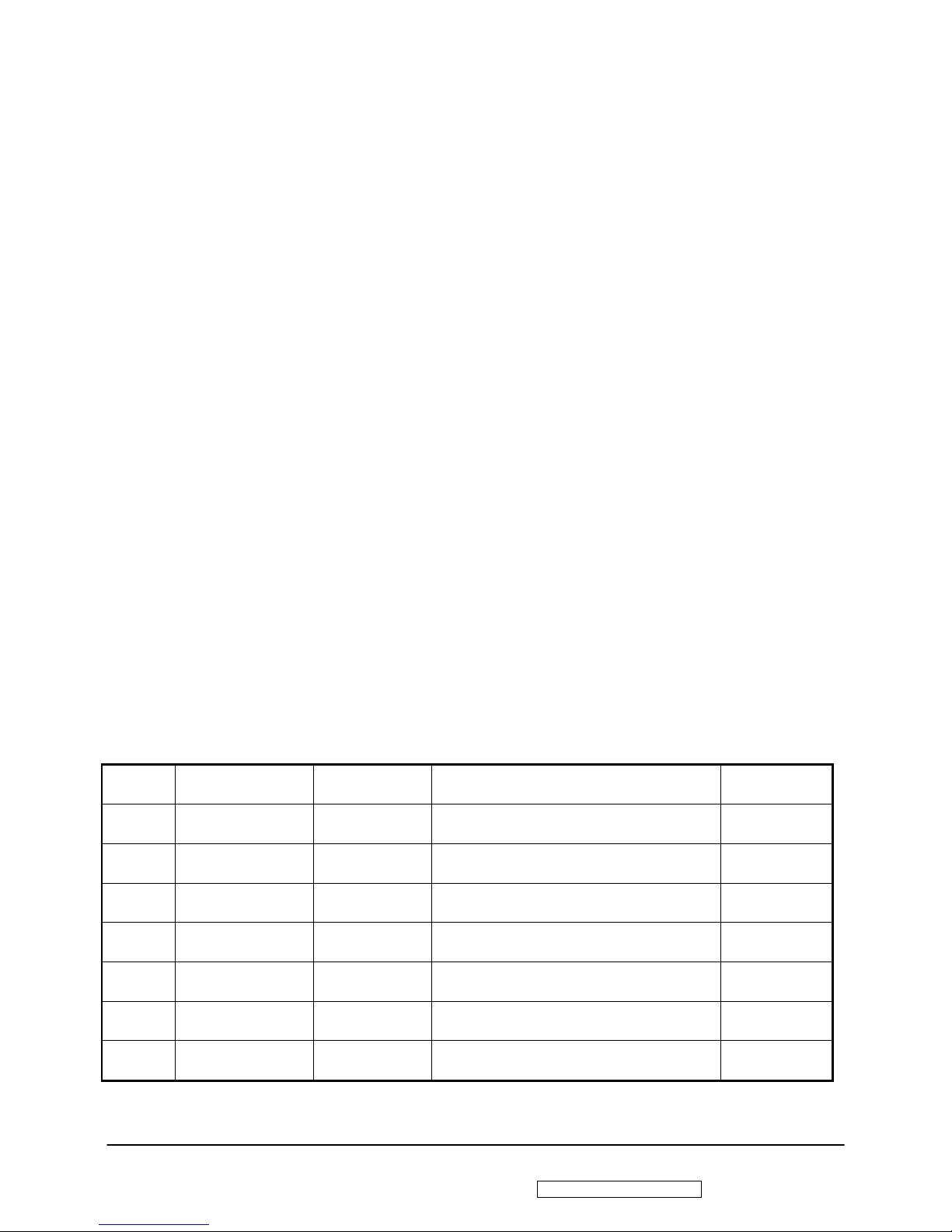
i
ViewSonic Corporation Confidential - Do Not Copy VA2016w-2
Copyright
Copyright © 2007 by ViewSonic Corporation. All rights reserved. No part of this publication
may be reproduced, transmitted, transcribed, stored in a retrieval system, or translated into any
language or computer language, in any form or by any means, electronic, mechanical, magnetic,
optical, chemical, manual or otherwise, without the prior written permission of ViewSonic
Corporation.
Disclaimer
ViewSonic makes no representations or warranties, either expressed or implied, with respect to
the contents hereof and specifically disclaims any warranty of merchantability or fitness for any
particular purpose. Further, ViewSonic reserves the right to revise this publication and to make
changes from time to time in the contents hereof without obligation of ViewSonic to notify any
person of such revision or changes.
Trademarks
Optiquest is a registered trademark of ViewSonic Corporation.
ViewSonic is a registered trademark of ViewSonic Corporation.
All other trademarks used within this document are the property of their respective owners.
Product disposal at end of product life
The lamp in this product contains mercury. Please dis pose of in accordance with local, state or
federal laws.
Revision History
Revision SM Editing Date ECR Number Description of Changes Editor
1a 8/9/2007 Initial Release Jamie Chang
Page 3
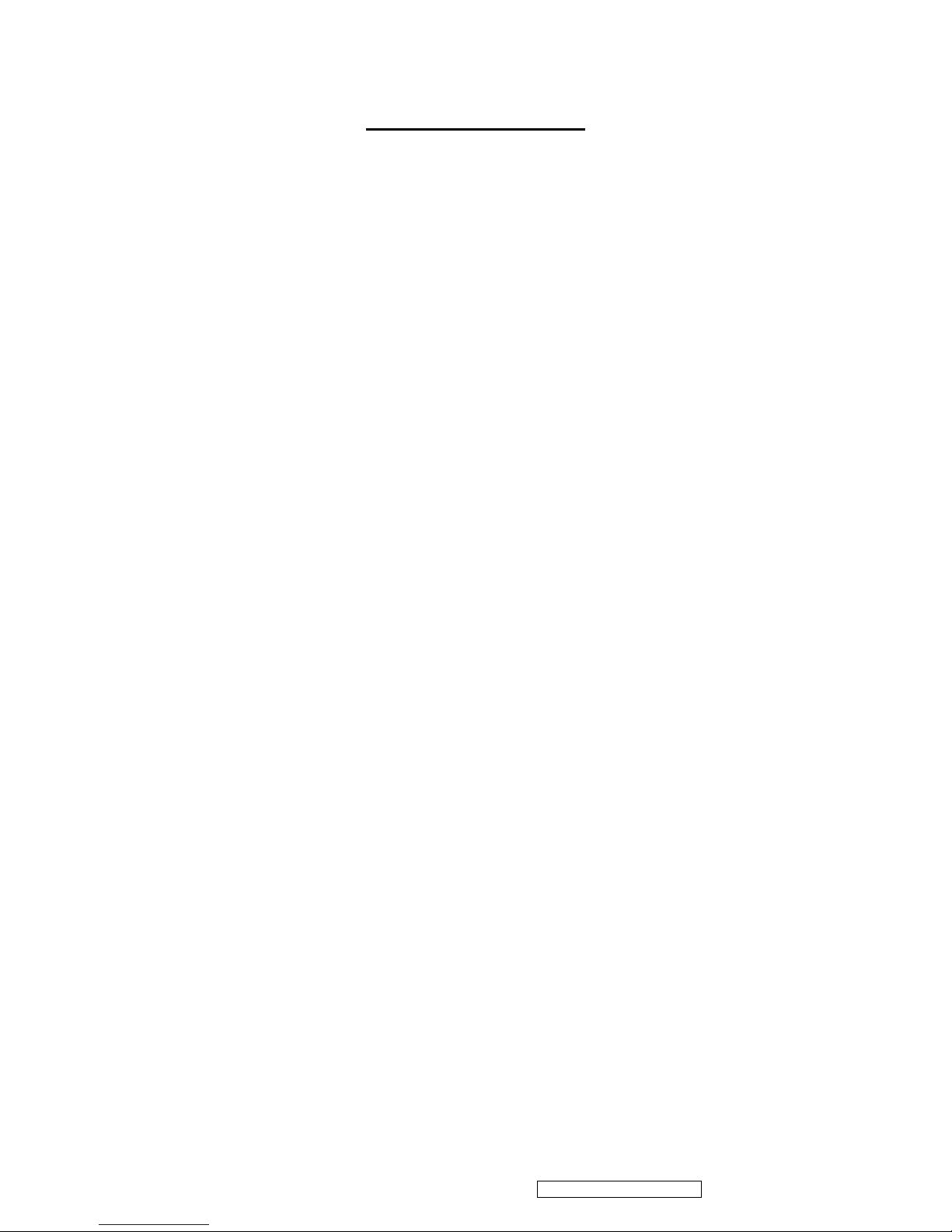
ii
ViewSonic Corporation Confidential - Do Not Copy VA2016w-2
TABLE OF CONTENTS
1. Precautions and Safety Notices ......................................................................................... 1
2. Specification ....................................................................................................................... 4
3. Front Panel Function Control Description ..................................................................... 25
4. Circuit Description............................................................................................................. 30
5. Adjusting Procedure .......................................................................................................... 40
6. Trouble Shooting Flow Chart ............................................................................................ 51
7. Block Diagrams ................................................................................................................ 59
8. Schematic Diagrams ........................................................................................................ 60
9. PCB Layout Diagrams ...................................................................................................... 65
10. Exploded Diagram And Spare Parts List........................................................................ 69
11. Recommended Spare Parts List .................................................................................... 73
Page 4
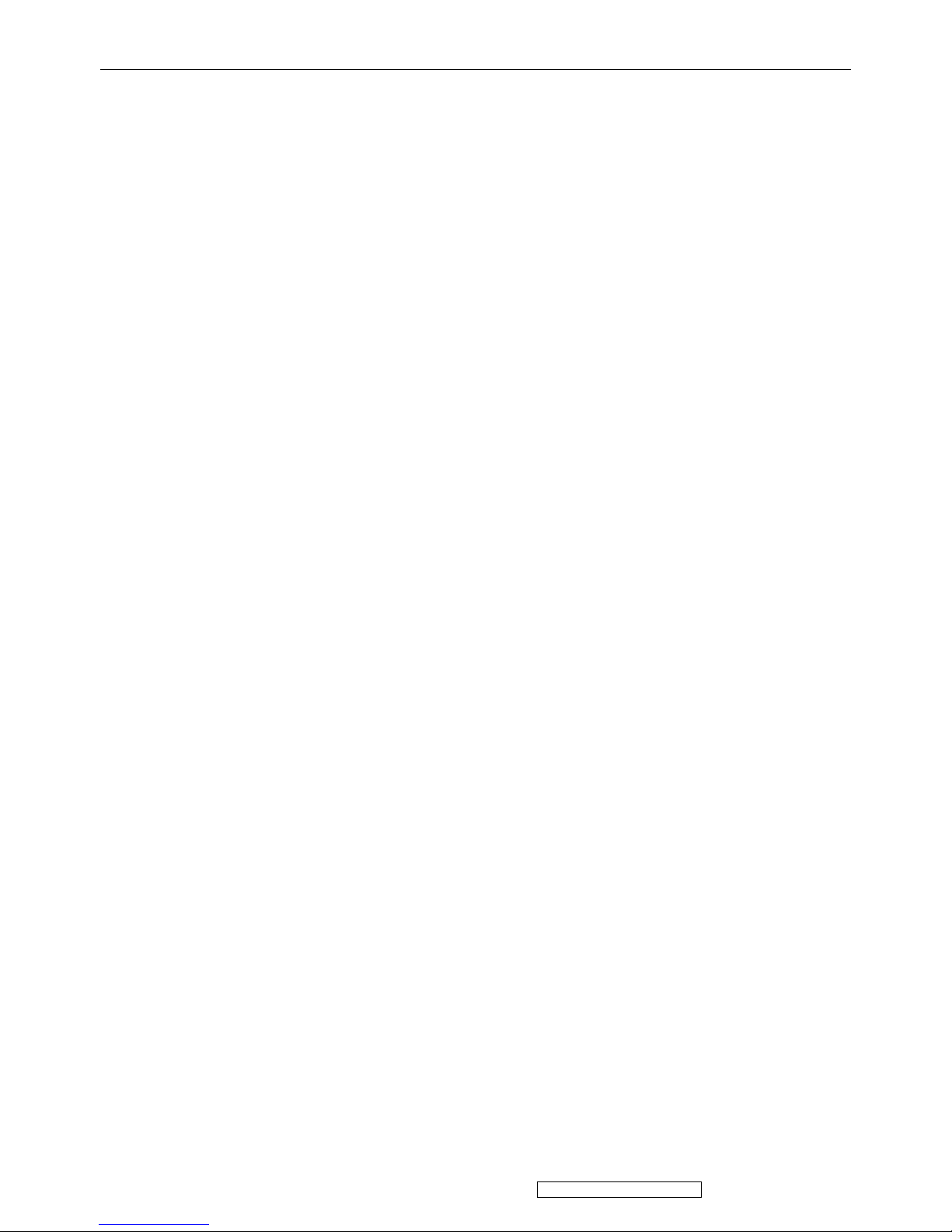
1
ViewSonic Corporation Confidential - Do Not Copy VA2016w-2
1. Precautions and Safety Notices
1. SAFETY PRECAUTIONS
This monitor is manufactured and tested on a ground principle that a user’s safety comes first.
However, improper used or installation may cause damage to the monitor as well as to the user.
WARNINGS:
This monitor should be operated only at the correct power sources indicated on the label on
the rear of the monitor. If you’re unsure of the power supply in you residence, consult your
local dealer or Power Company.
Use only the special power adapter that comes with this monitor for power input.
Do not try to repair the monitor by yourself, as it contains no user-serviceable parts. Only the
qualified technician can repair it.
Do not remove the monitor cabinet. There are high-voltage parts inside that may cause
electric shock to human bodies.
Stop using the monitor if the cabinet is damaged. Have it checked by a service technician.
Put your monitor only in a lean, cool, dry environment. If it gets wet, unplug the power cable
immediately and consult your closed dealer.
Always unplug the monitor before cleaning it. Clean the cabinet with a clean, dry cloth. Apply
non-ammonia based cleaner onto the cloth, not directly onto the glass screen.
Do not place heavy objects on the monitor or power cord.
2. PRODUCT SAFETY NOTICE
Many electrical and mechanical parts in this chassis have special safety visual inspections and
the protection afforded by them cannot necessarily be obtained by using replacement
components rated for higher voltage, wattage, etc. Before replacing any of these components
read the parts list in this manual carefully. The use of substitute replacement parts, which do not
have the same safety characteristics as specified in the parts list, may create shock, fire, or other
hazards.
3. SERVICE NOTES
When replacing parts or circuit boards, clamp the lead wires around terminals before
soldering.
Keep wires away from high voltage, high temperature components and sharp edges.
Keep wires in their original position so as to reduce interference.
Adjustment of this product please refers to the user’ manual.
Page 5
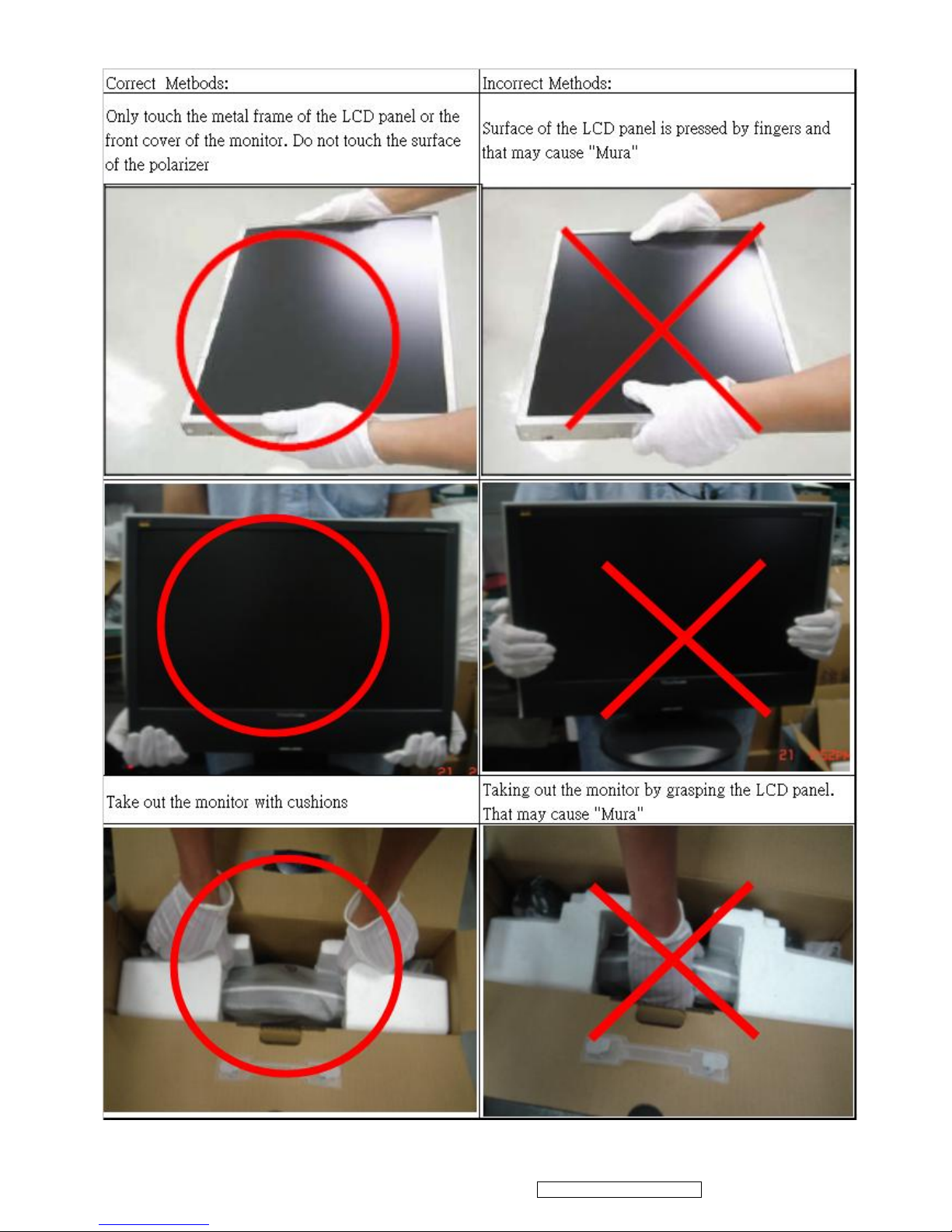
2
ViewSonic Corporation Confidential - Do Not Copy VA2016w-2
4 Handling and Placing Methods
Page 6
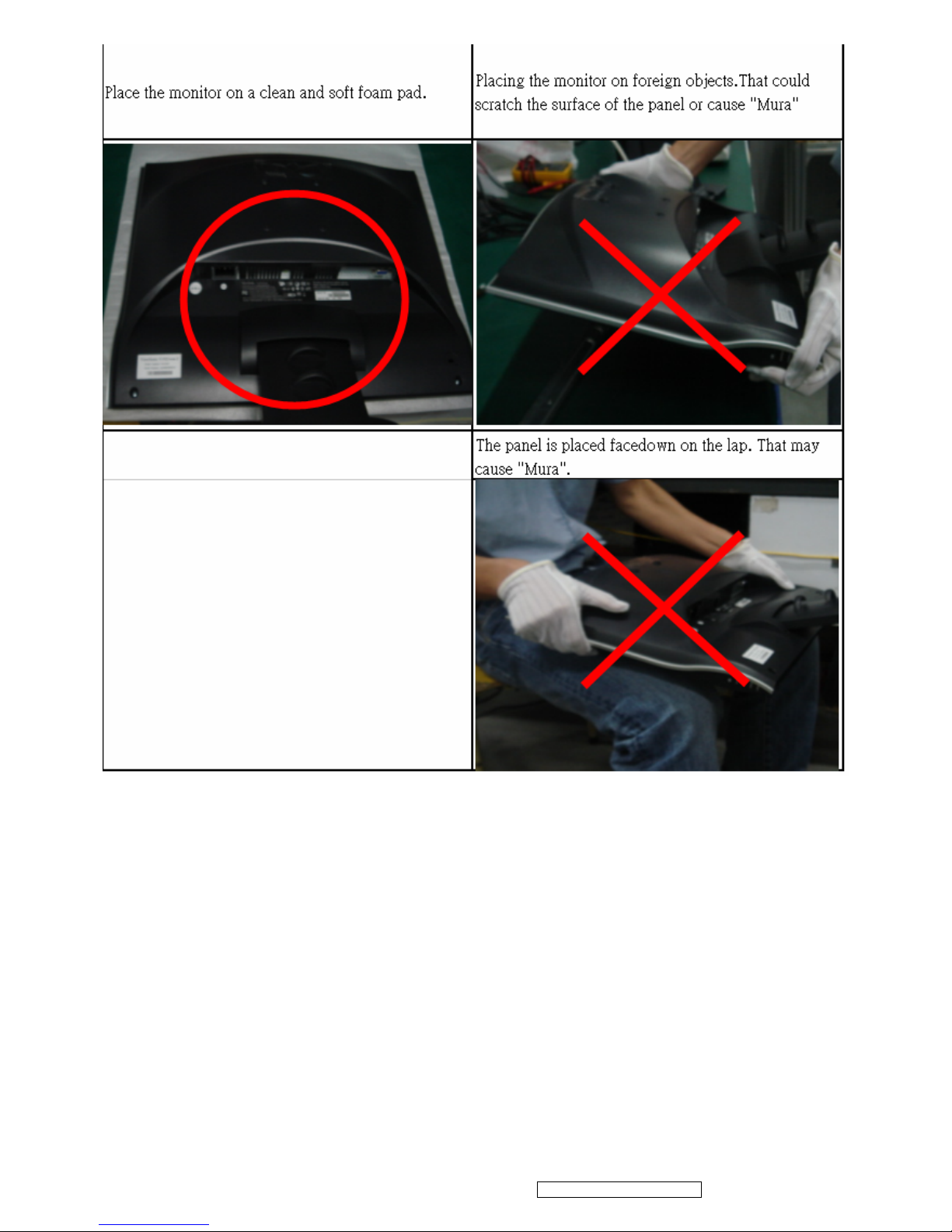
3
ViewSonic Corporation Confidential - Do Not Copy VA2016w-2
Page 7
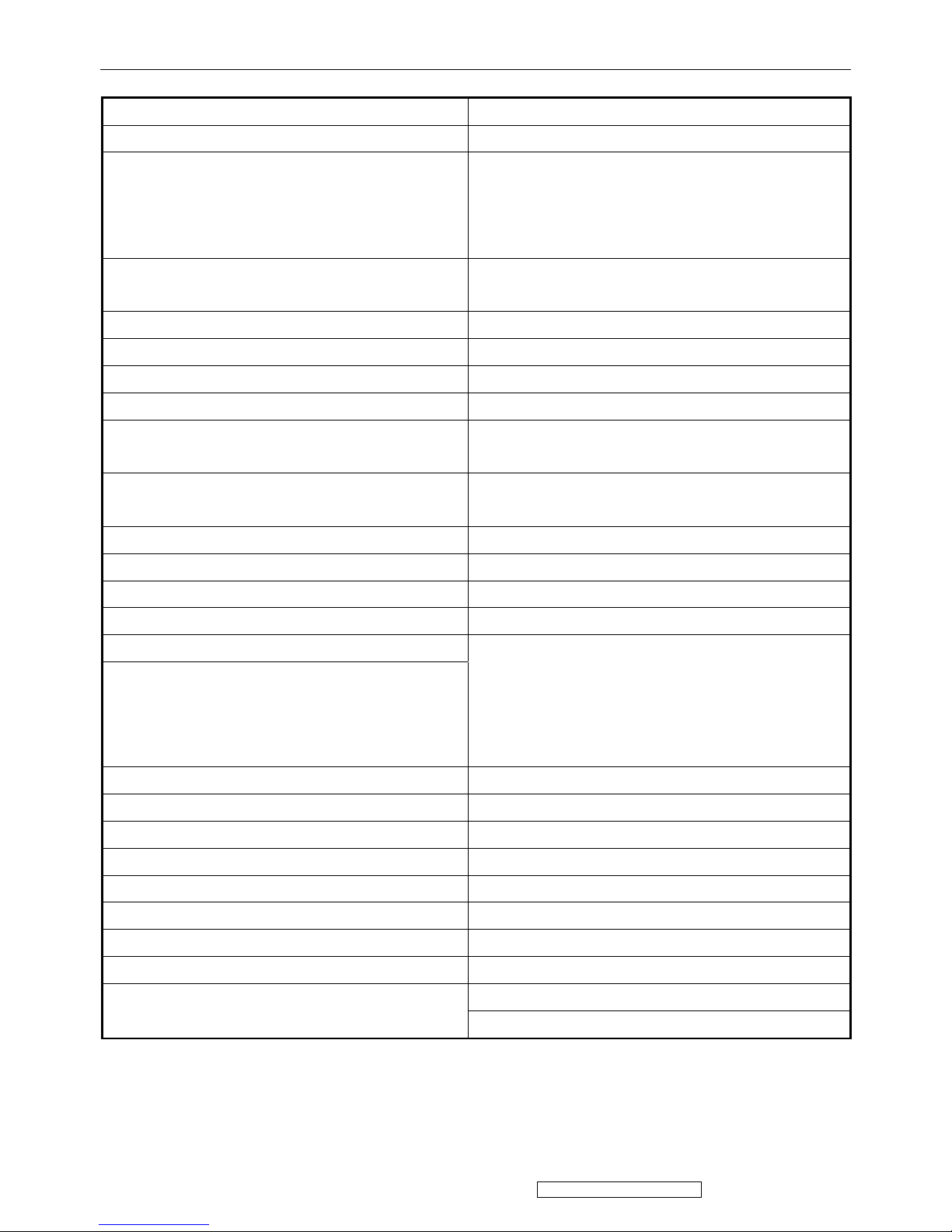
4
ViewSonic Corporation Confidential - Do Not Copy VA2016w-2
2. Specification
Product definition and specification
Product Name VA2016w-2
Model Number VS11802
OSD Languages
English, French, German, Italian, Spanish, Finnish,
Japanese, Traditional Chinese, Simplified Chinese,
Russian,
Korean,
TFT LCD Panel and Model #
1st :CPT CLAA201WA04
2nd : AUO M201EW02 V8
Scalar MST TSUMU58WJ-LF
Input Signal Analog x1
Sync Compatibility Separate Sync / Composite Sync / SOG
Adapter Internal Power Board
Power Cable
Yes,
refer to APPENDIX B: Power Cable
A
nalog Cable (1.8 m, black), with PC 2001 and Hot Plug
Detect &DDC
Yes
(Detached cable; refer the Appendix A)
DVI-D Cable(1.8m, black) with PC 2001 No
Audio Cable(1.8m, black) with PC 2001 No
MIC Cable(1.8m, black) with PC 2001 No
USB Cable (V2.0) No
ViewSonic CD Wizard
ViewSonic Quick Start Guide
Arabic, English, Finnish, Spanish, German, Italian,
Japanese, Swedish, Polish, Korean, Portuguese, Russian,
Turkish , French, Czech, Hungarian, Simplified Chinese,
Traditional Chinese
Dutch, Greek,
PerfectSuite CD No
Screen Protector Mylar Yes
Foot Protector plastic No
Energy start sticker Yes
Service Insert For Region code = M units only
Warranty Sticker For Region code = G units only
Warranty Card For Region code = G units only
Carton Sticker For Region code = G units only
PE bag of Carton For Region code = G units only
Manufacture address sticker For Region code = G units only
Page 8
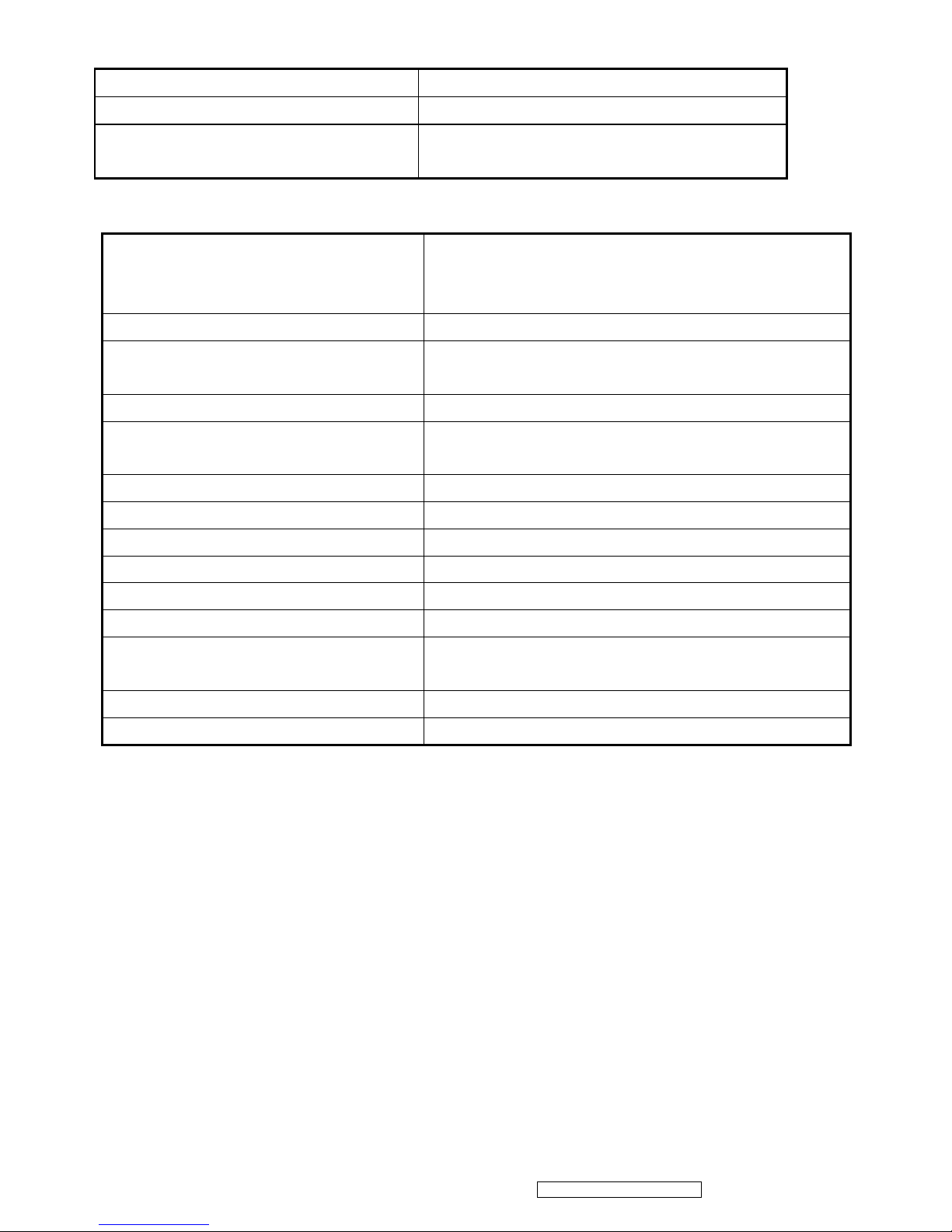
5
ViewSonic Corporation Confidential - Do Not Copy VA2016w-2
2-1 GENERAL specification
Test Resolution & Frequency 1680x1050 @ 60Hz
Test Image Size Full Size
Contrast and Brightness Controls
Factory Default:
Contrast = 70%, Brightness = 100%
2-2 VIDEO INTERFACE
Input Connector (refer the Appendix A) Analog = DB-15
Default Input Connector Defaults to the first detected input
Video Cable Strain Relief
Equal to twice the weight of the monitor for five
minutes
Video Cable Connector Pin out Refer to Appendix A; Compliant DDC/2B
Video Signals
Video RGB (Analog)
Separate Sync / Composite Sync / SOG
Video Impedance 75 Ohms (Analog), 100 Ohms (Digital)
Maximum PC Video Signal 950 mV with no damage to monitor
Maximum Mac Video Signal 1250 mV with no damage to monitor
Sync Signals TTL
DDC/2B Compliant with Revision 1.3
Sync Compatibility Separate Sync / Composite Sync / SOG
Video Compatibility
Shall be compatible with all PC type computers,
Macintosh computers, and after market video cards
Resolution Compatibility Refer to Segment 4-5
Exclusions Not compatible with interlaced video
2-3 USB INTERFACE
No USB interface
Page 9
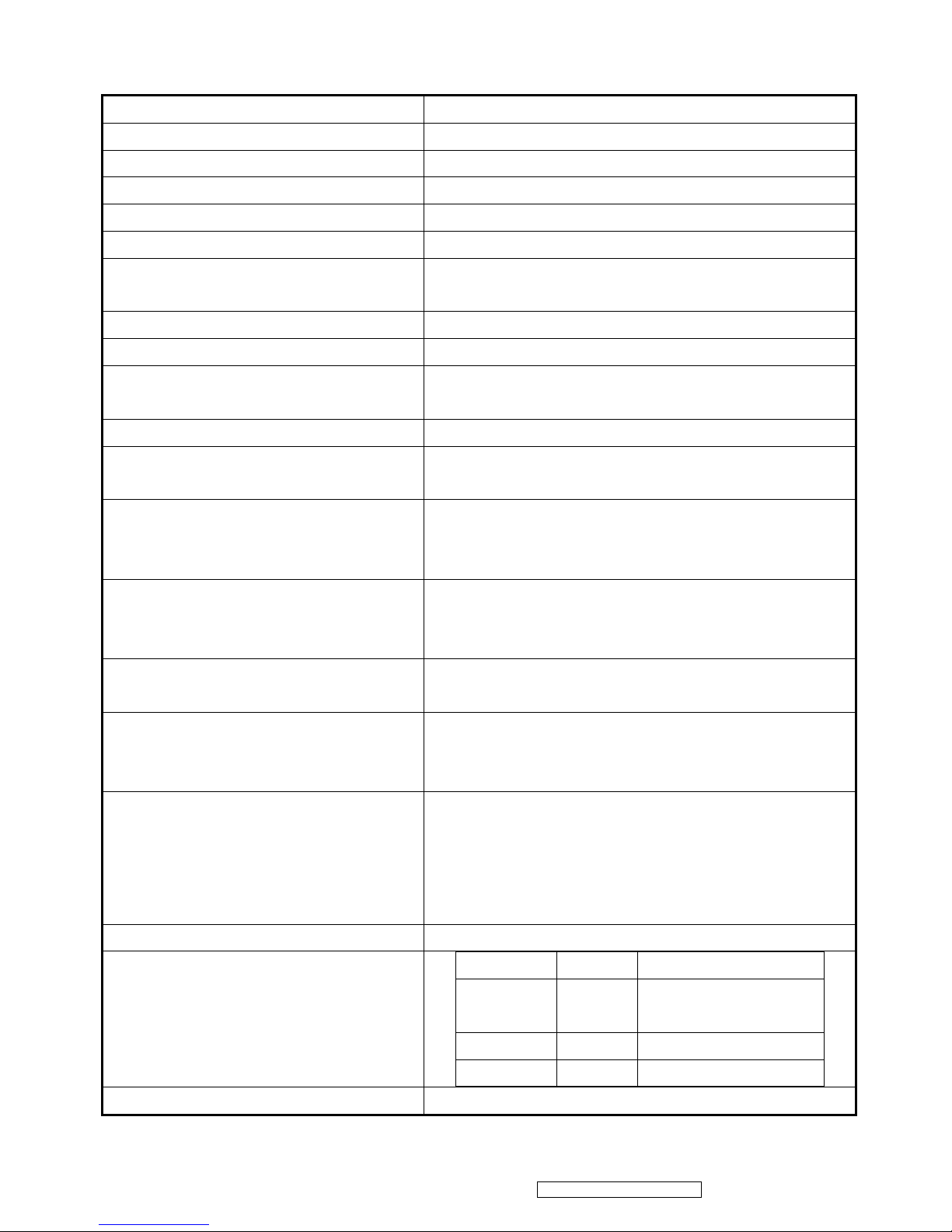
6
ViewSonic Corporation Confidential - Do Not Copy VA2016w-2
2-4 POWER SUPPLY
Internal Power Supply Part Number RLPR-025
Input Voltage Range 90 to 264 VAC
Input Frequency Range 47 to 63 Hertz
Short Circuit Protection Output can be shorted without damage
Over Current Protection 5.0 A typical at 14.0 VDC
Leakage Current 3.5mA (Max) at 254VAC / 60Hz
Efficiency (at 115VAC Full Load) Typical: 80%
Minimum: 75%
Fuse Internal and not user replaceable
Power Output 38 Watts (typ)
Ripple and Noise
Ripple: <3%
Noise: <1%
Max Input AC Current 1.5 Arms @ 90VAC, 0.75 Arms @180VAC
Inrush Current (Cold Start)
50 A (max) @ 115VAC
90 A (max) @ 230VAC
Power Supply Cold Start
Shall start and function properly when under full load,
with all combinations of input voltage, input frequency,
and operating temperature.
Power Supply Transient Immunity
Shall be able to withstand an ANSI/IEEE C62.41-1980
6000V 200 ampere ring wave transient test with no
damage.
Power Supply Line Surge Immunity
Shall be able to withstand 1.5 times nominal line
voltage for one cycle with no damage.
Power Supply Missing Cycle Immunity
Shall be able to function properly, without reset or
visible screen artifacts, when ½ cycle of AC power is
randomly missing at nominal input.
Power Supply Acoustics
The power supply shall not produce audible noise that
would be detectable by the user. Audible shall be
defined to be in compliance with ISO 7779 (DIN
EN27779:1991) Noise measurements of machines
acoustics. Power Switch noise shall not be considered.
Power Saving Operation(Method) VESA DPMS Signaling
Power Consumption
Mode LED Power Consumption
On Green 38W (typ)
43W (max)
Active off Amber <2W
Off Off <1W
Recovery Time On Mode = N/A, Active Off < 3 sec
Page 10
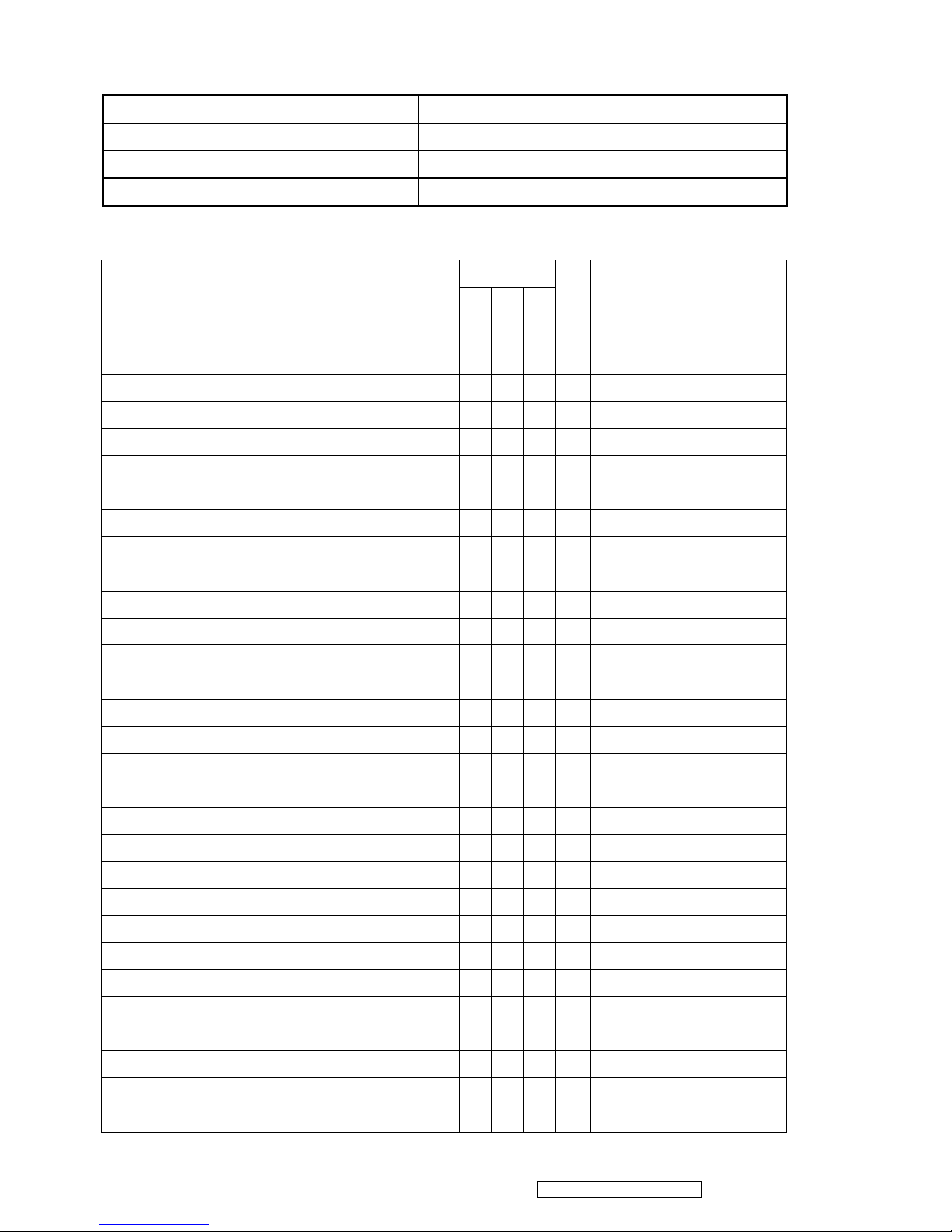
7
ViewSonic Corporation Confidential - Do Not Copy VA2016w-2
2-5 ELECTRICAL REQUIREMENT
Horizontal / Vertical Frequency
Horizontal Frequency
24 – 82 kHz
Vertical Refresh Rate
50 – 75 Hz
Maximum Pixel Clock 135 MHz
Sync Polarity Independent of sync polarity
Timing Table
Analog
Item Timing
Separated
Composite
SOG
Digital - TMDS
Remark
1 640 x 350 @ 70 Hz, 31.5 KHz
DMT
2 640 x 400 @ 60 Hz, 31.5 KHz
3 640 x 400 @ 70 Hz, 31.5 KHz
4 640 x 480 @ 50 Hz, 24.7 KHz
5 640 x 480 @ 60 Hz, 31.5 KHz
DMT
6 640 x 480 @ 67 Hz, 35 KHz
For MAC
7 640 x 480 @ 72 Hz, 37.9 KHz
VESA
8 640 x 480 @ 75 Hz, 37.5 KHz
VESA
9 720 x 400 @ 70 Hz, 31.5 KHz
10 720 x 480 @ 60 Hz, 31.5 KHz
DTV
11 720 x 576 @ 50 Hz, 31.3 KHz
DTV
12 800 x 600 @ 56 Hz, 35.1 KHz
VESA
13 800 x 600 @ 60 Hz, 37.9 KHz
VESA
14 800 x 600 @ 72 Hz, 48.1 KHz
VESA
15 800 x 600 @ 75 Hz, 46.9 KHz
VESA
16 832 x 624 @ 75 Hz, 49.7 KHz
MAC
17 1024 x 768 @ 50 Hz, 39.6 KHz
18 1024 x 768 @ 60 Hz, 48.4 KHz
VESA
19 1024 x 768 @ 70 Hz, 56.5 KHz
VESA
20 1024 x 768 @ 75 Hz, 60 KHz
VESA
21 1152 x 864 @ 75 Hz, 67.5 KHz
VESA
22 1152 x 870 @ 75 Hz, 68.7 KHz
For MAC
23 1152 x 900 @ 67 Hz, 62.5 KHz
For SUN
24 1280 x 720 @ 50 Hz, 37.5 KHz
DTV
25 1280 x 720 @ 60 Hz, 45 KHz
DTV
26 1280 x 768 @ 50 Hz, 39.6 KHz
27 1280 x 768 @ 60 Hz, 47.8 KHz
CVT
28 1280 x 768 @ 75 Hz, 60.3 KHz
CVT
Page 11
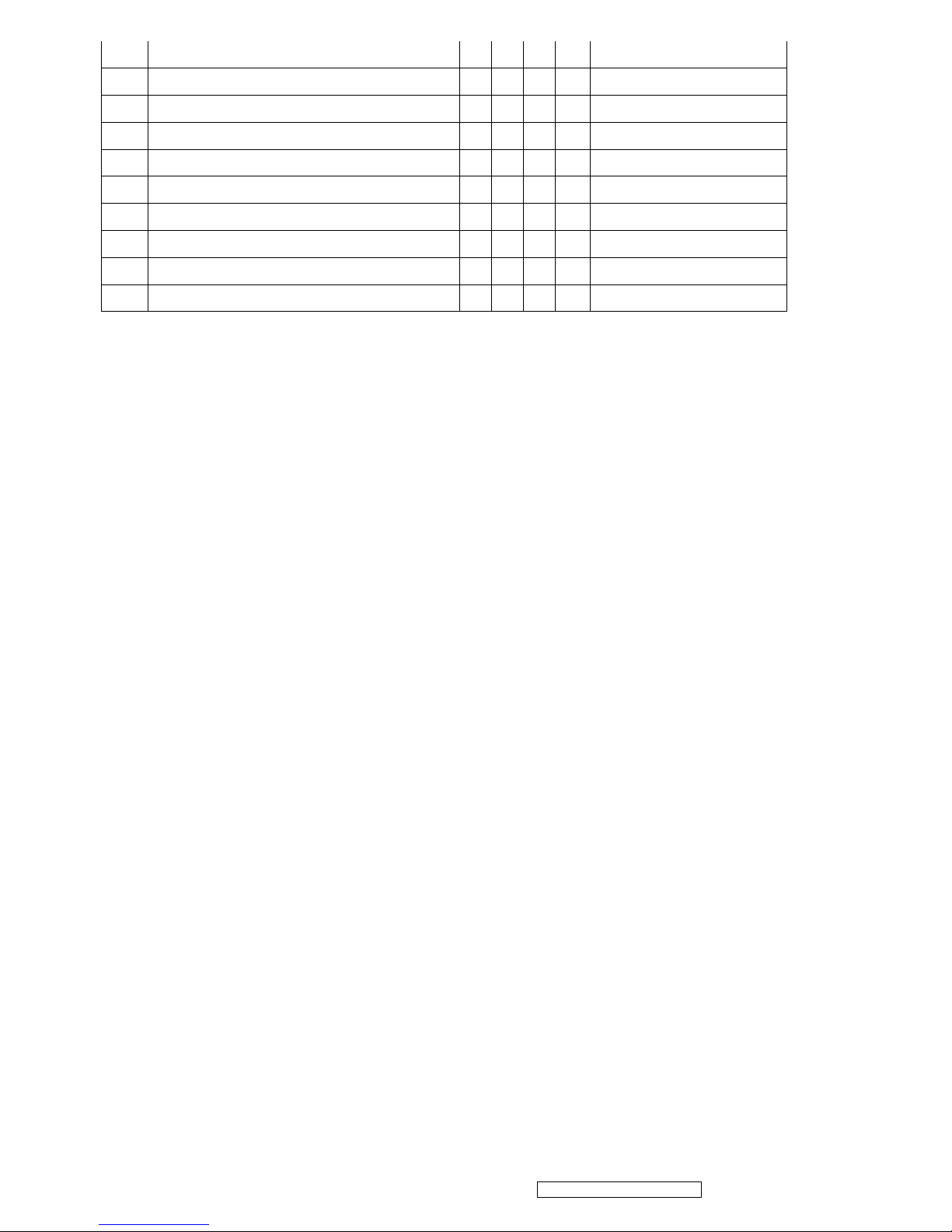
8
ViewSonic Corporation Confidential - Do Not Copy VA2016w-2
29 1280 x 960 @ 50 Hz, 49.4 KHz
30 1280 x 960 @ 60 Hz, 59.7 KHz
VESA
31 1280 x 960 @ 75 Hz, 75.2 KHz
VESA
32 1280 x 1024 @ 50 Hz, 52.7 KHz
33 1280 x 1024 @ 60 Hz, 64 KHz
VESA
34 1280 x 1024 @ 75 Hz, 80 KHz
VESA
35 1440 x 900 @ 60 Hz 55.9 KHz
VESA
36 1440 x 900 @ 75 Hz 70.6 KHz
VESA
37 1600 x 1200 @ 60 HZ 75.0 KHz
VESA
38 1680 x 1050 @ 60 HZ 65.3 KHz
CVT
*1. Tolerance ≧ ±2KHz (if no overlapping issue)
*2. Any timing not in the list, it should display as normal or show on “OUT OF RANGE” OSD message without
blanking.
*3. The image quality of 50Hz mode might be worse than 75Hz.
Primary Presets
1680x1050 @ 60Hz
User Presets
Number of User Presets (recognized timings) Available: 10 presets total in FIFO configuration
Changing Modes
● Maximum Mode Change Blank Time for image stability : 5 seconds (Max), excluding “Auto
Adjust” time
● Under DOS mode (640 x 350, 720 x 400 & 640 x 400), it should recall factory setting when
execute “Auto Adjust”
● The monitor needs to do “Auto Adjust” the first time a new mode is detected
(see section “0-Touch™ Function Actions”)
● While running Change Mode, Auto Adjust or Memory Recall, the image shall blank
Page 12
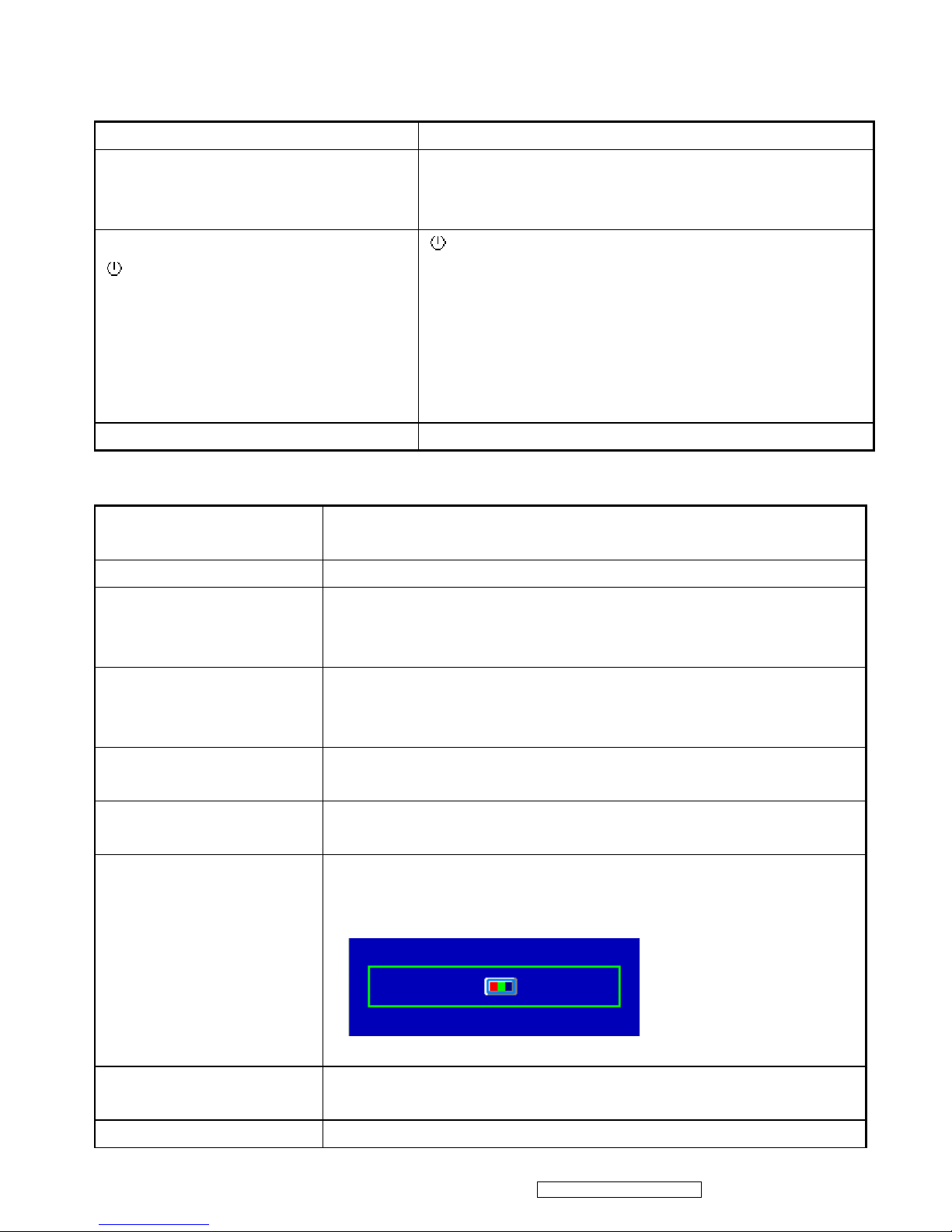
9
ViewSonic Corporation Confidential - Do Not Copy VA2016w-2
2-6 FRONT PANEL CONTROLS AND INDICATORS
2-6-1 Front Panel Hardware Controls
Power Switch (Front Head) Power Control, soft Power Switch.
Power LED (Front Head) Blue – ON
Amber – Active Off
Dark = Soft Power Switch OFF
Front Panel Controls (Head)
[
] [ 1 ] [ 2 ] [▲] [▼]
[
] Power
[ 1 ] BUTTON 1
[ 2 ] Button 2
[▲] UP ARROW BUTTON
[▼] DOWN ARROW BUTTON
Note: Power Button, Button 1 and Button 2 must be
one-shot logic operation. (i.e. there should be no cycling)
Reaction Time OSD must fully appear within 0.5s after pushing Button 1
2-6-2 Short Cuts Function from the button(s)
[1] Main Menu
(refer to segment 4-6-3)
[2] Auto Image Ajust
[▼] To immediately activate Brightness menu. It should be change to
Contrast OSD by push button [2]
(refer to the Brightness OSD in segment 4-6-3)
[▲] To immediately activate Contrast menu. It should be change to
Brightness OSD by push button [2]
(refer to the Contrast OSD in segment 4-6-3)
[▼]+ [▲] Recall both of Contrast and Brightness to default without OSD
message.
[1] + [2] Toggle 720x400 and 640x400 mode when input 720x400 or
640x400 mode
[1] + [▼] + [▲]
(Keep pushing 5 sec)
White Balance
1. It will not shown on user’s guide
2. OSD message as below,
(Image = no blanking)
[1] + [▲] OSD Lock
(refer to segment 4-6-4)
[1] + [▼] Power Lock
Page 13

10
ViewSonic Corporation Confidential - Do Not Copy VA2016w-2
(refer to segment 4-6-5)
[▲]
1. Long Press [up] key 3 seconds to switch DCR On/Off,
2. Loop: DCR On <=> DCR Off
When switch to DCR ON
When switch to DCR OFF
3. DCR Off in Factory mode.
4. Reset to default when re-power on/off
5. Message will appear only after Hot Key is pressed
[1]+ [ ] All reset
No signal + [ ] + [2] Burning mode
Signal + [2] + [ ] Factory Mode
Remark : All the short cuts function are only available while OSD off
2-6-3 MAIN MENU OSD TABLE
Main Menu
Level 1 Level 2 Level 3
Auto Image Adjust
1. Background = blanking
2. The message OSD position is at the
center.
3. After auto tune, OSD shall be off
4. Only for analog mode
Contrast/Brightness Contrast
1. Key button definition:
[1]: OSD off
[2]: Execute the selected function
[Up]: Rolling up the slider
(When push the button on the top position, the slider
shall go down to the bottom item)
[Dn]: Rolling down the slider
Page 14

11
ViewSonic Corporation Confidential - Do Not Copy VA2016w-2
1. Adjust range = 0 to 100
2. Default = 70
3. Key button definition:
[1] = Back to Main Menu or OSD off
(depend on previous status)
[2] = Change to Brightness OSD
[Up] = Increase the OSD value setting
[Dn] = Decrease the OSD value
[Up]+[Dn]: Recall to default
Jump to Contrast OSD directly
Brightness
1. Adjust range = 0 to 100
2. Default = 100
3. Key button definition:
[1] = Back to Main Menu or OSD off
(depend on previous status)
[2]: Change to Contrast OSD
[Up]: Increase the OSD value setting
[Dn]: Decrease the OSD value
[Up]+[Dn]: Recall to default
sRGB
Change Color setting to sRGB
9300K
Change Color setting to 9300K
6500K
Change Color setting to 6500K
5400K
Change Color setting to 5400K
Color Adjust
1. Show on existing input port by red color
2. Key button definition:
[1]: Back to previous OSD status
[2]: Change to the selected color setting
[Up]: Move up the slider
[Dn]: Move down the slider
User Color
Jump to Red OSD directly
Red
Page 15
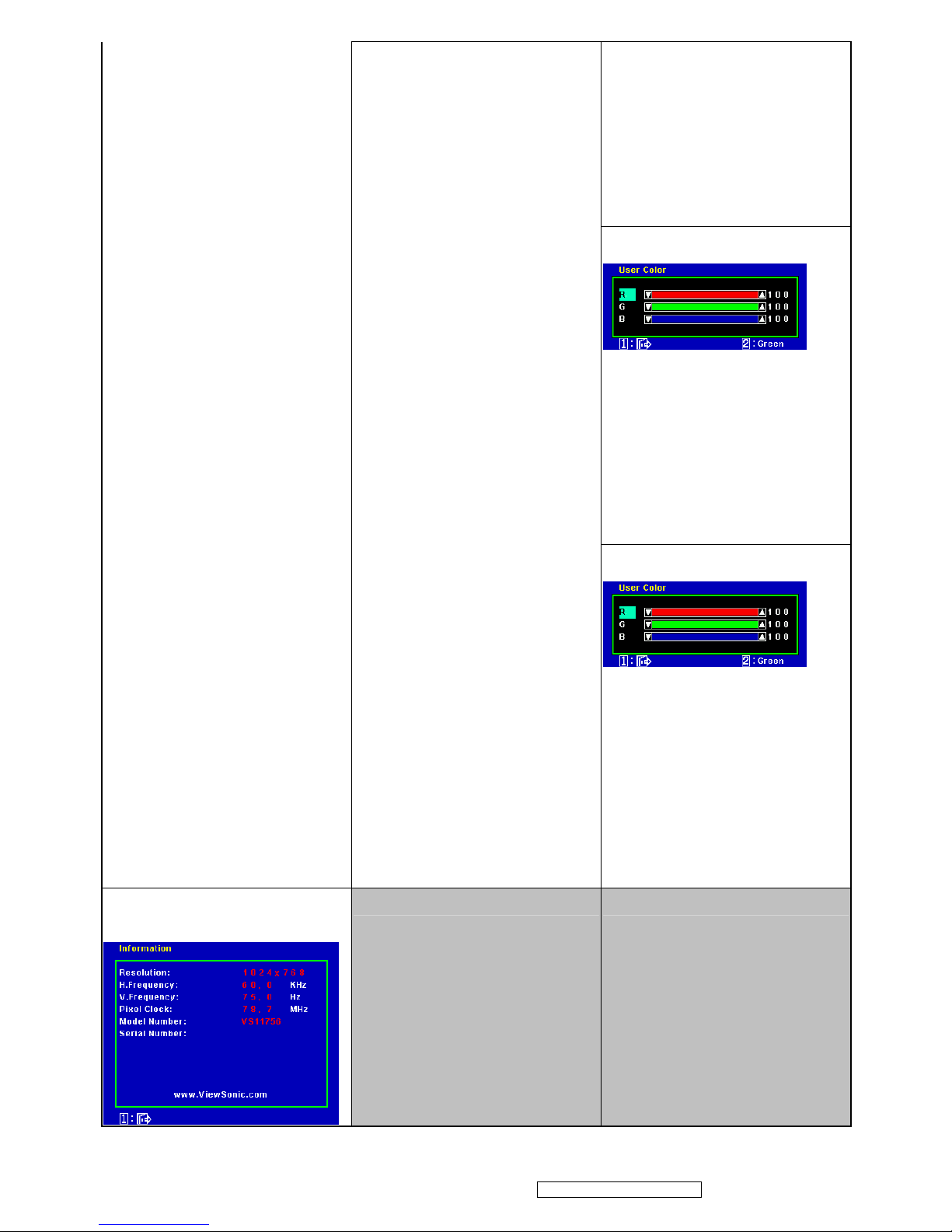
12
ViewSonic Corporation Confidential - Do Not Copy VA2016w-2
1. Adjust range = 0 to 100
2. Default = 100
3. Key button definition:
[1]: Back to Color Adjust OSD
[2]: Jump to Green OSD
[Up]: Increase the OSD value setting
[Dn]: decrease the OSD value setting
Green
1. Adjust range = 0 to 100
2. Default = 100
3. Key button definition:
[1]: Back to Color Adjust OSD
[2]: Jump to Blue OSD
[Up]: Increase the OSD value setting
[Dn]: decrease the OSD value setting
Blue
1. Adjust range = 0 to 100
2. Default = 100
3. Key button definition:
[1]: Back to Color Adjust OSD
[2]: Jump to Red OSD
[Up]: Increase the OSD value setting
[Dn]: decrease the OSD value setting
Information
Page 16

13
ViewSonic Corporation Confidential - Do Not Copy VA2016w-2
Key button definition:
[1]: Back to Main Menu OSD
Horizontal Position
1. Adjust range = 0 to 100
2. Key button definition:
[1]: Back to Manual Image Adjust OSD
[2]: Change to Vertical Position OSD
[Up]: Increase the OSD value setting
[Dn]: Decrease the OSD value
H/V Position
Jump to Horizontal Position OSD directly
Vertical Position
1. Adjust range = 0 to 100
2. Key button definition:
[1]: Back to Manual Image Adjust OSD
[2]: Change to Horizontal Position OSD
[Up]: Increase the OSD value setting
[Dn]: Decrease the OSD value
Horizontal Size
1. Adjust range = 0 to 100
2. Key button definition:
[1]: Back to Manual Image Adjust OSD
[Up]: Increase the OSD value setting
[Dn]: Decrease the OSD value
Manual Image Adjust
1. Key button definition:
[1]: Back to previous OSD status
[2]: Execute the selected function
[Up]: Rolling up the slider
(When push the button on the top
position, the slider shall go down to
the bottom item
[Dn]: Rolling down the slider
(When push the button on the bottom
position, the slider shall go down to
the top item
2. Under Digital mode, all the H./V.
Position, Horizontal Size and Fine
Tune shall be disabled with gray color.
And it should not be selected.
3. Under native mode, Sharpness shall be
disabled with gray color. And it should
not be selected.
4. When Dynamic Contrast is
selected, the right-bottom side
description will change to “[ 2 ]:
/”
Fine Tune
1. Adjust range = 0 to 100
2. Key button definition:
Page 17
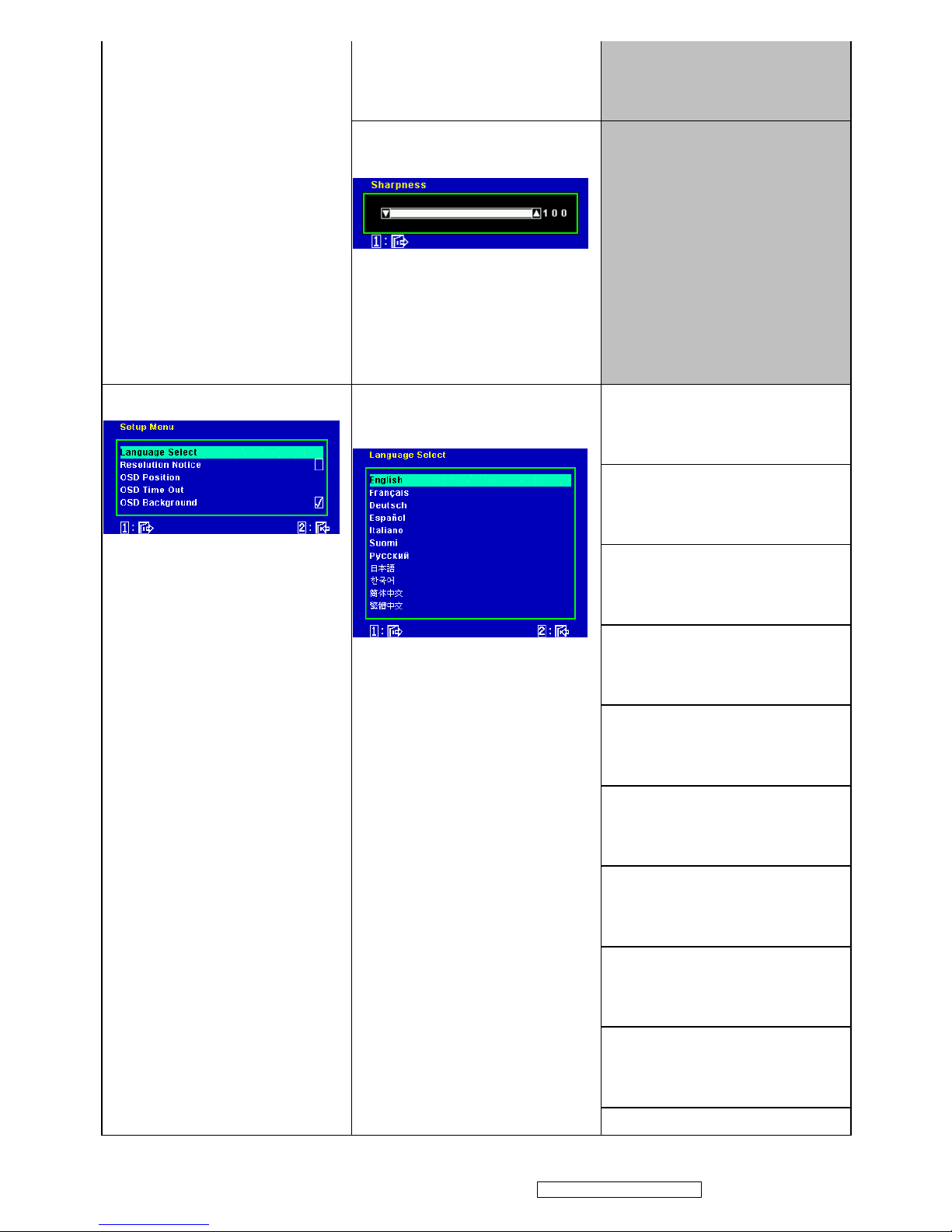
14
ViewSonic Corporation Confidential - Do Not Copy VA2016w-2
[1]: Back to Manual Image Adjust OSD
[Up]: Increase the OSD value setting
[Dn]: Decrease the OSD value
Sharpness
1. Adjust range = 0 to 100
2. Key button definition:
[1]: Back to Manual Image Adjust OSD
[Up]: Increase the OSD value setting
[Dn]: Decrease the OSD value
English
Set OSD language to English and keep in
Language Select OSD
French
Set OSD language to French and keep in
Language Select OSD
German
Set OSD language to German and keep in
Language Select OSD
Spanish
Set OSD language to Spanish and keep in
Language Select OSD
Italian
Set OSD language to Italian and keep in
Language Select OSD
Finnish
Set OSD language to Finnish and keep in
Language Select OSD
Russian
Set OSD language to Russian and keep in
Language Select OSD
Japanese
Set OSD language to Japanese and keep
in Language Select OSD
Korean
Set OSD language to Korean and keep in
Language Select OSD
Setup Menu
1. Key button definition:
[1]: Back to Main Menu OSD
[2]: Execute the selected function
[Up]: Rolling up the slider
(When push the button on the top
position, the slider shall go down to
the bottom item)
[Dn]: Rolling down the slider
(When push the button on the
bottom position, the slider shall go
down to the top item)
2. When Resolution Notice / Input
Signal Notice / OSD Background
/ OSD Pivot is selected, the
right-bottom side description will
change to “[ 2 ]: /”
Language Select
1. Show on existing input port by red color
2. Key button definition:
[1]: Back to previous OSD status
[2]: Change to the selected language
setting
[Up]: Rolling up the slider
(When push the button on the top
position, the slider shall go down to
the bottom item
[Dn]: Rolling down the slider
(When push the button on the bottom
position, the slider shall go down to
the top item
Simplified Chinese
Page 18
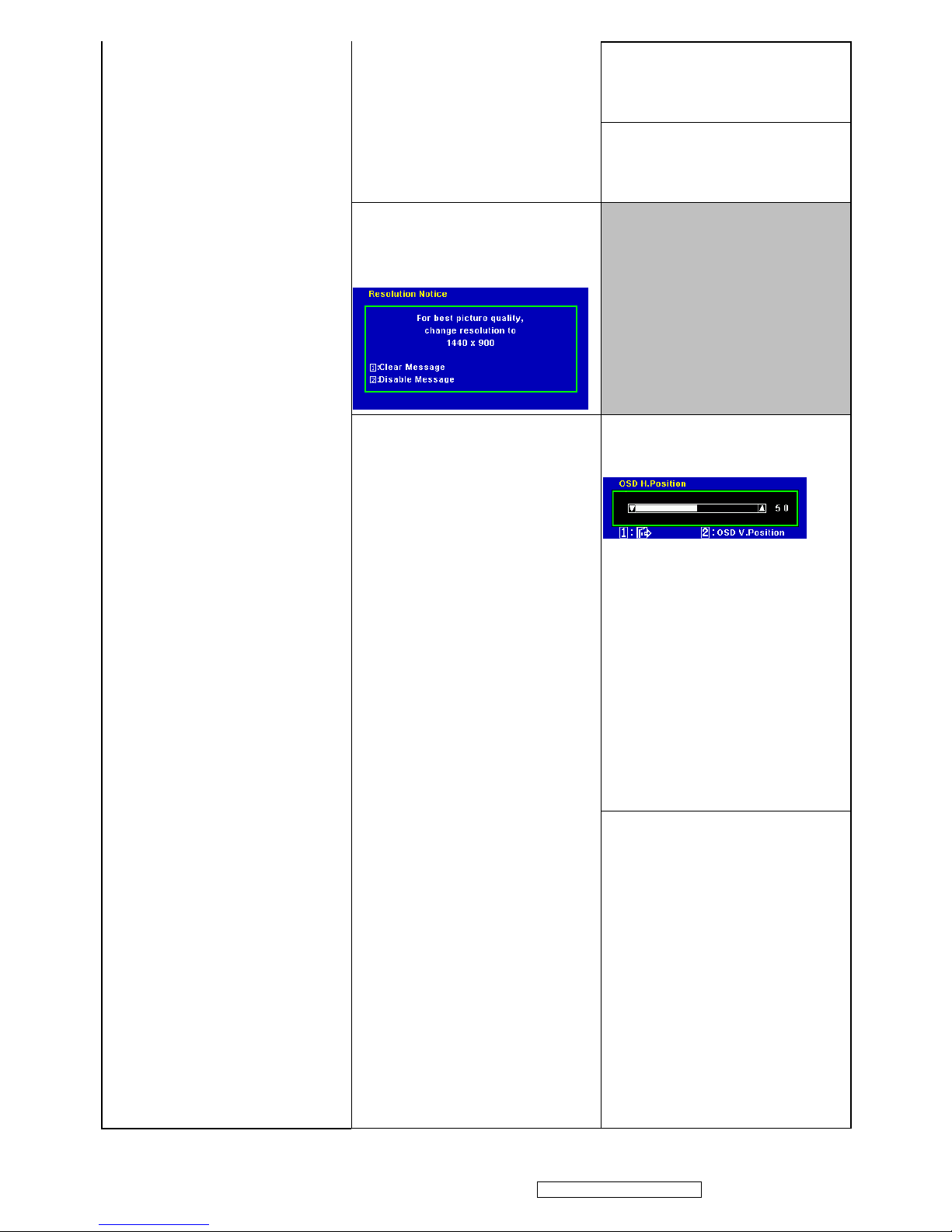
15
ViewSonic Corporation Confidential - Do Not Copy VA2016w-2
Set OSD language to Simplified Chinese
and keep in Language Select OSD
Traditional Chinese
Set OSD language to Traditional Chinese
and keep in Language Select OSD
Resolution Notice
Swap on and off the Resolution Notice
function
OSD H. Position
1. Adjust range = 0 to 100
2. Default = 50
3. Key button definition:
[1]: Back to Setup Menu OSD
[2]: Change to OSD V. Position OSD
[Up]: Increase the OSD value setting
(move OSD right)
[Dn]: Decrease the OSD value setting
(move OSD left)
[Up]+[Dn]: Recall to default value
OSD Position
Jump to OSD H. Position OSD directly
OSD V. Position
1. Adjust range = 0 to 100
2. Default = 50
3. Key button definition:
[1]: Back to Setup Menu OSD
[2]: Change to OSD H. Position OSD
[Up]: Increase the OSD value setting
(move OSD up)
[Dn]: Decrease the OSD value setting
(move OSD down)
Page 19
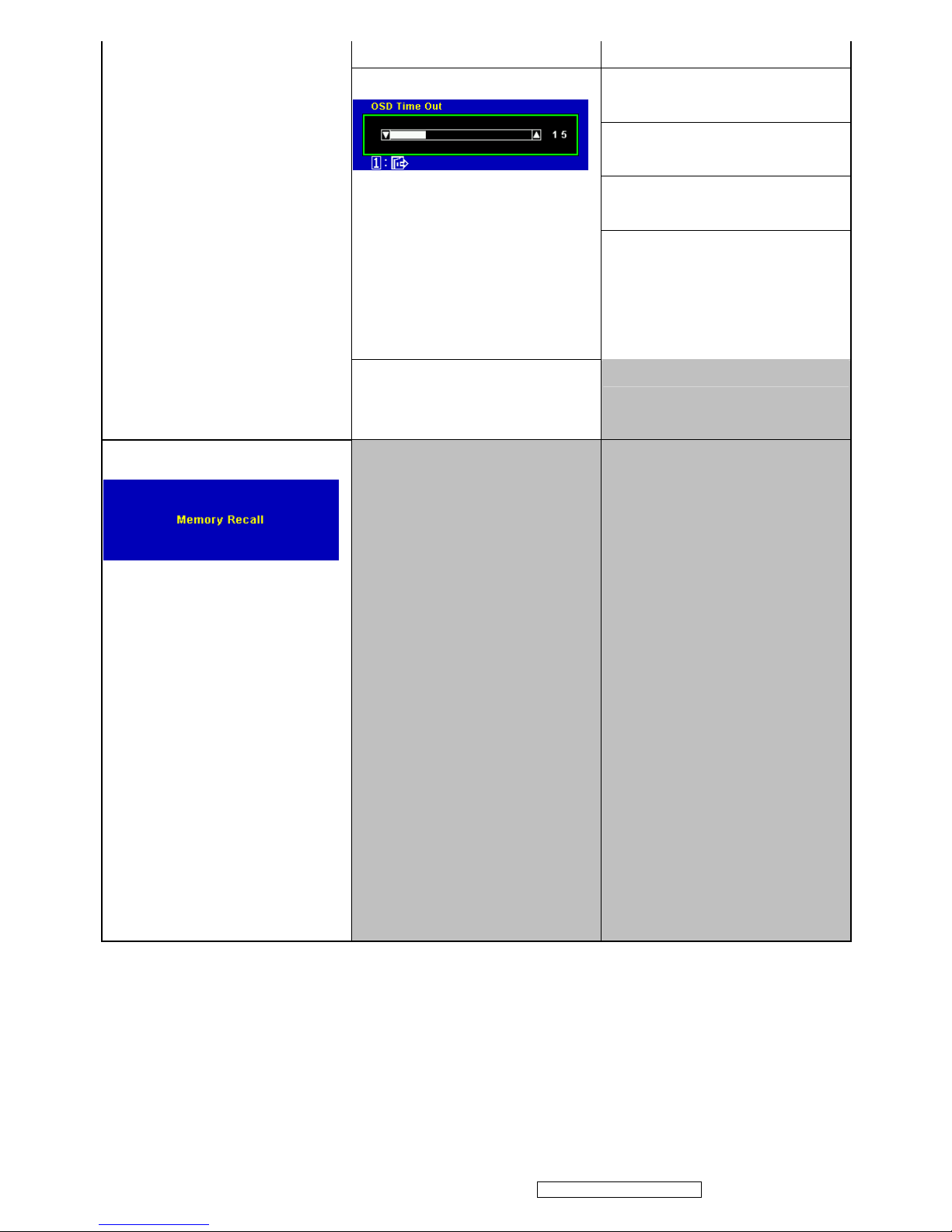
16
ViewSonic Corporation Confidential - Do Not Copy VA2016w-2
[Up]+[Dn]: Recall to default value
5
Set OSD Time Out to 5 Seconds
15
Set OSD Time Out to 15 Seconds
30
Set OSD Time Out to 30 Seconds
OSD Time Out
1. Adjust range = 5, 15, 30, 60
2. Default = 15
3. Key button definition:
[1]: Back to Setup Menu OSD
[Up]: Increase the OSD value setting
[Dn]: Decrease the OSD value setting
[Up]+[Dn]: Recall to default value
60
Set OSD Time Out to 60 Seconds
OSD Background
Swap on and off the OSD Background
Memory Recall
1. Background = blanking
2. Recall white balance to factory setting
2. Recall all the OSD setting to the default.
(exclude the R/G/B in User Color)
2. Show the message OSD position is at
the center for 3 seconds.
3. Clean FIFO timing mode buffer
4. Execute Auto Image Adjust
Note: Memory Recall should not effect on
Mute, Language, Power Lock, User Color
Settings or Input Priority
Page 20
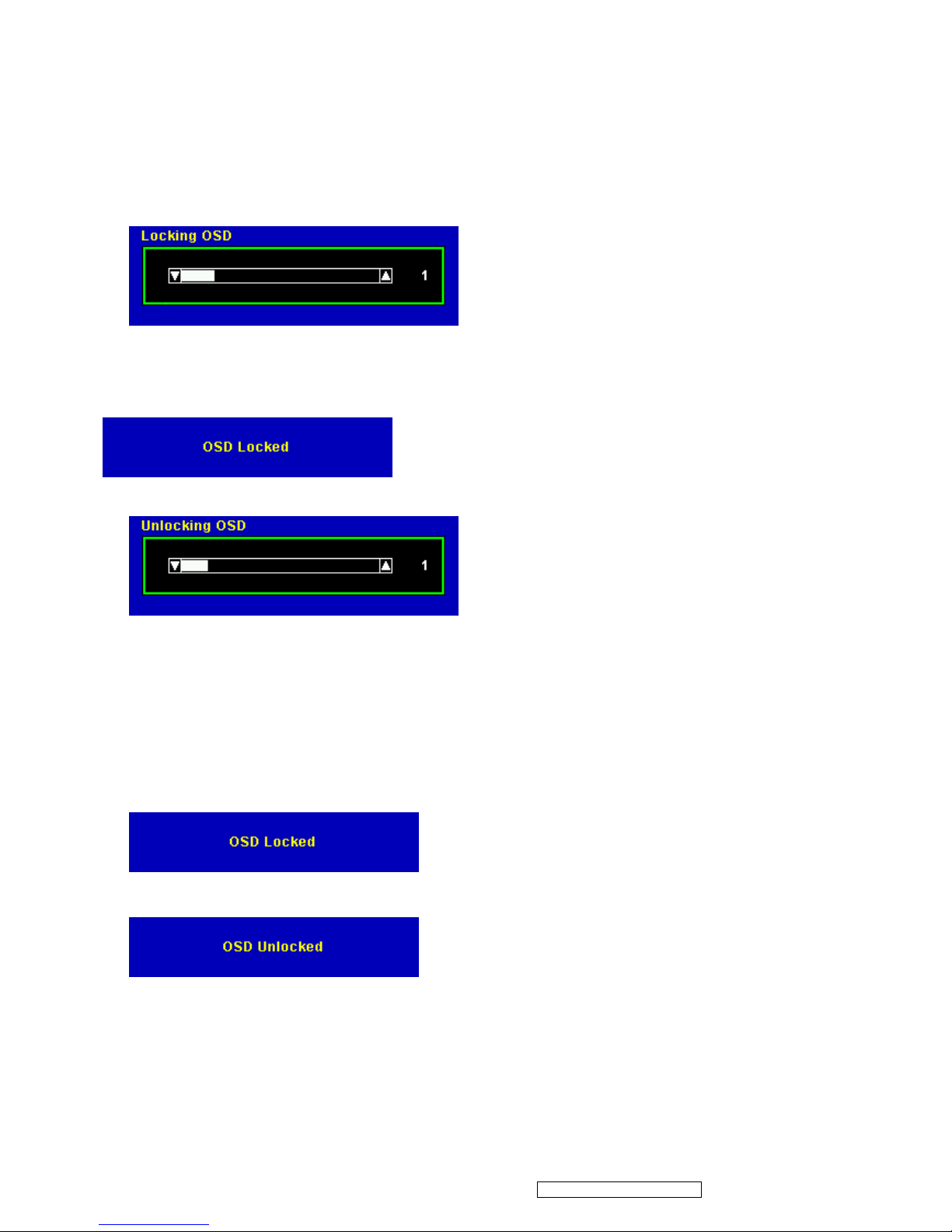
17
ViewSonic Corporation Confidential - Do Not Copy VA2016w-2
2-6-4 OSD Lock short cuts function for the buttons
The OSD lock will be activated by pressing the front panel control buttons [1] + [▲] for 10
seconds *1. If the user then tries to access the OSD by pressing any of the buttons a message
will appear on the screen for 3 seconds showing "OSD Locked" *2. The OSD lock will be
deactivated by pressing the front panel control buttons [1] + [▲] again for 10 seconds*3.
*1 The OSD Lock message as below,
Range = 0 to 10
*2 The OSD Locked message as below,
*3 The OSD Unlock message as below,
Range = 0 to 10
*4 When the OSD is locked will lock all functions, including “Volume”, “Mute” and others.
*5 Status bar indicating OSD Lock or Unlock is in progress and when complete it will indicate “OSD
Locked” or “OSD Unlocked” for 3 seconds as below,
OSD Locked
OSD Unlocked
*6 When OSD appears on screen, the OSD Lock/Unlock short cut key will be disabled.
Page 21
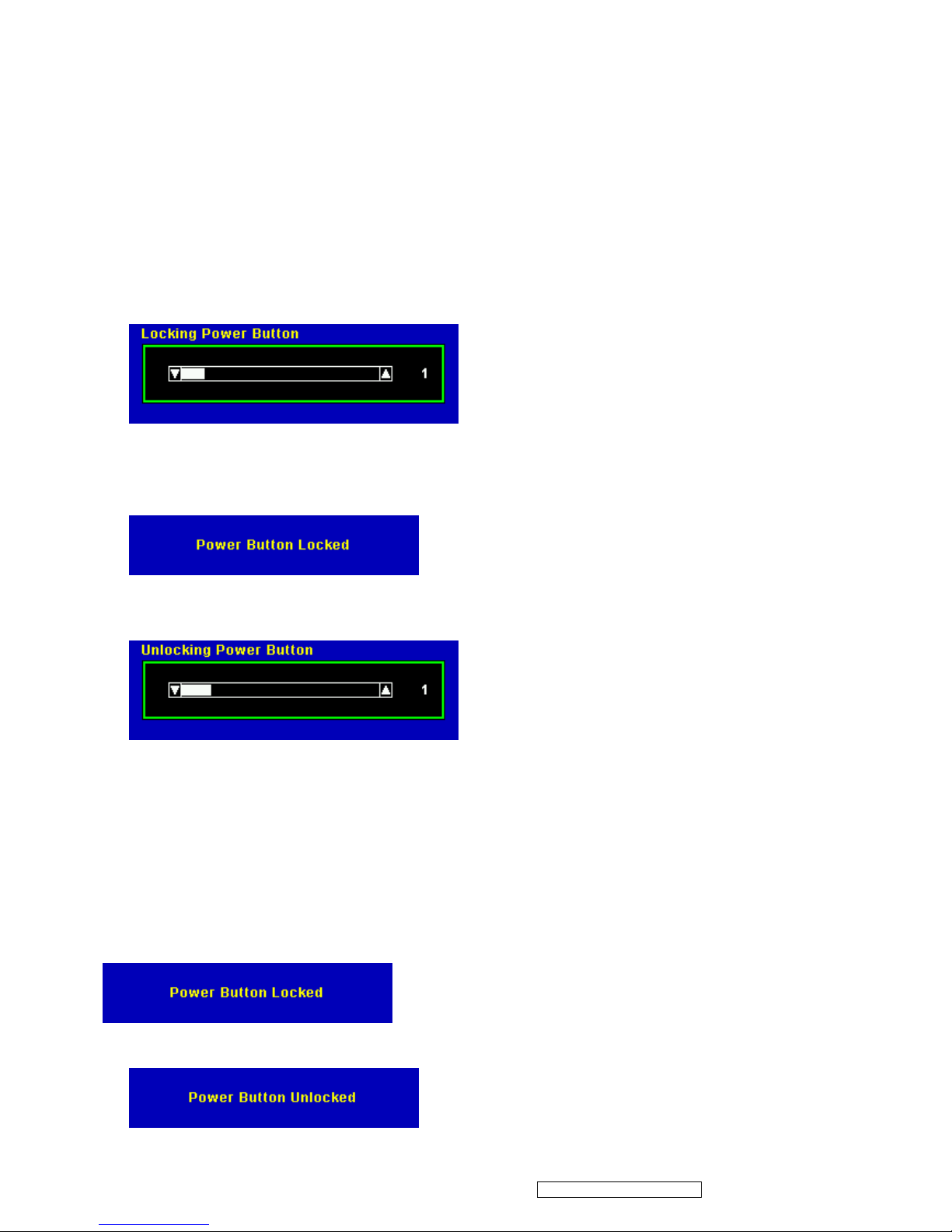
18
ViewSonic Corporation Confidential - Do Not Copy VA2016w-2
2-6-5 Power Lock short cuts function for the buttons
The Power lock will be activated by pressing the front panel control buttons [1] + [▼] for 10
seconds
*1
. Locking the power button means that the user won't be able to turn off the LCD while
the power button is locked. If the user presses the power button while it is locked, a message will
appear on the screen for 3 seconds showing "Power Button Locked"
*2
. It also means that with
the power button locked, the LCD would automatically turn back "On" when power is restored
after a power failure. If the power button is not in the locked mode, then power should return to
it's previous state when power is restored after a power failure. The Power lock will be
deactivated by pressing the front panel control buttons [1] + [▼] again for 10 seconds
*3
.
*1 The Locking Power Button message as below,
Range = 0 to 10
*2 The Power Button Locked message as below,
*3 The Unlocking Power Button message as below,
Range = 0 to 10
*4 When the OSD is locked will lock all functions, including “Volume”, “Mute” and others.
*5 Status bar indicating OSD Lock or Unlock is in progress and when complete it will indicate
“Power Button Locked” or “Button Unlocked” for 3 seconds as below,
Power Button Locked
Power Button Unlocked
Page 22
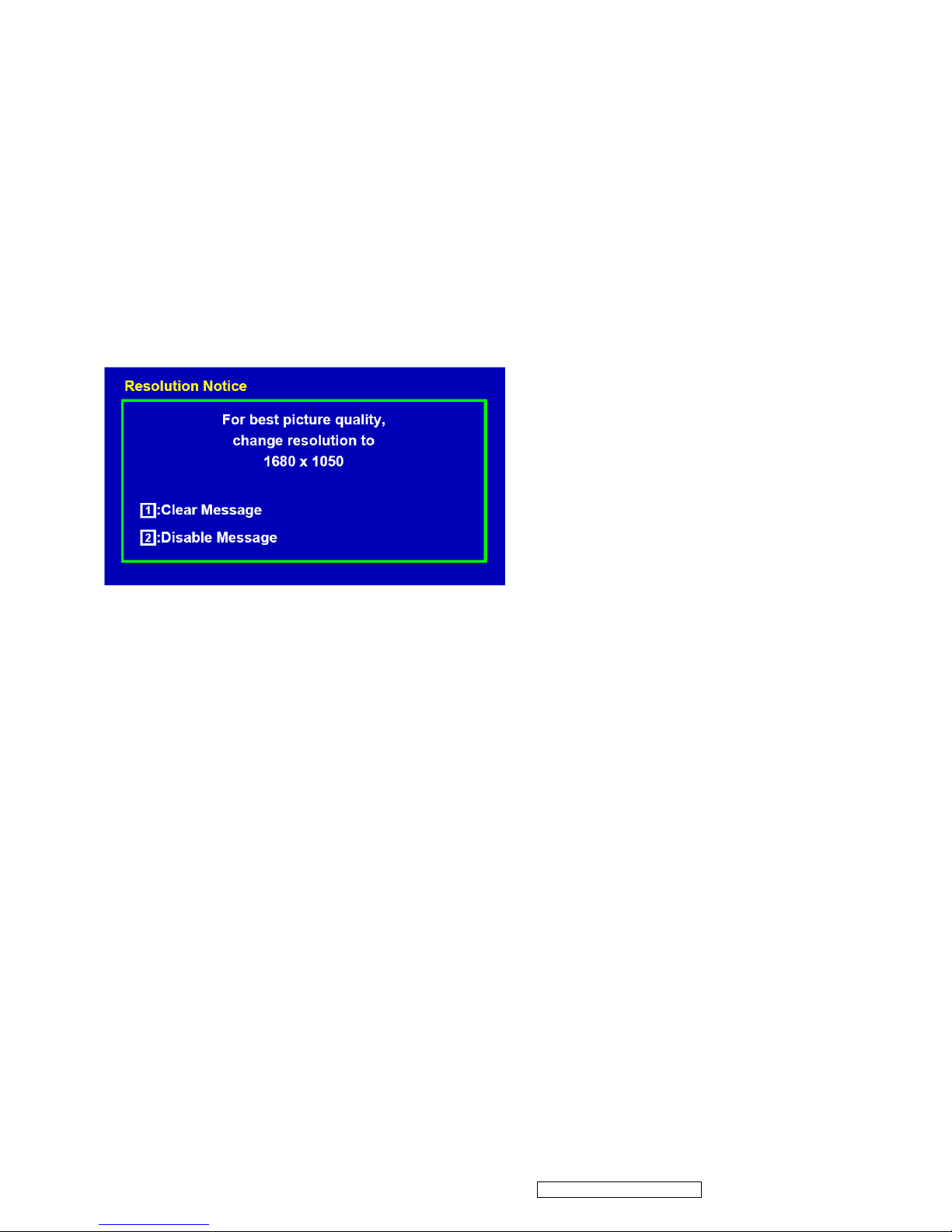
19
ViewSonic Corporation Confidential - Do Not Copy VA2016w-2
*6 When OSD appears on screen, the OSD Lock/Unlock short cut key will be disabled.
2-6-5 Input Signal Notice Actions
1. The Input Signal Notice OSD appears 1 second when power turns on or change input signal.
2. The Input Signal Notice OSD position is on the right-top side of image.
2-6-6 Resolution Notice Actions
1. Resolution Notice OSD should show on screen after changing to non-native mode for 30 sec
2. For auto input select function, it shall meet the requirement in Appendix D.
3. The OSD should disappear after 10 sec or by pushing button [1] or [2]
4. Resolution Notice function should be disabled when push button [2] under Resolution Notice
OSD
2-6-7 0-Touch™ Function Actions
1. Execute Auto Image Adjust when new mode detected, and save the settings to buffer for
further use
2. It should be reset by Memory Recall function
(Should not reset by power off, power unplug and others)
2-6-8 OSD Auto Save
The OSD shall save new settings when it is turned off by the user or when it times out. There shall not be a
separate save
Page 23
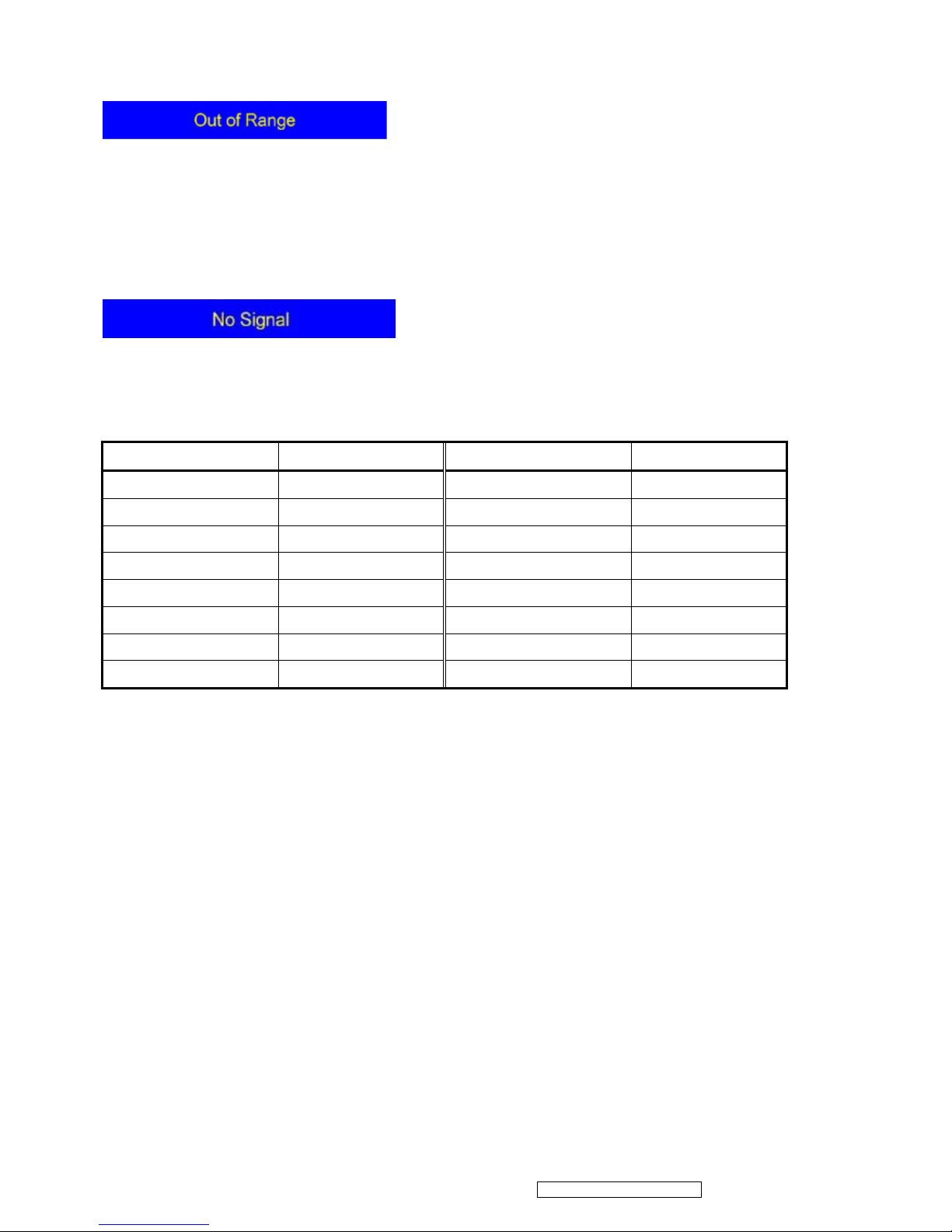
20
ViewSonic Corporation Confidential - Do Not Copy VA2016w-2
2-6-9 Out of range
While non-defined timing is detected, following OSD message will shows on,
1. If the timing is over spec (Fh, Fv or dot clock), the image shall be blanking, and OSD background shall be
non-transparent.
2. If the timing is inspect but not defined, the image shall be non-blanking.
2-6-10 No signal
While no signal is detected, the following OSD message shall shows on 3 seconds then go in to power saving.
OSD Background = Non-transparent
Image = Blanking
Factory Defaults
Item Defaults Item Defaults
Contrast 70% Input Priority N/A
Brightness 100% Resolution Notice On
Color Temperature 6500K Volume 50%
Sharpness 100% Balance N/A
OSD H. Position 50% Treble N/A
OSD V. Position 50% Bass N/A
OSD Time Out 15 720x400 / 640x400 720x400
OSD Background On DCR Enable
Page 24
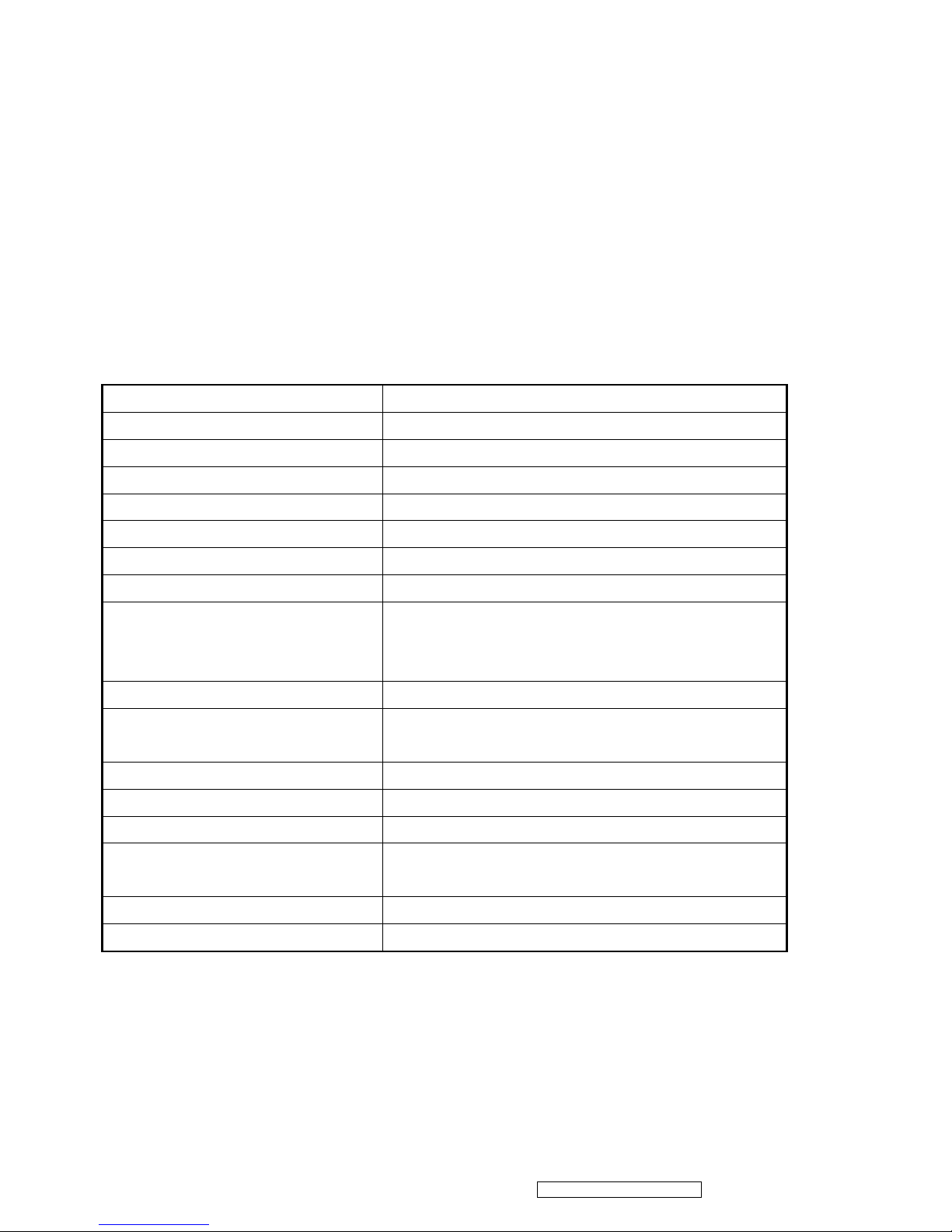
21
ViewSonic Corporation Confidential - Do Not Copy VA2016w-2
2-7 AUDIO INTERFACE (SPEAKER SPECIFICATION)
No Audio Function
2-8 TFT LCD PANEL
Panel Source Identify
The panel code (refer to segment 2-16) should be shown on following position,
(1) The lower right side of ID label. (see Figure 2)
(2) The lower right side of UPC label. (see Figure 3)
(3) The F/W version sticker or silkscreen on main board.
Panel Characteristics:
1
st
Source Panel
Model number CPT CLAA201WA04
Type Active Matrix TFT, TN technology
Active Size 20” Wide (433.44mm x 270.9mm)
Pixel Arrangement RGB Vertical Stripe
Pixel Pitch 0.258 mm
Glass Treatment Anti-Glare, Hard coating (3H)
# of Backlights 4 CCFL
Backlight Life 40000 Hrs (Min)
300 cd/m2 (Typ after 30 minute warm up) Luminance (Center) –
CT = 6500K,
Contrast/ Brightness = Max
TBDcd/m2 (Min after 30 minute warm up)
Brightness Uniformity (13 points) 80 % (Typ) / 75 % (Min)
Contrast Ratio 1000 :1 (Typ)
TBD (Min)
Color Depth 16.7 million colors (6+2 bit Hi FRC panel)
Horizontal Viewing Angle 170 degrees (Typ) / 140 degrees (Min) @ CR>10
Vertical Viewing Angle 160 degrees (Typ) / 130 degrees (Min) @ CR>10
Response Time
On-Off
10%-90% @ Ta=25°C 5ms (Typ) / 12ms (Max)
Mercury 3.0 mg per lamp
Panel Defects Please see Panel Quality Specifications.
*Over 50% units of shipment shall be equal or better than the Typical value above.
Page 25

22
ViewSonic Corporation Confidential - Do Not Copy VA2016w-2
2nd Source Panel
Model number AUO M201EW02 V8
Type Active Matrix TFT, TN technology
Active Size 20” Wide (433.44mm x 270.9mm)
Pixel Arrangement RGB Vertical Stripe
Pixel Pitch 0.258 mm
Glass Treatment Anti-Glare, Hard coating (3H)
# of Backlights 4 CCFL
Backlight Life 50000 Hrs (Min)
300 cd/m2 (Typ after 30 minute warm up) Luminance (Center) –
CT = 6500K,
Contrast/ Brightness = Max
240cd/m2 (Min after 30 minute warm up)
Brightness Uniformity (13 points) 80 % (Typ) / 75 % (Min)
Contrast Ratio 1000 :1 (Typ)
800:1 (Min)
Color Depth 16.7 million colors (6+2 bit Hi FRC panel)
Horizontal Viewing Angle 170 degrees (Typ) / 140 degrees (Min) @ CR>10
Vertical Viewing Angle 160 degrees (Typ) / 130 degrees (Min) @ CR>10
Response Time
On-Off
10%-90% @ Ta=25°C 5ms (Typ) / 8ms (Max)
Mercury 3.0 mg per lamp
Panel Defects Please see Panel Quality Specifications.
*Over 50% units of shipment shall be equal or better than the Typical value above.
Page 26

23
ViewSonic Corporation Confidential - Do Not Copy VA2016w-2
EDID data
Time: 13:40:21
Date: Wed Apr 18, 2007
______________________________________________________________________
______________________________________________________________________
VIEWSONIC CORPORATION
EDID Version # 1, Revision # 3
DDCTest For: ViewSonic VA2016w-2
______________________________________________________________________
______________________________________________________________________
EDID Block 0, Bytes 0-127
128 BYTES OF EDID CODE:
0 1 2 3 4 5 6 7 8 9
________________________________________
0 | 00 FF FF FF FF FF FF 00 5A 63
10 | 20 28 01 01 01 01 01 11 01 03
20 | 0E 2B 1B 78 2E D1 05 A6 55 47
30 | 9D 25 15 50 54 BF EF 80 B3 00
40 | A9 40 81 80 81 40 71 4F 01 01
50 | 01 01 01 01 21 39 90 30 62 1A
60 | 27 40 68 B0 36 00 B1 0F 11 00
70 | 00 1C 00 00 00 FF 00 51 50 43
80 | 30 37 30 31 30 30 30 30 31 0A
90 | 00 00 00 FD 00 32 4B 1E 52 11
100 | 00 0A 20 20 20 20 20 20 00 00
110 | 00 FC 00 56 41 32 30 31 36 77
120 | 2D 32 0A 20 20 20 00 C9
______________________________________________________________________
(08-09) ID Manufacturer Name ________________ = VSC
(11-10) Product ID Code _____________________ = 2820
(12-15) Last 5 Digits of Serial Number ______ = Not Used
(16) Week of Manufacture _________________ = 01
(17) Year of Manufacture _________________ = 2007
(10-17) Complete Serial Number ______________ = See Descriptor Block
(18) EDID Version Number _________________ = 1
(19) EDID Revision Number ________________ = 3
(20) VIDEO INPUT DEFINITION:
Analog Signal
0.700, 0.300 (1.000 Vp-p)
Separate Syncs, Composite Sync, Sync on Green
(21) Maximum Horizontal Image Size ________________ = 430 mm
(22) Maximum Vertical Image Size __________________ = 270 mm
(23) Display Gamma ________________________________ = 2.20
(24) Power Management and Supported Feature(s):
Active Off/Very Low Power, Standard Default Color Space,
Preferred Timing Mode
Display Type = R/G/B Color
(25-34) CHROMA INFO:
Red X - 0.651 Green X - 0.277 Blue X - 0.145 White X - 0.313
Red Y - 0.333 Green Y - 0.614 Blue Y - 0.082 White Y - 0.329
(35) ESTABLISHED TIMING I:
720 X 400 @ 70Hz (IBM,VGA)
640 X 480 @ 60Hz (IBM,VGA)
640 X 480 @ 67Hz (Apple,Mac II)
640 X 480 @ 72Hz (VESA)
640 X 480 @ 75Hz (VESA)
800 X 600 @ 56Hz (VESA)
800 X 600 @ 60Hz (VESA)
(36) ESTABLISHED TIMING II:
800 X 600 @ 72Hz (VESA)
800 X 600 @ 75Hz (VESA)
832 X 624 @ 75Hz (Apple,Mac II)
1024 X 768 @ 60Hz (VESA)
1024 X 768 @ 70Hz (VESA)
1024 X 768 @ 75Hz (VESA)
1280 X 1024 @ 75Hz (VESA)
(37) Manufacturer's Reserved Timing:
1152 X 870 @ 75Hz (Apple,Mac II)
(38-53) Standard Timing Identification:
1680 X 1050 @60Hz
1600 X 1200 @60Hz
1280 X 1024 @60Hz
1280 X 960 @60Hz
1152 X 864 @75Hz
Not Used
Page 27

24
ViewSonic Corporation Confidential - Do Not Copy VA2016w-2
Not Used
Not Used
______________________________________________________________________
(54-71) Detailed Timing / Descriptor Block 1:
1680x1050 Pixel Clock: 146.25 MHz
______________________________________________________________________
Horizontal Image Size: 433 mm Vertical Image Size: 271 mm
Refreshed Mode: Non-Interlaced Normal Display - No Stereo
Horizontal:
Active Time: 1680 pixels Blanking Time: 560 pixels
Sync Offset: 104 pixels Sync Pulse Width: 176 pixels
Border: 0 pixels Frequency: 65.29 KHz
Vertical:
Active Time: 1050 lines Blanking Time: 39 lines
Sync Offset: 3 lines Sync Pulse Width: 6 lines
Border: 0 lines Frequency: 59.95 Hz
Digital Separate, Horizontal Polarity (-) Vertical Polarity (+)
______________________________________________________________________
(72-89) Detailed Timing / Descriptor Block 2:
Monitor Serial Number:
QPC070100001
______________________________________________________________________
(90-107) Detailed Timing / Descriptor Block 3:
Monitor Range Limits:
Min Vertical Freq - 50 Hz
Max Vertical Freq - 75 Hz
Min Horiz. Freq - 30 KHz
Max Horiz. Freq - 82 KHz
Pixel Clock - 170 MHz
Secondary GTF - Not Supported
______________________________________________________________________
(108-125) Detailed Timing / Descriptor Block 4:
Monitor Name:
VA2016w-2
(126) No Extension EDID Block(s)
(127) CheckSum OK
Page 28

25
ViewSonic Corporation Confidential - Do Not Copy VA2016w-2
3. Front Panel Function Control Description
Adjusting the Screen Image
Main Menu
with OSD controls
Front Control Panel
shown below in detail
Scrolls through
menu options and
adjusts the
displayed control.
Also a shortcut to
display the
Contrast
adjustment control
screen.
Displays the control screen
for the highlighted control.
Also toggles between two
controls on some screens.
Also a shortcut to Auto
Image Adjust.
Power light
Blue = ON
Orange = Power Saving
Standby Power
On/Off
Displays the
Main Menu or
exits the
control screen
and saves
adjustments.
Page 29

26
ViewSonic Corporation Confidential - Do Not Copy VA2016w-2
Do the following to adjust the display setting:
1. To display the Main Menu, press button [1].
NOTE: All OSD menus and adjustment screens disappear automatically after about 15
seconds. This is adjustable through the OSD timeout setting in the setup menu.
2. To select a control to adjust, pressSorTto scroll up or down in the Main Menu.
3. After the desired control is selected, press button [2]. A control screen like the one shown
below appears.
4. To adjust the control, press the up S or down T buttons.
5. To save the adjustments and exit the menu, press button [1] twice.
The following tips may help you optimize your display:
• Adjust the computer's graphics card so that it outputs a 1680 x 1050 @ 60Hz video signal to
the LCD display. (Look for instructions on “changing the refresh rate” in the graphics card's
user guide.)
• If necessary, make small adjustments using H. POSITION and V. POSITION until the
screen image is completely visible. (The black border around the edge of the screen should
barely touch the illuminated “active area” of the LCD display.)
The line at the bottom of the screen shows
the current functions of buttons 1 and 2:
Exit or select the Brightness control.
Page 30

27
ViewSonic Corporation Confidential - Do Not Copy VA2016w-2
Main Menu Controls
Adjust the menu items shown below by using the up S and down T buttons.
Control Explanation
Auto Image Adjust automatically sizes, centers, and fine tunes the video signal
to eliminate waviness and distortion. Press the [2] button to obtain a sharper
image.
NOTE: Auto Image Adjust works with most common video cards. If this
function does not work on your LCD display, then lower the video refresh rate
to 60 Hz and set the resolution to its pre-set value.
Contrast adjusts the difference between the image background (black level)
and the foreground (white level).
Brightness adjusts background black level of the screen image.
Color Adjust provides several color adjustment modes, including preset color
temperatures and a User Color mode which allows independent adjustment of
red (R), green (G), and blue (B). The factory setting for this product is 6500K
(6500 Kelvin).
sRGB-This is quickly becoming the industry standard for color management,
with support being included in many of the latest applications. Enabling this
setting allows the LCD display to more accurately display colors the way they
were originally intended. Enabling the sRGB setting will cause the Contrast and
Brightness adjustments to be disabled.
9300K-Adds blue to the screen image for cooler white (used in most office
settings with fluorescent lighting).
6500K-Adds red to the screen image for warmer white and richer red.
5400K-Adds green to the screen image for a darker color.
Page 31

28
ViewSonic Corporation Confidential - Do Not Copy VA2016w-2
Control Explanation
User Color Individual adjustments for red (R), green (G), and blue (B).
1. To select color (R, G or B) press button [2].
2. To adjust selected color, pressSandT.
Important: If you select RECALL from the Main Menu when the product is
set to a Preset Timing Mode, colors return to the 6500K factory preset.
Information displays the timing mode (video signal input) coming from the
graphics card in the computer, the LCD model number, the serial number, and
the ViewSonic® website URL. See your graphics card’s user guide for
instructions on changing the resolution and refresh rate (vertical frequency).
NOTE: VESA 1680 x 1050 @ 60Hz (recommended) means that the resolution
is 1680 x 1050 and the refresh rate is 60 Hertz.
Manual Image Adjust displays the Manual Image Adjust menu.
H./V. Position (Horizontal/Vertical Position) moves the screen image left or
right and up or down.
H. Size (Horizontal Size) adjusts the width of the screen image.
Fine Tune sharpens the focus by aligning text and/or graphics with pixel
boundaries.
NOTE: Try Auto Image Adjust first.
Sharpness adjusts the clarity and focus of the screen image.
Page 32

29
ViewSonic Corporation Confidential - Do Not Copy VA2016w-2
Control Explanation
Setup Menu displays the menu shown below:
Language Select allows the user to choose the language used in the menus and
control screens.
Resolution Notice advises the optimal resolution to use.
OSD Position allows the user to move the OSD menus and control screens.
OSD Timeout sets the length of time the OSD screen is displayed. For example,
with a “15 second” setting, if a control is not pushed within 15 seconds, the
display screen disappears.
OSD Background allows the user to turn the OSD background On or Off.
Memory Recall returns the adjustments back to factory settings if the display is
operating in a factory Preset Timing Mode listed in the Specifications of this
manual.
Exception: This control does not affect changes made with the User Color
control, Language Select or Power Lock setting.
Page 33

30
ViewSonic Corporation Confidential - Do Not Copy VA2016w-2
4. Circuit Description
1. Switching Mode Power Supply
1.1 AC Current Input Circuit
P801 is a connector for connecting AC Power. F801 is a fuse to protect all the circuit. AC
input voltage is from 90V to 264V. R801 and R802 joined between two inputting main circuit
to prevent man from shock. L801 is used to clear up low frequency wave. C801 and C802
are used to discharge the waves that L801 produced. High frequency waves are damped by
C801 and C802. D801 is a rectifier which composed of 4 build-in diodes, it inverts AC to
DC.
1.2 High Voltage to Low Voltage Control Circuit
C804 is used to smooth the waveform from rectifier. IC802 is a highly integrated PWM
controller, which control the power MOSFET Q804. When rectified DC high voltage is
applied to the DRAIN pin during start-up, the MOSFET is off initially, and the capacitor C807
be charged through D802,R803 and the HV pin of IC802,when the voltage VCC reaches
the threshold level 12.8V,IC 802 start up and create a PWM signal to control the power
MOSFET, then energy is transferred to secondary terminal through the transformer
T801,the auxiliary voltage 12V and the output voltage 5V/14V be created ,the auxiliary
voltage supply a continue current to IC802,the level of output voltage is feedback to FB pin
of IC802 through R823,R824,R822,IC803 and IC803 witch control the duty of the PWM
signal, then all the convert circuit go to a stable operating station.
R805 R806 R835 ZD801 ZD806 and Q806 formed a under input voltage protection
circuit , only the input AC voltage over the threshold level approximately 63V AC, the switch
Q801 can be on and then the auxiliary voltage can supply a continue current to
IC802;R808,R807,R836,R812,R815,R836,D806 and Q805 formed a over line current
protection circuit witch limited the input power under approximately 63W. ZD805 will be on
when the output voltage is too high or the feedback circuit open, the current will drive
transistor Q805 open through R830,D814 and made IC802 off the PWM waveform; the high
voltage spike created by transformer’s primary winding during the transistor turn off will be
consumed through D804 R813 R814 and C806, This will prevent MOSFET which built-in
IC802 from being damaged under large current impulse and voltage spike.
1.3 DC_5V and DC_14V Output Circuit
For DC 5V, D808 is used to rectify the inducted current. R817 and C815 are used to store
energy when current is reversed. The parts including C824,C818,C822 and L803 are used
to smooth the current waves.
For DC 14V, D807 is used to rectify the inducted current. R816 and C814 are used to
store energy when current is reversed. The parts including C816,C817,C819 and L802 are
used to smooth the current waves.
1.4 Feedback and OVP Protect Circuit
Pin R of IC803 is supplied 2.5V stable voltage. It is connected to 5V and 14V output through
Page 34

31
ViewSonic Corporation Confidential - Do Not Copy VA2016w-2
R823, R824 and R822. R823 R824 and R822 are output sampling resistor. When the
sampling voltage more than 2.5V or less than 2.5V, feedback current of IC802 will change,
this can change the voltage from transformer T801.
For output OVP, ZD803,ZD804 and ZD805 are zener diode, when the voltage add to the
zener up to their’s rating voltage 5.6V, 3.9V or 20V, the zener’s leakage current cause R828
voltage become up to 0.7V, Q803 is triggered and OVP starts. The collector current of Q803
is used to make build-in diode light. FB Current of IC802 will be changed; it can change the
output voltage from T801.
2. Inverter Circuit
2.1 Low voltage to high voltage circuit
14VDC provides the power for IC501; the control signals Brightness and ON/OFF come
from I/F board. ON/OFF signal connect to pin8 of IC501 and makes IC501 enable. Brightness
signal connect to pin7 of IC501 and regulates the panel brightness, R524, R529, C505 make up
a network of delaying time circuit and R528, R523, R524 make up a divided voltage network,
C504 is used to dump noise. The operation frequency is determined by the external Resistor
R522 and capacitor C529 connected to pin5 of IC501. BURST MODE regulated dimming
frequency is determined by the external resistor R527 and capacitor C506 connected to pin6 of
IC501. C502 is used for soft start and compensation, C502, C528 are used for dump noise.
The output drives, include NDR4, NDRV2, PDRV3, PDRV1 (pins1, 3, 15, 16 respectively)
output square pulses to drive MOSFET U501, U502, and each of U501, U502 is consist of a N
channel MOSFET and a P channel MOSFET. U501 and U502 work as full-bridge topology, it is
high efficient, zero voltage switching.
During start up, VSEN (pin9) senses the voltage at the transformer secondary. When VSEN
reaches 3.0V, the output voltage is regulated. If no current is sensed approximately 1.5 seconds
IC501 shunt off.
The current flowing through CCFL is sensed and regulated through sense resistor R509,
R511. The feedback voltage through R506, R507, C508 connected to Pin11 (ISEN), then
compared with a reference voltage (1.5V) via a current amplifier, resulting in PWM drive outputs
to full-bridge switches.
2.2 Protection circuit
Over Voltage Protection: R501and R502 are connected in high voltage output connector, the
divided AC voltage is inverted DC voltage through D508, R505 and C507are used to rectify wave
& dump noise. Then the voltage signal reaches Pin9 VSEN of IC501, when the voltage changes,
build-in PWM of IC501 will adjust output voltage.
Open Lamp Protection: In normal operation, the resistors R510, R511, R512, R509 are
sensed a high level AC voltage, the AC signal IS1 invert DC voltage through D509, R515, C533,
and the high level DC voltage reaches the gate pin of Q502, similarly, the gate pin of Q503, Q504,
Page 35

32
ViewSonic Corporation Confidential - Do Not Copy VA2016w-2
Q505 has high level DC voltage. So the gate pin of Q501 has a low level voltage, and the IC501
is normal operation. Once one of signal OP1,OP2,OP3,OP4 is low, the voltages of Q501 gate
pin is high level, and make the voltage of ISEN low level, the IC501 will be shunt down.
3. I/F Circuit
3.1 Power Supply
- +5V is converted to 3V3(U103) and 3V3 is converted to 1V8 by special circuit.
- +5V is fed to LVDS panel via Q101.
3.2 Control Signals Output
- on_BACKLIGHT signal from TSUM56AK pin20 is reversed as ON/OFF signal via Q108 to
control backlight on/off. The backlight keeps on while ON/OFF signal is low level .
- adj_BACKLIGHT signal from TSUM56AK pin21 controls backlight brightness.
3.3 VGA Input
- Red,Green,Blue input signals from CN101 #1,#2,#3 enter into TSUM56AK analog input
terminals #59,#56,#54 via C101,C102,C103 and then are processed.BAV99
( D102/D104/D106) are ESD protector to prevent IC from ESD.R101/102/103 and
R105/106/107 are matching resistance.
- Signal DDC_CLK (series clock) from CN102#15 passes through ZD104 for over voltage
protection, and then goes into EDID EEPROM IC U101 #6.
- Signal DDC_DAT (series data) from CN102#12 passes through ZD105 for over voltage
protection, and then goes into EDID EEPROM IC U101 #5.
- Signal TTL vertical sync. (Vsync) from CN102 #14 passes through ZD101 (for over voltage
protection),R115,R117 and C112 and then goes into IC TSUM56AK#64
- Signal TTL horizontal sync. (Hsync) from CN102 #13 passes through ZD103(for over
voltage protection),FB117,R114,C116,R116 and then goes into IC TSUM56AK#63.
- CN101 #5 is defined as VGA cable detect pin, this detector realize via R111,R112 and
U105 (TSUM56AK) #69, When cable plug in, DET_VGA is low level. D109 is ESD
protector.
- U101VCC is supplied by PC5V from CN101 #9 or by VCC3.3.
- U101 is an EEPROM IC,VGA EDID data is saved in it.
3.4 Scalar & MCU
- U105 (TSUM56AK) is a scalar IC with MCU.
- U105 #105~#114 and #118~#127output 8 bit LVDS digital data to panel control circuit
through CN105.
- U106 is a flash memory IC for program.
- U107 is a EEPROM IC.
Page 36

33
ViewSonic Corporation Confidential - Do Not Copy VA2016w-2
3. Support Timing Table
This unit can support FH= 31.5~84 KHz, Fv=56~86Hz and WXGA+ display modes as
below:
Resolution
H-Freq.
(kHz)
V-Freq.
(Hz)
Dot Clock
(MHz)
Mode
31.5 60.0 25.175
37.9 72.0 31.500
640 x 480
37.5 75.0 31.500
35.1 56.0 36.000
37.9 60.0 40.000
48.1 72.0 50.000
800 x 600
46.9 75.0 49.500
48.4 60.0 65.000
56.5 70.0 75.000
1024 x 768
60.0 75.0 78.750
1152 x 864 67.5 75.0 108.000
1280 x 960 60.0 60.0 108.000
64.0 60.0 108.000
1280 x 1024
80.0 75.0 135.000
65.3 60.0 121.750
1400 x 1050
82.5 75.0 136.000
59.9 60.0 106.500
1440 x 900
75.0 75.0 136.750
VESA Standard
720 x 400 31.5 70.0 28.300 US Text
640 x 480 35.0 66.7 30.200
832 x 624 49.7 74.6 57.300
1024 x 768 60.2 75.0 80.000
1152 x 870 68.7 75.0 100.000
64.0 60.0 108.000
1280 x 1024
80.0 75.0 135.000
Power Macintosh series
48.3 60.0 64.130
53.6 66.0 70.400
1024 x 768
56.6 70.0 74.250
61.8 66.0 94.880
1152 x 900
71.8 76.2 108.230
71.7 67.2 117.010
1280 x 1024
81.1 76.0 134.990
Sun Ultra series
49.7
60.0
58.4 70.0
60.2 72.0
1280 x 800
62.7 75.0
Industrial Standard
Note: 1. Non-interlace signals only (An interlace signal cannot be display)
2. Please refer to F/W specification for more detail
3. Each frequency of Power Macintosh and Sun Ultra is a reference value
Page 37

34
ViewSonic Corporation Confidential - Do Not Copy VA2016w-2
4. D-SUB Connector Pin Assignment
Pin Symbol Pin Symbol Pin Symbol
1 Red+ 6 Red_GND 11 GND
2 Green+ 7 Green_GND 12 DDC_DAT
3 Blue+ 8 Blue_GND 13 Hsync
4 NC 9 5V_VGA 14 Vsync
5 Cable
Detect
10 GND 15 DDC_CLK
5. CN103 (LVDS interface)
Pin No Symbol Description Pin No Symbol Description
1 RxO0-
LVDS Differential data input Channel
0(-)
16 RxE1+
LVDS Differential data input Channel
1(+)
2 RxO0+
LVDS Differential data input Channel
0(+)
17 GND Ground
3 RxO1-
LVDS Differential data input Channel
1(-)
18 RxE2-
LVDS Differential data input Channel
2(-)
4 RxO1+
LVDS Differential data input Channel
1(+)
19 RxE2+
LVDS Differential data input Channel
2(+)
5 RxO2-
LVDS Differential data input Channel
2(-)
20 RxEC- LVDS Differential Clock input (-)
6 RxO2+
LVDS Differential data input Channel
2(+)
21 RxEC+ LVDS Differential Clock input (+)
7 GND Ground 22 RxE3-
LVDS Differential data input Channel
3(-)
8 RxOC- LVDS Differential Clock input (-) 23 RxE3+
LVDS Differential data input Channel
3(+)
9 RxOC+ LVDS Differential Clock input (+) 24 GND Ground
10 RxO3-
LVDS Differential data input Channel
3(-)
25 GND Ground
11 RxO3+
LVDS Differential data input Channel
3(+)
26 GND NC
12 RxE0-
LVDS Differential data input Channel
0(-)
27 GND Ground
13 RxE0+
LVDS Differential data input Channel
0(+)
28 VCC Power supply (+5.0V)
14 GND Ground 29 VCC Power supply (+5.0V)
15 RxE1-
LVDS Differential data input Channel
1(-)
30 VCC Power supply (+5.0V)
Page 38

35
ViewSonic Corporation Confidential - Do Not Copy VA2016w-2
6 Key Parts Pin Assignments
6.1 Panel general specifications
6.1.1 General Specifications
a. M201EW02 V8 (AUO)
Supplier AUO
Model name M201EW01 V8
Display Area 433.44(H) X 270.90(V)
Pixel Pitch 0.258(H) X 0.258(V)
Display Colors 16.7M
Number of Pixel 1680xR.G.B.x1050
Brightness 240cd/m2 (Min.), 300cd/m2 (Typical)
Contrast Ratio Min: 800:1, Typical: 1000:1
Viewing Angle Hor: 160°, Ver: 160° (Typical, CR>10)
Display Mode Normally White
Frame rate 60Hz
Response Time 5 ms(Typical), 8ms (Max.)
Surface Treatment Hard coating (3H),AG(Haze 25%)
Lamp 4 CCFL
Outline Dimension 459.4(W) X 296.4(H)x16.6 (D)
Brightness uniformity 80% (typ) / 75 % (min)
b. CLAA201WA04 (CPT)
Supplier CPT
Model name CLAA201WA04
Display Area 433.44(H) X 270.9(V)
Pixel Pitch 0.258(H) X 0.258(V)
Display Colors 16.7M
Number of Pixel 1680xR.G.B.x1050
Brightness 300cd/m2 (Typical) 240cd/m2 (Min.)
Contrast Ratio Typical: 1000:1
Viewing Angle Hor: 160°, Ver: 160° (Typical, CR>10)
Display Mode Normally White
Frame rate 60Hz
Response Time 5 ms (Typical), 12ms (Max.)
Surface Treatment Hard coating(3H),AG(Haze 25%)
Lamp 4 CCFL
Outline Dimension 459.4(W) X 296.4(H)x16.6
Brightness uniformity 80% (typ) / 75 % (min)
Page 39

36
ViewSonic Corporation Confidential - Do Not Copy VA2016w-2
6.2 Optical characteristic of LCD panel
6.2.1 AUO(
M201EW02 V8
):
Item Unit Conditions Min. Typ. Max. Remark
Viewing Angle
[degree] Horizontal
CR >= 10
140 160 - -
[degree] Vertical
CR >= 10
140 160 - -
Contrast ratio
Normal Direction 800 1000
Response Time
[msec] Rising Time 3.6 5.7
[msec] Falling Time - 1.4 2.3
[msec] Rising + Falling - 5 8
Color / Chromaticity
Red x 0.649
Coordinates (CIE)
Red y 0.338
Green x 0.289
Green y
-0.03
0.609
+0.03
Blue x 0.146
Blue y 0.070
White x 0.313
Color Coordinates (CIE)
White
White y
-0.03
0.329
+0.03
Luminance Uniformity
[%] 9 points
measurement
75 80 -
White Luminance at
CCFL 7.0mA(center point)
[cd/m2] 240 300 -
The test methods for the above items’ definition please refer to the specification of M201EW02 V8 (AUO).
Page 40

37
ViewSonic Corporation Confidential - Do Not Copy VA2016w-2
6.2.2 CPT Panel (CLAA201WA04):
Item Unit Conditions Min. Typ. Max. Remark
Viewing Angle
[degree] Horizontal
CR >= 10
150 160 - -
[degree] Vertical
CR >= 10
140 160 - -
Contrast ratio
Normal Direction 1000
Response Time
[msec] Rising Time -- --
[msec] Falling Time - -- --
[msec] Rising + Falling - 5 12
Color / Chromaticity
Red x 0.651
Coordinates (CIE)
Red y 0.333
Green x 0.277
Green y
-0.03
0.614
+0.03
Blue x 0.145
Blue y 0.082
White x 0.313
Color Coordinates (CIE)
White
White y
-0.03
0.329
+0.03
Luminance Uniformity
[%] 9 points
measurement
75 80 -
White Luminance at
CCFL 7.0mA(center point)
[cd/m2]
240
300 -
The test methods for the above items’ definition, please refer to the specification of CPT (CLAA201WA04)
Page 41

38
ViewSonic Corporation Confidential - Do Not Copy VA2016w-2
6.3 U701 (Audio amplifier)TDA7496L
SYMBOL PIN DESCRIPTION
GND 1 Ground
GND 2 Ground
GND 3 Ground
Signal L 4 Signal input left
VAR out 5 VAR output
VOLUME 6 DC volume control
VAR out 7 VAR output
NC 8 Not connected
Signal R 9 Signal input right
SVR 10
Supply voltage
rejection
STBY 11 Standby
MUTE 12 Sound mute
GND 13 Ground
OUTR 14 Audio output right
VS 15 Power supply
VS 16 Power supply
OUTL 17 Audio output left
GND 18 Ground
GND 19 Ground
GND 20 Ground
6.4. IC501 (OZ9910G, CCFL Inverter controller IC)
Pin Symbol I/O Description
1 NDRV2 O Bottom MOSFET gate drive output in dual forward converter
2 PGND High-current power ground
3 NDRV1 O Bottom MOSFET gate drive output in dual forward converter
4 GNDA Low-current signal ground
5 CT I Timing capacitor of high frequency oscillator
6 LCT I Timing capacitor to set LPWM frequency
7 DIM I Control command input -- DC
8 ENA I Enable input
9 VSEN I Voltage sense feedback
10 CMP_SST I Soft start and loop compensation capacitor
11 ISEN I Current sense feedback
12 V5000 O Reference voltage output
13 VIN I Supply voltage for IC
14 HSB I High side driver buffer output
15 PDRV1 O Top MOSFET gate drive output in dual forward converter
16 PDRV2 O Top MOSFET gate drive output in dual forward converter
Page 42

39
ViewSonic Corporation Confidential - Do Not Copy VA2016w-2
6.5 IC802 (NCP1203)
Pin No. Pin name Function Pin Description
1 Adj
A
djust he skipping peak
current
This pin lets you adjust the level at which the cycle
skipping process takes place. Shorting this pin to
ground,permanently disables the skip cycle feature.
2 FB
Sets the peak current
setpoint
By connecting an optocoupler to this pin,the pead
current setpoints is adjusted accordingly to the
ouput power demand.Skip cycle occurs when FB
falls below Vpin1.
3 CS current sense input
This pin senses the primary current and routes it to
the internal comparator via and L.E.B.
4 Gnd The IC ground
5 Drv Driving pulses The driver's output to an external MOSFET.
6 Vcc Supplies the IC This pin is connected to an External bulk capacitor
7 Nc
This unconnected pin ensures adepuate creepage
distance.
8 HV
Ensure a clean and
lossless start-up
sequence
Connected to the high-voltage rail, this pin injects a
constant current into the Vcc capacitor during the
start-up sequence
Page 43

40
ViewSonic Corporation Confidential - Do Not Copy VA2016w-2
5. Adjustment Procedure
1.1 Control buttons on the Back bezel
• 3 buttons at the rear side of monitor
• “UP”
Activate the Volume control menu, and increase the value (optional)
View the previous function in the main OSD menu
Increase the value of specific function which has been selected
• “MENU/POWER”
Turn on the monitor
Activate the OSD control menu
Select the specific function
Turn off the monitor by pressing the button for 3 seconds
• “DOWN”
Activate the Volume control menu, and decrease the value (optional)
View the next function in the main OSD menu
Decrease the value of the specific function which has been selected
• “UP” and “DOWN”
Activate the Auto Adjustment function to optimize the picture
performance automatically
1.2 Hot Key Operation
FUNCTION
DESCRIPTION
Power status
Fact
ory
Mode
● ● OFF Enter Factory Mode
Auto ● ● ON
Activate Auto Adjustment
function
Page 44

41
ViewSonic Corporation Confidential - Do Not Copy VA2016w-2
2.OSD Control
The on-screen display (OSD) shall be an easy to use icon based menu through keypad OSD
buttons or remote control unit. The unit shall leave the factory with all OSD controls set to their
default values.
y Main Menu
Level 1 Level 2 Level 3 Default
EXIT
AUTO ADJUSTMENT
CONTRAST 70%
BRIGHTNESS 100%
EXIT
ENGLISH
KOREAN
GERMAN
FRENCH
ITALIAN
SPANISH
JAPANESE
SIMPLIFIED
CHINESE
TRADITIONAL
CHINESE
OSD MENU
LANGUAGE
RUSSIAN
ENGLISH
EXIT
STANDARD
POWER SAVING
MODE
ADVANCED
STANDARD
EXIT
AUTO COLOR
EXIT USER
USER/RED 100%
USER/GREEN 100%
USER/BLUE 100%
sRGB
9300K
6500K
COLOR
TEMPERATURE
5400K
6500K
EXIT
RIGHT
CENTER
OSD MENU
POSITION
LEFT
CENTER
PHASE By Timing
HORIZONTAL
POSITION
50%
OTHERS
VERTICAL POSITION 50%
INFORMATION BY TIMING
RECALL
Page 45

42
ViewSonic Corporation Confidential - Do Not Copy VA2016w-2
3. Factory Mode Introduction
When signal is input, press “power key” to turn off the monitor. Press “-” and “Power”
together to turn on the monitor. After power on, press “Power” to call out Main Menu, then press
“-“for select the “F” item, then press “power/menu”, you can go into Factory mode.
EXIT: Escape from Factory menu.
PANEL: Display panel information.
AUTO COLOR: Automatically calibrate chip ADC parameter by using chip internal DAC.
GAIN: ADC gain value
OFFSET: ADC offset value
SPAN and STEP: Spread spectrum value.
BRI: Brightness value
CON: Contrast value
9300K: Set color temperature 9300K
6500K: Set color temperature 6500K
USER: Set user preferred color temperature
RS232: F/W RS232 debug on or off
BANK, ADDR, VALUE, HTOTAL:F/W adjust the scaler register and htotal to panel for better
performance.
TIME: The time of backlight used.
4. Burn-in pattern
Enter the factory mode, Plug out VGA, Burn-in pattern will self generate automatically. You
can not escape from Burn-in pattern until plug in VGA Cable or press the Menu/Power key,.
5. Auto Color Balance (Automatically calibrate chip ADC parameter by using chip
internal DAC.)
If it is a new-built set and it is first time to do the “auto color”, please confirm the following
steps:
-Connect the VGA cable with the standard video pattern generator and display 32-gray
pattern on the monitor.
- Press “Power” to power off the monitor.
- Enter the Factory Mode.
- Then press the “Menu/POWER” to execute Auto Color item.
- After the “Auto Color” process finished, please press “Power” to restart monitor.
Page 46

43
ViewSonic Corporation Confidential - Do Not Copy VA2016w-2
6. EDID (Rewrite EDID data to EEPROM)
If we need to rewrite the EEPROM data, please confirm the following steps.
1. Plug in VGA Cable; we can rewrite the EDID data to EEPROM by using “EDID Rewrite”
program.
2. If the “EDID Rewrite” process finished, please pull out AC power cable or press power key
to restart
7. Upload firmware to MCU via VGA Cable
7.1 Connect ISP board between monitor and PC as below configuration.
7.2. Press the “connect” button in ISP.exe, and select the device type, which is used in
this monitor. Choose the corresponding firmware version, and load to MCU.
7.3. After finish, please plug out power cable and re-start monitor again.
8. After repair, to ensure the quality you should do the following test and adjustment
Item Content Equipment
Test OSD
function
1. Signal is set as 1440×900@60Hz under General-1
2.Checking whether each single function key and compound
function key can be worked.
Chroma
Signal Generator
Contrast Check 1. Set input mode to 1440×900@60Hz
2. Set Pattern to 32 gray shades
3. Set contrast to the max. The brightest 5~8 shades
brightness
cannot be distinguished.
Chroma
Signal Generator
Color
Temperature
1. Do “Auto color Balance” at 1440×900@60Hz, 32gray
shades
2. Measure color temperature, check it complies with the
following temperature :
6500K x = 0.313 +/- 0.03, y = 0.329+/-0.03
9300K x = 0.283 +/- 0.03, y = 0.298+/-0.03
Chroma Signal
Generator and
color analyzer
Modes switching
check
1. Use Chroma Pattern Generator to make sequence.
VESA (640x480 800x600 1024x768 1280x1024),
and power saving signal,etc.
Chroma
Signal Generator
Insert to Parallel
Port on PC
ISP Board
LCD Monitor
D-Sub
Parallel Port
D-SUB
Page 47

44
ViewSonic Corporation Confidential - Do Not Copy VA2016w-2
2. Confirm the above timing modes must be full screen and
the picture must be normal.
3. LED is amber at power saving mode.
VGA cable
detector
When VGA cable is not plugged, the monitor will work in
power saving mode.
Visual check
Chroma Signal
Generator
Panel Flicker
check
1. Mode:1440×900@60Hz
2. Set Brightness& contrast to default value
3. Do “Auto Adjustment”
4. Shut down PC to check whether there’s glitter on the
center
of the picture.
Chroma signal
generator
& PC
1. Mode:1440×900@60Hz
2. Pattern: full white
3. Brightness: Max.
4. Contrast: Default
5. Check power
consumption
at each modes
State Power ConsumptionLED color
Normal green
Stand By amber
Power saving
Power Key Off no
Chroma signal
generator
Page 48

45
ViewSonic Corporation Confidential - Do Not Copy VA2016w-2
Disassembly Procedure
¨
ª
BASE
¨
ª
HINGE COVER
¨
ª
STAND
ª
Page 49

46
ViewSonic Corporation Confidential - Do Not Copy VA2016w-2
¨
ª
Front Cover
¨
ª
Back Cover
ª
ª
Page 50

47
ViewSonic Corporation Confidential - Do Not Copy VA2016w-2
ª
¨ ¨
ª
Keypad Board
¨
ª
Chassis
ª
Page 51

48
ViewSonic Corporation Confidential - Do Not Copy VA2016w-2
¨
ª
Power Board
ª
¨
ª
Key Power Cable
¨
ª
LVDS C abl e
Page 52

49
ViewSonic Corporation Confidential - Do Not Copy VA2016w-2
I/F Board
Page 53

50
ViewSonic Corporation Confidential - Do Not Copy VA2016w-2
Packing Procedure
1.1 Paste protection film to protect the monitor. (Figure 1)
1.2 Put the monitor in the PE bag and seal the bag with tape. (Figure 2)
Figure 1 Figure 2
1.3 Put the cushions on the monitor.
1.4 Place the monitor into the carton and then put all the accessories into the carton. At
last, close the carton and seal it with tape.(Figure3)
Figure 3
AUDIO
MONITOR
VGA
Page 54

51
ViewSonic Corporation Confidential - Do Not Copy VA2016w-2
6. Troubleshooting Flow Chart
6.1. Common Acknowledge
z If you change the interface board, be sure that the U103, U105, U106 and U108 these three
components also changed to the new I/F board because there was program inside. If not,
please re-write EDID and upload firmware into U106 via VGA Cable.
z If you adjust clock and phase, please do it at the condition of Windows shut down pattern.
z If you confirm the R.G.B. color is normal or not, please do it under 16-grey scalar pattern.
z This LCM is analog interface. So if the entire screen is an abnormal color that means the
problem happen in the analog circuit part, if only some scale appears abnormal color that
stand the problem happen in the digital circuit part.
z If you check the H/V position, please use the crosshatch pattern.
z This LCM support more than 30 timing modes, if the input timing mode is out of specification,
the picture may appears abnormally.
z If brightness uneven, repairs Inverter circuit or change a new panel.
z If you find the vertical line or horizontal line lost on the screen, please change panel.
z If you find the speaker don’t working, please don’t plug in audio cable, unless change new
speaker.
Page 55

52
ViewSonic Corporation Confidential - Do Not Copy VA2016w-2
6.2. No Power & Power LED Off
Check primary
rectifier volta
g
e
Check IC802,
Check
circuit if
Check F801, P801,
RT,801,D801
Check pin6 of
IC802 voltage
about 12V
CheckC810,D803,C80
7
,
Check pin2 of IC802
v
oltage about
3V
Check primary OVP,
OLP and secondary
Check pin1 of IC802
v
oltage is
below 1V
Check R811, R810,
R809, R808,R814
END
Page 56

53
ViewSonic Corporation Confidential - Do Not Copy VA2016w-2
6.3. DC output voltage is unstable
Unstable power
Check sampling
Circuit
Check R822, R823,
R824
Change R822, R823,
R824
Check the R pin
voltage of IC803
about 2.5V
Check R819, R820
Check R818, D804, C807 if
short
Change R818,
D804, C807
Check pin2 of
IC802 voltage
is 3V
Check pin1 of
IC802 voltage
below 1V
Change R808, R 809,
R810, R 811, R815,
END
Check the C pin
voltage of IC803 if
3V
Change
IC803
Page 57

54
ViewSonic Corporation Confidential - Do Not Copy VA2016w-2
6.4. Output power is unstable
Unstable power
Check sampling
Circuit
Check R822,
R823, R824
Change R822,
R823, R824
Check the R pin
voltage of IC803
Check R819, R820
Check R818, D804,
C807 if short
Change
R818,
Check pin2
of IC802
Check pin1 of
IC802 voltage
Change R808, R
809, R810, R 811,
END
Check the C
pin voltage of
IC803 if 3V
Change
IC803
Page 58

55
ViewSonic Corporation Confidential - Do Not Copy VA2016w-2
6.5. Backlight can’t be turned on
Page 59

56
ViewSonic Corporation Confidential - Do Not Copy VA2016w-2
6.6 Black Screen and backlight turn on
Page 60

57
ViewSonic Corporation Confidential - Do Not Copy VA2016w-2
6.7 White Screen
END
White screen
Check LVDS
signal
Check
Q101,Q103,Q110,
C108,
C109
Check Panel-Enable of
U105(pin48)
Check VLCD
is 5V
Change
LVDSCable
LVDS Cable
Reinsert
Workmanship
Panel Fail
LVDS cable NG
U105 Fail
OK
OK
OK OK
OK
NG
NG
NG
NG
NG
Page 61

58
ViewSonic Corporation Confidential - Do Not Copy VA2016w-2
6.8 Bad Screen
Page 62

59
ViewSonic Corporation Confidential - Do Not Copy VA2016w-2
7. Block Diagram
Page 63

60
ViewSonic Corporation Confidential - Do Not Copy VA2016w-2
8. Schematic Diagrams
Model
Title
Date Rev:
ViewSonic Corporation
Keypad & Power key
1POWER
▼
▼ 2
From IF BD
SW901
TACT-4.3
1324
ZD9045V6/NC
LED901
LED Y/B
321
SW903
TACT-4.3
1324
ZD9055V6/NC
SW902
TACT-4.3
1324
ZD9015V6/NC
ZD9065V6/NC
CN901
8P 1.5mm 90°
1
2
3
4
5
6
7
8
ZD9025V6/NC
SW904
TACT-4.3
1324
SW905
TACT-4.3
1324
ZD9035V6/NC
Page 64

61
ViewSonic Corporation Confidential - Do Not Copy VA2016w-2
Model
Title
Date Rev:
ViewSonic Corporation
Power Supply SCH
AC 264V RMS
L
AC 264V RMS
AC 264V RMS
DC 380V Max.
N
DC 700V Max.
DC
700V
Max.
TO SCALER BD CN101
AC 264V RMS
VCC5V 3
+16V 3,4
ON/OFF 3
BRIGHTNESS 3
VOL 4
MUTE 4
F802
4A/125V
C823
4700p/400V
+
C817
470u/25V
R816
100R 1W
FB801
6.0mm
R824
3K 1%
+
C807
47u/25V
R822
5K11%
R818
NC / 200
D802
MUR1100ERL
C825
0.1/50V
R829
15K
+
C818
1000u/10V
IC802
NCP1337
1
2
3
45
6
7
8
BO
FB
CS
GNDDRV
Vcc
NC
HV
ZD802
P6KE150A
+
C815
1000u/25V
R811
510K
R814
NC/ 1K
ZD804
NC / 14V
C813
1000p/500V
C814
1000p/500V
R832
750 1
%
R823
47K 1%
-+
D801
UL4-06
1
2
4
3
C806
4700p/400V
R807
750 1
%
ZD803
12V
R827
10R
C809
47p/1KV
R819
1K
R810
510K
R830
10K
R815
12K 1%
C803
0.47/275V
CN801
60mm 8P
1
2
3
4
5
6
7
8
1
3
2
Q803
NC/ PMBT3906
C811
0.1/50V
IC801
LTV817M
3
14
2
R817
200R
R812
10K
C812
220p/50V
C805
2200p/400V NC
C826
12p/1KV
+
C820
47u/25V
Q801
2PC1815GR
1
3
2
R813
1K
R802
1M
D806
1N4148
C821
0.1/100V
R804
68R 1/2W
12
+
C804
150u/420V
C822
0.1/50V
C808
100p/1KV
C
R
A
IC803
TLV431ALP
L801
20mH
4 1
3 2
R821
1K
R805
0R18 2W
D803
A02-LF
F801
2.5A/250V
+
C827
47u/25V
R801
1M
R831
750 1
%
L803
5uH
D805
SRF1045CM
1
2
3
D804
UFF80-015CT
1
2
3
+
C819
1000u/10V
R820
1K
R806
10R
T801
EER28
1
2
3
5
4
10
8
9
7
6
R828
10R
C810
0.1/50V
RT801
NTC 5R
C802
2200p/250V
C801
2200p/250V
Q804
AP2761I
1
23
R803
18K
L802
5uH
P801
AC_SKT
1 2 3
R809
510K
R808
510K
VCC5V 3
Page 65

62
ViewSonic Corporation Confidential - Do Not Copy VA2016w-2
Model
Title
Date Rev:
ViewSonic Corporation
20/22 inverter
op2
op1
IS2
op2
op1
IS1
IS1
IS2
+16V
VCC5V
BRIGHTNESS2
ON/OFF
5V
5V
C518
0.1/50V
ZD501
5V6/NC
D512 SN4148
R528
390 1%
C512 330p/50V
R508
43K 1%
C520
0.1/50V
R530
33
R534 15
CN502
2P
1
2
H
L
C528
3p/3KV
R521
470
C507
2.2u/16V
R533
15K 1%/NC
U501
AP9971GM
6
54
3
7
81
2
C501
470u/25V
D505
SN4148
C521 220p/50V
C529
1000p/50V
C506
12p/3KV
CN504
2P
1
2
H
L
C510
1000p/50V
C517
2200p/50V
T501
SPW-068
1
3
4
6
8
7
R501
100K 1%
R539
5.1K 1%
D506
BAT54
3
2
1
C504
1000p/50V
D502
BAV99
1 2
3
C530
2200p/50V
C516 1000p/50V
C505
1000p/50V
R509
NC
D504
BAV99
1
2
3
D507
BAV99
1
2
3
D508 BAV99
1
2
3
C514
2700p/50V
C511 0.022/25V
R502
680/NC
C523
12p/3KV
R531
3K3 1%
R535 15
R527
200
C515
2.2u/16V
C527
2700p/50V
R514
47K 1%
R532
33
R525
3M 3KV
R505
33
IC501
OZ9938G
1
2
3
4
5
6
7
8 9
10
11
12
13
14
15
16
DRV1
VDDA
TIMER
DIM
ISSEN
VSEN
OVPT
NC NC
ENA
LCT
SSTCMP
CT
GNDA
DRV2
PGND
CN503
2P
1
2
H
L
D511 SN4148
C522
1000p/50V
R506
3M 3KV
R523
390 1%
R510
3K3 1%
C525
2200p/50V
R516 604K 1%
C508
220pF/50V/NC
C513
2200p/50V
R504
33
T502
SPW-068
1
3
4
6
8
7
C503
0.1/50V
C524
2200p/50V
R537
10K 1%
C509
3p/3KV
R517 33
R526
1M
R518
470K 1%
R524
200
C502
2.2u/25V
D509 BAV99
1
2
3
CN501
2P
1
2
H
L
D503
BAV99
1
2
3
R507
3M3 1%
R515
NC
D501
SN4148
U502
AP9971GM
6
54
3
7
81
2
R529
470
C526
220pF/50VNC
R511
200K 1%/ NC
R512
110K 1%
R520
100K 1%
R519
1M
Q501
PMBT3904/NC
1
32
R538
10K 1%
R513
10K 1%
R536
15K 1%/NC
C519
0.1/50V
R503
1K5/NC
Page 66

63
ViewSonic Corporation Confidential - Do Not Copy VA2016w-2
Model
Title
Date Rev:
ViewSonic Corporation
Input
Del R123 on
VGA_DET line.
DETECT
R
B
G
G
B
R
DETECT
DAT0-
DCLK-
DAT1+
DCLK+
DAT2-
DAT0+
DAT2+
DAT1-
SDA_DVI
SCL_DVI
DAT0-
DAT1-
DCLK-
DAT1+
DAT0+
DAT2+
DDCA_SDA
DDCA_SCL
DDCA_SCL
DCLK+
DAT2-
DDCA_SDA
SCL_DVI
SDA_DVI
PC5V_VGA
VCC3.3
PC5V_VGA
VCC3.3
VCC3.3
DVI5V
DVI5V
VCC3.3
VCC3.3
R214 10 1%
D103
BAV99
1
3
2
R127 100
C123 220p/50V
C119 NC/33p/50V
R114 100
ZD201 5V6
C112 0.047u/16V
C114 0.047u/16V
R205 4K7
R134 4K7
U201
AT24C02BN
1
2
3
4 5
6
7
8
A0
A1
A2
GND SDA
SCL
WP
VCC
C122 33p/50V
C201 0.1/16V
R130 75 1%
D105
BAV99
1
3
2
R204 4K7
R118 100
D204
BAV99
1
3
2
R212 10 1%
R203 100
R201 10 1%
C116 0.047u/16V
ZD104 5V6
U103
AT24C02BN
1
2
3
4 5
6
7
8
A0
A1
A2
GND SDA
SCL
WP
VCC
ZD101 5V6
R115 100
C118 0.047u/16V
C202 0.1/16V
C117 0.047u/16V
D102
BAV99
1
3
2
C113 0.047u/16V
C120 NC/33p/50V
R218
10K
ZD102 5V6
C124 NC/0.1/16V
C125 0.1/16V
D208
BAV99
1
3
2
R126 100
Q201
PMBT3904
1
32
C115 0.047u/16V
R211 10 1%
D202
BAV70
3
2
1
ZD202 5V6
R206
10K
C121 NC/33p/50V
D205
BAV99
1
3
2
R120 470
D206
BAV99
1
3
2
ZD103 5V6
R129 75 1%
R215 10 1%
R216 10 1%
R122 10K
CN201
DVI-D_CON
1
2
3
4
5
6
7
8
9
10
11
12
13
14
15
16
17
18
19
20
21
22
23
24
RX2-
RX2+
GND
RX4-
RX4+
SCL
SDA
VS
RX1-
RX1+
GND
RX3-
RX3+
5V
GND
HP
RX0-
RX0+
GND
RX5-
RX5+
GND
RXC+
RXC-
ZD105 5V6
R124 100
D209
BAV99
1
3
2
D106
BAV70
3
2
1
R213 10 1%
R128 75 1%
R119 100
R133 4K7
CN103
DZ11AA1-H5W6-4F
1
6
2
7
3
8
4
9
5
11
12
13
14
15
10
1617
D201
BAV99
1
3
2
ZD203 5V6
R202 100
D207
BAV99
1
3
2
R117 100
D203
BAV99
1
3
2
R132 2K2
R131 2K2
R207
4K7
R125 100
R116 100
D104
BAV99
1
3
2
FB101
120Ω
R217 10 1%
GNDR 3
GIN 3
GNDG 3
RIN 3
SOG 3
VSYNC 3
GNDB 3
BIN 3
HSYNC 3
DET_VGA 3
VCC3.33
DET_DVI 3
HP_CTRL 3
B- 3
B+ 3
G- 3
CLK- 3
R+ 3
CLK+ 3
R- 3
G+ 3
WP_VGA 3
DDCA_SCL 3
DDCA_SDA 3
SCL_DVI 3
SDA_DVI 3
WP_VGA 3
Page 67

64
ViewSonic Corporation Confidential - Do Not Copy VA2016w-2
Model
Title
Date Rev:
ViewSonic Corporation
SCALER
To
CN901
From
CN802
Mute
VOL
Brightness
ON/OFF
add R123 on
DVT_DET line.
change C110 to
0805 packaging.
走線.改為圓弧
1: Down
2: UP
3: ADC (Power)
4: key 2
5: LED_Blue
6: GND
7: LED_Yellow
8: Key 1
HDCP_WP
EEP_WP
VCC5V
AVDD_33
VCC5V
VDDP_33
VCC5V
AVDD_18
VDDP_33
VCC3.3
AVDD_33
VDDC_18
VCC3.3
AVDD_33
VDDC_18
VCC3.3
AVDD_18 VDDP_33
VCC5V
VCC1.8
VCC5V
VCC3.3
VCC3.3
R149 4K7
R123 1K
+
C102
100u/16V
R107
4K7
C129 0.1/16V
R148 10K
R106
4K7
C159 0.1/16V
C128 0.1/16V
R170
10K
R210 10K
C141 0.1/16V
C135 0.1/16V
R112
1K
+
C151
10u/25V
R163
390 1%
R104
20K
FB102
60Ω
R209 10K
C131 0.1/16V
C154
0.1/16V
C161 0.1/16V
R150 4K7
R155
1K
C103
0.1/16V
CN101
8P 2.0mm
1
2
3
4
5
6
7
8
1
2
3
4
5
6
7
8
R111
10K
R109
390
R101
33K
R166
NC
R136 10K
1
3
2
Q102
PMBT3906
R154
1K
C143 0.1/16V
R156
1K
R103
51
R161 100
R160
1K
TSUMU58WHJ-LF
U104
28
25
26
23
27
24
22
32
33
7
31
30
41
43
42
44
51
80
128
127
81
82
83
84
85
86
91
92
93
94
95
96
97
98
99
100
79
78
77
1
11
9
10
12
13
8
15
16
18
19
172952
104
8737103
112
34
35
5
6
118
14
107
36
73
119
120
121
123
124
117
116
115
38
39
108
3
4
53
74
40
59
7288101
76
75
102
109
126
114
111
110
20
90
89
122
2
113565557616470
67
21
106
105
47
46
48
50
49
45
686963
62
606566
71
125
54
58
RIN0P
GIN0P
SOGIN0
BIN0P
RIN0M
GIN0M
BIN0M
HSYNC0
VSYNC0
REXT
REFP
REFM
SDO
SCK
CSZ
SDI
GPIO_P24/PWM2
LVACKM
XIN
XOUT
LVA2P
LVA2M
LVA1P
LVA1M
LVA0P
LVA0M
LVB3P
LVB3M
LVBCKP
LVBCKM
LVB2P
LVB2M
LVB1P
LVB1M
LVB0P
LVB0M
LVACKP
LVA3M
LVA3P
GND
GND
RX2P
RX2N
RX1P
RX1N
AVDD_33
RX0P
RX0N
RXCKP
RXCKN
GND
GND
GND
VDDC
VDDP
MODE
VCTRL
VDDP
DDCA_SDA/RS232_TX
DDCA_SCL/RS232_RX
DDCD_SDA
DDCD_SCL
NC
AVDD_33
VDDP
GPIO_P22/PWM1
GPIO_P04
GPIO_P00/SAR0
GPIO_P01/SAR1
GPIO_P02/SAR2
GPIO_P06
GPIO_P07
NCNCNC
I2C_MDA
I2C_MCL
RST
GPIO_P15
GPIO_P16
VDDC
VDDC
VDDP
VDDP
GND
GND
GND
LVA4M
LVA4P
BYPASS
GPIO_P25
VDDC
VDDP
NC
NC
AVDD_33
LVB4M
LVB4P
GPIO_P03/SAR3
GPIO_P14/PWM0
GNDNCNCNCNCNCNC
NC
AVDD_18
GND
GND
GPIO45
GPIO46
GPIO44
GPIO42
GPIO43
GPIO47
GND
GND
GND
GND
VDDP
VDDP
VDDP
VDDP
GPIO_P13/PWM2
VDDP
VDDP
C133 0.1/16V
Q106
PMBT3904
1
32
U202
AT24C04N
1
2
3
4 5
6
7
8
A0
A1
A2
GND SDA
SCL
WP
VCC
R110
4K7
Q101
AP2305GN
1
3 2
+
C142 22u/25V
R164
NC
R139
10K
CN104
FFC-CON
1
2
3
4
6
8
10
12
14
16
18
20
22
24
26
28
30
7
9
11
13
15
17
19
21
23
25
27
29
5
C110
4.7u/10V
C145 0.1/16V
R105
390
C132 0.1/16V
R138 10K
R165
10K
C150
22p/50V
R143 10K
1
3
2
Q105
PMBT3906
R153
1K
+
C108
220u/16V
R146 10K
C111
NC
R152 10K
Q104
PMBT3904
1
32
U102
LD1117AL-1.8V
3
1
2
VIN
ADJ
VOUT
R142 NC
C149
0.1/16V
R141 10K
C109
NC
R168
10K
C153 0.1/16V
R162 100
R135 10K
R140
10K
U105
SST25VF010A
1
2
3
4 5
6
7
8
CS#
SO
WP#
GND SI
SCK
HOLD#
VCC
X1
14.31818MHz
Q103
2N7002
1
32
C136 0.1/16V
C157 0.1/16V
C101
0.1/16V
C144 0.1/16V
C138 0.1/16V
R158 470
R169 NC/0
R167 NC/0
R157 1K
C127 0.1/16V
R147 10K
CN102
2x4P 2.0mm
1
2
3
4
5
6
7
8
R102
4K7
U101
AP1084K33LA
3
1
2
VIN
ADJ
VOUT
R144 NC
C158 0.1/16V
C105
0.1/16V
FB103
0Ω
D101
SKS20-04AT
C107
0.1/16V
C140 0.1/16V
C104
0.1/16V
C147 0.1/16V
R137 10K
C134 0.1/16V
R151 10K
C152
22p/50V
C130 0.1/16V
C137 0.1/16V
C160 0.1/16V
C146 0.1/16V
C148
1u/16V
+
C126 22u/25V
U107
AT24C04N
1
2
3
4 5
6
7
8
A0
A1
A2
GND SDA
SCL
WP
VCC
C106
0.1/16V
C139 0.1/16V
R108
20K
R159
1K
DET_VGA
2
B-2
CLK+2
VSYNC2
SOG2
CLK-2
HSYNC2
R+2
RIN2
DDCA_SDA2
DET_DVI 2
G-2
SDA_DVI2
DDCA_SCL2
GIN2
GNDG2
GNDR2
BIN2
R-2
SCL_DVI2
GNDB2
G+2
WP_VGA 2
B+2
HP_CTRL
2
VCC5V
2
VCC3.3
2
Page 68

65
ViewSonic Corporation Confidential - Do Not Copy VA2016w-2
9. PCB Layout Diagrams
Page 69

66
ViewSonic Corporation Confidential - Do Not Copy VA2016w-2
Page 70

67
ViewSonic Corporation Confidential - Do Not Copy VA2016w-2
Page 71

68
ViewSonic Corporation Confidential - Do Not Copy VA2016w-2
Page 72

69
ViewSonic Corporation Confidential - Do Not Copy VA2016w-2
10. Exploded Diagram and Exploded Parts List
Page 73

70
ViewSonic Corporation Confidential - Do Not Copy VA2016w-2
ViewSonic Model Number: VS11802
Rev: 1a
Serial No. Prefix: QPC
Item ViewSonic P/N Ref. P/N Description Q't
y
1 C-00008566
714030011000 ASSY BEZEL LE2081
1
2 B-00008567
791031500000 KEYPAD BOARD
1
3 E-00008390
631102200161 PANEL 20" W
1
4
N
/A
511150102820 FOIL,AL.,DOUBLE COND.,L140xW70mm,LE2016
2
5 B-00008566
791031400000
POWER BOARD 1
6 B-00008569
790011300000 IF BOARD
1
7 CB-00008354
430303000890 LVDS CABLE
1
8 B-00008567
791031500000 KEYPAD CABEL 1
9
N
/A
701000004900 ASSY,CHASSIS,W/O DVI LE2082
1
10
N
/A
511150101800 FOIL,AL.,DOUBLE COND.,60x35xT0.07mm,
3
11
N
/A
714050010500 ASSY,BACK,COVER,W/O DVI LE2082
1
12
N
/A
503040000600 RUBBER,COVER BLACK LE2082
4
13 C-00008570
501020216100 HINGE,COVER,LE2082
1
14 PL-00008187
714010005100 ASSY,STAND,LE2082 ROHS
1
15 C-00008567
714020002200 ASSY,BASE, LE2082 ROHS
1
A HW-00005269
509146305300 SCREW,PW,CROSS,W/WAS,M3*5,NI
4
B HW-00005270
509000000700 BOLT,#4-40*11.8,Ni
2
C
N
/A
509146306102 SCREW,P,CROSS W/W-SPR,M3*6,Zn,ROHS 1
D HW-00005265
509412610500 SCREW,B,CROSS,T.T-4*10,BLK ,ROHS 2
E
N
/A
509116608510 SCREW,P,CROSS,M4*8,BLACK,NL
(
NYLOK
)
4
EXPLODED PARTS LIST ( VA2016w-2 )
Page 74

71
ViewSonic Corporation Confidential - Do Not Copy VA2016w-2
1
6
7
8
9
10
2
3
4
5
Page 75

72
ViewSonic Corporation Confidential - Do Not Copy VA2016w-2
ViewSonic Model Number: VS11802
Rev: 1a
Item ViewSonic P/N Ref. P/N Location Q'ty
1 P-00008337 506120303600R BAG,EPE+PO,L540xW570xT0.53MM,PRINTED
1
2 N/A 453010100380R CABLE,D-SUB 15P MALE 6FT BLACK/BLUE
1
3 A-00006733 453070800480R PWRCORD 7A/125V BLK 6FT CNS VCTF 3Gx0.75
1
4 P-00008599 506040003410R CUSHION,RIGHT, LE2082
1
5 P-00008602
506020001000R CARTON,LE2082(VA2016w) 1
6 A-00005255 453070800170R POWER CORD
1
7 P-00008604
506040003510R CUSHION,RIGHT,LE2280 1
8 C-00008567 714020002200R ASSY,BASE, LE2082 ROHS
1
9 P-00008601 506120004010R BAG,PLASTIC,W300xL250xT0.05mm
1
10 DC-00008549 703000007900R
KIT ACCESSORY LE2081(VA2026W) 1
PACKING PART LIST ( VA2016w-2 )
Page 76

73
ViewSonic Corporation Confidential - Do Not Copy VA2016w-2
11. Recommended Spare Parts List
Serial No. Prefix: QPC Rev: 1a
Item ECR/ECN ViewSonic P/N Ref. P/N Location Universal number#
1 Power Cord 10A/250V 6FT (Australia) A-00003671 453070800420R
2 Power Cord 16A/250V 6FT (Europe) A-00003674 453070800210R
3 Power Cord 5A/250V (Singapore) A-00003675 453070800230R
4 Power Cord, 10A/250V BLK 6FT (China) A-00005255 453070800170R
5 Power Cord 7A/125V 6FT (Taiwan) A-00006733 453070800480R
6 Power Cord 16A/250V 6FT (Korea) A-00006734 453070800500R
7 Power Cord - 10A/125V BLK 6FT UL/CSA,SVT 3Cx (USA) A-00008111 453070800150R
8 Inverter Board W/Out Speaker - LE2275-012 RoHS B-00008566 791031400000R
9 Key Board - LE2275-012 RoHS B-00008567 791031500000R
10 Interface Board W/Out Speaker - LE2082-010 R B-00008569 790011300000R
11 Interface Board W/Out Speaker - V8 LE2082-710 RO B-00008570 790011300700R
12 Base Assembly RoHS C-00008567 714020002200R
13 Cover Hinge - LE2082 C-00008570 501020216100R
14 Front Panel C-00008571 714030011100R
15 Back Cover - W/Out DVI FOR AUO LE2082 C-00008572 501020216310R
16 Back Cover - W/Out DVI FOR CPT LE2082 C-00008573 501020216300R
17 D-Sub Cable - 15P MALE 6FT RoHS CB-00008191 453010100310R
18 HRN 8P 185mm UL1571#28,RoHS CB-00008353 430300801250R
19 HRN LVDS FFC 30P 190mm, ROHS CB-00008354 430303000890R
20 HRN LVDS FFC 30P 220mm,SEC ROHS CB-00008355 430303000880R
21
Documentation:
User Guide With Installation Software DC-00008550 703000007800R
22 LCD Panel 20" W, M201EW02 V.8 Panel, 4-lamps E-00008313 631102200151RV
23
LCD Panel 20" W, Response time: 5ms, CLAA201WA04 E-00008390
631102200161RV
24 Bag - EPE+PO,L540xW570xT0.53MM,PRINTED,LE2 P-00008337 506120303600R
25 Foam - Left P-00008598 506040003400R
26 Foam - Right P-00008599 506040003410R
27 Bag Plastic - L300xW250xT0.05mm China P-00008601 506120004010R
28 Craft Box P-00008602 506020001000R
29
Plastics: [Pedestal,
Pedestal (Stand) RoHS PL-00008187 714010005100R
Remark 1:
Above listed items are examples, supplier can expand the rows to add more necessary items.
Remark 2: All revised RSPLs with newly added items or any change made should be highlighted and correlated with the ECN/ECR approved by ViewSonic
Corporation. This is to eliminate repeated cross checks of each item between this version and prior versions.
Cables: [All Cables]
Cabinets:
[Front Panel, All
Covers, Base
Assembly]
Electronic
Components: [CRT-
Packing Material:
[Box, Foam, Bags]
ViewSonic Model Number: VS11802
RECOMMENDED SPARE PARTS LIST ( VA2016w-2 )
Description
Accessories:
[Adapter, Remote
Control;Power
Cord]
PC Board Assembly:
[All PCBA]
Page 77

Rev: 1a
Serial No. Prefix: QPC
Item ViewSonic P/N Ref. P/N Description
Location
Universal number#Q't
y
1 N/A 506380002100R TAPE WRAPPING TYPE(VIEWSONIC) 50mmx75M L 0.8
2 N/A 506431001200R FILM,PE 1335x1120xT0.1mm 1.25
3 N/A 506431000300R FILM,PE 500mmx900M ROHS 0.2
4 N/A 506039000100R CORNER PAPER 1000x50x50xT5mm 2.5
5 N/A 506039001200R CORNER PAPER 820x50x50mm 2.5
6 N/A 506039004800R CORNER PAPER 1770x50x50xT5mm LE1909 ROHS 5
7 N/A 506150009710R PALLET,L1190xW1080xH130mm,LE2082 1.25
8 N/A 506037008300R CARDBOARD,COVER,L1190xW1080xT4,LE2082 2.5
9 P-00008598 506040003400R CUSHION,LEFT, LE2082 100
10 P-00008599 506040003410R CUSHION,RIGHT, LE2082 100
11 P-00008602 506020001000R CARTON,LE2082 100
12 P-00008337 506120303600R BAG EPE+PO L540xW570xT0.53MM PRINTED LE2 100
13 P-00008601 506120004010R BAG PLASTIC L300xW250xT0.05mm 100
14 A-00008111 453070800150R PWR CORD 10A/125V BLK 6FT UL/CSA SVT 3Cx 100
15 CB-00008191 453010100310R CABLE D-SUB 15P MALE 6FT BLACK/BLUE ROH 100
16 N/A 506250016300R LABEL AGENCY LE2082(VA2016w) 100
17 N/A 505040207710R INSULATOR,PET,460x295x0.1mm,LE2082 100
18 DC-00008550 703000007800R KIT ACCESSORY,LE2082(VA2016W) 100
19 N/A 714070E00000R ASSY,FINAL(B+S)W/O SPK,LE2082-010(VA2016 100
20 N/A 506440002300R LABEL,BLANK,76.2x76.2mm,LE1709(UPC) 100
21 N/A 506440002400R LABEL,BLANK,50x25mm,LE1709(S/N) 100
22 N/A 506390500100R LABEL,ENERGY STAR, LE1709 100
23 N/A 506390000600R LABEL,HI-POT PASS, LE1709 100
24 N/A 506440002600R LABEL,BLANK,210x65mm,LE1709(PALLET) 2.5
25 DC-00008550 703000007800R KIT ACCESSORY,LE2082(VA2016W)
26 N/A 506070110300R MNL USER'S(CD),LE2082(VA2016W) 100
27 N/A 506280105300R QUICK SETUP GUIDE CASA LE2082 100
28 N/A 506420404100R INSERT SHEET CASA 1680*1050 100
29 N/A 506420404200R BASE ATTCHMENT CASA 100
30 N/A 714070E00000R ASSY,FINAL(B+S)W/O SPK,LE2082-010(VA2016
31 HW-00005265 509412610500R SCREW,B,CROSS,T.T-4*10,BLK ,ROHS 200
32 N/A 714080E00000R ASSY,PANEL,W/O SPK,LE2082-010(VA2016W) 100
33 N/A 714050010500R ASSY,BACK,COVER,W/O DVI for CPT LE2082 100
34 N/A 509116608510R SCREW,P,CROSS,M4*8,BLACK,NL(NYLOK) 400
35 PL-00008187 714010005100R ASSY,STAND,LE2082 ROHS 100
36 C-00008567 714020002200R ASSY,BASE, LE2082 ROHS 100
37 Front Panel 714030011100R ASSY BEZEL LE2082 100
38 N/A 503040000600R RUBBER,COVER BLACK LE2082 400
39 C-00008570 501020216100R HINGE,COVER,LE2082 100
40 N/A 714080E00000R ASSY,PANEL,W/O SPK,LE2082-010(VA2016W)
41 HW-00005269 509146305300R SCREW,PW,CROSS,W/WAS,M3*5,NI 400
42 N/A 509146306102R SCREW,P,CROSS W/W-SPR,M3*6,Zn,ROHS 100
43 N/A 701000004900R ASSY,CHASSIS,W/O DVI for CPT LE2082 100
44 HW-00005270 509000000700R BOLT,#4-40x11.8,Ni FOR D-SUB/DVI CONN.RO 200
45 B-00008569 790011300000R PCBA,I/F BOARD(A04,W/O SPK),LE2082-010 R 100
46 B-00008566 791031400000R PCBA,P/I BOARD,W/O SPK,LE2275-012 ROHS 100
47 B-00008567 791031500000R PCBA,KEYPAD BOARD,LE2275-012 ROHS 100
48 E-00008390 631102200161RV LCP 20.1" CLAA201WA04-000(CPT) 100
49 N/A 631102200162RV LCP 20.1" CLAA201WA04-011(CPT)
50 CB-00008355 430303000880R HRN LVDS FFC 30P 220mm,SEC ROHS 100
51 N/A 511150102820R FOLL,AL,DOUBLE COND,L140xW75xT0.07mm,LE2 200
52 CB-00008353 430300801250R HRN ASS'Y 8P 185mm UL1571#28,RoHS 100
53 N/A 511150101800R FOIL,AL.,DOUBLE COND.,60x35xT0.07mm, LE2 200
54 N/A 503080001100R
RUBBER﹐SILICON﹐THERMAL CONDUCT 45x10xt
100
55 N/A 714050010500R ASSY,BACK,COVER,W/O DVI for CPT LE2082
56 C-00008573 501020216300R COVER,BACK,W/O DVI FOR CPT LE2082 100
57 N/A 506431000400R FILM,PET,L135xW30xT0.05mm,ROHS 100
58 PL-00008187 714010005100R ASSY,STAND,LE2082 ROHS
59 N/A 501260206000R STAND,LE2082 100
60 N/A 501040200600R CLIP,CABLE,LE2082 200
61 N/A 502060300800R HINGE,LE2082 100
62 N/A 509412608500R SCREW,B,CROSS,T.T-4*8,BLK ROHS 300
63 C-00008567 714020002200R ASSY,BASE, LE2082 ROHS
64 N/A 501020215600R COVER,BASE, LE2082 100
ViewSonic Model Number: VS11
BOM LIST ( VA2016w-2 )
74
ViewSonic Corporation Confidential - Do Not Copy VA2016w-2
Page 78

Item ViewSonic P/N Ref. P/N Description
Location
Universal number#Q't
y
65 N/A 503020002710R RUBBER FOOT L14.8*W9.6*T3.5mm (PATTERN)R 600
66 Front Panel 714030011100R ASSY BEZEL LE2082
67 N/A 501010200900R BEZEL,FRONT,LE2082 100
68 N/A 501010211500R BEZEL,COVER,Down,LE2082 100
69 N/A 506102000300R LOGO PLATE VIEWSONIC LE1709 100
70 N/A 501110601000R LOGO THREE BRIDS 7.9MM LE2082 100
71 N/A 501030207300R BUTTON,KEY,LE2280 ROHS 100
72 N/A 501120106400R LENS,LE2280 100
73 N/A 701000004900R ASSY,CHASSIS,W/O DVI for CPT LE2082
74 N/A 502090307400R CHASSIS,W/O DVI,CPT,LE2082,ROHS 100
75 N/A 502080000300R SUPPORT,HINGE,for,CPT LE2082 100
75
ViewSonic Corporation Confidential - Do Not Copy VA2016w-2
Page 79

76
ViewSonic Corporation Confidential - Do Not Copy VA2016w-2
* Reader’s Response*
Dear Readers:
Thank you in advance for your feedback on our Service Manual, which allows continuous improvement
of our products. We would appreciate your completion of the Assessment Matrix below, for return to
ViewSonic Corporation.
Assessment
A. What do you think about the content of this Service Manual?
Unit Excellent Good Fair Bad
1. Precautions and Safety Notices
2. Specification
3. Front Panel Function Control Description
4. Circuit Description
5. Adjustment Procedure
6. Troubleshooting Flow Chart
7. Block Diagrams
8. Schematic Diagrams
9.PCB Layout Diagrams
10. Exploded Diagram and Exploded Parts List
11. Recommended Spare Parts List
B. Are you satisfied with this Service Manual?
Item Excellent Good Fair Bad
1. Service Manual Content
2. Service Manual Layout
3. The form and listing
C. Do you have any other opinions or suggestions regarding this service manual?
Reader’s basic dada:
Name:
Title:
Company:
Add:
Tel:
Fax:
E-mail:
After completing this form, please return it to ViewSonic Quality Assurance in the USA at facsimile
1-909-839-7943. You may also e-mail any suggestions to the Director, Quality Systems & Processes
(marc.maupin@viewsonic.com)
