Page 1
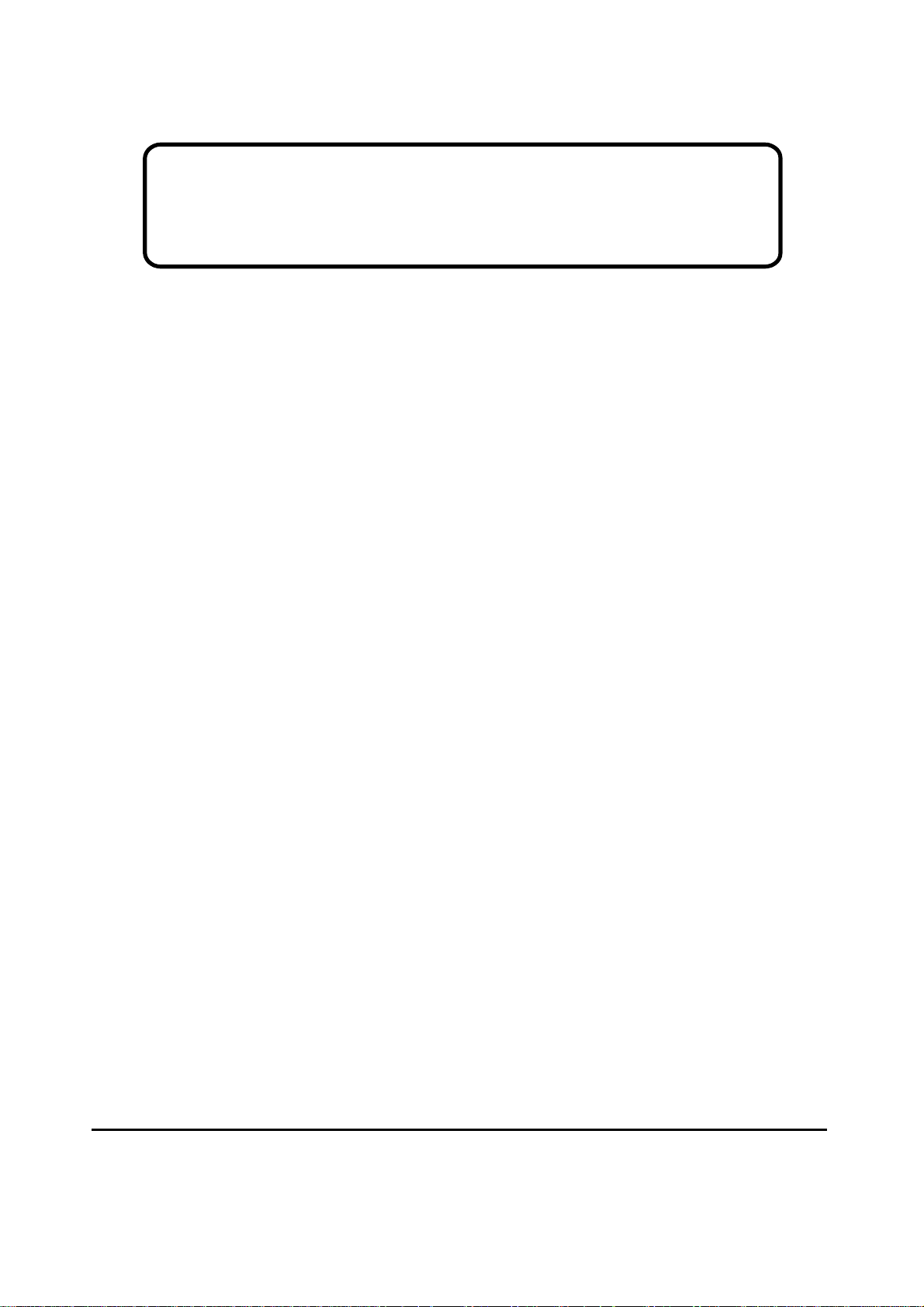
Service Manual
ViewSonic VA2012w
VA2012wb
Model No. VS10859
20” Color TFT LCD Display
ViewSonic
(VA2012w_VA2012wb_SM Rev. 1a Nov. 2005)
381 Brea Canyon Road, Walnut, California 91789 USA - (800) 888-8583
Page 2
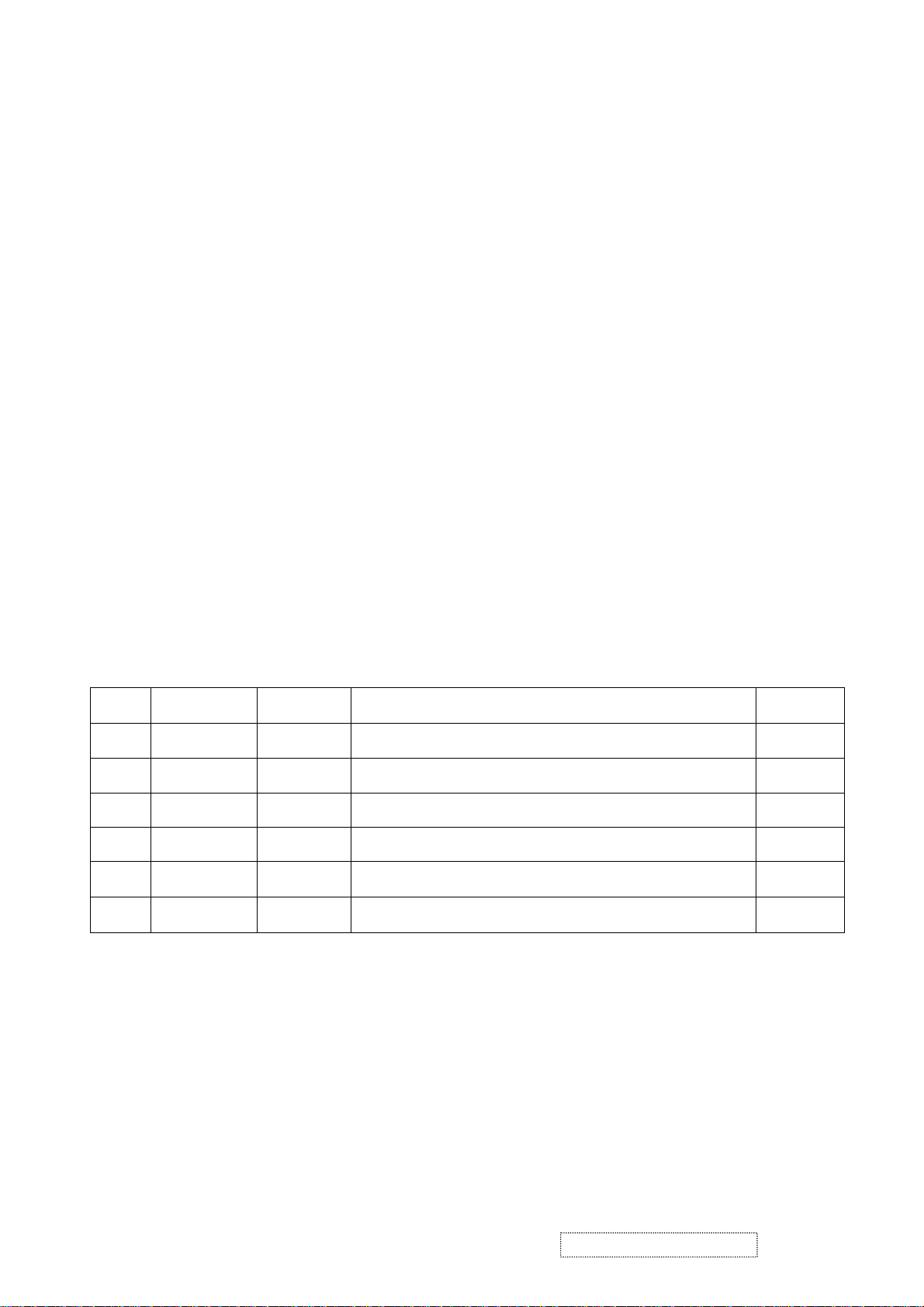
Copyright
Copyright
2005 by ViewSonic Corporation. All rights reserved. No part of this publication may be
¤
reproduced, transmitted, transcribed, stored in a retrieval system, or translated into any language or
computer language, in any form or by any means, electronic, mechanical, magnetic, optical, chemical,
manual or otherwise, without the prior written permission of ViewSonic Corporation.
Disclaimer
ViewSonic makes no representations or warranties, either expressed or implied, with respect to the
contents hereof and specifically disclaims any warranty of merchantability or fitness for any particular
purpose. Further, ViewSonic reserves the right to revise this publication and to make changes from time
to time in the contents hereof without obligation of ViewSonic to notify any person of such revision or
changes.
Trademarks
Optiquest is a registered trademark of ViewSonic Corporation.
ViewSonic is a registered trademark of ViewSonic Corporation.
All other trademarks used within this document are the property of their respective owners.
ECR Number
1a 11/29/05
Revision History
Description of Changes
Initial Release
EditorRevision SM Editing Date
BonnieT.
ViewSonic Corporation Confidential
i
-
Do Not Copy VA2012wb
Page 3
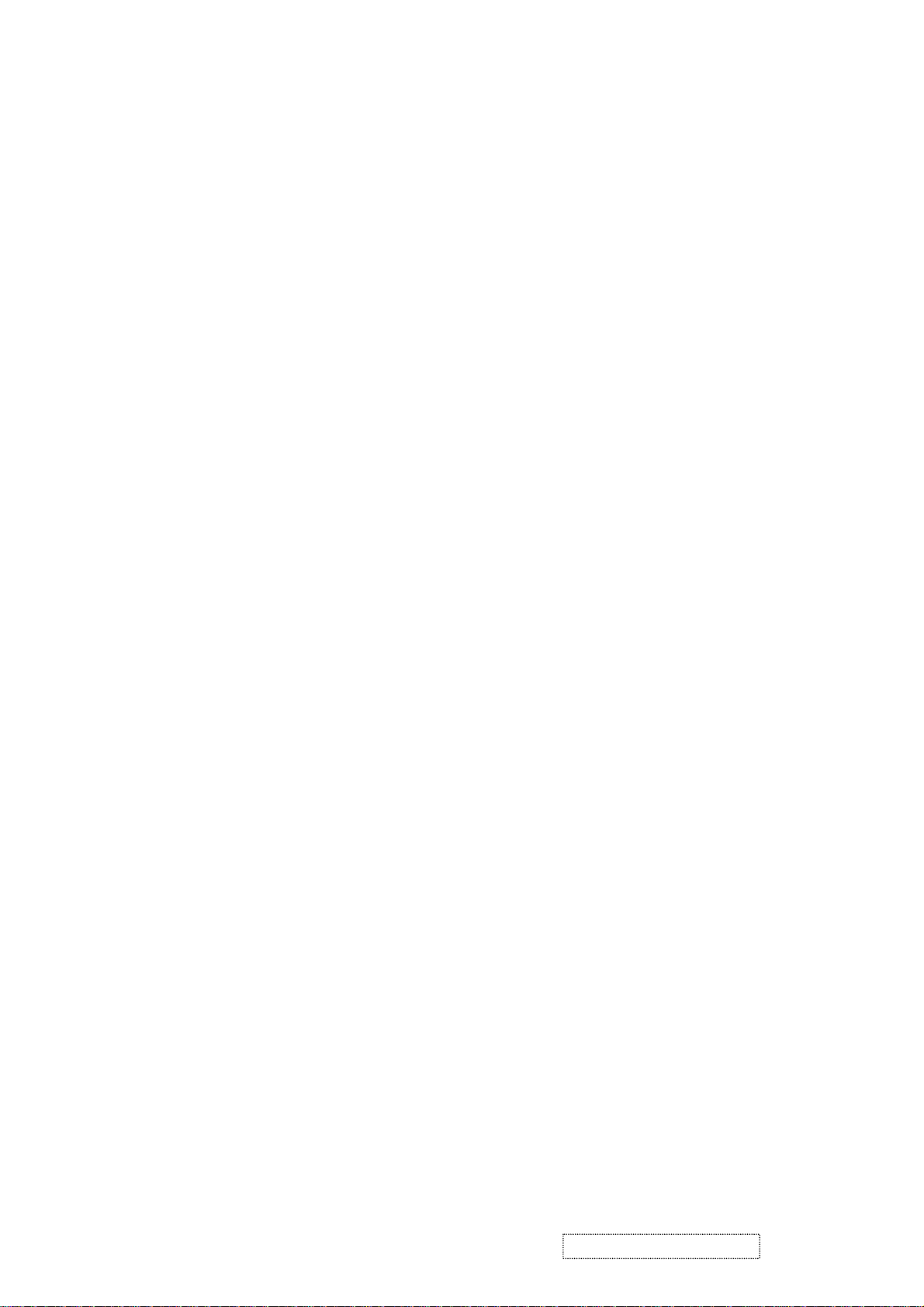
TABLE OF CONTENTS
1. Precautions and Safety Notices
2. Specification
3. Front Panel Function Control Description
4. Circuit Description
5. Adjustment Procedure
6. Troubleshooting Flow Chart
7. Recommended Spare Parts List
8. Exploded Diagram and Exploded Parts List
9. Block Diagram
10. Schematic Diagrams
11. PCB Layout Diagrams
1
5
12
14
25
51
54
60
64
65
72
ViewSonic Corporation Confidential
ii
-
Do Not Copy VA2012wb
Page 4
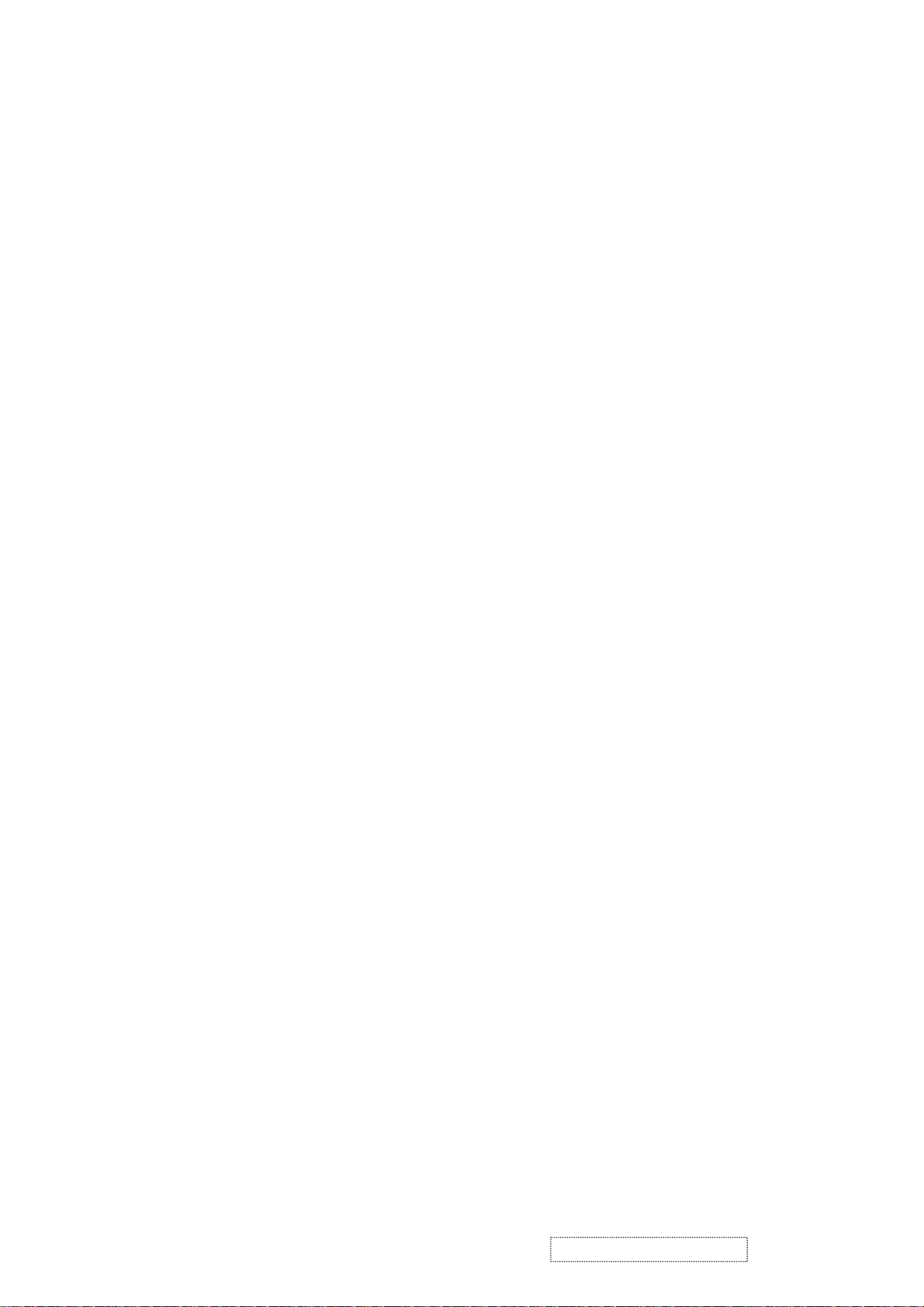
1. Precautions and Safety Notices
1. Appropriate Operation
(1) Turn off the product before cleaning.
(2) Use only a dry soft cloth when cleaning the LCD panel surface.
(3) Use a soft cloth soaked with mild detergent to clean the display housing.
(4) Use only a high quality, safety approved AC/DC power cord.
(5) Disconnect the power plug from the AC outlet if the product will not be used for a long period of time.
(6) If smoke, abnormal noise, or strange odor is present, immediately switch the LCD display off.
(7) Do not touch the LCD panel surface with sharp or hard objects.
(8) Do not place heavy objects on the LCD display, video cable, or power cord.
(9) Do not use abrasive cleaners, waxes or solvents for your cleaning.
(10) Do not operate the product under the following conditions:
- Extremely hot, cold or humid environment.
- Areas containing excessive dust and dirt.
- Near any appliance generating a strong magnetic field.
- In direct sunlight.
2. Caution
No modification of any circuit should be attempted. Service work should only be performed after you are thoroughly familiar
with all of the following safety checks and servicing guidelines.
3. Safety Check
Care should be taken while servicing this LCD display. Because of the high voltage used in the inverter circuit, the voltage is
exposed in such areas as the associated transformer circuits.
4. LCD Module Handling Precautions
4.1 Handling Precautions
(1) Since front polarizer is easily damaged, pay attention not to scratch it.
(2) Be sure to turn off power supply when connecting or disconnecting input connector.
(3) Wipe off water drops immediately. Long contact with water may cause discoloration or spots.
(4) When the panel surface is soiled, wipe it with absorbent cotton or other soft cloth.
(5) Since the panel is made of glass, it may break or crack if dropped or bumped on hard surface.
(6) Since CMOS LSI is used in this module, take care of static electricity and ensure human earth when handling.
(7) Do not open or modify the Module Assembly.
(8) Do not press the reflector sheet at the back of the module in any direction.
(9) In the event that a Module must be put back into the packing container slot after it was taken out of the
container, do not press the center of the CCFL Reflector edge. Instead, press at the far ends of the
CFL Reflector edge softly. Otherwise the TFT Module may be damaged.
(10) At the insertion or removal of the Signal Interface Connector, be sure not to rotate or tilt the Interface
Connector of the TFT Module.
ViewSonic Corporation Confidential
1
-
Do Not Copy VA2012wb
Page 5
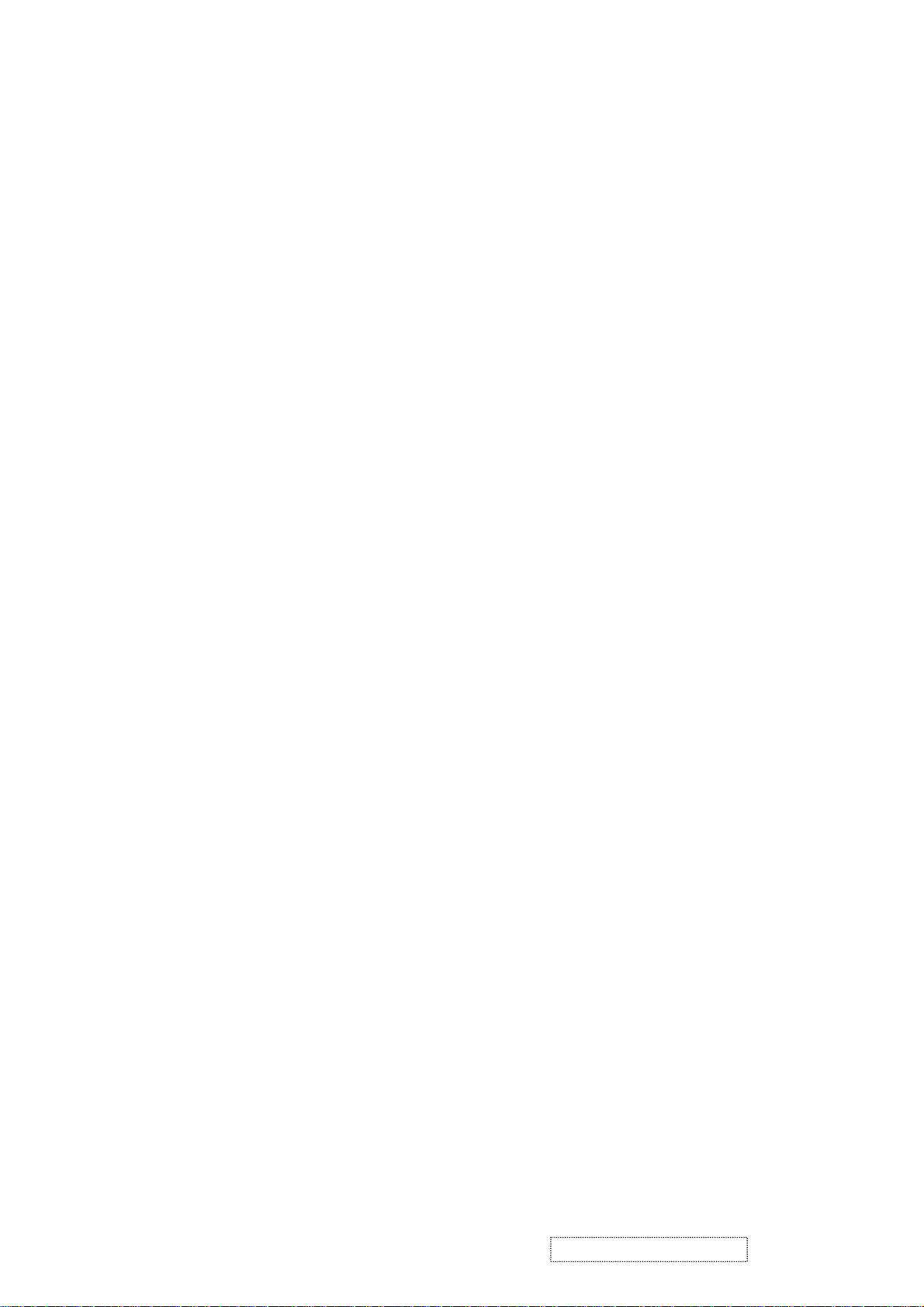
(11) After installation of the TFT Module into an enclosure (LCD monitor housing, for example), do not twist or
bend the TFT Module even momentarily. When designing the enclosure, it should be taken into consideration
that no bending/twisting forces may be applied to the TFT Module from outside. Otherwise the TFT Module
may be damaged.
(12) The cold cathode fluorescent lamp in the LCD contains a small amount of mercury. Please follow local
ordinances or regulations for disposal.
(13) The LCD module contains a small amount of materials having no flammability grade. The LCD module
should be supplied with power that complies with the requirements of Limited Power Source
(IEC60950 or UL1950), or an exemption should be applied for.
(14) The LCD module is designed so that the CCFL in it is supplied by a Limited Current Circuit (IEC60950
or UL1950). Do not connect the CCFL to a Hazardous Voltage Circuit.
ViewSonic Corporation Confidential
2
-
Do Not Copy VA2012wb
Page 6

VA2012w series handling Notice
Correct Method Incorrect method
Correct Method Incorrect method
Correct Method Incorrect method
ViewSonic Corporation Confidential
3
-
Do Not Copy VA2012wb
Page 7
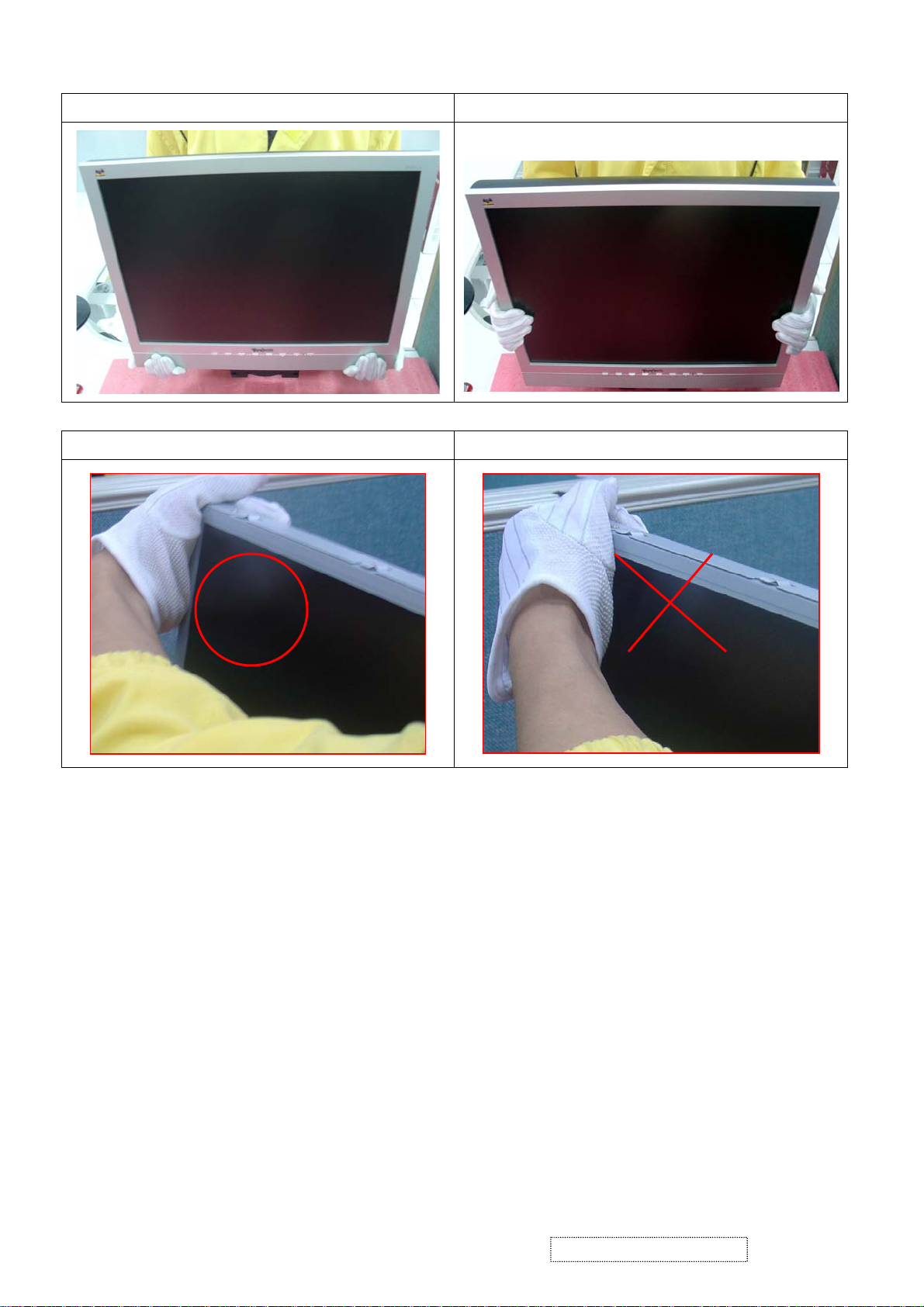
Correct Method Incorrect method
Correct Method Incorrect method
ViewSonic Corporation Confidential
4
-
Do Not Copy VA2012wb
Page 8
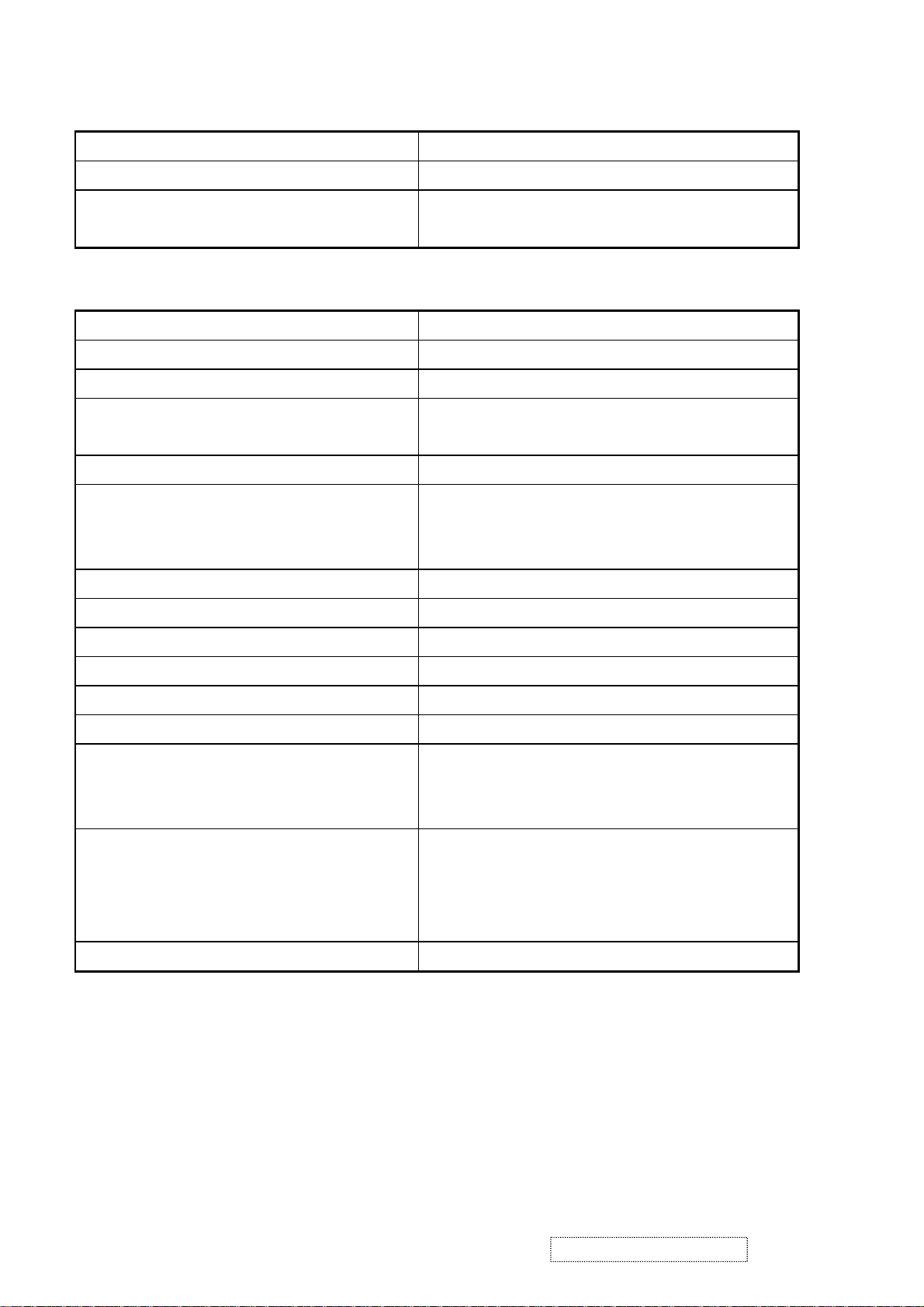
2. Specificationtion
GENERAL specification
Test Resolution & Frequency “1680 X 1050” @ 60Hz
Test Image Size Full Size
Contrast and Brightness Controls
Factory Default:
Contrast = 70%, Brightness = 100%
VIDEO INTERFACE
Analog Input Connector DB-15 (Analog), refer the appendix A
Digital Input Connector DVI-D (Digital), refer the appendix B
Default Input Connector Defaults to the first detected input
Equal to twice the weight of the monitor for
Video Cable Strain Relief
five minutes
Video Cable Connector DB-15 Pin out Compliant DDC 1/2B
1. Video RGB (Analog)
Video Signals
Separate
2. TMDS (Digital)
Video Impedance 75 Ohms (Analog), 100 Ohms (Digital)
Maximum PC Video Signal 950 mV with no damage to monitor
Maximum Mac Video Signal 1250 mV with no damage to monitor
Sync Signals TTL
DDC 1/2B Compliant with Revision 1.3
Sync Compatibility Separate Sync
Shall be compatible with all PC type
Video Compatibility
computers, Macintosh computers, and after
market video cards
640 x 350, 640 x 480, 720 x 400 (640 x
400), 800 x 600, 832 x 624, 1024 x 768,
Resolution Compatibility
1280 x 720, 1280 x 1024, 1600 x 1200,
1680 x 1050
Exclusions Not compatible with interlaced video
ViewSonic Corporation Confidential
5
-
Do Not Copy VA2012wb
Page 9
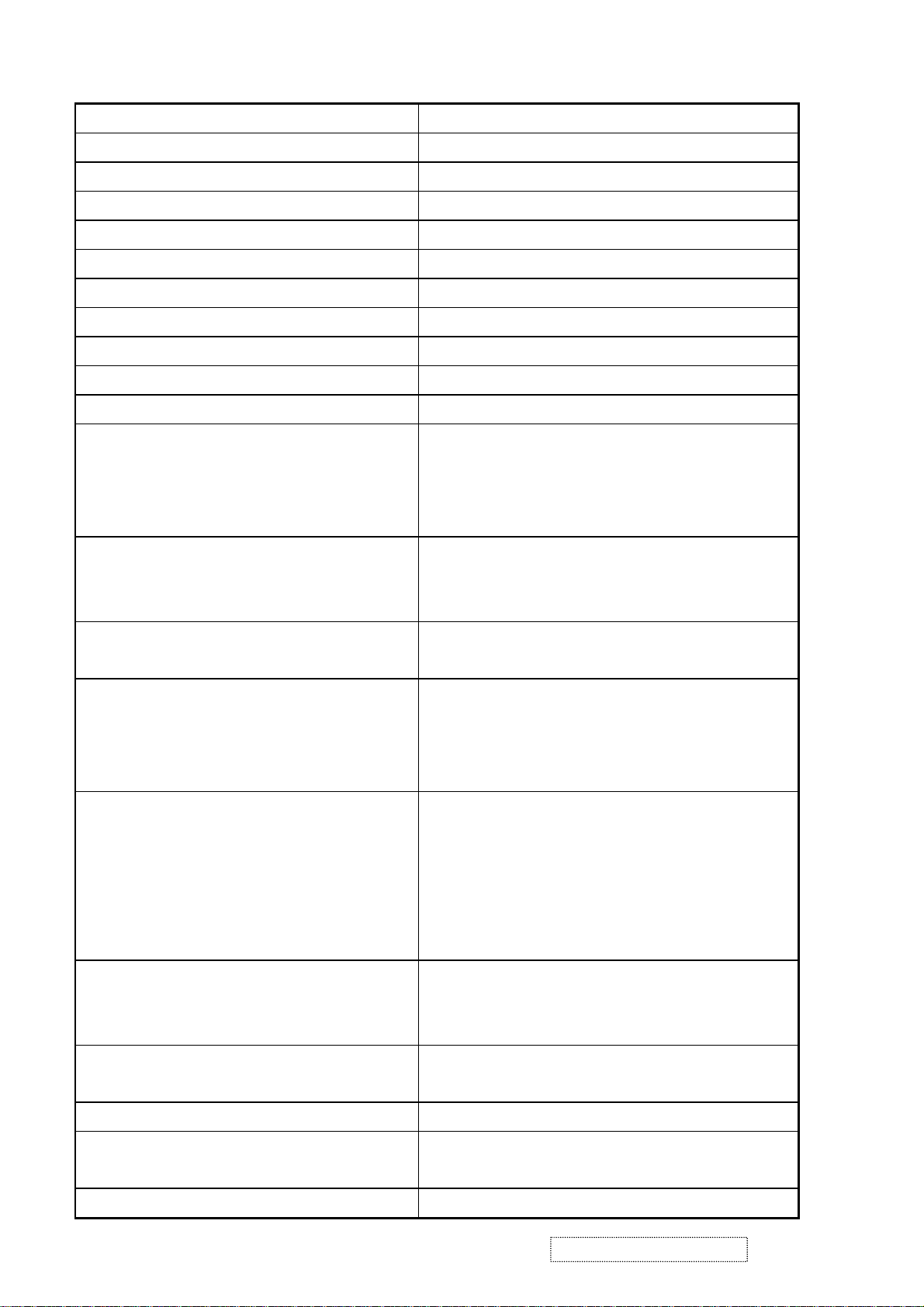
POWER SUPPLY
Internal Power Supply Part Number: EADP-64CF
Input Voltage Range 90 TO 264 VAC
Input Frequency Range 47.5 TO 63 HERTZ
Short Circuit Protection Output can be shorted without damage
Over Current Protection Output current <10A
Leakage Current 3.5mA (Max) at 254VAC / 60Hz
EFFICIENCY 80 % typical at 115VAC Full Load
Fuse Internal and not user replaceable
Power Dissipation 64 Watts (typ)
Max Input AC Current 1.5 Arms @ 90VAC
INRUSH CURRENT (COLD START) 80 A(max) @230VAC
Shall start and function properly when under
Power Supply Cold Start
Power Supply Transient Immunity
Power Supply Line Surge Immunity
Power Supply Missing Cycle Immunity
Power Supply Acoustics
full load, with all combinations of input
voltage, input frequency, and operating
temperature
Shall be able to withstand an ANSI/IEEE
C62.41-1980 6000V 200 ampere ring wave
transient test with no damage
Shall be able to withstand 1.5 times nominal
line voltage for one cycle with no damage
Shall be able to function properly, without
reset or visible screen artifacts, when ½
cycle of AC power is randomly missing at
nominal input
The power supply shall not produce audible
noise that would be detectable by the user.
Audible shall defined to be in compliance
with ISO 7779 (DIN EN27779:1991) Noise
measurements of machines acoustics.
Power Switch noise shall not be considered
Separate 3-prong NEMA 5-15P type plug.
US Type Power Cable
Length = 1.8m. Connects to AC/DC Power
Adapter. Color = Black
Schuko CEE7-7. Length = 1.8m, Connects
European Type Power Cable
to AC outlet. Color = Black
Power Saving Operation(Method) VESA DPMS Signaling
ON Mode < 50 W (max) / 47 W (typ)
Power Consumption
ACTIVE OFF < 2W
Recovery Time ON MODE = N/A, ACTIVE OFF < 3 SEC
ViewSonic Corporation Confidential
6
-
Do Not Copy VA2012wb
Page 10
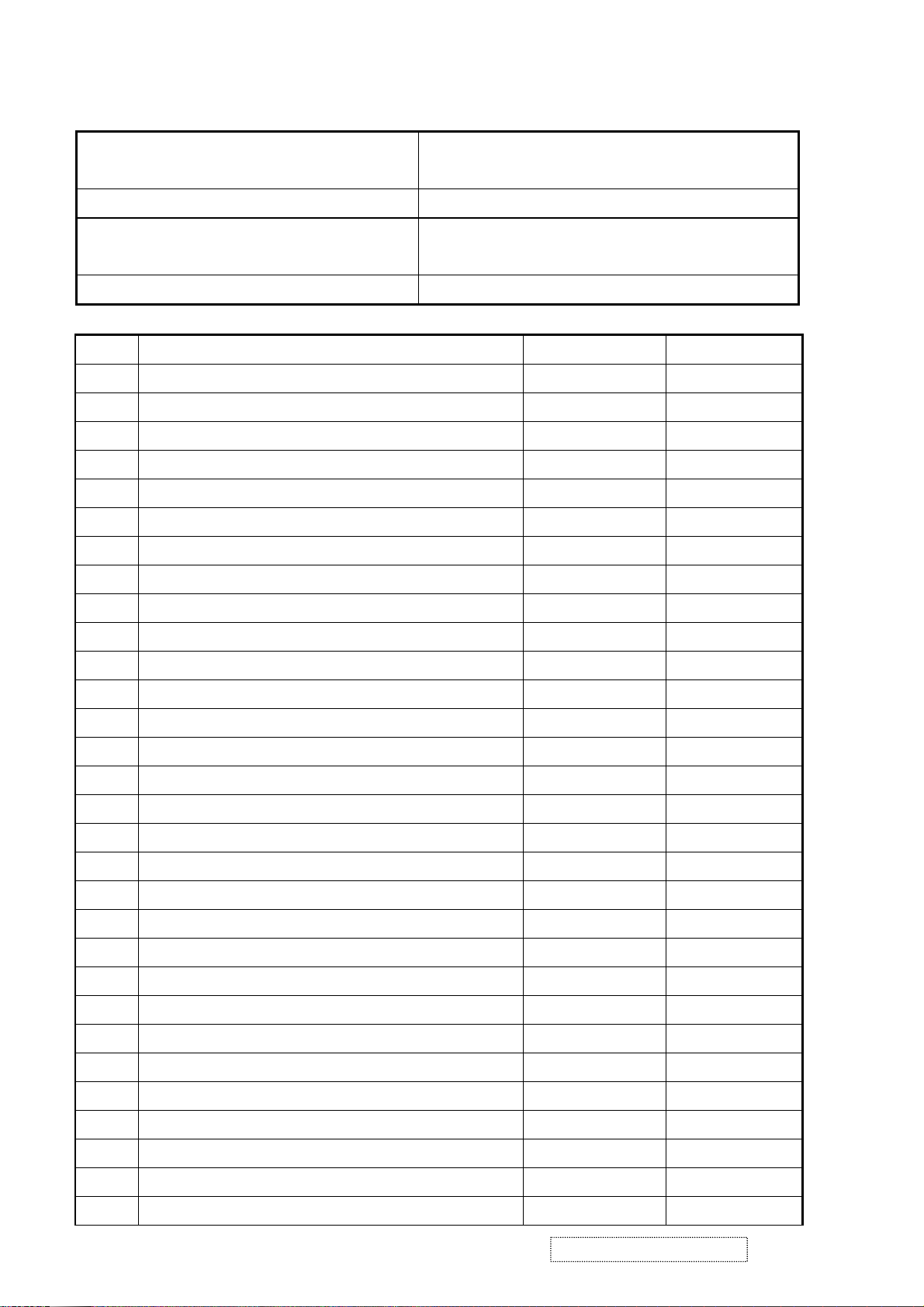
ELECTRICAL REQUIREMENT
Horizontal / Vertical Frequency
Horizontal Frequency ANALOG: 30 – 94 KHZ
DIGITAL : 30-82 KHZ
Vertical Refresh Rate 50 – 75 HZ.
Maximum Pixel Clock Analog: 205 Mhz
Digital: 165 MHz
Sync Polarity Independent of sync polarity.
Timing Table
Item Timing Analog Digital
1. 640 x 350 @ 70Hz, 31.5kHz Yes Yes
2. 640 x 400 @ 70Hz, 31.5kHz Yes Yes
3. 640 x 480 @ 60Hz, 31.5kHz Yes Yes
4. 640 x 480 @ 67Hz, 35.0kHz Yes Yes
5. 640 x 480 @ 72Hz, 37.9kHz Yes Yes
6. 640 x 480 @ 75Hz, 37.5kHz Yes Yes
7. 720 x 400 @ 70Hz, 31.5kHz Yes Yes
8.
9.
10.
720 x 480i 59.94/60Hz @ 15.7 kHz
720 x 576p 50Hz @ 31.25kHz
720 x 576i 50Hz @ 15.62kHz
Yes Yes
Yes Yes
Yes Yes
11. 800 x 600 @ 56Hz, 35.1kHz Yes Yes
12. 800 x 600 @ 60Hz, 37.9kHz Yes Yes
13. 800 x 600 @ 75Hz, 46.9kHz Yes Yes
14. 800 x 600 @ 72Hz, 48.1kHz Yes Yes
15. 832 x 624 @ 75Hz, 49.7kHz Yes Yes
16. 1024 x 768 @ 60Hz, 48.4kHz Yes Yes
17. 1024 x 768 @ 70Hz, 56.5kHz Yes Yes
18. 1024 x 768 @ 72Hz, 58.1kHz Yes Yes
19. 1024 x 768 @ 75Hz, 60.0kHz Yes Yes
20.
1280x720p 50Hz @ 37.5kHz
Yes Yes
21. 1280x 720 @ 60Hz, 45kHz Yes Yes
22. 1280 x 1024 @ 60Hz, 63.4kHz Yes Yes
23. 1280 x 1024 @ 75Hz, 79.97kHz Yes Yes
24. 1600 x 1200 @ 60Hz, 75kHz Yes Yes
25. 1600 x 1200 @ 70Hz, 87.5kkHz Yes No
26. 1600 x 1200 @ 75Hz, 93.8kHz Yes No
27. 1680 x 1050 @ 60Hz, 65.3 kHz Yes Yes
28. 1680 x 1050 @ 75Hz, 82.3 kHz Yes No
29. 1920 x 1080i @ 50Hz, 56.5kHz Yes Yes
30. 1920 x 1080p @ 50Hz, 62.5kHz Yes Yes
ViewSonic Corporation Confidential
7
-
Do Not Copy VA2012wb
Page 11
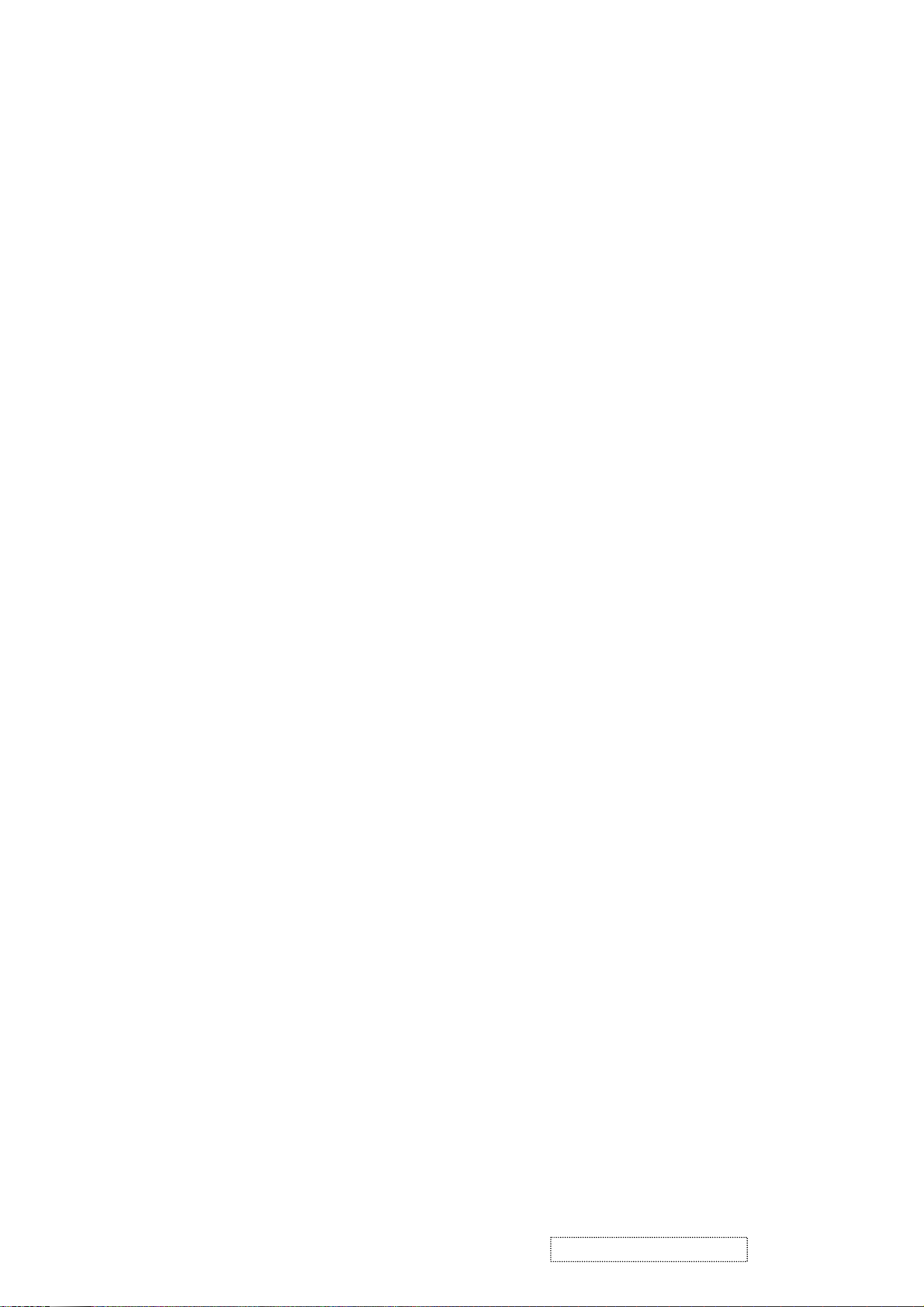
Primary Presets
“1680 x 1050” @ 60Hz
User Presets
Number of User Presets (recognized timings) Available: 10 presets total in FIFO
configuration
Changing Modes
● Maximum Mode Change Blank Time for image stability : 3 seconds (Max), excluding
“Auto Adjust” time
● Under DOS mode (640 x 350, 720 x 400 & 640 x 400), it should recall factory setting
when execute “Auto Adjust”
● The monitor needs to do “Auto Adjust” the first time a new mode is detected
(see section “0-Touch™ Function Actions”)
● While running Change Mode, Auto Adjust or Memory Recall, the image shall blank
ViewSonic Corporation Confidential
8
-
Do Not Copy VA2012wb
Page 12
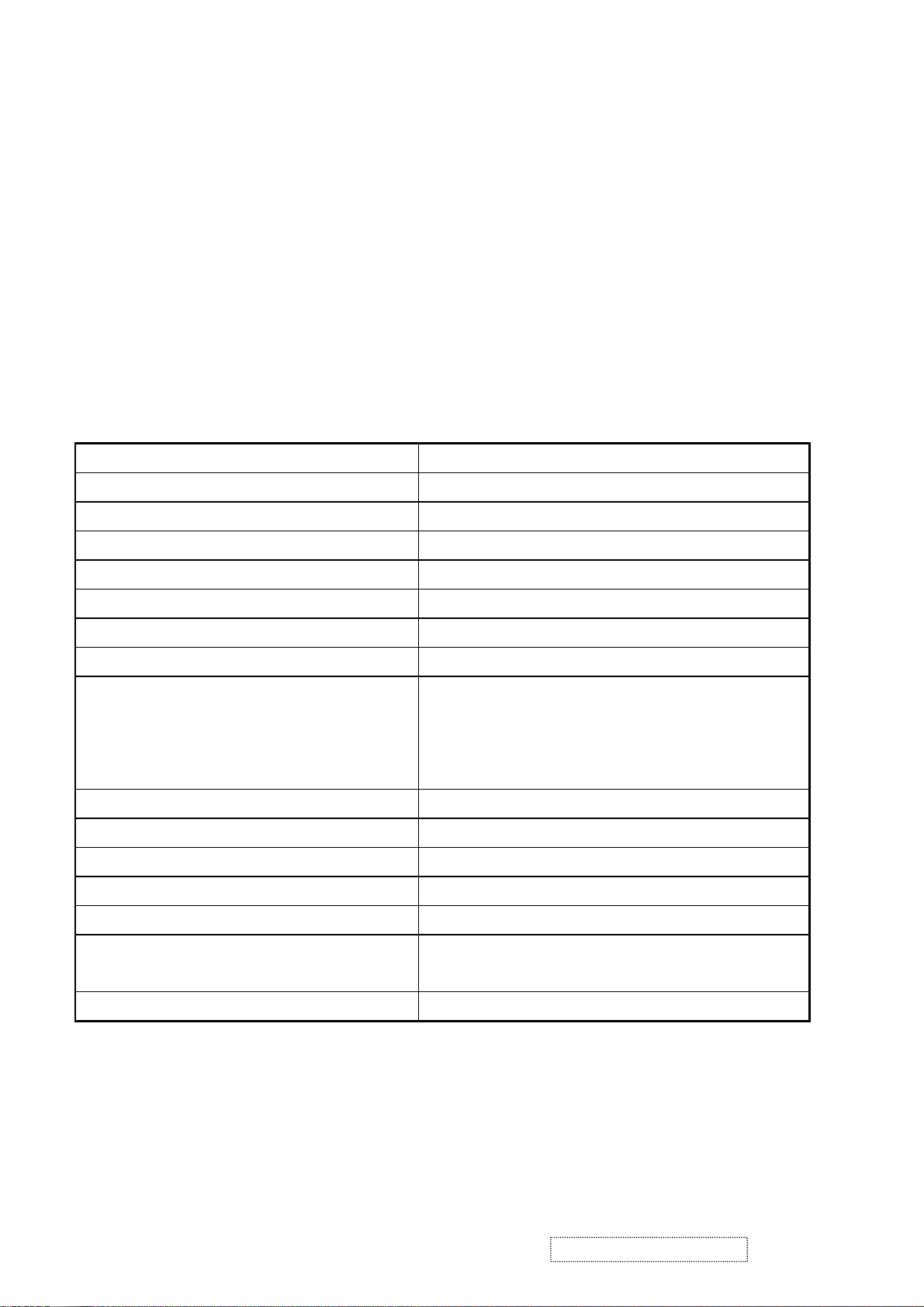
TFT LCD PANEL
Panel Source Identify
(1) ID label - The panel code “Q” for QDI panel and “T” for Hannstar panel should be
shown on the lower right side of ID label.
(2) UPC label - The panel code “Q” for QDI panel and “T” for Hannstar panel should be
shown on the lower right side of UPC label.
(3) Main board - The panel code “Q” for QDI panel and “T” for Hannstar panel should be
shown on the main board by F/W version sticker or silkscreen.
Panel Characteristics :
1st Source Panel e
QDI QD20AL01
Type TN Technology”
Active Size 433.44 (H) x 270.9 (V)
Pixel Arrangement RGB Vertical Stripe
Pixel Pitch 0.258 mm
GLASS TREATMENT Anti Glare (Hard coating 3H)
# OF BACKLIGHTS 6 CCFL edge-light (3 top / 3 bottom)
BACKLIGHT LIFE 40,000 Hours (Min)
Luminance –
Condition:
300 cd/m2 (Typ after 30 minute warm up)
240 cd/m2 (Min after 30 minute warm up)
CT = 6500K, Contrast = Max,
Brightness = Max
Brightness Uniformity 77 % Entire Area (typ)
Contrast Ratio 600:1 (Typ), 400:1 (Min)
Color Depth 16.2 million colors (6 bit panel)
Viewing Angle (Horizontal) 140 deg @ CR>10, ??? deg @ CR>5
VIEWING ANGLE (VERTICAL) 125 deg @ CR>10, ??? deg @ CR>5
Response Time
10%-90% @ Ta=25°C
8 ms (Tr= 2 ms, Tf = 6 ms) (Typ)
16 ms (Tr= XXX ms, Tf = XXX ms) (Max)
Panel Defects Please see Panel Quality Specifications.
ViewSonic Corporation Confidential
9
-
Do Not Copy VA2012wb
Page 13
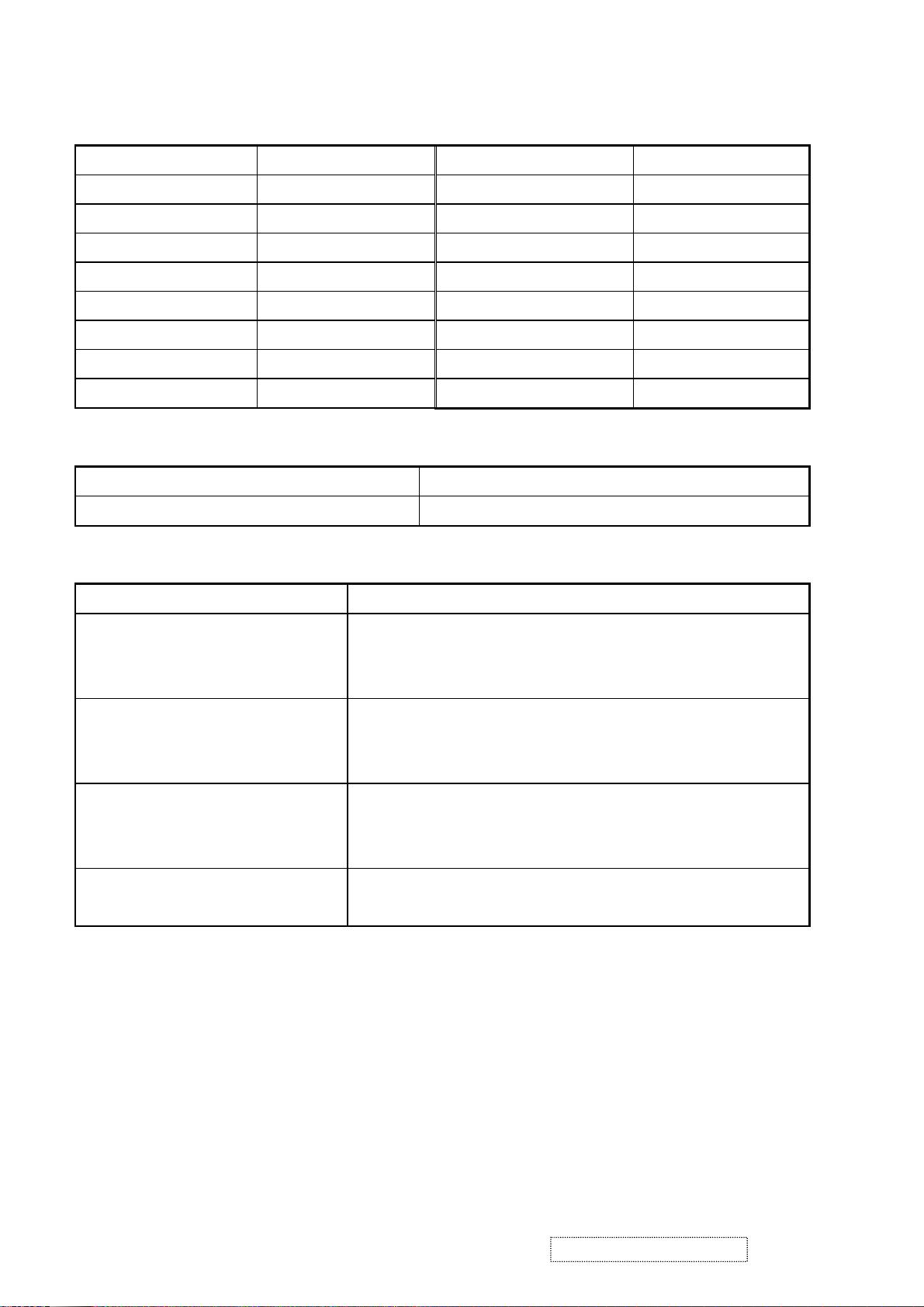
IMAGE PERFORMANCE
Factory Defaults
Item Defaults Item Defaults
Contrast 70% Sharpness 1
Brightness 100% OSD H. Position 50%
Volume 50% OSD V. Position 50%
Balance 50% OSD Time Out 15 Sec
Bass 50% OSD Background On
Treble 50% OSD PIVOT Off
Color Temperature 6500K Resolution Notice Enabled
720x400/640x400 720x400
Display Size
Horizontal Display Size, Primary Preset Full Screen
Vertical Display Size, Primary Preset Full Screen
Preset Color Temperatures
SRGB It should meet IEC 61966-2-1 (1999-10) standard
Preset 1 9300K
CCT (Max) = 10250K.
CCT (Min) = 8500K
Preset 2 6500K (Primary)
CCT (Max) = 6950K
CCT (Min) = 6100K
Preset 3 5400K
CCT (Max) = 5915K
CCT (Min) = 4935K
Preset Color Temperature
Adjustability
Wx= 0.283 +/- 0.02,
Wy= 0.298 +/- 0.02
Wx= 0.313 +/- 0.02
Wy= 0.329 +/- 0.02
Wx= 0.335 +/- 0.02
Wy= 0.350 +/- 0.02
Each color preset shall be adjustable. Red, Green,
and Blue shall be individually controlled.
Video Cards Compatibility
Peaking Performance : Peaking is not adjustable
Raster Artifacts
● Video Artifacts : No visible streaking, sag, or smearing artifacts when driven by the
specified video cards in the primary mode and after user adjustment to best condition
● Power Supply, and Grounding Artifacts : No visible artifacts in any specified video
mode within the horizontal or vertical frequency range of the monitor
● Temperature Drift : Image shall not drift or lose fine-tune adjustment
ViewSonic Corporation Confidential
10
-
Do Not Copy VA2012wb
Page 14
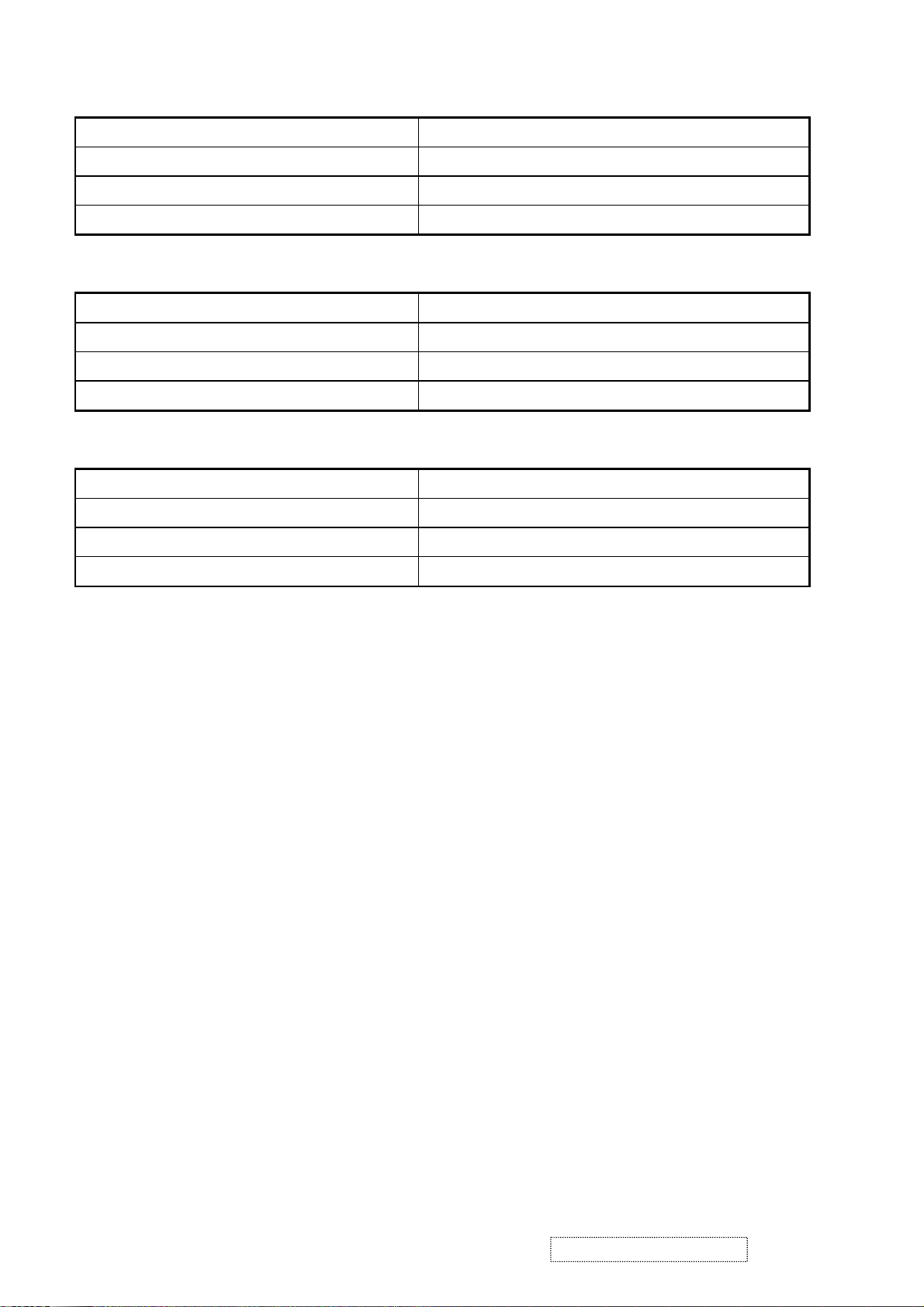
MECHANICAL
Dimension (Desktop)
Width 479 mm
Height 423 mm
Depth 216 mm
Monitor Weight 5.5 kg / 12.1 lbs
Dimension (Head Only / Wall Mount)
Width 479 mm
Height 350.5 mm
Depth 62.7 mm
Monitor Weight 4.9 kg / 10.78 lbs
Ergonomics
Tilt Up 20 degrees minimum
Tilt Down -5 degrees
Swivel Right N/A
Swivel Left N/A
Vibration Test
● Vibration Frequency : 1 – 200 Hz
● Acceleration : 1.14 G RMS
● Sweep Time : 1 oct. / min
● Test Time : 60 min per axis, total 3 axis / 6 main face
● Vibration Test Data shall be submitted for approval to ViewSonic before Mass
Production
Drop Test (100G)
● Weak Corner : 76.2 cm
● Six Faces : 76.2 cm
● 3 Edges Radiating From Weak Corner : 76.2 cm
● Drop Test Data shall be submitted for approval to ViewSonic before Mass Production
4-11 ENVIRONMENTAL
● Operating Temperature : 0°C to +40°C
● Storage Temperature : -20°C to +60°C
● Operating Relative Humidity : 20% to 90% RH Non-Condensing
● Storage Relative Humidity : 5% to 90% RH Non-Condensing
● Operating Altitude : 0 to +3,000 meters
● Storage Altitude : 0 to +12,000 meters
ViewSonic Corporation Confidential
11
-
Do Not Copy VA2012wb
Page 15
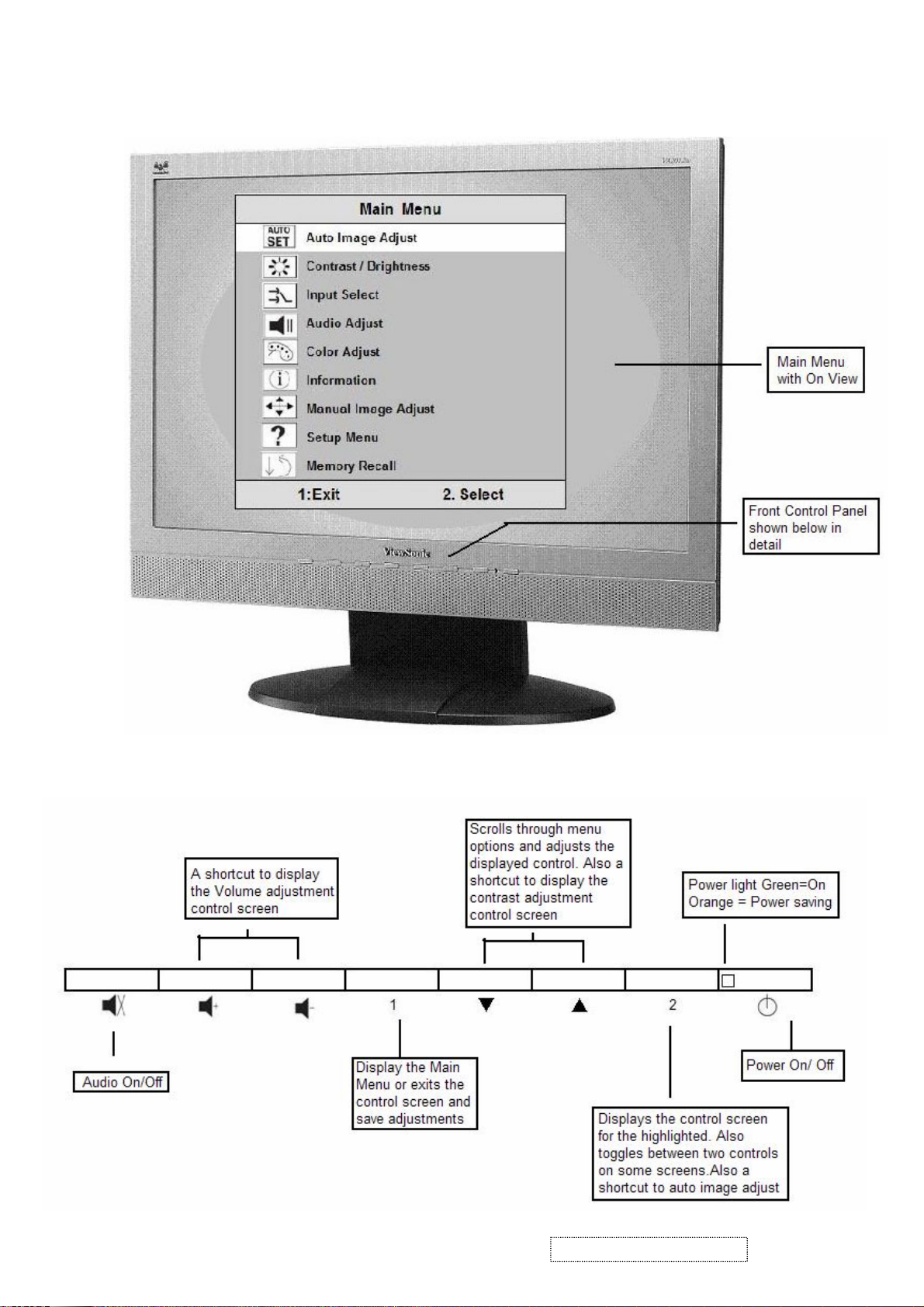
3. Front Panel Function Control Description
ViewSonic Corporation Confidential
12
-
Do Not Copy VA2012wb
Page 16
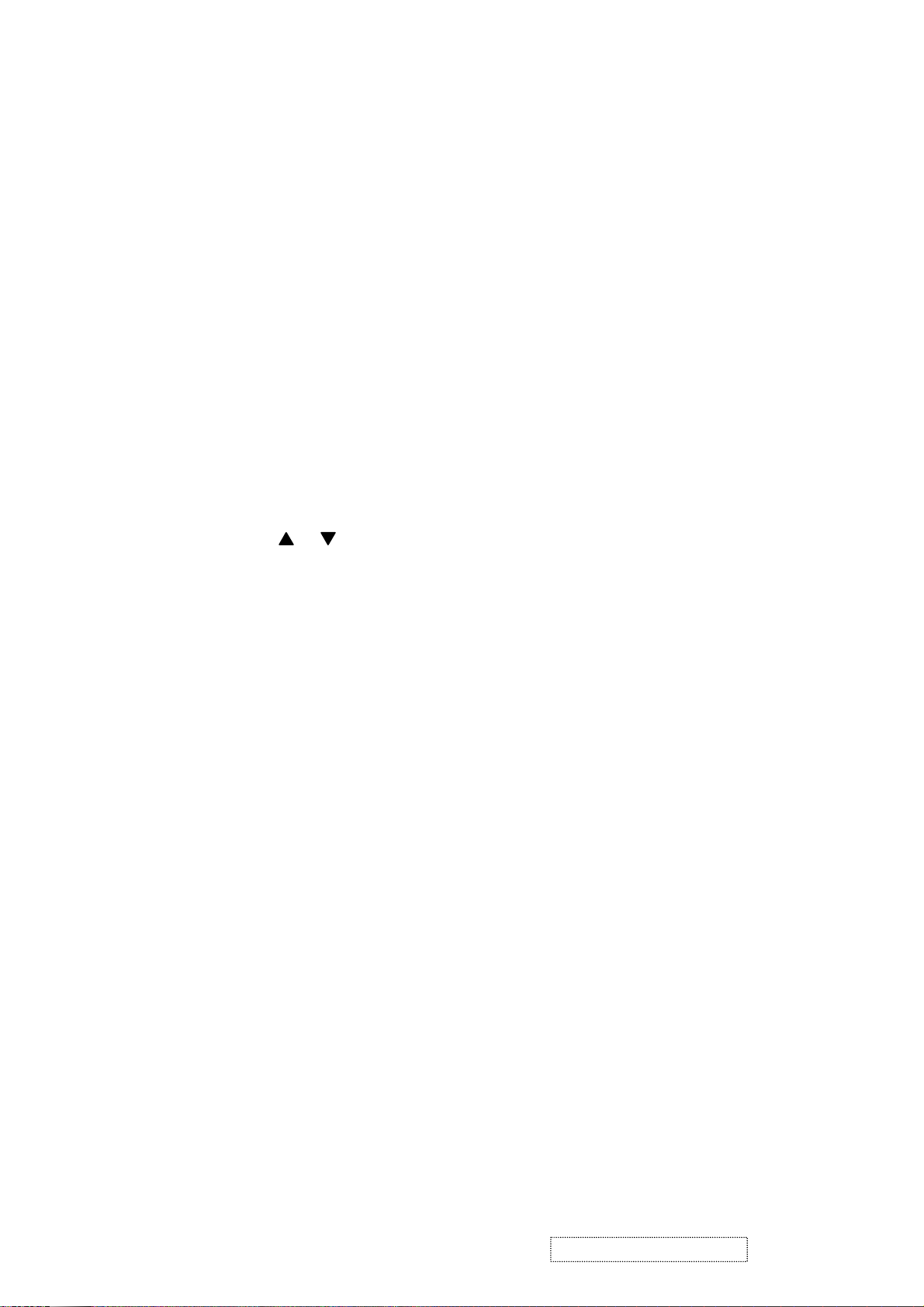
Main Menu Controls
Adjust the menu items shown below by using the up and down buttons.
A. Auto Image Adjust automatically sizes, centers, and fine tunes the video signal to eliminate waviness and distortion. Press the [2]
button to obtain a sharper image.
NOTE: Auto Image Adjust works with most common video cards. If this function does not work on your LCD display, then
lower the video refresh rate to 60 Hz and set the resolution to its pre-set value.
B. Contrast adjusts the difference between the image background (black level) and the foreground (white level).
C. Brightness adjusts the lamps current to control the screen brightness.
D. Input adjusts the Analogue or the Digital input source
E. Audio Adjust the volume increase or decrease and mute function
F. Color Adjust
green (G), and blue (B). The factory setting for this product is 6500K (6500° Kelvin).
9300K — Adds blue to the screen image for cooler white (used in most office settings with fluorescent lighting).
5400K — Adds red to the screen image for warmer white and richer red.
Custom User Color — Individual adjustments for red, green, and blue.
1 To select color (R, G or B) press button [2].
2 To adjust selected color, press or .
3 When you are finished making all color adjustments, press button [1] twice.
provides several color options: preset color temperatures and Custom User Color which allows you to adjust red (R),
G. Information displays the timing mode (video signal input) coming from the graphics card in your computer. See your graphic
card’s user guide for instructions on changing the resolution and refresh rate (vertical frequency). VESA 1280 x 1024 @ 60 Hz
(recommended) means that the resolution is 1280 x 1024 and the refresh rate is 60 Hertz.
H. Manual Image Adjust
H. Size (Horizontal Size) adjusts the width of the screen image.
NOTE: Vertical size is automatic with your LCD display.
H./V. Position adjusts horizontal and vertical position of the screen image. You can toggle between Horizontal and Vertical by
pressing button [2]. Horizontal moves the screen image to the left or to the right. Vertical moves the screen image up and down.
Fine Tune sharpens focus by aligning the illuminated text and/or graphic characters.
Sharpness adjusts the clarity and focus of the screen image.
Setup Menu controls are explained below:
Language allows you to choose the language used in the menus and control screens.
Resolution Notice displays the recommended resolution for this LCD display.
Enable allows the Resolution Notice to appear on-screen.
Disable will not allow the Resolution Notice to appear on-screen.
OSD Timeout sets the length of time an on-screen display screen is displayed. For example, with a“15 second” setting, if a
I. OSD Position allows you to move the on-screen display menus and control screens.
J. Memory Recall
in this user guide.
controls are explained below:
control is not pushed within 15 seconds, the display OSD disappears.
returns adjustments to the original factory settings if the display is operating in a factory Preset Timing Mode listed
ViewSonic Corporation Confidential
13
-
Do Not Copy VA2012wb
Page 17
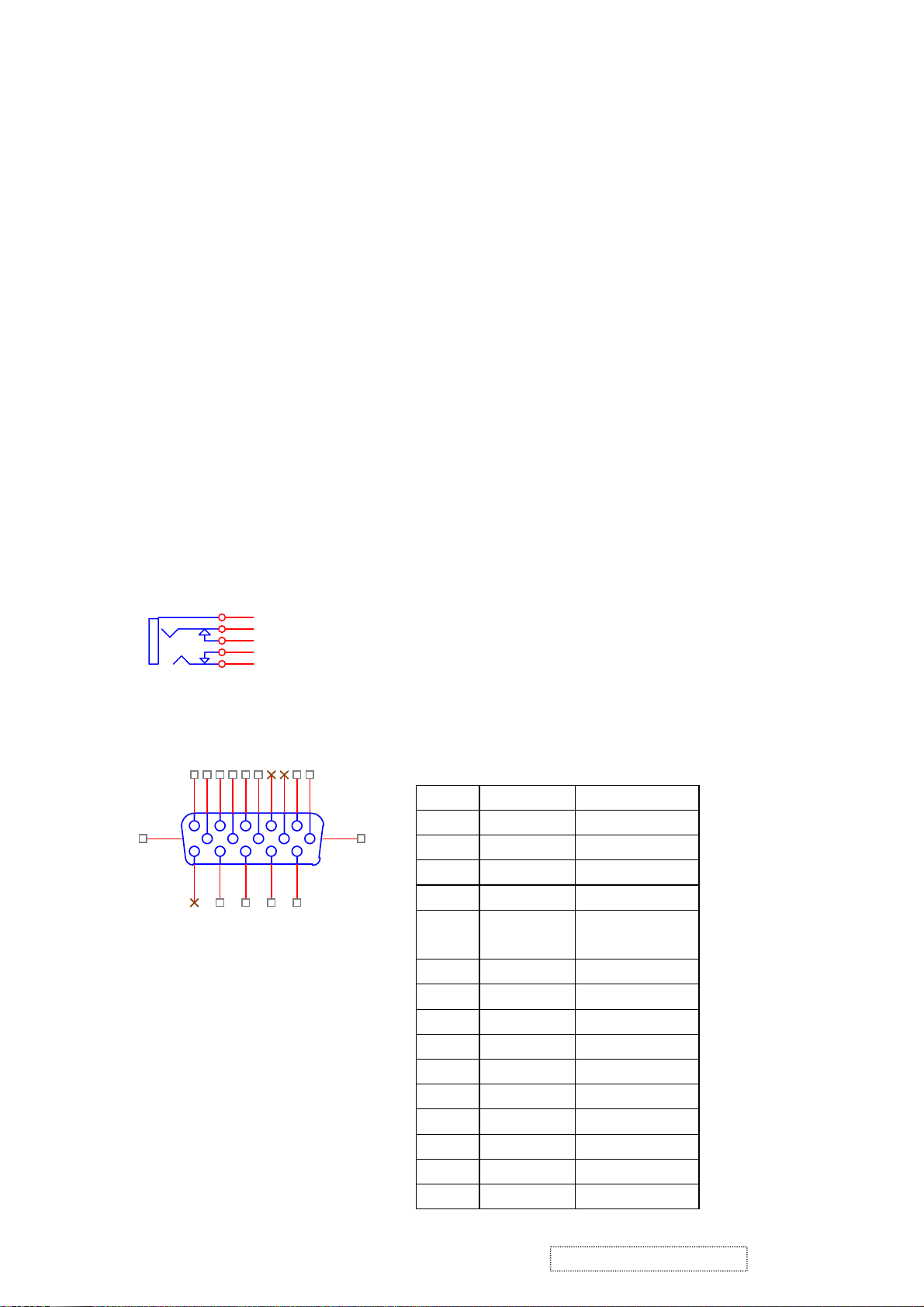
4. Circuit Description
1. Outline
1.1 Power On/Off, (2) Enter button, up arrow button, down arrow button, (1) MENU button, Volume “+” button,
Volume “-“button and Mute button on the front panel.
1.2 D-sub 15pin connector, DVI-D connector, audio line-in receptacle, and AC-IN are located on the back side
of the cabinet.
1.3 OSD menu includes the following function;
Auto Image Adjust (only active under analog input)
Contrast/Brightness
Input Select
Audio Adjust
Color Adjust
Information
Manual Image Adjust
Setup Menu
Memory Recall
1.4 Contrast and Brightness can be directly controlled with UP / DOWN key.
1.5 Audio volume can be controlled with Volume “+” key ,Volume “-“ key and UP/DN key when Audio Adjust
1
11
1
1
5
4
3
2
6
2
7
3
8
4
9
12
13
14
5
15
10
CN6
DB15HD
17
PIN MNEMONI SIGNAL
PIN MNEMONI SIGNAL
1 RV Red Video
1 RV Red Video
2 GV Green Video
2 GV Green Video
3 BV Blue Video
3 BV Blue Video
4 NC None
4 NC None
5 GND Ground (DDC
5 GND Ground (DDC
return)
return)
6 RG Red GND
6 RG Red GND
7 GG Green GND
7 GG Green GND
8 BG Blue GND
8 BG Blue GND
9 +5V +5V (for DDC)
9 +5V +5V (for DDC)
10 SG Sync GND
10 SG Sync GND
11 NC None
11 NC None
12 SDA DDC Data
12 SDA DDC Data
13 HS Horizontal Sync
13 HS Horizontal Sync
14 VS Vertical Sync
14 VS Vertical Sync
15 SCL DDC Clock
15 SCL DDC Clock
menu is active.
Pushing Mute key can disable audio output.
1.6
2. CONNECTORS
2.1 AC inlet : CEE22 typed connector
2.2 Audio : Line-in,
CN9
Line-in receptacle
Line-in receptacle
(Line-in receptacle is green)
(Line-in receptacle is green)
2.3 Video signal connector for analog input: 15P Mini D-Sub
2.3 Video signal connector for analog input: 15P Mini D-Sub
16
ViewSonic Corporation Confidential
14
-
Do Not Copy VA2012wb
Page 18

Video signal connector for digital input: 24pin DVI-D connector
2.4
CN9
Pin No. Signal Name Description
1 RX2- TMDS negative differential input, channel 2
1
RX2-
RX2+
GND
RX4-
RX4+
SCL
SDA
VS
RX1-
RX1+
GND
RX3-
RX3+
5V
GND
HP
RX0-
RX0+
GND
RX5-
RX5+
GND
RXC+
RXC-
2
3
4
5
6
7
8
9
10
11
12
13
14
15
16
17
18
19
20
21
22
23
24
2 RX2+ TMDS positive differential input, channel 2
3 GND Logic Ground
4 RX4- Reserved. No connection
5 RX4+ Reserved. No connection
6 SCL DDC2B Clock
7 SDA DDC2B Data
8 VS Reserved. No connection
9 RX1- TMDS negative differential input, channel 1
10 RX1+ TMDS positive differential input, channel 1
11 GND Logic Ground
12 RX3- Reserved. No connection
13 RX3+ Reserved. No connection
14 +5V Power
15 GND Logic Ground
16 HP SENSE Pin, Pull High
17 RX0- TMDS negative differential input, channel 0
DVI-D
18 RX0+ TMDS positive differential input, channel 0
19 GND Logic Ground
20 RX5- Reserved. No connection
21 RX5+ Reserved. No connection
22 GND Logic Ground
23 RXC+ TMDS positive differential input, reference clock
24 RXC- TMDS negative differential input, reference clock
3. ELECTRICAL SPECIFICATIONS
3.1 Standard conditions
Display Area
Video Signal
Contrast
Brightness
Ambient
Input
Warming up
Display
433.44 x 270.9 mm
0.7Vpp
Default
Default
20 +/- 5 °C
AC
> 30 min
1680 x 1050
ViewSonic Corporation Confidential
15
-
Do Not Copy VA2012wb
Page 19
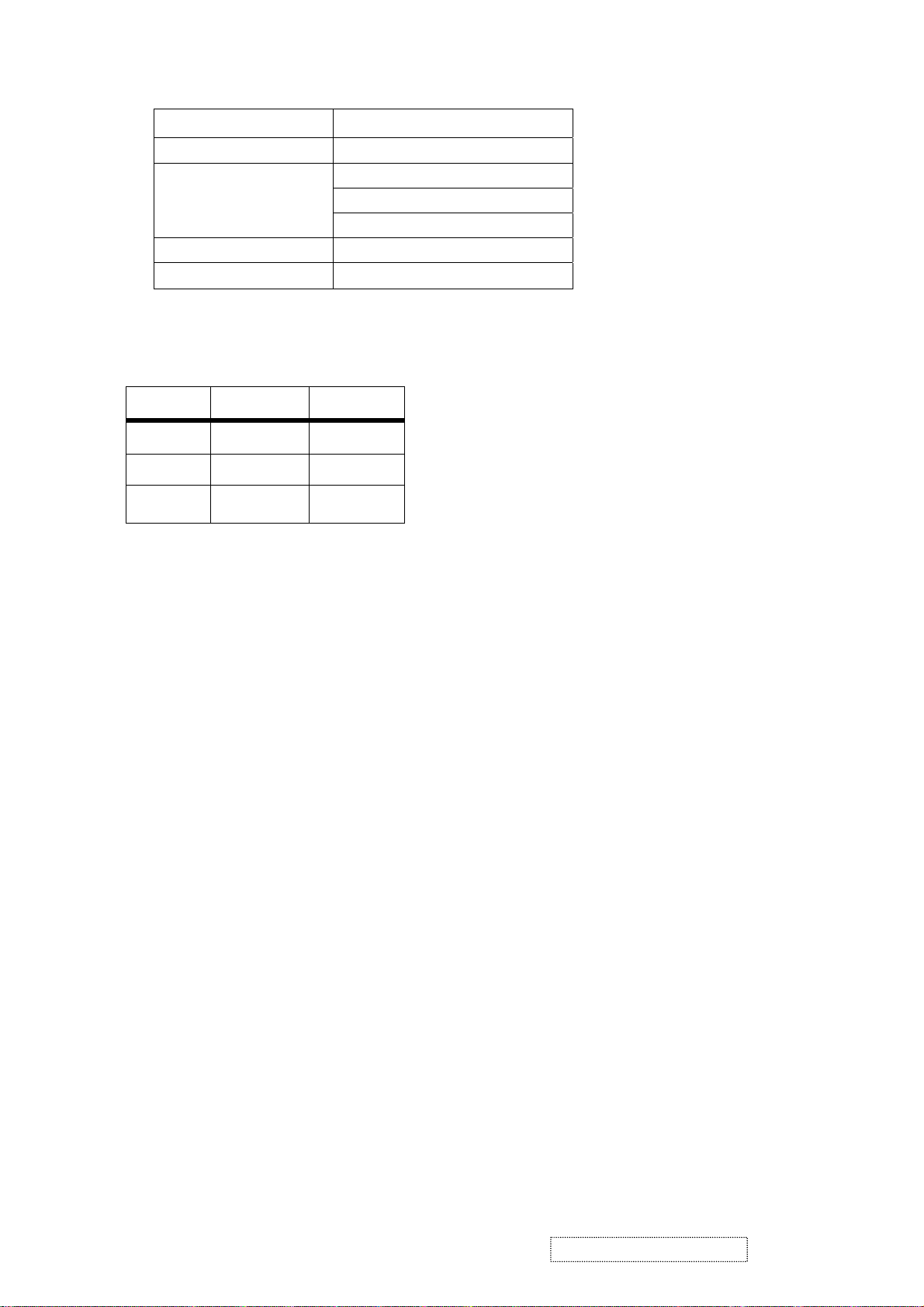
3.2 POWER
3.2.1 Power supply
Input voltage 100~240Vac
Power frequency 50~60Hz
Input current
Inrush current
Power consumption 47W(typical);50Watts(Max)
3.2.2 Power Management
State Power Indicator
On 47Watts Blue
Standby < 2Watts Amber
Off <2Watts Off
<1.5Arms@90Vac
80A(Max) at 230Vac(cold start)
3.3 Acceptable timing
If the timing is within following specification, this LCD display can automatically function with a certain
position.
Horizontal: Sync frequency: 30~94 KHz (Analog), 30~82KHz (Digital)
Vertical: Sync frequency: 50~75*Hz
3.4 Signal level and input impedance
3.4.1 Video Signal level: 0.7Vp-p Video signal.
3.4.2 Sync Signal level
H/V Separate: TTL level
3.4.3 Input impedance
Analog video input: 75 ohm
Digital video input: 100 ohm
Sync input: > 1 k ohm
Audio input: 10K ohm
4. SIGNAL CABLE: Signal cable with Mini D-Sub 15P connectors at both ends. Length: 1.8 meter.
ViewSonic Corporation Confidential
16
-
Do Not Copy VA2012wb
Page 20
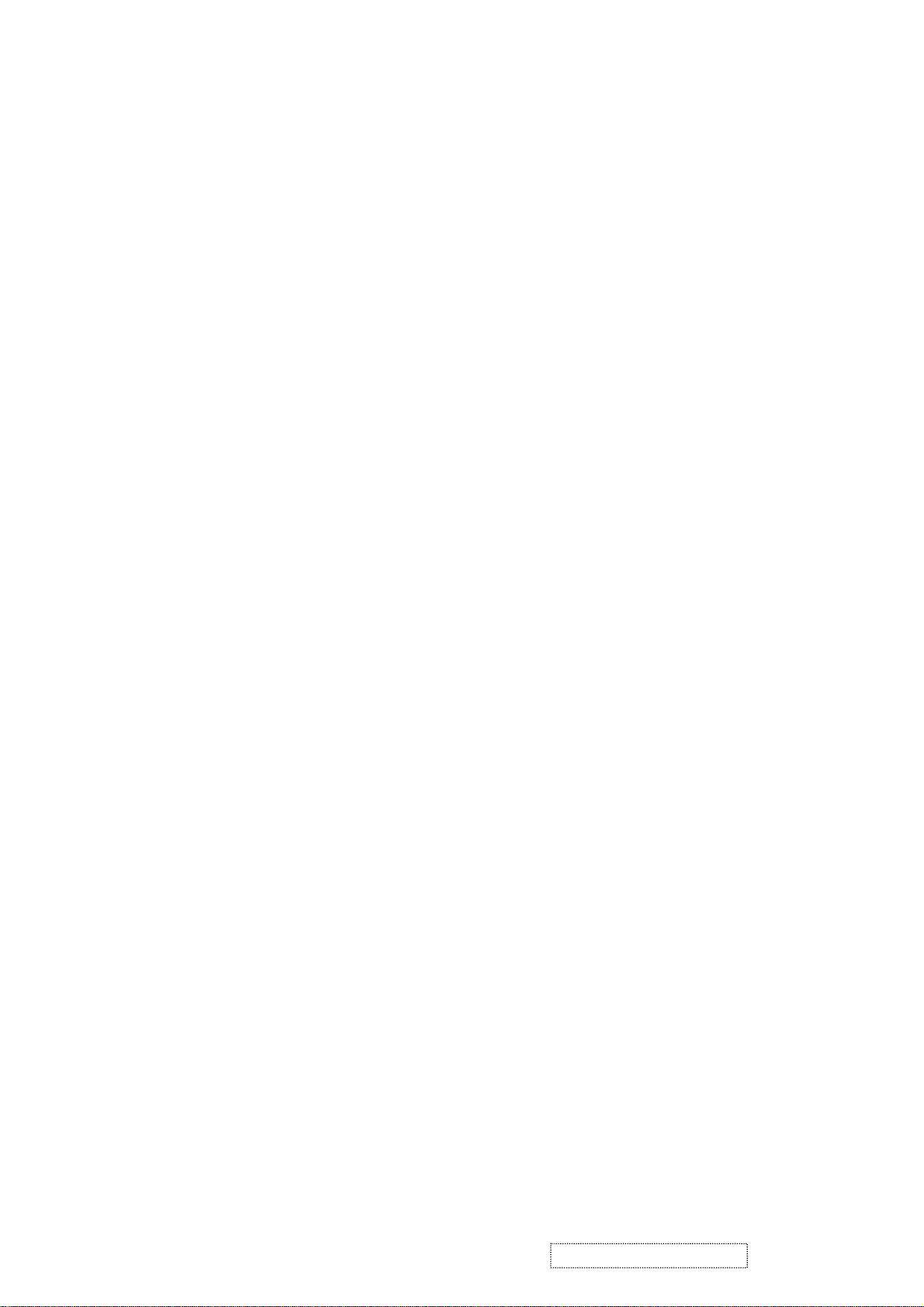
5. EDID data
5.1. Analog EDID: Analog EDID is stored in IC4
VA2012wb Analog:
Time: 08:44:23
Date: Wed Sep 07, 2005
______________________________________________________________________
______________________________________________________________________
VIEWSONIC CORPORATION
EDID Version # 1, Revision # 3
DDCTest For: ViewSonic VA2012wSERIES
______________________________________________________________________
______________________________________________________________________
EDID Block 0, Bytes 0-127
128 BYTES OF EDID CODE:
0 1 2 3 4 5 6 7 8 9
________________________________________
0 | 00 FF FF FF FF FF FF 00 5A 63
10 | 1C 6A 01 01 01 01 01 0F 01 03
20 | 08 2B 1B 78 2E C3 15 A6 56 4A
30 | 9B 24 16 50 54 BF EF 80 B3 0F
40 | A9 40 90 40 90 4F 81 80 81 40
50 | 71 4F A9 4F 21 39 90 30 62 1A
60 | 27 40 68 B0 36 00 B1 0F 11 00
70 | 00 1C 00 00 00 FF 00 50 56 57
80 | 30 35 30 31 30 30 30 30 31 0A
90 | 00 00 00 FD 00 32 4B 1E 5E 15
100 | 00 0A 20 20 20 20 20 20 00 00
110 | 00 FC 00 56 41 32 30 31 32 77
120 | 53 45 52 49 45 53 00 BA
______________________________________________________________________
(08-09) ID Manufacturer Name ________________ = VSC
(11-10) Product ID Code _____________________ = 6A1C
(12-15) Last 5 Digits of Serial Number ______ = Not Used
(16) Week of Manufacture _________________ = 01
(17) Year of Manufacture _________________ = 2005
(10-17) Complete Serial Number ______________ = See Descriptor Block
(18) EDID Version Number _________________ = 1
(19) EDID Revision Number ________________ = 3
(20) VIDEO INPUT DEFINITION:
Analog Signal
0.700, 0.300 (1.000 Vp-p)
Separate Syncs
(21) Maximum Horizontal Image Size ________________ = 430 mm
(22) Maximum Vertical Image Size __________________ = 270 mm
(23) Display Gamma ________________________________ = 2.20
(24) Power Management and Supported Feature(s):
Active Off/Very Low Power, Standard Default Color Space,
Preferred Timing Mode
ViewSonic Corporation Confidential
17
-
Do Not Copy VA2012wb
Page 21
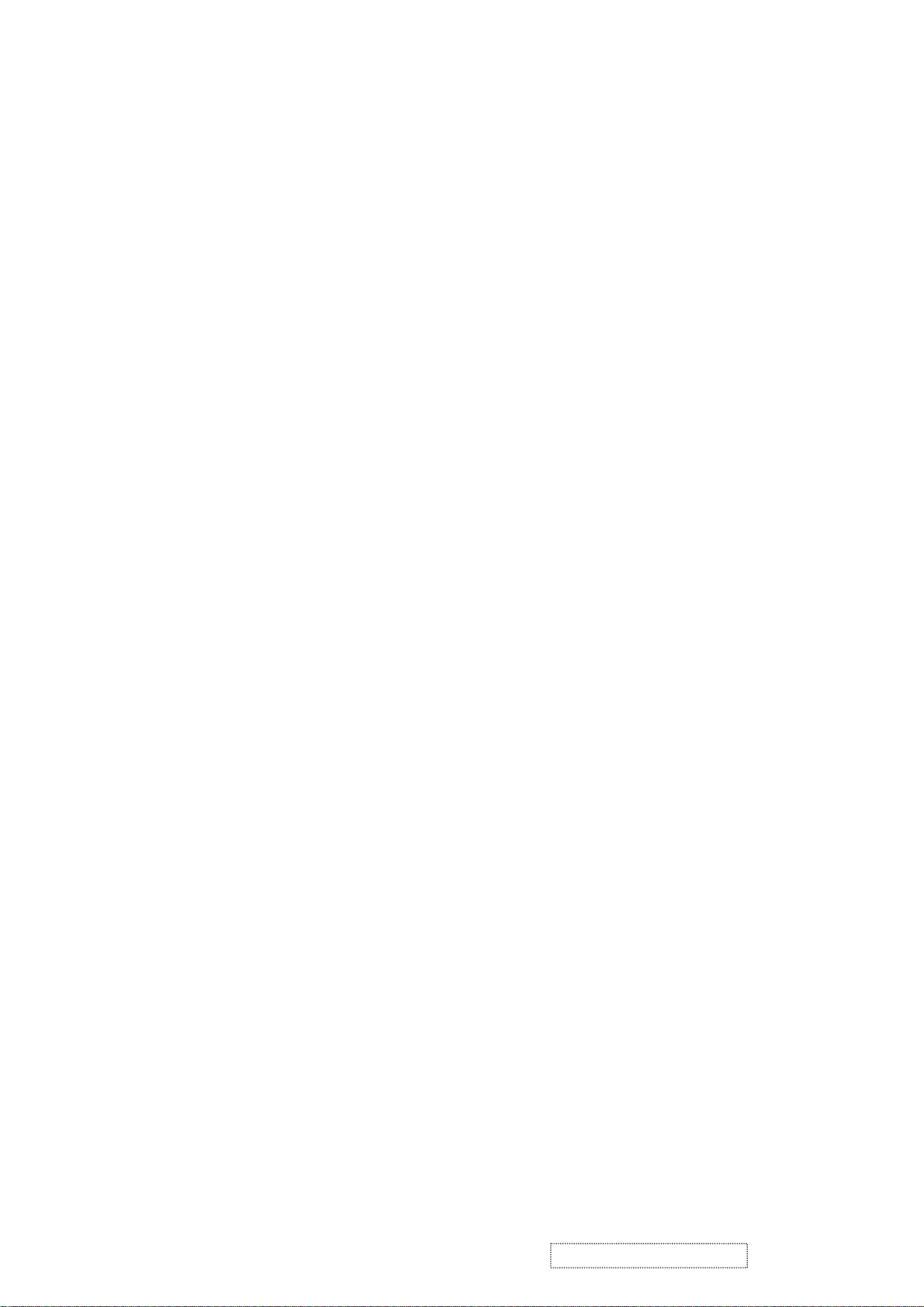
Display Type = R/G/B Color
(25-34) CHROMA INFO:
Red X - 0.651 Green X - 0.289 Blue X - 0.141 White X - 0.313
Red Y - 0.336 Green Y - 0.608 Blue Y - 0.087 White Y - 0.329
(35) ESTABLISHED TIMING I:
720 X 400 @ 70Hz (IBM,VGA)
640 X 480 @ 60Hz (IBM,VGA)
640 X 480 @ 67Hz (Apple,Mac II)
640 X 480 @ 72Hz (VESA)
640 X 480 @ 75Hz (VESA)
800 X 600 @ 56Hz (VESA)
800 X 600 @ 60Hz (VESA)
(36) ESTABLISHED TIMING II:
800 X 600 @ 72Hz (VESA)
800 X 600 @ 75Hz (VESA)
832 X 624 @ 75Hz (Apple,Mac II)
1024 X 768 @ 60Hz (VESA)
1024 X 768 @ 70Hz (VESA)
1024 X 768 @ 75Hz (VESA)
1280 X 1024 @ 75Hz (VESA)
(37) Manufacturer's Reserved Timing:
1152 X 870 @ 75Hz (Apple,Mac II)
(38-53) Standard Timing Identification:
1680 X 1050 @75Hz
1600 X 1200 @60Hz
1400 X 1050 @60Hz
1400 X 1050 @75Hz
1280 X 1024 @60Hz
1280 X 960 @60Hz
1152 X 864 @75Hz
1600 X 1200 @75Hz
______________________________________________________________________
(54-71) Detailed Timing / Descriptor Block 1:
1680x1050 Pixel Clock: 146.25 MHz
______________________________________________________________________
Horizontal Image Size: 433 mm Vertical Image Size: 271 mm
Refreshed Mode: Non-Interlaced Normal Display - No Stereo
Horizontal:
Active Time: 1680 pixels Blanking Time: 560 pixels
Sync Offset: 104 pixels Sync Pulse Width: 176 pixels
Border: 0 pixels Frequency: 65.29 KHz
Vertical:
Active Time: 1050 lines Blanking Time: 39 lines
Sync Offset: 3 lines Sync Pulse Width: 6 lines
Border: 0 lines Frequency: 59.95 Hz
Digital Separate, Horizontal Polarity (-) Vertical Polarity (+)
ViewSonic Corporation Confidential
18
-
Do Not Copy VA2012wb
Page 22
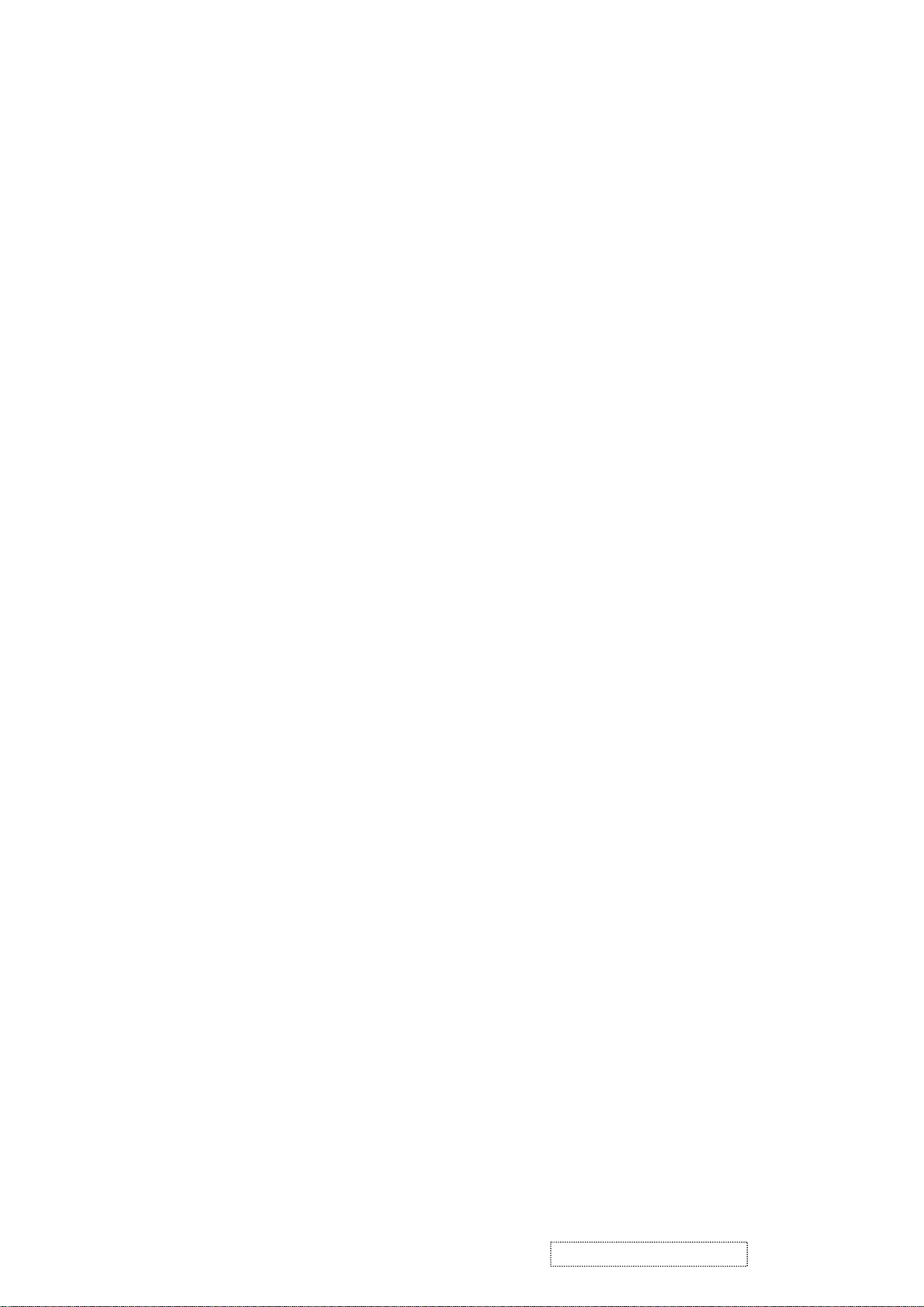
______________________________________________________________________
(72-89) Detailed Timing / Descriptor Block 2:
Monitor Serial Number:
PVW050100001
______________________________________________________________________
(90-107) Detailed Timing / Descriptor Block 3:
Monitor Range Limits:
Min Vertical Freq - 50 Hz
Max Vertical Freq - 75 Hz
Min Horiz. Freq - 30 KHz
Max Horiz. Freq - 94 KHz
Pixel Clock - 210 MHz
Secondary GTF - Not Supported
______________________________________________________________________
(108-125) Detailed Timing / Descriptor Block 4:
Monitor Name:
VA2012wSERIES
(126) No Extension EDID Block(s)
(127) CheckSum OK
5.2. Digital EDID: Digital EDID is stored in IC4.
Appendix F : Digital EDID
VA2012wb
Time: 08:45:59
Date: Wed Sep 07, 2005
______________________________________________________________________
______________________________________________________________________
VIEWSONIC CORPORATION
EDID Version # 1, Revision # 3
DDCTest For: ViewSonic VA2012wSERIES
______________________________________________________________________
______________________________________________________________________
EDID Block 0, Bytes 0-127
128 BYTES OF EDID CODE:
0 1 2 3 4 5 6 7 8 9
________________________________________
0 | 00 FF FF FF FF FF FF 00 5A 63
10 | 1C 6A 01 01 01 01 01 0F 01 03
20 | 80 2B 1B 78 2E C3 15 A6 56 4A
ViewSonic Corporation Confidential
19
-
Do Not Copy VA2012wb
Page 23
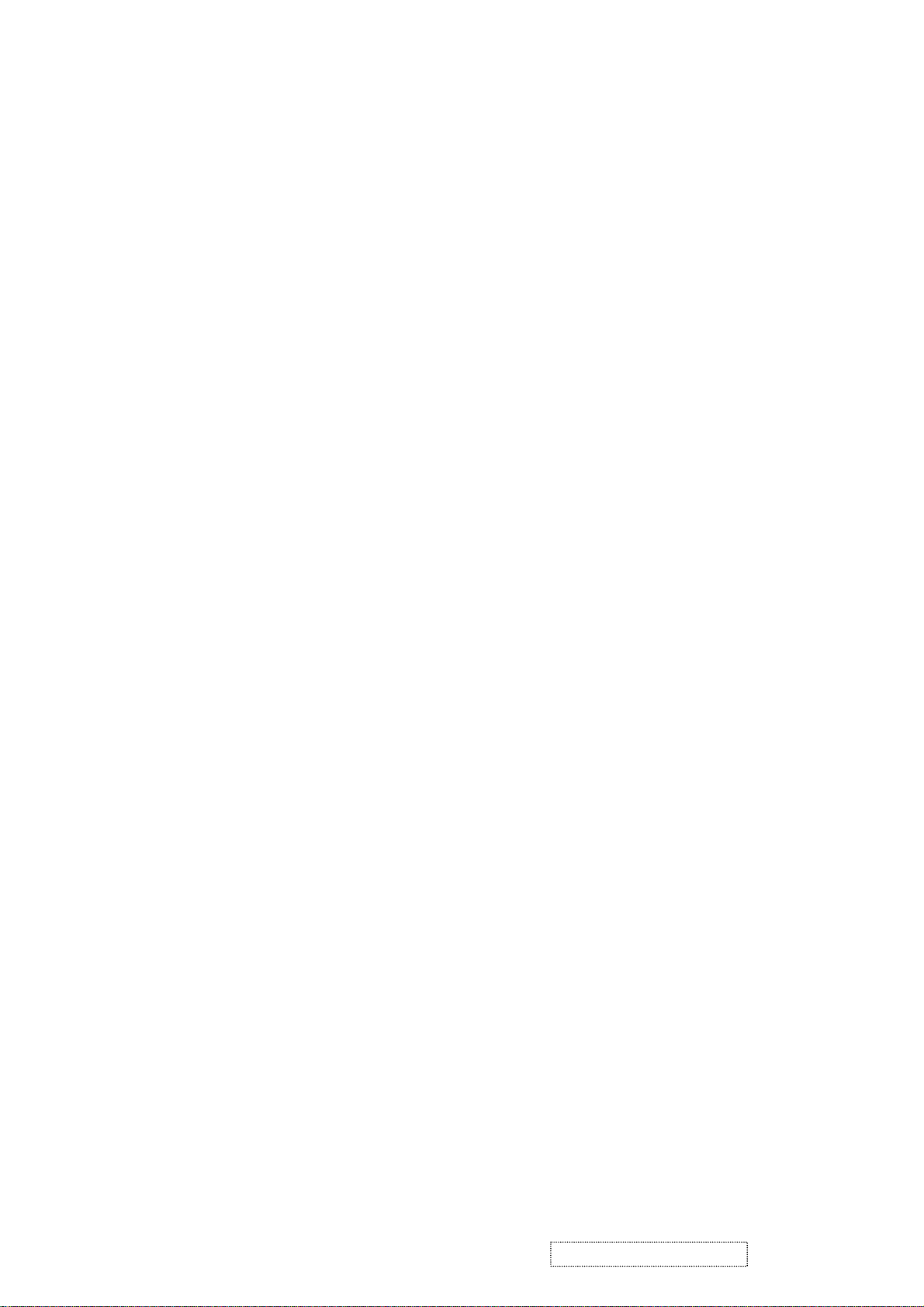
30 | 9B 24 16 50 54 BF EF 80 B3 0F
40 | A9 40 90 4F 90 40 81 80 81 40
50 | 71 4F 31 0A 21 39 90 30 62 1A
60 | 27 40 68 B0 36 00 B1 0F 11 00
70 | 00 1C 00 00 00 FF 00 50 56 57
80 | 30 35 30 31 30 30 30 30 31 0A
90 | 00 00 00 FD 00 32 4B 1E 52 11
100 | 00 0A 20 20 20 20 20 20 00 00
110 | 00 FC 00 56 41 32 30 31 32 77
120 | 53 45 52 49 45 53 01 0E
______________________________________________________________________
(08-09) ID Manufacturer Name ________________ = VSC
(11-10) Product ID Code _____________________ = 6A1C
(12-15) Last 5 Digits of Serial Number ______ = Not Used
(16) Week of Manufacture _________________ = 01
(17) Year of Manufacture _________________ = 2005
(10-17) Complete Serial Number ______________ = See Descriptor Block
(18) EDID Version Number _________________ = 1
(19) EDID Revision Number ________________ = 3
(20) VIDEO INPUT DEFINITION:
Digital Signal
Non - VESA DFP 1.x Compatible
(21) Maximum Horizontal Image Size ________________ = 430 mm
(22) Maximum Vertical Image Size __________________ = 270 mm
(23) Display Gamma ________________________________ = 2.20
(24) Power Management and Supported Feature(s):
Active Off/Very Low Power, Standard Default Color Space,
Preferred Timing Mode
Display Type = R/G/B Color
(25-34) CHROMA INFO:
Red X - 0.651 Green X - 0.289 Blue X - 0.141 White X - 0.313
Red Y - 0.336 Green Y - 0.608 Blue Y - 0.087 White Y - 0.329
(35) ESTABLISHED TIMING I:
720 X 400 @ 70Hz (IBM,VGA)
640 X 480 @ 60Hz (IBM,VGA)
640 X 480 @ 67Hz (Apple,Mac II)
640 X 480 @ 72Hz (VESA)
640 X 480 @ 75Hz (VESA)
800 X 600 @ 56Hz (VESA)
800 X 600 @ 60Hz (VESA)
(36) ESTABLISHED TIMING II:
800 X 600 @ 72Hz (VESA)
800 X 600 @ 75Hz (VESA)
832 X 624 @ 75Hz (Apple,Mac II)
1024 X 768 @ 60Hz (VESA)
1024 X 768 @ 70Hz (VESA)
1024 X 768 @ 75Hz (VESA)
1280 X 1024 @ 75Hz (VESA)
ViewSonic Corporation Confidential
20
-
Do Not Copy VA2012wb
Page 24
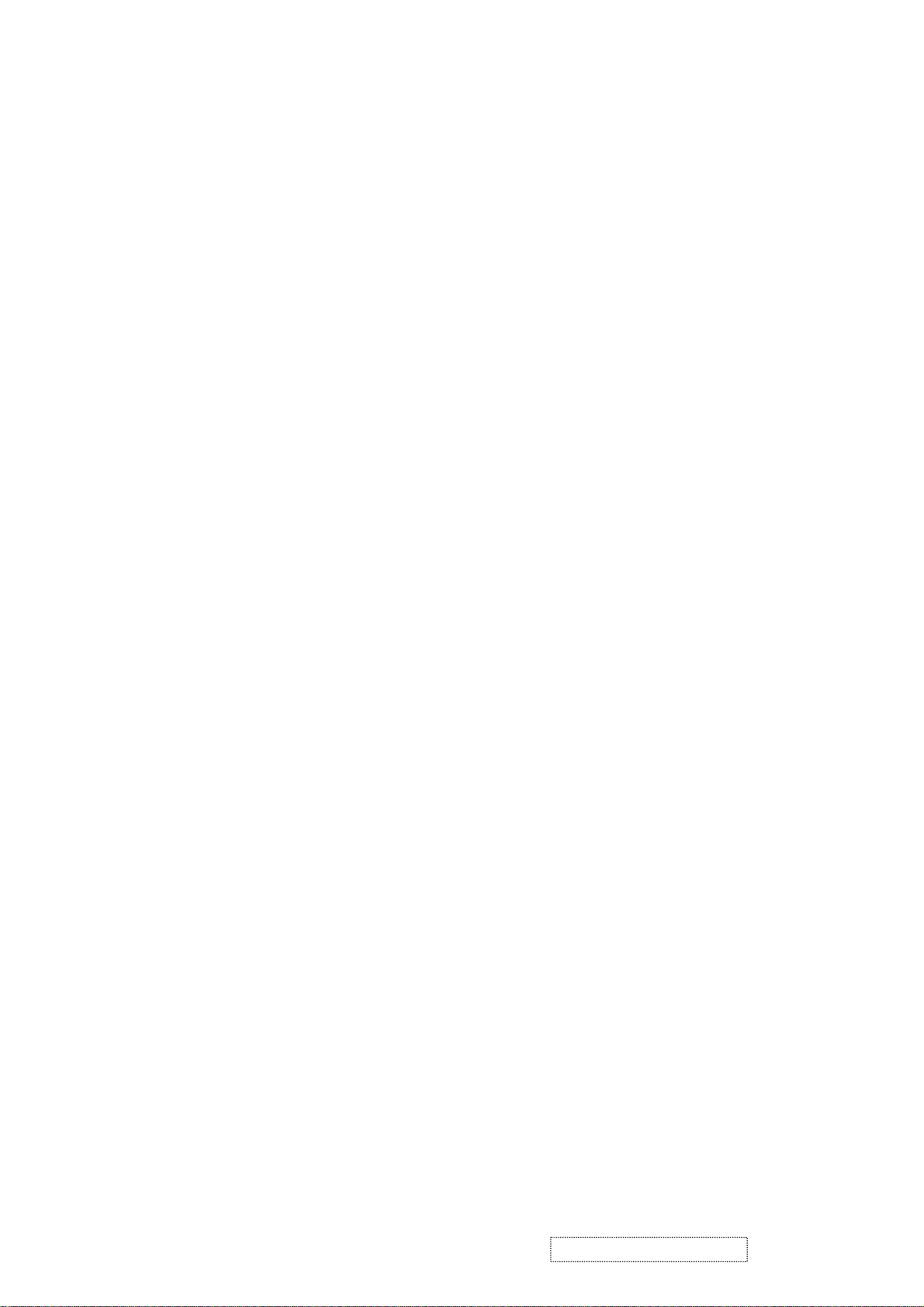
(37) Manufacturer's Reserved Timing:
1152 X 870 @ 75Hz (Apple,Mac II)
(38-53) Standard Timing Identification:
1680 X 1050 @75Hz
1600 X 1200 @60Hz
1400 X 1050 @75Hz
1400 X 1050 @60Hz
1280 X 1024 @60Hz
1280 X 960 @60Hz
1152 X 864 @75Hz
640 X 400 @70Hz
______________________________________________________________________
(54-71) Detailed Timing / Descriptor Block 1:
1680x1050 Pixel Clock: 146.25 MHz
______________________________________________________________________
Horizontal Image Size: 433 mm Vertical Image Size: 271 mm
Refreshed Mode: Non-Interlaced Normal Display - No Stereo
Horizontal:
Active Time: 1680 pixels Blanking Time: 560 pixels
Sync Offset: 104 pixels Sync Pulse Width: 176 pixels
Border: 0 pixels Frequency: 65.29 KHz
Vertical:
Active Time: 1050 lines Blanking Time: 39 lines
Sync Offset: 3 lines Sync Pulse Width: 6 lines
Border: 0 lines Frequency: 59.95 Hz
Digital Separate, Horizontal Polarity (-) Vertical Polarity (+)
______________________________________________________________________
(72-89) Detailed Timing / Descriptor Block 2:
Monitor Serial Number:
PVW050100001
______________________________________________________________________
(90-107) Detailed Timing / Descriptor Block 3:
Monitor Range Limits:
Min Vertical Freq - 50 Hz
Max Vertical Freq - 75 Hz
Min Horiz. Freq - 30 KHz
Max Horiz. Freq - 82 KHz
Pixel Clock - 170 MHz
Secondary GTF - Not Supported
ViewSonic Corporation Confidential
21
-
Do Not Copy VA2012wb
Page 25

______________________________________________________________________
(108-125) Detailed Timing / Descriptor Block 4:
Monitor Name:
VA2012wSERIES
(126) Extension EDID Block(s): 1
(127) CheckSum OK
Time: 08:45:59
Date: Wed Sep 07, 2005
6. THEORY OF OPERATION
This section describes the function of the LCD monitor per functional block.
This monitor includes MB board, power board, Inverter board and button board.
6.1 MB BOARD
The MB board is a two-layer, single-landed. 12V DC power from the power adapter enters the board through
connector CN6. Other connectors on the board are for audio speaker and button board .The VGA cable is a signal
cable that contains video signal, sync signal and DDC signal from PC VGA adapter. This system board consists of
4 functional areas: flat panel controller, flash ROM, power regulator and Audio amplifier
6.1.1 Flat panel controller… NT68563HF (IC2)
The heart of the system board is the scalar chip of NT68563HF. The scaler is a highly integrated flat panel display
controller that interfaces analog, digital, and video inputs. It combines a triple ADC, a DVI compliant TMDS
receiver, a multi-color on screen display (OSD) controller and many other functions in a single chip. It provides
user a simple, flexible and cost-effective solution for various flat panel display products.
The NT68563HF operates at frequencies up to 205MHz (analog only), suitable for LCD monitor up to UXGA
resolution. The NT68563HF also build-in noise reduction function to provide more stable video quality, spread
spectrum to provide low EMI solution, sRGB for video color space convert, post pattern for manufacture test.
a) Clock Generation:
This is the input pair to an internal crystal oscillator and corresponding logic. A 12.000 MHz crystal is
recommended.
b) Hardware Reset (Pin127):
Hardware Reset signal is provided by MCU (IC3), it is active high.
c) Analog to Digital Converter:
The NT68563HF chip has triple ADC's (analog-to-digital converters), one for each color (red, green and
blue) .The analog RGB and synchronous signals are connected to NT68563 as described below:
Pin Name Pin Number
Red + 25
Red - 26
Green + 23
Green - 24
Blue + 20
Blue - 21
H sync 39
V sync 40
ViewSonic Corporation Confidential
22
-
Do Not Copy VA2012wb
Page 26

d) Internal OSD: Internal SRAM allows up to 2048 characters, with programmable OSD frame size. Width is
64 columns, and Height is 32 row.
e) On chip TMDS receiver: The NT68563HF integrated TMDS receiver, which operates up to 165MHz and
can directly connect to all DVI compliant TMDS transmitters. The TMDS signals are connected to
NT68563HF as described bellow:
Pin Name Pin NO.
TX0+ 9
TX0- 8
TX1+ 6
TX1- 5
TX2+ 3
TX2- 2
TXC+ 11
TXC- 12
6.1.2 Mcu flash ROM
This is an 8031 CPU core embedded micro-controller, which is design for high-performance low-cost LCD
monitor control application. It contains an 8-bit 8031 micro-controller, on-chip 64 K bytes flash-type program
ROM, 1,280-bytes internal data memory, four 7-bit resolution A/D Converter, 10-channel 8-bit resolution PWM
DAC, two 16-bit timer/counters, and a UART.
a) PWM controlling function (Pin 8, Pin 9): The MCU 68F633 has two GPIO to control audio volume and
back light brightness.
b) Serial interface ports pin 25~26(DVI) and pin 27~28(VGA): This serial interface ports communicate with
MCU and support up to 400Kbit per second transmit rate.
6.1.2 Power Regulator AIC1563 (U1), AIC1117 (U3, U4, U5): The AIC1563 is a monolithic control IC
containing the primary functions required for DC-to-DC converters. The device consists of an internal
temperature compensated reference, comparator, controlled duty cycle.
Oscillator with an active current sense circuit, desired output voltage are determined by the equation,
Volt = 1.25 *(1 + R121 / R122), in this case, the output voltage are 5 Volts
AIC1117 (U3, U4, U5): The AIC1117 is a low dropout positive adjustable regulator with minimum of 800mA
output current capability.
So it is well suited for 3.3 V and 2.5 V Regulator.
U5 as a 1.8V regulator, desired output voltage are determined by the equation
Volt=1.25 x (1 + R90/R88) = 1.8
U3 as a 3.3V regulator, desired output voltage are determined by the equation
Volt=1.255 x (1+ R86/R85) = 3.3
U4 as a 3.3V regulator, desired output voltage are determined by the equation
Volt=1.255 x (1+ R89/R87) = 3.3
6.2 Audio Amplifier UTC TDA7496L (U9)
The TDA7496L is a stereo 2W+2W class AB power amplifier; Features of the TDA7496L include linear volume
control, Stand-by and mute functions.
6.3 Inverter Board
This is a specific inverter for VA2012 monitor 40W backlight which converters 20Vdc to drive 6 tubes cold
cathode fluorescent tubes. Electrical specification described as below.
ViewSonic Corporation Confidential
23
-
Do Not Copy VA2012wb
Page 27

6.3.1 Inverter Electrical specification described as below.
INPUT
Rated Input Voltage 20Vdc
Input Voltage Range 18.5~21.5Vdc
Input Current <2A
Off state Input Power <0.1W
On / off control Voltage 2~5.25 for on, 0~0.2 for off
OUTPUT
Rated Output Strike-on Voltage 1500~2000Vrms
Rated Output Voltage 710Vrms at 6mA
Rated Output Frequency 40~50KHz
Rated Output Current 6~7mA
6.4 This is a general purpose AC / DC adapter which converter 90~240 Vac to a stabilized DC voltage 20V for
inverter and 12V for system board with rated output current of 4.16A
6.4.1 Power Electrical specification described as below.
INPUT
Rated Input Voltage 90~264Vac, 47~63Hz
Operation Input Voltage 100~240Vac, 50~60Hz
Input Current <1.5A@90Vac
Inrush Current <80A @ 230Vac(Cold start)
OUTPUT
Output Voltage Regulation +/-5%
Output Ripple and Noise 300 mVp-p
Rated Output Current <4.16A
Turn-on Delay <3 seconds
ViewSonic Corporation Confidential
24
-
Do Not Copy VA2012wb
Page 28

5. Adjusting Procedure
1. Function test
(1) Test equipment
Color video signal and pattern generator (or PC with SXGV resolution)
(2) Test condition
Before function testing and alignment, the unit must warm up for at least 30 minutes under the
following conditions:
1. Room temperature
2. With full-white screen , RGB , black pattern
3. with cycled display modes.
2. Test display modes
Item Timing Analog Digital
1. 640 x 350 @ 70Hz, 31.5kHz Yes Yes
2. 640 x 400 @ 70Hz, 31.5kHz Yes Yes
3. 640 x 480 @ 60Hz, 31.5kHz Yes Yes
4. 640 x 480 @ 67Hz, 35.0kHz Yes Yes
5. 640 x 480 @ 72Hz, 37.9kHz Yes Yes
6. 640 x 480 @ 75Hz, 37.5kHz Yes Yes
7. 720 x 400 @ 70Hz, 31.5kHz Yes Yes
8. 720 x 480i 59.94/60Hz @ 15.7 kHz Yes Yes
9. 720 x 576p 50Hz @ 31.25kHz Yes Yes
10. 720 x 576i 50Hz @ 15.62kHz Yes Yes
11. 800 x 600 @ 56Hz, 35.1kHz Yes Yes
12. 800 x 600 @ 60Hz, 37.9kHz Yes Yes
13. 800 x 600 @ 75Hz, 46.9kHz Yes Yes
14. 800 x 600 @ 72Hz, 48.1kHz Yes Yes
15. 832 x 624 @ 75Hz, 49.7kHz Yes Yes
16. 1024 x 768 @ 60Hz, 48.4kHz Yes Yes
17. 1024 x 768 @ 70Hz, 56.5kHz Yes Yes
18. 1024 x 768 @ 72Hz, 58.1kHz Yes Yes
19. 1024 x 768 @ 75Hz, 60.0kHz Yes Yes
20. 1280x720p 50Hz @ 37.5kHz Yes Yes
21. 1280x 720 @ 60Hz, 45kHz Yes Yes
22. 1280 x 1024 @ 60Hz, 63.4kHz Yes Yes
23. 1280 x 1024 @ 75Hz, 79.97kHz Yes Yes
24. 1600 x 1200 @ 60Hz, 75kHz Yes Yes
25. 1600 x 1200 @ 70Hz, 87.5kkHz Yes No
26. 1600 x 1200 @ 75Hz, 93.8kHz Yes No
27. 1680 x 1050 @ 60Hz, 65.3 kHz Yes Yes
28. 1680 x 1050 @ 75Hz, 82.3 kHz Yes No
29. 1920 x 1080i @ 50Hz, 56.5kHz Yes Yes
30. 1920 x 1080p @ 50Hz, 62.5kHz Yes Yes
ViewSonic Corporation Confidential
25
-
Do Not Copy VA2012wb
Page 29

3. Test pattern
Item Test condition Pattern Specification Remark
1 Frequency & performance Cross-hatch pattern No noise is allowed, all colors must
be clear
2 Monitor saturation 16-gray scale pattern 3 to 4 levels must be saturated when
brightness and contrast are set to
100%
3 RGB color performance RGB color Check the color temperature of
RGB signal color
4 Sub-pixel defect RGB color Check the sub-pixel defect Pattern 3,
5 Full white Full white Check the brightness and contrast
ratio, and check for bright pixel
defects
6 Full black Full black Pattern 7
7. 5-cycle pattern 5-cycle pattern Check the BU Pattern 8
8. 1-dot pattern 1-dot pattern Check the flicker Pattern 9
Pattern 1
Pattern 2
Pattern 3,
4, 5
4 , 5
Pattern 6
Pattern 1 Pattern2
Pattern 3 Pattern4
ViewSonic Corporation Confidential
26
-
Do Not Copy VA2012wb
Page 30

Pattern 5 Pattern6
Pattern 7 Pattern 8
Pattern 9
ViewSonic Corporation Confidential
ViewSonic Corporation Confidential
27
-
-
Do Not Copy VA2012wb
Do Not Copy VA2012wb
Page 31

Firmware update procedure :
When you received a received monitor , please check whether the firmware version. If not , please following procedure to
upgrade to the latest version .
1. Equipment needed :
- VA2012w/b
- PC ( Personal computer )
- LPT cable
- Fixture (LM5ISP)
- Firmware upgrade program
-
ViewSonic Corporation Confidential
ViewSonic Corporation Confidential
28
-
-
Do Not Copy VA2012wb
Do Not Copy VA2012wb
Page 32

2. Connection :
To PC
To Monitor
Appendix A : How to install the software for ISP :
0. To setup ISP environment :
Hardware:
PC or notebook, parallel(printer) cable, ISP tooling.
Software:
If OS was Win2000 or WinXP , please install “PORT95NT.exe”
In order to ensure can execute ISP program, please set BIOS in PC or Notebook as Fig 0.0
Fig 0.0
ViewSonic Corporation Confidential
ViewSonic Corporation Confidential
29
-
-
Do Not Copy VA2012wb
Do Not Copy VA2012wb
Page 33

0.1 Double-click the “ PORT95NT.exe” in Windows & install the program. , see Fig 0.1
Fig 0.1
0.2 Keep on press “ Next “ 4 times to go through the installation processes, see Fig. 0.2
Fig. 0.2
ViewSonic Corporation Confidential
ViewSonic Corporation Confidential
30
-
-
Do Not Copy VA2012wb
Do Not Copy VA2012wb
Page 34

0.3 Choose “ Typical “ then press “ Next “ , see Fig. 0.3
Fig. 0.3
0.4 Keep on press “ Next “ 4 times to go through the installation processes, see Fig. 0.4
Fig. 0.4
ViewSonic Corporation Confidential
ViewSonic Corporation Confidential
31
-
-
Do Not Copy VA2012wb
Do Not Copy VA2012wb
Page 35

0.5 Install completed , restart the PC or notebook. See Fig 0.5
Fig. 0.5
ViewSonic Corporation Confidential
ViewSonic Corporation Confidential
32
-
-
Do Not Copy VA2012wb
Do Not Copy VA2012wb
Page 36

1. Install ISP
1.1 User could download ISP driver and PORT95NT install from Myson Century website (www.myson.com.tw )
1.2 After extracting the ZIP file , the total files list as Fig 1.0 , and double click the file of setup.exe to install.
Fig 1.0
1.3 Press “ Next “ button to continue., see Fig 1.1
ViewSonic Corporation Confidential
ViewSonic Corporation Confidential
Fig 1.1
33
-
-
Do Not Copy VA2012wb
Do Not Copy VA2012wb
Page 37

1.4 Keep default setting or press “ Change “ button for selecting the path that you want , and then press “ Next
“ button to continue , see Fig 1.2
1.5 Press “ Install “ button to continue , see Fig 1.3
Fig 1.2
ViewSonic Corporation Confidential
ViewSonic Corporation Confidential
Fig. 1.3
34
-
-
Do Not Copy VA2012wb
Do Not Copy VA2012wb
Page 38

1.6 Installation has finished , press “ Finish “ button , see Fig 1.4
Fig. 1.4
Appendix B : How to use software to upgrade the BIOS :
2.1 After installation , we could find the shortcut in the setting path or the program bar ( default setting ) , see Fig 2.1
ViewSonic Corporation Confidential
ViewSonic Corporation Confidential
Fig. 2.1
35
-
-
Do Not Copy VA2012wb
Do Not Copy VA2012wb
Page 39

2.2 Security file is a key to use ISP function , press “ OK “ button , see Fig 2.2
Fig. 2.2
2.3 The warning is used to remind user of that different CPU rate may cause ISP function fail. (it’s limited by IIC protocol ) ,
press “ OK “ button , see Fig 2.3
Fig. 2.3
ViewSonic Corporation Confidential
ViewSonic Corporation Confidential
36
-
-
Do Not Copy VA2012wb
Do Not Copy VA2012wb
Page 40

2.4 Press “ Create Security File “ button to key in Security code . Adjusting bar to decrease speed of IIC bus , See Fig.
2.4 .
Fig. 2.4
2.5 Fig 2.5 shows the setting for security code of software ISP . it needs 2 command No. and key in command sequentially
for 7C , 4C , 77. The command No. and command must be set by user while coding. About the detailed of setting , please
refer to section 6 boot code of ISP .
ViewSonic Corporation Confidential
ViewSonic Corporation Confidential
Fig. 2.5
37
-
-
Do Not Copy VA2012wb
Do Not Copy VA2012wb
Page 41

Appendix C : Use ISP to program MCU
3.1 Select MTV type first , load the binary or intel hex file that you want to program into the MCU , and select “ AUTO”
item , then press “ RUN “ button , see fig3.1
Fig. 3.1
3.2 If user change the MTV type , it must load file again , or the buffer of load file will be cleared .
3.3 CRC ( cyclic redundancy check ) : the host can check CRC register’s result instead of reading every byte in flash .
The message of Check MCU CRC OK means that the host verify OK for the progress of program , see Fig.3.2
ViewSonic Corporation Confidential
ViewSonic Corporation Confidential
38
Fig. 3.2
-
-
Do Not Copy VA2012wb
Do Not Copy VA2012wb
Page 42

OSD Function Menu
A. When in Analog Input Mode
1. Main Menu
Press the [1] (Menu) button to enter the Main Menu:
Press the [▲] button to highlight the previous item or the [▼] button to highlight
the next item.
Press the [1] (Menu) button to exit the Main Menu.
(1) Auto Image Adjust Page:
Press the [2] button to execute the auto image adjust function.
Press the [1] button to exit the page.
(2) Contrast/Brightness Page:
Press the [2] button to enter the contrast adjustment page.
Press the [1] button to exit the page.
1) Contrast Item
Press the [▲] button to increase the contrast.
Press the [▼] button to decrease the contrast.
Press the [2] button to enter the brightness adjustment page.
Press the [1] button to exit the page.
2) Brightness Item
Press the [▲] button to increase the brightness.
Press the [▼] button to decrease the brightness.
Press the [2] button to enter the contrast adjustment page.
Press the [1] button to exit the page.
(3) Input Select Page:
Press the [2] button to switch to digital input mode.
(4) Audio Adjust Page:
Press the [▲] button to increase the volume.
Press the [▼] button to decrease the volume.
Press the [2] button to enable or disable mute function .
Press the [1] button to exit the page.
(5) Color Adjust Page:
Press the [2] button to enter the color adjustment page.
Press the [1] button to exit the page.
Press the [▲] button to highlight the previous item or the [▼] button to
highlight the next item.
1) sRGB Item
2) 9300K Item
3) 6500K Item
4) 5400K Item
Press the [2] button to select the currently highlighted item.
Press the [1] button to exit the currently highlighted item.
5) User Color Item
Press the [2] button to enter the user color page.
Press the [1] button to exit the page.
ViewSonic Corporation Confidential
39
-
Do Not Copy VA2012wb
Page 43

Red, Green, Blue Options:
Press the [2] button to cycle among the colors.
Press the [1] button to exit the page.
Press the [▲] button to increase the selected color level.
Press the [▼] button to decrease the selected color level.
(6) Information Page:
Press the [2] button to enter the information page.
Press the [1] button to exit the information page.
(7) Manual Image Adjust Page:
Press the [2] button to enter the manual image adjustment page.
Press the [1] button to exit the page.
Press the [▲] button to highlight the previous item or the [▼] button to
highlight the next item.
1) H./V. Position Item
Press the [2] button to enter the horizontal/vertical postion adjustment page.
Press the [1] button to exit the page.
a) Horizontal Position:
Press the [2] button to enter the vertical position adjustment page.
Press the [1] button to exit the page.
Press the [▲] button to shift the image to the right.
Press the [▼] button to shift the image to the left.
b) Vertical Position:
Press the [2] button to return to the horizontal position adjustment page.
Press the [1] button to exit the page.
Press the [▲] button to shift the image upward.
Press the [▼] button to shift the image downward.
2) Horizontal Size Item
Press the [2] button to enter the horizontal size adjustment page.
Press the [1] button to exit the page.
Press the [▲] button to make the image wider.
Press the [▼] button to make the image narrower.
3) Fine tune Item
Press the [2] button to enter the fine tuning page.
Press the [1] button to exit the page.
Press “[▲]” Button to adjust character position in one direction.
Press “[▼]“Button to adjust character position in the other direction.
4) Sharpness Item
Press the [2] button to enter the sharpness adjustment page.
Press the [1] button to exit the page.
Press “[▲]” Button to increase image sharpness.
Press “[▼]“ Button to decrease image sharpness.
(8) Setup Menu Page:
Press the [2] button to enter the setup menu page.
ViewSonic Corporation Confidential
40
-
Do Not Copy VA2012wb
Page 44

Press the [1] button to exit the page.
Press the [▲] button to highlight the previous item or the [▼] button to
highlight the next item.
1) Language Select Item
Press the [2] button to enter the language selection page.
Press the [1] button to exit the page.
Press the [▲] button to highlight the previous item or the [▼] button to
highlight the next item.
English, French… Option
Press the [2] button to select the language.
Press the [1] button to exit the page.
2) Resolution Notice Item
Press the [2] button to enter the resolution notice page.
Press the [1] button to exit the page.
Enable, Disable Option
Press the [2] button to select the highlighted option.
Press the [1] button to exit the page.
Press the [▲] button to highlight the previous option or the [▼] button
to highlight the next option.
3) OSD Position Item
Press the [2] button to enter the OSD position adjustment page.
Press the [1] button to exit the page.
a) Horizontal Position Option
Press the [2] button to enter the vertical position adjustment page.
Press the [1] button to exit the page.
Press the [▲] button to shift the menu to the right.
Press the [▼] button to shift the menu to the left.
b) Vertical Position Option:
Press the [2] button to enter the horizontal position adjustment page.
Press the [1] button to exit the page.
Press the [▲] button to shift the menu upward.
Press the [▼] button to shift the menu downward.
4) OSD Time Out Item
Press the [2] button to enter the OSD time out adjustment page.
Press the [1] button to exit the page.
Press the [▲] button to increase the OSD time out.
Press the [▼] button to decrease the OSD time out.
5) OSD Background Item
Press the [2] button to enter the OSD background selection page.
Press the [1] button to exit the page.
Enable, Disable Option
Press the [▲] button to highlight the previous option or the [▼] button
to highlight the next option.
Press the [2] button to select the highlighted option.
Press the [1] button to exit the page.
ViewSonic Corporation Confidential
41
-
Do Not Copy VA2012wb
Page 45

(9) Memory Recall Page
Press the [2] button to execute the memory recall function.
Press the [1] button to exit the page.
2. Other Menu:
This “shortcut” menu is directly accessible without bringing up the OSD.
(1) Contrast Dialog
Press the [▲] or [▼] button to enter the Contrast Dialog.
Press the [1] button to exit the Contrast Dialog.
Press the [2] button to enter the Brightness Dialog.
Press the [▲] button to increase the contrast.
Press the [▼] button to decrease the contrast.
(2) Brightness Dialog
Press the [▲] or [▼] button to enter the Brightness Dialog.
Press the [1] button to exit the Brightness Dialog.
Press the [2] button to enter the Contrast Dialog.
Press the [▲] button to increase the brightness.
Press the [▼] button to decrease the brightness.
(3) Analog/Digital Dialog
Press the [2] button to toggle between analog and digital modes.
B. When in Digital Input Mode
1. Main Menu
Press the [1] (Menu) button to enter the Main Menu:
Press the [▲] button to highlight the previous item or the [▼] button to highlight
the next item.
Press the [1] (Menu) button to exit the Main Menu.
(1) Auto Image Adjust Page:
Press the [2] button to execute the auto image adjust function.
Press the [1] button to exit the page.
(2) Contrast/Brightness Page:
Press the [2] button to enter the contrast adjustment page.
Press the [1] button to exit the page.
1) Contrast Item
Press the [▲] button to increase the contrast.
Press the [▼] button to decrease the contrast.
Press the [2] button to enter the brightness adjustment page.
Press the [1] button to exit the page.
2) Brightness Item
Press the [▲] button to increase the brightness.
Press the [▼] button to decrease the brightness.
Press the [2] button to enter the contrast adjustment page.
Press the [1] button to exit the page.
ViewSonic Corporation Confidential
42
-
Do Not Copy VA2012wb
Page 46

(3) Input Select Page:
Press the [2] button to switch to analog input mode.
(4) Audio Adjust Page:
Press the [▲] button to increase the volume.
Press the [▼] button to decrease the volume.
Press the [2] button to enable or disable mute function .
Press the [1] button to exit the page.
(4) Color Adjust Page:
Press the [2] button to enter the color adjustment page.
Press the [1] button to exit the page.
Press the [▲] button to highlight the previous item or the [▼] button to
highlight the next item.
1) sRGB Item
2) 9300K Item
3) 6500K Item
4) 5400K Item
Press the [2] button to select the currently highlighted item.
Press the [1] button to exit the currently highlighted item.
5) User Color Item
Press the [2] button to enter the user color page.
Press the [1] button to exit the page.
Red, Green, Blue Options:
Press the [2] button to cycle among the colors.
Press the [1] button to exit the page.
Press the [▲] button to increase the selected color level.
Press the [▼] button to decrease the selected color level.
(5) Information Page:
Press the [2] button to enter the information page.
Press the [1] button to exit the information page.
(6) Manual Image Adjust Page:
Press the [2] button to enter the manual image adjustment page.
Press the [1] button to exit the page.
Press the [▲] button to highlight the previous item or the [▼] button to
highlight the next item.
1) Sharpness Item
Press the [2] button to enter the sharpness adjustment page.
Press the [1] button to exit the page.
Press “[▲]” Button to increase image sharpness.
Press “[▼]“ Button to decrease image sharpness.
(7) Setup Menu Page:
Press the [2] button to enter the setup menu page.
Press the [1] button to exit the page.
Press the [▲] button to highlight the previous item or the [▼] button to
highlight the next item.
ViewSonic Corporation Confidential
43
-
Do Not Copy VA2012wb
Page 47

1) Language Select Item
Press the [2] button to enter the language selection page.
Press the [1] button to exit the page.
Press the [▲] button to highlight the previous item or the [▼] button to
highlight the next item.
English, French… Option
Press the [2] button to select the language.
Press the [1] button to exit the page.
2) Resolution Notice Item
Press the [2] button to enter the resolution notice page.
Press the [1] button to exit the page.
Enable, Disable Option
Press the [2] button to select the highlighted option.
Press the [1] button to exit the page.
Press the [▲] button to highlight the previous option or the [▼] button
to highlight the next option.
3) OSD Position Item
Press the [2] button to enter the OSD position adjustment page.
Press the [1] button to exit the page.
a) Horizontal Position Option
Press the [2] button to enter the vertical position adjustment page.
Press the [1] button to exit the page.
Press the [▲] button to shift the menu to the right.
Press the [▼] button to shift the menu to the left.
b) Vertical Position Option:
Press the [2] button to enter the horizontal position adjustment page.
Press the [1] button to exit the page.
Press the [▲] button to shift the menu upward.
Press the [▼] button to shift the menu downward.
4) OSD Time Out Item
Press the [2] button to enter the OSD time out adjustment page.
Press the [1] button to exit the page.
Press the [▲] button to increase the OSD time out.
Press the [▼] button to decrease the OSD time out.
5) OSD Background Item
Press the [2] button to enter the OSD background selection page.
Press the [1] button to exit the page.
Enable, Disable Option
Press the [▲] button to highlight the previous option or the [▼] button
to highlight the next option.
Press the [2] button to select the highlighted option.
Press the [1] button to exit the page.
(8) Memory Recall Page
Press the [2] button to execute the memory recall function.
ViewSonic Corporation Confidential
44
-
Do Not Copy VA2012wb
Page 48

Press the [1] button to exit the page.
2. Other Menu:
This “shortcut” menu is directly accessible without bringing up the OSD.
(1) Contrast Dialog
Press the [▲] or [▼] button to enter the Contrast Dialog.
Press the [1] button to exit the Contrast Dialog.
Press the [2] button to enter the Brightness Dialog.
Press the [▲] button to increase the contrast.
Press the [▼] button to decrease the contrast.
(2) Brightness Dialog
Press the [▲] or [▼] button to enter the Brightness Dialog.
Press the [1] button to exit the Brightness Dialog.
Press the [2] button to enter the Contrast Dialog.
Press the [▲] button to increase the brightness.
Press the [▼] button to decrease the brightness.
(3) Analog/Digital Dialog
Press the [2] button to toggle between analog and digital modes.
C. Other Information
When the “No Signal” or “Out of Range” messages appear:
If no input signal is detected, the “No Signal” message will appear in the center of
the screen.
If the V-Sync signal rate is greater than than 85Hz or its resolution is greater than
SXGA, the “Out of Range” message will appear in the center of the screen.
Activating Factory Mode and Burn Mode:
While the device is in standby, press the [2] button, then press the power button to
enter Factory Mode. While Factory Mode is active, an additional menu page titled
“Factory Menu” will be accessible. Press the [2] button to enter the Factory Menu
page, then press the [2] button to enter Burn Mode.
When Installing a New Main Board
1. Enter Factory Mode.
2. Use a PC or chrom to send a 32-tone gray scale signal to the monitor.
3. Select “Auto Color”
ViewSonic Corporation Confidential
45
-
Do Not Copy VA2012wb
Page 49

VA2012w series de-assembling procedure
1. Move the monitor our from carton 2. Put the monitor on desk & face down
3. Remove the I/O cover 4. Loose the screws & remove the stand
5. Separate the hook by tool (coin or screw-driver) 6. Remove the bezel & cover & AL-Foil
ViewSonic Corporation Confidential
ViewSonic Corporation Confidential
46
-
-
Do Not Copy VA2012wb
Do Not Copy VA2012wb
Page 50

7. Pull out the CCFL cables 8. Loose the shielding screw
9. Tear off the yellow tape 10. Tear off the yellow tape
11. Loose the Button/B screw 12. Move the Button board
ViewSonic Corporation Confidential
ViewSonic Corporation Confidential
47
-
-
Do Not Copy VA2012wb
Do Not Copy VA2012wb
Page 51

13. Remove the B/B cable 14. Remove speaker
15. Remove the shielding ass’y 16.Remove the AL-Foil
17. remove the mylar & rubber 18. Loose the bezel screw
ViewSonic Corporation Confidential
ViewSonic Corporation Confidential
48
-
-
Do Not Copy VA2012wb
Do Not Copy VA2012wb
Page 52

19. Loose the BKT screw L/R 20. Remove the PCBA
21. Remove the PCBAs 22. Remove the cables from PCBAs
ViewSonic Corporation Confidential
ViewSonic Corporation Confidential
49
-
-
Do Not Copy VA2012wb
Do Not Copy VA2012wb
Page 53

VA2012w series packing method
1. Sticker on LCD protection film 2. Put the monitor into the PE or EPE bags
3. Put on the end-cap left / right 4. Put the monitor into carton
5. Put all accessories into carton 6. Seal the monitor
handler
Users manual
Power cable
Base
VGA & DVI cable
Face-up
ViewSonic Corporation Confidential
ViewSonic Corporation Confidential
50
-
-
Do Not Copy VA2012wb
Do Not Copy VA2012wb
Page 54

6. Troubleshooting Flow Chart
No Power
No Power
Check CN6 pin 1,2
12V correct?
Check U4,U3 pin2
3.3V correct?
Check U5 pin 2
1.8V correct?
Change power
board
Change U3,U4
Change U5
Check Y1
frequency 12MHz
Change Y1
Change M/B
ViewSonic Corporation Confidential
51
-
Do Not Copy VA2012wb
Page 55

No Audio
Q
p
No Audio Output
OK
Check input signal
J1 OK?
OK
Check CN7 to
speaker OK?
OK
Check CN6 pin 1,2
12V correct?
OK
NO
NO
NO
Check input source
or change J1
Change speaker
Change power
board module
Check U6 pin 6
Volume and
OK
Check U6
in12(mute),p11(stby)
OK
7
NO
NO
Change Q7
Change U6
Change M/B
ViewSonic Corporation Confidential
52
-
Do Not Copy VA2012wb
Page 56

Display color abnormal
Display color abnormal
Check panel cable?
OK
Check open/short
of IC2?
OK
Check panel power
supply of Q4
NO
NO
NO
Change panel cable
Repair open/short
Change Q4
OK
Check panel
NO
Change panel
OK
Change M/B
ViewSonic Corporation Confidential
53
-
Do Not Copy VA2012wb
Page 57

ViewSonic Model Number: VS10859-1W
RECOMMENDED SPARE PARTS LIST (VA2012w-1)
7. Recommended Spare Parts List
Rev: 1a
Serial No. Prefix: PXC
Item ECR/ECN ViewSonic P/N Ref. P/N Location Universal number# Q'ty
Accessories:
1
Board Assembly:
2 Button board B-00004142 23W0VABB009 Button board 1
3 Inverter board B-00004143 AS022360D18 Inverter board 1
4 Main Board B-00004144 21W0VAMB002 Main board 1
5 Power board B-00004145 AS08B532009 Power board 1
Cabinets:
6
7 Base Assy C-00004147 38W0VABS010 base assy 1
8 Front Bezel Assy C-00004148
Cables:
9 Audio cable CB-00004149 DD0L0TPC007 Audio cable 1
10 Cable MB-BB CB-00004150 DDW0VABU007 Cable MB-BB 1
11 Cable MB-INV CB-00004151 DD0W0EIV008 Cable MB-INV 1
12 Cable MB-LCD CB-00004152 DD0L9VLC023 Cable MB-LCD 1
13 VGA cable CB-00002602 DDL7VDPC005 VGA cable 1
Documentation:
14
Electronic
15 20"W QDI TFT LCD panel E-00004154 AA20AL01004 LCD panel 1
Components:
16 Speaker assy E-00004155 DN0TE130F01 speaker assy 1
Hardware:
17 Screw F 3.0*4.0-I(MC) GP HW-00004156 MF30040IJB3 Screw 10
18 Screw M3.0*6, B(NI) GP M-SCW-0824-0813
19 Screw F4.0*14-I(BNI) GP HW-00004157 MF40140IJ29 Screw 7
Miscellaneous:
20
Packing Material:
21 EPE bags P-00004159 HAL0T002019 EPE bags 1
22 Carton P-00004160 HFW0VA03015 carton 1
23 End cap (L) P-00004161
24 End cap (R) P-00004162
Plastics:
25
Description
Power cable A-00003642 DM33T181004 Power cable 1
Back Cover Assy
User manual + CD wizard DC-00004153 HGW0VA01013 User manual 1
LCD film M-00004158 JXW0ZB01019 LCD FILM 1
Stand assy PL-00004163 26W0VASA016 Stand ASSY 1
C-00004146
25W0VALC015
24W0VALB018
MF30060BBJ6
HBW0VA01019
HBW0VA02015
back cover assy 1
front bezel ass'y 1
Screw 10
cushion 1
cushion 1
ViewSonic Corporation Confidential
54
-
Do Not Copy VA2012wb
Page 58

Rev: 1a
ViewSonic Model Number: VS10859-1W
RECOMMENDED SPARE PARTS LIST (VA2012wb-1)
Serial No. Prefix: PVW
Item ECR/ECN ViewSonic P/N Ref. P/N Location Universal number# Q'ty
Accessories:
1
Board Assembly:
2 Button board B-00004142 23W0VABB009 Button board 1
3 Inverter board B-00004143 AS022360D18 Inverter board 1
4 Main Board B-00004144 21W0VAMB002 Main board 1
5 Power board B-00004145 AS08B532009 Power board 1
Cabinets:
6
7 base assy C-00004165 38W0VABS001 base assy 1
8 Front bezel assy C-00004166
Cables:
9 Audio cable CB-00004149 DD0L0TPC007 Audio cable 1
10 Cable MB-BB CB-00004150 DDW0VABU007 Cable MB-BB 1
11 Cable MB-INV CB-00004151 DD0W0EIV008 Cable MB-INV 1
12 Cable MB-LCD CB-00004152 DD0L9VLC023 Cable MB-LCD 1
13 VGA cable CB-00002602 DDL7VDPC005 VGA cable 1
Documentation:
14
Electronic
15 20"W QDI TFT LCD panel E-00004154 AA20AL01004 LCD panel 1
Components:
16 Speaker assy E-00004155 DN0TE130F01 speaker assy 1
Hardware:
17 Screw F 3.0*4.0-I(MC) GP HW-00004156 MF30040IJB3 Screw 10
18 Screw M3.0*6, B(NI) GP M-SCW-0824-0813
19 Screw F4.0*14-I(BNI) GP HW-00004157 MF40140IJ29 Screw 7
Miscellaneous:
20
Packing Material:
21 EPE bags P-00004159 HAL0T002019 EPE bags 1
22 Carton P-00004167 HFW0VA01012 carton 1
23 End cap (L) P-00004161
24 End cap (R) P-00004162
Plastics:
25
Description
Power cable A-00003642 DM33T181004 Power cable 1
back cover assy
User manual + CD wizard DC-00004153 HGW0VA01013 User manual 1
LCD film M-00004158 JXW0ZB01019 LCD FILM 1
Stand assy PL-00004168 26W0VASA008 Stand ASSY 1
C-00004164
25W0VALC007
24W0VALB000
MF30060BBJ6
HBW0VA01019
HBW0VA02015
back cover assy 1
front bezel ass'y 1
Screw 10
cushion 1
cushion 1
ViewSonic Corporation Confidential
55
-
Do Not Copy VA2012wb
Page 59

Universal number#
CAP EC 1000U6.3V(+-20%,105C,8*11.5) GP
CONN DIP PHONE JACK 5P FR(H10)248C GP
PWR MODULE(DTA)EADP-64CF B,90~264V GP
INV MODULE(SEL)W0E(20V,I=6MA) GP
CABLE MB-INV(7P/8P,320MM)W0E GP
SPEAK ASSY L9T FG-TE130 1.5W*2 GP
LCD COVER W0VA(EAW0VA02,R3A)BKGP
STAND-BACK W0VA(EAW0VA05,R3A)BK GP
CONTACT-PLATE W0VA(FBW0VA02,REV3A)GP
CABLE STAND-HINGE(1P,150MM) GP
W0VA CHASSIS ASSY S/B GP
HINGE COVER W0VA(EBW0VA03,R3A)BK GP
RUBBER PLUG VESA (GAW0VA02,R3A)GRAY
CORE LABEL(HCL7V004,REV3A)
ID LABEL(S) W0VA(HCW0VA02,REV3A) GP
CARTON LABEL L7VC(HCL7V019,REV3B) GP
BOM LIST (VA2012w-1)
ViewSonic Model Number: VS10859-1W
Rev: 1a
Serial No. Prefix: PXC
Item ViewSonic P/N Ref. P/N Description Location
1 #N/A 1LW0VAXVS99 W0VA LCD MONITOR(TWN)S/B GP
2 B-00004144 21W0VAMB002 W0VA M/B ASSY (NOVATEK 68563) GP 1
3 #N/A 31W0VASS008 W0VA M/B S/S ASSY (NOVATEK 68563) GP 1
4 #N/A DFDS15FR076 CONN D-SUB 15P 3R FR(P1.15,H12.55) GP CN1 1
5 #N/A DFDI24FR108 CONN DIP DVI 24P 3R FR(P1.905,H10.04) GP CN2 1
6 #N/A DFHD11MR001 CONN DIP HEADER 11P 1R MR(P2.0,H4.1) GP CN3 1
7 #N/A DFHD30MR267 CONN DIP HEADER 30P 2R MR(P2.0,H4.0) GP CN4 1
8 #N/A DFHD08FR102 CONN DIP HEADER 8P 2R FR(P2.54,H5.0) GP CN6 1
9 #N/A DFHD04MR132 CONN DIP HEADER 4P 1R MR(P2.0,H4.1) GP CN7 1
10 #N/A CC647T1MD05 CAP EC 47U 10V(+-20%,105C,5*11,2000H)GP C37 1
11 #N/A CC71004MD68 CAP EC 100U 25V(+-20%,105C,6*11,LESR) GP C68,C69,C70,C72 4
12 #N/A CC73303MD51 CAP EC 330U 16V(+-20%,105C,8*11,2KH)GP C24,C30,C46,C53,C6
13 #N/A CC810T1MD05
14 #N/A BG612000202 XTAL DIP 12MHZ(+-30PPM,HC-49/S TYPE) GP Y2 1
15 #N/A DFPJ05FR153
16 #N/A DC04725K011 CHOKE COIL 47UH(2.5A,+-10%,T07473 GP) GP L15 1
17 #N/A AL007496D29 IC(20P) UTC TDA7496LK(DIP) GP U6 1
18 B-00004142 23W0VABB009 W0VA BUTTON/B ASSY GP 1
19 B-00004145 AS08B532009
20 #N/A AS023360D18
21 C-00004148 24W0VALB018 W0VA LCD BEZEL ASSY (S/B) GP 1
22 #N/A 34W0VALB018 W0VA LCD BEZEL SUB ASSY (S/B) GP 1
23 #N/A 36W0VAPS006 W0VA PCB SHIELDING ASSY GP 1
24 #N/A FAW0VA02014 LCD BKT-L W0VA(FAW0VA02,REV3A)GP 1
25 #N/A FAW0VA03011 LCD BKT-R W0VA(FAW0VA03,REV3A)GP 1
26 #N/A FCW0E002016 POWER MYLAR W0E-A1(FAW0E002, REV3A)GP 1
27 #N/A FCL70007019 MYLAR SCALAR/LCD L70L-A(FCL70007,R3A)GP 1
28 #N/A FCM7T004014 AL FOIL M7T(FCM7T004,REV3A) GP 2
29 M-SCW-0824-6761 MM30030IBJ4 SCREW M3*3-I-NI GP 4
30 HW-00004156 MF30040IJB3 SCREW F3.0*4.0-I(MC) GP 10
31 M-SCW-0824-0813 MF30060BBJ6 SCREW F3.0*6-B(NI)GP 10
32 M-MS-0808-8986 MBLI1004018 IO NUT LI1(MBLI1004,REV3A) 4
33 M-SCW-0824-0814 MM30060BBJ3 SCREW M3.0*6,B(NI) GP 1
34 #N/A MS35080B456 SCREW F3.5*8-B(NI)(WASHER)GP 1
35 #N/A FCL7TA03011 AL-(50*25) L7TA(FCL7TA03,REV3B)GP 2
36 CB-00002525 DD0L9VLC015 CABLE MB-LCD(30P,140MM)L9V-5 GP 1
37 CB-00004152 DD0L9VLC023 CABLE LVDS(30P,140MM,LINKTEC,AU)L9VA GP 1
38 CB-00004150 DDW0VABU007 CABLE MB-BUTTON(11P/11P,240MM)W0VA GP 1
39 CB-00004151 DD0W0EIV008
40 E-00004155 DN0TE130F01
41 C-00004146 25W0VALC015 W0VA LCD COVER ASSY (S/B) GP 1
42 #N/A EAW0VA02022
43 M-MS-0808-9411 FBL70008014 LOCK METAL L70B(FBL70008,REV3A) GP 1
44 #N/A FBW0VA01019 HINGE-PLATE W0VA(FBW0VA01,REV3A)GP 1
45 PL-00004163 26W0VASA016 W0VA STAND ASSY (S/B) GP 1
46 #N/A EAW0VA03029 STAND FRONT W0VA(EAW0VA03,R3A)BK GP 1
47 #N/A EAW0VA05021
48 #N/A FAW0VA04017 HINGE ASSY W0VA(FAW0VA04,REV3A)GP 1
49 #N/A FBW0VA02015
50 HW-00004157 MF40140IJ29 SCREW F4.0*14-I(BNI) GP 7
51 #N/A DDL9TATH107
52 #N/A 27W0VACS014
53 #N/A EBW0VA03020
54 #N/A GAW0VA02014
55 #N/A ME40200PJ28 SCREW T4.0*20.0-P(BNI) GP 2
56 #N/A MM40100BL61 SCREW M4*10.0-B(BNI,NYLOK) GP 4
57 #N/A 2AW0VAPTQ01 W0VA PANEL DEPENDENT KIT ASSY(QDI) GP 1
58 E-00004154 AA20AL01004 LCD(TFT) 20" QD20AL01 REV.01 GP 1
59 #N/A AZW0VA0Q005 W0VA SW BIOS(NOVATEK,W/AUDIO)FOR QDI 1
60 #N/A 28W0VAPK011 W0VA PACKING ASSY (S/B) GP 1
61 C-00004147 38W0VABS010 W0VA BASE SUB ASSY (S/B) GP 1
62 CB-00002602 DDL7VDPC005 CABLE MB-VGA (15/15P,1.8M)L7VD GP 1
63 CB-00004149 DD0L0TPC007 CABLE AUDIO(ST,1.8M)BLACK L0T GP 1
64 CB-00003440 DD0L0TTH108 CABLE ASSY L0T MB-DVI(24P,REV2A) GP 1
65 P-00004161 HBW0VA01019 END CAP(L) W0VA(HBL7TA01,REV3A) GP 1
66 P-00004162 HBW0VA02015 END CAP(R) W0VA(HBL7TA02,REV3A) GP 1
67 M-LB-0813-0747 HCL7V004013
68 #N/A HCW0VA02016
69 M-LB-0813-0745 HCL7V002011 SERIAL LEBAL L7V(HCL7V002,REV3A) GP 1
70 M-LB-0813-1042 HCL7V019011
ViewSonic Corporation Confidential
56
6,C67,C74,C76,C80,C
C61 1
J2 1
-
Do Not Copy VA2012wb
Q'ty
10
1
1
1
1
1
1
1
1
1
1
4
1
1
1
Page 60

Item ViewSonic P/N Ref. P/N Description Location
Universal number#
71 P-00004160 HFW0VA03015 CARTON(S) W0VA(HFW0VA03,REV3A) GP 1
72 DC-00004153 HGW0VA01013 CD+QSG W0VA(HGW0VA01,REV3A) GP 1
73 #N/A JXLM5003011 HANDLE LM5S(JXLM5003,REV 3B) GP 1
74 M-00004158 JXW0ZB01019 LCD FILM W0ZB-A1(JXW0ZB01,REV3A)GP 1
75 M-LB-0813-1043 HCL70021011 HI-POT LABEL L70L(HCL70021,REV3A) 1
76 #N/A HFW0VA02019 SPACE PLATE W0VA(HFW0VA02,REV3A) GP 0.042
77 P-00004159 HAL0T002019 PE BAG L0T(HAL0T002,REV3A)GP 1
78 A-00003642 DM33T181004 POWER CORD SP-305+IS-14 3P 1.8M(TWN)B GP 1
Q'ty
ViewSonic Corporation Confidential
57
-
Do Not Copy VA2012wb
Page 61

83
CAP EC 1000U6.3V(+-20%,105C,8*11.5) GP
CONN DIP PHONE JACK 5P FR(H10)248C GP
PWR MODULE(DTA)EADP-64CF B,90~264V GP
INV MODULE(SEL)W0E(20V,I=6MA) GP
CABLE MB-INV(7P/8P,320MM)W0E GP
SPEAK ASSY L9T FG-TE130 1.5W*2 GP
LCD COVER W0VA(EAW0VA02,REV3A)GP
STAND-BACK W0VA(EAW0VA05,REV4A)GP
CONTACT-PLATE W0VA(FBW0VA02,REV3A)GP
CABLE STAND-HINGE(1P,150MM) GP
SCREW F4.0*8-I(NI)GP
W0VA CHASSIS ASSY GP
HINGE COVER W0VA(EBW0VA03,REV3A)GP
END CAP(R) W0VA(HBL7TA02,REV3A) GP
CORE LABEL(HCL7V004,REV3A)
BOM LIST (VA2012wb-1)
ViewSonic Model Number: VS10859-1W
Rev: 1a
Serial No. Prefix: PVW
Item ViewSonic P/N Ref. P/N Description Location Universal number# Q'ty
1 #N/A 1LW0VAXVS05 W0VA LCD MONITOR(USA) GP
2 B-00004144 21W0VAMB002 W0VA M/B ASSY (NOVATEK 68563) GP 1
3 #N/A 31W0VASS008 W0VA M/B S/S ASSY (NOVATEK 68563) GP 1
4 #N/A DFDS15FR076 CONN D-SUB 15P 3R FR(P1.15,H12.55) GP CN1 1
5 #N/A DFDI24FR108 CONN DIP DVI 24P 3R FR(P1.905,H10.04) GP CN2 1
6 #N/A DFHD11MR001 CONN DIP HEADER 11P 1R MR(P2.0,H4.1) GP CN3 1
7 #N/A DFHD30MR267 CONN DIP HEADER 30P 2R MR(P2.0,H4.0) GP CN4 1
8 #N/A DFHD08FR102 CONN DIP HEADER 8P 2R FR(P2.54,H5.0) GP CN6 1
9 #N/A DFHD04MR132 CONN DIP HEADER 4P 1R MR(P2.0,H4.1) GP CN7 1
10 #N/A CC647T1MD05 CAP EC 47U 10V(+-20%,105C,5*11,2000H)GP C37 1
11 #N/A CC71004MD68 CAP EC 100U 25V(+-20%,105C,6*11,LESR) GP C68,C69,C70,C72 4
12 #N/A CC73303MD51 CAP EC 330U 16V(+-20%,105C,8*11,2KH)GP C24,C30,C46,C53,C6
6,C67,C74,C76,C80,C
10
13 #N/A CC810T1MD05
14 #N/A BG612000202 XTAL DIP 12MHZ(+-30PPM,HC-49/S TYPE) GP Y2 1
15 #N/A DFPJ05FR153
16 #N/A DC04725K011 CHOKE COIL 47UH(2.5A,+-10%,T07473 GP) GP L15 1
17 #N/A AL007496D29 IC(20P) UTC TDA7496LK(DIP) GP U6 1
18 B-00004142 23W0VABB009 W0VA BUTTON/B ASSY GP 1
19 B-00004145 AS08B532009
20 #N/A AS023360D18
21 C-00004166 24W0VALB000 W0VA LCD BEZEL ASSY GP 1
22 #N/A 34W0VALB000 W0VA LCD BEZEL SUB ASSY GP 1
23 #N/A 36W0VAPS006 W0VA PCB SHIELDING ASSY GP 1
24 #N/A FAW0VA02014 LCD BKT-L W0VA(FAW0VA02,REV3A)GP 1
25 #N/A FAW0VA03011 LCD BKT-R W0VA(FAW0VA03,REV3A)GP 1
26 #N/A FCW0E002016 POWER MYLAR W0E-A1(FAW0E002, REV3A)GP 1
27 #N/A FCL70007019 MYLAR SCALAR/LCD L70L-A(FCL70007,R3A)GP 1
28 #N/A FCM7T004014 AL FOIL M7T(FCM7T004,REV3A) GP 2
29 M-SCW-0824-6761 MM30030IBJ4 SCREW M3*3-I-NI GP 4
30 HW-00004156 MF30040IJB3 SCREW F3.0*4.0-I(MC) GP 10
31 M-SCW-0824-0813 MF30060BBJ6 SCREW F3.0*6-B(NI)GP 10
32 M-MS-0808-8986 MBLI1004018 IO NUT LI1(MBLI1004,REV3A) 4
33 M-SCW-0824-0814 MM30060BBJ3 SCREW M3.0*6,B(NI) GP 1
34 #N/A MS35080B456 SCREW F3.5*8-B(NI)(WASHER)GP 1
35 #N/A FCL7TA03011 AL-(50*25) L7TA(FCL7TA03,REV3B)GP 2
36 CB-00002525 DD0L9VLC015 CABLE MB-LCD(30P,140MM)L9V-5 GP 1
37 CB-00004152 DD0L9VLC023 CABLE LVDS(30P,140MM,LINKTEC,AU)L9VA GP 1
38 CB-00004150 DDW0VABU007 CABLE MB-BUTTON(11P/11P,240MM)W0VA GP 1
39 CB-00004151 DD0W0EIV008
40 E-00004155 DN0TE130F01
41 C-00004164 25W0VALC007 W0VA LCD COVER ASSY GP 1
42 #N/A EAW0VA02014
43 M-MS-0808-9411 FBL70008014 LOCK METAL L70B(FBL70008,REV3A) GP 1
44 #N/A FBW0VA01019 HINGE-PLATE W0VA(FBW0VA01,REV3A)GP 1
45 PL-00004168 26W0VASA008 W0VA STAND ASSY GP 1
46 #N/A EAW0VA03011 STAND-FRONT W0VA(EAW0VA03,REV3A)GP 1
47 #N/A EAW0VA05013
48 #N/A FAW0VA04017 HINGE ASSY W0VA(FAW0VA04,REV3A)GP 1
49 #N/A FBW0VA02015
50 HW-00004157 MF40140IJ29 SCREW F4.0*14-I(BNI) GP 7
51 #N/A DDL9TATH107
52 M-SCW-0824-6895 MF40080IBJ1
53 #N/A 27W0VACS006
54 #N/A EBW0VA03011
55 #N/A GAW0VA02014 RUBBER PLUG VESA (GAW0VA02,R3A)GRAY GP 4
56 #N/A ME40200PJ28 SCREW T4.0*20.0-P(BNI) GP 2
57 #N/A MM40100BL61 SCREW M4*10.0-B(BNI,NYLOK) GP 4
58 #N/A 2AW0VAPTQ01 W0VA PANEL DEPENDENT KIT ASSY(QDI) GP 1
59 E-00004154 AA20AL01004 LCD(TFT) 20" QD20AL01 REV.01 GP 1
60 #N/A AZW0VA0Q005 W0VA SW BIOS(NOVATEK,W/AUDIO)FOR QDI 1
61 #N/A 28W0VAPK003 W0VA PACKING ASSY GP 1
62 C-00004165 38W0VABS001 W0VA BASE SUB ASSY GP 1
63 CB-00002602 DDL7VDPC005 CABLE MB-VGA (15/15P,1.8M)L7VD GP 1
64 CB-00004149 DD0L0TPC007 CABLE AUDIO(ST,1.8M)BLACK L0T GP 1
65 CB-00003440 DD0L0TTH108 CABLE ASSY L0T MB-DVI(24P,REV2A) GP 1
66 P-00004161 HBW0VA01019 END CAP(L) W0VA(HBL7TA01,REV3A) GP 1
67 P-00004162 HBW0VA02015
68 M-LB-0813-0747 HCL7V004013
69 #N/A HCW0VA01010 ID LABEL W0VA(HCW0VA01,REV3A) GP 1
C61 1
J2 1
ViewSonic Corporation Confidential
58
-
Do Not Copy VA2012wb
1
1
1
1
1
1
1
1
1
1
1
1
1
Page 62

Item ViewSonic P/N Ref. P/N Description Location Universal number# Q'ty
SERIAL LEBAL L7V(HCL7V002,REV3A) GP
70 M-LB-0813-0745 HCL7V002011
71 M-LB-0813-1042 HCL7V019011 CARTON LABEL L7VC(HCL7V019,REV3B) GP 1
72 P-00004167 HFW0VA01012 CARTON W0VA(HFW0VA01,REV3A) GP 1
73 DC-00004153 HGW0VA01013 CD+QSG W0VA(HGW0VA01,REV3A) GP 1
74 #N/A JXLM5003011 HANDLE LM5S(JXLM5003,REV 3B) GP 1
75 M-00004158 JXW0ZB01019 LCD FILM W0ZB-A1(JXW0ZB01,REV3A)GP 1
76 M-LB-0813-1043 HCL70021011 HI-POT LABEL L70L(HCL70021,REV3A) 1
77 #N/A HFW0VA02019 SPACE PLATE W0VA(HFW0VA02,REV3A) GP 0.04
78 P-00004159 HAL0T002019 PE BAG L0T(HAL0T002,REV3A)GP 1
79 #N/A HDL7VC01019 SERVICR PAPER L7VC(HDL7VC01,REV3A) GP 1
80 DC-00003536 HCL9V009011 HG LABEL L9VD(HCL9V009,REV3A) 1
81 A-PC-0106-0224 DM333181G97 POWER CORD 3P 1.8M(USA)V04VS350012180 GP 1
1
ViewSonic Corporation Confidential
59
-
Do Not Copy VA2012wb
Page 63

8. Exploded Diagram and Exploded Parts List
ViewSonic Corporation Confidential
60
-
Do Not Copy VA2012wb
ViewSonic Corporation
Model
Title
Date Rev:
Page 64

Rev: 1a
EXPLODED PARTS LIST (VA2012w-1)
ViewSonic Model Number: VS10859-1W
Serial No. Prefix: PXC
Item ViewSonic P/N Ref. P/N Description Q'ty
1 B-00004144 21W0VAMB002 W0VA M/B ASSY (NOVATEK 68563) GP 1
2 B-00004145 AS08B532009 PWR MODULE(DTA)EADP-64CF B,90~264V GP 1
3 #N/A AS023360D18 INV MODULE(SEL)W0E(20V,I=6MA) GP 1
4 B-00004142 23W0VABB009 W0VA BUTTON/B ASSY GP 1
5 #N/A EAW0VA01026 LCD BEZEL W0VA SILVER GP 1
6 #N/A EBW0VA01019 FUNCTION BUTTON W0VA GP 1
7 #N/A EBW0VA02015 LENS W0VA(EBW0VA02,REV3A)GP 1
8 M-MS-0808-9244 FEL7V004015 BIRD LOGO-10MM L7VC 1
9 M-MS-0808-9243 FEL7V003019 LOGO FRONT-VSC-38MM L7VC 1
10 #N/A FCW0VA01010 SHIELDING MYLAR W0VA GP 1
11 #N/A FAW0VA01018 SHIELDING W0VA GP 1
12 #N/A FAW0VA02014 LCD BKT-L W0VA GP 1
13 #N/A FAW0VA03011 LCD BKT-R W0VA GP 1
14 #N/A FCW0E002016 POWER MYLAR W0E-A1 GP 1
15 #N/A FCL70007019 MYLAR SCALAR/LCD L70L-A GP 1
16 #N/A FCM7T004014 AL FOIL M7T GP 2
17 M-SCW-0824-6761 MM30030IBJ4 SCREW M3*3-I-NI GP 4
18 HW-00004156 MF30040IJB3 SCREW F3.0*4.0-I(MC) GP 10
19 M-SCW-0824-0813 MF30060BBJ6 SCREW F3.0*6-B(NI)GP 10
20 M-MS-0808-8986 MBLI1004018 IO NUT LI1 4
21 M-SCW-0824-0814 MM30060BBJ3 SCREW M3.0*6,B(NI) GP 1
22 #N/A MS35080B456 SCREW F3.5*8-B(NI)(WASHER)GP 1
23 #N/A FCL7TA03011 AL-(50*25) L7TA GP 2
24 CB-00004152 DD0L9VLC023 CABLE LVDS(30P,140MM,LINKTEC,AU)L9VA GP 1
25 CB-00004150 DDW0VABU007 CABLE MB-BUTTON(11P/11P,240MM)W0VA GP 1
26 CB-00004151 DD0W0EIV008 CABLE MB-INV(7P/8P,320MM)W0E GP 1
27 E-00004155 DN0TE130F01 SPEAK ASSY L9T FG-TE130 1.5W*2 GP 1
28 #N/A EAW0VA02022 LCD COVER W0VA BKGP 1
29 M-MS-0808-9411 FBL70008014 LOCK METAL L70B GP 1
30 #N/A FBW0VA01019 HINGE-PLATE W0VA1 GP 1
31 #N/A EAW0VA03029 STAND FRONT W0VA BK GP 1
32 #N/A EAW0VA05021 STAND-BACK W0VA BK GP 1
33 #N/A FAW0VA04017 HINGE ASSY W0VA GP 1
34 #N/A FBW0VA02015 CONTACT-PLATE W0VA GP 1
35 HW-00004157 MF40140IJ29 SCREW F4.0*14-I(BNI) GP 7
36 #N/A DDL9TATH107 CABLE STAND-HINGE(1P,150MM) GP 1
37 M-SCW-0824-6895 MF40080IBJ1 SCREW F4.0*8-I(NI)GP 1
38 #N/A EBW0VA03020 HINGE COVER W0VA BK GP 1
39 #N/A GAW0VA02014 RUBBER PLUG VESA GRAY GP 4
40 #N/A ME40200PJ28 SCREW T4.0*20.0-P(BNI) GP 2
41 #N/A MM40100BL61 SCREW M4*10.0-B(BNI,NYLOK) GP 4
42 #N/A 2AW0VAPTQ01 W0VA PANEL DEPENDENT KIT ASSY(QDI) GP 1
43 #N/A EAW0VA04025 BASE W0VA BK GP 1
44 #N/A FBW0VA03011 BASE-PLATE W0VA GP 1
45 #N/A GAW0VA03011 RUBBER FOOT-C W0VA GP 2
46 #N/A GAW0VA01018 RUBBER FOOT W0VA GP 2
47 M-00004158 JXW0ZB01019 LCD FILM W0ZB-A1 GP 1
48 PL-00001806 GAL5T001016 RUBBER-HOLDER L5TL-E 1
49 #N/A HCW0VA02016 ID LABEL(S) W0VA GP 1
50 M-LB-0813-0745 HCL7V002011 SERIAL LEBAL L7V GP 1
ViewSonic Corporation Confidential
61
-
Do Not Copy VA2012wb
Page 65

Rev: 1a
EXPLODED PARTS LIST (VA2012wb-1)
ViewSonic Model Number: VS10859-1W
Serial No. Prefix: PVW
Item ViewSonic P/N Ref. P/N Description Q'ty
1 B-00004144 21W0VAMB002 W0VA M/B ASSY (NOVATEK 68563) GP 1
2 B-00004145 AS08B532009 PWR MODULE(DTA)EADP-64CF B,90~264V GP 1
3 #N/A AS023360D18 INV MODULE(SEL)W0E(20V,I=6MA) GP 1
4 B-00004142 23W0VABB009 W0VA BUTTON/B ASSY GP 1
5 #N/A EAW0VA01018 LCD BEZEL 1
6 #N/A EBW0VA01019 FUNCTION BUTTON W0VA GP 1
7 #N/A EBW0VA02015 LENS W0VA GP 1
8 M-MS-0808-9244 FEL7V004015 BIRD LOGO-10MM L7VC 1
9 M-MS-0808-9243 FEL7V003019 LOGO FRONT-VSC-38MM L7VC 1
10 #N/A FCW0VA01010 SHIELDING MYLAR W0VA GP 1
11 #N/A FAW0VA01018 SHIELDING W0VA GP 1
12 #N/A FAW0VA02014 LCD BKT-L W0VA GP 1
13 #N/A FAW0VA03011 LCD BKT-R W0VA GP 1
14 #N/A FCW0E002016 POWER MYLAR W0E-A1 GP 1
15 #N/A FCL70007019 MYLAR SCALAR/LCD L70L-A GP 1
16 #N/A FCM7T004014 AL FOIL M7T GP 2
17 M-SCW-0824-6761 MM30030IBJ4 SCREW M3*3-I-NI GP 4
18 HW-00004156 MF30040IJB3 SCREW F3.0*4.0-I(MC) GP 10
19 M-SCW-0824-0813 MF30060BBJ6 SCREW F3.0*6-B(NI)GP 10
20 M-MS-0808-8986 MBLI1004018 IO NUT LI1(MBLI1004,REV3A) 4
21 M-SCW-0824-0814 MM30060BBJ3 SCREW M3.0*6,B(NI) GP 1
22 #N/A MS35080B456 SCREW F3.5*8-B(NI)(WASHER)GP 1
23 #N/A FCL7TA03011 AL-(50*25) L7TA GP 2
24 CB-00004152 DD0L9VLC023 CABLE LVDS(30P,140MM,LINKTEC,AU)L9VA GP 1
25 CB-00004150 DDW0VABU007 CABLE MB-BUTTON(11P/11P,240MM)W0VA GP 1
26 CB-00004151 DD0W0EIV008 CABLE MB-INV(7P/8P,320MM)W0E GP 1
27 E-00004155 DN0TE130F01 SPEAK ASSY L9T FG-TE130 1.5W*2 GP 1
28 #N/A EAW0VA02014 LCD COVER W0VA GP 1
29 M-MS-0808-9411 FBL70008014 LOCK METAL L70B GP 1
30 #N/A FBW0VA01019 HINGE-PLATE W0VA(FBW0VA01,REV3A)GP 1
31 #N/A EAW0VA03011 STAND-FRONT W0VA GP 1
32 #N/A EAW0VA05013 STAND-BACK W0VA GP 1
33 #N/A FAW0VA04017 HINGE ASSY W0VA GP 1
34 #N/A FBW0VA02015 CONTACT-PLATE W0VA GP 1
35 HW-00004157 MF40140IJ29 SCREW F4.0*14-I(BNI) GP 7
36 #N/A DDL9TATH107 CABLE STAND-HINGE(1P,150MM) GP 1
37 M-SCW-0824-6895 MF40080IBJ1 SCREW F4.0*8-I(NI)GP 1
38 #N/A EBW0VA03011 HINGE COVER W0VA(EBW0VA03,REV3A)GP 1
39 #N/A GAW0VA02014 RUBBER PLUG VESA (GAW0VA02,R3A)GRAY GP 4
40 #N/A ME40200PJ28 SCREW T4.0*20.0-P(BNI) GP 2
41 #N/A MM40100BL61 SCREW M4*10.0-B(BNI,NYLOK) GP 4
42 #N/A 2AW0VAPTQ01 W0VA PANEL DEPENDENT KIT ASSY(QDI) GP 1
43 #N/A EAW0VA04017 BASE W0VA GP 1
44 #N/A FBW0VA03011 BASE-PLATE W0VA 1
45 #N/A GAW0VA03011 RUBBER FOOT-C W0VA GP 2
46 #N/A GAW0VA01018 RUBBER FOOT W0VA GP 2
47 M-00004158 JXW0ZB01019 LCD FILM W0ZB-A1 GP 1
48 PL-00001806 GAL5T001016 RUBBER-HOLDER L5TL-E(GAL5T001,REV3B) 1
49 M-LB-0813-0745 HCL7V002011 SERIAL LEBAL L7V GP 1
50 #N/A HCW0VA01010 ID LABEL W0VA GP 1
ViewSonic Corporation Confidential
62
-
Do Not Copy VA2012wb
Page 66

Packing for Shipping
Rev: 1a
Serial No. Prefix: PXC
PACKING PART LIST (VA2012w-1)
Rev: 1a
Serial No. Prefix: PVW
PACKING PART LIST (VA2012wb-1)
ViewSonic Model Number: VS10859-1W
Item ViewSonic P/N Ref. P/N Location Q'ty
1 #N/A 1LW0VAXVS99 VA2012w monitor 1
2 P-00004161 HBW0VA01019 END CAP (L) 1
3 P-00004162 HBW0VA02015 END CAP (R) 1
4 DC-00004153 HGW0VA01013 USER'S MANUAL & CD 1
5 A-00003642 DM33T181004 POWER CORD 3P 1.8M 1
6 P-00004160 HFW0VA03015 CARTON 1
7 #N/A HCL7VC019011 CARTON LABEL 1
8 P-00004159 HAL0T002019 PE BAG 1
9 CB-00002602 DDL7VDPC005 VGA CABLE 1
10 CB-00004149 DD0L0TPC007 AUDIO CABLE 1
11 C-00004147 38W0VABS010 Base assy 1
ViewSonic Model Number: VS10859-1W
Item ViewSonic P/N Ref. P/N Location Q'ty
1 #N/A 1LW0VAXVS05 VA2012wb monitor 1
2 P-00004161 HBW0VA01019 END CAP (L) 1
3 P-00004162 HBW0VA02015 END CAP (R) 1
4 DC-00004153 HGW0VA01013 USER'S MANUAL & CD 1
5 A-PC-0106-0224 DM333181G97 POWER CORD 3P 1.8M 1
6 P-00004167 HFW0VA01012 CARTON 1
7 #N/A HCL7VC019011 CARTON LABEL 1
8 P-00004159 HAL0T002019 PE BAG 1
9 CB-00002602 DDL7VDPC005 VGA CABLE 1
10 CB-00004149 DD0L0TPC007 AUDIO CABLE 1
11 C-00004165 38W0VABS001 Base assy 1
ViewSonic Corporation Confidential
63
-
Do Not Copy VA2012wb
Page 67

9. Block Diagram
LCD PANEL
LCD_VDD
+12V
TDA7496L
+3.3V
CVDD1V8(+1.8V)
MCU-VDD(+3.3V)
+3.3V +1.8V
SCALAR
NT68563HF
SDA
CSL
+5V
REFCLKI
RSTN
X'TAL
(12MHz)
MCU-VDD(+3.3V)
VGA-SDA
VGA-SCL
SI9435
LCD-ON
DVI-SDA
DVI-SCL
Mcu
NT 68F633L
SDA
MUTE
STANDBY
CSL
VOLUME
PHONE JACK
BL-ON
BL-BRIGHT
+5V
STEP DOWN CONVERTER
+12V
POWER
+20V ON/OFF ADJ
INVERTER HV
INVERTER BOARD
VGA-SDA
VGA
VGA-SCL
I/P
DVI
DVI-SDA
I/P
DVI-SCL
MCU-VDD(+3.3V)
EEPROM
24LC16
ViewSonic Corporation Confidential
64
Key Pad
AC 90-264V
-
Do Not Copy VA2012wb
Page 68

10. Schematic Diagrams
ADC_VAA
2
1
GND_A
D1
2
2
3
R1
75/6
GND_A
3
GND_A
3
R6
75/6
GND_A
BAV99/NC
1
D2
BAV99/NC
R4
75/6
1
D5
BAV99/NC
CH201209T-300
GND_A
CH201209T-300
GND_A
CH201209T-300
B1
R122
100/6/NC
MCU-VDD
R2
4.7K/6
VGA-SCL4
VGA-SDA4
2
1
GND_A
MCU-VDD
D3
ZD5V6/NC
R5
4.7K/6
VS
HS
R121
100/6/NC
D4
ZD5V6/NC
100/6R120
Tx4
2
1
GND_A
RX
CN1
D-SUB-Female
15
15
14
14
13
13
12
12
11
11
D-SUB1
DB15
--------------------------
VGA-5V
17
G
10
10
5
5
9
9
4
4
8
8
B1
3
3
7
7
G1
2
2
6
6
R1
1
1
16
G
GND_A
BAV99
1K/6R3
100/6R119
VGA-DET 4
Rx 4
3
ADC_VAA
G1
ADC_VAA
R1
BEAD 30/6L1
0/6L2
BEAD 30/6L3
0/6L4
BEAD 30/6L5
0/6L6
BI1 3
BI1- 3
GI1 3
GI1- 3
RI1 3
RI1- 3
1 R
2 G
3 B
4 NC
5 RETURN
6 RGND
7 GGND
8 BGND
9 +5V
10 SYNC.RETURN
11 NC
12 SDA
13 Hs
14 Vs
15 SCL
VS
R106
2.2K/6/NC
GND_A
HS
R107
0/6
R108
2.2K/6/NC
GND_A
2
1
GND_A
2
1
GND_A
D6
ZD5V6
D7
ZD5V6
C1
1000pF/6/NC
GND_A
C3
22pF/6/NC
GND_A
VS
GND_A
IC1
1
D0
2
Q0
3
D1
4
Q1
5
D2
6
Q2
7
GND Q3
74LVC14
VCC
14
13
D5
12
Q5
11
D4
10
Q4
9
D3
8
HS
R8
100/6/NC
R7
100/6/NC
C2
0.1uF/6
GND_A
ADC_VAA
VSIN 3
HSIN 3
ViewSonic Corporation Confidential
65
-
Do Not Copy VA2012wb
ViewSonic Corporation
Model
Title
Date Rev:
ADC Input
Page 69

CN2
DVI-I-Female
31
SHELL1
AGND
A VS
TX2+
TX2/4 Shld
TX4+
DDC CLK
DDC DATA
TX1+
TX1/3 Shld
TX3+
GND
HP Detect
TX0+
TX0/5 Shld
TX5+
TXC Shld
TXC+
32
GND_A GND_A
TXC-
SHELL2
AR
AG
AB
AHS
NC
TX2-
TX4-
TX1-
TX3-
+5V
TX0-
TX5-
C1
C2
C3
C4
C5
C6
8
1
2
3
4
5
6
7
9
10
11
12
13
14
15
16
17
18
19
20
21
22
23
24
ADC_VAA ADC_VAA ADC_VAA ADC_VAA
2
DVI-5V
1K/6R16
1
D8
BAV99/NC
3
D14
3
BAV99/NC
2
3
DVI-SCL
DVI-SDA
1K/6R15
D15
3
BAV99/NC
1
D9
BAV99/NC
GND_A GND_A GND_A GND_A
2
1
D10
BAV99/NC
3
D16
3
BAV99/NC
2
1
D11
BAV99/NC
3
D17
3
BAV99/NC
DVI-DET 4
MCU-VDD
10/6R9
10/6R11
10/6R13
10/6R14
10/6R17
10/6R18
10/6R19
10/6R20
RX2- 3
RX2+ 3
RX1- 3
RX1+ 3
RX0- 3
RX0+ 3
RXC+ 3
RXC- 3
R10
4.7K/6
2
D12
ZD5V6/NC
1
GND_A
MCU-VDD
R12
4.7K/6
DVI-SCL 4
DVI-SDA 4
2
D13
ZD5V6/NC
1
GND_A
DVI Input
1
2
ADC_VAA ADC_VAA ADC_VAA ADC_VAAGND_A GND_AGND_AGND_A
ViewSonic Corporation Confidential
66
1
2
-
Do Not Copy VA2012wb
1
2
1
2
BAV99
ViewSonic Corporation
Model
Title
Date Rev:
DVI Input
Page 70

VGA_3V3
CVDD1V8
VGA_3V3
RX2+2
RX2-2
RX1+2
RX1-2
RX0+2
RX0-2
RXC+2
RXC-2
HSIN1
VSIN1
BI11
BI1-1
GI11
GI1-1
RI11
RI1-1
R23 75/6
R24 100/6
R25 390/6 1%
R26 75/6
R27 100/6
R28 75/6
R29 100/6
SDA4
RSTn4
IRQn4
REFCLKI4
BYPASS-VS4
BYPASS-HS4
R22 390/6 1%
GND_A
TP1
YUV-CLK/NC
SCL4
GND_A
1
SCL
SDA
RSTn
IRQn
REFCLKI
BYPASS-VS
BYPASS-HS
GND_A
0.047uF/6C12
0.047uF/6C16
0.047uF/6C17
0.047uF/6C18
0.047uF/6C19
0.047uF/6C20
0.047uF/6C21
0.1uF/6C22
0.1uF/6C23
AD0
AD1
RX2+
RX2RX1+
RX1RX0+
RX0RXC+
RXC-
VREF
14
REXT
2
RX2+
3
RX2-
5
RX1+
6
RX1-
8
RX0+
9
RX0-
11
RXC+
12
RXC-
38
VREF
39
HSYNCI1
40
VSYNCI1/TOUTP
20
BIN1+
21
BIN1-
22
SOGI1
23
GIN1+
24
GIN1-
25
RIN1+
26
RIN1-
19
BVMID
27
RVMID
41
HSYNCI0/GPO5
42
VSYNCI0/GPO4
30
BIN0+/Y0
31
BIN0-/Y1
32
SOGI0/Y2
33
GIN0+/Y3
34
GIN0-/Y4
35
RIN0+/Y5
36
RIN0-/Y6
37
ADC_GND/Y7
51
YUV_CLK
125
SCL
126
SDA
127
RSTn
128
IRQn
45
OSCI
44
OSCO
120
IN_VSO/GPO4
121
IN_HSO/GPO5
118
AD0/GPO2
119
AD1/GPO3
86
53
CVDD
122
CVDD
CVDD
L7
B0805/1K
CGND
52
ADC_VAA DVDD
DPLL
46
28
18
ADC_VAA
DPLL_VDD
ADC_VAA
IC2
NT68563HF
DGND
DGND
107
DPLL_GND
ADC_GNDA
43
29
D/CGND
D/CGND
123
87
63
4
13
AVCC
ADC_GNDA
17
AVCC
L8
B0603/30
PVCC
15
PVCC
AGND
AGND
7
1
54
AGND
10
98
DVDD
DVDD
PGND
16
116
72
DVDD
DVDD
GPO0/DISP_HS
NC
NC
NC
NC
NC
NC
NC
NC
NC
NC
NC
NC
NC
NC
NC
NC
T0M
T0P
T1M
T1P
T2M
T2P
TCLK1M
TCLK1P
T3M
SPB/DISP_VS
SPA/DISP_DE
REFCKO/GPO6
GPO10/PWM0
T3P
T4M
T4P
T5M
T5P
T6M
T6P
TCLK2M
TCLK2P
T7M
T7P
NC
NC
NC
NC
NC
NC
NC
NC
NC
NC
NC
NC
NC
NC
NC
NC
GPO1
GPO7
GPO8
GPO9/PWM1
115
114
113
112
111
110
109
108
106
105
104
103
102
101
100
99
97
96
95
94
93
92
91
90
89
88
85
84
83
82
81
80
79
78
77
76
75
74
73
71
70
69
68
67
66
65
64
62
61
60
59
58
57
56
55
117
124
50
49
48
47
GND_A
T0M 5
T0P 5
T1M 5
T1P 5
T2M 5
T2P 5
TCLK1M 5
TCLK1P 5
T3M 5
T3P 5
T4M 5
T4P 5
T5M 5
T5P 5
T6M 5
T6P 5
TCLK2M 5
TCLK2P 5
T7M 5
T7P 5
GND_A
C7
0.1uF/6
C8
PVCC
ADC_VAA
0.1uF/6
C4
OPTION
DVDD
0.1uF/6
C9
GND_A
0.1uF/6
C25
R21
1K/6
0.1uF/6
C10
CVDD1V8
0.1uF/6
C26
1uF/8
C31
D18
TL431CUS
0.1uF/6
0.1uF/6
C27
GND_A
120pF/6
C32
GND_A
2
1
3
GND_A
DPLL
VGA_3V3
0.1uF/6
C33
VREF
C13
GND_A
C34
0.1uF/6
C5
ADC_VAA
0.1uF/6
C29
GND_A
0.1uF/6
10uF/6.3V/Y5V/1206
C6
0.1uF/6
C14
330uF/16V
10uF/6.3V/Y5V/1206
C30
ViewSonic Corporation
GND_A
Model
Title
NT68563
ViewSonic Corporation Confidential
67
-
Do Not Copy VA2012wb
Date Rev:
Page 71

MCU-VDD
R113
10K/6
MCU-VDD
R115
10K/6
MCU-VDD
R117
10K/6
MCU-VDD
C36 47uF/16V
R37 1M/6
Y1 12MHZ
C39
22pF/6
GND_A GND_A
R45 0/6
+5V
BL-PWM
C37 0.1uF/6
R49
1K/6
R51 4.7K/6
GND_A GND_A
BYPASS-VS3
REFCLKI3
BL-ON6
R34 100K/6
MCU-VDD
+
GND_A
C40
22pF/6
C41 22pF/6
C35
Rx1
Tx1
IRQn3
BL-BRIGHT 6
R31 4.7K/6
0.1uF/6
SCL
SDA
5V-DETECT
RIGHT
LEFT
BL-PWM
VOL-PWM
PANEL_SEL2
PANEL_SEL1
STANDBY
+5V
R32 4.7K/6
MUTE
PANEL_SEL3
IC3
41
PC2/SOGI
42
PC1*
43
PC0*
10
RSTB
44
VDD
12
PD6
22
GND
20
OSCO
21
OSCI
11
P30/RXD
13
P31/TXD
16
P34/T0
17
P35/T1
15
PB3/ADC3/INTE1
14
PB2/ADC2/INTE0
24
PB1/ADC1
23
PB0/ADC0
9
PA7*/PWM9*
8
PA6*/PWM8*
7
PA5*/PWM7*
6
PA4*/PWM6*
5
PA3/PWM5 PA2/PWM4
68F633L
68F633-PLCC44
MCU-VDD
NC2
NC1
PC3
PC4
PC5
PE1
PE0
PC6
PC7
PD0
PD1
PD2
PD3
PD4
PD5
PA0/PWM2
PB4*/SCL0*
PB5*/SDA0*
PB6*/SCL1*
PB7*/SDA1*
PA1/PWM3
R50 4.7K/6
33
32
40
39
38
19
18
37
36
1
35
34
31
30
29
2
25
26
27
28
3
4
+5V
MUTE 7
MUTE_KEY
PWR
MENU
WP
DOWN
SEL
UP
R40 100/6
R41 100/6
R42 100/6
R43 100/6
LEDG1
LEDA1
RSTn 3
BYPASS-HS 3
LCD-ON 5
DVI-DET 2
VGA-DET 1
STANDBY 7
DVI-SCL 2
DVI-SDA 2
VGA-SCL 1
VGA-SDA 1
R114
PANEL_SEL1 PANEL_SEL2
10K/6/NC
GND_A
R116
10K/6/NC
GND_A
5V-DETECT
MCU-VDD
2K/6
SCL
SDA
+5V
R36
10K/6
15K/6
R47
R39
GND_A
R48
2K/6
R118
PANEL_SEL3
10K/6/NC
GND_A
GND_A
IC4
1
A0
VCC
2
A1
A2
GND
AT24C16
1
2
3
4
TX
RX
WP
SCL
SDA
3
4
JP1
CON4/NC
For Debug Use
8
7
6
5
+5V
GND_A
MCU-VDD
C38
GND_A
MCU-VDD
0.1uF/6
R109
10K/6
R110 22/6
R111
10K/6/NC
GND_A
JP2
1
2
3
4
CON4/NC
SCL
SDA
GND_A
WP
SCL 3
SDA 3
MUTE-
VOL-PWM
3
1
GND_A
MCU-VDD
+5V
R54
1K/6
R58 4.7K/6
D34
CHN217
2
C42
GND_A
C43
GND_A
LEFT-
0.1uF/6
0.1uF/6/NC
1
VOLUME 7
3
D27
2
RIGHT- UP-
3
CHN217
1
CN3
11
10
9
8
7
6
5
4
3
2
1
CON11P-2.0S
CHN217
2
D28
MUTEMENUSELPWRDOWNUPRIGHT-
LEFT-
GND_A
3
CHN217
2
1
D29
GND_A GND_AGND_A GND_A
R112 1K/6
R55 1K/6
R57 1K/6
R59 1K/6
R60 1K/6
R61 1K/6
R62 1K/6
R64 1K/6
R65 330/6
R66 330/6
DOWN-
MCU-VDD
MUTE_KEY
MENU
SEL
PWR
DOWN
UP
RIGHT
LEFT
LEDA
LEDG
PWR-
3
CHN217
2
1
D30
MCU-VDDMCU-VDD
3
1
GND_AGND_A
SEL- MENU-
3
CHN217
2
D31
1
GND_A
MCU-VDDMCU-VDDMCU-VDD
CHN217
2
D32
LEDA1
LEDG1
1
4.7K/6
4.7K/6
R56 4.7K/6
R52
R53
R63 4.7K/6
3
CHN217
2
D33
MCU-VDDMCU-VDD
2
2
1
Q2
MMST3906
3
1
Q1
MMST3906
3
LEDA
LEDG
ViewSonic Corporation
Model
MCU(I/O_Key)
Title
ViewSonic Corporation Confidential
68
-
Do Not Copy VA2012wb
Date Rev:
Page 72

+3.3V
T0M3
T1M3
T2M3
TCLK1M3
T3M3
T4M3
T5M3
T6M3
TCLK2M3
T7M3
R68 10K/6/NC
R70
LCD-VDD
TCLK1M
T3M
T4M
T6M
TCLK2M
T7M
LCD-VDD
T0M
T1M
T2M
1
3
5
7
9
11
13
15
17
19
21
23
25
27
29
CN4
1
2
3
4
5
6
7
8
9
10
11
12
13
14
15
16
17
18
19
20
21
22
23
24
25
26
27
28
29
30
1841 30P
2
4
6
8
10
12
14
16
18
20
22
24
26
28
30
T0P
T1P
T2P
TCLK1P
T3P
T4P
TXB2+ T6P
TXBC+ TCLK2P
TXB3+ T7P
T5P
T0P 3
T1P 3
T2P 3
TCLK1P 3
T3P 3
T4P 3
T5P 3
T6P 3
TCLK2P 3
T7P 3
R69
R67
10K/6/NC
+3.3V
+12V
0/6/NC
+5V
+18V
GND_A
L9
BEAD 120/1206
L10
BEAD 120/1206/NC
L11
BEAD 120/1206/NC
GND_A
Max 2.0A
C44
2200pF/6
R71
4.7K/6
1
2
3
4
GND_A
Q3
SI9435
0/6/NC
GND_A
L12
8
7
6
5
BEAD 120/1206
LCD-VDD
LCD-ON4
R73 4.7K/6
ViewSonic Corporation Confidential
69
R72
2.2K/6
3
2
-
Do Not Copy VA2012wb
Q4
MMBT3904
1
GND_A
C45
2200pF/6
GND_A
C48
+
0.1uF/6
C46
GND_A
330uF/16V
GND_A
C47
0.1uF/6
2005.06.13 modify
ViewSonic Corporation
Model
Title
Date Rev:
PANEL OUTPUT
Page 73

FUSE2 0/1210/NC
1
2
L13
BEAD 120/1206/NC
D19 1SS355
GND_A
CN6 CONN 4x2-R
1
2
3
4
6
5
8
7
BL-BRIGHT
BL-ON
BL-BRIGHT 4
C52
GND_A
GND_A
C49
GND_A
FUSE1 0/1210
0.1uF/6
C50
0.1uF/6/NC
1
GND_A
330uF/16V/NC
2
+12V
GND_A
Max 1.2A 60mil * 3 via
BL-ON 4
10K/6
C83
GND_A
C53
330uF/16V
C54
R74 0/1206
0.1uF/8
C56
GND_A
1uF/8
GND_A
U1
8
BOOST
7
IS
6
VCC
5
AIC1563
R79 3K/6 1%
R80
1K/6 1%
C57 2200pF/6
8
5
6
1
DC
2
DE
3
CF
4
GNDFB
GND_A
R75 47/6
R76 330K/6
120pF/6
C55
GND_A
240K/6 1%
R77
1K/6 1%
R78
D20
1SS355
1
Q6
2
MMST3906
3
7
Q5
C51
NDS9410A/SO
1
4
3
2
0.1uF/6
+5V
Max 2.5A 100mil * 4via
L14 47UH
2
1
D21
RB081L-20
2
GND_A
1
C58
1000pF/6
GND_A
GND_A
BEAD 120/1206
0.1uF/6
C59
GND_A
L15
C60
1000uF/6.3V
+12V
D24
SSM12LL
+5V
GND_A
VGA-5V
+
C62
DVI-5V
R82
390K/6/NC
100uF/25V/NC
D23
BAT54C-GS08
L20
BEAD 120/0805
C68
100uF/25V
R81
560/6/NC
+
1
8
7
6
5
L16
100UH/NC
DRI
IPK
VCC
3
1
2
U2
1
SC
2
SE
3
TC
4
GNDFB
AIC1563/NC
U4
3
VOUTVIN
1
ADJ/GND
LT1117/TO223
U4-A1
VOUTVIN
ADJ/GND
AIC1084/TO252/NC
R89
330/6 1%
GND_A
4
2
GND_A
2
4
2
C65
330pF/6/NC
GND_A
R87
200/6 1%
D22
1
RB081L-20/NC
13.3K/1%/NC
1K/1%/NC
L28
+
C69
100uF/25V
C63
2200pF/6/NC
R83
R84
GND_A
BEAD 120/0805
C64
0.1uF/6/NC
MCU-VDD
GND_A
+
C61
GND_A
231
+18V
U3
VOUTVIN
4
VOUTVIN
R86
330/6 1%
CVDD1V8
2
4
VGA_3V3
330uF/16V
L18
BEAD 120/0805
L19
BEAD 120/0805
DVDD
ADC_VAA
2
R85
200/6 1%
+
C67
ViewSonic Corporation
Model
Scaler Power
3
330uF/16V
L21
BEAD 120/0805
+
100uF/25V
C71
1
ADJ/GND
LT1117/TO223
U3-A1
3
1
ADJ/GND
AIC1084/TO252/NC
GND_A
330uF/16V/NC
+5V
D25
2
RB081L-20
D26
1
2
RB081L-20
1
+
C70
100uF/25V
+5V
L17
BEAD 120/0805
U5-A1
3
VOUTVIN
1
ADJ/GND
LT1117/TO223/NC
U5
3
VOUTVIN
1
ADJ/GND
AIC1084/TO252
150/6 1%
R90
+
C66
2
4
4
+1V8
2
R88
330/6 1%
Title
GND_A
Date Rev:
ViewSonic Corporation Confidential
70
-
Do Not Copy VA2012wb
Page 74

+5V
VOLUME4
PC
AUDIO-IN
J1
ZD005D100
1
5
4
3
2
R91 1K/6
AGND
R95 2K/6
L_LINE
R_LINE
C78
R92 10K/6
3
2
220pF/6
Q7
MMBT3904
1
L23 BEAD 120/0805
1
1
L24 BEAD 120/0805
220pF/6
C79
R93 6K8/6
1uF/8
C72
AGND
Z0415
2
Z0416 RIN_PC
2
+5V
MUTE4
MUTE
R96 100/6
R97 100/6
R102 10K/6
2
R98
R103 10K/6
3
DTC144EUA
1
10K/6
R94
20K/6
AGND
Q8
VOLU
LIN_PC
20K/6
R99
C75 0.47uF/6
C77 0.47uF/6
C81
0.1uF/8
330uF/16V
C82
+12V
L22 BEAD/1206
U6
4
INL
9
INR VAROUT_L
11
STBY
12
10
SVR
TDA7496L
GND
1
GND
2
15
3
16
VS
VS
VOLUME
VAROUR_R
GND
GND
GND
18
19
13
OUTL
OUTRMUTE
GND
GND
20
L26 BEAD/1206
VCC12
17
5
6
7
14
C73
0.1uF/6
C76
C80
AGND
VOLU
C74
330uF/16V
SPKOUTL
330uF/16V
SPKOUTR
330uF/16V
R100 BEAD 120/0805
R101 BEAD 120/0805
L25
BEAD 120/1206
AGND
CN7
1
2
3
4
4606-04-04P-R
+5V
R104 10K/6
STANDBY4
STANDBY
2
R105 10K/6
3
Q9
DTC144EUA
1
AGND
ViewSonic Corporation Confidential
71
AGND
-
Do Not Copy VA2012wb
AGND
AGND
GND_A
L27 BEAD/1206
AGND
Model
Title
Date Rev:
GND_A
ViewSonic Corporation
AUDIO
Page 75

11. PCB Layout Diagrams
MB TOP
ViewSonic Corporation Confidential
72
-
Do Not Copy VA2012wb
Page 76

MB TOP
ViewSonic Corporation Confidential
73
-
Do Not Copy VA2012wb
Page 77

MB BOTTOM
ViewSonic Corporation Confidential
74
-
Do Not Copy VA2012wb
Page 78

*Readers Response*
Dear Readers:
Thank you in advance for your feedback on our Service Manual, which allows continuous improvement
of our products. We would appreciate your completion of the Assessment Matrix below, for return to
ViewSonic Corporation.
A. What do you think about the content of this Service Manual?
Assessment
1.
Precautions and Safety Notices
2. Specification
Front Panel Function Control Description
3.
4. Circuit Description
5.
Adjustment Procedure
6. Troubleshooting Flow Chart
7. Recommended Spare Parts List
8. Exploded Diagram and Exploded Parts List
9. Block Diagram
10. Schematic Diagrams
11. PCB Layout Diagrams
tinU riaF daB
dooGtnellecxE
B. Are you satisfied with this Service Manual?
metI tnellecxE dooG riaF daB
.1
Service Manual Content
.2
Service Manual Layout
.3
The form and listing
C. Do you have any other opinions or suggestions regarding this service manual?
Readers basic data:
Name: Title:
Company:
Add.:
Tel:
E-mail:
After completing this form, please return it to ViewSonic Quality Assurance
1-909-839-7943.
(marc.maupin@viewsonic.com)
You may also e-mail any suggestions to the Director, Quality Systems & Processes
Fax:
in the USA at facsimile
ViewSonic Corporation Confidential
75
-
Do Not Copy VA2012wb
