Page 1
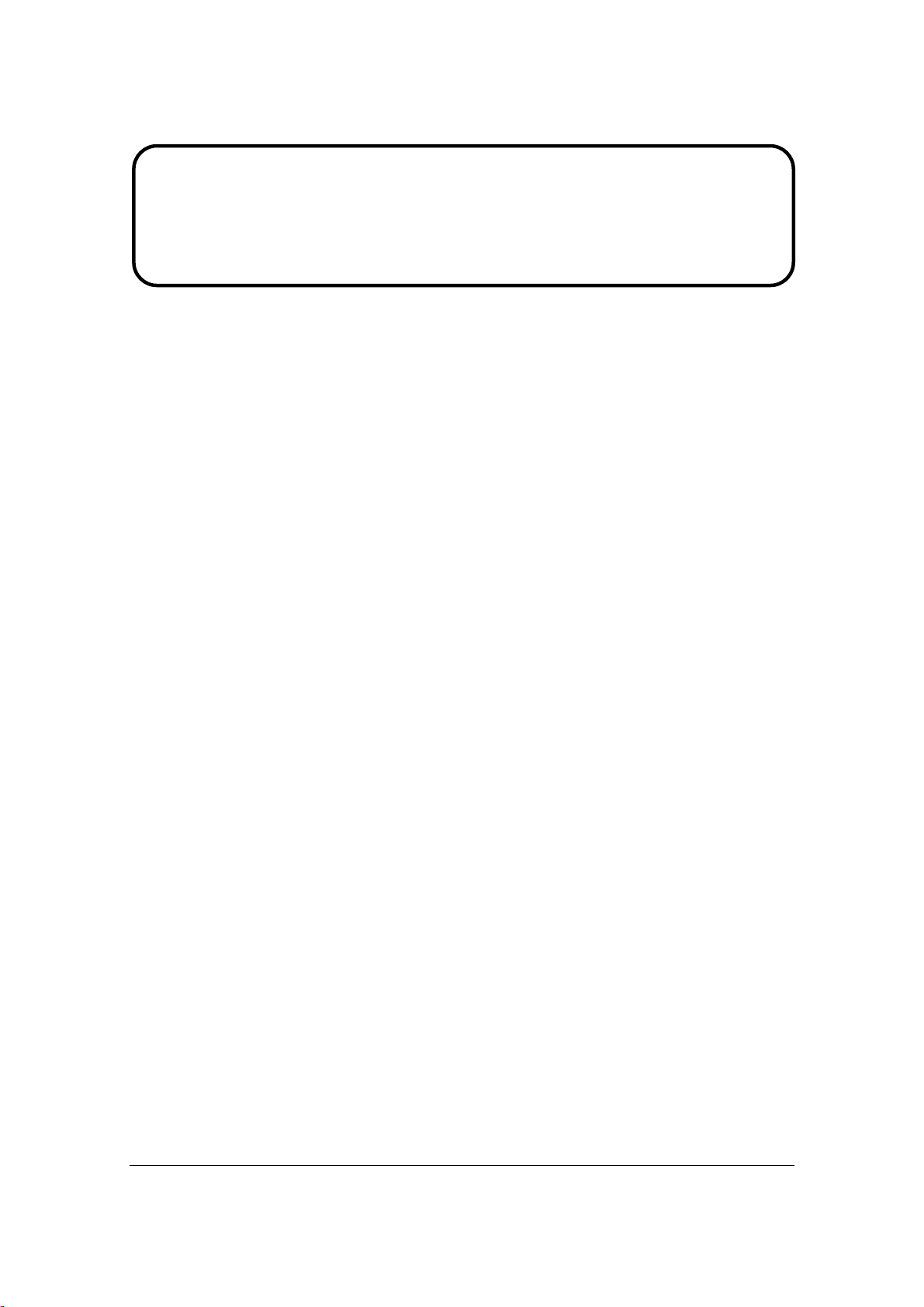
Service Manual
ViewSonic VA1912w-2
VA1912wb-2
Model No. VS10866
19” Color TFT LCD Display
(VA1912w-2_VA1912wb-2_SM Rev. 1b Aug. 2006)
ViewSonic 381 Brea Canyon Road, Walnut, California 91789 USA - (800) 888-8583
Page 2

Copyright
Copyright © 2006 by ViewSonic Corporation. All rights reserved. No part of this publication
may be reproduced, transmitted, transcribed, stored in a retrieval system, or translated into any
language or computer language, in any form or by any means, electronic, mechanical, magnetic,
optical, chemical, manual or otherwise, without the prior written permission of ViewSonic
Corporation.
Disclaimer
ViewSonic makes no representations or warranties, either expressed or implied, with respect to
the contents hereof and specifically disclaims any warranty of merchantability or fitness for any
particular purpose. Further, ViewSonic reserves the right to revise this publication and to make
changes from time to time in the contents hereof without obligation of ViewSonic to notify any
person of such revision or changes.
Trademarks
Optiquest is a registered trademark of ViewSonic Corporation.
ViewSonic is a registered trademark of ViewSonic Corporation.
All other trademarks used within this document are the property of their respective owners.
Revision History
Revision SM Editing Date ECR Number Description of Changes Editor
1a 04/14/2006 Initial Release Jamie Chang
1b 8/09/2006 VS-E060210 Add VA1912wb-2 from VA1912w-2 Jamie Chang
ViewSonic Corporation
i
Confidential - Do Not Copy
VA1912w-2_VA1912wb-2
Page 3
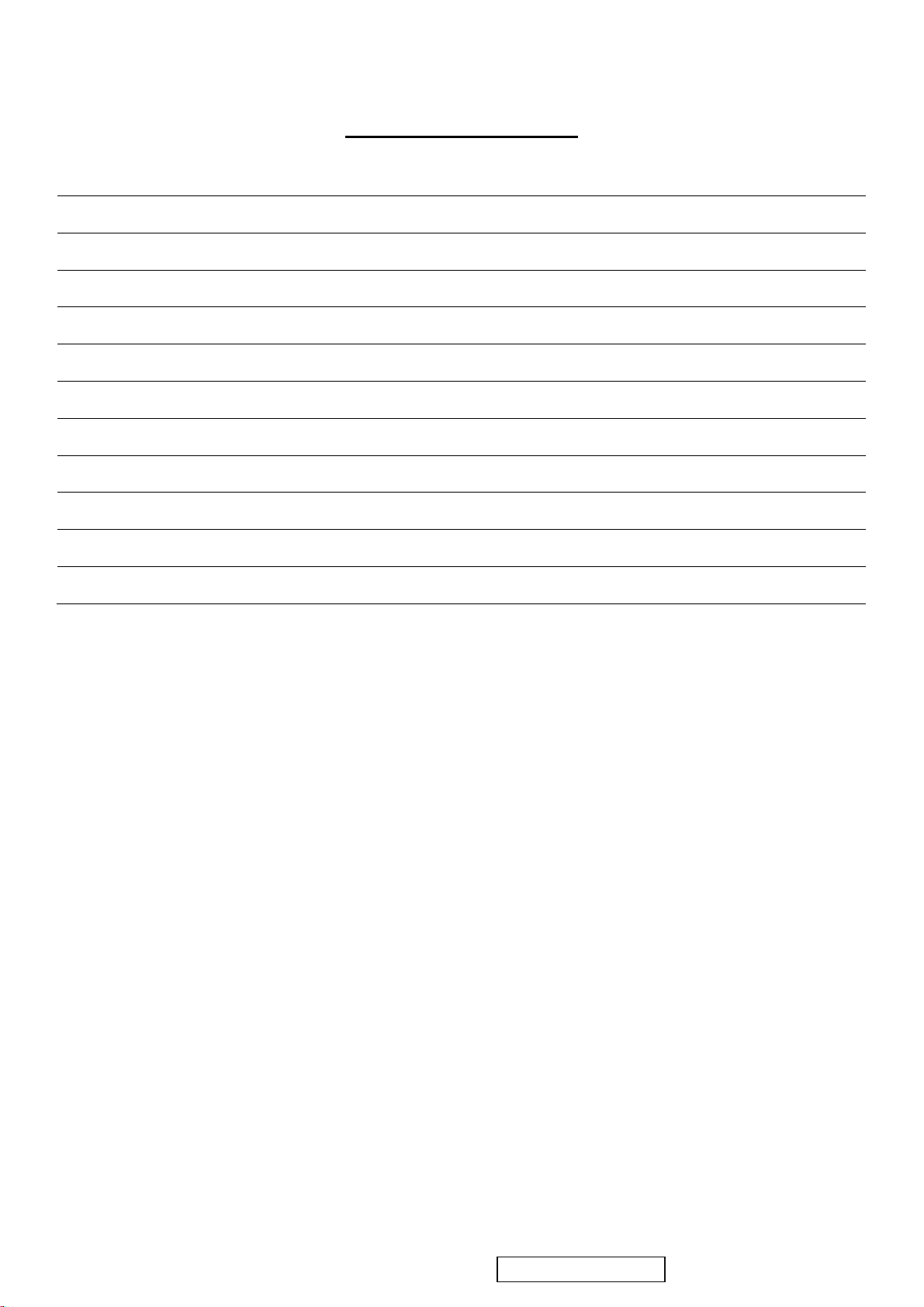
TABLE OF CONTENTS
1. Precautions and Safety Notices 1
2. Specification 3
3. Front Panel Function Control Description 10
4. Circuit Description 16
5. Adjustment Procedure 17
6. Troubleshooting Flow Chart 37
7. Recommended Spare Parts List 45
8. Exploded Diagram and Exploded Parts List 50
9. Block Diagram 52
10. Schematic Diagrams 53
11. PCB Layout Diagrams 60
ViewSonic Corporation
ii
Confidential - Do Not Copy
VA1912w-2_VA1912wb-2
Page 4
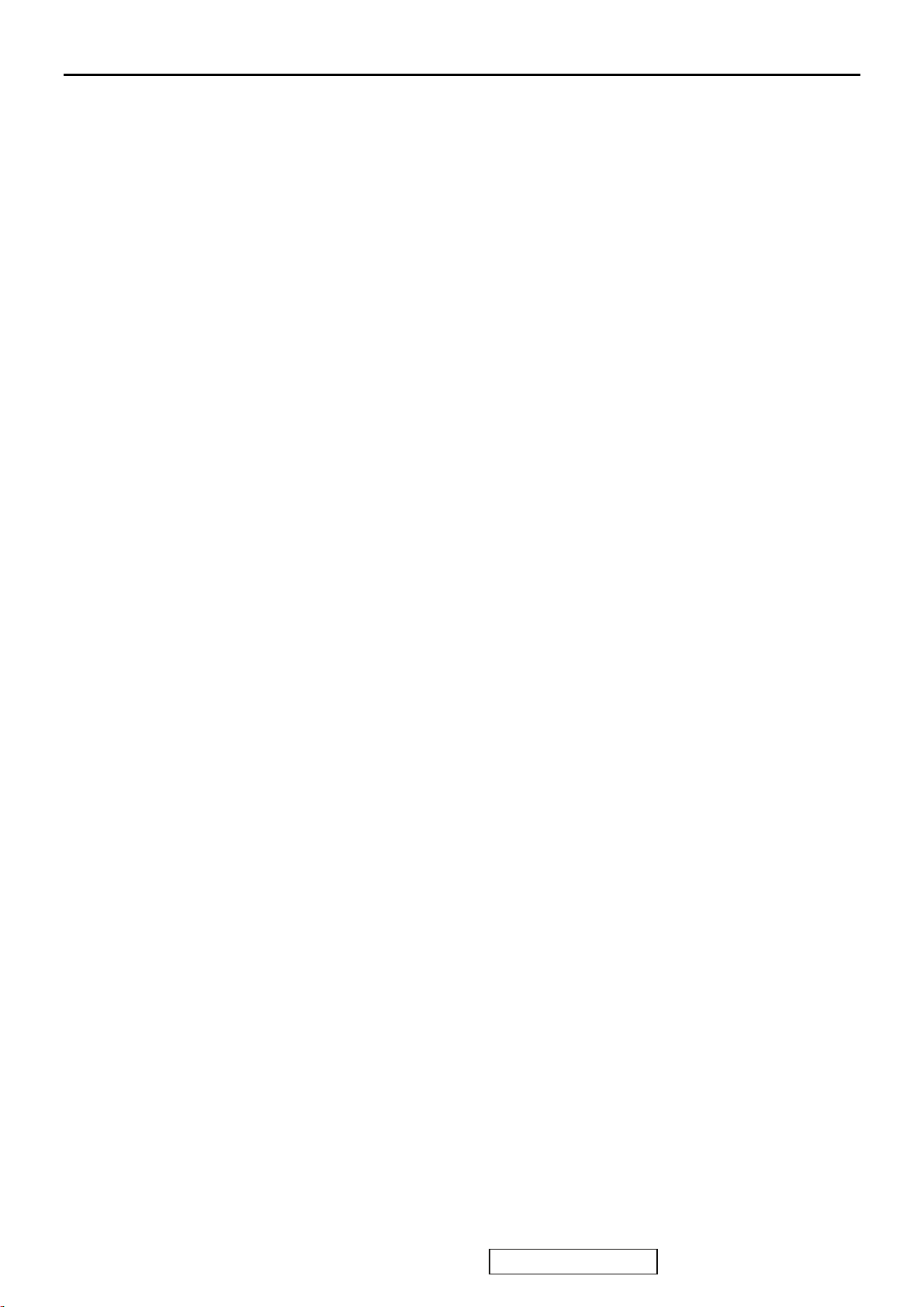
1. Precautions and Safety Notices
1. Appropriate Operation
(1) Turn off the product before cleaning.
(2) Use only a dry soft cloth when cleaning the LCD panel surface.
(3) Use a soft cloth soaked with mild detergent to clean the display housing.
(4) Use only a high quality, safety approved AC/DC power cord.
(5) Disconnect the power plug from the AC outlet if the product will not be used for a long period of time.
(6) If smoke, abnormal noise, or strange odor is present, immediately switch the LCD display off.
(7) Do not touch the LCD panel surface with sharp or hard objects.
(8) Do not place heavy objects on the LCD display, video cable, or power cord.
(9) Do not use abrasive cleaners, waxes or solvents for your cleaning.
(10) Do not operate the product under the following conditions:
- Extremely hot, cold or humid environment.
- Areas containing excessive dust and dirt.
- Near any appliance generating a strong magnetic field.
- In direct sunlight.
2. Caution
No modification of any circuit should be attempted. Service work should only be performed after you are thoroughly
familiar with all of the following safety checks and servicing guidelines.
3. Safety Check
Care should be taken while servicing this LCD display. Because of the high voltage used in the inverter circuit, the voltage is
exposed in such areas as the associated transformer circuits.
4. LCD Module Handling Precautions
4.1 Handling Precautions
(1) Since front polarizer is easily damaged, pay attention not to scratch it.
(2) Be sure to turn off power supply when connecting or disconnecting input connector.
(3) Wipe off water drops immediately. Long contact with water may cause discoloration or spots.
(4) When the panel surface is soiled, wipe it with absorbent cotton or other soft cloth.
(5) Since the panel is made of glass, it may break or crack if dropped or bumped on hard surface.
(6) Since CMOS LSI is used in this module, take care of static electricity and ensure human earth when handling.
(7) Do not open or modify the Module Assembly.
(8) Do not press the reflector sheet at the back of the module in any direction.
(9) In the event that a Module must be put back into the packing container slot after it was taken out of the container, do
not press the center of the CCFL Reflector edge. Instead, press at the far ends of the CFL Reflector edge softly. Otherwise
the TFT Module may be damaged.
(10) At the insertion or removal of the Signal Interface Connector, be sure not to rotate or tilt the Interface Connector of
the TFT Module.
(11) After installation of the TFT Module into an enclosure (LCD monitor housing, for example), do not twist or bend the
TFT Module even momentarily. When designing the enclosure, it should be taken into consideration that no
bending/twisting forces may be applied to the TFT Module from outside. Otherwise the TFT Module may be damaged.
(12) The cold cathode fluorescent lamp in the LCD contains a small amount of mercury. Please follow local ordinances or
regulations for disposal.
(13) The LCD module contains a small amount of materials having no flammability grade. The LCD module should be
supplied with power that complies with the requirements of Limited Power Source (IEC60950 or UL1950), or an
exemption should be applied for.
(14) The LCD module is designed so that the CCFL in it is supplied by a Limited Current Circuit (IEC60950 or UL1950).
Do not connect the CCFL to a Hazardous Voltage Circuit
ViewSonic Corporation
1
Confidential - Do Not Copy
VA1912w-2_VA1912wb-2
Page 5
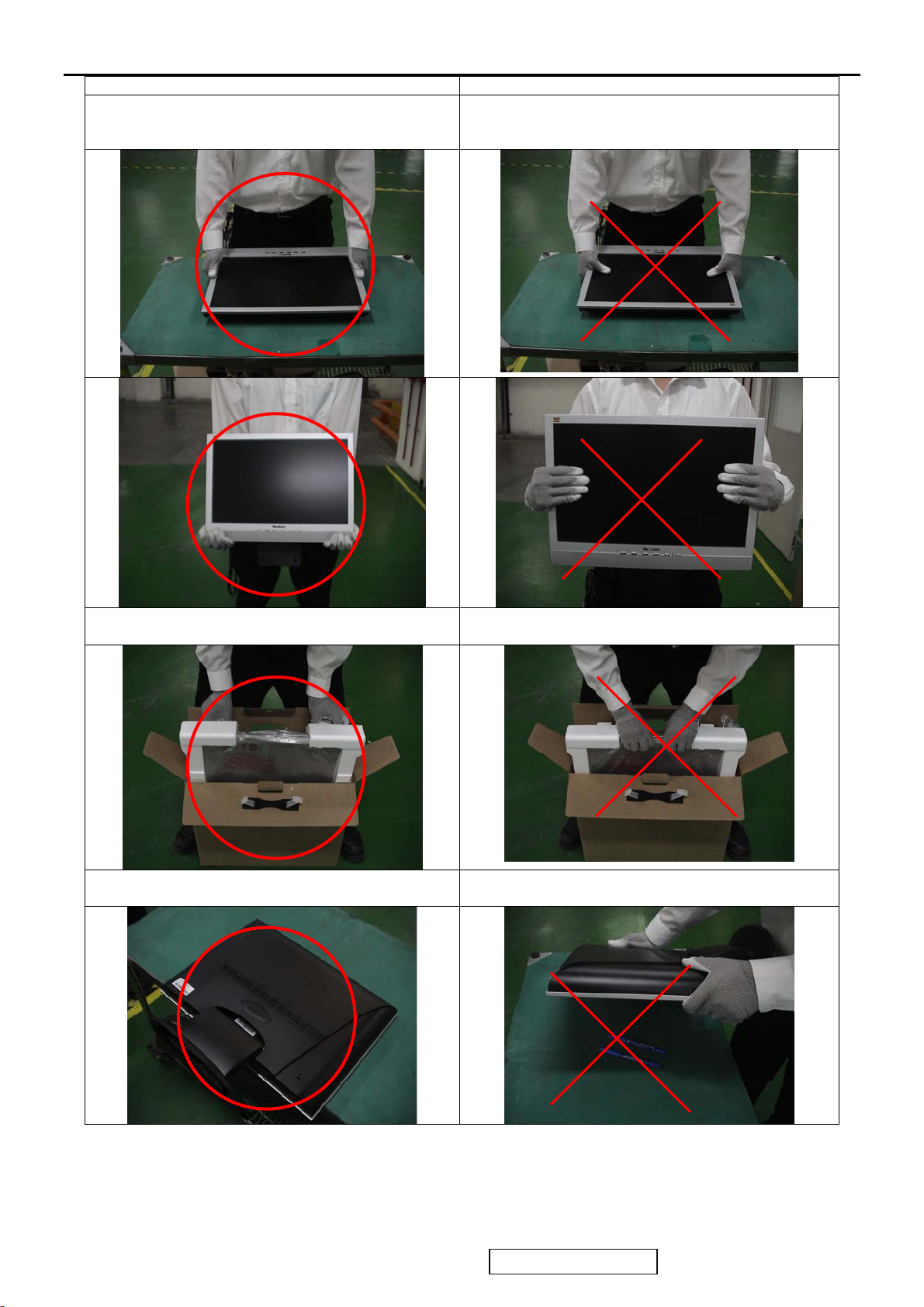
Correct methods : Incorrect Methods :
Only touch the metal-frame of the panel or the front
cover of the monitor.
Do not touch the surface of the polarizer .
Surface of the panel is pressed by fingers & this may
cause “ MURA “
Take out the monitor with cushion Take out the monitor by grasping the LCD panel.
That may cause “ MURA“.
Place the monitor on a clean & soft foam pad . Place the monitor on foreign objects .
ViewSonic Corporation
That could scratch the surface of panel
2
Confidential - Do Not Copy VA1912w-2_VA1912wb-2
Page 6
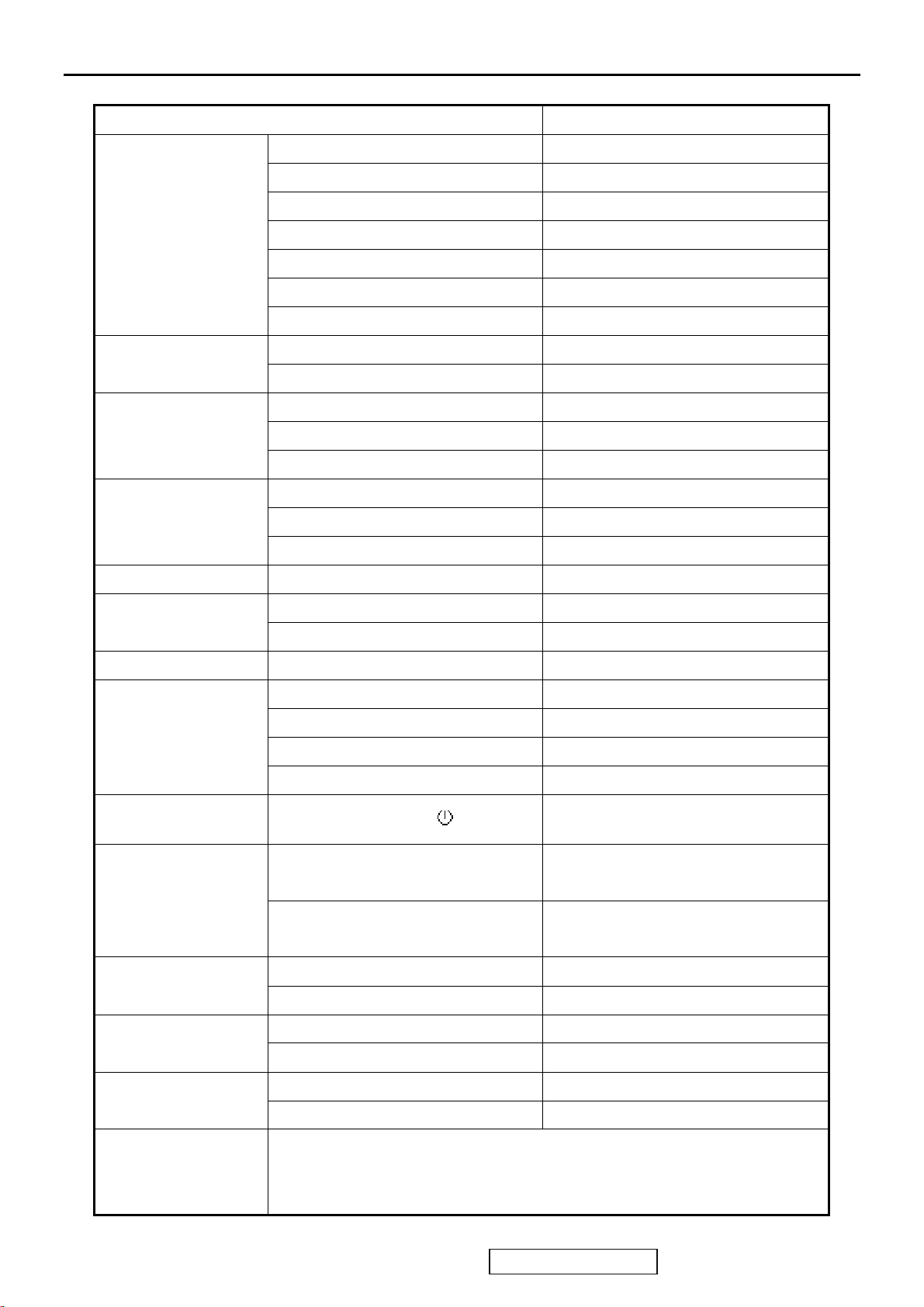
2. Specification
2.1 INSTRUCTION
FEATURES VA1912w-2 / VA1912wb-2
Size 19” wide
Luminance (Typ, cd/㎡) 300 cd/㎡
Contrast Ratio (Typ) 500:1
TFTLCD PANEL
Input Signal
Sync Compatibility
Compatibility
Power Voltage AC 100-240V, 50/60Hz Yes
Power Consumption
Audio Amplifier / Speaker 1.5 W / 2.5W x 2
Colors ( 6 bit + 2 bit FRC) 16.2 M colors
Response Time (Typ) 8 ms
Viewing Angle (H/V) 150 ° / 130 °
Recommend resolution 1440 x 900@60Hz
Analog (75ohms, 0.7/1.0 Vp-p) Yes
Digital No
Separate Sync Yes
Composite Sync No
Sync on Green No
PC Yes
Power Mac Yes
TV Box (NextVision 6) Yes
On Mode(Max / Typ) 36W(max) / 32W(typ)
Active Off Mode (Max) 2W
Tilt ( 20 ° to -5 °)
Swivel No
Ergonomics
Pivot No
Height Adjust No
OSD Control [; X] [ 1 ] [▼] [▲] [ 2 ] [ ] Yes
451 x 391 x 197 (mm)
Physical (W x H x D mm)
17.8 x 15.4 x 7.8 (in)
Dimension
538 x 470 x 158 (mm)
Package (W x H x D mm)
21.2 x 18.5 x 6.2 (in)
Physical (Net kg/lb) 4.5kg (9.9lb)
Weight
Package (Gross Kg/lb) 6.2kg (13.7lb)
Temperature (℉/℃) 41℉-95℉/+5℃-+35℃
Operating Condition
Humidity (%) 20 % - 80 %
Temperature (℉/℃) -4℉-131℉/-20℃-55℃
Storage Condition
Humidity (%) 20 % - 85 %
CB / TCO99 / UL/cUL / FCC-B / ICES 003 / Argentina-TUV/S / NOM / EPA Energy
Ye s
Regulation
ViewSonic Corporation
Star / TUV/Ergo / ISO13406-2 / TUV/GS / CE / GOST-R / SASO / BSMI / PSB /
C-Tick / Korea (MIC) / CCC
3
Confidential - Do Not Copy VA1912w-2_VA1912wb-2
Page 7
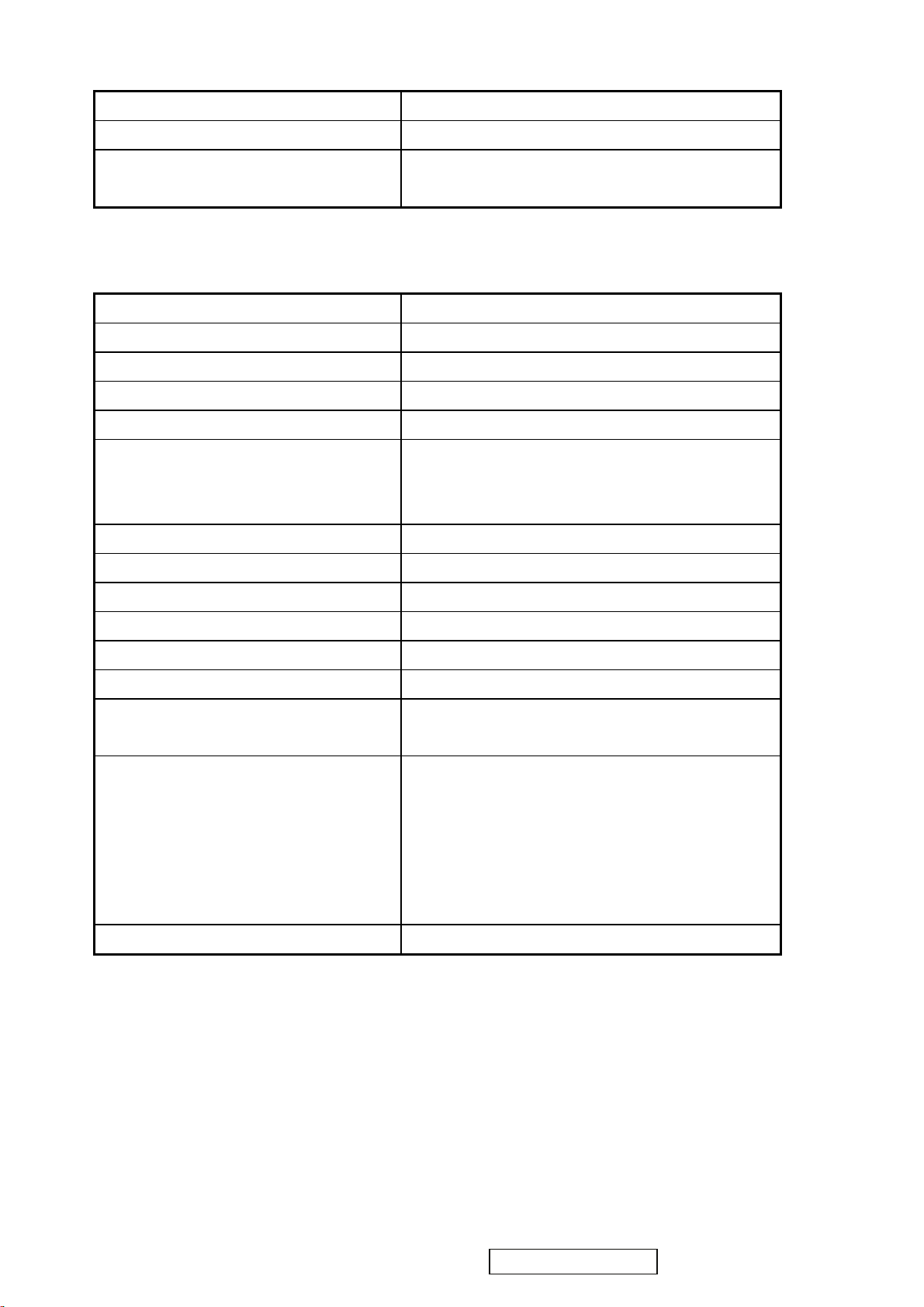
2.2 GENERAL SPECTION
Test Resolution & Frequency 1440 x 900 @ 60Hz
Test Image Size Full Size
Contrast and Brightness Controls
2.3 VIDEO INTERFACE
Factory Default:
Contrast = 70%, Brightness = 100%
Analog Input Connector DB-15 (Analog), refer the appendix A
Digital Input Connector N/A
Default Input Connector Defaults to the first detected input
Video Cable Strain Relief Equal to twice the weight of the monitor for five minutes
Video Cable Connector DB-15 Pin out Compliant DDC 2B
Video RGB (Analog)
Video Signals
Video Impedance 75 Ohms (Analog)
Maximum PC Video Signal 950 mV with no damage to monitor
Maximum Mac Video Signal 1250 mV with no damage to monitor
Separate
Sync Signals TTL
DDC 2B Compliant with Revision 1.3
Sync Compatibility Separate Sync
Video Compatibility
Resolution Compatibility
Exclusions Not compatible with interlaced video
Shall be compatible with all PC type computers,
Macintosh computers, and after market video cards
640 x 350*, 640 x 480, 720 x 400* (640 x 400*), 800 x
600, 832 x 624, 1024 x 768, 1152 x 864, 1280 x 768,
1280 x 960, 1280 x 1024, 1440 x 900
* The image vertical size might not be full screen.
But the image vertical position should be at the center.
ViewSonic Corporation
4
Confidential - Do Not Copy VA1912w-2_VA1912wb-2
Page 8
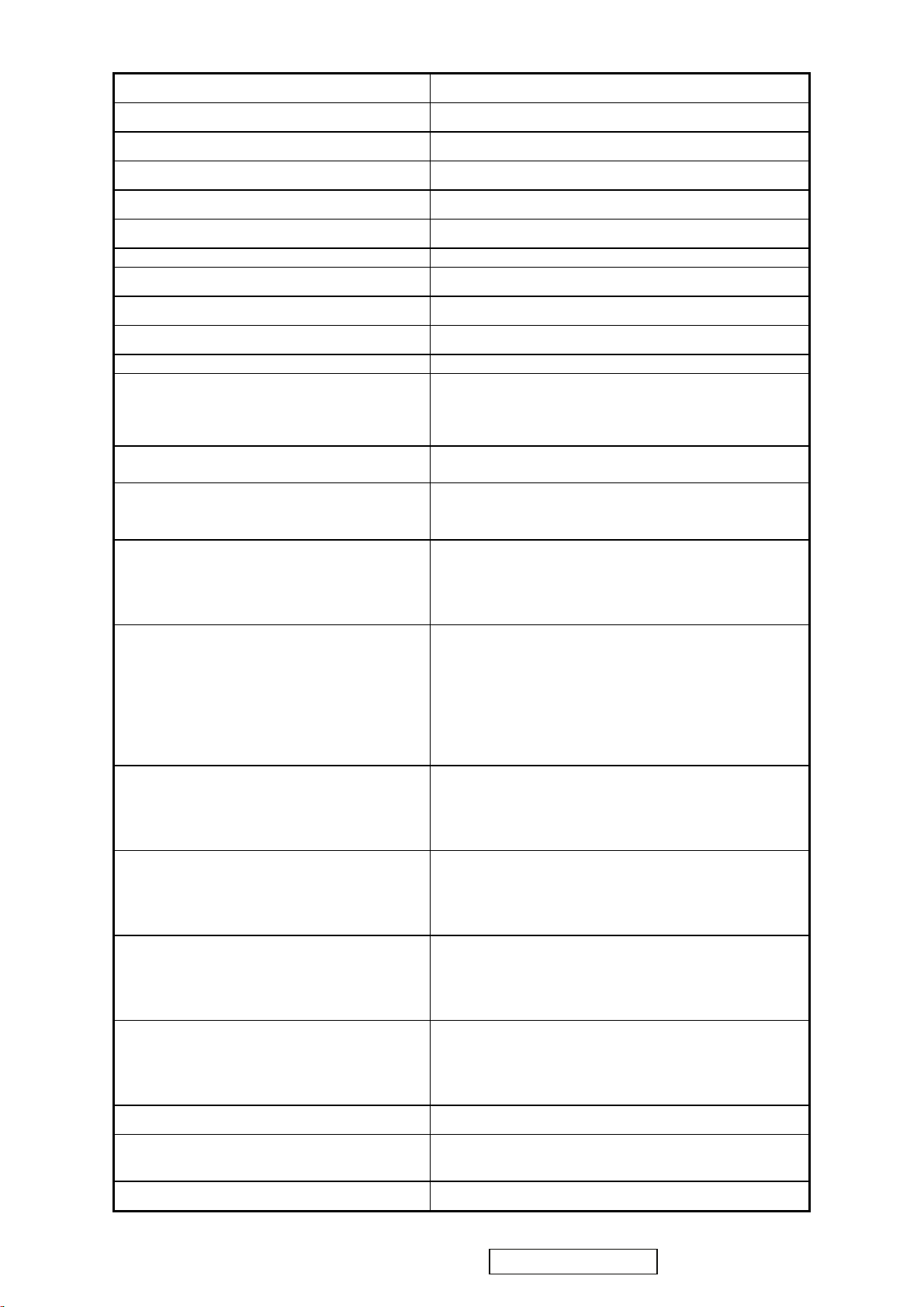
2.4 POWER SUPPLY
Power Supply (Adapter) Part Number: 27-D003247
Input Voltage Range
Input Frequency Range
Short Circuit Protection
Over Current Protection
Leakage Current
Efficiency 80 % TYPICAL AT 100VAC @60HZ
Fuse
Power Dissipation
Max Input AC Current
Inrush Current (Cold Start) 80 A @ 240VAC , 50HZ
Power Supply Cold Start
Power Supply Transient Immunity
Power Supply Line Surge Immunity
90 to 264 VAC
47 to 63 Hertz
OUTPUT CAN BE SHORTED WITHOUT DAMAGE
FUSE 3.15A TYPICAL AT 250 VA C
75 MA (MAX) AT 240VAC / 50HZ
INTERNAL AND NOT USER REPLACEABLE
36 WATT S
1.6 ARMS @ nominal RANGE
SHALL START AND FUNCTION PROPERLY WHEN
UNDER FULL LOAD, WITH ALL COMBINATIONS
OF INPUT VOLTAGE, INPUT FREQUENCY, AND
OPERATING TEMPERATURE
SHALL BE ABLE TO WITHSTAND AN EN61000-4-4
±2KV TRANSIENT TEST WITH NO DAMAGE
Shall be able to withstand ±2KV (L-L) and ±2.3KV
(L-PE) with no damage
Power Supply Missing Cycle Immunity
Power Supply Acoustics
US Type Power Cable
European Type Power Cable
CCC Type Power Cable
Shall be able to function properly, without reset or visible
screen artifacts, when ½ cycle of AC power is randomly
missing at nominal input
The power supply shall not produce audible noise that
would be detectable by the user. Audible shall defined
to be in compliance with ISO 7779 (DIN EN27779:1991)
Noise measurements of machines acoustics. Power
Switch noise shall not be considered
Separate 3-prong NEMA 5-15P type plug. Length =
1.8m. Connects to display.
Color = Black
Schuko CEE7-7 type plug.
Length = 1.8m, Connects to display.
Color = Black
Separate 3-prong type plug.
Length = 1.8m. Connects to display.
PSE Type Power Cable
Power Saving Operation(Method) VESA DPMS Signaling
Power Consumption
Recovery Time
ViewSonic Corporation
Color = Black
Separate 2-prong NEMA 1-15P type plug. Length =
1.8m. Connects to display.
Color = Black
ON Mode < 36 W (max) / 32 W (typ)
ACTIVE OFF < 1 W
ON Mode = N/A, ACTIVE OFF < 5 sec
5
Confidential - Do Not Copy VA1912w-2_VA1912wb-2
Page 9
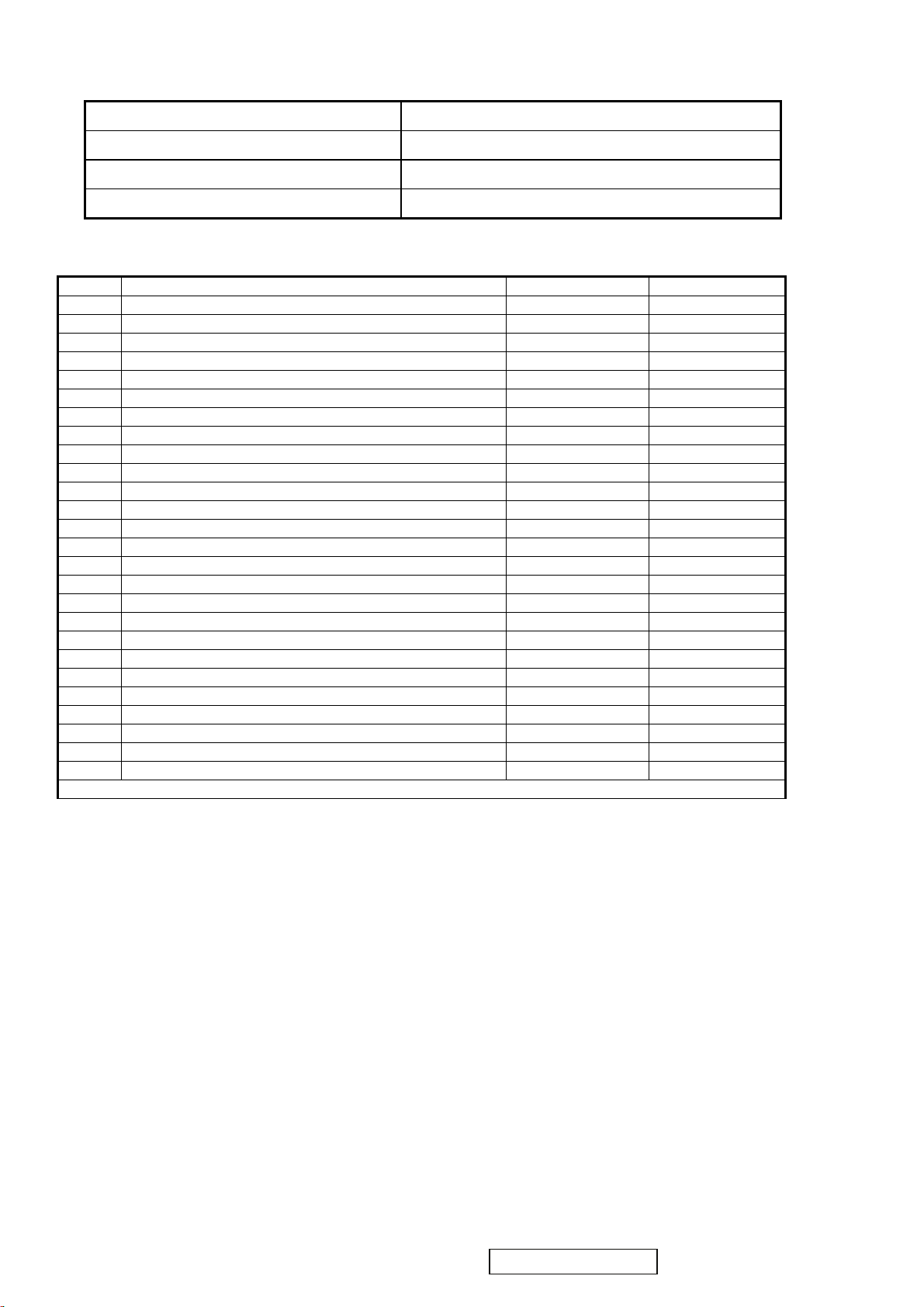
2.5 ELECTRICAL REQUIREMENT
Horizontal / Vertical Frequency
Horizontal Frequency
Vertical Refresh Rate
Maximum Pixel Clock 135 MHz (EDID file is 140MHz)
Sync Polarity Independent of sync polarity.
30 – 82 kHz
50 – 85* Hz.
Timing Table
Item Timing Analog Digital
1 640 x 350 @ 70Hz, 31.5kHz Yes No
2 640 x 4 00 @ 60Hz, 31.5kHz Yes* No
3 640 x 400 @ 70Hz, 31.5kHz Yes No
4 640 x 4 80 @ 60Hz, 31.5kHz Yes No
5 640 x 4 80 @ 67Hz, 35.0kHz Yes No
6 640 x 4 80 @ 72Hz, 37.9kHz Yes No
7 640 x 4 80 @ 75Hz, 37.5kHz Yes No
8 640 x 480 @ 85Hz, 43.27kHz Yes No
9 720 x 4 00 @ 70Hz, 31.5kHz Yes No
10 800 x 600 @ 56Hz, 35.1kHz Yes No
11 800 x 600 @ 60Hz, 37.9kHz Yes No
12 800 x 600 @ 75Hz, 46.9kHz Yes No
13 800 x 600 @ 72Hz, 48.1kHz Yes No
14 800 x 600 @ 85Hz, 53.7kHz Yes No
15 832 x 624 @ 75Hz, 49.7kHz Yes No
16 1024 x 768 @ 60Hz, 48.4kHz Yes No
17 1024 x 768 @ 70Hz, 56.5kHz Yes No
18 1024 x 768 @ 72Hz, 58.1kHz Yes No
19 1024 x 768 @ 75Hz, 60.0kHz Yes No
20 1024 x 768 @ 85Hz, 68.67kHz Yes No
21 1152 x 864@ 75Hz, 67.5kHz Yes No
22 1280 x 1024 @ 60Hz, 63.4kHz Yes No
23 1280 x 1024 @ 75Hz, 79.97kHz Yes No
24 1280x 768 @ 60Hz, 47.78kHz Yes No
25 1280 x 960 @60Hz, 60kHz Yes No
26 1440 x 900 @ 60Hz, 55.96kHz Yes No
*The image vertical size might not be full screen.
Primary Presets
1440 x 900 @ 60Hz
User Presets
Number of User Presets (recognized timings) Available: 10 presets total in FIFO configuration
Changing Modes
● Maximum Mode Change Blank Time for image stability : 3 seconds (Max), excluding “Auto Adjust” time
● Under DOS mode (640 x 350, 720 x 400 & 640 x 400), there is no “Auto Adjust” feature.
● The monitor needs to do “Auto Adjust” the first time a new mode is detected but except the DOS mode 640 x 350, 720 x
400 & 640 x 400.(see section “0-Touch™ Function Actions”)
● While running Change Mode, Auto Adjust or Memory Recall, the image shall blank
ViewSonic Corporation
6
Confidential - Do Not Copy VA1912w-2_VA1912wb-2
Page 10
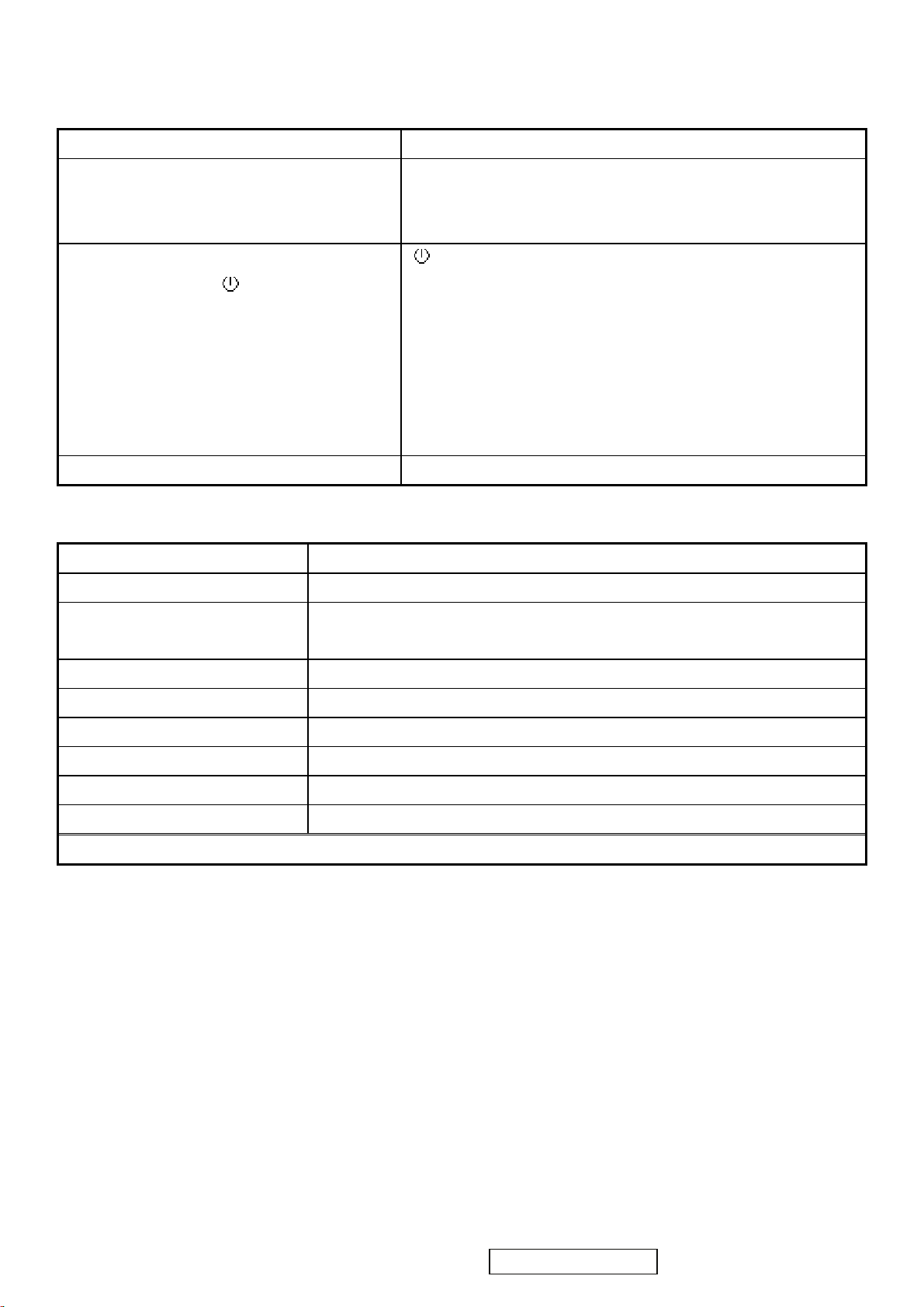
2.6 FRONT PANEL CONTROLS AND INDICATORS
Front Panel Hardware Controls
Power Switch (Front Head) Power Control, soft Power Switch.
Power LED (Front Head) Green – ON
Orange – Active Off
Dark = Soft Power Switch OFF
Front Panel Controls (Head)
[;X] [ 1 ] [▼] [▲] [ 2 ] [
Reaction Time OSD must fully appear within 0.5s after pushing Button 1
Short Cuts Function from the button(s)
[1] Main Menu
[2] Adjust Contrast / Brightness
[▼] or [▲]
[▼] + [▲] Recall both of Contrast and Brightness to default
[1] + [2] Toggle 720x400 and 640x400 mode when input 720x400 or 640x400 mode
]
To immediately activate Contrast menu. It should be change to Brightness OSD by
push button [2]
[
] Power
[ 1 ] BUTTON 1
[ 2 ] Button 2
[▲] UP ARROW BUTTON
[▼] DOWN ARROW BUTTON
[; X] Audio Mute on/off
Note: Power Button, Button 1 and Button 2 and Mute Button must be
one-shot logic operation. (i.e. there should be no cycling)
[1] + [▼] + [▲] White Balance. (Not shown on user’s guide)
[1] + [▼] Power Lock
[1] + [▲] OSD Lock
[;X] Audio Mute on /off
Remark : All the short cuts function are only available while OSD off
ViewSonic Corporation
7
Confidential - Do Not Copy VA1912w-2_VA1912wb-2
Page 11
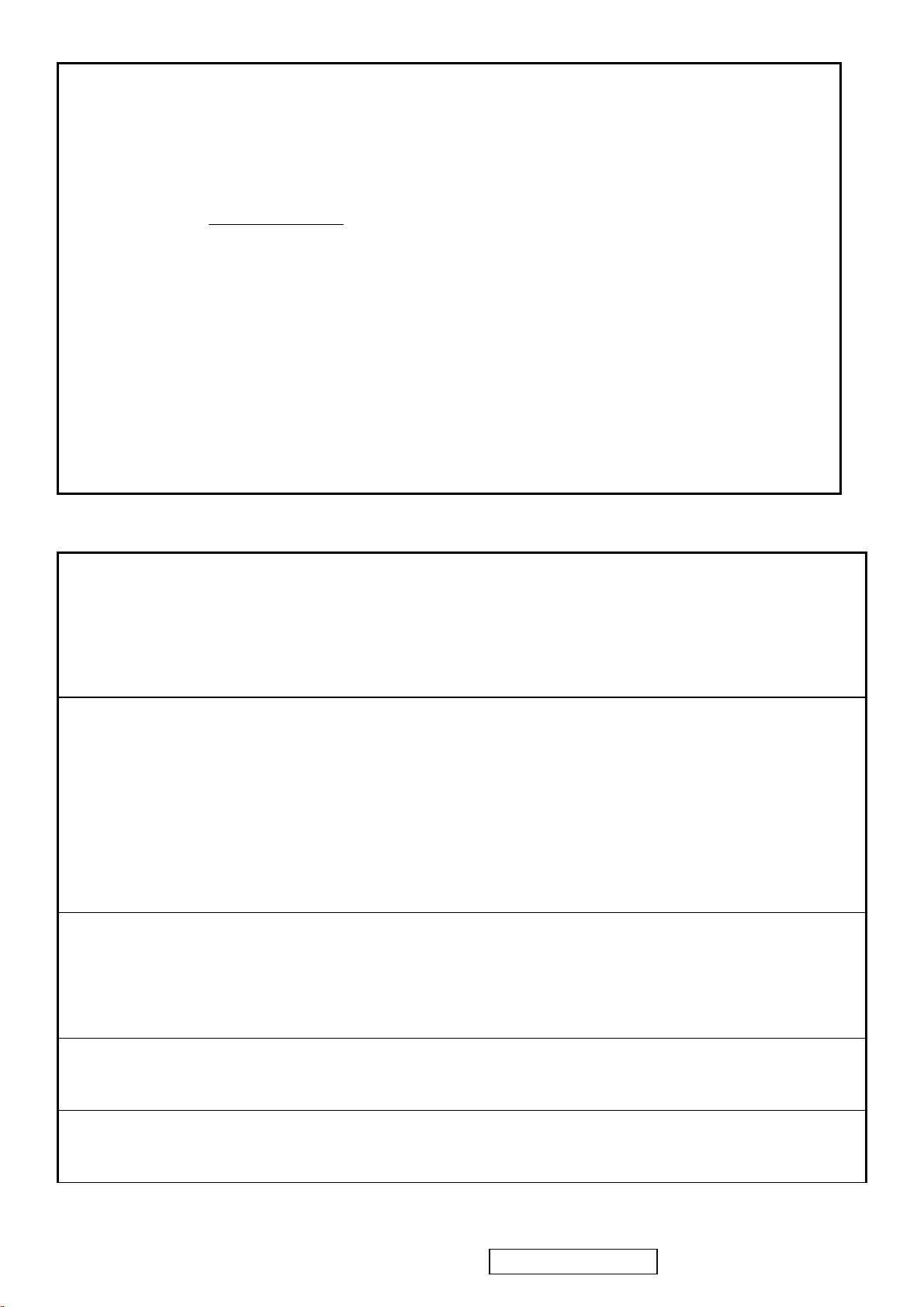
Main Menu Controls
Auto Image Adjust*
Contrast/Brightness*
Audio Adjust
Vo l u m e *
4
, Mute*4
1
2*4
Color Adjust
sRGB, 9300K, 6500K(default), 5400, 5000, User Color [R, G, B]
Information
H Frequency, V Frequency, Resolution, Pixel Clock, Serial Number,
Model Number, “www.ViewSonic.com
Manual Image Adjust
H. Size*
1
, H./V. Position*1, Fine Tune*1, Sharpness*3
”
Setup Menu
Language [English, French, German, Spanish, Italian, Finnish, Japanese, Traditional Chinese, Simplified Chinese],
Resolution Notice, OSD Position, OSD Timeout, OSD Background
Memory Recall
1
These functions are not available in Digital Mode
*
2
These functions are not available under sRGB Mode
*
3
These functions are not available under Native Resolution Mode
*
4
These functions setting can be recalled to default by [▼]+[▲]
*
[Remark] Please refer to the detail in the Appendix C
Function descriptions
OSD Lock short cuts function for the buttons
The OSD lock will be activated by pressing the front panel control buttons "(1), & (▲)" for 10 seconds. If the user then tries to
access the OSD by pressing any of the buttons "1", "▼", "▲", "2" a message will appear on the screen for 3 seconds showing
"OSD Locked". The OSD lock will be deactivated by pressing the front panel control buttons "(1), & (▲)" again for 10
seconds.
Note1: When the OSD is locked will lock all functions, including “Volume” and “Mute”
Note 2: Status bar indicating OSD Lock or Unlock is in progress and when complete it will indicate “OSD Locked”
Note 3: OSD Lock should not lock Power Button and Power Lock function
Power Lock short cuts function for the buttons
The power button lock will be activated by pressing the front panel control buttons "(1), & (▼)" for 10 seconds. Locking the
power button means that the user won't be able to turn off the LCD while the power button is locked. If the user presses the
power button while it is locked, a message will appear on the screen for 3 seconds showing "Power Button Locked". It also
means that with the power button locked, the LCD would automatically turn back "On" when power is restored after a power
failure. If the power button is not in the locked mode, then power should return to it's previous state when power is restored
after a power failure. The power button lock will be deactivated by pressing the front panel control buttons "(1), & (▼)" again
for 10 seconds.
Note 1: Status bar indicating Power Button lock or unlock is in progress and when complete it will indicate “Power Button
Locked”
Note 2: Power should only be lockable in the “On State”
Memory Recall Actions
Memory Recall action on the analog and digital mode as below
1. Set the factory defaults as shown in Section 4-8
2. Clean all the mode setting buffer
3. Execute Auto Image Adjust
Note: Memory Recall should have no effect for Language, Power Lock, User Color Settings or Input Priority
Resolution Notice Actions
1. Resolution Notice OSD should show on screen after changing to non-native mode for 30 sec
2. The OSD should disappear after 10 sec or by pushing button [1] or [2]
Resolution Notice function should be disabled when push button [2] under Resolution Notice OSD
0-Touch™ Function Actions
1. Execute Auto Image Adjust when new mode detected, and save the settings to buffer for further use
2. It should be reset by Memory Recall function
(Should not reset by power off, power unplug and others)
ViewSonic Corporation
8
Confidential - Do Not Copy VA1912w-2_VA1912wb-2
Page 12
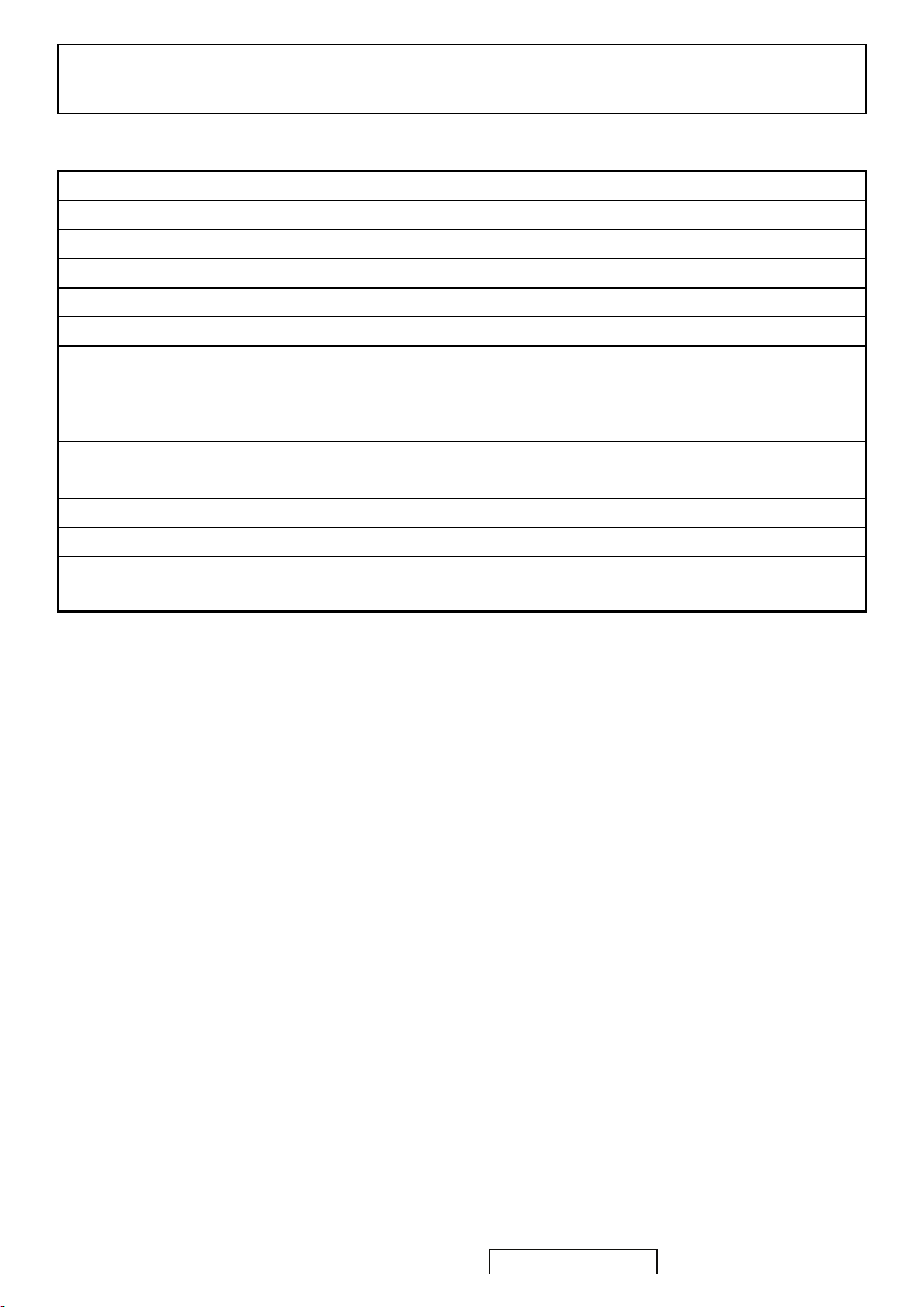
OSD Auto Save
The OSD shall save new settings when it is turned off by the user or when it times out. There shall not be a separate save
2.7 AUDIO INTERFACE (SPEAKER SPECIFICATION)
Line input connection
Line input signal 1 Vrms
Line input impedance 20k ohms
Maximum power output (Electric)
Signal to Noise Ratio 72 dB
Frequency response 300 TO 20KHZ
Distortion 8%@1kHz
Vibration
3.5 mm stereo jack
1.5W / CH
There should be no audible vibration with volume at 100%. (Input
signal within 1 Vrms)
Screen image
Connector PC99 requirement Audio in
Cable type / length 3.5mm stereo cable / 1.8m length
Audio DPMS
There should be no affect on the screen image stability under any
conditions
Lime Green pantone # 577C
NOTE: THERE IS NO GUARANTEE <1 W POWER
CONSUMPTION IN ACTIVE OFF MODE, WHEN THE AUDIO
CABLE IS CONNECTED
ViewSonic Corporation
9
Confidential - Do Not Copy VA1912w-2_VA1912wb-2
Page 13
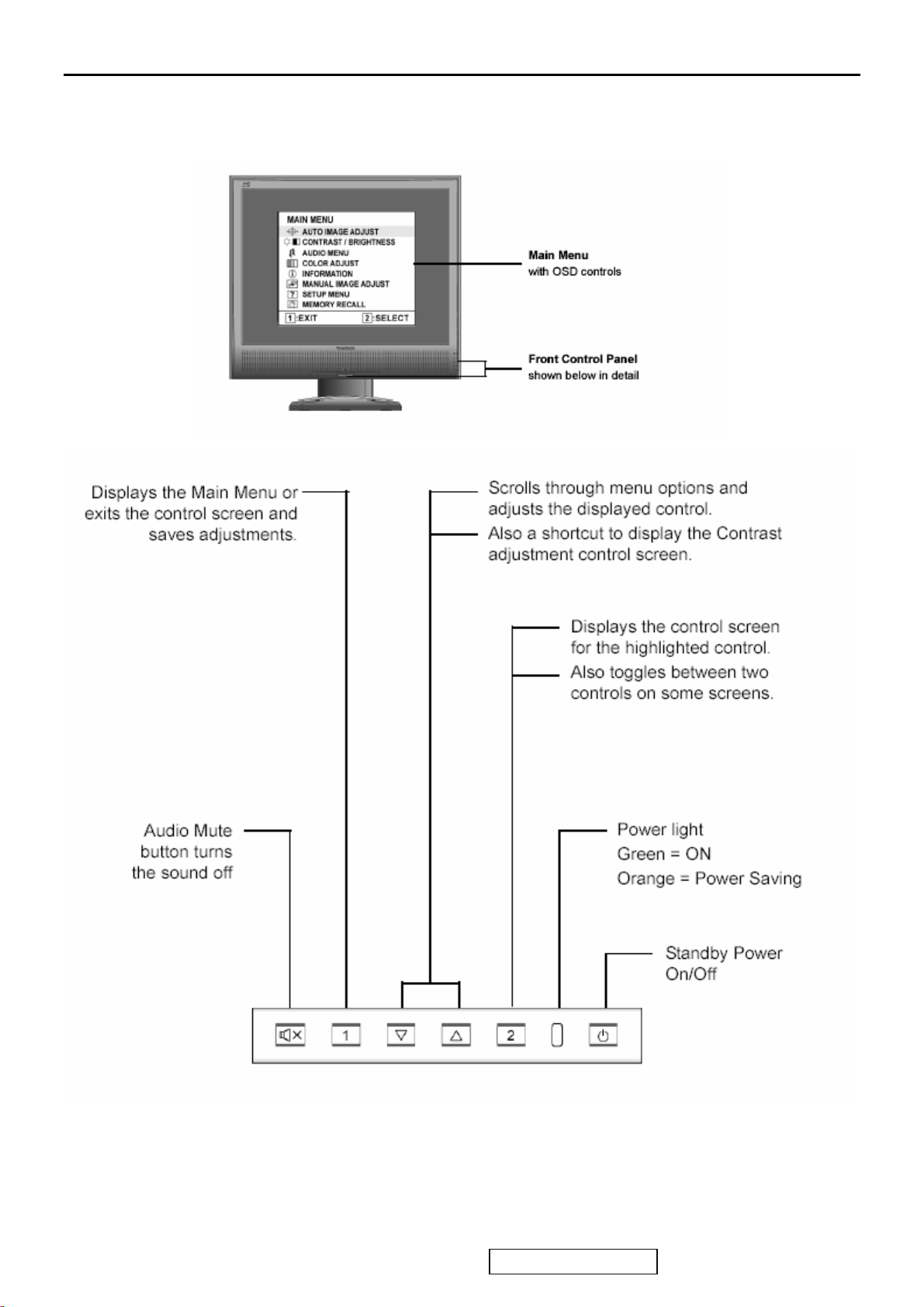
3. Front Panel Function Control Description
Adjusting the Screen Image
Use the buttons on the front control panel to display and adjust the OSD controls which display on the screen. The OSD
controls are explained at the top of the next page and are defined in “Main Menu Controls” on page 10.
ViewSonic Corporation
10
Confidential - Do Not Copy VA1912w-2_VA1912wb-2
Page 14
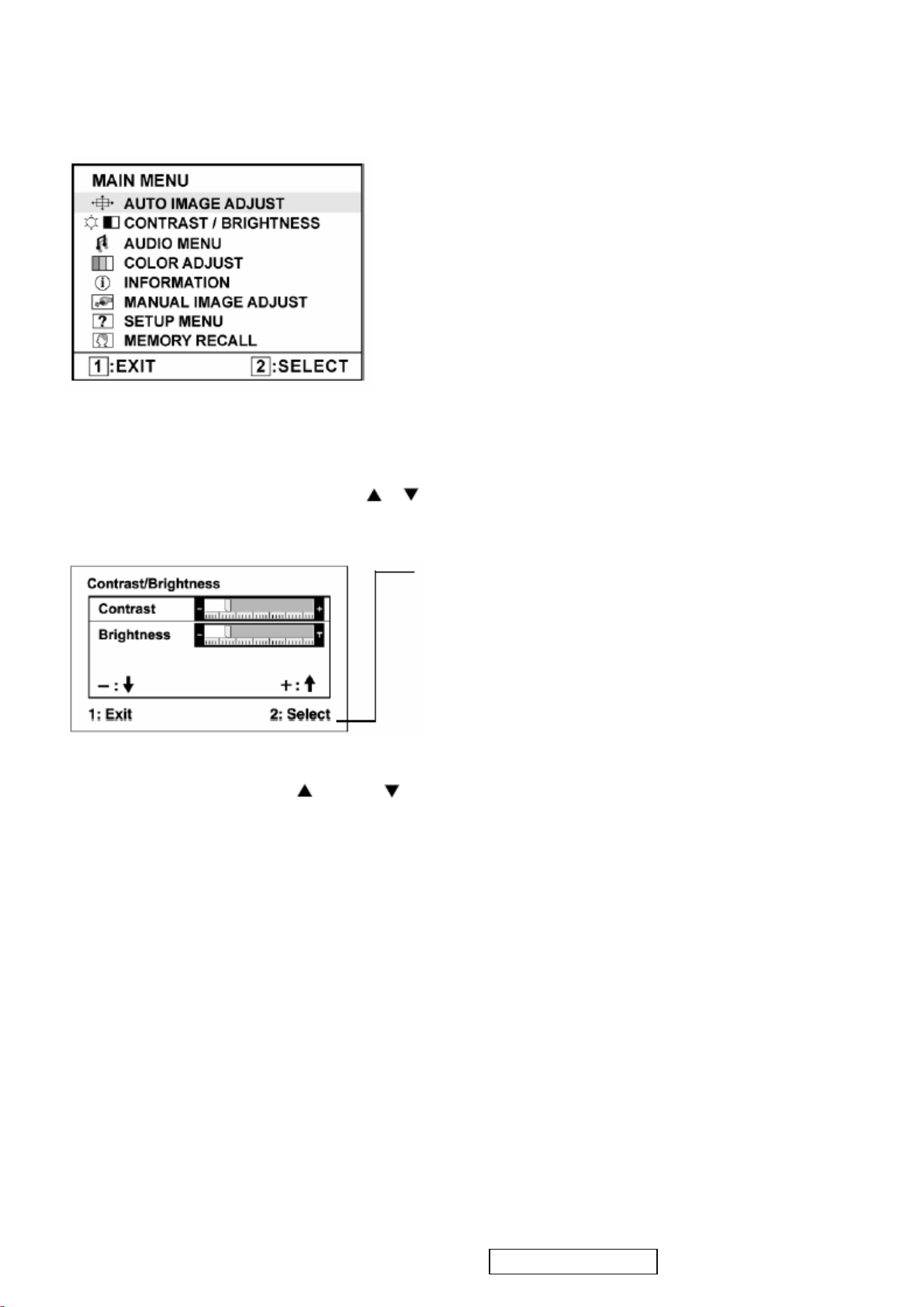
Do the following to adjust the display setting:
1. To display the Main Menu, press button [1].
NOTE: All OSD menus and adjustment screens disappear automatically after about 15 seconds. This is adjustable through the
OSD timeout setting in the setup menu.
2. To select a control you want to adjust, press or to scroll up or down the Main Menu.
3. After the control is selected, press button [2]. A control screen like the one shown below appears.
The command line at the bottom of the control screen tells what to
do next from this screen. You can toggle between control screens,
adjust the selected option, or exit the screen.
4. To adjust the setting, press the up or down buttons.
5.To save the adjustments and exit the menu, press button [1] twice.
The following tips may help you optimize your display:
• Adjust the computer's graphics card so that it outputs a 1440 x 900 @ 60Hz video signal to the LCD display. (Look for
instructions on “changing the refresh rate” in the graphics card's user guide.)
• If necessary, make small adjustments using H. POSITION and V. POSITION until the screen image is completely visible.
(The black border around the edge of the screen should barely touch the illuminated “active area” of the LCD display.)
11
ViewSonic Corporation
Confidential - Do Not Copy VA1912w-2_VA1912wb-2
Page 15
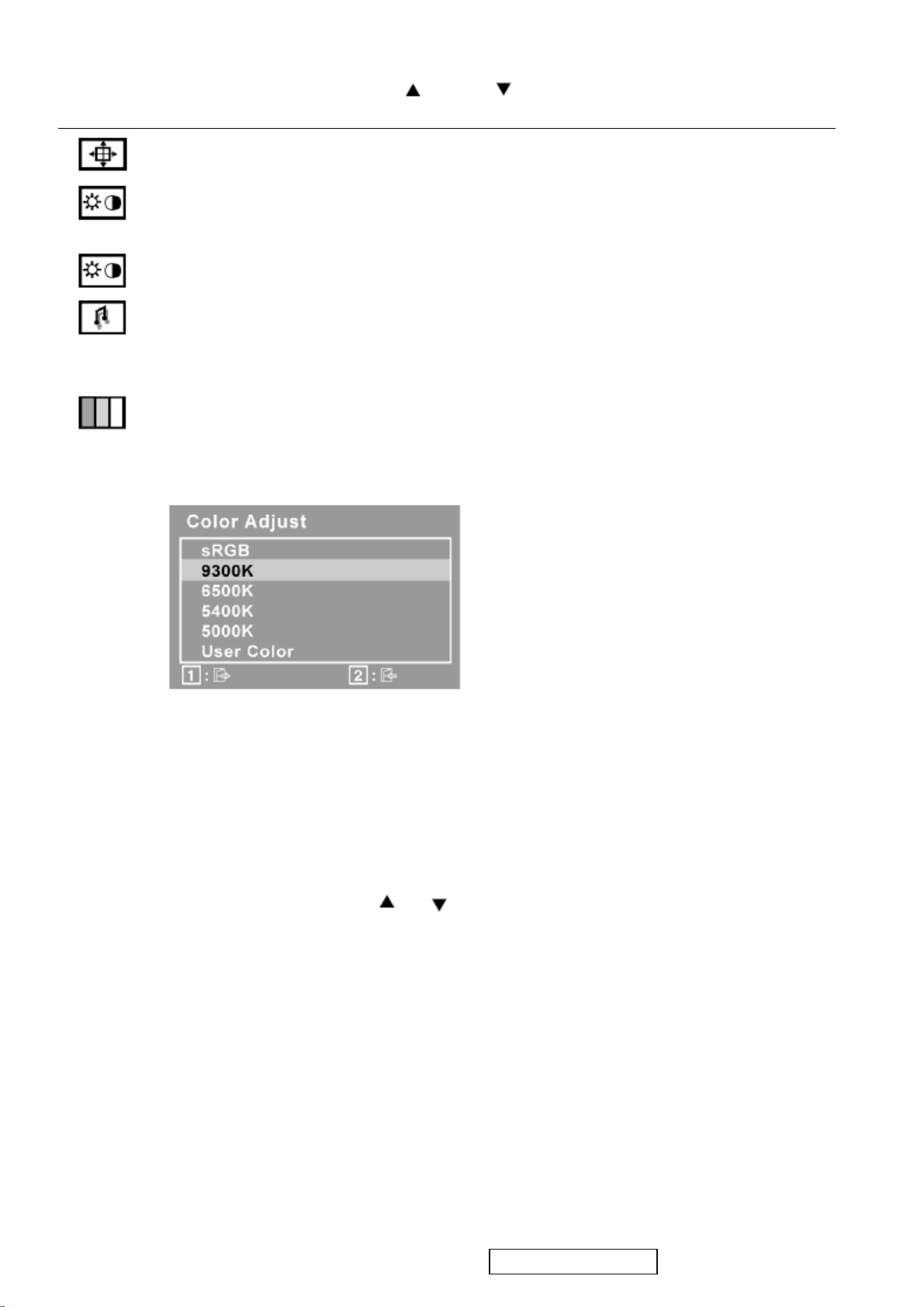
Main Menu Controls
Adjust the menu items shown below by using the up and down buttons.
Control Explanation
Auto Image Adjust sizes and centers the screen image automatically.
Contrast adjusts the difference between the image background (black level) and the foreground (white
level).
Brightness adjusts background black level of the screen image.
Audio Adjust
Volume increases the volume, decreases the volume, and mutes the audio.
Mute temporarily silences audio output.
Color Adjust provides several color adjustment modes, including preset color
temperatures and a User Color mode which allows independent adjustment of
red (R), green (G), and blue (B). The factory setting for this product is 6500K
(6500 Kelvin).
9300K-Adds blue to the screen image for cooler white (used in most office
settings with fluorescent lighting).
6500K-Adds red to the screen image for warmer white and richer red.
5400K-Adds green to the screen image for a darker color.
5000K-Adds blue and green to the screen image for a darker color.
User Color Individual adjustments for red (R), green (G), and blue (B).
1. To select color (R, G or B) press button [2].
2. To adjust selected color, press and . .
Important: If you select RECALL from the Main Menu when the product is set to a Preset Timing
Mode, colors return to the 6500K factory pr
eset.
ViewSonic Corporation
12
Confidential - Do Not Copy VA1912w-2_VA1912wb-2
Page 16
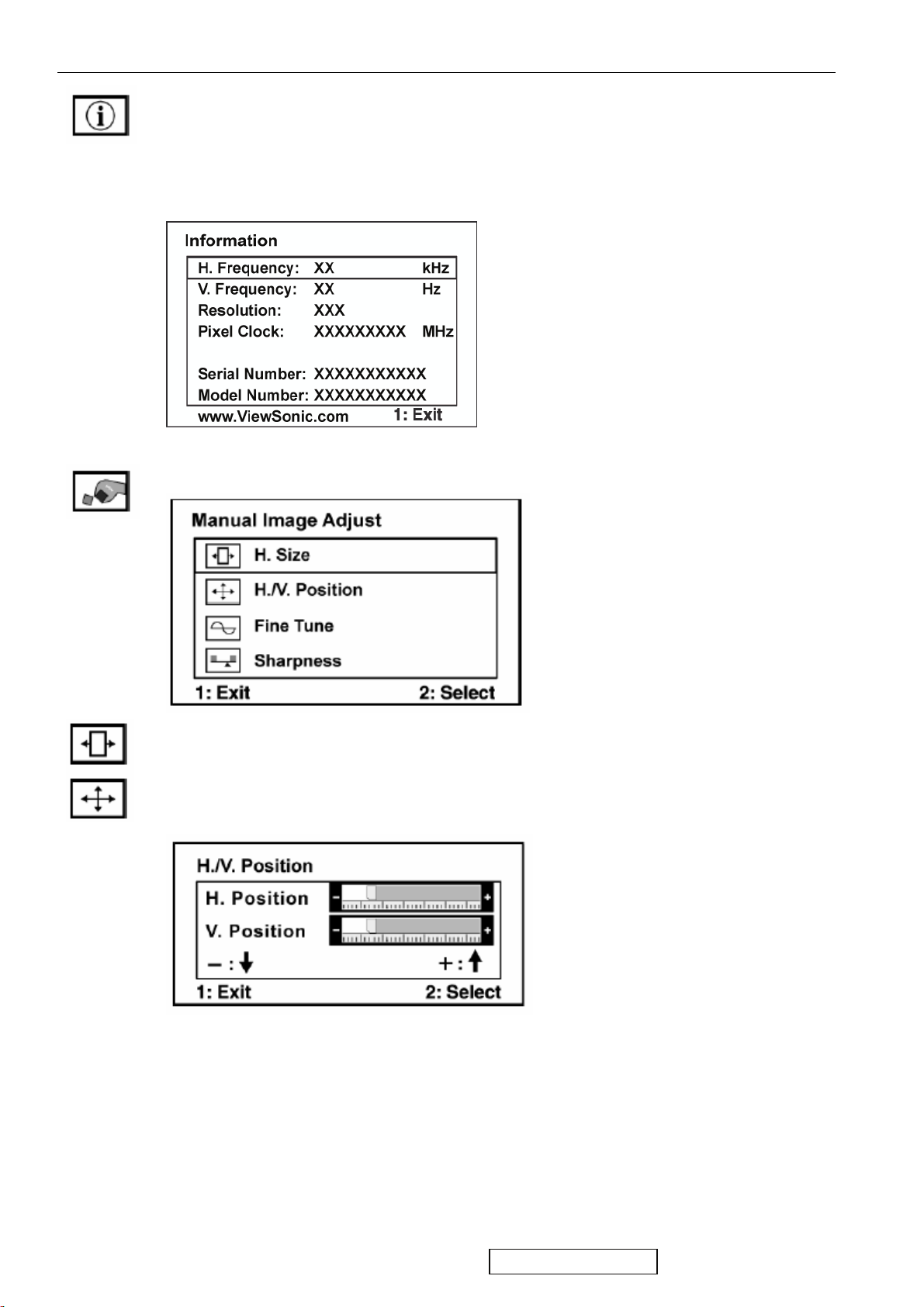
Control Explanation
Information displays the timing mode (video signal input) coming from the graphics card in the
computer, the LCD model number, the serial number, and the ViewSonic® website URL. See your
graphics card’s user guide for instructions on changing the resolution and refresh rate (vertical frequency).
NOTE: VESA 1440 x 900 @ 60Hz (recommended) means that the resolution is 1440 x 900 and the
refresh rate is 60 Hertz.
Manual Image Adjust Sub-menu
H. Size (Horizontal Size) adjusts the width of the screen image.
H./V. Position (Horizontal/Vertical Position) moves the screen image left or right and up or down.
ViewSonic Corporation
13
Confidential - Do Not Copy VA1912w-2_VA1912wb-2
Page 17
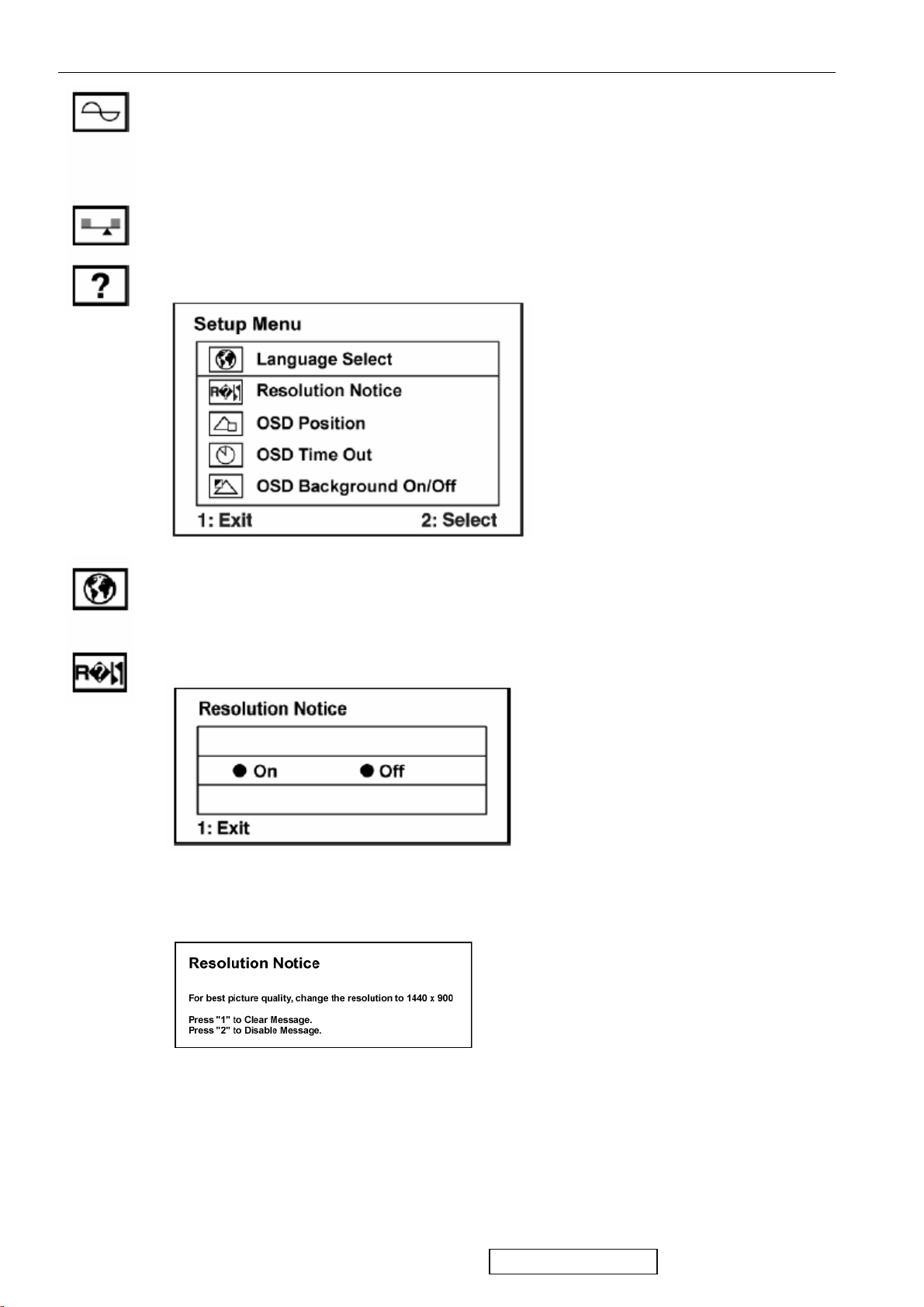
Control Explanation
Fine Tune sharpens the focus by aligning text and/or graphics with pixel boundaries.
NOTE: Try Auto Image Adjust first.
Sharpness adjusts the clarity and focus of the screen image.
Setup Menu displays the menu shown below:
Language Select allows the user to choose the language used in the menus and control screens.
Resolution Notice allows the user to enable or disable this notice.
If you enable the Resolution Notice shown above and your computer is set at a resolution other than 1440
x 900, the following screen appears.
ViewSonic Corporation
14
Confidential - Do Not Copy VA1912w-2_VA1912wb-2
Page 18
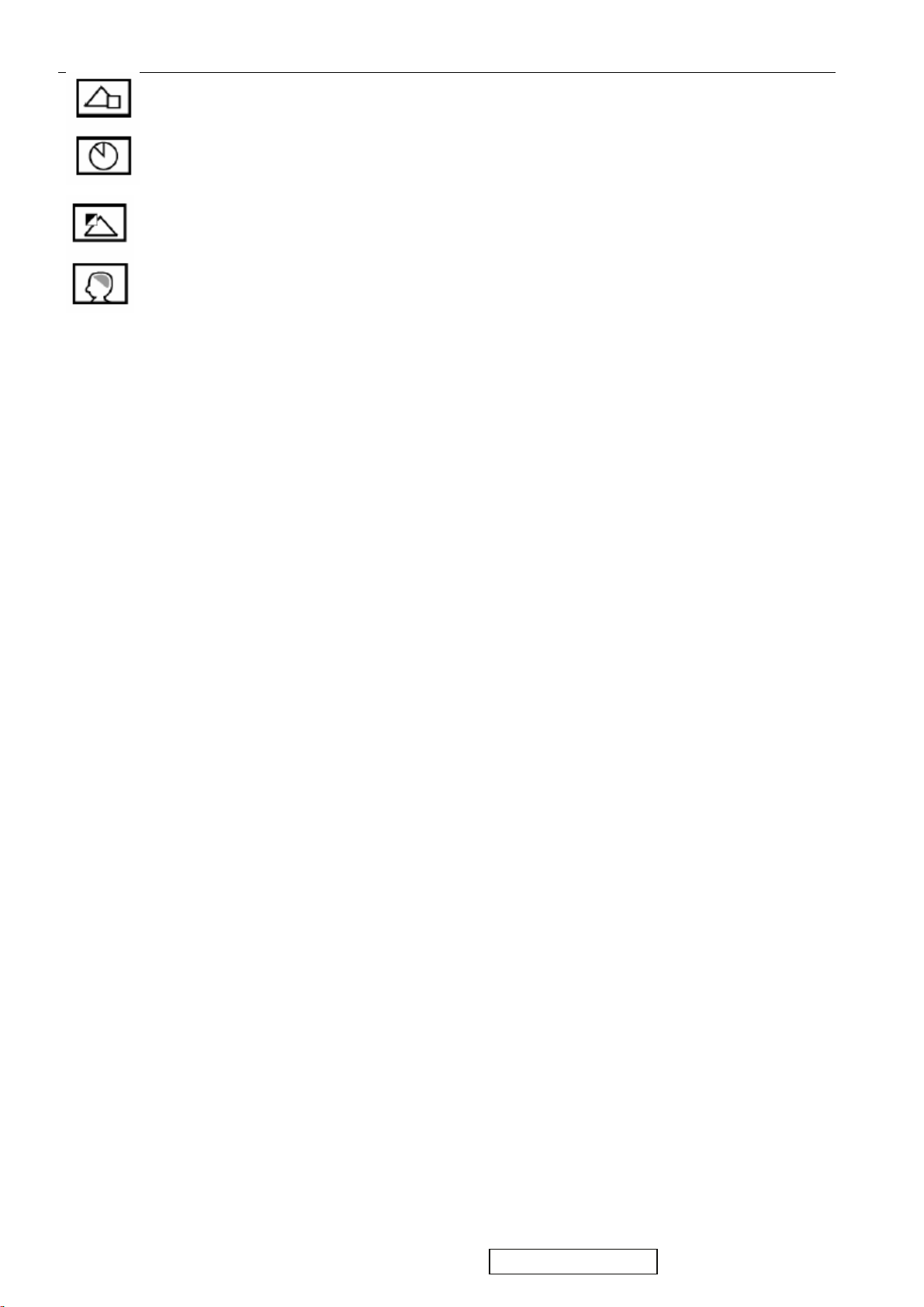
Control Explanation
OSD Position allows the user to move the OSD menus and control screens.
OSD Timeout sets the length of time the OSD screen is displayed. For example, with a “30 second”
setting, if a control is not pushed within 30 seconds, the display screen disappears.
OSD Background allows the user to turn the OSD background On or Off.
Memory Recall returns the adjustments back to factory settings if the display is operating in a factory
Preset Timing Mode listed in the Specifications of this manual.
ViewSonic Corporation
15
Confidential - Do Not Copy VA1912w-2_VA1912wb-2
Page 19
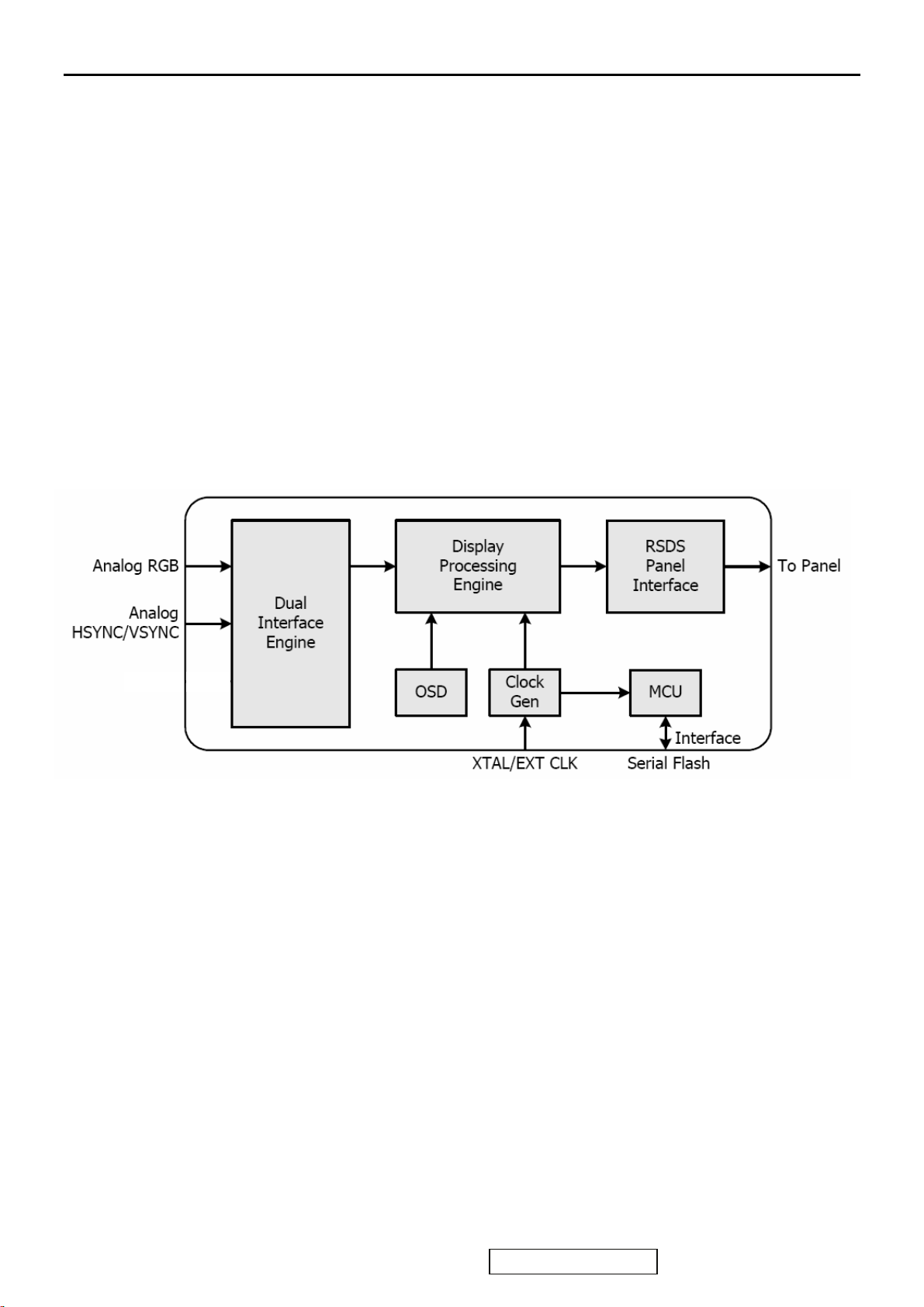
4. Circuit Description
The TSUM17AK is total solution graphics processing IC for LCD monitors with panel resolutions up to SXGA. It is configur ed with
a high-speed integrated triple-ADC/PLL,, a high quality display processing engine, and an integrated output display interface t hat can
support RSDS panel interface format. To further reduce system costs, the TSUM17AK also integrates intelligent power management
control capability for green-mode requirements and spread- spectrum support for EMI management.
The TSUM17AK incorporates the world’s first coherent oversampled RGB graphics ADC in a monitor controller system. The
oversampling ADC samples the input RGB signals at a frequency that is much higher than the signal source pixel rate. This can
preserve details in the video signal that ordinarily would be lost due to input signal jitter or bandwidth limitations in non-o versampled
systems. The TSUM17AK also incorporates a new Dynamic Frame Rate (DFR) generator
panel that preserves the advantages of a fixed output clock rate, while eliminating the output end of frame short-line.
for the digital output video to the display
ViewSonic Corporation
16
Confidential - Do Not Copy VA1912w-2_VA1912wb-2
Page 20
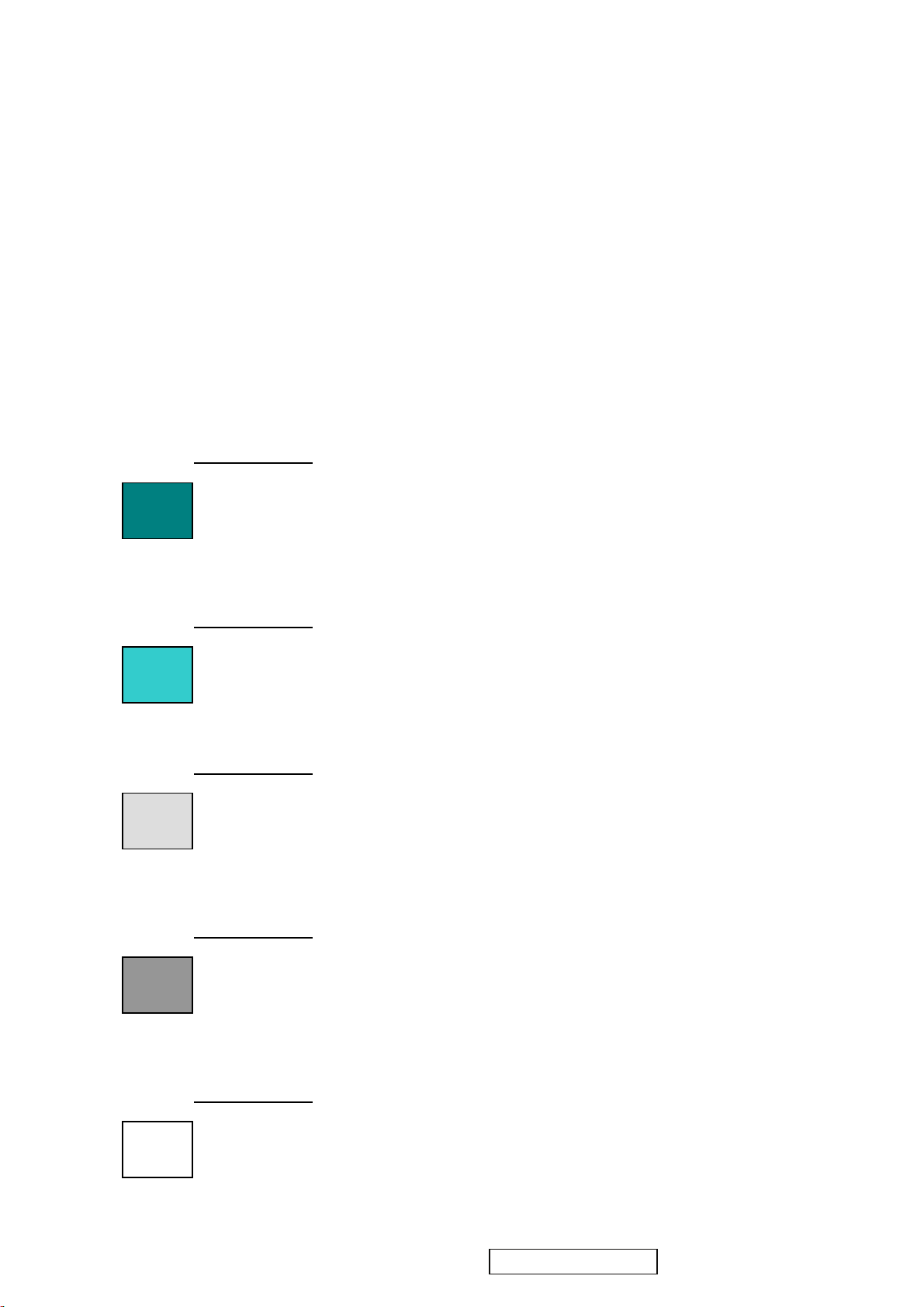
5. Adjustment Procedure
A. Function Test and Alignment Procedure
1. All Modes Reset
You should do “All Model Reset” (Refer to Chap 3. Hot Keys for Function Controls) first. This action will allow
you to erase all end-user’s settings and restore the factory defaults.
2. Auto Image Adjust
The Auto Adjust is aimed to offer a best screen quality by built-in ASIC. For optimum screen quality, the user
has to adjust each function manually.
A.Turn the computer and LCD monitor on.
B. Press the ‘Auto’ button on monitor keypad to Auto Adjust.
C. The LCD monitor will start the Auto Adjust process automatically and run for 10 consecutive seconds, during
which time you will notice the image change.
3. Firmware
Test Patten: Burn in Model (Refer to Chap3. Hot Keys for Function Control)
-Make sure the F/W is the latest version.
4. DCC
Test Patten: EDID program
-Make sure it can pass test program.
5. Window Shut Down
Test Signal: 1280*1024@60Hz
Test Pattern:
Checkered Pattern Every One Pixel (50%Green & 50%Blue)
Inspection Item: Flicker, Mura
6. Window BG
Test Signal: 1280*1024@60Hz
Test Pattern:
Window standard pattern
Inspection Item: Line Defect, Function Defect & Mura
7. 25 Gray
Test Signal: 1280*1024@60Hz
Test Pattern:
Full Screen 25% White (Gray)
Inspection Item: Particle, Line Defect & Mura
8. 50 Gray
Test Signal: 1280*1024@60Hz
Test Pattern:
Full Screen 50% White (Gray)
Inspection Item: Bright Dot, Particle, Line Defect & Mura
9. White Box
Test Signal: 1280*1024@60Hz
Test Pattern:
Window standard pattern
Inspection Item: Particle, Line Defect, Power, Image Remain & Mura
ViewSonic Corporation
17
Confidential - Do Not Copy VA1912w-2_VA1912wb-2
Page 21

10. Black Box
Test Signal: 1280*1024@60Hz
Test Pattern:
Window standard pattern
Inspection Item: Bright Dot, Line Defect & Power
11. RED
Test Signal: 1280*1024@60Hz
Test Pattern:
Full Screen Red
Inspection Item: Bright Dot, Partial & Line Defect
12. Green
Test Signal: 1280*1024@60Hz
Test Pattern:
Full Screen Green
Inspection Item: Bright Dot, Partial & Line Defect
13. Blue
Test Signal: 1280*1024@60Hz
Test Pattern:
Full Screen Green
Inspection Item: Bright Dot, Partial & Line Defect
14. Gray_Scale_0-100_V64
Test Signal: 1280*1024@60Hz
Test Pattern:
Vertical 64 (256) Gray Scale (Right → Left,From 0 to 100% White)
Inspection Item: Line Defect & Function Defect
15. Function Test Display pattern
Item Pattern Description Remark
1
2
3
4
5
6
Gray_Scale_0-100_V
Gray_Scale_0-100_H
Vertical 64 (256) Gray Scale (right→left,From 0 to 100% White)
Horizontal 64 (256) Gray Scale (up→down,From 0 to 100% White)
Black Full Screen Black Figure 3
Red Full Screen 50% Red Figure 4
Green Full Screen 50% Green Figure 5
Blue Full Screen 50% Blue Figure6
Figure 1
Figure 2
7
8
White Full Screen White Figure7
Black_Tile Black Tile Under White Background Figure 8
ViewSonic Corporation
18
Confidential - Do Not Copy VA1912w-2_VA1912wb-2
Page 22

Figure 1 Figure 2
Figure 3 Figure 4
Figure 5 Figure 6
Figure 7 Figure 8
ViewSonic Corporation
19
Confidential - Do Not Copy VA1912w-2_VA1912wb-2
Page 23

BIOS update procedure
Mstar ISP Tool User Manual
Setp1:
Take the cable of Print Port to connect Print Port of PC and Print Port of fixture(and EDID burn in the same fixture) to connect
VGA Cable between D-sub of fixture and D-sub of AD Board of monitor,the monitor must be turned on the power。
Step 2 :
Open ISP Tool
ViewSonic Corporation
20
Confidential - Do Not Copy VA1912w-2_VA1912wb-2
Page 24

Step 3 :
Press ”connect” into ISP mode,display the model of Flash,The dialog of figure is displayed “Device Type is Pm25LV512”
then press ”確定”。
Step 4:
Press ”Read” then enter as below figure,then press
If down load BIOS that is successful as below figure then press”確定”。
to down load the program of BIOS (*.bin)。
ViewSonic Corporation
21
Confidential - Do Not Copy VA1912w-2_VA1912wb-2
Page 25

Step 5 :
Press ”Auto” into below figure that display the value of BIOS Checksum below figure is displayed “0x1626” then press ”Run”
to execute the BIOS procedure。
The BIOS procedure is displayed the message ”Verify OK” that the BIOS procedure is successful。
Step 6 :
Press ”Dis Con” then leave the mode of ISP。
ViewSonic Corporation
22
Confidential - Do Not Copy VA1912w-2_VA1912wb-2
Page 26

Step 7:
When select ”ReConnect” and press “Run” then repeat to connect the mode of ISP into next the action of BIOS procedure
ViewSonic Corporation
23
Confidential - Do Not Copy VA1912w-2_VA1912wb-2
Page 27

Packing For Shipping And Disassembly Procedure
Packing For Shipping
1. Packing Procedure
1.1 Paste protection film to protect the monitor. (Figure 1)
1.2 Put the monitor in the PE bag and seal the bag with tape. (Figure 2)
1.3 Put the cushions on the monitor. (Figure 3)
1.4 Place the monitor into the carton and then put all the accessories into the carton. As last, close the carton and seal it with
tape. (Figure 4)
Figure 1
Figure 2
Figure 3
ViewSonic Corporation
Figure 4
24
Confidential - Do Not Copy VA1912w-2_VA1912wb-2
Page 28

Monitor Assembly and Disassembly
1 Separate Stand Assy
1.1 Remove Stand Cover
Step 1 :
Remove the Seat Assy
Step 2 :
Remove the Stand Cover.
Step 3 :
Loose and remove 4 screws
Step4 :
Remove the Stand Assy
Step 5 :
Completed.
ViewSonic Corporation
25
Confidential - Do Not Copy VA1912w-2_VA1912wb-2
Page 29

2 Separate Rear Cover (Rear Case Assy)
Separate Bezel hooks to take Bezel and Rear Cover apart.
Step 1 :
Loose and remove 2 screws.
Step 2 :
Separate Bezel hooks to take
Bezel and Rear Cover apart.
Step 3 :
Remove Rear Cover.
Step 4 :
Completed.
ViewSonic Corporation
26
Confidential - Do Not Copy VA1912w-2_VA1912wb-2
Page 30

3 Remove Power Board and AD Board
3.1 Remove Metal Cover
Step 1 :
Remove FFC from OSD Board.
Step 2 :
Loose and remove 4 screws.
Step 3 :
Lift up LCD module and remove bezel.
Step 4 :
Remove 2 pieces of Backlight wires.
Step 5 :
Remove 2 pieces of Backlight wires.
ViewSonic Corporation
27
Confidential - Do Not Copy VA1912w-2_VA1912wb-2
Page 31

Step 6 :
Loose and remove 2 screws.
Step 7 :
Loose and remove 2 screws.
Step 8 :
Loose and remove 4 screws.
Step 9 :
Remove the PCBA Cover
ViewSonic Corporation
28
Confidential - Do Not Copy VA1912w-2_VA1912wb-2
Page 32

3.2 Remove Power Board and AD Board
Step 1 :
Loose and remove 4 screws.
Step 2 :
Remove Lips Board
Step 3 :
Remove 2 pieces of FFCs.
Step 4 :
Remove the FFC.
Step 5 :
Loose and remove 4 screws.
ViewSonic Corporation
29
Confidential - Do Not Copy VA1912w-2_VA1912wb-2
Page 33
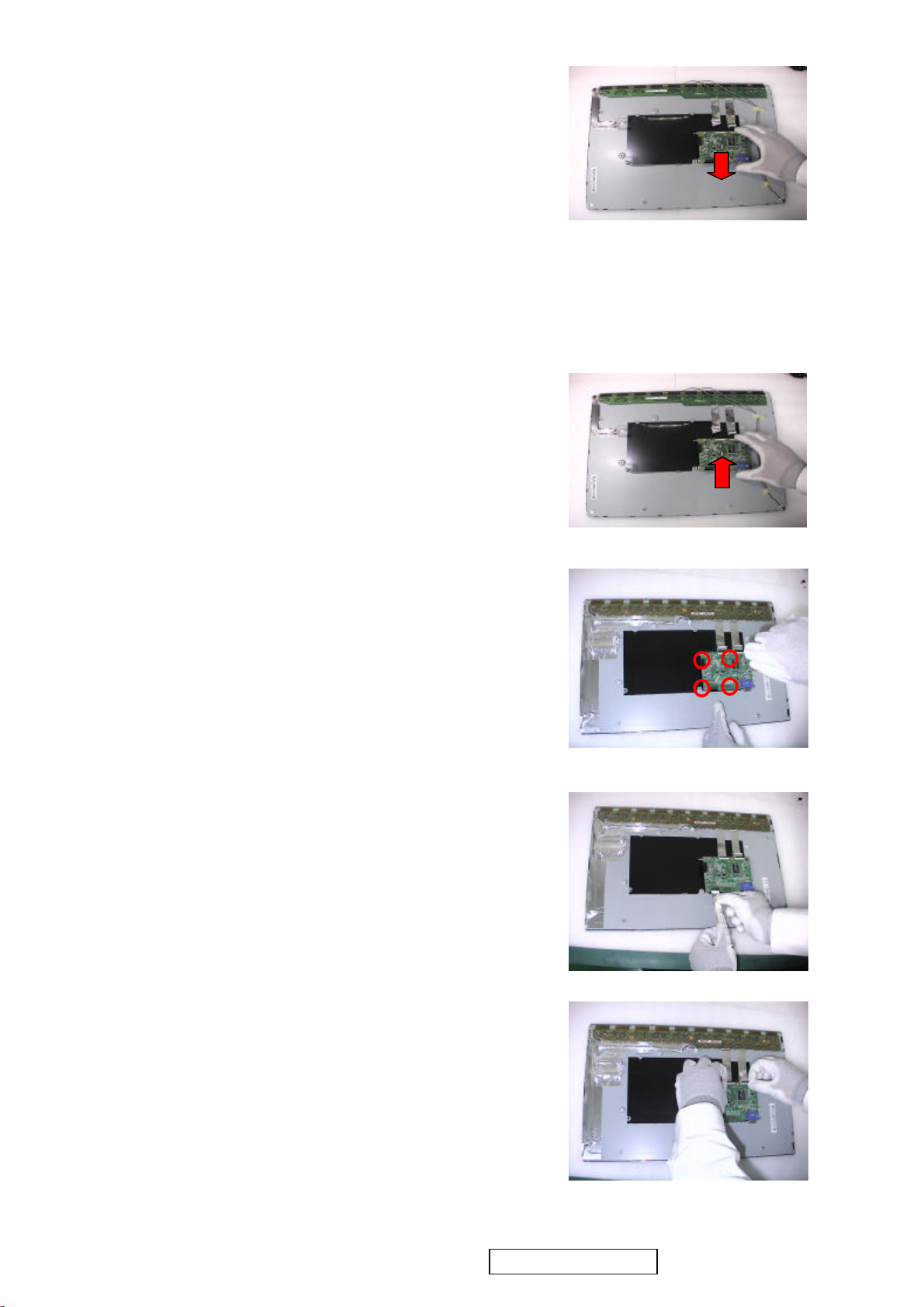
Step 6 :
Remove AD PCBA.
Step7 :
Completed.
4 Change New AD Board and Power Board
Step 1 :
Place new AD Board.
And fasten 4 fixed screws.
Step 2 :
Fasten 4 fixed screws.
Step 3 :
Insert FFC.
ViewSonic Corporation
Step 4 :
Insert 2 pieces of FFCs .
30
Confidential - Do Not Copy VA1912w-2_VA1912wb-2
Page 34

Step 5 :
Insert new Lips Board.
Step 6 :
Fasten 4 fixed screws.
Step 7 :Completed.
ViewSonic Corporation
31
Confidential - Do Not Copy VA1912w-2_VA1912wb-2
Page 35

5. Remove OSD Board
Step 1 :
Separate both Audio Cable.
Step 2 :
Take OSD Board apart.
Step 3:
Completed.
ViewSonic Corporation
32
Confidential - Do Not Copy VA1912w-2_VA1912wb-2
Page 36

6.Change New OSD Board
Step 1 :
Place New OSD Board.
Step 2 :
Insert Audio cable to connectors of
New OSD Board.
Step 3:
Completed.
7. Add Cover to AD PCB Heatsink
Step 1 :
Join the PCB Cover.
Step 2 :
Fasten 4 fixed screws.
ViewSonic Corporation
33
Confidential - Do Not Copy VA1912w-2_VA1912wb-2
Page 37

Step 3 :
Fasten 2 fixed screws
Step 4 :
Fasten 2 fixed screws.
Step 5 :
Insert 2 pieces of Backlight wires.
Step 6 :
Insert 2 pieces of Backlight. wires.
ViewSonic Corporation
Step 7 :
Join LCD module and remove bezel.
34
Confidential - Do Not Copy VA1912w-2_VA1912wb-2
Page 38
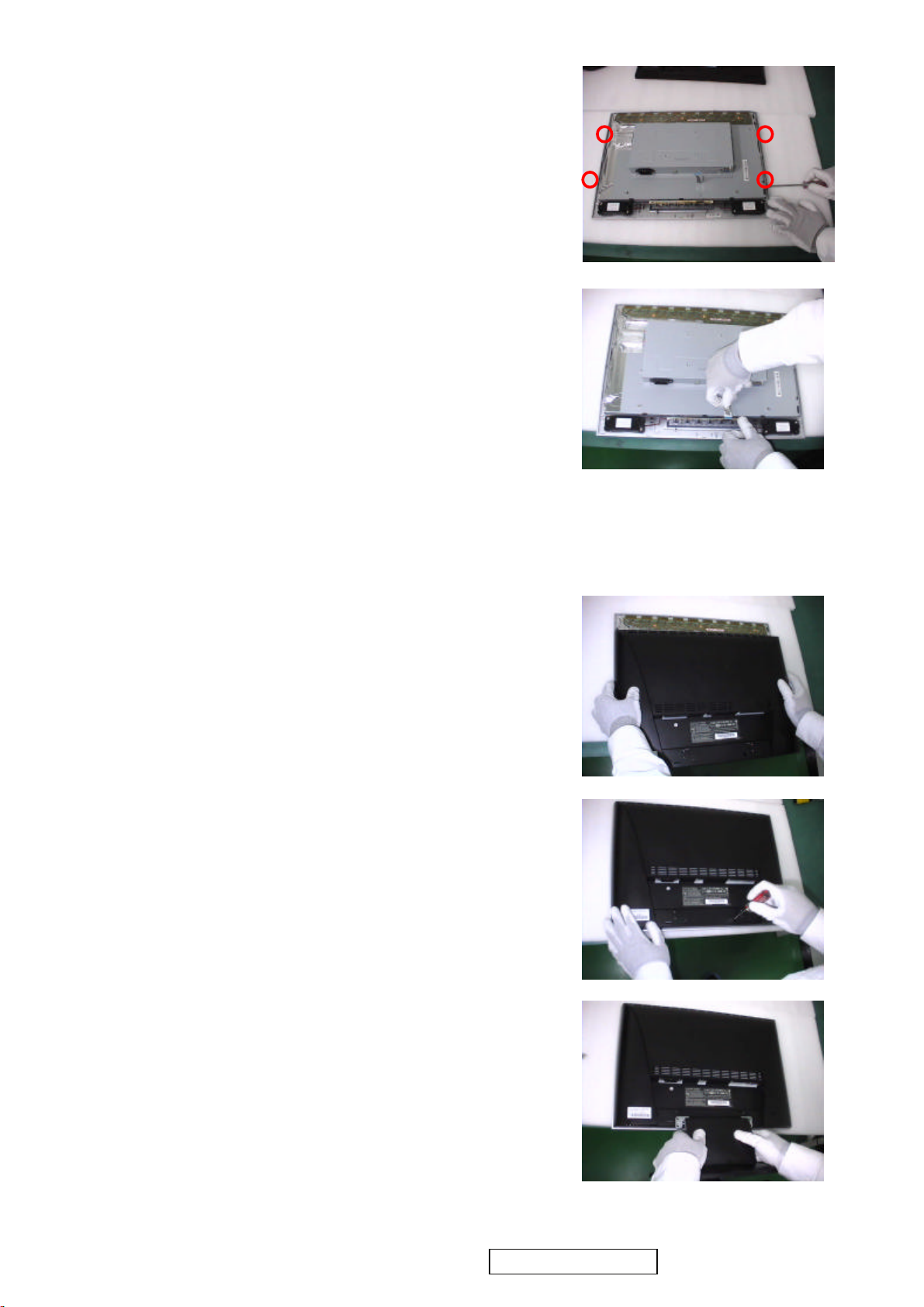
Step 8 :
Fasten 4 fixed screws.
Step 9 :
Insert FFC.
Step 10 :
Completed.
8. Rear Assy & Stand Assembly
Step 1 :
Place Rear Cover.
Step 2 :
Fasten 2 fixed screws.
Step 3 :
Place the Stand Assy.
ViewSonic Corporation
35
Confidential - Do Not Copy VA1912w-2_VA1912wb-2
Page 39

Step 4 :
Fasten 4 fixed screws.
Step 5 :
Join the Stand Cover.
Step 6 :
Join the Seat Assy
Step 7 :
Completed.
ViewSonic Corporation
36
Confidential - Do Not Copy VA1912w-2_VA1912wb-2
Page 40

6. Troubleshooting Flow Chart
p
Defect Mode Failure Analysis Repair Testing
Light On Test
※ “ Panel Change” Should be Performed to Level 3 Repair
Flash Dots
Abnormal
Display
Bright Dot
Dark Dot
Backlight
Light Leakage
Mura
Image Sticking
Brightness spot
Particle
Dot Defect
Image Remain
Group Bright
Dots
Others Cosmetics
Check Panel
Panel Change
Defect
NG
Next Ste
A
37
ViewSonic Corporation Confidential - Do Not Copy VA1912w-2_VA1912wb-2
TEST
Completed
Page 41

Defect Mode Failure Analysis Repair Testing
※ “ Panel Change” Should be Performed to Level 3 Repair
A
Display Noise
Power on
Check PCBA
AD/B Change
Display
Abnormal
Power/B Change
Inverter/B Change
Flicker
CNT/B Change
Beat Display
Flicker
Beat Display
Shut Down
Check Panel
Panel Change
Display Wave
Check PCBA
AD/B Change
Power/B Change
CNT/B Change
Check Panel
Panel Change
No Backlight
Check Adapter
Adapter Change
Next Step
NG
TEST
B
Completed
ViewSonic Corporation
38
Confidential - Do Not Copy VA1912w-2_VA1912wb-2
Page 42
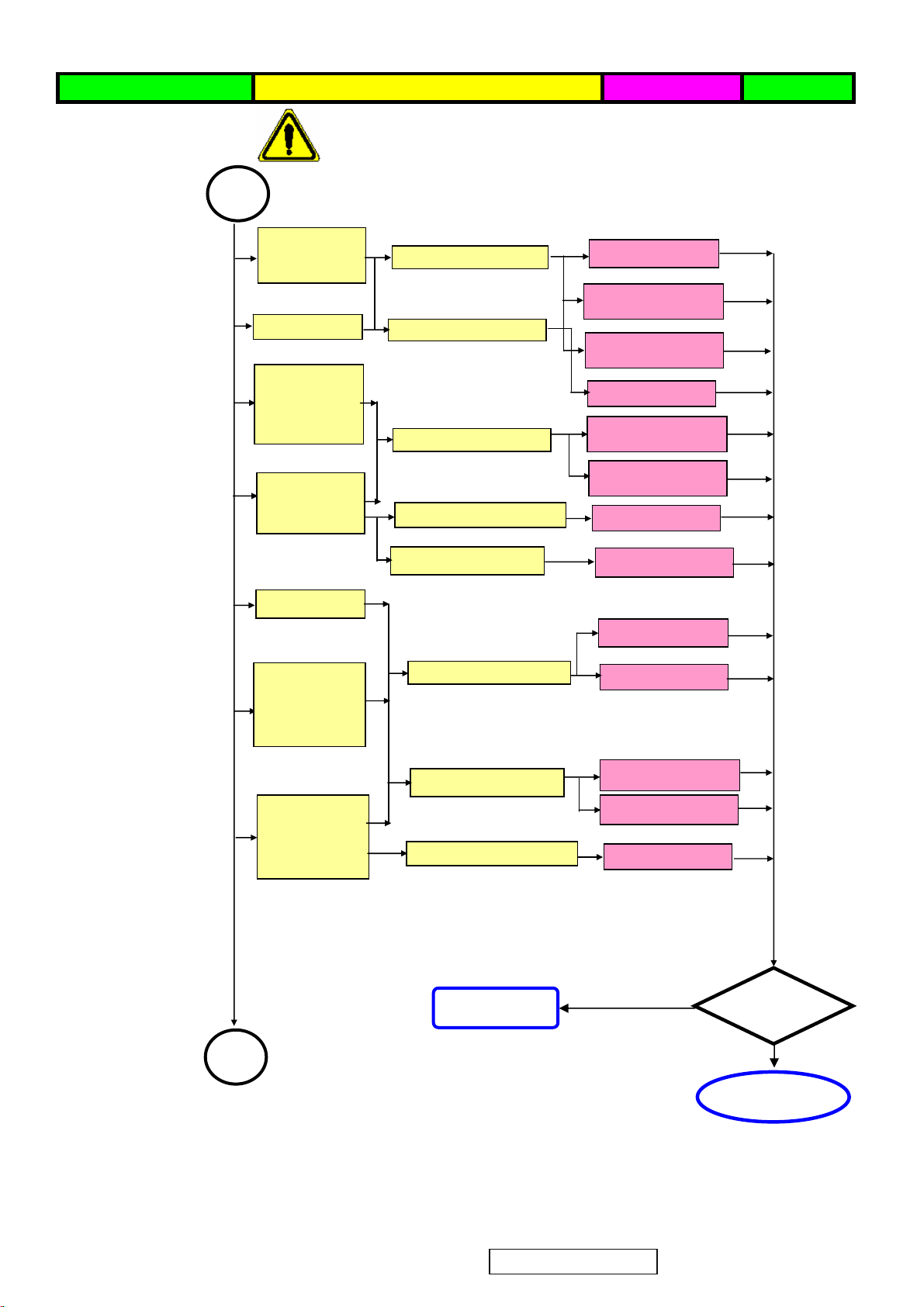
p
A
A
A
A
Failure Analysis Repair Testing
※ “ Panel Change” Should be Performed to Level 3 Repair
B
Display White
Out
Check PCB
AD/B Change
Power/B Change
Booting Delay
Brightness
Even
Abnormal
Check PCB
Check PCB
Inverter/B Change
OSD/B Change
Power/B Change
Beat Display
No Backlight
Check Panel
Inverter/B Change
Panel Change
Check Adapter
Adapter Change
No signal
AD/B Change
R.G.B
Display
Abnormal
Check PCB
CNT/B Change
Gray Scale
Display
Abnormal
Check Wire
Check Panel
VGA cable
DVI cable
Panel Change
Next Ste
NG
TEST
C
ViewSonic Corporation
Completed
39
Confidential - Do Not Copy VA1912w-2_VA1912wb-2
Page 43

Defect Mode Failure Analysis Repair Testing
※ “ Panel Change” Should be Performed to Level 3 Repair
C
Horizontal
Line Defect
Vertical
Weak Line
Horizontal
Weak Line
Check PCBA
AD/B Change
Vertical
Band Defect
Check Panel
Panel Change
Horizontal
Band Defect
Power Saving
Display
Abnormal
Check PCBA
AD/B Change
AD/B Change
Peculiar Smell
Check PCBA
Power/B Change
Inverter/B Change
Next Step
NG
TEST
Complete
ViewSonic Corporation
40
Confidential - Do Not Copy VA1912w-2_VA1912wb-2
Page 44

r
g
g
p
Defect Mode Failure Analysis Repair Testing
※ “ Panel Change” Should be Performed to Level 3 Repair
AD/B Change
Power/B Change
Power ON/OFF
Abnormal
No Power
Turn Off
Check PCBA
Check PCBA
Abnormal
CNT/B Change
Inverter/B
OSD/B Change
Check Wire
Check Wire
Check Adapter
OSD Cable
AC Power Change
DC Power CNT
Cable Chan
Adapter Change
e
LED Display
Abnormal
LED Off
LED Dark
Check PCBA
AD/B Change
Power/B Change
Inverter/B
OSD/B Change
LED Abnormal
LED Loss
LED Flicke
Check Wire
OSD Cable
DC Power CNT
Cable Chan
Adapter Change
e
ViewSonic Corporation
NG
Next Ste
41
Confidential - Do Not Copy VA1912w-2_VA1912wb-2
TEST
Completed
Page 45

Defect Mode Failure Analysis Repair Testing
Abnormal BIOS
&OSD
※ “ Panel Change” Should be Performed to Level 3 Repair
OSD Key
Unavailable
OSD Can’t
Input
OSD Can’t
Read
Check PCB
AD/B Change
CNT/B Change
Power/B Change
Inverter/B
OSD/B Change
Abnormal
Louds
peaker
OSD No
Display
OSD Jiggle
OSD Display
Abnormal
Voice Loss
Abnormal
Loud
L/R
Abnormal
Check Wire
Check BIOS
Check PCBA
Check Wire
D-sub cable
OSD cable
VGA cable
DVI cable
BIOS Update
AD/B Change
CNT/B Change
Power/B Change
Inverter/B Change
OSD/B Change
ViewSonic Corporation
No Voice
L/R Same
Volume
Loudspeaker
Noise
Check Loudspeaker
Next Step
42
Confidential - Do Not Copy VA1912w-2_VA1912wb-2
OSD Cable Change
Loudspeaker
Change
NG
Completed
TEST
Page 46

A
p
Defect Mode Failure Analysis Repair Testing
Other Abnormal
Display
※ “ Panel Change” Should be Performed to Level 3 Repair
Display Shut
Down
Check PCB
AD/B Change
Power/B Change
CNT/B Change
Check Panel
Panel Change
Display Flicker
((tapping )
Check PCBA
AD/B Change
CNT/B Change
Check Panel
Panel Change
DVI Signal
Display
Check PCB
AD/B Change
Abnormal
EDID Update
TV Function
Display
Abnormal
Check PCBA
Check Wire
Check Controller
TV /B Change
AV Cable Change
Remote controller
Change
ViewSonic Corporation
NG
Next Ste
43
Confidential - Do Not Copy VA1912w-2_VA1912wb-2
TEST
Complete
Page 47

Trouble Shooting Analysis
Check the information in this section to see if the problems can be solved before requesting repair.
Note:The consumers are only allowed to solve the problems described as below. Any
unauthorized product modification, or failure to follow instructions supplied with the product
will end the warranty immediately.
z No image
Make sure power button is ON.
Check whether the LCD monitor and computer power cords are plugged and whether there is a
supply of power.
z No Signal Input
Check the signal connection between the computer and LCD monitor.
z “Out of Range”
Check the computer image output resolution and frequency and compare the value with the
preset values (Please refer to [Appendix-Display Mode]).
z Fuzzy Image
Adjust Phase.
z Image too bright
Adjust brightness and contrast by OSD.
z Image too dark
Adjust brightness and contrast by OSD.
z Irregular image
Check the signal connection between the computer and LCD monitor.
Perform Auto Adjust.
z Distorted image
Reset the LCD monitor
Take off extra accessories (such as signal extension cord).
z Image is not centered
Use OSD Image Menu to adjust H_Position and V_Position.
Check image size setting.
Perform Auto Adjust.
z Size is not appropriate
Use OSD Image Menu to adjust H_Position and V_Position.
Check image size setting.
Perform Auto Adjust.
z Uneven color
Use OSD Color Menu to adjust color setting.
z Color too dark
Use OSD Color Menu to adjust color setting.
z Dark area distorted
Use OSD Color Menu to adjust color setting.
z White color is not white
Use OSD Color Menu to adjust color setting.
ViewSonic Corporation
44
Confidential - Do Not Copy VA1912w-2_VA1912wb-2
Page 48

7. Recommended Spare Parts List
m
y
g
(
)
I
gsu_
g
g
n
quip
I
I
_
I
_
I
I
(
)
I
s
g
n
g
I
g
I
_
I
ViewSonic Model Number: VS10866
Serial No. Prefix: Q90
Ite
Accessories:
1
PC Board Assembly:
2
3
4
Cabinets:
5
6 Rear Assy, A190A2-H05, ABS PA757N, Black(J91A11B5), Fuking C-00004282 40-D004257 1
7
8
9 Audio Cable, A150X2, 18AWG, 180cm, Black, JCE, Green I CB-00000544 32F2818004 1
Cables:
10
11 FFC, A190A2-H05, 15 Pins, Tennsure/Young Shin, L=108.5 CB-00004288 32-D004533 1
12 FFC, FFCX816, 36 Pins, Tennsure, package AL_Foil, Green I
Documentation:
13 Label, Pallet Barcode Label, 75x40, A190E2-H03, VSC, Non Green DC-00000586 7741999141 1
14
15
16
Hardware:
17
18 Screw, M3*P1.27*12, φ5.5*2, Steel, Green
19
20
21
Miscellaneous:
22
23 Bag, 570 mmx600 mmx0.13 mm, White, Non Gree
Packing Material:
24
25
26
Power Code, UL, SVT#18/3C, 75C, LP-30B+LS-13, L=1830+/50mm, Black, Linetek, 18AWG, No Ba
PCBA for , A190A2-A02-T, A190A2-A02-H-S1, 1206-04, Rev.04,
ODM, Green II
PCBA for , A190A2-H, A190A2-H-K3, 106-02, Rev.02, USI/ITC,
ODM, Green II
Lips With Audio, DAC-12M030 A, Ver:0F, 5 V/3 A, 12 V/0.7 A,
TYPE, 7 mA, 1710 V, Delta Dongguan_Inverter/Delta
Jian
Bezel Assy, A190A2-H05, ABS PA757N, Silver(Pantone877C),
Fukin
Cover Hinge, A190A2-H05, ABS PA757N, Black(J91A11B5),
Fukin
Seat Assy, A190A2-H05, ABS PA757N, Black(J91A11B5),
Hontech Precisio
Accessory Cable, D-Sub, BLACK, Johnson Components &
E
ments, A150X2, Green
Safety Label for , A190A2-H05, 120 mmx50 mm, Chang Huang,
VSC
VA1912w-2, Green I
Carton Label for , A190A2-H05, 76.2 mmx76.2 mm, Chang Huang,
VSC
VA1912w-2, Green I
MENU for A190E2-H05, Complex, 1C, Yi Ching, VSC_VA1912w2+Caution Card, Green I
SCREW, M3, P=0.5 mm, L=4 mm, Pan Head, Phillips Cross
Recess, Green I
SCREW, M4, P=0.7 mm, L=15 mm, Pan Head, Phillips Cross
Recess, Green I
SCREW, M4, P=0.7 mm, L=8 mm, Round Head, Phillips Cros
Recess, plate color Zn, Screw_with_Washer, Shye Ching/Hama
Naka Moto
SCREW, M4, P=0 mm, L=11.8 mm, Hexagon Stand Off, Socket,
Green I
Tape, Security Tape, OPP, L900xW50x0.045mm, VSC, Non Green M-00000560 7345511002 1
Cushion, A190A2-T05, EPS, WHITE, 450 mmx160 mmx145 mm,
Sin
Home, PS FOAM (Left), Green I
Cushion, A190A2-T05, EPS, WHITE, 450 mmx160 mmx145 mm,
Sin
Home, PS FOAM (Right), Green I
Carton, A190A2-H05, 538 mmx158 mmx470 mm, Chen Ti Paper,
VSC
VA1912w-2, Green I
Remark 1:
Above listed items are examples, supplier can expand the rows to add more necessary items.
Remark 2: All revised RSPLs with newly added items or any change made should be highlighted and correlated with the ECN/ECR approved by ViewSonic Corporation.
RECOMMENDED SPARE PARTS LIST (VA1912W-2)
Description
, Green I
Adaptor, RoHS
awa, head D8, Green I
ECR/ECN ViewSonic P/N Ref. P/N Location Universal number#Q't
A-00000458
B-00005599 35-D005694 1
B-00005600 35-D005166 1
B-00006040 27-D003247 1
C-00004281 40-D004255 1
C-00004284 40-D004250 1
C-00004285 40-D004259 1
CB-00004287 32F3018003 1
CB-00005742 32-D005773 1
DC-00005602 77-D008324 1
DC-00005604 77-D008326 1
DC-00005606
HW-00000554 42A9930008 2000
HW-00000556 42A9990005 2000
HW-00000590 42A9930013 2000
HW-00004042 42-D000649 2000
HW-00006042 42A9940007 2000
P-00000595 7841919921 1
P-00004295 78-D004392 1
P-00004296 78-D004388 1
P-00005607 78-D008325 1
Rev: 1b
32E1818015
AJ0A2T3A25
76-D008373
AJ0A2T3A25
1
1
45
ViewSonic Corporation
Confidential - Do Not Copy VA1912w-2_VA1912wb-2
Page 49

RECOMMENDED SPARE PARTS LIST (VA1912WB-2)
ViewSonic Model Number: VS10866
Serial No. Prefix: QBM Rev: 1a
Item Description ECR/ECN ViewSonic P/N Ref. P/N Location Universal number# Q'ty
1
Accessories:
2 Audio Board (Rev.02) B-00005600 35-D005166 1
PC Board Assembly:
3 Power Supply Board, Ver:0F B-00006039 27-D003247 1
4 Main Board - A190A2-A02-T, A190A2-A02-T-S1,Rev.04 B-00006727 35-D008185 1
5 Front Panel, Bezel Assy C-00004276 40-D004254 1
Cabinets:
6 Back Cover C-00004277 40-D004253 1
7 Cover Hinge C-00004279 40-D004258 1
8 Base Assembly C-00004280 40-D004256 1
9 Audio Cable, A150X2, 18AWG, 180cm, Black CB-00000544 32F2818004 1
Cables:
10 Accessory Cable, D-Sub CB-00004287 32F3018003 1
11 Flat Cable, (FFC, A190A2-H05) CB-00004288 32-D004533 1
12 Flat Cable FFCX816,36 CB-00005742 32-D005773 1
13 Safety Label 120 mmx50 mm Ver.3 DC-00008016 77-D012194 1
Documentation:
14 Carton Label 76.2 mmx76.2 mm DC-00008020 77-D011732 1
15 SN Label 50 mmx25 mm DC-00008021 77-D011737 1
16 User's Guide MENU Complex, 1C DC-00008022 76-D011747 1
17 SCREW, M3, P=0.5 mm, L=4 mm HW-00000553 42A9930008 2000
Hardware:
18 Screw, M3*P1.27*12, φ5.5*2, Steel HW-00000556 42A9990005 2000
19 SCREW, M4, P=0.7 mm, L=15 mm HW-00000590 42A9930013 2000
20 SCREW, M4, P=0.7 mm, L=8 mm HW-00004042 42-D000649 2000
21 SCREW, M4, P=0 mm, L=11.8 mm HW-00006041 42A9940007 2000
22
Miscellaneous:
23 PE Bag, 570 mmx600 mmx0.13 mm P-00000595 7841919921 1
Packing Material:
24 FOAM (Left) P-00004295 78-D004392 1
25 FOAM (Right) P-00004296 78-D004388 1
26 Generic Foam Set P-00001347 30833
27 Generic Box P-00002515 20653
28 Craft Box 538 mmx158 mmx470 mm P-00008015 78-D011688 1
Power Cord 0.75mm2, 3C, A-00002058 32E1818013 1
Tape, Security Tape, OPP, L900xW50x0.045mm M-00000560 7345511002 1
Above listed items are examples, supplier can expand the rows to add more necessary items.
Remark 1:
Remark 2:
All revised RSPLs with newly added items or any change made should be highlighted and correlated with the ECN/ECR approved by ViewSonic Corporation.
This is to eliminate repeated cross checks of each item between this version and prior versions.
ViewSonic Corporation
46
Confidential - Do Not Copy VA1912w-2_VA1912wb-2
Page 50

BOM LIST (VA1912W-2)
ViewSonic Model Number: VS10866
Rev: 1b
Serial No. Prefix: Q90
Item ViewSonic P/N Ref. P/N Description Location Universal number# Q'ty
1 E-00005747 MJ0A10AK01 19" Wide Semi Product,A190A2,1440X900,TN 1
2 N/A 36X8636401 Driver IC,Scan,HX8636APD400(TSMC),300Channel,,RoHS,Green I 3
3 N/A L3J009XXXX 19" wide PS TN Asahi 0.7mm glass Cr BM(Panel Base) 1
4 N/A 74-D002212
5 N/A 74-D002213
6 N/A 73-C000047 ACF,COG,AC-8405Z-23 1.5mmX100M,100000 mmx1.5 mm,COG-ACF,Green I 0.00168
7 N/A 7344191017 ACF,AC-4251FY-16,100M/RL,Green I 0.0044
8 N/A 36-D002378
9 N/A 73-D002676 ACF,PCB,AC-9825R-35,100000 mmx1.5 mm,PCB-ACF,Green I 0.0044
10 N/A 35-D004361 PCBA for ,A190A2-H,A190A2-A02-H-X,1206-01,Rev.01,Green I 1
11 N/A 7349951002 Silicone,TORAY/-9187L,330g 0.4
12 HW-00000533 42A9930008 SCREW,M3,P=0.5 mm,L=4 mm,Pan Head,Phillips Cross Recess,Green I 16
13 HW-00006041 42A9940007 SCREW,M4,P=0 mm,L=11.8 mm,Hexagon Stand Off,Socket,Green I 2
14 N/A 41-D000643 Metal Frame Front,M190A1-L01/A190A2/M190A1-L03,SECC 0.6t,19"wide 1
15 HW-00004042 42-D000649
16 N/A 73-D002886
17 B-00006039 27-D003247
18 N/A 44-D003584 Backlight Unit,A190A2,Green I 1
19 C-00005686 41-D003772 Cover AD Assy,A190A2,SECC,without Dvi-D Hole,Green II 1
20 B-00005599 35-D005694 PCBA for ,A190A2-A02-T,A190A2-A02-H-S1,1206-04,Rev.04,ODM,Green II 1
21 CB-00005742 32-D005773 FFC,FFCX816,36 Pins,package AL_Foil,Green II 2
22 CB-00000544 32F2818004 Audio Cable,A150X2,18AWG,180cm,Black,JCE,Green I 1
23 CB-00004287 32F3018003 Accessory Cable,D-Sub,BLACK,A150X2,Green I 1
24 A-00002058 32E1818013
25 HW-00000590 42A9930013 SCREW,M4,P=0.7 mm,L=15 mm,Pan Head,Green I 4
26 HW-00000555 42A9930014 Screw,M3*P0.5*6,Green I 4
27 HW-00000556 42A9990005 Screw,M3*P1.27*12,φ5.5*2,Steel,Green I 2
28 C-00004284 40-D004250 Cover Hinge,A190A2-H05,ABS PA757N,Black(J91A11B5) 1
29 C-00004282 40-D004257 Rear Assy,A190A2-H05,ABS PA757N,Black(J91A11B5) 1
30 C-00004281 40-D004255 Bezel Assy,A190A2-H05,ABS PA757N,Silver(Pantone877C) 1
31 CB-00004288 32-D004533 FFC,A190A2-H05,15 Pins,L=108.5 1
32 B-00005600 35-D005166 PCBA for ,A190A2-H,A190A2-H-K3,106-02,Rev.02,ODM,Green II 1
33 C-00004283 40-D004252 Stand Assy,A190A2-H05,ABS PA757N,Black(J91A11B5) 1
34 PL-00006048 73-D005900 Panel Protector Film,A190A2-H05,XG-536 T=0.1,With_Print,Green II 1
35 DC-00005602 77-D008324 Safety Label for ,A190A2-H05,120 mmx50 mm,VSC_VA1912w-2,Green II 1
36 N/A 77-D008330 SN Label for ,A190A2-H05,50 mmx25 mm,VSC_VA1912w-2 for China,Green II 1
37 HW-00002076 7841595111 Corner Protector,paper,50 mmx50 mmx1850 mm,Green I 1
38 N/A 7841595191
39 P-00000595 7841919921 Bag,570 mmx600 mmx0.13 mm,White,Non Green 1
40 DC-00000586 7741999141 Label,Pallet Barcode Label,75x40,A190E2-H03,VSC,Non Green 0.021
41 M-00000560 7345511002 Tape,Security Tape,OPP,L900xW50x0.045mm,VSC,Non Green
42 N/A 77-D000114 Customer Label,A170E1-H0G,180 mm,100 mm,Green I 1
43 N/A 77-D000118 Customer Label,A170E1-H0G,130 mm,80 mm,Green I 1
44 N/A 78-D000275 Warranty Card,A170E1-H0G,143 mmx210 mm,VSC_VA712,Green I 1
45 DC-00005603 77-D000576 Carton Label for ,A190E2-H06,20 mmx20 mm,VSC_VA912_for Europe,Green I 1
46 N/A 77-D001323
47 N/A 78-D001492 Pallet,A150X2-T01,Wooden,1150 mmx840 mmx138 mm,Green I 0.02
48 C-00004285 40-D004259 Seat Assy,A190A2-H05,ABS PA757N,Black(J91A11B5) 1
49 P-00004295 78-D004392
50 P-00004296 78-D004388
51 N/A 79-D004425 Shipping Package Information for ,A190A2-H05,ViewSonic 1
52 DC-00005604 77-D008326 Carton Label for ,A190A2-H05,76.2 mmx76.2 mm,VSC_VA1912w-2,Green II 1
53 P-00005607 78-D008325 Carton,A190A2-H05,538 mmx158 mmx470 mm,VSC_VA1912w-2,Green II 1
54 DC-00005605 76-D008375 MENU for A190E2-H05,Complex,1C,VSC_VA1912w-2,CD-ROM,Green II 1
Polarizer,TFT,Degree 135,414 mmx259.7 mmx0.215 mm,NWF-LESEG,M190A1,Green
I
Polarizer,CF,Degree 135,415.84 mmx262.15 mmx0.215 mm,NWFLESEGAGS1,M190A1,Green I
Driver IC,COF,Data,M190A1-L01,HX8018-A050CBAK,Reel,6
bit,432Channel,RoHS,Green I
SCREW,M4,P=0.7 mm,L=8 mm,Round Head,Phillips Cross Recess,plate color
Zn,Screw_with_Washer,head D8,Green I
Conductive Tape,PET+Adhesive,409 mmx58.55 mmx0.05
mm,Mylar_Cover_PcbaX_a190a2,Green I
Lips With Audio,DAC-12M030 A,Ver:0F,5 V/3 A,12 V/0.7 A,I TYPE,7 mA,1710
V,RoHS
Power Cord,CCC,300/500V,0.75mm2,3C,PC-323+COC-01,L=1830+/50mm,Black,Linetek,18AWG,No Bag,Green I
Separator,紙板(AA),1120*820*11mm,A150X2-T01,Non Green
Customer Label for ,A170E1-H0G,15 mmx15 mm,QC Pass Label_VSC_for
China,Green I
Cushion,A190A2-T05,EPS,WHITE,450 mmx160 mmx145 mm,PS FOAM (Left),Green
II
Cushion,A190A2-T05,EPS,WHITE,450 mmx160 mmx145 mm,PS FOAM (Right),Green
II
10
0.025
0.3
1
1
1
1
1
1
1
1
1
ViewSonic Corporation
47
Confidential - Do Not Copy VA1912w-2_VA1912wb-2
Page 51
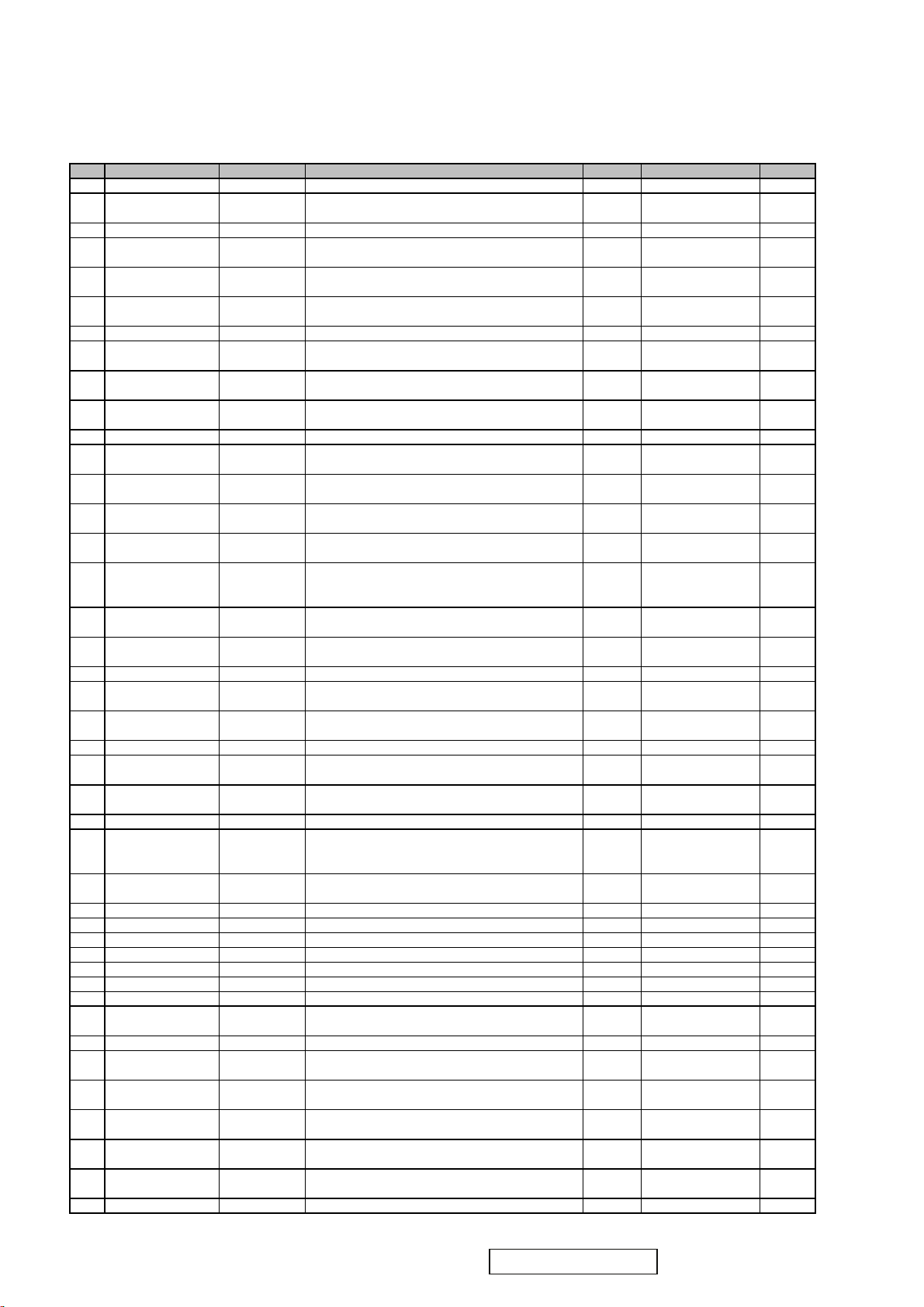
BOM LIST (VA1912WB-2)
ViewSonic Model Number: VS10866
Rev: 1a
Serial No. Prefix: QBM
Item ViewSonic P/N Ref. P/N Description Location Universal number# Q'ty
1 E-00005747 MJ0A10AK01 19" Wide Semi Product, A190A2, 1440X900, TN 1
2 N/A 36X8636401
3 N/A L3J009XXXX 19" wide PS TN Asahi 0.7mm glass Cr BM(Panel Base) 1
4 N/A 74-D002212
5 N/A 74-D002213
6 N/A 73-C000047
7 N/A 7344191017 ACF, AC-4251FY-16, 100M/RL, Green I 0.0044
8 N/A 36-D002378
9 N/A 73-D002676
10 N/A 35-D004361
11 N/A 7349951002 Silicone, TORAY/-9187L, 330g 0.4
12 N/A PJ0AFT0Q04
13 HW-00000553 42A9930008
14 HW-00006041 42A9940007
15 N/A 41-D000643
16 HW-00004042 42-D000649
17 N/A 73-D002886
18 B-00006039 27-D003247
19 N/A 44-D003584 Backlight Unit, A190A2, Green I 1
20 C-00005686 41-D003772
21 B-00006727 35-D008185
22 CB-00005742 32-D005773 FFC, FFCX816, 36 Pins, package AL_Foil, Green II 2
23 N/A
24 CB-00000544 32F2818004
25 CB-00004287 32F3018003 Accessory Cable, D-Sub, BLACK, A150X2, Green I 1
26 A-00002058 32E1818013
27 N/A PJ0AI15100
28 HW-00000590 42A9930013 SCREW, M4, P=0.7 mm, L=15 mm, Pan Head, Green I 4
29 HW-00000555 42A9930014 Screw, M3*P0.5*6, Green I
30 HW-00000556 42A9990005 Screw, M3*P1.27*12, φ5.5*2, Steel, Green I 2
31 C-00004279 40-D004258 Cover Hinge, A190A2-H05, ABS PA757N, Green I 1
32 C-00004277 40-D004253 Rear Assy, A190A2-H05, ABS PA757N, Green I 1
33 C-00004276 40-D004254 Bezel Assy, A190A2-H05, ABS PA757N, Green I 1
34 CB-00004288 32-D004533 FFC, A190A2-H05, 15 Pins, L=108.5 1
35 B-00005600 35-D005166
36 C-00004278 40-D004251 Stand Assy, A190A2-H05, ABS PA757N, Green I 1
37 PL-00006048 73-D005900
38 DC-00008016 77-D012194
39 DC-00008021 77-D011737
40 HW-00002076 7841595111
41 N/A 7841595191
42 P-00000595 7841919921 Bag, 570 mmx600 mmx0.13 mm, White, Non Green 1
PJ0EACS000
Driver IC, Scan, HX8636APD400(TSMC), 300Channel, ,
RoHS, Green I
Polarizer, TFT, Degree 135, 414 mmx259.7 mmx0.215
mm, NWF-LESEG, M190A1, Green I
Polarizer, CF, Degree 135, 415.84 mmx262.15
mmx0.215 mm, NWF-LESEGAGS1, M190A1, Green I
ACF, COG, AC-8405Z-23 1.5mmX100M, 100000
mmx1.5 mm, COG-ACF, Green I
Driver IC, COF, Data, M190A1-L01, HX8018A050CBAK, Reel, 6 bit, 432Channel, RoHS, Green I
ACF, PCB, AC-9825R-35, 100000 mmx1.5 mm, Hitachi
Chemical(日立化成), PCB-ACF, Green I
PCBA for , A190A2-H, A190A2-A02-H-X, 1206-01,
Rev.01, Green I
Olympic, 19"W, Function BOM, D-sub+Audio, Morning
Star, TSUM17AK
SCREW, M3, P=0.5 mm, L=4 mm, Pan Head, Phillips
Cross Recess, Green I
SCREW, M4, P=0 mm, L=11.8 mm, Hexagon Stand Off,
Socket, Green I
Metal Frame Front, M190A1-L01/A190A2/M190A1L03, SECC 0.6t, 19"wide
SCREW, M4, P=0.7 mm, L=8 mm, Round Head, Phillips
Cross Recess, plate color Zn, Screw_with_Washer, head
D8, Green I
Conductive Tape, PET+Adhesive, 409 mmx58.55
mmx0.05 mm, Mylar_Cover_PcbaX_a190a2, Green I
Lips With Audio, DAC-12M030 A, Ver:0F, 5 V/3 A, 12
V/0.7 A, I TYPE, 7 mA, 1710 V, RoHS
Cover AD Assy, A190A2, SECC, without Dvi-D Hole,
Green II
PCBA for , A190A2-A02-T, A190A2-A02-T-S1, 120805, Rev.04, Green II
Olympic, 19", Accessory BOM, D-sub+Audio, China 3
pin, Black, Power built-in;RoHS
Audio Cable, A150X2, 18AWG, 180cm, Black, JCE,
Green I
Power Cord, CCC, 300/500V, 0.75mm2, 3C, PC323+COC-01, L=1830+/-50mm, Black, Linetek,
18AWG, No Bag, Green I
Olympic, 19"W, ID BOM, D-sub+Audio, China, Black,
VSC, VA1912wb-2
PCBA for , A190A2-H, A190A2-H-K3, 106-02, Rev.02,
ODM, Green II
Panel Protector Film, A190A2-H05, XG-536 T=0.1,
With_Print, Green II
Safety Label for , A190A2-H05, 120 mmx50 mm,
VA1912wb Ver.3, Green II
SN Label for , A190A2-H05, 50 mmx25 mm,
_VA1912wb-2 for Analog for China, Green II
Corner Protector, paper, 50 mmx50 mmx1850 mm, Green
I
Separator, 紙板(AA), 1120*820*11mm, A150X2-T01,
Non Green
3
1
1
0.00168
10
0.0044
1
1
16
2
1
1
1
1
1
1
1
1
1
1
4
1
1
1
1
1
0.025
ViewSonic Corporation
48
Confidential - Do Not Copy VA1912w-2_VA1912wb-2
Page 52

Item ViewSonic P/N Ref. P/N Description Location Universal number# Q'ty
43 DC-00000586 7741999141
44 M-00000560 7345511002
45 N/A 77-D000114
46 N/A 77-D000118 Customer Label, A170E1-H0G, 130 mm, 80 mm, Green I
47 N/A 78-D010933
48 DC-00008020 77-D011732
49 N/A 77-D000114
50 N/A 78-D001492
51 C-00004280 40-D004256 Seat Assy, A190A2-H05, ABS PA757N, Green I 1
52 P-00004295 78-D004392
53 P-00004296 78-D004388
54 N/A 79-D004425
55 P-00008015 78-D011688
56 DC-00008022 76-D011747
Label, Pallet Barcode Label, 75x40, A190E2-H03, VSC,
Non Green
Tape, Security Tape, OPP, L900xW50x0.045mm, VSC,
Non Green
Customer Label, A170E1-H0G, 180 mm, 100 mm, Green
I
Warranty Card, A170E1-H0G, 143 mmx210 mm, VA712
Ver.2, Green II
Carton Label for , A190A2-H05, 76.2 mmx76.2 mm,
VA1912wb-2 for Analog, Green II
Customer Label for , A170E1-H0G, , Green IVA712
Ver.2, Green II
Pallet, A150X2-T01, Wooden, 1150 mmx840 mmx138
mm, Green I
Cushion, A190A2-T05, EPS, WHITE, 450 mmx160
mmx145 mm, PS FOAM (Left), Green II
Cushion, A190A2-T05, EPS, WHITE, 450 mmx160
mmx145 mm, PS FOAM (Right), Green II
Shipping Package Information for , A190A2-H05,
ViewSonic
Carton, A190A2-H05, 538 mmx158 mmx470 mm,
VA1912wb-2 for Analog, Green II
MENU for A190A2-H05, Complex, 1C, VA1912wb-2,
Green II
0.021
0.3
1
1
1
1
1
0.02
1
1
1
1
1
ViewSonic Corporation
49
Confidential - Do Not Copy VA1912w-2_VA1912wb-2
Page 53

8. Exploded Diagram and Exploded Parts List
EXPLODED PARTS LIST (VA1912W-2)
ViewSonic Model Number: VS10866
Rev: 1b
Serial No. Prefix: Q90
Item ViewSonic P/N Ref. P/N Description Q'ty
1 N/A 44-D003584
2 N/A L3J009XXXX
3 N/A
4 HW-00000533 42A9930008
5 B-00006039
6 B-00005599
7 HW-00000533
8 C-00005686
9 C-00004281
10 C-00004282 40-D004257
11 N/A 42A9230001
12 C-00004283 40-D004252
13 C-00004284 40-D004250
14 C-00004285
41-D000643 BACKLIGHT FRONT COVER
27-D003247 POWER PCB ASSY
35-D005694 AD PCB ASSY
42A9930008 SCREW M3*4L
41-D003772 AD COVER
40-D004255 BEZEL ASSY
40-D004259 SEAT ASSY
ViewSonic Corporation
BACKLIGHT UNIT
PANEL ASSY
SCREW M3*4L
REAR ASSY
SCREW D3*8L
STAND ASSY
COVER HINGE
50
Confidential - Do Not Copy VA1912w-2_VA1912wb-2
EXPLODED PARTS LIST (VA1912WB-2)
ViewSonic Model Number: VS10866
Rev: 1a
Serial No. Prefix: QBM
Item ViewSonic P/N Ref. P/N Description Q'ty
1
1
1
2
1
1
7
1
1
1
4
1
1
1
1 N/A 44-D003584 BACKLIGHT UNIT 1
2 N/A L3J009XXXX PANEL ASSY 1
3 N/A 41-D000643 BACKLIGHT FRONT COVER 1
4 HW-00000553 42A9930008 SCREW M3*4L 2
5 B-00006039 27-D003247 POWER PCB ASSY 1
6 B-00005599 35-D005694 AD PCB ASSY 1
7 HW-00000553 42A9930008 SCREW M3*4L 7
8 C-00005686 41-D003772 AD COVER 1
9 C-00004281 40-D004255 BEZEL ASSY 1
10 C-00004282 40-D004257 REAR ASSY 1
11 N/A 42A9230001 SCREW D3*8L 4
12 C-00004283 40-D004252 STAND ASSY 1
13 C-00004284 40-D004250 COVER HINGE 1
14 C-00004285 40-D004259 SEAT ASSY 1
ViewSonic Corporation
Model
Title
Date Rev:
Page 54

PACKING PART LIST ( VA1912W-2 )
ViewSonic Model Number: VS10866
Rev: 1b
Item ViewSonic P/N Ref. P/N Location Q'ty
1 N/A
2 P-00000595
3 P-00004295
4 P-00004296
5 N/A
6 N/A
7 N/A
8 CB-00004287
9 CB-00000544
10 N/A
11 N/A
12 N/A
13 N/A
14 C-00004285
15 N/A
VA1912W-2
7841919921
78-D004392
78-D004388
Different region
(refer to BOM)
Different region
(refer to BOM)
Different region
(refer to BOM)
32F3018003
32F2818004
N/A
Different region
(refer to BOM)
Different region
(refer to BOM )
Different region
(refer to BOM)
40-D004259
Different region
(refer to BOM)
LCD Monitior 1
PE Foam Bag 1
PS Foam (Left) 1
PS Foam(Right) 1
Carton 1
Power Cord 1
Power Cord 1
Monitor Cable 1
Audio Cable 1
DVI Cable (N/A) 1
Menu (Quick Setup) 1
Menu (CD-ROM) 1
Warranty Registration card 1
Seat 1
Customer Label 1
PACKING PART LIST ( VA1912WB-2 )
ViewSonic Model Number: VS10866
Rev: 1a
Item ViewSonic P/N Ref. P/N DESCRIPTION Q'ty
1 N/A
2 P-00000595
3 P-00004295
4 P-00004296
5 N/A
6 N/A
7 N/A
8 CB-00004287
9 CB-00000544
10 N/A
11 N/A
12 N/A
13 N/A
14 C-00004285
15 N/A
VA1912W-2
7841919921
78-D004392
78-D004388
Different region
(refer to BOM)
Different region
(refer to BOM)
Different region
(refer to BOM)
32F3018003
32F2818004
N/A
Different region
(refer to BOM)
Different region
(refer to BOM )
Different region
(refer to BOM)
40-D004259
Different region
(refer to BOM)
LCD Monitior 1
PE Foam Bag 1
PS Foam (Left) 1
PS Foam(Right) 1
Carton 1
Power Cord 1
Power Cord 1
Monitor Cable 1
Audio Cable 1
DVI Cable (N/A) 1
Menu (Quick Setup) 1
Menu (CD-ROM) 1
Warranty Registration card 1
Seat 1
Customer Label 1
ViewSonic Corporation
51
Confidential - Do Not Copy VA1912w-2_VA1912wb-2
Page 55

9. Block Diagram
D-sub
Analog Video
OSD Key Pad / Audio Out
Main Board
LDO
DC-5V
DC-12V
Speaker
3.3V
5V
LCD Module
12V
Signal
AC Power
Audio In
LIPS
Backlight
ViewSonic Corporation
52
Confidential - Do Not Copy VA1912w-2_VA1912wb-2
Page 56

B1
OSD
B2
INVERTER I/F
LED_OR
LED_GL
TURBO
MENU
LEFT
RIGHT
AUTO
POWER
V33C
AUDIOR-
AUDIOR+
AUDIOL-
AUDIOL+
AUDIOL+
AUDIOL-
AUDIOR+
AUDIOR-
AUD_DET
VOL_ADJ
AUDIO_ON
LED_GL
AUDIOR-
AUDIOR+
AUDIOL-
AUDIOL+
AUD_DET
VOL_ADJ
LED_OR
LED_GL
TURBO
MENU
LEFT
RIGHT
AUTO
POWER
V5A_ESD
VGA_5V
DVI_5V
V5A
B3
V5A
VGA_5V
V5A_ESD
B4
V5A_ESD
V5A
DVI_5V
B5
V5A
DVI_5V
VGA_5V
POWER
VGA
DVI
V33C
V33C
DSUB_DET
DDCA_DAT
DDCA_CLK
GNDR
GNDG
GNDB
HSYNC
VSYNC
DDCD_CLK
DDCD_DAT
CLK+
CLK-
VCTRL
Vref
V18C
V33P
V12A
B6
DSUB_DET
SOG
DDCA_DAT
DDCA_CLK
RIN
GNDR
GIN
GNDG
BIN
GNDB
HSYNC
VSYNC
DDCD_CLK
DDCD_DAT
R+
RG+
GB+
BCLK+
CLK-
LED_OR
LED_GL
TURBO
MENU
LEFT
RIGHT
AUTO
POWER
AUDIO_ON
INV_ON/OFF
DCDC_ON/OFF
PANEL_ON/OFF
VCM_PWM
VOL_ADJ
INV_ADJ
AUD_DET
DVI_5V
VCTRL
V12A
V18C
V33C
Vref
V5A
SCALER
DSUB_DET
SOG
RIN
GIN
BIN
R+
R-
G+
G-
B+
B-
V33P V33P
V18C
SOG
DDCA_DAT
DDCA_CLK
RIN
GNDR
GIN
GNDG
BIN
GNDB
HSYNC
VSYNC
DDCD_CLK
DDCD_DAT
R+
RG+
GB+
BCLK+
CLK-
AUDIO_ON
INV_ON/OFF
DCDC_ON/OFF
PANEL_ON/OFF
VCM_PWM
VOL_ADJ
INV_ADJ
AUD_DET
Vref
BR2N
BR2P
BR1N
BR1P
BR0N
BR0P
BG2N
BG2P
BG1N
BG1P
BG0N
BG0P
BB2N
BB2P
BB1N
BB1P
BB0N
BB0P
FR2N
FR2P
FR1N
FR1P
FR0N
FR0P
FG2N
FG2P
FG1N
FG1P
FG0N
FG0P
FB2N
FB2P
FB1N
FB1P
FB0N
FB0P
FCKN
FCKP
FSTH
BCKN
BCKP
BSTH
STB
POL
CPV
STV
GVOFF
OE
BR2N
BR2P
BR1N
BR1P
BR0N
BR0P
BG2N
BG2P
BG1N
BG1P
BG0N
BG0P
BB2N
BB2P
BB1N
BB1P
BB0N
BB0P
FR2N
FR2P
FR1N
FR1P
FR0N
FR0P
FG2N
FG2P
FG1N
FG1P
FG0N
FG0P
FB2N
FB2P
FB1N
FB1P
FB0N
FB0P
FCKN
FCKP
FSTH
BCKN
BCKP
BSTH
STB
POL
CPV
STV
OE
GVOFF
VCM_PWM
PANEL_ON/OFF
DCDC_ON/OFF
V12A
V5A
B8
PANEL_INTERFACE
BR2N
BR2P
BR1N
BR1P
BR0N
BR0P
BG2N
BG2P
BG1N
BG1P
BG0N
BG0P
BB2N
BB2P
BB1N
BB1P
BB0N
BB0P
FR2N
FR2P
FR1N
FR1P
FR0N
FR0P
FG2N
FG2P
FG1N
FG1P
FG0N
FG0P
FB2N
FB2P
FB1N
FB1P
FB0N
FB0P
FCKN
FCKP
FSTH
BCKN
BCKP
BSTH
STB
POL
CPV
STV
OE
GVOFF
VCM_PWM
PANEL_ON/OFF
DCDC_ON/OFF
V12A
V33P
V5A
V5A
V33C
V12A
INV_ON/OFF
INV_ADJ
ViewSonic Corporation
V12A
INV_ON/OFF
INV_ADJ
53
Confidential - Do Not Copy VA1912w-2_VA1912wb-2
ViewSonic Corporation
Model
Title
System Diagram
Date Rev:
Page 57
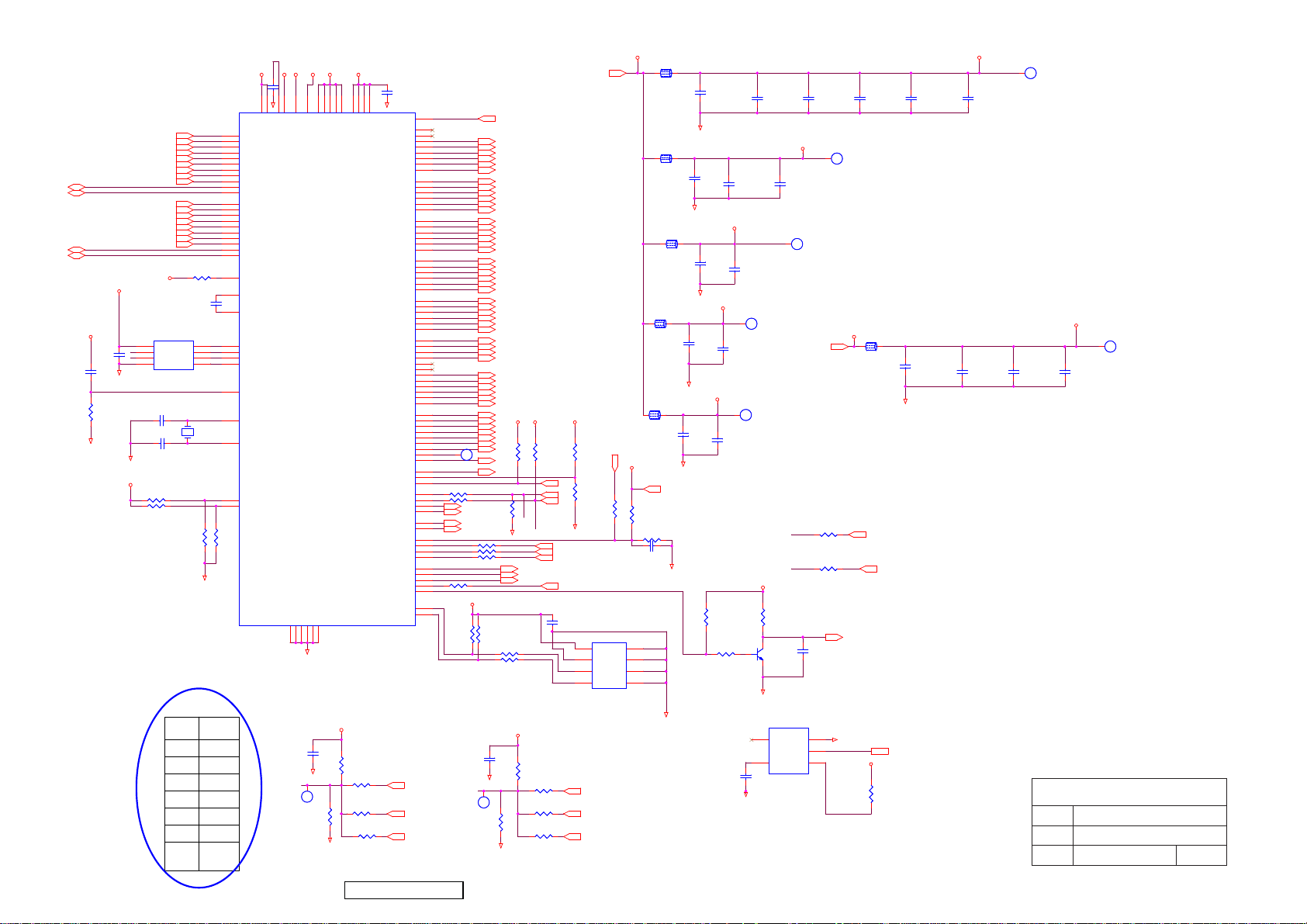
DDCA_DAT
DDCA_CLK
DDCD_DAT
DDCD_CLK
VCC33
V5A
WP
C90
C90
WP
0603/100n/25V/7
0603/100n/25V/7
C80
C80
R116
R116
GND
GND
0603/10K/5%
0603/10K/5%
GND
VCC33
R118 R0603/OPENR118 R0603/OPEN
R119 R0603/OPENR119 R0603/OPEN
need to modify, the SAR is
6 bits and the max voltage
is 1.8V
1206/10u/16V/X/PbF
1206/10u/16V/X/PbF
ViewSonic Corporation
RIN
GNDR
GIN
GNDG
SOG
BIN
GNDB
HSYNC
VSYNC
R+
RG+
GB+
B-
CLK+
CLK-
R124 0603/390R/1%R124 0603/390R/1%
AVDD
0603/100n/25V/7
0603/100n/25V/7
U2
8
SDO
VDD
7
CE#
HOLD#
3
WP#
SCK
VSS4SDI
Pm25LV512U2Pm25LV512
C94 0603/22p/50V/NC94 0603/22p/50V/N
C93 0603/22p/50V/NC93 0603/22p/50V/N
RIGHT
POWER
AUTO
LEFT
MENU
TURBO
RIGHT
+LEFT
+POWER
U1
U1
RIN
59
GNDR
58
GIN
56
GNDG
55
SOG
57
BIN
54
GNDB
53
HSYNC
63
VSYNC
64
DDCA_DAT
65
DDCA_CLK
66
R+
39
R-
40
G+
42
G-
43
B+
45
B-
46
CLK+
48
CLK-
49
DDCD_DAT
36
DDCD_CLK
37
51
62
C91
C91
61
70
2
71
1
72
6
73
5
19
32
Y1
Y1
14.31818MHz
14.31818MHz
33
102
104
R114
R114
R115
R115
0603/10K/5%
0603/10K/5%
0603/10K/5%
0603/10K/5%
GND
VOLTAGEPIN
1.77V
1.24V
0.47V
1.77V
1.24V
0.47V
SR1(1.77) SR2(0.93)
C68
C68
0603/100n/25V/7
0603/100n/25V/7
44
50
34
4
GND
RIN0P
AVDD_DVI
AVDD_DVI
RIN0N
AVDD_MPLL
GIN0P
GIN0N
SOGIN0
BIN0P
BIN0N
HSYNC0
VSYNC0
DDCA_SDA/RS232_Tx
DDCA_SCL/RS232_Rx
RX2P
RX2N
RX1P
RX1N
RX0P
RX0N
RXCKP
RXCKN
DDCD_SDA
DDCD_SCL
REXT
REFP
REFM
SDO
SCZ
SCK
SDI
RST
XIN
XOUT
MODE[0]
MODE[1]
SAR11 SAR11
0603/10M/5%/RoHS/OPEN
0603/10M/5%/RoHS/OPEN
VDDCVDPPAVDDVPLLVDVI VMPLL
C92
C92
0603/100n/25V/7
12
97
117
68
GND
VCTRL
VDDC
VDDC
VDDC
NC/LVACKP/NC
NC/LVACKM/NC
VDD_OTP
RA1P/LVA2P/RA2
RA1N/LVA2M/RA3
RA2P/LVA1P/RA4
RA2N/LVA1M/RA5
RA3P/LVA0P/RA6
RA3N/LVA0M/RA7
GA1P/NC/GA2
GA1N/NC/GA3
GA2P/NC/GA4
GA2N/NC/GA5
GA3P/LVA3P/GA6
GA3N/LVA3M/GA7
BA1P/NC/BA2
BA1N/NC/BA3
BA2P/NC/BA4
BA2N/NC/BA5
BA3P/NC/BA6
BA3N/NC/BA7
RB1P/NC/RB2
RB1N/NC/RB3
RB2P/NC/RB4
RB2N/NC/RB5
RB3P/NC/RB6
RB3N/NC/RB7
GB1P/NC/GB2
GB1N/NC/GB3
GB2P/NC/GB4
GB2N/NC/GB5
GB3P/NC/GB6
GB3N/NC/GB7
CLKAP/LVB3P/LHSYNC
CLKAN/LVB3M/LVSYNC
CLKBN/LVBCKM/LDE
NC/LVB2P/NC
NC/LVB2M/NC
BB1P/LVB1P/BB2
BB1N/LVB1M/BB3
BB2P/LVB0P/BB4
BB2N/LVB0M/BB5
BB3P/NC/BB6
BB3N/NC/BB7
GPIO_P22
GPIO_P23
GPIO_P03
GPIO_P16/PWM2
GPIO_P15/PWM0
PWM2/GPIO_P24
GPIO_P27/PWM1
GPIO_P12
PWM1/GPIO_P25
GPIO_P00/SAR1
GPIO_P01/SAR2
GPIO_P02/SAR3
GPIO_P06
GPIO_P07
PWM0/GPIO_P26
GPIO_P13
GPIO_P14
DDCROM_SCL
DDCROM_SDA
R127
R127
0603/20K/1%/OPEN
0603/20K/1%/OPEN
R128
R128
R67
R67
R134
R134
0603/3.3K/1%/OPEN
0603/3.3K/1%/OPEN
0603/100n/25V/7
11
107
108
109
110
111
112
113
114
98
99
100
101
105
106
89
90
91
92
93
94
9
10
15
16
17
18
2
3
5
6
7
8
118
119
120
121
122
123
124
125
126
127
128
1
80
ESP
81
OSP
88
GPO0
87
GPO1
86
GPO2
85
GPO3
84
GPO4
83
GPO5
82
GPO6
75
74
26
35
69
78
79
20
21
22
RSTN
23
24
25
27
28
29
30
31
77
76
LEFT
MENU
TURBO
FB0N
FB0P
FB1N
FB1P
FB2N
FB2P
FG0N
FG0P
FG1N
FG1P
FG2N
FG2P
FR0N
FR0P
FR1N
FR1P
FR2N
FR2P
BB0N
BB0P
BB1N
BB1P
BB2N
BB2P
BG0N
BG0P
BG1N
BG1P
BG2N
BG2P
FCKP
FCKN
BCKP
BCKN
BR0N
BR0P
BR1N
BR1P
BR2N
BR2P
BSTH
FSTH
GVOFF
STB
STV
CPV
GPO51 GPO51
OE
1
TP
POL
R103 0603/100R/5%R103 0603/100R/5%
R104 0603/100R/5%R104 0603/100R/5%
VCM_PWM
PANEL_ON/OFF
INV_ON/OFF
INV_ADJ
SAR1
R110 0603/100R/5%R110 0603/100R/5%
SAR2
R117 0603/100R/5%R117 0603/100R/5%
R121 0603/100R/5%R121 0603/100R/5%
LED_GL
LED_OR
R105 0603/100R/5%R105 0603/100R/5%
VCC33
0805/10u/6.3V/5/open
0805/10u/6.3V/5/open
SAR21 SAR21
0603/10M/5%/RoHS/OPEN
0603/10M/5%/RoHS/OPEN
VCTRL
FB0N
FB0P
FB1N
FB1P
FB2N
FB2P
FG0N
FG0P
FG1N
FG1P
FG2N
FG2P
FR0N
FR0P
FR1N
FR1P
FR2N
FR2P
BB0N
BB0P
BB1N
BB1P
BB2N
BB2P
BG0N
BG0P
BG1N
BG1P
BG2N
BG2P
FCKP
FCKN
BCKP
BCKN
BR0N
BR0P
BR1N
BR1P
BR2N
BR2P
BSTH
FSTH
GVOFF
STB
STV
CPV
OE
POL
AUDIO_ON
R107
R107
R106
R106
0603/10K/5%
0603/10K/5%
0603/10K/5%
0603/10K/5%
R1000603/100R/5%R1000603/100R/5%
R101 0603/100R/5%R101 0603/100R/5%
C150
C150
GND
SAR2SAR2
1
TP
R201
R201
GND
VCC33
0603/20K/1%/OPEN
0603/20K/1%/OPEN
GND
VCC33
14
60
52
VDDP
AVDD_PLL
AVDD_ADC
AVDD_MPLL
TSUM57AK
TSUM57AK
GND41GND
GND38GND96GND
GND
47
13
116
GND
C152
C152
0805/10u/6.3V/5/open
0805/10u/6.3V/5/open
GND
SAR1
1
TP
R200
R200
67
103
115
VDDP
VDDP95VDDP
VDDP
CLKBP/LVBCKP/LCK_ODD
VCC33
0603/23.2K/1%/OPEN
0603/23.2K/1%/OPEN
0603/12.1K/1%/OPEN
0603/12.1K/1%/OPEN
GND
54
Confidential - Do Not Copy VA1912w-2_VA1912wb-2
VCC33
R111
R111
R122
R122
0603/10K/5%
0603/10K/5%
0603/10K/5%/open
0603/10K/5%/open
AUD_DET
R79
R79
DVI
DSUB
LED_GL
LED_OR
VOL_ADJ
R137
R137
0603/20K/1%/OPEN
0603/20K/1%/OPEN
R138
R138
0603/23.2K/1%/OPEN
0603/23.2K/1%/OPEN
R139
R139
0603/12.1K/1%/OPEN
0603/12.1K/1%/OPEN
R140
R140
0603/3.3K/1%/OPEN
0603/3.3K/1%/OPEN
V33C
VCC33
R113
R113
0603/10K/5%
0603/10K/5%
R209OPEN/R0603 R209OPEN/R0603
AUTO
POWER
GND
MENU
LEFT
RIGHT
TURBO
C81
C81
0603/100n/25V/7
0603/100n/25V/7
AT24C16AN-10SU-2.7/RoHS
AT24C16AN-10SU-2.7/RoHS
8
VCC
7
6
SCL
SDA5GND
RIGHT
POWER
AUTO
V12A
R210
R210
0603/30K/5%
0603/30K/5%
U7
U7
A0
A12WP
A2
VCC33
L10L10
1 2
1206/10u/16V/X/PbF
1206/10u/16V/X/PbF
L11L11
1 2
1206/10u/16V/X/PbF
1206/10u/16V/X/PbF
L12 HCB2012KF-420T40L12 HCB2012KF-420T40
1 2
1206/10u/16V/X/PbF
1206/10u/16V/X/PbF
L13L13
1 2
1206/10u/16V/X/PbF
1206/10u/16V/X/PbF
L14L14
1 2
1206/10u/16V/X/PbF
1206/10u/16V/X/PbF
V5A
V5A
R112
R112
0603/10K/5%/OPEN
0603/10K/5%/OPEN
R120 0603/10K/5%R120 0603/10K/5%
C88 0603/100n/25V/7C88 0603/100n/25V/7
1
3
4
GND
C65
C65
C76
C76
C78
C78
GND
GND
C55
C55
GND
GND
C74
C74
GND
GND
0603/10n/25V/7/RoHS
0603/10n/25V/7/RoHS
C56
C56
0603/100n/25V/7
0603/100n/25V/7
Close to respective power Pins
C66
C66
0603/100n/25V/7
0603/100n/25V/7
Close to respective power Pins
VMPLL
C75
C75
0603/100n/25V/7
0603/100n/25V/7
Close to respective power Pins
VPLL
VPLL1 VPLL1
1
TP
C77
C77
0603/100n/25V/7
0603/100n/25V/7
Close to respective power Pins
AVDD
AVDD1 AVDD1
1
TP
C79
C79
0603/100n/25V/7
0603/100n/25V/7
Close to respective power Pins
VCC33
R108
R108
0603/10K/5%
0603/10K/5%
R102
R102
0603/4.7K/0.1%/RoHS
0603/4.7K/0.1%/RoHS
R109
R109
0603/10K/5%
0603/10K/5%
Q7
1
MMBT3904-FQ7MMBT3904-F
2 3
GND
U5
U5
4
NC
5
CD
C70
C70
RN5VD40AA/RoHS
RN5VD40AA/RoHS
GND
VDVI
C67
C67
0603/100n/25V/7
0603/100n/25V/7
VMPLL1 VMPLL1
1
TP
DVI
DSUB
DCDC_ON/OFF
VSS
VDD
OUT
C57
C57
0603/100n/25V/7
0603/100n/25V/7
VDVI1TPVDVI1
1
TP
TP
V18C
0603/0R/5%/open
0603/0R/5%/open
R214
R214
0603/0R/5%/open
0603/0R/5%/open
R213
R213
C89
C89
0603/100n/25V/7
0603/100n/25V/7
3
GND
2
1
VCC18
1 2
DVI_5V
DCDC_ON/OFF
VCC33
WP
C58
C58
0603/100n/25V/7
0603/100n/25V/7
L17L17
DSUB_DET
Vref
R212
R212
0603/1K/5%
0603/1K/5%
GND
VDPP
C59
C59
0603/100n/25V/7
0603/100n/25V/7
C84
C84
1206/4.7u/16V/Y
1206/4.7u/16V/Y
C60
C60
0603/100n/25V/7
0603/100n/25V/7
C85
C85
0603/100n/25V/7
0603/100n/25V/7
Close to respective power Pins
VDPP1 VDPP1
1
TP
VDDC
VDDC1 VDDC1
1
TP
C87
C86
C86
0603/100n/25V/7
0603/100n/25V/7
C87
0603/100n/25V/7
0603/100n/25V/7
ViewSonic Corporation
Model
Title
Scalar
Date Rev:
Page 58

16
15
14
13
12
11
10
9
8
7
6
5
4
3
2
1
CN4
CN4
Header2X8FR2.54
Header2X8FR2.54
GND_INV
AUD_DET
C7
C7
0603/1u/10V/Y/open
0603/1u/10V/Y/open
UWT1E101MCL1GS/RoHS
UWT1E101MCL1GS/RoHS
AUD_DET
Q1
Q1
2N7002/RoHS
2N7002/RoHS
+
+
CP1
CP1
1206/10u/16V/5/RoHS
1206/10u/16V/5/RoHS
AUD_Shutdown
0603/1K/5%/RoHS
0603/1K/5%/RoHS
R12
R12
32
1
0603/4.7K/5%/RoHS
0603/4.7K/5%/RoHS
GND
CP2
CP2
1210/4.7u/25V/5/RoHS
1210/4.7u/25V/5/RoHS
VOL
V33C
R14
R14
FBMJ2125HS420/PbF
FBMJ2125HS420/PbF
CP3
CP3
GNDGNDGND
AUDIORAUDIOR+
AUDIOLAUDIOL+
R13
R13
0603/4.7K/5%/RoHS
0603/4.7K/5%/RoHS
V5A
LP1
LP1
VIN_12V
MUTE
R182
R182
R22
R22
MUTE
0603/0R/5%/RoHS/OPEN
0603/0R/5%/RoHS/OPEN
V33C
INV_ADJ
FP1
FP1
3216FF/1206/3A/RoHS
3216FF/1206/3A/RoHS
GND
0603/10K/5%/RoHS
0603/10K/5%/RoHS
V5A
0603/0.1u/25V/open
0603/0.1u/25V/open
LP5
LP5
FBMJ2125HS420/PbF
FBMJ2125HS420/PbF
1 2
LV470M025E055R
LV470M025E055R
C8
C8
12
CP4
CP4
R9 0603/10K/5%/RoHSR9 0603/10K/5%/RoHS
Q2
Q2
32
2N7002/RoHS
2N7002/RoHS
R10
R10
1
R11
R11
0603/10K/5%/OPEN
0603/10K/5%/OPEN
GND
CP5
CP5
1210/4.7u/25V/5/RoHS
1210/4.7u/25V/5/RoHS
GND
V33C
0603/4.7K/5%/RoHS
0603/4.7K/5%/RoHS
V12A
CP6
CP6
1210/4.7u/25V/5/RoHS
1210/4.7u/25V/5/RoHS
V12A
INV_ON/OFF
TP0610K/PbF
TP0610K/PbF
Q16
Q16
AUD_Shutdown
V5A
3 2
R183
R183
0603/1K/5%/RoHS
0603/1K/5%/RoHS
V5A
VIN_12V
INV_ON/OFF
1
INV_ADJ
V5A1 V5A1
1
TP
VIN_12V1
VIN_12V1
1
TP
INV_ON/OFF1
INV_ON/OFF1
1
TP
INV_ADJ1
INV_ADJ1
1
TP
R181
0603/10K/5%/RoHS
0603/10K/5%/RoHS
R181
Q18
Q18
2N7002/RoHS
2N7002/RoHS
LP2 FBMJ2125HS420/PbFLP2 FBMJ2125HS420/PbF
LP3 FBMJ2125HS420/PbFLP3 FBMJ2125HS420/PbF
LP4 FBMJ2125HS420/PbFLP4 FBMJ2125HS420/PbF
[GND_INV]
32
1
C161
C161
0603/100n/25V/Y/RoHS
0603/100n/25V/Y/RoHS
GNDGND
GND
LED_GL
VOL_ADJ
ViewSonic Corporation
VOL_ADJ1VOL_ADJ1
1
1
2N7002/RoHS
2N7002/RoHS
0603/0R/5%/RoHS/OPEN
0603/0R/5%/RoHS/OPEN
V5A
R19
R19
0603/1K/5%/RoHS
0603/1K/5%/RoHS
32
Q5
Q5
GND
R20
R20
V5A
VOL1VOL1
0603/10K/5%/RoHS
0603/10K/5%/RoHS
R18
R18
R17
R17
OPEN/0603
OPEN/0603
1
C6
1206/10u/16V/5/RoHS
1206/10u/16V/5/RoHS
C6
GND
C4
C4
OPEN/0603
OPEN/0603
VOL
C5
C5
0603/100n/25V/7/RoHS
0603/100n/25V/7/RoHS
55
Confidential - Do Not Copy VA1912w-2_VA1912wb-2
TP0610K/PbF
TP0610K/PbF
Q3
Q3
MUTE
V5A
3 2
R16
R16
0603/1K/5%/RoHS
0603/1K/5%/RoHS
R15
0603/10K/5%/RoHS
0603/10K/5%/RoHS
1
R15
Q4
Q4
2N7002/RoHS
2N7002/RoHS
32
Low: MUTE OFF
1
C3
C3
0603/100n/25V/Y/RoHS
0603/100n/25V/Y/RoHS
GND
GND
AUDIO_ON
ViewSonic Corporation
Model
Title
Inverter Interface
Date Rev:
Page 59

L18
L18
FBMJ2125HS420/PbF
FBMJ2125HS420/PbF
D9
1 2
B240A-FD9B240A-F
VGA_5V
R1
R1
R5
R5
0603/0R/5%/open
0603/0R/5%/open
1
3
Vref
DVI_5V
0603/0R/5%/open
0603/0R/5%/open
2
D7
D7
BAV70W/open
BAV70W/open
C42
C42
1206/22u/16V/Y/RoHS
1206/22u/16V/Y/RoHS
C43
C43
0603/100n/25V/7/RoHS
0603/100n/25V/7/RoHS
3
VIN
U4
U4
LM1117MPX-3.3/RoHS
LM1117MPX-3.3/RoHS
VOUT
VOUT
GND
1
1206/22u/16V/Y/RoHS
1206/22u/16V/Y/RoHS
GND
VCTRL
R202
R202
0603/51R/1%
0603/51R/1%
V18C
Q8
1
D35
D35
1N4148WS-F
1N4148WS-F
1 2
R204
R204
0603/100R/1%
0603/100R/1%
3
V33C1 V33C1
TP
1
C45
C45
V33C
V33CV5A
(SCALER VCC)
2
4
C44
C44
0603/100n/25V/7/RoHS
0603/100n/25V/7/RoHS
B
E
H2907ASQ8H2907AS
GND
4
2
C
GND
Heat-Sink
C160
C160
0805/4.7u/16V/Y
0805/4.7u/16V/Y
R203
R203
0603/2K/1%
0603/2K/1%
V18V1 V18V1
1
V18C
TP
ViewSonic Corporation
U6
U6
LM1117MPX-3.3/RoHS
L9 FBMJ2125HS420/PbFL9 FBMJ2125HS420/PbF
C50
C50
1206/22u/16V/Y/RoHS
1206/22u/16V/Y/RoHS
C51
C51
0603/100n/25V/7/RoHS
0603/100n/25V/7/RoHS
3
VIN
GND
LM1117MPX-3.3/RoHS
VOUT
VOUT
GND
1
56
Confidential - Do Not Copy VA1912w-2_VA1912wb-2
2
4
C52
C52
1206/22u/16V/Y/RoHS
1206/22u/16V/Y/RoHS
V33P1 V33P1
TP
1
C53
C53
0603/100n/25V/7/RoHS
0603/100n/25V/7/RoHS
V33P
(POWER FOR SCALER)
V33PV5A
(Panel VCC)
ViewSonic Corporation
Model
Title
Power
Date Rev:
Page 60

DDCA_DAT
D1
D1
0603/10p/varistor/OPEN
0603/10p/varistor/OPEN
0603/10p/varistor/OPEN
0603/10p/varistor/OPEN
GND
R35
R35
0603/0R/5%/OPEN
0603/0R/5%/OPEN
D2
D2
11
12
13
14
15
CN7
CN7
89263-6762
89263-6762
1
6
2
7
3
8
4
9
5
10
GND
DDCA_CLK
R144
R144
0603/0R/5%/OPEN
0603/0R/5%/OPEN
32
1
0603/100n/25V/X/RoHS
0603/100n/25V/X/RoHS
D24
D24
1
BAV99W/RoHS
BAV99W/RoHS
C157
C157
32
D25
D25
BAV99W/RoHS
BAV99W/RoHS
C158
C158
0603/100n/25V/X/RoHS
0603/100n/25V/X/RoHS
32
1
0603/100n/25V/X/RoHS
0603/100n/25V/X/RoHS
D5
D5
BAV99W/RoHS
BAV99W/RoHS
C159
C159
0603/75R/1%
0603/75R/1%
V5A_ESD
R78
R78
R30
R30
0603/75R/1%
0603/75R/1%
GND
V5A_ESD
R29
R29
0603/75R/1%
0603/75R/1%
R21 0603/56R/1%R21 0603/56R/1%
R34 0603/56R/1%R34 0603/56R/1%
R23 0603/56R/1%R23 0603/56R/1%
R24 0603/470R/1%R24 0603/470R/1%
R25 0603/100R/1%R25 0603/100R/1%
R26 0603/100R/1%R26 0603/100R/1%
R27 0603/100R/1%R27 0603/100R/1%
C9 0603/47n/16V/7/RoHSC9 0603/47n/16V/7/RoHS
C10 0603/47n/16V/7/RoHSC10 0603/47n/16V/7/RoHS
C11 0603/47n/16V/7/RoHSC11 0603/47n/16V/7/RoHS
C15 0603/1n/16V/7C15 0603/1n/16V/7
C123 0603/47n/16V/7/RoHSC123 0603/47n/16V/7/RoHS
C124 0603/47n/16V/7/RoHSC124 0603/47n/16V/7/RoHS
C125 0603/47n/16V/7/RoHSC125 0603/47n/16V/7/RoHS
RIN
GIN
BIN
SOG
GNDR
GNDG
GNDB
D10
D10
0603220KV05T/RoHS
0603220KV05T/RoHS
ViewSonic Corporation
D29
D29
0603220KV05T/RoHS
0603220KV05T/RoHS
GND
HSI
D32
D32
UDZSF-5.6B/PbF
UDZSF-5.6B/PbF
1 2
GND
VSI
D33
D33
UDZSF-5.6B/PbF
UDZSF-5.6B/PbF
1 2
GND
R64 0603/100R/5%/RoHSR64 0603/100R/5%/RoHS
R131 0603/100R/5%/RoHSR131 0603/100R/5%/RoHS
R133
R133
0603/10R/5%/RoHS
0603/10R/5%/RoHS
D30
D30
BZT52-C5V6S/RoHS
BZT52-C5V6S/RoHS
1 2
U15
U15
1
NC
2
NC
3
NC
GND4SDA
AT24C02-10TU-1.8/RoHS
AT24C02-10TU-1.8/RoHS
GND
D6
D6
0603220KV05T/RoHS
0603220KV05T/RoHS
L8
L8
BK1608LL121/PbF
BK1608LL121/PbF
C129
C129
0603/100n/25V/X/RoHS
0603/100n/25V/X/RoHS
57
Confidential - Do Not Copy VA1912w-2_VA1912wb-2
GND
L20 0603/0R/5%/RoHSL20 0603/0R/5%/RoHS
R55
R55
0603/2.2K/5%/RoHS
0603/2.2K/5%/RoHS
R66 0603/0R/5%/RoHSR66 0603/0R/5%/RoHS
R129
R129
0603/2.2K/5%/RoHS
0603/2.2K/5%/RoHS
VGA_5V
V5A
VGA_5V
1
VCC
VCLK
SCL
2
8
7
6
5
D31
D31
BAV70W/RoHS
BAV70W/RoHS
3
R136 0603/3.9K/5%/RoHSR136 0603/3.9K/5%/RoHS
VGA_5V
R57 0603/1K/1%/RoHSR57 0603/1K/1%/RoHS
C128
C128
0603/33p/50V/N/RoHS
0603/33p/50V/N/RoHS
GND GND
GND
R54 0603/1K/1%/RoHSR54 0603/1K/1%/RoHS
C100
C100
0603/220p/50V/N
0603/220p/50V/N
GND
V5A
R68 0603/10K/5%/RoHSR68 0603/10K/5%/RoHS
R135 0603/10K/5%/RoHSR135 0603/10K/5%/RoHS
R60
R60
0603/47K/5%/RoHS
0603/47K/5%/RoHS
GND
C126
C126
0603/33p/50V/N/RoHS/open
0603/33p/50V/N/RoHS/open
C127
C127
0603/33p/50V/N/RoHS/open
0603/33p/50V/N/RoHS/open
GNDGND
HSYNC
VSYNC
DDCA_CLK
DSUB_DET
C23
C23
0603/100n/25V/7/RoHS
0603/100n/25V/7/RoHS
GND
DDCA_DAT
HSYNC
1
TP
HSYNC1 HSYNC1
VSYNC
1
TP
VSYNC1 VSYNC1
ViewSonic Corporation
Model
Title
VGA
Date Rev:
Page 61

TP0610K/PbF
TP0610K/PbF
Q12
Q12
V33C
1
3 2
R3
R3
0603/249R/1%/RoHS
0603/249R/1%/RoHS
MENU
LEFT
RIGHT
TURBO
AUTO
POWER
0603*4/10K/5%/RoHS
0603*4/10K/5%/RoHS
R62
0603/10K/5%/RoHS
0603/10K/5%/RoHS
2N7002/RoHS/OPEN
2N7002/RoHS/OPEN
R62
Q13
Q13
785
6
RP46
RP46
312
4
LED_O
LED_G
V33C
R7
R7
32
0603/0R/5%/RoHS
0603/0R/5%/RoHS
1
GND GND
V33C
785
6
RP47
RP47
0603*4/10K/5%/RoHS
0603*4/10K/5%/RoHS
312
4
R36
R36
0603/1K/5%/RoHS/OPEN
0603/1K/5%/RoHS/OPEN
C2
C2
0603/100n/25V/Y/RoHS/OPEN
0603/100n/25V/Y/RoHS/OPEN
V33C
LED_OR
Bead Array LP8,LP9,LP11=>modified RoHs
LP6 BK32164M121LP6 BK32164M121
1
2
3
4
LP7 BK32164M121LP7 BK32164M121
1
2
3
4
8
7
6
5
8
7
6
5
CP7
CP7
0603*4/100n/25V/RoHS
0603*4/100n/25V/RoHS
453627
453627
18
CP8
CP8
0603*4/100n/25V/RoHS
0603*4/100n/25V/RoHS
GND
CN3
CN3
15
14
13
12
11
10
9
L1
L1
AUDIOR-
18
AUDIOR+
AUDIOL-
AUDIOL+
1 2
MPZ1608S221/RoHS
MPZ1608S221/RoHS
L2
L2
1 2
MPZ1608S221/RoHS
MPZ1608S221/RoHS
L3
L3
1 2
MPZ1608S221/RoHS
MPZ1608S221/RoHS
MPZ1608S221/RoHS
MPZ1608S221/RoHS
L4
L4
1 2
GND
8
7
6
5
4
3
2
1
HEADER 10_2/RoHS
HEADER 10_2/RoHS
LED_O
V33C V33C
TP0610K/PbF
TP0610K/PbF
Q14
Q14
3 2
R4
0603/249R/1%/RoHS
0603/249R/1%/RoHS
R4
LED_G
ViewSonic Corporation
0603/10K/5%/RoHS
0603/10K/5%/RoHS
1
2N7002/RoHS/OPEN
2N7002/RoHS/OPEN
R63
R63
Q15
Q15
32
GND
R2
R2
0603/1K/5%/RoHS/OPEN
R8
R8
0603/0R/5%/RoHS
0603/0R/5%/RoHS
1
0603/1K/5%/RoHS/OPEN
LED_GL
C1
C1
0603/100n/25V/Y/RoHS/OPEN
0603/100n/25V/Y/RoHS/OPEN
GND
58
Confidential - Do Not Copy VA1912w-2_VA1912wb-2
ViewSonic Corporation
Model
Title
OSD
Date Rev:
Page 62
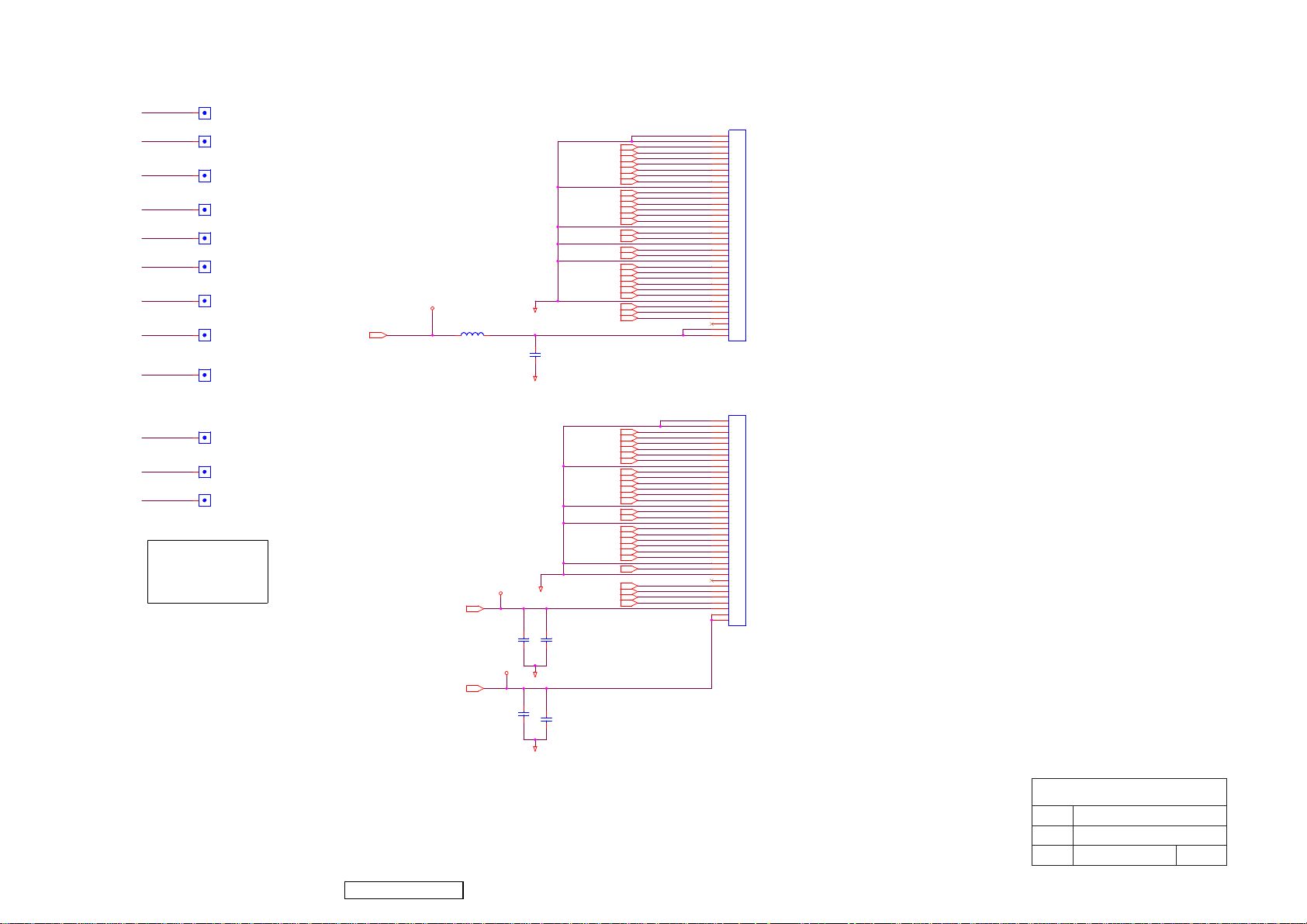
VCC
STV
CPV
OE
STB
POL
PANEL_ON/OFF
DCDC_ON/OFF
VCM_PWM
GVOFF
FSTH
BSTH
VCC1VCC1
1
STV1STV1
1
CPV1CPV1
1
OE1OE1
1
STB1STB1
1
POL1POL1
1
PANEL_ON/OFF1PANEL_ON/OFF1
1
DCDC_ON/OFF1DCDC_ON/OFF1
1
VCM_PWM1VCM_PWM1
1
GVOFF1GVOFF1
1
FSTH1FSTH1
1
BSTH1BSTH1
1
S Board X Board
RA N/P --> BA P/N
GA N/P --> GA P/N
BA N/P --> RA P/N
CN2
CN2
36
36
35
FSTH
FSTH
FB2P
FB2N
FB1P
FB1N
FB0P
FB0N
FG2P
FG2N
FG1P
FG1N
FG0P
FG0N
FCKP
FCKN
STB
POL
FR2P
FR2N
FR1P
FR1N
FR0P
VCC
C120
C120
FR0N
BB2P
BB2N
BB1P
BB1N
BB0P
BB0N
BG2P
BG2N
BG1P
BG1N
BG0P
BG0N
BCKP
BCKN
BR2P
BR2N
BR1P
BR1N
BR0P
BR0N
GVOFF
VCM_PWM
DCDC_ON/OFF
PANEL_ON/OFF
BSTH
OE
CPV
STV
V33P
V33P
L7 FBMJ2125HS420/PbFL7 FBMJ2125HS420/PbF
V5A
1206/22u/16V/Y/RoHS
1206/22u/16V/Y/RoHS
V12A
1206/4.7u/35V/Y/E
1206/4.7u/35V/Y/E
GND
C118
C118
0603/100n/25V/X/RoHS
0603/100n/25V/X/RoHS
GND
V5A
GND
C119
C119
0603/100n/25V/7/RoHS
0603/100n/25V/7/RoHS
V12A
GND
C121
C121
C122
C122
0603/100n/25V/X/RoHS
0603/100n/25V/X/RoHS
GND
STB
POL
OE
CPV
STV
BSTH
GVOFF
VCM_PWM
DCDC_ON/OFF
PANEL_ON/OFF
35
34
34
33
33
32
32
31
31
30
30
29
29
28
28
27
27
26
26
25
25
24
24
23
23
22
22
21
21
20
20
19
19
18
18
17
17
16
16
15
15
14
14
13
13
12
12
11
11
10
10
9
9
8
8
7
7
6
6
5
5
4
4
3
3
2
2
1
1
IL-FHR-F36S-HF/RoHS
IL-FHR-F36S-HF/RoHS
CN1
CN1
36
36
35
35
34
34
33
33
32
32
31
31
30
30
29
29
28
28
27
27
26
26
25
25
24
24
23
23
22
22
21
21
20
20
19
19
18
18
17
17
16
16
15
15
14
14
13
13
12
12
11
11
10
10
9
9
8
8
7
7
6
6
5
5
4
4
3
3
2
2
1
1
IL-FHR-F36S-HF/RoHS
IL-FHR-F36S-HF/RoHS
ViewSonic Corporation
59
Confidential - Do Not Copy VA1912w-2_VA1912wb-2
ViewSonic Corporation
Model
Title
Panel Interface
Date Rev:
Page 63

11. PCB Layout Diagrams
60
ViewSonic Corporation Confidential - Do Not Copy VA1912w-2_VA1912wb-2
Page 64

61
ViewSonic Corporation Confidential - Do Not Copy VA1912w-2_VA1912wb-2
Page 65
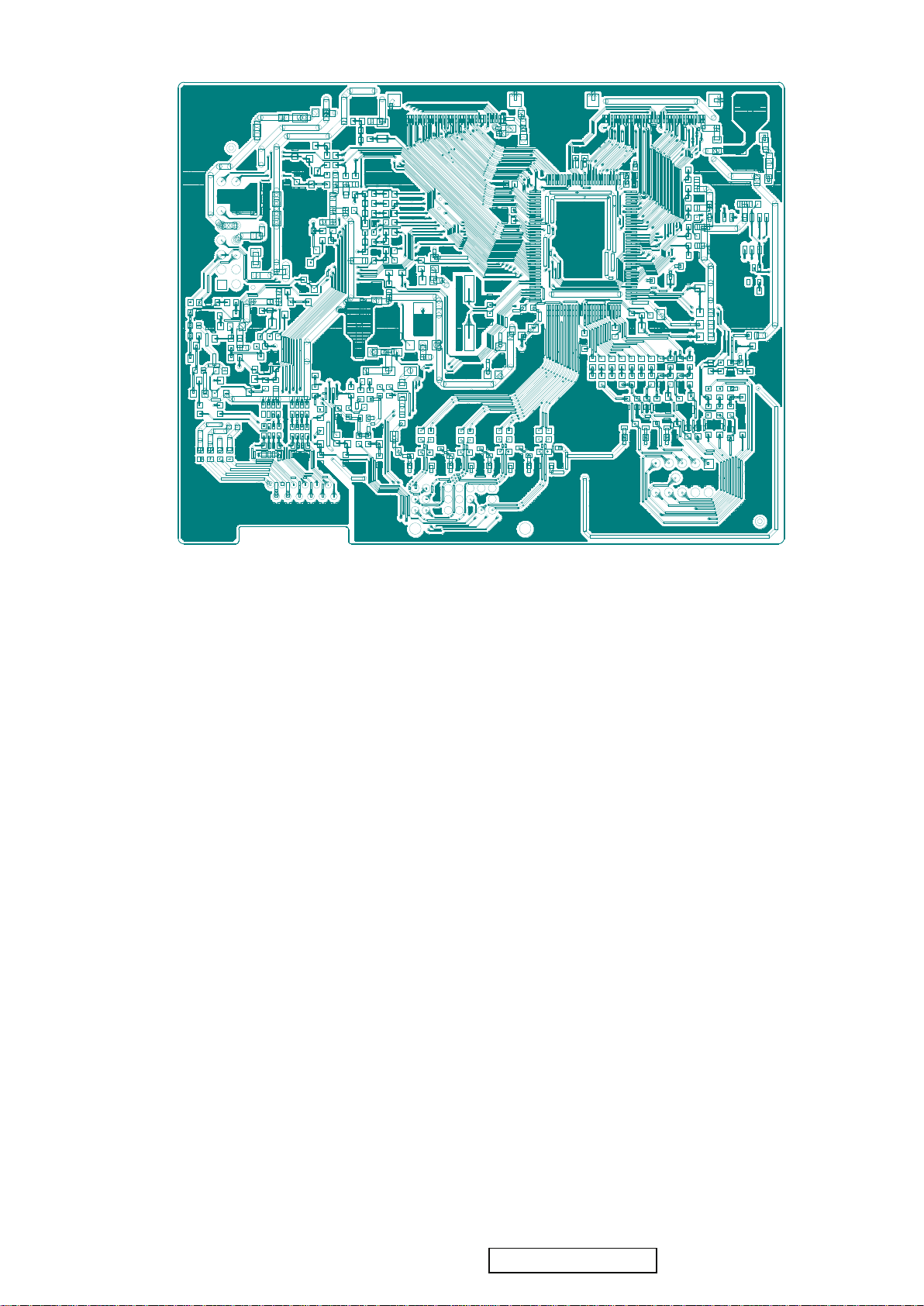
62
ViewSonic Corporation Confidential - Do Not Copy VA1912w-2_VA1912wb-2
Page 66

* Reader’s Response*
Dear Readers:
Thank you in advance for your feedback on our Service Manual, which allows continuous improvement
of our products. We would appreciate your completion of the Assessment Matrix below, for return to
ViewSonic Corporation.
Assessment
A. What do you think about the content of this Service Manual?
Unit Excellent Good Fair Bad
1. Precautions and Safety Notices
2. Specification
3. Front Panel Function Control Description
4. Circuit Description
5. Adjustment Procedure
6. Troubleshooting Flow Chart
7. Recommended Spare Parts List
8. Exploded Diagram and Exploded Parts List
9. Block Diagrams
10. Schematic Diagrams
11.PCB Layout Diagrams
B. Are you satisfied with this Service Manual?
Item Excellent Good Fair Bad
1. Service Manual Content
2. Service Manual Layout
3. The form and listing
C. Do you have any other opinions or suggestions regarding this service manual?
Name:
Reader’s basic dada:
Title:
Company:
Add:
Tel:
Fax:
E-mail:
After completing this form, please return it to ViewSonic Quality Assurance in the USA at facsimile
1-909-839-7943. You may also e-mail any suggestions to the Director, Quality Systems & Processes
(marc.maupin@viewsonic.com)
ViewSonic Corporation
62
Confidential - Do Not Copy VA1912w-2_VA1912wb-2
