Page 1
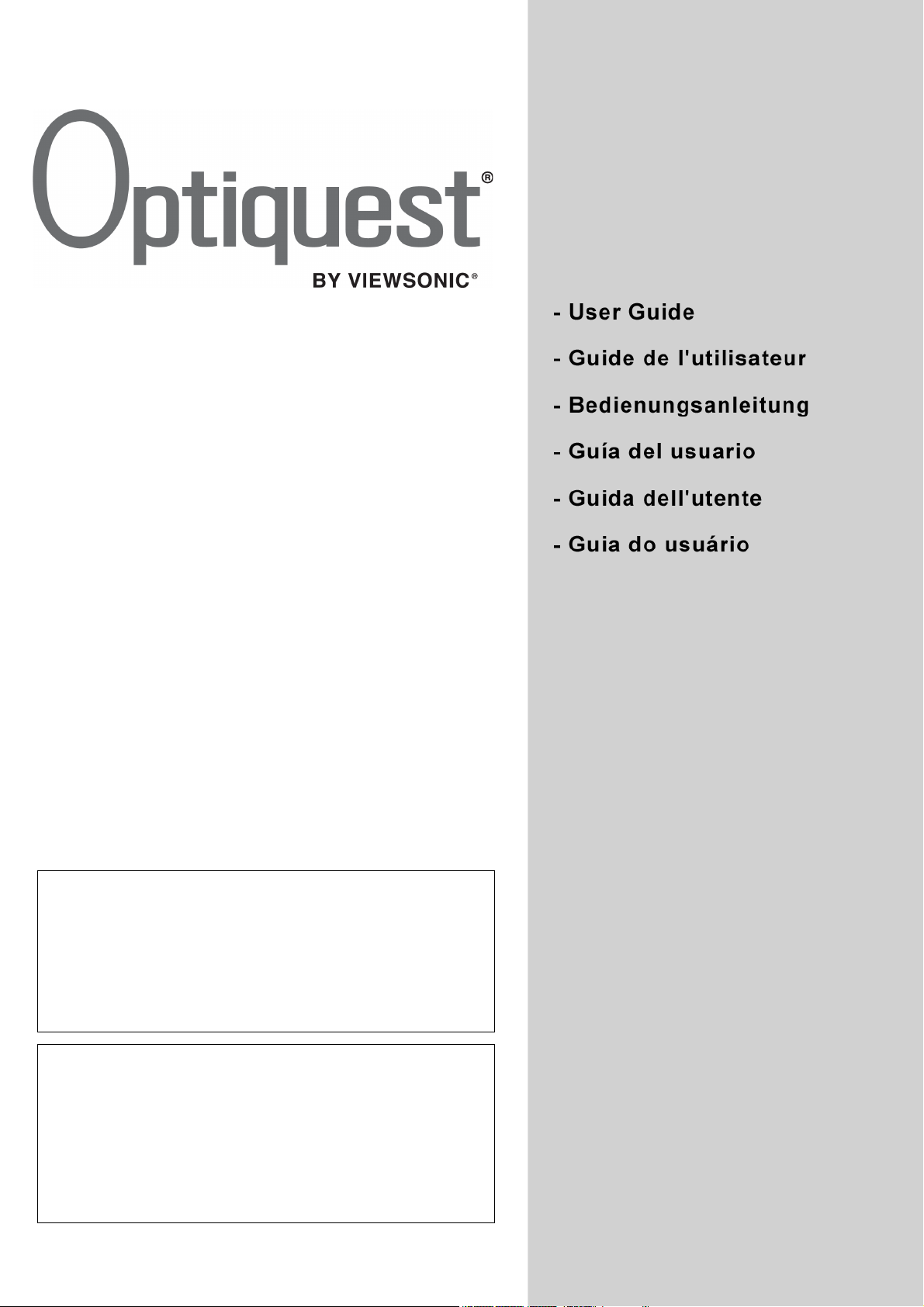
Q2162wb
LCD Display
IMPORTANT: Please read this User Guide to obtain important
information on installing and using your product in a safe manner, as
well as registering your product for future service. Warranty information
contained in this User Guide will describe your limited coverage from
ViewSonic Corporation, which is also found on our web site at http://
www.viewsonic.com in English, or in specific languages using the
Regional selection box in the upper right corner of our website.
“Antes de operar su equipo lea cuidadosamente las instrucciones en
este manual”
IMPORTANTE: Por favor lea la siguiente Guía del Usuario para obtener
información importante acerca de la correcta instalación y utilización del
producto, y cómo registrar el dispositivo para servicios futuros. La
información de la garantía incluida en la presente Guía del Usuario
detalla la cobertura limitada que le brinda ViewSonic Corporation, la cual
también está disponible en inglés en nuestro sitio Web http://
www.viewsonic.com o en diferentes idiomas mediante el cuadro de
selección regional ubicado en la esquina superior derecha del sitio.
“Antes de operar su equipo lea cuidadosamente las instrucciones en
este manual”
Model No. : VS12107
Page 2
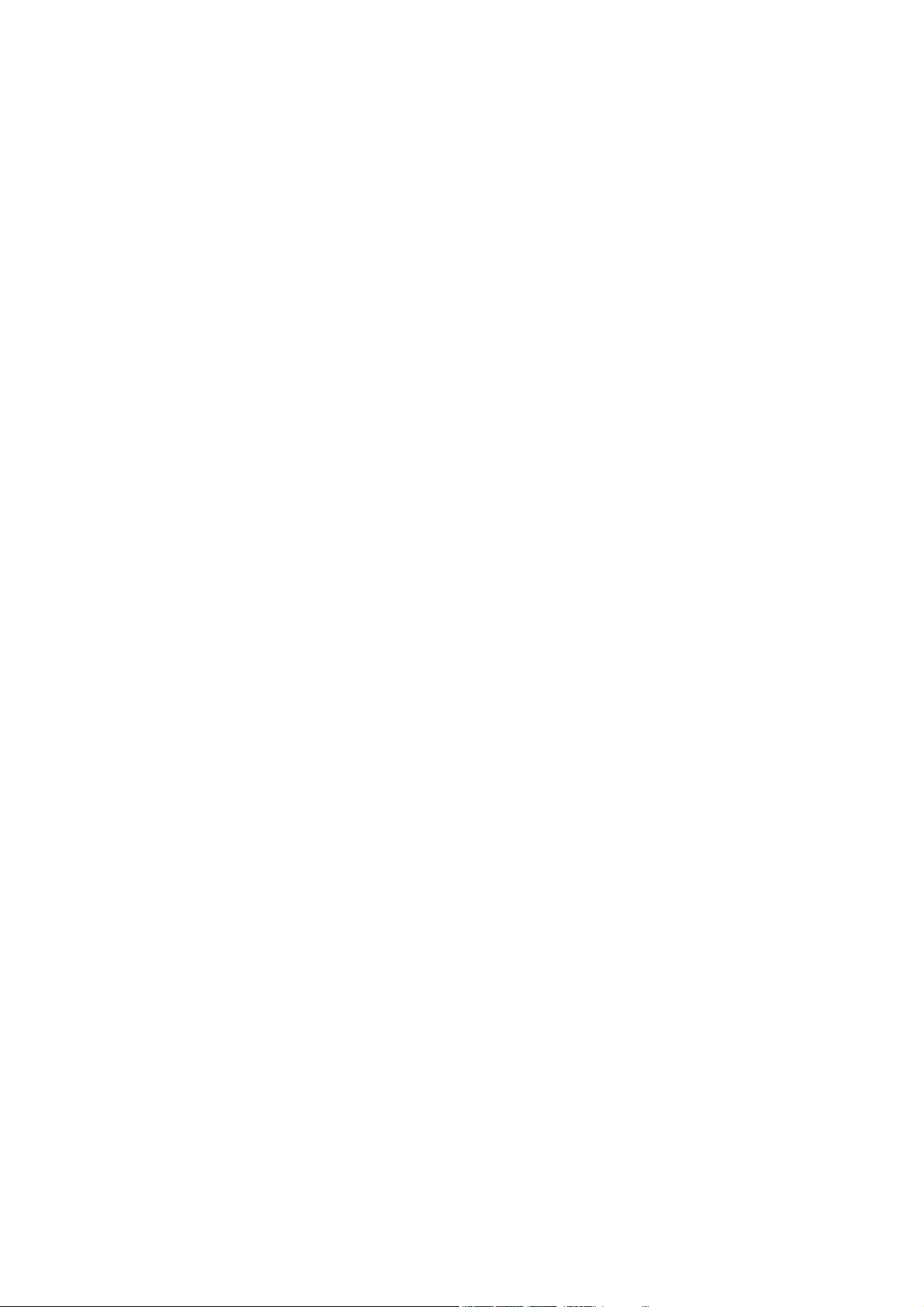
Contents
Compliance Information.............................................................................. 1
Important Safety Instructions......................................................................2
Declaration of RoHS Compliance............................................................... 3
Copyright Information ................................................................................. 4
Product Registration................................................................................... 4
Getting Started
Package Contents ...................................................................................... 5
Precautions ................................................................................................ 5
Quick Installation ........................................................................................ 6
Using the LCD Display
Setting the Timing Mode.............................................................................7
Control Buttons........................................................................................... 7
OSD (On-Screen Display) Menu Mode ...................................................... 8
Other Information
Specifications .............................................................................................9
Troubleshooting........................................................................................ 10
Customer Support .................................................................................... 11
Cleaning the LCD Display ........................................................................ 12
Limited Warranty ...................................................................................... 13
Mexico Limited Warranty.......................................................................... 15
Optiquest Q2162wb
Page 3
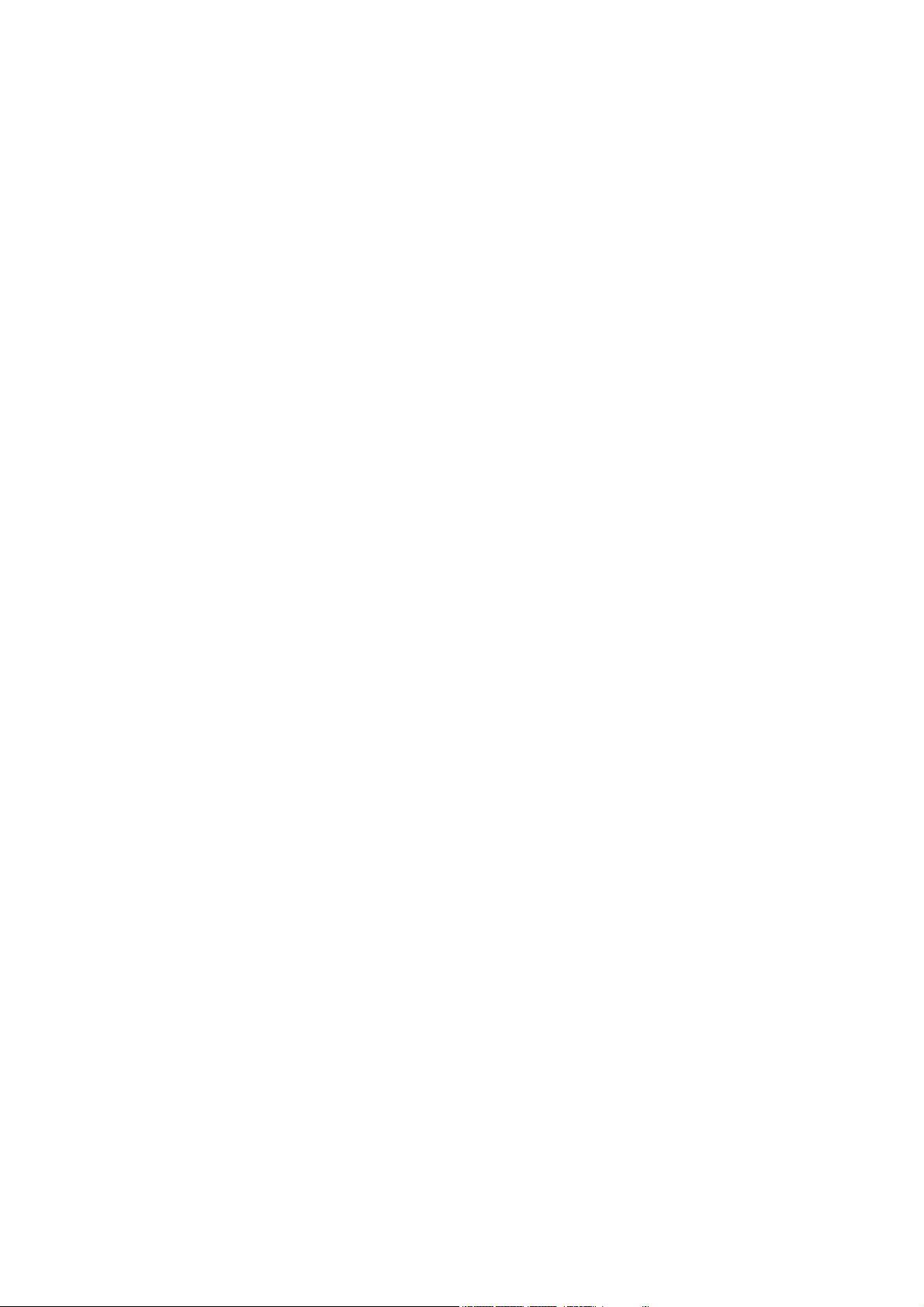
Table des Matières
Informations de conformité....................................................................... 17
Importantes instructions de sécurité......................................................... 18
Déclaration de conformité RoHS (LSDEEE) ............................................19
Informations de copyright ......................................................................... 20
Enregistrement du produit ........................................................................ 20
Introduction
Contenu de l’emballage............................................................................ 21
Précautions d’emploi ................................................................................ 21
Procédure d’installation rapide ................................................................. 22
Utilisation de l’écran LCD
Réglage du mode de synchronisation ...................................................... 23
Boutons de configuration du menu........................................................... 23
Mode de menu OSD (On-Screen Display) ............................................... 24
Autres informations
Spécifications ........................................................................................... 25
Dépannage............................................................................................... 26
Service clientèle ....................................................................................... 27
Nettoyage de l’écran LCD ........................................................................ 28
Garantie limitée ........................................................................................ 29
Optiquest Q2162wb
Page 4
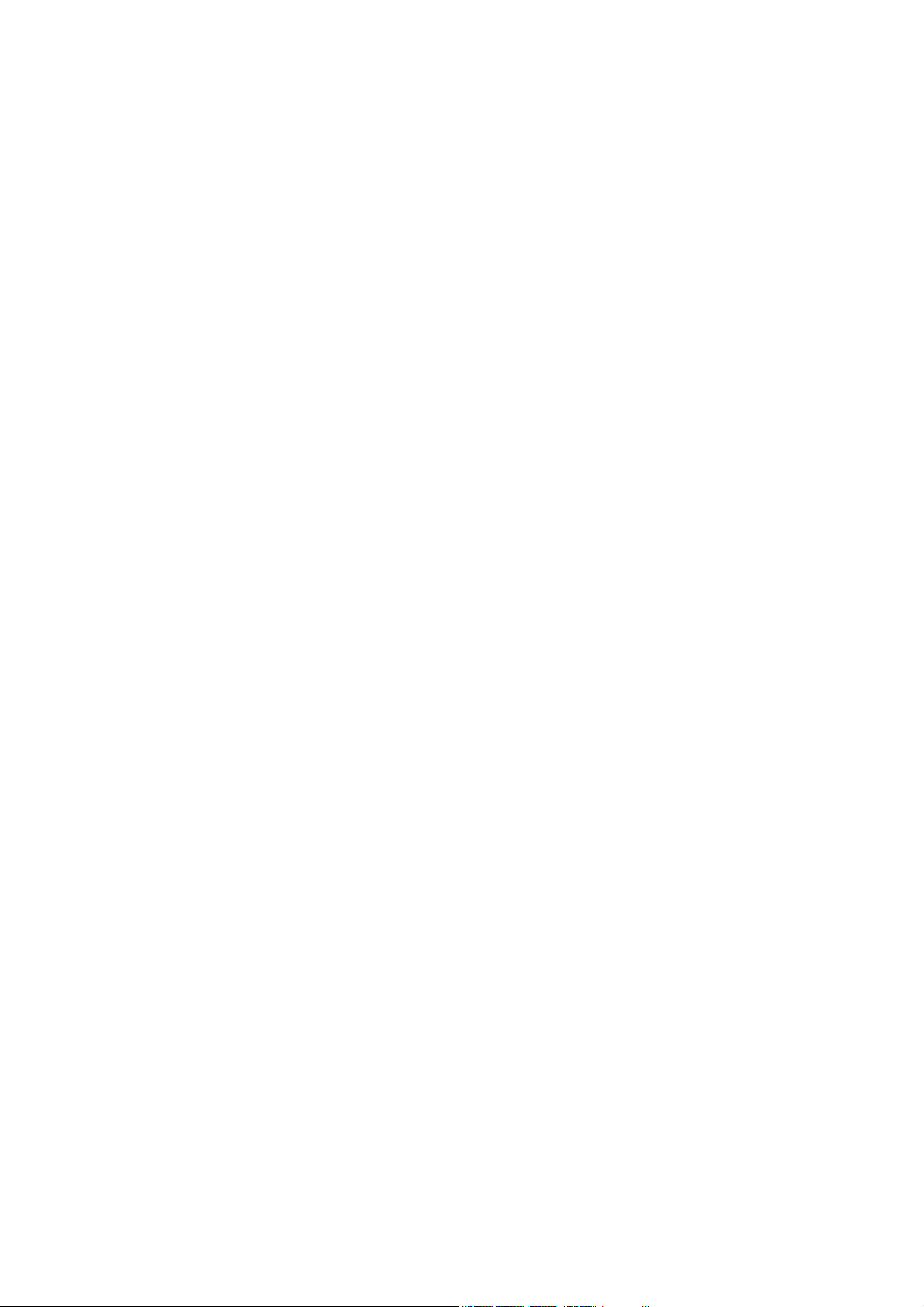
Inhalt
Übereinstimmungserklärung..................................................................... 31
Wichtige Sicherheitsanweisungen............................................................ 32
RoHS-Konformitätserklärung.................................................................... 33
Copyright Informationen ........................................................................... 34
Produktregistrierung ................................................................................. 34
Erste Schritte
Lieferumfang ............................................................................................ 35
Sicherheitshinweise.................................................................................. 35
Schnellinstallation..................................................................................... 36
Benutzung des LCD Display
Taktmodus einstellen................................................................................ 37
Befehlstasten............................................................................................37
OSD-Menu-Modus (Anzeige auf dem Bildschirm).................................... 38
Weitere Informationen
Technische Daten..................................................................................... 39
Fehlersuche.............................................................................................. 40
Kundendienst ...........................................................................................41
Reinigung des LCD Display...................................................................... 42
Eingeschränkte Garantie.......................................................................... 43
Optiquest Q2162wb
Page 5
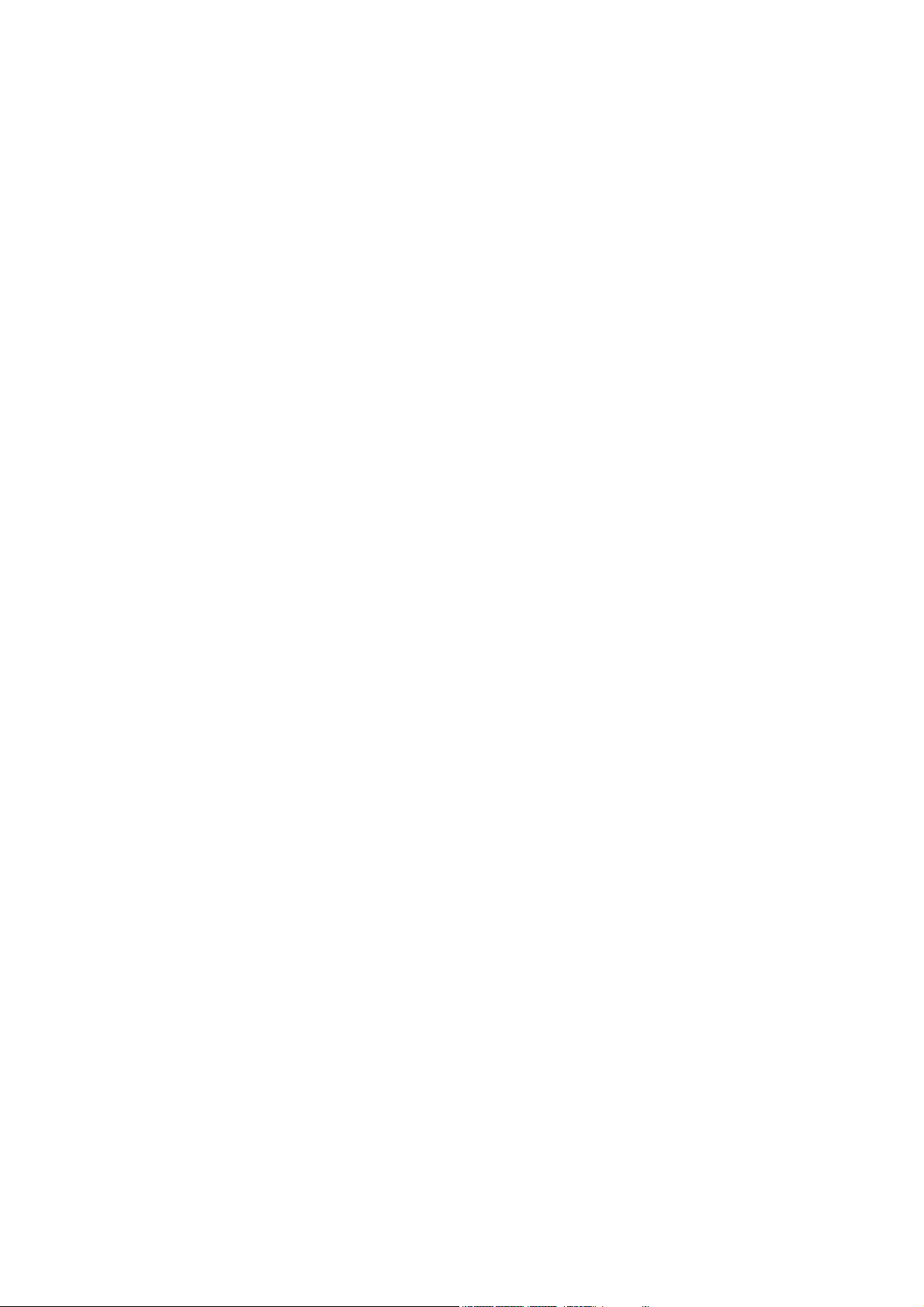
Sommario
Informazioni sulla conformità.................................................................... 45
Istruzioni importanti sulla sicurezza.......................................................... 46
Dichiarazione di conformità RAEE ........................................................... 47
Le informazioni del copyright.................................................................... 48
Registrazione del prodotto........................................................................ 48
Guida introduttiva
Contenuto della confezione......................................................................49
Precauzioni............................................................................................... 49
Installazione rapida................................................................................... 50
Uso dello schermo LCD
Impostazione della modalità di timing....................................................... 51
Tasti di Controllo....................................................................................... 51
Modalità Menu OSD (On-Screen Display)................................................ 52
Altre informazioni
Specifiche................................................................................................. 53
Risoluzione dei problem ........................................................................... 54
Servizio clienti...........................................................................................55
Pulizia di LCD........................................................................................... 56
Garanzia limitata....................................................................................... 57
Optiquest Q2162wb
Page 6
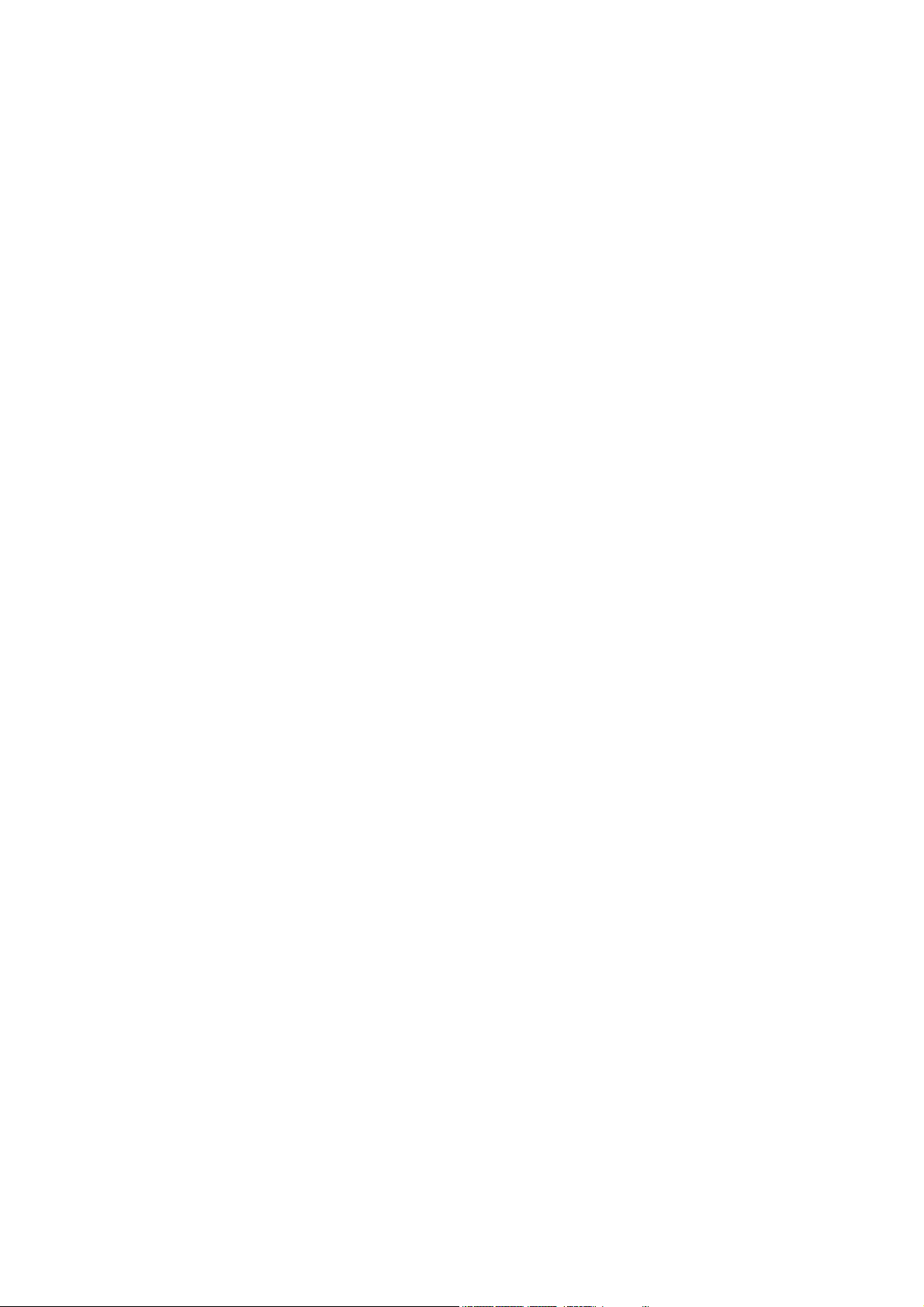
Conteúdo
Informação de compatibilidade................................................................. 59
Instruções Importantes de Segurança...................................................... 60
Declaração de Conformidade RoHS ........................................................ 61
Informação do copyright........................................................................... 62
Registro do Produto.................................................................................. 62
Introdução
Conteúdo do Pacote................................................................................. 63
Precauções .............................................................................................. 63
Instalação Rápida..................................................................................... 64
Utilização do LCD Display
Ajuste do Modo de Temporização............................................................65
Botões de contrôlo ................................................................................... 65
Modo do menu OSD (On-Screen Display) ............................................... 66
Outras informações
Especificações..........................................................................................67
Solução de problemas.............................................................................. 68
Suporte ao Cliente.................................................................................... 69
Limpeza do LCD Display..........................................................................70
Garantia limitada ...................................................................................... 71
Optiquest Q2162wb
Page 7
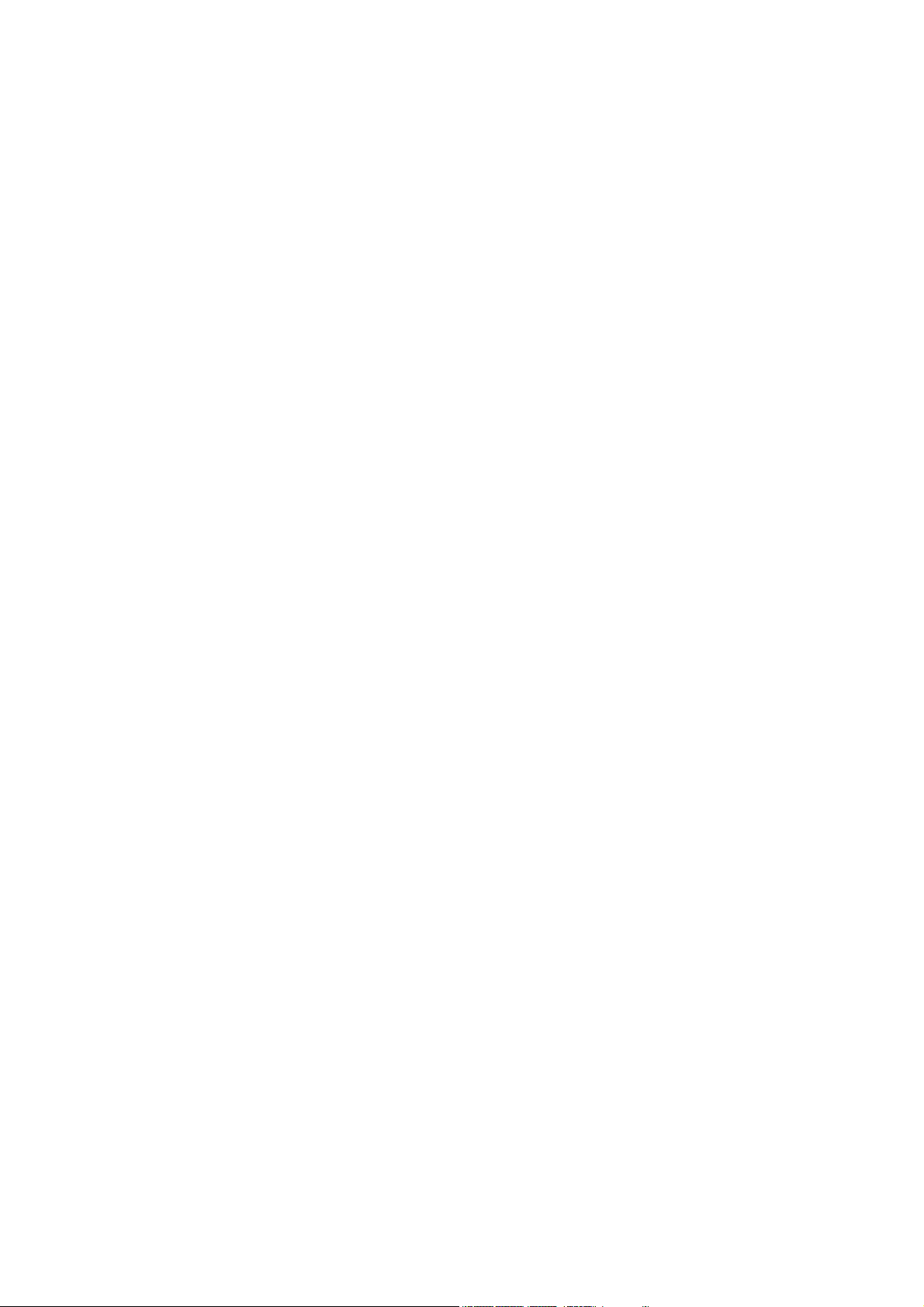
Contenido
Información de conformidad..................................................................... 73
Importantes Instrucciones de Seguridad.................................................. 74
Declaración de Cumplimiento de RoHS................................................... 75
Información del Copyright......................................................................... 76
Registro del producto ............................................................................... 76
Inicio
Contenido del paquete ............................................................................. 77
Precauciones............................................................................................ 77
Instalación rápida ..................................................................................... 78
Uso de la pantalla LCD Display
Definición del modo de intervalo .............................................................. 79
Botones de control ...................................................................................79
Menú de Modo de OSD (Exhibición sobre la Pantalla) ............................ 80
Información adicional
Especificaciones técnicas......................................................................... 81
Solución de problemas............................................................................. 82
Servicio de atención al cliente.................................................................. 83
Limpieza del LCD Display ........................................................................ 84
Garantía limitada ...................................................................................... 85
Garantía limitada en México..................................................................... 87
Optiquest Q2162wb
Page 8
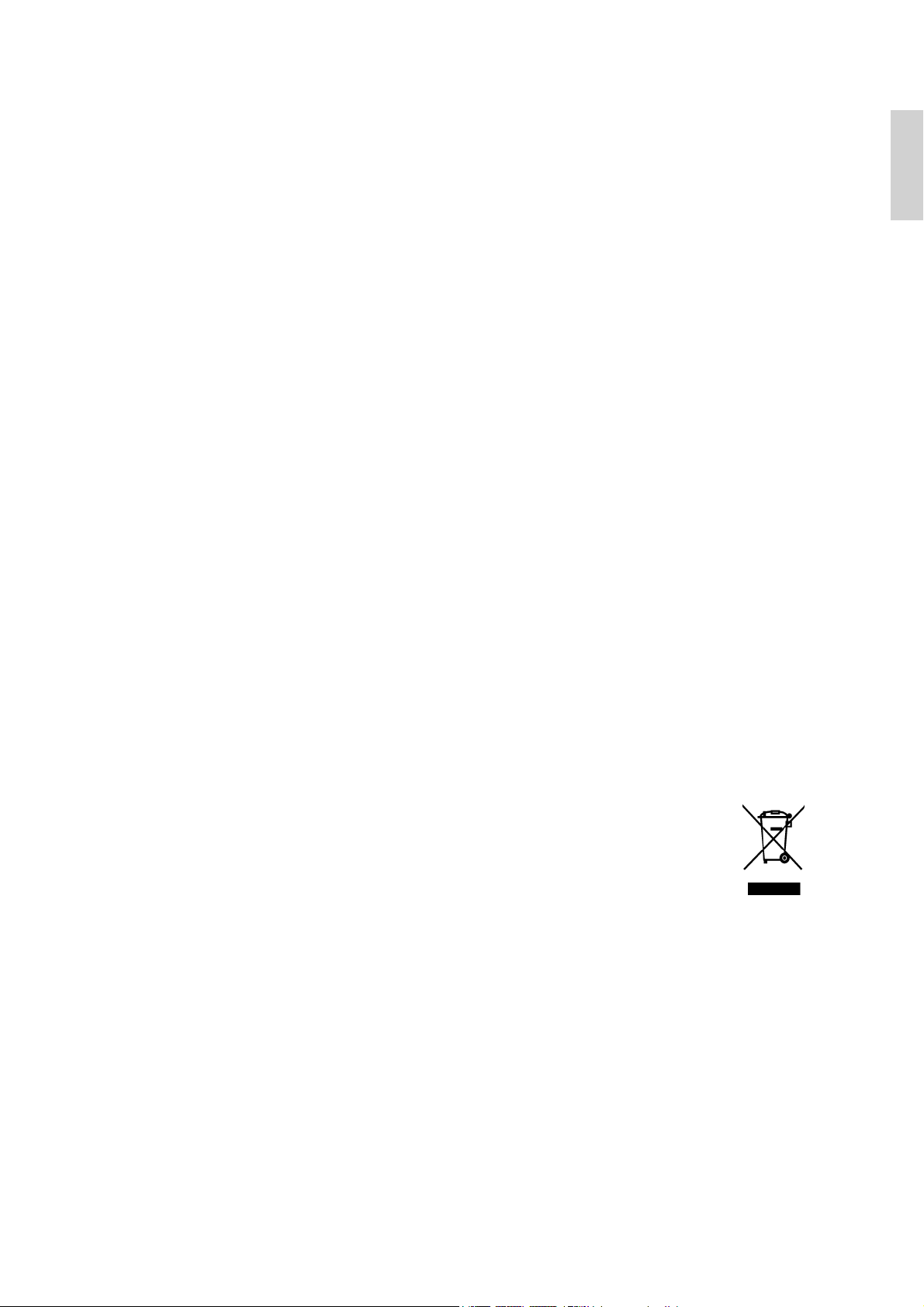
Compliance Information
For U.S.A.
This device complies with part 15 of FCC Rules. Operation is subject to the following two
conditions: (1) this device may not cause harmful interference, and (2) this device must accept
any interference received, including interference that may cause undesired operation.
This equipment has been tested and found to comply with the limits for a Class B digital
device, pursuant to part 15 of the FCC Rules. These limits are designed to provide reasonable
protection against harmful interference in a residential installation. This equipment generates,
uses, and can radiate radio frequency energy, and if not installed and used in accordance with
the instructions, may cause harmful interference to radio communications. However, there is
no guarantee that interference will not occur in a particular installation. If this equipment does
cause harmful interference to radio or television reception, which can be determined by turning
the equipment off and on, the user is encouraged to try to correct the interference by one or
more of the following measures:
• Reorient or relocate the receiving antenna.
• Increase the separation between the equipment and receiver.
• Connect the equipment into an outlet on a circuit different from that to which the receiver is
connected.
ENGLISH
• Consult the dealer or an experienced radio/TV technician for help.
Warning: You are cautioned that changes or modifications not expressly approved by the
party responsible for compliance could void your authority to operate the equipment.
For Canada
This Class B digital apparatus complies with Canadian ICES-003.
Cet appareil numérique de la classe B est conforme à la norme NMB-003 du Canada.
Following information is only for EU-member states:
The mark shown to the right is in compliance with the Waste Electrical and
Electronic Equipment Directive 2002/96/EC (WEEE).
The mark indicates the requirement NOT to dispose the equipment as unsorted
municipal waste, but use the return and collection systems according to local law.
Optiquest Q2162wb 1
Page 9
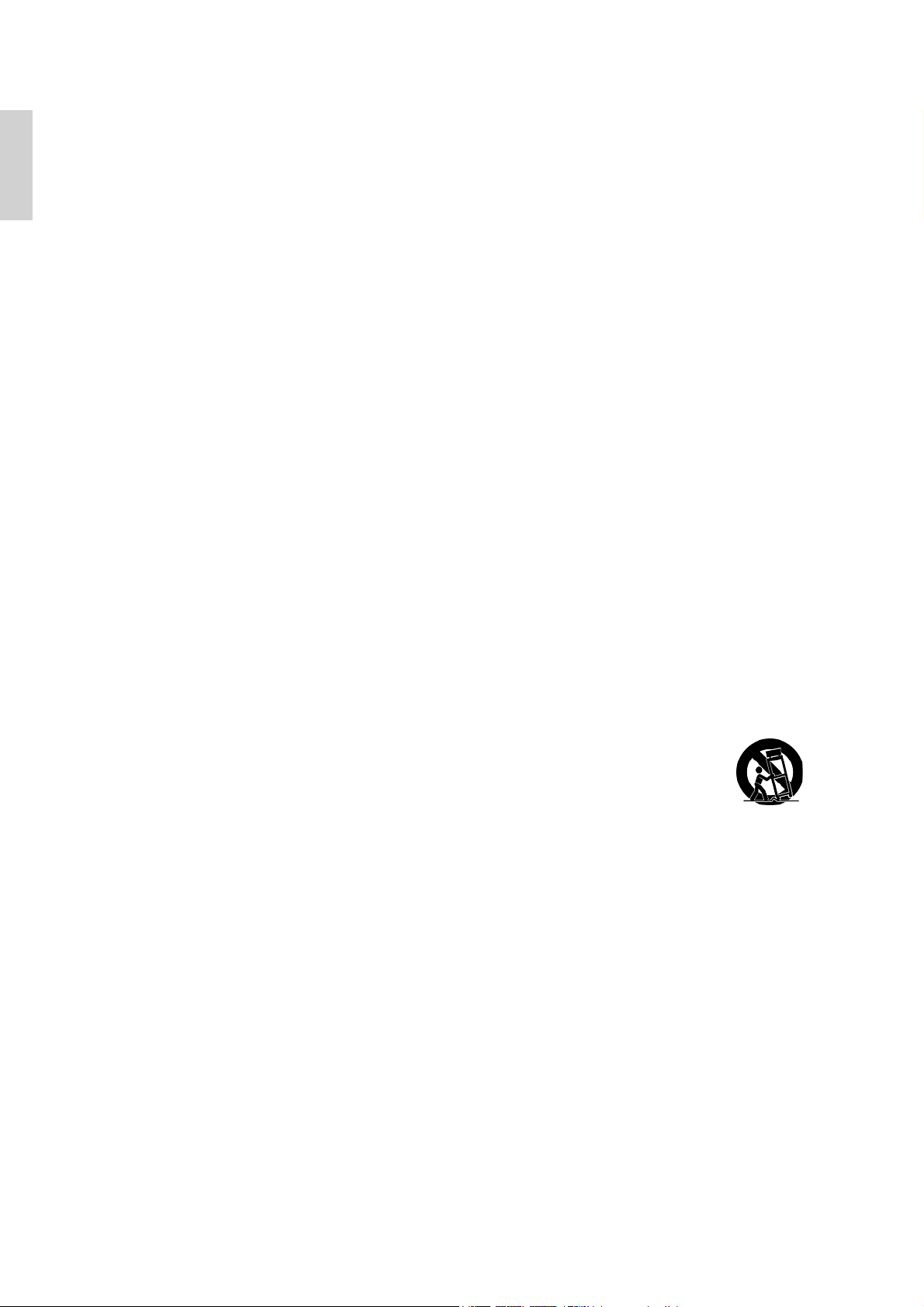
ENGLISH
Important Safety Instructions
1. Read these instructions completely before using the equipment.
2. Keep these instructions in a safe place.
3. Heed all warnings.
4. Follow all instructions.
5. Do not use this equipment near water. Warning: To reduce the risk of fire or electric shock,
do not expose this apparatus to rain or moisture.
6. Clean with a soft, dry cloth. If further cleaning is required, see “Cleaning the Display” in
this guide for further instructions.
7. Do not block any ventilation openings. Install the equipment in accordance with the
manufacturer’s instructions.
8. Do not install near any heat sources such as radiators, heat registers, stoves, or other
devices (including amplifiers) that produce heat.
9. Do not attempt to circumvent the safety provisions of the polarized or grounding-type
plug. A polarized plug has two blades with one wider than the other. A grounding type
plug has two blades and a third grounding prong. The wide blade and the third prong are
provided for your safety. If the plug does not fit into your outlet, consult an electrician for
replacement of the outlet.
10. Protect the power cord from being tread upon or pinched, particularly at the plug, and the
point where if emerges from the equipment. Be sure that the power outlet is located near
the equipment so that it is easily accessible.
11. Only use attachments/accessories specified by the manufacturer.
12. Use only with the cart, stand, tripod, bracket, or table specified by the
manufacturer, or sold with the equipment. When a cart is used, use caution
when moving the cart/equipment combination to avoid injury from tipping
over.
13. Unplug this equipment when it will be unused for long periods of time.
14. Refer all servicing to qualified service personnel. Service is required when the unit has
been damaged in any way, such as: if the power-supply cord or plug is damaged, if liquid
is spilled onto or objects fall into the unit, if the unit is exposed to rain or moisture, or if
the unit does not operate normally or has been dropped.
2 Optiquest Q2162wb
Page 10
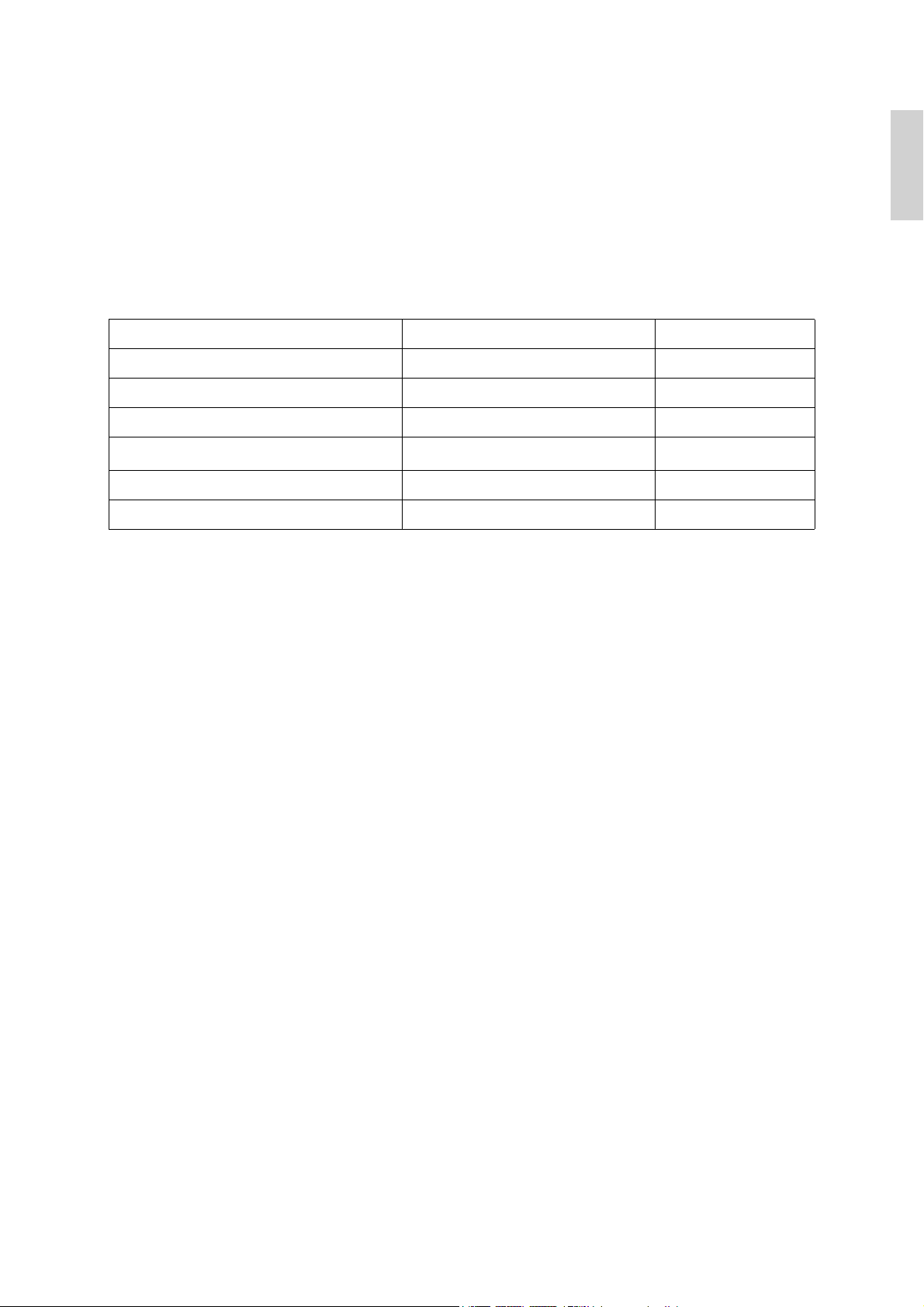
Declaration of RoHS Compliance
This product has been designed and manufactured in compliance with Directive 2002/95/EC of
the European Parliament and the Council on restriction of the use of certain hazardous
substances in electrical and electronic equipment (RoHS Directive) and is deemed to comply
with the maximum concentration values issued by the European Technical Adaptation
Committee (TAC) as shown below:
Substance Proposed Maximum Concentration Actual Concentration
Lead (Pb) 0.1% < 0.1%
Mercury (Hg) 0.1% < 0.1%
Cadmium (Cd) 0.01% < 0.01%
Hexavalent Chromium (Cr
Polybrominated biphenyls (PBB) 0.1% < 0.1%
Polybrominated diphenyl ethers (PBDE) 0.1% < 0.1%
6+
)
0.1% < 0.1%
Certain components of products as stated above are exempted under the Annex of the RoHS
Directives as noted below:
Examples of exempted components are:
ENGLISH
1. Mercury in compact fluorescent lamps not exceeding 5 mg per lamp and in other lamps not
specifically mentioned in the Annex of RoHS Directive.
2. Lead in glass of cathode ray tubes, electronic components, fluorescent tubes, and electronic
ceramic parts (e.g. piezoelectronic devices).
3. Lead in high temperature type solders (i.e. lead-based alloys containing 85% by weight or
more lead).
4. Lead as an allotting element in steel containing up to 0.35% lead by weight, aluminium
containing up to 0.4% lead by weight and as a cooper alloy containing up to 4% lead by
weight.
Optiquest Q2162wb 3
Page 11

ENGLISH
Copyright Information
Copyright © ViewSonic® Corporation, 2007. All rights reserved.
Macintosh and Power Macintosh are registered trademarks of Apple Computer, Inc.
Microsoft, Windows, Windows NT, and the Windows logo are registered trademarks of
Microsoft Corporation in the United States and other countries.
ViewSonic, the three birds logo, OnView, ViewMatch, and ViewMeter are registered
trademarks of ViewSonic Corporation.
VESA is a registered trademark of the Video Electronics Standards Association. DPMS and
DDC are trademarks of VESA.
ENERGY STAR® is a registered trademark of the U.S. Environmental Protection Agency (EPA).
As an ENERGY STAR® partner, ViewSonic Corporation has determined that this product meets
the ENERGY STAR® guidelines for energy efficiency.
Disclaimer: ViewSonic Corporation shall not be liable for technical or editorial errors or
omissions contained herein; nor for incidental or consequential damages resulting from
furnishing this material, or the performance or use of this product.
In the interest of continuing product improvement, ViewSonic Corporation reserves the right
to change product specifications without notice. Information in this document may change
without notice.
No part of this document may be copied, reproduced, or transmitted by any means, for any
purpose without prior written permission from ViewSonic Corporation.
Product Registration
To meet your future needs, and to receive any additional product information as it becomes
available, please register your product on the Internet at: www.viewsonic.com. The ViewSonic
Wizard CD-ROM also provides an opportunity for you to print the registration form, which
you may mail or fax to ViewSonic.
For Your Records
Product Name:
Model Number:
Document Number:
Serial Number:
Purchase Date:
Product disposal at end of product life
The lamp in this produc contains mercury. Please dispose of in accordance with local, state or
federal laws.
ViewSonic is concerned about the preservation of our environment. Please dispose of this
product properly at the end of its useful life. For the recycling information, please refer to our
website:
1. USA: www.viewsonic.com/pdf/RecyclePlus.pdf
2. Europe: www.viewsoniceurope.com
3. Taiwan: recycle.epa.gov.tw
Q2162wb
Optiquest 21.6” LCD Display
VS12107
Q2162wb-1_UG_ENG Rev. 1A 10-22-07
______________________________
______________________________
4 Optiquest Q2162wb
Page 12

Getting Started
Congratulations on your purchase of a ViewSonic® LCD display.
Important! Save the original box and all packing material for future shipping needs.
NOTE: The word “Windows” in this user guide refers to the following Microsoft operating
systems: Windows ‘95, Windows NT, Windows ‘98, Windows 2000, Windows Me
(Millennium), and Windows XP.
Package Contents
Your LCD display package includes:
•LCD display
• Power cord
• D-Sub cable
•User Guide
Precautions
• Sit at least 18” from the LCD display.
• Avoid touching the screen. Skin oils are
difficult to remove.
• Never remove the rear cover. This LCD
display contains high-voltage parts. You
may be seriously injured if you touch
them.
• Place the LCD display in a well ventilated
area. Do not place anything on the LCD
display that prevents heat dissipation.
• Ensure the area around the LCD display is
clean and free of moisture.
• Do not place heavy objects on the LCD
display, video cable, or power cord.
ENGLISH
• Avoid exposing the LCD display to direct
sunlight or another heat source. Orient the
LCD display away from direct sunlight to
reduce glare.
• Always handle the LCD display with care
when moving it.
• If smoke, an abnormal noise, or a strange
odor is present, immediately switch the
LCD display off and call your dealer or
ViewSonic. It is dangerous to continue
using the LCD display.
• Do not rub or apply pressure to the LCD
panel, as it may permanently damage the
screen.
Optiquest Q2162wb 5
Page 13
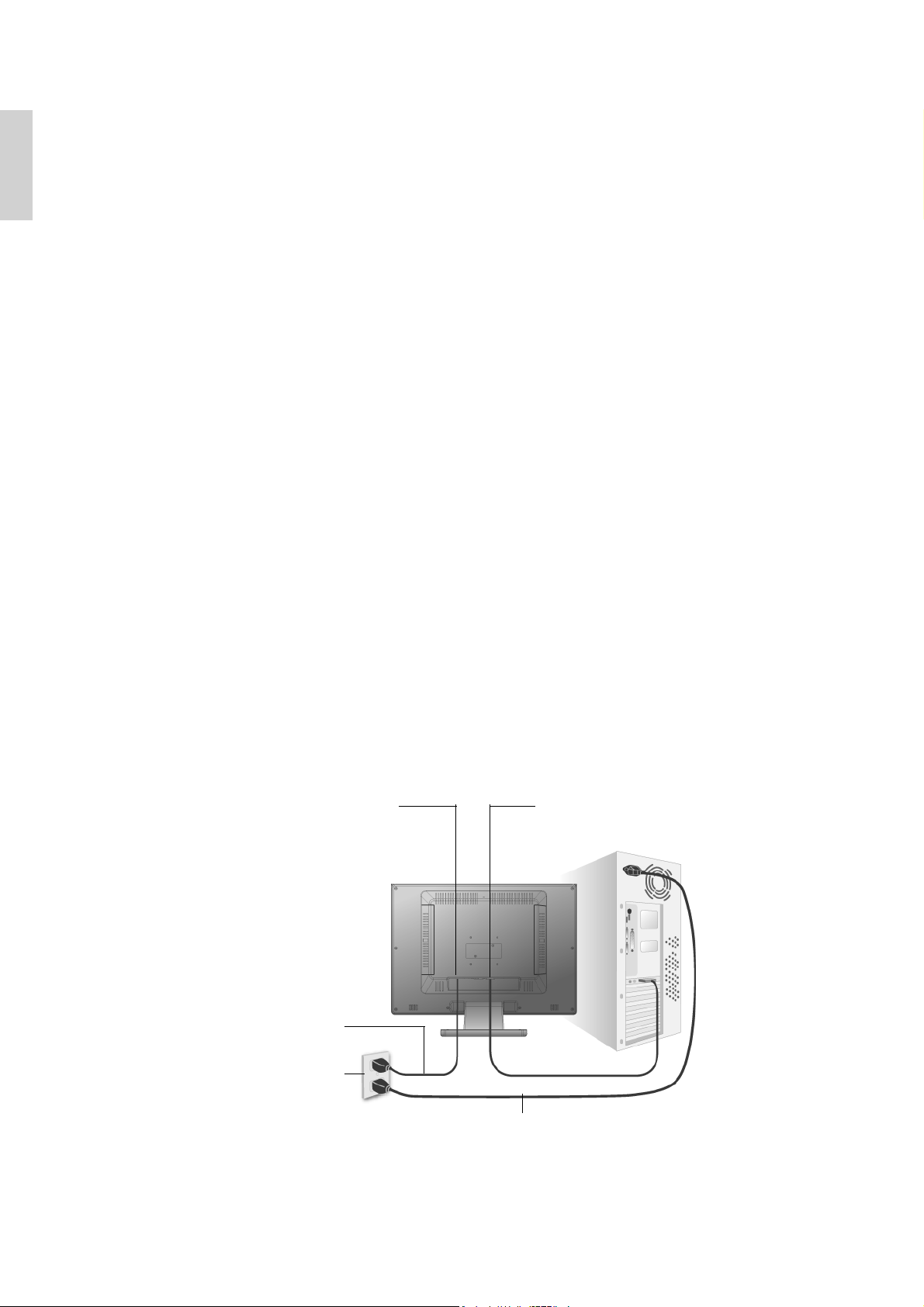
ENGLISH
Quick Installation
1. Connect power cord (and AC/DC
adapter if required)
2. Connect video cable
• Make sure both the LCD display and
computer are turned OFF
• Remove rear panel covers if necessary
• Connect the video cable from the LCD
display to the computer
Macintosh users: Models older than G3
require a Macintosh adapter. Attach the
adapter to the computer and plug the video
cable into the adapter.
To order a ViewSonic® Macintosh adapter,
contact ViewSonic Customer Support.
3. Turn ON LCD display and computer
Turn ON the LCD display, then turn ON
the computer. This sequence (LCD display
before computer) is important.
NOTE: Windows users may receive a
message asking them to install the INF
file. This is on the CD.
4. Windows users: Set the timing mode
(resolution and refresh rate)
Example: 1680 x 1050 @ 60 Hz.
For instructions on changing the resolution
and refresh rate, see the graphics card’s
user guide.
Installation is complete. Enjoy your new
ViewSonic LCD display.
To be best prepared for any future
customer service needs: print this user
guide and write the serial number in “For
Your Records” on page 4. (See back of
LCD display.)
You can register your product online at the
ViewSonic website for your region. See
the Customer Support table in this guide.
The ViewSonic Wizard CD-ROM also
provides an opportunity for you to print
the registration form which you may mail
or fax to ViewSonic.
AC IN D-SUB
Power Code
AC Outlet
(Wall Socket)
Computer Power Cord
6 Optiquest Q2162wb
Page 14
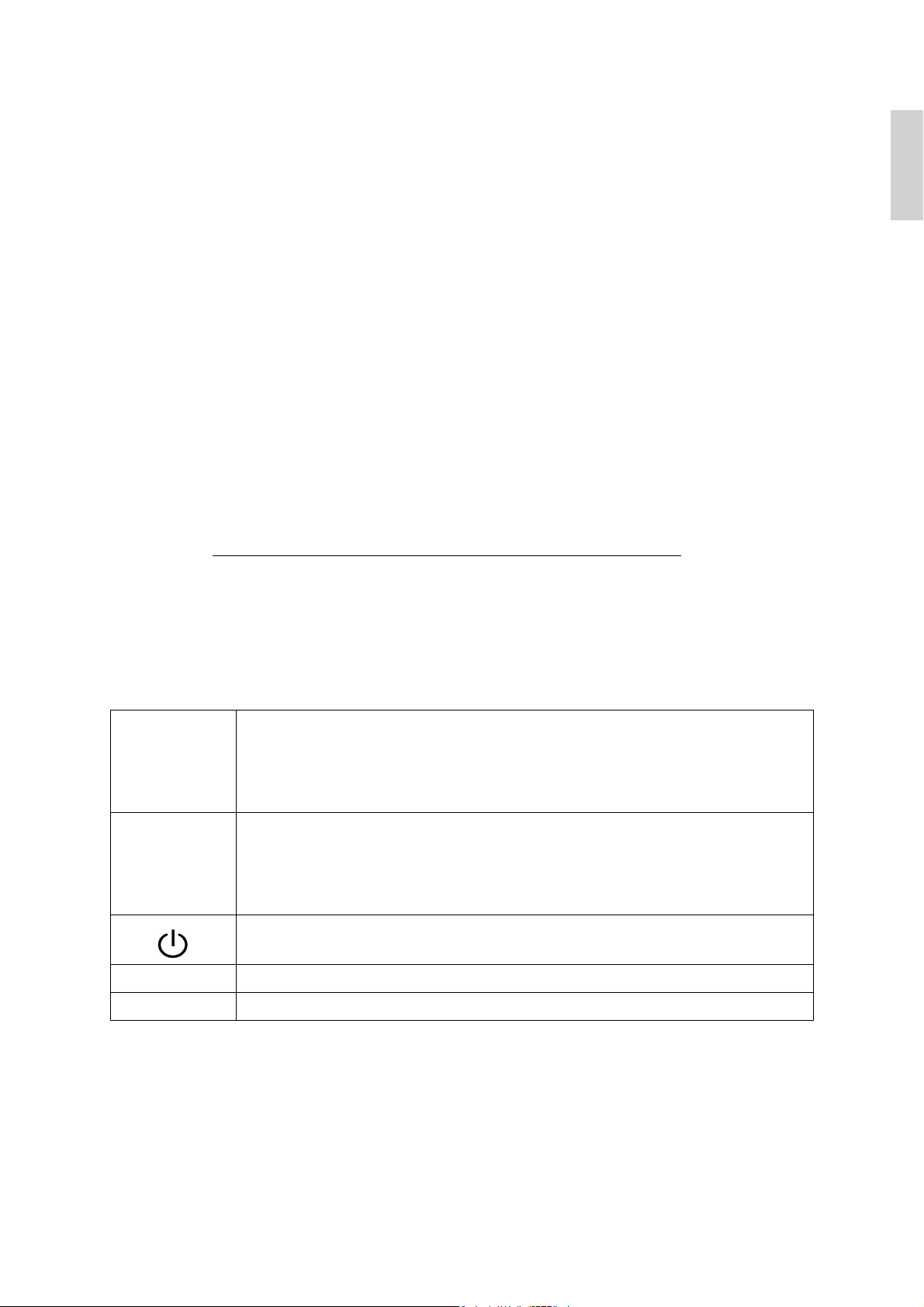
Using the LCD Display
Setting the Timing Mode
Setting the timing mode is important for maximizing the quality of the screen image and
minimizing eye strain. The timing mode consists of the resolution (example 1680 x 1050) and
refresh rate (or vertical frequency; example 60 Hz). After setting the timing mode, use the
OSD (On-screen Display) controls to adjust the screen image.
For the best picture quality set your LCD display timing mode to:
VESA 1680 x 1050 @ 60Hz.
To set the Timing Mode:
1. Set the resolution: Right-click on the Windows desktop > Properties > Settings > set the
resolution.
2. Set the refresh rate: See your graphic card's user guide for instructions.
WARNING: Do not set the graphics card in your computer to exceed the maximum refresh
rate of 75Hz; doing so may result in permanent damage to your LCD display.
ENGLISH
Control Buttons
There are 5 keys for user to set up the monitor, including "Auto Adjust", "OSD menu",
"Power", "Adjust <->", "Adjust <+>". The following descriptions are the introduction of these
Keys.
Auto Adjust (Function)
A
M
-Adjust < - >: Decrease the option value in the OSD menu.
+ Adjust < + >: Increase the option value in the OSD menu.
Function Select Button: This button allows you to select the control
functions up in the OSD.
Hotkey: Press this button to apply the monitor setting automatically.
Menu (Function)
Function Select Button: This button allows you to select the control
functions down in the OSD.
Hotkey: Press this button to get a pop-up OSD menu.
Power: Turn the LCD power on and off. When the power is on, the
light is showing blue, Stand by will be orange.
Optiquest Q2162wb 7
Page 15
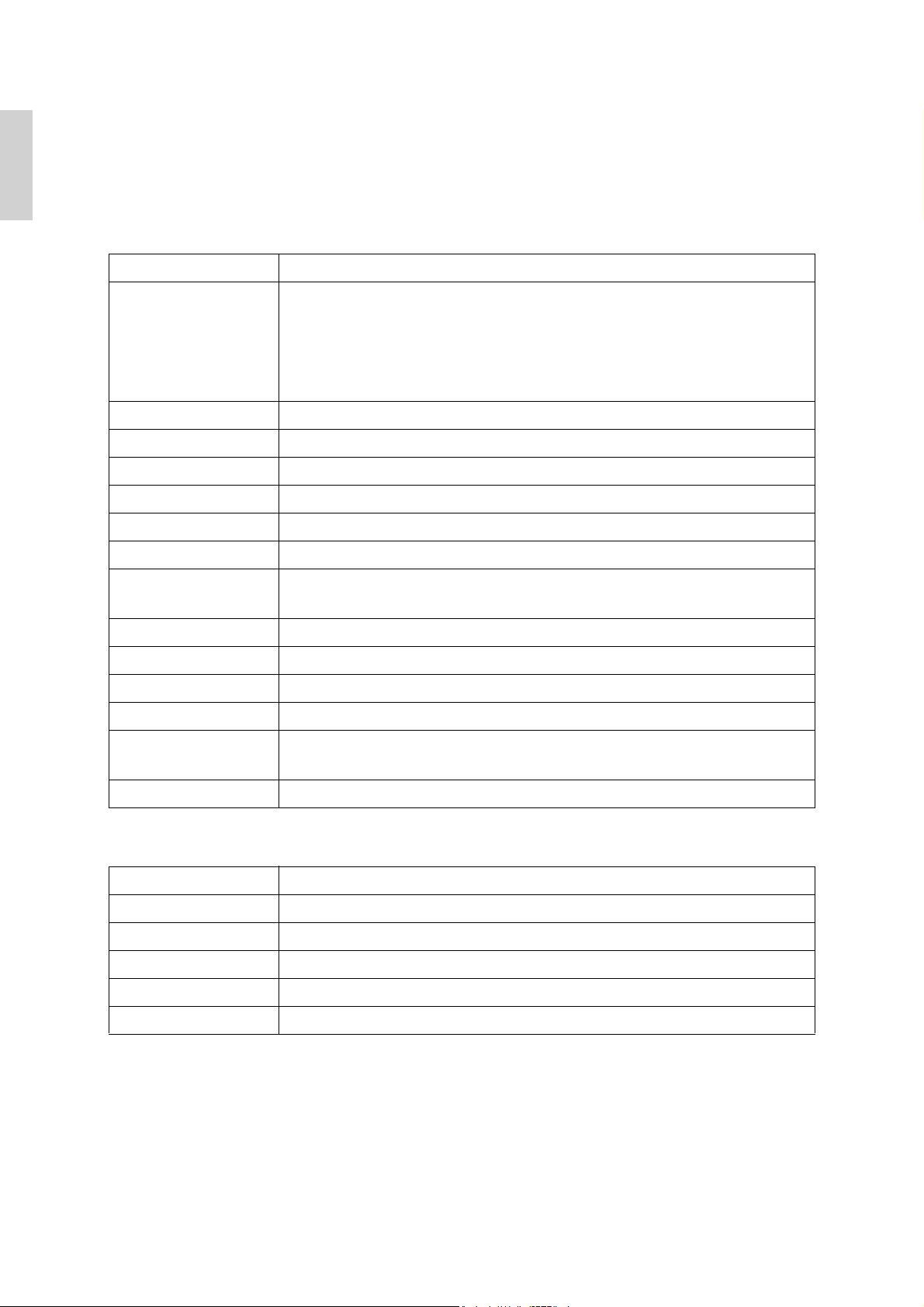
ENGLISH
OSD (On-Screen Display) Menu Mode
*Please adjust your Speaker Volume via your PC computer Speaker Volume control icon.
*Please note that Sound will continue to play when your monitor is off, to turn off please turn
off your PC computer or mute the Speaker Volume control icon.
Press the OSD button to access menu, and press Increase / Decrease button for adjustment.
BRIGHTNESS Adjust the brightness of the display.
IBT (Light Sensor)-(Optional): This feature automatically adjust
your monitor brightness base on ambient light changes. To
BRIGHTNESS
CONTRAST Adjust the difference between light and dark area.
PHASE The phase of the dot clock is adjusted.
CLOCK The ratio of dividing frequency of the dot clock is adjusted.
H-POSITION Adjust the horizontal position of the display.
V-POSITION Adjust the vertical position of display.
RESET Recall the default setting.
activate this feature please select Auto icon within the main OSD
Brightness icon.
To deactivate please select Manual instead of Auto.
COLOR
TEMPERATURE
RED Adjust the Red color temperature.
GREEN Adjust the Green color temperature.
BLUE Adjust the Blue color temperature.
LANGUAGE Select the display language of the OSD Menu.
MISCELLANEOUS
EXIT OSD Saving and Leave.
MISCELLANEOUS
RETURN Return to main menu.
OSD H-POSITION Adjust the horizontal position of the OSD.
OSD V-POSITION Adjust the vertical position of the OSD.
OSD DURATION Adjust the timing of the OSD menu.
AUTO COLOR Adjust the color automatically.
* SOURCE Select input Video source:VGA or DVI
Adjust the color temperature.
“No” will take you to the exit menu.”Yes” will bring you to the sub
menus of the Miscellaneous menu.
Notice: * Source is optional feature.
8 Optiquest Q2162wb
Page 16
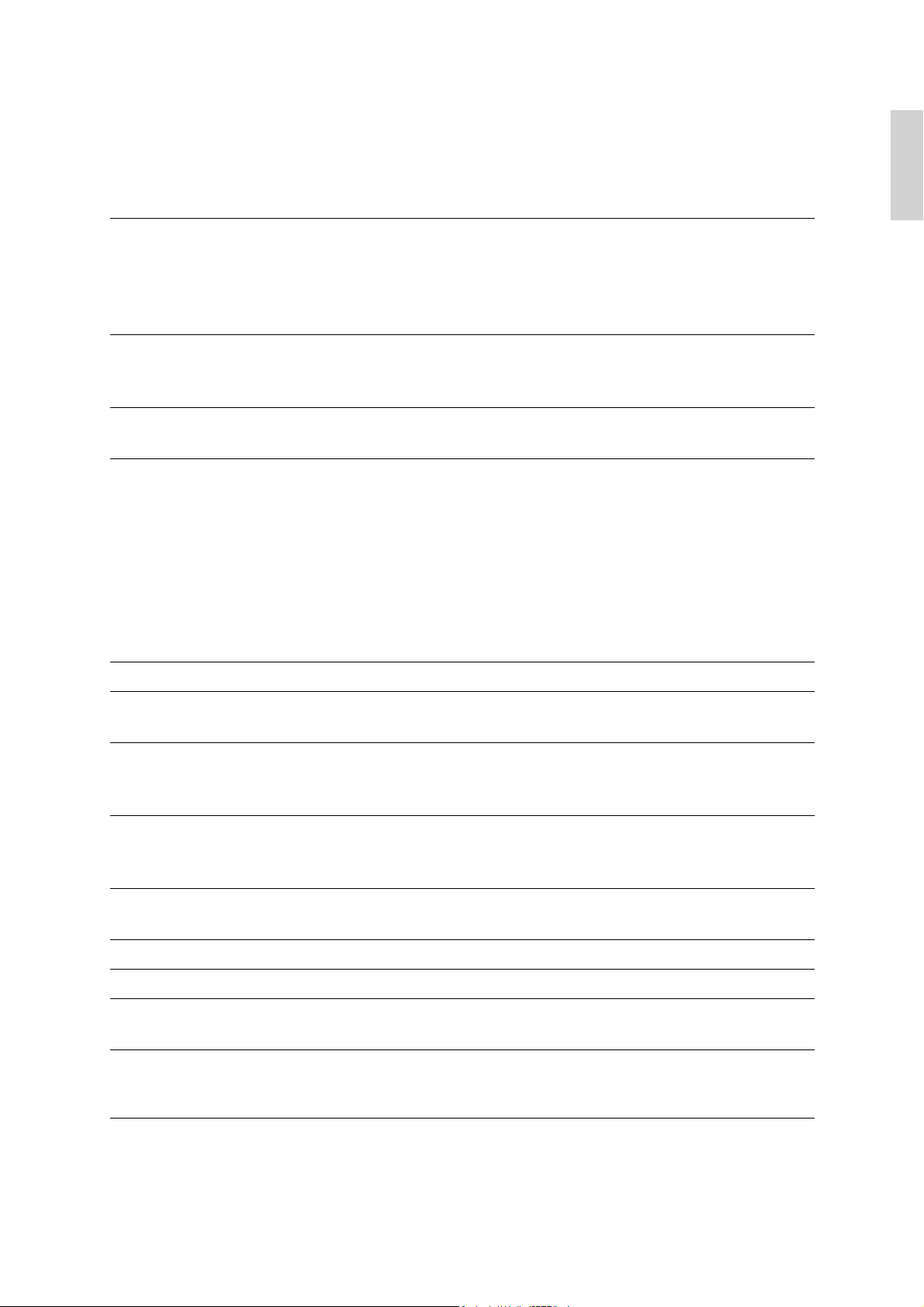
Other Information
Specifications
LCD Type
Color Filter
Glass Surface
Input Signal Video Sync RGB analog (0.7/1.0 Vp-p, 75 ohms)
Compatibility PC
Macintosh
Resolution Recommended
and supported
1
22” (full 21.6" viewable diagonal area),
TFT (Thin Film Transistor), Active Matrix SXGA LCD,
0.282 mm pixel pitch
RGB vertical stripe
Anti-Glare
Separate Sync
f
:30-80 kHz, fv:55-75 Hz
h
Up to 1680 x 1050 Non-interlaced
Power Macintosh up to 1680 x 1050
1600 x 1200 @ 60 Hz
1680 x 1050 @ 60 Hz
1440 x 900 @ 60, 75 Hz
1280 x 1024 @ 60, 75 Hz
1280 x 800 @ 60, 75 Hz
1024 x 768 @ 60, 70, 75 Hz
800 x 600 @ 56, 60, 75 Hz
640 x 480 @ 60, 72, 75 Hz
720 x 400 @ 70 Hz
ENGLISH
Power Voltage 100-240 VAC, 50-60 Hz (auto switch)
Display area Full Scan 494.94 mm (H) x 290.59 mm (V)
19.48" (H) x 11.44" (V)
Operating
conditions
Storage
conditions
Dimensions Physical 526.2 mm (W) x 453.5 mm (H) x 172.7 mm (D)
Weight Physical 10.12 lb (4.6 kg)
Regulations UL/cUL, FCC-B, NOM, TUV-S/IRAM, E
Power saving
modes
Preset Timing Mode (pre-adjusted to VESA
Warning: Do not set the graphics card in your computer to exceed these refresh rates; doing so may result in
permanent damage to the LCD display.
Temperature
Humidity
Altitude
Temperature
Humidity
Altitude
On
Off
41° F to + 95° F (5° C to + 35° C)
20% to 90% (non-condensing)
To 10,000 feet
-4° F to + 140° F (-20° C to + 60° C)
5% to 90% (non-condensing)
To 40,000 feet
20.7" (W) x 17.8" (H) x 6.8" (D)
48 W (Typical) (blue LED)
<1W
®
1680 x 1050 @ 60 Hz)
NERGY STAR
®
1
Macintosh computers older than G3 require a ViewSonic® Macintosh adapter. To order an adapter, contact
ViewSonic.
Optiquest Q2162wb 9
Page 17

ENGLISH
Troubleshooting
No power
• Make sure power button (or switch) is ON.
• Make sure A/C power cord is securely connected to the LCD display.
• Plug another electrical device (like a radio) into the power outlet to verify that the outlet is
supplying proper voltage.
Power is ON but no screen image
• Make sure the video cable supplied with the LCD display is tightly secured to the video
output port on the back of the computer. If the other end of the video cable is not attached
permanently to the LCD display, tightly secure it to the LCD display.
• Adjust brightness and contrast.
• If you are using an Macintosh older than G3, you need a Macintosh adapter.
Wrong or abnormal colors
• If any colors (red, green, or blue) are missing, check the video cable to make sure it is
securely connected. Loose or broken pins in the cable connector could cause an improper
connection.
• Connect the LCD display to another computer.
• If you have an older graphics card, contact ViewSonic® for a non-DDC adapter.
Control buttons do not work
• Press only one button at a time.
10 Optiquest Q2162wb
Page 18
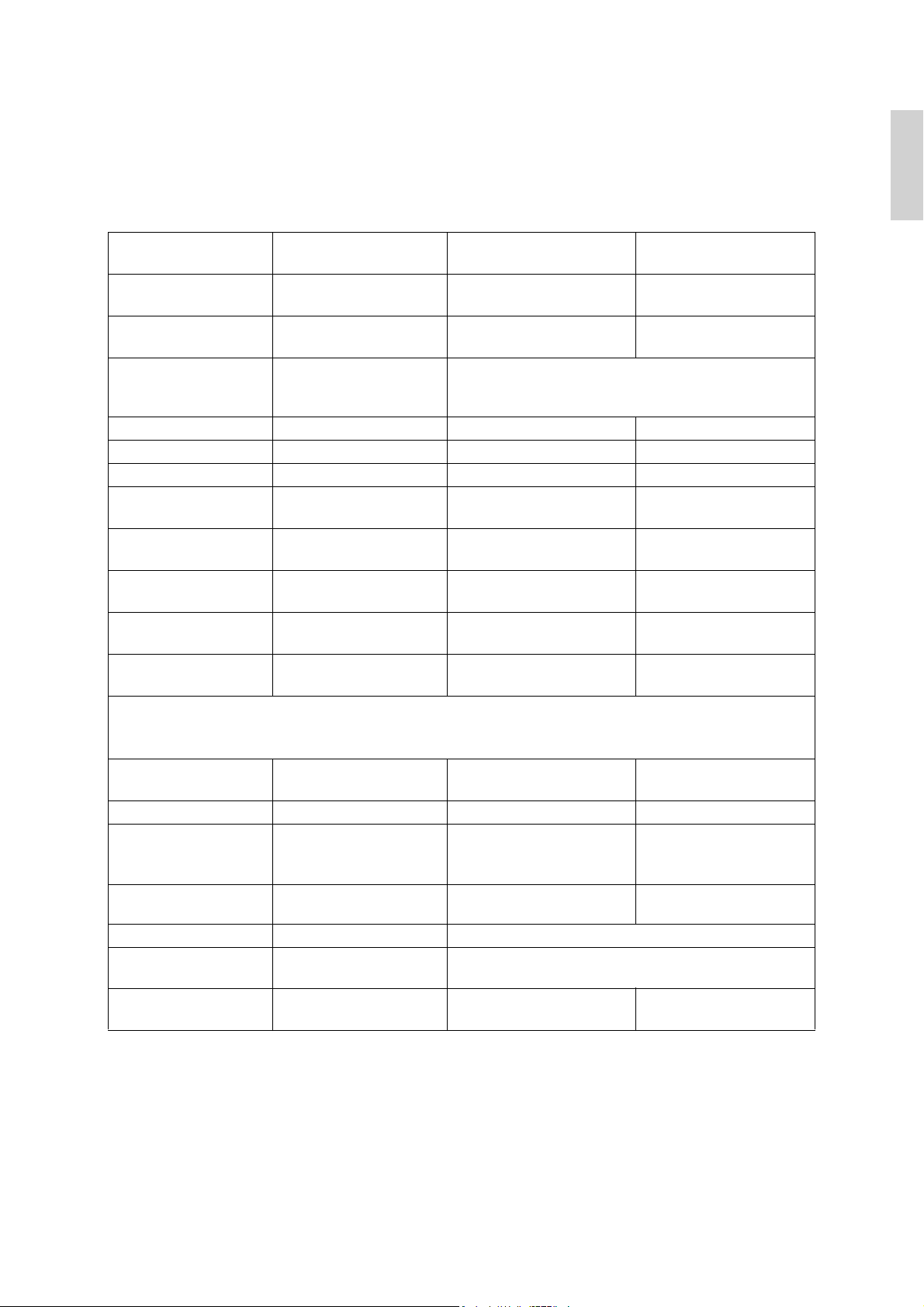
Customer Support
For technical support or product service, see the table below or contact your reseller.
NOTE: You will need the product serial number.
ENGLISH
Country/Region Website
Australia/New Zealand www.viewsonic.com.au
Canada www.viewsonic.com
Europe/Middle East/
Baltic countries/North
Africa
Hong Kong www.hk.viewsonic.com T= 852 3102 2900 service@hk.viewsonic.com
India www.in.viewsonic.com T= 1800 11 9999 service@in.viewsonic.com
Korea www.kr.viewsonic.com T= 080 333 2131 service@kr.viewsonic.com
Latin America (Argentina) www.viewsonic.com/la/
Latin America (Brazil) www.viewsonic.com/la/
Latin America (Chile) www.viewsonic.com/la/
Latin America (Columbia) www.viewsonic.com/la/
Latin America (Mexico) www.viewsonic.com/la/
www.viewsoniceurope.com Contact your reseller
T = Telephone
F = FAX
AUS= 1800 880 818
NZ= 0800 008 822
T= 1-866-463-4775
F= 1-909-468-5814
T= 0800-666-0098
F= 1-909-444-5655
T= 0800-891-1829
F= 1-909-444-5655
T= 800-440303
F= 1-909-444-5655
T= 01800-9-156588
F= 1-909-444-5655
T= 001-866-823-2004
F= 1-909-444-5655
Email
service@au.viewsonic.com
service.ca@viewsonic.com
soporte@viewsonic.com
soporte@viewsonic.com
soporte@viewsonic.com
soporte@viewsonic.com
soporte@viewsonic.com
Renta y Datos, 29 SUR 721, COL. LA PAZ, 72160 PUEBLA, PUE. Tel: 01.222.891.55.77 CON 10 LINEAS
Electroser, Av Reforma No. 403Gx39 y 41, 97000 Mérida, Yucatán. Tel: 01.999.925.19.16
Other places please refer to http://www.viewsonic.com/la/soporte/index.htm#Mexico
Latin America (Peru) www.viewsonic.com/la/
Macau www.hk.viewsonic.com T= 853 700 303 service@hk.viewsonic.com
Puerto Rico & Virgin
Islands
Singapore/Malaysia/
Thailand
South Africa www.viewsoniceurope.com www.viewsoniceurope.com/uk/Support/Calldesk.htm
United Kingdom
United States www.viewsonic.com
www.viewsonic.com
www.ap.viewsonic.com T= 65 6461 6044 service@sg.viewsonic.com
www.viewsoniceurope.com
/uk/
T= 0800-53311
F= 1-909-444-5655
T= 1-800-688-6688 (English)
T= 1-866-379-1304 (Spanish)
F= 1-909-468-1202
www.viewsoniceurope.com/uk/Support/Calldesk.htm
T= 1-800-688-6688
F= 1-909-468-1202
soporte@viewsonic.com
service.us@viewsonic.com
soporte@viewsonic.com
service.us@viewsonic.com
Optiquest Q2162wb 11
Page 19
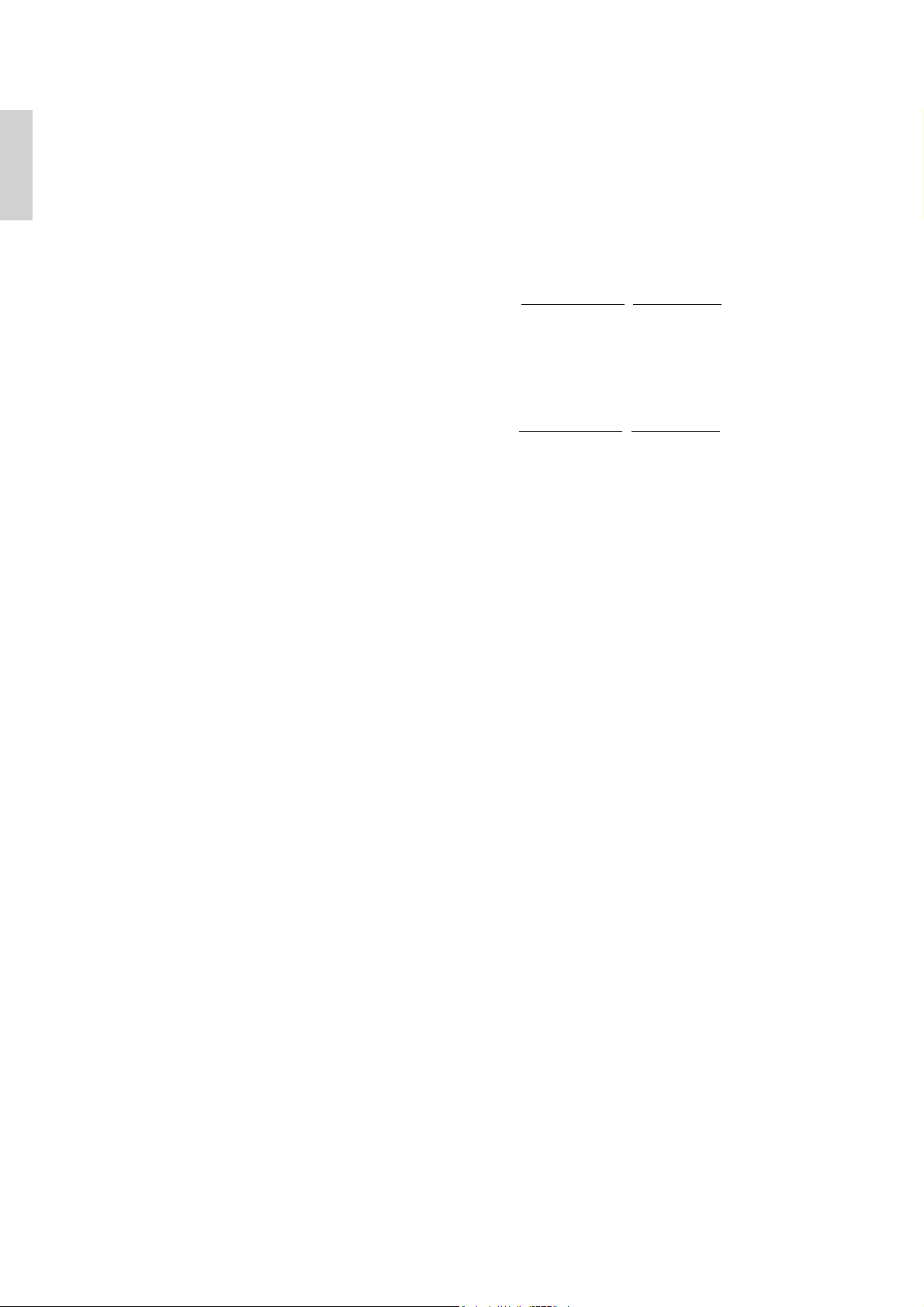
ENGLISH
Cleaning the LCD Display
• MAKE SURE THE LCD DISPLAY IS TURNED OFF.
• NEVER SPRAY OR POUR ANY LIQUID DIRECTLY ONTO THE SCREEN OR CASE.
To clean the screen:
1. Wipe the screen with a clean, soft, lint-free cloth. This removes dust and other particles.
2. If the screen still not clean, apply a small amount of non-ammonia, non-alcohol based glass
cleaner onto a clean, soft, lint-free cloth, and wipe the screen.
To clean the case:
1. Use a soft, dry cloth.
2. If the case still not clean, apply a small amount of a non-ammonia, non-alcohol based, mild
non-abrasive detergent onto a clean, soft, lint-free cloth, then wipe the surface.
Disclaimer
• ViewSonic® does not recommend the use of any ammonia or alcohol-based cleaners on the
LCD display screen or case. Some chemical cleaners have been reported to damage the
screen and/or case of the LCD display.
• ViewSonic will not be liable for damage resulting from use of any ammonia or alcoholbased cleaners.
12 Optiquest Q2162wb
Page 20
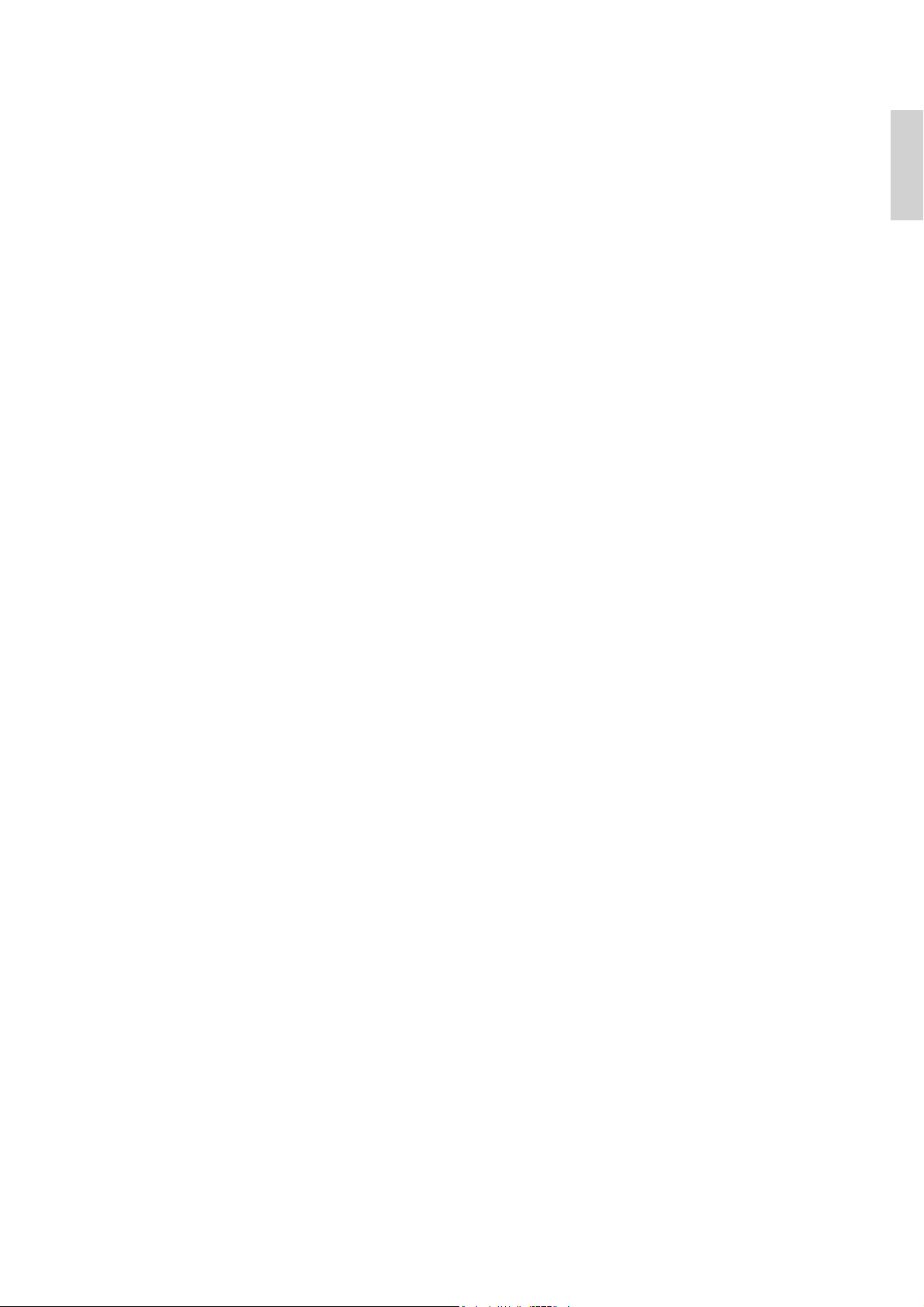
Limited Warranty
VIEWSONIC® LCD DISPLAY
What the warranty covers:
ViewSonic warrants its products to be free from defects in material and workmanship, under
normal use, during the warranty period. If a product proves to be defective in material or
workmanship during the warranty period, ViewSonic will, at its sole option, repair or replace
the product with a like product. Replacement product or parts may include remanufactured or
refurbished parts or components.
How long the warranty is effective:
ViewSonic LCD displays are warranted for 1 year for all parts including the light source and 1
year for all labor from the date of the first consumer purchase.
Who the warranty protects:
This warranty is valid only for the first consumer purchaser.
What the warranty does not cover:
1. Any product on which the serial number has been defaced, modified or removed.
2. Damage, deterioration or malfunction resulting from:
a. Accident, misuse, neglect, fire, water, lightning, or other acts of nature, unauthorized
product modification, or failure to follow instructions supplied with the product.
b. Any damage of the product due to shipment.
c. Removal or installation of the product.
d. Causes external to the product, such as electrical power fluctuations or failure.
ENGLISH
e. Use of supplies or parts not meeting ViewSonic’s specifications.
f. Normal wear and tear.
g. Any other cause which does not relate to a product defect.
3. Any product exhibiting a condition commonly known as "image burn-in" which results
when a static image is displayed on the product for an extended period of time.
4. Removal, installation, one way transportation, insurance, and set-up service charges.
How to get service:
1. For information about receiving service under warranty, contact ViewSonic Customer Sup-
port (Please refer to Customer Support page). You will need to provide your product's serial
number.
2. To obtain warranty service, you will be required to provide (a) the original dated sales slip,
(b) your name, (c) your address, (d) a description of the problem, and (e) the serial number
of the product.
3. Take or ship the product freight prepaid in the original container to an authorized
ViewSonic service center or ViewSonic.
4. For additional information or the name of the nearest ViewSonic service center, contact
ViewSonic.
Limitation of implied warranties:
There are no warranties, express or implied, which extend beyond the description contained
herein including the implied warranty of merchantability and fitness for a particular purpose.
4.3: ViewSonic LCD Warranty Page 1 of 2 LCD_LW02 Rev. 1b 06-11-07
Optiquest Q2162wb 13
Page 21
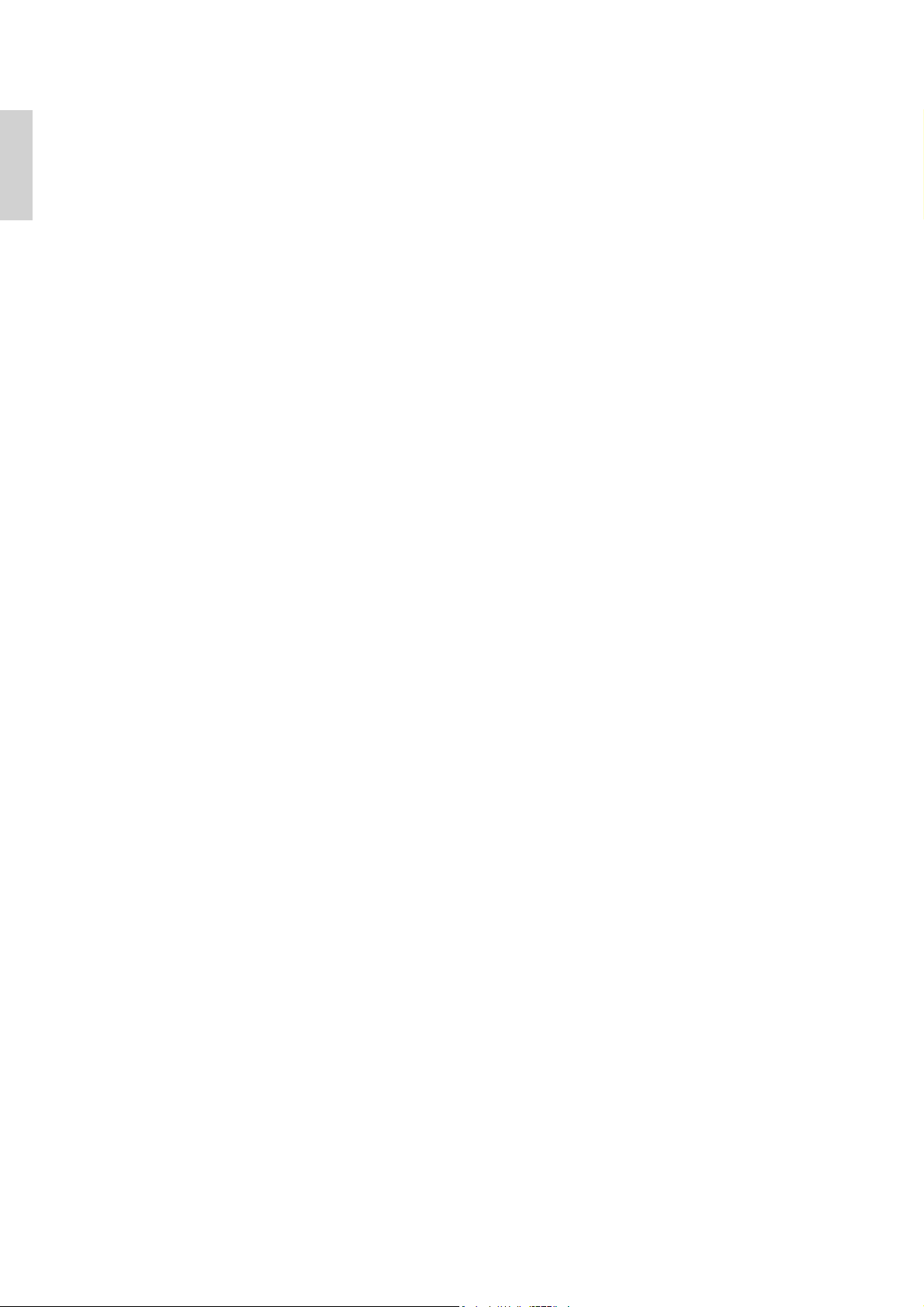
ENGLISH
Exclusion of damages:
ViewSonic's liability is limited to the cost of repair or replacement of the product. ViewSonic
shall not be liable for:
1. Damage to other property caused by any defects in the product, damages based upon inconvenience, loss of use of the product, loss of time, loss of profits, loss of business opportunity, loss of goodwill, interference with business relationships, or other commercial loss,
even if advised of the possibility of such damages.
2. Any other damages, whether incidental, consequential or otherwise.
3. Any claim against the customer by any other party.
4. Repair or attempted repair by anyone not authorized by ViewSonic.
Effect of state law:
This warranty gives you specific legal rights, and you may also have other rights which vary
from state to state. Some states do not allow limitations on implied warranties and/or do not
allow the exclusion of incidental or consequential damages, so the above limitations and
exclusions may not apply to you.
Sales outside the U.S.A. and Canada:
For warranty information and service on ViewSonic products sold outside of the U.S.A. and
Canada, contact ViewSonic or your local ViewSonic dealer.
The warranty period for this product in mainland China (Hong Kong, Macao and Taiwan
Excluded) is subject to the terms and conditions of the Maintenance Guarantee Card.
For users in Europe and Russia, full details of warranty provided can be found in
www.viewsoniceurope.com under Support/Warranty Information.
4.3: ViewSonic LCD Warranty Page 2 of 2 LCD_LW02 Rev. 1b 06-11-07
14 Optiquest Q2162wb
Page 22
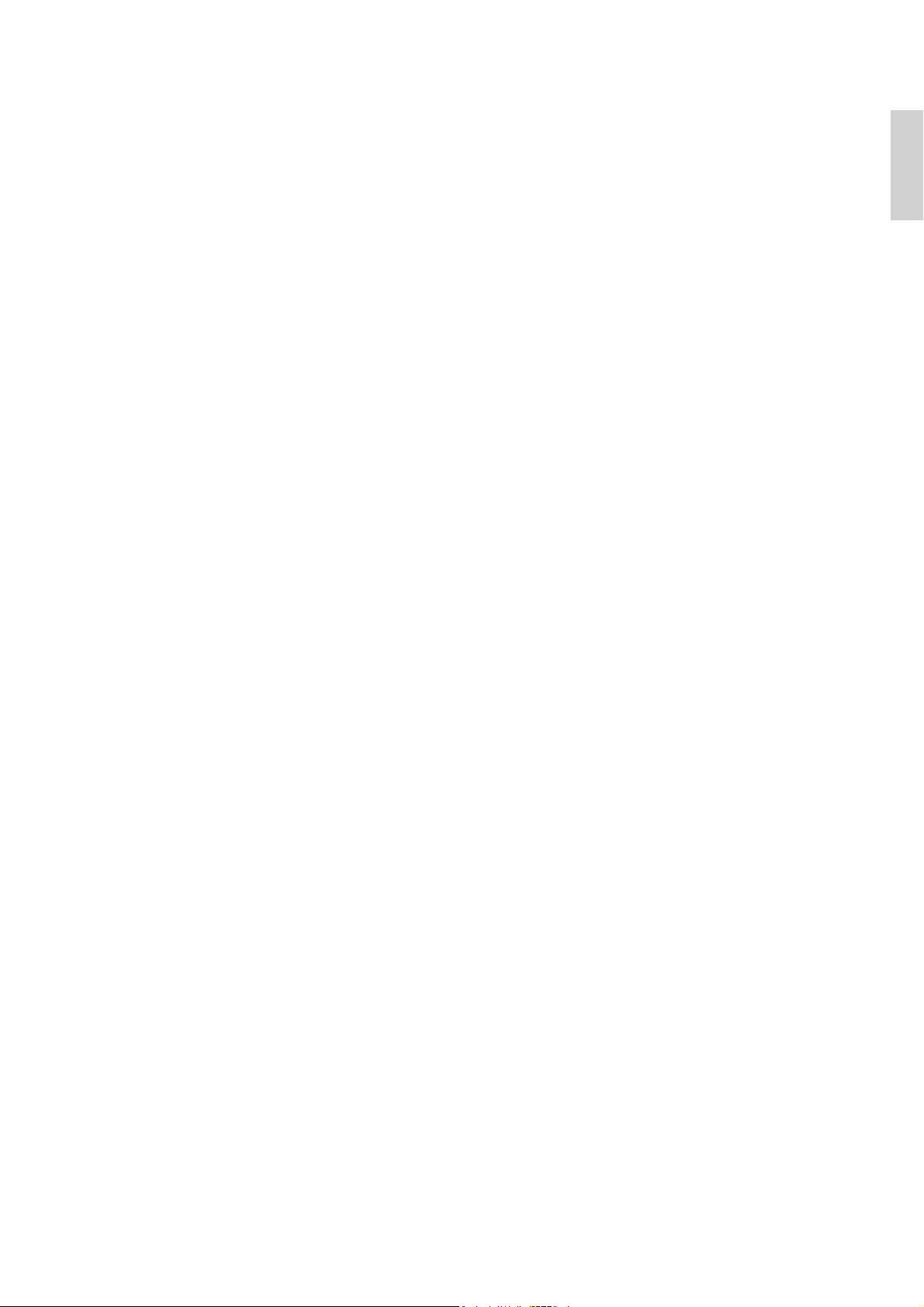
Mexico Limited Warranty
VIEWSONIC® DISPLAY PRODUCTS
What the warranty covers:
ViewSonic warrants its products to be free from defects in material and workmanship, under normal use, during
the warranty period. If a product proves to be defective in material or workmanship during the warranty period,
ViewSonic will, at its sole option, repair or replace the product with a like product. Replacement product or parts
may include remanufactured or refurbished parts or components & accessories.
How long the warranty is effective:
ViewSonic LCD displays are warranted for 1 year for all parts including the light source and 1 year for all labor
from the date of the first consumer purchase.
Who the warranty protects:
This warranty is valid only for the first consumer purchaser.
What the warranty does not cover:
1. Any product on which the serial number has been defaced, modified or removed.
2. Damage, deterioration or malfunction resulting from:
a. Accident, misuse, neglect, fire, water, lightning, or other acts of nature, unauthorized product
modification, unauthorized attempted repair, or failure to follow instructions supplied with the product.
b. Any damage of the product due to shipment.
c. Causes external to the product, such as electrical power fluctuations or failure.
d. Use of supplies or parts not meeting ViewSonic's specifications.
e. Normal wear and tear.
f. Any other cause which does not relate to a product defect.
7. Any product exhibiting a condition commonly known as "image burn-in" which results when a static image is
displayed on the product for an extended period of time.
8. Removal, installation, insurance, and set-up service charges.
ENGLISH
How to get service:
For information about receiving service under warranty, contact ViewSonic Customer Support (Please refer to the
attached Customer Support page). You will need to provide your product's serial number, so please record the
product information in the space provided below on your purchase for your future use. Please retain your receipt
of proof of purchase to support your warranty claim.
For Your Records
Product Name: ________________________________ Model Number: _____________________________
Document Number: ____________________________ Serial Number: _____________________________
Purchase Date: ________________________________ Extended Warranty Purchase? ____________ (Y/N)
If so, what date does warranty expire? ___________
1. To obtain warranty service, you will be required to provide (a) the original dated sales slip, (b) your name, (c)
your address, (d) a description of the problem, and (e) the serial number of the product.
2. Take or ship the product in the original container packaging to an authorized ViewSonic service center.
3. Round trip transportation costs for in-warranty products will be paid by ViewSonic.
Limitation of implied warranties:
There are no warranties, express or implied, which extend beyond the description contained herein including the
implied warranty of merchantability and fitness for a particular purpose.
Exclusion of damages:
ViewSonic's liability is limited to the cost of repair or replacement of the product. ViewSonic shall not be liable
for:
1. Damage to other property caused by any defects in the product, damages based upon inconvenience, loss of
use of the product, loss of time, loss of profits, loss of business opportunity, loss of goodwill, interference with
business relationships, or other commercial loss, even if advised of the possibility of such damages.
2. Any other damages, whether incidental, consequential or otherwise.
3. Any claim against the customer by any other party.
4. Repair or attempted repair by anyone not authorized by ViewSonic.
4.3: ViewSonic Mexico Limited Warranty Page 1 of 2 LCD_LW03 Rev. 1a 06-11-07
Optiquest Q2162wb 15
Page 23
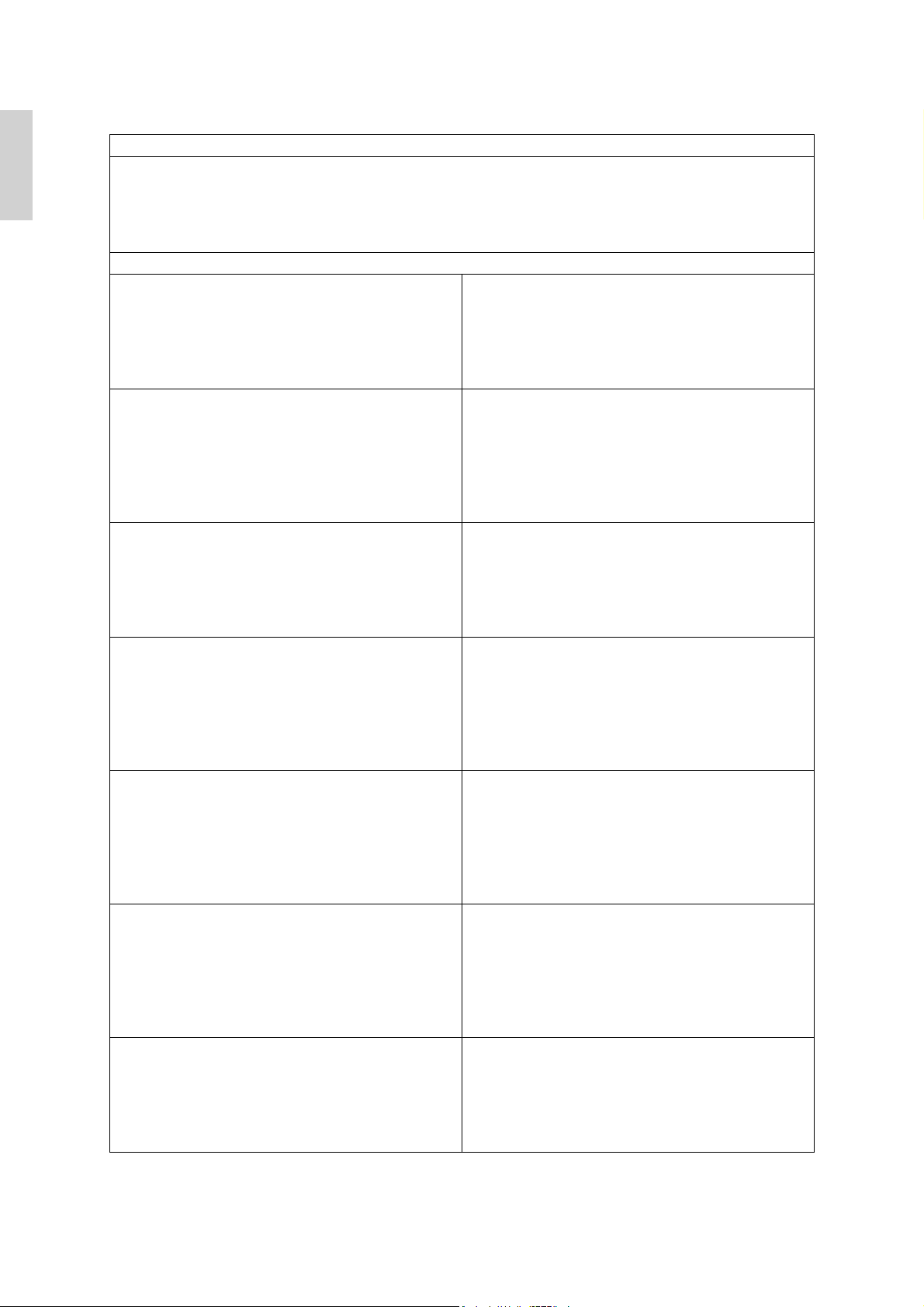
ENGLISH
Contact Information for Sales & Authorized Service (Centro Autorizado de Servicio) within Mexico:
Name, address, of manufacturer and importers:
México, Av. de la Palma #8 Piso 2 Despacho 203, Corporativo Interpalmas,
Col. San Fernando Huixquilucan, Estado de México
Tel: (55) 3605-1099
http://www.viewsonic.com/la/soporte/index.htm
NÚMERO GRATIS DE ASISTENCIA TÉCNICA PARA TODO MÉXICO: 001.866.823.2004
Hermosillo:
Distribuciones y Servicios Computacionales SA de CV.
Calle Juarez 284 local 2
Col. Bugambilias C.P: 83140
Tel: 01-66-22-14-9005
E-Mail: disc2@hmo.megared.net.mx
Puebla, Pue. (Matriz):
RENTA Y DATOS, S.A. DE C.V. Domicilio:
29 SUR 721 COL. LA PAZ
72160 PUEBLA, PUE.
Tel: 01(52).222.891.55.77 CON 10 LINEAS
E-Mail: datos@puebla.megared.net.mx
Chihuahua
Soluciones Globales en Computación
C. Magisterio # 3321 Col. Magisterial
Chihuahua, Chih.
Tel: 4136954
E-Mail: Cefeo@soluglobales.com
Distrito Federal:
QPLUS, S.A. de C.V.
Av. Coyoacán 931
Col. Del Valle 03100, México, D.F.
Tel: 01(52)55-50-00-27-35
E-Mail : gacosta@qplus.com.mx
Guerrero Acapulco
GS Computación (Grupo Sesicomp)
Progreso #6-A, Colo Centro
39300 Acapulco, Guerrero
Tel: 744-48-32627
MERIDA:
ELECTROSER
Av Reforma No. 403Gx39 y 41
Mérida, Yucatán, México CP97000
Tel: (52) 999-925-1916
E-Mail: rrrb@sureste.com
Tijuana:
STD
Av Ferrocarril Sonora #3780 L-C
Col 20 de Noviembre
Tijuana, Mexico
Villahermosa:
Compumantenimietnos Garantizados, S.A. de C.V.
AV. GREGORIO MENDEZ #1504
COL, FLORIDA C.P. 86040
Tel: 01 (993) 3 52 00 47 / 3522074 / 3 52 20 09
E-Mail: compumantenimientos@prodigy.net.mx
Ver acr uz, Ver.:
CONEXION Y DESARROLLO, S.A DE C.V. Av.
Americas # 419
ENTRE PINZÓN Y ALVARADO
Fracc. Reforma C.P. 91919
Tel: 01-22-91-00-31-67
E-Mail: gacosta@qplus.com.mx
Cuernavaca
Compusupport de Cuernavaca SA de CV
Francisco Leyva # 178 Col. Miguel Hidalgo
C.P. 62040, Cuernavaca Morelos
Tel: 01 777 3180579 / 01 777 3124014
E-Mail: aquevedo@compusupportcva.com
Guadalajara, Jal.:
SERVICRECE, S.A. de C.V.
Av. Niños Héroes # 2281
Col. Arcos Sur, Sector Juárez
44170, Guadalajara, Jalisco
Tel: 01(52)33-36-15-15-43
E-Mail: mmiranda@servicrece.com
Monterrey:
Global Product Services
Mar Caribe # 1987, Esquina con Golfo Pérsico
Fracc. Bernardo Reyes, CP 64280
Monterrey N.L. México
Tel: 8129-5103
E-Mail: aydeem@gps1.com.mx
Oaxaca, Oax.:
CENTRO DE DISTRIBUCION Y
SERVICIO, S.A. de C.V.
Murguía # 708 P.A., Col. Centro, 68000, Oaxaca
Tel: 01(52)95-15-15-22-22
Fax: 01(52)95-15-13-67-00
E-Mail. gpotai2001@hotmail.com
FOR USA SUPPORT:
ViewSonic Corporation
381 Brea Canyon Road, Walnut, CA. 91789 USA
Tel: 800-688-6688 (English); 866-323-8056 (Spanish);
Fax: 1-800-685-7276
E-Mail: http://www.viewsonic.com
4.3: ViewSonic Mexico Limited Warranty Page 2 of 2 LCD_LW03 Rev. 1a 06-11-07
16 Optiquest Q2162wb
Page 24
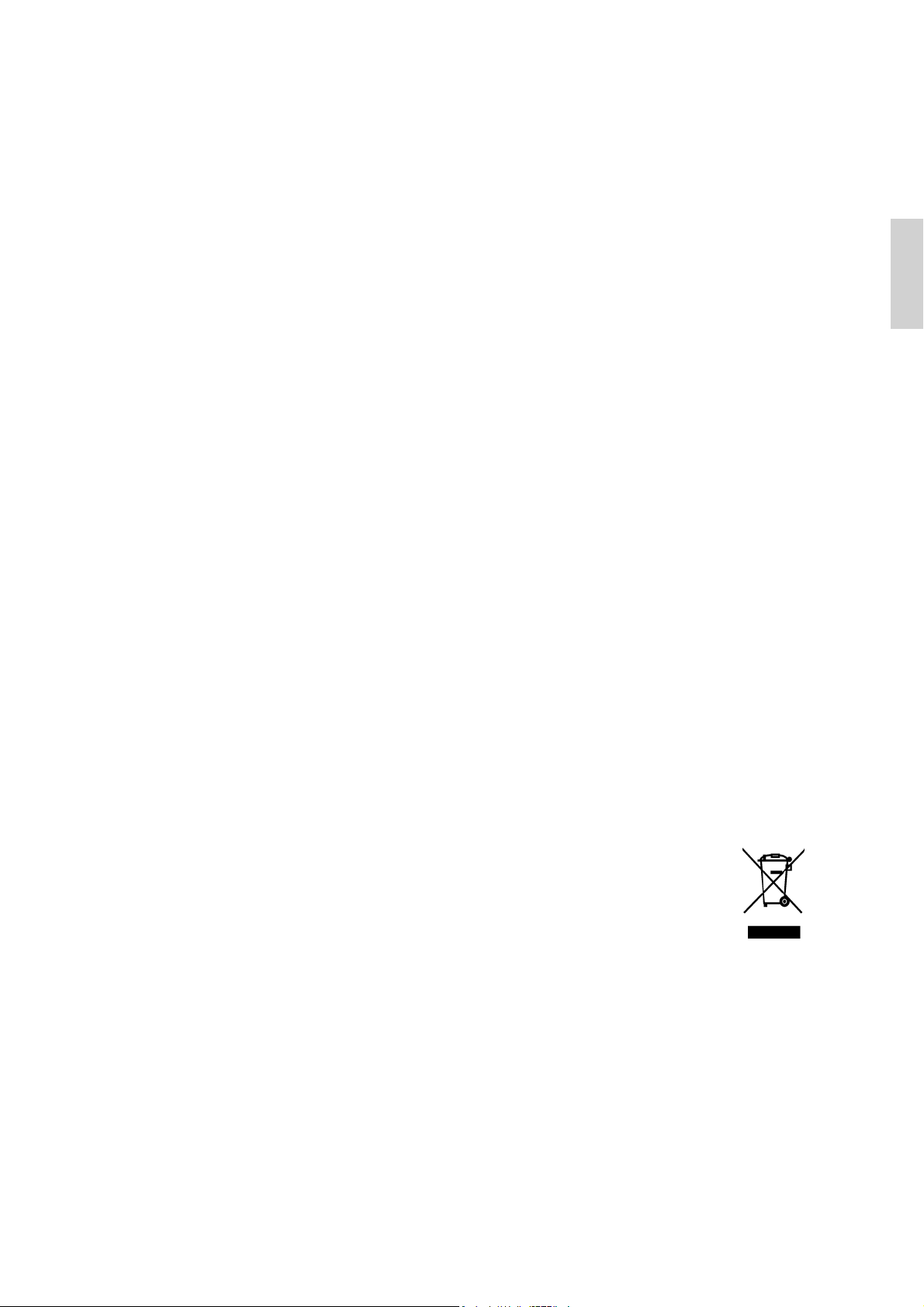
Informations de conformité
Déclaration FCC
Cet appareil est conforme à l’article 15 des Règlements FCC. Son fonctionnement est sujet aux
deux conditions suivantes: (1) Cet appareil ne doit pas provoquer d’interférences néfastes, et
(2) cet appareil doit accepter toutes les interférences reçues, y compris celles pouvant
provoquer un fonctionnement indésirable.
Cet équipement a été testé et déclaré conforme aux limites d'un dispositif numérique de la
classe B, conformément à la partie 15 des règles de la FCC. Ces limites sont conçues pour
fournir une protection raisonnable contre les interférences nocives pour une installation
résidentielle. Cet équipement produit, utilise et peut émettre une énergie à fréquence radio et
s'il n'est pas installé et utilisé conformément aux instructions, peut provoquer des interférences
nocives aux communications radio. Cependant, il n'y a aucune garantie que les interférences ne
se produiront pas dans une installation particulière. Si cet équipement provoque des
interférences nocives à la réception radio ou TV qu'il est possible de déterminer en mettant
l'équipement en marche ou à l'arrêt, l'utilisateur est encouragé à essayer de rectifier les
interférences en adoptant au moins l'une des mesures suivantes :
• Ré-orienter ou déplacer l'antenne réceptrice.
• Augmenter la distance entre l'équipement et le récepteur.
• Brancher l'équipement sur une prise appartenant à un circuit autre que celui sur lequel est
branché le récepteur.
FRANÇAIS
• Consulter le distributeur ou un technicien radio/TV qualifié.
Avertissement: Vous êtes averti que des changements ou des modifications non expressément
approuvés par la partie responsable de la vérification de la conformité peuvent annuler votre
droit à faire fonctionner l’équipement.
Pour le Canada
Cet appareil numérique de Classe B est conforme à la norme canadienne ICES-003.
Cet appareil numérique de la classe B est conforme à la norme NMB-003 du Canada.
Les indications qui suivent sont destinées uniquement aux Etats
membres de l'Union Européenne:
Le symbole indiqué à droite est conforme à la directive européenne 2002/96/CE
relative aux déchets d'équipements électriques et électroniques (WEEE).
Les produits qui portent ce symbole ne doivent pas être traités comme des déchets
conventionnels; ils devront être traités conformément aux systèmes de
récupération appropriés, conformément à la réglementation du pays ou de la zone où la mise au
déchet a lieu.
Optiquest Q2162wb 17
Page 25
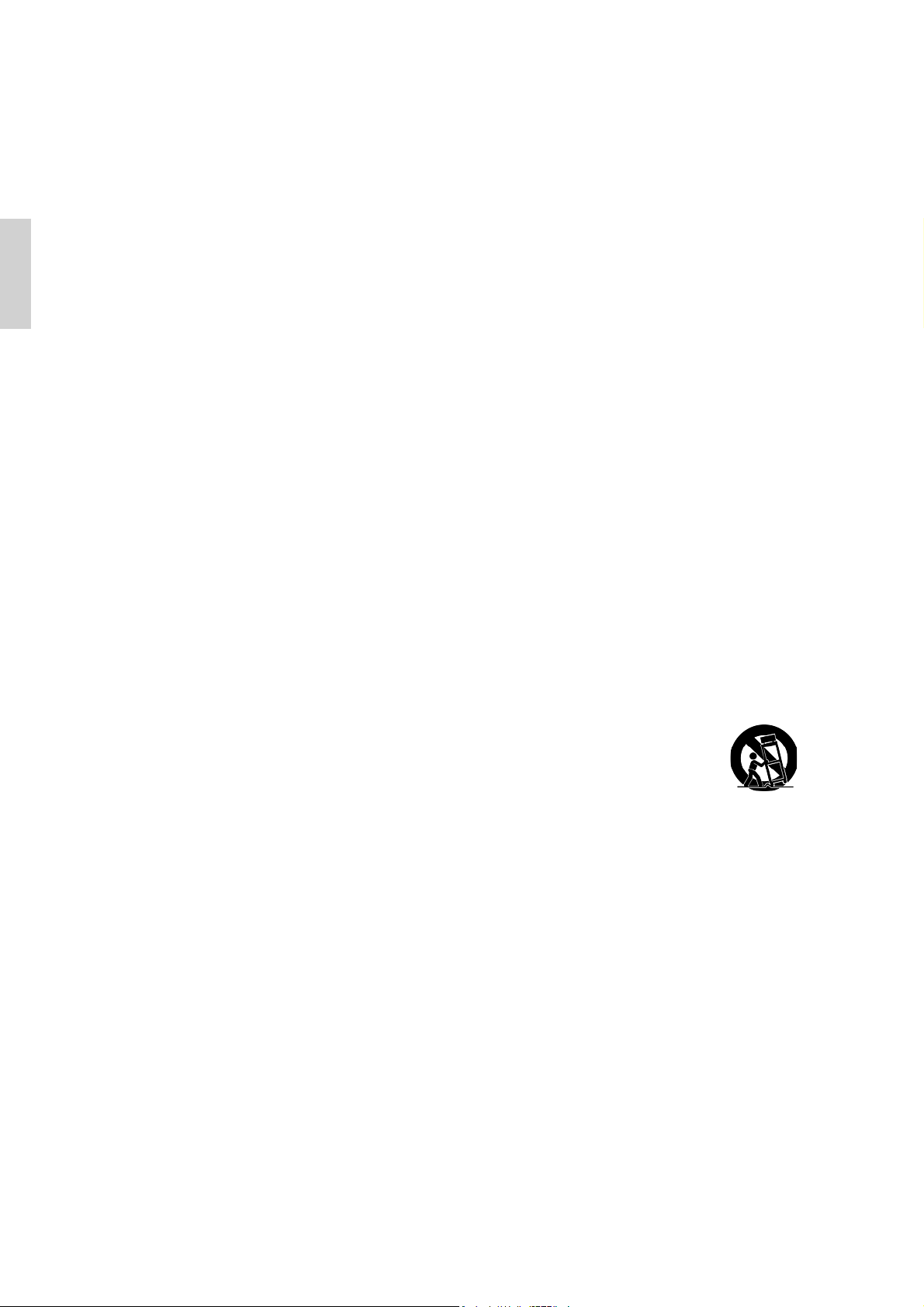
Importantes instructions de sécurité
1. Lisez ces instructions.
FRANÇAIS
2. Gardez ces instructions.
3. Respectez tous les avertissements.
4. Suivez toutes les instructions.
5. N’utilisez pas cette unité à proximité de l’eau. Avertissement : Pour réduire le risque
d'incendie ou de choc électrique, n'exposez pas cet appareil à la pluie ou à l'humidité.
6. Nettoyez avec un tissu sec seulement.
7. Ne bloquez pas d’ouvertures d’aération. Installez selon les instructions du fabricant.
8. N’installez pas à proximité d’une source de chaleur tels que des radiateurs, bouches de
chauffage, fours ou autres dispositifs (y compris des amplificateurs) qui produisent de la
chaleur.
9. Ne rendez pas inutile l’objectif sécuritaire la prise de type mise à terre polarisée. Une prise
polarisée a deux fiches, l’une plus large que l’autre. Une prise mise à terre possède deux
fiches et une troisième fourche pour la mise à terre. La fiche large et la troisième fourche
sont fournies pour votre sécurité. Si la prise fournie ne correspond pas à votre prise
murale, consultez un électricien pour remplacer la prise murale obsolète.
10. Protégez le cordon de secteur pour qu’on ne marche pas dessus ou qu’il soit pincé surtout
au niveau des prises, des réceptacles et au point où il sort de l’unité. Assurez-vous que la
source d’alimentation est proche de l’unité pour qu’elle soit facilement accessible.
11. N’utilisez que les accessoires spécifiés par le fabricant.
12. Utilisez seulement avec un chariot, stand, trépied, monture ou table spécifié
par le fabricant, ou vendu avec l’unité. Si vous utilisez un chariot, soyez
prudent lorsque vous déplacez l’ensemble chariot/unité pour éviter des
blessures ou une chute.
13. Débranchez l’unité si elle ne sera pas utilisée pour une longue période.
14. Confiez tout entretient au personnel de service qualifié. Une réparation est requise lorsque
l’unité a été endommagée, par exemple si le cordon a été endommagé, si un liquide a été
renversé ou si des objets sont tombés dans l’unité, si l’unité a été exposé à de la pluie de
l’humidité, ne fonctionne pas normalement ou est tombée.
18 Optiquest Q2162wb
Page 26
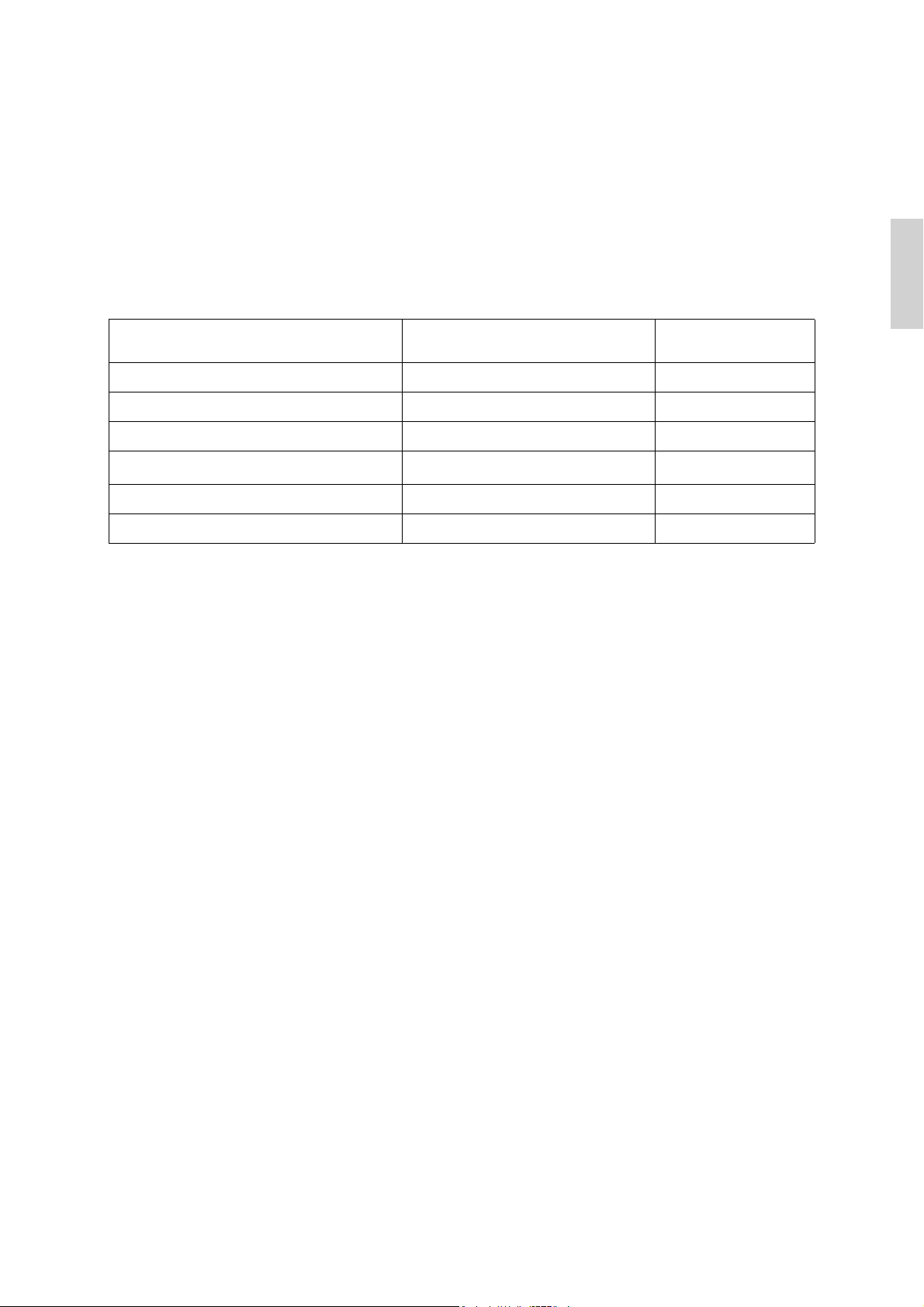
Déclaration de conformité RoHS (LSDEEE)
Ce produit a été conçu et fabriqué dans le respect de la directive 2002/95/EC du Parlement
Européen et du Conseil relative à la limitation de l’utilisation de certaines substances
dangereuses dans les équipements électriques et électroniques (Directive RoHS - LSDEEE) et
il est déclaré respecter les valeurs de concentration maximum définies par le Comité technique
d’adaptation (TAC) européen, qui sont les suivantes:
Substance Concentration
maximale proposée
Plomb (Pb) 0.1% < 0.1%
Mercure (Hg) 0.1% < 0.1%
Cadmium (Cd) 0.01% < 0.01%
Concentration réelle
FRANÇAIS
Chrome hexavalent (Cr
Polybromobiphényle (PBB) 0.1% < 0.1%
Polybromodiphénylséthers (PBDE) 0.1% < 0.1%
6+
)
0.1% < 0.1%
Certains composants de produits mentionnés ci-dessus ne sont pas soumis à ces limitations,
conformément aux dispositions de l’Annexe de la Directive RoHS (LSDEEE). Il s’agit des
composants suivants:
Exemples de composants exemptés:
1. Le mercure contenu dans les lampes fluorescentes compactes ne dépassant pas 5 mg par
lampe ainsi que dans les lampes non spécifiées dans l’Annexe de la Directive RoHS
(LSDEEE).
2. Le plomb dans le verre des tubes cathodiques, les composants électroniques, les tubes
fluorescents et les composants électroniques en céramique (p.ex. les dispositifs piézolectriques).
3. Le plomb dans les soudures à haute température de fusion (c’est-à-dire les alliages à base de
plomb contenant 85% ou plus de plomb en poids).
4. Le plomb en tant qu’élément d’alliage dans l’acier contenant jusqu’à 0,35 % de plomb en
poids, dans l’aluminium contenant jusqu’à 0,4 % de plomb en poids et dans les alliages de
cuivre contenant jusqu’à 4 % de plomb en poids.
Optiquest Q2162wb 19
Page 27
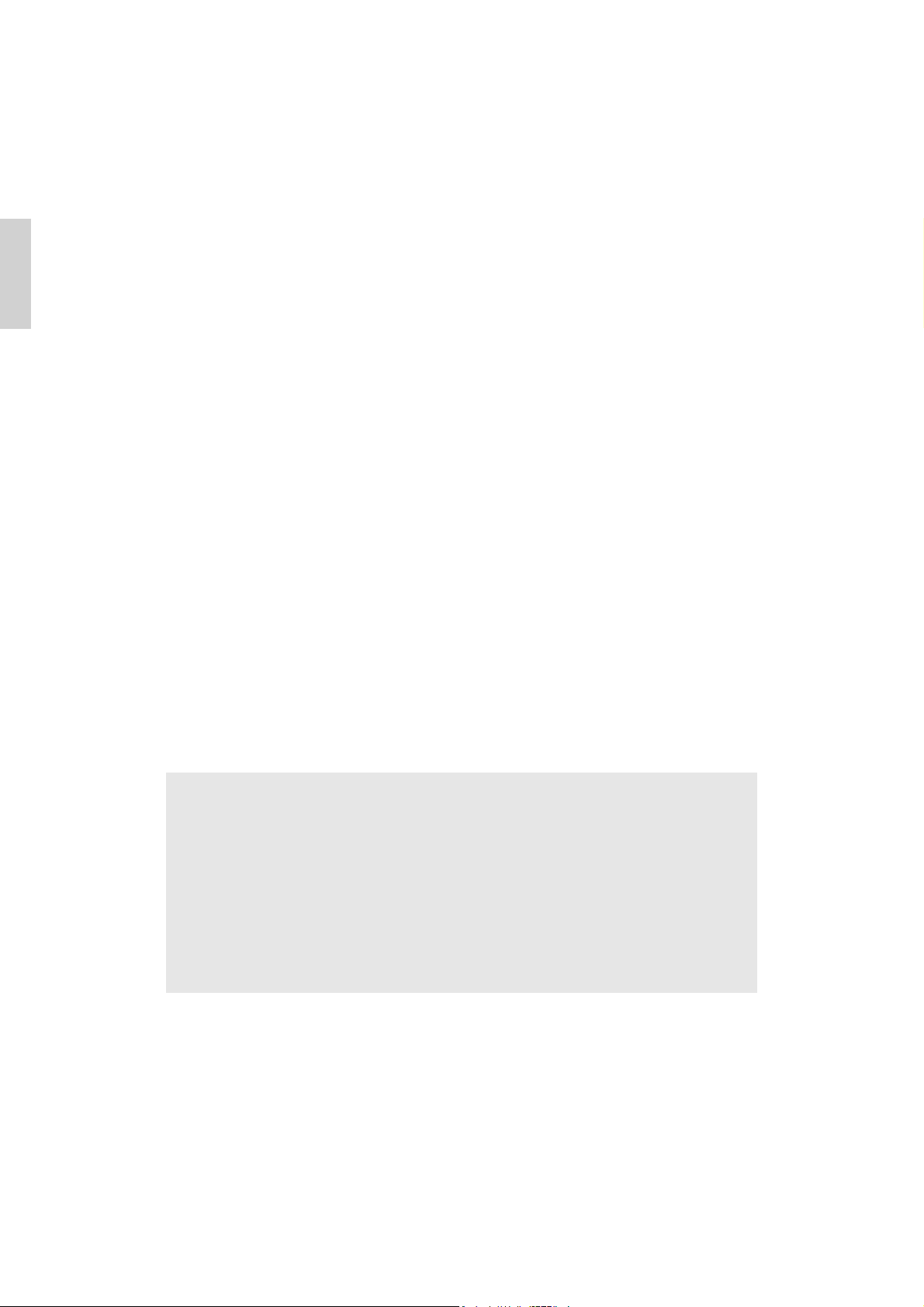
FRANÇAIS
Informations de copyright
Copyright © ViewSonic® Corporation, 2007. Tous droits réservés.
Macintosh et Power Macintosh sont des marques déposées par Apple Computer, Inc.
Microsoft, Windows, Windows NT et le logo de Windows sont des marques déposées par
Microsoft Corporation aux États-Unis et dans d’autres pays.
ViewSonic et le logo des trois oiseaux, ainsi que OnView, ViewMatch et ViewMeter sont des
marques déposées par ViewSonic Corporation.
VESA est une marque déposée par Video Electronics Standards Association. DPMS et DDC sont
des marques commerciales de VESA.
E
NERGY STAR
l’environnement (EPA, Environment Protection Agency).
En tant que partenaire d’E
les directives E
Décharge de responsabilité : La société ViewSonic Corporation ne peut être tenue pour responsable
d’erreurs techniques ou d’impression ni d'omissions dans le présent manuel ; dommages directs ou
indirects résultant de la livraison, des performances ou de l’utilisation de ce produit; ViewSonic
Corp. décline également toute responsabilité vis-à-vis des performances ou de l’utilisation de ce
produit.
Dans un souci amélioration constant de ses produits, ViewSonic Corporation se réserve le droit de
modifier les spécifications du produit sans avis préalable. Les informations contenues dans ce
document peuvent changer sans préavis.
Aucune partie de ce document ne peut être copiée, reproduite ou transmise par quelque moyen que
ce soit, dans n’importe quel but, sans l’autorisation écrite préalable de ViewSonic Corporation.
®
est une marque déposée par la commission américaine pour la protection de
NERGY STAR
NERGY STAR
®
d’économie d’énergie.
®
, ViewSonic Corporation déclare que ce produit respecte
Enregistrement du produit
Pour répondre à vos besoins à venir et pour recevoir toutes les informations supplémentaires au
moment de leur parution, veuillez enregistrer votre produit par le biais d’Internet à l’adresse
suivante: www.viewsonic.com. Le CD-ROM de l’assistant ViewSonic vous permet également
d’imprimer le formulaire d’enregistrement que vous pouvez envoyer à ViewSonic par courrier ou
par télécopie.
Pour votre information
Nom du produit :
Numéro du modèle :
Numéro du document :
Numéro de série :
Date d’achat :
Récupération du produit à la fin de son cycle de vie
La lampe dans ce produit contient du mercure. Mettez au rebut en respectant la réglementation de
protection de l'environnement en vigueur.
ViewSonic se préoccupe de la conservation et de la protection de l’environnement. Veuillez donc
recycler ou mettre au rebut ce produit correctement à la fin de son cycle de vie.
Pour des informations sur le recyclage, consultez notre site web:
1. Etats-Unis: www.viewsonic.com/pdf/RecyclePlus.pdf
2. Europe : www.viewsoniceurope.com
3. Taiwan : recycle.epa.org.tw
Q2162wb
Optiquest 21.6” LCD Display
VS12107
Q2162wb-1_UG_FRN Rev. 1A 10-22-07
________________________________
________________________________
20 Optiquest Q2162wb
Page 28

Introduction
Félicitations pour votre acheté de l’écran LCD ViewSonic®.
Important! Gardez la boîte originale et tous les matériaux d’emballage pour le transport.
REMARQUE: Le terme « Windows » dans ce mode d’emploi concerne les systèmes
d’exploitation de Microsoft suivants : Windows 95, Windows NT, Windows 98, Windows
2000, Windows Me (Millennium), et Windows XP.
Contenu de l’emballage
Votre emballage LCD contient :
• L’écran LCD
• Les cordons d’alimentation
•Câble D-Sub
• Guide de l'utilisateur
Précautions d’emploi
FRANÇAIS
• Placez-vous à une distance d’au moins 45
cm de votre écran LCD.
• Évitez de toucher l’écran. Les traces de
doigts sont difficiles à enlever.
• N’enlevez jamais le capot arrière de
l’écran. Votre écran LCD contient des
composants sous haute tension. Vous
risquez de graves blessures si vous les
touchez.
• Evitez d’exposer votre écran LCD aux
rayons directs du soleil ou à toute autre
source de chaleur. Pour diminuer les
reflets, évitez de placer l’écran LCD face à
une source de lumière directe.
• Prenez toutes les précautions nécessaires
lorsque vous déplacez votre écran LCD.
• Placez l’écran LCD dans un endroit bien
ventilé. Ne placez sur l’écran LCD aucun
objet susceptible d’empêcher une
dissipation adéquate de la chaleur.
• Assurez-vous que l’écran LCD se trouve
dans un endroit propre et sec.
• Ne placez pas d’objets lourds sur l’écran
LCD, le câble vidéo ou le cordon
d’alimentation.
• En cas de dégagement de fumée, de bruit
anormal ou d’odeurs, éteignez
immédiatement l’écran LCD et contactez
votre revendeur ou ViewSonic. Il serait
dangereux de continuer à l’utiliser dans de
telles conditions.
Optiquest Q2162wb 21
Page 29
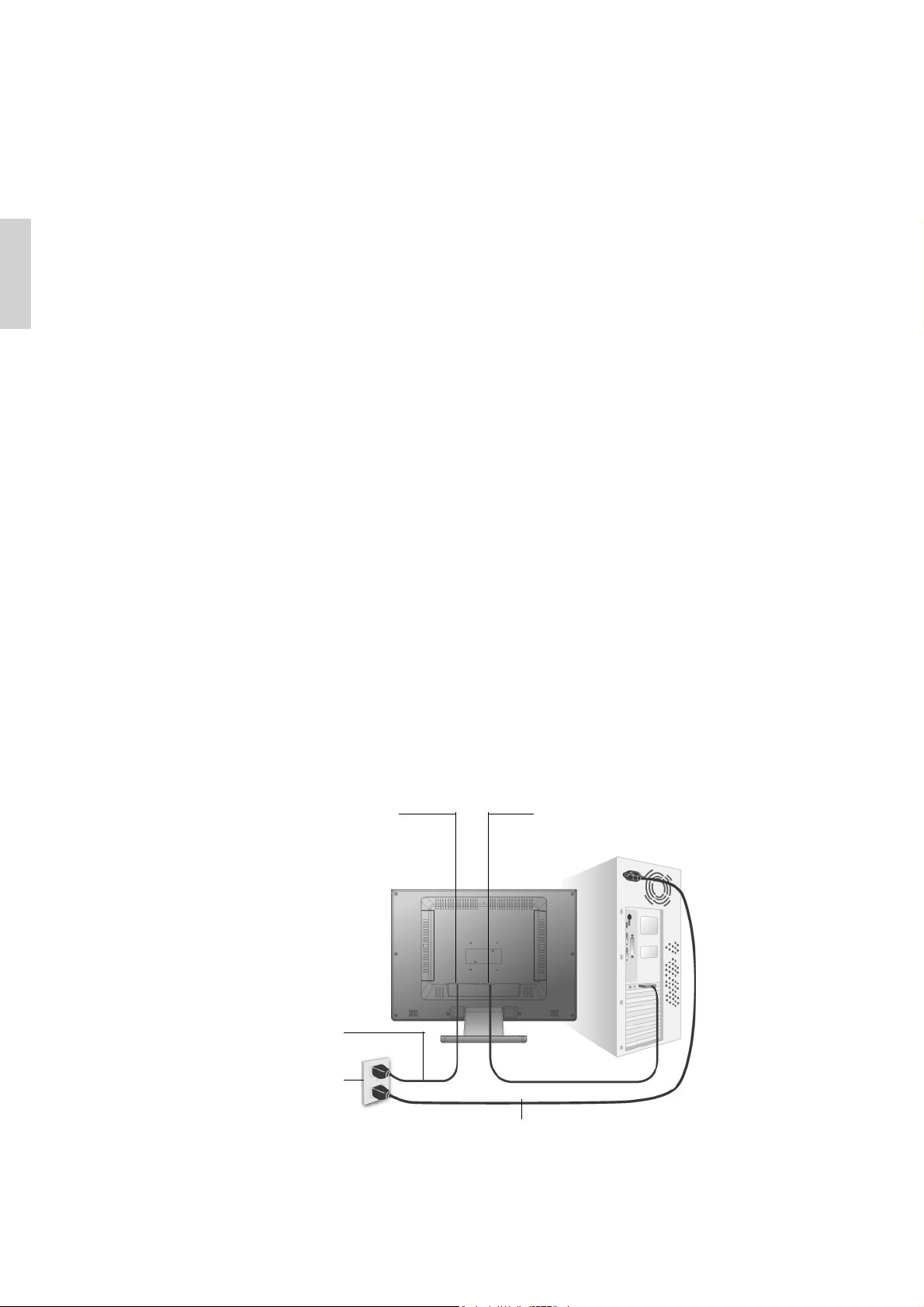
Procédure d’installation rapide
FRANÇAIS
1. Connectez le cordon d’alimentation et
l’adaptateur CA/CC
2. Connectez le câble vidéo
• Assurez-vous que l’écran LCD et
l’ordinateur sont à l’ARRET.
• Connectez le câble vidéo à l’ordinateur et
ensuite à l’écran LCD.
Utilisateurs de Macintosh: Les modèles
préalables au G3 exigent un adaptateur
Macintosh. Connectez l’adaptateur à
l’ordinateur et branchez le câble vidéo sur
l’adaptateur.
Contactez le Service clientèle de ViewSonic
pour commander un adaptateur
ViewSonic
®
Macintosh.
3. Allumez l’écran LCD et l’ordinateur.
Allumez d’abord le LCD et ensuite
l’ordinateur. Cet ordre (l’écran LCD puis
l’ordinateur) est important.
REMARQUE: les utilisateurs de Windows
verront peut-être un message leur demandant
d’installer le fichier INF. Celui-ci se trouve sur
le CD-ROM.
4. Utilisateurs de Windows : Configurez le
mode de synchronisation (résolution et
taux de rafraîchissement).
Exemple : 1680 x 1050 à 60 Hz.
Reportez-vous au mode d’emploi de la
carte graphique pour les instructions à
propos de la modification de la résolution
et du taux de rafraîchissement.
L’installation est terminée. Vous pouvez
maintenant utiliser le LCD de
ViewSonic.
Pour être mieux préparé à tout besoin de
service après vente : imprimez ce mode
d’emploi et notez le numéro de série dans
la section « Pour votre information » à la
page 4. (Voir arrière du LCD.)
Pour enregistrer votre produit en ligne,
accédez au site Web de ViewSonic pour
votre région. Reportez-vous au tableau
Service clientèle dans ce guide.
Le CD-ROM de l’assistant ViewSonic
vous permet également d’imprimer le
formulaire d’enregistrement que vous
pouvez envoyer à ViewSonic par courrier
ou par télécopie.
AC IN
Cordon
d'alimentation
Sortie CA
(prise de courant)
Cordon d’alimentation de l’ordinateur
D-SUB
22 Optiquest Q2162wb
Page 30

Utilisation de l’écran LCD
Réglage du mode de synchronisation
Le réglage du mode de synchronisation est important pour optimiser la qualité de l’image et
réduire la fatigue oculaire. Le mode de synchronisation est composé par la résolution (par
exemple 1680 x 1050) et le taux de rafraîchissement (ou fréquence verticale ; par ex. 60 Hz.).
Après avoir configuré le mode de synchronisation, utilisez les contrôles OSD pour ajuster
l’image à l’écran.
Pour obtenir la meilleure qualité d’image, réglez le mode de synchronisation de votre écran
LCD à : VESA 1680 x 1050 à 60Hz.
Pour régler le mode de synchronisation :
1. Réglage de la résolution : cliquez avec le bouton droit de la souris sur le bureau Windows
> Propriétés > Paramètres, puis ajustez le curseur de réglage de la zone Bureau/Écran.
2. Réglage du taux de rafraîchissement : reportez-vous au mode d’emploi de votre carte
graphique pour plus d’instructions.
AVERTISSEMENT : Ne configurez pas la carte graphique de votre ordinateur au-delà du
taux de rafraîchissement maximal de 75 Hz ; cela pourrait endommager irréparablement votre
écran LCD.
FRANÇAIS
Boutons de configuration du menu
Il existe 5 touches utilisateur pour le réglage du moniteur "Réglage Auto ", " menu OSD ",
"Alimentation", "Réglage <->", "Réglage <+>". Vous trouverez ci-dessous une introduction à
ces touches.
Réglage Auto (Fonction)
Touche de sélection des fonctions: Cette touche vous permet de
A
M
- Réglage < - >: Baisser l’option valeur dans le menu OSD.
sélectionner les fonctions de contrôle sur l’ OSD (affichage écran).
Raccourci clavier: Appuyez sur cette touche pour appliquer
automatiqquement le réglage.
Menu (Fonction)
Touche de sélection des fonctions: Cette touche vous permet de
sélectionner les fonctions de contrôle sous l’ OSD (affichage écran).
Raccourci clavier: Appuyez sur cette touche pour obtenir un menu
contextuel OSD.
Alimentation: Allumer et éteindre l’écran LCD. Quand l’appareil est
allumé, la lumière s’allume en bleu, Et en orange en mode attente.
+ Réglage < + >: Augmenter l’option valeur dans le menu OSD
Optiquest Q2162wb 23
Page 31

FRANÇAIS
Mode de menu OSD (On-Screen Display)
*Veuillez régler le volume haut parleur depuis l’icône de contrôle de volume de votre PC.
*Veuillez noter que le son continuera quand votre moniteur est éteint ; pour l’éteindre, veuillez
éteindre votre PC ou mettre l’icône de contrôle du volume en sourdine.
Appuyez sur la touche OSD pour accéder au menu, et appuyez sur les touches Augmenter/
Diminuer pour l’ajustement.
BRIGHTNESS Ajuste la luminosité de l’image.
IBT (Capteur optique)-(en option): cette option règle
automatiquement la base luminosité de votre moniteur en
BRIGHTNESS
function des changements de lumière ambiante. Pour activer
cette option, veuillez sélectionner l’icône Auto à partir de l’ icône
Luminosité OSD. Pour désactiver, veuillez sélectionner Manuel
au lieu de Auto.
CONTRAST
PHASE La phase de l'horloge de point est ajustée.
CLOCK
H-POSITION Ajuste la position horizontale de l’image
V-POSITION Ajuste la position verticale de l’image.
RESET Rappelle les paramètres par défaut.
COLOR
TEMPERATURE
RED Ajuste la couleur du pixel rouge.
GREEN Ajuste la couleur du pixel vert.
BLUE Ajuste la couleur du pixel bleu.
LANGUAGE Sélectionne la langue du menu OSD.
MISCELLANEOUS
EXIT OSD Quitter et enregistrer les paramètres.
Ajuste la différence entre les régions claires et foncées.
Le rapport de diviser la fréquence de l'horloge de point est
ajusté.
Ajuste la température de couleur des pixels.
NO pour quitter le menu, YES pour accéder aux sous-menus de
la partie Miscellaneous (Divers).
MISCELLANEOUS (DIVERS)
RETURN Retourne au menu principale.
OSD H-POSITION Ajuste la position horizontale de l’OSD.
OSD V-POSITION Ajuste la position verticale de l’OSD.
OSD DURATION Ajuste le délai du menu OSD.
AUTO COLOR Ajuste la couleur automatiquement.
* SOURCE Sélectionne la source entrée Vidéo: VGA ou DVI
Notice: * Source est une caractéristique en option.
24 Optiquest Q2162wb
Page 32

Autres informations
Spécifications
Écran à cristaux
liquides
Signal en entrée Synchro vidéo RVB analogique (0,7/1,0 Vp-p, 75 ohm)
Compatibilité PC
Résolution Recommandée et
Alimentation Tension 100–240 V CA, 50-60 Hz (commutateur automatique)
Zone d’affichage Balayage intégral 494.94 mm (H) x 290.59 mm (V)
Type
Filtre de couleurs
Surface en verre
Macintosh
supportée
1
22" (21.6" en diagonale pour la zone affichable),
TFT (Thin Film Transistor - transistor à pellicule fine),
LCD SXGA à matrice active, pas de pixel de 0,282 mm
Trait vertical RVB
Antireflet
Sync. séparée
f
:30-80 kHz, fv:55-75 Hz
h
jusqu’à 1680 x 1050, non entrelacé (NI)
Power Macintosh : jusqu’à 1680 x 1050
1600 x 1200 à 60 Hz
1680 x 1050 à 60 Hz
1440 x 900 à 60, 75 Hz
1280 x 1024 à 60, 75 Hz
1280 x 800 à 60, 75 Hz
1024 x 768 à 60, 70, 75 Hz
800 x 600 à 56, 60, 75 Hz
640 x 480 à 60, 72, 75 Hz
720 x 400 à 70 Hz
FRANÇAIS
Conditions
d’exploitation
Conditions de
stockage
Dimensions Physiques
Poids Physiques 4.6 kg
Directives UL/cUL, FCC-B, NOM, TUV-S/IRAM, E
Modes
d’économie
d’énergie
Mode de synchronisation présélectionné (Préréglé à VESA® 1680 x 1050 à 60 Hz)
Avertissement : Ne pas configurer la carte graphique de votre ordinateur au-delà de ses taux de
rafraîchissement ; cela pourrait endommager irréparablement votre écran LCD.
1
Les ordinateurs Macintosh préalables au G3 exigent un adaptateur ViewSonic® Macintosh. Contactez ViewSonic
pour commander un adaptateur.
Température
Humidité
Altitude
Température
Humidité
Altitude
(l’écran LCD
uniquement)
Marche
Off
5° C à + 35° C
20 % à 90 % (sans condensation)
Jusqu’à 3000 m
-20° C à +60° C
5 % à 90 % (sans condensation)
Jusqu’à 12000 m
526.2 mm (L) x 453.5 mm (H) x 172.7 mm (P)
20.7" (L) x 17.8" (H) x 6.8" (P)
NERGY STAR
48 W (Typique) (LED bleu)
<1W
®
Optiquest Q2162wb 25
Page 33

FRANÇAIS
Dépannage
Pas d’alimentation
• Assurez-vous que le bouton d’alimentation (ou l’interrupteur) est en position MARCHE.
• Assurez-vous que le câble d’alimentation est correctement connecté à l’écran LCD.
• Branchez un autre appareil (par exemple, une radio) sur la prise secteur pour vérifier que la
tension est correcte.
Moniteur sous tension, mais pas d’image à l’écran
• Assurez-vous que le câble vidéo fourni avec le LCD est bien connecté au port de sortie
vidéo à l’arrière de l’ordinateur. Si l’autre extrémité du câble vidéo n’est pas reliée en
permanence au LCD, branchez-la correctement.
• Réglez la luminosité et le contraste.
• Si vous utilisez un Macintosh préalable au G3, vous aurez besoin d’un adaptateur
Macintosh.
Couleurs incorrectes ou anormales
• Si l’une des couleurs (rouge, vert ou bleu) fait défaut, vérifiez que le câble vidéo est
correctement branché. Si les broches du câble ont du jeu ou sont endommagées, la
connexion peut être défectueuse.
• Connectez le LCD à un autre ordinateur.
• Si vous avez une carte graphique plus ancienne, contactez ViewSonic® pour obtenir un
adaptateur non-DDC.
Les boutons de réglage ne fonctionnent pas
• Appuyez sur un seul bouton à la fois.
26 Optiquest Q2162wb
Page 34

Service clientèle
Pour toute question relative au support technique ou à l’entretien du produit, reportez-vous au
tableau ci-après ou contactez votre revendeur.
REMARQUE : vous devrez fournir le numéro de série du produit.
Pays / Région Site Internet
France et autres pays
francophones en Europe
Canada www.viewsonic.com
www.viewsoniceurope.com/fr/ www.viewsoniceurope.com/uk/Support/Calldesk.htm
T= Téléphone
F= Fax
T= 866 463 4775
F= 909 468 5814
Courrier électronique
FRANÇAIS
service.ca@viewsonic.com
Optiquest Q2162wb 27
Page 35

FRANÇAIS
Nettoyage de l’écran LCD
• ASSUREZ-VOUS QUE L’ÉCRAN LCD EST HORS TENSION.
• NE PAS VAPORISER OU NE JAMAIS VERSER DE LIQUIDE SUR L’ÉCRAN OU LE
BOÎTIER.
Pour nettoyer l’écran :
1. Utilisez un chiffon propre, doux et non pelucheux, afin d’éliminer toute trace de poussière
ou autres particules.
2. Si nécessaire, appliquez un peu de produit à vitres sans ammoniaque et sans alcool sur un
chiffon propre, doux et non pelucheux, puis essuyez l’écran.
Pour nettoyer la boîtier :
3. Utilisez un chiffon doux et sec.
4. Si nécessaire, appliquez un peu de produit détergent doux non abrasif, sans alcool ni
ammoniaque, sur un chiffon propre, doux et non pelucheux, et essuyez la surface.
Décharge de responsabilité
• ViewSonic® déconseille vivement l’usage des produits de nettoyage à base d’ammoniaque
ou d’alcool sur l’écran ou le boîtier du LCD. Il nous a été signalé que certains de ces
produits d’entretien risquent d’endommager l’écran ou le boîtier du LCD.
• ViewSonic décline toute responsabilité en cas de dommage provoqué par l’utilisation de
produits de nettoyage à base d’ammoniaque ou d’alcool.
28 Optiquest Q2162wb
Page 36

Garantie limitée
ÉCRAN LCD VIEWSONIC
Étendue de la garantie :
ViewSonic garantit que ses produits sont exempts de vices de fabrication ou de malfaçon
pendant toute la durée de la période de garantie. Si un produit présente un défaut matériel ou de
malfaçon pendant cette période, ViewSonic devra, à sa discrétion, réparer le produit ou le
remplacer par un produit similaire. Le produit de remplacement ou les pièces détachées
utilisées pour la réparation peuvent inclure des éléments recyclés ou remis en état.
Durée de la garantie :
Les Ecrans LCD ViewSonic sont garantis 1 an à partir de la date d'achat originale pour tous les
composants y compris la source lumineuse et 1 an pour la main d'œuvre.
Application de la garantie :
La présente garantie est valable uniquement pour le premier acquéreur.
Exclusions de la garantie :
1. Tout produit sur lequel le numéro de série a été effacé, modifié ou retiré.
2. Les dommages, détériorations ou dysfonctionnements dus à :
a. Un accident, une mauvaise utilisation, une négligence, un incendie, un dégât des eaux, la
foudre ou toute autre catastrophe naturelle, ou résultant d’une modification non autorisée
du produit ou de la non-observation des instructions fournies avec l’équipement.
b. Tout dommage provoqué par le transport.
c. Un déplacement ou une installation non conforme du produit.
d. Toutes causes externes au produit, telles que des fluctuations dans l’alimentation
électrique ou une panne de courant.
e. L’utilisation de fournitures ou de pièces qui ne correspondent pas aux spécifications de
ViewSonic.
f. L’usure normale.
g. Toute autre cause qui ne peut pas être imputée à une défectuosité du produit.
3. Tout produit affichant un état connu comme “image brûlée” qui produit une image fixe
affichée à l’écran pour une période prolongée.
4. Frais concernant la désinstallation, l’installation, le transport en sens unique, l’assurance et
le service de configuration.
®
FRANÇAIS
Assistance :
1. Pour obtenir des informations sur le service dans le cadre de la garantie, veuillez contacter
le Support clientèle de ViewSonic (référez-vous à la page Support Clientèle). Vous devrez
fournir le numéro de série de votre produit.
2. Pour bénéficier du droit à la garantie, il vous sera nécessaire de fournir (a) la preuve d’achat
originale datée, (b) votre nom, (c) votre adresse, (d) la description du problème rencontré et
(e) le numéro de série du produit.
3. Veuillez rapporter ou envoyer le matériel (frais de port payés) dans son emballage d’origine
à votre centre de maintenance agréé par ViewSonic ou à ViewSonic.
4. Pour obtenir toute autre information ou connaître les coordonnées du centre de maintenance
ViewSonic le plus proche, veuillez contacter ViewSonic.
4.3: ViewSonic LCD Warranty Page 1 of 2 LCD_LW02 Rev. 1b 06-11-07
Optiquest Q2162wb 29
Page 37

Limitation des garanties implicites :
Il n’existe aucune garantie, expresse ou implicite, qui s’étende au-delà des descriptions
contenues dans le présent document, y compris la garantie implicite de commercialisation et
d’adaptation a un usage particulier.
FRANÇAIS
Exclusion des dommages :
La responsabilité de viewsonic se limite au coût de réparation ou de remplacement du produit.
La sociéte viewsonic ne pourra pas être tenue pour responsable:
1. Des dommages causés à d’autres biens en raison d’un défaut du produit, les dommages
résultant d’une gêne, de l’impossibilité d’utiliser le produit, d’un manque à gagner, d’une
perte de temps, d’opportunités commerciales ou de clientèle, d'impact sur des relations
commerciales ou toute autre nuisance commerciale, même si elle est notifiée de l’éventualité de tels dommages.
2. De tout dommage direct, indirect ou autre.
3. Toute réclamation effectuée auprès du client par un tiers.
4. Des réparations ou tentatives de réparation effectuées par du personnel non agréé par
ViewSonic.
Législation en vigueur :
La présente garantie vous donne des droits juridiques spécifiques, mais vous pouvez également
jouir d’autres droits qui varient en fonction de la législation de chaque état. Certains états
n’autorisent pas les limites sur les garanties implicites et/ou n’admettent pas l’exclusion de
dommages et intérêts directs ou indirects. De ce fait, les exclusions énoncées ci-dessus peuvent
ne pas être applicables dans votre cas.
Ventes hors États-Unis et Canada :
Pour plus d’informations concernant la garantie et les services proposés pour les produits
ViewSonic vendus en dehors des États-Unis ou du Canada, veuillez contacter ViewSonic ou
votre revendeur ViewSonic agréé.
La période de garantie pour ce produit en Chine continentale (Hong Kong, Macao et Taiwan
exclus) est sujette aux termes et conditions de la Carte de garantie d'entretien.
Pour les utilisateurs en Europe et en Russie, les informations détaillées concernant la garantie
sont disponibles sur notre site web à l’adresse suivante www.viewsoniceurope.com sous la
rubrique Support/Warranty Information.
4.3: ViewSonic LCD Warranty Page 2 of 2 LCD_LW02 Rev. 1b 06-11-07
30 Optiquest Q2162wb
Page 38

Übereinstimmungserklärung
FCC-Erklärung
Dieses Gerät erfüllt alle Anforderungen des Teils 15 der FCC-Bestimmungen. Der Betrieb
muss die folgenden zwei Bedingungen erfüllen: (1) Das Gerät darf keine schädlichen
Interferenzen verursachen, und (2) das Gerät muss alle empfangenen Interferenzen inklusive
der Interferenzen, die eventuell einen unerwünschten Betrieb verursachen, annehmen.
Dieses Gerät wurde geprüft und erfüllt die Anforderungen für Digitalgeräte der Klasse B
gemäß Teil 15 der FCC-Richtlinien. Diese Richtlinien sollen einen angemessenen Schutz
gegen Empfangsstörungen im Wohnbereich gewährleisten. Dieses Gerät erzeugt, verwendet
und kann Hochfrequenzenergie abstrahlen, und kann, sofern es nicht in Übereinstimmung mit
diesen Anweisungen installiert und betrieben wird, Rundfunkstörungen verursachen. Es kann
jedoch nicht garantiert werden, dass bei einer spezifischen Installation keine Störungen
auftreten. Sollte dieses Gerät Störungen im Rundfunk- und Fernsehempfang verursachen, was
durch Aus- oder Einschalten des Gerätes überprüft werden kann, wird dem Benutzer
empfohlen, die Störungen durch eine oder mehrere der folgenden Maßnahmen zu beheben.
• Neuausrichtung oder Neuplatzierung der Empfangsantenne.
• Vergrößern des Abstands zwischen Gerät und Empfänger.
• Anschluss des Gerätes an eine Steckdose, die an einen anderen Stromkreis als der
Empfänger angeschlossen ist.
• Hinzuziehen des Händlers oder eines erfahrenen Rundfunk- und Fernsehtechnikers.
DEUTSCH
Warnung: Nehmen Sie bitte zur Kenntnis, dass Ihr Betriebsbefugnis für dieses Gerät durch
Änderungen oder Modifikationen des Gerätes ohne ausdrückliche Zustimmung von der für die
Einhaltung zuständigen Seite ungültig werden kann.
Für Kanada
Dieses Digitalgerät der Klasse B erfüllt alle Anforderungen der kanadischen ICES-003Bestimmungen.
Cet appareil numérique de la classe B est conforme à la norme NMB-003 du Canada.
Die folgende Information gilt nur für Mitgliedsstaaten der EU:
Das rechts gezeigte Symbol weist auf Konformität mit der Richtlinie über Elektround Elektronik-Altgeräte (WEEE) 2002/96/EG hin.
Produkte, die nicht diese Kennzeichnung tragen, dürfen nicht im kommunalen
Abfall entsorgt werden, sondern müssen in dem Rücknahme- und
Sammlungssystem entsorgt werden, das je nach Land oder Gebiet entsprechend
örtlichem Gesetz zur Verfügung steht.
Optiquest Q2162wb 31
Page 39

DEUTSCH
Wichtige Sicherheitsanweisungen
1. Lesen Sie diese Anweisungen.
2. Bewahren Sie diese Anweisungen auf.
3. Beachten Sie alle Warnungen.
4. Befolgen Sie alle Anweisungen.
5. Benutzen Sie dieses Gerät nicht in der Nähe von Wasser. Warnung: Um Brand oder
Stromschlag zu vermeiden, setzen Sie dieses Gerät weder Regen noch sonstiger
Feuchtigkeit aus.
6. Reinigen Sie es nur mit trockenen Tüchern.
7. Blockieren Sie keine der Ventilationsöffnungen. Stellen Sie das Gerät nur entsprechend
den Anweisungen der Hersteller auf.
8. Stellen Sie es nicht in der Nähe von Wärmequellen wie Heizkörpern, Öfen oder ähnlichen
Apparaten (einschließlich Verstärker), die Hitze produzieren könnten, auf.
9. Unterlaufen Sie nicht das Sicherheitsziel der polarisierten und geerdeten Stecker. Ein
polarisierter Stecker hat zwei Klingen, wobei eine breiter als die andere ist. Ein geerdeter
Stecker hat zwei Klingen und eine dritte geerdete Zacke. Die breitere Klinge oder der
dritte Zacke dient Ihrer Sicherheit. Wenn der mitgelieferte Stecker nicht in Ihre Steckdose
passt, fragen Sie einen Elektriker, der dann gegebenenfalls die Steckdose austauscht.
10. Schützen Sie das Stromkabel davor, dass man beim Laufen auf dieses tritt oder davor,
dass es besonders an den Steckern, an den Buchsenteilen und an dem Punkt, wo es aus
dem Gerät herauskommt, gedrückt wird. Stellen Sie sicher, dass sich die Steckdose in der
Nähe des Geräts befindet, so dass dieses einfach zugänglich ist.
11. Benutzen Sie nur Zusatzgeräte/Zubehör, die vom Hersteller angegeben worden ist.
12. Wenn Sie das Gerät auf einem Wagen, Dreibein, Halterung oder Tisch
benutzen möchten, so verwenden Sie nut die vom Hersteller angegeben
Zusatzgeräte oder die, die mit dem Gerät verkauft worden sind. Wenn ein
Wagen benutzt wird, seien Sie vorsichtig, wenn Sie den Wagen/die
Apparatekombination bewegen, um Verletzungen durch Umkippen zu vermeiden.
13. Ziehen Sie das Stromkabel des Geräts heraus, wenn Sie dieses über einen längeren
Zeitraum nicht benutzen.
14. Überlassen Sie alle Servicearbeiten qualifiziertem Servicepersonal. Service ist dann
erforderlich, wenn das Gerät auf irgendeine Art und Weise beschädigt wurde, wie z.B.
wenn das Stromkabel oder der Stecker beschädigt ist, wenn Flüssigkeit darüber gespritzt
wurde oder wenn Gegenstände in das Gerät gefallen sind, wenn das Gerät Regen
ausgesetzt war oder wenn es fallen gelassen worden war.
32 Optiquest Q2162wb
Page 40

RoHS-Konformitätserklärung
Dieses Produkt wurde gemäß den Anforderungen der EG-Richtlinie 2002/95/EG zur
Beschränkung der Verwendung bestimmter gefährlicher Stoffe in Elektro- und
Elektronikgeräten (RoHS-Richtlinie) entworfen und hergestellt und hat sich als mit den
maximalen Konzentrationswerten, die der europäischen Ausschuss für die technische
Anpassung (Technical Adaptation Committee; TAC) festgelegt hat, wie folgt konform
erwiesen:
Substanz Vorgeschlagene maximale
Blei (Pb) 0.1% < 0.1%
Quecksilber (Hg) 0.1% < 0.1%
Cadmium (Cd) 0.01% < 0.01%
Sechswertiges Chrom (Cr
Polybromierte Biphenyle (PBB) 0.1% < 0.1%
Polybromierte Diphenylether (PBDE) 0.1% < 0.1%
6+
)
Konzentration
0.1% < 0.1%
Tatsächliche
Konzentration
Manche Produktkomponenten sind im Anhang der RoHS-Richtlinie wie unten beschrieben
ausgenommen:
Beispiele von ausgenommenen Komponenten:
1. Quecksilber in Kompaktleuchtstofflampen in einer Höchstmenge von 5 mg je Lampe und in
anderen Lampen, die in dem Anhang der RoHS-Richtlinie nicht gesondert aufgeführt sind.
2. Blei im Glas von Kathodenstrahlröhren, elektronischen Bauteilen, Leuchtstoffröhren und in
keramischen Elektronikbauteilen (z.B. piezoelektronische Bauteile).
3. Blei in hochschmelzenden Loten (d.h. Lötlegierungen auf Bleibasis mit einem Massenanteil
von mindestens 85% Blei).
DEUTSCH
4. Blei als Legierungselement in Stahl mit einem Bleianteil von bis zu 0,35 Gewichtsprozent,
in Aluminium mit einem Bleianteil von bis zu 0,4 Gewichtsprozent und in Kupferlegierungen mit einem Bleianteil von bis zu 4 Gewichtsprozent.
Optiquest Q2162wb 33
Page 41

DEUTSCH
Copyright Informationen
Copyright © ViewSonic® Corporation, 2007. Alle Rechte vorbehalten.
Macintosh und Power Macintosh sind eingetragene Warenzeichen von Apple Computer, Inc.
Microsoft, Windows, Windows NT und das Windows-Logo sind eingetragene Warenzeichen von
Microsoft Corporation in den USA und anderen Ländern.
ViewSonic, das Logo mit den drei Vögeln, OnView, ViewMatch und ViewMeter sind eingetragene
Warenzeichen von ViewSonic Corporation.
VESA ist ein eingetragenes Warenzeichen der Video Electronics Standards Association. DPMS
und DDC sind Warenzeichen von VESA.
E
NERGY STAR
USA).
Als E
NERGY STAR
®
S
TAR
-Richtlinien für Energieeffizienz entspricht.
Haftungsauschluss: ViewSonic Corporation haftet weder für in diesem Dokument enthaltene
technische oder redaktionelle Fehler oder Auslassungen, noch für beiläufig entstandene Schäden
oder Folgeschäden, die auf die Lieferung dieses Materials oder den Betrieb bzw. die Verwendung
dieses Produkts zurückzuführen sind.
Um stetige Produktverbesserung zu gewährleisten, behält sich ViewSonic Corporation das Recht
vor, die technischen Daten des Produkts ohne vorherige Ankündigung zu ändern. Die in diesem
Dokument enthaltenen Informationen können ohne vorherige Ankündigung geändert werden.
Kein Teil dieses Dokuments darf in irgendeiner Form für irgendeinen Zweck ohne die vorherige
schriftliche Zustimmung der ViewSonic Corporation kopiert, reproduziert oder übertragen werden.
®
ist ein eingetragenes Warenzeichen der EPA (Environmental Protection Agency,
®
-Partner stellt ViewSonic Corporation fest, dass dieses Produkt den ENERGY
Produktregistrierung
Um Ihren zukünftigen Anforderungen entgegen zu kommen und weitere Produktinformationen zu
erhalten, sobald sie zur Verfügung stehen, registrieren Sie Ihr Produkt im Internet unter der URL:
www.viewsonic.com. Mit Hilfe des ViewSonic-Assistenten auf der CD-ROM können Sie
außerdem das Registrierungsformular ausdrucken, das Sie dann per Post oder Fax an ViewSonic
schicken können.
Notieren Sie
Produktname:
Modellnummer:
Dokumentnummer:
Seriennummer:
Kaufdatum:
Entsorgung am Ende der Produktnutzungsdauer
Die Lampe in diesem Produkt enthält Quecksilber. Bitte ordnungsgemäß den Bestimmungen der
Umweltgesetze Ihres Aufenthaltsortes nach entsorgen.
ViewSonic möchte zur Erhaltung unserer Umwelt beitragen. Bitte entsorgen Sie nach Ablauf der
Nutzungsdauer dieses Gerät umweltgerecht. Um die Recycling-Informationen zu erhalten,
besuchen Sie bitte unsere Webseite:
1. USA: www.viewsonic.com/pdf/RecyclePlus.pdf
2. Europa: www.viewsoniceurope.com
3. Taiwan: recycle.epa.gov.tw
Q2162wb
Optiquest 21.6” LCD Display
VS12107
Q2162wb-1_UG_DEU Rev. 1A 10-22-07
________________________________
________________________________
34 Optiquest Q2162wb
Page 42

Erste Schritte
Wir gratulieren Ihnen zum Kauf Ihres ViewSonic® LCD Display.
Wichtig! Bewahren Sie den Original-Karton und das gesamte Verpackungsmaterial für
zukünftigen Gebrauch auf.
HINWEIS: Das Wort „Windows“ in dieser Bedienungsanleitung bezieht sich auf die
folgenden Betriebssysteme von Microsoft: Windows ’95, Windows NT, Windows ’98,
Windows 2000, Windows Me (Millennium) und Windows XP.
Lieferumfang
Im Lieferumfang des LCD Display ist enthalten:
• LCD Display Bildschirm
• Stromkabel
• D-Sub-Kabel
• Bedienungsanleitung
Sicherheitshinweise
• Für optimale Sichtbedingungen sollten Sie
mindestens 45 cm vom LC-Display entfernt
sitzen.
• Vermeiden Sie, den Bildschirm zu
berühren. Hautfett lässt sich nur schwer
entfernen.
• Entfernen Sie auf keinen Fall die hintere
Abdeckung. Im Gerät befinden sich unter
Hochspannung stehende Bauteile. Die
Berührung dieser Teile kann zu schweren
Verletzungen führen.
• Setzen Sie den LC-Display nicht direktem
Sonnenlicht oder anderen Wärmequellen aus.
Platzieren Sie Ihren LC-Display von direktem
Sonneneinfall abgewandt, um Blendeffekte zu
vermeiden.
• Lassen Sie beim Transport des LC-Display
Vorsicht walten.
• Stellen Sie den LC-Display an einem gut
belüfteten Ort auf. Legen Sie keine
DEUTSCH
Gegenstände auf den LC-Display, die die
Wärmeabstrahlung verhindern könnten.
• Stellen Sie den LC-Display an einem sauberen
und trockenen Platz auf.
• Legen Sie keine schweren Gegenstände auf
den LC-Display, das Videokabel oder das
Netzkabel.
• Wenn Sie Rauchentwicklung, ungewöhnliche
Geräusche oder einen seltsamen Geruch
feststellen, schalten Sie den LC-Display sofort
aus. Setzen Sie sich mit Ihrem Händler oder
mit ViewSonic in Verbindung. Der LCDisplay sollte unter solchen Umständen aus
Sicherheitsgründen auf keinen Fall weiter
verwendet werden.
• Sie sollten den LCD-Bildschirm nicht reiben
oder drücken, denn dies könnte zu dauerhafter
Beschädigung des Bildschirms führen.
Optiquest Q2162wb 35
Page 43

Schnellinstallation
DEUTSCH
1. Netzkabel und WS/GS-Adapter
anschließen
2. Videokabel anschließen.
• Der LCD Display und der Computer
müssen AUSGESCHALTET sein.
• Wenn es nötig ist, entfernen Sie die
Rückwandabdeckungen.
• Das Videokabel zuerst am Computer
dann am LCD Display anschließen.
Macintosh-Benutzer: Für Modelle, die
älter als der G3 sind, ist ein MacintoshAdapter erforderlich. Schließen Sie den
Adapter an den Computer und
anschließend das Videokabel an den
Adapter an.
Um den ViewSonic®-Macintosh-Adapter
zu bestellen, wenden Sie sich an den
Kundendienst von ViewSonic.
3. Den LCD Display-Bildschirm und den
Computer EINSCHALTEN
Schalten Sie zuerst den LCD Display und
anschließend den Computer EIN. Diese
Einschaltreihenfolge (zuerst LCD Display,
dann Computer) muss unbedingt beachtet
werden.
HINWEIS: Benutzer von Windows
werden unter Umständen dazu
aufgefordert, die .INF-Datei zu
installieren. Sie befindet sich auf der CD.
4. Windows-Benutzer: Taktmodus einstellen (Auflösung und Bildwiederholfrequenz)
Beispiel: 1680 x 1050 @ 60 Hz.
Anweisungen zum Ändern von Auflösung
und Bildwiederholfrequenz finden Sie im
Benutzerhandbuch zur Grafikkarte Ihres
Computers.
Die Installation ist abgeschlossen.Viel
Spaß mit Ihrem neuen ViewSonic LCD
Display.
Bereiten Sie sich optimal auf eine
Kundendienstanfrage vor: Drucken Sie
diese Bedienungsanleitung aus und
schreiben Sie die Seriennummer in
„Notieren Sie“ auf Seite 4. (Siehe
Rückseite des LCD Display.)
Um dieses Produkt online zu registrieren,
gehen Sie zu Ihrer regionalen ViewSonic
Website. Sehen Sie hierzu bitte in der
Kundendiensttabelle in dieser
Bedienungsanleitung nach.
Mit Hilfe des ViewSonic-Assistenten auf
der CDROM können Sie außerdem das
Registrierungsformular ausdrucken, das
Sie dann per Post oder Fax an ViewSonic
schicken können.
AC IN
Netzkabel
Wechselstromanschluss
(Wandsteckdose)
Computernetzkabel
D-SUB
36 Optiquest Q2162wb
Page 44

Benutzung des LCD Display
Taktmodus einstellen
Die Einstellung des richtigen Taktmodus ist wichtig für eine optimale Bildqualität und sorgt
dafür, dass die Augen so wenig wie möglich angestrengt werden.
Der Taktmodus setzt sich aus der Auflösung (beispielsweise 1680 x 1050) und der
Bildwiederholfrequenz (bzw. Vertikalfrequenz beispielsweise 60 Hz) zusammen. Nehmen
Sie nach der Einstellung des Taktmodus Anpassungen mit Hilfe der OSDEinstellmöglichkeiten vor.
Um die beste Bildqualität zu erzielen, sollten Sie den LCD Display Taktmodus einstellen auf:
VESA 1680 x 1050 @ 60Hz.
So stellen Sie den Taktmodus ein:
1. Legen Sie die Auflösung fest: Klicken Sie mit der rechten Maustaste auf den Desktop von
Windows > Eigenschaften > Einstellungen > stellen Sie die Auflösung ein.
2. Legen Sie die Bildwiederholfrequenz fest: Informationen dazu finden Sie im Benutzer-
handbuch zur Grafikkarte Ihres Computers.
WARNUNG: Stellen Sie für die Grafikkarte des Computers die Bildwiederholfrequenz nicht
höher als 75 Hz ein. Eine zu hohe Einstellung kann zu einer dauerhaften Beschädigung des
LCD Display führen.
Befehlstasten
Es gibt 5 Tasten die der Benutzer zum Einszellen des Monitors benutzen kann, inklusive "Auto
Einstellen", "OSD-Menü", "Netz", "Regeln <->", "Regeln <+>". Die folgende Beschreibung
stellt diese Tasten vor.
Auto Einstellen (Funktion)
Funktionsauswahltaste: Diese Taste dient der Wahl von Kontroll-
A
funktionen oben im OSD.
Hotkey: Drücken Sie diese Taste, um die Monitoreinstellung
automatisch zu aktivieren.
DEUTSCH
Menü (Funktion)
Funktionsauswahltaste: Diese Taste dient der Wahl von Kontroll-
M
-Regeln < - >: Verringert die Optionswerte des OSD-Menüs.
+ Regeln < + >: Erhöht die Optionswerte des OSD-Menüs.
Optiquest Q2162wb 37
funktionen unten im OSD
Hotkey: Drücken Sie diese Taste, um das Pop-up OSD-Menü
aufzurufen..
Netz: Schaltet die LCD Netzversorgung ein und aus. Wenn
eingeschaltet, leuchtet das Licht blaue, Standby wird orange
angezeigt.
Page 45

DEUTSCH
OSD-Menü-Modus (Anzeige auf dem Bildschirm)
*Regeln Sie die Lautsprecherlautstärke über Ihr PC-Lautstärke-Kontrollesymbol.
*Beachten Sie, dass der Sound auch bei ausgeschaltetem Monitor aktiv ist, schalten Sie zum
Beenden Ihren PC aus oder deaktivieren Sie das Lautstärke-Kontrollsymbol.
Drücken Sie die OSD-Taste. Um auf das Menü zuzugreifen, und drücken Sie die Erhöhen /
Verringern Taste zum Einstellen.
BRIGHTNESS (Helligkeit) Zum Einstellen der Helligkeit auf dem Bildschirm.
IBT (Lichtsensor)-(Optional): Diese Funktion passt die
Monitorhelligkeit automatisch der Umgebungsbeleuchtung an. Wählen
BRIGHTNESS
CONTRAST Reguliert die Differenz zwischen helle und dunkele Fläche.
PHASE Die Phase des Punkttaktgebers wird justiert.
CLOCK
Sie zum Aktivieren dieser Funktion das Auto Symbol im
Helligkeitssymbol des OSD Hauptmenü. Wählen Sie zum Deaktivieren
Manuell anstelle von Auto.
Das Verhältnis des Teilens der Frequenz des Punkttaktgebers wird
justiert.
H-POSITION
V-POSITION
RESET (Rücksetzen) Zum Wiederabrufen der Standardeinstellungen.
COLOR
TEMPERATURE
RED (Rot) Zum Einstellen der roten Farbtemperatur.
GREEN (Grün) Zum Einstellen der grünen Farbtemperatur.
BLUE (Blau) Zum Einstellen der blauen Farbtemperatur.
LANGUAGE
MISCELLANEOUS
EXIT OSD (Verlassen) Zum Speichern und Verlassen.
(Horiz. Position) Zum Einstellen der horizontalen Positionen der
Anzeige auf dem Bildschirm.
(Vertik. Position) Zum Einstellen der vertikalen Positionen der Anzeige
auf dem Bildschirm.
(Farbtemperatur) Zum Einstellen der Farbtemperatur.
(Sprache) Zum Auswählen der Sprache, in der das OSD-Menü
angezeigt werden soll.
(Verschiedenes) Mit “Nein” gelangen Sie zum Menü zum Verlassen.
Mit “Ja” gelangen Sie zu den Untermenüs im Miscellaneous-Menü
(Verschiedenes).
MISCELLANEOUS (VERSCHIEDENES)
RETURN (Zurück) Zum Zurückkehren zum Hauptmenü.
OSD H-POSITION
OSD V-POSITION
OSD DURATION
AUTO COLOR (Autom. Farbauswahl) Zum automatischen Einstellen der Farbe.
* SOURCE Wahl der Eingangsvideoquelle: VGA oder DVI
(Horiz. Position des OSD) Zum horizontalen Verschieben des OSDMenüs auf dem Bildschirm.
(Vertik. Position des OSD) Zum vertikalen Verschieben des OSDMenüs auf dem Bildschirm.
(OSD-Dauer) Zum Einstellen, wie lange das OSD-Menü auf dem
Bildschirm angezeigt werden soll.
Notice: * Source is optional feature.
38 Optiquest Q2162wb
Page 46

Weitere Informationen
Technische Daten
LCD Type
Farbfilter
Glasoberfläche
Eingangssignal Video Sync RGB Analog (0,7/1,0 Vp-p, 75 Ohm)
Kompatibilität PC
Macintosh
Auflösung Empfohlen und
unterstützt
Stromversorgung Spannung 100°V240 V Wechselstrom, 50-60 Hz
1
22 Zoll (effektiv sichtbare Bilddiagonale),
TFT (Dünnfilmtransistor), Aktiv-Matrix-SXGA LCD,
0,282 mm Pixelabstand
RGB-Vertikalstreifen
Antireflexionsbeschichtung
Separate Sync
:30-80 kHz, fv:55-75 Hz
f
h
bis zu 1680 x 1050,
(non-interlaced, ohne Zeilensprungverfahren)
Power Macintosh: bis zu 1680 x 1050
1600 x 1200 @ 60 Hz
1680 x 1050 @ 60 Hz
1440 x 900 @ 60, 75 Hz
1280 x 1024 @ 60, 75 Hz
1280 x 800 @ 60, 75 Hz
1024 x 768 @ 60, 70, 75 Hz
800 x 600 @ 56, 60, 75 Hz
640 x 480 @ 60, 72, 75 Hz
720 x 400 @ 70 Hz
(automatische Umschaltung)
DEUTSCH
Bildschirmfläche Abtastfläche 494.94 mm (H) x 290.59 mm (V)
Betriebsbedingungen Temperatur
Luftfeuchtigkeit
Höhe
Lagerbedingungen Temperatur
Luftfeuchtigkeit
Höhe
Abmessungen Physisch
nur LC-Display
Gewicht Physisch 4.6 kg
Vorschriften UL/cUL, FCC-B, NOM, TUV-S/IRAM, E
Stromsparmodi Ein
Aus
Voreingestellter Taktmodus (Voreingestellt für VESA
Warnung: Die Bildwiederholfrequenz der Grafikkarte des Computers darf nicht höher als angegeben eingestellt
werden, da der LCD Display-Monitor andernfalls dauerhaft beschädigt werden kann.
1
Für Macintosh Computer, die älter als der G3 sind, ist ein ViewSonic®, Macintosh-Adapter erforderlich. Wenden
Sie sich für die Bestellung des Adapters an ViewSonic.
5° C to + 35° C
20% bis 90% (keine Kondensation)
bis 3,000 m
-20° C to + 60° C
5% bis 90% (keine Kondensation)
bis 12,000 m
526.2 mm (B) x 453.5 mm (H) x 172.7 mm (T)
20.7" (B) x 17.8" (H) x 6.8" (T)
NERGY STAR
48 W (In der Regel) (blaue LED)
<1W
®
1680 x 1050 @ 60 Hz)
®
Optiquest Q2162wb 39
Page 47

Fehlersuche
Kein Strom
• Stellen Sie sicher, dass die Netztaste (bzw. der Netzschalter) eingeschaltet ist.
• Stellen Sie sicher, dass das Netzkabel ordnungsgemäß an den LCD Display angeschlossen
ist.
• Schließen Sie ein anderes Elektrogerät (z. B. ein Radio) an der Steckdose an, um
sicherzustellen, dass die richtige Stromspannung gespeist wird.
DEUTSCH
Strom vorhanden, aber kein Bild
• Stellen Sie sicher, dass das zusammen mit dem LCD Display gelieferte Videokabel richtig
an den Videoausgang auf der Rückseite Ihres Computers angeschlossen ist. Falls das andere
Ende des Videokabels nicht fest mit dem LCD Display verbunden ist, schließen Sie es am
LCD Display an.
• Stellen Sie die Helligkeit und den Kontrast ein.
• Für Macintosh-Modelle, die älter als der G3 sind, ist ein Macintosh-Adapter erforderlich.
Falsche oder verfälschte Farben
• Sollte eine Farbe (Rot, Grün oder Blau) fehlen, überprüfen Sie, ob das Videokabel richtig
angeschlossen ist. Lockere oder gebrochene Stifte im Kabelanschluss könnten eine
fehlerhafte Verbindung verursachen.
• Schließen Sie den LCD Display an einen anderen Computer an.
• Wenn Sie eine ältere Grafikkarte benutzen, wenden Sie sich an ViewSonic®, um einen
Nicht-DDC-Adapter zu erhalten.
Die Tasten des Bedienungsfelds funktionieren nicht
• Drücken Sie nicht mehrere Tasten gleichzeitig.
40 Optiquest Q2162wb
Page 48

Kundendienst
Für technische Unterstützung oder Kundendienst für Ihr Gerät sehen Sie bitte in der unten
stehenden Tabelle nach, oder wenden Sie sich an Ihren Händler.
HINWEIS: Sie benötigen die Seriennummer Ihres Geräts.
Land/Region Website Tel efo ne
Deutschland www.viewsoniceurope.com/de/ www.viewsoniceurope.com/uk/Support/Calldesk.htm
Übrige deutschsprachige
Regionen in Europa
www.viewsoniceurope.com Wedden Sie sich and lhren Fachändler
DEUTSCH
Optiquest Q2162wb 41
Page 49

Reinigung des LCD Display
• STELLEN SIE SICHER, DASS DER LCD DISPLAY AUSGESCHALTET IST.
• SPRÜHEN ODER GIESSEN SIE NIE FLÜSSIGKEIT DIREKT AUF DEN
BILDSCHIRM ODER DAS GEHÄUSE.
So reinigen Sie den Bildschirm:
1. Wischen Sie den Bildschirm mit einem sauberen, weichen, fusselfreien Tuch ab. Dadurch
werden Staub und andere Partikel entfernt.
DEUTSCH
2. Wenn der Bildschirm noch nicht sauber ist, wischen Sie ihn mit einem sauberen, weichen,
fusselfreien Tuch ab, auf das Sie eine kleine Menge eines ammoniakfreien und keinen
Alkohol enthaltenden Glasreinigers gegeben haben.
So reinigen Sie das Gehäuse:
1. Benutzen Sie ein weiches, trockenes Tuch.
2. Wenn das Gehäuse noch nicht sauber ist, wischen Sie es mit einem sauberen, weichen, fus-
selfreien Tuch ab, auf das Sie eine kleine Menge eines nicht scheuernden, ammoniakfreien
und keinen Alkohol enthaltenden Reinigungsmittels gegeben haben.
Haftungsausschluss:
• ViewSonic® empfiehlt, für die Reinigung des LCD Display keine Reinigungsmittel auf
Ammoniak- oder Alkoholbasis zu verwenden. Einige chemische Reinigungsmittel können
den Bildschirm und/oder das Gehäuse des LCD Display beschädigen.
• ViewSonic haftet nicht für Schäden, die durch die Verwendung von Reinigungsmitteln auf
Ammoniak- oder Alkoholbasis entstanden sind.
42 Optiquest Q2162wb
Page 50

Eingeschränkte Garantie
VIEWSONIC® LC-DISPLAY
Garantieumfang:
ViewSonic gewährleistet, dass die Produkte während des Garantiezeitraums frei von Materialund Herstellungsfehlern sind. Wenn ein Produkt während des Garantiezeitraums Materialoder Herstellungsfehler aufweist, wird ViewSonic nach eigenem Ermessen das Produkt
entweder reparieren oder durch ein vergleichbares Produkt ersetzen. Ersatzprodukte oder -teile
können reparierte oder überholte Teile und Komponenten enthalten.
Gültigkeitsdauer der Garantie:
ViewSonic LCD-Anzeigegeräte haben für alle Teile, inklusive der Lichtquelle, und alle
Arbeiten eine Garantie von einem Jahr. Die Garantie gilt ab dem Datum des
Originalkaufzeitpunkts.
Die Garantie gilt für folgende Personen:
Diese Garantie gilt nur für den Ersterwerb durch den Endverbraucher.
In folgenden Fällen wird keine Garantie übernommen:
1. Bei Produkten, deren Seriennummer unkenntlich gemacht, geändert oder entfernt wurde.
2. Bei Schäden, Beeinträchtigungen oder Fehlfunktionen mit folgenden Ursachen:
a. Unfall, missbräuchliche Verwendung, Fahrlässigkeit, Feuer, Wasser, Blitzschlag oder
andere Naturereignisse, unerlaubte Änderungen am Produkt, Nichtbefolgen der dem
Produkt beiliegenden Anweisungen.
b. Durch den Transport verursachte Schäden am Produkt.
c. Abbau oder Aufstellen des Produkts.
d. Nicht im Produkt selbst liegende Ursachen wie Stromschwankungen oder Stromausfall.
e. Verwendung von Ersatzteilen, die nicht den technischen Daten von ViewSonic
entsprechen.
f. Normale Abnutzung und Verschleiß.
g. Andere Gründe, die nicht in Zusammenhang mit einem Fehler am Produkt stehen.
3. Jedes Produkt, das einen Zustand aufweist, der allgemein als “eingebranntes Bild“
bezeichnet wird, was durch die Anzeige eines statischen Bildes über einen längeren
Zeitraum verursacht wird.
4. Deinstallations-, Installations-, Einfachtransport-, Versicherungs- und
Einstellungsservicekosten.
DEUTSCH
Inanspruchnahme des Kundendienstes:
1. Informationen zu Wartungsleistungen im Rahmen der Garantie erhalten Sie beim Kundend-
ienst von ViewSonic (siehe "Kundenunterstützung"). Halten Sie die Seriennummer des
Produkts bereit.
2. Wenn Sie im Rahmen der Garantie Wartungsleistungen in Anspruch nehmen möchten,
müssen Sie (a) den mit Datum versehenen Kaufbeleg, (b) Ihren Namen, (c) Ihre Adresse,
(d) eine Beschreibung des Problems und (e) die Seriennummer des Produkts vorlegen.
3. Bringen Sie das Produkt in der Originalverpackung zu einem von ViewSonic autorisierten
Kundendienstzentrum oder zu ViewSonic. Die Versandkosten werden von Ihnen getragen.
4. Weitere Informationen oder die Adresse eines Kundendienstzentrums von ViewSonic in
Ihrer Nähe erhalten Sie von ViewSonic.
4.3: ViewSonic LCD Warranty Page 1 of 2 LCD_LW02 Rev. 1b 06-11-07
Optiquest Q2162wb 43
Page 51

DEUTSCH
Einschränkung stillschweigender Garantien:
Abgesehen von den in dieser Dokumentation aufgeführten Gewährleistungsansprüchen
werden alle weiteren impliziten oder expliziten Garantieansprüche, einschliesslich der
impliziten Garantie der Marktgängigkeit und der eignung für einen bestimmten Zweck,
ausgeschlossen.
Ausschluss von Schadensersatzansprüchen:
Die Haftung von viewsonic ist auf die Kosten für die Reparatur oder den Ersatz des Produkts
beschränkt. Viewsonic übernimmt keine Haftung für:
1. Sachschäden, die durch Produktfehler verursacht wurden, Schäden durch Hindernisse, Verlust des Produkts, Zeitverlust, entgangenen Gewinn, entgangene Geschäfte, Vertrauensschäden, Störungen von Geschäftsbeziehungen sowie andere wirtschaftliche
Verluste, auch bei Kenntnis der Möglichkeit solcher Schäden.
2. Jegliche andere neben-, folge- oder sonstige schäden.
3. Ansprüche gegen den Kunden durch Dritte.
4. Reparatur oder der Versuch einer Reparatur durch nicht von ViewSonic autorisierte
Personen.
Auswirkung nationaler Gesetze:
Diese Garantie gibt Ihnen bestimmte Rechte. Sie haben möglicherweise auch andere Rechte,
die je nach Land verschieden sein können. Einige Länder gestatten die Einschränkung
stillschweigender Garantien und/oder den Ausschluss von Neben- oder Folgeschäden nicht.
Die obigen Einschränkungen treffen daher unter Umständen nicht auf Sie zu.
Verkäufe außerhalb der USA und Kanadas:
Informationen über Garantie- und Dienstleistungen für ViewSonic-Produkte, die außerhalb der
USA und Kanadas verkauft wurden, erhalten Sie direkt von ViewSonic oder einem
ViewSonic-Händler vor Ort.
Die Garantiefrist für dieses Produkt in Festlandchina (Hong Kong, Macao und Taiwan nicht
eingeschlossen) unterliegt den Bestimmungen und Bedingungen auf der Wartungs- und
Garantiekarte.
Details zur angebotenen Garantie für Benutzer in Europa und Russland sind in der Website
www.viewsoniceurope.com unter Support/Warranty Information zu finden.
4.3: ViewSonic LCD Warranty Page 2 of 2 LCD_LW02 Rev. 1b 06-11-07
44 Optiquest Q2162wb
Page 52

Informazioni sulla conformità
Dichiarazione FCC
Questo dispositivo è conforme alla Parte 15 delle Norme FCC. Il funzionamento è soggetto
alle seguenti due condizioni: (1) Questo dispositivo non può provocare interferenze dannose e
(2) Questo dispositivo deve accettare tutte le interferenze ricevute, incluse le interferenze che
possono provocare operazioni indesiderate.
Questa attrezzatura è stata collaudata e trovata conforme ai limiti di un apparecchio digitale di
Classe B, in conformità alla parte 15 delle Regole della FCC. Questi limiti sono designati a
fornire una protezione ragionevole da interferenze dannose in una installazione residenziale.
Questa attrezzatura genera, utilizza e può irradiare energia di frequenza radio e, se non è
installata ed utilizzata in accordo alle istruzioni date, può causare interferenze dannose alle
comunicazioni radio. Non c'è tuttavia garanzia che non si verifichino interferenze in
un’installazione particolare. Se questa attrezzatura provoca interferenze dannose alla ricezione
radiofonica o televisiva, che possono essere determinate accendendo o spegnendo
l’attrezzatura, l'utente è incoraggiato a cercare di correggere l'interferenza prendendo una o più
delle seguenti misure:
• Riorientare o riposizionare l'antenna.
• Aumentare la distanza tra l'attrezzatura ed il ricevitore.
• Collegare l’attrezzatura ad una presa di corrente che sia su un circuito diverso da quello a
cui è collegata l’antenna.
ITALIANO
• Consultare il rivenditore o un tecnico specializzato radio / TV per aiuto.
Avviso: Si avvisa che cambiamenti e modifiche, non espressamente approvate dalla parte
responsabile alla conformità, possono annullare l'autorità dell'utente all'utilizzo
dell'attrezzatura.
Per il Canada
Questo apparato digitale di Classe B è conforme alle norme Canadesi ICES-003.
Cet appareil numérique de la classe B est conforme à la norme NMB-003 du Canada.
Le informazioni di seguito riportate sono valide esclusivamente per
gli Stati membri dell'Unione Europea:
Il simbolo che appare a destra ottempera alla Direttiva 2002/96/CE “Rifiuti di
apparecchiature elettriche ed elettroniche (WEEE)”.
Gli apparecchi che recano questo simbolo non devono essere smaltiti come rifiuti
urbani, bensì per mezzo dei sistemi di resa/raccolta disponibili nel proprio Paese in
ottemperanza alle leggi locali.
Optiquest Q2162wb 45
Page 53

ITALIANO
Istruzioni importanti sulla sicurezza
1. Leggere le istruzioni
2. Tenere da parte le istruzioni.
3. Osservare gli avvertimenti.
4. Seguire le istruzioni.
5. Non utilizzare l’apparecchio vicino ad acqua. Attenzione: per ridurre il rischio di incendio
o di folgorazione, non esporre l'apparecchio a pioggia o umidità.
6. Pulire solo con un panno asciutto.
7. Non ostruire le aperture di ventilazione. Installare in conformità con le istruzioni del
fornitore.
8. Non installare vicino a fonti di calore come radiatori, stufe o altri apparecchi (per es. gli
amplificatori) che producono calore.
9. Non eliminare la caratteristica di sicurezza della spina polarizzata o della spina con
scarico a terra. Una spina polarizzata ha due lamierine di cui una più larga dell'altra. Una
spina con scarico a terra ha due lamierine ed un terzo perno per il collegamento a terra. La
lamierina più larga o il terzo perno sono forniti per la vostra sicurezza. Se la spina fornita
non si inserisce nella presa, consultare un elettricista per la sostituzione della vecchia
presa.
10. Protect the power cord from being walked on or pinched particularly at plugs,
convenience receptacles and the point where they exit from the apparatus. Be sure that the
power outlet is located near the unit so that it is easily accessible.
11. Utilizzare solo collegamenti/accessori specificati dal fornitore.
12. Usare soltanto con un carrello, scaffale, treppiede, supporto, o tavolo
consigliato dal fornitore o venduto con il prodotto. Quando si usa un
carrello, prestare attenzione quando si sposta il gruppo carrello/
apparecchio per evitare ferimento alle persone.
13. Disconnettere l’apparecchio se inutilizzato per lunghi periodi di tempo.
14. Fare riferimento, per la riparazione a, personale qualificato dell’assistenza. Si richiede
l’assistenza se l'apparecchio è stato danneggiato in ogni maniera, come ad es. se il cavo di
corrente o la spina sono danneggiati, se è stato versato del liquido o degli oggetti sono
caduti nel prodotto, se l'apparecchio è stato esposto a pioggia o ad umidità, non funziona
normalmente, o è stato fatto cadere.
46 Optiquest Q2162wb
Page 54

Dichiarazione di conformità RAEE
Questo prodotto è stato progettato e prodotto in conformità alla Direttiva 2002/95/EC del
Parlamento Europeo e del Consiglio sulla restrizione dell’uso di determinate sostanze
pericolose nelle apparecchiature elettriche ed elettroniche (RAEE) ed è inteso per adeguarsi ai
valori massimi di concentrazione redatti dal TAC (Technical Adaptation Committee) Europeo,
come riportato di seguito:
Sostanza Concentrazione massima proposta Concentrazione effettiva
Piombo (Pb) 0.1% < 0.1%
Mercurio (Hg) 0.1% < 0.1%
Cadmio (Cd) 0.01% < 0.01%
Cromo esavalente (Cr
Difenile polibromurato (PBB) 0.1% < 0.1%
Etere di difenile polibromurato (PBDE) 0.1% < 0.1%
6+
)
0.1% < 0.1%
Alcuni componenti dei prodotti sopra elencati sono esenti in base all’Allegato della Direttiva
RAEE, come segue:
Esempi dei componenti esenti sono:
1. Il mercurio delle lampade compatte fluorescenti ed in altre lampade non specificatamente
menzionate nell’Allegato della Direttiva RAEE non deve eccedere i 5 mg per ampada.
2. Il piombo nel vetro dei tubi a raggi catodici, dei componenti elettronici, dei tubi fluorescenti
e delle parti elettroniche di ceramica (e.g. dispositivi piezoelettrici).
3. Il piombo di tipi di saldatura ad alte temperature (i.e. leghe a base di piombo che conten-
gono 85% o più del peso in piombo).
4. Piombo come elemento di lega: acciaio fino al 0,35% del peso in piombo, alluminio fino al
0,4% del peso in piombo, lega di rame fino al 4% del peso in piombo.
ITALIANO
Optiquest Q2162wb 47
Page 55

ITALIANO
Le informazioni del copyright
Copyright © ViewSonic® Corporation, 2007. Tutti i diritti sono riservati.
Macintosh e Power Macintosh sono marchi registrati di Apple Computer, Inc.
Microsoft, Windows, Windows NT e il logo Windows sono marchi registrati di Microsoft
Corporation negli Stati Uniti e in altri paesi.
ViewSonic, il logo dei tre uccellini, OnView, ViewMatch e ViewMeter sono marchi registrati
di ViewSonic Corporation.
VESA è un marchio registrato della Video Electronics Standards Association. DPMS e DDC
sono marchi della VESA.
ENERGY STAR® è un marchio registrato dell’EPA, Agenzia statunitense per la tutela
dell’ambiente.
Quale partner ENERGY STAR®, ViewSonic Corporation ha progettato questo prodotto per
soddisfare le direttive E
Dichiarazione liberatoria: ViewSonic Corporation non sarà responsabile per omissioni, errori
tecnici o editoriali qui contenuti, né per danni incidentali o consequenziali derivanti dalla
fornitura del presente materiale, dalle prestazioni o dall’uso di questo prodotto.
In vista del continuo miglioramento del prodotto, ViewSonic Corporation si riserva il diritto di
modificarne le specifiche senza preavviso. Le informazioni contenute nel presente documento
potrebbero subire modifiche senza preavviso.
Nessuna parte di questo documento può essere copiata, riprodotta o trasmessa con qualsivoglia
mezzo e per qualsivoglia scopo senza previo consenso scritto di ViewSonic Corporation.
NERGY STAR
®
sul rendimento energetico.
Registrazione del prodotto
Per esigenze future e per ricevere eventuali informazioni sui prodotti disponibili, registrare il
prodotto tramite Internet all’indirizzo: www.viewsonic.com. Il CD-ROM dell’Installazione
guidata ViewSonic consente inoltre di stampare ed inviare per posta o per fax il modulo di
registrazione a ViewSonic.
Memorandum
Nome prodotto:
Numero modello:
Numero documento:
Numero di serie:
Data di acquisto:
Eliminazione del prodotto alla fine del ciclo di vita
La lampada in questo prodotto contiene mercurio. Per favore eliminare secondo le leggi
ambientali del vostro paese.
ViewSonic si preoccupa della tutela dell'ambiente. Si prega di eliminare il prodotto al termine
del ciclo di vita in conformità con le normative vigenti in materia.
Per informazioni sul riciclaggio, fare riferimento ai nostri siti web:
1. America: www.viewsonic.com/pdf/RecyclePlus.pdf
2. Europa: www.viewsoniceurope.com
3. Taiwan: recycle.epa.gov.tw
Q2162wb
Optiquest 21.6” LCD Display
VS12107
Q2162wb-1_UG_ITL Rev. 1A 10-22-07
________________________________
________________________________
48 Optiquest Q2162wb
Page 56

Guida introduttiva
Congratulazioni per l’acquisto dello schermo LCD di ViewSonic®.
Importante! Conservare la confezione originale e il materiale di imballaggio per eventuali
spedizioni future.
NOTA: Il termine “Windows” utilizzato in questa guida si riferisce ai seguenti sistemi
operativi Microsoft: Windows ‘95, Windows NT, Windows ‘98, Windows 2000, Windows Me
(Millennium) e Windows XP.
Contenuto della confezione
La confezione schermo LCD comprende:
•Schermo LCD
• Cavi di alimentazione
• Cavo D-Sub
• Guida dell'utente
Precauzioni
• Sedere ad almeno 45 centimetri dallo
schermo LCD.
• Non toccare lo schermo. Le impronte
digitali sono difficili da rimuovere.
• Non rimuovere il pannello posteriore.
Lo schermo LCD contiene componenti ad
alta tensione che, se toccati, possono
causare gravi lesioni.
• Evitare l’esposizione dello schermo LCD
alla luce solare diretta o a fonti di calore.
Per evitare riflessi, lo schermo LCD non
deve essere rivolto verso la luce diretta.
• Se è necessario spostare lo schermo LCD,
procedere con cautela.
• Installare lo schermo LCD in un ambiente
ben ventilato. Non collocare sullo schermo
LCD oggetti che potrebbero bloccarne le
ITALIANO
apertura per la ventilazione o impedire
un’adeguata circolazione dell’aria.
• Assicurarsi che l’ambiente in cui viene
installato lo schermo LCD sia pulito e
privo di umidità.
• Non collocare oggetti pesanti sullo
schermo LCD, sul cavo video o sul cavo di
alimentazione.
• Se lo schermo LCD emette fumo, rumori
insoliti oppure odori particolari, spegnerlo
immediatamente e rivolgersi al rivenditore
o all’assistenza ViewSonic. È pericoloso
continuare ad utilizzare lo schermo LCD.
• Non fregare o applicare pressione sullo
schermo LCD per evitare un danno
permanente di quello.
Optiquest Q2162wb 49
Page 57

Installazione rapida
ITALIANO
1. Collegare il cavo di alimentazione e
l’adattatore CA/CC
2. Collegare il cavo video
• Accertarsi che lo schermo LCD e il
computer siano SPENTI.
• Collegare il cavo video al computer e
quindi allo schermo LCD.
Utenti Macintosh: i modelli precedenti a
G3 necessitano di un adattatore
Macintosh.
Collegare l’adattatore al computer, quindi
inserire il cavo video nell’adattatore.
Per ordinare un adattatore ViewSonic® per
Macintosh, contattare il Servizio clienti
ViewSonic.
3. Accendere lo schermo LCD e il computer
Accendere lo schermo LCD, quindi
accendere il computer È molto importante
rispettare questa sequenza (lo schermo
LCD prima del computer).
NOTA: è possibile che per gli utenti
Windows venga visualizzato un messaggio
che richiede l’installazione del file INF.
Tale file si trova nel CD.
4. Utenti Windows: Impostare la modalità
di timing (risoluzione e frequenza di
aggiornamento)
Esempio: 1680 x 1050 a 60 Hz.
Per istruzioni sulla modifica della
risoluzione e della frequenza di
aggiornamento, consultare la guida per
l’utente della scheda grafica.
L’installazione è terminata. È ora
possibile utilizzare il nuovo schermo
LCD ViewSonic.
Per eventuali esigenze future di assistenza
tecnica: stampare questa guida e annotare
il numero di serie nel “Memorandum” a
pagina 4. (Vedere sul retro dello schermo
LCD.)
Per registrare il prodotto tramite Internet,
accedere al sito Web ViewSonic relativo
alla regione geografica dell’utente. Fare
riferimento alla tabella Servizio clienti
nella presente guida.
Il CD-ROM dell’Installazione guidata di
ViewSonic consente anche di stampare ed
inviare per posta o fax il modulo di
registrazione a ViewSonic.
AC IN
Cavo di
alimentazione
Presa CA
(Presa a muro)
Cavo di alimentazione computer
D-SUB
50 Optiquest Q2162wb
Page 58

Uso dello schermo LCD
Impostazione della modalità di timing
L’impostazione della modalità di timing è importante per ottimizzare la qualità dell’immagine
sullo schermo e per ridurre al minimo l’affaticamento della vista. La modalità di timing
consiste in risoluzione (ad esempio 1680 x 1050) e frequenza di aggiornamento (o frequenza
verticale, ad esempio 60 Hertz). Dopo avere impostato la modalità di timing, utilizzare i
controlli OSD per regolare l’immagine visualizzata.
Per una migliore qualità dell’immagine, impostare la modalità di timing dello schermo LCD
su: VESA 1680 x 1050 a 60Hz.
Per impostare la modalità di timing:
1. Impostare la risoluzione: Fare clic con il pulsante destro del mouse sul desktop di Win-
dows > Proprietà > Impostazioni > quindi immettere la risoluzione.
2. Impostare la frequenza di aggiornamento: Consultare il manuale per l’utente fornito con
la scheda grafica.
ATTENZIONE: Non impostare la scheda grafica del computer su un valore superiore
alla frequenza di aggiornamento massima di 75 Hz; ciò potrebbe danneggiare lo schermo LCD
in modo permanente.
ITALIANO
Tasti di Controllo
Sono a disposizione 5 tasti che servono per la configurazione del monitor, incluso
"Regolazione Auto", "Menu OSD", "Alimentazione", "Modificazione <->", "Modificazione
<+>". Le seguenti descrizioni spiegano questi tasti.
Regolazione Auto (Funzione)
Tasto Selezione Funzione: Questo tasto serve per la selezione delle
A
M
- Modificazione < - >: Diminuisce il valore dell’opzione nel menu OSD.
funzioni di controllo in su nell'OSD.
Tasto Rapido: Premere questo tasto per applicare le configurazioni
del monitor automaticamente.
Menu (Funzione)
Tasto Selezione Funzione: Questo tasto serve per la selezione delle
funzioni di controllo in giù nell’OSD.
Tasto Rapido: Premere questo tasto per aprire il menu di scelta
rapita OSD.
Alimentazione: Accendere e spegnere l’alimentazione LCD. Quando
l’alimentazione è accesa, la luce si illumina in blu, Standby è indicato
in arancione.
+ Modificazione < + >: Aumenta il valore dell’opzione nel menu OSD.
Optiquest Q2162wb 51
Page 59

ITALIANO
Modalità Menu OSD (On-Screen Display)
*Regolare il volume degli altoparlanti via l’icona di controllo del volume PC.
*È da notare che l’Audio continuerà, quando si spegne il monitor, per spegnerlo è necessario
spegnere il PC oppure annullare l’icona del controllo volume.
Premere il tasto OSD per accedere menu, poi premere I tasti Aumentare / Diminuire per
eseguire la regolazione.
BRIGHTNESS Regola la luminosità del display.
IBT (Light Sensor)-(Opzionale): Questa funzione regola
automaticamente la luminosità del monitor secondo la luce
BRIGHTNESS
CONTRAST Regola la differenza fra le zone chiare e scure.
PHASE La fase dell'orologio del puntino è registrata.
dell’ambiente. Per attivare questa funzione selezionare l’icona
Auto nella icone luminosità del menu OSD principale. Per
disattivarlo, selezionare Manuale anziché Auto.
CLOCK
H-POSITION Regola la posizione orizzontale del display.
V-POSITION Regola la posizione verticale del display.
RESET Richiama l’impostazione predefinita.
COLOR
TEMPERATURE
RED Regola la temperatura del colore Rosso.
GREEN Regola la temperatura del colore Verde.
BLUE Regola al temperatura del colore Blu.
LANGUAGE Seleziona la lingua del display del Menu OSD.
MISCELLANEOUS
EXIT OSD Salva ed esce.
VARIE
RETURN Ritorna al menu principale.
Il rapporto di divisione della frequenza dell'orologio del puntino è
registrato.
Regola la Temperatura del colore.
“No” vi porta al menu esci. “Sì” vi porta ai sottomenu del menu
Varie.
OSD H-POSITION Regola la posizione orizzontale dell’OSD.
OSD V-POSITION Regola la posizione verticale dell’OSD.
OSD DURATION Regola i tempi del menu OSD.
AUTO COLOR Regola il colore automaticamente.
* SOURCE Selezionare la sorgente dell’ingresso Video:VGA o DVI
Avviso: * Sorgente è opzionale.
52 Optiquest Q2162wb
Page 60

Altre informazioni
Specifiche
LCD Tipo
Filter Colore
Superficie in vetro
Segnale di input Sinc Video RGB analogico (0,7/1,0 Vp-p, 75 ohms)
Compatibilità PC
Macintosh
Risoluzione Consigliata
e supportata
Alimentazione Tensione 100–240 V c.a., 50-60 Hz (selezione automatica)
1
22 pollici (area diagonale visibile 21.6 pollici),
TFT (Thin Film Transistor), matrice attiva SXGA LCD, passo pixel
0,282 mm
Striscia verticale RGB
Antiriflesso
Sincronia separata
:30-80 kHz, fv:55-75 Hz
f
h
fino a 1680 x 1050, non interlacciato (NI)
Power Macintosh fino a 1680 x 1050
1600 x 1200 a 60 Hz
1680 x 1050 a 60 Hz
1440 x 900 a 60, 75 Hz
1280 x 1024 a 60, 75 Hz
1280 x 800 a 60, 75 Hz
1024 x 768 a 60, 70, 75 Hz
800 x 600 a@ 56, 60, 75 Hz
640 x 480 a 60, 72, 75 Hz
720 x 400 a 70 Hz
ITALIANO
Area di
visualizzazione
Condizioni
operative
Condizioni di
immagazzinaggio
Dimensioni Fisiche 526.2 mm (W) x 453.5 mm (H) x 172.7 mm (D)
Peso Fisiche 4.6 kg
Normative UL/cUL, FCC-B, NOM, TUV-S/IRAM, E
Modalità di
risparmio
energetico
Modalità di timing preimpostate (Regolate in precedenza in conformità con VESA
Avvertenza non impostare la scheda grafica del computer su un valore superiore alla frequenza di
aggiornamento; ciò potrebbe danneggiare LCD display in modo permanente.
1
I computer Macintosh precedenti al G3 necessitano di un adattatore ViewSonic®, per Macintosh. Per ordinare un
adattatore, contattare ViewSonic.
Scansione
completa
Temperatura
Umidità
Altitudine
Temperatura
Umidità
Altitudine
On
Off
494.94 mm (O) x 290.59 mm (V)
da 5 a +35° C
dal 20% al 90% (senza condensa)
Fino a 3.000 metri
da -20 a +60° C
dal 5% al 90% (senza condensa)
Fino a 12.000 metri
20.7" (W) x 17.8" (H) x 6.8" (D)
48 W (Tipico) (LED blu)
<1W
NERGY STAR
®
1680 x 1050 a 60 Hz)
®
Optiquest Q2162wb 53
Page 61

ITALIANO
Risoluzione dei problemi
Assenza di alimentazione
• Accertarsi che il pulsante di alimentazione (o interruttore) sia in posizione ON.
• Accertarsi che il cavo di alimentazione CA sia collegato a LCD display.
• Collegare un’altra periferica ad alimentazione elettrica (ad esempio una radio) alla presa di
alimentazione per verificare che fornisca la tensione adeguata.
Mancanza di immagine a video nonostante l’alimentazione sia collegata
• Accertarsi che il cavo video fornito in dotazione con LCD display sia collegato saldamente
alla porta di uscita video sul retro del computer. Se l’altra estremità del cavo video non è
collegata in modo permanente a LCD display, fissarla saldamente.
• Regolare luminosità e contrasto.
• Se si utilizza un Macintosh precedente al G3 è necessario un adattatore Macintosh.
Colori errati o anomali
• Se qualche colore (rosso, verde o blu) risulta mancante, verificare che il cavo video sia
collegato correttamente. I pin del cavo potrebbero essere lenti o danneggiati e fornire così
una connessione inadeguata.
• Collegare LCD display a un altro computer.
• Se la scheda grafica installata è di tipo vecchio, contattare ViewSonic® per richiedere un
adattatore non DDC.
I pulsanti di comando non funzionano
• Premere un solo pulsante per volta.
54 Optiquest Q2162wb
Page 62

Servizio clienti
Per supporto tecnico o assistenza relativa al prodotto, fare riferimento alla tabella qui sotto o
rivolgersi al rivenditore.
NOTA: È necessario fornire il numero di serie del prodotto.
Paese/Regione Site Web Tele fono
Italia e altri paesi di lingua
italiana in Europa
www.viewsoniceurope.com/it/ www.viewsoniceurope.com/uk/Support/Calldesk.htm
ITALIANO
Optiquest Q2162wb 55
Page 63

ITALIANO
Pulizia di LCD
• ACCERTARSI CHE LCD SIA SPENTO.
• NON SPRUZZARE O VERSARE LIQUIDI DIRETTAMENTE SULLO SCHERMO O
SULLA SUPERFICIE ESTERNA DEL MONITOR.
Per pulire lo schermo:
1. Passare sullo schermo un panno pulito, morbido, che non lasci lanugine. In modo da rimuo-
vere polvere e altre particelle.
2. Se lo schermo non è ancora pulito, applicare una piccola quantità di detergente per vetri non
contenente ammoniaca o alcol su un panno pulito, morbido, che non lasci lanugine e pulire
lo schermo.
Per pulire la superficie esterna del monitor:
1. Utilizzare un panno morbido e asciutto.
2. Se la superficie non è ancora pulita, applicare una piccola quantità di detergente delicato,
non abrasivo, non contenente ammoniaca o alcol su un panno morbido, asciutto e che non
lasci lanugine, quindi passarlo sulla superficie.
Dichiarazione liberatoria
• ViewSonic® sconsiglia l’uso di detergenti a base di ammoniaca o alcol per la pulizia di
LCD. Si è riscontrato che alcuni detergenti chimici possono danneggiare lo schermo e/o la
superficie esterna del LCD.
• ViewSonic non si assume alcuna responsabilità per danni derivanti dall’uso di qualsiasi
detergente a base di ammoniaca o di alcol.
56 Optiquest Q2162wb
Page 64

Garanzia limitata
SCHERMO LCD VIEWSONIC
Copertura della garanzia
ViewSonic garantisce che i prodotti forniti saranno esenti da difetti di materiale e di
lavorazione per il periodo di validità della garanzia. Qualora un prodotto risultasse difettoso
durante il periodo di garanzia, ViewSonic provvederà, a propria discrezione, a riparare o
sostituire il prodotto con uno di tipo analogo. Il prodotto o i componenti sostituiti possono
comprendere parti o componenti ricondizionati o di seconda fornitura.
Validità della garanzia
I Televisori LCD ViewSonic sono garantiti dalla data d'acquisto per 1 anno in tutte le loro
parti, fatta eccezione per la lampada e per 1 anno per quanto riguarda tutta la lavorazione.
Applicabilità della garanzia
La garanzia è valida unicamente per il primo acquirente.
Esclusioni di garanzia
1. Qualsiasi prodotto da cui sia stato rimosso, cancellato o comunque alterato il numero di
serie.
2. Danni, deterioramento o malfunzionamento imputabile a:
a. Circostanze accidentali, uso improprio, negligenza, incendio, inondazione, folgorazione
o altri eventi naturali, modifica non autorizzata del prodotto o inosservanza delle
istruzioni fornite con il prodotto.
b. Danni al prodotto dovuti al trasporto.
c. Rimozione o installazione del prodotto.
d. Cause esterne al prodotto, quali cali di tensione o interruzione di corrente.
e. Uso di componenti o parti non conformi alle specifiche ViewSonic.
f. Usura e consumo normali.
g. Qualsiasi altra causa non direttamente imputabile a un difetto del prodotto.
3. Qualsiasi prodotto che mostri una condizione comunemente conosciuta come “immagine
burn-in ” che si ha quando un’immagine statica è mostrata sul prodotto per un periodo
esteso di tempo.
4. Costi per i servizi di rimozione, installazione, trasporto, assicurazione ed impostazione.
®
ITALIANO
Come richiedere assistenza
1. Per informazioni su come ottenere assistenza durante il periodo di garanzia, contattare
l’assistenza clienti ViewSonic (fare riferimento alla pagina dell’Assistenza clienti). È necessario fornire il numero di serie del monitor l'Assistenza clienti ViewSonic. È necessario
fornire il numero di serie del monitor.
2. Per ottenere assistenza durante il periodo di garanzia, è necessario fornire (a) la fattura o lo
scontrino fiscale originale con l'indicazione della data di acquisto, (b) il nome, (c)
l'indirizzo, (d) una descrizione del problema e (e) il numero di serie del prodotto.
3. Portare o spedire il prodotto, a proprie spese, nell'imballo originale a un centro di assistenza
autorizzato ViewSonic o a ViewSonic.
4. Per ulteriori informazioni o per ottenere il recapito del centro di assistenza ViewSonic più
vicino, contattare ViewSonic.
4.3: ViewSonic LCD Warranty Page 1 of 2 LCD_LW02 Rev. 1b 06-11-07
Optiquest Q2162wb 57
Page 65

ITALIANO
Limitazione delle garanzie implicite
Non viene fornita alcuna garanzia, esplicita o implicita, oltre a quanto stabilito in questa sede,
ivi compresa la garanzia implicita di commerciabilità e idoneità ad uno scopo particolare.
Esclusione di responsabilità per danni
La responsabilità di viewsonic si intende limitata ai costi di riparazione o sostituzione del
prodotto. Viewsonic non sarà ritenuta responsabile per:
1. Danni a proprietà di terzi causati da difetti del prodotto, danni derivanti da disagio, perdita
d'uso del prodotto, perdita di tempo, lucro cessante, perdita di opportunità commerciali o di
avviamento, interferenze nei rapporti commerciali o altre perdite di carattere commerciale,
anche nel caso in cui sia stata notificata la possibilità di tali danni.
2. Qualsiasi altro danno, sia esso incidentale, consequenziale o di altro tipo.
3. Qualsiasi reclamo nei confronti del cliente da parte di terzi.
4. Riparazione o tentata riparazione da parte di personale non autorizzato da ViewSonic.
Effetto della legislazione locale
La presente garanzia conferisce all'utente specifici diritti legali; l'utente tuttavia può godere di
altri diritti che variano da stato a stato. Alcuni stati non ammettono limitazioni alle garanzie
implicite e/o non consentono l'esclusione di responsabilità per danni incidentali o
consequenziali e, pertanto, le limitazioni di cui sopra potrebbero non essere applicabili al caso
specifico.
Vendite al di fuori degli Stati Uniti e del Canada
Per informazioni sulla garanzia e sull'assistenza per i prodotti ViewSonic venduti al di fuori
degli Stati Uniti e del Canada, contattare ViewSonic o il rivenditore ViewSonic locale.
Il periodo di garanzia di questo prodotto in Cina (Hong Kong, Macao e Taiwan escluse) è
soggetto ai termini ed alle condizioni della Scheda di Manutenzione e Garanzia.
Gli utenti dell’Europa e della Russia possono trovare i dettagli sulla garanzia fornita sul sito
www.viewsoniceurope.com alla voce Support/Warranty Information (Supporto/Informazioni
sulla Garanzia).
4.3: ViewSonic LCD Warranty Page 2 of 2 LCD_LW02 Rev. 1b 06-11-07
58 Optiquest Q2162wb
Page 66

Informação de compatibilidade
Declaração da FCC
Este dispositivo está em conformidade com a Parte 15 das Normas da FCC. A operação está
sujeita a estas duas condições: (1) este dispositivo não pode ocasionar interferência prejudicial,
e (2) este dispositivo deve aceitar qualquer interferência recebida, inclusive interferências que
possam causar uma operação indesejada.
Este equipamento foi testado e é compatível com os limites estipulados para um dispositivo
digital de Classe B, segundo o Artigo 15º das Regras da FCC. Estes limites foram concebidos
para propocionar uma razoável protecção contra interferências prejudiciais na instalação
doméstica. Este equipamento gera, utiliza e pode emitir energia de radiofrequência e, se não
for instalado e utilizado de acordo com as instruções, pode interferir prejudicialmente com as
comunicações via rádio. No entanto, não existe qualquer garantia de que a interferência não
ocorra numa instalação particular. Caso este equipamento cause interferências prejudiciais à
recepção via rádio ou televisão, o que pode ser determinado desligando e ligando o aparelho, o
utilizador deve tentar corrigir a interferência adoptando uma ou mais das seguintes medidas:
• Reorientar ou deslocar a antenna receptora.
• Aumentar a separação entre o equipamento e o dispositivo receptor.
• Ligar o equipamento a uma tomada num circuito diferente daquele ao qual o dispositivo
receptor está ligado.
• Consultar o fornecer ou um técnico de rádio/TV qualificado se precisar de ajuda.
Avis o: Você é avisado de que alterações ou modificações não aprovadas explicitamente pela
parte responsável podem anular sua permissão de operar o equipamento.
Para o Canadá.
Este dispositivo digital Classe B está em conformidade com a Canadian ICES-003.
Cet appareil numérique de la classe B est conforme à la norme NMB-003 du Canada.
A informação seguinte concerne somente aos estados membros da
União Europeia (UE):
O símbolo indicado à direita corresponde à conformidade com a Directiva 2002/
96/CE sobre Resíduos de equipamentos eléctricos e electrónicos (WEEE).
Produtos marcados com este símbolo não são para ser descartados como
desperdício municipal, mas sim descartados mediante a utilização dos sistemas de
recolha disponíveis no seu país ou área, em conformidade com os regulamentos locais.
PORTUGUÊS
Optiquest Q2162wb 59
Page 67

PORTUGUÊS
Instruções Importantes de Segurança
1. Leia estas instruções.
2. Mantenha estas instruções.
3. Preste atenção aos avisos.
4. Siga todas as instruções.
5. Não use este aparelho perto da água. Aviso: Para reduzir o risco de incêndio ou de choque
eléctrico, não exponha este equipamento à chuva ou a humidade.
6. Limpe somente com pano seco.
7. Não bloqueie nenhuma abertura de ventilação. Instale de acordo com as instruções do
fabricante.
8. Não instale próximo a qualquer fonte de calor tal como radiadores, registradores de calor,
fogões, ou outros aparelhos (incluindo amplificadores) que produzam calor.
9. Não negligencie o propósito de segurança da tomada polarizada ou do tipo terra. Uma
tomada polarizada tem dois dentes sendo um mais largo que o outro. A tomada do tipo
terra tem dois dentes e um terceiro dente terra. O dente largo ou o terceiro dente é provisto
para a sua segurança. Se a tomada provista não se encaixa na sua saída de energia, consulte
um eletricista para a sunstituição da saída de energia obsoleta.
10. Proteja o cabo de energia contra pisadas ou enroscamentos especialmente nas tomadas,
receptáculos convenientes e o ponto onde eles saem do aparelho. Assegure-se de que a
saída de energia está localizada próximo à unidade de modo que ela seja facilmente
acessível.
11. Use somente anexos/acessórios especificados pelo fabricante.
12. Use somente com o carrinho, suporte, tripé, console, ou mesa especificada
pelo fabricante, ou vendido com o aparelho. Quando um carrinho é usado,
tome cuidado ao mover o conjunto de carrinho/aparelho para evitar danos
causados por tropeçamento.
13. Desconecte este aparelho quando não for usado por longos períodos de tempo.
14. Consulte o pessoal de serviço qualificado para todos os serviços. O serviço é necessário
quando o aparelho tiver sido danificado de algum modo, tal como cabo de alimentação ou
tomada danificada, líquido derramado ou objetos caídos dentro do aparelho, exposição do
aparelho à chuva ou umidade, funcionamento anormal, ou queda do aparelho.
60 Optiquest Q2162wb
Page 68

Declaração de Conformidade RoHS
Este produto foi criado e fabricado de acordo com a diretiva européia 2002/95/EC e do
conselho sobre restrição de uso de certos tipos de substância perigosas em equipamento
elétrico e eletrônico (diretiva RoHS) bem como com os valores máximos de concentração
estabelecidos pelo Comitê de Adaptação Técnica Européia (TAC), conforme mostrado a
seguir:
Substância
Chumbo (Pb) 0.1% < 0.1%
Mercúrio (Hg) 0.1% < 0.1%
Cádmio (Cd) 0.01% < 0.01%
Cromo hexavalente (Cr
Bifenil polibrominato (PBB) 0.1% < 0.1%
Éter difenil polibrominato (PBDE) 0.1% < 0.1%
6+
)
Concentração Máxima Proposta
0.1% < 0.1%
Concentração Atual
Certos componentes dos produtos em referência estão isentos sob o anexo das diretivas RoHS,
conforme as informações abaixo:
Exemplos de componentes isentos são:
1. Mercúrio em lâmpadas fluorescentes compactas não excedendo 5 mg por lâmpada e em
outros tipos não especificamente mencionado no anexo da diretiva RoHS.
2. Chumbo no vidro de tubos de raio catódicos, componentes eletrônicos, tubos fluorescentes
e peças de cerâmica eletrônica (ex. dispositivos piezoelétricos).
3. Chumbo em soldaduras de temperatura elevada (ex. liga de chumbo com 85% por peso ou
mais de chumbo).
PORTUGUÊS
4. Chumbo como um elemento componente no ferro com até de 0,35% de chumbo por peso,
como alumínio com até 0,4% de chumbo por peso e como uma liga de cobre com até 4% de
chumbo por peso.
Optiquest Q2162wb 61
Page 69

PORTUGUÊS
Informação do copyright
Copyright © ViewSonic® Corporation, 2007. Todos os direitos reservados.
Macintosh e Power Macintosh são marcas registradas da Apple Computer, Inc.
Microsoft, Windows, Windows NT e o logotipo Windows são marcas registradas da Microsoft
Corporation nos Estados Unidos e em outros países.
ViewSonic, o logotipo dos três pássaros, OnView, ViewMatch e ViewMeter são marcas
registradas da ViewSonic Corporation.
VESA é uma marca registrada da Video Electronics Standards Association. DPMS e DDC são
marcas comerciais da VESA.
ENERGY STAR® é uma marca registrada da U.S. Environmental Protection Agency (EPA).
Como integrante do programa ENERGY STAR®, a ViewSonic Corporation determinou que este
produto segue as diretrizes ENERGY STAR® de utilização eficiente de energia.
Isenção de responsabilidades: A ViewSonic Corporation não se responsabiliza por omissões ou
erros técnicos ou editoriais aqui contidos ou por danos incidentais ou conseqüentes resultantes
do fornecimento deste material, do desempenho ou da utilização deste produto.
Objetivando um contínuo aprimoramento do produto, a ViewSonic Corporation reserva-se o
direito de alterar as especificações do produto sem notificação prévia. As informações deste
documento podem mudar sem notificação prévia.
Nenhuma parte deste documento pode ser copiada, reproduzida ou transmitida por qualquer
meio ou para qualquer finalidade sem permissão prévia por escrito da ViewSonic Corporation.
Registro do Produto
Para que possamos satisfazer suas necessidades futuras e enviar-lhe informações adicionais
sobre o produto quando estiverem disponíveis, registre a garantia do seu produto na Internet,
em: www.viewsonic.com. O CD-ROM Assistente ViewSonic também permite que você
imprima o formulário de registro, que pode ser enviado por fax ou pelo correio para a
ViewSonic.
Para seus registros
Nome do produto
Nśmero do modelo:
Nśmero do documento:
Nśmero de série:
Data da compra:
Descarte o produto no final da vida útil
A lâmpada neste produto contém mercúrio. Por favor, descarte propriamente de acordo com as
leis ambientais do seu lugar.
A ViewSonic se preocupa com a preservação do meio ambiente. Descarte este produto
corretamente no final de sua vida útil. Para informação sobre reciclagem, consulte a nossa
website:
1. EUA: www.viewsonic.com/pdf/RecyclePlus.pdf
2. Europa: www.viewsoniceurope.com
3. Taiwan: recycle.epa.gov.tw
Q2162wb
Optiquest 21.6” LCD Display
VS12107
Q2162wb-1_UG_PTG Rev. 1A 10-22-07
_______________________________
_______________________________
62 Optiquest Q2162wb
Page 70

Introdução
Parabéns pela compra do monitor ViewSonic® LCD display.
Importante: Guarde a caixa original e todo o material de embalagem para eventuais transportes
futuros.
NOTA: A palavra "Windows" neste manual do usuário refere-se aos seguintes sistemas
operacionais da Microsoft: Windows ’95, Windows NT, Windows ’98, Windows 2000,
Windows Me (Millennium) e Windows XP.
Conteúdo do Pacote
O seu pacote LCD display inclui o seguinte:
• Monitor LCD display
• Fio de tomada
• Cabo D-Sub
• Guia do usuário
Precauções
• Sente-se, no mínimo, a 45 cm do monitor
LCD.
• Evite tocar na tela. A oleosidade da pele é
difícil de ser removida.
• Nunca remova a tampa posterior. Nunca
remova a tampa traseira. O monitor LCD
contêm peças de alta voltagem. Você pode
sofrer sérias lesões se tocá-las.
• Evite expor o monitor LCD diretamente à
luz do sol ou outra fonte de calor, inclusive
a chama aberta. Deixe seu monitor LCD
longe da luz do sol para reduzir os
reflexos.
• Segure sempre o monitor LCD com
cuidado ao transportá-lo.
• Coloque o monitor LCD em um local bem
ventilado. Não coloque nada sobre o
monitor LCD que impeça a dissipação do
calor.
• Verifique se a área ao redor do monitor
LCD está limpa e sem umidade.
• Não coloque objetos pesados no monitor
LCD, no cabo de vídeo ou no cabo de
alimentação.
• Em caso de fumaça, ruídos anormais ou
odores estranhos, desligue imediatamente
o monitor LCD e ligue para o revendedor
ou para a ViewSonic. É perigoso
contimuar usando o monitor LCD.
• Não friccione ou aplique pressão oa painel
LCD panel, uma vez que pode causar
permanente ao ecrã.
PORTUGUÊS
Optiquest Q2162wb 63
Page 71

Instalação Rápida
PORTUGUÊS
1. Conecte o cabo de alimentação e o
adaptador CA/DC
2. Conecte o cabo de vídeo
• Certifique-se de que o LCD display e o
computador estejam desligados.
• Conecte o cabo do vídeo do LCD
display no computador.
Usuários de Macintosh: Modelos mais
antigos que o G3 exigem um adaptador
Macintosh. Prenda o adaptador ao
computador e conecte o cabo de vídeo ao
adaptador.
Para encomendar um adaptador para
Macintosh da ViewSonic®, entre em
contato com a Assistência ao cliente da
ViewSonic.
3. LIGUE o monitor LCD e o computador
Ligue o LCD display e, em seguida, ligue
o computador. Essa seqüência (LCD
display antes do computador) é
importante.
NOTA: usuários de Windows talvez
recebam uma mensagem solicitando a
instalação do arquivo INF. Este arquivo
consta do CD.
4. Usuários do Windows: Configure o
modo de temporização (resolução e taxa
de atualização)
Exemplo: 1680 x 1050 @ 60 Hz.
Para obter instruções sobre como alterar a
resolução e a taxa de atualização, consulte
a guia do usuário da placa gráfica do seu
computador.
A instalação está concluída. Aproveite o
seu novo ViewSonic LCD Display.
Para estar melhor preparado caso venha a
precisar de assistência no futuro: Imprimir
este guia do usuário e escrever o número
de série em “Para seus registros” na página
4. (Veja na parte de trás do LCD display.)
Para registrar seu produto on-line, vá ao
website da ViewSonic e procure a sua
região. Leia o quadro Suporte ao Cliente
neste manual.
O CD-ROM Assistente ViewSonic
também permite que você imprima o
formulário
AC IN
Fio de tomada
Tom ada CA
(soquete de parede)
Fio de tomada do computador
D-SUB
64 Optiquest Q2162wb
Page 72

Utilização do LCD Display
Ajuste do Modo de Temporização
É importante ajustar o modo de temporização para maximizar a qualidade da imagem na tela e
minimizar o esforço dos olhos. O modo de temporização consiste na resolução (por exemplo,
1680 x 1050) e na taxa de atualização (ou freqüência de varredura vertical, por exemplo, 60
Hz). Após configurar o modo de temporização, use os controles OSD para ajustar a imagem da
tela.
Para obter melhor qualidade de foto ajuste o modo de temporização de vídeo do seu LCD
display em: VESA 1680 x 1050@ 60 Hz.
Para ajustar o modo de temporização:
1. Ajuste a resolução: clique com o botão direito do mouse na área de trabalho do Windows >
Propriedades > Ajustes>, depois ajuste o delizador de Área de trabalho/Tela.
2. Ajuste a taxa de atualização: Consulte o guia do usuário da sua placa gráfica para obter
instruções.
AV E R T Ê N C I A : Não configure a placa gráfica do seu computador de maneira que exceda a
taxa de atualização máxima de 75 Hz; Caso contrário, o seu LCD display poderá ser
permanentemente danificado.
Botões de contrôlo
Há 5 teclas para a instalação do monitor pelo usuário, incluindo "Ajustamento Auto", "Menu
OSD ", "Energia Elétrica", "Ajustamento <->", "Ajustamento <+>". As seguintes descrições
formam a introdução as teclas.
Ajustamento auto (Função)
Função do Botão Selecionar: Com este botão você seleciona as
A
M
- Ajustamento < - >: Reduzir do valor de opção no menu OSD.
+ Ajustamento < + >: Aumentar do valor de opção no menu OSD.
funções de contrôlo arriba no OSD.
Tecla quente: Oprimir este botão para aplicar a programação do
monitor em forma automática.
Menu (Função)
Função Botão seleccionar: Com este botão você seleciona as
funções de contrôlo no OSD.
Tecla quente: Oprimir este botão para ter um surgido menu OSD.
Ligado: Liga e desliga o LCD. Com o ligado, a luz queda azul e o
modo Standby queda de cor laranja.
PORTUGUÊS
Optiquest Q2162wb 65
Page 73

Modo do menu OSD (On-Screen Display)
*Favor ajustar o volume do seu alta falante com o icono de contrôlo de volume do alto falante
do seu PC.
*Favor notar que o som continuará quando seu monitor está desligado. Para desligar, favor
desligar seu PC ou por o icono de contrôlo do volume do alto falante em mudo.
Pressionar o botão OSD para ter acesso no menu e pressionar o botão Aumentar/Reduzir para
ajustamentos.
BRIGHTNESS Ajustamento de brilho da imagem.
IBT (Sensor de luz)-(Opcional): Esta caraterística automáticamente ajusta de brilho do seu monitor a base de câmbios da luz
BRIGHTNESS
CONTRAST Ajustamento de contraste entre as areas escura e clara.
PHASE A fase do relógio de ponto é ajustada.
CLOCK A relação de freqüência divisora do relógio de ponto é ajustada.
H-POSITION Ajustamento de posição horizontal da imagem.
ambiental. Para ativar esta caraterística, favor selecionar o
icono Auto do icono Brillo do OSD principal. Para desmobilizar,
favor selecionar Manual e não Auto.
PORTUGUÊS
V-POSITION Ajustamento de posição vertical da imagem.
RESET Chamar a programação de falta.
COLOR
TEMPERATURE
RED Ajustamento do cor vermelho de temperatura.
GREEN Ajustamento do cor verde de temperatura.
BLUE Ajustamento do cor azul de temperatura.
LANGUAGE Selecionar pantalha de idioma do menu OSD.
MISCELLANEOUS
EXIT OSD Gravar e sair.
MISCELÃNEO
RETURN Tornar ao menu principal.
OSD H-POSITION Ajustamento de posição horizontal do menu OSD.
OSD V-POSITION Ajustamento de posição vertical do menu OSD.
OSD DURATION Ajustamento do tempo do menu OSD.
Ajustamento do cor de temperatura.
Não para sair do menu. Sim para menu de abaixo d menu
misceãneo.
AUTO COLOR Ajustamento automático de cor.
* SOURCE Selecionar input fonte Video:VGA ou DVI
Aviso: * Fonte é uma caraterística opcional.
66 Optiquest Q2162wb
Page 74

Outras informações
Especificações
LCD Tipo
Filtro de Cor
Superficie de vidro
Sinal de entrada Video Sync Analógico RGB (0,7/1,0 Vp-p, 75 Ohms )
Compatibilidade PC
Macintosh
Resolução Recomendado e
suportado
Alimentação Voltagem CA 100–240 V, 50-60 Hz (comutação automática)
1
22" (área diagonal visível total de 21.6"),
TFT (Thin Film Transistor), LCD matriz ativa SXGA,
elementos de imagem de 0,282 mm
Listra vertical RGB
Antireflexo
Sinc separada
:30-80 kHz, fv:55-75 Hz
f
h
VGA até 1680 x 1050, não entrelaçado (NI)
Power Macintosh: VGA até 1680 x 1050
1600 x 1200 @ 60 Hz
1680 x 1050 @ 60 Hz
1440 x 900 @ 60, 75 Hz
1280 x 1024 @ 60, 75 Hz
1280 x 800 @ 60, 75 Hz
1024 x 768 @ 60, 70, 75 Hz
800 x 600 @ 56, 60, 75 Hz
640 x 480 @ 60, 72, 75 Hz
720 x 400 @ 70 Hz
PORTUGUÊS
Área de exibição Varredura
completa
Condições
operacionais
Condições de
armazenamento
Dimensões Fisicas
Peso Fisicas 4.6 kg
Regulamentos UL/cUL, FCC-B, NOM, TUV-S/IRAM, E
Modos de economia
de energia
Modo de temporização predefinido Pré-ajustado para VESA® 1680 x 1050 @ 60 Hz.
Advertência: A configuração da placa gráfica do seu computador não deve exceder essas taxas de
atualização; Caso contrário, o seu LCD display poderá ser permanentemente danificado.
1
Os computadores de Macintosh anteriores ao G3 precisam de um adaptador Macintosh da ViewSonic®. Para
encomendar um adaptador, consulte a ViewSonic.
Temperatura
Umidade
Altitude
Temperatura
Umidade
Altitude
monitor LCD
somente
Em
Desl
494.94 mm (H) x 290.59 mm (V)
5° C a + 35° C
20% a 90% (sem condensação)
Até 3.000 metros
-20° C a +60° C
5% a 90% (sem condensação)
Até 12.000 metros
526.2 mm (L) x 453.5 mm (A) x 172.7 mm (P)
20.7" (L) x 17.8" (A) x 6.8" (P)
NERGY STAR
48 W (Padrão) (LED (fotodiodo) azul)
<1W
®
Optiquest Q2162wb 67
Page 75

Solução de problemas
Sem energia
• Certifique-se de que o botão (ou chave) de alimentação esteja ligado.
• Certifique-se de que o fio de tomada de A/C esteja firmemente conectada ao LCD display.
• Ligue um outro dispositivo elétrico (por exemplo, um rádio) na tomada elétrica para
verificar se ela está fornecendo a voltagem apropriada.
Energizado, porém sem imagem na tela
• Certifique-se de que o cabo de vídeo fornecido com o LCD display esteja bem preso à porta
de saída de vídeo na parte de trás do computador. Se a outra extremidade do cabo de vídeo
não estiver encaixada permanentemente no LCD display, prenda-a com firmeza nele.
• Ajuste o brilho e o contraste.
• Os modelos de Macintosh anteriores ao G3 precisam de un adaptador para Macintosh.
Cores erradas ou anormais
PORTUGUÊS
• Se alguma cor (vermelho, verde ou azul) estiver faltando, verifique o cabo de vídeo para
certificar-se de que ele está conectado com firmeza. Pinos soltos ou quebrados no conector
do cabo podem causar uma conexão deficiente.
• Conecte o LCD display a um outro computador.
• Se você possui uma placa gráfica antiga, entre em contato com a ViewSonic® para obter un
adaptador no DDC.
Os botões de controle não funcionam
• Pressione somente um botão de cada vez.
68 Optiquest Q2162wb
Page 76

Suporte ao Cliente
Consulte o suporte técnico ou serviço de assistência aos produtos no quadro abaixo, ou entre
em contato com o seu revendedor.
NOTA: você terá de informar o número de série do produto.
País/região Site na Web Telefone
Portugal www.viewsoniceurope.com www.viewsoniceurope.com/uk/Support/Calldesk.htm
Brasil www.viewsonic.com/br/ www.viewsoniceurope.com/uk/Support/Calldesk.htm
PORTUGUÊS
Optiquest Q2162wb 69
Page 77

Limpeza do LCD Display
• CERTIFIQUE-SE DE QUE O LCD DISPLAY ESTEJA DESLIGADO.
• NUNCA USE SPRAY OU DERRAME QUALQUER LÍQUIDO DIRETAMENTE NA
TELA OU NO GABINETE.
Para limpar a tela:
1. Passe uma flanela limpa, macia e sem fiapos na tela. Isso remove a poeira e outras partícu-
las.
2. Se isso não for suficiente, aplique uma pequena quantidade de um limpavidros que não con-
tenha amônia ou álcool em uma flanela limpa, macia e sem fiapos e passe na tela.
Para limpar o gabinete:
1. Use uma flanela seca e macia.
2. Se isso não for suficiente, aplique uma pequena quantidade de detergente não abrasivo,
suave e que não contenha amônia ou álcool em uma flanela limpa, macia e sem fiapos e
passe na superfície.
PORTUGUÊS
Isenção de responsabilidades
• A ViewSonic® não recomenda o uso de quaisquer produtos de limpeza baseados em amônia
ou álcool na tela ou no gabinete do LCD display. Sabe-se que alguns produtos químicos
danificam a tela e/ou o gabinete do LCD display.
• A ViewSonic não poderá ser responsabilizada por danos resultantes do uso de produtos de
limpeza baseados em amônia ou álcool.
70 Optiquest Q2162wb
Page 78

Garantia limitada
MONITOR LCD DA VIEWSONIC
O que a garantia cobre:
A ViewSonic garante seus produtos como isentos de defeitos de material e fabricação durante
o período de garantia. Se um produto apresentar defeito de material ou de fabricação durante o
período de garantia, a ViewSonic irá providenciar, à sua escolha, o reparo ou substituição do
produto por um similar. O produto ou as peças de substituição podem incluir peças ou
componentes refabricados ou recondicionados.
Por quanto tempo a garantia tem validade:
Os monitores de LCD da ViewSonic LCD são garantidos por 1 ano para todas as peças,
incluindo a lâmpada e 1 ano para toda mão-de-obra contando da data da primeira compra.
Quem a garantia protege:
Esta garantia só é válida para o primeiro comprador.
O que a garantia não cobre:
1. Qualquer produto no qual o número de série tenha sido apagado, modificado ou removido.
2. Danos, deterioração ou mau funcionamento resultantes de:
a. Acidentes, má utilização, negligência, fogo, água, relâmpagos ou outras intempéries,
modificações não autorizadas do produto ou inobservância das instruções fornecidas
com o produto.
b. Quaisquer danos ao produto ocorridos no transporte.
c. Remoção ou instalação do produto.
d. Causas externas ao produto, como falhas ou flutuações de energia elétrica.
e. Uso de suprimentos ou peças que não satisfaçam as especificações da ViewSonic.
f. Desgaste normal decorrente do uso.
g. Qualquer outra causa que não esteja relacionada com um defeito do produto.
3. Qualquer produto mostrando uma condição geralmente conhecida como “imagem
incorporada” que resulta quando uma imagem estática é apresentada no produto por um
período de tempo prolongado.
4. Tarifas para remoção, instalação, transporte, seguro e configuração
®
PORTUGUÊS
Como obter assistência:
1. Para obter informações sobre como obter assistência dentro da garantia, entre em contato
com a Assistência ao Cliente da ViewSonic (consulte a página Suporte ao Cliente). Você
terá de informar o número de série do seu produto.
2. Para obter assistência dentro da garantia, você será solicitado a fornecer (a) a nota de
compra original datada, (b) o seu nome, (c) o seu endereço, (d) uma descrição do problema
e (e) o número de série do produto.
3. Leve o produto ou remeta-o pré-pago, na embalagem original, para um centro autorizado de
assistência da ViewSonic ou para a própria ViewSonic.
4. Para obter informações adicionais ou o nome do centro de assistência da ViewSonic mais
próximo, entre em contato com a ViewSonic.
Limitação das garantias implícitas:
Não há garantias, expressas ou implícitas, que se estendam além da descrição aqui contida,
incluindo a garantia implícita de comercialização e adequação a um determinado propósito.
4.3: ViewSonic LCD Warranty Page 1 of 2 LCD_LW02 Rev. 1b 06-11-07
Optiquest Q2162wb 71
Page 79

PORTUGUÊS
Exclusão de danos:
A responsabilidade da viewsonic limita-se ao custo do reparo ou troca do produto. A
viewsonic não poderá ser responsabilizada por:
1. Danos a outras propriedades causados por quaisquer defeitos no produto, danos baseados
em inconveniência, perda do uso do produto, perda de tempo, perda de lucros, perda de
oportunidades de negócios, perda de reputação, interferência com relacionamentos de negócios ou outras perdas comerciais, ainda que tenha sido advertida quanto a possibilidade de
tais danos.
2. Quaisquer outros danos, incluindo incidentais, conseqüentes ou de qualquer outra forma.
3. Qualquer reivindicação contra o cliente por quaisquer terceiros.
4. Reparo ou tentativa de reparo por pessoa não autorizada pela ViewSonic.
Efeito das leis do estado:
Esta garantia lhe dá direitos legais específicos e você também pode ter outros direitos que
variam de um estado para outro. Alguns estados não permitem limitações em garantias
implícitas e/ou não permitem a exclusão de danos incidentais ou conseqüentes, portanto, as
limitações e exclusões acima podem não se aplicar a você.
Vendas fora dos E.U.A. e do Canadá:
Para obter informações sobre garantia dos produtos ViewSonic vendidos fora dos E.U.A. e do
Canadá, entre em contato com a ViewSonic ou com o revendedor ViewSonic mais próximo.
O período de garantia para este produto na China (excluindo Hong Kong, Macau e Taiwan)
depende dos termos e das condições constantes do certificado de garantia de manutenção.
Os utilizadores da Europa e Russia podem encontrar mais informações sobre a garantia no web
site www.viewsoniceurope.com na secção Support/Warranty.
4.3: ViewSonic LCD Warranty Page 2 of 2 LCD_LW02 Rev. 1b 06-11-07
72 Optiquest Q2162wb
Page 80

Información de conformidad
Declaración FCC
Este dispositivo cumple con el Apartado 15 de las normas FCC. El funcionamiento está sujeto
a las dos condiciones siguientes: (1) Este dispositivo no debe causar interferencias
perjudiciales, y (2) Este dispositivo debe aceptar cualquier interferencia recibida, incluidas
aquellas que provoquen un funcionamiento no deseado.
Este equipo se ha probado y se ha demostrado que cumple los límites de un dispositivo digital
de Clase B, de acuerdo con el Apartado 15 de la normativa FCC. Estos límites están diseñados
para proporcionar una protección razonable contra las interferencias perjudiciales en una
instalación residencial. Este equipo genera, utiliza y puede irradiar energía de radiofrecuencia
y, si no se instala y utiliza siguiendo las instrucciones, puede causar interferencias perjudiciales
a las comunicaciones de radio. Sin embargo, no existen garantías de que el equipo no
provocará interferencias en una instalación particular. Si este equipo provoca interferencias
perjudiciales a la recepción de radio o televisión, lo que puede determinarse encendiéndolo y
apagándolo, es recomendable intentar corregir las interferencias mediante una o varias de las
siguientes medidas:
• Reorientar o reubicar la antena receptora.
• Aumentar la separación entre el equipo y el receptor.
• Conectar el equipo en una toma de corriente de un circuito diferente al que está conectado el
receptor.
• Solicitar ayuda al proveedor o a un profesional de radio y TV con experiencia
Advertencia: Se advierte que los cambios o modificaciones no aprobados expresamente por la
parte responsable del cumplimiento anularán la autorización para utilizar el equipo.
Para Canadá
Este aparato digital de Clase B cumple la norma Canadiense ICES-003.
Cet appareil numérique de la classe B est conforme à la norme NMB-003 du Canada.
La información siguiente es sólo para los estados miembros de la UE:
El símbolo mostrado a la derecha indica conformidad con la directriz de residuos
de aparatos eléctricos y electrónicos (WEEE) 2002/96/CE.
Los productos marcados con este símbolo no podrán tirarse en la basura
municipal, sino que tendrán que entregarse a los sistemas de devolución y
recolección de su país o área de acuerdo con lo que dispongan las leyes locales.
ESPAÑOL
Optiquest Q2162wb 73
Page 81

Importantes Instrucciones de Seguridad
1. Lea estas instrucciones.
2. Guarde estas instrucciones.
3. Haga caso a todas las advertencias.
4. Siga todas las instrucciones.
5. No use este aparato cerca del agua. Advertencia: Para reducir el riesgo de incendio o
descargas eléctricas, no exponga este aparato a la lluvia ni a la humedad.
6. Limpie sólo con un trapo seco.
7. No bloquee ninguna abertura de ventilación. Instale de acuerdo a las instrucciones del
fabricante.
8. No instale cerca de ninguna fuente de calor como radiadores, acumuladores de calor,
estufas, u otros aparatos (incluyendo amplificadores) que produzcan calor.
9. No anule el propósito de seguridad del tipo de enchufe polarizado o conectado a tierra. Un
enchufe polarizado tiene dos clavijas con una mas ancha que la otra. Un tipo de archivo
conectado a tierra tiene dos clavijas y un tercer diente de tierra. La clavija ancha o el tercer
diente están pensados para su seguridad. Si el enchufe suministrado no encaja en su toma,
consulte con un electricista para reemplazar la toma obsoleta.
ESPAÑOL
10. Proteja el cable de alimentación para no ser pisoteado o pellizcado en particular en los
enchufes, receptáculos de conveniencia, y en el punto donde salen del producto.
11. Use sólo adaptadores/accesorios especificados por el fabricante.
12. Use sólo con un carro, base, trípode, soporte, o mesa especificados por el
fabricante, o vendidos con el aparato. Cuando use un carro, tenga cuidado
al mover la combinación de carro/aparato para evitar daños por sobresalir
la punta.
13. Desenchufe este aparato durante tormentas eléctricas o al no ser usado durante largos
periodos de tiempo.
14. Pida todo tipo de servicio a personal de servicio calificado. Se requiere servicio cuando el
aparato ha sido dañado de cualquier modo, como cuando el cable de alimentación o
enchufe está dañado, se ha derramado líquido o han caído objetos dentro del aparato, el
aparato ha sido expuesto a lluvia o humedad, no funciona normalmente, o se ha caído.
74 Optiquest Q2162wb
Page 82

Declaración de Cumplimiento de RoHS
Este producto ha sido diseñado y fabricado cumpliendo la Directiva 2002/95/EC del
Parlamento Europeo y el Consejo para la restricción del uso de ciertas sustancias peligrosas en
equipos eléctricos y electrónicos (Directiva RoHS) y se considera que cumple con los valores
de concentración máximos publicados por el European Technical Adaptation Committee
(Comité Europeo de Adaptaciones Técnicas) (TAC) tal y como se muestra a continuación:
Sustancia
Plomo (Pb) 0.1% < 0.1%
Mercurio (Hg) 0.1% < 0.1%
Cadmio (Cd) 0.01% < 0.01%
Cromo Hexavalente (Cr
Bifenilo Polibromado (PBB) 0.1% < 0.1%
Éteres de Difenilo Polibromado (PBDE) 0.1% < 0.1%
6+
)
Concentración Máxima
Propuesta
0.1% < 0.1%
Concentración Real
Ciertos componentes de los productos indicados más arriba están exentos bajo el Apéndice de
las Directivas RoHS tal y como se indica a continuación:
Ejemplos de los componentes exentos:
1. Mercurio en bombillas fluorescentes compactas que no exceda los 5 mg por bombilla y en
otras bombillas no mencionadas específicamente en el Apéndice de la Directiva RoHS.
2. Plomo en el cristal de los tubos de rayos catódicos, componentes electrónicos, tubos fluo-
rescentes y piezas electrónicas de cerámica (p.ej. dispositivos piezoelectrónicos).
3. Plomo en soldaduras del tipo de alta temperatura (p.ej. las aleaciones basadas en plomo que
contiene en peso un 85% o más de plomo).
ESPAÑOL
4. Plomo como elemento aleador en acero que contenga hasta un 0,35% de plomo en peso,
aluminio que contenga hasta un 0,4% de plomo en peso y como aleación de cobre que contenga hasta un 4% de plomo en peso.
Optiquest Q2162wb 75
Page 83

Información del Copyright
Copyright © ViewSonic® Corporation, 2007. Reservados todos los derechos.
Macintosh y Power Macintosh son marcas registradas de Apple Computer, Inc.
Microsoft, Windows, Windows NT y el logotipo de Windows son marcas registradas de
Microsoft Corporation en EE.UU. y en otros países.
ViewSonic, el logotipo de los tres pájaros, OnView, ViewMatch y ViewMeter son marcas
registradas de ViewSonic Corporation.
VESA es una marca registrada de Video Electronics Standards Association. DPMS y DDC son
marcas comerciales de VESA.
ENERGY STAR® es una marca registrada de la Environmental Protection Agency (Agencia de
Protección Medioambiental) de EE.UU.
Como socio de ENERGY STAR®, ViewSonic Corporation afirma que este producto cumple las
directrices de ENERGY STAR® sobre el rendimiento energético.
Renuncia de responsabilidad: ViewSonic Corporation no se hace responsable de los errores
técnicos o editoriales, ni de las omisiones contenidas en este documento, ni de los daños
fortuitos o resultantes del suministro de este material, ni del rendimiento o uso de este
producto.
En su interés por continuar mejorando el producto, ViewSonic Corporation se reserva el
derecho a modificar las especificaciones del mismo sin previo aviso. La información contenida
en este documento puede cambiar sin previo aviso.
Queda prohibida la copia, reproducción o transmisión de este documento por ningún medio ni
para ningún fin, sin el previo consentimiento por escrito de ViewSonic Corporation.
ESPAÑOL
Registro del producto
Para que nuestros productos se ajusten a sus futuras necesidades, así como para recibir
información adicional sobre el producto cuando esté disponible, regístrelo a través de Internet
en: www.viewsonic.com. El CD-ROM del Asistente de ViewSonic le ofrece también la
posibilidad de imprimir el formulario de registro para enviarlo por correo o fax a ViewSonic.
Para el historial
Nombre del producto:
Número de modelo:
Número del documento:
Número de serie:
Fecha de compra:
Qué hacer con el producto al final de su vida śtil
La lámpara en este producto contiene mercurio. Por favor deséchela de acuerdo con las leyes
ambientales de su región o país.
Una de las constantes preocupaciones de ViewSonic es la conservación del medio ambiente.
Deshágase del producto de una manera adecuada al final de su vida útil.
Para información sobre reciclaje, por favor consulte nuestra web:
1. E.E.U.U: www.viewsonic.com/pdf/RecyclePlus.pdf
2. Europe: www.viewsoniceurope.com
3. Taiwan: recycle.epa.gov.tw
Q2162wb
Optiquest 21.6” LCD Display
VS12107
Q2162wb-1_UG_ESP Rev. 1A 10-22-07
_______________________________
_______________________________
76 Optiquest Q2162wb
Page 84

Inicio
Enhorabuena por la compra de un ViewSonic® LCD display.
Importante: Guarde la caja original y todo el material de embalaje por si tiene que transportarlo en el futuro.
NOTA: La palabra “Windows” en esta guía del usuario se refiere a los siguientes sistemas
operativos de Microsoft: Windows ‘95, Windows NT, Windows ‘98, Windows 2000,
Windows Me (Millennium) y Windows XP.
Contenido del paquete
El paquete de LCD display incluye:
• Pantalla LCD display
• Adaptador de CA/CC
•Cable D-Sub
• Guía del usuario
Precauciones
• Siéntese a un mínimo de 45 cm de la
pantalla de LCD.
• No toque la pantalla. La grasa de la piel
es muy difícil de limpiar.
• No quite nunca la cubierta posterior. La
pantalla de LCD contiene piezas
sometidas a alto voltaje. Puede sufrir
heridas graves si las toca.
• Evite la exposición directa de la pantalla
de LCD a la luz solar o a cualquier otra
fuente de calor. Para evitar reflejos, oriente
la pantalla de LCD de forma que no le dé
la luz directa.
• Mueva siempre la pantalla de LCD con
cuidado.
• Coloque la pantalla de LCD en un espacio
bien ventilado. No coloque nada sobre la
pantalla de LCD que pueda impedir la
adecuada disipación del calor.
• Compruebe que la pantalla de LCD está en
una zona limpia y sin humedad.
• No ponga objetos pesados sobre la pantalla
de LCD, el cable de vídeo o el de
alimentación.
• Si advierte humo, algún ruido extraño, u
olor raro, apague inmediatamente la
pantalla de LCD y póngase en contacto
con su distribuidor o con ViewSonic. Es
peligroso seguir utilizándolo la pantalla de
LCD.
• No frote ni aplique presión sobre el panel
de LCD, podría dañar permanentemente la
pantalla.
ESPAÑOL
Optiquest Q2162wb 77
Page 85

Instalación rápida
ESPAÑOL
1. Conecte el cable de alimentación y el
adaptador de CA/CC
2. Conecte el cable de vídeo
• Compruebe que tanto la pantalla LCD
display como el equipo informático
están apagados.
• Conecte el cable de vídeo de la pantalla
LCD display al PC.
Usuarios de Macintosh: Los modelos
anteriores al G3 necesitan un adaptador de
Macintosh. Instálelo en el equipo
informático y enchufe el cable de vídeo en
el adaptador.
Para solicitar un adaptador de Macintosh
para ViewSonic®, póngase en contacto con
el Servicio de atención al cliente de
ViewSonic.
3. Encienda la pantalla LCD Display y el
equipo informático
Encienda la pantalla LCD display y, a
continuación, el equipo informático. Esta
secuencia (la pantalla LCD display antes
que el equipo) es muy importante.
NOTA: A los usuarios de Windows puede
que les aparezca un mensaje que solicite la
instalación del archivo INF. Se encuentra
en el CD.
4. Usuarios de Windows: Defina el modo
de intervalo (resolución y velocidad de
actualización)
Ejemplo:1680 x 1050 @ 60 Hz.
Para obtener instrucciones sobre cómo
cambiar la resolución y la velocidad de
actualización, consulte la guía del usuario
de la tarjeta gráfica.
La instalación ha finalizado. Disfrute de
su nueva pantalla LCD display de
ViewSonic.
Por si necesita la ayuda del servicio de
atención al cliente en un futuro: imprima
esta guía del usuario y anote el número de
serie en "Para su registro" en la página 4.
(mire la parte posterior de la pantalla LCD
display).
Puede registrar en línea el producto en la
dirección de Internet de ViewSonic
correspondiente a su zona geográfica.
Consulte la tabla Servicio de atención al
cliente en esta guía.
El CD-ROM del Asistente de ViewSonic
le ofrece también la posibilidad de
imprimir el impreso de registro para
enviarlo por correo o fax a ViewSonic.
AC IN
Cable de alimentación
Toma de CA
(enchufe de la pared)
Cable de alimentación del equipo
D-SUB
78 Optiquest Q2162wb
Page 86

Uso de la pantalla LCD Display
Definición del modo de intervalo
La definición del modo de intervalo es importante para maximizar la calidad de la imagen de la
pantalla y minimizar la fatiga ocular. El modo de intervalo está compuesto por la resolución
(por ejemplo, 1680 x 1050) y por la velocidad de actualización (o frecuencia vertical; por
ejemplo, 60 Hz). Después de definir el modo de intervalo, use los controles OSD para ajustar
la imagen en la pantalla.
Para obtener la mejor calidad de las fotografías, configure el modo de intervalo de visualización de LCD display como:
VESA 1680 x 1050 @ 60 Hz.
Para definir el modo de intervalo:
1. Defina la resolución: Haga clic con el botón secundario del ratón en el escritorio de
Windows > Propiedades > Configuración > defina la resolución.
2. Defina la velocidad de actualización: Consulte las instrucciones en la guía del usuario de
la tarjeta gráfica.
ADVERTENCIA: No configure la tarjeta gráfica del equipo de forma que exceda de la
máxima velocidad de actualización, que es de 75 Hz; podría provocar un daño definitivo en la
pantalla LCD display.
Botones de control
Hay 5 teclas para que el usuario instale el monitor, incluyendo "Ajuste Auto", "Menú OSD ",
"Energía Eléctrica", "Ajuste <->", "Ajuste <+>". Las siguientes descripciones forman la
introducción a estas teclas.
Ajuste auto (Función)-Función del Botón Seleccionar: Este botón lo permite a Ud. selec-
A
M
- Ajuste < - >: Disminuir de valor de opción en el menú OSD.
+ Ajuste < + >: Aumentar de valor de opción en el menú OSD.
cionar las funciones de control arriba en el OSD.
Tecla caliente: Oprimir este botón para aplicar la programación del
monitor en forma automática.
Menu (Función)-Función Botón seleccionar: Este botón lo permite a Ud. seleccionar
las funciones de control en el OSD.
Tecla caliente: Oprimir este botón para tener un asomado menu
OSD.
Prendido: Prende y apaga el LCD. Con el prendido, la luz se pone
azul y el modo Standby queda de color naranja.
ESPAÑOL
Optiquest Q2162wb 79
Page 87

Menú de Modo de OSD (Exhibición sobre la Pantalla)
*Se le ruega ajustar el volumen de su altavoz con el icono de control de volumen del altavoz de
su PC.
*Favor notar que el sonido continuará cuando su monitor está apagado. Para apagar, favor
apagar su PC o poner en mudo al icono de control de volumen del altavoz.
Oprimir el botón OSD para tener acceso al menu y oprimir el botón Aumento/Disminución
para ajustes.
BRIGHTNESS Modificar la iluminosidad de la exhibición
IBT (Sensor de luz)-(Opcional): Esta característica
automáticamente ajusta de brillo de su monitor a base de
BRIGHTNESS
CONTRAST Modificar la diferencia entre la luz y la área oscura
PHASE La fase del reloj del punto se ajusta.
CLOCK El cociente de dividir la frecuencia del reloj del punto se ajusta.
H-POSITION Modificar la posición horizontal de la exhibición
V-POSITION Modificar la posición vertical de la exhibición
cambios de la luz ambiental. Para activar esta característica, se
le ruega seleccionar el icono Auto dentro del icono Brillo del
OSD principal. Para desactivar, favor seleccionar Manual y no
Auto.
ESPAÑOL
RESET Hacer volver la organización por defecto
COLOR
TEMPERATURE
RED Modificar el color rojo de temperatura
GREEN Modificar el color verde de temperatura
BLUE Modificar el color azul de temperatura
LANGUAGE Seleccionar la exhibición de lenguajes del menú de OSD.
MISCELLANEOUS
EXIT OSD Reservar y salir
MISCELANEOS
RETURN Volver al menú principal
OSD H-POSITION Modificar la posición horizontal de OSD
OSD V-POSITION Modificar la posición vertical de OSD
OSD DURATION Modificar la regulación del menú de OSD
AUTO COLOR Modificar el color automaticamente
Modificar el color de temperatura
El “No” se llevaría a Ud. a salir del menú. El “Yes” llevaría a Ud.
al submenú del menú de miscelaneos
* SOURCE Seleccionar input fuente Video:VGA o DVI
Aviso: * Fuente es una característica opcional.
80 Optiquest Q2162wb
Page 88

Información adicional
Especificaciones técnicas
LCD Tipo
Filtro de color
Superficie de cristal
Señal de
entrada
Compatibilidad PC
Resolución Recomendada y
Alimentación
eléctrica
Sincronización de
vídeo
Macintosh1
admitida
Voltaje 100-240 VAC, 50-60 Hz (cambio automático)
22" (zona diagonal visible completa de 21.6"),
TFT (Thin Film Transistor, o transistor de película delgada), matriz
activa SXGA LCD, 0,282 mm de paso de pixel
Banda vertical RGB
Sistema antirreflejos
RGB analógica (0,7/1,0 Vp-p, 75 ohmios)
Sincronización diferenciada,
:30-80 kHz, fv:55-75 Hz
f
h
Hasta 1680 x 1050 no entrelazada (NI)
Power Macintosh: hasta 1680 x 1050
1600 x 1200 @ 60 Hz
1680 x 1050 @ 60 Hz
1440 x 900 @ 60, 75 Hz
1280 x 1024 @ 60, 75 Hz
1280 x 800 @ 60, 75 Hz
1024 x 768 @ 60, 70, 75 Hz
800 x 600 @ 56, 60, 75 Hz
640 x 480 @ 60, 72, 75 Hz
720 x 400 @ 70 Hz
Área de
visualización
Condiciones del
funcionamiento
Condiciones de
almacenamiento
Dimensiones Físicas 526.2 mm (W) x 453.5 mm (H) x 172.7 mm (D)
Peso Físicas 10.12 lb (4.6 kg)
Normativa UL/cUL, FCC-B, NOM, TUV-S/IRAM, E
Modos de
ahorro
de energía
Preajuste del modo de intervalo (Preajustado como VESA
Advertencia: No configure la tarjeta gráfica del equipo con valores por encima de estas velocidades de
actualización; podría dañar de forma definitiva el LCD display.
1
Los equipos Macintosh anteriores al G3 necesitan un adaptador Macintosh de ViewSonic®. Para solicitar un
adaptador, póngase en contacto con ViewSonic.
Exploración
completa
Temperatura
Humedad
Altitud
Temperatura
Humedad
Altitud
Encendido
Apagado
494.94 mm (H) x 290.59 mm (V)
19.48" (H) x 11.44" (V)
De 5° C a + 35° C
Del 20 al 90 % (sin condensación)
Hasta 3.000 m
De -20° C a +60° C
Del 5 al 90 % (sin condensación)
Hasta 12.000 m
20.7" (W) x 17.8" (H) x 6.8" (D)
48 W (Típica) (LED azul)
<1W
®
1680 x 1050 @ 60 Hz)
NERGY STAR
®
ESPAÑOL
Optiquest Q2162wb 81
Page 89

Solución de problemas
No se enciende el monitor
• Compruebe que está encendida la luz de alimentación eléctrica.
• Compruebe que el cable de alimentación de CA está lo está al LCD display.
• Conecte otro aparato eléctrico (como una radio) a la toma de corriente para asegurarse de
que suministra el voltaje correcto.
Se enciende el monitor pero no aparece nada en pantalla
• Compruebe que el cable de vídeo proporcionado con el LCD display está bien conectado al
puerto de salida de vídeo en la parte posterior del equipo informático. Asegúrese de que el
otro extremo del cable está bien conectado al LCD display.
• Ajuste el brillo y el contraste.
• Si utiliza un Macintosh anterior al G3, necesitará un adaptador Macintosh.
Colores incorrectos o extraños
• Si falta algún color (rojo, verde o azul), compruebe que el cable de vídeo está bien
conectado. Si hay clavijas sueltas o rotas en el conector del cable, la conexión no será
correcta.
ESPAÑOL
• Conecte el LCD display a otro equipo informático.
• Si la tarjeta gráfica es antigua, póngase en contacto con ViewSonic® para conseguir un
adaptador no DDC.
Los botones de control no funcionan
• Presione sólo un botón a la vez
• Asegúrese de que el cable de alimentación de CA esté bien conectado a la parte posterior
del monitor y a la toma de corriente.
82 Optiquest Q2162wb
Page 90

Servicio de atención al cliente
Para obtener asistencia técnica o para reparar el equipo, consulte la tabla siguiente o póngase
en contacto con el distribuidor.
NOTA: necesitará el número de serie del producto.
País/Región Sitio Web
España www.viewsoniceurope.com/es/ www.viewsoniceurope.com/uk/Support/Calldesk.htm
Latinoamérica
(México)
Renta y Datos, 29 SUR 721, COL. LA PAZ, 72160 PUEBLA, PUE. Tel: 01.222.891.55.77 CON 10 LINEAS
Electroser, Av Reforma No. 403Gx39 y 41, 97000 Mérida, Yucatán. Tel: 01.999.925.19.16
Other places please refer to http://www.viewsonic.com/la/soporte/index.htm#Mexico
www.viewsonic.com/la/
Tel éfo no Correo electrónico
T= 001-866-823-2004
F= 1-909-444-5655
soporte@viewsonic.com
ESPAÑOL
Optiquest Q2162wb 83
Page 91

Limpieza del LCD Display
• COMPRUEBE QUE EL LCD DISPLAY ESTÁ APAGADO.
• NO UTILICE UN PULVERIZADOR NI DERRAME LÍQUIDO DIRECTAMENTE EN
NINGUNA PARTE DE LA PANTALLA O EL MONITOR.
Para limpiar la pantalla:
1. Frótela con un paño limpio, suave y sin pelusas. Así eliminará el polvo y otras partículas.
2. Si no queda limpio, aplique una pequeña cantidad de limpiacristales sin amoníaco ni
alcohol a un paño limpio, suave y sin pelusas, y frote con él la pantalla.
Para limpiar el resto del monitor:
1. Utilice un paño seco y suave.
2. Si no queda limpio, aplique una pequeña cantidad de detergente no abrasivo, sin amoníaco
ni alcohol, a un paño limpio, suave y sin pelusas, y frote la superficie.
Renuncia de responsabilidad
1. ViewSonic® no recomienda el uso de productos de limpieza basados en amoníaco o alcohol
en ninguna parte del LCD display. Se ha comprobado que algunos productos químicos de
limpieza pueden dañar la pantalla y/o la carcasa del LCD display.
ESPAÑOL
2. ViewSonic no se hará responsable de los daños provocados por el uso de limpiadores que
contengan amoníaco o alcohol.
84 Optiquest Q2162wb
Page 92

Garantía limitada
PANTALLA DE LCD DE VIEWSONIC
Cobertura de la garantía:
ViewSonic garantiza que sus productos no tendrán defectos de materiales ni de fabricación
durante el período de garantía. Si algún producto presenta alguno de estos defectos durante el
período de garantía, ViewSonic decidirá si repara o sustituye el producto por otro similar. Los
productos o las piezas sustituidos pueden incluir componentes o piezas reparadas o recicladas.
Duración de la garantía:
Las pantallas LCD de ViewSonic tienen una garantía de 1 año para todas las piezas, incluida la
fuente de luz, y de 1 año para la mano de obra de cualquier tipo a partir de la fecha de compra
del primer cliente.
Destinatario de la garantía:
Esta garantía sólo es válida para el primer comprador de este producto.
La garantía no cubre:
1. Cualquier producto cuyo número de serie haya sido manipulado, modificado o eliminado.
2. Cualquier daño, deterioro o funcionamiento incorrecto causado por:
a. Accidente, utilización incorrecta, negligencia, incendio, inundación, rayo o cualquier
desastre natural, modificación sin autorización del producto o por no seguir las
instrucciones proporcionadas con el producto.
b. Cualquier daño en el producto debido al transporte.
c. Traslado o instalación del producto.
d. Causas externas al producto, como fluctuaciones o fallas eléctricas.
e. El uso de suministros o piezas que no cumplen las especificaciones de ViewSonic.
f. Desgaste y deterioro normales.
g. Cualquier causa no relacionada con defectos del producto.
3. Cualquier producto que muestre una condición comúnmente conocida como “imagen
quemada” lo que resulta cuando una imagen estática es mostrada por un periodo largo de
tiempo.
4. Cargos por servicio de desinstalación, instalación, transporte en envío, seguro y
configuración.
®
ESPAÑOL
Cómo obtener asistencia:
1. Para obtener informacion sobre como recibir asistencia cubierta en la garantia, pongase en
contacto con el Servicio de atencion al cliente de ViewSonic (por favor, consulte la página
de Atención al Cliente). Tendra que proporcionar el numero de serie del producto.
2. Para recibir la asistencia cubierta por la garantía, tendrá que proporcionar (a) el recibo con
la fecha de compra original, (b) su nombre, (c) dirección, (d) descripción del problema y (e)
el número de serie del producto.
3. Lleve o envíe (con todos los gastos pagados) el producto en su embalaje original a un centro
de asistencia de ViewSonic autorizado o a ViewSonic.
4. Para obtener el nombre del centro de asistencia de ViewSonic más cercano, póngase en
contacto con ViewSonic.
Límite de las garantías implícitas:
No existe ninguna garantía, expresa o implícita, aparte de la descrita en este documento,
incluida la garantía implícita de comerciabilidad o adecuación a un fin concreto.
4.3: ViewSonic LCD Warranty Page 1 of 2 LCD_LW02 Rev. 1b 06-11-07
Optiquest Q2162wb 85
Page 93

Exclusión de daños:
La responsabilidad de viewsonic se limita al coste de la reparación o sustitución del producto.
Viewsonic no se hace responsable de:
1. Daños a otras pertenencias causados por defectos del producto, inconvenientes, pérdida de
uso del producto, de tiempo, de beneficios, de oportunidades comerciales, de fondo de comercio, interferencia en relaciones comerciales u otras pérdidas comerciales, incluso si existe
el conocimiento de la posibilidad de dichos daños.
2. Cualquier daño, ya sea fortuito, resultante o de cualquier tipo.
3. Cualquier reclamación al usuario por terceros.
4. Reparación o intento de reparación por parte de personal no autorizado por ViewSonic.
Alcance de las legislaciones estatales:
Esta garantía proporciona derechos legales concretos y también dispone de otros derechos que
pueden variar según el estado. En algunos estados está prohibida la limitación de las garantías
implícitas y/o la exclusión de daños fortuitos o resultantes, por lo que es posible que no se
apliquen las limitaciones y exclusiones anteriores.
Ventas fuera de EE.UU. y de Canadá:
Para obtener información y asistencia sobre los productos de ViewSonic que se venden fuera
de EE.UU. y de Canadá, póngase en contacto con ViewSonic o con el distribuidor local de
ViewSonic.
El período de garantía para este producto en la China continental (excluido Hong Kong, Macao
y Taiwán) está sujeto a los términos y condiciones de la Tarjeta de garantía de mantenimiento.
ESPAÑOL
Para usuarios de Europa y Rusia, los detalles completos de la garantía del producto están
disponibles en www.viewsoniceurope.com dentro de la sección Garantía, debajo del título
Soporte.
4.3: ViewSonic LCD Warranty Page 2 of 2 LCD_LW02 Rev. 1b 06-11-07
86 Optiquest Q2162wb
Page 94

Garantía limitada en México
PRODUCTOS DE VISUALIZACIÓN VIEWSONIC®
Cobertura de la garantía:
ViewSonic garantiza que sus productos se encuentran libres de defectos en el material o mano de obra, durante su
utilización normal y período de garantía. En caso de que se compruebe que un producto posee algún defecto en el
material o mano de obra durante el período de garantía, ViewSonic, a su sola discreción, reparará o reemplazará el
producto por un producto similar. El producto o las piezas de reemplazo pueden incluir piezas, componentes y
accesorios refabricados o reacondicionados.
Duración de la garantía:
Las pantallas LCD ViewSonic poseen una garantía de 1 año para todas las piezas incluyendo fuente de luz y 1 año
para la mano de obra desde la fecha de compra del primer comprador.
Personas cubiertas por la garantía:
Esta garantía es válida sólo para el primer comprador.
Situaciones no cubiertas por la garantía:
1. Cualquier producto en el cual el número de serie haya sido dañado, modificado o extraído.
2. Daño, deterioro o funcionamiento defectuoso causado por:
a. Accidente, uso inadecuado, negligencia, incendio, inundación, relámpago u otros actos de la naturaleza,
modificación no autorizada del producto, intento de reparación no autorizada o incumplimiento de las
instrucciones suministradas con el producto.
b. Cualquier daño al producto causado por el envío.
c. Causas externas al producto, como fluctuaciones o fallas del suministro eléctrico.
d. Utilización de insumos o piezas que no cumplan con las especificaciones de ViewSonic.
e. Desgaste por uso normal.
f. Cualquier otra causa que no se encuentre relacionada con un defecto del producto.
7. Cualquier producto que posea una condición conocida como “imágenes quemadas” que ocurre cuando una
imagen estática es desplegada en el producto durante un período de tiempo extenso.
8. Gastos por traslado, instalación, aseguramiento y servicio de configuración.
Solicitud de asistencia técnica:
Para obtener más información acerca de cómo obtener la asistencia técnica durante el período de garantía,
póngase en contacto con el Servicio de Atención al Cliente de ViewSonic (Por favor, consulte la página adjunta
que posee información sobre el Servicio de Atención al Cliente). Deberá proporcionar el número de serie del
producto. Por lo tanto, anote la información del producto y de la compra en el espacio proporcionado abajo para
uso futuro. Por favor, conserve el recibo de comprobante de compra para respaldar su solicitud de garantía.
Para sus registros
Nombre del producto: __________________________ Nombre del modelo:___________________________
Número del documento: ________________________ Número de serie: _____________________________
Fecha de compra: _____________________________ ¿Compra con garantía extendida? ____________ (S/N)
Si la respuesta anterior fue positiva, ¿cuál es la fecha de vencimiento de la garantía? _______________________
1. Para obtener el servicio de garantía, deberá proporcionar (a) el recibo original fechado, (b) su nombre, (c) su
dirección, (d) la descripción del problema y (e) el número de serie del producto.
2. Lleve o envíe el producto en el embalaje original a un centro autorizado de servicio de ViewSonic.
3. Los costos de transporte de ida y vuelta de los productos en garantía serán abonados por ViewSonic.
ESPAÑOL
Limitación de garantías implícitas:
No existen garantías, explícitas o implícitas, que se extiendan más alla de la descripción que aparece en este
documento, incluyendo las garantías implícitas de comerciabilidad y adecuación para un uso en particular.
Exclusión de daños:
La responsabilidad de ViewSonic se encuentra limitada al costo de reparación o reemplazo del producto.
ViewSonic no será responsable de:
1. Daños a otros efectos causados por cualquier defecto del producto, daños que causen inconvenientes,
imposibilidad de utilizar el producto, pérdida de tiempo, pérdida de ganancias, pérdida de oportunidad
comercial, pérdida de fondo de comercio, interferencia con relaciones comerciales u otra pérdida comercial,
incluso si se advirtió acerca de la posibilidad de dichos daños.
2. Cualquier otro daño, ya sea accidental, consecuente o de cualquier otra forma.
3. Cualquier reclamo contra el cliente realizado por cualquier otra parte.
4. Reparaciones o intentos de reparaciones realizados por personas no autorizadas por ViewSonic.
4.3: Garantía limitada en México de ViewSonic Página 1 de 2 LCD_LW03 Rev. 1a 06-11-07
Optiquest Q2162wb 87
Page 95

ESPAÑOL
Información de contacto de los Servicios de Ventas y Centros Autorizados de Servicio dentro de México:
Nombre y dirección del fabricante e importadores:
México, Av. de la Palma #8 Piso 2 Despacho 203, Corporativo Interpalmas,
Col. San Fernando Huixquilucan, Estado de México
Tel.: (55) 3605-1099
http://www.viewsonic.com/la/soporte/index.htm
NÚMERO GRATIS DE ASISTENCIA TÉCNICA PARA TODO MÉXICO: 001.866.823.2004
Hermosillo:
Distribuciones y Servicios Computacionales SA de CV.
Calle Juarez 284 local 2
Col. Bugambilias C.P: 83140
Tel.: 01-66-22-14-9005
Correo electrónico: disc2@hmo.megared.net.mx
Puebla, Pue. (Matriz):
RENTA Y DATOS, S.A. DE C.V. Domicilio:
29 SUR 721 COL. LA PAZ
72160 PUEBLA, PUE.
Tel.: 01(52).222.891.55.77 CON 10 LINEAS
Correo electrónico: datos@puebla.megared.net.mx
Chihuahua
Soluciones Globales en Computación
C. Magisterio # 3321 Col. Magisterial
Chihuahua, Chih.
Tel.: 4136954
Correo electrónico: cefeo@soluglobales.com
Distrito Federal:
QPLUS, S.A. de C.V.
Av. Coyoacán 931
Col. Del Valle 03100, México, D.F.
Tel.: 01(52)55-50-00-27-35
Correo electrónico: gacosta@qplus.com.mx
Guerrero Acapulco
GS Computación (Grupo Sesicomp)
Progreso #6-A, Colo Centro
39300 Acapulco, Guerrero
Tel.: 744-48-32627
MERIDA:
ELECTROSER
Av Reforma No. 403Gx39 y 41
Mérida, Yucatán, México CP97000
Tel.: (52) 999-925-1916
Correo electrónico: rrrb@sureste.com
Tijuana:
STD
Av Ferrocarril Sonora #3780 L-C
Col 20 de Noviembre
Tijuana, Mexico
Villahermosa:
Compumantenimietnos Garantizados, S.A. de C.V.
AV. GREGORIO MENDEZ #1504
COL, FLORIDA C.P. 86040
Tel.: 01 (993) 3 52 00 47 / 3522074 / 3 52 20 09
Correo electrónico:
compumantenimientos@prodigy.net.mx
Ver acr uz, Ver.:
CONEXION Y DESARROLLO, S.A DE C.V. Av.
Americas # 419
ENTRE PINZÓN Y ALVARADO
Fracc. Reforma C.P. 91919
Tel.: 01-22-91-00-31-67
Correo electrónico: gacosta@qplus.com.mx
Cuernavaca
Compusupport de Cuernavaca SA de CV
Francisco Leyva # 178 Col. Miguel Hidalgo
C.P. 62040, Cuernavaca Morelos
Tel.: 01 777 3180579 / 01 777 3124014
Correo electrónico: aquevedo@compusupportcva.com
Guadalajara, Jal.:
SERVICRECE, S.A. de C.V.
Av. Niños Héroes # 2281
Col. Arcos Sur, Sector Juárez
44170, Guadalajara, Jalisco
Tel.: 01(52)33-36-15-15-43
Correo electrónico: mmiranda@servicrece.com
Monterrey:
Global Product Services
Mar Caribe # 1987, Esquina con Golfo Pérsico
Fracc. Bernardo Reyes, CP 64280
Monterrey N.L. México
Tel.: 8129-5103
Correo electrónico: aydeem@gps1.com.mx
Oaxaca, Oax.:
CENTRO DE DISTRIBUCION Y
SERVICIO, S.A. de C.V.
Murguía # 708 P.A., Col. Centro, 68000, Oaxaca
Tel.: 01(52)95-15-15-22-22
Fax: 01(52)95-15-13-67-00
Correo electrónico: gpotai2001@hotmail.com
PARA ASISTENCIA TÉCNICA EN LOS ESTADOS
UNIDOS:
ViewSonic Corporation
381 Brea Canyon Road, Walnut, CA. 91789
ESTADOS UNIDOS
Tel.: 800-688-6688 (Inglés); 866-323-8056 (Español);
Fax: 1-800-685-7276
Correo electrónico: http://www.viewsonic.com
4.3: Garantía limitada en México de ViewSonic Página 2 de 2 LCD_LW03 Rev. 1a 06-11-07
88 Optiquest Q2162wb
Page 96

