Page 1
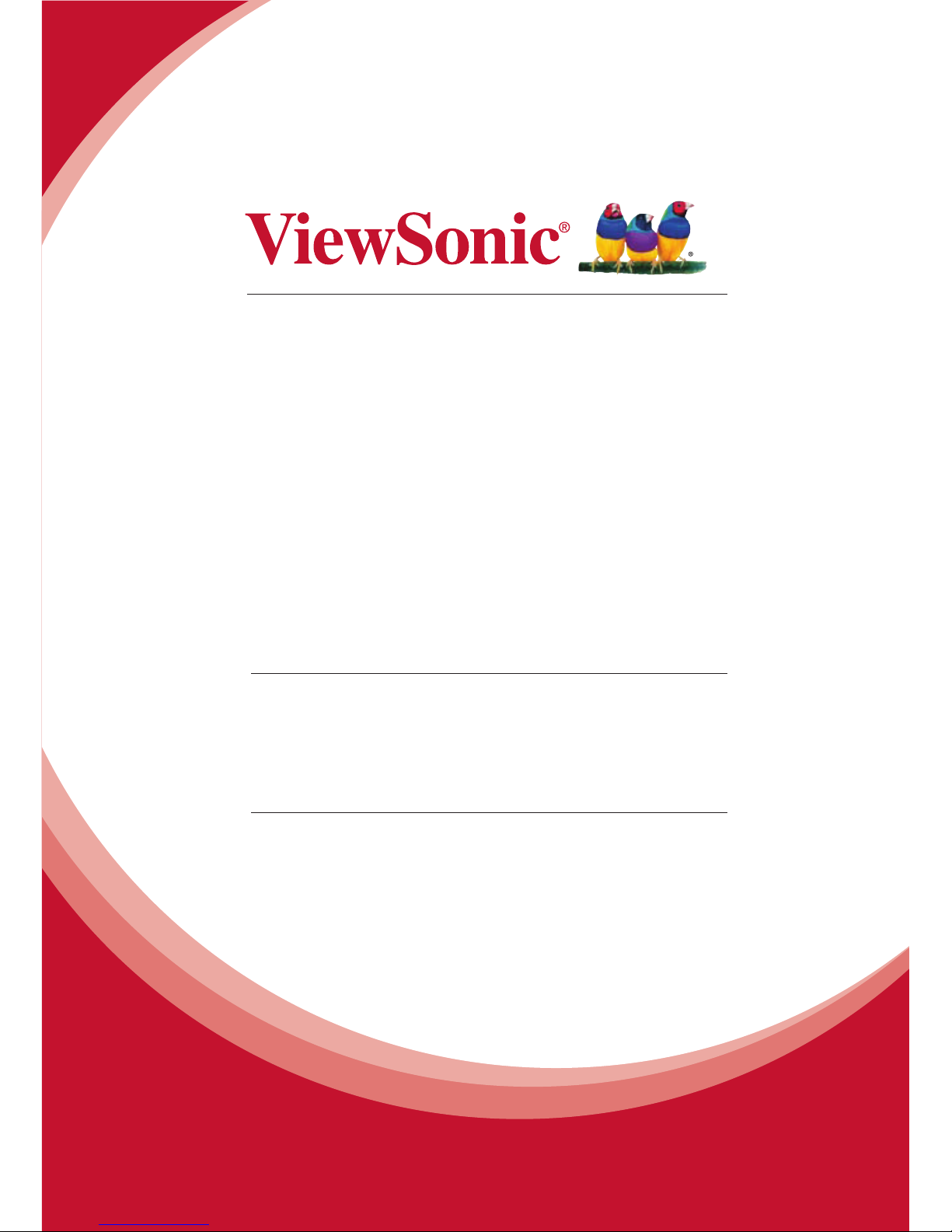
PT1080
Pen Display
User Guide
Model No. VS15039
IMPORTANT: Please read this User Guide to obtain important information
on installing and using your product in a safe manner, as well as
registering your product for future service. Warranty information contained
in this User Guide will describe your limited coverage from ViewSonic
Corporation, which is also found on our web site at http://www.viewsonic.
com in English, or in specic languages using the Regional selection box
in the upper right corner of our website. “Antes de operar su equipo lea cu
idadosamente las instrucciones en este manual”
Page 2
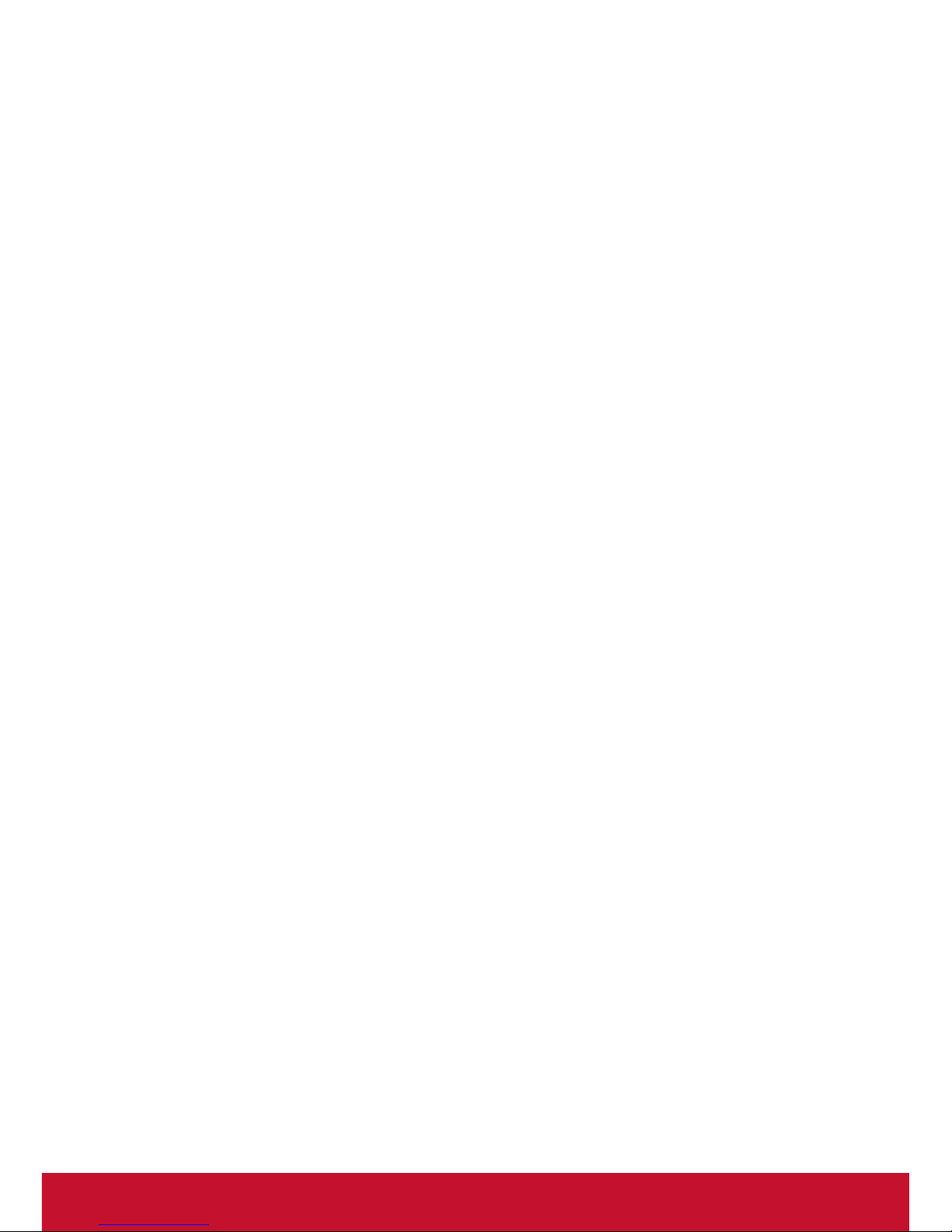
i
For U.S.A.
This device complies with part 15 of FCC Rules. Operation is subject to
the following two conditions: (1) this device may not cause harmful interference, and (2) this device must accept any interference received, including
interference that may cause undesired operation.
This equipment has been tested and found to comply with the limits for a
Class B digital device, pursuant to part 15 of the FCC Rules. These limits
are designed to provide reasonable protection against harmful interference
in a residential installation. This equipment generates, uses, and can radiate radio frequency energy, and if not installed and used in accordance with
the instructions, may cause harmful interference to radio communications.
However, there is no guarantee that interference will not occur in a particular installation. If this equipment does cause harmful interference to radio or
television reception, which can be determined by turning the equipment off
and on, the user is encouraged to try to correct the interference by one or
more of the following measures:
y Reorient or relocate the receiving antenna.
y Increase the separation between the equipment and receiver.
y Connect the equipment into an outlet on a circuit different from that
to which the receiver is connected.
y Consult the dealer or an experienced radio/TV technician for help.
Warning: You are cautioned that changes or modications not expressly
approved by the party responsible for compliance could void your authority
to operate the equipment.
For Canada
CAN ICES-3 (B)/NMB-3(B)
Compliance Information
Page 3
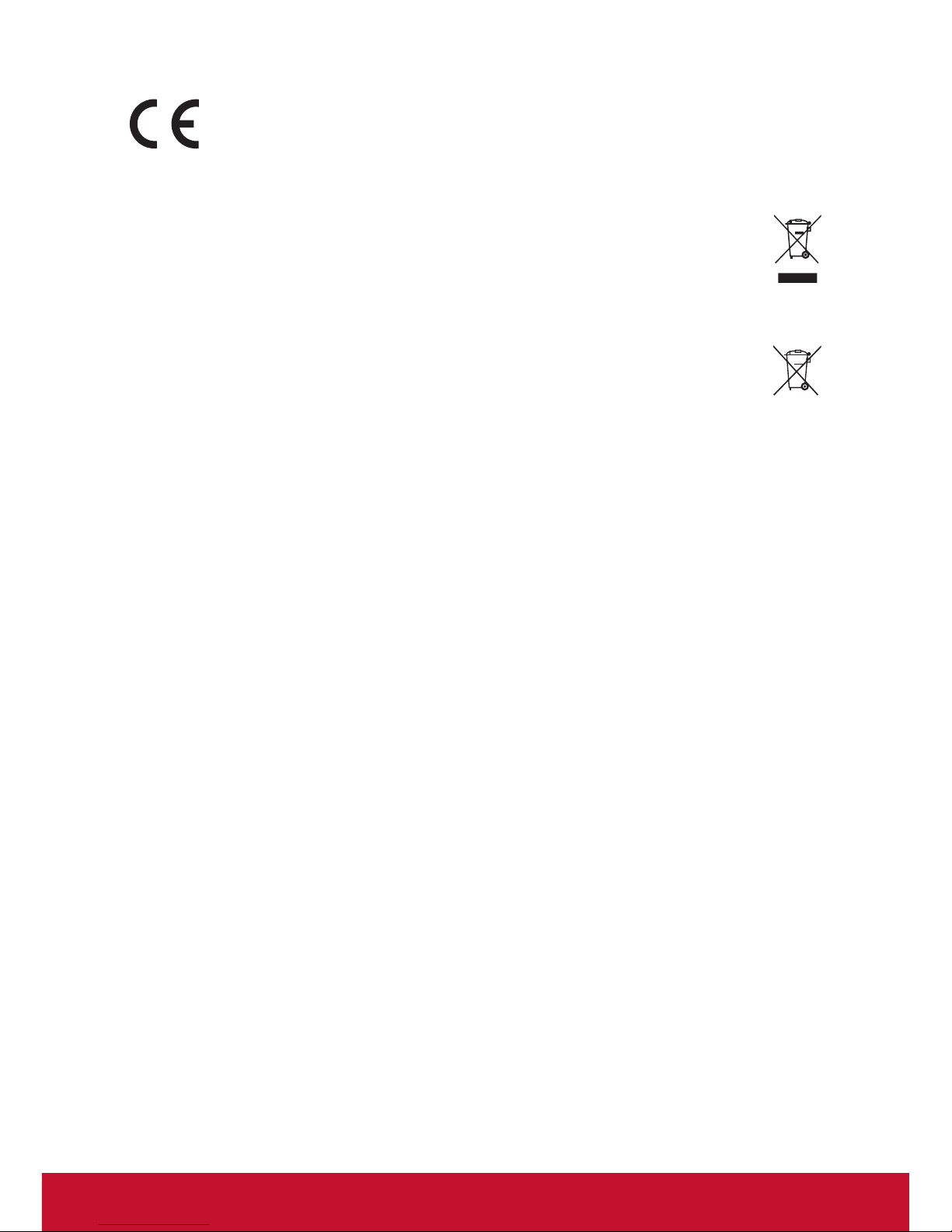
ii
CE Conformity for European Countries
The device complies with the EMC Directive 2004/108/EC
and Low Voltage Directive 2006/95/EC.
Following information is only for EU-member states:
The mark shown to the right is in compliance with the Waste Electrical and Electronic Equipment Directive 2012/19/EU (WEEE).
The mark indicates the requirement NOT to dispose the equipment as
unsorted municipal waste, but use the return and collection systems
according to local law.
If the batteries, accumulators and button cells included with this
equipment, display the chemical symbol Hg, Cd, or Pb, then it means
that the battery has a heavy metal content of more than 0.0005%
Mercury or more than, 0.002% Cadmium, or more than 0.004% Lead.
Page 4
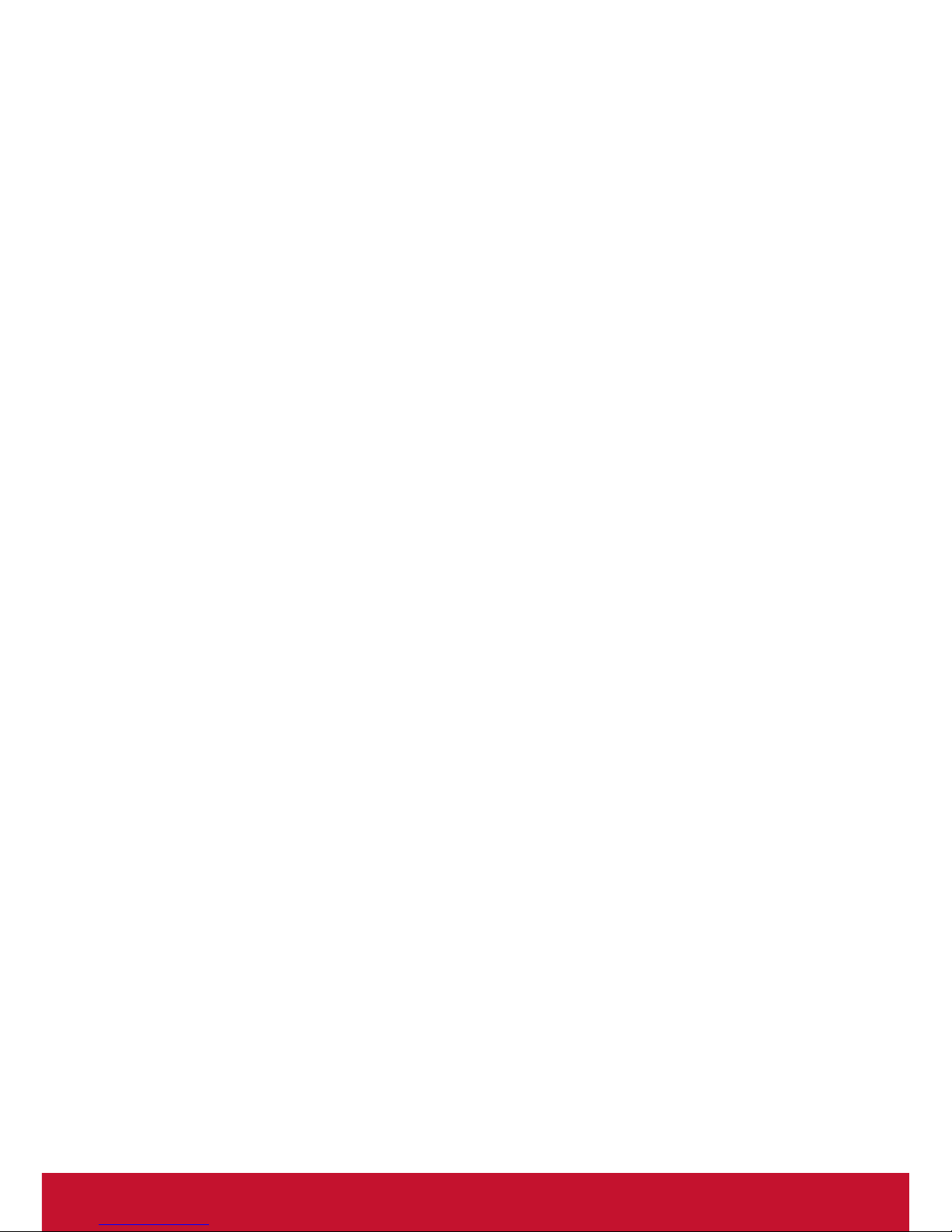
iii
Important Safety Instructions
1. DO NOT place objects on top of the device, as objects may scratch the
screen.
2. DO NOT expose the device to dirty or dusty environments.
3. DO NOT place the device on an uneven or unstable surface.
4. DO NOT insert any foreign objects into the device.
5. DO NOT expose the device to strong magnetic or electrical eld.
6. DO NOT expose the device to direct sunlight as it can damage the LCD
Screen. Keep it away from heat sources.
7. DO NOT use the device in the rain.
8. Please check with your Local Authority or retailer for proper disposal of
electronic products.
9. The device may produce some heat during normal operation or
charging. To prevent discomfort or injury from heat exposure, DO NOT
leave the device on your lap.
10. POWER INPUT RATING: Refer to the rating label on the device. Only
use accessories specied by the manufacturer.
11. DO NOT use any sharp object to tap the screen.
12. Clean the touch screen with a soft cloth. If needed, dampen the cloth
slightly before cleaning. Never use abrasives or cleaning solutions.
13. Disconnect the device from an electrical outlet and power off before
cleaning the device.
14. DO NOT disassemble the device. Only a certied service technician
should perform repair.
15. Users have to use the connection to USB interfaces with USB 2.0
version or higher.
Page 5
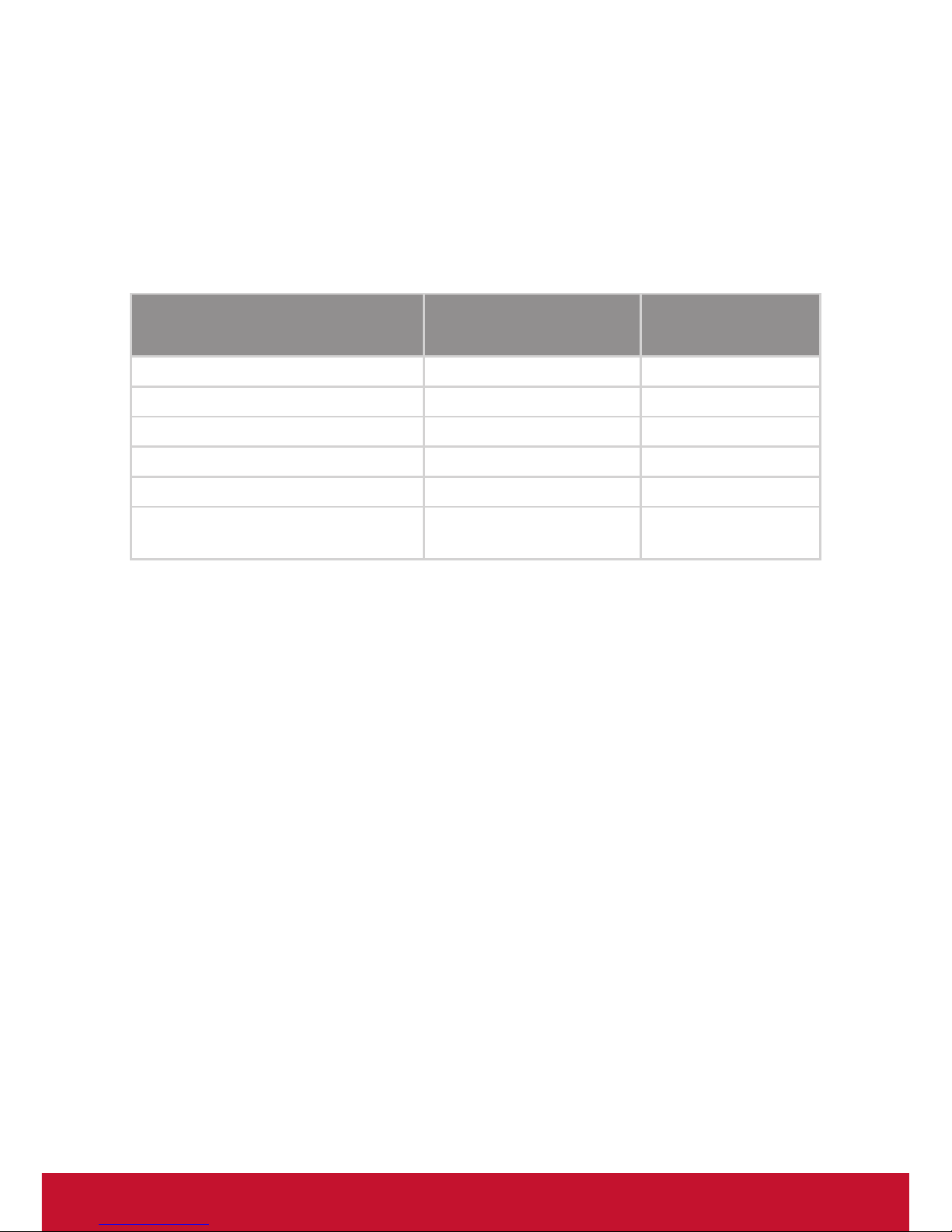
iv
Declaration of RoHS2 Compliance
This product has been designed and manufactured in compliance with
Directive 2011/65/EU of the European Parliament and the Council on
restriction of the use of certain hazardous substances in electrical and
electronic equipment (RoHS2 Directive) and is deemed to comply with
the maximum concentration values issued by the European Technical
Adaptation Committee (TAC) as shown below:
Substance
Proposed Maximum
Concentration
Actual
Concentration
Lead (Pb) 0.1% < 0.1%
Mercury (Hg) 0.1% < 0.1%
Cadmium (Cd) 0.01% < 0.01%
Hexavalent Chromium (Cr6+) 0.1% < 0.1%
Polybrominated biphenyls (PBB) 0.1% < 0.1%
Polybrominated diphenyl ethers
(PBDE)
0.1% < 0.1%
Certain components of products as stated above are exempted under the
Annex III of the RoHS2 Directives as noted below:
Examples of exempted components are:
1. Mercury in cold cathode uorescent lamps and external electrode
uorescent lamps (CCFL and EEFL) for special purposes not exceeding
(per lamp):
(1) Short length (≦500 mm): maximum 3.5 mg per lamp.
(2) Medium length (>500 mm and ≦1,500 mm): maximum 5 mg per
lamp.
(3) Long length (>1,500 mm): maximum 13 mg per lamp.
2. Lead in glass of cathode ray tubes.
3. Lead in glass of uorescent tubes not exceeding 0.2% by weight.
4. Lead as an alloying element in aluminium containing up to 0.4% lead by
weight.
5. Copper alloy containing up to 4% lead by weight.
6. Lead in high melting temperature type solders (i.e. lead-based alloys
containing 85% by weight or more lead).
7. Electrical and electronic components containing lead in a glass or
ceramic other than dielectric ceramic in capacitors, e.g. piezoelectronic
devices, or in a glass or ceramic matrix compound.
Page 6
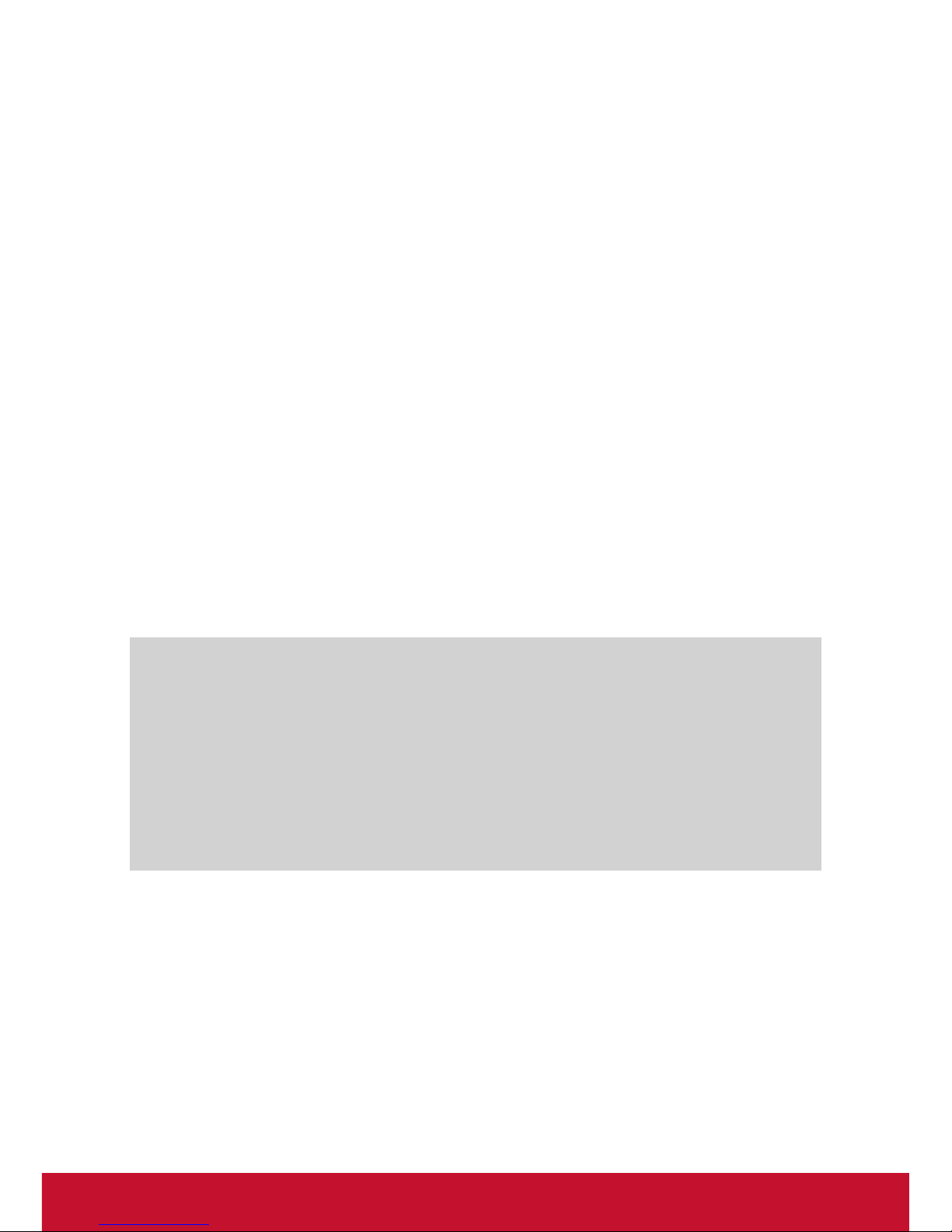
v
Copyright Information
Copyright © ViewSonic® Corporation, 2015. All rights reserved.
ViewSonic and the three birds logo are registered trademarks of ViewSonic
Corporation.
Disclaimer: ViewSonic Corporation shall not be liable for technical or editorial errors or omissions contained herein; nor for incidental or consequential
damages resulting from furnishing this material, or the performance or use of
this product.
In the interest of continuing product improvement, ViewSonic Corporation
reserves the right to change product specications without notice. Information in this document may change without notice.
No part of this document may be copied, reproduced, or transmitted by any
means, for any purpose without prior written permission from ViewSonic
Corporation.
Product Registration
To meet your future needs, and to receive any additional product information as it becomes available, please register your product on the Internet at:
www.viewsonic.com.
For Your Records
Product Name: PT1080
ViewSonic Pen Display
Model Number: VS15039
Document Number: PT1080_UG_ENG Rev. 1A 11-23-15
Serial Number: ____________________________________
Purchase Date: ____________________________________
Product disposal at end of product life
ViewSonic respects the environment and is committed to working and living
green. Thank you for being part of Smarter, Greener Computing. Please visit
ViewSonic website to learn more.
USA & Canada: http://www.viewsonic.com/company/green/recycle-program/
Europe: http://www.viewsoniceurope.com/uk/support/recycling-information/
Taiwan: http://recycle.epa.gov.tw/recycle/index2.aspx
Page 7
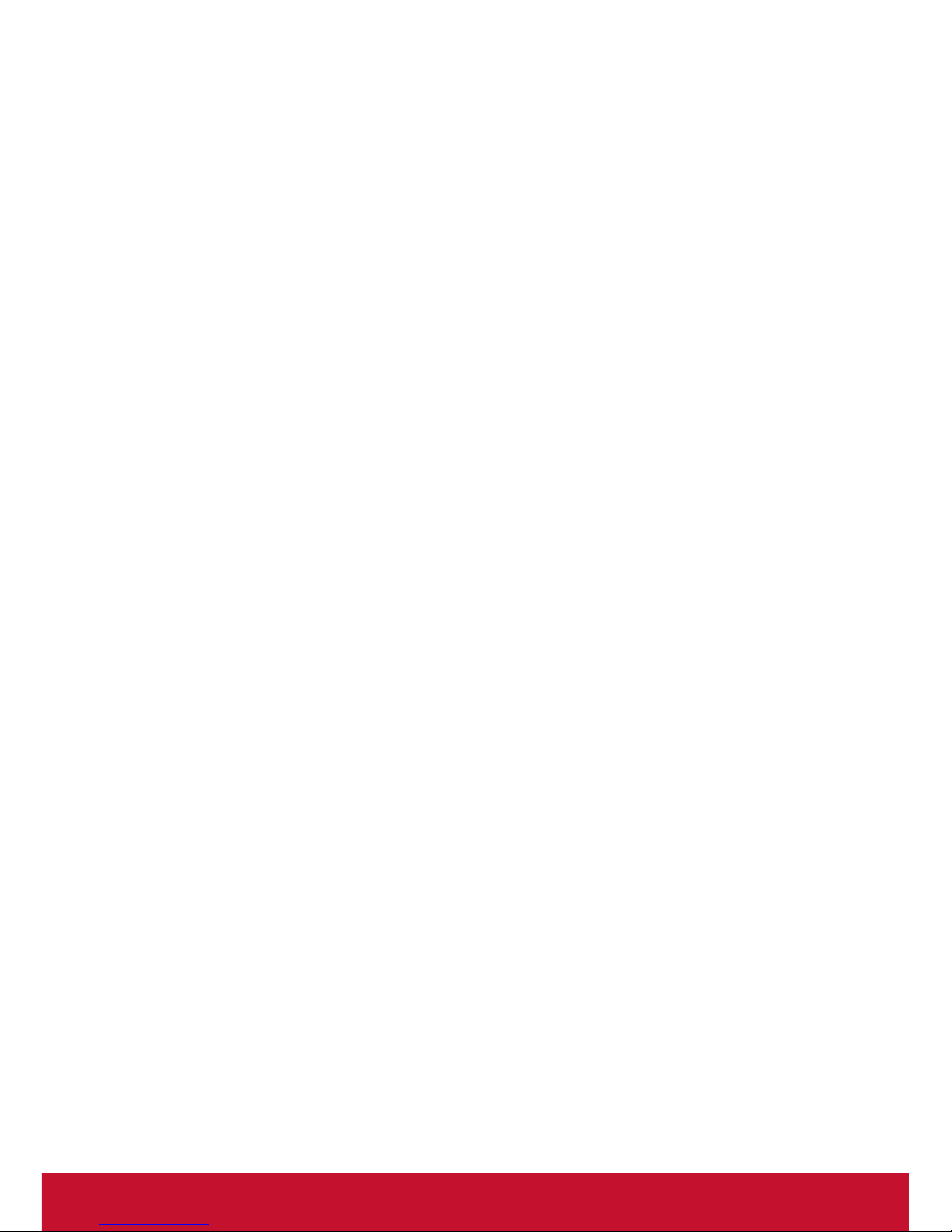
vi
Contents
Compliance Information .........................................................i
Important Safety Instructions ............................................... iii
Declaration of RoHS2 Compliance ......................................iv
Copyright Information ............................................................v
Product Registration ..............................................................v
Contents .................................................................................vi
1. Product Summary...............................................................1
1.1 Introduction .......................................................................................1
1.2 Unpacking and inspections ..............................................................1
1.3 Introducing the parts .........................................................................2
2. Common usage rules .........................................................3
2.1 When the computer is not in use ...................................................... 3
2.2 Screen ..............................................................................................3
2.3 Magnetic screen ...............................................................................4
2.4 Stylus ................................................................................................5
3. Usage reminders ................................................................6
3.1 Special reminders .............................................................................6
3.2 Important reminders for using the tablet ........................................... 6
3.3 Reminders ........................................................................................8
3.4 Power source usage reminders for the tablet ................................. 10
3.5 Safety reminders ............................................................................ 11
4. Failure analysis and troubleshooting ............................. 12
4.1 Audio problems ...............................................................................12
4.2 Display screen problem ..................................................................12
5. Special disclaimer ............................................................13
6. Product specications .....................................................14
Customer Support ................................................................15
Limited Warranty ..................................................................16
Page 8
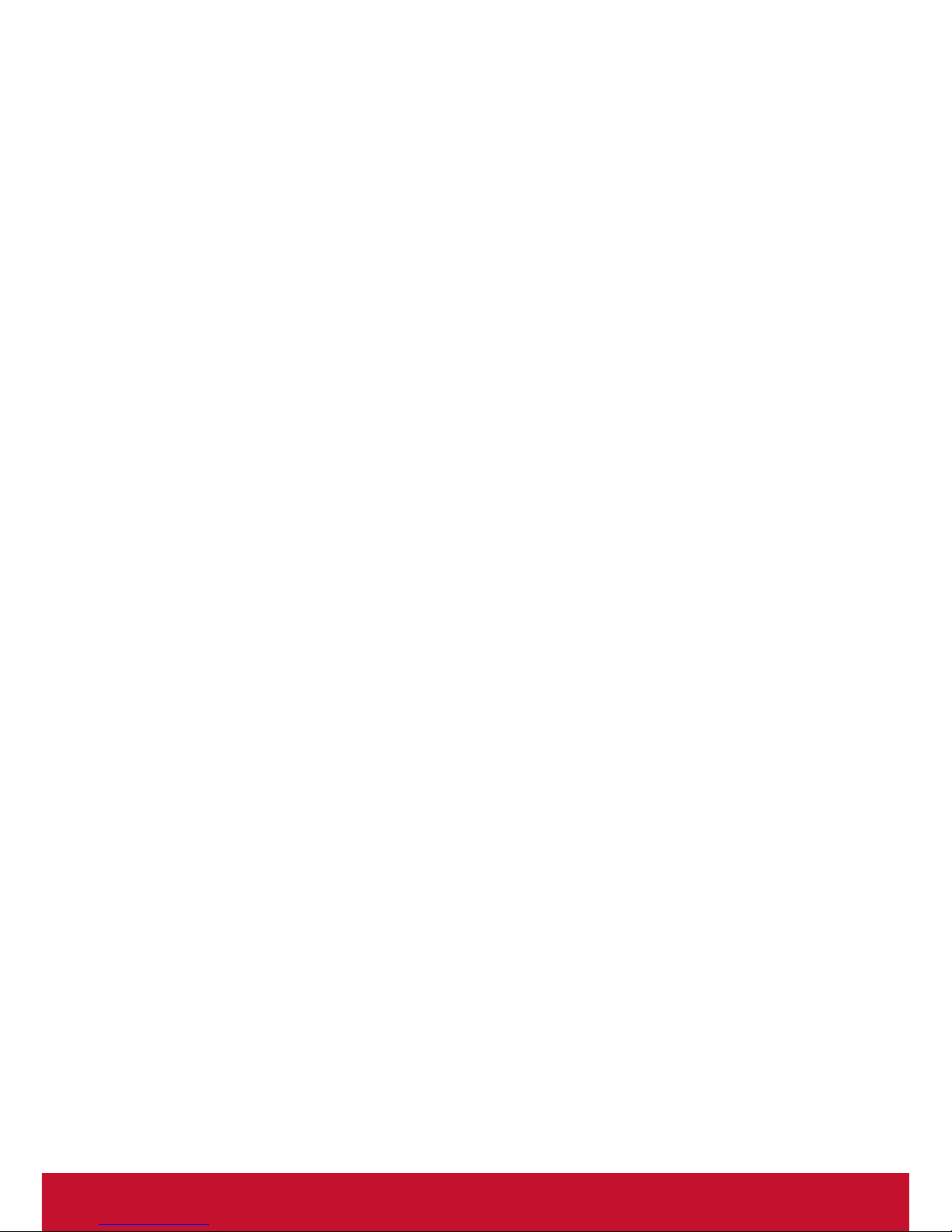
1
1. Product Summary
1.1 Introduction
Product name: Tablet PC with Stylus
Product performance and features: Uses the latest mobile
computing technologies from INTEL to achieve higher
performance.
Clear LCD display: This Tablet comes with an IPS LCD display to
provide you with crystal clear and fully colored texts and graphics.
Only use the adapter that comes with the product package for
recharging. The use of other adapters may damage the tablet.
This product uses power supply with 100 to 240V input voltage
with an output of 5V DC, 3A.
Before using the tablet for the rst time, recharge the battery for
at least 8 hours after exhausting its power to extend battery life
span.
This product uses the Windows operating system. For instructions
on the use and applications of the Windows OS, please refer to
the <<Windows Operating Guidelines>> released by Microsoft.
1.2 Unpacking and inspections
Please carefully unpack and retrieve the product and its accessories.
Please contact your dealer immediately if you nd any damaged or missing
parts. Please retain the original packaging materials for replacement
requirements.
The following accessories should be provided in general
1) Tablet
2) Adapter
3) Stylus
4) Stylus tips x
3
5) Stylus tip replacement tool
6) Quick start guide
7) Warranty (Chinese regions only)
Page 9

2
1.3 Introducing the parts
(Note: The pictures shown are sample diagrams only.
Please refer to the physical product for the exact details)
1
10
3
4
5
6
7
8
9
11
12
2
① Mute ON/OFF button
② Power ON/OFF button
③ Headphone jack
④ Mini HDMI port
⑤ TF slot
⑥ Micro USB port
⑦ Recharger port
⑧ USB 2.0 port
⑨ USB 2.0 port
⑩ Camera
11
Windows button
12
POGO keyboard port
Attention: When starting the tablet, press and hold the ESC key to enter
the BIOS settings.
Page 10

3
2. Common usage rules
2.1 When the computer is not in use
When you're done with your work, you can switch off the computer
power or switch the computer to sleep mode.
Computer mode
when not in use
Method
Resetting or starting
up method
Switch off the
power directly
Please refer to the shutdown procedure
of the operating system. This will also
prevent data loss or software damage.
If the system crashes due to hardware
or software problems, use the power
button to shut down the device.
Use the power
button.
Sleep
Use the following method to enter
sleep mode according to your Windows
settings:
A. Use the power button.
Use the power
button.
2.2 Screen
To provide visual comfort, your tablet is furnished with an IPS
LCD display. The display has a resolution of 1280*800 to offer you
outstanding visuals.
Please adhere to the following principles to extend the usage life of the
screen:
Please adjust the screen to the minimum brightness necessary
for comfortable viewing.
If the tablet is to be used on the desk with an externally
connected display, please just use the externally connected
display and switch off the screen ofthe tablet.
Attention: To extend your battery life, please adjust the brightness to
the minimum level needed for comfortable viewing. This
will help reduce the power consumption of the internal light
source.
Page 11

4
2.3 Magnetic screen
This tablet uses an all-new magnetic screen technology integrated with
the tablet display to recreate the original pen-based input experience
through a stylus. Users can write e-mails, generate meeting minutes,
or jot down lecture notes in their preferred styles. The magnetic screen
technology can also provide us with actual painting and graphic design
applications.
Unlike conventional capacitive screens, the magnetic screen
technology employs backstage designs to prevent display quality
and brightness from being affected by the magnetic screen, thereby
ensuring optimal visual performance and display effects of the screen.
High translucency also offers the most realistic color quality for
generating artistic illustrations, photography, and other professional
elds while supporting more intuitive operations. The stylus allows
direct tablet operations with the most intuitive usage experience as
though the user is drawing directly on a piece of paper.
The stylus is also extremely sensitive and responsive, with
specications that offer zero delay display of pen stroke and speed,
accurately assessing and recreating stroke thicknesses with a
resolution of up to 1024 lines per inch. This function is combined with
the Z-axis sensor function to recreate handwritings, signatures, as
well as a most natural and realistic manual drawing experience to
better fulll the needs of professional illustration and digital animation
production.
The stylus is also provided with the standard 1024 level pressure
sensitivity to accurately transfer the user’s personal handwritings and
provide a realistic recreation of pen stroke thicknesses. This shall
provide us with the most realistic and accurate “original handwriting”
input experience.
Page 12

5
2.4 Stylus
The manual handwriting system is equipped with a micro-pressure and
precision sensor technology with 1024 pressure levels as well as ±45°
slanting scope in an exclusive-free stylus (does not require recharging)
across the entire screen, offering a handwritten experience that is
as smooth if not smoother compared to writing on actual paper while
easily recreating the user's personal handwriting when writing letters or
drawing pictures.
Using the stylus:
Before using the stylus, slightly tap the tablet display screen with
the tip of the stylus. The stylus will then enter operating mode.
Activating the left mouse button (LMB) function:
Tap and hold the stylus tip on the screen for 3 seconds. The
stylus will switch to the LMB function.
Button: right mouse button (RMB)
When the stylus is in operating mode, press the stylus button to
switch to RMB mode.
Replacing the tip:
1) Use the tip replacement tool to pull out the tip from the stylus.
2) Insert the new tip into the stylus and push it in until it can no
longer be moved.
Note: The tip replacement tool is provided with this product.
Page 13

6
3. Usage reminders
3.1 Special reminders
To facilitate understanding and for your attention, we will be using the
following ratings and special warning texts to notify you of items related
to safety or important information in this and subsequent chapters:
[DANGER] - represents extremely hazardous situations that users
mustbe attentive of.
[WARNING] - refers to moderate hazards that users must be attentive of.
[ATTENTION] - refers to minor hazards that users should be attentive of.
[STOP] - refers to dangerous options that must be prohibited.
[REMINDER] - refers to safety or other contents of special importance.
The safety information provided in this chapter is not exhaustive. For
your safety and interests, we have referred to the relevant requirements
to include part of the product safety information within subsequent
chapters of this manual. Please peruse this information thoroughly
regardless of where they may be placed.
Also, in addition to reminders that have been labeled with special
warning texts, please regard other contents and descriptions of the
manual with the same importance and peruse them accordingly.
3.2 Important reminders for using the tablet
Tablet computers are precision products constructed using advanced
technologies. Please peruse the following usage reminders in detail:
1) Screen maintenance:
Do not place heavy items atop the tablet;
When transporting the tablet in a suitcase or backpack, please
make sure that the said suitcase or backpack is not lled with
too many things to prevent exerting additional pressure against
the tablet bag or the back of the tablet;
Do not scratch, twist, or hit the touchscreen surface;
Do not place the screen in environments with temperatures
exceeding 40℃ or humidity higher than 90%;
Do not expose the screen to direct sunlight or strong lighting;
Do not place any item, such as pencils or documents, on the
screen as this may damage or scratch the LCDdisplay;
Do not use corrosive detergents when cleaning the touchscreen
as this may damage the display.
Page 14

7
2) Do not open dismantle the product casing during use as this may
cause data loss or damage. Formatting the hard disk will erase all
information stored within, so please prepare a backup copy rst.
Please maintain a backup copy of important data in other storage
devices. This company shall not be held liable for any data loss that
may result.
3) Safe use of the power source:
Ensure that the power supply available at your location is
stable and free from interference. If you are unsure about the
local electrical specications, please contact your dealer or the
local power supplier.
Avoid tugging at the cord when unplugging the power supply.
Always unplug the power source at the plug itself to ensure
safety.
Do not disassemble the adapter.
Do not use other adapters not provided with the tablet. Doing
so may damage the tablet. This company shall not be held
liable for damages caused to the computer as a result of this
action.
4) This product may only be disassembled by an authorized service
personnel of our agency. Please make sure that the maintenance
seal remains intact as this may affect warranty services provided for
you.
5) If you are setting a password, please memorize the password as
forgetting the password will prevent you from starting up the product
properly. If you forgot your password, please contact your supplier
or authorized maintenance department. However, the actions
implemented by these agencies may damage or erase all your data.
Page 15

8
3.3 Reminders
1) Applicable users
ATTENTION: Only users with basic computer usage knowledge should
be allowed to use this product. Also, avoid letting children
operate this product alone. Children shall only operate
this product with adult supervision.
2) Work environment
DANGER: To prevent accidents or failures, this computer shall only
be used under the following environmental limits:
Contents Acceptable range Notes
Temperature for storage and shipment -20℃ to 50℃
Relative humidity for storage and shipment 20% - 93%(40℃)
Atmospheric pressure 86kPa – 106kPa
Power source range 220V±22V,50Hz±1Hz
Working humidity 35% - 80%
Working temperature 10℃ - 35℃
WARNING: To prevent the external environment (humidity, dust,
food, liquids, and direct exposure to sunlight) from
contaminating the product, please store the product in
a ventilated and dry area. To prevent electromagnetic
interference or damage, please keep the product away
from other household electrical appliances (such as
televisions and air conditioning).
WARNING: Please do not allow liquids or other contaminants from
getting into the product as this may cause the shorting of
internal components that may lead to electric shocks or
res.
ATTENTION: The product may not be able to successfully switched on
if it is not warmed up from low temperature conditions.
Hence, please warm the computer to room temperature
(10℃ - 35℃) for at least 2 hours before use.
ATTENTION: If you wish to use the tablet during your ight, please
conrm the relevant information with the airline personnel.
A number of airlines have stipulated restrictions
concerning the use of electronic devices and have
forbade the use of these products during take-off and
landing.
Page 16

9
3) Before use
WARNING: When the computer has been stored and shipped under
conditions that are colder than 10℃, please warm the
computer for at least 2 hours in room temperatures (10℃
- 35℃) to prevent recharging damage caused by the
excessively low temperatures. Do not disassemble the
computer at this moment. Allow the computer to recover
its temperature naturally to prevent recharging damage
caused by rapid increase in temperature.
ATTENTION: Before use, the user must verify that computer
connections, power supply, and other relevant items are
compliant to the requirements listed in this manual.
4) Movement, delivery, and storage
ATTENTION: Move and place the computer gently.
ATTENTION: Place the product in the original package for delivery.
Refer to the picture indicating the packing and storage
method. Deliver the product in a sealed container.
ATTENTION: During storage, the packing material shall be placed at
a safe location out of children's reach in order to prevent
dangerous accidents.
When the computer has been stored and shipped in a temperature
lower than 10℃, please warm the computer for at least 2 hours at
room temperatures (10℃ - 35℃) to prevent recharging damage due
to excessively low temperatures. Do not disassemble the computer at
this moment. Allow the computer to recover its temperature naturally to
prevent recharging damage caused by frosting or condensation due to
rapid increase in temperature.
5) Battery
To recharge the battery
If you will be working outdoors and relying on battery power for
extended periods, please ensure that the battery is fully recharged
before use. Full recharging time will be longer if the tablet is being used
during recharge.
Before using the tablet for the rst time, please recharge the battery
for at least
8 hours to extend battery lifespan. Completing exhausting
battery power and then fully recharging it will help maximize battery
capacity if done a few times.
Page 17

10
ATTENTION: Improper replacement of computer battery may lead to
explosions. Please only replace the polymer battery under
the supervision of professional maintenance personnel.
Only use battery products of the same or similar model
recommended by the manufacturer. Improper disposal
of the battery may seriously pollute the environment.
Please store used batteries properly or return the waste
battery to the company's local post-sales maintenance
department to prevent environmental pollution.
3.4 Power source usage reminders for the tablet
1) Power source:
WARNING: Use only a qualied two-wire power plug and socket.
Unauthorized replacement of the standard power cable
may lead to serious consequences. The maximum length
of the power cable should not exceed 4.5 meters. Before
using the power source, please make sure that you have
referred to the power plug and socket descriptions to
check that the power source satises computer usage
requirements. A qualied power source is key to ensuring
proper operations of the computer. Severe outcome may
result otherwise.
DANGER: Using the tablet during a thunderstorm may affect the
safety of your computer, your person, or other property.
Do not use the computer during stormy weather. Unplug
telephone wiring, network cables, power cables, and
other conducting materials that may be connected to the
outside world. Do not touch these cables during lightning
strikes.
WARNING: Carefully check the AC power cable provided with the
product. If you notice any problem, please contact the
relevant dealer.
The power cable used for the tablet computer must satisfy
the following safety regulations:
CE declaration of conformity
The power plug must be plugged in a proper and safe
power source
Page 18

11
3.5 Safety reminders
1) The socket used for recharging the battery shall be placed near the
equipment or an accessible location. Avoid tugging at the cord when
unplugging the power source. Always unplug the power source at
the plug itself to ensure safety. Do not disassemble the adapter.
2) Do not place the product near water.
3) Place the product on a stable support during installation. Avoid
placing it on an unstable platform to prevent drops or serious
damage.
4) Do not place the power cable of this product in a place frequented
by people to avoid the cable from being stepped on and being
damaged. Do not place any item on the power cable.
5) Obey all warning information and labels provided on the product.
6) If the device will not be used for extended periods, please unplug
the power source to prevent damage caused by temporary
overvoltage.
7) Keep the product away from liquids to prevent causing res or
electrocution.
8) Contact a qualied professional for service or support for the
following conditions:
The power cable or plug is worn or damaged;
Liquid has been splashed over the product;
The product has been exposed to rain or water;
The product fails to function properly despite following all the
relevant instructions;
The product has been dropped or the casing has become worn;
The product is showing visible signs of damage.
9) For usage and storage temperature of this product, please refer
to the reminders provided in section 3.3. Using and storing the
product in environments outside the temperature range may result
in permanent damage of the product.
10) Do not use the adapter in a place near water or other liquids. Do not
allow the adapter to be exposed to water.
ATTENTION: All pictures provided in this manual are for references
only. Please refer to the actual item for details.
Page 19

12
4. Failure analysis and troubleshooting
This chapter allows you to learn how to solve general hardware
and software issues.
Your tablet has underwent comprehensive testing and qualied
system specications prior to shipment. However, incorrect
operations or negligence during the delivery process may lead to
certain problems.
This chapter provides information that can be used to reference
and identify common hardware and software problems that you
may encounter.
You may handle problems encountered by referring to the
instructions provided in this chapter. If the error or problem
persists, please contact your dealer for service or information.
4.1 Audio problems
Problem Recommended solution
No sound is
being played
* Please press the "+" button of the sound mode to
increase the volume.
* Most sound problems are software related. If your
tablet was capable of playing sound normally before,
the problem may be caused by software setting error.
4.2 Display screen problem
Problem Recommended solution
When starting
the system,
a blank dark
screen was
displayed
Please make sure that the tablet is not set to [Sleep]
mode. In this mode, the display screen will be turned off
to save power.
The screen is
ickering.
The screen may icker a few times when starting up or
shutting down the product.
Defective pixels Process limitations in LCD screen manufacturing may
lead to a few pixels that are incapable of showing color
normally (these are commonly called defective pixels).
This is a normal phenomenon and the product can still
be used.
Page 20

13
5. Special disclaimer
This tablet is capable of supporting multiple peripheral equipment and
hardware such as a mouse and keyboard. This company has assured
the compatibility and reliability of peripheral equipment provided with
this product. The user should refer to the contents of the instruction
manual provided with the product to ensure proper use of these items.
When peripheral equipment purchased from partnering suppliers
is connected to this tablet, please refer to the instruction manual
provided for this equipment in order to ensure proper connection of this
equipment and install corresponding drivers via a compatible operating
system. There are numerous peripheral equipment suppliers on the
market. In order to safeguard the consumer's rights and interests, we
recommend purchasing products with proper quality assurance from
reputable suppliers. If compatibility issues arise between the peripheral
equipment provided by the partnering supplier and the tablet, please
contact the partnering supplier for assistance.
This company has assured the functions and compatibility of software
offered with this tablet (all software pre-installed in this tablet are
offered free of charge to the user). The user should refer to the user
manual provided together with the product to ensure proper use. There
are a number of software applications offered on the market. Unless
specically required, most original software applications are capable of
running normally on the tablet. To safeguard your rights and interests,
please purchase original software from authorized channels. For users
purchasing and installing software from partnering suppliers, please
refer to the user instructions provided with the software to ensure
proper operations. If compatibility issues arise between the software
provided by the partnering supplier and the tablet, please contact the
third party supplier for assistance.
We recommend the user to test and qualify any hardware or software
product with the partnering supplier or dealer before purchasing in
order to safeguard his or her rights or interests. This company does
not provide the user with product replacement warranty in response
to problems arising from hardware or software products provided by a
partnering supplier. This company may provide technical support for
these issues.
Page 21

14
6. Product specications
Organ / System Windows
CPU Intel(R) quad-core 3735F
System memory 2G
SSD storage
function
32G
Display 10.1." 1280*800 IPS LCD
Touchscreen 10.1"10 point capacitive touchscreen
Magnetic screen Magnetic screen + stylus
Card reader Micro SD Card
Camera Front
2 Megapixel camera
Rear 5 Megapixel camera
Power source 5V/3A adapter
(Supplier: Flypower, model number: PS18C050K3000CD)
Battery 8200mAH lithium battery
Dimensions About 258.13 mm x 172.71 mm x 10.62 mm
Weight Magnetic screen + stylus: 710g
Page 22

15
Customer Support
For technical support or product service, see the table below or contact
your reseller.
Note : You will need the product serial number.
Country/Region Website
T = Telephone
F = FAX
Email
Australia/New
Zealand
www.viewsonic.com.au
AUS= 1800 880 818
NZ= 0800 008 822
service@au.viewsonic.com
Canada www.viewsonic.com
T (Toll-Free)= 1-866-463-4775
T (Toll)= 1-424-233-2533
F= 1-909-468-3757
service.ca@viewsonic.com
Europe www.viewsoniceurope.com www.viewsoniceurope.com/uk/support/call-desk/
Hong Kong www.hk.viewsonic.com T= 852 3102 2900 service@hk.viewsonic.com
India www.in.viewsonic.com T= 1800 266 0101 service@in.viewsonic.com
Korea www.kr.viewsonic.com T= 080 333 2131 service@kr.viewsonic.com
Latin America
(Argentina)
www.viewsonic.com/la/ T= 0800-4441185 soporte@viewsonic.com
Latin America (Chile) www.viewsonic.com/la/ T= 1230-020-7975 soporte@viewsonic.com
Latin America
(Columbia)
www.viewsonic.com/la/ T= 01800-9-157235 soporte@viewsonic.com
Latin America
(Mexico)
www.viewsonic.com/la/ T= 001-8882328722 soporte@viewsonic.com
Renta y Datos, 29 SUR 721, COL. LA PAZ, 72160 PUEBLA, PUE. Tel: 01.222.891.55.77 CON 10 LINEAS
Electroser, Av Reforma No. 403Gx39 y 41, 97000 Mérida, Yucatán. Tel: 01.999.925.19.16
Other places please refer to http://www.viewsonic.com/la/soporte/index.htm#Mexico
Latin America (Peru) www.viewsonic.com/la/ T= 0800-54565 soporte@viewsonic.com
Macau www.hk.viewsonic.com T= 853 2870 0303 service@hk.viewsonic.com
Middle East ap.viewsonic.com/me/ Contact your reseller service@ap.viewsonic.com
Puerto Rico & Virgin
Islands
www.viewsonic.com
T= 1-800-688-6688 (English)
T= 1-866-379-1304 (Spanish)
F= 1-909-468-3757
service.us@viewsonic.com
soporte@viewsonic.com
Singapore/Malaysia/
Thailand
www.viewsonic.com.sg T= 65 6461 6044 service@sg.viewsonic.com
South Africa ap.viewsonic.com/za/ Contact your reseller service@ap.viewsonic.com
United States www.viewsonic.com
T (Toll-Free)= 1-800-688-6688
T (Toll)= 1-424-233-2530
F= 1-909-468-3757
service.us@viewsonic.com
Page 23

16
Limited Warranty
VIEWSONIC® PEN DISPLAY
What the warranty covers:
ViewSonic warrants its products to be free from defects in material and
workmanship, under normal use, during the warranty period. If a product proves to
be defective in material or workmanship during the warranty period, ViewSonic will,
at its sole option, repair or replace the product with a like product. Replacement
product or parts may include remanufactured or refurbished parts or components.
How long the warranty is effective:
ViewSonic Pen Displays are warranted for 1 year for all parts and labor from the date
of the rst consumer purchase.
Who the warranty protects:
This warranty is valid only for the rst consumer purchaser.
What the warranty does not cover:
1. Any product on which the serial number has been defaced, modied or removed.
2. Damage, deterioration or malfunction resulting from:
a. Accident, misuse, neglect, re, water, lightning, or other acts of nature,
unauthorized product modication, or failure to follow instructions supplied
with the product.
b. Any damage of the product due to shipment.
c. Removal or installation of the product.
d. Causes external to the product, such as electrical power uctuations or
failure.
e. Use of supplies or parts not meeting ViewSonic's specications.
f. Normal wear and tear.
g. Any other cause which does not relate to a product defect.
3. Any product exhibiting a condition commonly known as "image burn-in" which
results when a static image is displayed on the product for an extended period of
time.
4. Removal, installation, one way transportation, insurance, and set-up service
charges.
How to get service:
1. For information about receiving service under warranty, contact ViewSonic
Customer Support (Please refer to Customer Support page). You will need to
provide your product's serial number.
2.
To obtain warranty service, you will be required to provide (a) the original dated sales
slip, (b) your name, (c) your address, (d) a description of the problem, and (e) the
serial number of the product.
3. Take or ship the product freight prepaid in the original container to an authorized
ViewSonic service center or ViewSonic.
4. For additional information or the name of the nearest ViewSonic service center,
contact ViewSonic.
Limitation of implied warranties:
There are no warranties, express or implied, which extend beyond the description
contained herein including the implied warranty of merchantability and tness for a
particular purpose.
4.3: ViewSonic Digitizer Warranty Page 1 of 2 DIGITIZER_LW01 Rev. 1A 10-24-12
Page 24

17
Exclusion of damages:
ViewSonic's liability is limited to the cost of repair or replacement of the product.
ViewSonic shall not be liable for:
1. Damage to other property caused by any defects in the product, damages
based upon inconvenience, loss of use of the product, loss of time, loss of
prots, loss of business opportunity, loss of goodwill, interference with business
relationships, or other commercial loss, even if advised of the possibility of such
damages.
2. Any other damages, whether incidental, consequential or otherwise.
3. Any claim against the customer by any other party.
4. Repair or attempted repair by anyone not authorized by ViewSonic.
Effect of state law:
This warranty gives you specic legal rights, and you may also have other rights
which vary from state to state. Some states do not allow limitations on implied
warranties and/or do not allow the exclusion of incidental or consequential damages,
so the above limitations and exclusions may not apply to you.
Sales outside the U.S.A. and Canada:
For warranty information and service on ViewSonic products sold outside of the
U.S.A. and Canada, contact ViewSonic or your local ViewSonic dealer.
The warranty period for this product in mainland China (Hong Kong, Macao and
Taiwan Excluded) is subject to the terms and conditions of the Maintenance
Guarantee Card.
For users in Europe and Russia, full details of warranty provided can be found in
www.viewsoniceurope.com under Support/Warranty Information.
4.3: ViewSonic Digitizer Warranty Page 1 of 2 DIGITIZER_LW01 Rev. 1A 10-24-12
Page 25

