Page 1
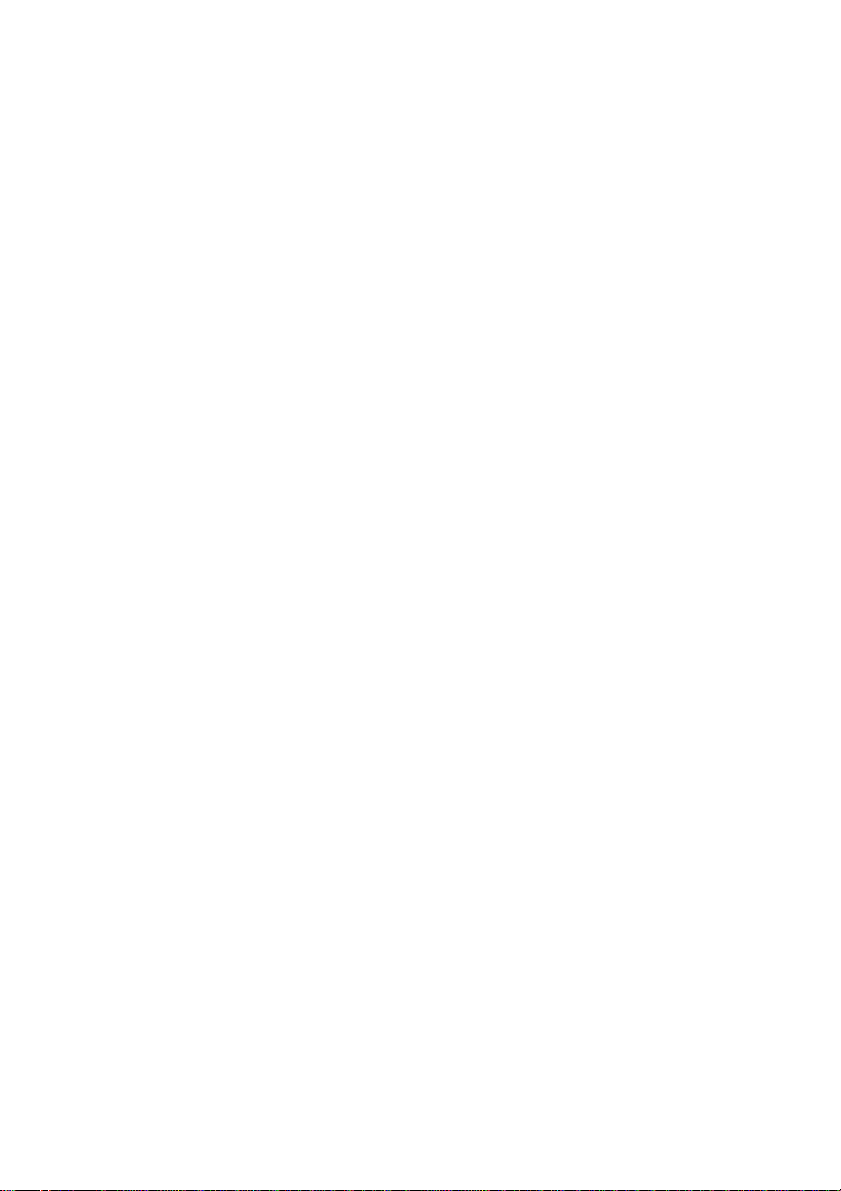
User’s Guide
Power Series
Models PS500B, PS800B
Page 2
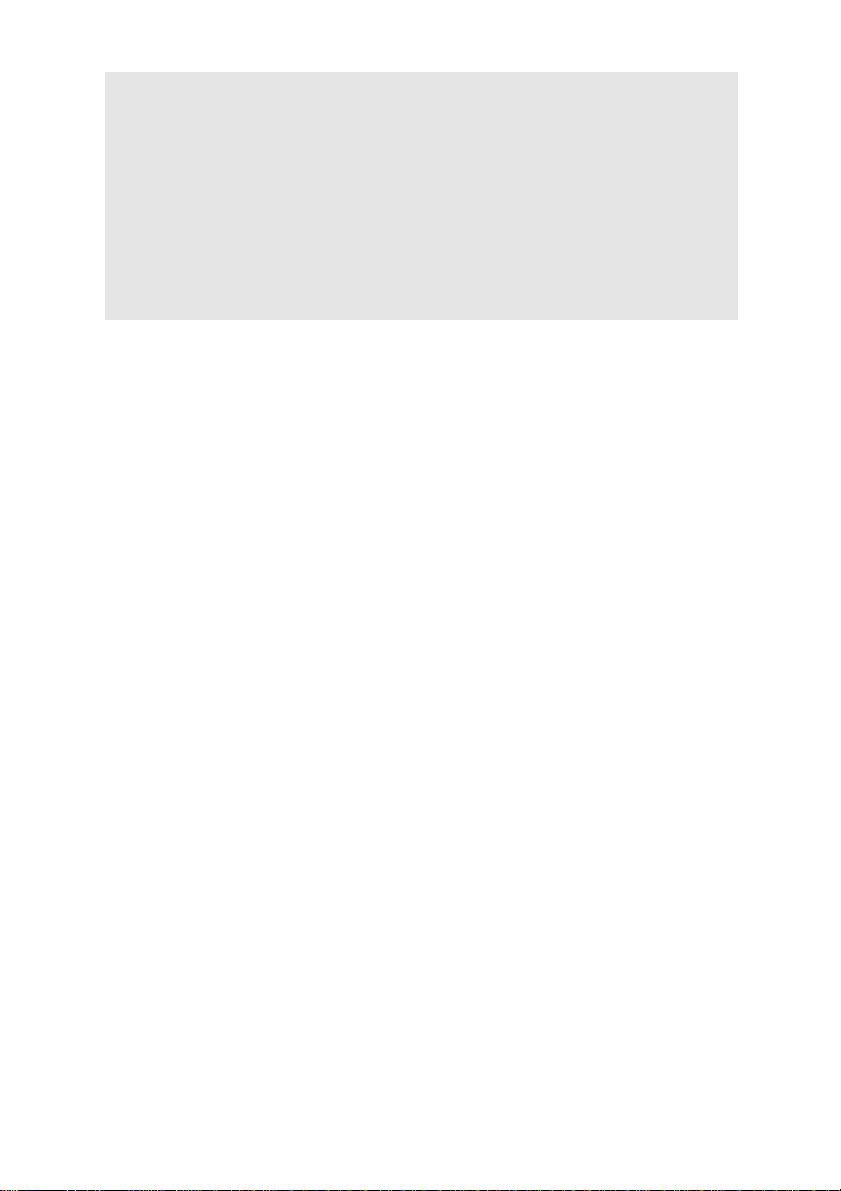
For your records
The serial number of your UPS is on the rear panel. You should note the
serial number in the space provided below. Retain this booklet as a
permanent record of your purchase to aid in identification in the event of
theft or loss.
Model No:
Serial No.:
Purchase Date:
Page 3
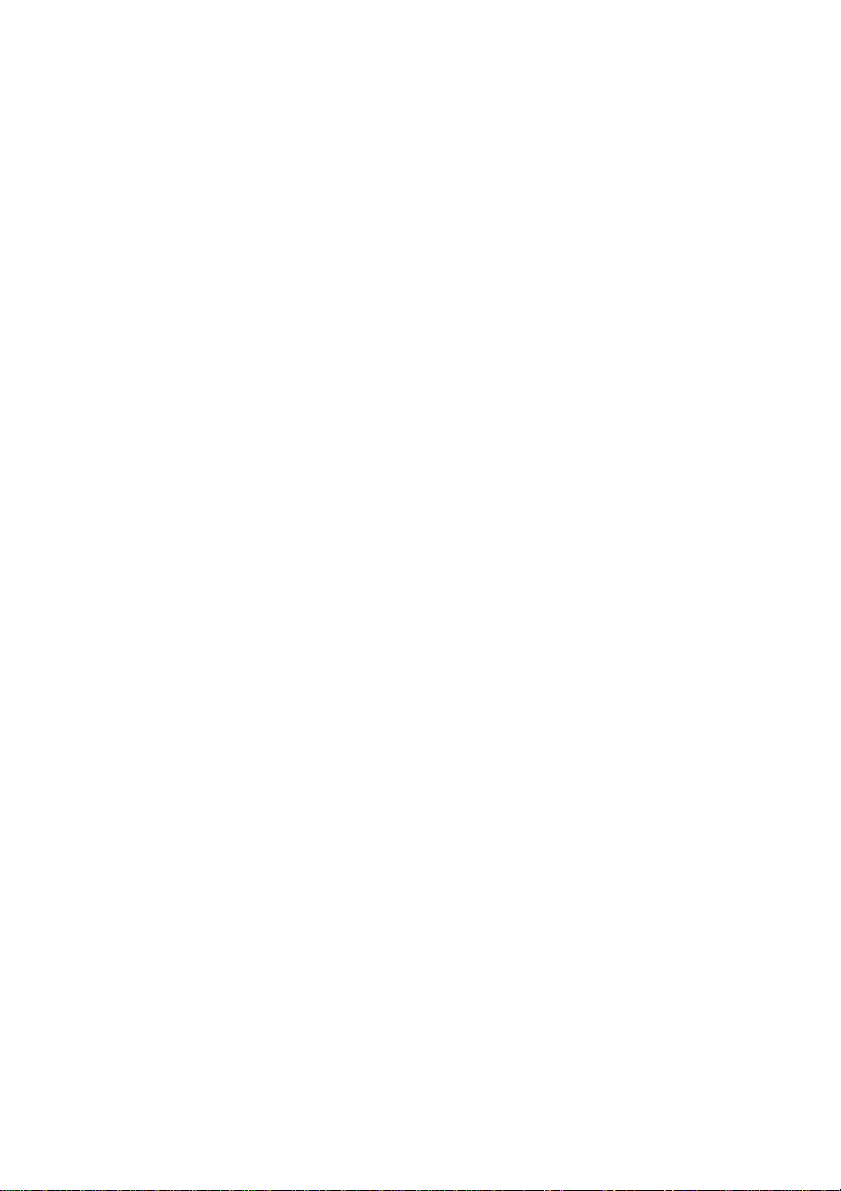
LIMITED WARRANTY
What the warranty covers:
We warrant this product to be free from defects in material and workmanship
during the warranty period. If a product proves to be defective in material or
workmanship during the warranty period, we will at our sole option repair or
replace the product with a like product.
How long the warranty is effective:
For accurate warranty period and conditions, please contact local branch offices
or your dealers.
Who the warranty protects:
This warranty is valid only for the first consumer purchaser.
What the warranty does not cover:
1. Any product on which the serial number has been defaced, modified or
removed.
2. Damage, deterioration or malfunction resulting from:
a) Accident, misuse, neglect, fire, water, or other acts of nature,
unauthorized product modification, or failure to follow instructions
supplied with the product.
b) Repair or attempted repair by anyone not authorized.
c) The fault is result of accidental damage or damage in transit or
transportation, including but not limited to liquid spillage.
d) Removal or installation of the product.
e) Causes external to the product.
f) Use of supplies or parts not meeting our specifications.
g) Normal wear and tear.
h) Any other cause which does not relate to a product defect.
3. Removal, installation and set-up service charges.
Limitation of implied warranties:
THERE ARE NO WARRANTIES, EXPRESS OR IMPLIED, WHICH EXTEND
BEYOND THE DESCRIPTION CONTAINED HEREIN INCLUDING THE IMPLIED
WARRANTY OF MERCHANTABILITY AND FITNESS FOR A PARTICULAR
PURPOSE.
Page 4
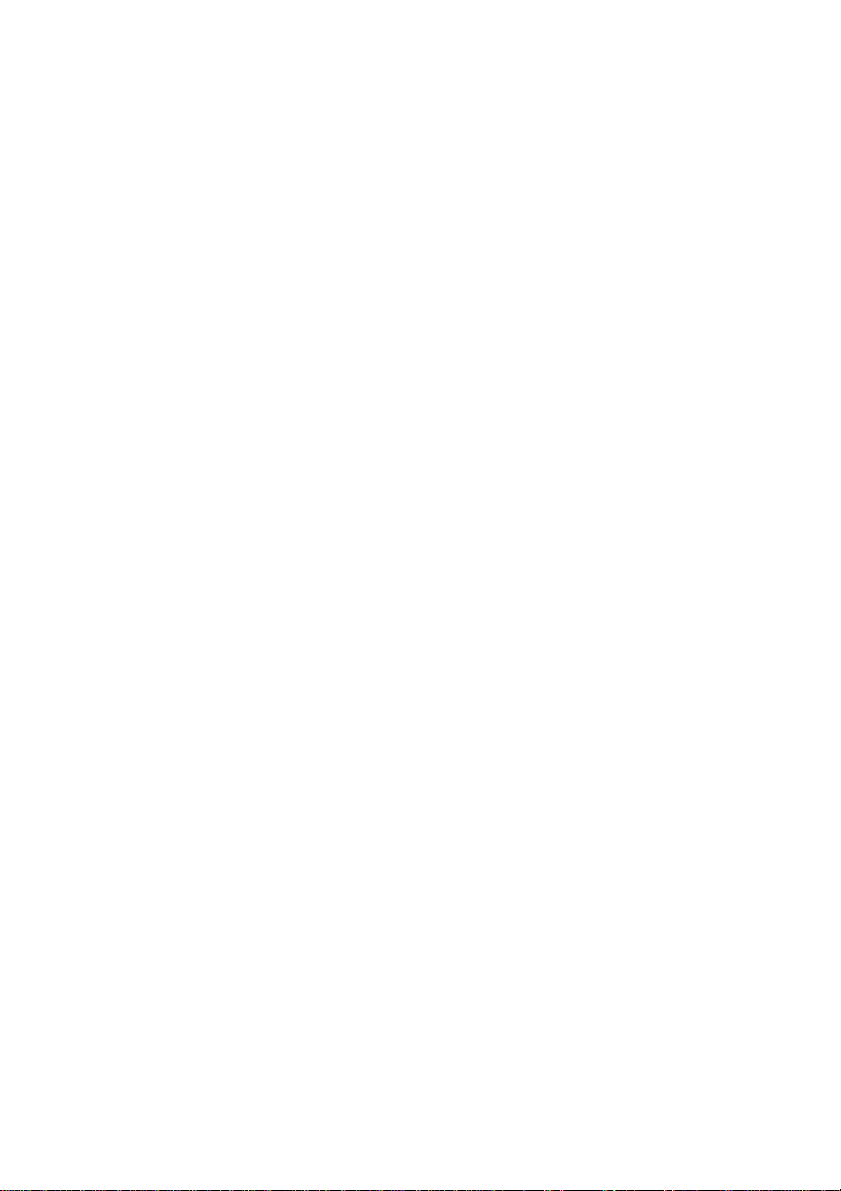
Exclusion of damages:
OUR LIABILITY IS LIMITED TO THE COST OF REPAIR OR REPLACEMENT OF
THE PRODUCT. WE SHALL NOT BE LIABLE FOR:
1. DAMAGE TO OTHER PROPERTY CAUSED BY ANY DEFECTS IN THE
PRODUCT*, DAMAGES BASED UPON INCONVENIENCE, LOSS OF
USE OF THE PRODUCT, LOSS OF TIME, LOSS OF PROFITS, LOSS
OF BUSINESS OPPORTUNITY, LOSS OF GOODWILL, LOSS OF DATA,
LOSS OF SOFTWARE, COSTS OF SUBSTITUTE EQUIPMENT,
INTERFERENCE WITH BUSINESS RELATIONSHIPS, CLAIMS BY
THIRD PARTIES, OR OTHER COMMERCIAL LOSS, EVEN IF ADVISED
OF THE POSSIBILITY OF SUCH DAMAGES.
2. ANY OTHER DAMAGES, WHETHER INCIDENTAL, CONSEQUENTIAL
OR OTHERWISE.
3. ANY CLAIM AGAINST THE CUSTOMER BY ANY OTHER PARTY.
Effect of state law:
This warranty gives you specific legal rights, and you may also have other rights
which vary from state to state. Some states do not allow limitations on implied
warranties and/or do not allow the exclusion of incidental or consequential
damages, so the above limitations and exclusions may not apply to you.
Limitations of Warranty (for Australian States and Territories)
The Trade Practices Act 1974 and corresponding State and Territory Fair Trading
Acts or legalization of another Government (“the relevant acts”) in certain
circumstances imply mandatory conditions and warranties which cannot be
excluded. This warranty is in addition to and not in replacement for such conditions
and warranties. To the extent permitted by the Relevant Acts, in relation to your
product and any other materials provided with the product (“the Goods”) the liability
of Opti Australia under the Relevant Acts is limited, at the option of Opti Australia to:
• Replacement of the Goods; or
• Repair of the Goods; or
• Payment of the cost of replacing the Goods; or
• Payment of the cost of having the Goods repaired.
Opti Australia reserves the right to request proof of purchase upon any warranty
claim.
Life Support:
We do not recommend the use of our UPS products for life support equipment or
direct care where failure of a UPS product could cause failure of, or diminished
effectiveness of the life support equipment or patient care.
EFFECTIVE October 1, 1997
Page 5
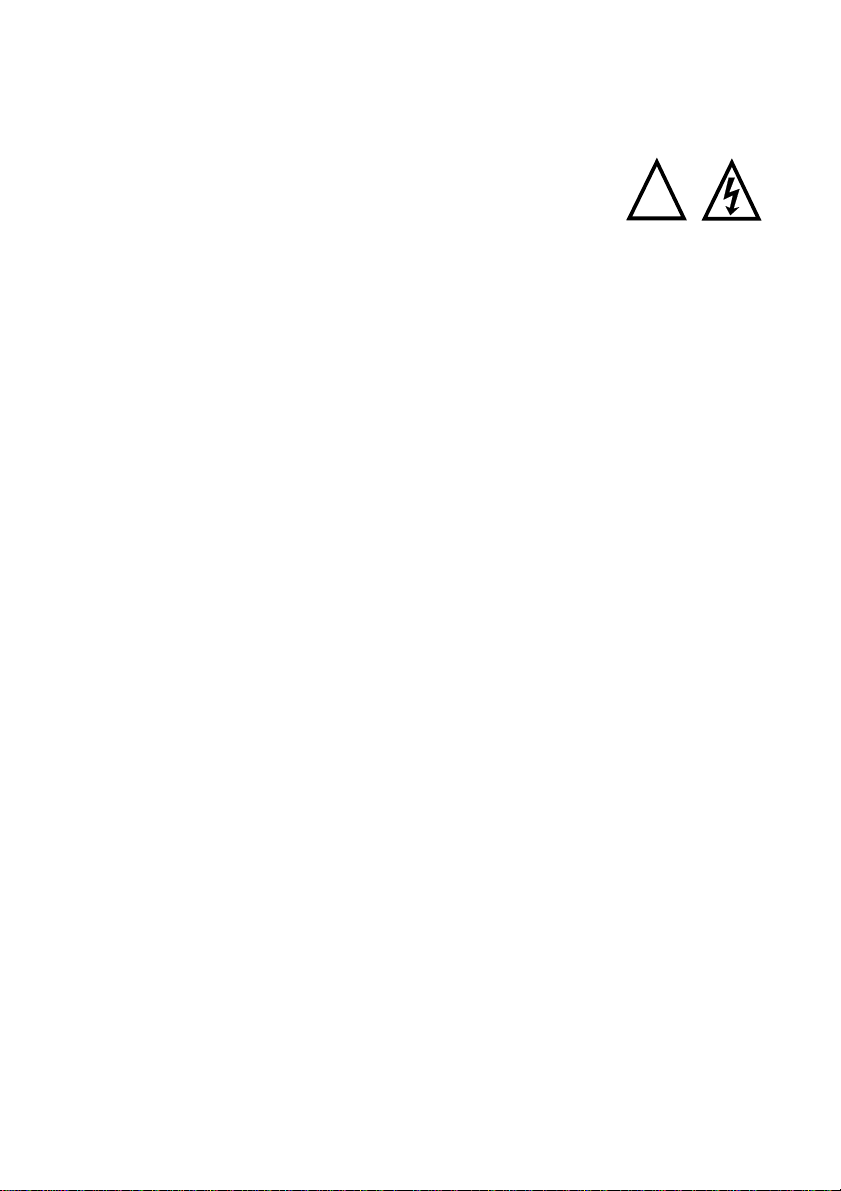
IMPORTANT SAFETY INSTRUCTIONS
SAVE THESE INSTRUCTIONS
THIS MANUAL CONTAINS IMPORTANT SAFETY INSTRUCTIONS.
KEEP THIS MANUAL HANDY FOR REFERENCE.
• CAUTION: A BATTERY CAN PRESENT A RISK OF ELECTRICAL SHOCK,
BURNS FROM HIGH SHORT-CIRCUIT CURRENT, FIRE OR EXPLOSION
FROM VENTED GASES. OBSERVE PROPER PRECAUTIONS.
• WHEN REPLACING BATTERIES, USE THE SAME NUMBER AND THE
FOLLOWING TYPE BATTERIES: SEALED LEAD-ACID MAINTENANCE FREE
(PS500B: 12V/4.5AH x2) (PS800B: 12V/5AH x2)
• PROPER DISPOSAL OF BATTERIES IS REQUIRED. REFER TO YOUR
LOCAL CODES FOR DISPOSAL REQUIREMENTS.
!
Page 6
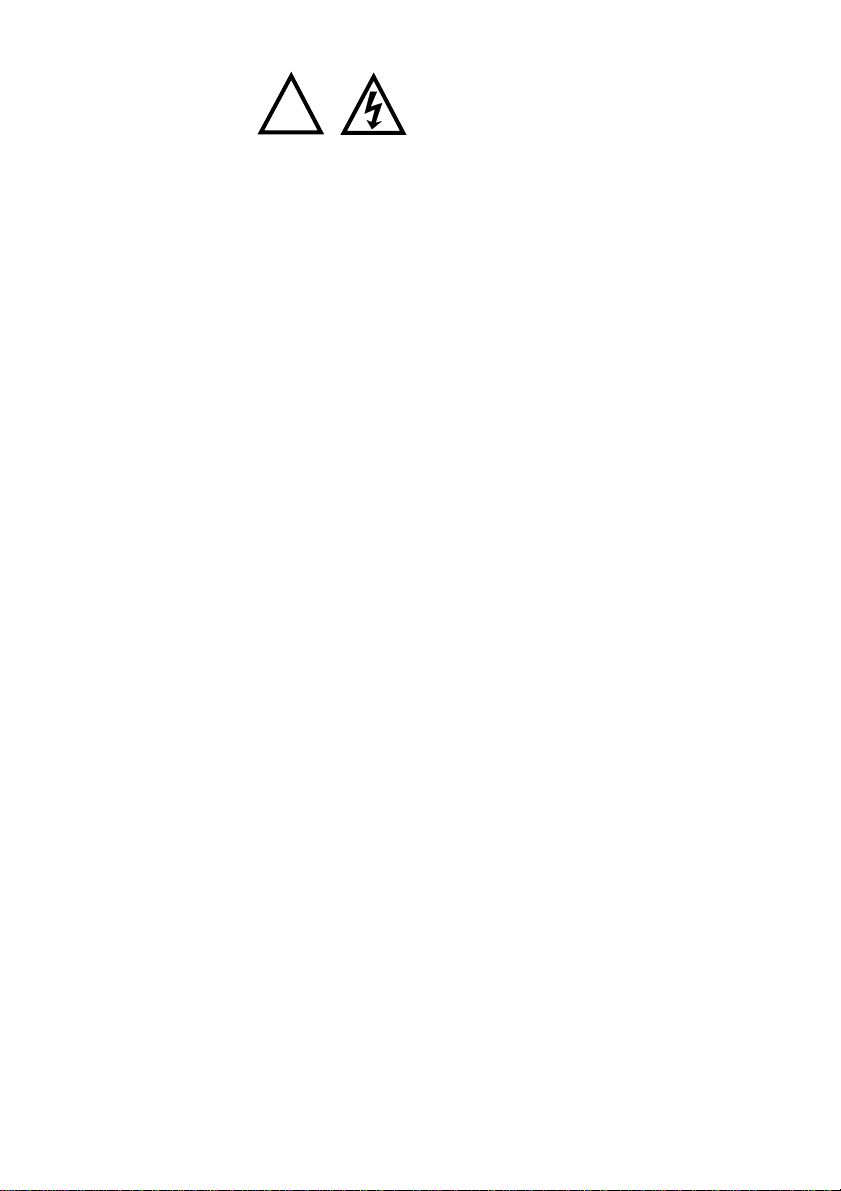
CAUTION:
!
THE UPS CONTAINS VOLTAGES WHICH ARE POTENTIALLY
HAZARDOUS. ALL REPAIRS SHOULD BE PERFORMED BY
QUALIFIED SERVICE PERSONNEL.
THE UPS HAS ITS OWN INTERNAL ENERGY SOURCE (BATTERY).
THE OUTPUT RECEPTACLES MAY BE ALIVE EVEN WHEN THE UPS
IS NOT CONNECTED TO AN AC SUPPLY.
Safe and continuous operation of the UPS depends partially on the care taken
by users. Please observe the following precautions.
• Do not disassemble the UPS.
• Do not attempt to power the UPS from any receptacle except a 2-pole
3-wire grounded receptacle.
• Do not place the UPS near water or in environments of excessive humility.
• Do not allow liquid or any foreign objects to get inside the UPS.
• Do not block air vents on the side of the UPS.
• Do not plug appliances, such as hair dryers, into the UPS receptacles.
• Do not place the UPS under direct sunshine or close to heat-emitting
sources.
• This UPS is intended for installation in a temperature controlled, indoor
area free of conductive contaminants.
• The socket-outlet shall be installed near the UPS and easily accessible.
• With the installation of the UPS it should be prevented, that the sum of the
leakage current of the UPS and the connected consumer exceeds 3.5mA.
• The battery supply should be disconnected in the plus and minus pole at
the quick connectors of the battery when maintenance or service work
inside the UPS is necessary.
• Do not dispose of batteries in a fire, the battery may explode.
• Do not open or mutilate the battery or batteries, released electrolyte is
harmful to the skin and eyes.
• A battery can present a risk of electric shock and high short circuit current.
The following precaution should be observed when working on batteries
* Remove watches, rings or other metal objects.
* Use tools with insulated handles.
Page 7
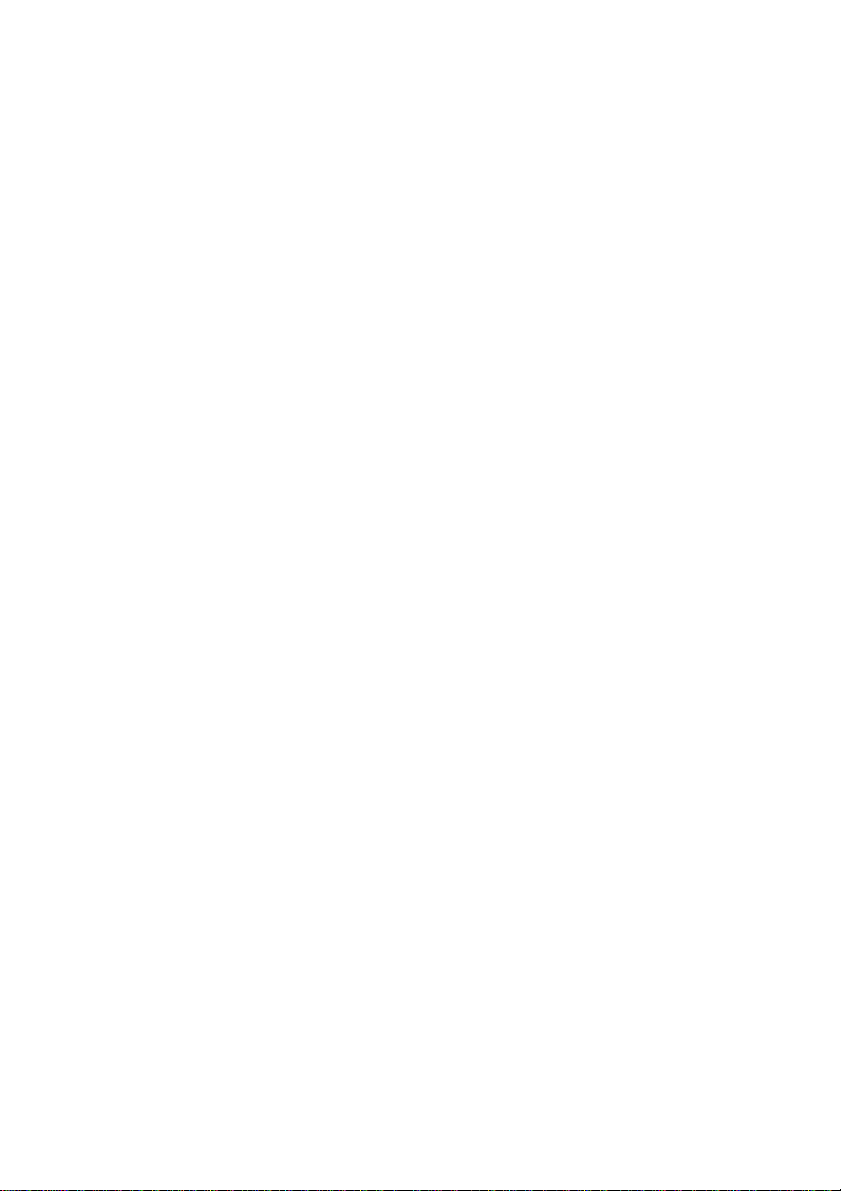
• FEDERAL COMMUNICATIONS COMMISSION (FCC)
WARNING:
This equipment has been tested and found to comply with the limits for a
Class B digital device, pursuant to Part 15 of the FCC rules. These limits
are designed to provide reasonable protection against harmful interference
in a residential installation.
This equipment generates, uses and can radiate radio frequency energy
and if not installed and used in accordance with the instructions, may
cause harmful interference to radio communications. However there is no
guarantee that interference will not occur in a particular installation. If this
equipment does cause harmful interference to radio or television reception,
which can be determined by turning the equipment off and on, the user is
encouraged to try to correct the interference by one or more of the
following measures:
• Reorient or relocate the receiving antenna.
• Increase the separation between the equipment and the receiver.
• Connect the equipment into an outlet on a circuit different from that to
which the receiver is connected.
• Consult the dealer or an experienced radio/TV technician for help.
CANADIAN DEPARTMENT OF COMMUNICATIONS (DOC)
This equipment does not exceed Class B limits for radio noise emissions
from digital apparatus set out in the Radio Interference Regulation of the
Canadian Department of Communications. Operation in a residential area
may cause Unacceptable interference to radio and TV reception requiring
the owner or operator to take whatever steps are necessary to correct the
interference.
Page 8

Page 9

PS500B/PS800B 1
TABLE OF CONTENTS
1. INTRODUCTION
1.1 Overview 2
1.2 Sinewave Output 2
1.3 Smart Buck and Boost Line Conditioning 2
1.4 User Replaceable Battery Design 3
1.5 Advanced Interface to Communicate with Computer 3
1.6 User Configurable Settings 3
1.7 Schedule Shutdown & Startup 3
1.8 Data-Line Surge Protection 3
2. UPS CONTROLS
2.1 External Views 4
Front Panel Controls
2.2 On/Off Button 5
2.3 Test/Silence Button 5
2.4 Status Indication 5
2.5 Communication Port 6
2.6 User Configurable Settings 6
2.7 Start-Up on Battery 6
2.8 Data-Line Surge Suppression 7
3. INSTALLATION AND OPERATION
3.1 Unpacking and Inspection 8
3.2 Placement 8
3.3 Determining How Much Equipment You 9
Can Connect to Your UPS
3.4 Powering Up Your UPS 9
3.5 Connecting Your Equipment to the UPS 10
3.6 Operation and Functional Test 11
3.7 Storage Instructions 11
4. SPECIFICATIONS
4.1 Electrical Specifications 12
4.2 Mechanical Specifications 14
4.3 Environmental Specifications 14
5. TROUBLESHOOTING
5.1 Troubleshooting Chart 15
6. USER REPLACEABLE BATTERY
6.1 Warning 16
6.2 Battery Replacement Procedure 17
Page 10

2 PS500B/PS800B
1. INTRODUCTION
1.1 Overview
These models are advanced line-interactive true sinewave uninterruptible
power systems (UPS) designed to prevent spikes, surges, sags, transients and
blackouts from reaching your sensitive equipment. Your equipment may
include such items as computers and computerized instruments to
telecommunication systems. When AC power is present, the UPS filters and
conditions the power continuously. When AC power fails, the unit employs its
internal maintenance-free battery to supply back-up power without interruption.
TRA NSF ER
SWITCH
VOLTAG E TRANSFORM ER
AC SO URC E
EMI/ RFI
NOISE FILTER
CHARGER
BATTE R Y
SMA RT LI NE
CONDITIONER
MICROPROCESSOR
AC
DC
DC/AC INVERTER
P o w e r Seri e s Feat ur es
1.2 Sinewave Output
The output voltage is true sinewave, the same waveform that your equipment
gets from the wall outlet. This provides guaranteed compatibility with all types
of loads and even the most sensitive equipment.
1.3 Smart Buck and Boost Line Conditioning
The voltage from your AC power source can fluctuate above and below the
standard rating. This microprocessor controlled UPS provide line conditioning
via both buck (step-down voltage) and boost (step-up voltage) functions. For
example, if your normal voltage is 120V and the voltage fluctuates up to 135V,
the buck function in your UPS will step it down so that your equipment receives
approximately 120V. If the voltage fluctuates down to 105V, the boost function
will step it up so that your equipment receives approximately 120V. This
provides your equipment with excellent voltage regulation with less possibility
for the UPS to drain its internal battery.
TO LOAD
(i.e., yo u r
equipm ent)
Page 11

PS500B/PS800B 3
1.4 User Replaceable Battery Design
The battery is the most critical part in a UPS. The average lifetime of a battery
is between 3 and 5 years. The special user-replaceable battery design of this
UPS provides significant savings and gives the UPS an almost unlimited life.
You can replace the battery very easily, and without turning off your UPS or
the equipment it is protecting.
1.5 Advanced Interface to Communicate with Computer
Many UPS’s provide only a basic power failure warning. These models,
together with software also provide you with important operating information.
From your computer screen, you can know input/output voltage and current,
frequency, battery voltage, etc., and analyze power problems. If software is not
part of your UPS package, you can purchase it from your local dealer.
1.6 User Configurable Settings
You can configure the operating parameters of your UPS to meet your
individual needs (see Section 2.6).
1.7 Schedule Shutdown & Startup
Using software you can locally or remotely control the shutdown and startup of
equipment connected to a UPS. A customized schedule can be developed to
meet your specific requirements.
1.8 Data-Line Surge Protection
The built-in data-line surge suppression on the rear panel completes your
system protection. It provides an easy way to protect a network (RJ45) or
modem (single line phone) connection from hazardous spikes.
Page 12

4 PS500B/PS800B
h
2. UPS CONTROLS
2.1 External Views
MODEL: PS500B, PS800B
Test/Silence
Button
100/110/120V
Communication
On/Off
Button
Normal Mode
Battery Mode
Port
Data Line
Protection
Battery
Backup
Outlets
Front Panel Rear Panel
DIP Switch
Circuit
Breaker
Inlet
Test/Silence
Button
220/230/240V
On/Off
Button
Normal Mode
Battery Mode
Communication
Port
Data Line
Protection
Batt ery
Backup
Outlets
DIP Switc
Front Panel Rear Panel
Circuit
Breaker
Inlet
Page 13

PS500B/PS800B 5
Front Panel Controls
2.2 On/Off Button
The On/Off Button has two functions:
1. When the UPS is off and AC power is present, press the On/Off
button for more than 2 seconds(till the LED light) to turn on the
UPS.
If the “Dip switch#1” is ON, the UPS can be turned on even without
AC power.
2. When the UPS is on, press the On/Off button for more than 3 seconds
to turn off the UPS and output power.
2.3 Test/Silence Button
The test/Silence Button has two functions:
1. Pressing the Test/Silence Button when AC power is available causes
the UPS to test itself by switching to its internal battery for a few
seconds. We recommend you close all your open files before initiating
this test.
2. If AC power fails, the UPS warns you with an audible alarm. To silence
the alarm, press the Test Button. When the battery starts to get low,
the audible alarm will return and beep faster.
2.4 Status Indication
UPS Status Indication
Battery Mode: When this LED is lit, the UPS is
providing power from its battery. Also, this LED is
lit when you press the Test/Silence button to test
the battery. After the UPS beeps twice, is will
resume Normal Mode.
Normal Mode: When this LED is lit, the UPS is in
normal mode, and providing power to your
equipment. The output voltage will be equal to the
input voltage. The UPS will continue to filter and
surge protection.
Page 14

6 PS500B/PS800B
2.5 Communication Port
The communication port on the rear panel of the UPS allows for connection to
a host computer. When used with software communication software you will
have access to important operating information. From your computer screen,
you can monitor input/output voltage, AC frequency, battery voltage, etc., and
analyze power problems. Software will also initiate automatic graceful
shutdowns during extended power failures.
If software and a communication cable are not included in your UPS package,
you can purchase it from your local dealer.
2.6 User Configurable Setting
You can configure the operating parameters of the UPS to meet your
application or geographical requirements. The dip switches on the rear panel
can be used to set the voltage configuration of a 1x0V product between 100V,
110V, or 120V or of a 2X0V product between 220V, 230V,240V.
Switch 3 Switch 4
PS500B/800B
1X0V
ON ON 100V 208V
ON OFF 110V 220V
OFF ON 115V 230V
OFF OFF 120V 240V
PS500B/800B
2X0V
Definition of rear panel configuration dip switch
Switch1: Cold Start Enable
Set the switch to ON then the UPS can be turned on even without AC power. But
when AC power meets the conditions of input, the function is ineffective.
Sithch2: Green mode enable
When no load on the UPS, it will shut down automatically.
2.7 Start-Up On Battery
When AC input power is not available and the UPS is turned off, the Start-Up
on Battery function can be used to power up your equipment. Do not connect
too much equipment to the UPS during the Start-Up on Battery operation.
1. Disconnect the input ac power cord from the rear panel of the UPS and
set the rear panel “Dip switch#1” on.
2. Press the on/off button on the front panel till the LED light.
3. After you have finished using the UPS, press the on/off button to turn off
the UPS.
Page 15

PS500B/PS800B 7
2.8 Data-Line Surge Suppression
The data-line surge suppression on the rear panel provides an easy way to
protect a network (RJ45) or modem (RJ11) connection from hazardous spikes.
Connect a 10/Base-T network cable or a single line telephone into the “Line”
socket. To complete the connection, connect another network cable or
telephone line into the “System” socket. The network cable and telephone line
are optional accessories, which may be purchased from your local dealer.
Page 16

8 PS500B/PS800B
3. INSTALLATION AND OPERATION
Before installation, please read and understand the following
instructions:
3.1 Unpacking and Inspection
Examine the packing carton for damage. Notify the carrier immediately if
damage is observed.
3.2 Placement
1. This unit is intended for indoor use only. Although your UPS is very
rugged, its internal components are not sealed from the environment.
2. The UPS must be installed in a protected environment away from heatemitting appliances such as a radiator or heater. Do not install this product
where excessive moisture is present.
3. The location should provide adequate air flow around the UPS with one
inch minimum clearance on all sides for proper ventilation.
Page 17

PS500B/PS800B 9
3.3 Determining How Much Equipment You Can Connect to Your UPS
1. Make a list of all equipment that requires protection.
2. Each piece of equipment has voltage and current (VA) ratings printed on
the back label (see examples below). Your equipment may have a voltage
rating such as 88-264V. Since the standard voltage in the United States is
120V, you should use 120V in your calculations.
ViewSonic G81 0
120V 2.7A
50 / 60 Hz
SN: Q771515388
Computer Co
Pentium Pro 200MHz
120V 2.0A
50/60 Hz
SN: 123456
3. Multiply the voltage and current of each piece of equipment (VA
requirements); for example, 120V x 2.7A = 324VA, 120V x 2.0A = 240VA.
Add up the VA requirements for each device; for example, 324VA +
240VA = 564VA.
4. Make sure that your UPS has at least as much VA capacity as your
equipment requires.
3.4 Powering Up Your UPS
1. F or 110/120V versions, connect the power cord to a verified grounded 3-
wire receptacle. For 2X0V versions, please refer to Sec 3.5 .
2. Power up the UPS by press the On/Off button for 2 seconds( till the LED
light ) on the front panel.
Page 18

10 PS500B/PS800B
3. We recommend that you charge the battery for six (6) hours before first
use of your UPS. You may use the UPS immediately without charging
the battery, but the backup time may be less than the rating. The
UPS recharges the battery automatically whenever AC power is
available.
The UPS recharges the battery automatically whenever AC power is
available.
3.5 Connecting Your Equipment to the UPS
1. For all UPS models except the 2x0V versions: connect the power cord(s)
of your computer equipment to the output receptacle(s) of the UPS.
Switch on the computer equipment.
2. For 2x0V versions, as shown in the illustration below: connect the input
power cord of your computer equipment to the inlet of the UPS and the
wall socket. Use the power cord supplied with the UPS to connect from
the outlet of the UPS to your equipment. Switch on the computer
equipment.
3. DO NOT PLUG LASER PRINTERS INTO THE UPS BECAUSE THEY
TYPICALLY DRAW TOO MUCH POWER
Page 19

PS500B/PS800B 11
3.6 Operation and Functional Test
1. Plug in the AC input cord to the rear panel and turn on the UPS by
pressing the “On/Off” switch for 2 seconds. The UPS will beep and the
front panel Normal Mode LED will light.
2. The UPS may be overloaded if the buzzer sounds continuously and the
Overload LED lights. Unplug the least critical devices, such as a printer,
etc… If the buzzer is still sounding, the battery or UPS may be faulty.
Contact your local dealer for assistance.
Note: Backup all unsaved files before you perform the following
functional test.
3. To test the backup function, you may unplug the power cord of the UPS or
simply press the On Button on the front panel. During this test, observe
that your equipment operates properly and without interruption. If you
leave your UPS on continuously, it is a good idea to perform a “Test” at
least once a month.
If you unplug the power cord, all models will beep once every 4 seconds.
You can press the Test Button to silence the alarm. The Battery Mode
LED will light. Plug the power cord back in after a few seconds.
If you press the On Button, the Battery Mode graph will light momentarily.
3.7 Storage Instructions
For extended storage in moderate climates, the battery should be charged
for 12 hours every 3 months. Repeat it every 2 months in high
temperature locations. Plug in the power cord.
Page 20

12 PS500B/PS800B
4. SPECIFICATIONS
4.1 Electrical Specifications
Product
Name
PS500B
PS800B
Input/Output Voltage
Version Lower Limit Upper Limit
100/110/120V 75/83/90 125/138/150
220/230/240V 165/173/180 275/288/300
Output voltage regulation: ± 5% (Backup Mode), +13%~ -15% (AC Mode)
Input/Output Frequency
Input (AC mode)
Output (Inverter mode)
Wave Form
AC Mode
Back Up Mode
Transfer time
Frequency
(Hz)
50/60 100 / 110 / 120V
50/60 100 / 110 / 120V
AC Line Voltage
Rated Voltage
(V)
220 / 230 / 240V
220 / 230 / 240V
47Hz – 53 Hz / 57 Hz – 63 Hz
50 Hz / 60 Hz ± 0.1 Hz
VA / W
Capacity
500/350
800/560
Sine wave
Sine wave
Power Failure AC ⇒ Inverter
Spike/Surge protection
Version Continuous Single pulse 8/20us
Voltage Vrms Imax Joules
100/110/120V 175V 6,000A 1050
220/230/240V 300V 6,000A 1050
4 ms (typical)
Page 21

PS500B/PS800B 13
µ
Data-Line Surge Suppression
Telephone Line Surge
Protection
10/100 Base-T Protection
Let Through Rating
Audible Alarm
Battery discharge at power failure
Battery approaches final discharge
Overload
UPS faulty
Battery and Charger
Battery type: Maintenance-free sealed-lead acid. Recharge time 6 to 8 hours
typical from total discharge. (The UPS may be used immediately after
discharge but will provide shorter backup time)
Battery Specifications
PS500B PS800B
DC voltage 24V 24V
Type 12V
4.5AH
Quantity 2 2
Recharge time 4 Hours 4 Hours
(From 6KV/125A Normal Mode Surge)
12V
5AH
+/- 6KV Peak
S/50 Waveform)
(1.2
<1%
Beep every 4 seconds
Beep every second
Continuous buzzer
Continuous buzzer
Page 22

14 PS500B/PS800B
4.2 Mechanical Specifications:
Product Name Dimensions Weight (Kg)
W × H × L (mm)
PS500B
PS800B
4.3 Environmental Specifications:
127x195x312 9.6 10.6
127x195x312 10.7 11.7
Operating Storage and Shipment
Net Shipping
Temperature
Humidity
Altitude
0 ~ 40°C (32° ~ 104°F) -20° ~ +60°C (-4° ~ +140°F)
0 ~ 95% (non-condensing) 0 ~ 95% (non-condensing)
3,000 m (10,000 ft) (Max.) 12,000 m (40,000 ft) (Max.)
Page 23

PS500B/PS800B 15
5. TROUBLESHOOTING
The TROUBLESHOOTING CHART on the next page covers most of the
difficulties that you may encounter under normal working conditions. If the UPS
fails to operate properly, please review the following steps before calling the
repair center:
1. Is the UPS plugged into a proper working outlet?
2. Is the line voltage within the rating specified?
3. Does the circuit breaker on the rear panel need to be reset?
5.1 Troubleshooting Chart
Problem Possible Cause Corrective Action
UPS does not power up
and has no audible
alarm
UPS over load LED light
& continuous audible
alarm.
Low Replace Battery
LED is light
Site Wiring Fault LED is
on.
Back-up time is less than
the rating.
UPS is normal but the
computer won’t turn on.
Software communication
not working
On/Off button is not
pressed long enough.
No incoming line or very
low or very high line
voltage.
UPS input power cord is
not plugged in.
Rear panel circuit breaker
is tripped.
UPS is overloaded. Remove the least critical
Battery voltage is too low,
or the battery is dead.
Site wiring problem Call an electrician to check
Battery is not fully charged
or the battery is dead.
Computer input power
cord is loose or not
connected.
Wrong interface cable. Purchase the correct one
The serial port of the
computer has not been
configured properly.
The I/O card is defective Replace I/O card.
Press the On/Off button
until UPS turns on
Check the wall socket and
test the input line voltage.
Plug in input power cord.
Reduce the load and reset
the circuit breaker.
devices from the load.
Recharge the battery for
more than 4 hours and
reset the UPS. If the LED
is still lit, replace battery.
your wiring.
Recharge the battery for 6
hours and retest the
backup time.
Reconnect computer input
power cord.
from your distributor.
Check to see that the
serial port is enabled in the
CMOS settings. Also
check for IRQ conflicts and
make sure the settings
match those of OPTI-
SAFE Xtreme
Page 24

16 PS500B/PS800B
6.USER REPLACEABLE BATTERY
The Batteries inside this UPS should last from between 3 to 5 years. If you
suspect that the batteries are weak, allow the UPS to charge the batteries for
at least six hours and then test the backup time. If the UPS still does not
provide adequate backup time, follow the procedures below to replace the
batteries. Please read section 6.1 before performing the procedure in sections
6.2.
6.1 WARNING
Servicing of batteries should always be performed or supervised by
personnel knowledgeable of batteries and required precautions. Please
read the following cautions before replacing the batteries. Keep
unknowledgeable (i.e., unauthorized) personnel away from the batteries.
CAUTION: Except for the battery, the unit contains no user serviceable parts.
Repairs should be performed only by factory trained service personnel.
CAUTION: A battery can present a risk of electrical shock and high short-
circuit current. The following precautions should be observed when working on
batteries:
(1) Remove watches, rings, or other metal objects.
(2) Use tools with insulated handles.
CAUTION: Do not dispose of batteries in a fire. The batteries may explode.
CAUTION: Do not open or mutilate batteries. They contain an electrolyte
which is toxic and harmful to the skin and eyes.
CAUTION: When replacing batteries, use the same number and the
following type batteries: sealed Lead-Acid Maintenance Free (PS500B:
4.5AH/12V x2) (PS800B: 5AH/12V x2)
Page 25

PS500B/PS800B 17
6.2 Battery Replacement Procedure
CAUTION: Battery Circuit is not isolated from AC input, hazardous
voltage may exist between battery terminals and ground. Do not short
battery terminals to metal case.
Changing the batteries in your UPS is a safe and easy procedure. Since the
battery is isolated from the AC input you may leave your UPS and computer
or other equipment on during the following procedure. Please note that if you
choose to leave the UPS on when the battery is removed, it will not be able to
power your equipment if a power failure occurs. Please read the cautions in
section 6.1 before performing the following steps.
1. Remove the two small screws from the bottom of the front panel.
2. Gently slide the front panel off.
3. Remove the screws from the battery retaining plate.
4. Gently pull out the battery pack by the tape attached to it.
5. Disconnect the two wires connecting the battery pack to the UPS.
6. Connect the wires to the new battery pack making sure that the red wire
is connected to the red battery terminal (+) and the black wire is
connected to the black battery terminal.
7. Push the new battery pack into place.
8. Reposition the battery retaining plate and tighten the screws.
9. Slide the front panel back into place.
10. Tighten the two small screws on the bottom of the front panel.
